Psion 7525MGSM Users Manual

WORKABOUT PRO M/C
Hand-Held Computer
Quick Start Guide
March 11, 2004 PN 8000025.A
ISO 9001 Certified
Quality Management System
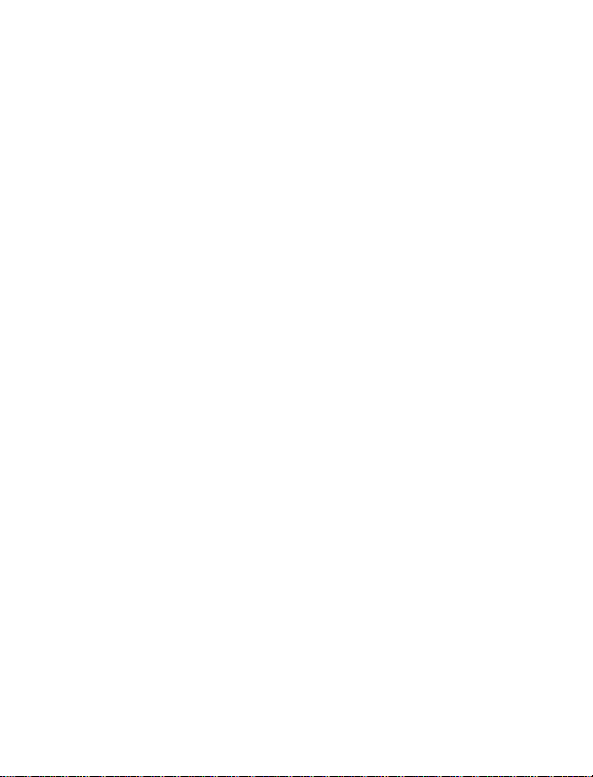
© Copyright 2004 by Psion Teklogix Inc.,
Mississauga, Ontario
This document and the information it contains is the property of Psion
Teklogix Inc., is issued in strict confidence, and is not to be reproduced or
copied, in whole or in part, except for the sole purpose of promoting the sale
of Psion Teklogix manufactured goods and services. Furthermore, this document is not to be used as a basis for design, manufacture, or sub-contract, or
in any manner detrimental to the interests of Psion Teklogix Inc.
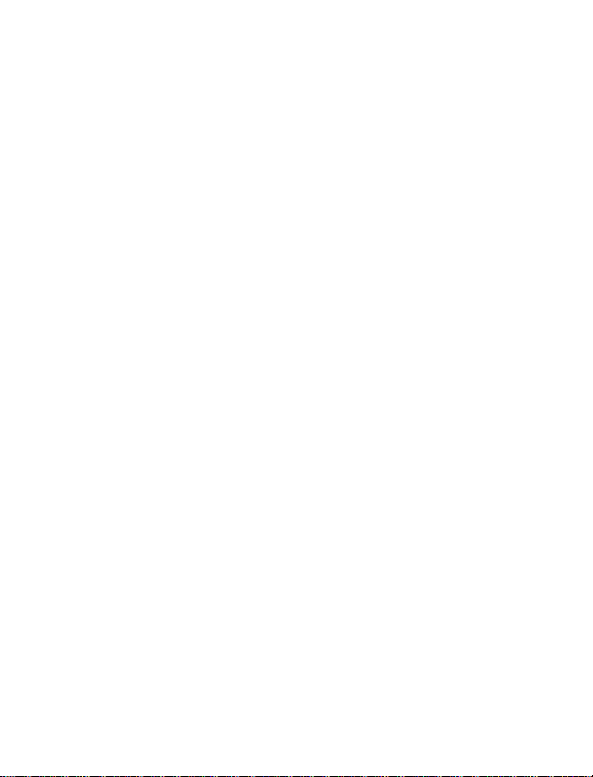
All trademarks are the property of their respective holders.
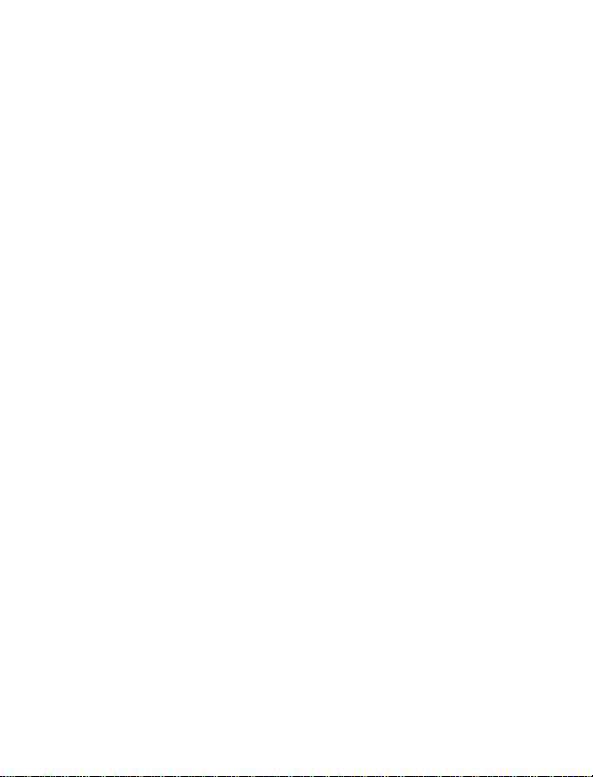
Return-T o-F actory Warranty
Psion T eklogix warrants a return-to-f actory warranty for a period of one year.
In some regions, the warranty exceeds this period. Please contact your local
Psion Teklogix office for details. For a list of offices, refer to “Support Services & Worldwide Offices” on page 29. The warranty on Psion Teklogix
manufactured equipment does not extend to any product that has been tampered with, altered, or repaired by any person other than an employee of an
authorized Psion Teklogix service organization. See Psion Teklogix terms
and conditions of sale for full details.
Service
When requesting service, please provide information concerning the nature
of the failure and the manner in which the equipment was used when the failure occurred. Type, model, and serial number should also be provided.
Before returning any products to Psion Teklogix, please call the Customer
Services Group for a Return Authorization number.
Support Services
Psion Teklogix provides a complete range of product support services to its
customers. For detailed information, please refer to “Support Services &
Worldwide Offices” on page 29.
Disclaimer
Every effort has been made to make this material complete, accurate, and upto-date. Psion T eklogix Inc. reserves the right to make changes without notice
and shall not be responsible for any damages, including but not limited to
consequential damages, caused by reliance on the material presented, including but not limited to typographical errors.
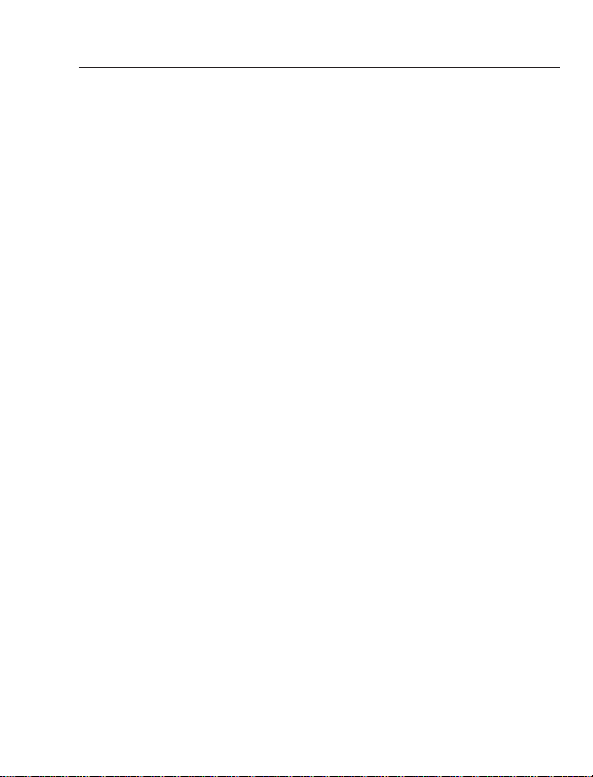
T able Of Contents
1. Basic Preparation . . . . . . . . . . . . . . . . . . . . . . . . . . . . . . . . . 3
1.1 Charging The Battery. . . . . . . . . . . . . . . . . . . . . . . . . .3
1.2 Installing The Battery. . . . . . . . . . . . . . . . . . . . . . . . . . 3
1.3 Switching The Unit On. . . . . . . . . . . . . . . . . . . . . . . . . 4
1.4 Switching The Unit Off (Suspend). . . . . . . . . . . . . . . . 4
2. Getting To Know The WORKABOUT PRO . . . . . . . . . . . . 5
2.1 Features. . . . . . . . . . . . . . . . . . . . . . . . . . . . . . . . . . . . . 5
2.2 The Battery. . . . . . . . . . . . . . . . . . . . . . . . . . . . . . . . . . 7
2.2.1 Battery Swap And Runtime . . . . . . . . . . . . . . . . 9
2.3 The Keyboard. . . . . . . . . . . . . . . . . . . . . . . . . . . . . . . . 9
2.3.1 Modifier Keys. . . . . . . . . . . . . . . . . . . . . . . . . . . 10
2.3.2 The Keys. . . . . . . . . . . . . . . . . . . . . . . . . . . . . . . 10
2.3.3 Adjusting The Keypad Backlight . . . . . . . . . . . . 12
2.4 The Display. . . . . . . . . . . . . . . . . . . . . . . . . . . . . . . . . .12
2.4.1 Colour Display . . . . . . . . . . . . . . . . . . . . . . . . . . 13
2.4.2 Monochrome Display. . . . . . . . . . . . . . . . . . . . .14
2.4.3 Calibrating The Touchscreen . . . . . . . . . . . . . . . 14
2.5 Indicators . . . . . . . . . . . . . . . . . . . . . . . . . . . . . . . . . . . 15
2.5.1 The LED. . . . . . . . . . . . . . . . . . . . . . . . . . . . . . .15
2.5.2 Onscreen Indicators . . . . . . . . . . . . . . . . . . . . . .16
2.5.3 Audio Indicators. . . . . . . . . . . . . . . . . . . . . . . . .18
3. Navigating In Windows CE. . . . . . . . . . . . . . . . . . . . . . . . . . 19
3.1 Navigating A Touchscreen . . . . . . . . . . . . . . . . . . . . . . 19
3.2 Navigating Using The Keyboard . . . . . . . . . . . . . . . . . 19
Psion Teklogix WORKABOUT PRO Hand-Held Computer Quick Start Guide 1
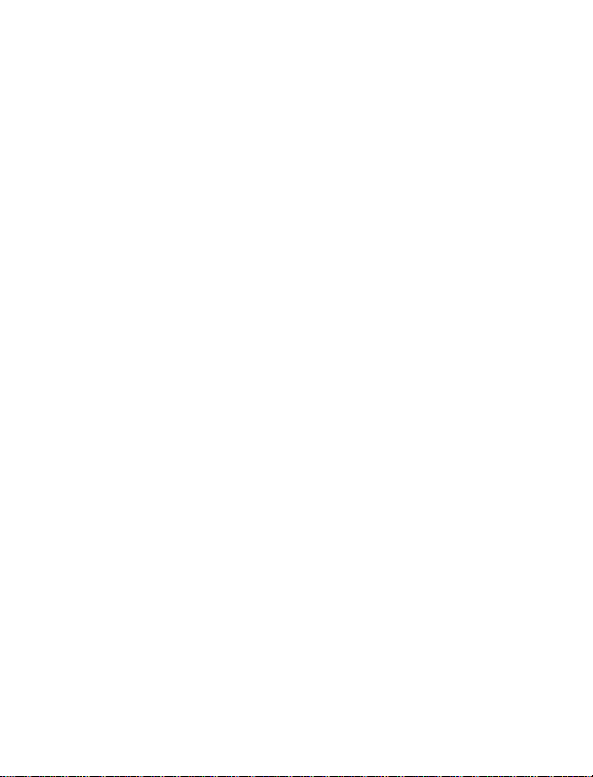
3.3 The Startup Desktop . . . . . . . . . . . . . . . . . . . . . . . . . . . 20
3.3.1 Accessing Desktop Icons . . . . . . . . . . . . . . . . . . 20
3.3.2 The Taskbar. . . . . . . . . . . . . . . . . . . . . . . . . . . . .21
3.4 The Start Menu . . . . . . . . . . . . . . . . . . . . . . . . . . . . . . . 21
3.5 Using A Dialogue Box . . . . . . . . . . . . . . . . . . . . . . . . .26
4. General Maintenance. . . . . . . . . . . . . . . . . . . . . . . . . . . . . . . 28
4.1 Caring For The Touchscreen. . . . . . . . . . . . . . . . . . . . . 28
4.2 Cleaning The WORKABOUT PRO . . . . . . . . . . . . . . .28
Approvals . . . . . . . . . . . . . . . . . . . . . . . . . . . . . . . . . . . . . . . . .33
Safety Summary . . . . . . . . . . . . . . . . . . . . . . . . . . . . . . . . . . . . 35
Program License Agreements. . . . . . . . . . . . . . . . . . . . . . . . . .38
2 Psion Teklogix WORKABOUT PRO Hand-Held Computer Quick Start Guide
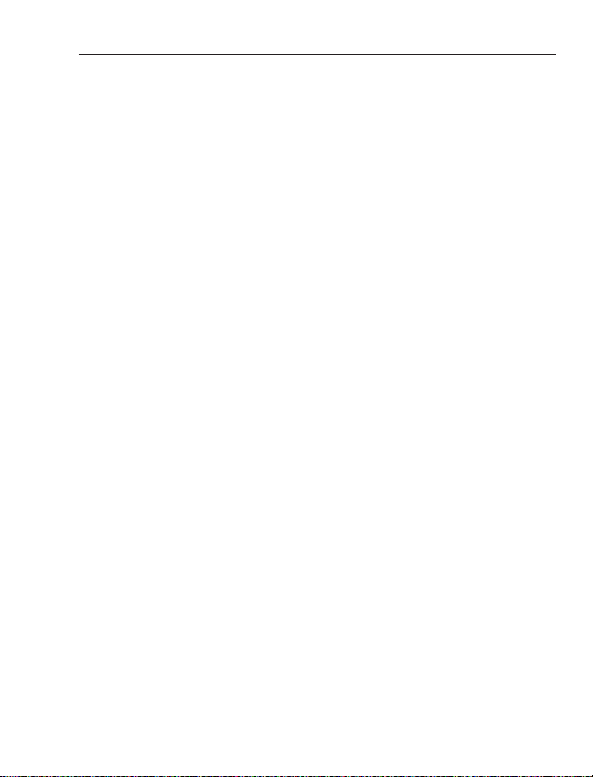
1. Basic Preparation
Important:
This quick start guide provides basic information on the operation
and features of the Psion Teklogix WORKABOUT PRO M (Monochrome) and WORKABOUT PR O C (Colour) Hand-Held Computer. For more detailed information, refer to the
M/C Hand-Held Computer User Manual (PN 8000024)
mentation supplied with the application you are using.
T ypically, WORKABOUT PROs are configured at the factory and
arrive ready for use.
1.1 Charging The Battery
Batteries shipped from the factory are not charged. They must be
fully charged prior to use. Full capacity may not be reached until at
least 5 full charge/discharge cycles have been performed.
1.2 Installing The Battery
• Turn the fasteners at the base of the battery cover counter-
• Insert the
All approval and safety information is outlined in the
‘WORKABOUT PRO Hand-Held Computer User
Manual’ – part number 8000024. This manual is
available on our web site www.psionteklogix.com
through the Teknet extranet. It is important that you
review all safety guidelines before charging a battery
or operating a scanner.
WORKABOUT PRO
or the docu-
clockwise to unlock the cover and remove it. The top of the
stylus is shaped to help you loosen the fasteners.
charged
the fasteners at the base of the battery cover clockwise to lock
the battery in place.
battery. Replace the battery co ver , and turn
Psion Teklogix WORKABOUT PRO Hand-Held Computer Quick Start Guide 3
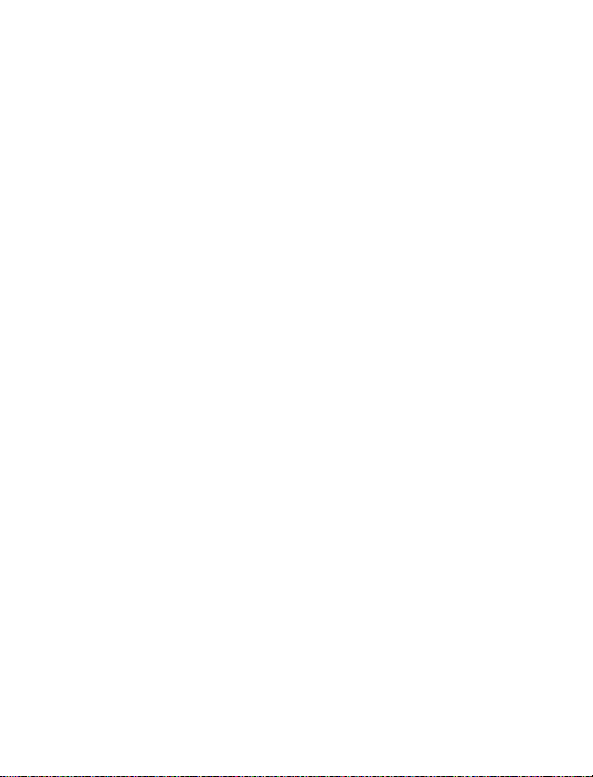
Note:
If you are using a docking station, you can insert an
uncharged battery, dock the unit and switch it on.
1.3 Switching The Unit On
• Press and hold down the <ENTER/ON> key for at least
one second to switch the unit on.
• When the LED flashes green, release <ENTER/ON>.
A splash screen displaying the
Microsoft® Windows CE .NET
startup desktop.
Note:
If the unit was already in use – the unit may be off (suspend
state) – pressing <ENTER/ON> ‘wakes’ the unit fr om this
state. The screen in which you were working prior to the suspend state is displayed.
Psion T eklogix
logo appears followed by the
logo and the
1.4 Switching The Unit Off (Suspend)
• Press the <BLUE> key, and then press <ENTER/ON> to
switch off the WORKABOUT PRO.
4 Psion Teklogix WORKABOUT PRO Hand-Held Computer Quick Start Guide
