Page 1

Handheld Computer
Model No.: 7505
User Manual
ISO 9001 Certified
Quality Management System
Page 2
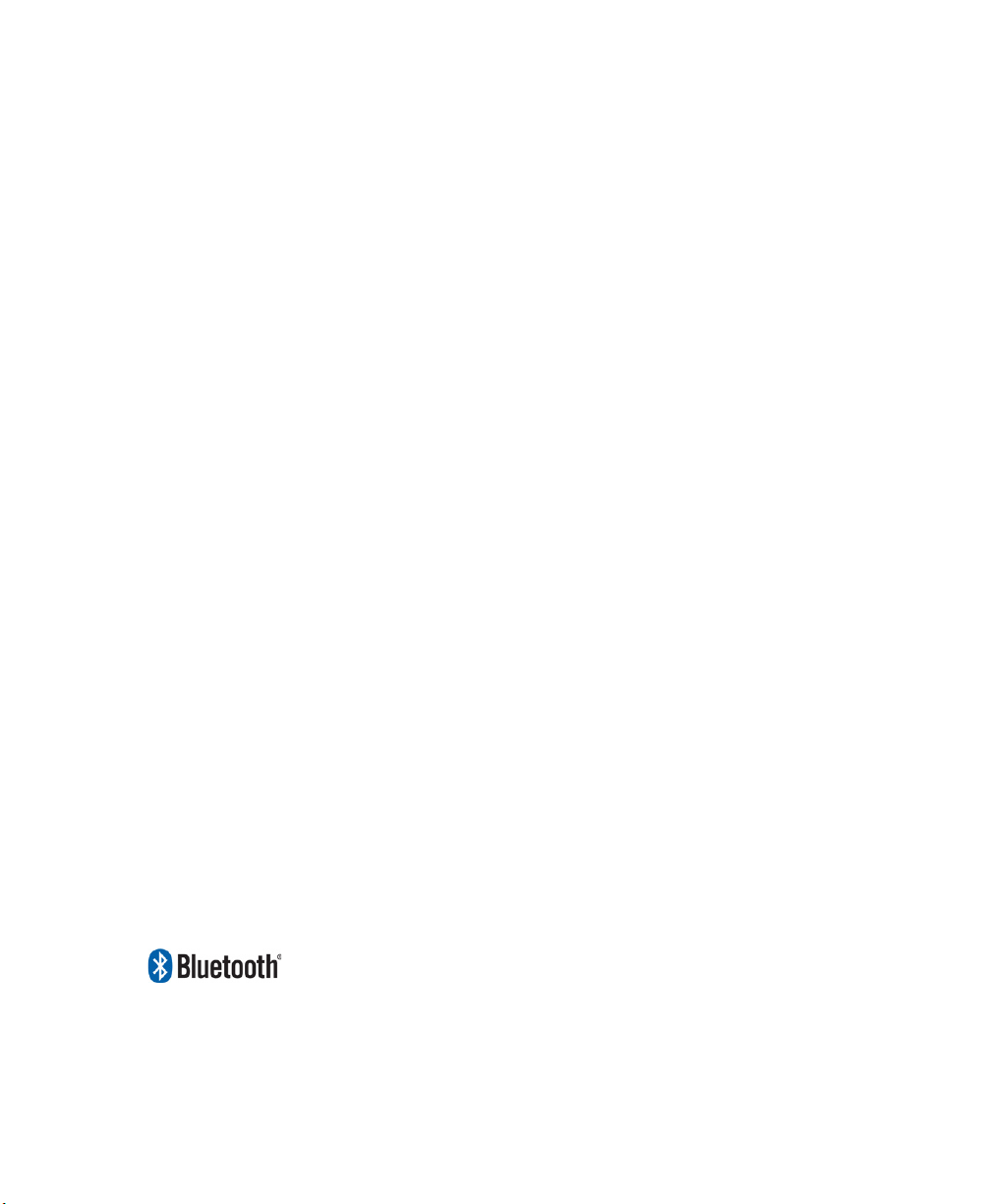
© Copyright 2008 by Psion Teklogix Inc., Mississauga, Ontario
2100 Meadowvale Boulevard, Mississauga, Ontario, Canada L5N 7J9
http:\\www.psionteklogix.com
This document and the information it contains is the property of Psion Teklogix Inc., is
issued in strict confidence, and is not to be reproduced or copied, in whole or in part, except
for the sole purpose of promoting the sale of Psion Teklogix manufactured goods and services. Furthermore, this document is not to be used as a basis for design, manufacture, or
sub-contract, or in any manner detrimental to the interests of Psion Teklogix Inc.
Disclaimer
Every effort has been made to make this material complete, accurate, and up-to-date. In addition, changes are periodically added to the information herein; these changes will be incorporated into new editions of the publication. Psion Teklogix Inc. reserves the right to
make improvements and/or changes in the product(s) and/or the program(s) described in
this document without notice, and shall not be responsible for any damages, including but
not limited to consequential damages, caused by reliance on the material presented, including but not limited to typographical errors.
Ikôn™ is a trademark of Psion Teklogix Inc.
Windows® and the Windows Logo are trademarks or registered trademarks of Microsoft
Corporation in the United States and/or other countries.
The Bluetooth word mark and logos are owned by Bluetooth SIG, Inc. and any use of such
marks by Psion Teklogix Inc. is under license.
All trademarks and trade names are the property of their respective holders.
Page 3
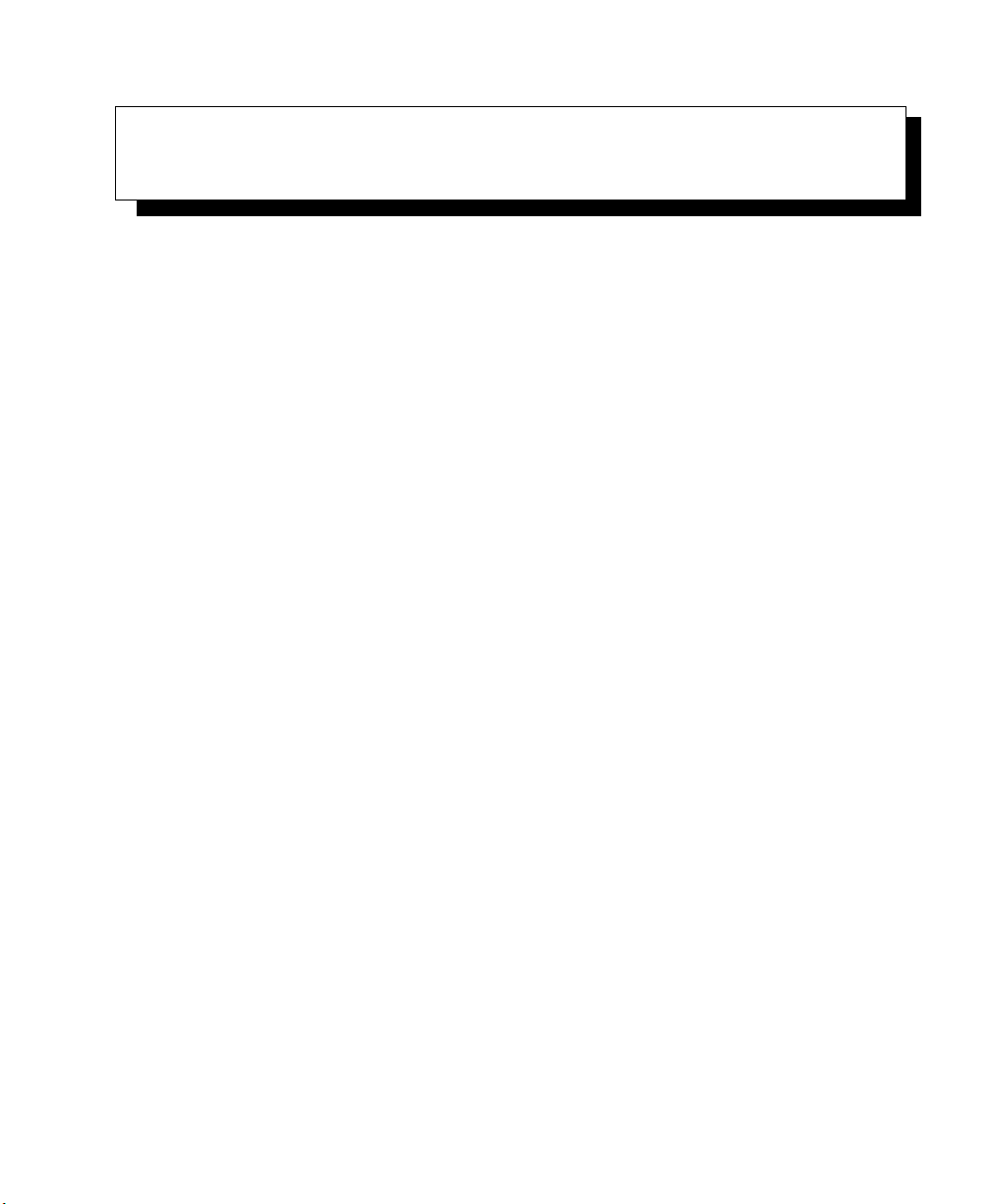
TABLE OF CONTENTS
Chapter 1: Introduction
1.1 About This Manual...................................................................... 3
1.2 Text Conventions........................................................................4
1.3 Ikôn Rugged PDA Features . ............................................................. 4
Chapter 2: Basic Checkout
2.1 Features Of The Ikôn Rugged PDA ......................................................9
2.2 Preparing The Ikôn Rugged PDA For Operation ........................................11
2.2.1 The Battery.....................................................................11
2.3 Turning The Ikôn On And Off ..........................................................11
2.3.1 Installing The Battery ..........................................................11
2.3.2 Switching The Ikôn On.........................................................11
2.3.3 Switching The Ikôn Off ........................................................12
2.4 Calibrating The Touchscreen............................................................13
2.5 Configuring The Summit 802.11b/g.....................................................13
2.5.1 Summit Client Utility (SCU) For 802.11b/g Radio. . . ...........................14
2.5.2 Assigning The IP Address......................................................14
2.5.3 Name Servers Tab..............................................................16
2.5.4 Using The SCU To Connect To The WLAN....................................17
2.5.4.1 SSID ................................................................18
2.5.4.2 EAP Type............................................................18
2.5.4.3 Encryption...........................................................18
2.6 Checking The Scanner..................................................................19
2.7 Data Transfer Between The PC And The Ikôn ..........................................19
2.7.1 Using Microsoft ActiveSync ...................................................20
2.7.2 Using Windows Vista ..........................................................20
2.9 Resetting The Ikôn......................................................................26
2.9.1 Performing A Cold Reset.......................................................27
2.9.2 Performing A Warm Reset .....................................................27
Ikôn Rugged PDA (Windows CE 5.0) User Manual i
Page 4
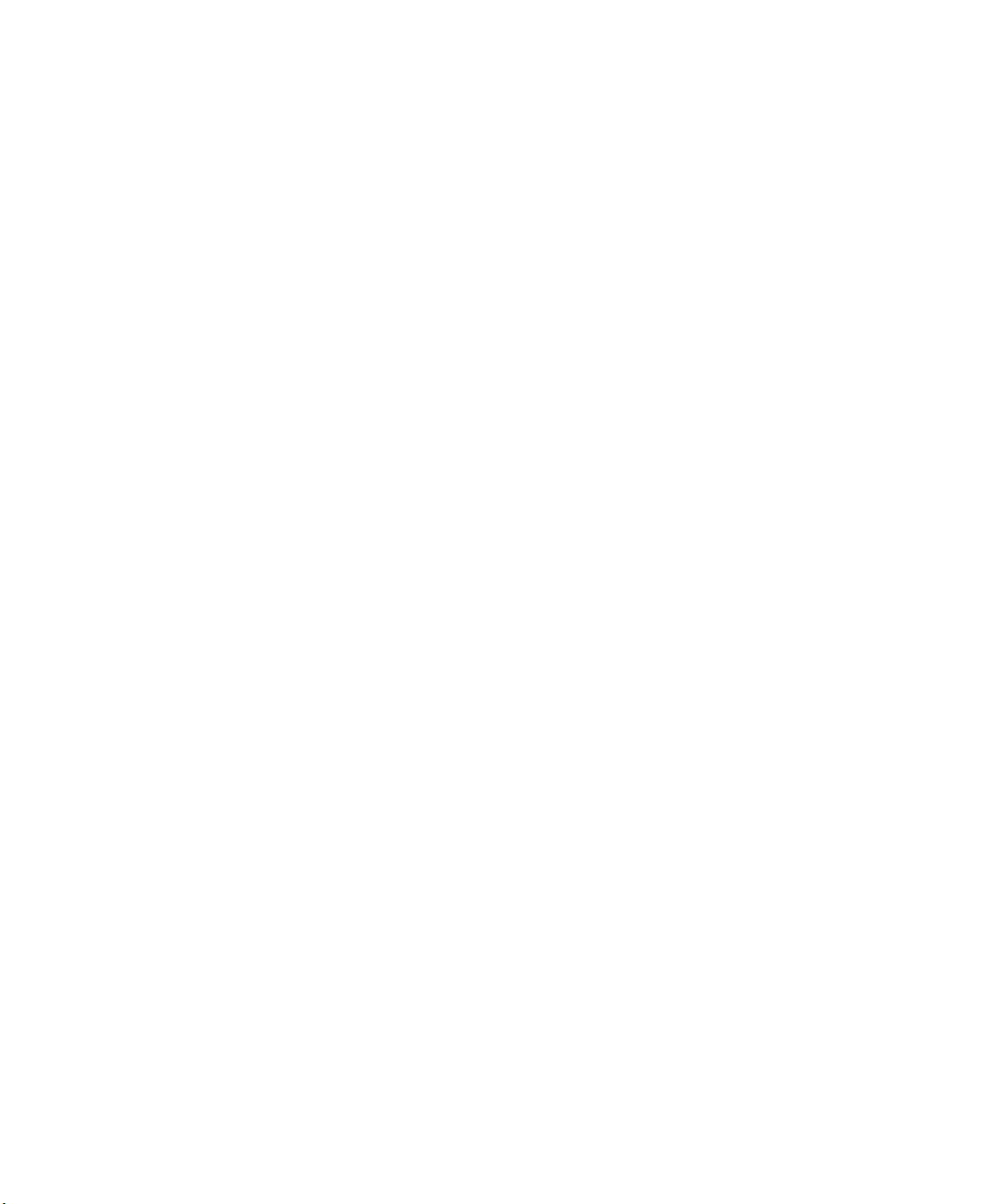
Contents
Chapter 3: Getting To Know Your Ikôn
3.1 The Battery.............................................................................31
3.1.1 Battery Safety..................................................................31
3.1.2 Removing The Battery Pack....................................................31
3.1.2.1 Battery Swap Time...................................................31
3.1.3 Charging The Battery ..........................................................32
3.1.3.1 Chargers And Docking Stations ......................................32
3.2 The Keyboards .........................................................................33
3.2.1 Ikôn Keyboards ................................................................33
3.2.2 Locking The Keyboard . .. ......................................................34
3.2.3 Modifier Keys..................................................................34
3.2.3.1 Activating Modifier Keys............................................35
3.2.3.2 Locking Modifier Keys ..............................................35
3.2.4 The Keys.......................................................................35
3.2.6 The Keypad Backlight..........................................................38
3.3 The Display.............................................................................38
3.3.1 Adjusting The Display Backlight...............................................38
3.3.2 Calibrating The Touchscreen...................................................38
3.4 Ikôn Rugged PDA Indicators ...........................................................39
3.4.1 LEDs...........................................................................40
3.4.2 Audio Indicators ...............................................................41
3.4.3 Onscreen Indicators ............................................................41
3.5 Monitoring The Battery And Maximizing Run Time....................................43
3.5.1 Storing Batteries................................................................44
3.6 Uploading Data In A Docking Station...................................................45
3.7 Bluetooth Radio ........................................................................45
3.7.1 Pairing A Bluetooth Headset Or Other Bluetooth Device........................45
3.8 Inserting The microSD .................................................................46
3.8.1 Inserting The Cards ............................................................46
3.9 General Maintenance...................................................................47
3.9.1 Caring For The Touchscreen ...................................................47
3.9.2 Cleaning The Ikôn . ............................................................47
Chapter 4: Working With Windows CE 5.0
4.1 Navigating In Windows CE 5.0 . . ......................................................51
4.1.1 Navigating Using A Touchscreen And Stylus...................................51
4.1.2 Navigating Using The Keyboard ...............................................51
ii Ikôn Rugged PDA (Windows CE 5.0) User Manual
Page 5
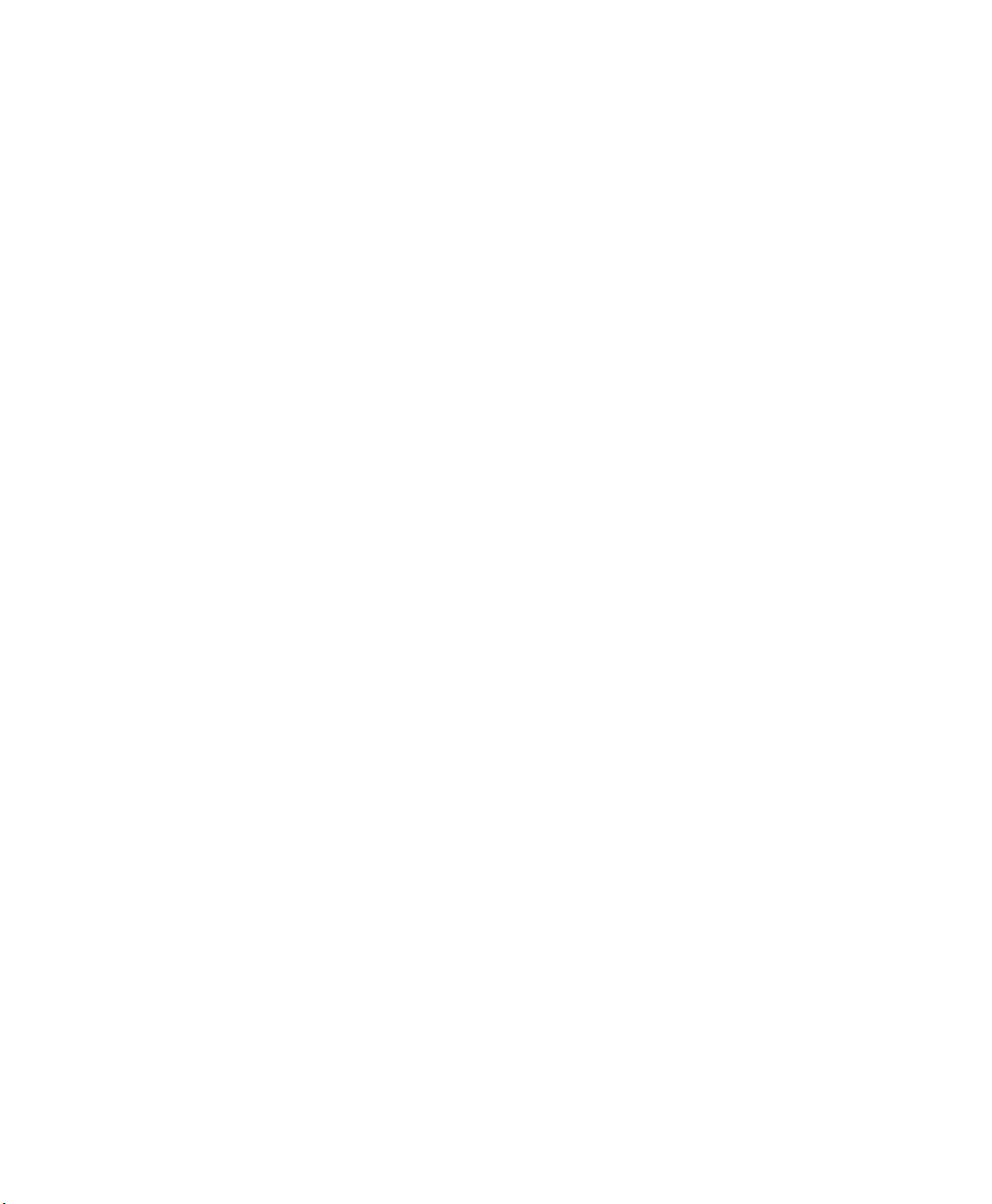
Contents
4.2 Working With Files, Folders And Programs.............................................53
4.3 The Startup Desktop....................................................................53
4.3.1 The Desktop Icons .............................................................54
4.3.2 The Taskbar....................................................................55
4.3.2.1 Using The Taskbar...................................................56
4.3.2.2 Customizing The Taskbar............................................56
4.4 The Start Menu.........................................................................58
4.4.1 The Desktop....................................................................59
4.4.2 Security Settings ...............................................................60
4.4.3 Programs.......................................................................62
4.4.4 Shortcuts .......................................................................63
4.4.5 Settings ........................................................................65
4.4.6 Run ............................................................................66
4.4.7 Shutdown ......................................................................66
4.5 Using A Dialog Box....................................................................67
Chapter 5: Configuration
5.1 Remote Desktop Connection ...........................................................77
5.2 The TekTerm Application...............................................................77
5.3 The Control Panel ......................................................................77
5.4 Control Panel Icons.....................................................................78
5.5 Basic Setup.............................................................................82
5.5.1 App Launch Keys..............................................................82
5.5.2 Display Properties..............................................................84
5.5.2.1 Display Backlight....................................................84
5.5.2.2 Display Appearance..................................................86
5.5.3 Keyboard Properties............................................................86
5.5.3.1 Key Repeat ..........................................................87
5.5.3.2 Sequence ............................................................88
5.5.3.3 Keyboard Backlight..................................................89
5.5.3.4 Keyboard One Shot Modes...........................................90
5.5.3.5 Keyboard Macro Keys ...............................................91
5.5.3.6 Unicode Mapping....................................................93
5.5.3.7 Scancode Remapping ................................................94
5.5.3.8 Lock Sequence.......................................................97
5.5.4 Volume And Sound Properties . ................................................98
5.5.4.1 Volume Adjustments.................................................99
5.5.4.2 Sound Adjustments ..................................................99
5.5.5 Power Management Properties ................................................100
Ikôn Rugged PDA (Windows CE 5.0) User Manual iii
Page 6
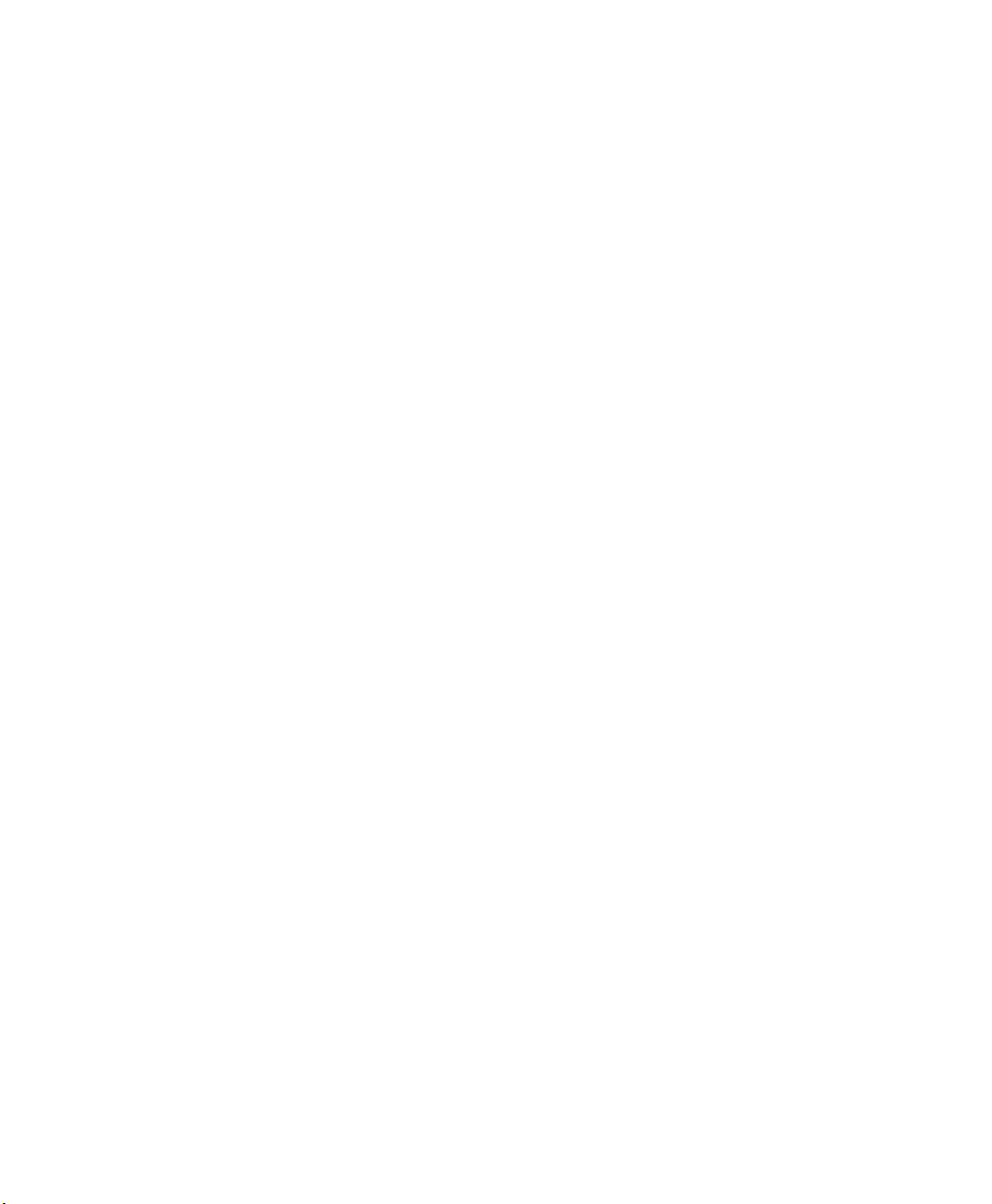
Contents
5.5.5.1 Battery Capacity ....................................................100
5.5.5.2 Power Saving Suspend..............................................101
5.5.5.3 Suspend Threshold And Estimated Battery Backup..................102
5.5.5.4 Advanced...........................................................103
5.5.5.5 Devices .............................................................104
5.5.6 Stylus Properties ..............................................................105
5.5.6.1 Double-Tap .........................................................105
5.5.6.2 Calibration..........................................................105
5.5.6.3 Touch...............................................................106
5.5.7 Manage Triggers ..............................................................106
5.5.7.1 Trigger Mappings...................................................107
5.5.7.2 Add And Edit Trigger Mapping.....................................108
5.5.8 Certificates ...................................................................110
5.6 Bluetooth ..............................................................................111
5.6.1 Bluetooth Setup ...............................................................111
5.6.1.1 Devices .............................................................112
5.6.1.2 Headset.............................................................115
5.6.1.3 Servers .............................................................116
5.6.1.4 Outgoing ...........................................................116
5.6.1.5 Active Conn. .......................................................117
5.6.1.6 Properties ..........................................................118
5.6.1.7 Search For ..........................................................119
5.7 Total Recall. . . .........................................................................124
5.7.1 Creating A Backup Profile.....................................................125
5.7.2 Restoring A Profile............................................................129
5.8 TweakIT...............................................................................129
5.8.1 Advanced Interface And Network .............................................130
5.8.2 Advanced Services Settings ...................................................131
5.8.3 User Display Settings..........................................................132
5.8.4 User System Settings..........................................................132
5.8.5 Registry Editor................................................................133
5.9 Error Reporting........................................................................133
5.10 Teklogix Error Handling Service.......................................................134
5.10.1 ErrorLogInfo..................................................................134
5.11 The Storage Manager..................................................................135
5.11.1 Formatting A Memory Card...................................................135
5.11.2 Creating Partitions.............................................................136
iv Ikôn Rugged PDA (Windows CE 5.0) User Manual
Page 7
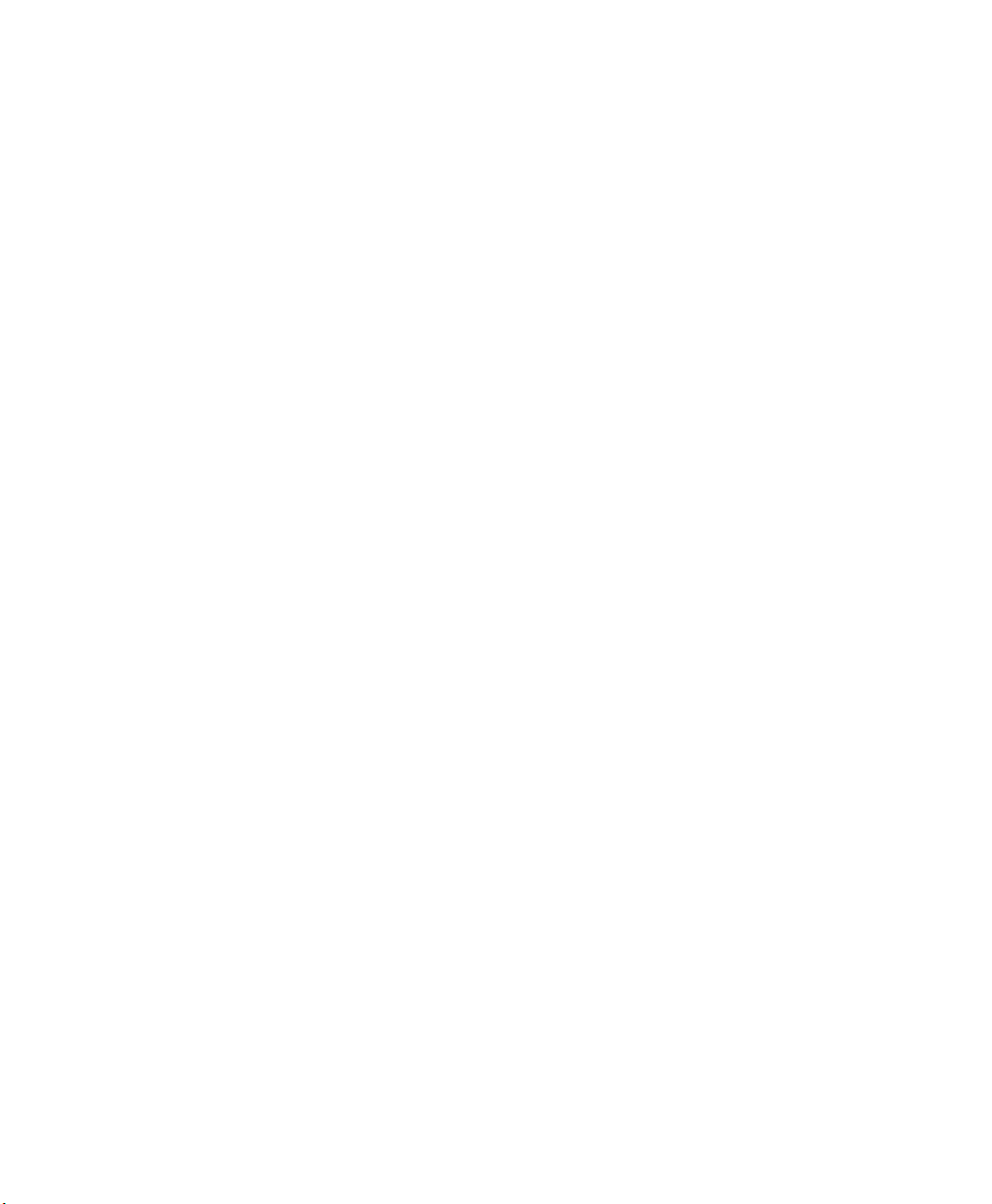
Contents
5.11.3 Partition Management.........................................................137
5.12 IPv6 Support...........................................................................139
5.13 Teklogix Imagers ......................................................................140
5.13.1 Configuring The Image Capture Presets .......................................140
5.13.1.1 Selecting A Camera.................................................141
5.13.1.2 Setting The Active Preset ...........................................141
5.13.1.3 Viewing A Preset ...................................................142
5.13.1.4 Creating A Custom Preset...........................................142
5.13.1.5 Modifying A Custom Preset.........................................143
5.13.1.6 Removing A Custom Preset.........................................144
5.13.2 Configuring The Bar Code Decoding Camera Presets..........................145
5.13.2.1 Selecting A Camera.................................................146
5.13.2.2 Setting The Active Preset ...........................................146
5.13.2.3 Viewing A Preset ...................................................146
5.13.2.4 Creating A Custom Preset...........................................147
5.13.2.5 Modifying A Custom Preset.........................................148
5.13.2.6 Removing A Custom Preset.........................................149
5.13.3 Configuring The Bar Code Decoding Symbology Presets. .. ...................149
5.13.3.1 Selecting A Camera.................................................150
5.13.3.2 Setting The Active Preset ...........................................150
5.13.3.3 Viewing A Preset ...................................................151
5.13.3.4 Creating A Custom Preset...........................................151
5.13.3.5 Modifying A Custom Preset.........................................152
5.13.3.6 Removing A Custom Preset.........................................153
5.13.3.7 Working With The My Default Preset...............................154
5.13.4 Manipulating Bar Code Data ..................................................154
5.13.4.1 Modifying A Bar Code Setting ......................................155
5.13.5 Configuring Translation Rules.................................................156
5.13.6 Obtaining Information On the Imaging System ................................157
5.13.7 Configuring File Locations For Captured Images..............................158
5.13.8 Configuring Triggers..........................................................160
5.13.8.1 Viewing The Trigger Configuration .................................160
5.13.8.2 Adding, Editing, And Removing Triggers...........................161
5.14 Scanner Settings.......................................................................161
5.14.1 Bar Codes.....................................................................162
5.14.1.1 Scanner .............................................................162
5.14.1.2 Restoring Default Settings...........................................163
5.14.2 Decoded (Internal) Scanners...................................................164
5.14.2.1 Options .............................................................164
5.14.2.2 Decoded (Internal) Advanced Options...............................165
Ikôn Rugged PDA (Windows CE 5.0) User Manual v
Page 8
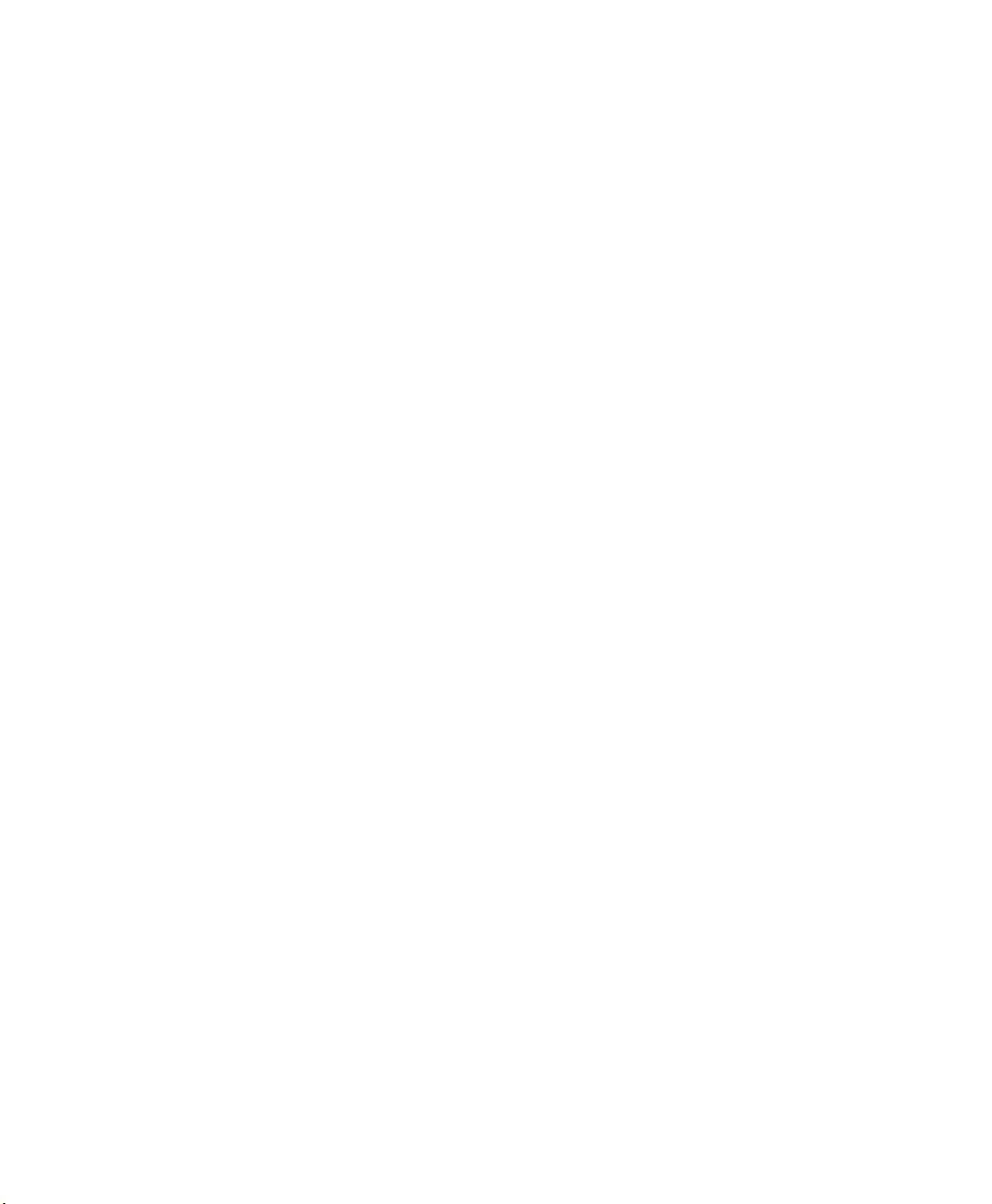
Contents
5.14.2.3 Decoded (Internal) 2D Scanning Options............................167
5.14.2.4 Decoded (Internal) Data Options....................................167
5.14.2.5 Code 39.............................................................168
5.14.2.6 Code 128............................................................171
5.14.2.7 EAN 13.............................................................171
5.14.2.8 EAN 8..............................................................172
5.14.2.9 UPC A..............................................................172
5.14.2.10 UPC E..............................................................173
5.14.2.11 UPC/EAN Shared Settings..........................................174
5.14.2.12 Code 93.............................................................175
5.14.2.13 Codabar.............................................................175
5.14.2.14 MSI Plessey.........................................................176
5.14.2.15 Interleaved 2 of 5 ...................................................177
5.14.2.16 Discrete 2 of 5 ......................................................178
5.14.2.17 RSS Code...........................................................178
5.14.2.18 Composite ..........................................................179
5.14.2.19 PDF-417............................................................179
5.14.2.20 Micro PDF-417.....................................................180
5.14.3 Decoded (ISCP)...............................................................181
5.14.3.1 Decoded (ISCP) Options............................................181
5.14.3.2 Decoded (ISCP) Advanced Options.................................181
5.14.3.3 Code 39.............................................................182
5.14.3.4 Code 128............................................................183
5.14.3.5 EAN 13 Settings ....................................................185
5.14.3.6 EAN 8..............................................................185
5.14.3.7 UPC A Settings.....................................................186
5.14.3.8 UPC E Settings .....................................................186
5.14.3.9 UPC/EAN Shared Settings..........................................187
5.14.3.10 Code 93.............................................................188
5.14.3.11 Codabar.............................................................188
5.14.3.12 MSI Plessey.........................................................189
5.14.3.13 Code 11.............................................................190
5.14.3.14 Interleaved 2 of 5 ...................................................190
5.14.3.15 Matrix 2 of 5........................................................191
5.14.3.16 Discrete 2 of 5 ......................................................191
5.14.3.17 Telepen .............................................................192
5.14.3.18 RSS Code (Reduced Space Symbology). .. ..........................193
5.14.3.19 PDF-417............................................................193
5.14.3.20 Micro PDF-417.....................................................193
5.14.3.21 Codablock ..........................................................194
5.14.4 Imager ........................................................................195
5.14.4.1 Imager Options .....................................................195
vi Ikôn Rugged PDA (Windows CE 5.0) User Manual
Page 9
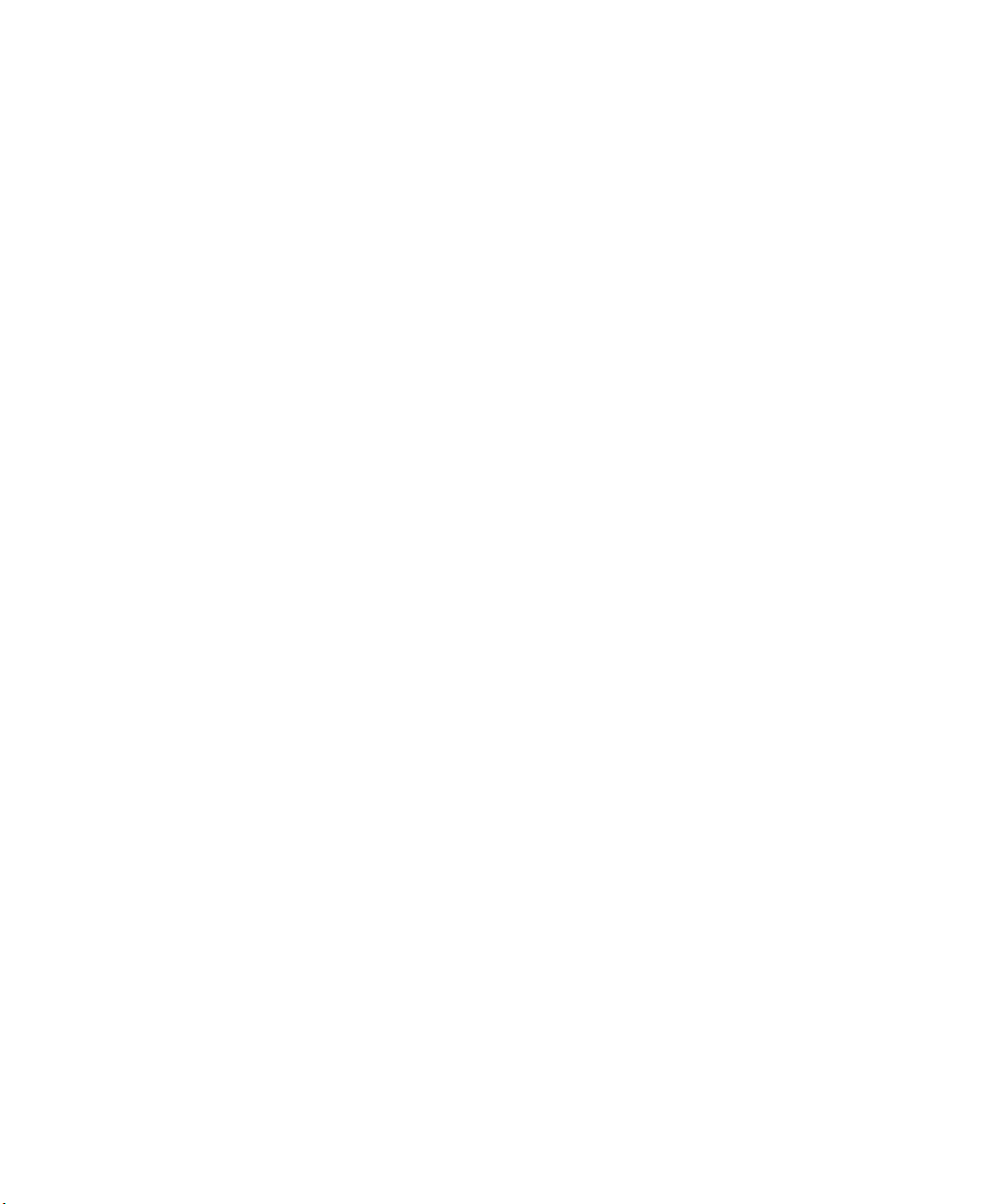
Contents
5.14.4.2 Imager Advanced Options...........................................196
5.14.4.3 Code 39 Settings....................................................199
5.14.4.4 Code 128 Settings...................................................199
5.14.4.5 EAN 13.............................................................199
5.14.4.6 EAN 8..............................................................200
5.14.4.7 UPC A..............................................................200
5.14.4.8 UPC E..............................................................200
5.14.4.9 Code 93.............................................................200
5.14.4.10 Codabar.............................................................201
5.14.4.11 Interleaved 2 of 5 ...................................................201
5.14.4.12 RSS Code (Reduced Space Symbology). .. ..........................201
5.14.4.13 Composite ..........................................................201
5.14.4.14 PDF-417............................................................201
5.14.4.15 Micro PDF-417 .....................................................202
5.14.4.16 2D Data Matrix .....................................................202
5.14.4.17 2D QR Code........................................................202
5.14.4.18 2D Maxicode .......................................................202
5.14.4.19 2D Aztec............................................................202
5.14.4.20 Postal: PlaNET......................................................203
5.14.4.21 Postal: PostNET.....................................................203
5.14.4.22 Postal: Australian ...................................................203
5.14.4.23 Postal: Japanese.....................................................203
5.14.4.24 Postal: Korean ......................................................203
5.14.4.25 Postal: Royal........................................................204
5.14.5 Options........................................................................204
5.14.5.1 Double Click Parameters............................................204
5.14.5.2 Display Parameters..................................................205
5.14.6 Translations ..................................................................206
5.14.6.1 Case Rules..........................................................207
Chapter 6: Peripheral Devices & Accessories
6.1 Carrying Accessories ..................................................................211
6.1.1 Attaching The Handstrap With Tether (Model No. CH6021)...................211
6.1.2 Attaching The Tether (Model No. CH6020) . . .................................216
6.1.3 Protective Carrying Cases .....................................................219
6.2 The Battery............................................................................219
6.3 Adaptor Cable Options ................................................................219
6.4 Chargers And Docking Stations: General Information..................................219
6.4.1 Important Safety Instructions..................................................220
6.4.2 Installation: Chargers And Docking Stations...................................221
6.4.3 Power Consumption Considerations...........................................221
Ikôn Rugged PDA (Windows CE 5.0) User Manual vii
Page 10
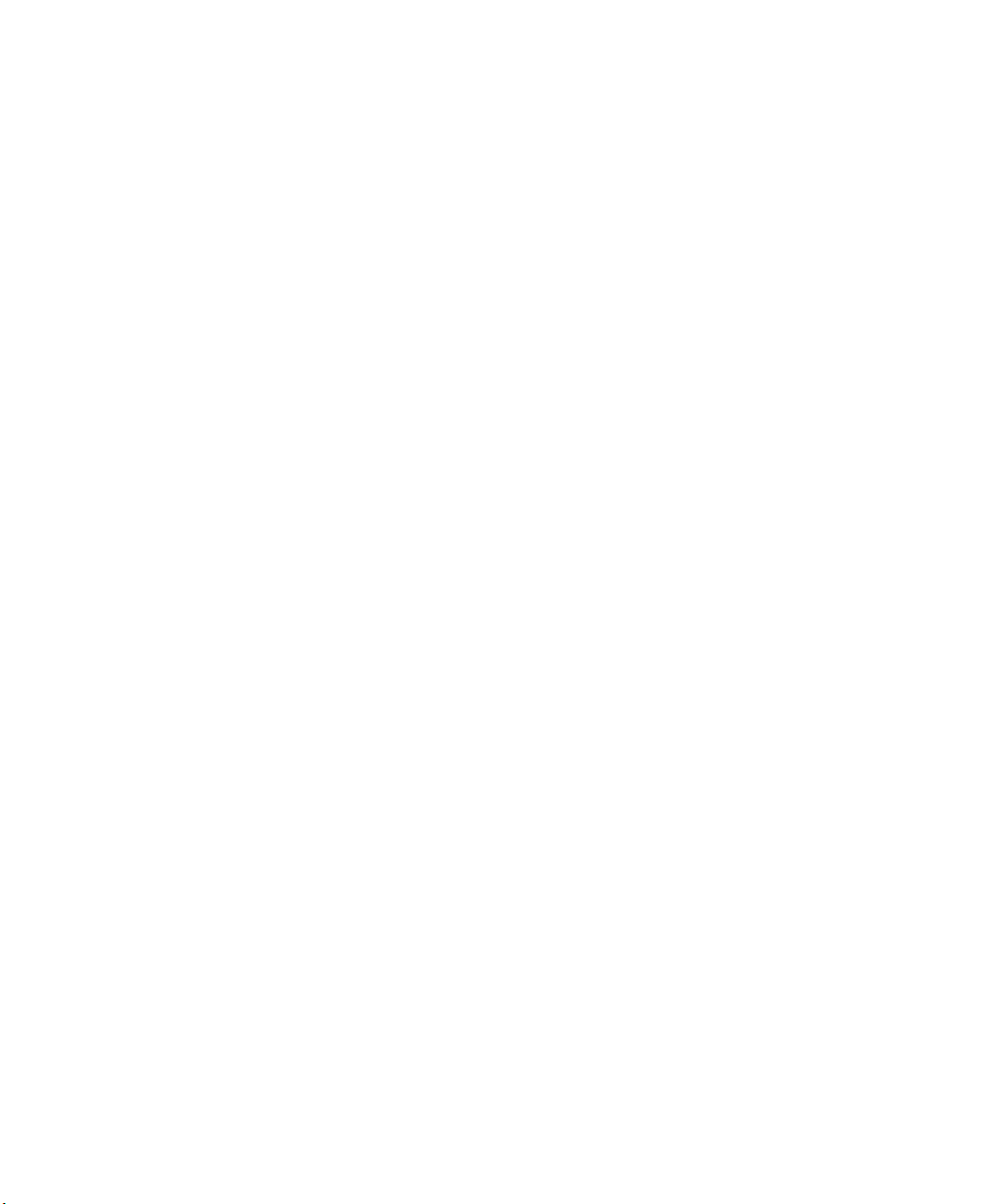
Contents
6.5 CH4000 Desktop Docking Station .....................................................222
6.5.1 Operator Controls .............................................................223
6.5.2 Indicators .....................................................................223
6.5.3 Operation .....................................................................223
6.5.3.1 Charging The Ikôn Battery..........................................223
6.5.3.2 Charging The Spare Battery.........................................224
6.5.3.3 Operating The USB Dock...........................................224
6.5.4 Cleaning The CH4000.........................................................225
6.5.5 Troubleshooting...............................................................226
6.5.5.1 Docking Station Does Not Seem To Power On.......................226
6.5.5.2 The Ikôn Charge Indicator LED Stays Off...........................226
6.5.5.3 The Ikôn Charge Indicator LED Is Fast Flashing Green..............226
6.5.5.4 Spare Battery LED Fast Flashes Green With A Battery Installed.....226
6.5.5.5 Spare Battery LED Does Not Turn On When A Battery Is Installed..226
6.6 CH4004 Quad Docking Station .. . .....................................................227
6.6.1 Operator Controls .............................................................227
6.6.2 Indicators .....................................................................227
6.6.3 Operation .....................................................................228
6.6.3.1 Charging The Ikôn Battery..........................................228
6.6.3.2 Connecting To The Ethernet Network...............................228
6.6.4 Cleaning The CH4004.........................................................229
6.6.5 Troubleshooting...............................................................230
6.6.5.1 The Ikôn Charge Indicator LED Stays Off...........................230
6.6.5.2 The Ikôn Charge Indicator LED Is Fast Flashing Green..............230
6.6.5.3 Green LED OFF When Connected To A Network...................230
6.6.5.4 Yellow LED OFF When Connected To A 100Base-T Network. .....230
6.6.5.5 Powered Adaptor LED Stays Off. ...................................230
6.7 AC Wall Adaptor: Model No. PS1050 - G1............................................230
6.8 Automotive Power Adaptor: Model No. CH3050 ......................................231
6.9 The CH1000 Non-Powered Vehicle Cradle ............................................232
6.9.1 Important Instructions.........................................................233
6.9.2 Vehicle Cradle Operation......................................................233
6.9.2.1 Operator Controls...................................................233
6.9.2.2 Indicators ...........................................................233
6.9.2.3 Placing The Ikôn In The Vehicle Cradle.............................233
6.9.2.4 Removing The Ikôn From The Vehicle Cradle.......................234
6.9.3 CH1000 Vehicle Cradle Mounting Recommendations.........................234
6.9.3.1 Mounting Template .................................................234
6.9.4 Cleaning The CH1000 Vehicle Cradle. ........................................235
6.10 The CH1005A Powered Vehicle Cradle. . ..............................................236
viii Ikôn Rugged PDA (Windows CE 5.0) User Manual
Page 11

Contents
6.10.1 CH1005A Vehicle Cradle Mounting Recommendations .......................238
6.10.1.1 Mounting Template .................................................239
6.10.2 Cable Arrangement............................................................239
6.10.3 Electrical Requirements .......................................................239
6.10.3.1 Wiring Vehicle Power To The Cradle................................240
6.10.4 USB And Serial Connections..................................................241
6.10.5 Using The Vehicle Cradle .....................................................242
6.10.6 Maintaining The Vehicle Cradle...............................................242
6.11 Scanners And Imagers.................................................................242
6.11.1 Scanning Techniques..........................................................243
6.11.2 Troubleshooting ...............................................................243
6.11.3 Operating One Dimensional (1D) Laser Scanners..............................244
6.11.4 Operating Two Dimensional (2D) Imagers ....................................244
6.12 Bluetooth Peripherals..................................................................245
Chapter 7: Specifications
7.1 Ikôn Rugged PDA Specifications (Model No. 7505) .. .................................249
7.1.1 Hardware......................................................................249
7.1.2 Software ......................................................................251
7.1.3 Wireless Communication......................................................251
7.1.4 Bar Code Applications (optional)..............................................252
7.1.5 Camera (optional).............................................................252
7.1.6 Accessories . ..................................................................252
7.1.7 Approvals.....................................................................253
7.2 Radio Specifications...................................................................253
7.2.1 802.11b/g WLAN Radio ......................................................253
7.2.4 Bluetooth Radio...............................................................258
7.3 Lithium-Ion Battery 5000 mAh Specifications .........................................258
7.4 Scanner/Imager Specifications.........................................................259
7.4.1 SE 955HP Specifications......................................................259
7.4.1.1 SE 955HP Decode Zone ............................................260
7.4.2 EV15 Imager Specifications...................................................260
7.4.2.1 EV15 Imager Decode Zone .........................................261
7.4.3 SX5400* Imager Specifications . ..............................................262
7.4.3.1 SX5400 Imager Performance. .......................................263
Ikôn Rugged PDA (Windows CE 5.0) User Manual ix
Page 12
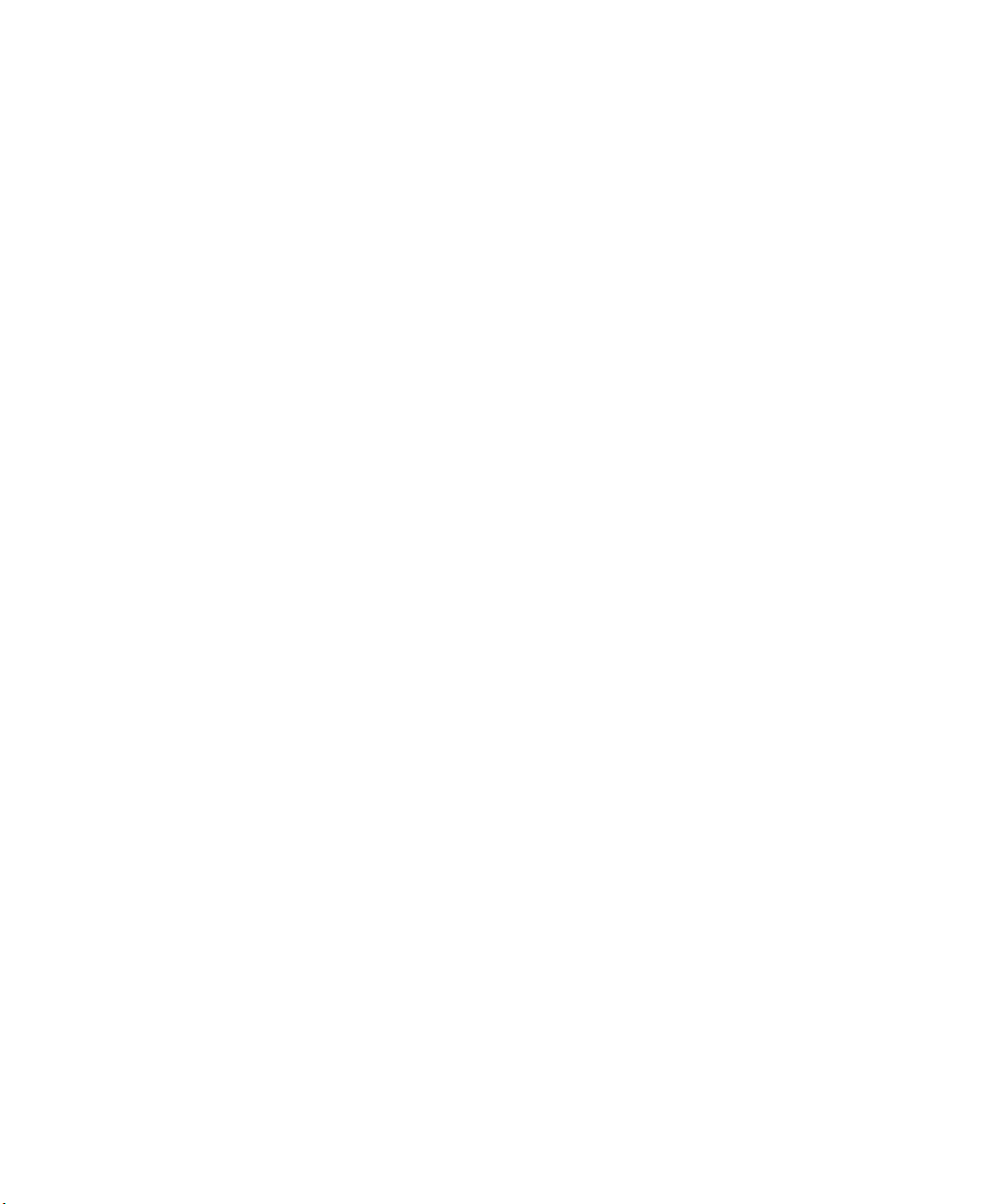
Contents
Appendix A: Port Pinouts
A.1 Docking Port Pinout . ................................................................. A-1
A.2 Audio Port Pinout..................................................................... A-2
A.3 DC IN Port Pinout.................................................................... A-3
A.4 Battery 5000 mAh (CH3000): Contact Pinout. . . ...................................... A-3
Appendix C: SCU For 802.11b/g Radio
C.1 SCU Tabs..............................................................................C-3
C.1.1 Main Tab......................................................................C-3
C.1.2 Profile Tab ....................................................................C-4
C.1.3 Status Tab.....................................................................C-9
C.1.4 Diags Tab .....................................................................C-9
C.1.5 Global Tab ................................................................. C-10
x Ikôn Rugged PDA (Windows CE 5.0) User Manual
Page 13
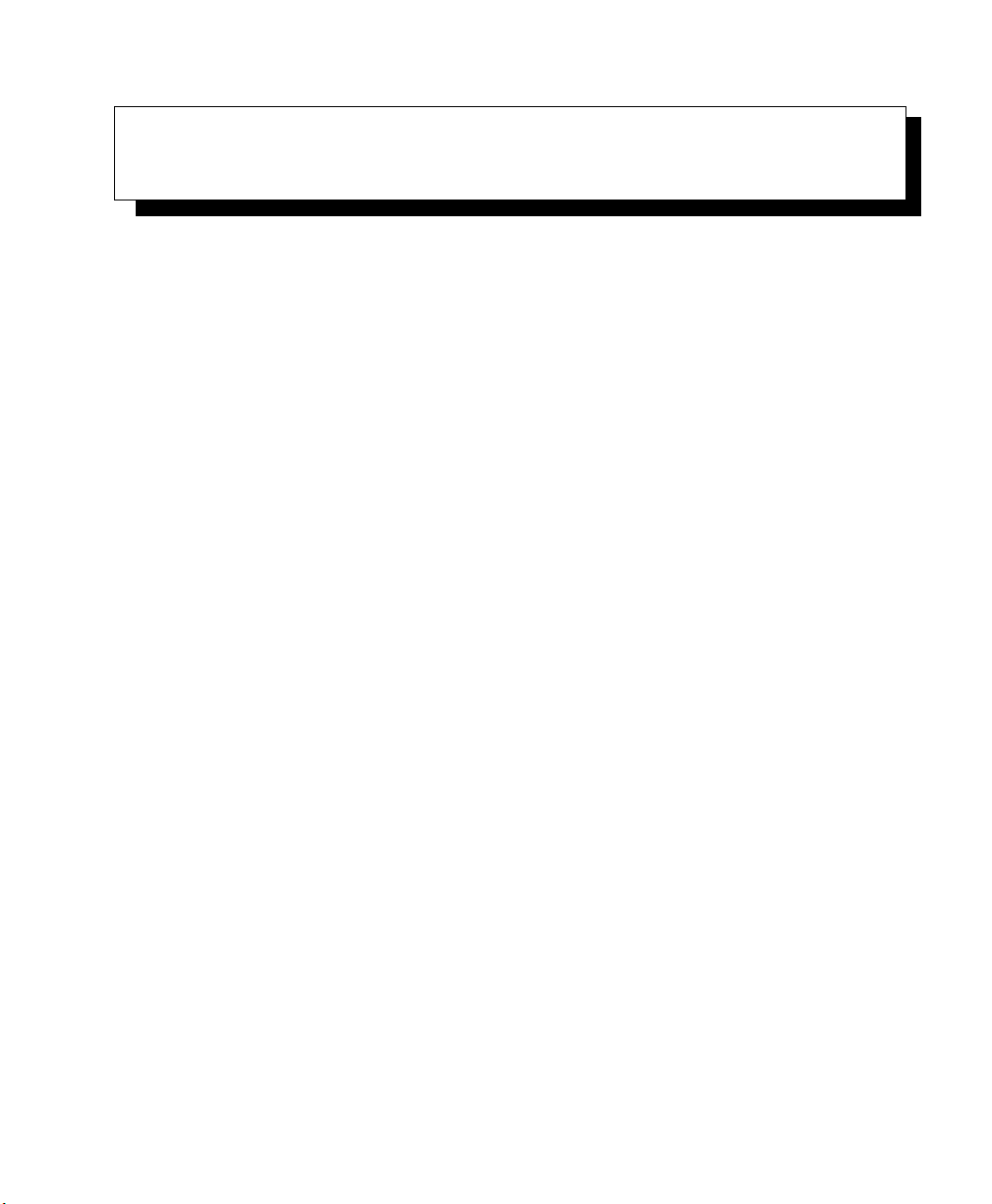
INTRODUCTION 1
1.1 About This Manual ....................................3
1.2 Text Conventions .....................................4
1.3 Ikôn Rugged PDA Features ...............................4
Ikôn Rugged PDA (Windows CE 5.0) User Manual 1
Page 14
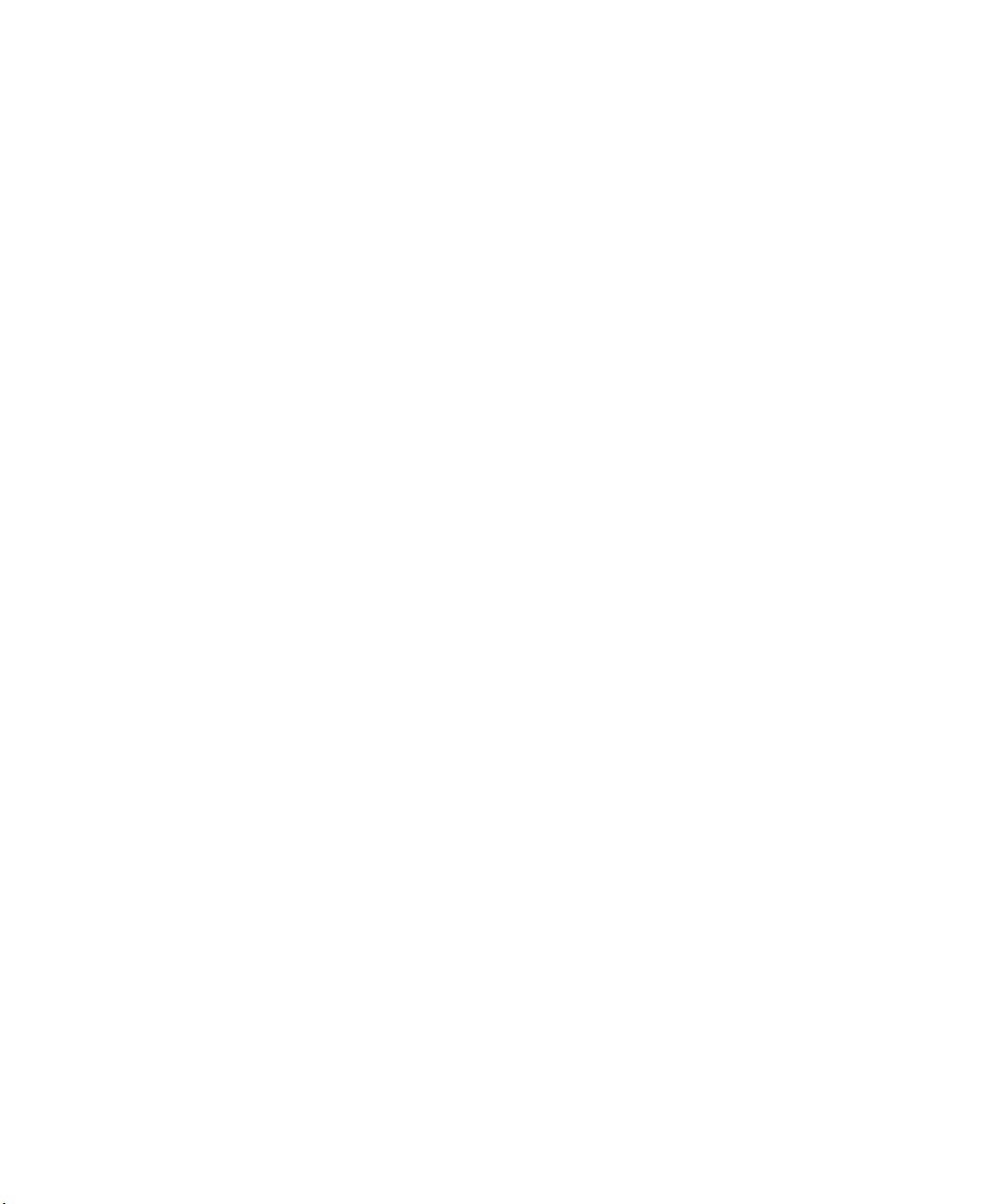
Page 15
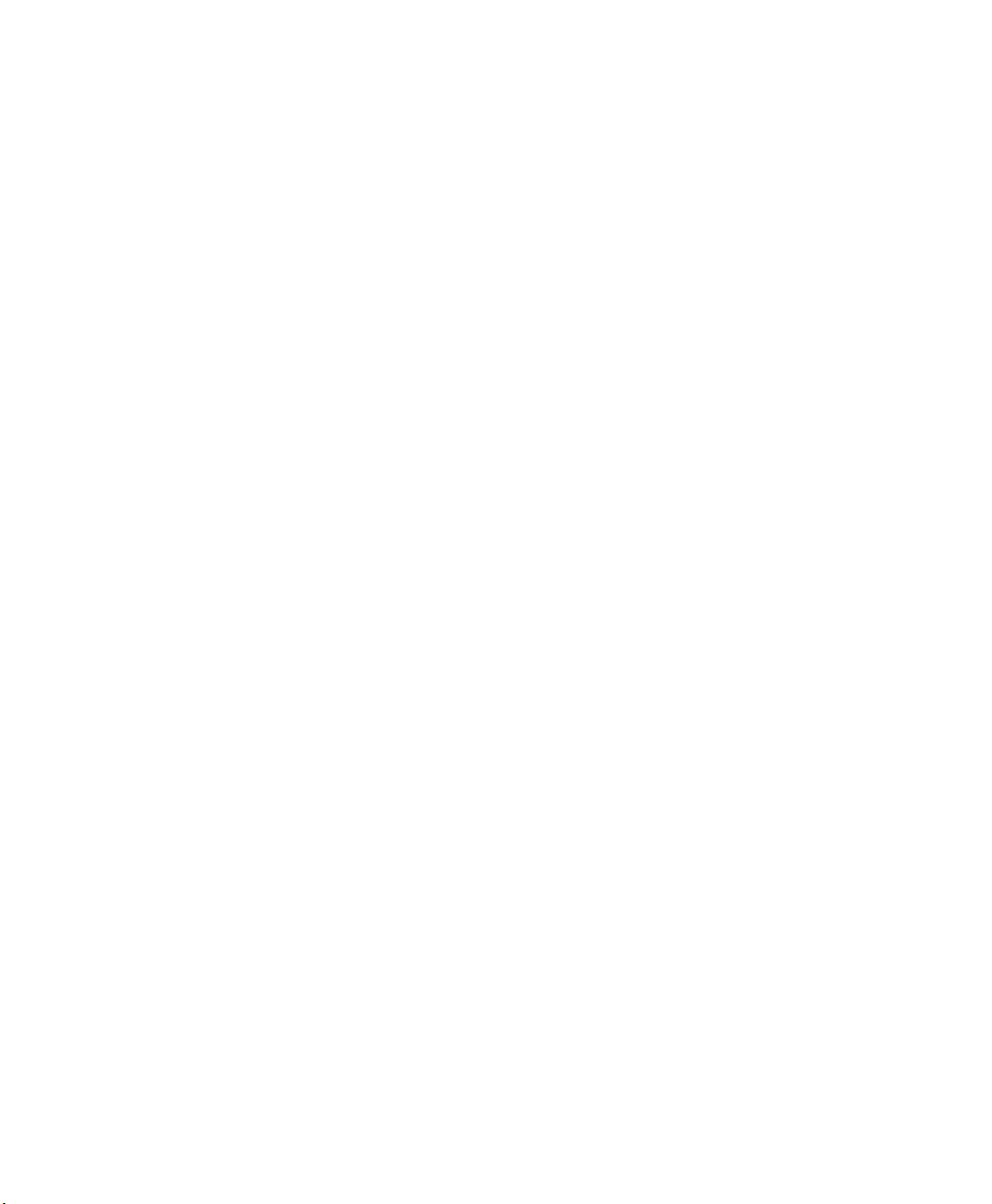
1.1 About This Manual
This manual describes how to configure, operate and maintain the Psion Teklogix Ikôn
Rugged PDA.
Chapter 1: Introduction
provides a basic overview of Ikôn.
Chapter 2: Basic Checkout
describes the steps required to get the Ikôn ready for operation, including setting
up your 802.11b/g radio.
Chapter 3: Getting To Know Your Ikôn
describes Ikôn features and outlines how to charge and maintain the battery.
This chapter also provides a description of the keyboard, how to navigate in
Microsoft
Chapter 4: Working With Windows CE 5.0
describes the Microsoft Windows CE 5.0 desktop and how to use it. This
chapter also outlines the basics of moving around a Microsoft Windows CE 5.0
window, selecting and opening icons, files, folders and working with a Windows
dialog box.
Chapter 5: Configuration
describes the Microsoft Windows CE 5.0 Control Panel and how to use it to
configure the Ikôn, along with attached scanners, and so on.
®
Windows® CE 5.0, and so on.
Chapter 1: Introduction
About This Manual
Chapter 6: Peripheral Devices & Accessories
describes the peripherals and accessories available for your Ikôn.
Chapter 7: Specifications
lists Ikôn, radio, scanner, and battery specifications.
Appendix A: Port Pinouts
describes Ikôn pinouts.
Appendix B: Wireless Wide Area Network (WWAN)
describes WWAN configuration information (GPRS radio Model No. RA3030).
Appendix C: SCU For 802.11b/g Radio
provides detailed descriptions of the Summit Client Utility menus.
Ikôn Rugged PDA (Windows CE 5.0) User Manual 3
Page 16
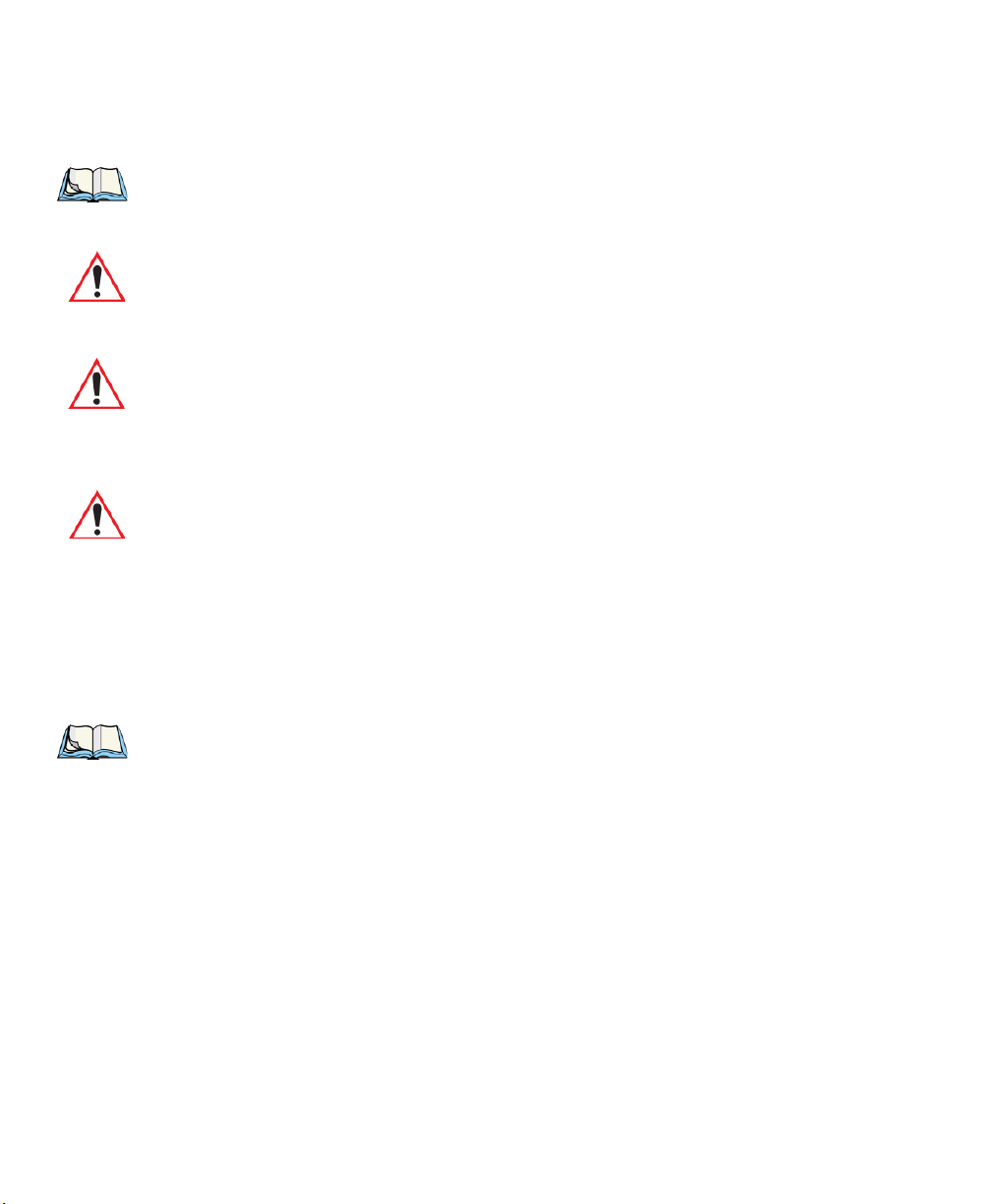
Chapter 1: Introduction
Tex t C on v ent i o ns
1.2 Text Conventions
Note: Notes highlight additional helpful information.
Important: These statements provide particularly important instructions or additional
information that is critical to the operation of the equipment.
Warning: These statements provide critical information that may prevent physical
injury, equipment damage or data loss.
1.3 Ikôn Rugged PDA Features
Important: For all safety, regulatory and warranty information, refer to the Ikôn
Rugged PDA Regulatory & Warranty Guide, PN 8000148.
Ikôn is a ruggedized PDA running the Microsoft Windows CE 5.0 operating system. It is intended for use in commercial and light industrial applications with a focus on real time
wireless data transactions. All possible bar code input methodologies are supported by one
of a variety of scanners available. Optimization for specific operational environments is supported with a wide range of peripheral options and carrying accessories.
Note: For complete Ikôn Rugged PDA specifications, refer to “Specifications” on
page 247.
4 Ikôn Rugged PDA (Windows CE 5.0) User Manual
Page 17
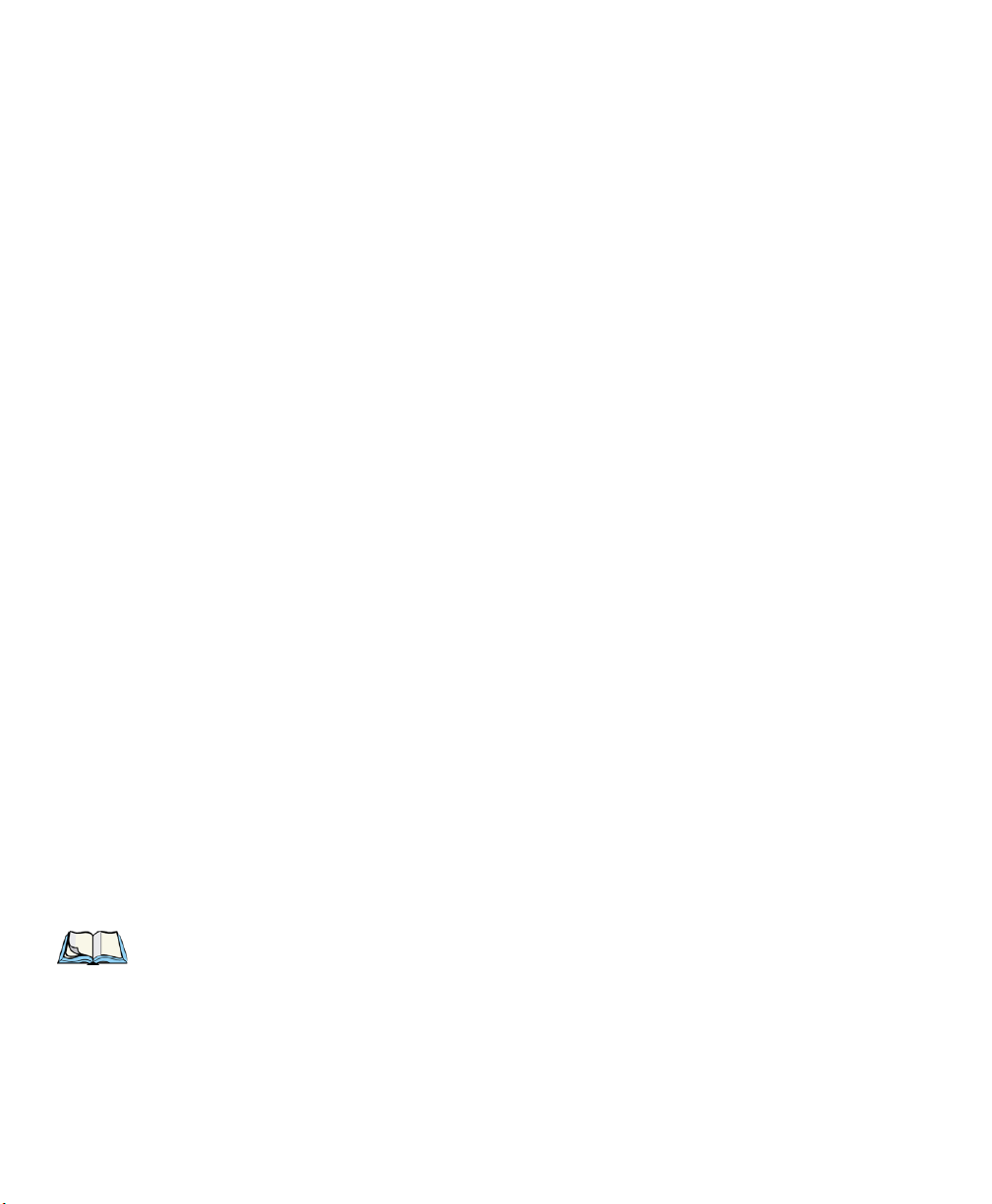
Chapter 1: Introduction
Ikôn Rugged PDA Features
- Adjustable Backlight.
• Touchscreen.
- Passive stylus or finger operation.
- Signature capture.
• Keyboards.
- Full Aphanumeric
- Numeric, with or without Phone option.
- Ergonomically enhanced for ambidextrous, one-hand operation.
- Backlit, high durability hard-capped keys.
Wireless Communication
Optional expansion modules for:
• 802.11b/g (proprietary module) operating in the 2.4GHz band.
- Supports IEEE 802.11b data rates of 1, 2, 5.5, and 11 Mbps using Direct Sequence
Spread Spectrum (DSSS).
- Supports IEEE 802.11g data rates of 6, 9, 12, 24, 36, 48, and 54 Mbps, using Orthagonal Frequency Division Multiplexing (OFDM) base band modulation.
Integrated Bluetooth
®
class 2, ver 2.0
• Supports Enhanced Data Rate (EDR) for up to 3 Mbps data rate.
• Supports Advanced Frequency Hopping (AFH) for reduced interference with
802.11b/g radio.
Note: 802.11b/g, GSM, and Bluetooth are available simultaneously.
6 Ikôn Rugged PDA (Windows CE 5.0) User Manual
Page 18
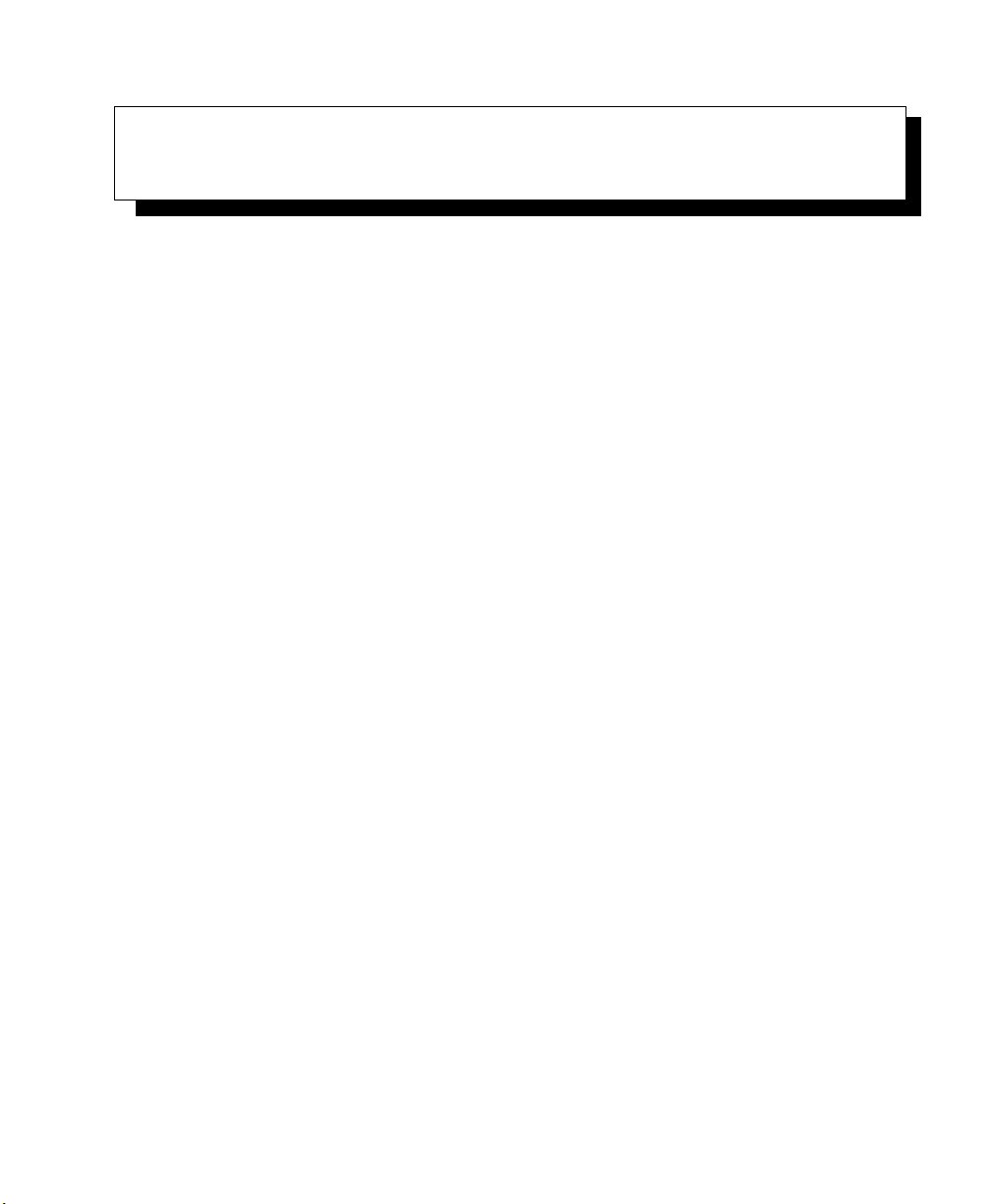
BASIC CHECKOUT 2
2.1 Features Of The Ikôn Rugged PDA...........................9
2.2 Preparing The Ikôn Rugged PDA For Operation . .................. 11
2.2.1 The Battery..................................11
2.3 Turning The Ikôn On And Off.............................11
2.3.1 Installing The Battery ............................11
2.3.2 Switching The Ikôn On. . . .........................11
2.3.3 Switching The Ikôn Off . . .........................12
2.4 Calibrating The Touchscreen..............................13
2.5 Configuring The Summit 802.11b/g..........................13
2.5.1 Summit Client Utility (SCU) For 802.11b/g Radio . ............14
2.5.2 Assigning The IP Address..........................14
2.5.3 Name Servers Tab..............................16
2.5.4 Using The SCU To Connect To The WLAN.................17
2.5.4.1 SSID.................................18
2.5.4.2 EAP Type..............................18
2.5.4.3 Encryption..............................18
2.6 Checking The Scanner.................................19
2.7 Data Transfer Between The PC And The Ikôn.....................19
2.7.1 Using Microsoft ActiveSync.........................20
2.7.2 Using Windows Vista ............................20
2.9 Resetting The Ikôn...................................26
2.9.1 Performing A Cold Reset...........................27
2.9.2 Performing A Warm Reset..........................27
Ikôn Rugged PDA (Windows CE 5.0) User Manual 7
Page 19
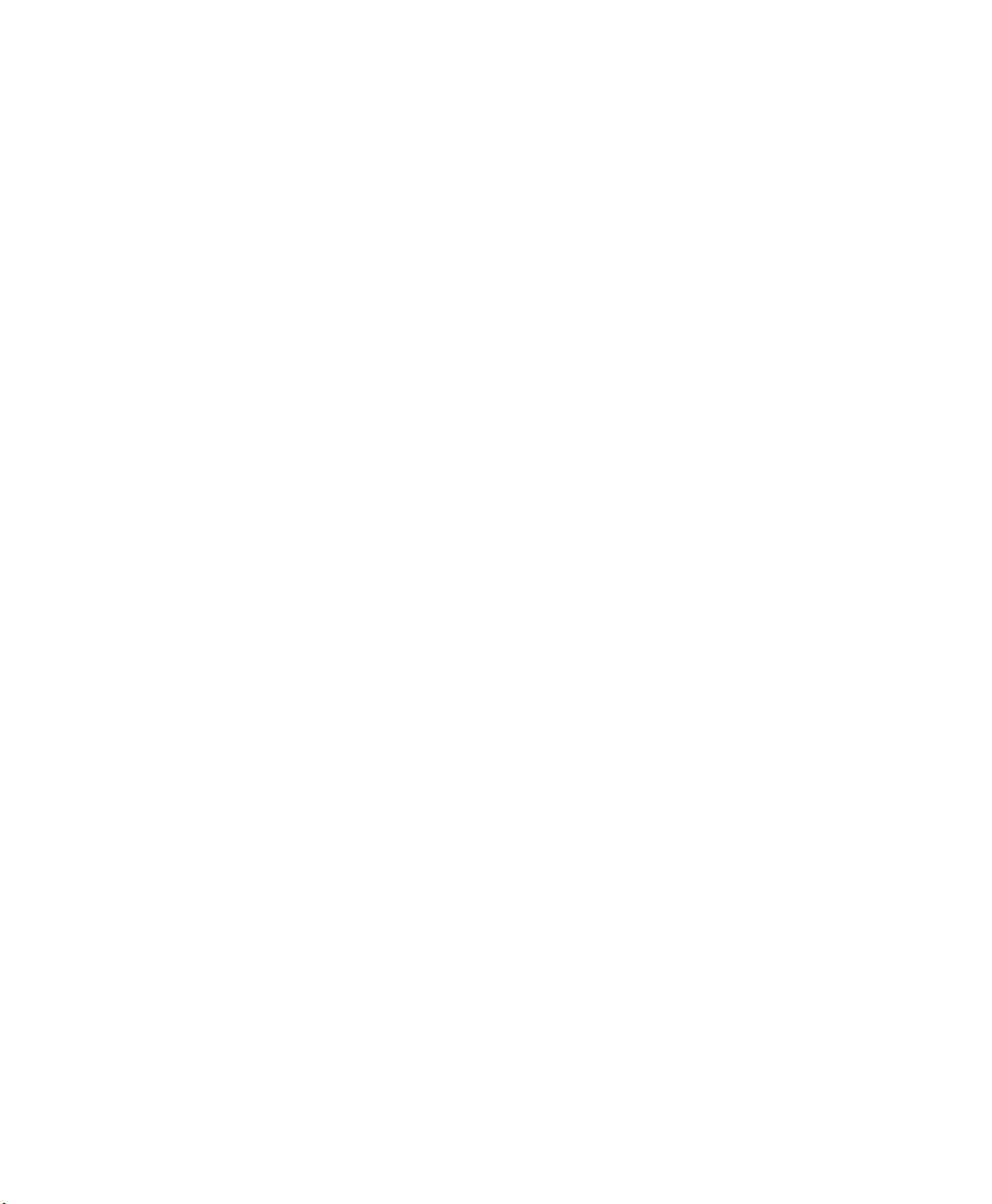
Page 20

Chapter 2: Basic Checkout
Stylus
Battery Latch
Speaker
Battery Latch
Hand Strap Anchor
Camera
Cover for Battery and
SIM/microSD Card
Compartments
Hand Strap Anchor
DC IN Port
Docking Port/USB on-the-go
Features Of The Ikôn Rugged PDA
Figure 2.2 Back Of The Ikôn
Figure 2.3 Bottom Of The Ikôn (Ports)
10 Ikôn Rugged PDA (Windows CE 5.0) User Manual
Page 21
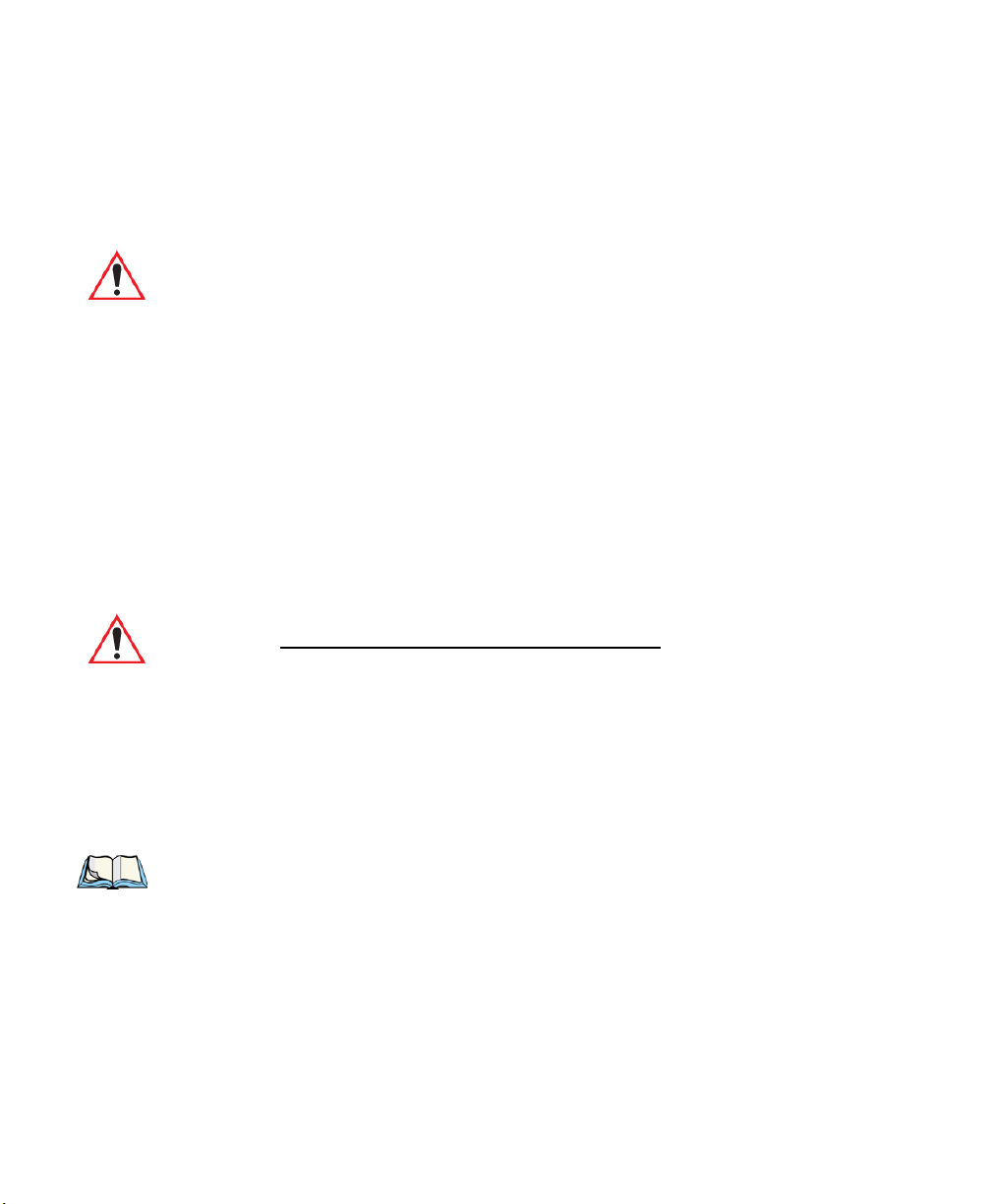
Preparing The Ikôn Rugged PDA For Operation
2.2 Preparing The Ikôn Rugged PDA For Operation
2.2.1 The Battery
The Ikôn is powered with a Lithium Ion battery pack, 5000 mAh—Model No. CH3000.
Warning: Before charging the battery, it is critical that you review the battery safety
guidelines in the Ikôn Rugged PDA Regulatory & Warranty Guide Regulatory & Warranty Guide, PN 8000148.
Battery packs shipped from the factory are charged to approximately 40% and must be fully
charged prior to use. Batteries can be charged using a variety of chargers and docking stations along with an Ikôn internal charger. When using the internal charger, a suitable power
source is required. The battery, and all chargers and docking stations are described in
Chapter 6: “Peripheral Devices & Accessories” beginning on page 219.
2.3 Turning The Ikôn On And Off
2.3.1 Installing The Battery
Chapter 2: Basic Checkout
Important: Press the Power button to turn off the PDA before opening the battery
cover on your Ikôn (see “Switching The Ikôn Off” on page 12).
• To unlock the battery cover, turn the left-hand battery fastener to the left, and turn the
right-hand battery fastener to the right.
• Remove the battery cover.
• Snap the charged battery into the unit. Replace the battery cover, and lock the fasteners
in place.
Note: If you are using a docking station or an external power supply, you can insert an
uncharged battery and switch it on.
2.3.2 Switching The Ikôn On
• Press and hold down the Power button, located on the front of the unit at the top right,
for at least one second.
• When the yellow LED flashes, release the Power button.
The desktop screen is displayed.
Ikôn Rugged PDA (Windows CE 5.0) User Manual 11
Page 22
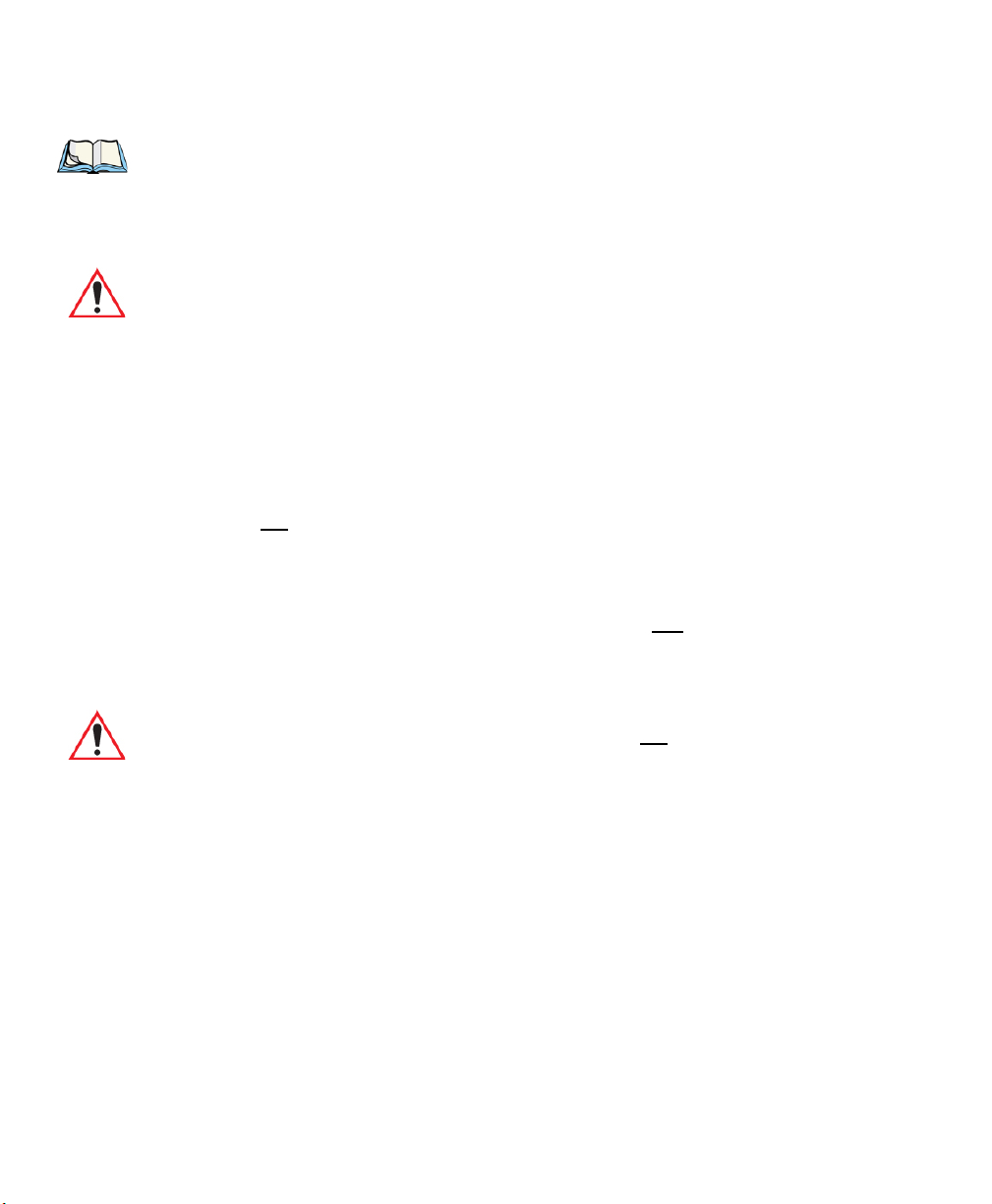
Chapter 2: Basic Checkout
Switching The Ikôn Off
Note: If the unit was already in use—the unit may be off (suspend state)—pressing
[ENTER] ‘wakes’ the unit from this state. The screen in which you were working
prior to the suspend state is displayed. “GPS” on page 104 describes how you can
assign other ‘wakeup’ keys or enable a two-key ‘power on’ sequence.
Important: If your Ikôn fails to power up, consider the following troubleshooting
options:
The battery capacity may be too low (capacity < 100mAh), it may be overheated (>60C°), a non-Psion Teklogix battery may be installed, or the
battery may have fallen below the configured Suspend Threshold. See
“Suspend Threshold And Estimated Battery Backup” on page 102
for details.
If you provide AC power to an Ikôn, and either the battery capacity is too
low or the battery is overheated, a yellow LED will flash and the unit will
not
switch on. To switch on the PDA, you will need to replace the overheated battery or, in the case of a depleted battery, wait for the capacity to
reach an acceptable level.
However, if you supply AC power to an Ikôn with a battery that falls below
the configured Suspend Threshold, the PDA will
switch on.
2.3.3 Switching The Ikôn Off
Important: Keep in mind that turning off the Ikôn does not result in a complete reboot;
rather, the unit enters a power-saving, “suspend” state. When the unit is
turned on from suspend state, operation resumes within a few seconds.
• To switch off the Ikôn, press and hold the Power button for five seconds. The Shutdown
dialog box (Figure 2.4 on page 13) will appear for you to choose whether you want to
Shutdown or Suspend.
12 Ikôn Rugged PDA (Windows CE 5.0) User Manual
Page 23
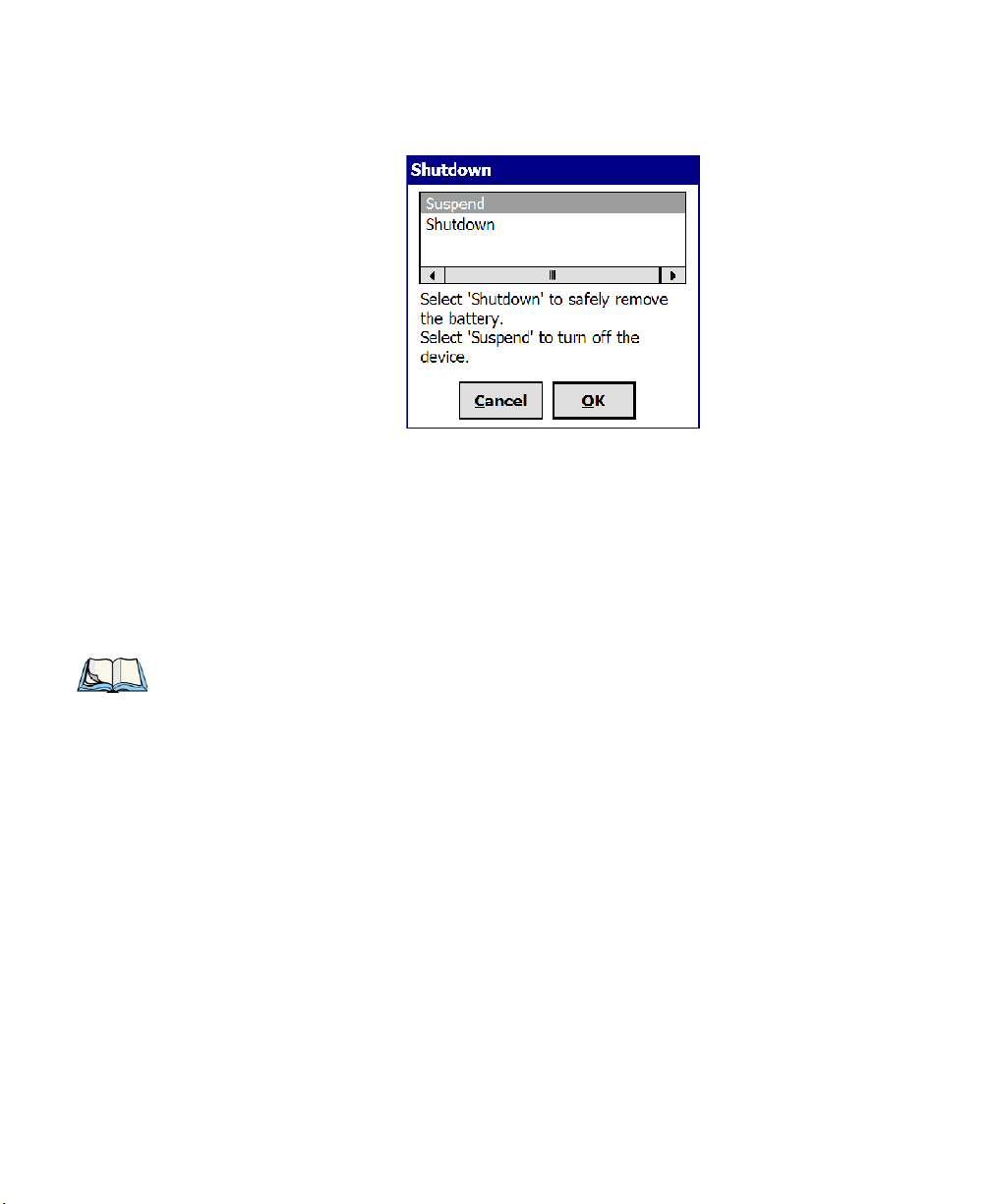
Figure 2.4 Shutdown Dialog Box
The Suspend option will simply suspend the device. Radios such as the GPRS or UMTS can
still operate while the device is suspended. In this case the blue LED radio indicator will
continue blinking.
The Shutdown option will turn off all radios before suspending the device. When this happens, the blue LED radio indicator will stop blinking since all radios are turned off.
2.4 Calibrating The Touchscreen
Chapter 2: Basic Checkout
Calibrating The Touchscreen
Note: Keep in mind that the touchscreen function can be turned off (see “Touch” on
page 106).
The Ikôn touchscreen is factory-calibrated and ready-to-go; however, over time the touchscreen operating parameters may change, and it may need to be recalibrated for correct
operation. Refer to “Calibrating The Touchscreen” on page 38 for details.
2.5 Configuring The Summit 802.11b/g
Psion Teklogix supports an 802.11b/g Compact Flash (CF) wireless LAN radio card. It is a
Direct Sequence Spread Spectrum radio.
If your unit is equipped with an 802.11b/g CF radio, follow the steps below to set up this
type of radio for communication with a wireless LAN. For detailed information, see “SCU
For 802.11b/g Radio” on page C-1.
Ikôn Rugged PDA (Windows CE 5.0) User Manual 13
Page 24
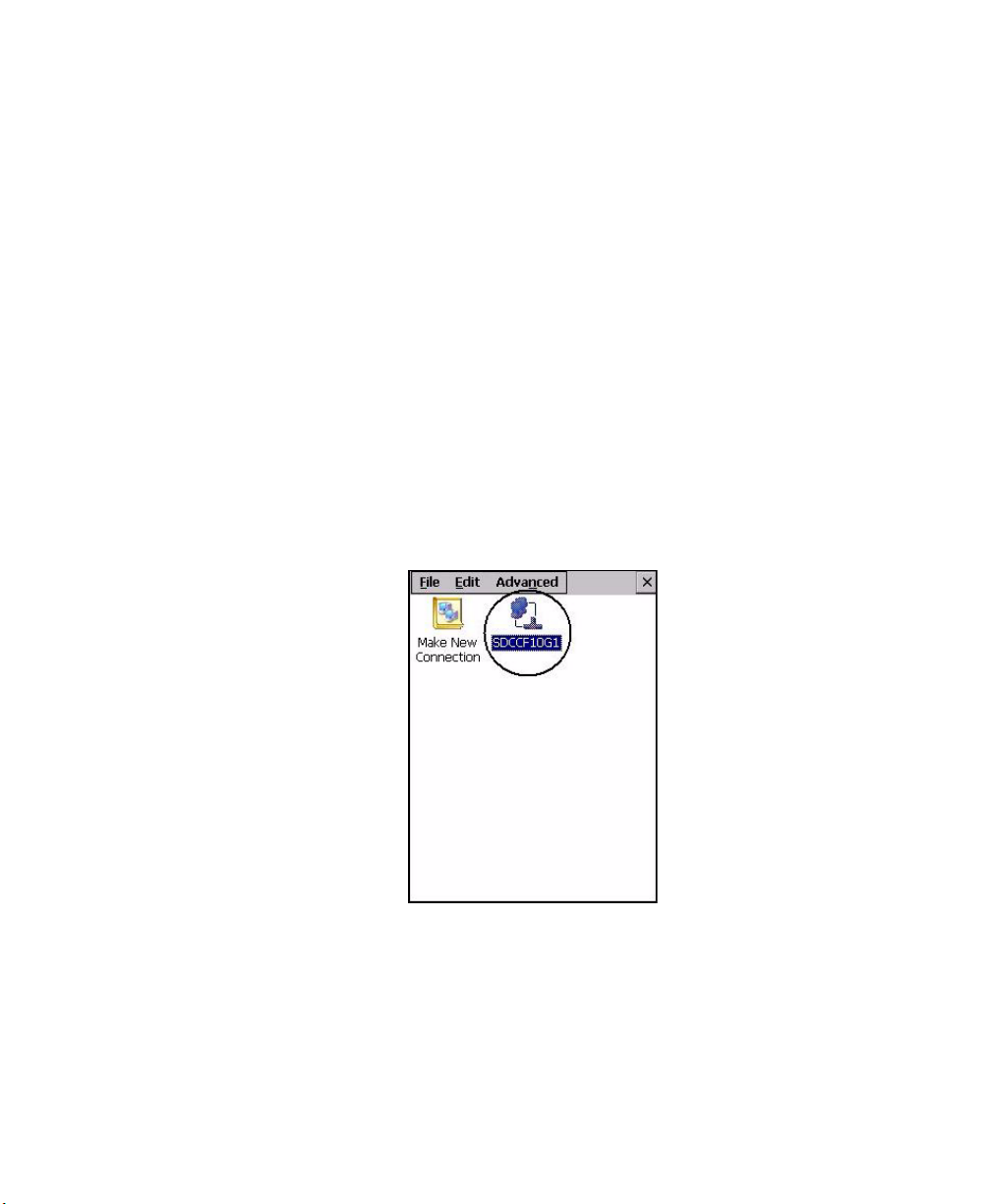
Chapter 2: Basic Checkout
Summit Client Utility (SCU) For 802.11b/g Radio
2.5.1 Summit Client Utility (SCU) For 802.11b/g Radio
This section describes the Summit Client Utility (SCU). The SCU provides the utilities you
will need to configure the Summit 802.11b/g Compact Flash radio module so that it can
communicate through a wireless LAN effectively and securely.
2.5.2 Assigning The IP Address
Before launching the SCU, you need to configure how the IP address will be obtained. If
your network is not using a DHCP server, you will need to assign an IP address.
1. Tap on Start>Settings>Network and Dial-up Connections.
If you’re using the keyboard, press [ORANGE] [#] to display the Start Menu. Use the
[DOWN] arrow key to highlight Settings. Press the [RIGHT] arrow key to display the
sub-menu. Highlight Network, and press [ENTER].
2. Choose the Summit WLAN Adapter icon to open the 802.11b/g Wireless LAN Set-
tings window. In the figure below, this icon is labelled SDCCF10G1.
Figure 2.5 Summit WLAN Adaptor Icon
The Summit WLAN Adapter Settings menu is displayed (In this screen shown as the
SDCCF10G1 menu).
14 Ikôn Rugged PDA (Windows CE 5.0) User Manual
Page 25
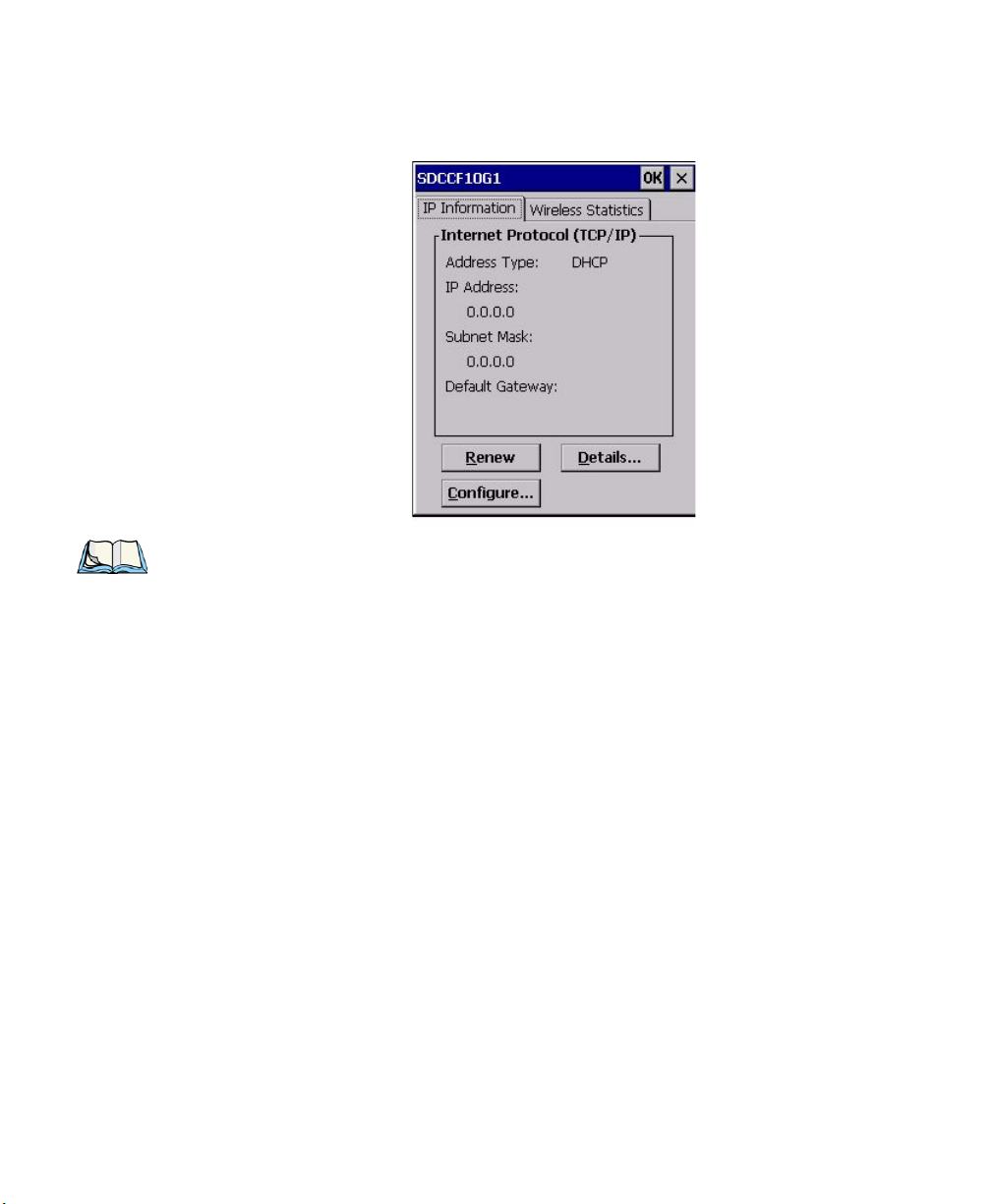
Chapter 2: Basic Checkout
Assigning The IP Address
3. Tap on the IP Information tab.
Note: Choosing the Renew button forces the Ikôn to renew or find a new IP address. This
is useful if, for example, you are out of communication range for a longer period of
time and your Ikôn is dropped from the network.
4. To define a static IP address, tap on the Configure button. The Summit WLAN
Adapter Settings menu provides two options:
• Tap on Obtain an IP address via DHCP to have an address assigned
automatically, or
• If you want to use a particular IP address, tap on Specify an IP address, and type the
preferred address as well as the IP, Subnet Mask and Default Gateway addresses in
the appropriate fields. Tap OK to save your information.
Ikôn Rugged PDA (Windows CE 5.0) User Manual 15
Page 26
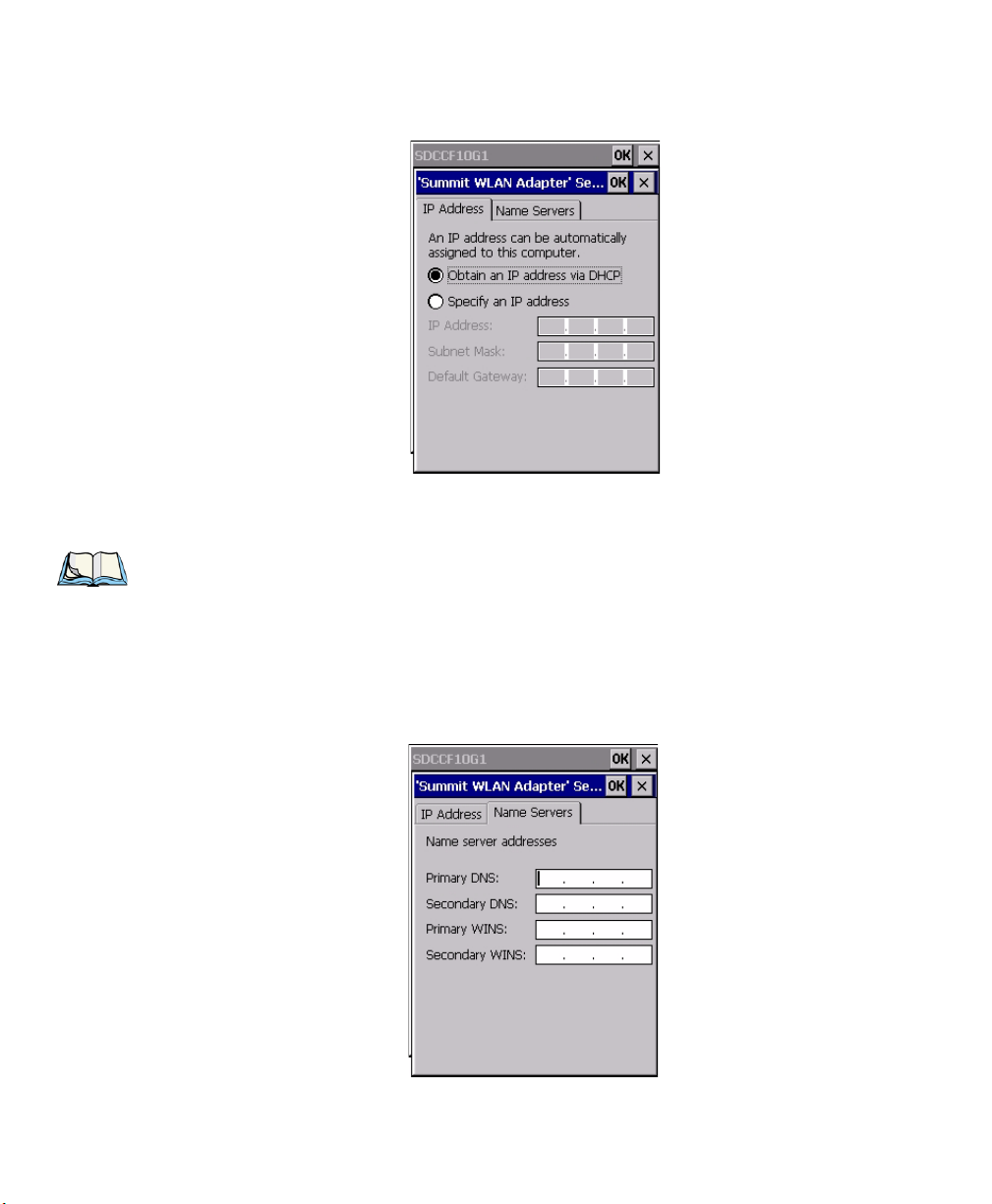
Chapter 2: Basic Checkout
Name Servers Tab
2.5.3 Name Servers Tab
Note: If DHCP is enabled, name server addresses are assigned automatically.
•In the SDCCF10G1 window, display the IP Information tab.
•In the Summit WLAN Adapter Settings>IP Information tab, tap on the
Configure button.
• Display the Name Servers tab.
16 Ikôn Rugged PDA (Windows CE 5.0) User Manual
Page 27
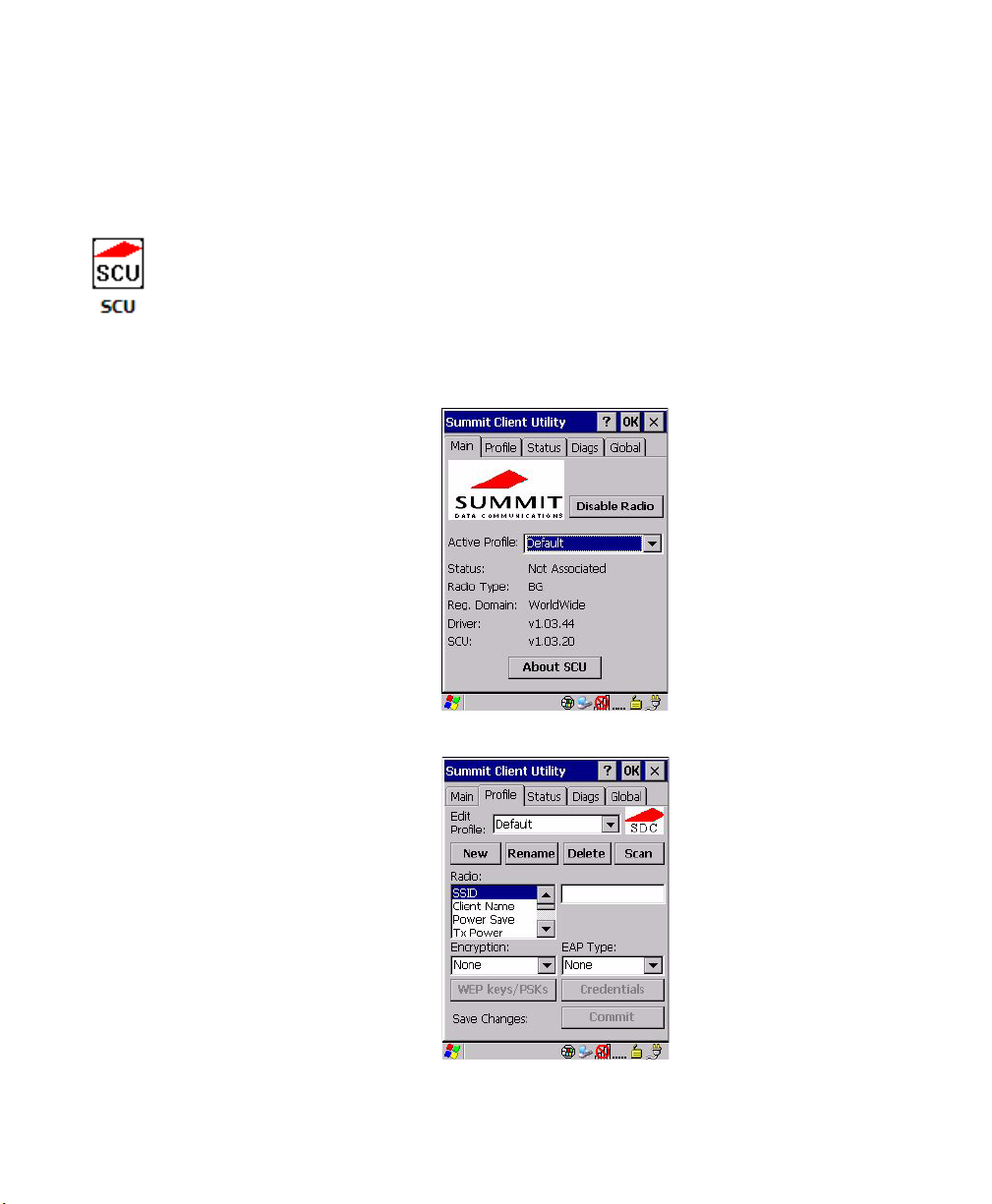
The DNS and WINS fields in the Name Servers tab allow you to specify additional WINS
and DNS resolvers. The format for these fields is ###.###.###.###.
2.5.4 Using The SCU To Connect To The WLAN
This section provides a quick set of steps to create a profile. Detailed information about each
of the SCU tabs—Main, Profile, Status, Diags and Global—is provided in Appendix C:
“SCU For 802.11b/g Radio”. To launch the SCU so that your Ikôn can connect to a wireless
LAN:
• Tap on Start>Programs>Summit, and then tap on the SCU icon.
Figure 2.6 SCU Main Tab
Using The SCU To Connect To The WLAN
Chapter 2: Basic Checkout
• Tap on the Profile tab.
• Tap on the New button to define a new profile.
Ikôn Rugged PDA (Windows CE 5.0) User Manual 17
Page 28
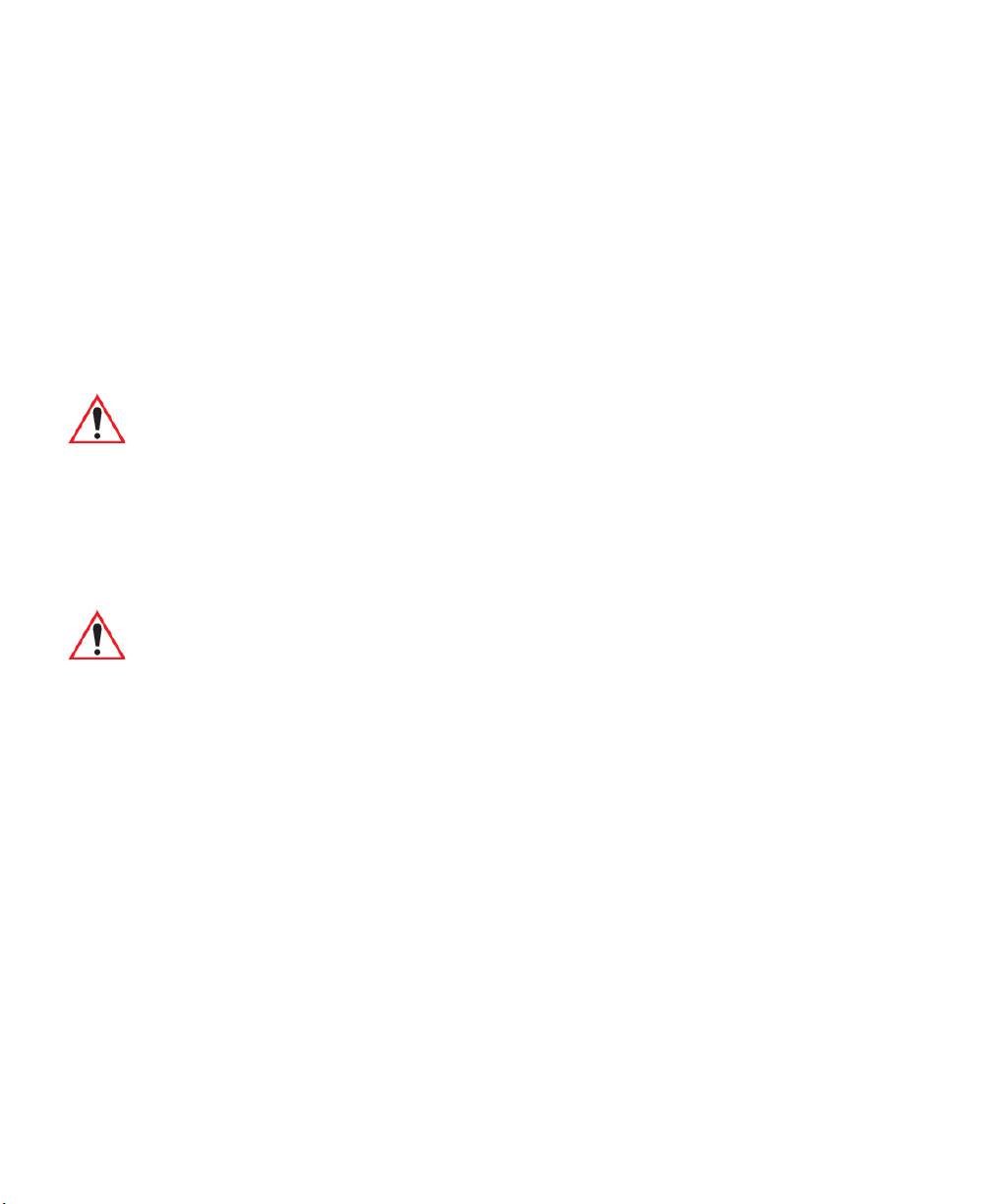
Chapter 2: Basic Checkout
SSID
• Type a name using any alpha-numeric combination to uniquely identify this profile.
• Tap on OK to return to the Profile tab.
• Tap on Commit to save the profile name.
• When a pop-up message indicates that your profile will be saved, tap on OK.
2.5.4.1 SSID
To configure the SSID for the network to which you want to associate:
• Type an SSID in the text box to the right of SSID. This field is limited to 32 characters.
• Tap on Commit and then, in the pop-up message, tap on OK to save your SSID setting.
Important: To learn more about the other options available in the radio attributes list,
2.5.4.2 EAP Type
• Tap on the EAP type drop-down menu, and choose the appropriate type of authentica-
tion—LEAP, EAP-FAST, PEAP-MSCHAP, and PEAP-GTC.
• Next, tap on the Credentials button, and type credentials for IEEE 802.1X EAP types.
Important: Refer to page C-6 of Appendix C: SCU For 802.11b/g Radio for details
refer to page C-5 of Appendix C: SCU For 802.11b/g Radio.
about security settings. Additional EAP details are described in “EAP Credentials” on page C-7.
2.5.4.3 Encryption
• Tap on the Encryption drop-down menu, and choose the appropriate type of encryp-
tion—Manual WEP, Auto WEP, WPA PSK, WPA TKIP, WAP2 PSK, WAP2 AES, CCKM
TKIP, CKIP Manual, or CKIP Auto.
If you choose Manual WEP, WPA PSK, or WPA PSK:
• Tap on the WEP/PSK Keys button. For Manual WEP, choose up to four static WEP
keys. For PSK, type an ASCII passphrase or hex PSK.
• Configure any other settings that are supplied by the network administrator for the SSID
to which you will associate.
• Make certain that you tap on Commit following each change.
Once you’ve completed the configuration:
• Tap the Main tab. Tap on the Active Profile button—your new profile will be listed in
the drop-down menu.
18 Ikôn Rugged PDA (Windows CE 5.0) User Manual
Page 29
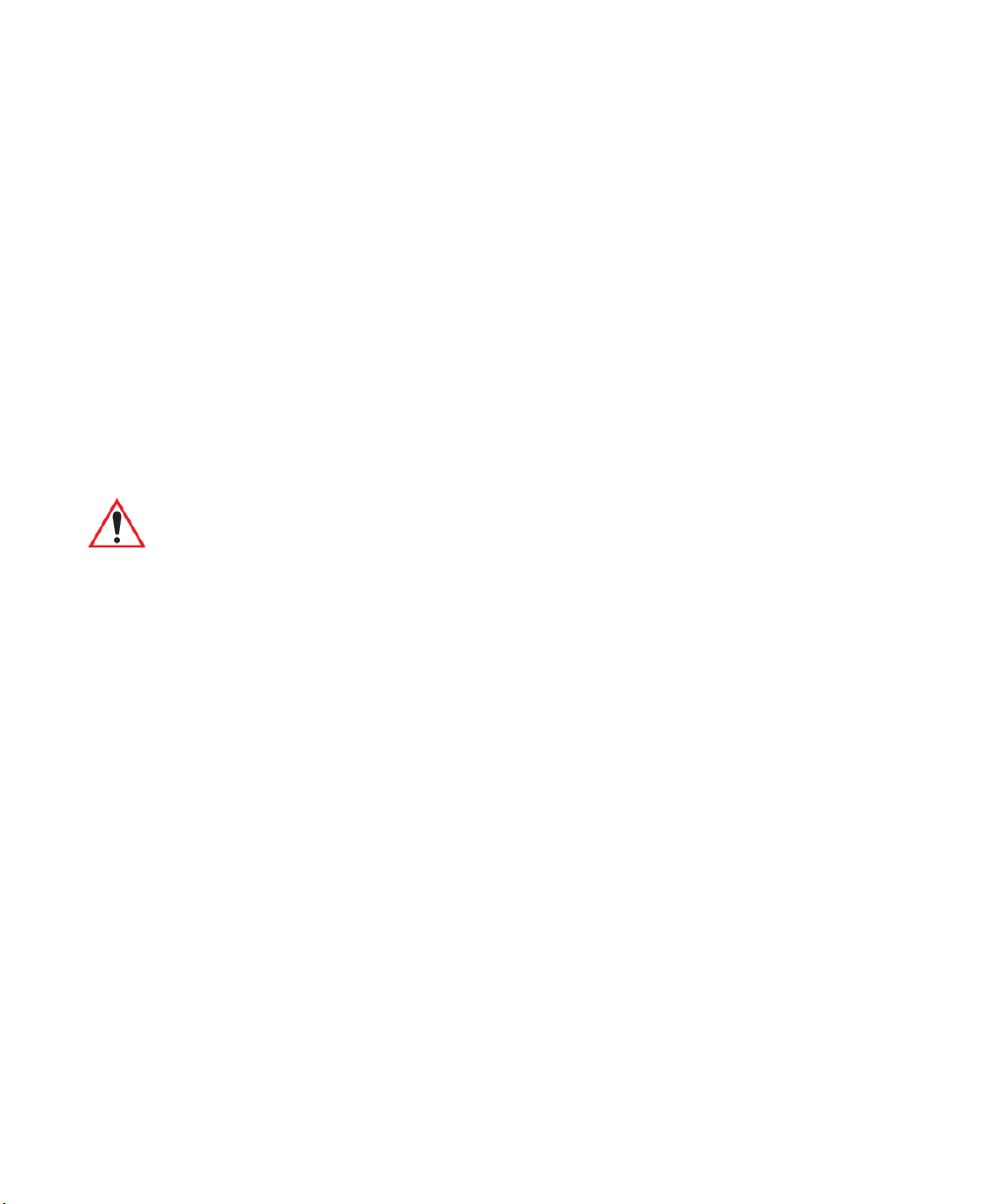
When you tap on the profile you created, the 802.11b/g radio module attempts to connect to
the network using the following steps:
- Associate to the SSID.
- Authenticate to the network.
- If EAP authentication is being used, derive dynamic encryption keys.
- If DHCP is being used by the network, obtain an IP address.
If the radio is not connecting properly:
• Tap on the Status tab.
The Status dialog box lists the IP and MAC addresses, and indicates the current state of the
radio, the signal strength, channel and so on.
You can go to the Diags tab for DHCP renewal, ICMP Echo Requests (Pings), and
diagnostics.
Important: For details about the Status dialog box, refer to page C-1 of Appendix C:
SCU For 802.11b/g Radio.
2.6 Checking The Scanner
If your Ikôn is equipped with an internal scanner, you can test it to ensure that it is operating
properly. Point the scanner window at a bar code that your scanner was designed to decode—for example, a 1D UPC bar code or 2D bar code. Press the SCAN key or pistol
trigger, and check for a valid decode on the Ikôn screen.
Chapter 2: Basic Checkout
Checking The Scanner
Performance is improved if you disable all unneeded bar codes in the Bar Codes screen.
Review “Scanner Settings” on page 161 or details about bar codes.
2.7 Data Transfer Between The PC And The Ikôn
Data transfer options vary slightly depending on the type of operating system installed in
your PC.
For Windows XP SP2 operating systems or earlier, Microsoft
tivity software that can be used to connect your Ikôn to PCs running this software.
If the Windows Vista
®
operating system is installed in your PC, ActiveSync is not required
to transfer data between your Ikôn and your PC.
By connecting the Ikôn to a PC with a cable, you can:
• View Ikôn files from Windows Explorer.
Ikôn Rugged PDA (Windows CE 5.0) User Manual 19
®
ActiveSync® is PC connec-
Page 30

During a warm reset:
• Running programs are halted, and any unsaved data in them is lost.
• The contents of flash memory, including the registry, custom settings and user-added
programs, are retained.
• The OS is reloaded from saved settings.
• The contents of RAM are preserved.
You can perform a warm or cold reset by choosing those options in the Shutdown menu, or
follow the directions below.
2.9.1 Performing A Cold Reset
Important: A cold reset returns the Ikôn to factory settings.
To execute a cold reset:
• Press and hold down the [ENTER] key and the Power button simultaneously for a
minimum of four seconds.
You will need to press the Power button to turn the Ikôn back on.
Chapter 2: Basic Checkout
Performing A Cold Reset
2.9.2 Performing A Warm Reset
To execute a warm reset:
• Press and hold down the [BLUE] key and the [ENTER] key simultaneously for a
minimum of four seconds.
A warm reset closes open applications; any unsaved data are lost. Installed programs and
saved data are preserved. The Ikôn automatically reboots.
Note: You do not need to reset your Ikôn after configuring the radio.
Ikôn Rugged PDA (Windows CE 5.0) User Manual 27
Page 31

Page 32

GETTING TO KNOW YOUR IKÔN 3
3.1 The Battery.......................................31
3.1.1 Battery Safety ................................31
3.1.2 Removing The Battery Pack.........................31
3.1.2.1 Battery Swap Time.........................31
3.1.3 Charging The Battery.............................32
3.1.3.1 Chargers And Docking Stations...................32
3.2 The Keyboards.....................................33
3.2.1 Ikôn Keyboards. ...............................33
3.2.2 Locking The Keyboard. . . .........................34
3.2.3 Modifier Keys................................34
3.2.3.1 Activating Modifier Keys......................35
3.2.3.2 Locking Modifier Keys.......................35
3.2.4 The Keys...................................35
3.2.6 The Keypad Backlight............................38
3.3 The Display.......................................38
3.3.1 Adjusting The Display Backlight ......................38
3.3.2 Calibrating The Touchscreen.........................38
3.4 Ikôn Rugged PDA Indicators..............................39
3.4.1 LEDs.....................................40
3.4.2 Audio Indicators...............................41
3.4.3 Onscreen Indicators .............................41
3.5 Monitoring The Battery And Maximizing Run Time.................43
3.5.1 Storing Batteries...............................44
3.6 Uploading Data In A Docking Station.........................45
3.7 Bluetooth Radio ....................................45
3.7.1 Pairing A Bluetooth Headset Or Other Bluetooth Device.......... 45
3.8 Inserting The microSD And SIM Cards........................46
3.8.1 Inserting The Cards..............................46
Ikôn Rugged PDA (Windows CE 5.0) User Manual 29
Page 33
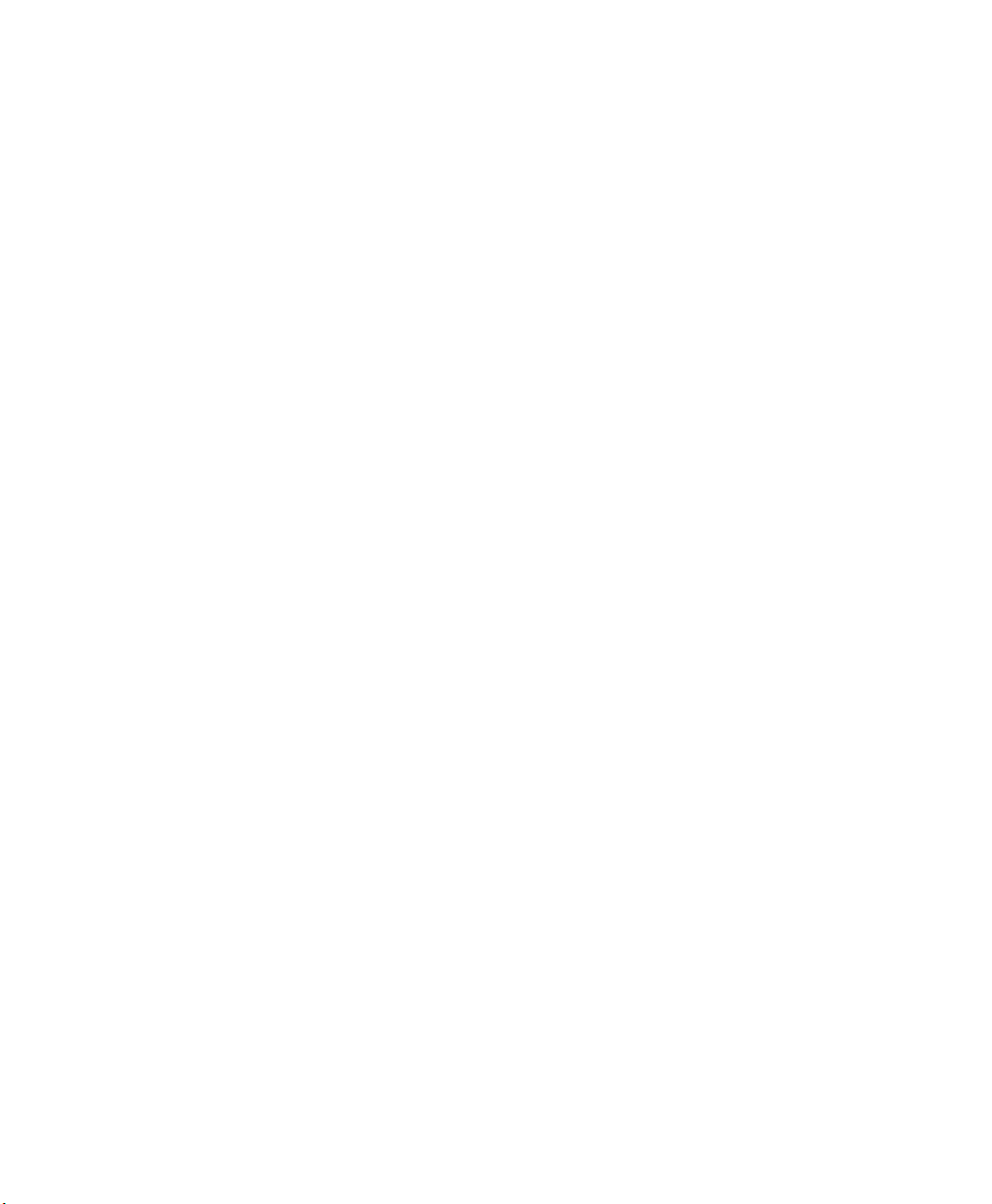
3.9 General Maintenance..................................47
3.9.1 Caring For The Touchscreen .........................47
3.9.2 Cleaning The Ikôn...............................47
30 Ikôn Rugged PDA (Windows CE 5.0) User Manual
Page 34

3.1 The Battery
The Ikôn operates with a Lithium Ion battery pack, Model No. CH3000. Preparing the unit
for operation requires that a battery pack be charged and installed in the Ikôn.
3.1.1 Battery Safety
Important: Before attempting to install, use or charge the battery pack, it is critical that
you review and follow the important safety guidelines in the quick reference
guide entitled Ikôn Rugged PDA Regulatory & Warranty Guide Regulatory
& Warranty Guide, PN 8000148.
3.1.2 Removing The Battery Pack
Important: Always switch the unit off before opening the battery cover to remove
the battery.
Refer to “Installing The Battery” on page 11.
3.1.2.1 Battery Swap Time
Chapter 3: Getting To Know Your Ikôn
The Battery
Assuming the default power saving parameters and battery reserve level have not been altered, battery swap time is a minimum of 10 minutes—you will not lose data if the battery is
replaced within this time frame.
To protect data, the safest place to store data is on a microSD memory card or externally to
the device on a USB memory stick or on a PC. You can also save data in the “Flash Disk”
partition of the file system.
The Suspend Threshold adjustment in the Power Properties tab allows you to determine the
battery capacity at which the Ikôn will be shut down. If left at the default value, Maximum
Operating Time, the unit will run until the battery is completely empty; the RAM is only
backed up for a short period of time. If you choose Maximum Backup Time, the Ikôn shuts
off with more energy left in the battery so RAM can be backed up for a longer period
of time.
Ikôn Rugged PDA (Windows CE 5.0) User Manual 31
Page 35

Chapter 3: Getting To Know Your Ikôn
Charging The Battery
Important: Since there are some circuits that draw power directly from the battery, the
Ikôn can not run if the battery is low (capacity < 100mAh), even when
external power is present. If you try to turn the Ikôn on, you will see a
blinking yellow LED, but it will not turn on unless the battery status
changes within the next 30 seconds (battery charges up, battery is swapped
for a different one, etc.).
You will also get this blinking yellow LED and a refusal to wake up if the
battery is too hot (>60C°).
Refer to “Suspend Threshold And Estimated Battery Backup” on page 102 for details about
reserving battery power for data backup purposes.
3.1.3 Charging The Battery
Batteries shipped from the factory are charged to approximately 40% of capacity. They must
be fully charged prior to use.
3.1.3.1 Chargers And Docking Stations
Important: FOR DETAILED INFORMATION about chargers and docking stations,
refer to Appendix 6: “Peripheral Devices & Accessories”.
Lithium Ion battery packs must be charged before use. These batteries can be charged with a
variety of chargers and docking stations. These include:
• AC wall adaptor (Model No. CH3110) operates as an AC power source and when
plugged in, also charges the battery installed in the unit.
• Desktop Docking Station (Model No. CH4000) operates as both a charger and a
docking station. Operating as a charger, both the battery installed in the Ikôn and a spare
battery can be charged simultaneously.
• Quad Docking Station (Model No. CH4004) can charge the battery of up to four Ikôns
inserted in the docking station.
Normally it takes 2.5 to 3 hours to charge a battery. The Ikôn intelligent charging system
protects the battery from over-charging by terminating the charge process when the battery
is at maximum capacity.
Note: Refer to “Monitoring The Battery And Maximizing Run Time” on page 43 for addi-
tional information about the battery.
32 Ikôn Rugged PDA (Windows CE 5.0) User Manual
Page 36
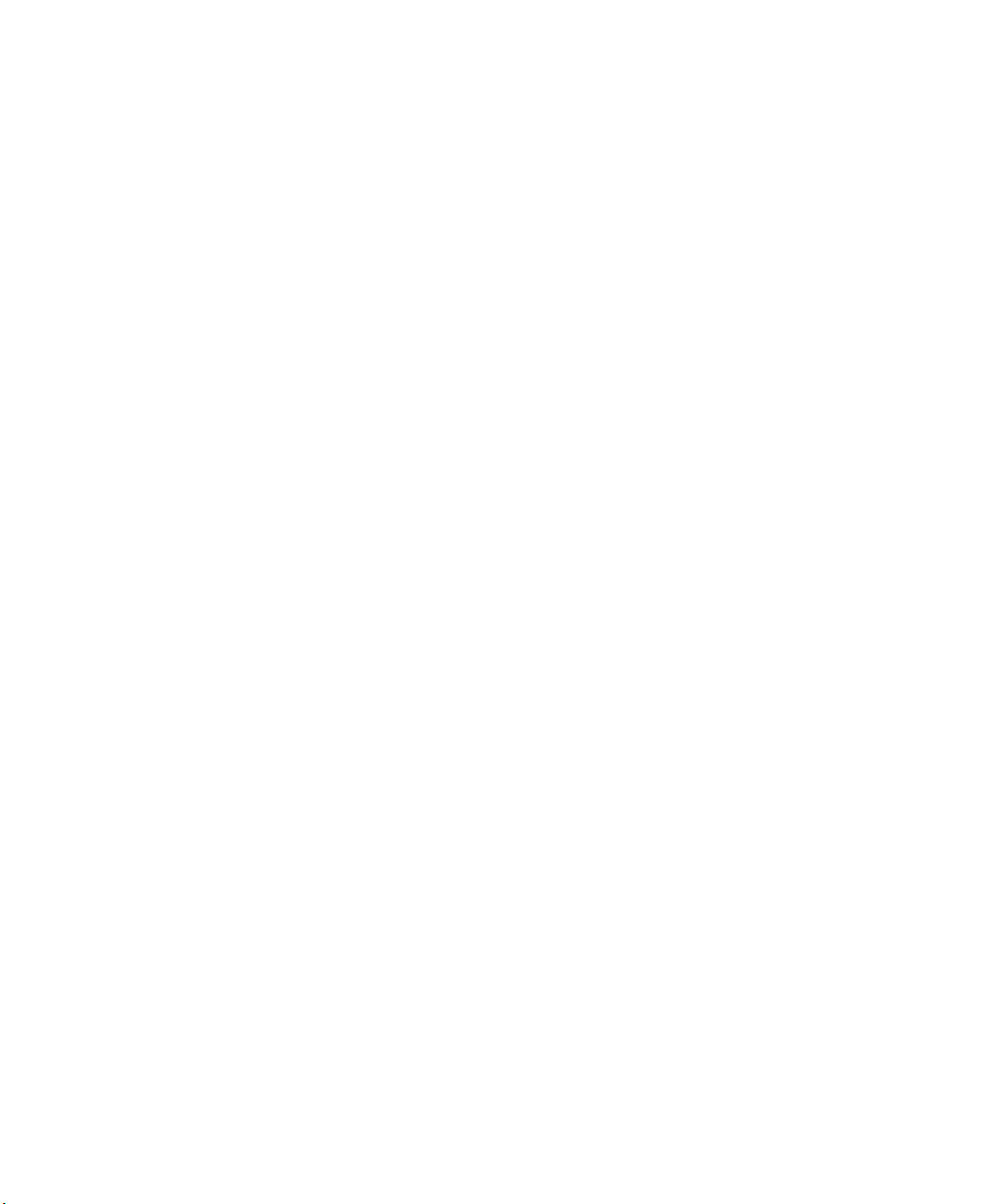
3.2.3.1 Activating Modifier Keys
When a modifier key is pressed once, it is displayed in lowercase letters in the taskbar at the
bottom of the Ikôn screen. For example, if the [CTRL] key is pressed, ctrl key is displayed
at the bottom of the unit screen. Once the next key is pressed, the modifier key becomes inactive and disappears from the taskbar.
Keep in mind, however, that the ‘One Shot’ function allows you to determine how many key
presses will lock a modifier key ‘on’—one press or two. Refer to “Keyboard One Shot
Modes” on page 90 for details.
3.2.3.2 Locking Modifier Keys
When a modifier key is pressed twice, it is ‘locked’ on. A ‘locked’ modifier key is displayed
in uppercase letters in the taskbar. For example, pressing the [CTRL] key twice locks it
on—it is displayed as CTRL KEY in the taskbar at the bottom of the computer screen.
The locked modifier key will remain active until it is pressed a third time to unlock or turn it
off. Once a modifier key is unlocked, the uppercase representation at the bottom of the
screen is no longer displayed.
3.2.4 The Keys
Chapter 3: Getting To Know Your Ikôn
Activating Modifier Keys
The [SHIFT] Key
The [SHIFT] key is used to display uppercase alpha characters and provide access to the
symbols above the numeric keys. You can lock this key ‘on’ so that when you press an alpha
key, an upper case character is displayed. When you press a numeric key, the associated
symbol on the numeric key is displayed on the screen.
If you press the [SHIFT] key twice, it is locked ‘on’ essentially acting as a [CAPS] key, displaying uppercase characters. In this state, if you type a numeric key, the number rather than
the symbol above it is displayed. Press [SHIFT] again to turn the [CAPS] function off.
The Arrow Keys
The Arrow keys move the cursor around the screen in the direction of the arrow: up, down,
left and right. The cursor is the flashing box or underline character that indicates where the
next character you type will appear.
The [SPACE] Key
Pressing this key inserts a blank space between characters. In a Windows dialog box, pressing the [SPACE] key enables or disables a checkbox.
Ikôn Rugged PDA (Windows CE 5.0) User Manual 35
Page 37
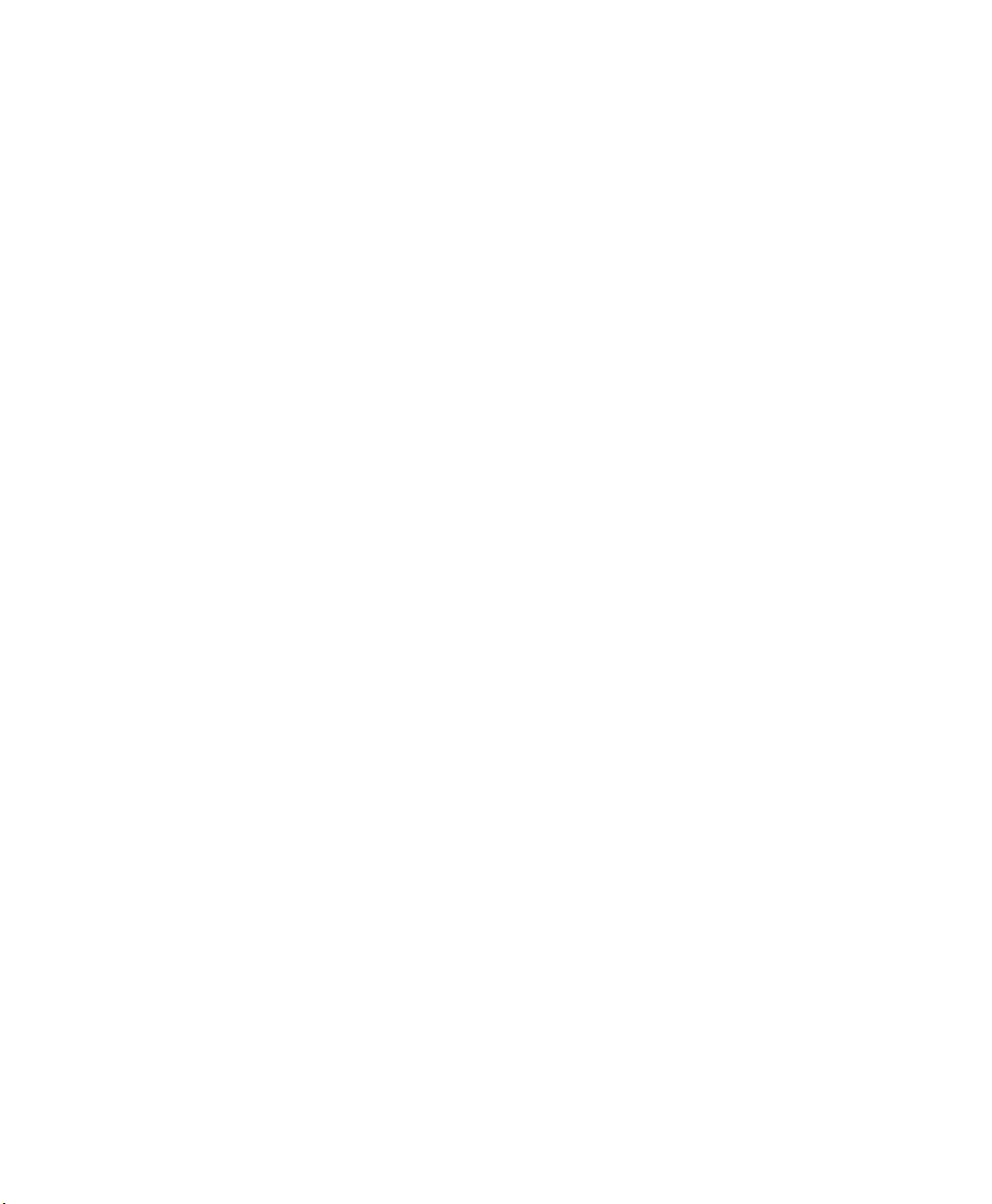
Chapter 3: Getting To Know Your Ikôn
The Numeric Keyboard: Accessing Alpha Keys
The [BKSP] Key
The [BKSP] key (sometimes referred to as destructive backspace) moves the cursor one
character to the left, erasing the incorrectly entered key stroke.
The [CTRL] And [ALT] Key
The [CTRL] and [ALT] keys modify the function of the next key pressed and are application-dependent. Note that these keys are only available on numeric keypads that are not
equipped with [Talk] and [End] phone keys; however, you can access the [CTRL] key using
the onscreen, soft keyboard.
The [TAB] Key
Typically, the [TAB] key moves the cursor to the next field to the right or downward.
The [ESC] Key
Generally, this key is used as a keyboard shortcut to close the current menu, dialog box or
activity and return to the previous one.
The [SCAN] Keys
All units are equipped with three yellow [SCAN] keys—one yellow key on the left side of
the unit along with two yellow triangular keys just below the Ikôn display. For units that do
not have internal scanners, this key can be re-mapped to another function.
The Function Keys–[F1] to [F10]
Function keys [F1] to [F10] perform special, custom-defined functions. These keys are accessed by pressing [BLUE] followed by numeric keys [1] to [10]. They can be used with the
Windows CE operating system or another application.
The Macro Keys
While macro keys are not physically stamped on the keyboard, up to 12 macro functions can
be added using the Scancode Remapping function. Refer to “Scancode Remapping” on
page 94 for details about mapping keys.
For details about creating a macro, refer to “Keyboard Macro Keys” on page 91.
36 Ikôn Rugged PDA (Windows CE 5.0) User Manual
Page 38
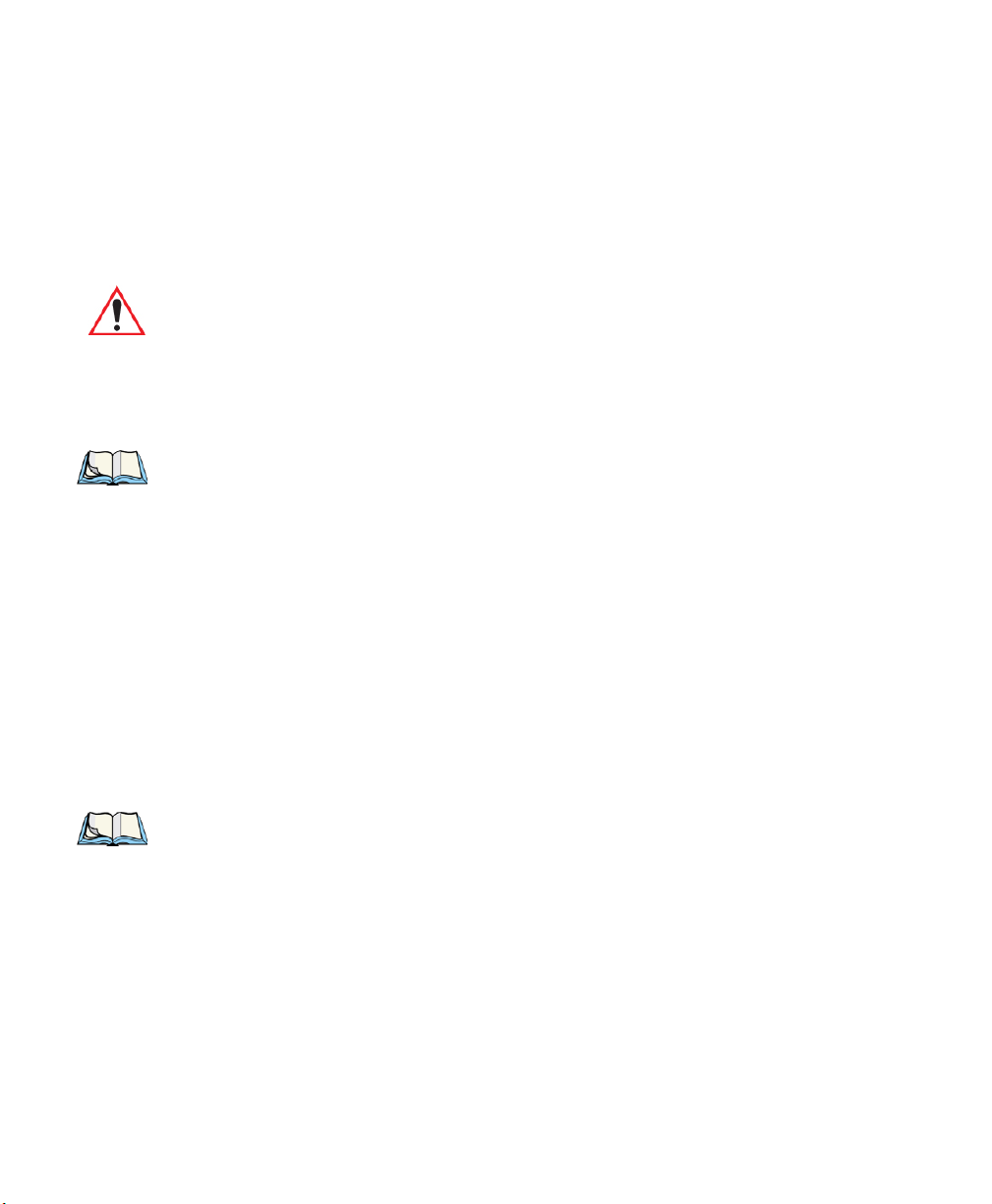
The Numeric Keyboard: Accessing Alpha Keys
Chapter 3: Getting To Know Your Ikôn
first press the [ORANGE] key and then press the numeric key above which the alpha character you want to type is printed.
Choosing A Single Alpha Character
The examples below illustrate how to access, A, B, and C, all of which are printed in orange
characters above the numeric key [2].
Important: The letters you choose appear in the taskbar, providing a visual indicator of
which letter will be displayed on the screen.
To choose the letter a:
• Press the [ORANGE] key, and press the numeric key [2].
Note: To choose the second, third or fourth alpha character assigned to a numeric key,
you may want to lock the [ORANGE] key ‘on’. By default, the [ORANGE] key is
locked ‘on’ when pressed once. However, depending on how your unit is set up in
the ‘One Shots’ tab, you may find that you need to press the [ORANGE] key twice to
lock it ‘on’. Refer to “Keyboard One Shot Modes” on page 90 for details.
To choose the second letter in the sequence—in this example, the letter b:
• Lock the [ORANGE] key ‘on’. ORG KEY is displayed in upper-case characters in the
taskbar to indicate that this key is locked ‘on’.
• Press numeric key [2] twice to display the letter b.
To choose the third letter in the sequence—in this example, the letter c:
• Lock the [ORANGE] key ‘on’.
• Press numeric key [2] three times to display the letter c.
Note: Keep in mind that there is a timeout if you pause for one second between key presses
when selecting the second, third or fourth letters on a key. For example, suppose
you want to type the letter ‘c’—you’d need to press the [2] key three times. With the
[ORANGE] key locked ‘on’, if you press [2] twice and then pause between key
presses for 1 second, the letter ‘b’ will be selected automatically.
Creating Uppercase Letters
To display a capital letter:
• Press the [ORANGE] key and then the [SHIFT] key before typing the alpha character.
Ikôn Rugged PDA (Windows CE 5.0) User Manual 37
Page 39

Chapter 3: Getting To Know Your Ikôn
The Keypad Backlight
Note: If you want to use uppercase characters at all times, press [BLUE] [SHIFT]. An
icon of an uppercase ‘A’ is displayed in the taskbar indicating that all letters will be
displayed as uppercase characters.
Choosing Multiple Alpha Characters
• Lock the [ORANGE] key ‘on’.
Each time you press a numeric key from [2] through [9], an alpha character will be displayed on the screen. Remember that you can refer to the softkey bar for a visual indication
of which alpha key will be displayed on the screen.
Important: Once you have finished typing alpha characters, remember to turn off or
unlock the [ORANGE] key.
3.2.6 The Keypad Backlight
The intensity of the keypad backlight and the conditions under which this backlight is activated can be configured using the Keyboard icon in the Windows CE 5.0 Control Panel. The
behaviour of the keypad backlight is tailored in the Keyboard Properties dialog box. Refer
to “Keyboard Backlight” on page 89 for details about this option.
Note: Keep in mind that this option may be restricted to supervisory use only.
3.3 The Display
Ikôn Rugged PDAs are equipped with display backlighting to improve character visibility
in low light conditions. The backlight switches on when a key is pressed or the screen
is tapped.
3.3.1 Adjusting The Display Backlight
The Display Properties dialog box in the Control Panel allows you to determine the behav-
iour of the display backlight and its intensity. Refer to “Display Backlight” on page 84 for
details about the Display Properties dialog box.
3.3.2 Calibrating The Touchscreen
If your Ikôn touchscreen has never been calibrated, or if you find that the stylus pointer is
not accurate when you tap on an item, use the Stylus Properties dialog box in the Control
Panel to recalibrate the screen.
38 Ikôn Rugged PDA (Windows CE 5.0) User Manual
Page 40
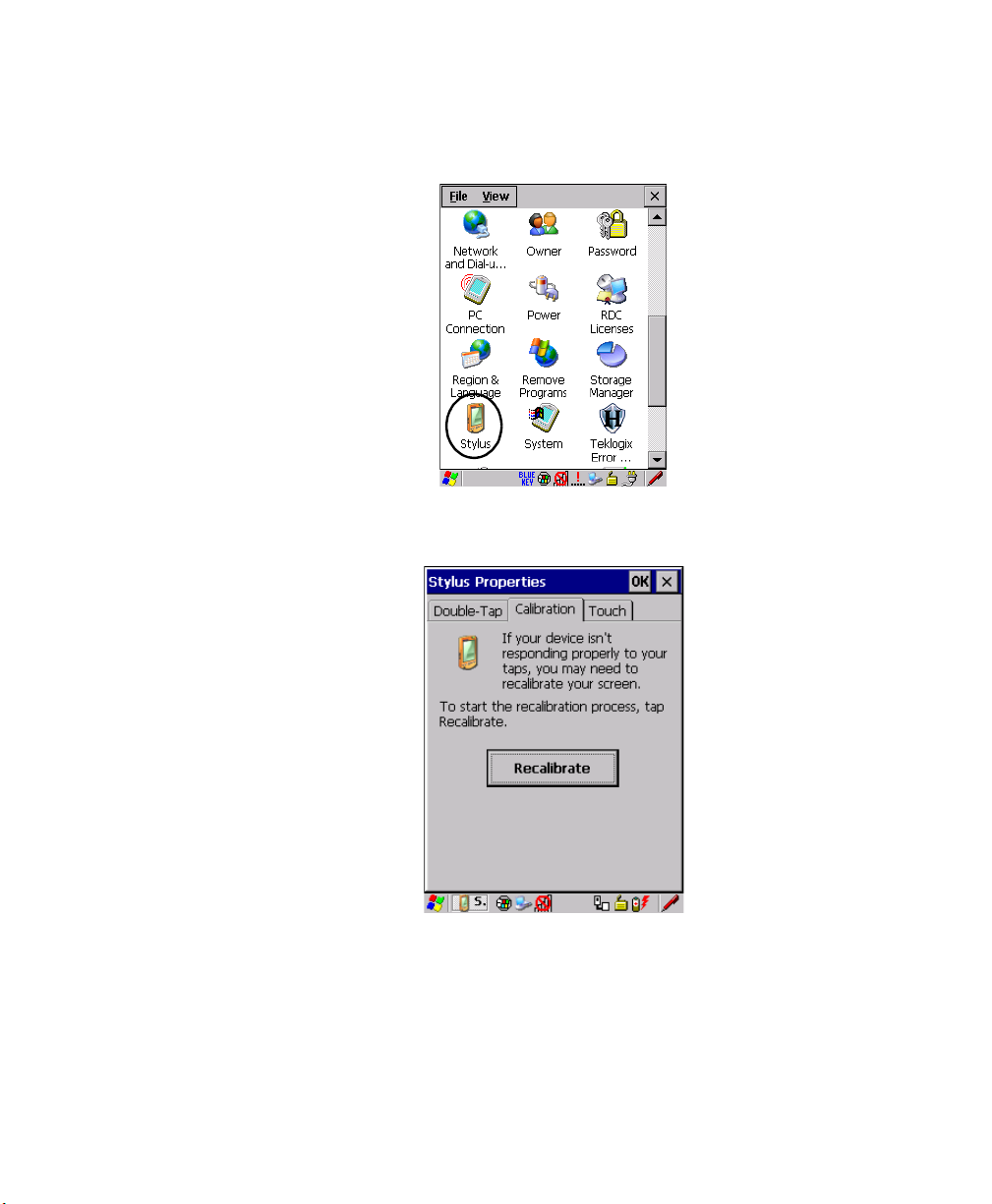
Chapter 3: Getting To Know Your Ikôn
Ikôn Rugged PDA Indicators
•In the Control Panel, choose the Stylus icon to display the Stylus Properties window.
Figure 3.3 Stylus Icon
• Select the Calibration tab, and then choose the Recalibrate button.
Figure 3.4 Calibration Screen
• Follow the directions on the calibration screen to calibrate the screen.
3.4 Ikôn Rugged PDA Indicators
The Ikôn uses LEDs (Light Emitting Diodes), onscreen messages and audio tones to indicate the various conditions of the PDA, the batteries, the scans and so on.
Ikôn Rugged PDA (Windows CE 5.0) User Manual 39
Page 41

Chapter 3: Getting To Know Your Ikôn
LEDs
3.4.1 LEDs
Three LEDs are located on the upper-left side of the unit, above the screen. The green LED
is the battery charge indicator; the yellow LED indicates an application; the blue LED indicates whether the radio is on or off. When you press [ENTER], the LED flashes green to
indicate that the unit has been powered up. The LED table following outlines the behaviour
of the LED while the unit is docked in a charger.
Keep in mind that the application running on the Ikôn can dictate how the LED operates.
Review the documentation provided with your application to determine LED behaviour.
Table 3.1 Function Of Ikôn LEDs
LED Behaviour Charge Status
Green Charge LED
(left-most LED)
Yellow Application LED
(center LED)
Blue Radio Power LED
(right-most LED)
Charge indicator. See Table 3.2 for descriptions of Charge
LED behaviour.
Application LED. This LED’s behaviour is application-dependent.
Radio power indicator.
If the unit is attached to an external power supply, the Ikôn LED reflects the battery
charge status.
Note: The yellow LED flashes when powering up the Ikôn to show that it has started and
the Power On/Off key may now be released.
Table 3.2 Ikôn Charge LED Behaviour
LED Behaviour Charge Status
Solid Green Charge complete.
Fast Blinking Green Charge in progress. Battery charged to less than 80% capacity.
Slow Blinking Green Battery charged to greater than 80% of capacity.
Blinking Yellow The battery is low (capacity < 100mAh); or the battery is too hot
(>60°C).
40 Ikôn Rugged PDA (Windows CE 5.0) User Manual
Page 42

3.4.2 Audio Indicators
The audio speaker provides a variety of sounds when a key is pressed, a keyboard character
is rejected, scan input is accepted or rejected, an operator’s entry does not match in a match
field or the battery is low. To specify how you want your Ikôn to respond under various conditions, refer to “Volume And Sound Properties” on page 98.
The grey volume key is located on the left side of the unit. To increase the volume, press the
upper half of the key; to decrease the volume press the lower half.
3.4.3 Onscreen Indicators
The taskbar at the bottom of the screen displays a variety of system status indicators.
Figure 3.5 Taskbar
Chapter 3: Getting To Know Your Ikôn
Audio Indicators
The taskbar changes dynamically, and only those icons that are applicable are displayed. For
example, if a radio is not installed in your Ikôn, the radio signal icon is not displayed in
the taskbar.
®
Windows
Start Button
If you are using the touchscreen, you can either tap the Windows icon at the bottom left of
the screen, or press [ORANGE] [#] to display the Start Menu, and then tap on the desired
application.
Ikôn Rugged PDA (Windows CE 5.0) User Manual 41
Page 43

Chapter 3: Getting To Know Your Ikôn
AC ConnectionFull 75% 50% 25% Empty
Onscreen Indicators
Modifier Key Indicators
Note: The [CTRL] and [ALT] keys are only available on the keyboard when the Phone
option is not installed in the Ikôn (see Figure 3.2 on page 34). Those keys are
replaced by Phone keys when that option is present.
[SHIFT], [CTRL], [ALT], [BLUE] and [ORANGE] are modifier keys that when pressed,
are displayed in the taskbar to indicate that they are active. If a modifier key is locked ‘on’, it
is displayed in uppercase characters. For example, if the [BLUE] key is locked on, it is displayed as BLUE KEY in the taskbar. A locked modifier key remains active until it is
pressed again to unlock or turn it off.
If a modifier key has been pressed but is not locked on, it is displayed in the taskbar in lowercase characters—for example, blue key. It will remain active only until the next key is
pressed at which point, the modifier key is turned off.
Note: The locking function of the modifier keys can be set up so that pressing one of these
keys once will lock the key ‘on’. They can also be set up so that they must be pressed
twice to be locked ‘on’. Refer to “Keyboard One Shot Modes” on page 90
for details.
Battery Gauge
The battery shaped icon displayed in the taskbar provides a visual indication of the remaining battery power. The icon acts as a meter that is either full, at three-quarter level, half,
quarter level or empty.
When the battery level is low—approximately 15 minutes from empty—a warning window
pops up. When the battery power is completely depleted, a final warning window indicates
that the Ikôn will be powered down.
If the Ikôn is using external AC power, an AC icon is displayed in the taskbar.
Battery Charge
The battery charge icon is displayed in the taskbar when the Ikôn battery is being charged.
42 Ikôn Rugged PDA (Windows CE 5.0) User Manual
Page 44
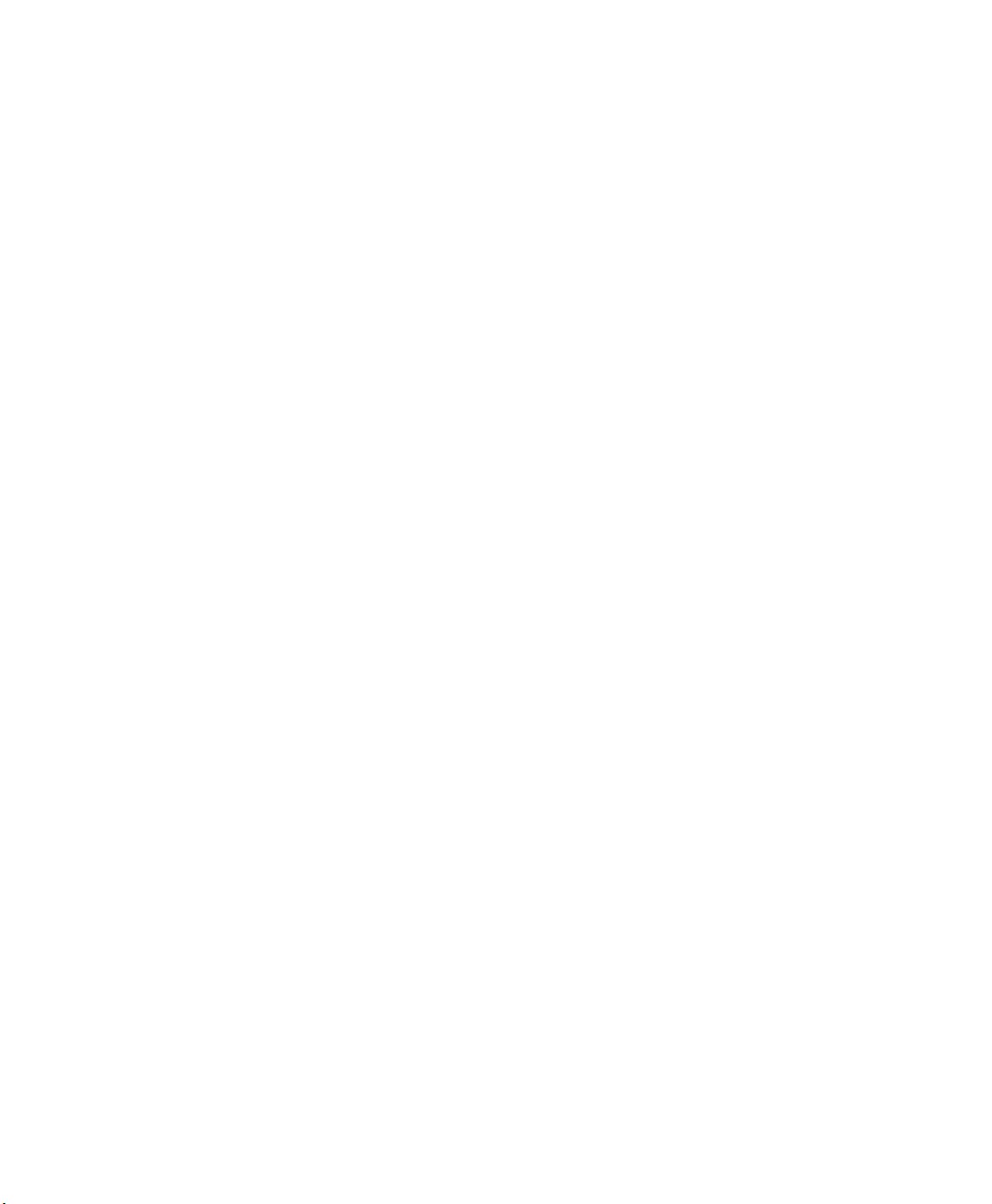
Chapter 3: Getting To Know Your Ikôn
Storing Batteries
As Lithium Ion batteries age, their capacity decreases gradually, and they are generally considered depleted after approximately 2 years of use (less than 60% of original capacity
remaining). Keep in mind however that heavy usage or operating the unit at temperature extremes will shorten the battery life.
Lithium Ion batteries do not require conditioning cycles and the Ikôn battery system (including chargers) requires no user interaction to maintain peak performance.
To maximize the run time of your batteries, consider the following:
• The display backlight is a large drain on the battery. Try to keep its brightness as low
as possible.
• The Ikôn is ‘event’ driven—that is, when the unit is not in use, it reverts to sleep mode
(even when it appears to be running), saving battery power. Events include a key press,
touchscreen taps and scan triggers. Power consumption is reduced if you avoid unnecessary events, and allow the unit to sleep as much as possible.
• The battery is a ‘smart battery’ with built-in intelligence.
Tapping on the Power icon in the Control Panel displays a dialog box that provides
detailed information about the battery status of the main battery installed in your unit.
• When the Ikôn is switched off, it goes into a low-power, suspend state but continues to
draw a small amount of power from the battery. This should not be an issue unless the
unit is left in suspend state for more than a week—for long-term storage, the battery
should be removed from the unit.
3.5.1 Storing Batteries
Long term battery storage is not recommended. If storage is necessary:
• Always try to use a ‘first-in first-out’ approach to minimize storage time.
• Lithium Ion batteries age much faster at elevated temperatures. Store batteries at temperatures between 0°C and 20°C (32°F and 68°F).
• Always charge batteries to at least 40 to 60% before storing them. Batteries can be
damaged by an over-discharge phenomenon that occurs when an empty battery is stored
for a long period of time such that the cell voltage drops below a lower limit.
• To minimize storage degradation, recharge stored batteries to 40 to 60% every 4 or 6
months to prevent over-discharge damage.
• A ‘never used’ Li-Ion battery that has been stored for 3 years may have limited or no
useful life remaining once put into service. Think of batteries as perishable goods.
44 Ikôn Rugged PDA (Windows CE 5.0) User Manual
Page 45
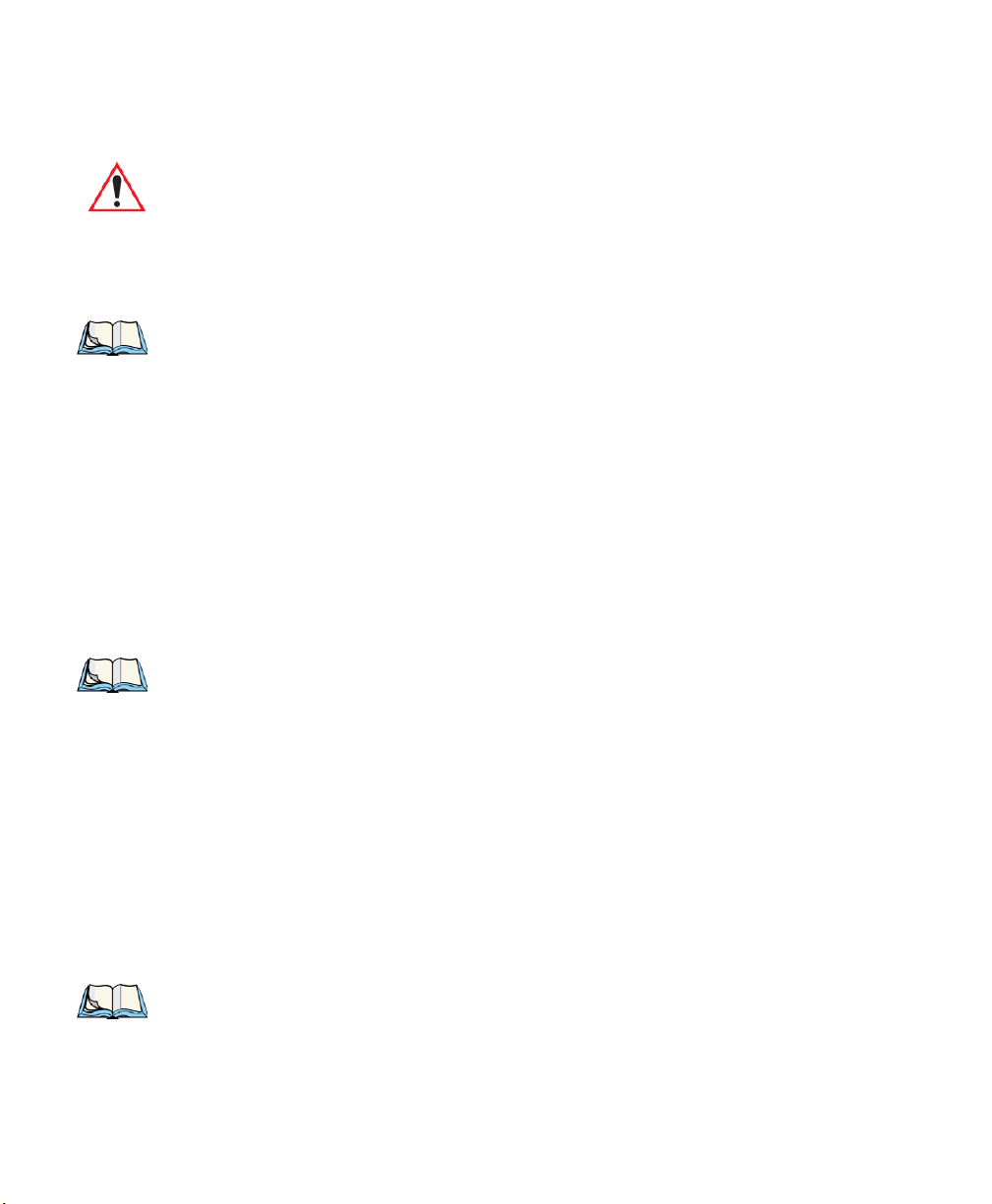
3.6 Uploading Data In A Docking Station
Important: Review the documentation provided with the user application installed in
your Ikôn before performing data uploads.
The desktop docking station and quad docking station are typically used to upload transaction data to a server computer when a radio link is not available.
Note: Refer to “CH4004 Quad Docking Station” on page 227 for more details.
The desktop docking station can complete batch uploads to a Client USB connected PC
or server.
Unlike the desktop docking station, the quad docking station supports only TCP/IP connections to a PC or server through a 10/100baseT Ethernet connection.
When an Ikôn is properly inserted in a docking station, a dock icon is displayed in the navigation bar at the top of the screen. The unit also detects the presence of the
Ethernet network.
3.7 Bluetooth Radio
Chapter 3: Getting To Know Your Ikôn
Uploading Data In A Docking Station
Note: Integrated Bluetooth radios are standard on Ikôn Rugged PDA units. Keep in mind
also that Bluetooth is available simultaneously with WAN and 802.11g on a
single unit.
The Ikôn is equipped with an on-board Bluetooth radio. This type of radio enables short
range data communication between devices. The Bluetooth also provides the capability to
use a Bluetooth-enabled cellular phone as a data modem, exchanging information with other
Bluetooth devices and providing network access. Refer to “Bluetooth Setup” on page 111
for setup details.
You can also pair your hand-set with a Bluetooth headset.
3.7.1 Pairing A Bluetooth Headset Or Other Bluetooth Device
Note: If the Bluetooth radio is not already enabled, tap on the Power icon in the Control
Panel, tap on the Devices tab and enable the Bluetooth radio.
To pair a headset:
Ikôn Rugged PDA (Windows CE 5.0) User Manual 45
Page 46
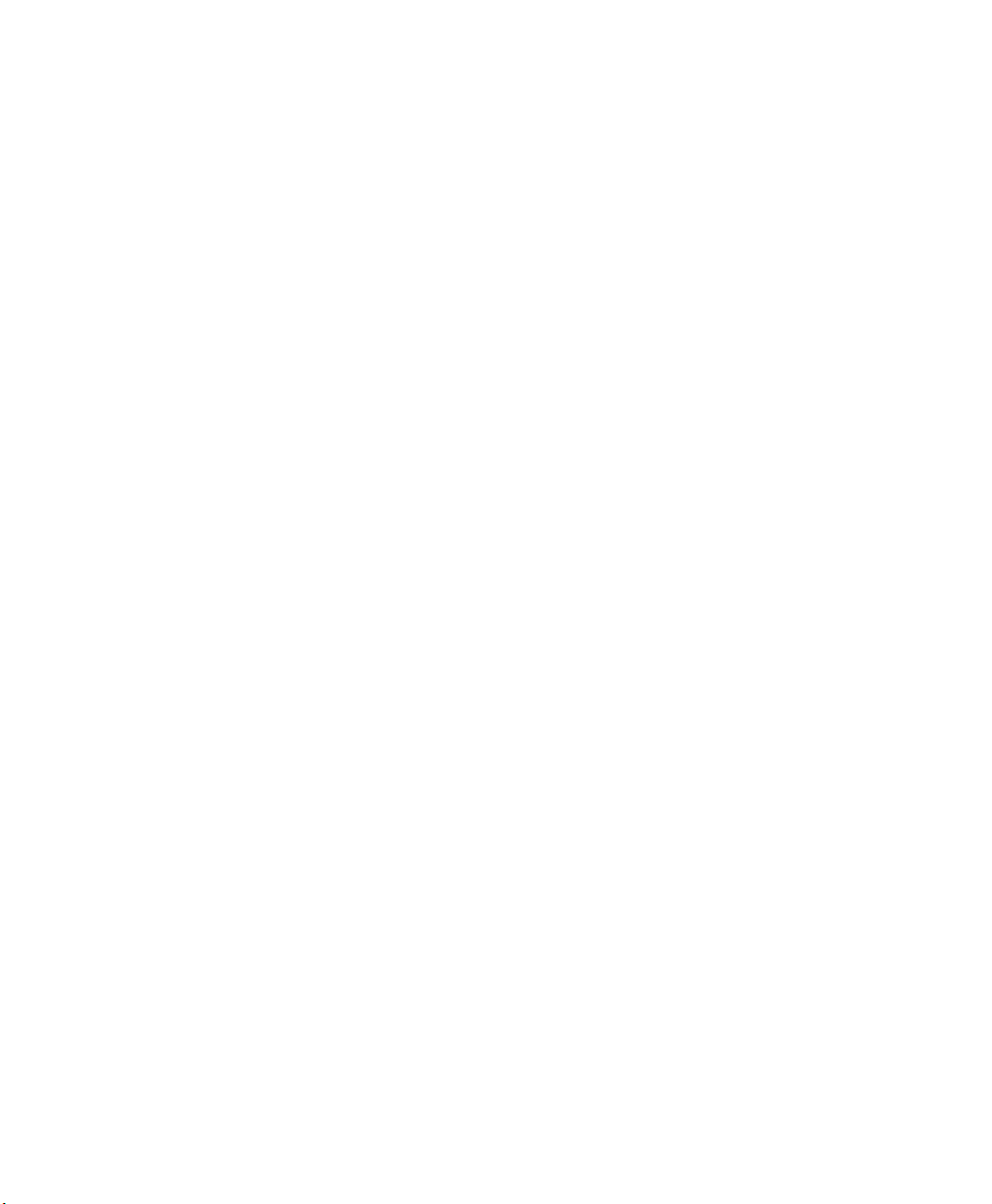
Chapter 3: Getting To Know Your Ikôn
Inserting The microSD And SIM Cards
• Follow the headset manufacturer’s instructions to place the headset you want to place in
pairing mode.
•In the Control Panel, tap on the Bluetooth icon choose the Devices tab and scan for
devices in your area. (Note that if you’re pairing the device for the first time, the device
scan occurs automatically—you do not need to tap on the Scan button to perform
a scan.)
When the scan is complete, a list of devices is listed.
• Double-click on the headset you want to pair with. If you prefer, you can highlight
headset and tap on the Services button.
If the headset has authentication enabled, a dialog box appears requesting that you enter a
PIN number.
• Type your pin number and tap on OK.
A Services dialog box appears listing headset.
• Press and hold the stylus on headset. In the pop-up menu, choose Active.
Your headset is now paired. A COM/BSP port name will now appear beside the service for
this device. An asterisk will appear under the Active list in the Service screen.
3.8 Inserting The microSD
There are two slots available in the battery compartment—the left-hand slot is provided for a
microSD (Secure Digital Card)
The microSD cards provide additional non-volatile memory to your Ikôn. SIM cards allow
access to the Ikôn Voice option, access the Internet, and so on.
3.8.1 Inserting The Cards
• Switch off the Ikôn.
• Remove the battery cover and the battery.
• Pull the SD door down as the arrow icon on the door indicates.
• Orient the microSD or SIM card according to the legend stamped into the battery
well plastic.
• For microSDs, slide the card into the left-hand slot, pushing it inward until it latches
into place.
46 Ikôn Rugged PDA (Windows CE 5.0) User Manual
Page 47

• Slide the door back into place, and snap it shut.
To remove the card:
• Gently press it inward slightly until the detent unlatches, and the card is expelled from
the slot.
3.9 General Maintenance
3.9.1 Caring For The Touchscreen
The top of the touchscreen is a thin, flexible polyester plastic sheet with a conductive
coating on the inside. The polyester can be permanently damaged by harsh chemicals and is
susceptible to abrasions and scratches. Using sharp objects on the touchscreen can scratch or
cut the plastic, or crack the internal conductive coating.
The chemicals listed below must not come into contact with the touchscreen:
• sodium hydroxide,
• concentrated caustic solutions,
• benzyl alcohol, and
• concentrated acids.
If the touchscreen is used in harsh environments, consider applying a disposable screen protector (CH6110). These covers reduce the clarity of the display slightly but will dramatically
extend the useful life of the touchscreen. When they become scratched and abraded, they are
easily removed and replaced.
Chapter 3: Getting To Know Your Ikôn
General Maintenance
3.9.2 Cleaning The Ikôn
Important: Do not immerse the unit in water. Dampen a soft cloth with mild detergent
to wipe the unit clean.
•Use only mild detergent or soapy water to clean the Ikôn.
• Avoid abrasive cleaners, solvents or strong chemicals for cleaning. The plastic case is
susceptible to harsh chemicals. The plastic is partially soluble in oils, mineral spirits and
gasoline. The plastic slowly decomposes in strong alkaline solutions.
• To clean ink marks from the keypad and touchscreen, use isopropyl alcohol.
Ikôn Rugged PDA (Windows CE 5.0) User Manual 47
Page 48

Page 49
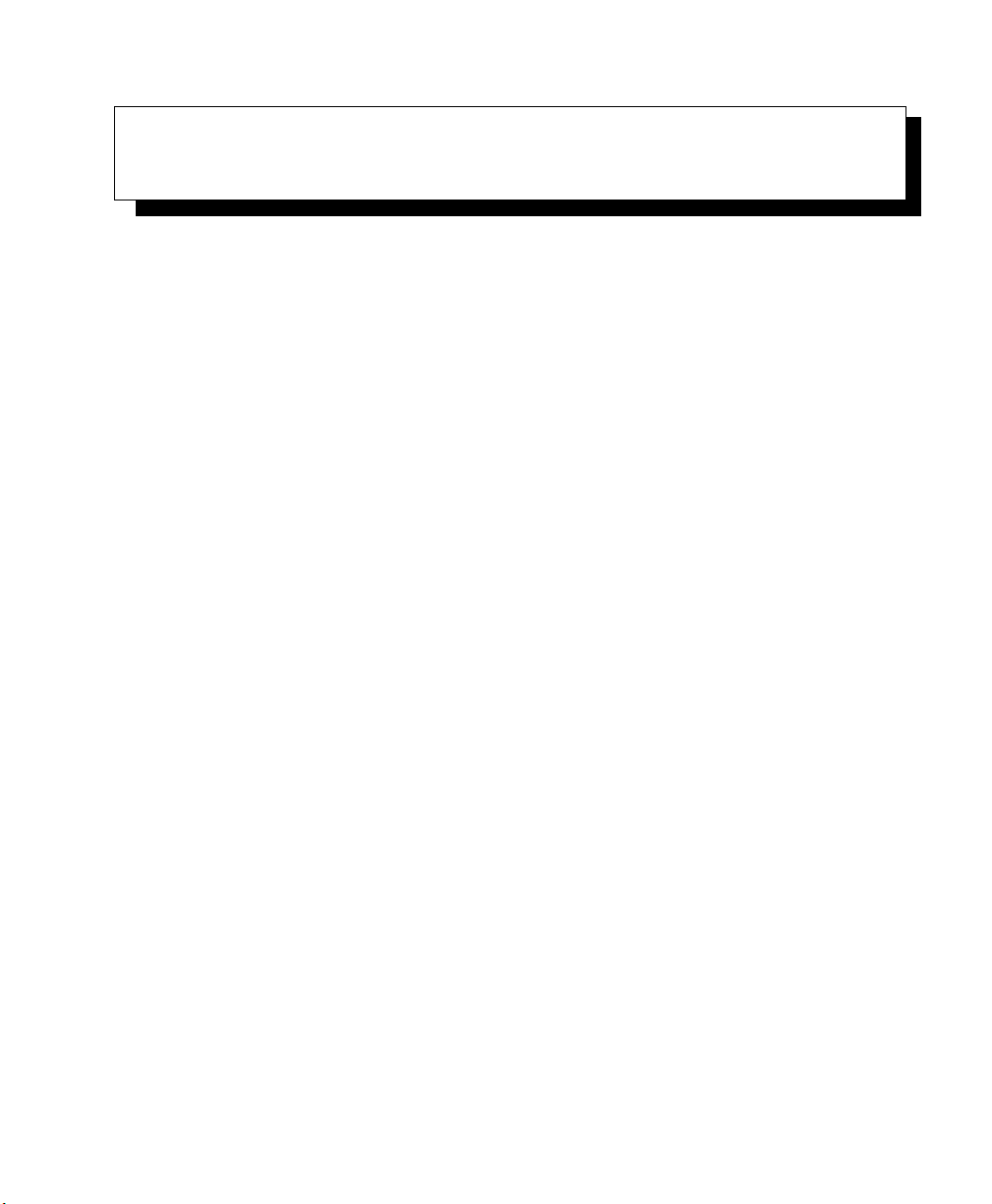
WORKING WITH WINDOWS CE 5.0 4
4.1 Navigating In Windows CE 5.0 ............................51
4.1.1 Navigating Using A Touchscreen And Stylus................51
4.1.2 Navigating Using The Keyboard.......................51
4.2 Working With Files, Folders And Programs......................53
4.3 The Startup Desktop..................................53
4.3.1 The Desktop Icons..............................54
4.3.2 The Taskbar..................................55
4.3.2.1 Using The Taskbar .........................56
4.3.2.2 Customizing The Taskbar......................56
4.4 The Start Menu.....................................58
4.4.1 The Desktop .................................59
4.4.2 Security Settings...............................60
4.4.3 Programs...................................62
4.4.4 Shortcuts...................................63
4.4.5 Settings....................................65
4.4.6 Run......................................66
4.4.7 Shutdown...................................66
4.5 Using A Dialog Box..................................67
Ikôn Rugged PDA (Windows CE 5.0) User Manual 49
Page 50

Page 51
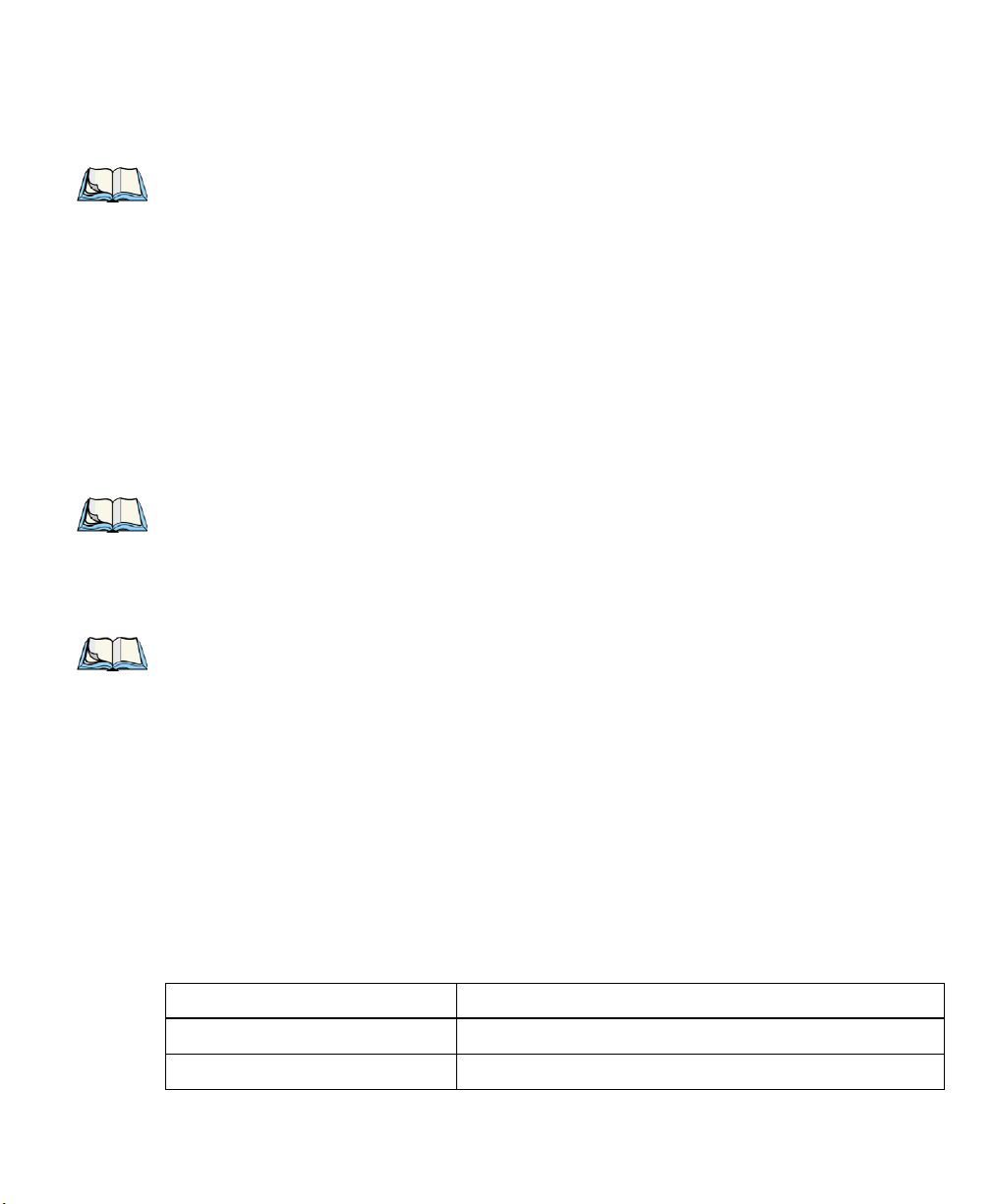
4.1 Navigating In Windows CE 5.0
Note: In order to access many of the menus discussed in this chapter, the security level
must be set to ‘Supervisor’ (see “Security Settings” on page 60).
Graphic user interfaces like Windows CE 5.0 for portable devices and desktop Windows
(2000, XP, etc.) utilize ‘point and click’ navigation. An equivalent keyboard shortcut is also
available for every ‘point and click’ action.
Windows CE 5.0 supports the same ‘point and click’ user interface and keyboard shortcuts
as desktop Windows with one difference—the ‘point and click’ action is accomplished
using a touchscreen rather than a mouse. Actions can be performed using any combination
of keyboard shortcuts or touchscreen tapping.
4.1.1 Navigating Using A Touchscreen And Stylus
Note: If the touchscreen is not registering your screen taps accurately, the touchscreen
may need recalibration. Refer to “Calibrating The Touchscreen” on page 38.
Each Ikôn is equipped with a stylus—a pointing tool that looks like a pen—stored in a slot at
the top of the unit. The stylus is used to select objects on the touchscreen.
Chapter 4: Working With Windows CE 5.0
Navigating In Windows CE 5.0
Note: To prevent damage to the touchscreen, use only the stylus (pen) supplied with your
Ikôn Rugged PDA.
To choose an icon, open a file, launch an applet, or open a folder:
• Double-tap the stylus on the appropriate icon.
4.1.2 Navigating Using The Keyboard
If your Ikôn touchscreen has been disabled, you can use the keyboard to choose icons, navigate dialog boxes, display the desktop, and so on. If your unit has already been fully
configured and your application is launched at startup, you’ll have little need for keyboard
navigation, but you can refer to Table 4.1 for a description of the navigation keys.
Table 4.1 Keyboard Navigation
Operation Key or Key Combination
Switch between active applications [ALT] [TAB]
Open task manager [ALT] [ESC]
Ikôn Rugged PDA (Windows CE 5.0) User Manual 51
Page 52
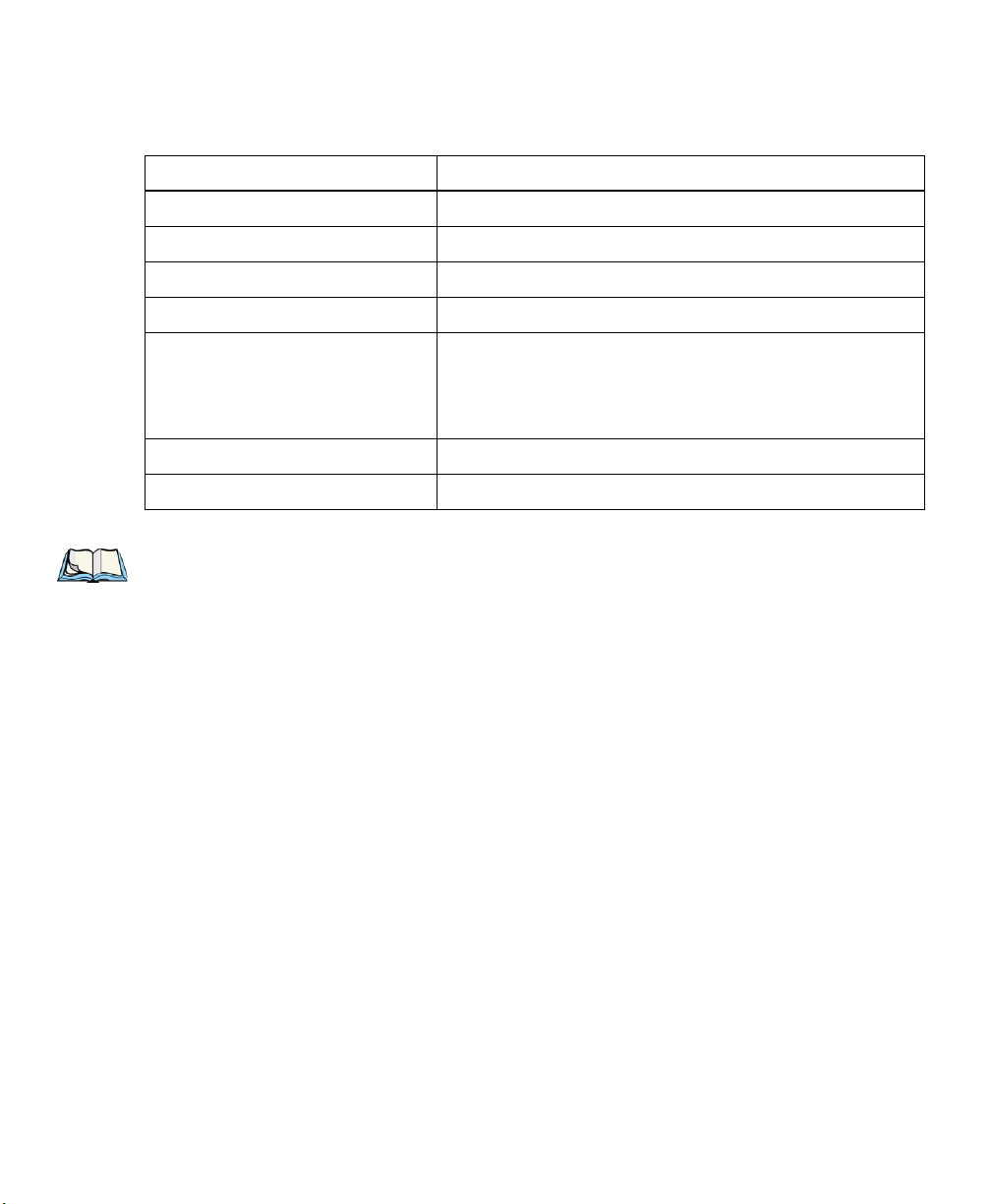
Chapter 4: Working With Windows CE 5.0
Navigating Using The Keyboard
Table 4.1 Keyboard Navigation
Operation Key or Key Combination
Move the cursor Arrow keys
Open file, folder or icon [ENTER]
Exit & Save [ENTER]
Close/Exit & Do Not Save [ESC]
Navigate Dialog Boxes [TAB]
Select Radio Button/Press Button [SPACE]
Go to Start Menu [BLUE][0]
Note: The [CTRL] and [ALT] keys are only available on the keyboard when the Phone
option is not installed in the Ikôn (see Figure 3.2 on page 34). Those keys are
replaced by Phone keys when that option is present.
To move cursor up: [SHIFT] [TAB]
To display the contents of the next ‘tab’ in a dialog box:
[CTRL] [TAB]
Keep in mind that unlike a desktop computer, the Ikôn does not support key chording (pressing two keys at the same time). You must press one key followed by the next in sequence.
Refer to Section 4.2: “Working With Files, Folders And Programs” for additional details
about keyboard navigation.
52 Ikôn Rugged PDA (Windows CE 5.0) User Manual
Page 53
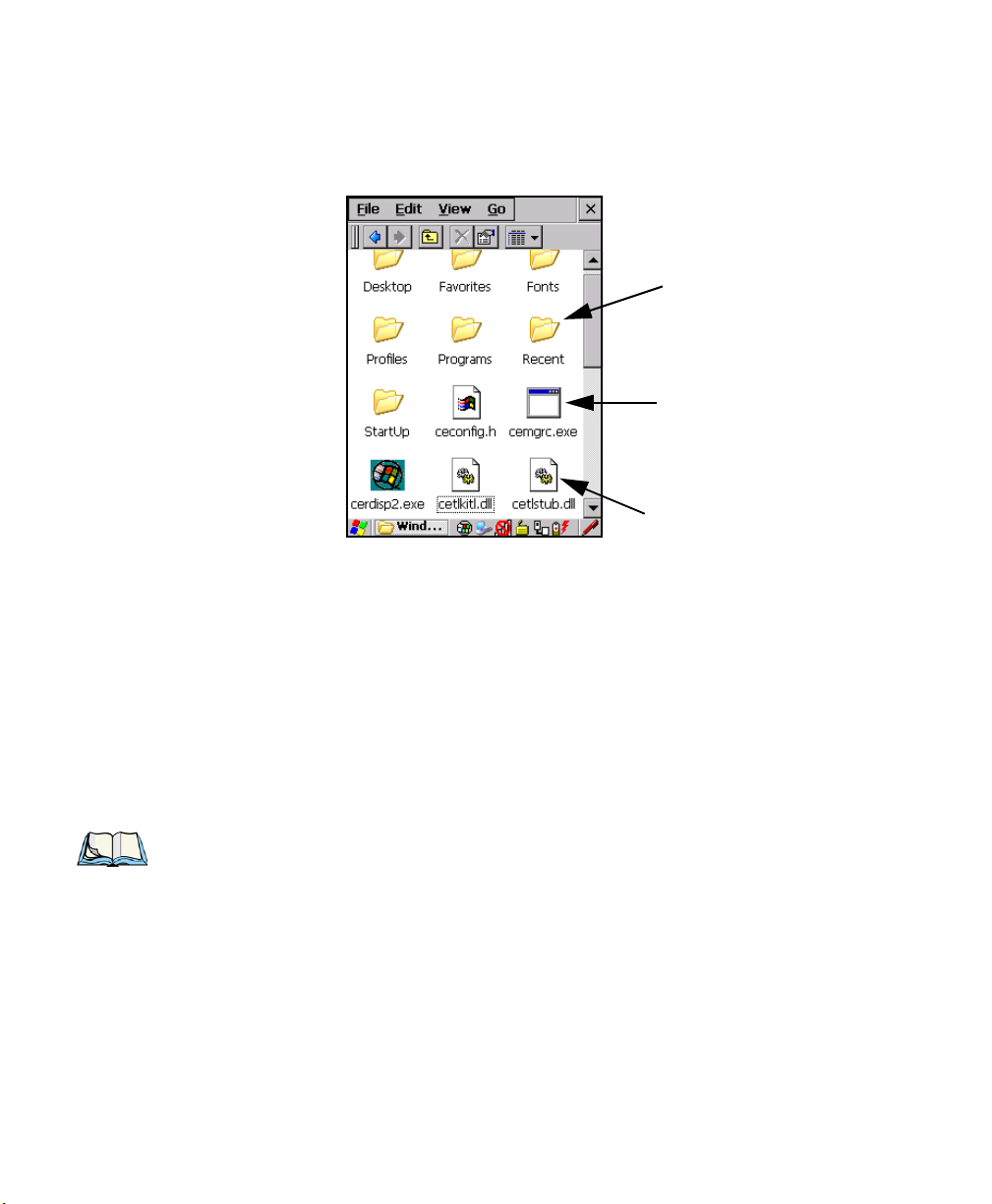
Chapter 4: Working With Windows CE 5.0
Folder
File
Program Icon
Working With Files, Folders And Programs
4.2 Working With Files, Folders And Programs
Figure 4.1 Working With Windows Icons
• Double-tap on the appropriate icon—either a folder icon, a program icon or a file
icon—to open or launch your selection.
If you’re using the keyboard:
• Use the arrow keys to highlight the icon you want to open or launch.
• Press [ENTER].
4.3 The Startup Desktop
When the Ikôn boots up, the startup desktop (shell) is displayed. Any applications stored in
the Startup folder start up immediately.
Note: The startup folder is located in \Windows\StartUp and \Flash Disk\StartUp.
Ikôn Rugged PDA (Windows CE 5.0) User Manual 53
Page 54
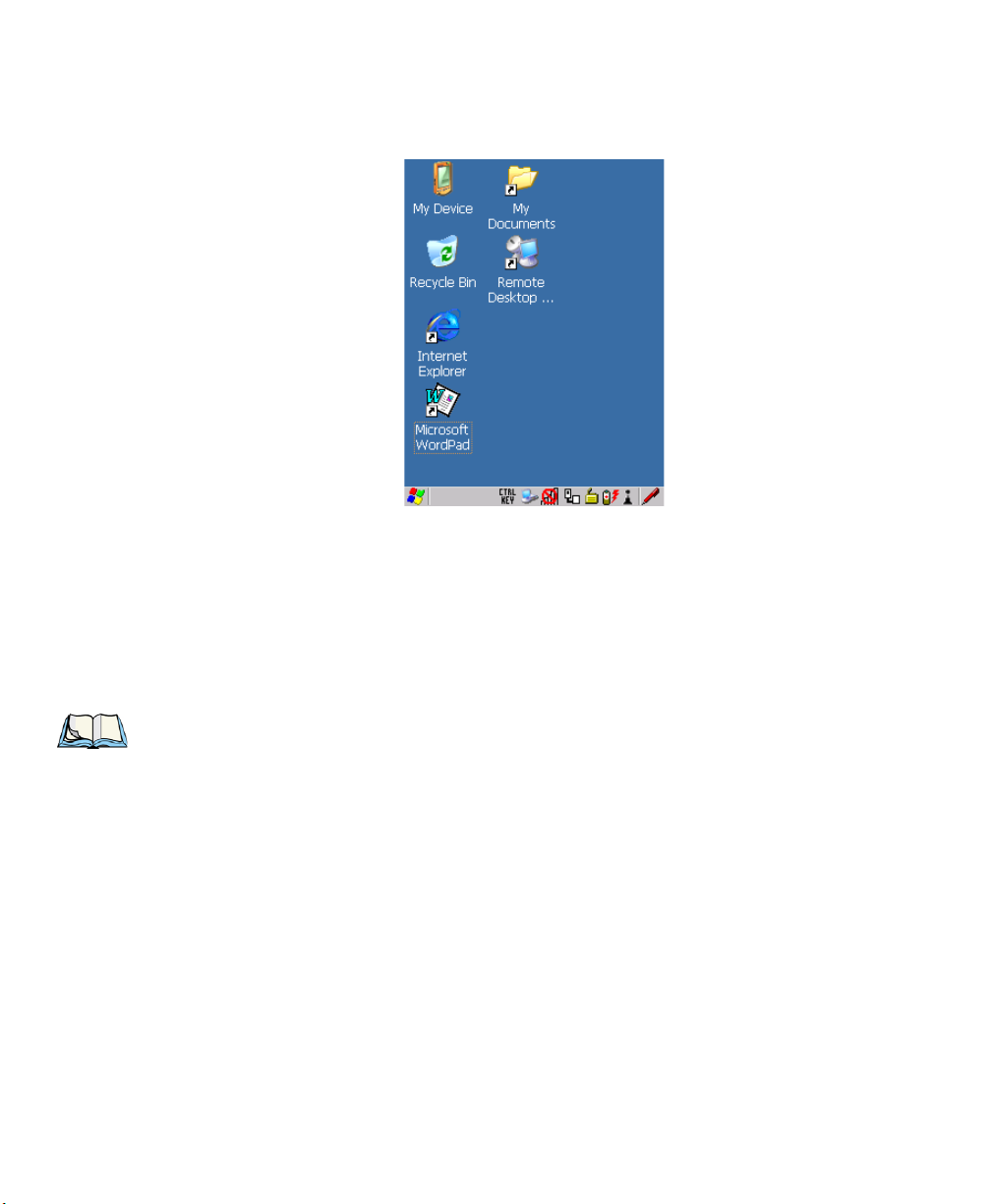
Chapter 4: Working With Windows CE 5.0
The Desktop Icons
Figure 4.2 The Ikôn Startup Desktop
To access desktop icons:
• Double-tap on the icon to open a window or, in the case of an application icon, launch
an application.
On the keyboard:
• Use the arrow keys to highlight the icon, and press [ENTER] to launch the
highlighted icon.
Note: If the arrow keys do not highlight the desktop icons, the desktop may not be selected.
Press [ORANGE] [#] to display the Start Menu, and select Desktop. Now the desktop will be “in focus” and the arrow keys will highlight the icons.
4.3.1 The Desktop Icons
The icons displayed in the startup desktop operate in much the same way as those displayed
on any standard PC desktop that is running Windows.
My Device
Choosing this icon displays the contents of your Ikôn computer. If you’re not sure how to
access the files, folders and programs displayed, refer to “Working With Files, Folders And
Programs” on page 53.
54 Ikôn Rugged PDA (Windows CE 5.0) User Manual
Page 55

Recycle Bin
This option temporarily stores items that were deleted, allowing you to either permanently
delete or restore these items.
Internet Explorer
Choosing this icon launches Internet Explorer—a standard Windows CE 5.0 version. Keep
in mind that your supervisor will need to set up access using the Internet Options and the
Network and Dial-up Connections icons in the Control Panel.
Remote Desktop Connection
This option allows your Ikôn to communicate with a remote desktop PC. “Remote Desktop
Connection” on page 77 provides a website with step-by-step instructions.
4.3.2 The Taskbar
Figure 4.3 The Taskbar
Chapter 4: Working With Windows CE 5.0
The Taskbar
The Ikôn is equipped with a taskbar at the bottom of the screen. It displays icons through
which you can view the battery capacity and radio signal quality of your unit. If the Ikôn is
attached to a charger, cradle, docking station or PDM, an associated icon is displayed. In addition, the taskbar displays the application(s) currently running on your unit and the security
level assigned to your Ikôn.
The taskbar also displays active modifier keys: [SHIFT], [ALT], [CTRL], [BLUE] and [ORANGE]. Keys that have been locked “on” are displayed in uppercase letters. For example, if
you have set the [CTRL] key Lock to “on” in the Keyboard menu and you press the key, it is
Ikôn Rugged PDA (Windows CE 5.0) User Manual 55
Page 56
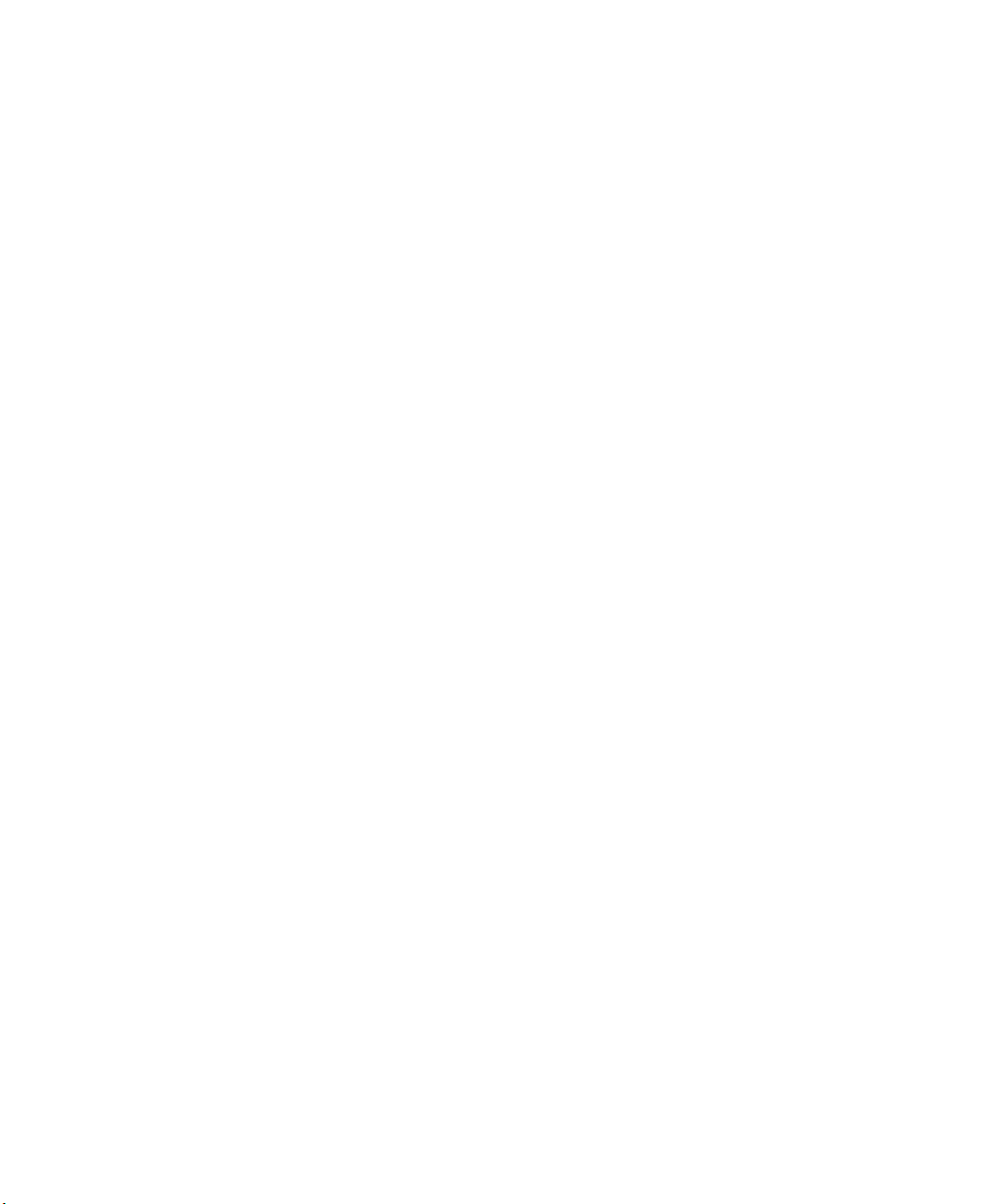
Chapter 4: Working With Windows CE 5.0
Using The Taskbar
displayed as CTRL KEY in the taskbar. (For detailed information on modifier keys and keyboard options, see “The Keyboards” on page 33).
4.3.2.1 Using The Taskbar
A tooltip is displayed as each taskbar icon is highlighted. The tooltip provides the status of
each icon.
If you’re using the touchscreen:
• Tap and hold the stylus on an icon to display the icon's tooltip. Double-tap the icon to
open the Control Panel dialog box associated with the icon. For example, double-tap the
battery icon to display a dialog box listing the current battery capacity information.
On the keyboard:
• Press [ORANGE] [#] to display the Start Menu.
• Choose Shortcuts from the Start Menu, and then press the [RIGHT] arrow key to
display the sub-menu.
• Choose System Tray in the sub-menu.
• Use the arrow keys to highlight the icon in the taskbar about which you’d like more
information.
• Press [ENTER] to display the appropriate dialog box.
4.3.2.2 Customizing The Taskbar
To customize the taskbar so that it displays only those icons you require:
•In the Start Menu, choose Settings>Taskbar.
If you’re using the keyboard:
• Press [ORANGE] [#] to display the Start Menu.
• Highlight the Settings option, highlight Taskbar in the sub-menu, and press [ENTER].
The Taskbar and Start Menu dialog box is displayed.
56 Ikôn Rugged PDA (Windows CE 5.0) User Manual
Page 57
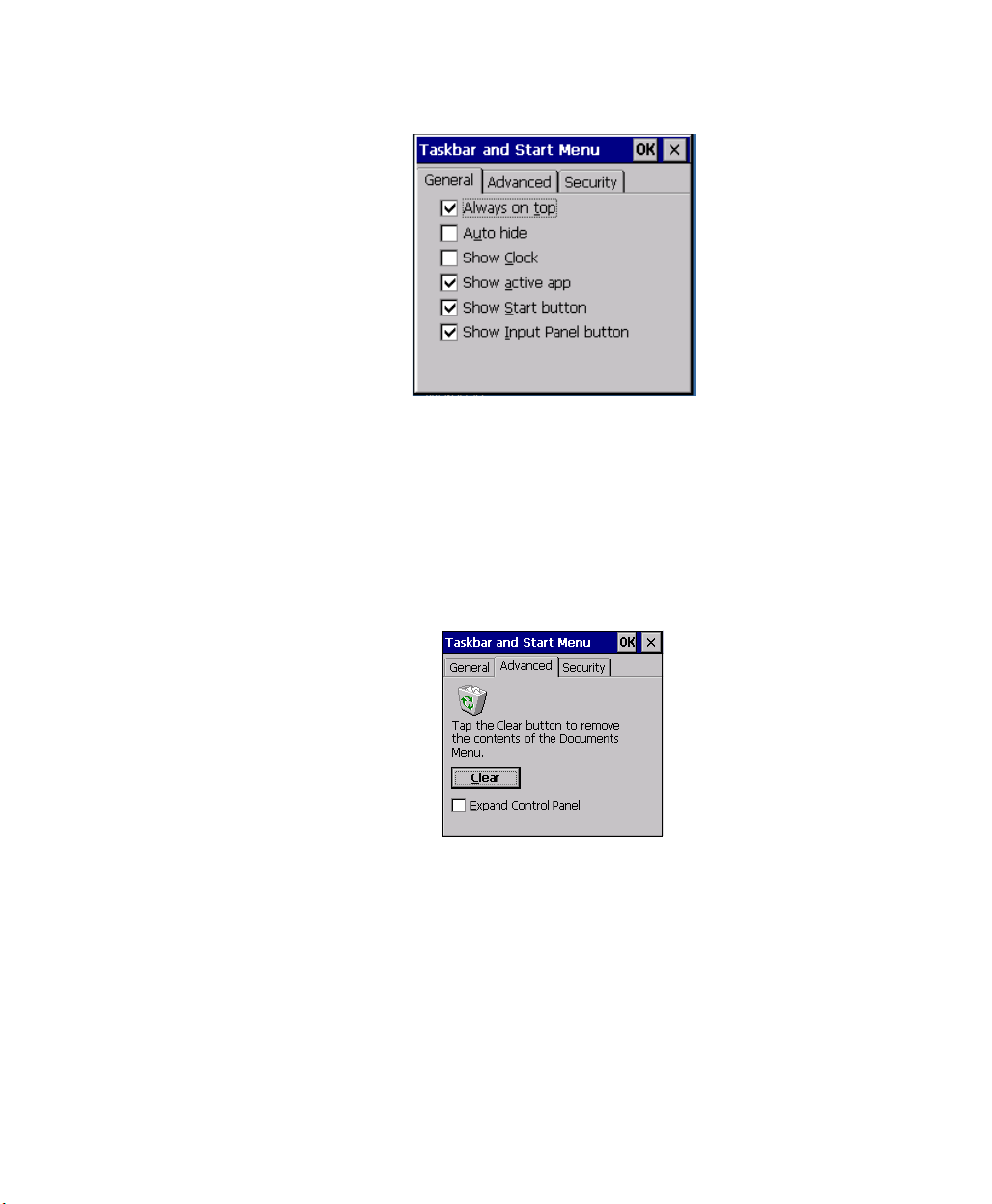
Chapter 4: Working With Windows CE 5.0
Customizing The Taskbar
Tas kb ar Ge nera l Ta b
• Tap the stylus on the items you want to activate or deactivate. The check mark indicates
active items.
If you’re using the keyboard:
• Highlight the options you want to activate, and press the [SPACE] key to select them.
The check mark indicates active items.
Tas kb ar Ad va nced Ta b
• Tap on the Clear button to empty the Documents folder.
• To display Control Panel applets in menu form rather than in a window, tap in the
checkbox next to Expand Control Panel.
Ikôn Rugged PDA (Windows CE 5.0) User Manual 57
Page 58

Chapter 4: Working With Windows CE 5.0
The Start Menu
Tas kb ar Se cu ri ty Tab
If you check Disable hot keys, the Application from Start menu field becomes enabled. Use
this field to enter the name of the application you want to run when the user presses the
Menu hot key: [ORANGE] [#].
If you have disabled hot keys, hidden the Start Menu and have no application configured,
the Menu hot key brings up the Security dialog box to allow authorized users to access the
terminal configuration. Keep in mind that this dialog box is also displayed if an invalid application is entered in the Application from Start Menu field.
4.4 The Start Menu
Note: Some of the Start Menu items may be disabled based on the current Ikôn
security settings.
The Start Menu lists the operations you can access and work with. It is available from the
startup desktop or from within any application.
To display the menu:
• Press [ORANGE] [#].
Note: Tap on the item in the menu with which you want to work.
58 Ikôn Rugged PDA (Windows CE 5.0) User Manual
Page 59

Chapter 4: Working With Windows CE 5.0
Figure 4.4 Start Menu
If you’re using the keyboard:
• Use the arrow keys to highlight a menu item, and press [ENTER], or
If the menu item has an underlined character:
The Desktop
• Type the underlined alpha character. For example, to display the Security dialog box,
type the letter ‘s’.
4.4.1 The Desktop
Choosing Desktop in the Start Menu displays the Ikôn desktop.
Ikôn Rugged PDA (Windows CE 5.0) User Manual 59
Page 60
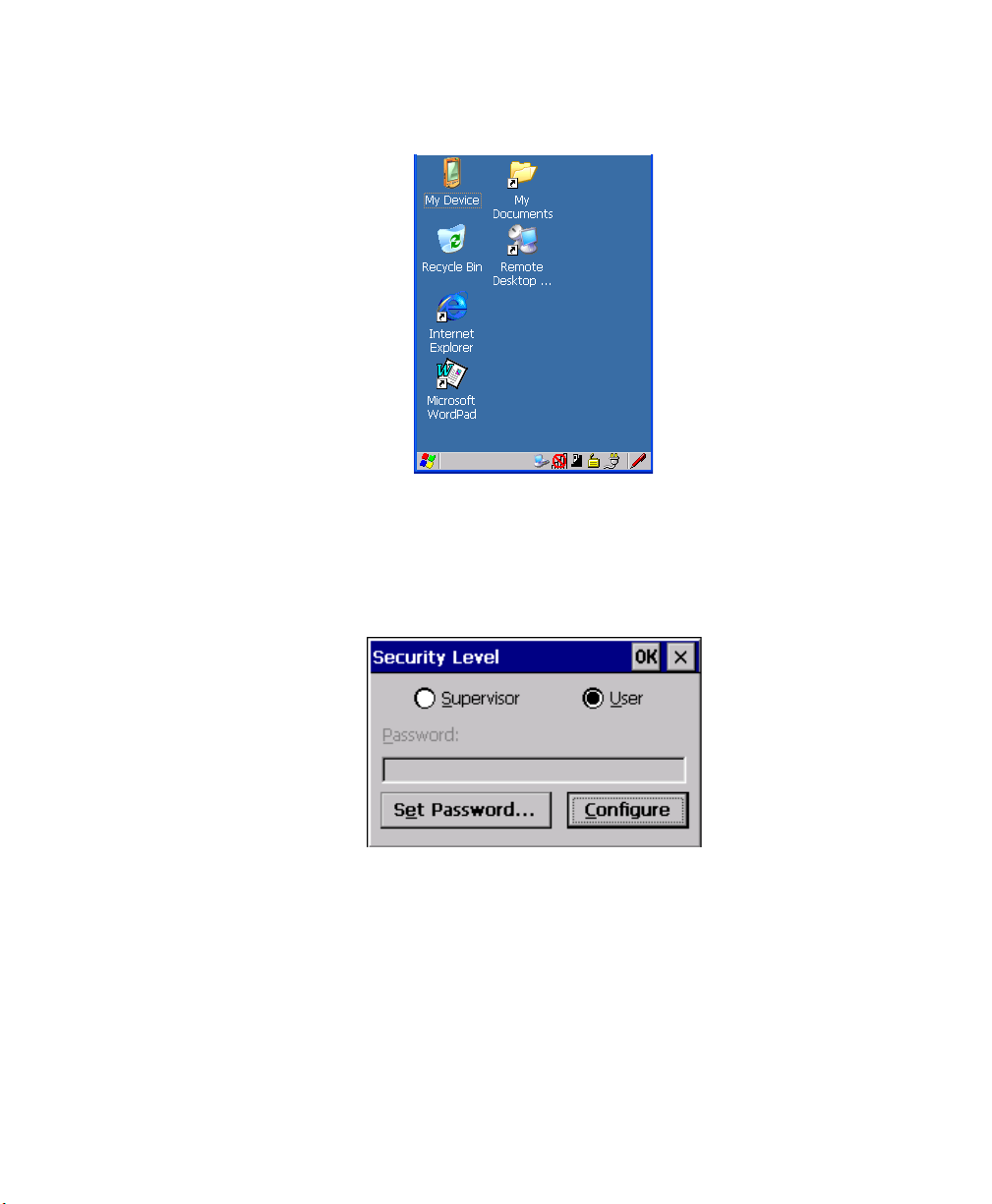
Chapter 4: Working With Windows CE 5.0
Security Settings
Figure 4.5 The Ikôn Desktop
4.4.2 Security Settings
Choosing the Security option from the Start Menu displays a dialog box in which you can
define the access level for the Ikôn: Supervisor or User.
Figure 4.6 Security Levels
Assigning The Supervisor Security Level
The security level is represented by an icon in the shape of a lock in the taskbar. The security
levels define the options accessible to the operator in the Start Menu and the taskbar.
By default, the security level is set to User, restricting access to only the most basic Start
Menu items.
To allow access to all the Start Menu and taskbar options:
•In the Security Level dialog box, tap on the radio button next to Supervisor.
60 Ikôn Rugged PDA (Windows CE 5.0) User Manual
Page 61

Chapter 4: Working With Windows CE 5.0
Security Settings
•In the Password field, type the Supervisor level password. The default password is
123456.
• Tap on OK. You can now access all menu items in the Start Menu along with the icons
in the taskbar.
Changing A Password
Note: Keep in mind that this is the same password as that assigned through the Password
control panel applet. Refer to “Control Panel Icons” on page 78.
To assign a password:
• Choose a security level, and enter the existing password in the Password field.
• Tap on the Set Password button.
A dialog box labelled Password Properties is displayed.
• Type the new password in the Password: text box (all keyboard characters are valid).
•In the Confirm Password: text box, retype the new password.
Configuring Security
Choosing the Configure button displays the Configure Security dialog box.
Figure 4.7 Configuring Security
This dialog box allows you to determine which security levels will have an associated icon
displayed in the taskbar. By default, a security icon is not displayed for user-level security.
Note: It is recommended that you enable ‘Allow Teklogix Security Level’ so that autho-
rized Psion Teklogix service personnel can access your unit should it require
maintenance.
Ikôn Rugged PDA (Windows CE 5.0) User Manual 61
Page 62

Chapter 4: Working With Windows CE 5.0
Programs
4.4.3 Programs
• Choose Programs to display a sub-menu of options.
Figure 4.8 Program Sub-Menu
ActiveSync
®
This option allows you to connect to another device using ActiveSync.
Demo
This folder contains the Demo Scanner, Demo Signature, and Demo Sound applications.
Demo Scanner can be used to test how the Ikôn reads and writes RFID tags. Demo Signature
allows you to capture a signature written on the screen with your stylus and save it to a file.
Demo Sound allows you to record and playback. The ‘Sample Rate’ and the ‘Bits Per
Sample’ are the rates at which the sound will be recorded. Sounds recorded at the higher
sample rate or bits per sample will be higher quality but will require more file space to store.
Lower sample rates and bits per sample or both the file result in a smaller file but the quality
suffers. The record and play buttons operate in the same way they do on any recording
device. the ‘X’ icon deletes the sound and the ‘diskette’ icon allows you to save your sound.
Summit
This folder provides access to the Summit Client Utility (SCU), a utility that allows you to
configure your Summit 802.11b/g radio.
62 Ikôn Rugged PDA (Windows CE 5.0) User Manual
Page 63

Command Prompt
Command Prompt is used to access the DOS command prompt. At the prompt, you can type
DOS commands such as dir to display all the directories in the drive.
Internet Explorer
The Ikôn is equipped with Microsoft Internet Explorer for Windows CE 5.0. You can access
the Internet Options icon through the Start Menu under Settings>Control Panel or by
double-tapping on the desktop Internet Explorer icon.
Remote Connect
Remote Connect is an Ikôn application used to connect to a Windows Terminal Server so
that you can run a “session” on the Server machine using the Ikôn (Windows CE 5.0 device). “Remote Desktop Connection” on page 77 provides a website with details about this
option.
Windows Explorer
The Windows Explorer installed on your Ikôn is consistent with all Windows CE 5.0 de-
vices. You can access this option from the Start Menu under Programs> Windows Explorer.
4.4.4 Shortcuts
Chapter 4: Working With Windows CE 5.0
Shortcuts
Figure 4.9 Shortcuts Sub-Menu
System Tray
If your touchscreen is not enabled, you can use the System Tray option to access the icons in
the taskbar at the bottom of the screen. The taskbar displays indicators such as a radio signal
Ikôn Rugged PDA (Windows CE 5.0) User Manual 63
Page 64

Chapter 4: Working With Windows CE 5.0
Shortcuts
icon and the security level. These indicators are attached to dialog boxes that provide additional information.
• Choose Shortcuts>System Tray.
Using the icons in the taskbar, you can either display the Control Panel dialog box associ-
ated with an icon, or you can view a “tooltip”. A tooltip provides the status of each icon.
• Tap and hold the stylus on an icon to display the icon’s tooltip. Double-tap on the icon to
open the Control Panel dialog box associated with the icon.
On the keyboard:
• Press [ORANGE] [#] to display the Start Menu.
• Choose Shortcuts from the Start Menu, and then press the [RIGHT] arrow key to
display the sub-menu.
• Choose System Tray in the sub-menu.
• Use the arrow keys to highlight the icon in the taskbar about which you’d like more
information. As each icon is highlighted, a tooltip is displayed.
• To display the associated Control Panel dialog box, press [ENTER].
Cycle Tasks
When Cycle Tasks is selected (and the Task Manager is not open), you can cycle through
active applications.
To cycle through your active applications:
• Choose Shortcuts>Cycle Tasks, or
Press [ALT] [TAB].
Tas k M an ag er
The Task Manager allows you to switch to another task or to end an active task. To display
the task manager window:
• Tap on Shortcuts>Task Manager, or
Press [ALT] [ESC].
64 Ikôn Rugged PDA (Windows CE 5.0) User Manual
Page 65

Figure 4.10 Task Manager
4.4.5 Settings
The Settings sub-menu includes the following settings: Control Panel, Network and Dial-up
Connections, and Taskbar and Start Menu.
Figure 4.11 Settings Sub-Menu
Chapter 4: Working With Windows CE 5.0
Settings
Control Panel
The Control Panel contains applets used to configure hardware, the operating system and
the shell. If your Ikôn is running with the Psion Teklogix TekTerm application or another application, additional configuration applets may appear in the Control Panel.
Ikôn Rugged PDA (Windows CE 5.0) User Manual 65
Page 66

Chapter 4: Working With Windows CE 5.0
Run
Network And Dial-Up Connections
The Network and Dial-up Connections window allows you to configure the Ikôn radio or
execute an existing configuration. Refer to “Configuring The Summit 802.11b/g” on
page 13 for radio setup details.
Tas kb ar An d S ta rt Me nu
The Taskbar and Start Menu option displays a dialog box in which you can customize the
taskbar, choosing which options will be displayed. Refer to “Customizing The Taskbar” on
page 56 for additional details about this option.
4.4.6 Run
Choosing the Run option from the Start Menu displays a dialog box in which you can enter
the name of the program, folder or document you want to open or launch.
Figure 4.12 Run Dialog Box
4.4.7 Shutdown
The Shutdown menu includes these options in a sub-menu: Suspend, Warm Reset, and Cold
Reset. For detailed information on Warm and Cold Reset, see “Resetting The Ikôn” on
page 26. For other options for turning the Ikôn off, see Section 2.3.3 on page 12.
66 Ikôn Rugged PDA (Windows CE 5.0) User Manual
Page 67

Chapter 4: Working With Windows CE 5.0
Figure 4.13 Shutdown Sub-Menu
Using A Dialog Box
Note: This menu varies slightly depending on the security level chosen. When the Ikôn is
set to User level, the Shutdown option is replaced by Suspend. A sub-menu is
not available.
Suspend
The Suspend option suspends the Ikôn immediately. This is equivalent to turning the
Ikôn off. Radios such as the GPRS or UMTS can still operate while the device is suspended.
In this case the blue LED radio indicator will continue blinking.
To shutdown with all radios off, please refer to “Switching The Ikôn Off” on page 12.
Warm Reset
The Warm Reset option resets the Ikôn, leaving all saved files and (registry) settings intact.
Contents of RAM are preserved.
Cold Reset
The Cold Reset option resets the Ikôn, leaving all saved files and (registry) settings intact,
and resets the hardware. Contents of RAM are lost.
4.5 Using A Dialog Box
A dialog box (like the samples in Figure 4.14 on page 68) appears when you need to make
selections and enter further information. You can move between dialog items by tapping on
them with your stylus, or by pressing the arrow keys and the [TAB] key ([SHIFT] [TAB]
moves the cursor backwards).
Ikôn Rugged PDA (Windows CE 5.0) User Manual 67
Page 68
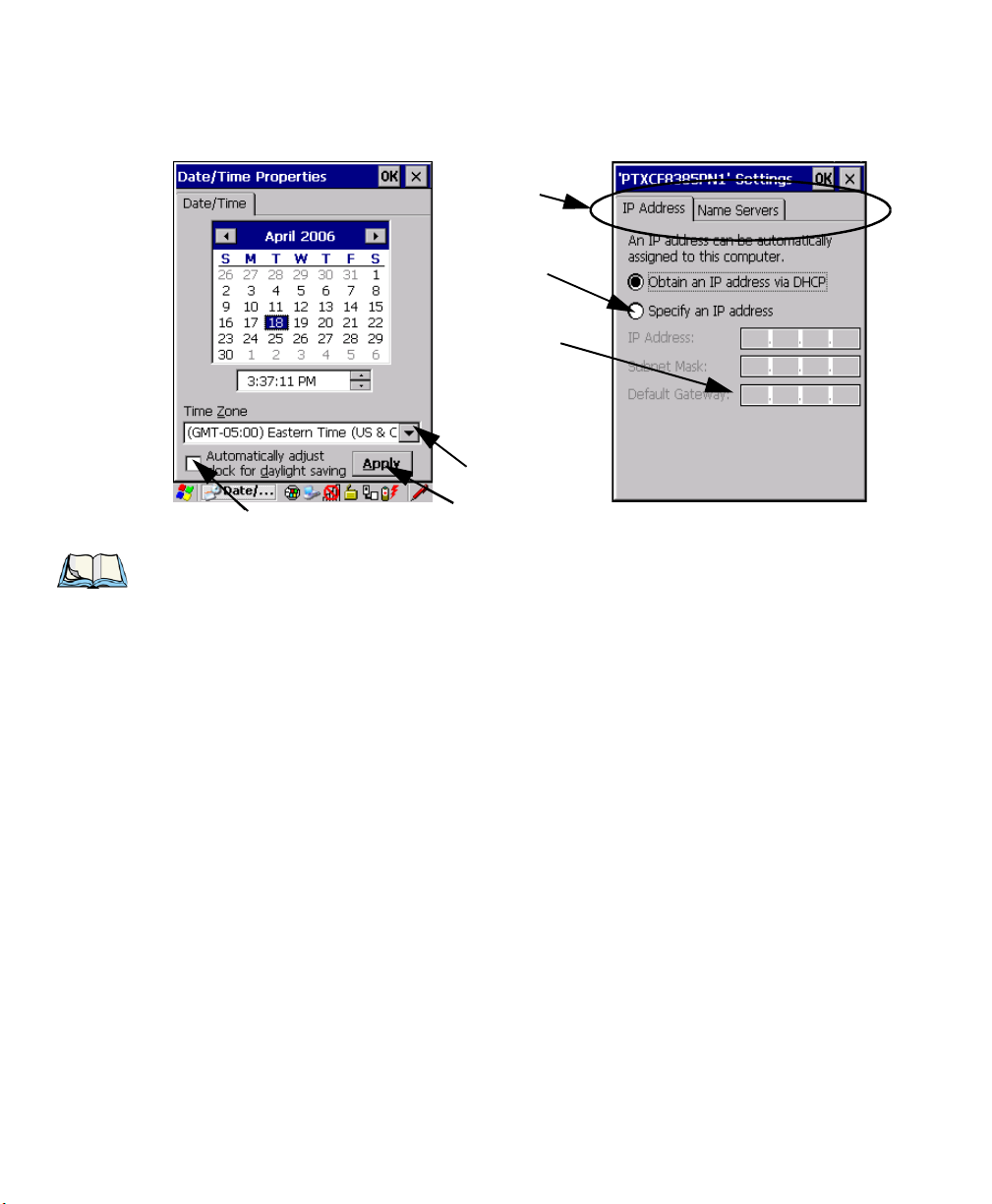
Chapter 4: Working With Windows CE 5.0
Checkbox
Drop-down Menu
Button
Te x tb o x
Radio
Button
Ta b s
Using A Dialog Box
Figure 4.14 Dialog Boxes
Note: You can use the stylus to tap on an element in a dialog box to select or deselect it,
display drop-down menus, save your selections, and so on.
Dialog boxes contain one or more of the following elements:
Tab : A tab separates different elements of a dialog box. Press the [TAB] key until a tab in
the dialog box is highlighted. To display adjoining tabs, press the [RIGHT] or [LEFT] arrow
key. To display the information in the next tab from anywhere in the window, press
[CTRL] [TAB].
Tex tb ox: A textbox requires that you type information. Press the [TAB] key to highlight the
textbox and then type the appropriate information.
Drop-down: This type of menu is identified by up and down arrows next to the drop-down
menu to indicate that additional options are available. Press the [TAB] key to highlight the
menu, and use the arrow keys on your keyboard to cycle through the options.
Checkbox: This box allows you to select or deselect an option. To select or deselect a
checkbox, press the [TAB] key to highlight the checkbox, and press the [SPACE] key to
select or deselect it.
Radio buttons: These buttons allow you to choose from a number of options. For example,
in the sample screen in Figure 4.14 on page 68 you can choose to Obtain an IP address via
DHCP or Specify an IP address. Press the [TAB] key to highlight a radio button option, and
then select a radio button by pressing the arrow keys to highlight the appropriate option.
68 Ikôn Rugged PDA (Windows CE 5.0) User Manual
Page 69
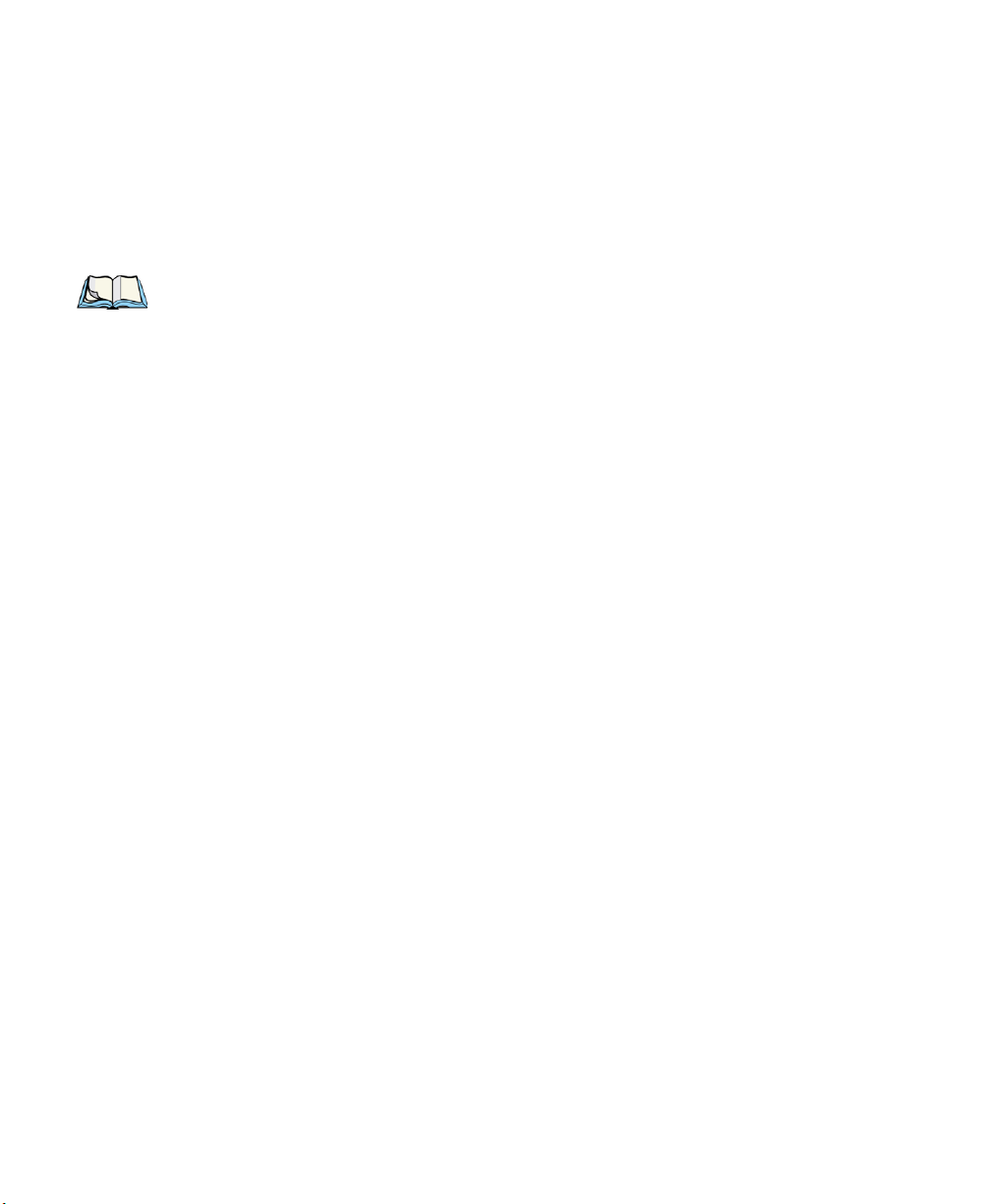
Chapter 4: Working With Windows CE 5.0
Using A Dialog Box
Buttons: This type of button allows you to Save, Delete and so on the options you’ve chosen
in a dialog box. Use the [TAB] key to highlight the button you want to use. Press the
[ENTER] key to activate it.
Saving Your Choices: Once you’ve made all your changes, press the [ENTER] key to save
your changes and exit the window.
Note: A dialog box item that is displayed in grey text indicates that it is not
currently available.
Ikôn Rugged PDA (Windows CE 5.0) User Manual 69
Page 70

Page 71
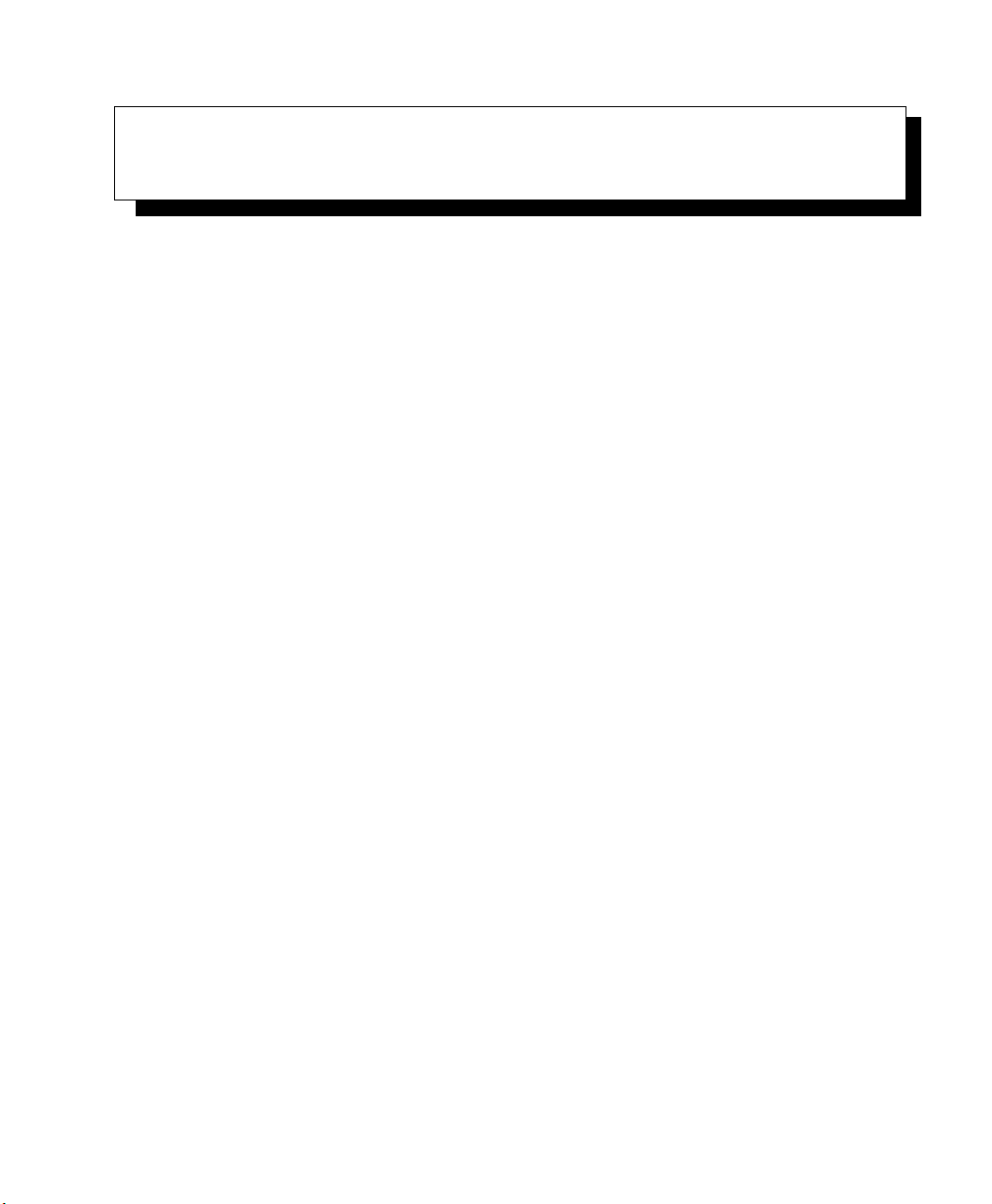
CONFIGURATION 5
5.1 Remote Desktop Connection..............................77
5.2 The TekTerm Application...............................77
5.3 The Control Panel ...................................77
5.4 Control Panel Icons...................................78
5.5 Basic Setup.......................................82
5.5.1 App Launch Keys ..............................82
5.5.2 Display Properties..............................84
5.5.2.1 Display Backlight..........................84
5.5.2.2 Display Appearance.........................86
5.5.3 Keyboard Properties .............................86
5.5.3.1 Key Repeat.............................87
5.5.3.2 Sequence ..............................88
5.5.3.3 Keyboard Backlight.........................89
5.5.3.4 Keyboard One Shot Modes.....................90
5.5.3.5 Keyboard Macro Keys .......................91
5.5.3.6 Unicode Mapping..........................93
5.5.3.7 Scancode Remapping........................94
5.5.3.8 Lock Sequence ...........................97
5.5.4 Volume And Sound Properties ........................98
5.5.4.1 Volume Adjustments........................99
5.5.4.2 Sound Adjustments.........................99
5.5.5 Power Management Properties........................100
5.5.5.1 Battery Capacity...........................100
5.5.5.2 Power Saving Suspend.......................101
5.5.5.3 Suspend Threshold And Estimated Battery Backup........102
5.5.5.4 Advanced..............................103
5.5.5.5 Devices...............................104
5.5.6 Stylus Properties...............................105
5.5.6.1 Double-Tap .............................105
5.5.6.2 Calibration..............................105
5.5.6.3 Touch................................106
5.5.7 Manage Triggers...............................106
Ikôn Rugged PDA (Windows CE 5.0) User Manual 71
Page 72
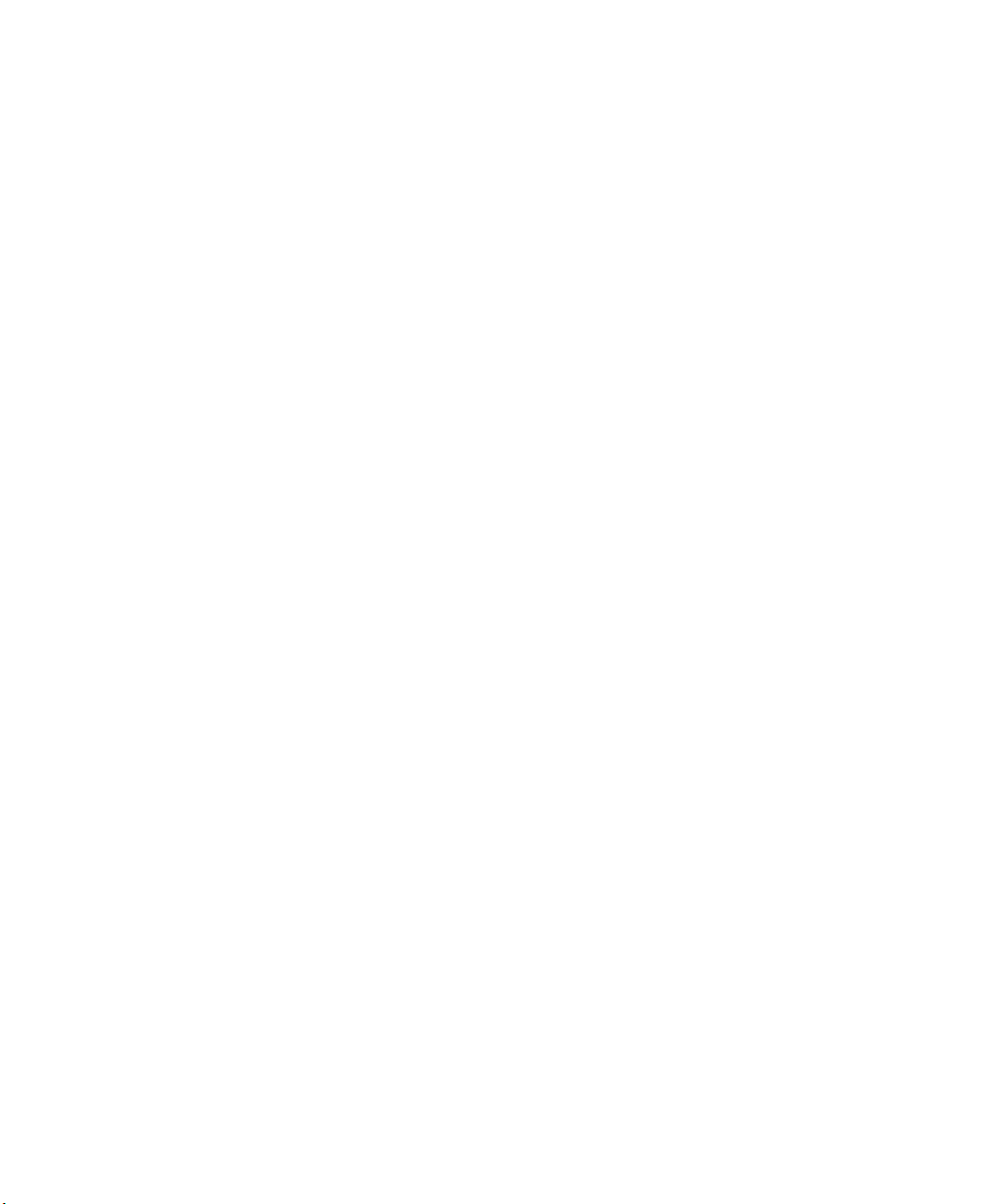
5.5.7.1 Trigger Mappings .........................107
5.5.7.2 Add And Edit Trigger Mapping..................108
5.5.8 Certificates .................................110
5.6 Bluetooth .......................................111
5.6.1 Bluetooth Setup...............................111
5.6.1.1 Devices...............................112
5.6.1.2 Headset...............................115
5.6.1.3 Servers...............................116
5.6.1.4 Outgoing..............................116
5.6.1.5 Active Conn. . . ..........................117
5.6.1.6 Properties..............................118
5.6.1.7 Search For.............................119
5.6.2 The Bluetooth GPRS WAN Connection ..................119
5.7 Total Recall......................................124
5.7.1 Creating A Backup Profile .........................125
5.7.2 Restoring A Profile.............................129
5.8 TweakIT........................................129
5.8.1 Advanced Interface And Network .....................130
5.8.2 Advanced Services Settings.........................131
5.8.3 User Display Settings............................132
5.8.4 User System Settings............................132
5.8.5 Registry Editor ...............................133
5.9 Error Reporting....................................133
5.10 Teklogix Error Handling Service ..........................134
5.10.1 ErrorLogInfo................................134
5.11 The Storage Manager ................................135
5.11.1 Formatting A Memory Card........................135
5.11.2 Creating Partitions.............................136
5.11.3 Partition Management...........................137
5.12 IPv6 Support.....................................139
5.13 Teklogix Imagers...................................140
5.13.1 Configuring The Image Capture Presets..................140
5.13.1.1 Selecting A Camera........................141
5.13.1.2 Setting The Active Preset.....................141
5.13.1.3 Viewing A Preset.........................142
5.13.1.4 Creating A Custom Preset ....................142
72 Ikôn Rugged PDA (Windows CE 5.0) User Manual
Page 73
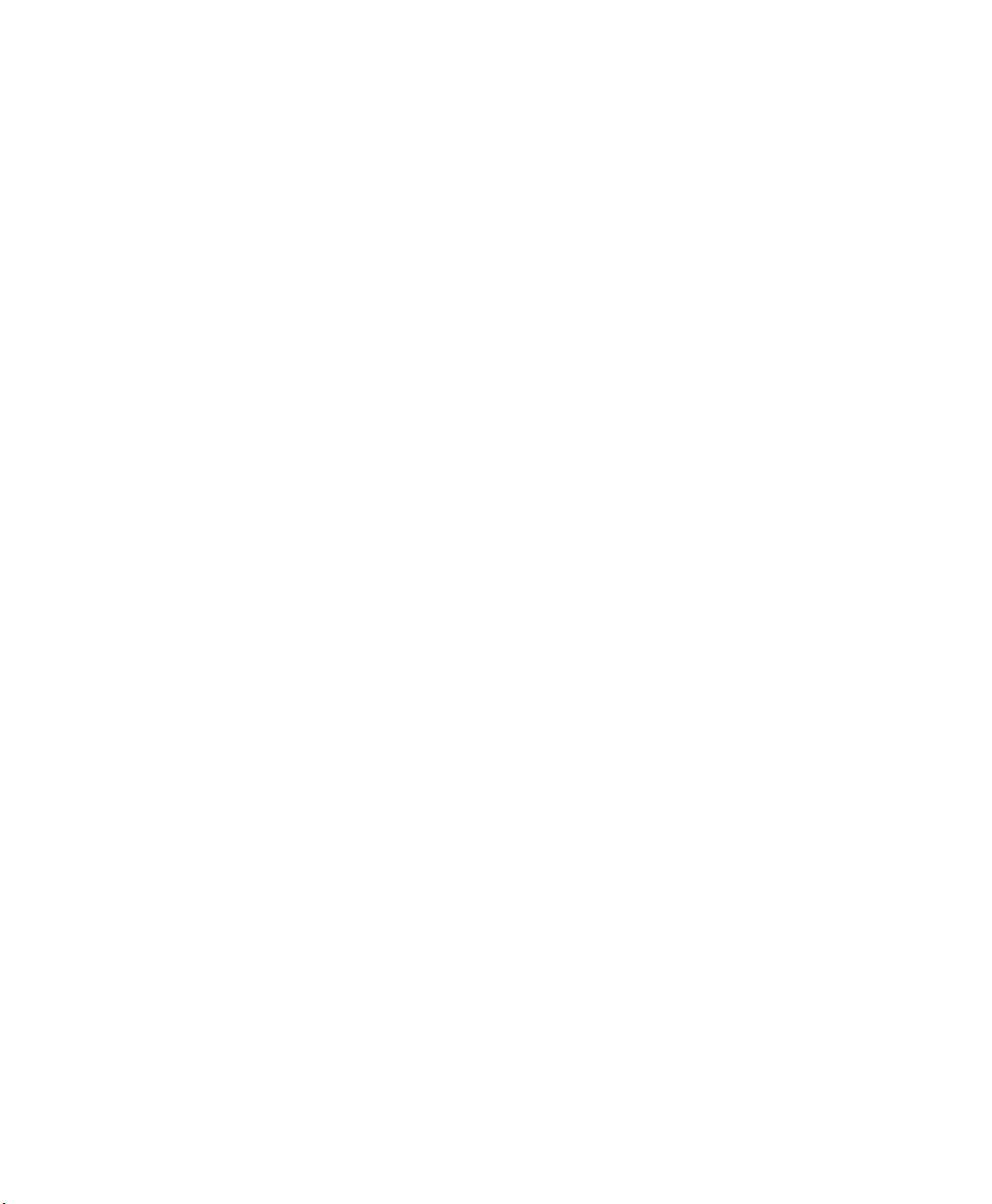
5.13.1.5 Modifying A Custom Preset....................143
5.13.1.6 Removing A Custom Preset....................144
5.13.2 Configuring The Bar Code Decoding Camera Presets...........145
5.13.2.1 Selecting A Camera........................146
5.13.2.2 Setting The Active Preset.....................146
5.13.2.3 Viewing A Preset .........................146
5.13.2.4 Creating A Custom Preset.....................147
5.13.2.5 Modifying A Custom Preset....................148
5.13.2.6 Removing A Custom Preset....................149
5.13.3 Configuring The Bar Code Decoding Symbology Presets . . . ......149
5.13.3.1 Selecting A Camera........................150
5.13.3.2 Setting The Active Preset.....................150
5.13.3.3 Viewing A Preset .........................151
5.13.3.4 Creating A Custom Preset.....................151
5.13.3.5 Modifying A Custom Preset....................152
5.13.3.6 Removing A Custom Preset....................153
5.13.3.7 Working With The My Default Preset...............154
5.13.4 Manipulating Bar Code Data........................154
5.13.4.1 Modifying A Bar Code Setting ..................155
5.13.5 Configuring Translation Rules.......................156
5.13.6 Obtaining Information On the Imaging System ..............157
5.13.7 Configuring File Locations For Captured Images.............158
5.13.8 Configuring Triggers............................160
5.13.8.1 Viewing The Trigger Configuration................160
5.13.8.2 Adding, Editing, And Removing Triggers.............161
5.14 Scanner Settings....................................161
5.14.1 Bar Codes..................................162
5.14.1.1 Scanner...............................162
5.14.1.2 Restoring Default Settings.....................163
5.14.2 Decoded (Internal) Scanners........................164
5.14.2.1 Options...............................164
5.14.2.2 Decoded (Internal) Advanced Options ..............165
5.14.2.3 Decoded (Internal) 2D Scanning Options.............167
5.14.2.4 Decoded (Internal) Data Options .................167
5.14.2.5 Code 39 ..............................168
5.14.2.6 Code 128..............................171
5.14.2.7 EAN 13 ..............................171
5.14.2.8 EAN 8...............................172
5.14.2.9 UPC A...............................172
5.14.2.10 UPC E ..............................173
Ikôn Rugged PDA (Windows CE 5.0) User Manual 73
Page 74

5.14.2.11 UPC/EAN Shared Settings ...................174
5.14.2.12 Code 93.............................175
5.14.2.13 Codabar.............................175
5.14.2.14 MSI Plessey...........................176
5.14.2.15 Interleaved 2 of 5........................177
5.14.2.16 Discrete 2 of 5..........................178
5.14.2.17 RSS Code............................178
5.14.2.18 Composite............................179
5.14.2.19 PDF-417.............................179
5.14.2.20 Micro PDF-417.........................180
5.14.3 Decoded (ISCP)..............................181
5.14.3.1 Decoded (ISCP) Options.....................181
5.14.3.2 Decoded (ISCP) Advanced Options...............181
5.14.3.3 Code 39..............................182
5.14.3.4 Code 128.............................183
5.14.3.5 EAN 13 Settings .........................185
5.14.3.6 EAN 8...............................185
5.14.3.7 UPC A Settings..........................186
5.14.3.8 UPC E Settings..........................186
5.14.3.9 UPC/EAN Shared Settings....................187
5.14.3.10 Code 93.............................188
5.14.3.11 Codabar.............................188
5.14.3.12 MSI Plessey...........................189
5.14.3.13 Code 11.............................190
5.14.3.14 Interleaved 2 of 5........................190
5.14.3.15 Matrix 2 of 5...........................191
5.14.3.16 Discrete 2 of 5..........................191
5.14.3.17 Telepen .............................192
5.14.3.18 RSS Code (Reduced Space Symbology)............193
5.14.3.19 PDF-417.............................193
5.14.3.20 Micro PDF-417.........................193
5.14.3.21 Codablock............................194
5.14.4 Imager...................................195
5.14.4.1 Imager Options..........................195
5.14.4.2 Imager Advanced Options....................196
5.14.4.3 Code 39 Settings.........................199
5.14.4.4 Code 128 Settings.........................199
5.14.4.5 EAN 13..............................199
5.14.4.6 EAN 8...............................200
5.14.4.7 UPC A ..............................200
5.14.4.8 UPC E...............................200
74 Ikôn Rugged PDA (Windows CE 5.0) User Manual
Page 75

5.14.4.9 Code 93 ..............................200
5.14.4.10 Codabar..............................201
5.14.4.11 Interleaved 2 of 5.........................201
5.14.4.12 RSS Code (Reduced Space Symbology). ............201
5.14.4.13 Composite ............................201
5.14.4.14 PDF-417.............................201
5.14.4.15 Micro PDF-417..........................202
5.14.4.16 2D Data Matrix..........................202
5.14.4.17 2D QR Code...........................202
5.14.4.18 2D Maxicode...........................202
5.14.4.19 2D Aztec.............................202
5.14.4.20 Postal: PlaNET..........................203
5.14.4.21 Postal: PostNET .........................203
5.14.4.22 Postal: Australian.........................203
5.14.4.23 Postal: Japanese..........................203
5.14.4.24 Postal: Korean ..........................203
5.14.4.25 Postal: Royal...........................204
5.14.5 Options...................................204
5.14.5.1 Double Click Parameters .....................204
5.14.5.2 Display Parameters ........................205
5.14.6 Translations.................................206
5.14.6.1 Case Rules.............................207
Ikôn Rugged PDA (Windows CE 5.0) User Manual 75
Page 76
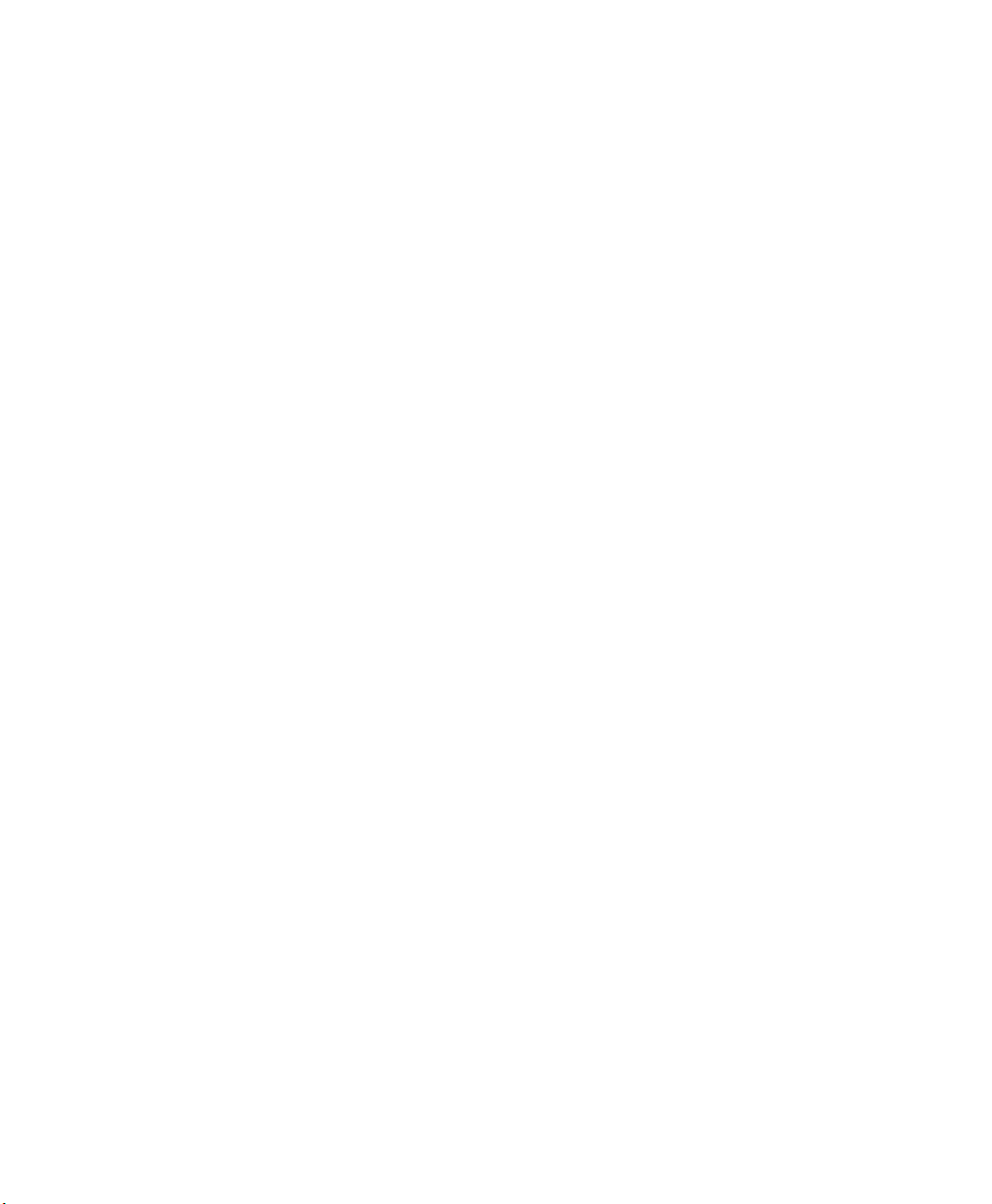
Page 77

5.1 Remote Desktop Connection
Remote Desktop Connection is a Windows application that enables you to connect to a computer across the Internet using the Ikôn (Windows CE 5.0 device).
Refer to the following website for step-by-step information about setting up this connection:
http://www.microsoft.com/windowsxp/using/mobility/getstarted/remoteintro.mspx
or contact Psion Teklogix support services. (Refer to the Ikôn Rugged PDA Regulatory &
Warranty Guide, PN 8000148, or locate the office closest to you at
5.2 The TekTerm Application
TekTerm is a powerful emulation application ideally suited for real time data transaction applications associated with mainframes and servers. The Ikôn includes unique features that
support TekTerm—a Psion Teklogix application that has the ability to maintain multiple simultaneous sessions with a variety of host computers. For detailed information, please refer
to the TekTerm Software User Manual, PN 8000073.
5.3 The Control Panel
The Windows CE 5.0 Control Panel provides a group of icons through which you can set a
variety of system-wide properties, such as mouse sensitivity, network configuration and the
desktop color scheme.
Chapter 5: Configuration
Remote Desktop Connection
www.psionteklogix.com).
Note: If you are uncertain how to move around a dialog box and make selections, review
“Using A Dialog Box” on page 67.
When the Ikôn boots up, the startup desktop (shell) is displayed, and any applications stored
in the Startup folder start up immediately.
To access the Control Panel:
• Tap on Start>Settings>Control Panel.
If you’re using the keyboard:
• Press [ORANGE] [#] to display the Start Menu.
• Highlight Settings in Start Menu, and press the [RIGHT] arrow key to highlight the
Control Panel.
• Press the [ENTER] key.
The Control Panel folder contains icons used in the setup of your Ikôn.
Ikôn Rugged PDA (Windows CE 5.0) User Manual 77
Page 78

Chapter 5: Configuration
Control Panel Icons
Figure 5.1 Control Panel
5.4 Control Panel Icons
The Control Panel provides a group of icons that allow you to customize and adjust settings
on your Ikôn.
App Launch Keys
By mapping keys to applications using this program, you can then launch those applications
from a single key-press.
Bluetooth Devices
Provides the tools to manage device pairing and configuration.
Certificates
A public key is transmitted as part of a certificate. The certificate assigned through this icon
is used to ensure that the submitted public key is, in fact, the public key that belongs to the
submitter. The client checks that the certificate has been digitally signed by a certification
authority that the client explicitly trusts. “Certificates” on page 110 directs you to the appropriate setup information.
78 Ikôn Rugged PDA (Windows CE 5.0) User Manual
Page 79

Chapter 5: Configuration
Basic Setup
5.5 Basic Setup
5.5.1 App Launch Keys
The App Launch Keys icon allows you to map a key to an application so that you can then
launch the application from a single key-press.
•In the Control Panel, choose the App Launch Keys icon.
Figure 5.2 Choosing The App Launch Keys Icon
To assign an application key:
• Tap the Add button.
• Press the key you want to use to launch an application. (If an unsupported key is
pressed, a message appears on this screen letting you know.)
82 Ikôn Rugged PDA (Windows CE 5.0) User Manual
Page 80
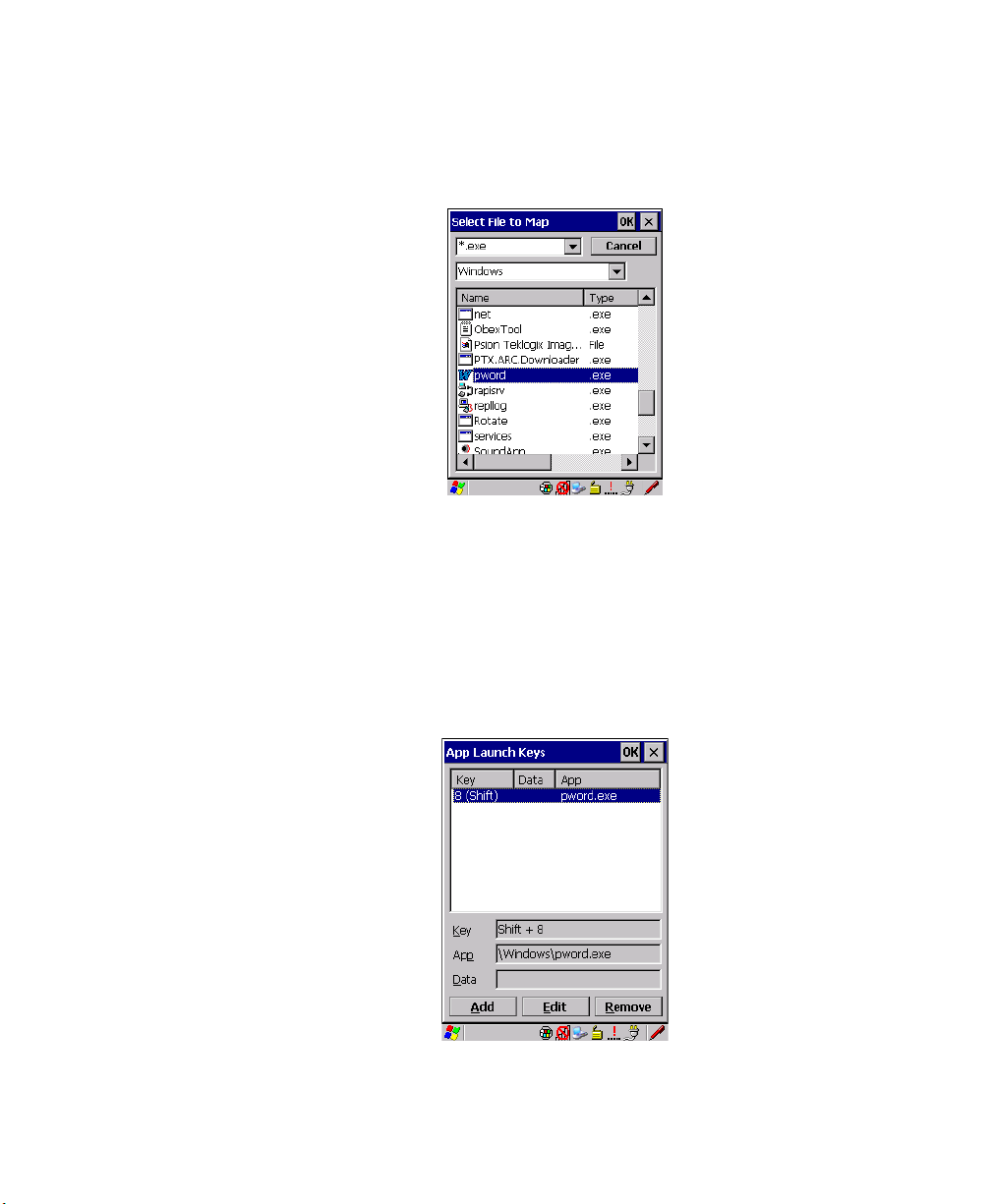
Chapter 5: Configuration
App Launch Keys
The cursor moves to the App field and a new screen is displayed where you can choose the
application to which you want to assign the application key. If you need to, you can Browse
through the information in your Ikôn until you locate the application you want to launch.
• Once you’ve selected the file you want to map, tap on OK.
The cursor moves to the Data field. You can use this field if you need to define special parameters to your application launch key. If you don’t want to assign any parameters, you can
leave the Data field blank. If, for example, you want to assign an application launch key to
launch the Word Pa d application, you can leave this field blank. If you want to assign an application launch key that will open a specific document in the Wo rdP ad application, you
need to browse to and choose that document while the cursor is in the Data field.
• Tap on OK.
• If you need to Edit, Remove or Add another App Launch Key, you can do it from this
final screen. Otherwise, tap on OK to save you Application Launch Key.
Ikôn Rugged PDA (Windows CE 5.0) User Manual 83
Page 81

Chapter 5: Configuration
Display Properties
• To launch the application you chose, press the application key you assigned.
5.5.2 Display Properties
•In the Control Panel, choose the Display icon.
Figure 5.3 Choosing The Display Icon
5.5.2.1 Display Backlight
The backlight is activated for a configurable amount of time when the Ikôn is in use (key
press, scanner trigger, or data received from the host). The Display Properties dialog box in
the Control Panel allows you to specify the intensity of the backlight along with how long
the display will maintain the specified intensity.
Note: Keep in mind that this option may be restricted to supervisory use only.
84 Ikôn Rugged PDA (Windows CE 5.0) User Manual
Page 82
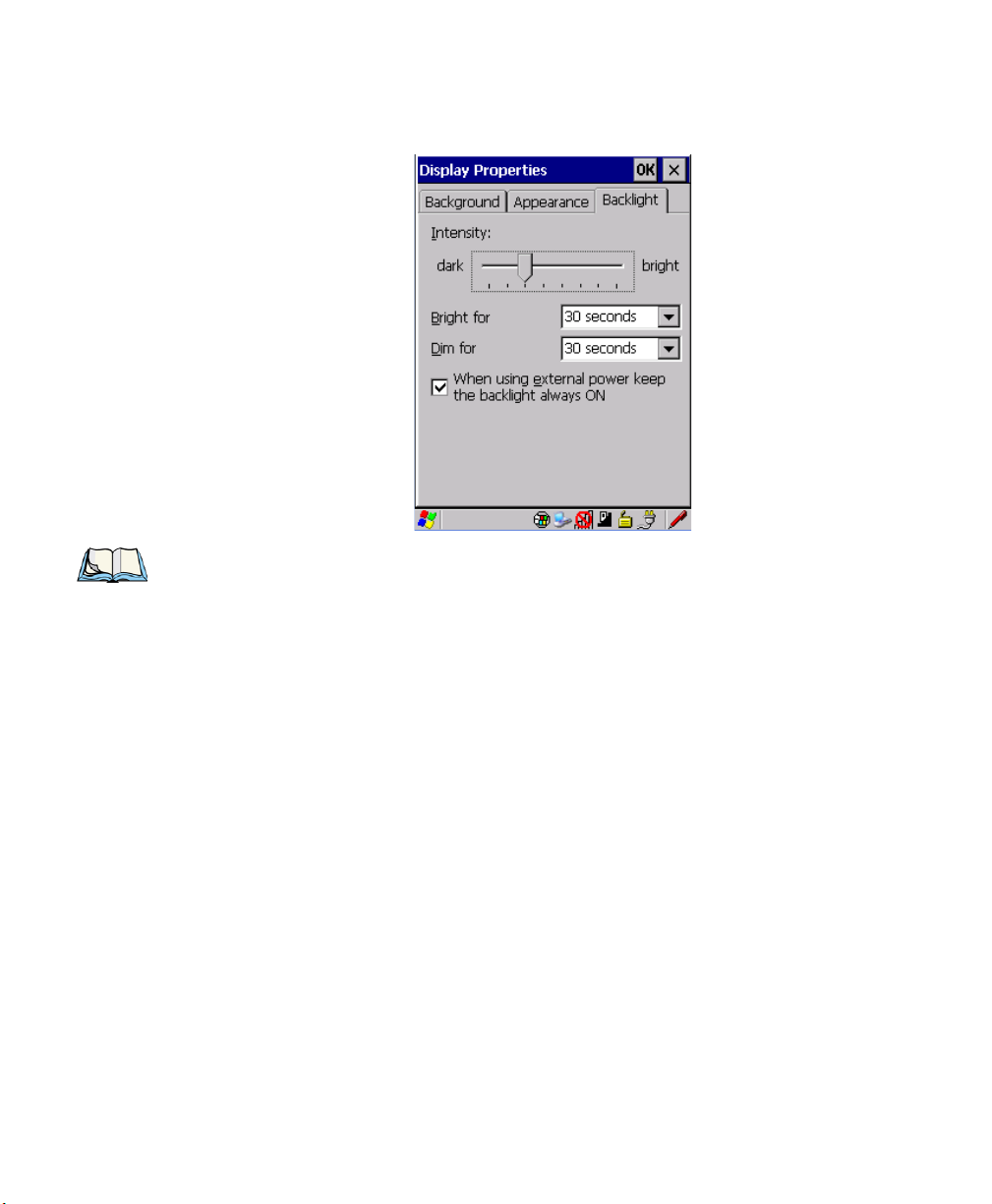
Chapter 5: Configuration
Display Properties
•In the Display Properties dialog box, open the Backlight tab.
Note: Backlight changes take effect immediately. You do not need to reset the unit.
To maximize battery run time, keep the display backlight brightness and active
durations as low as possible.
Intensity
This parameter is used to adjust the light intensity of the Ikôn backlight. Sliding the bar to
the left lowers the light intensity, and sliding it to the right raises the intensity.
Bright For
The value chosen from this drop-down menu determines the duration of time that the backlight stays on at the configured intensity after the last user action (keypress, scan trigger).
Dim For
The value chosen from this drop-down menu determines the duration of time that the backlight stays on at half the configured intensity (dimmed backlight) after expiration of the
Bright For delay and as long as no user action takes place (such as a keypress or scan trigger). At the expiration of the Dim For duration, the display backlight shuts off.
External Power Checkbox
When you select the checkbox next to When using external power keep the backlight always
ON, the backlight remains on at the configured intensity when the Ikôn is operating with ex-
Ikôn Rugged PDA (Windows CE 5.0) User Manual 85
Page 83
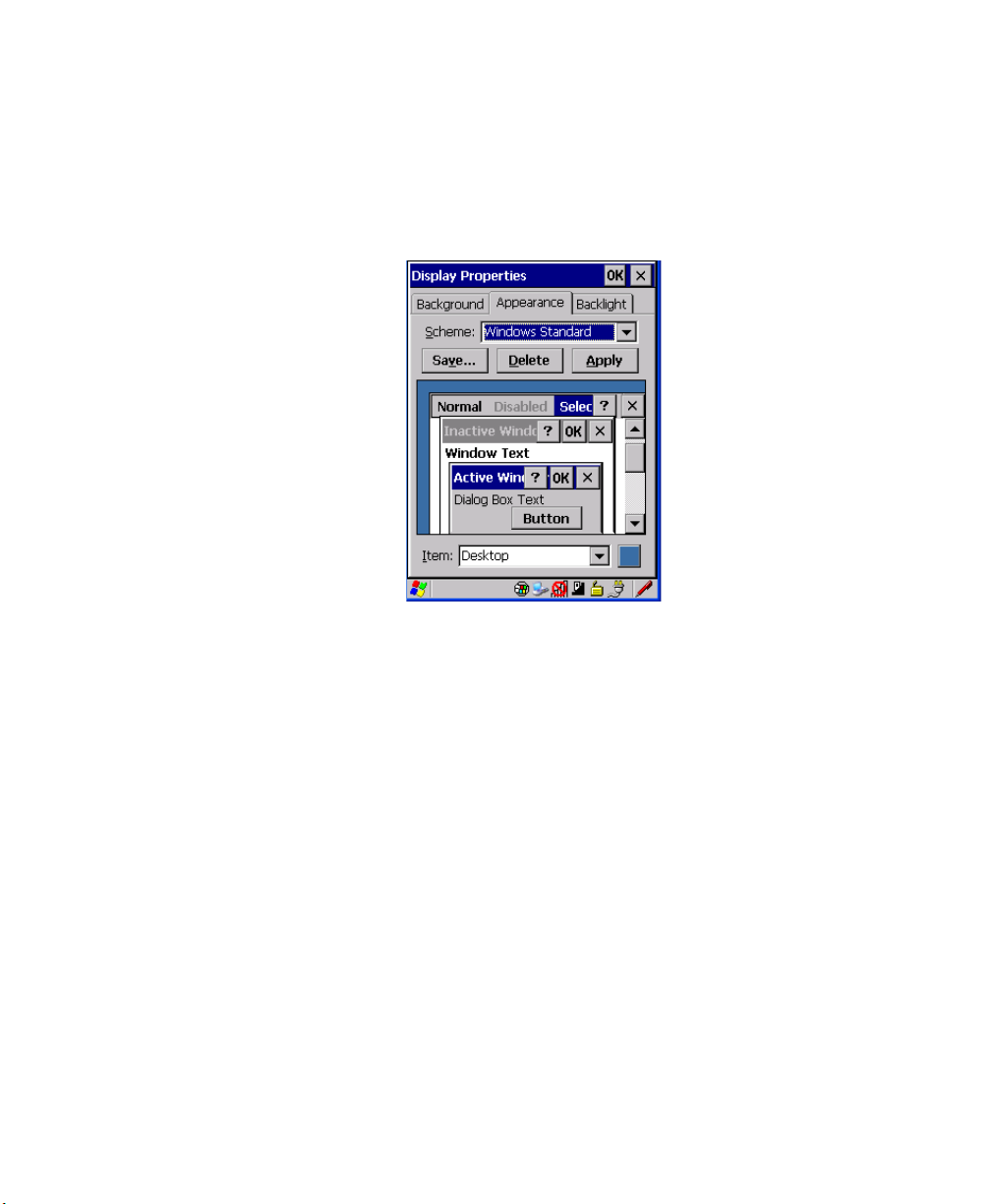
Chapter 5: Configuration
Keyboard Properties
ternal power (not battery power). If the Ikôn is drawing power from its battery, this option is
ignored and the other parameters defined in Display Properties dialog box are used.
5.5.2.2 Display Appearance
•In the Display Properties dialog box, open the Appearance tab.
This dialog box allows you to customize the display colour scheme.
5.5.3 Keyboard Properties
This icon displays the Keyboard Properties dialog box in which you can adjust the repeat
rate of the keys, the intensity of the keyboard backlight and the behaviour of the [BLUE]
and [ORANGE] modifier keys. This dialog box also allows you to define macro keys and
Unicode characters.
•In the Control Panel, choose the Keyboard icon.
86 Ikôn Rugged PDA (Windows CE 5.0) User Manual
Page 84
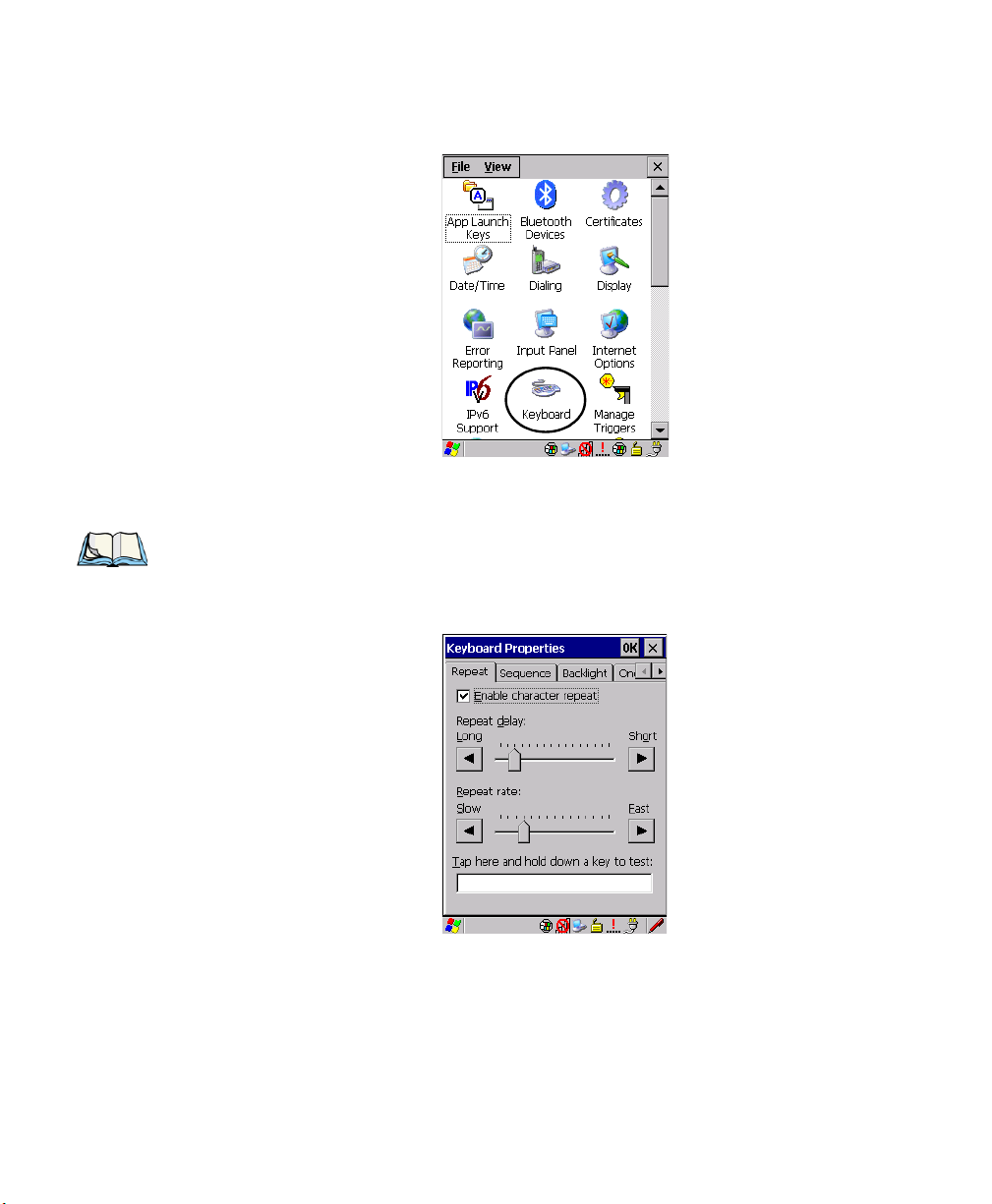
Figure 5.4 Choosing The Keyboard Icon
5.5.3.1 Key Repeat
Note: These settings apply when a key is held down continuously.
•In the Keyboard Properties dialog box, open the Repeat tab.
Chapter 5: Configuration
Keyboard Properties
Repeat Delay
The value assigned for this parameter determines the delay in milliseconds between repeat
characters. Sliding the Repeat Delay bar to the left increases the delay between key repeats,
and sliding the bar to the right shortens the repeat delay time.
Ikôn Rugged PDA (Windows CE 5.0) User Manual 87
Page 85
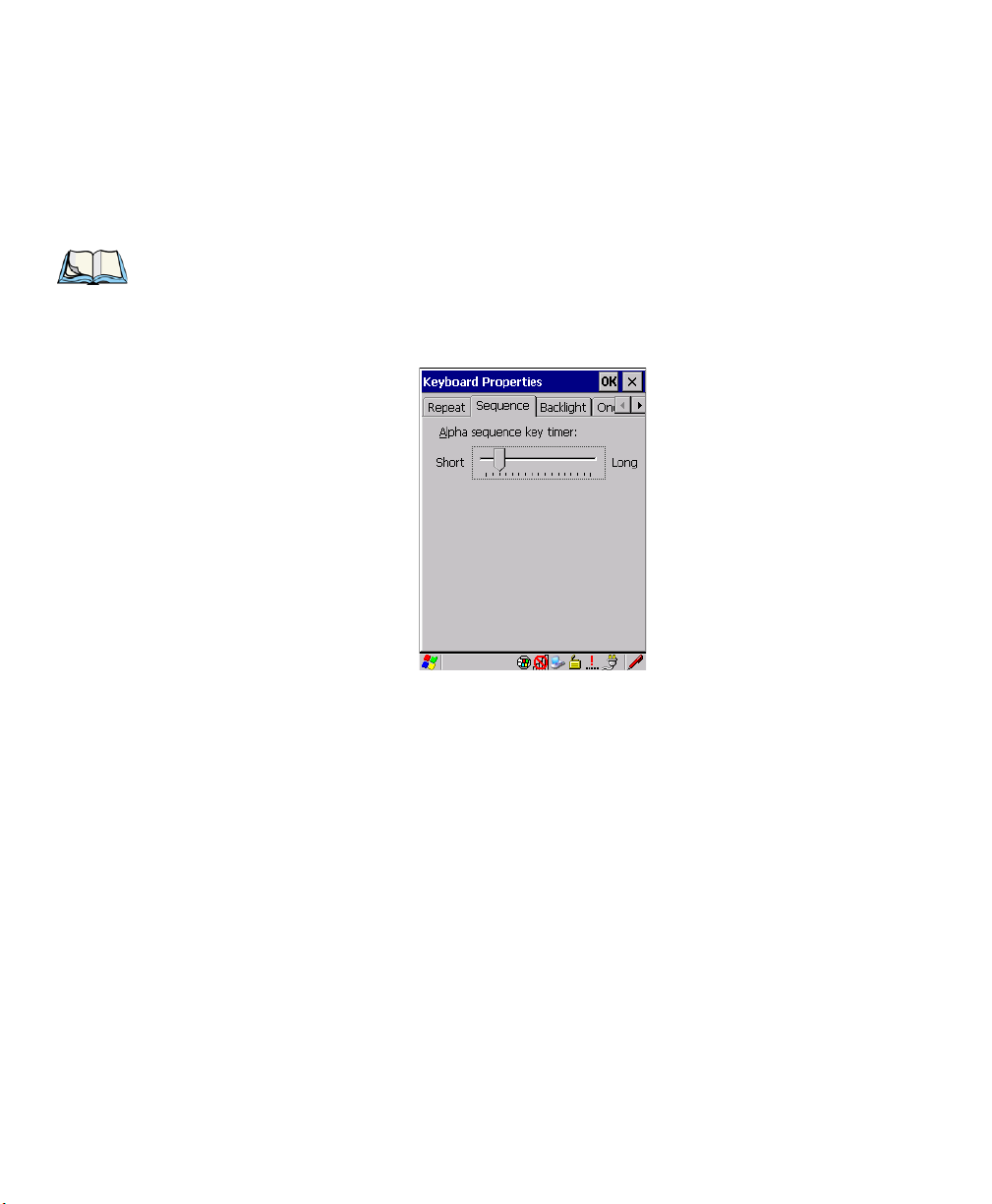
Chapter 5: Configuration
Keyboard Properties
Repeat Rate
The value assigned for the Repeat Rate parameter determines how quickly the key you press
repeats and is measured in characters per second (cps). Sliding the bar to the left slows the
repeat rate, and sliding the bar to the right increases the repeat rate.
Note: Use the field at the bottom of this dialog box to test the repeat delay and rate set-
tings you’ve chosen.
5.5.3.2 Sequence
This slider determines the allowable pause between alpha key presses on a numeric keypad.
For example, suppose you want to type the letter ‘c’—you would need to press the [2] key
three times. With the [ORANGE] key locked ‘on’, if you press [2] twice and then pause
between key presses for 1 second, the letter ‘b’ will be selected automatically. Moving the
Sequence slider to the right increases the pause time between alpha key presses.
88 Ikôn Rugged PDA (Windows CE 5.0) User Manual
Page 86
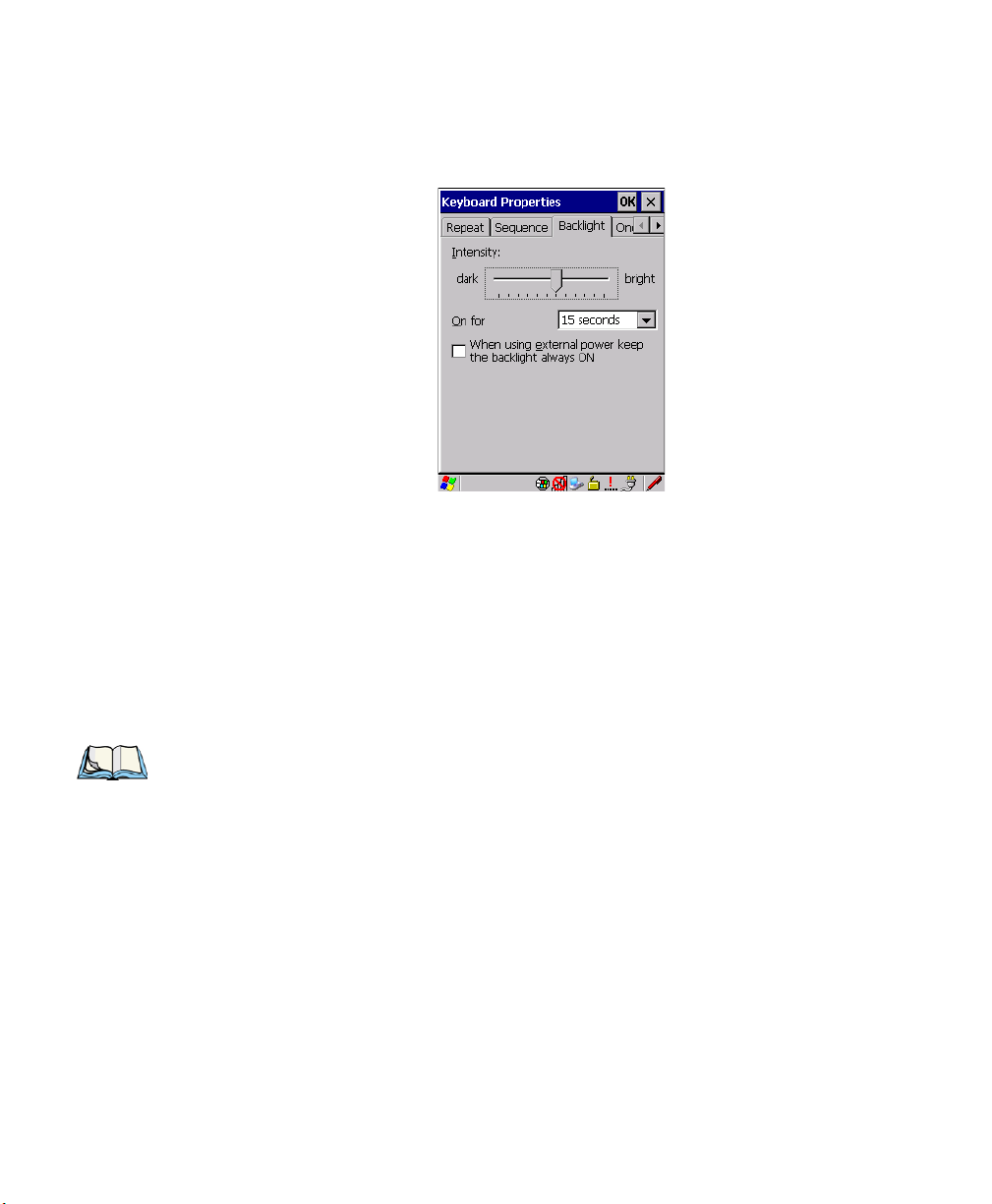
5.5.3.3 Keyboard Backlight
•In the Keyboard Properties dialog box, open the Backlight tab.
Intensity
This parameter is used to adjust the light intensity of the Ikôn keyboard backlight. Sliding
the bar to the left darkens the keyboard backlight intensity, and sliding it to the right lightens
the intensity.
Chapter 5: Configuration
Keyboard Properties
ON For
The value chosen from this drop-down menu determines the duration of time that the keyboard backlight stays on when a unit is not in use.
Note: Tapping in the checkbox next to ‘When using external power, keep the backlight
always ON’ forces the keypad backlight to remain on when the unit is operating
with external power.
Ikôn Rugged PDA (Windows CE 5.0) User Manual 89
Page 87
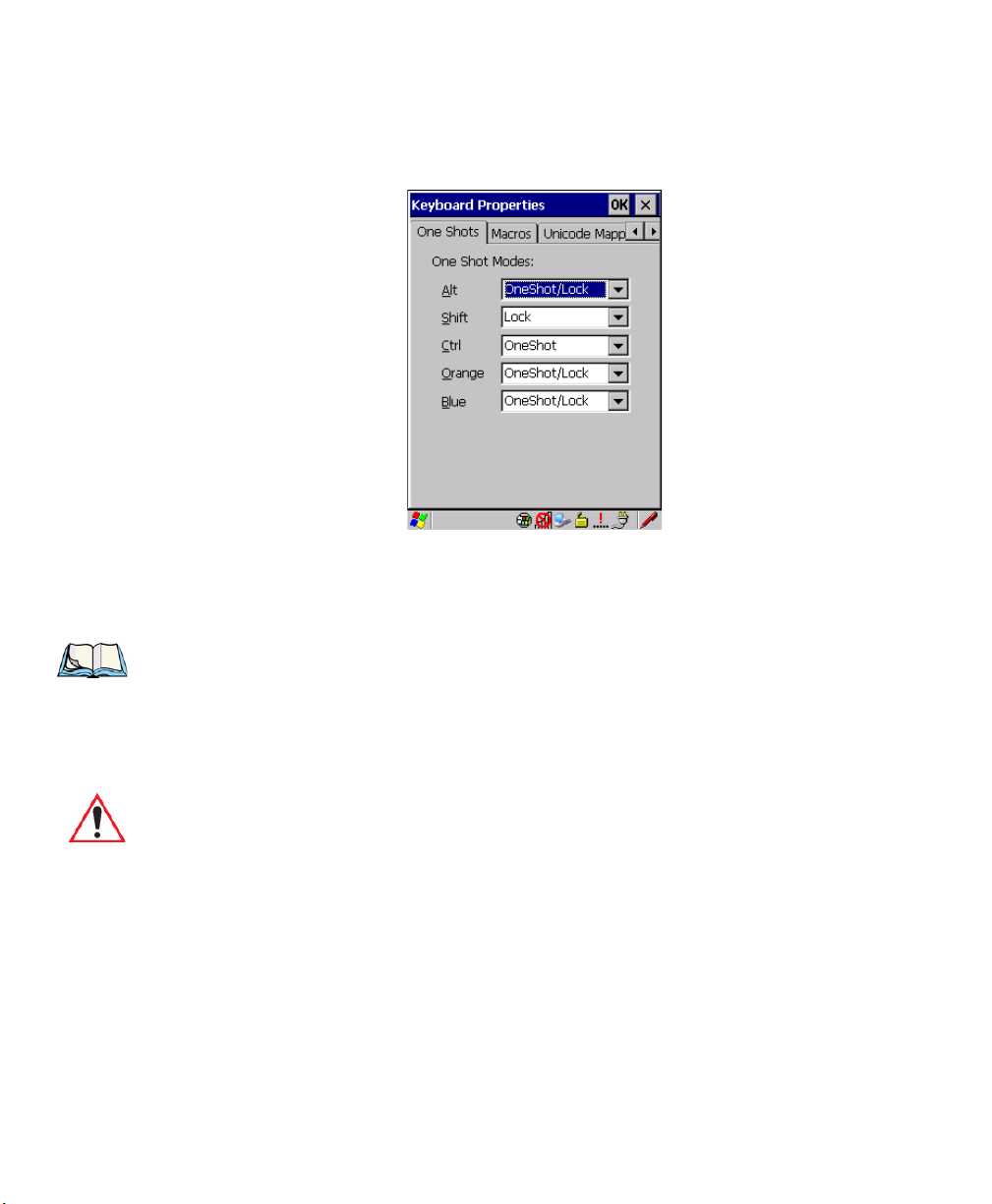
Chapter 5: Configuration
Keyboard Properties
5.5.3.4 Keyboard One Shot Modes
•In the Keyboard Properties dialog box, open the One Shots tab.
The options in this menu allow you to determine how modifier keys on your Ikôn behave.
For each modifier key—[ALT], [SHIFT], [CTRL], [ORANGE] and [BLUE]—you have the
following options in the drop-down menu: Lock, OneShot, and OneShot/Lock.
Note: Keep in mind that checking the taskbar lets you know whether or not these keys are
locked on. For example, if the [ORANGE] key is locked ‘on’, the taskbar at the bottom of the screen displays it in uppercase characters, ORANGE KEY. If this key is
displayed in lowercase characters in the taskbar, you’ll know that the orange key is
not locked. It will become inactive following a key press.
Important: Once you’ve assigned a One Shot mode to a modifier key, you need to tap
on the OK button at the top of the tab to activate your selection.
Lock
If you choose Lock from the drop-down menu, pressing a modifier key once locks it ‘on’
until you press the modifier key a second time to unlock or turn it off.
OneShot
If you choose OneShot, the modifier key remains active only until the next key is pressed.
90 Ikôn Rugged PDA (Windows CE 5.0) User Manual
Page 88
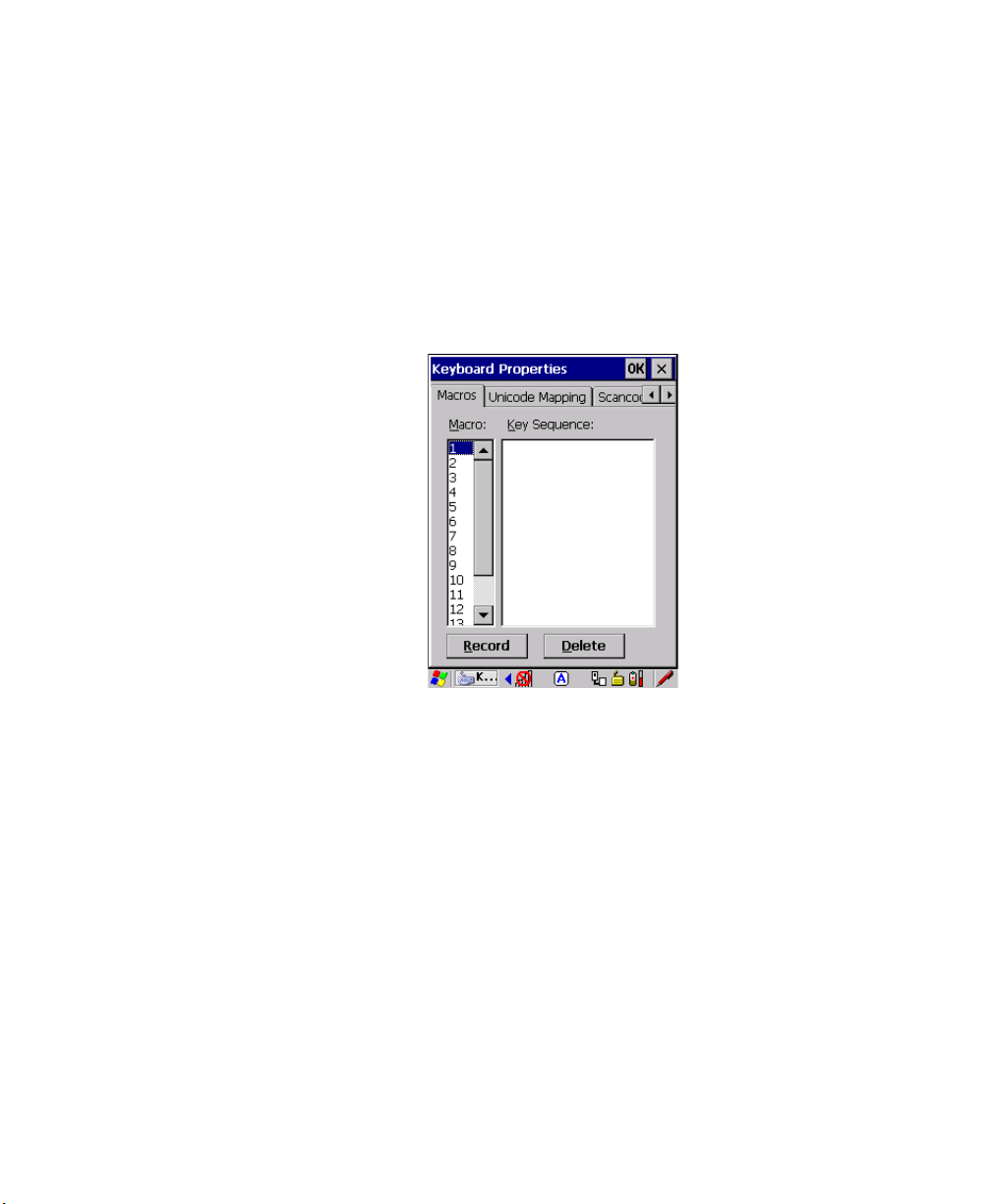
OneShot/Lock
OneShot/Lock allows you to combine these functions. When you choose this option and you
press the modifier key once, it remains active only until the next key is pressed.
If you press the modifier key twice, it is locked ‘on’, remaining active until the modifier key
is pressed a third time to turn it ‘off’.
5.5.3.5 Keyboard Macro Keys
•In the Keyboard Properties dialog box, open the Macros tab.
Chapter 5: Configuration
Keyboard Properties
A macro has 200 programmable characters (or “positions”). The macro keys can be programmed to replace frequently used keystrokes, along with the function of executable keys
including [ENTER], [BKSP] and [DEL] ([BLUE]-[BKSP]), function keys and arrow keys.
Recording And Saving A Macro
On the 28-key Ikôn, you can program a maximum of 6 macro keys.
•In the Macro menu highlight a macro key number, for example macro 1, to assign a
macro to macro key [M1]. Choose the Record button.
Ikôn Rugged PDA (Windows CE 5.0) User Manual 91
Page 89

Chapter 5: Configuration
Keyboard Properties
A message screen is displayed instructing you to Enter Key Strokes to Record
• Type the macro sequence you want to assign to the Macro key. You can type text and
numbers, and you can program the function of special keys into a macro.
• When you’ve finished recording your macro sequence, press the key sequence: [CTRL]
[ALT] [ENTER], or choose the Stop Recording button.
A new screen called ‘Verify Macro’ displays the macro sequence you created. The Save
button is highlighted.
• Press [ENTER] to save your macro, or highlight CANCEL and press [ENTER] to
discard it.
Executing A Macro
To execute a macro:
• Press the macro key to which you’ve assigned the macro. For example, if you created a
macro for macro key 1, press [M1] to execute the macro.
Deleting A Macro
To delete a macro:
•In the Macros menu, highlight the macro number you want to delete.
• Choose the Delete button.
92 Ikôn Rugged PDA (Windows CE 5.0) User Manual
Page 90

5.5.3.6 Unicode Mapping
•In the Keyboard Properties dialog box, open the Unicode Mapping tab.
The Unicode Mapping menu is used to map combinations of virtual key values and [CTRL]
and [SHIFT] states to Unicode™ values. This menu shows the configured Unicode character along with the Unicode value. For example, the sample screen above shows “a
(U+0061)” indicating that the character “a” is represented by the Unicode value “0061”, and
so on. Keep in mind that Unicode configurations are represented as hexadecimal rather than
decimal values.
Chapter 5: Configuration
Keyboard Properties
All user-defined Unicode mappings are listed in the Unicode Mapping menu in order of
virtual key value, and then by order of the shift state. If a Unicode mapping is not listed, the
Unicode mapping is mapped to the default Unicode value.
Adding And Changing Unicode Values
Important: Changes to Unicode mappings are not saved until you exit the Keyboard
Properties dialog box.
• Choose the Add/Change button
Ikôn Rugged PDA (Windows CE 5.0) User Manual 93
Page 91

Chapter 5: Configuration
Keyboard Properties
Figure 5.5 Adding And Changing Unicode Values
• Highlight a value in the Unicode mapping list. In the sample screen above, a value will
be assigned to virtual key 0 (VK 0).
• Position the cursor in the Unicode Mapping field, and type a Unicode value for the
highlighted key.
Note: To add a shifted state, [SHIFT] and/or [CTRL], press [TAB] to position the cursor
in the checkbox next to ‘SHIFT Pressed’ and/or ‘CTRL Pressed’. Press [SPACE] to
select the shift state you want to assign.
Removing Unicode Values
•In the Unicode Mapping menu, highlight the item you want to delete, and choose the
Remove button.
5.5.3.7 Scancode Remapping
A scancode is a number that is associated with a physical key on a keyboard. Every key has
a unique scancode that is mapped to a virtual key, a function or a macro. Scancode Remap-
ping allows you to change the functionality of any key on the keyboard. A key can be
remapped to send a virtual key (e.g. VK_F represents the ‘F’ key; VK_RETURN represents
the [ENTER] key, etc.), perform a function (e.g. turn the scanner on, change volume/contrast, etc.) or run a macro.
There are three different tables of scancode mappings: the Normal table, the Blue table and
the Orange table. The Normal table defines unmodified key presses; the Blue table defines
94 Ikôn Rugged PDA (Windows CE 5.0) User Manual
Page 92
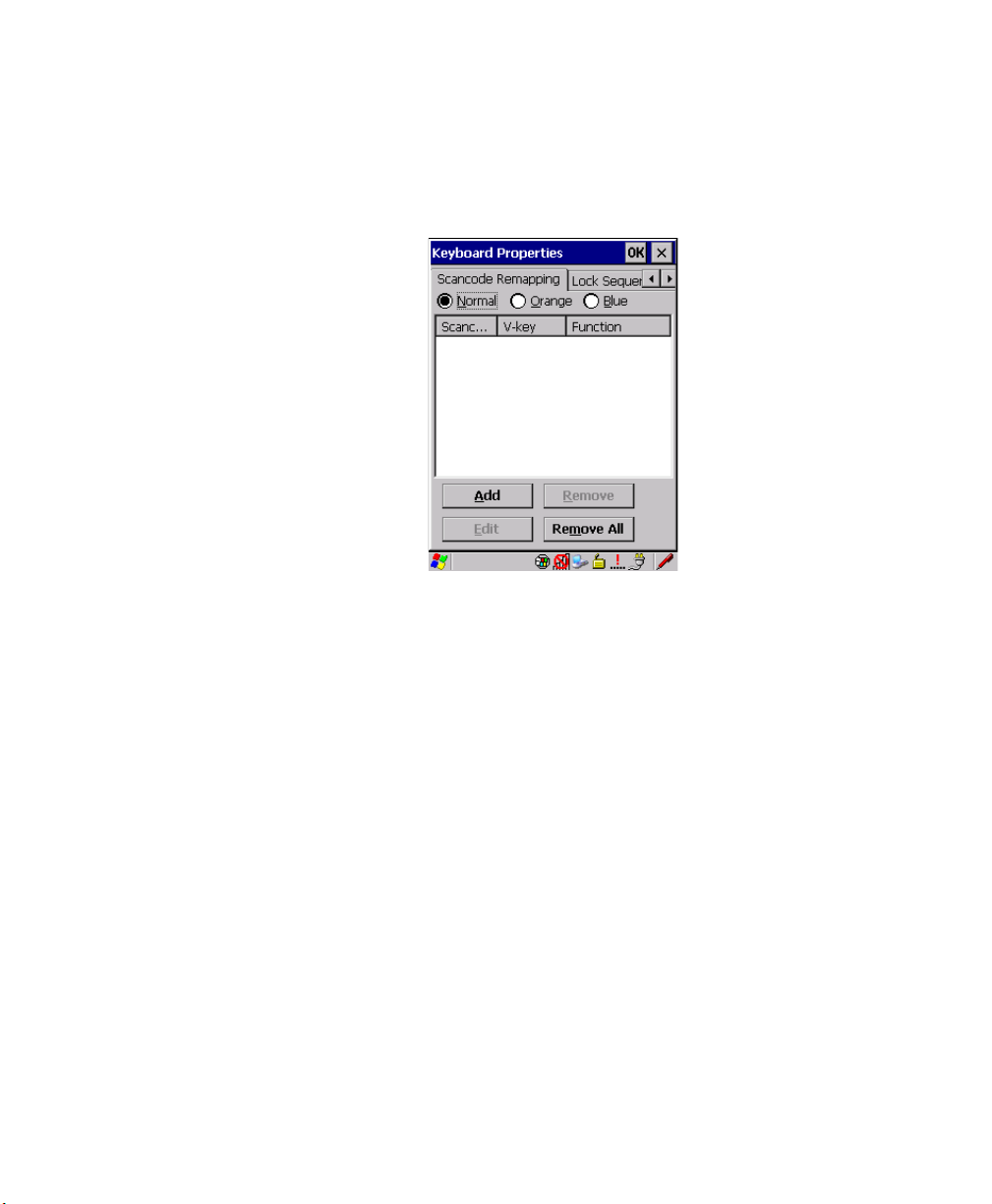
Chapter 5: Configuration
Keyboard Properties
key presses that occur when the [BLUE] modifier is on; the Orange table defines key
presses that occur when the [ORANGE] modifier is on. The default mappings of these scancodes can be overwritten for each of these three tables using the Scancode Remapping menu
accessed from the Keyboard Properties dialog box.
The first column in the Scancode Remapping menu displays the scancodes in hexadecimal.
If the scancode is remapped to a virtual key, that virtual key is displayed in the next column
labelled ‘V-Key’. A virtual key that is ‘Shifted’ or ‘Unshifted’ is displayed in the third
column labelled ‘Function’.
If the scancode is remapped to a function or a macro, the first and second columns remain
blank while the third column contains the function name or macro key number
(e.g., Macro 2).
Adding A Remap
To add a new remapping:
• Choose the Add button at the bottom of the dialog box.
Ikôn Rugged PDA (Windows CE 5.0) User Manual 95
Page 93

Chapter 5: Configuration
Keyboard Properties
The Remap Scancode dialog box is displayed.
• Type the scan code in hexadecimal in the field labelled Scancode
Note: The Label field displays the default function of the scancode you are remapping.
Virtual Key, Function And Macro
The radio buttons at the bottom of the dialog box allow you to define to what the scan code
will be remapped: Virtual Key, Function or Macro.
When Virtual Ke y is selected, you can choose to force [SHIFT] to be on or off when the
virtual key is sent. If No Force is selected, the shift state is dependent on whether the shift
state is on or off at the time the virtual key is sent.
When Function is selected, a list of valid functions appears in the dialog box.
When Macro is selected, the macro keys available on your unit are listed in the dialog box.
• Choose Virtual Key, Function or Macro.
• Choose a function from the Function list in the dialog box, and tap on OK.
Editing A Scancode Remap
To edit a scancode:
•In the Scancode Remapping menu, tap the stylus on the remap you want to edit.
• Tap on the Edit button, and make the appropriate changes.
• Tap on OK to save your changes.
96 Ikôn Rugged PDA (Windows CE 5.0) User Manual
Page 94

Removing A Remap
To delete a remap:
• In the Scancode Remapping menu, highlight the scancode you want to delete, and tap
on the Remove button.
• Tap on OK.
5.5.3.8 Lock Sequence
The Lock Sequence menu allows you to lock the Ikôn keyboard to prevent keys from being
pressed accidentally when, for example, the unit is inserted in a holster.
Chapter 5: Configuration
Keyboard Properties
• To lock the keyboard, tap in the checkbox next to Enable key lock sequence.
• Tap in the checkbox next to Keyboard locked at startup.
•In the Key sequence dropdown menu, choose the key sequence you will need to type to
unlock the keyboard.
Note: It is useful to leave the ‘Show popup message’ enabled (default) so that anyone
attempting to use the Ikôn keyboard will see the key sequence they will need to enter
to unlock the keyboard displayed on the screen.
Ikôn Rugged PDA (Windows CE 5.0) User Manual 97
Page 95

Chapter 5: Configuration
Locked Keyboard
Icon
Volume And Sound Properties
A locked keyboard icon is displayed in the softkey bar when the keyboard is locked.
• Type the key sequence to unlock the keyboard.
5.5.4 Volume And Sound Properties
•In the Control Panel, choose the Volume & Sounds icon.
Figure 5.6 Choosing The Volume Icon
98 Ikôn Rugged PDA (Windows CE 5.0) User Manual
Page 96
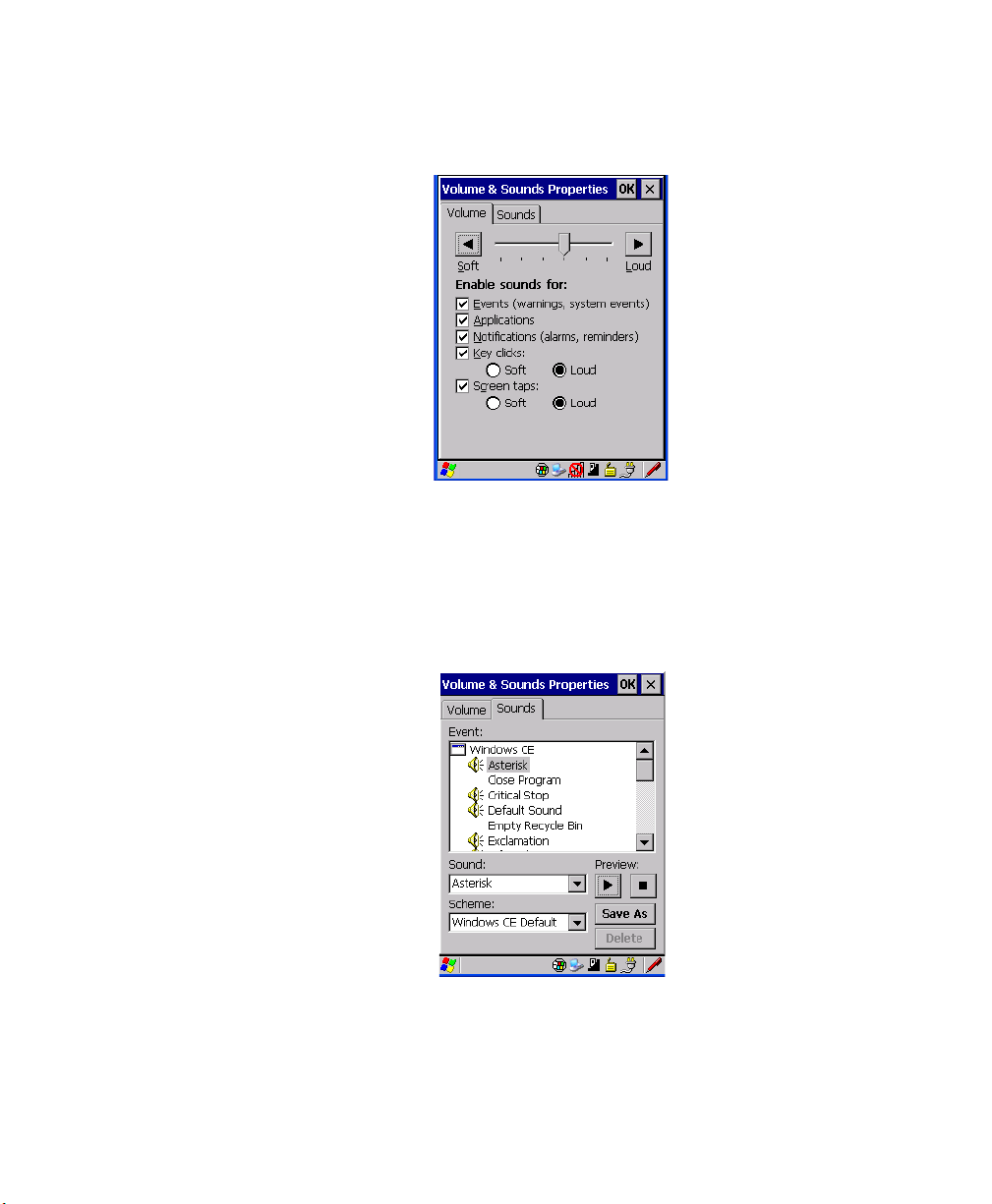
5.5.4.1 Volume Adjustments
• Slide the volume button to the left to lower the beeper volume or to the right to increase
the beeper volume.
• Under the heading Enable sounds for, enable the conditions under which you want the
Ikôn to emit a beep.
5.5.4.2 Sound Adjustments
Chapter 5: Configuration
Volume And Sound Properties
This dialogue box allows you to assign sounds to identify a particular actions. For example,
you can choose the sound your Ikôn will emit when you close a program and choose another
sound for a failed scan, etc.
Ikôn Rugged PDA (Windows CE 5.0) User Manual 99
Page 97
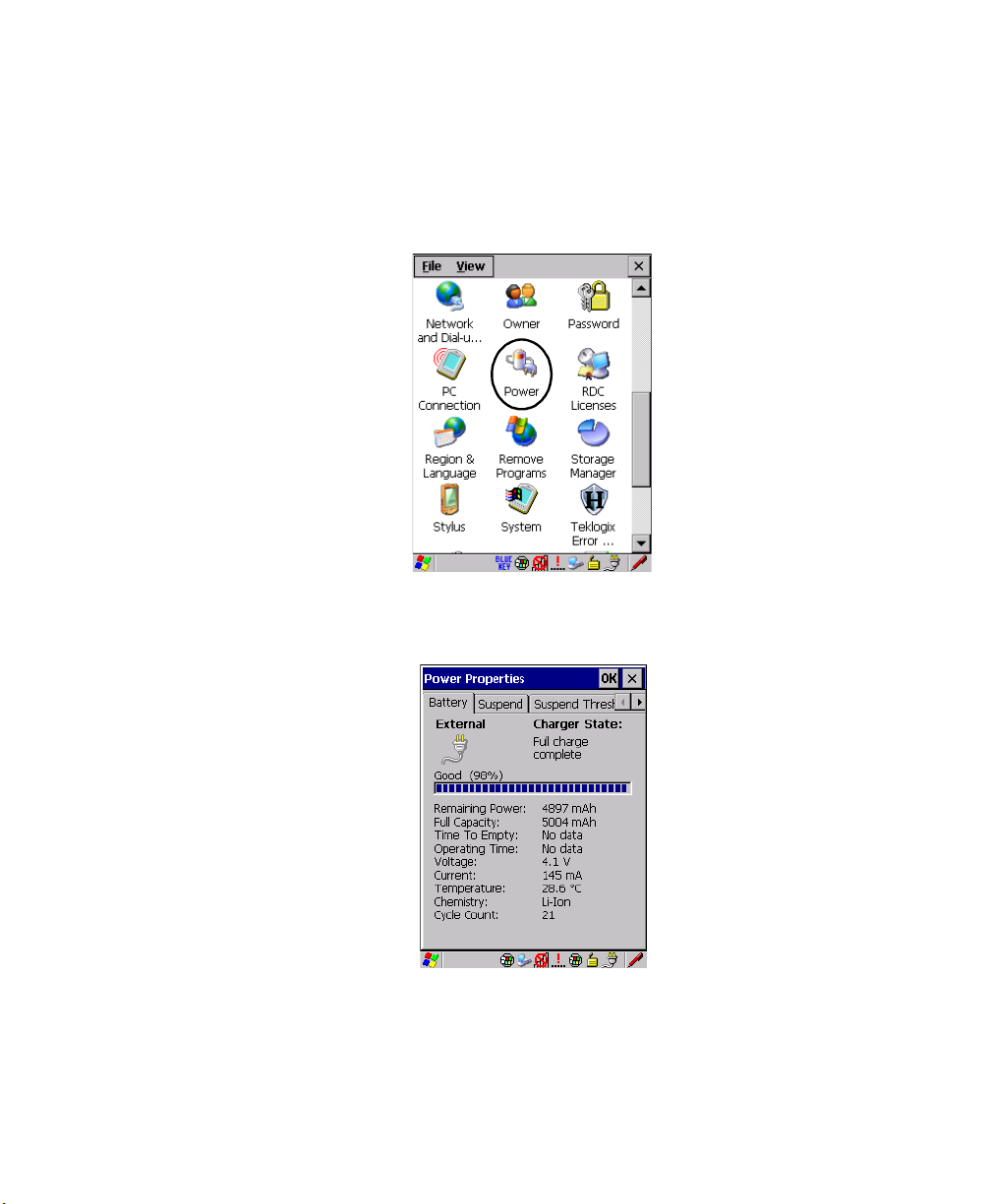
Chapter 5: Configuration
Power Management Properties
5.5.5 Power Management Properties
This icon displays a Power Properties dialog box that indicates the unit’s battery capacity
and allows you to manage battery use.
•In the Control Panel, choose the Power icon.
5.5.5.1 Battery Capacity
•In the Power Properties dialog box, open the Battery tab to view battery details.
100 Ikôn Rugged PDA (Windows CE 5.0) User Manual
Page 98
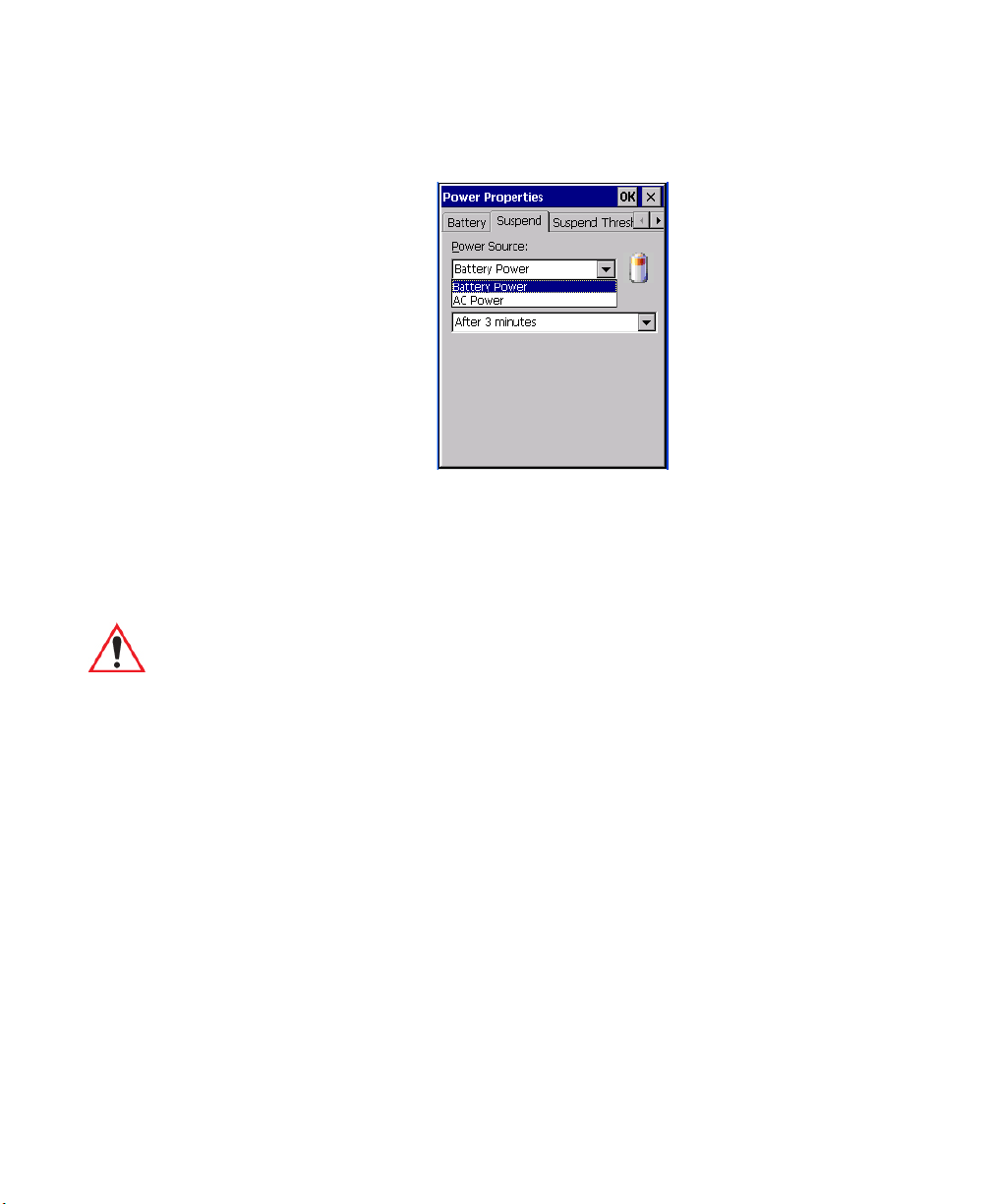
5.5.5.2 Power Saving Suspend
•In the Power Properties dialog box, open the Suspend tab.
Power Source
This dialog box allows you to specify the suspend time for either AC Power or
Battery Power.
Suspend Timeout
Chapter 5: Configuration
Power Management Properties
Important: Psion Teklogix recommends setting the Suspend value to 10 minutes. To
further reduce power consumption, carefully consider the duration of time
that the display backlight is ‘on’ (see “Display Backlight” on page 84).
When the Ikôn is idle—not receiving any user input (a key touch, a scan, and so on) or
system activity (serial data, an activity initiated by an application, and so on)—the Ikôn uses
the value assigned in the Suspend Timeout field to determine when the unit will go to sleep
(appear to be off).
When the time in the Suspend Timeout field elapses without any activity, the unit enters
suspend state. In suspend state, the Ikôn CPU enters a sleep state, and the radio is shut off.
The state of the device (RAM contents) is preserved. Pressing [ENTER] wakes the system
from suspend state. When the Ikôn is in suspend state, the network connection will not be
broken immediately. If the connection is dropped, you must re-establish the network
connection.
Ikôn Rugged PDA (Windows CE 5.0) User Manual 101
Page 99
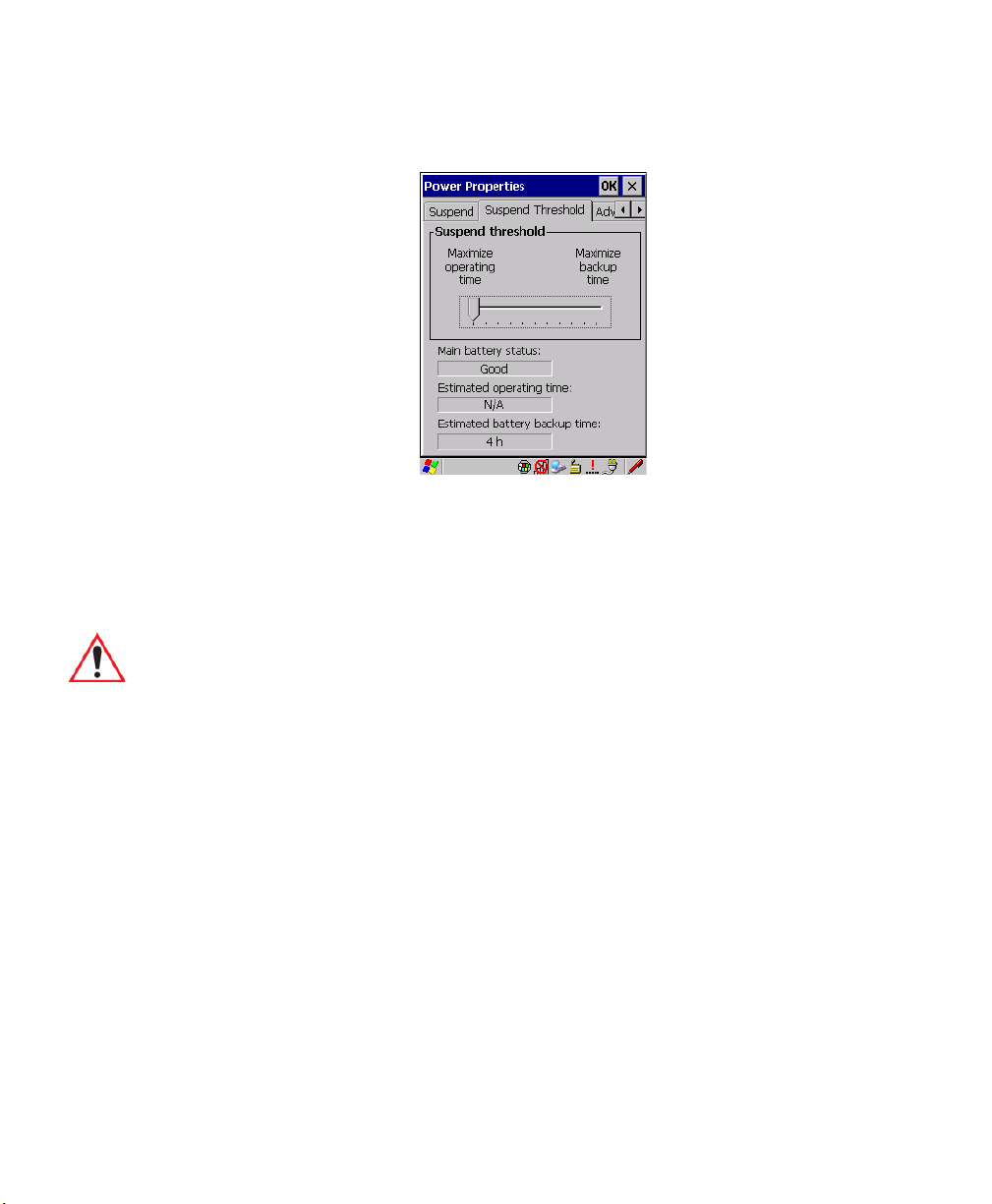
Chapter 5: Configuration
Power Management Properties
5.5.5.3 Suspend Threshold And Estimated Battery Backup
The Suspend Threshold adjustment tells the system when to shut down when the battery
drains. If left at the default value, Maximum Operating Time, the Ikôn will run until the
battery is completely empty; the RAM is only backed up for a short period of time. If you
choose Maximum Backup Time, the Ikôn shuts off with more energy left in the battery so
RAM can be backed up for a longer period of time.
Important: Selecting Maximum backup time will reserve approximately 20% of the
battery capacity for memory backup. Once the battery is drained, the system
RAM memory is lost and the unit must boot.
In most real-time transaction environments this is not a problem (it only
takes a few seconds to boot). Batch transaction environments, where data is
not saved to a non-volatile memory (such as an SD FLASH card), may
need to pay particular attention to this parameter. Psion Teklogix does not
recommend the storage of any valuable data in system RAM.
The Ikôn Windows CE 5.0 environment does not store any critical data in
RAM (such as the registry or file system).
If the user's application does not save data to RAM, Psion Teklogix recommends keeping the Suspend Threshold setting as low as possible to
maximize battery run time.
The Estimated Battery Backup is the amount of battery power that has been reserved or set
aside to protect data until a charged battery can be installed in the Ikôn. When the battery capacity is depleted up to the Estimated Battery Backup reserve specified in the Suspend
Threshold menu, the Ikôn shuts off automatically and uses the reserve power to preserve the
102 Ikôn Rugged PDA (Windows CE 5.0) User Manual
Page 100

data stored on the Ikôn. Once the Ikôn shuts down, it cannot be switched on until a fresh
battery is installed, or the unit is inserted in a docking station or cradle.
•Slide the Suspend Threshold button to the right to increase the battery capacity
reserved for backup purposes. Data will be preserved to a maximum of 124 hours.
•Slide the Suspend Threshold button to the left to decrease the power reserved for
backup purposes; this increases the Ikôn’s operating time—the amount of time the Ikôn
will operate before shutting down—but reduces the power reserved for backup purposes
to a minimum of 24 hours.
Internal super-capacitors will protect the data stored in the Ikôn while the battery is swapped
for a fully charged one.
Important: Once the battery is removed, the super-capacitors will preserve the data
5.5.5.4 Advanced
Chapter 5: Configuration
Power Management Properties
stored on the Ikôn for approximately 5 minutes. It is critical that you install
a charged battery before this time elapses.
Allow Suspend With:
This menu allows you to specify whether or not your unit will enter Suspend state while it is
operating with an active PPP connection, network interface or active TCP/IP connection.
Low Power Warnings
The sliding scale at the bottom of this menu allows you to specify the remaining battery capacity at which a warning message is displayed on the Ikôn screen, from 0% to 20%.
Ikôn Rugged PDA (Windows CE 5.0) User Manual 103
