Page 1

R
ADIO
F
REQUENCY
H
ANDHELD
L
S
CANNER
ASER
P
ROGRAMMING
G
UIDE
Page 2

PSC Scanning, Inc.
959 Terry Street
Eugene, Oregon 97402
Telephone: (541) 683-5700
Toll Free: (800) 547-2507
Telefax: (541) 345-7140
PSC and the PSC logo are registered trademarks of PSC INC
This manual and the procedures described in it are copyrighted, with all rights
reserved. Under copyright law, this manual may not be copied in whole or in part
without the prior written consent of PSC. The same proprietary and copyright notices
must appear on any permitted copies as appears on the original. This exception does
not permit copies to be made for others, whether or not sold. Under the law, copying
includes translating into another language or format.
Disclaimer
Reasonable measures have been taken to ensure that the information included
in this manual is complete and accurate. However, PSC reserves the right to
change any specification at any time without prior notice.
Page 3

Contents
Introduction
I Need to Understand the Basics.............................. 1
Integrating Peripherals With Host Systems ............. 1
Changing Interfaces................................................. 2
Customizing Your Scanner Operation ...................... 3
Programming Overview ................................................. 4
What Is Programming Mode? ................................. 4
How To Program Using Barcodes............................ 4
The Programming Session ...................................... 5
Scanner Response When In Programming Mode .... 5
If You Make a Mistake... .......................................... 6
Return to Factory Settings ....................................... 6
Configuration Upload............................................... 6
Where To Go From Here .......................................... 7
Interface Selection
IBM
IBM 4683/84 • 4693/94 Port 5B I/F Selection .......... 8
IBM 4683/84 • 4693/94 Port 9A, 9B,
9C, 9E I/F Selection.......................................... 9
IBM 4682/92 Port E Interface Selection................. 10
OCIA
PSC OCIA Interface Selection ................................ 11
NCR OCIA Eight Bit (short format) I/F Selection .... 11
NCR OCIA Nine Bit (long format) I/F Selection ...... 11
SNI OCIA Interface Selection ................................. 11
OCIA Options ......................................................... 12
Wand
Wand Emulation Interface Selection ...................... 13
R44-1027 i
Page 4

RS-232
RS-232 Interface Selection .................................... 15
SNI RS-232 Interface Selection ............................. 15
Hardware Control................................................... 18
Software Control.................................................... 19
Keyboard Wedge
PC Keyboard Wedge Interface Selection................ 22
PC Keyboard Wedge –
Connect to a Laptop/No Keyboard Attached ...... 23
STI Keyboard Wedge Interface Selection ............... 26
Label Transmit Format Configuration Items ................ 27
Prefix & Suffix ....................................................... 27
ASCII Character Set ............................................... 33
Symbologies
Symbology Options Overview...................................... 42
Symbology Selection ................................................... 43
UPC/EAN Options ........................................................ 45
UPC/EAN Expansion .............................................. 46
UPC/EAN Add-Ons................................................. 47
Price/Weight Check Digit ....................................... 50
Code 39 Options .......................................................... 51
Interleaved 2 of 5......................................................... 55
Check Digit and Variable Length Label Selections . 56
Standard 2 of 5 ............................................................ 60
Normal or IATA Selection ...................................... 61
Check Digit and Variable Length Label Selections . 62
Codabar Options .......................................................... 65
Codabar Check Digit & Variable Length ................. 66
Codabar Start/Stop Character ................................ 67
Codabar Fixed Length ............................................ 68
MSI/Plessey Options ................................................... 70
MSI/Plessey Check Digit........................................ 70
MSI/Plessey Fixed Length...................................... 71
ii
SP400RF
Programming Guide
Page 5

Code 128 Options ........................................................ 73
AIM Symbology ID Prefix ...................................... 73
General Features .......................................................... 74
Communications Protocol ..................................... 75
ASCII Character Set ............................................... 78
When To Acknowledge .......................................... 80
“When to Beep” Options ........................................ 84
Beeper Volume ...................................................... 88
Radio Channel Frequency ...................................... 89
Radio Transmit Power ........................................... 90
Wait Time For Host Acknowledge .......................... 91
Read Verification ................................................... 93
Low Battery Indication Method .............................. 95
Appendix A
Standard Factory Settings............................................ 96
Factory Defaults..................................................... 96
Interface-Discrete Defaults .......................................... 99
RS-232/Keyboard Wedge ...................................... 99
IBM Interfaces ..................................................... 100
Appendix B
Additional Information ............................................... 101
Host Programming .................................................... 101
Creating MultiFunction Labels ................................... 101
Need More Information.............................................. 101
Appendix C
Sample Barcodes....................................................... 102
R44-1027 iii
Page 6

NOTES
iv
SP400RF
Programming Guide
Page 7

INTRODUCTION
This manual contains instructions for changing interfaces, barcodes for
customizing the
factory settings. It is important to note that many of the features and
programming labels contained here are identical to those available for
other
SP400
ments and characteristics that set it apart from other models, it is recommended that this guide be used as the sole source of programming labels
and information (except for other
tions).
The organization of this manual is intended to support a variety of users
while making it quick and easy to find the information you need. Look at
the descriptions that follow to find where to go from here.
SP400RF
models. Since the
scanner's operation and a listing of standard
SP400RF
SP400RF
contains software enhance-
product-specific publica-
I NEED TO UNDERSTAND THE BASICS
If you do not regularly use barcode labels to configure (program) scanners, it will be very helpful to read the introductory portions of this
manual prior to beginning your programming session. In addition to the
information that follows, information of specific interest to you is titled:
— Integrating Peripherals with Host Systems
— Changing Interfaces
— Customizing Your Scanner Operation
— Programming Overview
— What is Programming Mode?
— How to Program Using Barcodes
— The Programming Session
— Scanner Response When in Programming Mode
— If You Make A Mistake
— Where to Go From Here
INTEGRATING PERIPHERALS WITH HOST SYSTEMS
It is important that you understand that the scanner must contain software
that supports a specific interface in order to use that interface.
GENERAL
INFORMATION
Next, turn to Appendix A, Standard Factory Settings, which contains a
complete factory default configuration listing. Assuming that your scanner
is configured using the standard factory settings, use this list to identify
any changes or additions you need to make.
Then, locate the programming labels you need and change the necessary
settings. Once you have completed these steps, you can begin scanning.
R44-1027 1
Page 8

INFORMATION
GENERAL
CHANGING INTERFACES
The scanner is configured at the factory to support one of two interface
groups listed in Table 1 below. Changing the current interface is simply a
matter of selecting the desired interface from your scanner's group, and
enabling the new interface using the programming labels contained in this guide.
S-232 • IBM • OCIA Group RS-232 • Wand Emu lation • Keyboard Wedge Group
RS-232 RS-232
SNI RS-232 SNI RS-232
IBM 468x/9x Port 5B
IBM 468x/9x Port 9x
IBM 4682/92 Port E
PSC1 OCIA
NCR OCIA E igh t Bit
NCR OCIA Nine Bit
SNI OCIA
Table 1. SP400RF Interface Groups
Wand Emulation
Type A — PC /XT w/foreign keyboard
Type B — AT, PS/2 25-286, 30-286, 50, 50Z, 60, 70, 80, 90 & 95
w/foreign keyboard
Type C — PS/2 25 and 30 w/foreign keyboard
Type D — PC /XT w/US keyboard
Type E — AT, PS/2 25-286, 30-286, 50, 50Z, 60, 70, 80, 90 & 95
w/US keyboard
Type F — P S/2 25 and 30 w/US keyboard
S TI keyboard wedge
NOTE
If you attempt to select an interface that is
not supported by your scanner, or if the
scanner's interface hardware malfunctions,
all three LEDs will flash five times and the
scanner will automatically reset to the standard RS-232 interface. The scanner will otherwise be returned to normal function.
Once you have enabled the new interface with the appropriate label, the
new interface becomes the default interface that is active whenever power
is applied to the scanner.
The following steps describe the interface change procedure.
1. Turn to the appropriate page in this manual and scan the
desired interface enable programming label. This will enable
the software for the new interface and disable the 'old'
interface software.
2. Scan a barcode to verify that the scanner communicates
correctly with the host system. Some sample barcodes are
provided on the last pages of this manual. If any changes to
the scanner's factory settings are needed, use the instructions
titled, Customizing Your Scanner Operation.
1 Formerly titled: "Spectra-Physics OCIA" or "S-P OCIA".
2
SP400RF
Programming Guide
Page 9

CUSTOMIZING YOUR SCANNER OPERATION
When enabling a new interface, it may be necessary to modify the standard factory settings to match your specific host system's communication
and symbology requirements. Check with your system administrator to
identify your host system's specific interface requirements to ensure that
they match the new interface you have selected. Also, the scanner's
operational features (e.g. speaker volume, radio channel frequency, etc.)
can be customized to match your unique requirements.
1. Use the labels in this manual to modify the standard configu-
ration to match your specific interface requirements or user
preference.
NOTE
Ensure that your planned modifications are
compatible with the current interface. For
example, baud rate selections are only valid in
the RS-232 interface. The scanner will read
and seem to accept programming labels for
features invalid to the current interface, however the feature will not be modified.
2. Enable any additional symbologies as required and exit
Programming Mode.
3. Scan a regular barcode label and verify that the scanner and
host communicate correctly.
GENERAL
INFORMATION
4. You have completed the factory settings change procedure.
If you experience difficulties, have questions or require additional information, contact your local distributor using the listings located on the back
cover of this guide.
R44-1027 3
Page 10

INFORMATION
GENERAL
PROGRAMMING OVERVIEW
This section describes how to set the scanner's programmable features.
These features can be configured using the barcode labels contained in
this manual or by using commands sent from the host. Refer to Appendix
B, Additional Information, for host programming details. If you program
the scanner using these barcodes, the scanner stores the changes until
reprogrammed. Whenever you use these labels to change programmable
features, you are changing these features for the active interface only.
WHAT IS PROGRAMMING MODE?
To change the scanner's programmed settings, it is necessary to place the
scanner in Programming Mode using the special “set” label. This ensures
that the scanner only recognizes the special programming labels contained
in this programming guide.
HOW TO PROGRAM USING BARCODES
The following pages contain special barcode labels that are used to
change or enable the scanner's programmable options. All programming
sessions follow this order, unless otherwise instructed:
NOTE
Programming should be performed with the
base station in near proximity to ensure optimal communication and sllow the user to
monitor the base station’s LED indicators.
1. Scan the SET label at the top of the page. The scanner will
emit two beeps indicating it has read the label, and the base
station’s red LED will begin flashing. As long as the lamp is
flashing, the scanner will only recognize and decode pro-
gramming labels.
2. Scan the feature label(s) for the programmable options
you wish to enable. The scanner will emit two beeps each
time you scan a valid label. (Note that not all features are
available for all interfaces.) The first beep indicates that the
scanner has read the label, the second announces base station
acknowledgement of the label.
3. Scan the END label at the bottom of the page to complete
the programming session and exit Programming Mode.
4
SP400RF
Programming Guide
Page 11

THE PROGRAMMING SESSION
It is possible to program multiple features during a single programming
session (a programming session is defined as the period of time between
scanning the “set” label and scanning the “end” label). However, it is
recommended that sessions be limited to one feature, as it can be difficult
to discover where an error has been made, should you make a mistake in
the programming sequence. Additionally, it can be confusing to determine which features may or may not have been successfully set following
a failed session.
The scanner will not exit Programming Mode unless the “end” label is
scanned. Disconnecting power during Programming Mode, before
scanning the “end” label, will cause the scanner to forget any programming labels scanned during the current programming session and will
cause the scanner to return to its previous settings.
SCANNER RESPONSE WHEN IN PROGRAMMING MODE
Visual verification that the SP400RF is in Programming Mode is provided
by the red LED located on the base station, which will steadily flash until
Programming Mode is exited. While in Programming Mode, the scanner
will not decode regular barcode labels and will only enable features
supported by the currently active interface. Maintaining a good record of
all changes made will help ensure that you know if the standard factory
settings have been changed.
Scanning regular barcode labels — the scanner will reject the
label, sounding first a “good read” beep, followed by a low
“bad” beep.
GENERAL
INFORMATION
Scanning a valid programming label —
a. If the feature is supported by the active interface, the
scanner will sound two “good read” beeps.
b. If incomplete or incorrect programming has been entered
when the END label is scanned, the rejection tone will be
sounded (a “good read” beep, followed by a low “bad”
beep) regardless of whether the labels scanned were
valid programming labels. For example, if the END label
is scanned immediately following the SET label, the lack
of programming content will result in a rejection tone.
R44-1027 5
Page 12

INFORMATION
GENERAL
IF YOU MAKE A MISTAKE...
If, during a programming session, you find that you are unsure of the
scanner's settings or wish to re-set the scanner's configuration, use the
Return to Factory Settings label on this page to return the scanner's
configuration to the factory settings. Scanning this label will reset any
changes made during a previous programming session.
Appendix A contains a complete list of all standard factory settings.
RETURN TO FACTORY SETTINGS
Scan this label to return the scanner to the factory settings for the active
interface. It is unneccessary to scan “set” and “end” labels with this label.
WARNING
After returning the scanner to factory defaults, you must scan the BASE STATION I.D.
label (located on labels on the top and side of
the base station) and the CONFIGURATION
UPLOAD label as described below. This will
reestablish the communication link between
the scanner and base station, and complete
the restoration of the scanner's original configuration.
CONFIGURATION UPLOAD
Use this option to upload the configuration file from the base station to
the scanner.
SET -------------------------------------
UPLOAD BASE STATION CONFIG -
END -------------------------------------
6
SP400RF
Programming Guide
Page 13

WHERE TO GO FROM HERE
Programming is easy and straightforward if you follow these steps:
1. Turn to Appendix A and review the factory settings for the
interface you will be using.
2. Scan the interface enable barcode label if you are changing
interfaces.
3. Scan any feature labels that are unique to the interface you
are currently programming. These interface specific program-
ming labels immediately follow each interface selection label.
5. Turn to the Symbology section if you are going to change any
barcode symbologies or modify any symbology related
features.
6. Turn to the General Features section of this guide if you wish
to change or modify any of the scanner's other features.
Once the necessary changes have been made, and you have scanned the
“end” label, you are ready to scan.
GENERAL
INFORMATION
R44-1027 7
Page 14

IBM 4683/84 • 4693/94 PORT 5B INTERFACE SELECTION
Scan this label to enable the IBM 468x Port 5B interface1.
1
IBM I
NTERFACES
Data Format: Send As Code 39 — converts barcode data (UPC/EAN, addons, Code 93, Codabar, MSI/Plessey and Code 128) into Code 39 format
before sending the data to the host.
These settings are for IBM 4683/84 • 4693/94 Port 5B interface ONLY.
Limit Command Set — is an option that causes the scanner to ignore
'enable scanner' and 'disable scanner' commands sent from the host.
Transmit Unsolicited Status2 — when enabled, this option causes the
scanner to transmit a status message to the host upon receipt of a "Set
Normal Response Mode" (SNRM) command, and after scanner transmission
of a "Non Sequenced Acknowledge" (NSA) response.
IBM 4683/84 • 4693/94 PORT 5B SETTINGS
SET -------------------------------------
SEND AS CODE 39 ------------
DON'T SEND AS CODE 39------
ENABLE LIMIT COMMAND SET ---
DATA FORMAT
DISABLE LIMIT COMMAND SET --
TRANSMIT UNSOLICITED STATUS -
DON'T TRANSMIT UNSOLICITED STATUS
END -------------------------------------
1 Scanners manufactured prior to April 30, 1997 do not have IBM interfaces as a
selectable option.
2 For this IBM interface, the setting for Unsolicited Status is normally Enabled.
8
SP400RF
Programming Guide
Page 15

IBM 4683/84 • 4693/94 PORT 9A, 9B, 9C, 9E I/F SELECTION
Scan this label to enable the IBM 468x/9x Port 9x interface.
IBM 4683/84 • 4693/94 PORT 9A, 9B, 9C, 9E SETTINGS
Data Format: Send As Code 39 — converts barcode data (UPC/EAN,
add-ons, Code 93, Codabar, MSI/Plessey and Code 128) into Code 39
format before sending the data to the host.
These settings are for IBM 4683/84 • 4693/94 Port 9A, 9B, 9C, 9E interface ONLY.
Limit Command Set — is an option that causes the scanner to ignore
'enable scanner' and 'disable scanner' commands sent from the host.
Transmit Unsolicited Status1 — when enabled, this option causes the
scanner to transmit a status message to the host
Normal Response Mode" (SNRM) command, and after scanner transmission
of a "Non Sequenced Acknowledge" (NSA) response.
SET -------------------------------------
SEND AS CODE 39 ------------
upon receipt of a "Set
IBM INTERFACES
DON'T SEND AS CODE 39------
ENABLE LIMIT COMMAND SET ---
DATA FORMAT
DISABLE LIMIT COMMAND SET --
TRANSMIT UNSOLICITED STATUS -
DON'T TRANSMIT UNSOLICITED STATUS
END -------------------------------------
1 For this IBM interface, the setting for Unsolicited Status is normally Disabled.
R44-1027 9
Page 16

IBM 4682/92 PORT E INTERFACE SELECTION
Scan this label to enable the IBM 468x/9x Port E interface.
IBM I
NTERFACES
Data Format: Send As Code 39 — converts barcode data (UPC/EAN, addons, Code 93, Codabar, MSI/Plessey and Code 128) into Code 39 format
before sending the data to the host.
These settings are for IBM 4682/92 Port E interface ONLY.
Limit Command Set — is an option that causes the scanner to ignore
'enable scanner' and 'disable scanner' commands sent from the host.
Transmit Unsolicited Status1 — when enabled, this option causes the scanner
to transmit a status message to the host
sponse Mode" (SNRM) command, and after scanner transmission of a "Non
Sequenced Acknowledge" (NSA) response.
SET -------------------------------------
SEND AS CODE 39 ------------
DON'T SEND AS CODE 39------
IBM 4682/92 PORT E SETTINGS
upon receipt of a "Set Normal Re-
ENABLE LIMIT COMMAND SET ---
ATA FORMAT
D
DISABLE LIMIT COMMAND SET --
TRANSMIT UNSOLICITED STATUS -
DON'T TRANSMIT UNSOLICITED STATUS
END -------------------------------------
1 For this IBM interface, the setting for Unsolicited Status is normally Disabled.
10
SP400RF
Programming Guide
Page 17

PSC1 OCIA INTERFACE SELECTION
Scan this label to enable the Spectra-Physics OCIA interface.
NCR OCIA EIGHT BIT (SHORT FORMAT) INTERFACE SELECTION
Scan this label to enable the NCR OCIA (short format) interface.
NCR OCIA NINE BIT (LONG FORMAT) INTERFACE SELECTION
Scan this label to enable the NCR OCIA Nine Bit (long format) interface.
SNI OCIA INTERFACE SELECTION
Scan this label to enable the SNI OCIA interface.
OCIA
INTERFACES
1 Formerly labeled: Spectra-Physics OCIA, or S-P OCIA.
R44-1027 11
Page 18

I
NTERFACES
OCIA
OCIA OPTIONS
Use these labels to change the settings as desired. The following brief
descriptions explain each selection.
Beep on Not on File — when enabled requires the scanner to
beep when a label is scanned that is not on file. NCR 8 and 9 bit ONLY.
Host Commands — when enabled allows the scanner to
accept commands directly from the host. All OCIA types.
Intercharacter Delay — refers to a pause, if any, between
each character before being sent to the host. This time delay is
used to control the flow of data from the scanner, but it should
not be required for most applications. When enabled, OCIA
intercharacter delay is set at 70µs. All OCIA types.
SET -------------------------------------
ENABLE------------------------
BEEP ON
NOT ON FILE
DISABLE -----------------------
ENABLE------------------------
HOST
COMMANDS
DISABLE -----------------------
ENABLE------------------------
DELAY
DISABLE -----------------------
INTERCHARACTER
END -------------------------------------
Go to the sections titled Symbology Selection and General Features in the
back of this programming guide if you want to change any other factory
settings for these interfaces.
12
SP400RF
Programming Guide
Page 19

WAND EMULATION INTERFACE SELECTION
Scan this label to enable the Wand Emulation interface.
WAND EMULATION SETTINGS
SET -------------------------------------
SPACE LOW, BAR HIGH --------
POLARITY
SPACE HIGH, BAR LOW --------
LOW (660 µS) ---------------
SIGNAL SPEED
HIGH (330 µS) --------------
INTERFACE
WAND EMULATION
TRANSMIT IN NORMAL FORMAT --
TRANSMIT IN C39 FORMAT -----
FORMAT
DATA
TRANSMIT IN C128 FORMAT ---
TRANSMIT IN C39 ------------FULL ASCII
R44-1027 13
Page 20

LOW --------------------------
IDLE STATE
HIGH --------------------------
TRANSMIT PRE-NOISE ----------
TRANSMISSION
RANSMIT A NOISE
T
ATTERN BEFORE
P
DON'T TRANSMIT PRE-NOISE ---
LABEL
ENABLE------------------------
CHAR'S
WAND
INTERFACE
EMULATION
RANSMIT C128
T
END -------------------------------------
Go to the sections titled Symbology Selection and General Features in the
back of this programming guide if you want to change any other settings
for this interface.
DISABLE -----------------------
UNCTION
F
14
SP400RF
Programming Guide
Page 21

RS-232 INTERFACE SELECTION
Scan this label to enable the RS-232 interface.
SNI RS-232 INTERFACE SELECTION
Scan this label to enable the SNI RS-232 interface.
Turn to the following pages to set the RS-232 communication parameters.
Communication Parameter Page #
Baud Rate ------------------------------------------------------------------ 16
Data Bits ------------------------------------------------------------------- 17
Parity ------------------------------------------------------------------------ 17
Stop Bit(s) ----------------------------------------------------------------- 17
Hardware Handshaking (CTS/RTS) --------------------------------- 18
Software Handshaking (Xon/Xoff)---------------------------------- 19
Intercharacter Delay ---------------------------------------------------- 20
Go to the sections titled Symbology Selection and General Features in the
back of this programming guide if you want to change any other factory
settings for this interface.
R44-1027 15
RS-232
INTERFACE
Page 22

INTERFACE
RS-232
BAUD RATE
Use the barcodes on this page to select the communications Baud Rate.
Only one Baud Rate selection may be active at any one time. The last
Baud Rate label you scan during a programming session will be the
setting that is stored when you scan the END label.
SET ------------------------------------
= 1200----------------------
= 2400----------------------
= 4800----------------------
BAUD RATE
= 9600----------------------
= 19200 --------------------
= 38400 --------------------
END -------------------------------------
DATA FORMAT TABLE
There are many possible data format configurations for an RS-232 interface.
Check your host system manual to find out your system's communications
requirements. This table shows the acceptable format options.
Data Bits Start Bit Parity Bit(s) Stop Bit(s)
Seven 1 0 2
Seven 1 1 1
Seven 1 1 2
Eight 1 0 1
Eight 1 0 2
Eight 1 1 1
16
SP400RF
Programming Guide
Page 23

DATA FORMAT SETTINGS
The barcodes on this page can be used to select the data format configuration needed to communicate with your system.
SET -------------------------------------
NONE -------------------------
EVEN --------------------------
PARITY
ODD --------------------------
MARK -------------------------
SPACE ------------------------
ONE --------------------------
STOP BITS
TWO --------------------------
ITS
DATA B
SEVEN BITS -------------------
EIGHT BITS --------------------
END -------------------------------------
RS-232
INTERFACE
R44-1027 17
Page 24

INTERFACE
RS-232
HANDSHAKING
Review your system documentation to identify handshaking requirements,
and use these labels to change the settings if required. The following brief
descriptions explain each selection.
HARDWARE CONTROL
CTS/RTS Flow Control — is hardware handshaking. The
scanner activates the RTS (Ready to Send) line when it is ready to
send data to the host. The scanner waits for an active Clear to
Send (CTS) signal from the host before transmitting data. If
hardware control is disabled, CTS/RTS communication will not
take place. If the host deactivates the CTS line during data transmission, the host will receive additional characters for no more
than 2msec1.
CTS Scan Control — is also a hardware control. When scan
control is enabled, label transmission is disabled until CTS is
asserted and de-asserted.
1 Varies slightly depending upon baud rate selected.
18
SP400RF
Programming Guide
Page 25

SOFTWARE CONTROL
XON/XOFF — this is software handshaking that allows the host to
control data transmission. If the host sends an XOFF command to
the scanner, the scanner will not send the barcode data until it
receives an XON command from the host. If the host sends the
XOFF command during data transmission, the host will receive no
more than two additional characters.
SET -------------------------------------
DISABLE HARDWARE CONTROL --
CONTROL
ENABLE CTS/RTS FLOW CONTROL -
HARDWARE
ENABLE CTS SCAN CONTROL --
ENABLE XON/ XOFF ------------
XON/XOFF
DISABLE XON/XOFF ------------
END -------------------------------------
R44-1027 19
RS-232
INTERFACE
Page 26

INTERCHARACTER DELAY
Intercharacter Delay refers to the pause, if any, between each character
before it is sent to the host. This time delay is used to control the flow of
data from the scanner, but it should not be required for most applications.
Use these labels to select the desired Intercharacter Delay.
SET -------------------------------------
= NONE -----------------------
= 10 MILLISECONDS ------------
= 20 MILLISECONDS ------------
INTERFACE
RS-232
DELAY
INTERCHARACTER
20
= 30 MILLISECONDS ------------
= 40 MILLISECONDS ------------
= 50 MILLISECONDS ------------
= 60 MILLISECONDS ------------
= 70 MILLISECONDS ------------
= 80 MILLISECONDS ------------
SP400RF
Programming Guide
Page 27

INTERCHARACTER DELAY
(continued)
= 90 MILLISECONDS ------------
DELAY
= 100 MILLISECONDS ----------
INTERCHARACTER
END -------------------------------------
R44-1027 21
RS-232
INTERFACE
Page 28

K
EYBOARD
INTERFACE
W
EDGE
PC KEYBOARD WEDGE INTERFACE SELECTION
The scanner supports six PC Keyboard Wedge interfaces. The table below
defines the different interface selections.
I/F Type PCs Supported
A PC/XT w/foreign keyboard
B AT, PS/2 25-286, 30-286, 50, 50Z, 60, 70, 80, 90 & 95 w/foreign keyboard
C PS/2 25 and 30 w/foreign keyboard
D PC/XT w/US keyboard
E AT, PS/2 25-286, 30-286, 50, 50Z, 60, 70, 80, 90 & 95 w/US keyboard
F PS/2 25 and 30 w/US keyboard
SET -------------------------------------
A-----------------------------
B-----------------------------
C-----------------------------
(I/F) TYPE
TABLE ABOVE)
D ----------------------------
(SEE
INTERFACE
E -----------------------------
F -----------------------------
END -------------------------------------
.
NOTE: If the transmission parameters are configured such that a label results in no actual
data to send, the label will be accepted, beeped, and no data transmitted.
We recommend that you disconnect power before plugging/unplugging cables to
avoid any possibility of equipment damage
22
SP400RF
Programming Guide
Page 29

PC K
EYBOARD WEDGE
If no keyboard is attached, the scanner must provide the acknowledge
signal to the PC. In this case, enable the "Laptop/No External Keyboard"
mode. If a keyboard is attached, enable "Keyboard Attached".
Laptop (integrated keyboard) — Scan the "Laptop/No External Keyboard" label below when the scanner is connected to a laptop computer
or when the scanner is operated with no external keyboard attached.
PC (external keyboard) — If you move the scanner to a standard PC,
change the setting to "Keyboard Attached".
Send Control Characters — When this feature is disabled, all ASCII
characters except NUL (00h) are transmitted. Enabling this feature limits
transmission of ASCII characters to the following:
• Only ASCII characters between 20h..127h, plus…
- Carriage Return (CR=0Dh)
- BackSpace (BS=08h)
- Right Tab (HT=09h)
- Left Tab (0Bh)
- Esc (1Bh)
– C
ONNECT TO A LAPTOP/NO KEYBOARD ATTACHED
SET -------------------------------------
TO
CONNECT
LAPTOP/NO EXTERNAL KEYBOARD
KEYBOARD ATTACHED -----------
LAPTOP OR PC
ENABLE------------------------
DISABLE -----------------------
CHARACTERS
SEND CONTROL
END -------------------------------------
R44-1027 23
EDGE
W
INTERFACE
EYBOARD
K
Page 30

INTERCHARACTER DELAY
Intercharacter Delay refers to the pause, if any, between each character
before it is sent to the host. This time delay is used to control the flow of
data from the scanner, but it should not be required for most applications.
Use these labels to select the desired Intercharacter Delay.
SET -------------------------------------
= NONE -----------------------
= 5 MILLISECONDS -------------
= 10 MILLISECONDS ------------
= 15 MILLISECONDS ------------
K
EYBOARD
INTERFACE
W
EDGE
DELAY
INTERCHARACTER
24
= 20 MILLISECONDS ------------
= 25 MILLISECONDS ------------
= 30 MILLISECONDS ------------
= 35 MILLISECONDS ------------
= 40 MILLISECONDS ------------
= 45 MILLISECONDS ------------
= 50 MILLISECONDS ------------
SP400RF
Programming Guide
Page 31

DELAY
INTERCHARACTER DELAY
(continued)
= 55 MILLISECONDS ------------
= 60 MILLISECONDS ------------
= 65 MILLISECONDS ------------
= 70 MILLISECONDS ------------
= 75 MILLISECONDS ------------
= 80 MILLISECONDS ------------
INTERCHARACTER
= 85 MILLISECONDS ------------
= 90 MILLISECONDS ------------
= 95 MILLISECONDS ------------
= 99 MILLISECONDS ------------
END -------------------------------------
R44-1027 25
EDGE
W
INTERFACE
EYBOARD
K
Page 32
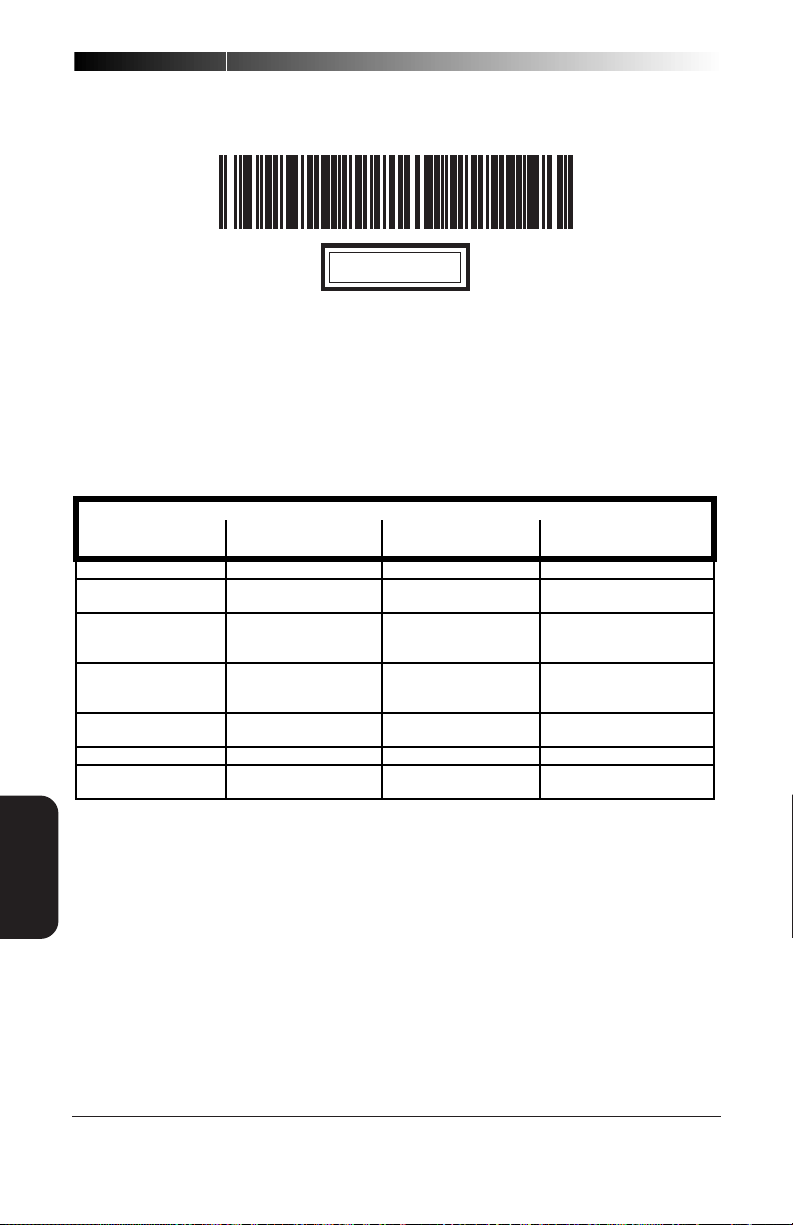
STI KEYBOARD WEDGE INTERFACE SELECTION
Scan this label to enable the STI Keyboard Wedge interface.
IMPORTANT
When enabling the STI Keyboard Wedge interface, certain parameters
must be set to ensure proper communication with the wedge. Reference
the tables below for these requirements. When all required parameters
have been set for the interface, the entire set of STI Keyboard Wedge
programmable features can be accessed using either the Master® BB+
Universal Programming Guide or the VS/HS Keyboard Wedge Programming Guide (P/N R44-1343) available through your dealer.
K
EYBOARD
INTERFACE
W
EDGE
RS-232 I/F Label Tr ansmi t
Baud = 9600 Prefix = None S TX = None S ymbology = Enable
Parit y = Even Suffix = Carriag e
S top Bits = 1 Label ID = None
Data Bits = Seven ACK /NAK for
Hard ware Co nt rol
= None
Xon/Xof f =Disable C39 Min Length = 1
Format Config
Re tu rn (0 xOD )
(ex ce pt IB M XXXX.
S ee below)
Section of thi s M anual
General Featur es Code 39 Sym bology
ETX = None Check Digit Calc =
ACK /NAK for
Labels = Disable
Com m ands =
Disable
Label ON/OFF File
= Disable
Don’ t Calculate
Check Digit = Don’ t
S end
S tart/Stop Character =
Don’ t S end
Read One Char Label
= Disable
C39 F ull AS C II =
Disable
IBMXXXX STI WEDGE
The IBMXXXX STI Wedge has the exception that the Label ID must be
enabled as a Prefix using the standard default value for the symbology to
be used
26
SP400RF
Programming Guide
Page 33

LABEL TRANSMIT FORMAT CONFIGURATION ITEMS
(RS-232 AND KEYBOARD WEDGE INTERFACES ONLY)
If you need to send information in addition to label data, the scanner can
be configured to transmit prefixes and/or suffixes as well as symbology
specific identifier characters (Label I.D.).
PREFIX & SUFFIX
If you need to send information in addition to label data, the scanner can
be configured to transmit prefixes and/or suffixes as well as symbology
specific identifier characters. As the examples below show, none, one or
two symbology specific ASCII characters can be added to the beginning of
label in addition to multiple prefix and suffix characters.
NOTE
Using this feature requires a thorough understanding of your specific system requirements.
The options available using this feature are:
• symbology specific (0 - 2) characters + label data
PP + label data
• non-symbology specific characters (1-2) as a prefix + label
data
CpCp + label data
• label data + non-symbology specific characters (0-2) as a
suffix
label data + CsC
• non-symbology specific characters (1-2) as a prefix + symbol-
ogy specific characters (0-2) + label data
CpCp + PP + label data
• symbology specific characters (0-2) + label data + non-
symbology specific characters (1-2) as a suffix
PP + label data + CsC
• non-symbology specific characters (1-2) as a prefix + label
data + non-symbology specific characters (1-2) as a suffix
CpCp + label data + CsC
R44-1027 27
s
s
s
FORMAT CONFIG
LABEL TRANSMIT
Page 34
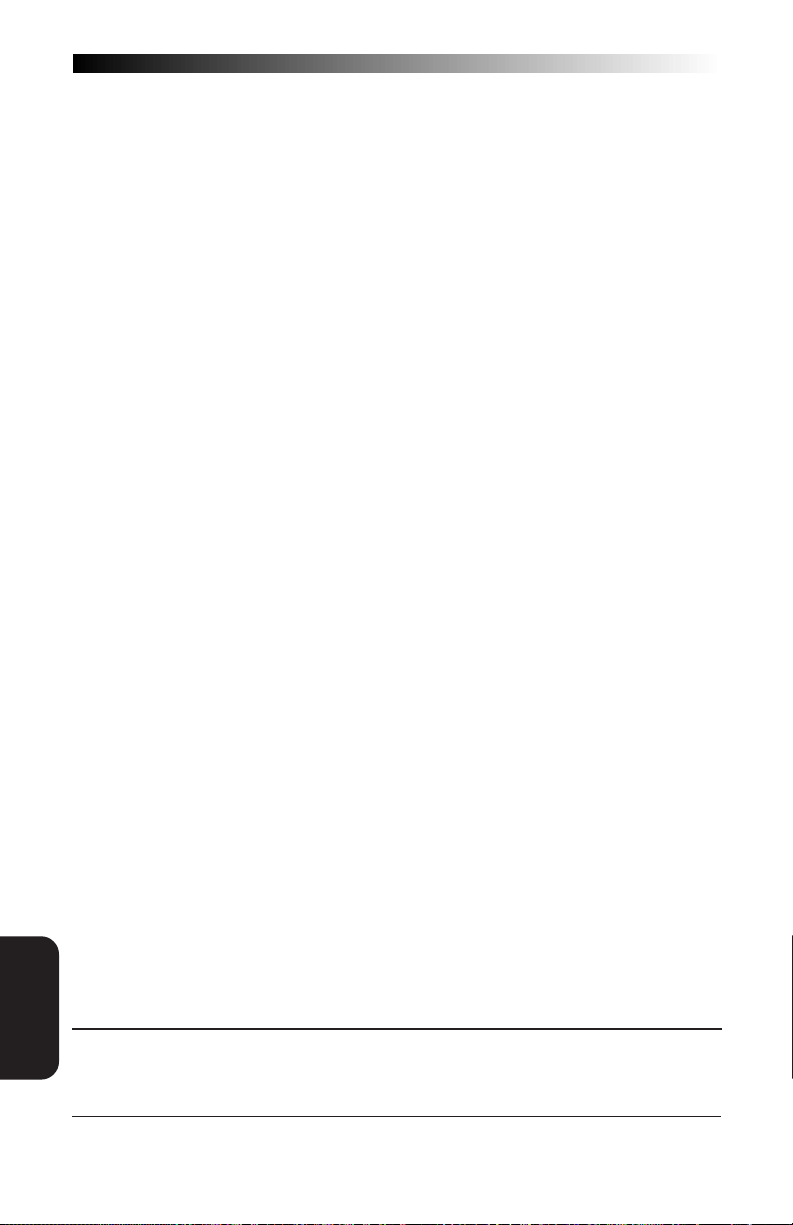
• non-symbology specific characters (1-2) as a prefix + symbol-
ogy specific characters (0-2) + label data + non-symbology
specific characters (1-2) as a suffix
CpCp + PP + label data + CsC
• if TRANSMIT LABEL ID AS SUFFIX is enabled (see the section
titled, Setting Symbology Specific Identifiers [Label IDs]), there
can also be: non-symbology specific characters (1-2) as a
prefix + label data + symbology specific characters + non-
symbology specific characters used as suffixes.
CpCp + label data + PP + CsC
s
s
LABEL T
FORMAT
CONFIG
RANSMIT
PP = symbology specific characters (Label I.D.)
CpCp = non-symbology specific ASCII characters used as prefixes
CsCs = non-symbology specific ASCII characters used as suffixes
28
SP400RF
Programming Guide
Page 35

SETTING NON-SYMBOLOGY SPECIFIC PREFIX(ES)
These characters will be added to the standard label format when your
host system has specific and unique requirements for information added
to the barcode label data before it is sent to the host. Identify your
specific system requirements before adding or modifying these settings,
then...
1. Look at the ASCII chart shown on page 33 and identify the
ASCII character(s) and the corresponding Hex Code(s) for the
ASCII characters you will use as prefixes.
For example, if you are going to send two prefix characters
as 'STX' (start transmit) and 'SP' (Space). The ASCII chart
shows that 'STX' equals 02
2. Scan the SET label.
3. Scan the SET PREFIX label on this page.
4. Scan the digits that correspond to the Hex Values.
For the example in step four, scan 0, 2, 2, 0.
If you make a mistake, or lose your place while setting this option,
scan the “end” label to exit Programming Mode. The scanner will
sound a rejection tone (a “good beep” followed by a low “bad
beep”) to indicate that programming was incomplete, and the
setting will remain as it was before entering Programming Mode.
and 'SP' equals 20
hex
NOTE
.
hex
5. Scan END.
You have added a two character prefix to all label data,
regardless of label symbology, that will be added to the
label data before it is sent to the host.
SET -------------------------------------
SET PREFIX -------------------
GO TO THE SECOND PAGE FOLLOWING THIS AND SCAN THE APPROPRIATE CHARACTERS
BEFORE SCANNING THE END LABEL TO EXIT PROGRAMMING SESSION.
R44-1027 29
FORMAT CONFIG
LABEL TRANSMIT
Page 36

SETTING NON-SYMBOLOGY SPECIFIC SUFFIX(ES)
These characters will be added to the standard label format when your
system has specific and unique requirements for information added to the
barcode label data before it is sent to the host. Suffix characters follow
the label data.
Identify your specific system requirements before adding or modifying
these settings, then...
1. Look at the ASCII chart shown on page 33 and identify the
ASCII character(s) and the corresponding Hex Code(s) for the
ASCII characters you will use as suffixes.
For example, if you are going to send two suffix characters
as 'BEL' (sound host tone) and 'ETX' (end transmission).
The ASCII chart shows that 'BEL' equals 07
equals 03
.
hex
2. Scan the SET label.
3. Scan the Set Suffix label on this page.
4. Scan the digits that correspond to the Hex Values.
For the example in step five, scan 0, 7, 0, 3.
NOTE
If you make a mistake, or lose your place while setting this option,
scan the “end” label to exit Programming Mode. The scanner will
sound a rejection tone (a “good beep” followed by a low “bad
beep”) to indicate that programming was incomplete, and the
setting will remain as it was before entering Programming Mode.
and 'ETX'
hex
LABEL T
FORMAT
CONFIG
RANSMIT
5. Scan END.
You have added a two character suffix to all label data,
regardless of label symbology, that will be added to the
label data before it is sent to the host.
SET -------------------------------------
SET SUFFIX -------------------
GO TO THE NEXT TWO PAGES AND SCAN THE APPROPRIATE CHARACTERS BEFORE
SCANNING THE END LABEL TO EXIT PROGRAMMING SESSION.
30
SP400RF
Programming Guide
Page 37

SETTING A SINGLE CHARACTER PREFIX OR SUFFIX
To set one ASCII character as a prefix or suffix, follow steps one through
four on the previous two pages (select prefix or suffix), then...
1. Scan the two digit Hex Code for that character.
(e.g. 03, 8F, ...FF)
NOTE
If you make a mistake, or lose your place while setting this option,
scan the “end” label to exit Programming Mode. The scanner will
sound a rejection tone (a “good beep” followed by a low “bad
beep”) to indicate that programming was incomplete, and the
setting will remain as it was before entering Programming Mode.
2. Scan the One Character Only label on the following page.
3. Scan the END label.
You have set a single character prefix or suffix.
SETTING PREFIX AND/OR SUFFIX CHARACTERS
NOTE
You must scan the SET label and either the
Set Prefix or Set Suffix label before using the
labels on this page.
0 -----------------------------
1 -----------------------------
2 -----------------------------
3 -----------------------------
4 -----------------------------
R44-1027 31
FORMAT CONFIG
LABEL TRANSMIT
Page 38
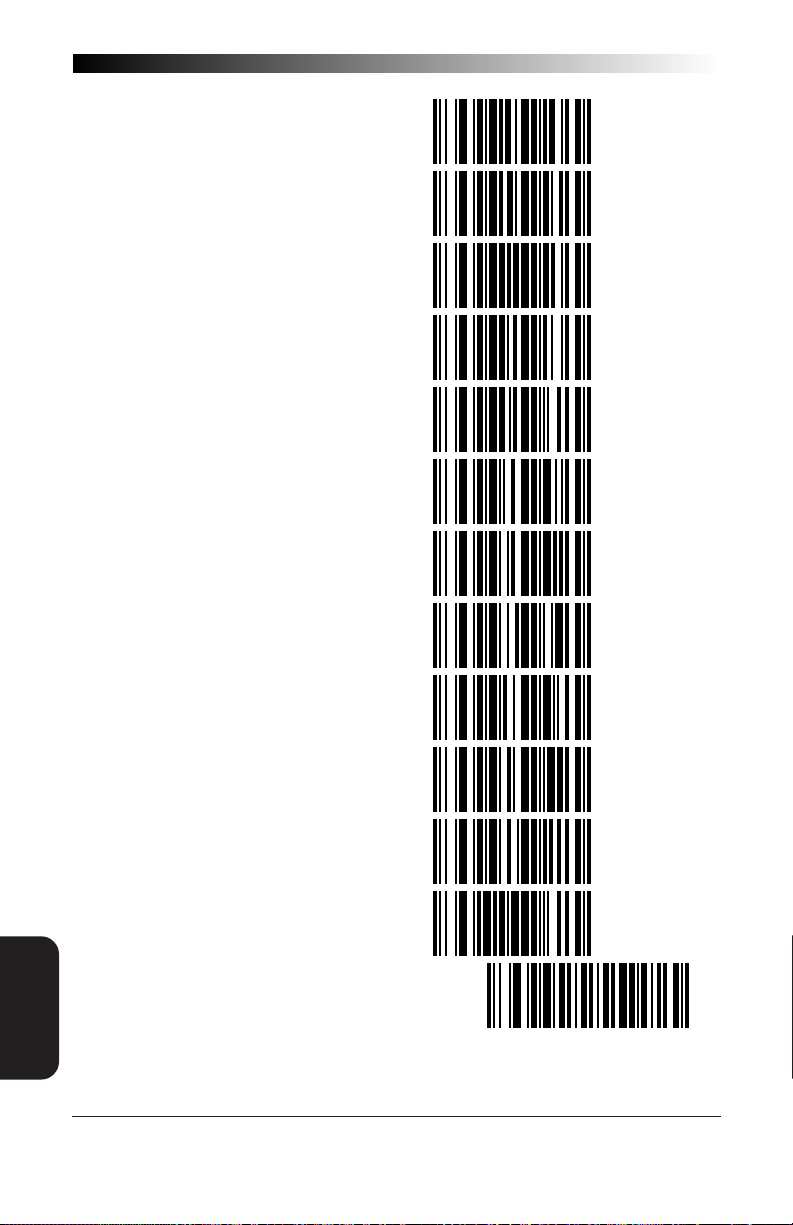
5 -----------------------------
6 -----------------------------
7 -----------------------------
8 -----------------------------
9 -----------------------------
A-----------------------------
B-----------------------------
C-----------------------------
D ----------------------------
LABEL T
FORMAT
CONFIG
RANSMIT
E -----------------------------
F -----------------------------
ONE CHARACTER ONLY ---------
END -------------------------------------
32
SP400RF
Programming Guide
Page 39
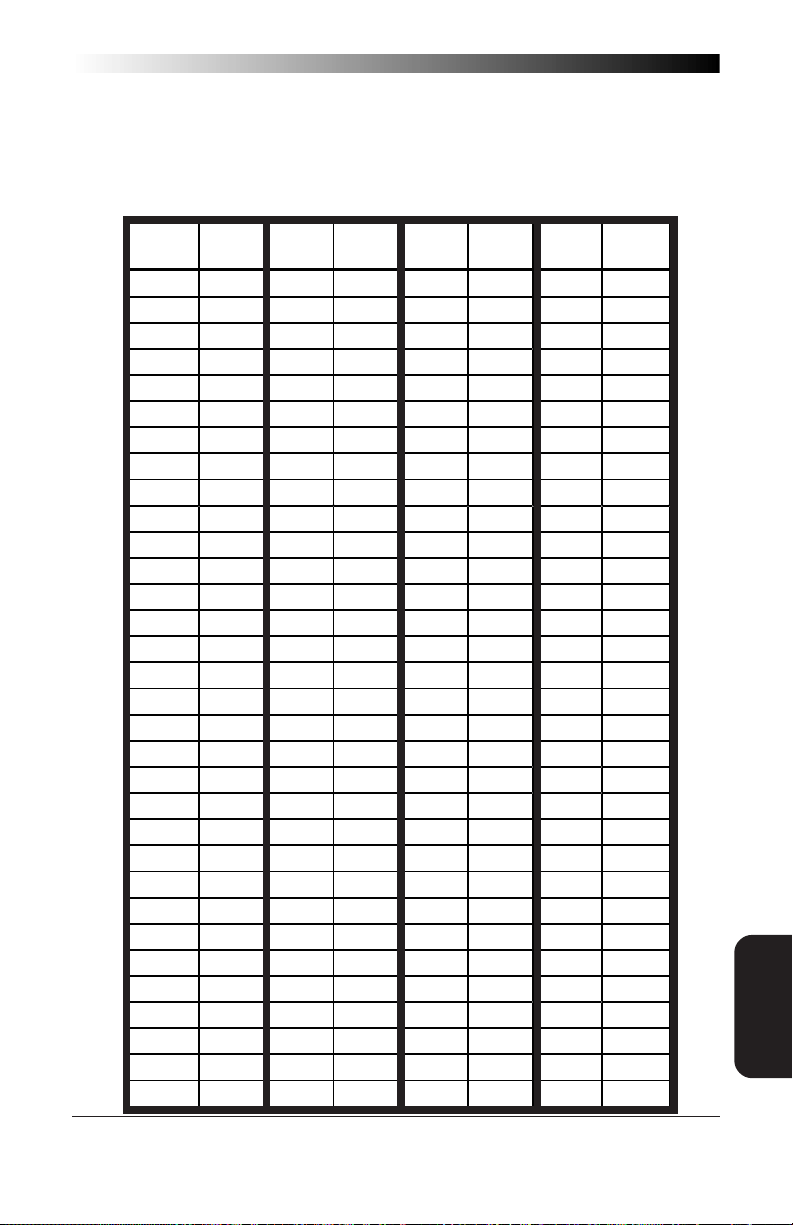
ASCII CHARACTER SET
The table on this page shows a set of ASCII characters and their corresponding Hex Values. The Hex Values in this table are needed for setting symbology specific label identifiers, as well as enabling custom prefix and suffix
characters.
ASCII
HAR
C
nul 00 sp 20 @ 40 ` 60
soh 01 ! 21 A 41 a 61
stx 02 " 22 B 42 b 62
etx 03 # 23 C 43 c 63
eot04$24D44d64
enq 05 % 25 E 45 e 65
ack 06 & 26 F 46 f 66
bel 07 ' 27 G 47 g 67
bs 08 ( 28 H 48 h 68
ht 09 ) 29 I 49 i 69
lf 0A * 2A J 4A j 6A
vt 0B + 2B K 4B k 6B
ff 0C ' 2C L 4C l 6C
cr 0D - 2D M 4D m 6D
so 0E . 2E N 4E n 6E
si 0F / 2F O 4F o 6F
dle10030P50p70
dc111131Q51q71
dc2 12 2 32 R 52 r 72
dc3 13 3 33 S 53 s 73
dc414434T54t 74
nak15535U55u75
syn 16 6 36 V 56 v 76
etb 17 7 37 W 57 w 77
can 18 8 38 X 58 x 78
em 19 9 39 Y 59 y 79
sub 1A : 3A Z 5A z 7A
esc 1B ; 3B [ 5B { 7B
fs 1C < 3C \ 5C | 7C
gs 1D = 3D ] 5D } 7D
rs1E>3E^5E~7E
us 1F ? 3F _ 5F del 7F
H
EX
ASCII
.
V
ALUE
C
HAR
H
EX
ASCII
.
V
ALUE
C
HAR
H
EX
ASCII
.
V
ALUE
C
HAR
H
EX
.
V
ALUE
FORMAT CONFIG
LABEL TRANSMIT
R44-1027 33
Page 40

SETTING SYMBOLOGY SPECIFIC LABEL IDENTIFIERS (LABEL I.D.)
Symbology-specific label identifiers comprise one or two ASCII characters
that can precede or follow barcode label data as it is transmitted to the
host. The host uses these characters as a means of distinguishing between
symbologies.
Industry standards have been established for symbology-specific label
identifiers, and are listed in the table below. Factory default identifiers are
preset to these standards for the
UPC-A------------------------ 'A' EAN-8 (8 Add-on)---------- 'FF'
UPC-E ------------------------ 'E' EAN-13 (2 add-on) -------- 'F'
EAN-8 ----------------------- 'FF' EAN-13 (5 Add-on) -------- 'F'
EAN-13 ----------------------- 'F' EAN-13 (8 Add-on) --------- 'F'
UPC-A (2 add-on) --------- 'A' Code 39 ---------------------- '*'
UPC-A (5 Add-on) --------- 'A' Codabar --------------------- '%'
UPC-A (8 Add-on) ---------- 'A' Interleaved.2 of 5 ----------- 'i'
UPC-E (2 add-on) --------- 'E' Standard.2 of 5------------- 's'
UPC-E (5 Add-on) --------- 'E' Code 93 ---------------------- '&'
UPC-E (8 Add-on) ---------- 'E' Code 128 -------------------- '#'
EAN-8 (2 add-on)--------- 'FF' MSI/Plessey---------------- '@'
EAN-8 (5 Add-on) -------- 'FF'
SP400RF
scanner.
TABLE 1. INDUSTRY STANDARD LABEL IDENTIFIERS (ALL ARE PREFIXES)
LABEL T
FORMAT
CONFIG
RANSMIT
To set symbology-specific label identifiers:
1. Look at the ASCII chart shown on the previous page and
identify the ASCII character(s) and the corresponding Hex
Code(s) for the ASCII characters you will use as identifiers.
You will also need to determine whether the character(s) will
need to be sent as a prefix or a suffix.
For example: You need to change the label identifier prefix
for UPC-A to 'A1'.
2. Scan the SET label below.
3. Scan either the TRANSMIT LABEL I.D. AS PREFIX or TRANSMIT LABEL I.D. AS SUFFIX, depending on your requirements.
For our example, the 'transmit as prefix' label would be
scanned.
34
SP400RF
Programming Guide
Page 41
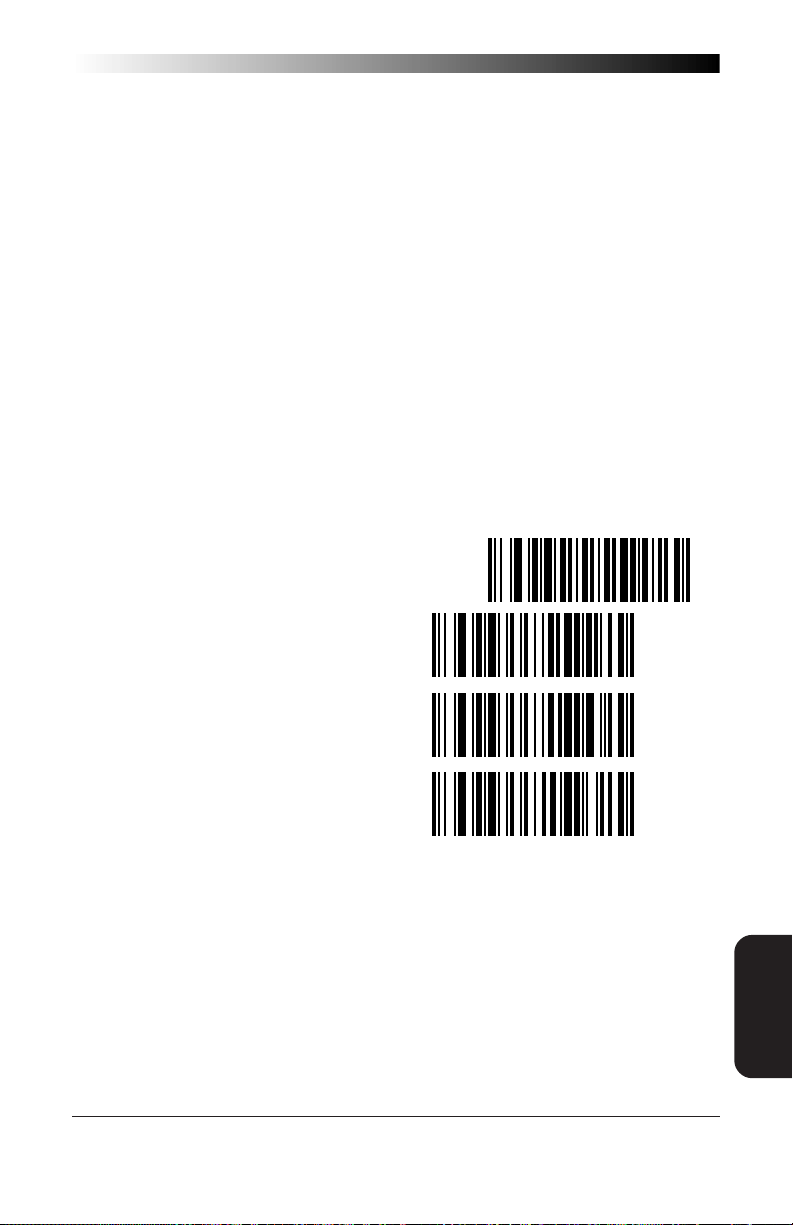
SETTING SYMBOLOGY SPECIFIC LABEL IDENTIFIERS (LABEL I.D.)
CONTINUED
4. Scan the label representing the symbology whose label
identifier you wish to modify.
In our example, we would scan the 'UPC-A' symbology
label.
5. Identify and scan the digits that correspond to the Hex
Values.
The hex values from the ASCII chart that correspond to
'A1' from our example are as follows: 41
= '1'. Thus, we would scandigit programming labels
31
hex
in this order: 4, 1, 3, 1.
= 'A', and
hex
6. Scan the END label.
In our example, you have changed the default label identifier prefix for UPC-A from 'A' to 'A1'.
SET -------------------------------------
DISABLE LABEL I.D. CONTROL ----
TRANSMIT LABEL I.D. AS PREFIX -
TRANSMIT LABEL I.D. AS SUFFIX -
R44-1027 35
FORMAT CONFIG
LABEL TRANSMIT
Page 42

LABEL I.D. SYMBOLOGY SELECTION
UPC-A ----------------------
UPC-A W/2 DIGIT ADD-ON ----
UPC-A W/5 DIGIT ADD-ON ----
UPC-A W/8 DIGIT ADD-ON ----
FOR:
UPC-E ----------------------
UPC-E W/2 DIGIT ADD-ON ----
UPC-E W/5 DIGIT ADD-ON ----
PECIFIC LABEL IDENTIFIER
LABEL T
FORMAT
CONFIG
RANSMIT
36
UPC-E W/8 DIGIT ADD-ON ----
EAN-8 ----------------------
ET SYMBOLOGY S
S
EAN-8 W/2 DIGIT ADD-ON -----
EAN-8 W/5 DIGIT ADD-ON -----
EAN-8 W/8 DIGIT ADD-ON -----
EAN-13 ---------------------
SP400RF
Programming Guide
Page 43

LABEL I.D. SYMBOLOGY SELECTION
EAN-13 W/2 DIGIT ADD-ON ---
EAN-13 W/5 DIGIT ADD-ON ---
EAN-13 W/8 DIGIT ADD-ON ---
CODE 39 ---------------------
IDENTIFIER FOR:
CODABAR ----------------------
INTERLEAVED 2 OF 5 -----------
SPECIFIC LABEL
STANDARD 2 OF 5 -------------
CONTINUED
SET SYMBOLOGY
CODE 93 ---------------------
CODE 128 --------------------
MSI/PLESSEY ----------------
R44-1027 37
FORMAT CONFIG
LABEL TRANSMIT
Page 44

HOW TO SET SINGLE CHARACTER LABEL I.D.
If you only want a single character identifier, follow this modified procedure for setting label identifier.
1. Look at the ASCII chart shown on page 33 and identify the
ASCII character and the corresponding Hex Code for the
ASCII character you will use as the symbology specific
identifier.
2. Scan the SET label.
3. Scan the label identifier label for the symbology identifier that
you are going to change.
As an example, assume that you want to change the label
identifier for EAN-8 from the default setting FF to the ASCII
value 8. Scan the Set Symbology Specific Label Identifier
barcode for EAN-8.
5. Identify the hex value that correspond to the ASCII character.
LABEL T
FORMAT
CONFIG
RANSMIT
In this example '8' equals 38
Simply follow the hex value for '8' (38
Character Only label. This tells the scanner that '8' is a
single digit label identifier.
.
hex
) with the One
hex
6. Scan the barcodes values.
For the example in step five, scan 3, 8, One Character Only
on the following two pages.
NOTE
If you make a mistake, or lose your place while setting this option,
scan the “end” label to exit Programming Mode. The scanner will
sound a rejection tone (a “good beep” followed by a low “bad
beep”) to indicate that programming was incomplete, and the
setting will remain as it was before entering Programming Mode.
7. Scan the END label.
You have changed the default label identifier for EAN-8
from 'FF' to '8'.
38
SP400RF
Programming Guide
Page 45

DISABLING LABEL I.D. FOR A SPECIFIC SYMBOLOGY
This procedure is the same as setting a single character symbology
identifier, except you should scan two zeros and the One Character Only
labels before scanning the END label.
SYMBOLOGY SPECIFIC LABEL IDENTIFIERS CHARACTERS
Use the labels on this page to change or modify symbology identifiers.
0 -----------------------------
1 -----------------------------
2 -----------------------------
3 -----------------------------
4 -----------------------------
5 -----------------------------
6 -----------------------------
7 -----------------------------
8 -----------------------------
9 -----------------------------
R44-1027 39
FORMAT CONFIG
LABEL TRANSMIT
Page 46

A-----------------------------
B-----------------------------
C-----------------------------
D ----------------------------
E -----------------------------
F -----------------------------
ONE CHARACTER ONLY ---------
END -------------------------------------
LABEL T
FORMAT
CONFIG
RANSMIT
40
SP400RF
Programming Guide
Page 47

SYMBOLOGIES
Symbology selection (barcode type) determines which symbologies the
scanner will decode. The chart below shows the symbologies that are
supported by each interface. Once you have identified the symbologies
you wish to enable, turn to the following pages, enable those symbologies
and set the data format options (e.g. check digit, start/stop characters)
required by your host system for each symbology type. You must enable
the symbology format options settings that are compatible with your host
system.
The factory settings for each interface were chosen to meet the standard
industry requirements and in most cases you will not need to change the
symbology format settings. If you are unsure of your system requirements, test the scanner using the factory settings before making any
changes.
SYMBOLOGIES
SUPPORTED
UPC/EAN
Code 39
Inter. 2 of 5
Std 2 of 5
Codabar
Code 93
Code 128
INTERFACE TYPE
IBM Port 5B
MSI/Plessey
SELECTION
SYMBOLOGY
IBM Port 9B
IBM Port E
NCR OCIA (8 bit)
NCR OCIA (9 bit)
S-P OCIA
SNI OCIA
RS-232
Wand Emulation
Keyboard Wedge
R44-1027 41
Page 48
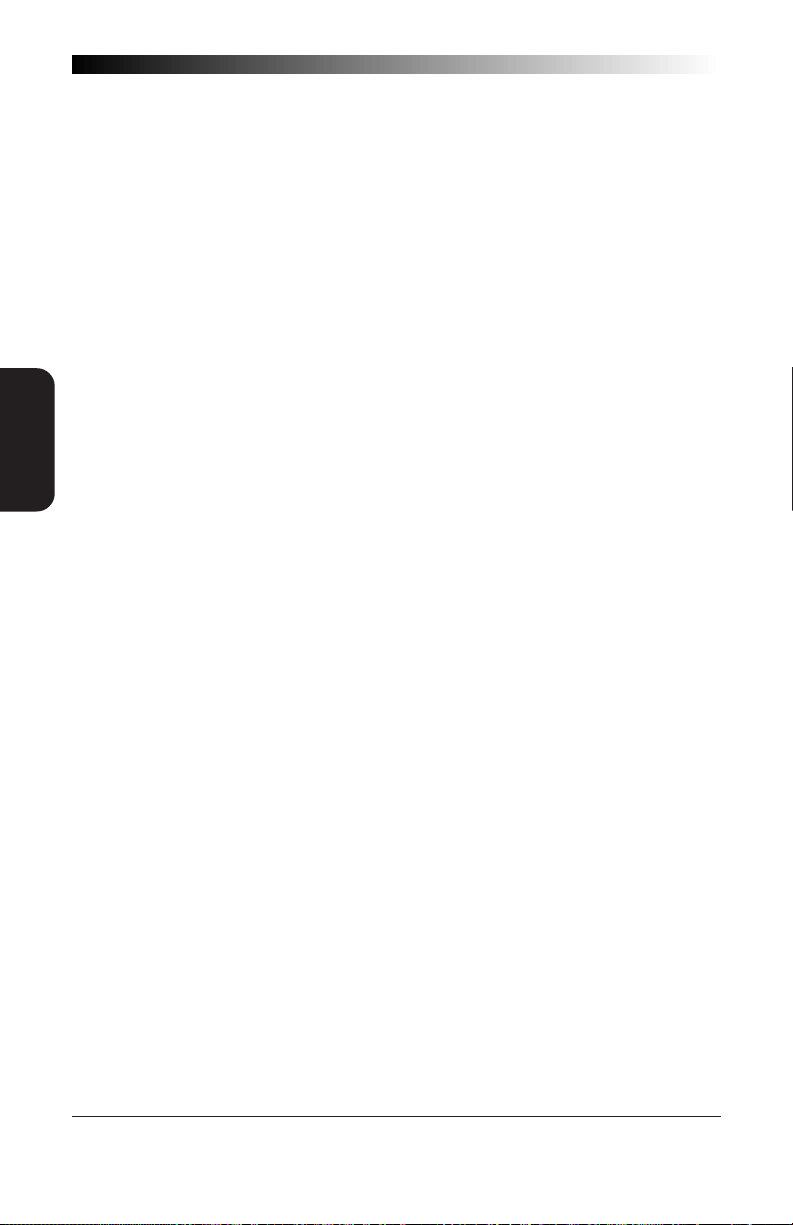
SYMBOLOGY
SELECTION
SYMBOLOGY OPTIONS OVERVIEW
Enable All Symbologies — allows the scanner to auto-discriminate
between all the symbologies in this list. Use this selection only
if you must constantly read a wide variety of symbologies. Turn
to the following pages for enabling additional symbology
specific options.
Disable All Symbologies — disables all symbologies. The scanner
will only recognize the programming labels contained in this
manual while you are in Programming Mode.
Enable UPC/EAN — tells the scanner to recognize UPC-A, UPC-E,
EAN-8, and EAN-13. If you enable this symbology, additional
options for symbology expansion and reading add-ons are
available. Allows selection of expansion and add-on options.
Enable Code 39 — selects Code 39 as an active symbology. Allows
selection of Check Digit, Start/Stop and Single Digit options.
Enable Interleaved 2 of 5 — selects Interleaved 2 of 5 as an active
symbology. Allows change of Check Digit or label format (fixed
or variable length) options.
Enable Standard 2 of 5 — selects Standard 2 of 5 as an active
symbology. Allows change of Check Digit or label format (fixed
or variable length) options.
Enable Codabar — selects Codabar as an active symbology. Allows
selection of Check Digit, Start/Stop character and format, or label
format (fixed or variable length) options.
Enable Code 93 — selects Code 93 as an active symbology. The
scanner is preset to recognize all Code 93 barcodes that have
between 2 and 50 characters. Code 93 has no user selectable
options.
Enable Code 128 — selects Code 128 as an active symbology. The
scanner is preset to recognize all Code 128 barcodes that have
between 2 and 50 characters. Code 128 has no user selectable
options.
Enable MSI/Plessey — selects MSI/Plessey as an active symbology.
Allows selection of Check Digit or label format (fixed or variable
length) options.
42
SP400RF
Programming Guide
Page 49

SYMBOLOGY SELECTION
The labels on this page allow you to enable or disable all symbologies.
NOTE
If you enable a symbology that has additional
features that should be set, turn to the pages
that support that symbology and its programmable features.
SET -------------------------------------
ENABLE ALL SYMBOLOGIES ------
1
DISABLE ALL SYMBOLOGIES
ENABLE UPC/EAN -----------
--------
SELECTION
SYMBOLOGY
DISABLE UPC/EAN ----------
ENABLE CODE 39 --------------
DISABLE CODE 39 -------------
1 Code 128 is always active for the purpose of reading programming barcode labels.
Scanning the DISABLE ALL SYMBOLOGIES label or the DISABLE CODE 128 label
disables decoding of all Code 128 non-programming labels.
R44-1027 43
Page 50
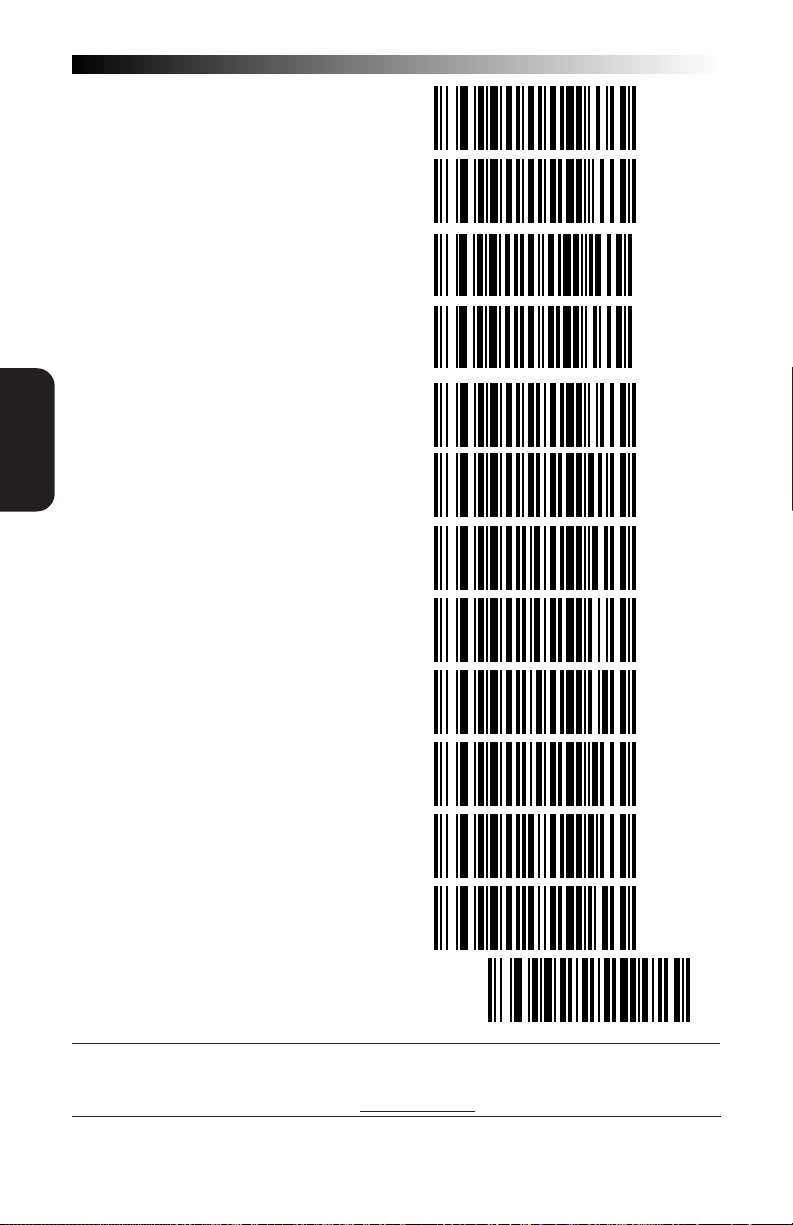
SYMBOLOGY
SELECTION
ENABLE INTERLEAVED 2 OF 5 ---
DISABLE INTERLEAVED 2 OF 5---
ENABLE STANDARD 2 OF 5 -----
DISABLE STANDARD 2 OF 5 ----
ENABLE CODABAR --------------
DISABLE CODABAR -------------
ENABLE CODE 93 --------------
DISABLE CODE 93 -------------
ENABLE CODE 128 ------------
DISABLE CODE 128
1
-------------------
ENABLE MSI/PLESSEY ---------
DISABLE MSI/PLESSEY --------
END -------------------------------------
1 Code 128 is always active for the purpose of reading programming barcode labels.
Scanning the DISABLE ALL SYMBOLOGIES label or the DISABLE CODE 128 label
disables decoding of all Code 128 non-programming labels.
44
SP400RF
Programming Guide
Page 51

UPC/EAN OPTIONS
The information below provides a brief description of the programmable
UPC/EAN features included on the following pages.
Expand UPC-A to EAN-13 — adds a leading zero to a UPC-A
label which 'expands' the label to the EAN-13 data format.
Selecting this feature also changes the symbology ID to match
those required for EAN-13.
Expand UPC-E to UPC-A — expands UPC-E labels to UPC-A
data format. Selecting this feature also changes the symbology ID to match those required for UPC-A.
If this feature and Expand UPC-A to EAN-13 are both enabled, label data will be sent to the host in EAN-13 label
format.
Expand EAN-8 to EAN-13 — adds five zeros in front of an
EAN-8 label. Data is sent in EAN-13 data format. Selecting
this feature also changes the symbology ID to match those
required for EAN-13.
Expand UPC-E to EAN-13 — expands UPC-E labels to EAN-13
data format. Selecting this feature also changes the symbology ID to match those required for EAN-13.
UPC-A or UPC-E and EAN-8 or EAN-13 Two and Five Digit
Add-Ons
SELECTION
SYMBOLOGY
Optional — scanner will read UPC/EAN barcodes with or
without add-ons.
Required — UPC/EAN barcodes must have add-on or label
will not be read.
Disable — scanner will not recognize/read add-on portion
of UPC/EAN labels, but will read the main body of the label.
Price/Weight Check Digit — provides options for enabling
price/weight check digits. The feature includes selections for
domestic four or five digit, and European four or five digit, as
well as the option to disable the price/weight check.
R44-1027 45
Page 52

SYMBOLOGY
SELECTION
UPC/EAN EXPANSION
Use these labels to enable or disable:
• Expand UPC-A to EAN-13 • Expand EAN-8 to EAN-13
• Expand UPC-E to UPC-A • Expand UPC-E to EAN-13
SET -------------------------------------
1
EXPAND
EXPANSION
UPC-A TO EAN-13
DON'T EXPAND ----------------
EXPAND1----------------------
EXPANSION
UPC-E TO UPC-A
DON'T EXPAND ----------------
EXPAND1----------------------
---------------------------------------
EXPANSION
EAN-8 TO EAN-13
UPC-E TO EAN-13
DON'T EXPAND ----------------
1
EXPAND
DON'T EXPAND ----------------
EXPANSION
---------------------------------------
END -------------------------------------
1 When any expansion feature is enabled, the transmission of the Prefix, Suffix, Check
Digit and Number System Digit (NSD) are controlled by your selections for the
symbology 'expanded to' rather than the symbology 'expanded from'. For example, if
you expand UPC-E to UPC-A, settings for UPC-A determine how the scanner sends a
barcode's contents.
46
SP400RF
Programming Guide
Page 53

UPC/EAN ADD-ONS
If you need to scan UPC or EAN labels that include Add-on codes, the
selections on this page set the scanner's Add-on feature. There are three
Add-on read modes available: optional, required and disabled.
Optional — the scanner will recognize UPC barcodes with or
without Add-ons.
NOTE
Due to the structure of Add-on codes, selecting the Optional
setting makes it impossible to ensure that the scanner will
always read the Add-on portion of the label. Spectra-Physics
makes no guarantee, either written or implied, that scanners
with optional Add-on decoding enabled will perform with the
speed and accuracy required for any given application.
Required — the scanner will not recognize or decode any UPC/
EAN labels that do not contain an Add-on segment.
Disabled — the scanner will not recognize or decode any Add-
on segment of UPC/EAN labels. The scanner will read and
decode the standard UPC/EAN portion of the label.
SELECTION
SYMBOLOGY
SET -------------------------------------
OPTIONAL ---------------------
-ONS
& FIVE DIGIT
REQUIRED ---------------------
ADD
TWO DIGIT
DISABLED----------------------
END -------------------------------------
R44-1027 47
Page 54

SYMBOLOGY
SELECTION
UPC DATA FORMAT SETTINGS
These settings affect UPC data format when RS-232, OCIA or Keyboard
Wedge is the active interface. Number System Digit (NSD) settings
operate with RS-232 ONLY.
SET -------------------------------------
SEND CHECK DIGIT ------------
DON'T SEND CHECK DIGIT -----
UPC-A
SEND NSD1------------------
DON'T SEND NSD1-----------
SEND CHECK DIGIT2-----------
DON'T SEND CHECK DIGIT2-----
UPC-E
SEND NSD2------------------
DON'T SEND NSD2-----------
END -------------------------------------
1
NSD = Number System Digit. The NSD character is the character that precedes the
UPC barcode. The NSD for regular UPC-A barcodes is a zero. Other commonly used
Number System Digits used with UPC-A are:
2
If UPC-E is expanded to UPC-A, the transmission of Check Digit (CD) and NSD will be
determined by the UPC-A settings on this page, not by these settings.
2 - used for random weight items such as meat and produce
3 - used for the drug and health items
4 - used for in-store non-food items
5 - used for coupons
NSD
0
xxxxx xxxxx
48
SP400RF
Programming Guide
Page 55
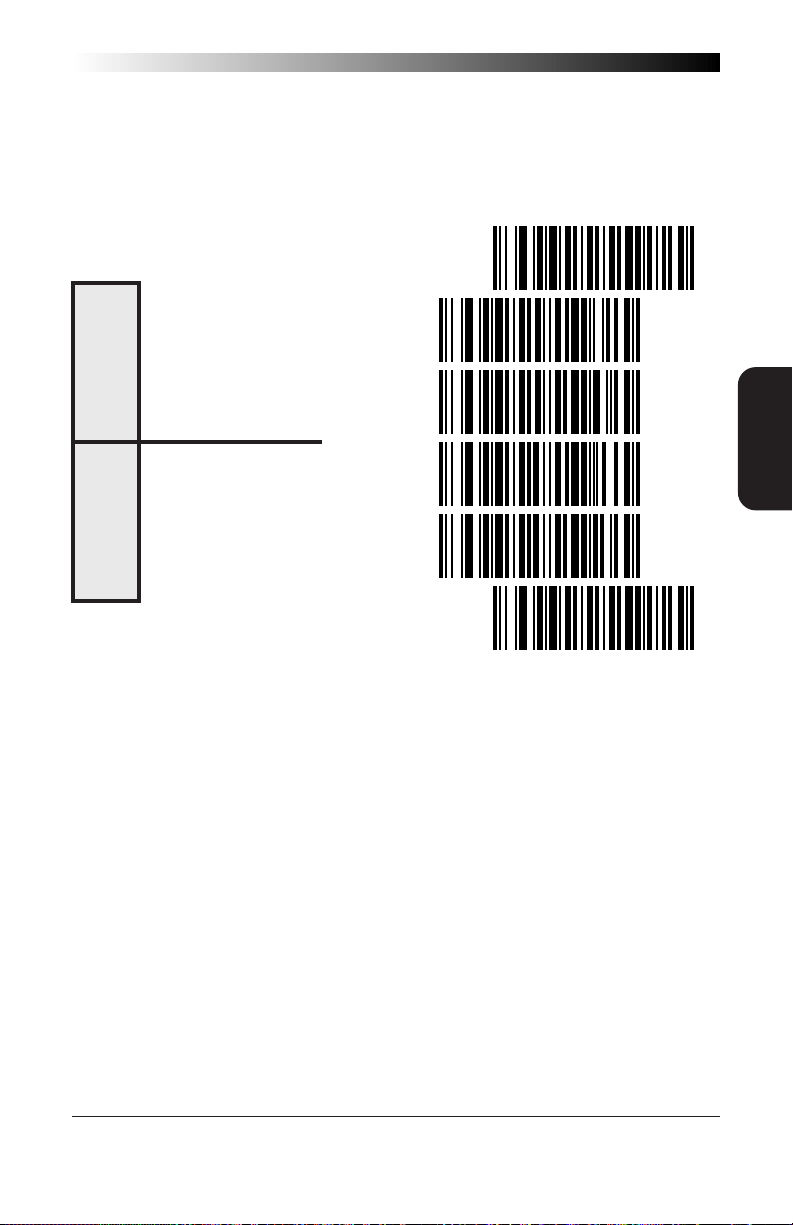
EAN DATA FORMAT SETTINGS
These settings affect EAN data format when RS-232 or OCIA is the active
interface.
SET -------------------------------------
SEND CHECK DIGIT ------------
EAN-8
DON'T SEND CHECK DIGIT -----
SEND CHECK DIGIT ------------
EAN-13
DON'T SEND CHECK DIGIT -----
END -------------------------------------
SELECTION
SYMBOLOGY
R44-1027 49
Page 56
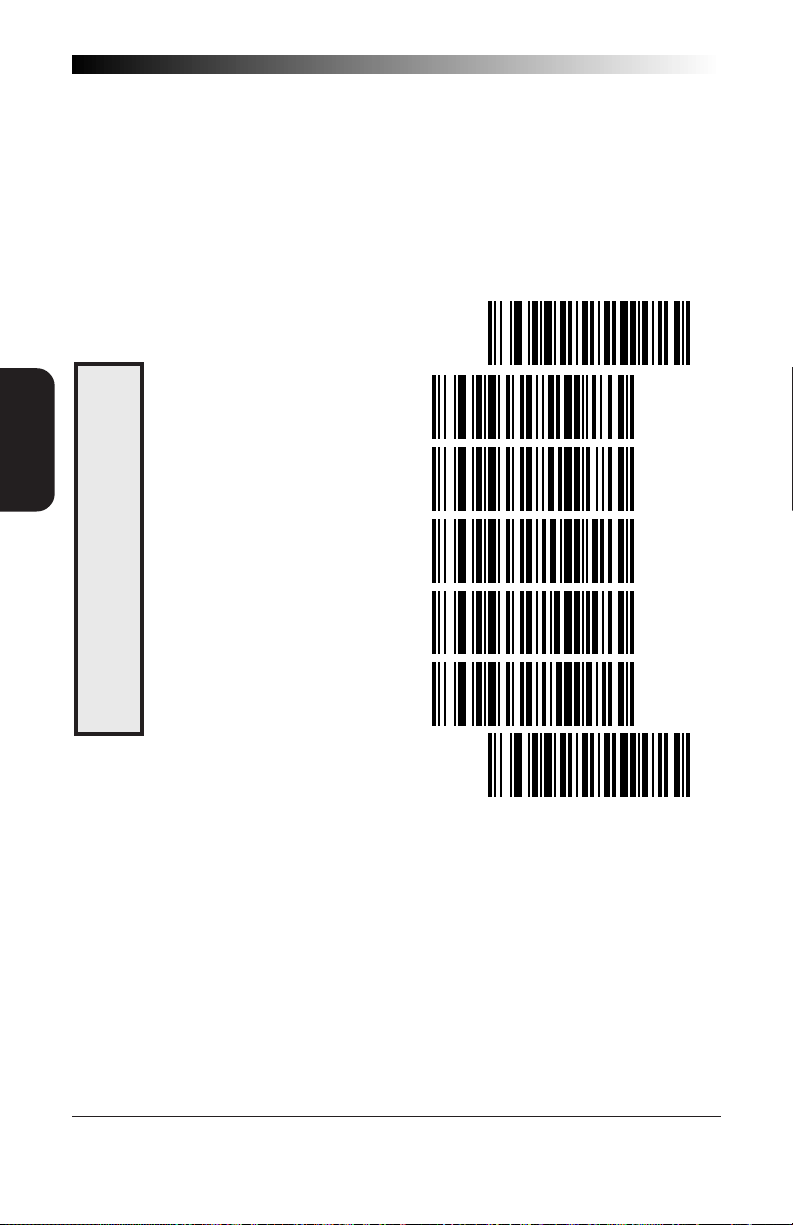
SYMBOLOGY
SELECTION
PRICE/WEIGHT CHECK DIGIT
The price/weight check digit selections allow you to specify whether the
scanner should calculate an extra check digit based on a four or five-digit
price/weight block and compare it with the price/weight check digit
contained in the barcode. If the calculated check digit does not match the
value of the check digit contained in the barcode, the label will be
rejected as invalid. Select domestic four or five digit, European four or
five digit, or disable the price/weight check.
SET -------------------------------------
DISABLE PRICE/WEIGHT CHECK -
ENABLE 4 DIGIT CHECK --------
CHECK DIGIT
ENABLE 5 DIGIT CHECK --------
ENABLE EURO 4 DIGIT CHECK --
PRICE/WEIGHT
ENABLE EURO 5 DIGIT CHECK --
END -------------------------------------
50
SP400RF
Programming Guide
Page 57
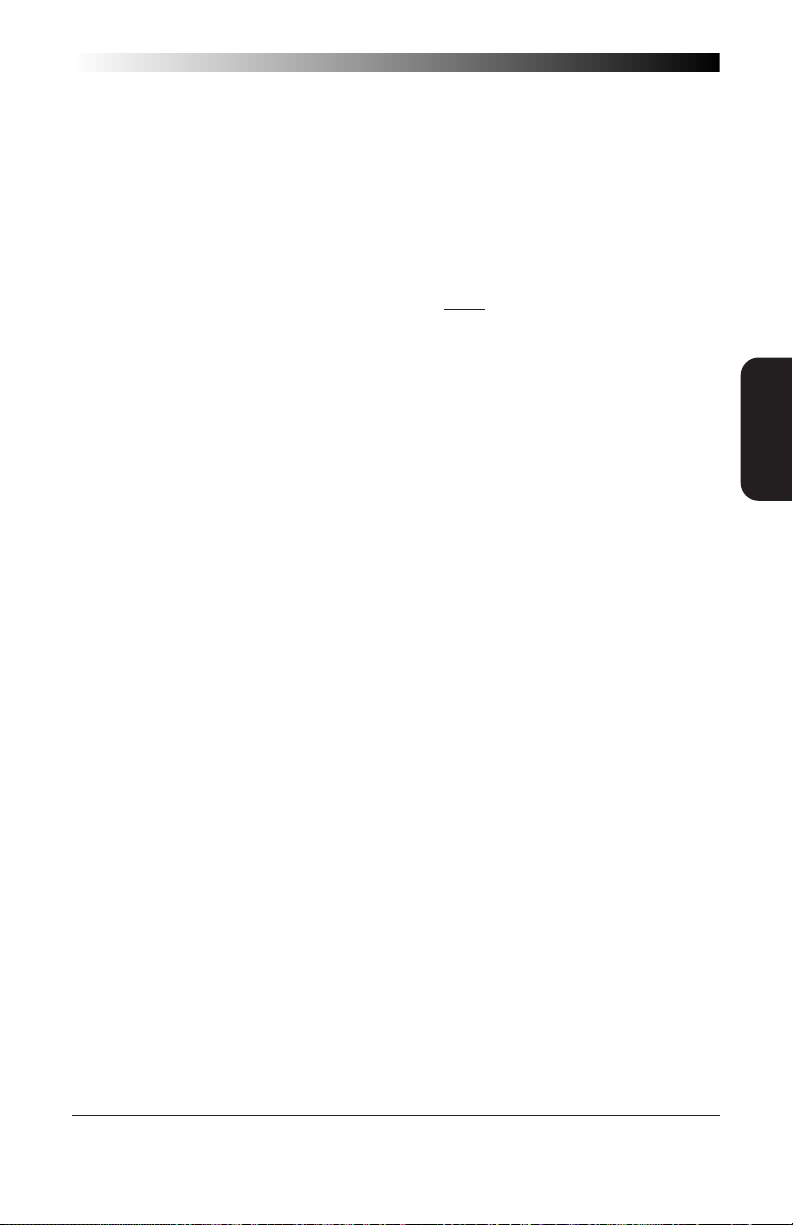
CODE 39 OPTIONS
The Code 39 symbology has the following programmable features:
Check Digit — calculate the Check Digit to verify that the
Check Digit contained in the barcode label is correct. If you
enable this feature, your barcodes must contain a Check Digit.
You may also choose to transmit or not transmit the Check
Digit independent of whether the Check Digit is calculated by
the scanner. If you choose to Transmit Check Digit, but not
calculate, the scanner sends the Check Digit encoded in the
barcode without verifying its accuracy. If you choose Don't
Transmit Check Digit, the scanner will remove the Check
Digit's contents before sending the barcode data to the host.
Start/Stop Characters — you can choose either Send or Don't
Send depending on your host's interface requirement.
Code 39 Full ASCII — enable or disable Full ASCII Mode.
Code 39 Minimum Label Length — set the minimum label
length required for Code 39 labels (not including the check
character). This feature is provided to ignore small label
segments, reducing the possibility that a portion of a good
label is incorrectly seen as an entire label.
SELECTION
SYMBOLOGY
R44-1027 51
Page 58
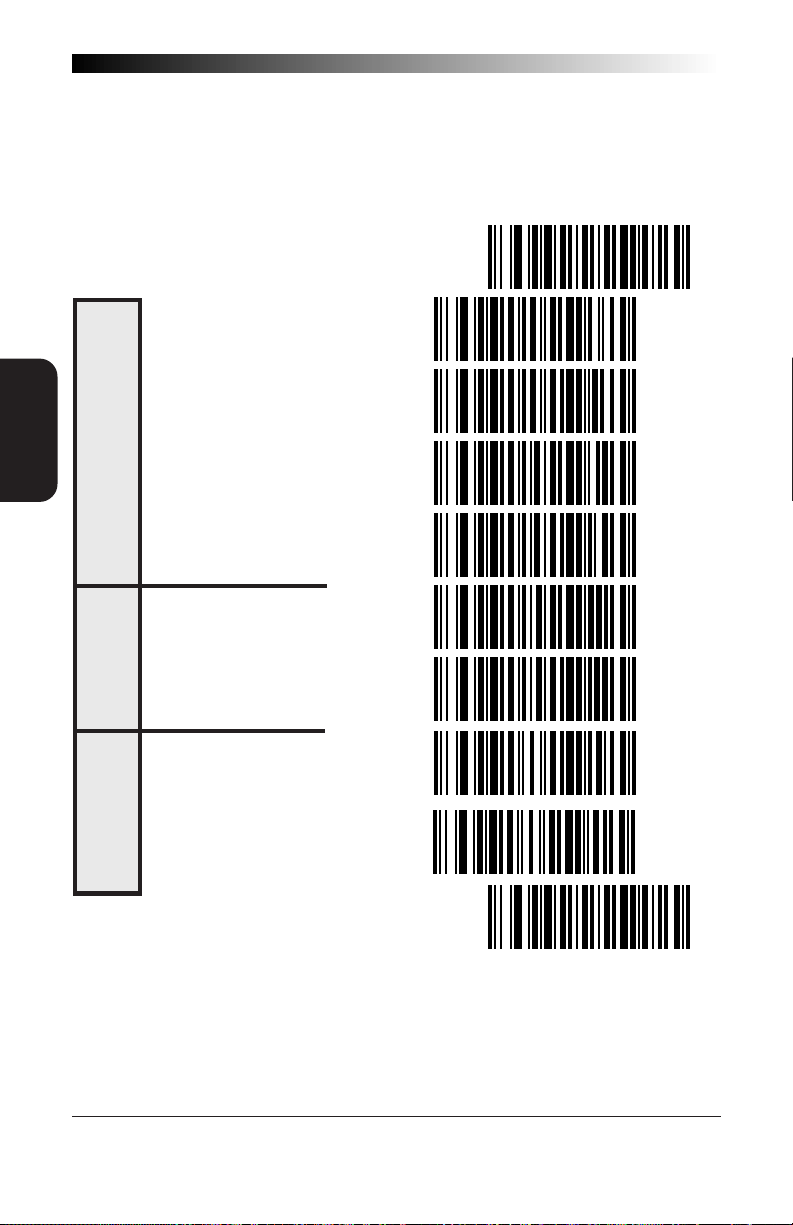
SYMBOLOGY
SELECTION
CODE 39 (CONTINUED)
Use these labels to change the Code 39 programmable features.
SET -------------------------------------
DON'T COMPUTE ---------------
IGIT
COMPUTE ----------------------
CHECK D
DON'T TRANSMIT --------------
TRANSMIT ---------------------
DON'T TRANSMIT ---------------
START/STOP
TRANSMIT ---------------------
ENABLE------------------------
ASCII
ODE 39 FULL
C
DISABLE -----------------------
END -------------------------------------
52
SP400RF
Programming Guide
Page 59

CODE 39 (CONTINUED)
Follow these steps to set Code 39 Minimum Label Length:
1. Identify the minimum length setting you want to make. The
selectable range is 00 to 48 characters.
2. Scan the SET label.
3. Scan the Set Code 39 Minimum Label Length barcode.
SETTING LENGTHS
If you are setting a length less than ten, you must scan a zero first and
then the length digit ( 04, 06, 08).
4. Set the minimum label length by scanning the correct digits
from below and the next page.
5. Scan the END label.
SET -------------------------------------
SET MINIMUM LABEL LENGTH ---
SELECTION
SYMBOLOGY
0 -----------------------------
ABEL LENGTH
1 -----------------------------
2 -----------------------------
39 MINIMUM L
CODE
3 -----------------------------
4 -----------------------------
R44-1027 53
Page 60

5 -----------------------------
6 -----------------------------
SYMBOLOGY
SELECTION
LABEL LENGTH
CODE 39 MINIMUM
END -------------------------------------
7 -----------------------------
8 -----------------------------
9 -----------------------------
54
SP400RF
Programming Guide
Page 61

INTERLEAVED 2 OF 5
The Interleaved 2 of 5 symbology has the following programmable
features:
Check Digit — calculate the Check Digit to verify that the
Check Digit contained in the barcode label is correct. If you
enable this feature, your barcodes must contain a Check
Digit.
You may also choose to transmit or not transmit the Check
Digit independent of whether the Check Digit is calculated by
the scanner. If you choose to Transmit Check Digit, but not
calculate, the scanner sends the Check Digit encoded in the
barcode without verifying its accuracy. If you choose Don't
Transmit Check Digit, the scanner will remove the Check
Digit's contents before sending the barcode data to the host.
Label Format — provides the selection between fixed or
variable length labels. If your application has labels with
specific fixed lengths, we recommend selecting fixed lengths
to improve read rate and avoid short reads.
You can select any valid number of digits for reading specific
length labels only. Read the following details for specific
Interleaved 2 of 5 limits.
INTERLEAVED 2 OF 5 LABEL LENGTHS
SELECTION
SYMBOLOGY
Interleaved 2 of 5 Minimum Label Length — set the mini-
mum label length required for I 2/5 labels (not including the
check character). This feature is provided to ignore small
label segments, reducing the possibility that a portion of a
good label is incorrectly seen as an entire label.
Variable Length — If you select variable length, the scanner
will recognize labels with an even number of digits between
04 and 50 digits.
Fixed Length — If you select fixed length, there are three labels
for programming your scanner to read either one or two
fixed lengths. The labels are:
• Set First Fixed Length — use this label to instruct the scanner
that the next two programming labels you scan will define the
first fixed label length. This setting can be any even number of
digits between 04 and 50 digits.
R44-1027 55
Page 62
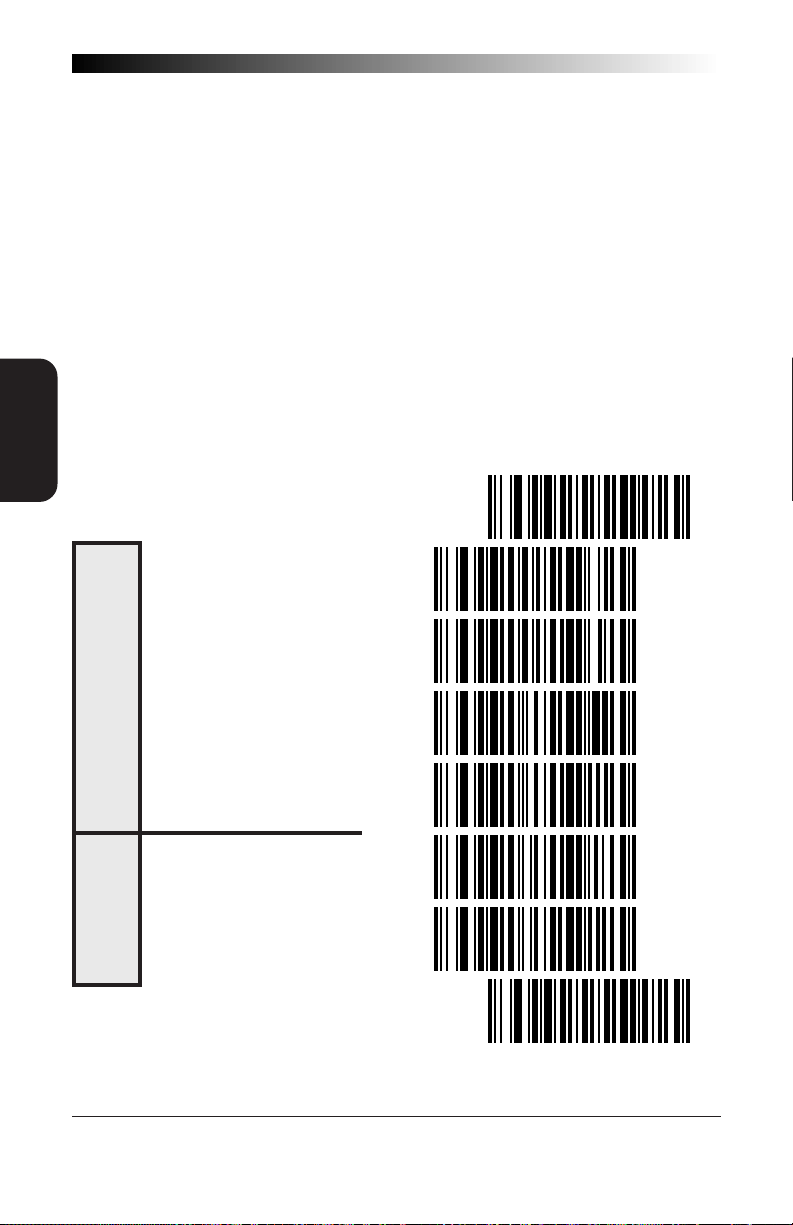
SYMBOLOGY
SELECTION
• Set Second Fixed Length — use this label to instruct the
scanner that the next two programming labels you scan will
define the second fixed label length. Again, this setting can be
any even number of digits between 04 and 50 digits.
• No Second Fixed Length — scan this label after setting the first
fixed length to instruct the scanner to recognize only the label
length chosen as the first fixed length.
I 2 OF 5 CHECK DIGIT AND VARIABLE LENGTH LABEL SELECTIONS
These programming labels determine whether you compute and send the
check digit contents.
If you want to set the scanner to read only fixed length labels, follow the
procedures on the pages immediately following.
SET -------------------------------------
DON'T COMPUTE ----------------
IGIT
CHECK D
COMPUTE ----------------------
DON'T TRANSMIT ---------------
TRANSMIT ---------------------
ENABLE------------------------
LABELS
ARIABLE LENGTH
V
DISABLE -----------------------
END -------------------------------------
56
SP400RF
Programming Guide
Page 63

SETTING INTERLEAVED 2 OF 5 FIXED AND MINIMUN LABEL LENGTHS
All interfaces that are shipped with the standard factory configuration are
set to read variable length labels. If you switch from variable to fixed
length labels, the default fixed label lengths are 14 digits and 8 digits.
Follow the steps below to change these defaults. All fixed length settings
for Interleaved 2 of 5 must be an even number.
SET FIXED
1. Identify the fixed length settings you want to make.
2. Scan the SET label.
3. Scan the Enable First Fixed barcode.
SETTING FIXED LENGTHS
If you are setting a length less than ten, you must scan a zero first and
then the length digit ( 04, 06, 08).
4. Set the first fixed label length by scanning the correct digits
from the next two pages.
If you need to set a second fixed length, continue with step
five. If you do not need to set a second fixed length scan the
No 2nd Fixed Length on this page and skip to step seven.
5. Scan the Set Second Fixed label.
6. Set the second fixed label length by scanning the correct
digits from this page.
SELECTION
SYMBOLOGY
7. Scan the END label to complete the procedure.
SETTING MINIMUM LABEL LENGTH
1. Identify the minimum length setting you want to make. The
selectable range is 00 to 48 characters.
2. Scan the SET label.
3. Scan the SET MINIMUM LABEL LENGTH barcode.
If you are setting a length less than ten, you must scan a zero first and
then the length digit ( 04, 05, 09).
4. Set the minimum label length by scanning the correct digits
from the next two pages.
5. Scan the END label.
R44-1027 57
Page 64
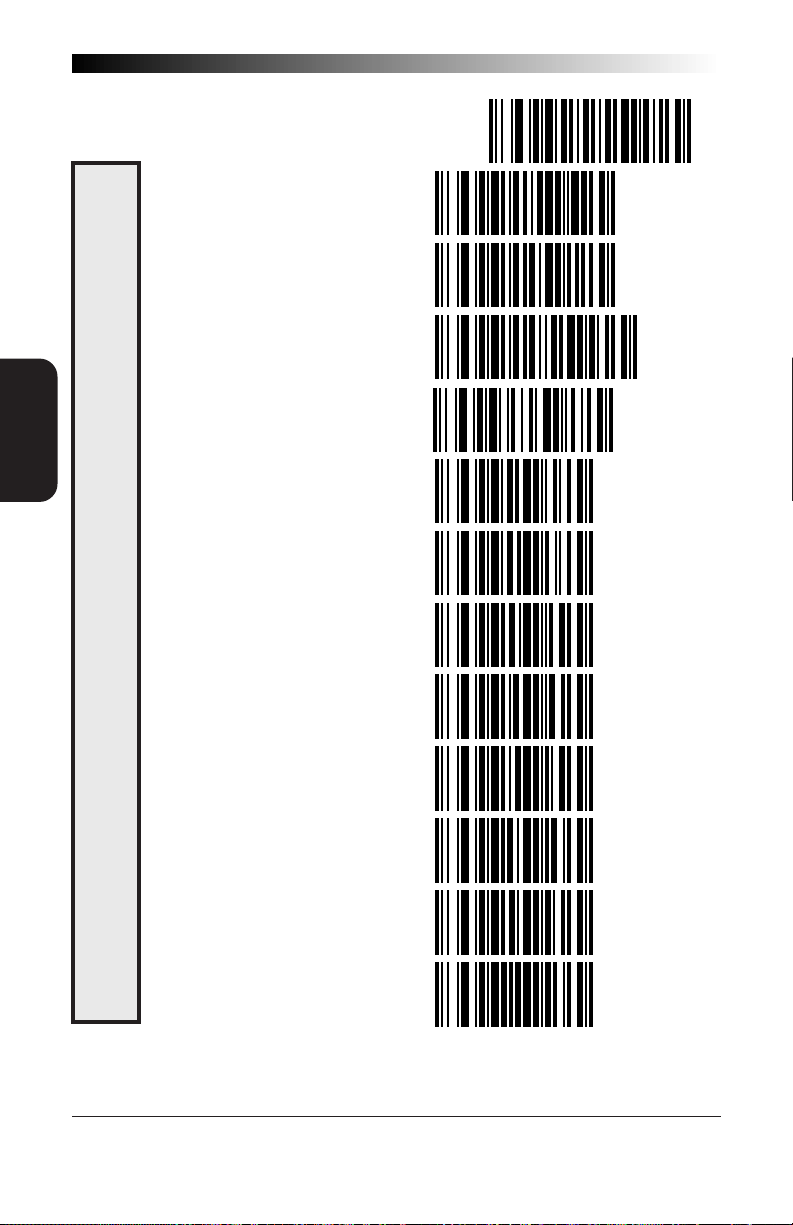
SYMBOLOGY
SELECTION
SET -------------------------------------
SET FIRST FIXED LENGTH ------
SET SECOND FIXED LENGTH ----
NO SECOND FIXED LENGTH -----
SET MINIMUM LABEL LENGTH ---
ABEL LENGTHS
0 -----------------------------
1 -----------------------------
AND MINIMUM L
2 -----------------------------
58
2 OF 5 FIXED
3 -----------------------------
4 -----------------------------
INTERLEAVED
5 -----------------------------
6 -----------------------------
7 -----------------------------
SP400RF
Programming Guide
Page 65
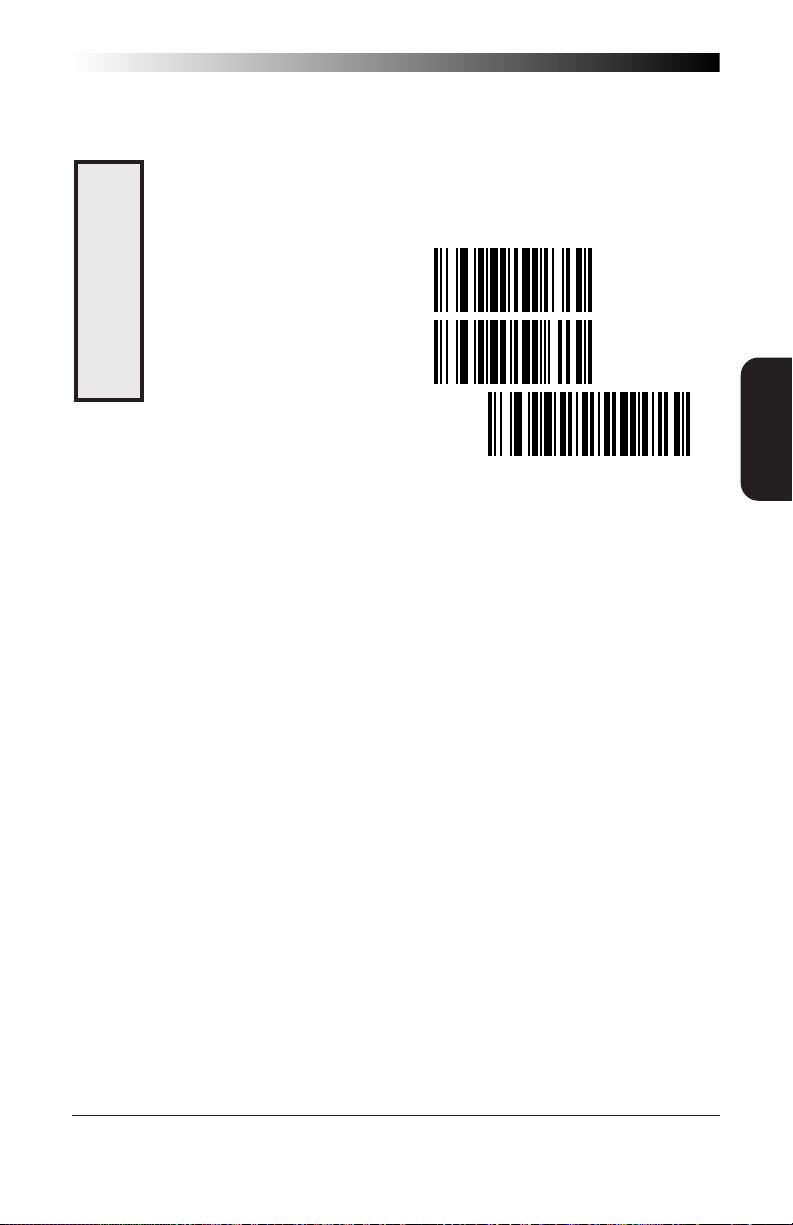
SETTING INTERLEAVED 2 OF 5 FIXED AND MINIMUM LABEL LENGTHS—CONTINUED
OF 5 FIXED
ABEL LENGTHS
8 -----------------------------
9 -----------------------------
MINIMUM L
INTERLEAVED 2
AND
END -------------------------------------
SELECTION
SYMBOLOGY
R44-1027 59
Page 66

SYMBOLOGY
SELECTION
STANDARD 2 OF 5
The Standard 2 of 5 symbology has the following programmable features:
Normal or IATA Selection — offers a choice between using
"normal" format or IATA (International Airline Transport
Association) format within the Standard 2 of 5 symbology.
IATA is used for international tickets and boarding passes.
Check Digit — calculate the Check Digit to verify that the
Check Digit contained in the barcode label is correct. If you
enable this feature, your barcodes must contain a Check Digit.
NOTE
If you are using the IATA format, ONLY labels
with 15 characters will actually have their
Check Digit calculated per IATA standards
(recommended Practice 1720a, attachment
D, current 6/95). Labels with lengths other
than 15 characters will be passed without any
check digit calculation.
You may also choose to transmit or not transmit the Check
Digit independent of whether the Check Digit is calculated by
the scanner. If you choose to Transmit Check Digit, but not
calculate, the scanner sends the Check Digit encoded in the
barcode without verifying its accuracy. If you choose Don't
Transmit Check Digit, the scanner will remove the Check
Digit's contents before sending the barcode data to the host.
Label Format — provides the selection between fixed or
variable length labels. If your application has labels with
specific fixed lengths, we recommend selecting fixed lengths
to improve read rate and avoid short reads.
You can select any valid number of digits for reading specific
length labels only. Read the following details for specific
Standard 2 of 5 limits.
60
SP400RF
Programming Guide
Page 67
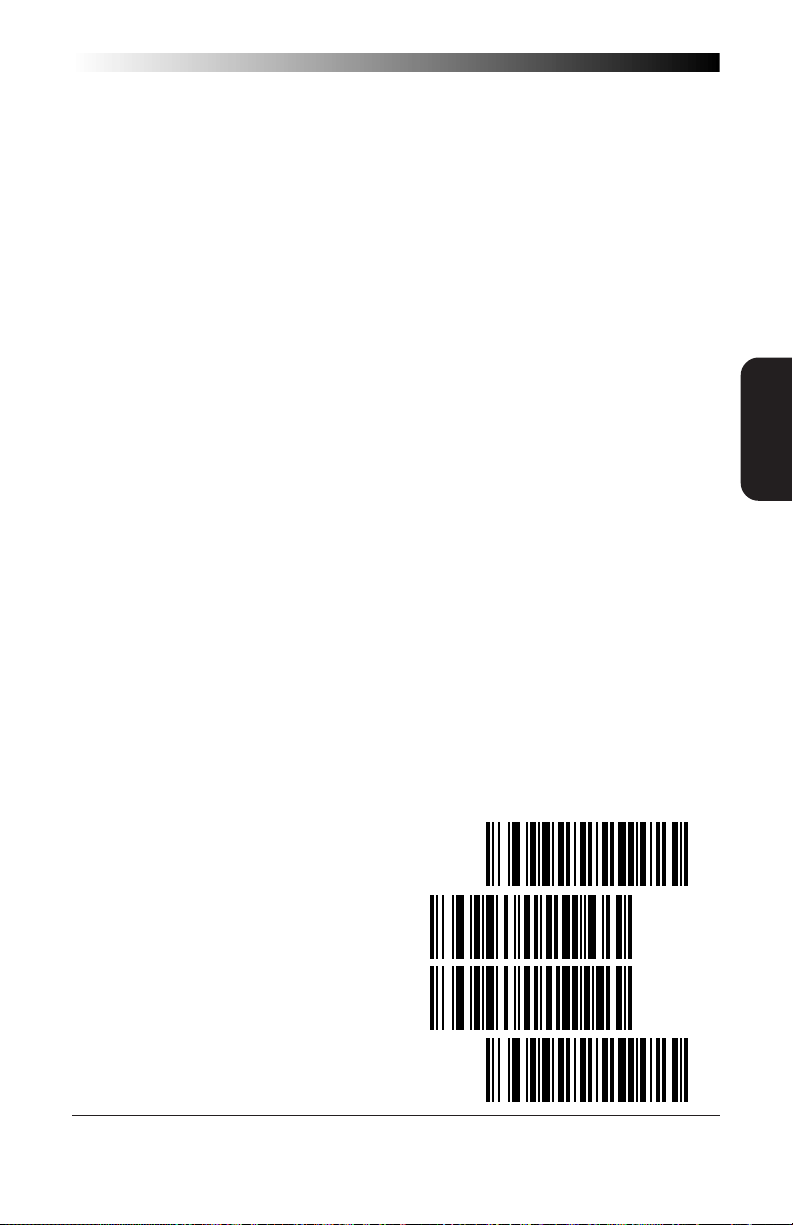
STANDARD 2 OF 5 LABEL LENGTHS
Standard 2 of 5 Minimum Label Length — set the minimum
label length required for I 2/5 labels (not including the check
character). This feature is provided to ignore small label
segments, reducing the possibility that a portion of a good
label is incorrectly seen as an entire label.
Variable Length — If you select variable length, the scanner will
recognize labels with an even number of digits between 01
and 50 digits.
Fixed Length — If you select fixed length, there are three labels
for programming your scanner to read either one or two fixed
lengths. The labels are:
• Set First Fixed Length — use this label to instruct the scanner
that the next two programming labels you scan will define the
first fixed label length. This setting can be any number of digits
between 01 and 50 digits.
• Set Second Fixed Length — use this label to instruct the
scanner that the next two programming labels you scan will
define the second fixed label length. Again, this setting can be
any number of digits between 01 and 50 digits.
• No Second Fixed Length — scan this label after setting the first
fixed length to instruct the scanner to recognize only the label
length chosen as the first fixed length.
SELECTION
SYMBOLOGY
NORMAL OR IATA SELECTION
Use these labels to select either normal, or IATA (International Airline
Transport Association) format.
SET -------------------------------------
NORMAL STANDARD 2 OF 5 ----
IATA STANDARD 2 OF 5 ------
END -------------------------------------
R44-1027 61
Page 68
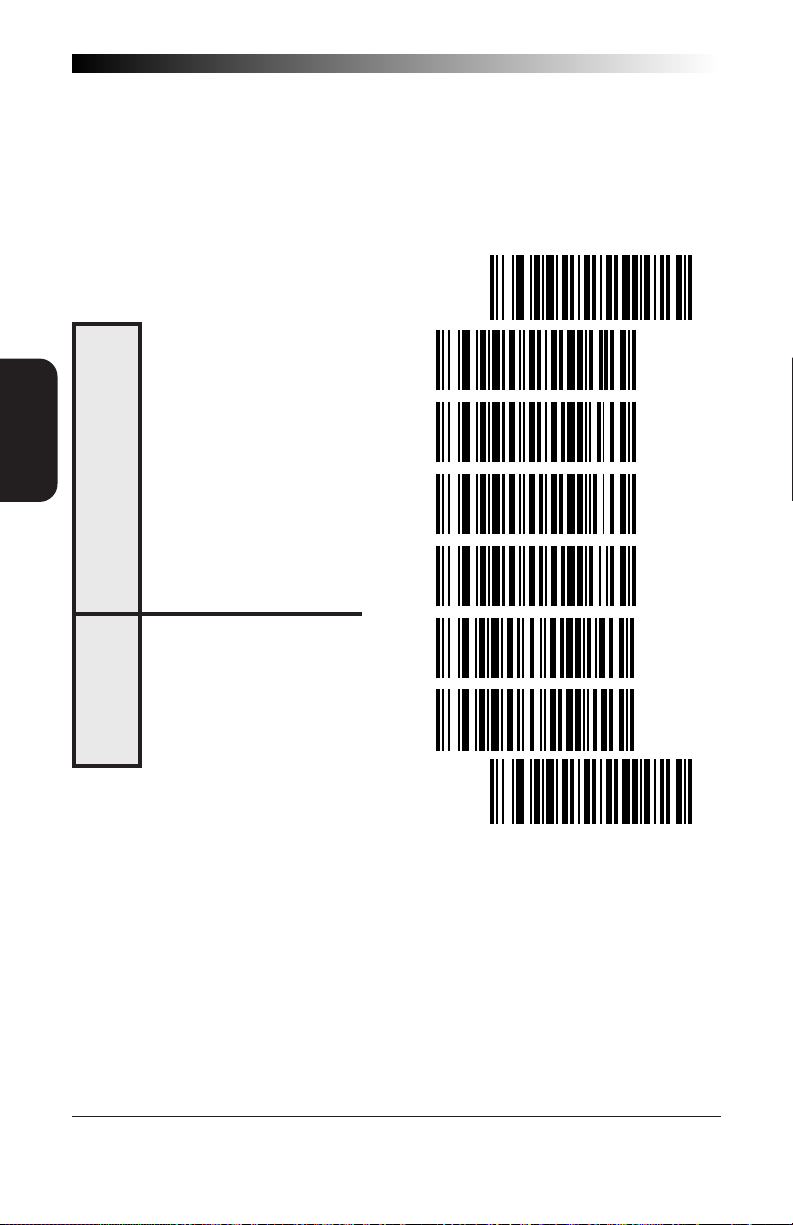
STD 2 OF 5 CHECK DIGIT AND VARIABLE LENGTH LABEL SELECTIONS
These programming labels determine whether you compute and send the
check digit contents.
If you want to set the scanner to read only fixed length labels, follow the
procedures on the pages immediately following.
SET -------------------------------------
SYMBOLOGY
SELECTION
DON'T COMPUTE ----------------
IGIT
CHECK D
COMPUTE ----------------------
DON'T TRANSMIT ---------------
TRANSMIT ---------------------
ENABLE ------------------------
LABELS
ARIABLE LENGTH
V
DISABLE -----------------------
END -------------------------------------
SETTING STANDARD 2 OF 5 FIXED AND MINIMUN LABEL LENGTHS
All interfaces that are shipped with the standard factory configuration are
set to read variable length labels. If you switch from variable to fixed
length labels, the default fixed label lengths are 14 digits and 8 digits.
Follow the steps below to change these defaults.
62
SP400RF
Programming Guide
Page 69
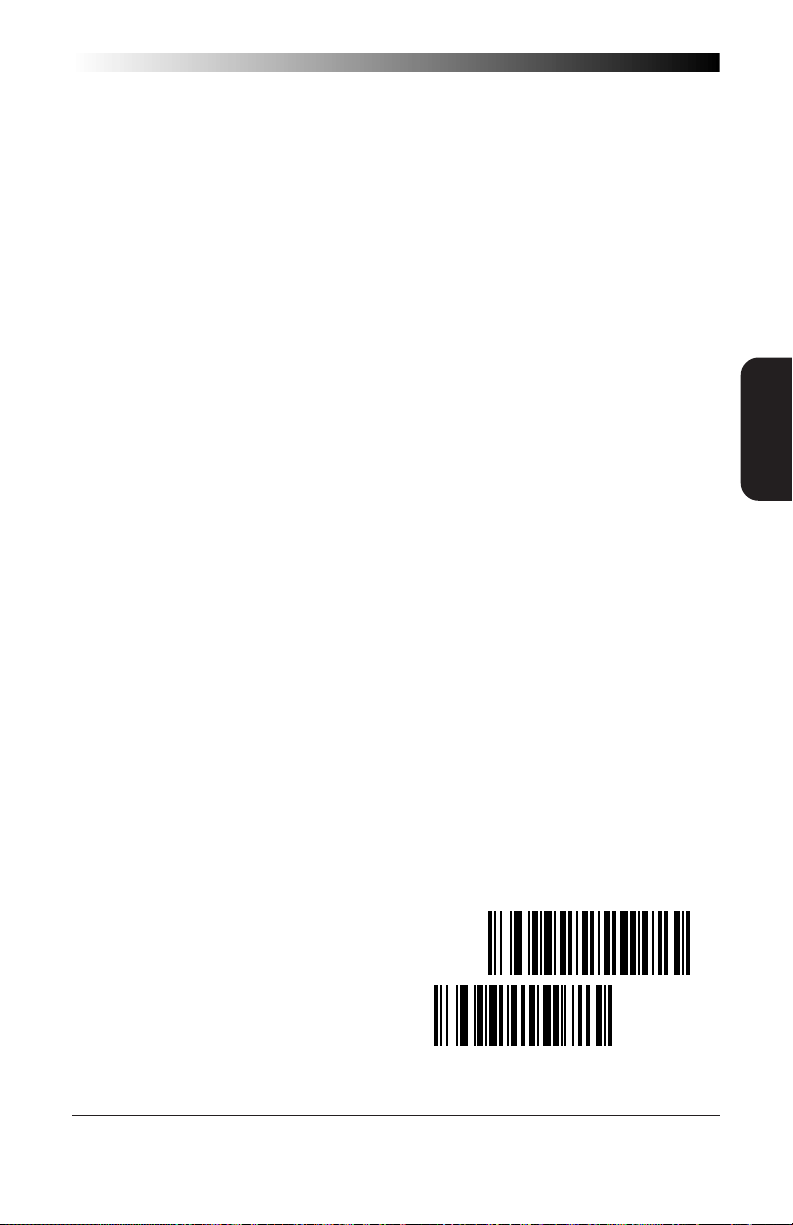
SET FIXED
1. Identify the fixed length settings you want to make.
2. Scan the SET label.
3. Scan the Enable First Fixed barcode.
SETTING FIXED LENGTHS
If you are setting a length less than ten, you must scan a zero first and
then the length digit ( 01, 08, 09).
4. Set the first fixed label length by scanning the correct digits
from the next two pages. (Selectable range is 01 to 50 digits.)
If you need to set a second fixed length (selectable range is
00 to 50 digits.), continue with step five. If you do not need
to set a second fixed length scan the No 2nd Fixed Length on
this page and skip to step seven.
5. Scan the Set Second Fixed label.
6. Set the second fixed label length by scanning the correct
digits from this page.
7. Scan the END label to complete the procedure.
SETTING MINIMUM LABEL LENGTH
1. Identify the minimum length setting you want to make. The
selectable range is 01 to 50 characters.
SELECTION
SYMBOLOGY
2. Scan the SET label.
3. Scan the SET MINIMUM LABEL LENGTH barcode.
If you are setting a length less than ten, you must scan a zero first and
then the length digit ( 04, 05, 09).
4. Set the minimum label length by scanning the correct digits
from the next two pages.
5. Scan the END label.
SET -------------------------------------
SET FIRST FIXED LENGTH ------
R44-1027 63
Page 70

SYMBOLOGY
SELECTION
SET SECOND FIXED LENGTH ----
NO SECOND FIXED LENGTH -----
SET MINIMUM LABEL LENGTH ---
0 -----------------------------
1 -----------------------------
LABEL LENGTHS
IXED AND MINIMUM
2 OF 5 F
STANDARD
2 -----------------------------
3 -----------------------------
4 -----------------------------
5 -----------------------------
6 -----------------------------
7 -----------------------------
8 -----------------------------
9 -----------------------------
END -------------------------------------
64
SP400RF
Programming Guide
Page 71

CODABAR OPTIONS
The Codabar symbology has the following programmable features:
Check Digit — calculate the Check Digit to verify the labels
contents have been read correctly. If you enable this feature,
your barcodes must include a Check Digit. You may also
choose to transmit or not transmit the Check Digit.
Start/Stop Characters — you can choose either Send or Don't
Send depending on your host's interface requirement.
Start/Stop Format — if you need to send the Start/Stop
characters, there are four standard format options that you
can select from; ABCD/TN*E, ABCD/ABCD, abcd/tn*e, or
abcd/abcd. This setting must match your system requirements. If you select one of these options, it determines how
the ASCII characters A, B, C, D that are used for Start/Stop
characters, will be translated before being sent to the host.
Start/Stop Match — the requirement that the Start and Stop
characters must match (be identical) can be enabled or
disabled.
Label Format — provides the selection between fixed or
variable length labels. If your application has labels with
specific fixed length, we recommend selecting fixed lengths
to improve read rate.
SELECTION
SYMBOLOGY
If you select variable length, the scanner will recognize labels
with between 2 and 47 digits (not including the optional
check digit).
Set First Fixed Length — if you select fixed length, use
this feature to set a first fixed label length to a setting between 2 and 47 digits.
Set Second Fixed Length — if you select fixed length, use
this feature to set a second fixed label length to a setting
between 2 and 47 digits.
No Second Fixed Length — scan this label after setting the
first fixed length to instruct the scanner to recognize only the
label length chosen as the first label length.
Gap Check — allows the scanner to combine two label halves
printed in close proximity to each other that may have been
printed at different times and perhaps different locations.
R44-1027 65
Page 72

SYMBOLOGY
SELECTION
CODABAR CHECK DIGIT & VARIABLE LENGTH
These programming labels determine whether you compute and send the
check digit contents and enables variable length.
If you want to set the scanner to read only fixed length labels, follow the
procedures on the following pages.
SET -------------------------------------
DON'T COMPUTE ----------------
IGIT
CHECK D
COMPUTE ----------------------
DON'T TRANSMIT ---------------
TRANSMIT ---------------------
ENABLE ------------------------
LABELS
ARIABLE LENGTH
V
DISABLE -----------------------
ENABLE ------------------------
GAP CHECK
DISABLE -----------------------
END -------------------------------------
66
SP400RF
Programming Guide
Page 73
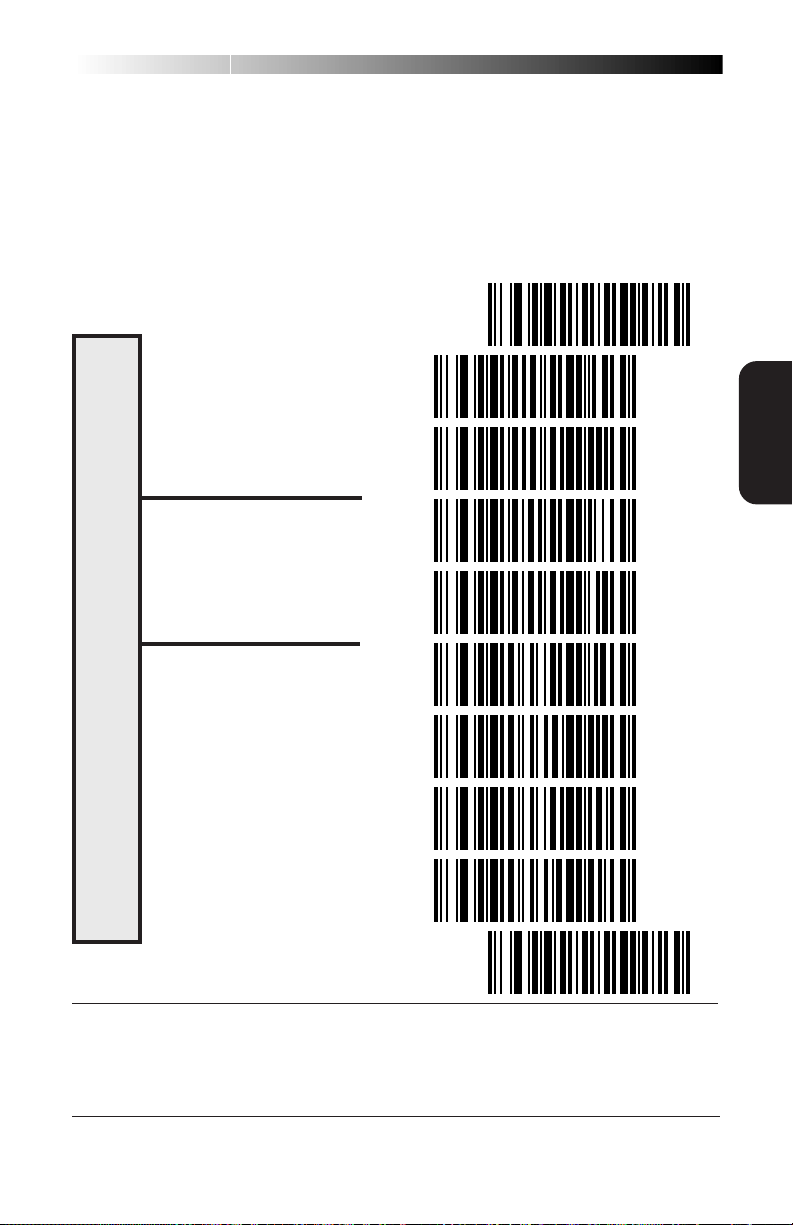
CODABAR STAR T/STOP CHARACTER
These barcodes allow you to set the Start/Stop character format and
transmission. Refer to your host user's manual to identify your system
requirements, then use these labels to select which characters are transmitted.
SET -------------------------------------
MATCH NOT REQUIRED----------
MATCH REQUIRED --------------
DON'T TRANSMIT --------------
SPECIFICATIONS
TRANSMIT1--------------------
FORMAT = ABCD/TN*E -----
& TRANSMISSION
FORMAT = abcd/tn*e -------
/STOP FORMAT
FORMAT = ABCD/ABCD ----
START
FORMAT = abcd/abcd ------
END -------------------------------------
1
Choosing Transmit
format selections: ABCD/TN*E, abcd, tn*e, ABCD/ABCD, or abcd/abcd. Refer to
Appendix A,
scanner's interface type.
Start/Stop
Standard Factory Settings
characters requires selecting one of these four data
, to identify the default setting for your
SELECTION
SYMBOLOGY
R44-1027 67
Page 74

SYMBOLOGY
SELECTION
CODABAR FIXED LENGTH
All interfaces that are shipped with the standard factory settings are set to
read variable length labels for Codabar. If you switch from variable to
fixed length labels, the factory set fixed label lengths are 14 and 8. Follow
the steps below to change these defaults.
ENABLE FIXED
1. Identify the fixed length settings you want to make.
2. Scan the SET label.
3. Scan the Set First Fixed Length label.
SETTING LENGTHS
If you are setting a length less than ten, you must scan a zero first and
then the length digit (02, ...09).
4. Set the first fixed length label by scanning the correct digits
from the next page.
If you need to set a second fixed length, continue with step
five. If you do not need to set a second fixed length scan the
No 2nd Fixed Length label below and skip to step seven.
SET -------------------------------------
SET FIRST FIXED LENGTH ------
SET SECOND FIXED LENGTH ----
CODABAR
NO SECOND FIXED LENGTH -----
68
SP400RF
Programming Guide
Page 75
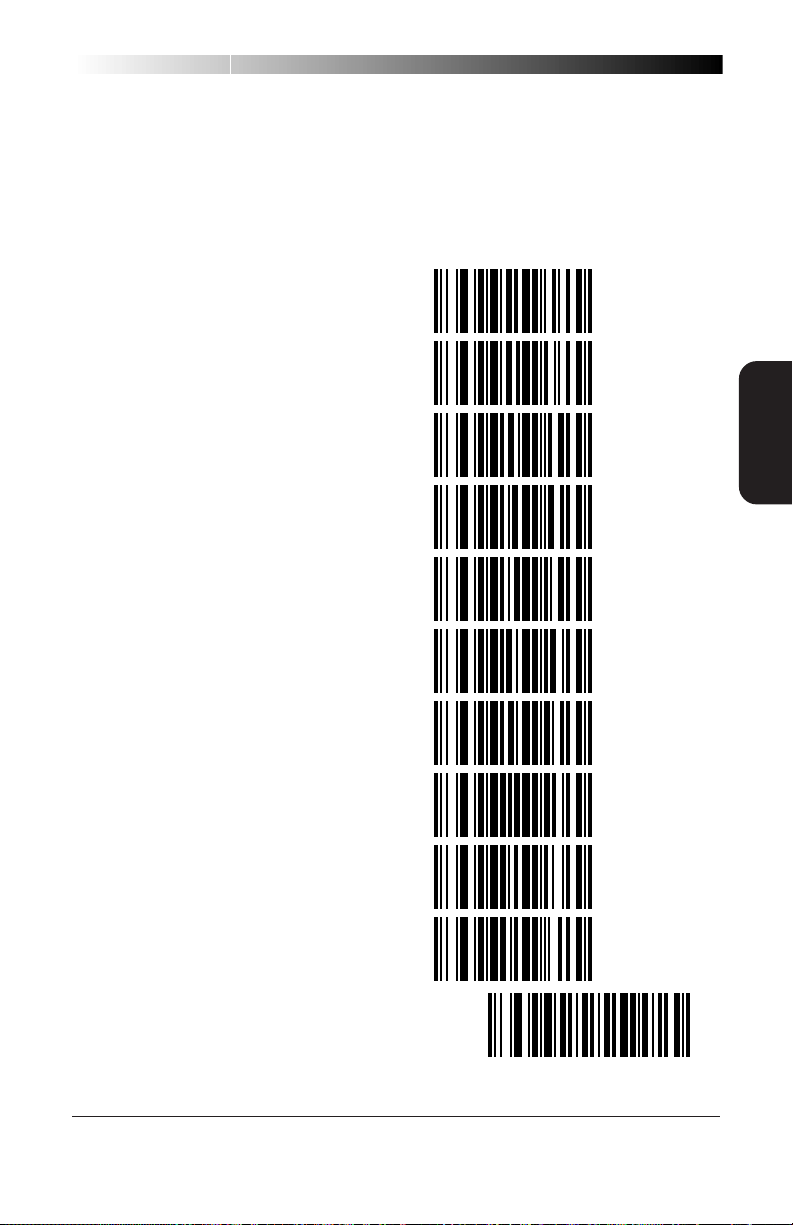
5. Scan the Set Second Fixed Length label.
6. Set the second fixed label length by scanning the correct
digits from this page.
7. Scan the END label to complete the procedure.
0 -----------------------------
1 -----------------------------
2 -----------------------------
3 -----------------------------
4 -----------------------------
5 -----------------------------
6 -----------------------------
7 -----------------------------
8 -----------------------------
9 -----------------------------
SELECTION
SYMBOLOGY
END -------------------------------------
R44-1027 69
Page 76

SYMBOLOGY
SELECTION
MSI/PLESSEY CHECK DIGIT
MSI/Plessey Check Digit options include:
Check Digit Calculation — calculate the Check Digit to verify the
labels contents have been read correctly. If you enable this
feature, your barcodes must include a Check Digit. You may also
choose to transmit or not transmit the Check Digit.
Transmit Check Digit — enable or disable transmission of
MSI/Plessey Check Digit(s).
Number of Check Digits — specify either one or two Check
Digits.
SET -------------------------------------
CALCULATE CHECK DIGIT -------
DON'T CALCULATE CHECK DIGIT
TRANSMIT CHECK DIGIT --------
DIGIT SELECTIONS
MSI/PLESSEY
DON'T TRANSMIT CHECK DIGIT -
CHECK
ONE CHECK DIGIT -------------
TWO CHECK DIGITS ------------
END -------------------------------------
70
SP400RF
Programming Guide
Page 77

MSI/PLESSEY FIXED LENGTH
With the
Plessey labels to have one or two fixed length(s).
To set fixed length(s) for MSI/Plessey labels:
SP400RF
1. Identify the fixed length setting(s) you wish to make. Fixed
lengths can be set from four to fifteen, including check
character(s).
2. Scan the SET label.
3. Scan the ENABLE MSI/PLESSEY FIXED label.
4. Scan the SET FIRST FIXED LENGTH label.
5. Set the first fixed label length by scanning the correct digits
on the following page. If you are setting a length less than
ten, you must scan a zero first and then the length digit (e.g.,
04, 06, 09). If a second fixed length is not needed, skip to
Step 8.
6. If a second fixed length is desired, scan the SET SECOND
FIXED LENGTH label.
7. Set the second fixed label length by scanning the correct
digits on the following page. Remember, if you're setting a
length less than ten, you must scan a zero first and then the
length digit.
scanner, you now have the option of requiring MSI/
SELECTION
SYMBOLOGY
8. Scan the END label.
SET -------------------------------------
ENABLE MSI/PLESSEY FIXED ---
ENGTHS
DISABLE MSI/PLESSEY FIXED --
MSI/PLESSEY
ENABLE FIXED L
R44-1027 71
Page 78

SYMBOLOGY
SELECTION
SET FIRST FIXED LENGTH ------
SET SECOND FIXED LENGTH ----
NO SECOND FIXED LENGTH -----
0 -----------------------------
1 -----------------------------
LENGTHS
2 -----------------------------
3 -----------------------------
LESSEY SET FIXED
MSI/P
4 -----------------------------
5 -----------------------------
6 -----------------------------
7 -----------------------------
8 -----------------------------
9 -----------------------------
END -------------------------------------
72
SP400RF
Programming Guide
Page 79

CODE 128 OPTIONS
AIM SYMBOLOGY ID PREFIX
The Automatic Identification Manufacturers, Inc. of the United States (AIM
USA) have standardized the reporting of data sources from barcode
reading devices. Sending the AIM symbology prefix identifies the symbology to the host terminal, allowing it to specifically differentiate between
UCC-128 (Code 128 with Function Character 1 in the first position) and
standard Code 128 symbols. When this feature is disabled, the host
cannot differentiate between these symbols.
Scan the labels below to enable or disable the sending of an AIM symbology ID prefix.
SET -------------------------------------
ENABLE ------------------------
ID PREFIX
AIM SYMBOLOGY
END -------------------------------------
DISABLE -----------------------
SELECTION
SYMBOLOGY
R44-1027 73
Page 80
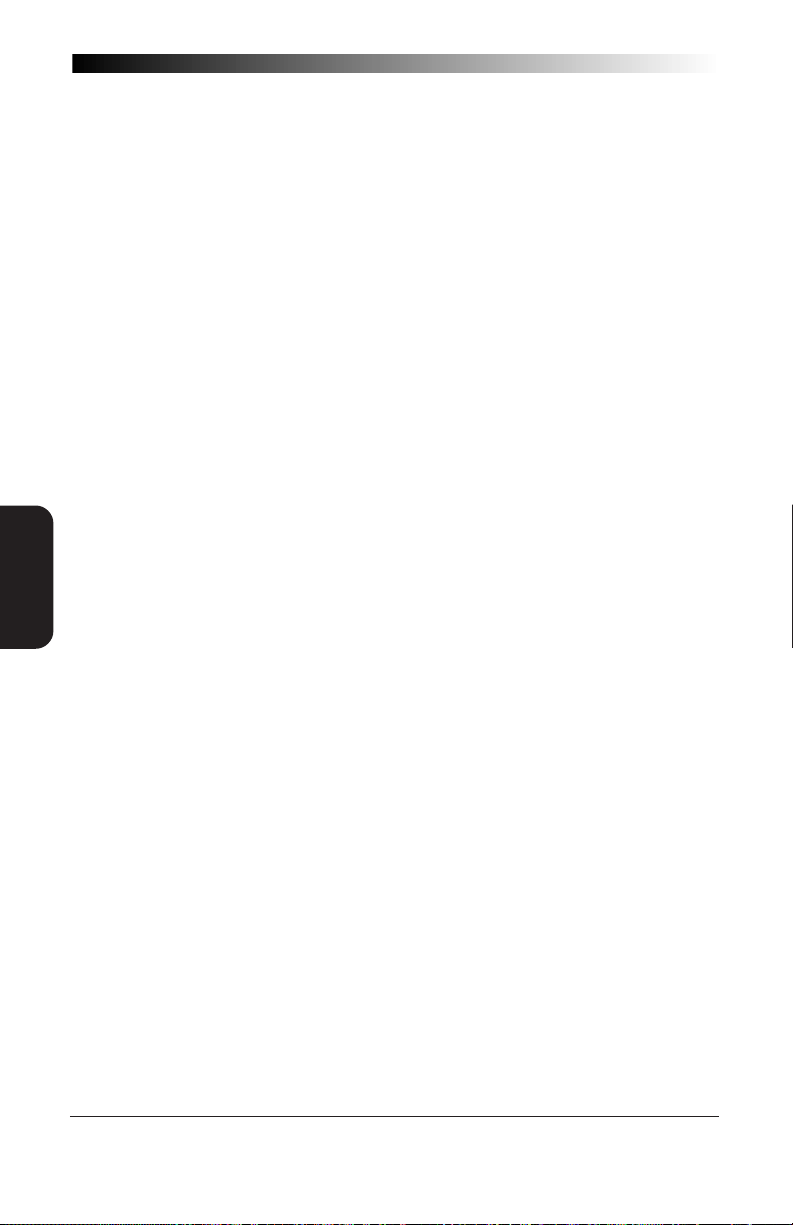
FEATURES
GENERAL
GENERAL FEATURES
The following section contains the features that are generally common to
all interfaces. These features provide a flexible, user configurable interface that accommodates user preferences.
74
SP400RF
Programming Guide
Page 81

COMMUNICATIONS PROTOCOL
The
SP400RF
be sent and received by the scanner, Base Station and host terminal.
Programming labels to set these options and their descriptions can be
found on the following pages. Configurable commands are:
ACK — Acknowledge. The host message was received and processed
CTS — Clear to Send. This is a command sent by an RS-232 host.
ETX — End Transmission. Label transmissions can be "framed" by
Item On File — The host, upon receiving a label transmission from
Item Not On File — After receiving a label transmission from the
NAK — No Acknowledge. The host message wasn't received
allows configuration of several different commands that can
correctly, and no data was requested from the scanner or Base
Station. (0x06)
When CTS is enabled, the scanner must wait for an active CTS
command from the host before transmitting data. Valid only for
RS-232 interfaces.
optional STX (Start Transmission) and ETX characters, which are
selectable by the user. (Factory default is 000—disabled.)
the scanner and comparing the information with its database,
found a match. (0x7E)
scanner, the host cannot find a match for the label in its database.
(0x7F)
correctly (checksum or parity error, overrun, etc.).
GENERAL
FEATURES
STX — Start Transmission. Label transmissions can be "framed" by
optional STX and ETX (End Transmission) characters, which are
selectable by the user. (Factory default is 000—disabled.)
WACK — Wait for Acknowledge. This is a radio feature. When
enabled, it precedes the ACK signal1.
1 In some systems, the ACK response is sent so quickly from the interface that it can
override the WACK signal. In this case, the WACK is never perceived by the scanner.
R44-1027 75
Page 82
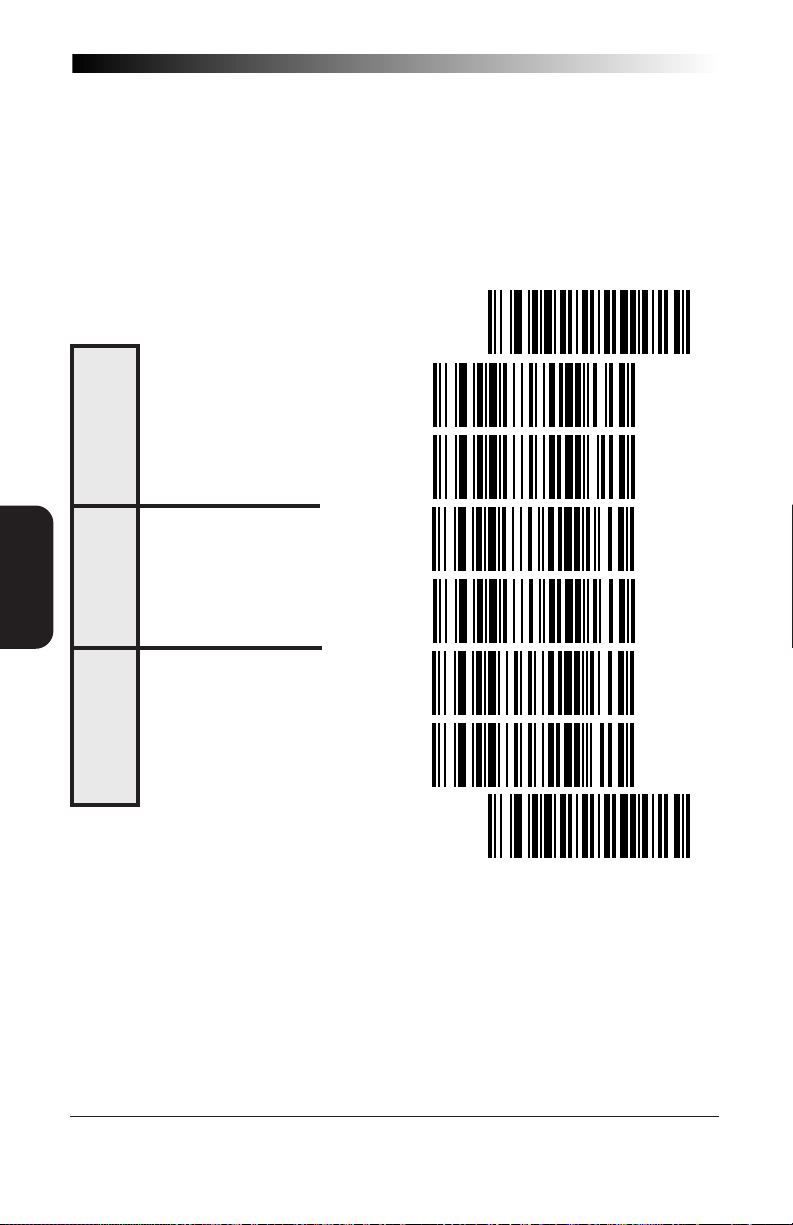
FEATURES
GENERAL
ACK/NAK for Labels — When enabled, allows ACK/NAK commands
to be sent to the host terminal.
ACK/NAK for Commands— When enabled, allows ACK/NAK com-
mands to be sent from the host terminal.
Item ON/NOT ON File — When enabled, the host sends either an
"Item On File", or "Item Not On File" upon receipt of label data
from the scanner.
SET -------------------------------------
ENABLE------------------------
FOR LABELS
ACK/NAK
DISABLE -----------------------
ENABLE------------------------
COMMANDS
ACK/NAK
DISABLE -----------------------
FOR
ENABLE------------------------
ITEM ON/
DISABLE -----------------------
NOT ON FILE
END -------------------------------------
76
SP400RF
Programming Guide
Page 83

STX/ETX
Label transmissions can be optionally "framed" by STX (Start Transmission) and ETX (End Transmission) commands. The BCD value representing any ASCII character shown in the table on the following page is
selectable, except for the following reserved ASCII characters: ack, nak, B,
D, E, R, ~ and del.
To set STX, follow these steps:
1. Determine your requirement for STX character(s), then
consult the ASCII chart shown on the next page to identify
the corresponding BCD value for the desired ASCII
character(s).
2. Scan the SET label.
3. Scan the SET STX label on this page.
4. Scan the digits on the following pages that correspond to the
required BCD value you determined from step one. A
"forced entry" of three digits is required to set the value, so it
will be necessary to preface the digits with a leading zero as
shown in the ASCII table.
NOTE
GENERAL
FEATURES
If you make a mistake, or lose your place while setting this option,
scan the “end” label to exit Programming Mode. The scanner will
sound a rejection tone (a “good beep” followed by a low “bad
beep”) to indicate that programming was incomplete, and the
setting will remain as it was before entering Programming Mode.
5. Scan END.
To set ETX, follow steps one through five above, substituting ETX for STX
at all steps.
R44-1027 77
Page 84
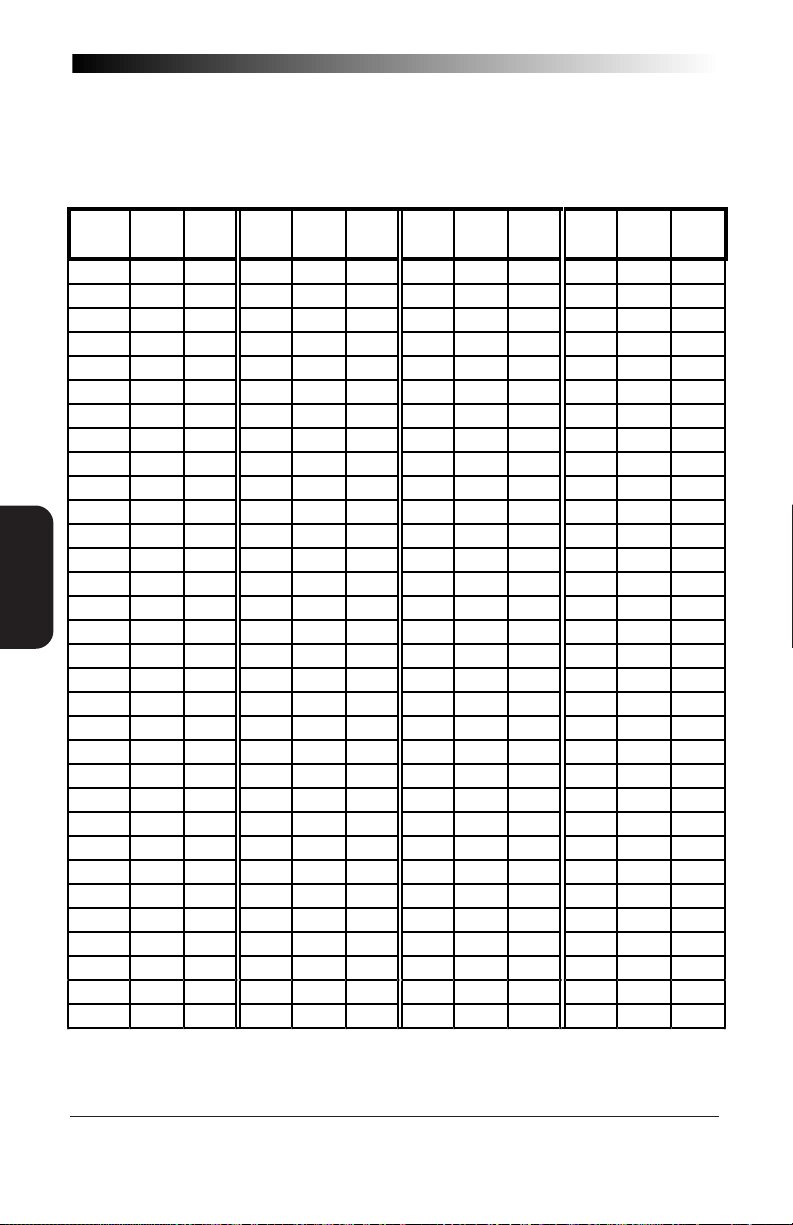
ASCII CHARACTER SET
The table on this page shows a set of ASCII characters and their corresponding BCD and Hex values. The BCD values in this table are needed for
setting STX and ETX commands.
FEATURES
GENERAL
ASCII
H
EX
BCD
ASCII
H
EX
BCD
ASCII
H
EX
BCD
ASCII
H
V
ALUE
ALUE
C
HAR
.
V
C
HAR
.
V
ALUE
V
ALUE
V
ALUE
ALUE
C
V
C
HAR
.
HAR
EX
V
ALUE
.
nul 00 000 sp 20 032 @ 40 064 ` 60 096
soh 01 001 ! 21 033 A 41 065 a 61 097
stx 02 002 " 22 034 B 42 066 b 62 098
etx 03 003 # 23 035 C 43 067 c 63 099
eot 04 004 $ 24 036 D 44 068 d 64 100
enq 05 005 % 25 037 E 45 069 e 65 101
ack 06 006 & 26 038 F 46 070 f 66 102
bel 07 007 ' 27 039 G 47 071 g 67 103
bs 08 008 ( 28 040 H 48 072 h 68 104
ht 09 009 ) 29 041 I 49 073 i 69 105
lf 0A 010 * 2A 042 J 4A 074 j 6A 106
vt 0B 011 + 2B 043 K 4B 075 k 6B 107
ff 0C 012 ' 2C 044 L 4C 076 l 6C 108
cr 0D 013 - 2D 045 M 4D 077 m 6D 109
so 0E 014 . 2E 046 N 4E 078 n 6E 110
si 0F 015 / 2F 047 O 4F 079 o 6F 111
dle 10 016 0 30 048 P 50 080 p 70 112
dc1 11 017 1 31 049 Q 51 081 q 71 113
dc2 12 018 2 32 050 R 52 082 r 72 114
dc3 13 019 3 33 051 S 53 083 s 73 115
dc4 14 020 4 34 052 T 54 084 t 74 116
nak 15 021 5 35 053 U 55 085 u 75 117
syn 16 022 6 36 054 V 56 086 v 76 118
etb 17 023 7 37 055 W 57 087 w 77 119
can 18 024 8 38 056 X 58 088 x 78 120
em 19 025 9 39 057 Y 59 089 y 79 121
sub 1A 026 : 3A 058 Z 5A 090 z 7A 122
esc 1B 027 ; 3B 059 [ 5B 091 { 7B 123
fs 1C 028 < 3C 060 \ 5C 092 | 7C 124
gs 1D 029 = 3D 061 ] 5D 093 } 7D 125
rs 1E 030 > 3E 062 ^ 5E 094 ~ 7E 126
us 1F 031 ? 3F 063 _ 5F 095 del 7F 127
BCD
V
ALUE
78
SP400RF
Programming Guide
Page 85

SET -------------------------------------
SET STX ---------------------
SET ETX ---------------------
0 -----------------------------
1 -----------------------------
2 -----------------------------
3 -----------------------------
4 -----------------------------
SET STX/ETX
5 -----------------------------
GENERAL
FEATURES
6 -----------------------------
7 -----------------------------
8 -----------------------------
9 -----------------------------
END -------------------------------------
R44-1027 79
Page 86
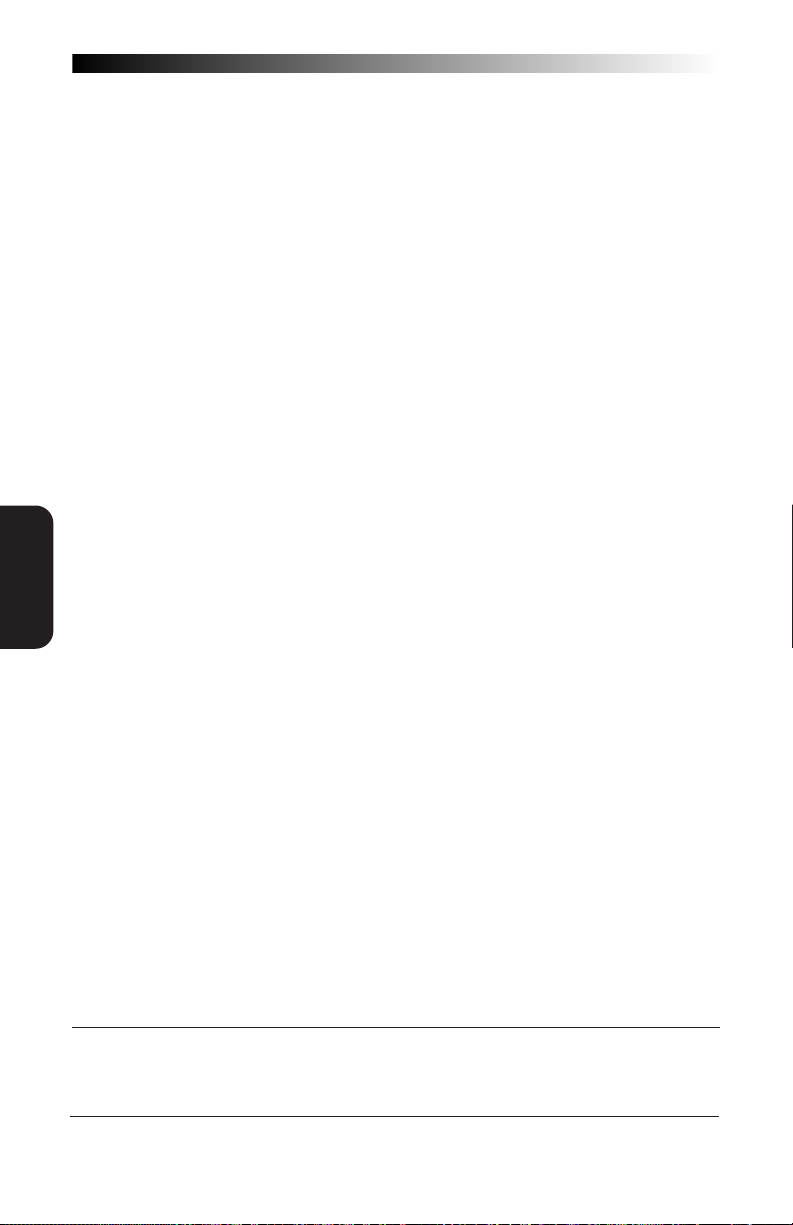
FEATURES
GENERAL
WHEN TO ACKNOWLEDGE
The SP400RF allows you to select the point at which the Base Station will
acknowledge messages from the scanner. An "Acknowledge" is a response from the Base Station to the scanner with an ACK, WACK, NAK, or
no response (see Communications Protocol at the start of this section for a
definition of these terms). "When to Acknowledge" has three options:
Option ① -The Base Station acknowledges the receipt of a message from
the scanner after the message is checked.
Option ➁ -The Base Station acknowledges receipt of a message from the
scanner after the Base Station sends the last byte to the host
Option ➂ - The Base Station acknowledges receipt of a message from the
scanner after CTS (RS-232 only) is enabled from the host.
RADIO AND INTERFACE LAYERS (SOFTWARE)
For the radio layer to validate a message, the transmission from the
scanner to the Base Station is checked. (For example, CRC calculation,
header format, correct number of bytes, etc.) For the interface layer to
validate a message, the message from the radio layer is checked to ensure
it is a valid label for a selected interface option.
SCANNER AUDIBLE RESPONSES
Once the scanner reads a barcode, it will produce a "Good Read" beep
immediately. If the scanner does not receive a response from the Base
Station within a programmed period of time after the label is read, the
scanner will emit a "Bad Transmission" indication1 for the second beep. If
the Base Station determines that the message is not a valid label for the
interface, or the Base Station has been told via host commands or host
handshaking to disable scanning, Base Station will send a NAK to the
scanner. The scanner will then sound a "NAK from the Base" indication
for the second beep. When any of the "When to Acknowledge" options
are enabled, the Base Station will send an ACK to the scanner, causing it
to sound an "ACK from the Base" indication1.
1
1 Scanner beep indications are defined later in this section under the
Options
heading.
80
SP400RF
"When to Beep"
Programming Guide
Page 87
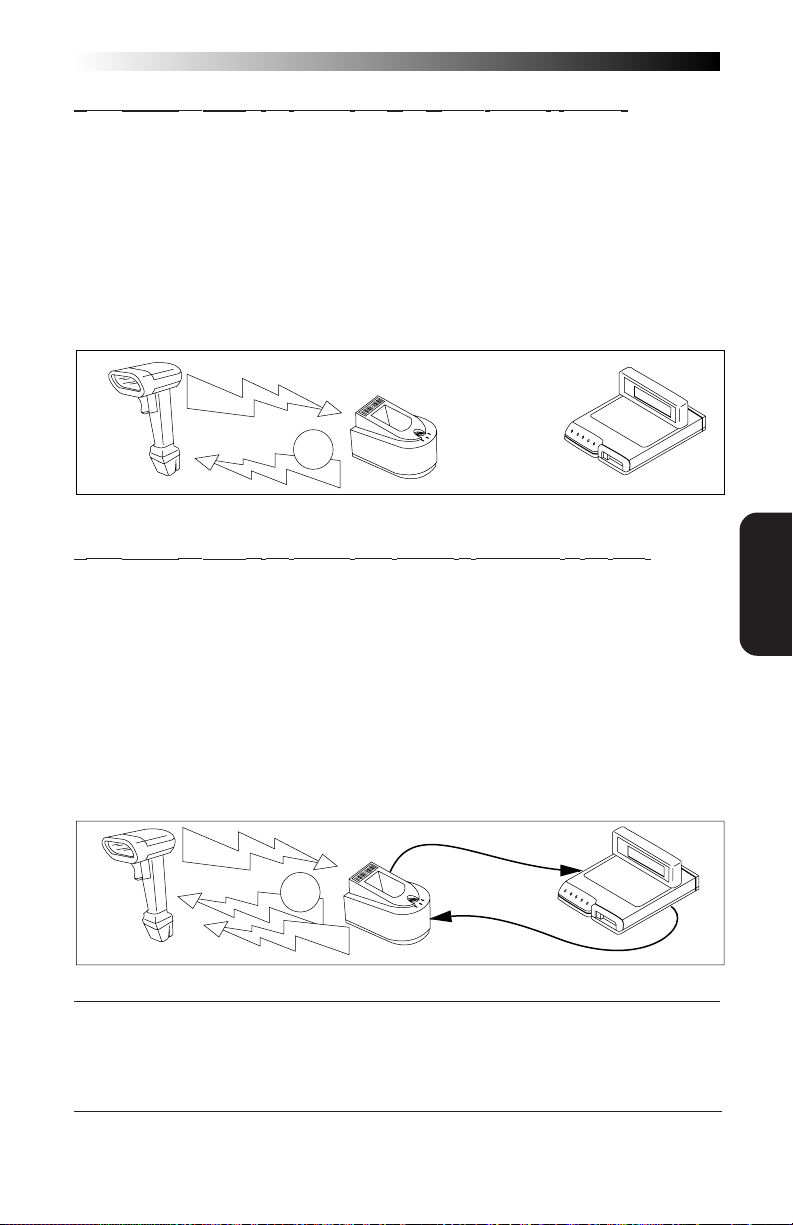
OPTION 1 — SEND ACK TO THE SCANNER ONCE BASE STATION RECEIVES A MESSAGE.
WACK MODE DISABLED—ACK will be sent immediately, once the
radio layer of software detects a valid transmission from the
scanner. With WACK Mode disabled, ACK is sent to the
scanner regardless of what the interface layer (software) has
done or is doing.
WACK MODE ENABLED2—WACK is sent3 once the radio layer
(software) validates the message, then ACK is sent to the
scanner once the interface layer (software) validates the
transmission from the scanner and has received an ACK from
the host (if the interface supports handshaking).
X
R
/
X
T
E
G
R
A
H
C
ACK
1
POWER
OPTION 2 — SEND ACK TO THE SCANNER AFTER MESSAGE IS TRANSMITTED TO THE HOST.
WACK MODE DISABLED—ACK will be sent immediately, once the
radio layer of software detects a valid transmission from the
scanner. With WACK Mode disabled, ACK is sent to the
scanner regardless of what the interface layer (software) has
done or is doing.
WACK MODE ENABLED2—WACK is sent3 once the radio layer
(software) validates the message, then ACK is sent to the
scanner once the interface layer (software) validates the
transmission from the scanner, has sent the full message to
the host, and has received an ACK from the host (if the
interface supports handshaking).
GENERAL
FEATURES
WACK
2
X
/R
X
T
E
G
R
A
H
C
R
E
W
O
P
ACK
ACK
2 When WACK mode is enabled, wait time for host acknowledgement is a critical
setting. Reference the feature in this section titled "
edge
".
Wait Time for Host Acknowl-
3 In some systems, the ACK response is sent so quickly from the interface that it can
override the WACK signal. In this case, the WACK is never perceived by the scanner.
R44-1027 81
Page 88
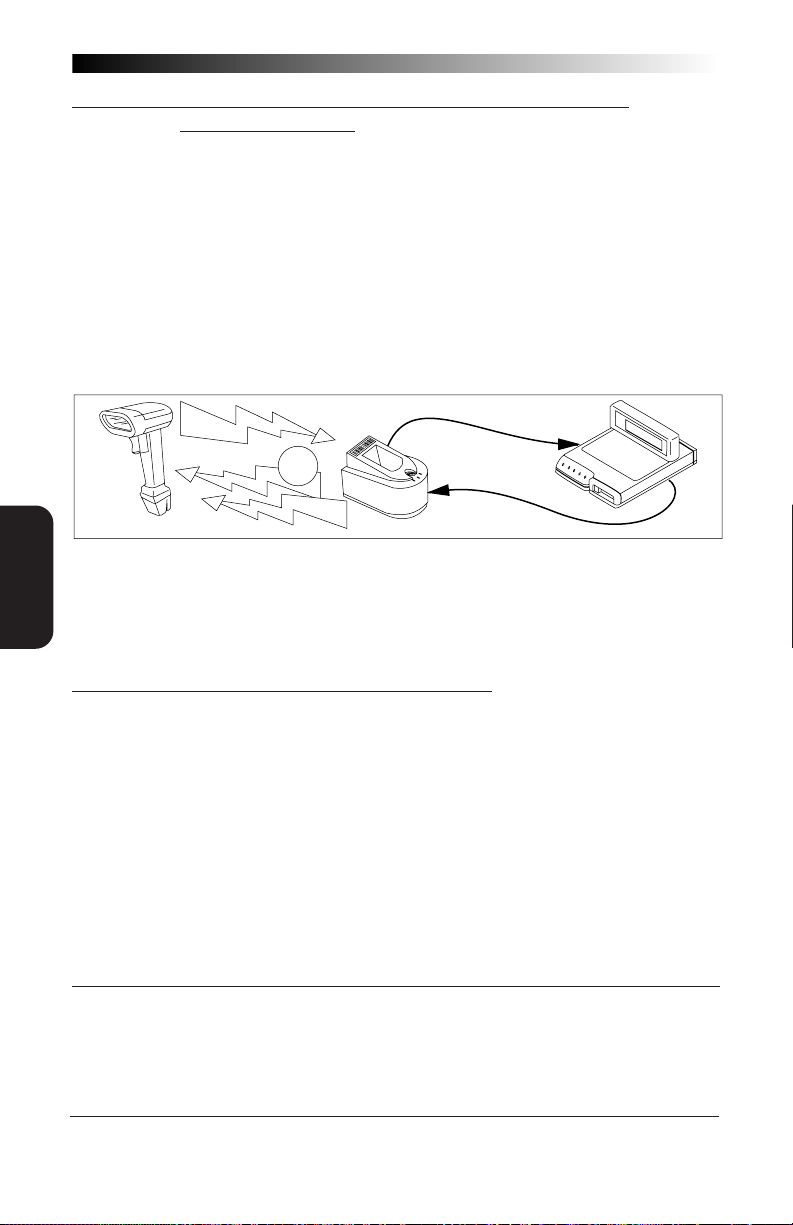
OPTION 3 — SEND ACK TO THE SCANNER AFTER CTS IS ENABLED FROM THE HOST.
RS-232 FEATURE ONLY.
WACK MODE DISABLED—ACK will be sent immediately, once the
radio layer of software detects a valid transmission from the
scanner. With WACK Mode disabled, ACK is sent to the
scanner regardless of what the interface layer (software) has
done or is doing.
WACK MODE ENABLED2—WACK is sent3 once the radio layer
(software) validates the message, then ACK is sent to the
scanner once the interface layer (software) validates the
transmission from the scanner, has sensed the CTS being
enabled and has received an ACK from the host (if the
interface supports handshaking).
FEATURES
GENERAL
WACK
3
TX/RX
RGE
A
CH
R
E
W
O
P
CTS enabled
ACK
WACK MODE RECOMMENDATION
It is recommended that WACK Mode be enabled to ensure the best, most
accurate performance. Scanner response will seem quicker when WACK
Mode is disabled, however, there is a greater chance that the scanner will
erroneously respond with a"Good Read" beep when the host has not
received the message, or is not ready for a message. As described in the
options above, this is because the interface layer status is not checked to
ensure its readiness to receive a message from the radio.
2 When WACK mode is enabled, wait time for host acknowledgement is a critical
setting. Reference the feature in this section titled "
3 In some systems, the ACK response is sent so quickly from the interface that it can
override the WACK signal. In this case, the WACK is never perceived by the scanner.
Wait Time for Host Acknowledge
".
82
SP400RF
Programming Guide
Page 89
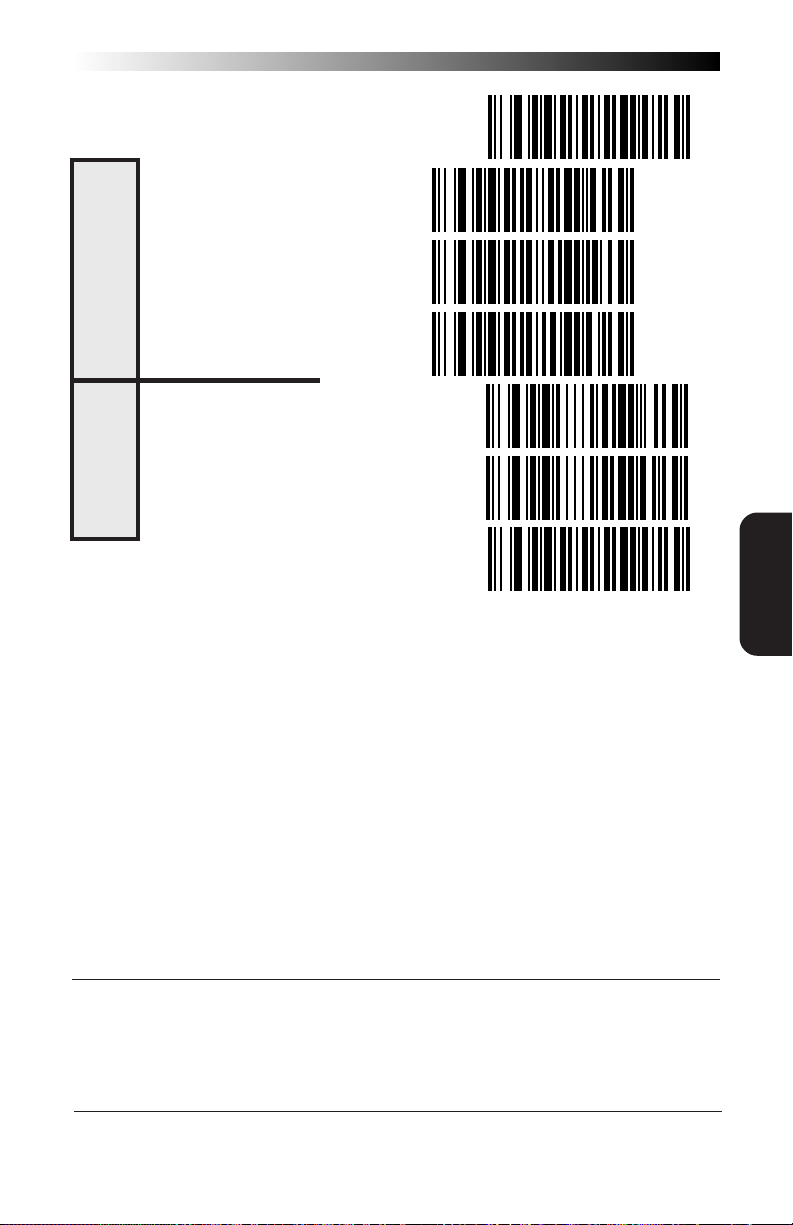
SET -------------------------------------
OPTION ① --------------------
CNOWLEDGE
OPTION ➁ --------------------
WHEN TO A
OPTION ➂ --------------------
ENABLE WACK1 FROM BASE STATION -
WACK
DISABLE WACK FROM BASE STATION -
ENABLE/DISABLE
END -------------------------------------
GENERAL
FEATURES
1 When WACK mode is enabled, wait time for host acknowledgement is a critical
setting. Reference the feature in this section titled "
R44-1027 83
Wait Time for Host Acknowledge
".
Page 90
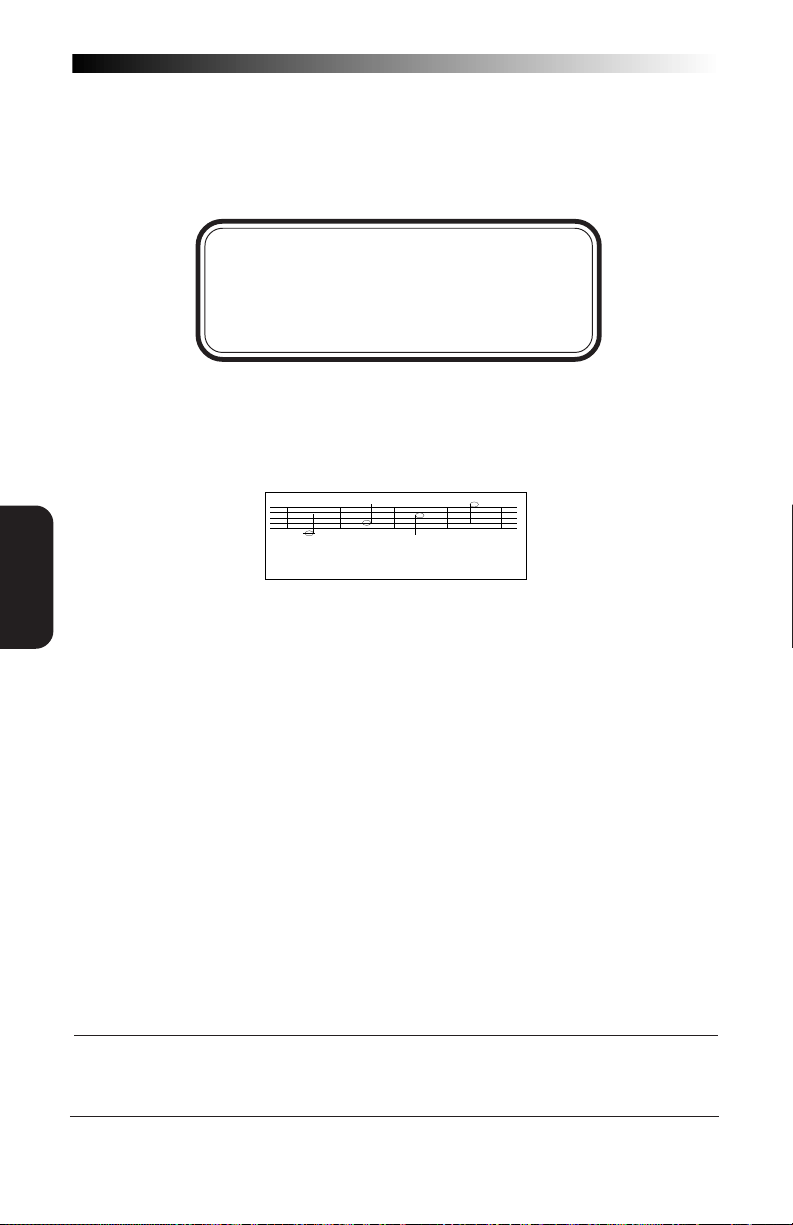
FEATURES
GENERAL
“WHEN TO BEEP” OPTIONS
The
SP400RF
audible beep. The beeper may be programmed to be silent1, or may be
required to announce one or multiple communication events as they
occur between the scanner, Base Station and host terminal.
Table 1 describes the tone(s), duration and number of repetitions for all
SP400RF beep signals and indicates user programmability of the feature.
Tone — is the frequency of the beep measured in Hertz, with the
Duration — is the time period for which the beep is sounded
Number of repetitions — is the number of times that the beep is
User Programmable? — indicates whether the beep indication can be
Indication Tone (Hz) Duration(ms) # Reps User Progr?
Good Read 1024 100 1 YES
Sent to the Base 2048 100 1 YES
ACK from the Base 4096 100 1 YES
WACK from the Base 4096 100 1 YES
NAK from the Base 512 100 10 YES
Config Upload 4096 100 1 NO
Bad Transmission 512 500 1 NO
2
SYNC
Bad SYNC
Power fail 2048-1024-512 100 3 NO
provides many options for programming the scanner's
NOTE
Before programming this option, ensure that
your selection is compatable with your
scanner's setting for "When to Acknowledge"
on the previous two pages.
lowest tone sounded at 512 Hz and the highest at 4096 Hz.
Lowest
512 Hz
Low
1024 Hz
Medium
2048 Hz
Highest
4096 Hz
measured in milliseconds; 100ms, 250ms, and 500ms increments
are used.
sounded for that indication.
turned OFF/ON using programming labels.
Table 1
4096 250 1 NO
2
512 500 1 NO
1 Only the beep indications identified in Table 4-1 as user programmable can be
silenced. The remaining beep indicators are always enabled by default.
2 SYNC occurs when Base Station ID or radio channel selection labels are scanned.
84
SP400RF
Programming Guide
Page 91
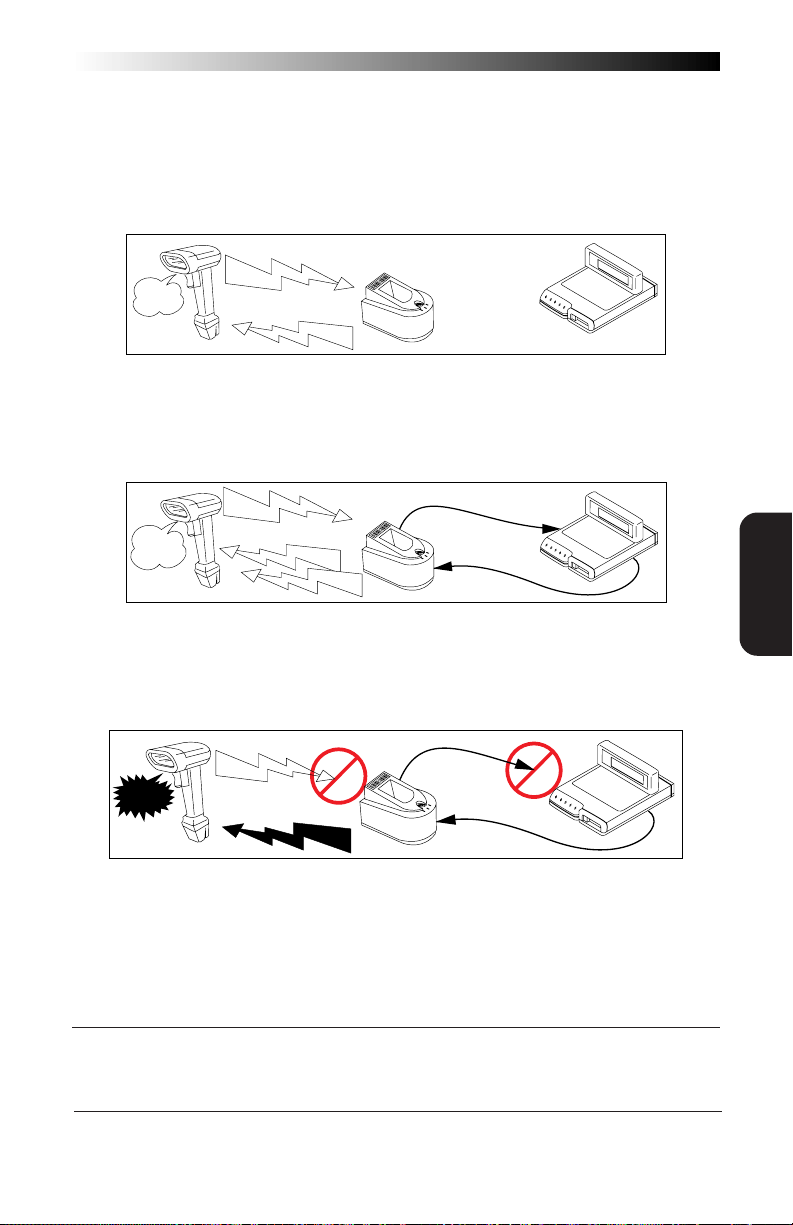
The beeper may be programmed to announce one, or any combination of
these communication events. (See the preceding section “When to
Acknowledge” for definitions of the various signals.):
• Good Read — the scanner has successfully read a barcode and
sent the message to the Base Station
Good Read
“BEEP”
TX/RX
E
G
R
A
H
C
R
E
W
O
P
• WACK / ACK — the Base Station confirms reception and sends
a "Wait to Acknowledge" (WACK) signal to the scanner, followed
by an "Acknowledge" (ACK) command3.
“BEEP”
(“BEEP”)
WACK
(ACK)
X
/R
X
T
E
G
R
A
H
C
R
E
W
O
P
ACK
• NAK — data sent to the host was faulty or not received; the Base
Station sends a "No Acknowledge" (NAK) command to the
scanner.
“Bad
BEEP”
NAK
TX/RX
E
G
R
A
H
C
R
E
W
O
P
NAK
GENERAL
FEATURES
3 In some systems, the ACK response is sent so quickly from the interface that it can
override the WACK signal. In this case, the expected beep on WACK is not sounded.
R44-1027 85
Page 92

FEATURES
GENERAL
Table 2 describes the sixteen different options that allow full control over
"when to beep" settings. Use the programming barcodes on the following
two pages to select an option:
Option Good Read WACK ACK NAK
0NO NO NO NO
1 NO NO NO YES
2 NO NO YES NO
3 NO NO YES YES
4 NO YES
5 NO YES
6 NO YES
7 NO YES
1
1
1
1
NO NO
NO YES
YES NO
YES YES
8 YES NO NO NO
9 YES NO NO YES
10 YES NO YES NO
2
11
12 YES YES
13 YES YES
14 YES YES
15 YES YES
YES NO YES YES
1
1
1
1
NO NO
NO YES
YES NO
YES YES
TABLE 2
1 In some systems, the ACK response is sent so quickly from the interface that it can
override the WACK signal. In this case, the expected beep on WACK is not sounded.
2 The factory default and optimum setting for this option is number 11.
86
SP400RF
Programming Guide
Page 93

“WHEN TO BEEP” OPTIONS—CONTINUED
Use the programming barcodes on this and the following page to select a
“when to beep” option from Table 1.
SET -------------------------------------
OPTION 0 ---------------------
OPTION 1 ---------------------
OPTION 2 ---------------------
OPTION 3 ---------------------
OPTION 4 ---------------------
EEP” OPTIONS
OPTION 5 ---------------------
GENERAL
FEATURES
“WHEN TO B
OPTION 6 ---------------------
OPTION 7 ---------------------
OPTION 8 ---------------------
OPTION 9 ---------------------
OPTION 10 -------------------
R44-1027 87
Page 94
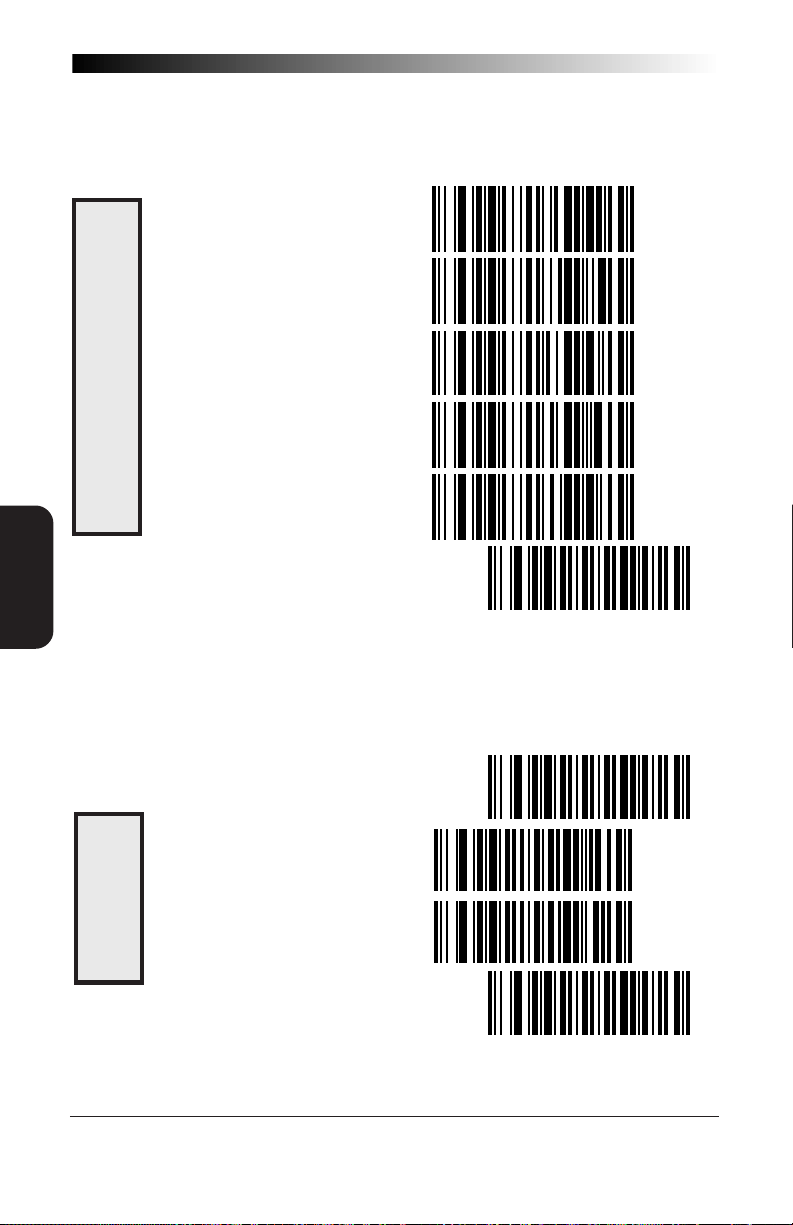
“WHEN TO BEEP” OPTIONS—CONTINUED
Use the programming barcodes on this and the previous page to select a
“when to beep” option from Table 1.
OPTION 11 -------------------
OPTION 12 -------------------
FEATURES
GENERAL
EEP” OPTIONS
OPTION 13 -------------------
OPTION 14 -------------------
“WHEN TO B
OPTION 15 -------------------
END -------------------------------------
BEEPER VOLUME
Use the labels below to adjust the beeper volume to normal or loud.
SET -------------------------------------
NORMAL -----------------------
LOUD -------------------------
BEEPER VOLUME
END -------------------------------------
88
SP400RF
Programming Guide
Page 95

RADIO CHANNEL FREQUENCY
Nine channels1 are available on the
and offer minimal interference with other local equipment. You may wish
to experiment with different channel settings to optimize your reception.
The factory default channel setting is channel five.
It is not necessary to scan SET or END labels in association with these
radio channel programming labels.
CHANNEL 1 --------------------
CHANNEL 2 --------------------
CHANNEL 3 --------------------
CHANNEL 4 --------------------
CHANNEL 5 --------------------
SP400RF
to ensure good reception
GENERAL
FEATURES
ADIO CHANNEL FREQUENCY
R
CHANNEL 6 --------------------
CHANNEL 7 --------------------
CHANNEL 8 --------------------
CHANNEL 9 --------------------
1 In Spain, only one channel is available. These labels have no effect on models shipped to Spain.
R44-1027 89
Page 96

RADIO TRANSMIT POWER
Adjustment of radio transmission power may be necessary for two reasons:
1. Reception is poor, or radio interference is heavy in the vicinity
(try adjusting power to HIGH to compensate2).
FEATURES
GENERAL
2. Use of the
(set radio transmit power to LOW2).
SP400RF
is causing interference with other equipment
SET -------------------------------------
SET TRANSMIT POWER LOW --
POWER
RADO TRANSMIT
SET TRANSMIT POWER HIGH --
END -------------------------------------
2 Another possible remedy for radio interference would be to configure the
with a different channel. See
90
Radio Channel Frequency
SP400RF
.
SP400RF
Programming Guide
Page 97

WAIT TIME FOR HOST ACKNOWLEDGE
The wait time for the Base Station to receive an acknowledge command
from the host is adjustable in twenty millisecond ticks, with a selectable
range from 000 to 255 (0 to 5.1 seconds). The factory default setting for
this feature is 200ms.
WARNING
Wait time for host acknowledge is especially
critical when WACK mode is enabled, and should
be calculated using the formula below.
Wait Time number of barcode characters x
To set the host acknowledge wait time:
1. Determine the desired wait time in twenty millisecond ticks
(for example: sixty).
2. Scan the SET label.
3. Scan the SET WAIT TIME FOR HOST ACKNOWLEDGE label.
4. Set the wait time by scanning the desired amount (note that
three digits are required). In the case of our example; 60
milliseconds would be selected by scanning 0-0-3 (20ms tick
x 3 = 60ms).
5. Scan the END label.
number of bits per byte
baud rate + intercharacter
SET -------------------------------------
SET WAIT TIME FOR HOST ACK ----
0 -----------------------------
GENERAL
FEATURES
FOR HOST
1 -----------------------------
ACKNOWLEDGE
WAIT TIME
R44-1027 91
2 -----------------------------
Page 98

FEATURES
GENERAL
3 -----------------------------
4 -----------------------------
5 -----------------------------
ACKNOWLEDGE
6 -----------------------------
7 -----------------------------
TIME FOR HOST
WAIT
8 -----------------------------
9 -----------------------------
END -------------------------------------
92
SP400RF
Programming Guide
Page 99
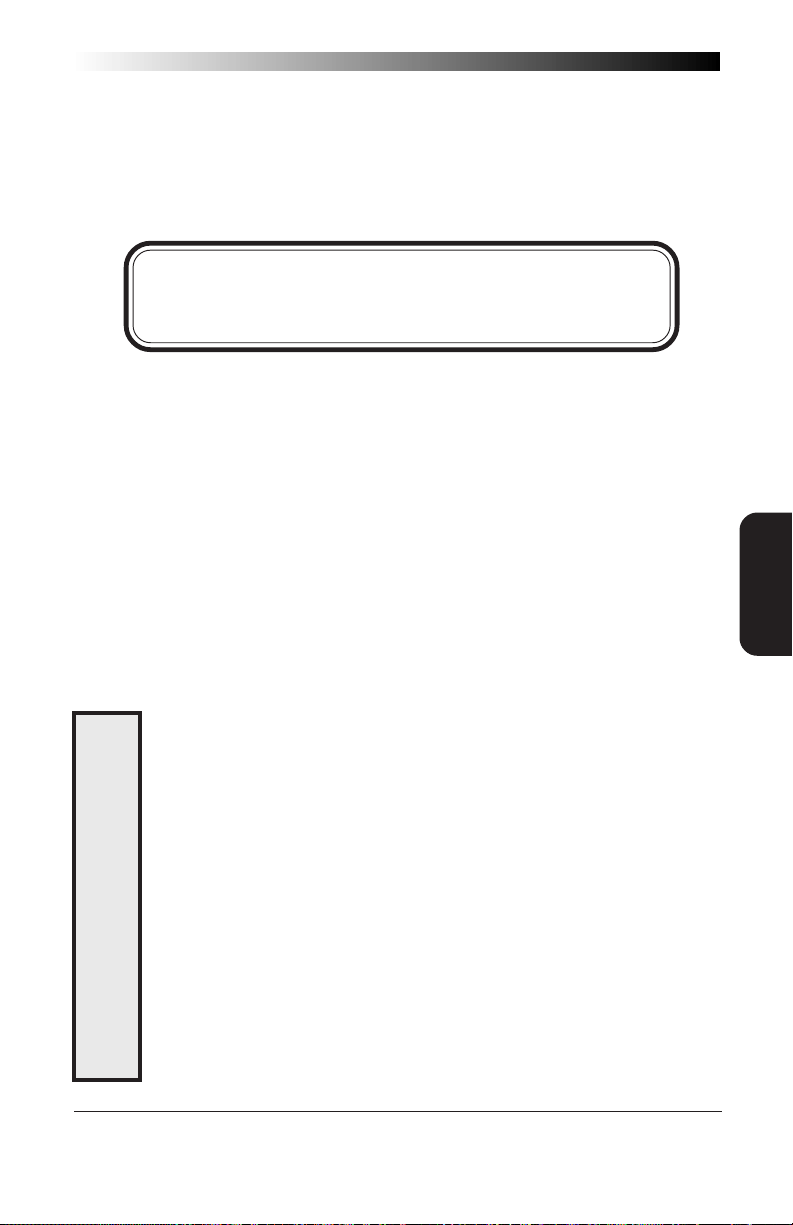
READ VERIFICATION
SP400RF
verification "minimum read" requirements by symbology type, rather than
universally. This means that the scanner needn't waste valuable time
verifying high-confidence symbologies, while offering the security of
multiple read verification on less reliable codes.
To set the minimum read requirement for a desired symbology:
programming has been improved to allow selection of read
NOTE
The more times the scanner is required to read and compare the
barcode data, the longer it will take to complete a good read cycle.
1. Scan the SET label.
2. Scan one symbology label below to select the symbology to
be verified.
3. Scan the label on the following page representing the amount
of times you wish a barcode label of that symbology type to
be read before transmission to the host
4. Repeat steps one through three above until read verification has
been selected for all symbologies you desire to be verified.
5. Scan the END label.
GENERAL
FEATURES
SET -------------------------------------
VERIFY UPC-A ---------------
TYPE
VERIFY UPC-E ---------------
SYMBOLOGY
VERIFY EAN-8 ---------------
VERIFY EAN-13--------------
READ VERIFICATION
VERIFY INSTORE LABEL ---------
R44-1027 93
Page 100
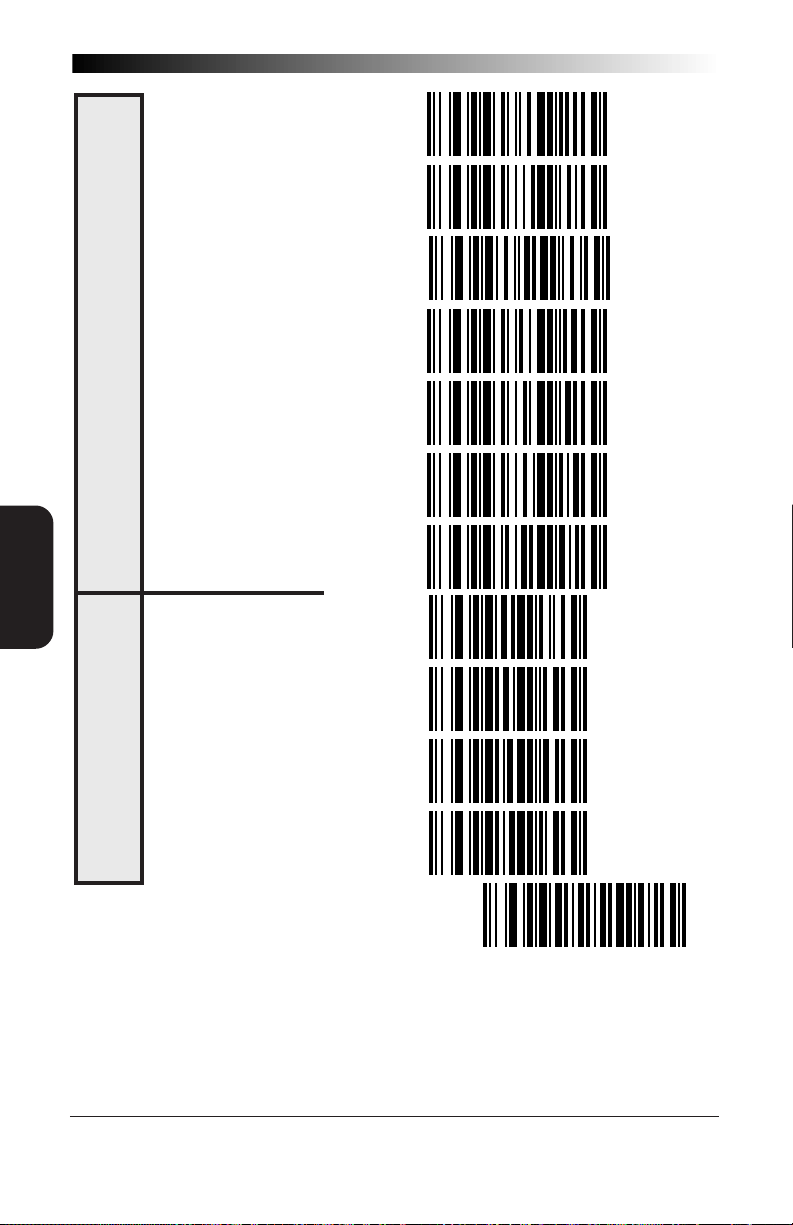
FEATURES
GENERAL
VERIFY CODE 39 --------------
VERIFY INTERLEAVED 2 OF 5 ----
TYPE
VERIFY STANDARD 2 OF 5 ------
VERIFY CODABAR---------------
ERIFICATION SYMBOLOGY
VERIFY CODE 93 --------------
READ V
VERIFY CODE 128 ------------
VERIFY MSI/PLESSEY ---------
ONE READ --------------------
TWO READS -------------------
EADS
THREE READS -----------------
VERIFY R
FOUR READS ------------------
END -------------------------------------
94
SP400RF
Programming Guide
