Page 1

®
Owner’s Reference
Instructions for use
Owner’s Reference PerfectWave DAC MKII
4826 Sterling Drive, Boulder, CO 80301
PH: 720.406.8946 service@psaudio.com www.psaudio.com
©2012 PS Audio Inc. All rights reserved.
PerfectWave DAC II
Introduction i
Page 2

®
Table Of Contents
Owner’s Reference PerfectWave DAC
Introduction
Getting Started
Quick Start Guide
- Unpacking and Connections
- Register the Unit
- Connectinog the PWD
- Control and Operation
- Sample Rate
- Filter
- Phase (Polarity)
- Remote Control
- Dimming the Display
- The Bridge
- Checking the Version Number of the
Firmware
- Cleaning
iii - iv
1
2-12
2
2
2
4
5
5
10
11
12
12
12
12
Troubleshooting
Warranty
Service
Notes
4826 Sterling Drive, Boulder, CO 80301
PH: 720.406.8946 service@psaudio.com www.psaudio.com
©2012 PS Audio Inc. All rights reserved.
13
14-15
16-17
18-20
Table Of Contens ii
Page 3

®
Introduction
Owner’s Reference PerfectWave DAC MKII
Important Safety
Instructions
Heed all warnings
Follow all instructions
WARNING. TO REDUCE THE RISK OF FIRE OR ELECTRICAL SHOCK, DO NOT EXPOSE THIS
APPARATUS TO TO RAIN OR MOISTURE.
Clean only with a dry cloth. For the Piano Finish Top refer to the instructions on page 12 of the
Quick Start Guide.
Do not place ammable material on top of or beneath the component.
All PS Audio components require adequate ventilation at all times during operation. Rack
mounting is acceptable where appropriate.
Do not remove or bypass the ground pin on the end of the AC cord unless absolutely
necessary to reduce hum from ground loops of connected equipment. This may cause RFI
(radio frequency interference) to be induced into your playback setup. Removing or bypassing
the ground pin on any electrical component is potentially dangerous and should be avoided for
safety reasons. A polarized plug has two blades, one wider than the other. A grounding type
plug has two blades and a third grounding prong. All PS products ship with a grounding type
plug. If the provided plug does not t into your outlet, consult an electrician for replacement of
the obsolete outlet.
Read these instructions
Protect the power cord from being walked on or pinched particularly at plugs, convenience
receptacles, and the point where they exit from the apparatus. Unplug this apparatus during
lightning storms or when unused for long periods of time.
When making connections to this or any other component, make sure all components are
o. Turn o all systems’ power before connecting the PS Audio component to any other
component. Make sure all cable terminations are of the highest quality.
THERE ARE NO USER-SERVICEABLE PARTS INSIDE ANY PS AUDIO PRODUCT. REFER ALL
SERVICING TO QUALIFIED SERVICE PERSONNEL
Please contact your authorized dealer, distributor, or PS Audio if you have any questions not
addressed in this reference manual.
This product is manufactured in the United States of America. PS Audio
restricted for use by PS Audio International, Inc., its subsidiaries, and authorized
agents.
4826 Sterling Drive, Boulder, CO 80301
PH: 720.406.8946 service@psaudio.com www.psaudio.com
®
is a registered trademark of PS Audio International Inc., and is
Introduction iii
©2012 PS Audio Inc. All rights reserved.
Page 4

®
Introduction
Owner’s Reference PerfectWave DAC MKII
Welcome
The System
The PS Audio PerfectWave™ Digital To Analog Converter (PWD) is a state-of-the-art D to
A processor, preamplier and media center. The PWD accepts PCM Digital Audio data and
converts it to high-performance analog audio that can be fed directly to a power amplier or
preamplier.
Your PS Audio PWD represents a major advancement in the art of recreating the musical event.
The sense of being “there” at the original performance, hearing the warmth and immediacy
of the live performance is unmatched. From the elegant physical appearance to its superb
construction, your PS Audio DAC will provide you with years of musical enjoyment and pleasure.
The PerfectWave series is a system – designed to be used together for best benet - although
each of the components within that system can be used as standalone pieces.
The system’s philosophical beginnings centered on a somewhat radical concept: that we could
create a high-end digital audio system that transcended the performance issues of storage,
media type and data delivery. We reasoned that all digital audio data should provide the same
level of performance regardless of whether it was stored on optical discs, hard drives, solid
state memory or even, for that matter, over the internet. After all, “bits-is-bits”. But we knew
that “bits- aren’t- bits” because they sounded dierently; CD’s sounded dierent than the same
recording ripped to a hard drive, or streamed over the internet. We knew that from a theoretical
standpoint this shouldn’t be and set out to design a system that transcended these limitations.
The PWD II you have just purchased represents one of the best sounding bit perfect and fully
asynchronous digital to analog converters ever made. Every component and system in the PWD
has been listened to, labored over and the results are rather spectacular. We trust you'll enjoy music
through this beautiful audio product we are proud to place our name on.
4826 Sterling Drive, Boulder, CO 80301
PH: 720.406.8946 service@psaudio.com www.psaudio.com
©2012 PS Audio Inc. All rights reserved.
Introduction iv
Page 5

®
Getting Started
Owner’s Reference PerfectWave DAC MKII
Installation
Considerations
LOCATION
A good location for your DAC is in a cabinet or on a shelf at an easily accessible height. The
receiver for the remote is located to the left of the Touch Screen. A direct line of sight will ensure
optimum operation, as the IR receiver in the PWD has a relatively narrow range of view. If the
PWD is to be in a visually restricted space it might make sense to add an optional IR booster
near the PWD to increase the range of the remote control.
USING WITH A PERFECTWAVE TRANSPORT
The PWD and PWT were designed to stack on top of each other if they are not placed on
separate shelves. To do this, remove the feet from the unit you wish to place on top of the stack.
Carefully place the top unit so it rests on the bottom unit. You will note that the bottom of the
corners of each PerfectWave piece is specially designed to mate with the top corners of another
PerfectWave.
DIGITAL INPUTS
The PWD oers multiple digital input choices including: The Netowrk Bridge, XLR (AES/EBU), RCA and
TOSLINK (S/PDIF), USB as well as I�S. All inputs, including USB, are capable of accepting high-denition
digital audio signals. The TOSLINK input is capable of 96kHz, 24 bit audio and all other inputs, including
the USB, are all capable of handling up to 192kHz 32 bit data.
The PWD uses an HDMI cable to transfer I�S data. This data can only be used with another
compatible PS Audio component, such as the PerfectWave transport, and will not work in other
HDMI equipment as the I�S format incorporated does not comply with the HDMI standards. The
HDMI connector and cable were chosen to carry the I�S signal because of their superior highspeed data transmission capabilities for multiple clocks and data lines.
As in all high performance audio applications, the quality of the cable is important to the overall
sound, although any manufacturer’s cables can be used. PS Audio manufactures two models of
approved I�S ready HDMI cables, either of which are highly recommended for this application.
No HDMI cable was included with the PWD and to get started it is OK to use an o-the-shelf
HDMI cable.
AC POWER
Your new PS Audio DAC is supplied with a removable AC Power cord. While the supplied cord is of good
quality, it is recommended that you replace it with one of PS Audio’s matching PerfectWave AC power
cords for optimum performance. It is also recommended that you connect your new PWD to one of PS
Audio’s award-winning AC power products such as the P3, P5 or P10 Power Plants.
4826 Sterling Drive, Boulder, CO 80301
PH: 720.406.8946 service@psaudio.com www.psaudio.com
©2012 PS Audio Inc. All rights reserved.
Getting Started 1
Page 6

®
Quick Start Guide
Owner’s Reference PerfectWave DAC MKII
Unpacking and
Connections
Register the Unit
Connecting the
PWD
• Carefully unpack the unit. Your new PerfectWave DAC comes wrapped in a soft organic
cotton bag to protect its beautiful nish. Use the included cotton gloves to remove the
unit and place in the chosen location.
• The piano black top cover has a protective plastic lm. Remove this lm.
• Connect the PWD to your digital sources using the appropriate connections.
• Connect the AC cable into the receptacle in back and plug the unit into your power
conditioner or into the wall.
PS Audio products come from the factory with a 90 day warranty. An extended 3 year warranty
is available in exchange for registering your product with PS Audio. Registration takes just a
few minutes, helps us inform you about future upgrades and allows us to maintain the highest
standards of product quality of any company.
To register your new unit, look on the back panel of the PWD and note the serial number. Using
any web browser, go to www.psaudio.com and click on Register Products. Once you have
completed the registration process you can then go to the PS website and look at the My
Registered Products page. The link to this page is located at the top right hand corner of the
website. If you do not have web access you may register the unit via mail or phone. Notication
of software upgrades to this product will be available only to registered owners via the web.
CHOOSING THE CONNECTION METHOD
The PWD has multiple digital inputs and accommodates multiple products connected to it. For
best performance it is advisable to use the highest performance inputs for the products you use
most.
In order of preference, from a high-performance standpoint, here are the recommendations for
connecting the PWD to your source equipment.
1. PS Audio Network Bridge. This optional slide in card connects your PWD to your home network.
2. I�S. (Pronounced “I squared S”) This is the next best performance option. This connection
method will only work with a similarly equipped I�S input using the HDMI connection.
This will not work into a standard HDMI connection and must go into a PS approved type
such as that found on the PerfectWave Transport. This input is capable of 192kHz 32 bit data.
3. USB. Universal Serial Bus. This is used when connecting a computer. The computer will
automatically recognize the PWD if it is a Mac. If you have a Windows computer you will need to
download and install the driver available through www.psaudio.com This USB input is
capable of 192kHz 32 bit data. http://updates.psaudio.com/MarkIIUSBDriver/USB-2.0Driver-V1.22.0.zip
4. XLR. This is a balanced S/PDIF encoded input that complies with standards set by the
AES/EBU (Audio Engineering Society/European Broadcasting Union). This input is
capable of 192kHz 32 bit data.
5. RCA. Coaxial single ended S/PDIF encoded input. This input is capable of 192kHz 32 bit data.
6. Optical. TOSLINK optically connected S/PDIF encoded input. This input is capable of
96kHz 24 bit data.
Whatever input you use, make sure the connecting cable is of the highest quality and shortest
distance.
4826 Sterling Drive, Boulder, CO 80301
PH: 720.406.8946 service@psaudio.com www.psaudio.com
Quick Start Guide 2
©2012 PS Audio Inc. All rights reserved.
Page 7

®
Quick Start Guide
Owner’s Reference PerfectWave DAC MKII
CONNECTING TO A DIGITAL SOURCE
There are four methods of connecting the digital inputs of the PWD: Through the home network, SPDIF,
USB and I�S. The home network option is the best sounding option and requires the addition of the
optional PS Audio Network Bridge be installed. SPDIF is a serial digital interface available as an optical
source (TOSLINK), coaxial source (RCA) or balanced source (XLR). Connect to your digital sources with
any of these three cable types.
USB is the preferred method of connection for a direct-to-computer connection and the PWD is capable
of processing up to 192kHz 32 bit USB data. Connect the PWD to your computer using a well regarded
USB cable and make sure to set the output of your computer to the higher 192kHz 24 bit standard.
Once connected, your computer should automatically install the PWD as a new device if you have a Mac.
If you have a Windows operating system you will need to download the appropriate driver from our
website and install it on your computer. http://updates.psaudio.com/MarkIIUSBDriver/PS Audio – USB
Audio 2.0 Driver V1.22.0.zip
If the device is not recognized or your are unable to obtain output through the PWD it is possible that
there is a driver conict on your computer. Please see the Troubleshooting section for further assistance
on playback issues via USB.
I�S is available through several manufacturers as well PS Audio equipment such as the PerfectWave
Transport. I�S is a parallel data connection with separate clocks and data and transferred via an HDMI
cable. I�S will always provide a better performance standard than any serial data stream such as S/PDIF
or AES/EBU.
You can connect one or all four inputs at the same time. For instance, you can connect the USB input to
your computer and the coax input to your CD player. Then you can simply choose which one to listen to
from the front panel touch screen (or the remote) that selects the input. If you are using USB, make sure
both the computer and the PWD are connected and powered up.
CONNECTING THE PWD OUTPUT
The PWD is designed to drive a power amplier or preamplier directly. The outputs of the PWD
are high-performance, high current outputs that can drive long lengths of interconnect cable
without degradation.
Our recommendation is to use the PWD directly into your power amplier and bypass the
preamplier. “There’s no preamplier like no preamplier”. Certainly this is your choice but we
believe the fewer pieces of equipment in the chain the better performance of the system.
The PWD has two types of analog outputs, balanced XLR or single ended RCA. You may use one or
both outputs at the same time. Be aware that most ampliers and preampliers will produce 6dB
more level with the balanced outputs as opposed to the single ended outputs. If you are using both
outputs be advised they will be at dierent levels. Our preference for connection to a power amplier
or preamplier is through the balanced XLR outputs of the PWD.
If the PWD has a gain mismatch with your power amplier, you can use the balanced outputs
4826 Sterling Drive, Boulder, CO 80301
PH: 720.406.8946 service@psaudio.com www.psaudio.com
©2012 PS Audio Inc. All rights reserved.
Quick Start Guide 3
Page 8

Control and
Operation
®
Quick Start Guide
Owner’s Reference PerfectWave DAC MKII
and achieve 6dB more gain or choose the single ended RCA outputs for lower gain.
RCA or single ended inputs will be the typical inputs as many preampliers, surround processors
receivers, integrated ampliers and power ampliers have only this standard type of input.
Plug either the RCA or the XLR outputs of the PWD into a line level input on the preamp,
integrated, Amplier or Receiver. Do NOT plug the output of the PWD into a phono or equalized
input of any type.
Once everything has been connected, use a high quality AC cable to power the PWD. DAC’s in
particular are quite sensitive to AC power and produce a bit of line noise themselves. Make sure
you have a high quality shielded power cable to power the PWD.
PS Audio produces an entire line of high quality shielded power cables that are generally
accepted as being one of the best in the industry.
Turn the AC power switch in the rear of the PWD to the ON position. The power switch is located
just above the AC inlet.
As soon as the switch is activated the
front panel touch screen will display the
initializing screen. This screen shows
when the PWD’s internal “engine” is
being loaded with the rmware that
runs the PWD.
After the INITIALIZING SCREEN, you will
see the main screen of the PWD.
Ready Mode
The front panel PS logo button, located
on the far left hand corner of the unit, is
the Ready/Operation Mode control for
the PWD. This control has two modes:
Ready Mode and Operational Mode.
Ready Mode is designed to keep power on to critical internal circuitry including power supply capacitors,
thermally sensitive semiconductors and integrated circuits.
Press this front panel button to activate the Ready Mode or to place the PWD in Operational Mode. When
pressed to activate the Ready Mode, the display as well as the outputs are turned o, but all the unit’s critical
internal circuitry remains active.
If you wish to conserve energy consumed by the PerfectWave DAC it will be necessary to use the rear panel
power switch. Using this rear panel switch will remove power from critical components and in order to gain
maximum performance levels you will need to turn the PerfectWave DAC’s power on at least 3 hours before
use.
4826 Sterling Drive, Boulder, CO 80301
PH: 720.406.8946 service@psaudio.com www.psaudio.com
©2012 PS Audio Inc. All rights reserved.
Quick Start Guide 4
Page 9

®
Quick Start Guide
Owner’s Reference PerfectWave DAC MKII
Should the PWD need to be rebooted, use the rear panel power switch.
SELECT THE INPUT
The rst step is to select the input you wish to play. The input select is on the far right hand side
of the touch screen. Touch the input selector icon (or use the remote) and the input selection list
appears. Scroll through the list and touch the input you wish to play. The screen reverts back to
the main screen and the selected input is displayed.
Each input has a lock light associated with it. The lock light has two states: connected (green) and not
connected (red). This lock light indicator is located in the upper right hand corner of the input icon.
INPUT NAMING
For greater convenience it is possible to assign a custom name to each input such as
PerfectWave Transport, Apple TV, etc. To name each input, touch the input icon from the main
screen. The input list appears. Touch the small edit icon of the input you wish to name and the
edit screen appears. Type in the name of the product and touch “SUBMIT”. If you wish to
return to the default input name, go to the second keyboard screen (accessed by pressing the
numeric key labeled 123/.!) and touch “Restore Default”.
Sample Rate
The PWD oers NATIVE, NATIVE X as well as multiple up and down sample rate options through the
Sample Rate Converter (SRC) icon. Touch the SRC ICON or use the remote keys labeled SR- and SR+ to
change the sample rate.
NATIVE is the original untouched sample rate as transferred from the digital source. Use this
mode whenever you are using an I�S input, a high-resolution audio le or, as your listening
experience would suggest. Many people feel that NATIVE is a cleaner and more natural
presentation of audio that does not rely on the digital manipulation found in the SRC.
Nearly all DACS use sample rate converters (SRC’s) for elimination of jitter inherent in the S/PDIF
conversion process as well as to help the audio sound better. When using the PWT alongside
the PWD, there is very little to no jitter to be concerned with so it is questionable whether you
might want the SRC in the picture at all. Thus we added, on the touch screen of the PWD,
Native mode. Native simply means that there is no sample rate converter used and we receive
whatever the source is producing natively.
If you are playing a CD, native gives you 44.1kHz (the native sample rate of a CD). Playing a highresolution audio disc, you get that sample rate (96kHz to 192kHz). Native mode is one of the stronger
features of the PWD and experimenting with the system will show o its qualities.
NATIVEX is the same as NATIVE but adds a PS Audio Digital Lens. The Digital Lens provides better
sound quality for any input. The Digital Lens is an asynchronous device and when used, every input of
the PWD will become a true asynchronous input - reducing jitter by the use of an asynchronous clock.
NATIVE X is the preferred listening position for all inputs and is available only on the PWD II.
Increasing or decreasing the sample rate is a matter of personal preference and these setting should be
determined through listening. The NATIVE sample rate for CD’s is 44.1kHz. Sample rates for computer
4826 Sterling Drive, Boulder, CO 80301
PH: 720.406.8946 service@psaudio.com www.psaudio.com
©2012 PS Audio Inc. All rights reserved.
Quick Start Guide 5
Page 10

®
Quick Start Guide
Owner’s Reference PerfectWave DAC MKII
audio dependent on your source material and the program you're using. Some programs, like iTunes,
will always resample the audio to the highest sample rate allowed by the driver - in the case of the PWD
it is 192kHz. Use a program like Bit Perfect, Amarra or Pure Music to bypass the iTunes restrictions to get
native sample rate performance.
The PWD will memorize the last setting chosen for the input you are on. So, for instance, if you
choose NATIVE while on input I�S2 and 192kHz for RCA, the SRC will automatically switch to
that setting when you change inputs.
Filter
The PWD oers a wide assortment of digital lters. Digital lters are necessary and used in
all modern DACS but few are as sophisticated as those in the PWD. The problems with any
lter, whether it is analog or digital, are the eects they have on the passband (usable audio
frequencies).
Filters leave several types of negative artifacts: group delay, phase and ripple errors. Some
lters minimize phase and group delay errors while others minimize ripple errors. Each error is
minimized at the expense of the other; thus, there is no such thing as a perfect lter and, as with
many things in electronics, each is a tradeo with good and bad points.
The PWD has two basic types of lters with several combinations of the two available. The two
lter types are: Linear Phase and Minimum Phase as well as Recursive Non-Half Band (which
is basically a combination of the rst two). Within these two main lter types (Linear phase and
Minimum) there are several variations to choose from on each lter, including Apodising and Soft
Knee Filters.
From a user perspective, we recommend choosing whichever lter sounds the best to you
without being overly concerned about understanding these extraordinarily complicated subjects.
Our favorite on the PS system is Minimum Phase Apodising “MP Apod” on the touch screen.
A brief explanation of each lter type appears below.
Linear Phase and Minimum Phase lters
Linear phase lters have been widely used in DACS for over 20 years because they introduce no
group-delay distortion, minimize post ringing and have a phase response that is the same for all
frequencies but at the cost of pre-ringing. Conversely minimum phase lters have some groupdelay distortion, some minimal phase shift with frequency but little pre-ringing.
Most DAC digital lter designs tend to focus on the frequency response and neglect the time
domain response. However there is now an increasing interest in the eect that time-domain
properties of these lters have on the perceived audio quality, thus the PWD oers a choice
between 5 dierent lter types described in this section.
Generally speaking, linear phase lters are focused on maximizing the frequency domain while
minimum phase lters are designed to maximize the time-domain performance.
Group delay is a time domain issue where dierent frequencies arrive slightly out of time with the
other frequencies. A lter with no group delay (such as a linear lter) means that all frequencies
4826 Sterling Drive, Boulder, CO 80301
PH: 720.406.8946 service@psaudio.com www.psaudio.com
©2012 PS Audio Inc. All rights reserved.
Quick Start Guide 6
Page 11
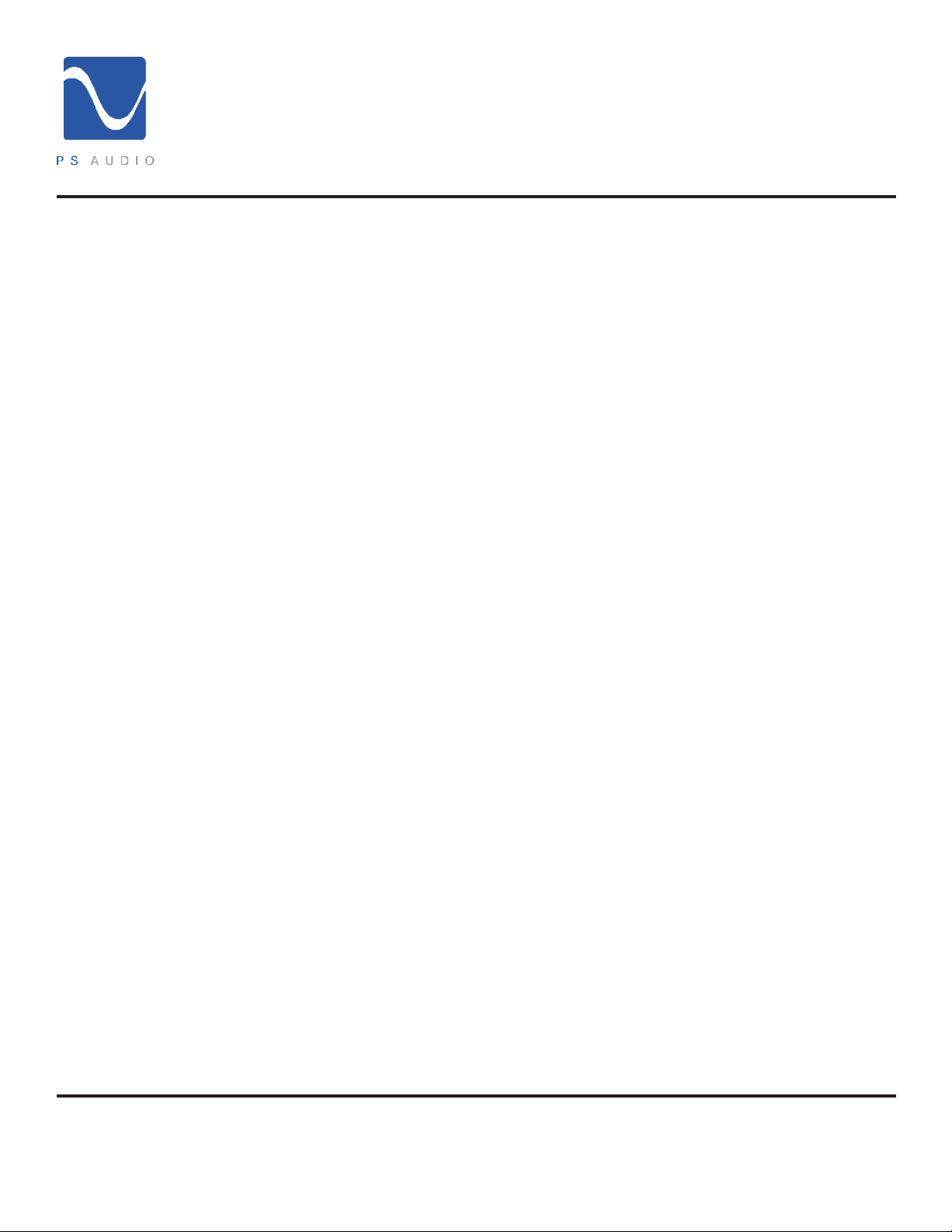
®
Quick Start Guide
Owner’s Reference PerfectWave DAC MKII
arrive at the same time). The issue from an audibility standpoint is then how much group delay
is audible and acceptable? Research has shown the ear is relatively insensitive to group delay
distortion of several milliseconds for low frequencies (less than1kHz) and insensitive to +/-0.5ms
over the 1-5kHz band. Other work shows that the sensitivity to group delay distortion falls after
4kHz and therefore group delay distortion in the upper regions of the audio band is much less
audible. For a typical minimum phase lter designed for 44.1kHz the group delay distortion up
to 10kHz is under 2 samples (less then 46μs) and may be inaudible. The minimum phase lters
used in the PWD have group delay that we feel is inaudible.
Pre-ringing (or Pre-echo) is an interesting type of distortion. It is a type of additive distortion to
the waveform that occurs before the actual event (sound) occurs and is a product of linear phase
FIR digital lters. The ear appears to be very sensitive to this type of pre-echo because re-ringing
rarely occurs naturally. As you can imagine it is very rare to hear the artifacts of the distortion
before the originating sound reaches the listener.
Apodising and slow roll o response
The PWD oers both linear and minimum phase lter choices, along with a Recursive Non-Half
Band type, which is a combination of both. Within each choice of linear and minimum phase
lters the user has the ability to choose either Apodising or Soft Knee choices.
An Apodising lter is one that can be used to control the time smear of a whole recording
and reproducing chain. This type of lter can reduce the pre- and post-ringing of the impulse
response in both linear as well as a minimum phase lter choices.
Soft Knee lters take advantage of the larger transition band to reduce the dispersion and delay
through the lter. Instead of the classic “Brick wall” lter approach of cutting everything above
the passband o very sharply, a soft knee lter does this in a gentler fashion, thus minimizing
group delay problems.
Three of the lters (LP Apod, MP 1/2B, LP Soft) will have a slight high frequency roll o within the
audio band (20kHz) when you are using 44.1kHz modes (Native and 44.1) and playing 44.1kHz
material (CD’s). We have included graphs of the frequency response of every lter for you to see.
The audible eects of this roll o are minimal at best. The most extreme roll o in the series of
lters is LP Apodising, which is -0.2dB down at 19kHz and -3dB down at 20kHz.
All 3 lters will display ruler at frequency response to 20kHz, while playing 44.1kHz material
if you increase the sample rate to a minimum of 48kHz although we do not believe this is
necessary or warranted.
While no Audiophile wants to hear that there is anything lost in the music, the facts are pretty
clear: these small frequency deviations with dierent lters at the lower sample rates have very
minimal impact on performance.
The lter choices
1. AUTO. This will automatically choose lter MP Soft for 44.1kHz and LP Soft for any
higher sample rates. These are the choices we believe work best.
4826 Sterling Drive, Boulder, CO 80301
PH: 720.406.8946 service@psaudio.com www.psaudio.com
©2012 PS Audio Inc. All rights reserved.
Quick Start Guide 7
Page 12

®
Quick Start Guide
Owner’s Reference PerfectWave DAC MKII
2. Filter 1 MP APOD. Minimum phase Apodising lter. Low pre-ringing, minimal group
delay, minimized post ringing, good phase vs. frequency, sharper lter cuto.
3. Filter 2 MP SOFT. Minimum phase soft knee lter. Low pre-ringing, minimal group delay,
minimized post ringing, good phase vs. frequency, soft cuto.
4. Filter 3 LP APOD. Linear phase Apodising lter. No group delay, perfect phase vs.
frequency, minimal post ringing, some pre-ringing, sharper lter cuto.
5. Filter 4 LP SOFT. Linear phase soft knee lter. No group delay, perfect phase vs.
frequency, minimal post ringing, some pre-ringing, softer lter cuto.
6. Filter 5 MP 1/2B. Minimum phase recursive Half Band symmetrical lter. Minimized pre
and post ringing, good group delay, good phase vs. frequency response, sharp cuto.
Filter 1 MP Apodising
4826 Sterling Drive, Boulder, CO 80301
PH: 720.406.8946 service@psaudio.com www.psaudio.com
©2012 PS Audio Inc. All rights reserved.
Quick Start Guide 8
Page 13

®
Quick Start Guide
Owner’s Reference PerfectWave DAC MKII
Filter 2 MP Soft
Filter 3 LP Apod
Filter 3 LP Apod
4826 Sterling Drive, Boulder, CO 80301
PH: 720.406.8946 service@psaudio.com www.psaudio.com
©2012 PS Audio Inc. All rights reserved.
Quick Start Guide 9
Page 14

®
Quick Start Guide
Owner’s Reference PerfectWave DAC MKII
Filter 4 LP Soft
Phase (Polarity)
Filter 5 MP 1/2B
Touching this control on the front panel touch screen (or the remote) will invert the absolute
phase (polarity) of the audio signal. This is the same thing as reversing the loudspeaker inputs,
placing + to – and – to +. Phase reversal happens on many recordings, sometimes even within
the same CD or DVD. If the track sounds a little “o” try reversing the phase with this control
4826 Sterling Drive, Boulder, CO 80301
PH: 720.406.8946 service@psaudio.com www.psaudio.com
©2012 PS Audio Inc. All rights reserved.
Quick Start Guide 10
Page 15
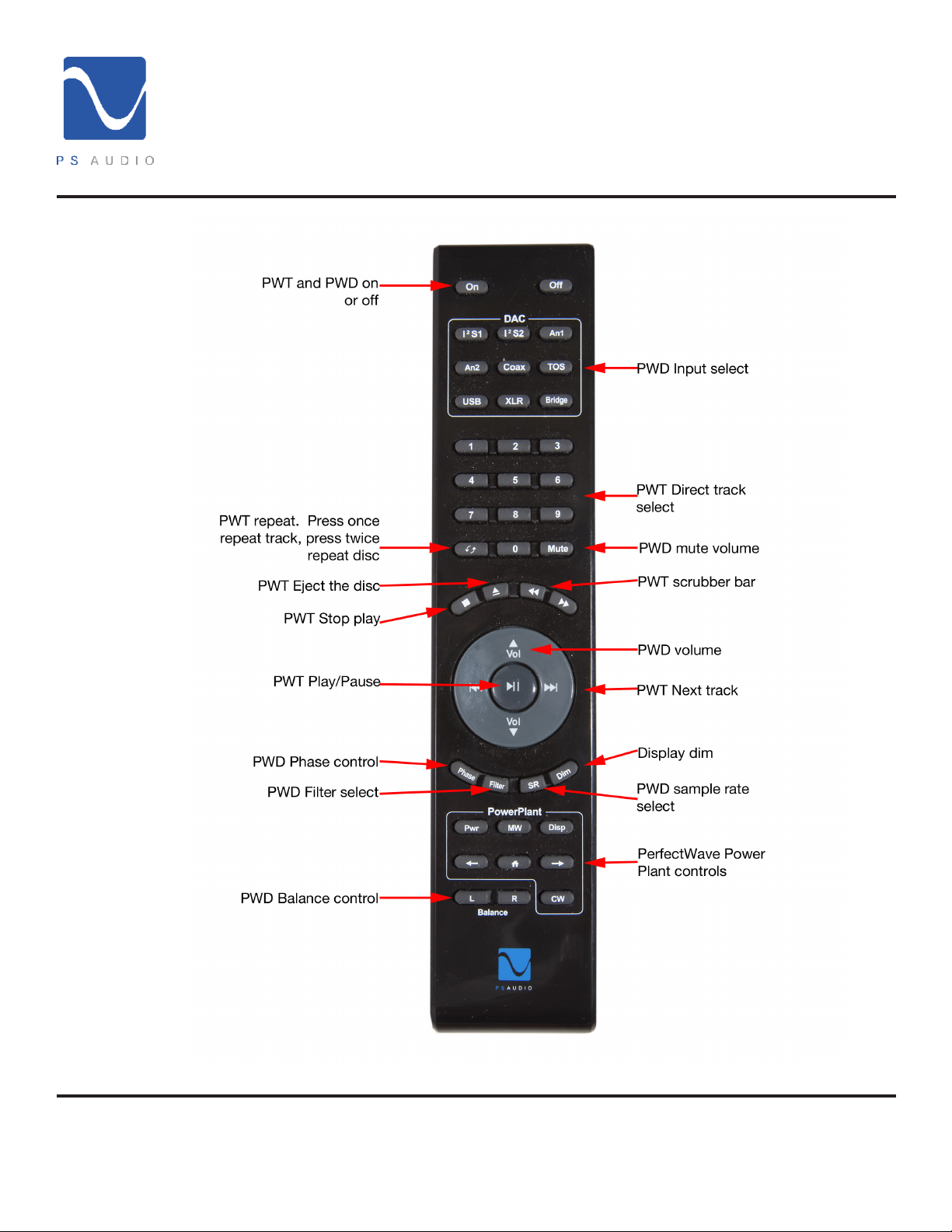
®
Remote Control
Quick Start Guide
Owner’s Reference PerfectWave DAC MKII
to see if the CD track gains a bit of proper perspective. If it does, chances are good that it was
recorded out of polarity.
4826 Sterling Drive, Boulder, CO 80301
PH: 720.406.8946 service@psaudio.com www.psaudio.com
©2012 PS Audio Inc. All rights reserved.
Quick Start Guide 11
Page 16
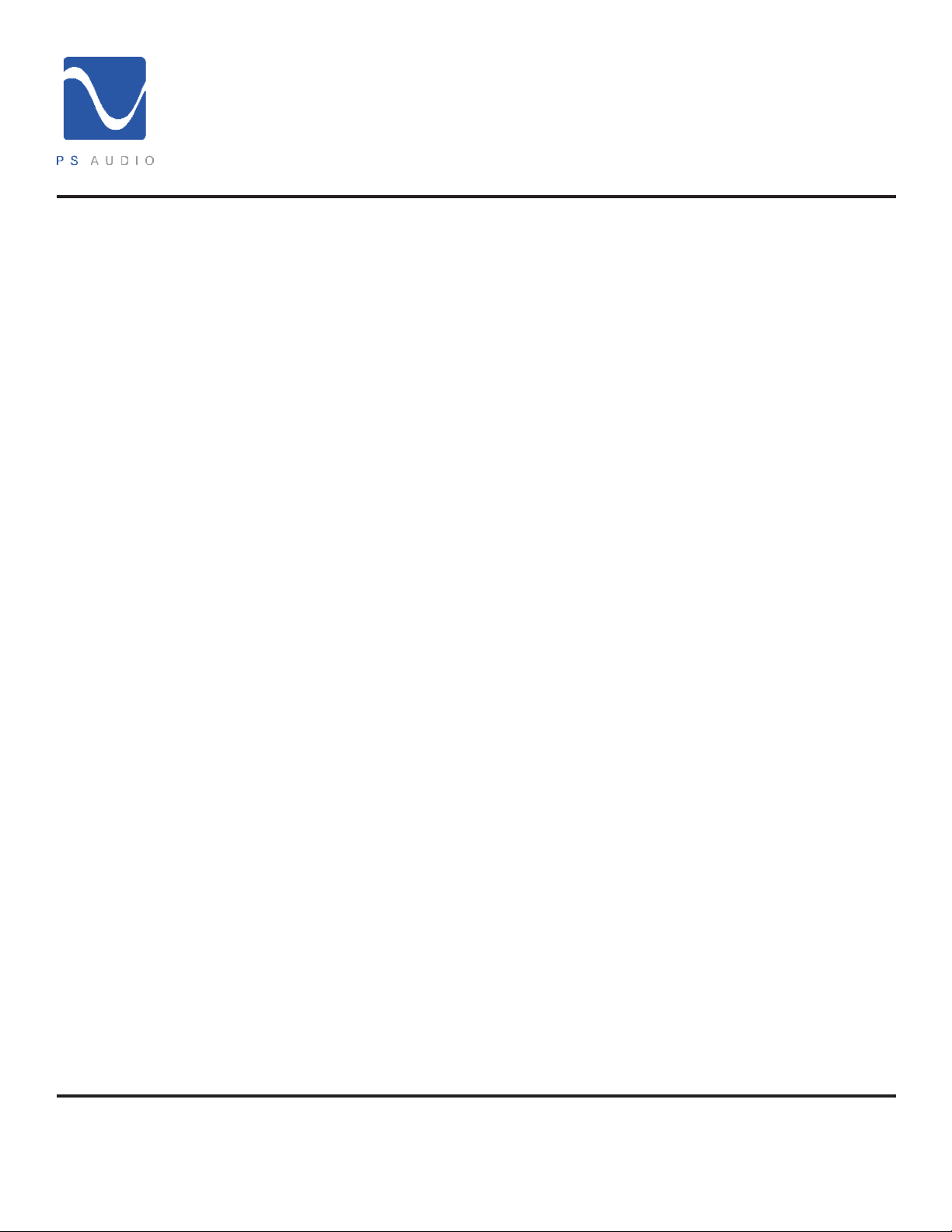
Dimming the
Display
®
Quick Start Guide
Owner’s Reference PerfectWave DAC MKII
The unit will automatically dim to adjust to light levels in the room. The display can be turned o
by pressing the button labeled “DIM” located at bottom right of the remote. When you are in the
DIM mode, the screen will come back on when you touch it or press a remote key. To turn the
DIM feature o, press "ON."
The Bridge
Checking the
Version Number
of the Firmware
The PWD can become far more than a high-performance stereo DAC. An optional network
Bridge can be added that connects the PWD to any home network. The Bridge allows playback
data from a source not directly connected to the PWD.
The network Bridge incorporates the exact same Digital Lens™ technology found in the PWT –
without the input to the Lens being from a connected source. Instead, the input to the internal
Lens of the Bridge is over a network: addressable through an Ethernet connection. Music stored
on a hard drive or even an Internet radio service are all accessible via this network Bridge. Once
installed, the Bridge will be accessed as another input.
There will be no quality or performance issues on the Bridge for the same reason as the PWT:
the built in Digital Lens and output asynchronous clocks of both devices ensure bit-perfect
performance.
The Bridge slips right into the slot on the back of the PWD and can be added in less than 30 seconds by
the owner. Simply remove the rear cover plate, insert the Bridge and you are done.
The front panel touch screen software will be updated at the same time as the Bridge installation
allowing full access to music stored on your computer.
These units operate from sophisticated software that is built in to the device, but upgradable
by the user through the rear panel mounted SD card. To check for the current rmware version
follow these steps. First, turn o the rear panel power switch. Wait for 10 seconds, then turn the
rear panel switch back on. As soon as the touch screen displays the “Initializing” screen, touch
the PS logo in the middle of the initializing screen until the version screen appears.
The PWD does need some care and is appreciative of being fed proper AC power. A Power
Plant Premier is recommended for this task.
Should minor scratches occur, simply purchase any type of high quality automotive scratch
Cleaning
removal polish such as Kit’s Scratch Out or McGuire’s products. Car nish polish and wax can
both be used on this surface for a beautiful luster.
The top cover is a beautiful piano black painted surface over MDF (wood).
The front panel touch screen can be cleaned with Windex or similar spray on glass cleaners.
To clean, spray the cleaner on a soft lint free towel and carefully clean. Do not spray cleaner
directly on the unit.
4826 Sterling Drive, Boulder, CO 80301
PH: 720.406.8946 service@psaudio.com www.psaudio.com
©2012 PS Audio Inc. All rights reserved.
Quick Start Guide 12
Page 17

®
Troubleshooting
Owner’s Reference PerfectWave DAC MKII
USB – PWD not recognized, or no sound via USB
To play music from your computer into the PWD via USB you must have a driver installed that
communicates with the PWD. On a Mac computer with OSX or Snow Leopard the drivers are already
available and the unit should be automatically recognized. You can then go and choose the PS Audio
USB driver to play to by going to System Preferences->Sound and select the PS USB driver. You can also
go to Applications->Utilities->Audio Midi and select the driver as well as set the same rate.
On Windows the drivers are not yet available for automatic recognition. You will need to download the
PS Audio USB driver which can be downloaded here: http://updates.psaudio.com/MarkIIUSBDriver/
USB-2.0Driver-V1.22.0.zip
You can also contact our support sta via email or phone or simply go to www.psaudio.com and click
on the support page for the download. You must then unzip the driver and install it on your Windows
machine. Once installed, Windows will recognize the PWD and allow you to select it for playback from
any program on your computer.
If you are unable to obtain sound via USB on a Windows based device it is most likely the result of a
partial or incorrect driver installation.
You may have also experienced a pop-up window asking you to provide the correct Driver. In any of
these cases the remedy is quite simple. Remove the device and force Windows to reinstall the driver and
the device.
Right click on MY COMPUTER and select PROPERTIES. This will populate a window titled “System
Properties”. From “System Properties” select “Hardware” -> “Device Manager”. Once in “Device Manager”
look for “Sound, Video and game controllers”. If the PWD is correctly installed you will see a Device label
“PS Audio USB AudioLink” if you do not see this, you will see a warning symbol next to a device with an
incorrect or missing Driver. Right click on the symbol and select “Uninstall”.
4826 Sterling Drive, Boulder, CO 80301
PH: 720.406.8946 service@psaudio.com www.psaudio.com
©2012 PS Audio Inc. All rights reserved.
Troubleshooting 13
Page 18
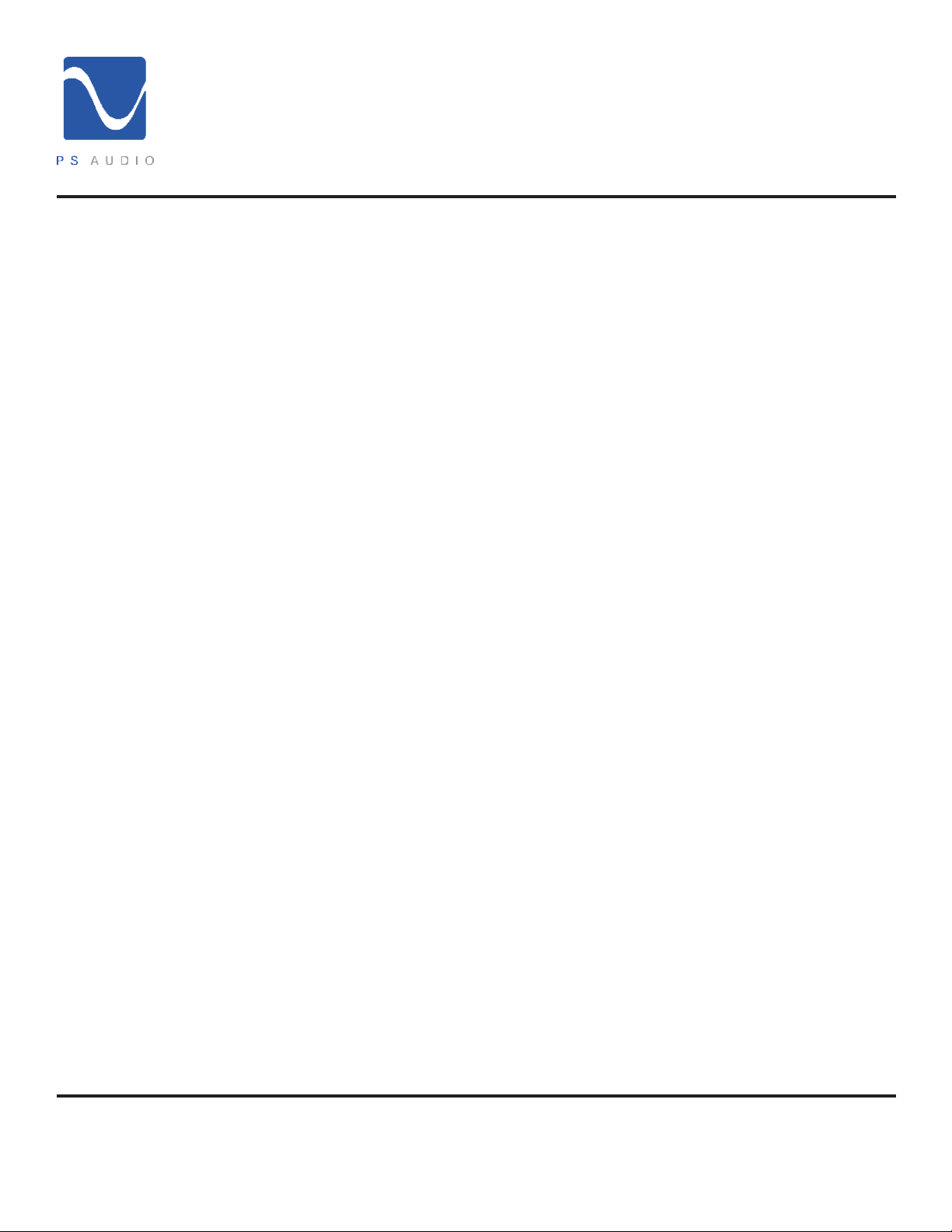
®
Warranty
Owner’s Reference PerfectWave DAC MKII
TERMS AND
CONDITIONS
Conditions
PS Audio provides a 90 day manufacturer’s warranty on all new PS Audio components.
PS Audio oers an optional extended 3 year warranty in exchange for completing a valid
product registration. This optional extended warranty is available for new products,
when that product is registered through PS Audio with the serial number and name of
the authorized dealer or distributor that sold it to you.
This optional extended 3 year warranty is available only under the above terms and
conditions. The extended warranty is optional and sold worldwide in exchange for your
registration information. Failure to register your product will preclude PS Audio from
selling you its extended warranty. Products can be registered either on the web at www.
psaudio.com, via the mail, or by calling PS Audio directly with the information.
This Warranty is subject to the following conditions and limitations: the Warranty is void
and inapplicable if the product has been used or handled other than in accordance with
the instructions in the owner’s manual, abused, or misused, damaged by accident or
neglect or in being transported, or the defect is due to the product being repaired or
tampered with by anyone other than PS Audio or an authorized PS Audio repair center.
a. The product must be packaged and returned to PS Audio or an authorized PS
Audio repair center by the customer at his or her sole expense in the original
packing material. PS Audio will pay return freight of its choice for original
purchasers.
b. Return Authorization Number (RA Number) is required before any product
is returned to our factory for any reason. This number must be visible on the
exterior of the shipping container for PS Audio to accept the return. Units
shipped to us without a Return Authorization Number or without a visible RA
Number on the exterior of the shipping container will be returned to the sender,
freight collect.
c. RETURNED PRODUCT MUST BE ACCOMPANIED BY A WRITTEN
DESCRIPTION OF THE DEFECT.
Remedy
PS Audio reserves the right to modify the design of any product without obligation
to purchasers of previously manufactured products and to change the prices or
specications of any product without notice or obligation to any person.
In the event the product fails to meet this Warranty and the above conditions have been
met, the purchaser’s sole remedy under this Limited Warranty shall be to return the
product to PS Audio or an authorized PS Audio repair center where the defect will be
repaired without charge for parts or labor.
4826 Sterling Drive, Boulder, CO 80301
PH: 720.406.8946 service@psaudio.com www.psaudio.com
©2012 PS Audio Inc. All rights reserved.
Warranty 14
Page 19

®
Warranty
Owner’s Reference PerfectWave DAC MKII
Transfer of
Warranty
Miscellaneous
This Warranty is for the benet of the original purchaser of the covered product and may be
transfered to a subsequent purchaser of the product.
Extended warranty policies:
1. By registering this product, via mail or internet, within 90 days of purchase, the warranty
period will be extended to 3-years from the date of purchase.
2. To qualify for the extended warranty the Product must be purchased through an authorized
PS Audio dealer or distributor.
3. All of the policies of the extended warranty are the same as the limited warranty
This warranty does not cover the cost of custom installation, customer instruction, setup
adjustments or signal reception problems.
This warranty does not cover cosmetic damage or any damage due to accident, misuse,
abuse, negligence or modication of, or to any part of the Product, without initial express
consent from PS Audio. This warranty does not cover damage due to improper operation
or maintenance, connection to improper voltage supply, or attempted repair by anyone
other than a facility authorized by PS Audio to service the Product.
This warranty is invalid if the factory applied serial number has been altered or removed
from the Product.
To locate the servicer or dealer nearest you, or for service assistance or resolution of a
service problem, or for product information or operation, call or email PS Audio.
ANY IMPLIED WARRANTIES RELATING TO THE ABOVE PRODUCT SHALL BE LIMITED
TO THE DURATION OF THIS WARRANTY. THE WARRANTY DOES NOT EXTEND TO ANY
INCIDENTAL OR CONSEQUENTIAL COSTS OR DAMAGES TO THE PURCHASER. Some
states do not allow limitations on how long an implied warranty lasts or an exclusion or
limitation of incidental or consequential damages, so the above limitations or exclusions may
not apply to you. This Warranty gives you specic legal rights, and you may also have other
rights that vary from state to state.
Inquiries regarding the above Limited Warranty may be sent to the following address: PS
Audio International, Inc., 4826 Sterling Drive, Boulder, Colorado 80301 ATTN: Customer
Service; Email: customerservice@psaudio.com; Voice 720-406-8946; FAX: 720-406-8967.
Outside the US
PS Audio has authorized distribution in many countries of the world. In each country, the authorized
importing retailer or distributor has accepted the responsibility for warranty of products sold by that retailer
or distributor. Warranty service should normally be obtained from the importing retailer or distributor from
whom you purchased your product. In the unlikely event of service required beyond the capability of the
importer, PS Audio will fulll the conditions of the warranty. Such product must be returned at the owner’s
expense to the PS Audio factory, together with a photocopy of the bill of sale for that product, a detailed
description of the problem, and any information necessary for return shipment.
4826 Sterling Drive, Boulder, CO 80301
PH: 720.406.8946 service@psaudio.com www.psaudio.com
©2012 PS Audio Inc. All rights reserved.
Warranty 15
Page 20

®
Service
Owner’s Reference PerfectWave DAC MKII
If you require
service in North
America
Obtain an RA
number
Contact
information
If you are in the
United States
In the unlikely event there is a problem with your PS Audio component, please contact your
dealer, distributor, or the PS Audio corporate research center to discuss the problem before you
return the component to our facilities for repair. Products shipped to the corporate research
facilities will be refused and returned freight collect if not accompanied by a PS Audio Service
Department issued return authorization number (RA Number).
Return authorization numbers must be prominently displayed on the outside of the box and an
accompanying letter describing the problem and re-listing the RA number must be inside the
box to qualify for service.
If you are transferring your warranty, you must rst contact PS Audio or your dealer or distributor
for details.
To contact the PS Audio Service Department:
TELEPHONE 720-406-8946
HOURS Monday-Friday, 9:00 am to 5:00 pm MST
FAX 720-406-8967
E-MAIL service@psaudio.com
WEBSITE http://www.psaudio.com
If you are in the United States use the following procedure:
1. Obtain a Return Authorization Number (R/A number) and shipping address from the PS
Audio Service Department.
2. Insure and accept all liability for loss or damage to the product during shipment to the PS
Audio factory and ensure all freight (shipping) charges are prepaid.
The product may also be hand delivered to the California or Colorado facilities if arrangements
with the Service Department have been made in advance. Proof of purchase will be required for
warranty validation at the time of hand delivery.
Use original
packing
If you are outside
the US
Use the original packaging to ensure the safe transit of the product to the factory, dealer, or
distributor. PS Audio may, at its discretion, return a product in new packaging and bill the owner
for such packaging if the product received by PS Audio was boxed in nonstandard packaging or
if the original packaging was so damaged to the point it was unusable. If PS Audio determines
that new packaging is required, the owner will be notied before the product is returned.
To purchase additional packaging, please contact your authorized PS Audio dealer, distributor, or
the PS Audio Service Department for assistance.
If you are outside the United States and require service you must contact your country’s
dealer or distributor for instructions. PS Audio warranties its products (see warranty section)
4826 Sterling Drive, Boulder, CO 80301
PH: 720.406.8946 service@psaudio.com www.psaudio.com
©2012 PS Audio Inc. All rights reserved.
Service 16
Page 21

®
Service
Owner’s Reference PerfectWave DAC MKII
worldwide. Service for PS Audio products outside the United States is handled through your
country’s distributor or dealer.
1. Obtain a Return Authorization Number (R/A number) and shipping address from your dealer
or distributor’s Service Department.
2. Insure and accept all liability for loss or damage to the product during shipment to the dealer
or distributor’s Service Department and ensure all freight (shipping) charges are prepaid.
If you have
problems
Voltage changes
Your serial
number
Your purchase
information
If you feel your country’s dealer or distributor is either unwilling or unable to service your PS
Audio products, please contact our service department at service@psaudio.com or at the above
contact numbers to discuss the situation.
Voltage changes to match your country’s voltage and frequency requirements to your PS Audio
product are possible only through your dealer, your country’s authorized PS Audio distributor
or the factory. Units purchased outside your country of residence will not be changed to
the appropriate voltage unless prior arrangements have been made at the time of purchase.
Please refer any questions to your dealer or distributor or by contacting the PS Audio service
department.
Your PS Audio product serial number is:
Please ll in the dealer or distributor’s information from where you originally purchased the unit.
Date of purchase
4826 Sterling Drive, Boulder, CO 80301
PH: 720.406.8946 service@psaudio.com www.psaudio.com
©2012 PS Audio Inc. All rights reserved.
Service 17
Page 22

®
Notes
Owner’s Reference PerfectWave DAC MKII
4826 Sterling Drive, Boulder, CO 80301
PH: 720.406.8946 service@psaudio.com www.psaudio.com
©2012 PS Audio Inc. All rights reserved.
Notes 18
Page 23

®
Notes
Owner’s Reference PerfectWave DAC MKII
4826 Sterling Drive, Boulder, CO 80301
PH: 720.406.8946 service@psaudio.com www.psaudio.com
©2012 PS Audio Inc. All rights reserved.
Notes 19
Page 24

®
Notes
Owner’s Reference PerfectWave DAC MKII
4826 Sterling Drive, Boulder, CO 80301
PH: 720.406.8946 service@psaudio.com www.psaudio.com
©2012 PS Audio Inc. All rights reserved.
Notes 20
