
Full HD Webcam Pro
USER MANUAL
BEDIENUNGSANLEITUNG
MANUEL UTILISATEUR
English
Deutsch
Français
proxtend.com
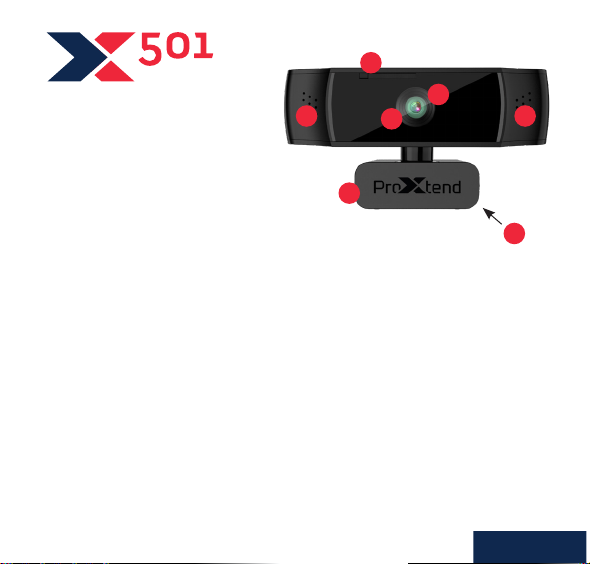
PRODUCT OVERVIEW
1. HD sensor
2. Omni-directional microphone
3. Mini-tripod attachment
4. Flexible clip/base
5. Auto focus
6. Anti-spy privacy cover
6
1
2 2
5
4
3
With its 1/2.7” optical sensor,
enhanced optics and
autofocus, combined with an
omni-directional microphone,
the ProXtend X501 provides
superior image quality, even in
the most demanding lighting
conditions.
At ProXtend we understand that
megapixels are not everything when
it comes to image quality. That’s why
we focus on the hardware that really
matters, ensuring that you are ‘seen
and not just heard’!
FEATURES
• 1/2.7” CMOS image sensor
• Resolution: 1920x1080p/30fps
• Automatic low light correction
• Auto focus
• Omni-directional microphone
• Universal mounting clip
• Anti-spy privacy cover
English
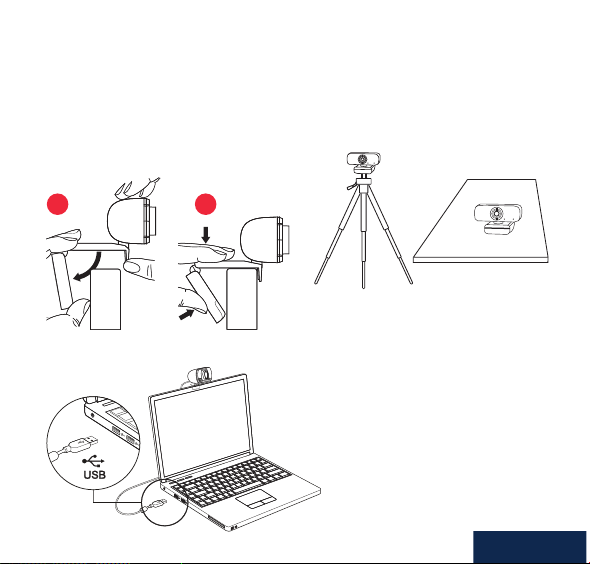
PLACE YOUR WEBCAM
Place the webcam where you want it on a computer monitor, at surface or
tripod. On a monitor, unfold the exible clip and place the webcam to grip the
edge of the screen with the foldable exible clip. Plug the USB cable into your
PC’s USB port.
ON MONITOR
CONNECT TO
COMPUTER
ON MINI-TRIPOD ON TABLE
21
SYSTEM REQUIREMENTS
• IBM PC or compatible PC or
laptop with USB port
• Pentium 1 GHz or higher CPU
• Minimum 500MB free hard-disk
space
• Minimum 256MB memory
• Minimum Direct X9.O supported
graphics card
• Windows XP/Vista/7/8/10
English
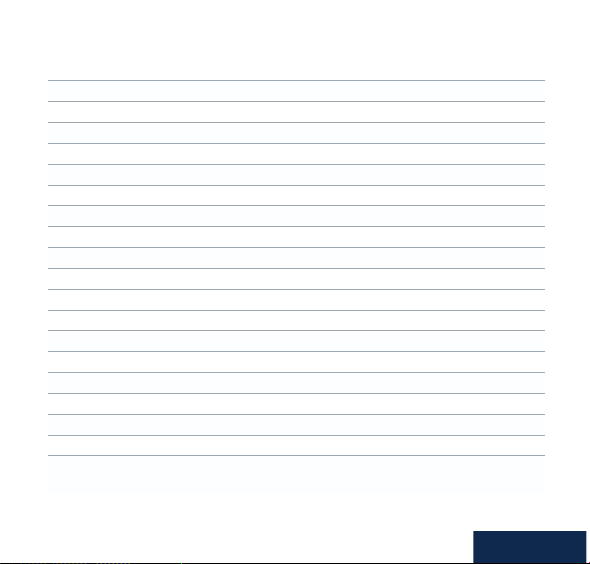
SPECIFICATIONS
Image Sensor 1/2.7" CMOS Image Sensor
Megapixels 2
Max Resolution 1920x1080
Video Resolution 1920x1080 / 1280x720 / 640x480 / 320x240
Video Decoding Format YUY2/MJPG
Max FPS 30 fps
Exposure Mode Auto/Manual
White Balance Auto/Manual
Gain Auto
Low Light Compensation Auto
Viewing Angle 70°
Lens Focal Length 10 cm to innity
Focus Type Auto
F/No 2.0
Microphone Omni-Directional
Audio Sampling Rate 1 Channel 16bit 16K 32K 44.1K 48K
Audio Format PCM, compatible UAC 1.0
Interface USB
Cable Length 2 m
Compatible OS: Windows XP, Windows 7 (32bit/64bit) Windows 8. Windows
10. Android V5.0 or higher OS. MAC OS 10.6 or higher.
Features and specications are subject to change without prior notice.
English

CAPTURE VIDEO AND PHOTOS
Video and photos can be taken with the web camera via the Microsoft Camera
application, available from the Windows start menu.
Once inside the app you can record video
directly from the web camera to your local
hard drive and adjust the video settings of
the web camera.
If using any other 3rd party
camera or instant messaging
software, please consult the
publisher’s user manual.
English

SAFETY WARNINGS
• Please do not place the webcam in extremely damp or dusty locations.
• Please do not place the webcam in places subject to extremely high
temperatures, such as in a closed vehicle or direct sunlight.
• Please do not attempt to modify this webcam or remove the webcam casing.
Internal inspection and repairs should be carried out by an authorized service
facility.
• Do not expose the product to re, water, direct sunlight or physical shock.
• If your webcam has been dropped or the casing has been damaged, disconnect it from your computer and contact your local dealer or an authorized
service facility. Do not continue to use the camera.
CAUTIONS
If the webcam is hot after working for a long time, we suggest you disconnect it
from the USB port. Avoid touching the lens with your hands and sharp or coarse
items; use clean and soft cloth for cleaning. Avoid knocks and bumps; impacts
may cause damages to the lens, malfunction or scratches to the surface.
DISCLAIMER
Every effort has been made to ensure that the information and procedures in
this guide are accurate and complete, no liability can be accepted for any errors
or omissions and we reserve the right to make product changes without further
notice.
WARRANTY
We warrant that products purchased from authorized distributors will meet the
applicable product specications with no defects in design, assembly, materials
and workmanship. We offer a 7-year warranty.
English

PRODUKTÜBERSICHT
1. HD-Sensor
2. Omnidirektionales Mikrofon
3. Mini-Stativanschluss
4. Flexibler Clip/Sockel
5. Autofokus
6. Anti Spying Schutz
6
1
2 2
5
4
3
Mit seinem 1/2,7 Zoll optischen
Sensor und der verbesserten
Optik in Kombination mit einem
omnidirektionalen Mikrofon bietet
das ProXtend X501 selbst unter den
schwierigsten Lichtverhältnissen
eine hervorragende Bildqualität.
Wir bei ProXtend wissen, dass
Megapixel nicht alles sind, wenn es
um Bildqualität geht. Deshalb kon-
zentrieren wir uns auf die Hardware,
die wirklich wichtig ist und stellen
sicher, dass Sie gesehen und nicht
nur gehört werden!
FUNKTIONEN
• 1/2,7 Zoll CMOS-Bildsensor
• Auösung: 1920x1080 Pixel/
30 Bilder/s
• Automatische Korrektur bei
schwachem Licht
• Brennweite: 100 mm bis unendlich
• Omnidirektionales Mikrofon
• Universal-Befestigungsclip
• Anti Spying Schutz
Deutsch

PLATZIEREN SIE IHRE WEBCAM
Platzieren Sie die Webcam an der gewünschten Stelle an einem Computerbildschirm, einer achen Oberäche oder einem Stativ. Bei einem Bildschirm klappen Sie den Clip auf und setzen die Webcam über den Rand des Bildschirms.
Stecken Sie das USB-Kabel in den USB-Anschluss Ihres PCs.
AM BILSCHIRM AUF MINI-STATIV AUF TISCH
21
SYSTEMANFORDERUNGEN
• Windows-PC oder -Notebook
MIT COMPUTER
VERBINDEN
mit USB-Anschluss
• Pentium 1 GHz oder höher CPU
• Mindestens 500 MB freier
Festplattenspeicher
• Mindestens 256 MB
Hauptspeicher
• Mindestens unterstützte Grakkarte Direct X9.O
• Windows XP/Vista/7/8/10
Deutsch

SPEZIFIKATIONEN
Bildsensor 1/2,7 Zoll CMOS-Bildsensor
Megapixel 2
Max. Auösung 1920x1080
Videoauösung 1920x1080 / 1280x720 / 640x480 /
Video-Dekodierungsformat YUY2/MJPG
Max. FPS 30 Bilder/s
Belichtungsmodus Auto/Manual
Weißabgleich Auto/Manual
Gain Auto
Ausgleich bei schwacher Beleuchtung Auto
Betrachtungswinkel 70°
Brennweite der Linse 100 mm bis unendlich
Fokustyp Auto
Mikrofon Omnidirektional
Audio-Sampling-Rate 1 Kanal 16 bit 16 K 32 K 44,1 K 48 K
Audioformat PCM, kompatibel UAC 1.0
Schnittstelle USB
Kabellänge 2 m
Kompatibles Betriebssystem: Windows XP, Windows 7 (32 Bit/64 Bit) Windows
8. Windows 10. Android V 5.0 oder höher. MAC OS 10.6 oder höher.
Merkmale und Spezikationen können ohne vorherige Ankündigung geändert werden.
320x240
Deutsch

VIDEO UND FOTOS AUFNEHMEN
Videos und Fotos können mit der Webcam über die Microsoft-Kamera-Anwendung aufgenommen werden, die über das Windows-Startmenü verfügbar ist.
In der App können Sie Videos direkt von
der Webkamera auf Ihre lokale Festplatte
aufzeichnen und die Videoeinstellungen der
Webkamera anpassen.
Wenn Sie eine andere Kamera
oder Instant Messaging-Software
von Drittanbietern verwenden,
lesen Sie bitte im Benutzerhand-
buch des Herausgebers nach.
Deutsch

SICHERHEITSHINWEISE
• Bitte platzieren Sie die Webcam nicht an extrem feuchten oder staubigen Orten.
• Bitte platzieren Sie die Webcam nicht an Orten, die extrem hohen Temperaturen ausgesetzt sind, z. B. in geschlossenem Auto oder bei direkter
Sonneneinstrahlung.
• Bitte versuchen Sie nicht, diese Webcam zu modizieren oder das Webcam
-Gehäuse zu entfernen. Interne Wartung und Reparaturen sollten von einer
autorisierten Servicestelle durchgeführt werden.
• Setzen Sie das Produkt keinem Feuer, Wasser, direkter Sonneneinstrahlung
oder Stößen aus.
• Wenn Ihre Webcam heruntergefallen ist oder das Gehäuse beschädigt wurde,
trennen Sie sie von Ihrem Computer und wenden Sie sich an Ihren Händler
oder eine autorisierte Servicestelle in Ihrer Nähe. Verwenden Sie die Kamera
nicht länger.
WARNHINWEISE!
Wenn die Webcam nach längerer Arbeit heiß ist, empfehlen wir, sie vom USBAnschluss zu trennen. Vermeiden Sie es, die Objektivlinse mit den Händen und
scharfen oder groben Gegenständen zu berühren. Verwenden Sie zur Reinigung
ein sauberes und weiches Tuch. Stöße und Schläge vermeiden;.Stöße können zu
Schäden am Objektiv, Fehlfunktionen oder Kratzern an der Oberäche führen.
HAFTUNGSAUSSCHLUSS
Es wurden alle Anstrengungen unternommen, um sicherzustellen, dass die
Informationen und Verfahren in dieser Anleitung korrekt und vollständig sind.
Wir übernehmen keine Haftung für Fehler oder Auslassungen in der Anleitung
und behalten uns das Recht vor, Produktänderungen ohne vorherige Ankündi-
gung vorzunehmen.
GARANTIE
Wir garantieren, dass die von autorisierten Vertriebshändlern gekauften
Produkte die geltenden Produktspezikationen ohne Konstruktions-, Montage-,
Material- und Verarbeitungsfehler erfüllen. Wir gewähren 7 Jahre Garantie.
Deutsch

APERÇU DU PRODUIT
1. Capteur HD
2. Microphone omnidirectionnel
3. Fixation pour mini-trépied
4. Clip/base exible
5. Type de mise au point: Auto
6. Filtre de condentialité anti-espion
Avec son capteur optique 1/2,7”,
son optique améliorée et son
microphone omnidirectionnel, le
ProXtend X501 fournit une qualité
d’image supérieure, même dans
les conditions d’éclairage les plus
exigeantes.
Chez ProXtend, nous savons que
les mégapixels ne font pas tout
en matière de qualité d’image.
C’est pourquoi nous nous sommes
concentrés sur les spécications
matérielles qui comptent vraiment,
pour que vous soyez “vu et pas
seulement entendu”!
6
1
2 2
5
4
3
FICHE TECHNIQUE
• Capteur d’image CMOS 1/2,7”
• Résolution: 1920x1080p/30 images/s
• Correction automatique de faible
luminosité
• Mise au point automatique
• Microphone omnidirectionnel
• Clip de montage universel
• Filtre de condentialité anti-espion
Français

POSITIONNEMENT DE LA WEBCAM
Positionnez la webcam à l’endroit voulu: sur un écran d’ordinateur, une surface
plane ou un trépied. Sur un écran, dépliez le clip exible pour xer la webcam sur
le bord de l’écran. Branchez le câble USB dans le port USB de votre PC.
SUR ÉCRAN SUR MINI-TRÉPIED SUR TABLE
21
CONFIGURATION
SYSTÈME REQUISE
• PC IBM ou PC ou ordinateur port-
CONNEXION À
L’ORDINATEUR
able compatible avec port USB
• Processeur Pentium 1 GHz ou
supérieur
• Minimum 500 Mo d’espace libre
sur le disque dur
• 256 Mo de mémoire minimum
• Carte graphique minimum prise
en charge par Direct X9.O
• Windows XP/Vista/7/8/10
Français

SPÉCIFICATIONS
Capteur d'image Capteur d'image CMOS 1/2.7"
Mégapixels 2
Résolution max. 1920x1080
Résolution vidéo 1920x1080 / 1280x720 / 640x480 /
Format de décodage vidéo YUY2/MJPG
FPS max. 30 images/s
Mode d'exposition Auto/Manual
Équilibre des blancs Auto/Manual
Gain Auto
Compensation de faible luminosité Auto
Angle de vue 70°
Longueur focale de la lentille 100 mm jusqu'à l'inni
Type de mise au point Auto
Microphone Omnidirectionnel
F/No 2.0
Taux d'échantillonnage audio 1 canal 16 bits 16 K 32 K 44,1 K 48 K
Format audio PCM, compatible UAC 1.0
Interface USB
Longueur de câble 2 m
Système d'exploitation compatible: Windows XP, Windows 7 (32 bits/64 bits)
Windows 8. Windows 10. Android V5.0 ou version ultérieure. MAC OS 10.6
ou version ultérieure.
Les caractéristiques et spécications peuvent être modiées sans préavis.
320x240
Français

FONCTIONNEMENT DE LA WEBCAM
Prenez des vidéos et des photos avec la webcam via l’application Microsoft
Camera, disponible dans le menu Démarrer de Windows.
Une fois dans l’application, vous pouvez
enregistrer de la vidéo directement depuis
la webcam vers votre disque dur local et
ajuster les réglages vidéo de la webcam.
Si vous utilisez un autre appareil
photo tiers ou un logiciel de
messagerie instantanée, veuillez
consulter le manuel utilisateur de
l’éditeur.
Français

AVERTISSEMENTS DE SÉCURITÉ
• Ne placez pas la webcam dans des milieux extrêmement humides ou
poussiéreux.
• Ne placez pas la webcam dans des milieux soumis à des températures
extrêmement élevées, par exemple dans un véhicule fermé ou à la lumière
directe du soleil.
• N’essayez pas de modier la webcam ou de retirer son boîtier. L’inspection
et les réparations internes doivent être effectuées par un centre de service
agréé.
• N’exposez pas le produit aux ammes, à l’eau, à la lumière directe du soleil
ou à un choc physique.
• Si votre webcam est tombée ou si le boîtier a été endommagé, débranchez-
la de l’ordinateur et contactez votre revendeur local ou un centre de service
agréé. Ne continuez pas à utiliser la caméra.
ATTENTION!
Si la webcam est chaude après une période d’utilisation prolongée, nous vous
conseillons de la déconnecter du port USB. Évitez de toucher la lentille avec les
mains ou des objets pointus ou rugueux; utilisez un chiffon propre et doux pour
le nettoyage. Évitez les coups et les secousses; les impacts peuvent endommager la lentille, entraîner un dysfonctionnement ou rayer la surface.
AVIS DE NON-RESPONSABILITÉ
Tout a été fait pour s’assurer que les informations et procédures contenues
dans ce manuel soient exactes et complètes. Nous déclinons toute responsabilité en cas d’erreurs ou d’omissions et nous réservons le droit d’apporter des
modications au produit sans préavis.
GARANTIE
Nous garantissons que les produits achetés auprès de distributeurs agréés
seront conformes aux spécications citées et ne comporteront aucun défaut de
conception, d’assemblage, de matériel et de fabrication. Produit garanti 7 ans.
Français
