
Forum™ 500
Forum™ 5000
Forum Phone 516 Forum Phone 526 Forum Phone 536
User Guide

Welcome to Proximus
Thank you very much for choosing this Proximus product. Our product meets
the strictest requirements with regard to design and quality.
Forum Phone 516, 526, 536
This User Guide will show you how to use your Forum Phone 516,
Forum Phone 526 or Forum Phone 536 and answer all your major questions.
If you need further support or information, please consult your system
administrator or your Proximus dealer.
Internet:
www.proximus.be/pabx
Forum™ 5000 and Forum™ 500
This user guide applies to the Forum™ 5000 and Forum™ 500 product
families.
● The Forum™ 500 product family comprises the Forum™ 523/524,
Forum™ 525/526 and Forum™ 550/560 communications systems.
● The Forum™ 5000 product family comprises the Forum™ 5500,
Forum™ 5004, Forum™ 5008 and Forum™ 5012 communications
systems.
If individual features differ on the systems, a reference is made in this user
guide.
We hope you enjoy using your Forum Phone.

Contents
Forum Phone 516/526/536 System Telephones . . . . . . . .7
Using Your Telephone. . . . . . . . . . . . . . . . . . . . . . . . . . . . . . . . . . . . . . . . . . 8
Safety Precautions. . . . . . . . . . . . . . . . . . . . . . . . . . . . . . . . . . . . . . . . . . . . . . . . . 8
Installation Site. . . . . . . . . . . . . . . . . . . . . . . . . . . . . . . . . . . . . . . . . . . . . . . . . . . . 9
Cleaning . . . . . . . . . . . . . . . . . . . . . . . . . . . . . . . . . . . . . . . . . . . . . . . . . . . . . . . . . . 9
Attaching the Pedestals and Adjusting the Inclination . . . . . . . . . . . . . . . 9
Wall Mounting . . . . . . . . . . . . . . . . . . . . . . . . . . . . . . . . . . . . . . . . . . . . . . . . . . . . 10
Key Assignments. . . . . . . . . . . . . . . . . . . . . . . . . . . . . . . . . . . . . . . . . . . . . 11
Dial Keypad with ABC Assignment . . . . . . . . . . . . . . . . . . . . . . . . . . . . . . . . 14
Trunk Key (Call Key 1). . . . . . . . . . . . . . . . . . . . . . . . . . . . . . . . . . . . . . . . . . . . . 14
Programmable Keys . . . . . . . . . . . . . . . . . . . . . . . . . . . . . . . . . . . . . . . . . . . . . . 15
Redial Key. . . . . . . . . . . . . . . . . . . . . . . . . . . . . . . . . . . . . . . . . . . . . . . . . . . . . . . . 16
ABC Key. . . . . . . . . . . . . . . . . . . . . . . . . . . . . . . . . . . . . . . . . . . . . . . . . . . . . . . . . . 16
MenuCard Key . . . . . . . . . . . . . . . . . . . . . . . . . . . . . . . . . . . . . . . . . . . . . . . . . . . . 16
C-Key . . . . . . . . . . . . . . . . . . . . . . . . . . . . . . . . . . . . . . . . . . . . . . . . . . . . . . . . . . . . 16
Info Key . . . . . . . . . . . . . . . . . . . . . . . . . . . . . . . . . . . . . . . . . . . . . . . . . . . . . . . . . . .17
Hands-Free/Open-Listening Key . . . . . . . . . . . . . . . . . . . . . . . . . . . . . . . . . . .17
Muting Key . . . . . . . . . . . . . . . . . . . . . . . . . . . . . . . . . . . . . . . . . . . . . . . . . . . . . . . 18
Disconnect Key . . . . . . . . . . . . . . . . . . . . . . . . . . . . . . . . . . . . . . . . . . . . . . . . . . . 18
Headset Key. . . . . . . . . . . . . . . . . . . . . . . . . . . . . . . . . . . . . . . . . . . . . . . . . . . . . . 18
Enquiry Key . . . . . . . . . . . . . . . . . . . . . . . . . . . . . . . . . . . . . . . . . . . . . . . . . . . . . . 18
Plus/Minus Key. . . . . . . . . . . . . . . . . . . . . . . . . . . . . . . . . . . . . . . . . . . . . . . . . . . 18
ESC Key . . . . . . . . . . . . . . . . . . . . . . . . . . . . . . . . . . . . . . . . . . . . . . . . . . . . . . . . . . 19
Arrow Key . . . . . . . . . . . . . . . . . . . . . . . . . . . . . . . . . . . . . . . . . . . . . . . . . . . . . . . . 19
OK Key. . . . . . . . . . . . . . . . . . . . . . . . . . . . . . . . . . . . . . . . . . . . . . . . . . . . . . . . . . . 19
The Locking of Your Telephone Interface by the
System Administrator . . . . . . . . . . . . . . . . . . . . . . . . . . . . . . . . . . . . . . . . . . . . . 19
Labelling the Keys . . . . . . . . . . . . . . . . . . . . . . . . . . . . . . . . . . . . . . . . . . . . . . . . 20
Display and MenuCards. . . . . . . . . . . . . . . . . . . . . . . . . . . . . . . . . . . . . . . 21
Changing the Language. . . . . . . . . . . . . . . . . . . . . . . . . . . . . . . . . . . . . . . . . . . 21
Info Line(s) . . . . . . . . . . . . . . . . . . . . . . . . . . . . . . . . . . . . . . . . . . . . . . . . . . . . . . . 22
Key Lines. . . . . . . . . . . . . . . . . . . . . . . . . . . . . . . . . . . . . . . . . . . . . . . . . . . . . . . . . 23
MenuCard Display . . . . . . . . . . . . . . . . . . . . . . . . . . . . . . . . . . . . . . . . . . . . . . . . 24
Invoking MenuCards and Selecting Items from the List. . . . . . . . . . . . . . 24
Setting Windows and their Characteristics, Toggling. . . . . . . . . . . . . . . . 26
Entering/Deleting Digits . . . . . . . . . . . . . . . . . . . . . . . . . . . . . . . . . . . . . . . . . . 26
1

Deleting Lists . . . . . . . . . . . . . . . . . . . . . . . . . . . . . . . . . . . . . . . . . . . . . . . . . . . . . 27
Entering Text. . . . . . . . . . . . . . . . . . . . . . . . . . . . . . . . . . . . . . . . . . . . . . . . . . . . . . 27
Automatic Exit . . . . . . . . . . . . . . . . . . . . . . . . . . . . . . . . . . . . . . . . . . . . . . . . . . . .28
Key Extensions . . . . . . . . . . . . . . . . . . . . . . . . . . . . . . . . . . . . . . . . . . . . . . 29
Operating the Key Extension Keys. . . . . . . . . . . . . . . . . . . . . . . . . . . . . . . . . 30
Choosing a Key Level . . . . . . . . . . . . . . . . . . . . . . . . . . . . . . . . . . . . . . . . . . . . . 30
Labelling a Key on the Key Extension . . . . . . . . . . . . . . . . . . . . . . . . . . . . . . .31
Using a Headset . . . . . . . . . . . . . . . . . . . . . . . . . . . . . . . . . . . . . . . . . . . . . .31
Telephoning. . . . . . . . . . . . . . . . . . . . . . . . . . . . . . . . . . . . . . . . 36
In a hurry? A Brief Explanation of Important Functions . . . . . . . . . 36
Talking on the Phone: Via the Call Key or the Handset. . . . . . . . . . . . . . .36
Telephoning. . . . . . . . . . . . . . . . . . . . . . . . . . . . . . . . . . . . . . . . . . . . . . . . . . . . . . . 37
Redialling. . . . . . . . . . . . . . . . . . . . . . . . . . . . . . . . . . . . . . . . . . . . . . . . . . . . . . . . .38
Receiving Calls. . . . . . . . . . . . . . . . . . . . . . . . . . . . . . . . . . . . . . . . . . . . . . . . . . . .39
Who Called? . . . . . . . . . . . . . . . . . . . . . . . . . . . . . . . . . . . . . . . . . . . . . . . . . . . . . 40
Querying/Toggling, Transferring . . . . . . . . . . . . . . . . . . . . . . . . . . . . . . . . . . .41
Audio: Muting, Open-Listening, Adjusting Telephone Volume. . . . . . . 44
General Functions . . . . . . . . . . . . . . . . . . . . . . . . . . . . . . . . . . . . . . . . . . . 45
Assignment of Internal and External Call Numbers . . . . . . . . . . . . . . . . .45
Signalling on the Call Keys. . . . . . . . . . . . . . . . . . . . . . . . . . . . . . . . . . . . . . . . .45
Calls in the Call Waiting Queue . . . . . . . . . . . . . . . . . . . . . . . . . . . . . . . . . . . .46
Accepting a Call During Automatic Dialling . . . . . . . . . . . . . . . . . . . . . . . . .47
Block Dialling/Automatic Dialling. . . . . . . . . . . . . . . . . . . . . . . . . . . . . . . . . .47
Muting . . . . . . . . . . . . . . . . . . . . . . . . . . . . . . . . . . . . . . . . . . . . . . . . . . . . . . . . . . . 48
Call-charge Display, Duration Display . . . . . . . . . . . . . . . . . . . . . . . . . . . . . .49
Adjusting the Volume with the Plus/Minus Key . . . . . . . . . . . . . . . . . . . . .49
Redialling. . . . . . . . . . . . . . . . . . . . . . . . . . . . . . . . . . . . . . . . . . . . . . . . . . . . . . . . 50
Hands-free Mode, Open-listening Mode. . . . . . . . . . . . . . . . . . . . . . . . . . . . 51
Blocked/Unblocked Call Numbers . . . . . . . . . . . . . . . . . . . . . . . . . . . . . . . . . 51
Telephone Lock . . . . . . . . . . . . . . . . . . . . . . . . . . . . . . . . . . . . . . . . . . . . . . . . . . . 51
DTMF Postdial/VF Signalling . . . . . . . . . . . . . . . . . . . . . . . . . . . . . . . . . . . . . .52
Keypad Dialling . . . . . . . . . . . . . . . . . . . . . . . . . . . . . . . . . . . . . . . . . . . . . . . . . . .52
Least Cost Routing (LCR) . . . . . . . . . . . . . . . . . . . . . . . . . . . . . . . . . . . . . . . . . .52
Transmission of Call Numbers. . . . . . . . . . . . . . . . . . . . . . . . . . . . . . . . . . . . . .53
MenuCards Before and During a Call . . . . . . . . . . . . . . . . . . . . . . . . . . . . . . .54
MenuCard “Selection” in the Idle State. . . . . . . . . . . . . . . . . . . . . . . . . . . . . .55
2

Making External/Internal Calls. . . . . . . . . . . . . . . . . . . . . . . . . . . . . . . .56
Manual or Automatic Line Seizure . . . . . . . . . . . . . . . . . . . . . . . . . . . . . . . . . 56
Making an External Call . . . . . . . . . . . . . . . . . . . . . . . . . . . . . . . . . . . . . . . . . . . 57
Making an Internal Call. . . . . . . . . . . . . . . . . . . . . . . . . . . . . . . . . . . . . . . . . . . . 58
Using Destination Keys to Make Calls . . . . . . . . . . . . . . . . . . . . . . . . . . . . . . 59
Call Waiting with an Internal Subscriber . . . . . . . . . . . . . . . . . . . . . . . . . . . 59
Using Routes to Make Calls . . . . . . . . . . . . . . . . . . . . . . . . . . . . . . . . . . . . . . . 60
Busy Display for Bundles and Routes on the System Telephone. . . . . 60
Ending Calls . . . . . . . . . . . . . . . . . . . . . . . . . . . . . . . . . . . . . . . . . . . . . . . . . . . . . . 61
MenuCard “Conversation” . . . . . . . . . . . . . . . . . . . . . . . . . . . . . . . . . . . . . . . . . 61
MenuCard “Busy” . . . . . . . . . . . . . . . . . . . . . . . . . . . . . . . . . . . . . . . . . . . . . . . . . 64
Accepting Calls . . . . . . . . . . . . . . . . . . . . . . . . . . . . . . . . . . . . . . . . . . . . . .65
By Lifting the Handset or Pressing a Key . . . . . . . . . . . . . . . . . . . . . . . . . . . 65
Automatic Call Connection . . . . . . . . . . . . . . . . . . . . . . . . . . . . . . . . . . . . . . . . 66
Calls During a Conversation . . . . . . . . . . . . . . . . . . . . . . . . . . . . . . . . . . . . . . . 67
MenuCard “Call Waiting” . . . . . . . . . . . . . . . . . . . . . . . . . . . . . . . . . . . . . . . . . . 68
MenuCard “Call” . . . . . . . . . . . . . . . . . . . . . . . . . . . . . . . . . . . . . . . . . . . . . . . . . . 68
Voicebox Queries . . . . . . . . . . . . . . . . . . . . . . . . . . . . . . . . . . . . . . . . . . . . . . . . . 68
Enquiry, Toggling, Transfer and Conference . . . . . . . . . . . . . . . . . . . . 69
Enquiry/Toggling by means of the R-Key or Another Call Key . . . . . . 69
Transferring an Internal/External Call to an Internal Subscriber. . . . . 70
Transferring an External Call to an External Subscriber . . . . . . . . . . . . . .71
MenuCard “Subscr (Subscriber) on hold”. . . . . . . . . . . . . . . . . . . . . . . . . . . .71
Internal/External Three-Party Conference. . . . . . . . . . . . . . . . . . . . . . . . . 72
MenuCard “Conference”. . . . . . . . . . . . . . . . . . . . . . . . . . . . . . . . . . . . . . . . . . . 72
Special Calls/Functions . . . . . . . . . . . . . . . . . . . . . . . . . . . . . . . . . . . . . . 73
Accepting an Appointment Call. . . . . . . . . . . . . . . . . . . . . . . . . . . . . . . . . . . . 73
Baby Call. . . . . . . . . . . . . . . . . . . . . . . . . . . . . . . . . . . . . . . . . . . . . . . . . . . . . . . . . 73
Announcements (with and without Intercom) . . . . . . . . . . . . . . . . . . . . . . 74
Answering a Callback . . . . . . . . . . . . . . . . . . . . . . . . . . . . . . . . . . . . . . . . . . . . . 76
Forwarding Calls. . . . . . . . . . . . . . . . . . . . . . . . . . . . . . . . . . . . . . . . . . . . . . . . . . 76
Caller History. . . . . . . . . . . . . . . . . . . . . . . . . . . . . . . . . . . . . . . . . . . . . . . . . . . . . 78
Call Recording . . . . . . . . . . . . . . . . . . . . . . . . . . . . . . . . . . . . . . . . . . . . . . . . . . . . 80
Automatic Call Recording . . . . . . . . . . . . . . . . . . . . . . . . . . . . . . . . . . . . . . . . . 83
Doorbell, Door Opener. . . . . . . . . . . . . . . . . . . . . . . . . . . . . . . . . . . . . . . . . . . . 84
Entrance Intercom Calls . . . . . . . . . . . . . . . . . . . . . . . . . . . . . . . . . . . . . . . . . . . 85
Making Calls from the Telephone Book. . . . . . . . . . . . . . . . . . . . . . . . 86
The Telephone Book . . . . . . . . . . . . . . . . . . . . . . . . . . . . . . . . . . . . . . . . . . . . . . 86
MenuCard “Phone book” . . . . . . . . . . . . . . . . . . . . . . . . . . . . . . . . . . . . . . . . . . 87
3

Speed-Dialling . . . . . . . . . . . . . . . . . . . . . . . . . . . . . . . . . . . . . . . . . . . . . . . . . . . . 87
Add Phone Numbers to Telephone Book from Lists or during a Call. 88
Hot Desking: Your Telephone Goes Wherever Your Desk Is. . . . . . . 91
Team Functions. . . . . . . . . . . . . . . . . . . . . . . . . . . . . . . . . . . . . 94
Managing Calls in a Team . . . . . . . . . . . . . . . . . . . . . . . . . . . . . . . . . . . . 94
Making External/Internal Calls. . . . . . . . . . . . . . . . . . . . . . . . . . . . . . . . . . . . .94
Accepting Calls. . . . . . . . . . . . . . . . . . . . . . . . . . . . . . . . . . . . . . . . . . . . . . . . . . . .95
Enquiry, Toggling and Transferring . . . . . . . . . . . . . . . . . . . . . . . . . . . . . . . . .96
Programming the Call Keys . . . . . . . . . . . . . . . . . . . . . . . . . . . . . . . . . . 98
MenuCard “Prog. call key” (Trunk Key) . . . . . . . . . . . . . . . . . . . . . . . . . . . . . .98
MenuCard “Prog. team key” . . . . . . . . . . . . . . . . . . . . . . . . . . . . . . . . . . . . . . 100
Direct-call Key . . . . . . . . . . . . . . . . . . . . . . . . . . . . . . . . . . . . . . . . . . . . . . . . . . 100
Remote-Controlled Functions . . . . . . . . . . . . . . . . . . . . . . 101
Remote-Controlled Dialling (Call Through) . . . . . . . . . . . . . . . . . . . 101
Remote-Programmable Call Forwarding . . . . . . . . . . . . . . . . . . . . . 103
Remote-Programmable Voicebox Configuration and Query . . . . 104
Setting up an Internet Connection from Remote
(ISP Trigger Call) . . . . . . . . . . . . . . . . . . . . . . . . . . . . . . . . . . . . . . . . . . . 105
Features and MenuCards . . . . . . . . . . . . . . . . . . . . . . . . . . . 106
How to Set Features . . . . . . . . . . . . . . . . . . . . . . . . . . . . . . . . . . . . . . . . 106
Main Menu . . . . . . . . . . . . . . . . . . . . . . . . . . . . . . . . . . . . . . . . . . . . . . . . . 106
MenuCard “Main Menu”. . . . . . . . . . . . . . . . . . . . . . . . . . . . . . . . . . . . . . . . . . 106
MenuCard “Calls”. . . . . . . . . . . . . . . . . . . . . . . . . . . . . . . . . . . . . . . . . . . . . . . . 108
MenuCard “Call Forwarding” . . . . . . . . . . . . . . . . . . . . . . . . . . . . . . . . . . . . . .113
MenuCard “Messages”. . . . . . . . . . . . . . . . . . . . . . . . . . . . . . . . . . . . . . . . . . . .115
MenuCard “Phone Settings” . . . . . . . . . . . . . . . . . . . . . . . . . . . . . . . . . . . . . . 117
MenuCard “Protection” . . . . . . . . . . . . . . . . . . . . . . . . . . . . . . . . . . . . . . . . . . .119
MenuCard “Connections” . . . . . . . . . . . . . . . . . . . . . . . . . . . . . . . . . . . . . . . . .121
MenuCard “Phone Book” . . . . . . . . . . . . . . . . . . . . . . . . . . . . . . . . . . . . . . . . .126
MenuCard “Applications” . . . . . . . . . . . . . . . . . . . . . . . . . . . . . . . . . . . . . . . . .129
MenuCard “Central Settings”. . . . . . . . . . . . . . . . . . . . . . . . . . . . . . . . . . . . . .129
4

Shortcut Menus . . . . . . . . . . . . . . . . . . . . . . . . . . . . . . . . . . . . . . . . . . . . 130
MenuCard “Info” . . . . . . . . . . . . . . . . . . . . . . . . . . . . . . . . . . . . . . . . . . . . . . . . . 130
MenuCard “Active Features”. . . . . . . . . . . . . . . . . . . . . . . . . . . . . . . . . . . . . . 131
MenuCard “Prog. call key” . . . . . . . . . . . . . . . . . . . . . . . . . . . . . . . . . . . . . . . . 131
MenuCard “Prog. team key” . . . . . . . . . . . . . . . . . . . . . . . . . . . . . . . . . . . . . . 132
Programming Keys . . . . . . . . . . . . . . . . . . . . . . . . . . . . . . . . . . . . . . . . .132
Programming Call Numbers (Destinations) . . . . . . . . . . . . . . . . . . . . . . . 132
Programming Functions (Features) . . . . . . . . . . . . . . . . . . . . . . . . . . . . . . . 134
Stacking or Linking Functions . . . . . . . . . . . . . . . . . . . . . . . . . . . . . . . . . . . . 136
Status Key. . . . . . . . . . . . . . . . . . . . . . . . . . . . . . . . . . . . . . . . . . . . . . . . . . . . . . . 138
Busy Keys . . . . . . . . . . . . . . . . . . . . . . . . . . . . . . . . . . . . . . . . . . . . . . . . . .139
Programming the “Call number” Busy Key on the Terminal . . . . . . . . 140
Using the Busy Key “Call Number”. . . . . . . . . . . . . . . . . . . . . . . . . . . . . . . . 142
Using the Busy Key “Device”. . . . . . . . . . . . . . . . . . . . . . . . . . . . . . . . . . . . . . 143
Appendix . . . . . . . . . . . . . . . . . . . . . . . . . . . . . . . . . . . . . . . . . 144
Environmental Information . . . . . . . . . . . . . . . . . . . . . . . . . . . . . . . . . 144
Tones and Ringer Signals . . . . . . . . . . . . . . . . . . . . . . . . . . . . . . . . . . . 145
Index . . . . . . . . . . . . . . . . . . . . . . . . . . . . . . . . . . . . . . . . . . . . . 146
Support. . . . . . . . . . . . . . . . . . . . . . . . . . . . . . . . . . . . . . . . . . . 153
5

6

Forum Phone 516/526/536 System Telephones
The Forum Phone 516, Forum Phone 526 and Forum Phone 536 are corded
system telephones that you can operate on your Forum 500 / Forum 5000
communications system. The MenuCard display makes your telephone easy to
operate and gives you fast access to your system’s wide range of different
functions and features.
The Forum Phone 526 and the Forum Phone 536 have the same
functionality. The only difference between them is the size of the display and
the number of programmable keys available. The Forum Phone 516 offers the
most functions of these two telephones with the following exceptions: the
Forum Phone 516 has just one trunk key available (please refer to page 14)
and the “Hot Desking” feature is not supported (please refer to page 91). The
Forum Phone 526 and Forum Phone 536 telephones can also be expanded
via additional key extensions which offer additional programmable keys
(please refer to page 29).
You can activate the features and programme functions on the telephones
themselves, or equally conveniently, use the Configurator of the
communications system.
About this user guide
The description of the various functions of your system telephone covers
(unfortunately) many pages. Not every user has the time and leisure to read
the guide from start to finish before telephoning for the first time. The
following chapters are mandatory reading before using your telephone:
● Safety Precautions starting on page 8: These tips are for your own safety
and help you to protect the telephone from damage!
● Installation Site starting on page 9
● Key Assignments starting on page 11 and Display and MenuCards starting
on page 21: Here is an overview of the features of your telephone.
● In a hurry? A Brief Explanation of Important Functions starting on
page 36: Read this chapter for quick telephoning access.
Take enough time to also read the rest of this user guide and familiarize
yourself with the features of your telephone. You will become acquainted with
Forum Phone 516/526/536 System Telephones 7

Using Your Telephone
many new functions which you can use for the practical organisation of your
communications. Use the index for fast information access of individual
functions.
The glossary
Should you need further information about any system features described in
this user guide, please read the “Glossary” which comes with your
communications system.
You need authorisation
Most of the features mentioned in this user guide are only available to you if
you have the appropriate authorisation. This will be set up by your system
administrator when configuring the communications system. If you are unable
to use a particular feature or have any questions, consult your system
administrator.
Using Your Telephone
Safety Precautions
WARNING! Do not open the telephone or the connected accessories, as
this could lead to you touching live parts.
Note: Repairs must only be carried out by authorised Proximus service
personnel.
● Keep fluids and chemicals away from the telephone and its accessories.
● Use only the AC adapter plug included in the delivery (product code
90035810) where necessary.
● Do not use AC adapter plugs that show visible damage (e. g. cracks in the
housing).
● Connected headsets must conform with the standard DIN EN 60 950-1,
Point 6.2 (“Safety of information technology equipment including electrical business equipment”).
Please contact your customer consultant if you require further information
about the connectable headsets, adapters and adapter cables.
● Make sure that no one can trip over the telephone cables.
8 Forum Phone 516/526/536 System Telephones

Using Your Telephone
Installation Site
Do not install the telephone or its accessories
● near water, moisture or in damp locations;
● near sources of heat or in direct sunlight;
● in unventilated rooms;
● near devices that generate strong magnetic fields, electrical devices, fluo-
rescent lamps, computers, radios or television sets;
● in dusty places or places subjected to vibrations, shocks or extreme
temperature fluctuations.
Place the telephones on a non-slip surface. The surface finish of your
furniture may affect the telephone’s pedestals, softening them and causing
them to leave undesirable marks on your furniture.
Cleaning
Simply wipe your telephone with an antistatic or slightly damp cloth. Never
use a dry cloth or a cleaning agent.
Attaching the Pedestals and Adjusting the Inclination
b
a
b
Forum Phone 516 Forum Phone 526 / Forum Phone 536
Forum Phone 516/526/536 System Telephones 9
a
ABCD

Using Your Telephone
To pull the pedestals out, press them in slightly (a). To replace them, press the
pedestals in slightly (a) and push them back in (b). The pedestals lock into
place in the notches.
There are four positions of inclination possible on the Forum Phone 526 and
on the Forum Phone 536 (see A, B, C and D), depending upon the direction in
which the pedestals have been attached.
Inclination position Degree of inclination
A30°
B 26,5°
C23°
D21°
Wall Mounting
To mount your telephone to the wall, remove the pedestals. Using a
screwdriver, pry the retention pin (1) for the handset out of its receptacle, turn
it upside down (2) and insert it again.
1
2
3
To mount your telephone to the wall, drill two holes at 119 mm distance
apart. Insert 6 mm screws in the holes. Make sure their heads protrude 2.5 to
3 mm from the wall and mount the telephone onto the screws.
10 Forum Phone 516/526/536 System Telephones

Key Assignments
Key Assignments
Some of the keys have dual functionality (depending on whether you long or
short press the key). The “MenuCards” described below are windows that are
displayed to enable you to set features and functions. For more details, refer
to the section entitled Display and MenuCards starting on page 21.
Trunk key (Call key 1)
Programmable keys
ABC
1
C
–+
GHI
4
PQRS
7
*
Dial keypad
Plus/minus key
C-key
MenuCard key
ABC key
Redial key
Enquiry key
Headset key
Disconnect key
Muting key
Hands-free/open-listening key
Info key
Key assignment on the Forum Phone 516
ESC key
Arrow key
OK key
ForumTM Phone
OKESC
DEF
ABC
2
3
MNO
JKL
6
5
WXYZ
TUV
9
8
#
0
i
R
Forum Phone 516/526/536 System Telephones 11

Key Assignments
Trunk key (Call key 1)
Programmable keys
ABC
1
GHI
C
– +
4
PQRS
7
*
Dial keypad
Plus/minus key
C-key
MenuCard key
ABC key
Redial key
Enquiry key
Headset key
Disconnect key
Muting key
Hands-free/open-listening key
Info key
Key assignment on the Forum Phone 526
ESC key
Arrow key
OK key
ForumTM Phone
OKESC
DEF
ABC
2
3
MNO
JKL
6
5
WXYZ
TUV
9
8
#
0
i
R
12 Forum Phone 516/526/536 System Telephones

Key Assignments
Programmable keys
Trunk key (Call key 1)
ABC
1
GHI
C
– +
4
PQRS
7
*
Dial keypad
Plus/minus key
C-key
MenuCard key
ABC key
Redial key
Enquiry key
Headset key
Disconnect key
Muting key
Hands-free/open-listening key
Info key
Key assignment on the Forum Phone 536
ESC key
Arrow key
OK key
ForumTM Phone
OKESC
DEF
ABC
2
3
MNO
JKL
6
5
WXYZ
TUV
9
8
#
0
i
R
Forum Phone 516/526/536 System Telephones 13

Key Assignments
Dial Keypad with ABC Assignment
2
This is for dialling call numbers or entering text. The key label does not
show all the available letters and special characters. For more information,
refer to the section entitled Entering Text on page 27.
Trunk Key (Call Key 1)
g
The trunk key of the telephone (also: call key 1) is occupied by your
internal call number (main number). The key is located to the left of the
display, and is labelled with your internal call number (or optionally, with a
text programmed by the system administrator). Refer to the respective
illustration in the chapter Key Assignments starting on page 11 to determine
the position of the key on your equipment. Your internal call number is
assigned to an external call number where you can be reached when being
called from an external number. It is possible to assign several external call
numbers to the key. If you wish to make a call, lifting the handset seizes the
key (and the trunk line); you can immediately dial an internal or external
number (depending on the system setting). Long pressing the key displays a
MenuCard which allows you to programme the key’s settings (see the section
entitled MenuCard “Prog. call key” starting on page 131).
A system setting makes it possible to have your internal number assigned to
other telephones as well. Calls will then be signalled to other telephones
simultaneously.
The LED of the key indicates the current status, see also the chapter
Signalling on the Call Keys starting on page 45.
For the system administrator: setting the trunk keys of the system telephones
● The internal call number for a system telephone is configured in the Confi-
gurator, Tel e pho ny > P o rt s > U pn menu. The assigned internal call
number is automatically allocated to the trunk key (call key 1).
● The assignment to external call numbers takes place in the Configurator,
Telephony > Call distribution menu.
14 Forum Phone 516/526/536 System Telephones

Key Assignments
Programmable Keys
g
The additional keys to the left of the display are free programmable
keys. The system administrator can assign other internal call numbers to
these keys for you as additional trunk keys (call keys). These keys have also
been assigned to external call numbers at which you can be reached from an
external number. In order to make a call with a trunk key, first press the key
and then dial the call number.
Note: Only call key 1 can be configured as a trunk key on the
Forum Phone 516 system phone (please refer to page 14).
The system administrator can also assign the programmable keys as call keys
for team functions. Information on the use of team functions can be found in
the chapter Team Functions starting on page 94.
The LEDs of the programmed keys indicate different states, see also the
chapter Signalling on the Call Keys starting on page 45.
You can programme features and destination call numbers yourself directly
on the programmable keys of the device that have not been set by the system
administrator. See the chapters on Programming Functions (Features)
starting on page 134 and Programming Call Numbers (Destinations) starting
on page 132 for more information. To use a configured programmable key, do
the following:
● Short key press: The programmed destination call number is dialled or the
programmed function (feature) is carried out.
● Long key press: The key can be programmed with a MenuCard.
For the system administrator: configuring the keys of a system telephone
● The keys of the system telephones can be programmed in the Configu-
rator, Telephony > Devices > System phones menu.
● In the Configurator, Telephony > Groups menu you can set up teams and
programme team functions for the system telephones of the team
members. In the “Team Functions” chapter of the “Mounting and Commissioning” (Forum 523/524, Forum 525/526, Forum 550/560,
Forum 5004/5008/5012) resp. “Commissioning and Maintenance”
(Forum 5500) guide you will find examples and explanations of various
possible team configurations.
Forum Phone 516/526/536 System Telephones 15

Key Assignments
Redial Key
W
Opens a list of the last-dialled numbers.
ABC Key
A
● Short key press: Opens the MenuCard for the telephone book. When
entering texts (please refer to page 27 also) one can switch between the
alphanumeric and numeric modes.
● Long key press: Opens the list of the available display languages.
Note: You need the appropriate authorisation to operate this key on
your system telephone. Consult your system administrator if
your authorisation has to be changed.
MenuCard Key
M
Shows MenuCards in the display.
● Short key press: A selection of features that can be used in the current
device status (e. g. during a call) is shown.
● Long key press: The MenuCard for the Main menu with all available
settings is shown.
Note: You need the appropriate authorisation to operate this key on
your system telephone. Consult your system administrator if
your authorisation has to be changed.
C-Key
C
(Clear key) to delete input, entries and lists.
● Short key press: Input (for example the last digit of an entered call number)
or list entries in the menu (for example, an entry in the call list) will be
deleted.
● Long key press: A complete entry or an entire list (for example, the call list)
will be deleted.
16 Forum Phone 516/526/536 System Telephones
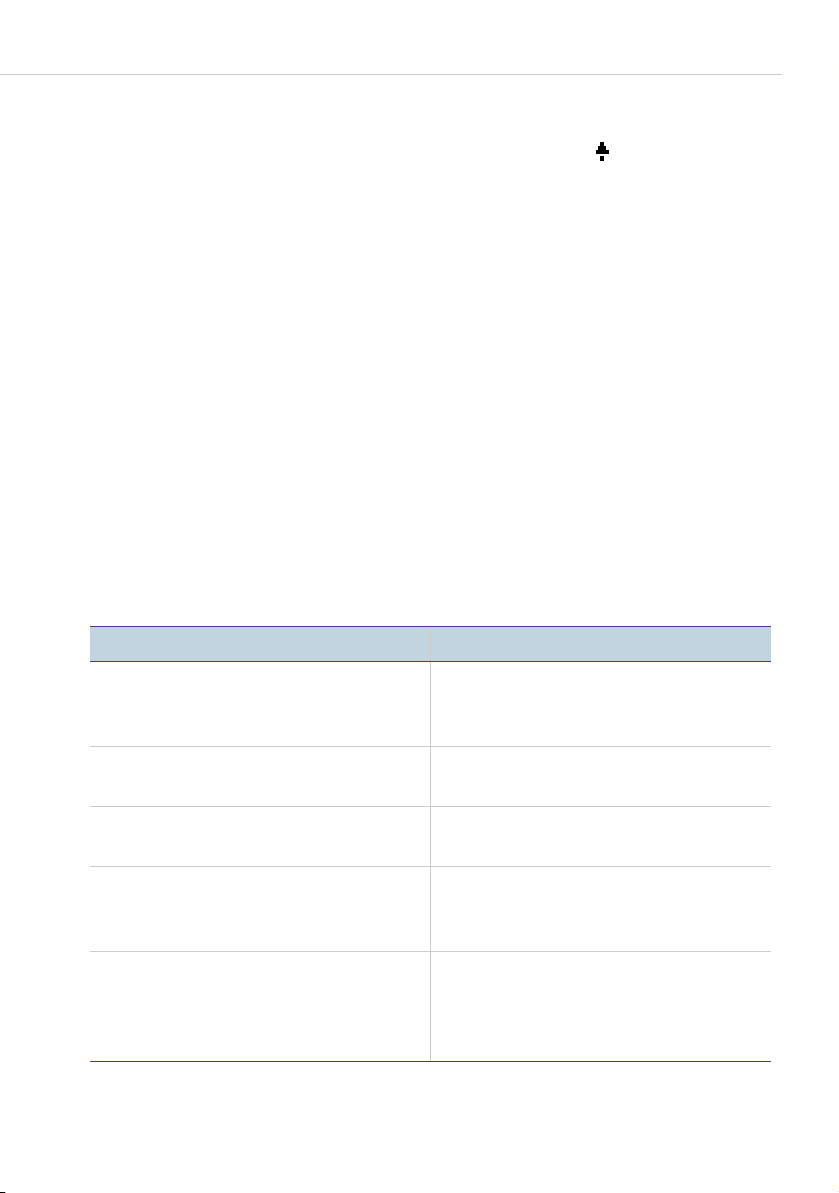
Key Assignments
Info Key
i
Indicates incoming calls (LED flashes quickly, the bell is shown in the
display), receiving incoming messages and current telephone settings.
● Short key press: Displays a MenuCard with received messages (the LED of
the key flashes slowly).
● Long key press: Displays a MenuCard with a list of active features, which
restrict the reachability of the telephone (e. g., call protection is on). The
illuminated LED of the key indicates that the reachability of the telephone
is restricted or that the telephone lock is activated (see also Telephone
Lock on page 51).
Note: You can accept an incoming call by pressing the info key. The
hands-free mode is switched on. If you use a headset with your
system telephone, the headset is switched on (see page 118).
Hands-Free/Open-Listening Key
L
To make calls using the microphone and/or loudspeaker. The illuminated
LED of the key indicates that hands-free telephoning is activated. The LED
flashes when open-listening is activated.
Situation: By pressing the key:
You receive a call. You accept the call without picking up
the handset (hands-free mode, the
LED is illuminated).
You have dialled a call number (block
dialling/automatic dialling).
You have selected a call number from
the telephone book.
You are making a call via the handset
and want to let a second person
listen in on the call.
You are making a call via the handset
and wish to switch to hands-free
mode.
Forum Phone 516/526/536 System Telephones 17
The call number is dialled.
The call number is dialled.
The loudspeaker is switched on
(open-listening mode, the LED
flashes).
Keep the key depressed and replace
the handset. Then release the handsfree/open-listening key. You can
continue the call in hands-free mode.
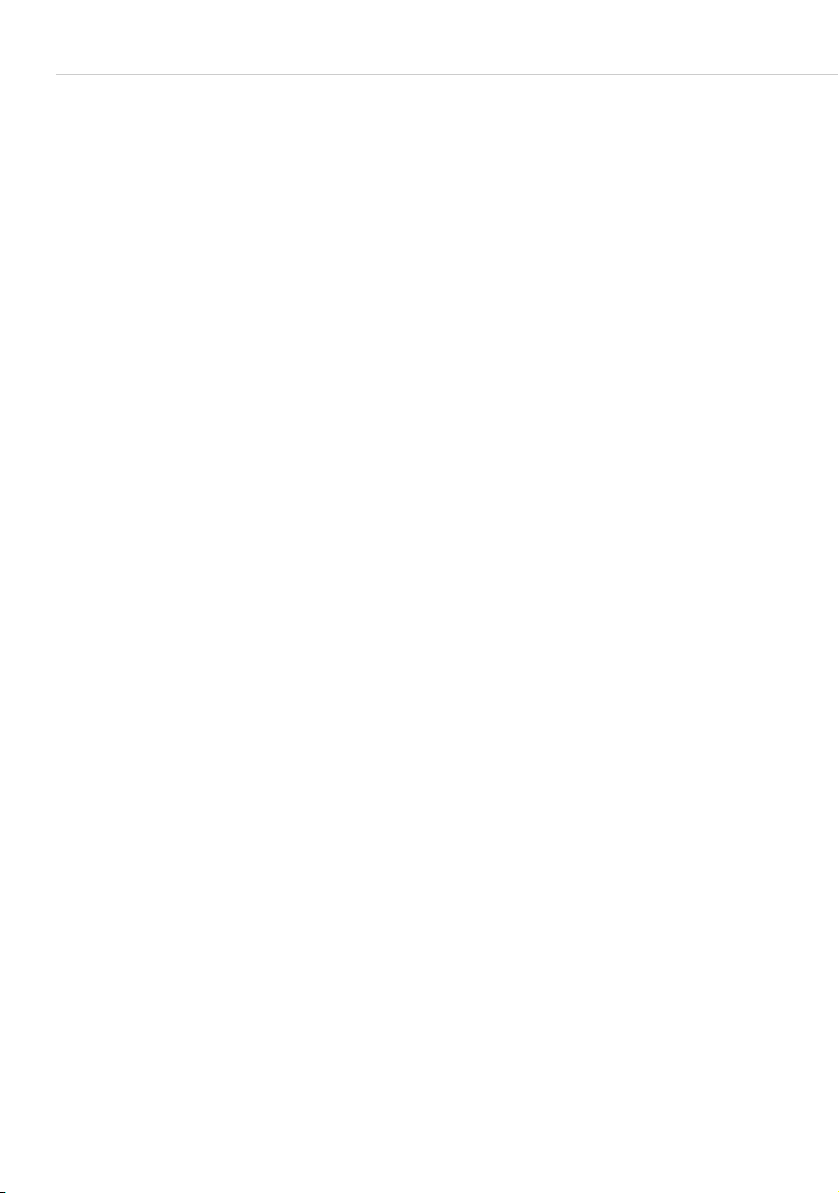
Key Assignments
Muting Key
S
To deactivate the microphone during a call. The LED of the key is
illuminated when the microphone is deactivated. The ringer of your telephone
can be switched off for incoming calls over the muting key.
Disconnect Key
T
Pressing this key ends the current call.
Headset Key
K
If a headset is connected and switched on (to switch on a headset, see
page 118), calls can be accepted and calls can be ended by pressing this key.
The LED of the key is illuminated when a call is made via the headset.
It is also possible to enable a second person to listen in on a call over a
connected headset while you are telephoning over the handset. To enable,
press the headset key during the call. Listening-in over the headset is now
activated, the LED on the headset key flashes.
Enquiry Key
R
To initiate and end an enquiry call. After you have ended an enquiry call,
switch back to the call being held with this key.
Plus/Minus Key
=
This key offers various functions which depend on the device status:
● It adjusts the volume during open-listening/hands-free mode.
● It adjusts the volume when making a call via the handset.
● It adjusts the volume of the headphones of a headset (the volume of the
microphone can be adjusted over the 4 Phone settings MenuCard, see
page 118).
● It adjusts the volume of the ringer tone during a call.
● It sets the contrast of the display when the telephone is in the idle state.
● It switches features on/off quickly.
● It changes the volume of the ringer tone and the melody in the 4Phone
settings MenuCard.
18 Forum Phone 516/526/536 System Telephones

Key Assignments
● It moves the cursor when entering call numbers or text.
Tip: If you have already used the plus/minus key to open a menu to
set the display contrast or the volume, your current setting will
automatically be applied after three seconds, without your using
the OK key
O to confirm.
ESC Key
e
● Short key press: Exits an open input window without changing its contents
● Long key press: Exits the menu.
(Escape key) navigates the menu.
and/or returns you to the menu branches.
Arrow Key
P
This key is used to scroll through the MenuCards and lists.
OK Key
O
settings.
This key is used to confirm the selected menu items, functions or
The Locking of Your Telephone Interface by the System Administrator
The system administrator can lock your telephone’s interface via a setting for
your user group. All keys of your telephone no longer function aside from a
few exceptions (e. g. the number keys and the call key 1).
● You can then make calls with your telephone but no system functionality
can be configured.
● If the system administrator has authorised you to do so, you can also set
the time group of the communications system (see also MenuCard
“Central Settings” starting on page 129). If your user group authorisation
changes according to the time group, then it is possible that the interface
lock of your telephone will be cancelled.
Please consult your system administrator if you have any questions about
your authorisations.
Forum Phone 516/526/536 System Telephones 19
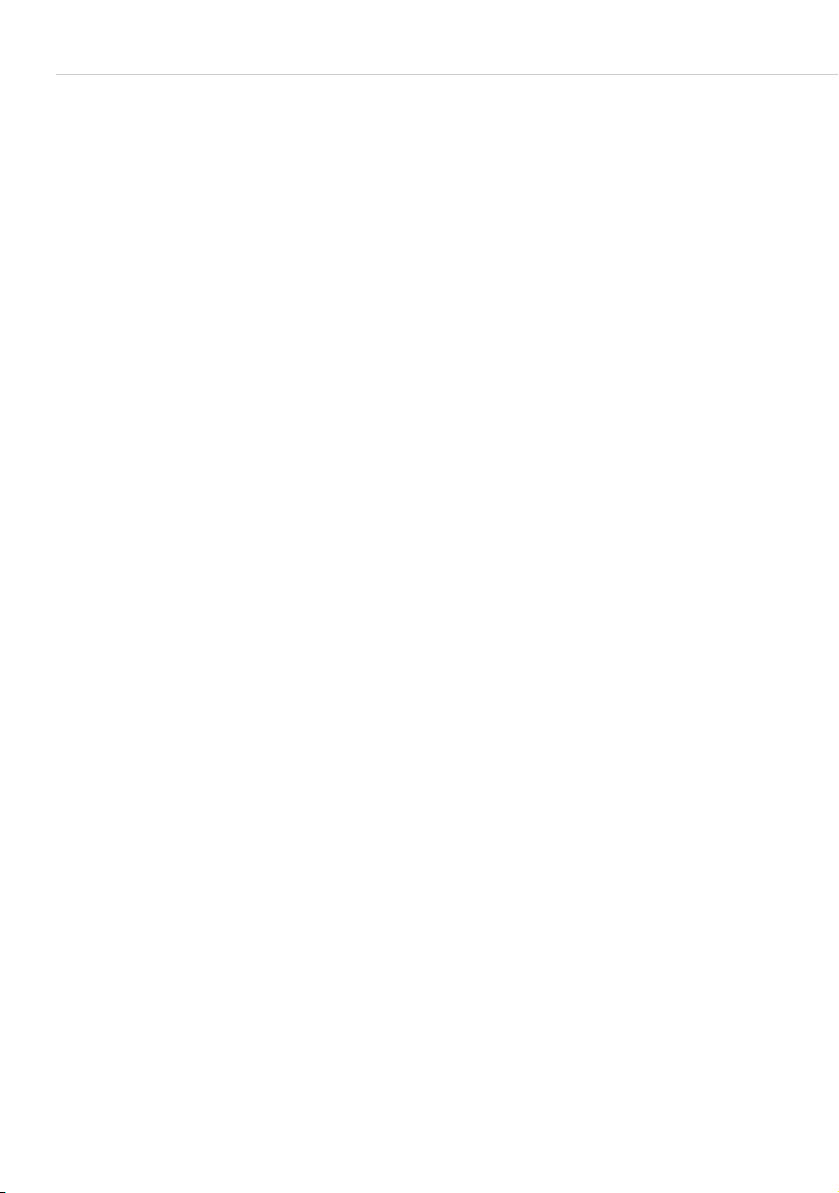
Key Assignments
For the system administrator: locking the keys on the system telephone
Administer authorisation of which keys are functional on the system
telephone and which keys are locked over the Configurator, User manager >
User groups menu.
Labelling the Keys
Label strip
The five keys above the display on the Forum Phone 516 and on the
Forum Phone 526 can be assigned with destinations or functions (features) or
programmed as call keys. (The programming as call keys isn’t possible on the
Forum Phone 516, see also page 15.) The programming/assignment does not
appear in the display. The label strips provided are for labelling these keys. A
label strip is also used for labelling keys on a key extension Forum 500
Keypad Paper FP 526/536.
Proceed as follows to label the insert:
● Press down slightly on the bottom part of the cover and slide it up to
remove it. Remove the label strip.
● Replace the printed strips.
● Insert the cover in the slot and slide it down until it snaps into place.
Printing label strips
Using the Configurator of the Web console, you can print the labels for a
selected system telephone with the current key assignment (Te l e p h o n y >
Devices > System phones menu).
Key labelling on the display
The keys to the left of the display of the system telephones are also freely
programmable (one key on the Forum Phone 516, three keys on the
Forum Phone 526, nine keys on the Forum Phone 536). These keys are
labelled with a default text that you can change during or after programming.
One of these keys is pre-programmed as a trunk key (see also Trunk Key (Call
Key 1 ) starting on page 14), the text on this key can also be changed. The key
labelling also appears in the display on the key extension Forum 500 Keypad
Display FP 536.
20 Forum Phone 516/526/536 System Telephones
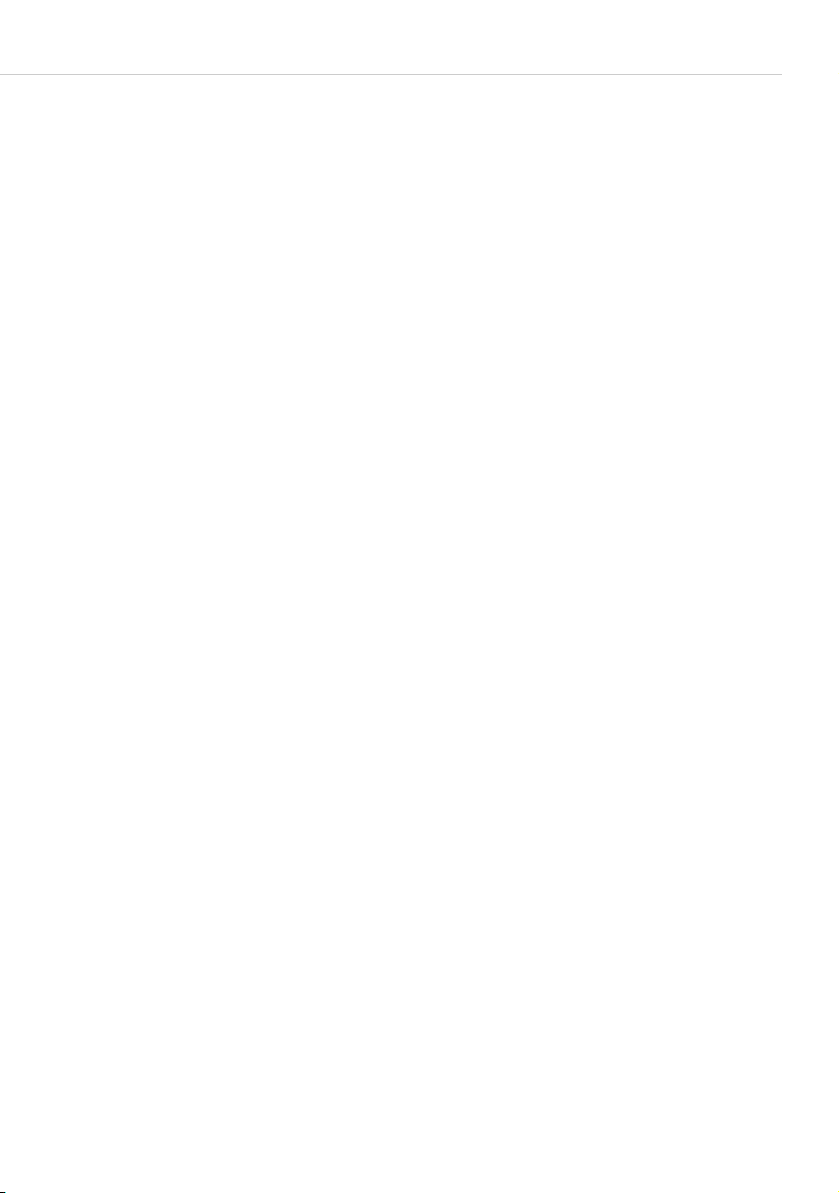
Labelling a key
Display and MenuCards
g
P
O
Z
Press the key (long key press), then …
select Modify text.
Press the OK key.
In the following MenuCard under Text: enter the text (see
also the chapter Entering Text starting on page 27).
OO Press the OK key twice.
The keys can also be labelled in the Configurator of the Web console (in the
Telephony > Devices > System phones menu). If the key labelling is changed
in the above mentioned manner or on the key extension, the new text will also
be displayed in the Configurator. Conversely, the modified texts will overwrite
the display texts on the telephone or key extension.
Information regarding the aforementioned key extensions can be found in the
chapter Key Extensions starting on page 29.
Display and MenuCards
Changing the Language
Use the following procedure to set the display language:
A
P
O
In the Main menu you can use the 4 Phone settings MenuCard to change the
language (see page 118).
Forum Phone 516/526/536 System Telephones 21
Press the ABC key (long key press).
Using the arrow key scroll to the desired setting.
Confirm the setting with the OK key.
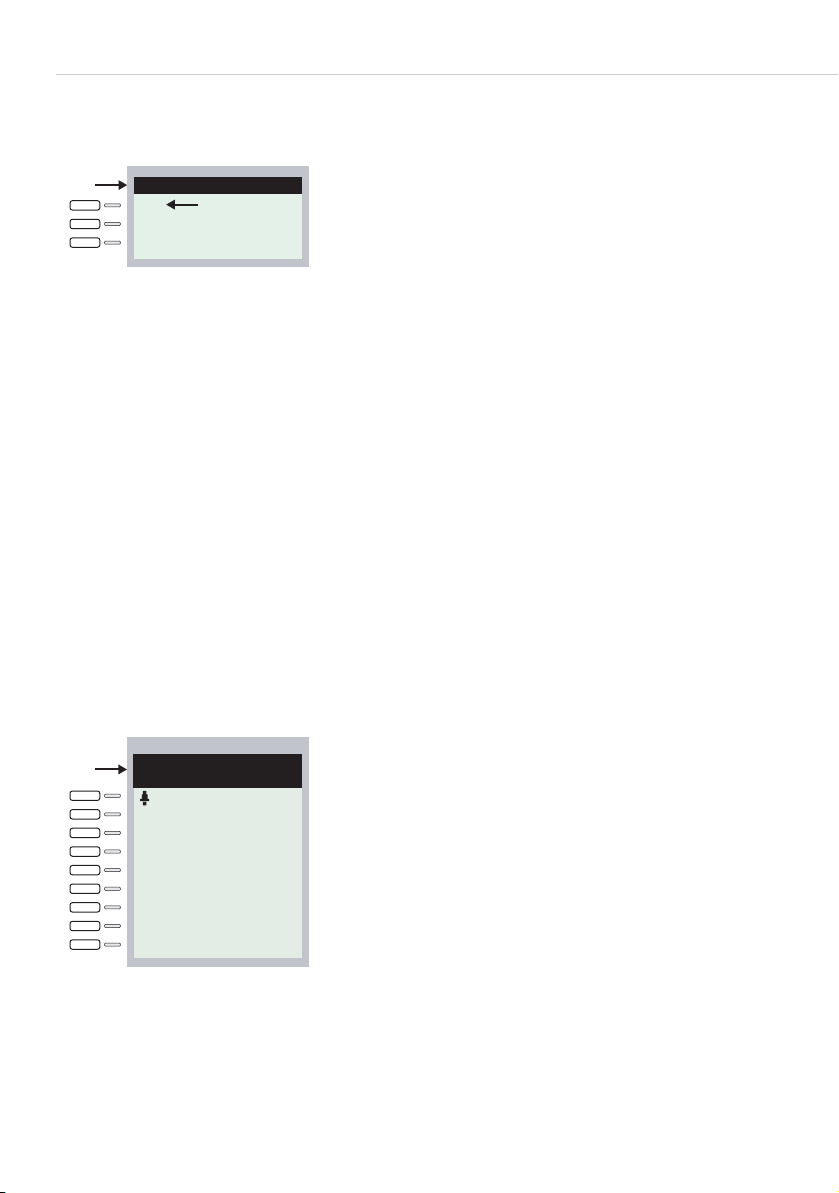
Display and MenuCards
Info Line(s)
a
Peters 11:45
b
11
The Forum Phone 526’s display in idle state, here:
a Info line displaying the user’s name and the time
b The user’s internal call number
The first (and on the Forum Phone 536 also the second) line of the display
shows additional current information. When the telephone is idle, you can see
the user’s name as assigned to the device in the Configurator of the Web
console by the system administrator and the time (the Forum Phone 536 also
displays the day of the week and the date). For the system telephones
Forum Phone 516 / Forum Phone 526, the system administrator can adjust
the setting so that the date is shown instead of the user name.
For the system administrator: configuring the display of the user name
and the date
Assign the user name in the Configurator, User manager > User menu.
Configure the display of the date in the info line of the Forum Phone 516 /
Forum Phone 526 system telephones in the Configurator, Te l e p h o n y >
Settings menu.
a
Incom..int..call
Operator
11:45
Mon.05.Jan.15
The Forum Phone 536’s display in call state:
a Info lines
During a call, the current charge counter (if configured) and annotation texts
are displayed. During an enquiry call you will see the number of the enquiry
call you dialled. On the Forum Phone 536 the second info line is used to
22 Forum Phone 516/526/536 System Telephones
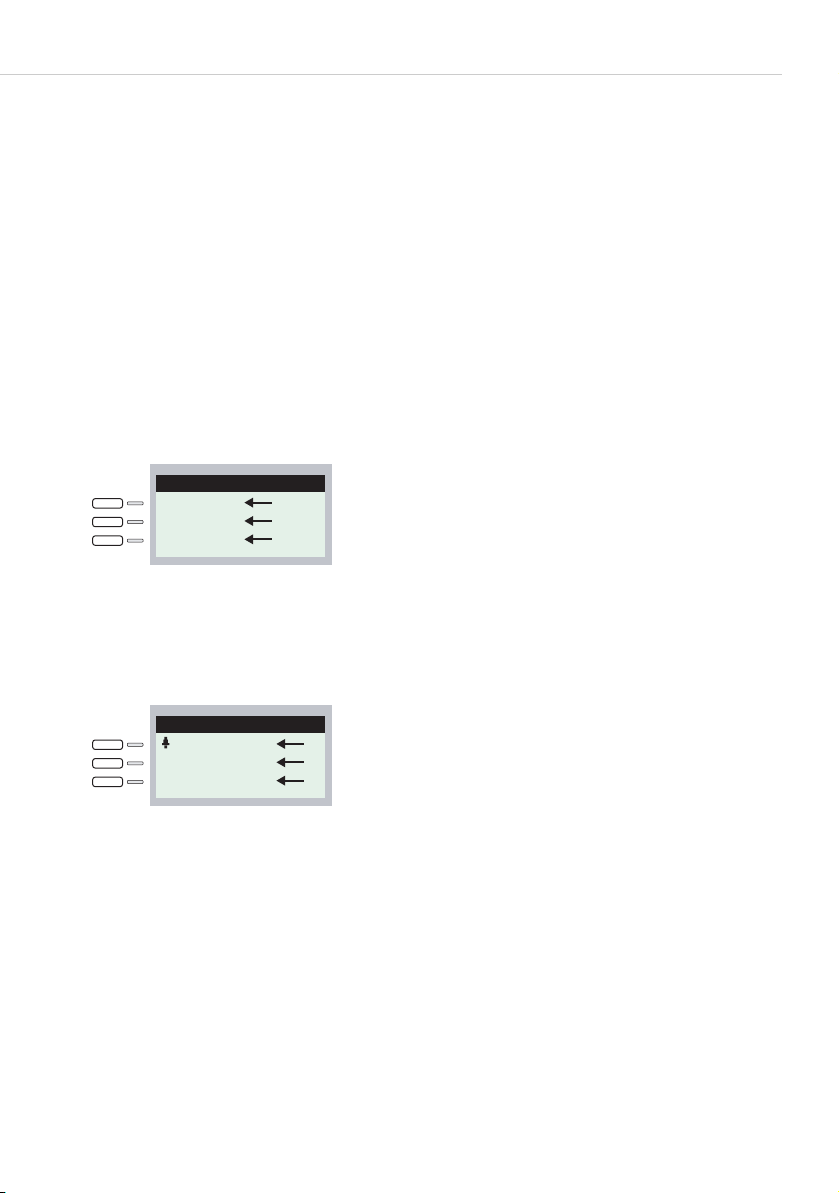
Display and MenuCards
display connection information also, you can, for example, view the capacity
status of a call queue. If there is an entry in the phone book for the called
subscriber (see also page 126), name and call number are displayed
alternately in the calling state.
Key Lines
The display next to the keys is assigned to them on a line-by-line basis.
Depending on the type of key, the following display texts are shown. On the
Forum Phone 516 the display always shows the active line.
Note: The call and seizure states are identified by additional symbols
on the call keys. For details, refer to the section entitled
Telephoning starting on page 36.
Peters 11:45
11
& 30
Secretary
1
2
3
Key lines on the Forum Phone 526:
1 Call key in idle state: internal call number or a user-assigned text.
2 Call key during dial and connection state: dialled call number.
3 Destination key with names programmed: programmed name.
Peters 11:45
11
Follow Me
Sekretary
4
5
6
Key lines on the Forum Phone 526:
4 Call key during call state: call number (if transmitted) or the name of the
caller (if listed in the telephone book).
5 Feature key programmed: name of feature with status display.
6 Destination key with name programmed. If no name was programmed, the
display shows the programmed call number instead of the name.
Forum Phone 516/526/536 System Telephones 23

Display and MenuCards
MenuCard Display
Sekretary
30
Telephonschloss
1 Calls
Peters
2 Call forwarding
3 Messages
4 Phone settings
5 Protection
6 Connections
7 Phone book
0 Central settings
11:45
Mon.01.Jan.06
Main menu
MenuCard display on the Forum Phone 536
All the features of your telephone and the system are controlled via display
windows like the ones on your PC. These display windows look like index cards
and are called MenuCards. On the Forum Phone 516 the display shows the
active line of the MenuCard.
MenuCards are displayed using different keys. Please refer to the explanations
in the section entitled Key Assign ment s on page 11.
The top line of a MenuCard contains the name of the menu or that of the
selected feature. The lines below it contain all the selectable features or lists
of names and call numbers.
A MenuCard covers some of the key lines, but it is still possible to execute all
the functions (features) assigned to the keys (e. g. accepting a call on a call
key).
Invoking MenuCards and Selecting Items from the List
Use the keys described in the section entitled Key Assig nment s starting on
page 11 to invoke a MenuCard (see the table entitled Invoking MenuCards via
the Keypad on page 25). Note when a short or a long press of a key is required.
Selecting list entries is described in the table entitled Selecting Items from
MenuCard Lists on page 25.
24 Forum Phone 516/526/536 System Telephones

Display and MenuCards
Invoking MenuCards via the Keypad
Key Short Long MenuCard Page
MenuCard key
M
Info key
i
ABC key
A
Redial key
x Depends on the device’s status --
x Main menu 106
x Info / current messages 130
xActive features 131
x Telephone book 126
x Language setting (display) 21
xxRedialling list 50
W
Programmable
key
x Programme the key
(destination key or feature key)
g
Selecting Items from MenuCard Lists
Arrow key
P
The arrow key is used to select items in and/or scroll
through the MenuCard lists. If the list is longer than the
display window, you will see an arrow at the bottom of the
window indicating there are additional items. When the first
entry in a menu is selected and you press the up arrow key
you go to the last entry of this menu. When the last entry in
a menu is selected and you press the down arrow key you
go to the last entry.
132
Number keys
2
OK key
O
Escape key,
short press
e
Forum Phone 516/526/536 System Telephones 25
In the Main menu, you can also make your selection by
entering the number to the left of the feature.
Pressing this key confirms your selection or setting.
Depending on the feature, it is now executed and you can
exit the MenuCard, or additional setting windows are
displayed.
This cancels your selection/entry without making any
changes and takes you back to the next highest branch of
the menu tree.

Display and MenuCards
Selecting Items from MenuCard Lists
Escape key,
This closes the MenuCard without making any changes.
long press
e
Setting Windows and their Characteristics, To g g l i n g
Peters 11:45
11
Forum Phone 526’s display
Two dots following a MenuCard item mean: After pressing the OK key
sub-menu is opened in which you can select options or make entries. The
settings in the sub-menu are stored after pressing the OK key
A “+” sign to the left of the name of a feature indicates that it is activated and
a “-” sign that it is deactivated.
The plus/minus key
the OK key moves you to the next item in the setting window.
Call div.
1 - Immediately..
2 - After delay..
3 + busy ) 32
O a
O.
= lets you toggle between the on/off states, while
Entering/Deleting Digits
Peters 11:45
11
Forum Phone 526’s display
In an input line (e. g. for a call number) you can make entries/changes straight
away. The cursor indicates the position at which the input or deletion is made.
If numerical inputs are longer than the display field, the digits disappear off
the display to the left.
26 Forum Phone 516/526/536 System Telephones
Baby call
Dest.: 6284722
On
Off

Display and MenuCards
Using the plus/minus key = you can move the cursor and display the
digits that were previously not visible. The digits on the right will then
disappear from the display field. Inputs are always made to the immediate left
of the cursor position. A short press of the C-key
whereas a long press deletes the complete entry.
C deletes individual digits,
Deleting Lists
In displayed lists (e. g. the call list) you delete individual items from the list
with a short press of the C-key
entire list, but only after the query Are you sure?. Press
list.
C. Long pressing the C-key C deletes the
O to delete the
Entering Text
In input lines for text, the numerical keypad automatically switches to the
entry of letters. You can enter the following characters by repeatedly pressing
the number keys:
Key Characters
1
2
3
4
5
6
7
8
9
0
*
#
Forum Phone 516/526/536 System Telephones 27
1?!,.:;“’
ABC2ДЕАБВГЖЗ
DEF3ÈÉÊË(Euro sign)
GHI4ÌÍÎÏ
JKL5
MNO6СЦТУФХШ
PQRS7ß
TUV8ÜÙÚÛ
WXYZ9
0¬(space)@$&
*-+=~<>^%
#(){}[]/\

Display and MenuCards
● Inputs are always made to the immediate left of the cursor position.
● The input position moves automatically if you pause briefly between your
inputs or if you enter a new character.
● When entering text, the first letter will automatically be upper case, the
remaining letters automatically lower case. After you enter a space, the
next letter will be upper case once again.
● While entering text, you may switch back and forth between upper and
lower case by pressing a number key for a longer time. The upper-/lowercase remains activated until the next time you press a number key longer.
● Press the ABC key A briefly to switch between the alphanumeric and
numeric modes.
● If the text passages are more than one line long, line breaks are made
automatically at the end of each line. You can move the cursor by using the
plus/minus key
● A short press of the C key C deletes individual digits/characters (in front
=.
of the cursor), whereas long pressing the key deletes the complete entry.
Automatic Exit
MenuCards close automatically under the following conditions:
● An open menu is automatically closed after 60 seconds if you do not make
any additional entries. Exception: playing back a voicebox message with a
duration longer than a minute. Changes that have not been saved are lost.
● In the idle or connection state, if you receive a call and accept it by lifting
the handset or pressing a key.
● In the connection state, if you make inputs that require a new connection-
dependent MenuCard (e. g. you pressed the R-key
R to make an enquiry
call; see the section entitled Te l e p h o n i n g starting on page 36).
● If you press a key that invokes a MenuCard other than the one displayed.
All inputs that have been saved in the MenuCards remain intact when you exit
the menu.
28 Forum Phone 516/526/536 System Telephones

Key Extensions
Key Extensions
With a key extension, you can extend your system telephone
Forum Phone 526 and Forum Phone 536 with additional free programmable
keys. The Main menu functions and destination call numbers can be stored on
these keys. In addition, the system administrator can programme call keys
(trunk keys, team keys, busy keys or direct-call keys) over the configuration
software of the communications system.
Up to three key extensions can be connected to system telephones: either
three key extensions of the model Forum 500 Keypad Paper FP 526/53 or
three key extensions of the model Forum 500 Keypad Display FP 536. A
combination of these key extensions is, however, not possible.
The following equipment combinations are possible:
Key exten sion … … with the features Connectable to a
system telephone
Forum 500 Keypad
Paper FP 526/536
Forum 500 Keypad
Display FP 536
–36keys with LED indicator
– Labelling on label
strips
–20keys with LED indicator
–3keys with LED indicator to shift levels;
enables programming of
60 storage locations on
each key extension
– Labelling of the keys
over the display; each
key is assigned to a
display line
– Forum Phone 526
– Forum Phone 536
– Forum Phone 536
Forum Phone 516/526/536 System Telephones 29

Key Extensions
Level keys
Fig. left: Key extension Forum 500 Keypad Paper FP 526/536;
Fig. right: Key extension Forum 500 Keypad Display FP 536
For the system administrator
In the “Mounting and Commissioning” (Forum 523/524, Forum 525/526,
Forum 550/560, Forum 5004/5008/5012) resp. “Commissioning and
Maintenance” (Forum 5500) guide you will find the corresponding assembly
instructions in the chapter “Connecting the Key Extension”.
Operating the Key Extension Keys
The keys of the key extension are used in the same way as programmed keys,
as described in this user guide (see the following sections: Programming Call
Numbers (Destinations) starting on page 132, Programming Functions
(Features) starting on page 134, Programming the Call Keys starting on
page 98).
Choosing a Key Level
Keys can be programmed on three levels with a key extension Forum 500
Keypad Display FP 536. There are a total of 60 storage locations available on
20 keys.
To toggle between the levels, use the level keys
illuminated LEDs next to the key indicates that the level is activated. In the
30 Forum Phone 516/526/536 System Telephones
; on the lower left. The
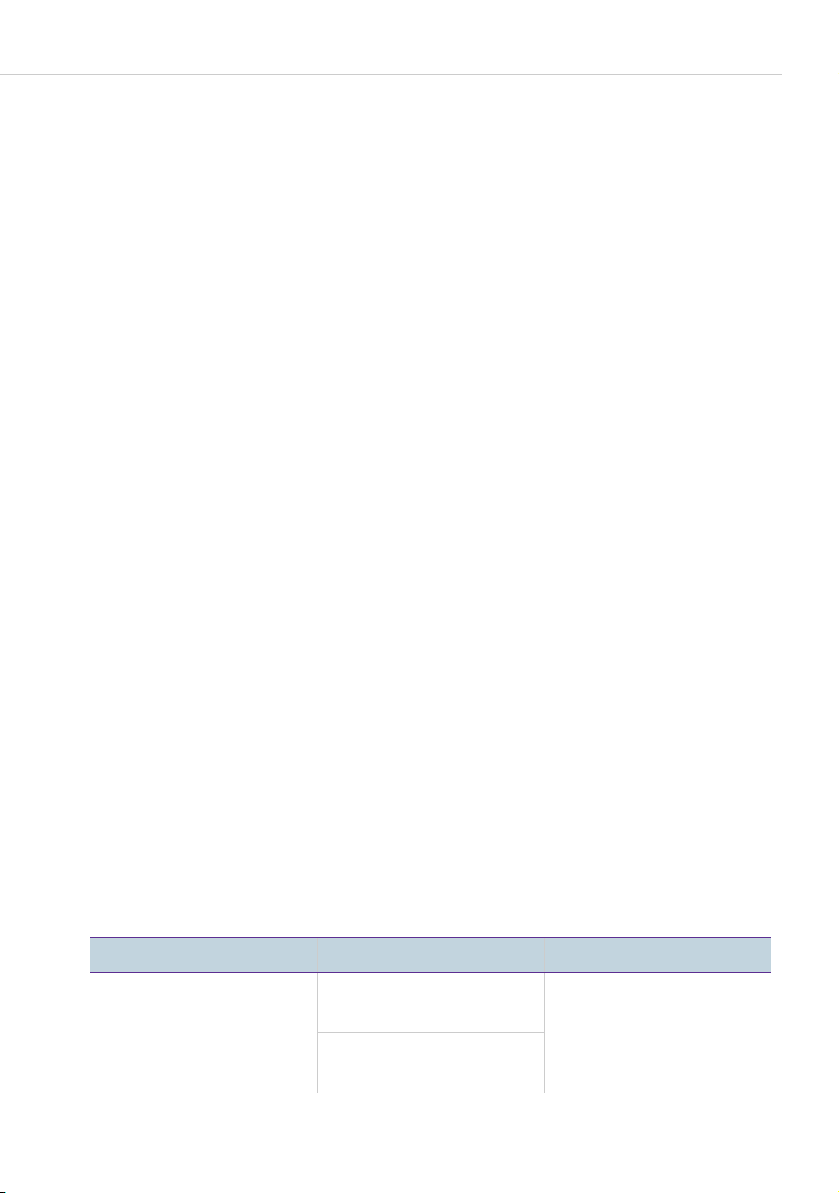
Using a Headset
display of the key extension, you will also see the text with which this storage
location is labelled.
A key extension Forum 500 Keypad Display FP 526/536 offers only one
level.
Labelling a Key on the Key Extension
Paper strips are used for labelling the key on the Forum 500 Keypad Display
FP 526/536 key extension. The keys are either labelled with the default text
on the Forum 500 Keypad Display FP 536 (e. g. when programming a feature
key) or by entering an individual text when programming the key (see also the
chapter Labelling the Keys starting on page 20).
Using a Headset
You can telephone hands-free if you use a headset. A headset connected to a
system telephone can be switched on and off at the telephone (see also
page 118 in the chapter entitled MenuCard “Phone Settings”). If the headset is
switched on, you can accept or end a call by pressing the headset key
the system telephone, which switches off the microphone and handset on the
telephone. If the headset is switched off, the headset key operating function
on the system telephone is not operational.
K on
Note: If a cordless DHSG headset is used, the headset key
system telephone can be operated with the Talk key on the
headset.
Read the instructions for the headset in the user guide.
The headset can be used in combination with the handset and the other keys
of your system telephone (e. g. hands-free/open-listening key
following table gives an overview of the different operating situations. The
headset must be switched on for these operations (see page 118).
Situation: Operation: Result:
You receive a call. Press the headset
K
key
or
press the call key
Forum Phone 516/526/536 System Telephones 31
g.
You telephone with the
headset (LED of the
K is illuminated).
key
K on the
L). The
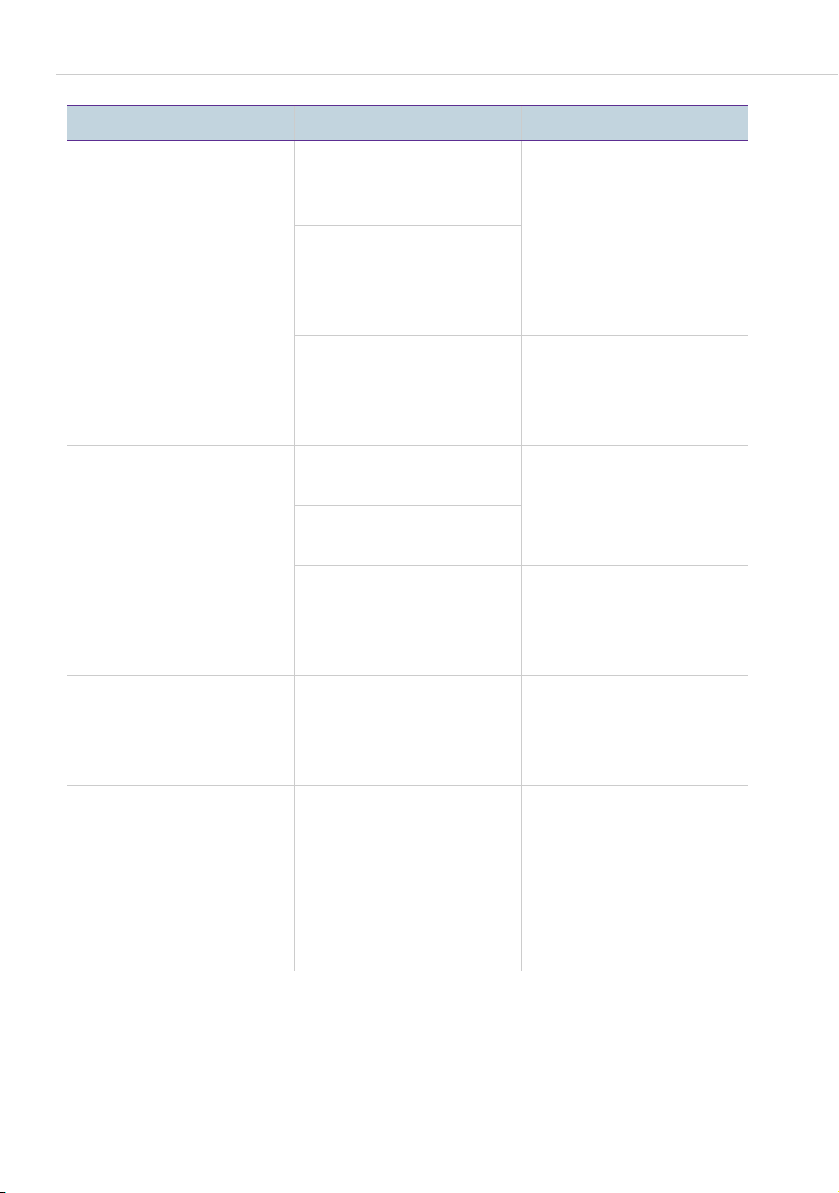
Using a Headset
Situation: Operation: Result:
You want to make a call. Press the headset
K and enter the
key
Z
Z
h.
You have e nt ered a ca ll
number (block dialling/
automatic dialling).
You are telephoning
over the handset and
want to switch to the
headset.
call number
or
press the call key
and enter the call
number
and when necessary
press the hands-free/
open-listening key
Press the headset
K
key
or
press the call key
and when necessary
press the hands-free/
open-listening key
Press the headset
K, keep it pressed
key
and replace the
handset
g
L.
g
L.
The call number is
dialled (LED of the
K is illuminated).
key
Hands-free/openlistening is switched on
(LED of the key
flashes).
The call number is
dialled (LED of the
K is illuminated).
key
Hands-free/openlistening is switched on
(LED of the key
flashes).
You co nt inu e th e c all
over the headset (LED
of the key
illuminated).
L
L
K is
You are telephoning in
hands-free/openlistening mode (the
handset is on-hook, LED
of the key
illuminated); you want
to switch to the headset.
32 Forum Phone 516/526/536 System Telephones
L is
Press the headset
K.
key
Hands-free/openlistening is ended (LED
of the key
you continue the call
over the headset (LED
of the key
illuminated).
L is off);
K is
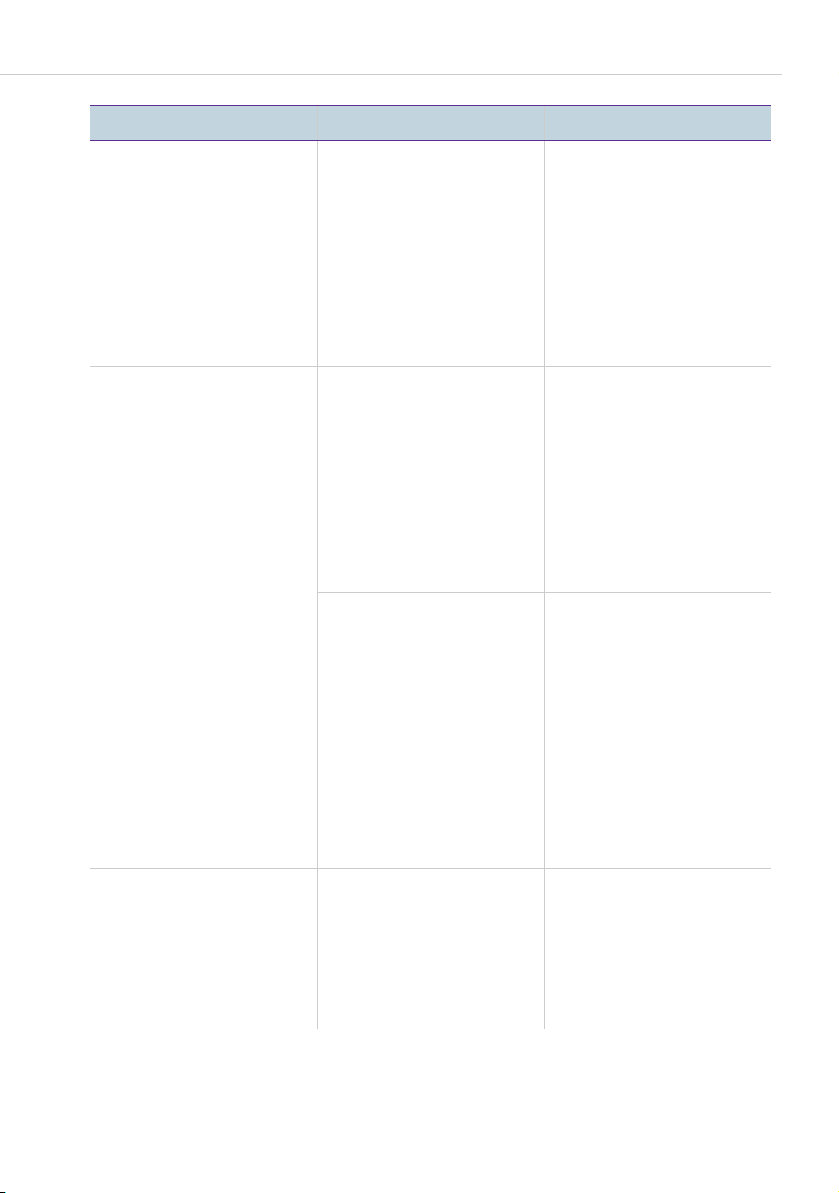
Situation: Operation: Result:
Using a Headset
You are telephoning
over the handset and
want to let a second
person listen in on the
call over the headset.
You are telephoning
over the headset and
want to let a second
person listen in on the
call.
Press the headset
K.
key
Listening-in over the
headset is now
activated (LED of the
K flashes).
key
End listening-in:
Press the headset
K (LED of the
key
K is off).
key
H Pick up the handset The second person
listens in on the call over
the handset (LED of the
K is illuminated).
key
End listening-in:
h Replace the handset
K is
or
press the hands-free/
open-listening key
L.
(LED of the key
illuminated).
Open-listening is
switched on, persons
present can listen in on
the call (LED of the
L flashes).
key
End open-listening:
Press the hands-free/
open-listening key
(LED of the key
off).
You are telephoning
over the headset, a
second person listens in
on the call over the
handset. You want to
switch of the headset.
Forum Phone 516/526/536 System Telephones 33
Press the headset
K (long key press).
key
The headset is switched
off (LED of the key K
is off).
L
L is
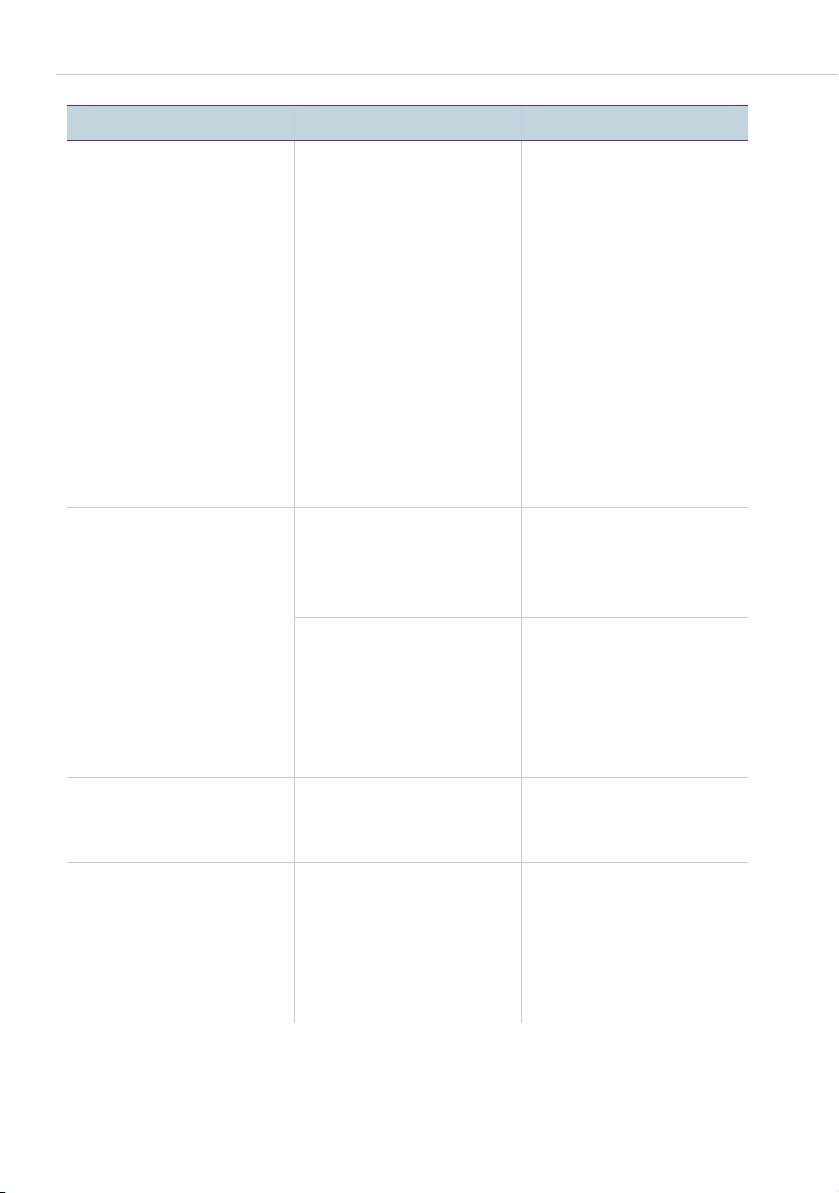
Using a Headset
Situation: Operation: Result:
You are telephoning
over the handset, openlistening is switched on
(LED of the key
flashes); you want to let
another person listen in
on the call over the
headset.
You are telephoning
over the headset,
hands-free/openlistening is switched on
(LED of the key
flashes). You want to
switch of the headset.
L
L
Press the headset
K.
key
Press the headset
K (long key press)
key
or
press the hands-free/
open-listening key
(long key press).
L
Listening-in over the
headset is now
activated (LED of the
K flashes).
key
End listening-in:
Press the headset
K (LED of the
key
K is off).
key
End open-listening:
Press the hands-free/
open-listening key
(LED of the key
off).
The headset is switched
off (LED of the key L
flashes; LED of the
K is off).
key
The headset is switched
off (LED of the key
is off). Hands-free/
open-listening is
switched on (LED of the
L is illuminated).
key
L
L is
K
You are telephoning
over the headset and
want to end the call.
You are telephoning
over the headset, a
second person listens in
on the call over the
handset. You want to
end the call.
34 Forum Phone 516/526/536 System Telephones
Press the headset
K.
key
Press the headset
K (short key
key
press).
The connection is ended
(LED of the key K is
off).
The connection is ended
(LED of the key
off).
K is
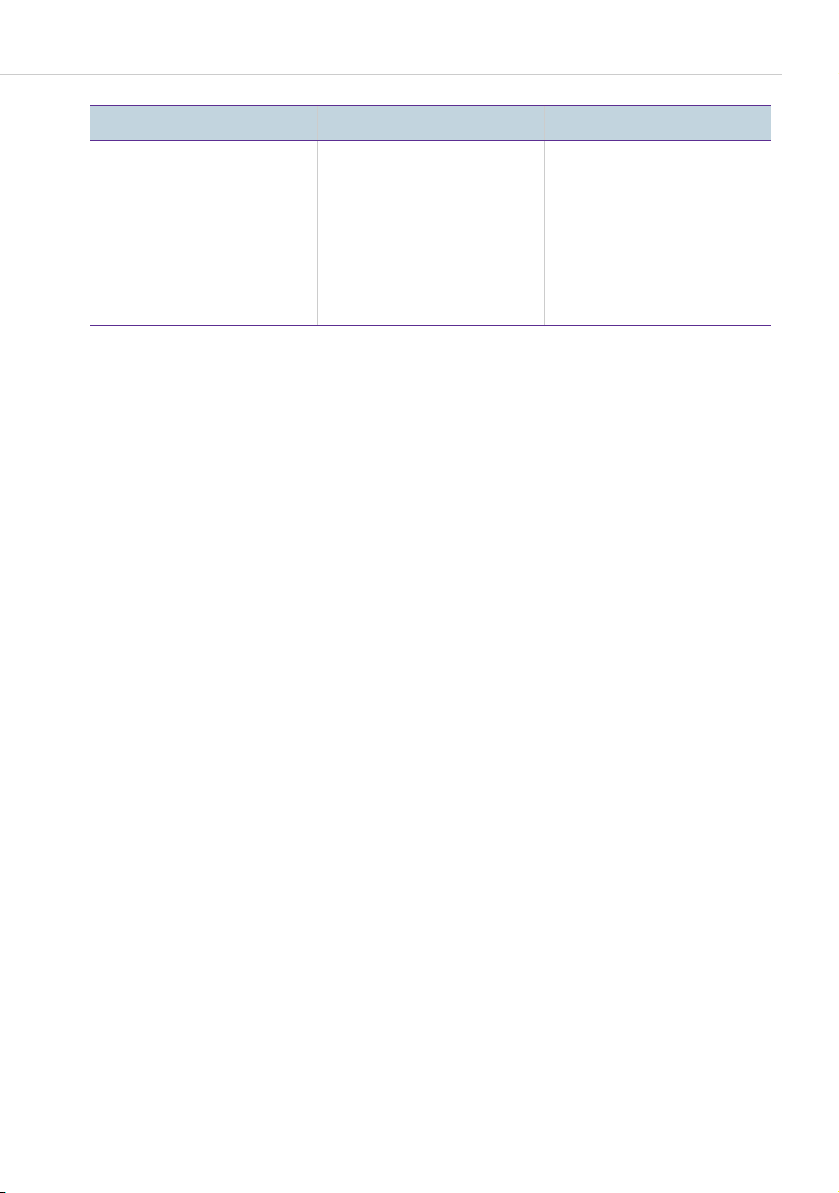
Situation: Operation: Result:
Using a Headset
You are telephoning
over the headset,
hands-free/openlistening is switched on
(LED of the key
flashes). You want to
end the call.
For the system administrator
You will find more information on connecting a headset and suitable devices in
the “Mounting and Commissioning” (Forum 523/524, Forum 525/526,
Forum 550/560, Forum 5004/5008/5012) resp. “Commissioning and
Maintenance” (Forum 5500) guide in the chapter “Extensions and
Accessories”.
Note: Connected headsets must conform with the standard DIN EN 60
L
950-1, Point 6.2 (“Safety of information technology equipment
including electrical business equipment”). Please contact your
customer consultant if you require further information about
the connectable headsets, adapters and adapter cables.
Press the headset
K (short key
key
press).
The connection is ended
(LED of the key
off; LED of the key
is off).
K is
L
Forum Phone 516/526/536 System Telephones 35
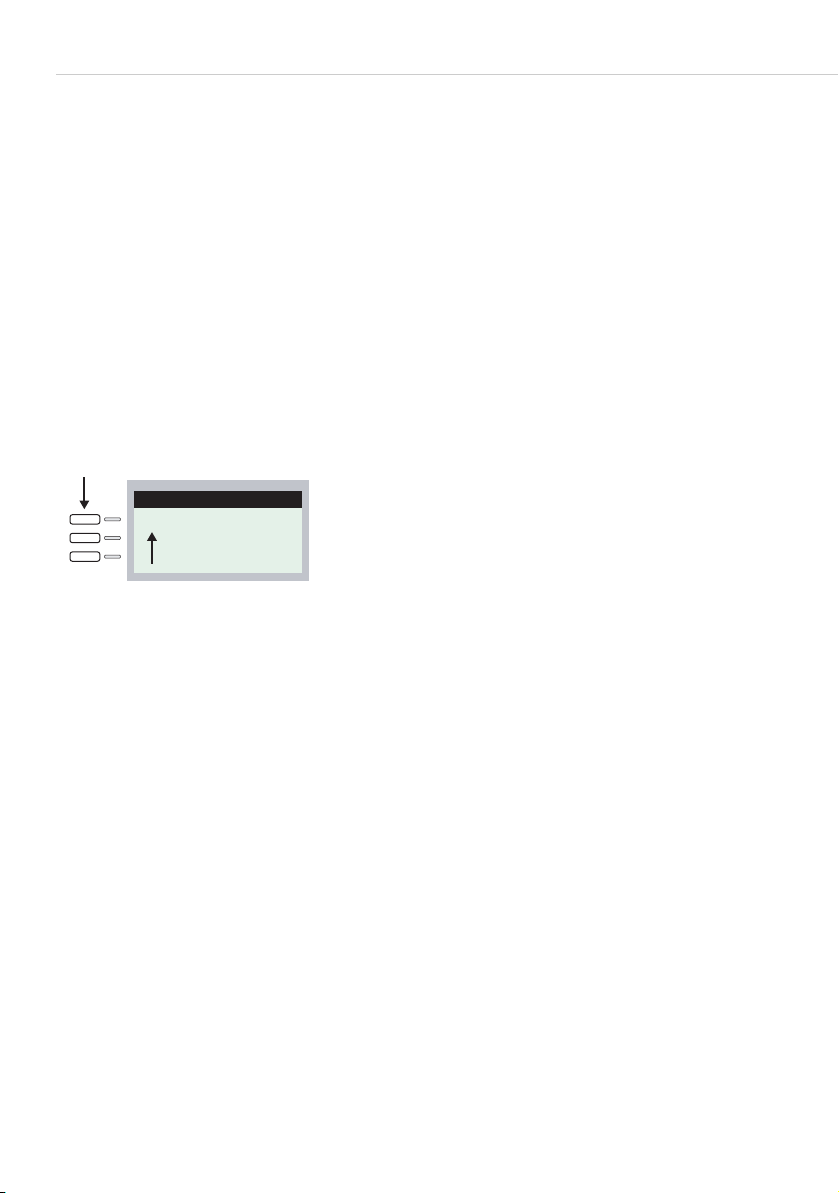
In a hurry? A Brief Explanation of Important Functions
Telephoning
In a hurry? A Brief Explanation of
Important Functions
Please read this chapter in order to familiarise yourself with important
telephone functions. It will only take you a few minutes.
Talking on the Phone: Via the Call Key or the Handset
a
Peters 11:45
11
b
Display Forum Phone 526:
a Call key
b internal call number
Your telephone has at least one call key via which you can call or may be
called. On the display, this key is labelled with the internal call number under
which internal callers can reach you. The internal call number is allocated to
an external call number under which you may be reached by external callers.
Alternatively, the call key may have a text label. The system administrator
may have set this up when the system was configured.
When you receive a call or call someone yourself, you have the following
options for beginning to talk:
H
g
36 Telephoning
You pick up the handset.
or
You press the call key. You conduct the following telephone
call in the hands-free mode.
or

In a hurry? A Brief Explanation of Important Functions
i
In the following explanations of this chapter, the H symbol means that you
also have the option of pressing the call key
handset.
Tip: You may have had more than one call key set up for you. The
You press the info key. You conduct the following telephone
call in the hands-free mode.
Hands-free mode: The loudspeaker is turned on, you speak
via the microphone in the handset while the handset remains
placed in the telephone cradle.
If you have connected a headset to your telephone and
activated it via the 4 Phone settings MenuCard (see
page 117), pressing the call key will turn on headset
operation. The subsequent telephone call is conducted via
the headset.
g instead of picking up the
display shows each key labelled with the respective internal call
number or with text. Usually you can use the telephone via each
of these keys as described above. If these keys have been set up
for you because you are a member of a team, you should read
the chapter Managing Calls in a Team starting on page 94. It
contains information on how to use the team functions set up for
you on your telephone.
Te l e p h o n i n g
Do I need a code?
Depending on the system’s configuration, you may have to enter a code
(manual line seizure) or not (automatic line seizure) before entering an
external call number. The system administrator will inform you what this code
is (the default setting upon delivery is the code digit
numbers are also entered differently for automatic or manual line seizure.
Calling with manual line seizure (external with dialling code)
Calling external parties
0). Internal call
HZ Enter the external line seizure code digit (e. g. 0) and dial
external call number.
Te l e p h o n i n g 3 7
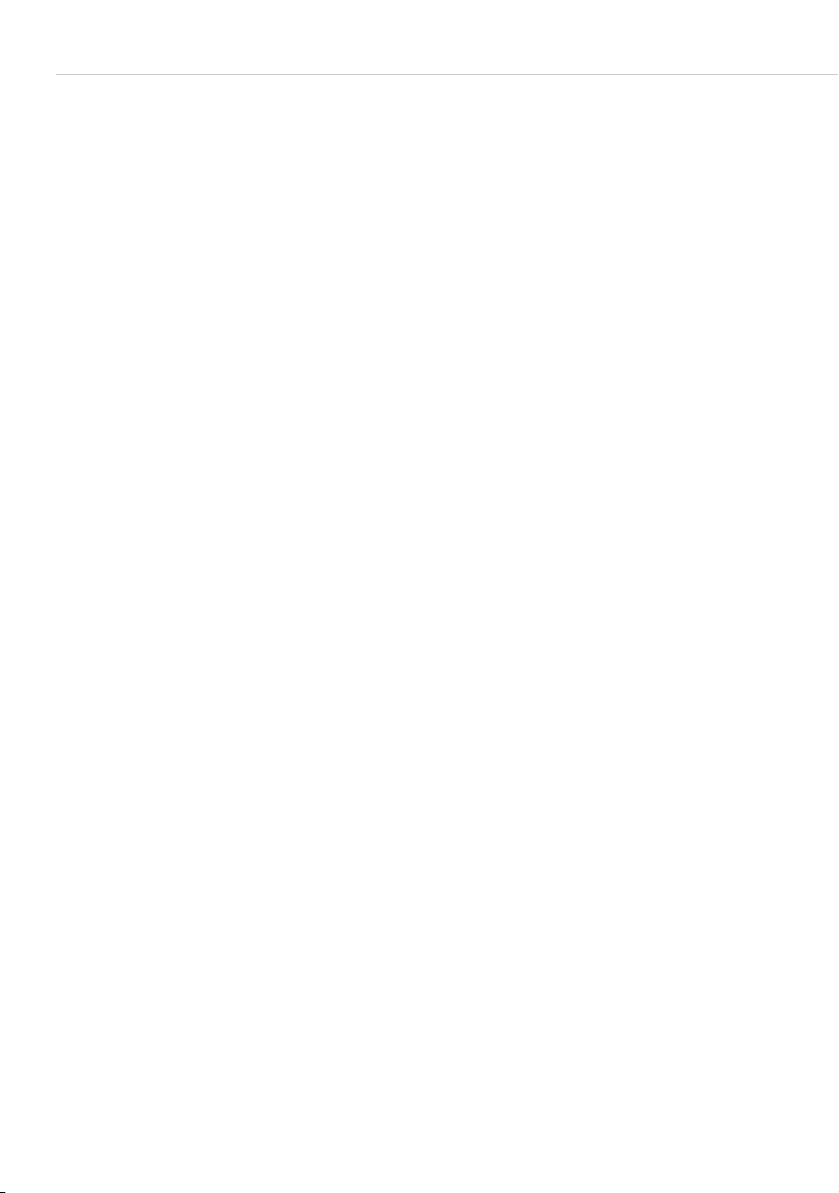
In a hurry? A Brief Explanation of Important Functions
Calling internal parties
HZ Dial the internal call number.
Calling with automatic line seizure (external without dialling code)
Calling external parties
HZ Dial the external call number.
Calling internal parties
H** Press the star key twice.
Z
Note: Failure to obtain an external connection may be due to the
For the system administrator: system settings for dialling external call
numbers
● External line seizure (automatic or manual) and authorisation for dialling
external numbers (ranked according to local, national or international
calls) can be defined in the Configurator, menu User manager > User
groups (Settings: External and Immediate External line seizure).
● Blocked call numbers are managed in the Configurator, menu
Te l ep h on y > L is ts > Bl a ck li s ts .
Dial the internal call number.
system configuration. You either do not have the authorisation
to dial external numbers or the desired external number is
blocked.
Redialling
The call numbers you have most recently dialled are stored in the redial list. To
redial one of these call numbers, you have the following options:
Redialling the last call number
W
H
38 Telephoning
Press the redial key.
Pick up the handset.

In a hurry? A Brief Explanation of Important Functions
Redial a particular call number in the redial list
W
P
H
If a call number of the redial list is saved in the phone book and there are other
call numbers (mobile call number, private number) saved in this phone book
entry, use redial as follows:
W
P
H
O
P
H
Press the redial key.
Use the arrow key to select the number.
Pick up the handset.
Press the redial key.
Select an entry with the arrow key.
Pick up the handset to call the office call number of this
subscriber.
or:
Press OK key. The additional call numbers of this subscriber
are displayed in a MenuCard.
Select M: (mobile call number) or P: (private call number).
Pick up the handset to call the call number selected.
Note: If you initially called a person with suppressed call number
(CLIR, also see the explanation in paragraph “CLIR” feature on
page 54), your call number will also be suppressed when you
call this person again from the redial list.
Receiving Calls
When you receive a call, the LED next to the call key flashes. The symbol
appears in the display. The number of the person calling is shown (if the
number is transmitted). If the telephone book of the Forum 500 /
Forum 5000 has an entry for this call number, the name of the caller will be
shown instead of their number.
Te l e p h o n i n g 3 9

In a hurry? A Brief Explanation of Important Functions
Accepting a call
HG Pick up the handset, conduct call.
If you are already telephoning and receive another call
G g Press the call key.
The first caller will be placed on hold. You may now speak
with the second caller.
To terminate the second call:
T
g
G
Press the disconnect key.
Press the call key where the first call is being held.
Now you may speak with the first caller again.
Who Called?
The calls you receive are saved in the call list. Depending on your system
configuration, external calls, internal calls, calls on busy, door calls or all calls
are saved on this list. This list also shows you whether you have missed calls
while you were away. You can query the call list and call the caller back.
Missed calls
The LED of the info key
i
P
O
P
Press the info key.
Use the arrow key to select the 3Missed calls menu entry.
Press the OK key.
Select the entry in the call list with the arrow key.
i is flashing. To return a call:
H
40 Telephoning
Pick up the handset.

In a hurry? A Brief Explanation of Important Functions
Calling a caller back
To call a caller on the call list:
M
O
O
O
Press the MenuCard key (long press).
Press the OK key (1Calls is selected).
Press the OK key (1Call lists is selected).
Press the OK key (1Missed calls is selected).
or:
PO Use the arrow key to select 2 Accepted calls and press the
OK key.
P
H
For the system administrator: system settings for the call list
The Configurator, User manager > User groups menu is where you define
which calls are stored in the call list (settings: manage external call list,
manage internal call list, manage busy call list and manage door call list).
You can have calls where the call number was not transferred (e. g. because
the caller suppressed the number) not included in the call list in the menu
Telephony > Settings (Call list: no entry if phone number missing setting).
Select the entry using the arrow key.
Pick up the handset.
Querying/Toggling, Transferring
Querying and toggling
During one call you may make another call: e. g. to obtain information:
To initiate a query
GR Press the R-key.
Z
Te l e p h o n i n g 4 1
Dial the internal or external call number.
The first caller is placed on hold and you now may speak
with the second caller.

In a hurry? A Brief Explanation of Important Functions
You may switch back and forth between calls, speaking
alternatively with both callers. To alternate between callers
(to toggle):
R G Press the R-key (repeat to toggle).
To end query
T
Press the disconnect key.
RG Press the R-key.
Now you may speak with the first caller again.
Transferring a call to an internal subscriber
You may transfer a call to another internal subscriber with or without advance
notice. To do this, you begin by initiating a query connection:
GR Press the R-key. The subscriber you were talking to before is
put on hold.
Z
Dial the internal call number.
If the internal subscriber answers:
Gh Inform them that you are transferring a call and replace the
handset in the telephone cradle
If the internal subscriber does not answer or is busy:
h
M
Replace the handset in the telephone cradle.
or:
Press the MenuCard key (short press).
P
O
42 Telephoning
Using the arrow key, select the Transfer menu entry.
Press the OK key.
The internal subscriber will be called. If he/she answers, he/
she will be able to speak with the caller on hold. If he/she
does not answer, you will automatically be called back after
a certain length of time.

In a hurry? A Brief Explanation of Important Functions
Transferring a call to an external subscriber (transfer call)
You may also transfer calls to an external subscriber. The system
administrator must provide you with the corresponding authorisation to do
this, otherwise you will not be able to transfer calls in this way.
GR Press the R-key. The subscriber you were talking to before is
put on hold.
Z
M
P
O
Note: When you call an external party and then transfer this person to
For the system administrator: system settings for transferring calls
● You can define the length of time after which a user trying to transfer a call
is called back in the Configurator, menu Telephony > Extended > Timer
(setting: Timeout on calling).
● External call transfer authorisation is set in the Configurator, menu User
manager > User groups (setting: External to external).
Dial the external call number.
Press the MenuCard key (short press).
Using the arrow key, select the Transfer menu entry.
Press the OK key.
another external party, you will bear the costs for the call
between the two external callers. You have no way of influencing how long the transferred call will last. The connection is
established via the Forum 500 / Forum 5000 and occupies two
call channels.
Te l e p h o n i n g 4 3

In a hurry? A Brief Explanation of Important Functions
Audio: Muting, Open-Listening, Adjusting Te lephone Vo l u m e
Muting
While using the phone, you may switch off the microphone if you wish. The
person you are speaking with will not be able to hear you:
S
Enabling others to listen in
L
Press the muting key.
Press it once again to switch the microphone back on.
To allow others present to hear the telephone conversation,
press the hands-free/open-listening key.
By switching on the loudspeaker, you may continue your call
in hands-free mode.
Lh Keeping the hands-free/open-listening key depressed,
replace the handset in the telephone cradle. Then release
the hands-free/open-listening key.
Adjusting volume
G= To adjust volume during a call, use the plus/minus key:
● for handset volume
● or – if you’re using a headset – for headset volume
● or – if you have the loudspeaker switched on – for loud-
speaker volume.
This setting applies to the current call. To adjust volume
permanently, please refer to the chapter MenuCard “Phone
Settings” starting on page 117.
44 Telephoning

General Functions
General Functions
Assignment of Internal and External Call Numbers
Your telephone’s internal number is assigned when the system administrator
configures the Forum 500 / Forum 5000 communications system. The call
number is linked to the call key
receive calls on this key. You can have several internal call numbers on
different call keys on your system telephone. The external call number(s) at
which you can be reached is (are) assigned to the call key(s) (with the internal
number).
g of your telephone, which means you
External telephone
numbers
4701 1678
4701 1234
4701 1345
4701 1456
Example of the assignment of internal and external call numbers
The above example shows that the system’s external call numbers are first
stored in the Forum 500 / Forum 5000. The telephones can be reached
selectively by means of call distribution of the numbers to the internal
numbers (call keys). As you see, telephone 1 and telephone 2 both ring when
a call is made to the number 4701 1234. At the same time, telephone 1 can
also be reached on the number 4701 1678.
Call distribution scheme
Communications system
Internal telephone numbers
on the call keys
Telephone 1
47
48
Telephone 2
49
50
Telephone 3
51
Signalling on the Call Keys
“Call key” is the general term for all keys of your telephone which you use to
make calls and are called. These are feature keys (please refer to page 14 and
page 15 also) or call keys with team functions (team keys or direct call keys,
please refer to the chapter Managing Calls in a Team starting on page 94).
The LEDs and symbols on the call keys indicate the following states:
Te l e p h o n i n g 4 5

General Functions
First call LED flashes rapidly
bell is displayed
Further call LED flashes rapidly
bell is displayed
Key seized LED on
arrow is displayed
Call held LED flashes slowly
arrow is displayed
Team member’s key is seized LED on
handset and team key text are
displayed
Calls in the Call Waiting Queue
The system administrator can configure and activate a call waiting queue
especially for your telephone in the Forum 500 / Forum 5000 system. While
you are making a call, new calls can be queued. These callers first hear an
announcement (if the system administrator has preset an announcement) and
then the ring tone. The number of calls permitted in the call waiting queue is
set by the system administrator during system configuration, 5 calls for
example. When this number is reached, further callers hear the busy tone. The
calls in the queue are put through in order of priority (baby calls, door calls,
VIP calls, other internal and external calls), irrespective of the order in which
they came in.
Calls that have been in the queue for too long are removed, and the callers
then hear the busy tone. The period of time until an external call is released is
set by the network operator. In most European countries this is usually three
minutes.
Your telephone can have a call waiting queue even if it belongs to a subscriber
group, where it simultaneously affects call forwarding.
If several call numbers are configured for your telephone (e. g. on trunk or
team keys), separate call waiting queues are used for each number.
On the Forum Phone 536 incoming calls are signalled by means of a short
tone (default setting); they are also indicated on the display. The system
administrator can switch off the notification tone for a new call in the web
46 Telephoning
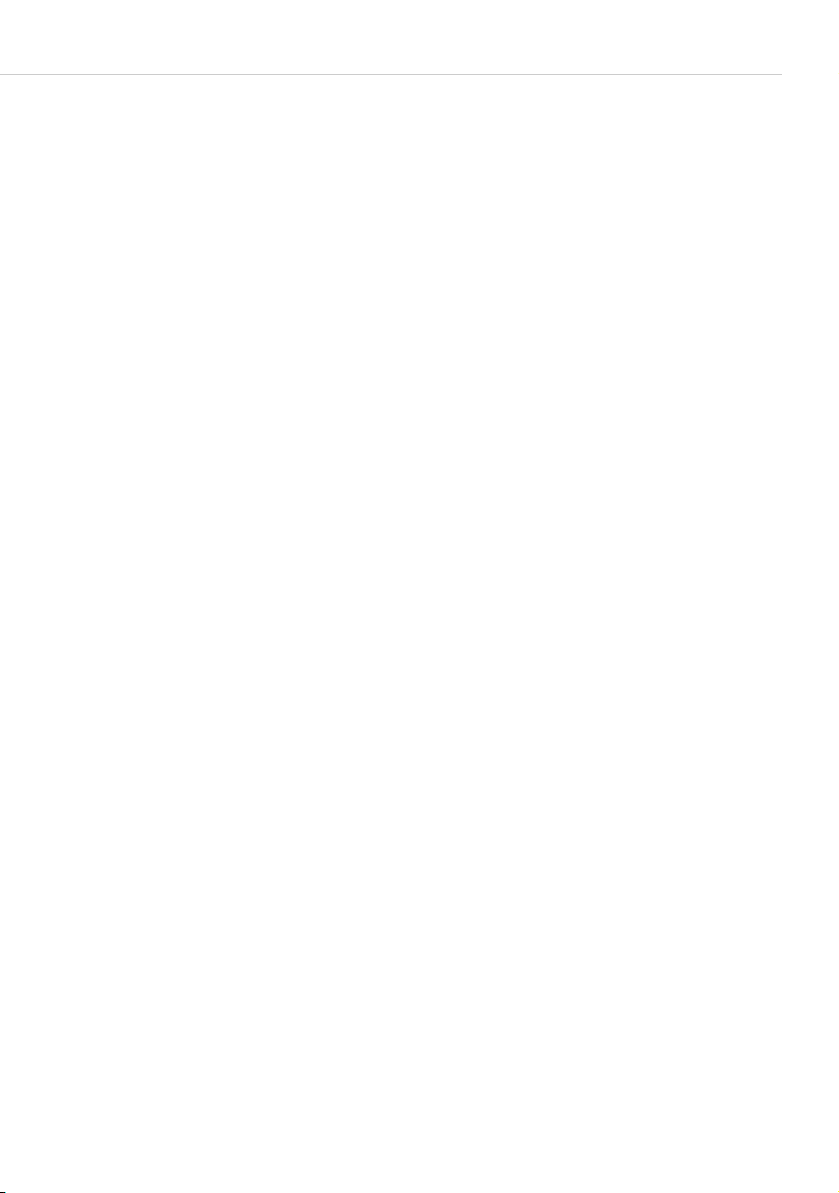
General Functions
configurator with the Beep for calls in call queue option (menu: Te l e p h o n y >
Devices > System phones).
If there are calls in the queue, the level indicator appears at the beginning of
the second line of the Forum Phone 536 display. If several call numbers with
call waiting queues are configured for your telephone, the total number of
entries appears.
For the system administrator
The “Call Queue” chapter in the “Mounting and Commissioning” (Forum 523,
Forum 525/526, Forum 550/560, Forum 5004/5008/5012) resp.
“Commissioning and Maintenance” (Forum 5500) guide explains how to
configure call waiting queues and set up a enquiry station using this function.
Accepting a Call During Automatic Dialling
Sample situation: You have entered a call number or selected a call number (in
the call list, the re-dial list or the phone book). The call number is not yet
dialled and you receive a call at that moment. When you pick up the handset
the following operations are possible:
● The call number you entered is dialled.
● You acce pt t he ca ll.
The Prefer incoming connections option determines which of these
operations is carried out. The system administrator configures this option in
the web configurator, in the Telephony > Settings menu.
Block Dialling/Automatic Dialling
If you activate the menu item 5 En-bloc dialling in the MenuCard 4Phone
settings, you can enter all call numbers (and correct or add digits to them, if
necessary) without lifting the handset (see MenuCard “Phone Settings”
starting on page 117). The number is displayed in the info line. Entries from
the redial list, the call list and the telephone book that are to be dialled
O also appear in the info line first. The number you have selected is
using
not dialled until you lift the handset or press the hands-free/open-listening
L.
key
If block dialling is switched off, the telephone switches to open-listening
mode as soon as you enter a call number and dial it.
Te l e p h o n i n g 4 7

General Functions
Note: An initiated automatic dialling is automatically terminated after
60 seconds if no further entries are made.
Block dialling and headset operation
It is useful to activate the “block dialling” feature when using a headset (if you
have activated this via the MenuCard 4 Phone settings, see page 118). The
call number entered will only be dialled once you have pressed the headset
K.
key
Once block dialling has been activated and the headset switched on, the
phone immediately switches over to headset operation and the call number is
dialled when you enter a number on the phone.
Information about block dialling and CTI applications
If you use CTI applications, you should switch off the “block dialling” function
on your system telephone. This applies for all CTI applications, except for the
application Forum CTI.
Automatic dialling for a different terminal
You can use your system telephone for dialout for a different terminal (e.g. a
DECT headset). To do so, save a destination call number on your system
telephone (via the MenuCard 6 Connections, the menu entry 2Dial>
0 Remote dialling, please refer to page 123 also). The saved call number will
be dialled automatically when you press the headset key within 30 seconds.
After 30 seconds, the dialout will be deactivated automatically.
This feature can be used for all devices for which the system administrator has
configured a device ID. This means that you can also save a dialout for another
user who, e. g. also has a system telephone.
For the system administrator
Device IDs are set up in the Configurator, Telephony > Extended > Device ID
menu. Authorisation for this feature is assigned in the User manager > User
groups menu with the Dial for other phone setting.
Muting
Pressing the muting key S deactivates the microphone during a call, and the
person at the other end of the line can no longer hear you. Press the key again
to switch the microphone back on.
48 Telephoning
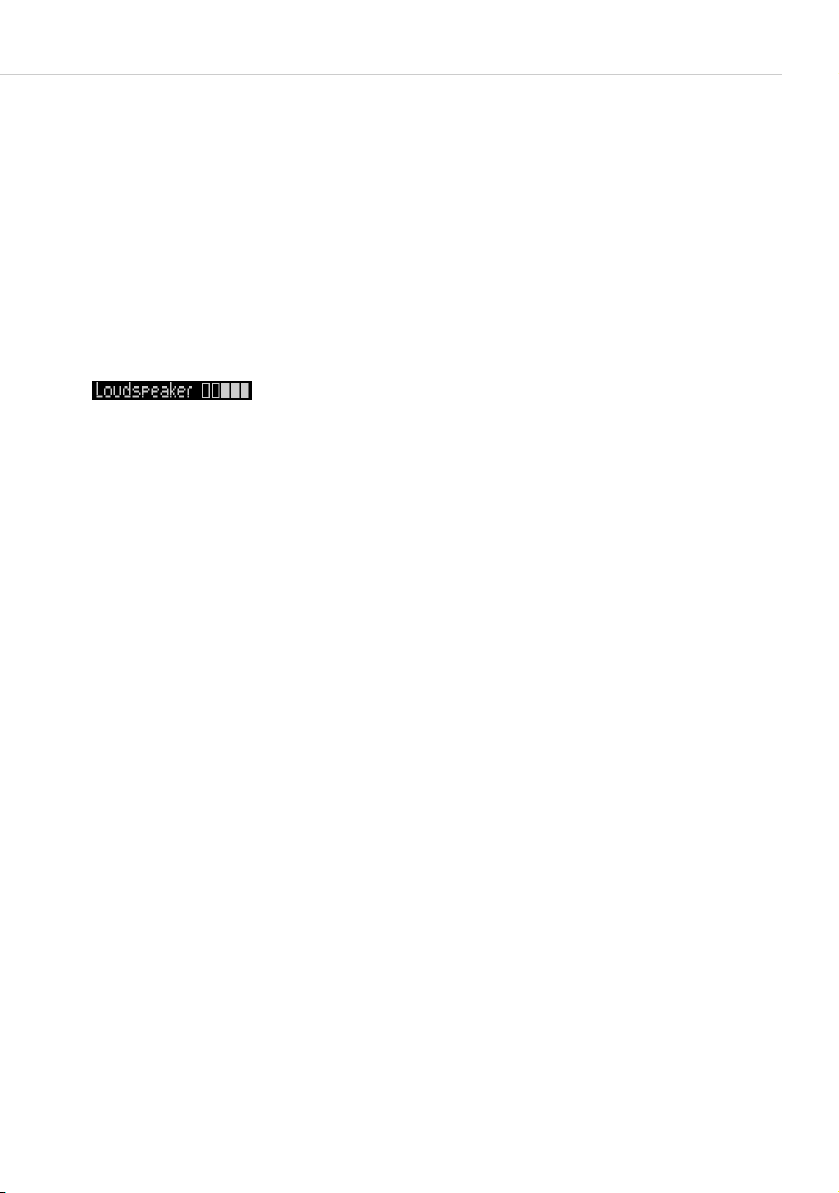
General Functions
Call-charge Display, Duration Display
If your network operator transmits call-charge information, and if you have
dialled an external number yourself, you will see the current amount of the
charge in the info line during or at the end of a call. The menu item 6Charge
settings in the 4 Phone settings MenuCard lets you deactivate this or switch
to the duration display (see also MenuCard “Phone Settings” starting on
page 117).
Adjusting the Volume with the Plus/Minus Key
Use the plus/minus key = to adjust
● the volume of the loudspeaker in hands-free/open-listening mode,
● the volume of the handset during a call via the handset
● or the volume of the headphone during a call via a headset.
When the telephone is in its idle state again, it reverts to the default menu
setting. You can change the default setting using the 1Volume menu item in
the 4Phone settings MenuCard (see also MenuCard “Phone Settings”
starting on page 117).
When you receive a call, you can use the plus/minus key to adjust
ringing tone volume. This setting is stored immediately (even without pressing
O key) and will be active for all future calls.
the
Te l e p h o n i n g 4 9
=
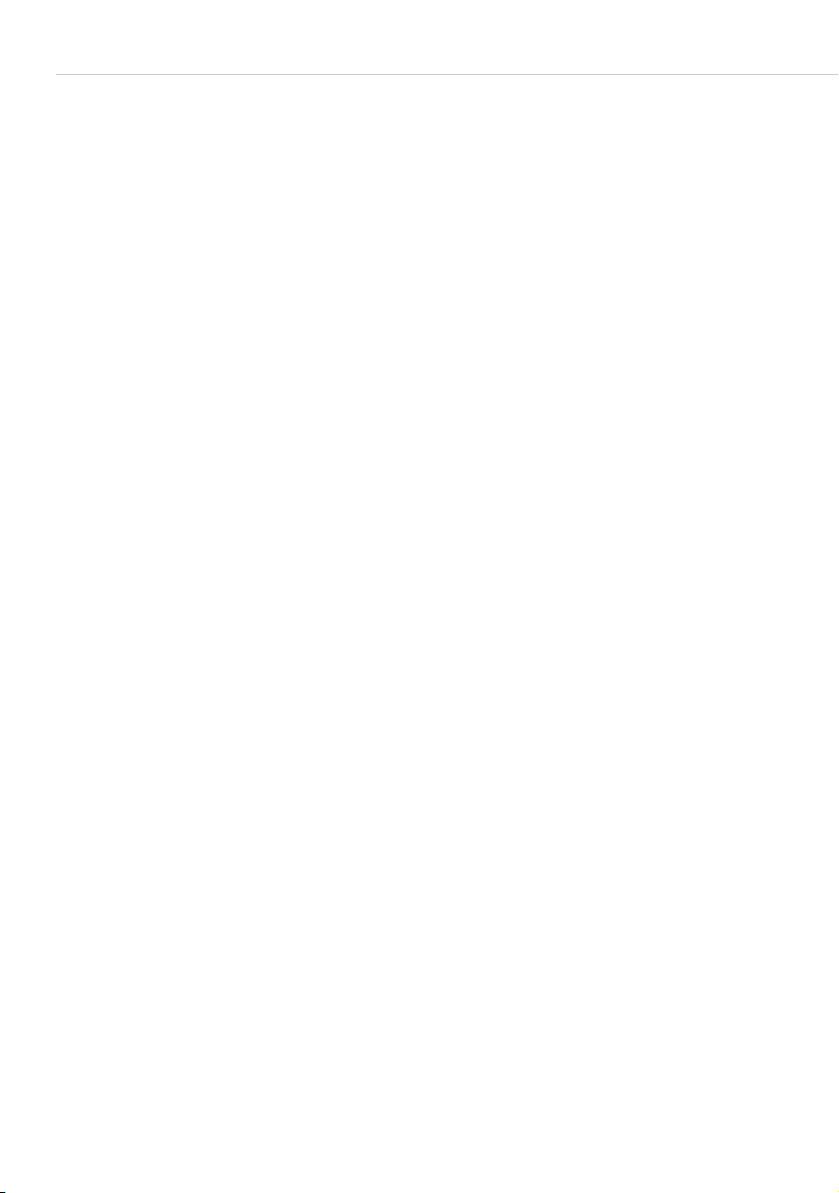
General Functions
Redialling
Pressing the redial key W displays a MenuCard containing the last numbers
dialled (with the most recent entry at the top). If a call number is also stored in
your system’s telephone book, you will see the name as well.
Dialling a call number
PH Select the entry (phone number or name) and lift the
handset. The call number will now be dialled automatically.
OP Alternative: If you do not pick up the handset and then press
the OK key, you can execute the following functions:
● Dial: Press the OK key or pick up the handset. The phone
number will be dialled.
● If there are other call numbers saved to the entry
selected, these are offered for selection (M: = mobile call
number) or P: = private call number).
● Phone book: You can add the entry to a telephone book
(1 New entry) or to an existing entry (2Add). Please see:
Add Phone Numbers to Telephone Book from Lists or
during a Call starting on page 88.
● Info: You can obtain information on the called subscriber
(e. g. his or her phone number if his or her name is
displayed in the redial list). You can see when you last
dialled this number and how often you have tried to reach
the subscriber. If there are multiple trunk keys configured
on your telephone, the trunk key with which the call was
made is indicated.
Notes
● If your internal call number (e. g. “30”) is configured on more than one
terminal, you can view and edit the redial list for the call number 30 on
each of these terminals. If, for instance, you delete the redial list on one
terminal, it will be deleted on all others as well.
● If you initially called a person with suppressed call number (CLIR, also see
the explanation in paragraph “CLIR” feature on page 54), your call number
will also be suppressed when you call this person again from the redial list.
50 Telephoning
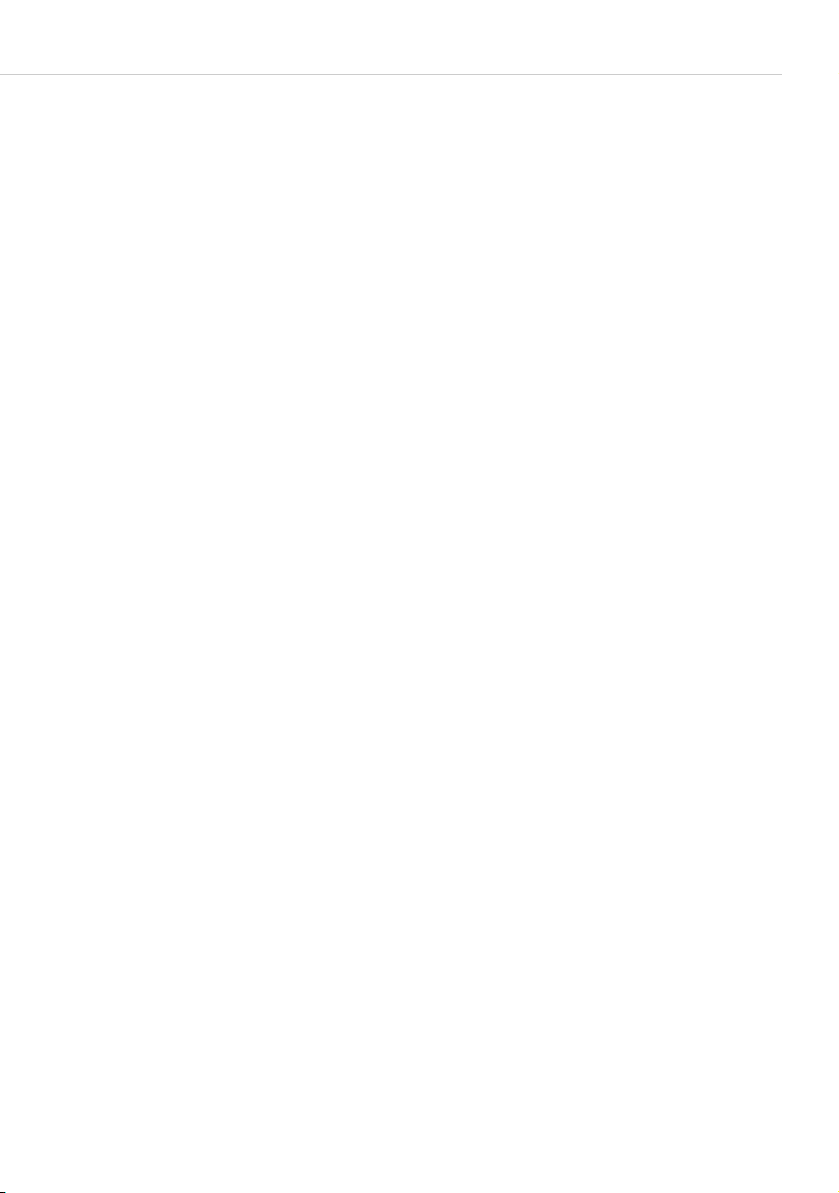
General Functions
Hands-free Mode, Open-listening Mode
In hands-free mode, the handset stays on the hook. You hear the caller over
the loudspeaker and speak through the microphone of the handset (although
it is on the hook). Open-listening involves both, hearing the caller via handset
as well as over the loudspeaker, so that other people present can listen in.
Calling via the handset
To switch open-listening on/off, press the hands-free/open-listening
L. To switch to hands-free mode, long press the hands-free/open-
key
listening key and replace the handset. Then release the hands-free/openlistening key.
Initiating a hands-free call
Instead of lifting the handset, press the hands-free key/open-listening
End the call by pressing the hands-free/open-listening key again.
L.
Blocked/Unblocked Call Numbers
Your telephone can be blocked from dialling all or selected external numbers.
Emergency numbers can be entered in a special list, irrespective of your trunk
line access rights, and so always be dialled. Consult your system administrator
for details.
For the system administrator
Blocked and unblocked call numbers are managed in the Configurator, menu
Te l ep h on y > L is ts .
Te lephone Lo c k
If you wish to permit another person to temporarily use your telephone, you
can activate the telephone lock via the 5 Protection > 3 Telephone lock
menu entry (see page 120). Independent of the system configuration, when
the telephone lock is activated, the functionality range is restricted on the
telephone, incl. possibly restricted dialling rights.
When the telephone lock is activated, the LED of the info key
illuminated while the info key is without function then. To deactivate the
telephone lock, press the MenuCard key
thereafter.
Te l e p h o n i n g 5 1
M and enter your user PIN
i is
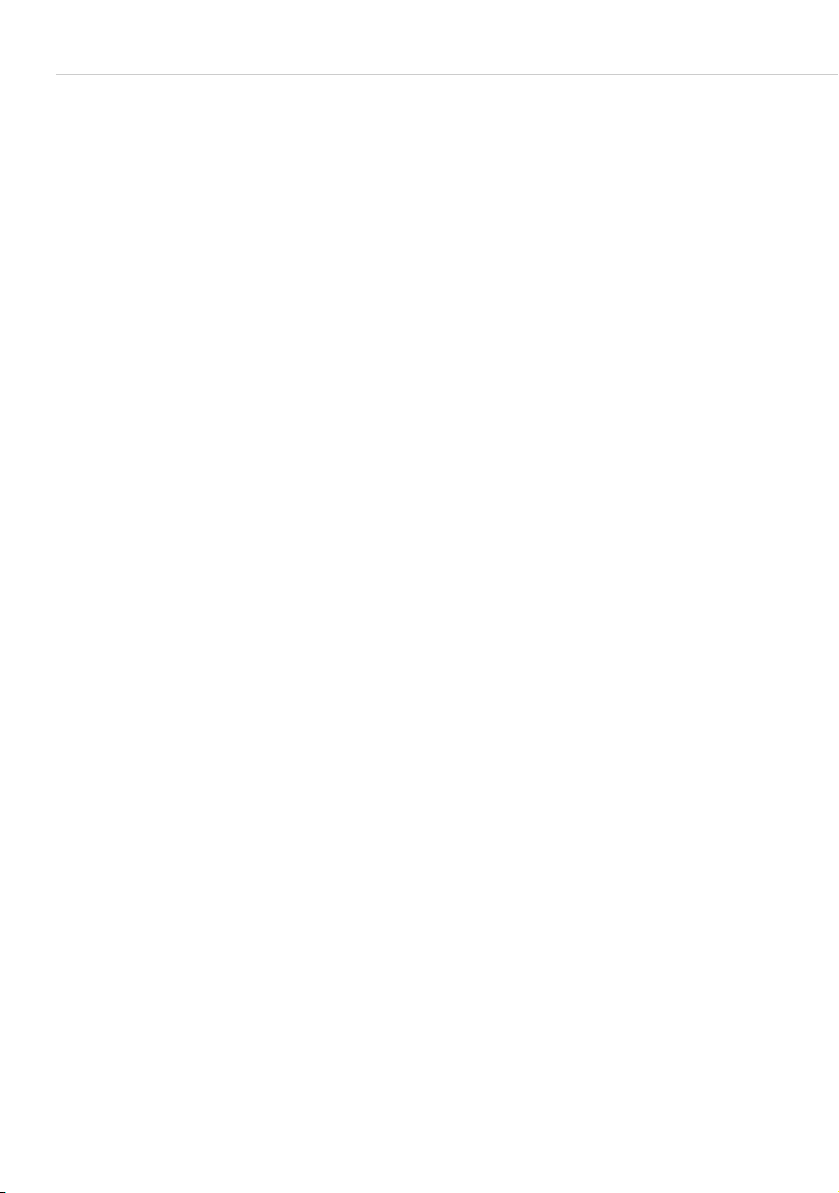
General Functions
DTMF Postdial/VF Signalling
Depending on the system’s configuration, your telephone is automatically set
to VF (voice frequency) signalling in the connection state. You can use this, for
example, to query an answering machine or a voice mailbox. Consult your
system administrator if you have questions concerning this function.
Keypad Dialling
A number of European network operators need the keypad protocol to set
features. Depending on your system configuration your telephone could be
set to keypad dialling during the connection state. If this is not the case, you
must switch your telephone over to the keypad protocol – before dialling –
and enter the code digits specified by the network operator. These are
transmitted directly to the exchange and evaluated there. You usually get an
announcement as an acknowledgement. Consult your system administrator if
you have questions concerning this function.
Switching to keypad dialling
H*
12
Note: In the call state, keypad dialling is automatically active. Once the
For the system administrator
Authorisation for keypad dialling is set in the Configurator, menu User
manager > User groups (setting: Keypad dialling).
This switches your telephone over to the keypad protocol.
You can now enter the code digits for the appropriate
keypad.
called subscriber answers the call, which could be an external
answering machine for example, you can execute the required
functions by pressing the number keys.
Least Cost Routing (LCR)
Whenever you make an external call, your system automatically uses LCR to
set up a connection to a network operator that has been selected by the
system administrator. If you do not wish to use this preferred connection and
want to select a network operator yourself for each call (i.e. on a call-by-call
basis), then before making the call, select the LCR off entry from the menu
described in the section entitled MenuCard “Selection” in the Idle State.
52 Telephoning

General Functions
This is only necessary if LCR has been configured for you in the Forum 500 /
Forum 5000. Consult your system administrator about this.
Note: Baby call and external call forwarding are not automatically
switched via preferred connections. In this case, if the network
operator you wish to use is not the default operator, you can key
in the appropriate operator’s code digits before entering the call
number.
Transmission of Call Numbers
With ISDN there are different features which allow or prevent the
transmission of (external) call numbers between subscribers.
“CLIP” feature
“CLIP” is an abbreviation for “Calling Line Identification Presentation”. The
caller’s call number (if transmitted) is displayed by means of the
corresponding call key. If this number is also stored in your telephone book,
the caller’s name is displayed.
“CLIP no screening” feature
Using “CLIP no screening” outgoing connections instead of sending the real
call number of the caller, send another call number. Thus, instead of being
shown your number, the subscriber you have called is shown, for example, a
service call number. The feature “CLIP no screening” must be enabled by the
network provider and activated in the system configuration by the system
administrator. When you receive an external call where the caller indicates a
different number than the one actually being transmitted, your display will
show a “?” next to the call number. If the indicated call number is saved as a
phone book entry, as usual, the name will be shown along with a question
mark.
Note: Display of the question mark “?” is the system default. The
system administrator can switch off this default setting in the
web configurator with the Mark unchecked phone number
with ? option (Telephony > Settings menu).
“CNIP” feature
“CNIP” is an abbreviation for “Calling Name ^Identification Presentation”. In
addition to the call number, the name configured by the caller is also
transmitted and displayed on the corresponding call key. If the caller’s number
Te l e p h o n i n g 5 3
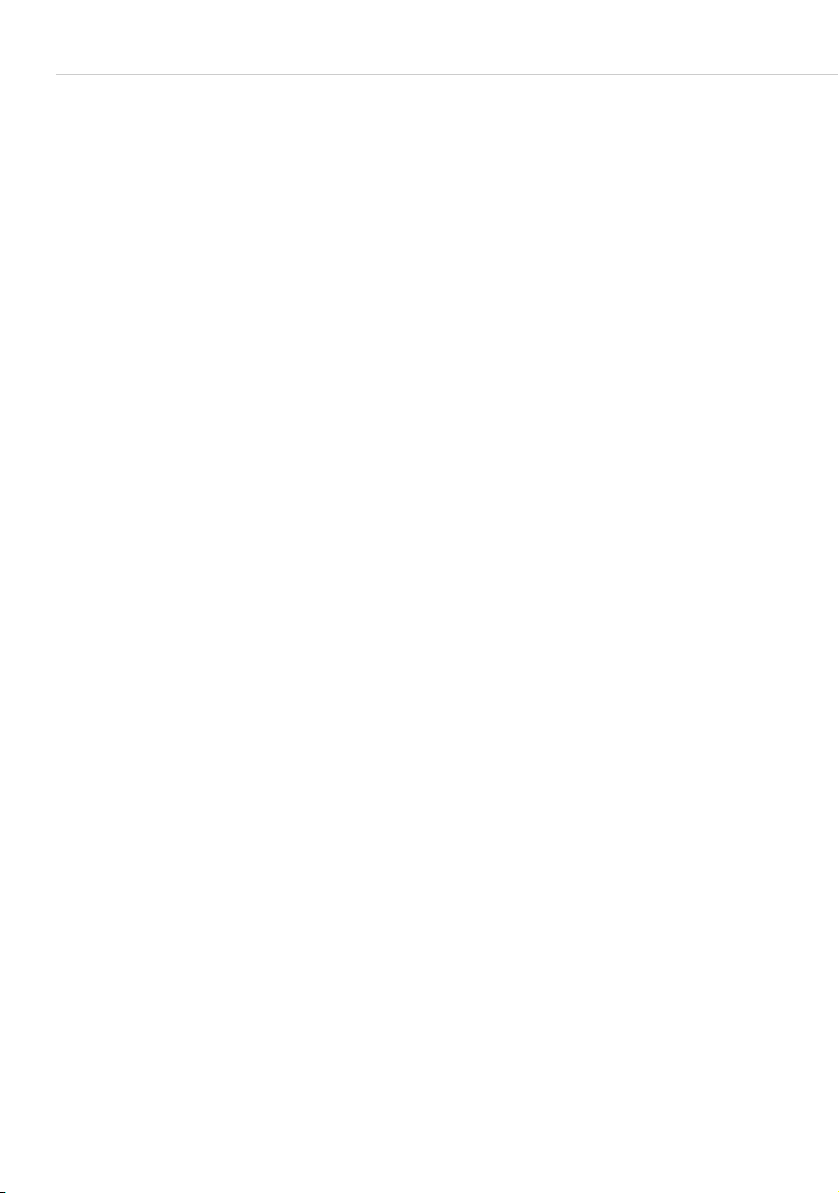
General Functions
is listed in the Forum 500 / Forum 5000 telephone book, this local entry is
displayed in preference.
“CLIR” feature
“CLIR” is an abbreviation for “Calling Line Identification Restriction”. Before
dialling a call number, you can decide from case to case if you wish to prevent
your call number from being displayed to the called subscriber. To do this,
select Suppress number from one of the MenuCards described in the next
section. If this feature is not provided, your call number will always or never be
displayed, depending on the system setting. Consult your system
administrator for more information.
MenuCards Before and During a Call
M
Example
HMP
O
The state-dependent MenuCards are illustrated at the end of each of the
following sections.
Note: As a rule, the features are only available to you if they can
When your telephone is in the idle or the connection state, a
short press of the MenuCard key provides you with statedependent MenuCards displaying frequently used features
you can activate.
Another telephone in your pick-up group rings and you want
to answer the call. Lift the handset, press the MenuCard key,
select Pick-up and confirm this with the OK key.
Alternatively, let us assume the line you call is busy and you
want the person with this number to call you back. When
you hear the busy signal, press the MenuCard key and
confirm Callback with the OK key.
actually be executed.
54 Telephoning
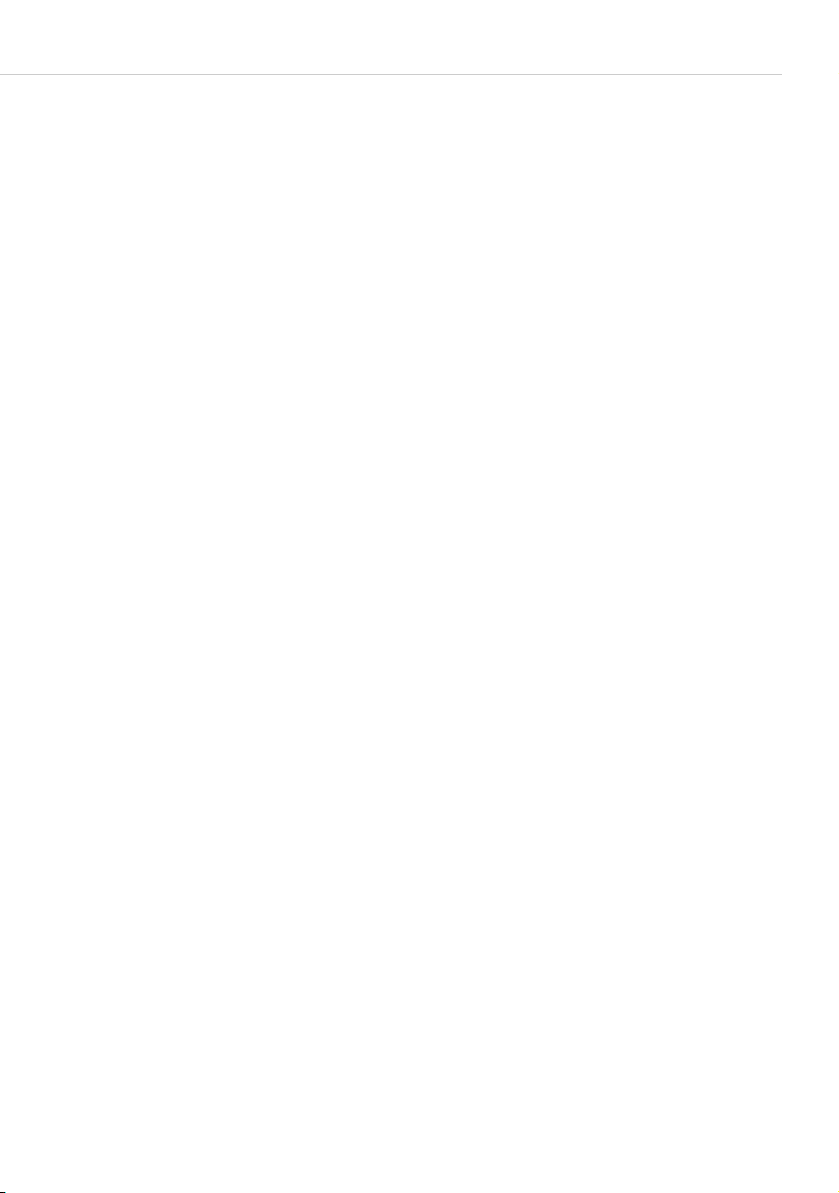
General Functions
MenuCard “Selection” in the Idle State
M
Briefly press the MenuCard key (this also works if you have already lifted
the handset), then select the following from the Selection MenuCard …
Unpark call: Consecutively unparks one or more connections which you have
previously parked, for instance to make enquiries or forward calls (see
MenuCard “Conversation” starting on page 61). Select the parked call desired
from the list offered. Confirm with the key
Pick-up: Accepts a call for another telephone in your pick-up group.
Pick-up select…: Accepts a call for any other telephone. To do this, enter the
call number of the other telephone. If the other telephone is already in the call
state (e. g. an answering machine is in announcement mode), you pick up the
call. The subscriber for whom you picked up the call must belong to a user
group for which “Call removal” authorisation is activated, otherwise you will
not be able to use the “Pick-up selective” function.
Note: If the called subscriber is a member of a user group for which
pick-up protection is active, “Pick-up” and “Pick-up selective”
are not possible.
O.
Take: You accept a current call from a different terminal at your telephone
and continue your call on your telephone. The prerequisite is that your
telephone and the other terminal have the same internal call number. You can
also programme the function “Take” to a feature key (see also Programming
Functions (Features) starting on page 134).
Announcement…: After entering the call number, you can initiate an
announcement to another system telephone, or on a group of system
telephones.
Intercom: After entering the device ID, you can initiate an announcement to a
single system terminal. The microphone is activated on the terminal called
and the person you are calling can immediately answer your announcement.
The “intercom” function cannot be used for announcements to a group of
terminals.
Charges: For each trunk key, you can view the charges for the last call as well
as the total charges.
Door opener: This activates the door opener.
Te l e p h o n i n g 5 5

Making External/Internal Calls
Notes: Note a call number and a name or dial a noted call number.
Suppress number: For the following (external or internal) call, your call
number will not be shown to the subscriber. This menu item is dependent on
the system settings.
Transmit number: For the following call, your call number will be presented
to the called subscriber. This menu item is dependent on the system settings.
LCR off: This switches off the LCR function.
VIP call: Your next internal call is made as a VIP call.
Main menu: This opens the Main menu; see the section entitled Main Menu
starting on page 106. You can also open this menu by long pressing the
MenuCard key.
Making External/Internal Calls
Manual or Automatic Line Seizure
If your telephone is set to manual line seizure, all trunk keys on your
telephone first seize an internal line, and you can dial an internal number
straight away. When making external calls, you must first press the line
seizure code digit (presetting:
0).
Note: This also applies to all enquiry calls and call forwarding to
external destinations, but not to call forwarding “MSN”.
Your system administrator configures this code digit for all subscribers on the
Forum 500 / Forum 5000 system and will tell you what value is currently
valid.
If your telephone is set to automatic line seizure, all trunk keys on your
telephone seize an external line, and you can dial external numbers straight
away. In order to reach internal subscribers, press the star key twice
before dialling the internal number.
For the system administrator
● The code digit is defined in the Configurator, menu Telephony > Trunks >
Route (Setting for the External trunk route).
56 Telephoning
**

Making External/Internal Calls
● Immediate external line seizure is set in the user group by means of the
Immediate external line seizure authorisation (in the Configurator, menu
User manager > User groups).
Making an External Call
With automatic line seizure
H
g
K
Z
With manual line seizure
H
g
K
Lift the handset (your call key is seized).
and/or
Press the particular call key (hands-free mode).
and/or
Press the headset key (headset operation requires that the
headset is switched on, see page 118).
Dial the external call number.
Lift the handset (your call key is seized).
and/or
Press the particular call key (hands-free mode).
and/or
Press the headset key (headset operation requires that the
headset is switched on, see page 118).
Z
Te l e p h o n i n g 5 7
Dial the line seizure code digit (presetting: 0) and then
the external call number.

Making External/Internal Calls
Making an Internal Call
With automatic line seizure
H
g
K
Lift the handset (your call key is seized).
and/or
Press the particular call key (hands-free mode).
and/or
Press the headset key (headset operation requires that the
headset is switched on, see page 118).
** Press the star key twice.
Z
With manual line seizure
H
g
K
Dial the internal call number.
Lift the handset (your call key is seized).
and/or
Press the particular call key (hands-free mode).
and/or
Press the headset key (headset operation requires that the
headset is switched on, see page 118).
Z
58 Telephoning
Dial the internal call number.

Making External/Internal Calls
Using Destination Keys to Make Calls
g
H / g /
L / K
Behaviour of the destination key in call state
Programming the destination key determines what function the destination
key has while you are making a call. The following functions are possible:
● After pressing the key, a enquiry call is established with the stored call
number. The enquiry key must not be pressed beforehand.
This function is programmed with the setting Action during
conversation > Consultation.
● After pressing the key, the numerical sequence stored for the key in
question is transmitted as DTMF tones.
This function is programmed with the setting Action during
conversation > DTMF.
You can save call numbers to programmable keys. To dial,
simply press the destination key.
Then you pick up the handset or press the desired call key,
hands-free/open-listening key or headset key. Your call key
is seized.
Call Waiting with an Internal Subscriber
When you call an internal subscriber whose number is busy, your call will
appear on their display and signalled with the call waiting tone (exception:
hunt groups to a busy comfort hunt group are not signalled with a call waiting
tone). You hear the ringing tone yourself. The system administrator can
determine that a special ringing tone is used for call-waiting calls. Based on
this special ringing tone, you can decide whether you wish to end the
connection or not.
If the subscriber called has activated call-waiting protection (see page 120)
you will hear the busy signal. You can penetrate a subscriber’s call-waiting
protection via a VIP call (see page 64).
Te l e p h o n i n g 5 9

Making External/Internal Calls
Using Routes to Make Calls
HZ Enter the routing code and dial the call number.
For enquiry calls:
GRZ Enter the routing code and dial the call number.
The Forum 500 / Forum 5000 sets up calls to the desired subscribers either
automatically or via specific routes. Your system administrator configures
these routes in the Forum 500 / Forum 5000 and specifies how each route is
seized. To manually seize a specific route for a call, you dial the routing code
before dialling the (internal or external) call number. Making calls via specific
routes enables you to contact subscribers in the branches of a large company
network, for example. You can also use a manually-entered routing code to
record your call-charge data for private and business external calls separately.
The default route “External line” is always present and cannot be deleted.
Automatic line seizure uses the Forum 500 / Forum 5000 line seizure code
digit for the default route.
For information on the current routes and their codes, please contact your
system administrator.
Busy Display for Bundles and Routes on the System Telephone
The system telephones can display whether all lines (trunks) of a bundle or a
route are busy.
To do this, you must programme a feature key (function key) for the system
telephone in the Configurator (in the Telephony > Devices > System phones
menu, function “Bundle state” or “Route state”). This function cannot be
programmed on the system telephone itself. Contact your system
administrator if necessary so that this feature key can be configured for you.
The name of the bundle or route and the number of busy channels appear in
the display. This display is constantly refreshed.
If the “Route state” function is programmed and you press this programmed
key briefly, the routing code will be dialled accordingly (e. g. “0”).
60 Telephoning

Making External/Internal Calls
If all lines in the bundle or the route are busy, the LED on the programmed
feature key is illuminated.
Ending Calls
To e nd a ca ll
h
T
L
K
If the person you are speaking to ends the call while you are in hands-free
mode, the busy tone for your telephone is switched off after a few seconds
and you can be reached again. This also applies if you were connected to the
other subscriber via your headset. The period of time after which the busy
tone is switched off is configured by the system administrator. All other calls
will be ended after 20 seconds if the handset is off the hook.
Replace the handset or
press the disconnect key.
In hands-free mode, by pressing the hands-free/
open-listening key.
During headset operation, by pressing the headset key.
MenuCard “Conversation”
M
Briefly press the MenuCard key, then select the following from the
Conversation MenuCard …
Phone Book: You can add the other party’s phone number to a telephone
book as a new entry (1 New entry) or you can add it to an existing entry
(2Add). Please see: Add Phone Numbers to Telephone Book from Lists or
during a Call starting on page 88.
Booking Number: You can use a booking number to record the call data of
connections to external subscribers and save it in the Forum 500 /
Forum 5000 for further analysis. Booking numbers are useful, for example,
for calculating costs per client (fees and times) in an office. Select the menu
item. Under No. enter the booking number (8 digits maximum) and confirm
your entry with the
entitled Hints on booking numbers starting on page 63.
Te l e p h o n i n g 6 1
O key. For further details please refer to the section

Making External/Internal Calls
Park call: Users can “park” one or more callers to make other calls or put
down the handset and engage in other activities. (This is fundamentally
different from the “Hold Connection” function; with this function the
connection to the caller is terminated when the called subscriber puts down
the handset). Parked calls are recorded in a list on the system terminal. The
system offers the next available parking spot (0-9, * or #). Users can accept
the calls from the list in whichever order they wish, enabling them to “unpark”
specific calls as required. Until his call is “unparked”, the caller will hear music
on hold, provided music on hold has been configured. If the user does not
“unpark” the caller after a certain amount of time, he will receive an
automatic recall if the handset has been replaced (the display shows
information on the recall). This automatically “unparks” the caller. If, however,
the user is still making another call and has not hung up, the caller will hear
the busy tone and will be “unparked”.
Authorisation for parking connections and the period of time after which there
is a recall is defined by the administrator during the configuration of the
system.
Pick-up*: Accepts a call for another telephone in your pick-up group. Your
first call is put on hold.
(*: Not possible if there are already two active calls.)
Note: If a called subscriber is a member of a user group for which pick-
up protection is active, then you cannot pick up calls to that
subscriber’s number.
Pick-up select…*: You accept a call for any other telephone. To do this, enter
the number of that telephone. If the other terminal is already in the call state
(e. g. an answering machine is in announcement mode), you pick up the call.
The subscriber for whom you picked up the call must belong to a user group
for which “Call removal” authorisation is activated, otherwise “Pick-up
selective” is not possible.
(*: Not possible if there are already two active calls.)
Note: If a called subscriber is a member of a user group for which pick-
up protection is active, then you cannot selectively pick up calls
to that subscriber’s number.
Take: You accept a current call from a different terminal at your telephone
and continue your call on your telephone. The prerequisite is that your
telephone and the other terminal have the same internal call number. Your
first call is put on hold. You can also programme the function “Take” to a
62 Telephoning
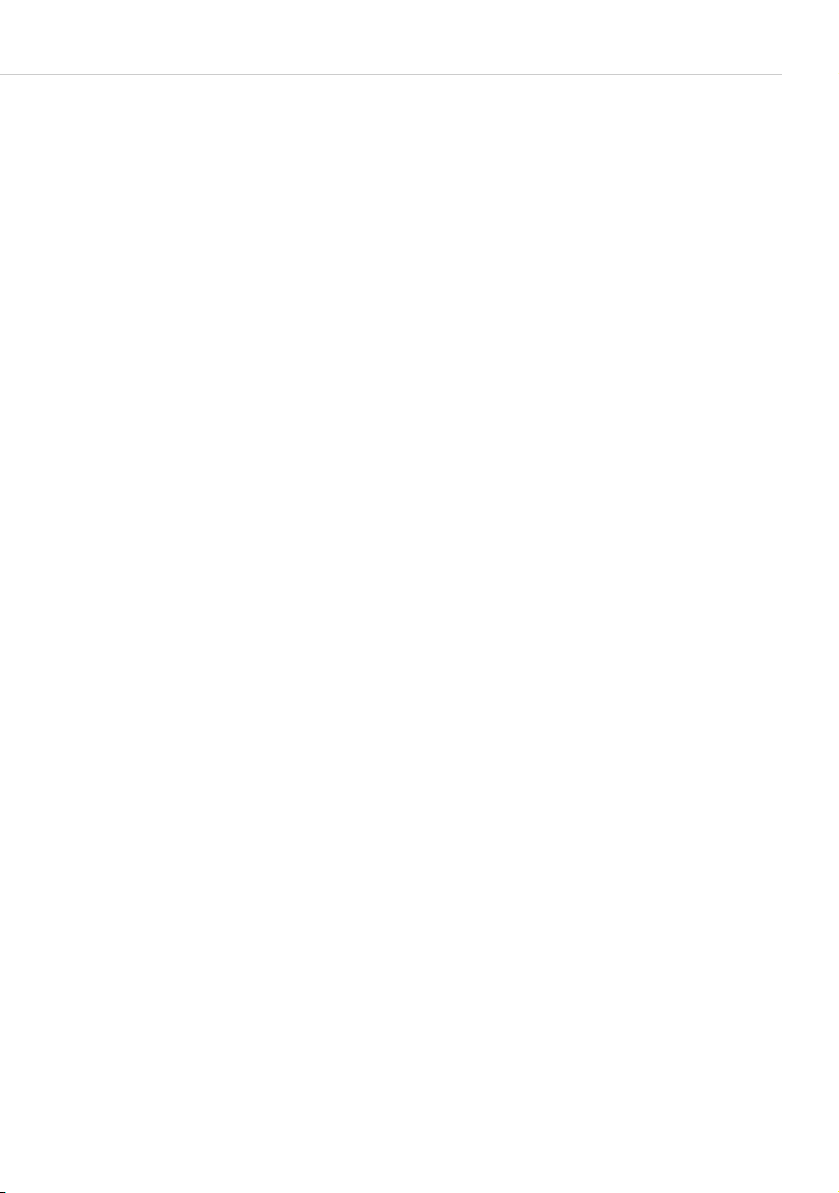
Making External/Internal Calls
feature key (see also Programming Functions (Features) starting on
page 134).
Hold: The subscriber is put on hold. If you are member of a team, this call may
be picked up by another member of your team (see also the section Holding
and transferring calls with a feature key starting on page 97).
Door opener: This activates the door opener.
Notes: You can note a call number during a call. Under Dest., enter the
number and a Text, if required, and Save the number. Later, you can then call
the number with Dial.
Call recording: You start a call recording session. You will only see this menu
entry if the system administrator has enabled the function “Call recording” for
you (also see chapter Call Recording starting on page 80).
Intercept: The call numbers of “malicious callers” can be saved in your
network operator’s exchange (if this service is enabled). The function is also
possible if the caller has already hung up!
Hints on booking numbers
● Entering a booking number during a call is possible only if the system
administrator has activated this function for your user group. Only then
will the Booking number menu item be displayed.
● For external connections established by you it is important how the route
that you are using for the connection has been configured by the system
administrator. Among other things, the system administrator specifies
whether a booking number is entered through the system terminal menu
(and therefore during a call). He can, however, also specify that booking
numbers must be entered with a code procedure. In that case the booking
number must be entered before the call is initiated and the connection is
made. It is entered after the routing code and before the actual destination
number. In this case it is not possible to enter the booking number during
the call.
● You can also programme the function “Enter booking number” to a feature
key (see also Programming Functions (Features) starting on page 134).
Via this feature key you can then enter the booking number during the
conversion. To programme, select the 6 Connections > 2 Dial > 9 Booking
number entry from the Main menu. You can define a booking number that
will be saved to the feature key. If you do not define a booking number,
Te l e p h o n i n g 6 3

Making External/Internal Calls
then you can – after pressing the feature key – enter “any” booking
number. Ask your system administrator how long a booking number can
be (this depends on the system configuration) and which booking numbers
already exist, if any.
● Calls made with booking numbers can be analysed with the Forum 500 /
Forum 5000’s Forum Count web application.
MenuCard “Busy”
M
Briefly press the MenuCard key, then select the following from the Busy
MenuCard …
Callback: You leave your callback request with a busy internal subscriber (not
possible for hunt group numbers).
Pick-up select…*: You accept a call for any other telephone. To do this, enter
the number of that telephone. If the other telephone is already in the call
state (e. g. an answering machine is in announcement mode), you pick up the
call. The subscriber for whom you picked up the call must belong to a user
group for which “Call removal” authorisation is activated, otherwise “Pick-up
selective” is not possible.
(*: Not possible if there are already two active calls.)
Note: If a called subscriber is a member of a user group for which pick-
up protection is active, then you cannot selectively pick up calls
to this subscriber’s number.
VIP call*: Your call is acoustically signalled to called internal busy subscribers,
even if they have activated their call waiting protection, call protection or call
forwarding (only possible on system terminals).
(*: Not possible if there are already two active calls.)
64 Telephoning

Accepting Calls
By Lifting the Handset or Pressing a Key
Normal call
Accepting Calls
H
i
g
Lifting the handset always accepts the caller who has been waiting the
longest (note the bell symbol in the display, see also page 45).
VIP call
Calls of this type from authorised subscribers are signalled to you even if
you have activated your call waiting protection, call protection or call
forwarding. You hear the ringing tone:
H
i
Lift the handset.
or
Press the info key (hands-free mode).
or
Press the call key to which the call is being signalled (hands-
free mode).
Lift the handset.
or
Press the info key (hands-free mode).
or
g
Call for a virtual number (Tele Secretary)
In the Forum 500 / Forum 5000, numbers can be configured to which no
telephone and no subscriber are assigned (virtual numbers). The system
administrator can forward a virtual number to another internal number, the
number of your telephone for example.
Te l e p h o n i n g 6 5
Press the appropriate call key (hands-free mode).
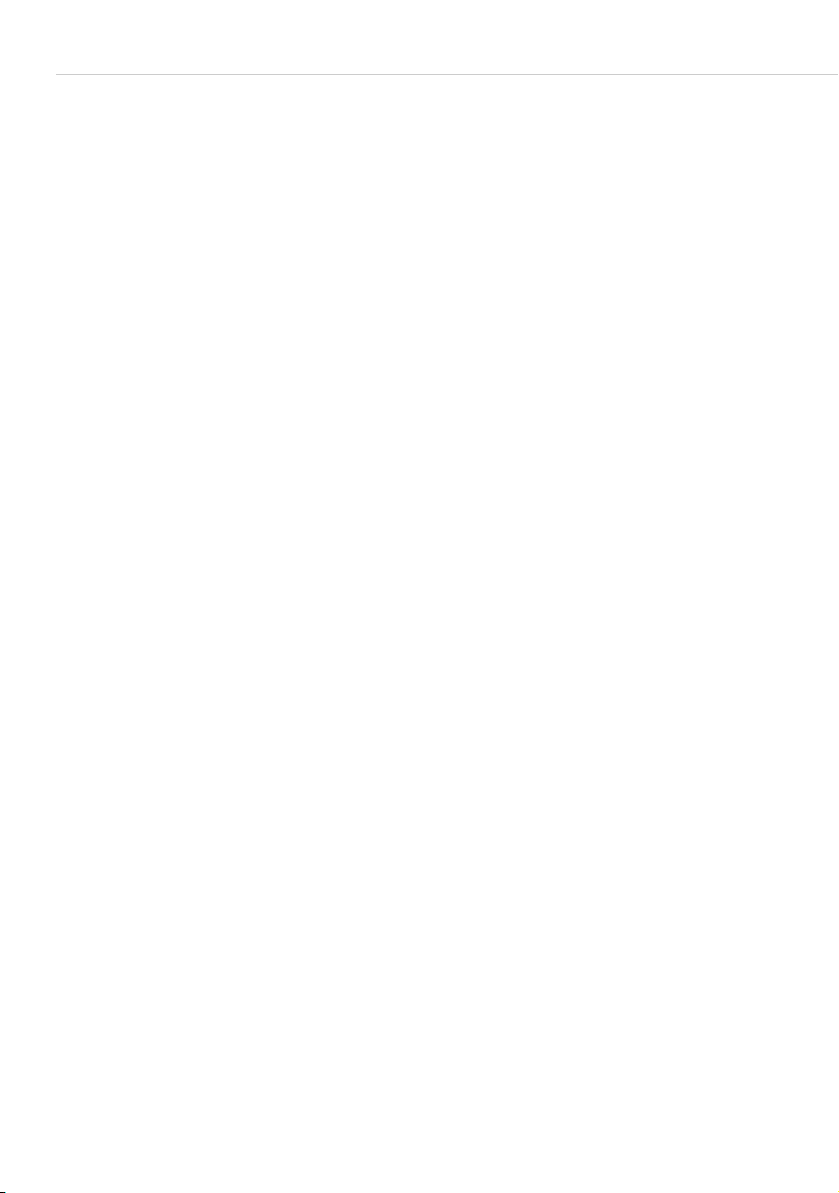
Accepting Calls
A forwarded call is signalled on the corresponding call key of your telephone.
For informational purposes the virtual number to which the call was originally
made is shown. The system administrator can also assign the virtual number a
name. If this has been done, the name is shown on the display of your
telephone.
H
i
g
External calls with unknown call number
When you receive an external call where the caller indicates a different
number than the one actually being transmitted (CLIP no screening), your
display will show a “?” next to the call number. If the indicated call number is
saved as a phone book entry, as usual, the name will be shown along with a
question mark. Note: Display of the “?” can be deactivated by the system
administrator.
Lift the handset.
or
Press the info key (hands-free mode).
or
Press the call key to which the call is being signalled (hands-
free mode).
Automatic Call Connection
In certain operational modes (e.g. in hands-free operation or when making
calls with a headset), it can be useful to be able to accept subsequent calls
automatically. On your system telephone, you set the delay and the call type
(internal/external) after which calls are automatically connected in the
5Auto call Answer. sub-menu of the 1Calls menu.
66 Telephoning
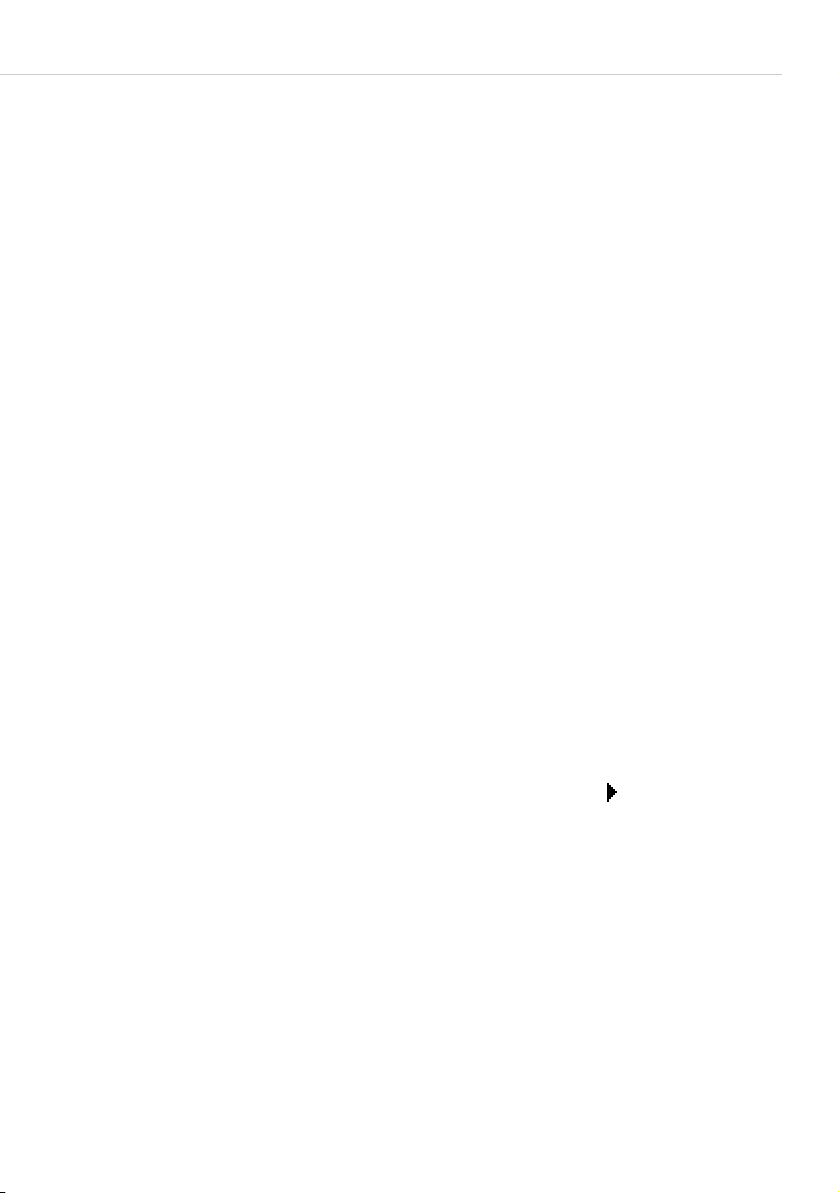
Calls During a Conversation
On the same call key
Accepting Calls
G
g
T
g
G
On a different call key
G
g
T
g
You are speaking on the telephone, hear the call waiting tone
and see the call on your display.
Press the call key assigned to the line on which you are
speaking. This puts your first call on hold and connects you
to the new caller.
Press the disconnect key to end the current call.
Press the call key again.
You are now reconnected to the subscriber you put on hold.
You are conducting a call, hear a notification tone (default)
and see the call on the display.
Press the flashing call key. This puts your first call on hold
and connects you to the new caller.
Press the disconnect key to end the current call.
Then press the call key of the held subscriber. (The LED of
the call key flashes and the arrow symbol is displayed.)
G
Note: The system administrator can switch off the notification tone for
Te l e p h o n i n g 6 7
You are now reconnected to the first subscriber.
a call on another call key in the web configurator with the Beep
for calls in call queue option (menu: Te le ph o ny > D e vi ce s >
System phones).

Accepting Calls
VIP call
g
You hear the call waiting tone. During a call, press the call
key that signals the call.
MenuCard “Call Waiting”
M
You hear the call waiting tone. Briefly press the MenuCard key, then
select the following from the Call Waiting MenuCard …
Accept: You accept the waiting call. The person you were talking to before is
put on hold.
Reject: The caller hears a busy tone.
Deflect: You do not accept the waiting call, but deflect it to another subscriber
after entering this subscriber’s call number as the destination (Dest.). You can
only use the “Deflect call” function if your user group is authorised to forward
calls to internal and/or external destinations.
MenuCard “Call”
M
Briefly press the MenuCard key, then select the following from the Call
MenuCard …
Reject call: You reject the call. The caller hears a busy signal.
Deflect call: You do not accept the call yourself, but deflect it to another
subscriber after entering this subscriber’s call number as the destination
(Dest.). You can only use the “Deflect call” function if your user group is
authorised to forward calls to internal and/ or external destinations.
Door opener: This activates the door opener.
Voi ce box Q ue rie s
There are various ways of listening to the messages in your voicebox:
● via Forum Voicemail (from a telephone whose number is not assigned to
your voicebox)
● by calling the voicebox directly (from a telephone whose number is
assigned to your voicebox)
68 Telephoning
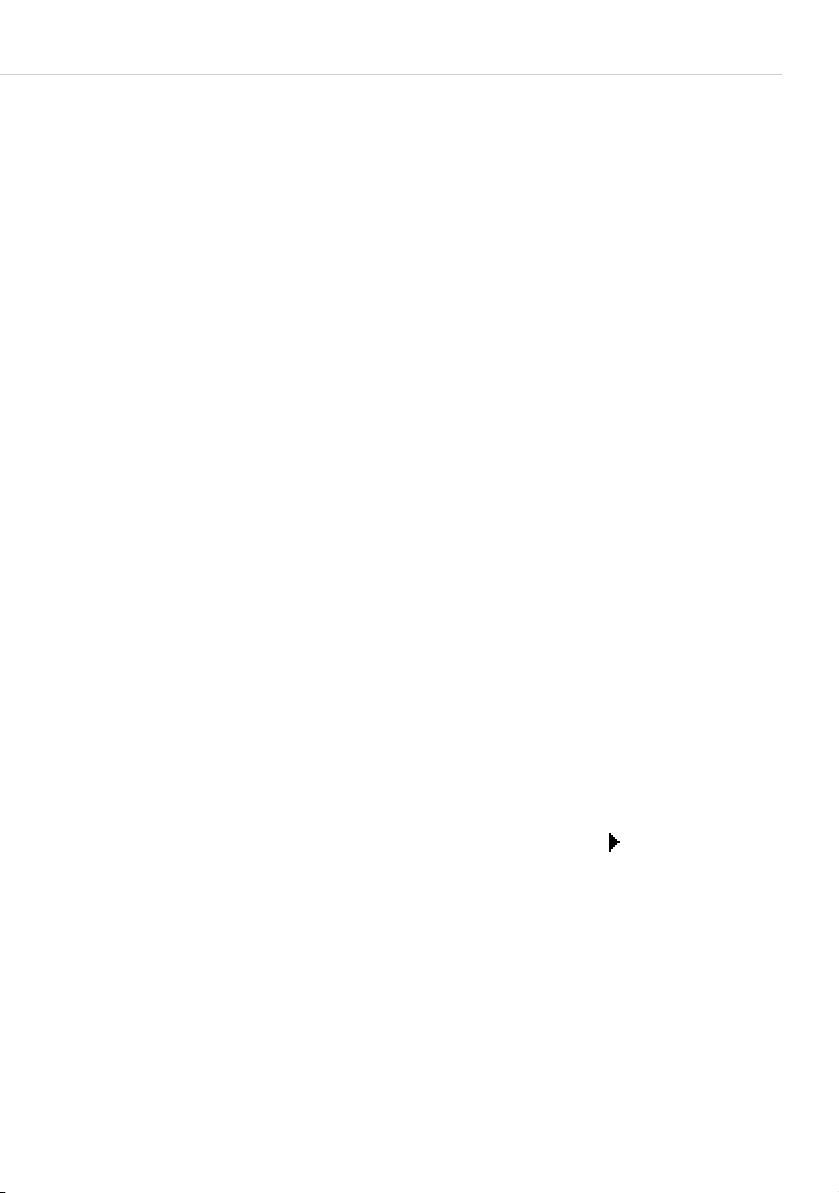
Enquiry, Toggling, Transfer and Conference
● by means of the additional menu 9Applications in the Main menu (see the
section entitled MenuCard “Applications” on page 129).
Note: For detailed information on the operation of Forum Voicemail,
please refer to the user guide of the add-on component
“Forum Voicemail”.
Enquiry, Toggling, Transfer and
Conference
Enquiry/Toggling by means of the R-Key or Another Call Key
R
Z
g
g
During a call, press the R-key (display in the info line) and:
Dial the internal or external call number (for manuallyseized trunk calls with the line seizure code digit, e. g.
see page 56).
or:
Press another call key to place an enquiry call with a team
member.
The original call is put on hold while you are consulting with
the third person.
To toggle (i.e. switch backwards and forwards between the
two calls), press the key of the held subscriber (the LED of
this call key flashes and the arrow symbol is displayed).
0,
h / T End enquiry/toggling by replacing the handset or pressing
the disconnect key.
g / R Then press the key of the call on hold.
G
You are now reconnected to the caller who was on hold.
Te l e p h o n i n g 6 9

Enquiry, Toggling, Transfer and Conference
Transferring an Internal/External Call to an Internal Subscriber
You have dialled an internal enquiry call (see the section entitled Enquiry/
Toggling by means of the R-Key or Another Call Key on page 69).
Gh When the subscriber answers, inform them of the call
transfer and hang up.
h
If the called internal subscriber answers, they are connected to the waiting
call. If this call is not accepted within a certain period of time (by default 45
seconds), you are called back and, after lifting your handset or pressing the
call key, are reconnected to the original subscriber and the display shows
information on the recall.
The period of time after which a recall is made can be changed on the
Forum 500 / Forum 5000 by your system administrator. Ask your
administrator what the current time is.
While a call is being transferred to another internal subscriber, the caller hears
music on hold. The setting Music on hold upon transfer on calling in the
Configurator of the Web console specifies whether callers continue to hear
music on hold on recall, or whether they hear the ring tone again.
Use the following procedure to disconnect an enquiry connection (e. g. when
the subscriber called is busy):
T
If the other subscriber does not answer or is busy, replace
the handset, the other subscriber is called.
Press the disconnect key and then press
R / g the enquiry key or the call key on which the subscriber with
whom you originally spoke is waiting.
70 Telephoning
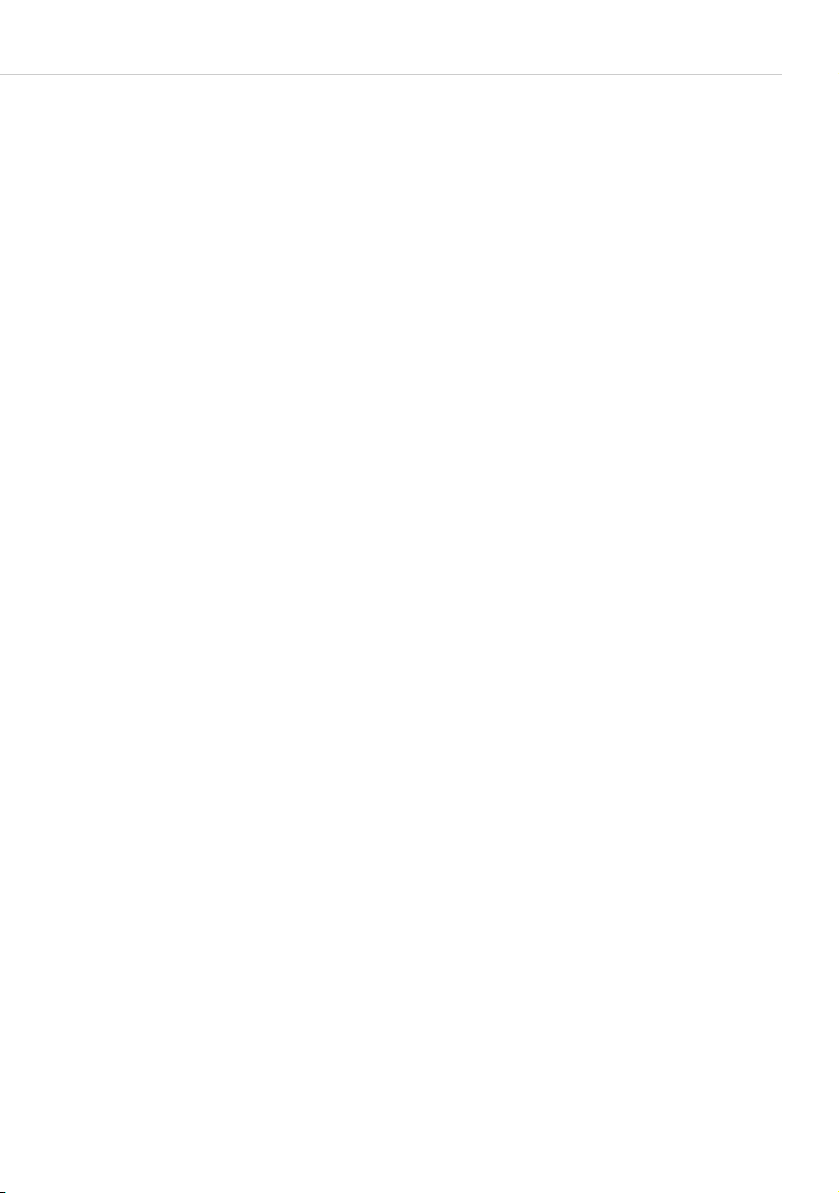
Enquiry, Toggling, Transfer and Conference
Transferring an External Call to an External Subscriber
An external call can only be transferred to an external subscriber by means of
the MenuCard Subscr on hold.
M
P
O
Note: When you call an external number and then transfer this person
To d o th is , briefly press the MenuCard key.
Select the Transfer menu item.
Confirm with the OK key.
to another external party, you will bear the costs for the call
between these two external callers. You have no way of influencing how long the transferred call will last. The connection is
established via the Forum 500 / Forum 5000 and occupies two
call channels.
MenuCard “Subscr (Subscriber) on hold”
R
You are making an internal or external enquiry call …
M Briefly press the MenuCard key, then select the following from the
Subscr on hold MenuCard …
Transfer: You connect the subscriber on hold to the subscriber with whom
you are currently speaking.
Conference: This initiates a three-party conference.
Toggle: This function enables you to switch between the subscriber with
whom you are currently speaking, and the one with whom you last spoke.
Park call: You can “park” one or more calls and make other phone calls in the
meantime (see MenuCard “Conversation” starting on page 61). The system
offers the next available parking spot (0-9, * or #). Confirm with the
O.
key
Door opener: This activates the door opener.
Te l e p h o n i n g 7 1

Enquiry, Toggling, Transfer and Conference
Internal/External Three-Party Conference
You have dialled an internal or external enquiry call (see the section entitled
Enquiry/Toggling by means of the R-Key or Another Call Key starting on
page 69).
G
P
If the subscriber answers, inform them of the conference and
select the Conference menu item from the MenuCard
Subscr on hold. The conference is started.
h / T End the conference by hanging up or pressing the disconnect
key.
Note: Interconnecting the two conference subscribers or removing one
of them from the conference is only possible using the appropriate menu item in the MenuCard. 3-party conference connections are not available.
If you wish to speak to one of the conference subscribers separately again or
remove one of them,
g
T
g
Press this subscriber’s call key. You are now speaking with
this subscriber, while the other subscriber is on hold. Now
you can toggle again.
End your conversation with this subscriber by pressing the
disconnect key and
Then press the call key of the subscriber on hold.
MenuCard “Conference”
M
Briefly press the MenuCard key, then select the following from the
Conference MenuCard …
Disconnect: 34565483: This removes an external subscriber from the
conference.
Disconnect: 1234: This removes an internal subscriber from the conference.
72 Telephoning

Special Calls/Functions
Transfer: This removes you from the conference, while the two other
subscribers remain connected.
End conference: This ends the conference.
Toggle: This breaks up the conference and you can now switch between the
subscribers.
Door opener: This activates the door opener.
Special Calls/Functions
Accepting an Appointment Call
You can save appointments with the menu item 3 Appointments in the
MenuCard 3 Messages.
At the appropriate time, the appointment message appears on the display
and your telephone rings for one minute with the ringer volume steadily
increasing. Press the OK key
O again to acknowledge the display signal. If you lift the handset
Press
during an appointment call, a special tone indicates that the ringer signal was
an appointment call.
O once to switch the ringer signal off.
You can also end the appointment call with the
handset. Elapsed and active appointment calls are displayed in the Info
MenuCard.
e key or by lifting the
Baby Call
You can save an internal or external call number in the menu item 4Baby call
of the MenuCard 5Protection. If the menu item has been activated, this
programmed call number is dialled when a specified period has expired
(default setting is five seconds after you have lifted the handset). If you begin
dialling a call number within the specified period, the baby call is cancelled.
The baby call can also be triggered by pressing the hands-free/open-listening
L, a call key g or the headset key K (requirement: the headset has
key
to be turned on, see page 118).
Your system administrator configures the baby call period from 0 to 20
seconds for all subscribers on the Forum 500 / Forum 5000. Ask your
administrator what the current value is.
Te l e p h o n i n g 7 3

Special Calls/Functions
Announcements (with and without Intercom)
Announcements can only be made to system terminals. For you to be able to
use this function, the system administrator must set up the corresponding
authorisation for you. Announcements can be set up on single or multiple
system terminals. The “Announcement” function is available in two versions.
● Announcement with intercom: the microphone of the terminal called is
switched on and the person you are calling can immediately answer your
announcement (hands-free mode). An announcement with intercom can
only be conducted to a single system terminal (not a group of terminals).
● Announcement without intercom: The called subscriber hears a special
information tone followed by your announcement. In order to answer your
announcement, the subscriber has to take the call just like a normal call
(please refer to the section Responding to an announcement on page 75
also).
If you make an announcement to a group of system telephones (e. g. to a
hunt group number on which calls are signalled simultaneously), all
subscribers called hear the announcement at the same time. You hear a
signal tone via your telephone when the (announcement) connection has
been made to all called subscribers. If one of these subscribers replies to
the announcement (by accepting the call), the announcement call to the
other system terminals is terminated.
If a subscriber being called has activated announcement protection or
intercom protection, announcements to that subscriber’s call number will not
be carried out.
Making an announcement without intercom
M
P
Z
74 Telep hon ing
Briefly press the MenuCard key and
select Announcement.
Under Dest.: you enter the call number (of a single terminal
or of a group of terminals).
Make your announcement.

Making an announcement with intercom
Special Calls/Functions
M
P
Z
Responding to an announcement
If you receive an announcement yourself, you will hear a special information
tone.
For an announcement without intercom
Briefly press the MenuCard key and
select Intercom.
Under Device-ID: you enter the device-ID of the terminal.
Your system administrator can provide you with the device
ID.
Make your announcement.
That function requires that your user group has to have
“Announcement accept” authorisation granted by your
system administrator.
H / L To respond, lift the handset or press the hands-free/open-
listening key.
or:
K
Press the headset key (requirement for headset operation:
headset must be activated, see page 118).
or:
M
P
For an announcement with intercom
Te l e p h o n i n g 7 5
Briefly press the MenuCard key.
Select Accept in the MenuCard Announcement.
Your telephone switches to the hands-free mode when it
receives the announcement. You can speak with the caller
immediately.

Special Calls/Functions
Note: When you have activated announcement protection (see
page 119) and/or intercom protection (see page 121) on your
system telephone, announcements to your call number will not
be carried out.
Rejecting an announcement
P
In the MenuCard Announcement, select Reject if you want
to reject the announcement call. The subscriber making the
announcement then hears the busy tone.
or:
T / g You can also reject the announcement by pressing the
disconnect key or a feature key on which you have
programmed the Reject function.
or:
L / K You can also reject an announcement call with
Announcement with intercom by pressing the hands-free/
open-listening key or – if you are using a headset – press the
headset key (requirement for headset operation: headset
must be activated, see page 118).
Answering a Callback
A callback request is carried out when the other subscriber is free again.
H
When you hear the signal on your telephone, lift the
handset.
The other subscriber will be called.
Forwarding Calls
Type s o f fo r w a rd i n g
You can forward internal or external calls intended for yourself to another
internal call number or, provided that you have the necessary user group
authorisation, to another external call number. Calls can be forwarded either
immediately, after a specified period of time (delay) or if the line is busy. You
can configure more than one call forwarding mode at the same time
76 Telephoning

Special Calls/Functions
(Immediately, After delay or Busy). You can, for example, configure call
forwarding Immediately for external calls to one call number, and call
forwarding After delay for internal calls to a different call number. During
configuration, the system administrator defines an interval in seconds for
After delay call forwarding. You can replace this default with your own
individual value when programming After delay call forwarding. If more than
one forwarding mode has been activated, Immediately is given priority.
Call forwarding to a voicebox
If Forum Voicemail, the integrated voicemail system, is installed in the
communications system, you can also forward your calls to a voicebox
configured for you.
Call forwarding instances set up by the system administrator
● Selective Call Forwarding: The system administrator can programme call
forwarding where the call number of the caller is analysed (“SCF: Selective
Call Forwarding”).
● Call filter: The system administrator can use call filters to establish call
forwarding settings that apply to callers with specific call numbers or
callers with suppressed numbers.
Potentially this could be the reason why specific calls do not reach you. If you
have any questions concerning this functionality, please consult your system
administrator.
Least Cost Routing
Least Cost Routing (LCR) can be evaluated with call forwarding to external
numbers, provided your system administrator has configured LCR and its
application in the Forum 500 / Forum 5000 correspondingly. Ask your
administrator for the configuration applicable to you.
Hunt group call numbers
During system configuration, the system administrator can configure call
forwarding destinations for standard and comfort hunt group call numbers.
These destinations are called if all members of a standard or comfort hunt
group are busy or if (for a standard hunt group of type Linear, Cycli cal or
Statistical) the call is not picked up by any group members within a certain
period of time. You cannot view or change this call forwarding on your device.
In addition, the system administrator can determine whether you can forward
incoming standard hunt group calls or not. If the system administrator does
Te l e p h o n i n g 7 7
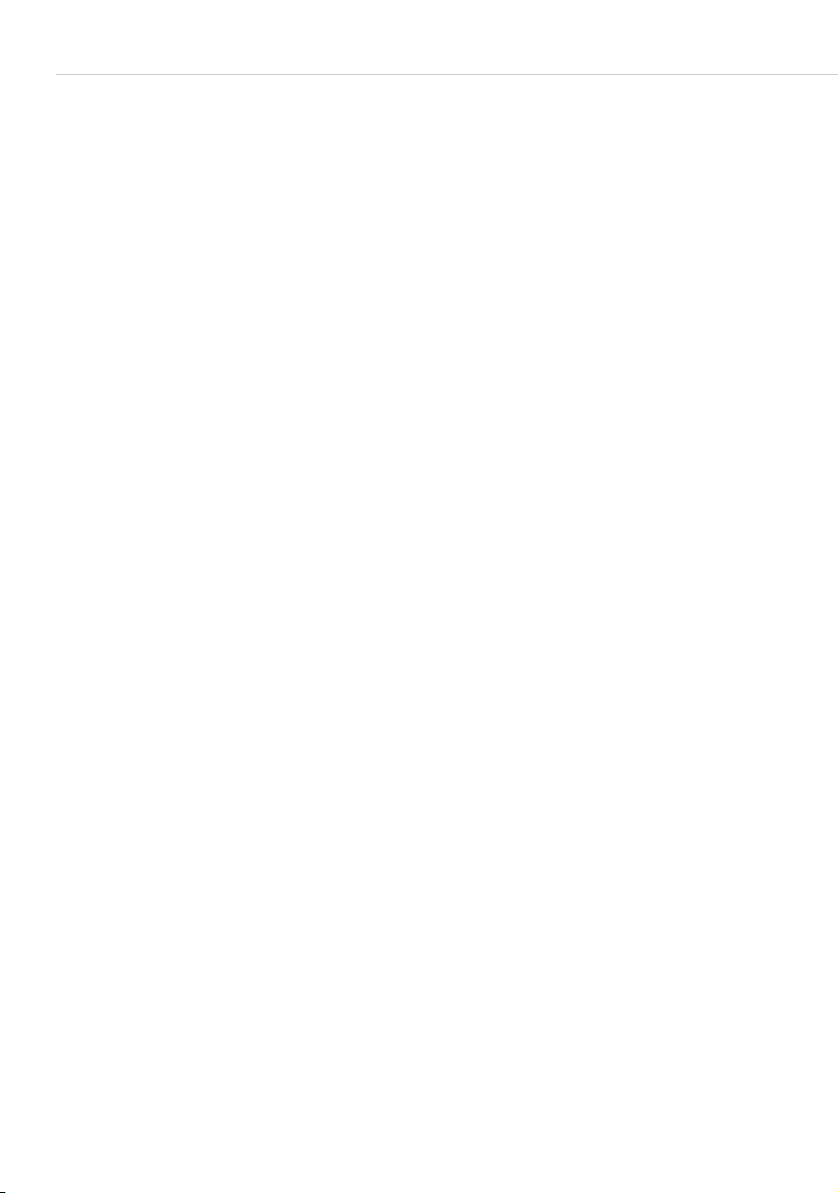
Special Calls/Functions
not permit call forwarding for your standard hunt group call number, any call
forwarding that you have programmed on your device is not carried out upon
a hunt group call.
For more information on the topic of standard and comfort hunt groups,
please contact your system administrator.
Call forwarding chains
The system administrator can configure the system so multiple call
forwarding instances can be linked one to another to form a chain. A simple
example: user A forwards to user B, who then forwards to user C. A call for
user A is then directly signalled to user C.
A setting in your user group regulates which call number appears on your
device when a call which has been forwarded multiple times is signalled on
your device: you will see either the call number of the last user who
programmed the last call forwarding in the chain, or the call number of the
first user in the chain. The number displayed is also saved to the caller list for
missed calls.
The system prevents call forwarding chains from forming a loop, e. g. when
the call forwarding destination refers back to the call forwarding source. When
the system detects a call forwarding loop, no further call forwarding is carried
out. This can mean that – despite call forwarding being programmed – calls
are nonetheless signalled on your device.
A loop is also detected during call deflection. If you receive a call via a call
forwarding chain and wish to deflect it to a destination call number which is
already in the call forwarding chain, a negative acknowledgement tone is
heard and the call signalling on your device will continue.
Contact your system administrator if call forwarding is not functioning as
expected on your device. The system administrator is able to analyse call
forwarding chains and eliminate any possible conflicts.
Caller History
Function description
The caller history is a list in which the call numbers of external callers and
their internal contacts are saved. If you are called by one of these external call
numbers, you can use the caller history to see who the caller was connected
to on their last call. You can also re-connect the caller to an internal contact
78 Telephoning

Special Calls/Functions
that they have already spoken to in a previous call. This function may be
useful for switchboards, for example. Each entry in the caller history consists
of the following information:
● Date and time of the connection
● Call number of the external caller (CLIP)
● Call number of the internal subscriber with whom the caller has spoken If
the caller is transferred several times, only the call number of their last
internal contact is stored.
All external calls that have been accepted by users of the communications
system are stored in the caller history. If the communications system is used
by several companies at the same time, you only have access to the list entries
relevant to your company, and not those of other companies.
Prerequisites
In order for you to be able to use the caller history function, the system
administrator needs to make sure the following prerequisites are met:
● A Caller history function key must be programmed on your telephone (in
the Configurator, menu Telephony > Devices > System phones).
● The Caller history authorisation must be activated for your user group (in
the Configurator, menu User manager > User groups).
Operating the function
In idle mode, the function key is labelled with the text that was entered when
the key was programmed (e.g. Caller history).
When you receive an external call, the communications system checks
whether there is an existing entry in the caller history for the external call
number in question. If an entry already exists, the function key will display
which internal subscriber the caller was (last) connected to during their last
call.
Immediately transferring callers
g
The call is signalled on your telephone (call status). The LED
for the key flashes.
If you press the function key, the caller is transferred directly
to the (last) internal subscriber that they spoke to on their
last call. The call is not picked up on your system.
Te l e p h o n i n g 7 9
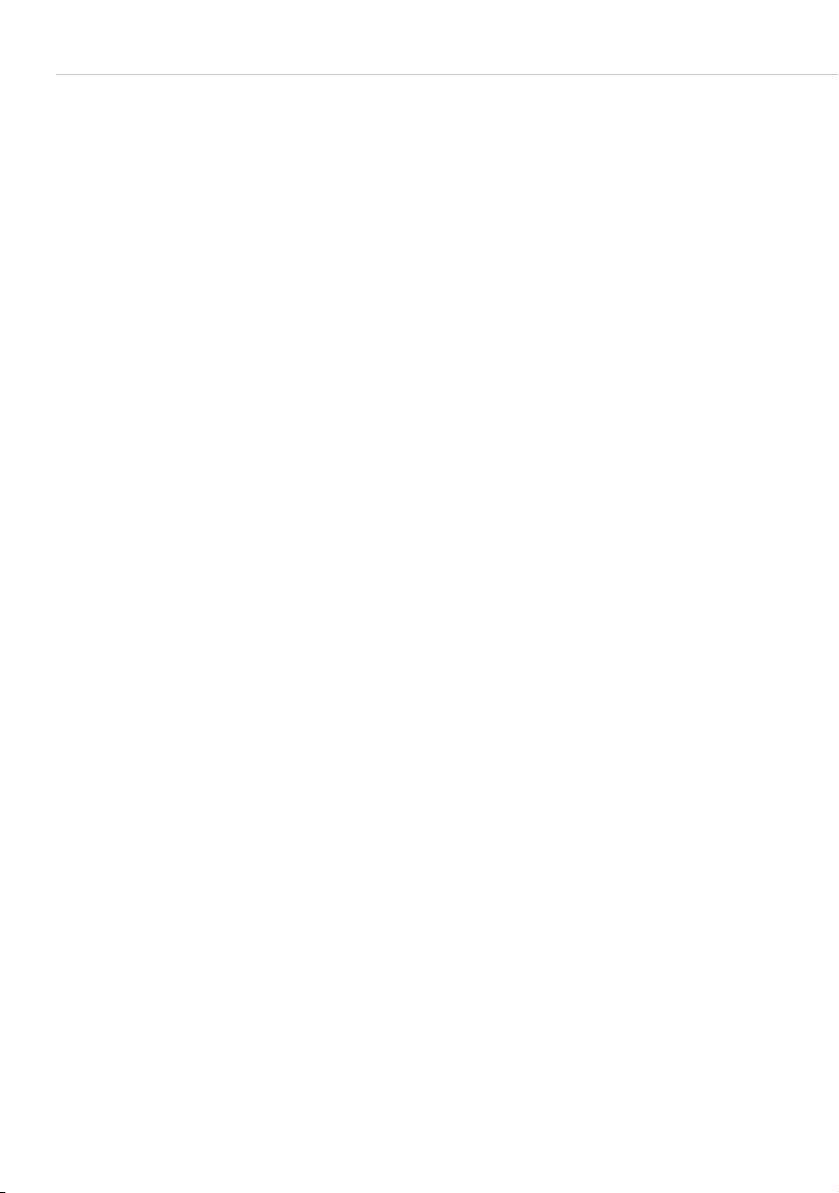
Special Calls/Functions
Connecting callers to a previous contact
g
PO
Further information
For further information about the caller history or if you have questions about
your authorisation, contact the system administrator.
You have picked up the call (call state). The LED for the key
illuminates.
If you press the function key, the list of calls for this caller is
opened (max. 10 list entries). Details of which internal
subscriber the caller (last) spoke to in the relevant telephone
call is displayed for each call.
Select the relevant entry and press the OK key. The caller is
connected to the relevant internal subscriber.
Call Recording
You can record internal and external calls, e. g. for logging purposes.
Features of this function
● The “Record calls” functions is only available on the Forum 5004/5008/
5012 and Forum 5500 communications systems.
● Three-party conferences cannot be recorded.
● Messages that are stored in your voicebox cannot be recorded either.
● Recorded calls are stored in your voicebox, together with your voicebox
messages. The total capacity for all recordings and messages (of all users)
is 24 hours in a Forum 5500 communications system, and 6 or 24 hours
(with an additional memory module installed) in a Forum 5004/5008/
5012 communications system.
● The recordings are stored in a separate list. You can display this list from
the main menu (see also the chapter MenuCard “Calls” starting on
page 108). In addition, you can view and edit the recordings list through
the web application Forum CTI.
Prerequisites
In order for you to be able to record calls, the system administrator needs to
make sure the following prerequisites are met.
80 Telephoning
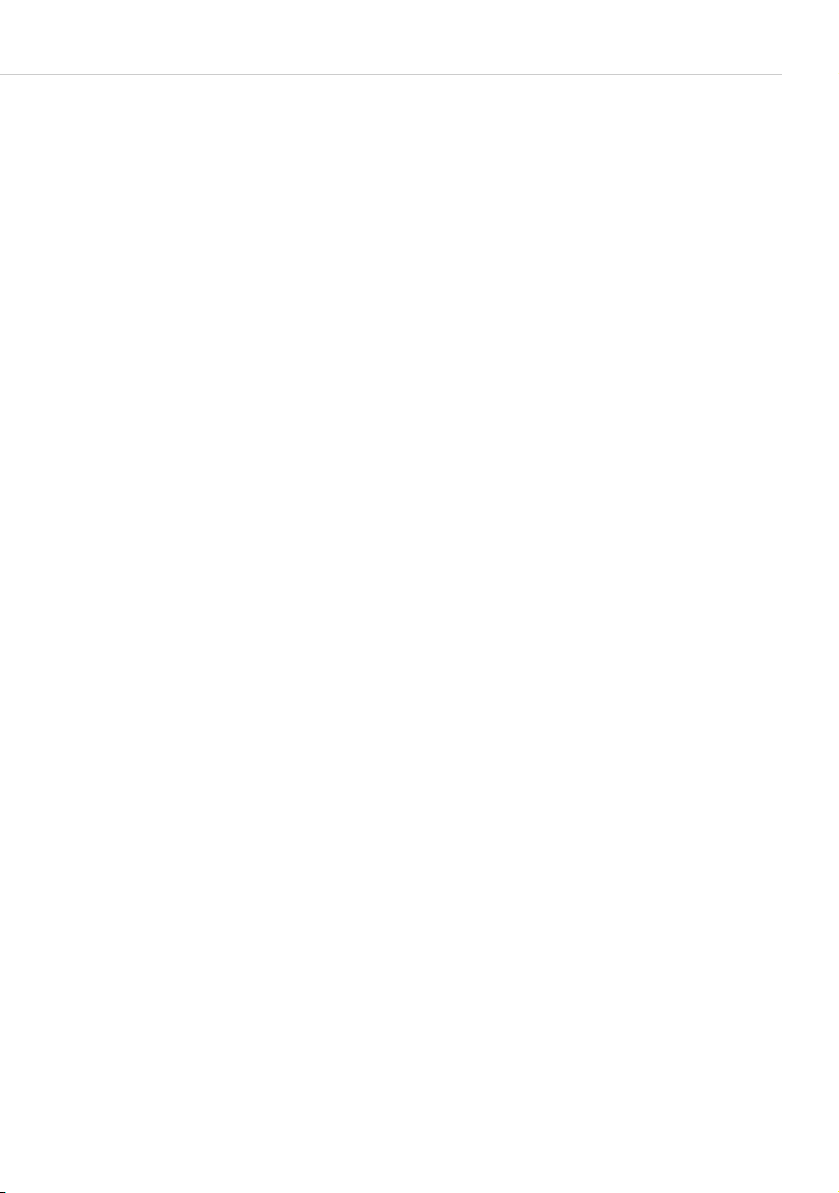
Special Calls/Functions
● He has to set up a voicebox for you (i.e. for the call number of your
terminal) (in the Configurator, menu Applications > Forum Voicemail >
Voice Boxes ).
● The authorisation Call record has to be activated for your user group (in
the Configurator, menu User manager > User groups).
Important privacy note
For privacy protection reasons it may be required to announce the start of a
call recording session with a beep. The administrator hast to activate the
authorisation Call record with beep for your user group (in the Configurator,
menu User manager > User groups).
Operating the function on a system telephone
The “Call recording” function can be operated on the system telephone by
means of a programmed function key or via the status-dependent MenuCard
Conversation.
● For programming the function key, select the 6 Connections entry on the
Main menu MenuCard: 4 Call > 0 Call recording off. For more infor-
mation, please refer to the Programming Functions (Features) starting on
page 134 chapter.
● See the MenuCard “Conversation” starting on page 61 chapter, for more
information on status-dependent menus.
Starting and stopping call recording (with a programmed function key)
You are in a telephone call.
Start recording
g
End recording
g
Te l e p h o n i n g 8 1
Press the function key. When the recording is session is
started, the LED of the key lights up. The LED is on during
the entire recording session.
If the communications system is configured accordingly, it
produces a beep when the recording session starts.
Press the function key again. The LED is switched off.
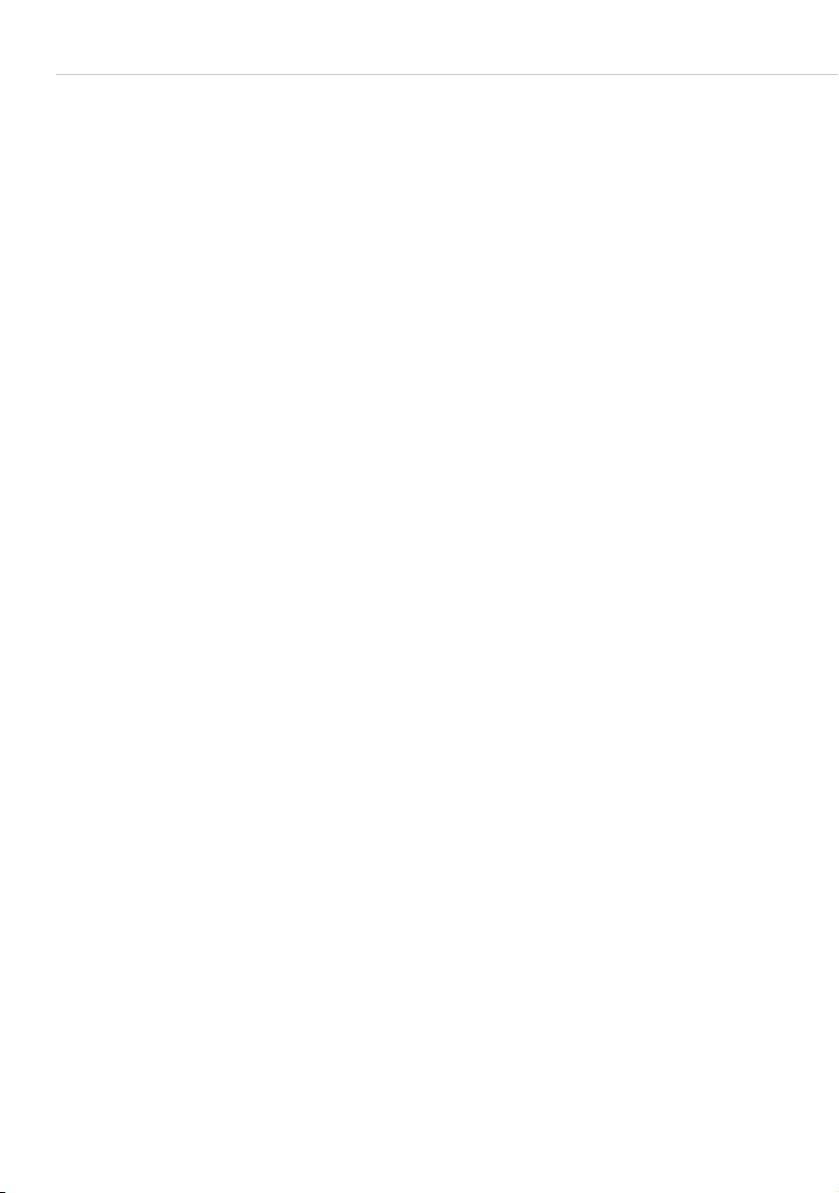
Special Calls/Functions
Starting and stopping recording (via the “Conversation” MenuCard )
You are in a telephone call.
Start recording
M
Briefly press the MenuCard key. The Conversation
MenuCard is displayed.
PO Select Call recording, press OK.
If the communications system is configured accordingly, it
produces a beep when the recording session starts.
End recording
M
Press the function key again. The Conversation MenuCard is
displayed.
PO Select Call recording, press OK.
Notes
● Call recording automatically ends if:
– the caller who started the recording session establishes an enquiry
connection,
– the recording memory is full or
– the connection is terminated.
● A call can only be recorded by one of the two callers. If one of the callers
has started recording the call, the other caller cannot simultaneously
record the call himself.
● If a call cannot be recorded, the communications system produces a
negative acknowledgement tone.
● If a call could not be recorded, the communications system will send you a
short message. Refer to the MenuCard “Info” starting on page 130 chapter
for more information on reading short messages.
82 Telephoning
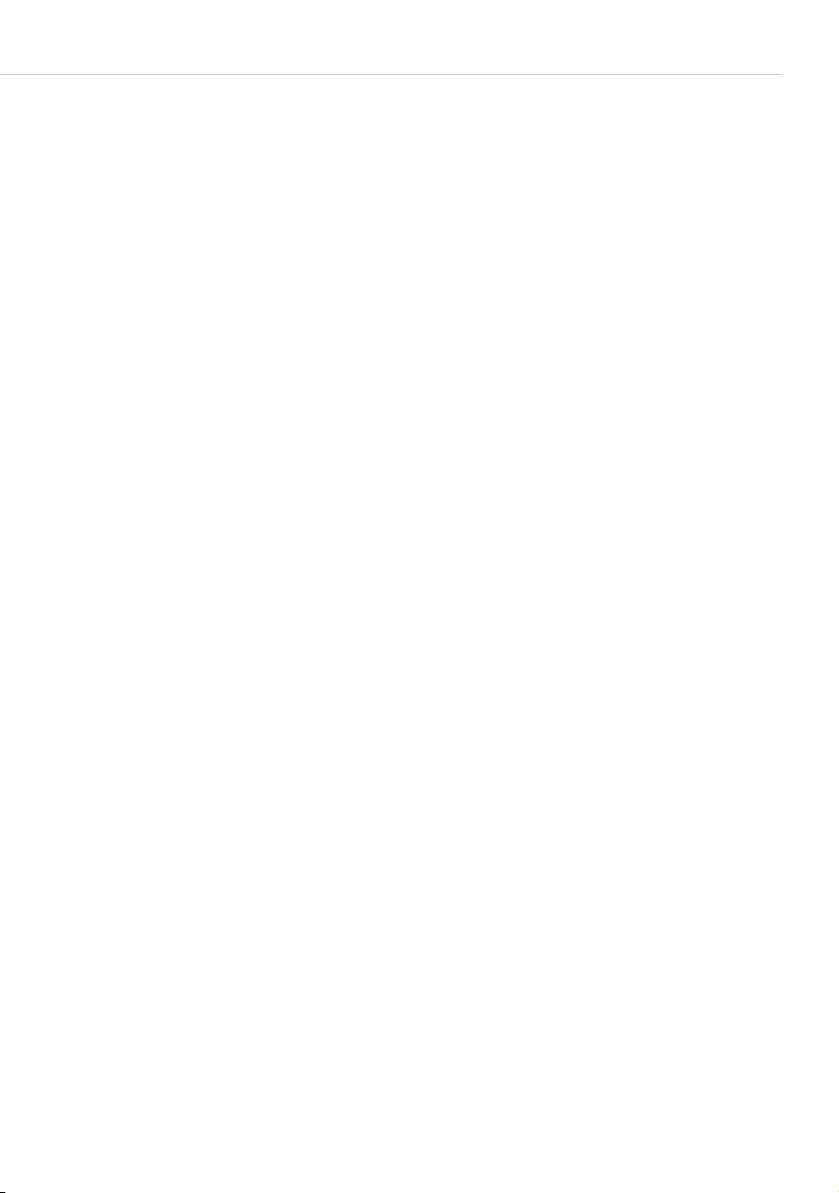
Special Calls/Functions
Automatic Call Recording
Depending on the system configuration, the communications system can
automatically record and save your calls with external subscribers.
Features of this function
● The “automatic call recording” function is only available with the Forum
5004/5008/5012 and Forum 5500 communications systems.
● Only calls with external parties are recorded. This applies to both incoming
and outgoing calls that are made directly to you or made by you, as well as
calls that are forwarded to you.
● In principle, only the parts of a connection in which two subscribers are
talking to one another are recorded. In any situation where there is a
connection but you are not talking to the external party (e.g. in the event
of an enquiry call or if you have started a 3-party conference), recording is
automatically stopped for this call segment. Recording restarts as soon as
you speak with the external party again (e.g. once you have finished the
enquiry call).
● The communications system saves each recorded call segment in an audio
file. Access to these audio files is reserved for the system administrator.
● As soon as the connection to the external party is terminated, call
recording is ended.
Note on data protection
You must inform the external party that the call is being automatically
recorded.
Operating the function on a system telephone
The system administrator can configure a function key for automatic call
recording on your system telephone. The LED of this function key lights up
when the current call is being recorded.
If you have the relevant authorisation, you can cancel the recording by
pressing the function key (LED is switched off). If you cancel the recording, the
entire recording of the call segment in which you participated is discarded.
The LED switches off automatically if recording is not currently possible (e.g.
because the required recording memory is full). In this case, inform the system
administrator.
Te l e p h o n i n g 8 3
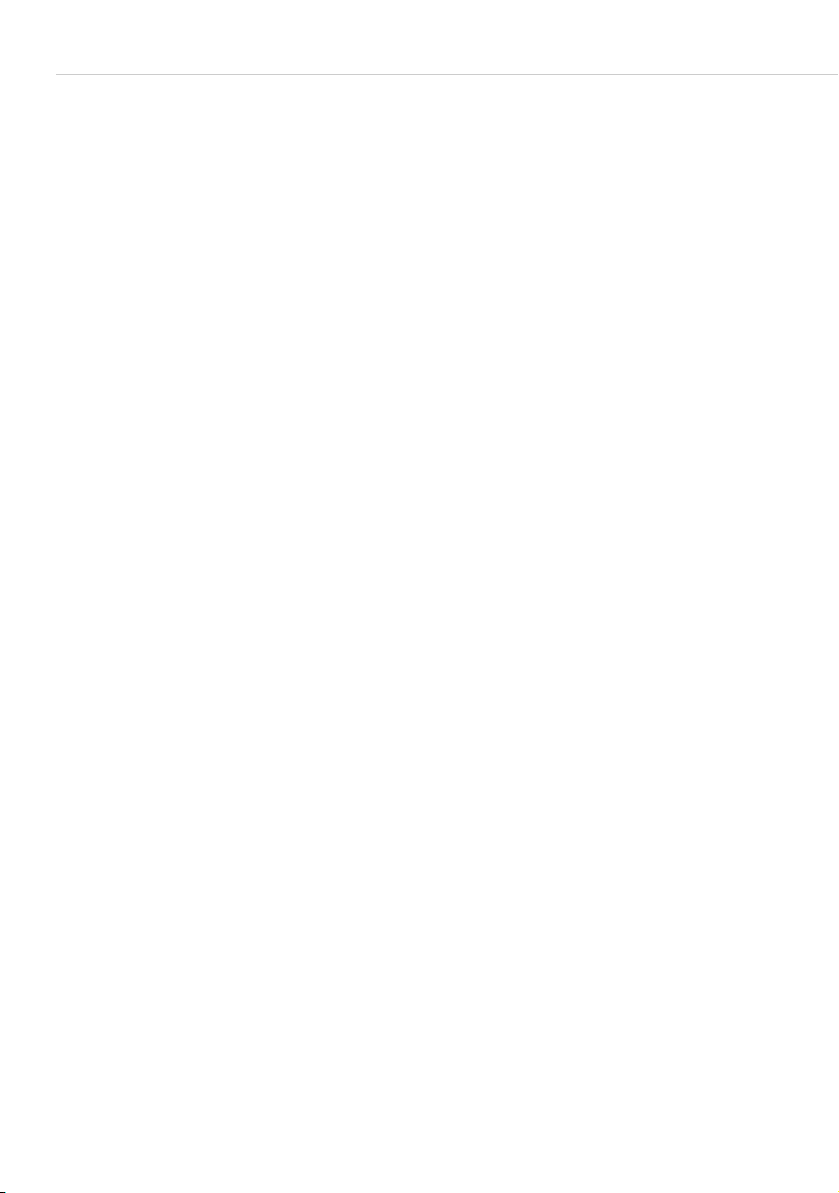
Special Calls/Functions
Further information
For further information about automatic call recording or if you have
questions about your authorisation, contact the system administrator.
Doorbell, Door Opener
A doorbell is signalled to your call key and appears in the display. If the call
number of the door has its own phone book entry, or the system administrator
assigned a name when the doorbell was configured, the name of the doorbell
is displayed.
Opening the door while the handset is on hook
H
M
P
Opening the door during a call
G
g
M
P
g
G
Lift the handset.
Press the MenuCard key.
To open the door, select the Door opener menu item in the
MenuCard displayed.
If the doorbell signal is triggered during a call, you will hear
the call waiting tone.
Press the call key to which the door call is being signalled.
This puts your first call on hold and connects you to the
visitor at the door.
Press the MenuCard key.
To open the door, select the Door opener menu item in the
MenuCard displayed.
Press the call key again.
You are now reconnected to the subscriber you put on hold.
84 Telephoning
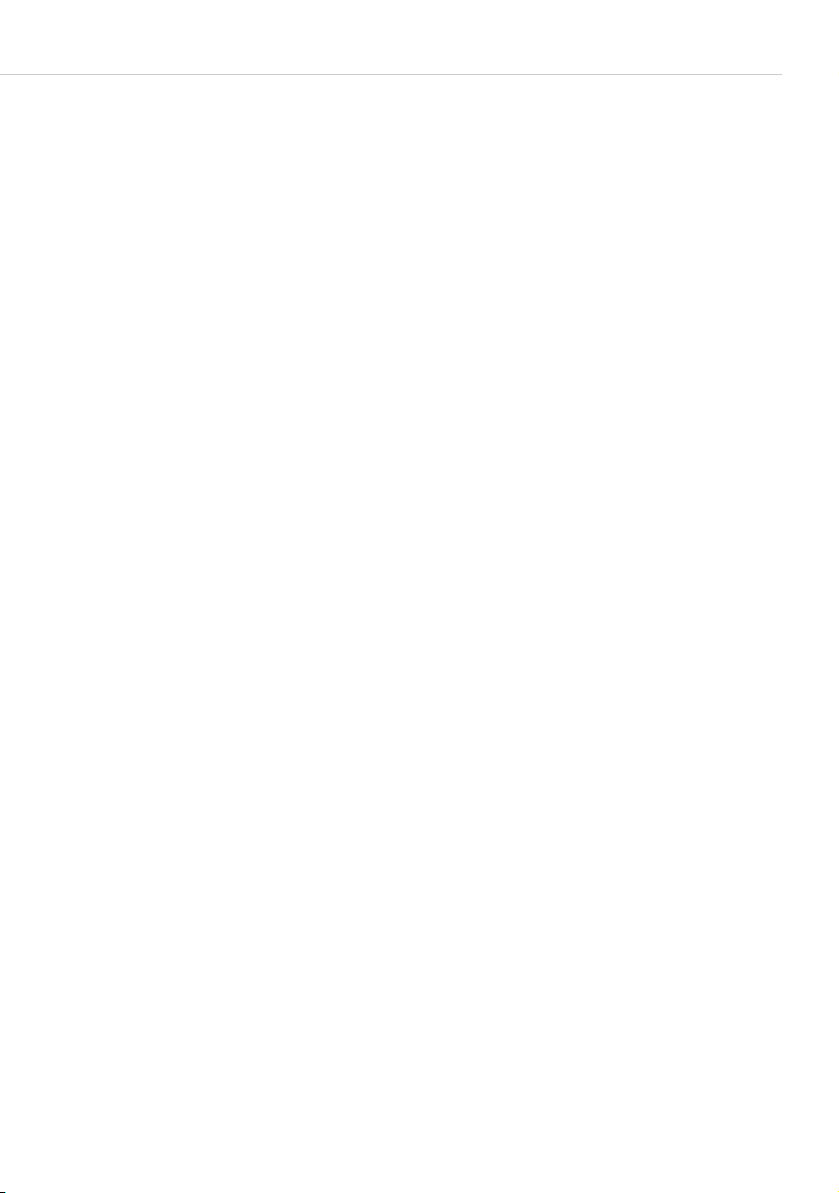
Special Calls/Functions
Entrance Intercom Calls
Calling the entrance intercom
If an analogue entrance intercom (e. g. of the “Doorphone” type) or a SIP
entrance intercom is connected to your system, you can use this procedure to
speak with a visitor.
H*102
In an enquiry call:
GR*102
The code procedure for calling the door intercom is determined by the system
administrator. Possible codes are:
*102 to *109.
Contact your system administrator regarding the valid code procedure.
Alternative: You can also call the door intercom by selecting the
6 Connections > 8 Door call entry from the Main menu (see page 126).
Signal when the handset Is on hook
H Lift the handset.
● If your system is connected to an entrance intercom, you can speak to your
visitor.
● Otherwise you will hear a special door tone when you lift the handset.
Signal during a call
G If the doorbell signal is triggered during a call, you hear a call waiting tone.
Proceed as described in the chapter Doorbell, Door Opener, section Opening
the door during a call starting on page 84.
Door call forwarding
You can forward calls signalled from the doorbell to another (internal or
external) call number, a so-called “pharmacy line”. This is done through the
2Call forwarding menu (see the section entitled MenuCard “Call
Forwarding” starting on page 113).
Te l e p h o n i n g 8 5

Making Calls from the Telephone Book
Call duration
All door calls are automatically terminated after a specific period has expired.
This ensures that forwarded door calls do not unintentionally lead to
continuous calls (e. g. to a mailbox).
Your system administrator can configure the period in the Forum 500 /
Forum 5000 from 30 to 300 seconds. Ask him what the current time value is.
Making Calls from the Telephone
Book
The Telephone Book
Approximately 2,000 entries (Forum 523/524, Forum 550/560,
Forum 525/526) or 4,000 entries (Forum 5004/5008/5012,
Forum 5500) can be saved in your communications system’s telephone book.
This number includes the centrally administered telephone book, the personal
entries of all subscribers, and, provided you are using the multi-company
version of the Forum 500 / Forum 5000, the entries in the companies’
telephone books.
How many entries you can save in your personal telephone book is
determined by your system administrator when configuring the Forum 500 /
Forum 5000. The personal entries are automatically sorted into the
comprehensive register, but can only be viewed on your telephone. (However,
the system administrator or a person with the relevant authorisation can
delete your telephone book completely.)
For instructions on managing the telephone book, refer to the section entitled
MenuCard “Phone Book” starting on page 126.
86 Telephoning
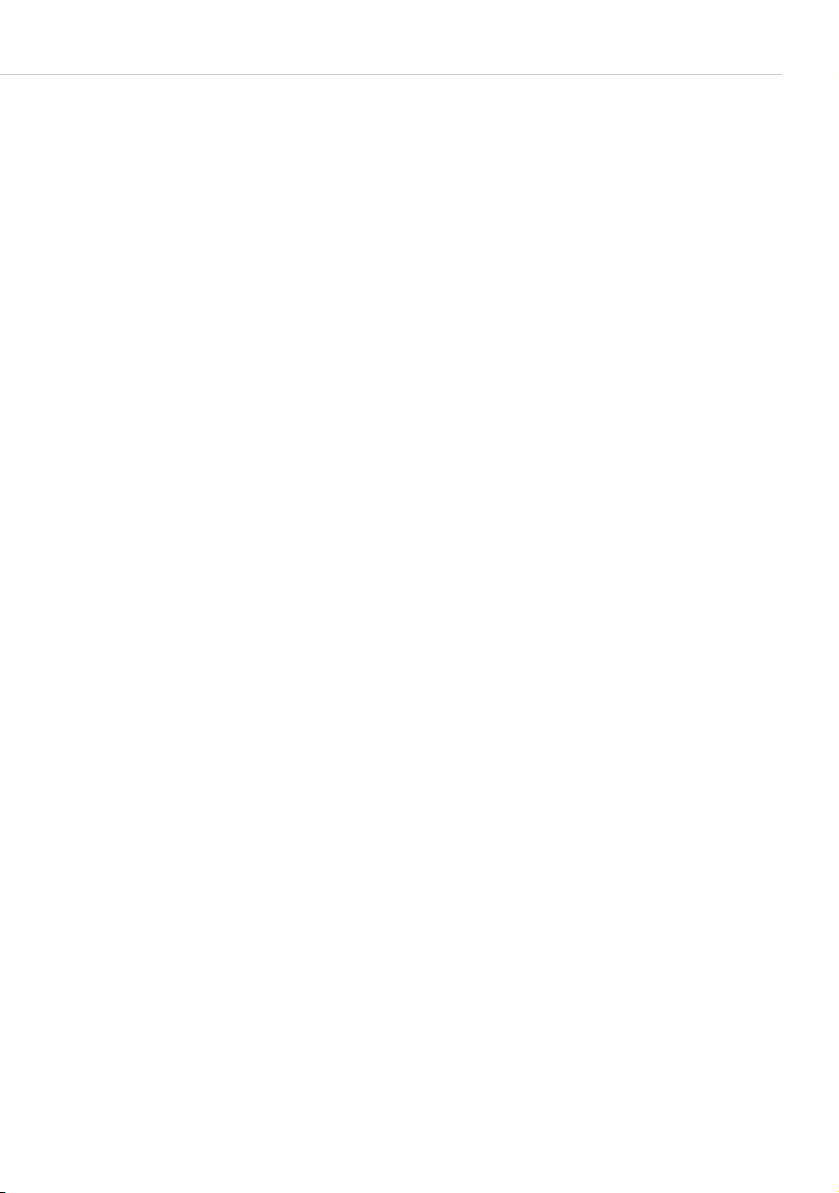
Making Calls from the Telephone Book
MenuCard “Phone book”
The entries in the phone books of the communication system can be saved
within the system itself or in an external address directory (LDAP server,
configured by the system administrator). A combination of these storage
locations is also possible. The storage locations of phone book entries do
affect phone book searching (see following description).
A
Search mode if the entries are stored in phone books of the
communications systems: Briefly press the ABC key. You see
the Name: input field in the upper line of the display.
If you now press the
book entries saved on the communications system is
displayed. The list is sorted alphabetically and you can page
to the desired entry.
O key, the complete list of phone
ZO Search mode if the entries are stored on an LDAP server:
Enter the first few letters of the desired entry and press the
O key.
The list of phone book entries located is displayed. All
suitable search results are listed, no matter where they are
saved.
P
H
OP
O
Use the arrow key to scroll through the list.
When you pick up the handset, the entry will be dialled. If
the entry has multiple numbers, the preferred number will
be dialled.
If an entry has multiple call numbers, you may also directly
select one of them. Press the OK key and select Office,
Mobile or Private. Confirm your selection with the OK key
and Dial (or pick up the handset). Select Info to display the
call numbers of the entry.
Speed-Dialling
All central telephone book entries can also be selected by two-digit or threedigit speed-dialling numbers once they have been configured. The two-digit
speed-dialling numbers are in the range 00…99, the three-digit are in the
range 000…999. Ask your system administrator how many digits are valid.
Te l e p h o n i n g 8 7

Making Calls from the Telephone Book
Selecting a speed-dialling destination
H*7Z(SD no.)
alternatively:
H*7*Z(SD no.) #
Note: If you have the telephone book open, instead of keying in the
name, you can also press the star key
dialling destination to find the name entry.
* and enter the speed-
Add Phone Numbers to Telephone Book from Lists or during a Call
You can add phone numbers saved in your call list or your redial list to a
telephone book (see MenuCard “Calls” starting on page 108 and Redialling
starting on page 50). You can also add the other party’s phone number to the
telephone book during the call (see MenuCard “Conversation” starting on
page 61).
Select the Phone Book menu item.
● 1 New entry: You can add the phone number to a telephone book.
● 2Add: You can add the phone number to an existing telephone book entry.
Add phone number as new telephone book entry
PO Select 1New Entry and press the OK key.
PO Personal, Central, Company: You can add the entry to your
personal telephone book. If your system administrator has
given you (or the user group you are part of) the relevant
authorisation, you can also edit the central telephone book
and your company’s telephone book. Select the desired
telephone book and press the OK key.
PO Office, Mobile, Private: Define the kind of phone number
the list entry should be saved as. Confirm your selection with
the OK key.
ZO Enter Name and First Name. Confirm each entry with the
OK key.
88 Telephoning

Making Calls from the Telephone Book
You can add to the telephone book entry by entering further
phone numbers.
PO If you add the entry to the central telephone book, you can
assign a speed-dialling number. Select Abbrev. no. and
press the OK key. The system will offer a speed-dialling
number. You can accept this number or enter another one
which is not in use.
PO If the newly entered phone number is to be dialled
automatically whenever you call the subscriber (by using the
telephone book) you can save this number as a default
number. To do this, select the list item Default and press the
OK key.
PO You can define whether or not your own call number is
automatically transmitted if you call this call number. Select
Transmit number and confirm with the OK key.
PO Select in the Transmit number MenuCard which kind of call
number the list entry is to be saved as (Office, Mobile,
Private) and confirm with the OK key.
PO Select one of the following options and confirm the selection
with the OK key:
● Default: You can decide before calling this call number
whether or not your call number is to be transmitted or
not (refer to the MenuCard “Selection” in the Idle State
starting on page 55 chapter also).
● yes: Your call number is always displayed.
● no: Your call number is always suppressed.
PO To save the telephone book entry, select the Save menu item
and press the OK key.
Add phone number to a telephone book entry
PO Select 2Add and press the OK key.
Te l e p h o n i n g 8 9

Making Calls from the Telephone Book
PO Personal, Central, Company: You can add the entry to your
personal telephone book. If your system administrator has
authorised you (or the user group you are part of)
accordingly, you can also edit the central telephone book and
your company’s telephone book. Select the desired
telephone book and press the OK key.
PO In the relevant telephone book, select the entry you would
like to add to (please also refer to the explanations under
“Look up name” in the section MenuCard “Phone book”
starting on page 87).
PO Office, Mobile, Private: Define the kind of phone number
the list entry should be saved as. Confirm your selection with
the OK key.
ZO Add more information to the entry as described in Add
phone number as new telephone book entry on page 88.
PO To save the telephone book entry, select the Save menu item
and press the OK key.
90 Telephoning

Hot Desking: Your Telephone Goes Wherever Your Desk Is
Hot Desking: Your Telephone Goes
Wherever Your Desk Is
“Hot Desking” means that you log in to the telephone at your desk and your
call number and your telephone settings are available to you on that phone.
This function is particularly interesting for companies whose staff travels
quite a bit. When a “Hot Desking” user is working in the office, he/she simply
logs in to any available telephone. This telephone will then have the
corresponding properties and profile of the logged in user. When he/she
makes a call from this phone, his/her name and call number are what the
caller sees. And vice versa - the user can be reached via his/her usual call
number.
Note: The “HotDesking” function can only be used on the
Forum Phone 526 and Forum Phone 536 system phones, but
not on the Forum Phone 516.
To be able to use this function, the system administrator has to configure a
user interface for you for a system telephone. This involves saving your
internal call number along with a certain terminal type in the database of the
communications system. When you load this user interface to a system
telephone, you can programme keys, add telephone book entries, edit lists,
etc. as you usually do. All these settings are always saved along with your
user interface and placed in the communications system database.
Which system telephones can i use?
This function is supported on the standard system telephones
Forum Phone 526 and Forum Phone 536.
The system administrator can set up multiple user interfaces for your internal
call number, e. g. for a Forum Phone 526 and a Forum Phone 536, so that you
have a wider selection to choose from. If you have multiple internal call
numbers, the system administrator can set up user interfaces for each of
these.
Which system telephone is “available”?
The “available” system telephones display Logged out in their info line. To log
in to one of these telephones, please go through the following steps.
Te l e p h o n i n g 9 1

Hot Desking: Your Telephone Goes Wherever Your Desk Is
Logging in to a system telephone
M
Press the MenuCard key.
The MenuCard Login will open.
ZP Under No:, enter your internal call number and under PIN:
enter your user PIN. If necessary, the system administrator
will have given you a user PIN to ensure that no other user
can log in to your user interface (and use or alter your
telephone settings). If you have not yet received a user PIN,
skip this entry with the arrow key. If multiple user interfaces
are saved to your call number or if you have multiple internal
call numbers, a pick-list will appear. Use the arrow key to
select the desired entry.
PO Select the Login menu entry and press the OK key.
Tip: A feature key (labelled Login) enables you to easily log in to
system telephones that are logged out. Press this feature key
and the MenuCard for logging in will appear.
Logging yourself or another user out
Use the following steps to log out yourself or another user (if the other user
has forgotten to log out).
M
Long press the MenuCard key, then …
PO select MenuCard 5Protection, press the OK key.
PO Select the 0 Logout menu item, press the OK key.
O
Tip: Programming a feature key enables you to log yourself out at
92 Telephoning
Confirm the security prompt by pressing the OK key once
more.
the press of a key (see the chapter Programming Functions
(Features) starting on page 134).

Hot Desking: Your Telephone Goes Wherever Your Desk Is
What happens if someone calls me and i am not logged in to a system telephone?
When you are logged out, system telephones offer functions comparable to
the “Call protection” feature. When a person calls you, he/she hears the ring
tone. This call will be saved in your call list. The next time you log in to your
system telephone, you can query the call list and call the person back.
Can i make a call from a system telephone that is logged out?
No, system telephones that are logged out cannot be used to make calls, with
one exception: Emergency numbers can be dialled.
Logging in and out with the Forum CTI
If you use the Forum CTI programme package at your desk, you can log in to
any available system telephone via this programme. You can configure the
Forum CTI so that when you launch the programme you are automatically
logged in to a system telephone. This programme also offers logging out of a
system telephone. For more details, please refer to the online help of the
Forum CTI.
For the system administrator
● The “Hot Desking” function is activated in the menu Te l e p h o n y >
Devices > Hot Desking. This is also where you can configure user inter-
faces, i. e. assign selected internal call numbers to terminals. Users with
these call numbers are then able to use this function at the telephones so
defined.
● Select the telephones to which user interfaces may be loaded in the menu
Te l ep h on y > P o rt s > U pn .
● Assigning a user PIN provides log-on protection for system telephones.
This PIN is entered in the menu User manager > User.
● The call numbers that can be dialled from a logged out telephone (e. g.
emergency numbers) are managed in Special list 1 (menu Te l e p h o n y >
Lists > Special lists).
Te l e p h o n i n g 9 3
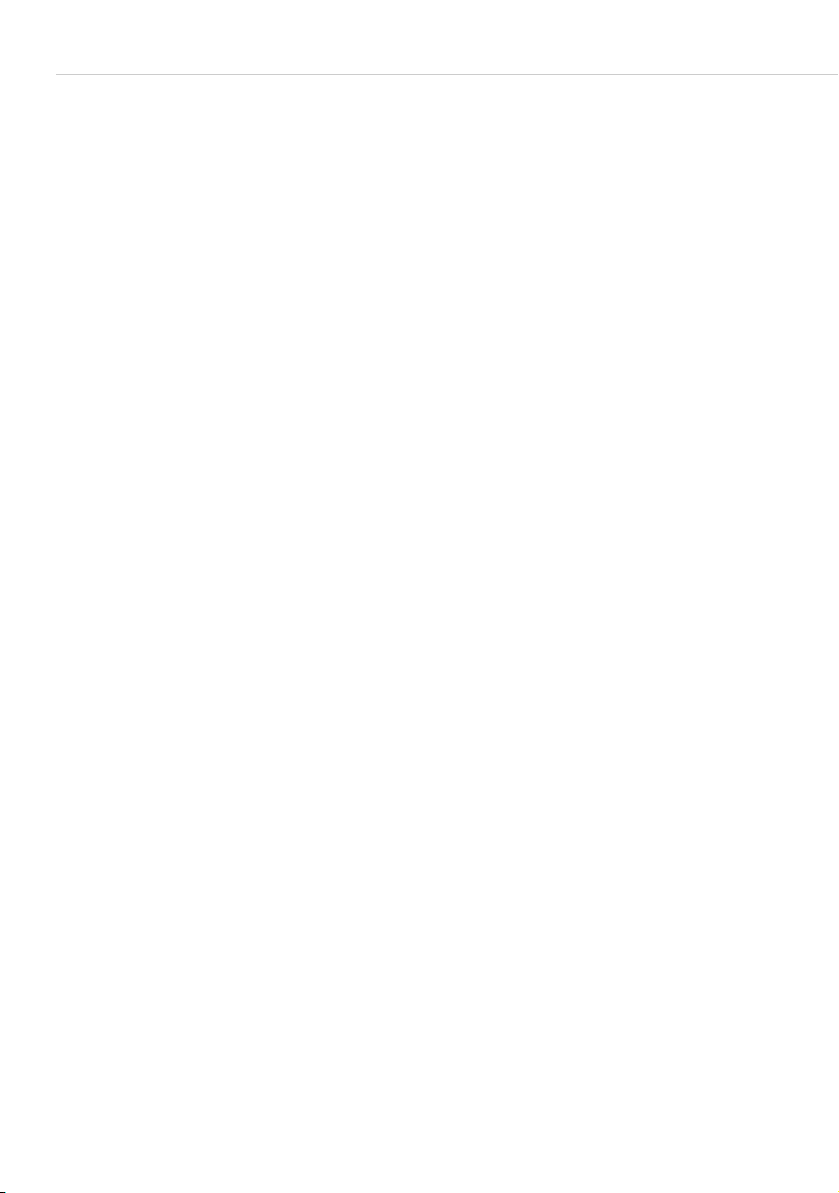
Managing Calls in a Team
Team Functions
The system administrator can form a team with two or more telephones and
programme team functions for these telephones by assigning internal call
numbers to the telephone’s call keys. For each programmed call key, the
administrator can determine whether you can receive and make calls or
whether you can only call the other members in the team.
As a member of a team, you can see on your display which of the other team
members are currently busy. Team members can answer one another’s calls
and transfer them. They can also substitute for one another.
For an overview of team functions and some examples of how they are used,
please refer to the chapter entitled “Team Functions” in the “Mounting and
Commissioning” (Forum 523, Forum 525/526, Forum 550/560,
Forum 5004/5008/5012) resp. “Commissioning and Maintenance”
(Forum 5500) guide.
For information on the display texts, please refer to the chapter entitled
Display and MenuCards starting on page 21; for information on the call keys,
refer to the chapter entitled Key As sign ments starting on page 11.
Managing Calls in a Team
In a team configuration, the operation of call keys is very similar to the
operation described in the previous chapters of this user guide.
This chapter gives a brief explanation of how to operate the telephones in a
team configuration and refers you to other chapters where appropriate.
Making External/Internal Calls
For information on how to operate these functions, please also refer to the
chapter entitled Making External/Internal Calls starting on page 56.
94 Team Functions
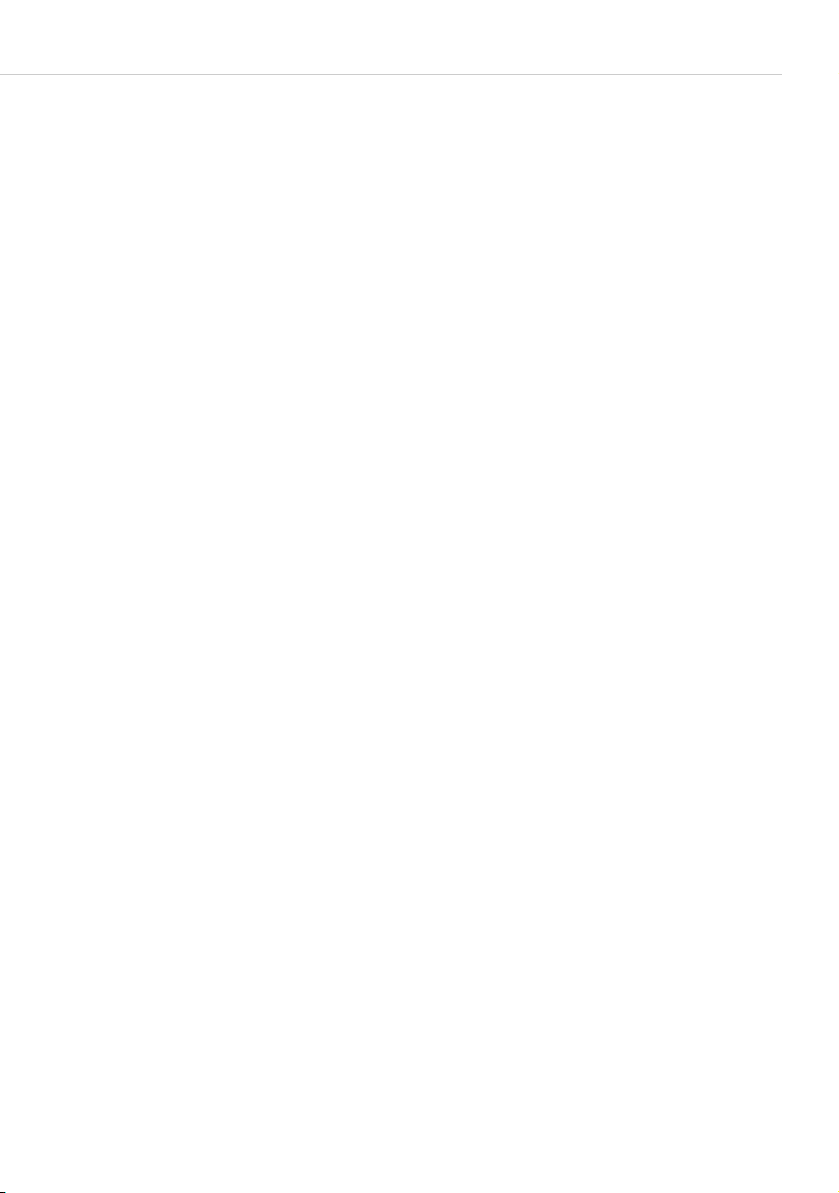
Managing Calls in a Team
Using trunk keys
H / L / K Trunk key 1 is automatically seized when you lift the
handset, press the hands-free/open-listening key or the
headset key (prerequisite: the headset is switched on, see
page 118). You can make internal and external calls.
g
Using team keys
g
Using direct-call keys
g
If you have programmed several trunk keys on your system
telephone, you can seize them separately.
To call another team member, simply press their team key.
Via direct-call keys you can call team members even if they
have programmed a substitute.
Accepting Calls
For information on how to use this function, please also refer to the chapter
entitled Accepting Calls starting on page 65.
Using trunk keys
Calls are indicated on the appropriate trunk key by a visual signal and (if
configured) acoustically as well.
H
You can accept the call by picking up the handset, or
g
L
K
Team Functions 95
pressing the trunk key, or
pressing the hands-free/open-listening key, or
pressing the headset key (prerequisite: the headset is
switched on, see page 118).
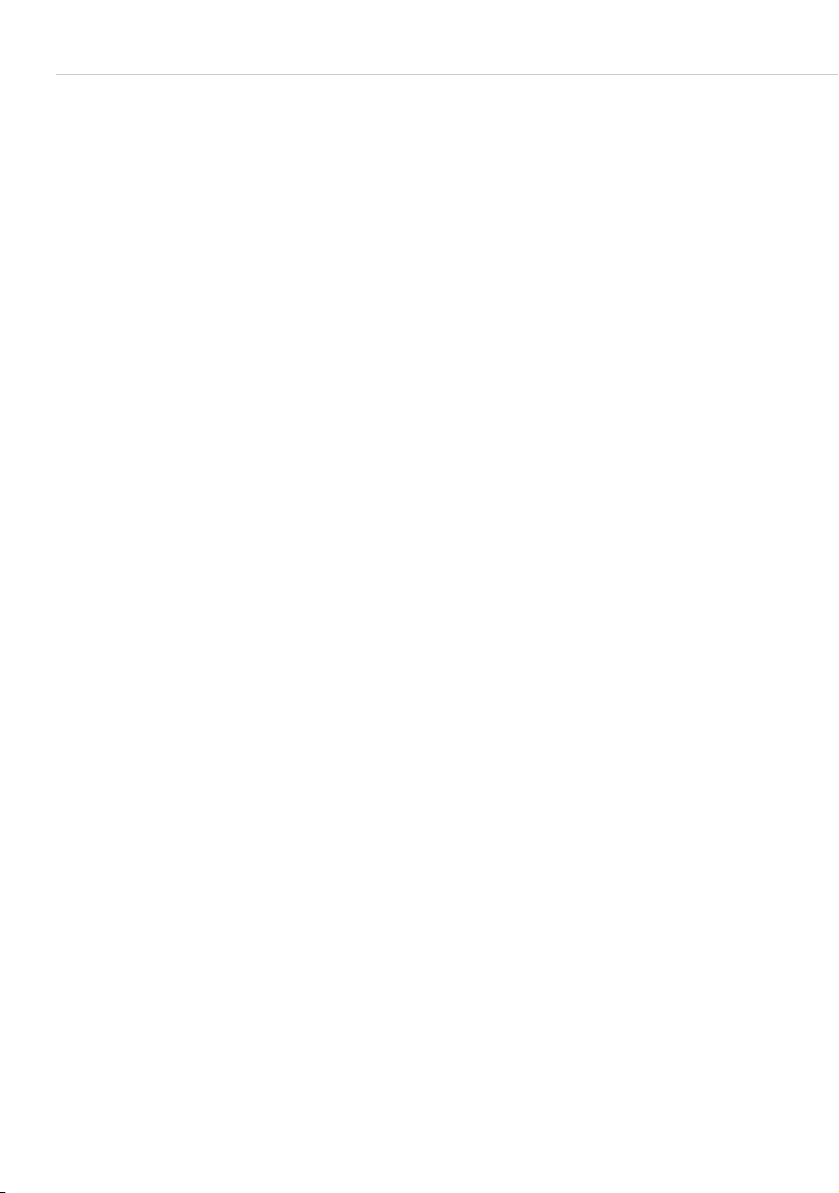
Managing Calls in a Team
With the trunk keys you can set your telephone to idle either by programming
call protection, call forwarding or a substitute. You can also change the call
signalling mode via the trunk keys (see the section entitled MenuCard “Prog.
call key” (Trunk Key) on page 98).
Using team keys
g For calls for another team member, the call number of the caller (or the
name if there is a corresponding entry in the telephone book) and the user
name of the team member are shown alternately in the display. You can
accept a call for another team member by pressing the appropriate team key
on your telephone. You can put the accepted call through to the team member
using the team key.
You can change the call signalling mode via the trunk keys (see the section
entitled MenuCard “Prog. team key” starting on page 100).
Using direct-call keys
g Via direct-call keys you can only make calls to team and trunk keys
programmed with the same call number. No calls are signalled to direct-call
keys.
Enquiry, Toggling and Transferring
For information on how to use these functions, please also refer to the
chapter entitled Enquiry, Toggling, Transfer and Conference starting on
page 69.
Within a team you can put a call on hold for enquiries or transfers. Calls on
hold are indicated by the LED flashing slowly on your telephone.
While the call is on hold you can make an enquiry call to another member in
the team and transfer the call.
The following is a brief description of all call keys (trunk key, team key, busy
key and direct-call key).
Enquiry calls
g
96 Team Functions
Press the call key of the team member with whom you want
to consult. The original call is put on hold.
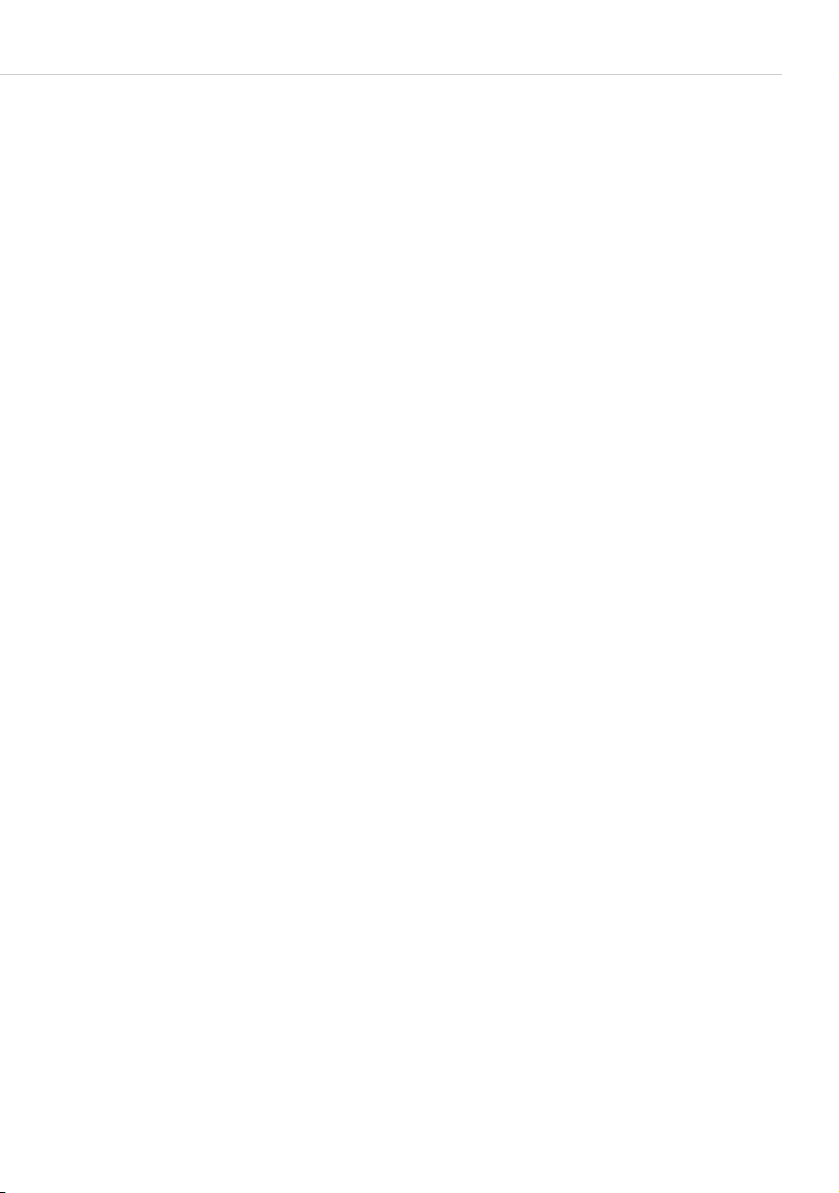
To g g l i n g
Managing Calls in a Team
g
Transferring
To toggle (i.e. switch back and forth between the two
subscribers in the call), press the key of the held subscriber.
Gh Announce the call transfer to the other team member and
put the handset on the hook. The call on hold is now
transferred to the other team member.
Holding and transferring calls with a feature key
Using the “Hold” function, team members can accept a call that has been
parked by another team member. To use the “Hold” function, it must be
programmed to an unused feature key on the team members’ telephones.
G
You are speaking via a call key, e. g. the trunk key with the
call number 11.
gh Press the “Hold” feature key to put the call on hold. Put the
handset on the hook.
On the team telephones with the call number 11
programmed on a trunk key or a team key, the LED for the
programmed key flashes. The display indicates that a call for
the call number 11 is put on hold (is parked).
g
g
For information on how to programme the feature keys, please refer to the
chapter entitled Programming Functions (Features) starting on page 134.
Team Functions 97
Accepting Calls with a Team Key: Another team member
presses the team key to which the call number 11 has been
assigned.
Accepting Calls with a Trunk Key: Another team member
presses the trunk key to which the call number 11 has been
assigned.

Programming the Call Keys
Programming the Call Keys
The call keys are configured in the Configurator on the Forum 500 /
Forum 5000 Web console. For system telephones, you can configure the
following:
● the type of key (trunk key, team key, busy key or direct-call key),
● the call number and the text currently assigned to the key,
● the call signalling mode for this key.
You can change the pre-settings for the text and the call signalling mode on
the appropriate key’s MenuCard (see the following sections: MenuCard “Prog.
call key” (Trunk Key) on page 98 and MenuCard “Prog. team key” on
page 100) as well as most of the settings for supported features.
If the configuration of a call key is changed in the Configurator, the telephone
will load the new settings and not be operational for a few moments. For
more information on the configuration, refer to the online help of the
Forum 500 / Forum 5000.
MenuCard “Prog. call key” (Trunk Key)
g
Long press the trunk key, then select …
1Modify text: You will see the text currently assigned to the key. This text is
displayed on the display of your telephone. To change the text, press
Delete the existing text with the
O and confirm this with Save. If you delete the text, only the key’s
Press
call number will be displayed.
2Call diversion: You can configure one or more types of call forwarding for
the trunk key (Immediately, After delay, Busy), see the section entitled
MenuCard “Call Forwarding” starting on page 113. The call forwarding mode
configured for a trunk key only applies to that key, not the telephone.
3 Substitution: You can forward calls for this trunk key to another member of
the team. Select Substitute and choose one of the team members from the
list. Press
Note: The 3Substitution menu entry is only displayed if the allocated
98 Team Functions
O. Select On/Off to switch the substitution function on or off.
call number has been configured on another team member’s
trunk or team key.
C key and enter new text, if required.
O.
