Page 1
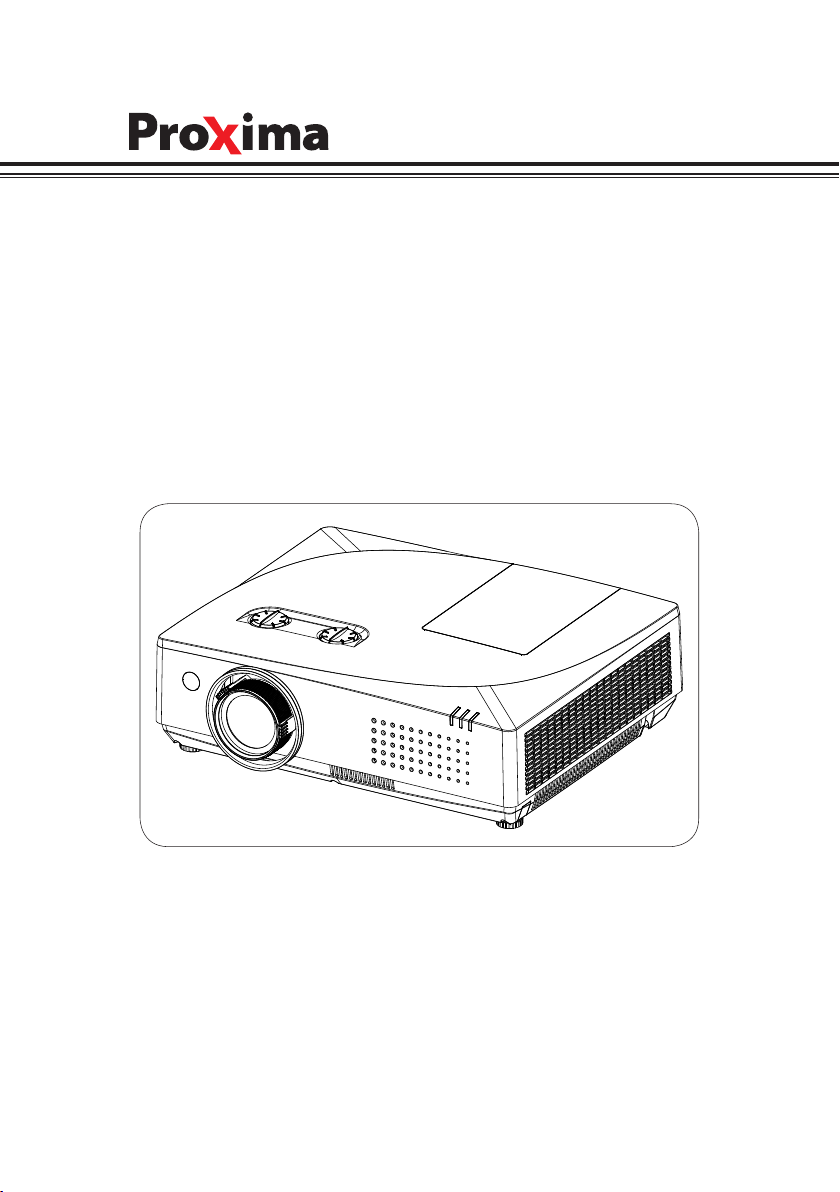
Model:
C550X
C560W
LCD Multi-Media Projector
Page 2
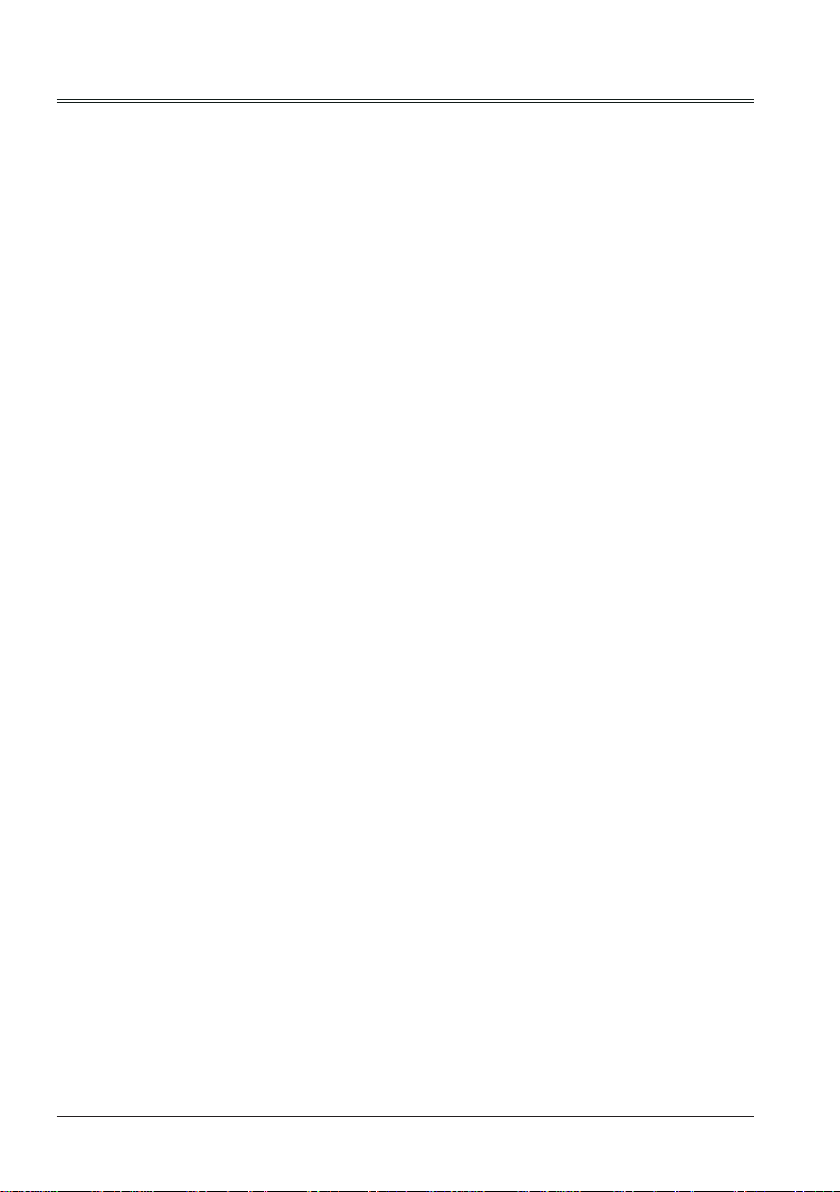
Note:
- The screen menu and pictures in the manual may slightly differ from the real product.
- The manual is subject to change without prior notice.
2
Page 3
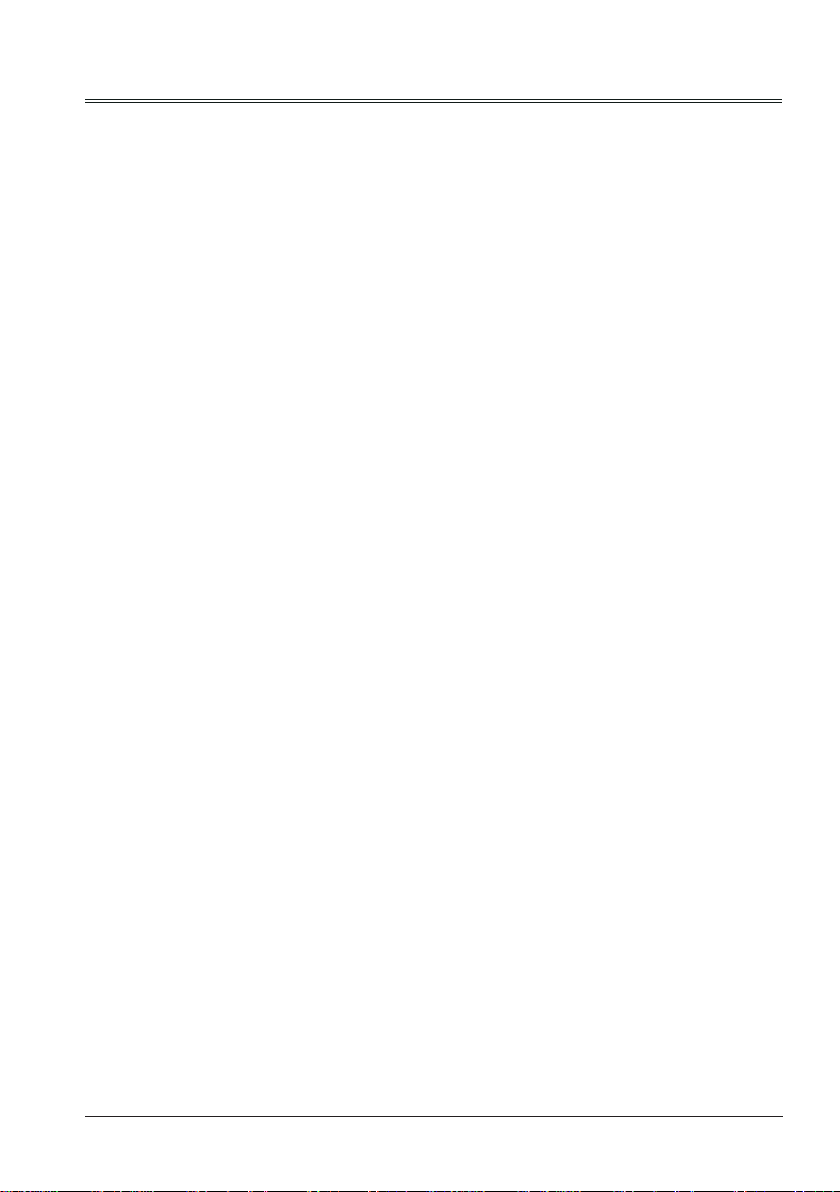
Contents
Safety Instructions
Safety Guide
Air circulation 6
Moving the projector 6
Installing the projector properly 6
Part names and functions 7
Front 7
Back 7
Bottom 7
Terminals 8
Side Control and Indicators 9
Remote control 10
Install remote control batteries 12
Operating range 12
Installation 13
Positioning the projector 13
Adjustable foot 13
Lens shift adjustment 14
Connecting to computer(Digital and
analog RGB) 15
Connecting to video equipment
(Video, S-Video) 16
Connecting to audio equipment 17
Connecting to USB device (USB-A, USB-B) 18
Connecting the AC power cord 19
Basic operation 20
Turn on the projector 20
Turn off the projector 21
How to operate the screen menu 22
Menu bar 23
Adjust zoom and foucus 24
Lens shift adjustment 24
Auto setup function 24
Keystone 25
Volume 26
Remote control operation 27
Input select 29
Display 31
Auto PC adj. 31
Project Way 32
Menu Position 32
Background Display 33
System 33
Color adjust 35
Image Mode 35
Color adjust(Computer) 36
Color adjust (Vdieo,S-video,Component) 37
Setting 38
On start 38
Standby mode 38
Contents
High land 39
3
Lamp control 39
4
Cooling fast 39
5
Closed Caption 40
Key lock 40
Iris 41
Terminal 41
Sound 41
HDMI setup 42
Expand 43
Language 43
Auto setup 43
Keystone 44
Logo 46
Security 47
Power management 48
Filter counter 49
Test Pattern 49
Network 50
Remote control 51
Factory default 51
Memory viewer 52
Set Slide 52
Slide transition effect 52
Sort Order 52
Rotate 53
Best Fit 53
Repeat 53
Apply 53
Infomation 54
Using useful functions 55
Memory Viewer function 55
USB Display function 57
Maintenance and cleaning 59
WARNING indicator 59
Cleaning the lter 60
Filter counter reset 60
Clean the projector lens 61
Clean the cabinet 61
Replace the lamp 62
Appendix 64
Troubleshooting 64
Indicator and projector state 66
Compatible computer specications 67
Congurations of terminals 69
Content of hazardous substances and elements 70
Dimensions 70
PIN code memorandum 71
RS232 Control Method 72
Network Control Instructions 75
LAN control 75
3
Page 4
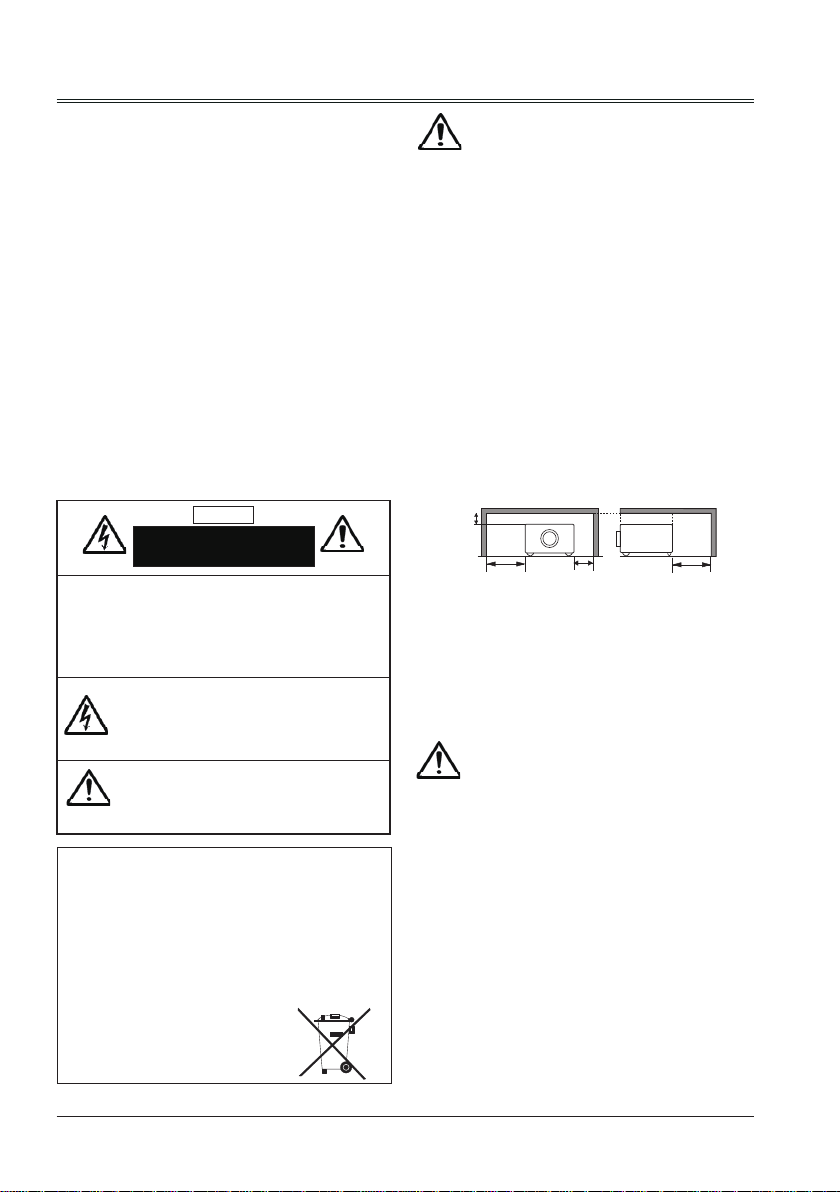
Safety Instructions
0.7’(20cm)
1.5’(50cm)
3’(1m)
3’(1m)
Please read this manual completely before installing
and operating the projector.
The projector provides many convenient features
and functions. Proper operation may enable you to
fully utilize the features and keep it in good condition.
Otherwise, it will not only shorten the service life of
the unit, but also may cause malfunction, a fire, or
other accidents.
If your projector cannot work properly, please read
this manual again, check the operating methods and
cable connection, and try the solutions in the part of
Troubleshooting. If the problem still exists, contact the
dealer or the service center.
The lamp of the projector is a wearing part. The
luminance may decrease after a period of operation
and be weaker than that of a new lamp. This is
normal. Please strictly follow the steps in Turning
on the unit and Turning off the unit to turn on/off
the projector, and the requirements in Maintaining
and cleaning the projector to service and clean the
projector regularly. Otherwise the high temperature
residual heat may not radiate, greatly shorten the
service life of the projector and lamp, or even damage
them within a short period.
Caution
ELECTRIC SHOCK
DO NOT OPEN
Safety precautions
Caution: ● The projector must be grounded.
● Do not expose the projector to
raindrops or high humidity to avoid
a re or electric shock.
- This projector produces intense light from the
projection lens. Avoid staring directly into the
lens, otherwise eye damage could be caused.
Be especially careful that children do not stare
directly into the beam.
- Place the projector in a proper position.
Otherwise it may result in re hazard.
- Leave an appropriate space from the top,
sides, and back of the shell in order to ventilate
and cool down the projector. The gures below
indicate the minimum distance to be left. It must
be satised if the projector is placed in sealed
environment like a cabinet.
SIDE and TOP REAR
CAUTION:
TO REDUCE THE RISK OF ELECTRIC SHOCK,
DO NOT REMOVE COVER (OR BACK). NO
USER SERVICEABLE PARTS INSIDE EXCEPT
LAMP REPLACEMENT. REFER SERVICING TO
QUALIFIED SERVICE PERSONNEL.
THIS SYMBOL INDICATES
THAT DANGEROUS VOLTAGE
CONSTITUTING A RISK OF ELECTRIC
SHOCK IS PRESENT WITHIN THIS
UNIT.
THIS SYMBOL INDICATES THAT THERE
ARE IMPORTANT OPERATING AND
MAINTENANCE INSTRUCTIONS IN THE
USER’S MANUAL WITH THIS UNIT.
FOR EU USERS
The symbol mark and recycling systems described below apply to EU
countries and do not apply to countries in other areas of the world.
Your product is designed and manufactured with high quality materials
and components which can be recycled and/or reused.
The symbol mark means that electrical and electronic equipment,
batteries and accumulators, at their end-of-life, should be disposed of
separately from your household waste.
Note:
If a chemical symbol is printed beneath the symbol mark, this chemical
symbol means that the battery or accumulator contains a heavy metal
at a certain concentration. This will be indicated as follows: Hg: mercury,
Cd: cadmium, Pb: lead In the European Union there are separate
collection systems for used electrical and electronic
equipment, batteries and accumulators.
Please, dispose of them correctly at your
local community waste collection/recycling centre.
Please help us to conserve the environment we
live in!
4
- Do not cover the vent of the projector. Poor
radiation may shorten the service life or even
cause dangers.
- Remove the AC power plug if the projector is
not to be used for a long time.
- Do not project the same image for a long time;
otherwise, a residual image may appear on the
LCD panel due to its characteristic.
Caution
Do not set the projector in greasy, wet, or smoky
conditions such as in a kitchen, to prevent a
malfunction or accident. If the projector comes
in contact with oil or chemicals, it may become
deteriorated.
Read and keep this manual for future reference.
The mains plug/appliance coupler is used as
disconnect device, the disconnect device shall
remain readily operable.
Page 5
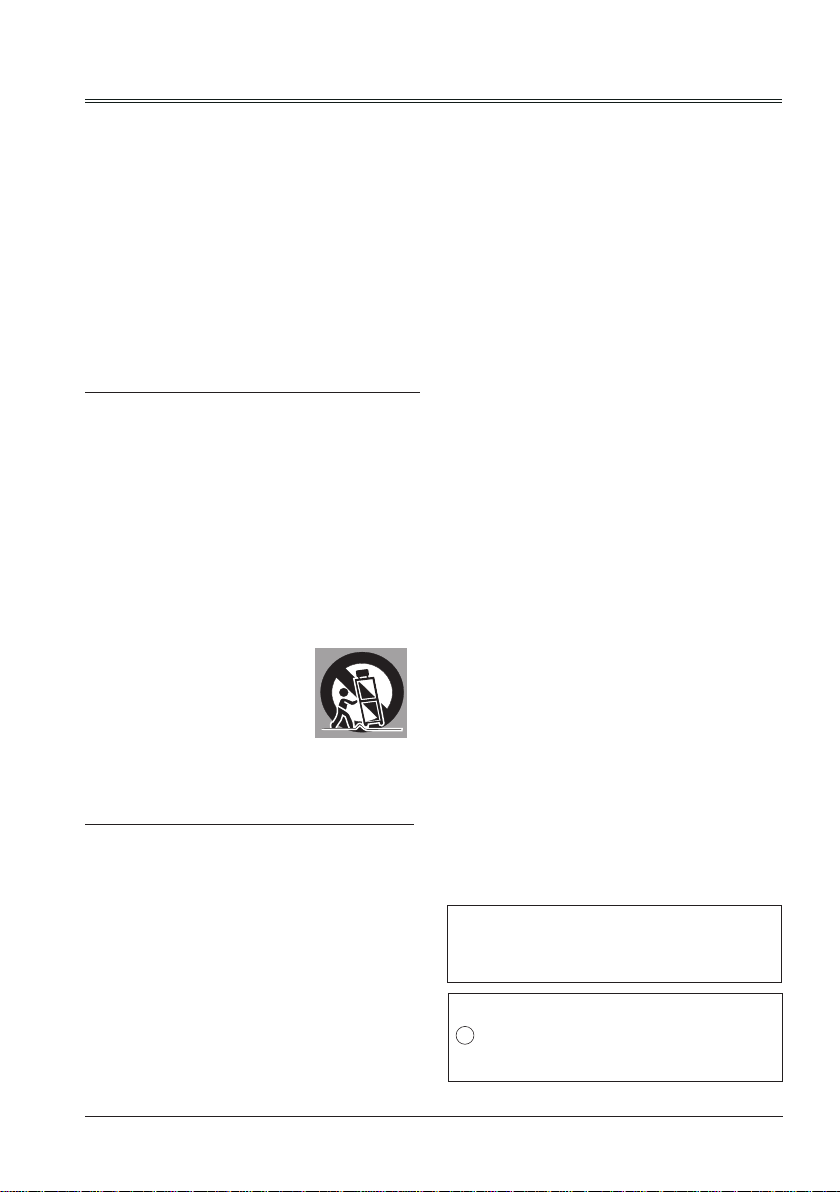
All the safety and operating instructions should be
read before the product is operated.
Read all of the instructions given here and retain them
for later use. Unplug this projector from AC power
supply before cleaning. Do not use liquid or aerosol
cleaners.
Use a damp cloth for cleaning.
Follow all warnings and instructions marked on the
projector.
For added protection to the projector during a lightning
storm, or when it is left unattended and unused for
long periods of time, unplug it from the wall outlet.
This will prevent damage due to lightning and power
line surges.
Do not expose this unit to rain or use near water... for
example, in a wet basement, near a swimming pool,
etc...
Do not use attachments not recommended by the
manufacturer as they may cause hazards.
Do not place this projector on an unstable cart, stand,
or table. The projector may fall, causing serious injury
to a child or an adult, and serious damage to the
projector.
Use only with a cart or stand recommended by the
manufacturer, or sold with the projector. Wall or
shelf mounting should follow the manufacturer’s
instructions, and should use a mounting kit approved
by the manufacturers.
An appliance and cart combination
should be moved with care. Quick
stops, excessive force, and uneven
surfaces may cause the appliance
and cart combination to overturn.
Slots and openings in the back and bottom of the
cabinet are provided for ventilation, to ensure reliable
operation of the equipment and to protect it from
overheating.
The openings should never be covered with cloth or
other materials, and the bottom opening should not be
blocked by placing the projector on a bed, sofa, rug,
or other similar surface. This projector should never
be placed near or over a radiator or heat register.
This projector should not be placed in a built- in
installation such as a book case unless proper
ventilation is provided.
Never push objects of any kind into this projector
through cabinet slots as they may touch dangerous
voltage points or short out parts that could result in a
re or electric shock. Never spill liquid of any kind on
the projector.
Safety Guide
Do not install the projector near the ventilation duct of
air-conditioning equipment.
This projector should be operated only from the type
of power source indicated on the marking label. If you
are not sure of the type of power supplied, consult
your authorized dealer or local power company.
Do not overload wall outlets and extension cords as
this can result in re or electric shock. Do not allow
anything to rest on the power cord. Do not locate this
projector where the cord may be damaged by persons
walking on it.
Do not attempt to service this projector yourself as
opening or removing Covers may expose you to
dangerous voltage or other hazards. Refer all
servicing to qualied service personnel.
Unplug this projector from wall outlet and refer
servicing to qualied service personnel under the
following conditions:
a. When the power cord or plug is damaged or
frayed.
b. If liquid has been spilled into the projector.
c. If the projector has been exposed to rain or water.
d. If the projector does not operate normally by
following the operating instructions. Adjust only
those controls that are covered by the operating
instructions as improper adjustment of other
controls may result in damage and will often
require extensive work by a qualied technician to
restore the projector to normal operation.
e. If the projector has been dropped or the cabinet
has been damaged.
f. When the projector exhibits a distinct change in
performance-this indicates a need for service.
When replacement parts are required, be sure the
service technician has used replacement parts
specied by the manufacturer that have the same
characteristics as the original part. Unauthorized
substitutions may result in re, electric shock, or injury
to persons.
Upon completion of any service or repairs to this
projector, ask the service technician to perform routine
safety checks to determine that the projector is in safe
operating condition.
Information for users in the European Union
This is a device to project images onto a screen,etc., and is
not intended for use as indoor lighting in a domestic environment. Directive 2009/125/EC.
NOTE FOR CUSTOMERS IN THE US
Hg LAMP(S) INSIDE THIS PRODUCT CONTAIN
MERCURY AND MUST BE RECYCLED OR DISPOSED OF
ACCORDING TO LOCAL STATE OR FEDERAL LAWS.
5
Page 6
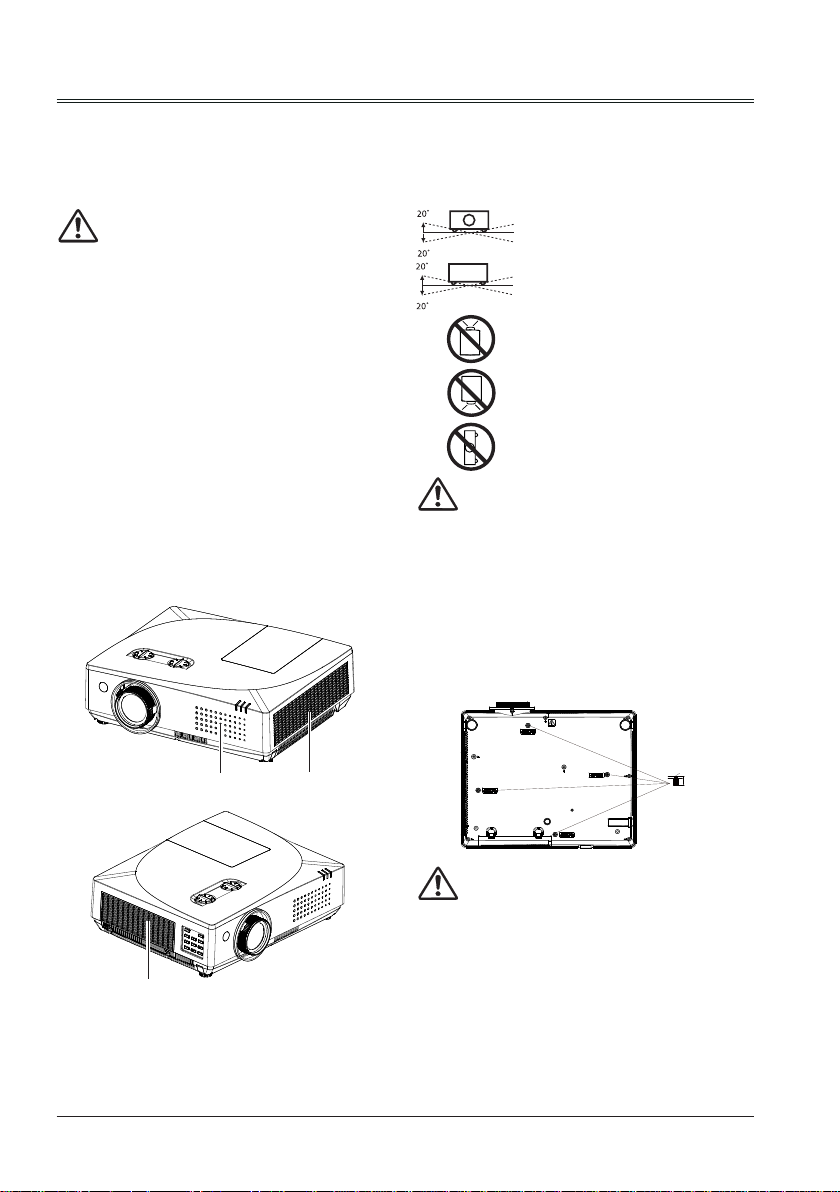
M4x10
10mm
Torque:1.40N.m
Safety Guide
(
Air circulation
Vents in the cabinet are provided for ventilation.
To ensure reliable operation of the product and
to protect it from overheating, these openings
must not be blocked or covered.
Caution
Hot air is exhausted from the exhaust vent.
When using or installing the projector, the
following precautions should be taken.
- Do not put any ammable objects, or spray
can near the projector. Hot air is exhausted
from the air vents.
- Keep the exhaust vent at least 1m away from
any objects.
- Do not touch a peripheral part of the exhaust
vent, especially screws and metallic part. This
area will become hot while the projector is
being used.
- Do not put anything on the projector. Objects
put on the cabinet will not only get damaged
but also may cause re hazard by heat.
- Cooling fans are provided to cool down the
projector.
- The fan’s running speed is changed according
to the temperature inside the projector.
Installing the projector properly
Please set the projector on nearly-level.
Be sure to install the projector properly.
Improper installation may reduce the lamp
lifetime and even cause a re hazard.
Do not roll the projector over 20
degrees from side to side.
Do not pitch the projector more
than 20 degrees backward and
forward.
Do not point the projector up to
project an image.
Do not point the projector down
to project an image.
Do not put the projector on either
side to project an image.
Caution in ceiling installation the projector
- Only qualied personal is authorized for ceiling
installation.
- We are not responsible for the hurt and damage
caused by ceiling bracket that purchased from
unauthorized dealer even in warranty period.
- Remove the ceiling bracket immediately while
not use.
- While installing, torque screwdriver is suggested,
don't use electric or impact-type screwdriver.
- Please read the manual of bracket for details.
- The bracket is subject to change without notice.
Air Intake Vent
Air Intake Vent
Exhaust Vent
Moving the projector
When moving the projector, take care of the
lens and retract the adjustable foot to prevent
damage to the lens and cabinet.
6
Caution in moving or transporting the
projector
– Do not drop or bump the projector, otherwise
damages or malfunctions may result.
– When carrying the projector, use a suitable
carrying case.
– Do not transport the projector by courier or
any other transport service in an unsuitable
transport case. This may cause damage
to the projector. For information about
transporting the projector by courier or any
other transport service, consult your dealer.
– Do not put the projector in a case before it is
cooled enough.
Page 7
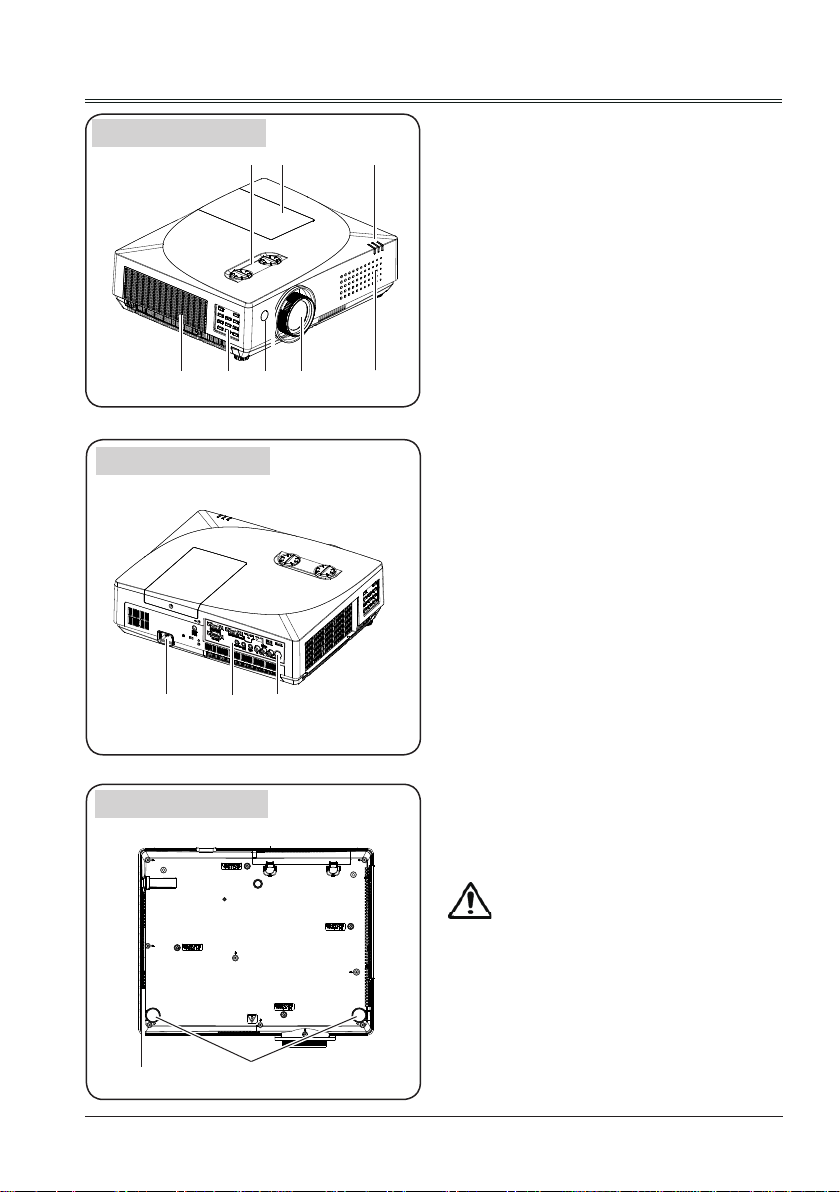
Part names and functions
Front
Back
⑨
Indicators
③
⑤
④
⑥
⑩ ⑪
⑦
①②
⑧
①
Lens shift
②
Lamp cover
③
Filter
④
Side control panel
⑤
Remote control receiver(front)
⑥
Projector Lens
⑦
Air Intake Vent
⑧
AC cord connector
⑨
Terminals
⑩
Remote control receiver(back)
⑪
Bottom
⑭
Adjustable foot
⑬
Exhaust vent
⑭
Caution
Hot air is exhausted from the exhaust vent. Do
not put heat-sensitive objects near this side.
⑬
7
Page 8
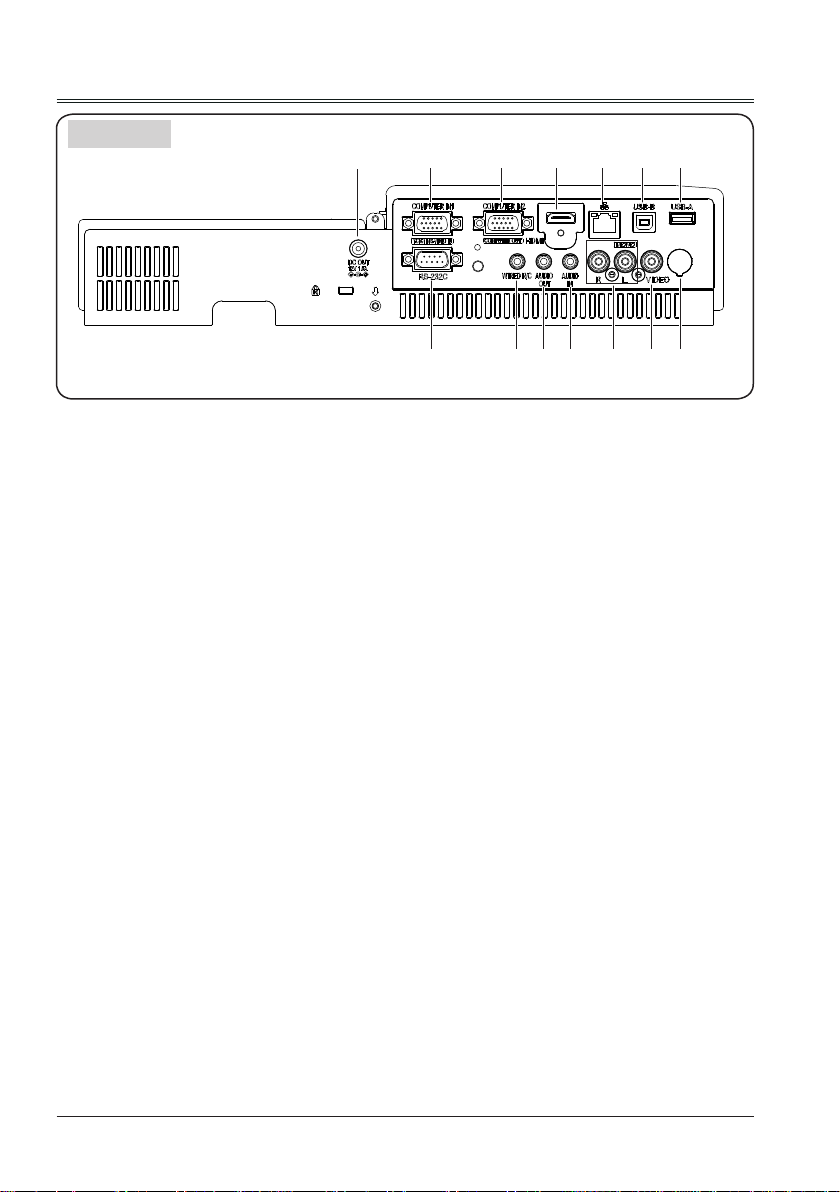
Part names and functions
Terminals
①
DC OUT
①
DC out 12V 1.5A .
COMPUTER IN1/YCbCr IN/S-VIDEO IN
②
This is the terminal to input RGB, YCbCr or
S-video signals.
COMPUTER IN2/COMPUTER OUT
③
Connect a computer output to this terminal.
-
- Output the analog signal form ② to other
monitor.
HDMI
④
This is the terminal to input HDMI signals.
LAN
⑤
This is the LAN terminal to connect to the
network.
USB-B
⑥
This terminal is used to connect the
projector to the computer with a USB cable
when you want to use the "USB Display"
function.
USB-A
⑦
- When using the "Memory Viewer" function,
insert the USB memory directly to this
terminal.
- Connect A type wireless network adapter to
this terminal.
② ③ ④ ⑤ ⑥ ⑦
⑬
⑭⑫⑪⑩⑨⑧
RS-232C
⑧
When using RS232 to control the projector,
please connect the serial control line to this
terminal.
WIRED R/C
⑨
Connect the wired remote control cable to
this port while operation the projector by
wired remote control.
AUDIO OUT
⑩
Connect external audio amplier to this jack.
AUDIO IN
⑪
This is the terminal to input computer audio
signals.
MONO(R/L)
⑫
For a mono audio signal (a single audio
jack), connect it to MONO(R/L) jack.
VIDEO
⑬
This is the terminal to input video signals.
Remote Control receiver(BACK)
⑭
Operation the projector by remote control.
8
Page 9
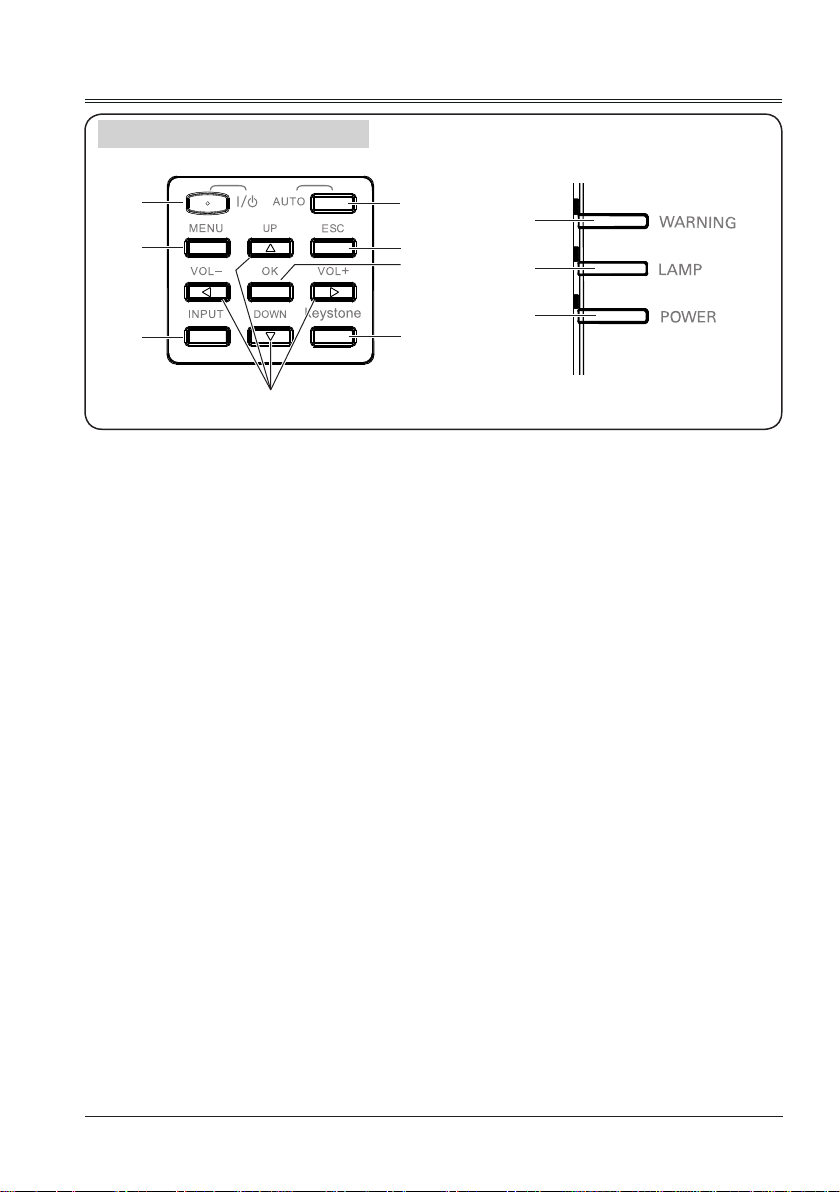
Side Control and Indicators
Part names and functions
①
③
⑤
⑥
POWER
①
Turn on/off the projector.
AUTO
②
Perform various settings congured
automatically, including the "Input search",
"Auto PC adj." and "Auto keystone".
MENU
③
Open or close the screen menu.
ESC
④
Return to the previous menu.
INPUT
⑤
Select an input source.
▲▼◄►/UP/DOWN/VOL+/VOL-
⑥
- Select an item or adjust the value in the
screen menu.
- Pan the image in the D. Zoom +/- mode.
- Increase or decrease volume.
②
④
⑧
⑦
⑨
⑨
⑩
⑪
WARNING
- It flashes red when the internal projector
temperature is beyond the operating
temperature range.
- It lights red when the power supply of the
projector is abnormal.
LAMP
⑩
- It turns yellow when the life of the projection
lamp draws to an end.
POWER
⑪
- It lights red when the projector is in stand-
by mode.
- It lights green during normal operations.
- It ashes green in the Power management
mode.
- It ashes red during fans cooling.
KEYSTONE
⑦
Correct the keystone distortion.
OK
⑧
- Enter menu operation.
- Execute the selected item.
9
Page 10
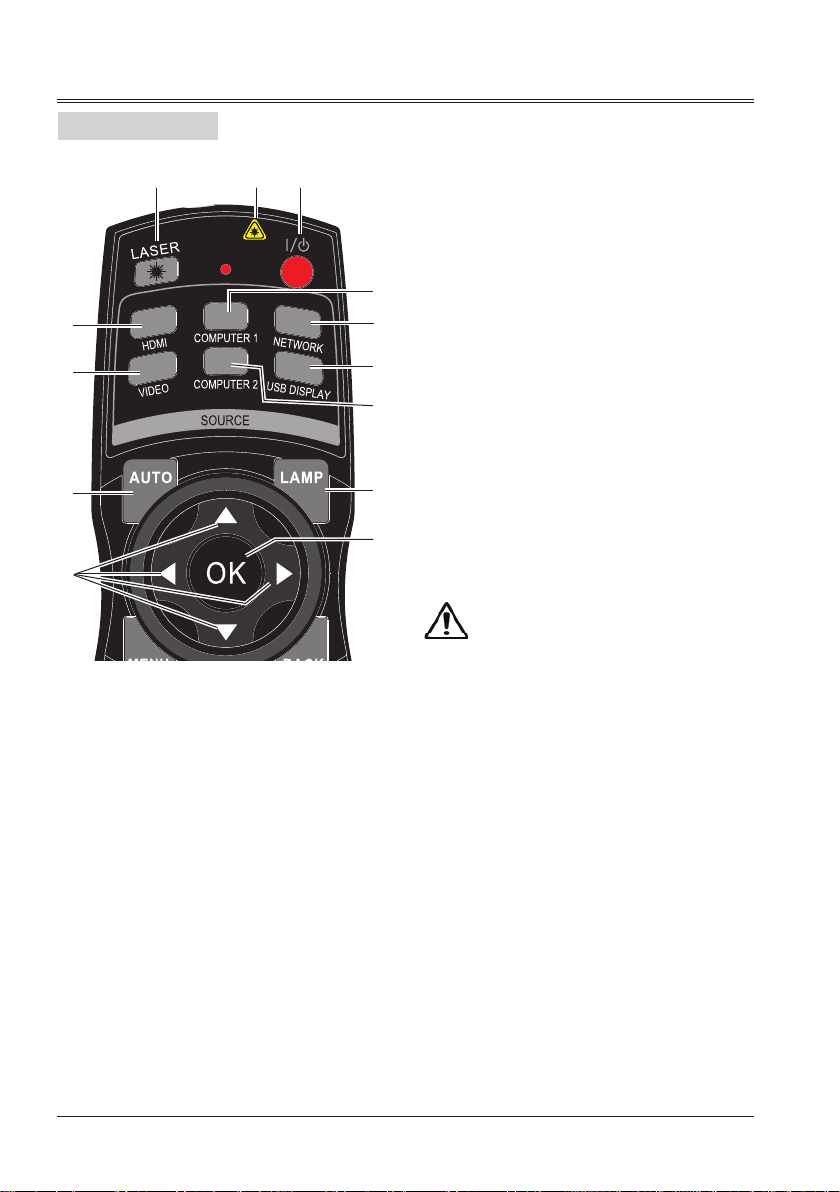
Part names and functions
Remote control
①②
*
③
⑥
⑨
⑪
Laser Transmitting Window:
*
Laser beam will emit from this window While
pressing LASER button during the projection
to use the remote control as a laser pointer.
Do not stare directly at the laser transmitting
window or aim the window at human body, to
avoid any physical injury.
POWER
①
Turn on or turn off the projector.
LASER
②
Press this button during projection, the
remote control can be used as a laser
④
pointer.
⑤
⑧
⑦
HDMI
③
Select “HDMI” as input source.
COMPUTER 1
④
Select "Computer 1" as input source.
NETWORK
⑤
Select "Network" as input source.
⑩
⑫
VIDEO
⑥
Select "Video" as input source.
COMPUTER 2
⑦
Select "Computer 2" as input source.
Note:
- It only can switch input source to "Computer 2"
when select COMPUTER IN2/COMPUTER
OUT as COMPUTER IN2.
USB DISPLAY
⑧
Select "USB Display" as input source.
AUTO
⑨
Enter auto setup adjust mode.
LAMP
⑩
Select the lamp mode.
10
button
⑪
- Select item or adjust data in screen menu.
- Select the image display area in digital
zoom + mode
OK
⑫
Enter the menu or select an item in the
menu.
Page 11
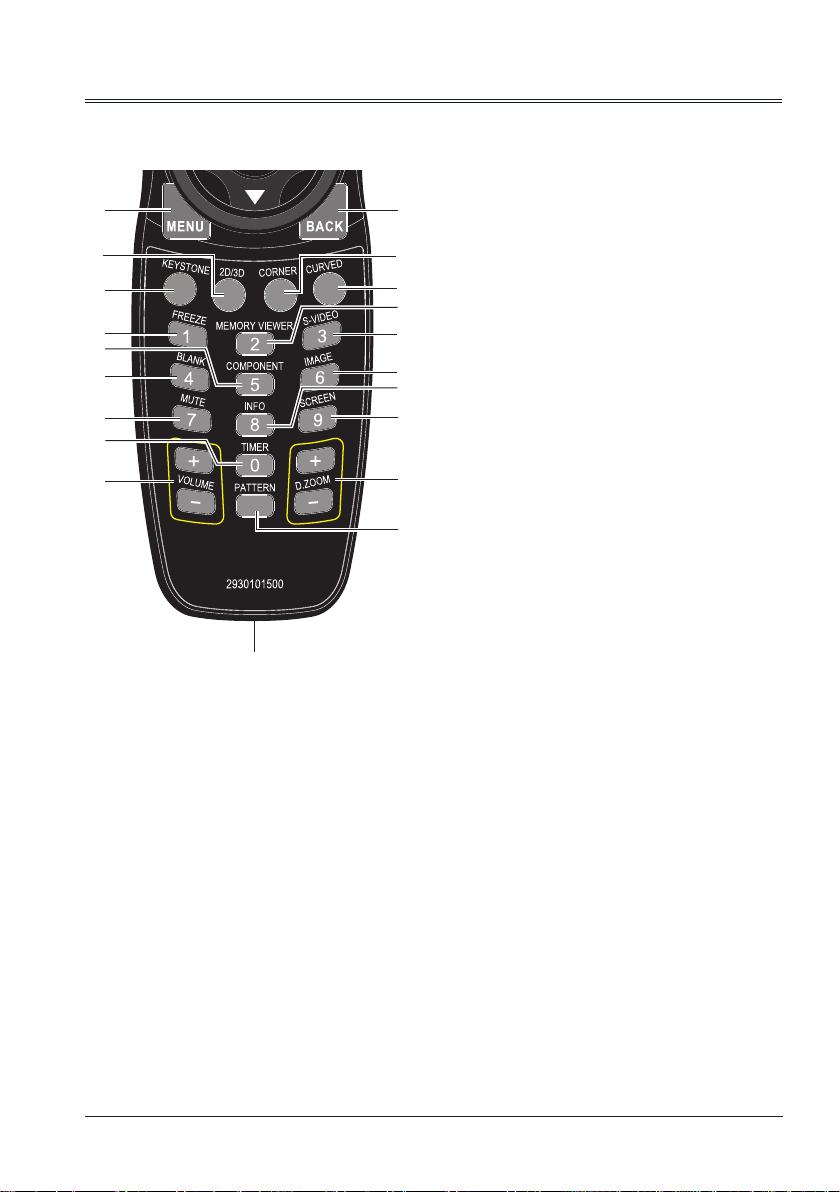
Part names and functions
⑲
FREEZE
⑬
⑯
⑮
⑲
㉓
㉒
㉕
㉙
㉘
㉜
Freeze the projected image.
⑭
⑳
MEMORY VIEWER
Select "Memory Viewer" as input source.
⑰
⑱
㉑
S-VIDEO
⑳
㉑
㉔
㉖
㉗
㉚
Select "S-video" as input source.
㉒
BLANK
Temporarily close the image on the screen.
㉓
COMPONENT
Select "Component" as input source.
㉔
IMAGE
Select the image mode.
㉕
㉛
MUTE
Turn off the volume.
㉖
INFO.
Display the projector information.
㉗
SCREEN
Select the screen size.
⑬
MENU
Open or close the screen menu.
⑭
BACK
Return to the previous menu.
⑮
KEYSTONE
Correct the keystone distortion.
⑯
2D/3D
Enter 2D/3D function menu.
⑰
CORNER
Enter corner keystone correction interface.
⑱
CURVED
Enter curved keystone correction interface.
㉘
VOLUME+/-
Decrease or increase the volume.
㉙
TIMER
Enable the timer function.
㉚
D.ZOOM+/-
Digital zoom in or zoom out the image.
㉛
PATTERN
Set the internal test image.
㉜
Wired remote control output port
Connect the wired remote control cable to
this port while operation the projector by
wired remote control.
11
Page 12
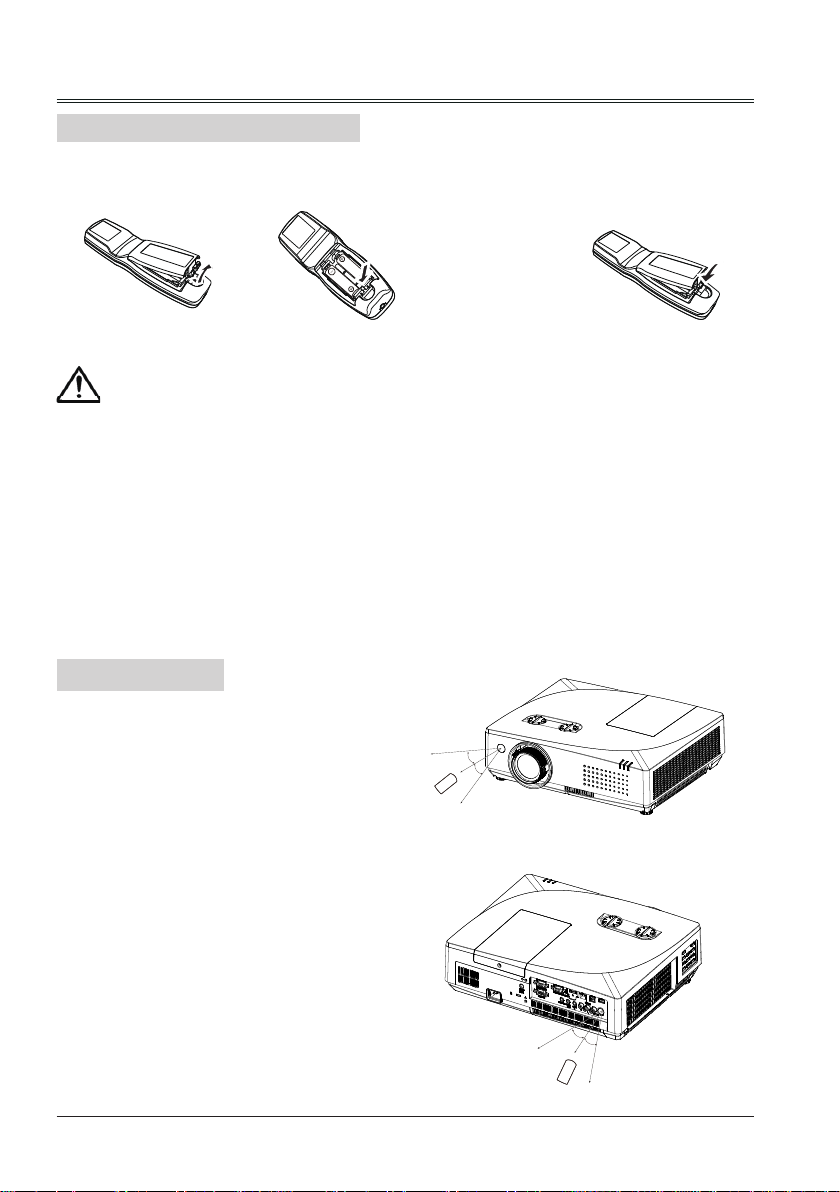
Part names and functions
Install remote control batteries
① Open the battery
compartment lid.
②Install new batteries
into the compartment.
Two AA batteries
For correct polarity
(+ and –), be sure
battery terminals
are in contact
with pins in the
compartment.
To ensure safe operation, please observe the following precautions:
● Use two (2) AA or LR6 type alkaline batteries.
● Always replace batteries in sets.
● Do not use a new battery with a used battery.
● Avoid contact with water or liquid matter.
● Do not expose the remote control to moisture or heat.
● Do not drop the remote control.
● If the battery has leaked in the remote control, carefully wipe the case clean and
install new batteries.
● Risk of explosion if two batteries are replaced by an incorrect type.
● Dispose of used batteries according to the instructions on the battery or local
regulations or guides.
Operating range
Point the remote control toward the projector
remote receiver (front and back) when pressing
any button.
The maximum operating range for the remote
control is about 5 meters and 60 degrees.
30°
30°
5m
Replace the
③
compartment lid.
12
5m
30°
30°
Page 13
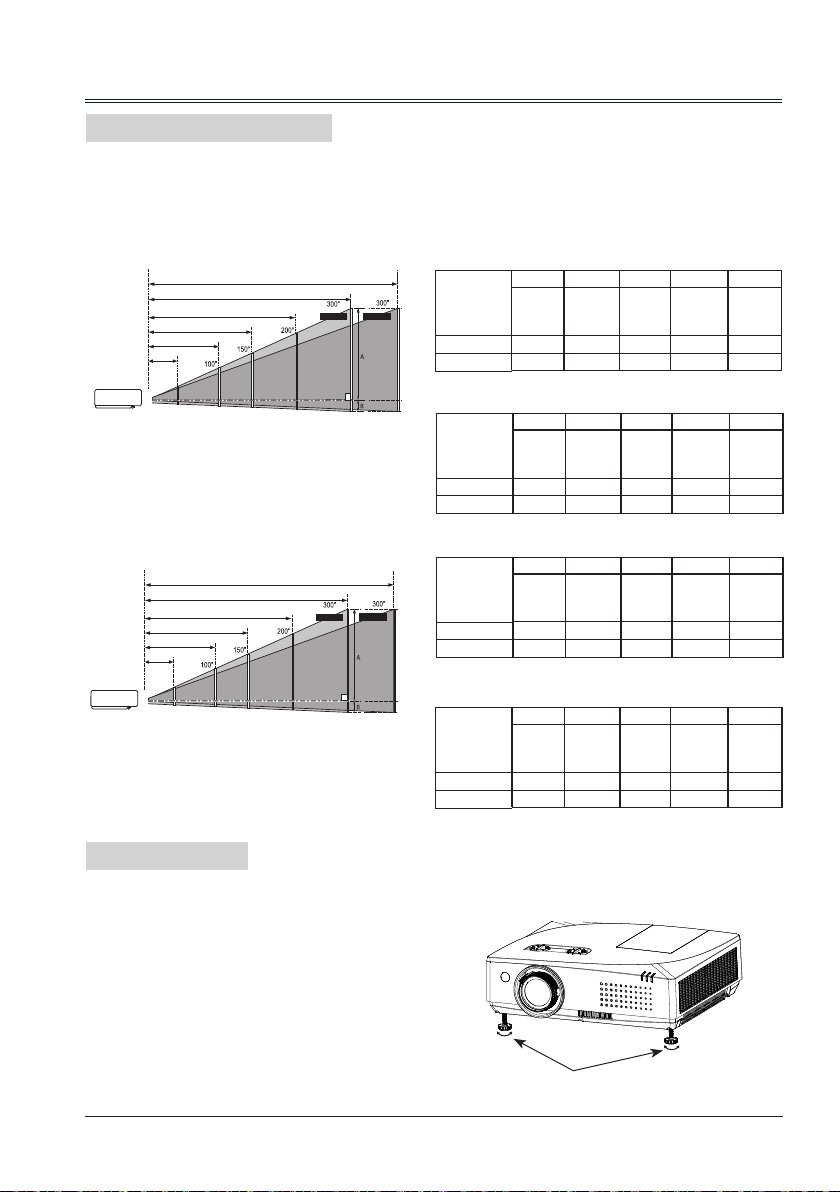
Installation
30”
(Diagonal:Inch)
Max.
Min.
(Center)
0.882m(1.111m)
3.034m(3.796m)
4.570m(5.713m)
6.107m(7.631m)
9.180m(11.466m)
15.171m(18.943m)
30”
30”
(Diagonal:Inch)
Max.
Min.
(Center)
(Diagonal:Inch)
Max.
Min.
(Center)
0.882m(1.111m)
3.034m(3.796m)
4.570m(5.713m)
6.107m(7.631m)
9.180m(11.466m)
15.171m(18.943m)
0.938 m(1.111m)
3.219m(3.796m)
4.848m(5.713m)
6.477 m(7.631m)
9.735 m(11.466m)
16.086m(18.943m)
Positioning the projector
Note:
● The brightness in a room has a great inuence on picture quality. It is recommended to limit the
ambient lighting in order to get the best image.
●
All measurements are approximate and may vary from the actual sizes.
XGA:
Note:
The data in "()" is the project distance for
16:9 aspect ratio.
WXGA:
Note:
The data in "()" is the project distance for
16:9 aspect ratio.
Adjustable foot
The projector can be adjusted up to 40 mm
with the adjustable feet.
Rotate the adjustable feet to lift the projector
to a certain height. During lifting, rotate the two
feet clockwise.
To lower or retract the adjustable feet, rotate
the two feet counterclockwise.
Keystone distortion of projected images can
be corrected by auto settings, remote control
operation or menu operation.
4:3
Screen size
(WxH)mm
4:3 aspect
ratio
Maximum 0.882m 3.034m 4.570m 6.107m 9.180m
Minimum 1.482m 5.031m 7.566m 10.101m 15.171m
30"100"150"200"300
610x457 2032x1524
3048x2286 4064x3048
6096x4572
16:9
Screen size
(WxH)mm
16:9 aspect
ratio
Maximum 1.111m 3.796m 5.713m 7.631m 11.466m
Minimum 1.859m 6.288m 9.452m 12.616m 18.943m
30"100"150"200"300
664x374 2214x1245
3321x1868 4428x2491
6641x3736
16:10
Screen size
(WxH)mm
16:10 aspect
ratio
Maximum 0.938m 3.219m 4.848m 6.477m 9.735m
Minimum 1.573m 5.336m 8.023m 10.711m 16.086m
30"100"150"200"300
646x404 2154x1346
3231x2019 4308x2692
6462x4039
16:9
Screen size
(WxH)mm
16:9 aspect
ratio
Maximum 1.111m 3.796m 5.713m 7.631m 11.466m
Minimum 1.859m 6.288m 9.452m 12.616m 18.943m
30"100"150"200"300
664x374 2214x1245
3321x1868 4428x2491
6641x3736
Adjustable foot
"
"
"
"
13
Page 14
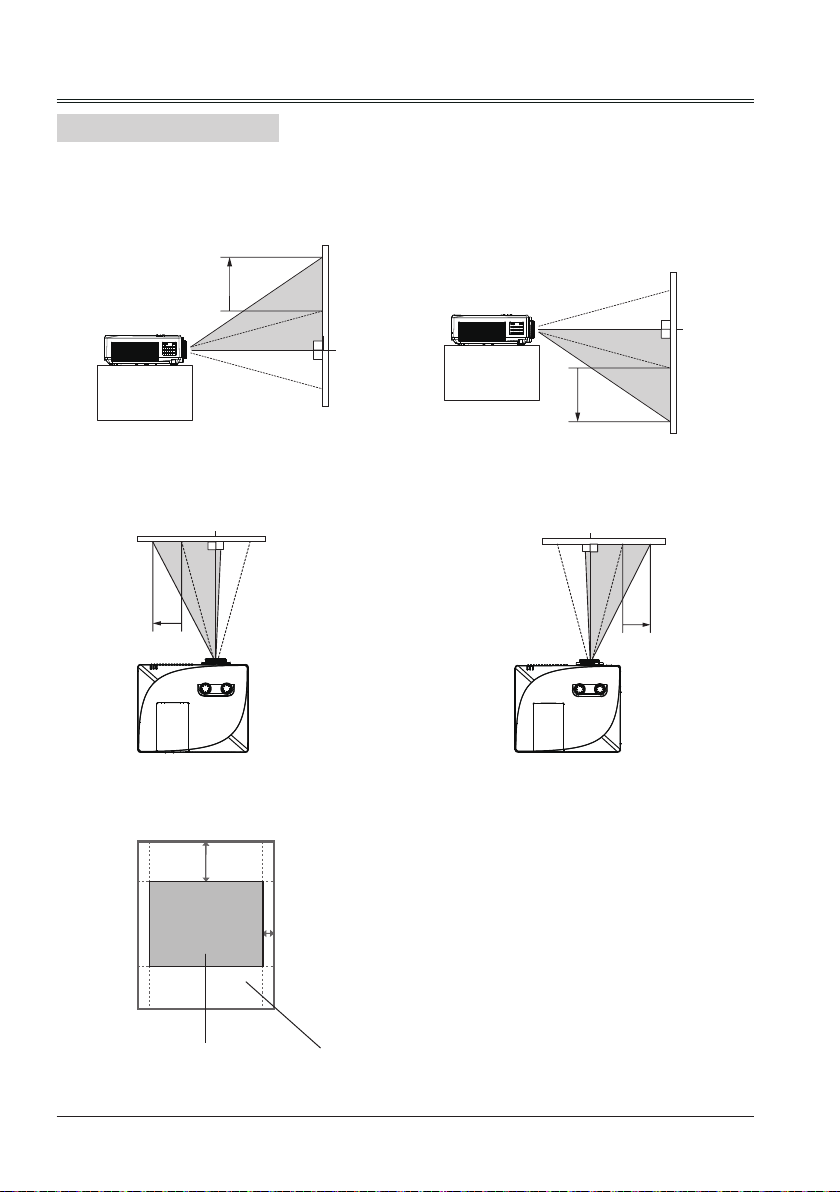
Installation
Lens shift adjustment
Projection lens can be moved from side to side and up to down.
This function makes the positioning of images easy on the screen.
The display position can be shifted upward up
to 40%(XGA), 50%(WXGA) elevation of the
display.
The display position can be shifted downward
up to 40%(XGA), 50%(WXGA) elevation of the
display.
When the lens is shifted to top.
The display position can be shifted to the left
up to 10% width of the display.
When the lens is shifted to bottom.
The display position can be shifted to the right
up to 10% width of the display.
When the lens is shifted to leftmost. When the lens is shifted to rightmost.
40%(XGA), 50%(WXGA)
elevation of the display
10% width
of the display
14
When the lens is
shifted to the center.
Shifting range
Page 15
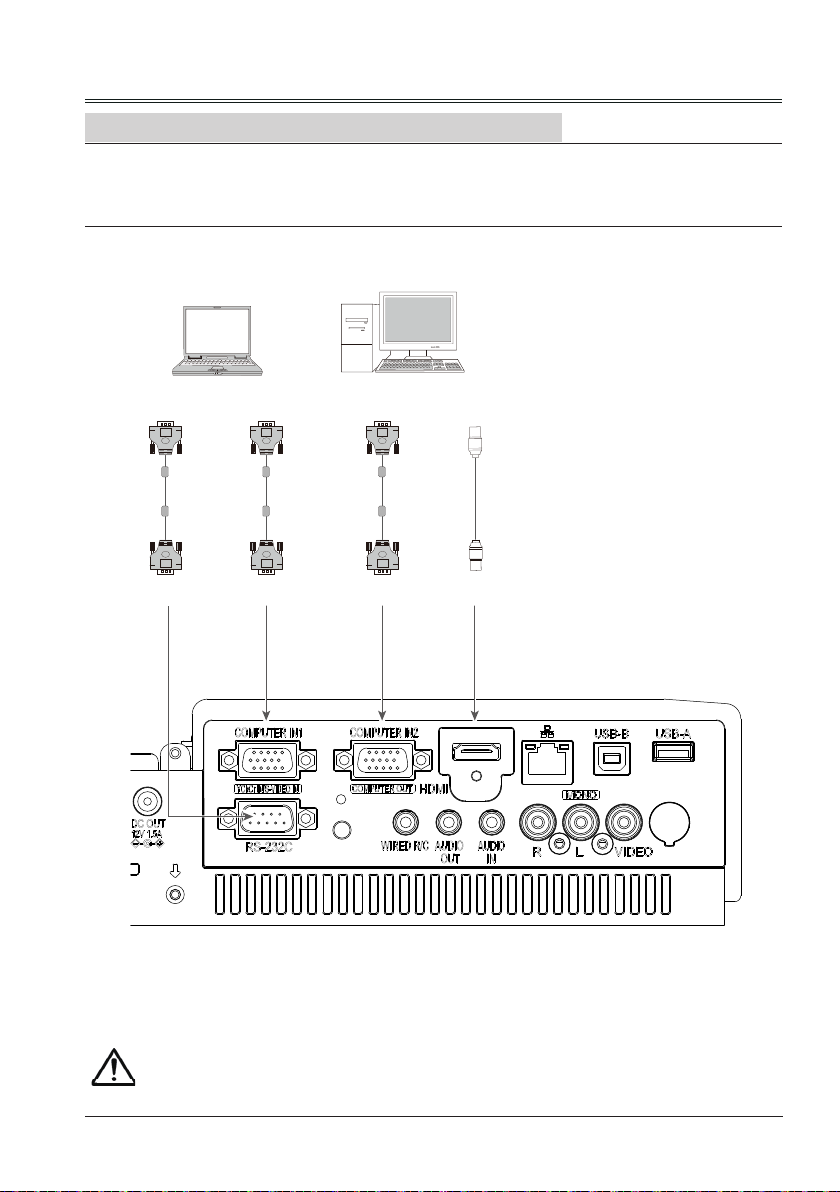
Connecting to computer(Digital and analog RGB)
Cables used for connection:
● VGA cable ● Serial crossover cable*
● HDMI cable*
(*=Cables are not supplied with the projector)
Installation
RS232 output
Serial
crossover
cable
RS232 input
VGA output
VGA
cable
VGA input VGA output/input
VGA input/output
VGA
cable
HDMI output
HDMI
cable
HDMI input
Unplug the power cords of both the projector and external equipment from the AC outlet
before connecting the cables.
15
Page 16
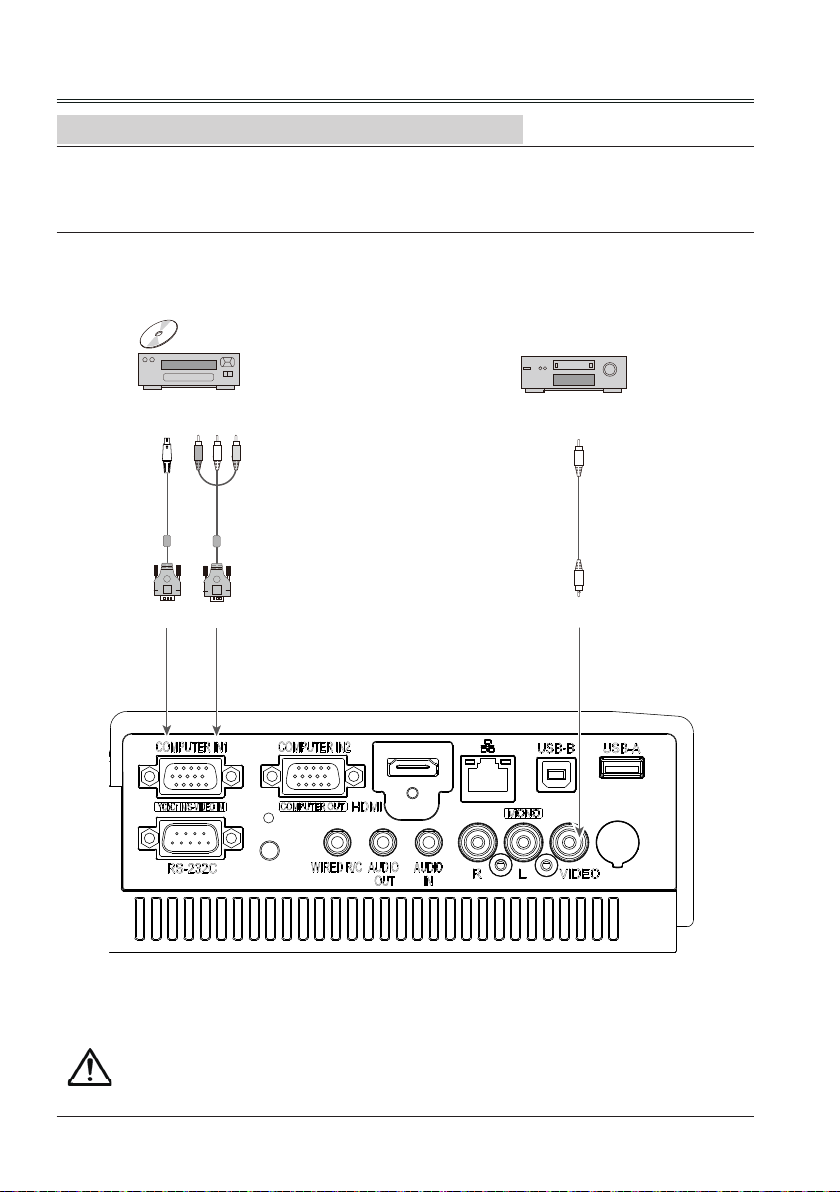
Installation
Connecting to video equipment (Video, S-Video)
Cables used for connection:
● S-video cable* ● Component conversion cable*
● Video cable*
(*=Cables are not supplied with the projector)
S-video ouput
S-video
cable
S-video input
Component output
Component
conversion cable
Component input
Video ouput
Video input
Video
cable
16
Unplug the power cords of both the projector and external equipment from the AC outlet
before connecting the cables.
Page 17
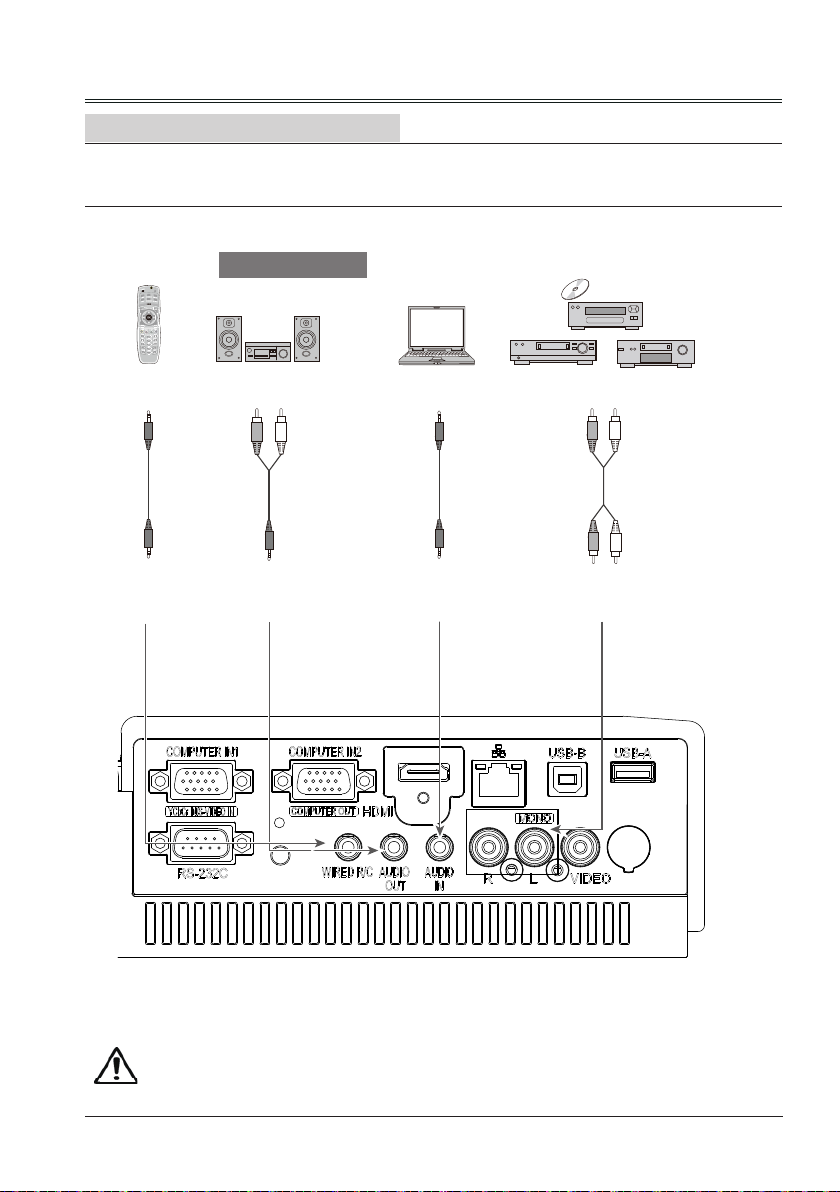
Connecting to audio equipment
Cables used for connection:
● Audio cable*
(*=Cables are not supplied with the projector)
External audio equipment
Installation
Wired remote
control output
Audio cable
Wired remote
control input
Audio input
Audio cable
(stereo)
Audio output
Audio output
Audio cable
(stereo)
Audio input
Audio output
(R) (L)
Audio
cable
(R) (L)
Audio input
Note: The left and right
channels are combined
when there is only the
L(mono) is inserted.
Unplug the power cords of both the projector and external equipment from the AC outlet
before connecting the cables.
17
Page 18

Installation
Connecting to USB device (USB-A, USB-B)
Cables used for connection:
● USB-B cable*
(*=Cables are not supplied with the projector)
USB-A output
USB-B
cable
USB-A device or
wireless network adapter
18
USB-B input
Unplug the power cords of both the projector and external equipment from the AC outlet
before connecting the cables.
Page 19
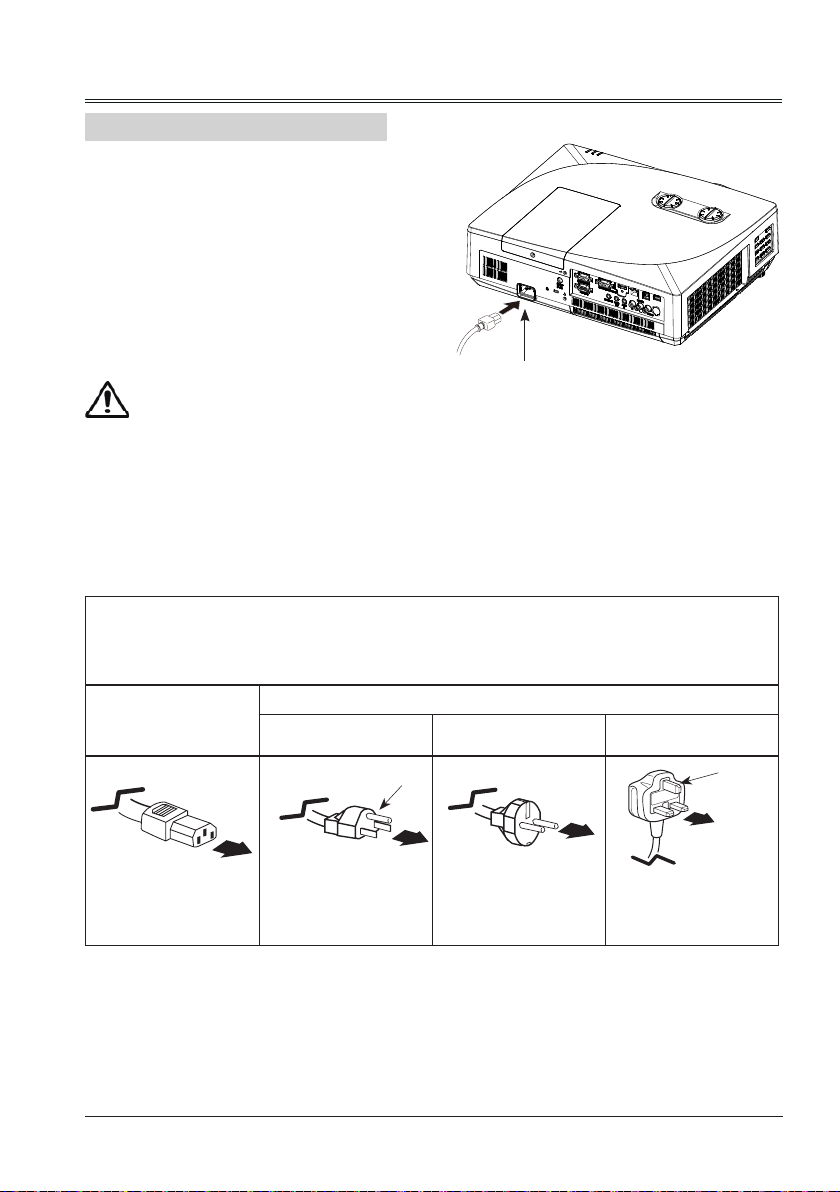
Installation
Connecting the AC power cord
This projector uses nominal input voltages of
100–240V AC and it automatically applies to
different input voltages. It is designed to work
with a single-phase power system having a
grounded neutral conductor. To reduce the risk
of electrical shock, do not plug into any other
type of power system. If you are not sure of
the type of power being supplied, consult your
authorized dealer or service station. Connect
the projector with all peripheral equipment
before turning it on.
Note:
The AC outlet should be near this equipment
and must be easily accessible.
Note:
For safety, unplug the AC power cord when the projector is not in use. When the projector is
connected to an outlet with AC power cord, it is in stand-by mode and consumes a little electric
power.
Note on the power cord
AC power cord must meet the requirements of the country where you use the projector. Conrm the AC
plug type with the chart below and proper AC power cord must be used. If the supplied AC power cord
does not match your AC outlet, contact your sales dealer.
Projector side
For the U.S.A. and
Canada
Ground
Connect the AC power cord
(supplied) to the projector.
AC outlet side
For Continental
Europe
For the U.K.
Ground
To power cord
connector on your
projector.
Note:
● Using incorrect power cord may inuence the product performance, or even cause hazards like an
electric shock or re. To ensure the product performance and security, please apply the cable of the
same model with the original one.
To the AC outlet. To the AC outlet.
To the AC outlet.
19
Page 20
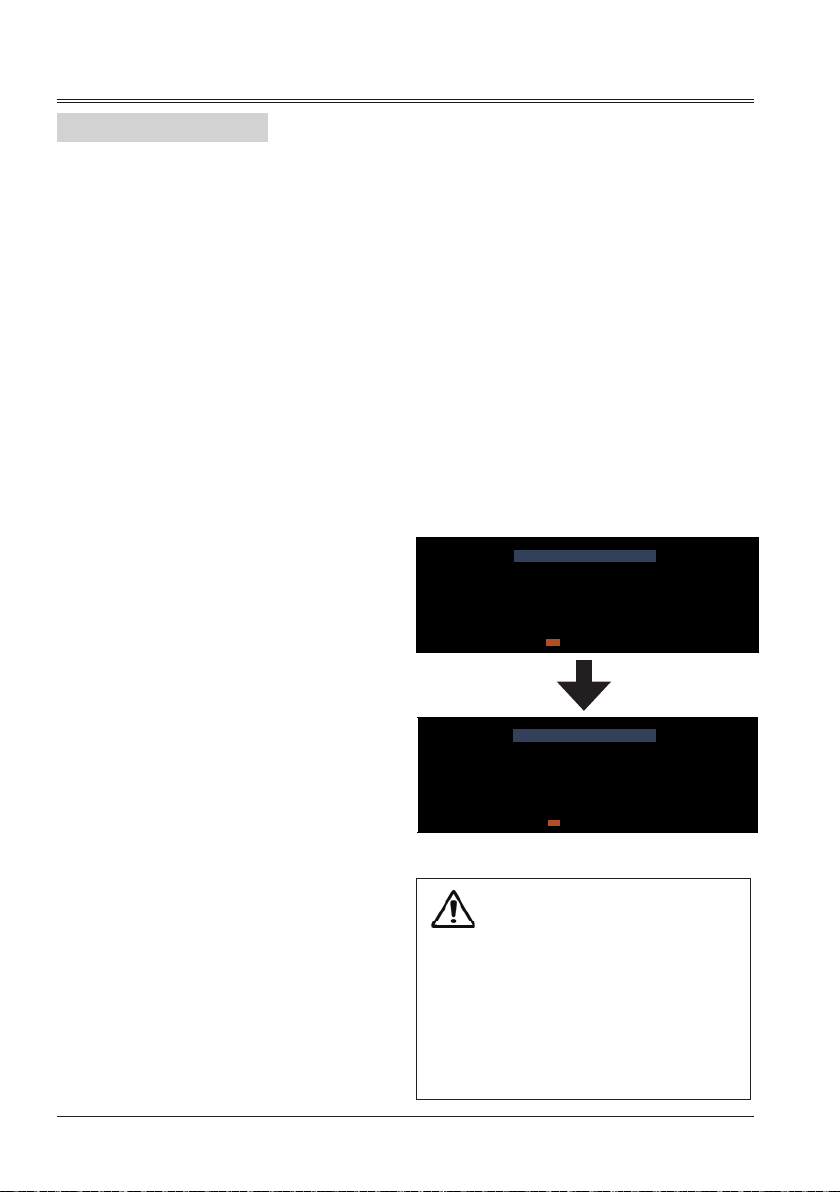
Basic operation
Turn on the projector
1. Complete peripheral connections (with a
computer, VCR,etc.) before turning on the
projector.
2. Connect the projector’s AC power cord into
AC outlet. The POWER indicator turns red.
3. Press the POWER button on side control or
on the remote control. The POWER indicator
becomes green and the cooling fans start to
work. The preparation display appears on
the screen.
4. If the projector is locked with a PIN code, a
PIN code input dialog box appears. Enter
the PIN code as instructed below.
Note:
● When the logo select is set to be "Off", the
logo will not be displayed on the screen.
Enter a PIN code
Press OK button, press
number, then press OK button, select a number
and enter it to the PIN code box, then number
changes to "*", automatically move the curor
to next box. If you fixed an incorrect number,
press MENU button to reset it again.
button to select a
PIN Code
Set Cancel
----- Input PIN code Back
ENTER
Repeat this step to complete entering a threedigit number.
After entering the three-digit number, move the
cursor to “Set”, then you can start to operate
the projector.
If you entered an incorrect PIN code, the “PIN
code” and the number (***) turn red. PIN code
will be reset within one second automatically,
Enter the correct PIN code all over again.
What is PIN code?
PIN (Personal Identification Number) code is a
security code that allows the person who knows
it to operate the projector. Setting the PIN code
can prevent unauthorized use of the projector.
A PIN code consists of a three-digit number.
Refer to the PIN code lock function in the
"Expand" "Security" menu on pages 47 for PIN
code lock operation of the projector.
20
PIN Code
*
Set Cancel
Move Select Reset
ENTER
Move the cursor to "Set", and press "OK".
Caution on handling the PIN code
If you forget your PIN code, the
projector can no longer be started.
Take a special care in setting a
new PIN code. Write down the
number in a column on page 71 of
this manual and keep it properly.
Should the PIN code be missing
or forgotten, consult your dealer or
service center.
Page 21
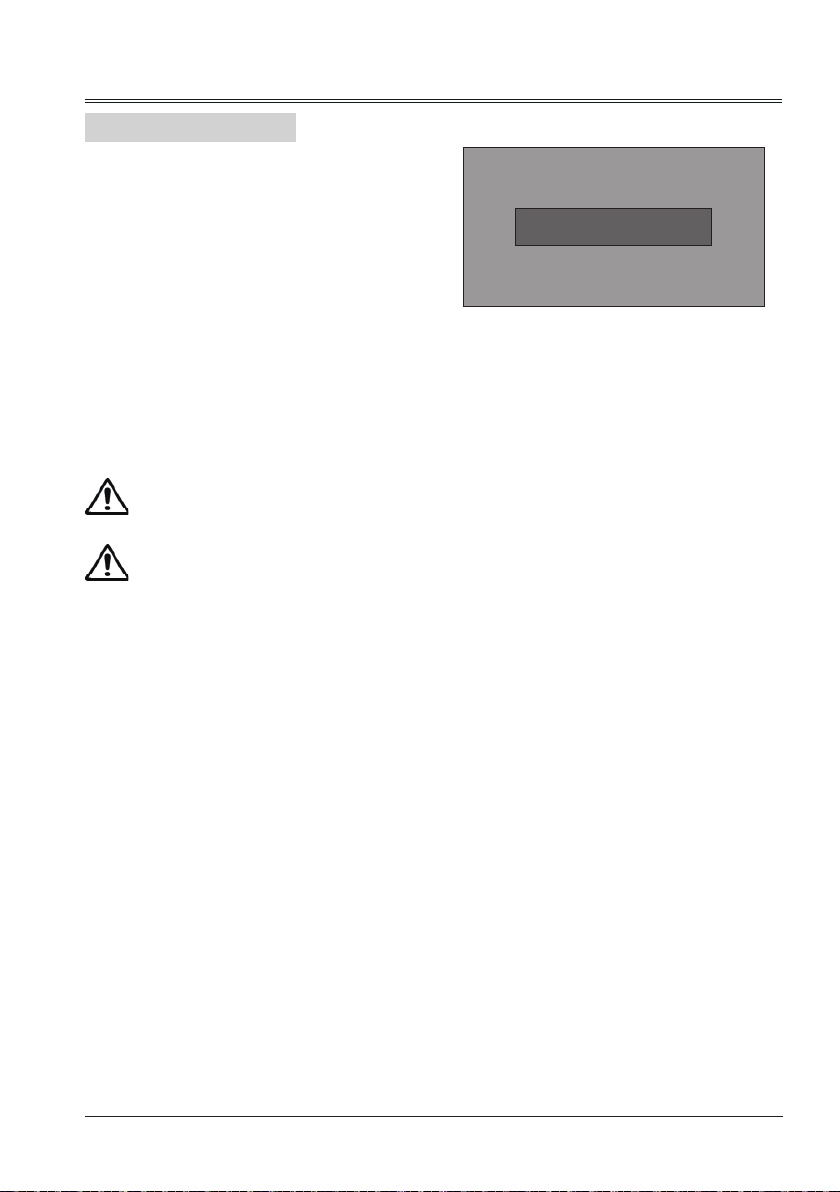
Turn off the projector
1. Press the POWER button on side control
or on the remote control, and “Power off?”
appears on the screen.
2. Then, press the POWER button again in 4
seconds. The POWER indicator starts to
ash red, and the cooling fans keep running
(You can select the level of fans’ quietness
and running speed.). Now you can unplug
the AC power cord after the fans stop
running. Otherwise, the service life of the
projector will be affected or the projector will
can not be turned on or turn on abnormal.
3 When the projector has cooled down enough
to be turned on again, the POWER indicator
stops ashing.
To maintain the lamp life, once you turn
the projector on, wait at least 5 minutes
before turning it off.
Do not operate the projector continuously
without reset. Continuous u s e m a y result
in shortening the lamp life. Turn off the
projector and let it standby for about an
hour in every 24 hours.
Note:
● When the On start function is “On” , this
projector is turned on automatically by
connecting the AC power cord to an AC outlet .
● The running speed of cooling fans is changed
according to the temperature inside the
projector.
● Do not put the projector in a case before it is
cooled enough.
● If the POWER indicator flashes or emits a
red light, see page 66
● While the POWER indicator is flashing, the
lamp is being cooled down and the projector
cannot be turned on. Wait until the POWER
indicator turns red to turn on the projector again.
● The fan rotation will terminate directly if the
AC power cord is unplugged immediately
after the projector is turned off.
● The projector can be turned on after the
POWER indicator turns red. The waiting time
to restart will be shortened when the normal
power-off processing for fan cooling is
completed, comparing with the time the AC
power cord is immediately unplugged after the
power-off.
Basic operation
Power off ?
“Power off ? ” disappears after 4 seconds.
21
Page 22
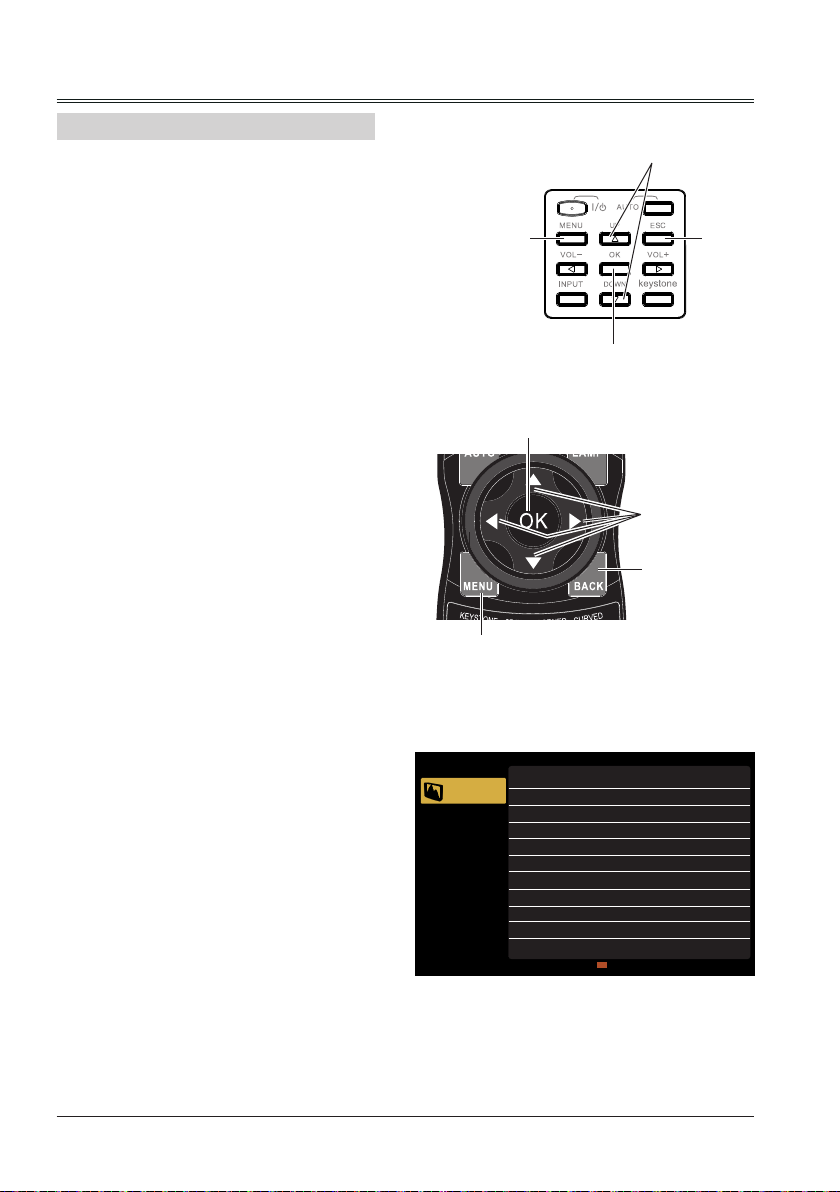
Basic operation
How to operate the screen menu
The projector can be adjusted or set via the onscreen menu, Each main menu can be divided
into several levels of submenus, and subme
nus are also divided into several levels of subsubmenus.
For each adjustment and setting procedure,
refer to the respective sections in this manual.
Side control
MENU button
Remote control
OK button
MENU button
OK button
button
ESC
button
button
BACK button
1 Press the MENU button on the remote control
or side control to display the screen menu.
2 Press
buttons to select an entry in the main
menu and then press OK button to enter the
submenu.
3 Press
buttons to select your required item,
and then press OK button to set or enter
required item.
4 Press
buttons to adjust settings or switch
among the items. Press the OK button for
corresponding operation.
5 Press ESC button on side control or BACK
button on the remote control to return to the
previous menu. Press ESC or BACK button
again return to the previous menu.
22
Screen menu
Display
Color adjust
Setting
Expand
Memory
Viewer
Info.
Auto PC adj.
Fine sync 0
H Position 0
V Position 0
H.Size 0
Aspect Normal
Project Way Front
Menu Position Upper right
Background Display Blue
System 1280x1024, 60Hz
Move
ENTER
Next
Exit
Page 23
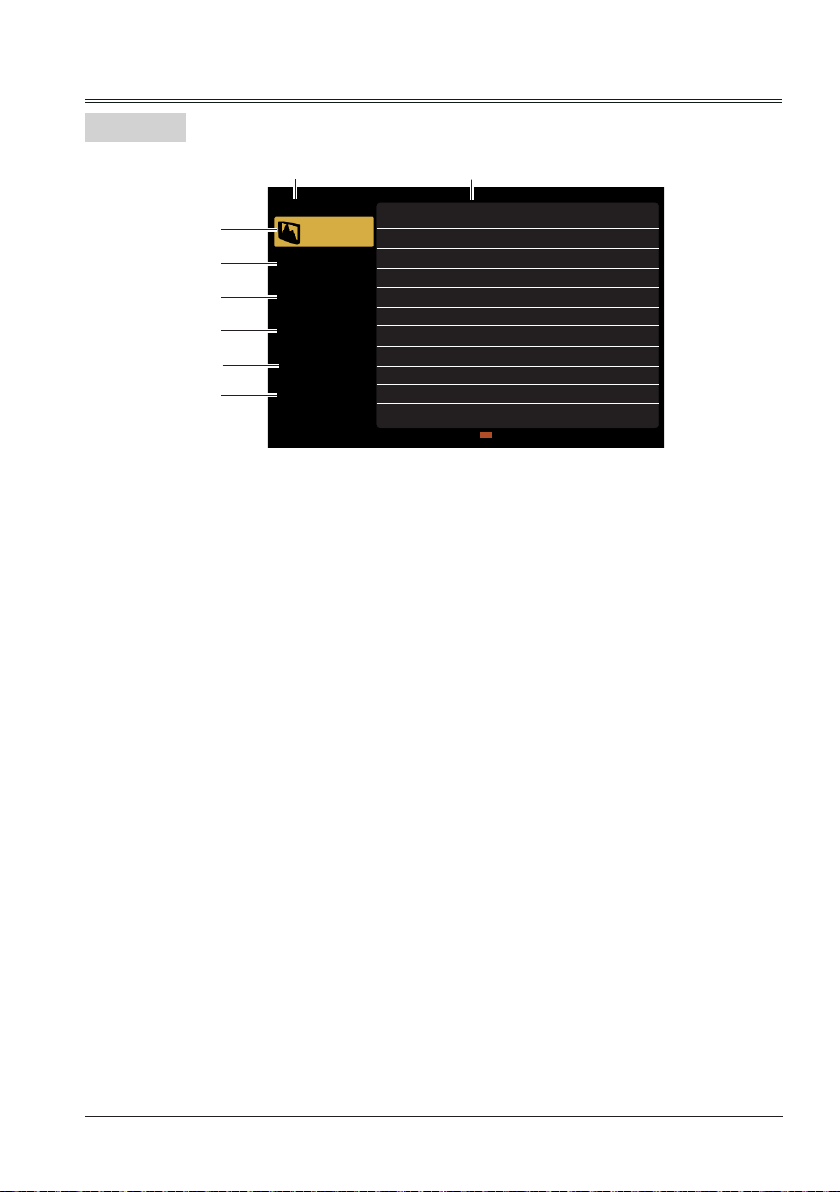
Menu bar
Basic operation
Display
①
①
②
③
④
⑤
⑥
Main menu
Display
Color adjust
Setting
Expand
Memory
Viewer
Info.
Sub menu
Auto PC adj.
Fine sync 0
H Position 0
V Position 0
H.Size 0
Aspect Normal
Project Way Front
Menu Position Upper right
Background Display Blue
System 1280x1024, 60Hz
Move
ENTER
Next
Exit
- Adjust computer parameters to match with VGA input signal format: Auto PC adj., Fine sync,
H Position, V Position and H.Size.
- Aspect: Normal and Wide.
- Project Way: select a project way among Front, Rear, Celing/Front and Ceiling/Rear.
- Menu Position: set the menu's position on the screen.
- Background Display: set the background display color for project screen.
- System: select a system signal format to match the input source.
Color adjust
②
- Image mode: the available image modes is Standard, Dynamic, Cinema, Blackboard(Green),
Colorboard or User Image.
- Image color adjust:
If a computer is selected as a signal source, the following image adjusting options are available:
Contrast, Brightness, Color temp., White balance (R/G/B) and Sharpness.
If video equipment is selected as a signal source, the following image adjusting options are available:
Contrast, Brightness, Color, Tint, White balance (R/G/B) and Sharpness.
Setting
③
Congure basic operation settings of the projector: On start, Standby mode, High land, Lamp control,
Cooling fast, Closed caption, Key lock, Iris, Terminal
Expand
④
Congure expand operation settings of the projector: Language, Auto setup, Keystone, Logo,
Sound and HDMI setup.
,
Security, Power management, Filter counter, Test Pattern, Network, Remote control and Factory
default.
Memory viewer
⑤
Config
ure operation settings for Memory Viewer funtion:
Set Slide, Slide transition effect, Sort
Order, Rotate, Best fit, Repeat and Apply.
Info.
⑥
Display the system information of the projector.
23
Page 24
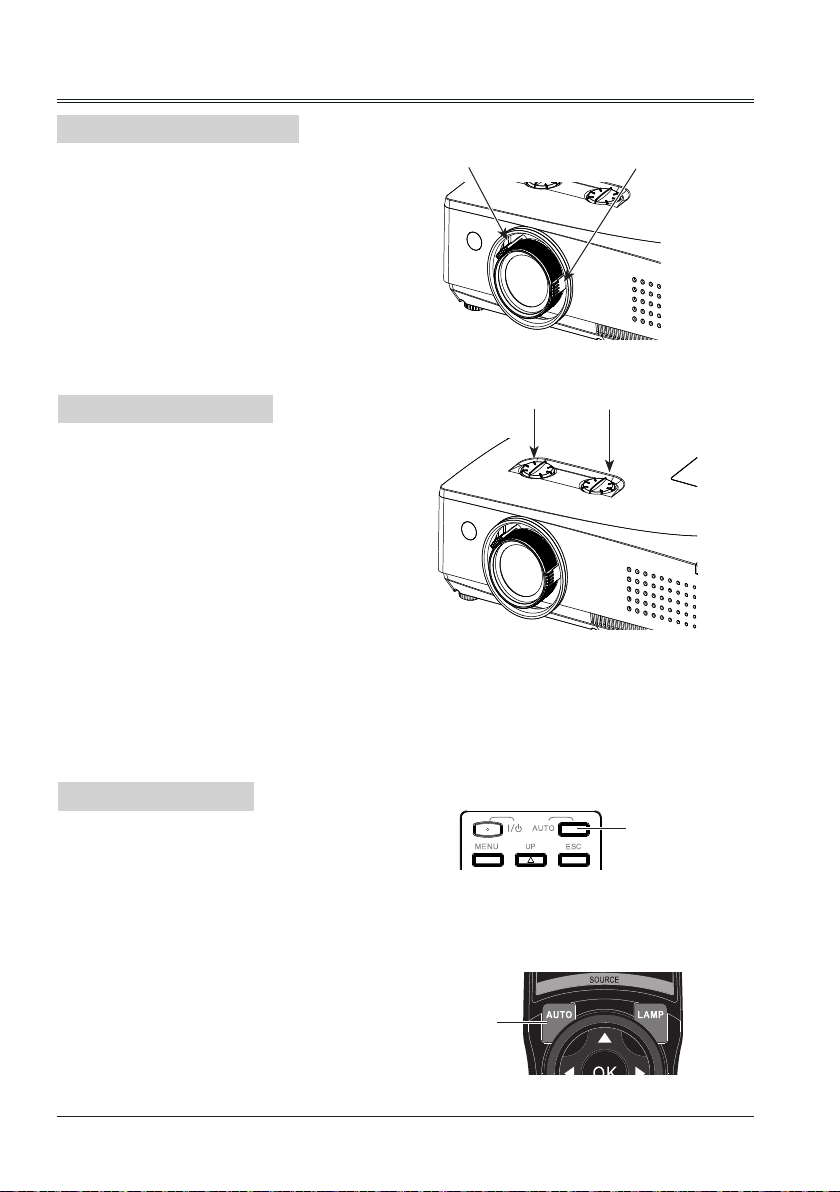
Basic operation
Adjust zoom and foucus
Rotate the ZOOM to zoom in or zoom out the
image.
Rotate the FOCUS to adjust the focus of the
image.
ZOOM
FOCUS
Lens shift adjustment
Perform the lens shift adjustment with ① and
Ro
tate ① , the screen may deviate up-anddown from the central axis of lens shift at
most 40%(XGA), 50%(WXGA) elevation of the
display.
Rotate ② , the screen may deviate left-andright from the central axis of lens shift at most
10% width of the display.
②.
Auto setup function
This function is available just by pressing
the AUTO button on the remote control or
side control. The system then automatically
performs various settings in the "Expand"
menu, including "Input search", "Auto PC adj."
and "Auto keystone".
Side control
Remote control
①
②
AUTO
button
24
AUTO
button
Page 25
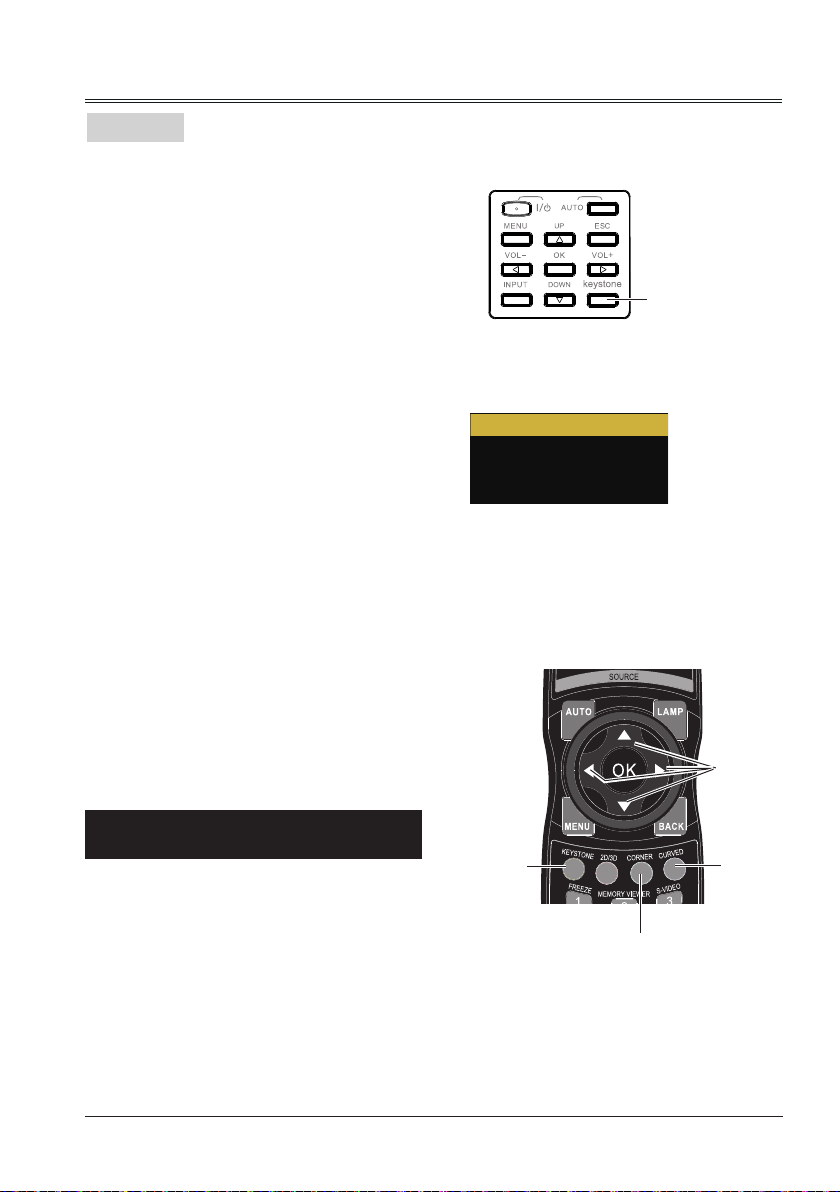
Keystone
H/V Keystone
Corner correction
Curved correction
Reset value
If a projected image has keystone distortion,
follow the steps below to manually correct the
keystone distortion.
Sider control operation
Press KEYSTONE button on the side control,
The "Keystone" screen will displayed, (it
include: H/V Keystone, Corner correction,
Curved correction and Reset value), press
to select a item.
Remote control operation
Press KEYSTONE button, CORENR button
or CURVED button on the remote control.
The H/V Keystone or corenr button or curved
dialog box appears. Correct keystone distortion
with
be stored.
H/V Keystone.........Adjusts when the horizontal
or vertical trapezoid of the
projected image is distorted.
Corner correction...Adjusts when the four
corners of the projected
image are distorted.
Curved correction...Adjusts when the linearity
is not uniform or the vertical
and horizontal lines are
distorted.
Reset value............Return the corrected values
to the factory default values.
buttons. Keystone adjustment can
Basic operation
Side control
KEYSTONE
button
Remote control
button
● The arrows are white when there is no correction.
● The arrows that are used for correction turns red.
● The arrows disappear at the maximum correction.
● If you press the KEYSTONE button on the
remote control or side control once more while
the keystone dialog box is being displayed,
the keystone adjustment is canceled.
● The adjustable range can be limited depending
on the input signal.
Keystone
KEYSTONE
button
CORENR
CURVED
button
button
25
Page 26

Basic operation
Volume
Direct operation
Volume
Press the VOLUME +/- button on the remote
control or side control to adjust the volume.
Mute
Press the MUTE button on the remote control
and select "On" to turn off the audio temporarily.
To restore the audio to its previous level, press
the MUTE button again and select "Off" or press
the VOLUME+/– buttons.
Mute function is also effective for AUDIO OUT
jack.
Menu operation
1 Press the MENU button to display the screen
menu. Press
menu icon. Press OK to enter the submenu
entry.
2 Press
press OK button.
3 Press
adjust.
Volume
Press to increase the volume and to
decrease the volume.
button to select the "Setting"
button to select "Sound" and then
button to select Volume or Mute to
Side control
Remote control
MUTE button
VOLUME +/-
button
Volume menu
Display
Color adjust
Setting
Expand
Memory
Viewer
Info.
VOLUME +/- button
On Start Off
Standby mode Normal
High land Off
Lamp control
Cooling fast Normal
Closed caption Off
Key lock
Iris Off
Terminal Computer 2
Sound
HDMI setup
Move Next Back
ENTER
...
Mute
Press
(On/Off).
26
button to switch the mute function
Page 27

Basic operation
Remote control operation
Using the remote control for some frequently used operations is advisable. Just pressing one of the
buttons enables you to make the desired operation quickly without calling up the screen menu.
FREEZE button
Press FREEZE button on the remote control,
video will paused and the audio is muted.
The icon is displayed on the scree during
Freeze. Press FREEZE button again, the video
playback resumes and the audio is unmuted.
MUTE button
Press MUTE button on the remote control to turn
off the volume. Press MUTE button again or any
other buttons to cancel mute function.
VOLUME +/- button
Press VOLUME +/- button on the remote control
to increase or decrease the volume.
LAMP button
Press LAMP button to select a lamp mode to
change the brightness of the screen.
Normal ..Normal brightness.
ECO ..... Lower brightness, reducing the
lamp power consumption and
extending the lamp life.
Remote control
FREEZE
button
MUTE
button
VOLUME +/button
LAMP
button
IMAGE
button
INFO
button
IMAGE button
Press IMAGE button on the remote control to
select the image mode you desire.
INFO button
Press INFO button on the remote control to
display the projector information.
Note:
See the next page for the description of other
buttons.
27
Page 28

02
02
Basic operation
BLANK button
Press BLANK button on remote control to black
out the image. To restore to normal, press the
BLANK button again or press any other button.
The screen changes each time you press the
button as follows:
Black out →Normal →Black out →Normal ...
BACK button
Return to previous menu.
SCREEN button
Press SCREEN button on the remote control to
select the screen size you desire.
D.ZOOM+ button
Press D.ZOOM+ button, the on-screen menu
will disappear, while the information on digital
zoom + appears. Press ▲▼◄►to move the
image horizontally and vertically.
The moving is effective only when the image is
larger than the size of the screen.
D.ZOOM- button
Press D.ZOOM- button, the on-screen menu
will disappear, while the information on digital
zoom - appears.
To exit the “digital zoom +/-“mode, press any
button except the D.ZOOM+/- .
Blank Image
Blank
“Blank” disappears after 2 seconds if there is
no other button operation.
:
Timer display
Remote control
BACK
button
To return to normal size, select “ SCREEN”
button on the remote control to adjust screen
size, or Press
image horizontally or vertically.
TIMER button
Press TIMER button. The timer display “00:00”
appears on the screen and the timer starts to
count time (00:00–59:59).
To stop the Timer, press TIMER button. Press
TIMER button again, and then the Timer display
disappears.
button to move the
28
BLANK
button
SCREEN
button
D.ZOOM
+/- button
TIMER button
Page 29

Computer 1
Computer 2
HDMI
Component
Video
S-video
Network
Memory Viewer
USB Display
Input select
Direct Operation
Press Computer 1, Computer 2, HDMI,
Component, Video, S-video, Network, Memory
Viewer or USB Display on remote control as
input source.
Menu operation
1 Press INPUT button on side control to display
the input select menu.
2 Press button to select Computer 1,
Co m p ut e r 2 , H D MI , Component, Video, S-video,
Network, Memory Viewer or USB Display,
then press OK button.
Computer 1
When input source is from
computer connected to
CONPUTER IN 1 terminal
with VGA cable, please select
"Computer 1".
Side control
INPUT button
Remote control
HDMI
button
VIDEO
button
Basic operation
COMPONENT 1
COMPONENT 2
Computer 2
When input source is from
computer connected to
CONPUTER IN 2/COMPUTER
OUT terminal with VGA cable,
please select "Computer 2".
HDMI
Component
When input source is from
equipment connected to HDMI
terminal with HDMI cable,
please select "HDMI".
Select it when the input source
S-VIDEO
COMPONENT
button
is from the video equipment
connected to YCbCr IN terminal.
Input select menu
Video
Select it when the video input
signal is connected to VIDEO
terminal.
S-video
Select it when the video input
signal is connected to S-VIDEO
IN terminal.
Note:
- When the "Input search" function is set to "On" in the "Auto setup" function, the input signal will
be searched automatically.
- When COMPUTER IN 2/COMPUTER OUT terminal is used as COMPUTER OUT, Computer 2
can not be selected.
29
Page 30

Basic operation
Computer 1
Computer 2
HDMI
Component
Video
S-video
Network
Memory Viewer
USB Display
Input select
Direct Operation
Press Computer 1, Computer 2, HDMI,
Component, Video, S-video, Network, Memory
Viewer or USB Display on remote control as
input source.
Side control
INPUT button
Menu operation
1 Press INPUT button on side control to display
the input select menu.
2 Press button to select Computer, HDMI,
Component, Video, S-video, Network,
Memory Viewer or USB Display, then press
OK button.
Network
When input source is from
network connected to LAN
terminal with LAN cable, please
select "Network".
Memory Viewer
When input source is from
device connected to USB-A
terminal, please select "Memory
Viewer".
USB Display
When input source is from
device connected to USB-B
terminal, please select "USB
Display".
Remote control
NETWORK
button
USB DISPLAY
button
MEMORY VIEWER
button
Input select menu
Note:
- When the "Input search" function is set to "On" in the "Auto setup" function, the input signal will
be searched automatically.
- When signal is in "USB Display" or "Network", FREEZE and SCREEN function cannot work,
keystone will not smooth.
- Memory Viewer function, please refer to page 55~56.
- USB Display function, please refer to page 57~58.
30
Page 31

Display
Auto PC adj.
Auto PC Adjustment function is provided to automatically adjust Fine sync, Horizontal, Vertical and H.Size
to conform to your computer.
Menu operation
Auto PC adj.
1. Press MENU button on remote control or
side control to display screen menu.
Press
button to select "Display", then
press OK button.
2. Press
button to select "Auto PC adj.",
then press OK button. "Please wait..." will
displayed on the screen, the Auto PC adj.
function will be executed.
Note:
- The projector executes the Auto PC adj.
automatically when the computer signals input
the projector for the rst time.
- Automatic adjustment may not work depending
on the model of the computer and the input
signal.
- The Auto PC adj. cannot be operated when
480i, 576i, 480p, 576p, 720p 1080i or 1080p is
selected in the "Display" menu → "System",
or when the signal is coming from the HDMI
terminal.
Auto PC adj. Menu
Display
Color adjust
Setting
Expand
Memory
Viewer
Auto PC adj.
Fine sync 0
H Position 0
V Position 0
H.Size 0
Aspect Normal
Project Way Front
Menu Position Upper right
Background Display Blue
System 1280x1024, 60Hz
Info.
Move
ENTER
Next
Exit
31
Page 32

ENTER
Display
Color adjust
Setting
Expand
Info.
Adjust
Select
Back
Memory
Viewer
Auto PC adj.
Fine sync 0
H Position 0
H.Size 0
Aspect Normal
Project Way Front
Menu Position Upper right
Background Display Blue
System - - - -
V Position 0
ENTER
Display
Color adjust
Setting
Expand
Info.
Adjust
Select
Back
Memory
Viewer
Auto PC adj.
Fine sync 0
H Position 0
H.Size 0
Aspect Normal
Project Way Front
Menu Position Upper right
Background Display Blue
System - - - -
V Position 0
Display
Project Way
This function is used to set the project way.
1 Press MENU button on remote control to
display screen menu. Press
button to
select "Display", then press OK button.
2 Press button to select "Project Way",
press OK button.
3 Press button to select the item you want
to set, press OK button.
Front ........ Project to front screen when
projector is front standing.
Rear ........ Project to rear screen when
projector is front standing.
Ceiling/Front ..... Project to front screen when
projector is in ceiling state.
Ceiling/Rear ..... Project to rear screen when
projector is in ceiling state.
Menu Position
This function is used to change the position of
screen menu.
1 Press MENU button on remote control to
display screen menu. Press
select "Display", then press OK button.
2 Press button to select "Menu Position",
press OK button.
3 Press button to select the item you want
to set, press OK button.
Upper left .... Menu locates on upper left of
the screen.
Upper right .. Menu locates on upper right of
the screen.
Center ......... Menu locates at the center of
the screen.
Lower left .... Menu locates on lower left of
the screen.
Lower right .. Menu locates on lower right of
the screen.
32
button to
Project way menu
Menu position
Page 33

Display
ENTER
Display
Color adjust
Setting
Expand
Info.
Adjust
Select
Back
Memory
Viewer
Auto PC adj.
Fine sync 0
H Position 0
H.Size 0
Aspect Normal
Project Way Front
Menu Position Upper right
Background Display Blue
System - - - -
V Position 0
Background Display
This function is used to select the screen
background of the projector when there is no
signal detected.
1 Press MENU button on remote control to
display screen menu. Press
button to
select "Display", then press OK button.
2 Press button to select "Background
Display", press OK button.
3 Press button to select the item you want
to set, press OK button.
Black .... Select black background.
Blue ...... Select blue background.
Background display
System
Computer system select
The projector automatically tunes to various types of computers with its function of Multi-scan
system and Auto PC Adjustmen t. If a computer is selected as a signal source, the projector
automatically detects the signal format and tunes to project proper images without any additional
setting.
One of the following messages may appear
when:
Auto
When the projector cannot recognize
the connected signal conforming to
the provided computer system, Auto
is displayed on the System menu
box and the Auto PC Adj. function
works to display proper images. If
the image is not projected properly,
a manual adjustment is required.
There is no signal input from computer.
----Check the connection between your
computer and projector.
System menu
Display
Color adjust
Setting
Expand
Memory
Viewer
Info.
Auto PC adj.
Fine sync 25
H Position 0
V Position 0
H.Size 0
Aspect Normal
Project Way Front
Menu Position Upper right
Background Display Blue
System 1280x1024, 60Hz
Adjust
ENTER
Select
Back
System
33
Page 34

Display
Select computer system manually
The system can also be selected manually.
1 Press MENU button on remote control to
display the screen menu. Press button
to select the "Display" icon, and press OK
button.
2 Press button to select "System" and
press OK button.
3 Press button to select your required
system, and then press the OK button.
Note:
When HDMI is selected, System menu for
computer is disable.
Video or S-video
Auto
The projector automatically detects an
incoming video system,and adjusts itself to
optimize its performance. When Video System
is PAL-M, PAL-N or PAL60, select the system
manually.
PAL/SECAM/NTSC/NTSC4.43/PAL-M/PAL-N/
PAL60
If the projector cannot reproduce proper video
images, select a specific broadcast signal
format from PAL, SECAM, NTSC, NTSC 4.43,
PAL-M, PAL-N and PAL60.
System for computer signal
Display
Color adjust
Setting
Expand
Memory
Viewer
Info.
1280 x 1024, 60Hz
- - - -
- - - -
- - - -
- - - -
- - - -
Move
System
ENTER
Select
System for Video or S-video signal
Display
Color adjust
Setting
Expand
Memory
Viewer
Info.
AUTO
PAL
SECAM
NTSC
NESC4.43
PAL-M
PAL-N
PAL60
Move
System
ENTER
Select
Back
Back
34
Page 35

Color adjust menu is used to set the image mode and adjust the image.
Color adjust
Image Mode
Direct operation
Press IMAGE button on remote control to
select the image mode.
Menu operation
1 Press MENU button on remote control or
side control to display screen menu. Press
button to select "Color adjust" menu,
then press OK button.
2 Press button to select "Image mode",
press OK button.
3 Press button to select the item you want
to set, press OK button.
Dynamic
The light output is maximized for use in bright
areas.
Standard
The picture becomes suitable for moving
images in general.
Cinema
For watching movies with multiple gray scale
levels.
Remote control
Image mode (Computer)
Display
Color adjust
Setting
Expand
Memory
Viewer
Image mode Dynamic
Contrast 32
Brightness 32
Color temp. Mid
Red 32
Green 32
Blue 32
Sharpness 8
Info.
Adjust Select Back
IMAGE button
ENTER
Blackboard (Green)
For viewing the image projected on a
blackboard (green) by enhancing the image
quality. This is mainly effective on a green
colored board instead of a black colored board.
Colorboard
For images projected onto the red, blue, yellow,
or green wallpaper.
User Image
Image quality preset by the user in the Image
adjustment menu.
35
Page 36

Color adjust
Color adjust(Computer)
1 Press MENU button on remote control or
side control to display screen menu. Press
button to select "Color adjust", then
press OK button.
2 Press button to select the item you want
to set, press OK button.
3 Press button to adjust the data.
Contrast
Press to decrease the contrast and to
increase it.
Brightness
Press to decrease the brightness and to
increase it.
Color temp.
Press to select your desired color
temperature.( Low, Mid and High )
Red(White balance)
Press to lighten the red tone and to
deepen it.
Green(White balance)
Press to lighten the green tone and to
deepen it.
Color adjust(Computer)
Display
Color adjust
Setting
Expand
Memory
Viewer
Image mode User Image
Contrast 32
Brightness 32
Color temp. Mid
Red 32
Green 32
Blue 32
Sharpness 8
Info.
Move Next Exit
ENTER
Blue(White balance)
Press to lighten the blue tone and to
deepen it.
Sharpness
Press to decrease the sharpness of an
image and to increase it.
36
Page 37

Color adjust (Vdieo,S-video,Component)
1 Press MENU button on remote control or
side control to display screen menu. Press
button to select "Color adjust", then
press OK button.
2 Press button to select the item you want
to set, press OK button.
3 Press button to adjust the data.
Contrast
Press to decrease the contrast and to
increase it.
Brightness
Press to decrease the brightness and to
increase it.
Color
Press to decrease the chroma and to
increase it.
Tint
Press
to select the appropriate tone for
the image.
Red(White balance)
Press to lighten the red tone and to
deepen it.
Color adjust
Color adjust(Video,S-video, Component)
Display
Color adjust
Setting
Expand
Memory
Viewer
Image mode User Image
Contrast 32
Brightness 32
Color 32
Tint 32
Red 32
Green 32
Blue 32
Sharpness 8
Info.
ENTER
Move Next Exit
Green(White balance)
Press to lighten the green tone and to
deepen it.
Blue(White balance)
Press to lighten the blue tone and to
deepen it.
Sharpness
Press to decrease the sharpness of an
image and to increase it.
37
Page 38

Setting
ENTER
Display
Color adjust
Setting
Expand
Info.
Move Next Exit
Memory
Viewer
On start Off
Standby mode Normal
High land Off
Lamp control
Cooling fast Normal
Closed caption Off
Key lock
Iris Off
Terminal Computer 2
Sound
HDMI setup
ENTER
Display
Color adjust
Setting
Expand
Info.
Adjust Select Back
Memory
Viewer
On start Off
Standby mode Normal
High land Off
Lamp control
Cooling fast Normal
Closed caption Off
Key lock
Iris Off
Terminal Computer 2
Sound
HDMI setup
ENTER
Display
Color adjust
Setting
Expand
Info.
Adjust Select Back
Memory
Viewer
On start Off
Standby mode Normal
High land Off
Lamp control
Cooling fast Normal
Closed caption Off
Key lock
Iris Off
Terminal Computer 2
Sound
HDMI setup
The projector has "Setting" menu that allows you to set the other various functions described as
follows.
1 Press MENU button on remote control or
side control to display screen menu. Press
button to select "Setting", then press
OK button.
2 Press button to select the item you
want to set, press OK button.
3 Press button to adjust the item, then
press OK button.
Setting menu
On start
Enable the projector to be turned on
automatically just by connecting the AC power
cord to an outlet when this function is set to
On.
On .......... Start the projection immediately,
enter countdown display.
Off .......... Start up in the standby mode.
Standby mode
This function is available when operating the
projector via network.
Press button to select the item below:
Eco.......... Restrict some functions in the
standby mode to reduce power
consumption. In this case, you
cannot use network functions and
some RS-232C commands.
Normal ... Do not restrict network function
and serial communication function
even in the standby mode.
38
On start
Standby mode
Page 39

ENTER
Display
Color adjust
Setting
Expand
Info.
Adjust Select Back
Memory
Viewer
On start Off
Standby mode Normal
High land Off
Lamp control
Cooling fast Normal
Closed caption Off
Key lock
Iris Off
Terminal Computer 2
Sound
HDMI setup
ENTER
Display
Color adjust
Setting
Expand
Info.
Adjust Select Back
Memory
Viewer
On start Off
Standby mode Normal
High land Off
Lamp control
Cooling fast Normal
Closed caption Off
Key lock
Iris Off
Terminal Computer 2
Sound
HDMI setup
ENTER
Display
Color adjust
Setting
Expand
Info.
Adjust Select Back
Memory
Viewer
On start Off
Standby mode Normal
High land Off
Lamp control
Cooling fast Normal
Closed caption Off
Key lock
Iris Off
Terminal Computer 2
Sound
HDMI setup
High land
Enable to control the fan through the Setting
menu.
You can select the running speed of the fan
according to the altitude of the location where
the projector is installed.
Off ...... Normal speed. Set it so if the projector
is operated at a lower altitude.
On ...... Faster than Off. Set it so if the projector
is operated at a higher altitude because
fans will produce weaker effects.
Note:
Plese set High land "On" when operating the
projector higher than 1400 meters.
Setting
High land
Lamp control
Lamp control
Change the brightness of the screen.
Normal ... Normal brightness.
Eco .......... Lower brightness, reducing
power consumption and
extending the lamp life.
Cooling fast
Cooling fast
This function provides the following options in
the cooling fans’ operation after turning off the
projector.
Normal... Normal cooling speed.
60 sec ... Faster and lounder than Normal,
cooling time is shorter.
0 sec ..... Enable you directly unplug the AC
power cord after turning off the
projector, no need waiting for cooling.
Note:
When it is set to "0 sec", you cannot restart the projector immediately after the power-off. The
lamp remains high temperature and needs to be cooled, so it sometimes takes longer time than
usual for the lamp to light up again.
39
Page 40

Setting
ENTER
Display
Color adjust
Setting
Expand
Info.
Adjust Select Back
Memory
Viewer
On start Off
Standby mode Normal
High land Off
Lamp control
Cooling fast Normal
Closed caption Off
Key lock
Iris Off
Terminal Computer 2
Sound
HDMI setup
Closed Caption
Allows the subtitle to be displayed for the
audio contents or other information. If the input
source contains closed caption, you can enable
this function and change the channel. Press
to select Off, CC1, CC2, CC3 or CC4.
Note:
- The icon of Closed Caption is displayed in
grey when it is disable.
- Closed caption is disable when screen menu
or Timer displayed on screen.
Closed Caption
Key lock
This function allows you to use the Key lock to
set the security for the projector operation.
Select "Key lock" and press OK button, then
press button to select the item you desire
the side control. To
unlock, use the remote
control.
of the remote control.
To unlock, use the
side control.
If the side control accidentally becomes
locked and you do not have the remote control
nearby or there is something wrong with your
remote control, contact the dealer where you
purchased the projector or the service center.
40
Off ............... Unlock.
Projector ...... Lock the operation of
Remote Control ..... Lock the operation
Key lock
On start Off
Display
Standby mode Normal
.
Color adjust
High land Off
Lamp control
Setting
Cooling fast Normal
Closed caption Off
Expand
Key lock
Iris Off
Memory
Viewer
Terminal Computer 2
Sound
Info.
HDMI setup
ENTER
Adjust Select Back
Page 41

Setting
ENTER
Display
Color adjust
Setting
Expand
Info.
Adjust Select Back
Memory
Viewer
Volume 12
Sound
Mute Off
Iris
This function is used to increase the contrast of
the image.
On .... Enable Iris function, increase the
contrast of the image.
Off .... Disable Iris function.
Terminal
The COMPUTER IN 2/COMPUTER OUT
terminal can be used as computer input or
monitor output. Press
output.
Computer 2 ...... Computer 2 input.
Monitor out ....... Monitor out.
to select input or
▲
Iris
Display
Color adjust
Setting
Expand
Memory
Viewer
Info.
Terminal
Display
Color adjust
Setting
Expand
Memory
Viewer
Info.
On start Off
Standby mode Normal
High land Off
Lamp control
Cooling fast Normal
Closed caption Off
Key lock
Iris Off
Terminal Computer 2
Sound
HDMI setup
On start Off
Standby mode Normal
High land Off
Lamp control
Cooling fast Normal
Closed caption Off
Key lock
Iris Off
Terminal Computer 2
Sound
HDMI setup
ENTER
Adjust Select Back
ENTER
Adjust Select Back
Sound
This item is used to adjust the volume.
Sound ... Press
volume, press
decrease the volume.
Mute ..... Press
function.(On/Off)
button to increase the
▲
button to
button to swicth mute
Sound
41
Page 42

ENTER
Display
Color adjust
Setting
Expand
Info.
Adjust Select Back
Memory
Viewer
Image 0-1023
HDMI setup
Sound Computer
Setting
HDMI setup
When the external equipment is connected to "HDMI" terminal, if the image is not projected
properly, please switch the settings of "Image" or "Sound" in "HDMI setup" menu.
1 Press the MENU button to display the screen
menu. Press button to select the
"Setting" menu icon. Press OK to enter the
submenu entry.
2 Press button to select "HDMI setup"
and then press OK button.
3 Press button to select "Image" or
"Sou n d " to adjust.
4 Press button to switch the item.
Image
64-940 ....... Select when the HDMI terminal
of an external device (such as a
bl u- ray player) is connected to the"
HDMI " terminal.
0-1023 ...... Select when the DVI-D terminal
output of an external device (such
as a computer) is connected to the
"HDMI" terminal via a conversion
cable or similar cable. Select also
when the HDMI terminal output of
a computer or other device is
conn e c t e d to the "HDMI" terminal.
Note:
The optimal setting varies depending on
the output setting of the connected external
device. Refer to the operation instruction of
the external device regarding the output of the
external device.
Color adjust
Memory
Viewer
On start Off
Display
Standby mode Normal
High land Off
Lamp control
Setting
Cooling fast Normal
Closed caption Off
Expand
Key lock
Iris Off
Terminal Computer 2
Sound
Info.
HDMI setup
ENTER
Move Next Back
...
Sound
HDMI .......... Select when the HDMI cable is
connected, the image and audio
are transmited, and you do not
neet to connect the audio signal
separately.
Computer ... Select when the DVI-D terminal
output of an external device (such
as a computer) is connected to
the "HDMI" terminal via a
conversion cable or similar cable.
The image will not be transmited,
the audio signal is input to "AUDIO
IN" terminal.
42
Page 43

Expand
ENTER
Display
Color adjust
Setting
Expand
Info.
Move
Next
Back
Memory
Viewer
Language
Auto setup
Keystone
Logo
Security
Power management
Filter counter
Test pattern
Network
Remote control
Factory default
...
ENTER
Display
Color adjust
Setting
Expand
Info.
Adjust Select Back
Memory
Viewer
Input search Off
Auto setup
Auto PC adj. On
Auto keystone Off
The projector has Expand menu that allows you to set the other various expand functions
described as follows.
1 Press MENU button on remote control to display screen menu. Press
then press OK button.
2 Press
3 Press
button to select the item you want to set, press OK button.
button to adjust the item, then press OK button.
button to select "Expand",
Language
Press
screen menu.
The language used in screen menu is available
in English, German, French, Italian, Spanish,
Polish, Swedish, Dutch, Portugese, Japanese,
traditional Chinese, Korean, Russian, Arabic,
Turkish, Finnish, Norwegian, Danish, Indonesian,
Czech, Vietnamese, Thai and Farsi.
button to select the language for
Auto setup
Press AUTO button on the remote control to
execute "Input search", "Auto PC adj." and
"Auto keystone" functions.
Input search
Allows you to automatically detect input
signals. It stops when a signal is found. Press
button to select an option below:
Off ........ Disabled.
On ........ Enabled. This function is used to
detect input signals automatically
and stops when nding a signal
Auto PC adj.
On ........ Press the AUTO button on the
remote control or side control to
enable Auto PC adj. function
automatically.
Off ........ Cancel Auto PC adj. function.
Auto keystone
Off ........ Disabled.
Auto ..... When detecting the projector is
tilted, correct the vertical keystone
in real time.
Manual ........ When pressing KEYSTONE
button on the side control or
remote control, perform a
vertical keystone.
Expand menu
Auto setup
.
Note:
- "Input search", "Auto PC Adj." and "Auto Keystone"
cannot be set to "Off" at the same time. At least
one of them is set to "On".
- Sometimes the auto keystone maybe correct
image imperfectly, manual keystone is required.
- The Auto keystone function cannot work when
"Display" → "Project way" is set to "Ceiling/
Front" or "Ceiling/Rear".
43
Page 44

Expand
ENTER
Display
Color adjust
Setting
Expand
Info.
Adjust Select Back
Memory
Viewer
Keystone Store
Keystone
H/V Keystone
Corner correction
Curved correction
Reset value
Keystone
This function is used to store or reset the
keystone correction when the AC power cord is
unplugged.
1 Press MENU button on remote control to
display screen menu. Press
button to
select "Expand", then press OK button.
2 Press button to select "Keystone", press
OK button.
3 Press button to select the item you want
to set, press OK button.
Keystone
Sets whether or not to keep the keystone
correction after turn off the projector or plug out
the power cord.
Store ..... The keystone correction will be kept when plug out the power cord or turn off the
projector.
Reset .... When "Standby mode" is set to "Eco", plug out the power cord or turn off the projecter,
the keystone correction will be canceled. When "Standby mode" is set to "Normal", plug
out the power cord, the keystone correction will be canceled; turn off the projector, the
keystone correction will be kept.
H/V Keystone
Adjust when the horizontal or vertical trapezoid of the projected image is distorted.
Reduce the upper
width with button.
Reduce the lower
width with button.
Keystone menu
Reduce the left
width with button.
Reduce the right
width with button.
Corner correction
Adjust when the four corners of the projected image are distorted.
Press▲▼◄►to adjust the item.
Corner correction
Upper left Upper right Lower left Lower right
Note:
● The white arrows indicate that there is no correction.
● A red arrow indicates the direction of correction.
● An arrow disappears at the maximum correction.
44
Page 45

Expand
Curved correction
Adjust when the linearity is not uniform or the vertical and horizontal lines are distorted.
Press▲▼◄►to adjust the item.
Items Operation Adjustment Adjustment range
Press the►button
Barrel
correction X/Y
Gain
Barrel
Press the◄button
Press the▲button
Press the▼button
Press the►button
correction X
Offset
Barrel
Press the◄button
Press the▲button
Correction Y
Offset
Note:
Press the▼button
● Either "H/V Keystone" , "Corner correction" or "Curved correction" setting value is valid. When
the "H/V Keystone" , "Corner correction" or "Curved correction" adjustment is finished, the
adjusted value will be reset when you adjust the other one.
● The "Curved Correction X Offset" and the "Curved Correction Y Offset" can not be adjusted
independently. After adjusting the "Curved Correction X/Y Gain" at the beginning, please adjust
the "Curved Correction X Offset" and "Curved Correction Y Offset".
● Press the KEYSTONE button or CORNER button or CURVED button on the remote control
when the "H/V Keystone" , "Corner correction" or "Curved correction" screen is displaying, it will
switch to the other adjustment screen.
● Correcting up to ±15° for the tilt in the vertical direction and ±15° for the tilt in the horizontal
direction are available for adjustments with "Keystone". However, the image quality will degrade
and it will get harder to focus with more correction. Install the projector so that the correction will
be as small as possible.
● Screen size will also change when "H/V Keystone" is used to perform various adjustments.
● Aspect ratio of the image size may shift depending on the correction.
Adjust the right of
the width
Adjust the left of
the width
Adjust the top of
the width
Adjust the bottom
of the width
Adjust the right of
the distortion
Adjust the left of
the distortion
Adjust the top of
the distortion
Adjust the bottom
of the distortion
-40 ~ +40
-40 ~ +40
0 ~ +1365
0 ~ +799
Reset value
Return the corrected values to the factory default values.
Press▲▼to select "Reset value", then press the OK button, the state of the keystone correction is
released.
45
Page 46

Expand
ENTER
Display
Color adjust
Setting
Expand
Info.
Adjust Select Back
Memory
Viewer
Logo select Default
Logo
Capture
Logo PIN code lock Off
Logo PIN code change
Logo
This function allows you to customize the screen logo with Logo select, Capture, Logo PIN code
lock and Logo PIN code change functions.
Logo Select
This function decides on the starting-up display
Logo
from following options.
Default .... Show the factory-set logo.
User..........Show the image captured by user.
Off ........... Show the countdown display only.
Capture
Y ou can capture a projected image as start logo .
Select "Capture" and press OK button.
Conrmation dialog box appears, select "Yes"
to start capturing.
Logo PIN code Lock
This function prevents an unauthorized person from changing the screen logo.
Off ............The screen logo can be changed freely from the Logo menu.
On ............The screen logo cannot be changed without a Logo PIN code.
If you want to change the Logo PIN code lock setting, press OK button and the Logo PIN code dialog box
appears. Enter a Logo PIN code by following the steps below.
PIN code reset
Press button to select a number, and then press OK button to enter this number,
automatically move the cursor to next box. If you fixed an incorrect number, press MENU button to
reset it again.
Repeat this step to complete entering a three-digit number.
After entering the three-digit number, automatically move the cursor to "Set", and press OK button,
then you can start to operate the projector.
If you entered an incorrect PIN code, the "PIN code" and the number (***) turn red, it will be reset
automatically within one second. Enter the correct PIN code all over again.
Logo PIN code change
Logo PIN code can be changed to your desired three-digit number. Press OK button to select Logo PIN
code change. Logo Pin code dialog box appears, press ▲▼ button to enter the correct code. The New
Logo PIN code input dialog box appears. Set a new Logo PIN code, conrmation box appears, select Yes
to set the new Logo Pin code.
Be sure to note the new Logo PIN code and keep it on hand. If you lost the number, you could no longer
change the Logo PIN code setting.
CAUTION:
WHEN YOU HAVE CHANGED THE LOGO PIN CODE, WRITE DOWN THE NEW PIN CODE
IN COLUMN OF THE LOGO PIN CODE NO. MEMO ON PAGE 71, AND KEEP IT SECURELY.
SHOULD THE LOGO PIN CODE BE LOST OR FORGOTTEN, THE LOGO PIN CODE SETTING
CAN NO LONGER BE CHANGED.
46
Page 47

ENTER
Display
Color adjust
Setting
Expand
Info.
Move Next Back
Memory
Viewer
PIN code lock Off
PIN code change
Security
Expand
Security
This function allows you to use the PIN code
lock and PIN code change functions to set the
security for the projector operation.
PIN code lock
This function prevents the projector from
being operated by unauthorized persons
and provides the following setting options for
security.
Off ............ Unlocked.
On ........... Enter the PIN code every time
turning on the projector.If you
want to change PIN code lock
setting or PIN code,you must
enter the PIN code. The orignal
PIN code is "111".
If tou want to change the PIN code lock setting,
press OK button, then PIN code dialog box
appears.
Enter PIN code
Press button to select a number, and
then press OK button to enter this number,
automatically move the cursor to next box. If
you fixed an incorrect number, press MENU
button to reset it again.
Repeat this step to complete entering a threedigit number.
After entering the three-digit number, move the
cursor to "Set", and press OK button, then you
can start to operate the projector.
If you entered an incorrect PIN code, the "PIN
code" and the number (***) turn red, it will be
reset automatically within one second. Enter
the correct PIN code all over again.
Security
Change Logo PIN code lock setting
Press button to select Off, then press OK
button.
PIN code change
The PIN code can be changed to your desired
three-digit number. Press
select PIN code change. Pin code dialog box
appears, Press
code. The New PIN code input dialog box
appears. Set a new PIN code.
button to enter the correct
button to
CAUTION:
WHEN YOU HAVE CHANGED THE LOGO
PIN CODE, WRITE DOWN THE NEW PIN
CODE IN COLUMN OF THE LOGO PIN CODE
NO. MEMO ON PAGE 71, AND KEEP IT
SECURELY. SHOULD THE LOGO PIN CODE
BE LOST OR FORGOTTEN, THE LOGO
PIN CODE SETTING CAN NO LONGER BE
CHANGED.
47
Page 48

Expand
ENTER
Display
Color adjust
Setting
Expand
Info.
Move Next Back
Memory
Viewer
Ready
Shut down
Off
Timer 5 Min
Ready countdown 0 Min
Power management
No signal
01 : 20
Power management
Power management
Time left before Lamp is off.
Note:
Factory default: "Timer: 5 min",
"Ready countdown: 0 min".
For reducing power consumption as well as maintaining the lamp life, the Power management
function turns off the projection lamp when the projector is not operated for a certain period. Select
one of the following options:
Ready .................. When the lamp has been fully cooled down, the POWER indicator changes to
green blinking. In this condition, the projection lamp will be turned on if the input
signal is reconnected or any button on the side control or remote control is
pressed.
Shut down ........... When the lamp has been fully cooled down, the power will be turned off.
Off ....................... Power management function is off.
Timer ................... If the input signal is interrupted and no button is pressed for more than 30
seconds, the timer display with No signal appears. It starts the countdown until
the lamp is turned off. Press button to set the Timer(1~30min.)
Ready countdown..Set the time that ready status transfers to standby status automatically.(0-
30min. 0 Min: not transfer automatically)
In ready status, press POWER button to swicth to standby status, and press
any other button to turn on the projector.
Power management
48
Page 49

ENTER
Display
Color adjust
Setting
Expand
Info.
Move Next Back
Memory
Viewer
Filter counter 9 H
Timer 200 H
Filter counter reset
Filter counter
Display
Color adjust
Setting
Expand
Info.
Move Select Back
Memory
viewer
ENTER
Off
Gray scale 1
Gray scale 2
Gray scale 3
Gray scale 4
Color bar
Red
Green
Blue
Cross hatch
Test Pattern 1/2
Display
Color adjust
Setting
Expand
Info.
Move Select Back
Memory
viewer
ENTER
White
Black
Raster gray
Test Pattern 2/2
Filter counter
This function is used to set a frequency for lter
cleaning.
When the projector reached a specified time
between cleanings, a Filter warning icon
appears on the screen, notifying the cleaning
is necessary. After cleaning the filter, be sure
to select RESET and set the timer. The Filter
warning icon will not turn off until the filter
counter is reset.
Filter counter ............ Display the using time
of the lter.
Timer ........................ Set the time to display
the warning icon.
Filter counter reset ... Reset the lter counter.
Expand
Filter counter
Test Pattern
This function is used to set the internal test
signal: Gray scale 1, Gray scale 2, Gray scale
3, Gray scale 4, Color bar, Red, Green, Blue,
Cross hatch, White, Black and Raster gray.
Test Pattern
49
Page 50

Expand
ENTER
Network setting
DHCP On
Set Cancel
IP address
Subnet
Gateway
DNS
Move Next Back
LAN
Display
Color adjust
Setting
Expand
Info.
----
Select Back
Memory
Viewer
ENTER
Network setting
Network information
MAC address: 00:04:A3:97:69:DA
IP address: 192.168.1.100
SSID/ESSID: NetworkDisplay
Wireless IP: 172.28.120.1
Network
ENTER
192 168 1 100
Network setting
DHCP Off
Set Cancel
IP address
Subnet
Gateway
DNS
Move Next Back
LAN
255 255 255 0
192 168 1 1
192 168 1 1
Network
Function : PC controls projector via LAN.
Preparation:
1. Equipments: PC, projector, cables
2. Connection procedures:
Connect the projector to routers or switches of the LAN by direct or cross cable. If it fails to
connect PC and projector by parallel cable, please switch to cross cable as suggested.
3. After the computer is booted and the projector is plugged in, indicator lights of LAN interface
on will ash continuously.
Operation procedures:
1 Turn on the projector.
2 Obtain network address. DHCP set is displayed as On and obtain network address
automatically.( If familiar with network, you can set DHCP as Off and obtain network
address manually.)
3 Enter network settings menu.
(1) Press MENU button on remote control to
display screen menu. Press button to
select Expand, then press OK button.
(2) Press button to select Network, and
then press OK button to enter the newtork
menu.
MAC address ... Displays the MAC address
of wired network of this
projector.
IP address .........Displays the IP address of
wired network of this
projector.
SSID/ESSID ..... Displays SSID of wireless
AP of this projector.
Wireless IP ....... Displays the IP address of
wireless network of this
projector.
(3) When DHCP is set On, IP address, Subnet,
Gateway and DNS will be abtained
automatically, press OK at "Set" to confrim
the parameters.
When DHCP is set Off, press OK button to
enter IP address, then press button to enter
Subnet, Gateway and DNS respectivelt,
press OK at "Set" to conrm the parameters.
50
Page 51

Remote control
ENTER
Display
Color adjust
Setting
Expand
Info.
Adjust Select Back
Memory
Viewer
Remote control
Remote control Code 0
RC sensor Front
ENTER
Display
Color adjust
Setting
Expand
Info.
Adjust Select Back
Memory
Viewer
Remote control
Remote control Code 0
RC sensor Front
Return to factory default?
Yes No
Move Select Back
Remote control
This switching function prevents remote control
interference when operating several projectors
or video equipment at the same time.
The projector is assigned 10 different remote
control codes (Code 0-9), which are default
initial code (Code 0) and another 9 codes (code
1-9).
Code set on the projector and remote control
should be the same. For example, when using
code 7 to operate the projector, remote control
code also must be switched to Code 7.
Change the projector's code: Select "Remote
control" in advanced menu.
Expand
Light
Change the remote control code: Press the OK
button and a number key (0-9) on the remote
control for more than 5 seconds to switch the
codes. When the light strat ashing, it means
code is setting ok.
RC sensor
Set RC sensor when using remote control to
operate projector.
Front .....Choose the front remote control
receiver.
Back .... .Choose the back remote control
receiver.
Both ..... Choose both front and back remote
control receivers.
Factory default
This function returns all setting values except
for the User logo, PIN code lock, Logo PIN
code lock, Lamp counter and Filter counter to
the factory default settings.
Note:
● If the code set on the projector and remote control
is different, it will not execute any operation. In
this case, switch the remote control code to the
same code as that of the projector.
● If the battery is removed for a long period of time
from the remote control, the remote control code
will be reset.
51
Page 52

Memory viewer
The Memory Viewer function makes it possible to project the pictures which are stored in the USB
memory when the USB memory is inserted into the projector
1 Press MENU button on remote control to display screen menu. Press
Viewer", then press OK button.
2 Press
3 Press
button to select the item you want to set, press OK button.
button to adjust the item, then press OK button.
Memory Viewer menu
Set Slide
Start the slide show.
Slide transition effect
Set the slide transition effect when the slide
show image is switching.
Slide down ... Switch the image from the top to
the bottom.
Slide right .... .Switch the image from the left to
the right.
Display
Color adjust
Setting
Expand
Memory
Viewer
Info.
Note:
● The "Memory Viewer" menu is available
when input the "Memory Viewer" signal.
● The menu except for "Set Slide" which setting
have been changed is not yet effective
before the "Apply" is not executed.
button to select "Memory
Set Slide
Slide transition effect Slide right
Sort order Extend order
Rotate No rotate
Best fit Off
Repeat Off
Apply
ENTER
Move Start Back
Sort Order
Set the sort order of the slide show.
Extend Order ...... Sort les or folders in
extended order.
Size Order .......... Sort les or folders in
amount of data order.
Time Order ......... Sort les or folders in stored
time order.
Name Order ....... Sort les or folders in name
order.
52
Page 53

Rotate
Set the rotate direction of image.
No Rotate ........... Rotate is disabled.
270 Degrees ...... Rotate 270 degrees in
anti-clockwise direction.
180 Degrees ...... Rotate 180 degrees.
90 Degrees ........ Rotate 90 degrees in anti-
clockwise direction.
Best Fit
Set the image whether or not to fit with the
projected screen.
On ...... Display the image to t with the
aspect of the projected screen.
Off ...... Display in the normal pixels of the
image.
Memory viewer
Repeat
Set whether or not to play the slide show
repeatly.
On ...... Repeat broadcast the rst le after the
last le is broadcasted.
Off ...... Return to the thumbnail display after
the last le is broadcasted.
Apply
Execute the setting in slide show.
Press to select "Apply", then press OK
button, the setting of the items except for "Set
Slide" will be effective.
53
Page 54

Infomation
The information menu is used to detect signal of projected image and running state.
Menu operation
Press MENU button on remote control or side
control to display the screen menu. Press
to select Info., the information menu will
appear as the right picture.
The information below will display in
information menu.
Input
The selected input source is displayed.
H-sync freq .
The horizontal frequency of the input signal is
displayed in KHz or - - - -KHz when no signal is
detected.
V-sync freq .
The vertical frequency of the input signal is
displayed in Hz or - - - - Hz when no signal is
detected.
Lamp status
The setting status of "Lamp control" is
displayed.
info. menu
Display
Color adjust
Setting
Expand
Memory
Viewer
Info.
Input Computer 1
H-sync freq. --- KHz
V-sync freq. --- Hz
Lamp status
Lamp counter 9 H
Power management Off
Image mode Dynamic
S/N ЧЧЧЧЧ
ENTER
Move ---- Exit
----
5 Min
Lamp counter
The usage time of the lamp is displayed.
Power management
The setting status of "Power management" is
displayed.
Image mode
The setting status of "Image mode" is
displayed.
S/N
The serial number of the projector is displayed.
The serial number is used to service the
projector.
54
Page 55

Using useful functions
Memory Viewer function
The Memory Viewer function is used to project the pictures which are stored in the USB memory when
the USB memory is inserted into USB A(VIEWER) terminal of the projector.
Memory Viewer function supports the following image les.
Extension Format Description
jpg/jpeg
Picture
Display the Memory Viewer screen
1. Press the MEMORY VIEWER button on the remote control or INPUT button on the side control to
select the input source as Memory Viewer.
2. Insert the USB memory into the USB-A terminal of the projector directly, the standby screen
of "please press RC ENTER" appears when the USB memory icon is displayed on the screen.
3. Press OK button on the remote control, the root directory of the USB memory will appear in
thumbnail on the screen.
bmp
png Ture color 24 bits/48 bits The maximum resolution : resolution of panel
Baseline coding 24 bits
Progressive RGB 24 bits
Palettle-based1, 4, 8 bits,
RGB 24, 32 bits
tiff The maximum resolution : 800 x 600
pdf -
The maximum resolution : 10 000 x 10 000
The maximum resolution : resolution of panel
The maximum resolution : resolution of panel
Play the pictures
It will display a picture when play the picture manually every time.
1 Press ▲▼◄► to select a le.
2 Press OK button, the picture will display on the full screen.
3 Press ►to switch to the next picture, press◄ to return to the previous picture.
4 Press the OK button on the remote control.
Executing the slide
All pictures in the same folder will play automatically when "Slide Transition Effe ct " of " Me mo ry
Viewer" menu are set to the special setting.
1 Press ▲▼◄► to select a le.
2 Press the "MENU" button to select the "Memory Viewer" → "Set Slide".
3 Press OK button.
● The picture will display on the full screen.
● Press OK button to return to the thumbnail screen.
55
Page 56

5
5
GO
1
1/6
5
5
5
5
GO
1
GO
1
1/6
5
5
5
GO
1
GO
1
1/6
5
5
GO
1
GO
1
1/6
GO
1
1/6
1/6
1/6
1/6
1/6
5
GO
1
GO
1
1/6
5
5
GO
1
GO
1
1/6
5
5
5
5
GO
1
GO
1
1/6
Using useful functions
00:00:52/00:03:30
00:00:52/00:03:30
00:00:52/00:03:30
00:00:52/00:03:30
00:00:52/00:03:30
00:00:52/00:03:30
00:00:52/00:03:30
00:00:52/00:03:30
00:00:52/00:03:30
00:00:52/00:03:30
Play the video
Playing the video le.
press ▲▼◄► to select a video le and press OK button to display the video on the full screen.
00:00:52/00:03:30
Exit the video playing, and return to the thumbnail screen.
Paused or go on playing video.
Forwards or backwards the video(skip 10sec).
Forwards or backwards the viedeo at double speed.(skip 60 sec)
The video can be played repeatly.
Show play time and total time.
Play the PDF
Playing the PDF le.
press ▲▼◄► to select a PDF le and press OK button, playing the PDF on the full screen.
Displays the previous or next page.
5
5
GO
1
The page number increases or decreases by 5 pages.
The page number increases or decreases by 1 page.
Jumps to page number directly.
Switches PDF le between full screen display or whole page display.
Switches the display size on 3 levels of magnification. Press ▲▼on the
remote control to move the display screen up and down.
Remove the display screen up, down, left and right by ▲▼◄►button on
the remote control.
Exit the PDF le, and return to the thumbnail screen.
Termination of the Memory Viewer
1. Press ▲▼◄► to the thumbnail which is displayed on the upper left corner.
2. Press OK button on the remote control to return to the standby screen of "please press RC
ENTER".
3. Remove the USB memory directly.
56
Page 57

Using useful functions
USB Display function
The USB Display funtion is used to project the image from the computer which is connected to USBB(DISPLAY) terminal of the projector by a USB converting cable.
■ When using Windows
Windows operation environment
OS Windows Vista 32 bit, Windows 7 32/64 bit, Windows 8 32/64 bit
CPU Intel Core 2 Duo 2.0 GHz or faster, the compatible processor
Amount of memory 256 MB or more (Recommended : 512 MB or more)
Hard-disk free space 20 MB or more
Display Resolution 640 x 480 or more, 1 600 x 1 200 or less
● There is no guarantee for all computers that meet the above conditions will operate properly .
Projecting the USB Display
1. Connect the USB-B terminal of the projector to a computer with a USB converting cable.
2. Press the USB DISPLAY button on the remote control or switch the input source to USB
Display.
Press the INPUT button on the side control and select the input source in the Input menu.
●
● The startup screen will be displayed automatically due to the driver which is built-in the projector, and
excutes the installation according to the instructions of the screen. The displaying of the auto installation
screen depends on the setting of computer. At this time, please select "Run autorun.exe". Please
double-click "autorun.exe" in the folder of the USB Dispaly when the automatical startup is disabled.
The image on the computer screen is projected.
●
3. Click the driver icon in the task bar of computer and select one item in Pop-up menu.
● Pop-up menu is only displayed in English.
● The item which is displayed in gray is unavailable.
Active audio/
Disable audio
Play video/
Pause video
Start/Stop Set whether to display the image from the computer.
Exit Exit USB Display.
Note:
- The driver is not installed in your computer, and it will be removed from the computer when
disconnecting the USB cable.
- It will take a while when you want to project the computer screen.
- Connect a USB cable directly to the USB connector of a computer. It will not work when
connecting through a USB hub.
Set whether to output the audio from the computer.
Switch between play and pause the image.
Termination of the USB display
When terminate the USB display, remove the USB cable directly. There is no need to follow
"Remove hardware safely" when a USB cable is disconnected.
57
Page 58

Using useful functions
■ When using Mac OS
Mac OS operating environment
OS Mac OS X 10.5, 10.6, 10.7
CPU Power PC G4 1GHz or faster
Amount of memroy 512 MB or more
Hard-disk free space 20 MB or more
Display Resolution 640 x 480 or more, 1 600 x 1 200 or less
● There is no guarantee for all computers that meet the above conditions will operate properly .
Projecting the USB Display
1. Connect the USB-B terminal of the projector to a computer with a USB converting cable.
2. Press the USB DISPLAY button on the remote control or switch the input source to USB
Display.
● Press the INPUT button on the side control and select the input source in the Input menu.
● The image on the computer screen is projected.
3. Double-click "Monitor.app" in the virtual disk that has been mounted.
4. Right-click the driver icon in the dock of computer and select one item in Pop-up menu.
● Pop-up menu is only displayed in English.
● The item which is displayed in gray is unavailable.
Active audio/
Disable audio
Play video/
Pause video
Start/Stop Set whether to display the image from the computer.
Quit Terminate the USB Display.
Note:
- It will take a while when you want to project the computer screen.
- Connect a USB cable directly to the USB connector of a computer. It will not work when
connecting through a USB hub.
Set whether to output the audio from the computer.
Switch between playing and pausing the image.
Termination of the USB display
When terminate the USB display, remove the USB cable directly.
58
Page 59

Maintenance and cleaning
WARNING indicator
The WARNING indcator shows the state of the function which protects the projector. Check the
state of the WARNING indicator to take proper maintenance.
The projector is shut down and the WARNING
indicator is ashing red.
When the temperature inside the projector
exceeds the normal temperature, the projector
is automatically shut down to protect internal
components. The WARNING indicator is
blinking while the projector is being cooled
down. When the projector has cooled down
enough (to its normal operating temperature),
it can be turned on again by pressing the
POWER button.
Note:
The WARNING indicator continues to
blink even after the temperature inside
the projector returns to normal. When the
projector is turned on again, the
WARNING indicator stops blinking.
Check the items below:
– Did you provide appropriate space for the
projector to be ventilated?
Check the installing condition to see if
ventilation slots are not blocked.
– Has the projector been installed near the
duct or vent of an airconditioning?
Move the installation of the projector away
from the duct or vent.
– Are the air lters clean? Clean the air lters
periodically.
The projector is shut down and the WARNING
indicator lights red.
When the projector detects an abnormal
condition, it is automatically shut down to
protect the internal components and the
WARNING indicator lights red. In this case,
unplug the AC power cord and plug it, and
then turn on the projector once again to verify
operation. If the projector cannot be turned on
and the WARNING indicator lights red, unplug
the AC power cord and contact the service
station for servicing and maintenance.
WARNING indicator
WARNING indicator
ashes red.
WARNING indicator
WARNING indicator
lights red.
Caution
Do not leave the projector with the AC power cord connected under an abnormal condition.
It may result in re or electric shock.
59
Page 60

Maintenance and cleaning
Cleaning the filte
The air filter prevents dust from accumulating on the surface of the optical elements inside
the projector. Should the air filter become clogged with dust particles, it will reduce cooling
fans’ effectiveness and may result in a buildup of internal heat and adversely affects the life of
the projector. If the Filter warning icon appears on the screen, the air filter should be cleaned
immediately. Clean the air lter following the steps below.
1 Turn off the projector, and unplug the AC
power cord from the AC outlet.
2 Remove the air lter.
3 Gently clean the lter with a brush.
4 Reinstall the lter into the projector properly.
Caution
Do not operate the projector with
the air filter removed. Dust may
accumulate on the optical elements,
degrading picture quality.
Do not put any small objects into the
air intake vents. Otherwise, it may
result in malfunction of the projector.
Filter counter reset
Be sure to reset the lter counter after cleaning
or replacing the lter.
1. Press Menu on the remote control to display
the screen menu. Press to select
"Expand", then press OK button.
2. Press to select "Filter counter", and then
press OK button.
Press to select "Filter counter reset" and
press OK button, "Filter counter Reset?"
appears on sreen, select "Yes" to continue.
3. When another dialog box pops up, select
"Yes" to reset the lter.
Filter
Recommendation
We recommend avoiding dusty/smoky
environments when you operate the projector.
Usage in these environments may cause poor
image quality.
When you use the projector under dusty or
smoky conditions, dust may accumulate on the
lens, LCD panels, or optical elements inside the
projector. When the symptoms above are
noticed, contact your authorized dealer or
service station for proper cleaning.
60
Page 61

Clean the projector lens
Unplug the AC power cord before cleaning.
Gently wipe the projection lens with a cleaning
cloth that contains non-abrasive camera
lens cleaner, or use a lens cleaning paper or
commercially available air blower to clean the
lens.
Avoid using an excessive amount of cleaner.
Abrasive cleaners, solvents, or other harsh
chemicals might scratch the surface of lens.
Clean the cabinet
Unplug the AC power cord before cleaning.
Gently wipe the projector surface with a soft
dry cleaning cloth. When the cabinet is heavily
soiled, use a small amount of mild detergent
and nish with a soft dry cleaning cloth. Avoid
using an excessive amount of cleaner. Abrasive
cleaners, solvents, or other harsh chemicals
might scratch the surface of the cabinet.
Maintenance and cleaning
When the projector is not in use, put the
projector in a pouch to protect it from dust and
scratches.
61
Page 62

Maintenance and cleaning
Replace the lamp
When the projection lamp of the projector
reaches its end of life,the Lamp replacement
icon appears on the screen and LAMP
indicator ashes yellow. Replace the lamp with
a new one of the same type promptly. The
timing when the LAMP indicator should light is
depending on the lamp mode.
CAUTION
As temperature inside the projector is high,
you should cool the projector for at least 45
minutes before you open the lamp cover.
CAUTION
When the lamp isn’t illuminated, it may indicate that the lamp has been damaged.
When you replace the lamp in a projector installed on the ceiling, you should stand beside
the lamp cover other than under it; for the broken glass may fall down to hurt you. To do that,
remove the lamp cover gently to avoid being hurt by the dropped glass. If glass drops into
your eyes or mouth, you should see the doctor immediately.
To replace the lamp, follow the steps below:
Indicator
When the projection lamps
reaches its end of life,
LAMP indicator ashes
yellow.
Lamp replacement icon
Lamp replace
CAUTION
For the sake of safety, only use the lamp of
the same model. Never drop the lamp onto the
ground nor touch the glass bulb! The glass can
shatter and hurt.
Screw
1. Power off the projector and unplug the power
cord. Then let the projector cool for at least
45 minutes.
2. Loosen the screws on the lamp cover to
remove the cover.
3. Make sure the lamp is well protected and
remove three screws. Hold the handle to
take out the lamp.
4. Install a new lamp with the same model and
tighten the three screws. Make sure the
installation is correct. Put lamp cover in place
and then tighten the screw.
5. Plug the AC power cord and power on the
projector.
62
Handle
Lamp cover
Screw
Page 63

Maintenance and cleaning
ORDER REPLACEMENT LAMP
Replacement lamp can be ordered through your dealer. When ordering a projection lamp, give the
following information to the dealer.
Replacement Lamp Model No.: APU-L5-L(250W), APU-L5-H(280W).
LAMP HANDLING PRECAUTIONS
This projector uses a high-pressure lamp which must be handled carefully and properly.
Improper handling may result in accidents, injury, or create a re hazard.
● Lamp life may differ from lamp to lamp and according to the environment of use. There is no
guarantee of the same life for each lamp. Some lamps may fail or terminate their life in a shorter
period of time than other similar lamps.
● If the projector indicates that the lamp should be replaced, i.e., if the WARNING indicator lights up,
replace the lamp with a new one IMMEDIATELY after the projector has cooled down. (Follow
carefully the instructions in the Lamp Replacement section of this manual.) Continuous use of the
lamp with the WARNING indicator lighted may increase the risk of lamp explosion.
● A Lamp may explode as a result of vibration, shock or degradation as a result of hours of use as its
lifetime draws to an end. Risk of explosion may differ according to the environment or conditions in
which the projector and lamp are being used.
IF A LAMP EXPLODES, THE FOLLOWING SAFETY PRECAUTIONS SHOULD
BE TAKEN .
If a lamp explodes, disconnect the projector’s AC plug from the AC outlet immediately. Contact an
authorized service station for a checkup of the unit and replacement of the lamp. Additionally, check
carefully to ensure that there are no broken shards or pieces of glass around the projector or coming
out from the cooling air circulation holes. Any broken shards found should be cleaned up carefully.
No one should check the inside of the projector except those who are authorized trained technicians
and who are familiar with projector service. Inappropriate attempts to service the unit by anyone,
especially those who are not appropriately trained to do so, may result in an accident or injury caused
by pieces of broken glass.
63
Page 64

Appendix
Troubleshooting
Before calling your dealer or service center for assistance, check the items below once again.
- Make sure you have properly connected the projector to peripheral equipment.
- Make sure all equipment is connected to the AC outlet and the power is turned on.
- If the projector does not project an image when it is connected to a PC, restart the PC.
Problems – Solutions
No power - Plug the power cord of the projector into the AC power outlet.
No initial displaying - Make sure that Logo function is not set to "Off".
Initial displaying is inconsistent
with factory defaults
Input signals are automatically
switched (can’t be switched)
Ambiguous images - Adjust the focus.
Image turns over leftward/
rightward
Image turns over upward/
downward
Image not bright enough - Check whether the contrast or brightness is adjusted correctly.
No image - Check the connection between Computer or video equipment and
- Check whether the POWER indicator lights red.
- Only when the POWER indicator lights red you can power on the
projector again.
- Check the WARNING indicator. If it is blinking red, the projector can not be
powered on.
- Check the projection lamp.
- Unlock the “Key lock” function.
- Make sure that Logo function is not set to "Off" or "User".
- Properly adjust the Input search function.
- Set a more proper projection distance.
- Check whether the lens needs to be cleaned.
- When moved from a environment with low temperature to
the one with higher temperature, water will be condensed
on the lens. If so, you have to wait till the condensed water
disappears.
- Check the function of “Ceiling/rear”.
- Check the function of “Ceiling”.
- Check whether the Image mode is properly selected.
- Check the function of lamp brightness adjusting.
- Check the LAMP indicator. If the indicator lights yellow, it means
the service life of the lamp is over. You should replace the lamp with
a new one of the same model immediately.
the projector.
- Check whether the signal from Computer is correct. If connected to
certain laptops, the settings of their video adapters need to be
changed. You can refer to the operating instructions of the Computer
for such modication.
- Images can show up only about 20 seconds after the projector
is powered on.
- Check the input signal, color system, video system or Computer
system mode.
- Make sure that the temperature doesn’t exceed the permitted
operating temperature
- If BLANK function is enabled, no image will appear on the screen.
You can then press the BLANK button or other button on the
remote control.
41˚F–104˚F[5˚C–40˚C
(
])。
64
Page 65

Appendix
No Sound - Check the audio cable connection from audio input source.
The color is abnormal - Check the input signal, color system, video system or computer
Auto PC adj. function does not
work.
The Settings cannot be saved
after turing off the projector.
Power management function does
not work.
Logo function does not work. - Check connections and input source.
Auto setup function does not work. - Make sure no function in the Auto setup menu is set to “Off”.
The image is distorted or
disappears.
PIN code dialog box appears at
start-up
The remote control does not work. - Check the batteries.
Indicators light or ash. - Refer to Indicators and projector condition to check the status of
Exclamatory mark appears on the
screen.
Side control cannot be operated. - Unlock the Key lock in Setting -> Key lock.
Unable to unlock the Logo PIN
code, Key lock or PIN code lock.
- Adjust the audio source.
- Press the VOLUME + button.
- Press the Mute button.
- When the AUDIO OUT is plugged in, the projector’s built-in
speaker is not available.
- Is the image projected? The sound can only be heard when the
image is projected.
system mode.
- Make sure that Blackboard is not selected in Image Mode menu.
- Check the Input signal. Auto PC adj. function can not work when
480p, 576p, 720p, 480i, 576i, 1080i or 1080p is selected
- Make sure you have selected “store” after you changed the
settings. Some settings can’t be saved if “ store” is not selected.
- Power management function can not work while Freeze or Blank
function is running.
- Make sure “On” is not chosen in the Ceiling function.
- Check and adjust “ Screen” menu.
- PIN code lock is being set.
- Make sure no obstruction is between the projector and the
remote control.
- Make sure you are not too far from the projector when using the
remote control. Maximum operating range is 5 m.
- Make sure the code of the remote control is conformed to that of
the projector.
- Unlock the Key lock function in the Setting menu for the remote
control.
the projector.
- Your operation is invalid. Operate correctly.
- Contact the dealer or the service center.
.
Warning:
High voltages are used to operate this projector. Do not attempt to open the cabinet.
If problems still persist after following all operating instructions, contact the dealer where you
purchased the projector or the service center. Specify the model number and explain about the
problem. We will advise you how to obtain service.
65
Page 66

Appendix
Indicator and projector state
Check the indicator to know about the state of projector.
Indicator
POWER
Green/Red
LAMP
Yellow
WARNING
Red
In power-off state (AC power cord not connected).
In standby state. Press POWER to power on the projector.
In normal working state.
Ready to be in standby mode, the projection lamp is being cooled,
or in the preparation display appears on the screen. Before you
power on the projector, you should wait till the lamp is cool enough
and the power indicator stops ashing.
In power management ready mode.
Internal temperature too high. can’t be powered on. When the
projector is cool enough, the temperature is restored to the normal
value and the power indicator is illuminated red, you can then power
on the projector.
Can’t be powered on because error is detected. You should unplug
the power cord. Then insert it again and power on the projector. If
the projector is powered off again, you should cut off the power and
contact the local distributor or repair center. In this case, stop the
projector. Otherwise, electric shock or re may occur.
State of projector
The service life of the lamp is over. You should replace it with a new
one in time.
Green Red
Flash green
Flash red
Yellow
Off
* When the lamp reaches the end of its life, the LAMP indicator lights Yellow. In this case,
replace the lamp with a new one promptly.
66
Page 67

Compatible computer specification
This projector can receive the signals below:
Scanning frequency
Signal format Resolution
NTSC/NTSC4.43/PAL-M/
PAL-60
PAL/PAL-N/SECAM (720x576i) 15.6 50.0 - o
525i(480i)
625i(576i)
525p(480p) 720x483 31.5 59.9 27.0 o o o
625p(576p) 720x576 31.3 50.0 27.0 o o o
750(720)/60p 1280x720 45.0 60.0 74.3 o o o
750(720)/50p 1280x720 37.5 50.0 74.3 o o o
1125(1080)/60i*
1125(1080)/50i 1920x1080i 28.1 50.0 74.3 o o o
1125(1080)/24p 1920x1080 27.0 24.0 74.3 o o o
1125(1080)/24sF 1920x1080i 27.0 48.0 74.3 o o o
1125(1080)/25p 1920x1080 28.1 25.0 74.3 o o o
1125(1080)/30p 1920x1080 33.8 30.0 74.3 o
1125(1080)/60p 1920x1080 67.5 60.0 148.5 o o o
1125(1080)/50p 1920x1080 56.3 50.0 148.5 o o o
VGA 640x480
SVGA 800x600
MAC16 832x624 49.7 74.6 57.3 o o
XGA 1024x768
MXGA 1152x864 67.5 74.9 108.0 o o
MAC 21 1152x870 68.7 75.1 100.0 o o
1280x720 280x720
1280x768 1280x768
1280x800 1280x800
MSXGA 1280x960 60.0 60.0 108.0 o o
SXGA 1280x1024
1366x768 1366x768
SXGA+ 1400x1050
(720x480i) 15.7 59.9 - o
720x480i 15.7 59.9 13.5 o o
720(1440)x480i*
720x576i 15.6 50.0 13.5 o o
720(1440)x576i*
4
1920x1080i 33.8 60.0 74.3 o o o
horizontal
frequency
(Khz)
3
15.7 59.9 27.0 o
3
15.6 50.0 27.0 o
31.5 59.9 25.2 o o
35.0 66.7 30.2 o o
37.9 72.8 31.5 o o
37.5 75.0 31.5 o o
43.3 85.0 36.0 o o
35.2 56.3 36.0 o o
37.9 60.3 40.0 o o
48.1 72.2 50.0 o o
46.9 75.0 49.5 o o
53.7 85.1 56.3 o o
48.4 60.0 65.0 o o
56.5 70.1 75.0 o o
60.0 75.0 78.8 o o
68.7 85.0 94.5 o o
37.1 50.0 60.5 o o
44.8 60.0 74.5 o o
47.8 59.9 79.5 o o
60.3 74.9 102.3 o o
68.6 84.8 117.5 o o
41.3 50.0 68.0 o o
49.7 59.8 83.5 o o
62.8 74.9 106.5 o o
71.6 84.9 122.5 o o
64.0 60.0 108.0 o o
78.2 72.0 135.1 o o
80.0 75.0 135.0 o o
91.1 85.0 157.5 o o
39.6 49.9 69.0 o o
47.7 59.8 84.8 o o
65.3 60.0 121.8 o o
82.3 74.9 156.0 o o
Field
Frequency
(Hz)
Dot Frequency
(Mhz)
RGB Component HDMI Video/S-Video
Signal
o o
Appendix
67
Page 68

Appendix
Scanning frequency
Signal format Resolution
WXGA+ 1440x900 55.9 59.9 106.5 o o
1600x900 1600x900 55.9 60.0 119.0 o o
UXGA 1600x1200 75.0 60.0 162.0 o o
WSXGA+ 1680x1050 65.3 60.0 146.3 o o
1920x1080 1920x1080
WUXGA 1920x1200 74.0 60.0 154.0 o o
horizontal
frequency
(Khz)
*5
66.6 59.9 138.5 o o
Field
Frequceny
(Hz)
Dot Frequceny
(Mhz)
RGB Component HDMI Video/S-Video
Signal
*3 Pixel-Repetition signal (dot clock frequency 27.0 MHz) only.
*4 When a 1125 (1035)/60i signal was input, it is displayed as a 1125 (1080)/60i signal.
*5 VESA CVT-RB (Reduced Blanking)-compliant.
Note:
● “i” added to the resolution value indicates an interlaced signal.
● When interlaced signals are connected, icker may occur on the projected image.
● The specication is subject to change without any prior notice.
68
Page 69

Configurations of terminal
1 2
34
COMPUTER IN 1
terminal pin assignments and signal names
15141312
11
109876
54321
1 R/PR/S-C 9 +5V
2 G/Y/S-Y 10 GND
3 B/P
/- 11 GND
B
4 ----- 12 DDC data
5 GND 13 HD/SYNC
6 GND 14 VD
7 GND 15 DDC clock
8 GND
Appendix
COMPUTER IN 2/COMPUTER OUT
terminal pin assignments and signal names
1 R 9 NC
2 G 10 GND
15141312
11
109876
54321
3 B 11 ----4 ----- 12 DDC data
5 GND 13 HD/SYNC
6 GND 14 VD
7 GND 15 DDC clock
8 GND
RS232 terminal (D-SUB-9 pin)
1 -----
6
7 8 9
1 2 3 4 5
2 RXD
3 TXD
4 ----5 GND
6 ----7 ----8 ----9 -----
HDMI terminal pin assignments and signal names
1 T.M.D.S data2+ 11 T.M.D.S clock shield
2
1
3 5 7 9
864
12
10
11 13 15 17
1614
18
19
2 T.M.D.S data2 shield 12 T.M.D.S clock–
3 T.M.D.S data2– 13 CEC
4 T.M.D.S data1+ 14 ----5 T.M.D.S data1 shield 15 SCL
6 T.M.D.S data1– 16 SDA
7 T.M.D.S data0+ 17 DDC/CEC GND
8 T.M.D.S data0 shield 18 +5V
9 T.M.D.S data0– 19 Hot plug detection
10 T.M.D.S clock+
USB-B terminal
LAN terminal
876 5 4 3 2 1
1 TX + 5 ----2 TX - 6 ----3 ----- 7 RX +
4 ----- 8 RX -
1 V Bus
2 Data 3 Data +
4 GND
69
Page 70

Appendix
Content of hazardous substances and elements
Name of parts
Optical parts
Electric parts
*1
*2
Cabinet, mechanical parts
Lamp unit
Batteries
Others(Remote control,
cable and other parts)
Pb Hg Cd Cr6+ PBB PBDE
○ ○ ○ ○ ○ ○
○: It means that contents of hazardous substances in all homogeneous materials in this part don’t
exceed "Required Limitations" specied in SJ/T11363-2006.
×: It means that contents of hazardous substances in at least one homogeneous material in this part
exceed "Required Limitations" specied in SJ/T11363-2006.
Note:
*1 :
Optical parts includes optical lens, monitor, reection lens ect.
*2 :
Electric parts includes PCB, internal wires, fans, power sulpply, sensors etc.
Hazardous substances and elements
○ ○ ○ ○ ○
○ ○ ○ ○ ○
○ ○ ○ ○ ○
○ ○ ○ ○
○ ○ ○ ○ ○
Dimensions
M4×10
Screw Holes for Ceiling Mount
Screw: M4
Depth: 10.0
Unit: mm
70
Page 71

Appendix
PIN code memorandum
Write down the PIN code in the blank below and keep it, If you forgot or lost the number and unable to
operate the projector, contact the service center.
Factory default PIN code 111*
PIN code lock
Factory default PIN code 111*
Locking startup-animation PIN code
*If this 3-digit number is changed,
the factory default number will be ineffective.
71
Page 72

Appendix
1
2
3
4
5
6
7
8
9
1
2
3
4
5
6
7
8
9
CD
SG
RXD
TXD
DTR
DSR
RTS
CTS
RING
RXD
TXD
SG
RTS
CTS
N.C.
N.C.
N.C.
N.C.
RS232 Control Method
1. Connection
1.1 Port Setting
Item Vaule
Methord Asynchronous communication
Bits per seconds 19200
Data bits 8
Parity none
Stop bits 1
Flow control none
1.2 Wiring
RS232 cross cable is used.
PC COM
(D-Sub 9 Pin)
2. Commands
Case sensitive, each command end by[CR](Carriage)
Command Item Command Item
A00 POWER ON A07 Component
A01
A02 POWER OFF A33 Video
A36 HDMI A15 Network
A05 VGA1 A16 Memory viewer
A06 VGA2 A17 USB Display
POWER OFF(Power off
immediately)
72
Projector Control Port
(D-Sub 9 Pin)
A34
S-Video
Page 73

Appendix
2.1 POWER ON
Command "A00" [CR] (Hex:0x41 0x30 0x30 0x0d)
Details
Return
2.2 POWER OFF (Power OFF immediately)
Command "A01" [CR] (Hex:0x41 0x30 0x31 0x0d)
Details Power OFF immediately
Return
2.3 POWER OFF
Command "A02" [CR] (Hex:0x41 0x30 0x32 0x0d)
Details "Power off?" displays while send the command, just like press the "POWER"key.
Return
2.4 HDMI
Command "A36" [CR] (Hex:0x41 0x33 0x36 0x0d)
Details Change the input to "HDMI".
Return
Power ON when projector standby
OK [ACK] [CR]
NG "?" [CR]
OK [ACK] [CR]
NG "?" [CR]
OK [ACK] [CR]
NG "?" [CR]
OK [ACK] [CR]
NG "?" [CR]
2.5 VGA 1
Command "A05" [CR] (Hex:0x41 0x30 0x35 0x0d)
Details Change the input to "Computer 1".
Return
2.6 VGA 2
Command "A06" [CR] (Hex:0x41 0x30 0x36 0x0d)
Details Change the input to "Computer 2".
Return
OK [ACK] [CR]
NG "?" [CR]
OK [ACK] [CR]
NG "?" [CR]
73
Page 74

Appendix
2.7 Component
Command "A07" [CR] (Hex:0x41 0x30 0x37 0x0d)
Details Change the input to "Component".
Return
2.8 S-video
Command "A34" [CR] (Hex:0x41 0x33 0x34 0x0d)
Details Change the input to "S-Video".
Return
2.9 Video
Command "A33" [CR] (Hex:0x41 0x33 0x33 0x0d)
Details Change the input to "Video".
Return
2.10 Network
Command "A15" [CR] (Hex:0x41 0x31 0x35 0x0d)
Details Change the input to "Network".
Return
OK [ACK] [CR]
NG "?" [CR]
OK [ACK] [CR]
NG "?" [CR]
OK [ACK] [CR]
NG "?" [CR]
NG "?" [CR]
OK [ACK] [CR]
NG "?" [CR]
2.11 Memory viewer
Command "A16" [CR] (Hex:0x41 0x31 0x36 0x0d)
Details Change the input to "Memory viewer".
Return
2.12 USB Display
Command "A17" [CR] (Hex:0x41 0x31 0x37 0x0d)
Details Change the input to "USB Display".
Return
OK [ACK] [CR]
NG "?" [CR]
OK [ACK] [CR]
NG "?" [CR]
74
Page 75

Network Control Instructions
Display
Color adjust
Setting
Expand
Info.
----
Select Back
Memory
Viewer
ENTER
Network setting
Network information
MAC address: 00:04:A3:97:69:DA
IP address: 192.168.1.100
SSID/ESSID: NetworkDisplay
Wireless IP: 172.28.120.1
Network
ENTER
Network setting
DHCP On
Set Cancel
IP address
Subnet
Gateway
DNS
Move Next Back
LAN
LAN control
Function : PC controls projector via LAN.
Preparation:
1. Equipments: PC, projector, cables
2. Connection procedures:
Connect the projector to routers or switches of the LAN by direct or cross cable. If it fails to
connect PC and projector by parallel cable, please switch to cross cable as suggested.
3. After the computer is booted and the projector is plugged in, indicator lights of LAN interface
and computer interface will ash continuously.
Operation procedures:
1 Turn on the projector.
2 Obtain network address. DHCP set is displayed as on and obtain network address
automatically. If familiar with network, you can set DHCP as close and obtain network
address manually.
3 Enter network settings menu.
(1) Press MENU button on side control
or remote control to display screen
menu. Press ▲▼ button to select
"Expand" icon, then press OK button.
(2) Press ▲▼ button to select "Network"
setting and press OK button enter
the network setting.
(3) Press ▲▼ button to set DHCP as on.
(4) Press ▲▼ button to "Set" and press
OK button."Please wait..." appears.
Note:
●
When connecting to wireless network,please check the SSID/ ESSID and IP address in
"Network information" .
75
Page 76

Network Control Instructions
4. Activate the Web browser in the personal computer.
5. Enter the IP address set by the projector into the URL input eld of the Web browser.
6. Select "Login" to login the Network Display System page. (Both the initial name and passwords
are "admin".)
Note:
● You can click the upper right corner of the web browser screen to select the display language.
● Do not perform setting or control simultaneously by starting up multiple web browsers. Do not
set or control the projector from multiple computers.
● Change the password rst. (8 half-width characters). (page 77)
● If the screen for the web control is not displayed, consult your network administrator.
7. Items in Network Display System page including: "System Status", "General Setup", "Picture
Setup", "Image Setup" and "Network Setup".
①
②
③
④
⑤
System Status
①
The "System Status" page is displayed by
clicking this item.
General Setup
②
The "General Setup" page is displayed by
clicking this item.
Picture Setup
③
The "Picture Setup" page is displayed by
clicking this item.
76
C510
Image Setup
④
The "Image Setup" page is displayed by
clicking this item.
Network Setup
⑤
The "Network Setup" page is displayed by
clicking this item.
Page 77

"System Status" page
Display the status of the projector for the following items.
Network Control Instructions
Model Name
①
Displays the model No. of the projector.
Versions
②
Displays the version of the rmware of the
projector.
"General Setup" page
Change Password for Webpage is displayed.
C510
①
②
③
LAN Status
③
Displays the connection status of the LAN.
①
②
③
④
⑤
⑥
Enter Old password
①
Enters the congured password.
Enter New password
②
Enters the new password.
Conrm New password
③
Enters the desired new password again for
conrmation.
Apply
④
Updates th settings.
Power
⑤
Switches on/off the power of the projector.
Source Select
⑥
Switches the input source of the projector.
77
Page 78

Network Control Instructions
"Picture Setup" page
①
②
③
④
⑤
⑥
Brightness
①
Adjusts the brightness of the projected image.
Contrast
②
Adjusts the contrast of the projected image.
Sharpness
③
Adjusts the sharpness of the projected image.
Color
④
Adjusts the color saturation of the projected
image.
Tint
⑤
Adjusts the skin tone of the projected image.
Color Temperature
⑥
Adjusts the color temperature of the projected
image.
78
Page 79

"Image Setup" page
Network Control Instructions
①
②
③
④
⑤
⑥
⑦
⑧
⑨
⑩
⑪
Aspect
①
Switches the aspect of the projected image.
Fine sync
②
Adjusts the ne sync of the projected image.
H Positon
③
Adjusts the horizontal position of the projected
image.
V Position
④
Adjusts the vertical position of the projected
image.
H.Size
⑤
Adjusts the total number of dots of the
projected.
Freeze
⑥
Swithces the freeze function between on
and off.
Auto PC adj.
⑦
Executes the Auto PC adj. function.
V Keystone
⑧
Corrects the keystone in vertical direction.
H Keystone
⑨
Corrects the keystone in horizontal direction.
Curved Correction
⑩
Corrects the pincushion or barrel of the
projected image.
Corner correction
⑪
Corrects the four corners of the projected
image.
79
Page 80

Network Control Instructions
"Network Setup" page
LAN Setup
①
Select [Obtain an IP address automatically]
if you want to enable the DHCP client.
①
②
Gateway
Enter the default gateway address when
not using a DHCP server.
IP Address
E nter the IP address when not using a DHCP
server.
Subnet
Enter the subnet mask when not using a
DHCP server.
8. PwPresenter software: when "Network" is selected in Source Select, you can project the current
computer images via network.
Input the IP address of the projector in webpage to enter the Network Display System, click
"Download" to download the pwPresenter software according to your operation system.
DNS
Enter the DNS server when not using a
DHCP server.
Apply
②
Updates the settings.
9. Click icon to access the pwPresenter software.
①
② ③
80
⑥
④ ⑤
Page 81

Network Control Instructions
①
Search for projector display
Click to enter Search, select the projector and connect it.
Note:
● Before use pwPresenter software to search, you need change Source Select to
②
Play/Pause
Play or pause the selected image.
Choose capture mode
③
Choose a capture mode from "FullScreen", "FixedSize" or "Alterable."
Parameters Setting
④
Basic Setting: setting language,region of
capture image etc,.
Advanced Setting: setting image quality,
network port etc,.
"Network".
81
Page 82

Network Control Instructions
Global Setting: setting remote control, capture
by audio or screen ect,.
Multicast Setting: setting Sound volume,
Bandwidth and Capture rate ect,.
Network Display Management
⑤
Setting device and password management.
82
Disconnect the projector.
⑥
Page 83

FCC Caution
This device complies with part 15 of the FCC Rules. Operation is subject to the following two
conditions: (1) This device may not cause harmful interference, and (2) this device must accept
any interference received, including interference that may cause undesired operation.
NOTE 1: This equipment has been tested and found to comply with the limits for a Class A
digital device, pursuant to part 15 of the FCC Rules. These limits are designed to provide
reasonable protection against harmful interference when the equipment is operated in a
commercial environment. This equipment generates, uses, and can radiate radio frequency
energy and, if not installed and used in accordance with the instruction manual, may cause
harmful interference to radio communications. Operation of this equipment in a residential area
is likely to cause harmful interference in which case the user will be required to correct the
interference at his own expense.
NOTE 2: Any changes or modifications to this unit not expressly approved by the party
responsible for compliance could void the user's authority to operate the equipment.
