Page 1
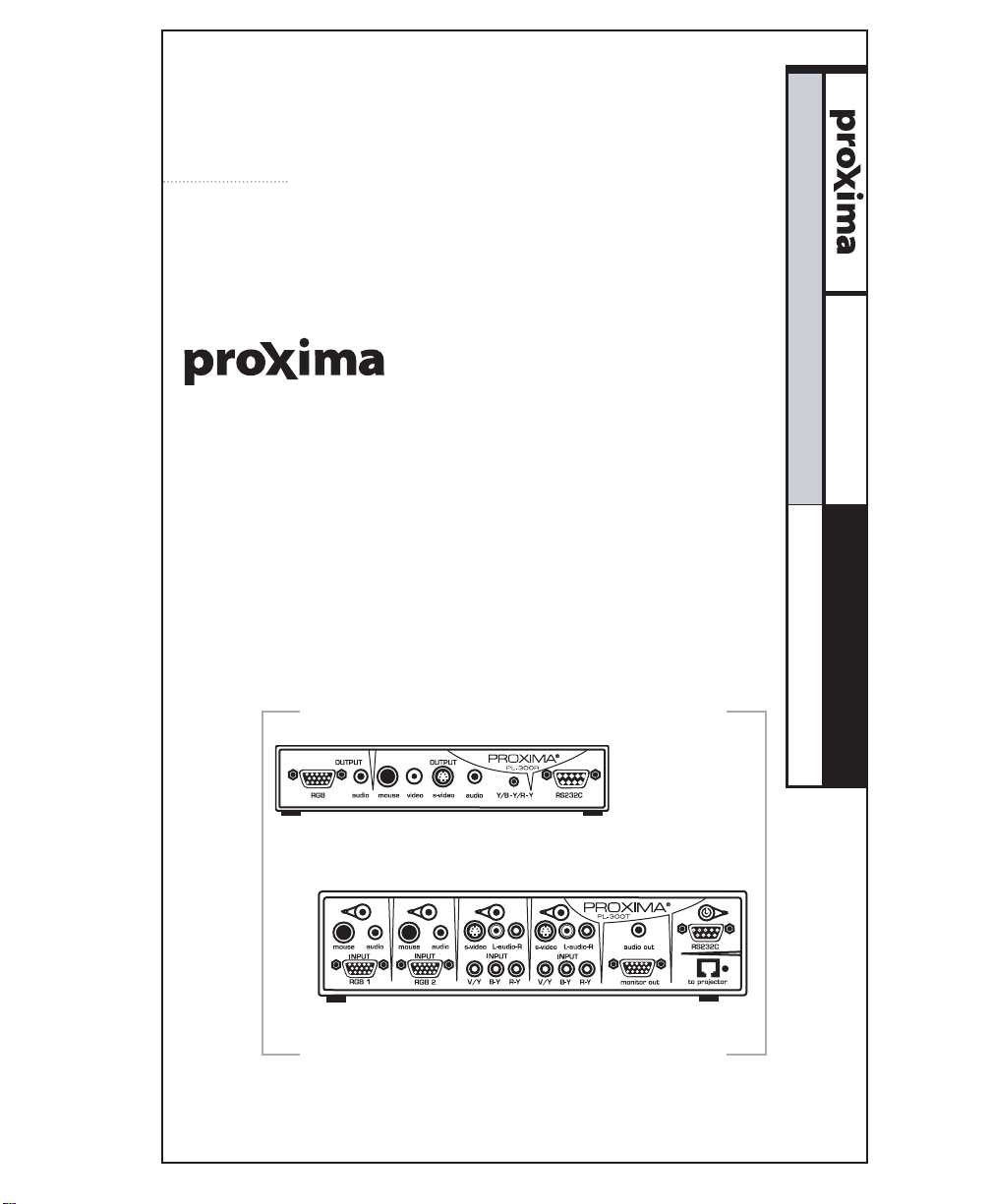
[ User & Installation Guide ]
®
PROJECTIONLINK
TM
PRESENTATION SOLUTIONS
®
www.proxima.com
1.800.294.6400
PL-300, PL-300E, AND BNDL-001
Projector Accessories
PROJECTIONLINK
Page 2
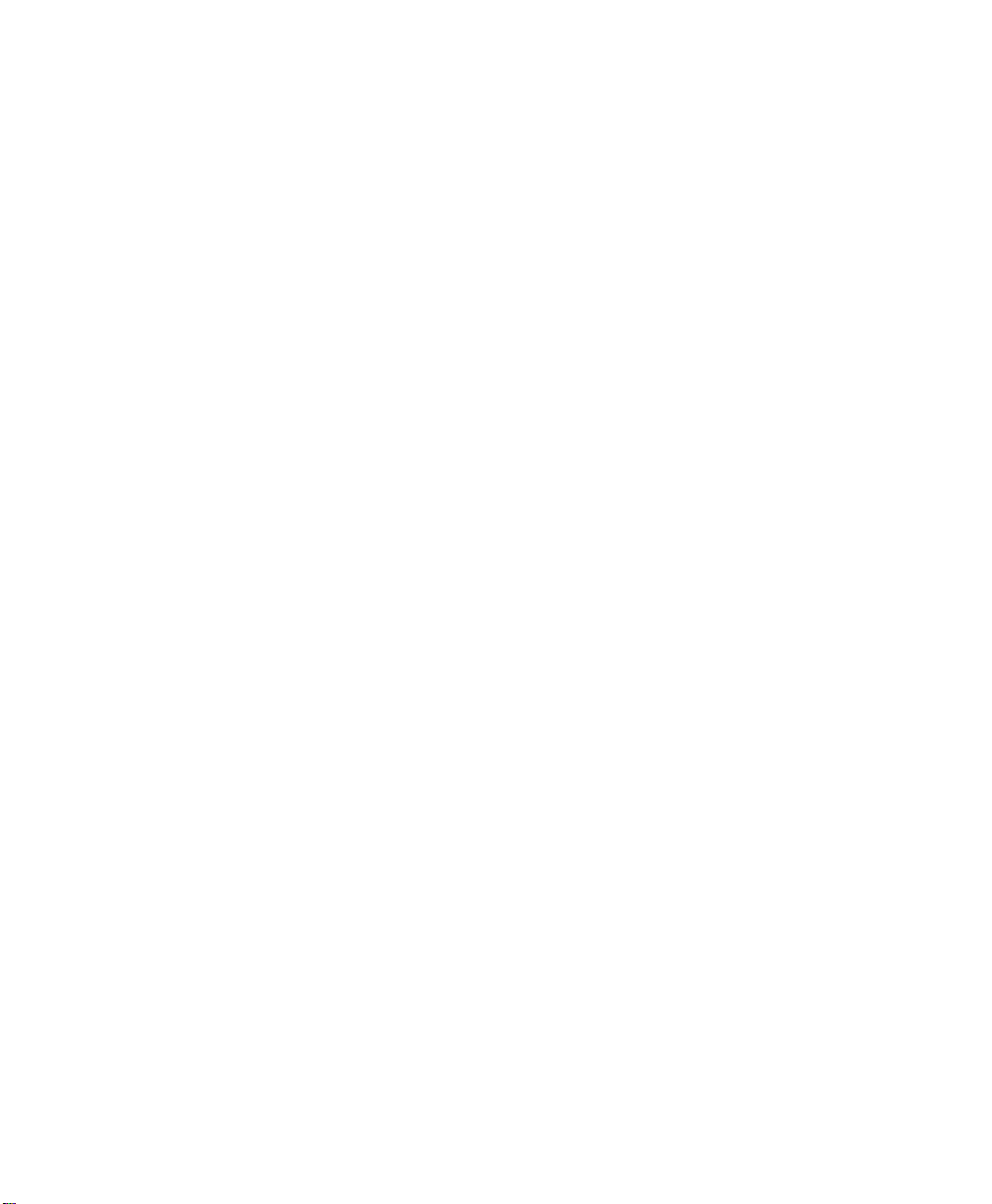
Warranty
Proxima Corp. (“Proxima”) warrants that each ProjectionLink
system (Product) purchased from Proxima Corp. is free from defects
in materials and workmanship under normal use during the
warranty period said warranty shall commence on the day of
purchase by the End-User and continue for a period of two (2)
years.
To exercise the End-User’s rights under this warranty, the Product
must be returned at the End-User’s expense, to Proxima
Corporation or to any authorized Proxima Corp. service center. The
returned product must be accompanied by (i) the End-User’s sales
receipt or invoice that shows the date of sale, product type and
dealer’s name, and, when returned to Proxima Corporation, (ii) a
return authorization number, issued by Proxima Corporation that is
clearly displayed on the outside of the shipping carton. The
Warranty extends only to the original End-User purchase and is not
transferable.
During the Warranty Period, Proxima Corp. will, at no additional
charge, repair or replace defective parts or, at the option of Proxima
Corporation, replace the entire unit. Proxima Corporation shall have
no other obligation, and repair or replacement shall be the EndUser’s exclusive remedy for any defect in the Product.
This Limited warranty does not extend to any Product that has been
damaged due to accident, unauthorized modifications, tampering,
abuse, misuse, alterations, unusual physical or electrical stress, or to
any Product that has been serviced by other than Proxima
Corporation or its authorized agents or which has been used in any
manner other than from ordinary use in the application for which it
was intended. This limited warranty does not extend, or apply, to
any other products which may be connected to Product.
THE FOREGOING WARRANTY IS EXPRESSLY IN LIEU OF ANY
OTHER EXPRESS OR IMPLIED WARRANTIES, INCLUDING,
WITHOUT LIMITATION, WARRANTIES OF MERCHANTABILITY
OR FITNESS FOR A PARTICULAR PURPOSE. TO THE EXTENT
ii ProjectionLink User & Installation Guide
Page 3
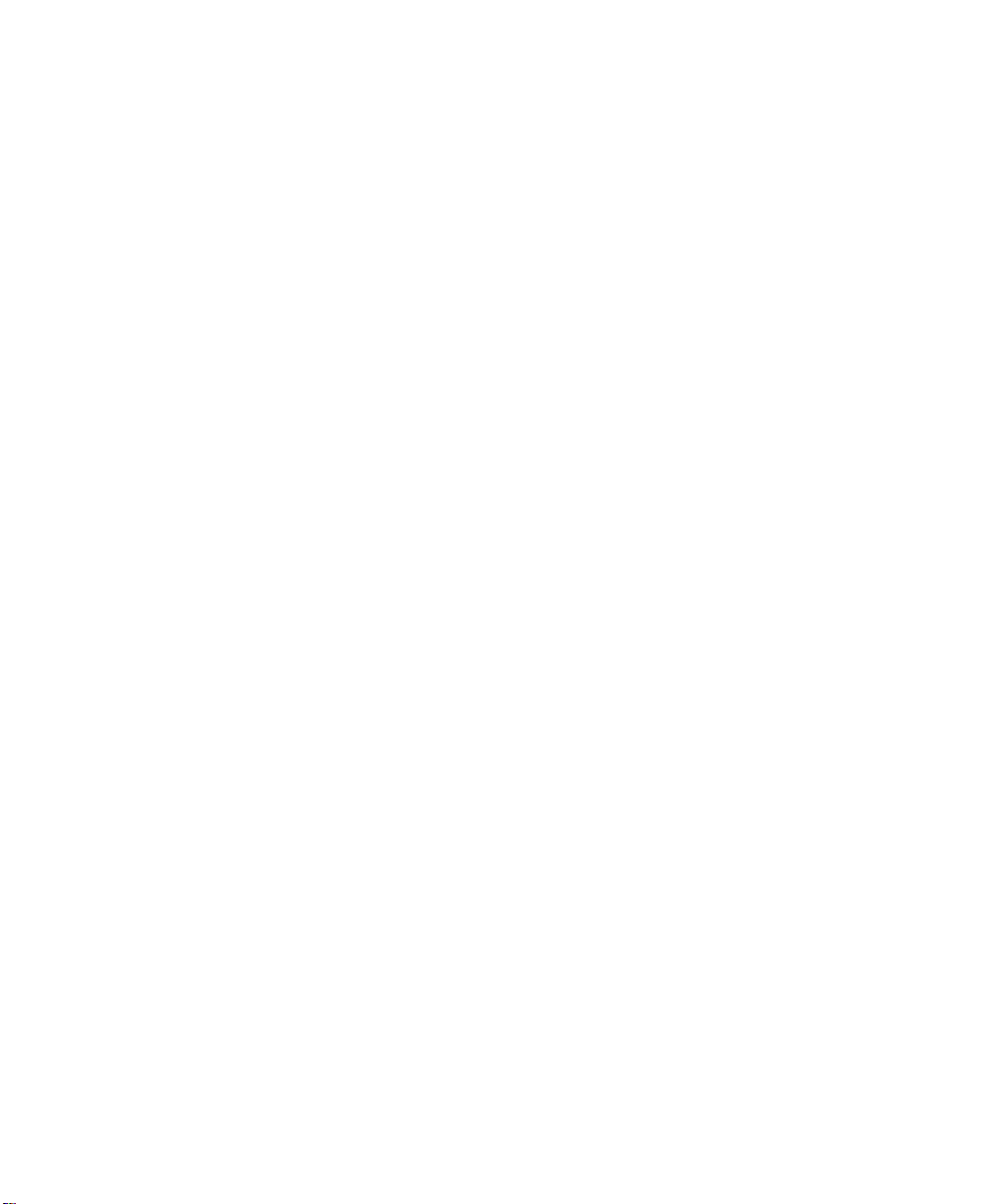
NOT PROHIBITED BY LAW, ALL STATUTORY WARRANTIES
ARE HEREBY WAIVED AND EXCLUDED FROM THIS LIMITED
WARRANTY. PROXIMA CORPORATION EXPRESSLY
DISCLAIMS ALL WARRANTIES NOT STATED IN THE LIMITED
WARRANTY.
It is understood and agreed that the liability of Proxima Corporation,
whether in contract, in tort, under any warranty, in negligence or
otherwise shall not exceed the return of the amount of the purchase
price paid by the End-User and under no circumstances shall
Proxima Corporation be liable for special, indirect or consequential
damages. No action, regardless of form, arising out of the agreement
to purchase the Product may be brought by the End-User more than
one year after the cause of the action has accrued.
ProjectionLink User & Installation Guide iii
Page 4
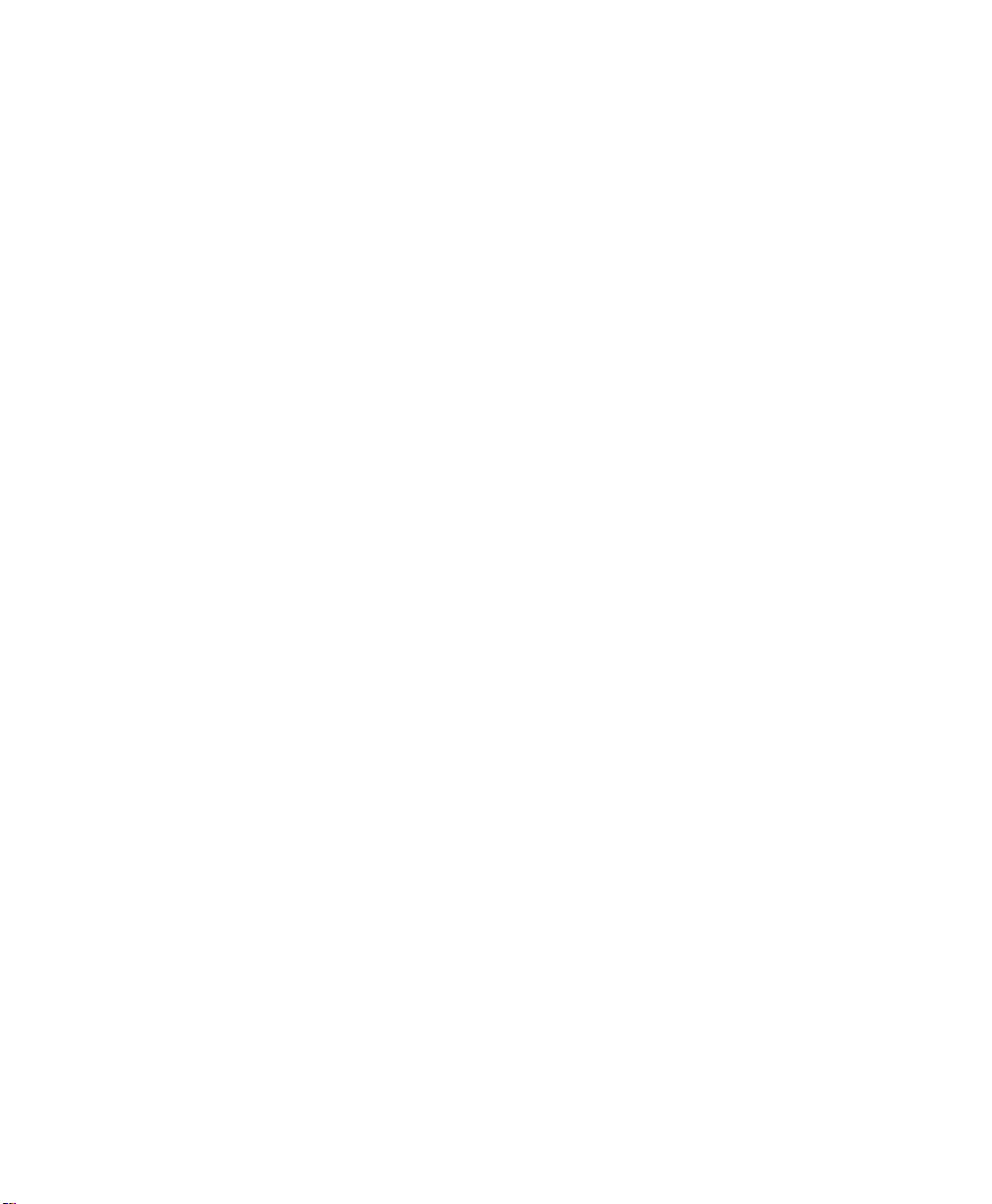
This page intentionally left blank.
iv ProjectionLink User & Installation Guide
Page 5
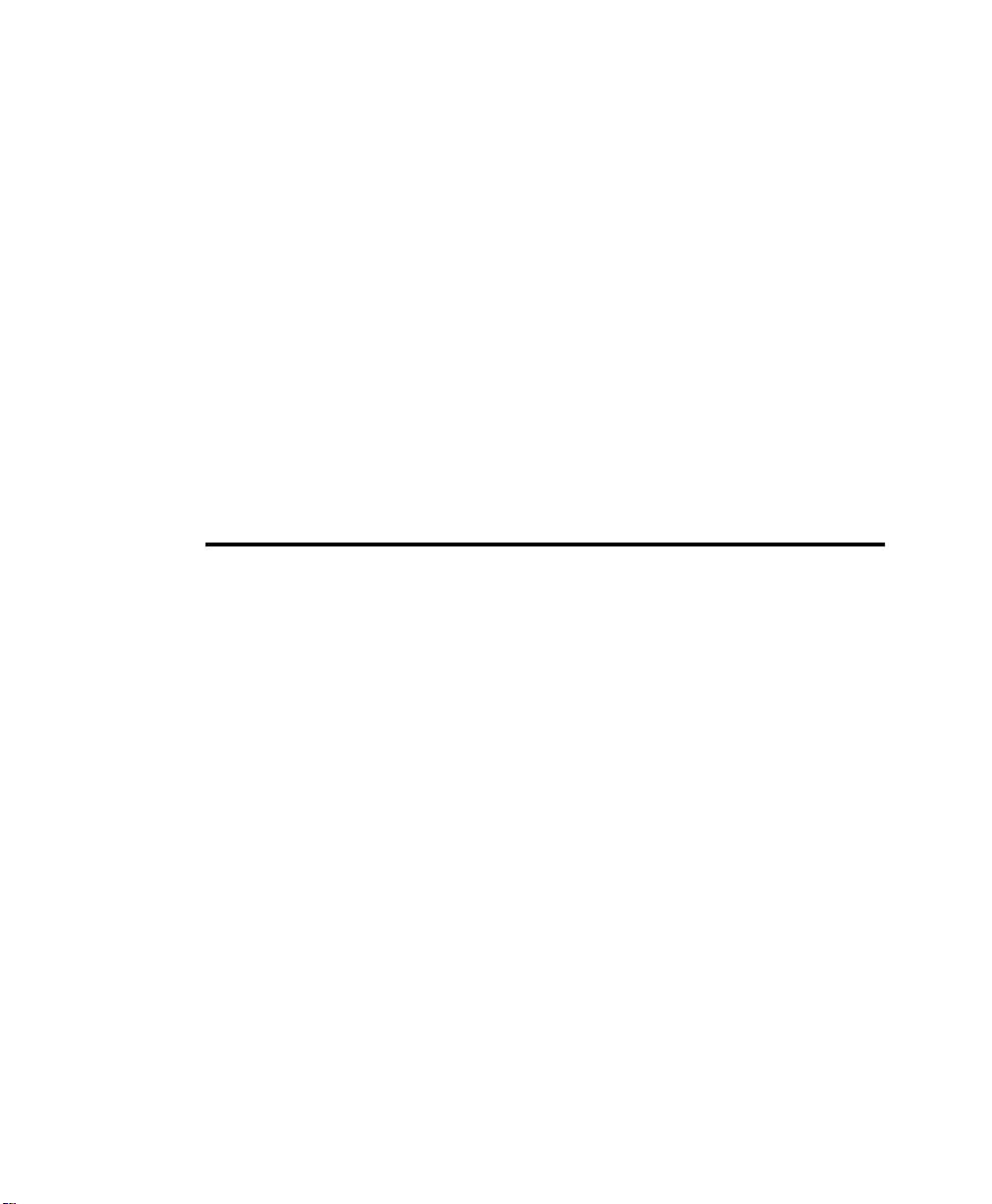
Table of Contents
Chapter 1:
What is ProjectionLink?.......................................... 1
ProjectionLink Operational Summary........................ 3
Understanding the ProjectionLink System ................ 4
What’s in the PL-300/PL-300E Accessories Box?........ 5
What’s in the BNDL-001 Accessories Box?................. 7
RS-232 Control Cables ............................................... 8
ProjectionLink User & Installation Guide v
Page 6
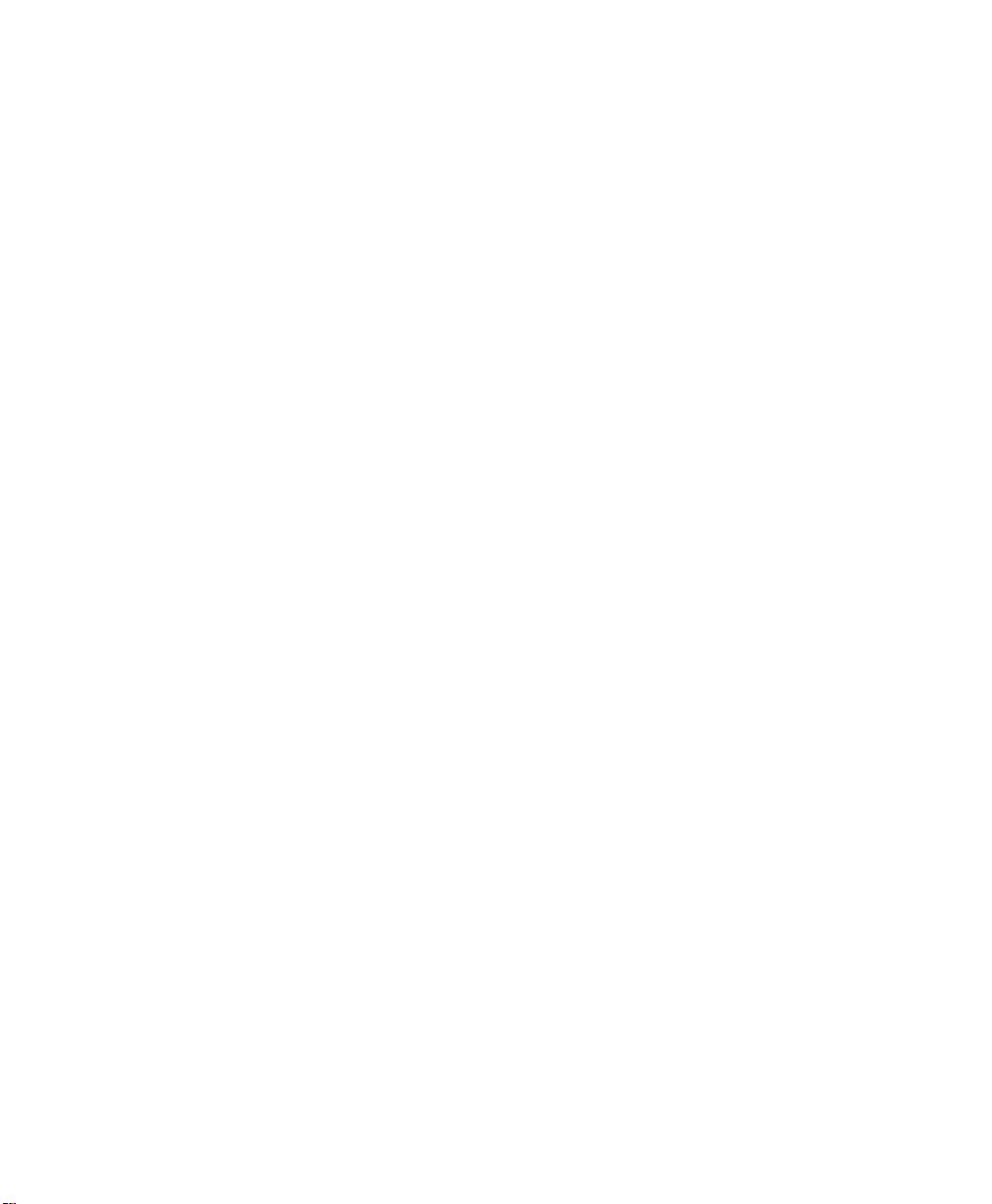
Chapter 2:
Installing ProjectionLink......................................... 9
Before Installing ........................................................ 9
Connecting the External PL-300 Receiver................ 10
To the DP6850 and DP6850+ ...........................................................12
To the DP9240, DP9260, and DP9260+ ...........................................13
To the Pro AV 9320, Pro AV 9400, Pro AV 9400+, and
Pro AV 9410.......................................................................................14
To the Pro AV 9350............................................................................15
To the LX2 and LS2 ........................................................................... 17
To the DP9280 ...................................................................................18
To the DP6150 ...................................................................................19
To the S520........................................................................................20
Connecting to the Advanced Connectivity Module 21
Configuring the Transmitter.................................... 22
Connecting the Transmitter................................................................. 23
Connecting Input Sources...................................................................25
Connecting Local Outputs ..................................................................26
Connecting CAT-5 Cable .......................................... 27
Chapter 3:
Configuring ProjectionLink .................................. 29
Fine-Tuning the Image............................................. 32
Chapter 4:
Mounting ProjectionLink ..................................... 35
Mounting the Transmitter Under a Table................ 35
Mounting the Transmitter in a Rack........................ 37
Mounting the Receiver ............................................ 38
vi ProjectionLink User & Installation Guide
Page 7
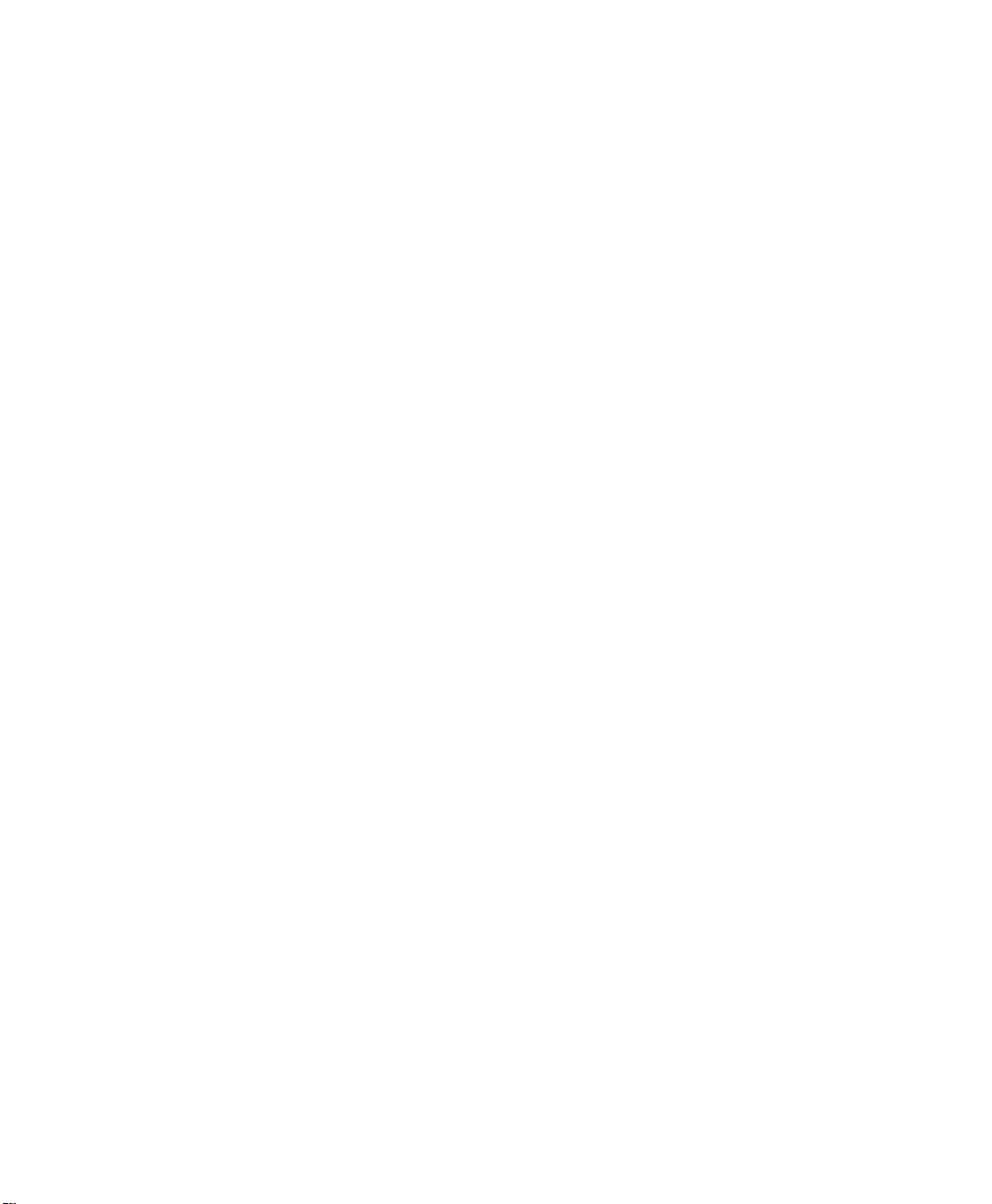
Table of Contents
Chapter 5:
Using ProjectionLink ............................................ 39
Switching Between Input Sources........................... 39
Using ProjectionLink with an IR Remote Control .... 41
Chapter 6:
Upgrading ProjectionLink Firmware .................... 43
Appendix A:
Troubleshooting................................................... 45
Troubleshooting Table............................................. 46
Technical Support.................................................... 48
Appendix B:
Technical Specifications ....................................... 49
Appendix C:
Dip-Switch Settings.............................................. 51
Appendix D:
Operational Summary.......................................... 53
ProjectionLink User & Installation Guide vii
Page 8
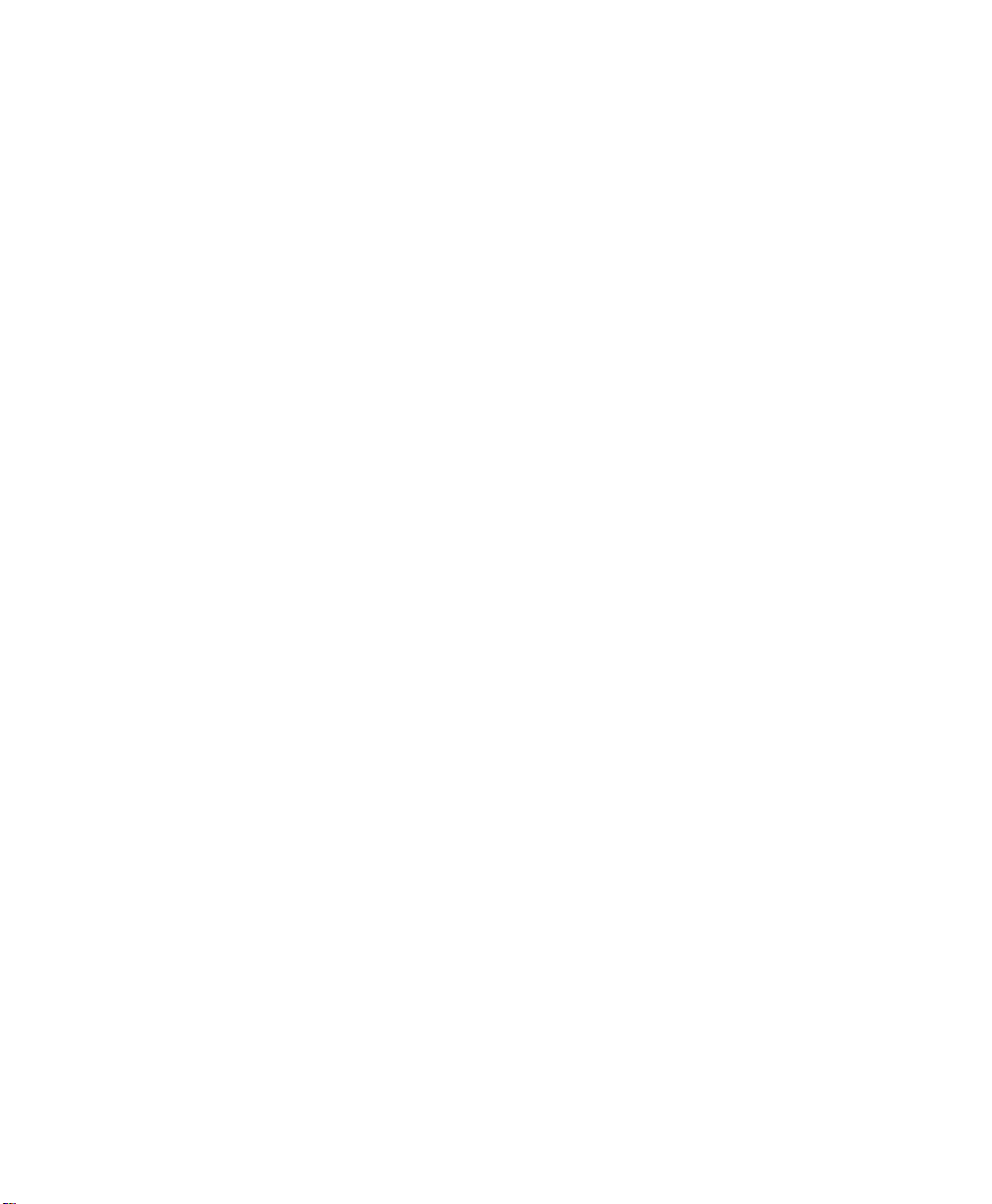
This page intentionally left blank.
viii ProjectionLink User & Installation Guide
Page 9
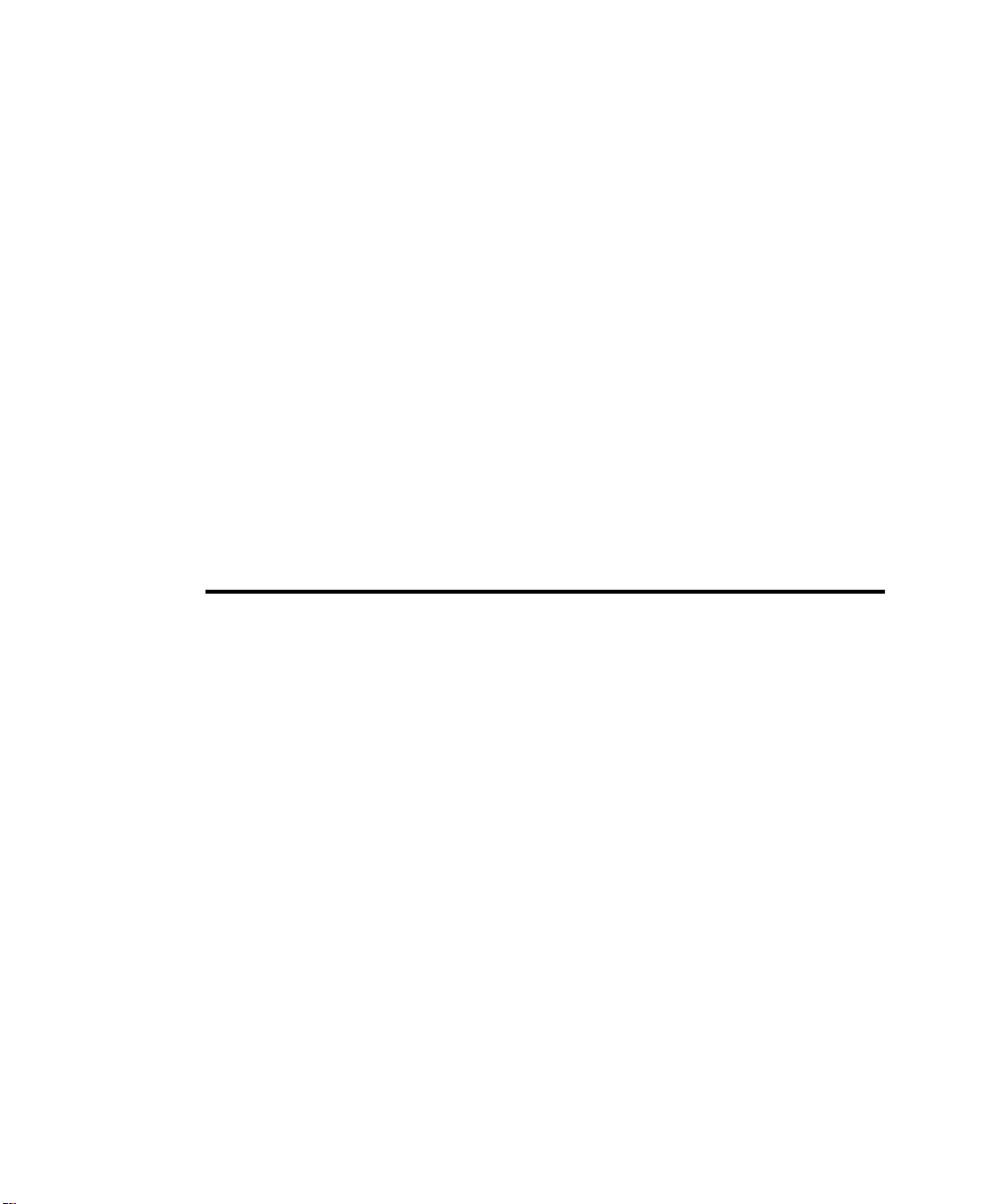
Chapter 1:
What is ProjectionLink?
ProjectionLink is Proxima’s revolutionary new solution to
numerous stray cables to simplify projector installations and
connectivity. It’s the first single-wire solution that connects
your computer and video sources with an installed projector.
Utilizing Category 5 (CAT-5) unshielded, twisted pair cabling,
installing and configuring your installed projector is as easy as
pulling a network cable.
ProjectionLink User & Installation Guide 1
Page 10
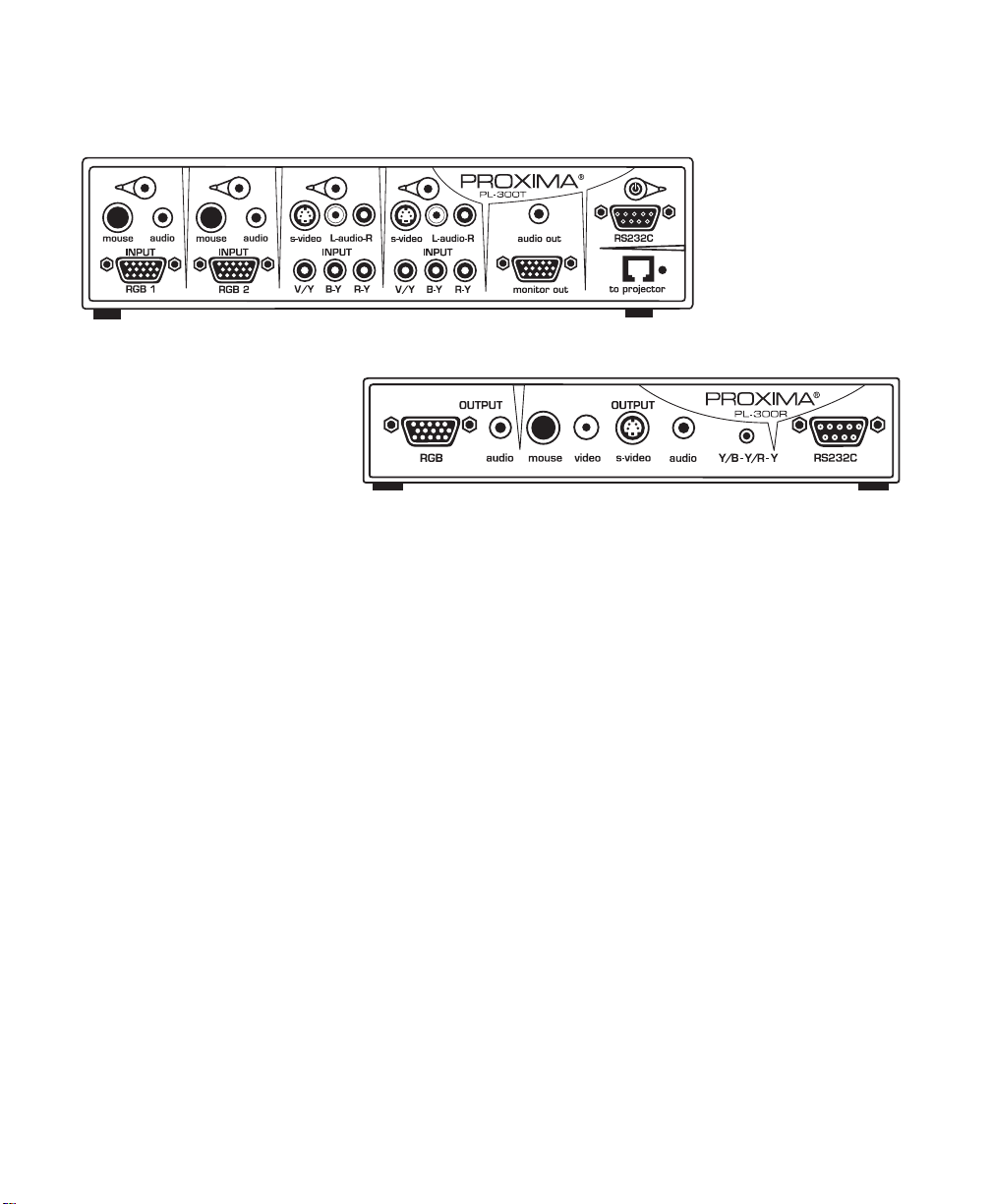
Transmitter
Transmitter
TransmitterTransmitter
Receiver
Receiver
ReceiverReceiver
The Projection Link System
ProjectionLink includes two components: a Transmitter
(PL-300T) and a Receiver (PL-300R). The Transmitter is connected to your computer or other source and the Receiver is
connected to your projector.
This Installation Guide shows you how to configure ProjectionLink. This Installation Guide does not explain how to
install ceiling mount projectors or how to pull cable, etc. Use
the suggestions in this Installation Guide to help configure
your projector with the ProjectionLink system.
The ProjectionLink Transmitter (PL-300T) should be located
somewhere in your conference room or boardroom. The
Transmitter allows you to connect multiple input sources to
your projector via CAT-5 cabling. Typically, the Transmitter is
located under your conference table or inside a podium at the
front of a room. This is the connection point for your input
devices (computers, video, and audio devices) and your
installed projector.
2 ProjectionLink User & Installation Guide
Page 11
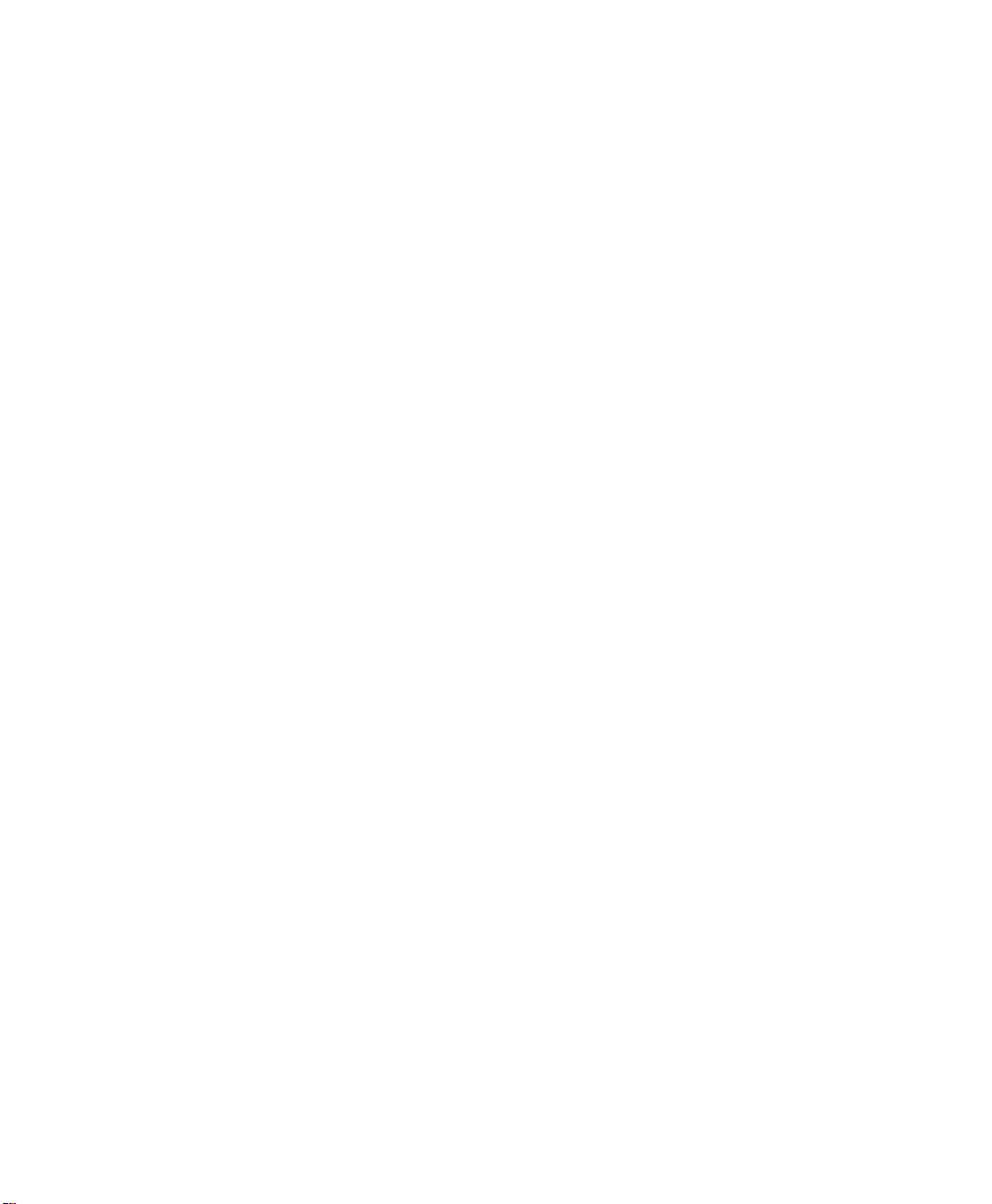
What is ProjectionLink?
ProjectionLink Operational
Summary
ProjectionLink can be controlled by either manually selecting
the input on the Transmitter (Push Button Operation) or
selecting the input on the Projector’s Remote. Depending on
the projector connected to ProjectionLink, you may have
limited operational functionality. The tables contained in
“Appendix D: Operational Summary” on page 53 summarize
ProjectionLink’s operational functionality when connected
with various Proxima projectors.
ProjectionLink User & Installation Guide 3
Page 12
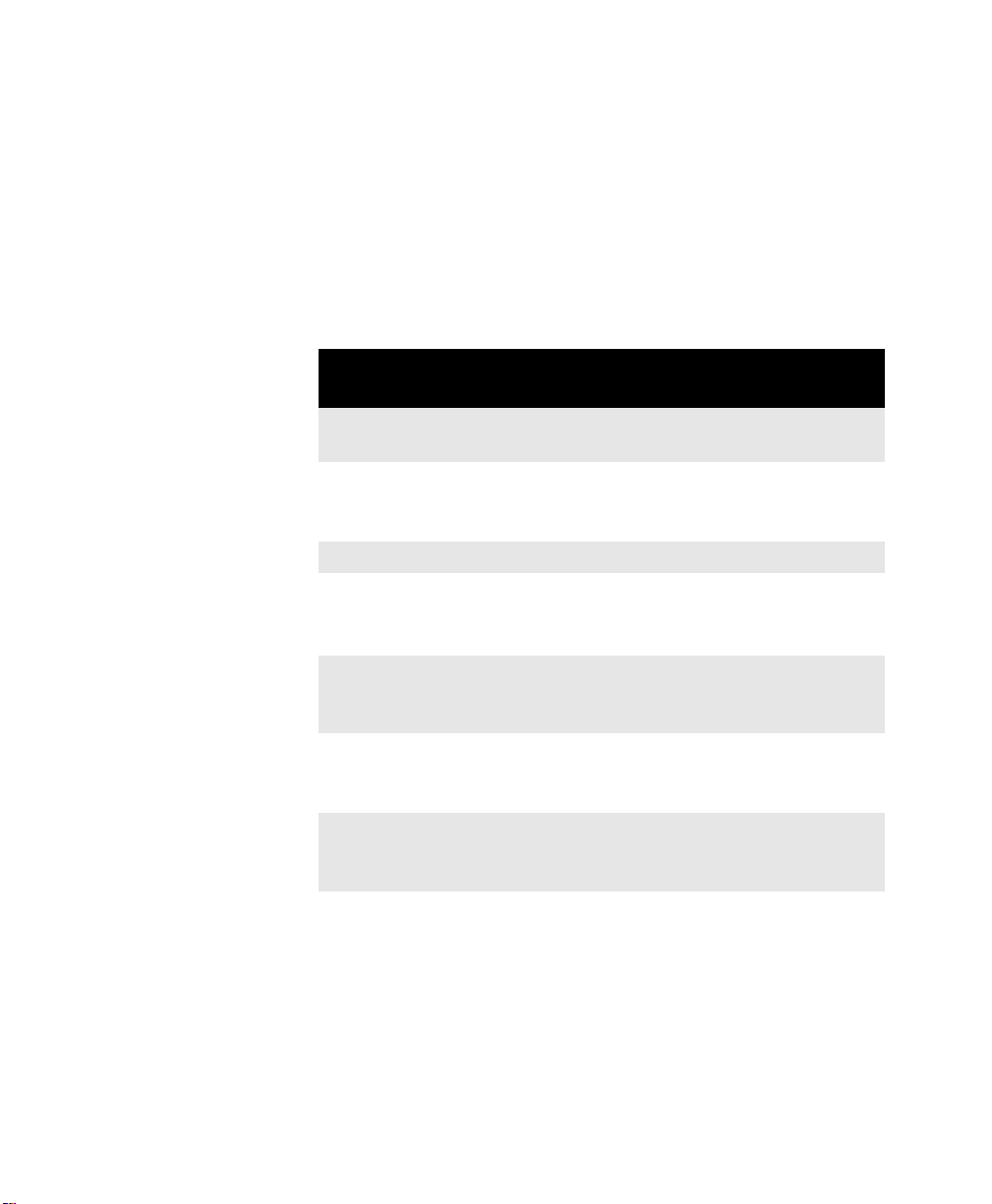
Understanding the ProjectionLink System
Understanding the
ProjectionLink System
The ProjectionLink system offers many advantages over previous mounted projection systems. It also has a few limitations
you should be aware of. The following tables lists some features the ProjectionLink system can and cannot do:
Your ProjectionLink system
will:
Eliminate the need for expensive
coaxial cables and amplifiers
Conveniently switch between
presentation devices (e.g., computer to video)
Reduce installation time Replace a distribution amplifier
Allow RS-232 control from
external control systems such as
Crestron or AMX/Panja
Easily connect your installed
projector to your presentation
devices
Your ProjectionLink system
will not:
Facilitate high-bandwidth applications (greater than 140 MHz)
Replace a matrix switcher
Encode or decode video signals
Accept multiple video signals on
each video input
Increase the number of computer and/or video inputs on
your projector
Support Picture-in-Picture since
only one video signal at a time is
sent to the projector
Accept HDTV component (Y,
Pb, Pr) video
4 ProjectionLink User & Installation Guide
Page 13
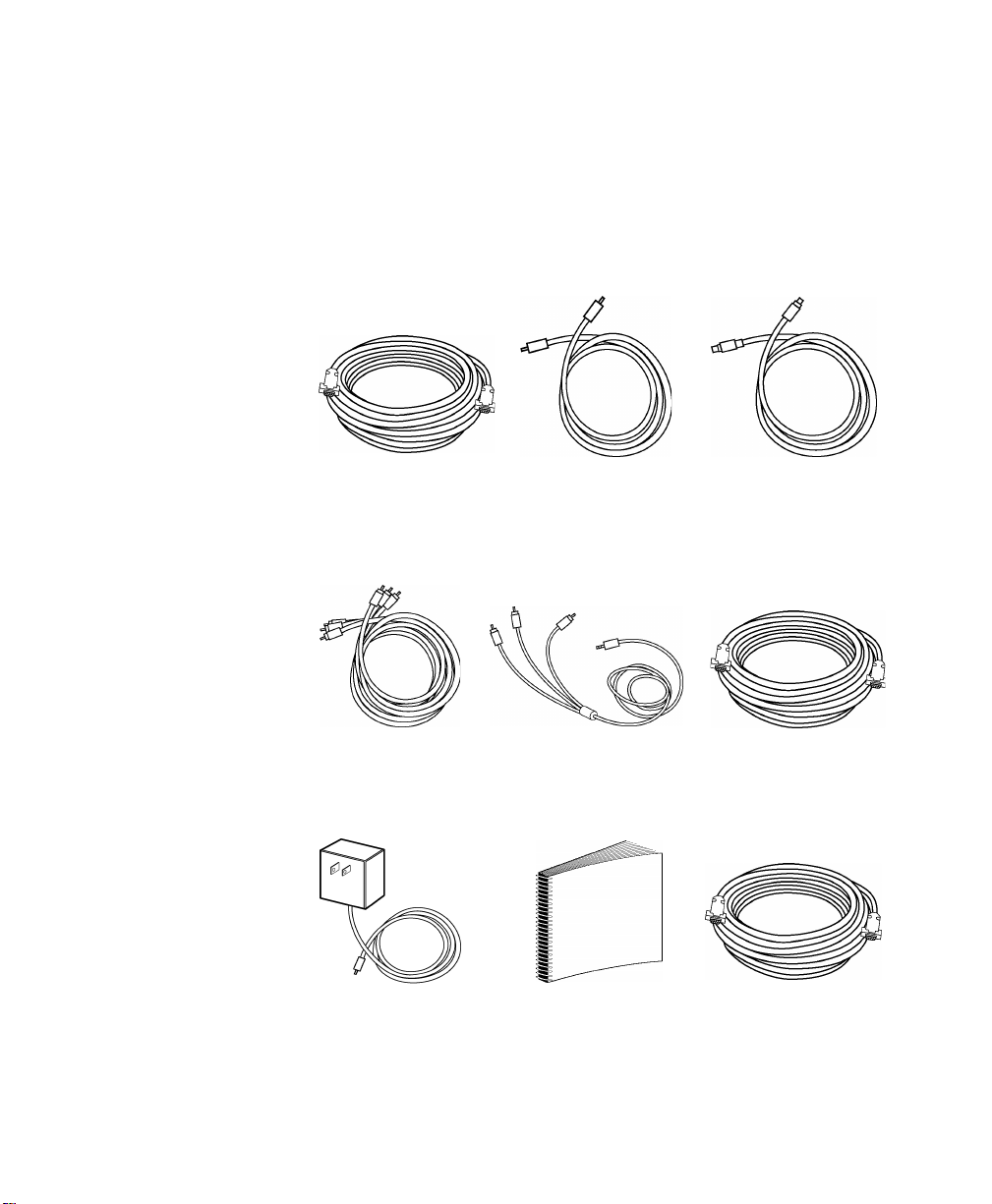
What is ProjectionLink?
What’s in the PL-300/PL300E Accessories Box?
Make sure that all of the items with the associated part number
(P/N) listed below are included in your packaging:
Tw o- m et e r
Tw o- m et e r
Tw o- m et e rTwo -m e te r
VGA Cable
VGA Cable
VGA CableVGA Cable
(900-95106-3)
(900-95106-3) (900-95109)
(900-95106-3)(900-95106-3)
Tw o- m et e r
Tw o- m et e r
Tw o- m et e rTwo -m e te r
Mini-jack Cable
Mini-jack Cable
Mini-jack CableMini-jack Cable
(900-95109)
(900-95109)(900-95109)
Two -m et er
Two -m et er
Two -m et erTwo -m et er
S-video Cable
S-video Cable
S-video CableS-video Cable
(900-46606)
(900-46606)
(900-46606)(900-46606)
Tw o- m et e r
Tw o- m et e r
Tw o- m et e rTwo -m e te r
Composite Video
Composite Video
Composite VideoComposite Video
Cable
Cable
Cable Cable
(900-49706)
(900-49706)
(900-49706)(900-49706)
Two 9 -Vo l t AC
Two 9 -Vo l t AC
Two 9 -Vo l t AC Two 9-V o l t A C
1-Amp Power Adapters
1-Amp Power Adapters
1-Amp Power Adapters 1-Amp Power Adapters
(900-95207 US)
(900-95207 US)
(900-95207 US)(900-95207 US)
(900-95208 Europe)
(900-95208 Europe)
(900-95208 Europe)(900-95208 Europe)
ProjectionLink User & Installation Guide 5
Tw o- m et e r
Tw o- m et e r
Tw o- m et e rTwo -m e te r
Component
Component
ComponentComponent
to RCA Cable
to RCA Cable
to RCA Cableto RCA Cable
(900-95205)
(900-95205)
(900-95205)(900-95205)
User’s Guide
User’s Guide
User’s GuideUser’s Guide
(010-0294-00)
(010-0294-00)
(010-0294-00)(010-0294-00)
Two-meter 15 pin to
Two-meter 15 pin to
Two-meter 15 pin toTwo-meter 15 pin to
9-pin RS-232 Cable
9-pin RS-232 Cable
9-pin RS-232 Cable9-pin RS-232 Cable
(900-95212)
(900-95212)
(900-95212)(900-95212)
Two-meter 9-pin to
Two-meter 9-pin to
Two-meter 9-pin to Two-meter 9-pin to
9-pin RS-232 Cable
9-pin RS-232 Cable
9-pin RS-232 Cable9-pin RS-232 Cable
(900-95209)
(900-95209)
(900-95209)(900-95209)
Page 14
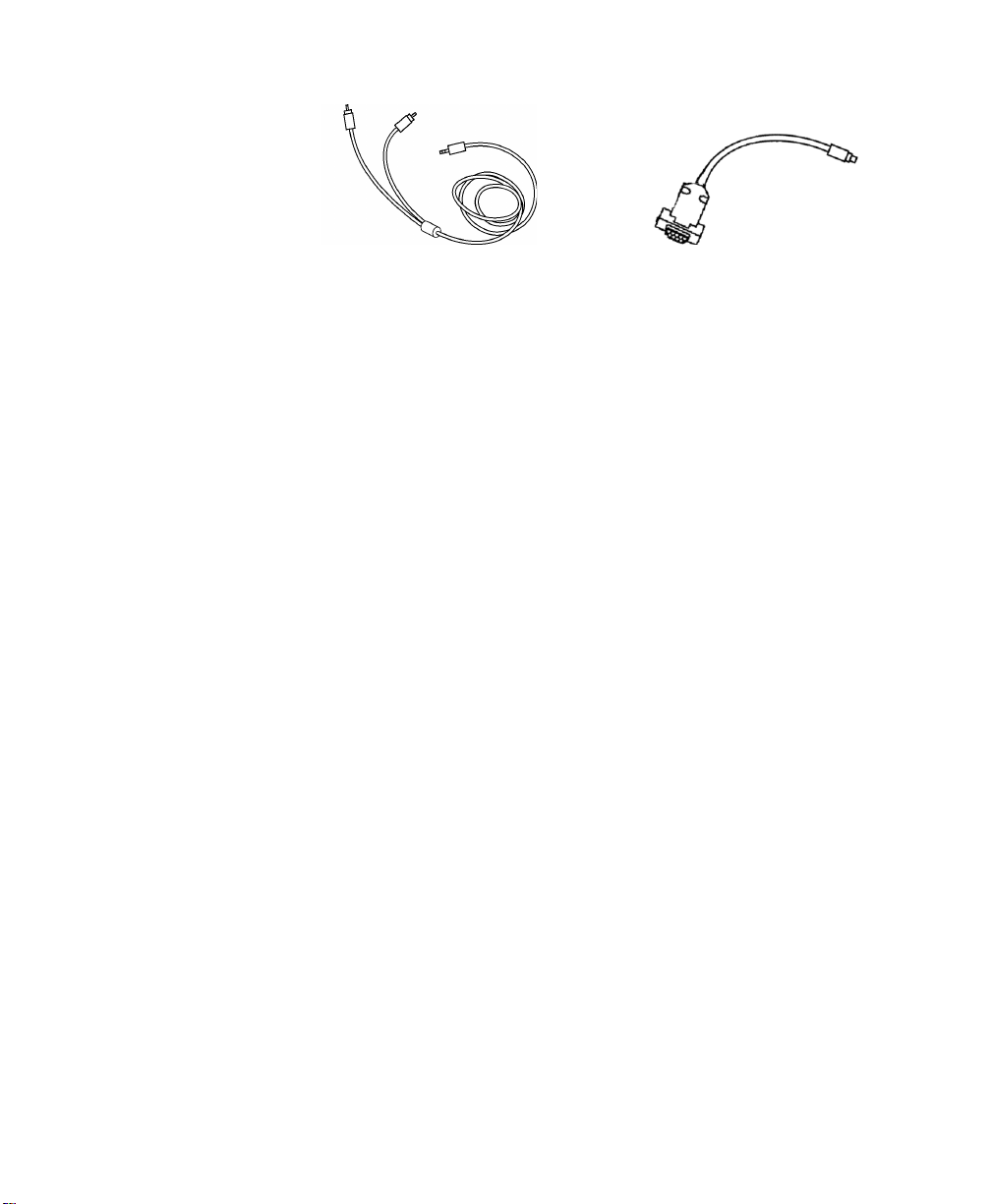
What’s in the PL-300/PL-300E Accessories Box?
Two-meter Mini-jack
Two-meter Mini-jack
Two-meter Mini-jackTwo-meter Mini-jack
to RCA Audio Cable
to RCA Audio Cable
to RCA Audio Cableto RCA Audio Cable
(900-95210)
(900-95210)
(900-95210)(900-95210)
Additional parts are also included for mounting. These parts
are the:
• Table Mounting Bracket (140-01610)
• Rack Mounting Bracket (140-01611)
• Receiver Ceiling Mount Bracket (140-01612)
• Hardware Mounting Kit (080-03028) that contains:
• U-bolt assembly that includes the u-bolt, flat plate, and two
hex nuts
• eight 8 mm screws
• four #10-32 screws
Six-inch 9-pin to
Six-inch 9-pin to
Six-inch 9-pin toSix-inch 9-pin to
MiniDin 8 Cable
MiniDin 8 Cable
MiniDin 8 CableMiniDin 8 Cable
(301113)
(301113)
(301113)(301113)
6 ProjectionLink User & Installation Guide
Page 15
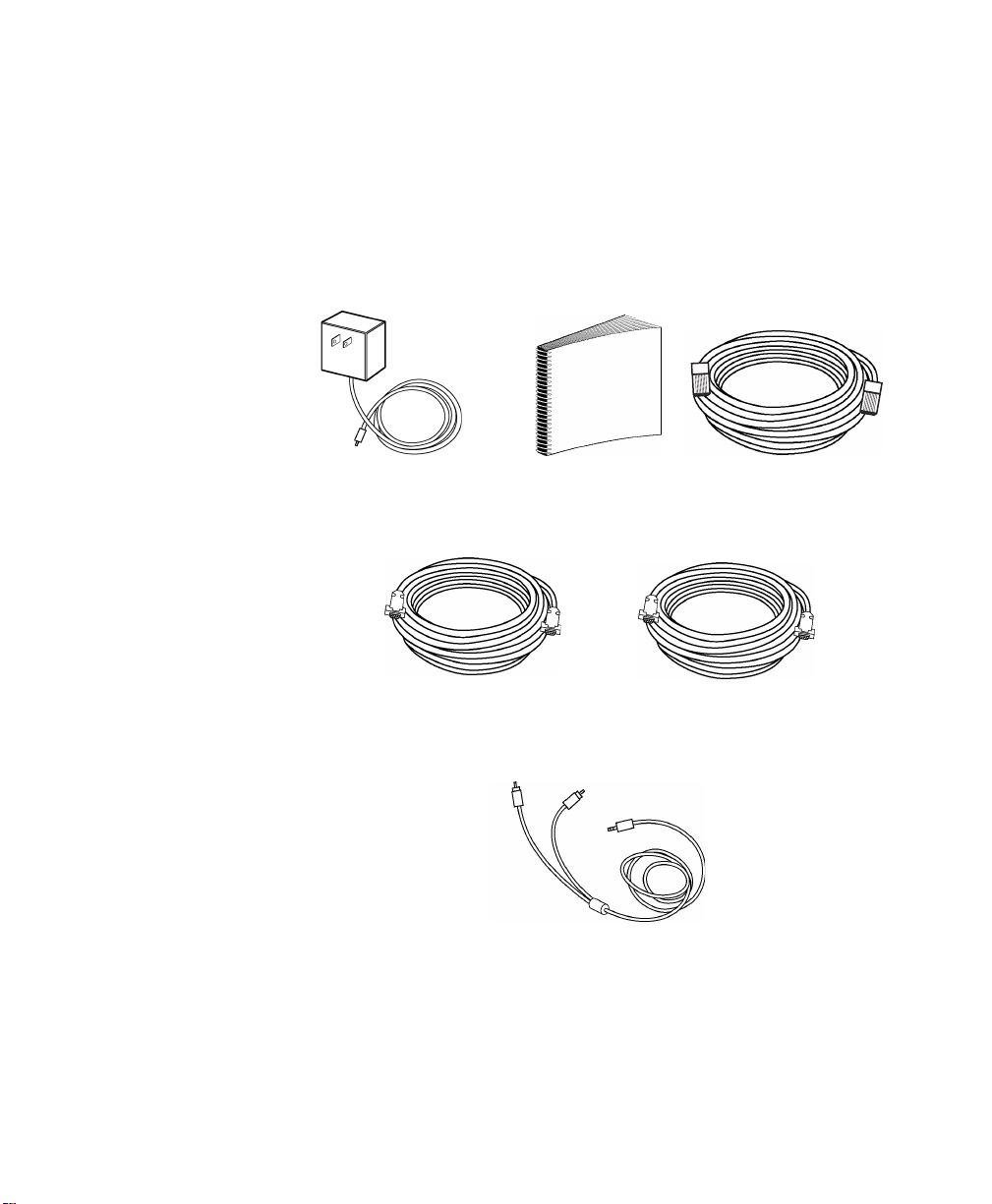
What is ProjectionLink?
What’s in the BNDL-001
Accessories Box?
Make sure that all of the items with the associated part number
(P/N) listed below are included in your packaging:
One 9-Volt AC
One 9-Volt AC
One 9-Volt AC One 9-Volt AC
1-Amp Power Adapter
1-Amp Power Adapter
1-Amp Power Adapter 1-Amp Power Adapter
(900-95207 US)
(900-95207 US)
(900-95207 US)(900-95207 US)
User’s Guide
User’s Guide
User’s GuideUser’s Guide
(010-0294-00)
(010-0294-00)
(010-0294-00)(010-0294-00)
100-Foot Category-5
100-Foot Category-5
100-Foot Category-5100-Foot Category-5
Unshielded Twisted
Unshielded Twisted
Unshielded TwistedUnshielded Twisted
Pair Cable
Pair Cable
Pair CablePair Cable
(210-0209-00)
(210-0209-00)
(210-0209-00)(210-0209-00)
Tw o- m et e r
Tw o- m et e r
Tw o- m et e rTwo -m e te r
VGA Cable
VGA Cable
VGA CableVGA Cable
(900-95106-3)
(900-95106-3)
(900-95106-3)(900-95106-3)
Two-meter Mini-jack
Two-meter Mini-jack
Two-meter Mini-jackTwo-meter Mini-jack
to RCA Audio Cable
to RCA Audio Cable
to RCA Audio Cableto RCA Audio Cable
(900-95210)
(900-95210)
(900-95210)(900-95210)
ProjectionLink User & Installation Guide 7
Two-meter 9-pin to
Two-meter 9-pin to
Two-meter 9-pin to Two-meter 9-pin to
9-pin RS-232 Cable
9-pin RS-232 Cable
9-pin RS-232 Cable9-pin RS-232 Cable
(900-95209)
(900-95209)
(900-95209)(900-95209)
Page 16
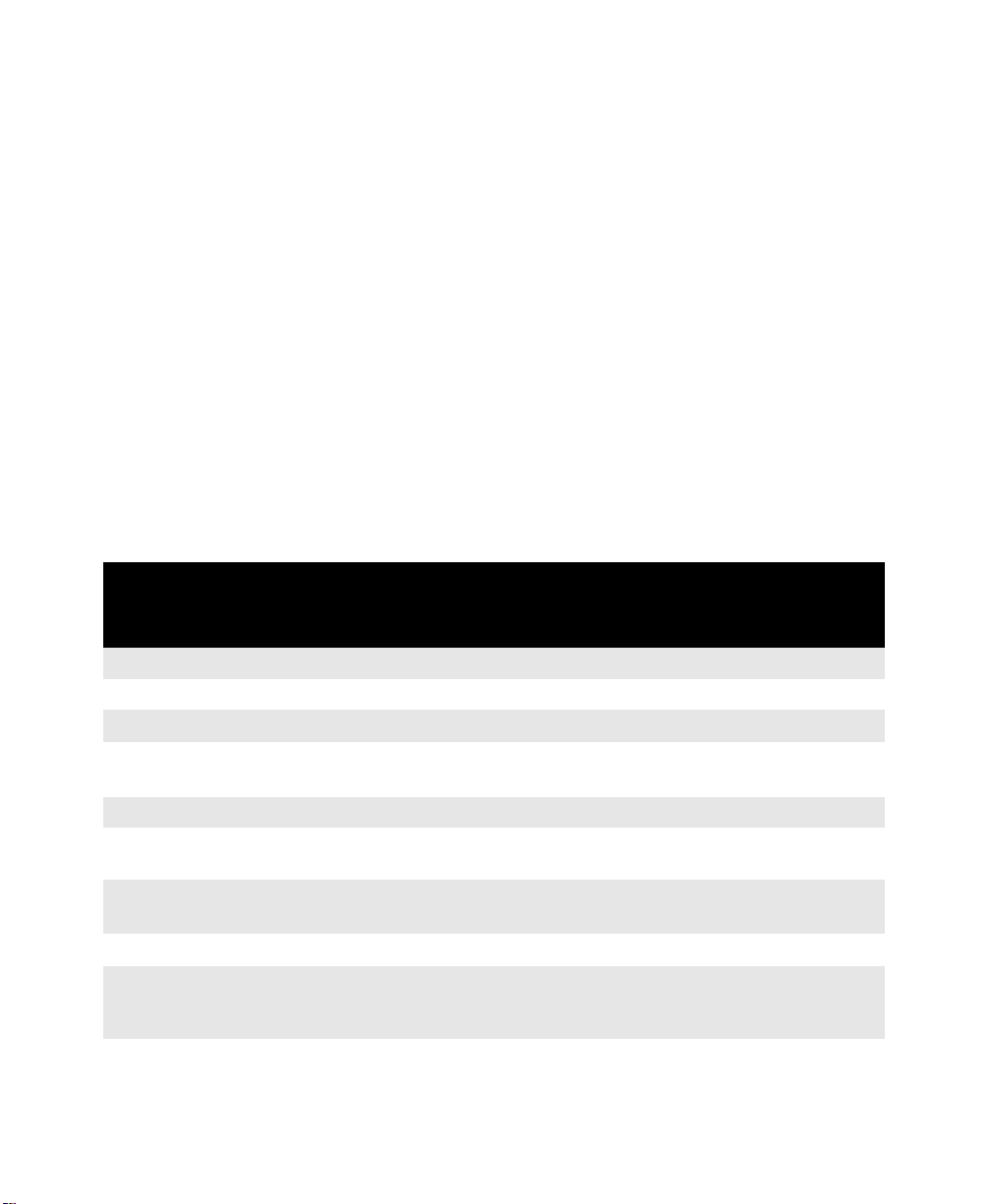
RS-232 Control Cables
Additional parts are also included for mounting. These parts
are the:
• Table Mounting Bracket (140-01610)
• Rack Mounting Bracket (140-01611)
• Hardware Mounting Kit (505-1043-00) that contains:
• eight 8 mm screws
• four #10-32 screws
RS-232 Control Cables
All cables required for various configurations are included with
ProjectionLink. However, you will only need a few of these
cables to make your actual connections. The following table
lists which cables are needed for RS-232 control:
Projector Cable(s) required Part
Provided with
Number
(P/N)
X350 N/A N/A
S520
LX2, LS2
DP6150
DP6850, DP6850+
DP9240, DP9260,
DP9260+
Pro AV 9320,
Pro AV 9350
DP9280
Pro AV 9400,
Pro AV 9400+,
Pro AV 9410
HD15 to DB9 (15-pin to 9-pin) 900-95212 ProjectionLink
MiniDin8 to DB9 (8-pin to 9-pin) 900-95190 Projector
9-pin to MiniDin
MiniDin8 to MiniDin8 (8-pin to 8-pin)
HD15 to DB9 (15-pin to 9-pin) 900-95212 ProjectionLink
MiniDin8 to DB9 (8-pin to 9-pin) 900-95190 Projector
DB9 to DB9 RS-232 cable (9-pin to
9-pin)
MiniDin8 to DB9 (8-pin to 9-pin) 900-95190 Projector
DB9 to DB9 RS-232 cable (9-pin to
9-pin)
301.113
301.102
900-95209 ProjectionLink
900-95209 ProjectionLink
ProjectionLink
Projector
8 ProjectionLink User & Installation Guide
Page 17
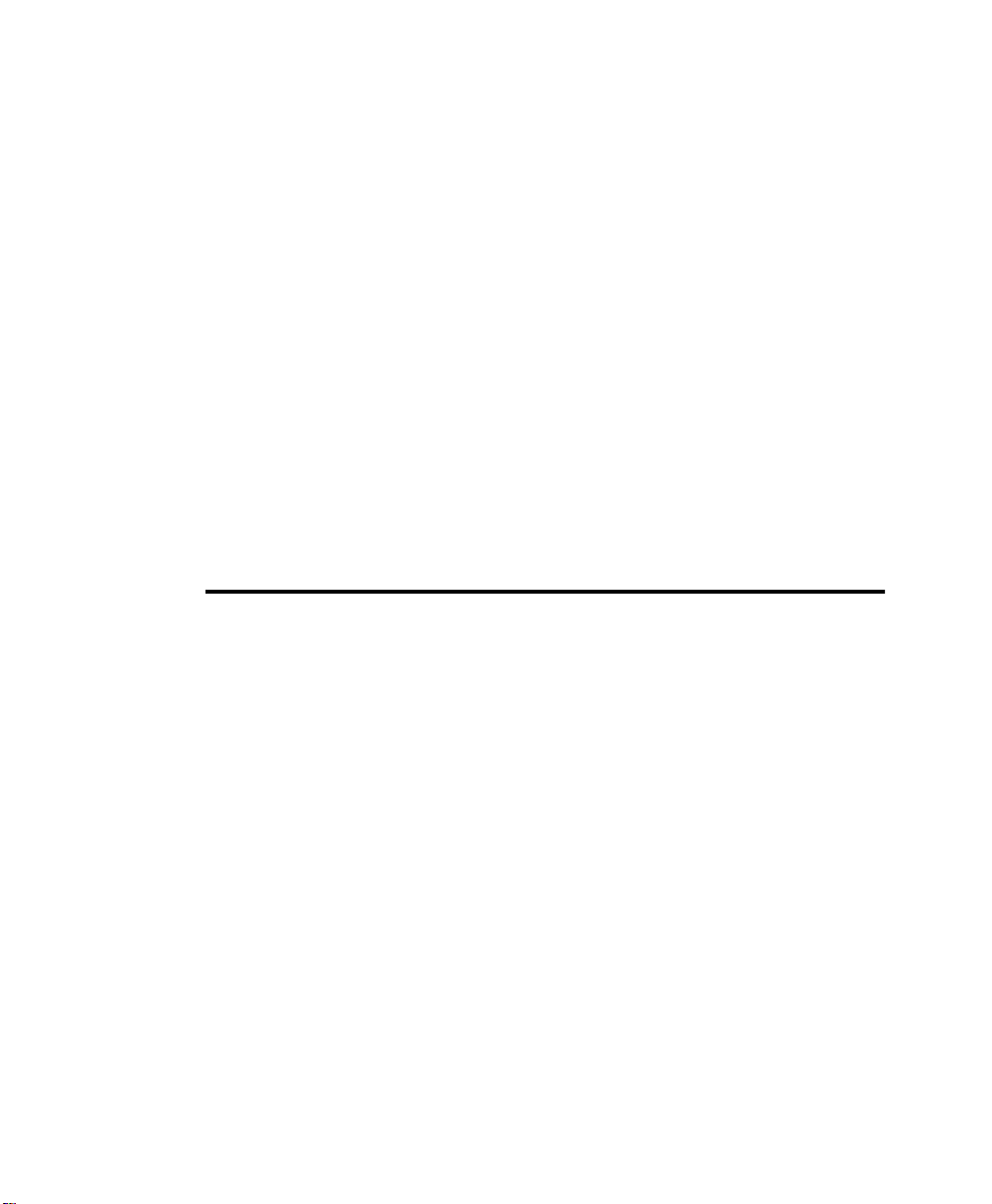
Chapter 2:
Installing ProjectionLink
Installing ProjectionLink involves making connections
between your projector, transmitter, and receiver. These connections are different based on the projector you are using
with ProjectionLink. Be sure to use the connections for your
particular unit.
Before Installing
Make sure to do the following prior to installing ProjectionLink:
1. Make sure you understand how to work with installed
projector applications. This Installation Guide only helps
configure a projector with the ProjectionLink system. For
help with projector installation, contact a Proxima sales
engineer.
ProjectionLink User & Installation Guide 9
Page 18
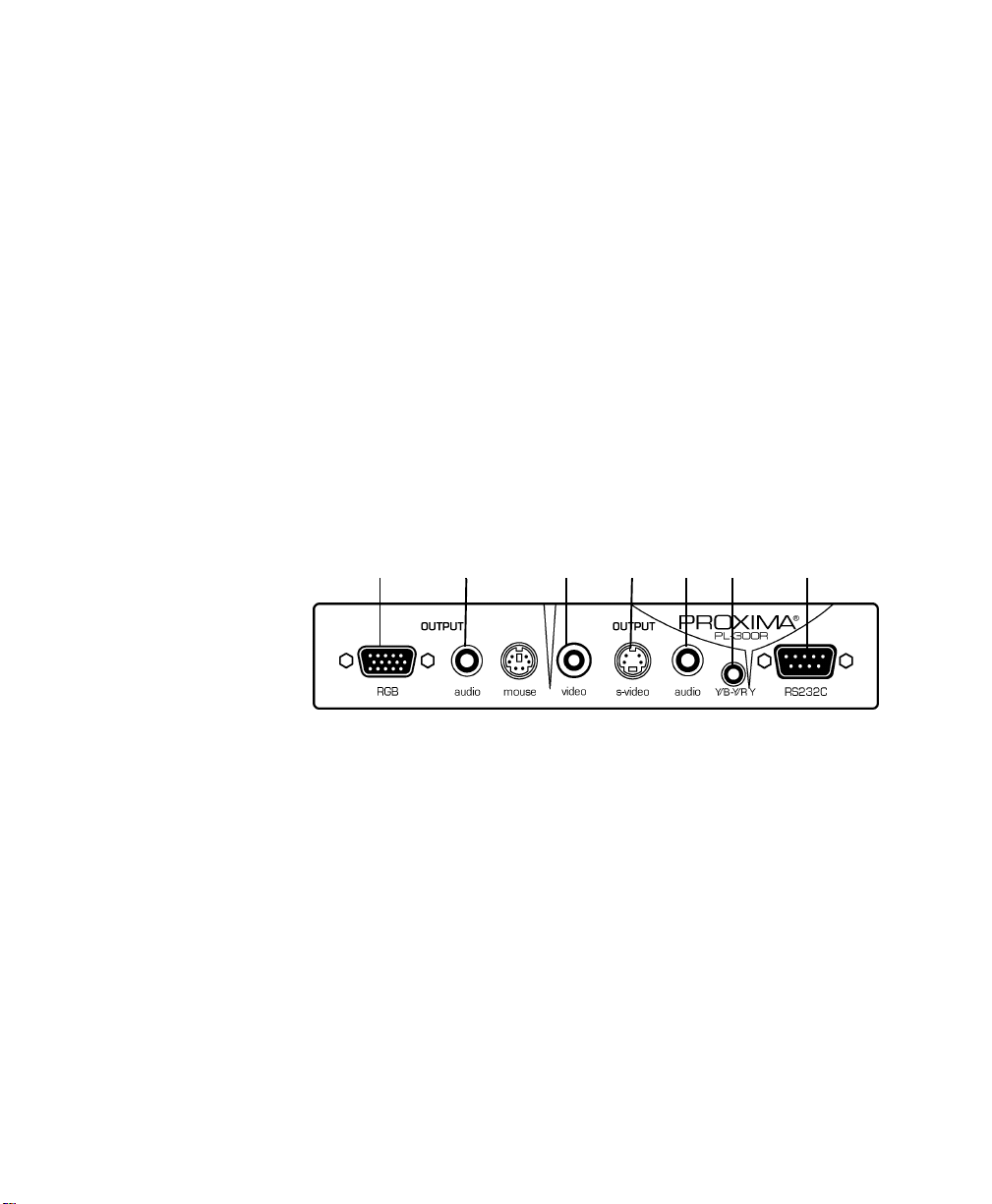
Connecting the External PL-300 Receiver
2. Connect a computer source directly to your projector, verify the image quality, and make any adjustments.
Connecting the External
PL-300 Receiver
Before installing the receiver and cabling, we recommend you
test the cable and connections. This enables you to easily
make any adjustments to the receiver. It may be necessary to
match the receiver to the length of cable used in the installation. See “Connecting CAT-5 Cable” on page 27 for more
information.
The receiver has the following ports:
11112
23
22
ProjectionLink receiver
34
33
47
44
5555
76666
77
10 ProjectionLink User & Installation Guide
Page 19
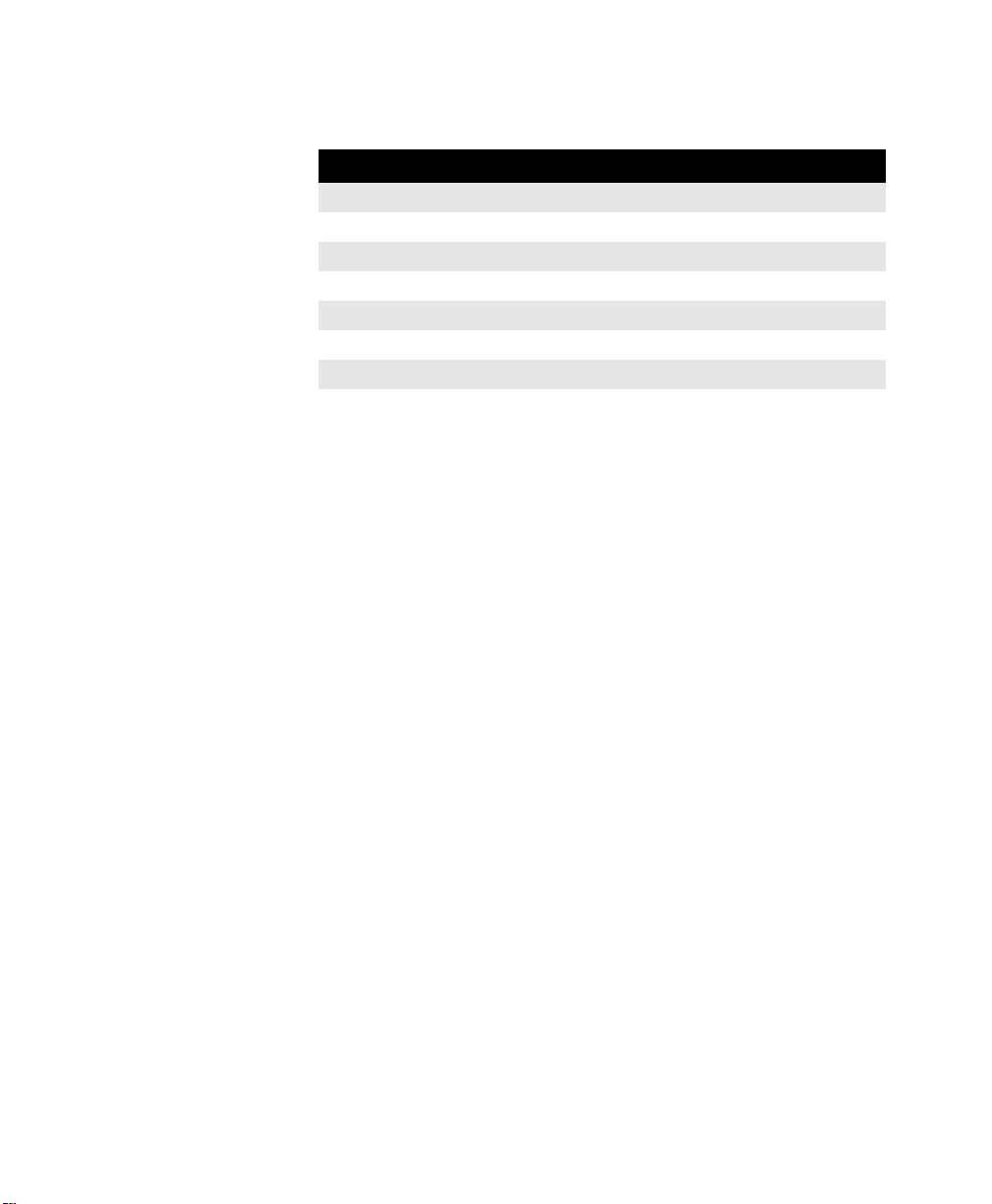
Installing ProjectionLink
The receiver ports function as follows:
PORT CONNECTS…
1 Computer video from the receiver to the projector.
2 Computer stereo audio from the receiver to the projector.
3 Composite video from the receiver to the projector.
4 S-video from the receiver to the projector.
5 Video stereo audio from the receiver to the projector.
6 Component video from the receiver to the projector.
7 RS-232 control from the receiver to the projector.
ProjectionLink User & Installation Guide 11
Page 20
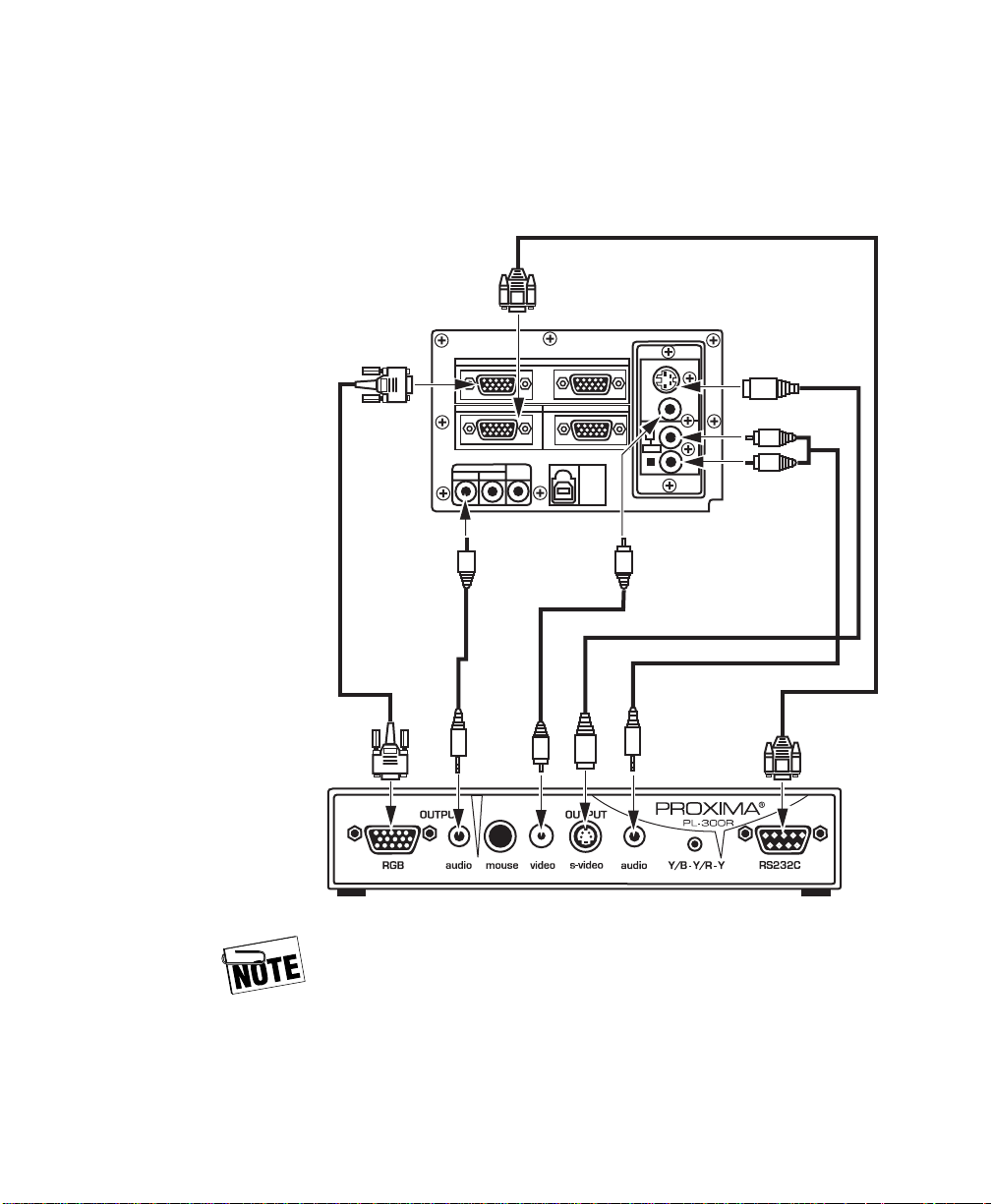
Connecting the External PL-300 Receiver
To the DP6850 and DP6850+
Use the following illustration as a guide for connecting the
receiver to the DP6850 and DP6850+:
VGA
Cable
RGB IN
12
CONTROL
AUDIO IN
AUDIO
12
Computer
Audio
OUT
RGB OUT
USB
Video
Cable
Cable
S-VIDEO IN
VIDEO IN
AUDIO IN
MONO
S-Video Cable
Video Audio Cable
RS232 Control Cable
See “Appendix D: Operational Summary” on page
53 for an operational summary. It is only possible to
connect one type of video input at a time. You
cannot connect an S-video and a composite video
source at the same time. Choose either S-video or
composite video for your input source.
12 ProjectionLink User & Installation Guide
Page 21

Installing ProjectionLink
To the DP9240, DP9260, and
DP9260+
Use the following illustration as a guide for connecting the
receiver to the DP9240, DP9260, and DP9260+:
See “Appendix D: Operational Summary” on page
53 for an operational summary. It is possible to
connect S-video, component, and composite video
at the same time. By doing so, however, you must
manually change the video source using the
projector’s on-screen user’s menu.
ProjectionLink User & Installation Guide 13
Page 22

Connecting the External PL-300 Receiver
To the Pro AV 9320, Pro AV 9400, Pro
AV 9400+, and Pro AV 9410
Use the following illustration as a guide for connecting the
receiver to the Pro AV 9320, Pro AV 9400, Pro AV 9400+,
and Pro AV 9410:
S-Video Cable
VIDEO IN-1
VIDEO IN-2
MONITOR OUT
Component Video Cable
s-video
s-video
s-video
audio
L
R
(mono)
audio
L
R
(mono)
audio
L
R
Video Audio Cable
Video Output Cable
PC IN-1
USB
PC IN-2
USB
PC OUT
R/C jack
audio
analog RGB IN
RGB
analog RGB out
digital IN
H
V
VGA Cable
Computer Audio Cable
control
L(mono)
R
audio
control
L(mono)
R
audio
SERIAL
L
R
Two RCA female to two RCA male mono splitters are
required (not included).
See “Appendix D: Operational Summary” on page 53
for an operational summary. It is possible to connect
S-video and either composite or component video at
the same time. To connect multiple video inputs,
make sure to connect S-video to the Video 1 port on
the projector. Connect composite or component video
to the Video 2 port on the projector.
RS 232 Cable
14 ProjectionLink User & Installation Guide
Page 23

Installing ProjectionLink
To the Pro AV 9350
To connect the PL 300 receiver to the Pro AV 9350, you will
need to change the order of the input/output terminals in the
projector to match the illustration on the following page. The
terminals should be moved as follows:
• HDB 15-Pin Terminal to Input-1
• DVI Terminal to Input-2
• AV Terminal to Input-3
• 5 BNC Terminal to Input-4
For more information on replacing the terminals, see “Connecting the Projector” in the projector’s User’s Guide.
ProjectionLink User & Installation Guide 15
Page 24
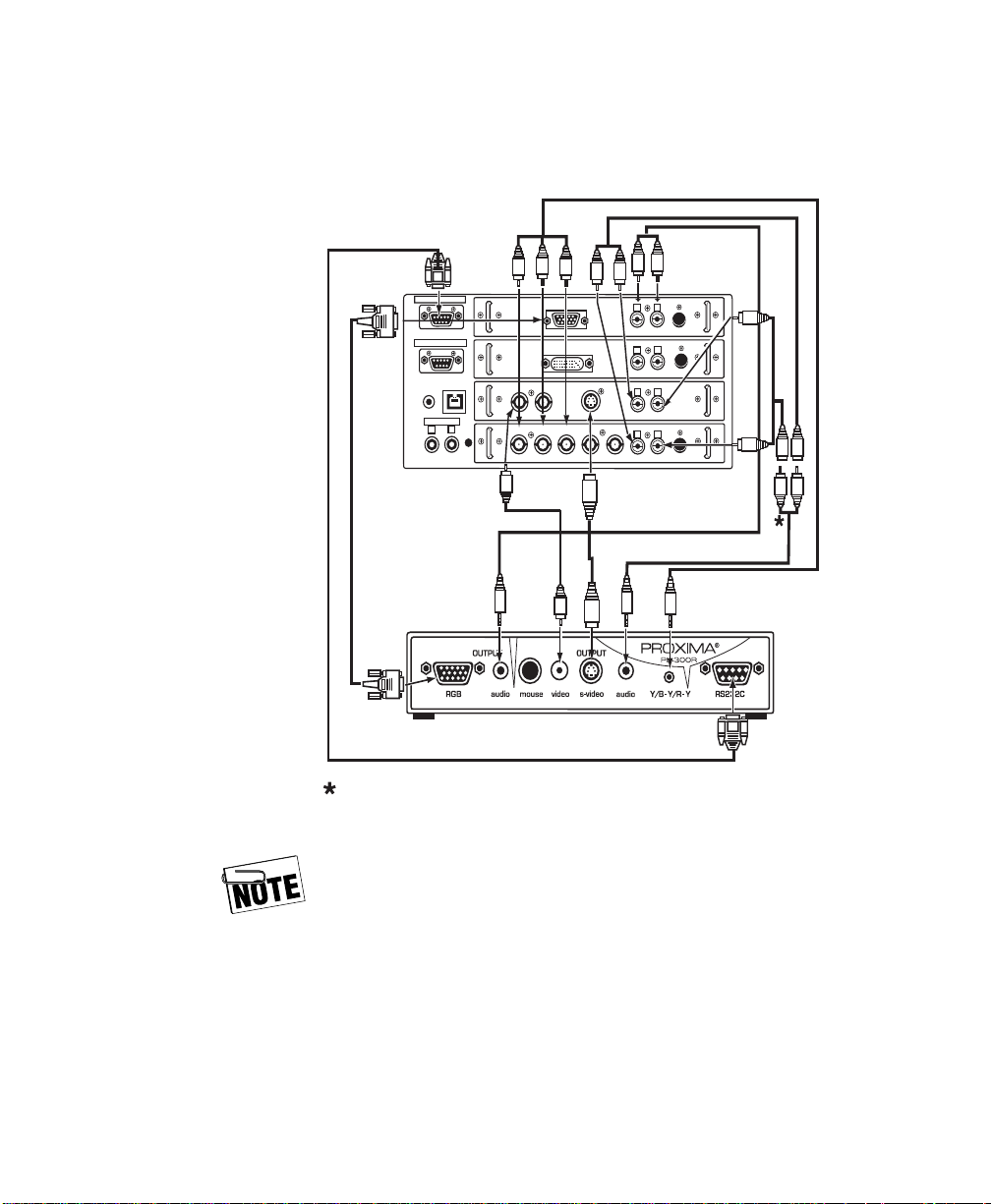
Connecting the External PL-300 Receiver
Use the following illustration, shown with terminals moved to
correct positions for ProjectionLink, as a guide for connecting
the receiver to the Pro AV 9350:
VGA
Cable
SERIAL PORT IN
SERIAL PORT OUT
R/C JACK USB
AUDIO OUT
L
R
AUX
(MONO)
Video
Cable
Computer Audio Cable
VIDEO V
R / B
ANALOG RGB
VIDEO C
G / Y
DVI
S-VIDEO
B / Pa
H HV
S-Video
Output
Cable
AUDIO
CONTROL PORT
L
R
(MONO)
CONTROL PORT
AUDIO
L
R
(MONO)
AUDIO
L
R
(MONO)
CONTROL PORT
AUDIO
V
L
R
(MONO)
Video Audio Cable
INPUT-2 INPUT-1INPUT-3
INPUT-4
Component Video Cable
RS232 Control Cable
Two RCA female to two RCA male mono splitters are
required (not included).
See “Appendix D: Operational Summary” on page 53
for an operational summary. You can not connect an
S-video and composite video input at the same time.
If you want to switch between S-video and composite
video you must manually change the connections on
the projector and switch ProjectionLink.
However, it is possible to connect S-video and
component video at the same time. To connect
multiple video inputs, make sure to connect S-video to
the Video 1 port on the projector. Connect component
video to the Video 2 port on the projector.
16 ProjectionLink User & Installation Guide
Page 25

Installing ProjectionLink
To the LX2 and LS2
Use the following illustration as a guide for connecting the
receiver to the LX2 and LS2:
See “Appendix D: Operational Summary” on page
53 for an operational summary. It is only possible to
connect one type of video input at a time. You
cannot connect an S-video and a composite video
source at the same time. Choose either S-video or
composite video for your input.
Computer audio may modulate the black level of the
image on the LX2/LS2. See the “Troubleshooting
Table” on page 46 to remove this condition.
ProjectionLink User & Installation Guide 17
Page 26
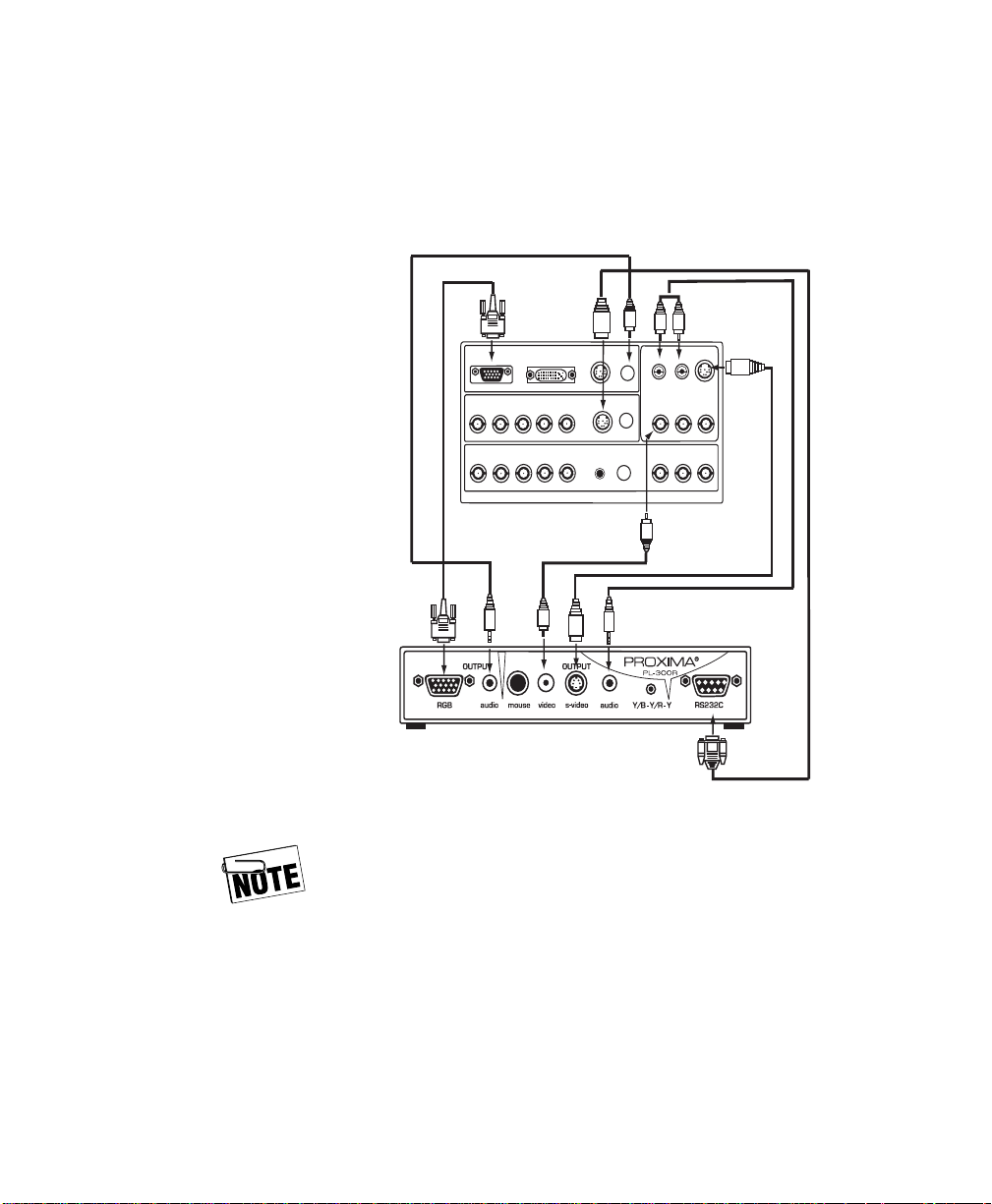
Connecting the External PL-300 Receiver
To the DP9280
Use the following illustration as a guide for connecting the
receiver to the DP9280:
Computer
Audio Cable
VGA Cable
PC IN-1
PC IN-2
R
monitor OUT
R
analog
B
G
B
G
digital
HV
V
H
Video Output Cable
PC control 1
PC control 2
reset
audio 1
(mono)
audio 1
(stereo)
R/C jack
AV IN
R–audio–
L
Y/video–Cb/Pb–Cr/Pr
L
R–audio–
S-Video Cable
S-video
video
Video Audio Cable
RS232 Control Cable
See “Appendix D: Operational Summary” on page
53 for an operational summary. This projector can
support component, S-Video, and composite video.
However, you can only use ProjectionLink to switch
between two of them at a time. If you connect the
component video, you can access both component
video and S-video from the remote. If you connect
S-video and composite video, you can access
S-video and composite video from the remote.
18 ProjectionLink User & Installation Guide
Page 27

Installing ProjectionLink
To the DP6150
Use the following illustration as a guide for connecting the
receiver to the DP6150:
LEFT SIDE OF PROJECTOR
S-Video Cable
Video Cable
VGA Cable
RS232 Control Cable
Video Audio Cable
See “Appendix D: Operational Summary” on page
53 for an operational summary.
ProjectionLink User & Installation Guide 19
Page 28

Connecting the External PL-300 Receiver
To the S520
Use the following illustration as a guide for connecting the
receiver to the S520:
RS232 Control Cable
Video Cable
S-Video Cable
VGA Cable
Video Audio Cable
See “Appendix D: Operational Summary” on page
53 for an operational summary.
20 ProjectionLink User & Installation Guide
Page 29

Installing ProjectionLink
Connecting to the Advanced
Connectivity Module
You can directly connect the Advanced Connectivity Module
to the transmitter using your CAT-5 cable. Use the following
illustration as a guide for connecting your Advanced Connectivity Module to your projector and the transmitter:
To Local Video Sources
S-Video
Video
Cable
Cable
Component Video Cable
S-Video
Computer
Video
RJ45
CAT-5 Connector
To Transmitter
See “Appendix D: Operational Summary” on page
53 for an operational summary. This projector can
support DVI, component, composite, and S-video
on the local sources. However, you can not use the
ProjectionLink to switch to these sources. Use the
source selection in your projector’s user menu to
select them.
ProjectionLink User & Installation Guide 21
Page 30
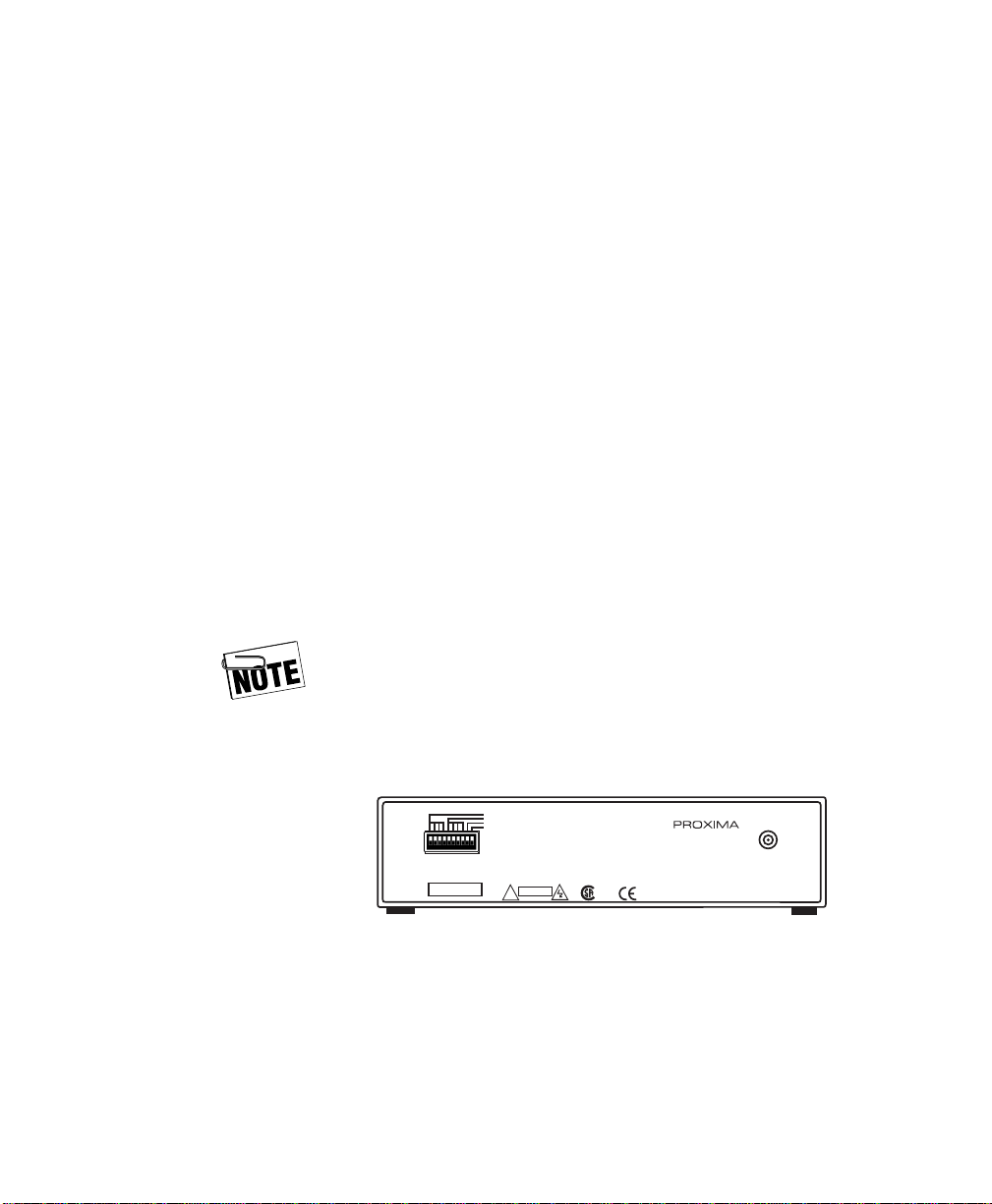
Configuring the Transmitter
Configuring the Transmitter
One of the key features of the ProjectionLink system is that it
allows you to use many different input devices with most Proxima projectors. But before you begin using the system, you’ll
need to set up the transmitter to match the projector you will
be using. Again, we recommend you set up the transmitter
and receiver with the appropriate cables prior to making your
final installation. This will allow you to make any fine tuning
adjustments more easily.
Use the tables in “Appendix C: Dip-Switch Settings” on page
51 to set the dip-switches on the back of your transmitter. Dipswitches one, two, three, four, and ten control the projector
family. Dip-switches five through eight control the baud rate
for the transmitter. Dip-switch nine controls the service mode
for the transmitter. These settings will work for most applications
For typical applications, dip-switches five through
eight should not be modified. For custom control
applications, see “Appendix C: Dip-Switch Settings”
on page 51.
Product Family
Baud Rate
ISP
SERIAL NO.
See user’s guide or Proxima
website for dipswitch settings
for your Proxima projector.
Reserved
This device complies with Part 15 of the FCC Rules. Operation is
subject to the following two conditions (1) this device may not cause
harmful interference, and (2) this device must accept any interference
received including interference that may cause undesired operation.
CAUTION
!
c
us
Projection Link
MODEL NO. PL-300T
Proxima Corporation
9440 Carroll Park Drive
San Diego, Ca 92121-2298
www.proxima.com
MN8, a trade mark of INT LABS, Inc.
Made in USA
Dip-switches on the back of the transmitter
22 ProjectionLink User & Installation Guide
POWER
9VAC, 1A
Page 31
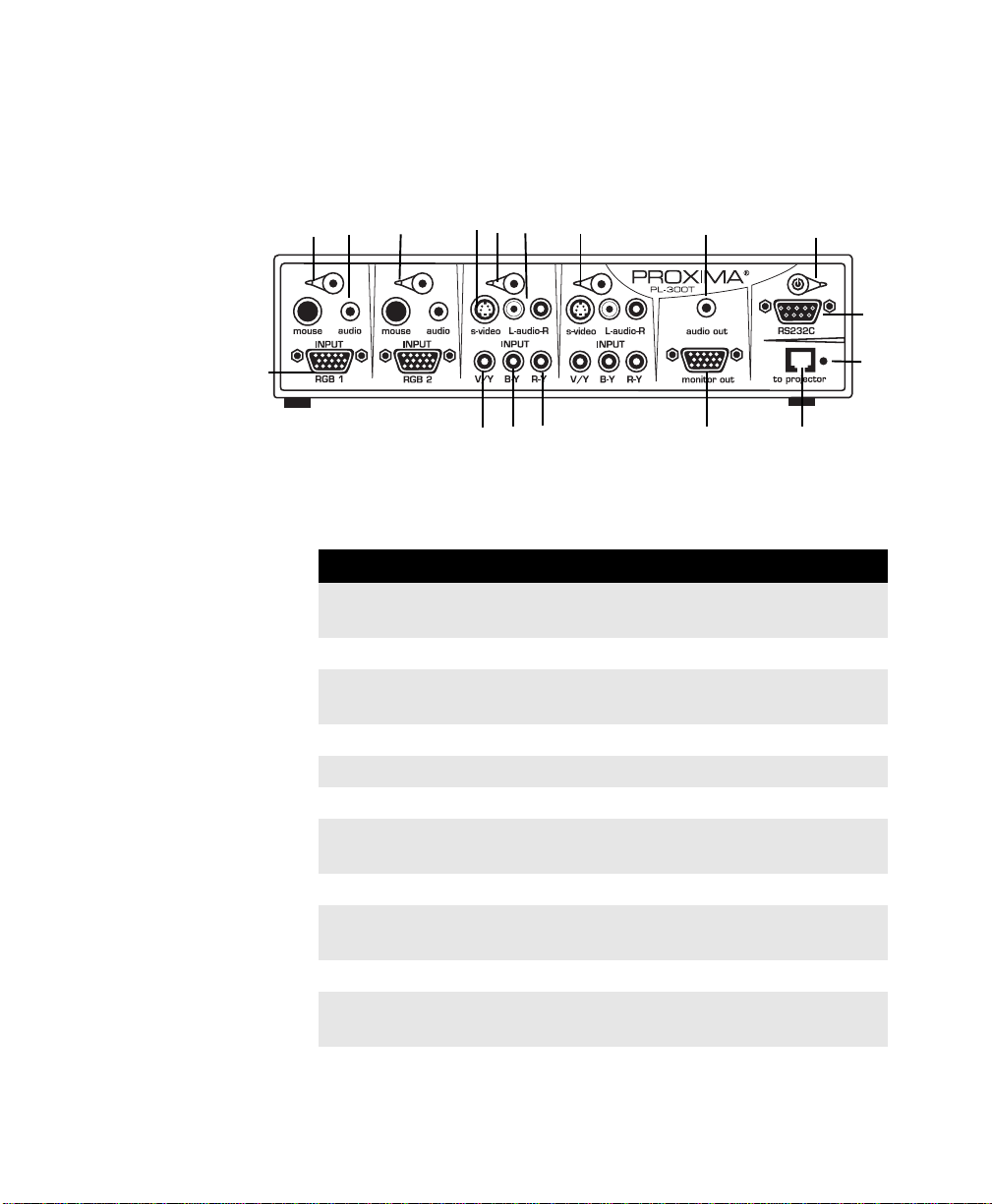
Installing ProjectionLink
Connecting the Transmitter
The transmitter has the following connections:
4444
3
2222333
1111
The following table lists the function of each connection:
CONNECTION
CONNECTION FUNCTION…
CONNECTIONCONNECTION
1 Connects a computer video source to the trans-
2 Indicates RGB 1 is active.
3 Connects a computer stereo audio source to the
4 Indicates RGB 2 is active.
5 Connects an S-video source to the transmitter.
6 Indicates Video 1 is active.
7 Connects a video stereo audio source to the
8 Indicates Video 2 is active.
9 Outputs line level stereo audio from the transmit-
10 Indicates the status of the Projector.
11 Connects a composite video source to the trans-
11, 12, 13 Connects a component video source to the trans-
5555
6666
11
11 12
12 13
1111
1212
7777
8888
13
1313
14
14
1414
9999
ProjectionLink Transmitter
FUNCTION…
FUNCTION…FUNCTION…
mitter.
transmitter.
transmitter.
ter to an external speaker system.
mitter.
mitter.
15
15
1515
10
10
1010
17
17
1717
16
16
1616
ProjectionLink User & Installation Guide 23
Page 32

Configuring the Transmitter
CONNECTION
CONNECTION FUNCTION…
CONNECTIONCONNECTION
14 Outputs computer video for use with an external
15 Connects the transmitter to the receiver via CAT-
16 Indicates the status of the link between the trans-
17 Connects to an external control system such as
FUNCTION…
FUNCTION…FUNCTION…
monitor.
5 cable.
mitter and the receiver.
Crestron or AMX/Panja.
It is not necessary to make all of the connections at
once. Connect only the ports you need for your
current presentation.
ProjectionLink does not accept multiple,
simultaneous video signals on each video input on
the Transmitter. While ProjectionLink can accept
numerous video signal formats (S-Video,
component video, and composite video) only one
type of video format can be plugged into each video
input area on the Transmitter at any one time.
24 ProjectionLink User & Installation Guide
Page 33

Installing ProjectionLink
Connecting Input Sources
Use the following illustration as a guide to connect your input
sources to the transmitter.
ProjectionLink User & Installation Guide 25
Page 34

Configuring the Transmitter
While ProjectionLink accepts numerous video
signals per video input, only one video signal per
input is allowed. That is, you cannot simultaneously
connect S-video, composite, and component signal
to video input 1 or 2. Choose only one video signal
per video input.
Connecting Local Outputs
Use the following illustration as a guide to connect outputs
from the transmitter:
26 ProjectionLink User & Installation Guide
Page 35

Installing ProjectionLink
Connecting CAT-5 Cable
The next step to configuring ProjectionLink is connecting the
transmitter and receiver with a CAT-5 cable. Wiring for ProjectionLink must be a CAT-5, four-pair, solid, plenum rated cable.
Also make sure your cabling conforms to the TIA 568B standard. Use the following illustration as a guide to attach your
CAT-5 cable to a RJ45 connector:
CAT-5 Configuration
It is possible to connect the transmitter and receiver in lengths
up to 300 feet. Use the following steps to connect the transmitter to the receiver:
1. Select the length of cable needed for the installation. Make
sure to allow enough cable length for minor position
adjustments.
2. Connect one end of the CAT-5 cable to the Projector connection on the transmitter.
3. Connect the other end of the CAT-5 cable to the corresponding connection on the receiver.
ProjectionLink User & Installation Guide 27
Page 36

Connecting CAT-5 Cable
This page intentionally left blank.
28 ProjectionLink User & Installation Guide
Page 37

Chapter 3:
Configuring ProjectionLink
The ProjectionLink transmitter and receiver power up automatically when power is connected. Power must be connected
to both the transmitter and the receiver for ProjectionLink to
work properly.
The power switch on the ProjectionLink transmitter remotely
powers the projector from standby mode. In order to power
the projector remotely from ProjectionLink, you must connect
the projector to the RS-232 connection on the receiver (see
pages 10 through 17 for information on connecting the
RS-232 port).
ProjectionLink User & Installation Guide 29
Page 38
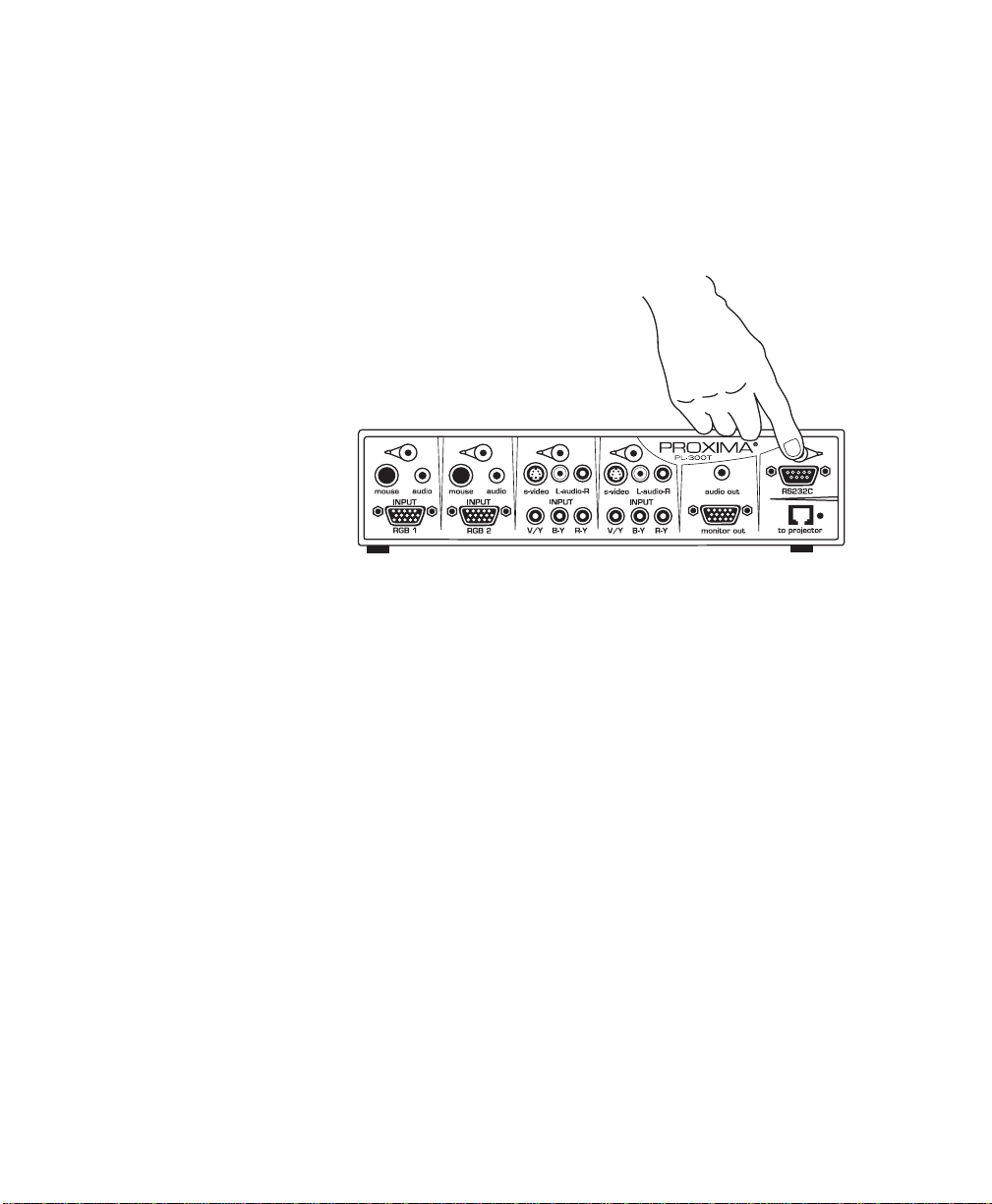
To remotely power the projector:
1. Plug in the power cord and turn on the projector’s main
power switch.
2. Press the power button in the upper right corner of the
transmitter to power the projector.
Powering the projector from the transmitter
The LED blinks orange while the projector’s lamp warms
up. When this LED changes to solid green, the projector is
ready to present.
All Proxima projectors use a warm-up/cool-down period to
ensure the life of the lamp. The transmitter’s LED changes
from green to orange when the power switch on the transmitter is turned off. It continues to blink orange as the projector
completes its warm-up/cool-down procedure.
30 ProjectionLink User & Installation Guide
Page 39
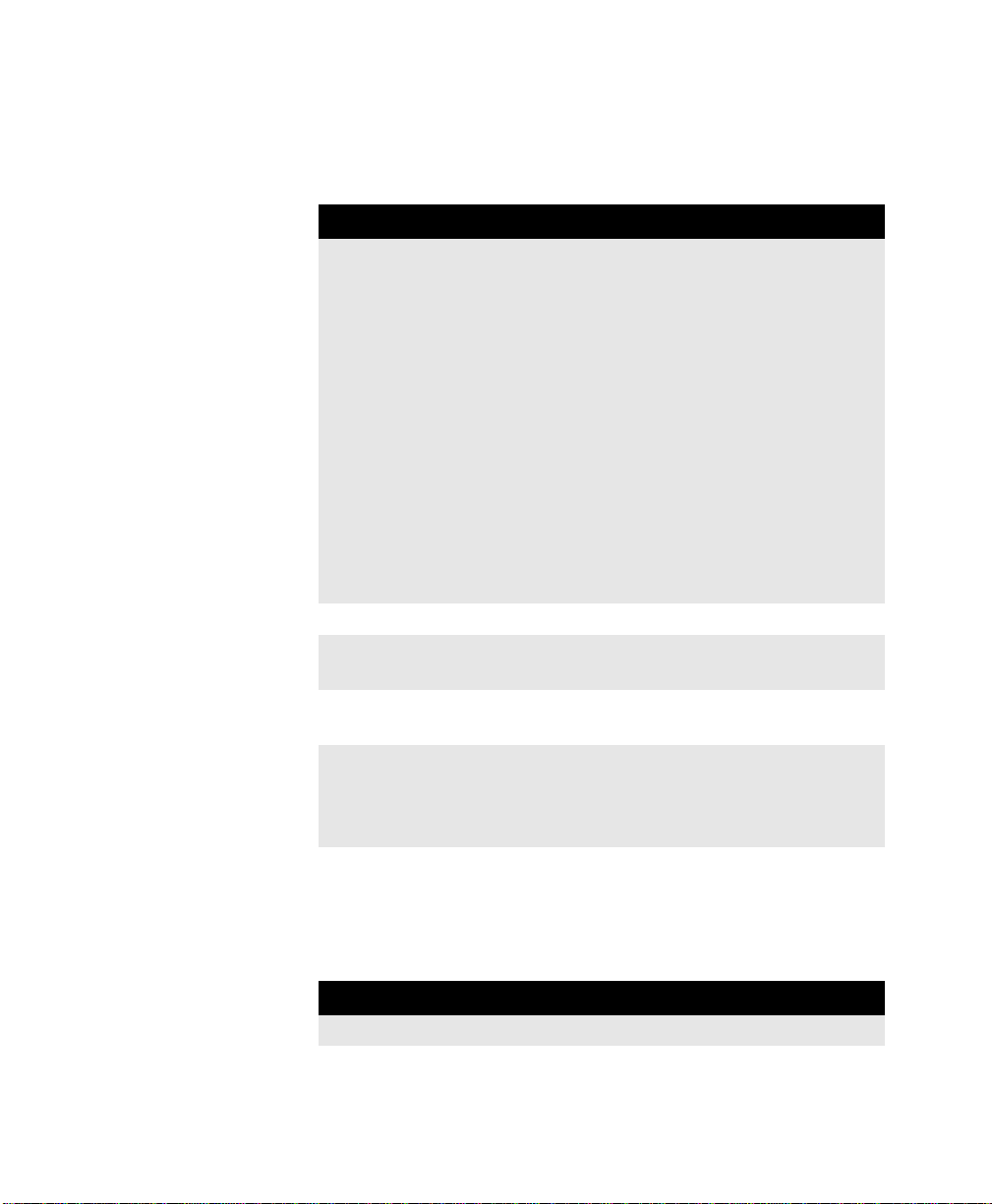
Configuring ProjectionLink
The Projector Standby LED on the ProjectionLink transmitter
indicates the status of the system. Use the following table to
determine the status of ProjectionLink:
LED STATUS
Off When the LED on the transmitter is off, it can
indicate two things:
• There may be no communication from the
projector. If there is no communication from
the projector, it may indicate that the projector is powered off, or that the projector’s
serial cable is not connected correctly. In rare
cases, you may need to reset the dip-switch
settings on the transmitter in order to ensure
proper communication between ProjectionLink and your projector (see “Appendix C:
Dip-Switch Settings” on page 51 for more
information)
• The LED may be off as a result of a problem
with the CAT-5 UTP cable.
Orange The projector is in standby mode.
Blinking
Orange
Green The projector is functioning properly and the
Red There is a problem with the projector (lamp or
The projector is in warm-up or cool-down mode.
lamp is on.
power supply), or there is an over-temperature
condition. Contact Proxima Technical Support for
assistance (see “Technical Support” on page 48).
The UTP output LED on the Transmitter indicates the status
of the link between the transmitter and the receiver. Use the
following table to determine the status of the link:
LED STATUS
Off There is no power to the transmitter.
Red The UTP cable is damaged or there is no power
to the receiver.
ProjectionLink User & Installation Guide 31
Page 40

Fine-Tuning the Image
LED STATUS
Blinking Green The link is intact, but there is no active input
source selected on the transmitter.
Green ProjectionLink is functioning correctly.
Blinking Green
and Red
The TV video signal is unstable. This will not
affect ProjectionLink’s image quality.
Fine-Tuning the Image
Depending on your Proxima projector, the length of CAT-5
cable used, or the type of computer signal being displayed,
you may need to optimize the image quality by adjusting the
gain and color settings on the receiver (PL-300R). We recommend you make these adjustments after you have all the
cables and connections made at the transmitter and receiver.
However, make these fine-tuning adjustments prior to installing the receiver in its final location.
There are two simple adjustments that will ensure the best
possible image quality. The first of these is the gain adjustment. The gain control is located on the side of the receiver.
To make the gain adjustments, use the following steps:
1. Connect the CAT-5 cable to both the transmitter and
receiver.
2. Connect a computer to ProjectionLink and display a test
image. If you don’t have a test image go to
www.Proxima.com to download one. Any white grid on a
black background will work well.
3. Use a screwdriver or other small, narrow tool to turn the
gain control on the side of the receiver to adjust the image.
Adjust the dial clockwise for increasing cable lengths, and
counterclockwise for decreasing cable lengths.
32 ProjectionLink User & Installation Guide
Page 41

Gain Adjustment
Gain Adjustment
Gain AdjustmentGain Adjustment
(on left side)
(on left side)
(on left side)(on left side)
Configuring ProjectionLink
The second adjustment is color. The color controls are located
on the bottom of the receiver.
Color Control Settings
Color Control Settings
Color Control SettingsColor Control Settings
RRRRB
BG
G
BB
GG
Gain Adjustment and Color Control Settings
Use the following steps to make the color adjustments:
1. Connect the CAT-5 cable to both the transmitter and
receiver.
2. Connect a computer to ProjectionLink and display a test
image. If you don’t have a test image go to www.Proxima.com to download one. Any white grid on a black
background will work well.
3. Carefully examine the center of the projected image. You
should only see a white vertical line. If you see any
colored lines to the left of the center line, adjust the color
controls.
ProjectionLink User & Installation Guide 33
Page 42
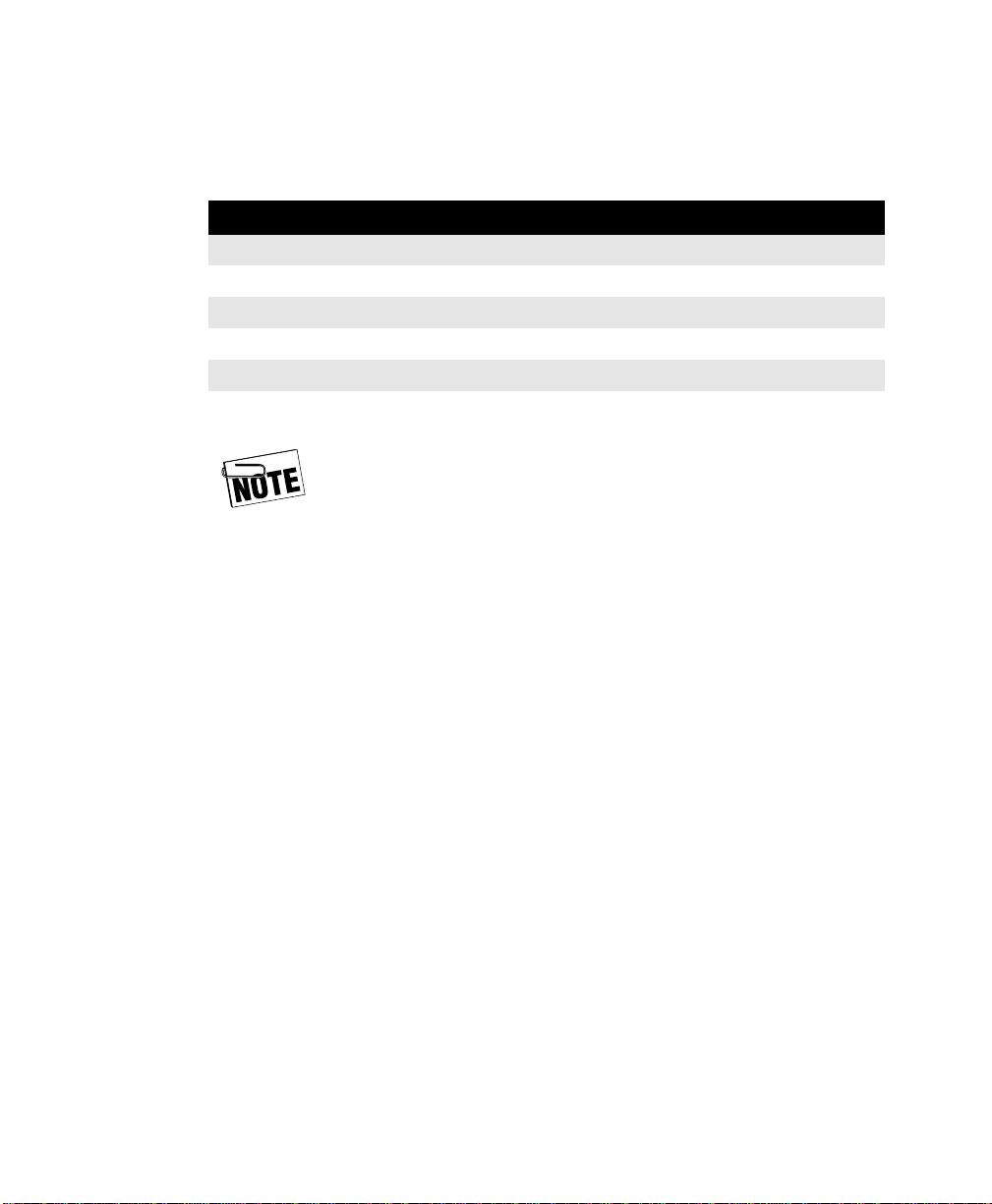
Fine-Tuning the Image
SYMPTOM ADJUST/DIRECTION UNTIL
Red line left of center Red control right Red line disappears
Red line right of center Red control left Red line disappears
Green line left of center Green control right Green line disappears
Green line right of center Green control left Green line disappears
Blue line left of center Blue control right Blue line disappears
Blue line right of center Blue control left Blue line disappears
4. Use a screwdriver or other small, narrow tool to adjust
each of the color controls. Use the following table as a
guide:
Make sure that none of the color controls are in the
vertical position. If they are, the image will not
display.
If the colored line changes to a different color, simply adjust
the color that corresponds to the new image until all of the colored lines disappear. These settings are one time adjustments
that will ensure the best quality image for your presentations.
34 ProjectionLink User & Installation Guide
Page 43

Chapter 4:
Mounting ProjectionLink
The ProjectionLink system also contains multiple pieces of
equipment to enable you to mount the ProjectionLink system.
Mounting the transmitter and receiver helps your projector
users by hiding equipment from their view and helps them
focus on the material being presented.
Mounting the Transmitter
Under a Table
The ProjectionLink transmitter includes table mounting ears.
Use these mounting ears to install the transmitter under a conference table, inside a wall, or in some other location. The ears
are symmetrical so you can rotate them in any orientation.
Make sure to secure the mounting ears with the 8 mm screws
included with ProjectionLink.
ProjectionLink User & Installation Guide 35
Page 44

Mounting the Transmitter Under a Table
To install the ProjectionLink table mounting ears:
1. Remove the screws on the sides of the transmitter.
2. Attach the mounting ear with four of the 8 mm screws
from the Hardware Kit included with ProjectionLink. The
mounting ears are symmetrical and work on either the left
or right side.
3. Attach the transmitter with mounting ears to the desired
location.
Transmitter with table mount
36 ProjectionLink User & Installation Guide
Page 45
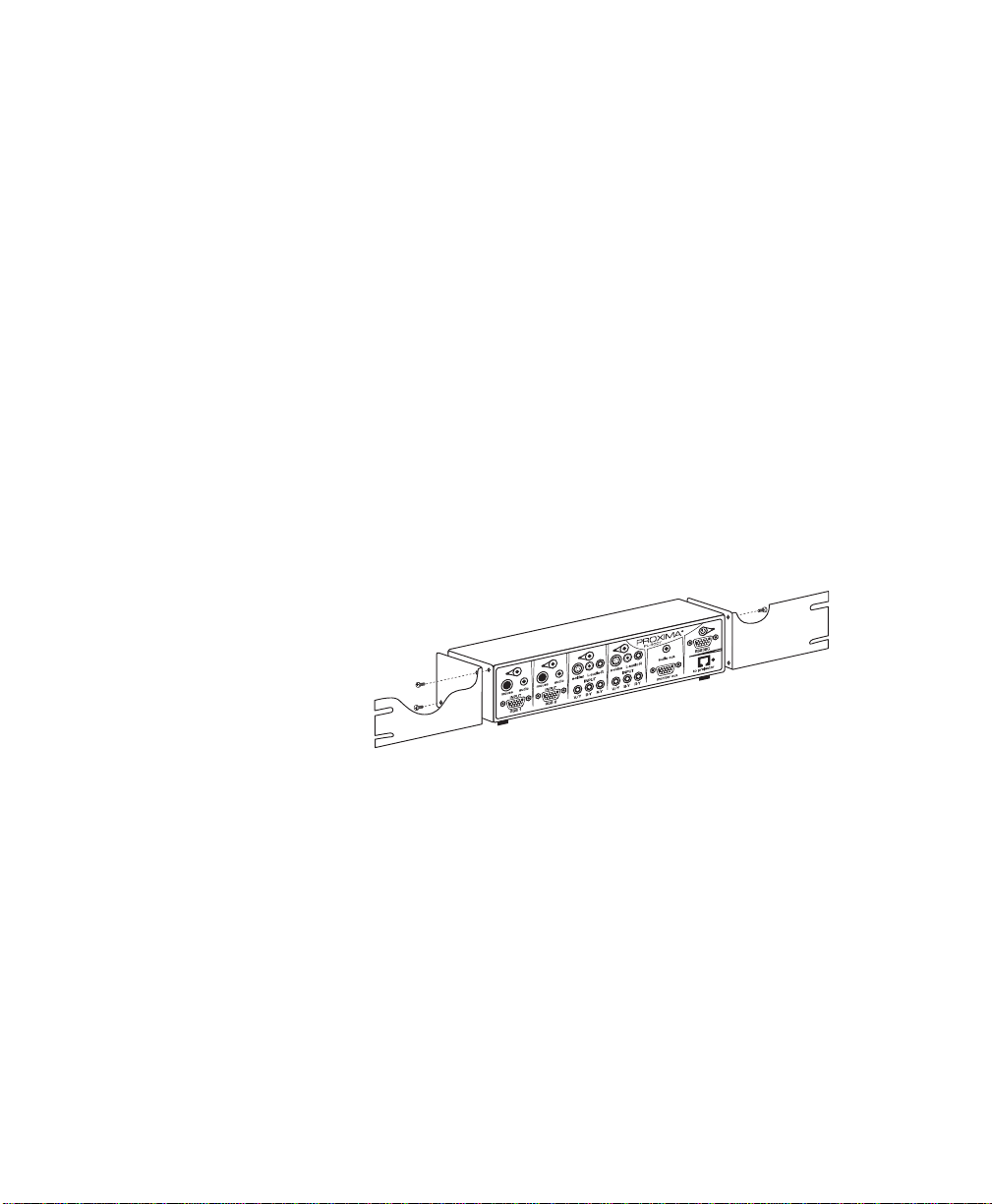
Mounting ProjectionLink
Mounting the Transmitter in
a Rack
The ProjectionLink transmitter also incudes rack mounting
ears. Make sure to secure the mounting ears with the 8 mm
screws included with ProjectionLink.
To install the ProjectionLink rack mounting ears:
1. Remove the screws on the sides of the transmitter.
2. Attach the mounting ear with four of the 8 mm screws
from the Hardware Kit included with ProjectionLink. The
mounting ears are symmetrical and work on either the left
or right side.
3. Attach the transmitter with mounting ears to the rack using
the four #10-32 screws from the Hardware Kit.
Transmitter with 19-inch rack mount
ProjectionLink User & Installation Guide 37
Page 46
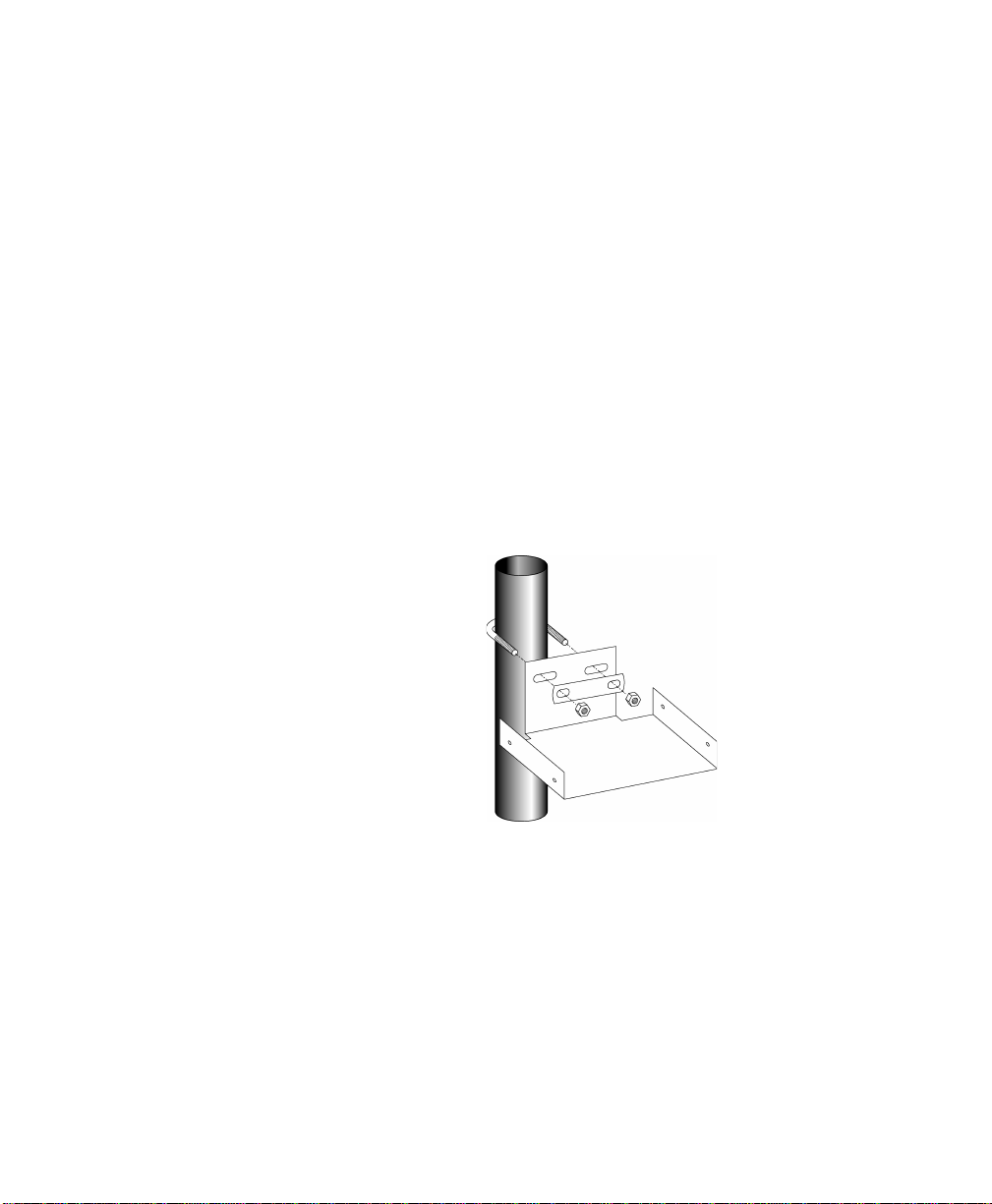
Mounting the Receiver
Mounting the Receiver
The ProjectionLink receiver includes a pipe mount for use
with ceiling-mounted projectors.
To mount the receiver:
1. Remove the four screws on the sides of the receiver.
2. Attach the mounting pan with four of the 8 mm screws
from the Hardware Kit.
3. Insert the included u-bolt through the eyes on the mounting pan.
4. Bolt the mounting pan and receiver to the pipe using the
flat plate and two hex nuts, securing the projector to the
ceiling.
Receiver pan and u-bolt
38 ProjectionLink User & Installation Guide
Page 47
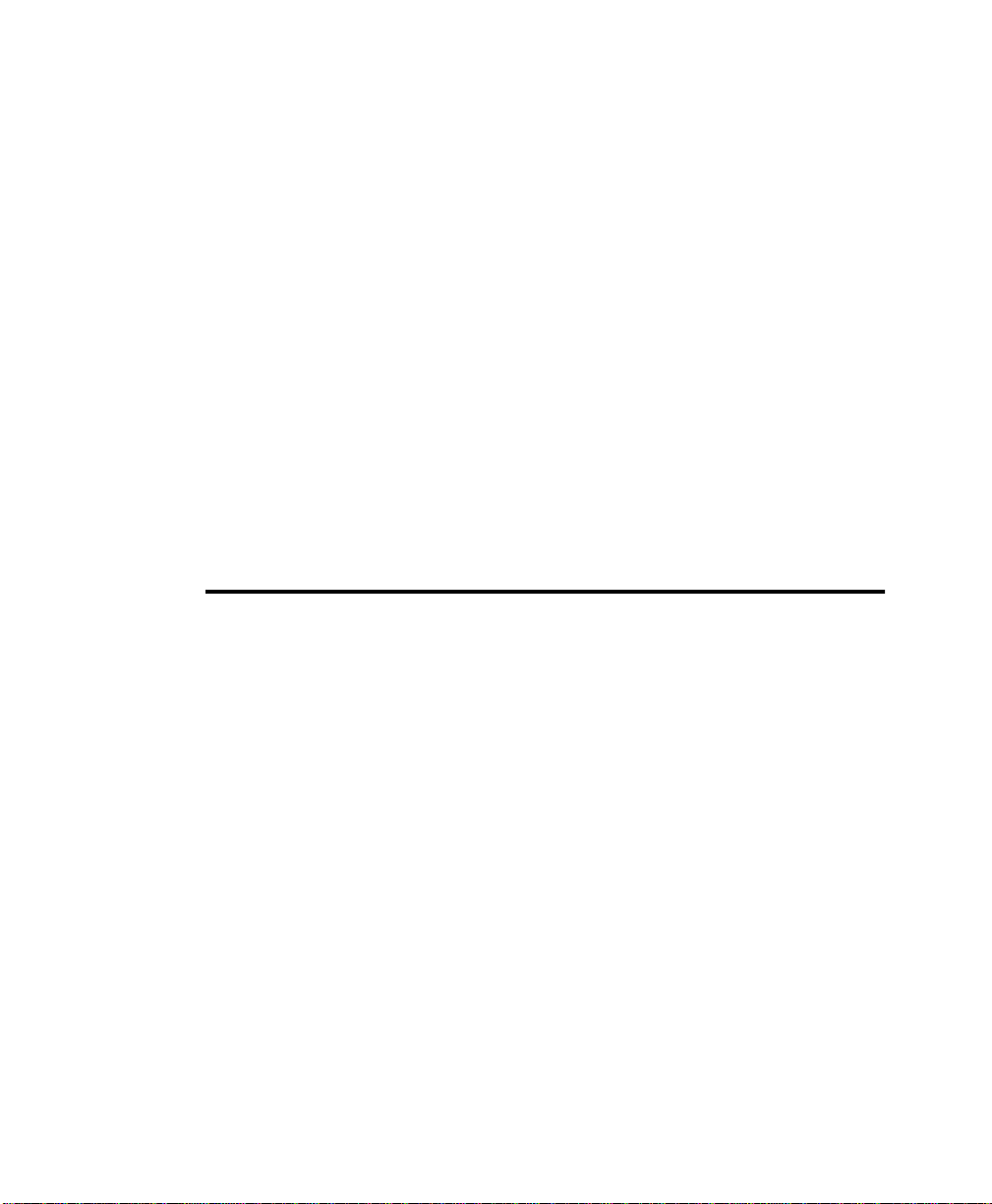
Chapter 5:
Using ProjectionLink
In addition to configuring the ProjectionLink system, you can
use one of the following options to operate the system:
• switch between projector input sources
• use a remote control with the projector
Switching Between Input
Sources
The ProjectionLink system allows computer, video, and audio
sources to be connected simultaneously. Connecting to multiple sources allows efficient switching between presentation
inputs.
ProjectionLink User & Installation Guide 39
Page 48

Switching Between Input Sources
To switch between sources, use one of the following steps.
• Press the button located above each of the ProjectionLink
transmitter’s connection areas. The LED in each area
turns green.
OR
• Press the Source button on the projector remote control.
As you switch between input sources, the transmitter’s
indicator light turns green. The source button is only available if the RS-232 control port is connected from ProjectionLink to your Projector. For more information on RS232 connections, see pages 10 to 20.
Switching between input sources
You can only use one video source per connection
area. If you connect a second video source, be sure
to connect it to the second video connection area on
your ProjectionLink system.
40 ProjectionLink User & Installation Guide
Page 49

Using ProjectionLink
Using ProjectionLink with an
IR Remote Control
To use certain features on the projector’s IR remote control
with ProjectionLink, you must set the dip-switches on the back
of the transmitter. Use the following table as a guide when
using DP9XXX and Pro AV 9XXX series projectors:
IR REMOTE BUTTON DIP-SWITCH SETTING
Mode Dip-switch 1 up
Computer/Video Dip-switch 1 down
ProjectionLink User & Installation Guide 41
Page 50

Using ProjectionLink with an IR Remote Control
This page intentionally left blank.
42 ProjectionLink User & Installation Guide
Page 51
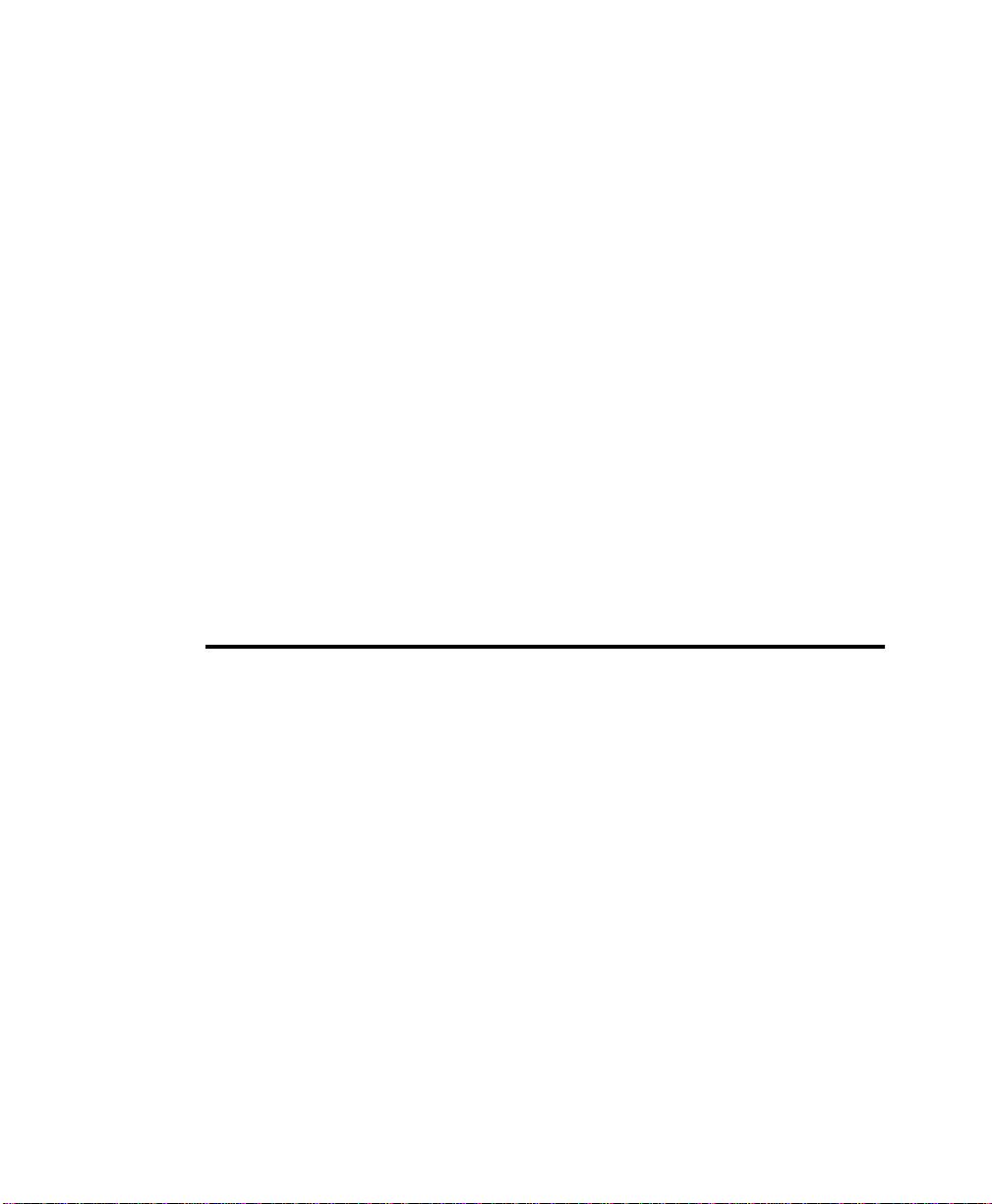
Chapter 6:
Upgrading ProjectionLink
Firmware
From time to time, Proxima upgrades the firmware in the
ProjectionLink system. Be sure to check the web site
(www.proxima.com) periodically for any updates to your
particular ProjectionLink system.
ProjectionLink User & Installation Guide 43
Page 52

This page intentionally left blank.
44 ProjectionLink User & Installation Guide
Page 53

Appendix A:
Troubleshooting
Before you contact Proxima Technical Support, make sure
you have connected the projector and all sources as described
in “Installing ProjectionLink” on page 9 and “Configuring
ProjectionLink” on page 29 of this guide. Also be sure you
have verified all power connections. Use the table on the following pages as a guide for any other symptoms you may
encounter:
ProjectionLink User & Installation Guide 45
Page 54

Troubleshooting Table
Troubleshooting Table
SYMPTOM SOLUTIONS
No power Plug the transmitter and receiver power adapters
into an AC outlet. Ensure the Computer 1 LED
on the transmitter is solid green. Also make sure
the UTP input LED on the receiver is either blinking or on.
All lights flashing twice per
second (2hz)
Lights flashing
alternately
(back and
forth)
No image Ensure the UTP LEDs on both the transmitter and
Image is fuzzy
or out of focus
This indicates the dip switches are set incorrectly
or in an unsupported configuration. See “Appendix C: Dip-Switch Settings” on page 51 for recommended dip switch settings.
This indicates a firmware error or the projector
associated with your X350 installation does not
support the current version of the PL-300 hardware. Please contact Technical Support to help
resolve the problem.
receiver are blinking green. This indicates the
connection between the transmitter and receiver
is intact.
If the UTP LEDs are blinking green and there is a
source connected to the transmitter, make sure
that source is selected.
If using a laptop computer, make sure that external video is enabled. See your computer’s User’s
Guide for more information.
Ensure the color controls on the receiver are not
in the vertical position. If any of the three are in
the vertical position, the image will not appear.
Adjust the gain control on the side of the receiver.
Adjust the three color controls on the bottom of
the receiver.
46 ProjectionLink User & Installation Guide
Page 55

Troubleshooting
SYMPTOM SOLUTIONS
Computer
Audio modulates the black
level of the
image when
using a LX2,
LS2, DP9240,
DP9260, Pro
AV 9320, Pro
AV 9400, Pro
AV 9400+,
and Pro AV
9410
Colors
appeared
washed out
when using a
LX2, LS2,
DP9240,
DP9260, Pro
AV 9320, Pro
AV 9400, Pro
AV 9400+,
and Pro AV
9410
No sound Ensure the UTP LEDs on both the transmitter and
Remote control does not
control ProjectionLink
Adjust the Clamp level in your projector. To do
this select Menu, PC Adjust, Free Mode. In Free
Mode select the menu item. Select Clamp and
adjust UP until the image is not modulated by
loud (full volume) audio into the Transmitter.
Store this Clamp setting.
Adjust the Clamp level in your projector. To do
this select Menu, PC Adjust, Free Mode. In Free
Mode select the menu item. Select Clamp and
adjust until the colors are not washed out. Store
this Clamp setting.
receiver are solid green.
Make sure that audio from input sources are correctly connected to the transmitter.
Verify the audio outputs are properly connected
to the projector.
Adjust the audio level on the projector.
Ensure the dip-switch settings are set correctly for
your projector.
Make sure the RS-232 output on the receiver is
connected correctly to the projector.
Check the batteries on the remote control
ProjectionLink User & Installation Guide 47
Page 56

Technical Support
Technical Support
The ProjectionLink system is designed to simplify projector
installations and connections. However, if you have any
questions concerning how to install, connect, or configure
Projectionlink or any associated equipment, please refer to the
Support section of our web site at:
http://www.proxima.com.
Contact phone numbers, latest compatibility info, driver
updates, firmware revisions, and additional information to
help you through any aspect of your installation and use of the
ProjectionLink system are available from the Proxima web
site.
48 ProjectionLink User & Installation Guide
Page 57

Appendix B:
Technical Specifications
The following tables list the technical specifications for the
ProjectionLink system:
SYSTEM SPECIFICATIONS
Resolutions Supported VGA (640 x 480), SVGA (800 x 600), XGA
(1024 x 768), SXGA (1280 x 1024), Mac (640
x 480, 832 x 624, 1152 x 870)
Computer Compatibility IBM PC or compatible, Apple Macintosh
Projector Compatibility Proxima only:
DP6150, DP6850, DP6850+, DP9240,
DP9260, DP9260+, DP9280, LX2, LS2,
Pro AV 9320, Pro AV 9350, Pro AV 9400,
Pro AV 9400+, Pro AV 9410, S520, X350
H-Sync Range 15 to 100 kHz
V-Sync Range 43.5 to 130 Hz
Bandwidth (Dot Clock) Signals up to 140 MHz
Supported Video
Standards
NTSC 3.58/4.43, PAL B,G,H,I,M,N, SECAM
ProjectionLink User & Installation Guide 49
Page 58

SYSTEM SPECIFICATIONS
Video Source
Compatibility
UTP Cable Length Up to 300 feet with SXGA input
Remote Control Uses the projector’s remote control
Approvals UL, cUL, FCC Class A, CE
Projector Control RS-232C control of projector
Composite video, S-Video, Component video
(Y, Cb, Cr)
PL-300T TRANSMITTER SPECIFICATIONS
Dimensions 10" (W) x 2.8" (H) x 2.5" (D)
Weight 3.5 lb.(1.6 kg)
Mounting Hardware Table mount, rack mount
Power Supply 9V AC, 1 AMP (max)
Operating Temperature 41º to 100º F (5º to 38º C)
Storage Temperature 14º to 140º F (-10º to 60º C)
Inputs 2 computer, 2 composite video, 2 S-video, 2
component video, 2 computer stereo audio, 2
video stereo audio, 1 RS-232 control
Outputs CAT-5 cable connector RJ45, computer moni-
tor out, stereo audio out
PL-300T RECEIVER SPECIFICATIONS
Dimensions 7.5" (W) x 1.2" (H) x 3" (D)
Weight 1.3 lb. (0.8 kg)
Power Supply 9V AC, 1 AMP (max)
Operating Temperature 41° to 100° F (5° to 38° C)
Storage Temperature 14° to 140° F (-10° to 60° C)
Inputs CAT-5 cable connector RJ-45
Outputs 1 computer, 1 computer stereo audio, 1 com-
posite video, 1 S-video, 1 component video, 1
video stereo audio, 1 RS-232C control
50 ProjectionLink User & Installation Guide
Page 59

Appendix C:
Dip-Switch Settings
To use ProjectionLink and the DP6850 with an external control system such as Panja, Crestron, or AMX, set the external
control system to 1200, 7, N, 2.
The following table describes the dip-switch settings for the
back of your transmitter:
PROJECTOR DIP-SWITCH SETTING DEFAULT
SETTING
DP9240, DP9260,
DP9260+, DP9280,
LX2, LS2
Pro AV 9320,
Pro AV 9350,
Pro AV 9400,
Pro AV 9400+,
Pro AV 9410
ProjectionLink User & Installation Guide 51
19200, 8, N, 1 19200, 8, N, 1
19200, 8, N, 1 19200, 8, N, 1
CONTROL PORT
SETTINGS
a
Page 60
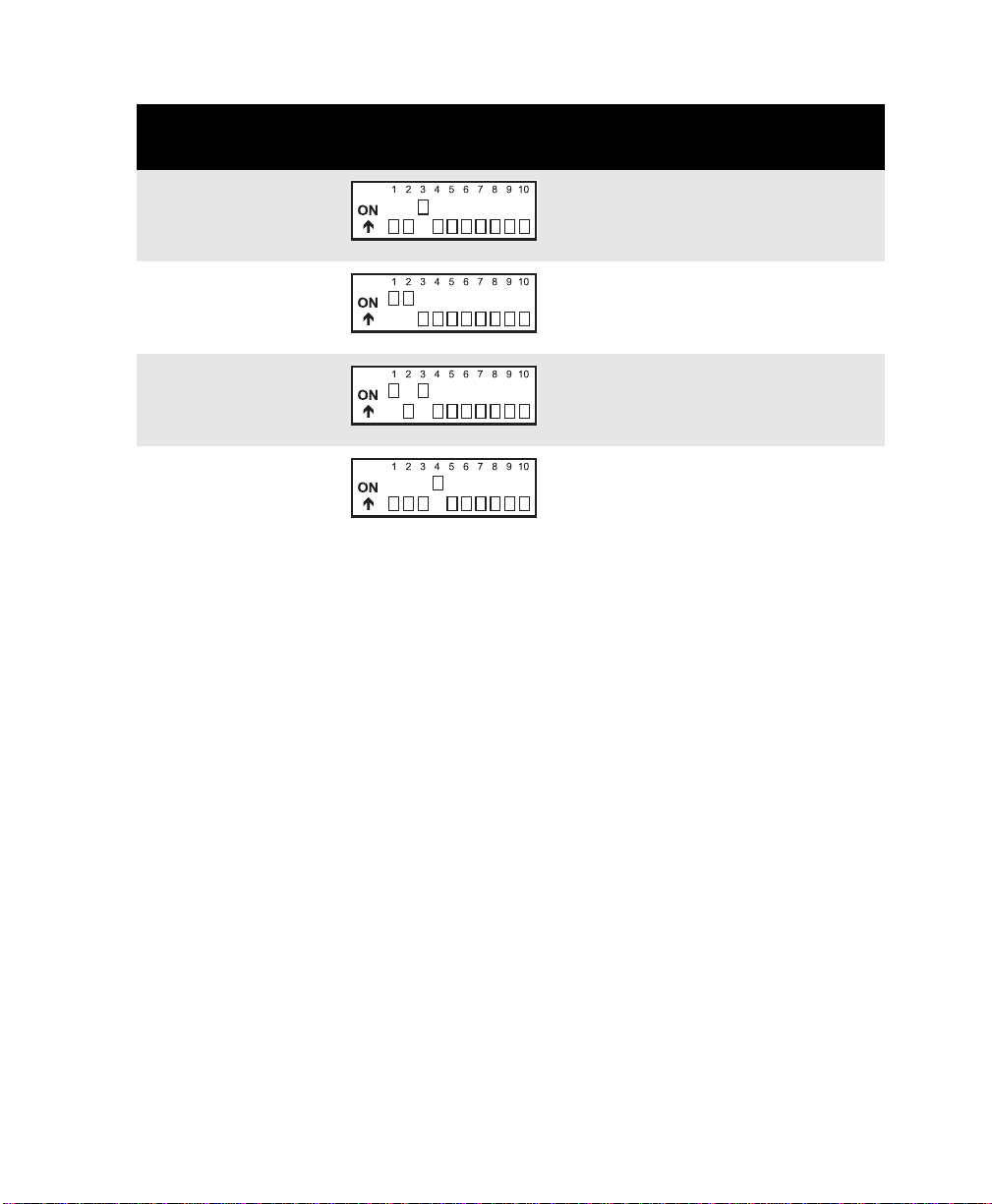
PROJECTOR DIP-SWITCH SETTING DEFAULT
SETTING
DP6850, DP6850+ 1200, 7, N, 1 1200, 7, N, 2
DP61509600, 8, N, 19600, 8, N, 1
CONTROL PORT
SETTINGS
a
S520, DP6860
X350 9600, 8, N, 1 9600, 8, N, 1
19200, 8, N, 1 19200, 8, N, 1
a. Consult your external control system or projector User’s Guide for more infor-
mation on control port settings.
52 ProjectionLink User & Installation Guide
Page 61
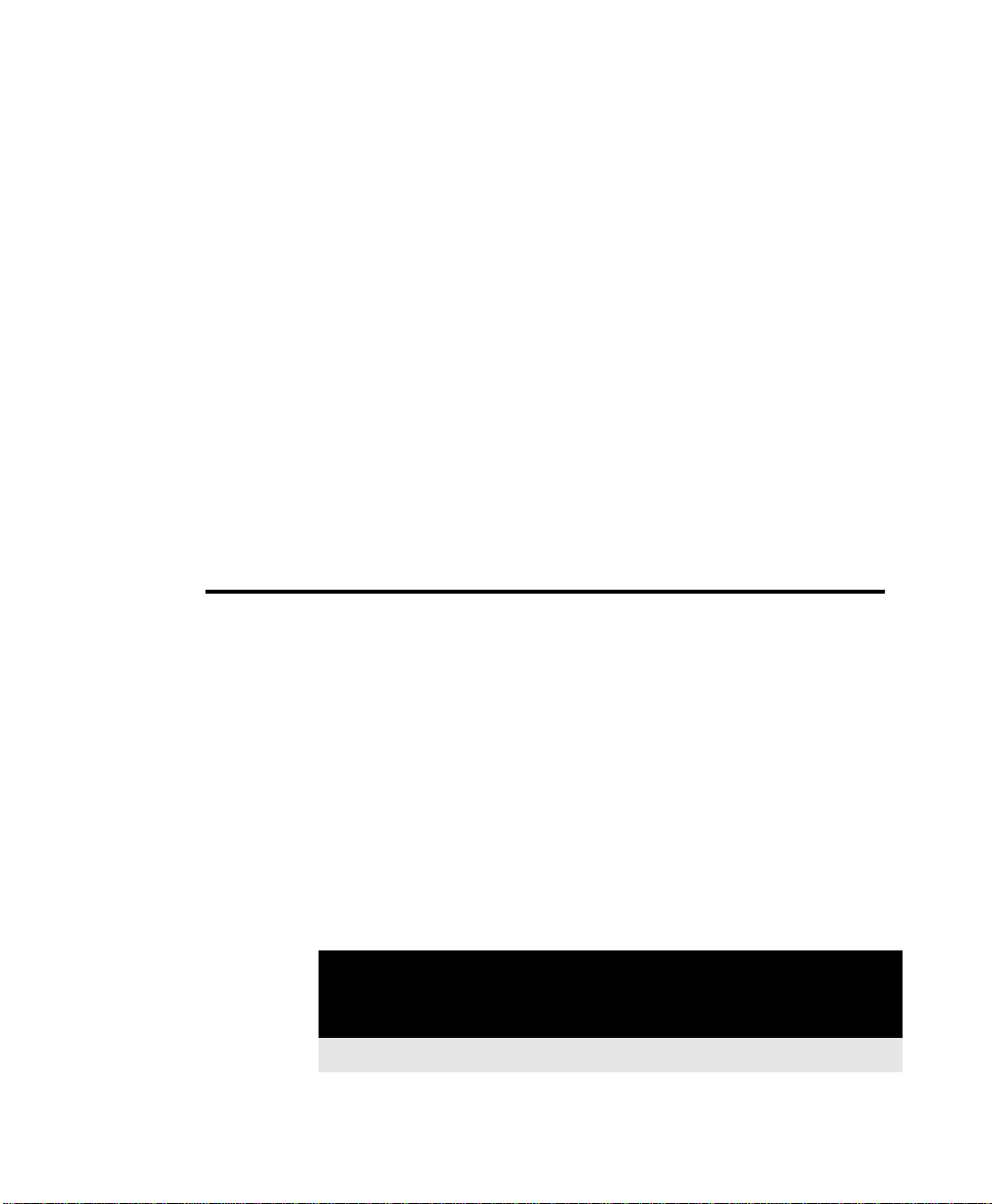
Appendix D:
Operational Summary
ProjectionLink can be controlled by either manually selecting
the input on the Transmitter (Push Button Operation) or by
selecting the input on the Projector’s Remote. Depending on
the projector connected to ProjectionLink, you may have limited operational functionality. The following tables summarize
ProjectionLink’s operational functionality when connected
with various Proxima projectors.
Pro AV 9320, Pro AV 9350, Pro AV 9400,
Pro AV 9400+, Pro AV 9410
Operational
Mode
Push Button
Projector
Remote
ProjectionLink User & Installation Guide 53
Computer S-Video Composite
Video
1 2 1 2 1 2 1 2
Component
Video
Page 62

DP9240, DP9260, DP9260+
Operational
Mode
Push Button
Projector
Remote
Computer S-Video Composite
1 2 1 2 1 2 1 2
11
1
NS
DP6850, DP6850+, LS2, LX2
Operational
Mode
Push Button
Projector
Remote
Computer S-Video Composite
1 2 1 2 1 2 1 2
22
2
NS
S520
Operational
Mode
Push Button
Projector
Remote
Computer S-Video Composite
1 2 1 2 1 2 1 2
NS NS
NS NS NS
Video
1
1
Video
2
2
Video
Component
Video
NS
1
1
1
Component
Video
2
NS NS
NS
NS NS NS
Component
Video
1
X350 (Advanced Connectivity Module)
Operational
Mode
Push Button
Projector
Remote
54 ProjectionLink User & Installation Guide
Computer S-Video Composite
Video
1 2 1 2 1 2 1 2
Component
Video
Page 63

DP9280
Operational Summary
Operational
Mode
Push Button
Projector
Remote
Computer S-Video Composite
1 2 1 2 1 2 1 2
DP6150
Operational
Mode
Push Button
Projector
Remote
Computer S-Video Composite
1 2 1 2 1 2 1 2
NS NS
NS NS NS NS NS NS NS NS
Fully supported.
1
You must manually set the video source type using
the projector’s on-screen menu.
2
S-Video or Composite Video only. You can only
select one video type.
Video
2
NS
Video
3
3
Component
Video
3
NS
Component
Video
3
3
NS
3
3
NS Not supported in this operational mode.
ProjectionLink User & Installation Guide 55
If you connect component video to the projector,
composite video will not be available. Also, if you
connect composite video to the projector, component video is not available.
Page 64

This page intentionally left blank.
56 ProjectionLink User & Installation Guide
