Page 1
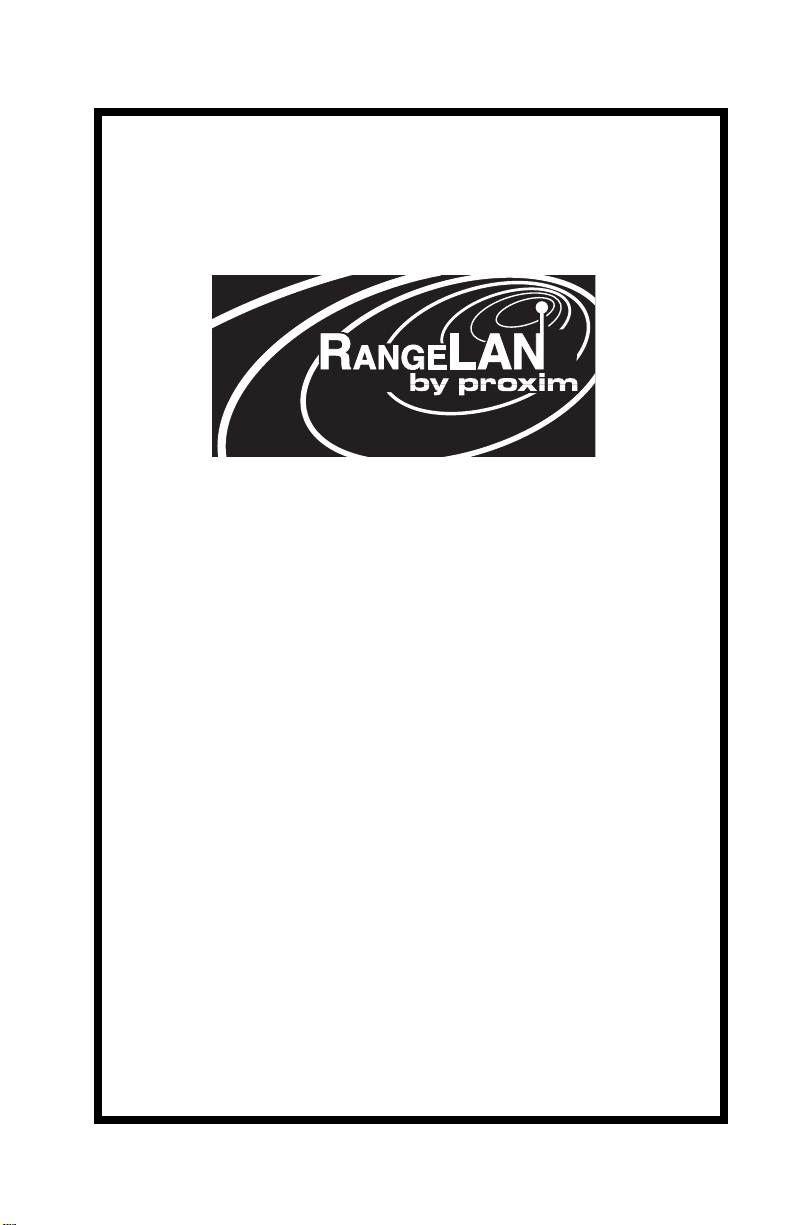
2
RangeLAN2 Serial Adapter
Models 7910 and 7911
User ’s Guide
Page 2
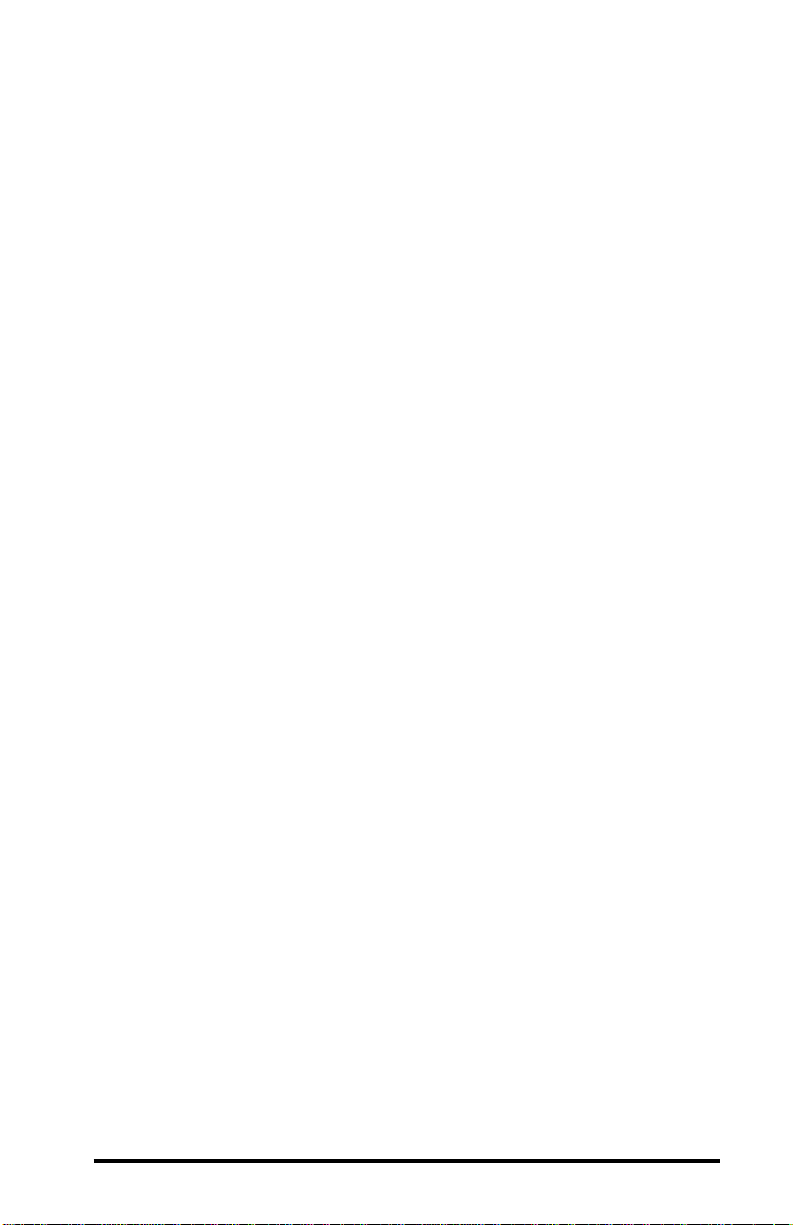
Copyright
© 1999 Proxim, Inc., Sunnyvale, CA. All rights reserved. This manual and the
software described in it are copyrighted with all rights reserved. No part of this
publication may be reproduced, transmitted, transcribed, stored in a retrieval
system or translated into any language in any form by any means without the
written permission of Proxim, Incorporated.
Trademarks
RangeLAN, the RangeLAN logo, RangeLAN2, and Proxim are trademarks of
Proxim, Inc. All other trademarks are the property of their respective owners.
Limited Warranty, Disclaimer, Limitation Of Liability
For a period of one (1) year from the date of purchase by the retail customer,
Proxim warrants the RangeLAN2 Serial Adapter against defects in materials
and workmanship. Proxim will not honor this warranty if there has been any
attempt to tamper with or remove the Adapter's external foil label.
This warranty does not cover and Proxim will not be liable for any damage or
failure caused by misuse, abuse, acts of God, accidents, or other causes
beyond Proxim’s control, or claim by other than the original purchaser.
If, after inspection, Proxim determines there is a defect, Proxim will repair or
replace the Adapter at no cost to you. To return defective merchandise to
Proxim please call Proxim Technical Support at: (408) 731-2640 to obtain a
Return Merchandise Authorization (RMA) Number.
In no event shall Proxim, Incorporated be responsible or liable for any damages
arising:
❑ From the use of the product;
❑ From the loss of use, revenue or profit of the product; or
❑ As a result of any event, circumstance, action, or abuse beyond the control
of Proxim, Incorporated;
Whether such damages be direct, indirect, consequential, special, or otherwise
and whether such damages are incurred by the person to whom this warranty
extends or a third party.
Part # 7360.0098
Rev. B
i
Page 3
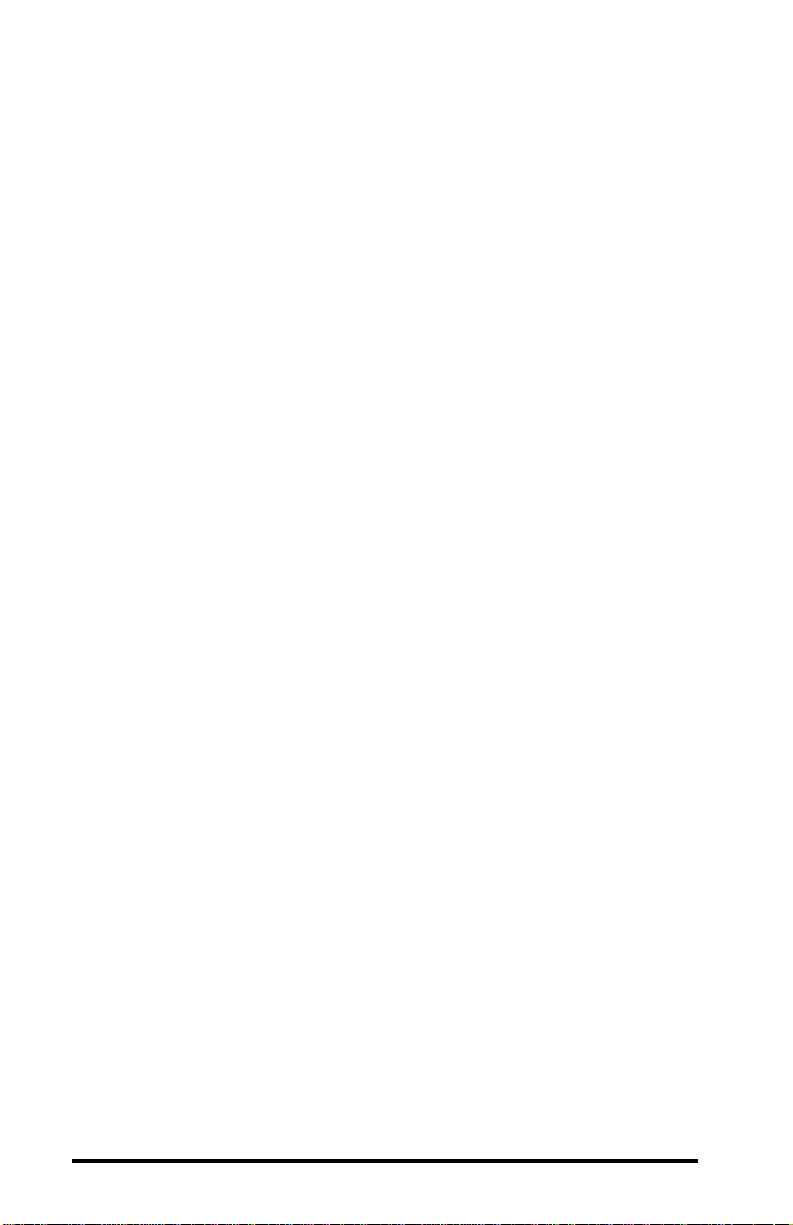
Warranty Return Policy
If you have a problem with your RangeLAN2 product, please call Proxim
Technical Support at (408) 731-2640. Proxim Technical Support will assist with
resolving any technical difficulties you may have with your Proxim product.
If your product is found to be defective, you may return the product to Proxim
after obtaining an RMA (Return Materials Authorization) number from Proxim
Technical Support. The product must be returned in its original packaging. The
RMA number should be clearly marked on the outside of the box. Proxim cannot
be held responsible for any product returned without an RMA number, and no
product will be accepted without an RMA number.
FCC WARNING
This equipment has been tested and found to comply with the limits for a Class
B digital device, pursuant to Part 15 of the FCC Rules. These limits are designed
to provide reasonable protection against harmful interference in a residential
installation. This equipment generates, uses, and can radiate radio frequency
energy and, if not installed and used in accordance with the instructions, may
cause harmful interference to radio communications. However, there is no
guarantee that interference will not occur in a particular installation. If this
equipment does cause harmful interference to radio or television reception,
which can be determined by turning the equipment off and on, the user is
encouraged to try to correct the interference by one or more of the following
measures:
❑ Reorient or relocate the receiving antenna.
❑ Increase the separation between the equipment and the receiver.
❑ Connect the equipment into an outlet on a circuit different from that
which the receiver is connected.
❑ Consult the dealer or an experienced radio/TV technician for help.
ii
Page 4
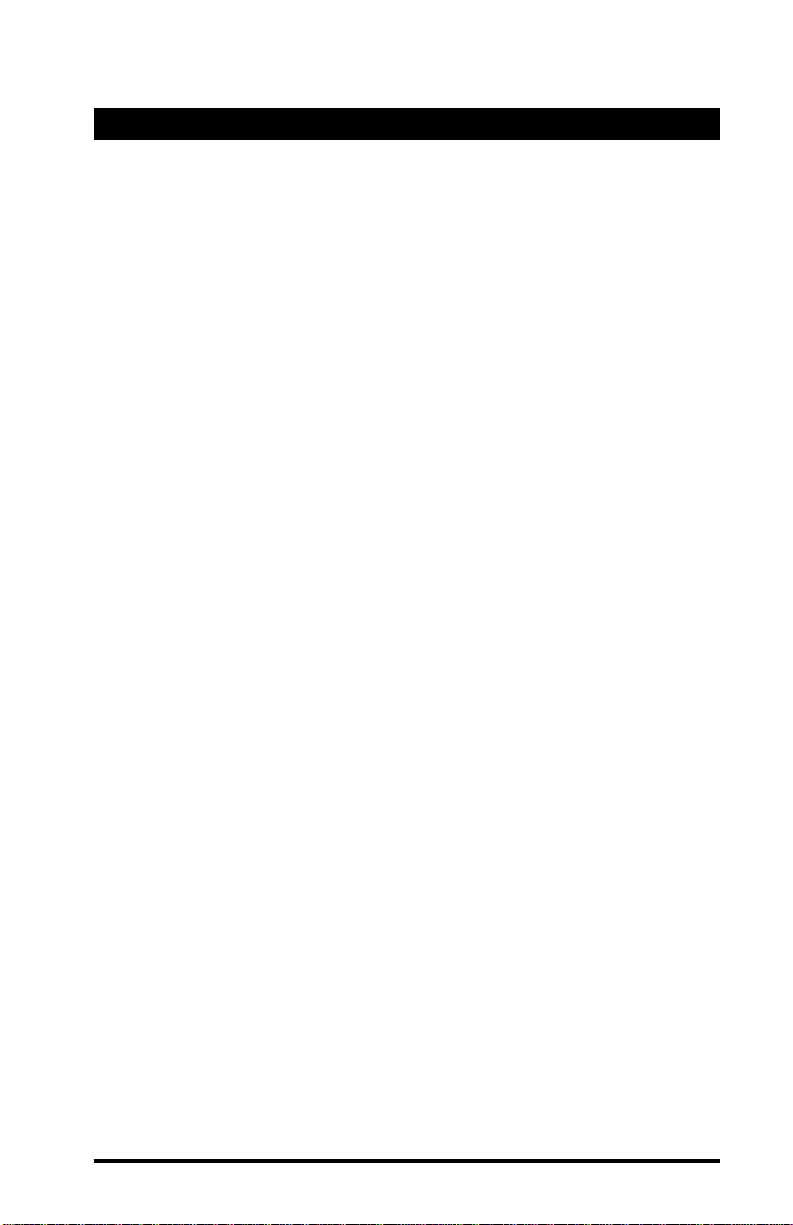
Contents
1. Introduction .................................................................1
The RangeLAN2 Family ......................................................................... 2
System Requirements .............................................................................. 3
The Product Package ............................................................................... 3
2. Quick Installation ........................................................5
3. Wireless Topologies ..................................................9
Point-to-Point ........................................................................................... 9
Point-to-Multipoint ................................................................................ 11
Point-to-Point Using RangeLAN2 Infrastructure ................................. 13
Point-to-Multipoint Using a RangeLAN2 Access Point
as a Base Unit ........................................................................................ 15
4. Pass-through and Packetized Modes .....................17
5. Understanding the Hardware ...................................19
Rotary Switches ..................................................................................... 19
The Pairing Domain ............................................................................ 20
LED Indicators ....................................................................................... 22
Serial Port Specification ........................................................................ 2 6
Antenna Options .................................................................................... 28
Mounting Options .................................................................................. 2 8
6. Configuration ............................................................31
Displaying the Configuration Menu...................................................... 3 1
7. Radio Configuration Menu .......................................35
Radio Parameters ................................................................................... 36
8. Network Configuration Menu...................................45
Network Parameters ............................................................................... 46
9. Serial Configuration Menu .......................................49
Serial Parameters ................................................................................... 50
iii
Page 5
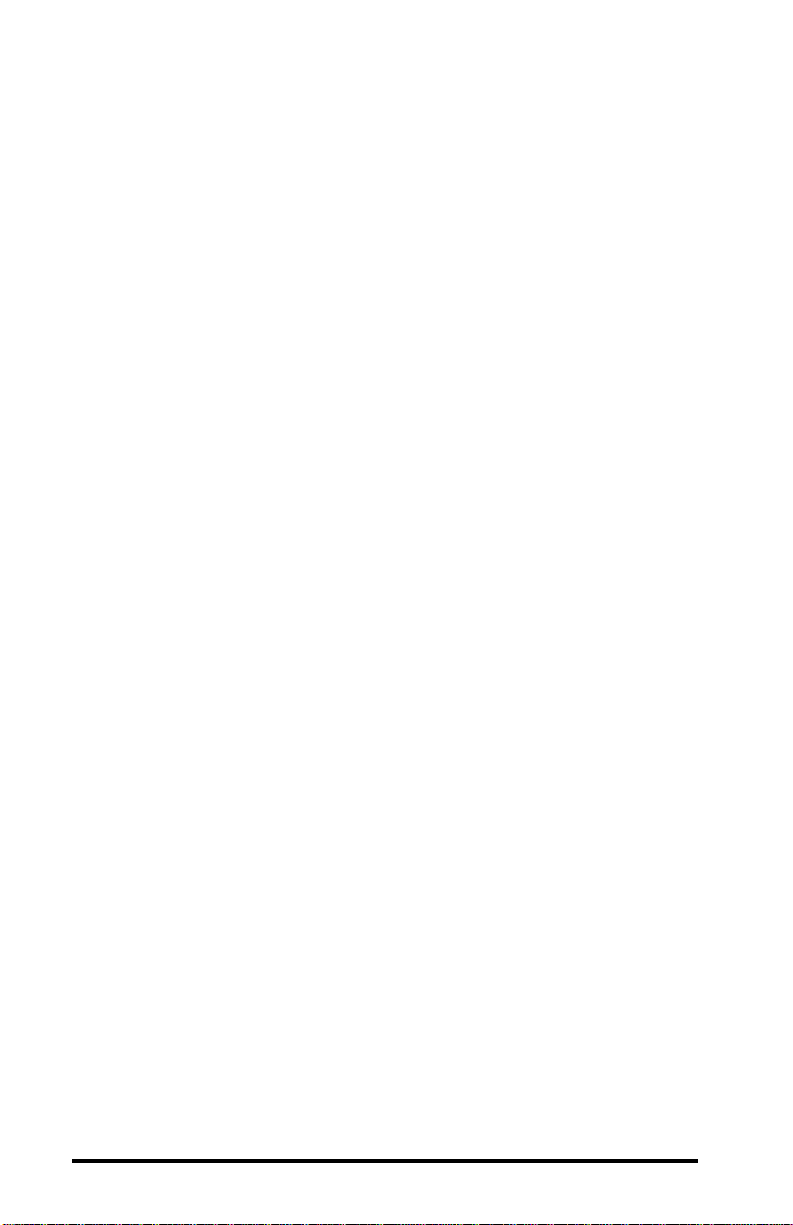
10. Advanced Configuration Menu..............................55
Advanced Parameters ............................................................................ 5 6
11. Display Parameter Values ......................................61
12. View Statistics .........................................................63
Serial Errors Statistics ........................................................................... 64
Packetized Mode Statistics .................................................................... 64
TCP/IP Statistics .................................................................................... 6 4
Radio Statistics ...................................................................................... 6 4
13. Performance Hints ..................................................65
Microwave Ovens .................................................................................. 65
Range ...................................................................................................... 65
14. Troubleshooting ......................................................6 7
How to Obtain Help with Your Installation.......................................... 67
LED Error Codes ................................................................................... 67
Commonly Asked Technical Support Questions .................................. 6 8
A. Packetized Mode Specification ...............................70
Overview ................................................................................................ 70
Pass-through Versus Packetized Mode ............................................... 7 0
PPX-1 Protocol ...................................................................................... 73
Modem Command Protocol (MCP) ...................................................... 7 4
MCP Command Messages to the Serial Adapter ............................... 7 5
MCP Responses From Serial Adapter ................................................. 81
B. Serial Adapter TCP/IP Specification .......................87
Sample TCP/IP Communication Programs........................................... 91
Sample TCP Receive Program............................................................ 9 1
Sample TCP Send Program................................................................. 94
Sample UDP Receive Program ........................................................... 96
Sample UDP Send Program ................................................................ 97
C. Menu Structure .......................................................100
iv
Page 6
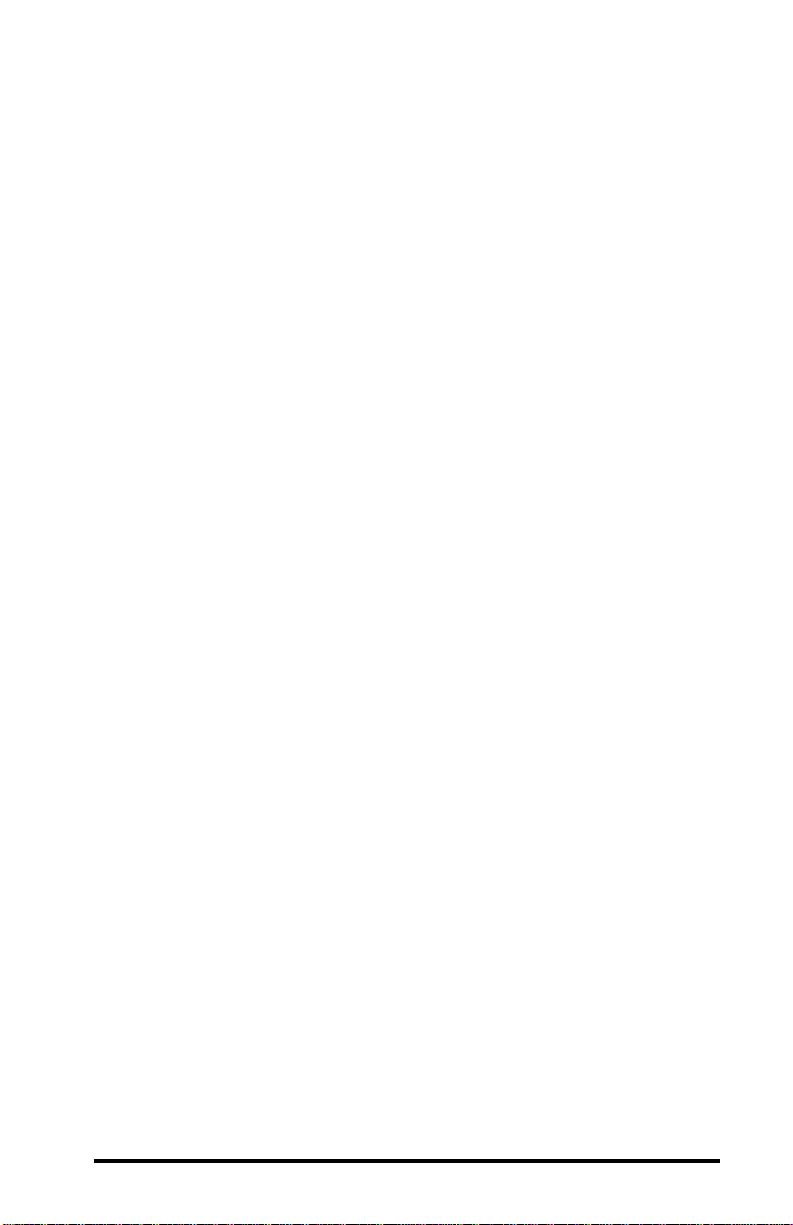
D. Parameters ..............................................................107
Radio Parameters ................................................................................. 107
Network Parameters ............................................................................. 108
Serial Parameters ................................................................................. 109
Advanced Configuration Parameters ................................................... 110
E. Procedure for Downloading New Software ..........111
F. Glossary...................................................................113
G. How to Reach Technical Support .........................115
H. U.S. Specifications .................................................116
Index.............................................................................117
v
Page 7
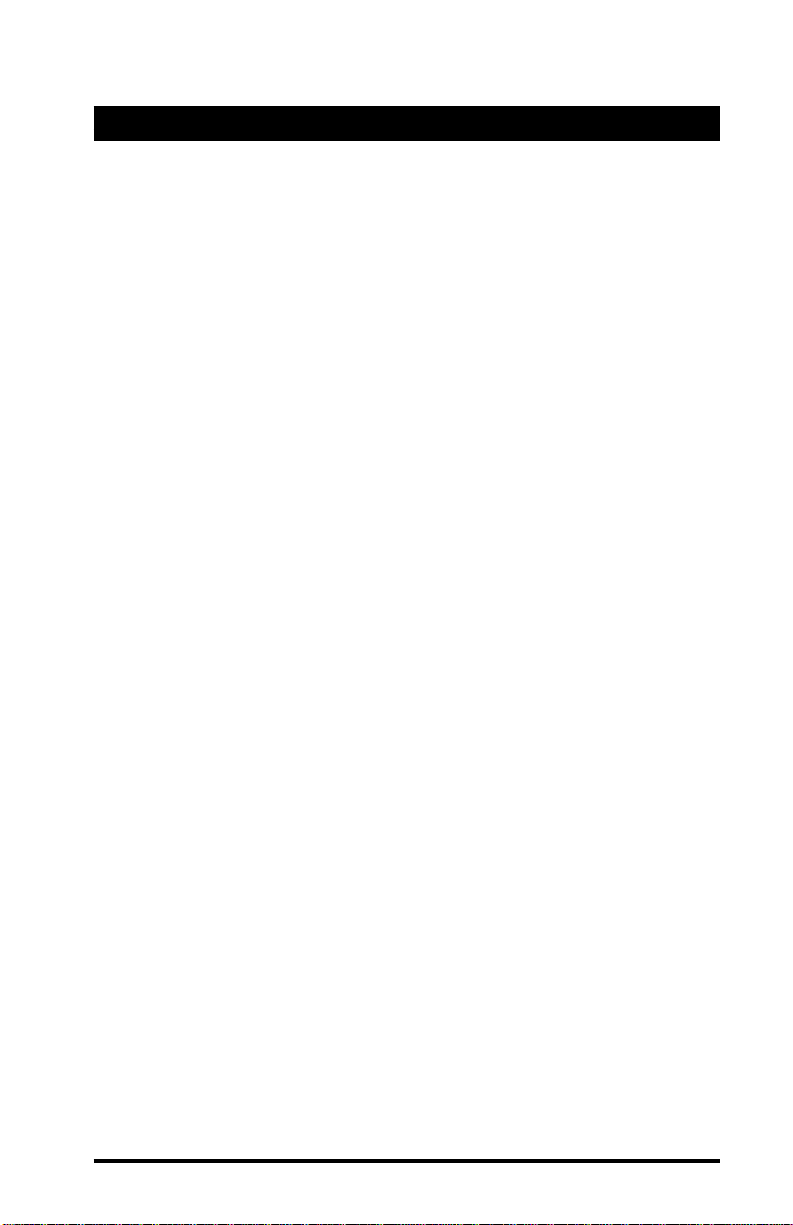
1. Introduction
Congratulations on your purchase of the RangeLAN2 791x
Serial Adapter, the radio module that replaces RS-232 serial
cables with wireless RF (Radio Frequency) technology. By
attaching a pair of RangeLAN2 Serial Adapters to the serial port
of any two devices, you can transmit and receive data without
the use of wires.
The RangeLAN2 791x can support several data rates and uses
the same patented 2.4 GHz frequency hopping spread spectrum
(FHSS) technology as found within Proxim’s award-winning
RangeLAN2 product line. The Serial Adapter is designed to
work with numerous off-the-shelf applications as well as with
custom programs. The RangeLAN2 791x may leverage off of an
existing RangeLAN2 network, allowing two Serial Adapters to
communicate over greater distances.
The Serial Adapter is designed to be a “plug and play” product.
External rotary switches allow you to configure your Serial
Adapter manually so that in many cases, you will be able to use
a Serial Adapter without running any software to configure it.
However, the Serial Adapter supports a wide variety of configurations that can be easily changed to fit your application requirements. All configuration information is stored in non-volatile
memory called EEPROM (electronically erasable programmable
read-only memory).
Proxim is the leading supplier of spread spectrum radio networking technology for local area environments. Proxim’s unmatched spread spectrum networking expertise, combined with
the company’s extensive experience serving the communication
needs of the mobile computing user, has kept Proxim at the
forefront of the emerging wireless market.
1
Page 8
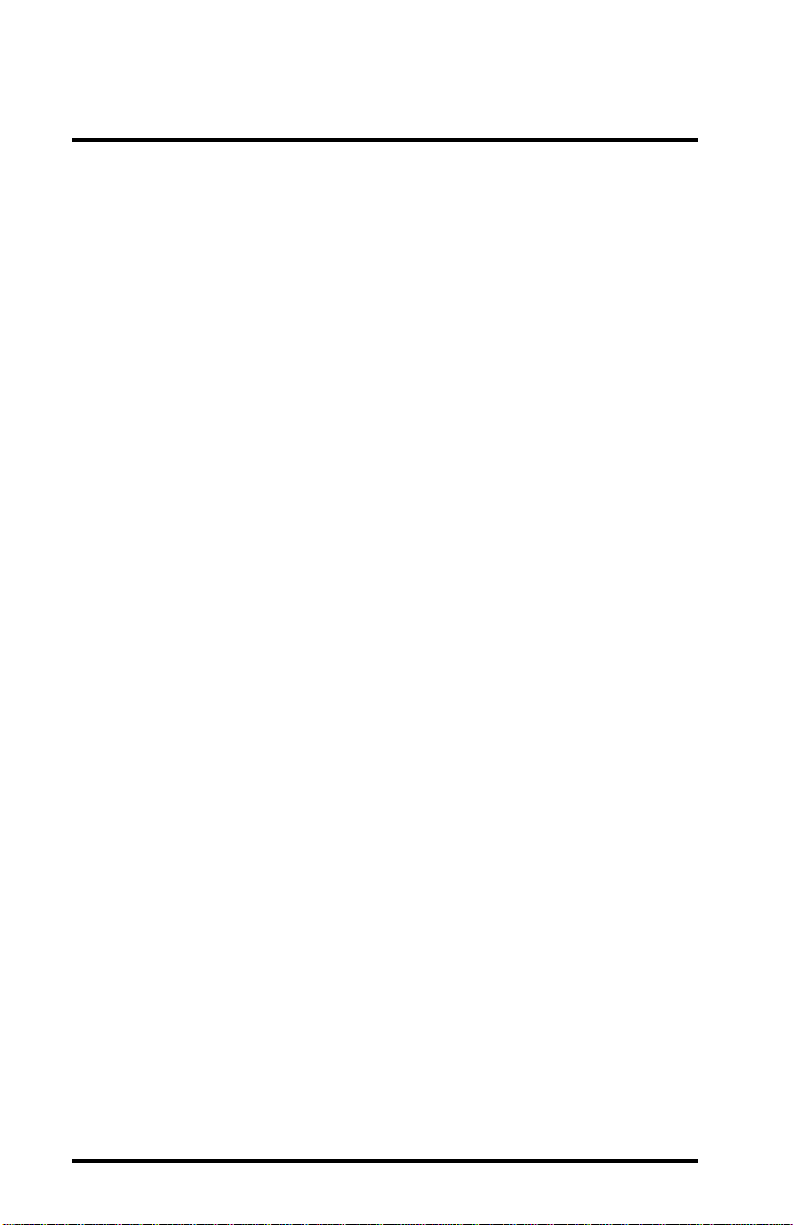
The RangeLAN2 Family
RangeLAN2 791x Serial Adapter is part of a family of highperformance products that provides a complete wireless networking solution.
❑ RangeLAN2 7100 is a wireless LAN adapter that fits
into a standard PC/AT ISA bus slot.
❑ RangeLAN2 7400 is a wireless LAN adapter which fits
into a PCMCIA Type II slot on a portable notebook,
laptop, or pen-based computer.
❑ RangeLAN2 7510/752x Access Points allow
RangeLAN2 products to seamlessly connect to a wired
Ethernet network.
❑ RangeLAN2 753x Access Points allow RangeLAN2
products to seamlessly connect to a wired Token Ring
network.
❑ RangeLAN2 754x Extension Point extends the cover-
age area of an existing RangeLAN2 network.
❑ There are two models of the RangeLAN2 Serial
Adapter, the 7910 and 7911. The 7910 has 100 mW of
output power, while the 7911 has 500 mW of output
power.
❑ RangeLAN2 792x Ethernet Adapter converts any
Ethernet-ready device into a wireless node on an existing RangeLAN2 network.
2
Page 9
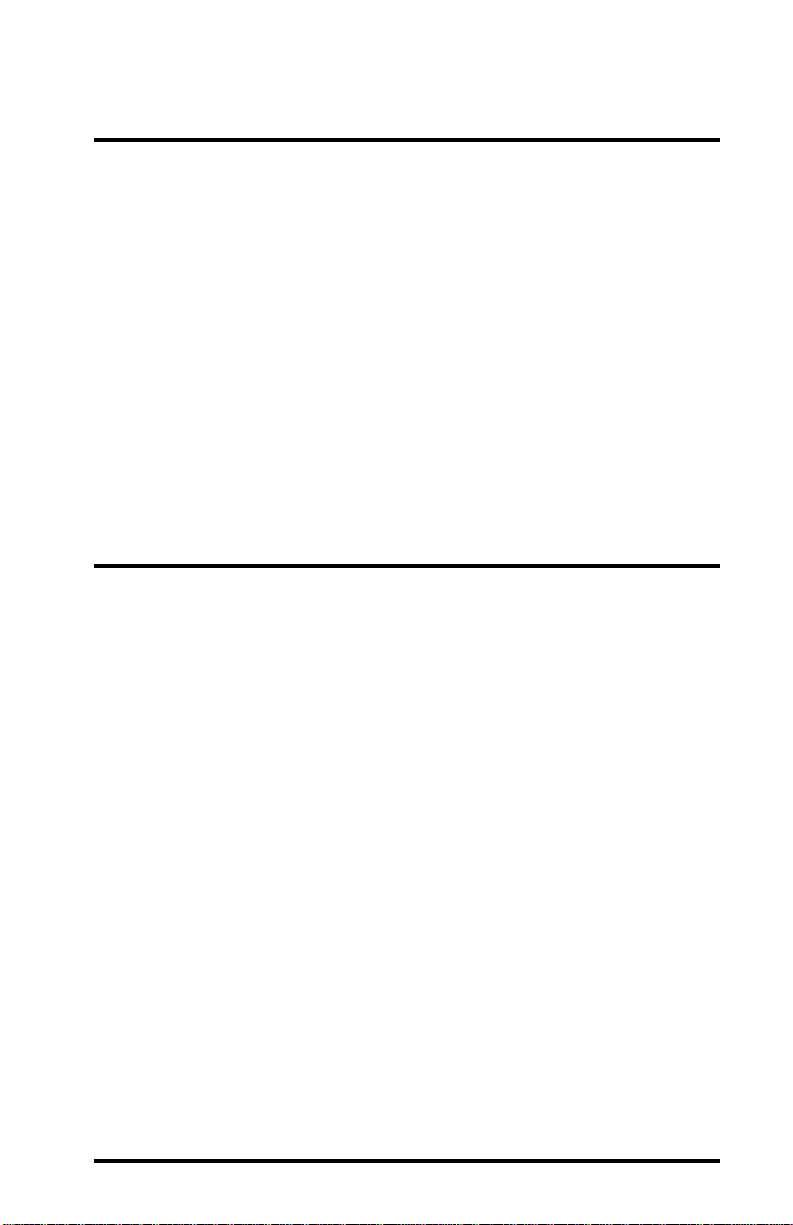
System Requirements
To begin using your RangeLAN2 791x Serial Adapter, you need
the following minimum system requirements:
❑ At least one (1) device with a free RS-232 (serial) port
(terminal, PC, etc.).
❑ At least one (1) other RangeLAN2 product. If the
Serial Adapters are acting as a replacement for a serial
cable, this additional RangeLAN2 product must be a
second 791x Serial Adapter which will attach to a free
RS-232 port on another device.
The Product Package
Each RangeLAN2 791x Serial Adapter comes with:
❑ One (1) RangeLAN2 Serial Adapter.
❑ One (1) 1 dBi omnidirectional antenna.
❑ One (1) 12 Volt, 1 Amp power adapter.
❑ One (1) RS-232 serial cable.
❑ One (1) switch setting tool.
❑ Two (2) plastic plugs to cover the Domain and Station/
Master rotary switches.
❑ One (1) RangeLAN2 791x Serial Adapter User’s Guide.
If any of these items are missing or damaged, please contact
your reseller or Proxim Technical Support.
3
Page 10

Figure 1
RangeLAN2 791x Serial Adapter Components
4
Page 11
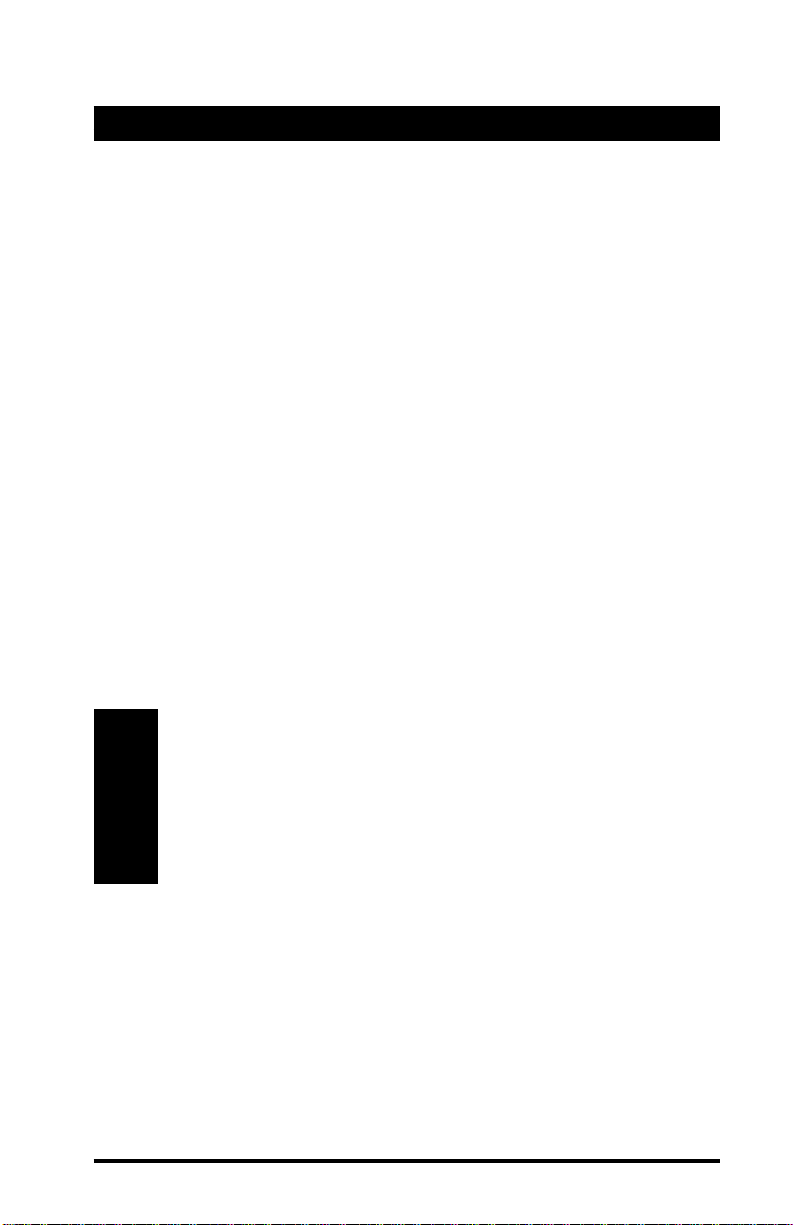
2. Quick Installation
You may follow the quick installation and configuration steps if
all of the following conditions are true:
❑ You will use all of the software default values.
❑ You are using two (2) RangeLAN2 Serial Adapters as a
replacement for an RS-232 cable.
❑ You are using no more than nine (9) pairs of Serial
Adapters in one location.
Follow the steps below to install two RangeLAN2 791x Serial
Adapters:
1. Firmly screw the antenna onto its connector in a clockwise rotation. The antenna connector is located on the
side of the unit as shown in Figure 2.
Note:
Government regulatory agencies mandate that the antenna not be alterable. Therefore, the RangeLAN2
Serial Adapter uses a custom antenna connector. Do
not attempt to use a non-certified Proxim antenna or
you may damage the connector and the Serial Adapter.
5
Page 12

Figure 2
Attachment of the RangeLAN2 Serial Adapter Antenna
2. Attach one end of an RS-232 cable to the RangeLAN2
Serial Adapter and the other end to a free serial port of a
communication device, such as a terminal or a computer. Perform this step with both Serial Adapters.
3. Each RangeLAN2 791x Serial Adapter is preconfigured
to operate as a Station. Therefore, before two Serial
Adapters will communicate, one must be set as a Mas-
ter. Using the Station/Master rotary switch on the
underside of the RangeLAN2 Serial Adapter, set one
unit of each Serial Adapter pair as a Master and leave
the second unit as a Station.
6
Page 13
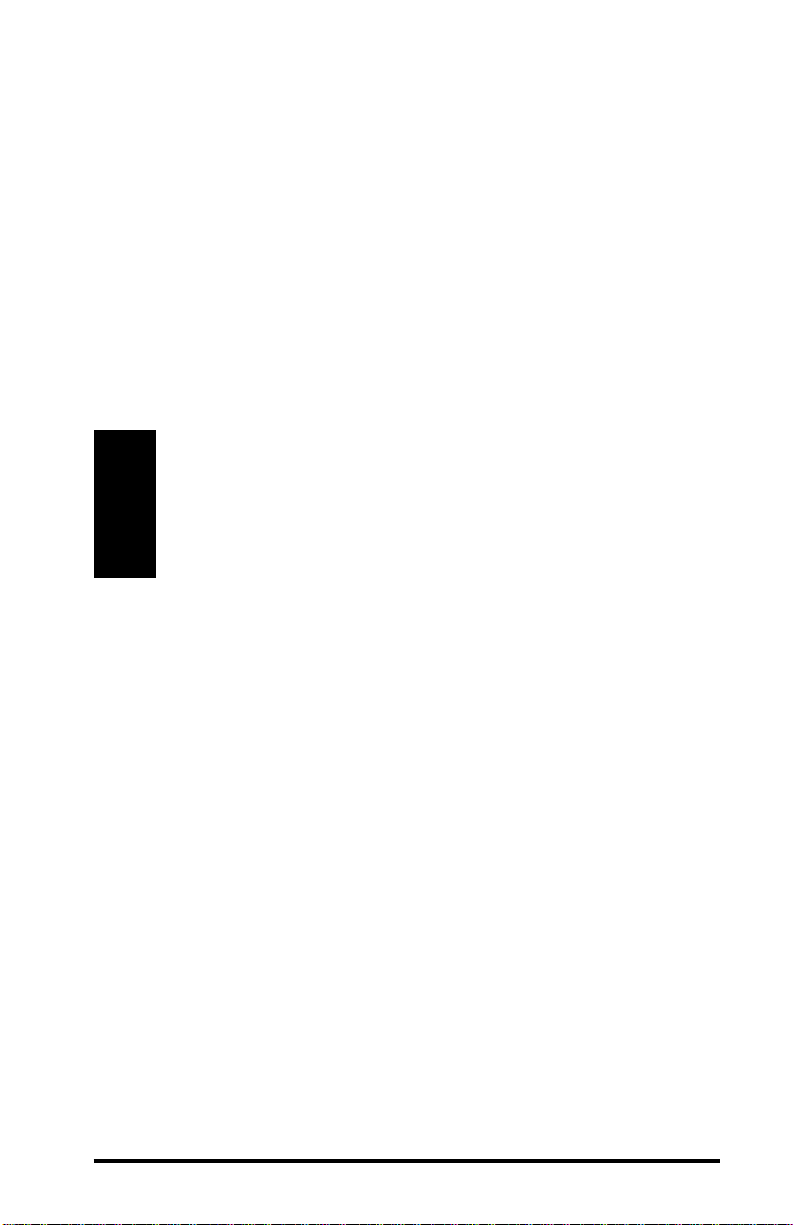
4. Each RangeLAN2 791x Serial Adapter is preconfigured
to use Domain 0. If you have multiple pairs of Serial
Adapters and each pair consists of one Master and one
Station, set each pair to a unique Domain number.
Using the Domain rotary switch on the underside of the
RangeLAN2 Serial Adapter, set each pair to a unique
Domain number from 0-8 to ensure minimal interference. If you decide to use Domain 8, refer to Chapter 5
for information concerning this switch setting’s role in
the Pairing Domain communication feature.
Note:
Do not set the Serial Adapter to use Domain 9 on the
Domain rotary switch. Setting the Domain rotary
switch to 9 will send the Serial Adapter into a configuration mode, and the unit will not be operational.
5. Plug the power supply into the RangeLAN2 Serial
Adapter DC power jack, located on the rear panel, and
plug the power supply into an AC outlet. Upon completing this step, the LED indicator on the top panel of
the unit will glow yellow and then turn green, indicating
that the unit is ready for operation.
6. Your RangeLAN2 Serial Adapters are now ready for
use with your desired application. However, if your
RangeLAN2 Serial Adapters fail to communicate or fail
to exchange information, you may need to compare
your application’s settings with the RangeLAN2 Serial
Adapter’s default values. Please consult Chapter 6 for
information on how to customize your RangeLAN2
Serial Adapter configuration and Chapter 14 for troubleshooting suggestions.
7
Page 14
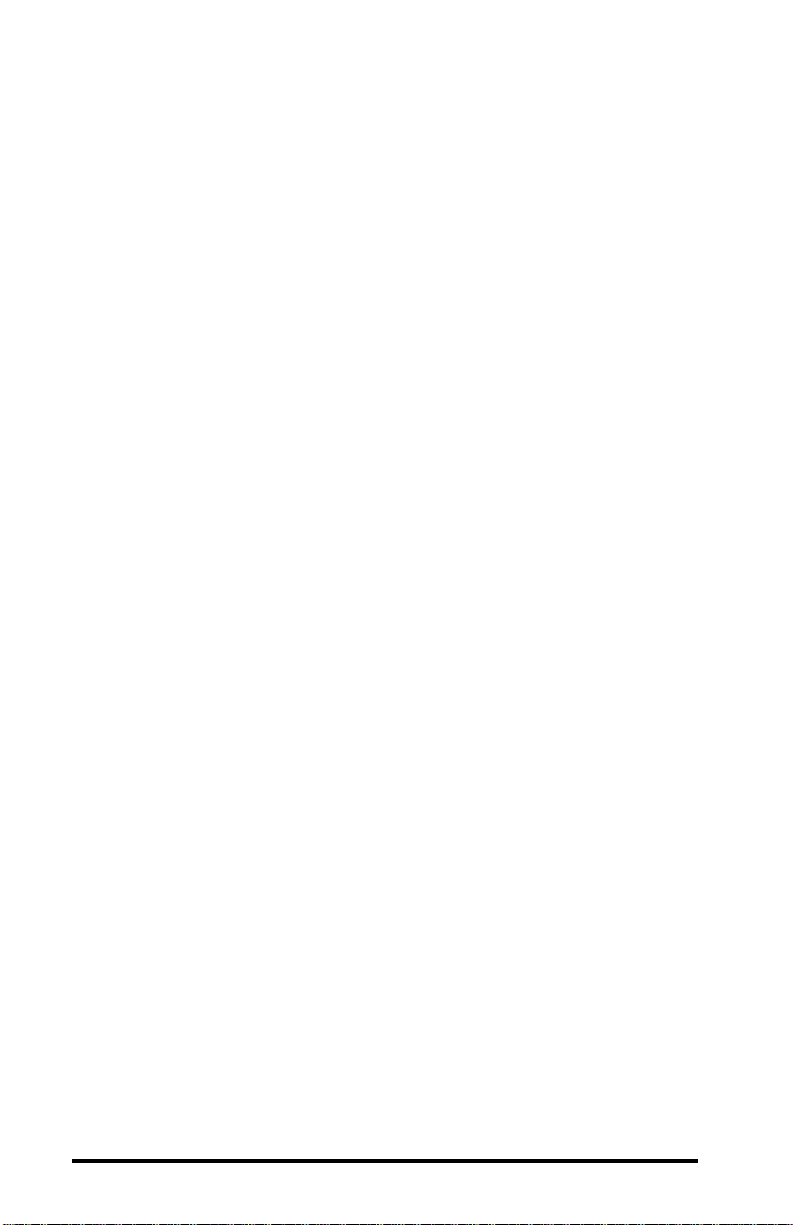
8
Page 15
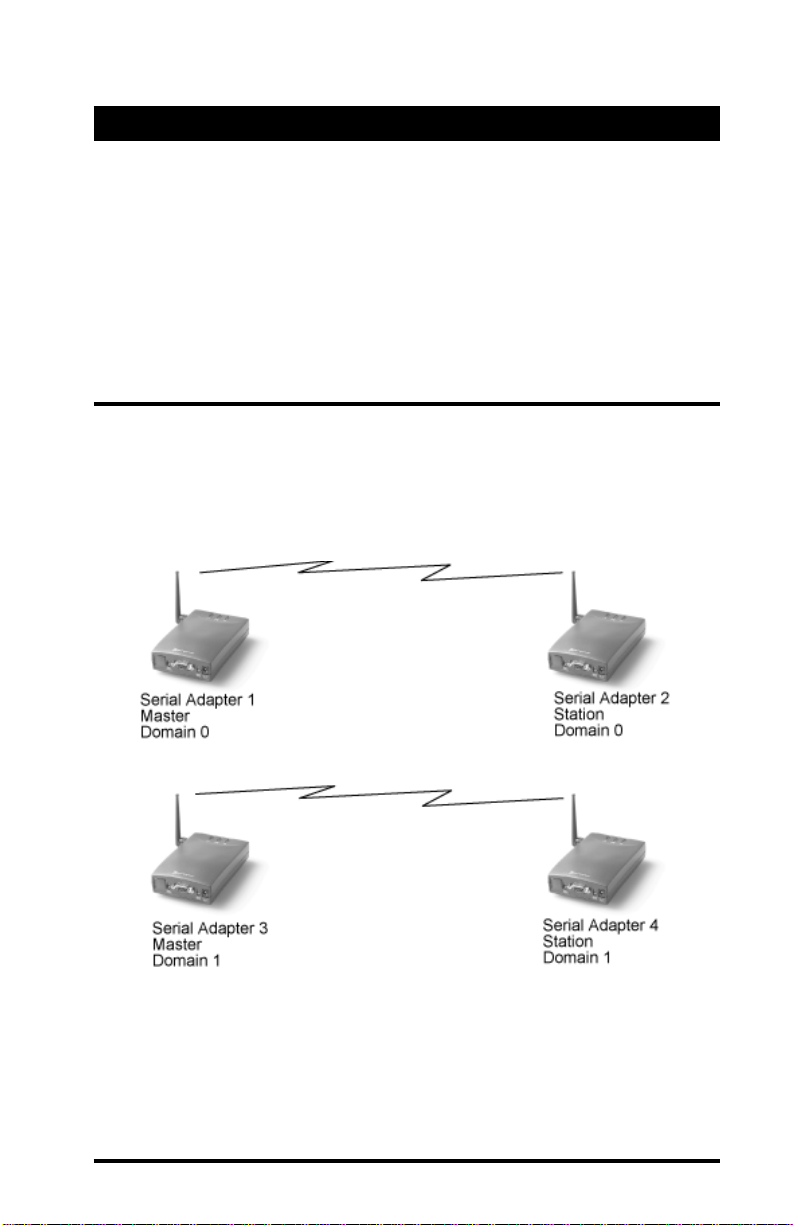
3. Wireless T opologies
The RangeLAN2 Serial Adapter supports numerous wireless
topologies. The following sections describe four (4) basic
wireless configurations supported by the RangeLAN2 Serial
Adapter: Point-to-Point, Point-to-Multipoint, Point-to-Point
using RangeLAN2 Infrastructure, and Point-to-Multipoint using
a RangeLAN2 Access Point as a Base Unit.
Point-to-Point
In this topology, a pair of RangeLAN2 Serial Adapters are
configured to exclusively communicate with each other.
Figure 3
Point-to-Point Topology
9
Page 16
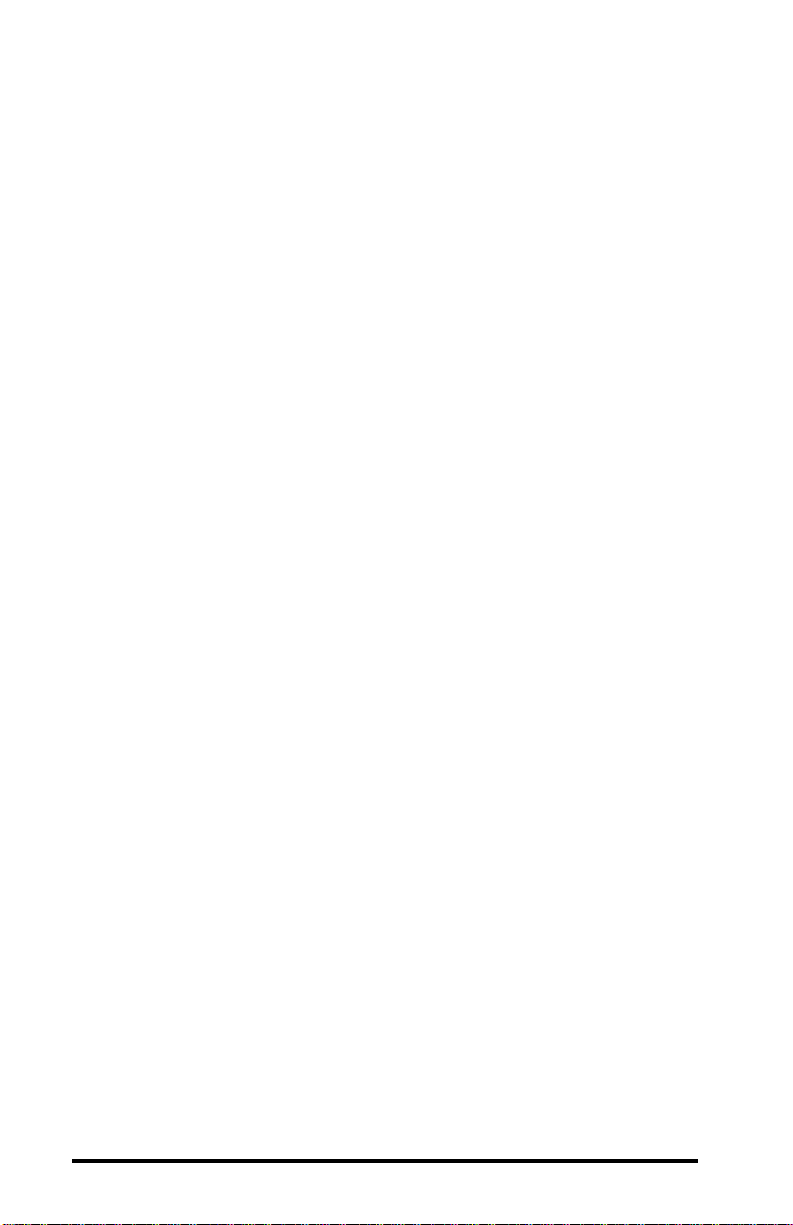
In Figure 3 above, Serial Adapters 1 and 2 can communicate
with each other, as can Serial Adapters 3 and 4. Even though all
four units may be in range of one another and may “hear” the
others’ messages, each unit will filter out messages not intended
for it. Since this topology establishes a one-to-one, MasterStation relationship between two Serial Adapters, it acts as a
wireless substitute for an RS-232 cable in a wide variety of
applications.
Using the TCP/IP protocol as the transport mechanism for
information, a Serial Adapter that receives a message from its
serial port will turn the message into a data packet that includes
the transmitting unit’s IP address and the destination unit’s IP
address.
The transmitting Serial Adapter will then “listen” on the radio
frequency to ensure that the other Serial Adapter is not transmitting a packet. If free, the unit will transmit the packet. It will
wait for an acknowledgment from the receiving Serial Adapter
that the packet was received without error. If it does not receive
such an acknowledgment and it has not exceeded its maximum
retry count, the unit will retransmit the packet.
A receiving Serial Adapter will filter packets based on the
packet’s destination IP address. Only the unit with the correct IP
address will save the packet and send an acknowledgment back
to the source unit. Upon receiving a packet, the unit will also
extract the original message out of the packet and send it out
over the serial port. If there is an error in the packet, the unit
will ignore it. This guarantees the delivery of only error-free
transmissions.
10
Page 17
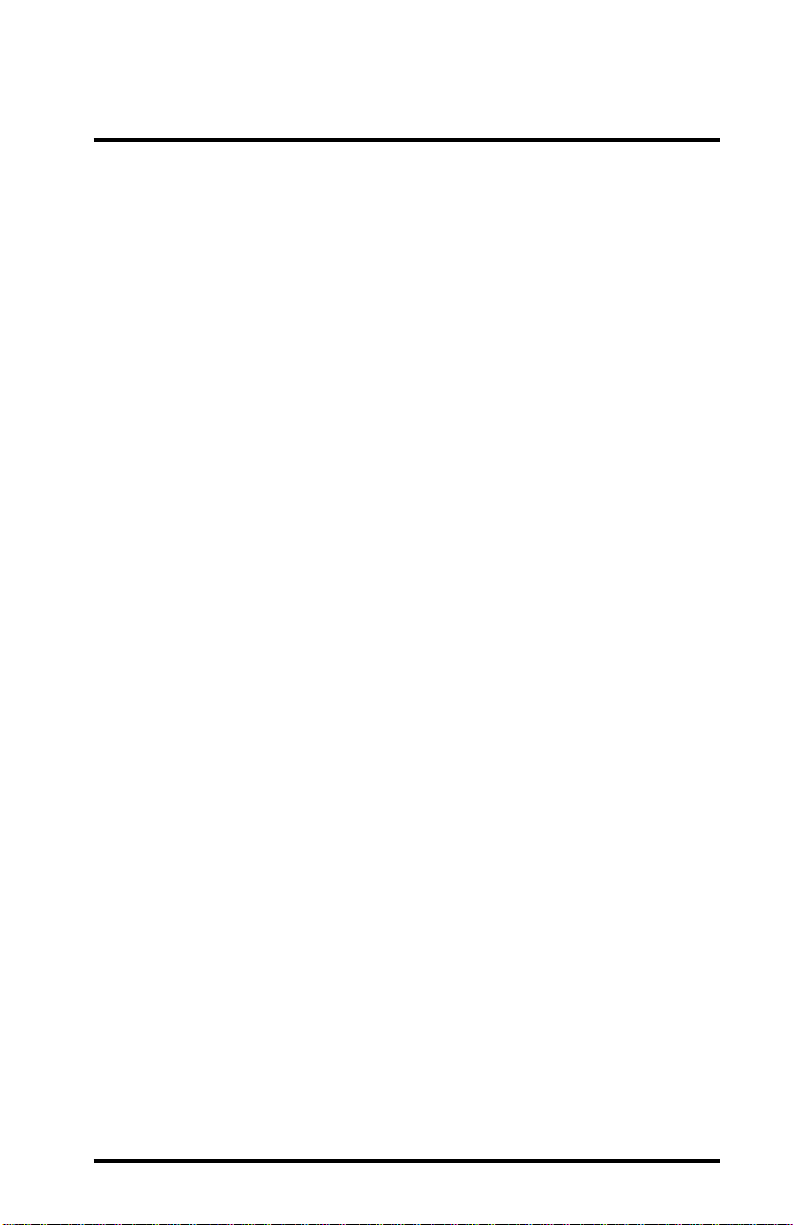
Point-to-Multipoint
The RangeLAN2 Serial Adapter may also operate in a Point-toMultipoint topology. This configuration provides added flexibility, allowing one centralized unit, operating in Packetized mode,
to communicate with multiple units placed in remote locations.
When operating in Packetized mode, a central Serial Adapter
may be programmed to send either directed messages or broadcasts to other Serial Adapters, by specifying the appropriate IP
address and send mode. The Packetized Mode Command Set
allows users to customize Serial Adapter communications to
meet their application needs. For more information on
Packetized mode, please see Ch. 4 and Appendix A, the
Packetized Mode Specification.
A Point-to-Multipoint topology may utilize the Broadcast mode,
so that multiple Serial Adapters can receive the same information simultaneously. Note that a broadcasting Serial Adapter
does not wait for an acknowledgment of the packet’s receipt
from any receiving unit. Broadcast mode is an unacknowledged
service because it can be extremely inefficient to have every unit
acknowledge a message once a packet is received. Since these
broadcast packets are unacknowledged, a unit cannot retry
transmissions when in this sending mode. You may use the
Packetized Mode Command Set or another high-level application in conjunction with the Broadcast mode to guarantee the
delivery of error-free transmissions to multiple units.
In Figure 4 below, Serial Adapters 1 through 5 are on Domain
0. Serial Adapter 1 is set to Broadcast mode. Serial Adapter 6 is
on Domain 1. Whenever a message is sent from unit 1, it is
received by units 2 through 5 and is processed by those units
which receive the transmission error-free. Since unit 6 is on a
different Domain, it will not process unit 1’s broadcast message.
11
Page 18
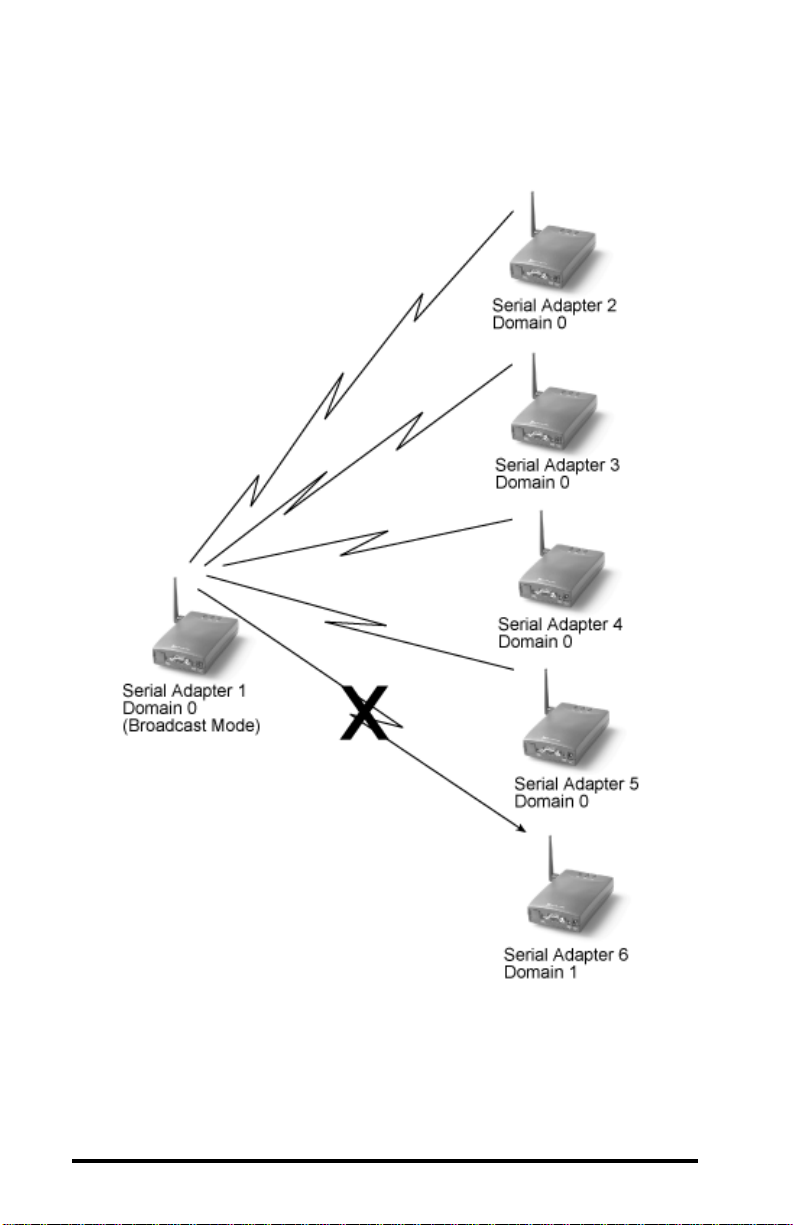
Figure 4
Point-to-Multipoint
12
Page 19
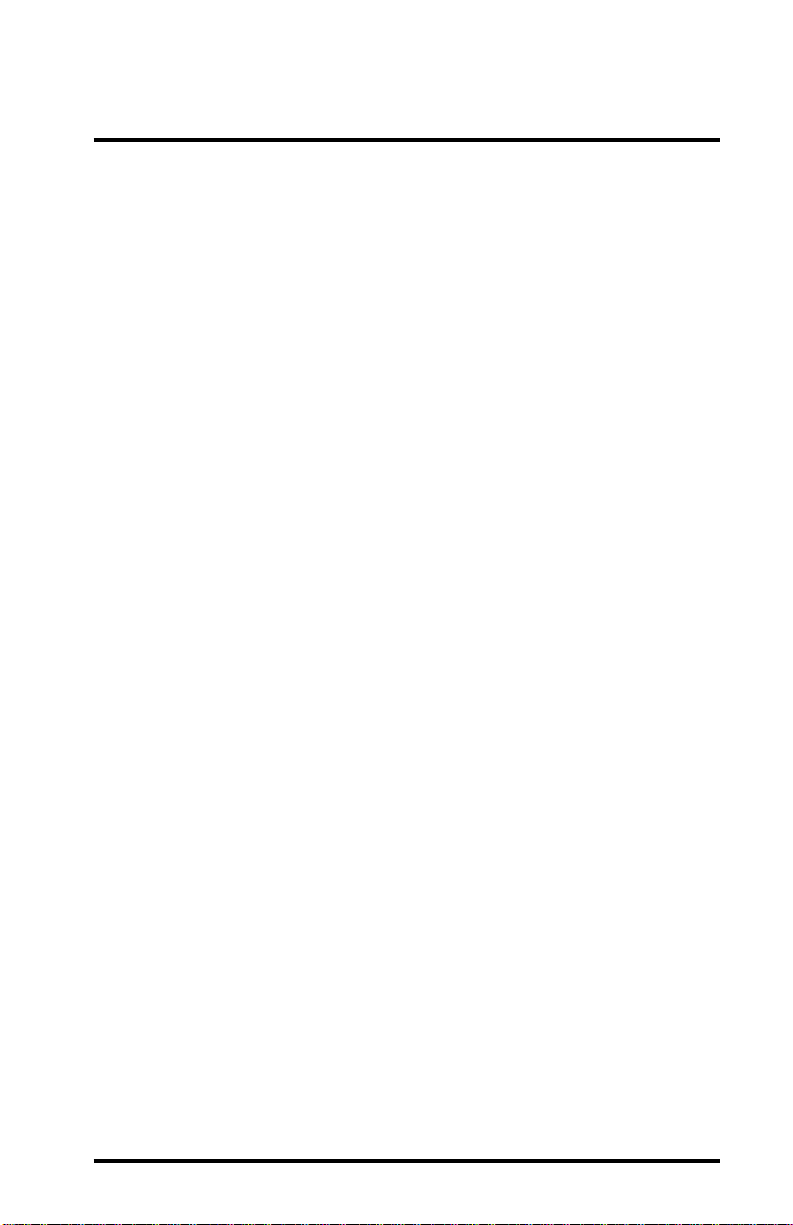
Point-to-Point Using RangeLAN2 Infrastructure
You may also use your existing RangeLAN2 infrastructure and
network to increase the range and flexibility of communications
between Serial Adapters. A Serial Adapter configured as a
Station may synchronize to a RangeLAN2 Access Point which
has the same Domain and Security ID.
Two Serial Adapters which are positioned out of range of one
another, can be set as Stations so that each will synchronize to a
RangeLAN2 Access Point. Then, the Access Point(s) will
forward the radio signals sent between the units. This allows the
units to communicate as if they were actually in range of one
another.
For example, in Figure 5 below, Serial Adapter 1 is synchronized to Access Point 1, and Serial Adapter 2 is synchronized to
Access Point 2. Access Points 1 and 2 are on the same Ethernet
network. Serial Adapters 1 and 2 can engage in Point-to-Point
communications, even though they are not in range of one
another. Access Point 1 forwards packets from Serial Adapter 1
to Access Point 2, which then transmits the packets to Serial
Adapter 2.
13
Page 20
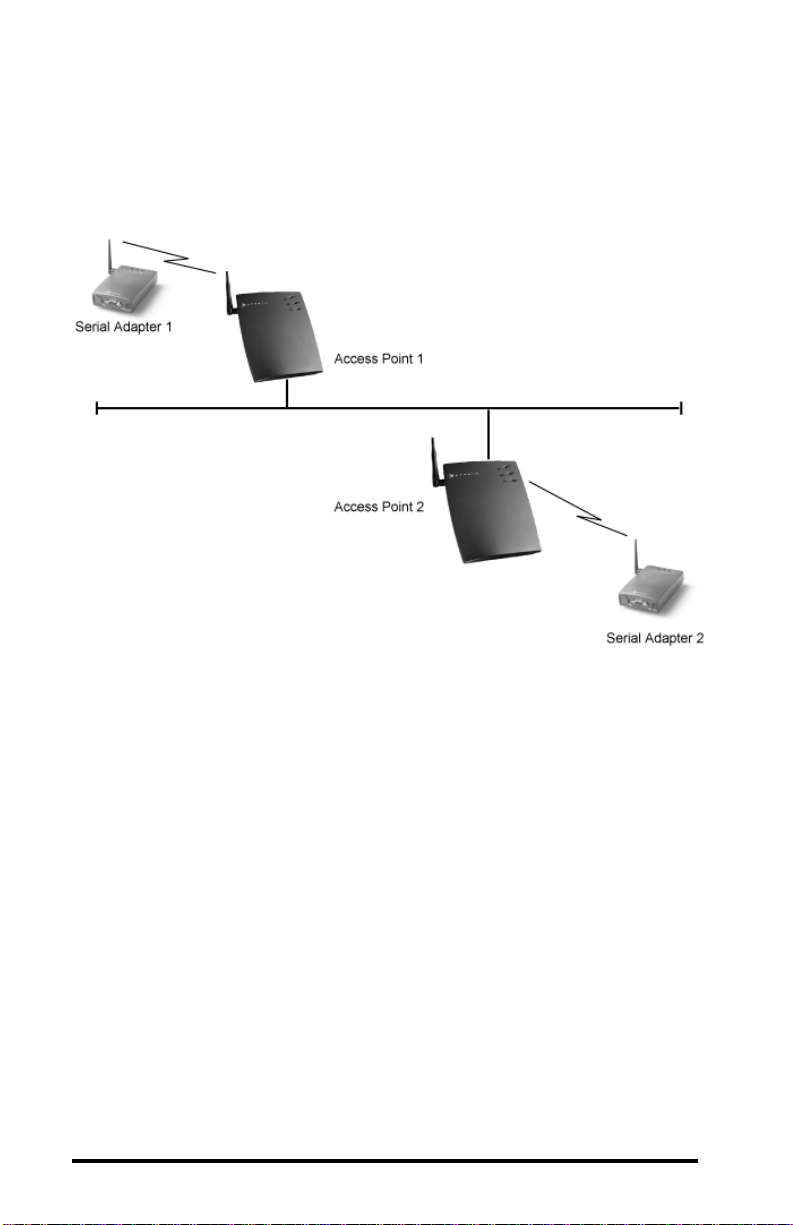
Figure 5
Point-to-Point Using RangeLAN2 Infrastructure
14
Page 21
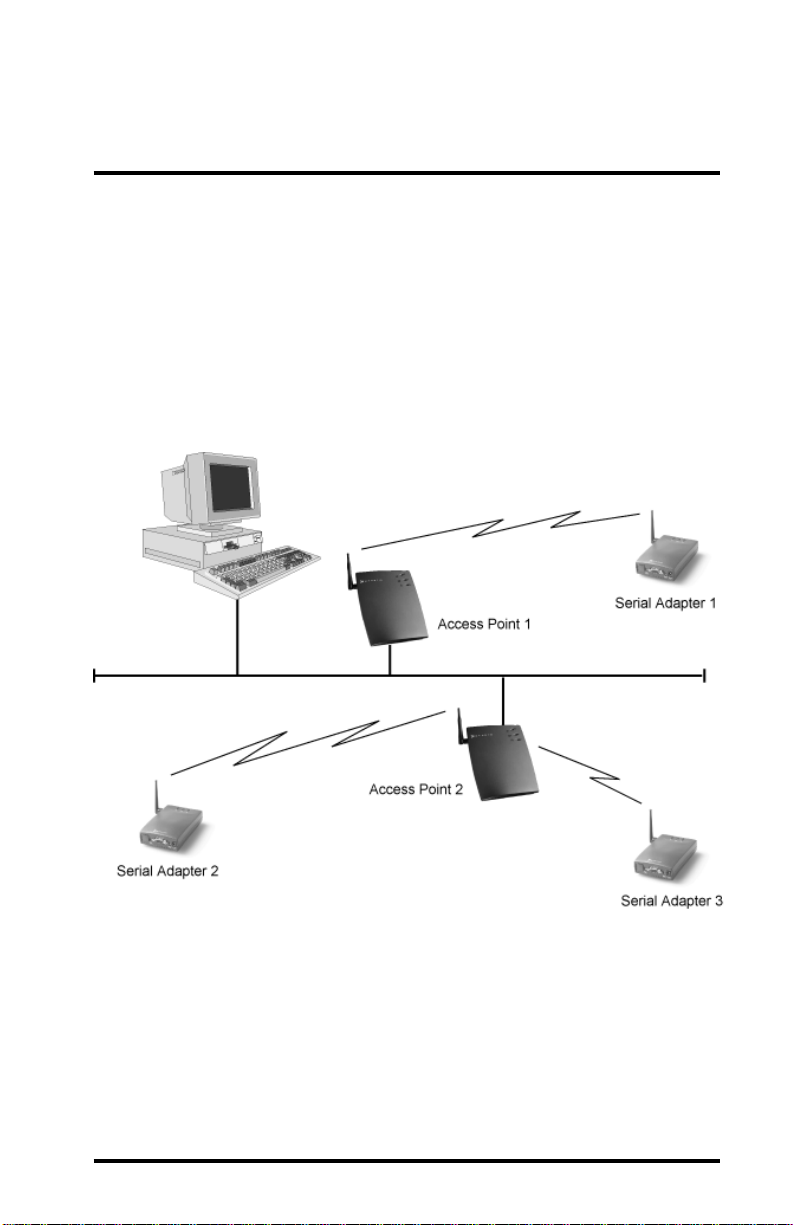
Point-to-Multipoint Using a
RangeLAN2 Access Point as a Base Unit
A Serial Adapter may communicate directly with a workstation
that has either a RangeLAN2 ISA card, a RangeLAN2 PC card,
or is on the same Ethernet segment as a RangeLAN2 Access
Point. One configuration that utilizes this feature is Point-toMultipoint using a RangeLAN2 Access Point to connect a wired
desktop computer to a number of remote Serial Adapters.
Figure 6
Point-to-Multipoint Using a
RangeLAN2 Access Point as a Base Unit
15
Page 22
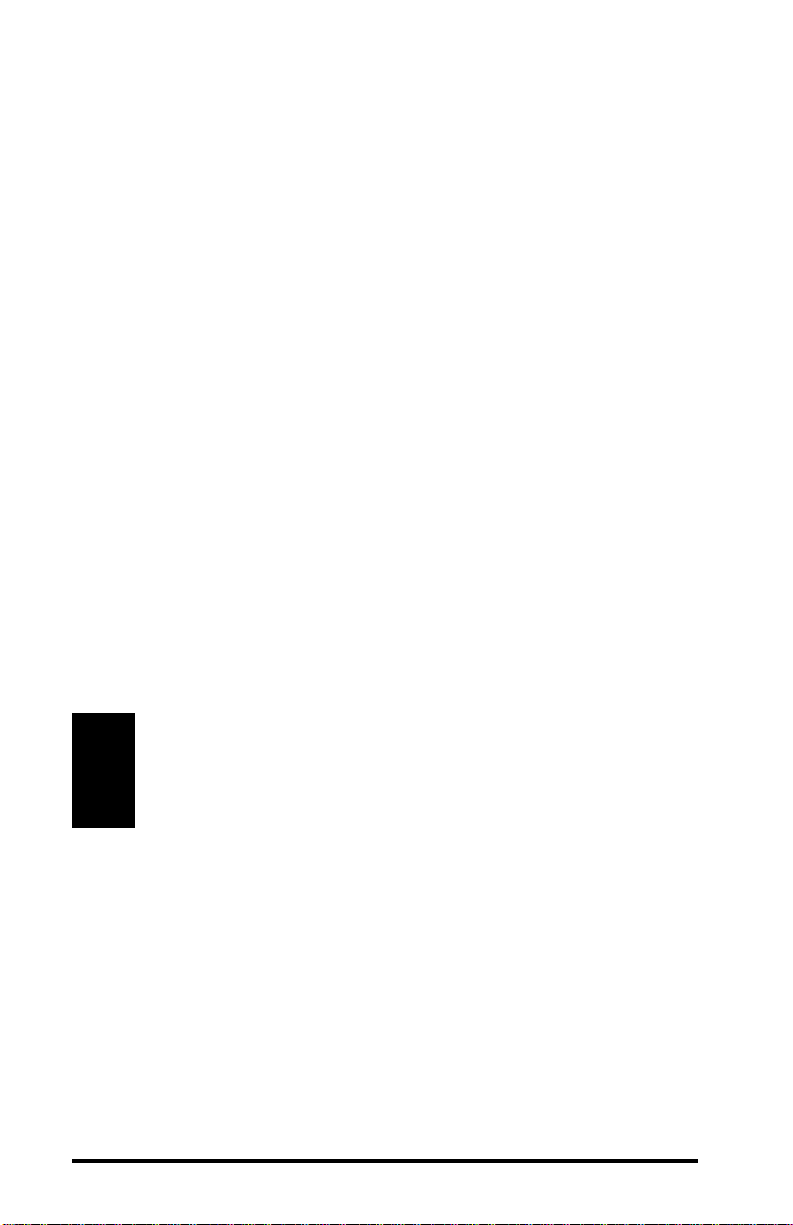
Figure 6 above shows a simple configuration of this topology.
Desktop 1 is on the same network as a RangeLAN2 Access
Point. Serial Adapters 1 and 2 are configured as Stations and are
synchronized to the Access Point, which is configured as a
Master. Desktop 1 is running a custom-made application
written in a programming interface, such as Windows Sockets,
which uses TCP/IP to communicate with either or both Serial
Adapters.
For more information about how to write a custom TCP/IP
sockets program which will interface with the RangeLAN2
Serial Adapter, see Appendix B, the Serial Adapter TCP/IP
Specification.
The topologies discussed above display only a small number of
the simplest configurations available with the RangeLAN2
Serial Adapter. You may also design more complicated custom
topologies that meet your own communication requirements and
that build upon the principles presented within these simpler
configuations.
Note:
When using the Serial Adapters in conjunction with an
Ethernet backbone, note that you can not send a broadcast message through a router.
16
Page 23
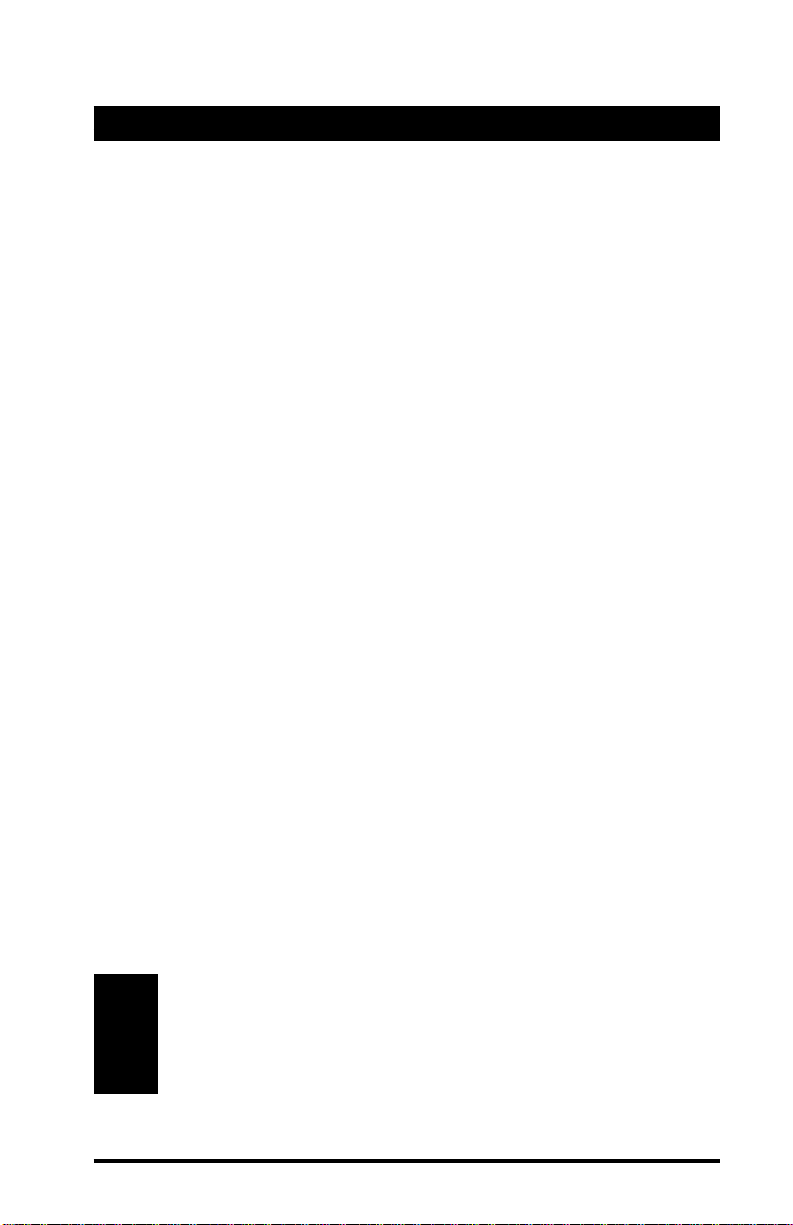
4. Pass-through and Packetized Modes
The Serial Adapter’s serial interface can be set for two kinds of
operating modes: Pass-through mode and Packetized mode. The
format of the information presented to the unit’s serial port is
dramatically different depending on which of these modes is
selected.
You should use the Pass-through mode for applications where a
pair of RangeLAN2 Serial Adapters replace an RS-232 cable
without changing the existing serial application. In Pass-through
mode, the unit accepts a stream of serial data at its RS-232 port
and passes it over the radio network to a receiving unit or units.
The data arrives at the receiving unit that then sends this information to its attached computer or terminal over the serial port.
Pass-through mode is the default setting for the Serial Adapter.
In Packetized mode, the Serial Adapter accepts a set of commands from an external computer. This allows the external
computer to control the unit. In addition to commands that cause
the unit to transmit messages over the radio, the unit also accepts
configuration commands such as “switch radio to Channel 2” or
“switch baud rate to 9600 baud.” Packetized mode has the
advantage that it permits an external computer to control the
more advanced features of the unit “on the fly.”
A unit operating in Packetized mode can communicate with
another unit operating in either Pass-through or Packetized
mode.
Note:
Please review Appendix A, the Packetized Mode Specification, before attempting to operate the Serial Adapter
in Packetized mode.
17
Page 24
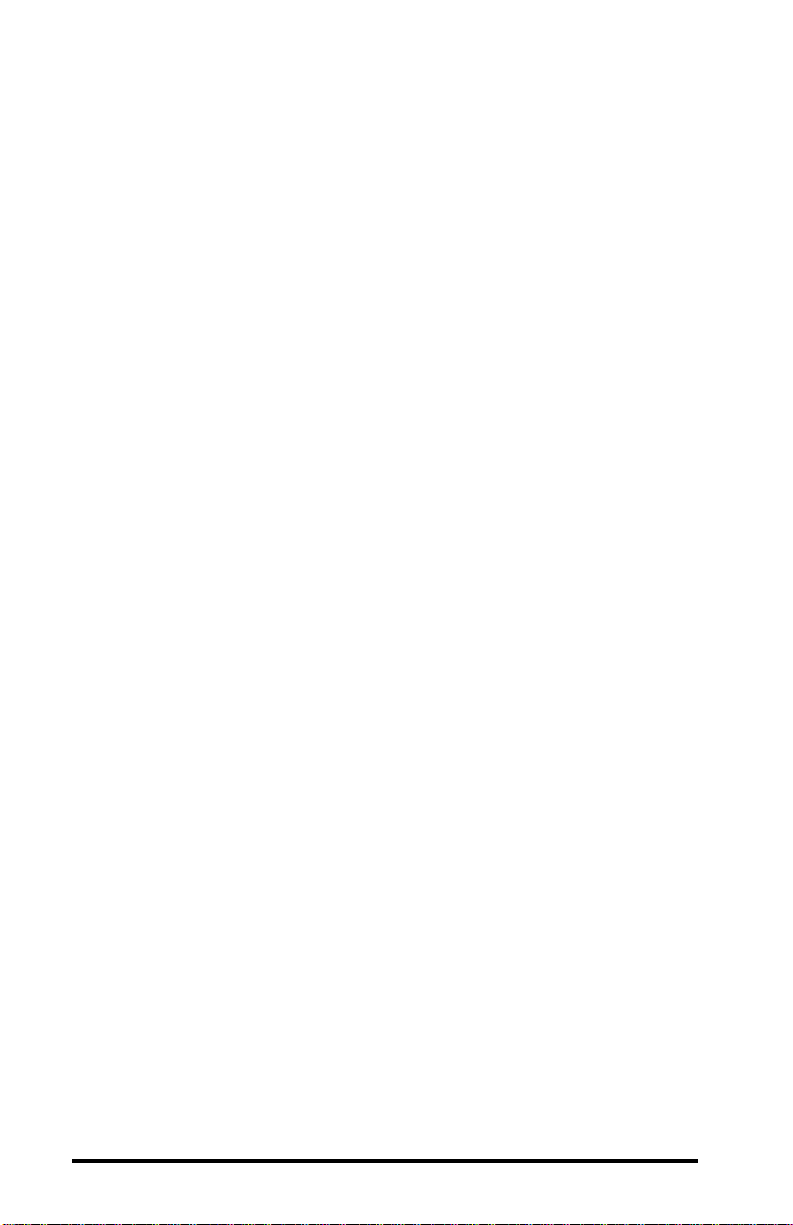
18
Page 25
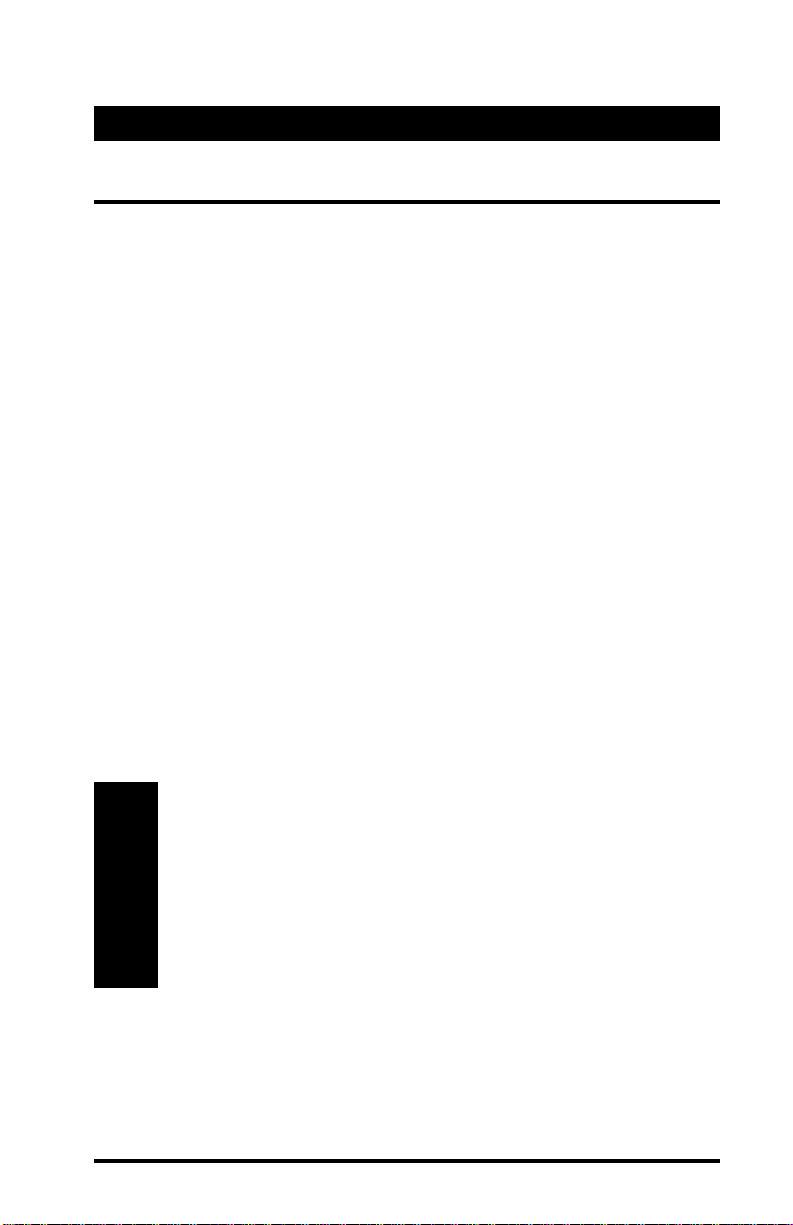
5. Understanding the Hardware
Rotary Switches
The RangeLAN2 Serial Adapter is designed for easy configuration by setting two rotary switches located on the bottom of
the unit. The rotary switches are shown in Figure 7 below. Use
the switch setting tool, enclosed in the product package, to
change the position of the rotary switches.
❑ The Station/Master Switch allows the user to externally
set the unit as either a Master or a Station within a
wireless network. The Serial Adapter is pre-configured
so that the switch is set as a Station.
❑ The Domain Switch allows the user to set the Domain
number to a value between 0 and 8. The Serial Adapter
is pre-configured to operate using Domain 0. If you
want to set the Domain to a number between 9 and 15,
you must use the software configuration menu. See
Chapter 6 for information on how to access the Serial
Adapter’s software configuration menu.
Note:
Setting the RangeLAN2 Serial Adapter to Domain 9 will
cause the unit to exit from operating mode and enter the
configuration menu at 9600 bps, 8N1. Also, when the
Domain Switch is set to 9, each time the RangeLAN2
Serial Adapter is turned on, it will boot up into the
configuration menu.
19
Page 26

Domain Switch Station/Master Switch
The Pairing Domain
Figure 7
Rotary Switches
There is an additional feature associated with Domain 8 on the
Domain Switch called the Pairing Domain. When the Pairing
Domain is not used, two Serial Adapters will each send out a
series of handshaking messages and exchange IP addresses to
enable communication during boot-up. This information is lost
each time the Serial Adapter is powered off; therefore, the Serial
Adapter performs this handshaking procedure each time the unit
is reset.
However, the Pairing Domain feature stores the communication
information permanently within the unit so that it is not lost
20
Page 27
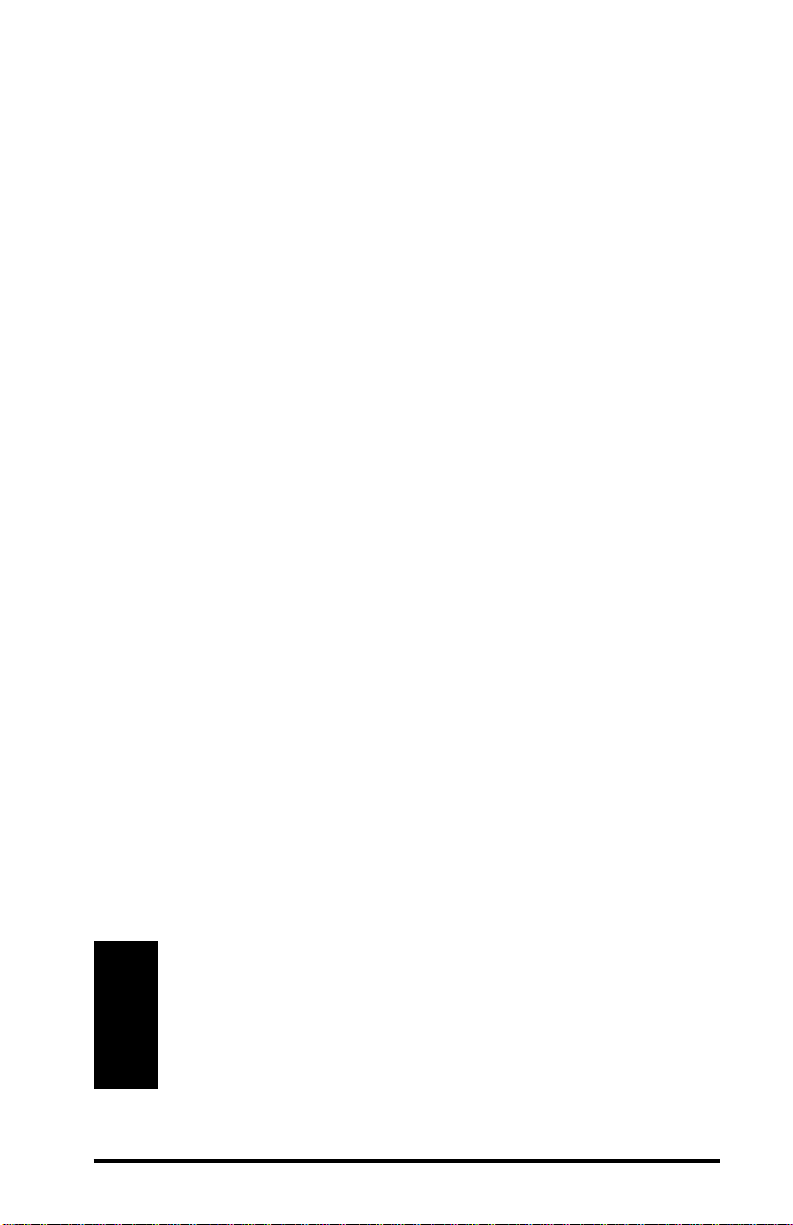
when the unit is reset. This allows the user to permanently
configure a pair of Serial Adapters to communicate exclusively
with one another. Follow these steps to permanently bind a pair
of Serial Adapters:
1. Ensure that both units are turned off.
2. Using the switch setting tool, turn the Domain Switch to
8 on both units. The units may be configured with one
as a Master and with the other as a Station or with both
set as Stations synchronized to the same RangeLAN2
Access Point, which is also configured for Domain 8.
3. Power up both units. The Serial Adapters will perform
the handshaking procedure and exchange IP addresses.
This information is then permanently stored within each
unit.
4. Using the switch setting tool, change the Domain
Switch from 8 to another value between 0 and 7. The
two Serial Adapters will now exclusively communicate
with each other.
5. Each unit will retain the other’s IP address until the
Domain Switch is set back to 8 and power is recycled.
The user may also override this feature by manually
configuring a Destination Address from within the
software configuration menu.
Note:
If you intend to use the Pairing Domain feature to bind
together two Serial Adapters, Proxim recommends that
you do not set any pair of units to communicate on
Domain 8, in order to avoid unintended pairings.
21
Page 28
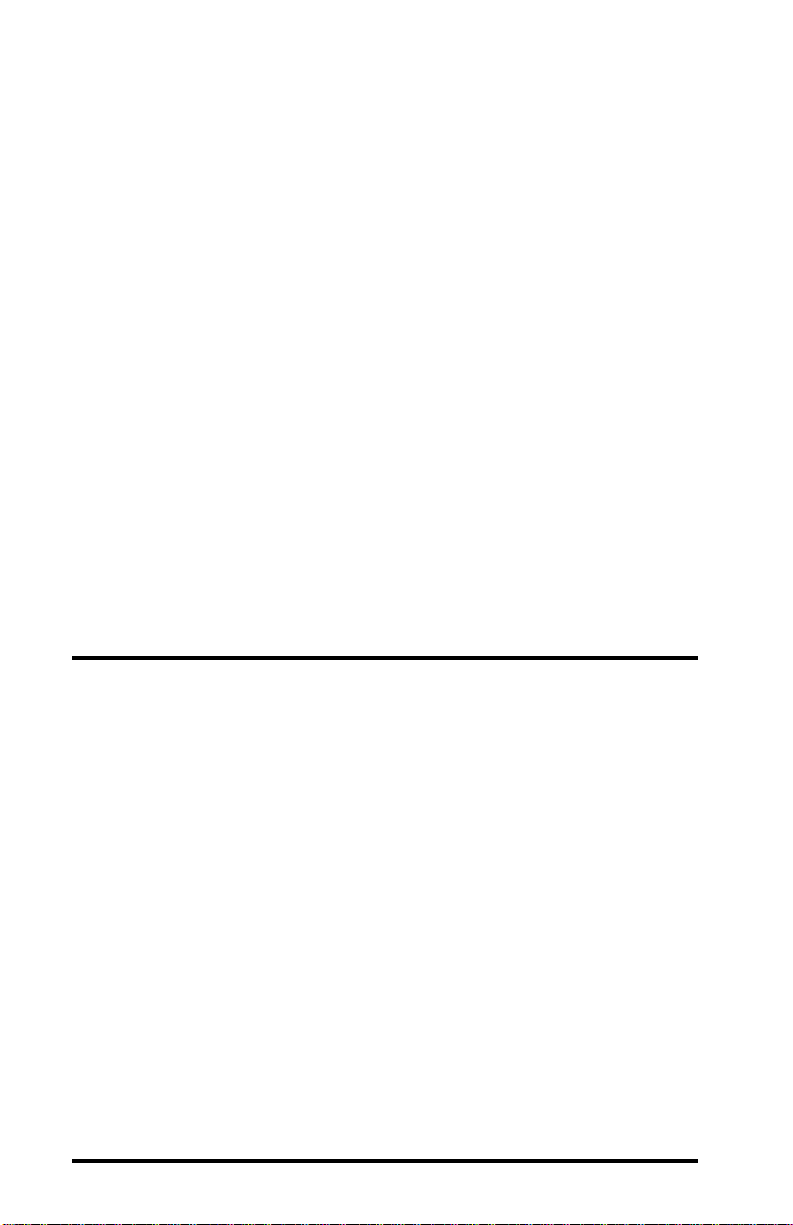
To reset the unit back to the default setting, manually set the
Destination Address to 0.0.0.0 or reset the unit to factory defaults from within the software configuration menu.
When using this feature, have only two Serial Adapters configured to Domain 8 on the rotary switch at any point in time. If
only one unit is configured for Domain 8, the Pairing Domain
will not change the unit’s configuration. If three Serial Adapters
are set to Domain 8 and then powered on, the outcome will be
unpredictable and may not result in a successful pairing of two
of the units.
The Pairing Domain feature is only available when the Domain
Switch is in use. This feature is not operational when a Serial
Adapter has been configured to Domain 8 from within the
software configuration menu or when the Domain Switch setting
has been overridden by the software configuration menu.
LED Indicators
There are three LEDs on the top panel of the RangeLAN2 791x
Serial Adapter:
❑ The Status LED on the right side (with the unit orien-
tated so that you can read the Proxim logo), changes
colors from yellow (initializing) to green (operational).
This LED blinks red in a repeating pattern when a
problem occurs with the unit. See Chapter 14 for a
further discussion of these patterns.
❑ The Radio LED in the center blinks yellow when the
Serial Adapter is transmitting data packets over its
radio.
22
Page 29
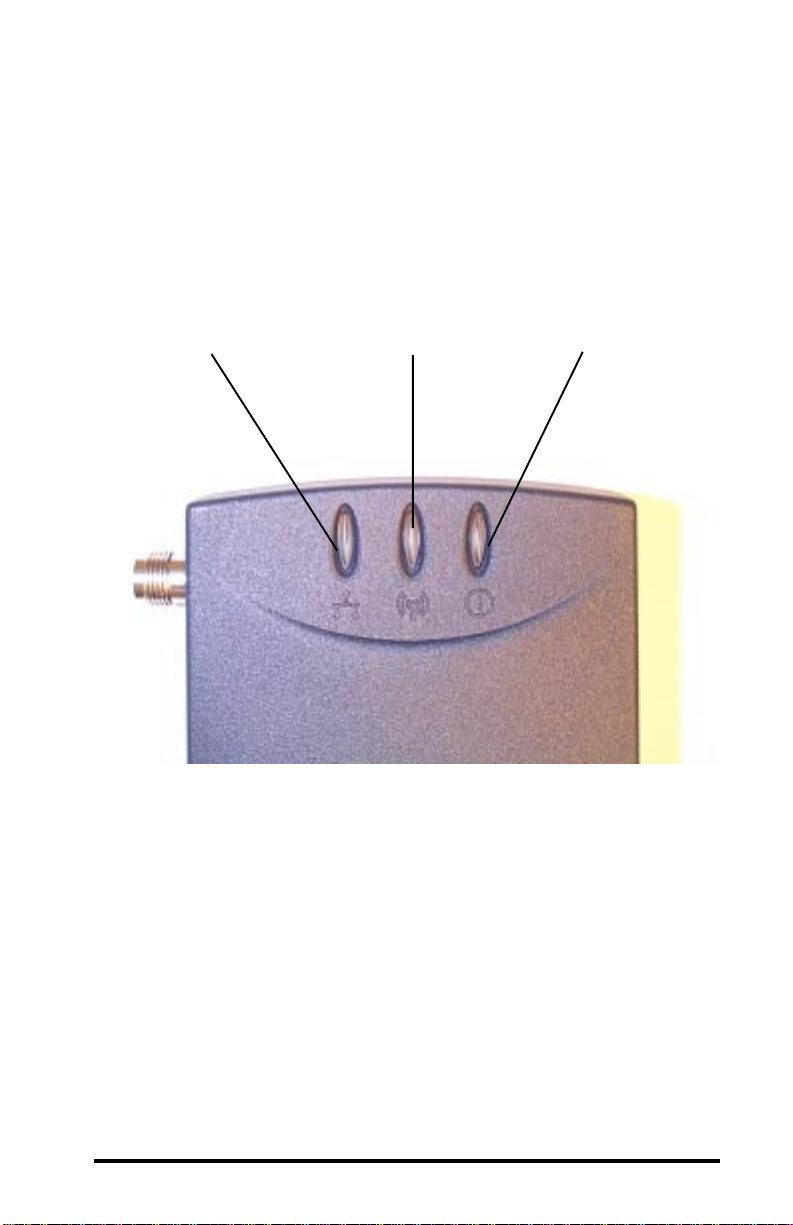
❑ The Serial LED on the left side blinks green when the
Serial Adapter is transmitting data over the serial
connection.
Serial LED
Radio LED
Figure 8
Top Panel LEDs
Status LED
23
Page 30

There are also four LEDs on the back panel of the RangeLAN2
791x Serial Adapter:
❑ The green Master LED, located between the DC power
jack and the serial interface, is on steady when the unit
is set as a Master.
❑ The yellow Sync LED, located between the DC power
jack and the serial interface, is on steady when the unit
is set as a Station and is synchronized to a Master.
❑ The yellow Override LED, to the left of the serial
interface, is on steady when the Serial Adapter is using
a value for Station Type, Domain, or both which was
configured from within the software interface. When
this LED is on, the Serial Adapter is not using the
Station/Master and/or Domain value(s) set by the rotary
switches.
❑ The green LED, to the left of the serial interface, is
reserved for future use.
24
Page 31

Override LED
Sync LED
Master LED
Figure 9
Back Panel LEDs
25
Page 32

Serial Port Specification
Figure 10 and the table below provide the specification of the 9pin serial port located on the RangeLAN2 Serial Adapter. The
Serial Adapter is wired as a DCE (Data Communication Equipment), like a modem.
The unit is designed to connect directly to a DTE (Data Terminal
Equipment), such as a computer or dumb terminal, using a
straight-through RS-232 cable. If your application requires that
the Serial Adapter be connected to another DCE, use a null
modem cable or a straight-through cable with a null modem
adapter, which will cross the transmit and receive pins so that the
DCEs can communicate with one another.
rebmuNniPnoitcnuFniPlaireS
1nip)tceteDreirraC(DC
2nip)ataDtimsnarT(DXT
3nip)ataDevieceR(DXR
4nip)ydaeRlanimreTataD(RTD
5nip)dnuorG(GS
6nip)ydaeRteSataD(RSD
7nip)dneSottseuqeR(STR
8nip)dneSotraelC(STC
9nip)rotacidnIgniR(IR
26
Page 33

Figure 10
Serial Port Specification
27
Page 34

Antenna Options
The Serial Adapter is shipped with a standard directly-connected
antenna. To install the antenna, screw it clockwise onto the
antenna connector. Proxim sells several antenna alternatives,
including higher gain omnidirectional and directional antennas.
Each of these antennas ship with installation and mounting
instructions. For information on additional antenna options,
please contact your Proxim Sales Representative.
Mounting Options
The Serial Adapter was designed to sit on a flat surface. However, there are four pre-threaded holes on the underside of the
unit so that it may be mounted on any surface. The mounting
holes are shown in Figure 11. These holes are a #6-32 tap and
0.175" deep. Screws and mounting tools are not provided by
Proxim.
Note:
When mounting the Serial Adapter onto a flat surface,
you may need to remove the plastic feet from the
underside of the unit so that the mounting holes are flush
against the mounting surface. The plastic feet are glued
onto the underside of the unit and can be removed with
a small flat-head screwdriver.
28
Page 35

2.10”
2.75”
Figure 11
Mounting Holes
29
Page 36

30
Page 37

6. Configuration
You need to configure the RangeLAN2 Serial Adapter using the
software menus if any of the following conditions apply:
❑ You plan to operate a Serial Adapter in broadcast mode.
❑ You want to set Security IDs on your Serial Adapters.
❑ You want to operate in Packetized mode.
❑ You need to change the software default values, includ-
ing IP addresses.
In order to configure a Serial Adapter, you need a terminal or
terminal emulation program, such as Hyperterminal or
Quarterdeck’s Procomm Plus, to access the Serial Adapter
configuration menu. Hyperterminal is shipped with Microsoft
Windows 95.
Displaying the Configuration Menu
1. Attach one end of an RS-232 cable to the Serial Adapter and
the other end to a free serial port on your terminal or PC.
2. Configure the terminal or terminal emulation package to a
baud rate of 9600 bps, no parity, 8 data bits and 1 stop bit.
Set the terminal flow control to either “Hardware” or
“None.” These settings are the default values for the Serial
Adapter; if you change any of these parameters, your terminal or terminal emulation package must match those values
in order to view the configuration menu. If you do not know
to what values your Serial Adapter is set, change the Domain
rotary switch to “9” to bring up the configuration menu at
9600 bps, no parity, 8 data bits and 1 stop bit.
31
Page 38

3. Apply power to the Serial Adapter. When the unit is ready
for operation, the letter “U” will be displayed on the terminal
screen.
Let the unit sit idle for one second and type “$$$”. The configuration menu should then appear and look like this:
32
Page 39

Type the number of the menu option and <ENTER> to view the
sub-menus. Hit <ESC> at any time to back up one menu.
To simplify the menu options, all of the configuration menus
will appear in a tree diagram format within this manual.
The tree diagram for the Main Menu, shown in the screen shot
above, looks like this:
Main Menu
Display Parameter Values
Reset Parameters to Factory Defaults
Radio Configuration Menu
Network Configuration Menu
Serial Configuration Menu
Advanced Configuration Menu
View S tatistics
Download New Software Version
Reset the Serial Adapter
Exit to Op er ating M o d e
The following six chapters detail the sub-menus, shown above.
33
Page 40

34
Page 41

7. Radio Configuration Menu
g
g
g
This section discusses the Radio Configuration values that can
be manually configured by the user.
The software tree below shows the options available in the Radio
Configuration Menu:
Se r ia l Ad apter M a in Menu
Display Para meter V alu es
Res et Pa ram ete rs to Fa ctory De fa u lts
Radio Configuration Menu
Domain Channel
Subchannel Station Type
Master Name Secu rity ID
Enable Repeatin
Inactivity Timeout Roam Confi
Roaming En able d Reset Radio
Network Configuration Menu
Serial Configuration Menu
Advanced Configuration Menu
View Statistics
Download New Software Version
Re s e t th e S e r ia l Ad a p te r
Exit to Operating Mode
Dotted Line - Visible when configured as a M aster
Dashed Line - Visible when confi
MAC Optimize
ured as a S tation
35
Page 42

Radio Parameters
The table below shows the range and default values for each of
the Radio parameters:
emaNretemaraPegnaRtluafeD
niamoD
*lennahC
esUrof"U"dna,51-0
hctiwS
rof0dna,51-1
noitcelescitamotua
hctiwSesU
0
*lennahcbuS51-11
epyTnoitatS
,noitatS,retsaM
hctiwSesUrof"U"dna
hctiwSesU
*emaNretsaMsretcarahc11RETSAM
DIytiruceSsretcarahc02knalb
*gnitaepeRelbanEN/YN
*ezimitpOCAM
t
tuoemiTytivitcanI
yreV,thgiL,lamroN
otuAdna,thgiL
otuA
,1dnatuoemitonrof0
etangisedot...,3,2
0
sdnoces01foslavretni
t
gifnoCmaoR
t
delbanEgnimaoR
oN/seYseY
tsaFdna,lamroN,wolSlamroN
oidaRteseR--
nehwelbisivylnO*
retsaMasaderugifnoc
t
nehwelbisivylnO
noitatSasaderugifnoc
36
Page 43

Note that changes to these parameters will not take effect until
either the radio or the Serial Adapter is reset.
A RangeLAN2 Serial Adapter may be set as either a Master or a
Station using the Station Type parameter within the configuration menu. You may also choose “U” for Use Switch to use the
value specified by the Station/Master Switch. The rotary switch
is set to Station by default.
Proxim’s RangeLAN2 products are frequency hopping spread
spectrum radios which communicate in the 2.4 GHz frequency
band. This means that several times every second, the frequency
at which the units are communicating changes.
In order for the units to communicate, in each subnetwork there
must be one unit that coordinates the frequency hops. This unit
is called the Master. It might help you to think of the Master as
the conductor of a frequency hopping orchestra. The Master
keeps time so all units know when to hop and to what frequency.
Units classified as Stations synchronize to the Master and follow
its signal to learn what frequency in the pattern the Master is
currently using.
There must be at least one unit in a given topology designated
the Master. When using two units in a Point-to-Point topology,
one RangeLAN2 Serial Adapter will be the Master and the other
will be set as a Station. In a Point-to-Multipoint topology, there
will be one Master and all other units are configured as Stations.
However, if you are using a topology that connects a
RangeLAN2 Serial Adapter to a RangeLAN2 Access Point, the
RangeLAN2 Access Point will be the Master and each Serial
Adapter should be set as a Station.
37
Page 44

In order to establish communications, all Stations and the Master
must be configured with the same Domain number. Radios on
different Domains cannot communicate with each other. The
Domain is a software filter which does not affect the actual radio
frequency or the frequency hopping sequence.
You typically want to set each Serial Adapter in a given network
to the same Domain. However, if you have two sets of Serial
Adapters in two distinct pairs which you do not want to communicate with one another, you should set each pair to a different
Domain to avoid confusion.
The Domain is a number between 0 and 15. Choose “U” for Use
Switch in order to use the number specified by the Domain
Switch. The default setting is the Domain Switch value, which
is pre-configured to Domain 0 at the factory.
Note that while the Domain Switch allows the user to set the
Serial Adapter to operate on any Domain value between 0 and 8,
the software configuration menu allows the user to set the
Domain to a value between 0 and 15. Also, if you choose to
override the Domain Switch, the Pairing Domain feature, described in Chapter 5, will not be operational.
While you may set the Domain number to 9 in the configuration
menu, choosing Domain 9 on the external rotary switch will
cause the Serial Adapter to enter the configuration menu at the
default parameters of 9600 bps and 8N1.
Note:
If the Serial Adapter is reset at any time while the
external rotary Domain Switch is set to 9, it will immediately enter the configuration menu and will not be
ready for operation.
38
Page 45

Each Master can select one of 15 Channels to establish communication with its Stations. Each Channel number sets a unique
frequency hopping sequence allowing for multiple subnetworks
with higher data rate transmission capability in the same air
space.
You may think of the Channel as a pipe. In order to communicate, radios must be on the same Channel and there must be one
(and only one) Master that provides the timing for that Channel.
There are 15 independent Channels available for use with
RangeLAN2 products. This means that there are 15 different
sequences of frequency hops. Each Channel is at a different
frequency at a different time. To minimize interference, set each
Serial Adapter acting as a Master within the same vicinity to a
different Domain and Channel.
The Serial Adapter’s Channel may be set to a value between 0
and 15, and 0 is the default setting. When set to Channel 0, a
Serial Adapter automatically selects a Channel upon boot-up
based on the configured Domain number. The Channel selected
is the Domain number plus 1. Therefore, if the Domain is set to
0, the Channel is 1. Note that the automatic selection procedure
will choose Channel 15 when set to either Domain 14 or 15.
This parameter is visible only when the Serial Adapter is set as a
Master. All Stations will determine their Channel by the Master
to which they are synchronized.
The Subchannel is a software code that is appended to each
radio packet. It does not affect the frequency hopping sequence
like a Channel does. Use a Subchannel if you need more than 15
Masters in the same area and, therefore, all of the Channels are
in use.
39
Page 46

For example, you can use Channel 1, Subchannel 1 for Adapter
Pair A and Channel 1, Subchannel 2 for Adapter Pair B. The
two pairs will not communicate with one another. However,
they are still sharing the 1.6 Mbps pipe since they are both using
Channel 1.
The Subchannels are designated 1 through 15, and 1 is the
default setting. This parameter is visible only when the Serial
Adapter is set as a Master.
The optional Master Name parameter of up to 11 characters
specifies an alphanumeric name to simplify the identification of
each Master in your wireless topology. This parameter is visible
only when the Serial Adapter is set as a Master.
To further improve the security of a wireless topology, each unit
requires the same Security ID to establish communication. The
Security ID may be set on both Masters and Stations. This ID is
encrypted and stored within the RangeLAN2 Serial Adapter
itself, not in software. It cannot be accessed, but you may
change it. However, if you do change it, then you will need to
change the Security ID on all of the other radios to the same new
value to reestablish communication.
The Security ID parameter can be up to 20 characters and is an
empty string by default. There are 1,048,576 unique choices for
the Security ID.
Note:
The Security ID value is not a software parameter but is
stored within the Serial Adapter’s radio. Therefore, if
you choose the Reset Parameters to Factory Defaults
option from within the Serial Adapter Main Menu, the
Security ID will not be reset to its default value.
40
Page 47

The Repeating Enabled parameter gives the ability to enable or
disable the RangeLAN2 repeating feature. When enabled, a
Serial Adapter, acting as a Master, may repeat signals coming
from one Station and destined for another Station. These two
Stations must be out of range of one another, but both in range of
the Master Serial Adapter for repeating to occur. However, be
aware that by enabling the repeating feature, the network
throughput will drop by as much as one-half when repeating
occurs.
This parameter is only visible when the Serial Adapter is configured as a Master. By default, Repeating is disabled.
The MAC Optimize parameter can help improve throughput for
small networks. The default setting of Auto causes the
RangeLAN2 Serial Adapter to determine the number of units
synchronized to it and adjust this parameter accordingly.
Alternatively, you may set this parameter to one of the other
settings. If you have 0 or 1 wireless nodes communicating with
a RangeLAN2 Serial Adapter, set this parameter to Very Light.
If you have between 2 and 7 wireless nodes communicating with
a RangeLAN2 Serial Adapter at the same time, set this parameter to Light. In networks with more than 7 concurrent wireless
users, set the parameter to Normal.
This parameter is visible only when the Serial Adapter is set as a
Master.
To conserve battery life, the RangeLAN2 Serial Adapter has an
Inactivity Timeout sleep mode. The sleep mode is automatically engaged when a certain period of time has elapsed since the
computer has sent or received data over the network. Once the
adapter is asleep, it can be awakened by a Master attempting to
send data to it.
41
Page 48

There is no inactivity timeout set by default, but you may
change this to any interval of 10 seconds. This parameter is
visible only when the Serial Adapter is set as a Station. A
Master unit does not have a sleep mode.
Note:
Configuring a Serial Adapter with an Inactivity Timeout
may cause data loss if any of your units are operating in
UDP or UDP Broadcast mode.
The Roam Config parameter allows you to determine how
quickly a Serial Adapter set as a Station will roam from one
RangeLAN2 Access Point to another. Ignore this parameter if
you have any Serial Adapter set as a Master within your wireless
network. This parameter is only of use in topologies where the
Serial Adapter repeats a signal through an existing RangeLAN2
network with multiple Access Points that provide overlapping
coverage.
In a topology with many RangeLAN2 Access Points that provide
heavy overlapping coverage, set this parameter to Fast to maintain high throughput for each of the wireless radios.
In most wireless networks, set the Roam Config parameter to
Normal. Wireless node throughput will not change noticeably,
and an overabundance of RangeLAN2 Access Points is not
required.
If the wireless coverage area provided by RangeLAN2 Access
Points is sparse, set the Roam Config parameter to Slow. Wireless nodes will not roam until they are nearly out of range of a
RangeLAN2 product. This parameter is visible only when the
Serial Adapter is set as a Station.
42
Page 49

You may choose to disable a Serial Adapter’s ability to roam
with the Roaming Enabled parameter. This feature is enabled
by default; however, if you want a RangeLAN2 Serial Adapter
to communicate with one and only one other RangeLAN2
product, you may disable this feature.
This parameter is visible only when the Serial Adapter is set as a
Station.
Note:
A Station Serial Adapter can roam only between Proxim
RangeLAN2 Access Points or RangeLAN2 Extension
Points connected to the same Ethernet or wireless
backbone.
43
Page 50

44
Page 51

8. Network Configuration Menu
This section describes the network configuration parameters for
the RangeLAN2 Serial Adapter.
The software tree below shows the options available:
M ain M en u
Display Pa rame ter Values
R es et P ara m e ters to Fa cto r y D efau lts
Radio Configuration Menu
Netw ork Configuration Menu
Send Mode Destination Add ress
IP A d dr ess Sub net M ask
Lo cal Po rt Nu m be r Remote Port Number
D efa ult G a tewa y Ad d res s
Serial Configuration Menu
Advanced Configuration Menu
View Statistics
Do w n load N ew Softw are V ersion
Reset the Serial Adap ter
Ex it to O p e ra ting Mode
45
Page 52

Network Parameters
emaNretemaraPegnaRtluafeD
edoMdneS
sserddAnoitanitseD--
sserddAPI- sserddatluafeD
ksaMtenbuS-0.0.0.552
rebmuNtroPlacoL-0005
rebmuNtroPetomeR-0005
,)tnioPottnioP(PCT
,)tnioPottnioP(PDU
tsacdaorBdna
)tnioPottnioP(PCT
yawetaGtluafeD
sserddA
-0.0.0.0
Send Mode indicates the method which a RangeLAN2 Serial
Adapter will use to communicate with other RangeLAN2 units.
Point-to-Point mode allows a Serial Adapter to transmit packets
to only one other unit whose IP address is configured as the
transmitting unit’s Destination Address.
There are two transport layer protocols supported in Point-toPoint mode: TCP and UDP. TCP offers reliable message delivery but may slow down performance. UDP offers less reliable
message delivery than TCP and may be selected to improve
speed at the cost of reliability.
When a RangeLAN2 Serial Adapter is set to Broadcast mode,
every Serial Adapter which receives the signal error-free and
which is set to the same Domain and Security ID will process the
46
Page 53

broadcast message. Broadcast mode uses the UDP transport
layer protocol to send data. As stated above, UDP is faster than
TCP but does not ensure reliable message delivery. However, if
your application ensures the reliability of data transmission,
there should be no negative side effects to using the UDP protocol in either Point-to-Point or Broadcast mode. See Chapter 3
for a detailed discussion of the suggested Wireless Topologies.
The Destination Address identifies the IP address to which the
Serial Adapter will send packets. Typically, the Destination
Address will be the IP address of a second Serial Adapter. If
two Serial Adapters are configured as a Master/Station pair, then
each unit will automatically configure its Destination Address
with the other’s IP address, each time the units are powered on.
Two Serial Adapters, both set as Stations and synchronized to
the same RangeLAN2 Access Point or Extension Point, will also
obtain the IP address of the other unit automatically.
As described above, the Destination Address is typically configured automatically by the RangeLAN2 Serial Adapter during
each boot-up. However, the Destination Address may be set
permanently using the Pairing Domain feature, as described in
Chapter 5, or from within the Network Configuration Menu.
Both methods will override the automatic configuration process.
If you have written a custom program to allow a wired workstation to communicate directly with a Serial Adapter, as described
in Appendix B, then you must manually configure the Destination Address with the IP address of the wired workstation. The
IP address of a wired workstation will not be obtained automatically and can not be set using the Pairing Domain feature.
By default, a RangeLAN2 Serial Adapter assigns itself an
unassigned Class A IP Address based upon its unique MAC
address. In cases where the Serial Adapter is used to communi-
47
Page 54

cate with the wired infrastructure, it will be necessary to change
the default address to one which is on the same subnet as the
wired stations so that IP packets are routed correctly. You can
override the default address using the IP Address option in the
configuration menu. This parameter will not change unit the
Serial Adapter is reset.
Subnet Mask indicates the mask that will be used to determine
on which network the RangeLAN2 Serial Adapter is located.
Local Port Number signifies the port number on which the unit
will receive packets from another Serial Adapter. The default
port number is 5000. Do not change this parameter unless you
experience a port number conflict in your application.
Remote Port Number signifies the port number on which the
unit will send packets to another Serial Adapter. The default
port number is 5000. Do not change this parameter unless you
experience a port number conflict in your application.
If a packet is destined for an IP host or node that belongs to a
different IP subnet, the RangeLAN2 Serial Adapter will send IP
packets to the Default Gateway Address (usually a router) for
the packets to be routed to the proper destination. This parameter will not change until the Serial Adapter is reset.
Note:
If a pair of Serial Adapters are communicating with one
another across a router, you must manually assign each
unit a valid IP address within its subnet and set the
Default Gateway Address and appropriate Destination
Address. You may not use the Pairing Domain feature
to assign Destination Addresses in this scenario.
48
Page 55

9. Serial Configuration Menu
y
This section describes the serial configuration parameters for the
RangeLAN2 Serial Adapter.
The software tree below shows the options available:
Serial Adap ter M ain M enu
Display Pa r a m e t e r Valu e s
Rese t P aram eters to Fa c tory Defaults
Radio Configuration M enu
Network Configuration M enu
Serial Configuration M enu
Baud Rate Parit
Num ber of Stop Bits Num ber of Data Bits
Echo Mode
Generate XON/XOFF Recognize XON/XOFF
Generate CTS Generate DSR
Recognize DTR Recognize RTS
M axim um Line Length Input Tim eout
Add a Delim iter Rem ove a Delimiter
Advanced Configuration M e nu
View Statistics
Do w n lo ad Ne w So ftw a re V e rs ion
Rese t th e Ser ia l A d a p te r
Exit to Operating M ode
Flow Control
49
Page 56

Serial Parameters
emaNretemaraPegnaRtluafeD
etaRduaB
)spb(
ytiraP
stiBpotSforebmuN2-11
stiBataDforebmuN8-78
edoMohcE
lortnoCwolF
htgneLeniLxaM6541-16541
tuoemiTtupnI
,0084,0042,0021,003
,00483,00291,0069
002511dna,00675
,kraM,ddO,nevE
enoNdna,ecapS
dna,elpmiS,enoN
lanimreT
ezingoceRroetareneG
etareneG,FFOX/NOX
,RSDetareneG,STC
dna,RTDezingoceR
STRezingoceR
,sm000,003-sm05
tuoemiton=0
0069
enoN
enoN
dnaSTCetareneG
RSDetareneG
sm001
sretimileDsretcarahCIICSAenoN
The Serial Adapter allows the user to select a Baud Rate of 300,
1200, 2400, 4800, 9600, 19200, 38400, 57600, or 115200 bps.
The default value is 9600 bps. The baud rate controls the rate of
data transfer between the Serial Adapter and an RS-232 serial
port.
50
Page 57

You may also change the default settings for Parity, Number of
Stop Bits, and Number of Data Bits to match the settings of
your RS-232 application. The Serial Adapter will support any
combination of 7 or 8 data bits, 1 or 2 stop bits, and one of the
following parity settings: even, odd, mark, space, and none.
The Serial Adapter supports three Echo Modes: None, Simple,
and Terminal. When no Echo is selected, the unit will not Echo
the characters typed to the terminal screen. In the Simple Mode,
all characters typed are echoed to the screen, including carriage
returns. The Terminal Echo Mode specifies that the unit should
behave like a terminal by removing the most recent character
from the input stream upon encountering a backspace character
or beeping if backspace is pressed at the beginning of a line.
The Serial Adapter supports several Flow Control options:
Generate XON/XOFF, Recognize XON/XOFF, Generate CTS,
Generate DSR, Recognize DTR, and Recognize RTS.
A Serial Adapter will pass flow control pin values over the radio
to a remote Serial Adapter in order to simulate the activity of the
control pins of a null modem cable.
The Serial Adapters will pass control pin values as follows:
Local Serial Adapter Remote Serial Adapter
(initiated by host) RTS
(initiated by host) DTR
CTS
DSR
→→
→ CTS
→→
→→
→ DSR
→→
←←
← RTS (initiated by host)
←←
←←
← DTR (initiated by host)
←←
For example, when the attached RS-232 host asserts the RTS
pin, the Serial Adapter will send this information to the remote
Serial Adapter. In turn, the remote Serial Adapter will assert the
51
Page 58

CTS pin, notifying the remote RS-232 host that data may be sent
over the connection. This function regulates the data exchange
between two RS-232 hosts.
In addition to this basic function, the Serial Adapter’s flow
control options regulate the data exchange between the Serial
Adapter and its attached RS-232 host. Below is a short description of how each flow control option operates when enabled:
Generate XON/XOFF: When its buffers are full, the Serial
Adapter will send an XOFF character to the attached host as a
signal for the host to stop transmitting data to the unit. Once
space becomes available within its buffers, the Serial Adapter
will send an XON character to the host as a signal to begin
transmission.
Recognize XON/XOFF: If the Serial Adapter receives an XOFF
character from the host, it will stop sending data to the host.
When it receives an XON from the host, the Serial Adapter will
resume transmission.
Generate CTS: The Serial Adapter will inhibit the CTS pin if
its buffers become full, and assert CTS if there is room in its
buffers.
Generate DSR: The Serial Adapter will inhibit the DSR pin if
its buffers become full, and assert DSR if there is room in its
buffers.
Recognize DTR: The Serial Adapter will not send data to the
host unless the DTR pin is asserted.
Recognize RTS: The Serial Adapter will not send data to the
host unless the RTS pin is asserted.
52
Page 59

The Maximum Line Length refers to the maximum number of
characters the Serial Adapter must receive before transmitting
the message. The maximum value for this parameter is 1456,
which corresponds to the maximum size of an Ethernet packet
minus the space required for the transport layer and other headers.
Setting this parameter to 1 will cause the unit to transmit each
character as a separate packet as soon as the unit receives it.
Since there is time and memory overhead associated with sending each packet, it is best to keep this number as high as is
reasonable for the application. However, in an environment
where many packets are damaged due to some form of interference, it may be more prudent to keep this value from being set
too large.
The Input Timeout specifies the length of time the Serial
Adapter will wait after it has received a character before sending
the accumulated characters as a packet. This value may be set to
between 50 and 300,000 milliseconds. A value of 0 indicates
that no input timeout is set.
The Serial Adapter allows a user to select up to four different
Delimiter characters. The unit looks for the delimiters in the
input stream and sends out a packet upon receipt of one of these
characters. The Serial Adapter will accept any printing ASCII
character (letters, numbers, or punctuation) as a delimiter, along
with blank space and carriage return. Delimiter characters are
transmitted with the data.
A Serial Adapter will accumulate characters until it receives a
Delimiter, reaches the specified Maximum Line Length, or the
length of time specified by the Input Timeout has elapsed.
When one of the these three conditions is met, the Serial Adapter
will transmit the accumulated characters as a packet.
53
Page 60

54
Page 61

10. Advanced Configuration Menu
Serial Adap ter Main M e nu
Disp la y P a ra m ete r V a lu es
Re se t P a ra m e te rs to Fa ctory D e fa u lts
Radio Configuration Men u
Network Configuration Me nu
Se ria l C on fig ur atio n M en u
Advanced Configuration Menu
IP Address Filter
Escape Parameters Notify Remo te Nodes of Pin Status Change*
Escape-to-Menu Character
Escape-to-M enu D elay
Los t Comm u n ic ation Operating Mode
BREAK Signal Duration TCP Connection Close Signal
Technical Support Support Access
View Statistics
Download New Softw are Version
Reset the Serial Adapter
Ex it to O p er a ting m od e
* F o r u s e wh ile in p a c k e t iz e d m o d e o n ly
Packet Type Filter
Receive Broadcast M essages
Receive Point-to-Point Messages
55
Page 62

Advanced Parameters
emaNretemaraPegnaRtluafeD
retliFsserddAPI--
tsacdaorBtpeccA
stekcaP
tnioP-ot-tnioPtpeccA
stekcaP
uneM-ot-epacsE
retcarahC
yaleDuneM-ot-epacsEces1.0fostnemercnIces1
fosedoNetomeRyfitoN
*egnahCsutatSniP
noitacinummoCtsoLtlaH/eunitnoCeunitnoC
edoMgnitarepO
noitaruDlangiSKAERB
esolCnoitcennoCPCT
langiS
troppuSlacinhceT
sseccA
oN/seYseY
oN/seYseY
-$
oN/seYseY
/hguorht-ssaP
dezitekcaP
nices01-sm05
oN/seYoN
A/NoN
hguorht-ssaP
sm05fostnemercni
sm001
dezitekcaPniesuroF*
ylnoedoM
56
Page 63

The IP Address Filter parameter allows you filter out packets
received by the Serial Adapter from any IP Address other than
one specified IP Address. You may specify only one IP Address from which to accept messages. The default for this
parameter is to receive packets from any IP Address.
The configuration menu allows you to apply Packet Type
Filters to limit the type of messages the unit receives. You may
chose to filter either Point-to-Point or Broadcast messages. By
default, the Serial Adapter will accept all packet types.
The Escape Parameters option allows you to customize when
the configuration menu will appear by changing the Escape-to-
Menu Character from “$” and by changing the Escape-to-
Menu Delay settings to an interval of 0.1 of a second. Note that
when entering a value for the Escape-to-Menu parameter, a value
of 1 corresponds to a delay of 0.1 second. Likewise, a value 10
corresponds to a 1 second delay.
The Escape-to-Menu Delay parameter sets the length of time
which must elapse, with no additional keystrokes, both before
and after the three identical Escape-to-Menu Characters are sent
to the Serial Adapter. By default, the configuration menu
appears when “$$$” is sent to the Serial Adapter and the unit has
not received any characters for 1 second before or after the
receipt of “$$$”.
The Notify Remote Nodes of Pin Status Change parameter is
only relevant when the Serial Adapter is in Packetized mode.
When enabled, the Serial Adapter will pass changes in the status
of the RTS, CTS, DTR, DSR, RI, and CD pins to the remote side
of the connection. This information is not visible to the user.
The Lost Communication parameter allows you to set the
behavior of the Serial Adapter when it is in Pass-through mode
57
Page 64

and loses communication with its destination unit. You may set
the unit to either reestablish the connection and continue transmissions or to halt communications to provide an alert that the
connection has been lost.
If the Serial Adapter loses communication while set to Continue,
the unit will try to reestablish communication. If the unit loses
communication when set to Halt, the Status LED on the top of
the unit will blink once in a repeating pattern until the unit is
reset.
The Operating Mode parameter allows you to set the Serial
Adapter to either Pass-through or Packetized mode. See Chapter
4 for a detailed discussion of these operating modes.
Some applications use a BREAK signal, sent for a specified
length of time, to control the flow of data between two RS-232
devices. When a pair of Serial Adapters receive a BREAK
command from an attached serial device, the units cannot determine for what length of time the BREAK signal should be sent
to the other serial device. The BREAK Signal Duration parameter allows you to configure the duration of the BREAK signals
the receiving Serial Adapter will transmit to the second RS-232
device when a BREAK command is sent by the first RS-232
device. Note that most applications do not use a BREAK signal
to communicate, but refer to your application’s documentation to
determine if it uses a BREAK signal.
The BREAK signal may be between 50 ms and 10 seconds.
This value is defined in intervals of 50 ms. Within the configuration menu, a value of 1 corresponds to 50 ms and a value of
200 corresponds to 10,000 ms or 10 seconds. By default, the
BREAK signal duration is set to a value of 2, which corresponds
to 100 ms.
58
Page 65

If you have written, or plan to write, a custom application to
allow communication between the RangeLAN2 Serial Adapter
and an Ethernet device, set the TCP Close Connection Signal
parameter to “Yes.” When this parameter is enabled, the Serial
Adapter will close an existing TCP connection upon receipt of
the “$QUIT” command from a remote workstation.
For more information on the “$QUIT” command and for a
discussion of how to establish communication between a Serial
Adapter and an Ethernet device, see Chapter 3 and Appendix B,
the Serial Adapter TCP/IP Specification.
By default, the TCP Close Connection Signal is disabled and set
to “No.”
The Serial Adapter configuration menu contains several parameters that are not needed for normal operation. A password is
required to enable Technical Support Access to view these
additional parameters.
If you call Proxim Technical Support, they may ask you to
enable the Support parameters, but, in general, you will not need
to view or change these parameters during normal operation.
59
Page 66

60
Page 67

11. Display Parameter Values
g
The Serial Adapter displays all of the relevant parameters in one
centralized location. By choosing “Display Parameter Values,”
you can view the current and configured values for the Radio,
Network, Serial, and Advanced parameters.
Current values are already in use by the Serial Adapter. If the
configured value is different from the current value, the Serial
Adapter must be reset before the configured value takes effect.
At that time, the configured value becomes the new current value.
The following diagrams show the software trees associated with
the Display Parameter Values menu:
Serial Adapter M ain M enu
Display Param eter Values
Radio Parameters
Domain Channel Subchannel Ma ster/Sta tion
Master Name Repeating Enabled MAC Optimize Inac ti v ity Tim eou t (sec .)
Roam ing Config. Roaming Enabled
Netw o rk P ara m eters
Send M ode Destination Address IP Address (current) IP Address (configured)
Subnet Ma sk Loc al Port # Rem ote Port # Gatewayr IP Address (current)
Gateway IP Address (configured)
Serial Parameters
Advanced Configuration Parameters
Reset Parameters to Factory Defaults
Radio Configuration M enu
Network Configuration Menu
Serial Configuration Me nu
Advanced Configuration M enu
View Statistics
Download New Software Version
Reset the Serial Adapter
Exit to Operating Mode
Dotted Line - Visible when configured as a Master
Dashed Line - Visible when confi
ured as a Station
61
Page 68

Serial Adapter Main Menu
Display Parameter Values
Radio Parameters
Ne tw ork Parameters
Se rial P a ra meters
Baud Rate
(current)
# Stop Bits
(current)
Echo Mode Max. Line Length Input Timeout (ms) L in e D e lim iters
Generate XON/XOFF Recognize XON/OFF Generate CTS Generate DSR
Recognize DTR Recognize RTS
Accept Packets From Packet Types Accepted Escape Character Escape D elay (.1 sec)
Notify Remote Nodes of
RS-232 Pin Status Change
Use T C P C onnection
Close Signal
Reset Para m eters to F a c t o ry D efaults
Radio Configuration Menu
Netw ork Configuration Menu
Serial Configuration Menu
Advanced Configuration Menu
View S tatistics
Download New Software Version
Reset the Serial Adapter
Exit to Operating Mode
Baud Rate
(configured)
# Stop Bits
(configured)
Advanced Configuration Parameters
Lost Communication Operating Mode Break Duration x (50 ms)
Tech S upport Access
Enabled
Parity
(current)
# Data Bits
(current)
Parity
(configured)
# Data Bits
(configured)
62
Page 69

12. View Statistics
g
y
You can view statistics about the RangeLAN2 Serial Adapter
from the View Statistics menu. The following diagram illustrates
the software tree:
Serial Adapter M a in M en u
Display Parameter Values
Res et P a ra m e ters to F a cto ry Defaults
Radio Configuration Menu
Network Configuration Menu
Serial Configuration Menu
Advanced Configuration Menu
View S tatistics
Serial E rror s
Framin
Parit
Overrun
Packetized Mo de
Packets Accep ted
Packet Errors
Dow n load N ew Software Vers ion
Reset the Serial Ad apter
Exit to O pera ting Mode
TC P /IP S ta tis tics
UDP Packets Sent
UDP Packets Received
TCP P ack ets Sent
TCP P ack ets Received
TCP Connections Opened
TCP Connections Closed
Radio Statistics
Synchronized To
Packets Transm itted
Packets Received
63
Page 70

Serial Errors Statistics
This category displays the number of errors occurring in the serial
interface of the Serial Adapter during operation.
The Serial Adapter will record the number of framing errors that
occur when a character is received over the serial line without a
valid stop bit.
A parity error occurs when the parity check (i.e., even, odd, mark,
or space) failed for a received character.
An overrun error occurs when the serial chip’s receive buffer
overflows due to an excessive number of received characters.
Packetized Mode Statistics
This category displays the number of packets accepted and the
number of errors encountered by the Serial Adapter while operating in Packetized mode.
TCP/IP Statistics
This category displays information regarding the number of TCP
and UDP packets sent and received by the Serial Adapter and the
number of TCP connections opened and closed.
Radio Statistics
This category displays information about the packets sent and
received through the radio interface and the Serial Adapter’s
sychronization status with a RangeLAN2 Master.
64
Page 71

13. Performance Hints
This section provides the user with ideas for how to increase
performance with Proxim wireless products.
Microwave Ovens
Microwave ovens operate in the same frequency band as
RangeLAN2 products. Therefore, if you use a microwave within
range of RangeLAN2 equipment, you may notice network
performance degradation. However, both your microwave and
your RangeLAN2 network will continue to function.
Range
Every environment is unique with different obstacles, barriers,
materials, etc. and, therefore, it is difficult to determine the exact
range that will be achieved without testing. Proxim has developed some guidelines to estimate the range that users will see
when the RangeLAN2 7910 Serial Adapter is installed in their
facility, but there are no hard and fast specifications. Note that the
RangeLAN2 7911 Serial Adapter will have greater range.
Radio signals may reflect off of some obstacles or be absorbed by
others depending on their construction. For example, with two
RangeLAN2 radios, you may achieve up to 1000' in open space
outdoors where the two antennas are line of sight, meaning they
see each other with no obstacles. However, the same two units
will only achieve up to 500' of range when they have to travel
through the cubicles usually used in modern offices. If there are
office walls to penetrate, the signal range may decrease even
further to up to 300'.
If you are interested in antenna options, contact your Proxim Sales
Representative about antenna kits.
65
Page 72

Proper antenna placement can help improve range. Here are
some guidelines:
❑ The antenna should be placed in a vertical position.
❑ Do not place a sheet of metal (like a filing cabinet)
between two antennas.
❑ Two antennas that are communicating should be in the
same plane. For example, do not lie one antenna on its
side and have its partner standing upright.
66
Page 73

14. Troubleshooting
The RangeLAN2 791x Serial Adapter is designed to be very easy
to install and operate. If you do experience difficulties, however,
use the information in this chapter to help diagnose and solve the
problem. If you cannot resolve the problem, contact Proxim, as
described in Appendix G, “How to Reach Technical Support.”
How to Obtain Help with Your Installation
If you require assistance to install your Serial Adapter, Proxim can
put you in touch with a RangeLAN2 Reseller in your area. The
reseller is an expert in the design, installation, and maintenance of
wireless communication products and will be able to examine
your needs and recommend the most cost-effective wireless
solution for your needs. For the location of the RangeLAN2
reseller nearest you, contact Proxim at 800-229-1630 and ask for
the Sales Department.
LED Error Codes
The Status LED, located on the top of the Serial Adapter, will
blink red in a repeating pattern to indicate an error has occurred.
If you see any of the repeating flashing sequences listed below,
first attempt to reset the Serial Adapter. If the flashing sequence
persists after you have reset the unit, make a note of which of the
above patterns you see and call Proxim Technical Support.
The Status LED will flash red to indicate the following errors:
1 brief flash: There was a buffer overflow and the buffers
were flushed; no reset is required
1 blink : Lost communication with the destination
2 blinks: Memory check failed
67
Page 74

3 blinks: Software error
4 blinks: Failed to initialize the radio
5 blinks: Memory full
6 blinks: Miscellaneous error
7 blinks: Failed to initialize the TCP/IP stack
Commonly Asked
Technical Support Questions
noitseuQmotpmyS/melborPrewsnA/noituloSelbissoPs'resUniretpahC
.gnitacinummoc
tonerasretpadAlaireSehT
.unemnoitarugifnoc
.stinu
.ygolopot
sretpadAlaireSymfoenO
tsacdaorbtpeccatonlliw
.stekcap
.tesretliFsserddAPI
.retuor
retpadAlaireSehtlliW
s'mixorPhtiwetacinummoc
tnemecalper232-SRrehto
?kniLxorPehtekil,secived
niamoDehttahterusneotkcehC.1
.tinurehtieno9ottestonsihctiwS
emasehtevahuoytahtyfireV.3
htobroftesDIytiruceSdnaniamoD
dnaenosierehttahterusnE.4
retpadAlaireShcaetahtyfireV.5
tessserddAPIs'tinurehtoehtsah
ehtnisserddAPInoitanitseDstisa
.uneMnoitarugifnoCkrowteN
evahtonoduoytahtyfireV.1
eviecerottessretliFepyTtekcaP
.stekcaptniop-ot-tniopylno
ehtevahtonoduoytahterusnE.2
tonnacretpadAlaireSehT.3
royawetagahguorhttsacdaorb
lliwretpadAlaireS2NALegnaRehT
rehtohtiwetacinummocylno
dnasretpadAlaireS2NALegnaR
zhM009ehthtiwetacinummoc
.stcudorpfoylimafkniLxorP
ediuG
8,7,5,3
ehtnitessitinurehtientahtyfireV.2
sseleriwruoynitesretsaMenoylno
01,8
1
tonlliwti;stcudorp2NALegnaRrehto
68
Page 75

noitseuQmotpmyS/melborPrewsnA/noituloSelbissoPs'resUniretpahC
ediuG
ehtpugnirbt'nacI
.uneMnoitarugifnoC
.retpadA
.5retpahCni
.unemehtpugnirb
.1N8spb0069ta
.wolssmeestuphguorhtehT,tuphguorhtmumixameveihcaoT
.selcatsboynamoot
niamoD61erehterayhW
noitarugifnocehtniseciohc
ehtno01ylnotubunem
?hctiwsyratorniamoD
.unem
sgnitteslanimretruoytahtyfireV.1
laireSehtnotesesohthctam
-SRagnisuerauoytahterusnE.2
laireSehttcennocotelbac232
laireSehtotsmrofnoctahtretpadA
nwohssanoitacificepSniPretpadA
eerhtylnoepytylnooteruseB.3
.noisseccusdiparnislobmys"$"
tonlliwsretcarahcruofroowtgnipyT
9othctiwSniamoDehtgnignahC.4
unemnoitarugifnocehtpugnirblliw
,decalp-llewerasannetnaruoyyfirev
toneraerehtdna,latemdnihebton
otdengisederasehctiwsyratorehT
laireSehterugifnocotsresuwolla
ehtgninnurtuohtiwsretpadA
8-0sniamoD.erawtfosnoitarugifnoc
.unemnoitarugifnocerawtfosehtni8
seriuqertnemnorivnesseleriwruoyfI
dluohsuoy,sniamoD9nahterom
otlootnoitarugifnocerawtfosehtesu
tonoD.51-9sniamoDottinuates
hctiwSniamoDehtno9niamoDesu
lliwtiesuacebnoitarepolamronni
noitarugifnocerawtfosehtpugnirb
7,6,5
31
7,5
-0sniamoDotdnopserroclaidehtno
sretcarahcehtfollaodyhW
ymnoeciwtraeppa
?neercsretupmoc
.enoN
eromroenotesevahyamuoY
9
lanimreTroelpmiSotsretpadAlaireS
otstinuruoykcehC.edoMohcE
ottessiedoMohcEtahterusne
69
Page 76

A. Packetized Mode Specification
Overview
The purpose of the Serial Adapter is to accept information from a
serial line and transmit it reliably via radio to another RangeLAN2
station, or to a wired station through a RangeLAN2 Access Point.
Serial Adapters receiving information transfer it to an external
computer (“External Computer”) via their own serial lines. The
Serial Adapter contains a sophisticated radio protocol which
permits orderly and reliable flow of information over the radio
network in the presence of an unknown (and possibly varying)
population of RangeLAN2 units.
This document does not explore the details of the radio protocol.
Instead, it focuses on the protocol used to exchange information
with an External Computer via the Serial Adapter’s serial line.
Pass-through Versus Packetized Mode
On the surface, it would appear that the radio protocol used by
Serial Adapters to communicate with one another is the only
protocol necessary. Information passing into the serial line should
simply be captured by the Serial Adapter, and forwarded to the
destination Serial Adapter using the radio protocols built into the
Serial Adapter. Each Serial Adapter should transparently forward
any information coming into its serial line onto the radio network.
The serial line would effectively have no protocol; all data would
simply be passed through to the radio network.
Proxim does provide a mode in the Serial Adapter which behaves
in this way, called the Pass-through mode. Because the Passthrough mode does not require data sent into its serial line to be
formatted in any way, it is an excellent choice for applications
where the Serial Adapter is used to replace a wire or in applica-
70
Page 77

tions where developing special software to interact with the Serial
Adapter is undesirable.
For some applications, the Pass-through mode of operation is not
ideal. For example, because the Pass-through Serial Adapter
takes all information arriving at its serial line as data to be sent out
over the radio network, it is not possible to change the Serial
Adapter’s configuration on the fly by sending it commands over
the serial line.
For the External Computer to be able to send both data and
commands to the Serial Adapter, both the Serial Adapter and the
External Computer must agree on some rules of order for distinguishing data packets from command packets. Proxim has defined a simple serial protocol which performs this function. This
protocol is incorporated into the packetized mode of the firmware.
The remainder of this document is devoted to an explanation of
the Packetized mode serial protocol.
The figure below illustrates the protocol architecture of the
Packetized mode.
MCP
(Modem Command
Protocol)
PPX-1
(Proxim Packet Exchan ge)
RS-232
71
Page 78

The Modem Command Protocol (MCP) is an application layer
protocol by which an External computer may exchange commands, status information, and data with the Serial Adapter over
the Serial Adapter’s RS-232 serial line. Since the protocol is an
application layer protocol, it contains no provision for error
recovery over the serial line. This problem of error recovery is a
layer 2 problem and is handled by the Proxim layer 2 serial
protocol, the PPX-1.
The MCP protocol consists of a set of commands which cause the
Serial Adapter to transmit data, change an operating parameter, or
respond with status information. The MCP protocol is conveyed
over the serial line using the PPX-1 layer two protocol. The
details of the PPX-1 protocol are unrelated to the details of the
MCP protocol.
The PPX-1 protocol used by the Serial Adapter is very similar to
what is used by Proxim’s 900 MHz ProxLink. The MCP protocol is designed to be compatible with the 900 MHz product
wherever possible, but because the 2.4 GHz Serial Adapter
contains additional features, uses a different radio, and handles
networking differently, there are significant changes.
PPX-1 is a very simple, unacknowledged protocol. No provision
is made within PPX-1 for error correction (retries, etc). PPX-1
does provide simple error detection through the use of a check
code. The most significant attribute of PPX-1 is it simplicity.
The table below summarizes the features of the PPX-1 layer 2
protocol:
Error Detection 16-bit Checksum
Error Correction None
Suitable Applications Serial line to Serial Adapter is short
Higher layer error correcting
protocol is in use above PPX-1
72
Page 79

PPX-1 Protocol
The following is the format of the PPX-1 packet:
BYTE SOH ;Start of header for synchronization
(ASCII 01H)
BYTE LEN H ;High byte of length
BYTE LEN L ;Low byte of length
BYTE HEADER ;= NOT(LEN L) +
CHECK ;NOT(LEN H), this is an
; arithmetic sum
BYTES DATA ;This is where the MCP COMM-
;AND is contained (see section 3)
BYTE CHECK- ;16 bit check sum of data
SUM H
BYTE CHECKSUM L
Note that the LEN field is the length of the DATA section, not
including the CHECKSUM field.
The purpose of the header is to make frame synchronization
easier. In asynchronous communications where the data field may
have any ASCII value, this is a difficult problem. The HEADER
CHECK field is intended to provide a fairly secure way of making sure that a header has actually been found.
The maximum permissible packet length is 1456 bytes (not
including the header and checksum).
73
Page 80

Modem Command Protocol (MCP)
This section describes the Modem Command Protocol. All of the
commands which the Serial Adapter will accept are listed below.
Each command begins with a command byte which tells the
Serial Adapter which command the message contains.
Some commands cause the Serial Adapter to produce a response
packet at a later time. The format of all possible Serial Adapter
responses is listed in the section entitled “MCP Response from the
Serial Adapter.” The first byte of each response generated by the
Serial Adapter also contains a “command” byte which the External Computer can use to distinguish different responses from each
other.
When the External Computer sends a command to the Serial
Adapter which will cause the Serial Adapter to generate a response, the External Computer need not wait until the response is
sent by the Serial Adapter before sending the Serial Adapter
another command. In other words, the External Computer may
have multiple commands outstanding to the Serial Adapter at
once. If the Serial Adapter has been sent multiple commands, it
will not, in general, respond to the commands in the same order
that they are received. The reason for this is that some commands
take much longer to execute than others. The Serial Adapter
attempts to respond to each command as rapidly as possible.
If the External Computer elects to take advantage of this feature,
the software in the External Computer must be able to unambiguously associate responses with their corresponding commands.
The Serial Adapter Command Protocol contains a feature that
makes this process easier.
Each Serial Adapter command for which there is a Serial Adapter
response contains an extra field known as the seqno field. When
74
Page 81

the External Computer creates a command packet, it should place
a unique number (from 0 to 127) into the seqno field of the
packet. When the Serial Adapter later generates a response to that
packet, it will place this same value in the seqno field of the
response. In this way, the External Computer can match responses with commands.
MCP Command Messages to the Serial Adapter
This section describes each of the messages which may be sent to
the Serial Adapter via its RS-232 serial line by an External Computer. The first byte of each command specifies the command that
the Serial Adapter is to perform. It is followed by data bytes
which are actually arguments to the command. The data format is
8 data bits, no parity, 1 stop bit.
Transmit Data Packet
Purpose: To send a data message over the radio to the specified
Serial Adapter.
Response Expected from Serial Adapter: “Status Indication of
Transmitted Packet”
Message Format:
BYTE command (ASCII ‘T’, 54H)
BYTE seqno
BYTE len H ; Length of data field below
BYTE len L
BYTE destaddr H
BYTE destaddr 3
BYTE destaddr 2
BYTE destaddr L
BYTES data
75
Page 82

The four byte address field is the IP address of the destination
node. Broadcast addresses (for example, x.y.z.255) can also be
used.
Request Radio Signal Strengths
Purpose: To request the Serial Adapter to measure the strength of
RF energy on its current radio channel and report the signal
strength. The signal strength is reported as an 8-bit value from
00H (minimum signal value) to FFH (maximum signal value).
Response Expected from Serial Adapter = “Signal Strength
Report”
Message Format:
BYTE command (ASCII ‘R’, 52H)
BYTE seqno
Request Serial Adapter Version
Purpose: To request the physical address and version number of
the Serial Adapter. The address is reported as a 4 byte value, only
the lower 28 bits of which are meaningful. The version number is
reported as a 7 character string.
Response Expected from Serial Adapter = “Serial Adapter Version Report”
Message Format:
BYTE command (ASCII ‘V’, 56H)
BYTE seqno
76
Page 83

Go To Standby
Purpose: The purpose of this command is to place the Serial
Adapter in Standby mode in order to conserve current. For this
command to work properly, the RTS line at the Serial Adapters
serial connector must be inactive. The Serial Adapter can be
removed from Standby mode by asserting the RTS line.
Response Expected from Serial Adapter = None.
Message format:
BYTE command (ASCII ‘G’, 47H)
Initialize Serial Adapter
Purpose: To initialize the Serial Adapter.
Response Expected from Serial Adapter: “Initialization Confirmation”
Message Format:
BYTE command (ASCII ‘I’, 49H)
BYTE seqno
Set Radio Channel
Purpose : To set the Serial Adapter’s radio channel.
Response Expected from Serial Adapter: “Radio Channel Confirmation”
77
Page 84

Message Format:
BYTE command (ASCII ‘C’, 43H)
BYTE seqno
BYTE Radio Channel (1 to 15)
Set Network Subchannel
Purpose: To set the subchannel of the Serial Adapter’s network
protocol.
Response Expected from Serial Adapter: “Subchannel Confirmation”
Message Format:
BYTE command (ASCII ‘S’, 53H)
BYTE seqno
BYTE subchannel (1 to 15)
Set Baud Rate
Purpose: To set the baud rate of the Serial Adapter serial line.
When the command is received, the Serial Adapter generates the
Baud Rate Confirmation message. After that, it then switches to
the new baud rate.
Response Expected from Serial Adapter: “Baud Rate Confirmation”
Message Format:
BYTE command (ASCII ‘B’, 42H)
BYTE seqno
BYTE baudrate (HEX 02 through 0A)
78
Page 85

The meaning of the baud rate argument is as follows:
Value of
baudrate field Baud rate
2 300
3 1200
4 2400
5 4800
6 9600
7 19200
8 38400
9 57600
A 115200
Station Search
Purpose: To send a broadcast message asking any station receiving the message to reply with its IP address.
Response Expected from Serial Adapter: “Station Search Reply”
BYTE command (ASCII ‘A’, 41H)
Get RS-232 Pin Status
Purpose: To get the pin status of the specified destination node.
Response Expected from Serial Adapter: “RS-232 Pin Status
Reply”
BYTE command (ASCII ‘P’, 50H)
BYTE seqno
4 BYTES IP address of remote node, 0.0.0.0 accept-
able for default destination.
79
Page 86

Call up Configuration Menu
Purpose: To invoke the Serial Adapter configuration menu from
packetized mode.
Response Expected from Serial Adapter: None
BYTE command (ASCII ‘M’, 4DH)
Override RangeLAN2 Parameters
Purpose: To allow a Serial Adapter application to set the Domain,
Security ID, and MASTER/STATION status. The new values
will not be written to EEPROM, and therefore will go away when
the Serial Adapter is powered off. The Serial Adapter must be reinitialized for the changes to take effect.
Response Expected from Serial Adapter: “RangeLAN2 Parameter Confirmation”
BYTE command (ASCII ‘O’, 4FH)
BYTE seqno
BYTE Function number:
1= Set Domain
2= Set Security ID
3= Set MASTER/STATION
BYTE data (functions 1 and 3 only)
Function 1: Domain number (0-15)
Function 3: 0= MASTER,
1= STATION
20 BYTES data (Function 2 only)
Security ID string. If the string is less
than 20 bytes, pad with NULL charac ters.
80
Page 87

MCP Responses From Serial Adapter
This section describes the format of MCP response messages
passed from the Serial Adapter to an External Computer.
Data Packet Received
Purpose: This is the message used by the Serial Adapter to deliver
packets to the External Computer which have been received by
the Serial Adapter over the radio.
Message Format:
BYTE response (ASCII ‘d’, 64H)
BYTE rssi ;Radio signal strength of received
:packet
BYTE pinstat ;RS-232 pin status of sending node
BYTE len H ;Length of the user message
BYTE len L
BYTE srcaddr H ;IP Address of source
BYTE srcaddr 3
BYTE srcaddr 2
BYTE srcaddr L
BYTES user message
Status Indication of Transmitted Packet
Purpose: This message informs the External Computer of the
status of the most recent data message sent to the Serial Adapter
with the Transmit Data Packet command. The response contains a
duplicate of the sequence number provided in the original Transmit Data Packet message, as well as the length and destination
address. In addition, a StatusInd code is provided which indicates whether the message was sent successfully to the TCP/IP
stack or not.
81
Page 88

The StatusInd field does not show whether the destination node
has received the message.
Message Format:
BYTE response (ASCII ‘t’, 74H)
BYTE seqno (from original command)
BYTE len H (from original command)
BYTE len L (from original command)
BYTE destaddr H (from original command)
BYTE destaddr 3 (from original command)
BYTE destaddr 2 (from original command)
BYTE destaddr L (from original command)
BYTE StatusInd
The valid values of the StatusInd field are as follows:
00H: Successful Transmission to the TCP/IP stack
01H: Transmission Error
Signal Strength Report
Purpose: This packet is generated by the Serial Adapter in response to a Request Radio Signal Strength command. The packet
contains the signal strength value for the Serial Adapter’s current
radio channel. The signal strength value range from 00H to FFH.
A value of FFH signifies maximum signal strength.
Message Format:
BYTE response (ASCII ‘r’, 72H)
BYTE seqno (from original command)
BYTE Signal strength on current channel
82
Page 89

Serial Adapter Version Report
Purpose: This packet is generated by the Serial Adapter in response to a Request Serial Adapter Version command. The
packet contains the 4-byte IP address of the Serial Adapter, along
with the Version string and a code indicating the radio type.
Message Format:
BYTE response (ASCII ‘v’, 76H)
BYTE seqno (from original command)
BYTE IPaddr H ;Serial Adapter’s IP Address
BYTE IPaddr 3
BYTE IPaddr 2
BYTE IPaddr L
7 BYTES string (7 byte ROM version number string)
BYTE Radio Type(03= RangeLAN2 Extended Range)
Standby Confirmation
Purpose: This packet is generated by the Serial Adapter after a
Go To Standby command is received from the External Computer. Immediately after generating this response, the Serial
Adapter enters standby mode. The Serial Adapter can only be
removed from standby mode by asserting the RTS input signal.
Message Format:
BYTE response (ASCII ‘g’, 67H)
Initialization Confirmation
Purpose: This packet is generated by the Serial Adapter after an
Initialize Serial Adapter command is received from the External
Computer. For convenience, the packet contains the physical
address of the Serial Adapter.
83
Page 90

Message Format:
BYTE response (ASCII ‘i’, 69H)
BYTE seqno (from original command)
BYTE IPaddr H (Serial Adapter’s IP Address)
BYTE IPaddr 3
BYTE IPaddr 2
BYTE IPaddr L
7 BYTES string (7 byte ROM version number string)
BYTE Radio Type: 03= RangeLAN2 Ex-
tended Range,
04= RangeLAN2 Ex tended Range,
100mW (Europe)
Radio Channel Confirmation
Purpose: This packet is generated by the Serial Adapter after a Set
Radio Channel command is received from the External Computer.
The radio channel provided in the original command is included
in the response.
Message Format:
BYTE response (ASCII ‘c’, 63H)
BYTE seqno (from original command)
BYTE Radio Channel (1 to 15, from original
command)
Subchannel Confirmation
Purpose: This packet is generated by the Serial Adapter after a Set
Network Subchannel command is received from the External
Computer. The subchannel provided in the original command is
included in the response.
84
Page 91

Message Format:
BYTE response (ASCII ‘s’, 73H)
BYTE seqno (from original command)
BYTE subchannel (1 to 15, from original com
mand)
Baud Rate Confirmation
Purpose: This message is sent after a Set Baud Rate command is
received by the Serial Adapter. Note that this message is sent at
the old baud rate. The Serial Adapter switches to the new baud
rate immediately after this response is sent.
Message Format:
BYTE response (ASCII ‘b’, 62H)
BYTE seqno (from original command)
BYTE baud rate (02H to 0AH, from original
command)
Station Search Reply
BYTE response (ASCII ‘a’, 61H)
4 BYTES Serial number (IP address) of responding
station
RangeLAN2 Parameter Confirmation
BYTE response (ASCII ‘o’, 6FH)
BYTE seqno
BYTE Function number
BYTE status
0= success
1= error
85
Page 92

RS-232 Pin Status Reply
BYTE response (ASCII ‘p’, 70H)
BYTE seqno
BYTE status
0= success
1= error
4 BYTES IP address of remote node
BYTE pin status
The pin status byte b will consist of the following fields:
b0: 1 if DTR is asserted
b1: 1 if DSR is asserted
b2: 1 if RTS is asserted
b3: 1 if CTS is asserted
b4: 1 if CD is asserted
b5: 1 if the destination has sent a BREAK
b6: reserved and always 0
b7: reserved and always 0
86
Page 93

B. Serial Adapter TCP/IP Specification
The fundamental obstacle to allowing a Serial Adapter to communicate with a wired workstation is that the two units communicate
in different ways. To address this discrepancy, the user must have
a custom application programmed by someone familiar with TCP/
IP networks. This custom TCP/IP program will allow the wired
workstation to communicate in the same manner as the Serial
Adapter.
Below is a broad overview of the steps necessary to establish
communications between a Serial Adapter and a station on a
wired Ethernet network.
This procedure is written for the case where one Serial Adapter is
talking to a workstation on an Ethernet network; it can easily be
expanded to have multiple Serial Adapters communicating with a
single wired workstation.
1. Connect a RangeLAN2 Access Point to the wired network.
2. Set the Serial Adapter as a Station and have it synchronize to
the Access Point by setting the Domain and Security ID on the
Serial Adapter to match the values used by the Access Point.
3. Ensure that the wired workstation is running the TCP/IP
protocol.
4. The user must write a custom program to run on the wired
workstation in order to communicate with the Serial Adapter.
This program must use a library that interfaces with the TCP/IP
protocol to send and receive data.
For example, Windows Sockets is the most commonly used
interface on a PC and is a standard part of Windows 95. Note
87
Page 94

that Windows Sockets programs require a compiler, such as
Visual C++, in order to be executed. On UNIX machines,
Berkeley Sockets is available on most of the common platforms.
5. The data sent to the Serial Adapter must be formatted appropriately. A four-byte header precedes the user data that is sent.
The contents of the four header bytes is as follows:
BYTE 1: Packet type
0= point-to-point (UDP or TCP), or 1= broadcast
BYTES 2 and 3: Packet length.
This is the length of the user data to be sent in this packet. The
allowable range of lengths is 1-1456 bytes. The length bytes are
arranged in network byte order.
BYTE 4: This byte is used to communicate RS-232 pin status to
other Serial Adapters. Use a value of 0F (Hex) to ensure that the
wired workstation and the Serial Adapter will communicate
without interruption.
The pin status byte includes the following information:
Bit 0 is set if DTR is asserted on the sending side; set this to a
value of 1 so that the Ethernet workstation will appear to have
DTR asserted.
Bit 1 is set if DSR is asserted on the sending side.
Bit 2 is set if RTS is asserted on the sending side; set this to a
value of 1 so that the Ethernet workstation will appear to have
RTS asserted.
Bit 3 is set if CTS is asserted on the sending side.
88
Page 95

Bit 4 is set if CD is asserted on the sending side.
Bit 5 is set if the sending host has sent a BREAK; this bit should
be set to 0.
Bit 6: Reserved and always set to 0.
Bit 7: Reserved and always set to 0.
Messages received from the Serial Adapter will contain the fourbyte header before the actual data. Note that the header size and
format is the same whether the Serial Adapter is in Pass-through
or Packetized mode.
6. The port numbers, IP Address, Destination Address, and Send
Mode need to be set up on the Serial Adapter to match what your
program on the wired workstation is using.
The Remote Port Number must match the port number on which
your workstation program is listening.
The IP Address and Local Port Number must match the port
number and address to which your workstation program is sending.
If the Serial Adapter is in Pass-through mode, the destination
address must be set to the IP address of the wired workstation. If
the Serial Adapter is in Packetized mode, your Packetized mode
program must set the Destination Address of the data packets it
sends to the IP address of the wired workstation.
The Send mode of the Serial Adapter must match the protocol that
your workstation program is using to receive messages (TCP or
UDP).
89
Page 96

7. The Default Gateway Address and Subnet Mask parameters
on the Serial Adapter must be set to the appropriate values for
your network. See your Network Administrator for details.
8. It is also possible to do a station search from a wired workstation to determine the IP Address of any Serial Adapters within
range. The station search is a one byte packet (value of the byte is
2), sent as a UDP broadcast.
Each Serial Adapter that receives the search packet will send the
following response:
1 BYTE: packet type (= 3)
4 BYTES: IP address of responding Serial Adapter
The response is sent by the Serial Adapter using a directed UDP
message.
Many reference books are available on Sockets programming,
both for Windows and UNIX. Suggested reference books include:
Comer, Douglas E., Internetworking with TCP/IP, Vol. 1-3, 3rd
ed. Prentice-Hall, Englewood Cliffs, New Jersey, 1995.
Stevens, W. Richard, TCP/IP Illustrated, Vol. 1-3, AddisonWesley, Reading, Mass., 1994.
Stevens, W. Richard, UNIX Network Programming: Networking
APIs: Sockets and XTI, 2nd ed., Prentice-Hall, Englewood Cliffs,
New Jersey, 1997.
90
Page 97

Sample TCP/IP Communication Programs
On the following pages are four pieces of sample code written in
Berkeley Sockets as an example of the type of custom code which
must be written so that the Serial Adapter can communicate with
nodes on an Ethernet network.
Note:
If your custom program makes use of the “$QUIT”
command so that the Serial Adapter will close open TCP
connections, set the TCP Close Connection Signal parameter to “Yes” within the Serial Adapter’s Advanced
Configuration Menu.
Sample TCP Receive Program
1 /*******************************************************
2 * tcprecv.c
3 * Receives messages from one or more Serial Adapters using TCP
4 *
5 *******************************************************/
6
7 #include <sys/types.h>
8 #include <sys/socket.h>
9 #include <netinet/in.h>
10 #include <netdb.h>
11 #include <stdio.h>
12
13 #define TRUE 1
14
15 main()
16 {
17 int i, sock, length;
18 struct sockaddr_in server;
19 int msgsock;
20 char buf[1024];
21 int rval;
22 FILE *logfile;
91
Page 98

23
24
25 /* Open the log file */
26 logfile= fopen(“proxlink.log”, “wb”);
27 if (!logfile) {
28 printf(“Error: Couldn’t open log file\n”);
29 exit(1);
30 }
31
32 /* Create socket */
33 sock= socket(AF_INET, SOCK_STREAM, 0);
34 if (sock < 0) {
35 perror(“opening stream socket”);
36 exit(2);
37 }
38
39 /* Create a name with wildcards */
40 server.sin_family= AF_INET;
41 server.sin_addr.s_addr= INADDR_ANY;
42 server.sin_port= 0;
43 if (bind(sock, (struct sockaddr *)&server, sizeof(server)) < 0) {
44 perror(“binding stream socket”);
45 exit(3);
46 }
47
48 /* Find assigned port number and print it out */
49 length= sizeof(server);
50 if (getsockname(sock, (struct sockaddr *)&server, &length) < 0) {
51 perror(“getting socket name”);
52 exit(4);
53 }
54
55 printf(“Socket port #%d\n”, ntohs(server.sin_port));
56
57 /* Start accepting connections. Listen() will return when it
58 determines that a remote machine is trying to open a
59 connection. The second parameter to listen() is a queue
60 length, which is the maximum number of pending connections
61 allowed on that socket at any given time.
62 */
63 do {
64 listen(sock, 5);
92
Page 99

65 /* Establish the TCP connection. Accept() returns a new
66 socket number for the connection, allowing listen() to
67 (if desired) continue to listen on the old socket.
68
69 Parameters to accept() are: the socket that the
70 previous listen() call was using, a sockaddr structure,
71 and the length of the sockaddr structure. The second
72 and third parameters are zero here, but can be used to
73 get the IP address and port number of the remote end of
74 the connection. */
75 msgsock= accept(sock, (struct sockaddr *)0, (int *)0);
76 if (msgsock==-1) {
77 perror(“accept”);
78 }
79 else do {
80 memset(buf, 0, sizeof(buf));
81 if ((rval= read(msgsock, buf, 1024)) < 0)
82 {
83 perror(“reading stream message”);
84 exit(5);
85 }
86 else if (rval==0) {
87 printf(“Read zero bytes. Exiting...\n”);
88 exit(6);
89 }
90 else {
91 /* Print out data on screen and log it to the logfile.
92 Note we are skipping the Serial Adapter header bytes. */
93 printf(“Read %d bytes\n”, rval);
94 buf[rval]= ‘\0’;
95 if (rval > 4)
96 printf(“Data: —> %s\n”, buf+4);
97 for (i= 0; i< rval; i++)
98 fputc(*(buf+i), logfile);
99 fclose(logfile);
10 0 logfile= fopen(“proxlink.log”, “ab”);
101 }
102 } while (TRUE);
103
104 } while (TRUE);
105 }
93
Page 100

Sample TCP Send Program
1 /*******************************************************
2 * tcpsend.c
3 * Sends a message to a Serial Adapter using TCP
4 *
5 *******************************************************/
6
7 #include <sys/types.h>
8 #include <sys/socket.h>
9 #include <netinet/in.h>
10 #include <netdb.h>
11 #include <stdio.h>
12
13 #define DATA “Half a league, half a league...”
14 #define DATA1 0
15
16 main(argc, argv)
17 int argc;
18 char *argv[];
19 {
20 int sock;
21 short dataLength;
22 struct sockaddr_in server;
23 struct hostent *hp, *gethostbyname();
24 char buf[1024];
25
26 if (argc < 3) {
27 printf(“Usage: tcpsend hostname port#\n”);
28 exit(3);
29 }
30
31 /* Create socket. */
32 sock= socket(AF_INET, SOCK_STREAM, 0);
33 if (sock < 0) {
34 perror(“opening stream socket”);
35 exit(1);
36 }
37
38 /* Connect socket using name specified on command line */
39 server.sin_family= AF_INET;
94
