Proxicast 1xMG-401 Quick Start Manual
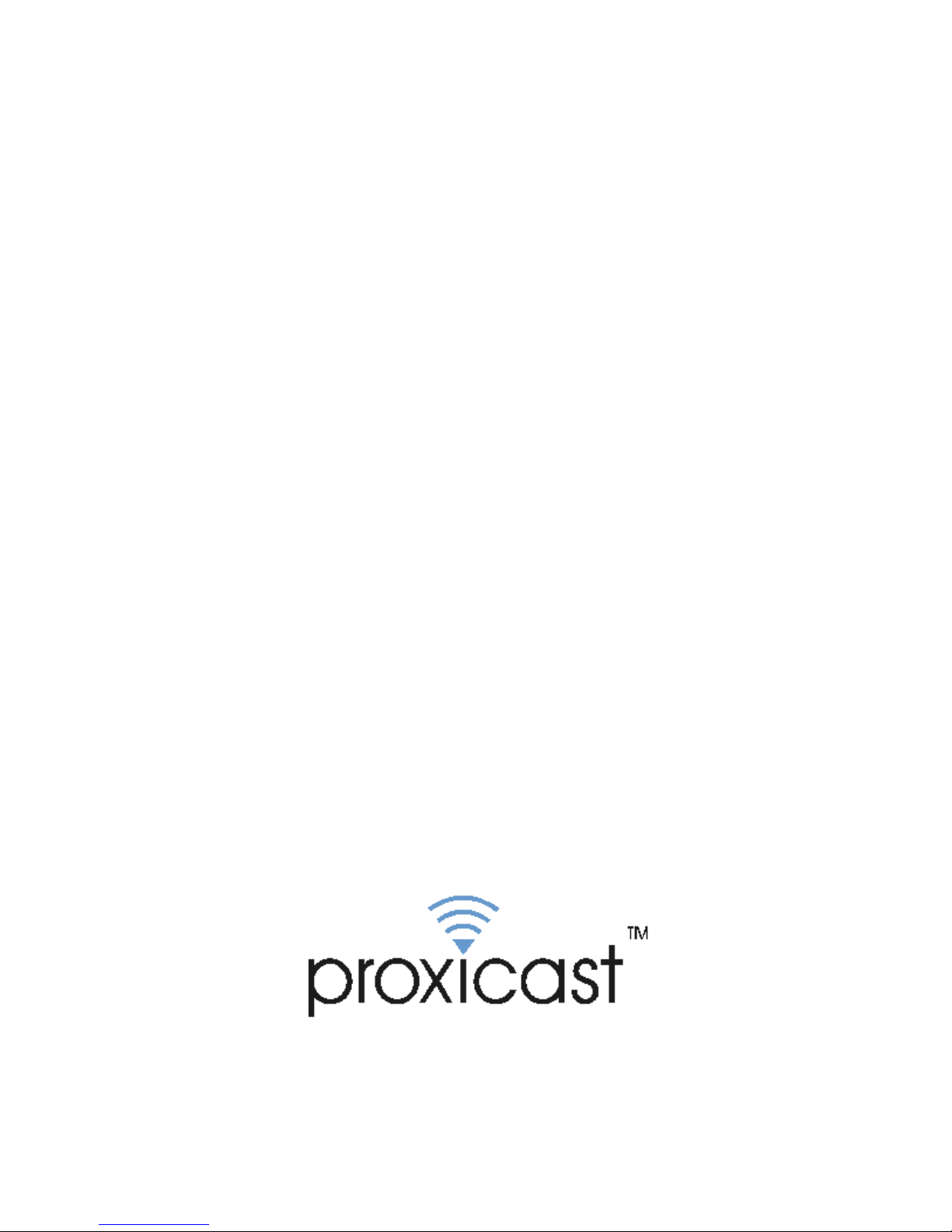
LAN-Cell Gateway Series
Secure Cellular Data Gateway
Quick Start Guide
Model 1xMG-401
November 2004
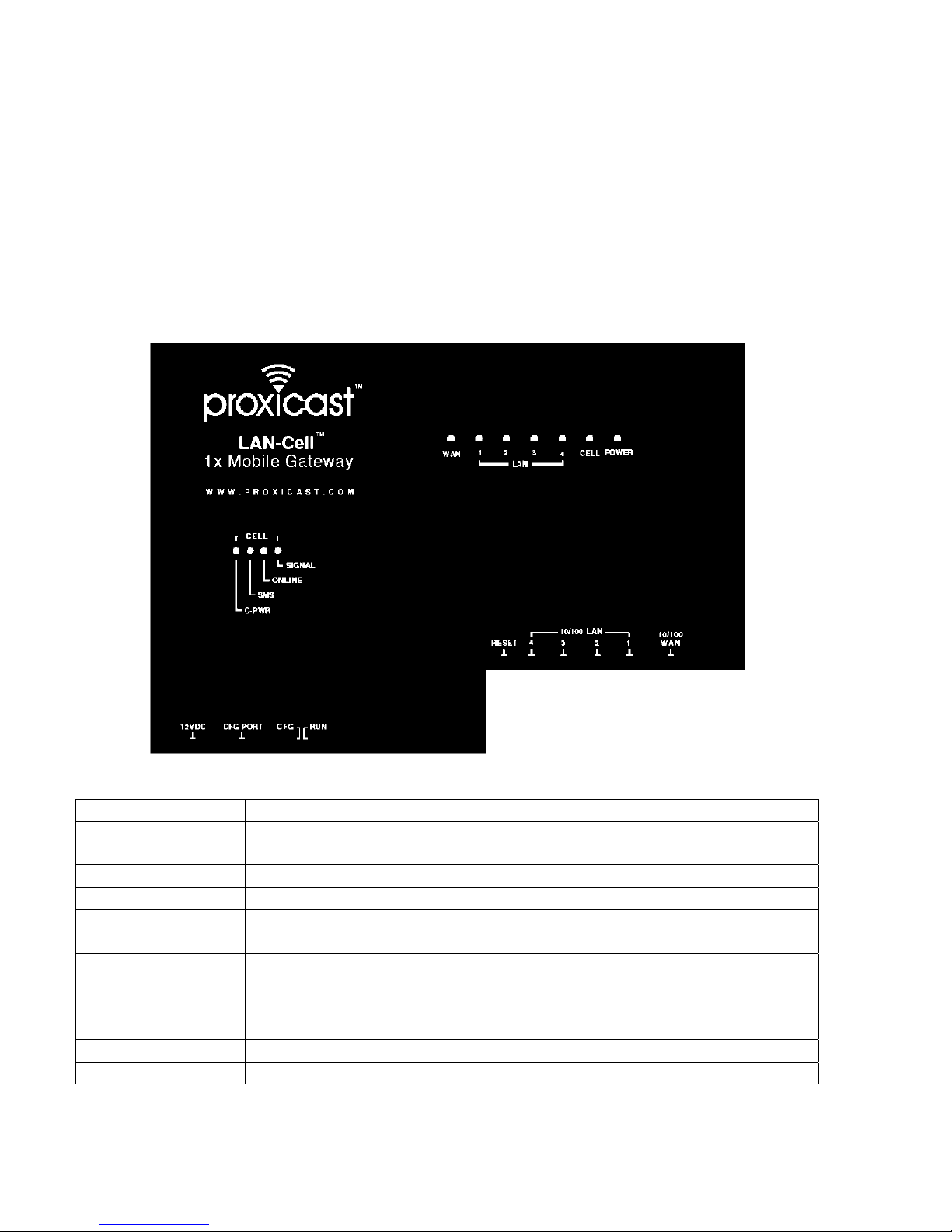
I. Introducing the LAN-Cell
The LAN-Cell is the ideal gateway for all data passing between cellular carrier’s data networks
and LAN-attached devices. By integrating NAT, firewall and VPN capability, Proxicast’s LANCell is a complete security solution that protects your intranet, efficiently manages data on your
network, and intelligently controls the use of cellular data network access. The embedded web
configurator is easy to operate and totally independent of the operating system platform you use.
II. Hardware Installation
Front Panel LEDs
LABEL DESCRIPTION
Power Indicates that power is supplied to the LAN-Cell. The Power LED blinks
while performing system testing and stays on if the testing is successful.
Cell Indicates activity between the router and its embedded cellular modem.
WAN & LAN 1 - 4 Turn on when equipment is connected to the corresponding ports.
Cell Signal Indicates that the embedded cellular modem has detected the presence of a
signal from the carrier for which it is configured.
Cell Online Turns on when the cellular modem has made a successful data connection
to the carrier. Minute and/or data charges may be incurred when this LED
is ON. Consult your cellular service provider for details regarding your
cellular data service plan.
Cell SMS Indicates that the LAN-Cell has received an SMS message.
Cell C-PWR Indicates that power is being supplied to the embedded cellular modem.
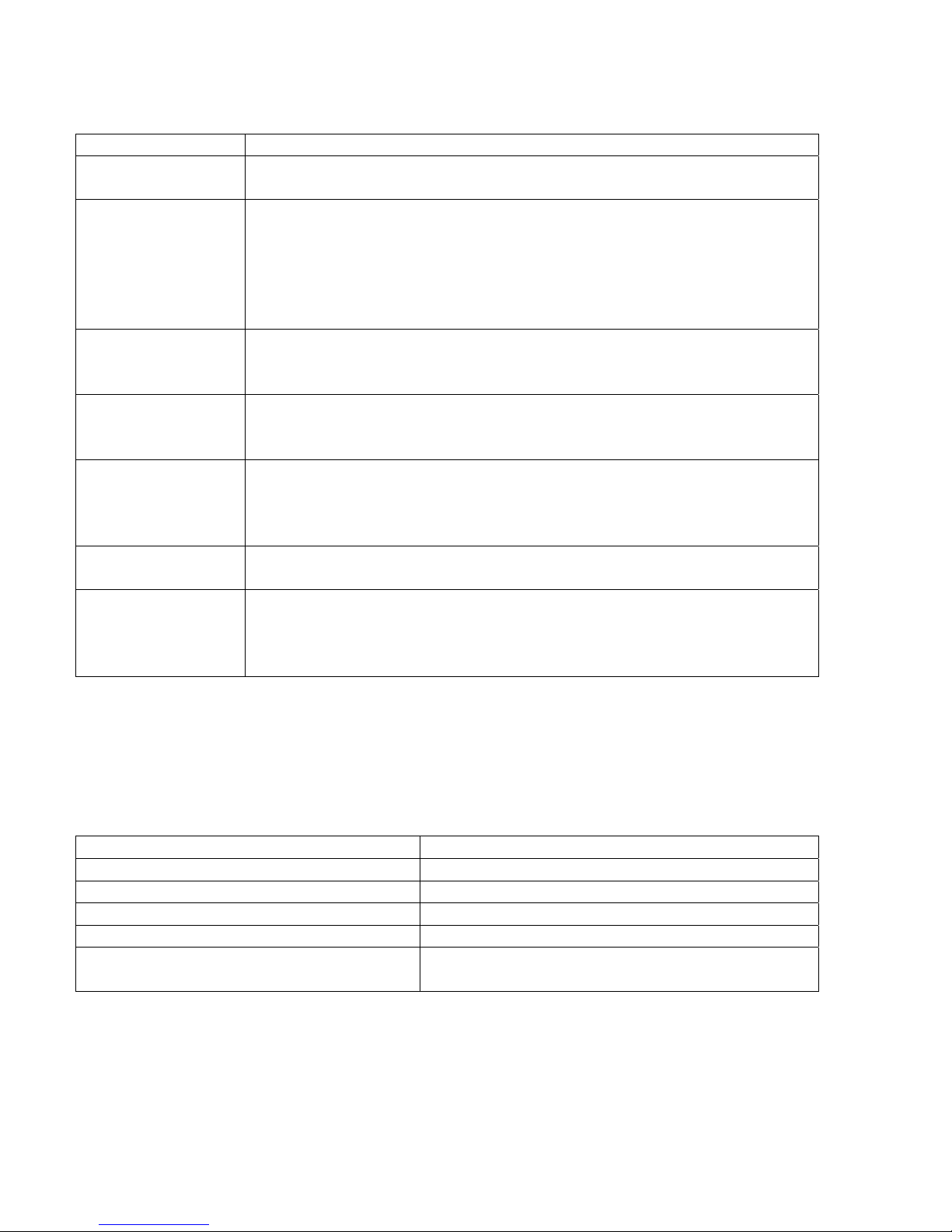
Front Panel Connections
LABEL DESCRIPTION
12VDC Connect the included power adapter (use only this adapter) to this power
socket.
CFG Port This DB9 connection is used to access the embedded cellular modem for
configuration, if necessary (see Activating the Cellular Modem).
The CFG Port communication parameters are 115200 bps, no parity, 8
data bits, 1 stop bit and hardware flow control. Use the supplied
DB9/DB25 serial cable.
CFG/RUN Switch Set this switch to CFG to access the modem configuration via the CFG
Port. Otherwise, set the switch to RUN. Note: moving the switch from
RUN to CFG will disconnect any active cellular modem connection.
Reset You only need to use this button if you’ve forgotten the LAN-Cell’s
password. It returns the LAN-Cell to the factory defaults (password is
1234, LAN IP 192.168.1.1). See your User’s Guide for details.
10/100 LAN 1 – 4 Connect computer equipment to these ports with Ethernet cable. These
ports are auto-negotiating (can connect at 10 or 100 Mbps) and auto-
sensing (automatically adjusts to the type of Ethernet cable you use,
straight-through or crossover).
10/100 WAN Connect a cable/DSL modem or other Ethernet-based WAN equipment to
this port.
Antenna Attach the supplied antenna to the SMA connector located on the side of
the LAN-Cell, near the Proxicast logo. Use only the antenna supplied
with your unit. Be sure to tighten the antenna connector fully to ensure a
reliable cellular connection.
III. LAN-Cell Default Connection Parameters
The factory default settings for the LAN-Cell’s key interfaces are:
LAN-Cell’s IP Address 192.168.1.1
LAN DHCP Server ON
LAN DHCP Settings 192.168.1.33 to .64 subnet 255.255.255.0
WAN DHCP Client ON
Management Access Password 1234
CFG Port 115200 bps, no parity, 8 data bits, 1 stop bit and
hardware flow control.
