
USER’S
PA-5822 Series
15” Fanless Slim POS
Terminal with Intel®
Celeron
®
J1900 Quad-Core
PA-5822 M1
MANUAL

PA-5822 POS System
COPYRIGHT NOTICE & TRADEMARK
All trademarks and registered trademarks mentioned herein are the
property of their respective owners.
This manual is copyrighted in September 2017. You may not
reproduce or transmit in any form or by any means, electronic, or
mechanical, including photocopying and recording.
DISCLAIMER
This user’s manual is meant to assist users in installing and setting up
the system. The information contained in this document is subject to
change without any notice.
CE NOTICE
This is a class A product. In a domestic environment this product may
cause radio interference in which case the user may be required to take
adequate measures.

FCC NOTICE
CAUTION: Danger of explosion may occur when the battery
is incorrectly replaced. Replace the battery only with the
same or equivalent type recommended by the manufacturer.
Dispose of used batteries according to the manufacturer’s
instructions.
WARNING: Some internal parts of the system may have high
electrical voltage. We strongly recommend that only qualified
engineers are allowed to open and disassemble the system.
Please operate the LCD and Touchscreen with extra care as
they can be broken easily.
This equipment has been tested and found to comply with the limits for
a Class A digital device, pursuant to part 15 of the FCC Rules. These
limits are designed to provide reasonable protection against harmful
interference when the equipment is operated in a commercial
environment. This equipment generates, uses, and can radiate radio
frequency energy and, if not installed and used in accordance with the
instruction manual, may cause harmful interference to radio
communications. Operation of this equipment in a residential area is
likely to cause harmful interference in which case the user will be
required to correct the interference at his own expense.
You are cautioned that any change or modifications to the equipment
not expressly approve by the party responsible for compliance could
void your authority to operate such equipment.

Contents
Revision History ........................................................................................... viii
1 Introduction ......................................................................................... 1-1
1.1 About This Manual ....................................................................... 1-2
1.2 POS System Diagrams ................................................................ 1-3
1.2.1 Panel PC .............................................................................. 1-3
1.2.2 Normal Stand ....................................................................... 1-4
1.2.3 Normal Stand with 15” 2nd display ........................................ 1-5
1.2.4 Normal Stand with VFD........................................................ 1-6
1.3 System Specifications .................................................................. 1-7
1.4 Safety Precautions ..................................................................... 1-10
2 System Configuration ......................................................................... 2-1
2.1 System External I/O Ports Diagram & Pin Assignment ............... 2-2
2.2 Function Buttons and I/O Ports ................................................... 2-3
2.2.1 Power Button ........................................................................ 2-3
2.2.2 DC-IN Port ............................................................................ 2-3
2.2.3 VGA Port .............................................................................. 2-3
2.2.4 COM Port ............................................................................. 2-4
2.2.5 USB Port .............................................................................. 2-4
2.2.6 LAN Port ............................................................................... 2-5
2.2.7 Printer Power Port (Optional) ............................................... 2-6
2.2.8 Cash Drawer Port ................................................................. 2-6
2.2.9 2nd Display Power Port........................................................ 2-6
2.2.10 PS/2(I-BUT) Port (Optional) ................................................. 2-6
i

2.3 Main Board Component Location & Jumper Settings ................. 2-7
2.4 Jumper & Connector Quick Reference Table .............................. 2-9
2.5 Setting Jumpers ......................................................................... 2-10
2.6 Setting Main Board Connectors and Jumpers ........................... 2-12
2.6.1 COM, Cash Drawer Port Voltage Selection ....................... 2-12
2.6.2 COM Connectors ............................................................... 2-13
2.6.3 i-Button Connector (1) ........................................................ 2-13
2.6.4 COM2 & i-Button Function Selection ................................. 2-13
2.6.5 USB Connector .................................................................. 2-14
2.6.6 LED Connector ................................................................... 2-14
2.6.7 Speaker Connector ............................................................ 2-14
2.6.8 Power Connector ............................................................... 2-15
2.6.9 Inverter Connector ............................................................. 2-15
2.6.10 Touch Panel Connector ...................................................... 2-15
2.6.11 Reserved Connectors ........................................................ 2-16
2.6.12 Panel Resolution Selection ................................................ 2-17
2.6.13 Mini PCIE USB Selection ................................................... 2-17
2.6.14 i-Button Connector(2) ......................................................... 2-18
2.6.15 LVDS Connector ................................................................ 2-19
2.6.16 Touch Panel Signal Interface Selection ............................. 2-20
2.6.17 SATA & SATA Power Connector......................................... 2-21
2.6.18 Update BIOS Settings ........................................................ 2-22
2.6.19 Clear CMOS Data Selection .............................................. 2-22
2.6.20 LVDS Link (JP16) ............................................................... 2-23
2.6.21 LVDS Voltage Selection (JP17).......................................... 2-23
2.6.22 Panel Enable (JP20) .......................................................... 2-24
2.6.23 Mini-PCIe / mSATA Connector ........................................... 2-24
2.7 VFD Board Component Locations & Pin Assignment ............... 2-25
ii

2.7.1 VFD Board: MB-4003 ......................................................... 2-25
2.7.2 Jumper & Connector Quick Reference Table ..................... 2-25
2.7.3 Setting MB-4003 VFD Board Connectors and Jumpers .... 2-25
2.7.3.1 Power Switch Selection ............................................... 2-25
2.7.3.2 RS-232 Serial Interface Connector .............................. 2-26
3 Software Utilities ................................................................................. 3-1
3.1 DRIVER ....................................................................................... 3-2
3.1.1 Introduction .......................................................................... 3-2
3.1.2 Intel® Chipset Software Installation Utility ............................ 3-6
3.1.2.1 Introduction .................................................................... 3-6
3.1.2.2 Installing Intel® Chipset Driver ....................................... 3-6
3.1.3 Graphics Driver Utility .......................................................... 3-6
3.1.3.1 Installing Graphics Driver ............................................... 3-6
3.1.4 LAN Driver Utility .................................................................. 3-7
3.1.4.1 Installing LAN Driver ...................................................... 3-7
3.1.5 Sound Driver Utility .............................................................. 3-7
3.1.5.1 Installing Sound Driver ................................................... 3-7
3.1.6 Intel ® Trusted Execution Engine Driver Installation ............. 3-8
3.1.6.1 Installing TXE Driver ...................................................... 3-8
3.1.7 Embedded Peripheral Devices ............................................ 3-9
3.1.7.1 VFD: MB-4003 (RS-232) Commands List ..................... 3-9
3.1.7.2 OPOS Driver ................................................................ 3-10
3.2 API ............................................................................................. 3-15
3.2.1 API Package Content ......................................................... 3-15
3.2.2 API Procedure .................................................................... 3-16
3.2.3 Cash Drawer ...................................................................... 3-19
3.2.4 Watchdog ........................................................................... 3-20
iii

3.3 API Function .............................................................................. 3-21
3.3.1 Cash Drawer Function ....................................................... 3-21
3.3.2 Watch Dog Function ........................................................... 3-22
3.4 BIOS Operation ......................................................................... 3-23
3.4.1 BIOS Setup ........................................................................ 3-23
3.4.1.1 Accessing Setup Utility ................................................ 3-24
3.4.2 Main.................................................................................... 3-26
3.4.2.1 Advanced ..................................................................... 3-27
3.4.2.2 Chipset ......................................................................... 3-47
3.4.2.3 Security ........................................................................ 3-51
3.4.2.4 Boot .............................................................................. 3-52
3.4.2.5 Save & Exit ................................................................... 3-54
3.4.3 Configuring WatchDog Timer ............................................. 3-56
3.4.4 Update Procedure .............................................................. 3-58
3.4.5 Resource Map .................................................................... 3-61
3.4.5.1 Interrupt Map ................................................................ 3-61
3.4.5.2 I/O MAP ........................................................................ 3-66
3.4.5.3 DMA Channels Map ..................................................... 3-68
3.4.5.4 Memory Map ................................................................ 3-69
Appendix A System Diagrams ....................................................... 1
HDD Tray Disassembly ....................................................................................... 2
MSR module Assembly ....................................................................................... 3
i-Button module Assembly ................................................................................... 4
Fingerprint module Assembly ............................................................................. 5
Front Cover Module Exploded Diagram (Capacitive Touch Screen) ............ 6
Panel Module Exploded Diagram (Capacitive Touch Screen) ....................... 7
Motherboard Exploded Diagram (Capacitive Touch Screen) ......................... 8
Back Cover Exploded Diagram (Capacitive Touch Screen) ........................... 9
iv
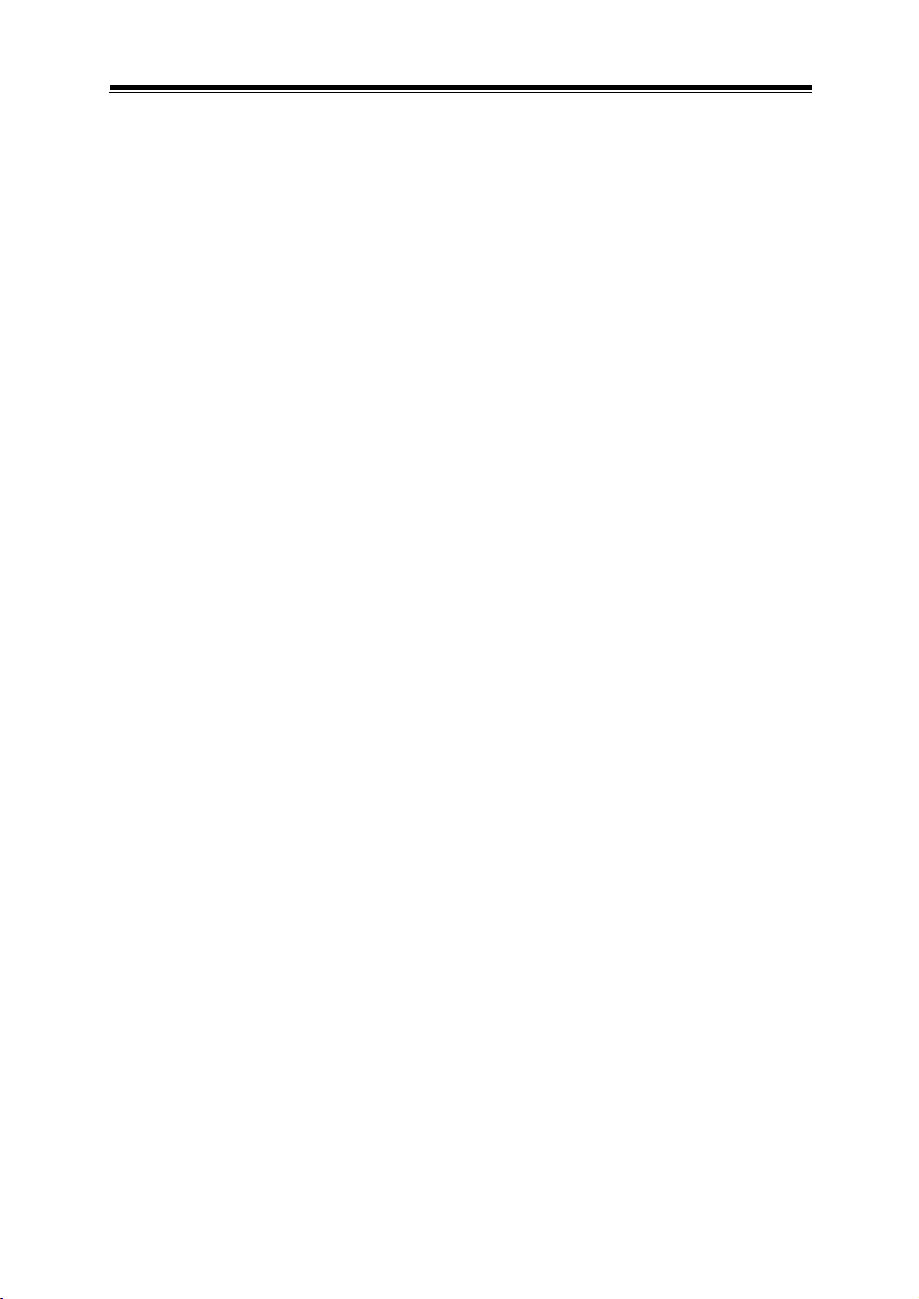
Exploded Diagrams For Panel PC HDD Assembly (Capacitive Touch
Screen)................................................................................................................. 10
AI Cover Exploded Diagram (Capacitive Touch Screen) .............................. 11
I/O Cover Exploded Diagram (Capacitive Touch Screen) ............................ 12
Front Cover Module Exploded Diagram (Resistive Touch Screen)............. 13
Panel Module Exploded Diagram (Resistive Touch Screen) ....................... 14
Motherboard Exploded Diagram (Resistive Touch Screen) ......................... 15
Back Cover Exploded Diagram (Resistive Touch Screen) ........................... 16
Exploded Diagrams For Panel PC HDD Assembly (Resistive Touch Screen)
.............................................................................................................................. 17
AI Cover Exploded Diagram (Resistive Touch Screen) ................................ 18
I/O Cover Exploded Diagram (Resistive Touch Screen) ............................... 19
I-Button Exploded Diagram ............................................................................... 20
RFID Module Exploded Diagram ..................................................................... 21
RJ11 Cable Exploded Diagram ........................................................................ 22
Barcode Scanner Kit Exploded Diagram ........................................................ 23
Print Power Cable Exploded Diagram ............................................................. 24
Fingerprint Module Exploded Diagram ............................................................ 25
MSR Module Exploded Diagram ...................................................................... 26
v

List of Figures
Figure 2-1. PB-6722 Main Board Component Location .................... 2-7
Figure 2-2. MB-4003 VFD Board Component Locations ................ 2-25
Figure 3-1. Extensible Firmware Interface Diagram ....................... 3-23
Figure 3-2. POST Screen with AMI Logo........................................ 3-24
Figure 3-3. BIOS Setup Menu Initialization Screen ........................ 3-25
Figure 3-4. BIOS Main Menu ......................................................... 3-26
Figure 3-5. BIOS Advanced Menu .................................................. 3-27
Figure 3-6. ACPI Settings Screen .................................................. 3-28
Figure 3-7. F81866 Super IO Configuration Screen ....................... 3-29
Figure 3-8. Serial Port 1 Configuration Screen ............................... 3-30
Figure 3-9. Serial Port 2 Configuration Screen ............................... 3-31
Figure 3-10. Serial Port 3 Configuration Screen ............................. 3-32
Figure 3-11. Serial Port 4 Configuration Screen ............................. 3-33
Figure 3-12. Parallel Port Configuration Screen ............................. 3-34
Figure 3-13. Hardware Monitor Screen .......................................... 3-36
Figure 3-14. F81866 Watchdog Screen.......................................... 3-37
Figure 3-15. CPU Configuration Screen ......................................... 3-38
Figure 3-16. Socket 0 CPU Information Screen ............................. 3-39
Figure 3-17. IDE Configuration Screen .......................................... 3-40
Figure 3-18. OS Selection Screen .................................................. 3-42
Figure 3-19. CSM Configuration Screen ................................ ........ 3-43
Figure 3-20. USB Configuration Screen ......................................... 3-45
Figure 3-21. Chipset Menu Screen ................................................ 3-47
Figure 3-22. North Bridge Menu Screen ......................................... 3-48
Figure 3-23. LCD Control Screen ................................................... 3-49
Figure 3-24. South Bridge Screen .................................................. 3-50
Figure 3-25. Security Menu Screen ................................................ 3-51
vi

Figure 3-26. Boot Menu Screen ..................................................... 3-52
Figure 3-27. Save & Exit Menu Screen ................................ .......... 3-54
vii

Version No.
Revision History
Page No.
Date
M1
Initial Release
-
2017/09
Revision History
The revision history of PA-5822 User Manual is described below:
viii

PA-5822 USER MANUAL
Page: 1-1
This chapter gives you the information for the PA-5822. It
also outlines the system specifications.
The following topics are included:
• About This Manual
• POS System Diagrams
• System Specifications
• Safety Precautions
Experienced users can go to Chapter 2 for a quick start.
1 Introduction

PA-5822 USER MANUAL
Page: 1-2
Chapter 1 Introduction
1.1 About This Manual
Thank you for purchasing our PA-5822 Series System. The PA-5822 is an updated
system designed to be comparable with the highest performance of IBM AT personal
computers. The PA-5822 provides faster processing speed, greater expandability and
can handle more tasks than before. This manual is designed to assist you how to
install and set up the whole system. It contains four chapters and two appendixes.
Users can configure the system according to their own needs.
Chapter 1 Introduction
This chapter introduces you to the background of this manual. It also includes
illustrations and specifications for the whole system. The final section of this chapter
indicates some safety reminders on how to take care of your system.
Chapter 2 System Configuration
This chapter outlines the location of motherboard, VFD components and their
function. You will learn how to set the jumpers and configure the system to meet your
own needs.
Chapter 3 Software
This chapter contains detailed information for driver installations of the Intel® Utility,
VG, LAN, Sound, Touch Screen, embedded peripheral devices, BIOS setup & update,
Watchdog timer and resource map.
Appendix A System Diagrams
This chapter shows the exploded diagrams and part numbers of PA-5822 components.

PA-5822 USER MANUAL
Page: 1-3
1.2 POS System Diagrams
1.2.1 Panel PC
Front view Rear view
Left view Right view
Chapter 1 Introduction
Unit: mm

PA-5822 USER MANUAL
Page: 1-4
1.2.2 Normal Stand
Front view Rear view
Left view Right view
Chapter 1 Introduction
Unit: mm

PA-5822 USER MANUAL
Page: 1-5
1.2.3 Normal Stand with 15” 2nd display
Front view Rear view
Left view Right view
Chapter 1 Introduction
Unit: mm
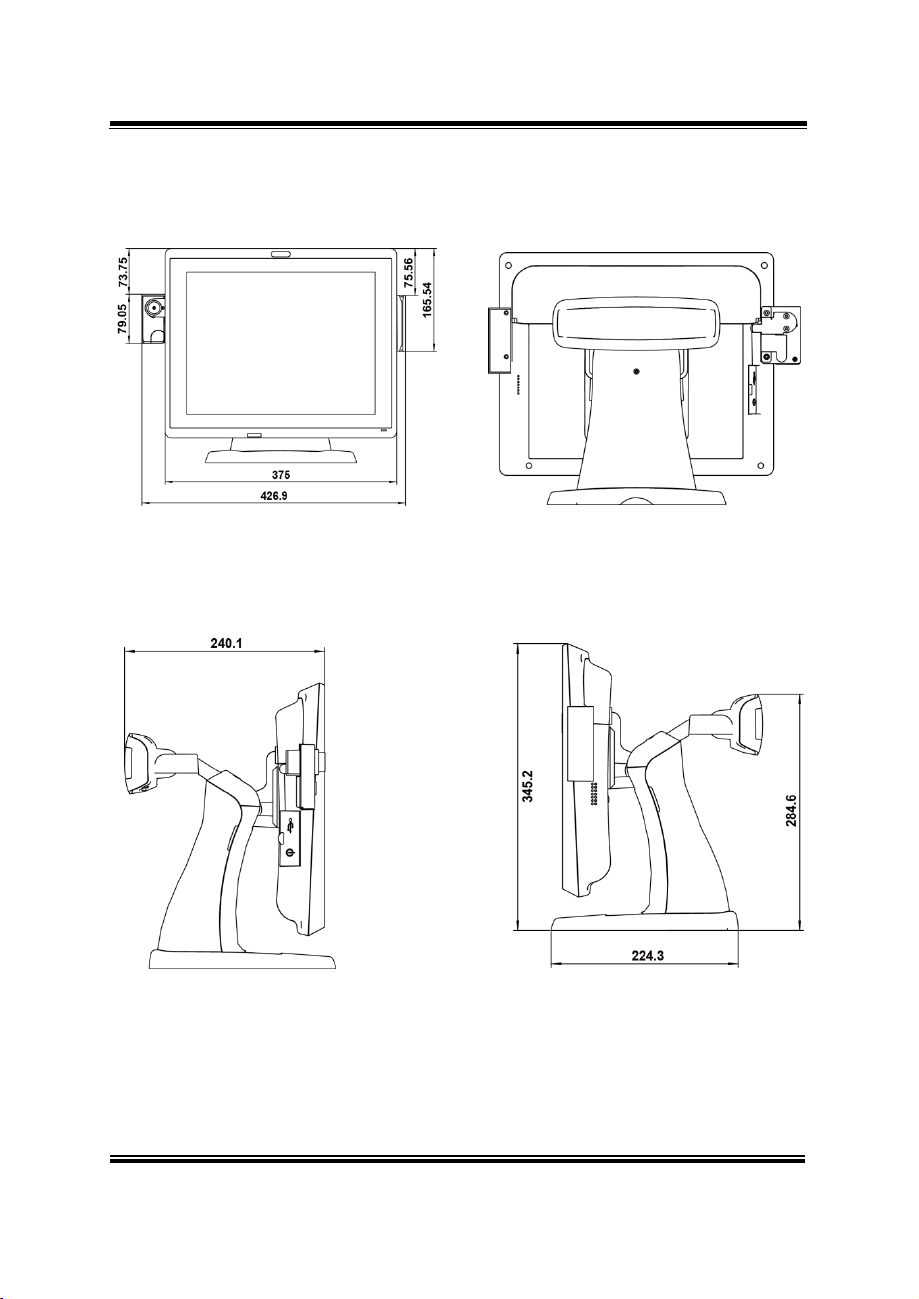
PA-5822 USER MANUAL
Page: 1-6
1.2.4 Normal Stand with VFD
Front view Rear view
Left view Right view
Chapter 1 Introduction
Unit: mm

PA-5822 USER MANUAL
Page: 1-7
System
CPU Support
Intel® Celeron® J1900 Quad-Core 2.0GHz
Memory
1 x DDR3L SO-DIMM 204-pin socket, up to 8GB
Network
1 x LAN (RJ45)
10/100/1000Mbps Base-T Fast Ethernet
OS Support
• Windows 7 Pro FES
• Windows Embedded Standard 7 / WS7E
• POSReady7
• Linux
• Windows 8.1
• Windows 10 (2016)
Audio
1x 2W internal speaker
BIOS
AMI SPI BIOS
Hardware Monitor
(1)
Voltage detection (5V, 12V, Battery)
(2) CPU & system temperature detection
Watch Dog Timer
1~255 Sec
RTC Accuracy
3 days ± 3 seconds
System Weight
POS: 6.4kg
PPC: 3.8kg
Wall Mount
VESA Mount 100x100 mm
Dimension (W x H x D)
POS: 375 x 290 x 360mm (45 degrees)
PPC: 375 x 305 x 59.2mm
Storage
SATA
Supports 1 x 2.5”HDD or SSD
I/O Ports
USB
On rear:
• 3 x USB 2.0
• 1 x USB 3.0
On side bezel:
• 1 x USB 2.0
Serial Ports
3 x COM(RJ45) w/ +5V/12V selectable
LAN
1 x RJ45
VGA
1 x DB15
1.3 System Specifications
Chapter 1 Introduction

PA-5822 USER MANUAL
Page: 1-8
Cash Drawer
RJ-11 6pin, GPIO w/ +12V/24V selectable
(Support Dual GPIO for drawer kick-out)
DC Input
1 x4pin DC-In DIN 4Pin (DC24V)
Optional ports
• Option 1:
1 x COM (RJ45) w/ +5V/12V selectable
• Option 2:
1 x PS/2 (RJ11)
• Option 3:
1 x Print power (3pin, DC24V)
Internal Expansion Slot
1 x mini-PCIe slot for optional accessories
15” TFT XGA LCD
Max. Resolution: 1024 x 768
300 cd/m
2
Touchscreen
Bezel-free touchscreen:
• Option 1: 15" Resistive Touch Panel
• Option 2: 15" Projected Capacitive Touch Panel
Environment
Temperature
• Operating: 0°C ~35°C (32°F ~ 95°F)
• Storage: -5°C ~60°C (-27°F ~ 140°F)
Humidity
20%~90%
Waterproof
IP54 (Front panel only)
Power Adapter
Power Adapter
• 60W DC 24V Power Adapter
• connector type for output: DIN 4Pin
• Supports 90 ~240 Vac, 50/60Hz
Optional Accessories
WiFi module
Wireless LAN module
Interface: mini PCIe
RFID module
Vertical hang-up,Read /Write, 13.56MHz, ISO,
14443A, Mifare® Class / UltraLight, Mifare® PRO,
DESfire, DESfire EV1 (MF320R-FH)
Interface: RS232
Display
Chapter 1 Introduction

PA-5822 USER MANUAL
Page: 1-9
2nd display / VFD
Option 1: 8” display 800 x 600;
Option 2: 10.4” display 800 x 600
Option 3: 15’’ display 1024X768 (MP-4815)
Interface: VGA
Option 4: VFD module (MB-4003RB-11N)
Baud Rate: 9600/19200 bps
Placement: 20 columns and 2 lines, each
column is 5 x 7 dots
•
Standard Code:
CP-437, Katakana, CP-737, CP-850, CP-852,
CP-857, CP-860, CP-862, CP-863,CP-865,
CP-866, CP-1250, CP-1251, CP-1252,
CP-1253, CP-1254, CP-1255, CP-1257
•
International Characters:
USA, FRANCE, GERMANY, UK,
DENMARKI, SWDEN, ITALY, SPAIN I,
JAPAN, NORWAY, DENMARK II, SPAIN II,
LATIN, KOREA, RUSSIA, SLAVONIC
Interface: RS-232C (RJ45)
MSR
Support: JIS-I or II, ISO Track1+2+3
Interface: USB
i-Button
Option1: IBT300A-0-0
Option2: IBT300X-C-0
Interface: USB or RS-232 or PS/2 keyboard wedge
Fingerprint
8-bit grayscale reader
Interface: USB
Chapter 1 Introduction

PA-5822 USER MANUAL
Page: 1-10
Chapter 1 Introduction
1.4 Safety Precautions
Before using this system, read the following information carefully to protect your
system from damages, and extend the life cycle of the system.
1. Check the Line Voltage
• The operating voltage for the power supply should be within the range of
100V to 240V AC; otherwise the system may be damaged.
2. Environmental Conditions
• Place your PA-5822 on a sturdy, level surface. Be sure to allow enough
space around the system to have easy access needs.
• Avoid installing your PA-5822 POS system in extremely hot or cold places.
• Avoid direct sunlight exposure for a long period of time (for example, in a
closed car in summer time. Also avoid the system from any heating device.).
Or do not use PA-5822 when it has been left outdoors in a cold winter day.
• Bear in mind that the operating ambient temperature is between 0C and
35C (32F and 95F).
• Avoid moving the system rapidly from a hot place to a cold place, and vice
versa, because condensation may occur inside the system.
• Protect your PA-5822 from strong vibrations which may cause hard disk
failure.
• Do not place the system too close to any radio-active device. Radio-active
device may cause signal interference.
• Always shut down the operation system before turning off the power.
3. Handling
• Avoid placing heavy objects on the top of the system.
• Do not turn the system upside down. This may cause the hard drive to
malfunction.
• Do not allow any objects to fall into this device.
• If water or other liquid spills into the device, unplug the power cord
immediately.
4. Good Care
• When the outside case gets stained, remove the stains using neutral washing
agent with a dry cloth.
• Never use strong agents such as benzene and thinner to clean the surface of
the case.
• If heavy stains are present, moisten a cloth with diluted neutral washing
agent or alcohol and then wipe thoroughly with a dry cloth.
• If dust is accumulated on the case surface, remove it by using a special
vacuum cleaner for computers.

*
PA-5822 USER MANUAL
Page: 2-1
This chapter contains helpful information that describes the
jumper and connector settings, component locations, and
pin assignment.
The following topics are included:
• System External I/O Ports Diagram
• Function Buttons and I/O Ports
• Main Board Component Locations & Jumper
Settings
• Jumper & Connector Quick Reference Table
• Setting Jumpers
• Setting Main Board Connectors and Jumpers
• VFD Board Component Locations & Pin Assignment
2 System Configuration

PA-5822 USER MANUAL
Page: 2-2
Chapter 3 Software Utilities
2.1 System External I/O Ports Diagram & Pin Assignment
Rear I/O Ports

PA-5822 USER MANUAL
Page: 2-3
ACTION
ASSIGNMENT
Click
0V
Release
+3.3V
PIN
ASSIGNMENT
PIN
ASSIGNMENT
1
GND
3
+24V
2
GND
4
+24V
PIN
ASSIGNMENT
PIN
ASSIGNMENT
1
RED
9
+5V
2
GREEN
10
GND
3
BLUE
11
NC 4 NC
12
DDCA DATA
5
GND
13
HSYNC
6
GND
14
VSYNC
7
GND
15
DDCA CLK
8
GND
-
-
DC-IN
Power
Button
VGA
15
610
1115
Chapter 2 Hardware Configuration
2.2 Function Buttons and I/O Ports
2.2.1 Power Button
To turn on the system, press the power button on the side
of the system briefly.
2.2.2 DC-IN Port
DC-IN: DC Power-In Port (rear IO)
2.2.3 VGA Port
VGA: VGA Port, D-Sub 15-pin (rear IO)

PA-5822 USER MANUAL
Page: 2-4
PIN
ASSIGNMENT
PIN
ASSIGNMENT
1
DCD1/2/3
6
DSR1/2/3
2
RXD1/2/3
7
RTS1/2/3
3
TXD1/2/3
8
CTS1/2/3
4
DTR1/2/3
9
RI/+5V/+12V
selectable (Max.
current: 1A)
5
GND
- -
Note: COM3 & COM3_1 will not function when
jumpers JP10, JP11, JP12 are set as 2-3
connected (i-Button). Refer to the i-Button
Function Selection section for details.
COM4_2 will not function when COM4_1 is
selected as the printer control interface.
PIN
ASSIGNMENT
1
+5V (Max. current: 0.5A)
2
D- 3 D+ 4 GND
COM1/
COM2/
COM3/
COM4 (option)
USB1/
USB2/
USB3/
USB4/
USB5
Chapter 2 Hardware Configuration
2.2.4 COM Port
COM1, COM2, COM3: COM Ports (rear IO)
2.2.5 USB Port
USB1, USB2, USB3, USB4, USB5: USB Type A Ports
• USB1-4: Rear IO
• USB5: Side IO
Note: The USB1 port is provided with Standby power 5V. The other USB ports are
w/o standby power.

PA-5822 USER MANUAL
Page: 2-5
PIN
ASSIGNMENT
PIN
ASSIGNMENT
1
MDIP0
5
MDIP2
2
MDIN0
6
MDIN2
3
MDIP1
7
MDIP3
4
MDIN1
8
MDIN3
LAN LED
Indicator
Color
Status
Description
Left Side
LED
Orange
Blink
Giga LAN connection is
activated.
Green
Blink
10/100Mbps LAN
connection is activated.
Right Side
LED
Green
On
LAN switch/hub
connected.
LAN
Chapter 2 Hardware Configuration
2.2.6 LAN Port
LAN: LAN RJ-45 Port (rear IO)
LAN LED Status
There are 2 LAN LED indicators for LAN on the rear panel of the system. By
observing their status, you can know the status of the Ethernet connection.
RB Ver.

PA-5822 USER MANUAL
Page: 2-6
PIN
ASSIGNMENT
P1
GND
P2
+24V
P3
NA
PIN
ASSIGNMENT
PIN
ASSIGNMENT
1
DRW2 Sense
4
12V/24V (Max. current: 1A)
2
GPIO1 / DRW1
5
GPIO2 / DRW2
3
Draw1 Sense
6
GND
PIN
ASSIGNMENT
PIN
ASSIGNMENT
1
VCC12
3
VCC12
2
GND
-
-
PIN
ASSIGNMENT
1
COM3_DTR_R_I
2
COM3_RXD_R_I
DRW1
16
PRINT
POWER
2nd DIS
PWR
PS/2
(I-BUT)
Chapter 2 Hardware Configuration
2.2.7 Printer Power Port (Optional)
PRINT PWR: DC24V power supply for the stand-printer
2.2.8 Cash Drawer Port
DRW1 is used by default. If you need a second port, use the method below:
2.2.9 2nd Display Power Port
2nd DIS PWR: DC12V power supply of for 2nd display.
2.2.10 PS/2(I-BUT) Port (Optional)
2nd DIS PWR: DC12V power supply of for 2nd display.

PA-5822 USER MANUAL
Page: 2-7
Chapter 2 Hardware Configuration
2.3 Main Board Component Location & Jumper Settings
M/B: PB-6722
Figure 2-1. PB-6722 Main Board Component Location

PA-5822 USER MANUAL
Page: 2-8
WARNING: Always disconnect the power cord when you are
working with the connectors and jumpers on the main board.
Make sure both the system and the external devices are
turned OFF as sudden surge of power could ruin sensitive
components. Make sure PA-5822 is properly grounded.
CAUTION: Observe precautions while handling electrostatic
sensitive components. Make sure to ground yourself to
prevent static charge while configuring the connectors and
jumpers. Use a grounding wrist strap and place all electronic
components in any static-shielded devices.
Chapter 2 Hardware Configuration

PA-5822 USER MANUAL
Page: 2-9
Jumper / Connector
NAME
COM, Cash Drawer Port Voltage
Selection
COM2, COM3, JP_COM2, JP_COM3
COM1, COM4, DRW1
COM Connectors
COM1_1, COM2_1, COM3_1,
COM4_1
i-Button Connector (1)
I-BUT
COM2, i-Button Function Selection
JP10, JP11, JP12
Cash Drawer Control Selection
JP15, DRW1 (DRW1-1, DRW1-2),
DRW2
USB Connector
USB5_1, USB6, USB7
LED Connector
LED1
Speaker Connector
SPK1
Power Connector
DC12V, DC24V
Inverter Connector
INV1
Touch Panel Connector
TOUCH1
Reserved Connectors
SPK2, GPIO1
Panel Resolution Selection
JP5, JP6
Mini PCIE USB Selection
JP13
i-Button Connector (2)
PS/2_1
LVDS Connector
LVDS1
Touch Panel Signal Interface Selection
JP8, JP9
SATA & SATA Power Connector
SATA1, SATA2, SATA_PWR1,
SATA_PWR2
Update BIOS Settings
JP1
Clear CMOS Data Selection
JP2
LVDS Link
JP16
LVDS Voltage Selection
JP17
Panel Enable
JP20
Mini-PCIe / mSATA Connector
SLOT1
Chapter 2 Hardware Configuration
2.4 Jumper & Connector Quick Reference Table

PA-5822 USER MANUAL
Page: 2-10
Chapter 2 Hardware Configuration
2.5 Setting Jumpers
You can configure your board by setting the jumpers. A jumper consists of two or
three metal pins with a plastic base mounted on the card. By using a small plastic
"cap", also known as the jumper cap (with a metal contact inside), you are able to
connect the pins. So you can configure your hardware settings by "opening" or
"closing" jumpers.
Jumpers can be combined into sets that are called jumper blocks. When jumpers are
all in the block, you have to put them together to set up the hardware configuration.
The figure below shows what this looks like.
Jumpers & Caps
If a jumper has three pins, for example, labeled 1, 2 and 3. You can connect pins 1 and
2 to create one setting and shorting. You can also select to connect pins 2 and 3 to
create another setting. The format of the jumper picture will be illustrated throughout
this manual. The figure below shows different types of jumpers and jumper settings.

PA-5822 USER MANUAL
Page: 2-11
Jumper Diagrams
Chapter 2 Hardware Configuration
Jumper Settings

PA-5822 USER MANUAL
Page: 2-12
SELECTION
JUMPER
SETTING
JUMPER ILLUSTRATION
RI
(Default)
1-2
JP_COM2
JP_COM3
+12V
3-4
JP_COM2
JP_COM3
+5V
5-6
JP_COM2
JP_COM3
5
6
1
2
5
6
1
2
5
6
1
2
5
6
1
2
5
6
1
2
5
6
1
2
Chapter 2 Hardware Configuration
2.6 Setting Main Board Connectors and Jumpers
2.6.1 COM, Cash Drawer Port Voltage Selection
COM2 / COM3: The voltages of both COM2 & COM3 ports can be adjusted by
setting relevant jumpers on board.
JP_COM2, JP_COM3: Pin headers on board
COM1 / COM4 /DRW1
The voltages of the external ports "COM1 & COM4 & Cash Drawer" can be adjusted
via BIOS for your convenience.

PA-5822 USER MANUAL
Page: 2-13
PIN
ASSIGNMENT
PIN
ASSIGNMENT
1
DCD
6
DSR
2
RXD
7
RTS
3
TXD
8
CTS
4
DTR
9
RI/+5V/+12V selectable
(Max. current: 1A)
5
GND
10
NC
PIN
ASSIGNMENT
1
COM3_DTR_R_I
2
COM3_RXD_R_I
SELECTION
JUMPER SETTING
JUMPER ILLUSTRATION
COM2
(Default)
1-2
JP10/JP11/JP12/
I-BUT*
2-3
JP10/JP11/JP12/
I-BUT
1
2
COM1_1/
COM2_1/
COM3_1/
COM4_1/
51
10
6
Chapter 2 Hardware Configuration
2.6.2 COM Connectors
COM1_1, COM2_1, COM3_1, COM4_1: COM Connectors
2.6.3 i-Button Connector (1)
I-BUT: i-Button Connector
2.6.4 COM2 & i-Button Function Selection
JP10, JP11, JP12: i-Button Function Connectors
*COM2 & COM2_1 will not function when jumpers JP10, JP11 & JP12 are set as
“I-BUT”.

PA-5822 USER MANUAL
Page: 2-14
PIN
ASSIGNMENT
1
5V (Maximum current: 0.5A)
2
D- 3 D+ 4 GND
5
GND
Notes:
1. USB6 signal is shared from the
“MINI-PCIE” port.
2. USB6 can function only when JP13
is set as 1-3, 2-4[short].
3. USB7 signal is shared from the
“Touch Controller”.
4. USB7 can function only when JP8,
JP9 are set as 1-2[short].
PIN
ASSIGNMENT
1
GND
2
PWR_LED
PIN
ASSIGNMENT
1
HD_FRONT-OUT-R
2
HD_FRONT-OUT-L
LED1
SPK1
USB5_1/
USB6/
USB7/
1
5
2.6.5 USB Connector
USB5_1, USB6, USB7: USB 2.0 connector
2.6.6 LED Connector
LED1: Power indication LED connector
Chapter 2 Hardware Configuration
2.6.7 Speaker Connector
SPK1: Speaker Connector

PA-5822 USER MANUAL
Page: 2-15
PIN
ASSIGNMENT
1
VCC12
2
GND
3
VCC12
PIN
ASSIGNMENT
1
VCC24
2
VCC24
3
GND
4
GND
PIN
ASSIGNMENT
1
+12V
2
+12V
3
GND
4
BRCTR
5
GND
6
LVDS_BKLTEN
PIN
ASSIGNMENT
PIN
ASSIGNMENT
1
LR (Low Right)
4
UR (Up Right)
2
LL (Low Left)
5
UL (Up Left)
3
Probe
-
-
INV1
1
6
DC12V
DC24V
TOUCH1
2.6.8 Power Connector
DC12V: DC 12 Voltage Provider Connector
DC24V: Power for Thermal Printer Connector
2.6.9 Inverter Connector
INV1: Inverter connector
Chapter 2 Hardware Configuration
2.6.10 Touch Panel Connector
TOUCH1: Touch panel connector

PA-5822 USER MANUAL
Page: 2-16
PIN
ASSIGNMENT
1
HD_FRONT-OUT-L
2
GND
3
HD_FRONT-OUT-R
PIN
ASSIGNMENT
1
GPIO1
2
GPIO2
3
5V (Maximum current: 0.5A)
4
3.3V ((Maximum current: 0.5A)
5
GND
SPK2
GPIO1
Chapter 2 Hardware Configuration
2.6.11 Reserved Connectors
SPK2: External audio phone jack reserved connector
GPIO1: 2 ports GPIO & DC5V & DC3.3V reserved connector

PA-5822 USER MANUAL
Page: 2-17
SELECTION
JUMPER
SETTING
JUMPER ILLUSTRATION
1024 x 768
(24 bit)
JP5: 3-5, 2-4
JP6: 3-5, 4-6
JP5
JP6
1024 x 768
(18 bit)
(Default)
JP5: 1-3, 4-6
JP6:3-5, 4-6
JP5
JP6
800 x 600
(18 bit)
JP5: 3-5, 4-6
JP6: 3-5, 4-6
JP5
JP6
SELECTION
JUMPER SETTING
JUMPER ILLUSTRATION
USB signal to
mini-PCIE
3-5, 4-6
JP13
USB signal to
USB6 wafer
1-3, 2-4
JP13
21
65
21
65
21
65
21
65
21
65
21
65
21
65
2.6.12 Panel Resolution Selection
JP5, JP6: Panel resolution control connectors
Chapter 2 Hardware Configuration
2.6.13 Mini PCIE USB Selection
JP13: "USB6 signal support to" selection

PA-5822 USER MANUAL
Page: 2-18
PIN
ASSIGNMENT
1
KB_CLK (Output)
2
KB_CLK_C (Input)
3
KB_DATA_C (Input)
4
KB_DATA (Output)
5
+5V
6
GND
PS/2_1
2.6.14 i-Button Connector(2)
PS/2_1: i-Button connector
Chapter 2 Hardware Configuration

PA-5822 USER MANUAL
Page: 2-19
PIN
ASSIGNMENT
PIN
ASSIGNMENT
1
LVDS_VCC
16
LVDS_CLKA_D+
2
PANEL_Reverse
17
VDS_CLKA_D-
3
LVDS_CLKB_D-
18
GND
4
LVDS_CLKB_D+
19
LVDS_A2_D+
5
GND
20
LVDS_A2_D-
6
LVDS_B2_D-
21
GND
7
LVDS_B2_D+
22
LVDS_A1_D+
8
GND
23
LVDS_A1_D-
9
LVDS_B1_D-
24
GND
10
LVDS_B1_D+
25
LVDS_A0_D+
11
LVDS_B3_D+
26
LVDS_A0_D-
12
LVDS_B3_D-
27
LVDS_A3_D+
13
LVDS_B0_D+
28
LVDS_A3_D-
14
LVDS_B0_D-
29
LVDS_VCC
15
GND
30
LVDS_VCC
LVDS1
2
1 29
30
2.6.15 LVDS Connector
LVDS1: LVDS Connector
Chapter 2 Hardware Configuration

PA-5822 USER MANUAL
Page: 2-20
SELECTION
JUMPER
SETTING
JUMPER ILLUSTRATION
USB7
Connector
JP8: 1-2
JP9: 1-2
JP8
JP9
USB
Interface
JP8: 2-3
JP9: 2-3
JP8
JP9
1 3
1 3
1 3
1 3
Chapter 2 Hardware Configuration
2.6.16 Touch Panel Signal Interface Selection
JP8, JP9: Control connectors for touch panel signal interface

PA-5822 USER MANUAL
Page: 2-21
PIN
ASSIGNMENT
PIN
ASSIGNMENT
1
G1 5 RX-
2
TX+
6
RX+
3
TX- 7 G3 4 G2 - -
PIN
ASSIGNMENT
1
VCC
2
GND
3
GND
4
VCC12
SATA1/
SATA2/
SATA_PWR1/
SATA_PWR2/
1 4
Chapter 2 Hardware Configuration
2.6.17 SATA & SATA Power Connector
SATA1, SATA2: Serial ATA connectors
SATA_PWR1, SATA_PWR2: Serial ATA power connectors

PA-5822 USER MANUAL
Page: 2-22
SELECTION
JUMPER SETTING
JUMPER ILLUSTRATION
Normal
(Default)
Open
JP1
Update
BIOS*
1-2
JP1
SELECTION
JUMPER SETTING
JUMPER ILLUSTRATION
Normal
(Default)
Open
JP2
Clear CMOS*
1-2
JP2
111
1
2.6.18 Update BIOS Settings
JP1: Update BIOS settings
2.6.19 Clear CMOS Data Selection
JP2: Clear CMOS data selection
Chapter 2 Hardware Configuration
*To clear CMOS data, power off the computer first and set the jumper to “Clear
CMOS” as shown above. After five to six seconds, set the jumper back to “Normal”
and power on the computer.

PA-5822 USER MANUAL
Page: 2-23
Selection
Jumper Setting
Jumper Illustration
5V
1-2
JP16
0V
2-3
JP16
Selection
Jumper Setting
Jumper Illustration
3.3V
3-5, 4-6
JP17
5V
1-3, 2-4
JP17
3
1
3
1
21
65
2.6.20 LVDS Link (JP16)
JP16: LVDS Link
2.6.21 LVDS Voltage Selection (JP17)
JP17: LVDS Voltage Selection
Chapter 2 Hardware Configuration

PA-5822 USER MANUAL
Page: 2-24
Selection
Jumper Setting
Jumper Illustration
Power Supply
5V
1-2
JP20
PIN
ASSIGNMENT
PIN
ASSIGNMENT
1
WAKE#
27
GND
2
+3.3V
28
+1.5V
3
Reserved
29
GND
4
GND
30
SMB_CLK
5
Reserved
31
PETn2
6
+1.5V
32
SMB_DATA
7
CLKREQ#
33
PETp2
8
Reserved
34
GND
9
GND
35
GND
10
Reserved
36
USB D-
11
REFCLK1-
37
GND
12
Reserved
38
USB D+
13
REFCLK1+
39
+3.3V
14
Reserved
40
GND
15
GND
41
+3.3V
16
Reserved
42
Reserved
17
Reserved
43
GND
18
GND
44
Reserved
19
Reserved
45
NC
20
Reserved
46
Reserved
21
GND
47
NC
22
PERST#
48
+1.5V
23
PERn0
49
NC
24
+3.3SB
50
GND
25
PERp0
51
Reserved
26
GND
52
+3.3V
3
1
SLOT1
12151617
18
51
52
Chapter 2 Hardware Configuration
2.6.22 Panel Enable (JP20)
JP20: Panel Enable
2.6.23 Mini-PCIe / mSATA Connector
SLOT1: Mini-PCIe connector, USB function not supported

PA-5822 USER MANUAL
Page: 2-25
Jumper / Connector
NAME
Power Switch Selection
JP12V
RS-232 Serial Interface Connector
CN1
SELECTION
JUMPER SETTING
JUMPER ILLUSTRATION
OFF
1-2
JP12V
ON
(Default)
2-3
JP12V
3
1
3
1
Chapter 2 Hardware Configuration
2.7 VFD Board Component Locations & Pin Assignment
2.7.1 VFD Board: MB-4003
Figure 2-2. MB-4003 VFD Board Component Locations
2.7.2 Jumper & Connector Quick Reference Table
2.7.3 Setting MB-4003 VFD Board Connectors and Jumpers
2.7.3.1 Power Switch Selection
JP12V: Power Switch Selection

PA-5822 USER MANUAL
Page: 2-26
PIN
ASSIGNMENT
PIN
ASSIGNMENT
1
GND
9
NC 2 TXD
10
NC 3 RXD
11
NC 4 DTR
12
NC 5 DSR
13
NC 6 RTS
14
NC 7 CTS
15
NC
8
+12V/+5V
16
NC
CN1
1
16
Chapter 2 Hardware Configuration
2.7.3.2 RS-232 Serial Interface Connector
CN1: RS-232 serial interface wafer
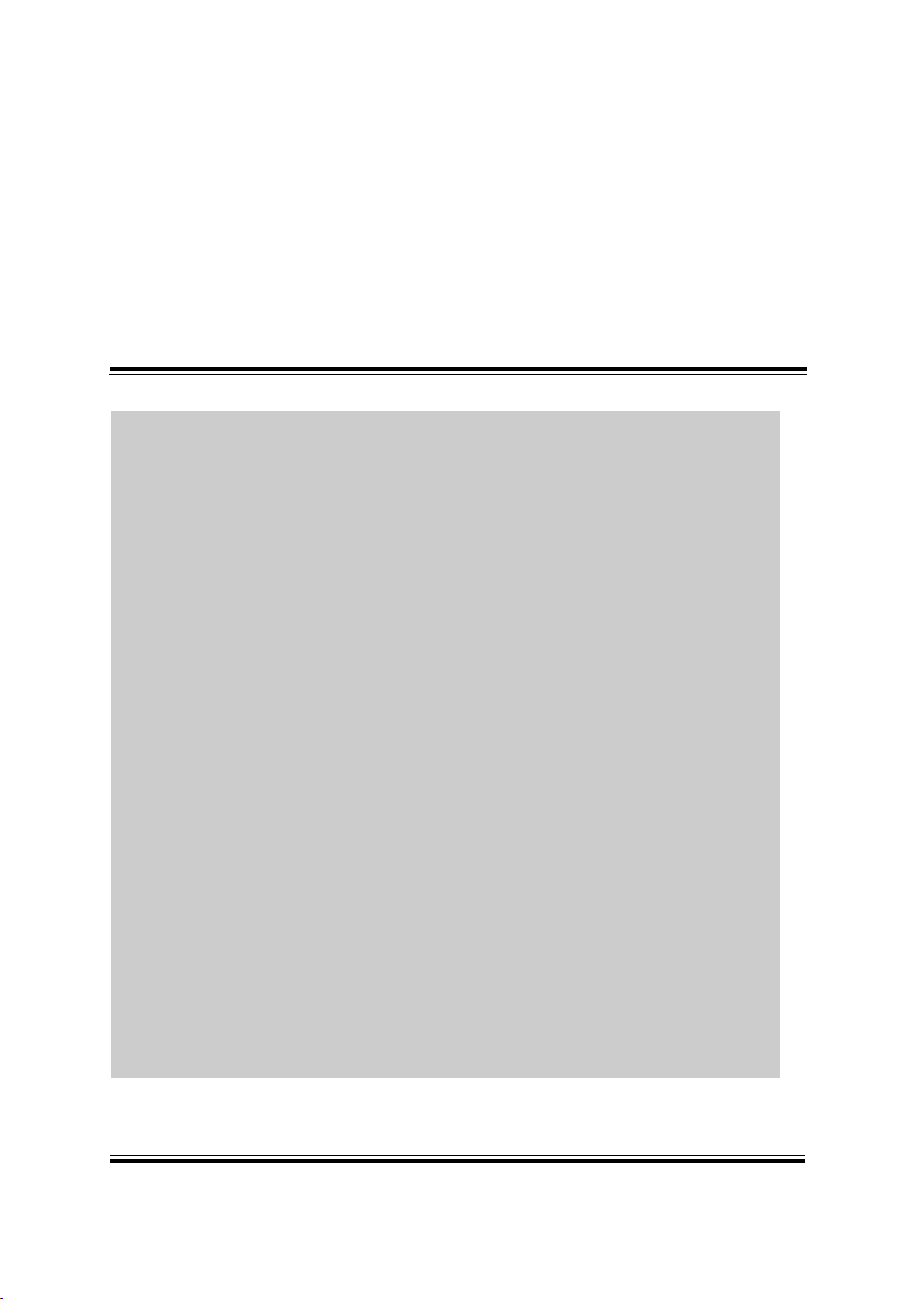
PA-5822 USER MANUAL
Page: 3-1
This chapter provides the detailed information of driver utilities and
BIOS settings for the system. The following topics are included:
Driver
- Intel® Chipset Software Installation Utility
- Graphics Driver Utility
- LAN Driver Utility
- Sound Driver Utility
- Intel ® Trusted Execution Engine Driver Installation
Embedded Peripheral Devices
- VFD: MB-4003 (RS-232)
- OPOS
API
BIOS Operation
- BIOS Setup
- Watchdog Timer Configuration
- Update Procedure
- System Resource Map
3 Software Utilities

PA-5822 USER MANUAL
Page: 3-2
Filename (Assume that
DVD-ROM drive is D:)
Purpose
OS
DOS
Windows 7
(32/64bit)
D:\Driver\Flash BIOS
For Aptio(EFI) BIOS update
utility
V
X
D:\Driver\Platform\Win7(32-64bit)\
Main Chip
Intel(R) Chipset Device
Software Installation Utility
X
V
D:\Driver\Platform\Win7(32-64bit)\
Graphics
Intel Celeron J1900 For VGA
Driver installation
X
V
D:\Driver\Platform\Win7(32-64bit)\
TXE
For Intel Trusted Execution
Engine Interface
X
V
D:\Driver\Platform\Win7(32-64bit)\
LAN Chip
Realtek RTL8119-CG For
LAN Driver installation
X
V
D:\Driver\Platform\Win7(32-64bit)\
Sound Codec
Realtek ALC888 For Sound
driver installation
X
V
D:\Driver\Platform\Win7(32-64bit)\
USB3.0
Intel(R) USB 3.0 eXtensible
Host Controller
X
V
D:\Driver\Platform\Win7(32-64bit)\
Windows7 KMDF
Windows 7 update KMDF
X
V
Chapter 3 Software Utilities
3.1 DRIVER
3.1.1 Introduction
Enclosed with the PA-5822 Series package is our driver utilities, which comes in a
DVD-ROM format.

PA-5822 USER MANUAL
Page: 3-3
Filename (Assume that
DVD-ROM drive is D:)
Purpose
OS
DOS
POS Ready 7
(32/64bit)
D:\Driver\Flash BIOS
For Aptio(EFI) BIOS update
utility
V
X
D:\Driver\Platform\POSReady7
(32-64bit)\Main Chip
Intel(R) Chipset Device
Software Installation Utility
X
V
D:\Driver\Platform\POSReady7
(32-64bit)\Graphics
Intel Celeron J1900 For VGA
Driver installation
X
V
D:\Driver\Platform\POSReady7
(32-64bit)\TXE
For Intel Trusted Execution
Engine Interface
X
V
D:\Driver\Platform\POSReady7
(32-64bit)\LAN Chip
Realtek RTL8119-CG For
LAN Driver installation
X
V
D:\Driver\Platform\POSReady7
(32-64bit)\Sound Codec
Realtek ALC888 For Sound
driver installation
X
V
D:\Driver\Platform\POSReady7
(32-64bit)\USB3.0
Intel(R) USB 3.0 eXtensible
Host Controller
X
V
D:\Driver\Platform\POSReady7
(32-64bit)\Windows7 KMDF
Windows 7 update KMDF
X
V
Chapter 3 Software Utilities

PA-5822 USER MANUAL
Page: 3-4
Filename (Assume that
DVD-ROM drive is D:)
Purpose
OS
DOS
Windows
8.1
(32/64bit)
D:\Driver\Flash BIOS
For Aptio(EFI) BIOS update
utility
V
X
D:\Driver\Platform\Win8.1
(32-64bit)\Main Chip
Intel(R) Chipset Device
Software Installation Utility
X
V
D:\Driver\Platform\Win8.1
(32-64bit)\Graphics
Intel Celeron J1900 For VGA
Driver installation
X
V
D:\Driver\Platform\Wn8.1
(32-64bit)\TXE
For Intel Trusted Execution
Engine Interface
X
V
D:\Driver\Platform\Win8.1
(32-64bit)\LAN Chip
Realtek RTL8119-CG For
LAN Driver installation
X
V
D:\Driver\Platform\Win8.1
(32-64bit)\Sound Codec
Realtek ALC888 For Sound
driver installation
X
V
Chapter 3 Software Utilities

PA-5822 USER MANUAL
Page: 3-5
Filename (Assume that
DVD-ROM drive is D:)
Purpose
OS
DOS
Windows 10
(32/64bit)
D:\Driver\Flash BIOS
For Aptio(EFI) BIOS update
utility
V
X
D:\Driver\Platform\Win10(32-64bit)
\Main Chip
Intel(R) Chipset Device
Software Installation Utility
X
V
D:\Driver\Platform\Win10(32-64bit)
\Graphics
Intel Celeron J1900 For VGA
Driver installation
X
V
D:\Driver\Platform\Win10(32-64bit)
\TXE
For Intel Trusted Execution
Engine Interface
X
V
D:\Driver\Platform\Win10(32-64bit)
\LAN Chip
Realtek RTL8119-CG For
LAN Driver installation
X
V
D:\Driver\Platform\Win10(32-64bit)
\Sound Codec
Realtek ALC888 For Sound
driver installation
X
V
Chapter 3 Software Utilities

PA-5822 USER MANUAL
Page: 3-6
Chapter 3 Software Utilities
3.1.2 Intel® Chipset Software Installation Utility
3.1.2.1 Introduction
The Intel® Chipset Software Installation Utility installs Windows *.INF files to the
target system. These files outline to the operating system how to configure the Intel
chipset components in order to ensure the following features function properly:
• SATA Storage Support (SATA & SATA II)
• USB Support
• Identification of Intel
®
Chipset Components in Device Manager
3.1.2.2 Installing Intel® Chipset Driver
The utility pack is to be installed for Windows 7 / Windows 8.1 / Windows 10 /
POSReady 7, and it should be installed right after the OS installation is completed.
Please follow the steps below:
1. Connect the USB CD-ROM device to PA-5822 and insert the driver disk.
2. Open the “Main Chip” folder where the Chipset driver is located
3. Click Setup.exe file for driver installation.
4. Follow the on-screen instructions to complete the installation.
5. Once the installation is completed, shut down the system and restart PA-5822
for the changes to take effect.
3.1.3 Graphics Driver Utility
The Graphics interface embedded with PA-5822 can support a wide range of
display types. You can have dual displays by configuring CRT & LVDS interfaces
to work simultaneously.
3.1.3.1 Installing Graphics Driver
To install the VGA driver, follow the steps below:
1. Connect the USB-DVD ROM device to PA-5822 and insert the driver disk.
2. Open the “Graphics” folder where the VGA driver is located. (depending on
your OS platform)
3. Click Setup.exe file for driver installation.
4. Follow the on-screen instructions to complete the installation.
5. Once the installation is completed, shut down the system and restart PA-5822
for the changes to take effect.

PA-5822 USER MANUAL
Page: 3-7
Chapter 3 Software Utilities
3.1.4 LAN Driver Utility
PA-5822 is enhanced with LAN function that can support various network adapters.
Installation platform for the LAN driver is listed as follows:
3.1.4.1 Installing LAN Driver
To install the LAN Driver, follow the steps below:
1. Connect the USB DVD-ROM device to PA-5822 and insert the driver disk.
2. Open the “LAN Chip” folder where the LAN driver is located. (depending on
your OS platform)
3. Click Setup.exe file for driver installation.
4. Follow the on-screen instructions to complete the installation.
5. Once the installation is completed, shut down the system and restart PA-5822 for
the changes to take effect.
For more details on the installation procedure, please refer to the Readme.txt file
found on LAN Driver Utility.
3.1.5 Sound Driver Utility
The sound function enhanced in this system is fully compatible with Windows 7 /
Windows 8.1 / Windows 10 / POSReady 7. Below, you will find the content of the
Sound driver.
3.1.5.1 Installing Sound Driver
To install the Sound Driver, follow the steps below:
1. Connect the USB DVD-ROM device to PA-5822 and insert the driver disk.
2. Open the “Sound Codes” folder where the sound driver is located. (depending on
your OS platform).
3. Click Setup.exe file for driver installation.
4. Follow the on-screen instructions to complete the installation.
5. Once the installation is completed, shut down the system and restart PA-5822 for
the changes to take effect.

PA-5822 USER MANUAL
Page: 3-8
Chapter 3 Software Utilities
3.1.6 Intel ® Trusted Execution Engine Driver Installation
The Intel® ME software components that need to be installed depend on the system's
specific hardware and firmware features. The installer, compatible with Windows 7 /
Windows 8.1 / Windows 10 / POSReady 7, detects the system's capabilities and
installs the relevant drivers and applications.
3.1.6.1 Installing TXE Driver
1. Insert the driver disk into a DVD ROM device.
2. Under Windows system, go to the directory where the driver is located.
3. Run the application with administrative privileges.

PA-5822 USER MANUAL
Page: 3-9
Registry Name
Default Data
Notes
Default Value
LineDisplay.PMP4000.1
-
BaudRate
9600
-
BitLength
8 - Parity
0 - Port
COM3
-
Stop
1
-
Method
Status of Support
Notes
Open
○
-
Close
○
-
ClaimDevice
○
-
ReleaseDevice
○
-
Enable
○
-
Disable
○
-
DisplayText
○
-
DisplayTextAt
○
-
ClearText
○
-
Chapter 3 Software Utilities
3.1.7 Embedded Peripheral Devices
The Command lists and driver installation guide for peripheral devices of the system VFD – are explicitly included in the sections below:
3.1.7.1 VFD: MB-4003 (RS-232) Commands List
1. VFD Registry Operation
Registry Path:
[HKEY_LOCAL_MACHINE\SOFTWARE\OLEforRetail\ServiceOPOS\LineDisplay\
Prox-PMP4000]
2. OPOS VFD Service Object and Method Relations

PA-5822 USER MANUAL
Page: 3-10
Chapter 3 Software Utilities
3.1.7.2 OPOS Driver
The MB4000_OposSetup.exe program sets up the registry information and example
program of VFD for OPOS program uses.
1. Installation
The steps below guide you to install the MB4000_OposSetup program.
• Run the MB4000_OposSetup setup file
• This setup also installs the Prox-PMP4000 program.
• Follow the wizard instructions to complete the installation.
2. Launching the Program
The steps below guide you to load the Prox-PMP4000 program.
• Click the LineDisplay folder from the path: Start/Programs/Protech OPOS.
• Click Prox-PMP4000 to launch the program.

PA-5822 USER MANUAL
Page: 3-11
Button/Item
Description
Text
Display the text at the current cursor position.
TextAt
Display the string of characters at the point of the
specified “y-coordinate” and “x-coordinate”.
Clear
Clear the message shown in the current window.
Attribute
• Normal: Display the normal characters on the display
screen.
• Blink: Enable the display screen to blink.
• Reverse: Enable the character printing in reverse black
and white.
• Blink+Reverse: Enable the display screen to blink and
activate the character printing in reverse black and
white.
Key Name
Type
Default Value
Note
BaudRate
String
9600
UART Baud Rate (default)
BitLength
String
8
UART Data Bit (default)
3. OPOS Control Object of Prox-PMP4000 program
Main screen buttons:
Chapter 3 Software Utilities
4. MB-4003 type

PA-5822 USER MANUAL
Page: 3-12
Key Name
Type
Default Value
Note
Parity
String
0
UART Parity Bit (default)
Port
String
COM3
UART Port (default)
Stop
String
1
UART Stop Bit (default)
Category
Type
Name
Mutability
OPOS
APG
Version
VFD .SO
Properties
common bool
AutoDisable
R/W
1.2
Not Applicable
Properties
common long
BinaryConversion
R/W
1.2
Not Applicable
Properties
common long
CapPowerReporting
Read only
1.3
Not Applicable
Properties
common
string
CheckHealthText
Read only
1.0
Supported
Properties
common bool
Claimed
Read only
1.0
Supported
Properties
common long
DataCount
Read only
1.2
Not Applicable
Properties
common bool
DataEventEnabled
Read only
1.0
Not Applicable
Properties
common bool
DeviceEnabled
R/W
1.0
Not Applicable
Properties
common bool
FreezeEvents
R/W
1.0
Not Applicable
Properties
common long
OpenResult
Read only
1.5
Not Applicable
Properties
common bool
OutputID
Read only
1.0
Not Applicable
Properties
common bool
PowerNotify
R/W
1.3
Not Applicable
Properties
common bool
PowerState
Read only
1.3
Not Applicable
Properties
common long
ResultCode
Read only
1.0
Supported
Properties
common long
ResultCodeExtended
Read only
1.0
Not Applicable
Properties
common long
State
Read only
1.0
Supported
Properties
common
string
ControlObject
Description
Read only
1.0
Not Applicable
Properties
common long
ControlObject Version
Read only
1.0
Not Applicable
Properties
common
string
ServiceObject
Description
Read only
1.0
Supported
Properties
common long
ServiceObject Version
Read only
1.0
Supported
Properties
common
string
DeviceDescription
Read only
1.0
Supported
Properties
common
string
ControlObject
Description
Read only
1.0
Not Applicable
Properties
specific long
CapBlink
Read only
1.0
Not Applicable
Properties
specific bool
CapBlinkRate
Read only
1.6
Not Applicable
Properties
specific bool
CapBrightness
Read only
1.0
Not Applicable
Properties
specific long
CapCharacterSet
Read only
1.0
Not Applicable
Properties
specific long
CapCursorType
Read only
1.6
Not Applicable
Properties
specific bool
CapCustomGlyph
Read only
1.6
Not Applicable
Properties
specific bool
CapDescriptors
Read only
1.0
Not Applicable
5. OPOS APIs Support List
Chapter 3 Software Utilities

PA-5822 USER MANUAL
Page: 3-13
Category
Type
Name
Mutability
OPOS
APG
Version
VFD .SO
Properties
specific bool
CapHMarquee
Read only
1.0
Not Applicable
Properties
specific bool
CapICharWait
Read only
1.0
Not Applicable
Properties
specific long
CapReadBack
Read only
1.6
Not Applicable
Properties
specific long
CapReverse
Read only
1.6
Not Applicable
Properties
specific bool
CapVMarquee
Read only
1.0
Not Applicable
Properties
specific long
BlinkRate
R/W
1.6
Not Applicable
Properties
specific long
DeviceWindows
Read only
1.0
Not Applicable
Properties
specific long
DeviceRows
Read only
1.0
Not Applicable
Properties
specific long
DeviceColumns
Read only
1.0
Not Applicable
Properties
specific long
DeviceDescriptors
Read only
1.0
Not Applicable
Properties
specific long
DeviceBrightness
R/W
1.0
Not Applicable
Properties
specific long
CharacterSet
R/W
1.0
Not Applicable
Properties
specific string
CharacterSetList
Read only
1.0
Not Applicable
Properties
specific long
CurrentWindow
R/W
1.0
Not Applicable
Properties
specific long
Rows
Read only
1.0
Not Applicable
Properties
specific long
Columns
Read only
1.0
Not Applicable
Properties
specific long
CursorRow
R/W
1.0
Not Applicable
Properties
specific long
CursorColumn
R/W
1.0
Not Applicable
Properties
specific long
CursorType
R/W
1.6
Not Applicable
Properties
specific bool
CursorUpdate
R/W
1.0
Not Applicable
Properties
specific long
MarqueeType
R/W
1.0
Not Applicable
Properties
specific long
MarqueeFormat
R/W
1.0
Not Applicable
Properties
specific long
MarqueeUnitWait
R/W
1.0
Not Applicable
Properties
specific long
MarqueeRepeatWait
R/W
1.0
Not Applicable
Properties
specific long
InterCharacterWait
R/W
1.0
Not Applicable
Properties
specific string
CustomGlyphList
Read only
1.6
Not Applicable
Properties
specific long
GlyphHeight
Read only
1.6
Not Applicable
Properties
specific long
GlyphWidth
Read only
1.6
Not Applicable
Methods
common
Open
-
1.0
Supported
Methods
common
Close
-
1.0
Supported
Methods
common
Claim
-
1.0
Supported
Methods
common
ClaimDevice
-
1.0
Supported
Methods
common
Release
-
1.0
Supported
Methods
common
ReleaseDevice
-
1.0
Supported
Methods
common
CheckHealth
-
1.0
Not Applicable
Methods
common
ClearInput
-
1.0
Not Applicable
Methods
common
ClearOutput
-
1.0
Not Applicable
Methods
common
DirectIO
-
1.0
Not Applicable
Methods
specific
DisplayText
-
1.0
Supported
Chapter 3 Software Utilities
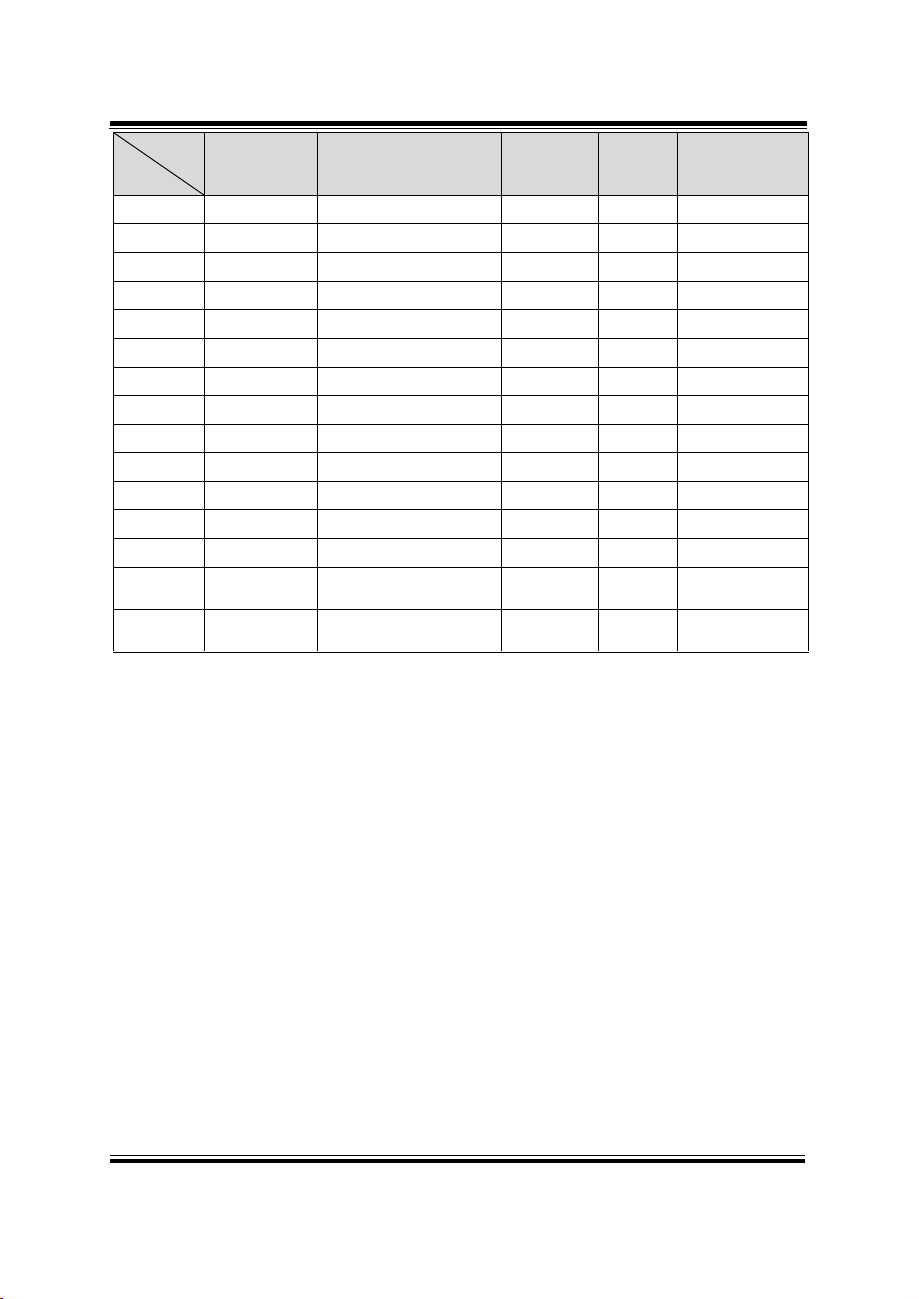
PA-5822 USER MANUAL
Page: 3-14
Category
Type
Name
Mutability
OPOS
APG
Version
VFD .SO
Methods
specific
DisplayTextAt
-
1.0
Supported
Methods
specific
ClearText
-
1.0
Supported
Methods
specific
ScrollText
-
1.0
Not Applicable
Methods
specific
SetDescriptor
-
1.0
Not Applicable
Methods
specific
ClearDescriptors
-
1.0
Not Applicable
Methods
specific
CreateWindow
-
1.0
Not Applicable
Methods
specific
DestroyWindow
-
1.0
Not Applicable
Methods
specific
RefreshWindow
-
1.0
Not Applicable)
Methods
specific
ReadCharacterAtCursor
-
1.6
Not Applicable
Methods
specific
DefineGlyph
-
1.6
Not Applicable
Events
common
DataEvent
-
1.0
Not Applicable
Events
common
DirectIOEvent
-
1.0
Not Applicable
Events
common
ErrorEvent
-
1.0
Not Applicable
Events
common
OutputComplete
Event
-
1.0
Not Applicable
Events
common
StatusUpdate
Event
-
1.3
Not Applicable
Chapter 3 Software Utilities

PA-5822 USER MANUAL
Page: 3-15
Function DLL
Directory
Function
File Name
Description
ProxAPI
standard\
Cash Drawer
Cash Drawer.dll
Driver to control Cash Drawer
WDT
Watchdog.dll
Driver to control Watchdog
Hardware
Monitor
Hardware
Monitor.dll
Driver to read hardware data
multilangXML.dll
Driver to open XML file
Initial.xml
XML file to initiate the API
Package
ProxAP.exe
API program executable file
XML Files\Model
Name*\Initial.xml
XML file for each model
Version.ini
Version Information
Sample Program
Directory
Contents / File Name
Description
DEMO
PROJECT\
DEMO PROJECT\GPIO Sample
Code
C# VB6 VB.net Source Code
DEMO PROJECT\Digital
Sample Code
C# VB6 VB.net Source Code
DEMO PROJECT\Watchdog
Sample Code
C# VB6 VB.net MFC Source
Code
Chapter 3 Software Utilities
3.2 API
3.2.1 API Package Content
You can find the enclosed API Package files in the Protech Manual /Driver CD.
Depending on the machine types, the API Package may include the following files:

PA-5822 USER MANUAL
Page: 3-16
Chapter 3 Software Utilities
3.2.2 API Procedure
Take VB2005 .NET for example. Follow the instructions below to perform the API
procedure:
Step 1. Declare a function. You may create a module in your project and fill in the
function.
Example: Cash drawer
Declare Function GetCashDrawerStatus Lib CashDrawer.dll (ByVal num_drawer as
short) As Boolean
Declare Function CashDrawerOpen Lib CashDrawer.dll (ByVal num_drawer as short)
As Boolean
Step 2. Create a button to call API Function.
a.) Call Cash drawer open event:
Private Sub cash_btn1_Click (ByVal Sender As System.Object, ByVal e As
System.EventArgs) Handles cash_btn1.Click
CashDrawerOpen(1), “1” specifies the cash drawer 1 port
CashDrawerOpen(2), “2” specifies the cash drawer 2 port
Timer1.start
b.) Detect Cash drawer status:
A timer event can be created.
Private Sub Timer1_Tick (ByVal Sender As System.Object,ByVal e As
System.EventArgs) Handles Timer1.Tick
Dim Receive_Status1 as Boolean
Dim Receive_Status2 as Boolean
Receive_Status1 = CashDrawerOpen(&H1)
If Receive_Status1 = true then
Text1.text = “cash drawer1 open” ‘enter text into textbox.
Else
Text1.text = “cash drawer1 close” ‘enter text into textbox.
End if
‘=========================================
Receive_Status2 = CashDrawerOpen(&H2)
If Receive_Status2 = true then
Text2.text = “cash drawer2 open” ‘enter text into textbox.
Else
Text2.text = “cash drawer2 close” ‘enter text into textbox.
End if
‘=========================================
End sub

PA-5822 USER MANUAL
Page: 3-17
Chapter 3 Software Utilities
Sample Code
(1) VB Declaration Method
Declare Function GetCashDrawerStatus Lib CashDrawer.dll (ByVal
num_drawer as short) As Boolean
Declare Function CashDrawerOpen Lib CashDrawer.dll (ByVal num_drawer as
short) As Boolean
(2) Call Function
Open cash drawer:
CashDrawerOpen(1)
Open cash drawer1
CashDrawerOpen(2)
Open cash drawer2
Check cash drawer status:
Dim receive_status as Boolean
Check cash drawer1 status
Receive_Status = CashDrawerOpen(&H1)
Check cash drawer2 status
Receive_Status = CashDrawerOpen(&H2)
(1) C# Declaration Method
Public class PortAccess
{
[DllImport(“CashDrawer.dll”,EntryPoint = “Initial_CashDrawer”)]
Public static extern void Initial_CashDrawer();
[DllImport(“CashDrawer.dll”,EntryPoint= “GetCashDrawerStatus”)]
Public static extern bool GetCashDrawerStatus()
[DllImport(“CashDrawer.dll”,EntryPoint = “CashDrawerOpen”)]
Public static extern bool CashDrawerOpen(short num_drawer);}
(2) Call Function
Open cash drawer1
PortAccess.CashDrawerOpen(0x01); //check cash drawer1 status
Open cash drawer2
PortAccess.CashDrawerOpen(0x02); //check cash drawer2 status
Bool bstatus;
bstatus = PortAccess.GetCashDrawerStatus(0x01);
bstatus = PortAccess.GetCashDrawerStatus(0x02); //Before get cash drawer
status, need to initial cash drawer first

PA-5822 USER MANUAL
Page: 3-18
Chapter 3 Software Utilities
VB.NET external function:
Declare Function SetMinSec Lib “WatchDog.dll” (ByVal kind As Short,ByVal
delay_time As Short) As Boolean
Declare Function Stopwatchdog Lib “WatchDog.dll” ( ) As Short
Declare Function Setwatchdog Lib “WatchDog.dll” (ByVal value As Short) As
Boolean
Declare Function Digital_Initial Lib “Digital.dll” ( ) As Long
Declare Function Digtial_Set Lib “Digital.dll”(ByVal hex_value As Short) As
Long
Declare Function Digtial_Get Lib ”Digital.dll” ( ) As Short
Declare Function GPIO_Initial Lib “GPIO.dll” ( ) As Long
Declare Function GPIO_SetPort Lib “GPIO.dll”(ByVal direct As long)
Declare Function GPIO_Set Lib “GPIO.dll”(ByVal dout_value As long) As
Boolean
Declare Function GPIO_Get Lib “GPIO.dll”( ) As Short
Declare Function GetCashDrawerStatus Lib CashDrawer.dll (ByVal
num_drawer as short) As Boolean
Declare Function CashDrawerOpen Lib CashDrawer.dll (ByVal num_drawer as
short) As Boolean
VB 6 external function:
Declare Function CashDrawerOpen Lib "CashDrawer.dll" (ByVal num_drawer
As Integer) As Boolean
Declare Function GetCashDrawerStatus Lib "CashDrawer.dll" (ByVal
num_drawer As Integer) As Boolean
Note: VB.net short = integer VB6

PA-5822 USER MANUAL
Page: 3-19
Button/Item
Description
OPEN (button)
Tap to open the cash drawer.
Cash Drawer Status
Cash drawer status will be displayed after OPEN is
tapped.
• Cash Drawer is closed when the following picture is
shown:
• Cash Drawer is opened when the following picture is
shown:
3.2.3 Cash Drawer
Chapter 3 Software Utilities

PA-5822 USER MANUAL
Page: 3-20
Button/Item
Description
Count Mode
(radio button)
Select second or minute as the time unit of the watchdog
timer.
Setting Time
Set the timeout for the watchdog timer. (Maximum value:
255 seconds or minutes)
Watch Dog Control
• Timeout Value: Simulation timer of the API program.
The running watchdog timeout will be displayed (in
seconds). It is not as accurate as a hardware watchdog
clock.
• START: Tap to start the watchdog timer. Meanwhile,
the REFRESH and STOP buttons will be enabled.
• STOP: Tap to stop the watchdog timer.
• REFRESH: Tap to restart the watchdog timer.
3.2.4 Watchdog
Chapter 3 Software Utilities

PA-5822 USER MANUAL
Page: 3-21
API Function
DLL
Cash Drawer
CashDrawerOpen
GetCashDrawerStatus
multilangXML.dll
CashDrawer.dll
Watchdog
(WD)
Watchodog_Set
Watchodog_Stop
Watchdog_SetMinSec
Watchdog_Recount
WatchDog.dll
Hardware
Monitor
HMWVoltage_Get
HMWTemperataure_Get
HMWFanSpeed_Get
Hardware
Monitor.dll
CashDrawerOpen
bool CashDrawerOpen (short num_drawer);
Purpose:
Open the cash drawer API.
Value:
num_drawer = 1 (Open the Cash Drawer1)
num_drawer = 2 (Open the Cash Drawer2)
Return:
True (1) on success, False (0) on failure
Example:
CashDrawerOpen(0x01); // Open the Cash Drawer1
GetCashDrawerStatus
bool GetCashDrawerStatus (short num_drawer);
Purpose:
Get the cash drawer status.
Value:
num_drawer = 1 (Get the Cash Drawer1 status)
num_drawer = 2 (Get the Cash Drawer2 status)
Return:
True (1) on success, False (0) on failure
Example:
Short data;
Chapter 3 Software Utilities
3.3 API Function
The API program-related sample programs, developed in VB.Net and C#, are
provided for easy use of the API Package. Refer to the main API functions listed as
below:
3.3.1 Cash Drawer Function
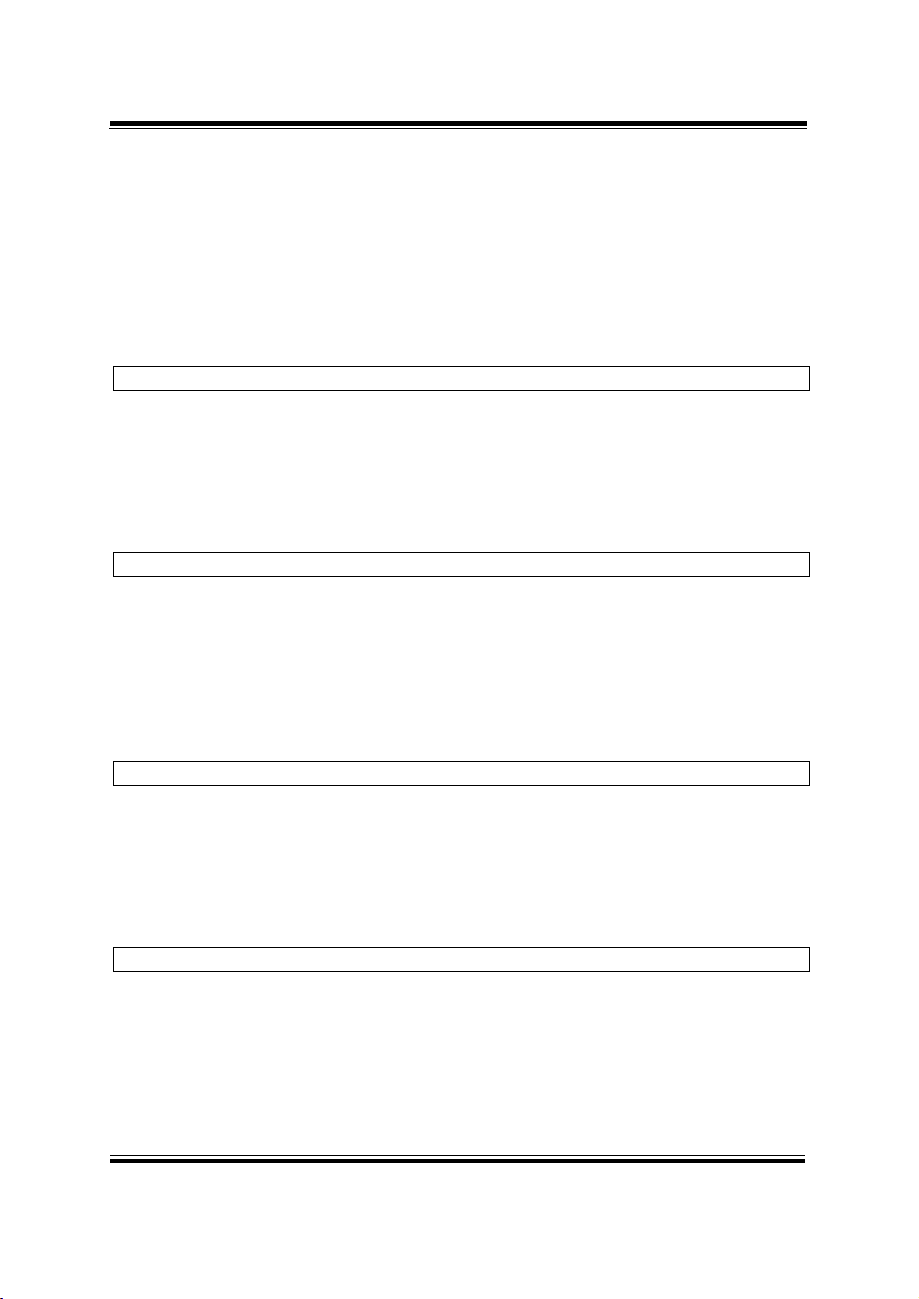
PA-5822 USER MANUAL
Page: 3-22
data= GetCashDrawerStatus(0x01); // Get the Cash Drawer1 status
if (data)
MsgBox(“open1”); // Cash Drawer1 status
“Open”
Else
MsgBox(“close1”); // Cash Drawer1 status
“Close”
Endif
Watchdog_Set
bool Watchdog_Set (int value);
Purpose:
Set the timeout for the watchdog timer.
Value
value = 0 ~ 255
Return:
True (1) on success, False (0) on failure
Watchdog_SetMinSec
bool Watchdog_SetMinSec (int kind);
Purpose:
Set the unit of time as second/minute
Value
kind = 1 (Measured in unit of second)
2 (Measured in unit of minute)
Return:
True (1) on success, False (0) on failure
Watchdog_Stop
bool Watchdog_Stop (void);
Purpose:
Stop the watchdog timer
Value
None
Return:
True (1) on success, False (0) on failure
Watchdog_Recount
bool Watchdog_Recount (void);
Purpose:
Restart the watchdog timer
Value
None
Return:
True (1) on success, False (0) on failure
3.3.2 Watch Dog Function
Chapter 3 Software Utilities

PA-5822 USER MANUAL
Page: 3-23
Chapter 3 Software Utilities
3.4 BIOS Operation
3.4.1 BIOS Setup
The board PB-6722 uses an AMI Aptio BIOS that is stored in the Serial Peripheral
Interface Flash Memory (SPI Flash) and can be updated. The SPI Flash contains the
BIOS Setup program, Power-on Self-Test (POST), the PCI auto-configuration utility,
LAN EEPROM information, and Plug and Play support.
Aptio is AMI’s BIOS firmware based on the UEFI (Unified Extensible Firmware
Interface) Specifications and the Intel Platform Innovation Framework for EFI. The
UEFI specification defines an interface between an operating system and platform
firmware. The interface consists of data tables that contain platform-related
information, boot service calls, and runtime service calls that are available to the
operating system and its loader. These elements provide standard environment for
booting an operating system and running pre-boot applications. The following
diagram shows the Extensible Firmware Interface’s location in the software stack.
Figure 3-1. Extensible Firmware Interface Diagram

PA-5822 USER MANUAL
Page: 3-24
Chapter 3 Software Utilities
EFI BIOS provides an user interface allow users the ability to modify hardware
configuration, e.g. change the system date and time, enable or disable a system
component, decide bootable device priorities, setup personal password, etc., which is
convenient for modifications and customization of the computer system and allows
technicians another method for finding solutions if hardware has any problems.
The BIOS Setup program can be used to view and change the BIOS settings for the
computer. The BIOS Setup program is accessed by pressing the <Del> or <ESC> key
after the POST memory test begins and before the operating system boot begins. The
settings are shown below.
3.4.1.1 Accessing Setup Utility
When the system is powered on, the BIOS will enter the Power-On Self Test (POST)
routines and the following message will appear on the lower screen:
As long as this message is present on the screen you may press the <Del> key (the
one that shares the decimal point at the bottom of the number keypad) to access the
Setup program. In a moment, the main menu of the Aptio Setup Utility will appear on
the screen:
Figure 3-2. POST Screen with AMI Logo

PA-5822 USER MANUAL
Page: 3-25
Chapter 3 Software Utilities
Figure 3-3. BIOS Setup Menu Initialization Screen
You may move the cursor by up/down keys to highlight the individual menu items. As
you highlight each item, a brief description of the highlighted selection will appear at
the bottom of the screen.

PA-5822 USER MANUAL
Page: 3-26
BIOS Setting
Options
Description/Purpose
BIOS Vendor
No changeable options
Displays the BIOS vendor.
Core Version
No changeable options
Displays the current BIOS core version.
Compliancy
No changeable options
Displays the current UEFI version.
Project Version
No changeable options
Displays the version of the BIOS currently
installed on the platform.
Build Date and
Time
No changeable options
Displays the date of the current BIOS
version.
Sec RC Version
No changeable options
Displays the current Sec RC version.
TXE FW Version
No changeable options
Displays the current TXE Version
System Language
English
BIOS Setup language.
System Date
month, day, year
Set the current date. The “Day” is
automatically changed.
System Time
hour, minute, second
Set the clock of the system.
3.4.2 Main
Menu Path Main
Chapter 3 Software Utilities
Figure 3-4. BIOS Main Menu

PA-5822 USER MANUAL
Page: 3-27
BIOS Setting
Options
Description/Purpose
ACPI Settings
Sub-Menu
System ACPI Parameters.
F81866 Super IO
Configuration
Sub-Menu
System Super IO Chip parameters.
Hardware Monitor
Sub-Menu
Monitor hardware status
F81866 Watchdog
Sub-Menu
F81866 Watchdog parameters
CPU Configuration
Sub-Menu
CPU Configuration Parameters.
IDE Configuration
Sub-Menu
SATA Configuration Parameters.
OS Selection
Sub-Menu
OS Selection
CSM Configuration
Sub-Menu
Configure Option ROM execution, boot
options filters, etc.
USB Configuration
Sub-Menu
USB Configuration Parameters.
3.4.2.1 Advanced
Menu Path Advanced
Chapter 3 Software Utilities
Figure 3-5. BIOS Advanced Menu

PA-5822 USER MANUAL
Page: 3-28
BIOS Setting
Options
Description/Purpose
Enable
Hibernation
- Disabled
- Enabled
Enables or disables the system’s ability to
hibernate (OS/S4 Sleep State). This option
may be not effective with some OS.
Advanced - ACPI Settings
Menu Path Advanced > ACPI Settings
Chapter 3 Software Utilities
Figure 3-6. ACPI Settings Screen

PA-5822 USER MANUAL
Page: 3-29
BIOS Setting
Options
Description/Purpose
Serial Port 1
Configuration
Sub-menu
Configure the parameters of Serial Port 1
(COMA).
Serial Port 2
Configuration
Sub-menu
Configure the parameters of Serial Port 2
(COMB).
Serial Port 3
Configuration
Sub-menu
Configure the parameters of Serial Port 3
(COMC).
Serial Port 4
Configuration
Sub-menu
Configure the parameters of Serial Port 4
(COMD).
Parallel Port
Configuration
Sub-menu
Configure the parameters of Parallel Port
(LPT/LPTE).
Cash Drawer
-Cash Drawer 12V
-Cash Drawer 24V
Cash Drawer 12V or 24V selection
Chapter 3 Software Utilities
Advanced - F81866 Super IO Configuration
Menu Path Advanced > F81866 Super IO Configuration
Figure 3-7. F81866 Super IO Configuration Screen

PA-5822 USER MANUAL
Page: 3-30
BIOS Setting
Options
Description/Purpose
Serial Port
-Disabled
-Enabled
Enable or disable Serial Port 1.
Device Settings
No changeable options
Display the current settings of
Serial Port 1.
Change Settings
-Auto
-IO=3F8h; IRQ=4;
-IO=3F8h; IRQ=3,4,5,6,7,9,10,11,12;
-IO=2F8h; IRQ=3,4,5,6,7,9,10,11,12;
-IO=3E8h; IRQ=3,4,5,6,7,9,10,11,12;
-IO=2E8h; IRQ=3,4,5,6,7,9,10,11,12;
Select IRQ and I/O resource
settings for Serial Port 1.
COM1 Voltage
Select
-Disabled
-12V
-5V
Disable or select 12V/5V voltage
for COM1.
Chapter 3 Software Utilities
Serial Port 1 Configuration
Menu Path Advanced > F81866 Super IO Configuration > Serial Port 1
Configuration
Figure 3-8. Serial Port 1 Configuration Screen

PA-5822 USER MANUAL
Page: 3-31
BIOS Setting
Options
Description/Purpose
Serial Port
-Disabled
-Enabled
Enable or disable Serial Port 2.
Device Settings
No changeable options
Display the current settings of
Serial Port 2.
Change settings
-Auto
-IO=2F8h; IRQ=3;
-IO=3F8h; IRQ=3,4,5,6,7,9,10,11,12;
-IO=2F8h; IRQ=3,4,5,6,7,9,10,11,12;
-IO=3E8h; IRQ=3,4,5,6,7,9,10,11,12;
-IO=2E8h; IRQ=3,4,5,6,7,9,10,11,12;
Select IRQ and I/O resource for
the serial port 2.
Chapter 3 Software Utilities
Serial Port 2 Configuration
Menu Path Advanced > F81866 Super IO Configuration > Serial Port 2
Configuration
Figure 3-9. Serial Port 2 Configuration Screen

PA-5822 USER MANUAL
Page: 3-32
BIOS Setting
Options
Description/Purpose
Serial Port
-Disabled
-Enabled
Enable or disable Serial Port 3.
Device Settings
No changeable options
Display the current settings of
Serial Port 3.
Change settings
-Auto
-IO=3E8h; IRQ=7;
-IO=3E8h; IRQ=3,4,5,6,7,9,10,11,12;
-IO=2E8h; IRQ=3,4,5,6,7,9,10,11,12;
-IO=2F0h; IRQ=3,4,5,6,7,9,10,11,12;
-IO=2E0h; IRQ=3,4,5,6,7,9,10,11,12;
Select IRQ and I/O resource for
the serial port 3.
Chapter 3 Software Utilities
Serial Port 3 Configuration
Menu Path Advanced > F81866 Super IO Configuration > Serial Port 3
Configuration
Figure 3-10. Serial Port 3 Configuration Screen

PA-5822 USER MANUAL
Page: 3-33
BIOS Setting
Options
Description/Purpose
Serial Port
-Disabled
-Enabled
Enable or disable Serial Port 4.
Device Settings
No changeable options
Display the current settings of
Serial Port 4.
Change settings
-Auto
-IO=2E8h; IRQ=10;
-IO=3E8h; IRQ=3,4,5,6,7,9,10,11,12;
-IO=2E8h; IRQ=3,4,5,6,7,9,10,11,12;
-IO=2F0h; IRQ=3,4,5,6,7,9,10,11,12;
-IO=2E0h; IRQ=3,4,5,6,7,9,10,11,12;
Select IRQ and I/O resource for
the serial port 4.
COM4 Voltage
select
-Disabled
-12V
-5V
Disable or select Voltage
12V/5V for COM4.
Chapter 3 Software Utilities
Serial Port 4 Configuration
Menu Path Advanced > F81866 Super IO Configuration > Serial Port 4
Configuration
Figure 3-11. Serial Port 4 Configuration Screen

PA-5822 USER MANUAL
Page: 3-34
BIOS Setting
Options
Description/Purpose
Parallel Port
-Disabled
-Enabled
Enable or disable Parallel Port.
Device Settings
No changeable options
Displays current settings of
Parallel Port.
Change settings
-Auto
-IO=378h; IRQ=5
-IO=378h; IRQ=5,6,7,9,10,11,12
-IO=278h; IRQ=5,6,7,9,10,11,12
-IO=3BCh; IRQ=5,6,7,9,10,11,12
Select IRQ and I/O resource for
the parallel port.
Device Mode
-STD Printer Mode
-SPP Mode
-EPP-1.9 and SPP Mode
-EPP-1.7 and SPP Mode
Change the printer port mode.
Chapter 3 Software Utilities
Parallel Port Configuration
Menu Path Advanced > F81866 Super IO Configuration > Parallel Port
Configuration
Figure 3-12. Parallel Port Configuration Screen

PA-5822 USER MANUAL
Page: 3-35
BIOS Setting
Options
Description/Purpose
-ECP Mode
-ECP and EPP 1.9 Mode
-ECP and EPP 1.7 Mode
Chapter 3 Software Utilities

PA-5822 USER MANUAL
Page: 3-36
BIOS Setting
Options
Description/Purpose
CPU Temperature
No changeable options
Displays the processor's temperature.
System Temperature
No changeable options
Displays the system's temperature.
VCORE
No changeable options
Displays the voltage level of VCORE in
supply.
VCC5
No changeable options
Displays the voltage level of VCC5 in
supply.
VCC12
No changeable options
Displays the voltage level of VCC12 in
supply.
VCC3V
No changeable options
Displays the voltage level of VCC3V in
supply.
VSB3V
No changeable options
Displays the voltage level of VSB3V in
supply.
VBAT
No changeable options
Displays the voltage level of VBAT in
supply.
Advanced - Hardware Monitor
Menu Path Advanced > Hardware Monitor
Chapter 3 Software Utilities
Figure 3-13. Hardware Monitor Screen

PA-5822 USER MANUAL
Page: 3-37
BIOS Setting
Options
Description/Purpose
Enable WatchDog
-Enabled
-Disable
Enable/ Disable Watch dog timer.
Watchdog timer unit
-1s
-60s
Select seconds or minutes
Count for Timer
(Seconds)
multiple options
ranging from 1 to 255
Sets the desired value (in seconds) for
watchdog timer.
Advanced - F81866 Watchdog
Menu Path Advanced > F81866 Watchdog
Chapter 3 Software Utilities
Figure 3-14. F81866 Watchdog Screen

PA-5822 USER MANUAL
Page: 3-38
BIOS Setting
Options
Description/Purpose
Socket 0
CPU Information
Sub-Menu
Report CPU Information
CPU Speed
No changeable options
Reports the current CPU Speed
64-bit
No changeable options
Reports if the processor supports Intel
x86-64 (amd64) implementation.
Advanced - CPU Configuration
Menu Path Advanced > CPU Configuration
Chapter 3 Software Utilities
Figure 3-15. CPU Configuration Screen
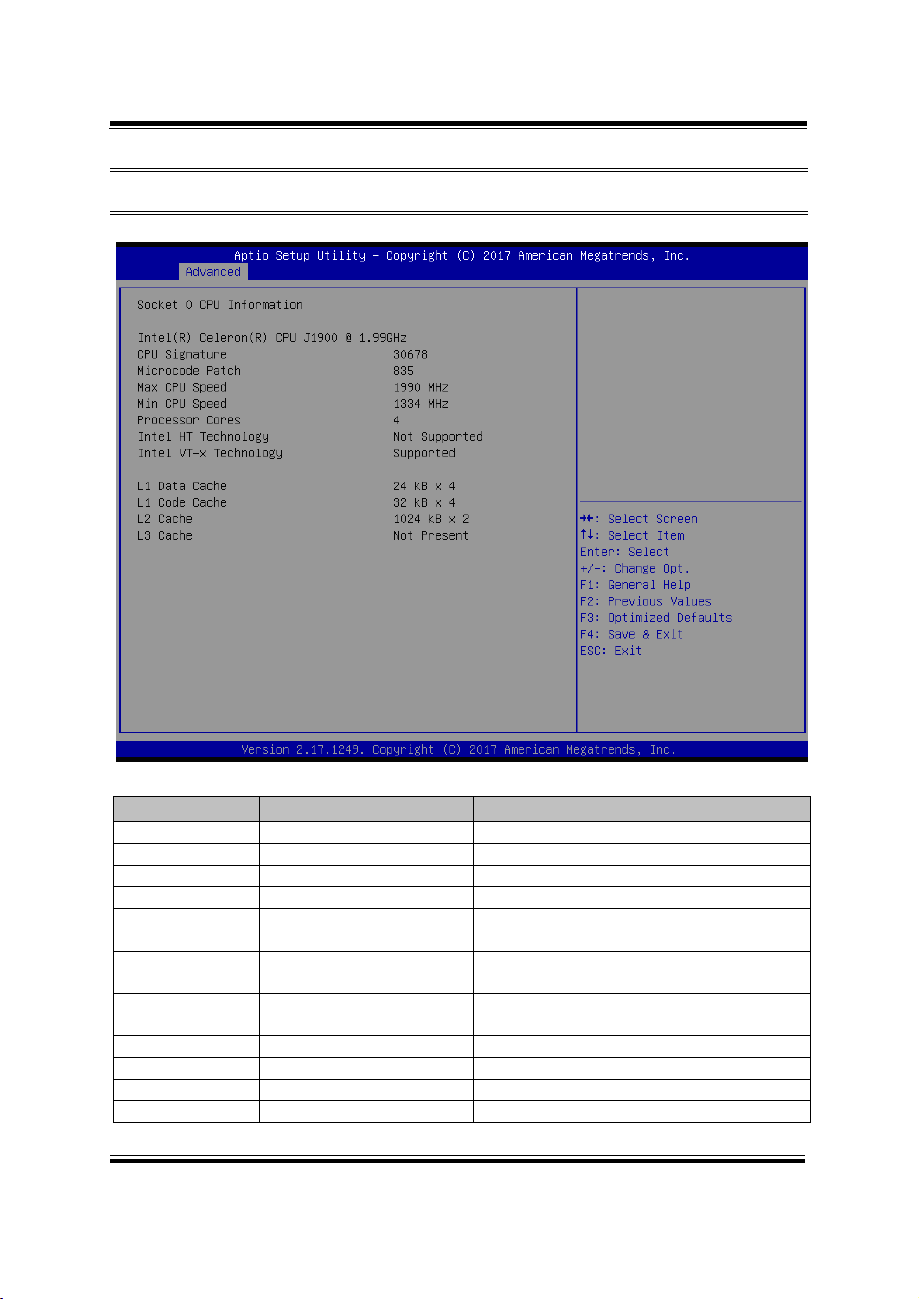
PA-5822 USER MANUAL
Page: 3-39
BIOS Setting
Options
Description/Purpose
CPU Signature
No changeable options
Reports the CPU Signature.
Microcode Patch
No changeable options
Reports the CPU Microcode Patch Version.
Max CPU Speed
No changeable options
Reports the maximum CPU Speed.
Min CPU Speed
No changeable options
Reports the minimum CPU Speed.
Processor Cores
No changeable options
Displays the number of physical cores in
the processor.
Intel HT
Technology
No changeable options
Reports if Intel Hyper-Threading
Technology is supported by the processor
Intel VT-x
Technology
No changeable options
Reports if Intel VT-x Technology is
supported by the processor.
L1 Data Cache
No changeable options
Displays the size of L1 Data Cache
L1 Code Cache
No changeable options
Displays the size of L1 Code Cache
L2 Cache
No changeable options
Displays the size of L2 Cache.
L3 Cache
No changeable options
Displays the size of L3 Cache.
Chapter 3 Software Utilities
Advanced - Socket 0 CPU Configuration
Menu Path Advanced > CPU Configuration > Socket 0 CPU Information
Figure 3-16. Socket 0 CPU Information Screen

PA-5822 USER MANUAL
Page: 3-40
BIOS Setting
Options
Description/Purpose
Serial-ATA
Controller(s)
- Disabled
- Enabled
Enable or disable SATA Device.
SATA Test Mode
- Disabled
- Enabled
Enable or disable SATA Test Mode.
SATA Speed Support
- GEN1
- GEN2
• Gen1 mode sets the device to 1.5 Gbit/s
speed.
• Gen2 mode sets the device to 3 Gbit/s
speed
(in case it is compatible).
SATA ODD Port
- Port0 ODD
- Port1 ODD
- No ODD
SATA ODD is Port0 or Port1
Advanced - IDE Configuration
Menu Path Advanced > IDE Configuration
Chapter 3 Software Utilities
Figure 3-17. IDE Configuration Screen

PA-5822 USER MANUAL
Page: 3-41
BIOS Setting
Options
Description/Purpose
SATA Mode
- IDE mode
- AHCI mode
Configures SATA as follows:
• IDE: Set SATA operation mode to IDE
mode.
• AHCI: SATA works as AHCI (Advanced
Host Controller Interface) mode for
achieving better performance.
SATA Port 0
- Disabled
- Enabled
Enable or disable SATA port 0 Device.
SATA Port 0 HotPlug
- Disabled
- Enabled
Enable or disable SATA port 0 Device
HotPlug
SATA Port 1
- Disabled
- Enabled
Enable or disable SATA port 1 Device.
SATA Port 1 HotPlug
- Disabled
- Enabled
Enable or disable SATA port 1 Device
HotPlug.
SATA Port 0
[drive]
Displays the drive installed on this SATA port
0. Shows [Empty] if no drive is installed.
SATA Port 1
[drive]
Displays the drive installed on this SATA port
1. Shows [Empty] if no drive is installed.
Chapter 3 Software Utilities

PA-5822 USER MANUAL
Page: 3-42
BIOS Setting
Options
Description/Purpose
OS Selection
- Windows 7
- Windows 8.X
- Windows 10
OS Selection
Advanced - OS Selection
Menu Path Advanced > OS Selection
Chapter 3 Software Utilities
Figure 3-18. OS Selection Screen

PA-5822 USER MANUAL
Page: 3-43
BIOS Setting
Options
Description/Purpose
CSM Support
- Disabled
- Enabled
Disable or enable CSM support.
CSM16 Module
Version
No changeable options
Displays the current CSM (Compatibility
Support Module) version.
GateA20 Active
- Upon Request
- Always
Select Gate A20 operation mode.
• Upon Request: GA20 can be disabled
via BIOS services.
• Always: Do not allow disabling GA20;
this option is useful when any RT code is
executed above 1MB.
Option ROM
Messages
- Force BIOS
- Keep Current
Set the display mode for Option ROM
messages.
Boot option filter
- UEFI and Legacy
This option controls what kind of devices
Advanced - CSM Configuration
Menu Path Advanced > CSM Configuration
Chapter 3 Software Utilities
Figure 3-19. CSM Configuration Screen

PA-5822 USER MANUAL
Page: 3-44
BIOS Setting
Options
Description/Purpose
- Legacy only
- UEFI only
the system can boot.
Network
- UEFI and Legacy
- Legacy
Controls the execution of UEFI or Legacy
PXE.
Storage
- Do not launch
- UEFI
- Legacy
Controls the execution of UEFI or Legacy
Storage.
Video
- Do not launch
- UEFI
- Legacy
Controls the execution of UEFI and Legacy
Video.
Other PCI
devices
- Do not launch
- UEFI
- Legacy
Select the launch method for other PCI
devices, such as NIC, mass storage or video
card.
Chapter 3 Software Utilities

PA-5822 USER MANUAL
Page: 3-45
BIOS Setting
Options
Description/Purpose
USB Devices
No changeable options
Displays number of available USB devices.
Legacy USB
Support
- Disabled
- Enabled
- Auto
Enables support for legacy USB.
XHCI Hand-off
- Disabled
- Enabled
This is a workaround for OSes without
XHCI hand-off support.
EHCI Hand-off
- Disabled
- Enabled
This is a workaround for OSes without
EHCI hand-off support.
USB Mass
Storage Driver
Support
- Disabled
- Enabled
Enable/Disable USB mass storage driver
support.
USB transfer
time-out
1 / 5 / 10 /20 sec
The time-out value for Control, Bulk, and
Interrupt transfers.
Advanced - USB Configuration
Menu Path Advanced > USB Configuration
Chapter 3 Software Utilities
Figure 3-20. USB Configuration Screen

PA-5822 USER MANUAL
Page: 3-46
BIOS Setting
Options
Description/Purpose
Device reset
time-out
10 / 20 / 30 / 40 sec
USB mass storage device Start Unit
command time-out.
Device power-up
delay
- Auto
- Manual
Maximum time the device will take before
it properly reports itself to the Host
Controller. 'Auto' uses default value: for a
Root port it is 100 ms, for a Hub port the
delay is taken from Hub descriptor.
Chapter 3 Software Utilities

PA-5822 USER MANUAL
Page: 3-47
BIOS Setting
Options
Description/Purpose
North Bridge
Sub-menu
Sets the Parameter for (North Bridge)
configuration.
South Bridge
Sub-menu
Sets the Parameter for (South Bridge)
configuration.
3.4.2.2 Chipset
Menu Path Chipset
Chapter 3 Software Utilities
Figure 3-21. Chipset Menu Screen

PA-5822 USER MANUAL
Page: 3-48
BIOS Setting
Options
Description/Purpose
LCD Control
Sub-menu
Allows users to execute the LCD
Control.
Memory
Information
No changeable options
Displays the DRAM information on the
platform.
Total Memory
No changeable options
Displays the DRAM size.
Memory Slot0
No changeable options
Memory in the slot 0.
North Bridge
Menu Path Chipset > North Bridge
Chapter 3 Software Utilities
Figure 3-22. North Bridge Menu Screen

PA-5822 USER MANUAL
Page: 3-49
BIOS Setting
Options
Description/Purpose
Primary IGFX
Boot Display
- CRT
- LVDS
Selects the Primary Display Device.
Secondary IGFX
Boot Display
- Disabled
- CRT
- LVDS
Selects the Secondary Display Device.
North Bridge - LCD Control
Menu Path Chipset > North Bridge > LCD Control
Chapter 3 Software Utilities
Figure 3-23. LCD Control Screen

PA-5822 USER MANUAL
Page: 3-50
BIOS Setting
Options
Description/Purpose
Restore AC Power
Loss
- Power Off
- Power On
- Last State
Select the AC power state when power is
re-applied following a power failure.
• Power Off keeps the power off till the power
button is pressed.
• Power On keeps the system power on after the
AC power is restored to the board.
• Last State brings the system back to the last
power state before AC power is lost.
South Bridge
Menu Path Chipset > South Bridge
Chapter 3 Software Utilities
Figure 3-24. South Bridge Screen

PA-5822 USER MANUAL
Page: 3-51
BIOS Setting
Options
Description/Purpose
Administrator
Password
Password can be 3-20
alphanumeric characters.
Specifies the administrator password.
User Password
Password can be 3-20
alphanumeric characters.
Specifies the user password.
3.4.2.3 Security
Menu Path Security
Chapter 3 Software Utilities
Figure 3-25. Security Menu Screen

PA-5822 USER MANUAL
Page: 3-52
BIOS Setting
Options
Description/Purpose
Setup Prompt
Timeout
Numeric
Number of seconds to wait for setup
activation key.
Bootup
NumLock State
- On
- Off
Selects the NumLock sate after the system
is powered on.
• On: Enable the NumLock function
automatically after the system is
powered on.
• Off: Disable the NumLock function
after the system is powered on.
Quiet Boot
- Disabled
- Enabled
Enables/Disables Quiet Boot Options.
Fast Boot
- Disabled
- Enabled
Enables/Disables Fast Boot Options
3.4.2.4 Boot
Menu Path Boot
Chapter 3 Software Utilities
Figure 3-26. Boot Menu Screen

PA-5822 USER MANUAL
Page: 3-53
BIOS Setting
Options
Description/Purpose
Boot Option
#1~#n
- [Drive(s)]
- Disabled
Allows users to choose the priority of the
boot devices listed in Hard Drive BBS
Priorities.
Hard Drive BBS
Priorities
Sub-Menu
Allows users to specify the boot order of
the available drive(s)
BIOS Setting
Options
Description/Purpose
Boot Option
#1~#n
- [Drive(s)]
- Enabled
Selects the system boot for hard Device.
Boot - Hard Drive BBS Priorities
Menu Path Boot > Hard Drive BBS Priorities
Chapter 3 Software Utilities
Figure 3-7. Hard Drive BBS Priorities Screen
