Proware Technologies Co MN561V3 User Manual
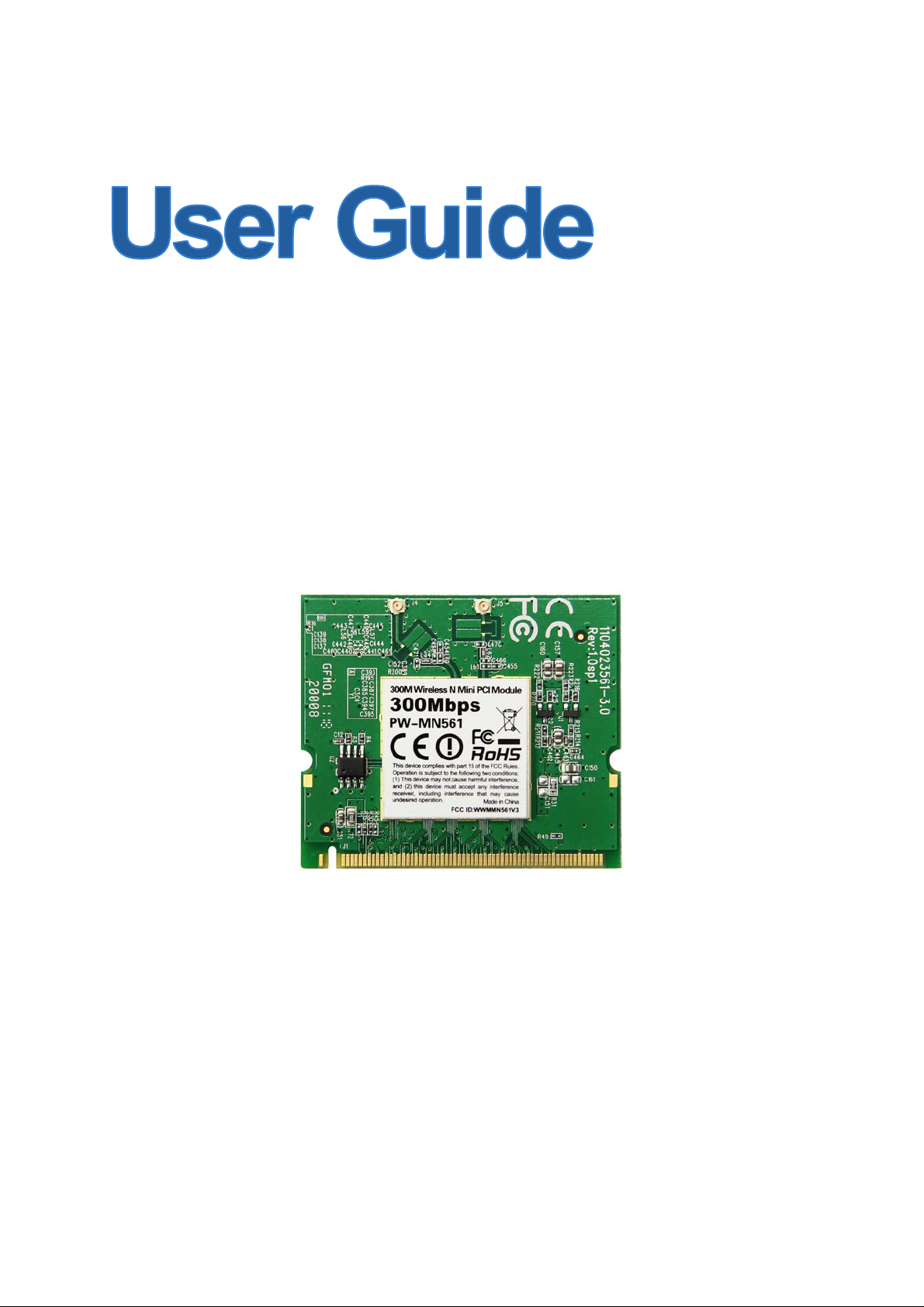
PW-MN561
300M Wireless N Mini PCI Module
Rev: 1.0.0
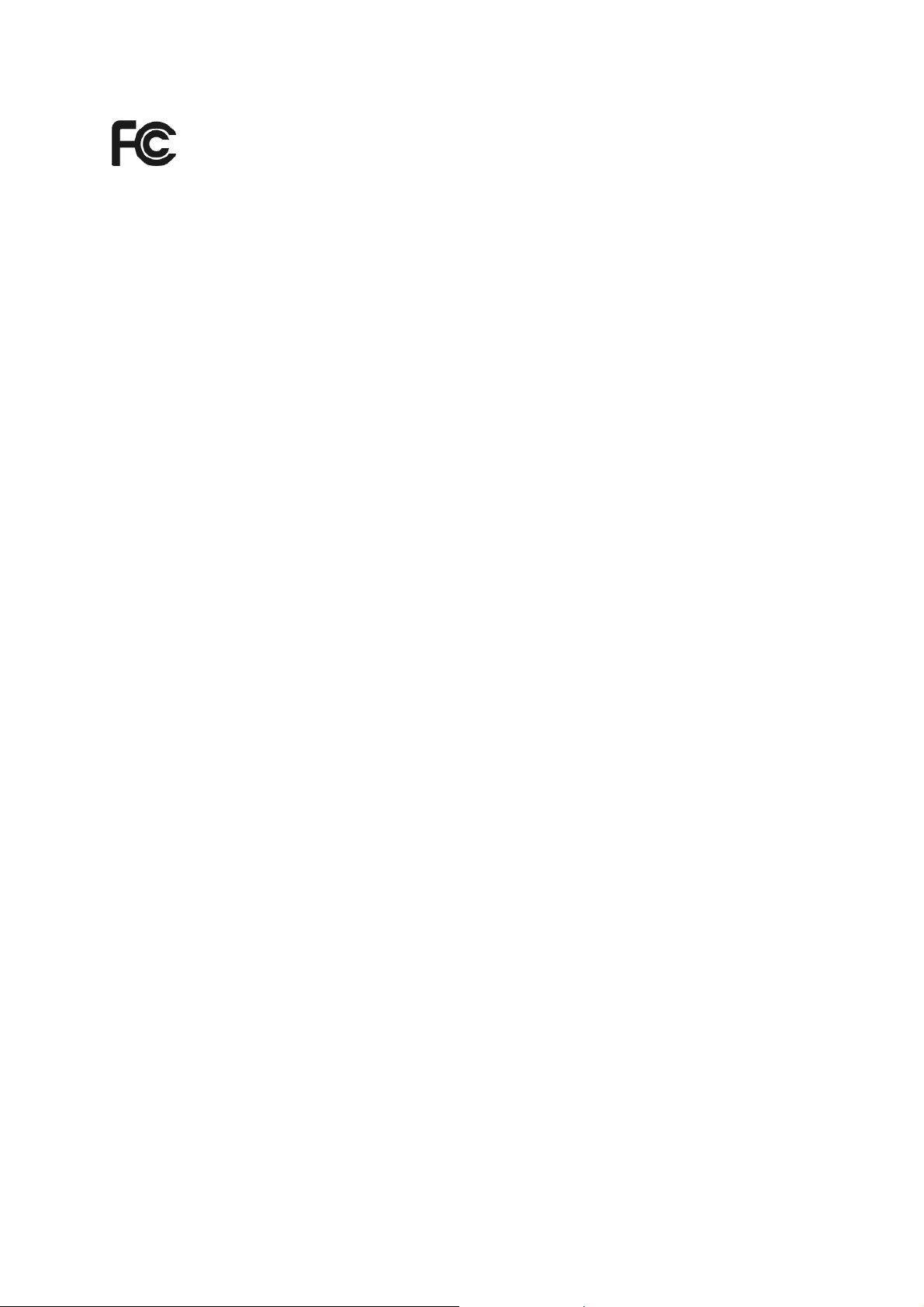
FCC STATEMENT
This equipment has been tested and found to comply with the limits for a Class B digital device,
pursuant to part 15 of the FCC Rules. These limits are designed to provide reasonable protection
against harmful interference in a residential installation. This equipment generates, uses and can
radiate radio frequency energy and, if not installed and used in accordance with the instructions,
may cause harmful interference to radio communications. However, there is no guarant ee that
interference will not occur in a particular installation. If this equipment does cause harmful
interference to radio or television reception, which can be determined by turning the equipment off
and on, the user is encouraged to try to correct the interference by one or more of the following
measures:
• Reorient or relocate the receiving antenna.
• Increase the separation between the equipment and receiver.
• Connect the equipment into an outlet on a circuit different from that to which the receiver
is connected.
• Consult the dealer or an experienced radio/ TV technician for help.
This device complies with part 15 of the FCC Rules. Operation is subject to the following two
conditions:
1) This device may not cause harmful interference.
2) This device must accept any interference received, including interference that may cause
undesired operation.
Any changes or modifications not expressly approved by the party responsible for compliance
could void the user’s authority to operate the equipment.
Note: The manufacturer is not responsible for any radio or tv interference caused by unauthorized
modifications to this equipment. Such modifications could void the user’s authority to operate the
equipment.
FCC RF Radiation Exposure Statement
This equipment complies with FCC RF radiation exposure limits set forth for an uncontrolled
environment. This device and its antenna must not be co-located or operating in conjunction with
any other antenna or transmitter.
“To comply with FCC RF exposure compliance requirements, this grant is applicable to only
Mobile Configurations. The antennas used for this transmitter must be installed to provide a
separation distance of at least 20 cm from all persons and must not be co-located or operating in
conjunction with any other antenna or transmitter.”
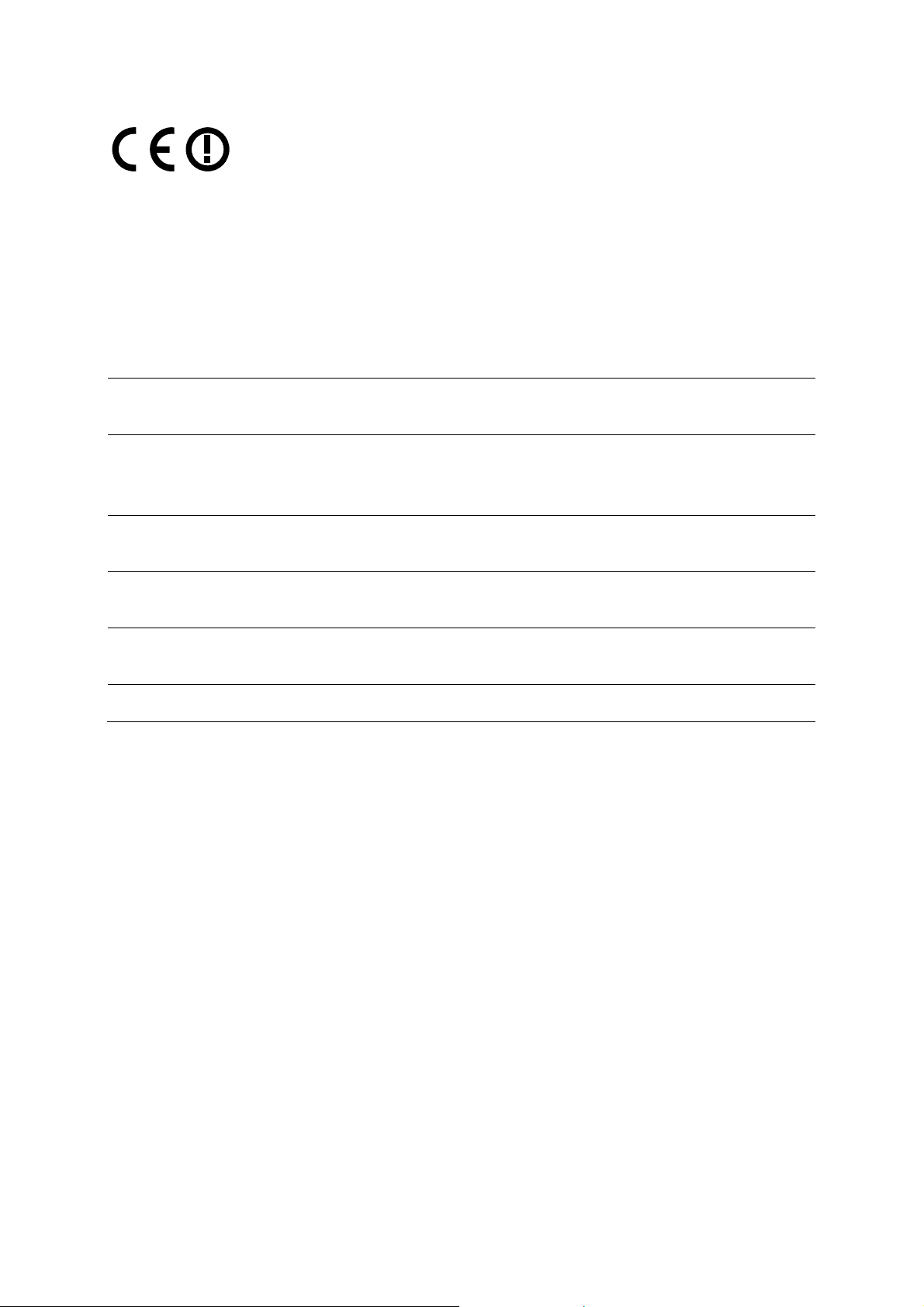
CE Mark Warning
This is a class B product. In a domestic environment, this product may cause radio interference, in
which case the user may be required to take adequate measures.
National restrictions
This device is intended for home and office use in all EU countries (and other countries following
the EU directive 1999/5/EC) without any limitation except for the countries mentioned below:
Country Restriction Reason/remark
Bulgaria
France
Italy
Luxembourg None
Norway Implemented
Russian Federation Only for indoor applications
Note: Please don’t use the product outdoors in France.
General authorization required for outdoor use and
public service
Outdoor use limited to 10
mW e.i.r.p. within the band
2454-2483.5 MHz
If used outside of own premises, general authorization is
Military Radiolocation use. Refarming of the 2.4 GHz
band has been ongoing in recent years to allow current
relaxed regulation. Full implementation planned 2012
required
General authorization required for network and service
supply(not for spectrum)
This subsection does not apply for the geographical area
within a radius of 20 km from the centre of Ny-Ålesund
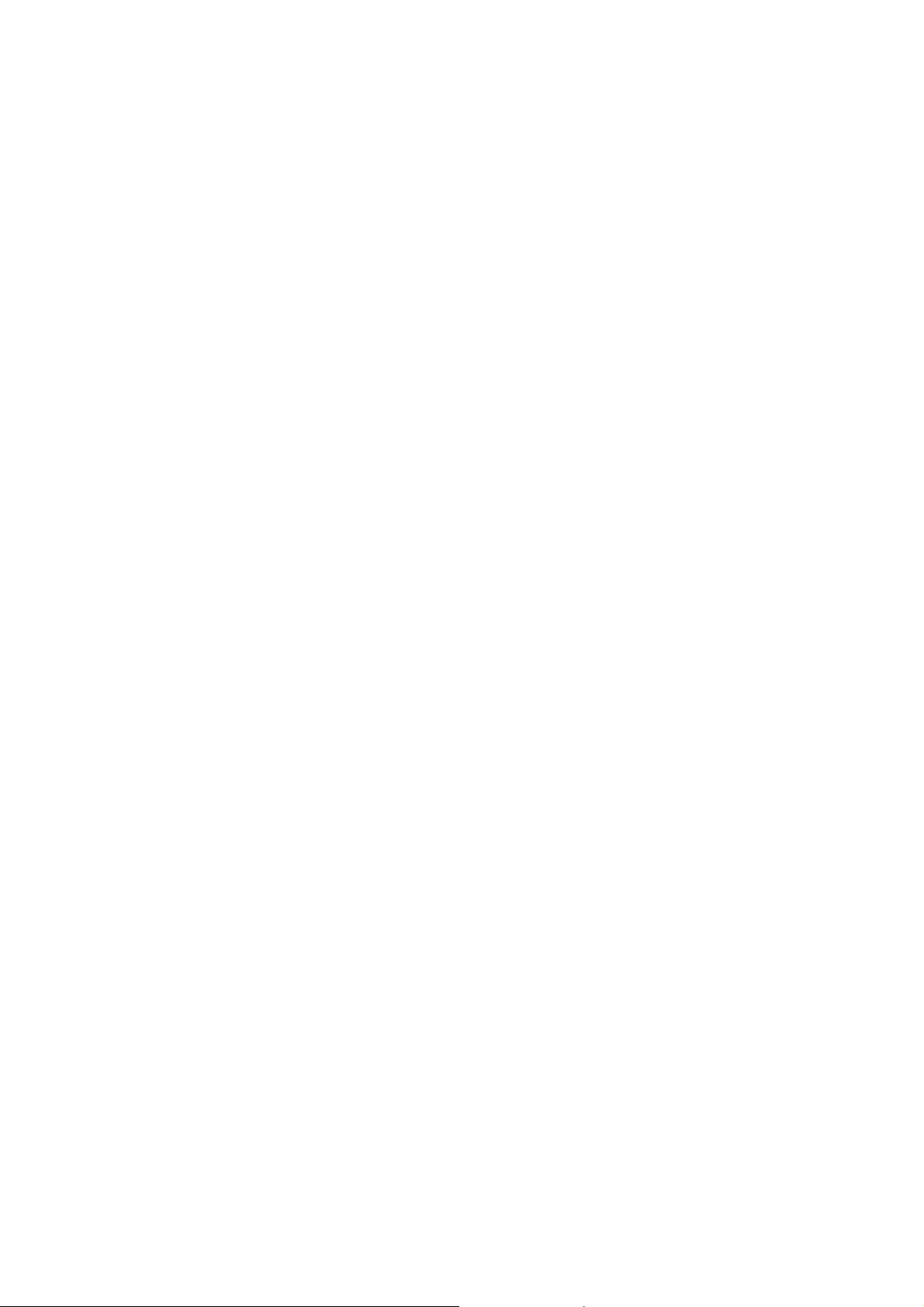
CONTENTS
Package Contents....................................................................................................1
Chapter 1 Product Overview ................................................................................. 2
1.1 Introduction ............................................................................................................. 2
1.2 Features..................................................................................................................2
Chapter 2 Installation.............................................................................................3
2.1 Hardware Installation .............................................................................................. 3
2.2 Software Installation................................................................................................ 3
Chapter 3 Connect to a Wireless Network ........................................................... 8
3.1 To connect using AWCU......................................................................................... 8
3.2 To connect using WPS.......................................................................................... 11
3.2.1 PBC (Push Button Configuration) method................................................ 11
3.2.2 PIN method.............................................................................................. 12
3.3 To connect using Windows built-in wireless utility................................................. 15
3.3.1 In Windows 7............................................................................................ 15
3.3.2 In Windows Vista...................................................................................... 16
3.3.3 In Windows XP......................................................................................... 18
Chapter 4 Management........................................................................................ 21
4.1 Profile.................................................................................................................... 21
4.1.1 Add a profile............................................................................................. 21
4.1.2 Modify a profile......................................................................................... 23
4.1.3 Delete a profile......................................................................................... 23
4.2 Advanced.............................................................................................................. 24
4.3 About..................................................................................................................... 24
Chapter 5 AP Mode ..............................................................................................26
Chapter 6 Uninstall Software...............................................................................28
6.1 Uninstall the utility software from your PC............................................................. 28
6.2 Uninstall the driver software from your PC............................................................ 29
Appendix A: Specifications...................................................................................30
Appendix B: Glossary............................................................................................31
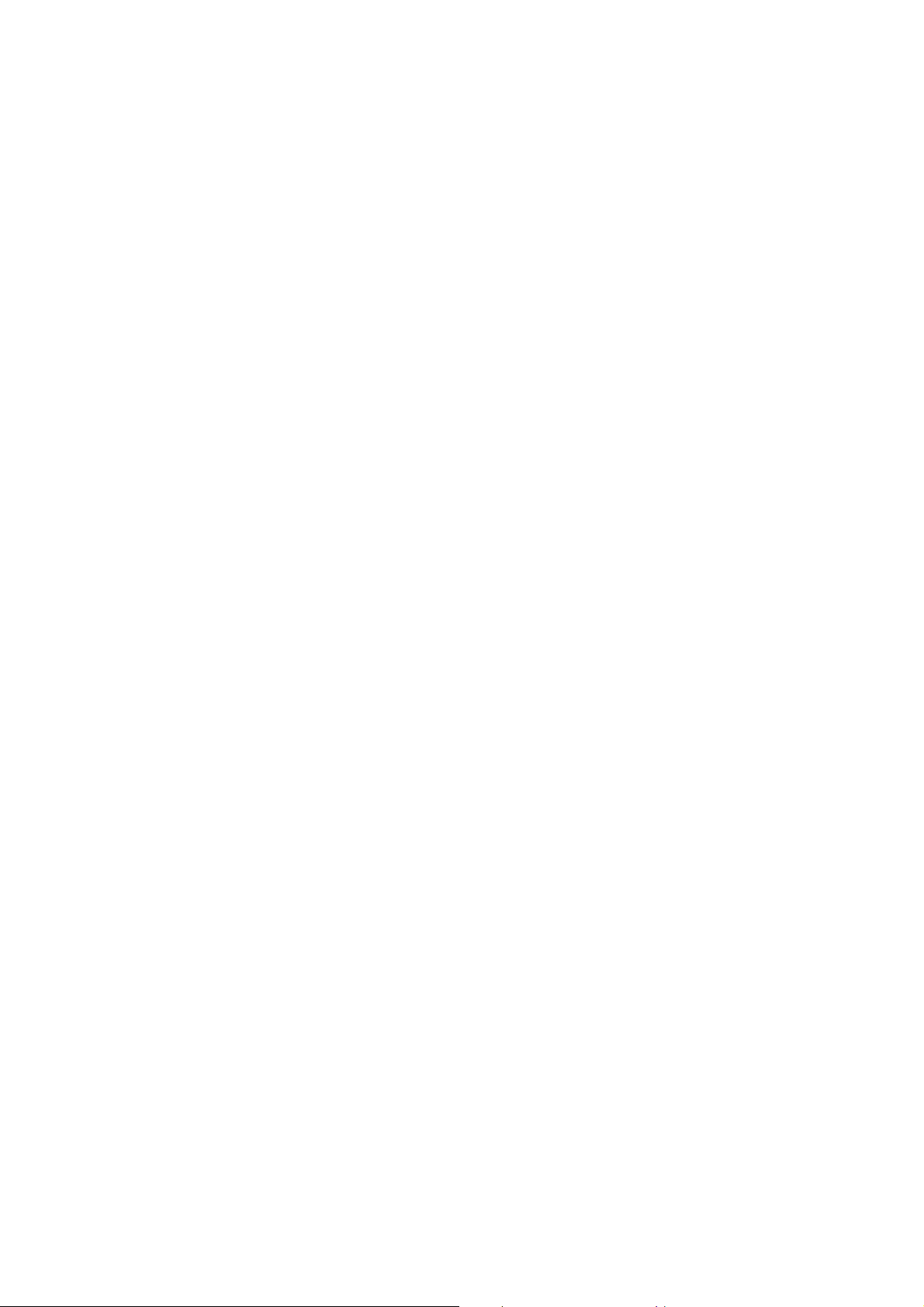
Package Contents
The following items should be found in your package:
¾ One PW-MN561 300M Wireless N Mini PCI Module
¾ Quick Installation Guide
¾ One Resource CD for PW-MN561, including:
• AR73 Wireless N Client Utility (AWCU) and Drivers
• User Guide
• Other Helpful Information
Note:
)
Make sure that the package contains the above items. If any of the listed items are damaged or
missing, please contact with your distributor.
Conventions:
The ‘Adapter’ mentioned in this user guide stands for PW-MN561 300M Wireless N Mini PCI
Module without any explanations.
1
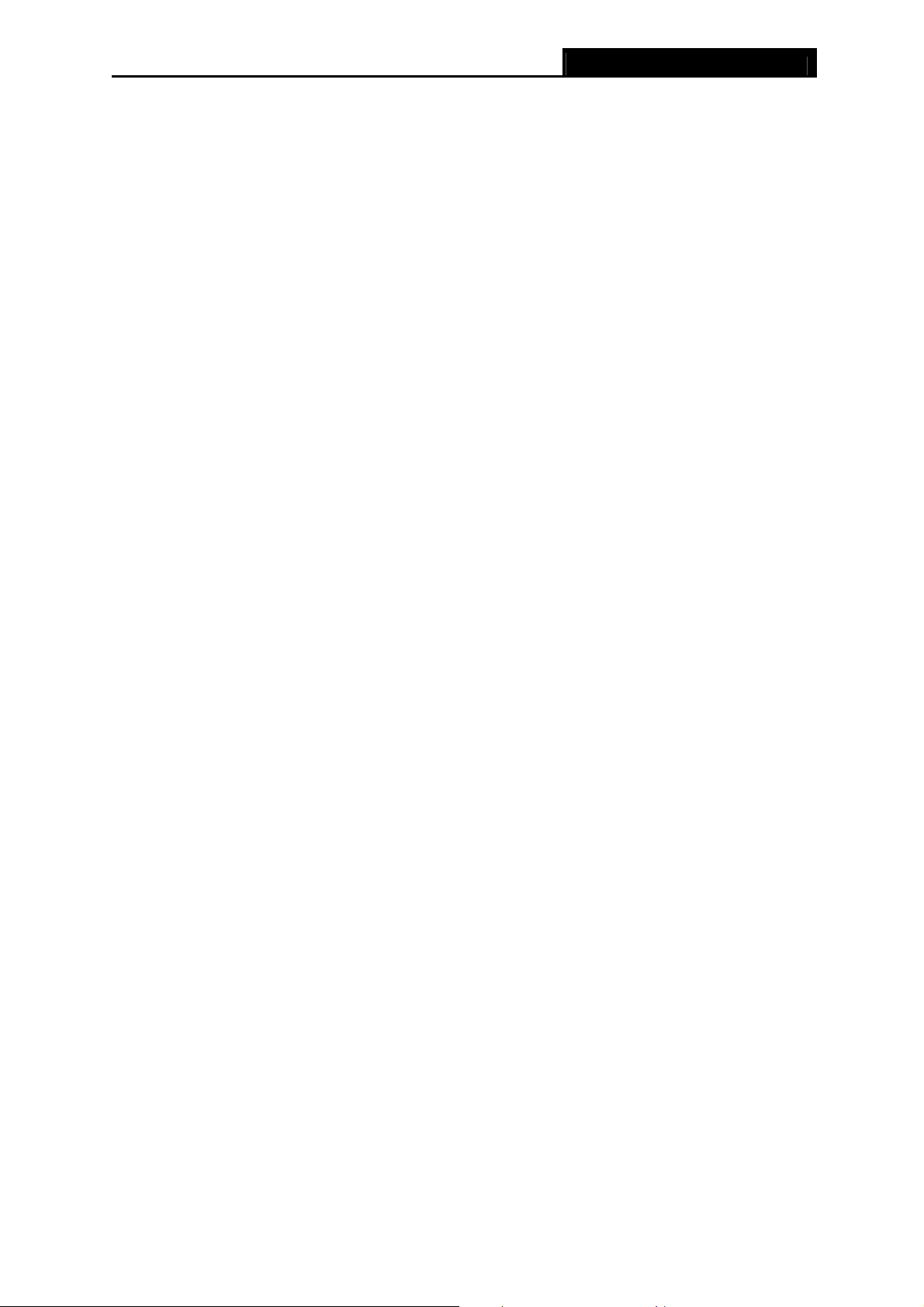
PW-MN561 300M Wireless N PCI Adapter
Chapter 1 Product Overview
1.1 Introduction
The adapter is an 802.11n client device designed to deliver a high-speed and unrivaled wireless
performance for your desktop. With a faster wireless connection, you can get a better Internet
experience, such as downloading, gaming, video streaming.
With the 802.11n technology, higher throughput improvements using MIMO (multiple input,
multiple output antennas), the PW-MN561’s auto-sensing capability allows high packet transfer
rate of up to 300Mbps for maximum throughput. It has good capability on anti-jamming, and it can
also interoperate with other wireless (802.11b) products. The adapter supports WEP, WPA and
WPA2 encryption to prevent outside intrusion and protect your personal information from being
exposed.
The adapter is easy to install and manage with the Quick Setup Wizard guiding you step-by-step
through the installation process and the AR73 Wireless N Client Utility instructing you to quickly
set up a wireless connection.
With unmatched wireless performance, reception, and security protection, the PW-MN561 is the
best choice for easily adding or upgrading wireless connectivity to your desktop.
1.2 Features
¾ Complies with IEEE 802.11n, IEEE 802.11g, IEEE 802.11b standards
¾ Supports WPA/WPA2 data security, TKIP/AES encryption
¾ Supports high rate of up to 300Mbps for maximum throughput, supports automatically adjust
to lower speeds due to distance or other operating limitations
¾ Provides Mini PCI interface
¾ Supports Ad Hoc and Infrastructure modes
¾ Good capability on anti-jamming
¾ Supports roaming between access points when configured under Infrastructure mode
¾ Easy to configure and provides monitoring information
¾ Supports Windows XP, Windows Vista and Windows 7
¾ Two antennas which are listed in a format of 2x2 for two receivers and two transmitters
2
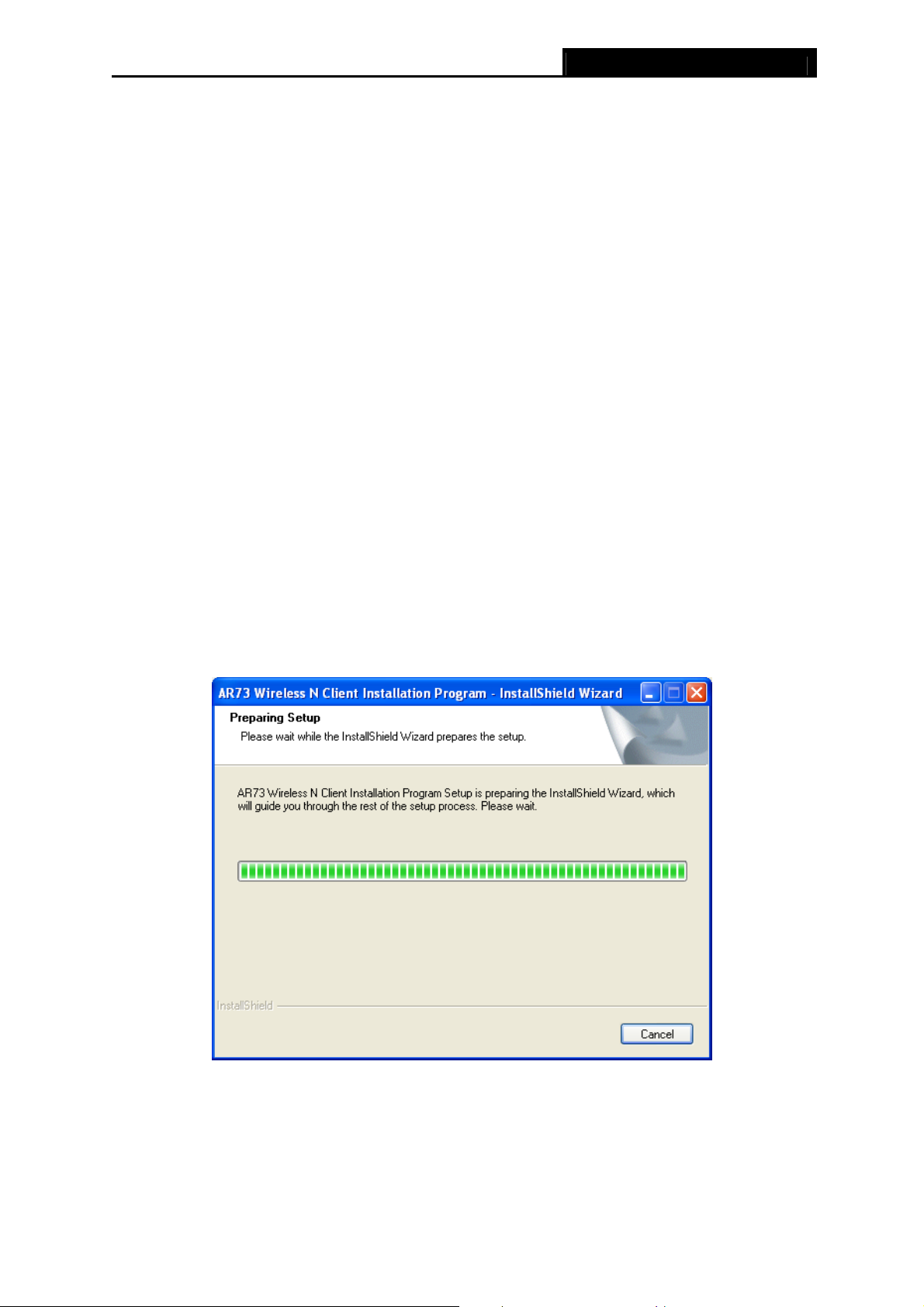
PW-MN561 300M Wireless N PCI Adapter
Chapter 2 Installation
Please install the Mini PCI Module into your computer before installing the driver software from
the Resource CD.
2.1 Hardware Installation
1. Turn off your computer and unplug the power cord from the computer.
2. Open the case and locate an available Mini PCI slot. Remove the metal slot cover on the
back of the PC. Keep the screws. Turn to your computer manufacturer for instructions if
needed.
3. Insert the Mini PCI Module into the Mini PCI slot. Make sure that all of its pins have touched
the slot's contacts. Once the adapter has been firmly inserted, screw its fastening tab. Then,
close your PC case.
4. Insert the power cable back into the computer and turn on your computer.
When the Found New Hardware wizard appears, click Cancel.
2.2 Software Installation
The adapter’s Setup Wizard will guide you through the installation procedures for Windows 7,
Windows Vista, and Windows XP. The procedures in different systems are quite similar, therefore
here takes the procedures in Windows XP for example.
1. Insert the Resource CD into your CD-ROM drive, and open the folder named PW-MN561.
Double-click Setup.exe to start the installation, and then the following screen for preparing
setup will appear.
Figure 2-1
3
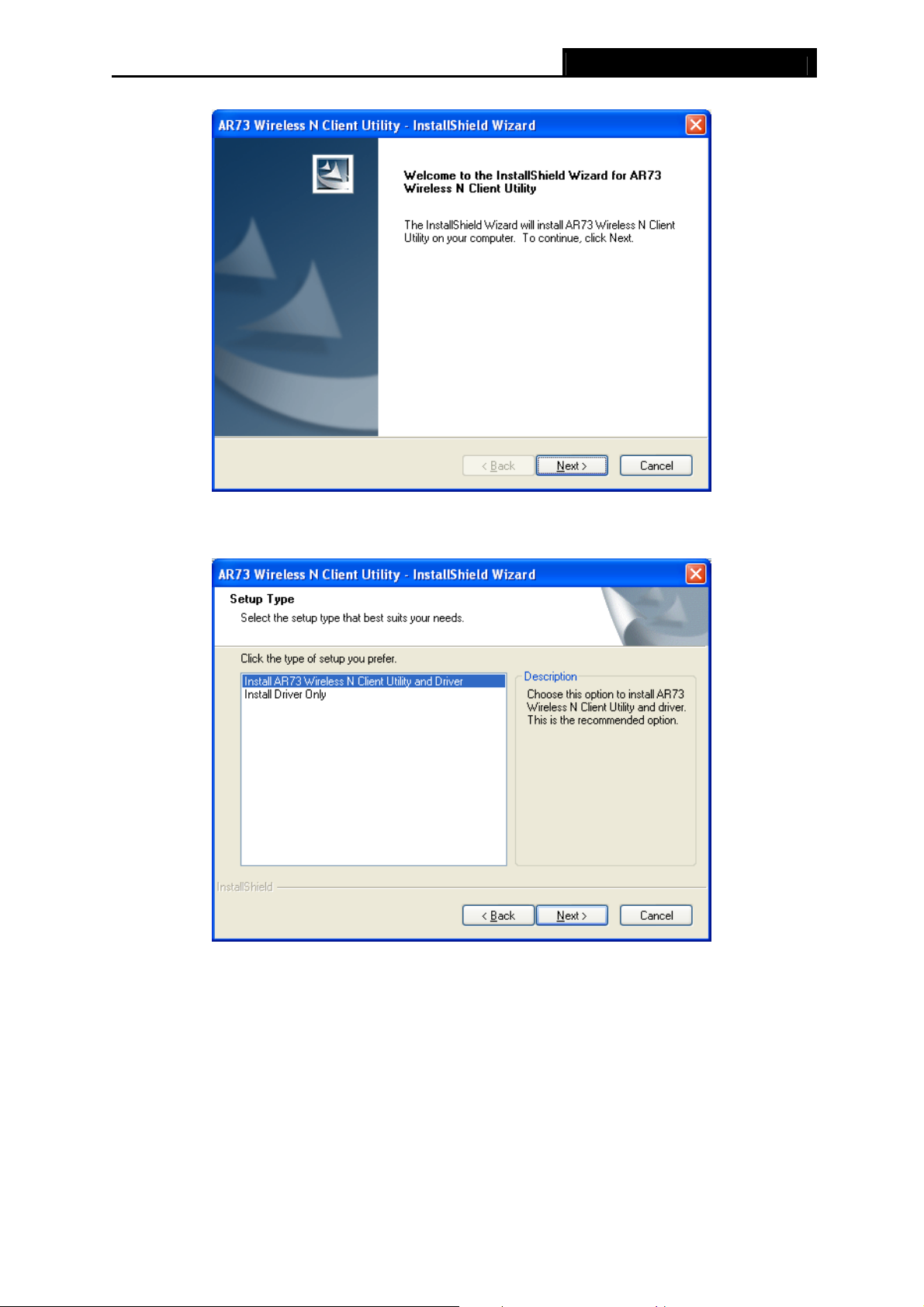
PW-MN561 300M Wireless N PCI Adapter
2. The InstallShield Wizard window will appear. Click Next to continue.
Figure 2-2
3. Choose a setup type. It is recommended to select Install AR73 Wireless N Client Utility
and Driver. Selecting Install Driver Only will only install driver. Click Next to continue.
Figure 2-3
4
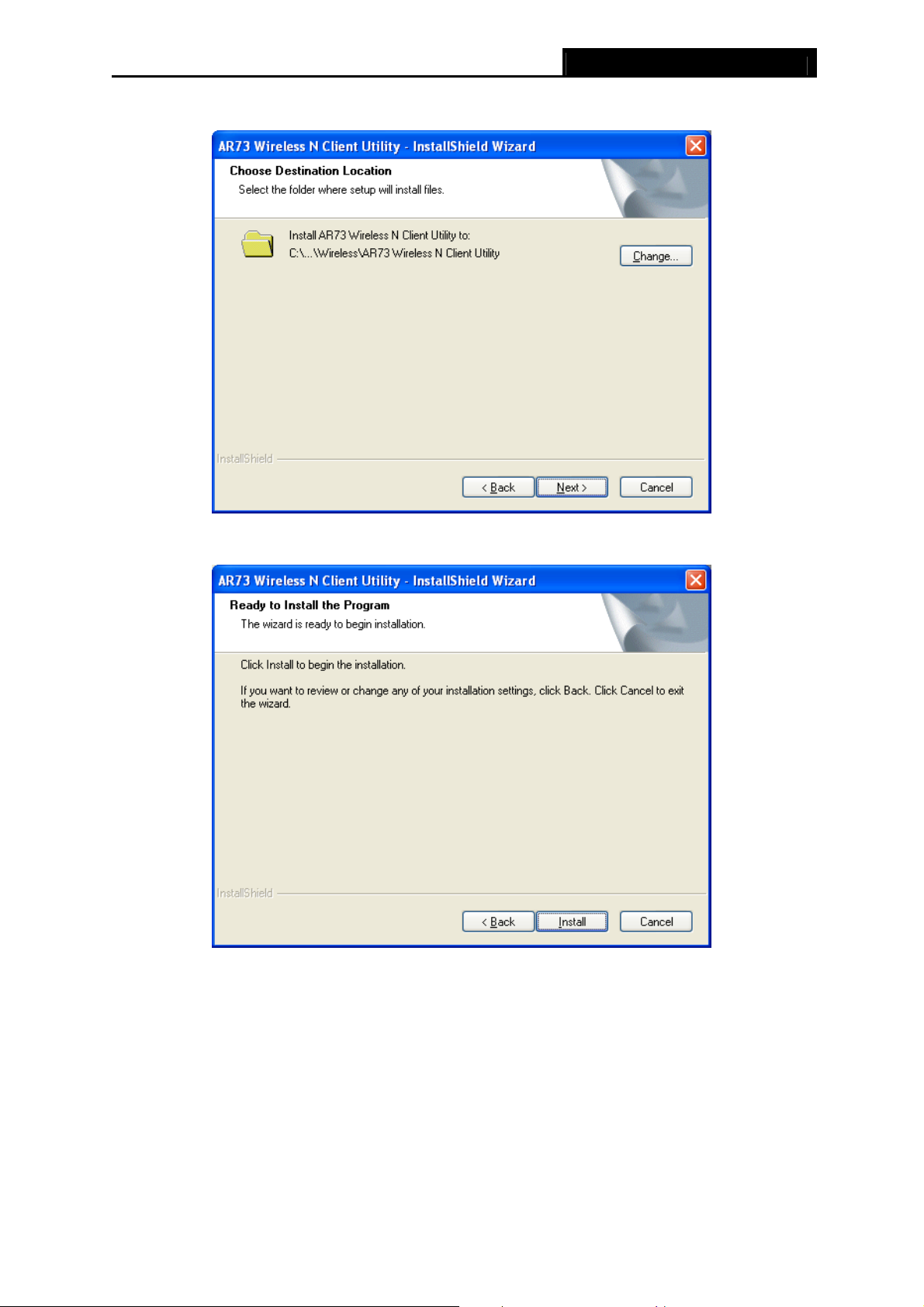
PW-MN561 300M Wireless N PCI Adapter
4. Click Change to specify the destination location for the software or you can leave it default.
Click Next in the screen below to continue.
Figure 2-4
5. Click Install to continue the setup.
Figure 2-5
5
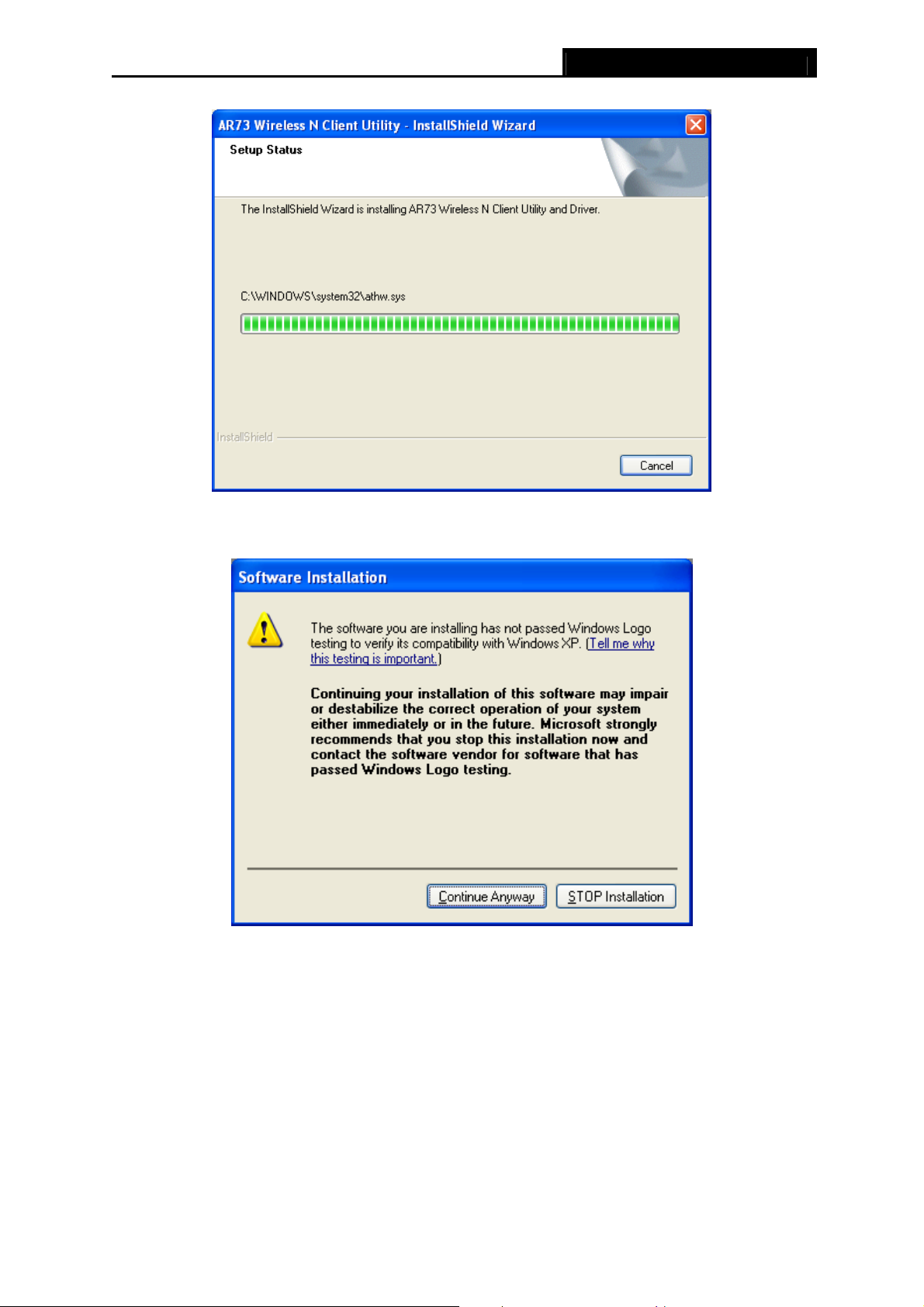
PW-MN561 300M Wireless N PCI Adapter
6. The utility and drivers will install. This may take 1~2 minutes.
Figure 2-6
7. If Windows XP warns about Windows Logo testing, click Continue Anyway to continue the
installation.
Figure 2-7
6
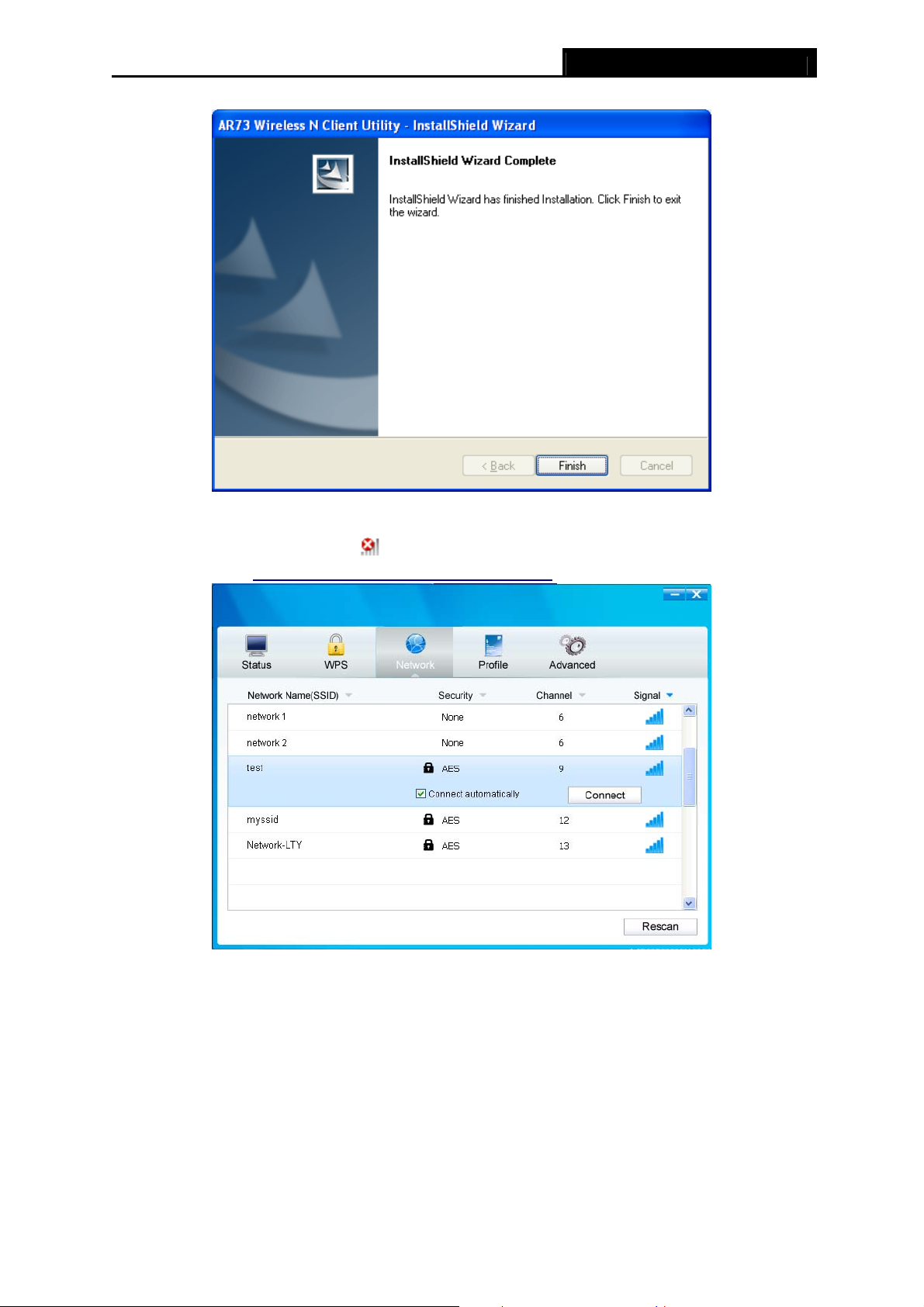
PW-MN561 300M Wireless N PCI Adapter
8. After all the steps above, you will see the screen below. Click Finish to complete the setup.
Figure 2-8
9. After installation, the utility configuration page will automatically pop up as shown in the
following figure and the icon
will appear in your system tray. To connect to a network,
please refer to Chapter 3 Connect to a Wireless Network.
Figure 2-9
7
