Page 1
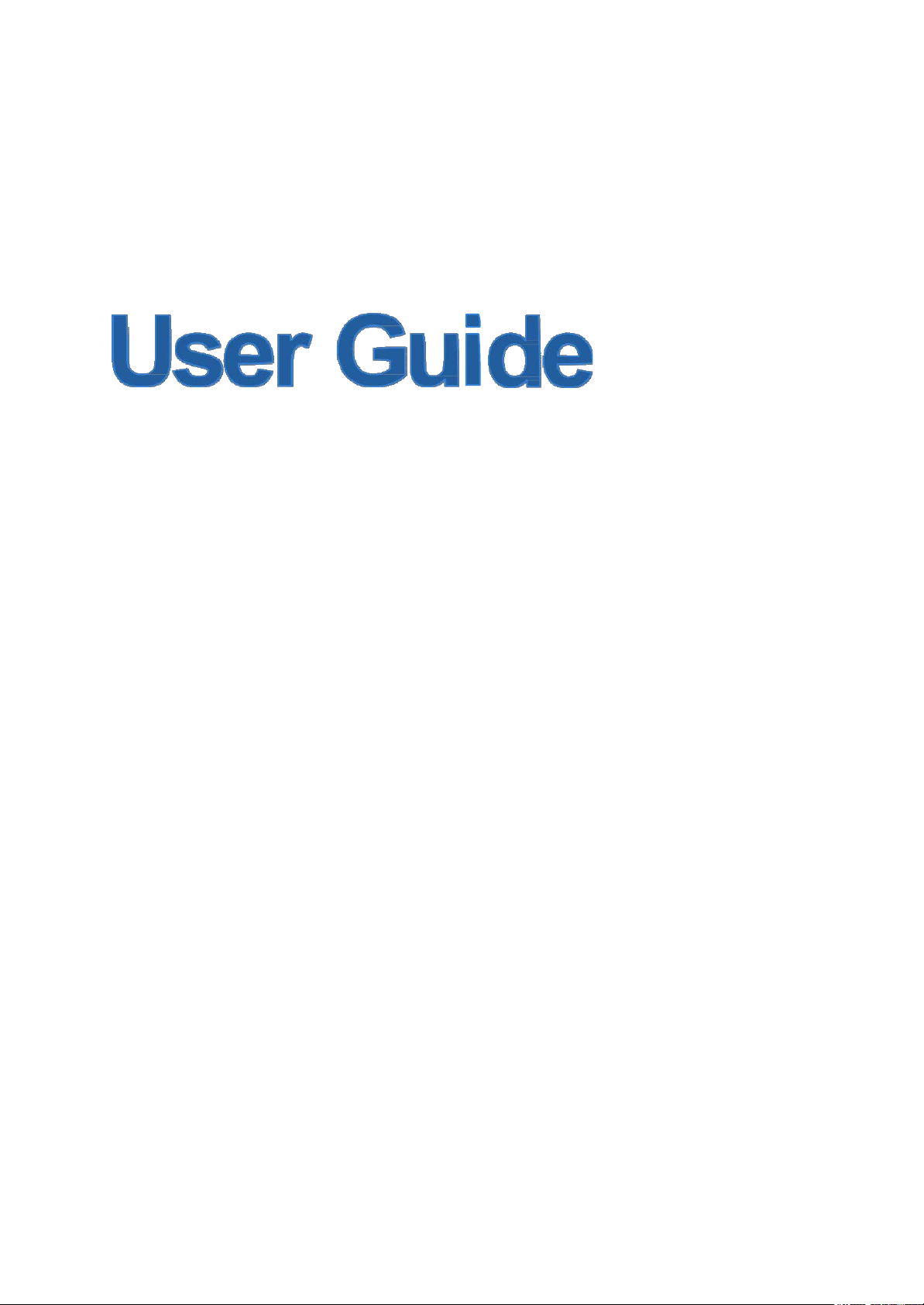
PW-MN427_34I
150Mbps Wireless N USB Module
Page 2
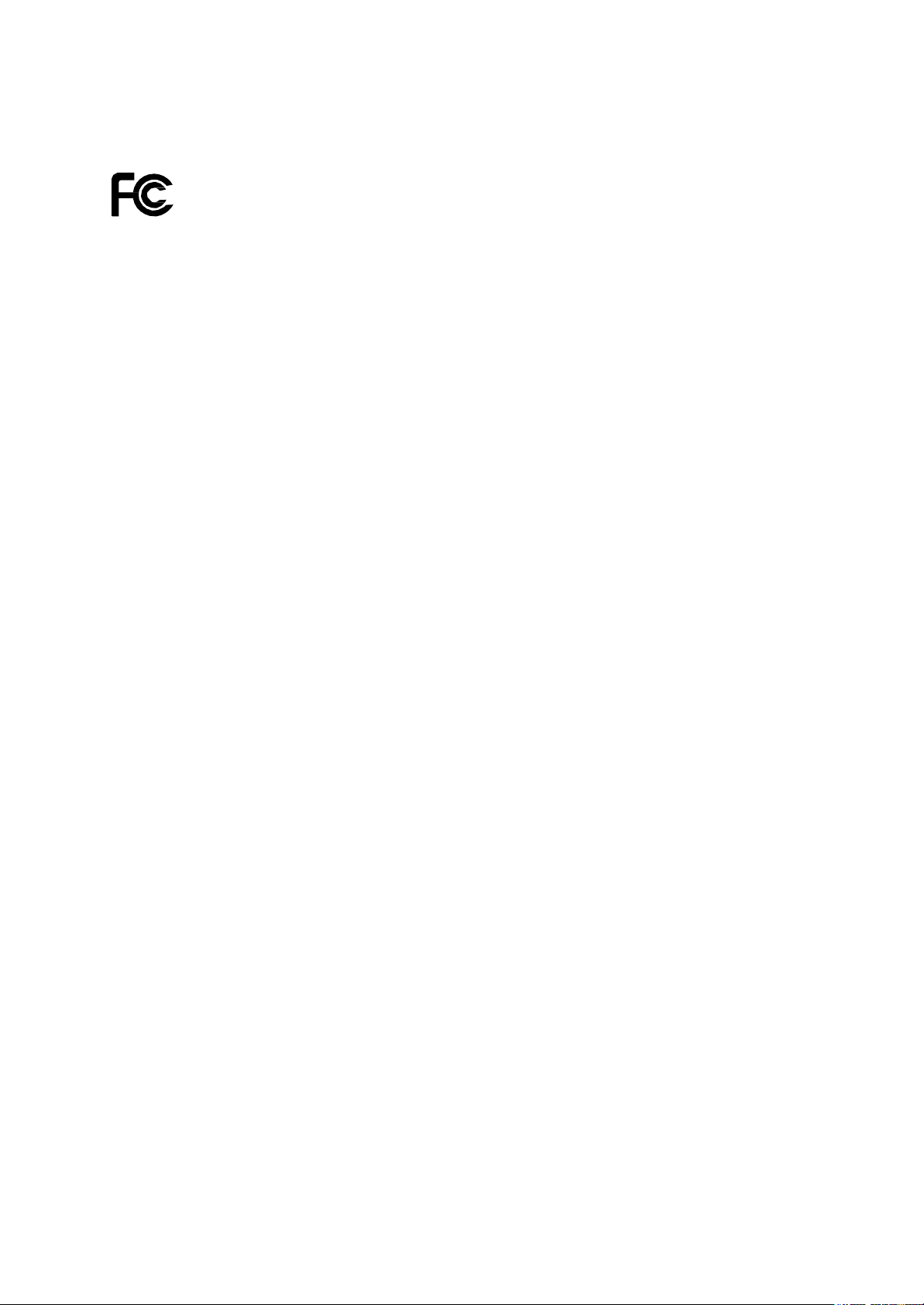
FC
C STATEMENT
s equipment has been tested and found to comply with the limits for a Class B digital device,
Thi
pursuant to part 15 of the FCC Rules. These limits are designed to provide reasonable protection
against harmful interference in a residential installation. This equipment generates uses and can
radiate radio frequency energy and, if not installed and used in accordance with the instructions,
may c ause ha rmful interference t o r adio c ommunications. H owever, there is no gu arantee t hat
interference will not oc cur in a particular installation. If this equipment does cause harmful
interference to radio or television reception, which can
be determined by turning the equipment off
and on, the user is encouraged to try to correct the interference by one or more of the following
measures:
•
R
eorient or relocate the receiving antenna.
•
In
crease the separation between the equipment and receiver.
onnect the equipment into an outlet on a circuit different from that to which the
•
C
receiver is connected.
onsult the dealer or an experienced radio/ TV technician for help.
•
C
This device c omplies with part 1 5 of the FCC Rules. Op eration is subject to the following two
conditions:
1) This device may not cause harmful interference.
This device must accept any interference received, including interference that may
2)
cause undesired operation.
Any changes or modifications not expressly approved by the party responsible for compliance
could void the user’s authority to operate the equipment.
Note: The manufacturer is not responsible for any radio or tv interference caused by unauthorized
modifications to this equipment. Such modifications could void the user’s authority to operate the
equipment.
FCC RF/RTTE RF Radiation Exposure Statement
“
To comply with FCC RF/RTTE RF exposure compliance requirements, this grant is applicable to Only Mobile
Configurations. T he an tennas us ed f or this transmitter m ust be i nstalled to pr ovide a s eparation
distance of at least 20 c m from all persons and must not be c o-located or operating in conjunction
with any other antenna or transmitter.”
Page 3
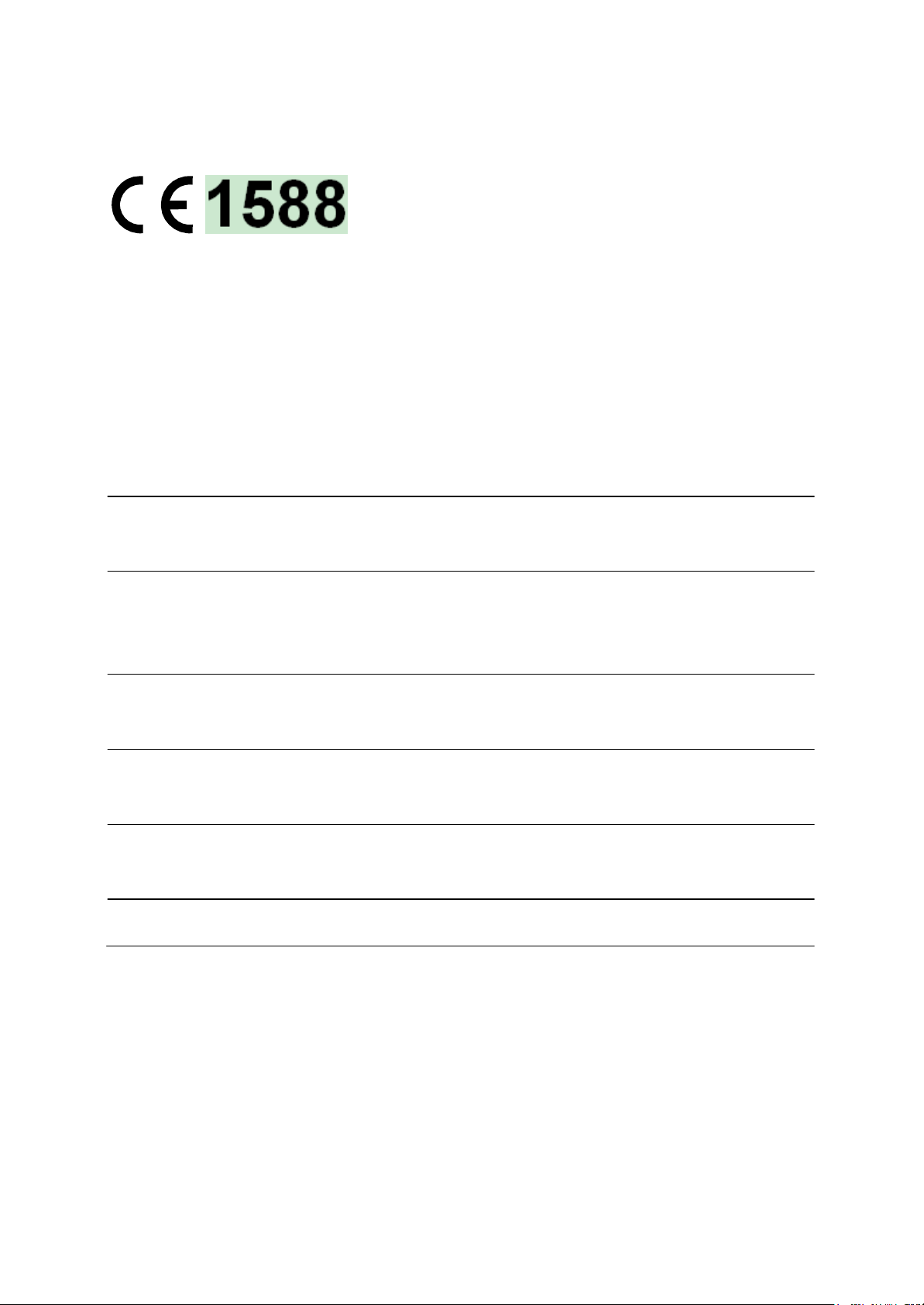
CE Mark Warning
This is a class B product. In a domestic environment, this product may cause radio interference, in
which case the user may be required to take adequate measures.
National restrictions
This de
the EU directive 1999/5/EC) without any limitation except for the countries mentioned below:
C
Bul
France
vice is intended for home and office use in all EU countries (and other countries following
try Restriction Reason/remark
oun
General authorization required for outdoor use and
garia
Outdoor use limited to 10
mW e.i.r.p. within the band
c service
publi
Military Radiolocation use. Refarming of the 2.4 GHz
band has been ongoing in recent years to allow current
2454-2483.5 MHz
relaxed regulation. Full implementation planned 2012
Italy
If used outside of own premises, general authorization is
required
Luxembourg None
General authorization required for network and service
ly(not for spectrum)
supp
Norway Implemented
This subsection does not apply for the geographical area
within a radius of 20 km from the centre of Ny-Ålesund
Russia
n Federation Only for indoor applications
Note: Please don’t use the product outdoors in France.
RTTE compliance may need to re-evaluate on the end-product or user device/system after installation of the RF
module.
The e
nd host device should bear the label which indicate "Contains FCC ID:WWMMN427V3"
No other antenna with the gain greater than tested antenna shall be used on this module. Antenna is connected by I-PEX button to the module.
No other antenna with the gain greater than tested antenna shall be used on this module. Antenna is connected by I-PEX button to the module.
The installer must use antenna AN2400-5505Rs or other similar antenna with antenna gain less than 1.8dBi.
Page 4
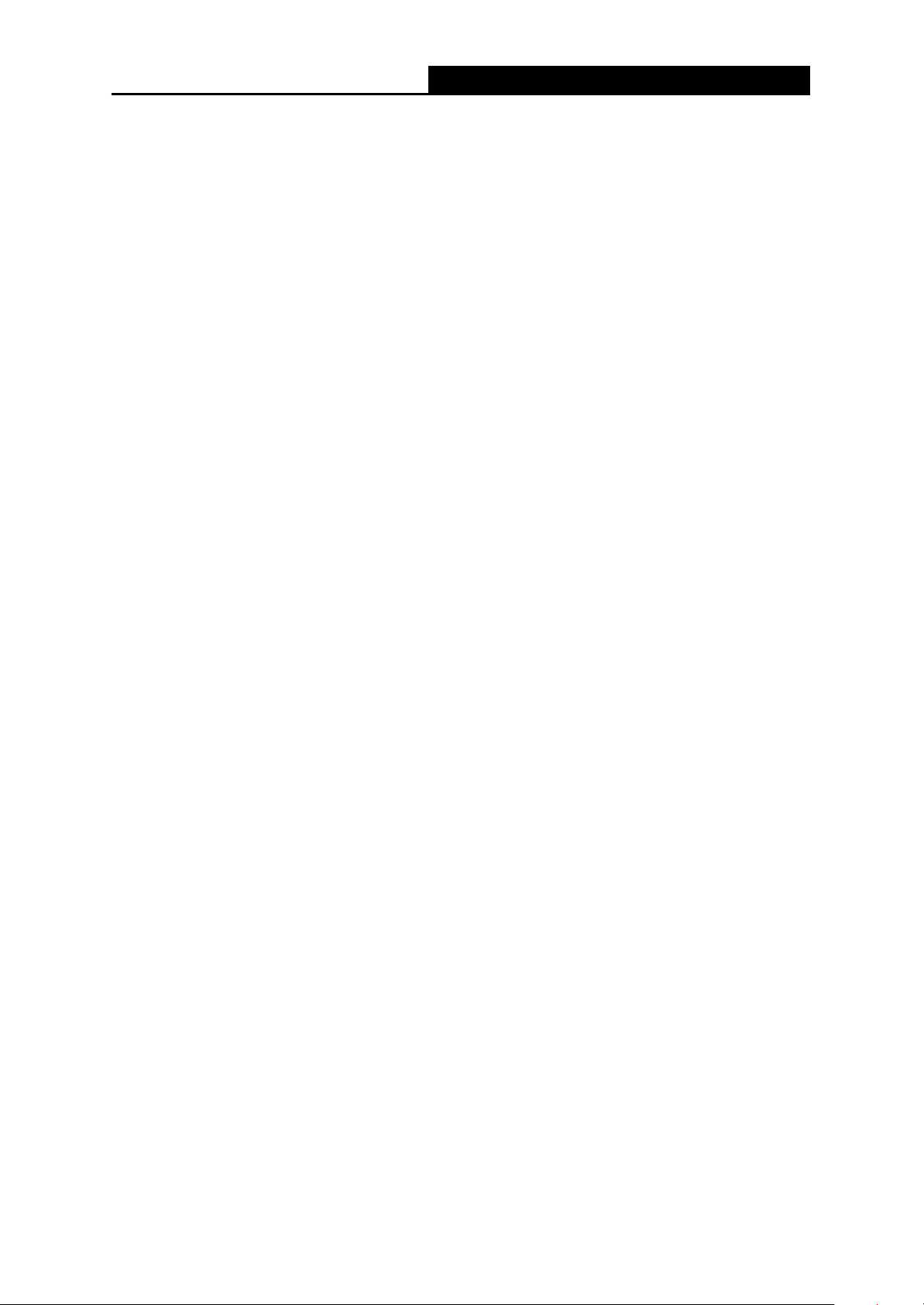
PW-MN427_34I 150Mbps Wirel
ess N USB Module User Guide
Chapter 1 Introduction
1
.1 Product Overview
T
hank you for choosing the PW-MN427_34I 150Mbps Wireless N USB Module.
Module is designed to provide a high-speed and unrivaled wireless performance for your
The
computer. With a faster wireless connection, you can get a better Internet experience, such as
downloading, gaming, video streaming and so on.
The PW-MN427_34I 150Mbps Wireless N USB Module complies with IEEE 802.11n, IEEE
802.
11g and IEEE 802.11b standards. It can perfectly interoperate with all the 802.11n/g/b
devices. The PW-MN427_34I’s auto-sensing capability allows high packet transfer rate of up to
150Mbps for maximum throughput.
A
dditionally, the PW-MN427_34I Module has good capability on anti-jamming and supports WEP,
TKIP, AES,WPA and WPA2 encryption to prevent outside intrusion and protect your personal
nformation from being exposed.
i
uring high performance transmission rates, s imple installation and adaptability, as well as
Feat
strong security, the PW-MN427_34I 150Mbps Wireless N USB Module is the perfect solution for
small office and home needs.
1
.2 Main Features
150Mbps wireless transmission rate
Supports 64/128-bit WEP, complies with 152 bit WPA standard(TKIP/AES),
supports MIC, IV Expansion, Shared Key Authentication, IEEE 802.1X
Compatible with 11b/g/n equipment
Supports 3.3V power supply
Supports Android, Windows XP/Vista/7, Linux, OS
- 4 -
Page 5
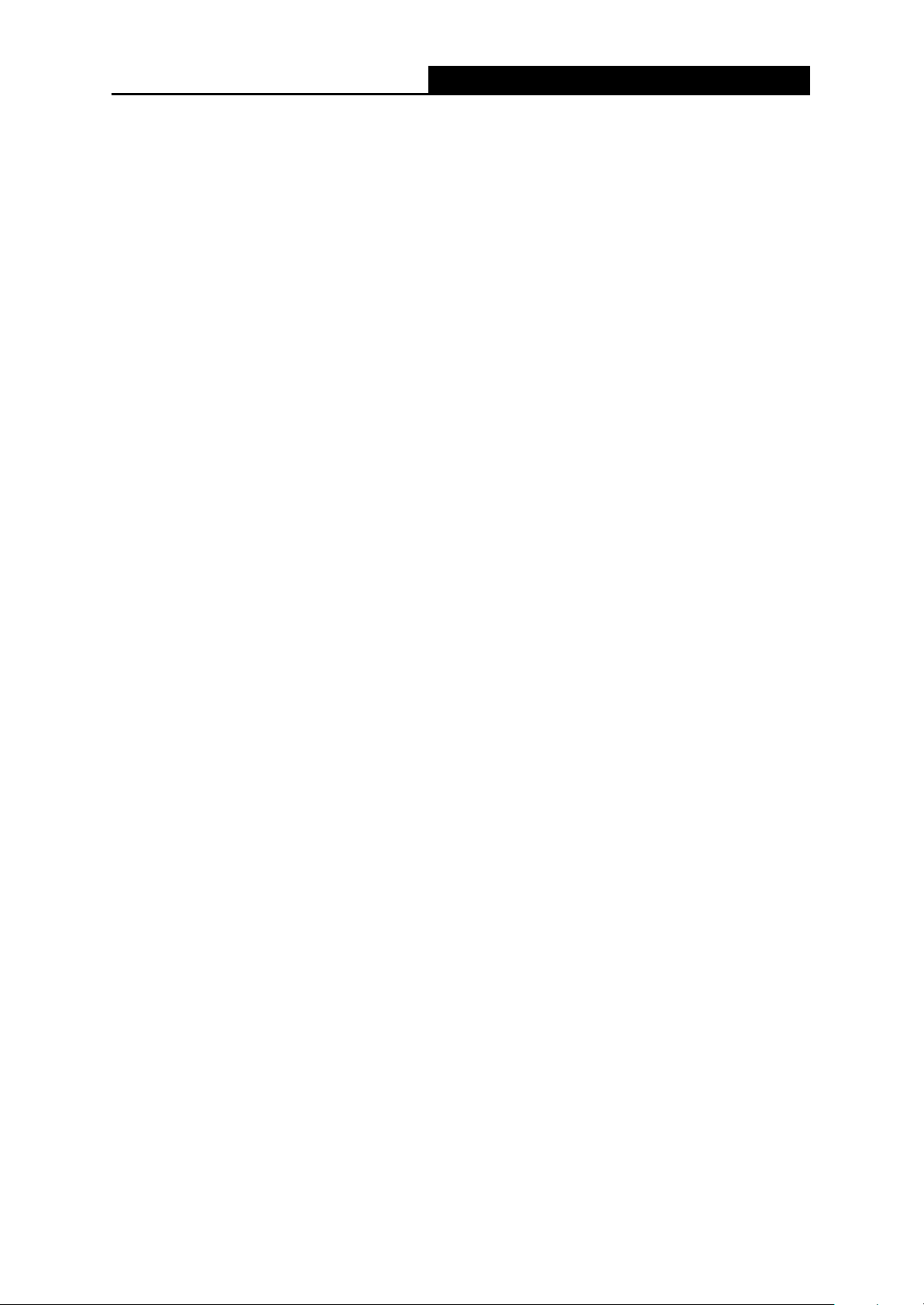
PW-MN427_34I 150Mbps Wireless N USB Module User Guide
- 5 -
Chapter 2 Installation Guide
2.1 Hardware Installation
PW-MN427_34I has USB interface(4-PIN connector,2.0mm pitch), and it is mainly d esigned to
provide stability wireless function and performance for your system.
For installation, you must be sure to connect this module to your device or system with a
connecting wire first. Then, the promoted Found New Hardware Wizard will pop up if the Module
is installed correctly.
2.2 Software Installation
2.2.1 Overview
The Module’s Setup Wizard will guide you through the installation of the drivers. Before you install
the software, please connect the USB Module with your computer by USB cable. After that, you
will be prompted “Found New Hardware Wizard”.
Note:
The Setup steps for Windows XP/ Vista/ 7 are very similar, so the following installation guide
takes Windows 7 for example.
2.2.2 Installation Guide
1. Please connect the USB Module with your computer by USB cable, right-click on My
Computer and go to the Computer Management, choose Device Manager and you will see
the screen as Figure 2-1. Right-click on 802.11n WLAN to start the installation.
Page 6
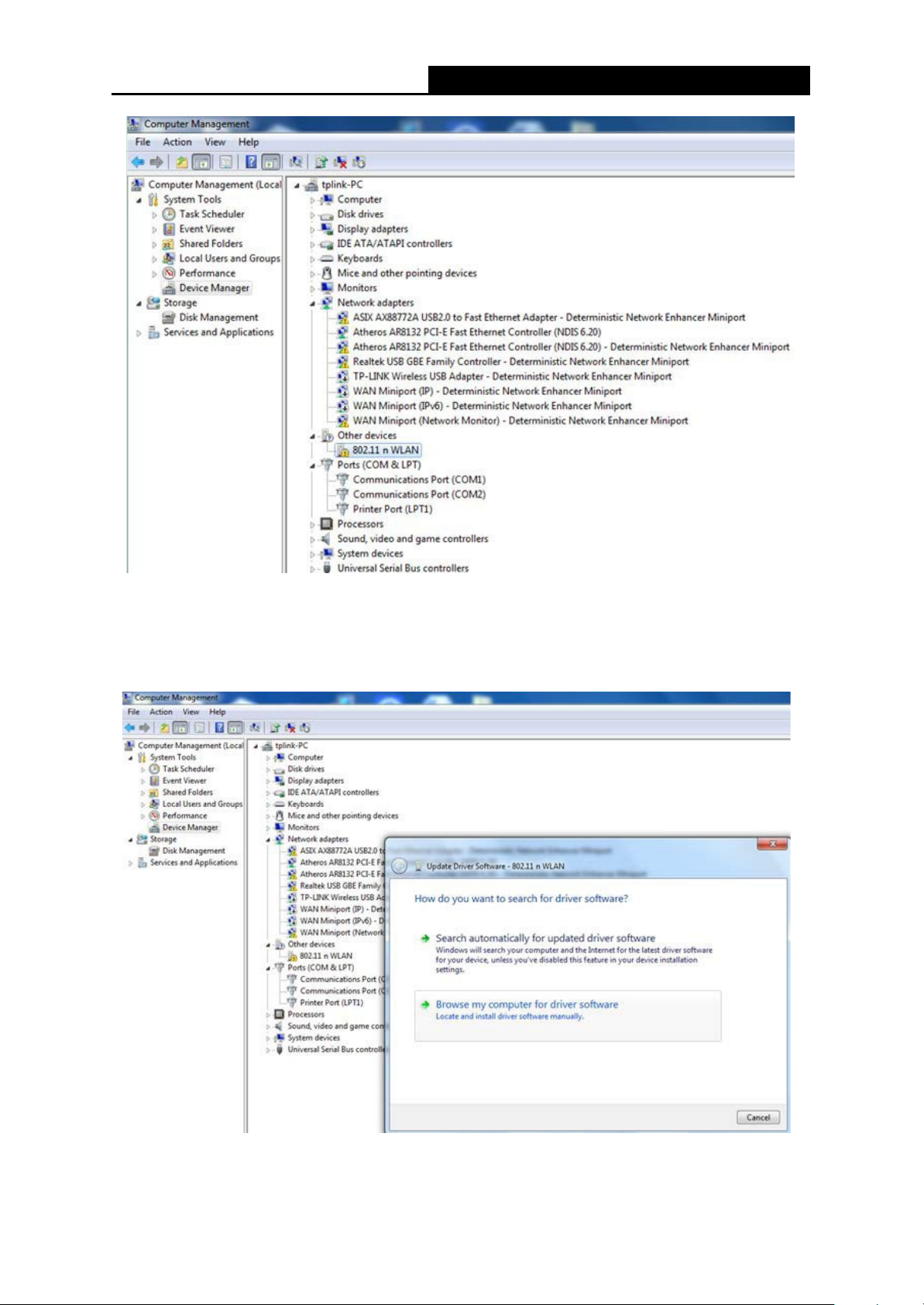
PW-MN427_34I 150Mbps Wireless N USB Module User Guide
- 6 -
Figure 2-1 Start The Installation
2. Choose Update Driver Software, You’ll see the screen as below. You should choose the
second item and click Browse my computer for driver software.
Figure2-2 Update Driver Software
Page 7

PW-MN427_34I 150Mbps Wireless N USB Module User Guide
- 6 -
3. In the following screen, browse for driver software on your computer. Choose the destination
location and click Next.
Figure2-3 Browse For Driver
4. You will see the next screen as below, installing will appear.
Figure 2-4 Installing Driver Software
Page 8

PW-MN427_34I 150Mbps Wireless N USB Module User Guide
- 7 -
5. Wait for a moment , and you will see Windows has successfully update your driver
software.
6. After you installing the driver,please restart your computer then the hardware you installed will
work, go to the Device Manager and check that 802.11n USB Wireless LAN Card is
successfully installed as below.
Figure2‐5 Driver Is Installed
Figure2‐6 Check The
Card
Page 9

PW-MN427_34I 150Mbps Wireless N USB Module User Guide
- 8 -
g
2.3 Uninstall Software
2.3.1 Uninstall the driver software from your PC
1. On the Windows taskbar, click the Start button, and then click Control Panel.
2. Click the System icon, click on the Hardware tab in the System window.
3. Click on the Device Manager button, double-click Network Modules, and then right-click
802.11 n Wireless LAN Card.
F
i
g
u
r
e
2
-
9
D
e
v
i
c
e
M
a
n
a
e
Figure2-7 Uninstall Driver Software
4. Click Uninstall shown in above Figure 2-9, the system will uninstall the driver software of the
Module from your PC.
Page 10

PW-MN427_34I 150Mbps Wireless N USB Module User Guide
- 9 -
Chapter 3 Example for Application
3.1
Please ensure the software and hardware environments are well established before configuring.
For hardware, at least a PC, a PW-MN427_34I 150Mbps Wireless N USB Module and a PSP
device are needed. For software, the PW-MN427_34I Module driver should be properly installed.
Please operate as follows:
Step 1. Connect the website of X-LINK http://www.teamxlink.co.uk/ to register, and download
Step 2. Install the X-LINK Kai software, click Start > All programs > XLink Kai > Configure Kai,
Configuration
of PSP XLink Online game
the latest software of X-LINK Kai.
then set as Figure 5-1.
Figure 3-1
Step 3. After completing the settings, please click Start > All programs > XLink Kai > Start Kai
to connect to XLink Kai.
Step 4. Open the wireless mode of the PSP device, and then start an internet game.
Page 11

PW-MN427_34I 150Mbps Wireless N USB Module User Guide
- 10 -
Step 5. Right-click “My Computer” and select Management. In the prompt page, click Device
Manager, then right-click “Wireless N Client Module “and select Properties. Then set
the value of “PSP Xlink Mode” as Enable following the red marked instruction in the
figure.
Figure 3-2
Step 6. Click Start > Control Panel > Network.
Figure 3-3
Step 7. Right-click Wireless Network Connection icon , and select Properties. In the
following prompt page, highlight Internet Protocol (TCP/IP) and click Properties.
Page 12

PW-MN427_34I 150Mbps Wireless N USB Module User Guide
- 11 -
Figure 3-4
Step 8. In the prompt page shown below, select Use the Following IP Address, and set the IP
and Subnet mask. After completing setting, click OK.
Figure 3-5
Note:
Please set the IP address in different network segment with the other network card to avoid
conflict.
Step 9. Launch RL52 Wireless N Client Utility, then highlight the Network Name (SSID)
beginning with “PSP” in the “Network” page, and click Connect.
Step 10. Check whether your PSP device is detected in the Diagnostics mode of Kai as Figure
5-6 shown: Click the icon first and then click the folder .
Page 13

PW-MN427_34I 150Mbps Wireless N USB Module User Guide
- 12 -
Step 11.
Figure 3-6
Click the icon on the right top corner to enter the Arena Mode, highlight the arena of
your wanted game, and then join or start a new game.
Figure 3-7
Page 14

PW-MN427_34I 150Mbps Wireless N USB Module User Guide
- 13 -
3.2 Hardware installation example
Figure 3-8
Page 15

PW-MN427_34I 150Mbps Wireless N USB Module User Guide
- 14 -
Appendix A: Glossary
802.11b - The 802.11b standard specifies a wireless networking at 11 Mbps using
direct-sequence sp read-spectrum (DSSS) technology a nd operating in the unlicensed radio
spectrum at 2.4GHz, and WEP encryption for security. 802.11b networks are also referred to as
Wi-Fi networks.
802.11g - Specification for wireless networking at 54 Mbps using direct-sequence
spread-spectrum (DSSS) technology, using OFDM modulation and operating in the unlicensed
radio spectrum at 2.4GHz, and backward compatibility with IEEE 802.11b devices, and WEP
encryption for security.
802.11n - 802.11n builds upon previous 802.11 standards by adding MIMO (multiple-input
multiple-output). MIMO uses multiple transmitter and receiver antennas to allow for increased
data throughput via spatial multiplexing and increased range by exploiting the spatial diversity,
perhaps through coding schemes like Alamouti coding. The Enhanced Wireless Consortium
(EWC)
technology specification for interoperability of next-generation wireless local area networking
(WLAN) products.
Ad-hoc Network - An ad-hoc network is a group of computers, each with a 150Mbps Wireless N
USB Module, c onnected a s an independent 8 02.11 wireless LAN. Ad-hoc wireless c omputers
operate on a peer-to-peer basis, c ommunicating directly with eac h other without the use of an
access point. Ad-hoc mode is also referred to as an Independent Basic Service Set (IBSS) or as
peer-to-peer mode, and is useful at a departmental scale or SOHO operation.
Infrastructure Network - An infrastructure network is a group of computers or other devices,
each with a 150Mbps Wireless N USB Module, connected as an 802.11 wireless LAN. In
infrastructure mode, the wireless devices communicate with each other and to a wired network by
first going through an access point. An infrastructure wireless network connected to a wired
network is referred to as a Basic Service Set (BSS). A set of two or more BSS in a single network
is referred to as an Extended Service Set (ESS). Infrastructure mode is usef
scale, or when it is necessary to connect the wired and wireless networ
SSID - A Service Set Identification is a thirty-two character (maximum) alphanumeric key
identifying a wireless local area network. For the wireless devices in a network to communicate
with each other, all devices must be configured with the same SSID. This is typically the
configuration parameter for a wireless PC card. It corresponds to the ESSID in the wireless Access
Point and to the wireless network name.
[3]
was formed to help accelerate the IEEE 802.11n development process and promote a
ul at a corporation
Page 16

PW-MN427_34I 150Mbps Wireless N USB Module User Guide
- 15 -
WEP (Wired Equivalent Privacy) - A data privacy mechanism based on a 64-bit or 128-bit shared
key algorithm, as described in the IEEE 802.11 standard.
Wi-Fi - A trade name for the 802.11b wireless networking standard, given by the Wireless
Ethernet Compatibility Alliance (WECA, see http://www.wi-fi.net), an industry standards group
promoting interoperability among 802.11b devices.
WLAN (Wireless Local Area Network) - A group of computers and associated devices
communicate with each other wirelessly, which network serving users are limited in a local area.
WPA (Wi-Fi Protected Access) - A wireless security protocol use TKIP (Temporal Key Integrity
Protocol) encryption, which can be used in conjunction with a RADIUS server.
Page 17

PW-MN427_34I 150Mbps Wireless N USB Module User Guide
- 16 -
Appendix B: Specifications
General
Interface
Standards
Operating System
Safety & Emission
Frequency
Sensitivity
Wireless
Radio Data Rate
Data Transfer Rates
USB 2.0 (4-PIN connector,2.0 pitch)
IEEE 802.11n, IEEE 802.11g, IEEE 802.11b
Windows XP/ Vista/ 7 ,Linux OS, Android
FCC, CE
2.4-2.4835GHz
11b(11M): -86dBm@10% PER
11g(54M): -72dBm@10% PER
11n/HT20 (MCS 7): -67dBm@10% PER
11n/HT40 (MCS 7): -64dBm@10% PER
Up to 150Mbps
11n: Up to 150Mbps(dynamic)
11g: Up to 54Mbps(dynamic)
11b: Up to 11Mbps(dynamic)
Channel
Wireless Security
Physical Environmental
Working Temperature
Storage Temperature
Humidity
1588
2.4GHz: 1-13
64/128-bit WEP Encryption
WPA/WPA2, WPA-PSK/WPA2-PSK (TKIP/AES)
0℃~60℃
-40℃~80℃
10%~90% RH, Non-condensing
