Page 1
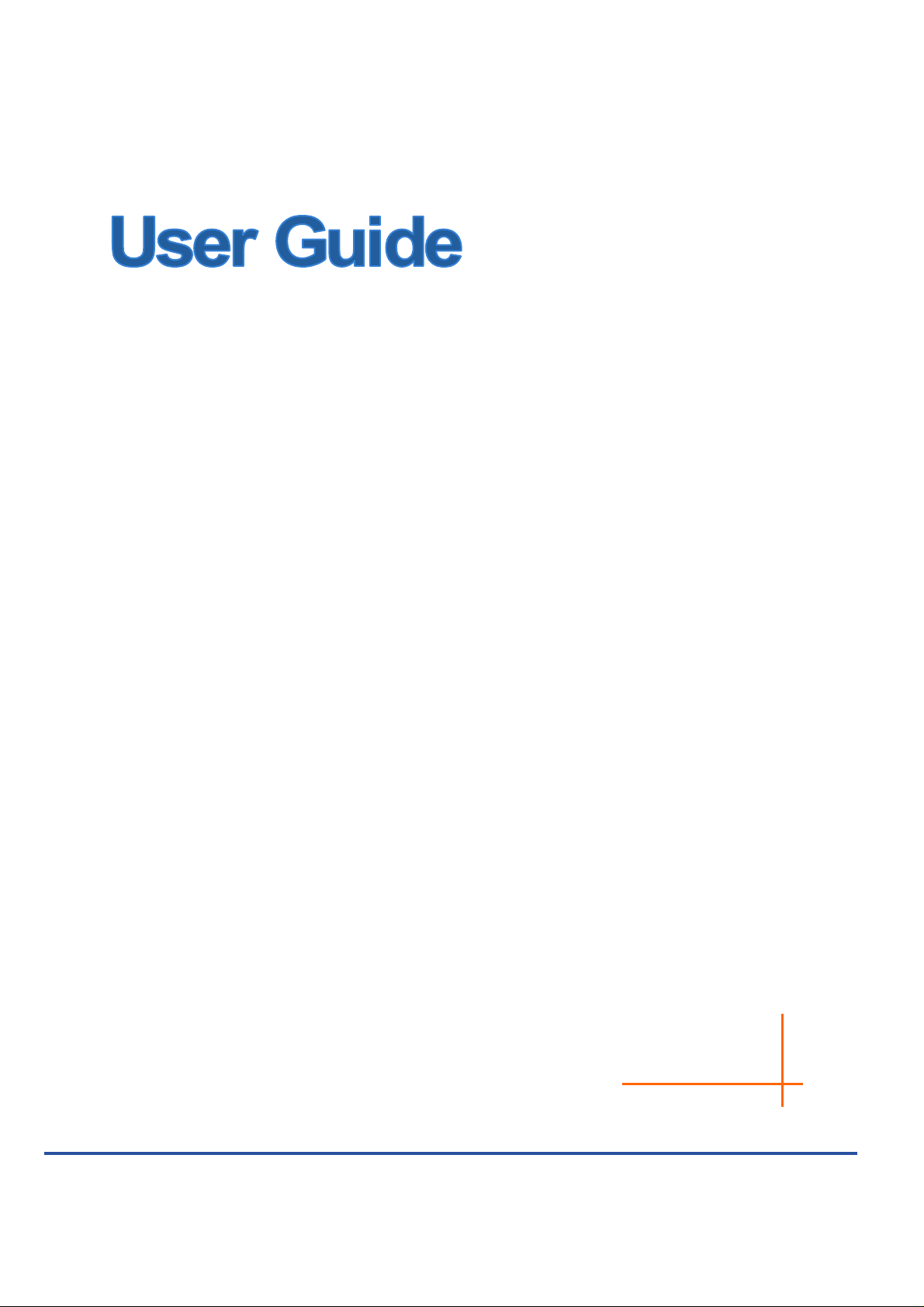
PW-AN401/PW-AN401D
150M Wireless N Access Point
Rev: 2.0.0
1910020540
Page 2
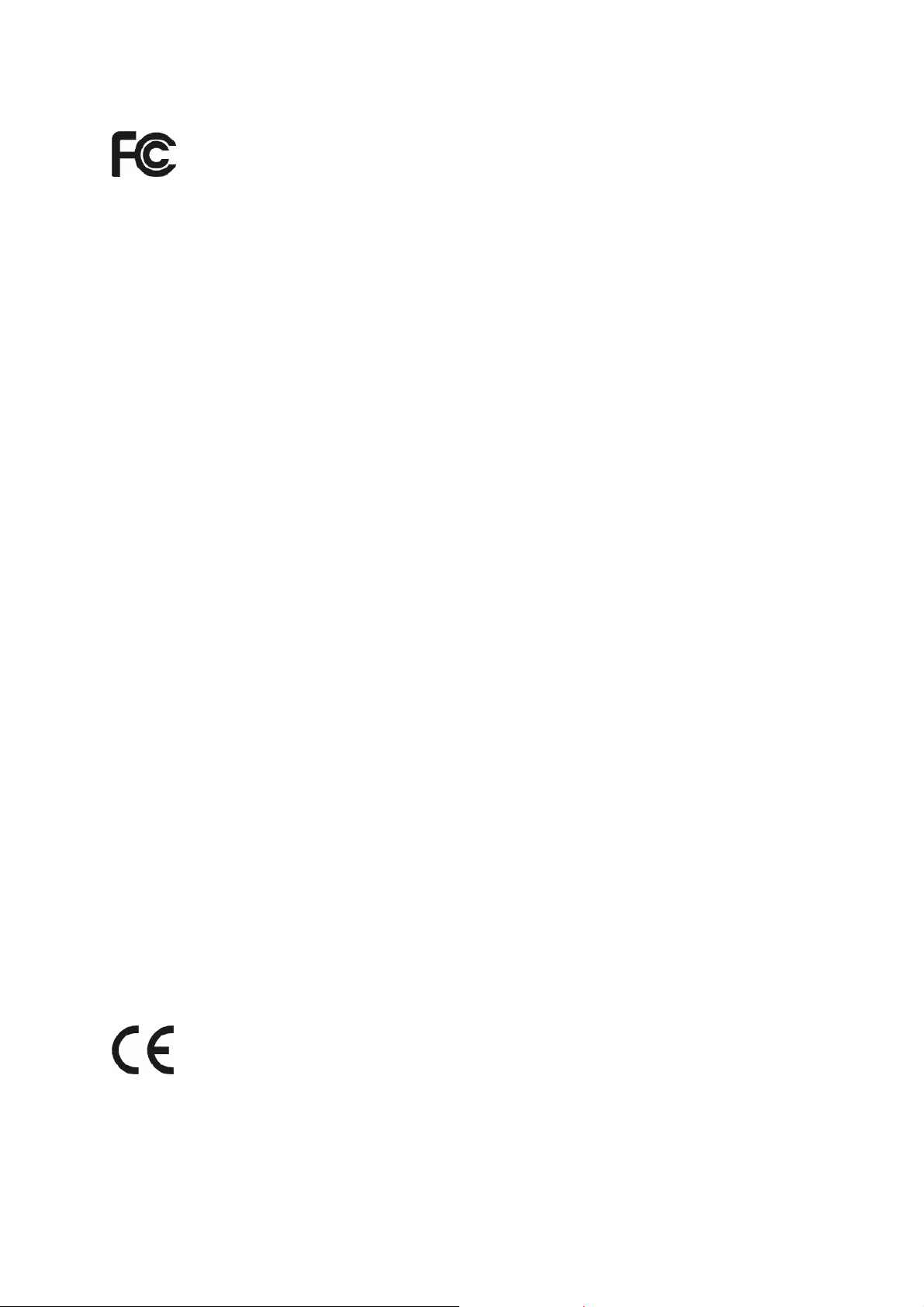
FCC STATEMENT
This equipment has been tested and found to comply with the limits for a Class B digital device,
pursuant to part 15 of the FCC Rules. These limits are designed to provide reasonable protection
against harmful interference in a residential installation. This equipment generates, uses and can
radiate radio frequency energy and, if not installed and used in accordance with the instructions,
may cause harmful interference to radio communications. However, there is no guarant ee that
interference will not occur in a particular installation. If this equipment does cause harmful
interference to radio or television reception, which can be determined by turning the equipment off
and on, the user is encouraged to try to correct the interference by one or more of the following
measures:
• Reorient or relocate the receiving antenna.
• Increase the separation between the equipment and receiver.
• Connect the equipment into an outlet on a circuit different from that to which the receiver
is connected.
• Consult the dealer or an experienced radio/ TV technician for help.
This device complies with part 15 of the FCC Rules. Operation is subject to the following two
conditions:
This device may not cause harmful interference.
This device must accept any interference received, including interference that may cause
undesired operation.
Any changes or modifications not expressly approved by the party responsible for compliance
could void the user’s authority to operate the equipment.
Note: The manufacturer is not responsible for any radio or TV interference caused by
unauthorized modifications to this equipment. Such modifications could void the user’s authority
to operate the equipment.
FCC RF Radiation Exposure Statement:
This equipment complies with FCC RF radiation exposure limits set forth for an uncontrolled
environment. This device and its antenna must not be co-located or operating in conjunction with
any other antenna or transmitter.
“To comply with FCC RF exposure compliance requirements, this grant is applicable to only
Mobile Configurations. The antennas used for this transmitter must be installed to provide a
separation distance of at least 20 cm from all persons and must not be co-located or operating in
conjunction with any other antenna or transmitter.”
CE Mark Warning
This is a class B product. In a domestic environment, this product may cause radio interference, in
which case the user may be required to take adequate measures.
This device has been designed to operate with the antennas listed below, and having a maximum
gain of 3 dBi. Antennas not included in this list or having a gain greater than 3 dBi are strictly
prohibited for use with this device. The required antenna impedance is 50 ohms.
Page 3
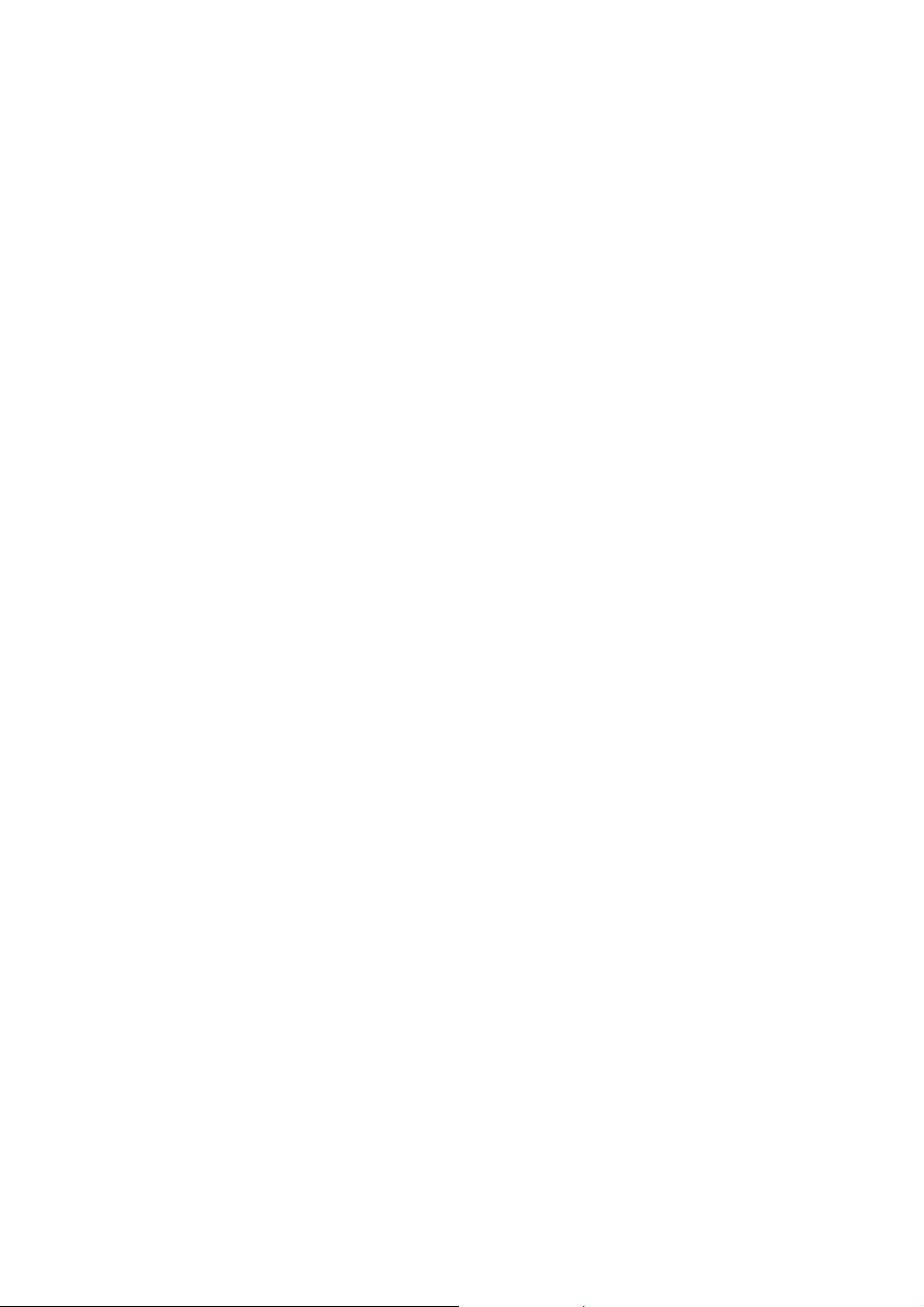
To reduce potential radio interference to other users, the antenna type and its gain should be so
chosen that the equivalent isotropically radiated power (e.i.r.p.) is not more than that permitted for
successful communication.
Page 4
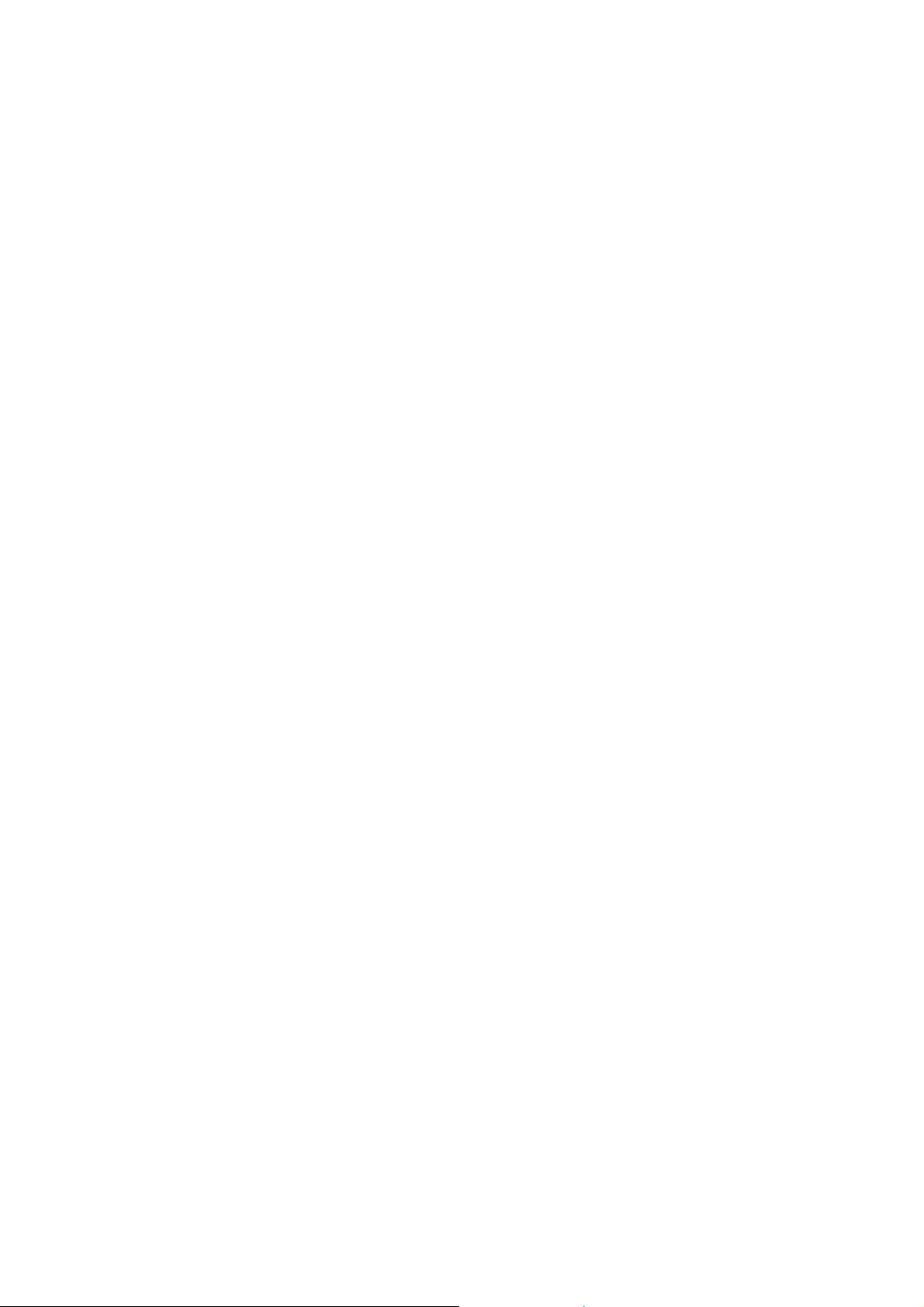
CONTENTS
Package Contents....................................................................................................1
Chapter 1 Introduction...........................................................................................2
1.1 Product Overview.............................................................................................. 2
1.2 Conventions...................................................................................................... 2
1.3 Main Features................................................................................................... 2
1.4 Appearance....................................................................................................... 2
1.4.1 The Front Panel.................................................................................................2
1.4.2 The Rear Panel..................................................................................................4
Chapter 2 Hardware Installation ...........................................................................5
2.1 Before You Begin..............................................................................................5
2.2 Basic Requirements..........................................................................................5
2.3 Connecting the Device......................................................................................5
Chapter 3 Quick Installation Guide.......................................................................7
3.1 Configure the PC .............................................................................................. 7
3.2 Quick Setup .................................................................................................... 10
Chapter 4 Configure the Device..........................................................................20
4.1 Login...............................................................................................................20
4.2 Status..............................................................................................................21
4.3 Quick Setup .................................................................................................... 22
4.4 Operation Mode..............................................................................................22
4.5 WPS................................................................................................................23
4.6 Network...........................................................................................................29
4.7 Wireless..........................................................................................................30
4.7.1 Wireless Settings.............................................................................................30
4.7.2 Wireless Security.............................................................................................40
4.7.3 Wireless MAC Filtering....................................................................................49
4.7.4 Wireless Advanced..........................................................................................52
4.7.5 Antenna Alignment..........................................................................................52
4.7.6 Throughput Monitor.........................................................................................53
4.7.7 Wireless Statistics............................................................................................54
4.8 DHCP..............................................................................................................54
4.8.1 DHCP Settings.................................................................................................55
4.8.2 DHCP Clients List............................................................................................56
4.8.3 Address Reservation.......................................................................................56
Page 5
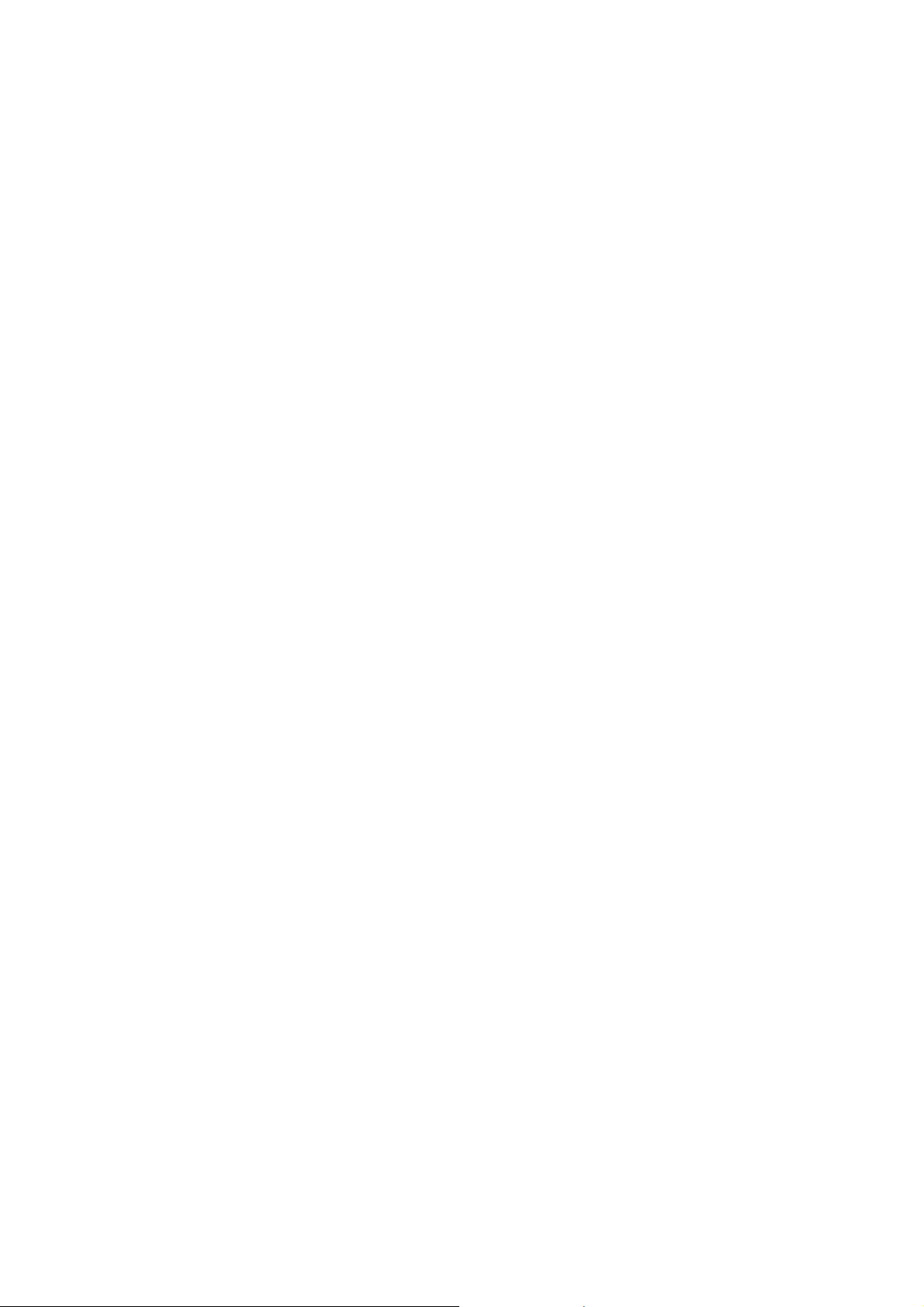
4.9 System Tools..................................................................................................57
4.9.1 SNMP..............................................................................................................58
4.9.2 Time Settings...................................................................................................59
4.9.3 Diagnostic........................................................................................................60
4.9.4 Ping Watch Dog...............................................................................................62
4.9.5 Firmware Upgrade...........................................................................................63
4.9.6 Factory Defaults...............................................................................................64
4.9.7 Backup & Restore............................................................................................64
4.9.8 Reboot.............................................................................................................65
4.9.9 Password.........................................................................................................66
4.9.10 System Log......................................................................................................66
4.9.11 Statistics ..........................................................................................................67
Appendix A: Application Example........................................................................70
Appendix B: Factory Defaults...............................................................................73
Appendix C: Troubleshooting...............................................................................74
Appendix D: Specifications...................................................................................78
Appendix E: Glossary............................................................................................79
Page 6
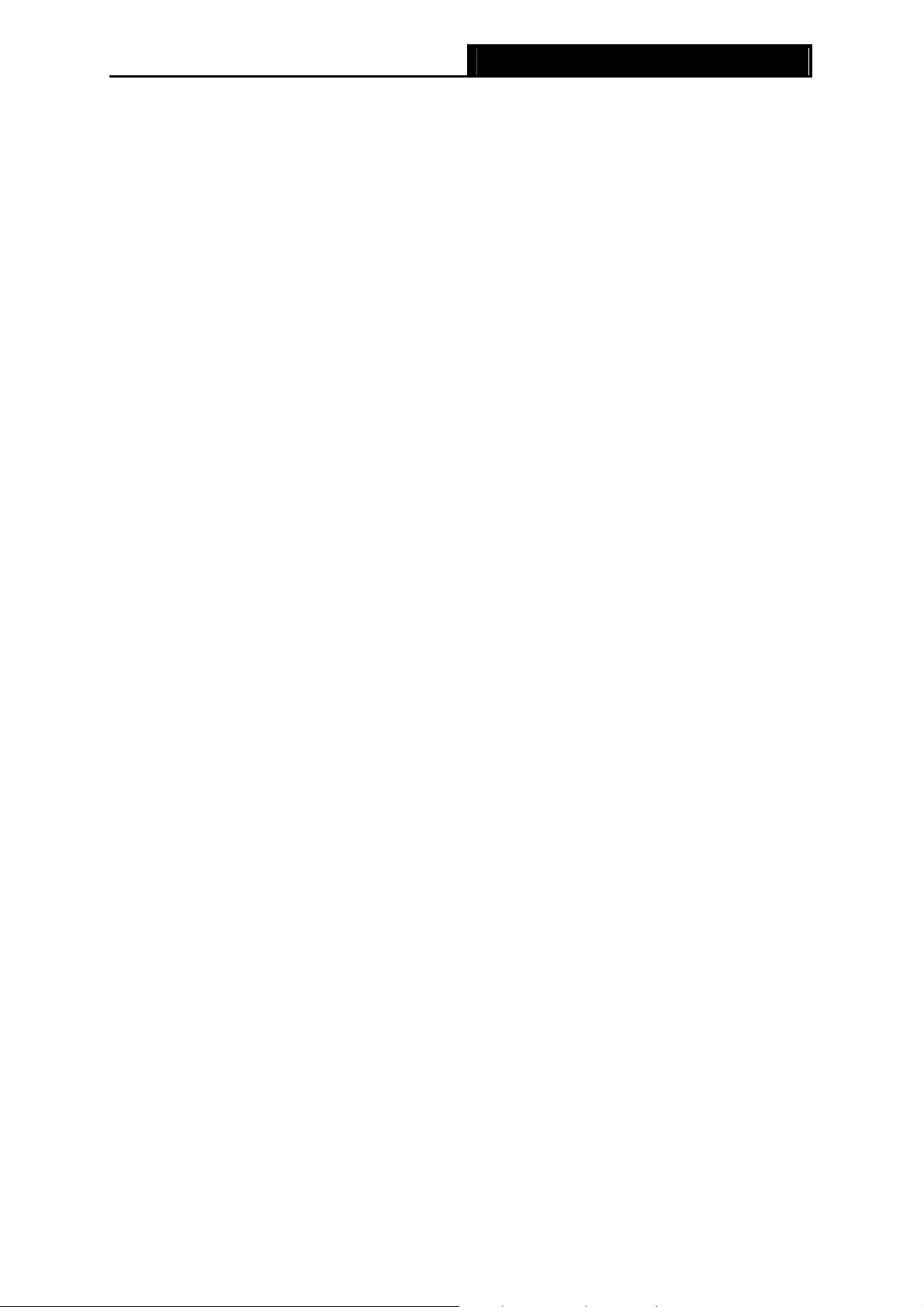
PW-AN401/PW-AN401D 150M Wireless N Access Point User Guide
Package Contents
¾ The following items should be found in your package:
¾ One PW-AN401/PW-AN401D 150M Wireless N Access Point
¾ One Power Injector
¾ Ethernet Cable
¾ One Power Adapter for PW-AN401/PW-AN401D 150M Wireless N Access Point
¾ Quick Installation Guide
¾ One Resource CD for PW-AN401/PW-AN401D 150M Wireless N Access Point, including:
z This User Guide
z Other helpful information
Note:
)
Make sure that the package contains the above items. If any of the listed items are damaged or
missing, please contact with your distributor.
1
Page 7
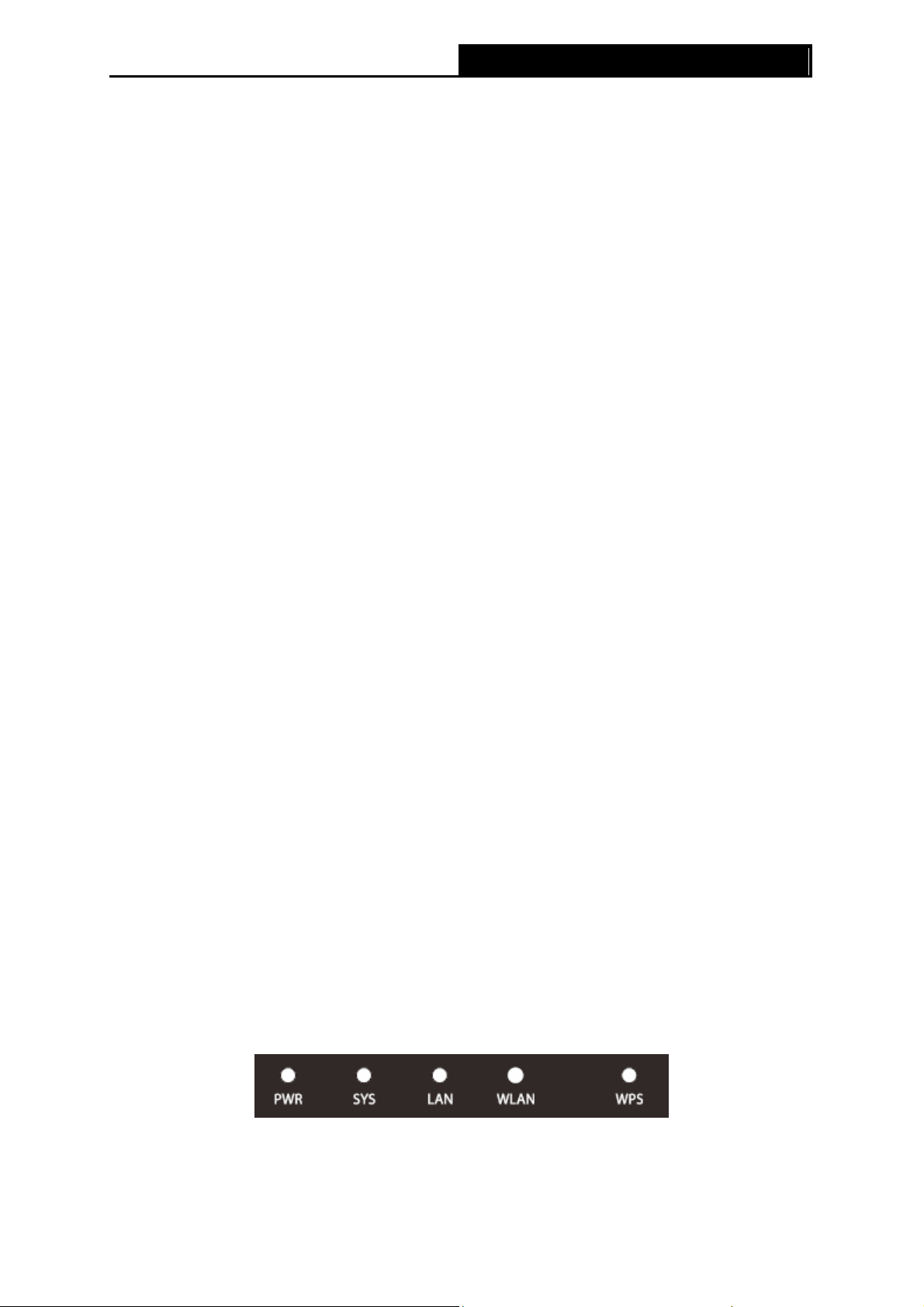
PW-AN401/PW-AN401D 150M Wireless N Access Point User Guide
Chapter 1 Introduction
1.1 Product Overview
The PW-AN401/PW-AN401D 150M Wireless N Access Point is dedicated to Small Office/Home
Office (SOHO) wireless network solutions. It allows for greater range and mobility within your
wireless network while also allowing you to connect the wireless devices to a wired environment.
Increased mobility and the absence of cabling will be beneficial for your network.
With using IEEE 802.11n wireless technology, your device can transmit wireless data at the rate of
up to 150Mbps. With multiple protection measures, including SSID broadcast control and wireless
LAN 64/128/152-bit WEP encryption, WiFi protected Access (WPA2- PSK, WPA- PSK), the
PW-AN401/PW-AN401D 150M Wireless N Access Point delivers complete data privacy. This
device leverages some 802.11n features to provide improved performance and coverage
compared to 802.11a/g devices, and fully interoperates with 802.11n products if they are Wi-Fi
CERTIFIED, but it does not conform to all of the requirements in the IEEE specification and is not
classified as "n" in the Wi-Fi CERTIFIED program.
It supports an easy, web-based setup for installation and management. Even though you may not
be familiar with the Access Point, you can easily configure it with the help of this Guide. Before
installing the AP, please look through this Guide to get the full information of the
PW-AN401/PW-AN401D 150M Wireless N Access Point.
1.2 Conventions
The AP or PW-AN401/PW-AN401D, or device mentioned in this User guide stands for
PW-AN401/PW-AN401D 150M Wireless N Access Point without any explanations.
Parameters provided in the pictures are just references for setting up the product, which may differ
from the actual situation. You can set the parameters according to your demand.
1.3 Main Features
¾ Wireless speed up to 150Mbps
¾ Supports Access Point, Multi-SSID, Client, Repeater(Universal Repeater)and Bridge with AP
modes
¾ Up to 4 SSIDs and VLAN support
¾ Up to 30 meters (100 feet) of flexible deployment with included Power over Ethernet Injector
¾ Easily setup a WPA encrypted secure connection at a push of the WPS button
¾ Supports Remote and Web management
¾ Backward compatible with 802.11b/g products
1.4 Appearance
1.4.1 The Front Panel
Figure 1-1
The front panel of the PW-AN401/PW-AN401D consists of several LED indicators, which is
2
Page 8
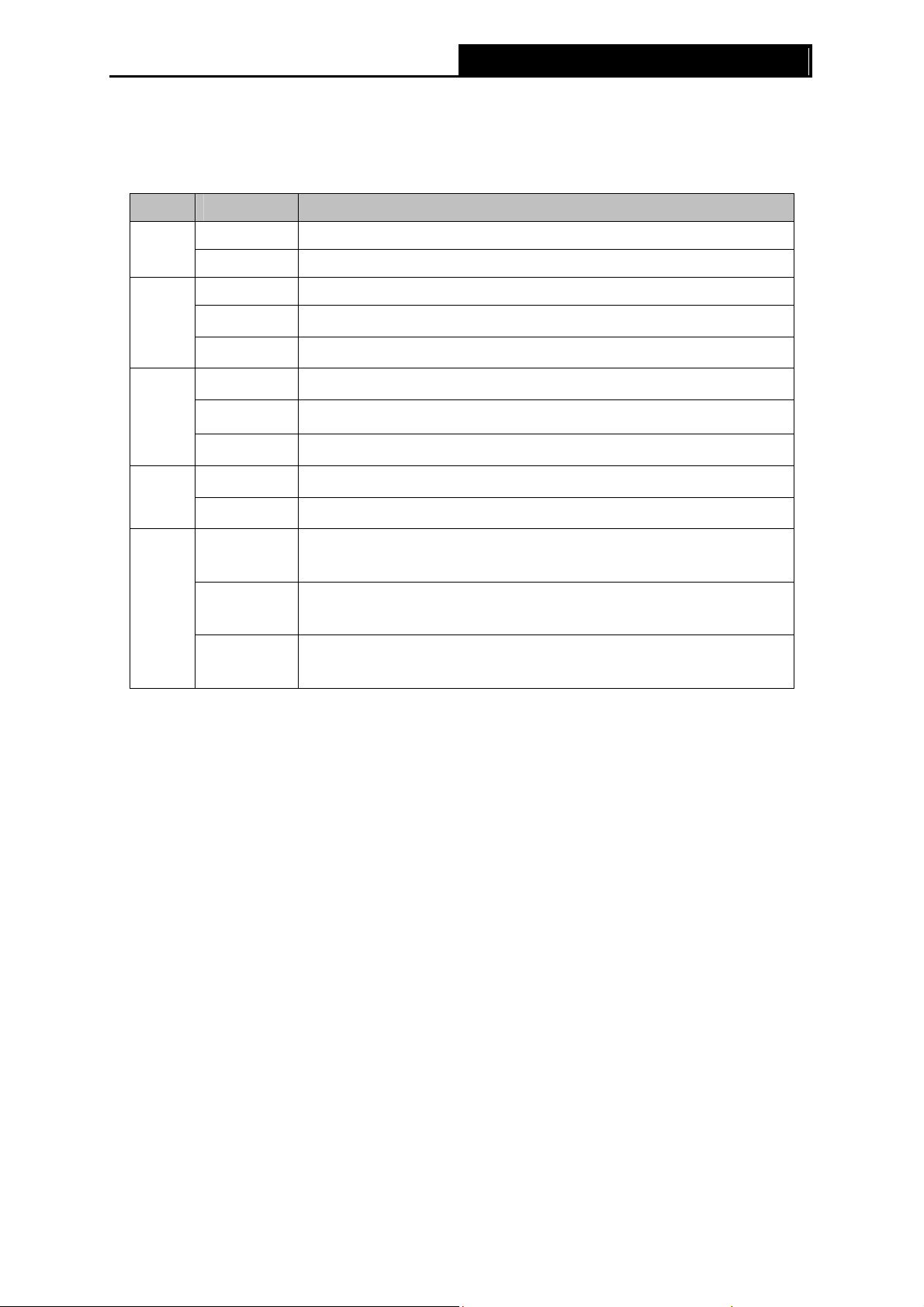
PW-AN401/PW-AN401D 150M Wireless N Access Point User Guide
designed to indicate connections. View from left to right, Table 1-1 describes the LEDs on the front
panel of the device.
LED Explanation
Name Status Indication
PWR
SYS
LAN
WLAN
WPS
Off No Power
On Power on
Off The device has a system error
On
Flashing
Off
On
Flashing
Off
Flashing
Slow Flash
The device is initialising
The device is working properly
There is no device linked to the corresponding port
There is a device linked to the corresponding port but no activity
There is an active device linked to the corresponding port
The Wireless function is disabled
The Wireless function is enabled
A wireless device is connecting to the network by WPS function.
This process will last in the first 2 minutes.
On
A wireless device has been successfully added to the network by
WPS function.
Quick Flash
A wireless device failed to be added to the network by WPS
function.
Table 1-1
3
Page 9
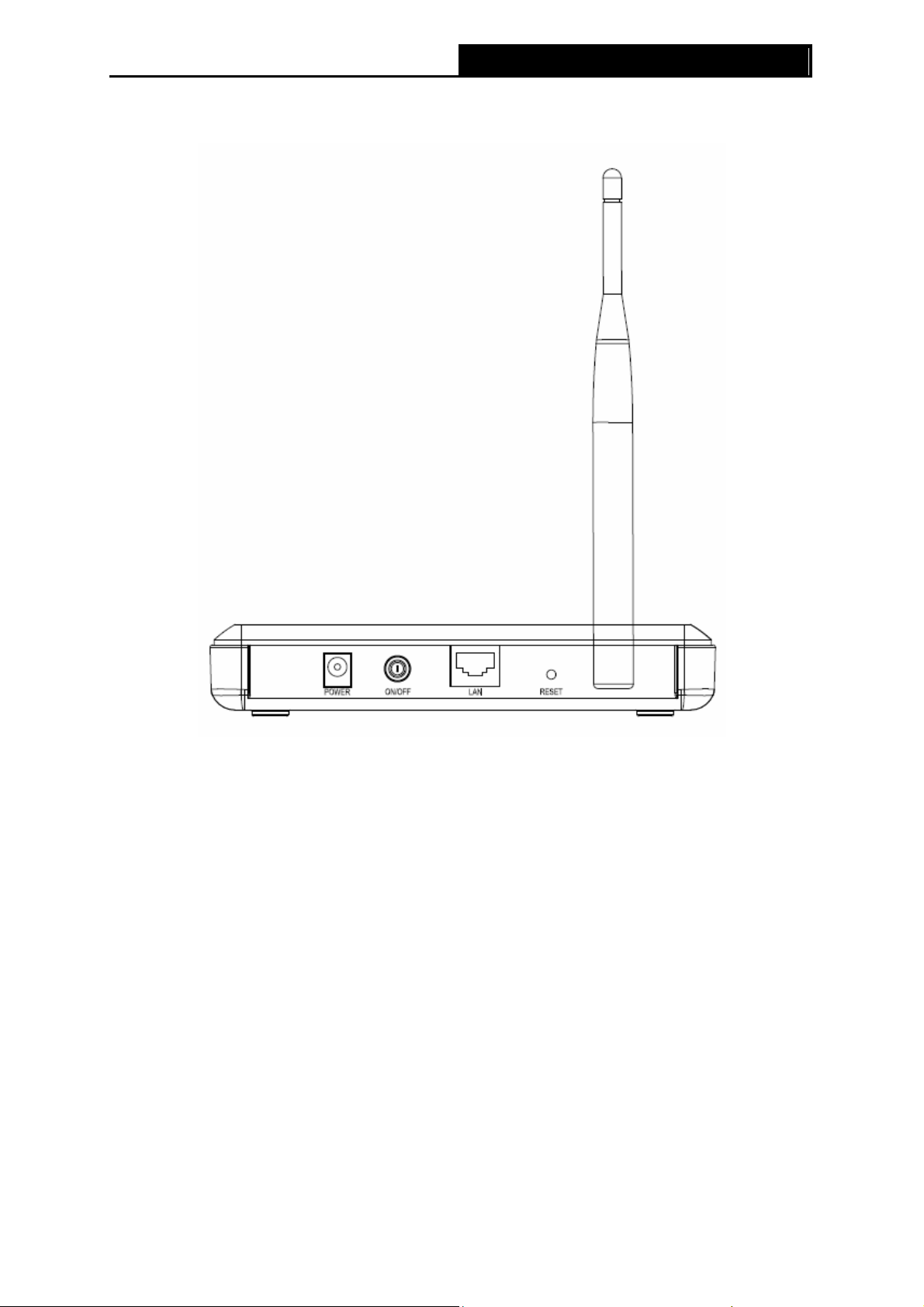
PW-AN401/PW-AN401D 150M Wireless N Access Point User Guide
1.4.2 The Rear Panel
Figure 1-2
Viewed from left to right, the following parts are located on the rear panel of
PW-AN401/PW-AN401D.
POWER: The power port connects to the power adapter provided with the
PW-AN401/PW-AN401D 150M Wireless N Access Point.
ON/OFF: The switch for the power.
LAN: One LAN 10/100Mbps RJ45 port connects to a network device, such as a switch or a router.
RESET: The Reset button is used to restore the AP’s factory default settings. There are two ways
to reset the Access Point’s factory defaults:
z Method one: With the AP powered on, use a pin to press and hold the Reset button (about 5
seconds) until the System LED becomes quick-flash from slow-flash. And then release the
button and wait the AP to reboot to its factory default settings.
z Method two: Restore the default settings from “System Tools > Factory Defaults” of the
AP's Web-based management page.
Wireless antenna: The external antenna is used to transmit and receive wireless data.
Note:
)
Ensure the AP is powered on before it restarts completely.
4
Page 10
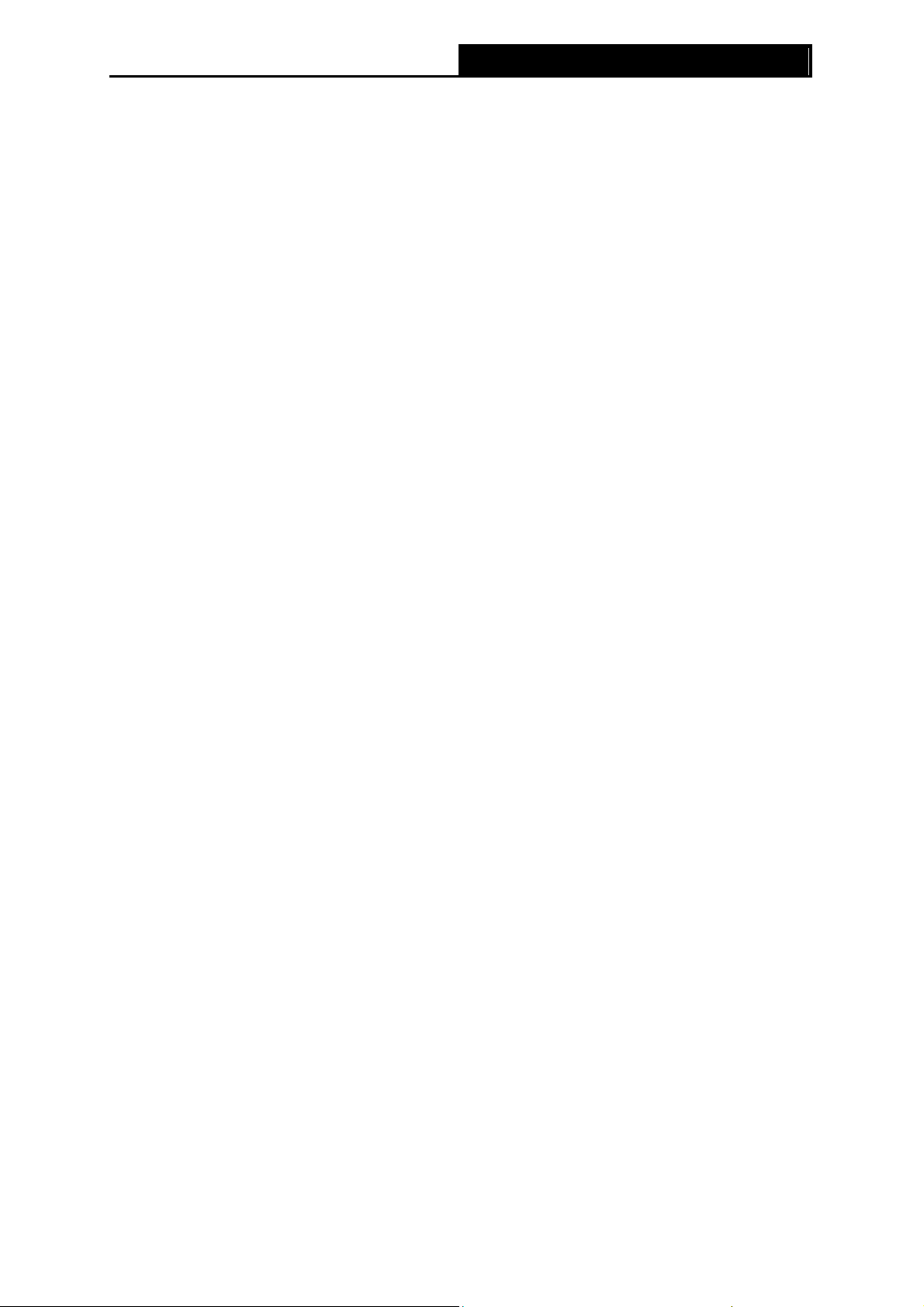
PW-AN401/PW-AN401D 150M Wireless N Access Point User Guide
Chapter 2 Hardware Installation
2.1 Before You Begin
Please read this User Guide carefully before installing and using the equipment. The operating
distance range of your wireless connection can vary significantly depending on the physical
position of the wireless devices. Factors that can weaken signals by getting in the way of your
network’s radio waves are metal appliances or obstructions, and walls. Typical ranges vary base
on the types of materials and background RF (radio frequency) noise in your home or office.
For best performance of your wireless network, you are suggested to:
1). Avoid redundant obstacles and interference between the wireless devices.
2). Keep your AP away from appliances with a strong electric field or magnetic field, such as a
microwave oven or refrigerator.
Place the AP near the center of the area in which your computers operates.
2.2 Basic Requirements
z Use only the power adapter provided with your AP
z The electrical outlet shall be installed near the device and shall be easily accessible
z Place your AP in a well ventilated place far from direct sunlight, any heater or heating vent
z Leave at least 2 inches (5cm) space around the device for heat dissipation
z Turn off your AP and unplug the power adapter in a lighting storm to avoid damage
z Web browser, such as Microsoft Internet Explorer 5.0 or above, Netscape Navigator 6.0 or
above
z Operating temperature: 0℃~40℃ (32℉~104℉)
z Operating Humidity: 10%~90%RH, Non-condensing
2.3 Connecting the Device
Figure 2-1 is an example of the typical application of PW-AN401/PW-AN401D in the infrastructure
network. An Infrastructure network contains an access point or a wireless router.
Figure 2-1 The Example of Infrastructure Network Incorporating the PW-AN401/PW-AN401D
5
Page 11
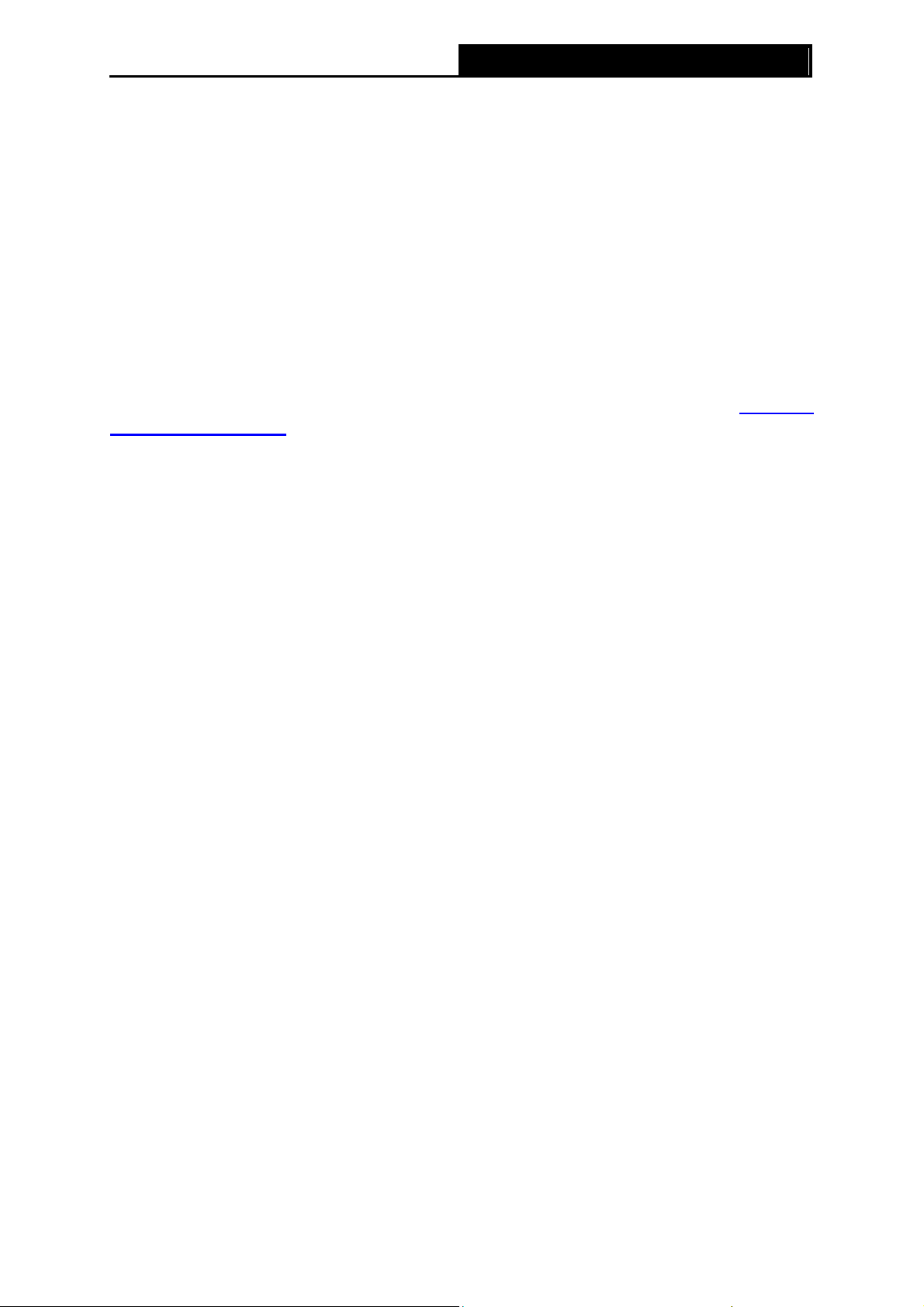
To establish a typical connection of the AP, please take the following steps:
1. Connect the Cable or DSL modem to a Router.
2. Locate an optimum location for the AP. The best place is usually near the center of the area in
which your PC(s) will wirelessly connect.
3. Adjust the direction of the antenna. Normally, upright is a good direction.
4. Connect the Ethernet Broadband Router to the PW-AN401/PW-AN401D Access Point. Power
on the AP.
5. Then you can connect a desktop PC or laptop to your network. (Make sure your computer or
laptop is equipped with a Wireless Adapter.)
Note:
)
If you are not so clear about how to connect your devices to the network, please refer to Appendix
A Application Example.
PW-AN401/PW-AN401D 150M Wireless N Access Point User Guide
6
Page 12
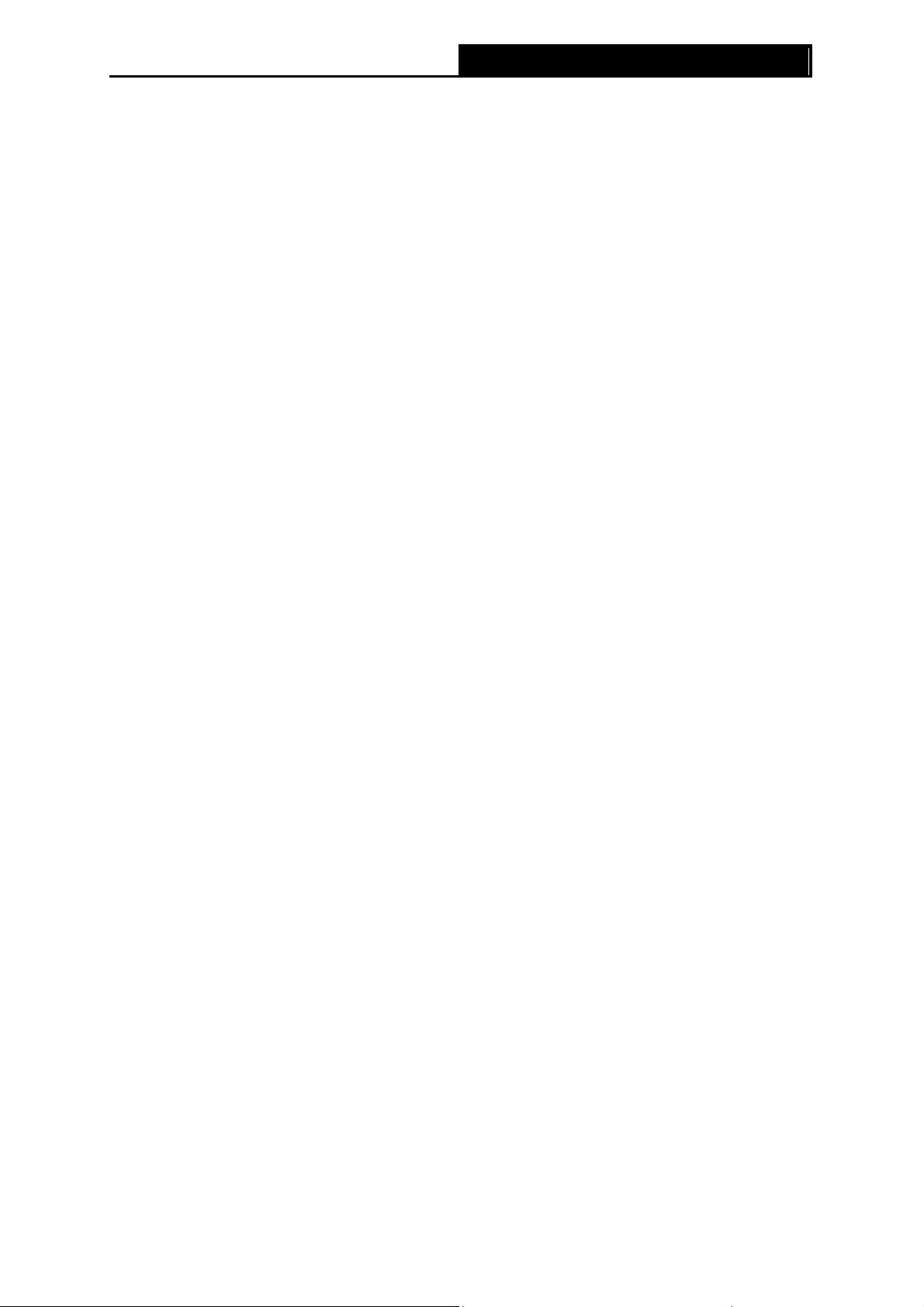
PW-AN401/PW-AN401D 150M Wireless N Access Point User Guide
Chapter 3 Quick Installation Guide
This chapter will guide you to configure your PC to communicate with the AP and to configure and
manage the PW-AN401/PW-AN401D 150M Wireless N Access Point easily with a Web-based
utility.
3.1 Configure the PC
This chapter will guide you to configure your PC to communicate with the AP. The wireless
adapter-equipped computers in your network must be in the same IP Address range without
overlap with each other. Manually configure the IP address as 192.168.0.* (* is any integer
between 1 to 253), and the Subnet mask as 255.255.255.0 for your PC by following the
instructions below.
Connect the local PCs to the LAN ports on the AP and configure the IP address manually for your
PCs.
1. Click Start (in the lower l eft corner of the screen), right-click My Network Connections and
choose Properties.
Figure 3-1
2. On the My Network Connections window shown as Figure 3-2 below, right-click LAN (Local
Area Connection) and choose Properties.
7
Page 13
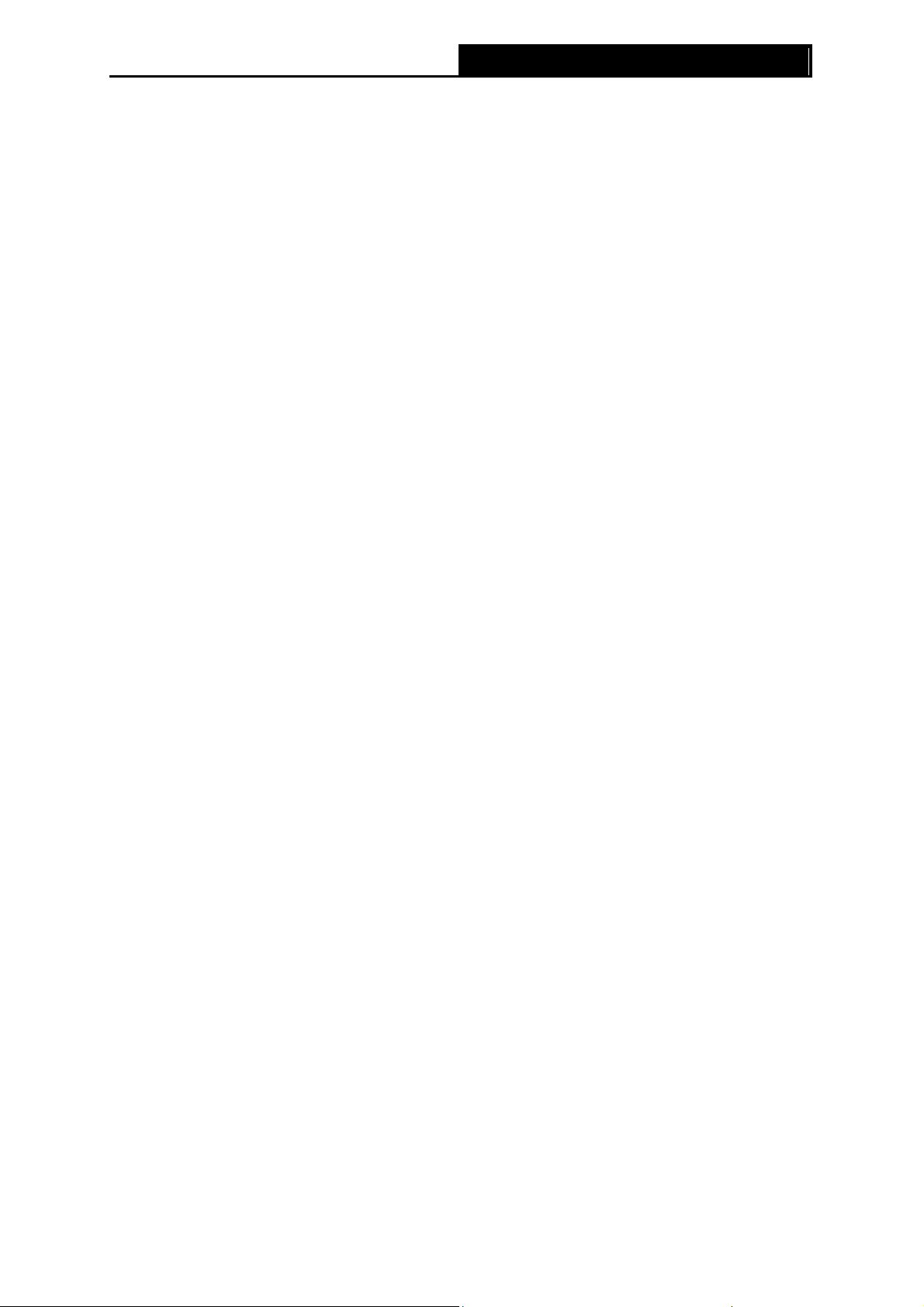
PW-AN401/PW-AN401D 150M Wireless N Access Point User Guide
Figure 3-2
3. In the General tab of Internet Protocol (TCP/IP) Properties window, highlight Internet
Protocol (TCP/IP) and click Properties.
Figure 3-3
8
Page 14
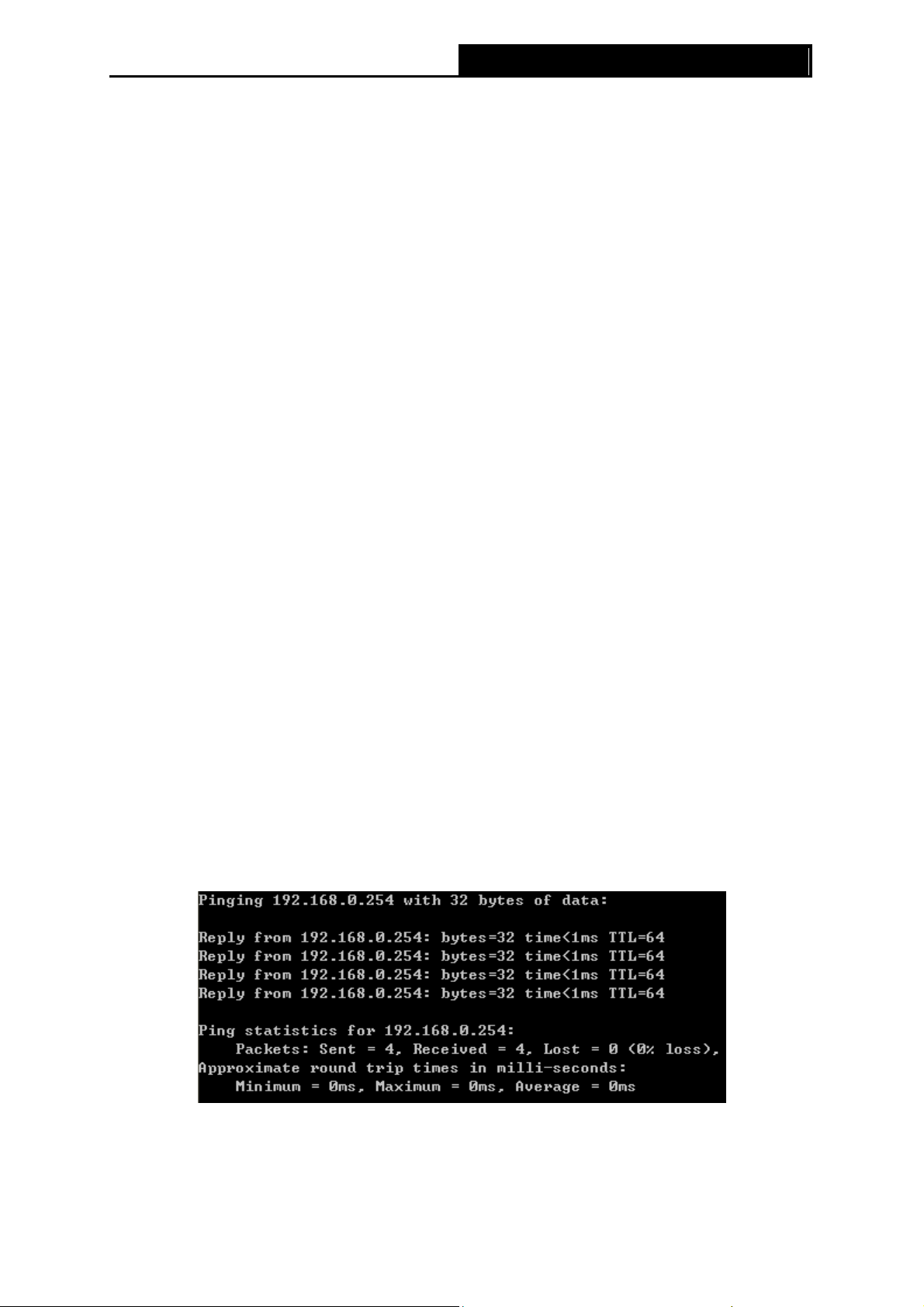
PW-AN401/PW-AN401D 150M Wireless N Access Point User Guide
4. Configure the IP address manually.
1) Select Use the following IP address.
2) Enter 192.168.0.* (* is any integer between 1 to 253) into the IP address filed,
255.255.255.0 into the Subnet mask filed.
3) Click OK to keep your settings.
Figure 3-4
5. Verify the network connection between your PC and the AP via the Ping command. The
following example is in Windows XP Operating System.
1) Click Start > Run tab. Enter cmd in the filed and click OK.
2) Type ping 192.168.0.254 on the screen that displays and then press Enter.
If the result displayed is similar to that shown in Figure 3-5 below, the connection
between your PC and the AP has been successfully established.
Figure 3-5
9
Page 15
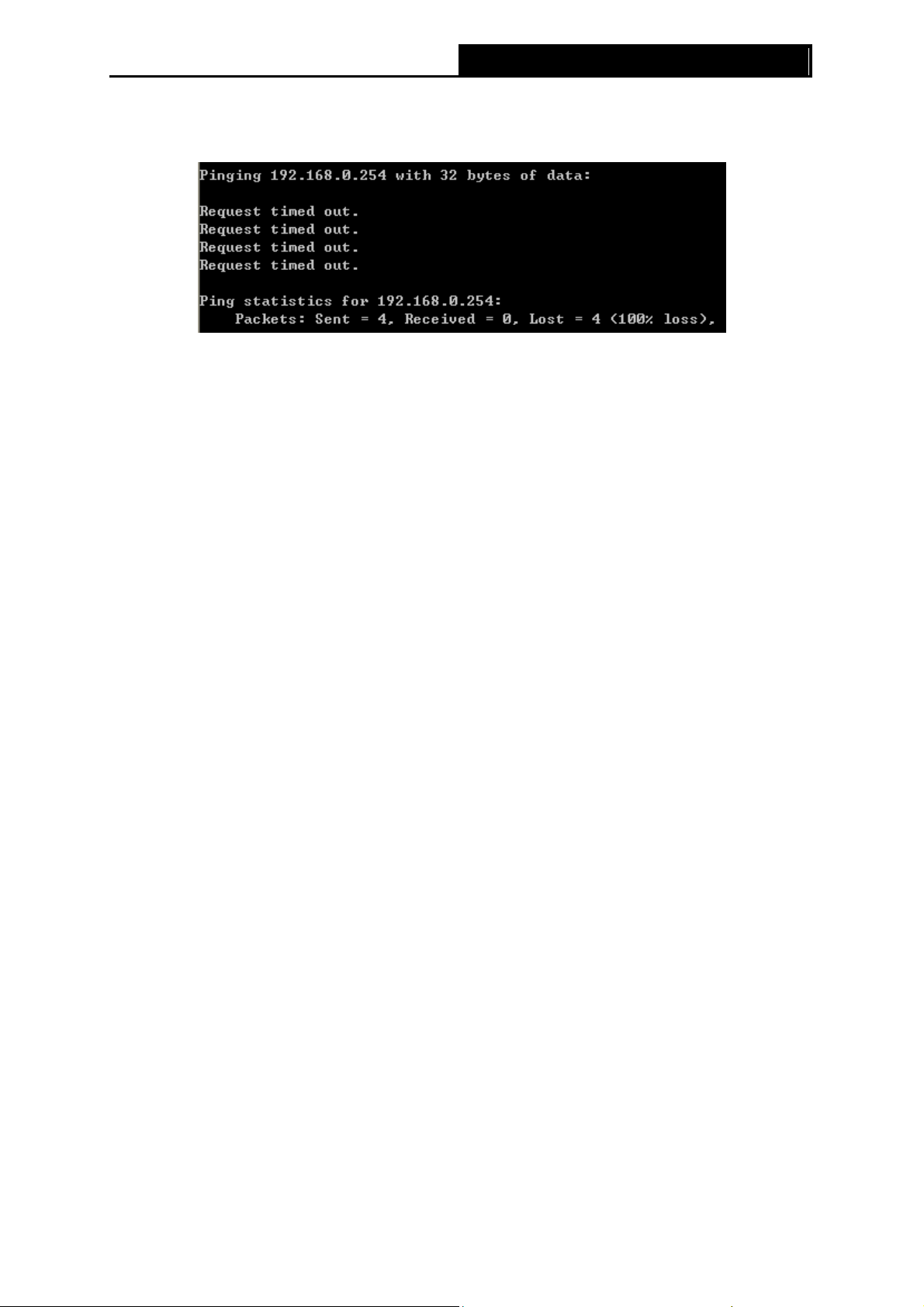
If the result displayed is similar to that shown in Figure 3-6 below, it means that your PC
has not connected to the AP.
Please check following these steps:
a) Check to see if your PC and the AP are right connected. The LED of LAN port which
you link to on the device and the LED on your PC’s adapter should be lit up.
b) Make sure the TCP/IP for your PC is right configured. If the AP’s IP address is
192.168.0.254, your PC’s IP address must be within the range of 192.168.0.1 ~
192.168.0.253.
PW-AN401/PW-AN401D 150M Wireless N Access Point User Guide
Figure 3-6
3.2 Quick Setup
With a Web-based utility, it is easy to configure and manage the PW-AN401/PW-AN401D 150M
Wireless N Access Point. The Web-based utility can be used on any Windows, Macintosh or UNIX
OS with a Web browser, such as Microsoft Internet Explorer, Mozilla Firefox or Apple Safari.
1. To access the configuration utility, open a web-browser and type in the default address
http://192.168.0.254 in the address field of the browser.
Figure 3-7 Login to the AP
After a moment, a login window will appear, similar to the Figure 3-8. Enter admin for the Use
Name and Password (both in lower case letters). Then click OK or press Enter.
r
Figure 3-8 Login Windows
10
Page 16
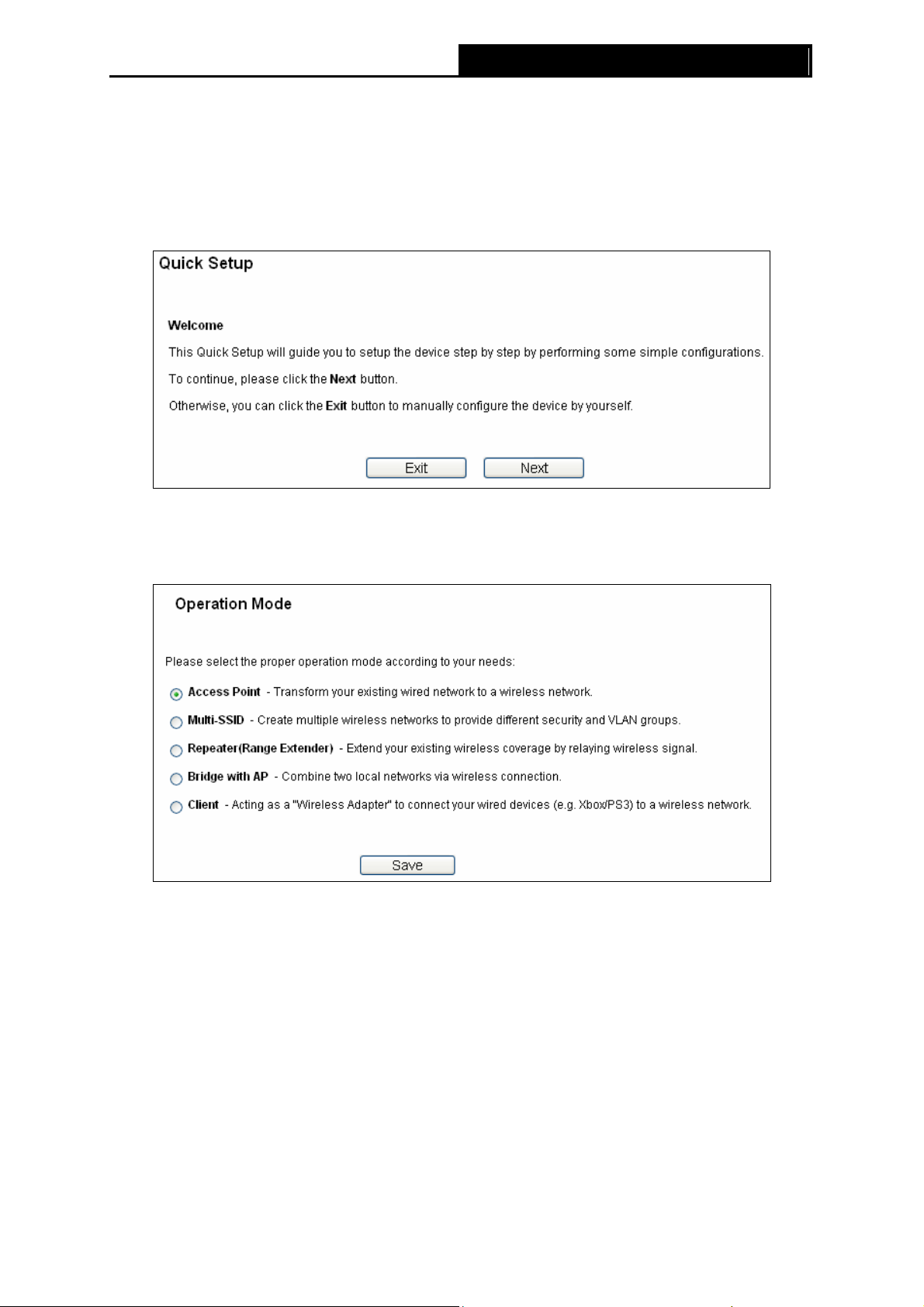
Note:
)
If the above screen does not prompt, it means that your web-browser has been set to a proxy.
Go to Tools menu>Internet Options>Connections>LAN Settings, in the screen that
appears, cancel the Using Proxy checkbox, and click OK to finish it.
2. After successfully logging in, the Quick Setup page will display. Click Next to continue.
PW-AN401/PW-AN401D 150M Wireless N Access Point User Guide
Figure 3-9 Quick Setup
3. The Operation Mode page will appear then, shown in Figure 3-10. The
PW-AN401/PW-AN401
¾ In Access Point mode, the product will act as a wireless central hub for your wireless
LAN clients, giving a wireless extension for your current wired network.
¾ In Multi-SSID mode, the product can be assigned up to four SSIDs to work with your
VLAN.
D supports up to five operation modes.
Figure 3-10 Operation Mode
¾ In Repeater(Range Extender) mode, the product can extend the coverage of another
wireless Access Point or Router. The universal repeater mode is for the wireless Access
Point or Router which does not support WDS function.
¾ In Bridge with AP mode, the product can wirelessly connect two or more remote LANs
together.
11
Page 17
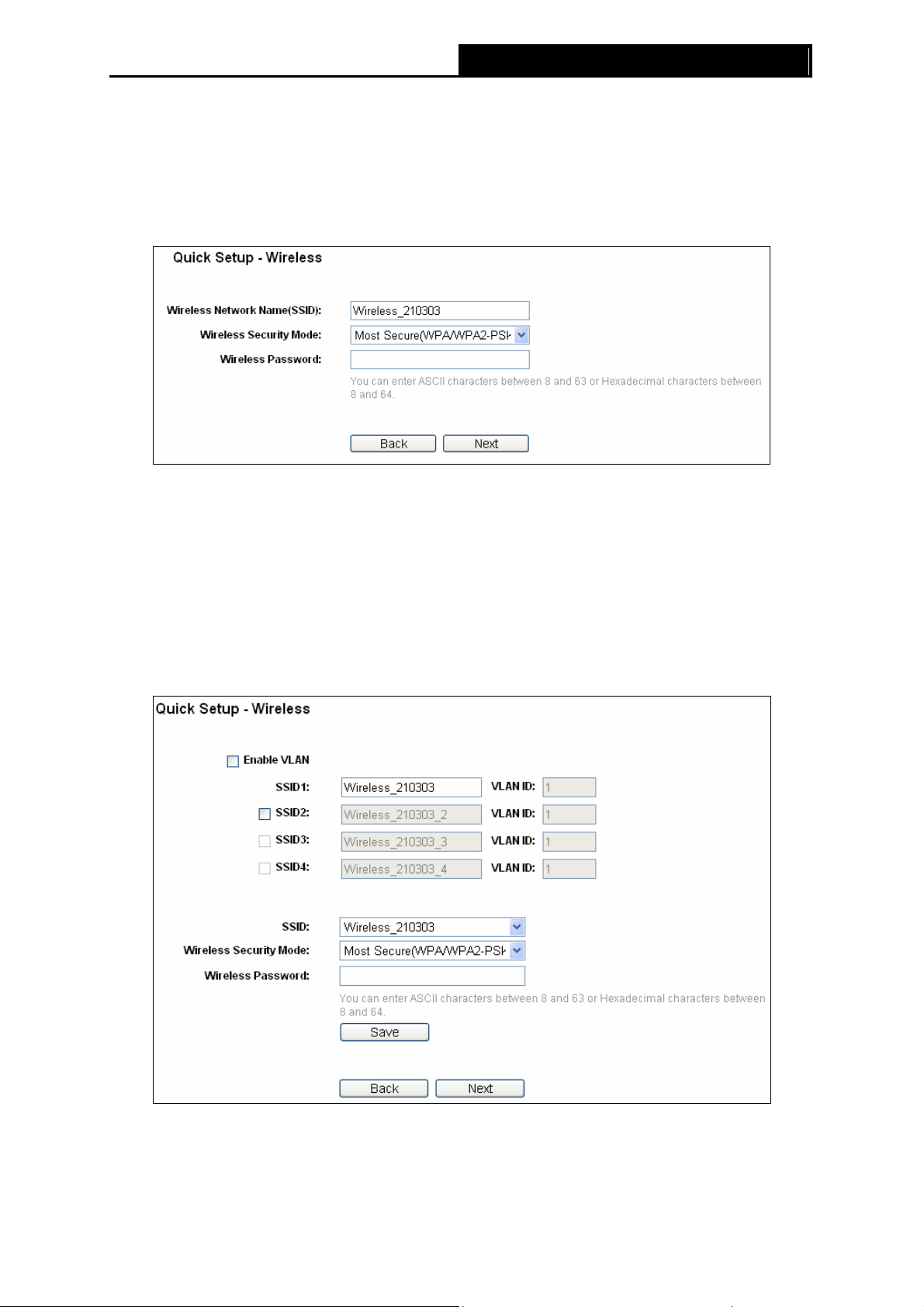
PW-AN401/PW-AN401D 150M Wireless N Access Point User Guide
¾ In Client mode, the product will act as a wireless adapter to connect your wired devices
(e.g. PC, Xbox, PS3, etc. ) to a wireless network.
4. Select the operation mode based on your need.
A. When you choose Access Point mode, the Wireless Setting page will be shown in Figure
3-11.
Figure 3-11 Wireless Settings - Access Point mode
1) Create an easy-to-remember name for your wireless network, write it into Wireless
Network Name(SSID).
2) Select Most Secure (WPA/WPA2-PSK) encryption mode and enter a password below to
prevent unauthorized access to your AP.
3) Click Next, you will then come to Network Setting page for furthers configuration.
B. When you choose Multi-SSID mode, the Wireless Setting page will be shown in Figure
3-12.
Figure 3-12 Wireless Settings – Multi-SSID mode
You are suggested to implement Multi-SSID function with a switch that supports Tag VLAN
feature.
12
Page 18
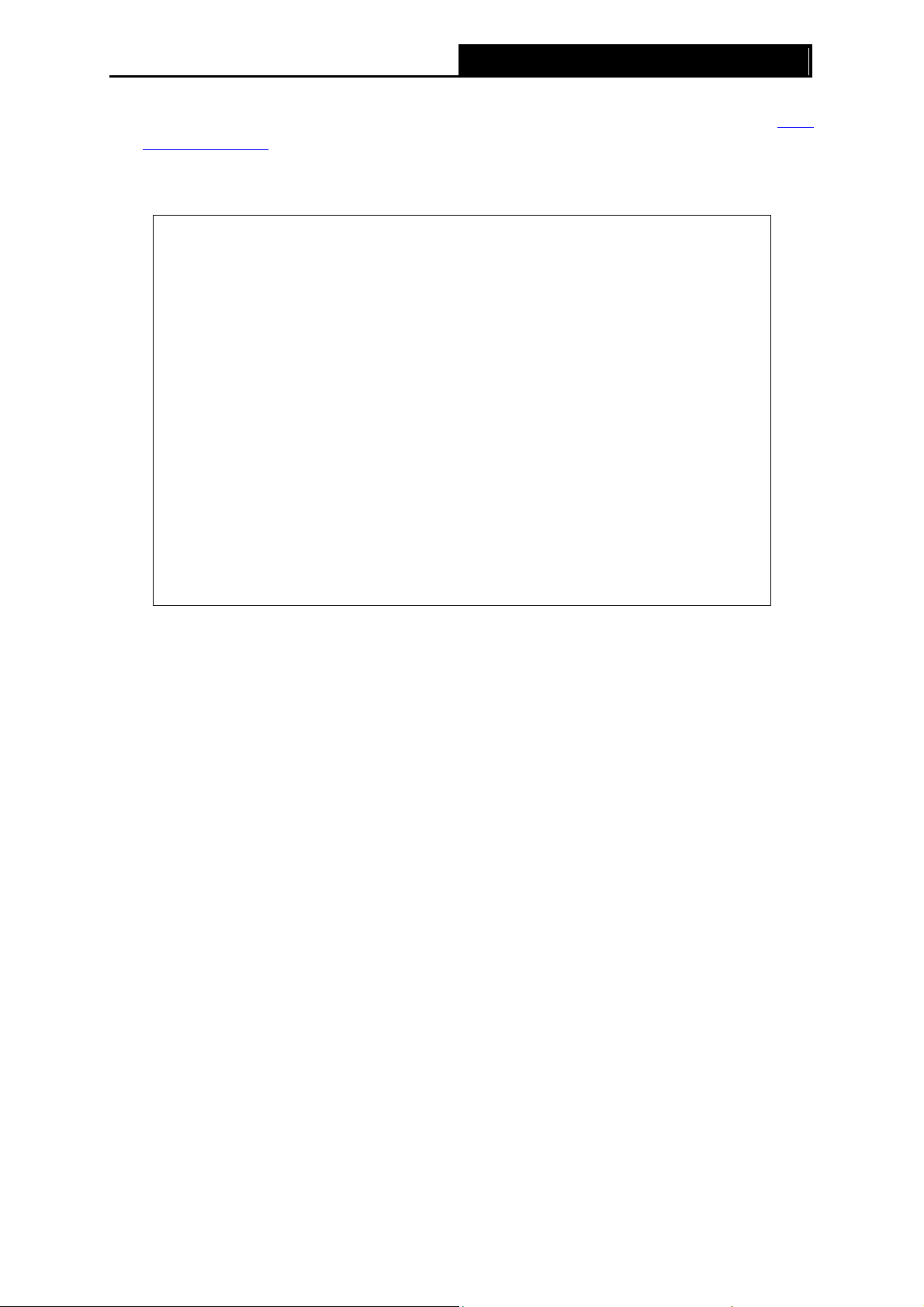
PW-AN401/PW-AN401D 150M Wireless N Access Point User Guide
For advanced configuration of this step, please refer to explanations of this mode in 4.7.1
Wireless Settings.
C. When you choose Repeater(Range Extender) mode, the Wireless Setting page will be
shown in Figure 3-13.
Figure 3-13 Wireless Settings – Repeater(Range Extender) mode
1) Select the Repeater Mode, for example Universal Repeater.
2) Click Survey, then the window displaying a list of available SSIDs will appear in Figure
3-14.
13
Page 19
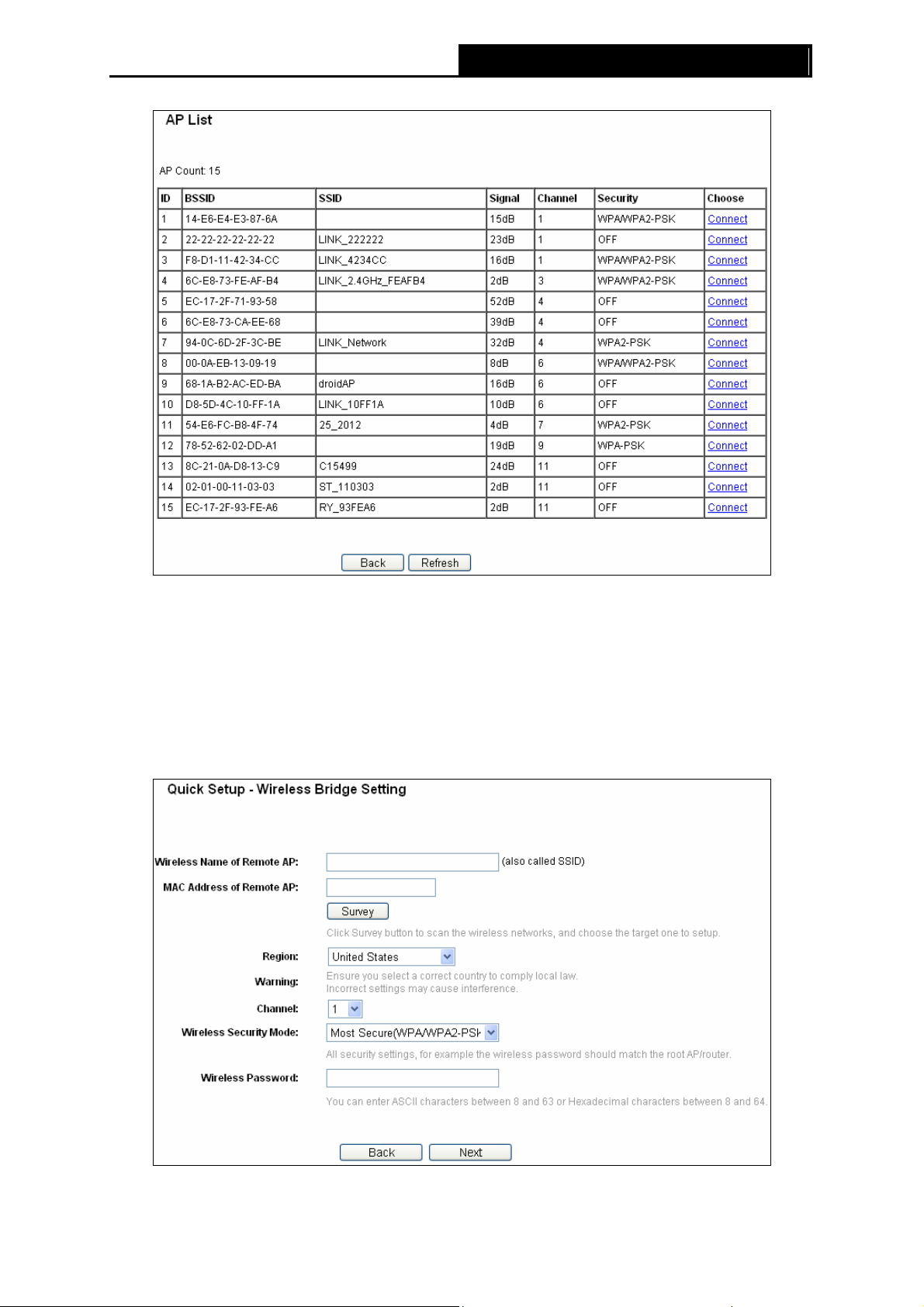
PW-AN401/PW-AN401D 150M Wireless N Access Point User Guide
Figure 3-14 AP List
3) Find the SSID of the Access Point / Router or WISP, and click Connect in the corresponding
row. You will then return to the previous page.
4) Select the security mode and enter the password that is the same as on your router or
access point in Figure 3-13.
5) Click Next, you will then come to Net
work Setting page for furthers configuration.
D. When you choose Bridge with AP mode, the Wireless Setting page will be shown in
Figure 3-15.
Figure 3-15 Wireless Settings – Bridge with AP mode
14
Page 20
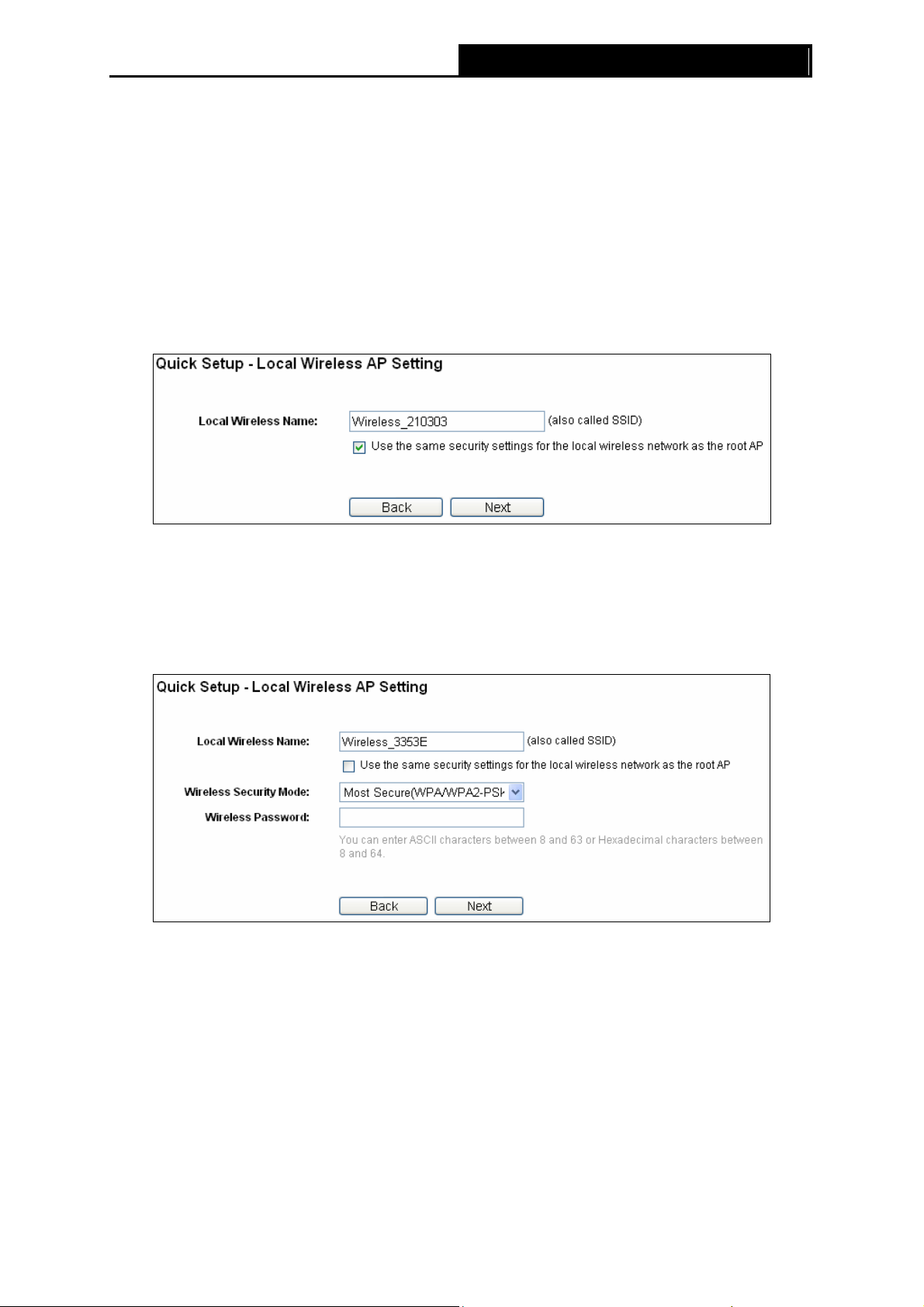
1) Click Survey, then the window displaying a list of available SSIDs will appear in Figure
3-14.
2) Find the SSID of the Access Point / Router or WISP, and click Connect in the corresponding
row. You will then return to the page shown in Figure 3-15.
3)
Select the security mode and enter the password that is the same as on your router or
access point.
4) Click Next in Figure 3-15, then the page below will appear.
You can name the bridge AP
settings for the local wireless network as the root AP selected, the security settings
of the wireless network will be the same with the root AP.
PW-AN401/PW-AN401D 150M Wireless N Access Point User Guide
in Loc
al Wireless Name. With Use the same security
Figure 3-16
Note:
)
If you do not select Use the same security settings for the local wireless network as the
root AP, the page will be shown as below, you can then separately configure the security
settings for the local wireless network.
When the Wireless Security Mode in this page and in Figure 3-15 are both chosen
Secure(WEP), the security settings of the local wireless network will/shall keep the same with
the root AP.
15
Page 21
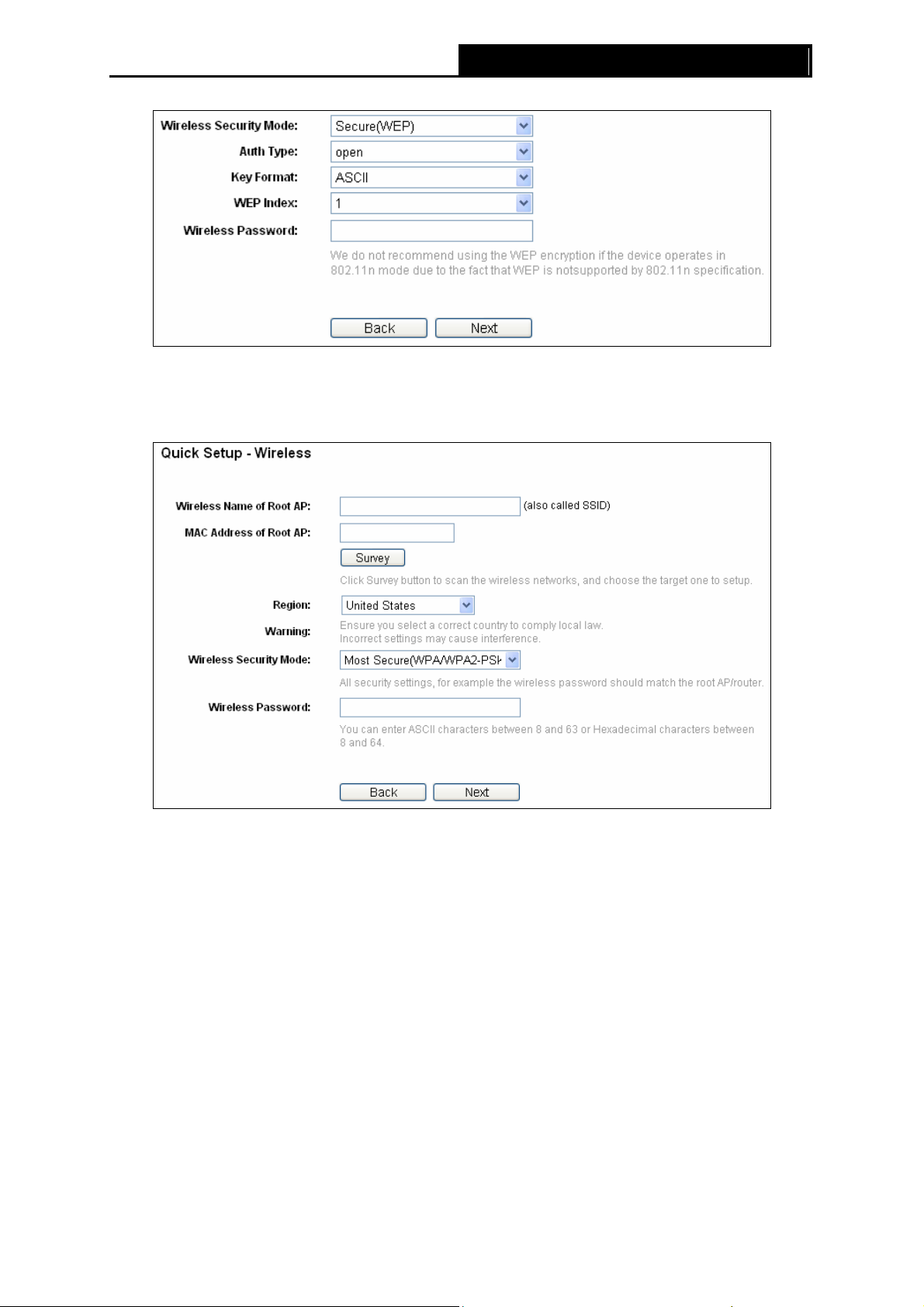
PW-AN401/PW-AN401D 150M Wireless N Access Point User Guide
5) Click Next in Figure 3-16, and you will come to Network Setting page for furthers
configuration.
E. When you choose Client mode, the Wireless Setting page will be shown in Figure 3-17.
Figure 3-17 Wireless Settings –Client mode
1) Click Survey, then the window displaying a list of available SSIDs will appear in Figure
3-14.
2)
Find the SSID of the Access Point / Router or WISP, and click Connect in the corre sponding
row. You will then return to the page shown in Figure 3-17.
Select the security mode and enter the password that is the same as on the root AP.
3)
4) Click Next, you will then come to Network Setting page for furthers configuration.
5. When you have configured Wireless Settings in step 4, The Network Setting page will
appear then, shown in Figure 3-18. It is recommended that you
keep the default settings on
this page.
16
Page 22
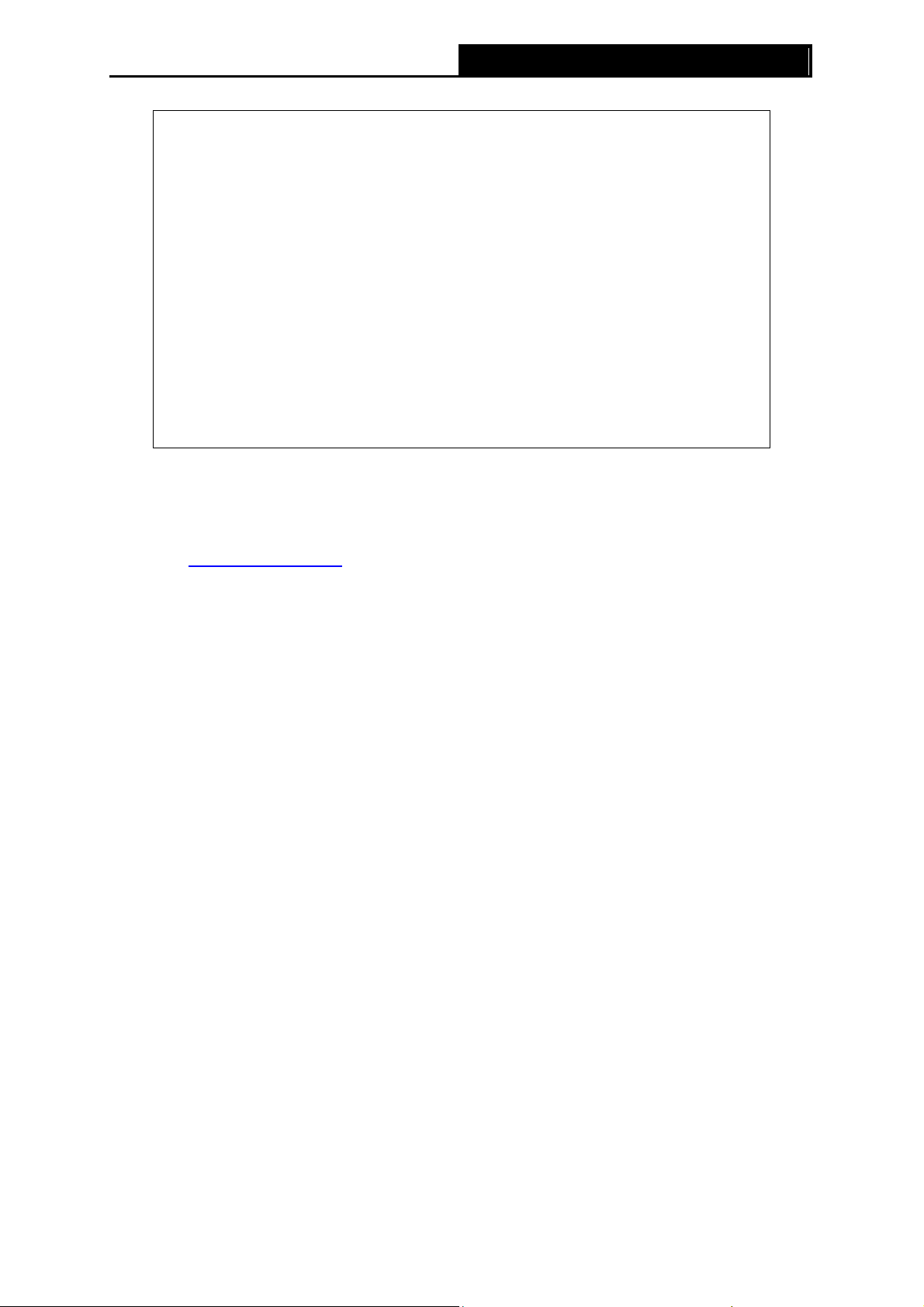
Note:
)
1. These settings are only for basic wireless parameters, for advanced settings, please refer
to Section 4.7 Wireless.
PW-AN401/PW-AN401D 150M Wireless N Access Point User Guide
Figure 3-18 Network Settings
2. To change to another mode, please refer to T3 in Troubleshooting to assign a static IP
address 192.168.0.100 for your computer first before logging in the management page.
6. Click the Next button. You will then see the Finish page. Here takes the settings for Access
Point mode for example.
¾ Because there is something changed of the configuration, you will see the Finish page as
shown in Figure 3-19. Check your settings and click Save to save
reference.
your settings for future
17
Page 23
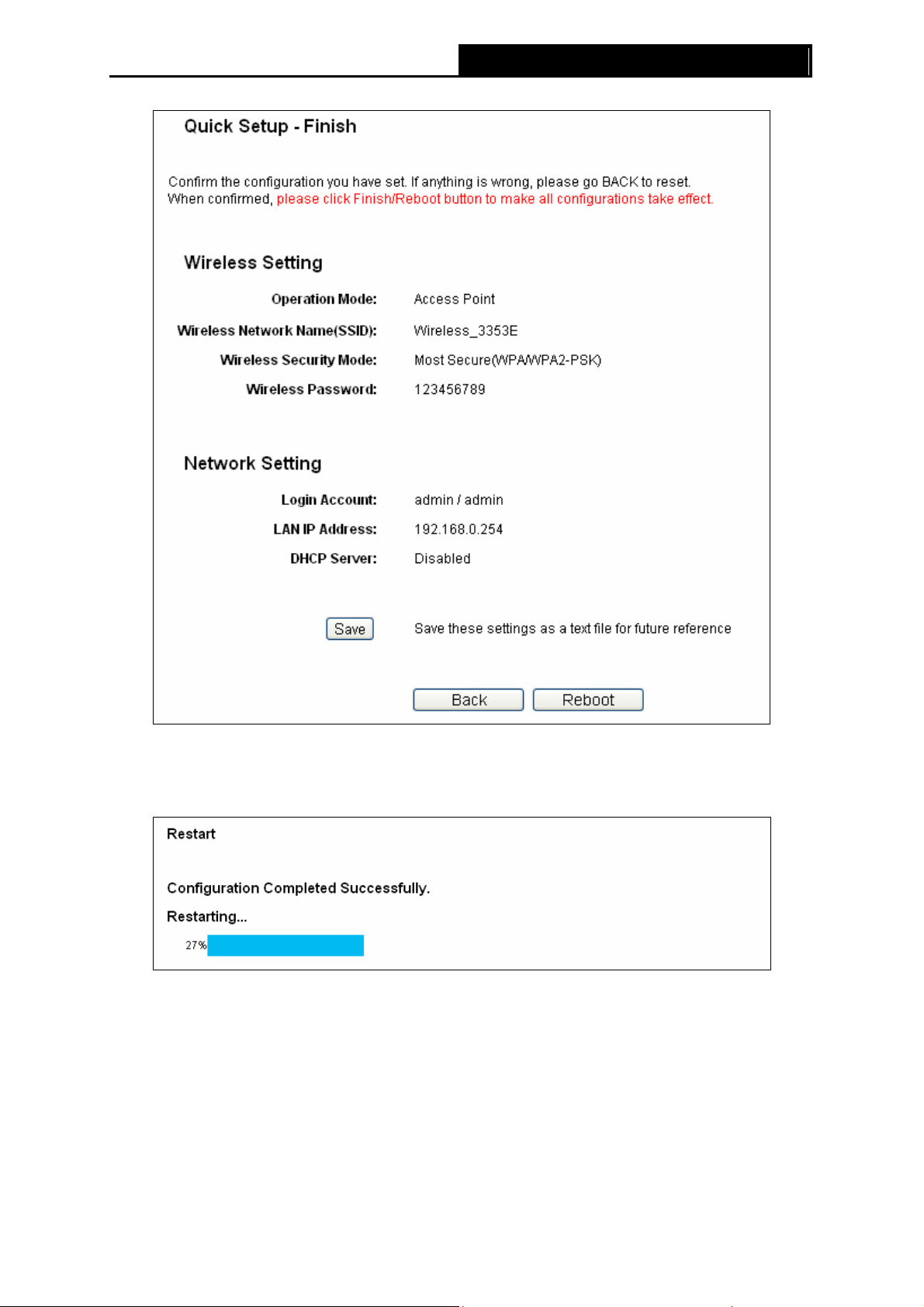
PW-AN401/PW-AN401D 150M Wireless N Access Point User Guide
Figure 3-19 Quick Setup – Finish
Click the Reboot button to make your wireless configuration to take effect and finish the
Quick Setup. Wait until the device restarts successfully.
Figure 3-20 Quick Setup – Finish
¾ If you don’t make any changes of the configuration, you will see the Finish page as shown in
Figure 3-21. Check your settings and click Save to save
your settings for future reference.
Click the Finish button to finish the Quick Setup.
18
Page 24
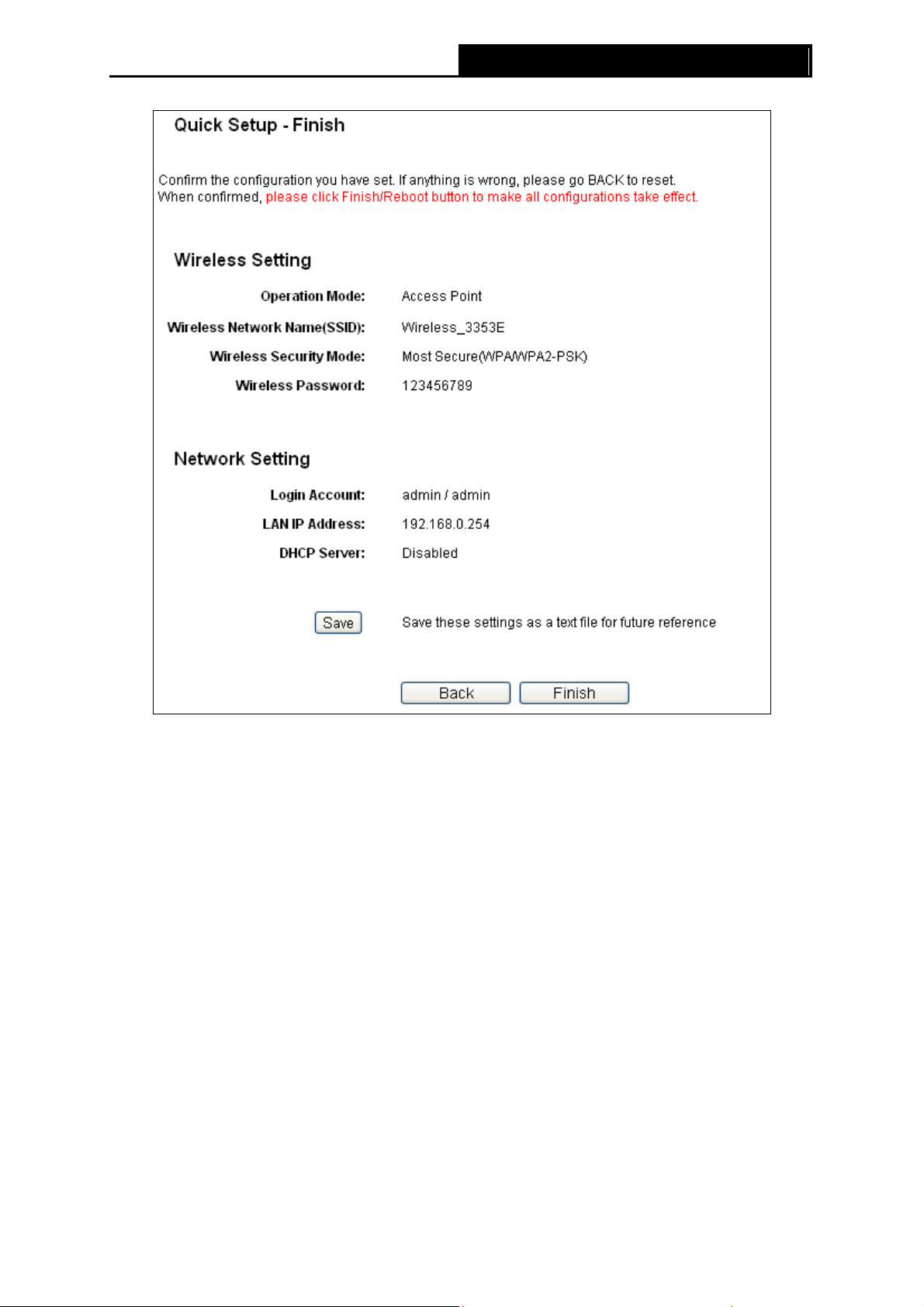
PW-AN401/PW-AN401D 150M Wireless N Access Point User Guide
Figure 3-21 Quick Setup – Finish
19
Page 25
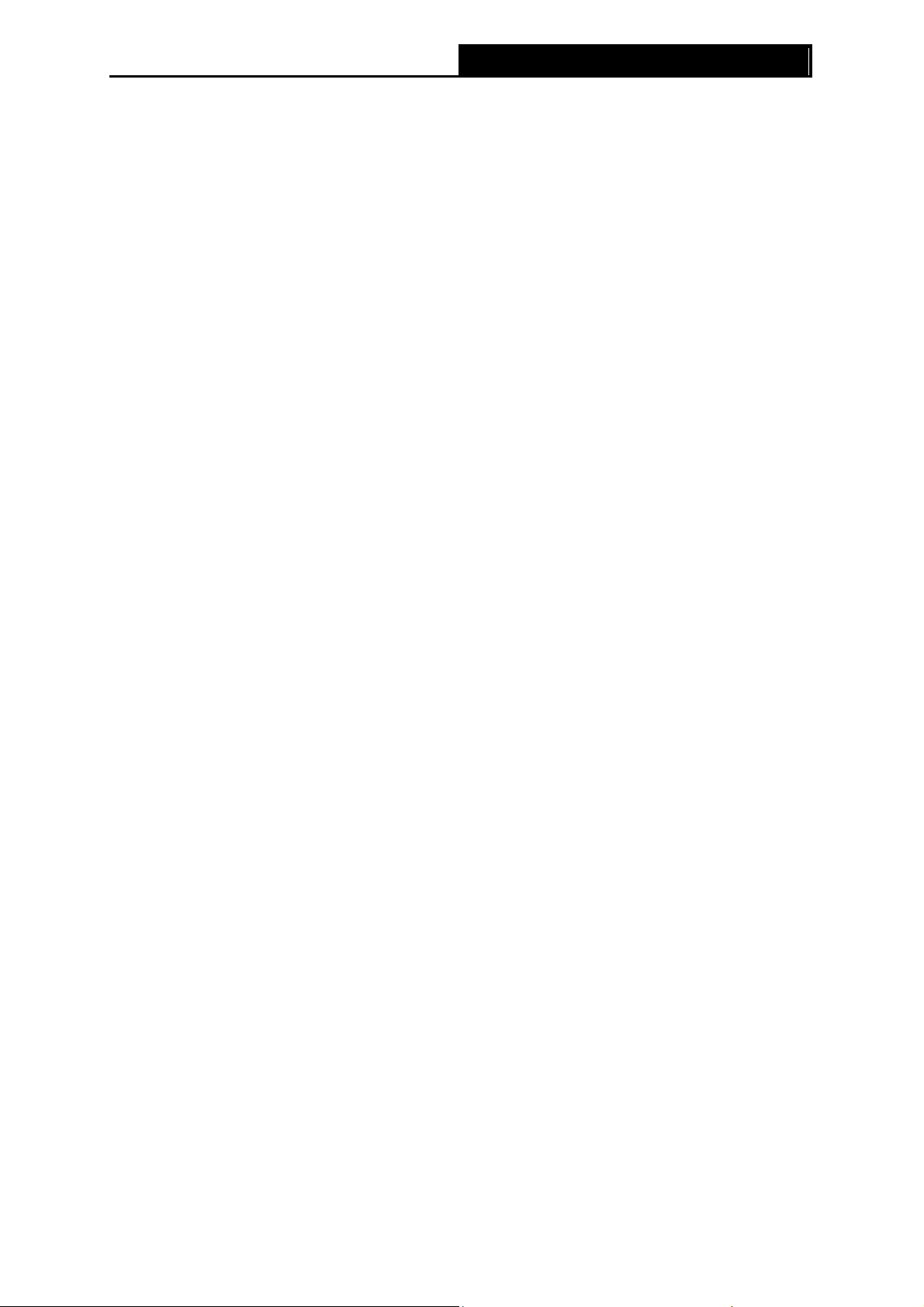
PW-AN401/PW-AN401D 150M Wireless N Access Point User Guide
Chapter 4 Configure the Device
This Chapter describes how to configure your Access Point via the web-based management page.
The PW-AN401/PW-AN401D 150M Wireless N Access Point is easy to configure and manage
with the Web-based (Internet Explorer, Netscape
management page, which can be launched on any windows, Macintosh or UNIX OS with a web
browser.
4.1 Login
Open your web browser. Type in IP address http://192.168.0.254 in the address field of web
browser and press Enter.
Figure 4-1 Login to the AP
Enter admin for the User Name and Password (both in lower case letters) in Figure 4-2 below.
Then click OK or press Enter.
®
Navigator, Firefox, Safari, Opera or Chrome)
Figure 4-2 Login Windows
Note:
)
If the above screen does not prompt, it means that your web-browser has been set to a proxy. Go
to Tools menu>Internet Options>Connections>LAN Settings, in the screen that appears,
cancel the Using Proxy checkbox, and click OK to finish it.
After a successful login, you can configure and manage the device. There are six main menus on
the leftmost column of the web-based management page: Status, WPS, Network, Wireless,
DHCP and System Tools. Submenus will be available after clicking one of the main menus. On
the right of the web-based management page lies the detailed explanations and instructions for
the corresponding page.
20
Page 26
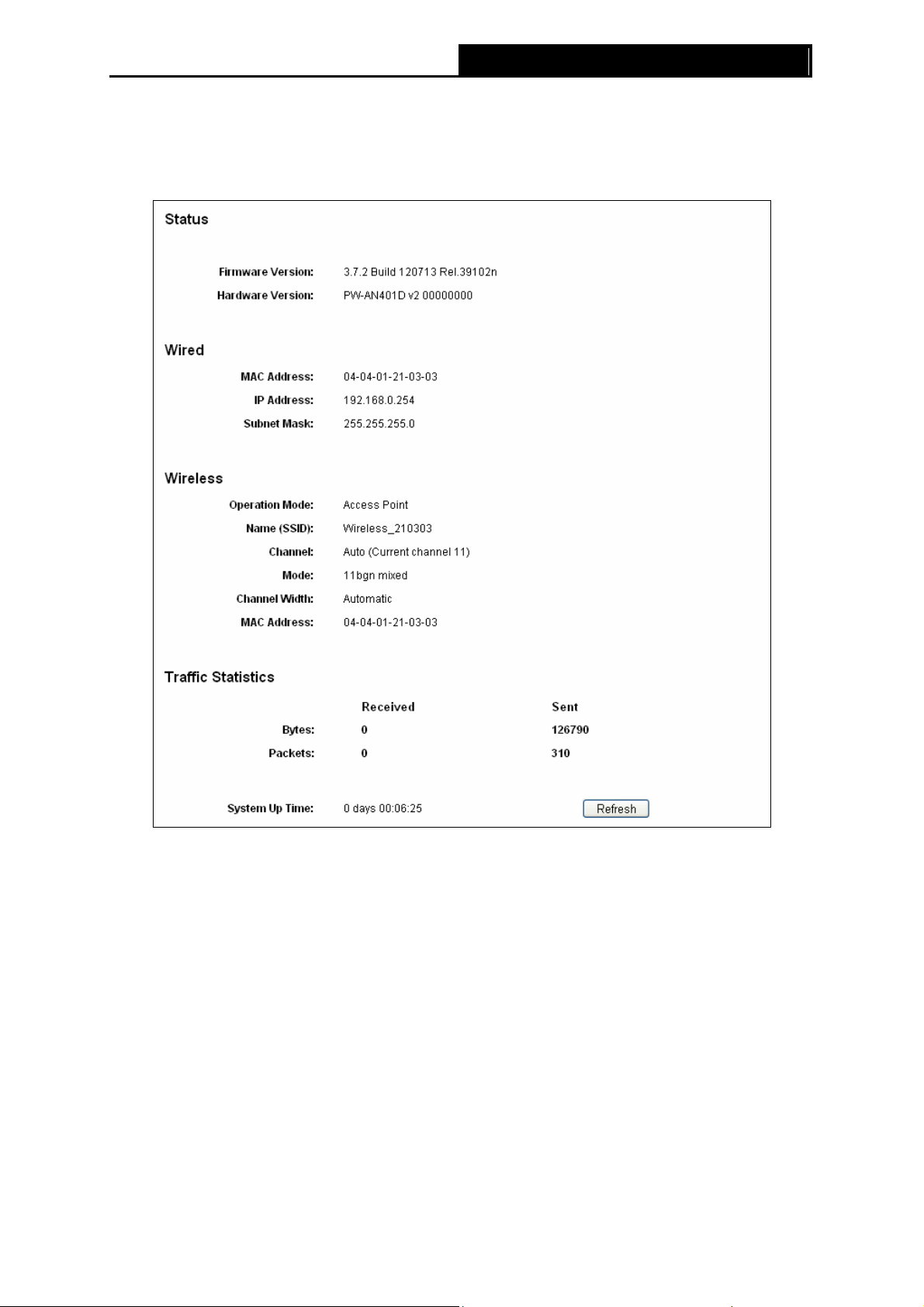
PW-AN401/PW-AN401D 150M Wireless N Access Point User Guide
4.2 Status
Selecting Status will enable you to view the AP’s current status and configuration, all of which is
read-only.
Figure 4-3 Device Status
¾ Firmware Version - This field displays the current firmware version of the AP.
¾ Hardw are Version - This field displays the current hardware ver sion of the AP
¾ Wired - This field displays the current settings or information for the Network, including the
MAC address, IP address and Subnet Mask.
¾ Wireless - This field displays basic information or status for wireless function, including
Operating Mode, SSID, Channel, Mode, Channel Width, Max Tx Rate and MAC Address.
¾ Traffic Statistics - This field displays the AP's traffic statistics.
¾ System Up Time - This filed displays the run time of the AP since it’s powered on or reset.
Note:
)
If you select Client mode in Figure 4-19, the wireless status in Figure 4-3 will change, similar to the
figure below
:
21
Page 27

PW-AN401/PW-AN401D 150M Wireless N Access Point User Guide
4.3 Quick Setup
Please refer to Section 3.2 Quick Setup for more details.
4.4 Operation Mode
The Operation Mode option allows you to change the operation mode for your AP, shown in
Figure 4-4.
Figure 4-4 Operation Mode
¾ In Access Point mode, the product will act as a wireless central hub for your wireless
LAN clients, giving a wireless extension for your current wired network.
¾ In Multi-SSID mode, the product can be assigned up to four SSIDs to work with your
VLAN.
¾ In Repeater (Range Extender) mode, the product can extend the coverage of another
wireless Access Point or Router. The universal repeater mode is for the wireless Access
Point or Router which does not support WDS function.
¾ In Bridge with AP mode, the product can wirelessly connect two or more remote LANs
together.
¾ In Client mode, the product will act as a wireless adapter to connect your wired devices
(e.g. PC, Xbox, PS3, etc. ) to a wireless network.
Select the operation mode based on your need, then click the Save button.
If the mode is changed, the Note Dialog will appear, shown as below. Click OK.
22
Page 28

PW-AN401/PW-AN401D 150M Wireless N Access Point User Guide
4.5 WPS
WPS (Wi-Fi Protected Setup) can help you to quickly and securely connect to a network. This
section will guide you to add a new wireless device to an existing network quickly by function. The
WPS function is only available when the Operation Mode is set to Access Point and Multi-SSID.
Here we take the Access Point mode for example. Select menu “WPS”, you will see the next
screen shown in Figure 4-5.
Figure 4-5 WPS
¾ WPS Status - To enable or disable the WPS function here.
¾ Current PIN - The current value of the device's PIN is displayed here. The default PIN of the
device can be found in the label or User Guide.
¾ Restore PIN - Restore the PIN of the device to its default.
¾ Gen New PIN - Click this button, and then you can get a new random value for the device's
PIN. You can ensure the network security by generating a new PIN.
¾ Disable Router’s PIN - WPS external register of entering the device’s PIN can be disabled
or enabled manually. If the device receives multiple failed attempts to authenticate an
external Register, this function will be disabled automatically.
¾ Add Device - You can add a new device to the existing network manually by clicking this
button.
To add a new device:
If the wireless adapter supports Wi-Fi Protected Setup (WPS), you can establish a wireless
connection between wireless adapter and device using either Push Button Configuration (PBC)
method or PIN method.
Note:
)
To build a successful connection by WPS, you should also do the corresponding configuration of
the new device for WPS function meanwhile.
For the configuration of the new device, here takes the Wireless Adapter of our company for
example.
I. By PBC
If the wireless adapter supports Wi-Fi Protected Setup and the Push Button Configuration (PBC)
method, you can add it to the network by PBC with the following two methods.
Method One:
23
Page 29

PW-AN401/PW-AN401D 150M Wireless N Access Point User Guide
Step 1: Press the WPS button on the front panel of the device.
Step 2: Press and hold the WPS button of the adapter directly for 2 or 3 seconds.
Step 3: Wait for a while until the next screen appears. Click OK to complete the WPS
configuration.
The WPS Configuration Screen of Wireless Adapter
Method Two:
Step 1: Press the WPS button on the front panel of the device.
Step 2: For the configuration of the wireless adapter, please choose “Push the button on my
access point or wireless router” in the configuration utility of the WPS as below, and
click Connect.
24
Page 30
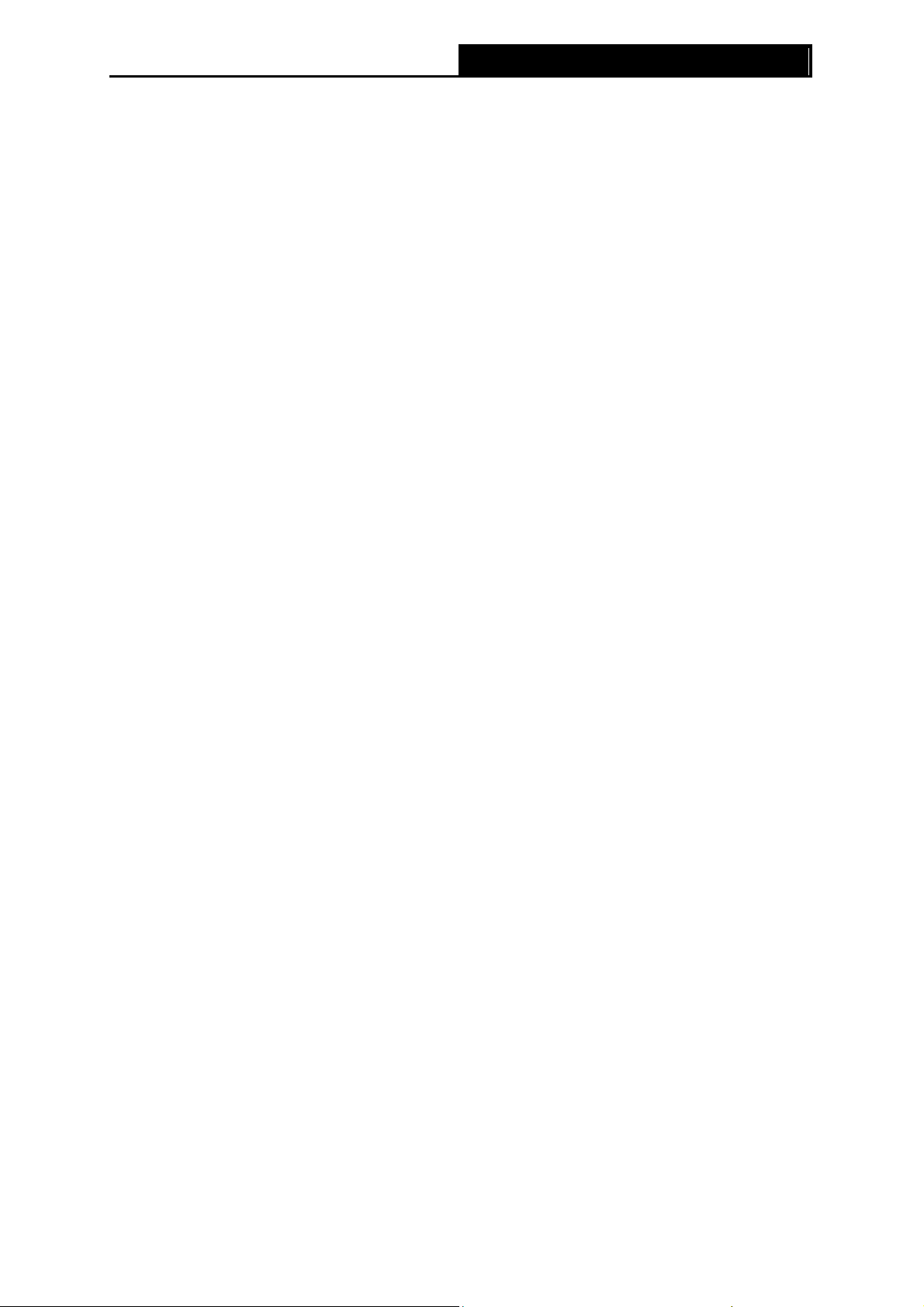
PW-AN401/PW-AN401D 150M Wireless N Access Point User Guide
The WPS Configuration Screen of Wireless Adapter
Step 3: Wait for a while until the next screen appears. Click OK to complete the WPS
configuration.
The WPS Configuration Screen of Wireless Adapter
Method Three:
Step 1: Keep the default WPS Status as Enabled and click the Add device button in Figure 4-5,
then the following screen will appear.
25
Page 31

PW-AN401/PW-AN401D 150M Wireless N Access Point User Guide
Figure 4-6 Add A New Device
Step 2: Choose “Press the button of the new device in two minutes” and click Connect.
Step 3: For the configuration of the wireless adapter, please choose “Push the button on my
access point or wireless router” in the configuration utility of the WPS as below, and
click Connect.
The WPS Configuration Screen of Wireless Adapter
Step 4: Wait for a while until the next screen appears. Click OK to complete the WPS
configuration.
26
Page 32

II. By PIN
If the new device supports Wi-Fi Protected Setup and the PIN method, you can add it to the
network by PIN with the following two methods.
PW-AN401/PW-AN401D 150M Wireless N Access Point User Guide
The WPS Configuration Screen of Wireless Adapter
Method One: Enter the PIN into my AP
Step 1: Keep the default WPS Status as Enabled and click the Add device button in Figure 4-5,
then the following screen will appear.
Figure 4-7 Enter the PIN
Step 2: Choose “Enter the new device's PIN” and enter the PIN code (take 38334702 for
example) of the wireless adapter in the field after PIN as shown in the figure above. Then
click Connect.
Note:
)
The PIN code of the adapter is always displayed on the WPS configuration screen as shown in the
following figure.
Step 3: For the configuration of the wireless adapter, please choose “Enter the PIN of this
device into my access point or wireless router.” in the configuration utility of the WPS
as below, and click Connect.
27
Page 33

PW-AN401/PW-AN401D 150M Wireless N Access Point User Guide
The WPS Configuration Screen of Wireless Adapter
Note:
)
In this example, the default PIN code of this adapter is 38334702 as the above figure shown.
Method Two: Enter the PIN from my AP
Step 1: Get the Current PIN code of the AP in Figure 4-5 (each AP has its unique PIN code. Here
Step 2: For the configuration of the wireless adapter, please choose “Enter the PIN of my
takes
the PIN code 1349
access point or wireless router” in the configuration utility of the WPS as below, and
enter the PIN code of the AP into the field after “PIN”. Then click Connect.
2564 of this AP for example).
The WPS Configuration Screen of Wireless Adapter
28
Page 34

Note:
)
The default PIN code of the AP can be found in its label or the WPS configuration screen as Figure
4-5 .
PW-AN401/PW-AN401D 150M Wireless N Access Point User Guide
You will see
Note:
)
1. The WPS LED on the AP will light green for five minutes if the device has been successfully
added to the network.
2. The WPS function cannot be configured if the Wireless function of the AP is disabled. Please
make sure the Wireless function is enabled before configuring the WPS.
the following screen when the wireless adapter
has successfully connected to the AP.
4.6 Network
The Network option allows you to customize your local network manually by changing the default
settings of the AP.
Selecting Network will enable you to configure the IP parameters of Network on this page.
Figure 4-8 Network
¾ MAC Address - The physical address of the AP. The value can't be changed.
¾ configure IP address manually from the drop-down list.
¾ IP Address - Enter the IP address of your AP in dotted-decimal notation (factory default
setting is 192.168.0.254).
29
Page 35
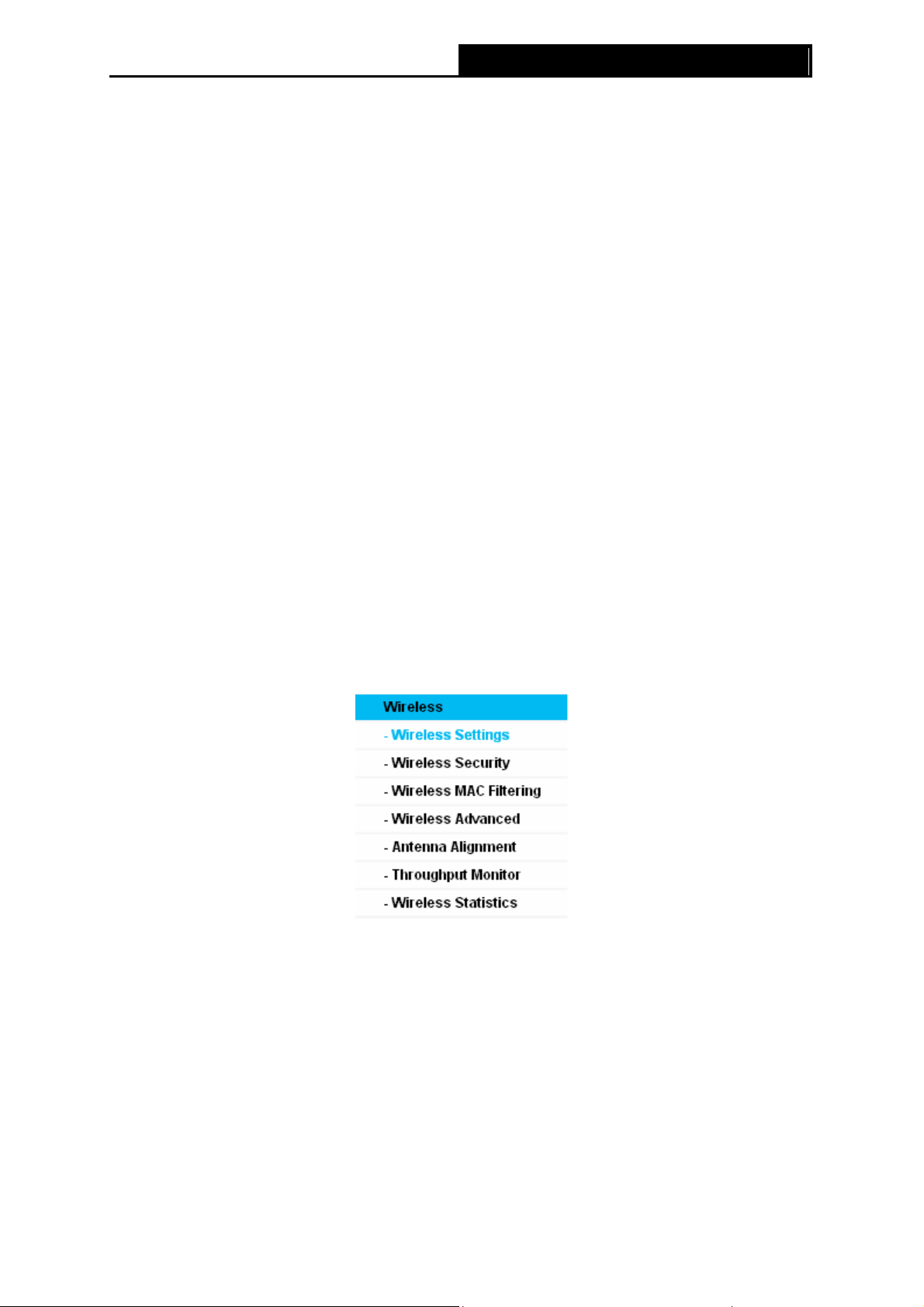
¾ Subnet Mask - An address code that determines the size of the network. Normally use
PW-AN401/PW-AN401D 150M Wireless N Access Point User Guide
255.255.255.0 as the subnet mask.
¾ Gateway - The gateway should be in the same subnet as your IP address.
¾ ) Note:
1. If you change the IP Address, you must use the new IP Address to log in the AP.
2. If the new LAN IP Address you set is not in the same subnet with the IP Address pool of DHCP
sever, the IP Address pool will not take effect until it is re-configured accordingly.
4.7 Wireless
The Wireless option, improving functionality and performance for wireless network, can help you
make the AP an ideal solution for your wireless network. Here you can create a wireless local area
network just through a few settings. Wireless Settings is used for the configuration of some basic
parameters of the AP. Wireless Security provides three different security types to secure your data
and thus provide greater security for your wireless network. MAC filtering allows you to control the
access of wireless stations to the AP. Wireless Advanced allows you to configure some advanced
parameters for the AP. Throughput Monitor helps to watch wireless throughput information
Wireless statistics enables you to get detailed information about the current connected wireless
stations.
There are six submenus under the Wireless menu (shown in Figure 4-9): Wireless Settings,
Wireless Securit
y, Wireless MAC Filtering, Wireless Advanced, Antenna Alignment,
Throughput Monitor and Wireless Statistics. Click any of them, and you will be able to
configure the corresponding function. The detailed explanations for each submenu are provided
below.
Figure 4-9 Wireless menu
4.7.1 Wireless Settings
Selecting Wireless > Wireless Settings will enable you to configure the basic settings for your
wireless network on the screen below (Figure 4-10).This page allows you to configure the wireless
mode for your device. Six operation modes are supported here, including Access Point,
Multi-SSID, Client, Repeater (Range Extender) and Bridge with AP. The available setting
options for each operation mode are different from those of the other.
30
Page 36

PW-AN401/PW-AN401D 150M Wireless N Access Point User Guide
1) Access Point: This mode allows wireless stations to access this device.
Figure 4-10 Wireless Settings in Access Point mode
¾ SSID (Set Service Identifier) - Identifies your wireless network name. Create a name up to 32
characters and make sure all wireless points in the wireless network with the same SSID. The
default SSID is Wireless_XXXXXX (XXXXXX indicates the last unique six characters of each
device’s MAC address). This value is case-sensitive. For example, TEST is NOT the same as
test.
¾ Region - Select your region from the pull-down list. This field specifies the region where the
wireless function of the device can be used. It may be illegal to use the wireless function of
the device in a region other than one of those specified in this field. If your country or region
is not listed, please contact your local government agency for assistance.
When you select your local region from the pull-down list, click the Save button, then the
Note Dialog appears. Click OK.
Note Dialog
Note:
)
Limited by local law regulations, version for North America does not have region selection
option.
¾ Channel - Determines the operating frequency to be used. It is not necessary to change the
wireless channel unless you notice interference problems with another nearby access point.
¾ Mode - Select the desired wireless mode. The options are:
• 11b only - Only 802.11b wireless stations can connect to the device.
31
Page 37
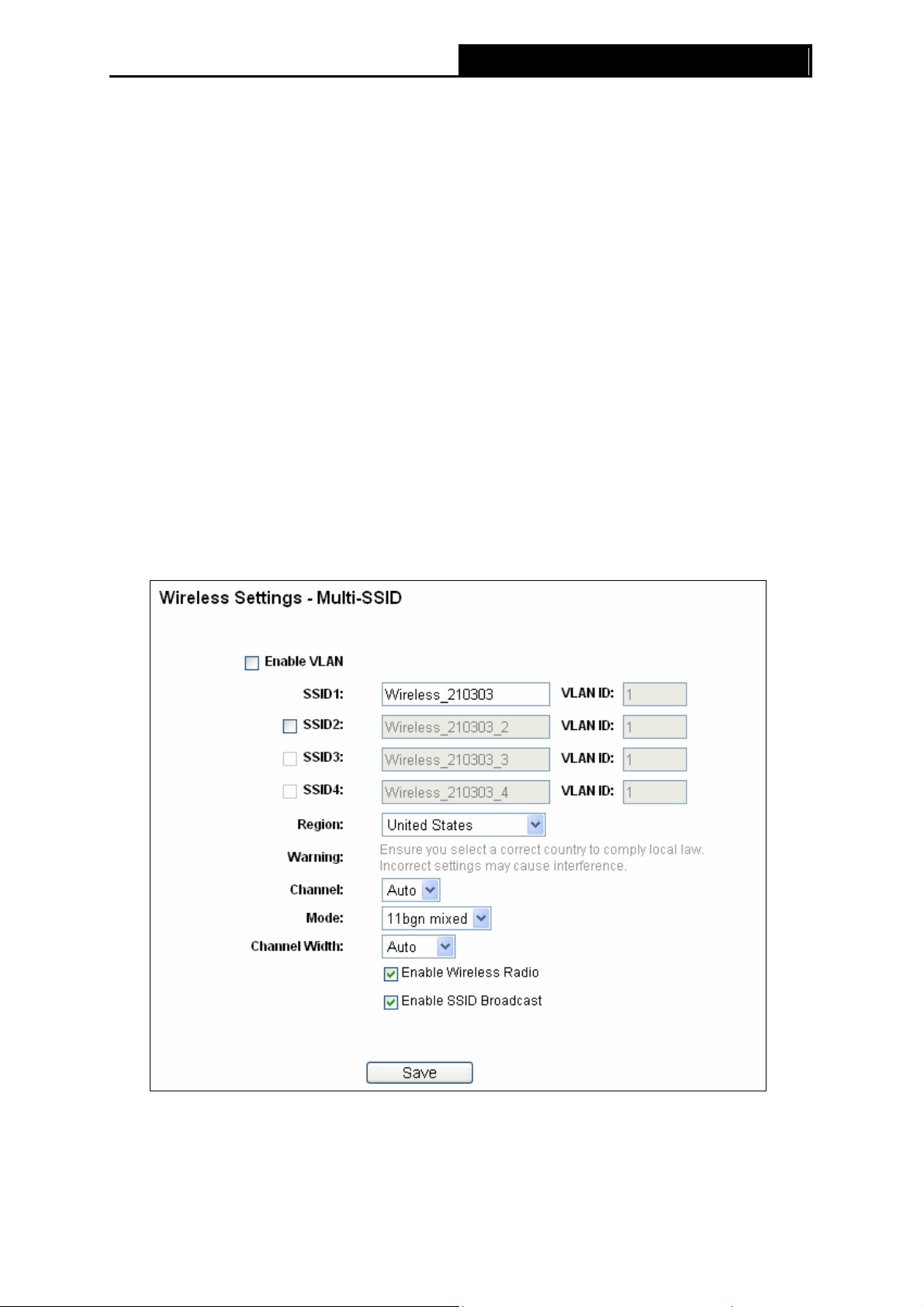
• 11g only - Only 802.11g wireless stations can connect to the device.
• 11n only - Only 802.11n wireless stations can connect to the device.
• 11bg mixed - Both 802.11b and 802.11g wireless stations can connect to the device.
• 11bgn mixed - All 802.11b, 802.11g and 802.11n wireless stations can connect to the
PW-AN401/PW-AN401D 150M Wireless N Access Point User Guide
device.
¾ Channel Width - Determines the channel width to be used. It is unnecessary to change the
default value unless required.
¾ Enable Wireless Radio - Select or deselect this check box to allow or deny wireless stations
to access the device.
¾ Enable SSID Broadcast - Select or deselect this check box to allow or deny the devi ce to
broadcast its name (SSID) on the air. If it’s allowed, when wireless clients survey the local
area for wireless networks to associate with, they will detect the SSID broadcast by the
device.
Note:
)
To apply any settings you have altered on the page, please click the Save button, and then you
will be reminded to reboot the device.
2) Multi-SSID: This mode allows the device to support up to four SSIDs.
Figure 4-11 Wireless Settings in Multi-SSID mode
¾ Enable VLAN - Check this box and then you can change the VLAN ID of each SSID. If you
want to configure the Guest and Internal networks on VLAN, the switch you are using must
32
Page 38

PW-AN401/PW-AN401D 150M Wireless N Access Point User Guide
support VLAN. As a prerequisite step, configure a port on the switch for handling VLAN
tagged packets as described in the IEEE802.1Q standard, and enable this field.
¾ SSID (1-4) - Up to four SSIDs for each BSS (Basic Service Set) can be entered in the filed
SSID1 ~ SSID4. The name can be up to 32 characters. The same name (SSID) must be
assigned to all wireless devices in your network. If Enable VLAN is checked, the wireless
stations connecting to SSID of different VLANID can not communicate with each other.
¾ VLANID (1-4) - Provide a number between 1 and 4095 for VLAN. This will cause the device
to send packets with VLAN tags. The switch connecting with the device must support VLAN
IEEE802.1Q frames. The wireless stations connecting to the SSID of a specified VLAN ID
can communicate with the PC connecting to the port with the same VLAN ID on the Switch.
¾ Region - Select your region from the pull-down list. This field specifies the region where the
wireless function of the device can be used. It may be illegal to use the wireless function of
the device in a region other than one of those specified in this field. If your country or region
is not listed, please contact your local government agency for assistance.
When you select your local region from the pull-down list, click the Save button, then the
Note Dialog appears. Click OK.
Note Dialog
Note:
)
Limited by local law regulations, version for North America does not have region selection
option.
¾ Channel - Determines the operating frequency to be used. It is not necessary to change the
wireless channel unless you notice interference problems with another nearby access point.
¾ Mode - This field determines the wireless mode which the device works on.
• 11b only - Only 802.11b wireless stations can connect to the device.
• 11g only - Only 802.11g wireless stations can connect to the device.
• 11n only - Only 802.11n wireless stations can connect to the device.
• 11bg mixed - Both 802.11b and 802.11g wireless stations can connect to the device.
• 11bgn mixed - All 802.11b, 802.11g and 802.11n wireless stations can connect to the
device.
¾ Channel Width - Determines the channel width to be used. It is unnecessary to change the
default value unless required.
¾ Enable Wireless Radio - Select or deselect this check box to allow or deny wireless stations
to access the device.
¾ Enable SSID Broadcast - Select or deselect this check box to allow or deny the devi ce to
broadcast its name (SSID) on the air. If it’s allowed, when wireless clients survey the local
area for wireless networks to associate with, they will detect the SSID broadcast by the
device.
33
Page 39

Note:
)
To apply any settings you have altered on the page, please click the Save button, and then you
will be reminded to reboot the device.
You are suggested to implement Multi-SSID function with a switch that supports Tag VLAN feature.
Here is an example of how to configure Multi-SSID. Please take the following steps:
a) Configure the Access Point
PW-AN401/PW-AN401D 150M Wireless N Access Point User Guide
Configure the Access Point
z Select Multi-SSID as the operation mode of PW-AN401/PW-AN401D.
z Select the checkbox before Enable VLAN to enable VLAN function for this access point.
z Configure the SSID and its corresponding VLAN ID. The detailed parameters are shown as
the above figure.
z STA1, STA2, STA3 and STA4 join to the wireless network with SSID1, SSID2, SSID3 and
SSID4 respectively.
z Click Save to apply the current security settings for the selected SSID.
Note:
)
1. The wireless STAs join to the network with different VLAN IDs cannot communicate with each
other, for example, STA1 and STA2.
2. The wireless STAs join to the network with the same VLAN ID can communicate with each
other, for example, STA1 and STA3.
3. All wireless STAs can log on to the Web management page of PW-AN401/PW-AN401D and
manage the access point, for example, STA1, STA2, STA3 and STA4.
34
Page 40
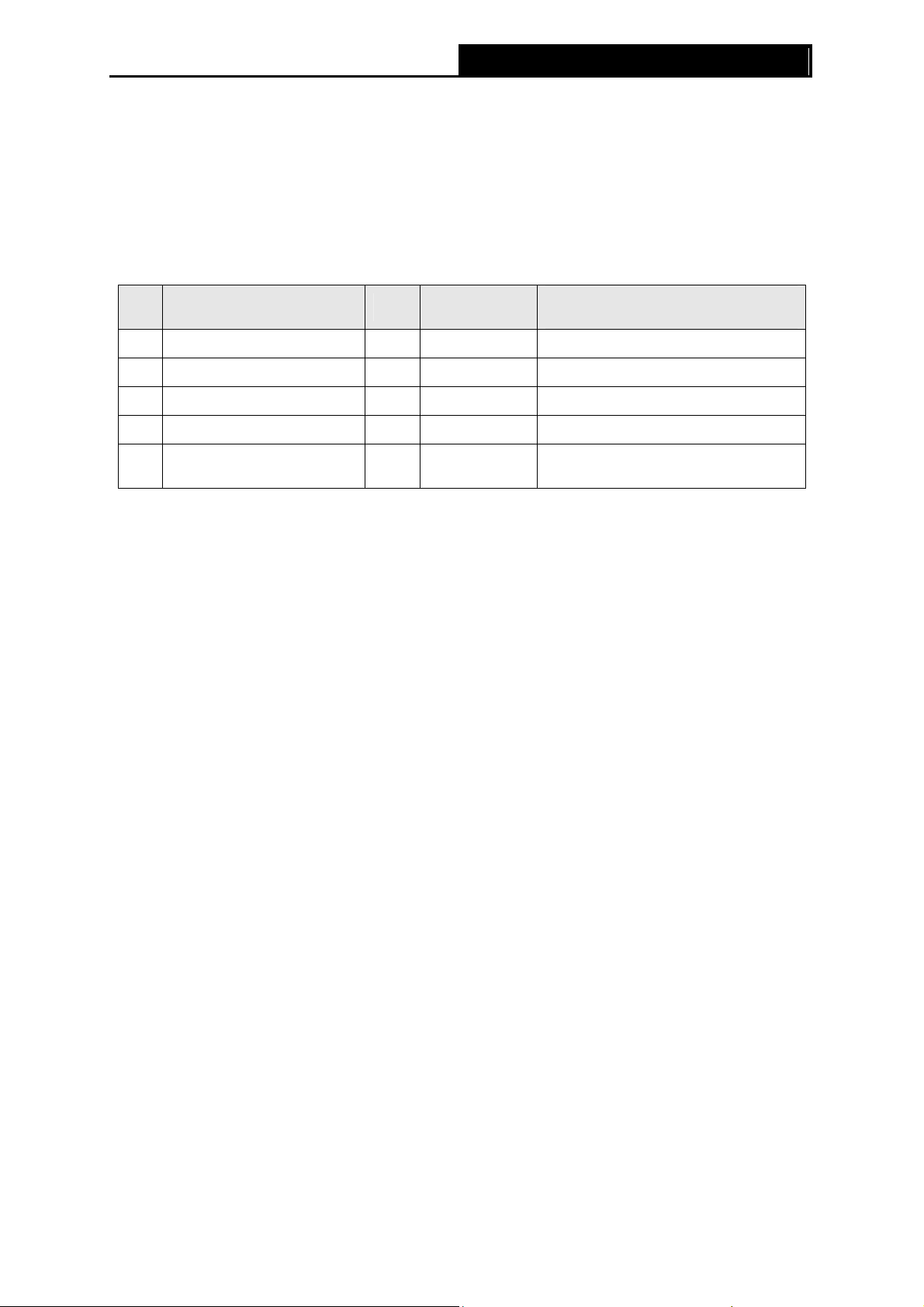
PW-AN401/PW-AN401D 150M Wireless N Access Point User Guide
4. All the packets received in the wired network from the wireless STA will be added a
corresponding VLAN Tag of the wireless STA, unless the VLAN ID of the wireless network is
set to 1.
b) Configure the Switch.
z Enable 802.1Q Tag VLAN function on the switch.
z Make sure the Untag frames are forwarded.
The following table shows the detailed configuration for the switch
Port VLAN ID PVID Egress Rule
1 1 1 Untag
2 2 2 Untag
3 3 3 Untag
4 4 4 Untag
Port5 belongs to all
5
VLANs
1 Tag
Processing mode of Utag
Frames
Forwarding
Forwarding
Forwarding
Forwarding
Forwarding
Table 4-1 Configure the Tag VLAN Switch
z Connect PC1, PC2, PC3 and PC4 to port1, port2, port3 and port4 of the switch respectively.
The corresponding VLAN IDs of the four ports are 1, 2, 3 and 4.
z Configure port5 of the switch to be the member of VLAN1, VLAN2, VLAN3 and VLAN4 and
connect it to the LAN port of PW-AN401/PW-AN401D.
z Configure the VLAN ID of the PC that can log on to the Web management page of
PW-AN401/PW-AN401D via the LAN port equal to the PVID of port 5.
c) Verify the communication status after the above configuration is completed.
z If VLAN ID of the PC connected to the switch is different from the VLAN ID of the wireless
STA, the two cannot communicate with each other, for example, PC1 and STA2.
z If the PC connected to the switch and the wireless STA have the same VLAN ID, the two can
communicate with each other, for example PC2 and STA2.
35
Page 41

PW-AN401/PW-AN401D 150M Wireless N Access Point User Guide
Multi-SSID+VLAN
Note:
)
If the LAN port of PW-AN401/PW-AN401D is not connected to a switch but directly to a PC,
1. The PC can directly log on to the Web management page of PW-AN401/PW-AN401D and
manage the access point.
2. Only the wireless STA with its VLAN ID set to 1 can communicate with the wired PC.
3) Repeater (Range Extender): In this mode, the product can extend the coverage of another
wireless Access Point or Router. The universal repeater mode is for the wireless Access
Point or Router which does not support WDS function.
36
Page 42
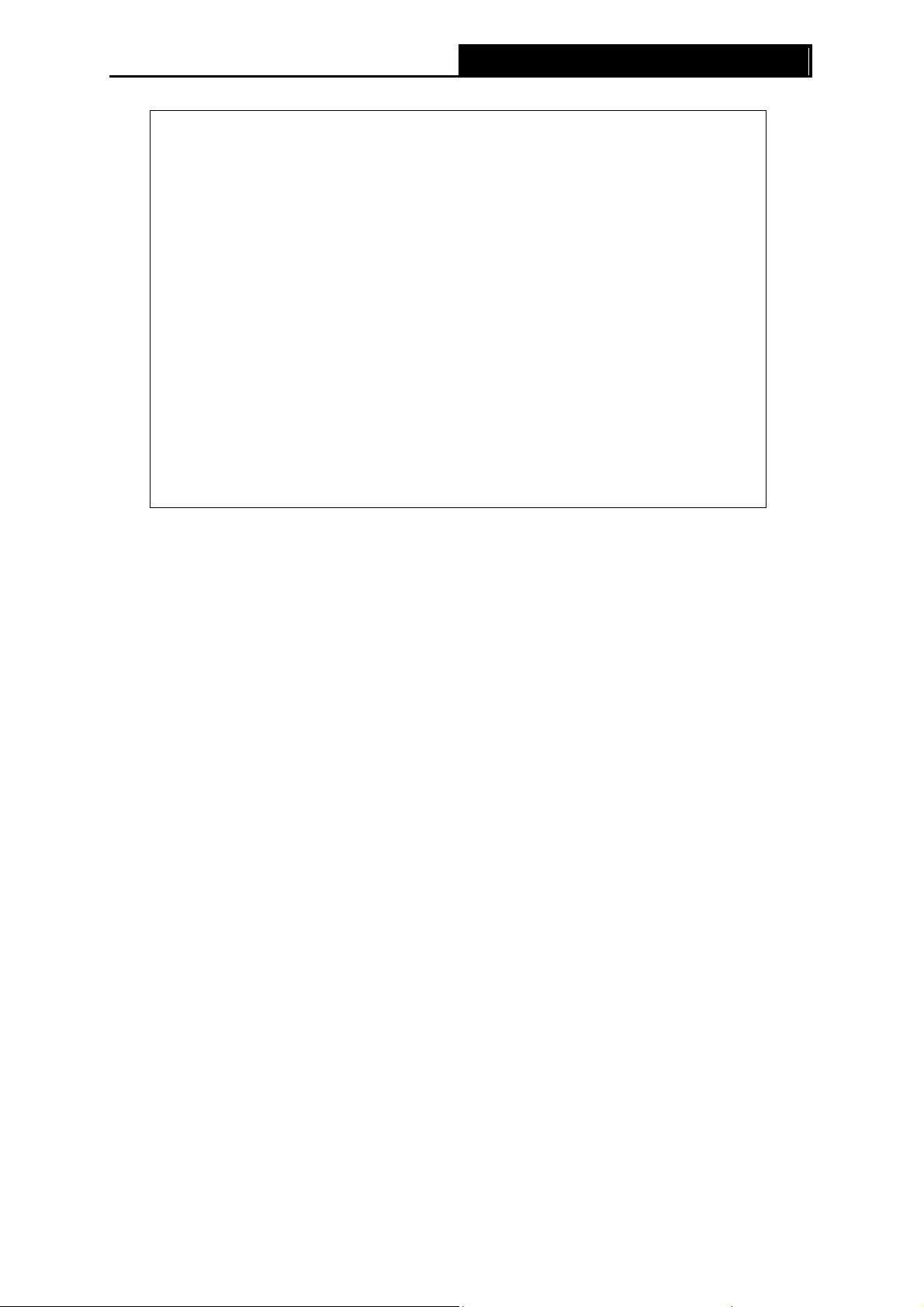
PW-AN401/PW-AN401D 150M Wireless N Access Point User Guide
Figure 4-12 Wireless Settings in Repeater mode
¾ Repeater Mode - Select the mode based on your need.
z Universal Repeater - In Repeater mode, the AP with WDS enabled will relays data to
an associated root AP. AP function is enabled meanwhile. The wireless repeater relays
signal between its stations and the root AP for greater wireless range.
z WDS Repeater - In Universal Repeater mode, the AP with WDS disabled will relays
data to an associated root AP. AP function is enabled meanwhile. The wireless
repeater relays signal between its stations and the root AP for greater wireless range.
¾ Wireless Name of Root AP - If you select the radio button before Wireless Name of Root
AP, the AP client will connect to the AP according to SSID. Enter the SSID of AP that you
want to access.
¾ MAC Address of Root AP - If you select the radio button before MAC Address of Root AP,
the AP client will connect to the AP according MAC address. Enter the MAC address of AP
that you want to access.
¾ Channel Width - Determines the channel width to be used. It is unnecessary to change the
default value unless required.
¾ Enable Wireless Radio - Select or deselect this check box to allow or deny wireless stations
to access the device.
Click the Survey button to detect the SSIDs in the local area.
Note:
)
To apply any settings you have altered on the page, please click the Save button, and then you
will be reminded to reboot the device.
37
Page 43

PW-AN401/PW-AN401D 150M Wireless N Access Point User Guide
4) Bridge with AP: This mode can bridge the AP and up to 4 APs also in bridge mode to
connect two or more wired LANs.
Figure 4-13 Wireless Settings in Bridge with AP mode
Wireless Bridge Settting
¾ Wireless Name of Remote AP - If you select the radio button before Wireless Name of
Remote AP, the AP client will connect to the AP according to SSID. Enter the SSID of AP
that you want to access.
¾ MAC Address of Remote AP - If you select the radio button before MAC Address of
Remote AP, the AP client will connect to the AP according MAC address. Enter the MAC
address of AP that you want to access.
Click the Survey button to detect the SSIDs in the local area.
¾ Key type - This option should be chosen according to the AP's security configuration. It is
recommended that the security type is the same as your AP's security type.
¾ Password - If the Remote AP that your device is going to connect needs password, you
need to fill the password in this blank.
Local Wireless AP Setting
38
Page 44
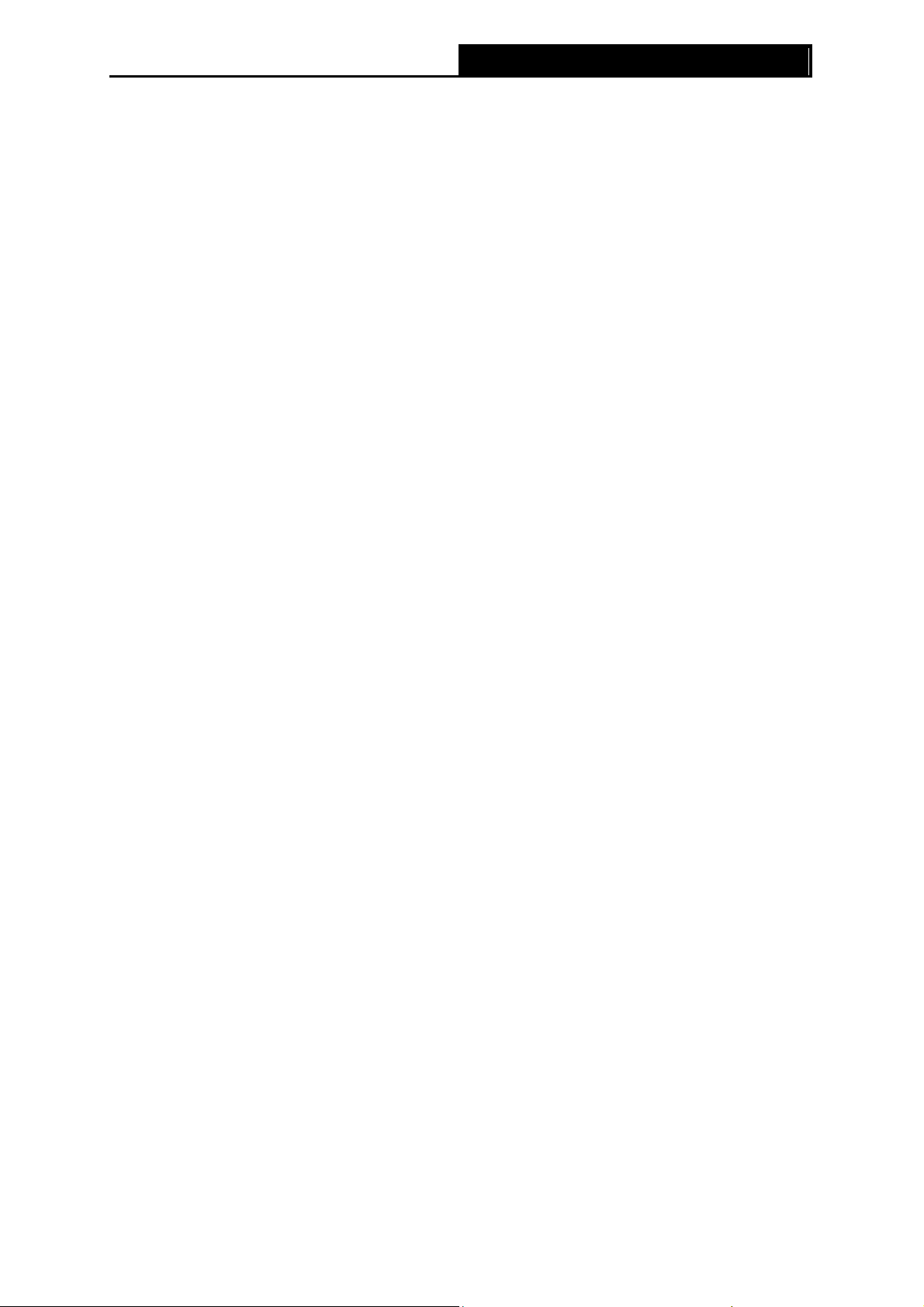
¾ Local Wireless Name - Name for the AP.
¾ Region - Select your region from the pull-down list. This field specifies the region where the
PW-AN401/PW-AN401D 150M Wireless N Access Point User Guide
wireless function of the device can be used. It may be illegal to use the wireless function of
the device in a region other than one of those specified in this field. If your country or region
is not listed, please contact your local government agency for assistance.
When you select your local region from the pull-down list, click the Save button, then the
Note Dialog appears. Click OK.
Note Dialog
Note:
)
Limited by local law regulations, version for North America does not have region selection
option.
¾ Channel - Determines the operating frequency to be used. It is not necessary to change the
wireless channel unless you notice interference problems with another nearby access point.
¾ Mode - This field determines the wireless mode which the device works on.
• 11b only - Only 802.11b wireless stations can connect to the device.
• 11g only - Only 802.11g wireless stations can connect to the device.
• 11n only - Only 802.11n wireless stations can connect to the device.
• 11bg mixed - Both 802.11b and 802.11g wireless stations can connect to the device.
• 11bgn mixed - All 802.11b, 802.11g and 802.11n wireless stations can connect to the
device.
¾ Channel Width - Determines the channel width to be used. It is unnecessary to change the
default value unless required.
¾ Enable Wireless Radio - Select or deselect this check box to allow or deny wireless stations
to access the device.
¾ Enable SSID Broadcast - Select or deselect this check box to allow or deny the devi ce to
broadcast its name (SSID) on the air. If it’s allowed, when wireless clients survey the local
area for wireless networks to associate with, they will detect the SSID broadcast by the
device.
Note:
)
To apply any settings you have altered on the page, please click the Save button, and then you
will be reminded to reboot the device.
39
Page 45

PW-AN401/PW-AN401D 150M Wireless N Access Point User Guide
5) Client: This mode allows the device to act as a wireless station to enable wired host(s) to
access an AP.
Figure 4-14 Wireless Settings in Client mode
¾ Wireless Name of Root AP - If you select the radio button before Wireless Name of Root
AP, the AP client will connect to the AP according to SSID. Enter the SSID of AP that you
want to access.
¾ MAC Address of Root AP - If you select the radio button before MAC Address of Root AP,
the AP client will connect to the AP according MAC address. Enter the MAC address of AP
that you want to access.
¾ Channel Width - Determines the channel width to be used. It is unnecessary to change the
default value unless required.
¾ Enable Wireless Radio - Select or deselect this check box to allow or deny wireless stations
to access the device.
Click the Survey button to detect the SSIDs in the local area.
Note:
)
To apply any settings you have altered on the page, please click the Save button, and then you
will be reminded to reboot the device.
4.7.2 Wireless Security
Selecting Wireless > Wireless Security will enable you to configure wireless security for your
wireless network to protect your data from intruders. The AP provides three security types: WEP,
WPA/WPA2 and WPA-PSK/WPA2-PSK. Wireless security can be set on the following screen
shown as Figure 4-15. The security options are different for different operati
40
on mode.
Page 46

1) Access Point
PW-AN401/PW-AN401D 150M Wireless N Access Point User Guide
Figure 4-15 Wireless Security - Access Point
¾ Disable Security - Check this box radio button to disable wireless security. If disabled, the
wireless stations will be able to connect this device without encryption. It is strongly
recommended that you choose one of the security types to enable security.
¾ WPA/WPA2-Personal(Recommended) - Select WPA/WPA2 based on Radius Server.
• Version - You can select one of following versions.
1) Automatic(Recommended) - Select WPA-Personal or WPA2-Personal automatically
based on the wireless station's capability and request.
2) WPA-Personal - Wi-Fi Protected Access.
3) WPA2-Personal - WPA version 2.
• Encryption - You can select either Automatic, TKIP or AES.
• Radius Server IP - Enter the IP address of the Radius Server.
• Radius Port - Enter the port used by radius service.
• Radius Password - Enter the password for the Radius Server.
41
Page 47

• Group Key Update Period - Specify the group key update interval in seconds. The value
PW-AN401/PW-AN401D 150M Wireless N Access Point User Guide
can be either 0 or at least 30. Enter 0 to disable the update.
¾ WPA/WPA2-Enterprise - Select WPA/WPA2 based on Radius Serve r.
• Version - You can select one of following versions.
1) Automatic - Select WPA or WPA2 automatically based on the wireless station's
capability and request.
2) WPA - Wi-Fi Protected Access.
3) WPA2 - WPA version 2.
• Encryption - You can select either Automatic, TKIP or AES.
• Radius Server IP - Enter the IP address of the Radius Server.
• Radius Port - Enter the port used by radius service.
• Radius Password - Enter the password for the Radius Server.
• Group Key Update Period - Specify the group key update interval in seconds. The value
can be either 0 or at least 30. Enter 0 to disable the update.
¾ WEP - Select 802.11 WEP security.
• Type - You can select one of following types.
1) Automatic - Select Shared Key or Open System authentication type automatically
based on the wireless station's capability and request.
2) Shared Key - Select 802.11 Shared Key authentication type.
3) Open System - Select 802.11 Open System authentication.
• WEP Key Format - You can select ASCII or Hexadecimal format. ASCII format stands
for any combination of keyboard characters in the specified length. Hexadecimal format
stands for any combination of hexadecimal digits (0-9, a-f, A-F) in the specified length.
• WEP Key - Select which of the four keys will be used and enter the matching WEP key
information for your network in the selected key radio button. These values must be
identical on all wireless stations in your network.
• Key Type - You can select the WEP key length (64-bit, or 128-bit, or 152-bit.) for
encryption. "Disabled" means this WEP key entry is invalid.
1) For 64-bit encryption - You can enter 10 hexa decimal digits (any combinati on of 0-9, a-f ,
A-F, zero key is not permitted) or 5 ASCII characters.
2) For 128-bit encryption - You can enter 26 hexadecimal digits (any combination of 0-9, a-f,
A-F, zero key is not permitted) or 13 ASCII characters.
3) For 152-bit encryption - You can enter 32 hexadecimal digits (any combination of 0-9, a-f,
A-F, zero key is not permitted) or 16 ASCII characters.
Note:
)
1. If you do not set the key, the wireless security function is still disabled even if you have
selected Shared Key as Authentication Type.
2. You will be reminded to reboot the device after clicking the Save button.
42
Page 48

2) Multi-SSID
PW-AN401/PW-AN401D 150M Wireless N Access Point User Guide
Figure 4-16 Wireless Security – Multi-SSID
¾ Disable Security - Check this box radio button to disable wireless security. If disabled, the
wireless stations will be able to connect this device without encryption. It is strongly
recommended that you choose one of the security types to enable security.
¾ WPA/WPA2-Personal(Recommended) - Select WPA/WPA2 based on Radius Server.
• Version - You can select one of following versions.
1) Automatic(Recommended) - Select WPA-Personal or WPA2-Personal automatically
based on the wireless station's capability and request.
2) WPA-Personal - Wi-Fi Protected Access.
3) WPA2-Personal - WPA version 2.
• Encryption - You can select either Automatic, TKIP or AES.
• Radius Server IP - Enter the IP address of the Radius Server.
• Radius Port - Enter the port used by radius service.
• Radius Password - Enter the password for the Radius Server.
• Group Key Update Period - Specify the group key update interval in seconds. The value
can be either 0 or at least 30. Enter 0 to disable the update.
¾ WPA/WPA2-Enterprise - Select WPA/WPA2 based on Radius Serve r.
• Version - You can select one of following versions.
43
Page 49

1)
Automatic - Select WPA or WPA2 automatically based on the wireless station's
PW-AN401/PW-AN401D 150M Wireless N Access Point User Guide
capability and request.
2) WPA - Wi-Fi Protected Access.
3) WPA2 - WPA version 2.
• Encryption - You can select either Automatic, TKIP or AES.
• Radius Server IP - Enter the IP address of the Radius Server.
• Radius Port - Enter the port used by radius service.
• Radius Password - Enter the password for the Radius Server.
Group Key Update Period - Specify the group key update interval in seconds. The value can be
either 0 or at least 30. Enter 0 to disable the update.
Note:
)
You will be reminded to reboot the device after clicking the Save button.
3) Repeater (Range Extender)
Figure 4-17 Wireless Security – Repeater
¾ Disable Security - Check this box radio button to disable wireless security. If disabled, the
wireless stations will be able to connect this device without encryption. It is strongly
recommended that you choose one of the security types to enable security.
¾ WPA/WPA2-Personal(Recommended) - Select WPA/WPA2 based on Radius Server.
• Version - You can select one of following versions.
44
Page 50
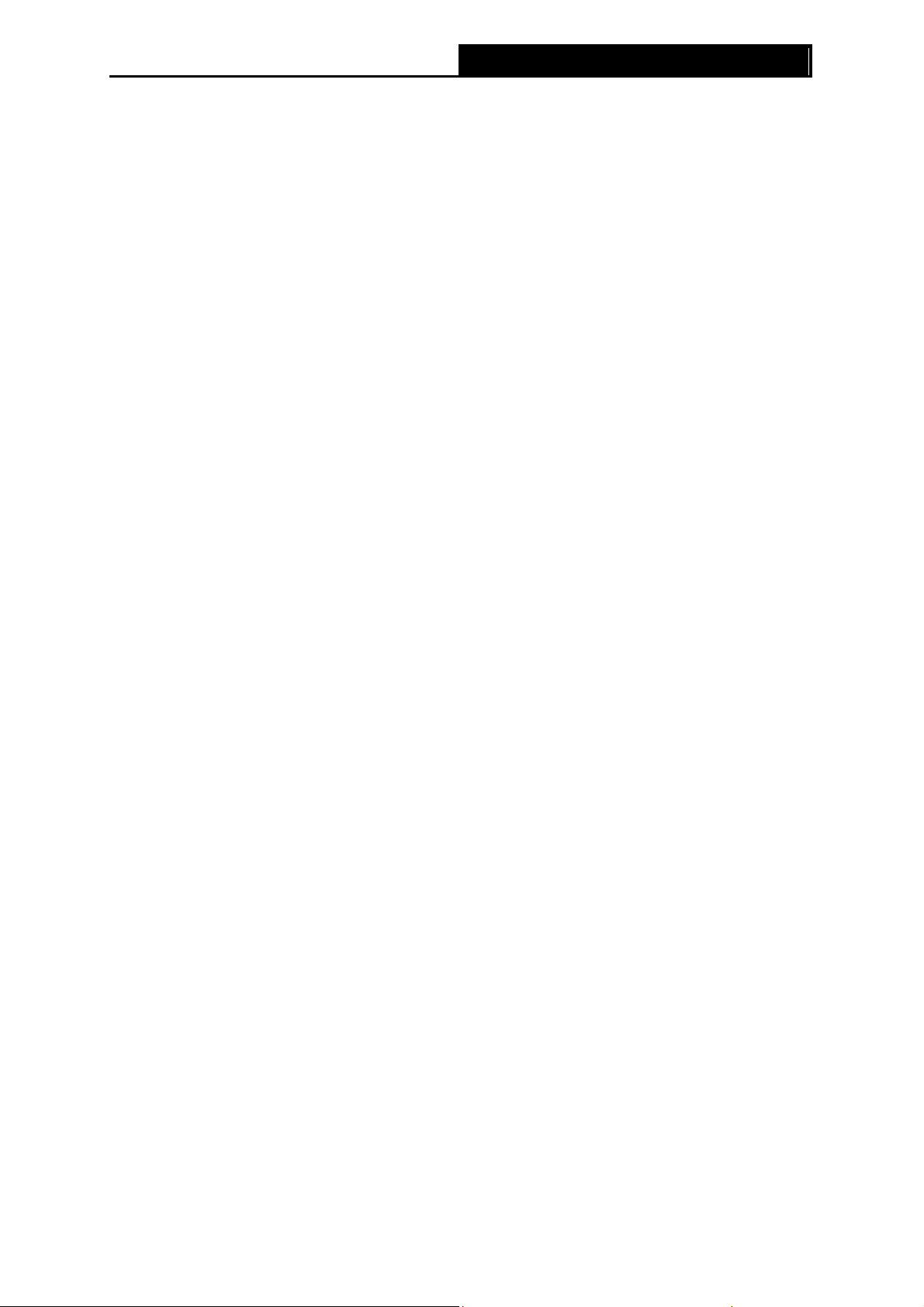
1)
Automatic(Recommended) - Select WPA-Personal or WPA2-Personal automatically
PW-AN401/PW-AN401D 150M Wireless N Access Point User Guide
based on the wireless station's capability and request.
2) WPA-Personal - Wi-Fi Protected Access.
3) WPA2-Personal - WPA version 2.
• Encryption - You can select either Automatic, TKIP or AES.
• Radius Server IP - Enter the IP address of the Radius Server.
• Radius Port - Enter the port used by radius service.
• Radius Password - Enter the password for the Radius Server.
• Group Key Update Period - Specify the group key update interval in seconds. The value
can be either 0 or at least 30. Enter 0 to disable the update.
¾ WEP - Select 802.11 WEP security.
• Type - You can select one of following types.
1) Automatic - Select Shared Key or Open System authentication type automatically
based on the wireless station's capability and request.
2) Shared Key - Select 802.11 Shared Key authentication type.
3) Open System - Select 802.11 Open System authentication.
• WEP Key Format - You can select ASCII or Hexadecimal format. ASCII format stands
for any combination of keyboard characters in the specified length. Hexadecimal format
stands for any combination of hexadecimal digits (0-9, a-f, A-F) in the specified length.
• WEP Key - Select which of the four keys will be used and enter the matching WEP key
information for your network in the selected key radio button. These values must be
identical on all wireless stations in your network.
• Key Type - You can select the WEP key length (64-bit, or 128-bit, or 152-bit.) for
encryption. "Disabled" means this WEP key entry is invalid.
1) For 64-bit encryption - You can enter 10 hexa decimal digits (any combinati on of 0-9, a-f ,
A-F, zero key is not permitted) or 5 ASCII characters.
2) For 128-bit encryption - You can enter 26 hexadecimal digits (any combination of 0-9, a-f,
A-F, zero key is not permitted) or 13 ASCII characters.
3) For 152-bit encryption - You can enter 32 hexadecimal digits (any combination of 0-9, a-f,
A-F, zero key is not permitted) or 16 ASCII characters.
Note:
)
1. If you do not set the key, the wireless security function is still disabled even if you have
selected Shared Key as Authentication Type.
2. You will be reminded to reboot the device after clicking the Save button.
45
Page 51

4) Bridge with AP
PW-AN401/PW-AN401D 150M Wireless N Access Point User Guide
Figure 4-18 Wireless Security – Bridge with AP
¾ Disable Security - Check this box radio button to disable wireless security. If disabled, the
wireless stations will be able to connect this device without encryption. It is strongly
recommended that you choose one of the security types to enable security.
¾ WPA/WPA2-Personal(Recommended) - Select WPA/WPA2 based on Radius Server.
• Version - You can select one of following versions.
1) Automatic(Recommended) - Select WPA-Personal or WPA2-Personal automatically
based on the wireless station's capability and request.
2) WPA-Personal - Wi-Fi Protected Access.
3) WPA2-Personal - WPA version 2.
• Encryption - You can select either Automatic, TKIP or AES.
• Radius Server IP - Enter the IP address of the Radius Server.
• Radius Port - Enter the port used by radius service.
• Radius Password - Enter the password for the Radius Server.
46
Page 52

• Group Key Update Period - Specify the group key update interval in seconds. The value
PW-AN401/PW-AN401D 150M Wireless N Access Point User Guide
can be either 0 or at least 30. Enter 0 to disable the update.
¾ WPA/WPA2-Enterprise - Select WPA/WPA2 based on Radius Serve r.
• Version - You can select one of following versions.
1) Automatic - Select WPA or WPA2 automatically based on the wireless station's
capability and request.
2) WPA - Wi-Fi Protected Access.
3) WPA2 - WPA version 2.
• Encryption - You can select either Automatic, TKIP or AES.
• Radius Server IP - Enter the IP address of the Radius Server.
• Radius Port - Enter the port used by radius service.
• Radius Password - Enter the password for the Radius Server.
• Group Key Update Period - Specify the group key update interval in seconds. The value
can be either 0 or at least 30. Enter 0 to disable the update.
¾ WEP - Select 802.11 WEP security.
• Type - You can select one of following types.
1) Automatic - Select Shared Key or Open System authentication type automatically
based on the wireless station's capability and request.
2) Shared Key - Select 802.11 Shared Key authentication type.
3) Open System - Select 802.11 Open System authentication.
• WEP Key Format - You can select ASCII or Hexadecimal format. ASCII format stands
for any combination of keyboard characters in the specified length. Hexadecimal format
stands for any combination of hexadecimal digits (0-9, a-f, A-F) in the specified length.
• WEP Key - Select which of the four keys will be used and enter the matching WEP key
information for your network in the selected key radio button. These values must be
identical on all wireless stations in your network.
• Key Type - You can select the WEP key length (64-bit, or 128-bit, or 152-bit.) for
encryption. "Disabled" means this WEP key entry is invalid.
1) For 64-bit encryption - You can enter 10 hexa decimal digits (any combinati on of 0-9, a-f ,
A-F, zero key is not permitted) or 5 ASCII characters.
2) For 128-bit encryption - You can enter 26 hexadecimal digits (any combination of 0-9, a-f,
A-F, zero key is not permitted) or 13 ASCII characters.
3) For 152-bit encryption - You can enter 32 hexadecimal digits (any combination of 0-9, a-f,
A-F, zero key is not permitted) or 16 ASCII characters.
Note:
)
1. If you do not set the key, the wireless security function is still disabled even if you have
selected Shared Key as Authentication Type.
2. You will be reminded to reboot the device after clicking the Save button.
47
Page 53

5) Client
PW-AN401/PW-AN401D 150M Wireless N Access Point User Guide
Figure 4-19 Wireless Security – Client
¾ Disable Security - Check this box radio button to disable wireless security. If disabled, the
wireless stations will be able to connect this device without encryption. It is strongly
recommended that you choose one of the security types to enable security.
¾ WPA/WPA2-Personal(Recommended) - Select WPA/WPA2 based on Radius Server.
• Version - You can select one of following versions.
1) Automatic(Recommended) - Select WPA-Personal or WPA2-Personal automatically
based on the wireless station's capability and request.
2) WPA-Personal - Wi-Fi Protected Access.
3) WPA2-Personal - WPA version 2.
• Encryption - You can select either Automatic, TKIP or AES.
• Radius Server IP - Enter the IP address of the Radius Server.
• Radius Port - Enter the port used by radius service.
• Radius Password - Enter the password for the Radius Server.
• Group Key Update Period - Specify the group key update interval in seconds. The value
can be either 0 or at least 30. Enter 0 to disable the update.
¾ WEP - Select 802.11 WEP security.
• Type - You can select one of following types.
48
Page 54

1)
Automatic - Select Shared Key or Open System authentication type automatically
PW-AN401/PW-AN401D 150M Wireless N Access Point User Guide
based on the wireless station's capability and request.
2) Shared Key - Select 802.11 Shared Key authentication type.
3) Open System - Select 802.11 Open System authentication.
• WEP Key Format - You can select ASCII or Hexadecimal format. ASCII format stands
for any combination of keyboard characters in the specified length. Hexadecimal format
stands for any combination of hexadecimal digits (0-9, a-f, A-F) in the specified length.
• WEP Key - Select which of the four keys will be used and enter the matching WEP key
information for your network in the selected key radio button. These values must be
identical on all wireless stations in your network.
• Key Type - You can select the WEP key length (64-bit, or 128-bit, or 152-bit.) for
encryption. "Disabled" means this WEP key entry is invalid.
4) For 64-bit encryption - You can enter 10 hexa decimal digits (any combinati on of 0-9, a-f ,
A-F, zero key is not permitted) or 5 ASCII characters.
5) For 128-bit encryption - You can enter 26 hexadecimal digits (any combination of 0-9, a-f,
A-F, zero key is not permitted) or 13 ASCII characters.
6) For 152-bit encryption - You can enter 32 hexadecimal digits (any combination of 0-9, a-f,
A-F, zero key is not permitted) or 16 ASCII characters.
Note:
)
1. If you do not set the key, the wireless security function is still disabled even if you have
selected Shared Key as Authentication Type.
2. You will be reminded to reboot the device after clicking the Save button.
4.7.3 Wireless MAC Filtering
Selecting Wireless > Wireless MAC Filtering will allow you to set up some filtering rules to
control wireless stations accessing the device, which depend on the station’s MAC address on the
following screen as shown Figure 4-20. This function is not available when t
Client. As the configuration is the same in each operation mode, here we just take the Access
Point for example.
he operation is set to
49
Page 55

PW-AN401/PW-AN401D 150M Wireless N Access Point User Guide
Figure 4-20 Wireless MAC address Filtering
The Wireless MAC Address Filtering feature allows you to control wireless stations accessing the
device, which depend on the station's MAC addresses.
¾ Wireless MAC Filtering - Click the Enable button to enable the Wireless MAC Address
Filtering. The default setting is disabled.
To Add a Wireless MAC Address filtering entry, click the Add New… button. The “Add or Modify
Wireless MAC Address Filtering entry" page will appear, shown in Figure 4-21
Figure 4-21 Add or Modify Wireless MAC Address Filtering entry
¾ MAC Address - Enter the wireless station's MAC address that you want to control.
¾ Description - Give a simple description of the wireless station.
¾ Status - Select a status for this entry, either Enabled or Disabled.
To set up an entry, follow these instructions:
First, you must decide whether the unspecified wireless stations can access the device or not. If
you desire that the unspecified wireless stations can access the device, please select the radio
button Deny the stations specified by any enabled entries in the list to access, otherwise,
select the radio button Allow the stations specified by any enabled entries in the list to
access.
50
Page 56

To add a MAC Address Filtering entry, follow these instructions:
1. Enter the appropriate MAC Address into the MAC Address field. The format of the MAC
Address is XX-XX-XX-XX-XX-XX (X is any hexadecimal digit). For example:
00-0A-EB-B0-00-0B.
2. Enter a simple description of the wireless station in the Description field. For example:
Wireless station A.
3. Select Enabled or Disabled for this entry on the Status pull-down list.
4. Click the Save button to save this entry.
To add additional entries, repeat steps 1-4.
To modify or delete an existing entry:
1. Click the Modify in the entry you want to modify. If you want to delete the entry, click the
Delete.
2. Modify the information.
3. Click the Save button.
PW-AN401/PW-AN401D 150M Wireless N Access Point User Guide
Click the Enable All button to make all entries enabled
Click the Disabled All button to make all entries disabled.
Click the Delete All button to delete all entries
Click the Next button to go to the next page and click the Previous button to return to the previous
page.
For example: If you desire that the wireless station A with MAC address 00-0A-EB-00-07-BE is able
to access the device, while all other wireless stations cannot access the device, you should
configure the Wireless MAC Address Filtering list by following these steps:
1. Click the Enable button to enable this function.
2. Select the radio button: Allow the stations specified by any enabled entries in the list to
access for Filtering Rules.
3. Delete all or disable all entries if there are any entries already.
4. Click the Add New... button and enter the MAC address 00-0A-EB-00-07-BE in the MAC
Address field, enter Wireless Station A in the Description field and select Enabled in the
Status pull-down list. Click the Save button.
The filtering rules that configured should be similar to the following list:
Note:
)
If you enable the function and select the “Allow the stations specified by any enabled entries
in the list to access” for Filtering Rules, and there are not an y enabled entries in the list, thus,
no wireless stations can access the device.
51
Page 57

PW-AN401/PW-AN401D 150M Wireless N Access Point User Guide
4.7.4 Wireless Advanced
Selecting Wireless > Wireless Advanced will allow you to do some advanced settings for the
device in the following screen shown in Figure 4-22. As the configuration for each operation mode
is almost the same, we ta
ke Access Point mode for example here.
Figure 4-22 Wireless Advanced
¾ Beacon Interval - Specifies a value between 20-1000 milliseconds. The beacons are the
packets sent by the device to synchronize a wireless network. Beacon Interval value
determines the time interval of the beacons. The default value is 100.
¾ RTS Threshold - Specifies the RTS (Request to Send) Threshold. If the packet is larger
than the specified RTS Threshold size, the device will send RTS frames to a particular
receiving station and negotiate the sending of a data frame. The default value is 2346.
¾ Fragmentation Threshold - This value is the maximum size determining whether packets
will be fragmented. Setting the Fragmentation Threshold too low may result in poor network
performance since excessive packets. 2346 is the default setting and is recommended.
¾ DTIM Interval - Determines the interval of the Delivery Traffic Indication Message (DTIM).
You can specify the value between 1-255 Beacon Intervals. The default value is 1, which
indicates the DTIM Interval is the same as Beacon Interval.
¾ Enable WMM - WMM function can guarantee the packets with high- priority messages being
transmitted preferentially. It is strongly recommended enabled.
¾ Enable Short GI - This function is recommended for it will increase the data capacity by
reducing the guard interval time.
¾ Enable AP Isolation - Isolates all connected wireless stations so that wireless stations
cannot access each other through WLAN. This function will be disabled if WDS/Bridge is
enabled.
4.7.5 Antenna Alignment
Selecting Wireless > Antenna Alignment will show how remote AP's signal strength changes
while changing the antenna's direction in the following screen shown in
52
Figure 4-23.
Page 58

PW-AN401/PW-AN401D 150M Wireless N Access Point User Guide
Figure 4-23 Antenna Alignment
¾ Remote RSSI - Remote AP's signal strength value.
¾ Signal Percent - The ratio of RSSI to RSSI RANGE in percentage.
¾ RSSI Range - Drag the Slider to set or input the RSSI RANGE value.
4.7.6 Throughput Monitor
Selecting Wireless > Throughput Monitor will helps to watch wireless throughput information in
the following screen shown in Figure 4-24.
Figure 4-24 Throughput Monitor
¾ Rate - The Throughput unit.
¾ Run Time - How long this function is running.
¾ Transmit - Wireless transmit rate information.
¾ Receive - Wireless receive rate information.
53
Page 59

Click the Start button to start wireless throughput monitor.
Click the Stop button to stop wireless throughput monitor.
PW-AN401/PW-AN401D 150M Wireless N Access Point User Guide
4.7.7 Wireless Statistics
Selecting Wireless > Wireless Statistics will allow you to see the wireless transmission
information in the following screen shown in Figure 4-25.
Figure 4-25 Statistics of the device attached wireless stations
¾ MAC Address - Shows the connected wireless station's MAC address
¾ Current Status - The connected wireless station's running status, one of STA-AUTH /
STA-ASSOC / STA-JOINED / WPA / WPA-PSK / WPA2 / WPA2-PSK / AP-UP / AP-DOWN /
Disconnected
¾ Received Packets - packets received by the station
¾ Sent Packets - packets sent by the station
You cannot change any of the values on this page. To update this page and to show the current
connected wireless stations, click the Refresh button.
If the numbers of connected wireless stations go beyond one page, click the Next button to go to
the next page and click the Previous button to return the previous page.
Note:
)
This page will be refreshed automatically every 5 seconds.
4.8 DHCP
DHCP stands for Dynamic Host Configuration Protocol. The DHCP Server will automatically
assign dynamic IP addresses to the computers on the network. This protocol simplifies network
management and allows new wireless devices to receive IP addresses automatically without the
need to manually assign new IP addresses.
There are three submenus under the DHCP menu (shown as Figure 4-26): DHCP Settings,
DHCP Client
the corresponding function. The detailed explanations for each submenu are provided below.
s List and Address Reserva tion. Clicking any of them will enable you to configure
54
Page 60

PW-AN401/PW-AN401D 150M Wireless N Access Point User Guide
Figure 4-26 The DHCP menu
4.8.1 DHCP Settings
Selecting DHCP > DHCP Settings will enable you to set up the AP as a DHCP (Dynamic Host
Configuration Protocol) server, which provides the TCP/IP configuration for all the PCs that are
connected to the system on the LAN. The DHCP Server can be configured on the page (shown as
Figure 4-27):
Figure 4-27 DHCP Settings
¾ DHCP Server - Selecting the radio button before Disable/Enable will disable/enable the
DHCP server on your AP. The default setting is Enable. If you disable the Server, you must
have another DHCP server within your network or else you must manually configure the
computer.
¾ Start IP Address - This field specifies the first address in the IP Address pool. 192.168.0.100
is the default start IP address.
¾ End IP Address - This field specifies the last address in the IP Address pool. 192.168.0.199
is the default end IP address.
¾ Address Lease Time - Enter the amount of time for the PC to connect to the AP with its
current assigned dynamic IP address. The time is measured in minutes. After the time is up,
the PC will be automatically assigned a new dynamic IP address. The range of the time is 1 ~
2880 minutes. The default value is 120 minutes.
¾ Default Gateway (optional) - Enter the IP address of the gateway for your LAN. The factory
default setting is 0.0.0.0.
¾ Default Domain (optional) - Enter the domain name of the your DHCP server. You can leave
the field blank.
¾ Primary DNS (optional) - Enter the DNS IP address provided by your ISP. Consult your ISP
55
Page 61

if you don’t know the DNS value. The factory default setting is 0.0.0.0.
¾ Secondary DNS (optional) - Enter the IP address of another DNS server if your ISP provides
two DNS servers. The factory default setting is 0.0.0.0.
Click Save to save the changes.
Note:
)
1. When the device is working on Dynamic IP mode, the DHCP Server function will be
disabled.
2. To use the DHCP server function of the device, you should configure all computers in the
LAN as "Obtain an IP Address automatically" mode. This function will not take effect until
the device reboots.
PW-AN401/PW-AN401D 150M Wireless N Access Point User Guide
4.8.2 DHCP Clients List
Selecting DHCP > DHCP Clients List will enable you to view the Client Name, MAC Address,
Assigned IP and Lease Time for each DHCP Client attached to the device (Figure 4-28).
Figure 4-28 DHCP Clients List
¾ ID - Here displays the index of the DHCP client.
¾ Client Name - Here displays the name of the DHCP client.
¾ MAC Address - Here displays the MAC address of the DHCP client.
¾ Assigned IP - Here displays the IP address that the AP has allocated to the DHCP client.
¾ Lease Time - Here displays the time of the DHCP cli ent leased. Before the time is up, DHCP
client will request to renew the lease automatically.
You cannot change any of the values on this page. To update this page and to show the current
attached devices, click on the Refresh button.
4.8.3 Address Reservation
Selecting DHCP > Address Reservation will enable you to specify a reserved IP address for a
PC on the LAN, so the PC will always obtain the same IP address each time when it accesses the
AP. Reserved IP addresses should be assigned to servers that require permanent IP settings. The
screen below is used for address reservation (shown in Figure 4-29).
56
Page 62
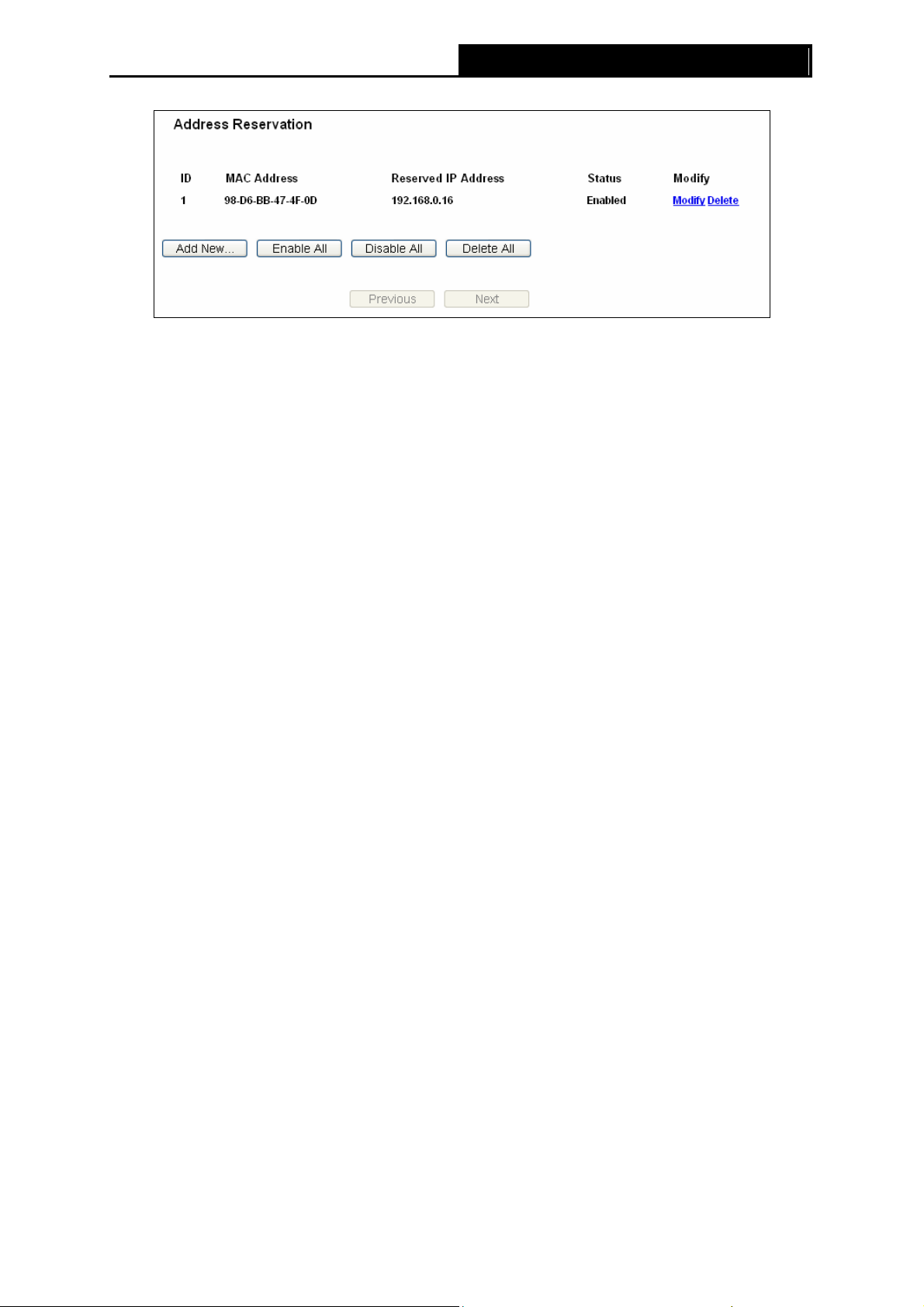
¾ MAC Address - Her e displays the MAC address of the PC for which you want to reserve an
IP address.
¾ Reserved IP Address - Here displays the IP address that the AP is reserved.
¾ Status - Here shows whether the entry is enabled or not
¾ Modify - To modify or delete an existing entry.
To Reserve IP addresses:
PW-AN401/PW-AN401D 150M Wireless N Access Point User Guide
Figure 4-29 Address Reservation
1. Click the Add New... button to add a new Address Reservation entry.
2. Enter the MAC address in XX-XX-XX-XX-XX-XX format and IP address in dotted-decimal
notation of the computer you wish to add.
3. Click Save when finished.
To modify A Reserved IP address:
1. Select the reserved addr ess entry to your needs and click Modify. If you wish to delete the
entry, click Delete.
2. Click Save to keep your changes.
To delete all Reserved IP addresses:
1. Click Clear All.
2. Click Next to go to the next page and Click Previous to return the previous page.
Note:
)
The changes won't take effect until the device reboots.
4.9 System Tools
System Tools option helps you to optimize the configuration of your device. SNMP can help you
to manage the device locally or remotely with specified software. The diagnostic tools (Ping and
Traceroute) allow you to check the connections of your network components. You can upgrade
the AP to the latest version of firmware as well as backup or restore the AP’s configuration files.
Ping Watch Dog can help to continuously monitor a particular connection to a remote host. It’s
suggested that you change the default password to a more secure one because it controls access
to the device’s web-based management page. Besides, you can find out what happened to the
system in System Log.
57
Page 63
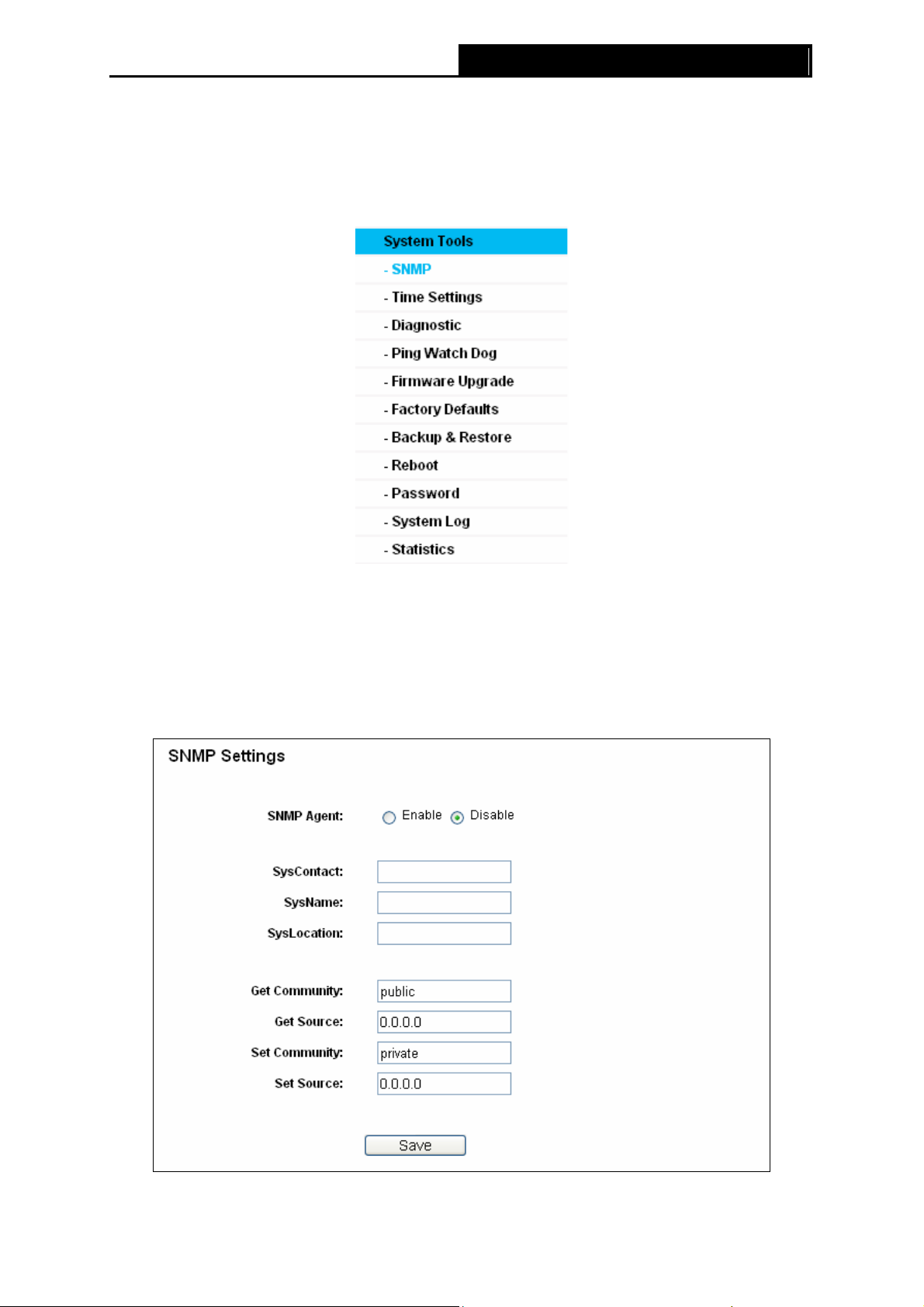
There are nine submenus under the System Tools menu (shown as Figure 4-30): SNMP, Time
Settings, Diagnostic, Ping Watch Dog, Firmware Upgrade, Factory Defaults, Backup &
Restore, Reboot, Password, System Log and Statistics. Clicking any of them will enable you to
configure the corresponding function. The detailed explanations for each submenu are provided
below.
PW-AN401/PW-AN401D 150M Wireless N Access Point User Guide
Figure 4-30 The System Tools menu
4.9.1 SNMP
Selecting System Tools > SNMP to enable this function will allow the network management
station to retrieve statistics and status from the SNMP agent in this device. Simple Network
Management Protocol (SNMP) is a popular network monitoring and management protocol, used to
refer to a collection of specifications for network management that include the protocol itself. To
use this function, select Enable and enter the following parameters in Figure 4-31.
Figure 4-31 SNMP Settings
58
Page 64

¾ SNMP Agent - Select the radio button before Enable will enable this function if you want to
PW-AN401/PW-AN401D 150M Wireless N Access Point User Guide
have remote control through SNMPv1/v2 agent with MIB-II. Select the radio button before
Disable will disable this function. The default setting is Disable.
¾ SysContact - The textual identification of the contact person for this managed node.
¾ SysName - An administratively-assigned name for this managed node.
¾ SysLocation - The physical location of this node.
Note:
)
Specifying one of these values via the Device's Web-Based Utility makes the corresponding object
read-only. If there isn't such a config setting, then the write request will succeed (assuming
suitable access control settings), but the new value would be forgotten the next time the agent was
restarted.
¾ Get Community - Enter the community name that allows Read-Only access to the Device's
SNMP information. The community name can be considered a group password. The default
setting is “public”.
¾ Get Source - Get source defines the IP address or subnet for management systems that can
read information from this 'get' community device.
¾ Set Community - Enter the community name that allows Read/Write access to the Device's
SNMP information. The community name can be considered a group password. The default
setting is “private”.
¾ Set Source - Set source defines the IP address or subnet for management systems that can
control this 'set' community device.
Note:
)
A restricted source can be a specific IP address (e.g. 10.10.10.1), or a subnet - represented as
IP/BITS (e.g. 10.10.10.0/24). If an IP Address of 0.0.0.0 is specified, the agent will accept all
requests under the corresponding community name.
Click the Save button to save your settings.
4.9.2 Time Settings
Choose menu “System Tools > Time Settings”, and then you can configure the time on the
following screen.
59
Page 65

PW-AN401/PW-AN401D 150M Wireless N Access Point User Guide
Figure 4-32 Time settings
¾ Time Zone - Select your local time zone from this pull down list.
¾ To set time manually:
1. Select your local time zone.
2. Enter the Date in Month/Day/Year format.
3. Enter the Time in Hour/Minute/Second format.
4. Click Save.
¾ For automatic time synchronization:
1. Enter the address of the NTP Server Prior.
2. Click the Get GMT button to get GMT from the Internet.
Note:
)
1. This setting will be used for some time-based functions such as firewall functions. These
time-dependant functions will not work if time is not set. So, it is important to specify time
settings as soon as you successfully login to the Device.
2. The time will be lost if the Device is turned off.
3. The Device will automatically obtain GMT from the Internet if it is configured accordingly.
4.9.3 Diagnostic
Selecting System Tools > Diagnostic allow you to check the connections of your network
components on the screen shown in Figure 4-33.
60
Page 66

PW-AN401/PW-AN401D 150M Wireless N Access Point User Guide
Figure 4-33 Diagnostic
Diagnostic Tools - Click the radio button to select one diagnostic tool
• Ping - This diagnostic tool troubleshoots connectivity, reachability, and name resolution
to a given host or gateway by using the Internet Control Message Protocol (ICMP)
protocol's mandatory Echo Request datagram to elicit an ICMP Echo Response from a
host or gateway. You can use ping to test both numeric IP address or domain name. If
pinging the IP address is successful, but pinging the domain name is not, you might have
a name resolution problem. In this case, ensure that the domain name you are specifying
can be resolved by using Domain Name System (DNS) queries.
• Traceroute - This diagnostic tool determines the path taken to a given host by sending
Internet Control Message Protocol (ICMP) Echo Request messages with varying Time to
Live (TTL) values to the destination. Each gateway along the path is required to
decrement the TTL in an IP packet by at least 1 before forwarding it. Effectively, the TTL
is a maximum link counter. When the TTL on a packet reaches 0, the gateway is
expected to return an ICMP Time Exceeded response to your device. Traceroute
determines the path by sending the first Echo Request message with a TTL of 1 and
incrementing the TTL by 1 on each subsequent transmission until the target responds or
the maximum number of hops is reached. The maximum number of hops is 20 by default
and can be specified in the field "Traceroute Max TTL". The path is determined by
61
Page 67
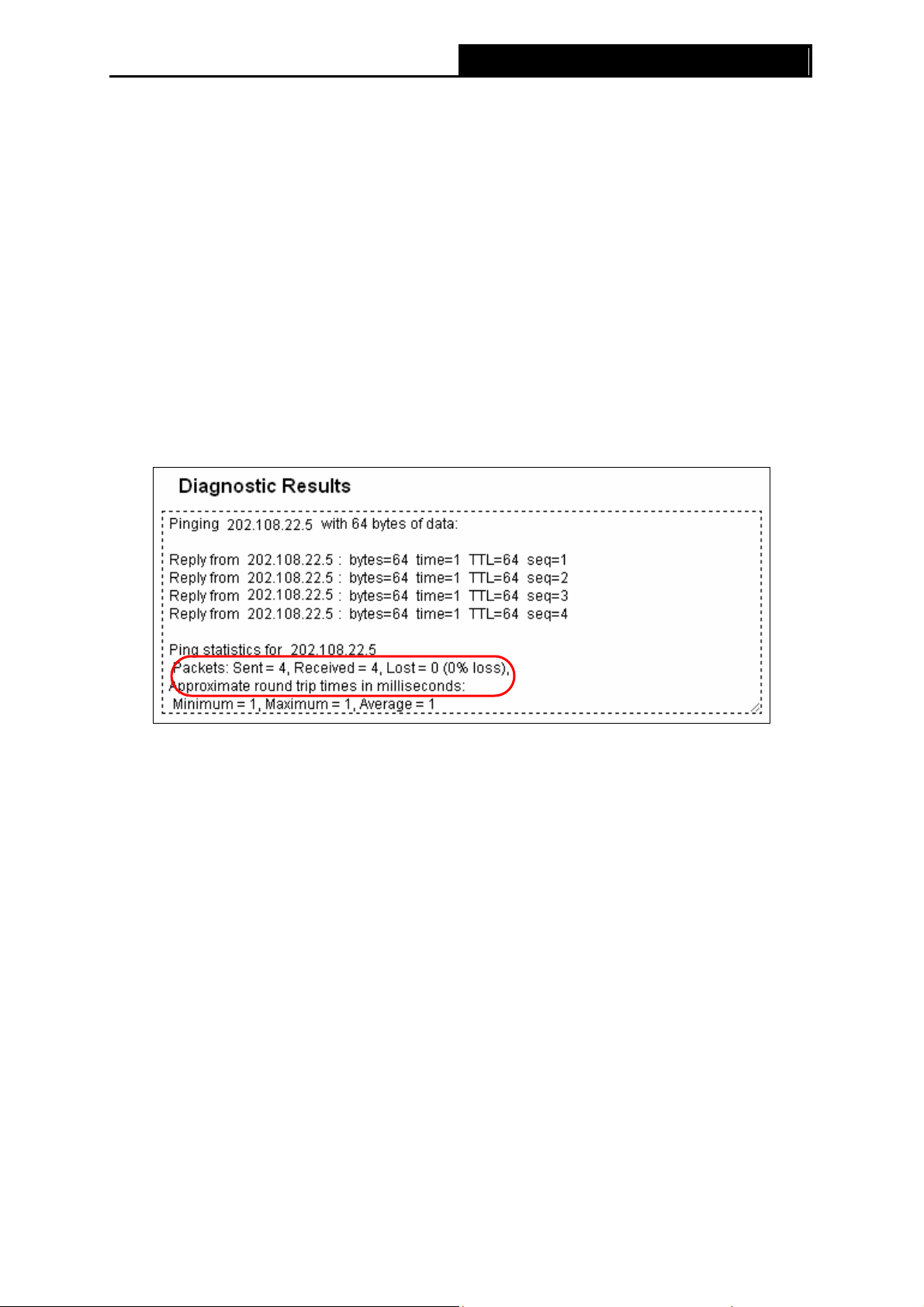
examining the ICMP Time Exceeded messages returned by intermediate gateways and
the Echo Reply message returned by the destination. However, some gateways do not
return Time Exceeded messages for packets with expired TTL values and are invisible to
the traceroute tool. In this case, a row of asterisks (*) is displayed for that hop.
IP Address - Enter the IP Address (such as 202.108.22.5) of the PC whose connection you wish
to diagnose.
Ping Count - Specifies the number of Echo Request messages sent. The default is 4.
Ping Packet Size - Specifies the number of data bytes to be sent. The default is 64.
Ping Timeout - Specifies the time to wait for a response in milliseconds. The default is 800.
Traceroute Max TTL - Set the maximum number of hops (max TTL to be reached) in the path to
Survey for the target (destination). The default is 20.
Click the Start button to start the diagnostic procedure.
The Diagnostic Results page displays the result of diagnosis.
If the result is similar to the following screen, the connectivity of the Internet is fine.
PW-AN401/PW-AN401D 150M Wireless N Access Point User Guide
Figure 4-34 Diagnostic Results
Note:
)
1. Only one user can use this tool at one time.
2. Options “Number of Pings”, “Ping Size” and “Ping Timeout” are only available for Ping function.
Option “Tracert Hops” is available only for Tracert function.
4.9.4 Ping Watch Dog
Selecting System Tools > Ping Watch Dog allows you to continuously monitor the particular
connection between the device to a remote host. It makes this device continuously ping a user
defined IP address (it can be the internet gateway for example). If it is unable to ping under the
user defined constraints, this device will automatically reboot.
62
Page 68
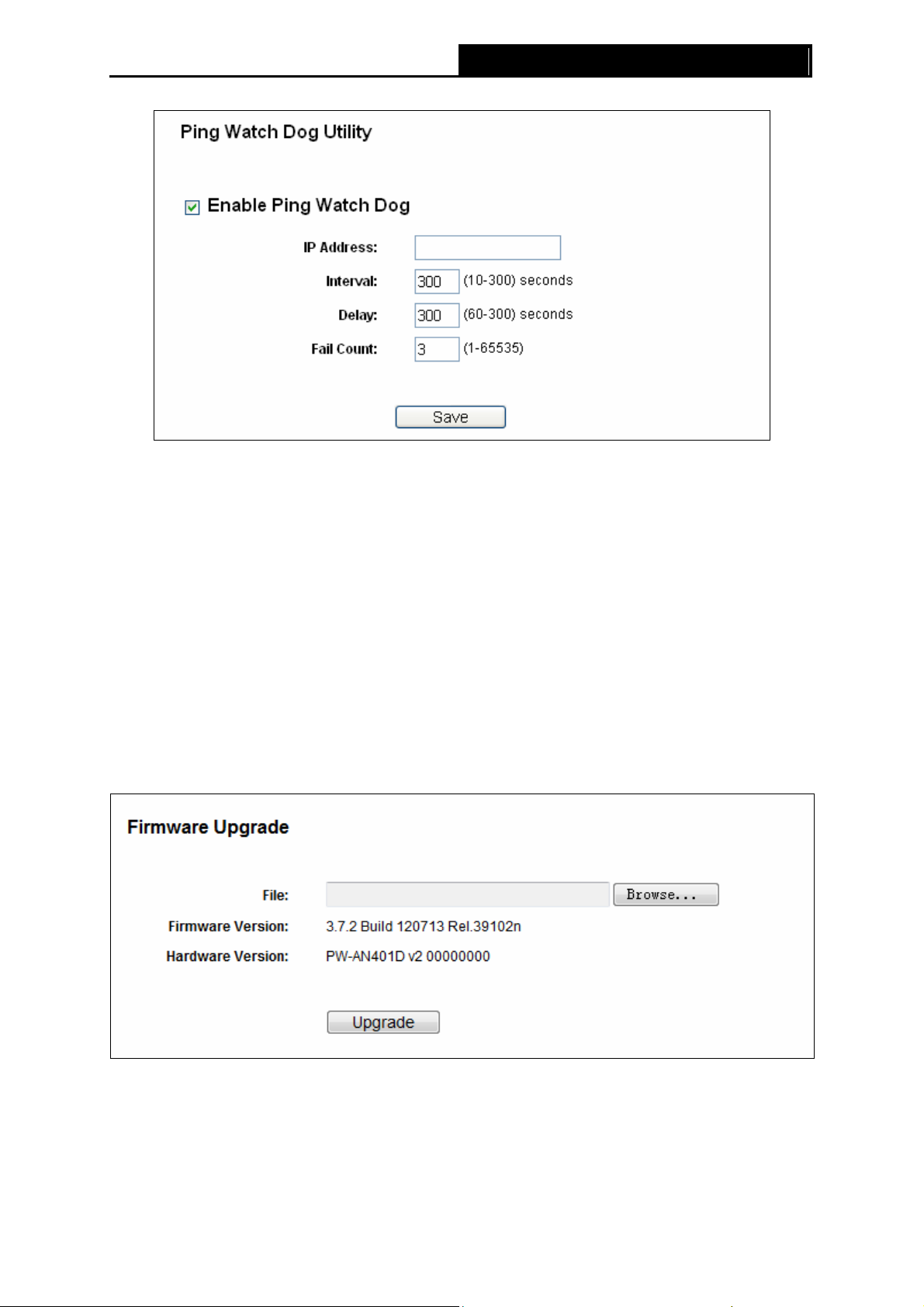
PW-AN401/PW-AN401D 150M Wireless N Access Point User Guide
Figure 4-35 Ping Watch Dog Utility
¾ Enable - Turn on/off Ping Watch Dog.
¾ IP Address - The IP address of the target host where the Ping Watch Dog Utility is sending
ping packets.
¾ Interval - Time internal between two ping packets which are sent out continuously.
¾ Delay - Time delay before first ping packet is sent out when the device is restarted.
¾ Fail Count - Upper limit of the ping packet the device can drop continuously. If this value is
overrun, the device will restart automatically.
Be sure to click the Submit button to make your settings in operation.
4.9.5 Firmware Upgrade
Selecting System Tools > Firmware Upgrade allows you to upgrade the latest version of
firmware for the device on the screen shown in Figure 4-36.
Figure 4-36 Firmware Upgrade
New firmware versions are posted at and can be downloaded for free.
¾ Firmware Version - Here displays the current firmware version.
¾ Hardware Version - Here displays the current hardware version. The hardware version of the
upgrade file must accord with the current hardware version.
63
Page 69

Note:
)
1. There is no need to upgrade the firmware unless the new firmware has a new feature you want
to use. However, when experiencing problems caused by the device itself, you can try to
upgrade the firmware.
2. Before upgrading the device’s firmware, you should write down some of your customized
settings to avoid losing important configuration settings of device.
To upgrade the device's firmware, follow these instructions:
1. Download a more recent firmware upgrade file from the website ().
2. Enter the path name or click Browse… to select the downloaded file on the computer into the
File blank.
3. Click Upgrade.
Note:
)
Do not turn off the device or press the Reset button while the firmware is being upgraded. The
device will reboot after the Upgrading has been finished.
PW-AN401/PW-AN401D 150M Wireless N Access Point User Guide
4.9.6 Factory Defaults
Selecting System Tools > Factory Default allows you to restore the factory default settings for
the device on the screen shown in Figure 4-37.
Figure 4-37 Restore Factory Defaults
Click Restore to reset all configuration settings to their default values.
• Default User Name: admin
• Default Password: admin
• Default IP Address: 192.168.0.254
• Default Subnet Mask: 255.255.255.0
Note:
)
Any settings you have saved will be lost when the default settings are restored.
4.9.7 Backup & Restore
Selecting System Tools > Backup & Restore allows you to save all configuration settings to your
local computer as a file or restore the device's configuration on the screen shown in Figure 4-38.
64
Page 70

Click Backup to save all configuration settings to your local computer as a file.
To restore the device's configuration, follow these instructions:
• Click Browse… to find the configuration file which you want to restore.
• Click Restore to update the configura tion with the file whose path is the one you have
input or selected in the blank.
Note:
)
1. The current configuration will be covered with the uploading configuration file.
PW-AN401/PW-AN401D 150M Wireless N Access Point User Guide
Figure 4-38 Save or Restore the Configuration
2. Wrong process will lead the device unmanaged.
3. The restoring process lasts for 20 seconds and restart automatically. Do not power off the
device during the process to avoid any damage.
4.9.8 Reboot
Selecting System Tools > Reboot allows you to reboot the device on the screen shown in Figure
4-39.
Figure 4-39 Reboot the device
Click the Reboot button to reboot the device.
Some settings of the device will take effect only after rebooting, which include:
• Change LAN IP Address (System will reboot automatically).
• Change the Wireless configurations.
• Change the Web Management Port.
• Upgrade the firmware of the device (system will reboot automatically).
• Restore the device's settings to factory defaults (system will reboot automatically).
• Update the configuration with a file (system will reboot automatically).
65
Page 71

PW-AN401/PW-AN401D 150M Wireless N Access Point User Guide
4.9.9 Password
Selecting System Tools > Password allows you to change the factory default user name and
password of the device on the screen shown in Figure 4-40.
Figure 4-40 Password
It is strongly recommended that you change the factory default user name and password of the
device. All users who try to access the device's web-based management page or Quick Setup will
be prompted for the device's user name and password.
Note:
)
The new user name and password must not exceed 14 characters in length and must not include
any spaces. Enter the new Password twice to confirm it.
Click Save when finished.
Click Clear All to clear all.
4.9.10 System Log
Selecting System Tools > System Log allows you to query the Logs of the device on the screen
shown in Figure 4-41.
66
Page 72

PW-AN401/PW-AN401D 150M Wireless N Access Point User Guide
Figure 4-41 System Log
The device can keep logs of all traffic. You can query the logs to find what happened to the device.
¾ Log Type - By selecting the log type, only logs of this type will be shown.
¾ Log Level - By selecting the log level, only logs of this level will be shown.
Click the Refresh button to show the latest log list..
Click the Save Log button to save all the logs in a txt file.
Click the Clear Log button to delete all the logs from the system permanently, not just from the
page.
Click the Next button to go to the next page, or click the Previous button return to the previous
page.
4.9.11 Statistics
Choose menu “System Tools > Statistics”, and then you can view the statistics of the Device,
including total traffic and current traffic of the last Packets Statistic Interval.
67
Page 73

PW-AN401/PW-AN401D 150M Wireless N Access Point User Guide
Figure 4-42 Statistics
The Statistics page shows the network traffic of each PC on the LAN, including total traffic and the
value of the last Packets Statistic interval in seconds.
¾ Current Statistics Status - Enabled or Disabled. The default value is disabled. To enable,
click the Enable button. If disabled, the function of DoS protection in Security settings will be
disabled.
¾ Packets Statistics Interval - The default value is 10. Select a value between 5 and 60
seconds in the pull-down list. The Packets Statistic interval value indicates the time section of
the packets statistic.
¾ Sorted Rules - Choose how displayed statistics are sorted.
Click the Auto-refresh checkbox to refresh automatically.
Click the Refresh button to refresh the page.
Click the Reset All button to reset the values of all entries to zero.
Click the Delete All button to delete all entries in the table.
¾ Statistics Table
Figure 4-43 Statistics Table
¾ IP Address/MAC Address - The IP Address and MAC address are displayed with related
statistics.
¾ Total
z Packets - The total number of packets received and transmitted by the Device.
z Bytes - The total number of bytes received and transmitted by the Device.
68
Page 74
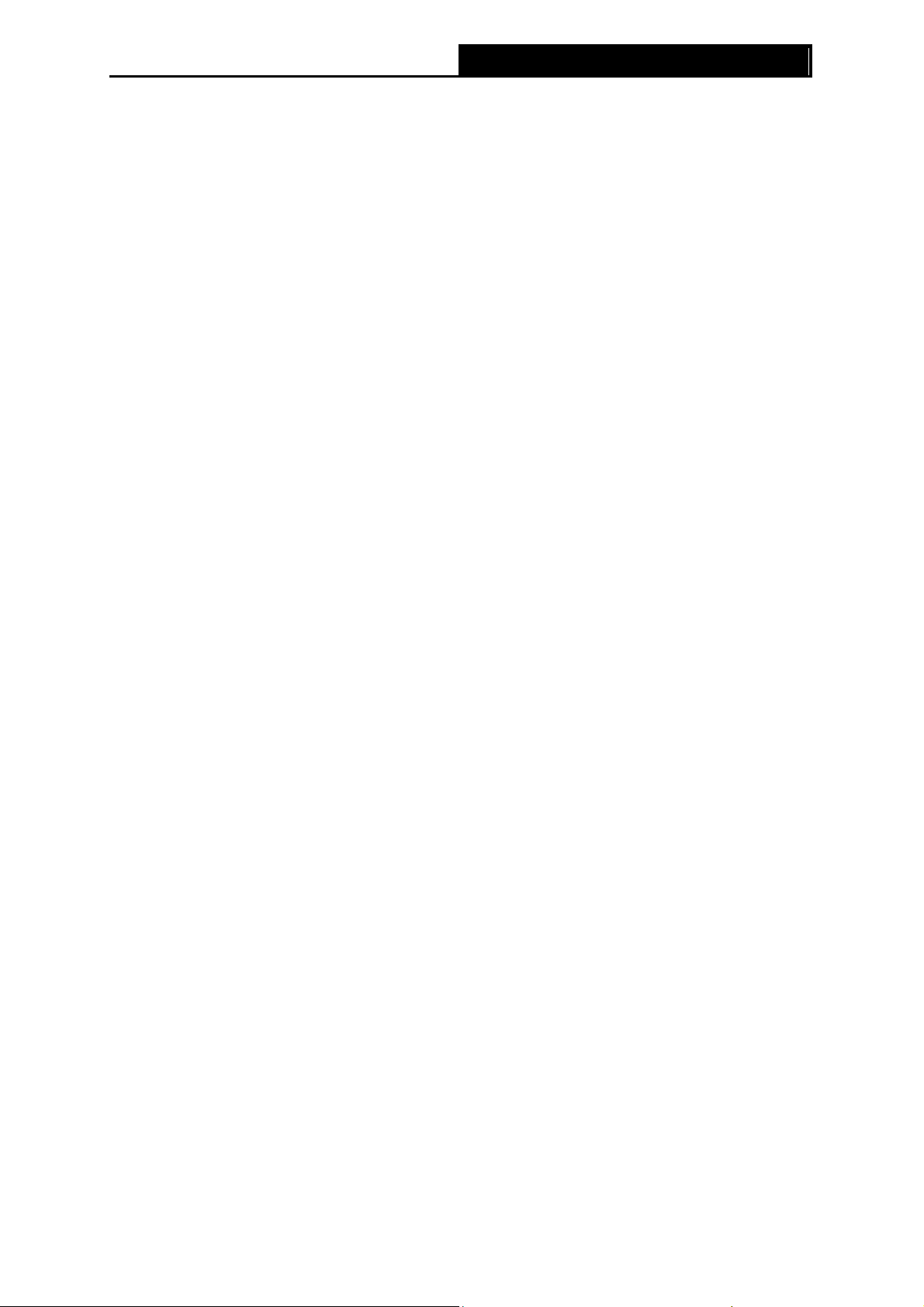
PW-AN401/PW-AN401D 150M Wireless N Access Point User Guide
¾ Current
z Packets - The total number of packets received and transmitted in the last Packets
Statistics interval seconds.
z Bytes - The total number of bytes received and transmitted in the last Packets Statistics
interval seconds.
z ICMP Tx - The number of ICMP packets transmitted to the WAN per second at the
specified Packets Statistics interval. It is shown like "current transmitting rate / Max
transmitting rate".
z UDP Tx - The number of UDP packets transmitted to the WAN per second at the specified
Packets Statistics interval. It is shown like "current transmitting rate / Max transmitting
rate".
z TCP SYN Tx - The number of TCP SYN packets transmitted to the WAN per second at the
specified Packets Statistics interval. It is shown like "current transmitting rate / Max
transmitting rate".
¾ Modify
z Reset - Reset the values of the entry to zero.
Delete - Delete the existing entry in the table.
69
Page 75

PW-AN401/PW-AN401D 150M Wireless N Access Point User Guide
Appendix A: Application Example
The PW-AN401/PW-AN401D allows you to connect a wireless device to the wired network.
Providing that you want to connect your computer equipped with wireless adapter to a wired
network wirelessly, you can take the following instructions.
1. Configure the AP via a wired connection.
1) Connect your AP to your PC with an Ethernet cable.
2) Configure the IP address for your PC to communicate with the AP referring to 3.1
Configure the PC.
3) Log on to the web-based manageme nt page. Configure your AP in the Access Point
mode and check the Enable SSID Broadcast box referring to 4.7.1 Wireless Settings
4) View the Wireless > Wireless Settings page and keep the SSID of the AP in mind.
(Here we choose as the SSID for example.) You are suggested to change the SSID and
secure your wireless network referring to 4.7.1 Wireless Settings
Security.
5) Remove the Ethernet cable between the AP and your PC.
and 4.7.2 Wireless
.
2. Connect your AP to the LAN port on the Router with an Ethernet cable.
3. Configure your PC to connect to the network wirelessly.
1) Click start (in the lower left corner of the PC’s screen), right-click My Network
Connections and choose Properties.
70
Page 76

PW-AN401/PW-AN401D 150M Wireless N Access Point User Guide
2) On the My Network Connections window, right-click Wireless Network and choose
Enable to enable wireless network function.
3) Right-click the wireless connection icon “ ” on the screen of the PC and then select
View Available Wireless Networks.
4) Highlight the SSID of the AP (Here is ) and click Connect to add to the network.
71
Page 77

PW-AN401/PW-AN401D 150M Wireless N Access Point User Guide
5) Then the following page will display, which indicates you have been successfully added
to the network wirelessly.
72
Page 78

PW-AN401/PW-AN401D 150M Wireless N Access Point User Guide
Appendix B: Factory Defaults
Item Default Value
Common Default Settings
Username admin
Password admin
IP Address 192.168.0.254
Subnet Mask 255.255.255.0
Wireless
SSID Wireless_XXXXXX
Wireless Security Disable
Wireless MAC Address Filtering Disable
DHCP
DHCP Server Disable
Start IP Address 192.168.0.100
End IP Address 192.168.0.199
Address Lease Time 120 minutes (Range:1 ~ 2880 minutes)
Default Gateway (optional) 0.0.0.0
Primary DNS (optional) 0.0.0.0
Secondary DNS (optional) 0.0.0.0
) Note:
The default SSID is Wireless_XXXXXX (XXXXXX indicates the last unique six characters of each
device’s MAC address). This value is case-sensitive.
73
Page 79

PW-AN401/PW-AN401D 150M Wireless N Access Point User Guide
Appendix C: Troubleshooting
T1. How do I restore my Access Point’s configuration to its factory default settings?
With the Access Point powered on, use a pin to press and hold the RESET button on the rear
panel for more than 8 seconds before releasing it.
Note:
)
Once the Access Point is reset, the current configuration settings will be lost and you will need
to reconfigure the Access Point.
T2. What can I do if I forget my password?
1) Restore the Access Point’s configuration to its factory default settings. If you don’t know
how to do that, please refer to previous section T1;
2) Use the default user name and password: admin, admin;
3) Try to reconfigure your AP by following the instructions of this UG.
T3. What can I do if I cannot access the web-based configuration page?
Assign a static IP address 192.168.0.100 for your computer first before logging in the
management page. Here takes the procedures in Windows 7 for example.
1) Go to Start > Settings > Control Panel, and then Click View network status and
tasks.
74
Page 80

PW-AN401/PW-AN401D 150M Wireless N Access Point User Guide
2) Click Change adapter settings
3) Right-click Local Area Connection, and Click Properties.
75
Page 81

PW-AN401/PW-AN401D 150M Wireless N Access Point User Guide
4) Double-click Internet Protocol Version 4 (TCP/IPv4).
5) Select Use the following IP address, enter the 192.168.0.100 into the IP address field,
255.255.255.0 into the Subnet mask field.
76
Page 82

Now, try to log on to the Web-based configuration page again after the above settings have
been configured. If you still cannot access the configuration page, please restore your Access
Point’s factory default settings and reconfigure your Access Point following the instructions of
this QIG. Please feel free to contact our Technical Support if the problem persists.
Note:
)
While the reconfiguration is done, you need to change the IP address settings as below. Then,
with the correct hardware connection, you can surf the Internet successfully.
PW-AN401/PW-AN401D 150M Wireless N Access Point User Guide
77
Page 83

PW-AN401/PW-AN401D 150M Wireless N Access Point User Guide
Appendix D: Specifications
General
Standards and Protocols IEEE 802.3, 802.3u, 802.11n, 802.11b and 802.11g , TCP/IP, DHCP
Safety & Emission
Ports
Cabling Type
Wireless
Frequency Band 2.4~2.4835GHz
Radio Data Rate
Frequency Expansion DSSS(Direct Sequence Spread Spectrum)
Modulation DBPSK, DQPSK, CCK, OFDM, 16-QAM, 64-QAM
Security WEP/WPA/WPA2/WPA2-PSK/WPA-PSK
FCC、CE
One 10/100M Auto-Negotiation LAN RJ45 port, supporting passive
PoE
10BASE-T: UTP category 3, 4, 5 cable (maximum 100m)
EIA/TIA-568 100Ω STP (maximum 100m)
100BASE-TX: UTP category 5, 5e cable (maximum 100m)
EIA/TIA-568 100Ω STP (maximum 100m)
11n:up to 150Mbps(Automatic)
11g:54/48/36/24/18/12/9/6M(Automatic)
11b:11/5.5/2/1M(Automatic)
130M: -68dBm@10% PER
108M: -68dBm@10% PER;
Sensitivity @PER
Antenna Gain 4dBi
Physical and Environment
Working Temperature 0℃~40 (32℃ ~104℉℉)
Working Humidity 10% ~ 90% RH, Non-condensing
Storage Temperature -40 ~70 (℃℃-40 ~158℉ )℉
Storage Humidity 5% ~ 90% RH, Non-condensing
* Only 2.412GHz~2.462GHz is allowed to be used in USA, which means only channel 1~11 is
available for American users to choose.
54M: -68dBm@10% PER
11M: -85dBm@8% PER;
6M: -88dBm@10% PER
1M: -90dBm@8% PER
78
Page 84

PW-AN401/PW-AN401D 150M Wireless N Access Point User Guide
Appendix E: Glossary
802.11b - The 802.11b standard specifies a wireless networking at 11 Mbps using
direct-sequence spread-spectrum (DSSS) technology and operating in the unlicensed radio
spectrum at 2.4GHz, and WEP encryption for security. 802.11b networks are also referred to as
Wi-Fi networks.
802.11g - specification for wireless networking at 54 Mbps using direct-sequence
spread-spectrum (DSSS) technology, using OFDM modulation and operating in the unlicensed
radio spectrum at 2.4GHz, and backward compatibility with IEEE 802.11b devices, and WEP
encryption for security.
Access Point (AP) - A wireless LAN transceiver or "base station" that can connect a wired LAN to
one or many wireless devices. Access points can also bridge to each other.
DNS (Domain Name System) – An Internet Service that translates the names of websites into IP
addresses.
Domain Name - A descriptive name for an address or group of addresses on the Internet.
DoS (Denial of Service) - A hacker attack designed to prevent your computer or network from
operating or communicating.
DSL (Digital Subscriber Line) - A technology that allows data to be sent or received over existing
traditional phone lines.
ISP (Internet Service Provider) - A company that provides access to the Internet.
MTU (Maximum Transmission Unit) - The size in bytes of the largest packet that can be
transmitted.
SSID - A Service Set Identification is a thirty-two character (maximum) alphanumeric key
identifying a wireless local area network. For the wireless devices in a network to communicate
with each other, all devices must be configured with the same SSID. This is typically the
configuration parameter for a wireless PC card. It corresponds to the ESSID in the wireless
Access Point and to the wireless network name.
WEP (Wired Equivalent Privacy) - A data privacy mechanism based on a 64-bit or 128-
152-bit shared key algorithm, as described in the IEEE 802.11 standard.
Wi-Fi - A trade name for the 802.11b wireless networking standard, given by the Wireless
Ethernet Compatibility Alliance (WECA, see http://www.wi-fi.net
promoting interoperability among 802.11b devices.
WLAN (Wireless Local Area Network) - A group of computers and associated devices
communicate with each other wirelessly, which network serving users are limited in a local area.
), an industry standards group
bit or
WPA (Wi-Fi Protected Access) - WPA is a security technology for wireless networks that improves
on the authentication and encryption features of WEP (Wired Equivalent Privacy). In fact, WPA
was developed by the networking industry in response to the shortcomings of WEP. One of the
key technologies behind WPA is the Temporal Key Integrity Protocol (TKIP). TKIP addresses the
encryption weaknesses of WEP. Another key component of WPA is built-in authentication that
WEP does not offer. With this feature, WPA provides roughly comparable security to VPN
tunneling with WEP, with the benefit of easier administration and use. This is similar to 802.1x
support and requires a RADIUS server in order to implement. The Wi-Fi Alliance will call this,
WPA-Enterprise. One variation of WPA is called WPA Pre Shared Key or WPA-PSK for short - this
79
