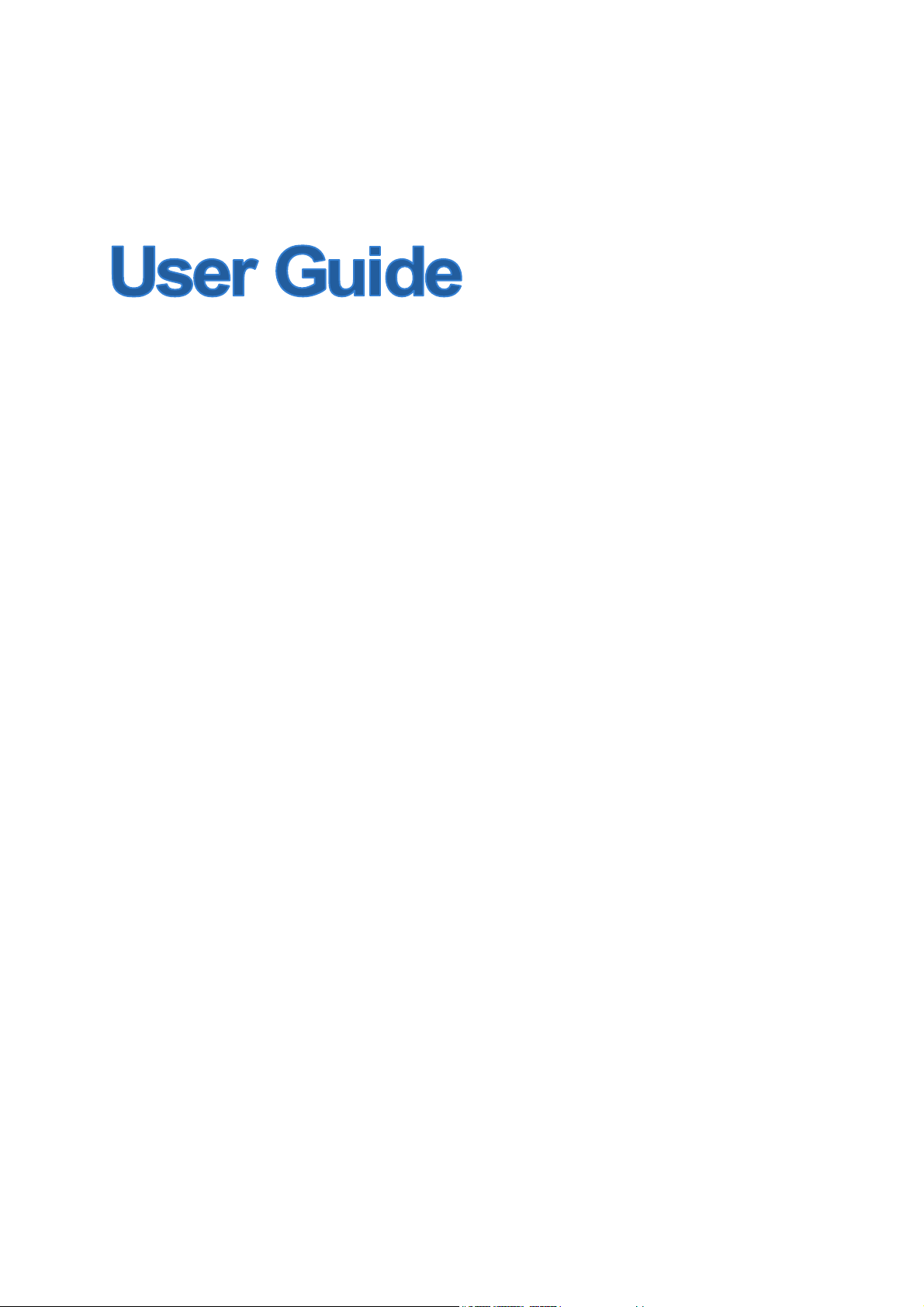
PW-3G401/PW-3G401D
3G Wireless N Router
1910020496
REV 2.0.0
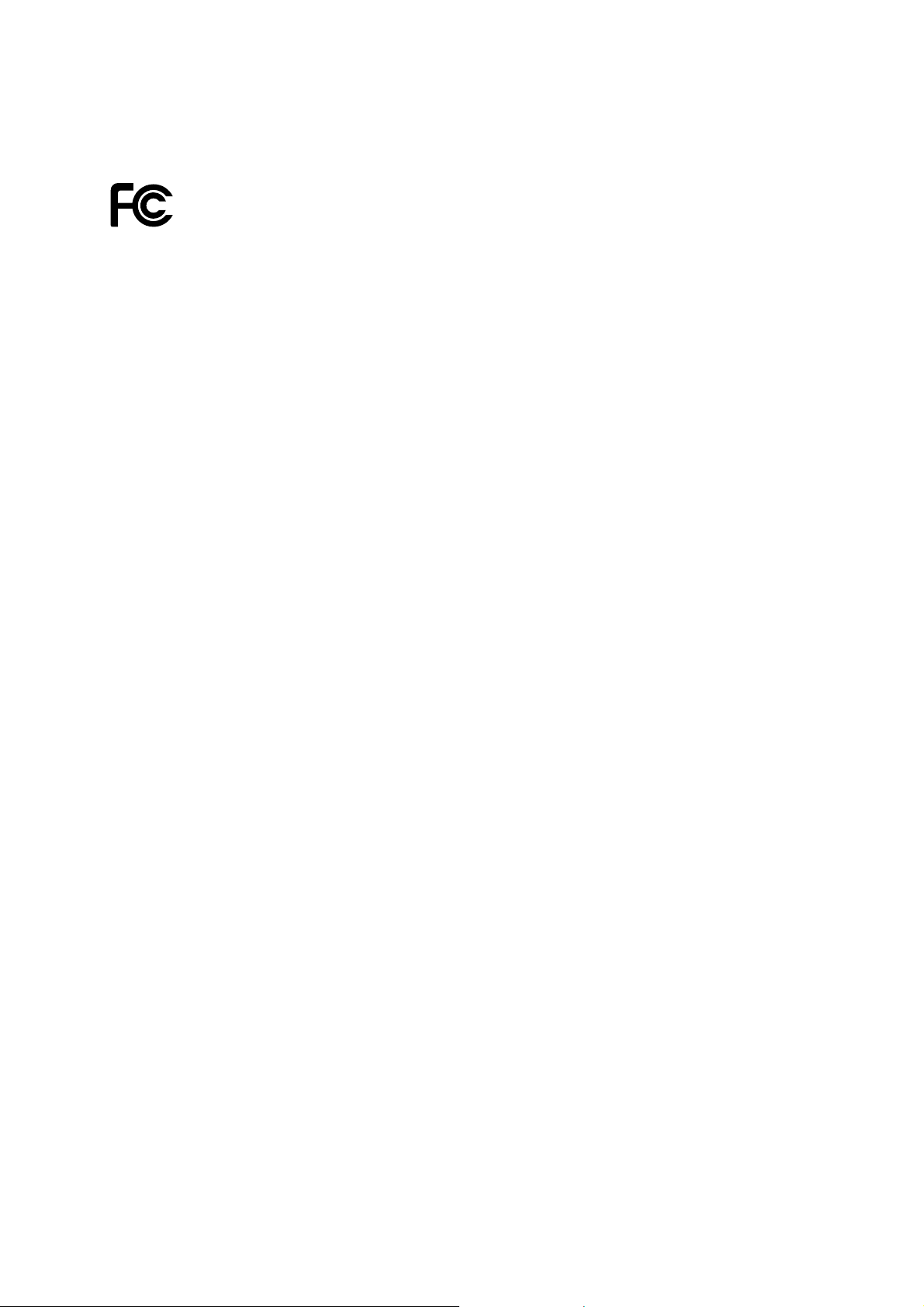
FCC STATEMENT
This equipment has been tested and found to comply with the limits for a Class B digital device,
pursuant to part 15 of the FCC Rules. These limits are designed to provide reasonable protection
against harmful interference in a residential installation. This equipment generates, uses and can
radiate radio frequency energy and, if not installed and used in accordance with the instructions,
may cause harmful interference to radio communications. However, there is no guarantee that
interference will not occur in a particular installation. If this equipment does cause harmful
interference to radio or television reception, which can be determined by turning the equipment off
and on, the user is encouraged to try to correct the interference by one or more of the following
measures:
Reorient or relocate the receiving antenna.
Increase the separation between the equipment and receiver.
Connect the equipment into an outlet on a circuit different from that to which the receiver
is connected.
Consult the dealer or an experienced radio/ TV technician for help.
This device complies with part 15 of the FCC Rules. Operation is subject to the following two
conditions:
1) This device may not cause harmful interference.
2) This device must accept any interference received, including interference that may cause
undesired operation.
Any changes or modifications not expressly approved by the party responsible for compliance
could void the user’s authority to operate the equipment.
Note: The manufacturer is not responsible for any radio or tv interference caused by unauthorized
modifications to this equipment. Such modifications could void the user’s authority to operate the
equipment.
FCC RF Radiation Exposure Statement
This equipment complies with FCC RF radiation exposure limits set forth for an uncontrolled
environment. This device and its antenna must not be co-located or operating in conjunction with
any other antenna or transmitter.
“To comply with FCC RF exposure compliance requirements, this grant is applicable to only
Mobile Configurations. The antennas used for this transmitter must be installed to provide a
separation distance of at least 20 cm from all persons and must not be co-located or operating in
conjunction with any other antenna or transmitter.”
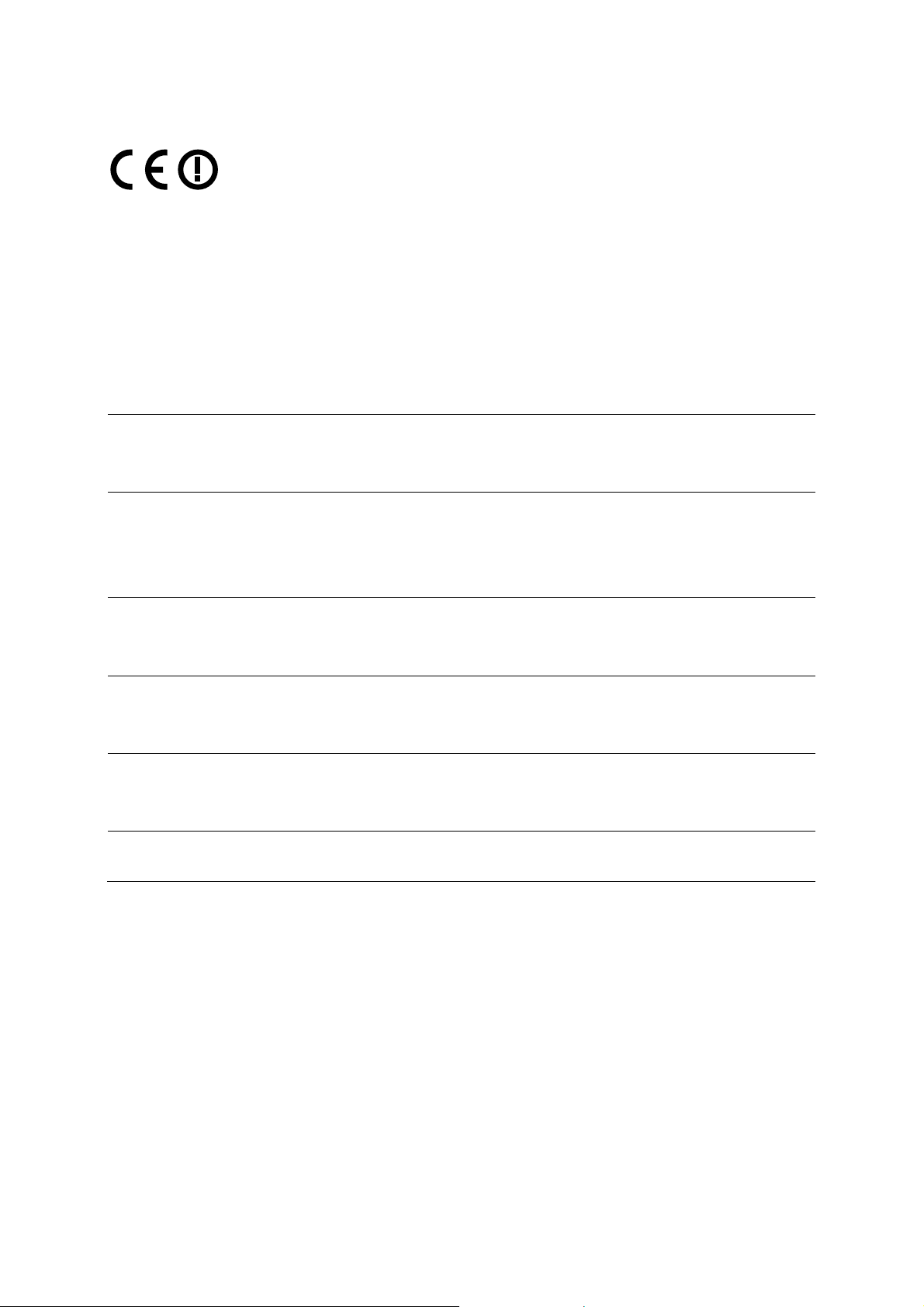
CE Mark Warning
This is a class B product. In a domestic environment, this product may cause radio interference, in
which case the user may be required to take adequate measures.
National restrictions
This device is intended for home and office use in all EU countries (and other countries following
the EU directive 1999/5/EC) without any limitation except for the countries mentioned below:
Country Restriction Reason/remark
Bulgaria None
Outdoor use limited to 10
France
Italy None
Luxembourg None
Norway Implemented
Russian Federation None Only for indoor applications
mW e.i.r.p. within the band
2454-2483.5 MHz
General authorization required for outdoor use and
public service
Military Radiolocation use. Refarming of the 2.4 GHz
band has been ongoing in recent years to allow current
relaxed regulation. Full implementation planned 2012
If used outside of own premises, general authorization is
required
General authorization required for network and service
supply(not for spectrum)
This subsection does not apply for the geographical area
within a radius of 20 km from the centre of Ny-Ålesund
Note: Please don’t use the product outdoors in France.
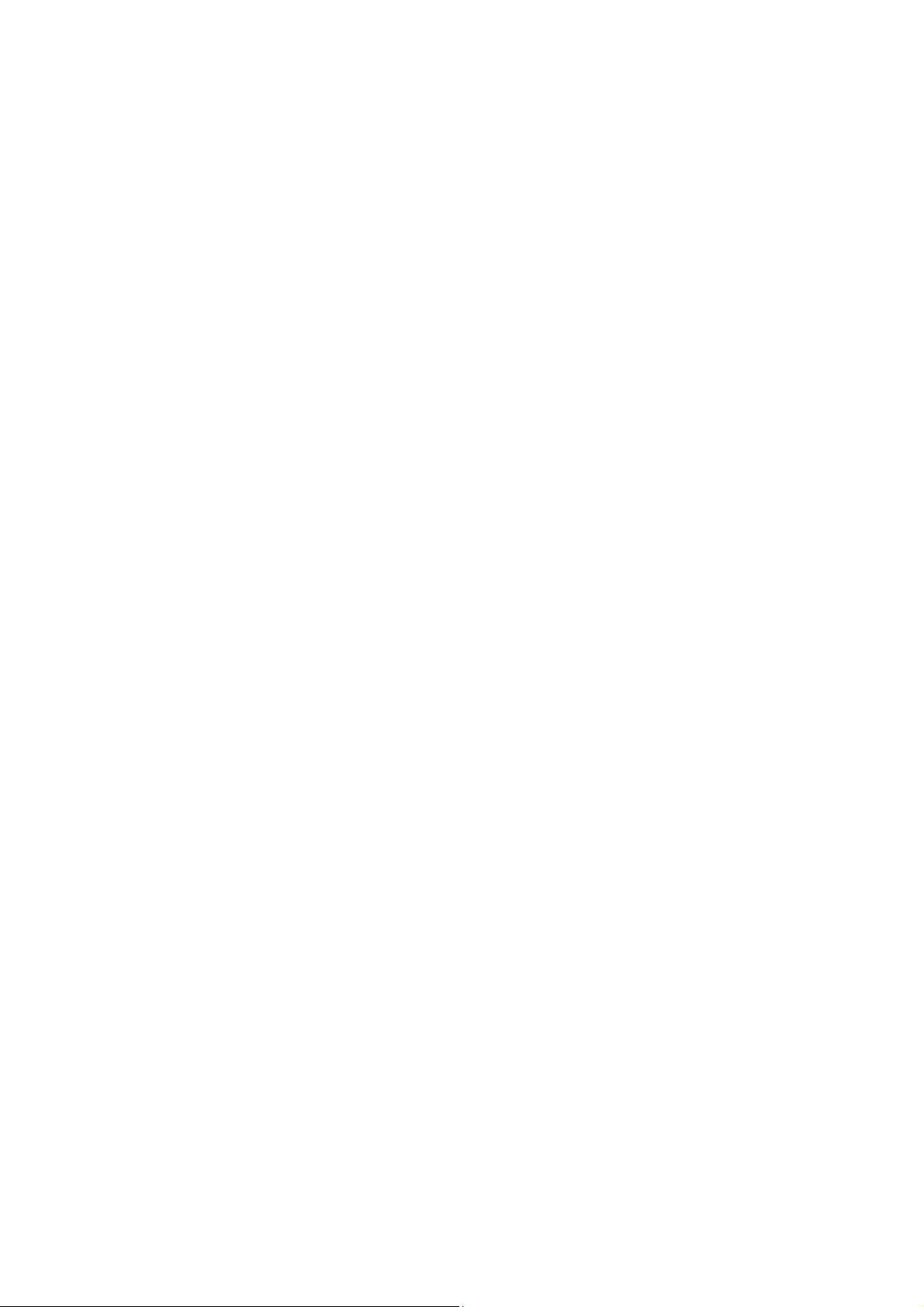
CONTENTS
Package Contents .......................................................................................................................... 1
Chapter 1. Introduction................................................................................................................. 2
1.1 Overview of the Router................................................................................................. 2
1.2 Conventions ................................................................................................................. 2
1.3 Main Features .............................................................................................................. 3
1.4 Panel Layout ................................................................................................................ 4
1.4.1 The Front Panel................................................................................................ 4
1.4.2 The Rear Panel ................................................................................................ 5
Chapter 2. Connecting the Router............................................................................................... 6
2.1 System Requirements .................................................................................................. 6
2.2 Installation Environment Requirements ........................................................................ 6
2.3 Connecting the Router ................................................................................................. 6
Chapter 3. Quick Installation Guide............................................................................................. 8
3.1 TCP/IP Configuration ................................................................................................... 8
3.2 Quick Installation Guide ............................................................................................. 10
Chapter 4. Configuring the Router ............................................................................................ 18
4.1 Login .......................................................................................................................... 18
4.2 Status ......................................................................................................................... 18
4.3 Quick Setup................................................................................................................ 20
4.4 WPS ........................................................................................................................... 20
4.5 Network ...................................................................................................................... 26
4.5.1 Internet Access ............................................................................................... 26
4.5.2 3G................................................................................................................... 28
4.5.3 WAN ............................................................................................................... 31
4.5.4 MAC Clone ..................................................................................................... 41
4.5.5 LAN................................................................................................................. 42
4.6 Wireless ..................................................................................................................... 43
4.6.1 Wireless Settings............................................................................................ 43
4.6.2 Wireless Security............................................................................................ 46
4.6.3 Wireless MAC Filtering ................................................................................... 50
4.6.4 Wireless Advanced ......................................................................................... 52
4.6.5 Wireless Statistics........................................................................................... 53
4.7 DHCP ......................................................................................................................... 54
4.7.1 DHCP Settings ............................................................................................... 54
I
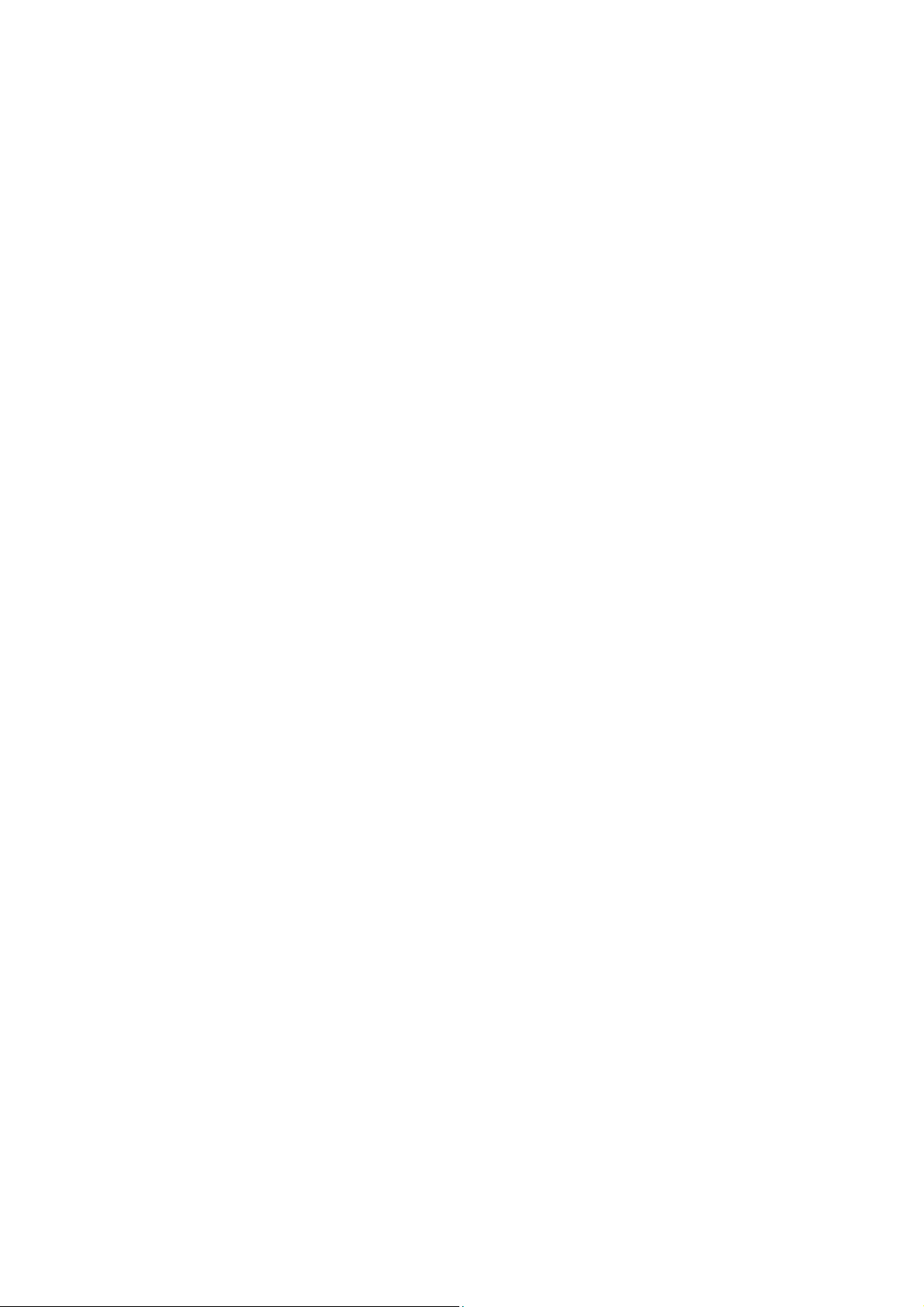
4.7.2 DHCP Clients List ........................................................................................... 55
4.7.3 Address Reservation ...................................................................................... 56
4.8 Forwarding ................................................................................................................. 57
4.8.1 Virtual Servers ................................................................................................ 57
4.8.2 Port Triggering ................................................................................................ 59
4.8.3 DMZ................................................................................................................ 61
4.8.4 UPnP .............................................................................................................. 62
4.9 Security ...................................................................................................................... 63
4.9.1 Basic Security................................................................................................. 63
4.9.2 Advanced Security.......................................................................................... 65
4.9.3 Local Management ......................................................................................... 67
4.9.4 Remote Management ..................................................................................... 68
4.10 Parental Control ......................................................................................................... 69
4.11 Access Control ........................................................................................................... 72
4.11.1 Rule................................................................................................................ 72
4.11.2 Host................................................................................................................ 75
4.11.3 Target.............................................................................................................. 77
4.11.4 Schedule......................................................................................................... 79
4.12 Static Routing............................................................................................................. 80
4.12.1 Static Routing List........................................................................................... 81
4.12.2 System Routing Table..................................................................................... 82
4.13 Bandwidth Control ...................................................................................................... 82
4.13.1 Control Settings .............................................................................................. 82
4.13.2 Rules List........................................................................................................ 83
4.14 IP & MAC Binding Setting .......................................................................................... 84
4.14.1 Binding Setting ............................................................................................... 84
4.14.2 ARP List.......................................................................................................... 86
4.15 Dynamic DNS............................................................................................................. 87
4.15.1 Comexe.cn DDNS .......................................................................................... 87
4.15.2 Dyndns.org DDNS .......................................................................................... 88
4.15.3 No-ip.com DDNS ............................................................................................ 89
4.16 System Tools .............................................................................................................. 90
4.16.1 Time Setting.................................................................................................... 91
4.16.2 Diagnostic....................................................................................................... 92
4.16.3 Firmware Upgrade.......................................................................................... 93
4.16.4 Factory Defaults ............................................................................................. 94
4.16.5 Backup & Restore........................................................................................... 95
II III
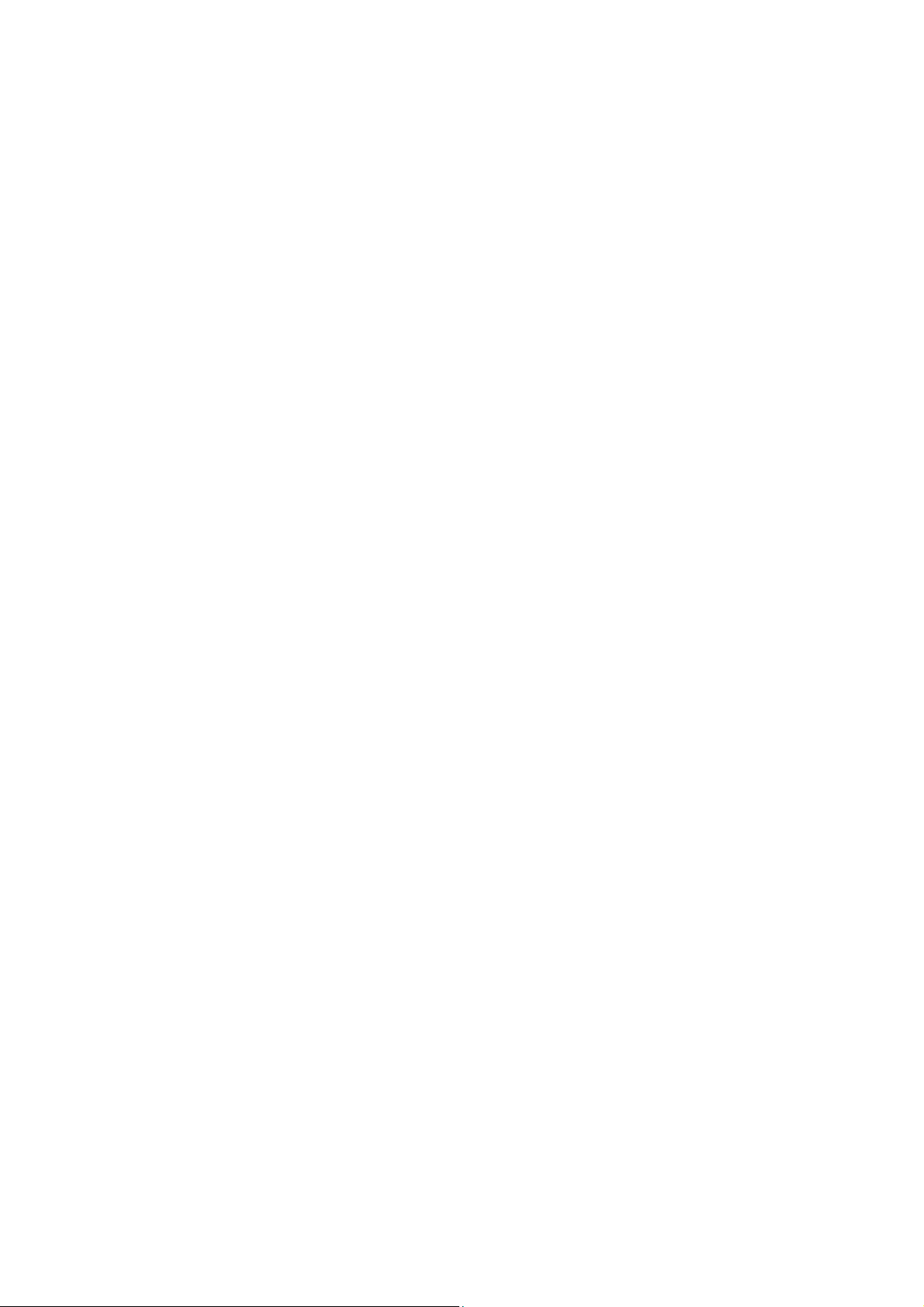
4.16.6 Reboot............................................................................................................ 96
4.16.7 Password........................................................................................................ 96
4.16.8 System Log..................................................................................................... 97
4.16.9 Statistics ......................................................................................................... 99
Appendix A: FAQ........................................................................................................................ 101
Appendix B: Configuring the PCs............................................................................................. 107
Appendix C: Specifications........................................................................................................111
Appendix D: Glossary.................................................................................................................112
Appendix E: Compatible 3G USB Modem .................................................................................114
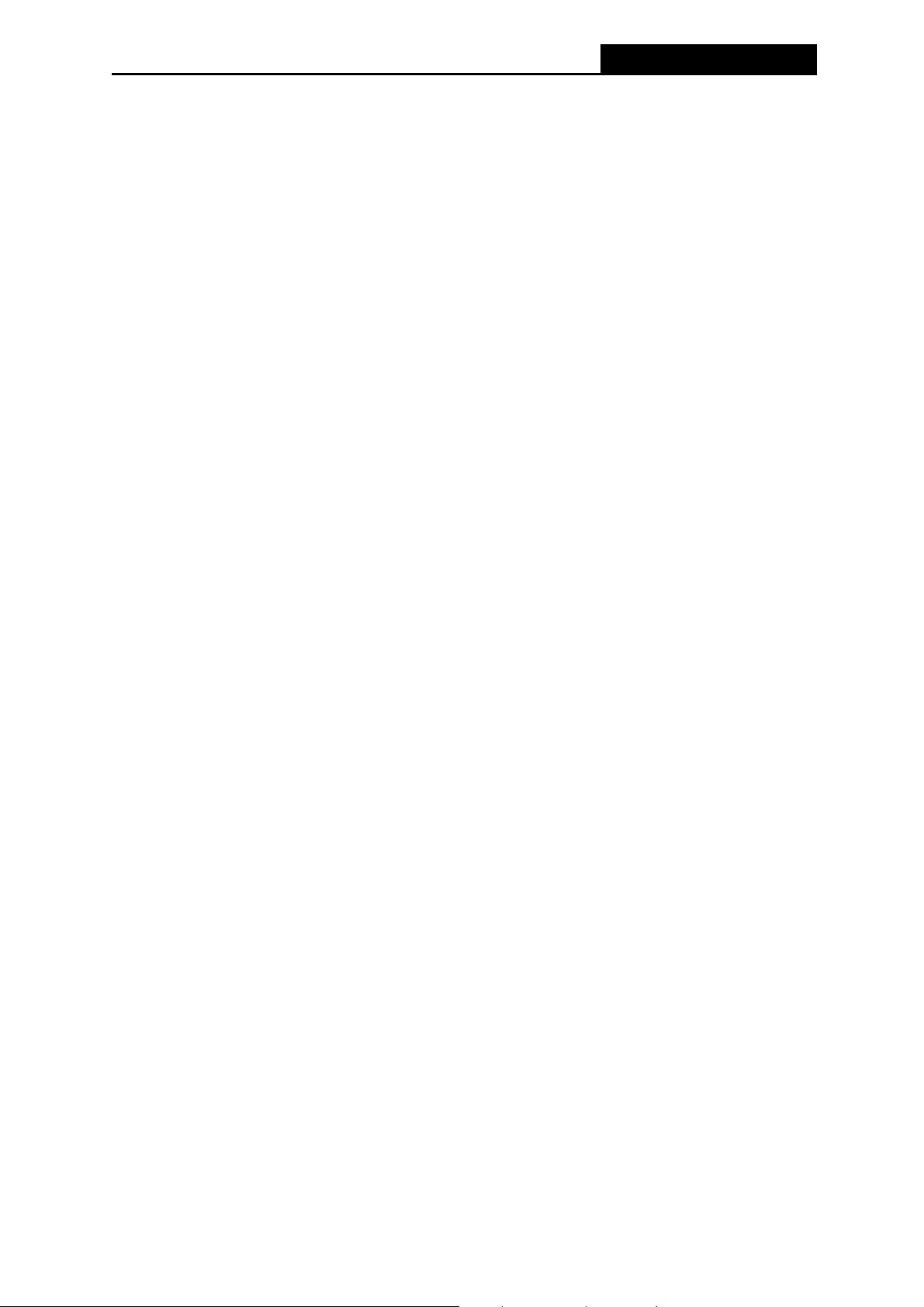
PW-3G401/PW-3G401D 3G Wireless N Router
Package Contents
The following items should be found in your package:
PW-3G401/PW-3G401D 3G Wireless N Router
Power Adapter for PW-3G401/PW-3G401D 3G Wireless N Router
Quick Installation Guide
Resource CD for PW-3G401/PW-3G401D 3G Wireless N Router, including:
This Guide
Other Helpful Information
Note:
Make sure that the package contains the above items. If any of the listed items is damaged or
missing, please contact your distributor.
-1-
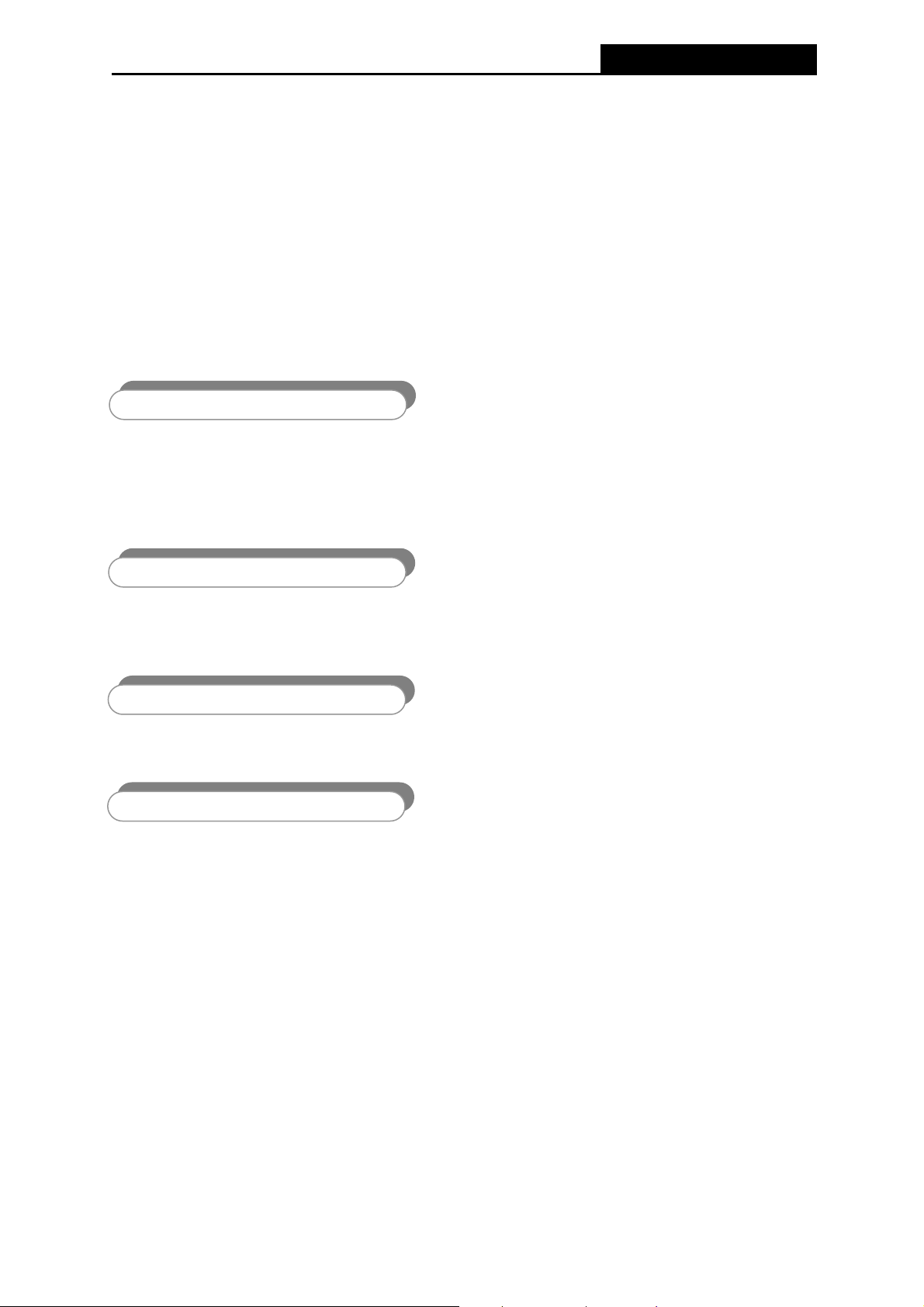
PW-3G401/PW-3G401D 3G Wireless N Router
Chapter 1. Introduction
Thank you for choosing the PW-3G401/PW-3G401D 3G Wireless N Router.
1.1 Overview of the Router
The 3G Wireless N Router delivers exceptional range and speed, which can fully meet the need
of Small Office/Home Office (SOHO) networks and the users demanding higher networking
performance.
3G/WAN Broadband Connection
The PW-3G401/PW-3G401D 3G Wireless N Router provides 3G and WAN (xDSL, static IP, or
dynamic IP) two kinds of broadband connections to get on the Internet, you can access the
Internet no matter at home or outside on business. Automatic 3G/WAN failover feature just
provide nonstop internet connection.
Incredibly High Speed
Our 3G Router provides a speed of up to 150Mbps which is 4x that of traditional 11g products,
surpassing 11G performance and enabling the use of high bandwidth-consuming applications
such as HD Videos.
Just by pressing the 'W
connection for solid security within a minute.
QoS acts as
given as much bandwidth as possible to avoid lag. This feature makes an impression
immensely when users are streaming video or music and especially when playing online games
where lag often means “Game Over”.
Quick Secure Setup
PS' button, your router will automatically establish a WPA2 secure
Quality of Service-Qos
a “bandwidth manager” to ensure that those programs that are sensitive to lag are
1.2 Conventions
The Router or PW-3G401/PW-3G401D mentioned in this guide stands for
PW-3G401/PW-3G401D 3G Wireless N Router without any explanation.
Note:
The two devices of PW-3G401 and PW-3G401D are sharing this User Guide. For simplicity, we
will take PW-3G401D for example throughout this Guide.
The differences between them are:
-2-
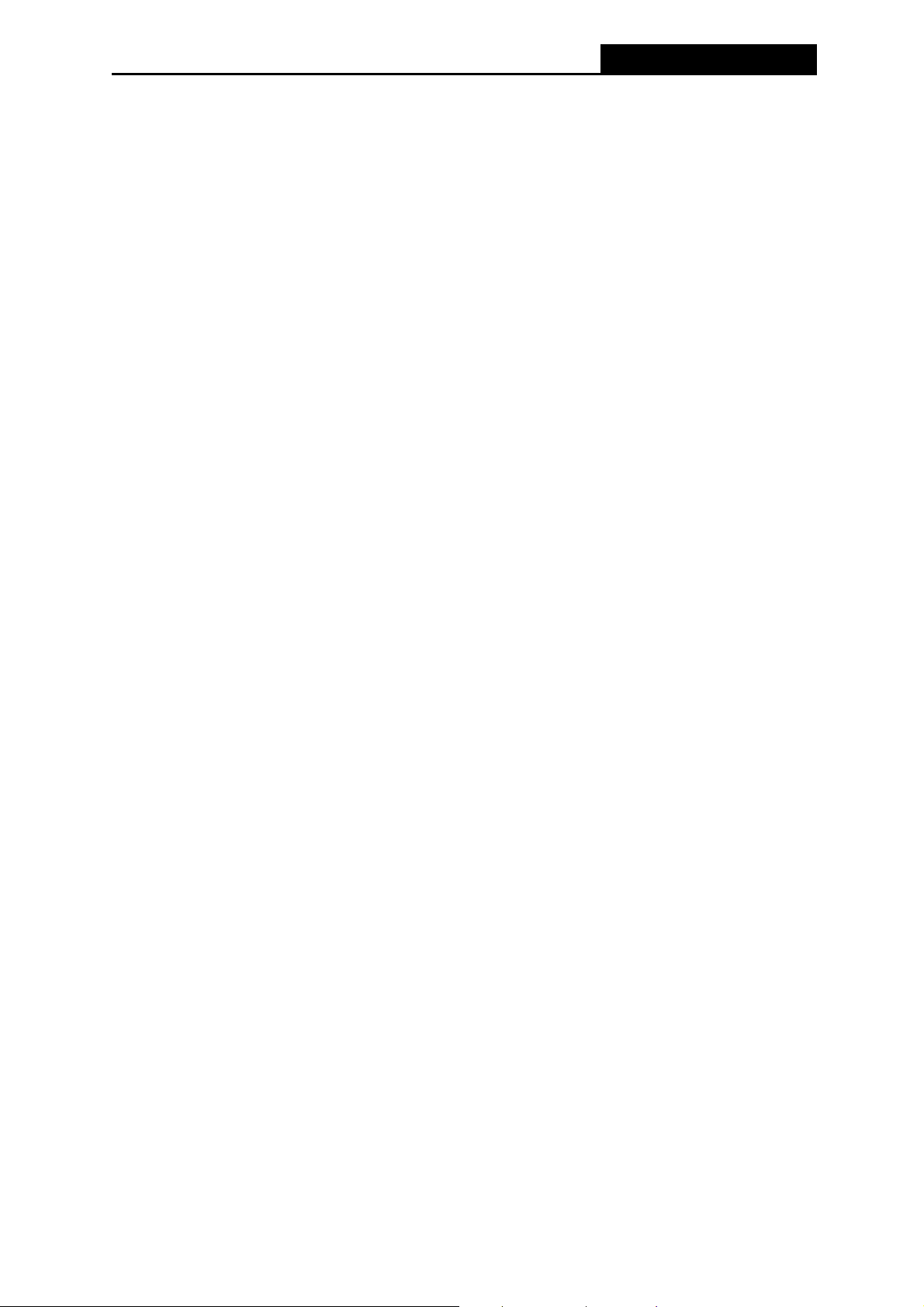
PW-3G401/PW-3G401D 3G Wireless N Router
PW-3G401 Router with one fixed antenna.
PW-3G401D Router with one detachable antenna.
1.3 Main Features
One 10/100M Auto-Negotiation RJ45 WAN port, four 10/100M Auto-Negotiation RJ45 LAN
ports, supporting Auto MDI/MDIX
Compatible with UMTS/HSPA/EVDO USB dongle
Automatic 3G / WAN failover
Wireless N speed up to 150Mbps
CCA technologies deliver greater coverage and higher speed
Wireless security encryption easily at a push of “WPS” button
WDS wireless bridge provides seamless bridging to expand your wireless network
Backward compatible with 802.11b and 802.11g devices
Provides WPA/WPA2, WPA-PSK/WPA2-PSK authentication, TKIP/AES encryption security
Supports 3G/Dynamic IP/Static IP/PPPoE/L2TP/PPTP Internet access
Supports Virtual Server, Special Application and DMZ host
Supports UPnP, Dynamic DNS, Static Routing
Provides Automatic-connection and Scheduled Connection on certain time to the Internet
Built-in NAT and DHCP server supporting static IP address distributing
Connects Internet on demand and disconnects from the Internet when idle for PPPoE
Provides 64/128/152-bit WEP encryption security and wireless LAN ACL (Access Control
List)
Supports Flow Statistics
Supports firmware upgrade and Web management
-3-
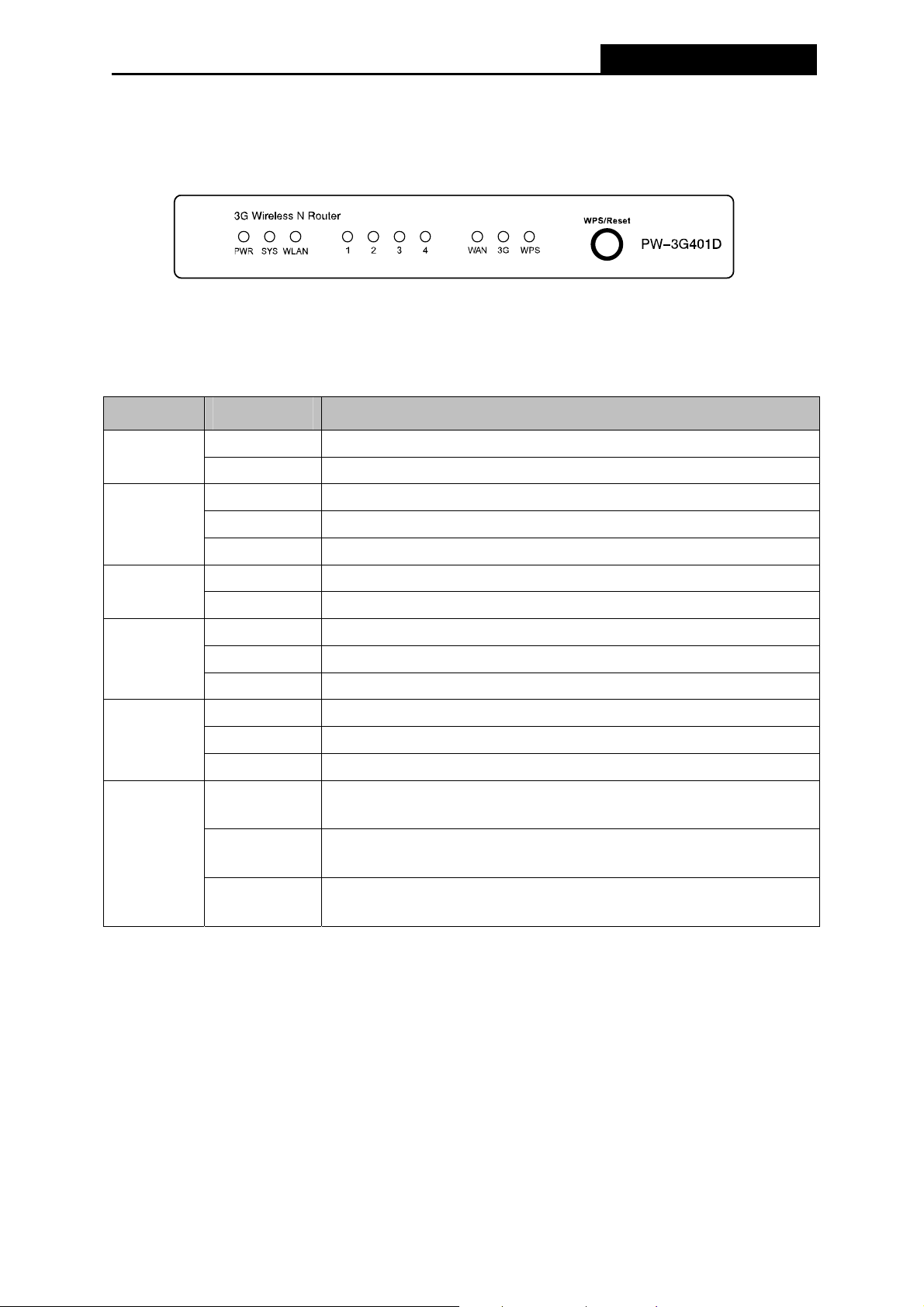
PW-3G401/PW-3G401D 3G Wireless N Router
1.4 Panel Layout
1.4.1 The Front Panel
Figure 1-1 Front Panel sketch
The Router’s LEDs and the WPS/Reset Button are located on the front panel (View from left to
right).
Name Status Indication
PWR
SYS
WLAN
WAN,
LAN1-4
3G
WPS/Reset
On Power is on.
Off Power is off.
On The Router is initializing.
Flashing The Router is working properly.
Off The Router has a system error.
Flashing The Wireless function is enabled.
Off The Wireless function is disabled.
On A device is linked to the corresponding port but there is no activity.
Flashing An active device is linked to the corresponding port.
Off No device is linked to the corresponding port.
On The USB 3G dongle is connected.
Flashing Data is received or sent through the 3G dongle.
Off No device is linked to the USB port.
Slow Flash
On
Quick Flash
A wireless device is connecting to the network by WPS function.
This process will last for about 2 minutes.
A wireless device has been successfully added to the network by
WPS function. The LED will keep on for about 5 minutes.
A wireless device has failed to be added to the network by WPS
function.
Table 1-1 The LEDs description
Note:
1. When a device has been successfully added to the network by WPS function, the WPS
LED will keep on for about 5 minutes and then turn off.
2. When pressing and holding the WPS/Reset Button for more than 5 seconds, you will reset
the router.
-4-
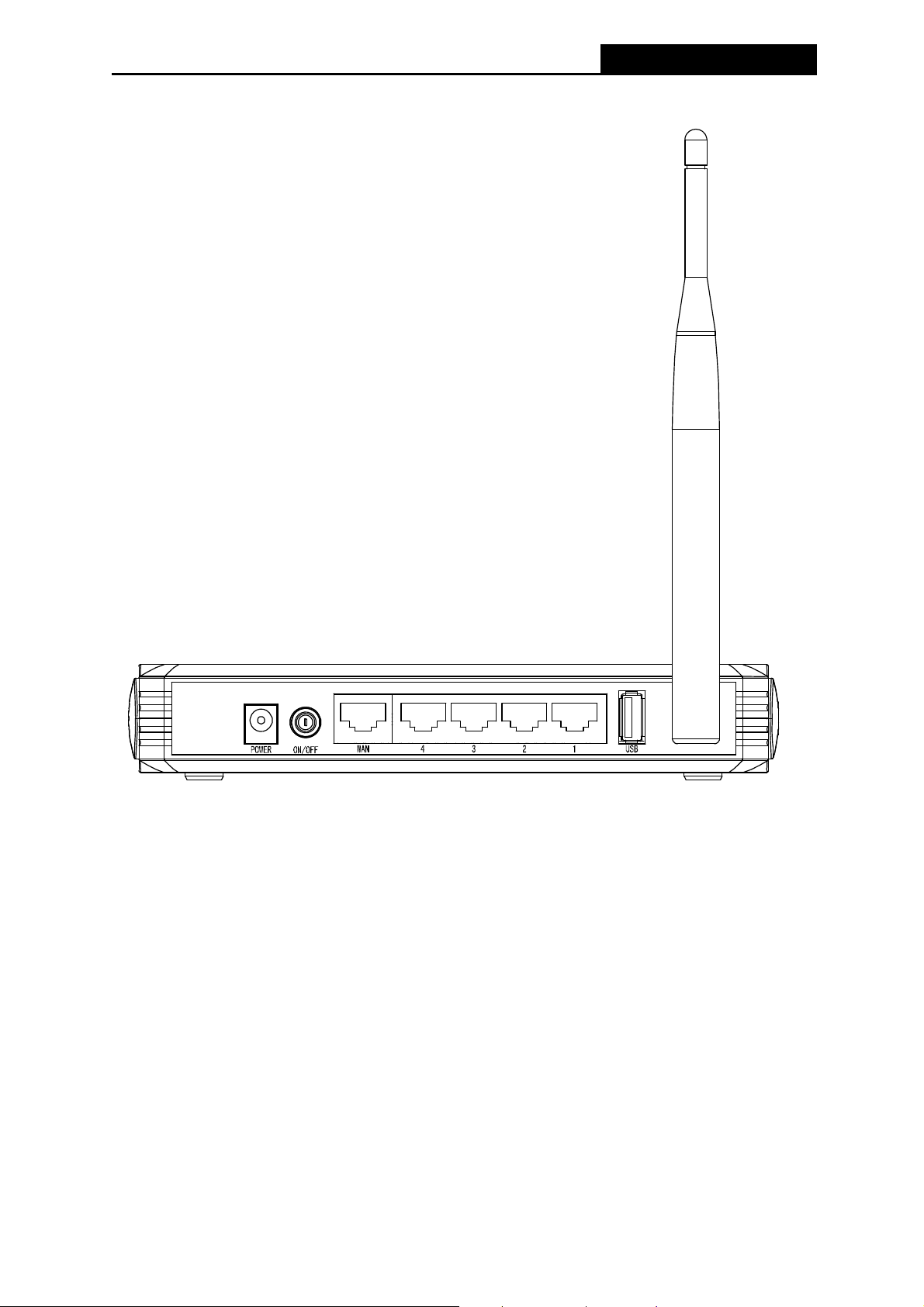
1.4.2 The Rear Panel
PW-3G401/PW-3G401D 3G Wireless N Router
Figure 1-2 Rear Panel sketch
The following parts are located on the rear panel (View from left to right).
POWER: The Power socket is where you will connect the power adapter. Please use the
power adapter provided with this PW-3G401/PW-3G401D 3G Wireless N
Router.
ON/OFF: The switch for the power.
WAN: This WAN port is where you will connect the DSL/cable Modem, or Ethernet
1,2,3,4 (LAN): These ports (1, 2, 3, 4) connect the Router to the local PC(s)
USB: Connect to the USB Modem.
Wireless antenna: To receive and transmit the wireless data.
-5-
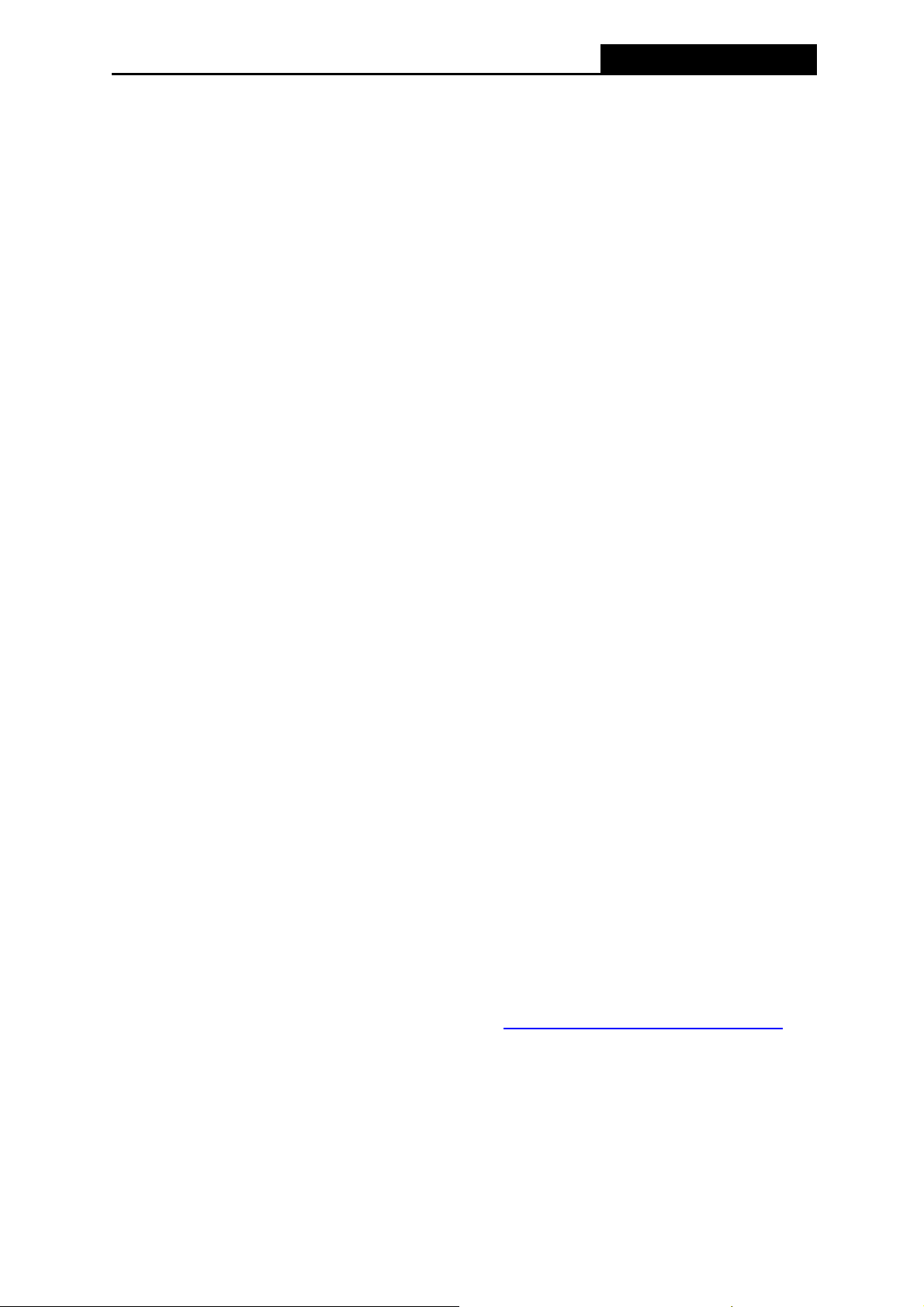
PW-3G401/PW-3G401D 3G Wireless N Router
Chapter 2. Connecting the Router
2.1 System Requirements
Broadband Internet Access Service (DSL/Cable/Ethernet)
One DSL/Cable Modem that has an RJ45 connector (which is not necessary if the Router
is connected directly to the Ethernet.)
PCs with a working Ethernet Adapter and an Ethernet cable with RJ45 connectors
TCP/IP protocol on each PC
Web browser, such as Microsoft Internet Explorer 5.0 , Netscape Navigator 6.0 or above
2.2 Installation Environment Requirements
Place the Router in a well ventilated place far from any heater or heating vent
Avoid direct irradiation of any strong light (such as sunlight)
Keep at least 2 inches (5 cm) of clear space around the Router
Operating Temperature: 0 ~40 (32 ~104 )℃℃℉ ℉
Operating Humidity: 10%~90%RH, Non-condensing
2.3 Connecting the Router
Before installing the Router, make sure your PC is connected to the Internet through the
broadband service successfully. If there is any problem, please contact your ISP. After that,
please install the Router according to the following steps. Don't forget to pull out the power plug
and keep your hands dry.
1. Power off your PC, Cable/DSL Modem, and the Router.
2. Locate an optimum location for the Router. The best place is usually at the center of your
wireless network. The place must accord with the Installation Environment Requirements
.
3. Adjust the direction of the antenna. Normally, upright is a good direction.
4. Connect the PC or Switch/Hub in your LAN to the LAN Ports of the 3G Router with Ethernet
cable, shown in Figure 2-1.
5.
The 3G Router supports both 3G and WAN connection, so you can insert 3G USB Modem
and Connect the DSL/Cable Modem to the WAN port of the 3G Router, shown in Figure 2-1.
-6-
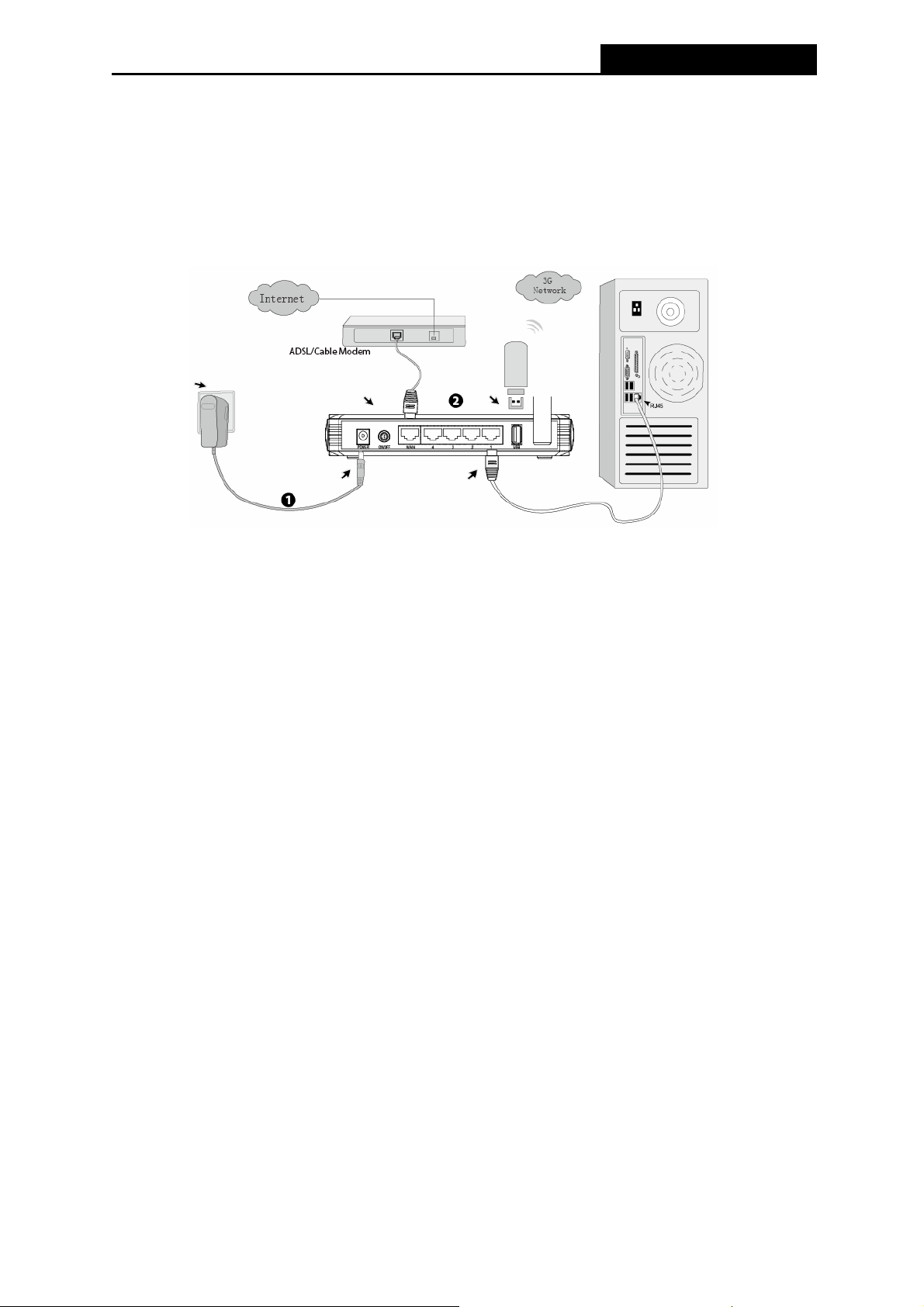
PW-3G401/PW-3G401D 3G Wireless N Router
Please visit our website to get the latest USB modems compatibility, and we recommend
you to check whether the modem in your hand has already been tested by us.
6. Connect the power adapter to the power socket on the Router, and the other end into an
electrical outlet. The Router will start to work automatically.
7. Power on your PC and Cable/DSL Modem.
Figure 2-1 Hardware Installation of the PW-3G401/PW-3G401D 3G Wireless N Router
-7-
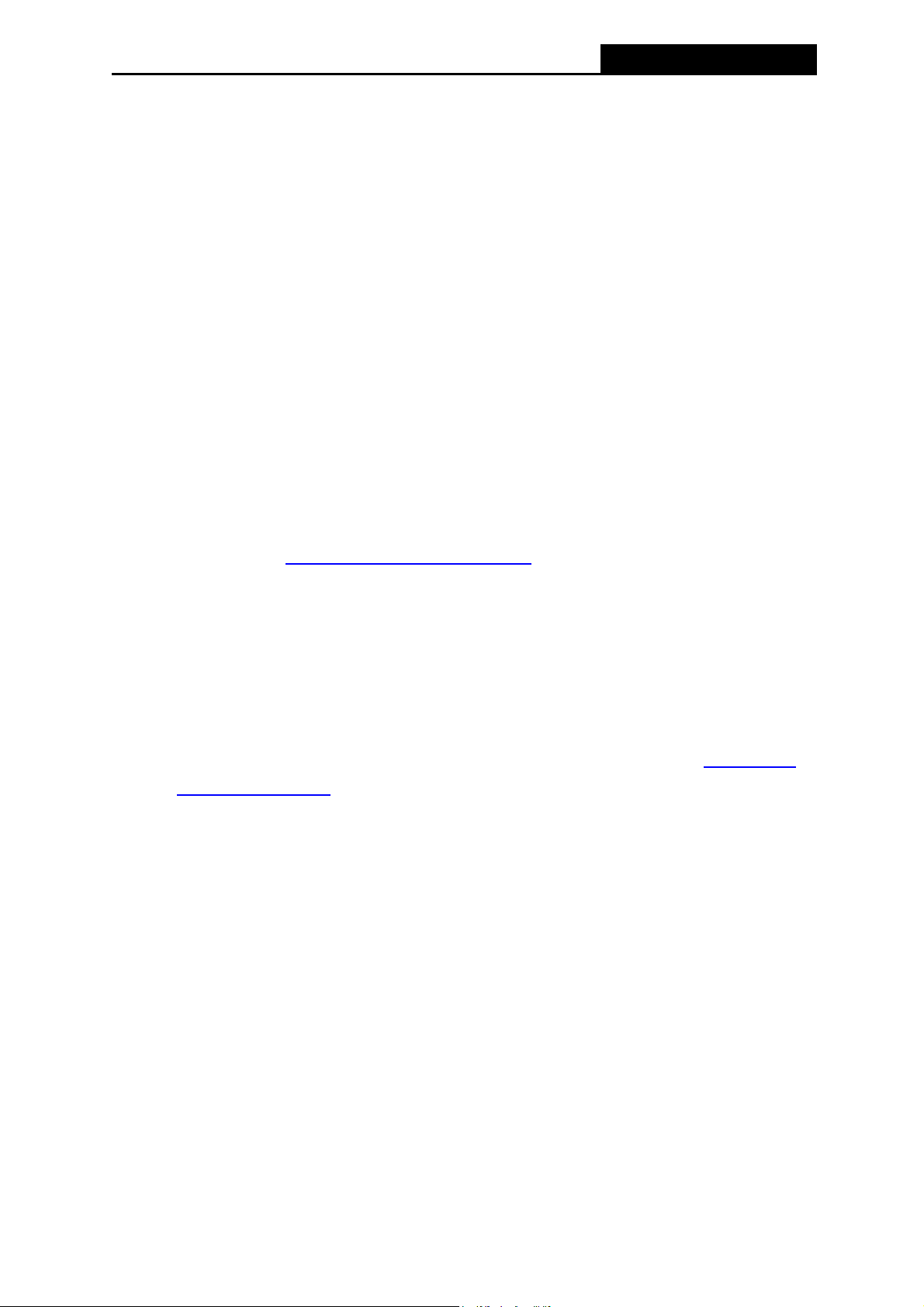
PW-3G401/PW-3G401D 3G Wireless N Router
Chapter 3. Quick Installation Guide
This chapter will show you how to configure the basic functions of your 3G Wireless N Router
PW-3G401D using Quick Setup Wizard within minutes.
3.1 TCP/IP Configuration
The default IP address of the 3G Wireless N Router PW-3G401D is 192.168.1.1. And the
default Subnet Mask is 255.255.255.0. These values can be changed as you desire. In this
guide, we use all the default values for description.
Connect the local PC to the LAN ports of the Router. And then you can configure the IP address
for your PC in the following two ways.
Configure the IP address manually
1) Set up the TCP/IP Protocol for your PC. If you need instructions as to how to do this,
please refer to Appendix B: "Configuring the PC."
2) Configure the network parameters. The IP address is 192.168.1.xxx ("xxx" is any
number from 2 to 254), Subnet Mask is 255.255.255.0, and Gateway is 192.168.1.1
(The Router's default IP address)
Obtain an IP address automatically
1) Set up the TCP/IP Protocol in "Obtain an IP address automatically" mode on your
PC. If you need instructions as to how to do this, please refer to Appendix B:
"Configuring the PC."
2) Then the built-in DHCP server will assign IP address for the PC.
Now, you can run the Ping command in the command prompt to verify the network connection
between your PC and the Router. The following example is in Windows 2000 OS.
Open a command prompt, and type ping 192.168.1.1, and then press Enter.
If the result displayed is similar to Figure 3-1, it means the connection between your PC
and the Rout
er has been established well.
-8-
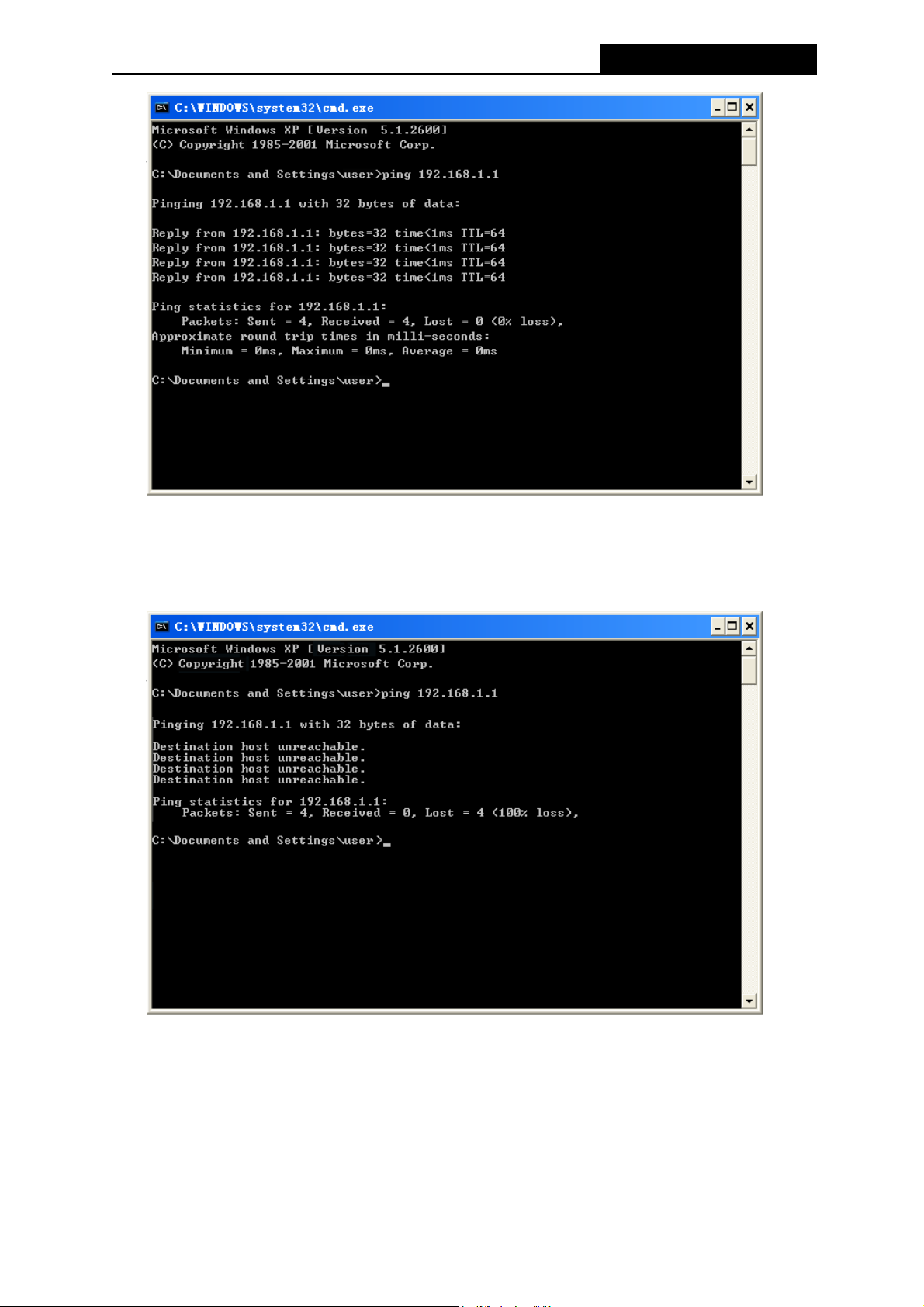
PW-3G401/PW-3G401D 3G Wireless N Router
Figure 3-1 Success result of Ping command
If the result displayed is similar to Figure 3-2, it means the connection between your PC
and the Router has failed.
Figure 3-2 Failure result of Ping command
Please check the connection following these steps:
1. Is the connection between your PC and the Router correct?
Note:
The 1/2/3/4 LEDs of LAN ports which you link to on the Router and LEDs on your PC's adapter
should be lit.
-9-
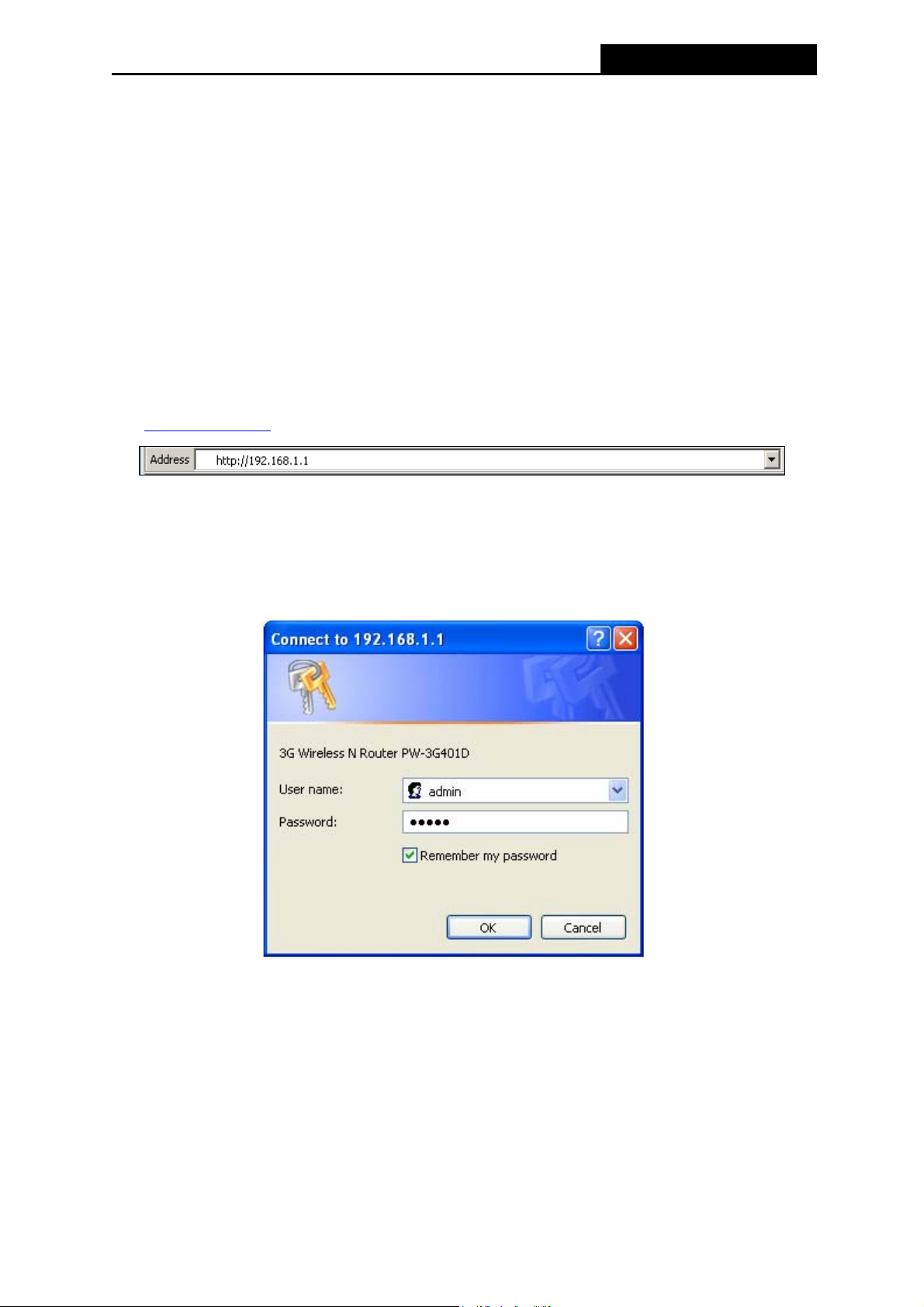
PW-3G401/PW-3G401D 3G Wireless N Router
2. Is the TCP/IP configuration for your PC correct?
Note:
If the Router's IP address is 192.168.1.1, your PC's IP address must be within the range of
192.168.1.2 ~ 192.168.1.254.
3.2 Quick Installation Guide
With a Web-based (Internet Explorer or Netscape® Navigator) utility, it is easy to configure and
manage the 3G Wireless N Router PW-3G401D. The Web-based utility can be used on any
Windows, Macintosh or UNIX OS with a Web browser.
1. To access the configuration utility, open a web-browser and type in the default address
http://192.168.1.1
in the address field of the browser.
Figure 3-3 Login the Router
After a moment, a login window will appear, similar to Figure 3-4. Enter admin for the User
Name and Password, both in lower case letters. Then click the OK button or press the Enter
key.
Figure 3-4 Login Window
Note:
If the above screen does not pop up, it means that your Web-browser has been set to a proxy.
Go to Tools menu>Internet Options>Connections>LAN Settings, in the screen that appears,
cancel the Using Proxy checkbox, and click OK to finish it.
2. After successfully login in, you can click the Quick Setup to quickly configure your Router.
-10-
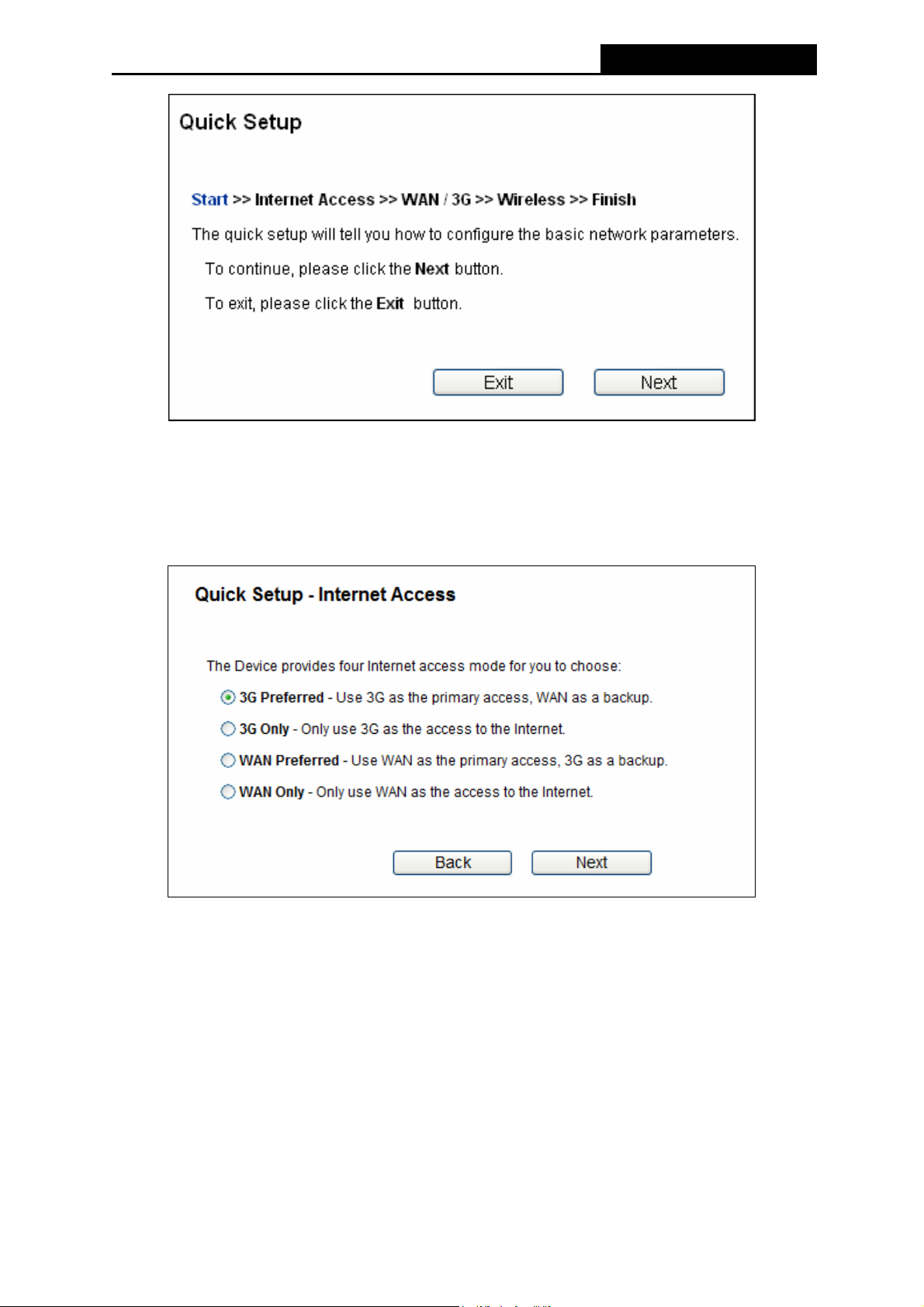
PW-3G401/PW-3G401D 3G Wireless N Router
Figure 3-5 Quick Setup
3. Click Next, and then Internet Access page will appear, shown in Figure 3-6. Select a
desired Inter
net access mode and then click Next. The configuration for each mode is
similar. Here we take 3G Preferred mode for example.
Figure 3-6 Choose Internet Access Mode
3G Preferred
In this mode, the router will try 3G access first. If 3G access fails and WAN access is valid,
or if no 3G USB modem is inserted, the router would switch to WAN access. Once the
router succeeds to connect to the 3G network, the router would stop the WAN connection
and switch back to 3G access immediately.
3G Only
In this mode, the router will try 3G access only. WAN access is disabled.
-11-
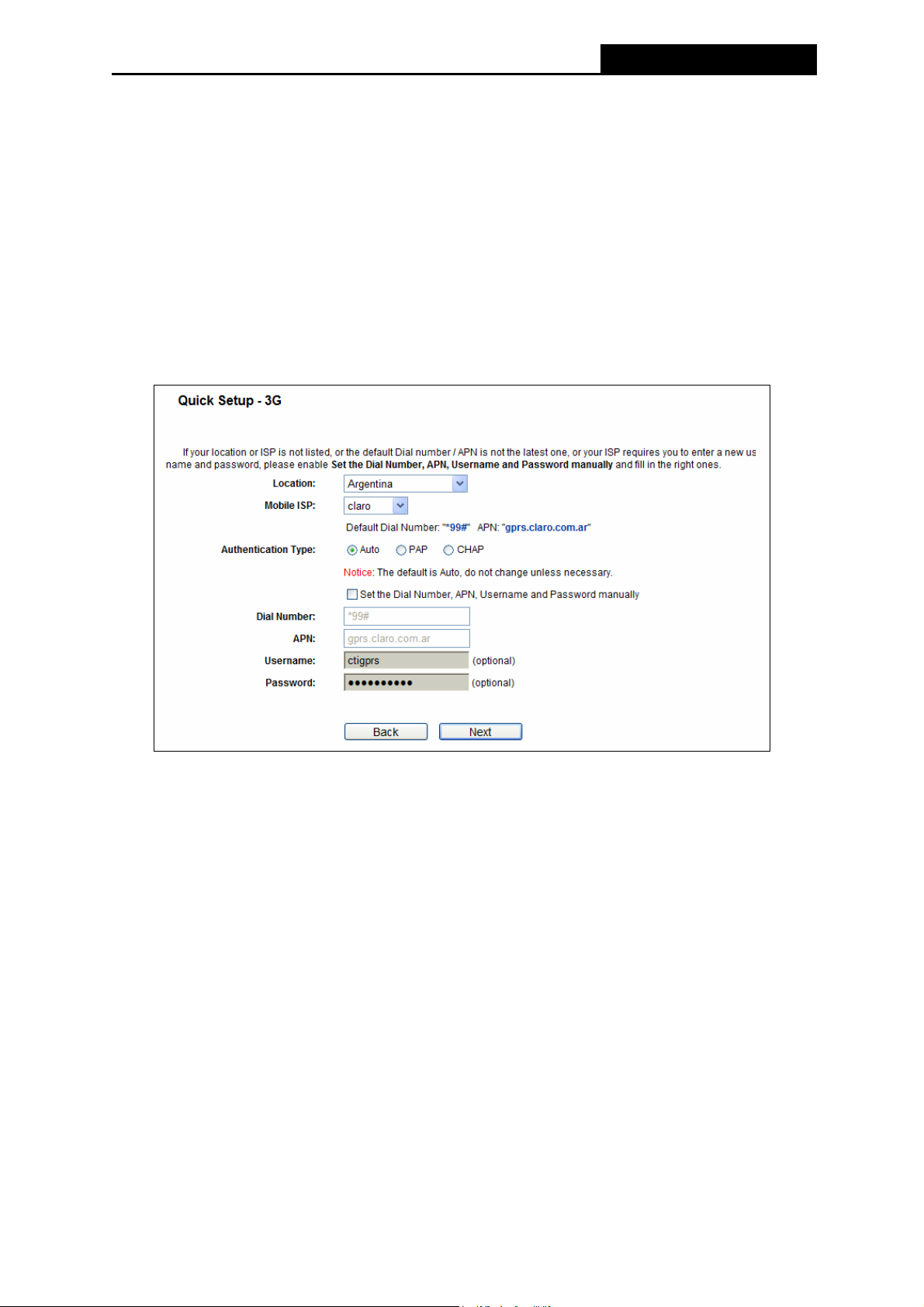
PW-3G401/PW-3G401D 3G Wireless N Router
WAN Preferred
In this mode, the router will try WAN access first. If the WAN access fails, and 3G access is
valid, the router would switch to 3G access. Once the router succeeds to connect to the
WAN network, the router would stop the 3G connection and switch back to WAN access
immediately.
WAN Only
In this mode, the router will try WAN access only. 3G access is disabled.
4. The next screen will appear as shown in Figure 3-7. After finishing the configuration on this
page, click Next to continue,
Figure 3-7 3G
Location - Select the location where you're enjoying the 3G card.
Mobile ISP - Select the ISP (Internet Service Provider) you apply to for 3G service. The
router will show the default Dial Number and APN of that ISP. If your ISP is not listed in the
Mobile ISP, check the box before Set the Dial Number and APN manually and fill the Dial
Number and APN blanks below.
Dial Number & APN - Fill these two parameters manually after Set the Dial Number and
APN manually is checked.
Username & Password - Enter the Username and Password provided by your ISP. These
fields are optional but case-sensitive.
5. You will then see Figure 3-8. Select Auto-Detect, the Router will automatically detect the
connection type your ISP provides. Make sure the cable is securely plugged into the WAN
port before detection. The appropriate configuration page will be displayed when an active
Internet service is successfully detected by the Router.
-12-
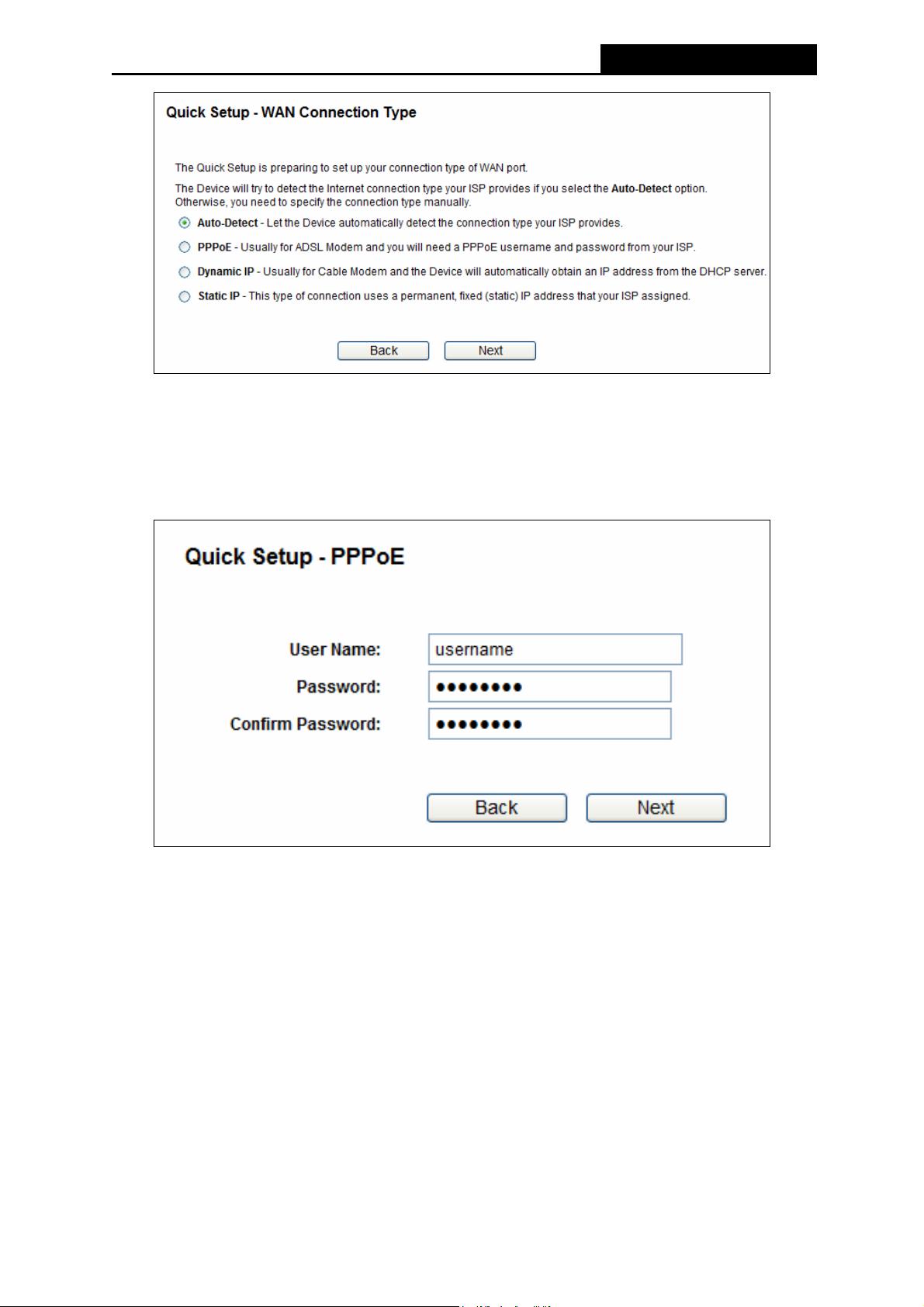
PW-3G401/PW-3G401D 3G Wireless N Router
Figure 3-8 WAN Connection Type
If the connection type detected is PPPoE, the next screen will appear as shown in Figure 3-9.
Enter the User Name and Password provided by your ISP. These fields are case-sensitive. If
you have difficulty with this process, please contact your ISP.
Figure 3-9 Quick Setup – PPPoE
If the connection type detected is Dynamic IP, the next screen will appear as shown in
Figure 3-10.
If you are visiting the Router from the main computer, please select Yes, and then
click Clone MAC Address.
-13-
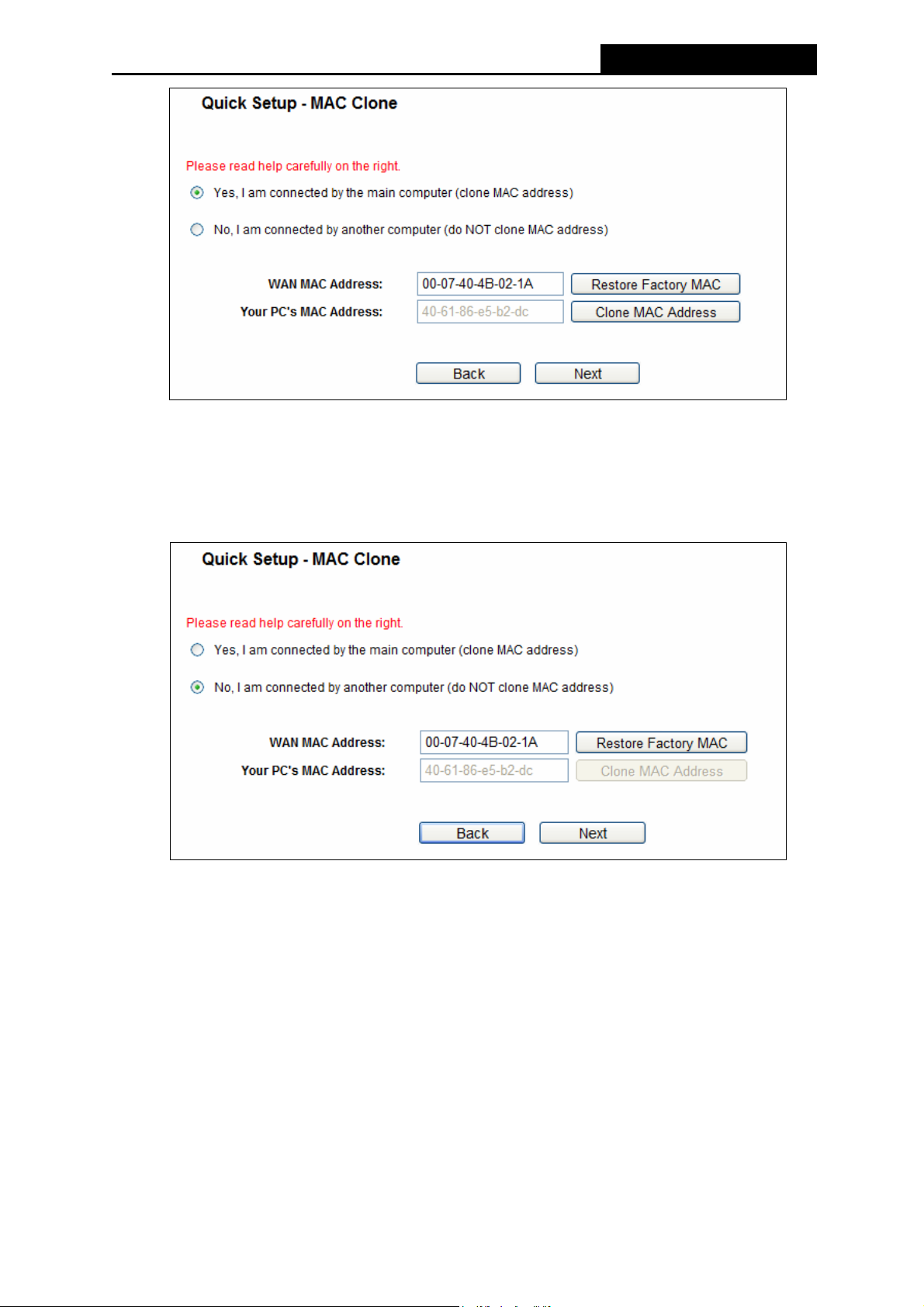
PW-3G401/PW-3G401D 3G Wireless N Router
Figure 3-10 Quick Setup – MAC Clone
If you are visiting the Router from another computer, rather than the main
computer, please select No, and then enter the main computer’s MAC in the field
WAN MAC Address.
Figure 3-11 Quick Setup – MAC Clone
If the connection type detected is Static IP, the next screen will appear as shown in Figure
3-12. Enter the parameters in the corresponding blanks.
-14-
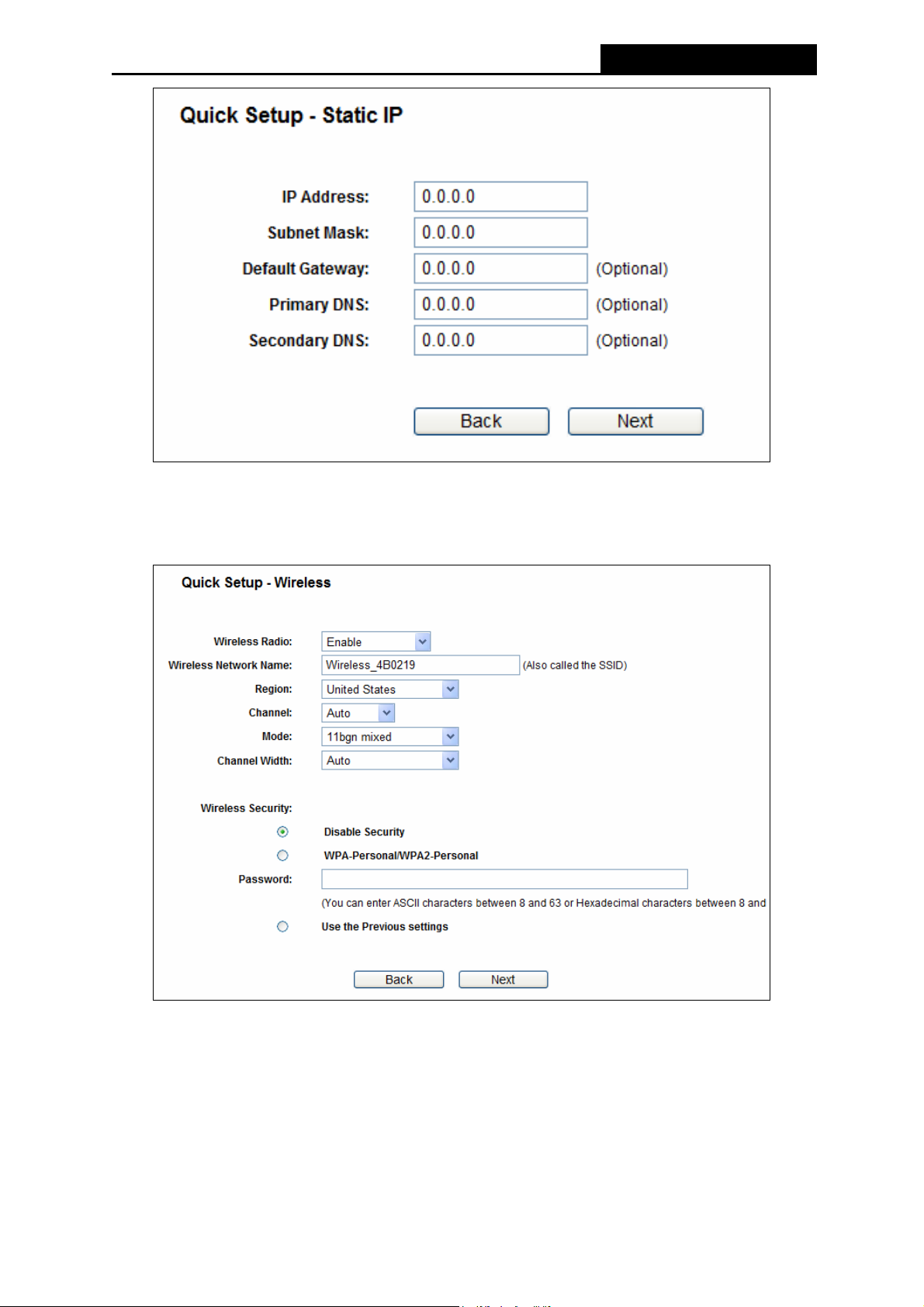
PW-3G401/PW-3G401D 3G Wireless N Router
Figure 3-12 Quick Setup - Static IP
6. Click Next to continue, the Wireless settings page will appear as shown in Figure 3-13.
Figure 3-13 Quick Setup – Wireless
Wireless Radio - Enable or disable the wireless radio choosing from the pull-down list.
Wireless Network Name - Enter a value of up to 32 characters. The same name of SSID
(Service Set Identification) must be assigned to all wireless devices in your network.
Considering your wireless network security, the default SSID is set to be
Wireless_XXXXXX (XXXXXX indicates the last unique six numbers of each Router’s MAC
address). This value is case-sensitive. For example, TEST is NOT the same as test.
-15-
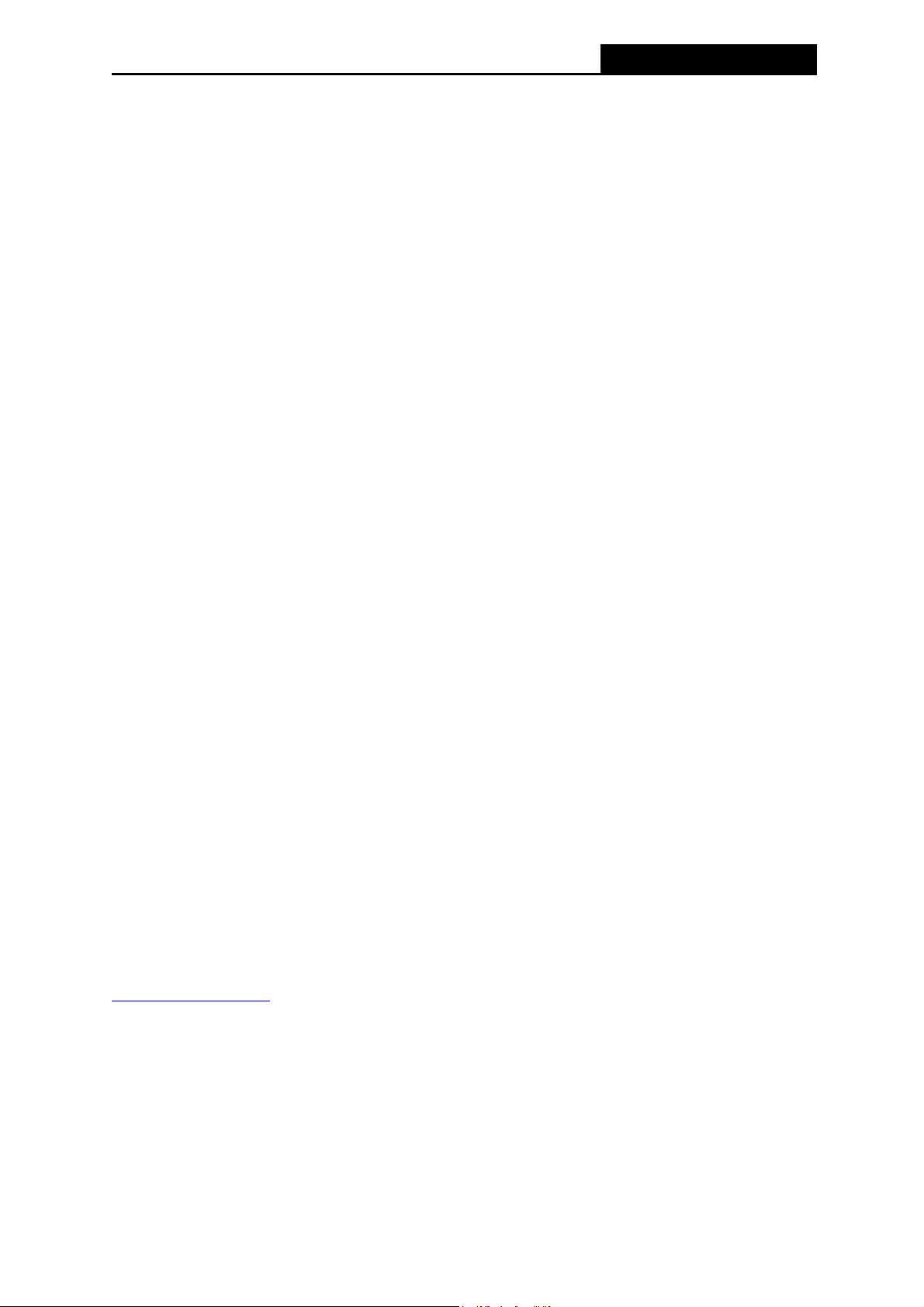
PW-3G401/PW-3G401D 3G Wireless N Router
Region - Select your region from the pull-down list. This field specifies the region where
the wireless function of the Router can be used. It may be illegal to use the wireless
function of the Router in a region other than one of those specified in this field. If your
country or region is not listed, please contact your local government agency for
assistance.
Channel - This field determines which operating frequency will be used. The default
channel is set to Auto, so the AP will choose the best channel automatically. It is not
necessary to change the wireless channel unless you notice interference problems with
another nearby access point.
Mode - This field determines the wireless mode which the Router works on.
Channel Width - Select any channel width from the pull-down list. The default setting is
automatic, which can adjust the channel width for your clients automatically.
Wireless Security - You can select one of the following security options.
Disable Security - The wireless security function can be enabled or disabled. If
disabled, the wireless stations will be able to connect to the Router without encryption.
It is recommended strongly that you choose one of following options to enable
security.
WPA-Personal/WPA2-Personal - Select WPA based on pre-shared passphrase.
Password - You can enter ASCII or Hexadecimal characters.
For ASCII, the key can be made up of any numbers 0 to 9 and any letters A to Z, the
length should be between 8 and 63 characters.
For Hexadecimal, the key can be made up of any numbers 0 to 9 and letters A to F,
the length should be between 8 and 64 characters.
Please also note the key is case-sensitive, this means that upper and lower case keys
will affect the outcome. It would also be a good idea to write down the key and all
related wireless security settings.
Use the Previous settings - If you chose this option, wireless security configuration
will not change.
These settings are only for basic wireless parameters. For advanced settings, please refer to
Section 4.6: “Wireless
”.
7. Click the Next button. You will then see the Finish page.
If you don’t make any change on the Wireless page, you will see the Finish page as
shown in Figure 3-14. Click the Finis
h button to finish the Quick Setup.
-16-
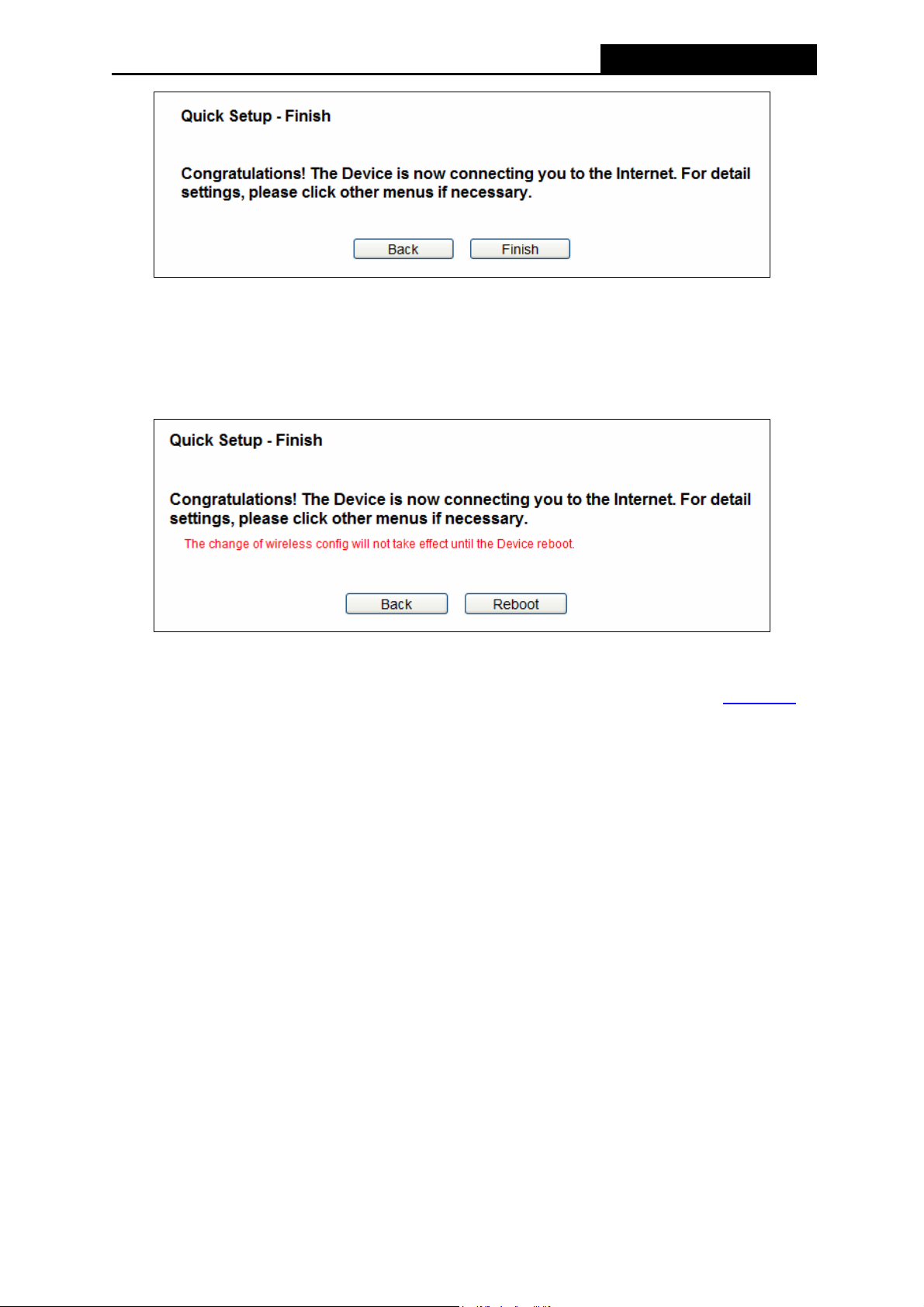
PW-3G401/PW-3G401D 3G Wireless N Router
Figure 3-14 Quick Setup – Finish
If there is something changed on the Wireless page, you will see the Finish page as
shown in Figure 3-15. Click the Reboot button to make your
effect and finish the Quick Setup.
Figure 3-15 Quick Setup – Finish
After the rebooting, please check whether you can access the Internet or not in the 4.2 Status
page.
Note:
The configuration for 3G Only, WAN Preferred and WAN Only mode is very similar to 3G
wireless configuration to take
Preferred mode. Here we just take 3G Preferred for example.
-17-
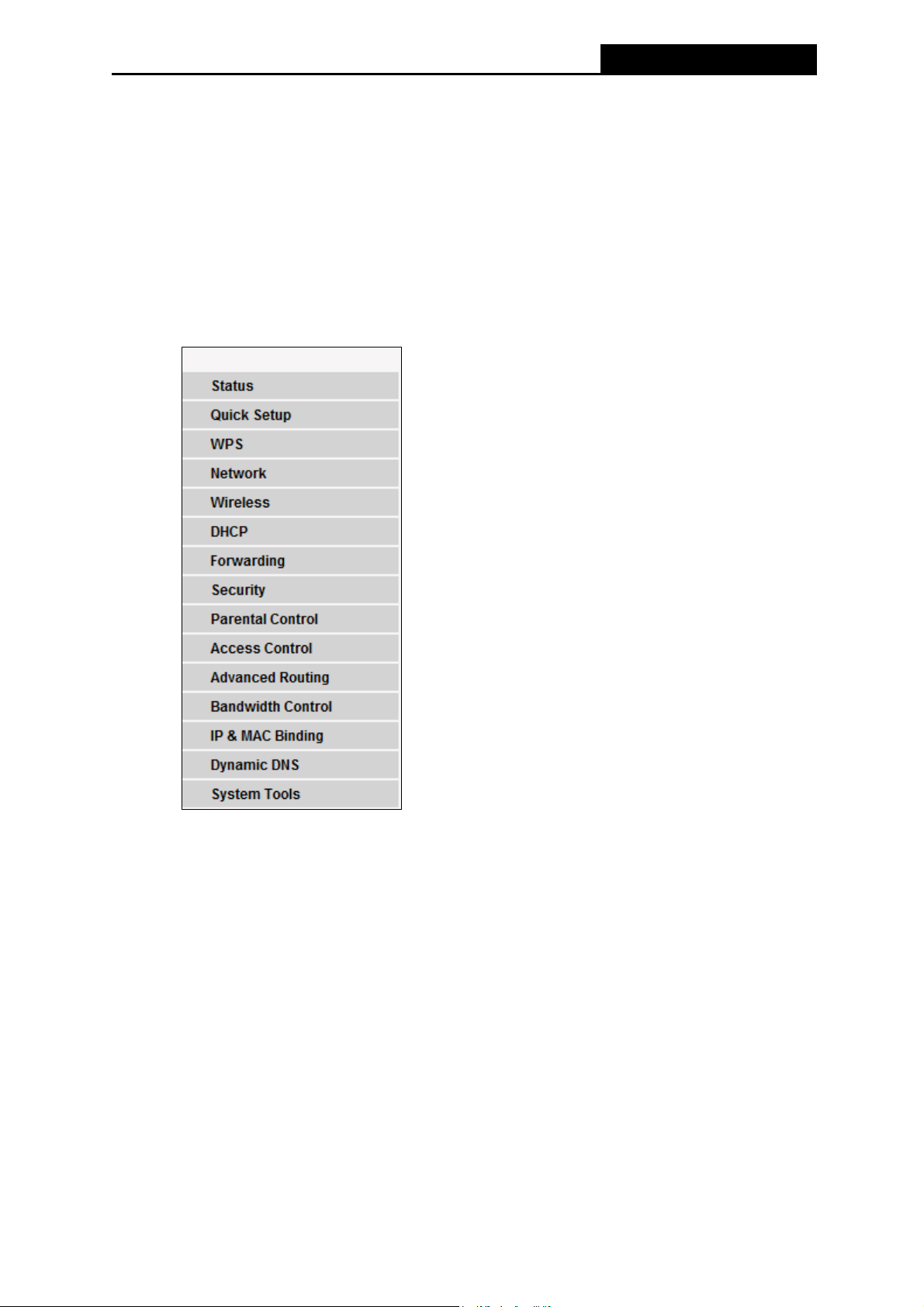
PW-3G401/PW-3G401D 3G Wireless N Router
Chapter 4. Configuring the Router
This chapter will show each Web page's key functions and the configuration way.
4.1 Login
After your successful login, you will see the fifteen main menus on the left of the Web-based utility.
On the right, there are the corresponding explanations and instructions.
The detailed explanations for each Web page’s key function are listed below.
4.2 Status
The Status page provides the current status information about the Router. All information is
read-only.
-18-
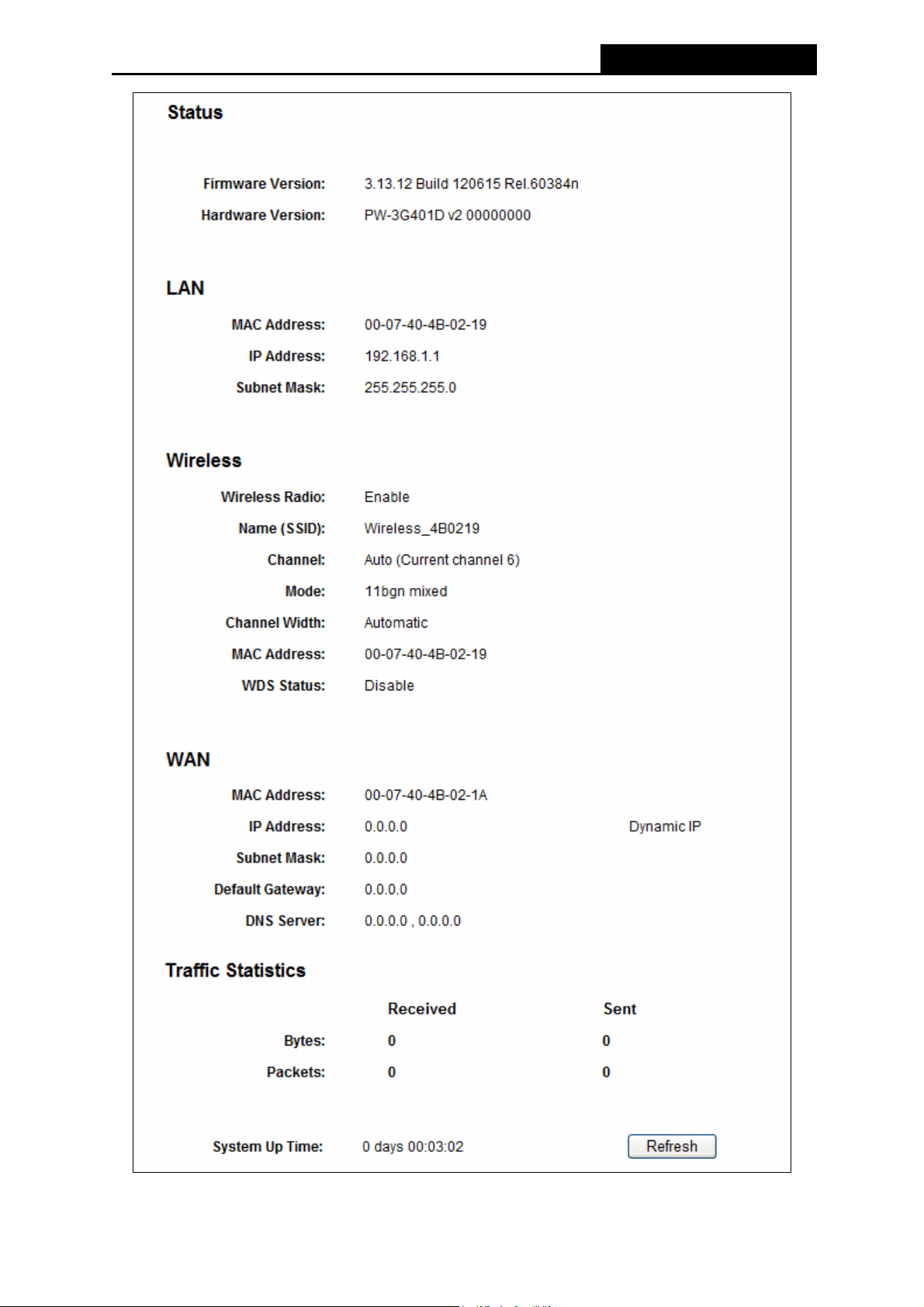
PW-3G401/PW-3G401D 3G Wireless N Router
Figure 4-1 Router Status
-19-
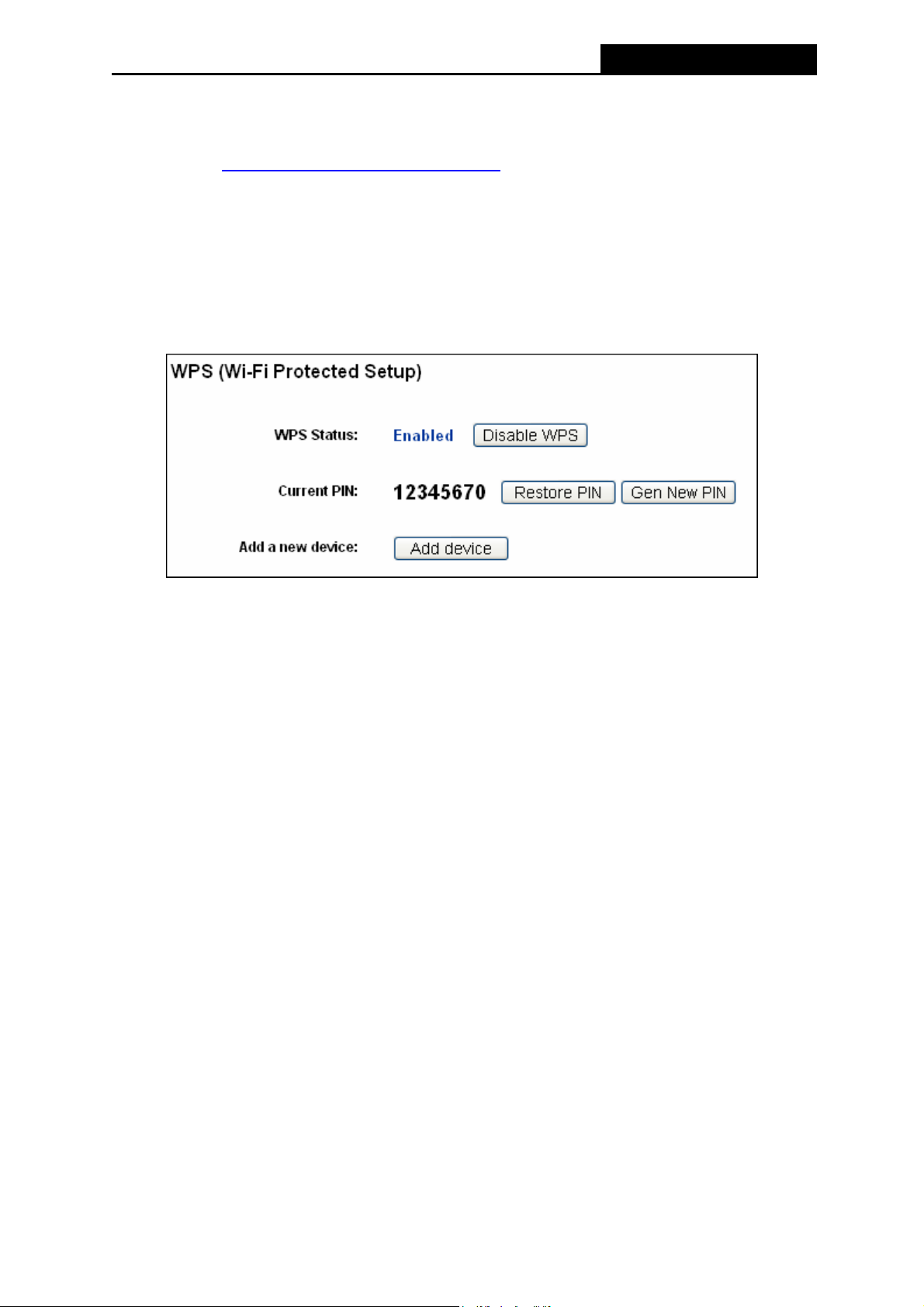
PW-3G401/PW-3G401D 3G Wireless N Router
4.3 Quick Setup
Please refer to Section 3.2: "Quick Installation Guide."
4.4 WPS
This section will guide you to add a new wireless device to an existing network quickly by WPS
(Wi-Fi Protected Setup) function.
a). Choose menu “WPS”, you will see the next screen (shown in Figure 4-2 ).
Figure 4-2 WPS
WPS Status - Enable or disable the WPS function here.
Current PIN - The current value of the Router's PIN displayed here. The default PIN of the
Router can be found in the label or User Guide.
Restore PIN - Restore the PIN of the Router to its default.
Gen New PIN - Click this button, and then you can get a new random value for the
Router's PIN. You can ensure the network security by generating a new PIN.
Add device - You can add the new device to the existing network manually by clicking this
button.
b). To add a new device:
If the wireless adapter supports Wi-Fi Protected Setup (WPS), you can establish a wireless
connection between wireless adapter and Router using either Push Button Configuration (PBC)
method or PIN method.
Note:
To build a successful connection by WPS, you should also do the corresponding configuration
of the new device for WPS function meanwhile.
For the configuration of the new device, here takes the Wireless Adapter of our company for
example.
I. By PBC
If the wireless adapter supports Wi-Fi Protected Setup and the Push Button Configuration (PBC)
-20-
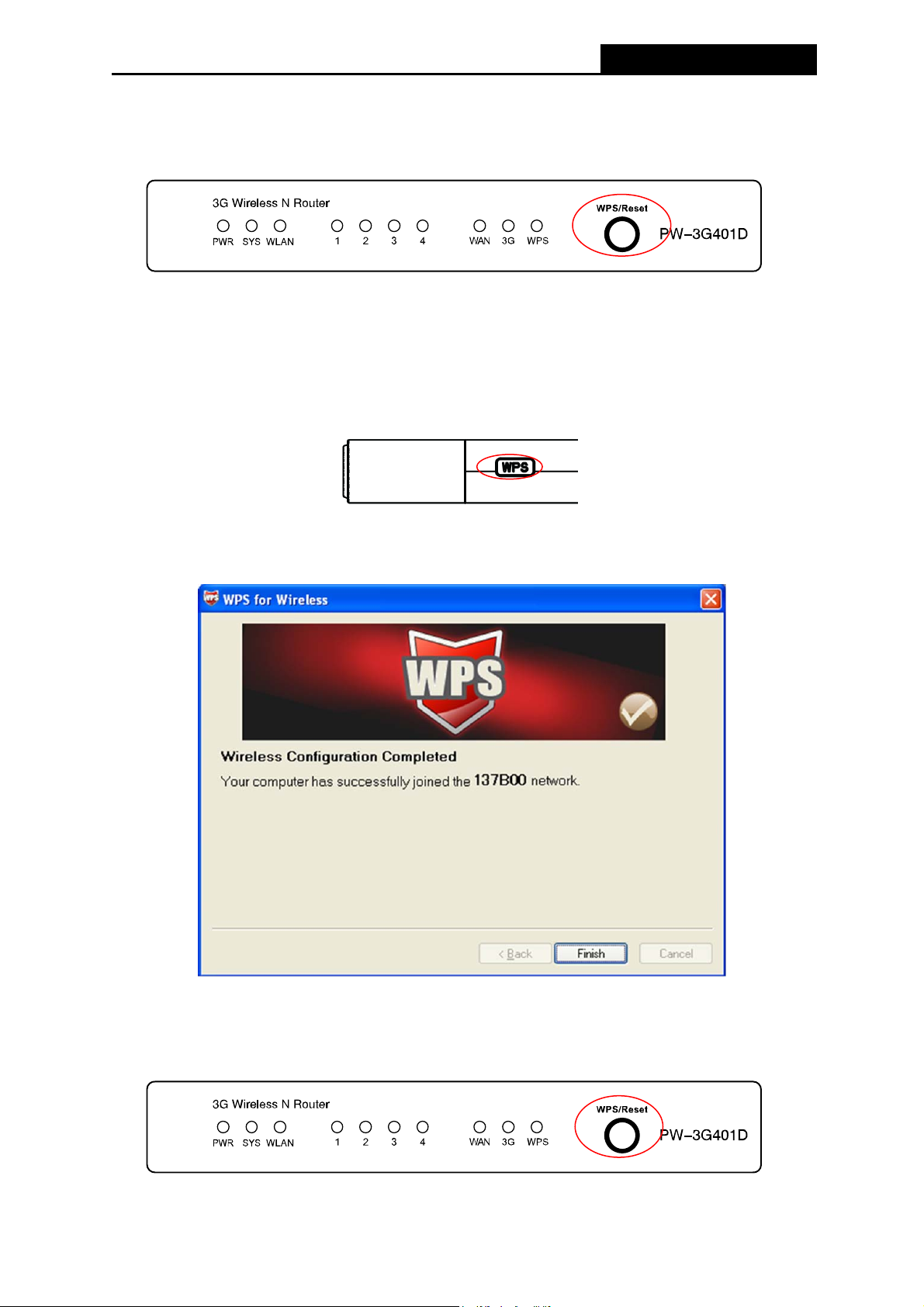
PW-3G401/PW-3G401D 3G Wireless N Router
method, you can add it to the network by PBC with the following two methods.
Method One:
Step 1: Press the WPS/Reset Button on the front panel of the Router.
Note:
When pressing and holding the WPS/Reset Button for more than 5 seconds, you will reset the
router.
Step 2: Press and hold the WPS Button of the adapter directly for 2 or 3 seconds.
Step 3: Wait for a while until the next screen appears. Click Finish to complete the WPS
configuration.
The WPS Configuration Screen of Wireless Adapter
Method Two:
Step 1: Press the WPS/Reset Button on the front panel of the Router.
-21-
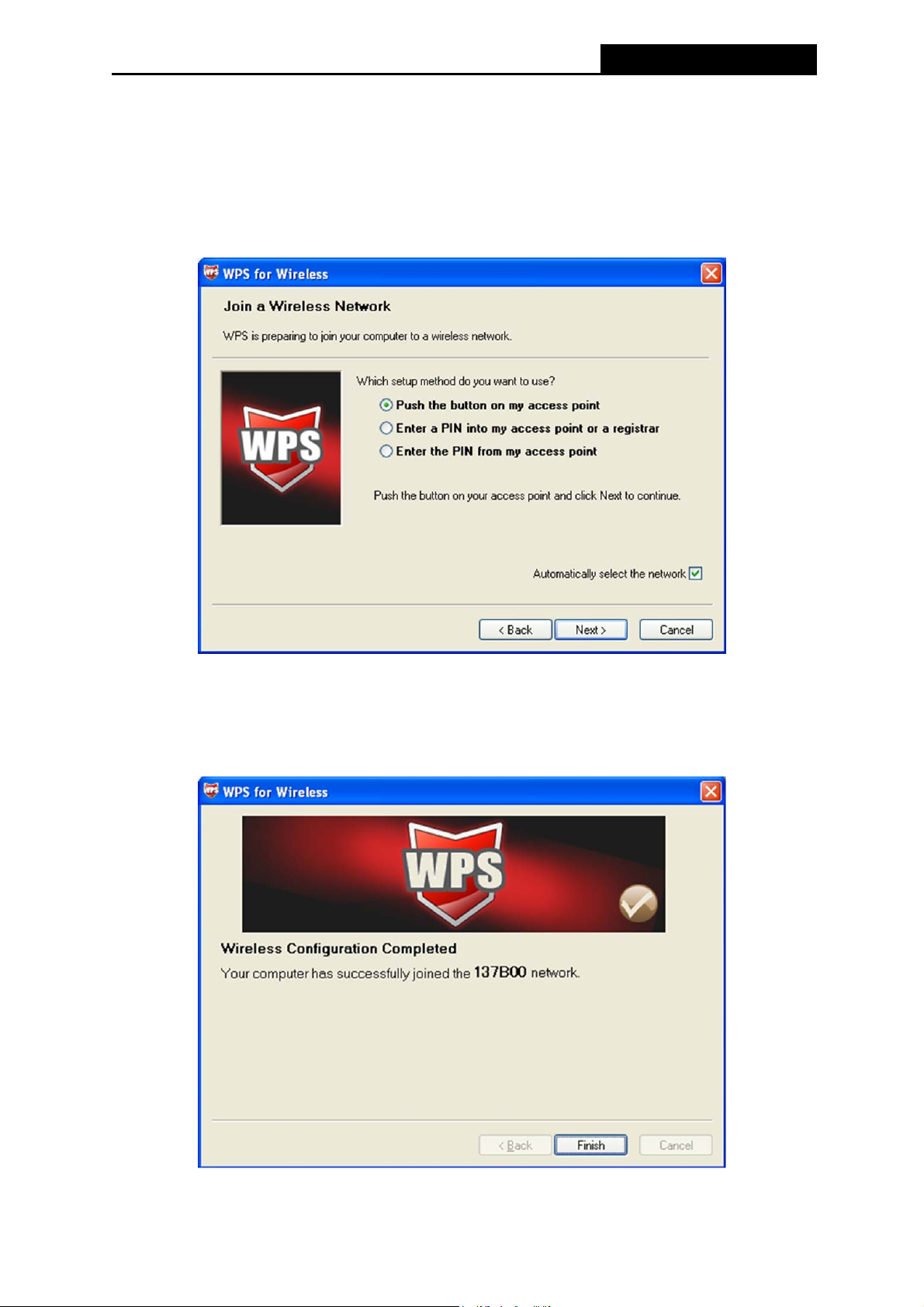
Note:
PW-3G401/PW-3G401D 3G Wireless N Router
When pressing and holding the WPS/Reset Button for more than 5 seconds, you will reset the
router.
Step 2: For the configuration of the wireless adapter, please choose Push the button on my
access point in the configuration utility of the WPS as below, and click Next.
The WPS Configuration Screen of Wireless Adapter
Step 3: Wait for a while until the next screen appears. Click Finish to complete the WPS
configuration.
The WPS Configuration Screen of Wireless Adapter
-22-

PW-3G401/PW-3G401D 3G Wireless N Router
Method Three:
Step 1: Keep the default WPS Status as Enabled and click the Add device button in Figure
4-2, then the following screen will appear.
Figure 4-3 Add A New Device
Step 2: Choose Press the button of the new device in two minutes and click Connect.
Step 3: For the configuration of the wireless adapter, please choose Push the button on my
access point in the configuration utility of the WPS as below, and click Next.
The WPS Configuration Screen of Wireless Adapter
Step 4: Wait for a while until the next screen appears. Click Finish to complete the WPS
configuration.
-23-
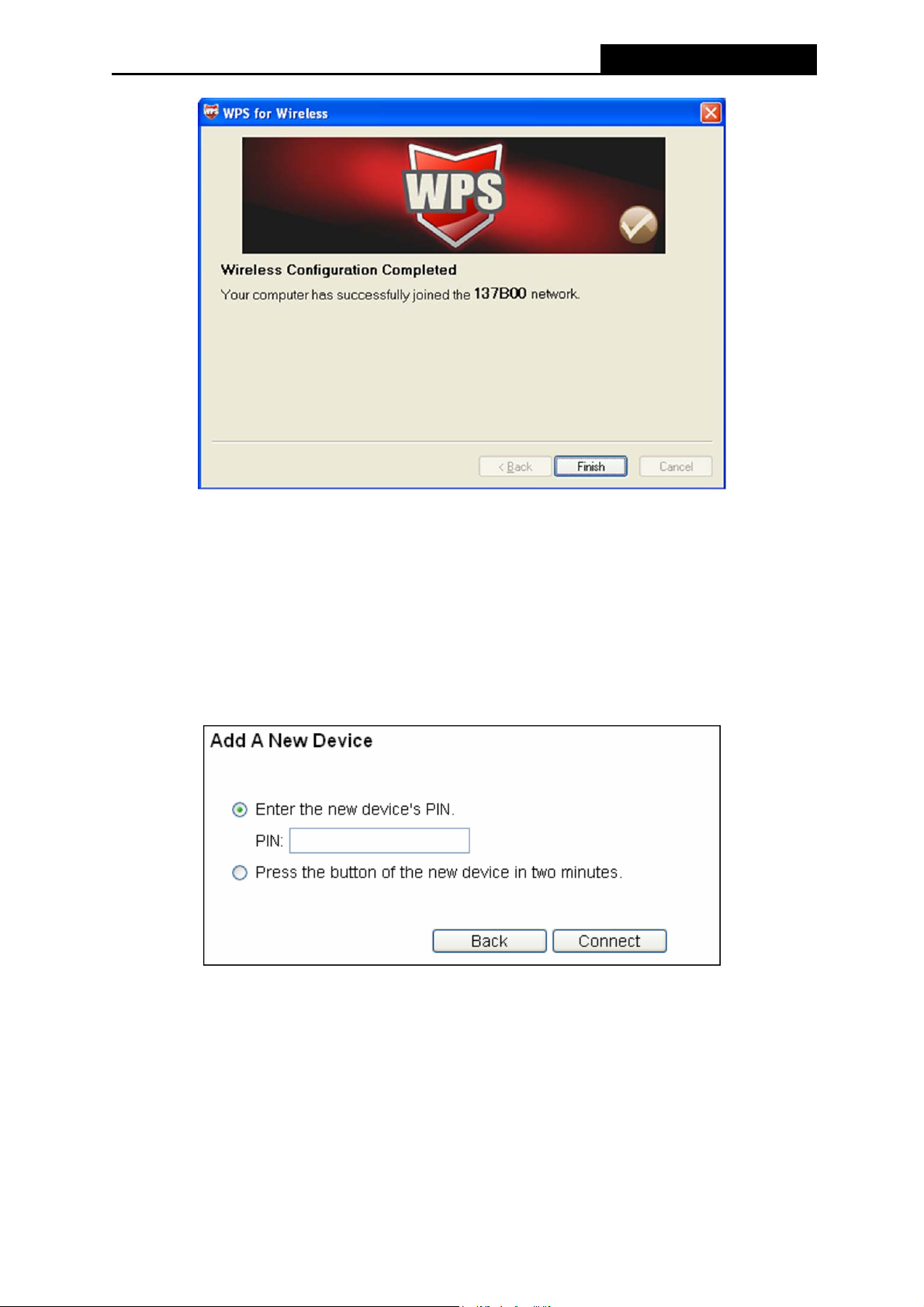
PW-3G401/PW-3G401D 3G Wireless N Router
The WPS Configuration Screen of Wireless Adapter
II. By PIN
If the new device supports Wi-Fi Protected Setup and the PIN method, you can add it to the
network by PIN with the following two methods.
Method One: Enter the PIN into my Router
Step 1: Keep the default WPS Status as Enabled and click the Add device button in
4-2
, then the following screen will appear.
Step 2: Choose Enter the new device's PIN and enter the PIN code of the wireless adapter in
Figure
the field behind PIN in the above figure. Then click Connect.
Note:
The PIN code of the adapter is always displayed on the WPS configuration screen.
Step 3: For the configuration of the wireless adapter, please choose Enter a PIN into my
access point or a registrar in the configuration utility of the WPS as below, and click
Next.
-24-

PW-3G401/PW-3G401D 3G Wireless N Router
The WPS Configuration Screen of Wireless Adapter
Note:
In this example, the default PIN code of this adapter is 16952898 as the above figure shows.
Method Two: Enter the PIN from my Router
Step 1: Get the Current PIN code of the Router in
code. Here takes the PIN code 12345670 of this Router for example).
Step 2: For the configuration of the wireless adapter, please choose Enter a PIN from my
access point in the configuration utility of the WPS as below, and enter the PIN code
of the Router into the field behind Access Point PIN. Then click Next.
Figure 4-2 (each Router has its unique PIN
The WPS Configuration S
creen of Wireless Adapter
-25-

PW-3G401/PW-3G401D 3G Wireless N Router
Note:
The default PIN code of the Router can be found in its label or the WPS configuration screen as
Figure 4-2.
c). You will see the following screen when the new device has successfully connected to the
network.
Note:
1) The status LED on the Router will light green all the time if the device has been
successfully added to the network.
2) The WPS function cannot be configured if the Wireless Function of the Router is disabled.
Please make sure the Wireless Function is enabled before configuring the WPS.
4.5 Network
Figure 4-4 the Network menu
There are five submenus under the Network menu (shown in Figure 4-4): Internet Access, 3G,
WAN, MAC Clone and LAN. Click any of them, and you will be able to configure the
corresponding function.
4.5.1 Internet Access
Choose menu “Network→Internet Access”, you can configure the access mode on the screen
below.
-26-

PW-3G401/PW-3G401D 3G Wireless N Router
Figure 4-5 Internet Access Mode
3G Preferred
In this mode, the router will try 3G access first;
When 3G access fails and WAN access is valid, or when no 3G USB modem is inserted,
the router would switch to WAN access;
When the router succeeds to connect to the 3G network, the router would stop the WAN
connection and switch back to 3G access immediately.
3G Only
In this mode, the router will try 3G access only. WAN access is disabled.
WAN Preferred
In this mode, the router will try WAN access first;
When the WAN access fails, and 3G access is valid, the router would switch to 3G access;
When the router succeeds to connect to the WAN network, the router would stop the 3G
connection and switch back to WAN access immediately.
WAN Only
In this mode, the router will try WAN access only. 3G access is disabled.
Click the Save button to save your settings.
Note:
1) In 3G preferred and WAN preferred modes, until 2010-5-18, the failover/backup function
only works between 3G link and PPPoE / Dynamic IP / Static IP.
2) The failover/backup feature between 3G link and BigPond Cable / PPTP / L2TP will be
available in the near future. Please visit our website to download the latest firmware.
3) If you are using the 3G Preferred or WAN Preferred, the router would connect, disconnect
or switch the current access automatically. The Connect/Disconnect button (on 3G, PPPoE,
PPTP, L2TP) and some related parameters could not be set manually.
-27-

PW-3G401/PW-3G401D 3G Wireless N Router
4.5.2 3G
Choose menu “Network→3G”, you can configure parameters for 3G function on the screen
below. To use the 3G function, you should first insert your USB modem on the USB port of the
Router. If the USB modem is unplugged, corresponding information will be shown as in Figure
4-6. There are already much 3G USB modem information emb
modem parameters will be set automatically if the card is supported by the Router. If your USB
modem inserted is supported by the Router, then your modem model will be shown in the 3G
USB Modem field. Otherwise, “Unknown Modem” will be shown instead. Please visit our
website to get the latest USB modems compatibility list.
Note:
3G settings are unavailable when the Internet Access mode is set to WAN Only mode. Please
change settings on Internet Access
if you want to use 3G.
edded in the router. The USB
Figure 4-6 3G
Location - Please select the location where you're enjoying the 3G card.
Mobile ISP - Please select the ISP (Internet Service Provider) you apply to for 3G service.
The router will show the default Dial Number and APN of that ISP.
Connect on Demand - You can configure the Router to disconnect your Internet
connection after a specified period of the Internet connectivity (Max Idle Time). If your
Internet connection has been terminated due to inactivity, Connect on Demand enables
the Router to automatically re-establish your connection as soon as you attempt to access
-28-

PW-3G401/PW-3G401D 3G Wireless N Router
the Internet again. If you wish to activate Connect on Demand, click the radio button. If you
want your Internet connection to remain active at all times, enter 0 in the Max Idle Time
field. Otherwise, enter the number of minutes you want to have elapsed before your Internet
connection terminates.
Note:
Sometimes the connection cannot be disconnected although you specify a time to Max Idle
Time because some applications visit the Internet continually in the background.
Connect Automatically - Connect automatically after the Router is disconnected. To use
this option, click the radio button.
Connect Manually - You can configure the Router to make it connect or disconnect
manually. After a specified period of inactivity (Max Idle Time), the Router will disconnect
your Internet connection, and not be able to re-establish your connection automatically as
soon as you attempt to access the Internet again. To use this option, click the radio button.
If you want your Internet connection to remain active at all times, enter 0 in the Max Idle
Time field. Otherwise, enter the number in minutes that you wish to have the Internet
connecting last unless a new link requested.
Note:
Sometimes the connection cannot be disconnected although you specify a time to Max Idle
Time because some applications visit the Internet continually in the background.
Click the Connect button to connect to your 3G network.
Click the Save button to save your settings.
Click the Advanced Settings button if you want to set the advanced settings.
-29-

PW-3G401/PW-3G401D 3G Wireless N Router
Figure 4-7 3G Advanced Settings
Set the Dial Number and APN manually - Check the box and fill the Dial Number and
APN blanks below if your ISP is not listed in the Mobile ISP list or the default values are not
the latest ones.
Dial Number - Enter the Dial Number provided by your ISP.
APN - Enter the APN (Access Point Name) provided by your ISP.
Username/Password - Enter the Username and Password provided by your ISP. These
fields are case-sensitive.
MTU Size - The default MTU (Maximum Transmission Unit) size is 1480 bytes, which is
usually fine. For some ISPs, you need modify the MTU. This should not be done unless you
are sure it is necessary for your ISP.
Use the following DNS Servers - If your ISP specifies a DNS server IP address for you,
click the checkbox, and fill the Primary DNS and Secondary DNS blanks below. The
Secondary DNS is optional. Otherwise, the DNS servers will be assigned dynamically from
ISP.
Primary DNS - Enter the DNS IP address in dotted-decimal notation provided by your ISP.
Secondary DNS - (Optional) Enter another DNS IP address in dotted-decimal notation
provided by your ISP.
-30-

PW-3G401/PW-3G401D 3G Wireless N Router
Click the Save button to save your settings.
Click the Modem Settings button if your 3G USB Modem is not supported by the Router, and
then you will see the screen as shown in Figure 4-8. Parameters of your USB modem can be
configured o
n this page.
Figure 4-8 3G USB Modem Settings
There are already much 3G USB modem information embedded in the router. The USB modem
parameters will be set automatically if the card is supported by the router. But when the router
finds the card you just insert "unknown" to it, it will prompt you to set these parameters. The
router can identify your "unknown" card if the correct parameters are in the list. We suggest you
do the “3G USB Modem Setting” only in such circumstance.
To add 3G USB Modem entries, follow the steps below.
1. Download a most recent 3G USB modem configuration file from our website.
2. Click the Add New... button in Figure 4-8, and then you will see Figure 4-9.
3. Click Bro
wse… to select the path name where you save the downloaded file on the
computer into the File blank.
4. Click the Upload button to upload the configuration.
Figure 4-9 Add or Modify a 3G USB Modem Entry
4.5.3 WAN
Choose menu “Network→WAN”, you can configure the IP parameters of the WAN on the
screen below.
-31-

PW-3G401/PW-3G401D 3G Wireless N Router
Note:
WAN settings are unavailable when the Internet Access mode is set to 3G Only mode. Please
change settings on 4.5.1 Internet Access
1. If your ISP provides the DHCP service, please choose Dynamic IP type, and the Router
will automatically get IP parameters from your ISP. You can see the page as follows
(Figure 4-10):
if you want to use WAN.
Figure 4-10 WAN - Dynamic IP
This page displays the WAN IP parameters assigned dynamically by your ISP, including IP
address, Subnet Mask, Default Gateway, etc. Click the Renew button to renew the IP
parameters from your ISP. Click the Release button to release the IP parameters.
MTU Size - The normal MTU (Maximum Transmission Unit) value for most Ethernet
networks is 1500 Bytes. It is not recommended that you change the default MTU Size
unless required by your ISP.
Use These DNS Servers - If your ISP gives you one or two DNS addresses, select Use
These DNS Servers and enter the primary and secondary addresses into the correct fields.
Otherwise, the DNS servers will be assigned dynamically from your ISP.
-32-

PW-3G401/PW-3G401D 3G Wireless N Router
Note:
If you get “Address not found” error when you access a Website, it is likely that your DNS
servers are set up improperly. You should contact your ISP to get DNS server addresses.
Host Name - This option specifies the Host Name of the Router.
Get IP with Unicast DHCP - A few ISPs' DHCP servers do not support the broadcast
applications. If you cannot get the IP Address normally, you can choose this option. (It is
rarely required.)
2. If your ISP provides a static or fixed IP Address, Subnet Mask, Gateway and DNS setting,
select Static IP. The Static IP settings page will appear, shown in Figure 4-11.
Figure 4-11 WAN - Static IP
IP Address - Enter the IP address in dotted-decimal notation provided by your ISP.
Subnet Mask - Enter the subnet Mask in dotted-decimal notation provided by your ISP,
usually is 255.255.255.0.
Default Gateway - (Optional) Enter the gateway IP address in dotted-decimal notation
provided by your ISP.
MTU Size - The normal MTU (Maximum Transmission Unit) value for most Ethernet
networks is 1500 Bytes. It is not recommended that you change the default MTU Size
unless required by your ISP.
Primary/Secondary DNS - (Optional) Enter one or two DNS addresses in dotted-decimal
notation provided by your ISP.
-33-

PW-3G401/PW-3G401D 3G Wireless N Router
3. If your ISP provides a PPPoE/Russia PPPoE connection, select PPPoE/Russia PPPoE
option. And you should enter the following parameters (Figure 4-12):
Figure 4-12 WAN – PPPoE/Russia PPPoE
User Name/Password - Enter the User Name and Password provided by your ISP. These
fields are case-sensitive.
Secondary Connection - It’s available only for PPPoE/Russia PPPoE Connection. If your
ISP provides an extra Connection type such as Dynamic/Static IP to connect to a local area
network, then you can check the radio button of Dynamic/Static IP to activate this
secondary connection.
Disabled - The Secondary Connection is disabled by default, so there is PPPoE
connection only. This is recommended.
Dynamic IP - You can check this radio button to use Dynamic IP as the secondary
connection to connect to the local area network provided by ISP.
Static IP - You can check this radio button to use Static IP as the secondary
connection to connect to the local area network provided by ISP.
Connect on Demand - In this mode, the Internet connection can be terminated
automatically after a specified inactivity period (Max Idle Time) and be re-established
-34-

PW-3G401/PW-3G401D 3G Wireless N Router
when you attempt to access the Internet again. If you want your Internet connection to keep
active all the time, please enter “0” in the Max Idle Time field.
Otherwise, enter the number
of minutes you want to have elapsed before your Internet access disconnects.
Connect Automatically - The connection can be re-established automatically when it was
down.
Time-based Connecting - The connection will only be established in the period from the
start time to the end time (both are in HH:MM format).
Note:
Only when you have configured the system time on System Tools -> Time page can the
Time-based Connecting function take effect.
Connect Manually - You can click the Connect/ Disconnect button to connect/disconnect
immediately. This mode also supports the Max Idle Time function as Connect on Demand
mode. The Internet connection can be disconnected automatically after a specified inactivity
period and re-established when you attempt to access the Internet again.
Caution: Sometimes the connection cannot be terminated although you specify a time to Max
Idle Time, since some applications are visiting the Internet continually in the background.
If you want to do some advanced configurations, please click the Advanced button, and the
page shown in Figure 4-13 will then appear:
Figure 4-13 PPPoE Advanced Settings
MTU Size - The default MTU size is “1480” bytes, which is usually fine. It is not
-35-

PW-3G401/PW-3G401D 3G Wireless N Router
recommended that you change the default MTU Size unless required by your ISP.
Service Name/AC Name - The service name and AC (Access Concentrator) name, which
should not be configured unless you are sure it is necessary for your ISP.
In most cases,
leaving these fields blank will work.
ISP Specified IP Address - If your ISP does not automatically assign IP addresses to the
Router during login, please click “Use IP address specified by ISP” check box and enter
the IP address provided by your ISP in dotted-decimal notation.
Detect Online Interval - The Router will detect Access Concentrator online at every
interval. The default value is “0”. You can input the value between “0” and “120”. The value
“0” means no detect.
DNS IP address - If your ISP does not automatically assign DNS addresses to the Router
during login, please click “Use the following DNS servers” check box and enter the IP
address in dotted-decimal notation of your ISP’s primary DNS server. If a secondary DNS
server address is available, enter it as well.
Click the Save button to save your settings.
4. If your ISP provides BigPond Cable (or Heart Beat Signal) connection, please select
BigPond Cable. And you should enter the following parameters (Figure 4-14):
-36-

PW-3G401/PW-3G401D 3G Wireless N Router
Figure 4-14 WAN
User Name/Password - Enter the User Name and Password provided by your ISP. These
fields are case-sensitive.
Auth Server - Enter the authenticating server IP address or host name.
Auth Domain - Type in the domain suffix server name based on your location.
e.g.
NSW / ACT - nsw.bigpond.net.au
VIC / TAS / WA / SA / NT - vic.bigpond.net.au
QLD - qld.bigpond.net.au
MTU Size - The normal MTU (Maximum Transmission Unit) value for most Ethernet
networks is 1500 Bytes. It is not recommended that you change the default MTU Size
unless required by your ISP.
Connect on Demand - In this mode, the Internet connection can be terminated
automatically after a specified inactivity period (Max Idle Time) and be re-established
when you attempt to access the Internet again. If you want your Internet connection to keep
active all the time, please enter “0” in the Max Idle Time field.
Otherwise, enter the number
of minutes you want to have elapsed before your Internet access disconnects.
-37-

PW-3G401/PW-3G401D 3G Wireless N Router
Connect Automatically - The connection can be re-established automatically when it was
down.
Connect Manually - You can click the Connect/Disconnect button to connect/disconnect
immediately. This mode also supports the Max Idle Time function as Connect on Demand
mode. The Internet connection can be disconnected automatically after a specified
inactivity period and re-established when you attempt to access the Internet again.
Click the Connect button to connect immediately. Click the Disconnect button to
disconnect immediately.
Caution: Sometimes the connection cannot be terminated although you specify a time to Max
Idle Time because some applications are visiting the Internet continually in the background.
Click the Save button to save your settings.
5. If your ISP provides L2TP/Russia L2TP connection, please select L2TP/Russia L2TP
option. And you should enter the following parameters (Figure 4-15):
Figure 4-15 L2TP/Russia L2TP Settings
-38-

PW-3G401/PW-3G401D 3G Wireless N Router
User Name/Password - Enter the User Name and Password provided by your ISP. These
fields are case-sensitive.
Dynamic IP/ Static IP - Choose either as you are given by your ISP. Click the Connect
button to connect immediately. Click the Disconnect button to disconnect immediately.
Connect on Demand - You can configure the Router to disconnect from your Internet
connection after a specified period of inactivity (Max Idle Time). If your Internet connection
has been terminated due to inactivity, Connect on Demand enables the Router to
automatically re-establish your connection as soon as you attempt to access the Internet
again. If you wish to activate Connect on Demand, click the radio button. If you want your
Internet connection to remain active at all times, enter 0 in the Max Idle Time field.
Otherwise, enter the number of minutes you want to have elapsed before your Internet
connection terminates.
Connect Automatically - Connect automatically after the Router is disconnected. To use
this option, click the radio button.
Connect Manually - You can configure the Router to make it connect or disconnect
manually. After a specified period of inactivity (Max Idle Time), the Router will disconnect
from your Internet connection, and you will not be able to re-establish your connection
automatically as soon as you attempt to access the Internet again. To use this option, click
the radio button. If you want your Internet connection to remain active at all times, enter "0"
in the Max Idle Time field. Otherwise, enter the number in minutes that you wish to have
the Internet connecting last unless a new link is requested.
Caution: Sometimes the connection cannot be disconnected although you specify a time to
Max Idle Time, since some applications are visiting the Internet continually in the
background.
6. If your ISP provides PPTP/Russia PPTP connection, please select PPTP/Russia PPTP
option. And you should enter the following parameters (Figure 4-16):
-39-

PW-3G401/PW-3G401D 3G Wireless N Router
Figure 4-16 PPTP/Russia PPTP Settings
User Name/Password - Enter the User Name and Password provided by your ISP. These
fields are case-sensitive.
Dynamic IP/ Static IP - Choose either as you are given by your ISP and enter the ISP’s IP
address or the domain name.
If you choose static IP and enter the domain name, you should also enter the DNS
assigned by your ISP. And click the Save button.
Click the Connect button to connect immediately. Click the Disconnect button to
disconnect immediately.
Connect on Demand - You can configure the Router to disconnect from your Internet
connection after a specified period of inactivity (Max Idle Time). If your Internet connection
has been terminated due to inactivity, Connect on Demand enables the Router to
-40-

PW-3G401/PW-3G401D 3G Wireless N Router
automatically re-establish your connection as soon as you attempt to access the Internet
again. If you wish to activate Connect on Demand, click the radio button. If you want your
Internet connection to remain active at all times, enter 0 in the Max Idle Time field.
Otherwise, enter the number of minutes you want to have elapsed before your Internet
connection terminates.
Connect Automatically - Connect automatically after the Router is disconnected. To use
this option, click the radio button.
Connect Manually - You can configure the Router to make it connect or disconnect
manually. After a specified period of inactivity (Max Idle Time), the Router will disconnect
from your Internet connection, and you will not be able to re-establish your connection
automatically as soon as you attempt to access the Internet again. To use this option, click
the radio button. If you want your Internet connection to remain active at all times, enter "0"
in the Max Idle Time field. Otherwise, enter the number in minutes that you wish to have
the Internet connecting last unless a new link is requested.
Caution: Sometimes the connection cannot be disconnected although you specify a time to
Max Idle Time, since some applications are visiting the Internet continually in the
background.
Note:
If you don't know how to choose the appropriate connection type, click the Detect button to
allow the Router to automatically search your Internet connection for servers and protocols. The
connection type will be reported when an active Internet service is successfully detected by the
Router. This report is for your reference only. To make sure the connection type your ISP
provides, please refer to the ISP. The various types of Internet connections that the Router can
detect are as follows:
PPPoE - Connections which use PPPoE that requires a user name and password.
Dynamic IP - Connections which use dynamic IP address assignment.
Static IP - Connections which use static IP address assignment.
The Router can not detect PPTP/L2TP/BigPond connections with your ISP. If your ISP uses
one of these protocols, then you must configure your connection manually.
4.5.4 MAC Clone
Choose menu “Network→MAC Clone”, you can configure the MAC address of the WAN on
the screen below, Figure 4-17:
-41-

PW-3G401/PW-3G401D 3G Wireless N Router
Figure 4-17 MAC Address Clone
Some ISPs require that you register the MAC Address of your adapter. Changes are rarely
needed here.
WAN MAC Address - This field displays the current MAC address of the WAN port. If
your ISP requires you to register the MAC address, please enter the correct MAC address
into this field in XX-XX-XX-XX-XX-XX format(X is any hexadecimal digit).
Your PC's MAC Address - This field displays the MAC address of the PC that is
managing the Router. If the MAC address is required, you can click the Clone MAC
Address To button and this MAC address will fill in the WAN MAC Address field.
Click Restore Factory MAC to restore the MAC address of WAN port to the factory default
value.
Click the Save button to save your settings.
Note:
Only the PC on your LAN can use the MAC Address Clone function.
4.5.5 LAN
Choose menu “Network→LAN”, you can configure the IP parameters of the LAN on the screen
as below.
Figure 4-18 LAN
MAC Address - The physical address of the Router, as seen from the LAN. The value
-42-

PW-3G401/PW-3G401D 3G Wireless N Router
can't be changed.
IP Address - Enter the IP address of your Router or reset it in dotted-decimal notation
(factory default: 192.168.1.1).
Subnet Mask - An address code that determines the size of the network. Normally use
255.255.255.0 as the subnet mask.
Note:
1) If you change the IP Address of LAN, you must use the new IP Address to login the Router.
2) If the new LAN IP Address you set is not in the same subnet, the IP Address pool of the
DHCP server will change accordingly at the same time,while the Virtual Server and DMZ
Host will not take effect until they are re-configured.
4.6 Wireless
Figure 4-19 Wireless menu
There are five submenus under the Wireless menu (shown in Figure 4-19): Wireless Settings,
Wireless Security, Wireless MAC Filtering, Wireless Advanced and Wireless Statistics.
Click any of them, and you will be able to configure the corresponding function.
4.6.1 Wireless Settings
Choose menu “Wireless→Wireless Setting”, you can configure the basic settings for the
wireless network on this page.
-43-

PW-3G401/PW-3G401D 3G Wireless N Router
Figure 4-20 Wireless Settings
Wireless Network Name - Enter a value of up to 32 characters. The same name of SSID
(Service Set Identification) must be assigned to all wireless devices in your network.
Considering your wireless network security, the default SSID is set to be (XXXXXX
indicates the last unique six numbers of each Router’s MAC address). This value is
case-sensitive. For example, TEST is NOT the same as test.
Region - Select your region from the pull-down list. This field specifies the region where
the wireless function of the Router can be used. It may be illegal to use the wireless
function of the Router in a region other than one of those specified in this field. If your
country or region is not listed, please contact your local government agency for
assistance.
When you select your local region from the pull-down list, click the Save button, then the
Note Dialog appears. Click OK.
Note Dialog
-44-

PW-3G401/PW-3G401D 3G Wireless N Router
Note:
Limited by local law regulations, version for North America does not have region selection option.
Only channel 1~11 is available for American users.it is fixed at our factory before the device is shipped.
Channel - This field determines which operating frequency will be used. The default
channel is set to Auto, so the AP will choose the best channel automatically. It is not
necessary to change the wireless channel unless you notice interference problems with
another nearby access point.
Mode - Select the desired mode. The default setting is 11bgn mixed.
11b only - Select if all of your wireless clients are 802.11b.
11g only - Select if all of your wireless clients are 802.11g.
11n only- Select only if all of your wireless clients are 802.11n.
11bg mixed - Select if you are using both 802.11b and 802.11g wireless clients.
11bgn mixed - Select if you are using a mix of 802.11b, 11g, and 11n wireless clients.
Select the desired wireless mode. When 802.11g mode is selected, only 802.11g wireless
stations can connect to the Router. When 802.11n mode is selected, only 802.11n wireless
stations can connect to the AP. It is strongly recommended that you set the Mode to
802.11b&g&n, and all of 802.11b, 802.11g, and 802.11n wireless stations can connect to
the Router.
Channel width - Select any channel width from the pull-down list. The default setting is
automatic, which can adjust the channel width for your clients automatically.
Note:
If 11b only, 11g only, or 11bg mixed is selected in the Mode field, the Channel Width
selecting field will turn grey and the value will become 20M, which is unable to be changed.
Enable Wireless Radio - The wireless radio of this Router can be enabled or disabled to
allow wireless stations access.
Enable SSID Broadcast - When wireless clients survey the local area for wireless networks
to associate with, they will detect the SSID broadcast by the Router. If you select the Enable
SSID Broadcast checkbox, the Wireless Router will broadcast its name (SSID) on the air.
Enable WDS Bridging- Check this box to enable WDS. With this function, the Router can
bridge two or more WLANs. If this checkbox is selected, you will have to set the following
parameters as shown below. Make sure the following settings are correct
-45-

PW-3G401/PW-3G401D 3G Wireless N Router
SSID(to be bridged) - The SSID of the AP your Router is going to connect to as a
client.
BSSID(to be bridged) - The BSSID of the AP your Router is going to co
You can also use the search function to select the SSID to join.
nnect to as a
client. You can also use the search function to select the BSSID to join.
Survey - Click this button, you can search the AP which runs in the current channel.
Key type - This option should be chosen according to the AP's security configura
It is recommended that the security type is the same as your AP's security type.
WEP Index - This option should be chosen if
the key type is WEP(ASCII) or
WEP(HEX).It indicates the index of the WEP key.
pe
Auth Type - This option should be chosen if the key ty
is WEP(ASCII) or
WEP(HEX).It indicates the authorization type of the Root AP.
Password - If the AP your R
the password in this b
lank.
outer is going to connect needs password, you need to fill
4.6.2 Wireless Security
Choose menu “Wi
reless→Wireless Security”, you can configure the security settings of your
tion.
wireless network.
There are five wireless security modes supported by the Router: WEP (Wired Equivalent
Privacy), WPA (Wi-Fi Protected Access), WPA
2 (Wi-Fi Protected Access 2), WPA2-PSK
(Pre-Shared Key), WPA-PSK (Pre-Shared Key).
-46-

PW-3G401/PW-3G401D 3G Wireless N Router
Figure 4-21 Wireless Security
Disable Security
strongly recommended to choose one of the following modes to enable security.
WPA/WPA2-Personal (Recommended) - It’s the WPA/WPA2 authentication type based
on pre-shared passphrase.
Version - you can choose the version of the WPA-PSK security on the drop-down list.
The default setting is Automatic, which can select
WPA) or WPA2-Personal (Pre-shared key of WPA) automatically based on the wireless
station's capability and request.
Encryption - When WPA-Personal or WPA2- Personal is set as the Authentication
Type, you can select either Automatic, or TKIP or AES as Encryption.
Note:
If you check the WPA/WPA2-Personal radio button and choose TKIP encryption, you
- If you do not want to use wireless security, select this check box, but it’s
WPA-Personal (Pre-shared key of
will find a notice in red as shown in Figure 4-22.
-47-

PW-3G401/PW-3G401D 3G Wireless N Router
Figure 4-22 WPA/WPA2-Personal
Password - You can enter ASCII characters between 8 and 63 characters or 8 to 64
Hexadecimal characters.
Group Key Update Period - Specify the group key update interval in seconds. The
value should be 30 or above. Enter 0 to disable the update.
WPA/WPA2-Enterprise - It’s based on Radius Server.
Version - you can choose the version of the WPA security on the pull-down list. The
default setting is Automatic, which can select
(WPA version 2) automatically based on the wireless station's capability and request.
Encryption - You can select either Automatic, or TKIP or AES.
Note:
If you check the WPA/WPA2-Enterprise radio button and choose TKIP encryption, you
will find a notice in red as shown in Figure 4-23
Figure 4-23 WPA/WPA2-Enterprise
WPA (Wi-Fi Protected Access) or WPA2
Radius Server IP - Enter the IP address of the Radius Server.
Radius Port - Enter the port that radius service used.
Radius Password - Enter the password for the Radius Server.
Group Key Update Period - Specify the group key update interval in seconds. The
value should be 30 or above. Enter 0 to disable the update.
-48-

PW-3G401/PW-3G401D 3G Wireless N Router
WEP - It is based on the IEEE 802.11 standard. If you select this check box, you will find a notice
in red as show in
Figure 4-24.
Figure 4-24 WEP
Type - you can choose the type for the WEP security on the pull-down list. The default
setting is Automatic, which can select
automatically based on the wireless station's capability and request.
WEP Key Format - Hexadecimal and ASCII formats are provided. Hexadecimal
format stands for any combination of hexadecimal digits (0-9, a-f, A-F) in the specified
length. ASCII format stands for any combination of keyboard characters in the specified
length.
WEP Key- Select which of the four keys will be used and enter the matching WEP key
that you create. Make sure these values are identical on all wireless stations in your
network.
Key Type - You can select the WEP key length (64-bit, or 128-bit, or 152-bit.) for
encryption. "Disabled" means this WEP key entry is invalid.
64-bit -
not promoted) or 5 ASCII characters.
128-bit - You can enter 26 hexadecimal digits (any combination of 0-9, a-f, A-F, zero key
is not promoted) or 13 ASCII characters.
You can enter 10 hexadecimal digits (any combination of 0-9, a-f, A-F, zero key is
Open System or Shared Key authentication type
152-bit - You can enter 32 hexadecimal digits (any combination of 0-9, a-f, A-F, zero key
is not promoted) or 16 ASCII characters.
Note:
If you do not set the key, the wireless security function is still disabled even if you have
selected Shared Key as Authentication Type.
Be sure to click the Save button to save your settings on this page.
-49-

PW-3G401/PW-3G401D 3G Wireless N Router
4.6.3 Wireless MAC Filtering
Choose menu “Wireless→MAC Filtering”, you can control the wireless access by configuring
the Wireless MAC Address Filtering function, shown in Figure 4-25.
Figure 4-25
Wireless MAC address Filtering
To filter wireless users by MAC Address, click Enable. The default setting is Disable.
MAC Address - The wireless station's MAC address that you want to filter.
Status - The status of this entry either Enabled or Disabled.
Description - A simple description of the wireless station.
To Add a Wireless MAC Address filtering entry, click the Add New… button. The "Add or
Modify Wireless MAC Address Filtering entry" page will appear, shown in Figure 4-26:
Figure 4-26 Add or Modify Wireless MAC Address Filtering entry
To add or modify a MAC Address Filtering entry, follow these instructions:
1. Enter the appropriate MAC Address into the MAC Address field. The format of the MAC
Address is XX-XX-XX-XX-XX-XX (X is any hexadecimal digit). For example:
00-0A-EB-00-07-8A.
-50-

PW-3G401/PW-3G401D 3G Wireless N Router
2. Enter a simple description of the wireless station in the Description field. For example:
Wireless station A.
3. Status - Select Enabled or Disabled for this entry on the Status pull-down list.
4. Click the Save button to save this entry.
To modify or delete an existing entry:
1. Click the Modify in the entry you want to modify. If you want to delete the entry, click the
Delete.
2. Modify the information.
3. Click the Save button.
Click the Enable All button to make all entries enabled
Click the Disabled All button to make all entries disabled.
Click the Delete All button to delete all entries
Click the Next button to go to the next page
Click the Previous button to return to the previous page.
For example: If you desire that the wireless station A with MAC address 00-0A-EB-00-07-8A
and the wireless station B with MAC address 00-0A-EB-00-23-11 are able to access the Router,
but all the other wireless stations cannot access the Router, you can configure the Wireless
MAC Address Filtering list by following these steps:
1. Click the Enable button to enable this function.
2. Select the radio button: Deny the stations not specified by any enabled entries in the
list to access for Filtering Rules.
3. Delete all or disable all entries if there are any entries already.
4. Click the Add New... button and enter the MAC address 00-0A-EB-00-07-8A
/00-0A-EB-00-23-11 in the MAC Address field, then enter wireless station A/B in the
Description field, while select Enabled in the Status pull-down list. Finally, click the Save
and the Back button.
The filtering rules that configured should be similar to the following list:
-51-

PW-3G401/PW-3G401D 3G Wireless N Router
4.6.4 Wireless Advanced
Choose menu “Wireless→Wireless Advanced”, you can configure the advanced settings of
your wireless network.
Figure 4-27 Wireless Advanced
Beacon Interval - Enter a value between 20-1000 milliseconds for Beacon Interval here.
The beacons are the packets sent by the router to synchronize a wireless network. Beacon
Interval value determines the time interval of the beacons. The default value is 100.
RTS Threshold - Here you can specify the RTS (Request to Send) Threshold. If the
packet is larger than the specified RTS Threshold size, the router will send RTS frames to
a particular receiving station and negotiate the sending of a data frame. The default value
is 2346.
Fragmentation Threshold - This value is the maximum size determining whether packets
will be fragmented. Setting the Fragmentation Threshold too low may result in poor
-52-

PW-3G401/PW-3G401D 3G Wireless N Router
network performance since excessive packets. 2346 is the default setting and is
recommended.
DTIM Interval - This value determines the interval of the Delivery Traffic Indication
Message (DTIM). A DTIM field is a countdown field informing clients of the next window for
listening to broadcast and multicast messages. When the Router has buffered broadcast
or multicast messages for associated clients, it sends the next DTIM with a DTIM Interval
value. You can specify the value between 1-255 Beacon Intervals. The default value is 1,
which indicates the DTIM Interval is the same as Beacon Interval.
Enable WMM - WMM function can guarantee the packets with high- priority messages
being transmitted preferentially. It is strongly recommended enabled.
Enable Short GI - This function is recommended for it will increase the data capacity by
reducing the guard interval time
Enabled AP Isolation - This function can isolate wireless stations on your network from
.
each other. Wireless devices will be able to communicate with the Router but not with each
other. To use this function, check this box. AP Isolation is disabled by default.
Note:
If you are not familiar with the setting items in this page, it's strongly recommended to keep the
provided default values; otherwise it may result in lower wireless network performance.
4.6.5 Wireless Statistics
Choose menu “Wireless→Wireless Statistics”, you can see the MAC Address, Current Status,
Received Packets and Sent Packets for each connected wireless station.
Figure 4-28 The Router attached wireless stations
MAC Address - The connected wireless station's MAC address
Current Status - The connected wireless station's running status, one of STA-AUTH /
STA-ASSOC / STA-JOINED / WPA / WPA-PSK / WPA2 / WPA2-PSK / AP-UP / AP-DOWN /
Disconnected
Received Packets - Packets received by the station
Sent Packets - Packets sent by the station
-53-

PW-3G401/PW-3G401D 3G Wireless N Router
You cannot change any of the values on this page. To update this page and to show the
current connected wireless stations, click on the Refresh button.
If the numbers of connected wireless stations go beyond one page, click the Next button to go
to the next page and click the Previous button to return the previous page.
Note:
This page will be refreshed automatically every 5 seconds.
4.7 DHCP
Figure 4-29 The DHCP menu
There are three submenus under the DHCP menu (shown in Figure 4-29): DHCP
DHCP Clients List and Address Reservation. Click any of them, and you will be able to
configure the corresponding function.
Settings,
4.7.1 DHCP Settings
Choose menu “DHCP→DHCP Settings”, you can configure the DHCP Server on the page
(shown in Figure 4-30).The Router is set up by default as a DH
Protocol) server, which provides the TCP/IP configuration for all the PC(s) that are connected to
the Router on the LAN.
CP (Dynamic Host Configuration
Figure 4-30 DHCP Settings
-54-

PW-3G401/PW-3G401D 3G Wireless N Router
DHCP Server - Enable or Disable the DHCP server. If you disable the Server, you must
have another DHCP server within your network or else you must configure the computer
manually.
Start IP Address - Specify an IP address for the DHCP Server to start with when
assigning IP addresses. 192.168.1.100 is the default start address.
End IP Address - Specify an IP address for the DHCP Server to end with when assigning
IP addresses. 192.168.1.199 is the default end address.
Address Lease Time - The Address Lease Time is the amount of time a network user
will be allowed connection to the Router with their current dynamic IP Address. Enter the
amount of time in minutes and the user will be "leased" this dynamic IP Address. After the
time is up, the user will be automatically assigned a new dynamic IP address. The range
of the time is 1 ~ 2880 minutes. The default value is 120 minutes.
Default Gateway - (Optional.) Suggest to input the IP address of the LAN port of the
Router, default value is 192.168.1.1
Default Domain - (Optional.) Input the domain name of your network.
Primary DNS - (Optional.) Input the DNS IP address provided by your ISP. Or consult
your ISP.
Secondary DNS - (Optional.) Input the IP address of another DNS server if your ISP
provides two DNS servers.
Note:
To use the DHCP server function of the Router, you must configure all computers on the LAN as
"Obtain an IP Address automatically" mode.
4.7.2 DHCP Clients List
Choose menu “DHCP→DHCP Clients List”, you can view the information about the clients
attached to the Router in the next screen (shown in Figure 4-31
).
Figure 4-31 DHCP Clients List
ID - The index of the DHCP Client
Client Name - The name of the DHCP client
MAC Address - The MAC address of the DHCP client
Assigned IP - The IP address that the Router has allocated to the DHCP client.
-55-

PW-3G401/PW-3G401D 3G Wireless N Router
Lease Time - The time of the DHCP client leased. After the dynamic IP address has
expired, a new dynamic IP address will be automatically assigned to the user.
You cannot change any of the values on this page. To update this page and to show the
current attached devices, click the Refresh button.
4.7.3 Address Reservation
Choose menu “DHCP→Address Reservation”, you can view and add a reserved addresses
for clients via the next screen (shown in Figure 4-32).When you specify a reserved IP address
for a PC on the LAN,
that PC will always receive the same IP address each time when it
accesses the DHCP server. Reserved IP addresses should be assigned to the servers that
require permanent IP settings.
Figure 4-32 Address Reservation
MAC Address - The MAC address of the PC for which you want to reserve IP address.
Assigned IP Address - The IP address of the Router reserved.
Status - The status of this entry either Enabled or Disabled.
To Reserve IP addresses:
1. Click the Add New … button.
2. Enter the MAC address (in XX-XX-XX-XX-XX-XX format.) and IP address in
dotted-decimal notation of the computer you wish to add.
3. Click the Save button when finished.
-56-

PW-3G401/PW-3G401D 3G Wireless N Router
Figure 4-33 Add or Modify an Address Reservation Entry
To modify or delete an existing entry:
1. Click the Modify in the entry you want to modify. If you want to delete the entry, click the
Delete.
2. Modify the information.
3. Click the Save button.
Click the Enable/ Disabled All button to make all entries enabled/disabled
Click the Delete All button to delete all entries
Click the Next button to go to the next page and Click the Previous button to return the
previous page.
4.8 Forwarding
Figure 4-34 The Forwarding menu
There are four submenus under the Forwarding menu (shown in Figure 4-34): V
Port Triggering, DMZ and UPnP. Click any of them, and you will be able to configure the
irtual Servers,
corresponding function.
4.8.1 Virtual Servers
Choose menu “Forwarding→Virtual Servers”, you can view and add virtual servers in the
next screen (shown in Figure 4-35). Virtual servers can be used for setting up public services
on you
requests from the Internet to this service port will be redirected to the computer specified by
r LAN, such as DNS, Email and FTP. A virtual server is defined as a service port, and all
-57-

PW-3G401/PW-3G401D 3G Wireless N Router
the server IP. Any PC that was used for a virtual server must have a static or reserved IP
Address because its IP Address may be changed when using the DHCP function.
Figure 4-35 Virtual Servers
Service Port - The numbers of External Ports. You can type a service port or a range of
service ports (in XXX – YYY format, XXX is the start port number, YYY is the end port
number).
IP Address - The IP Address of the PC providing the service application.
Protocol - The protocol used for this application, either TCP, UDP, or All (all protocols
supported by the Router).
Status - The status of this entry either Enabled or Disabled.
To setup a virtual server entry:
1. Click the Add New… button.
2. Select the service you want to use from the Common Service Port list. If the Common
Service Port list does not have the service that you want to use, type the number of the
service port or service port range in the Service Port box.
3. Type the IP Address of the computer in the IP Address box.
4. Select the protocol used for this application, either TCP or UDP, or All.
5. Select the Enable check box to enable the virtual server.
6. Click the Save button.
-58-

PW-3G401/PW-3G401D 3G Wireless N Router
Figure 4-36 Add or Modify a Virtual Server Entry
Note:
If your computer or server has more than one type of available service, please select another
service, and enter the same IP Address for that computer or server.
To modify or delete an existing entry:
1. Click the Modify in the entry you want to modify. If you want to delete the entry, click the
Delete.
2. Modify the information.
3. Click the Save button.
Click the Enable/ Disabled All button to make all entries enabled/ disabled.
Click the Delete All button to delete all entries.
Click the Next button to go to the next page and click the Previous button to return the
previous page.
Note:
If you set the service port of the virtual server as 80, you must set the Web management port on
System Tools –> Remote Management page to be any other value except 80 such as 8080.
Otherwise there will be a conflict to disable the virtual server.
4.8.2 Port Triggering
Choose menu “Forwarding→Port Triggering”, you can view and add port triggering in the next
screen (shown in Figure 4-37). Some applications require multiple connections, like Internet
games, video conferencing, Internet calling and so on. These applications cannot work with a
pure NAT Router. Port Triggering is used for some of these applications that can work with an
NAT Router.
-59-

PW-3G401/PW-3G401D 3G Wireless N Router
Figure 4-37 Port Triggering
Once the Router is configured, the operation is as follows:
1. A local host makes an outgoing connection using a destination port number defined in the
Trigger Port field.
2. The Router records this connection, opens the incoming port or ports associated with this
entry in the Port Triggering table, and associates them with the local host.
3. When necessary the external host will be able to connect to the local host using one of
the ports defined in the Incoming Ports field.
Trigger Port - The port for outgoing traffic. An outgoing connection using this port will
"Trigger" this rule.
Trigger Protocol - The protocol used for Trigger Ports, either TCP, UDP, or All (all
protocols supported by the Router).
Incoming Ports Range - The port or port range used by the remote system when it
responds to the outgoing request. A response using one of these ports will be forwarded to
the PC that triggered this rule. You can input at most 5 groups of ports (or port section).
Every group of ports must be set apart with ",". For example, 2000-2038, 2050-2051, 2085,
3010-3030.
Incoming Protocol - The protocol used for Incoming Ports Range, either TCP or UDP, or
ALL (all protocols supported by the Router).
Status - The status of this entry either Enabled or Disabled.
To add a new rule, follow the steps below.
1. Click the Add New… button, the next screen will pop up as shown in Figure 4-38.
2.
Select a common application from the Common Applications drop-down list, then the
Trigger Port field and the Incoming Ports field will be automatically filled. If the Common
Applications do not have the application you need, enter the Trigger Port and the
Incoming Ports manually.
3. Select the protocol used for Trigger Port from the Trigger Protocol drop-down list, either
TCP, UDP, or All.
4. Select the protocol used for Incoming Ports from the Incoming Protocol drop-down list,
either TCP or UDP, or All.
5. Select Enable in Status field.
-60-

PW-3G401/PW-3G401D 3G Wireless N Router
6. Click the Save button to save the new rule.
Figure 4-38 Add or Modify a Triggering Entry
To modify or delete an existing entry:
1. Click the Modify in the entry you want to modify. If you want to delete the entry, click the
Delete.
2. Modify the information.
3. Click the Save button.
Click the Enable All button to make all entries enabled
Click the Disabled All button to make all entries disabled.
Click the Delete All button to delete all entries
Note:
1) When the trigger connection is released, the according opening ports will be closed.
2) Each rule allowed to be used only by one host on LAN synchronously. The trigger
connection of other hosts on LAN will be refused.
3) Incoming Port Range cannot overlap each other.
4.8.3 DMZ
Choose menu “Forwarding→DMZ”, you can view and configure DMZ host in the screen
(shown in Figure 4-39).The DMZ host feature allows one local host to
Internet for a special-purpose service such as Internet gaming or videoconferencing. DMZ host
forwards all the ports at the same time. Any PC whose port is being forwarded must have its
DHCP client function disabled and should have a new static IP Address assigned to it because
its IP Address may be changed when using the DHCP function.
-61-
be exposed to the
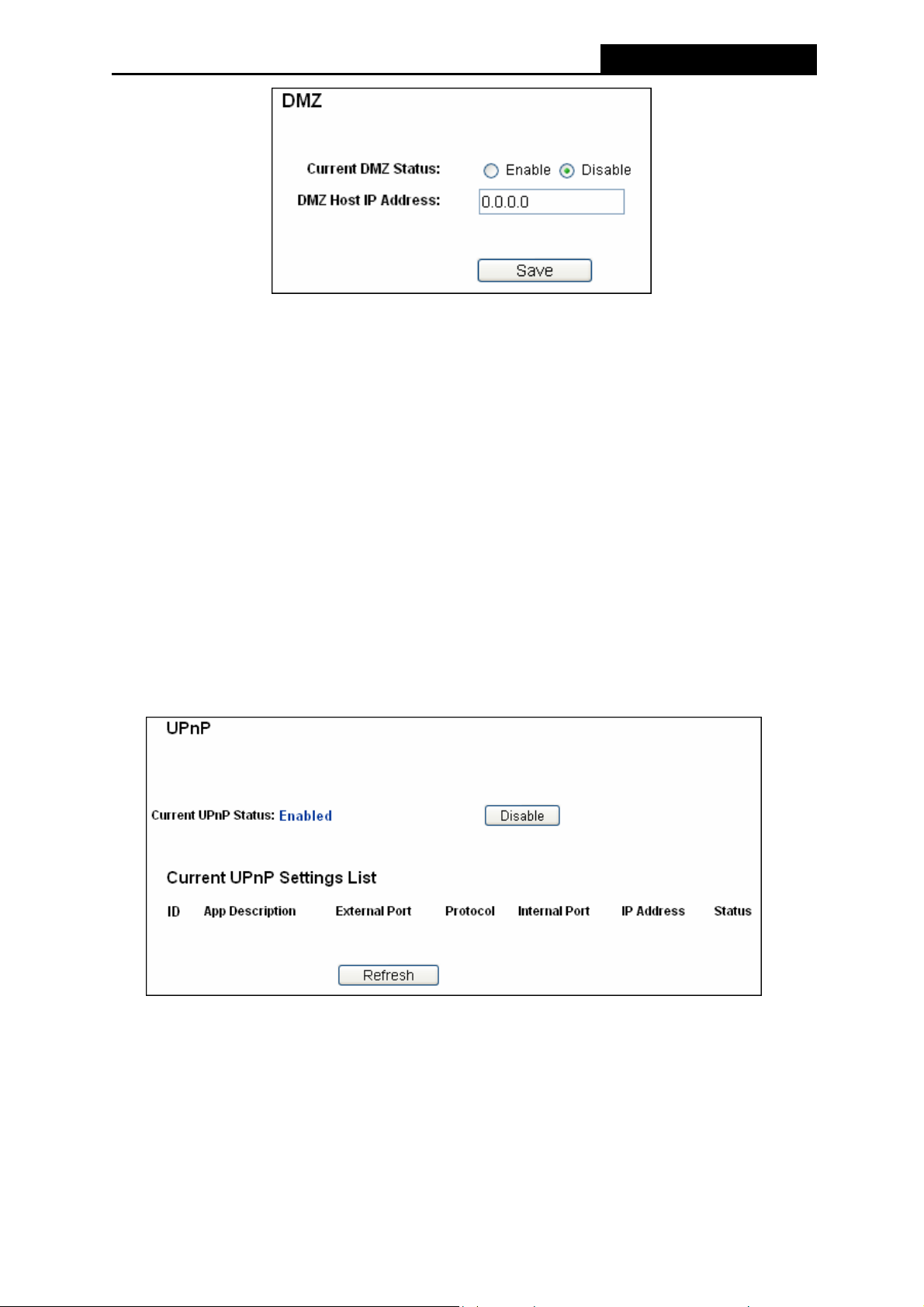
PW-3G401/PW-3G401D 3G Wireless N Router
Figure 4-39 DMZ
To assign a computer or server to be a DMZ server:
1. Click the Enable radio button
2. Enter the local host IP Address in the DMZ Host IP Address field
3. Click the Save button.
Note:
After you set the DMZ host, the firewall related to the host will not work.
4.8.4 UPnP
Choose menu “Forwarding→UPnP”, you can view the information about UPnP(Universal Plug
and Play) in the screen (shown in Figure 4-40).The UPnP feature allows the devices, such a
Internet computers, to access the local host resources or devices as needed. UPnP devices
can be automatically discovered by the UPnP service application on the LAN.
Figure 4-40 UPnP Setting
s
Current UPnP Status - UPnP can be enabled or disabled by clicking the Enable or
Disable button. As allowing this may present a risk to security, this feature is enabled by
default.
Current UPnP Settings List - This table displays the current UPnP information.
App Description -The description provided by the application in the UPnP request
-62-

PW-3G401/PW-3G401D 3G Wireless N Router
External Port - External port, which the router opened for the application.
Protocol - Shows which type of protocol is opened.
Internal Port - Internal port, which the router opened for local host.
IP Address - The UPnP device that is currently accessing the router.
Status - The port’s status displayed here. “Enabled” means that port is still active.
Otherwise, the port is inactive.
Click Refresh to update the Current UPnP Settings List.
4.9 Security
Figure 4-41 The Security menu
There are four submenus under the Security menu as shown in Figure 4-41: Basic Securit
y,
Advanced Security, Local Management and Remote Management. Click any of them, and
you will be able to configure the corresponding function.
4.9.1 Basic Security
Choose menu “Security → Basic Security”, you can configure the basic security in the next
screen.
-63-

PW-3G401/PW-3G401D 3G Wireless N Router
Figure 4-42 Basic Security
Firewall - A firewall protects your network from the outside world. Here you can enable or
disable the Router’s firewall.
SPI Firewall - SPI (Stateful Packet Inspection, also known as dynamic packet filtering)
helps to prevent cyber attacks by tracking more state per session. It validates that the
traffic passing through the session conforms to the protocol. SPI Firewall is enabled by
factory default. If you want all the computers on the LAN exposed to the outside world,
you can disable it.
VPN - VPN Passthrough must be enabled if you want to allow VPN tunnels using IPSec,
PPTP, or L2TP protocols to pass through the Router’s firewall.
PPTP Passthrough - Point-to-Point Tunneling Protocol (PPTP) allows the
Point-to-Point Protocol (PPP) to be tunneled through an IP network. To allow PPTP
tunnels to pass through the Router, keep the default, Enabled.
L2TP Passthrough - Layer 2 Tunneling Protocol (L2TP) is the method used to enable
Point-to-Point sessions via the Internet on the Layer 2 level. To allow L2TP tunnels to
pass through the Router, keep the default, Enabled.
IPSec Passthrough - Internet Protocol Security (IPSec) is a suite of protocols for
ensuring private, secure communications over Internet Protocol (IP) networks, through
the use of cryptographic security services. To allow IPSec tunnels to pass through the
Router, keep the default, Enabled.
-64-

PW-3G401/PW-3G401D 3G Wireless N Router
ALG - It is recommended to enable Application Layer Gateway (ALG) because ALG allows
customized Network Address Translation (NAT) traversal filters to be plugged into the
gateway to support address and port translation for certain application layer "control/data"
protocols such as FTP, TFTP, H323, RTSP etc.
FTP ALG - To allow FTP clients and servers to transfer data across NAT, keep the
default Enable.
TFTP ALG - To allow TFTP clients and servers to transfer data across NAT, keep the
default Enable.
H323 ALG - To allow Microsoft NetMeeting clients to communicate across NAT, keep
the default Enable.
RTSP ALG - To allow RTSP clients and servers to transfer data across NAT, keep the
default Enable.
Click the Save button to save your settings.
4.9.2 Advanced Security
Choose menu “Security → Advanced Security”, you can protect the Router from being
attacked by TCP-SYN Flood, UDP Flood and ICMP-Flood in the screen as shown in Figure
4-43.
-65-

PW-3G401/PW-3G401D 3G Wireless N Router
Figure 4-43 Advanced Security
Packets Statistics Interval (5~60) - The default value is 10. Select a value between 5
and 60 seconds from the drop-down list. The Packets Statistics Interval value indicates
the time section of the packets statistics. The result of the statistics is used for analysis by
SYN Flood, UDP Flood and ICMP-Flood.
DoS Protection - Denial of Service protection. Check the Enable or Disable button to
enable or disable the DoS protection function. Only when it is enabled, will the flood filters
be enabled.
Note:
Dos Protection will take effect only when the Traffic Statistics in “System Tool → Traffic
Statistics” is enabled.
Enable ICMP-FLOOD Attack Filtering - Enable or Disable the ICMP-FLOOD Attack
Filtering.
ICMP-FLOOD Packets Threshold (5~3600) - The default value is 50. Enter a value
between 5 ~ 3600. When the current ICMP-FLOOD Packets number is beyond the set
value, the Router will startup the blocking function immediately.
-66-

PW-3G401/PW-3G401D 3G Wireless N Router
Enable UDP-FLOOD Filtering - Enable or Disable the UDP-FLOOD Filtering.
UDP-FLOOD Packets Threshold (5~3600) - The default value is 500. Enter a value
between 5 ~ 3600. When the current UPD-FLOOD Packets number is beyond the set value,
the Router will startup the blocking function immediately.
Enable TCP-SYN-FLOOD Attack Filtering - Enable or Disable the TCP-SYN-FLOOD
Attack Filtering.
TCP-SYN-FLOOD Packets Threshold (5~3600) - The default value is 50. Enter a value
between 5 ~ 3600. When the current TCP-SYN-FLOOD Packets numbers is beyond the
set value, the Router will startup the blocking function immediately.
Ignore Ping Packet From WAN Port - Enable or Disable Ignore Ping Packet From WAN
Port. The default setting is disabled. If enabled, the ping packet from the Internet cannot
access the Router.
Forbid Ping Packet From LAN Port - Enable or Disable Forbid Ping Packet From LAN
Port. The default setting is disabled. If enabled, the ping packet from LAN cannot access
the Router. This function can be used to defend against some viruses.
Click the Save button to save the settings.
Click the Blocked DoS Host List button to display the DoS host table by blocking.
4.9.3 Local Management
Choose menu “Security → Local Management”, you can configure the management rule in
the screen as shown in Figure 4-44. The management feature allows you to deny computers in
LAN from accessing the
Router.
Figure 4-44 Local Management
-67-

PW-3G401/PW-3G401D 3G Wireless N Router
By default, the radio button “All the PCs on the LAN are allowed to access the Router's
Web-Based Utility” is checked. If you want to allow PCs with specific MAC Addresses to
access the Setup page of the Router's Web-Based Utility locally from inside the network, check
the radio button “Only the PCs listed can browse the built-in web pages to perform
Administrator tasks”, and then enter each MAC Address in a separate field. The format for the
MAC Address is XX-XX-XX-XX-XX-XX (X is any hexadecimal digit). Only the PCs with MAC
address listed can use the password to browse the built-in web pages to perform Administrator
tasks while all the others will be blocked.
After click the Add button, your PC's MAC Address will be placed in the list above.
Click the Save button to save your settings.
Note:
If your PC is blocked but you want to access the Router again, use a pin to press and hold the
Reset Button (hole) on the back panel for about 5 seconds to reset the Router’s factory
defaults on the Router’s Web-Based Utility.
4.9.4 Remote Management
Choose menu “Security → Remote Management”, you can configure the Remote
Management function in the screen as shown in Figure 4-45. This feature allows you to manage
your R
Web Management Port - Web browser access normally uses the standard HTTP service
outer from a remote location via the Internet.
Figure 4-45 Remote Management
port 80. This Router's default remote management web port number is 80. For greater
security, you can change the remote management web port to a custom port by entering
that number in the box provided. Choose a number between 1 and 65534 but do not use
the number of any common service port.
Remote Management IP Address - This is the current address you will use when
accessing your Router from the Internet. This function is disabled when the IP address is
set to the default value of 0.0.0.0. To enable this function change 0.0.0.0 to a valid IP
address. If set to 255.255.255.255, then all the hosts can access the Router from internet.
Note:
1) To access the Router, you should type your Router's WAN IP address into your browser's
-68-

PW-3G401/PW-3G401D 3G Wireless N Router
address (in IE) or Location (in Navigator) box, followed by a colon and the custom port
number. For example, if your Router's WAN address is 202.96.12.8, and the port number
used is 8080, please enter http://202.96.12.8:8080 in your browser. Later, you may be
asked for the Router's password. After successfully entering the username and password,
you will be able to access the Router's web-based utility.
2) Be sure to change the Router's default password to a very secure password.
4.10 Parental Control
Choose menu “Parental Control”, and you can configure the parental control in the screen as
shown in Figure 4-46. The Parental Control function can be used to control the intern
of the child, limit the child to access certain websites and restrict the time of surfing.
Figure 4-46 Parental Control Settings
et activities
Parental Control - Check Enable if you want this function to take effect, otherwise check
Disable.
MAC Address of Parental PC - In this field, enter the MAC address of the controlling PC,
or you can make use of the Copy To Above button below.
MAC Address of Your PC - This field displays the MAC address of the PC that is
managing this Router. If the MAC Address of your adapter is registered, you can click the
Copy To Above button to fill this address to the MAC Address of Parental PC field above.
Website Description - Description of the allowed website for the PC controlled.
Schedule - The time period allowed for the PC controlled to access the Internet. For
detailed information, please go to “Access Control → Schedule”.
Modify - Here you can edit or delete an existing entry.
-69-

PW-3G401/PW-3G401D 3G Wireless N Router
To add a new entry, please follow the steps below.
1. Click the Add New… button and the next screen will pop-up as shown in Figure 4-47.
2. Enter the MAC address of the PC (e.g. 00-11-22-33-44-AA) you’d like to control in the MAC
Address of Child PC field. Or you can choose the MAC address from the All Address in
Current LAN drop-down list.
3. Give a description (e.g. Allow Google) for the website allowed to be accessed in the
Website Description field.
4. Enter the allowed domain name of the website, either the full name or the keywords (e.g.
google) in the Allowed Domain Name field. Any domain name with keywords in it
(www.google.com
, www.google.com.cn) will be allowed.
5. Select from the Effective Time drop-down list the schedule (e.g. Schedule_1) you want the
entry to take effect. If there are not suitable schedules for you, click the Schedule in red
below to go to the Advance Schedule Settings page and create the schedule you need.
6. In the Status field, you can select Enabled or Disabled to enable or disable your entry.
7. Click the Save button.
Click the Enable All button to enable all the rules in the list.
Click the Disable All button to disable all the rules in the list.
Click the Delete All button to delete all the entries in the table.
Click the Next button to go to the next page, or click the Previous button return to the previous
page.
-70-

PW-3G401/PW-3G401D 3G Wireless N Router
Figure 4-47 Add or Modify Parental Control Entry
For example: If you desire that the child PC with MAC address 00-11-22-33-44-AA can access
www.google.com on Saturday only while the parent PC with MAC address 00-11-22-33-44-BB
is without any restriction, you should follow the settings below.
1. Click “Parental Control” menu on the left to enter the Parental Control Settings page.
Check Enable and enter the MAC address 00-11-22-33-44-BB in the MAC Address of
Parental PC field.
2. Click “Access Control → Schedule” on the left to enter the Schedule Settings page. Click
Add New... button to create a new schedule with Schedule Description is Schedule_1, Day
is Sat and Time is all day-24 hours.
3. Click “Parental Control” menu on the left to go back to the Add or Modify Parental Control
Entry page:
Click Add New... button.
Enter 00-11-22-33-44-AA in the MAC Address of Child PC field.
Enter “Allow Google” in the Website Description field.
Enter “www.google.com” in the Allowed Domain Name field.
Select “Schedule_1” you create just now from the Effective Time drop-down list.
In Status field, select Enable.
-71-

PW-3G401/PW-3G401D 3G Wireless N Router
4. Click Save to complete the settings.
Then you will go back to the Parental Control Settings page and see the following list, as
shown in Figure 4-48.
Figure 4-48 Parental Control Settings
4.11 Access Control
Figure 4-49 Access Control
There are four submenus under the Access Control menu as shown in Figure 4-49: Rule, Host,
rget and Schedule. Click any of them, and you will be able to configure the corresponding
Ta
function.
4.11.1 Rule
Choose menu “Access Control → Rule”, you can view and set Access Control rules in the
screen as shown in Figure 4-50.
-72-

PW-3G401/PW-3G401D 3G Wireless N Router
Figure 4-50 Access Control Rule Management
Enable Internet Access Control - Select the check box to enable the Internet Access
Control function, so the Default Filter Policy can take effect.
Rule Name - Here displays the name of the rule and this name is unique.
Host - Here displays the host selected in the corresponding rule.
Target - Here displays the target selected in the corresponding rule.
Schedule - Here displays the schedule selected in the corresponding rule.
Status - This field displays the status of the rule. Enabled means the rule will take effect,
Disabled means the rule will not take effect.
Modify - Here you can edit or delete an existing rule.
To add a new rule, please follow the steps below.
1. Click the Add New… button and the next screen will pop-up as shown in Figure 4-51.
2.
Give a name (e.g. Rule_1) for the rule in the Rule Name field.
3. Select a host from the Host drop-down list or choose “Click Here To Add New Host List”.
4. Select a target from the Target drop-sown list or choose “Click Here To Add New Target
List”.
5. Select a schedule from the Schedule drop-down list or choose “Click Here To Add New
Schedule”.
6. In the Action field, select Deny or Allow.
7. In the Status field, select Enabled or Disabled to enable or disable your entry.
8. Click the Save button.
-73-

PW-3G401/PW-3G401D 3G Wireless N Router
Click the Enable All button to enable all the rules in the list.
Click the Disable All button to disable all the rules in the list.
Click the Delete All button to delete all the entries in the table.
You can change the entry’s order as desired. Fore entries are before hind entries. Enter the ID
number in the first box you want to move and another ID number in second box you want to
move to, and then click the Move button to change the entry’s order.
Click the Next button to go to the next page, or click the Previous button return to the previous
page.
Figure 4-51 Add Internet Access Control Entry
For example: If you desire to allow the host with MAC address 00-11-22-33-44-AA to access
www.google.com
only from 18:00 to 20:00 on Saturday and Sunday, and forbid other hosts
in the LAN to access the Internet, you should follow the settings below:
1. Click “Access Control → Host” in the left to enter the Host Settings page. Add a new
entry with the Host Description is Host_1 and MAC Address is 00-11-22-33-44-AA.
2. Click “Access Control → Target” in the left to enter the Target Settings page. Add a new
entry with the Target Description is Target_1 and Domain Name is www.google.com.
3. Click “Access Control → Schedule” in the left to enter the Schedule Settings page. Add a
new entry with the Schedule Description is Schedule_1, Day is Sat and Sun, Start Time is
1800 and Stop Time is 2000.
4. Click “Access Control → Rule” in the left to return to the Access Control Rule
Management page. Select “Enable Internet Access Control” and choose "Deny the
packets not specified by any access control policy to pass through the Router".
5. Click Add New... button to add a new rule as follows:
In Rule Name field, create a name for the rule. Note that this name should be unique,
for example Rule_1.
-74-

PW-3G401/PW-3G401D 3G Wireless N Router
In Host field, select Host_1.
In Target field, select Target_1.
In Schedule field, select Schedule_1.
In Action field, select Allow.
In Status field, select Enable.
Click Save to complete the settings.
Then you will go back to the Access Control Rule Management page and see the following list.
4.11.2 Host
Choose menu “Access Control → Host”, you can view and set a Host list in the screen as
shown in Figure 4-52. The host list is necessary for the Access Control Rule.
Figure 4-52 Host Settings
Host Description - Here displays the description of the host and this description is unique.
Information - Here displays the information about the host. It can be IP or MAC.
Modify - To modify or delete an existing entry.
To add a new entry, please follow the steps below.
1. Click the Add New… button.
2. In the Mode field, select IP Address or MAC Address.
If you select IP Address, the screen shown is Figure 4-53.
1) In Host Description field, create a unique description for the host (e.g. Host_1).
2) In LAN IP Address field, enter the IP address.
If you select MAC Address, the screen shown is Figure 4-54.
-75-

PW-3G401/PW-3G401D 3G Wireless N Router
1) In Host Description field, create a unique description for the host (e.g. Host_1).
2) In MAC Address field, enter the MAC address.
3. Click the Save button to complete the settings.
Click the Delete All button to delete all the entries in the table.
Click the Next button to go to the next page, or click the Previous button return to the previous
page.
Figure 4-53 Add or Modify a Host Entry
Figure 4-54 Add or Modify a Host Entry
For example: If you desire to restrict the internet activities of host with MAC address
00-11-22-33-44-AA, you should first follow the settings below:
1. Click Add New... button in Figure 4-52 to enter the Add or Modify a Host Entry page.
2. In Mode field
, select MAC Address from the drop-down list.
3. In Host Description field, create a unique description for the host (e.g. Host_1).
4. In MAC Address field, enter 00-11-22-33-44-AA.
5. Click Save to complete the settings.
Then you will go back to the Host Settings page and see the following list.
-76-

PW-3G401/PW-3G401D 3G Wireless N Router
4.11.3 Target
Choose menu “Access Control → Tar get”, you can view and set a Target list in the screen as
shown in Figure 4-55. The target list is necessary for the
Figure 4-55 Target Settings
Target Description - Here displays the description about the target and this description is
Access Control Rule.
unique.
Information - The target can be IP address, port, or domain name.
Modify - To modify or delete an existing entry.
To add a new entry, please follow the steps below.
1. Click the Add New… button.
2. In Mode field, select IP Address or Domain Name.
If you select IP Address, the screen shown is Figure 4-56.
1) In Target Description field, create a unique description for the target (e.g.
Target_1).
2) In IP Address field, enter the IP address of the target.
3) Select a common service from Common Service Port drop-down list, so that the
Target Port will be automatically filled. If the Common Service Port drop-down
list doesn’t have the service you want, specify the Target Port manually.
4) In Protocol field, select TCP, UDP, ICMP or ALL.
If you select Domain Name, the screen shown is Figure 4-57.
1) In Target Description field, create a unique description for the target (e.g.
Target_1).
2) In Domain Name field, enter the domain name, either the full name or the
keywords (for example google) in the blank. Any domain name with keywords in it
(www.google.com
, www.google.cn) will be blocked or allowed. You can enter 4
domain names.
3. Click the Save button.
Click the Delete All button to delete all the entries in the table.
-77-

PW-3G401/PW-3G401D 3G Wireless N Router
Click the Next button to go to the next page, or click the Previous button return to the previous
page.
Figure 4-56 Add or Modify an Access Target Entry
Figure 4-57 Add or Modify an Access Target Entry
For example: If you desire to restrict the internet activities of host with MAC address
00-11-22-33-44-AA in the LAN to access www.google.com
only, you should first follow the
settings below:
1. Click Add New… button in Figure 4-55 to enter the Add or Modify an Access Target
Entry page.
2. In Mode field, select Domain Name from the drop-down list.
3. In Target Description field, create a unique description for the target (e.g. Target_1).
4. In Domain Name field, enter www.google.com.
5. Click Save to complete the settings.
-78-

PW-3G401/PW-3G401D 3G Wireless N Router
Then you will go back to the Target Settings page and see the following list.
4.11.4 Schedule
Choose menu “Access Control → Schedule”, you can view and set a Schedule list in the
next screen as shown in Figure 4-58. The Schedule list is necessary for the Access C
ontrol
Rule.
Figure 4-58 Schedule Settings
Schedule Description - Here displays the description of the schedule and this description
is unique.
Day - Here displays the day(s) in a week.
Time - Here displays the time period in a day.
Modify - Here you can edit or delete an existing schedule.
To add a new schedule, follow the steps below.
1. Click Add New... button shown in Figure 4-58 and the next screen will pop-up as shown in
Figure 4-59.
2. In Schedule Description field, cr
eate a unique description for the schedule (e.g.
Schedule_1).
3. In Day field, select the day or days you need.
4. In Time field, you can select all day-24 hours or you may enter the Start Time and Stop
Time in the corresponding field.
5. Click Save to complete the settings.
Click the Delete All button to delete all the entries in the table.
Click the Next button to go to the next page, or click the Previous button return to the previous
page.
-79-
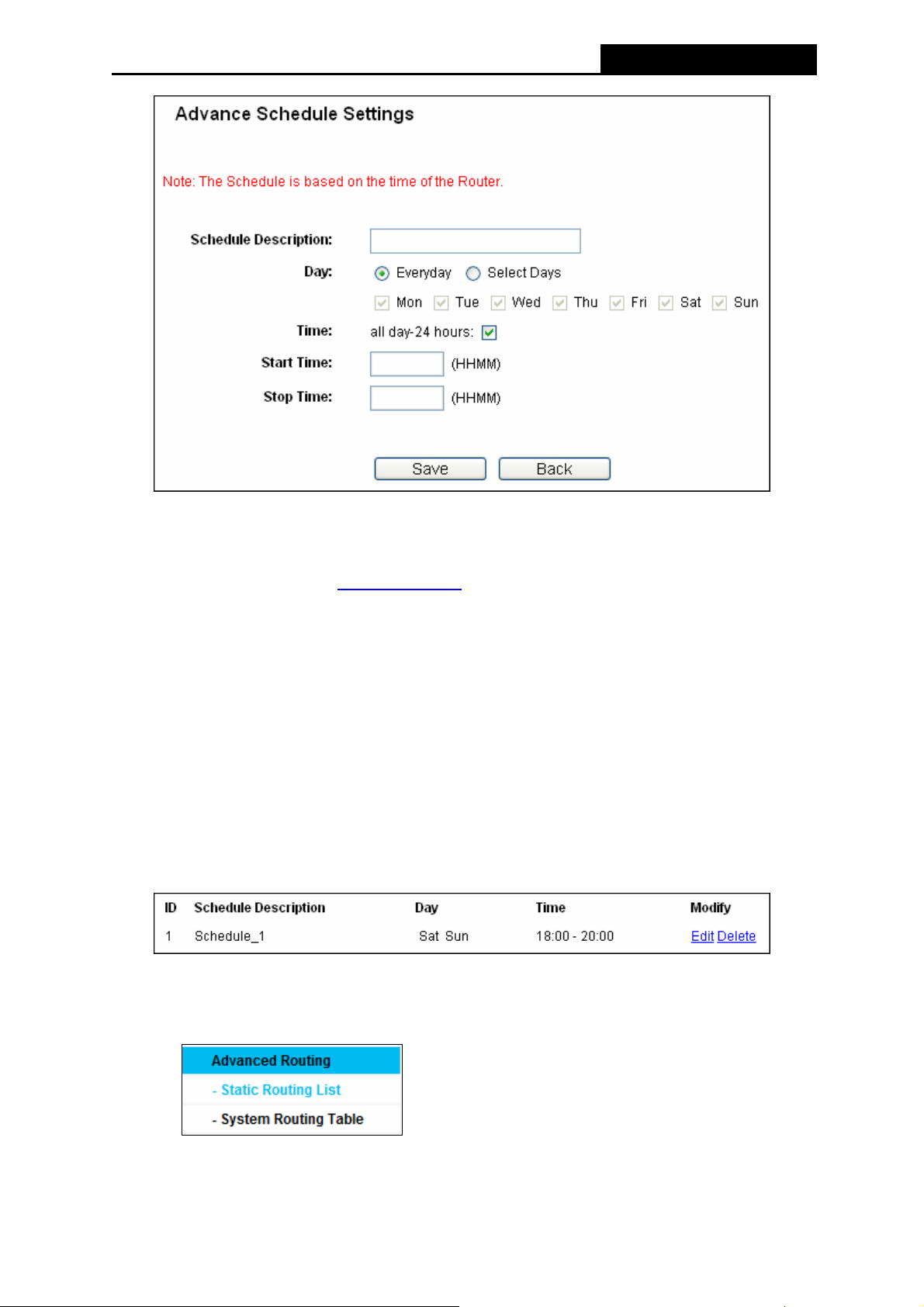
PW-3G401/PW-3G401D 3G Wireless N Router
Figure 4-59 Advanced Schedule Settings
For example: If you desire to restrict the internet activities of host with MAC address
00-11-22-33-44-AA to access www.google.com
only from 18:00 to 20:00 on Saturday and
Sunday, you should first follow the settings below:
1. Click Add New... button shown in Figure 4-58 to enter the Advanced Schedule Settings
page.
2. In Schedule Descripti
on field, create a unique description for the schedule (e.g.
Schedule_1).
3. In Day field, check the Select Days radio button and then select Sat and Sun.
4. In Time field, enter 1800 in Start Time field and 2000 in Stop Time field.
5. Click Save to complete the settings.
Then you will go back to the Schedule Settings page and see the following list.
4.12 Static Routing
Figure 4-60 Static Routing
There are three submenus under the Static Routing menu: Advanced Routing, Static Routing
-80-

PW-3G401/PW-3G401D 3G Wireless N Router
List and System Routing List. Click any of them, and you will be able to configure the
corresponding function.
4.12.1 Static Routing List
Choose menu “Static Routing → Static Routing List”, you can configure the static route list
in the next screen (shown in Figure 4-61). A static route is a pre-determin
ed path that network
information must travel to reach a specific host or network.
Figure 4-61 Static Routing
To add static routing entries:
1. Click Add New… shown in Figure 4-61, you will see the following screen.
Figure 4-62 Add or Modify a Static Route Entry
2. Enter the following data:
Destination IP Address - The Destination IP Address is the address of the network
or host that you want to assign to a static route.
Subnet Mask - The Subnet Mask determines which portion of an IP Address is
the network portion, and which portion is the host portion.
Gateway - This is the IP Address of the gateway device that allows for contact between
the Router and the network or host.
-81-

PW-3G401/PW-3G401D 3G Wireless N Router
3. Select Enabled or Disabled for this entry on the Status pull-down list.
4. Click the Save button to make the entry take effect.
Other configurations for the entries:
Click the Delete button to delete the entry.
Click the Enable All button to enable all the entries.
Click the Disable All button to disable all the entries.
Click the Delete All button to delete all the entries.
Click the Previous button to view the information in the previous screen, click the Next button
to view the information in the next screen.
4.12.2 System Routing Table
Choose menu “Static Routing → System Routing Table”, the system route can be list in the
table as shown in the next screen.
4.13 Bandwidth Control
Figure 4-64 Bandwidth Control
Figure 4-63 System Routing Table
There are two submenus under the Bandwidth Control menu. Click any of them, and you will be
able to configure the corresponding function. The detailed explanations for each submenu are
provided below.
4.13.1 Control Settings
Choose menu “Bandwidth Control → Control Settings”, you can configure the Egress
Bandwidth and Ingress Bandwidth in the next screen. Their values you configure should be less
than 100000Kbps. For optimal control of the bandwidth, please select the right Line Type and
ask your ISP for the total bandwidth of the egress and ingress.
-82-

PW-3G401/PW-3G401D 3G Wireless N Router
Figure 4-65 Bandwidth Control Settings
Enable Bandwidth Control - Check this box so that the Bandwidth Control settings can
take effect.
Line Type - Select the right type for you network connection. If you don’t know how to
choose, please ask your ISP for the information.
Egress Bandwidth - The upload speed through the WAN port.
Ingress Bandwidth - The download speed through the WAN port.
4.13.2 Rules List
Choose menu “Bandwidth Control → Rules List”, you can view and configure the Bandwidth
Control rules in the screen below.
Figure 4-66 Bandwidth Control Rules List
Description - This is the information about the rules such as address range.
Egress bandwidth - This field displays the max and mix upload bandwidth through the
WAN port, the default is 0.
Ingress bandwidth - This field displays the max and mix download bandwidth through the
WAN port, the default is 0.
Enable - This displays the status of the rule.
Modify - Click Modify to edit the rule. Click Delete to delete the rule.
-83-

PW-3G401/PW-3G401D 3G Wireless N Router
To add/modify a Bandwidth Control rule, follow the steps below.
Step 1: Click Add New… shown in Figure 4-66, you will see a new screen shown in Figure
4-67.
Step 2: Enter the information like the screen shown b
Figure 4-67 Bandwidth Control Rule Settings
Step 3: Click the Save button.
elow.
4.14 IP & MAC Binding Setting
Figure 4-68 IP & MAC Binding menu
There are two submenus under the IP &MAC Binding menu (shown in Figure 4-68): Binding
Setting and ARP List. Click any of them, and you will be able to scan or configure the
corresponding function. The detailed explanations for each submenu are provided below.
4.14.1 Binding Setting
This page displays the IP & MAC Binding Setting table; you can operate it in accord with your
desire. (shown in
Figure 4-69).
-84-

PW-3G401/PW-3G401D 3G Wireless N Router
Figure 4-69 Binding Setting
MAC Address - The MAC address of the controlled computer in the LAN.
IP Address - The assigned IP address of the controlled computer in the LAN.
Bind - Check this option to enable ARP binding for a specific device.
Modify - To modify or delete an existing entry.
When you want to add or modify an IP & MAC Binding entry, you can click the Add New button
or Modify button, and then you will go to the next page. This page is used for adding or
modifying an IP & MAC Binding entry (shown in Figure 4-70).
Figure 4-70 IP & MAC Binding Setting (Add & Modify)
To add IP & MAC Binding entries, follow the steps below.
1. Click the Add New... button as shown in Figure 4-69.
2. Enter the MAC Address and IP Address.
3. Select the Bind checkbox.
4. Click the Save button to save it.
To modify or delete an existing entry, follow the steps below.
1. Find the desired entry in the table.
2. Click Modify or Delete as desired on the Modify column.
To find an existing entry, follow the steps below.
-85-

PW-3G401/PW-3G401D 3G Wireless N Router
1. Click the Find button as shown in Figure 4-69.
2. Enter the MAC Address or IP Address.
3. Click the Find button in the page as shown in Figure 4-71.
Figure 4-71 Find IP & MAC Binding Entry
Click the Enable All button to make all entries enabled.
Click the Delete All button to delete all entries.
4.14.2 ARP List
To manage the computer, you could observe the computers in the LAN by checking the
relationship of MAC address and IP address on the ARP list, and you could configure the items
on the ARP list also. This page displays the ARP List; it shows all the existing IP & MAC Binding
entries (shown in Figure 4-72).
Figure 4-72 ARP List
MAC Address - The MAC address of the controlled computer in the LAN.
IP Address - The assigned IP address of the controlled computer in the LAN.
Status - Indicates whether or not the MAC and IP addresses are bound.
Configure - Load or delete an item.
-86-

PW-3G401/PW-3G401D 3G Wireless N Router
Load - Load the item to the IP & MAC Binding list.
Delete - Delete the item.
Click the Bind All button to bind all the current items, available after enable.
Click the Load All button to load all items to the IP & MAC Binding list.
Click the Refresh button to refresh all items.
Note:
An item could not be loaded to the IP & MAC Binding list if the IP address of the item has been
loaded before. Error warning will prompt as well. Likewise, "Load All" only loads the items without
interference to the IP & MAC Binding list.
4.15 Dynamic DNS
Choose menu “Dynamic DNS”, and you can configure the Dynamic DNS function.
The Router offers the DDNS (Dynamic Domain Name System) feature, which allows the
hosting of a website, FTP server, or e-mail server with a fixed domain name (named by yourself)
and a dynamic IP address, and then your friends can connect to your server by entering your
domain name no matter what your IP address is. Before using this feature, you need to sign up
for DDNS service providers such as www.comexe.cn
Dynamic DNS client service provider will give you a password or key.
, www.dyndns.org, or www.no-ip.com. The
4.15.1 Comexe.cn DDNS
If the dynamic DNS Service Provider you select is www.comexe.cn, the page will appear as
shown in Figure 4-73.
-87-

PW-3G401/PW-3G401D 3G Wireless N Router
Figure 4-73 Comexe.cn DDNS Settings
To set up for DDNS, follow these instructions:
1. Type the Domain Name received from your dynamic DNS service provider.
2. Type the User Name for your DDNS account.
3. Type the Password for your DDNS account.
4. Click the Login button to log in to the DDNS service.
Connection Status -The status of the DDNS service connection is displayed here.
Click Logout to log out of the DDNS service.
4.15.2 Dyndns.org DDNS
If the dynamic DNS Service Provider you select is www.dyndns.org, the page will appear as
shown in Figure 4-74.
-88-

PW-3G401/PW-3G401D 3G Wireless N Router
Figure 4-74 Dyndns.org DDNS Settings
To set up for DDNS, follow these instructions:
1. Type the User Name for your DDNS account.
2. Type the Password for your DDNS account.
3. Type the Domain Name you received from dynamic DNS service provider here.
4. Click the Login button to log in to the DDNS service.
Connection Status -The status of the DDNS service connection is displayed here.
Click Logout to logout of the DDNS service.
4.15.3 No-ip.com DDNS
If the dynamic DNS Service Provider you select is www.no-ip.com, the page will appear as
shown in Figure 4-75.
-89-

PW-3G401/PW-3G401D 3G Wireless N Router
Figure 4-75 No-ip.com DDNS Settings
To set up for DDNS, follow these instructions:
1. Type the User Name for your DDNS account.
2. Type the Password for your DDNS account.
3. Type the Domain Name you received from dynamic DNS service provider.
4. Click the Login button to log in the DDNS service.
Connection Status - The status of the DDNS service connection is displayed here.
Click Logout to log out the DDNS service.
4.16 System Tools
Figure 4-76 The System Tools menu
-90-

PW-3G401/PW-3G401D 3G Wireless N Router
Choose menu “System Tools”, and you can see the submenus under the main menu: Time
Settings, Diagnostic, Firmware Upgrade, Factory Defaults, Backup & Restore, Reboot,
Password, System Log and Statistics. Click any of them, and you will be able to configure the
corresponding function. The detailed explanations for each submenu are provided below.
4.16.1 Time Setting
Choose menu “System Tools→Time Setting”, you can configure the time on the following
screen.
Figure 4-77 Time Settings
Time Zone - Select your local time zone from this pull down list.
Date - Enter your local date in MM/DD/YY into the right blanks.
Time - Enter your local time in HH/MM/SS into the right blanks.
NTP Server Prior - Enter the address for the NTP Server, then the Router will get the time
from the NTP Server preferentially. In addition, the Router builds in some common NTP
Servers, so it can get time automatically once it connects the Internet.
To configure the system manually:
1. Select your local time zone.
2. Enter date and time in the right blanks.
3. Click Save to save the configuration.
To configure the system automatically:
1. Select your local time zone.
2. Enter the IP address for NTP Server Prior.
-91-

PW-3G401/PW-3G401D 3G Wireless N Router
3. Click the Get GMT button to get system time from Internet if you have connected to the
Internet.
Note:
1) This setting will be used for some time-based functions such as firewall. You must specify
your time zone once you login to the router successfully, otherwise, these functions will not
take effect.
2) The time will be lost if the router is turned off.
3) The router will obtain GMT automatically from Internet if it has already connected to
Internet.
4.16.2 Diagnostic
Choose menu “System Tools → Diagnostic”, you can transact Ping or Traceroute function to
check connectivity of your network in the following screen.
Figure 4-78 Diagnostic Tools
Diagnostic Tool - Check the radio button to select one diagnostic too.
Ping - This diagnostic tool troubleshoots connectivity, reachability, and name resolution
-92-

PW-3G401/PW-3G401D 3G Wireless N Router
to a given host or gateway.
Traceroute - This diagnostic tool tests the performance of a connection.
Note:
You can use ping/traceroute to test both numeric IP address or domain name. If
pinging/tracerouting the IP address is successful, but pinging/tracerouting the domain
name is not, you might have a name resolution problem. In this case, ensure that the
domain name you are specifying can be resolved by using Domain Name System (DNS)
queries.
IP Address/Domain Name - Type the destination IP address (such as 202.108.22.5) or
Domain name (such as )
Pings Count - The number of Ping packets for a Ping connection.
Ping Packet Size - The size of Ping packet.
Ping Timeout - Set the waiting time for the reply of each Ping packet. If there is no reply in
the specified time, the connection is overtime.
Traceroute Max TTL - The max number of hops for a Traceroute connection.
Click Start to check the connectivity of the Internet.
The Diagnostic Results page displays the result of diagnosis.
If the result is similar to the following screen, the connectivity of the Internet is fine.
Figure 4-79 Diagnostic Results
Note:
Only one user can use this tool at one time. Options “Number of Pings”, “Ping Size” and “Ping
Timeout” are used for Ping function. Option “Tracert Hops” are used for Tracert function.
4.16.3 Firmware Upgrade
Choose menu “System Tools → Firmware Upgrade”, you can update the latest version of
firmware for the Router on the following screen.
-93-

PW-3G401/PW-3G401D 3G Wireless N Router
Figure 4-80 Firmware Upgrade
Firmware Version - This displays the current firmware version.
Hardware Version - This displays the current hardware version. The hardware version of
the upgrade file must accord with the Router’s current hardware version.
To upgrade the Router's firmware, follow these instructions below:
1. Download a more recent firmware upgrade file from our website.
2. Type the path and file name of the update file into the File field. Or click the Browse button
to locate the update file.
3. Click the Upgrade button.
Note:
1) New firmware versions are posted at the company’s website and can be downloaded for free.
There is no need to upgrade the firmware unless the new firmware has a new feature you
want to use. However, when experiencing problems caused by the Router rather than the
configuration, you can try to upgrade the firmware.
2) When you upgrade the Router's firmware, you may lose its current configurations, so before
upgrading the firmware please write down some of your customized settings to avoid losing
important settings.
3) Do not turn off the Router or press the Reset button while the firmware is being upgraded,
otherwise, the Router may be damaged.
4) The Router will reboot after the upgrading has been finished.
4.16.4 Factory Defaults
Choose menu “System Tools → Factory Defaults”, and you can restore the configurations of
the Router to factory defaults on the following screen
-94-
