
SAS/SATA II NAS System
User Manual
Revision 1.1
P/N: PW0020000000365

SAS / SATA II NAS System
2
User Manual
Table of Contents
Preface................................................................................................................................7
FCC Compliance Statement............................................................................................8
Before You Begin .............................................................................................................9
PART I Hardware Components and RAID Subsystem.....................................10
Chapter 1 Introduction.............................................................................................11
1.1 Key Features........................................................................................................................................................... 12
1.2 Technical Specifications.....................................................................................................................................13
1.3 RAID Concepts......................................................................................................................................................16
1.4 Array Definition.....................................................................................................................................................21
1.4.1 Raid Set...........................................................................................................................................................21
1.4.2 Volume Set .................................................................................................................................................... 21
1.5 High Availability....................................................................................................................................................22
1.5.4.1 Creating Hot Spares.......................................................................................................................... 22
1.5.4.2 Hot-Swap Disk Drive Support....................................................................................................... 22
1.5.4.3 Hot-Swap Disk Rebuild.....................................................................................................................22
Chapter 2 Installation Overview ...........................................................................23
2.1 Packaging, Shipment and Delivery............................................................................................................... 23
2.2 Unpacking the NAS System.............................................................................................................................23
2.3 Identifying Parts of the NAS System ...........................................................................................................24
2.3.1 Front View......................................................................................................................................................24
2.3.2 Rear View........................................................................................................................................................ 26
Chapter 3 Getting Started with the NAS System..............................................28
3.1 Connecting the NAS to your Network........................................................................................................ 28
3.2 Powering On..........................................................................................................................................................28
3.3 Installing Hard Drives......................................................................................................................................... 30
3.4 Connecting SAS JBOD Enclosures and/or RAID with SAS JBOD ..................................................... 31
Chapter 4 RAID Configuration Utility Options ..................................................33
4.1 Configuration through Terminal....................................................................................................................33
4.2 Configuration through the LCD Panel ........................................................................................................ 39
4.2.1 Menu Diagram ............................................................................................................................................. 40
4.3 Configuration through web browser-based proRAID Manager.......................................................45
Chapter 5 RAID Management.................................................................................47

SAS / SATA II NAS System
User Manual
3
5.1 Quick Function......................................................................................................................................................47
5.1.1 Quick Create..................................................................................................................................................47
5.2 RAID Set Functions..............................................................................................................................................49
5.2.1 Create RAID Set...........................................................................................................................................49
5.2.2 Delete RAID Set...........................................................................................................................................50
5.2.3 Expand RAID Set..........................................................................................................................................51
5.2.4 Offline RAID Set........................................................................................................................................... 54
5.2.5 Activate Incomplete RAID Set................................................................................................................55
5.2.6 Create Hot Spare.........................................................................................................................................57
5.2.7 Delete Hot Spare......................................................................................................................................... 57
5.2.8 Rescue Raid Set ........................................................................................................................................... 58
5.3 Volume Set Function..........................................................................................................................................59
5.3.1 Create Volume Set......................................................................................................................................59
5.3.2 Create Raid 30/50/60 ................................................................................................................................ 62
5.3.3 Delete Volume Set...................................................................................................................................... 63
5.3.4 Modify Volume Set.....................................................................................................................................64
5.3.4.1 Volume Set Expansion......................................................................................................................65
5.3.4.2 Volume Set Migration......................................................................................................................66
5.3.5 Check Volume Set.......................................................................................................................................67
5.3.6 Schedule Volume Check...........................................................................................................................69
5.3.7 Stop Volume Check....................................................................................................................................70
5.4 Physical Drive.........................................................................................................................................................70
5.4.1 Create Pass-Through Disk ....................................................................................................................... 70
5.4.2 Modify a Pass-Through Disk..................................................................................................................71
5.4.3 Delete Pass-Through Disk ....................................................................................................................... 71
5.4.4 Identify Enclosure........................................................................................................................................ 72
5.4.5 Identify Selected Drive.............................................................................................................................. 73
5.5 System Controls....................................................................................................................................................74
5.5.1 System Configuration................................................................................................................................ 74
5.5.2 EtherNet Configuration.............................................................................................................................76
5.5.2.1 DHCP Host Name Support.............................................................................................................76
5.5.3 Alert By Mail Configuration....................................................................................................................77
5.5.4 SNMP Configuration.................................................................................................................................. 78
5.5.5 NTP Configuration......................................................................................................................................79
5.5.6 View Events / Mute Beeper .................................................................................................................... 80
5.5.7 Generate Test Event................................................................................................................................... 81
5.5.8 Clear Event Buffer ....................................................................................................................................... 81
5.5.9 Modify Password.........................................................................................................................................82
5.5.10 Upgrade Firmware.................................................................................................................................... 82
5.5.11 Restart Controller......................................................................................................................................82

SAS / SATA II NAS System
4
User Manual
5.6 Information Menu................................................................................................................................................83
5.6.1 RAID Set Hierarchy..................................................................................................................................... 83
5.6.2 System Information....................................................................................................................................84
5.6.3 Hardware Monitor.......................................................................................................................................85
Chapter 6 System Maintenance.............................................................................86
6.1 Upgrading the RAID Controller’s Cache Memory..................................................................................86
6.1.1 Installing Memory Module...................................................................................................................... 86
6.2 Upgrading the RAID Controller’s Firmware..............................................................................................87
PART II proNAS System...........................................................................................94
Chapter 7 Introduction.............................................................................................95
7.1 proNAS Key Components.................................................................................................................................95
7.2 Installation and Configuration Phases.........................................................................................................96
7.3 Basic Setup Instructions in Creating Raid Set and Volume Set....................................................... 97
7.4 Setting proNAS IP Address and Connecting to NAS Management GUI....................................100
Chapter 8 proNAS Manager.................................................................................. 102
8.1 Volume Manager ...............................................................................................................................................103
8.1.1 Volume Group Management ...............................................................................................................104
8.1.1.1 Create the proNASVG Volume Group.....................................................................................104
8.1.1.2 Creating another Volume Group ...............................................................................................107
8.1.1.3 Reset and Remove Volume Group...........................................................................................110
8.1.2 Logical Volume Configuration.............................................................................................................112
8.1.2.1 Create new Logical Volume.........................................................................................................112
8.1.2.2 Extending Logical Volume Size ..................................................................................................114
8.1.3 Volume Snapshot......................................................................................................................................116
8.1.3.1 Create Snapshots Manually..........................................................................................................117
8.1.3.2 Create Snapshots Based from Schedule.................................................................................119
8.1.3.3 Delete Snapshots..............................................................................................................................122
8.1.4 Volume Replication ..................................................................................................................................124
8.1.4.1 Replication Configuration.............................................................................................................125
8.1.4.2 Checking the status of your replication .................................................................................130
8.1.4.3 Extending logical volume under replication .........................................................................131
8.1.5 iSCSI................................................................................................................................................................132
8.1.5.1 iSCSI Configuration..........................................................................................................................132
8.1.5.2 Disable iSCSI in Logical Volume................................................................................................135
8.1.5.3 Restore iSCSI to Ordinary Logical Volume............................................................................136
8.2 Network Manager..............................................................................................................................................138
8.2.1 Network Setting and Trunking............................................................................................................138
8.2.2 Internet Gateway.......................................................................................................................................142

SAS / SATA II NAS System
User Manual
5
8.2.3 SNMP/MRTG ...............................................................................................................................................143
8.3 Account Manager ..............................................................................................................................................144
8.3.1 External Accounts Integration (Joining Windows or NIS Domain).......................................144
8.3.1.1 Windows Authentication...............................................................................................................144
8.3.1.2 Sample Steps to Join the NAS to Windows AD Domain: ...............................................145
8.3.1.3 NIS Authentication...........................................................................................................................147
8.3.1.4 Sample Steps to Join NIS Domain:...........................................................................................147
8.3.2 Local Account and Group Management .........................................................................................148
8.4 Share Manager....................................................................................................................................................156
8.4.1 Share Management..................................................................................................................................157
8.4.1.1 Creating a New Share....................................................................................................................157
8.4.1.2 Applying ACL......................................................................................................................................158
8.4.1.3 Modifying a Share............................................................................................................................158
8.4.1.4 Deleting a Share...............................................................................................................................159
8.4.2 Properties Setting......................................................................................................................................160
8.4.3 Protocol Setting.........................................................................................................................................161
8.4.3.1 CIFS ........................................................................................................................................................161
8.4.3.2 NFS.........................................................................................................................................................162
8.4.3.3 AppleTalk .............................................................................................................................................162
8.4.3.4 Novell ....................................................................................................................................................162
8.4.4 Privilege Setting.........................................................................................................................................164
8.4.4.1 Group ....................................................................................................................................................164
8.4.4.2 Account.................................................................................................................................................165
8.4.4.3 IP Address............................................................................................................................................167
8.4.5 Rsync ..............................................................................................................................................................169
8.4.6 Duplication...................................................................................................................................................174
8.4.7 Default Share ..............................................................................................................................................178
8.5 System Manager.................................................................................................................................................179
8.5.1 Information tab..........................................................................................................................................180
8.5.2 Upgrade tab ................................................................................................................................................181
8.5.3 Report tab....................................................................................................................................................182
8.5.4 Time tab........................................................................................................................................................183
8.5.5 Serial Ports tab...........................................................................................................................................184
8.5.6 Power tab .....................................................................................................................................................185
8.5.7 Reboot tab...................................................................................................................................................186
8.5.8 Service tab....................................................................................................................................................187
8.5.9 Status tab .....................................................................................................................................................190
8.5.10 MRTG tab...................................................................................................................................................191
8.6 Backup Manager...............................................................................................................................................192
8.6.1 proNAS Configuration Backup ............................................................................................................193

SAS / SATA II NAS System
6
User Manual
8.6.2 Configure Backup Plan............................................................................................................................194
8.6.3 Tape Control................................................................................................................................................199
8.7 Log Manager........................................................................................................................................................200
8.8 Event Manager....................................................................................................................................................201
8.8.1 E-mail Setting tab.....................................................................................................................................201
8.8.2 Event Setting tab.......................................................................................................................................202
Chapter 9 File Manager ......................................................................................... 203
9.1 Introduction to File Manager........................................................................................................................203
9.2 Logon to File Manager....................................................................................................................................205
9.3 Directory and Upload Function....................................................................................................................206
9.4 User Access Right and Group Access Right...........................................................................................208
9.5 Change Password and Logout.....................................................................................................................208
Chapter 10 proBackup........................................................................................... 209
10.1 Introduction to proBackup..........................................................................................................................209
10.2 Administrator Logon......................................................................................................................................209
10.3 Create Backup Plan.........................................................................................................................................212
10.4 Restore Backup.................................................................................................................................................218
10.5 Account Detail ..................................................................................................................................................219
Chapter 11 proNAS HA (Optional Function).................................................... 220
11.1 Introduction to proNAS HA........................................................................................................................220
11.2 Getting Started with proNAS HA..............................................................................................................221
11.2.1 Hardware Aspect.....................................................................................................................................222
11.2.2 Procedure for Setting Up proNAS HA...........................................................................................223
11.3 ProNAS HA Properties...................................................................................................................................232
11.4 Extending a Logical Volume in HA ..........................................................................................................233
11.5 Clear All HA Configuration..........................................................................................................................234
11.6 License Registration........................................................................................................................................236
11.7 Event Log Properties......................................................................................................................................237

SAS / SATA II NAS System
User Manual
7
Preface
About this manual
his manual provides information regarding the hardware features, installation
and configuration of the SAS/SATA II NAS System. This document also
describes the use of the storage management software. Information contained
in the manual has been reviewed for accuracy, but not for product warranty
because of the various environment/OS/settings. Information and specifications
will be changed without further notice. Some pictures and screenshots might be
different with the actual machine.
This manual uses section numbering for every topic being discussed for easy and
convenient way of finding information in accordance with the user’s needs. The following
icons are being used for some details and information to be considered in going through
with this manual:
Copyright
No part of this publication may be reproduced, stored in a retrieval system, or
transmitted in any form or by any means, electronic, mechanical, photocopying,
recording or otherwise, without the prior written consent.
Trademarks
All products and trade names used in this document are trademarks or registered
trademarks of their respective owners.
Changes
The material in this document is for information only and is subject to change without
notice.
IMPORTANT!
These are the important information that the user must
remember.
WARNING!
These are the warnings that the user must follow to avoid
unnecessary errors and bodily injury during hardware and
software operation of the subsystem.
CAUTION:
These are the cautions that user must be aware of to
prevent damage to the equipment and its components.
NOTES:
These are notes that contain useful information and tips
that the user must give attention to in going through
with the subsystem operation.

SAS / SATA II NAS System
8
User Manual
FCC Compliance Statement
This equipment has been tested and found to comply with the limits for a Class B digital
device, pursuant to Part 15 of the FCC rules. These limits are designed to provide
reasonable protection against harmful interference in residential installations. This
equipment generates, uses, and can radiate radio frequency energy, and if not installed
and used in accordance with the instructions, may cause harmful interference to radio
communications.
However, there is not guarantee that interference will not occur in a particular
installation. If this equipment does cause interference to radio or television equipment
reception, which can be determined by turning the equipment off and on, the user is
encouraged to try to correct the interference by one or more of the following measures:
1. Reorient or relocate the receiving antenna
2. Move the equipment away from the receiver
3. Plug the equipment into an outlet on a circuit different from that to which the
receiver is powered.
4. Consult the dealer or an experienced radio/television technician for help
All external connections should be made using shielded cables

SAS / SATA II NAS System
User Manual
9
Before You Begin
efore going through with this manual, you should read and focus on the
following safety guidelines. Information about the NAS system’s packaging
and delivery are also included. To provide reasonable protection against any
harm on the part of the user and to obtain maximum performance, user is
advised to be aware of the following safety guidelines particularly in
handling hardware components:
Upon receiving of the product:
Place the product in its proper location.
To avoid unnecessary dropping out, make sure that somebody is around for
immediate assistance.
It should be handled with care to avoid dropping that may cause damage to the
product. Always use the correct lifting procedures.
Upon installing of the product:
Ambient temperature is very important for the installation site. It must not
exceed 30
◦
C. Due to seasonal climate changes; regulate the installation site
temperature making it not to exceed the allowed ambient temperature.
Before plugging-in any power cords, cables and connectors, make sure that the
power switches are turned off. Disconnect first any power connection if the power
supply module is being removed from the enclosure.
Outlets must be accessible to the equipment.
All external connections should be made using shielded cables and as much as
possible should not be performed by bare hand. Using anti-static hand gloves is
recommended.
In installing each component, secure all the mounting screws and locks. Make
sure that all screws are fully tightened. Follow correctly all the listed procedures
in this manual for reliable performance.
Controller Configuration
This NAS system supports single RAID controller configuration.
Packaging, Shipment and Delivery
Before removing the subsystem from the shipping carton, you should visually
inspect the physical condition of the shipping carton.
Unpack and verify that the contents of the shipping carton are complete and in
good condition.
Exterior damage to the shipping carton may indicate that the contents of the
carton are damaged.
If any damage is found, do not remove the components; contact the dealer where
you purchased the subsystem for further instructions.

SAS / SATA II NAS System
10
User Manual
PART I Hardware Components and RAID Subsystem
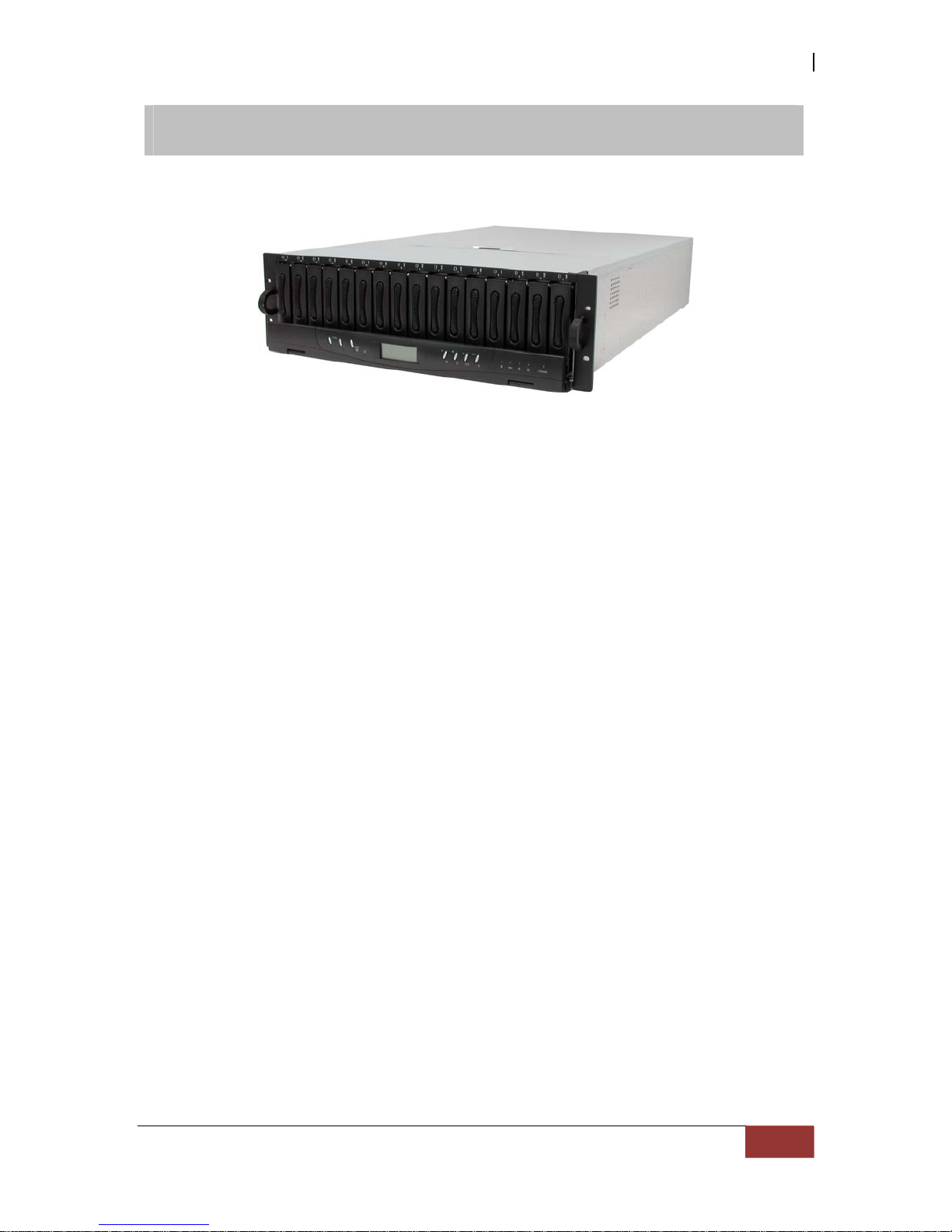
SAS / SATA II NAS System
User Manual
11
Chapter 1 Introduction
The NAS System
Companies are looking for cost-effective storage solutions which can offer the best
performance, high scalability and reliability. As the number of users and the amount of
data grows, Network Attached Storage is becoming a critical technology and the need for
an optimized solution is becoming an important requirement.
Proware delivers the Simbolo “SN-3163S3H-QX”, which combined direct attached storage
(DAS), iSCSI target device and network attached storage (NAS) solution for flexible and
expandable application, and also together with the proNAS management solution,
proNAS High-Availability and proBackup client backup solution to provide businesses
with the most flexible, scalable, securable and manageable NAS environment. It helps to
control the total cost of ownership for data management.
The SN-3163S3H-QX is an SAS/SATA II NAS/DAS/iSCSI all in one Subsystem with
proNAS 1.1 Operating System. It enhances system availability, and manages complex
storage environments easily. For improving business productivity and minimizing
business risks, SN-3163S3H-QX provides a volume replication and a volume snapshot
function. It is also a full featured data protection system supporting RAID levels 0, 1, 0+1,
3, 5, 6, 30, 50, 60 and JBOD. It supports hot spares, automatic hot rebuild and online
capacity expansion within the enclosure.

SAS / SATA II NAS System
12
User Manual
1.1 Key Features
- Configurable to 19" rack-mountable 3U chassis
- Supports up to Sixteen (16) 1" hot - swappable SAS/SATA II hard drives
- Supports RAID levels 0, 1, 0+1, 3, 5, 6, 30, 50, 60 and JBOD
- Supports NAS, DAS and iSCSI in one system
- Supports two Gigabit Ethernet ports for NAS file-sharing application
- Supports one SAS port for direct RAID connection to a host system
- Support iSCSI target for IP SAN environment
- Supports up to 224 SAS/SATAII disks maximum based on:
* Support one SAS Expansion port to connect up to 6 SAS JBOD enclosures for RAID
expansion (up to 112 disks)
* Support one SAS HBA port to connect second DAS enclosure (SB-3163S-S3S3) to
expand the RAID of NAS (up to next 112 disks with next 6 SAS JBOD)
- Smart-function LCD panel for RAID setting & ENC status
- Supports hot spare and automatic hot rebuild.
- Allows online capacity expansion within the enclosure
- Supports spin down drives for power saving (MAID) and disk drive power cycle
- Supports scheduled volume check for data integrity by RAID 3/5/6
- Linux-based embedded system (128MB Disk on Module)
- Supports Tape/DAT backup/restore
- Centralization of Data and Storage Management
- Using Market-Leading Java Technology
- Latest volume snapshot technology
- Apply volume replication to enhance data protection
- Support logical volume over 2TB
- Data Backup via backup plan and scheduling
- Enhance system configuration backup
- Local and external account management
- Large account import
- Share management and permission
- Advance ACL setting for project share
- Support Internet Gateway function
- Online expansion of file system
- Support E-mail notification and system log information
- Multi application support via proFamily
- Support Samba “MediaHarmony” VFS which allows multiple editing clients to
interoperate with the media files

SAS / SATA II NAS System
User Manual
13
1.2 Technical Specifications
Model Number : SN-3163S3H-QX
Hardware Platform
Intel Quad Core Xeon 2.0G or above, single / dual Processor
Cache memory:2GB DDR2-533 FBDIMM up to 32GB
Two Gigabit Ethernet ports (10 Gigabit Ethernet for additional option)
Up to Sixteen 1" hot-swappable SAS/SATA II (3Gb/s, NCQ support) hard drives
Real time drive activity and status indicators
Environmental monitoring unit
Two (2) 700W hot-swap power supplies with PFC
Expansion PCI slot for H/W upgrade
One (1) 4X SAS Host port for RAID connection to a Host System (volume created from
enclosure is used by other host system)
One (1) 4X SAS Expansion port for JBOD connection (up to 6 SAS JBOD enclosures,
max. 112 disks)
One(1) 4X SAS HBA port for connection to another DAS RAID and JBOD (max. 112
disks with 1 DAS + 6 JBOD enclosures)
RAID Controller
Intel 80341 64 bit RISC
RAID level RAID 0, 1, 0+1, 3, 5, 6, 30, 50, 60 and JBOD
Supports 512MB up to 4GB of ECC cache memory
Supports hot spare and automatic hot rebuild
Support MAID (spin down drives when not in use to extend service)
Allows online capacity expansion within the enclosure
Built-in serial port interface for remote event notification
Local audible event notification alarm
Storage Management
Volume Management
Disk usage statistics
Hot spare capability
Volume Snapshot
Volume Replication

SAS / SATA II NAS System
14
User Manual
Connectivity
iSCSI target
SMB, CIFS over TCP/IP
NFS over UDP/IP
Cross platform data access
Novell Netware support
FTP, HTTP file transfer
DHCP
NAT
Internet gateway
WINS Server
Unit acts as a DHCP server
Unit acts as a master browser
Share level security
File level security
User ID security for NFS
Macintosh Support
AFP over Apple Talk
AFP over TCP/IP
Mac zones
General
File Server Independent
Peer-to-peer operation
Localized language support
Supports NIC / trunking / load balance / fail over
Support UPS management
Support Samba “MediaHarmony”
System Management
Automatic IP address configuration
Self-contained unit - no extras needed
Management through Web browser

SAS / SATA II NAS System
User Manual
15
Flash upgradeable unit
Supports Microsoft ADS / PDC and Unix NIS accounts import
SNMP / MRTG management and notification
Fail-free online firmware upgrade
Unicode support
Multi-node Management GUI
CLI management via Telnet or SSH
Data Protection
proNAS High Availability (option)
proBackup Client Backup
proNAS Data and Configuration Backup
Support Veritas Backup Exec Agent
Power requirements
AC 90V ~ 264V Full range
10A ~ 5A, 47~63Hz
Physical Dimension
133(H) x 482(W) x 716(D) mm
Note: Specifications are subject to change without notice. All company and product names are
trademarks of their respective owners.

SAS / SATA II NAS System
16
User Manual
1.3 RAID Concepts
RAID Fundamentals
The basic idea of RAID (Redundant Array of Independent Disks) is to combine multiple
inexpensive disk drives into an array of disk drives to obtain performance, capacity and
reliability that exceeds that of a single large drive. The array of drives appears to the
host computer as a single logical drive.
Five types of array architectures, RAID 1 through RAID 5, were originally defined; each
provides disk fault-tolerance with different compromises in features and performance. In
addition to these five redundant array architectures, it has become popular to refer to a
non-redundant array of disk drives as a RAID 0 arrays.
Disk Striping
Fundamental to RAID technology is striping. This is a method of combining multiple
drives into one logical storage unit. Striping partitions the storage space of each drive
into stripes, which can be as small as one sector (512 bytes) or as large as several
megabytes. These stripes are then interleaved in a rotating sequence, so that the
combined space is composed alternately of stripes from each drive. The specific type of
operating environment determines whether large or small stripes should be used.
Most operating systems today support concurrent disk I/O operations across multiple
drives. However, in order to maximize throughput for the disk subsystem, the I/O load
must be balanced across all the drives so that each drive can be kept busy as much as
possible. In a multiple drive system without striping, the disk I/O load is never perfectly
balanced. Some drives will contain data files that are frequently accessed and some
drives will rarely be accessed.
By striping the drives in the array with stripes large enough so that each record falls
entirely within one stripe, most records can be evenly distributed across all drives. This
keeps all drives in the array busy during heavy load situations. This situation allows all
drives to work concurrently on different I/O operations, and thus maximize the number
of simultaneous I/O operations that can be performed by the array.

SAS / SATA II NAS System
User Manual
17
Definition of RAID Levels
RAID 0 is typically defined as a group of striped disk drives without parity or data
redundancy. RAID 0 arrays can be configured with large stripes for multi-user
environments or small stripes for single-user systems that access long sequential records.
RAID 0 arrays deliver the best data storage efficiency and performance of any array type.
The disadvantage is that if one drive in a RAID 0 array fails, the entire array fails.
RAID 1, also known as disk mirroring, is simply a pair of disk drives that store duplicate
data but appear to the computer as a single drive. Although striping is not used within a
single mirrored drive pair, multiple RAID 1 arrays can be striped together to create a
single large array consisting of pairs of mirrored drives. All writes must go to both drives
of a mirrored pair so that the information on the drives is kept identical. However, each
individual drive can perform simultaneous, independent read operations. Mirroring thus
doubles the read performance of a single non-mirrored drive and while the write
performance is unchanged. RAID 1 delivers the best performance of any redundant array
type. In addition, there is less performance degradation during drive failure than in RAID
5 arrays.

SAS / SATA II NAS System
18
User Manual
RAID 3 sector-stripes data across groups of drives, but one drive in the group is
dedicated for storing parity information. RAID 3 relies on the embedded ECC in each
sector for error detection. In the case of drive failure, data recovery is accomplished by
calculating the exclusive OR (XOR) of the information recorded on the remaining drives.
Records typically span all drives, which optimizes the disk transfer rate. Because each
I/O request accesses every drive in the array, RAID 3 arrays can satisfy only one I/O
request at a time. RAID 3 delivers the best performance for single-user, single-tasking
environments with long records. Synchronized-spindle drives are required for RAID 3
arrays in order to avoid performance degradation with short records. RAID 5 arrays with
small stripes can yield similar performance to RAID 3 arrays.
Under RAID 5 parity information is distributed across all the drives. Since there is no
dedicated parity drive, all drives contain data and read operations can be overlapped on
every drive in the array. Write operations will typically access one data drive and one
parity drive. However, because different records store their parity on different drives,
write operations can usually be overlapped.
Dual-level RAID achieves a balance between the increased data availability inherent in
RAID 1 and RAID 5 and the increased read performance inherent in disk striping (RAID
0). These arrays are sometimes referred to as RAID 0+1 or RAID 1+0 and RAID 0+5 or
RAID 50.

SAS / SATA II NAS System
User Manual
19
RAID 6 is similar to RAID 5 in that data protection is achieved by writing parity
information to the physical drives in the array. With RAID 6, however, two sets of parity
data are used. These two sets are different, and each set occupies a capacity equivalent
to that of one of the constituent drives. The main advantage of RAID 6 is High data
availability – any two drives can fail without loss of critical data.
In summary:
RAID 0 is the fastest and most efficient array type but offers no fault-tolerance. RAID
0 requires a minimum of one drive.
RAID 1 is the best choice for performance-critical, fault-tolerant environments. RAID
1 is the only choice for fault-tolerance if no more than two drives are used.
RAID 3 can be used to speed up data transfer and provide fault-tolerance in single-
user environments that access long sequential records. However, RAID 3 does not
allow overlapping of multiple I/O operations and requires synchronized-spindle drives
to avoid performance degradation with short records. RAID 5 with a small stripe size
offers similar performance.
RAID 5 combines efficient, fault-tolerant data storage with good performance
characteristics. However, write performance and performance during drive failure is
slower than with RAID 1. Rebuild operations also require more time than with RAID 1
because parity information is also reconstructed. At least three drives are required
for RAID 5 arrays.
RAID 6 is essentially an extension of RAID level 5 which allows for additional fault
tolerance by using a second independent distributed parity scheme (two-dimensional
parity). Data is striped on a block level across a set of drives, just like in RAID 5, and
a second set of parity is calculated and written across all the drives; RAID 6 provides
for an extremely high data fault tolerance and can sustain multiple simultaneous
drive failures. It is a perfect solution for mission critical applications.

SAS / SATA II NAS System
20
User Manual
RAID Management
The subsystem can implement several different levels of RAID technology. RAID levels
supported by the subsystem are shown below.
RAID Level Description
Min. Drives
0
Block striping is provide, which yields
higher performance than with individual
drives. There is no redundancy.
1
1
Drives are paired and mirrored. All data is
100% duplicated on an equivalent drive.
Fully redundant.
2
3
Data is striped across several physical
drives. Parity protection is used for data
redundancy.
3
5
Data is striped across several physical
drives. Parity protection is used for data
redundancy.
3
6
Data is striped across several physical
drives. Parity protection is used for data
redundancy. Requires N+2 drives to
implement because of two-dimensional
parity scheme
4
1 + 0
Combination of RAID levels 0 and 1. This
level provides striping and redundancy
through mirroring.
4
30
Combination of RAID levels 0 and 3. This
level is best implemented on two RAID 3
disk arrays with data striped across both
disk arrays.
6
50
RAID 50 provides the features of both RAID
0 and RAID 5. RAID 50 includes both parity
and disk striping across multiple drives.
RAID 50 is best implemented on two RAID 5
disk arrays with data striped across both
disk arrays.
6
60
RAID 60 combines both RAID 6 and RAID 0
features. Data is striped acro ss disks as in
RAID 0, and it uses double distr ibuted
parity as in RAID 6. RAID 60 provides data
reliability, good overall performance and
supports larger volume sizes.
RAID 60 also provides very high reliability
because data is still available even if
multiple disk drives fail (two in each disk
array).
8

SAS / SATA II NAS System
User Manual
21
1.4 Array Definition
1.4.1 Raid Set
A Raid Set is a group of disk drives containing one or more logical volumes called
Volume Sets. It is not possible to have multiple Raid Sets on the same disk drives.
A Volume Set must be created either on an existing Raid Set or on a group of available
individual disk drives (disk drives that are not yet a part of a Raid Set). If there are
existing Raid Sets with available raw capacity, new Volume Set can be created. New
Volume Set can also be created on an existing Raid Set without free raw capacity by
expanding the Raid Set using available disk drive(s) which is/are not yet Raid Set
member. If disk drives of different capacity are grouped together in a Raid Set, then
the capacity of the smallest disk will become the effective capacity of all the disks in
the Raid Set.
1.4.2 Volume Set
A Volume Set is seen by the host system as a single logical device. It is organized in a
RAID level with one or more physical disks. RAID level refers to the level of data
performance and protection of a Volume Set. A Volume Set capacity can consume all
or a portion of the ra w capacity available in a Raid Set. Multiple Volume Sets can
exist on a group of disks in a Raid Set. Additional Volume Sets created in a specified
Raid Set will reside on all the physical disks in the Raid Set. Thus each Volume Set on
the Raid Set will have its data spread evenly across all the disks in the Raid Set.
Volume Sets of different RAID levels may coexist on the same Raid Set.
In the illustration below, Volume 1 can be assigned a RAID 5 level while Volume 0 might
be assigned a RAID 0+1 level.

SAS / SATA II NAS System
22
User Manual
1.5 High Availability
1.5.4.1 Creating Hot Spares
A hot spare drive is an unused online available drive, which is ready to replace a failed
disk drive. In a RAID level 1, 0+1, 3, 5 or 6 Raid Set, any unused online available drive
installed but not belonging to a Raid Set can be defined as a hot spare drive. Hot spares
permit you to replace failed drives without powering down the system. When the RAID
subsystem detects a drive failure, the system will do automatic and transparent rebuild
using the hot spare drives. The Raid Set will be reconfigured and rebuilt in the
background while the RAID subsystem continues to handle system request. During the
automatic rebuild process, system activity will continue as normal, however, the system
performance and fault tolerance will be affected.
IMPORTANT: The hot spare must have at least the same or more
capac it y a s t he drive it replaces.
1.5.4.2 Hot-Swap Disk Drive Support
The RAID subsystem has built-in protection circuit to support the replacement of
SATA II hard disk drives without having to shut down or reboot the system. The
removable hard drive tray can deliver “hot swappable” fault-tolerant RAID solution at a
price much less than the cost of conventional SCSI hard disk RAID subsystems. This
feature is provided in the RAID subsystem for advance fault tolerant RAID protection and
“online” drive replacement.
1.5.4.3 Hot-Swap Disk Rebuild
The Hot-Swap feature can be used to rebuild Raid Sets with data redundancy such as
RAID level 1, 0+1, 3, 5 and 6. If a hot spare is not available, the failed disk drive must
be replaced with a new disk drive so that the data on the failed drive can be rebuilt. If
a hot spare is available, the rebuild starts automatically when a drive fails. The RAID
subsystem automatically and transparently rebuilds failed drives in the background
with user-definable rebuild rates. The RAID subsystem will automatically continue the
rebuild process if the subsystem is shut down or powered off abnormally during a
reconstruction process.

SAS / SATA II NAS System
User Manual
23
Chapter 2 Installation Overview
2.1 Packaging, Shipment and Delivery
Before removing the subsystem from the shipping carton, you should visually
inspect the physical condition of the shipping carton.
Unpack the subsystem and verify that the contents of the shipping carton are all
there and in good condition.
Exterior damage to the shipping carton may indicate that the contents of the
carton are damaged.
If any damage is found, do not remove the components; contact the dealer where
you purchased the subsystem for further instructions.
2.2 Unpacking the NAS System
The package contains the following items:
• NAS system unit
• Two (2) power cords
• Three (3) Ethernet LAN cables
• One (1) external serial cable
• Installation Reference Guide
• Spare screws, etc.
If any of these items are missing or damaged, please contact your dealer or sale
representative for assistance.

SAS / SATA II NAS System
24
User Manual
2.3 Identifying Parts of the NAS System
The illustrations below identify the various parts of the system. Familiarize yourself
with the parts and terms as you may encounter them later in the later chapters and
sections.
2.3.1 Front View
1. HDD Status Indicator
Parts Function
HDD Status LED
Green LED indicates power is on and hard drive status
is good for this slot. If hard drive defected in this slot
or the hard drive is failure, the LED is orange.
HDD Access LED
This LED will blink blue when the hard drive is being
accessed or busy.
2. HDD Trays 1 ~ 16 (From right to left)
3. Activity LED
The LED will be blinking blue when system is busy or data is being accessed.
4. LCD Display Panel

SAS / SATA II NAS System
User Manual
25
5. Smart Function Front Panel
The smart LCD panel is an op ti on to configure the RAID subsystem. If you are
configuring the subsystem using the LCD panel, press the Select button to login and
configure the RAID subsystem.
Parts Function
Up and Down
Arrow buttons
Use the Up or Down arrow keys to go through
the information on the LCD screen. This is also
used to move between each menu when you
configure the subsystem.
Select button
This is used to enter the option you have
selected.
Exit button EXIT
Press this button to return to the previous
menu.
NOTE: This button can also be used to reset the
alarm beeper. For example, if one power
supply fails, pressing this button will mute the
beeper.
6. Environment Status LEDs
7. Disk Tray
Parts Function
Power LED Green LED indicates power is ON.
Power Fail LED
If a redundant power supply unit fails, this
LED will turn to RED and alarm will sound.
Fan Fail LED
When a fan fails or the fan’s rotational speed
is below 1500RPM, this LED will turn red and
an alarm will sound.
Over Temperature LED
If temperature irregularities in the system
occurs (HDD slot temperature over 65°C),
this LED will turn RED and alarm will sound.
Voltage Warning LED
An alarm will sound warning of a voltage
abnormality and this LED will turn red.

SAS / SATA II NAS System
26
User Manual
2.3.2 Rear View
1. Power On/Off Switch – Use this switch to power on the NAS system. Note that
there is a protective cover.
2. R-Link Port – The system is equipped with one 10/100 Ethernet RJ45 LAN port
for remote configuration and monitoring. Use a web browser to manage the RAID
controller through proRAID Manager GUI.
3. Monitor Port – The system is equipped with a serial monitor port allowing you to
connect a PC or terminal and manage the RAID controller.
4. AC Power Input Socket - Use this to connect the power cords connected from
power source.
5. Power Supply Unit #1 and #2 – Two power supplies (PSU 1 and PSU 2) are
located at the rear of the NAS system.
If the power supply fails to function, the
Power Fail LED will turn red and an
alarm will sound. An error message will also appear on the LCD screen warning of
power failure.
6. Mouse Port
7. Keyboard Port – Use this to connect a PS/2 keyboard.
8. USB Ports – The NAS system has two USB 2.0 ports.

SAS / SATA II NAS System
User Manual
27
9. Fan
10. LAN0 and LAN1 Gigabit ports – The NAS system has two Gigabit data ports.
LAN0 is also used for configuring the NAS system via proNAS Manager.
11. VGA Port – Use this to connect a VGA monitor.
12. COM1 Serial Port – The NAS system has 1 serial port.
13. SAS Expansion Po rt – Use this to connect SAS JBOD expansion enclosures. Up
to 6 JBOD enclosures can be connected in daisy-chain.
14. SAS RAID Host Port – Use this to connect the RAID subsystem to a Host
system’s SAS HBA. The host system will detect the RAID volume created from the
NAS RAID controller.
15. SAS HBA Port – Use this to connect to another SAS RAID subsystem. The RAID
subsystem can include 6 JBOD enclosures connected in daisy-chain.

SAS / SATA II NAS System
28
User Manual
Chapter 3 Getting Started with the NAS System
3.1 Connecting the NAS to your Network
1. Attach network cable to the R-Link port. Connect the other end to your network
hub or switch. Alternatively, you may use the Monitor port and connect the serial
cable from the Monitor port to any available COM port of a PC.
2. Attach network cable to the Ethernet port LAN0. Connect the other end to your
network hub or switch. You may also connect the other Ethernet port if needed.
3.2 Powering On
NOTE: If other JBOD subsystem(s) or RAID subsystem, with or
without JBOD subsystem(s) connected in daisy-chain, are to be
connected to the SAS Expansion Port or to the SAS HBA Port
respectively, the JBOD subsystems or RAID subsystem (and its
JBOD subsystem(s) must be powered on first before the NAS. This
is to detect the disk drives from the JBOD subsystem or the
volumes from the RAID subsystem. Refer to Section 3.4 for more
information.
1. Plug in all the power cords into the AC Power Input Socket located at the rear of
the NAS system.
NOTE: The NAS system is equipped with redundant, full range
power supplies with PFC (power factor correction). The system will
automatically select voltage.

SAS / SATA II NAS System
User Manual
29
2. Open the protective cover of the System Power Switch.
3. Press the System Power Switch to power on the NAS.
4. The Power LED on the front Panel will turn green.

SAS / SATA II NAS System
30
User Manual
3.3 Installing Hard Drives
This section describes the physical locations of the hard drives supported by the
subsystem and give instructions on installing a hard drive. The subsystem supports
hot-swapping allowing you to install or replace a hard drive while the subsystem is
running.
a. Pull out an empty disk tray. Press the tray latch downwards to release the tray.
Pull the handle outwards to remove the carrier from the enclosure.
b. Take off the bracket before installing hard drive.
c. Place the hard drive in the disk tray.
d. Install the mounting screws on each side to secure the drive in the tray.
e. Slide the tray into a slot and close the tray lever until it clicks into place. The
HDD status LED will turn green if system is on.
f. If the HDD power LED did not turn green, check if the hard drive is in good
condition. If the hard drive is not being accessed, the HDD access LED will not
illuminate.

SAS / SATA II NAS System
User Manual
31
3.4 Connecting SAS JBOD Enclosures and/or RAID with SAS JBOD
1. To connect JBOD enlosure, use mini SAS cable. Insert one end to the SAS
Expansion Port of the NAS, and insert the other end to the SAS In port of the
JBOD enclosure (JBOD#1).
2. If there are other JBOD enclosures to be connected, connect the SAS cable from
the SAS Expansion Port of JBOD #1 to the SAS In Port of the next JBOD
enclosure (JBOD #2). Repeat the process until the last JBOD is connected in
daisy-chain.
3. If a RAID subsystem will be used, connect the SAS cable from the RAID
subsystem’s SAS Host Channel A (or Host Channel B, if needed) to the SAS HBA
Port of the NAS.
4. If a JBOD enclosure will be connected to the RAID subsystem in daisy-chain,
connect the RAID subsystem’s SAS expansion port to the JBOD enclosure’s SAS
In Port (JBOD#1). If there are other JBOD enclosures to be connected, connect
the SAS cable from the SAS Expansion Port of JBOD #1 to the SAS In Port of the
next JBOD enclosure (JBOD #2). Repeat the process until the last JBOD is
connected.

SAS / SATA II NAS System
32
User Manual
5. Connect power cords to the AC Power Input Sockets of the JBOD enclosures and
RAID enclosure, as applicable.
6. Power on the JBOD enclosures starting from the last enclosure in the chain. And
power on the RAID enclosure.
7. Power on the NAS.
8. Insert the disk trays with disk drives.
9. Open proRAID Manager GUI (connect via R-Link port of NAS). If
10. Check if the disk drives of the JBOD enclosures are detected in proRAID Manager.

SAS / SATA II NAS System
User Manual
33
Chapter 4 RAID Configuration Utility Options
Configuration Methods
There are fou r methods of configuring the RAID controller:
a.
VT100 terminal connected through the serial Monitor port
b.
Front panel touch-control buttons
c.
Web browser-based remote RAID management via the R-Link Ethernet port
d.
Telnet connection via the R-Link Ethernet port
NOTE: The RAI D su b system allows you to access using only one
method
at a time. You cannot use more than one method at th e
same time.
4.1 Configuration through Terminal
Configuring through a terminal will allow you to use the same configuration options
and functions that are available from the LCD panel and via Telnet. To start-up:
1. Connect the Monitor port located at the rear of the system to another PC or a VT100
compatible terminal operating in an equivalent terminal emulation mode using serial
cable.
NOTE: You may connect a terminal while the system’s power is on.
2. Power-on the terminal.
3. Run the VT100 program or an equivalent terminal program.

SAS / SATA II NAS System
34
User Manual
4. The default setting of the monitor port is 115200 baud rate, 8 data bit, non-parity, 1
stop bit and no flow control.
5. Click
disconnect button.

SAS / SATA II NAS System
User Manual
35
6.
Open the File menu, and then open Properties
.
7. Open the Settings Tab.
8. Configure the settings as follows:
“ Function, arrow and ctrl keys act as”: Terminal Keys
“Backspace key sends”: Crtl + H
“Emulation”: VT100
“Telnet terminal ID”: VT100
“Back scroll buffer lines”: 500
Click OK.

SAS / SATA II NAS System
36
User Manual
9. Now, the VT100 is ready to use. After you have finished the VT100 Terminal setup,
you may press the “X” key (in your Terminal) to link the RAID subsystem and
Terminal together. Press “X” key to display the disk array Monitor Utility screen on
your VT100 Terminal.
10.
The Main Menu will appear.
Keyboard Function Key Definitions
“A” key - to move to the line above
“Z” key - to move to the next line
“Enter” key - Submit selection function
“ESC” key - Return to previous screen
“L” key - Line draw
“X” key – Redraw

SAS / SATA II NAS System
User Manual
37
Main Menu
The main menu shows all function that enables the customer to execute actions by
clicking on the appropriate link.
NOTE: The password option allows user to set or clear the
RA ID s ub s y s t em’ s password protection feature. Once the
password has been set, the user can only monitor and configure
the RAID subsystem by providing the correct password. The
password is used to protect the RAID subsystem from
unauthorized acce s s . The controller will check the password only
when entering the Main menu from the initial screen. The RAID
subsystem will automatically go back to the initial screen when
it does not receive any command in twenty seconds. The RAID
subsystem’s factory default password is set to 00000000.

SAS / SATA II NAS System
38
User Manual
VT100 terminal configuration Utility Main Menu Options
Select an option and the related information or submenu items display beneath it. The
submenus for each item are shown in Section 4.2.1. The configuration
utility main
menu options are:
Option Description
Quick Volume And Raid
Set Setup
Create a RAID configuration which
consists of all physical disks installed
Raid Set Functions
Create a customized Raid Set
Volume Set Functions
Create a customized Volume Set
Physical Drive Function s
View individual disk information
Raid System Functions
Setting the Raid system configurations
Ethernet Configuration
Setting the Ethernet configurations
Views System Events
Record all system events in the buffer
Clear Event Buffer
Clear all event buffer information
Hardware Monitor
Show all system environment status
System Information
View the controller information

SAS / SATA II NAS System
User Manual
39
4.2 Configuration through the LCD Panel
All configurations can be performed through the LCD Display front panel function keys,
except for the “Firmware update”. The LCD provides a system of screens with areas for
information, status indication, or menus. The LCD screen displays menu items or other
information up to two lines at a time. The RAID controller’s factory default password is
set to 00000000.
Function Key Definitions
The four function keys at the top of the front panel perform the following functions:
Parts Function
Up and Down
Arrow buttons
Use the Up or Down arrow keys to go through the
information on the LCD screen. This is also used to
move between each menu when you configure the
RAID.
Select button This is used to enter the option you have selected.
Exit button EXIT
Press this button to return to the previous menu.
NOTE: This button can also be used to reset
the alarm beeper. For example, if one power
supply fails, pressing this button will mute the
beeper.

SAS / SATA II NAS System
40
User Manual
4.2.1 Menu Diagram
The following menu diagram is a summary of the various configurations and setting
functions that can be accessed through terminal. The LCD panel menus also have similar
functions except Update Firmware.

SAS / SATA II NAS System
User Manual
41

SAS / SATA II NAS System
42
User Manual

SAS / SATA II NAS System
User Manual
43

SAS / SATA II NAS System
44
User Manual

SAS / SATA II NAS System
User Manual
45
4.3 Configuration through web browser-based proRAID Manager
The RAID subsystem can be remotely configured via R-Link port with proRAID Manager,
a web browser-based application. The proRAID Manager can be used to manage all
available functions of the RAID controller.
To configure the RAID subsystem from a remote machine, you need to know its IP Address.
Launch your web browser from remote machine and enter in the address bar: http://[IP
Address].
IMPORTANT! The R-Link default IP Address is 172.16.0.2, subnet
mask 255.255.0.0. You can configure the correct IP Address
through the LCD panel or the terminal “Ethernet Configuration”
menu. The current R-Link IP Address is displayed in the LCD.
Note that you may need to be logged in as administrator with local admin rights on
the remote machine to remotely configure the RAID subsystem. The RAID subsystem
controller default User Name is “admin” and the Password is “00000000”.

SAS / SATA II NAS System
46
User Manual
Main Menu
The main menu shows all av ailable function that user can execute by clicking on the
appropriate hyperlink.
Individual Category
Description
Quick Function
Create a RAID configuration, which consists
of all physical disks installed. The Volume
Set Capacity, Raid Level, and Stripe Size can
be modified during setup.
Raid Set Functions
Create customized Raid Sets.
Volume Set
Functions
Create customized Volume Sets and allow
modification of parameters of existing Volume
Sets parameter.
Physical Drive
Create pass through disks and allow
modification of parameters of existing pass
through drives. This also provides a function
to identify a disk drive.
System Control
For setting the RAID system configurations.
Information
To view the controller and hardware
monitor information. The Raid Set hierarchy
can also be viewed through the Raid Set
Hierarchy item.

SAS / SATA II NAS System
User Manual
47
Chapter 5 RAID Management
5.1 Quick Function
5.1.1 Quick Create
The number of physical drives in the RAID subsystem determines the RAID levels
that can be implemented with the Raid Set. This feature allows user to create a
Raid Set associated with exactly one Volume Set. User can change the Raid Level,
Capacity, Volume Initialization Mode and Stripe Size. A hot spare can also be
created depending upon the existing configuration.
If the Volume Set size is over 2TB, an option “Greater Two TB Volume Support” will
be automatically provided in the screen as shown in the example below. There are
three options to select: “No”, “64bit LBA”, and “4K Block”).
Greater Two TB Volume Support:
No: Volume Set capacity is set to maximum 2TB.
64bit LBA: Use this option for UNIX, Linux, and Windows Server 2003 + SP1 or later
versions. The maximum Volume Set size is up to 512TB.
4K Block: Use this option for Windows OS such as Windows 2000, 2003, or XP.
The maximum Volume Set size is 16TB. Just use the Volume as “Basic Disk”. Volume
can’t be used as “Dynamic Disk”; also can’t be used in 512Bytes block service
program.

SAS / SATA II NAS System
48
User Manual
NOTE: For NAS system usage, if the maximum capacity allowed is
over 2TB and you want to have a single Volume Set over 2TB, select
the “64bit LBA” option.
Tick on the Confirm The Operation option and click on the Submit button in the
Quick Create screen. The Raid Set and Volume Set will start to initialize.
You can use RaidSet Hierarchy feature to view the Volume Set information (Refer to
Section 5.6.1).
NOTE: In Quick Create your Raid Set is automatically configured
based on the number of disks in your system. Use the Raid Set
Function an d V olume Set Function if you prefer to customize the
Raid Set and Volume Set.

SAS / SATA II NAS System
User Manual
49
5.2 RAID Set Functions
Use the Raid Set Function and Volume Set Function if you prefer to create customized
Raid Sets and Volume Sets. User can manually configure and take full control of the
Raid Set settings, bu t it wi ll ta ke a little lo nge r to se tup tha n the Qui ck Create
configuration. Select the Raid Set Function to manually configure the Raid Set for the
first time or to delete existing Raid Set and reconfigure a Raid Set.
5.2.1 Create RAID Set
To create a Raid Set, click on the Create RAID Set link. A “Select The Drives
For RAID Set” screen is displayed showing the disk drives in the system. Ti ck the
box o f e a ch dis k d rive t h a t will b e inclu d ed in Raid Set to be created. Enter
the preferred Raid Set Name (1 to 16 alphanumeric characters) to define a unique
identifier for the Raid Set. The default Raid Set name will always appear as Raid Set
# xxx.
Tick on the Confirm The Operation option and click on the Submit button in the
screen.
NOTE: Maximum number of disk slots supported per RAID Set is 32.
For example, you have 16 disk drives in the NAS system, and you
connect a SAS JBOD expansion chassis also with 16 disk drives,
you can create a single RAID Set using all 32 disk drives.

SAS / SATA II NAS System
50
User Manual
5.2.2 Delete RAID Set
To delete a Raid Set, click on the Delete RAID Set link. A “Select The RAID SET
To Delete” screen is displayed showing all Raid Sets existing in the system. Select the
Raid Set you want to delete in the Select column.
Tick on the Confirm The Operation and click on the Submit button to process with
deletion.
NOTE: You cannot delete a Raid Set containing a Raid 30/50/60
Volume Set. You must delete the Raid 30/50/60 Volume Set first.

SAS / SATA II NAS System
User Manual
51
5.2.3 Expand RAID Set
Use this option to expand a Raid Set, when one or more disk drives is/are added to the
system. This function is active when at least one drive is available.
To expand a Raid Set, click on the Expand RAID Set link. Select the Raid Set which you
want to expand.
Tick on the available disk(s) and check Confir m The Operation. Click on the
Submit
button to add the selected disk(s) to the Raid Set.
NOTE: Once the Expand Raid Set process has started, user
cannot stop it. The process must be completed.
NOTE: If a disk drive fails during Raid Set expansion and a hot
spare is available, an auto rebuild operation will occur after
the Raid Set expansion is completed.

SAS / SATA II NAS System
52
User Manual
Migration occurs when a disk is added to a Raid S et. Migrating status is displayed in
the Raid Set status area of the Raid Set information. Migrating status is also displayed
in the Volume Set status area of the Volume Set Information for all Volume Sets under
the Raid Set which is migrating.
NOTE: For NAS system usage, after expanding a Raid Set, create a
new Volume S et u n der th at Ra id S et . The new Volume Set will
appear as a new disk device to the NAS system. It is not
recommended to expand the capacity of a Volume Set already
joined to proNAS Volume Group.

SAS / SATA II NAS System
User Manual
53
NOTE: A Raid Set cannot be expanded if it contains a Raid
30/50/60 Volume Set.

SAS / SATA II NAS System
54
User Manual
5.2.4 Offline RAID Set
If user wants to offline (and move) a Raid Set while the system is powered on, use the
Offline Raid Set function. After completing the function, the HDD state will change to
“Offlined” Mode and the HDD Status LEDs will be blinking RED.
To offline a Raid Set, click on the Offline RAID Set link. A “Select The RAID SET To
Offline” screen is displayed showing all existing Raid Sets in the subsystem. Select the
Raid Set which you want to offline in the Select column.
Tick on the Confirm The Operation, and then click on the Submit button to offline the
selected Raid Set.
IMPORTANT: If the Raid Set is already used by the NAS system
(joined to proNAS Volume Group), don’t use this function.
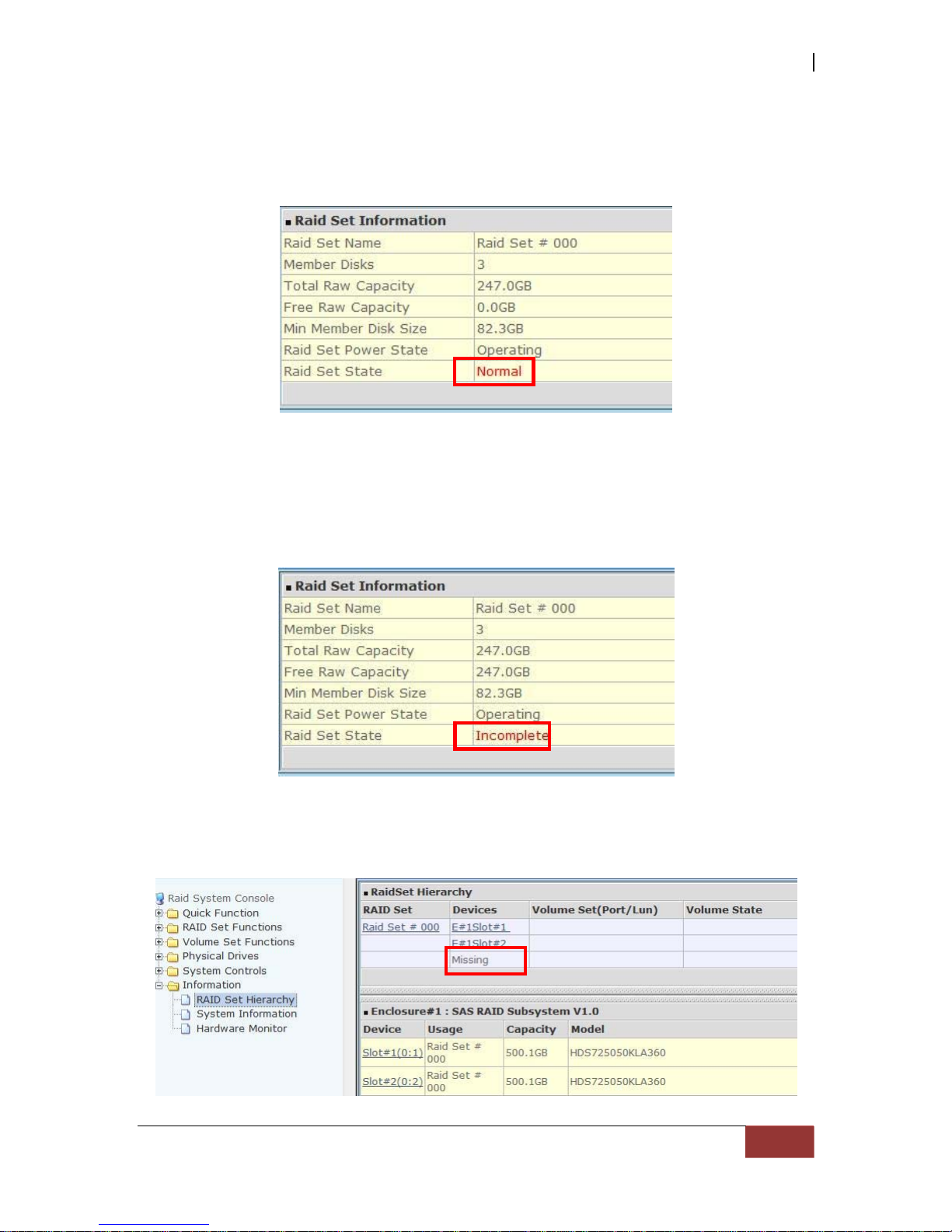
SAS / SATA II NAS System
User Manual
55
5.2.5 Activate Incomplete RAID Set
When Raid Set State is “Normal”, this means there is no failed disk drive.
When does “Incomplete” Raid Set State Happens?
If the RAID controller (and the NAS system) is powered off and one disk drive is
removed or has failed in power off state, and when the NAS system is powered on,
the Raid Set State will change to “Incomplete”.
The Volume Set will not be visible and the failed or removed disk will be shown as
“Missing”. At the same time, the NAS system will not detect the Volume Set,
hence the NAS volumes are not accessible.

SAS / SATA II NAS System
56
User Manual
When is the “Activate Raid Set” function can be used?
In order to access the Volume Set and corresponding data, use the Activate
Incomplete RAID Set function to active the Raid Set. After selecting this
function, the Raid State will change to “Degraded” state.
To activate the incomplete the Raid Set, click on the Activate Incomp lete RAID
Set link. A “Select The Raid Set To Activate” screen is displayed showing all existing Raid
Sets in the subsystem. Select the Raid Set with “Incomplete” state which you want to
activate in the Select column.
Click on the Submit button to activate the Raid Set. The Volume Set(s) associated
with the Raid Set will become accessible in “Degraded” mode.
NOTE: The “Activate Raid Set” function is only used when Raid Set
State is “Incomplete”. It cannot be used when Raid Set
configuration is lost. Use the Rescue Raid Set function instead.

SAS / SATA II NAS System
User Manual
57
5.2.6 Create Hot Spare
The Create Hot Spare option gives you the ability to define a global hot spare.
When you choose the Create Hot Spare option in the Raid Set Function, all
unused (non Raid Set member) disk drives in the subsystem appear. Select the
target disk drive by clicking on the appropriate check box. Tick on the Confirm The
Operation and click on the Submit button to create hot spare drive(s).
5.2.7 Delete Hot Spare
Select the target Hot Spare disk(s) to delete by clicking on the appropriate check box.
Tick on the Confirm The Operation, and click on the Submit button in the screen to
delete the hot spare(s).

SAS / SATA II NAS System
58
User Manual
5.2.8 Rescue Raid Set
If you need to recover a missing Raid Set using the “Rescue Raid Set” function,
please contact your vendor’s support engineer for assistance.
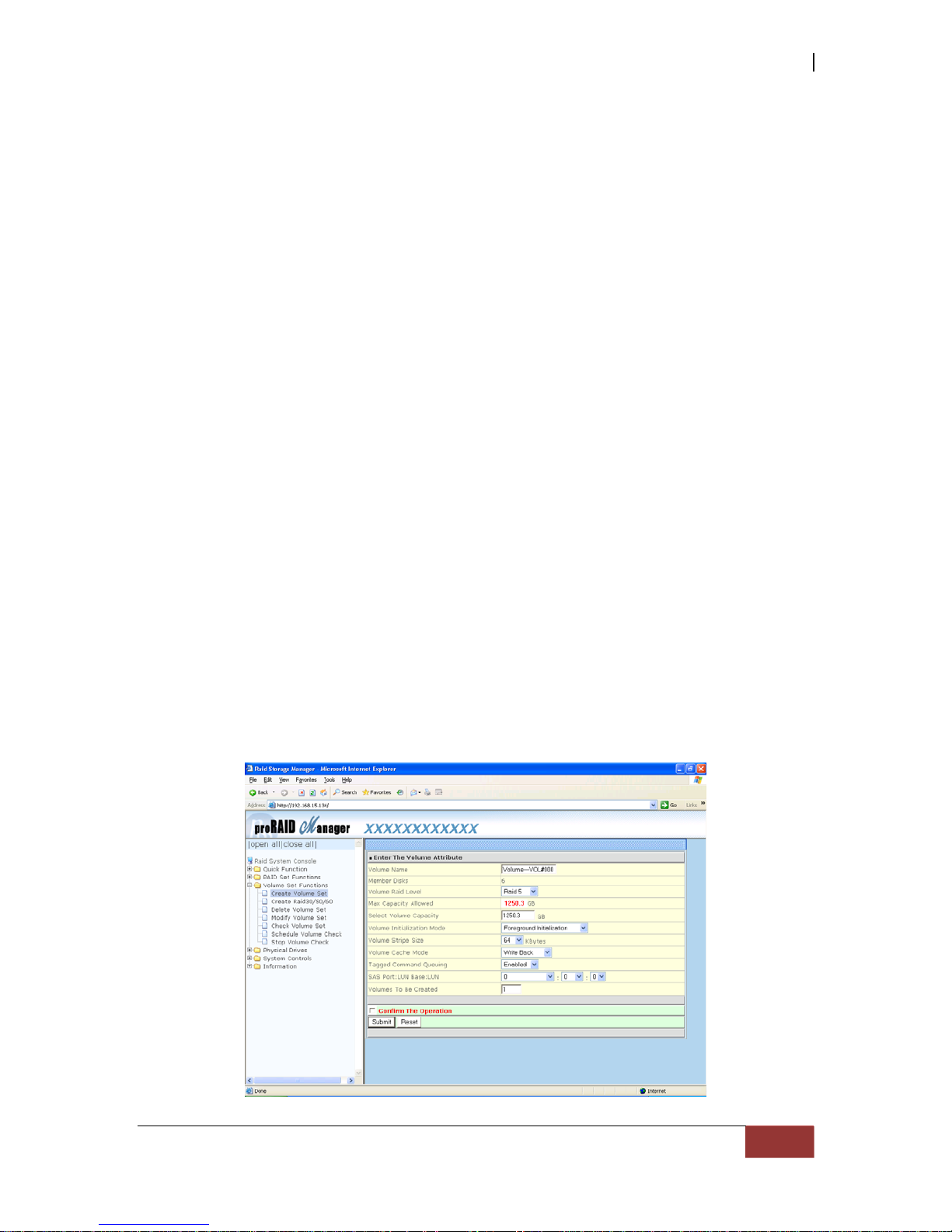
SAS / SATA II NAS System
User Manual
59
5.3 Volume Set Function
Volume Set is seen by the host system as a single logical device. It is organized in a
RAID level with one or more physical disks. RAID level refers to the level of data
performance and protection of a Volume Set. A Volume Set capacity can consume all
or a portion of the raw capacity available in a Raid Set. Multiple
Volume Sets can exist on a group of disks in a Raid Set. Additional Volume Sets
created in a specified Raid Set will reside on all the physical disks in the Raid Set. Thus
each Volume Set on the Raid Set will have its data spread evenly across all the disks in
the Raid Set.
5.3.1 Create Volume Set
The following are the Volume Set features:
1. Volume sets of different RAID levels may coexist on the same Raid Set.
2. Up to 128 Volume Sets in a Raid Set can be created by the RAID controller.
To create Volume Set from a Raid Set, expand the Volume Set Functions in the main
menu and click on the Create Volume Set link. The Select The Raid Set To Create
On It screen will show all existing Raid Sets. Tick on the Raid Set where you want to
create the Volume Set and then click on the Submit button.
The Volume Set se tup screen allows user to configure the Volume Name, Capacity,
RAID level, Initialization Mode, Stripe Size, Cache Mode, Tagged Command Queuing, SAS
Port/LUN Base/LUN, and Volume To Be Created.

SAS / SATA II NAS System
60
User Manual
Vo l um e N am e :
The default Volume Set name will appear as “Volume---VOL#XXX”. You can rename
the Volume Set name provided it does not exceed the 16 characters limit.
Raid Level:
Set the RAID level for the Volume Set. Click the down-arrow in the drop-down list. The
available RAID levels for the current Volume Set are displayed. Select the preferred
RA ID level.
Capacity:
The maximum Volume Set size is displayed by default. If necessary, change the
Volume Set size appropriate for your application.
Greater Two TB Volume Support:
If the Volume Set size is over 2TB, an option “Greater Two TB Volume Support” will be
automatically provided in the screen as shown in the example above. There are three
options to select: “No”, “64bit LBA”, and “4K Block”).
No: Volume Set size is set to maximum 2TB limitation.
64bit LBA: Use this option for UNIX, Linux, and Windows Server 2003 + SP1 or later
versions. The maximum Volume Set size is up to 512TB.
4K Block: Use this option for Windows OS such as Windows 2000, 2003, or XP.
The maximum Volume Set size is 16TB. Just use the Volume as “Basic Disk”.
Volume can’t be used as “Dynamic Disk”; also can’t be used in 512Bytes block
service program.
Initialization Mode:
Set the Initialization Mode for the Volume Set. Foreground mode is completed faster
but Volume Set but be completed before it becomes accessible. Background mode makes
the Volume Set available instantly but the initialization process takes longer.
Stripe Size:
This parameter sets the size of the stripe written to each disk in a RAID 0, 1, 0+1, 3,
5 or 6 Volume Set. You can set the stripe size to 4 KB, 8 KB, 16 KB, 32 KB, 64 KB, or
128 KB.
A larger stripe size produces better-read performance, especially if your computer does
mostly sequential reads. However, if you are sure that your computer does random
reads more often, select a small stripe size.
NOTE Stripe Size in RAID level 3 can’t be modified.

SAS / SATA II NAS System
User Manual
61
Cache Mode:
The RAID subsystem supports Write-Through Cache and Write-Back Cache.
Write-Through: the RAID controller acknowledges data has been received when it
reaches the disk drives.
Write-Back: the RAID controller acknowledges data has been received when it
reaches the controller’s cache memory. This provides better performance but requires
a battery module support for the cache memory, or a UPS where the system can be
connected.
Tagged Command Queuing:
When this option is enabled, it enhances the overall system performance under multitasking operating systems by reordering tasks or requests in the command queue of
the RAID system. This function should normally remain enabled.
SAS Port/LUN Base/LUN:
SAS Port: There are two 3Gbps SAS Host Channels in the RAID
subsystem. Select
the SAS port where to map the LUN (Volume Set). Options are: 0, 1 and 0&1
Cluster. 0&1 Cluster will make the LUN visible on both SAS ports.
LUN Base: T h e b ase LUN number. Each LUN Base supports 8 LUNs.
LUN: Each Volume Set must be assigned a unique LU N ID number. A SAS Port can
connect up to 128 devices (LUN ID: 0 to 127). Select the LUN ID for the
Volume Set.
Volume s To Be Created: Use this option to create several Volume Sets with the same
Volume Set attributes. Up to 128 Volume Sets can be created.

SAS / SATA II NAS System
62
User Manual
5.3.2 Create Raid 30/50/60
To create a Raid30/50/60 Volume Set, move the mouse cursor to the main menu and
click on the Create Raid30/50/60 link. The Select Multiple RaidSet For
Raid30/50/60 screen will show all Raid Sets. Tick on the Raid Sets that you want
to include in the creation and then click on the Submit button.
NOTE: Maximum of 8 Raid Sets is supported. All Raid Sets must
contain the same number of disk drives.
Configure the Volume Set attributes (refer to previous section for the Volume Set
attributes). When done, tick Confirm The Operation and click on Submit button.

SAS / SATA II NAS System
User Manual
63
5.3.3 Delete Volume Set
To delete a Volume S et, select the Volume Set Functions in the main menu and
click on the Delete Volume Set link. The Select The Volume Set To Delete
screen will show all available Raid Sets. Tick on a Raid Set and check the Confirm
The Operation option and then click on the Submit button to show all Volume Sets
in the selected Raid Set. Tick on a Volume Set and che ck the Confirm The
Operation option. Click on the Submit button to
delete the Volume Set.

SAS / SATA II NAS System
64
User Manual
5.3.4 Modify Volume Set
Use this function to modify Volume Set configuration.
To modify the attributes of a Volume Set:
1. Click on the Modify Vo lume Set link.
2. Tick from the list the Volume Set you want to modify. Click on the Submit button.
The following screen appears.
To modify Volume Set attribute values, select an attribute item and click on the attribute
value. After completing the modification, tick on the Confirm The Operation option and
click on the Submit button to save the changes.

SAS / SATA II NAS System
User Manual
65
5.3.4.1 Volume Set Expansion
Volume Capacity (Logical Volume Concatenation Plus Re-stripe)
Use the Expand Raid Set function to expand a Raid Set when a disk is added to your
subsystem. (Refer to Section 5.2.3)
The expanded capacity can be used to enlarge the Volume Set size or create another
Volume Set. Use the Modify Volume Set function to expand the Volume Set capacity.
Select the Volume Set and move the cursor to the Volume Set Capacity item and enter
the capacity size.
NOTE: For NAS system usage, after expanding a Raid Set, create a
new Volume S et u n der th at Ra id S et . The new Volume Set will
appear as a new disk device to the NAS system. It is not
recommended to expand the capacity of a Volume Set already
joined to proNAS Volume Group.
Tick on the Confirm The Operation and click on the Submit button to complete the
action. The Volume Set starts to expand.
NOTE: The Volume Set capacity of Raid30/50/60 cannot be
expanded.

SAS / SATA II NAS System
66
User Manual
5.3.4.2 Volume Set Migration
M i gr a t i o n o c c u r s w h e n a V o l u m e S e t mi g r a t e s f r o m o n e R A I D l ev e l t o a n o t he r ,
a Volume Set stripe size changes, or when a disk is added to a Raid Set.
Migrating status is displayed in the Volume Set status area of the RaidSet
Hierarchy screen during migration.
NOTE: The Stripe Size of a Raid30/50/60 Volume Set cannot be
modified.

SAS / SATA II NAS System
User Manual
67
5.3.5 Check Volume Set
Use this function to perform Volume Set consistency check, which verifies the
correctness of redundant data (data blocks and parity blocks) in a Volume Set. This
basically means computing the parity from the data blocks and comparing the results
to the contents of the parity blocks, or computing the data from the parity blocks and
comparing the results to the contents of the data blocks.
NOTE: The Volume Set state must be Normal in order to perform
Check V olume Set. Only RAID levels with parity (redundant data)
such as RAID Levels 3, 5, and 6, support this function.
To perform Check Volume Set function:
1. Click on the Check Volume Set link.
2. Tick from the list the Volume Set you want to check. Select the Check Volume
Set options.
Check Volume Set Options:
Scrub Bad Block If Bad Block Found , Assume Parity Data is Good
Re-compute Parity if Parity E rror, Assume Da ta is Good
NOTE: When the 2 options a re not select ed, it will only check
for errors. It is recommended to perform Check Volume Set
with the 2 options unselected at first. If the result shows error,
the two options can be selected and redo Check Volume Set to
correct the errors.

SAS / SATA II NAS System
68
User Manual
3. Tick on Confirm The Operation and click on the Submit button. The Checking
process will be started.
The checking percentage can also be viewed by clicking on RaidSet Hierarchy in the
Information menu.

SAS / SATA II NAS System
User Manual
69
5.3.6 Schedule Volume Check
To perform Check Volume Set by schedule, follow these steps:
1. Click on the Schedule Volume Check link.
2. Select the desired schedule that you wish the Check Volume Set function to run.
Tick on Confirm The Operation and click on the Submit button.
Scheduler: Disabled, 1Day (For Testing), 1Week, 2Weeks, 3Weeks, 4Weeks, 8Weeks,
12Weeks, 16Weeks, 20Weeks and 24Weeks.
Check After System Idle: No, 1 Minute, 3 Minutes, 5 Minutes, 10 Minutes, 15
Minutes,
20 Minutes, 30 Minutes, 45 Minutes and 60 Minutes.
NOTE: To verify the Volume Check schedule, go to Information ->
RAID Set Hierarchy -> select the Volume Set -> the Volume Set
Information will be displayed.

SAS / SATA II NAS System
70
User Manual
5.3.7 Stop Volume Check
Use this option to stop current running Check Volume Set process.
5.4 Physical Drive
Choose this option from the Main Menu to select a disk drive and to perform the
functions listed below.
5.4.1 Create Pass-Through Disk
A Pass-Through Disk is a disk drive not controlled by the internal RAID subsystem
firmware and thus cannot be a part of a Volume Set. A Pass-Through disk is a
separate and individual Raid Set. The disk is available to the host as an individual
disk. It is typically used on a system where the operating system is on a disk not
controlled by the RAID firmware.
To create pass-through disk, click on the Create Pass-Through link under the
Physical Drives main menu. The setting function screen appears.
Select the disk drive to be made as Pass-Through Disk and configure the PassThrough Disk attributes, such as the Cache Mode, Tagged Command Queuing, and
SAS Port/LUN Base/LUN for this volume.

SAS / SATA II NAS System
User Manual
71
5.4.2 Modify a Pass-Through Disk
Use this option to modify the attribute of a Pass-Through Disk. User can modify the
Cache Mode, Tagged Command Queuing, and SAS Port/LUN Base/LUN on an existing
Pass-Through Disk.
To modify the Pass-Through drive attribute from the Pass-Through drive pool, click
on the Modify a Pass-Through Disk link. The “Select The Pass-Through Disk For
Modification” screen appears. Tick on the Pass-Through Disk from the Pass-Through
drive pool and click on the Submit button to select the drive.
The Enter Pass-Through Disk Attribute screen appears. M odify the drive attribute
values as you want.
5.4.3 Delete Pass-Through Disk
To delete Pass-Through Disk from the Pass-Through drive pool, click on Delete
Pass-Through link. Select a Pass-Through Disk, tick on the Confirm The Operation
and click the Submit button to complete the delete action.
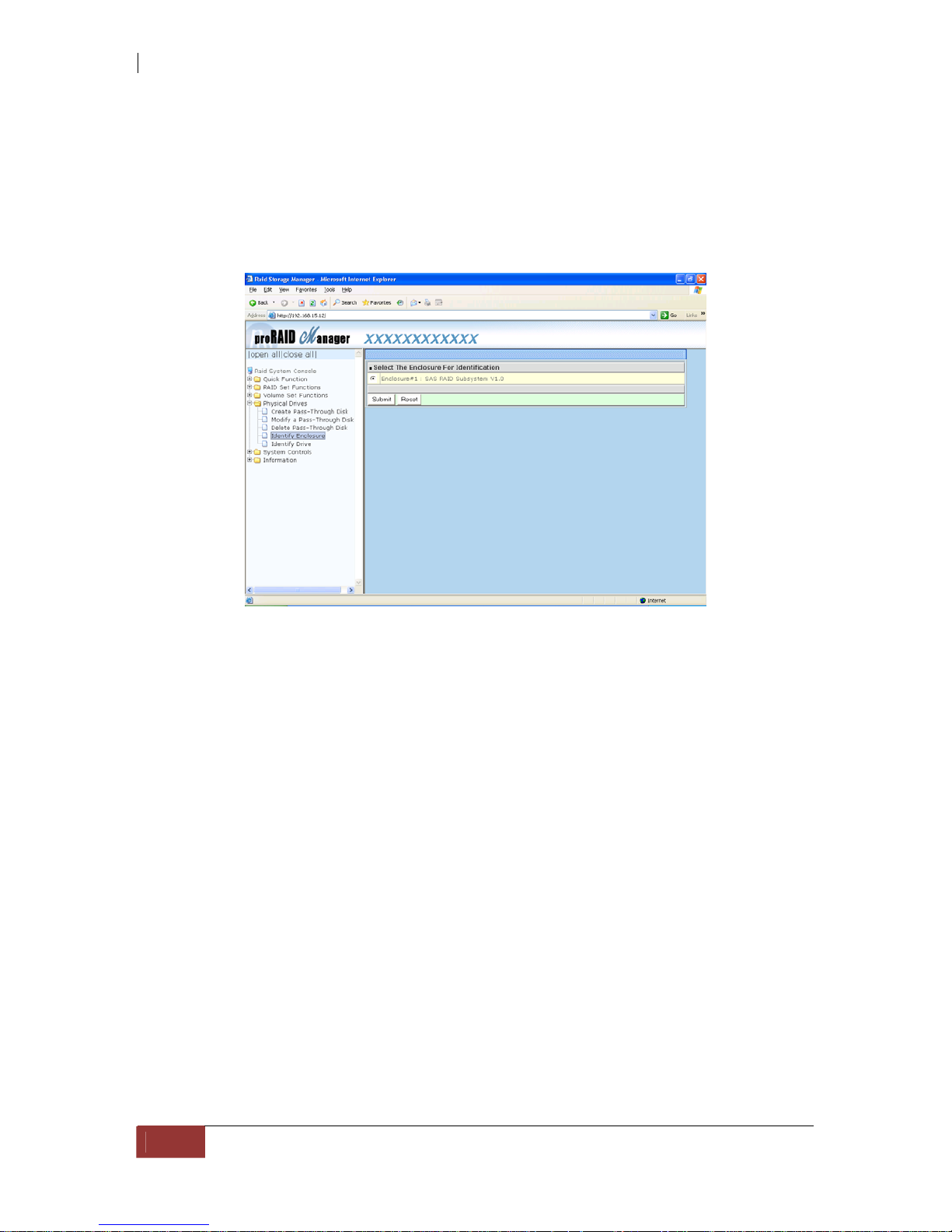
SAS / SATA II NAS System
72
User Manual
5.4.4 Identify Enclosure
To identify an Enclosure, move the mouse cursor and click on Identify Enclosure link.
The Select The Enclosure For Identification screen appears. Tick on the enclosure
from the list of enclosures, then click on the Submit button to identify the selected
enclosure. All disk drives’ LEDs in an enclosure will flash when a particular enclosure is
selected.

SAS / SATA II NAS System
User Manual
73
5.4.5 Identify Selected Drive
Use this option to physically locate a selected drive to prevent removing the wrong drive.
When a disk drive is selected using the Identify Drive function, the Status LED of the
selected disk drive will be blinking.
To identify a selected drive from the drives pool, click on the Identify Drive link. The
“Select The IDE Device For identification” screen appears. Tick on the IDE device from the
drives list. After completing the selection, click on the Submit button to identify
selected drive.

SAS / SATA II NAS System
74
User Manual
5.5 System Controls
5.5.1 System Configuration
To set the RAID sub system system configuration options, click the System
Configuration link under the System Controls menu. The System
Configurations screen will be shown. Set the desired system option as needed.
System Beeper Setting:
This option is used to Disable or Enable the syst em’s RAID controller alarm beeper.
Background Task Priority:
The Background Task Priority indicates how much time and system resource the RAID
controller devotes to a background task, such as a rebuild operation. The RAID
subsystem allows user to choose the background task priority (High 80%, Medium 50%,
Low 25%, and Ultra Low 5%) to balance between background task process and
Volume Set access. For high RAI D subsy s tem performance, specify a low value.
JBOD/RAID Configuration:
The RAID subsystem supports JBOD and RAID configuration.
SATA NCQ Support:
NCQ is a command protocol in Serial ATA that can only be implemented on native Serial
ATA hard drives. It allows multiple commands to be outstanding within a drive at the
same time. Drives that support NCQ have an internal queue where outstanding
commands can be dynamically rescheduled or re-ordered, along with the necessary
tracking mechanisms for outstanding and completed portions of the workload. Disabled
or Enable the SATA NCQ function.

SAS / SATA II NAS System
User Manual
75
HDD Read Ahead Cache:
This option allows the users to disable the cache of the HDDs on the RAID
subsystem. In some HDD models, disabling the cache in the HDD is necessary to
prove the RAID subsystem functions correctly.
Volume Data Read Ahead:
This option allows the users to set the Volume Data Read Ahead function. Options
are: Normal, Aggressive, Conservative, and Disabled.
HDD Qu eu e D epth :
The queue depth is the number of I/O operations that can be run in parallel on a disk
drive. HDD Queue Depth options are 1, 2, 4, 8, 16, and 32.
Stagger Power On Control:
This option allows the RAI D subsystem’s power supply to power up in succession
each HDD in the RAID subsystem. In the past, all the HDDs on the RAID subsystem
are powered up altogether at the same time. This function allows the power
transfer time (lag time) from the last HDD to the next one be set within the range of
0.4 to 6.0 seconds.
Spin Down Idle HDD (Minutes):
This option enables the hard drives to spin down after they become idle after a preset
period of time. Options are: Disabled, 1 (For Test), 3, 5, 10, 15, 20, 30, 40, and 60.
Disk Write Cache Mode:
The RAID subsystem supports Disk Write Cache Mode options: Auto, Enabled, and Disabled.
If the RAID subsystem has BBM (battery backup module), selecting the Auto option will
automatically enable Disk Write Cache. On the other hand, if there is no BBM, the Auto
option will disable Disk Write Cache.
Disk Capacity Truncation Mode:
The RAID subsystem use drive truncation so that drives from different vendors are
more likely to be able to be used as spares for each other. Drive truncation slightly
decreases the usable capacity of a drive that is used in redundant units. Options are:
Multiples Of 10G: If you have several 120GB drives from different vendors,
chances are that the capacity varies slightly. For example, one drive might be
121.1 GB, and the other 120.4 GB. This drive truncation mode makes the
121.1 GB and 120.4 GB drives same capacity as 120 GB so that one could
replace the other.
Multiples Of 1G: If you have 120 GB drives from different vendors, chances
are that the capacity varies slightly. For example, one drive might be 121.1
GB, and the other 121.4 GB. This drive truncation mode makes the 121.1 GB
and 121.4 GB drives same capacity 121 GB so that one could replace the other.
No Truncation:
The capacity of the disk drive is not truncated.

SAS / SATA II NAS System
76
User Manual
5.5.2 EtherNet Configuration
To set the Ethernet configuration, click the EtherNet Configuration link under the
System Controls menu. The RAID subsystem EtherNet Configuration screen will be
shown. Set the desired configuration. Once done, tick on the Confirm The Operation
and click the Submit button to save the settings.
NOTE: If HTTP, Telnet and SMTP Port Number is set to “0”, the
service is disabled.
5.5.2.1 DHCP Host Name Support
If DHCP Function is “Enabled” and the DHCP server supports host name function, the
SNMP configuration “sysName.0” can be set.
To use DHCP Host Name in SNMP:
1. Enable DHCP Function.
2. In SNMP Configuration, set the “sysName.0”.

SAS / SATA II NAS System
User Manual
77
5.5.3 Alert By Mail Configuration
To set the Event Notification function, click on the Alert By Mail Configuration link
under the System Controls menu. The RAID subsystem Event Notification configuration
screen will be shown. Set up the desired function and option. When an abnormal
condition occurs, an error message will be emailed to the email recipient(s) that a
problem has occurred. Events are classified into 4 levels (Urgent, Serious, Warning, and
Message).
NOTE: If Event Notification by email is enabled, every 30 of event
log will be sent to the email recipient(s) as one package log.

SAS / SATA II NAS System
78
User Manual
5.5.4 SNMP Configuration
The SNMP gives users independence from the proprietary network management schemes
of some manufacturers and SNMP is supported by many WAN and LAN manufacturers
enabling true LAN/ WAN management integration.
To set the SNMP function, move the cursor to the main menu and click on the
SNMP Configuration lin k. The RAID subsystem’s SNMP Configurations screen
will be shown. Select the desired function and set the preferred option.
SNMP Trap Configurations: Type in the SNMP Trap IP Address box the IP address of
the host system where SNMP traps will be sent. The SNMP Port is set to 162 by default.
SNMP System Configuration:
Community: Type the SNMP community. The default is public.
(1) sysContact.0, (2) sysLocation.0, and (3) sysName.0: SNMP parameter (31
bytes max). If these 3 categories are configured and when an event occurs, SNMP
will send out a message that includes the 3 categories within the message. This
allows user to easily define which RAID unit is having problem.
SNMP Trap Notification Configurations: Select the desired option.
After completing the settings, tick on the Confirm The Operation and click on the
Submit button to save the configuration.
SNMP also works in the same as Alert By Mail when sending event notifications.

SAS / SATA II NAS System
User Manual
79
5.5.5 NTP Configuration
NTP stands for Network Time Protocol. It is an Internet protocol used to synchronize
the clocks of computers to some time reference. Type the NTP Server IP Address to
enable the RAID subsystem to synchronize with it.
To set the NTP function, move the cursor to the main menu and click on the NTP
Configuration link. The RAID subsystem’s NTP Configuration screen will be
displayed
. Select the desired function and configure the necessary option.
After completing the settings, tick on the Confirm The Operation and click on the
Submit button to save the configuration.

SAS / SATA II NAS System
80
User Manual
5.5.6 View Events / Mute Beeper
To view the RAID subsystem’s event log information, move the mouse cursor to the
System Controls menu and click on the View Events/Mute Beeper link. The Raid
Subsystem’s System Events Information screen appears.
The System Events Information screen will show: Time, Device, Event type, Elapse
Time and Errors.
This function is also used to silence the beeper alarm.

SAS / SATA II NAS System
User Manual
81
5.5.7 Generate Test Event
If you want to generate test events, move the cursor bar to the main menu and click
on the Generate Test Event Link. Tick on the Confirm The Operation and click on
the Submit button. Then click
on the View Events/Mute Beeper to view the test
event.
5.5.8 Clear Event Buffer
Use this feature to clear the RAID subsystem’s System Events Information buffer.

SAS / SATA II NAS System
82
User Manual
5.5.9 Modify Password
To change or disable the RAID subsystem’s admin password, click on the Modify
Password link under the System Controls menu. The Modify System Password
screen appears.
The factory-default admin password is set to 00000000. Once the password has been
set, the user or administrator can only monitor and configure the RAID subsystem by
providing the correct password.
The password is used to protect the RAID subsystem’s configuration from
unauthorized access. The RAID controller will check the password only when entering
the Main Menu from the initial screen. The RAID subsystem will automatically go back
to the initial screen when it does not receive any command after sometime.
To disable the password, enter only the original password in the Enter Original
Password box, leave both the Enter New Password and Re-Enter New Password
boxes blank. After selecting the Confirm The Operation option and clicking the
Submit button, the system password checking will be disabled. No password checking
will occur when entering the main menu from the starting screen.
5.5.10 Upgrade Firmware
Please refer to Section 6.2 for more information.
5.5.11 Restart Controller
Use this function to restart the RAID Controller.

SAS / SATA II NAS System
User Manual
83
5.6 Information Menu
5.6.1 RAID Set Hierarchy
Use this feature to view the RAID subsystem’s existing Raid Set(s), Volume Set(s) and
disk drive(s) configuration and information. Select the RAID Set Hierarchy link from the
Information menu to display the Raid Set Hierarchy screen.
To view the Raid Set information, click the Raid Set # link from the Raid Set Hierarchy
screen. The Raid Set Information screen appears.
To view the disk drive information, click the Slot# link from the Raid Set Hierarchy
screen. The Disk Information screen appears. This screen shows various
information such as timeout count, media error count, and SMART information.
To view the Volume Set information, click the Volume---VOL# link from the Raid Set
Hierarchy screen. The Volume Set Information screen appears.

SAS / SATA II NAS System
84
User Manual
5.6.2 System Information
To view the RAID subsystem’s controller information, click the System Information link
from the Information menu. The Raid Subsystem Information screen appears.
The Controller Name, Firmware Version, Serial Number, Main Processor, CPU
Data/Instruction Cache size, System Memory size/speed, Current IP Address, SAS Address,
Target Mode SAS Chip, Device Mode SAS Chip, SAS Expander Chip, Host Port Link Status,
and JBOD Port Link Status appear in this screen.

SAS / SATA II NAS System
User Manual
85
5.6.3 Hardware Monitor
To view the RAID subsystem’s hardware information, click the Hardware Monitor link
from the Information menu. The Hardware Monitor Information screen appears.
The Hardware Monitor Information provides the temperature, fan speed (chassis fan)
and voltage levels of the RAID subsystem. All items are also unchangeable. When the
threshold values are surpassed, warning messages will be indicated through the LCD,
LED and alarm buzzer.
Item
Warning Condition
Controller Board Temperature
> 70 Celsius
HDD Temperature
> 65 Celsius
Controller Fan Speed
< 1500 RPM
Power Supply +12V
< 10.5V or > 13.5V
Power Supply +5V
< 4.7V or > 5.4V
Power Supply +3.3V
< 3.0V or > 3.6V
DDR Supply Voltage +2.5V
< 2.25V or > 2.75V
CPU Core Voltage +1.3V
< 1.17V or > 1.43V
DDR Termination Power +1.25V
< 1.125V or > 1.375V

SAS / SATA II NAS System
86
User Manual
Chapter 6 System Maintenance
RAID Subsystem
6.1 Upgrading the RAID Controller’s Cache Memory
The RAID controller is equipped with one DDRII SDRAM socket. By default, the RAID
controller comes with 512MB of memory that is expandable to a maximum of 4GB. The
expansion memory module can be purchased from your dealer.
Memory Type: 1.8V PC5300/4200 DDR2 SDRAM 240pin ECC.
Memory Size: Supports 240pin DDRII of 512MB, 1GB, 2GB, or 4GB.
6.1.1 Installing Memory Module
1. Shutdown first the NAS system and unplug all power cords.
2. Press the push button lock on the top cover, and pull the top cover handle
towards the rear. Then remove the top cover.
3. Remove the memory module from the RAM socket of the RAID controller by
pressing the ejector clips until the memory module pops out of the socket.
4. Align the new memory module into the socket. Make sure the notch is aligned
with the key on the socket itself. With the ejector clips in open position, press
down the memory module into the socket until it sinks into place. The ejector
clips will automatically close to lock the memory module.

SAS / SATA II NAS System
User Manual
87
6.2 Upgrading the RAID Controller’s Firmware
Upgrading Firmware Using Flash Programming Utility
Since the RAID subsystem’s controller features flash firmware, it is not necessary to
change the hardware flash chip in order to upgrade the controller firmware. User can
simply re-program the old firmware through the RS-232 port. New releases of the
firmware are available in the form of binary file at vendor’s FTP. The file available at the
FTP site is usually a self-extracting file that contains the following:
XXXXVVV.BIN Firmware Binary (where “XXXX” refers to the model name and
“VVV” refers to the firmware version)
README.TXT It contains the history information of the firmware change. Read this file
first before upgrading the firmware.
These files must be extracted from the compressed file and copied to one directory in the
host computer.
Establishing the Connection for the RS-232
The firmware can be downloaded to the RAID subsystem’s controller using an ANSI/VT100 compatible terminal emulation program or web browser-based RAID Manager
remote management page.
With terminal emulation program, you must complete the appropriate installation and
configuration procedure before proceeding with the firmware upgrade. Whichever
terminal emulation program is used must support the ZMODEM file transfer protocol.
Web browser-based RAID Manager can be used to update the firmware. A web browser
must have been setup before proceeding with the firmware upgrade.

SAS / SATA II NAS System
88
User Manual
Upgrading Firmware Through ANSI/VT-100 Terminal Emulation
Get the new version firmware for your RAID subsystem controller. For Example, download
the bin file from your vendor’s web site into the local directory.
NOTE: When there is new boot ROM firmware that needs to be
upgraded, upgrade first the boot ROM firmware. Then repeat the
process (steps 1 to 9) to upgrade the firmware code after which a
RAID controller restart will be necessary.
1. From the Main Menu, scroll down to “Raid System Function”
2. Choose the “Update Firmware”. The Update The Raid Firmware dialog box appears.
3. Go to the menu bar and click Transfer. Select Send File.
4. Select “ZMODEM modem” under Protocol to set ZMODEM as the file transfer protocol of
your terminal emulation software.

SAS / SATA II NAS System
User Manual
89
5. Click Browse. Look in the location where the firmware file was saved. Select the
firmware file name “XXXXXXXX.BIN” and click Open.
6. Click Send to send the firmware binary file to the RAID controller.

SAS / SATA II NAS System
90
User Manual
7. When the firmware downloading is completed, the confirmation screen appears.
Select Yes to start programming the flash ROM.
8. When the Flash programming starts, a message will show “Start Updating Firmware.
Please Wait”.
9. The firmware upgrade will take approximately thirty seconds to complete.

SAS / SATA II NAS System
User Manual
91
10. After the firmware upgrade is complete, a message will show “Firmware
Has Been
Updated Successfully”. Restarting the RAID controller is required for the new firmware
to take effect.

SAS / SATA II NAS System
92
User Manual
Upgrading Firmware Through Web Browser
Get the new version of firmware for your RAID subsystem controller.
NOTE: When there is new boot ROM firmware that needs to be
upgraded, upgrade first the boot ROM firmware. Then repeat the
process (steps 1 to 3) to upgrade the firmware code after which a
RAID controller restart will be necessary.
1. To upgrade the RAID subsystem firmware, click the Upgrade Firmware link under
System Controls menu. The Upgrade The Raid System Firmware Or Boot Rom screen
appears.
2. Click Browse. Look in the location where the firmware file was saved. Select the
firmware file name “XXXXXXXX.BIN” and click Open.
3. Select the Confirm The Operation option. Click the Submit button.
4. The Web Browser begins to download the firmware binary to the controller and start
to update the flash ROM.

SAS / SATA II NAS System
User Manual
93
5. After the firmware upgrade is complete, a message will show “Firmware
Has Been
Updated Successfully”. Restarting the RAID controller is required for the new firmware
to take effect.

SAS / SATA II NAS System
94
User Manual
PART II proNAS System

SAS / SATA II NAS System
User Manual
95
Chapter 7 Introduction
The NAS system comes with “proNAS” NAS management solution and “proBackup” client
backup solution as well as proNAS HA solution (optional) to provide the enterprises the
most flexible, scalable, securable and manageable NAS environment. Administrator can
centralize and easily manage the NAS nodes via Internet/Intranet and enhance greater
data availability via proNAS.
7.1 proNAS Key Components
¾ NAS Device Manager: Provides configuration of physical hard disks with
hardware RAID Controller.
NOTE: This NAS model does not support NAS Device Manager. Use
the web browser-based proRAID Manager GUI to configure the
RAID controller.
¾ proNAS Manager: Provides several management tools to ease the NAS
administration job.
Volume Manager: Responsible for volume management. Configuration of
volume groups, logical volumes, volume snapshot and volume replication.
Account Manager: Local and external account configuration. Import large
accounts.
Backup Manager: Supports system configuration backup and setup the backup
plan for data backup.
Share Manager: Share configuration and ACL setting. This also includes
Rsync and Duplication functions.
System Manager: System configuration and firmware upgrade
Network Manager: Configuration of network information and trunking.
Log Manager: Contains NAS system logs.
Event Manager: Configuration of email notification and system actions when
events occur.
¾ File Manager: Provides user logon mode for share owner to perform folder and
file management such as share folder access control.
¾ proNAS HA: (optional). Provides function of High Availability (two-node cluster)
in Active-Standby mode.
¾ proBackup: Provides web-based GUI backup solution for desktop clients.
Each function of these components is described in the following Chapters.
NOTE: Some pictures and screenshots might be different from the
actual machine.

SAS / SATA II NAS System
96
User Manual
7.2 Installation and Configuration Phases
The installation and configuration of a proNAS system can be divided into five phases.
Phase 1: Set up the Hardware RAID Controller and create Raid Set and Volume
Set.
Prior to proNAS system configuration, a basic hardware RAID
configuration must be setup. Please refer to Section 7.3 for the basic
setup instructions in creating Raid Set and Volume Set using proRAID
Manager. For more information about Raid Set and Volume Set, refer to
Chapter 5 Section 5.2 and 5.3.
Phase 2: Configure proNAS and its components with proNAS Manager. This is
described in details in Chapter 8 proNAS Manager. To configure proNAS,
you need to:
Join a disk (Volume Set created in proRAID Manager) to the system
default volume group “proNASVG” using Volume Manager. This is
described in Chapter 8 Section 8.1.1 and 8.1.2.
Configure the network settings via Network Manager. This is described
in Chapter 8 Section 8.2.1.
Create or import accounts with Account Manager as described in
Chapter 8 Section 8.3.
Setup the shares using Share Manager and assign account/group
permissions. This is described in Chapter 8 Section 8.4.
Windows clients can start using the proNAS shares using CIFS
protocol. UNIX/Linux clients need to enable NFS protocol (disabled by
default).
Phase 3: Perform NAS system maintenance.
Maintain system via System Manager, as described in Chapter 8
Section 8.5
Check system status using Log Manager and Event Manager. This is
described in Chapter 8 Sections 8.7 and 8.8.
Backup system configuration and data using Backup Manager. This is
described in Chapter 8 Section 8.6.
Phase 4: (Optional) Setup proNAS HA for high-availability environment. Please
refer to Chapter 11 for proNAS HA configuration.
Phase 5: Users can store and backup data into proNAS system.
Store data into proNAS system using File Manager, as described in
Chapter 9.
Backup data into proNAS system using proBackup, as described in
Chapter 10.

SAS / SATA II NAS System
User Manual
97
7.3 Basic Setup Instructions in Creating Raid Set and Volume Set
NOTE: If you already created a Raid Set and Volume Set, you may
skip this section.
This example creates a single Raid Set using 16 disk drives and a single Volume Set
RAID Level 5 with over 2TB capacity.
1. To login to proRAID Manager GUI:
a. Reconfigure the network settings of your client computer to be able to connect
to R-Link IP address 172.16.0.2 (displayed in LCD panel), if not yet configured.
b. Open web browser and type http://xxx.xxx.xxx.xxx
in the address bar (where
xxx.xxx.xxx.xxx is the R-Link IP address. Default R-Link IP address is
172.16.0.2, subnet mask 255.255.0.0).
c. To login to proRAID Manager GUI, enter user name “admin” and default
password “00000000” (8 zeroes).
2. Create Raid Set
a. Click RAID Set Functions to expand the menu.
b. Click Create RAID Set link.

SAS / SATA II NAS System
98
User Manual
c. Select the disk drives to be included in the RAID Set. Tick “Confirm The
Operation” and click “Submit” button. The RAID Set will be created.
3. Create Volume Set
a. Click Volume Set Functions to expand the menu.
b. Click Create Volume Set link.

SAS / SATA II NAS System
User Manual
99
c. The Raid Set Name which you created before is automatically selected. Click
“Submit” button.
d. Configure the Volume Raid Level you want. To create a single Volume Set with
over 2TB capacity, select “64bit LBA” in Greater Two TB Volume Support.
e. Tick “Confirm The Operation” and click on “Submit” button. The Volume Set
will be created and initialize in Foreground mode. When the Volume Set
initialization is completed, reboot the NAS system.

SAS / SATA II NAS System
100
User Manual
7.4 Setting proNAS IP Address and Connecting to NAS Management
GUI
NOTE: Java 2 Runtime Environment (J2RE) 1.4.2 or later must be
installed before using the proNAS management interface. (Free
download from: http://java.sun.com/j2se/index.jsp
)
1. If necessary, reconfigure the network settings of your client computer to be able
to connect to LAN0 IP address 172.16.0.1 (see table below), or add IP address
172.16.0.5 subnet 255.255.0.0.
NAS Default Values
2. To connect to NAS administration page, open Web browser.
3. Enter the following URL in the address bar: http://172.16.0.1
then press Enter.
4. In the page that opens, click “Admin Login” command button to enter the NAS
administration page.
START button on the first proNAS
Entity Default Value
LAN0 IP address 172.16.0.1
Subnet Mask 255.255.0.0
Hostname proNAS
Username admin
Password proware
