
""
"
"
RY/TP7231RY/TP723F"
522Odru"Yktgnguu"P"Tqwvgt"
"
Rev: 1.0.0
1910020497

HEE"UVCVGOGPV"
"
This equipment has been tested and found to comply with the limits for a Class B digital device,
pursuant to part 15 of the FCC Rules. These limits are designed to provide reasonable protection
against harmful interference in a residential installation. This equipment generates, uses and can
radiate radio frequency energy and, if not installed and used in accordance with the instructions,
may cause harmful interference to radio communications. However, there is no guarantee that
interference will not occur in a particular installation. If this equipment does cause harmful
interference to radio or television reception, which can be determined by turning the equipment off
and on, the user is encouraged to try to correct the interference by one or more of the following
measures:
Reorient or relocate the receiving antenna.
Increase the separation between the equipment and receiver.
Connect the equipment into an outlet on a circuit different from that to which the receiver
is connected.
Consult the dealer or an experienced radio/ TV technician for help.
This device complies with part 15 of the FCC Rules. Operation is subject to the following two
conditions:
1) This device may not cause harmful interference.
2) This device must accept any interference received, including interference that may cause
undesired operation.
Any changes or modifications not expressly approved by the party responsible for compliance
could void the user’s authority to operate the equipment.
Note: The manufacturer is not responsible for any radio or tv interference caused by unauthorized
modifications to this equipment. Such modifications could void the user’s authority to operate the
equipment.
- I -

HEE"TH"Tcfkcvkqp"Gzrquwtg"Uvcvgogpv"
This equipment complies with FCC RF radiation exposure limits set forth for an uncontrolled
environment. This device and its antenna must not be co-located or operating in conjunction with
any other antenna or transmitter.
“To comply with FCC RF exposure compliance requirements, this grant is applicable to only
Mobile Configurations. The antennas used for this transmitter must be installed to provide a
separation distance of at least 20 cm from all persons and must not be co-located or operating in
conjunction with any other antenna or transmitter.”
EG"Octm"Yctpkpi"
This is a Class B product. In a domestic environment, this product may cause radio interference,
in which case the user may be required to take adequate measures.
Pcvkqpcn"tguvtkevkqpu"
This device is intended for home and office use in all EU countries (and other countries following
the EU directive 1999/5/EC) without any limitation except for the countries mentioned below:
Eqwpvt{" Tguvtkevkqp" Tgcuqp1tgoctm"
Bulgaria None
General authorization required for outdoor use and
public service
France
Outdoor use limited to 10
mW e.i.r.p. within the band
2454-2483.5 MHz
Military Radiolocation use. Refarming of the 2.4 GHz
band has been ongoing in recent years to allow current
relaxed regulation. Full implementation planned 2012
Italy None
If used outside of own premises, general authorization is
required
Luxembourg None
General authorization required for network and service
supply(not for spectrum)
Norway Implemented
This subsection does not apply for the geographical area
within a radius of 20 km from the centre of Ny-Ålesund
Russian Federation None Only for indoor applications
Note: Please don’t use the product outdoors in France.
- II -

EQPVGPVU"
Rcemcig"Eqpvgpvu 00000000000000000000000000000000000000000000000000000000000000000000000000000000000000000000000000003
Ejcrvgt"30 Kpvtqfwevkqp000000000000000000000000000000000000000000000000000000000000000000000000000000000000000004
1.1 Overview of the Router...............................................................................................2
1.2 Conventions ...............................................................................................................3
1.3 Main Features ............................................................................................................ 3
1.4 Panel Layout .............................................................................................................. 4
1.4.1 The Front Panel.............................................................................................. 4
1.4.2 The Rear Panel ..............................................................................................5
Ejcrvgt"40 Eqppgevkpi"vjg"Tqwvgt 000000000000000000000000000000000000000000000000000000000000000000000008
2.1 System Requirements ................................................................................................ 6
2.2 Installation Environment Requirements ...................................................................... 6
2.3 Connecting the Router ............................................................................................... 6
Ejcrvgt"50 Swkem"Kpuvcnncvkqp"Iwkfg000000000000000000000000000000000000000000000000000000000000000000000 :
3.1 TCP/IP Configuration ................................................................................................. 8
3.2 Quick Installation Guide ........................................................................................... 10
Ejcrvgt"60 Eqphkiwtkpi"vjg"Tqwvgt 0000000000000000000000000000000000000000000000000000000000000000000038
4.1 Login ........................................................................................................................ 16
4.2 Status ....................................................................................................................... 16
4.3 Quick Setup..............................................................................................................17
4.4 WPS......................................................................................................................... 17
4.5 Network....................................................................................................................20
4.5.1 WAN .............................................................................................................20
4.5.2 MAC Clone ................................................................................................... 30
4.5.3 LAN ..............................................................................................................31
4.6 Wireless ................................................................................................................... 32
4.6.1 Wireless Settings.......................................................................................... 32
4.6.2 Wireless Security.......................................................................................... 34
4.6.3 Wireless MAC Filtering ................................................................................. 37
4.6.4 Wireless Advanced....................................................................................... 39
4.6.5 Wireless Statistics......................................................................................... 40
4.7 DHCP.......................................................................................................................41
4.7.1 DHCP Settings .............................................................................................41
4.7.2 DHCP Client List........................................................................................... 42
- III
-

4.7.3 Address Reservation .................................................................................... 43
4.8 Forwarding ............................................................................................................... 44
4.8.1 Virtual Servers.............................................................................................. 44
4.8.2 Port Triggering..............................................................................................46
4.8.3 DMZ.............................................................................................................. 48
4.8.4 UPnP ............................................................................................................ 48
4.9 Security.................................................................................................................... 49
4.9.1 Basic Security............................................................................................... 49
4.9.2 Advanced Security........................................................................................ 51
4.9.3 Local Management....................................................................................... 52
4.9.4 Remote Management ................................................................................... 53
4.10 Parental Control ....................................................................................................... 54
4.11 Access Control ......................................................................................................... 57
4.11.1 Rule ..............................................................................................................57
4.11.2 Host ..............................................................................................................62
4.11.3 Target............................................................................................................64
4.11.4 Schedule....................................................................................................... 66
4.12 Advanced Routing.................................................................................................... 67
4.12.1 Static Routing ............................................................................................... 68
4.12.2 System Routing Table................................................................................... 69
4.13 Bandwidth Control....................................................................................................69
4.13.1 Control Settings ............................................................................................ 69
4.13.2 Rules List...................................................................................................... 70
4.14 IP & MAC Binding.....................................................................................................71
4.14.1 Binding Settings............................................................................................ 71
4.14.2 ARP List........................................................................................................73
4.15 Dynamic DNS........................................................................................................... 74
4.15.1 Comexe.cn DDNS ........................................................................................ 74
4.15.2 Dyndns.org DDNS ........................................................................................ 75
4.15.3 No-ip.com DDNS .......................................................................................... 76
4.16 System Tools............................................................................................................ 77
4.16.1 Time Settings................................................................................................ 78
4.16.2 Diagnostic..................................................................................................... 79
4.16.3 Firmware Upgrade........................................................................................ 81
4.16.4 Factory Defaults ...........................................................................................82
4.16.5 Backup & Restore......................................................................................... 82
- IV -

- V -
4.16.6 Reboot.......................................................................................................... 83
4.16.7 Password...................................................................................................... 83
4.16.8 System Log................................................................................................... 84
4.16.9 Statistics ....................................................................................................... 86
Crrgpfkz"C<"HCS 0000000000000000000000000000000000000000000000000000000000000000000000000000000000000000000000000000 :;
Crrgpfkz"D<"Eqphkiwtkpi"vjg"RE000000000000000000000000000000000000000000000000000000000000000000000000000;6
Crrgpfkz"E<"Urgekhkecvkqpu 00000000000000000000000000000000000000000000000000000000000000000000000000000000000 ;:
Crrgpfkz"F<"Inquuct{ 00000000000000000000000000000000000000000000000000000000000000000000000000000000000000000000;;

RY/TP7231RY/TP723F " 522Odru"Yktgnguu"P"Tqwvgt"
- 1 -
Rcemcig"Eqpvgpvu"
The following items should be found in your package:
PW-RN501/PW-RN501D 300Mbps Wireless N Router
Power Adapter for PW-RN501/PW-RN501D 300Mbps Wireless N Router
Quick Installation Guide
Resource CD for PW-RN501/PW-RN501D 300Mbps Wireless N Router, including:
This Guide
Other Helpful Information
"
Pqvg<"
Make sure that the package contains the above items. If any of the listed items are damaged or
missing, please contact your distributor.

RY/TP7231RY/TP723F " 522Odru"Yktgnguu"P"Tqwvgt"
- 2 -
Ejcrvgt"30" Kpvtqfwevkqp"
Thank you for choosing the PW-RN501/PW-RN501D 300Mbps Wireless N Router.
303" Qxgtxkgy"qh"vjg"Tqwvgt"
The PW-RN501/PW-RN501D 300Mbps Wireless N Router integrates 4-port Switch, Firewall,
NAT-Router and Wireless AP. Powered by 2x2 MIMO technology, the 300Mbps Wireless N Router
delivers exceptional range and speed, which can fully meet the need of Small Office/Home Office
(SOHO) networks and the users demanding higher networking performance.
The PW-RN501/PW-RN501D 300Mbps Wireless N Router provides up to 300Mbps wireless
connection with other 802.11n wireless clients. The incredible speed makes it ideal for handling
multiple data streams at the same time, which ensures your network stable and smooth. The
performance of this 802.11n wireless Router will give you the unexpected networking experience at
speed much faster than 802.11g. It is also compatible with all IEEE 802.11g and IEEE 802.11b
products.
With multiple protection measures, including SSID broadcast control and wireless LAN
64/128/152-bit WEP encryption, WiFi protected Access (WPA2- PSK, WPA- PSK), as well as
advanced Firewall protections, the PW-RN501/PW-RN501D 300Mbps Wireless N Router
provides complete data privacy.
"
The PW-RN501/PW-RN501D 300Mbps Wireless N Router provides flexible access control, so that
parents or network administrators can establish restricted access policies for children or staff. It also
supports Virtual Server and DMZ host for Port Triggering, and then the network administrators can
manage and monitor the network in real time with the remote management function.
Since the Router is compatible with virtually all the major operating systems, it is very easy to
manage. Quick Setup Wizard is supported and detailed instructions are provided step by step in
this user guide. Before installing the Router, please look through this guide to know all the
Router’s functions.
Kpetgfkdng"Urggf"
Ownvkrng"Ugewtkv{"Rtqvgevkqpu
Hngzkdng"Ceeguu"Eqpvtqn"
Ukorng"Kpuvcnncvkqp

RY/TP7231RY/TP723F " 522Odru"Yktgnguu"P"Tqwvgt"
- 3 -
304" Eqpxgpvkqpu"
The Router or PW-RN501/PW-RN501D mentioned in this guide stands for PW-RN501/PW-RN501D
300Mbps Wireless N Router without any explanation.
"
Pqvg<
The two devices of PW-RN501 and PW-RN501D are sharing this User Guide. For simplicity, we
will take PW-RN501D for example throughout this Guide.
The differences between them are:
PW-RN501 Router with 2 fixed antennas.
PW-RN501D Router with 2 detachable antennas.
305" Ockp"Hgcvwtgu"
Complies with IEEE 802.11n to provide a wireless data rate of up to 300Mbps.
One 10/100M Auto-Negotiation RJ45 WAN port, four 10/100M Auto-Negotiation RJ45 LAN
ports, supporting Auto MDI/MDIX.
Provides WPA/WPA2, WPA-PSK/WPA2-PSK authentication, TKIP/AES encryption security.
Shares data and Internet access for users, supporting Dynamic IP/Static IP/PPPoE Internet
access.
Supports Virtual Server, Special Application and DMZ host.
Supports UPnP, Dynamic DNS, Static Routing.
Provides Automatic-connection and Scheduled Connection on certain time to the Internet
Built-in NAT and DHCP server supporting static IP address distributing.
Supports Parental Control and Access Control.
Connects Internet on demand and disconnects from the Internet when idle for PPPoE.
Provides 64/128/152-bit WEP encryption security and wireless LAN ACL (Access Control
List).
Supports Flow Statistics.
Supports firmware upgrade and Web management.

RY/TP7231RY/TP723F " 522Odru"Yktgnguu"P"Tqwvgt"
- 4 -
306" Rcpgn"Nc{qwv"
30603" Vjg"Htqpv"Rcpgn"
Figure 1-1 Front Panel sketch
The Router’s LEDs are located on the front panel (View from left to right).
Pcog" Uvcvwu" Kpfkecvkqp"
Off Power is off.
PWR
On Power is on.
Flashing The Router is working properly.
SYS
On /Off The Router has a system error.
Off The Wireless function is disabled.
WLAN
Flashing The Wireless function is enabled.
Off There is no device linked to the corresponding port.
On
There is a device linked to the corresponding port but
there is no activity.
WAN,
LAN 1-4
Flashing There is an active device linked to the corresponding port.
Slow Flash
A wireless device is connecting to the network by WPS
function. This process will last in the first 2 minutes.
On
A wireless device has been successfully added to the
network by WPS function.
WPS
Quick Flash
A wireless device failed to be added to the network by
WPS function.
Table 1-1 The LEDs Description
"
Pqvg<"
1. After a device is successfully added to the network by WPS function, the WPS LED will keep
on for about 5 minutes and then turn off.
2. When press and hold the WPS/Reset button for more than 5 seconds, you will reset the
router.

RY/TP7231RY/TP723F " 522Odru"Yktgnguu"P"Tqwvgt"
- 5 -
30604" Vjg"Tgct"Rcpgn"
Figure 1-2 Rear Panel sketch
The following parts are located on the rear panel (View from left to right).
RQYGT<"The Power socket is where you will connect the power adapter. Please use the
power adapter provided with this PW-RN501/ PW-RN501D 300Mbps Wireless N Router.
QP1QHH<"The switch for the power."
6.5.4.3"*NCP+< These ports (4,3,2,1) connect the Router to the local PC(s).
YCP< This WAN port is where you will connect the DSL/cable Modem, or Ethernet.
Yktgnguu"cpvgppc<"To receive and transmit the wireless data.

RY/TP7231RY/TP723F " 522Odru"Yktgnguu"P"Tqwvgt"
- 6 -
Ejcrvgt"40" Eqppgevkpi"vjg"Tqwvgt"
403" U{uvgo"Tgswktgogpvu"
Broadband Internet Access Service (DSL/Cable/Ethernet)
One DSL/Cable Modem that has an RJ45 connector (which is not necessary if the Router is
connected directly to the Ethernet.)
PCs with a working Ethernet Adapter and an Ethernet cable with RJ45 connectors
TCP/IP protocol on each PC
Web browser, such as Microsoft Internet Explorer, Mozilla Firefox or Apple Safari
404" Kpuvcnncvkqp"Gpxktqpogpv"Tgswktgogpvu"
Place the Router in a well ventilated place far from any heater or heating vent
Avoid direct irradiation of any strong light (such as sunlight)
Keep at least 2 inches (5 cm) of clear space around the Router
Operating Temperature: 0 ~40 (32 ~104 )
Operating Humidity: 10%~90%RH, Non-condensing
405" Eqppgevkpi"vjg"Tqwvgt"
Before installing the Router, make sure your PC is connected to the Internet through the
broadband service successfully. If there is any problem, please contact your ISP. After that, please
install the Router according to the following steps. Don't forget to pull out the power plug and keep
your hands dry.
1. Power off your PC, Cable/DSL Modem, and the Router.
2. Locate an optimum location for the Router. The best place is usually at the center of your
wireless network.
3. Adjust the direction of the antenna. Normally, upright is a good direction.
4. Connect the PC(s) and each Switch/Hub in your LAN to the LAN Ports on the Router, shown
in Figure 2-1. (If you have the wireless NIC and want to u
se the wireless function, you can
skip this step.)
5. Connect the DSL/Cable Modem to the WAN port on the Router, shown in Figure 2-1.
6.
Connect the power adapter to the power socket on the Router, and the other end into an
electrical outlet. The Router will start to work automatically.
7. Power on your PC and Cable/DSL Modem.

RY/TP7231RY/TP723F " 522Odru"Yktgnguu"P"Tqwvgt"
- 7 -
Figure 2-1 Hardware Installation of the PW-RN501D 300Mbps Wireless N Router

RY/TP7231RY/TP723F " 522Odru"Yktgnguu"P"Tqwvgt"
- 8 -
Ejcrvgt"50" Swkem"Kpuvcnncvkqp"Iwkfg"
This chapter will show you how to configure the basic functions of your 300Mbps Wireless N
Router using Swkem"Ugvwr Yk|ctf within minutes.
503" VER1KR"Eqphkiwtcvkqp"
The default IP address is 192.168.1.1, and the default Subnet Mask is 255.255.255.0. These
values can be changed as you desire. In this guide, we use all the default values for description.
Connect the local PC to the LAN ports of the Router. And then you can configure the IP address
for your PC in the following two ways.
Configure the IP address manually
1) Set up the TCP/IP Protocol for your PC. If you need instructions as to how to do this,
please refer to Appendix B: "Configuring the PC"
.
2) Configure the network parameters. The IP address is 192.168.1.xxx ("xxx" is any number
from 2 to 254), Subnet Mask is 255.255.255.0, and Gateway is 192.168.1.1 (The
Router's default IP address)
Obtain an IP address automatically
1) Set up the TCP/IP Protocol in "Qdvckp"cp"KR"cfftguu"cwvqocvkecnn{" mode on your PC.
If you need instructions as to how to do this, please refer to Appendix B: "Configuring the
PC”.
2) Then the built-in DHCP server will assign IP address for the PC.
Now, you can run the Ping command in the eqoocpf"rtqorv to verify the network connection
between your PC and the Router. The following example is in Windows 2000 OS.
Open a command prompt, and type"ping 192.168.1.1, and then press Gpvgt.
If the result displayed is similar to the Figure 3-1, it means the connection between your PC
and the Router has been established well.

RY/TP7231RY/TP723F " 522Odru"Yktgnguu"P"Tqwvgt"
- 9 -
Figure 3-1 Success result of Ping command
If the result displayed is similar to the Figure 3-2, it means the connection between your PC
and the Router is failed.
Figure 3-2 Failure result of Ping command
Rngcug"ejgem"vjg"eqppgevkqp"hqnnqykpi"vjgug"uvgru<"
1. Is the connection between your PC and the Router correct?
"
Pqvg<
The 1/2/3/4 LEDs of LAN ports which you link to on the Router and LEDs on your PC's adapter
should be lit.
2. Is the TCP/IP configuration for your PC correct?
"
Pqvg<" "
If the Router's IP address is 192.168.1.1, your PC's IP address must be within the range of
192.168.1.2 ~ 192.168.1.254.

RY/TP7231RY/TP723F " 522Odru"Yktgnguu"P"Tqwvgt"
- 10 -
3. Is the default LAN IP of the Router correct?
"Pqvg<""
If the LAN IP of the modem connected with your router is 192.168.0.x, the default LAN IP of the
Router will automatically switch from 192.168.0.1 to 192.168.1.1 to avoid IP conflict. Therefore, in
order to verify the network connection between your PC and the Router, you can open a
command prompt, and type ping 192.168.0.1, and then press Gpvgt.
504" Swkem"Kpuvcnncvkqp"Iwkfg"
With a Web-based utility, it is easy to configure and manage the 300Mbps Wireless N Router.
The Web-based utility can be used on any Windows, Macintosh or UNIX OS with a Web browser,
such as Microsoft Internet Explorer, Mozilla Firefox or Apple Safari.
1. To access the configuration utility, open a web-browser and type in the default IP address
192.168.1.1 in the address field of the browser.
Figure 3-3 Log in the Router
After a moment, a login window will appear, similar to the Figure 3-4. Enter cfokp" for the
User Name and Password, both in lower case letters. Then click the QM button or press the
Gpvgt key.
Figure 3-4 Login Windows
"
Pqvg<"
If the above screen does not pop-up, it means that your Web-browser has been set to a proxy.
Go to Tools menu>Internet Options>Connections>LAN Settings, in the screen that appears,
cancel the Using Proxy checkbox, and click OK to finish it.

RY/TP7231RY/TP723F " 522Odru"Yktgnguu"P"Tqwvgt"
- 11 -
1. After successfully log in, you can click the"Swkem"Ugvwr menu to quickly configure your
Router.
Figure 3-5 Quick Setup
2. Click Pgzv, and then YCP"Eqppgevkqp"V{rg"page will appear, shown in Figure 3-6.
Figure 3-6 WAN Connection Type
The Router provides Cwvq/Fgvgev function and supports three popular ways RRRqG,
F{pcoke"KR"and Uvcvke"KR to connect to the Internet. It’s recommended that you make use of
the Cwvq/Fgvgev"function. If you are sure of what kind of connection type your ISP provides,
you can select the very type and click Pgzv to go on configuring.
3. If you select Cwvq/Fgvgev, the Router will automatically detect the connection type your ISP
provides. Make sure the cable is securely plugged into the WAN port before detection. The
appropriate configuration page will be displayed when an active Internet service is
successfully detected by the Router.
1) If the connection type detected is RRRqG, the next screen will appear as shown in Figure
3-7.

RY/TP7231RY/TP723F " 522Odru"Yktgnguu"P"Tqwvgt"
- 12 -
Figure 3-7 Quick Setup - PPPoE
Wugt" Pcog/Rcuuyqtf" /" Enter the Wugt" Pcog and Rcuuyqtf provided by your ISP.
These fields are case sensitive. If you have difficulty with this process, please contact your
ISP.
Eqphkto" Rcuuyqtf" /" Re-enter the password provided by your ISP to ensure the
Password you entered is correct. If the Password is different from the Confirm Password,
the screen will appear as shown below. Click QM, and re-enter the Password" and
Confirm Password.
2) If the connection type detected is Dynamic IP, the next screen will appear as shown in
Figure 3-8.
If you are visiting the Router from the main computer, please select [gu, and then
click Enqpg"OCE"Cfftguu.
Figure 3-8 Quick Setup – MAC Clone

RY/TP7231RY/TP723F " 522Odru"Yktgnguu"P"Tqwvgt"
- 13 -
If you are visiting the Router from another computer, rather than the main computer,
please select Pq, and then enter the main computer’s MAC in the field YCP"OCE"
Cfftguu.
Figure 3-9 Quick Setup – MAC Clone
3) If the connection type detected is Static IP, the next screen will appear as shown in Figure
3-10.
Figure 3-10 Quick Setup - Static IP
KR" Cfftguu" /" This is the WAN IP address as seen by external users on the Internet
(including your ISP). Enter the IP address into the field.
Uwdpgv" Ocum" /" The Subnet Mask is used for the WAN IP address, it is usually
255.255.255.0.
Fghcwnv"Icvgyc{"/"Enter the gateway IP address into the box if required.
Rtkoct{ FPU"/"Enter the DNS Server IP address into the box if required.
Ugeqpfct{"FPU"/"If your ISP provides another DNS server, enter it into this field."

RY/TP7231RY/TP723F " 522Odru"Yktgnguu"P"Tqwvgt"
- 14 -
4. Click Pgzv to continue, the Wireless settings page will appear as shown in Figure 3-11.
Figure 3-11 Quick Setup – Wireless
Yktgnguu" Tcfkq" /" The wireless radio can only be enabled/disabled by using the WIFI
ON/OFF switch on the device."
Yktgnguu" Pgvyqtm"Pcog" /" Enter a value of up to 32 characters. The same name of
SSID (Service Set Identification) must be assigned to all wireless devices in your
network. Considering your wireless network security, the default SSID is set to be
_XXXXXX (XXXXXX indicates the last unique six numbers of each Router’s MAC
address). This value is case-sensitive. For example, TEST is NOT the same as test.
Tgikqp / Select your region from the drop-down list. This field specifies the region
where the wireless function of the Router can be used. It may be illegal to use the
wireless function of the Router in a region other than one of those specified in this field.
If your country or region is not listed, please contact your local government agency for
assistance.
"Pqvg<"
Limited by local law regulations, version for North America does not have region
selection option.
Oqfg"/ This field determines the wireless mode which the Router works on.
Ejcppgn"Ykfvj"/ Select any channel width from the drop-down list. The default setting
is automatic, which can adjust the channel width for your clients automatically.
Ejcppgn" /" This field determines which operating frequency will be used. The default
channel is set to Cwvq, so the AP will choose the best channel automatically. It is not

RY/TP7231RY/TP723F " 522Odru"Yktgnguu"P"Tqwvgt"
- 15 -
necessary to change the wireless channel unless you notice interference problems with
another nearby access point.
Ocz"Vz"Tcvg"/ You can limit the maximum transmission rate of the Router through this
field.
Fkucdng" Ugewtkv{" / The wireless security function can be enabled or disabled. If
disabled, the wireless stations will be able to connect the Router without encryption. It is
recommended strongly that you choose one of following options to enable security.
YRC/RUM1YRC4/RUM"/ Select WPA based on pre-shared passphrase.
RUM"Rcuuyqtf - You can enter CUEKK or Jgzcfgekocn characters.
For CUEKK, the key can be made up of any numbers 0 to 9 and any letters A to Z, the
length should be between 8 and 63 characters.
For Jgzcfgekocn, the key can be made up of any numbers 0 to 9 and letters A to F,
the length should be between 8 and 64 characters.
Please also note the key is case sensitive, this means that upper and lower case
keys will affect the outcome. It would also be a good idea to write down the key and
all related wireless security settings.
Pq"Ejcpig"/ If you chose this option, wireless security configuration will not change!
These settings are only for basic wireless parameters. For advanced settings, please refer to
4.6 Wireless
.
5. Click the Pgzv button. You will then see the Hkpkuj page as shown in Figure 3-12.
C
lick the Hkpkuj"button to finish the Swkem"Ugvwr.
Figure 3-12 Quick Setup - Finish

RY/TP7231RY/TP723F " 522Odru"Yktgnguu"P"Tqwvgt"
- 16 -
Ejcrvgt"60" Eqphkiwtkpi"vjg"Tqwvgt"
This chapter will show each Web page's key functions and the configuration way.
603" Nqikp"
After your successful login, you will see the fifteen main menus on the left of the Web-based utility.
On the right, there are the corresponding explanations and instructions.
The detailed explanations for each Web page’s key function are listed below.
604" Uvcvwu"
The Status page provides the current status information about the Router. All information is
read-only.

RY/TP7231RY/TP723F " 522Odru"Yktgnguu"P"Tqwvgt"
- 17 -
Figure 4-1 Router Status
605" Swkem"Ugvwr"
Please refer to 3.2 Quick Installation Guide.
606" YRU"
This section will guide you to add a new wireless device to an existing network quickly by WPS
*Yk/Hk"Rtqvgevgf"Ugvwr+"function. "
a). Choose menu “WPS”, and you will see the next screen (shown in Figure 4-2 ).

RY/TP7231RY/TP723F " 522Odru"Yktgnguu"P"Tqwvgt"
- 18 -
Figure 4-2 WPS
YRU"Uvcvwu"/"Enable or disable the WPS function here.
Ewttgpv"RKP"/"The current value of the Router's PIN is displayed here. The default PIN of the
Router can be found in the label attached on the router.
Tguvqtg"RKP"/"Restore the PIN of the Router to its default.
Igp"Pgy"RKP"/"Click this button, and then you can get a new random value for the Router's
PIN. You can ensure the network security by generating a new PIN.
Fkucdng" Fgxkeg‚u" RKP" /" You can disable the Router’s PIN manually here. If the router
receives multiple failed attempts to authenticate an external registrar, this function will be
disabled automatically.
Cff" Fgxkeg" /" You can add a new device to the existing network manually by clicking this
button.
b). To add a new device:
If the wireless adapter supports Wi-Fi Protected Setup (WPS), you can establish a wireless
connection between wireless adapter and Router using either Push Button Configuration (PBC)
method or PIN method.
"
Pqvg<
To build a successful connection by WPS, you should also do the corresponding configuration of
the new device for WPS function meanwhile.
K0" Wug"vjg"Yk/Hk"Rtqvgevgf"Ugvwr"Dwvvqp"
Use this method if your client device has a Wi-Fi Protected Setup button.
Uvgr"3<" Press the WPS/RESET button on the back panel of the Router for one second.
You can also keep the default WPS Status as Gpcdngf and click the"Cff"Fgxkeg button
in Figure 4-2, then Choose “Rtguu"
vjg"dwvvqp"qh"vjg"pgy"fgxkeg"kp"vyq"okpwvgu” and
click Eqppgev. (Shown in the following figure)

RY/TP7231RY/TP723F " 522Odru"Yktgnguu"P"Tqwvgt"
- 19 -
Figure 4-3 Add A New Device
Uvgr"4<" Press and hold the WPS button of the client device directly.
Uvgr"5<" The Wi-Fi Protected Setup LED flashes for two minutes during the Wi-Fi Protected Setup
process.
Uvgr"6<" When the WPS LED is on, the client device has successfully connected to the Router.
Uvgr"7<" Refer back to your client device or its documentation for further instructions.
KK0" Gpvgt"vjg"enkgpv"fgxkeg‚u"RKP"qp"vjg"Tqwvgt"
Use this method if your client device has a Wi-Fi Protected Setup PIN number.
Uvgr"3<" Keep the default WPS Status as Gpcdngf and click the"Cff"Fgxkeg button in Figure 4-2,
then the following screen will appear. "
"
Figure 4-4 Add A New Device
Uvgr"4<" Enter the PIN number from the client device in the field on the above WPS screen. Then
click Eqppgev"button.
Uvgr"5<" “Eqppgev"uweeguuhwnn{” will appear on the screen of Figure 4-4, which means the client
device has successfully connected to the Route
r.
KKK0" Gpvgt"vjg"Tqwvgt‚u"RKP"qp"{qwt"enkgpv"fgxkeg"
Use this method if your client device asks for the Router’s PIN number.
Uvgr"3<" On the client device, enter the PIN number listed on the Router’s Wi-Fi Protected Setup
screen. (It is also labeled on the bottom of the Router.)
Uvgr"4<" The Wi-Fi Protected Setup LED flashes for two minutes during the Wi-Fi Protected

RY/TP7231RY/TP723F " 522Odru"Yktgnguu"P"Tqwvgt"
- 20 -
Setup process.
Uvgr"5<" When the WPS LED is on, the client device has successfully connected to the Router.
Uvgr"6<" Refer back to your client device or its documentation for further instructions.
"
Pqvg<
1) The WPS LED on the Router will light green for five minutes if the device has been
successfully added to the network.
2) The WPS function cannot be configured if the Wireless Function of the Router is disabled.
Please make sure the Wireless Function is enabled before configuring the WPS.
607" Pgvyqtm"
Figure 4-5 the Network menu
There are three submenus under the Network menu (shown in Figure 4-5): NCP, YC P and OCE"
Enqpg0"Click any of them, and you will be able to configure the corresponding function.
60703" YCP"
Choose menu “Pgvyqtm" →"YCP”, you can configure the IP parameters of the WAN on the
screen below.
30" If your ISP provides the DHCP service, please choose F{pcoke"KR"type,"and the Router will
automatically get IP parameters from your ISP. You can see the page as follows (Figure
4-6):
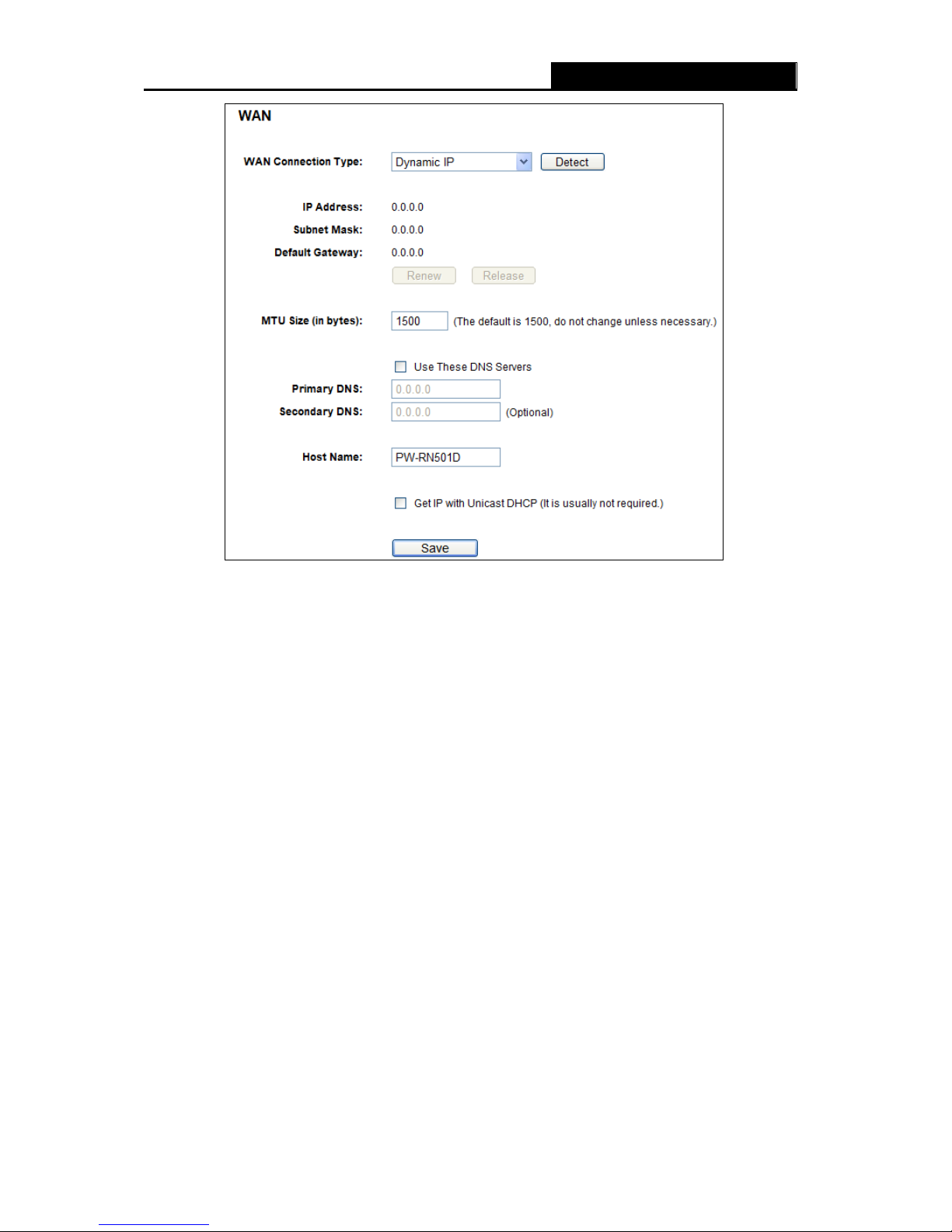
RY/TP7231RY/TP723F " 522Odru"Yktgnguu"P"Tqwvgt"
- 21 -
Figure 4-6 WAN – Dynamic IP
This page displays the WAN IP parameters assigned dynamically by your ISP, including IP
address, Subnet Mask, Default Gateway, etc. Click the Tgpgy button to renew the IP
parameters from your ISP. Click the Tgngcug button to release the IP parameters.
OVW"Uk|g"/ The normal OVW (Maximum Transmission Unit) value for most Ethernet networks
is 1500 Bytes. It is not recommended that you change the default OVW"Uk|g unless required
by your ISP.
Wug"Vjgug" FPU" Ugtxgtu" /" If your ISP gives you one or two DNS addresses, select Wug"
Vjgug"FPU"Ugtxgtu and enter the primary and secondary addresses into the correct fields.
Otherwise, the DNS servers will be assigned dynamically from your ISP.
"
Pqvg<"
If you find error when you go to a website after entering the DNS addresses, it is likely that
your DNS servers are set up improperly. You should contact your ISP to get DNS server
addresses.
Jquv"Pcog / This option specifies the Host Name of the Router.
Igv" KR" ykvj" Wpkecuv" FJER" / A few ISPs' DHCP servers do not support the broadcast
applications. If you cannot get the IP Address normally, you can choose this option. (It is
rarely required.)

RY/TP7231RY/TP723F " 522Odru"Yktgnguu"P"Tqwvgt"
- 22 -
Click the Ucxg button to save your settings.
40" If your ISP provides a static or fixed IP Address, Subnet Mask, Gateway and DNS setting,
select Uvcvke"KR. The Static IP settings page will appear, shown in Figure 4-7.
Figure 4-7 WAN - Static IP
KR"Cfftguu"/ Enter the IP address in dotted-decimal notation provided by your ISP.
Uwdpgv" Ocum" / Enter the subnet Mask in dotted-decimal notation provided by your ISP,
usually is 255.255.255.0.
Fghcwnv" Icvgyc{" / (Optional) Enter the gateway IP address in dotted-decimal notation
provided by your ISP.
OVW"Uk|g"/"The normal"OVW (Maximum Transmission Unit) value for most Ethernet networks
is 1500 Bytes. It is not recommended that you change the default OVW"Uk|g unless required
by your ISP.
Rtkoct{1Ugeqpfct{" FPU" /" (Optional) Enter one or two DNS addresses in dotted-decimal
notation provided by your ISP.
Click the Ucxg button to save your settings.

RY/TP7231RY/TP723F " 522Odru"Yktgnguu"P"Tqwvgt"
- 23 -
50" If your ISP provides a PPPoE connection, select" RRRqG1Twuukc" RRRqG option. Then
should enter the following parameters (Figure 4-8):
Figure 4-8 WAN - PPPoE
Wugt" Pcog1Rcuuyqtf" / Enter the User Name and Password provided by your ISP. These
fields are case-sensitive.
Ugeqpfct{"Eqppgevkqp / It’s available only for PPPoE Connection. If your ISP provides an
extra Connection type such as Dynamic/Static IP to connect to a local area network, then you
can check the radio button of Dynamic/Static IP to activate this secondary connection.
Fkucdngf / The Secondary Connection is disabled by default, so there is PPPoE
connection only. This is recommended.
F{pcoke" KR /" You can check this radio button to use Dynamic IP as the secondary
connection to connect to the local area network provided by ISP.
Uvcvke"KR / You can check this radio button to use Static IP as the secondary connection
to connect to the local area network provided by ISP.
Eqppgev"qp"Fgocpf"/ In this mode, the Internet connection can be terminated automatically
after a specified inactivity period (Ocz"Kfng"Vkog) and"be"re-established when you attempt to
access the Internet again." If you want your Internet connection keeps active all the time,
please enter “0” in the Ocz"Kfng"Vkog field.
Otherwise, enter the number of minutes you want
to have elapsed before your Internet access disconnects.
Eqppgev" Cwvqocvkecnn{" / The connection can be re-established automatically when it was
down.

RY/TP7231RY/TP723F " 522Odru"Yktgnguu"P"Tqwvgt"
- 24 -
Vkog/dcugf" Eqppgevkpi" / The connection will only be established in the period from the
start time to the end time (both are in HH:MM format).
"
Pqvg<"
Only when you have configured the system time on “U{uvgo" Vqqnu" Vkog”" page, will the
Vkog/dcugf"Eqppgevkpi function can take effect.
Eqppgev" Ocpwcnn{"/"You can click the Eqppgev/Fkueqppgev" button to connect/disconnect
immediately."This mode also supports the Ocz"Kfng" Vkog function as Eqppgev"qp"Fgocpf
mode. The Internet connection can be disconnected automatically after a specified inactivity
period and"re-established when you attempt to access the Internet again. "
Click the Eqppgev button to connect immediately. Click the Fkueqppgev button to disconnect
immediately.
Ecwvkqp: Sometimes the connection cannot be terminated although you specify a time to Max Idle
Time because some applications are visiting the Internet continually in the background.
If you want to do some advanced configurations, please click the Cfxcpegf"button, and the page
shown in Figure 4-9 will then appear:
Figure 4-9 PPPoE Advanced Settings
OVW" Uk|g" / The default MTU size is “1480” bytes, which is usually fine. It is not
recommended that you change the default OVW"Uk|g unless required by your ISP.
Ugtxkeg" Pcog1CE" Pcog" / The service name and AC (Access Concentrator) name should
not be configured unless you are sure it is necessary for your ISP.
In most cases, leaving
these fields blank will work.
KUR"Urgekhkgf"KR"Cfftguu"/"If your ISP does not automatically assign IP addresses to the

RY/TP7231RY/TP723F " 522Odru"Yktgnguu"P"Tqwvgt"
- 25 -
Router during login, please click “Wug"KR"cfftguu"urgekhkgf"d{"KUR” check box and enter the
IP address provided by your ISP in dotted-decimal notation.
Fgvgev"Qpnkpg"Kpvgtxcn"/ The Router will detect Access Concentrator online at every interval.
The default value is “0”. You can input the value between “0” and “120”. The value “0”"means
no detect.
Rtkoct{"FPU1Ugeqpfct{"FPU"/"If your ISP does not automatically assign DNS addresses to
the Router during login, please click “Wug"vjg"hqnnqykpi"FPU"ugtxgtu” check box and enter
the IP address in dotted-decimal notation of your ISP’s primary DNS server. If a secondary
DNS server address is available, enter it as well.
Click the Ucxg button to save your settings.
60" If your ISP provides BigPond Cable (or Heart Beat Signal) connection, please select
DkiRqpf"Ecdng. And you should enter the following parameters (Figure 4-10):
Figure 4-10
Wugt" Pcog1Rcuuyqtf" / Enter the User Name and Password provided by your ISP. These
fields are case-sensitive.
Cwvj"Ugtxgt"/ Enter the authenticating server IP address or host name.
Cwvj"Fqockp"/"Type in the domain suffix server name based on your location.

RY/TP7231RY/TP723F " 522Odru"Yktgnguu"P"Tqwvgt"
- 26 -
e.g.
NSW / ACT - puy0dkirqpf0pgv0cw
VIC / TAS / WA / SA / NT - xke0dkirqpf0pgv0cw
QLD - snf0dkirqpf0pgv0cw
OVW"Uk|g"/"The normal"OVW (Maximum Transmission Unit) value for most Ethernet networks
is 1500 Bytes. It is not recommended that you change the default OVW"Uk|g unless required
by your ISP.
Eqppgev"qp"Fgocpf"/ In this mode, the Internet connection can be terminated automatically
after a specified inactivity period (Ocz"Kfng"Vkog) and"be"re-established when you attempt to
access the Internet again." If you want your Internet connection keeps active all the time,
please enter “0” in the Ocz"Kfng"Vkog field.
Otherwise, enter the number of minutes you want
to have elapsed before your Internet access disconnects.
Eqppgev" Cwvqocvkecnn{" / The connection can be re-established automatically when it was
down.
Eqppgev" Ocpwcnn{"/"You can click the Eqppgev/Fkueqppgev" button to connect/disconnect
immediately."This mode also supports the Ocz"Kfng" Vkog function as Eqppgev"qp"Fgocpf
mode. The Internet connection can be disconnected automatically after a specified inactivity
period and"re-established when you attempt to access the Internet again. "
Click the Eqppgev button to connect immediately. Click the Fkueqppgev button to disconnect
immediately.
Ecwvkqp: Sometimes the connection cannot be terminated although you specify a time to Max Idle
Time because some applications are visiting the Internet continually in the background.
Click the Ucxg button to save your settings.
70" If your ISP provides L2TP connection, please select N4VR1Twuukc" N4VR option. And you
should enter the following parameters (Figure 4-11):

RY/TP7231RY/TP723F " 522Odru"Yktgnguu"P"Tqwvgt"
- 27 -
Figure 4-11
Wugt" Pcog1Rcuuyqtf" / Enter the User Name and Password provided by your ISP. These
fields are case-sensitive.
F{pcoke" KR1" Uvcvke" KR" / Choose either as you are given by your ISP. Click the Eqppgev
button to connect immediately. Click the Fkueqppgev button to disconnect immediately.
Eqppgev" qp" Fgocpf" / You can configure the Router to disconnect from your Internet
connection after a specified period of inactivity (Ocz"Kfng"Vkog). If your Internet connection
has been terminated due to inactivity, Eqppgev" qp" Fgocpf enables the Router to
automatically re-establish your connection as soon as you attempt to access the Internet
again. If you wish to activate Eqppgev"qp"Fgocpf, check the radio button. If you want your
Internet connection to remain active at all times, enter 0 in the Ocz"Kfng"Vkog field. Otherwise,
enter the number of minutes you want to have elapsed before your Internet connection
terminates.
Eqppgev"Cwvqocvkecnn{"/ Connect automatically after the Router is disconnected. To use this
option, check the radio button.
Eqppgev"Ocpwcnn{"/"You can configure the Router to make it connect or disconnect manually.
After a specified period of inactivity (Ocz" Kfng" Vkog), the Router will disconnect from your
Internet connection, and you will not be able to re-establish your connection automatically as
soon as you attempt to access the Internet again. To use this option, check the radio button. If

RY/TP7231RY/TP723F " 522Odru"Yktgnguu"P"Tqwvgt"
- 28 -
you want your Internet connection to remain active at all times, enter "0" in the Ocz"Kfng"Vkog
field. Otherwise, enter the number of minutes that you wish to have the Internet connecting
last unless a new link is requested.
Ecwvkqp: Sometimes the connection cannot be disconnected although you specify a time to Ocz"
Kfng"Vkog, because some applications are visiting the Internet continually in the background.
Click the Ucxg button to save your settings.
80" If your ISP provides PPTP connection, please select RRVR1Twuukc" RRVR option. And you
should enter the following parameters (Figure 4-12):

RY/TP7231RY/TP723F " 522Odru"Yktgnguu"P"Tqwvgt"
- 29 -
Figure 4-12 PPTP Settings
Wugt" Pcog1Rcuuyqtf" / Enter the User Name and Password provided by your ISP. These
fields are case-sensitive.
F{pcoke"KR1"Uvcvke" KR"/ Choose either as you are given by your ISP and enter the ISP’s IP
address or the domain name.
If you choose static IP and enter the domain name, you should also enter the DNS assigned
by your ISP. And click the Ucxg"button.
Click the Eqppgev button to connect immediately. Click the Fkueqppgev button to disconnect
immediately.
Eqppgev" qp" Fgocpf" / You can configure the Router to disconnect from your Internet
connection after a specified period of inactivity (Ocz"Kfng"Vkog). If your Internet connection
has been terminated due to inactivity, Eqppgev" qp" Fgocpf enables the Router to
automatically re-establish your connection as soon as you attempt to access the Internet
again. If you wish to activate Eqppgev"qp"Fgocpf, check the radio button. If you want your
Internet connection to remain active at all times, enter “0” in the Ocz" Kfng" Vkog field.
Otherwise, enter the number of minutes you want to have elapsed before your Internet
connection terminates.
Eqppgev"Cwvqocvkecnn{"/ Connect automatically after the Router is disconnected. To use this
option, check the radio button.

RY/TP7231RY/TP723F " 522Odru"Yktgnguu"P"Tqwvgt"
- 30 -
Eqppgev"Ocpwcnn{"/"You can configure the Router to make it connect or disconnect manually.
After a specified period of inactivity (Ocz" Kfng" Vkog), the Router will disconnect from your
Internet connection, and you will not be able to re-establish your connection automatically as
soon as you attempt to access the Internet again. To use this option, click the radio button. If
you want your Internet connection to remain active at all times, enter "0" in the Ocz"Kfng"Vkog
field. Otherwise, enter the number in minutes that you wish to have the Internet connecting
last unless a new link is requested.
Ecwvkqp: Sometimes the connection cannot be disconnected although you specify a time to Ocz"
Kfng"Vkog because some applications are visiting the Internet continually in the background.
Click the Ucxg button to save your settings.
"
Pqvg<"
If you don't know how to choose the appropriate connection type, click the Fgvgev"button to allow
the Router to automatically search your Internet connection for servers and protocols. The
connection type will be reported when an active Internet service is successfully detected by the
Router. This report is for your reference only. To make sure the connection type your ISP provides,
please refer to the ISP. The various types of Internet connections that the Router can detect are
as follows:
RRRqG / Connections which use PPPoE that requires a user name and password.
F{pcoke"KR / Connections which use dynamic IP address assignment.
Uvcvke"KR / Connections which use static IP address assignment.
The Router can not detect PPTP/L2TP/BigPond connections with your ISP. If your ISP uses one
of these protocols, then you must configure your connection manually.
60704" OCE"Enqpg"
Choose menu “Pgvyqtm" →"OCE"Enqpg”, you can configure the MAC address of the WAN on
the screen below, Figure 4-13:
Figure 4-13 MAC Address Clone
Some ISPs require that you register the MAC Address of your adapter. Changes are rarely

RY/TP7231RY/TP723F " 522Odru"Yktgnguu"P"Tqwvgt"
- 31 -
needed here.
YCP"OCE"Cfftguu"/ This field displays the current MAC address of the WAN port. If your
ISP requires you to register the MAC address, please enter the correct MAC address into
this field in XX-XX-XX-XX-XX-XX format (X is any hexadecimal digit).
[qwt"RE)u"OCE"Cfftguu"/ This field displays the MAC address of the PC that is managing
the Router. If the MAC address is required, you can click the Enqpg" OCE" Cfftguu Vq
button and this MAC address will fill in the YCP"OCE"Cfftguu field.
Click Tguvqtg" Hcevqt{" OCE to restore the MAC address of WAN port to the factory default
value.
Click the Ucxg button to save your settings.
"
Pqvg<
Only the PC on your LAN can use the MAC Address Clone function.
60705" NCP"
Choose menu “Pgvyqtm" →"NCP”, you can configure the IP parameters of the LAN on the screen
as below.
Figure 4-14 LAN
OCE"Cfftguu / The physical address of the Router, as seen from the LAN. The value can't
be changed.
KR"Cfftguu"/ Enter the IP address of your Router or reset it in dotted-decimal notation
(factory default: 192.168.1.1).
Uwdpgv" Ocum" / An address code that determines the size of the network. Normally use
255.255.255.0 as the subnet mask.
"
Pqvg<
1) If you change the IP Address of LAN, you must use the new IP Address to log in the Router.
2) If the new LAN IP Address you set is not in the same subnet, the IP Address pool of the DHCP
server will change accordingly at the same time,while the Virtual Server and DMZ Host will
not take effect until they are re-configured.

RY/TP7231RY/TP723F " 522Odru"Yktgnguu"P"Tqwvgt"
- 32 -
608" Yktgnguu"
Figure 4-15 Wireless menu
There are five submenus under the Wireless menu (shown in Figure 4-15): Yktgnguu"Ugvvkpiu,
Yktgnguu"Ugewtkv{."Yktgnguu"OCE"Hknvgtkpi."Yktgnguu"Cfxcpegf and"Yktgnguu"Uvcvkuvkeu0"Click
any of them, and you will be able to configure the corresponding function.
60803" Yktgnguu"Ugvvkpiu"
Choose menu “Yktgnguu" →" Yktgnguu" Ugvvkpiu”, you can configure the basic settings for the
wireless network on this page.
Figure 4-16 Wireless Settings
Yktgnguu"Pgvyqtm"Pcog"/"Enter a value of up to 32 characters. The same name of SSID
(Service Set Identification) must be assigned to all wireless devices in your network.
Considering your wireless network security, the default SSID is set to be _XXXXXX
(XXXXXX indicates the last unique six numbers of each Router’s MAC address). This value
is case-sensitive. For example, TEST is NOT the same as test.

RY/TP7231RY/TP723F " 522Odru"Yktgnguu"P"Tqwvgt"
- 33 -
Tgikqp / Select your region from the drop-down list. This field specifies the region where the
wireless function of the Router can be used. It may be illegal to use the wireless function of
the Router in a region other than one of those specified in this field. If your country or region
is not listed, please contact your local government agency for assistance.
When you select your local region from the drop-down list, click the Ucxg"button. then the
Note Dialog appears. Click QM.
Note Dialog
"
Pqvg<
Limited by local law regulations, version for North America does not have region selection
option.
Oqfg"/ Select the desired mode. The default setting is 11bgn mixed.
33d"qpn{"/"Select if all of your wireless clients are 802.11b.
33i"qpn{"/"Select if all of your wireless clients are 802.11g.
33p"qpn{/"Select only if all of your wireless clients are 802.11n."
33di"okzgf"/"Select if you are using both 802.11b and 802.11g wireless clients."
33dip"okzgf"/"Select if you are using a mix of 802.11b, 11g, and 11n wireless clients.
Select the desired wireless mode. When 11g only mode is selected, only 802.11g wireless
stations can connect to the Router. When 11n only mode is selected, only 802.11n wireless
stations can connect to the AP. It is strongly recommended that you set the Mode to 33dip"
okzgf, and all of 802.11b, 802.11g, and 802.11n wireless stations can connect to the
Router.
Ejcppgn" ykfvj" /" Select the channel width from the drop-down list. The default setting is
automatic, which can adjust the channel width for your clients automatically.
"
Pqvg<
""
If 33d" qpn{, 33i" qpn{, or 33di" okzgf" is selected in the Oqfg" field, the Ejcppgn" Ykfvj"
selecting field will turn grey and the value will become 20M, which is unable to be changed.
Ejcppgn"/"This field determines which operating frequency will be used. The default channel
is set to Cwvq, so the AP will choose the best channel automatically. It is not necessary to
change the wireless channel unless you notice interference problems with another nearby
access point.
Ocz"Vz"Tcvg"/"You can limit the maximum tx rate of the Router through this field.

RY/TP7231RY/TP723F " 522Odru"Yktgnguu"P"Tqwvgt"
- 34 -
Gpcdng" Yktgnguu" Tqwvgt" Tcfkq" /" The wireless radio of this Router can be enabled or
disabled to allow wireless stations to access. The wireless radio can only be enabled or
disabled by using the WIFI ON/OFF switch on the device."
Gpcdng"UUKF"Dtqcfecuv"/"When wireless clients survey the local area for wireless networks
to associate with, they will detect the SSID broadcast by the Router. If you select the Gpcdng"
UUKF"Dtqcfecuv checkbox, the Wireless Router will broadcast its name (SSID) on the air.
Gpcdng"YFU"Dtkfikpi"/ Check this box to enable WDS. With this function, the Router can
bridge two or more Wlans. If this checkbox is selected, you will have to set the following
parameters as shown in Figure 4-17. Make sure the following settings are correct.
Figure 4-17
UUKF*vq"dg"dtkfigf+ - The SSID of the AP your Router is going to connect to as a client.
You can also use the search function to select the SSID to join.
DUUKF*vq"dg"dtkfigf+ - The BSSID of the AP your Router is going to connect to as a
client. You can also use the search function to select the BSSID to join.
Uwtxg{ - Click this button, you can search the AP which runs in the current channel.
Mg{"v{rg - This option should be chosen according to the AP's security configuration. It
is recommended that the security type is the same as your AP's security type
YGR" Kpfgz - This option should be chosen if the key type is WEP(ASCII) or
WEP(HEX).It indicates the index of the WEP key.
Cwvj" V{rg - This option should be chosen if the key type is WEP(ASCII) or
WEP(HEX).It indicates the authorization type of the Root AP.
Rcuuyqtf - If the AP your Router is going to connect needs password, you need to fill
the password in this blank.
60804" Yktgnguu"Ugewtkv{"
Choose menu “Yktgnguu" →" Yktgnguu"Ugewtkv{”, you can configure the security settings of your
wireless network.
There are five wireless security modes supported by the Router: WEP (Wired Equivalent Privacy),

RY/TP7231RY/TP723F " 522Odru"Yktgnguu"P"Tqwvgt"
- 35 -
WPA (Wi-Fi Protected Access), WPA2 (Wi-Fi Protected Access 2), WPA-PSK (Pre-Shared Key),
WPA2-PSK (Pre-Shared Key).
Figure 4-18 Wireless Security
Fkucdng"Ugewtkv{"/ If you do not want to use wireless security, check this radio button. But it’s
strongly recommended to choose one of the following modes to enable security.
YGR"/ It is based on the IEEE 802.11 standard. If you check this radio button, you will find a
notice in red as show in Figure 4-19.
Figure 4-19
V{rg / you can choose the type for the WEP security on the drop-down list. The default
setting is Cwvqocvke, which can select
Ujctgf"Mg{ or Qrgp"U{uvgo authentication type
automatically based on the wireless station's capability and request.
YGR"Mg{"Hqtocv / Jgzcfgekocn" and CUEKK"formats are provided here. Jgzcfgekocn
format stands for any combination of hexadecimal digits (0-9, a-f, A-F) in the specified
length. CUEKK format stands for any combination of keyboard characters in the specified

RY/TP7231RY/TP723F " 522Odru"Yktgnguu"P"Tqwvgt"
- 36 -
length.
YGR"Mg{ / Select which of the four keys will be used and enter the matching WEP key that
you create. Make sure these values are identical on all wireless stations in your network.
Mg{" V{rg / You can select the WEP key length (64-bit, or 128-bit, or 152-bit.) for
encryption. "Disabled" means this WEP key entry is invalid.
86/dkv"/
You can enter 10 hexadecimal digits (any combination of 0-9, a-f, A-F, zero key is
not promoted) or 5 ASCII characters.
34:/dkv"/ You can enter 26 hexadecimal digits (any combination of 0-9, a-f, A-F, zero key is
not promoted) or 13 ASCII characters.
374/dkv"/ You can enter 32 hexadecimal digits (any combination of 0-9, a-f, A-F, zero key is
not promoted) or 16 ASCII characters.
"
Pqvg<
""
If you do not set the key, the wireless security function is still disabled even if you have
selected Shared Key as Authentication Type.
YRC"1YRC4"⁄"Gpvgtrtkug"/ It’s based on Radius Server.
Xgtukqp / you can choose the version of the WPA security on the drop-down list. The
default setting is Cwvqocvke, which can select
YRC" *Wi-Fi Protected Access) or YRC4"
*WPA version 2) automatically based on the wireless station's capability and request.
Gpet{rvkqp"/ You can select either Cwvqocvke, or VMKR or CGU0"
"
Pqvg<
"
If you check the YRC"1YRC4"⁄"Gpvgtrtkug radio button and choose TKIP encryption, you
will find a notice in red as shown in Figure 4-20.
"
Figure 4-20
Tcfkwu"Ugtxgt"KR"/"Enter the IP address of the Radius server.
Tcfkwu"Rqtv"/"Enter the port number of the Radius server.
Tcfkwu"Rcuuyqtf"/"Enter the password for the Radius server.
Itqwr"Mg{"Wrfcvg"Rgtkqf"/"Specify the group key update interval in seconds. The value
should be 30 or above. Enter 0 to disable the update.
YRC/RUM1YRC4/RUM" ⁄" Rgtuqpcn" *Tgeqoogpfgf+"/ It’s the WPA/WPA2 authentication
type based on pre-shared passphrase.

RY/TP7231RY/TP723F " 522Odru"Yktgnguu"P"Tqwvgt"
- 37 -
Xgtukqp / you can choose the version of the WPA-PSK security on the drop-down list. The
default setting is Cwvqocvke, which can select
YRC/RUM" (Pre-shared key of WPA) or
YRC4/RUM" (Pre-shared key of WPA) automatically based on the wireless station's
capability and request.
Gpet{rvkqp /"When YRC/RUM or YRC is set as the Authentication Type, you can select
either"Cwvqocvke, or VMKR or CGU as Encryption.
"
Pqvg<
""
If you check the YRC/RUM1YRC4/RUM" ⁄" Rgtuqpcn" *Tgeqoogpfgf+ radio button and
choose TKIP encryption, you will find a notice in red as shown in Figure 4-21.
Figure 4-21
RUM"Rcuurjtcug" /"You can enter ASCII characters between 8 and 63 characters or 8 to
64 Hexadecimal characters.
Itqwr"Mg{"Wrfcvg"Rgtkqf"/"Specify the group key update interval in seconds. The value
should be 30 or above. Enter 0 to disable the update.
Be sure to click the Ucxg button to save your settings on this page.
60805" Yktgnguu"OCE"Hknvgtkpi""
Choose menu “Yktgnguu" →" OCE"Hknvgtkpi”, you can control the wireless access by configuring
the Yktgnguu"OCE"Hknvgtkpi function, shown in Figure 4-22.
Figure 4-22 Wireless MAC Filtering
To filter wireless users by MAC Address, click Gpcdng. The default setting is Fkucdngf.
OCE"Cfftguu / The wireless station's MAC address that you want to filter.

RY/TP7231RY/TP723F " 522Odru"Yktgnguu"P"Tqwvgt"
- 38 -
Uvcvwu / The status of this entry, either Gpcdngf or Fkucdngf.
Fguetkrvkqp"/ A simple description of the wireless station.
To Add a Wireless MAC Address filtering entry, click the Cff"Pgy” button. The "Cff"qt"Oqfkh{"
Yktgnguu"OCE"Cfftguu"Hknvgtkpi"gpvt{""page will appear, shown in Figure 4-23:
Figure 4-23 Add or Modify Wireless MAC Address Filtering entry
Vq"cff"qt"oqfkh{"c"OCE"Cfftguu"Hknvgtkpi"gpvt{."hqnnqy"vjgug"kpuvtwevkqpu<"
1. Enter the appropriate MAC Address into the OCE" Cfftguu field. The format of the MAC
Address is XX-XX-XX-XX-XX-XX (X is any hexadecimal digit). For example:
00-0A-EB-B0-00-0B.
2. Give a simple description for the wireless station in the Fguetkrvkqp field. For example:
Wireless station A.
3. Select Gpcdngf or Fkucdngf for this entry on the Uvcvwu drop-down list.
4. Click the Ucxg button to save this entry.
Vq"oqfkh{"qt"fgngvg"cp"gzkuvkpi"gpvt{<"
1. Click the Oqfkh{"in the entry you want to modify. If you want to delete the entry, click the"
Fgngvg.
2. Modify the information.
3. Click the Ucxg button.
Click the Gpcdng"Cnn button to make all entries enabled
Click the Fkucdng"Cnn button to make all entries disabled.
Click the Fgngvg"Cnn"button to delete all entries.
Click the Pgzv button to go to the next page.
Click the Rtgxkqwu button to return to the previous page.
Hqt"gzcorng<" If you desire that the wireless station A with MAC address 00-0A-EB-B0-00-0B and
the wireless station B with MAC address 00-0A-EB-00-07-5F are able to access the Router, but all
the other wireless stations cannot access the Router, you can configure the Yktgnguu" OCE"
Cfftguu"Hknvgtkpi list by following these steps:
1. Click the Gpcdng button to enable this function.

RY/TP7231RY/TP723F " 522Odru"Yktgnguu"P"Tqwvgt"
- 39 -
2. Select the radio button “Allow the stations specified by any enabled entries in the list to
access” for Hknvgtkpi"Twngu.
3. Delete all or disable all entries if there are any entries already.
4. Click the
Cff"Pgy000 button.
1) Enter the MAC address
00-0A-EB-B0-00-0B/00-0A-EB-00-07-5F
in the OCE"Cfftguu field.
2) Enter wireless station A/B in the Fguetkrvkqp field.
3) Select Gpcdngf in the Uvcvwu drop-down list.
4) Click the Ucxg button.
5) Click the Dcem button.
The filtering rules that configured should be similar to the following list:
60806" Yktgnguu"Cfxcpegf"
Choose menu “Yktgnguu" →" Yktgnguu"Cfxcpegf”, you can configure the advanced settings of
your wireless network.
Figure 4-24 Wireless Advanced
Vtcpuokv"Rqygt"/"Here you can specify the transmit power of Router. You can select High,
Middle or Low which you would like. High is the default setting and is recommended.
Dgceqp"Kpvgtxcn" /" Enter a value between 40-1000 milliseconds for Beacon Interval here.
The beacons are the packets sent by the Router to synchronize a wireless network. Beacon
Interval value determines the time interval of the beacons. The default value is 100.

RY/TP7231RY/TP723F " 522Odru"Yktgnguu"P"Tqwvgt"
- 40 -
TVU"Vjtgujqnf"/"Here you can specify the RTS (Request to Send) Threshold. If the packet
is larger than the specified RTS Threshold size, the Router will send RTS frames to a
particular receiving station and negotiate the sending of a data frame. The default value is
2346.
Htciogpvcvkqp"Vjtgujqnf"/"This value is the maximum size determining whether packets
will be fragmented. Setting the Fragmentation Threshold too low may result in poor network
performance because of excessive packets. 2346 is the default setting and is
recommended.
FVKO"Kpvgtxcn"/"This value determines the interval of the Delivery Traffic Indication Message
(DTIM). A DTIM field is a countdown field informing clients of the next window for listening to
broadcast and multicast messages. When the Router has buffered broadcast or multicast
messages for associated clients, it sends the next DTIM with a DTIM Interval value. You can
specify the value between 1-255 Beacon Intervals. The default value is 1, which indicates
the DTIM Interval is the same as Beacon Interval.
Gpcdng"YOO"/"YOO function can guarantee the packets with high-priority messages being
transmitted preferentially. It is strongly recommended.
Gpcdng"Ujqtv"IK"/ This function is recommended for it will increase the data capacity by
reducing the guard interval time
.
Gpcdngf" CR" Kuqncvkqp" /" This function can isolate wireless stations on your network from
each other. Wireless devices will be able to communicate with the Router but not with each
other. To use this function, check this box. AP Isolation is disabled by default.
"
Pqvg<" "
If you are not familiar with the setting items in this page, it's strongly recommended to keep
the provided default values; otherwise it may result in lower wireless network performance.
60807" Yktgnguu"Uvcvkuvkeu"
Choose menu “Yktgnguu" →" Yktgnguu"Uvcvkuvkeu”, you can see the MAC Address, Current Status,
Received Packets and Sent Packets for each connected wireless station.
Figure 4-25 Wireless Statistics

RY/TP7231RY/TP723F " 522Odru"Yktgnguu"P"Tqwvgt"
- 41 -
OCE"Cfftguu"/"The connected wireless station's MAC address
Ewttgpv" Uvcvwu / The connected wireless station's running status, one of UVC/CWVJ1"
UVC/CUUQE1"UVC/LQKPGF1"YRC1"YRC/RUM1"YRC41"YRC4/RUM1"CR/WR1"CR/FQYP1"Fkueqppgevgf
Tgegkxgf"Rcemgvu / Packets received by the station
Ugpv"Rcemgvu / Packets sent by the station
You cannot change any of the values on this page. To update this page and to show the current
connected wireless stations, click on the Tghtguj button.
If the numbers of connected wireless stations go beyond one page, click the Pgzv button to go to
the next page and click the Rtgxkqwu button to return the previous page.
"
Pqvg<" "
This page will be refreshed automatically every 5 seconds.
609" FJER"
Figure 4-26 The DHCP menu
There are three submenus under the DHCP menu (shown in Figure 4-26), FJ
ER" Ugvvkpiu,
FJER"Enkgpv"Nkuv"and Cfftguu"Tgugtxcvkqp0"Click any of them, and you will be able to configure
the corresponding function.
60903" FJER"Ugvvkpiu"
Choose menu “FJER" →" FJER"Ugvvkpiu”, you can configure the DHCP Server on the page as
shown in Figure 4-27.The Router is set up by default as a DHCP
(Dynamic Host Configuration
Protocol) server, which provides the TCP/IP configuration for all the PC(s) that are connected to
the Router on the LAN.

RY/TP7231RY/TP723F " 522Odru"Yktgnguu"P"Tqwvgt"
- 42 -
Figure 4-27 DHCP Settings
FJER" Ugtxgt" /" Gpcdng or Fkucdng"the DHCP server. If you disable the Server, you must
have another DHCP server within your network or else you must configure the computer
manually.
Uvctv"KR"Cfftguu"/ Specify an IP address for the DHCP Server to start with when assigning
IP addresses. 192.168.1.100 is the default start address.
Gpf"KR"Cfftguu"/ Specify an IP address for the DHCP Server to end with when assigning IP
addresses. 192.168.1.199 is the default end address.
Cfftguu"Ngcug"Vkog"/ The Cfftguu"Ngcug"Vkog is the amount of time a network user will
be allowed connection to the Router with their current dynamic IP Address. Enter the
amount of time in minutes and the user will be "leased" this dynamic IP Address. After the
time is up, the user will be automatically assigned a new dynamic IP address. The range of
the time is 1 ~ 2880 minutes. The default value is 120 minutes.
Fghcwnv"Icvgyc{"/"(Optional.) It is suggested to input the IP address of the LAN port of the
Router. The default value is 192.168.1.1.
Fghcwnv"Fqockp"/ (Optional.) Input the domain name of your network.
Rtkoct{"FPU"/" (Optional.) Input the DNS IP address provided by your ISP or consult your
ISP.
Ugeqpfct{" FPU" /" (Optional.) Input the IP address of another DNS server if your ISP
provides two DNS servers.
"
Pqvg<"
To use the DHCP server function of the Router, you must configure all computers on the LAN as
"Obtain an IP Address automatically".
60904" FJER"Enkgpv"Nkuv"
Choose menu “FJER" →" FJER" Enkgpv" Nkuv”, you can view the information about the clients

RY/TP7231RY/TP723F " 522Odru"Yktgnguu"P"Tqwvgt"
- 43 -
attached to the Router in the screen as shown in Figure 4-28.
Figure 4-28 DHCP Clients List
Enkgpv"Pcog /"The name of the DHCP client
OCE"Cfftguu / The MAC address of the DHCP client
Cuukipgf"KR / The IP address that the Router has allocated to the DHCP client
Ngcug"Vkog / The time of the DHCP client leased. After the dynamic IP address has expired,
a new dynamic IP address will be automatically assigned to the user.
You cannot change any of the values on this page. To update this page and to show the current
attached devices, click the Tghtguj button.
60905" Cfftguu"Tgugtxcvkqp"
Choose menu “FJER" →" Cfftguu"Tgugtxcvkqp”, you can view and add a reserved address for
clients via the next screen (shown in Figure 4-29).When you specify a reserved IP address for a
PC on the LAN, that PC
will always receive the same IP address each time when it accesses the
DHCP server. Reserved IP addresses should be assigned to the servers that require permanent
IP settings.
Figure 4-29 Address Reservation
OCE"Cfftguu"/ The MAC address of the PC for which you want to reserve an IP address.
Tgugtxgf"KR"Cfftguu"/"The IP address reserved for the PC by the Router.
Uvcvwu / The status of this entry, either Gpcdngf or Fkucdngf.
Vq"Tgugtxg"cp"KR"cfftguu<
1. Click the"Cff"Pgy”"button. Then Figure 4-30 will pop up.
2.
Enter the MAC address (in XX-XX-XX-XX-XX-XX format.) and IP address (in dotted-decimal
notation) of the computer for which you want to reserve an IP address.

RY/TP7231RY/TP723F " 522Odru"Yktgnguu"P"Tqwvgt"
- 44 -
3. Click the Ucxg button.
Figure 4-30 Add or Modify an Address Reservation Entry
Vq"oqfkh{"qt"fgngvg"cp"gzkuvkpi"gpvt{<"
1. Click the Oqfkh{"in the entry you want to modify. If you want to delete the entry, click the"
Fgngvg.
2. Modify the information.
3. Click the Ucxg button.
Click the Gpcdng1Fkucdng"Cnn button to make all entries enabled/disabled
Click the Fgngvg"Cnn"button to delete all entries.
Click the Pgzv button to go to the next page and Click the Rtgxkqwu button to return the previous
page."
60:" Hqtyctfkpi"
Figure 4-31 The Forwarding menu
There are four submenus under the Forwarding menu (shown in Figure 4-31), Xktvwcn"Ugtxgtu,
Rqtv" Vtkiigtkpi, FO\ and WRpR. Click any of them, and you will be able to configure the
corresponding function.
60:03" Xktvwcn"Ugtxgtu"
Choose menu “Hqtyctfkpi" →" Xktvwcn" Ugtxgtu”, you can view and add virtual servers in the
screen as shown in Figure 4-32. Virtual servers can be used for setting up public services on
your LAN, such as DNS, Email and
FTP. A virtual server is defined as a service port, and all
requests from the Internet to this service port will be redirected to the computer specified by the
server IP. Any PC that was used for a virtual server must have a static or reserved IP Address
because its IP Address may be changed when using the DHCP function.

RY/TP7231RY/TP723F " 522Odru"Yktgnguu"P"Tqwvgt"
- 45 -
Figure 4-32 Virtual Servers
Ugtxkeg" Rqtv" / The numbers of External Ports. You can type a service port or a range of
service ports (in XXX – YYY format, XXX is the start port number, YYY is the end port
number).
Kpvgtpcn"Rqtv - The Internal Service Port number of the PC running the service application.
You can leave it blank if the Kpvgtpcn" Rqtv is the same as the Ugtxkeg" Rqtv, or enter a
specific port number when Ugtxkeg"Rqtv is a single one.
KR"Cfftguu"/ The IP Address of the PC providing the service application.
Rtqvqeqn" / The protocol used for this application, either VER, WFR, or Cnn"(all protocols
supported by the Router).
Uvcvwu"/ The status of this entry, either Gpcdngf or Fkucdngf.
Vq"ugv"wr"c"xktvwcn"ugtxgt"gpvt{<" "
1. Click the"Cff"Pgy”"button, the next screen will pop-up as shown in Figure 4-33.
2.
Select the service port you want to use from the Eqooqp"Ugtxkeg"Rqtv list. If the Eqooqp"
Ugtxkeg" Rqtv list does not have the service that you want to use, type the service port
number or service port range in the Ugtxkeg"Rqtv box.
3. Type the IP Address of the computer in the"KR"Cfftguu"box.
4. Select the protocol used for this application, either VER, WFR, or Cnn.
5. Select the Gpcdng to enable the virtual server.
6. Click the Ucxg button.
Figure 4-33 Add or Modify a Virtual Server Entry

RY/TP7231RY/TP723F " 522Odru"Yktgnguu"P"Tqwvgt"
- 46 -
"
Pqvg<"
If your computer or server has more than one type of available service, please select another
service, and enter the same IP Address for that computer or server.
Vq"oqfkh{"qt"fgngvg"cp"gzkuvkpi"gpvt{<"
1. Click the Oqfkh{"in the entry you want to modify. If you want to delete the entry, click the"
Fgngvg.
2. Modify the information.
3. Click the Ucxg button.
Click the Gpcdng1Fkucdngf"Cnn button to make all entries enabled/disabled.
Click the Fgngvg"Cnn"button to delete all entries.
Click the Pgzv button to go to the next page and click the Rtgxkqwu button to return the previous
page."
"
Pqvg<"
If you set the service port of the virtual server as 80, you must set the Web management port on
“Ugewtkv{" →" Tgoqvg" Ocpcigogpv” page to be any other value except 80 such as 8080.
Otherwise there will be a conflict to disable the virtual server.
60:04" Rqtv"Vtkiigtkpi"
Choose menu “Hqtyctfkpi" →" Rqtv"Vtkiigtkpi”, you can view and add port triggering in the screen
as shown in Figure 4-34. Some applications require multiple connections, like Internet games, video
con
ferencing, Internet calling and so on. These applications cannot work with a pure NAT Router.
Port Triggering is used for some of these applications that can work with an NAT Router.
Figure 4-34 Port Triggering
Once the Router is configured, the operation is as follows:
1. A local host makes an outgoing connection using a destination port number defined in the
Trigger Port field.
2. The Router records this connection, opens the incoming port or ports associated with this
entry in the Port Triggering table, and associates them with the local host.
3. When necessary, the external host will be able to connect to the local host using one of the
ports defined in the Kpeqokpi"Rqtvu"field.
Vtkiigt"Rqtv"/ The port for outgoing traffic. An outgoing connection using this port will trigger
this rule.

RY/TP7231RY/TP723F " 522Odru"Yktgnguu"P"Tqwvgt"
- 47 -
Vtkiigt" Rtqvqeqn" / The protocol used for Trigger Ports, either VER, WFR, or Cnn" (all
protocols supported by the Router).
Kpeqokpi"Rqtvu"/ The port or port range used by the remote system when it responds to the
outgoing request. A response using one of these ports will be forwarded to the PC that
triggered this rule. You can input at most 5 groups of ports (or port sections). Every group of
ports must be set apart with ",". For example, 2000-2038, 2050-2051, 2085, 3010-3030.
Kpeqokpi"Rtqvqeqn"/ The protocol used for Incoming Ports Range, either VER or WFR, or
CNN (all protocols supported by the Router).
Uvcvwu"/ The status of this entry, either Gpcdngf or Fkucdngf.
Vq"cff"c"pgy"twng."hqnnqy"vjg"uvgru"dgnqy0" "
1. Click the"Cff"Pgy”"button, the next screen will pop-up as shown in Figure 4-35.
2.
Select a common application from the Eqooqp" Crrnkecvkqpu drop-down list, then the
Vtkiigt"Rqtv"field and the Kpeqokpi" Rqtvu field will be automatically filled. If the Eqooqp"
Crrnkecvkqpu" do not have the application you need, enter the Vtkiigt" Rqtv" and the
Kpeqokpi"Rqtvu manually.
3. Select the protocol used for Trigger Port from the Vtkiigt"Rtqvqeqn drop-down list, either
VER, WFR, or Cnn.
4. Select the protocol used for Incoming Ports from the Kpeqokpi" Rtqvqeqn drop-down list,
either VER or WFR, or Cnn0
5. Select Gpcdng"in Uvcvwu field.
6. Click the Ucxg button to save the new rule.
Figure 4-35 Add or Modify a Port Triggering Entry
Vq"oqfkh{"qt"fgngvg"cp"gzkuvkpi"gpvt{<"
1. Click the Oqfkh{"in the entry you want to modify. If you want to delete the entry, click the"
Fgngvg.
2. Modify the information.

RY/TP7231RY/TP723F " 522Odru"Yktgnguu"P"Tqwvgt"
- 48 -
3. Click the Ucxg button.
Click the Gpcdng"Cnn button to make all entries enabled
Click the Fkucdng"Cnn button to make all entries disabled.
Click the Fgngvg"Cnn"button to delete all entries
"
Pqvg<
1. When the trigger connection is released, the corresponding opening ports will be closed.
2. Each rule is allowed to be used only by one host on LAN synchronously. The trigger
connection of other hosts on LAN will be refused.
3. Incoming Ports cannot overlap each other.
60:05" FO\"
Choose menu “Hqtyctfkpi" →"FO\”, you can view and configure DMZ host in the screen as
shown in Figure 4-36. The DMZ host feature allows one local h
ost to be exposed to the Internet
for a special-purpose service such as Internet gaming or videoconferencing. DMZ host forwards
all the ports at the same time. Any PC whose port is being forwarded must have its DHCP client
function disabled and should have a new static IP Address assigned to it because its IP Address
may be changed when using the DHCP function.
Figure 4-36 DMZ
Vq"cuukip"c"eqorwvgt"qt"ugtxgt"vq"dg"c"FO\"ugtxgt<" "
1. Check the Gpcdng radio button.
2. Enter the IP Address of a local host in the FO\"Jquv"KR"Cfftguu field.
3. Click the Ucxg button.
"
Pqvg<" "
After you set the DMZ host, the firewall related to the host will not work.
60:06" WRpR"
Choose menu “Hqtyctfkpi" →"WRpR”, you can view the information about WRpR"(Universal Plug
and Play) in the screen as shown in Figure 4-37. The UPnP feature allows the devices, such as

RY/TP7231RY/TP723F " 522Odru"Yktgnguu"P"Tqwvgt"
- 49 -
Internet computers, to access the local host resources or devices as needed. UPnP devices can
be automatically discovered by the UPnP service application on the LAN.
Figure 4-37 UPnP
Ewttgpv"WRpR"Uvcvwu"/"UPnP can be enabled or disabled by clicking the Gpcdng or Fkucdng
button.
Ewttgpv"WRpR"Ugvvkpiu"Nkuv"/"This table displays the current UPnP information.
Crr"Fguetkrvkqp"/"The description provided by the application in the UPnP request.
Gzvgtpcn"Rqtv / The external port the Router opens for the application.
Rtqvqeqn"/"The type of protocol the Router opens for the application.
Kpvgtpcn"Rqtv /"The Internal port the Router opens for local host.
KR"Cfftguu / The IP address of the UPnP device that is currently accessing the Router.
Uvcvwu"/ The status of the port is displayed here. “Enabled” means that the port is still
active. Otherwise, the port is inactive.
Click Tghtguj to update the Current UPnP Settings List.
60;" Ugewtkv{"
Figure 4-38 The Security menu
There are four submenus under the Security menu as shown in Figure 4-38: Dcuke" Ugewtkv{,
Cfxcpegf"Ugewtkv{, Nqecn"Ocpcigogpv and Tgoqvg"Ocpcigogpv0"Click any of them, and you
will be able to configure the corresponding function.
60;03" Dcuke"Ugewtkv{"
Choose menu “Ugewtkv{" →" Dcuke"Ugewtkv{”, you can configure the basic security in the screen
as shown in Figure 4-39.

RY/TP7231RY/TP723F " 522Odru"Yktgnguu"P"Tqwvgt"
- 50 -
Figure 4-39 Basic Security
Hktgycnn" /" A firewall protects your network from the outside world. Here you can enable or
disable the Router’s firewall.
URK" Hktgycnn"/"SPI (Stateful Packet Inspection, also known as dynamic packet filtering)
helps to prevent cyber attacks by tracking more state per session. It validates that the
traffic passing through the session conforms to the protocol. SPI Firewall is enabled by
factory default. If you want all the computers on the LAN exposed to the outside world,
you can disable it.
XRP" /" VPN Passthrough must be enabled if you want to allow VPN tunnels using IPSec,
PPTP, or L2TP protocols to pass through the Router’s firewall."
RRVR"Rcuuvjtqwij"/ Point-to-Point Tunneling Protocol (PPTP) allows the Point-to-Point
Protocol (PPP) to be tunneled through an IP network. To allow PPTP tunnels to pass
through the Router, keep the default, Gpcdngf.
N4VR" Rcuuvjtqwij / Layer 2 Tunneling Protocol (L2TP) is the method used to enable
Point-to-Point sessions via the Internet on the Layer 2 level. To allow L2TP tunnels to
pass through the Router, keep the default, Gpcdngf.
KRUge" Rcuuvjtqwij / Internet Protocol Security (IPSec) is a suite of protocols for
ensuring private, secure communications over Internet Protocol (IP) networks, through
the use of cryptographic security services. To allow IPSec tunnels to pass through the
Router, keep the default, Gpcdngf.
CNI"/"It is recommended to enable Application Layer Gateway (ALG) because ALG allows
customized Network Address Translation (NAT) traversal filters to be plugged into the

RY/TP7231RY/TP723F " 522Odru"Yktgnguu"P"Tqwvgt"
- 51 -
gateway to support address and port translation for certain application layer "control/data"
protocols such as FTP, TFTP, H323 etc. "
HVR" CNI" / To allow FTP clients and servers to transfer data across NAT, keep the
default Gpcdng. "
VHVR"CNI"/"To allow TFTP clients and servers to transfer data across NAT, keep the
default Gpcdng."
J545" CNI" /" To allow Microsoft NetMeeting clients to communicate across NAT, keep
the default Gpcdng."
TVUR"CNI - To allow some media player clients to communicate with some streaming
media servers across NAT, click Enable. "
Click the Ucxg"button to save your settings.
60;04" Cfxcpegf"Ugewtkv{"
Choose menu “Ugewtkv{" → " Cfxcpegf" Ugewtkv{”, you can protect the Router from being
attacked by TCP-SYN Flood, UDP Flood and ICMP-Flood in the screen as shown in Figure 4-40.
TVUR"CNI - To allow some media player clients to communicate with some streaming media servers
across NAT, click Enable.
Figure 4-40 Advanced Security
Rcemgvu"Uvcvkuvkeu"Kpvgtxcn"*7Å82+"/"The default value is 10. Select a value between 5 and
60 seconds from the drop-down list. The Packets Statistics Interval value indicates the time

RY/TP7231RY/TP723F " 522Odru"Yktgnguu"P"Tqwvgt"
- 52 -
section of the packets statistics. The result of the statistics is used for analysis by SYN Flood,
UDP Flood and ICMP-Flood.
FqU" Rtqvgevkqp" / Denial of Service protection. Check the Enable or Disable button to
enable or disable the DoS protection function. Only when it is enabled, will the flood filters be
enabled.
"
Pqvg<"
Dos Protection will take effect only when the Vtchhke"Uvcvkuvkeu"in “U{uvgo"Vqqn" →"Vtchhke"
Uvcvkuvkeu” is enabled.
Gpcdng" KEOR/HNQQF" Cvvcem" Hknvgtkpi / Enable or Disable the ICMP-FLOOD Attack
Filtering.
KEOR/HNQQF" Rcemgvu" Vjtgujqnf" *7Å5822+ / The default value is 50. Enter a value
between 5 Å 3600. When the current ICMP-FLOOD Packets number is beyond the set value,
the Router will startup the blocking function immediately.
Gpcdng"WFR/HNQQF"Hknvgtkpi / Enable or Disable the UDP-FLOOD Filtering.
WFR/HNQQF" Rcemgvu" Vjtgujqnf" *7Å5822+ / The default value is 500. Enter a value
between 5 Å 3600. When the current UPD-FLOOD Packets number is beyond the set value,
the Router will startup the blocking function immediately.
Gpcdng" VER/U[P/HNQQF" Cvvcem" Hknvgtkpi / Enable or Disable the TCP-SYN-FLOOD
Attack Filtering.
VER/U[P/HNQQF" Rcemgvu" Vjtgujqnf" *7Å5822+ / The default value is 50. Enter a value
between 5 Å 3600. When the current TCP-SYN-FLOOD Packets numbers is beyond the set
value, the Router will startup the blocking function immediately.
Kipqtg"Rkpi" Rcemgv" Htqo" YCP" Rqtv" vq" Tqwvgt / Enable or Disable Ignore Ping Packet
From WAN Port to Router. The default setting is disabled. If enabled, the ping packet from
the Internet cannot access the Router.
Hqtdkf"Rkpi"Rcemgv"Htqo"NCP"Rqtv"vq"Tqwvgt / Enable or Disable Forbid Ping Packet From
LAN Port to Router. The default setting is disabled. If enabled, the ping packet from LAN
cannot access the Router. This function can be used to defend against some viruses.
Click the Ucxg button to save the settings.
Click the Dnqemgf"FqU"Jquv"Nkuv"button to display the DoS host table by blocking.
60;05" Nqecn"Ocpcigogpv"
Choose menu “Ugewtkv{" →" Nqecn"Ocpcigogpv”, you can configure the management rule in the
screen as shown in Figure 4-41. The management feature allows you to deny computers in LAN
from accessing the Route
r.

RY/TP7231RY/TP723F " 522Odru"Yktgnguu"P"Tqwvgt"
- 53 -
Figure 4-41 Local Management
By default, the radio button “Cnn" vjg" REu" qp" vjg" NCP" ctg" cnnqygf" vq" ceeguu" vjg" Tqwvgt)u"
Ygd/Dcugf"Wvknkv{” is checked. If you want to allow PCs with specific MAC Addresses to access
the Setup page of the Router's Web-Based Utility locally from inside the network, check the radio
button “Qpn{" vjg" REu" nkuvgf" ecp" dtqyug"vjg" dwknv/kp" ygd" rcigu" vq" rgthqto" Cfokpkuvtcvqt"
vcumu”, and then enter each MAC Address in a separate field. The format for the MAC Address is
XX-XX-XX-XX-XX-XX (X is any hexadecimal digit). Only the PCs with MAC address listed can
use the password to browse the built-in web pages to perform Administrator tasks while all the
others will be blocked.
After click the Cff button, your PC's MAC Address will be placed in the list above.
Click the Ucxg button to save your settings.
"
Pqvg<"
If your PC is blocked but you want to access the Router again, use a pin to press and hold the
Tgugv"Dwvvqp"(hole) on the back panel for about 5 seconds to reset the Router’s factory defaults
on the Router’s Web-Based Utility.
60;06" Tgoqvg"Ocpcigogpv"
Choose menu “Ugewtkv{" →" Tgoqvg"Ocpcigogpv”, you can configure the Remote Management
function in the screen as shown in Figure 4-42. This feature allows you to manage your Router
from a remote location v
ia the Internet.
Figure 4-42 Remote Management
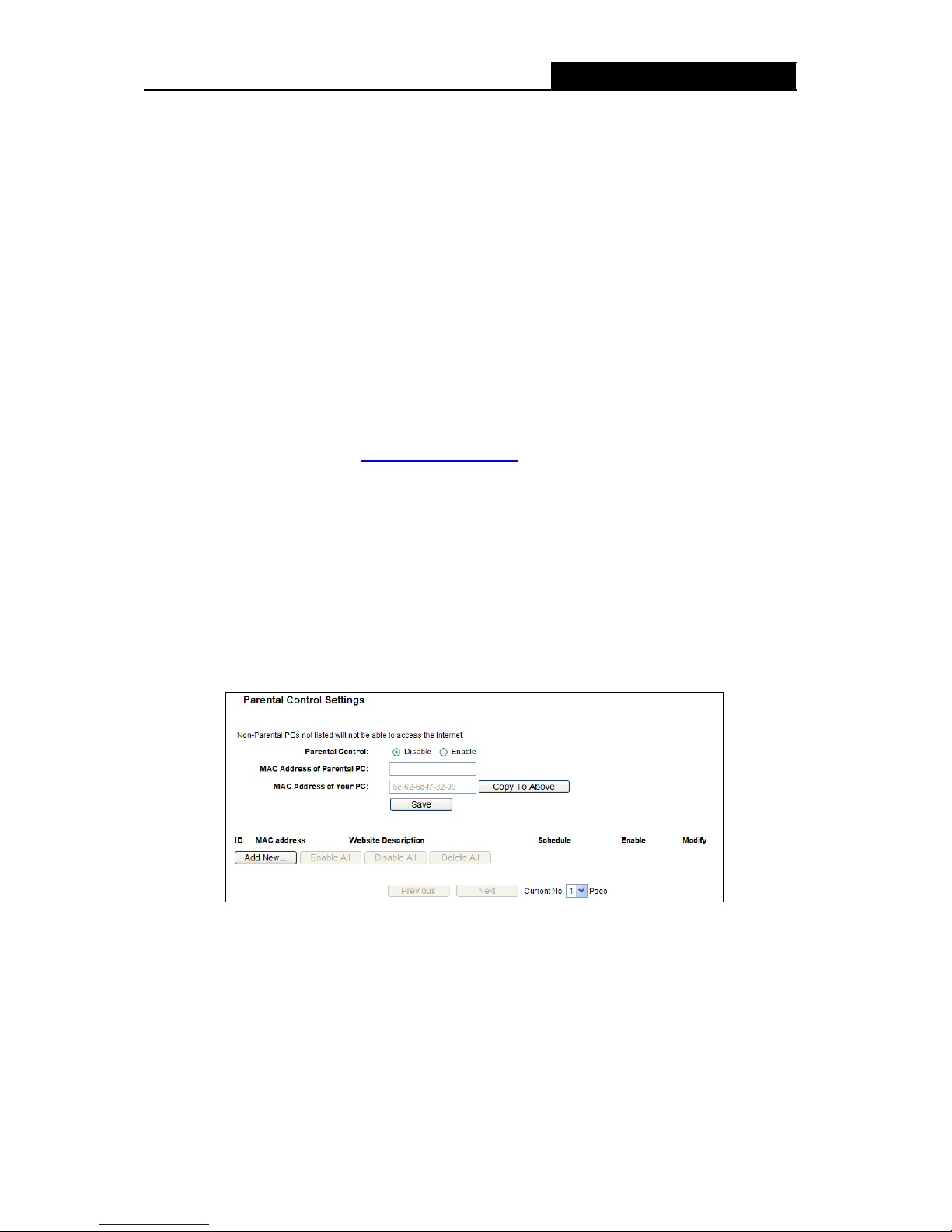
RY/TP7231RY/TP723F " 522Odru"Yktgnguu"P"Tqwvgt"
- 54 -
Ygd" Ocpcigogpv" Rqtv" / Web browser access normally uses the standard HTTP service
port 80. This Router's default remote management web port number is 80. For greater
security, you can change the remote management web port to a custom port by entering that
number in the box provided. Choose a number between 1 and 65534 but do not use the
number of any common service port.
Tgoqvg"Ocpcigogpv"KR"Cfftguu / This is the current address you will use when accessing
your Router from the Internet. This function is disabled when the IP address is set to the
default value of 0.0.0.0. To enable this function change 0.0.0.0 to a valid IP address. If set to
255.255.255.255, then all the hosts can access the Router from internet.
"
Pqvg<"
1) To access the Router, you should type your Router's WAN IP address into your browser's
address (in IE) or Location (in Navigator) box, followed by a colon and the custom port
number. For example, if your Router's WAN address is 202.96.12.8, and the port number
used is 8080, please enter http://202.96.12.8:8080
in your browser. Later, you may be asked
for the Router's password. After successfully entering the username and password, you will
be able to access the Router's web-based utility.
2) Be sure to change the Router's default password to a very secure password.
6032"" Rctgpvcn"Eqpvtqn"
Choose menu “Rctgpvcn" Eqpvtqn”, and you can configure the parental control in the screen as
shown in Figure 4-43. The Parental Control function can be used to control the internet a
ctivities
of the child, limit the child to access certain websites and restrict the time of surfing.
Figure 4-43 Parental Control Settings
Rctgpvcn"Eqpvtqn" / Check Gpcdng if you want this function to take effect, otherwise check
Fkucdng.
OCE"Cfftguu"qh"Rctgpvcn"RE"/ In this field, enter the MAC address of the controlling PC, or
you can make use of the Eqr{"Vq"Cdqxg button below.
OCE"Cfftguu"qh"[qwt"RE"/ This field displays the MAC address of the PC that is managing
this Router. If the MAC Address of your adapter is registered, you can click the Copy To
Above button to fill this address to the MAC Address of Parental PC field above.

RY/TP7231RY/TP723F " 522Odru"Yktgnguu"P"Tqwvgt"
- 55 -
Ygdukvg"Fguetkrvkqp"/"Description of the allowed website for the PC controlled.
Uejgfwng / The time period allowed for the PC controlled to access the Internet. For detailed
information, please go to “Ceeguu"Eqpvtqn" →" Uejgfwng”.
Oqfkh{ / Here you can edit or delete an existing entry.
Vq"cff"c"pgy"gpvt{."rngcug"hqnnqy"vjg"uvgru"dgnqy0"
1. Click the Cff"Pgy” button and the next screen will pop-up as shown in Figure 4-44.
2.
Enter the MAC address of the PC (e.g. 00-11-22-33-44-AA) you’d like to control in the MAC
Address of Child PC field. Or you can choose the MAC address from the All Address in
Current LAN"drop-down list.
3. Give a description (e.g. Allow Google) for the website allowed to be accessed in the Website
Description field.
4. Enter the allowed domain name of the website, either the full name or the keywords (e.g.
google) in the Allowed Domain Name" field. Any domain name with keywords in it
(www.google.com
, www.google.com.hk) will be allowed.
5. Select from the Effective Time drop-down list the schedule (e.g. Schedule_1) you want the
entry to take effect. If there are not suitable schedules for you, click the Uejgfwng" in red
below to go to the Advance Schedule Settings page and create the schedule you need.
6. In the Status field, you can select Gpcdngf"or Fkucdngf to enable or disable your entry.
7. Click the Ucxg button.
Click the Gpcdng"Cnn button to enable all the rules in the list.
Click the Fkucdng"Cnn button to disable all the rules in the list.
Click the Fgngvg"Cnn button to delete all the entries in the table.
Click the Pgzv button to go to the next page, or click the Rtgxkqwu button return to the previous
page.

RY/TP7231RY/TP723F " 522Odru"Yktgnguu"P"Tqwvgt"
- 56 -
Figure 4-44 Add or Modify Parental Control Entry
Hqt" gzcorng: If you desire that the children’s PC with MAC address 00-11-22-33-44-AA can
access www.google.com on Saturday only while the parent PC with MAC address
00-11-22-33-44-BB is without any restriction, you should follow the settings below.
1. Click “Rctgpvcn"Eqpvtqn” menu on the left to enter the Parental Control Settings page. Check
Enable and enter the MAC address 00-11-22-33-44-BB in the MAC Address of Parental PC
field.
2. Click “Ceeguu"Eqpvtqn"→"Uejgfwng” on the left to enter the Schedule Settings page. Click
Cff"Pgy000 button to create a new schedule with Schedule Description is Schedule_1, Day is
Sat and Time is all day-24 hours.
3. Click “Rctgpvcn" Eqpvtqn” menu on the left to go back to the Add or Modify Parental Control
Entry page:
Click Cff"Pgy000 button.
Enter 00-11-22-33-44-AA in the OCE"Cfftguu"qh"Ejknftgp‚u"RE field.
Enter “Allow Google” in the Ygdukvg"Fguetkrvkqp field.
Enter “www.google.com” in the Cnnqygf"Ygdukvg"Pcog field.
Select “Schedule_1” you create just now from the Ghhgevkxg"Vkog drop-down list.
In Uvcvwu field, select Enable.
4. Click Ucxg to complete the settings.
Then you will go back to the Parental Control Settings page and see the following list, as
shown in Figure 4-45.

RY/TP7231RY/TP723F " 522Odru"Yktgnguu"P"Tqwvgt"
- 57 -
Figure 4-45 Parental Control Settings
6033"Ceeguu"Eqpvtqn"
Figure 4-46 Access Control
There are four submenus under the Access Control menu as shown in Figure 4-46: Twng, Jquv,
Vcti g v and Uejgfwng. Click any of them, and you will be able to configure the corresponding
function.
603303"Twng"
Choose menu “Ceeguu" Eqpvtqn" →"Twng”, you can view and set Access Control rules in the
screen as shown in Figure 4-47.
Figure 4-47 Access Control Rule Management
Gpcdng" Kpvgtpgv" Ceeguu" Eqpvtqn" / Select the check box to enable the Internet Access
Control function, so the Default Filter Policy can take effect.
Twng"Pcog"/ Here displays the name of the rule and this name is unique.
Jquv"/ Here displays the host selected in the corresponding rule.

RY/TP7231RY/TP723F " 522Odru"Yktgnguu"P"Tqwvgt"
- 58 -
Vctigv"/ Here displays the target selected in the corresponding rule.
Uejgfwng"/"Here displays the schedule selected in the corresponding rule.
Cevkqp"/ Here displays the action the Router takes to deal with the packets. It could be Cnnqy
or Fgp{. Cnnqy means that the Router permits the packets to go through the Router. Fgp{
means that the Router rejects the packets to go through the Router.
Uvcvwu"/ This field displays the status of the rule. Gpcdngf means the rule will take effect,
Fkucdngf means the rule will not take effect.
Oqfkh{"/ Here you can edit or delete an existing rule.
Vjgtg"ctg"vyq"ogvjqfu"vq"cff"c"pgy"twng0"
Ogvjqf"Qpg<"
1. Click Ugvwr"Yk|ctf button and the next screen will appear as shown in Figure 4-48.
Figure 4-48 Quick Setup – Create a Host Entry
Oqfg - Here are two options, KR"Cfftguu and OCE"Cfftguu. You can select either of them
from the drop-down list.
Jquv"Fguetkrvkqp - In this field, create a unique description for the host (e.g. Host_1).
If the KR"Cfftguu is selected, you can see the following item:
NCP"KR"Cfftguu"- Enter the IP address or address range of the host in dotted-decimal format
(e.g. 192.168.1.23). "
If the MAC Address is selected, you can see the following item:
OCE"Cfftguu - Enter the MAC address of the host in XX-XX-XX-XX-XX-XX format (e.g.
00-11-22-33-44-AA).
2. Click Pgzv when finishing creating the host entry, and the next screen will appear as shown in
Figure 4-49.

RY/TP7231RY/TP723F " 522Odru"Yktgnguu"P"Tqwvgt"
- 59 -
Figure 4-49 Quick Setup – Create an Access Target Entry
Oqfg - Here are two options, IP Address and Domain Name. You can choose either of them
from the drop-down list.
Vctigv"Fguetkrvkqp - In this field, create a description for the target. Note that this description
should be unique (e.g. Target_1).
If the KR"Cfftguu is selected, you will see the following items:
KR"Cfftguu - Enter the IP address (or address range) of the target (targets) in dotted-decimal
format (e.g. 192.168.1.23).
Vctigv"Rqtv - Specify the port or port range for the target. For some common service ports,
you can make use of the Common Service Port item below.
Rtqvqeqn - Here are four options, All, TCP, UDP, and ICMP. Select one of them from the
drop-down list for the target.
Eqooqp" Ugtxkeg" Rqtv - Here lists some common service ports. Select one from the
drop-down list, and the corresponding port number will be filled in the Target Port field
automatically. For example, if you select "FTP", "21" will be filled in the Target Port
automatically.
If the Fqockp"Pcog is selected, you will see the following items:
Fqockp"Pcog - Here you can enter 4 domain names, either the full name or the keywords
(for example, google). Any domain name with keywords in it (www.google.com,
www.google.cn) will be blocked or allowed.
3. Click Pgzv when finishing creating the access target entry, and the next screen will appear as
shown in Figure 4-50.

RY/TP7231RY/TP723F " 522Odru"Yktgnguu"P"Tqwvgt"
- 60 -
Figure 4-50 Quick Setup – Create an Advanced Schedule Entry
Uejgfwng"Fguetkrvkqp - In this field, create a description for the schedule. Note that this
description should be unique (e.g. Schedule_1).
Fc{ - Choose Select Days and select the certain day (days), or choose Everyday.
Vkog - Select "24 hours", or specify the Start Time and Stop Time yourself.
Uvctv"Vkog - Enter the start time in HHMM format (HHMM are 4 numbers). For example 0800
is 8:00.
Uvqr"Vkog - Enter the stop time in HHMM format (HHMM are 4 numbers). For example 2000
is 20:00.
4. Click Pgzv" when finishing creating the advanced schedule entry, and the next screen will
appear as shown in Figure 4-51.
Figure 4-51 Quick Setup – Create an Internet Access Control Entry
Twng - In this field, create a name for the rule. Note that this name should be unique (e.g.
Rule_1).

RY/TP7231RY/TP723F " 522Odru"Yktgnguu"P"Tqwvgt"
- 61 -
Jquv"- In this field, select a host from the drop-down list for the rule. The default value is the
Jquv"Fguetkrvkqp you set just now.
Vctigv - In this filed, select a target from the drop-down list for the rule. The default value is
the Vctigv"Fguetkrvkqp you set just now.
Uejgfwng - In this field, select a schedule from the drop-down list for the rule. The default
value is the Uejgfwng"Fguetkrvkqp you set just now.
Uvcvwu - In this field, there are two options, Gpcdngf or Fkucdngf. Select Gpcdngf so that the
rule will take effect. Select Fkucdngf so that the rule won't take effect.
5. Click Hkpkuj to complete adding a new rule.
Ogvjqf"Vyq<"
1. Click the Cff"Pgy” button and the next screen will pop up as shown in Figure 4-52.
2.
Give a name (e.g. Rule_1) for the rule in the Twng"Pcog"field.
3. Select a host from the Jquv"drop-down list or choose “Enkem"Jgtg"Vq"Cff"Pgy"Jquv"Nkuv”.
4. Select a target from the Vctigv"drop-sown list or choose “Enkem"Jgtg"Vq"Cff"Pgy"Vctigv"
Nkuv”.
5. Select a schedule from the Uejgfwng" drop-down list or choose “Enkem" Jgtg" Vq" Cff" Pgy"
Uejgfwng”.
6. In the Uvcvwu field, select Gpcdngf"or Fkucdngf to enable or disable your entry.
7. Click the Ucxg button.
Figure 4-52 Add Internet Access Control Entry
Hqt" gzcorng: If you desire to allow the host with MAC address 00-11-22-33-44-AA to access
www.google.com only from 18:00 to 20:00 on Saturday and Sunday, and forbid other hosts in the
LAN to access the Internet, you should follow the settings below:
1. Click the submenu Twng"qh"Ceeguu"Eqpvtqn in the left to return to the Rule List page. Select
Enable Internet Access Control and choose "Allow the packets specified by any enabled
access control policy to pass through the Router".

RY/TP7231RY/TP723F " 522Odru"Yktgnguu"P"Tqwvgt"
- 62 -
2. We recommend that you click Ugvwr"Yk|ctf"button to finish all the following settings.
3. Click the submenu Jquv"qh"Ceeguu"Eqpvtqn in the left to enter the Host List page. Add a new
entry with the Host Description is Host_1 and MAC Address is 00-11-22-33-44-AA.
4. Click the submenu Vctigv"qh"Ceeguu"Eqpvtqn in the left to enter the Target List page. Add a
new entry with the Target Description is Target_1 and Domain Name is www.google.com.
5. Click the submenu Uejgfwng"qh"Ceeguu"Eqpvtqn in the left to enter the Schedule List page.
Add a new entry with the Schedule Description is Schedule_1, Day is Sat and Sun, Start
Time is 1800 and Stop Time is 2000.
6. Click the submenu Twng"qh"Ceeguu"Eqpvtqn in the left, Click Cff"Pgy000 button to add a new
rule as follows:
In Rule Name field, create a name for the rule. Note that this name should be unique, for
example Rule_1.
In Host field, select Host_1.
In Target field, select Target_1.
In Schedule field, select Schedule_1.
In Status field, select Enable.
Click Save to complete the settings.
Then you will go back to the Access Control Rule Management page and see the following list.
603304"Jquv"
Choose menu “Ceeguu" Eqpvtqn" →"Jquv”, you can view and set a Host list in the screen as
shown in Figure 4-53. The host list is necessary for the Access Control Rule.
Figure 4-53 Host Settings
Jquv"Fguetkrvkqp"/ Here displays the description of the host and this description is unique.
Kphqtocvkqp"/ Here displays the information about the host. It can be IP or MAC.
Oqfkh{"/ To modify or delete an existing entry.
Vq"cff"c"pgy"gpvt{."rngcug"hqnnqy"vjg"uvgru"dgnqy0"
1. Click the Cff"Pgy” button.

RY/TP7231RY/TP723F " 522Odru"Yktgnguu"P"Tqwvgt"
- 63 -
2. In the Oqfg"field, select IP Address or MAC Address.
If you select IP Address, the screen shown is Figure 4-54.
1) In Jquv"Fguetkrvkqp field, create a unique description for the host (e.g. Host_1).
2) In NCP"KR"Cfftguu field, enter the IP address.
If you select MAC Address, the screen shown is Figure 4-55.
1) In Jquv"Fguetkrvkqp field, create a unique description for the host (e.g. Host_1).
2) In OCE"Cfftguu field, enter the MAC address.
3. Click the Ucxg button to complete the settings.
Click the Fgngvg"Cnn button to delete all the entries in the table.
Click the Pgzv button to go to the next page, or click the Rtgxkqwu button return to the previous
page.
Figure 4-54 Add or Modify a Host Entry
Figure 4-55 Add or Modify a Host Entry
Hqt" gzcorng: If you desire to restrict the internet activities of host with MAC address
00-11-22-33-44-AA, you should first follow the settings below:
1. Click Cff"Pgy000 button in Figure 4-53 to enter the Add or Modify a Host Entry page.
2. In Oqfg field, select MAC Address fro
m the drop-down list.
3. In Jquv"Fguetkrvkqp field, create a wpkswg description for the host (e.g. Host_1).
4. In OCE"Cfftguu field, enter 00-11-22-33-44-AA.

RY/TP7231RY/TP723F " 522Odru"Yktgnguu"P"Tqwvgt"
- 64 -
5. Click Ucxg to complete the settings.
Then you will go back to the Host Settings page and see the following list.
603305"Vctigv"
Choose menu “Ceeguu"Eqpvtqn" →"Vctigv”, you can view and set a Target list in the screen as
shown in Figure 4-56. The target list is necessary for the
Access Control Rule.
Figure 4-56 Target Settings
Vctigv"Fguetkrvkqp" / Here displays the description about the target and this description is
unique.
Kphqtocvkqp"/ The target can be IP address, port, or domain name.
Oqfkh{"/ To modify or delete an existing entry.
Vq"cff"c"pgy"gpvt{."rngcug"hqnnqy"vjg"uvgru"dgnqy0
1. Click the Cff"Pgy” button.
2. In Oqfg field, select IP Address or Domain Name.
If you select KR"Cfftguu, the screen shown is Figure 4-57.
1) In Vctigv" Fguetkrvkqp field, create a unique description for the target (e.g.
Target_1).
2) In KR"Cfftguu field, enter the IP address of the target.
3) Select a common service from Eqooqp" Ugtxkeg" Rqtv" drop-down list, so that the
Vctigv"Rqtv will be automatically filled. If the Eqooqp"Ugtxkeg"Rqtv"drop-down list
doesn’t have the service you want, specify the Vctigv"Rqtv manually.
4) In Rtqvqeqn"field, select TCP, UDP, ICMP or ALL."
If you select Fqockp"Pcog, the screen shown is Figure 4-58.
1) In Vctigv" Fguetkrvkqp field, create a unique description for the target (e.g.
Target_1).
2) In Fqockp"Pcog field, enter the domain name, either the full name or the keywords
(for example google) in the blank. Any domain name with keywords in it
(www.google.com
, www.google.hk) will be blocked or allowed. You can enter 4
domain names.

RY/TP7231RY/TP723F " 522Odru"Yktgnguu"P"Tqwvgt"
- 65 -
3. Click the Ucxg button.
Click the Fgngvg"Cnn button to delete all the entries in the table.
Click the Pgzv button to go to the next page, or click the Rtgxkqwu button return to the previous
page.
Figure 4-57 Add or Modify an Access Target Entry
Figure 4-58 Add or Modify an Access Target Entry
Hqt" gzcorng: If you desire to restrict the internet activities of host with MAC address
00-11-22-33-44-AA in the LAN to access yyy0iqqing0eqo only, you should first follow the
settings below:
1. Click Cff"Pgy” button in Figure 4-56 to enter the Add or Modify an Access Target Entry
page.
2. In Oqfg field, selec
t Domain Name from the drop-down list.
3. In Vctigv"Fguetkrvkqp field, create a unique description for the target (e.g. Target_1).
4. In Fqockp"Pcog field, enter www.google.com.
5. Click Ucxg to complete the settings.
Then you will go back to the Target Settings page and see the following list,

RY/TP7231RY/TP723F " 522Odru"Yktgnguu"P"Tqwvgt"
- 66 -
603306"Uejgfwng"
Choose menu “Ceeguu"Eqpvtqn" →" Uejgfwng”, you can view and set a Schedule list in the next
screen as shown in Figure 4-59. The Schedule list is necessary for the Access Control Rule.
Figure 4-59 Schedule Settings
Uejgfwng"Fguetkrvkqp / Here displays the description of the schedule and this description is
unique.
Fc{"/ Here displays the day(s) in a week.
Vkog"/ Here displays the time period in a day.
Oqfkh{ / Here you can edit or delete an existing schedule.
Vq"cff"c"pgy"uejgfwng."hqnnqy"vjg"uvgru"dgnqy0"
1. Click Cff"Pgy000 button shown in Figure 4-59 and the next screen will pop-up as shown in
Figure 4-60.
2. In Uejgfwng"
Fguetkrvkqp field, create a unique description for the schedule (e.g.
Schedule_1).
3. In Fc{ field, select the day or days you need.
4. In Vkog field, you can select all day-24 hours or you may enter the Start Time and Stop Time
in the corresponding field.
5. Click Ucxg to complete the settings.
Click the Fgngvg"Cnn button to delete all the entries in the table.
Click the Pgzv button to go to the next page, or click the Rtgxkqwu button return to the previous
page.

RY/TP7231RY/TP723F " 522Odru"Yktgnguu"P"Tqwvgt"
- 67 -
"
Figure 4-60 Advanced Schedule Settings
Hqt" gzcorng: If you desire to restrict the internet activities of host with MAC address
00-11-22-33-44-AA to access www.google.com only from" 3:<22" vq" 42<22 on Ucvwtfc{" and"
Uwpfc{, you should first follow the settings below:
1. Click Cff" Pgy000 button shown in Figure 4-59 to enter the Advanced Schedule Settings
page.
2. In Uejgfwng"
Fguetkrvkqp field, create a unique description for the schedule (e.g.
Schedule_1).
3. In Fc{"field, check the Select Days"radio button and then select Sat and Sun.
4. In Vkog field, enter 1800 in Start Time field and 2000 in Stop Time field.
5. Click Ucxg to complete the settings.
Then you will go back to the Schedule Settings page and see the following list.
6034"Cfxcpegf"Tqwvkpi"
Figure 4-61 Advanced Routing Menu
There are two submenus under the Network menu (shown in Figure 4-61): Uvcvke"Tqwvkpi"Nkuv
and U{uvgo" Tqwvkpi" Vcdng. Click any of them, and you will be able to configure the
corresponding function.

RY/TP7231RY/TP723F " 522Odru"Yktgnguu"P"Tqwvgt"
- 68 -
603403"Uvcvke"Tqwvkpi"
Choose menu ›Cfxcpegf"Tqwvkpi" →" Uvcvke"Tqwvkpi”, and you can configure the static route in
the next screen, shown in Figure 4-62. A static route is a pre-determine
d path that network
information must travel to reach a specific host or network.
Figure 4-62 Static Routing
Vq"cff"uvcvke"tqwvkpi"gpvtkgu."hqnnqy"vjg"uvgru"dgnqy0"
1. Click Cff"Pgy” shown in Figure 4-62, you will see the following screen Figure 4-63.
Figure 4-63 Add or Modify a Static Route Entry
2. Enter the following data.
Fguvkpcvkqp"Pgvyqtm / The Fguvkpcvkqp"Pgvyqtm is the address of the network or host
that you want to assign to a static route.
Uwdpgv" Ocum / The Uwdpgv" Ocum determines which portion of an IP Address is the
network portion, and which portion is the host portion.
Fghcwnv"Icvgyc{ / This is the IP Address of the default gateway device that allows for the
contact between the Router and the network or host.
3. Select Gpcdngf or Fkucdngf for this entry on the Uvcvwu drop-down list.
4. Click the Ucxg button to make the entry take effect.
Click the Fgngvg button to delete the entry.
Click the Gpcdng"Cnn button to enable all the entries.

RY/TP7231RY/TP723F " 522Odru"Yktgnguu"P"Tqwvgt"
- 69 -
Click the Fkucdng"Cnn button to disable all the entries.
Click the Fgngvg"Cnn button to delete all the entries.
Click the Rtgxkqwu button to view the information in the previous screen, click the Pgzv button to
view the information in the next screen.
603404"U{uvgo"Tqwvkpi"Vcdng"
Choose menu ›Cfxcpegf" Tqwvkpi" →" U{uvgo" Tqwvkpi" Vcdng”, and you can views all of the
valid route entries in use. The Destination IP address, Subnet Mask, Gateway, and Interface will
be displayed for each entry.
Fguvkpcvkqp" Pgvyqtm" /" The Destination Network is the address of the network or host to
which the static route is assigned.
Uwdpgv"Ocum"/"The Subnet Mask determines which portion of an IP address is the network
portion, and which portion is the host portion.
Icvgyc{"/"This is the IP address of the gateway device that allows for contact between the
Router and the network or host.
Kpvgthceg" /" This interface tells you whether the Destination IP Address is on the NCP" ("
YNCP (internal wired and wireless networks), the YCP*Kpvgtpgv+.
Click the Tghtguj button to refresh the data displayed.
6035"" Dcpfykfvj"Eqpvtqn"
Figure 4-64
There are two submenus under the Bandwidth Control menu as shown in Figure 4-64. Click any
of them, and you will be able to configure the corresponding function. The detailed explanations
for each submenu are provided below.
603503"Eqpvtqn"Ugvvkpiu"
Choose menu “Dcpfykfvj" Eqpvtqn" → " Eqpvtqn" Ugvvkpiu”, you can configure the Egress
Bandwidth and Ingress Bandwidth in the next screen. Their values you configure should be less

RY/TP7231RY/TP723F " 522Odru"Yktgnguu"P"Tqwvgt"
- 70 -
than 100000Kbps. For optimal control of the bandwidth, please select the right Line Type and ask
your ISP for the total bandwidth of the egress and ingress.
Figure 4-65 Bandwidth Control Settings
Gpcdng"Dcpfykfvj"Eqpvtqn"/ Check this box so that the Bandwidth Control settings can take
effect."
Nkpg"V{rg / Select the right type for you network connection. If you don’t know how to choose,
please ask your ISP for the information."
Gitguu"Dcpfykfvj"- The upload speed through the WAN port
."
Kpitguu"Dcpfykfvj"/"The download speed through the WAN port."
603504"Twngu"Nkuv"
Choose menu “Dcpfykfvj"Eqpvtqn" →" Twngu" Nkuv”, you can view and configure the Bandwidth
Control rules in the screen below.
Figure 4-66 Bandwidth Control Rules List
Fguetkrvkqp"/ This is the information about the rules such as address range.
Gitguu"dcpfykfvj"/ This field displays the max and mix upload bandwidth through the WAN
port, the default is 0.
Kpitguu"dcpfykfvj" / This field displays the max and mix download bandwidth through the
WAN port, the default is 0.
Gpcdng"/ This displays the status of the rule.
Oqfkh{"/"Click Oqfkh{ to edit the rule. Click Fgngvg to delete the rule.

RY/TP7231RY/TP723F " 522Odru"Yktgnguu"P"Tqwvgt"
- 71 -
Vq"cff1oqfkh{"c"Dcpfykfvj"Eqpvtqn"twng."hqnnqy"vjg"uvgru"dgnqy0"
Uvgr"3<" Click Cff"Pgy” shown in Figure 4-66, you will see a new screen shown in Figure 4-67.
Uvgr"4<" Enter the information like the screen shown below.
Figure 4-67 Bandwidth Control Rule Settings
Uvgr"5<" Click the Ucxg button.
6036"" KR"("OCE"Dkpfkpi" "
Figure 4-68 the IP & MAC Binding menu
There are two submenus under the IP &MAC Binding menu (shown in Figure 4-68): Dkpfkpi"
Ugvvkpiu" and"CTR"Nkuv. Click any of them, and you will be able to scan or configure the
corresponding function. The detailed explanations for each submenu are provided below.
603603"Dkpfkpi"Ugvvkpiu"
This page displays the KR"("OCE"Dkpfkpi"Ugvvkpi table; you can operate it in accord with your
desire as shown in Figure 4-69.

RY/TP7231RY/TP723F " 522Odru"Yktgnguu"P"Tqwvgt"
- 72 -
Figure 4-69 Binding Settings
OCE"Cfftguu /"The MAC address of the controlled computer in the LAN.
KR"Cfftguu"/ The assigned IP address of the controlled computer in the LAN.
Dkpf / Check this option to enable ARP binding for a specific device.
Oqfkh{ /"To modify or delete an existing entry.
When you want to add or modify an IP & MAC Binding entry, you can click the Cff"Pgy” button
or Oqfkh{ button, and then you will go to the next page. This page is used for adding or
modifying an IP & MAC Binding entry,
shown in Figure 4-70.
Figure 4-70 IP & MAC Binding Settings
Vq"cff"KR"("OCE"Dkpfkpi"gpvtkgu."hqnnqy"vjg"uvgru"dgnqy0"
1. Click the Cff"Pgy000 button as shown in Figure 4-69.
2.
Enter the MAC Address and IP Address.
3. Select the Bind checkbox.
4. Click the Ucxg button to save it.
Vq"oqfkh{"qt"fgngvg"cp"gzkuvkpi"gpvt{."hqnnqy"vjg"uvgru"dgnqy0
1. Find the desired entry in the table.
2. Click Oqfkh{ or Fgngvg as desired on the Oqfkh{ column.
Vq"hkpf"cp"gzkuvkpi"gpvt{."hqnnqy"vjg"uvgru"dgnqy0

RY/TP7231RY/TP723F " 522Odru"Yktgnguu"P"Tqwvgt"
- 73 -
1. Click the Hkpf button as shown in Figure 4-69.
2. Enter the MAC Address or IP Address.
3. Click the Hkpf button in the page as shown in Figure 4-71.
Figure 4-71 Find IP & MAC Binding Entry
Click the Gpcdng"Cnn button to make all entries enabled.
Click the Fgngvg"Cnn button to delete all entries.
603604"CTR"Nkuv"
To manage the computer, you could observe the computers in the LAN by checking the
relationship of MAC address and IP address on the ARP list, and you could configure the items on
the ARP list also. This page displays the ARP List; it shows all the existing IP & MAC Binding
entries as shown in Figure 4-72.
Figure 4-72 ARP List
OCE"Cfftguu / The MAC address of the controlled computer in the LAN.
KR"Cfftguu / The assigned IP address of the controlled computer in the LAN.
Uvcvwu / Indicates whether or not the MAC and IP addresses are bound.
Eqphkiwtg / Load or delete an item.
Nqcf / Load the item to the IP & MAC Binding list.
Fgngvg / Delete the item.

RY/TP7231RY/TP723F " 522Odru"Yktgnguu"P"Tqwvgt"
- 74 -
Click the Dkpf"Cnn button to bind all the current items, available after enable.
Click the Nqcf"Cnn button to load all items to the IP & MAC Binding list.
Click the Tghtguj button to refresh all items.
"
Pqvg<"
An item could not be loaded to the IP & MAC Binding list if the IP address of the item has been
loaded before. Error warning will prompt as well. Likewise, "Load All" only loads the items without
interference to the IP & MAC Binding list.
6037"" F{pcoke"FPU"
Choose menu “F{pcoke"FPU”, and you can configure the Dynamic DNS function.
The Router offers the FFPU (Dynamic Domain Name System) feature, which allows the hosting
of a website, FTP server, or e-mail server with a fixed domain name (named by yourself) and a
dynamic IP address, and then your friends can connect to your server by entering your domain
name no matter what your IP address is. Before using this feature, you need to sign up for DDNS
service providers such as www.comexe.cn
, www.dyndns.org, or www.no-ip.com. The Dynamic
DNS client service provider will give you a password or key.
603703"Eqogzg0ep"FFPU"
If the dynamic DNS Ugtxkeg" Rtqxkfgt" you select is www.comexe.cn, the page will appear as
shown in
Figure 4-73.

RY/TP7231RY/TP723F " 522Odru"Yktgnguu"P"Tqwvgt"
- 75 -
Figure 4-73 Comexe.cn DDNS Settings
Vq"ugv"wr"hqt"FFPU."hqnnqy"vjgug"kpuvtwevkqpu<"
1. Type the Fqockp"Pcog received from your dynamic DNS service provider.
2. Type the Wugt"Pcog for your DDNS account.
3. Type the Rcuuyqtf for your DDNS account.
4. Click the Nqikp"button to log in to the DDNS service.
Eqppgevkqp"Uvcvwu"/The status of the DDNS service connection is displayed here.
Click Nqiqwv"to log out of the DDNS service.
603704"F{pfpu0qti"FFPU"
If the dynamic DNS Ugtxkeg" Rtqxkfgt you select is www.dyndns.org, the page will appear as
shown in Figure 4-74.

RY/TP7231RY/TP723F " 522Odru"Yktgnguu"P"Tqwvgt"
- 76 -
Figure 4-74 Dyndns.org DDNS Settings
To set up for DDNS, follow these instructions:
1. Type the Wugt"Pcog for your DDNS account.
2. Type the Rcuuyqtf for your DDNS account.
3. Type the Fqockp"Pcog you received from dynamic DNS service provider here.
4. Click the Nqikp"button to log in to the DDNS service.
Eqppgevkqp"Uvcvwu"/The status of the DDNS service connection is displayed here.
Click Nqiqwv"to logout of the DDNS service.
603705"Pq/kr0eqo"FFPU"
If the dynamic DNS Ugtxkeg" Rtqxkfgt" you select is www.no-ip.com, the page will appear as
shown in Figure 4-75.

RY/TP7231RY/TP723F " 522Odru"Yktgnguu"P"Tqwvgt"
- 77 -
Figure 4-75 No-ip.com DDNS Settings
To set up for DDNS, follow these instructions:
1. Type the Wugt"Pcog for your DDNS account.
2. Type the Rcuuyqtf for your DDNS account.
3. Type the Fqockp"Pcog"you received from dynamic DNS service provider.
4. Click the Nqikp"button to log in the DDNS service.
Eqppgevkqp"Uvcvwu"/ The status of the DDNS service connection is displayed here.
Click Nqiqwv"to log out the DDNS service.
6038"" U{uvgo"Vqqnu"
Figure 4-76 The System Tools menu
Choose menu “U{uvgo" Vqqnu”, and you can see the submenus under the main menu:"Vkog"
Ugvvkpiu, Fkcipquvke, Hktoyctg" Writcfg, Hcevqt{" Fghcwnvu." Dcemwr" (" Tguvqtg." Tgdqqv."

RY/TP7231RY/TP723F " 522Odru"Yktgnguu"P"Tqwvgt"
- 78 -
Rcuuyqtf."U{uvgo"Nqi"and Uvcvkuvkeu0"Click any of them, and you will be able to configure the
corresponding function. The detailed explanations for each submenu are provided below.
603803"Vkog"Ugvvkpiu"
Choose menu “U{uvgo"Vqqnu" →" Vkog"Ugvvkpiu”, you can configure the time on the following
screen.
Figure 4-77 Time settings
Vkog"|qpg"/ Select your local time zone from this drop-down list.
Fcvg"/ Enter your local date in MM/DD/YY into the right blanks.
Vkog"/ Enter your local time in HH/MM/SS into the right blanks.
PVR"Ugtxgt" 3"1"PVR"Ugtxgt"4"/ Enter the address or domain of the PVR"Ugtxgt"3"or PVR"
Ugtxgt"4, and then the Router will get the time from the NTP Server preferentially. In addition,
the Router built-in some common NTP Servers, so it can get time automatically once it
connects the Internet."
Gpcdng"Fc{nkijv"Ucxkpi"/"Check the box to enable the Daylight Saving function. "
Uvctv"/"The time to start the Daylight Saving. Select the month in the first field, the week in the
second field, the day in the third field and the time in the last field."
Gpf"/"The time to end the Daylight Saving. Select the month in the first field, the week in the
second field, the day in the third field and the time in the last field."
Fc{nkijv"Ucxkpi"Uvcvwu"/"Displays the status whether the Daylight Saving is in use."
Vq"ugv"vkog"ocpwcnn{<"
1. Select your local time zone.

RY/TP7231RY/TP723F " 522Odru"Yktgnguu"P"Tqwvgt"
- 79 -
2. Enter the Fcvg in Month/Day/Year format.
3. Enter the Vkog in Hour/Minute/Second format.
4. Click Ucxg.
Vq"ugv"vkog"cwvqocvkecnn{<"
1. Select your local time zone.
2. Enter the address or domain of the PVR"Ugtxgt"K"or PVR"Ugtxgt"KK.
3. Click the Igv" IOV button to get system time from Internet if you have connected to the
Internet.
Vq"ugv"Fc{nkijv"Ucxkpi<"
1. Check the box to enable Daylight Saving.
2. Select the start time from the drop-down lists in the Uvctv field.
3. Select the end time from the drop-down lists in the Gpf field.
4. Click the Ucxg button to save the settings.
"Pqvg<"
1. This setting will be used for some time-based functions such as firewall. You must specify
your time zone once you login to the router successfully, otherwise, these functions will not
take effect.
2. The time will be lost if the router is turned off.
3. The Router will automatically obtain GMT from the Internet if it is configured accordingly.
4. The Daylight Saving will take effect one minute after the configurations are completed.
603804"Fkcipquvke"
Choose menu “U{uvgo"Vqqnu" →" Fkcipquvke”, you can transact Ping or Traceroute function to
check connectivity of your network in the following screen.

RY/TP7231RY/TP723F " 522Odru"Yktgnguu"P"Tqwvgt"
- 80 -
Figure 4-78 Diagnostic Tools
Fkcipquvke"Vqqn"/ Check the radio button to select one diagnostic too.
Rkpi"/"This diagnostic tool troubleshoots connectivity, reachability, and name resolution
to a given host or gateway.
Vtcegtqwvg"/ This diagnostic tool tests the performance of a connection."
"
Pqvg<
You can use ping/traceroute to test both numeric IP address or domain name. If
pinging/tracerouting the IP address is successful, but pinging/tracerouting the domain name
is not, you might have a name resolution problem. In this case, ensure that the domain name
you are specifying can be resolved by using Domain Name System (DNS) queries.
KR" Cfftguu1Fqockp" Pcog" / Type the destination IP address (such as 192.168.1.1) or
Domain name (such as ).
Rkpiu"Eqwpv"/"The number of Ping packets for a Ping connection. "
Rkpi"Rcemgv"Uk|g"/"The size of Ping packet."
Rkpi"Vkogqwv"/"Set the waiting time for the reply of each Ping packet. If there is no reply in
the specified time, the connection is overtime. "
Vtcegtqwvg"Ocz"VVN"/"The max number of hops for a Traceroute connection."
Click Uvctv to check the connectivity of the Internet.
The"Fkcipquvke"Tguwnvu page displays the result of diagnosis.
If the result is similar to the following screen, the connectivity of the Internet is fine.

RY/TP7231RY/TP723F " 522Odru"Yktgnguu"P"Tqwvgt"
- 81 -
Figure 4-79 Diagnostic Results
"
Pqvg<"
Only one user can use this tool at one time. Options “Number of Pings”, “Ping Size” and “Ping
Timeout” are used for Rkpi"function. Option “Tracert Hops” are used for Vtcegtv"function.
603805"Hktoyctg"Writcfg"
Choose menu “U{uvgo" Vqqnu" →" Hktoyctg" Writcfg”, you can update the latest version of
firmware for the Router on the following screen.
Figure 4-80 Firmware Upgrade
Hktoyctg"Xgtukqp / This displays the current firmware version.
Jctfyctg"Xgtukqp / This displays the current hardware version. The hardware version of the
upgrade file must accord with the Router’s current hardware version.
Vq"writcfg"vjg"Tqwvgt)u"hktoyctg."hqnnqy"vjgug"kpuvtwevkqpu"dgnqy<"
30" Download a more recent firmware upgrade file from our website.
40" Type the path and file name of the update file into the Hkng field. Or click the Dtqyug button to
locate the update file.
50" Click the Writcfg button.
"
Pqvg<"
1) New firmware versions are posted at and can be downloaded for free. There is no need to
upgrade the firmware unless the new firmware has a new feature you want to use. However,
when experiencing problems caused by the Router rather than the configuration, you can try to
upgrade the firmware."

RY/TP7231RY/TP723F " 522Odru"Yktgnguu"P"Tqwvgt"
- 82 -
2) When you upgrade the Router's firmware, you may lose its current configurations, so before
upgrading the firmware please write down some of your customized settings to avoid losing
important settings.
3) Do not turn off the Router or press the Reset button while the firmware is being upgraded,
otherwise, the Router may be damaged.
4) The Router will reboot after the upgrading has been finished.
603806"Hcevqt{"Fghcwnvu"
Choose menu “U{uvgo"Vqqnu" →" Hcevqt{" Fghcwnvu”, and you can restore the configurations of
the Router to factory defaults on the following screen
Figure 4-81 Restore Factory Default
Click the Tguvqtg button to reset all configuration settings to their default values.
The default Wugt"Pcog: admin
The default Rcuuyqtf: admin
The default KR"Cfftguu: 192.168.1.1
The default Uwdpgv"Ocum: 255.255.255.0
"
Pqvg<" "
1. Any settings you have saved will be lost when the default settings are restored.
2. When press and hold the WPS/Reset button for more than 5 seconds, you will reset the
router.
603807"Dcemwr"("Tguvqtg"
Choose menu “U{uvgo"Vqqnu" →" Dcemwr"("Tguvqtg”, you can save the current configuration of
the Router as a backup file and restore the configuration via a backup file as shown in Figure
4-82.
Figure 4-82 Backup & Restore Configuration

RY/TP7231RY/TP723F " 522Odru"Yktgnguu"P"Tqwvgt"
- 83 -
Click the Dcemwr button to save all configuration settings as a backup file in your local
computer.
To upgrade the Router's configuration, follow these instructions.
Click the Dtqyug” button to locate the update file for the Router, or enter the exact path
to the Setting file in the text box.
Click the Tguvqtg button.
"
Pqvg<"
The current configuration will be covered by the uploading configuration file. The upgrade process
lasts for 20 seconds and the Router will restart automatically. Keep the Router on during the
upgrading process to prevent any damage.
603808"Tgdqqv"
Choose menu “U{uvgo"Vqqnu" →" Tgdqqv”, you can click the Tgdqqv button to reboot the Router
via the next screen.
Figure 4-83 Reboot the Router
Some settings of the Router will take effect only after rebooting, which include
Change the LAN IP Address (system will reboot automatically).
Change the DHCP Settings.
Change the Wireless configurations.
Change the Web Management Port.
Upgrade the firmware of the Router (system will reboot automatically).
Restore the Router's settings to factory defaults (system will reboot automatically).
Update the configuration with the file (system will reboot automatically.
603809"Rcuuyqtf"
Choose menu “U{uvgo"Vqqnu" →"Rcuuyqtf”, you can change the factory default user name and
password of the Router in the next screen as shown in Figure 4-84.
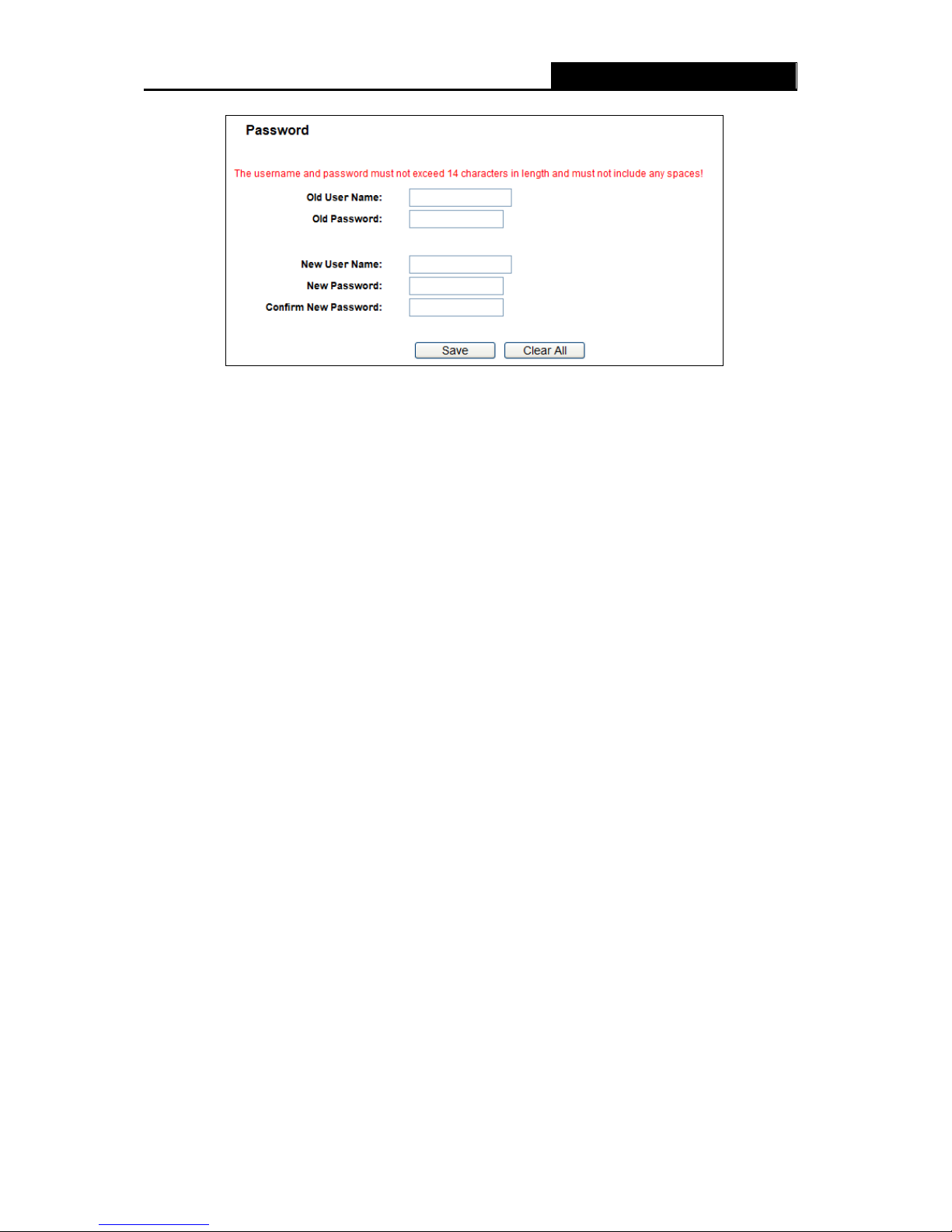
RY/TP7231RY/TP723F " 522Odru"Yktgnguu"P"Tqwvgt"
- 84 -
Figure 4-84 Password
It is strongly recommended that you should change the factory default user name and password
of the Router, because all users who try to access the Router's Web-based utility or Quick Setup
will be prompted for the Router's default user name and password.
"
Pqvg<"
The new user name and password must not exceed 14 characters in length and not include any
spaces. Enter the new Password twice to confirm.
Click the Ucxg button when finished.
Click the Engct"Cnn"button to clear all.
60380:"U{uvgo"Nqi"
Choose menu “U{uvgo"Vqqnu" →" U{uvgo"Nqi”, you can view the logs of the Router.

RY/TP7231RY/TP723F " 522Odru"Yktgnguu"P"Tqwvgt"
- 85 -
Figure 4-85 System Log
Cwvq"Ockn"Hgcvwtg"/ Indicates whether auto mail feature is enabled or not.
Ockn"Ugvvkpiu" / Set the receiving and sending mailbox address, server address, validation
information as well as the timetable for Auto Mail Feature, as shown in Figure 4-86.
Figure 4-86 Mail Account Settings
Htqo"/"Your mail box address. The Router would connect it to send logs.
Vq /"Recipient’s address. The destination mailbox where the logs would be received.
UOVR"Ugtxgt"/ Your smtp server. It corresponds with the mailbox filled in the From field.

RY/TP7231RY/TP723F " 522Odru"Yktgnguu"P"Tqwvgt"
- 86 -
You can log on the relevant website for Help if you are not clear with the address.
Cwvjgpvkecvkqp / Most SMTP Server requires Authentication. It is required by most
mailboxes that need User Name and Password to log in.
"
Pqvg<"
Only when you select Cwvjgpvkecvkqp, do you have to enter the User Name and
Password in the following fields.
Wugt" Pcog" / Your mail account name filled in the From field. The part behind @ is
excluded.
Rcuuyqtf"/ Your mail account password.
Eqphkto"Vjg"Rcuuyqtf"/ Enter the password again to confirm.
Gpcdng" Cwvq" Ockn" Hgcvwtg" / Select it to mail logs automatically. You could mail the
current logs either at a specified time everyday or by intervals, but only one could be the
current effective rule. Enter the desired time or intervals in the corresponding field as
shown in Figure 4-86
C
lick Ucxg to keep your settings.
Click Dcem to return to the previous page.
Nqi"V{rg"/ By selecting the log type, only logs of this type will be shown.
Nqi"Ngxgn"/ By selecting the log level, only logs of this level will be shown.
Tghtguj"/ Refresh the page to show the latest log list.
Ucxg"Nqi"/ Click to save all the logs in a txt file.
Ockn" Nqi" / Click to send an email of current logs manually according to the address and
validation information set in Mail Settings.
Engct"Nqi"/ All the logs will be deleted from the Router permanently, not just from the page.
Click the Pgzv button to go to the next page, or click the Rtgxkqwu button return to the previous
page.
60380;"Uvcvkuvkeu"
Choose menu “U{uvgo"Vqqnu" →" Uvcvkuvkeu”, you can view the statistics of the Router, including
total traffic and the value of the last Packets Statistic Interval in seconds.

RY/TP7231RY/TP723F " 522Odru"Yktgnguu"P"Tqwvgt"
- 87 -
Figure 4-87 Statistics
Ewttgpv"Uvcvkuvkeu"Uvcvwu"/ Enable or Disable. The default value is disabled. To enable, click
the Gpcdng button. If disabled, the function of DoS protection in Security settings will
disabled.
Rcemgvu"Uvcvkuvkeu"Kpvgtxcn"(7/82)"/"The default value is 10. Select a value between 5 and
60 seconds in the drop-down list. The Packets Statistic interval indicates the time section of
the packets statistic.
Uqtvgf"Twngu"⁄ Choose how displayed statistics are sorted.
Select the Cwvq/tghtguj checkbox to refresh automatically.
Click the Tghtguj button to refresh immediately.
Click Tgugv Cnn to reset the values of all the entries to zero.
Click Fgngvg Cnn"to delete all entries in the table.
Uvcvkuvkeu"Vcdng<"
KR1OCE"Cfftguu"
The IP and MAC address are displayed with related statistics.
Rcemgvu
The total number of packets received and transmitted by the Router.
Vqvcn"
D{vgu"
The total number of bytes received and transmitted by the Router.
Rcemgvu
The total number of packets received and transmitted in the last" Packets
Statistic interval seconds.
D{vgu"
The total number of bytes received and transmitted in the last Packets
Statistic interval seconds.
KEOR"Vz
The number of the ICMP packets transmitted to WAN per second at the
specified Packets Statistics interval. It is shown like “current transmitting rate
/ Max transmitting rate”.
Ewttgpv"
WFR"Vz
The number of UDP packets transmitted to the WAN per second at the
specified Packets Statistics interval. It is shown like “current transmitting rate
/ Max transmitting rate”.

RY/TP7231RY/TP723F " 522Odru"Yktgnguu"P"Tqwvgt"
- 88 -
VER"
U[P"Vz"
The number of TCP SYN packets transmitted to the WAN per second at the
specified Packets Statistics interval. It is shown like “current transmitting rate
/ Max transmitting rate”.
Tgugv"
Reset the value of he entry to zero.
Oqfkh{"
Fgngvg"
Delete the existing entry in the table.
There would be 5 entries on each page. Click Rtgxkqwu to return to the previous page and Pgzv to
the next page.

RY/TP7231RY/TP723F " 522Odru"Yktgnguu"P"Tqwvgt"
- 89 -
Crrgpfkz"C<"HCS"
30" Jqy"fq"K"eqphkiwtg"vjg"Tqwvgt"vq"ceeguu"Kpvgtpgv"d{"CFUN"wugtuA"
1) First, configure the ADSL Modem configured in RFC1483 bridge model.
2) Connect the Ethernet cable from your ADSL Modem to the WAN port on the Router. The
telephone cord plugs into the Line port of the ADSL Modem.
3) Log in to the Router, click the “Pgvyqtm” menu on the left of your browser, and click
"YCP" submenu. On the YCP page, select “PPPoE” for WAN Connection Type. Type
user name in the “User Name” field and password in the “Password” field, finish by
clicking Eqppgev.
Figure A-1 PPPoE Connection Type
4) If your ADSL lease is in “pay-according-time” mode, select “Connect on Demand” or
“Connect Manually” for Internet connection mode. Type an appropriate number for “Max
Idle Time” to avoid wasting paid time. Otherwise, you can select “Auto-connecting” for
Internet connection mode.
Figure A-2 PPPoE Connection Mode
"
Pqvg<
1) Sometimes the connection cannot be disconnected although you specify a time to Max
Idle Time, since some applications is visiting the Internet continually in the background.
2) If you are a Cable user, please configure the Router following the above steps.

RY/TP7231RY/TP723F " 522Odru"Yktgnguu"P"Tqwvgt"
- 90 -
40" Jqy"fq"K"eqphkiwtg"vjg"Tqwvgt"vq"ceeguu"Kpvgtpgv"d{"Gvjgtpgv"wugtuA"
1) Log in to the Router, click the “Pgvyqtm” menu on the left of your browser, and click
"YCP" submenu. On the YCP page, select “Dynamic IP” for "WAN Connection Type",
finish by clicking Ucxg.
2) Some ISPs require that you register the MAC Address of your adapter, which is
connected to your cable/DSL Modem during installation. If your ISP requires MAC
register, log in to the Router and click the "Pgvyqtm" menu link on the left of your browser,
and then click "OCE"Enqpg" submenu link. On the "OCE"Enqpg" page, if your PC’s MAC
address is proper MAC address, click the Enqpg"OCE" Cfftguu button and your PC’s
MAC address will fill in the "WAN MAC Address" field. Or else, type the MAC Address
into the "WAN MAC Address" field. The format for the MAC Address is
XX-XX-XX-XX-XX-XX. Then click the Ucxg button. It will take effect after rebooting.
Figure A-3 MAC Clone
50" K"ycpv"vq"wug"PgvOggvkpi."yjcv"fq"K"pggf"vq"fqA"
1) If you start NetMeeting as a sponsor, you don’t need to do anything with the Router.
2) If you start as a response, you need to configure Virtual Server or DMZ Host and make
sure the H323 ALG is enabled.
3) How to configure Virtual Server: Log in to the Router, click the “Hqtyctfkpi” menu on
the left of your browser, and click "Xktvwcn"Ugtxgtu" submenu. On the "Xktvwcn"Ugtxgtu"
page, click Cff" Pgy”. Then on the “Cff" qt" Oqfkh{" c" Xktvwcn" Ugtxgt" Gpvt{” page,
enter “11130” for the “Service Port” blank, and your IP address for the “IP Address” blank,
taking 192.168.1.198 for an example, remember to Gpcdng and Ucxg.
Figure A-4 Virtual Servers

RY/TP7231RY/TP723F " 522Odru"Yktgnguu"P"Tqwvgt"
- 91 -
Figure A-5 Add or Modify a Virtual server Entry
"
Pqvg<"
Your opposite side should call your WAN IP, which is displayed on the “Status” page.
"
4) How to enable DMZ Host: Log in to the Router, click the “Hqtyctfkpi” menu on the left
of your browser, and click "FO\" submenu. On the "DMZ" page, click Gpcdng radio
button and type your IP address into the “DMZ Host IP Address” field, using
192.168.1.198 as an example, remember to click the Ucxg button.
Figure A-6 DMZ
5) How to enable H323 ALG: Log in to the Router, click the “Ugewtkv{” menu on the left of
your browser, and click “Dcuke" Ugewtkv{” submenu. On the “Dcuke" Ugewtkv{” page,
check the Gpcdng radio button next to J545"CNI. Remember to click the Ucxg button.

RY/TP7231RY/TP723F " 522Odru"Yktgnguu"P"Tqwvgt"
- 92 -
Figure A-7 Basic Security
60" K"ycpv"vq"dwknf"c"YGD"Ugtxgt"qp"vjg"NCP."yjcv"ujqwnf"K"fqA"
1) Because the WEB Server port 80 will interfere with the WEB management port 80 on the
Router, you must change the WEB management port number to avoid interference.
2) To change the WEB management port number: Log in to the Router, click the “Ugewtkv{”
menu on the left of your browser, and click "Tgoqvg"Ocpcigogpv" submenu. On the
"Tgoqvg"Ocpcigogpv" page, type a port number except 80, such as 88, into the "Web
Management Port" field. Click Ucxg and reboot the Router.
Figure A-8 Remote Management
"
Pqvg<"
If the above configuration takes effect, configure to the Router by typing 192.168.1.1:88
(the Router’s LAN IP address: Web Management Port) in the address field of the Web
browser.
3) Log in to the Router, click the “Hqtyctfkpi” menu on the left of your browser, and click
the "Xktvwcn"Ugtxgtu" submenu. On the "Xktvwcn"Ugtxgtu" page, click Cff"Pgy”, then
on the “Cff" qt" Oqfkh{" c" Xktvwcn" Ugtxgt” page, enter “80” into the blank next to the
“Ugtxkeg"Rqtv”, and your IP address next to the “KR"Cfftguu”, assuming 192.168.1.188

RY/TP7231RY/TP723F " 522Odru"Yktgnguu"P"Tqwvgt"
- 93 -
for an example, remember to Gpcdng and Ucxg.
"
Figure A-9 Virtual Servers
Figure A-10 Add or Modify a Virtual server Entry
70" Vjg"yktgnguu"uvcvkqpu"ecppqv"eqppgev"vq"vjg"Tqwvgt0"
1) Make sure the "Gpcdng"Yktgnguu"Tqwvgt"Tcfkq" is checked.
2) Make sure that the wireless stations' SSID accord with the Router's SSID.
3) Make sure the wireless stations have right KEY for encryption when the Router is
encrypted.
4) If the wireless connection is ready, but you can’t access the Router, check the IP Address
of your wireless stations.

RY/TP7231RY/TP723F " 522Odru"Yktgnguu"P"Tqwvgt"
- 94 -
Crrgpfkz"D<"Eqphkiwtkpi"vjg"RE"
In this section, we’ll introduce how to install and configure the TCP/IP correctly in Windows XP.
First make sure your Ethernet Adapter is working, refer to the adapter’s manual if necessary.
30" Eqphkiwtg"VER1KR"eqorqpgpv"
1) On the Windows taskbar, click the Uvctv button, and then click Eqpvtqn"Rcpgn.
2) Click the Pgvyqtm" cpf" Kpvgtpgv" Eqppgevkqpu icon, and then click on the Pgvyqtm"
Eqppgevkqpu tab in the appearing window.
3) Right click the icon that showed below, select Properties on the prompt page.
Figure B-1"
4) In the prompt page that showed below, double click on the Kpvgtpgv"Rtqvqeqn"*VER1KR+.
