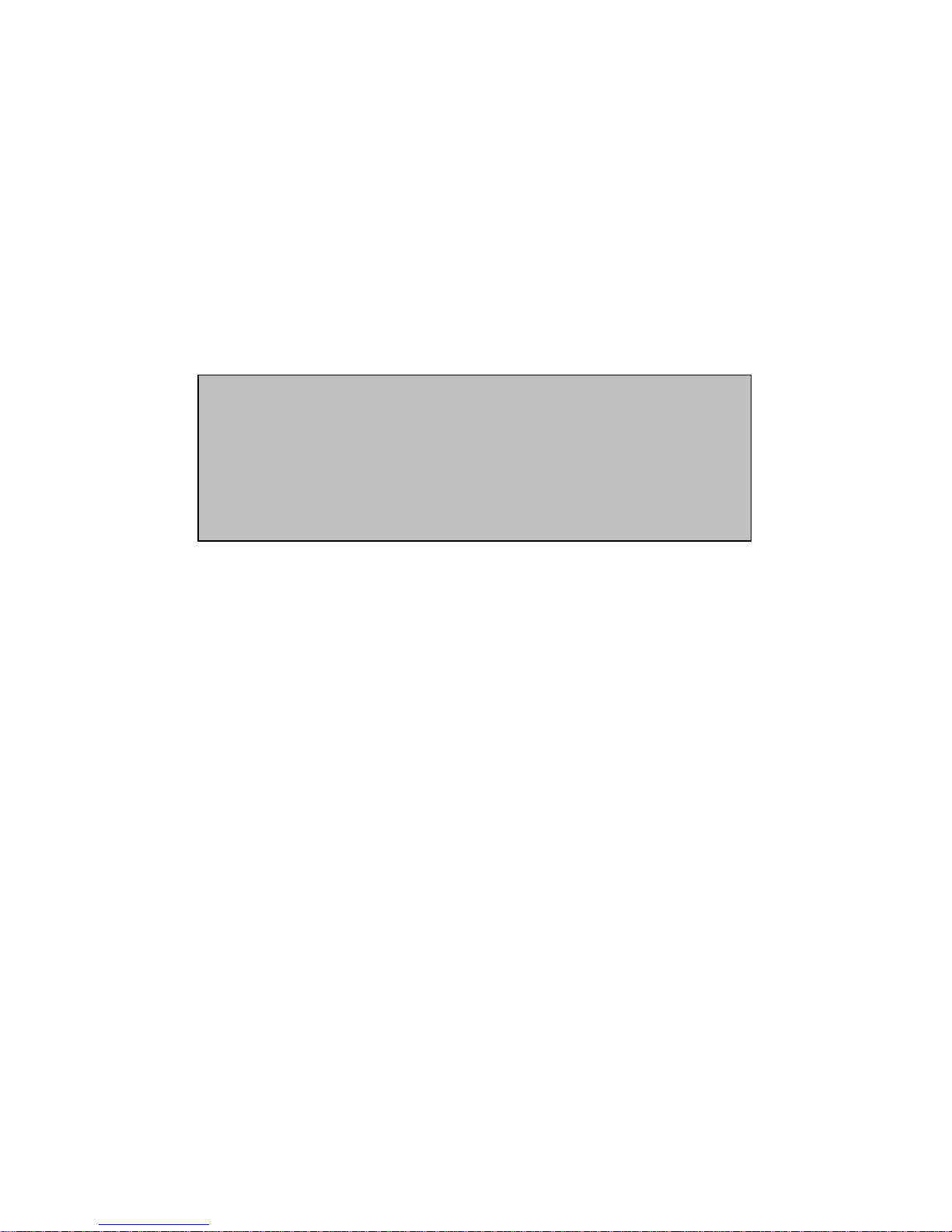
Fibre to SAS/SATA
RAID Subsystem
User Manual
Revision 1.1

Fibre to SAS/SATA Disk Array
2
User Manual
Table of Contents
Preface ................................................................................................................................ 5
Before You Begin ............................................................................................................. 6
Safety Guidelines.................................................................................................................................................................... 6
Controller Configurations................................................................................................................................................... 6
Packaging, Shipment and Delivery ................................................................................................................................ 6
Unpacking the Shipping Carton ................................................................................................................................ 7
Chapter 1 Product Introduction ................................................................................. 9
1.1 Technical Specifications ........................................................................................................................................ 11
1.2 RAID Concepts .......................................................................................................................................................... 13
1.3 Fibre Functions .......................................................................................................................................................... 18
1.3.1 Overview ............................................................................................................................................................. 18
1.3.2 Four ways to connect (FC Topologies) ................................................................................................. 18
1.3.3 Basic Elements .................................................................................................................................................. 20
1.3.4 LUN Masking .................................................................................................................................................... 20
1.4 Array Definition ......................................................................................................................................................... 21
1.4.1 Raid Set ............................................................................................................................................................... 21
1.4.2 Volume Set ........................................................................................................................................................ 21
1.5 High Availability ........................................................................................................................................................ 22
1.5.1 Creating Hot Spares ...................................................................................................................................... 22
1.5.2 Hot-Swap Disk Drive Support .................................................................................................................. 22
1.5.3 Hot-Swap Disk Rebuild ................................................................................................................................ 22
Chapter 2 Identifying Parts of the Disk Array ..................................................... 23
2.1 Main Components ................................................................................................................................................... 23
2.1.1 Front View .......................................................................................................................................................... 23
2.1.1.1 LCD Display Panel LEDs ...................................................................................................................... 24
2.1.1.2 LCD IP Address in Dual Controller Mode .................................................................................. 26
2.1.1.3 HDD Status LEDs ................................................................................................................................... 27
2.1.2 Rear View ............................................................................................................................................................ 28
2.2 Controller Module ................................................................................................................................................... 29
2.2.1 Controller Module Panel ............................................................................................................................. 30
2.3 Power Supply / Fan Module (PSFM)............................................................................................................... 32
2.3.1 PSFM Panel ........................................................................................................................................................ 34
2.4 Fan Module................................................................................................................................................................. 35
2.4.1 Turbo Fan ........................................................................................................................................................... 37
2.5 Expander Module ..................................................................................................................................................... 38
2.5.1 Expander Module Panel .............................................................................................................................. 38

Fibre to SAS/SATA Disk Array
User Manual
3
2.6 Disk Drive Installation into the Disk Slot ...................................................................................................... 39
2.6.1 To install a SATA disk drive (Dual Controller Mode) in a disk tray: .......................................... 40
2.6.2 To install a SAS disk drive (Single or Dual Controller Mode) or SATA disk drive (Single
Controller Mode) in a disk tray: ............................................................................................................................. 45
Chapter 3 Getting Started with the Disk Array ................................................... 49
3.1 Installing the Rails and Mounting into Rack .............................................................................................. 49
3.2 Removing the Disk Array from the Rack ...................................................................................................... 62
3.3 Preparing the Disk Array ...................................................................................................................................... 64
3.4 Powering On .............................................................................................................................................................. 64
3.5 Powering Off .............................................................................................................................................................. 66
Chapter 4 RAID Configuration Utility Options .................................................... 67
4.1 Configuration through Telnet ............................................................................................................................ 67
4.2 Configuration through the LCD Panel ........................................................................................................... 72
4.2.1 Menu Diagram ................................................................................................................................................. 73
4.3 Configuration through web browser-based proRAID Manager ........................................................ 80
Chapter 5 RAID Management .................................................................................. 82
5.1 Quick Function .......................................................................................................................................................... 82
5.1.1 Quick Create ..................................................................................................................................................... 82
5.2 RAID Set Functions ................................................................................................................................................. 84
5.2.1 Create RAID Set ............................................................................................................................................... 84
5.2.2 Delete RAID Set ............................................................................................................................................... 85
5.2.3 Expand RAID Set ............................................................................................................................................. 86
5.2.4 Offline RAID Set .............................................................................................................................................. 89
5.2.5 Rename RAID Set ........................................................................................................................................... 90
5.2.6 Activate Incomplete RAID Set .................................................................................................................. 91
5.2.7 Create Hot Spare ............................................................................................................................................ 93
5.2.8 Delete Hot Spare ............................................................................................................................................ 94
5.2.9 Rescue Raid Set ............................................................................................................................................... 94
5.3 Volume Set Function .............................................................................................................................................. 95
5.3.1 Create Volume Set ......................................................................................................................................... 95
5.3.2 Create Raid 30/50/60 .................................................................................................................................... 99
5.3.3 Delete Volume Set .......................................................................................................................................100
5.3.4 Modify Volume Set ......................................................................................................................................101
5.3.4.1 Volume Set Expansion ......................................................................................................................102
5.3.4.2 Volume Set Migration .......................................................................................................................103
5.3.5 Check Volume Set ........................................................................................................................................104
5.3.6 Schedule Volume Check ............................................................................................................................106
5.3.7 Stop Volume Check .....................................................................................................................................106

Fibre to SAS/SATA Disk Array
4
User Manual
5.4 Physical Drive ...........................................................................................................................................................107
5.4.1 Create Pass-Through Disk ........................................................................................................................107
5.4.2 Modify a Pass-Through Disk ...................................................................................................................108
5.4.3 Delete Pass-Through Disk ........................................................................................................................109
5.4.4 Clone Disk ........................................................................................................................................................109
5.4.4.1 Clone And Replace .............................................................................................................................111
5.4.4.2 Clone Only ..............................................................................................................................................111
5.4.5 Abort Cloning .................................................................................................................................................111
5.4.6 Set Disk To Be Failed ..................................................................................................................................112
5.4.7 Activate Failed Disk .....................................................................................................................................112
5.4.8 Identify Enclosure .........................................................................................................................................113
5.4.9 Identify Selected Drive ...............................................................................................................................114
5.5 System Controls......................................................................................................................................................115
5.5.1 System Configuration .................................................................................................................................115
5.5.2 Advanced Configuration ............................................................................................................................118
5.5.3 HDD Power Management.........................................................................................................................121
5.5.4 Fibre Channel Config ..................................................................................................................................123
5.5.5 EtherNet Configuration ..............................................................................................................................126
5.5.6 Alert By Mail Configuration .....................................................................................................................127
5.5.7 SNMP Configuration ...................................................................................................................................128
5.5.8 NTP Configuration........................................................................................................................................129
5.5.9 View Events / Mute Beeper .....................................................................................................................130
5.5.10 Generate Test Event ..................................................................................................................................131
5.5.11 Clear Event Buffer ......................................................................................................................................132
5.5.12 Modify Password ........................................................................................................................................133
5.5.13 Upgrade Firmware .....................................................................................................................................133
5.5.14 Shutdown Controller ................................................................................................................................134
5.5.15 Restart Controller .......................................................................................................................................135
5.6 Information Menu .................................................................................................................................................136
5.6.1 RAID Set Hierarchy ......................................................................................................................................136
5.6.1.1 Hdd Xfer Speed ....................................................................................................................................137
5.6.2 SAS Chip Information .................................................................................................................................139
5.6.3 System Information .....................................................................................................................................141
5.6.4 Hardware Monitor ........................................................................................................................................142
Chapter 6 Maintenance ........................................................................................... 144
6.1 Upgrading the RAID Controller’s Cache Memory ..................................................................................144
6.1.1 Replacing the Memory Module .............................................................................................................144
6.2 Upgrading the RAID Controller’s Firmware ...............................................................................................145

Fibre to SAS/SATA Disk Array
User Manual
5
Preface
About this manual
This manual provides information regarding the hardware features, installation and
configuration of the Disk Array. This document also describes how to use the
storage management software. Information contained in the manual has been
reviewed for accuracy, but not for product warranty because of the various
environment/OS/settings. Information and specifications will be changed without
further notice.
This manual uses section numbering for every topic being discussed for easy and
convenient way of finding information in accordance with the user’s needs. The
following icons are being used for some details and information to be considered in
going through with this manual:
Copyright
No part of this publication may be reproduced, stored in a retrieval system, or
transmitted in any form or by any means, electronic, mechanical, photocopying,
recording or otherwise, without the prior written consent.
Trademarks
All products and trade names used in this document are trademarks or registered
trademarks of their respective owners.
Changes
The material in this document is for information only and is subject to change without
notice.
IMPORTANT!
These are the important information that the user must
remember.
WARNING!
These are the warnings that the user must follow to avoid
unnecessary errors and bodily injury during hardware and
software operation of the subsystem.
CAUTION:
These are the cautions that user must be aware of to
prevent damage to the subsystem and/or its components.
NOTES:
These are notes that contain useful information and tips
that the user must give attention to in going through with
the subsystem operation.

Fibre to SAS/SATA Disk Array
6
User Manual
Before You Begin
Before going through with this manual, you should read and focus on the following
safety guidelines. Notes about the subsystem’s controller configuration and the
product packaging and delivery are also included here.
Safety Guidelines
To provide reasonable protection against any harm on the part of the user and to
obtain maximum performance, user is advised to be aware of the following safety
guidelines particularly in handling hardware components:
Upon receiving of the product:
Place the product in its proper location.
Do not try to lift it by yourself alone. Two or more persons are needed to remove
or lift the product to its packaging. To avoid unnecessary dropping out, make
sure that somebody is around for immediate assistance.
It should be handled with care to avoid dropping that may cause damage to the
product. Always use the correct lifting procedures.
Upon installing of the product:
Ambient temperature is very important for the installation site. It must not
exceed 30◦C. Due to seasonal climate changes; regulate the installation site
temperature making it not to exceed the allowed ambient temperature.
Before plugging-in any power cords, cables and connectors, make sure that the
power switches are turned off. Disconnect first any power connection if the power
supply module is being removed from the enclosure.
Outlets must be accessible to the equipment.
All external connections should be made using shielded cables and as much as
possible should not be performed by bare hand. Using anti-static hand gloves is
recommended.
In installing each component, secure all the mounting screws and locks. Make
sure that all screws are fully tightened. Follow correctly all the listed procedures
in this manual for reliable performance.
Controller Configurations
This RAID subsystem supports both single controller and dual controller
configurations. The single controller can be configured depending on the user’s
requirements. On the other side, these controllers can be both configured and be
active to increase system efficiency and to improve performance.
This manual will discusses both single and dual controller configuration.
Packaging, Shipment and Delivery
Before removing the subsystem from the shipping carton, you should visually
inspect the physical condition of the shipping carton.
Unpack and verify that the contents of the shipping carton are complete and in
good condition.
Exterior damage to the shipping carton may indicate that the contents of the
carton are damaged.
If any damage is found, do not remove the components; contact the dealer where
you purchased the subsystem for further instructions.
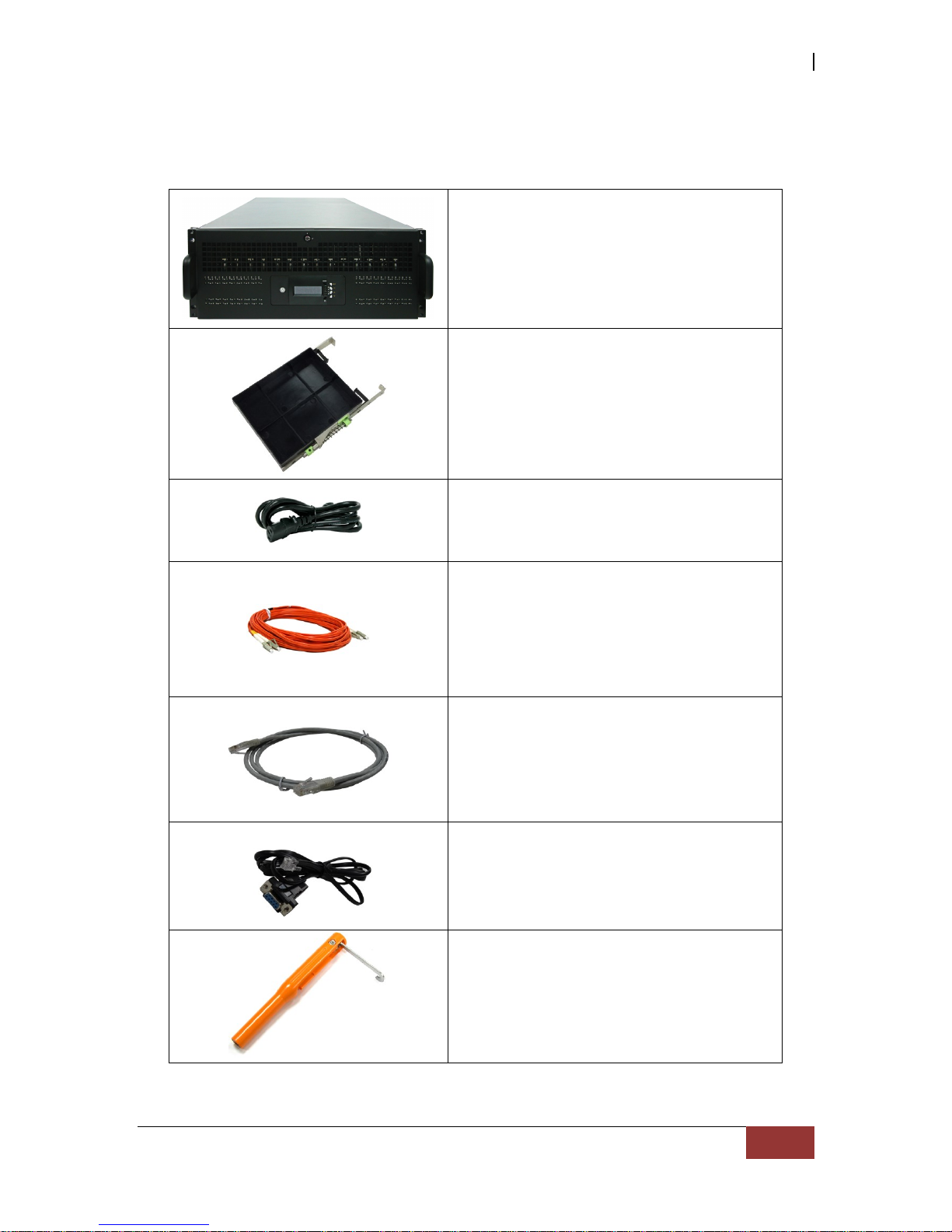
Fibre to SAS/SATA Disk Array
User Manual
7
Unpacking the Shipping Carton
The shipping package contains the following:
Disk Array Unit
64 pairs of HDD side brackets
Two (2) power cords
One (1) external Fibre optic cable for
single RAID controller
Note: Two Fibre optic cables for dual RAID
controllers
One (1) RJ45 Ethernet cable for single
RAID controller
Note: Two Ethernet cables for dual RAID
controllers
Three (3) external serial cable RJ11-toDB9 for single RAID controller
Note: Four serial cables for dual RAID
controllers
One (1) Disk Tool

Fibre to SAS/SATA Disk Array
8
User Manual
NOTE: If any damage is found, contact the dealer or vendor for
assistance.
Key of Top Cover
Screws
User Manual
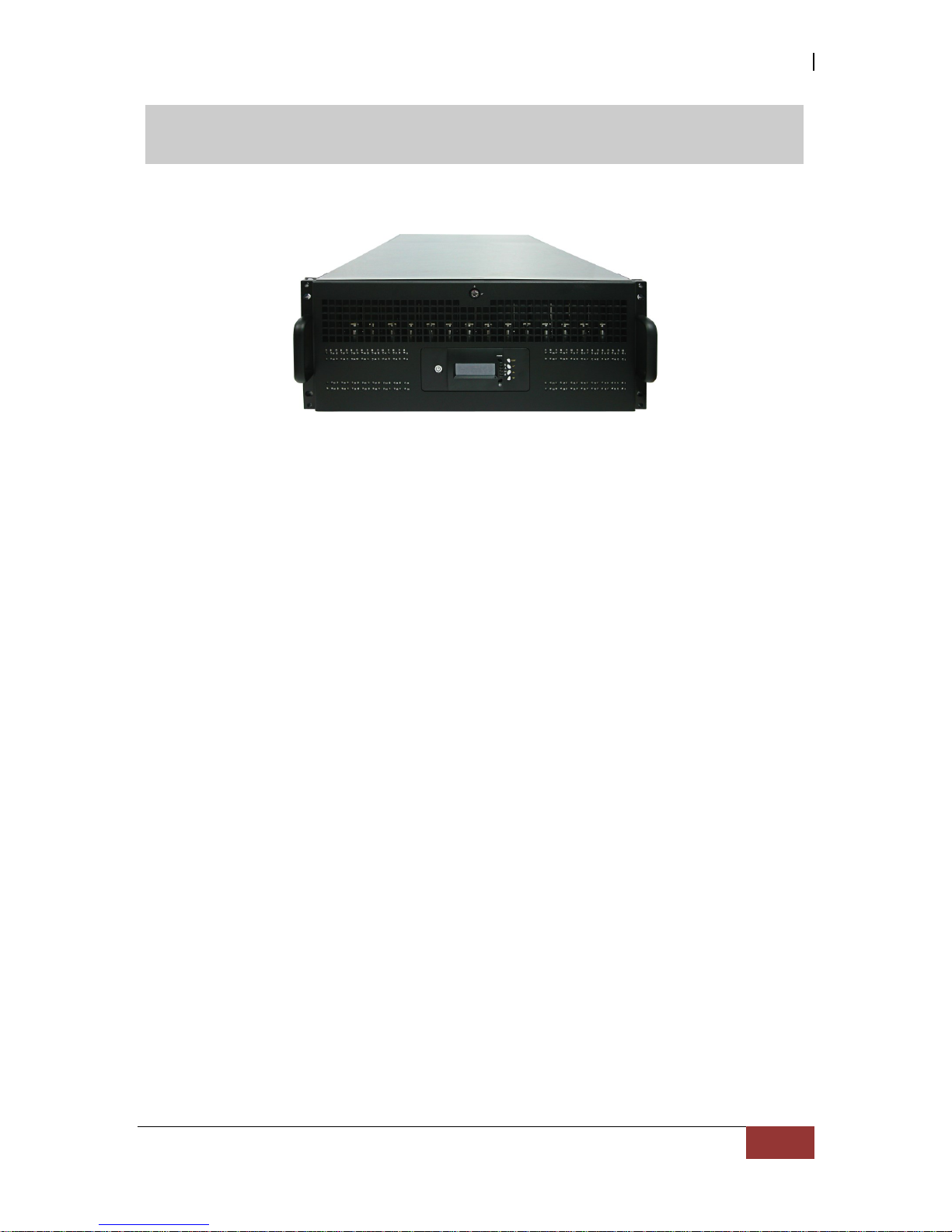
Fibre to SAS/SATA Disk Array
User Manual
9
Chapter 1 Product Introduction
The 64 bays Disk Array Subsystem
The Disk Array features 8Gb FC-AL host performance to increase system efficiency and
performance. It features high capacity expansion, with 64 hot-swappable SAS2/SATA3
hard disk drive bays in a 19-inch 4U rackmount unit, scaling to a maximum storage
capacity in the terabyte range.
Controller Redundancy
• Dual-active RAID controller with cache mirroring through dedicated high speed bus
• Automatic synchronization of firmware version in the dual-active mode
• Redundant controller operation with active/active and failover/failback function
• Redundant flash image for controller availability
• Management port seamless take-over
High availability
• DataBolt™ Bandwidth Optimizer for balance faster host and slower SAS or SATA
devices
• RAID level 0, 1,10(1E), 3, 5, 6, 30, 50, 60, 00, 100, Single Disk and JBOD
Unparalleled Drive Support
• Support for native 4K and 512 byte sector SAS and SATA devices
• Support HDD firmware update
• SSD automatic monitor clone (AMC) support
• S.M.A.R.T. support

Fibre to SAS/SATA Disk Array
10
User Manual
Energy Saving
• Low power consumption & Low heat production
• Support intelligent power management to save energy and extend service life
RAID Management
• Access terminal menu by telnet via a LAN port
• API library for customer to write its own monitor utility
• Field-upgradeable firmware in flash ROM
• Firmware-embedded manager via RS-232 port
• Firmware-embedded Web Browser-based RAID manager allows local or remote
management and configuration
• SAP management utility to easily manage multiple RAID units in the network

Fibre to SAS/SATA Disk Array
User Manual
11
1.1 Technical Specifications
RAID Controller
8Gb FC- 6Gb SAS
Controller
Single or Redundant
Host Interface
Four / Eight FC-AL (8Gb/s)
Disk Interface
6Gb/s SAS, 6Gb/s SATA HDD/SSD
SAS Expansion
One / Two 6Gb/s SAS (SFF-8644)
- Direct Attached
64 Disks
- Expansion
Up to 256 Disks
Processor Type
1.2GHz Dual Core RAID-On-Chip
processor
Cache Memory
2GB ~ 8GB / 4GB ~ 16GB DDR3-1866
ECC SDRAM
Management Port Support
2 x RJ11 Serial Ports; 1 x RJ45 Ethernet
Port
Battery Backup Module(BBM)
Optional
RAID level
0, 1,10(1E), 3, 5, 6, 30, 50, 60, 00, 100,
Single Disk and JBOD
LUNs
Up to 128
Hot Spare
Global and Dedicated
Stripe Size
Up to 1024KB
Cache writing approaches
Write-through or write-back
Online Rebuild
Yes
Automatic drive insertion/removal
detection
Yes
Multiple RAID selection
Yes
Online Array roaming
Yes
Online RAID level / stripe size
migration
Yes
Online capacity expansion
Yes
Online volume set growth
Yes
SNMP manager
Yes
E-mail Notification
Yes
Instant availability and
background initialization
Yes
HDD Xfer Speed Test
Yes
Real time clock support
Yes
RAID clock Synchronization
Yes (Using NTP)

Fibre to SAS/SATA Disk Array
12
User Manual
Multiple pairs SSD/HDD disk clone
Yes
Multi-Path I/O (MPIO) Support
Yes
Platform
Rackmount
Form Factor
4U
# of Hot Swap Trays
64
Tray Lock
Yes
Disk Status Indicator
Access / Fail LED
Backplane
SAS2 / SATA3
# of PS / Fan Modules
1100W 80plus x 2 w/PFC
# of Fans
15
Power Requirements
AC 100V ~ 240V Full Range
15A ~ 7.5A, 47Hz ~ 63Hz
Relative Humidity
10% ~ 85% Non-condensing
Operating Temperature
10°C ~ 40°C (50°F ~ 104°F)
Physical Dimension
880(L) x 482.6(W) x 177(H) mm
Weight (Without Disk)
43.5/45Kg
Specification is subject to change without notice.

Fibre to SAS/SATA Disk Array
User Manual
13
1.2 RAID Concepts
RAID Fundamentals
The basic idea of RAID (Redundant Array of Independent Disks) is to combine multiple
inexpensive disk drives into an array of disk drives to obtain performance, capacity and
reliability that exceeds that of a single large drive. The array of drives appears to the
host computer as a single logical drive.
Five types of array architectures, RAID 1 through RAID 5, were originally defined; each
provides disk fault-tolerance with different compromises in features and performance. In
addition to these five redundant array architectures, it has become popular to refer to a
non-redundant array of disk drives as a RAID 0 arrays.
Disk Striping
Fundamental to RAID technology is striping. This is a method of combining multiple
drives into one logical storage unit. Striping partitions the storage space of each drive
into stripes, which can be as small as one sector (512 bytes) or as large as several
megabytes. These stripes are then interleaved in a rotating sequence, so that the
combined space is composed alternately of stripes from each drive. The specific type of
operating environment determines whether large or small stripes should be used.
Most operating systems today support concurrent disk I/O operations across multiple
drives. However, in order to maximize throughput for the disk subsystem, the I/O load
must be balanced across all the drives so that each drive can be kept busy as much as
possible. In a multiple drive system without striping, the disk I/O load is never perfectly
balanced. Some drives will contain data files that are frequently accessed and some
drives will rarely be accessed.
By striping the drives in the array with stripes large enough so that each record falls
entirely within one stripe, most records can be evenly distributed across all drives. This
keeps all drives in the array busy during heavy load situations. This situation allows all
drives to work concurrently on different I/O operations, and thus maximize the number
of simultaneous I/O operations that can be performed by the array.

Fibre to SAS/SATA Disk Array
14
User Manual
Definition of RAID Levels
RAID 0 is typically defined as a group of striped disk drives without parity or data
redundancy. RAID 0 arrays can be configured with large stripes for multi-user
environments or small stripes for single-user systems that access long sequential
records. RAID 0 arrays deliver the best data storage efficiency and performance of any
array type. The disadvantage is that if one drive in a RAID 0 array fails, the entire array
fails.
RAID 1, also known as disk mirroring, is simply a pair of disk drives that store duplicate
data but appear to the computer as a single drive. Although striping is not used within a
single mirrored drive pair, multiple RAID 1 arrays can be striped together to create a
single large array consisting of pairs of mirrored drives. All writes must go to both drives
of a mirrored pair so that the information on the drives is kept identical. However, each
individual drive can perform simultaneous, independent read operations. Mirroring thus
doubles the read performance of a single non-mirrored drive and while the write
performance is unchanged. RAID 1 delivers the best performance of any redundant array
type. In addition, there is less performance degradation during drive failure than in RAID
5 arrays.

Fibre to SAS/SATA Disk Array
User Manual
15
RAID 3 sector-stripes data across groups of drives, but one drive in the group is
dedicated for storing parity information. RAID 3 relies on the embedded ECC in each
sector for error detection. In the case of drive failure, data recovery is accomplished by
calculating the exclusive OR (XOR) of the information recorded on the remaining drives.
Records typically span all drives, which optimizes the disk transfer rate. Because each
I/O request accesses every drive in the array, RAID 3 arrays can satisfy only one I/O
request at a time. RAID 3 delivers the best performance for single-user, single-tasking
environments with long records. Synchronized-spindle drives are required for RAID 3
arrays in order to avoid performance degradation with short records. RAID 5 arrays with
small stripes can yield similar performance to RAID 3 arrays.
Under RAID 5 parity information is distributed across all the drives. Since there is no
dedicated parity drive, all drives contain data and read operations can be overlapped on
every drive in the array. Write operations will typically access one data drive and one
parity drive. However, because different records store their parity on different drives,
write operations can usually be overlapped.
Dual-level RAID achieves a balance between the increased data availability inherent in
RAID 1, RAID 3, RAID 5, or RAID 6 and the increased read performance inherent in disk
striping (RAID 0). These arrays are sometimes referred to as RAID 10 (1E), RAID 30,
RAID 50 or RAID 60.

Fibre to SAS/SATA Disk Array
16
User Manual
RAID 6 is similar to RAID 5 in that data protection is achieved by writing parity
information to the physical drives in the array. With RAID 6, however, two sets of parity
data are used. These two sets are different, and each set occupies a capacity equivalent
to that of one of the constituent drives. The main advantage of RAID 6 is High data
availability – any two drives can fail without loss of critical data.
In summary:
RAID 0 is the fastest and most efficient array type but offers no fault-tolerance. RAID
0 requires a minimum of one drive.
RAID 1 is the best choice for performance-critical, fault-tolerant environments. RAID
1 is the only choice for fault-tolerance if no more than two drives are used.
RAID 3 can be used to speed up data transfer and provide fault-tolerance in single-
user environments that access long sequential records. However, RAID 3 does not
allow overlapping of multiple I/O operations and requires synchronized-spindle drives
to avoid performance degradation with short records. RAID 5 with a small stripe size
offers similar performance.
RAID 5 combines efficient, fault-tolerant data storage with good performance
characteristics. However, write performance and performance during drive failure is
slower than with RAID 1. Rebuild operations also require more time than with RAID 1
because parity information is also reconstructed. At least three drives are required
for RAID 5 arrays.
RAID 6 is essentially an extension of RAID level 5 which allows for additional fault
tolerance by using a second independent distributed parity scheme (two-dimensional
parity). Data is striped on a block level across a set of drives, just like in RAID 5, and
a second set of parity is calculated and written across all the drives; RAID 6 provides
for an extremely high data fault tolerance and can sustain multiple simultaneous
drive failures. It is a perfect solution for mission critical applications.

Fibre to SAS/SATA Disk Array
User Manual
17
RAID Management
The subsystem can implement several different levels of RAID technology. RAID levels
supported by the subsystem are shown below.
RAID Level
Description
Min. Drives
0
Block striping is provide, which yields higher
performance than with individual drives. There is
no redundancy.
1
1
Drives are paired and mirrored. All data is 100%
duplicated on an equivalent drive. Fully redundant.
2
3
Data is striped across several physical drives.
Parity protection is used for data redundancy.
3
5
Data is striped across several physical drives.
Parity protection is used for data redundancy.
3
6
Data is striped across several physical drives.
Parity protection is used for data redundancy.
Requires N+2 drives to implement because of twodimensional parity scheme.
3
10(1E)
Combination of RAID levels 1 and 0. This level
provides striping and redundancy through
mirroring. RAID 10 requires the use of an even
number of disk drives to achieve data protection,
while RAID 1E (Enhanced Mirroring) uses an odd
number of drives.
3
30
Combination of RAID levels 0 and 3. This level is
best implemented on two RAID 3 disk arrays with
data striped across both disk arrays.
6
50
RAID 50 provides the features of both RAID 0 and
RAID 5. RAID 50 includes both parity and disk
striping across multiple drives. RAID 50 is best
implemented on two RAID 5 disk arrays with data
striped across both disk arrays.
6
60
RAID 60 combines both RAID 6 and RAID 0
features. Data is striped across disks as in RAID
0, and it uses double distributed parity as in
RAID 6. RAID 60 provides data reliability, good
overall performance and supports larger volume
sizes.
RAID 60 also provides very high reliability because
data is still available even if multiple disk drives
fail (two in each disk array).
6
00
Two levels of block-level striping. There is no
redundancy. Maximum 32 disks per Raid Set. If
you need to create Raid Set over 32 disks, use
RAID 00.
6
100
Combination of RAID levels 10 and 0. Mirroring
without parity, and two levels of block-level
striping.
6

Fibre to SAS/SATA Disk Array
18
User Manual
1.3 Fibre Functions
1.3.1 Overview
Fibre Channel is a set of standards under the auspices of ANSI (American National
Standards Institute). Fibre Channel combines the best features from SCSI bus and
IP protocols into a single standard interface, including high-performance data
transfer (up to 800 MB per second), low error rates, multiple connection topologies,
scalability, and more. It retains the SCSI command-set functionality, but uses a Fibre
Channel controller instead of a SCSI controller to provide the interface for data
transmission. In today’s fast-moving computer environments, Fibre Channel is the
serial data transfer protocol choice for high-speed transportation of large volume
of informati on between workstation, server, mass storage subsystems, and
peripherals. Physically, the Fibre Channel can be an interconnection of multiple
communication points, called N_Ports. The port itself only manages the
connection between itself and another such end-port which, which could either be
part of a switched network, referred to as a Fabric in FC terminology, or a point-topoint link. The fundamental elements of a Fibre Channel Network are Port and Node.
So a Node can be a computer system, storage device, or Hub/Switch.
This chapter describes the Fibre-specific functions available in the Fibre Channel
RAID controller. Optional functions have been implemented for Fibre Channel
operation w h i c h i s only available in the Web browser-based RAID manager. The
LCD and VT-100 can’t b e u se d t o configure some of the options available for
Fibre Channel RAID controller.
1.3.2 Four ways to connect (FC Topologies)
A topology defines the interconnection scheme. It defines the number of devices
that can be connected. Fibre Channel supports three different logical or physical
arrangements (topologies) for connecting the devices into a network:
Point-to-Point
Arbitrated Loop(AL)
Switched (Fabric)
Loop/MNID
The physical connection between devices varies from one topology to another. In all of
these topologies, a transmitter node in one device sends information to a receiver node
in another device. Fibre Channel networks can use any combination of point-to-point,
arbitrated loop (FC_AL), and switched fabric topologies to provide a variety of device
sharing options.
Point-to-point
A point-to-point topology consists of two and only two devices connected by N- ports
of which are connected directly. In this topology, the transmit Fibre of one device
connects to the receiver Fibre of the other device and vice versa. The connection is
not shared with any other devices. Simplicity and use of the full data transfer rate
make this Point-to-point topology an ideal extension to the standard SCSI bus

Fibre to SAS/SATA Disk Array
User Manual
19
interface. The point-to-point topology extends SCSI connectivity from a server to a
peripheral device over longer distances.
Arbitrated Loop
The arbitrated loop (FC-AL) topology provides a relatively simple method of
connecting and sharing resources. This topology allows up to 126 devices or nodes
in a single, continuous loop or ring. The loop is constructed by daisy-chaining the
transmit and receive cables from one device to the next or by using a hub or
switch to create a virtual loop. The loop can be self-contained or incorporated as an
element in a larger network. Increasing the number of devices on the loop can
reduce the overall performance of the loop because the amount of time each device
can use the loop is reduced. The ports in an arbitrated loop are referred as L-Ports.
Switched Fabric
A switched fabric a term is used in a Fibre channel to describe the generic switching or
routing structure that delivers a frame to a destination based on the destination
address in the frame header. It can be used to connect up to 16 million nodes, each of
which is identified by a unique, world-wide name (WWN). In a switched fabric, each
data frame is transferred over a virtual point -to-point connection. There can be any
number of full-bandwidth transfers occurring through the switch. Devices do not have
to arbitrate for control of the network; each device can use the full available
bandwidth.
A fabric topology contains one or more switches connecting the ports in the FC
network. The benefit of this topology is that many devices (approximately 2-24) can
be connected. A port on a Fabric switch is called an F-Port (Fabric Port ). Fabric
switches can function as an alias server, multi-cast server, broadcast server, quality
of service facilitator and directory server as well.
Loop/MNID
Controller supports Multiple Node ID (MNID) mode. A possible application is for zoning
within the arbitrated loop. The different zones can be represented by the controller's
source. Embodiments of the present invention described above can be implemented
within a Switch for FC Arbitrated Loop.

Fibre to SAS/SATA Disk Array
20
User Manual
1.3.3 Basic Elements
The following elements are the connectivity of storages and Server components using
the Fibre channel technology.
Cables and connectors
There are different types of cables of varies lengths for use in a Fibre Channel
configuration. Two types of cables are supported: Copper and Optical (fiber).
Copper cables are used for short distances and transfer data up to 30 meters per link.
Fiber cables come in two distinct types: Multi-Mode fiber (MMF) for short
distances (up to 2km), and Single-Mode Fiber (SMF) for longer distances (up to
10 kilometers). B y d e f a u l t , t h e D i s k A r r a y supports two short-wave multimode fibre optic SFP connectors.
Fibre Channel Adapter
Fibre Channel Adapter is a device that is connected to a workstation, server, or host
system and control the protocol for communications.
Hubs
Fibre Channel hubs are used to connect up to 126 nodes into a logical loop. All
connected nodes share the bandwidth of this one logical loop. Each port on a hub
contains a Port Bypass Circuit(PBC) to automatically open and close the loop to
support hot pluggability.
Switched Fabric
Switched fabric is the highest performing device available for interconnecting large
number of devices, increasing bandwidth, reducing congestion and providing
aggregate throughput.
Each device i s connected to a port on the switch, enabling an on-demand
connection
to every connected device. Each node on a Switched fabric uses an aggregate
throughput data path to send or receive data.
1.3.4 LUN Masking
LUN masking is a RAID system-centric enforced method of masking multiple LUNs
behind a single port. By using World Wide Port Names (WWPNs) of server HBAs,
LUN masking is configured at the volume level. LUN masking also allows s h a r i n g
disk storage resource across multiple independent servers. A single large RAID
device can be sub-divided to serve a number of different hosts that are attached to
the RAID through the SAN fabric with LUN masking. So that only one or a limited
number of servers can see that LUN, each LUN inside the RAID device can be limited.
LUN masking can be done either at the RAID device (behind the RAID port) or at the
server HBA. It is more secure to mask LUNs at the RAID device, but not all RAID
devices have LUN masking capability. Therefore, in order to mask LUNs, some HBA
vendors allow persistent binding at the driver-level.

Fibre to SAS/SATA Disk Array
User Manual
21
1.4 Array Definition
1.4.1 Raid Set
A Raid Set is a group of disk drives containing one or more logical volumes called
Volume Sets. It is not possible to have multiple Raid Sets on the same disk drives.
A Volume Set must be created either on an existing Raid Set or on a group of available
individual disk drives (disk drives that are not yet a part of a Raid Set). If there are
existing Raid Sets with available raw capacity, new Volume Set can be created. New
Volume Set can also be created on an existing Raid Set without free raw capacity by
expanding the Raid Set using available disk drive(s) which is/are not yet Raid Set
member. If disk drives of different capacity are grouped together in a Raid Set, then
the capacity of the smallest disk will become the effective capacity of all the disks in
the Raid Set.
1.4.2 Volume Set
A Volume Set is seen by the host system as a single logical device. It is organized in a
RAID level with one or more physical disks. RAID level refers to the level of data
performance and protection of a Volume Set. A Volume Set capacity can consume all
or a portion of the r a w capacity available in a Raid Set. Multiple Volume Sets can
exist on a group of disks in a Raid Set. Additional Volume Sets created in a specified
Raid Set will reside on all the physical disks in the Raid Set. Thus each Volume Set on
the Raid Set will have its data spread evenly across all the disks in the Raid Set.
Volume Sets of different RAID levels may coexist on the same Raid Set.
In the illustration below, Volume 1 can be assigned a RAID 5 level while Volume 0 might
be assigned a RAID 10 level.

Fibre to SAS/SATA Disk Array
22
User Manual
1.5 High Availability
1.5.1 Creating Hot Spares
A hot spare drive is an unused online available drive, which is ready to replace a failed
disk drive. In a RAID level 1, 10, 3, 5, 6, 30, 50, or 60 Raid Set, any unused online
available drive installed but not belonging to a Raid Set can be defined as a hot spare
drive. Hot spares permit you to replace failed drives without powering down the system.
When the Disk Array detects a drive failure, the system will do automatic and
transparent rebuild using the hot spare drives. The Raid Set will be reconfigured and
rebuilt in the background while the Disk Array continues to handle system request.
During the automatic rebuild process, system activity will continue as normal, however,
the system performance and fault tolerance will be affected.
IMPORTANT: The hot spare must have at least the same or more
capacity as the drive it replaces.
1.5.2 Hot-Swap Disk Drive Support
The Disk Array has built-in protection circuit to support the replacement of SATA II
hard disk drives without having to shut down or reboot the system. The removable
hard drive tray can deliver “hot swappable” fault-tolerant RAID solution at a price
much less than the cost of conventional SCSI hard disk Disk Arrays. This feature is
provided in the Disk Array for advance fault tolerant RAID protection and “online” drive
replacement.
1.5.3 Hot-Swap Disk Rebuild
The Hot-Swap feature can be used to rebuild Raid Sets with data redundancy such as
RAID level 1, 10, 3, 5, 6, 30, 50 and 60. If a hot spare is not available, the failed disk
drive must be replaced with a new disk drive so that the data on the failed drive can
be rebuilt. If a hot spare is available, the rebuild starts automatically when a drive
fails. The Disk Array automatically and transparently rebuilds failed drives in the
background with user-definable rebuild rates. The Disk Array will automatically
continue the rebuild process if the subsystem is shut down or powered off abnormally
during a reconstruction process.

Fibre to SAS/SATA Disk Array
User Manual
23
Chapter 2 Identifying Parts of the Disk Array
The illustrations below identify the various parts of the system. Familiarize yourself with
the parts and terms as you may encounter them later in the later chapters and sections.
2.1 Main Components
2.1.1 Front View
IMPORTANT: When powering off the Disk Array, turn off first the
Main Switch and allow at least 3 minutes (during which each disk
slot starting from slot #1 until slot #64 will be powered down) for
the subsystem to shutdown properly. Then turn off the switches of
the 2 Power Supply Fan Modules.

Fibre to SAS/SATA Disk Array
24
User Manual
2.1.1.1 LCD Display Panel LEDs
Parts
Function
Up and Down
Arrow buttons
Use the Up or Down arrow keys to go through the
information on the LCD screen. This is also used to
move between each menu when you configure or
view information in the subsystem.
NOTE: When the Down Arrow button is
pressed 3 times, the LCD control will shift to the
other RAID controller (in redundant controller
mode) and the other RAID controller’s IP address
will be shown in LCD.
Select button
This is used to enter the option you have selected.
Exit button EXIT
Press this button to return to the previous menu.
NOTE: This button can also be used to reset the
alarm beeper. For example, if one disk drive fails,
pressing this button will mute the beeper.
Main Switch Button
Flashing Blue
Indicates that the power cords are inserted and/or
indicates the 2 power supply switches are turn on.
Light Blue
Indicates that the sytem is on.
No Light
Indicates that the whole system is power off.

Fibre to SAS/SATA Disk Array
User Manual
25
Environmental Status
Parts
Function
Power LED
Green indicates power is ON.
Power Fail LED
If one of the redundant power supply unit fails,
this LED will turn to RED and alarm will sound.
Fan Fail LED
When a fan’s rotation speed is lower than
700rpm, this LED will turn red and an alarm will
sound.
Over Temperature
LED
If temperature irregularities in the system occur
(HDD slot temperature over 65°C, Controller
temperature over 80°C, CPU Temperature over
90°C), this LED will turn RED and alarm will
sound.
Voltage Warning
LED
If the output DC voltage is above or below the
allowed range, an alarm will sound warning of a
voltage abnormality and this LED will turn red.
12V: over 12.8V / under 11.12V
5V: over 5.35V / under 4.63V
3.3V: over 3.53V / under 3.05V
1.2V: over 1.28V / under 1.12V
Activity LED
This LED will blink blue when the Disk Array is
busy or active.

Fibre to SAS/SATA Disk Array
26
User Manual
2.1.1.2 LCD IP Address in Dual Controller Mode
In dual controller mode, the RAID subsystem has 2 IP addresses which can be
accessed separately.
By default, the IP address of Controller 1 is shown.
To view the IP address of Controller 2, press the “Down Arrow” button in the
front panel three (3) times.
When the IP address of Controller 1 is shown, there is no blinking rectangular
character at the end of the IP address.
When the IP address of Controller 2 is shown, there is a blinking rectangular
character at the end of the IP address.
When the IP address has a link (connected to network), there is an “*” at the end
of the IP address. When there is no link, there is no “*”.
Controller 1 IP Address (No rectangular character)
Controller 1 has Link
Controller 1 has no Link
Controller 2 IP Address (With rectangular character blinking)
Controller 2 has Link
Controller 2 has no Link

Fibre to SAS/SATA Disk Array
User Manual
27
2.1.1.3 HDD Status LEDs
The Front Panel shows the disk drives status.
Indicator
Color
Description
Activity LED
Blue
Blinking
Indicates the disk drive is busy or being
accessed.
Power
On/Fail LED
Green
Indicates the disk drive in this slot is good.
RED
Indicates the disk drive in this slot is
defective or failed.
LED is
off
Indicates there is no disk drive in this slot.
Activity LED
Power On/Fail LED

Fibre to SAS/SATA Disk Array
28
User Manual
2.1.2 Rear View
Single Controller
Dual Controller
NOTE: Each Power Supply Module has 1 Power Supply and 5 Fans.
For purpose of hardware monitoring, the RAID enclosure is
logically divided into two enclosures.

Fibre to SAS/SATA Disk Array
User Manual
29
The functions of the Expander Modules are as follows:
Module:
Function/Description:
Expander Module 1-1
(for Controller 1)
Monitors Enclosure 1 (Disk slots
1 to 32, Power Supply 01-1, Fans
01-1, 02-1, 03-1, 04-1, and 05-1,
07-1, 08-1 and Turbo Fan 06-1).
Note: “-1” means enclosure 1.
Expander Module 2-1
(for Controller 2)
Same function as Expander 1-1
Expander Module 1-2
(for Controller 1)
Monitors Enclosure 2 (Disk slots
33 to 64, Power Supply 01-2,
Fans 01-2, 02-2, 03-2, 04-2, 052, 06-2 and 07-2).
Note: “-2” means enclosure 2.
Expander Module 2-2
(for Controller 2)
Same function as Expander 1-2
2.2 Controller Module
The Disk Array includes 8Gb Fibre-to-SAS/SATA RAID Controller Module.
RAID Controller Module

Fibre to SAS/SATA Disk Array
30
User Manual
2.2.1 Controller Module Panel
Note: Only one host cable and one SFP module are included in the
package. Additional host cables and SFP modules are optional and
can be purchased separately for upgrade.
Part
Description
Host Channel A, B, C, D
There are four Fibre host channels (A, B,
C, and D) which can be use to connect to
Fibre HBA on the Host system, or to
connect to FC switch.
SAS Expansion Port
Use for expansion; connect to the SAS In
Port of a JBOD subsystem.
COM2
RJ-11 port; Use to connect to CLI
(command line interface) for example to
upgrade expander firmware.
COM1
RJ-11 port; Use to check controller debug
messages
R-Link Port
10/100/1000 Ethernet RJ-45 port; Use to
manage the Disk Array via network and
web browser.

Fibre to SAS/SATA Disk Array
User Manual
31
Indicator LED
Color
Description
Host Channel
A, B, C, D
Status LEDs:
Link LED and
Activity LED
Orange
Link LED: Indicates Host Channel
has linked if the Fibre HBA Card is
8GB.
Blink Orange
Link LED: Indicates Host Channel
has linked if the Fibre HBA Card is
4GB.
Blink Blue
Activity LED: Indicates the Host
Channel is busy and being accessed.
SAS Expander
Link LED
Green
Indicates expander has linked.
SAS Expander
Activity LED
Blue
Indicates the expander is busy and
being accessed.
Fault LED
Blink RED
Indicates that controller has failed.
CTRL Heartbeat
LED
Blink Green
Indicates that controller is working
fine.
Solid Green
Indicates that controller is hung.

Fibre to SAS/SATA Disk Array
32
User Manual
2.3 Power Supply / Fan Module (PSFM)
The 64bay Disk Array contains two 1100W Power Supply/Fan Modules. All
PSFM are inserted at the rear of the chassis.
Front Panel
Rear Side
NOTE: Each PSFM delivers Full-Range 100V ~ 240V (+/-10%)
voltage AC electricity. Each PSFM consists of 1 power supply and 5
fans. Two Fans are located at the panel side, and three fans are
located in rear side of the PSFM.

Fibre to SAS/SATA Disk Array
User Manual
33
NOTE: The first PSFM (01-1, on the left side of enclosure) has five
fans: Fan 01-1 and Fan 02-1 on the front panel; and Fan 03-1, Fan
04-1 and Fan 05-1 on the rear side.
The second PSFM (01-2, on the right side) has five fans also: Fan
01-2 and Fan 02-2 on the front panel; and Fan 03-2, Fan 04-2 and
Fan 05-2 on the rear side.
NOTE: “-1” means enclosure 1 and “-2” means enclosure 2.
Front Panel
Rear Side
Fan 01-1 Fan02-1 Fan 01-2 Fan 02-2
Power Supply 01-1 Power Supply 01-2

Fibre to SAS/SATA Disk Array
34
User Manual
2.3.1 PSFM Panel
Part
Description
AC Power Input Socket
Use to connect the power cord from power
source.
Power On/Off Switch
Use to power on or power off the PSFM.
Indicator
Color
Description
Power Status
LED
Green
Indicates the power supply module is good.
Red
Indicates the power supply module is faulty.
Fan Fail LED
Red
Indicates one or more fans in the PSFM has
failed.
When the power cord connected from main power source is inserted to the AC
Power Input Socket the Power Status LED becomes RED. When the switch of the
PSFM is turned on, the LED still shows RED. After the main switch in front panel is
turned on, the LED turns GREEN, which means it is functioning normally.
The PSFM has a 5V standby DC voltage. When the power cord(s) is/are connected
to the AC Power Input Socket, after 1 second, all Activity LEDs will flash once.
When the power cord(s) is/are disconnected from AC Power Input Socket, after 3
seconds, all Activity LEDs will flash twice.

Fibre to SAS/SATA Disk Array
User Manual
35
2.4 Fan Module
The 64bay Disk Array contains 15 fans.
NOTE: “-1” means enclosure 1 and “-2” means enclosure 2.
Fan 01-1 Fan02-1 Fan 01-2 Fan 02-2
Power Supply 01-1 Power Supply 01-2
Turbo Fan 06-1

Fibre to SAS/SATA Disk Array
36
User Manual
Indicator
Color
Description
Fan Fault LED
No light
Indicates the fan is normal.
Red
Indicates the turbo fan is faulty.

Fibre to SAS/SATA Disk Array
User Manual
37
2.4.1 Turbo Fan
The turbo fan (Fan 06-1) provides additional airflow inside the enclosure.
Turbo Fan LED
Indicator
Color
Description
Status LED
Red
Indicates the turbo fail is faulty.
NOTE: The status of Turbo Fan (Fan 06-1) is monitored by
Expander Module 1.
Status LED

Fibre to SAS/SATA Disk Array
38
User Manual
2.5 Expander Module
The Expander Module contains the SAS expander. It can be used to upgrade the
SAS expander firmware. It also contains the SES module (SCSI Enclosure Services).
SES is the protocol used for enclosure environmental control.
The SES module monitors the following enclosure conditions: temperature, power
supply voltage, and fan speed.
2.5.1 Expander Module Panel
Part
Description
RS-232 Port
Use to upgrade the firmware of the
expander module. Connect the serial cable
RJ11-to-DB9 to your system’s serial port.
Indicator
Color
Description
Activity LED
Blinking
Green
Indicates the expander module is busy or
active.
Fault LED
Binking
Blue
Indicates the expander module is faulty or
has failed.
RS-232 Port
Activity LED
Fault LED

Fibre to SAS/SATA Disk Array
User Manual
39
2.6 Disk Drive Installation into the Disk Slot
This section describes the physical locations of the hard drives supported by the
subsystem and give instructions on installing a hard drive.
NOTE: When the Disk Array is shipped, the disk trays are not
placed in the disk slots. If all disk trays will be used to install all
64 disk drives, for quicker and easier installation of disk drives in
the Disk Array, it is recommended to attach first each disk drive
with HDD side brackets.
DISK SLOT NUMBERS
Rear side
61
57
53
49
45
41
37
33
29
25
21
17
13 9 5
1
62
58
54
50
46
42
38
34
30
26
22
18
14
10 6 2
63
59
55
51
47
43
39
35
31
27
23
19
15
11 7 3
64
60
56
52
48
44
40
36
32
28
24
20
16
12 8 4
Front Side
Slot 1
Slot 4
Slot 61
Slot 64

Fibre to SAS/SATA Disk Array
40
User Manual
IMPORTANT: In dual controller mode, the installation of SATA disk
drive in a disk tray is done differently. In single controller mode, the
installation of SATA disk in a disk tray is the same with SAS disk.
HDD
Single Controller
Dual Controller
SATA
No need dongle board
Need dongle board
SAS
No need dongle board
No need dongle board
NOTE: In this model, it is recommended to use 6Gb hard drive
disks.
2.6.1 To install a SATA disk drive (Dual Controller Mode) in a disk tray:
A. HDD side brackets without dongle boards
1. Prepare the HDD side brackets. Remove them from the dummy disk by pushing
the upper sides of the dummy disk as shown below:

Fibre to SAS/SATA Disk Array
User Manual
41
2. Prepare the dongle board with metal bracket.
3. Connect the dongle board into the SATA disk drive.

Fibre to SAS/SATA Disk Array
42
User Manual
4. Place the brackets on both sides of the disk drive and secure them with screws.
2 screws #6-32 UNC L=5.0mm
#6-32 L=4.0mm
for dongle board metal bracket
#6-32 L=4.0mm
for dongle board metal bracket
2 screws #6-32 UNC
L=5.0mm

Fibre to SAS/SATA Disk Array
User Manual
43
B. HDD side brackets with dongle boards
1. Prepare the HDD side brackets. Remove them from the dummy disk by pushing
the upper sides of the dummy disk as shown below:
1
2

Fibre to SAS/SATA Disk Array
44
User Manual
2. Place the brackets on both sides of the disk drive and secure them with screws.
2 screws #6-32 UNC L=5.0mm
2 screws #6-32 UNC
L=5.0mm

Fibre to SAS/SATA Disk Array
User Manual
45
2.6.2 To install a SAS disk drive (Single or Dual Controller Mode) or SATA
disk drive (Single Controller Mode) in a disk tray:
1. Prepare the HDD side brackets. Remove them from the dummy disk by pushing
the upper sides of the dummy disk as shown below:

Fibre to SAS/SATA Disk Array
46
User Manual
2. Place the brackets on both sides of the disk drive and secure them with screws.
2 screws #6-32 UNC L=5.0mm
2 screws #6-32 UNC L=5.0mm

Fibre to SAS/SATA Disk Array
User Manual
47
3. Place the drive carefully in the disk slot.

Fibre to SAS/SATA Disk Array
48
User Manual
4. Fix the disk drive using the disk tool that is included in the package.

Fibre to SAS/SATA Disk Array
User Manual
49
Chapter 3 Getting Started with the Disk Array
3.1 Installing the Rails and Mounting into Rack
NOTE: At least two persons are needed to lift the Disk Array. To
reduce the weight of the Disk Array, remove the power supply
modules from the rear of Disk Array. If disk drives are already
installed in the disk trays, remove also the disk trays. Refer to
appropriate sections on how to remove the power supply modules
and how to remove the disk trays/disk drives.
NOTE: The sample model used in the following installation might
not be the actual model for this manual.
NOTE: The Disk Array must be installed near the Disk Array or host
system where it will be connected. A Phillips screwdriver is needed
in installation.
WARNING! It is prohibited to put other enclosures on top of the
64-bay Disk Array because the total weight will not be supported
by the rails.
Steps:
1. Open the rail box.
2. Remove the 2 rail assemblies and the screws/accessories from the box. Check
its contents.

Fibre to SAS/SATA Disk Array
50
User Manual
3. Insert three (3) M5 nuts on the 2 holes of the front left side of the rack post.
Rack Post – Front Left Side
4. Insert three (3) M5 nuts on the 2 holes of the front right side of the rack post.
Rack Post – Front Right Side
Position
of M5
nuts on
the 3
holes of
left rack
post
4U
4U
Position
of M5
nuts on
the 3
holes of
right
rack
post

Fibre to SAS/SATA Disk Array
User Manual
51
5. Prepare the 2 rail assemblies.
Front Side of Rail Assembly Rear Side of Rail Assembly
6. Hold one rail assembly and install in the front left side of rack. To install, align
and insert the 2 latches of the rail into the 2 holes on the rack post. Use the
Lock Lever to lock the rail assembly in the left rack post.
View from Front Side of Front Left Rack Post
Lock Lever is Not Locked
Lock
Lever
Lower
M5 nut

Fibre to SAS/SATA Disk Array
52
User Manual
View from Front Side of Front Left Rack Post
Lock Lever is Locked
View from Rear Side of Front Left Rack Post
2 Latches are inserted in the 4th and 6th holes from bottom (M5 nut)
Lower
M5 Nut
Lock
2 Latches
6th
5th
4th
3rd
2nd
1st
Lock
Lever

Fibre to SAS/SATA Disk Array
User Manual
53
7. Install the other end of rail assembly to the left rear side. Align and insert the 2
latches on the 2 holes on the rear rack post, and then push the rail a little
towards the rear side and lock the lock lever on the rack post.
View from Rear Side of Rear Left Rack Post
View from Rear Side of Rear Left Rack Post
View from Rear Side of Rear Left Rack Post
Lock
Lever
Lock
Lever
Latches
Lock
Lever
Latches

Fibre to SAS/SATA Disk Array
54
User Manual
8. Repeat step 6 to install the other rail assembly into the right front side.
View from Front Side of Front Right Rack Post
Lock Lever is Not Locked
View from Front Side of Front Right Rack Post
Lock Lever is Locked
Lock
Lever
Lower
M5 nut
Lock
Lever
Lower
M5 nut

Fibre to SAS/SATA Disk Array
User Manual
55
View from Rear Side of Front Right Rack Post
2 Latches are inserted in the 4th and 6th holes from bottom (M5 nut)
9. Repeat step 7 to install the other end of rail assembly to the rack post of rear
right side.
View from Rear Side of Rear Right Rack Post
2 Latches
Lower
M5 nut
Lock
6th
5th
4th
3rd
2nd
1st
Lock
Lever
Latches
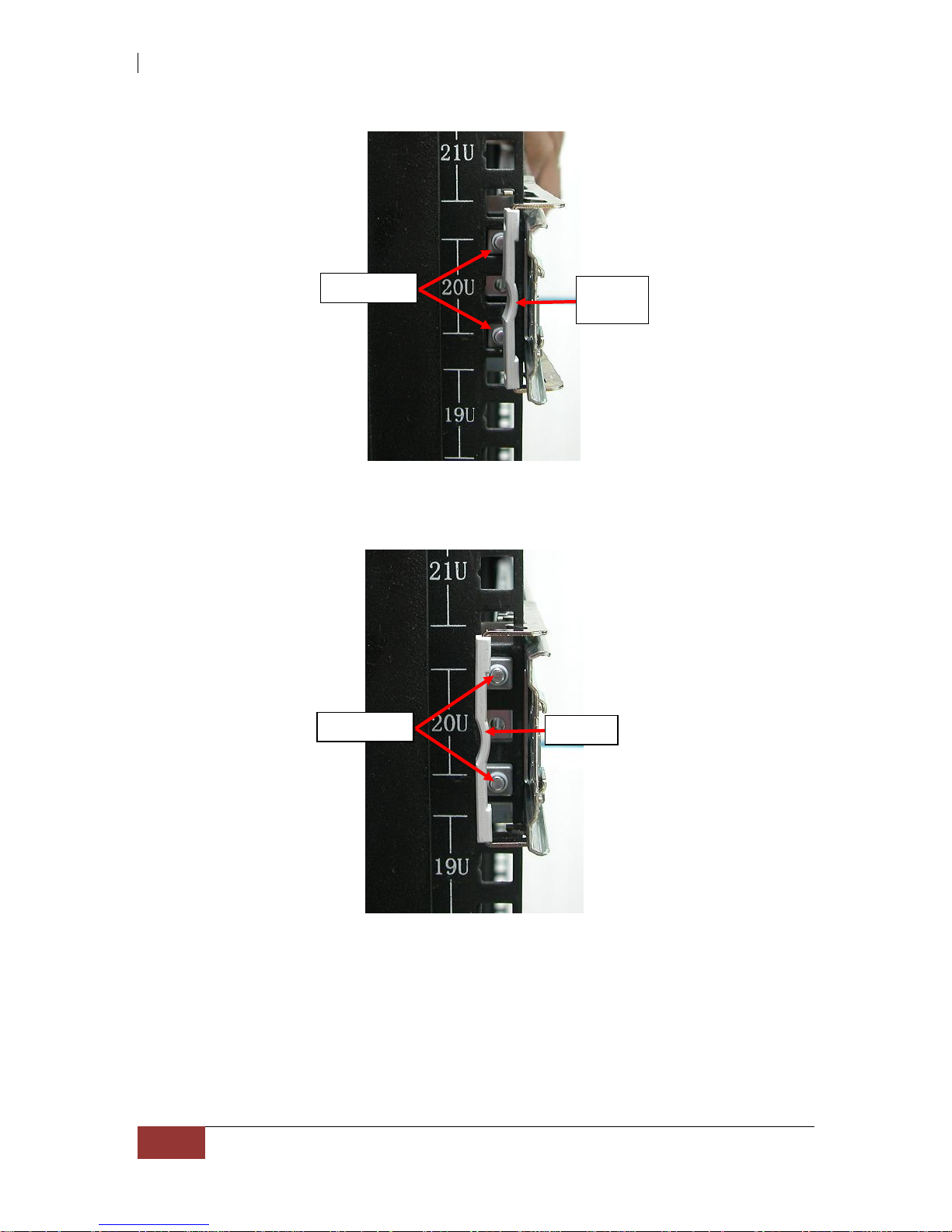
Fibre to SAS/SATA Disk Array
56
User Manual
View from Rear Side of Rear Right Rack Post
View from Rear Side of Rear Right Rack Post
Lock
Latches
Lock
Lever
Latches

Fibre to SAS/SATA Disk Array
User Manual
57
10. Pull the 2 middle rail members out from the rail assembly.
Middle Rail Member of Rail Assembly on Left Side of Rack
View from Rear Side
Rear Left Side
Front Left Side
Front Side
Right Front Side
Left Front Side

Fibre to SAS/SATA Disk Array
58
User Manual
11. With at least 4 persons carrying the enclosure, insert the 2 inner rails (attached
to the sides of the enclosure) into the middle rails. Slide the enclosure until it
stops or about half way through.
NOTE: Be careful when inserting the 2 inner rails into the middle
rails. The 2 inner rails must be parallel with the 2 middle rails so
that 2 inner rails will insert and slide easily. Use hands to guide
the inner rails when inserted into the middle rails.
Inner Rail Aligned with and Inserted into the Middle Rail
Important: Make sure to hold the enclosure firmly in level position
while inserting the enclosure in the rail. Keep holding the
enclosure moved inside the rack. When the half rear side is inside
the rack, you can put down the two rear handles but support in the
bottom part of the enclosure is still needed so that the enclosure
will not drop down.
Middle Rail
Inner
Rail

Fibre to SAS/SATA Disk Array
User Manual
59
View from Rear Side
12. Press outwards the blue locks on both sides of the inner rail members at the
same time. Then push the enclosure inwards (or backwards) until it goes inside
the rack.
View from Right Side of Enclosure
Blue Lock of Inner Rail is Pushed a Little Outwards and
Enclosure is Pushed Inwards
Blue Lock of
Inner Rail

Fibre to SAS/SATA Disk Array
60
User Manual
View from Rear Side of Rack Cabinet
Enclosure is Pushed Inwards
13. Insert the power supply modules.

Fibre to SAS/SATA Disk Array
User Manual
61
14. Use six (6) M5 screws to lock the enclosure into the rack post, one screw in
each corner. Note that the screw driver will need to pass through the corner
hole of front panel for the two upper corner holes on both sides.
Front Left Side Front Right Side
15. Open the top cover and re-insert the disk drives / disk trays, if disk drives/disk
trays were previously removed. Then close the top cover.
Corner
Hole
Screw

Fibre to SAS/SATA Disk Array
62
User Manual
3.2 Removing the Disk Array from the Rack
1. Remove the six screws in the front corner.
Front Left Side Front Right Side
2. Remove the power supplies in the rear and the disk drives from the disk slots.

Fibre to SAS/SATA Disk Array
User Manual
63
3. Carefully pull the subsystem.
4. Push the white lock to release the subsystem from the rail.

Fibre to SAS/SATA Disk Array
64
User Manual
3.3 Preparing the Disk Array
1. Install the disk drives, if not yet installed. Refer to Section 2.6 Disk Drive
Installation for detailed information.
2. Attach network cable to the R-Link port. Connect the other end to your network
hub or switch.
3. Connect one end of Fibre optic cable to the Host Channel port of the subsystem
and the other end to the Fibre HBA on the Host system or to the FC switch.
NOTE: If a JBOD subsystem will be connected to the Disk Array,
connect the SAS cable from the SAS Expansion Port of Disk Array
to the SAS In Port of JBOD subsystem.
3.4 Powering On
1. Plug in all the power cords into the AC Power Input Socket located at the PSFM.
The main switch button in the front panel will flash blue indicating that the power
cords are inserted.
NOTE: The subsystem is equipped with redundant, full range
power supplies with PFC (power factor correction). The system
will automatically select voltage.
NOTE: The PSFM has a 5V standby DC voltage. When the power
cord(s) is/are connected to the AC Power Input Socket, after 1
second, all Activity LEDs will flash once. When the power cord(s)
is/are disconnected from AC Power Input Socket, after 3 seconds,
all Activity LEDs will flash twice.
2. Turn on each Power On/Off Switch of the PSFM. The main switch button in the
front panel will still flashing blue.
NOTE: When the power cord connected from main power source is
inserted to the AC Power Input Socket, the Power Status LED
becomes RED. When the switch of the PSFM is turned on, the LED
still shows RED. After the main switch in front panel is turned on,
the LED turns GREEN, which means it is functioning normally.

Fibre to SAS/SATA Disk Array
User Manual
65
3. Push the main switch button in the front panel to power on.
4. Allow the machine a few moments to initialize before using it. The main switch
button will continue flashing blue until the system is finished checking each disk
slot.
NOTE: The system will initialize after turning on the Main Switch.
Each disk slot will be checked during subsystem initialization.
5. Configure RAID using the utility options described in the next chapter.
Power Supply 01-1 Power Supply 01-2
Main Switch

Fibre to SAS/SATA Disk Array
66
User Manual
3.5 Powering Off
IMPORTANT: When powering off the Disk Array, turn off first the
Main Switch in the front panel and allow at least 3 minutes for the
subsystem to shutdown properly. During this time, each disk slot
starting from slot #1 until slot #64 will be powered down. The
main switch button in the front panel will flash blue.
When Disk Array has totally powered down, turn off the switches
of the 2 Power Supply Fan Modules at the rear. The main switch
button in the front panel will still flash blue until the power cords
are pulled out from the sockets.
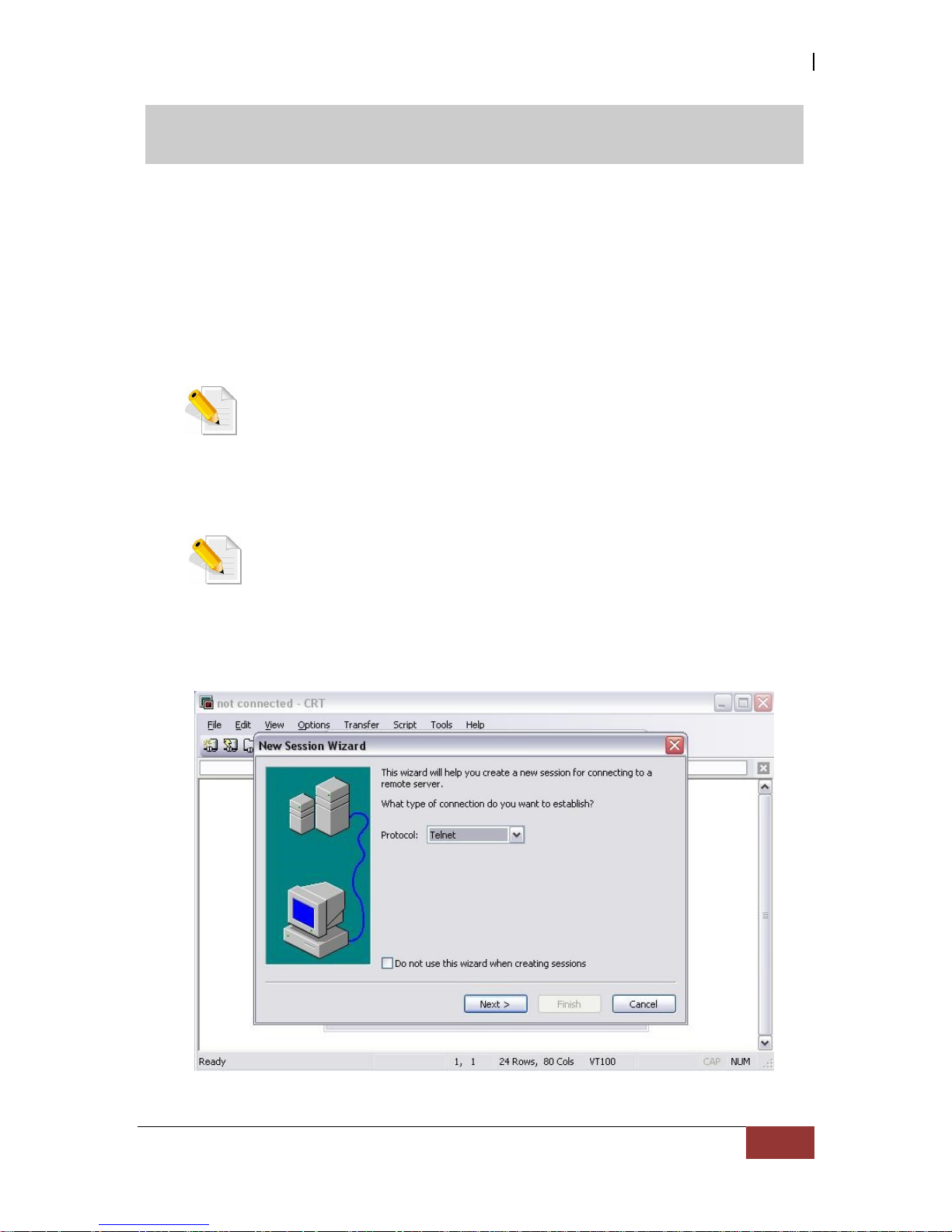
Fibre to SAS/SATA Disk Array
User Manual
67
Chapter 4 RAID Configuration Utility Options
Configuration Methods
There are t h r e e methods of configuring the RAID controller:
a.
Front panel touch-control buttons
b.
Web browser-based remote RAID management via the R-Link Ethernet port
c.
Telnet connection via
the R-Link Ethernet port
NOTE: The Disk Array allows you to access using only one
method
at a time. You cannot use more than one method at the
same time.
4.1 Configuration through Telnet
NOTE: This example uses CRT terminal emulation program. You
can also use Windows Hyper terminal as another option.
1. To connect to Disk Array using Telnet, open Terminal Emulation program (example,
CRT 6.1) and start new session, and select Telnet protocol. Click “Next”.
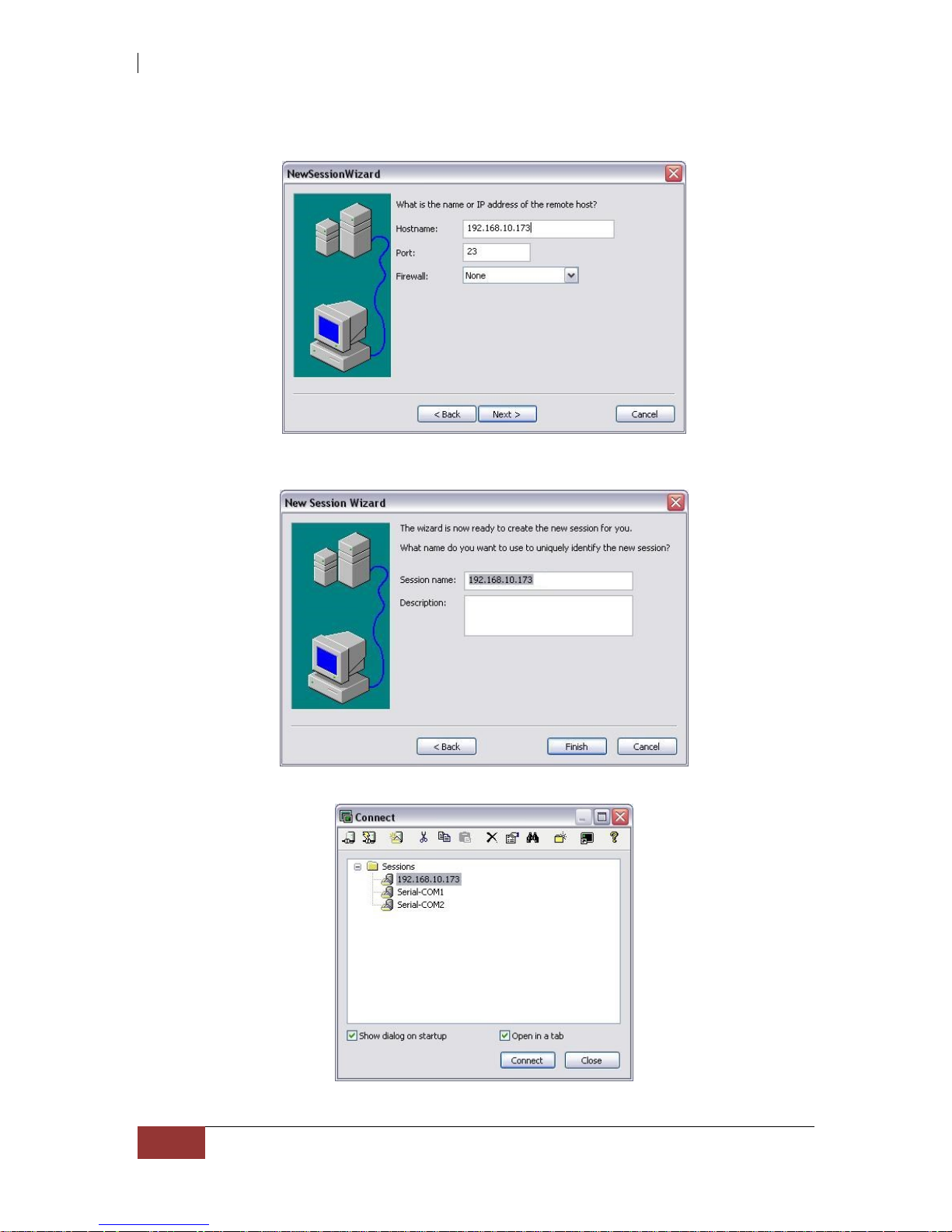
Fibre to SAS/SATA Disk Array
68
User Manual
2. Enter the Disk Array’s IP address. Make sure the PC running the terminal emulation
program can connect to the Disk Array’s IP address. Click “Next”.
3. Rename the Session name if necessary. Click “Finish”.
4. Select the Session name and click “Connect”.

Fibre to SAS/SATA Disk Array
User Manual
69
5. After successful connection, the Main Menu will be displayed. Select a menu and the
Password box will be shown. Enter password (default is 00000000) to login.
Keyboard Function Key Definitions
“A” key - to move to the line above
“Z” key - to move to the next line
“Enter” key - Submit selection function
“ESC” key - Return to previous screen
“L” key - Line draw
“X” key – Redraw

Fibre to SAS/SATA Disk Array
70
User Manual
Main Menu
The main menu shows all function that enables the customer to execute actions by
selecting the appropriate menu option.
NOTE: The password option allows user to set or clear the D i sk
Ar r ay ’s password protection feature. Once the password has
been set, the user can only monitor and configure the Disk Array
by providing the correct password. The password is used to
protect the Disk Array from unauthorized access. The controller
will check the password only when entering the Main menu
from the initial screen. The Disk Array will automatically go
back to the initial screen when it does not receive any command
in twenty seconds. The Disk Array’s factory default password is
set to 00000000.

Fibre to SAS/SATA Disk Array
User Manual
71
Configuration Utility Main Menu Options
Select an option and the related information or submenu items under it will be displayed.
The submenus for each item are shown in Section 4.2.1. The configuration
utility main
menu options are:
Option
Description
Quick Volume And Raid
Set Setup
Create a RAID configuration which
consists of all physical disks installed
Raid Set Functions
Create a customized Raid Set
Volume Set Functions
Create a customized Volume Set
Physical Drive Functions
View individual disk information
Raid System Functions
Setting the Raid system configurations
More System Functions
Setting the Raid system configurations
Hdd Power Management
Setting the HDD power management
configurations
Fibre Channel Config
Setting the Fibre Channel configurations
Ethernet Configuration
Setting the Ethernet configurations
Alert By Mail Config
Set the Event Notification functions
Views System Events
Record all system events in the buffer
Clear Event Buffer
Clear all event buffer information
Hardware Monitor
Show all system environment status
System Information
View the controller information

Fibre to SAS/SATA Disk Array
72
User Manual
4.2 Configuration through the LCD Panel
All configurations can be performed through the LCD Display front panel function keys,
except for the “Firmware update”. The LCD provides a system of screens with areas for
information, status indication, or menus. The LCD screen displays menu items or other
information up to two lines at a time. The RAID controller’s factory default password is
set to 00000000.
Function Key Definitions
If you are going to configure the subsystem using the LCD panel, please press first the
select button.
Parts
Function
Up and Down
Arrow buttons
Use the Up or Down arrow keys to go through the
information on the LCD screen. This is also used to
move between each menu when you configure the
RAID.
NOTE: When the Down Arrow button is
pressed 3 times, the LCD control will shift to the
other RAID controller (in redundant controller
mode) and the other RAID controller’s IP address
will be shown in LCD.
Select button
This is used to enter the option you have selected.
Exit button EXIT
Press this button to return to the previous menu.
NOTE: This button can also be used to reset
the alarm beeper. For example, if one disk
drive fails, pressing this button will mute the
beeper.

Fibre to SAS/SATA Disk Array
User Manual
73
4.2.1 Menu Diagram
The following menu diagram is a summary of the various configurations and setting
functions that can be accessed through telnet.

Fibre to SAS/SATA Disk Array
74
User Manual

Fibre to SAS/SATA Disk Array
User Manual
75

Fibre to SAS/SATA Disk Array
76
User Manual

Fibre to SAS/SATA Disk Array
User Manual
77

Fibre to SAS/SATA Disk Array
78
User Manual

Fibre to SAS/SATA Disk Array
User Manual
79

Fibre to SAS/SATA Disk Array
80
User Manual
4.3 Configuration through web browser-based proRAID Manager
The Disk Array can be remotely configured via R-Link port with proRAID Manager, a web
browser-based application. The proRAID Manager can be used to manage all available
functions of the RAID controller.
To configure the Disk Array from a remote machine, you need to know its IP Address.
Launch your web browser from remote machine and enter in the address bar:
http://[IP-Address].
IMPO RTANT! Th e default IP address of the Controller R-Link Port is
192.168.1.100 and subnet mask is 255.255.255.0 . DHCP client
function is also enabled by default. You can reconfigure the IP
Address or disab le th e DHCP client function through the LCD
front panel or terminal “Ethernet Configuration” menu.
NOTE: If DHCP client function is enabled but a DHCP server is
unavailable and the IP address is changed, a Controller Restart is
necessary. If the DHCP client function is disabled and the IP
address is changed, Controller Restart is not needed.
Note that you may need to be logged in as administrator with local admin rights on
the remote machine to remotely configure the Disk Array. The Disk Array controller
default User Name is “admin” and the Password is “00000000”.

Fibre to SAS/SATA Disk Array
User Manual
81
Main Menu
The main menu shows all ava i labl e function that user can execute by clicking on the
appropriate hyperlink.
Individual Category
Description
Quick Function
Create a RAID configuration, which consists
of all physical disks installed. Th e Volume
Set Capacity, Raid Level, and Stripe Size can
be modified during setup.
Raid Set Functions
Create customized Raid Sets.
Volume Set
Functions
Create customized V olume S ets and allow
m odification of parameters of existing Volume
Sets parameter.
Physical Drives
Create pass through disks and allow
modification of parameters of existing pass
through drives. This also provides a function
to identify a disk drive.
System Controls
For setting the RAID system configurations.
Information
To view the cont rol l e r and hardware
mon itor information. The Raid Set hierarchy
can also be viewed through the Raid Set
Hierarchy item.

Fibre to SAS/SATA Disk Array
82
User Manual
Chapter 5 RAID Management
5.1 Quick Function
5.1.1 Quick Create
The number of physical drives in the Disk Array determines the RAID levels that
can be implemented with the Raid Set. This feature allows user to create a Raid
Set associated with exactly one Volume Set. User can change the Raid Level,
Capacity, Volume Initialization Mode and Stripe Size. A hot spare can also be
created depending upon the existing configuration.
If the Volume Set size is over 2TB, an option “Greater Two TB Volume Support” will
be automatically provided in the screen as shown in the example below. There are
three options to select: “No”, “64bit LBA”, and “4K Block”).
Greater Two TB Volume Support:
No: Volume Set capacity is set to maximum 2TB.
64bit LBA: This option use 16 bytes CDB instead of 10 bytes. The maximum volume
capacity up to 512TB. For any hard disk drives working in the 4K native mode in the
Raid set, the volume set directly sets and exposes 4KB sector size to the operating
system. This option works on different OS which supports 16 bytes CDB.
Such as: Windows 2003 with SP1 or later / Linux kernel 2.6.x or later
4K Block: Use this option for Windows OS su ch as Wind ows 2000, 2003, or XP.
The maximum Volume Set size is 16TB. Just use the Volume as “Basic Disk”. Volume
can’t be used as “Dyn amic Disk” ; also can’t be used in 512Bytes block service
program.
Tick on the Confirm The Operation opt i o n and click on the Submit button in the
Quick Create screen. The Raid Set and Volume Set will start to initialize.
You can use RaidSet Hierarchy feature to view the V olume S et information (Refer to
Section 5.6.1).

Fibre to SAS/SATA Disk Array
User Manual
83
NOTE: In Quick Create, your Raid Set is automatically configured
based on the number of disks in your system (maximum 32 disks
per Raid Set). Use the Raid Set Function and Volume Set Function if
you prefer to create customized Raid Set and Volume Set.
NOTE: In Quick Create, the Raid Level options 30, 50, and 60 are
not available. If you need to create Volume Set with Raid Level 30,
50, or 60, use the Create Raid Set function and Create Raid
30/50/60.

Fibre to SAS/SATA Disk Array
84
User Manual
5.2 RAID Set Functions
Use the Raid Set Function and Volume Set Function if you prefer to create customized
Raid Sets and Volume Sets. User can manually configure and take full control of the
Raid Set settings, but it will take a little longer to setup than the Quick Create
configuration. Select the Raid Set Function to manually configure the Raid Set for the
first time or t o delete existing Raid Set and reconfigure a Raid S et.
5.2.1 Create RAID Set
To create a Raid Set, click on the Create RAID Set link. A “Select The Drives
For RAID Set” screen is displayed showing the di sk drives in the system. T ic k th e
bo x o f e a c h d i s k d r i v e t h a t w i l l b e i nc l u d ed i n Raid Set to be created. Enter
the preferred Raid Set Name (1 to 16 alphanumeric characters) to define a unique
identifier for the Raid Set. Default Raid Set name always appear as Raid Set # xxx.
128 volumes is the default mode for SAS RAID controller, the 16 volumes mode is used
for support roaming this raidset to SATA RAID controllers. The SATA RAID controller is
designed to support up to 16 volumes only. You have to use “Max 16 volumes” on the
raidset mode if you plan to roam this raidset between SAS RAID controller and SATA
RAID controller.

Fibre to SAS/SATA Disk Array
User Manual
85
Tick on the Confirm The Operation option and click on the Submit button in the
screen.
NOTE: Maximum number of disk drives supported per RAID Set is
32. For example, if you have 64 disk drives in the subsystem, only
32 disks will be used when a single RAID Set is created. To use all
64 disks, you can create two RAID Sets, each with 32 disks, to
create a RAID 30, 50, or 60 Volume Set.
5.2.2 Delete RAID Set
To delete a Raid Set, click on the Delete RAID Set link. A “Select The Raid Set
To Delete” screen is displayed showing all Raid Sets existing in the system. Select the
Raid Set you want to delete in the Select column.
Tick on the Confirm The Operation and click on the Submit button to process with
deletion.
NOTE: You cannot delete a Raid Set containing a Raid 30/50/60
Volume Set. You must delete the Raid 30/50/60 Volume Set first.
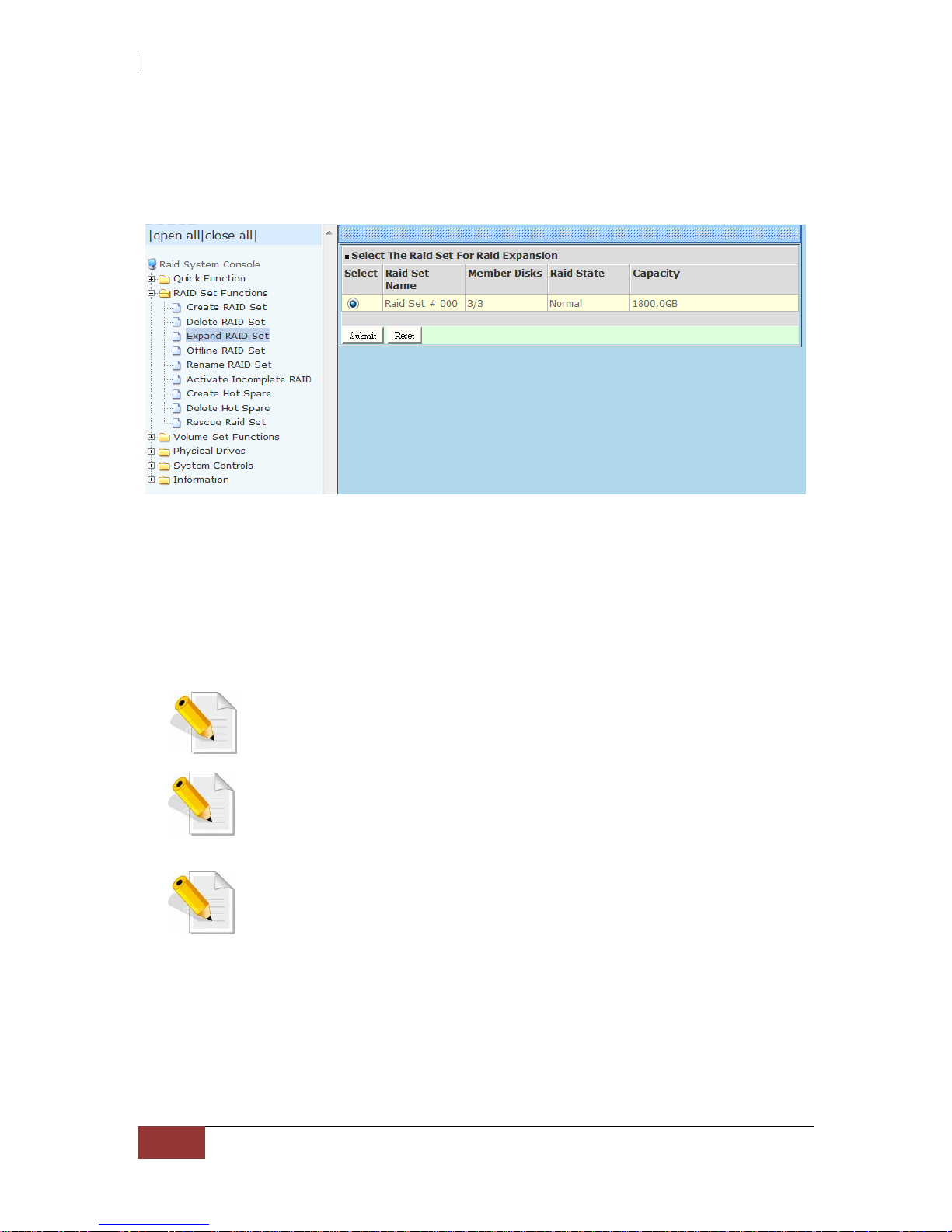
Fibre to SAS/SATA Disk Array
86
User Manual
5.2.3 Expand RAID Set
Use this option to expand a Raid Set, when one or more disk drives is/are added to the
system. This function is active when at least one drive is available.
To expand a Raid Set, click on the Expand RAID Set link. Select the Raid Set which you
want to expand.
Tick on the available disk(s) and check Confirm The Operation. Click on the
Submit
button to add the selected disk(s) to the Raid Set.
NOTE: Once the Expand Raid Set process has started, user
cannot stop it. The process must be completed.
NOTE: If a disk drive fails during Raid Set expansion and a hot
spare is available, an auto rebuild operation will occur after
the Raid Set expansion is completed.
NOTE: A Raid Set cannot be expanded if it contains a Raid
30/50/60 Volume Set.

Fibre to SAS/SATA Disk Array
User Manual
87
Migration occurs when a disk is added to a R aid S et. Migrating status is displayed in
the Raid Set status area of the Raid Set information. Migrating status is also displayed
in the Volume Set status area of the Volume Set Information for all Volume Sets under
the Raid Set which is migrating.

Fibre to SAS/SATA Disk Array
88
User Manual
NOTE: Cannot expand Raid Set when contains Raid30/50/60
volume.
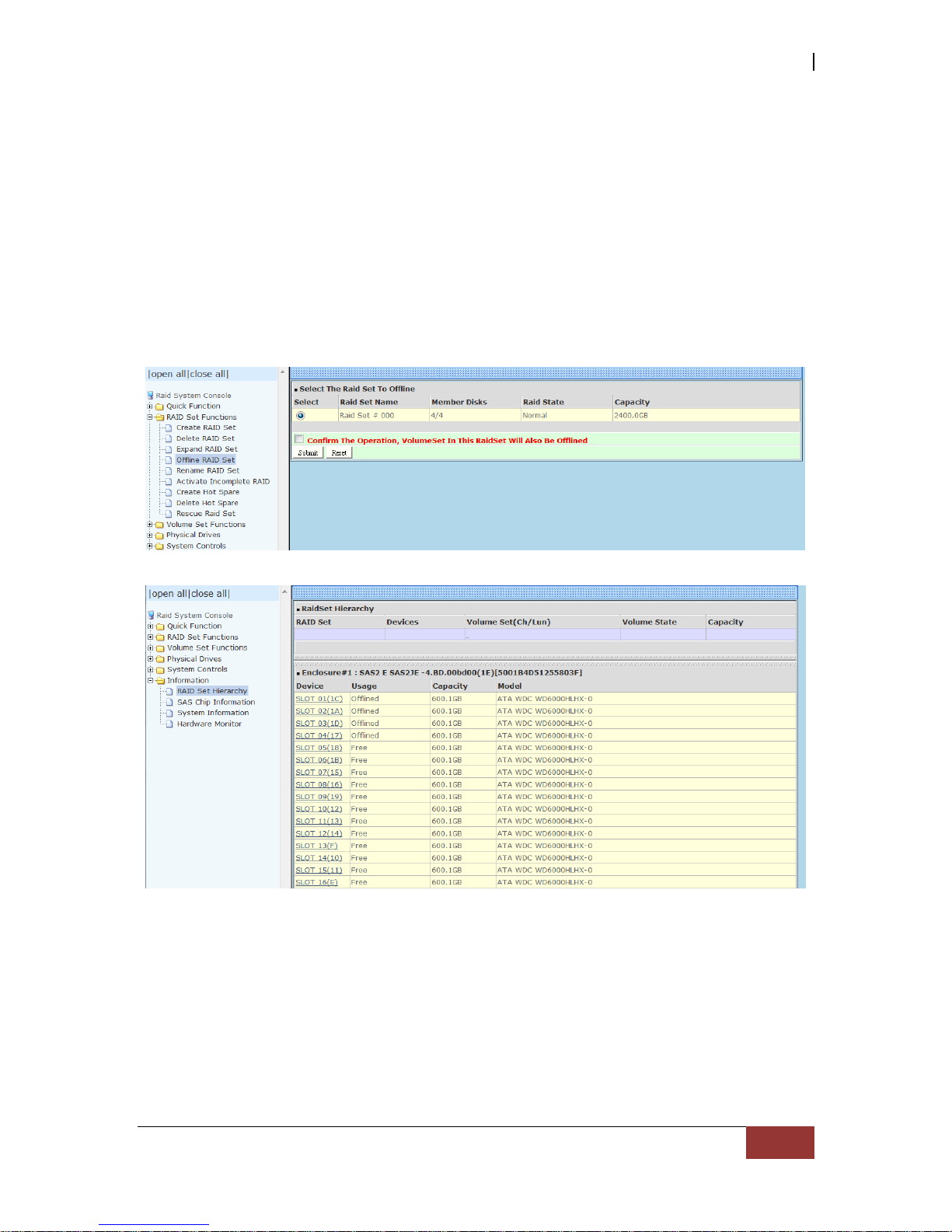
Fibre to SAS/SATA Disk Array
User Manual
89
5.2.4 Offline RAID Set
If user wants to offline (and move) a Raid Set while the system is powered on, use the
Offline Raid Set function. After completing the function, the HDD state will change to
“Offlined” Mode and the HDD Status LEDs will be blinking RED.
To offline a Raid Set, click on the Offline RAID Set link. A “Select The RAID SET To
Offline” screen is displayed showing all existing Raid Sets in the subsystem. Select the
Raid Set which you want to offline in the Select column.
Tick on the Confirm The Operation, and then click on the Submit button to offline the
selected Raid Set.

Fibre to SAS/SATA Disk Array
90
User Manual
5.2.5 Rename RAID Set
Use this function to rename a RAID Set. Select the “Rename RAID Set” under the RAID
Set Functions, and then select the Select the RAID Set to rename and click “Submit”.
Enter the new name for the RAID Set. Tick the “Confirm The Operation” and click
“Submit”.

Fibre to SAS/SATA Disk Array
User Manual
91
5.2.6 Activate Incomplete RAID Set
When Raid Set State is “Normal”, this means there is no failed disk drive.
When does a Raid Set State becomes “Incomplete”?
If the Disk Array is powered off and one disk drive is removed or has failed in power
off state, and when the subsystem is powered on, the Raid Set State will change to
“Incomplete”.
The Volume Set(s) associated with the Raid Set will not be visible and the failed
or removed disk will be shown as “Missing”. At the same time, the subsystem
will not detect the Volume Set(s); hence the volume(s) is/are not accessible .

Fibre to SAS/SATA Disk Array
92
User Manual
When can the “Activate Incomplete Raid Set” function be used?
In order to access the Volume Set(s) and corresponding data, use the Activate
Inc o mp l e te RAID Set function to active the Raid Set. After selecting this
function, the Raid State will change to “Degraded” state.
To activate the incomplete the Raid Set, click on the Activate Incomplete RAID
Set link. A “Select The Raid Set To Activate” screen is displayed showing all existing Raid
Sets in the subsystem. Select the Raid Set with “Incomplete” state which you want to
activate in the Select column.
Click on the Submit button to activate the Raid Set. The Volume Set(s) associated
with the Raid Set will become accessible in “Degraded” mode.
NOTE: The “Activate Incomplete Raid Set” function is only used
when Raid Set State is “Incomplete”. It cannot be used when Raid
Set configuration is lost. If in case the RAID Set configuration is
lost, please contact your vendor’s support engineer.

Fibre to SAS/SATA Disk Array
User Manual
93
5.2.7 Create Hot Spare
The Create Hot Spare option gives you the ability to define a global hot spare.
When you choose the Create Hot Spare option in the Raid Set Function, all
unused (n on Ra i d S et m e mb e r) disk drives in the subsystem appear. Select the
target disk drive by clicking on the appropriate check box. Tick on the Confirm The
Operation and click on the Submit button to create hot spare drive(s).
Hot Spare Type
Description
Global For SSD or HDD
If you are mixing SSD and HDD in a system,
the Hot Spare SSD is a hot spare only to the
SSD. This is to prevent possible drops in
performance due to HDD using.
Global Hot Spare
The Hot Spare disk is a hot spare on all
enclosures connected in daisy chain. It can
replace any failed disk in any enclosure.
Dedicated to RaidSet
The Hot Spare disk is a hot spare dedicated
only to the RaidSet where it is assigned. It can
replace any failed disk in the RaidSet where it is
assigned.
Dedicated to Enclosure
The Hot Spare disk is a hot spare dedicated
only to the enclosure where it is located. It can
replace any failed disk on the enclosure where
it is located.
NOTE: When the Raid Set status is in Degraded
state, this option will not work.
NOTE: The capacity of the hot spare disk(s) must be equal to or
greater than the smallest hard disk size in the subsystem so that
it/they can replace any failed disk drive.
NOTE: The Hot Spare Type can also be viewed by clicking on Raid
Set Hierarchy in the Information menu.

Fibre to SAS/SATA Disk Array
94
User Manual
5.2.8 Delete Hot Spare
Select the target Hot Spare disk(s) to delete by clicking on the appropriate check box.
Tick on the Confirm The Operation, and click on the Submit button in the screen to
delete the hot spare(s).
5.2.9 Rescue Raid Set
If you need to recover a missing Raid Set using the “Rescue Raid Set” function,
please contact your vendor’s support engineer for assistance.

Fibre to SAS/SATA Disk Array
User Manual
95
5.3 Volume Set Function
Volume Set is seen by the host system as a single logical device. It is organized in a
RAID level with one or more physical disks. RAID level refers to the level of data
performance and protection of a Volume Set. A Volume Set capacity can consume all
or a portion of the ra w capacity available in a Raid Set.
Multiple Volume Sets can exist on a group of disks in a Raid Set. Additional Volume
Sets created in a specified Raid Set will reside on all the physical disks in the Raid Set.
Thus each Volume Set on the Raid Set will have its data spread evenly across all the
disks in the Raid Set.
5.3.1 Create Volume Set
The following are the Volume Set features:
1. Volume sets of different RAID levels may coexist on the same Raid Set.
2. Up to 128 Volume Sets in a Raid Set can be created i n t h e Disk Array.
To create Volume S et from a Raid Set, expand the Volume Set Functions in the main
menu and click on the Create Volume Set link. The Select The Raid Set To Create
On It screen will show all existing Raid Sets. Tick on the Raid Set where you want to
create the Volume Set and then click on the Submit button.
The Volume Set setup s c r een allows user to configure the Volume Name, C apacity,
RAID level, Max Capacity Allowed, Select Volume Capacity, Volume Initialization Mode,
Stripe Size, Cache Mode, Tagged Command Queuing, Controller #1 Fibre Port Mapping,
Controller #2 Fibre Port Mapping, Fibre Channel/LUN Base/LUN, and Volume To Be Created.

Fibre to SAS/SATA Disk Array
96
User Manual
Volume Name:
The default Volume S e t name will appear as “Volume---VOL#XXX”. You can rename
the Volume Set name provided it does not exceed the 16 characters limit.
Volume Raid Level:
Set the RAID level for the Volume Set. Click the down-arrow in the drop-down list. The
available RAID levels for the current Volume Set are displayed. Select the preferred
RAID level.
Select Volume Capacity:
The maximum Volume Set size is displayed by default. If necessary, change the
Volume Set size appropriate for your application.
Greater Two TB Volume Support:
If the Volume Set size is over 2TB, an option “Greater Two TB Volume Support” will be
automatically provided in the screen as shown in the example above. There are three
options to select: “No”, “64bit LBA”, and “4K Block”).
No: Volume Set size is set to maximum 2TB limitation.
64bit LBA: This option use 16 bytes CDB instead of 10 bytes. The maximum volume
capacity up to 512TB. For any hard disk drives working in the 4K native mode in the
Raid set, the volume set directly sets and exposes 4KB sector size to the operating
system. This option works on different OS which supports 16 bytes CDB.
Such as: Windows 2003 with SP1 or later / Linux kernel 2.6.x or later
4K Block: Use this option for Wi ndows OS such as Windows 2000, 2003, or XP.
The maximum Volume Set size is 16TB. Just use the Volume as “Basic Disk”.
Volume can’t be used as “Dynamic Di sk”; also can’t be used in 512Bytes block
service program.

Fibre to SAS/SATA Disk Array
User Manual
97
Initialization Mode:
Set the Initialization Mode for the Volume Set. Initialization in Foreground mode is
completed faster but must be completed before Volume Set becomes accessible.
Background mode makes the Volume Set instantly available but the initialization process
takes longer. No Init (To Rescue Volume) is used to create a Volume Set without
initialization; normally used to recreate Volume Set configuration to recover data.
Stripe Size:
This parameter sets the size of the stripe written to each disk in a RAID 0, 1, 10, 5 or
6 Volume Set. You can set the stripe size to 4 KB, 8 KB, 16 KB, 32 KB, 64 KB, 128
KB, 256 KB, 512 KB, or 1024 KB.
A larger stripe size produces better-read performance, especially if your computer does
mostly sequential reads. However, if you are sure that your computer does random
reads more often, select a small stripe size.
NOTE: Stripe Size in RAID level 3 can’t be modified.
Cache Mode:
The Disk Array supports two types of write caching: Write-Through and Write-Back.
Write-Through: data are both written to the cache and the disk(s) before the write
I/O is acknowledged as complete.
Write-Back: when data is written to cache, the I/O is acknowledged as complete,
and some time later, the cached data is written or flushed to the disk(s). This
provides better performance but requires a battery module support for the cache
memory, or a UPS for the subsystem.
Tagged Command Queuing:
When this option is enabled, it enhances the overall system performance under multitasking operating systems by reordering tasks or requests in the command queue of
the RAID system. This function should normally remain enabled.
Controller #1 Fibre Port Mapping: Controller #1 has four 8Gbps Fibre Host Channels
(Ports 0, 1, 2, and 3). Select the Fibre Port where to map the LUN (volume Set).
Controller #2 Fibre Port Mapping: Controller #2 has four 8Gbps Fibre Host Channels
(Ports 4, 5, 6, and 7). Select the Fibre Port where to map the LUN (volume Set).
NOTE: The default Port mapping is Port 0 and 4 and provides dual
path to LUN on both controllers. MPIO must be setup in host/server.
NOTE: If LUN is mapped to a Fibre Port on one controller only
(example: Port 0), the cache mirror will be disabled.
NOTE: If LUN is not mapped to any Fibre Port, then LUN is disabled.

Fibre to SAS/SATA Disk Array
98
User Manual
Fibre Channel: LUN Base/MNID: LUN
Controller supports Multiple Node ID (MNID) mode. A possible application is for zoning
within the arbitrated loop. The different zones can be represented by the controller's
source. Embodiments of the present invention described above can be implemented
within a Switch for FC Arbitrated Loop.
LUN Base: Th e b ase LUN number. Each LUN Base supports 8 LUNs.
LUN: Each Volume Set must be assigned a unique LUN ID number. A Fibre Port can
connect up to 128 devices (LUN ID: 0 to 127). Select the LUN ID for the
Volume Set.
Volumes To Be Created:
Use this option to create several Volume Sets with the same Volume Set attributes. Up
to 128 Volume Sets can be created.

Fibre to SAS/SATA Disk Array
User Manual
99
5.3.2 Create Raid 30/50/60
To create a Raid30/50/60 Volume Set, move the mouse cursor to the main menu and
click on the Create Raid30/50/60 link. The Select Multiple RaidSet For
Raid30/50/60 screen will show all R aid S ets. Tick on th e R aid Sets that you want
to includ e in the creation and then click on the Submit button.
NOTE: When creating Raid 30/50/60 Volume set, you need to
create first the Raid Sets. Up to 8 Raid Sets maximum is supported
in Raid 30/50/60. All Raid Sets must contain the same number of
disk drives.
Configure the Volume Set attributes (refer to previous section for the Volume Set
attributes). When done, tick Confirm The Operation and click on Submit button.
NOTE: Refer to Section 5.3.1 Create Volume Set for detailed
information about the Volume Set settings.

Fibre to SAS/SATA Disk Array
100
User Manual
5.3.3 Delete Volume Set
To delete a Volume S e t , select the Volume Set Functions in the main menu and
click on the Delete Volume Set link. The Select The Volume Set To Delete
screen will show all available Raid Sets. Tick on a Raid Set and check the Confirm
The Operation option and then click on the Submit button to show all Volume Sets
in the selected Raid Set. Tick on a Volume Set and ch e ck the Confirm The
Operation option. Click on the Submit button to
delete the Volume Set.
