
EP-2126-SA3
SCSI TO SATA II
RAID SUBSYSTEM
Installation and User Manual
Revision 1.0

2
Preface
About this manual
This manual provides information regarding the quick installation and hardware features
of the EP-2126-SA3 RAID subsystem. This document also describes how to use the
storage management software. Information contained in the manual has been reviewed
for accuracy, but not for product warranty because of the various
environment/OS/settings. Information and specifications will be changed without further
notice.
This manual uses section numbering for every topics being discussed for easy and
convenient way of finding information in accordance with the user’s needs. The following
icons are being used for some details and information to be considered in going through
with this manual:
Copyright
No part of this publication may be reproduced, stored in a retrieval system, or
transmitted in any form or by any means, electronic, mechanical, photocopying,
recording or otherwise, without the prior written consent.
Trademarks
All products and trade names used in this document are trademarks or registered
trademarks of their respective holders.
Changes
The material in this document is for information only and is subject to change without
notice.
IMPORTANT!
These are the important information that the user must remember.
WARNING!
These are the warnings that the user must follow to avoid
unnecessary errors and bodily injury during hardware and software
operation of the subsystem.
CAUTION:
These are the cautions that user must be aware to prevent damage
to the equipment and its components.
NOTES:
These are notes that contain useful information and tips that the
user must give attention to in going through with the subsystem
operation.

3
TABLE OF CONTENTS
Preface...................................................................................................................... 2
Before You Begin...................................................................................................... 5
Safety Guidelines ........................................................................................................5
Controller Configuration............................................................................................... 5
Packaging, Shipment and Delivery ................................................................................5
Unpacking the Subsystem ........................................................................................ 6
1 Product Introduction........................................................................................... 7
1.1 Identifying Parts of the EP-2126-SA3.....................................................................8
1.1.1 Front View....................................................................................................8
1.1.2 Rear View ....................................................................................................8
1.1.3 Top View......................................................................................................8
1.2 Enclosure Chassis................................................................................................9
1.3 Technical Specifications ...................................................................................9
1.3.1 RAID Features...............................................................................................9
1.3.2 Enclosure.................................................................................................... 10
1.3.3 Environmental............................................................................................. 10
2 Physical Components......................................................................................... 11
2.1 Controller Module .............................................................................................. 11
2.1.1 Controller Module Panel............................................................................... 11
2.1.2 Controller Module Installation.......................................................................12
2.1.3 Controller Board Replacement...................................................................... 13
2.2 Power Supply / Fan Module ................................................................................ 14
2.2.1 PSFM Panel ................................................................................................ 14
2.2.2 Power Supply Module LED ........................................................................... 15
2.2.3 Power Supply Installation ............................................................................15
2.2.4 Fan Replacement ........................................................................................ 17
2.3 Drive Carrier Module.......................................................................................... 18
2.3.1 Disk Drive Status Indicators ......................................................................... 18
2.3.2 Lock Indicator............................................................................................. 19
2.3.3 Disk Drive Installation .................................................................................19
2.4 LCD Display Panel.............................................................................................. 21
2.4.1 LCD Display Panel LEDs............................................................................... 21
2.4.2 LCD Front Panel Function Keys ..................................................................... 22
2.5 Rackmount Slide Rail Installation ........................................................................ 23
3 Getting Started with the Subsystem................................................................. 27
3.1 Connecting the RAID Subsystem to the Host.......................................................... 27
4 Introduction ...................................................................................................... 28
4.1 RAID Concepts.................................................................................................. 28
4.2 SCSI Concepts ..................................................................................................32
4.2.1 Multiple SCSI Format Support ...................................................................... 32
4.2.2 Host SCSI ID Selection ................................................................................ 33
4.2.3 Terminators................................................................................................ 33
4.3 Disk Drive Organization...................................................................................... 33
4.3.1 Physical Drive Groups.................................................................................. 33
4.3.2 Logical Unit Number (LUNs)......................................................................... 33
4.3.3 Hot-Swap Drive Replacement....................................................................... 34
4.3.4 Disk Failure Detection.................................................................................. 34
5 Configuration Utility Options............................................................................. 35
5.1 Configuring through a Terminal .......................................................................... 35
5.2 Configuring the Subsystem Using the LCD Panel ..................................................38
6 Accessing the proRAID Manager GUI................................................................ 40
6.1 Installation........................................................................................................ 40
6.1.1 Installing on Windows System....................................................................... 40
6.1.2 Installing on Linux ......................................................................................43
6.2 Starting ProRAID Manager..................................................................................44

4
6.3 Configuration Procedures ................................................................................... 46
6.3.1 Change Password .......................................................................................46
6.3.2 Mount RAID Subsystem............................................................................... 46
6.3.3 Detach RAID Subsystem..............................................................................47
6.3.4 View proRAIDMgr Log ................................................................................. 47
6.3.5 Event Manager ........................................................................................... 48
7 RAID Management ............................................................................................ 50
7.1 About RAID....................................................................................................... 50
7.1.1 RAID Considerations ...................................................................................50
7.2 Array Status......................................................................................................51
7.2.1 Array Properties.......................................................................................... 52
7.3 Creating a RAID ................................................................................................ 54
7.3.1 Configuring Array Options............................................................................ 54
7.3.2 Rebuilding an Array..................................................................................... 58
7.4 Parity Checking a RAID ...................................................................................... 59
7.5 Modifying RAID Settings..................................................................................... 59
7.5.1 Erase the RAID........................................................................................... 60
7.5.2 Change Settings..........................................................................................60
7.5.3 Delete Volume............................................................................................ 61
7.6 Selecting/Changing a Sparing disk ......................................................................61
8 Channel Management ........................................................................................ 62
8.1 Multiple SCSI Format Support............................................................................. 62
8.2 Host SCSI ID Selection....................................................................................... 62
8.3 Configuring Channel Options .............................................................................. 62
9 System Monitoring ............................................................................................ 64
9.1 System Information ........................................................................................... 64
9.2 Slot List (Disk View)........................................................................................... 64
9.3 LUN Mapping Information .................................................................................. 65
9.4 Controller Log ................................................................................................... 65
9.5 Hardware Monitor.............................................................................................. 66
10 Administration Menu....................................................................................... 67
10.1 System Setting ................................................................................................ 67
10.2 NTP setting ..................................................................................................... 69
10.3 Mail Notification............................................................................................... 70
10.4 SNMP Settings................................................................................................. 71
10.5 Restart ...........................................................................................................71
10.6 Set Faulty ....................................................................................................... 71
10.7 Updating Firmware .......................................................................................... 72
10.7.1 Upgrading Firmware through VT-100 Terminal Emulation ............................. 72
10.7.2 Upgrading Firmware through proRAID Management..................................... 74
APPENDIX............................................................................................................... 75
Menu Diagram .......................................................................................................... 75

5
Before You Begin
Before going through with this manual, you should read and focus to the following safety
guidelines. Notes about the subsystem’s controller configuration and the product
packaging and delivery are also included.
Safety Guidelines
To provide reasonable protection against any harm on the part of the user and to obtain
maximum performance, user is advised to be aware of the following safety guidelines
particularly in handling hardware components:
Upon receiving of the product:
Place the product in its proper location.
To avoid unnecessary dropping out, make sure that somebody is around for
immediate assistance.
It should be handled with care to avoid dropping that may cause damage to the
product. Always use the correct lifting procedures.
Upon installing of the product:
Ambient temperature is very important for the installation site. It must not exceed
30
◦
C. Due to seasonal climate changes; regulate the installation site temperature
making it not to exceed the allowed ambient temperature.
Before plugging-in any power cords, cables and connectors, make sure that the
power switches are turned off. Disconnect first any power connection if the power
supply module is being removed from the enclosure.
Outlets must be accessible to the equipment.
All external connections should be made using shielded cables and as much as
possible should not be performed by bare hand. Using anti-static hand gloves is
recommended.
In installing each component, secure all the mounting screws and locks. Make sure
that all screws are fully tightened. Follow correctly all the listed procedures in this
manual for reliable performance.
Controller Configuration
This RAID subsystem supports single controller configuration.
Packaging, Shipment and Delivery
Before removing the subsystem from the shipping carton, you should visually inspect
the physical condition of the shipping carton.
Unpack the subsystem and verify that the contents of the shipping carton are all
there and in good condition.
Exterior damage to the shipping carton may indicate that the contents of the carton
are damaged.
If any damage is found, do not remove the components; contact the dealer where
you purchased the subsystem for further instructions.

6
Unpacking the Subsystem
The package contains the following items:
• RAID subsystem unit
• Two power cords
• One external serial cable
• One external UPS cable
• One RJ-45 Ethernet cable
• Two external SCSI cables
• Two Active Terminators
• Installation Reference Guide
• Spare screws, etc.
If any of these items are missing or damaged, please contact your dealer or sales
representative for assistance.

7
1 Product Introduction
The EP-2126-SA3 RAID Subsystem
Features:
Intel 80331 64 bit I/O processor
Supports RAID levels 0, 1, 0+1, 3, 5, 6, 30, 50, NRAID and JBOD
Dual SCSI Ultra320 host channels support clustering technology
Instant availability and background initialization
Supports hot spare and automatic hot rebuild
Local audible event notification alarm
Real time drive activity and status indicators
Java based browser type GUI management utility
Supports password protection and UPS connection
Built-in Ethernet port interface for remote event notification
Transparent data protection for all popular operating systems
Supports multiple array enclosures per host connection

8
1.1 Identifying Parts of the EP-2126-SA3
The illustrations below identify the various parts of the subsystem. Each part will be
discussed in details in the following sections of this manual.
1.1.1 Front View
The front section consists of the Drive Carriers and the Smart LCD Panel.
1.1.2 Rear View
The rear view consists of the two Power Supply / Fan Modules and the Controller.
1.1.3 Top View
The illustration below shows the top view of the subsystem (without top cover)
indicating the controller and the two power supply fan module.

9
1.2 Enclosure Chassis
The EP-2126-SA3 is a redundant system with hot swappable disks, cooling fans and
power supplies. The chassis assembly contains 12 drive bays at the front. These drive
carriers are arranged in 3 rows of 4 drives. Each drive carrier is lockable and has a lock
indicator.
At the rear, the chassis assembly contains two power supply /fan modules and one
controller module. The power supply and cooling system is contained in one module for
efficient cooling.
NOTE: The modules of the enclosure are interchangeable with
other Epica products.
1.3 Technical Specifications
RAID Controller U320 SCSI-to-SATA II
Host Bus Interface Ultra 320 SCSI
Drive Bus Interface SATA II
Data Transfer Rate Up to 320MB/Sec
Cache Memory 256MB ~ 2GB ECC DDR SDRAM
RAID Processor Intel 80331 64 bit RISC
Remote Management R-Link Port
Monitor Port RS232
1.3.1 RAID Features
RAID Level
0, 1, 0+1, 3, 5, 6, 30, 50, NRAID and
JBOD
RAID Roaming Yes
Host Independent Yes
Continuous Rebuild Yes
Online Consistency Check Yes
Failed Drive Auto Rebuild Yes
Password Protection Yes
Bad Block Auto-remapping Yes
Hard Contact Relay Connection Yes
SMTP Manager and SNMP Agent Yes

10
1.3.2 Enclosure
Form Factor 2U 19-inch Rackmount Chassis
Failed Drive Indicators Yes
Backplane Board SATA II
Audible Alarm Yes
Hot-swap Drive Trays Twelve (12) 1-inch trays
Hot-swappable Power Supplies Two (2) 300W Power Supplies with PFC
Cooling Fans 2
UPS Connection Yes
Environment Monitor
Monitor Temperature, Fan, Power Supply
and Voltage
Power Requirements
AC 90V~264V Full Range
6A ~ 3A, 47Hz ~ 63Hz
1.3.3 Environmental
Relative Humidity 10% ~ 85% Non-condensing
Operating Temperature
10
◦
C ~ 40◦C (50◦F ~ 104◦F)
Weight 14 kg/30.8Lbs (without drives)
Physical Dimensions 482(W) x 460(D) x 88(H) mm

11
2 Physical Components
2.1 Controller Module
The EP-2126-SA3 includes a U320 SCSI-to-SATA II Controller Module.
2.1.1 Controller Module Panel
The Controller Module has 6 major parts: Host Channel, UPS Port, RS-232 Port,
Ethernet Port, Alarm Mute Button, and a Hard Contact Relay. These parts are described
as follows:
1. Host Channel
The subsystem is equipped with 2 host channels (Host channel A and Host channel
B), with two 68-pin SCSI connectors at the rear of the subsystem, for SCSI in and
out.
2. Uninterrupted Power Supply (UPS) Port
The subsystem may come with an optional UPS port allowing you to connect a UPS
device. Connect the cable from the UPS device to the UPS port located at the rear
of the subsystem. This will automatically allow the subsystem to use the functions
and features of the UPS.
3. RS-232 Port
The subsystem is equipped with a serial monitor port allowing you to connect to a
PC or terminal.
Below are the RS-232 settings.
Settings
Baud Rate 115200
Data Bits 8
Parity None
Stop Bits 1
Flow Control None

12
4. R-Link Port : Remote Link through RJ-45 Ethernet for remote
management
The subsystem is equipped with one RJ-45 10/100 Ethernet port. You can use
Java-based browser to manage the RAID subsystem through Ethernet for remote
configuration and monitoring.
Link LED: Green LED indicates Ethernet is linking.
Access LED: The LED will blink orange when the 100Mbps Ethernet is being
accessed.
5. Alarm Mute Button
When the audible alarm is sounding, press this button to mute the audible alarm.
6. Hard Contact Relay
2.1.2 Controller Module Installation
In this section, you will be shown how to install the Controller Module.
a. Check for damage, especially to the connectors at the rear of the Controller Module.
CAUTION! Handle the module with care and avoid damaging the
connectors. Do not install the module if the connectors are
damaged.
b. With the Controller handle in the open position, carefully insert the module into the
enclosure.
c. Manually close the handle to complete the Controller Module installation.

13
d. Tighten the thumb screws on the handle to secure the Controller Module to the
enclosure.
2.1.3 Controller Board Replacement
NOTE: It is necessary to use ESD anti-static device when handling
sensitive parts of the controller module.
1. Loosen the thumb screws. Raise the controller handle and pull out the controller
module until it moves out of the slot.
2. Release the memory module lock and remove the memory module.
3. Remove four screws at the bottom of the controller module. Note that there are
four hex screws supporting the controller board to the module case.
4. Remove the eight (8) lock nut screws at the front panel.

14
5. Remove the controller board from the module case.
6. Remove the four hex nut screws.
7. Replace the controller board.
2.2 Power Supply / Fan Module
Every EP-2126-SA3 contains two 300W Power Supply / Fan Modules. All PSFMs
are inserted into the rear of the chassis.
2.2.1 PSFM Panel

15
On the back of the Power Supply/Fan Module, there are three distinct features: the
Power On/Off Switch, the AC Inlet Plug, and a Power On/Fail Indicator showing the
Power Status LED, indicating ready or fail.
Each fan within a PSFM is powered independently of the power supply within the same
PSFM. So if the power supply of a PSFM fails, the fan associated with that PSFM will
continue to operate and cool the enclosure.
2.2.2 Power Supply Module LED
When the power cord connected from main power source is inserted to the AC Power
Inlet, the power status LED becomes RED. When the switch of the PSFM is turned on,
the LED will turn GREEN. When the Power On/Fail LED is GREEN, the PSFM is
functioning normally.
2.2.3 Power Supply Installation
In this section, you will be shown how to install the Power Supply.
a. Check for damage, especially to the PCB Golden Fingers at the rear of the Power
Supply.
CAUTION! Handle the module with care and avoid damaging
the Golden Fingers. In addition, make sure there are no
fingerprints on the Golden Fingers. Do not install the module if
the Golden Fingers are damaged.

16
b. With the Power Supply handle in the open position, carefully insert the module into
the enclosure.
CAUTION! When inserting the PSFM, make sure the PSFM
position is correct (the handle is in the lower part when
closed).
c. Manually close the Power Supply handle.
IMPORTANT! To secure the Power Supply to the enclosure,
tighten the thumb screws.
d. Connect the Power Supply cord from the power source to the AC Power Inlet.
IMPORTANT! For safety reasons, make sure the power
switches are turned off when you plug-in the power
cords. When removing the power cords, ensure that the
switch on the back of each power supply fan module are
turned off and the power on/fail LED are red.

17
2.2.4 Fan Replacement
1. Remove the Power Supply Fan Module from the enclosure.
2. Unscrew 6 screws; 2 from left side, 2 from right side and 2 from top cover.
3. Pull up the top cover.
4. Disconnect the fan cable.
5. Unscrew the 4 screws of the power supply fan. Then remove the metal brace.

18
6. Remove the fan and replace.
2.3 Drive Carrier Module
The Drive Carrier Module houses a 3.5 inch hard disk drive. It is designed for maximum
airflow and incorporates a carrier locking mechanism to prevent unauthorized access to
the HDD.
2.3.1 Disk Drive Status Indicators
Every Drive Carrier has 2 status indicator lights. One indicator light is used for Power
On/Error. When this light is GREEN the power is on and everything is functioning
normally. When the Power On/Error light is ORANGE, then an error has occur that
requires the user’s attention.
The other status indicator light is the hard disk drive access light. When the hard disk
drive is being accessed, this light will flash BLUE.
In addition, both indicator lights are viewable within a 170° arc.
Disk Status
Indicator
Disk Activity
Indicator
Status Light
Indicator

19
2.3.2 Lock Indicator
Every Drive Carrier is lockable and is fitted with a lock indicator to indicate whether or
not the carrier is locked into the chassis or not. Each carrier is also fitted with an
ergonomic handle for easy carrier removal.
When the Lock Groove is vertical, then the Drive Carrier is unlocked.
When the Lock Groove is horizontal, this indicates that the Drive Carrier is locked.
2.3.3 Disk Drive Installation
This section describes the physical locations of the hard drives supported by the
subsystem and give instructions on installing a hard drive. The subsystem supports hotswapping allowing you to install or replace a hard drive while the subsystem is running.
a. Make sure the Lock Groove is in unlocked position. Press the carrier open button
and the Drive Carrier handle will flip open.
b. Pull out an empty disk tray. Pull the handle outwards to remove the carrier from
the enclosure.
c. Place the hard drive in the disk tray. Make sure the holes of the disk tray align with
the holes of the hard drive.
Carrier
Open
Button
Drive Carrier
is locked
Drive Carrier is
Unlocked

20
d. Install the mounting screws on the bottom part to secure the drive in the disk tray.
e. Slide the tray into a slot until it reaches a full stop. The HDD status LED will turn
green if subsystem is on.
f. Press the lever in until you hear the latch click into place.

21
2.4 LCD Display Panel
2.4.1 LCD Display Panel LEDs
Environmental Status
Parts Function
Power LED Green indicates power is ON.
Power Fail LED
If one of the redundant power supply unit fail,
this LED will turn to RED and alarm will sound.
Fan Fail LED
Turn RED when fan 1 & 2 speed is lower than
2000 RPM.
Over Temperature LED
If system temperature is over 70
o
C or disk
temperatures exceed 55
o
C the temperature
LED will turn RED and alarm will sound.
Voltage Warning LED
An alarm will sounds if detect voltage in the
controller is abnormal and voltage LED will
turn RED
Access LED
This LED will blink blue when the RAID
controller is busy / active.

22
2.4.2 LCD Front Panel Function Keys
PARTS FUNCTION
Up and Down
Arrow buttons
Use the Up or Down arrow keys to go through
the information on the LCD screen. This is also
used to move between each menu when you
configure the subsystem.
Select button
This is used to enter the option you have
selected.
Exit button EXIT
Press this button to return to the previous
menu.

23
2.5 Rackmount Slide Rail Installation
An optional Rail box can be purchased and included in the shipping package. Verify if
the content of the Rail Box is complete.
2 x Rack Rails
2 x Inner Brackets
4 x M5*P0.8 L=25mm Long
Screws
8 x M5*0.8 L=8.0mm Round Head
Screws
12 x M4*0.7 L=6.0mm Flat Head
Screws
NOTE: To lighten the weight of the RAID system, remove the disk
trays with disk drives from the chassis.
1. Remove one screw (lower part) from the RAID system ear.

24
2. Place one inner bracket to the side of the chassis. Align the holes on the front side
of the inner rail to the holes on the RAID system ear. Tighten the screw that was
removed in Step1.
3. Use four M4 flat head screws to attach the inner bracket to one of the side. Make
sure the holes of the inner bracket are aligned to the holes on the side of the RAID
system.
4. Repeat Steps 1 to 3 for the other inner bracket on the left side.
5. Loosen eight M4 screws on each of the rack rails. Make the necessary adjustment
on the length of the rack rails to conform to the depth of the rack. Then screw the
M4 screws back to the rack rails.
6. Place the right side rack rail on the rack cabinet. Use four M5 round head screws
to fix the rack rail to the rack post (Front Right and Rear Right).
NOTE: In the Front Right part of the rack rail, the M5 screws
must be placed in holes 1 and 3. In the Rear Right part, the M5
screws must be placed in holes 1 and 4.

25
7. Repeat Step 6 to fix the left side rack rail to the rack post (Front Left and Rear Left).
Take note of the positioning of the M5 screws in the holes.
8. Carefully insert the RAID system into the cabinet. Make sure the inner brackets
align with the center opening of the rack rails.

26
Front View
Rear View
9. Use two M5 long screws to fix the RAID system in the cabinet.
10. Insert the disk trays with disk drives, if they were removed prior to installation.

27
3 Getting Started with the Subsystem
3.1 Connecting the RAID Subsystem to the Host
This section describes how to connect the EP-2126-SA3 to your host system.
The subsystem supports Ultra 320 SCSI LVD interface which provides fast 320MB/s
data transfer rates using a 16-bit SCSI bus. Installation of the disk array is very similar
to the installation of a standard SCSI drive. The SCSI connector accepts the standard
68-pin LVD SCSI connector used on most LVD SCSI devices. Refer to your system
and/or SCSI host adapter manual for additional installation procedures that may apply
to your system or host adapter.
1. Connect the power cables to the AC Power inlets
2. Connect the remote management Ethernet cable to the controller Ethernet port.
3. Connect the external serial cable to the controller’s RS-232 Port (phone jack type)
4. Connect the other end of the external serial cable to the RS-232 Port (DB9 type) on
your host system.
5. The package comes with two external SCSI cables. For every pair of host channel
SCSI connector at the rear of the subsystem, attach one end of the external SCSI
cable to one of the SCSI connectors and the other end to the host adapter’s
external SCSI connector. (The host adapter is installed in your Host subsystem.)
6. Attach a SCSI terminator to the other SCSI Host Channel connector (Host Channel
Out port). Make sure to tighten the lock screws of the SCSI terminator.
7. Connect the other host system using the other external SCSI cable if you want to
configure subsystem into multi-host attachment.
NOTE: When one or more SCSI devices are connected, the total
length of all cables (internal or external) must not exceed 3 meters
(9.8 ft.) to ensure reliable operation.
IMPORTANT: For safety reasons, make sure the Disk Array and Host
Computer are turned off when you plug-in the SCSI cable.

28
4 Introduction
ProRAID Manager RAID Management Software is an OS-independent Java Application that
manages Epica systems via an Ethernet connection. This software is provided on a CD
shipped with your Epica system and should be installed on the host system that you will use
to manage the system.
The ProRAID Manager provides end users a friendly Java GUI that makes versatile RAID
functions available to general users. Users can easily plan and operation their RAID by using
ProRAID Manager, and they can simply configure different controller series at the same JAVA
Based Platform.
The ProRAID Manager supports Multi-Node Management. If you have several RAID
subsystems connected to the intranet, you can see all these systems when you login to the
ProRAID Manager. The IP Address section lists the RAID systems connected to the network.
4.1 RAID Concepts
RAID Fundamentals
The basic idea of RAID (Redundant Array of Independent Disks) is to combine multiple
inexpensive disk drives into an array of disk drives to obtain performance, capacity and
reliability that exceeds that of a single large drive. The array of drives appears to the host
computer as a single logical drive.
Five types of array architectures, RAID 1 through RAID 6, were originally defined; each
provides disk fault-tolerance with different compromises in features and performance. In
addition to these five redundant array architectures, it has become popular to refer to a nonredundant array of disk drives as a RAID 0 arrays.
Disk Striping
Fundamental to RAID technology is striping. This is a method of combining multiple drives
into one logical storage unit. Striping partitions the storage space of each drive into stripes,
which can be as small as one sector (512 bytes) or as large as several megabytes. These
stripes are then interleaved in a rotating sequence, so that the combined space is composed
alternately of stripes from each drive. The specific type of operating environment determines
whether large or small stripes should be used.
Most operating systems today support concurrent disk I/O operations across multiple drives.
However, in order to maximize throughput for the disk subsystem, the I/O load must be
balanced across all the drives so that each drive can be kept busy as much as possible. In a
multiple drive system without striping, the disk I/O load is never perfectly balanced. Some
drives will contain data files that are frequently accessed and some drives will rarely be
accessed.

29
By striping the drives in the array with stripes large enough so that each record falls entirely
within one stripe, most records can be evenly distributed across all drives. This keeps all
drives in the array busy during heavy load situations. This situation allows all drives to work
concurrently on different I/O operations, and thus maximize the number of simultaneous I/O
operations that can be performed by the array.
Definition of RAID Levels
RAID 0 is typically defined as a group of striped disk drives without parity or data
redundancy. RAID 0 arrays can be configured with large stripes for multi-user environments
or small stripes for single-user systems that access long sequential records. RAID 0 arrays
deliver the best data storage efficiency and performance of any array type. The disadvantage
is that if one drive in a RAID 0 array fails, the entire array fails.
RAID 1, also known as disk mirroring, is simply a pair of disk drives that store duplicate data
but appear to the computer as a single drive. Although striping is not used within a single
mirrored drive pair, multiple RAID 1 arrays can be striped together to create a single large
array consisting of pairs of mirrored drives. All writes must go to both drives of a mirrored
pair so that the information on the drives is kept identical. However, each individual drive can
perform simultaneous, independent read operations. Mirroring thus doubles the read
performance of a single non-mirrored drive and while the write performance is unchanged.
RAID 1 delivers the best performance of any redundant array type. In addition, there is less
performance degradation during drive failure than in RAID 5 arrays.

30
RAID 3 sector-stripes data across groups of drives, but one drive in the group is dedicated to
storing parity information. RAID 3 relies on the embedded ECC in each sector for error
detection. In the case of drive failure, data recovery is accomplished by calculating the
exclusive OR (XOR) of the information recorded on the remaining drives. Records typically
span all drives, which optimizes the disk transfer rate. Because each I/O request accesses
every drive in the array, RAID 3 arrays can satisfy only one I/O request at a time. RAID 3
delivers the best performance for single-user, single-tasking environments with long records.
Synchronized-spindle drives are required for RAID 3 arrays in order to avoid performance
degradation with short records. RAID 5 arrays with small stripes can yield similar performance
to RAID 3 arrays.
Under RAID 5 parity information is distributed across all the drives. Since there is no
dedicated parity drive, all drives contain data and read operations can be overlapped on
every drive in the array. Write operations will typically access one data drive and one parity
drive. However, because different records store their parity on different drives, write
operations can usually be overlapped.
Dual-level RAID achieves a balance between the increased data availability inherent in
RAID 1 and RAID 5 and the increased read performance inherent in disk striping (RAID 0).
These arrays are sometimes referred to as RAID 0+1 or RAID 10 and RAID 0+5 or RAID 50.

31
RAID 6 is similar to RAID 5 in that data protection is achieved by writing parity information
to the physical drives in the array. With RAID 6, however,
two
sets of parity data are used.
These two sets are different, and each set occupies a capacity equivalent to that of one of
the constituent drives. The main advantage of RAID 6 is High data availability – any two
drives can fail without loss of critical data.
In summary:
RAID 0 is the fastest and most efficient array type but offers no fault-tolerance. RAID 0
requires a minimum of two drives.
RAID 1 is the best choice for performance-critical, fault-tolerant environments. RAID 1 is
the only choice for fault-tolerance if no more than two drives are used.
RAID 3 can be used to speed up data transfer and provide fault-tolerance in single-user
environments that access long sequential records. However, RAID 3 does not allow
overlapping of multiple I/O operations and requires synchronized-spindle drives to avoid
performance degradation with short records. RAID 5 with a small stripe size offers similar
performance.
RAID 5 combines efficient, fault-tolerant data storage with good performance
characteristics. However, write performance and performance during drive failure is
slower than with RAID 1. Rebuild operations also require more time than with RAID 1
because parity information is also reconstructed. At least three drives are required for
RAID 5 arrays.
RAID 6 is essentially an extension of RAID level 5 which allows for additional fault
tolerance by using a second independent distributed parity scheme (two-dimensional
parity). Data is striped on a block level across a set of drives, just like in RAID 5, and a
second set of parity is calculated and written across all the drives; RAID 6 provides for an
extremely high data fault tolerance and can sustain multiple simultaneous drive failures.
It is a perfect solution for mission critical applications.

32
RAID Management
The subsystem can implement several different levels of RAID technology. RAID levels
supported by the subsystem are shown below.
RAID
Level
Description
Min
Drives
0
Block striping is provide, which yields higher performance than
with individual drives. There is no redundancy.
2
1
Drives are paired and mirrored. All data is 100% duplicated on
an equivalent drive. Fully redundant.
2
3
Data is striped across several physical drives. Parity protection is
used for data redundancy.
3
5
Data is striped across several physical drives. Parity protection is
used for data redundancy.
3
6
Data is striped across several physical drives. Parity protection is
used for data redundancy. Requires N+2 drives to implement
because of two-dimensional parity scheme
4
0 + 1
Combination of RAID levels 0 and 1. This level provides striping
and redundancy through mirroring.
4
30
Combination of RAID levels 0 and 3. This level is best
implemented on two RAID 3 disk arrays with data striped across
both disk arrays.
6
50
RAID 50 provides the features of both RAID 0 and RAID 5. RAID
50 includes both parity and disk striping across multiple drives.
RAID 50 is best implemented on two RAID 5 disk arrays with
data striped across both disk arrays.
6
4.2 SCSI Concepts
Before configuring the subsystem, you must first understand some basic SCSI concepts so
that the subsystem and SCSI devices will function properly.
4.2.1 Multiple SCSI Format Support
The subsystem support the SCSI interface standards listed below. Note that the data bit and
cable length restrictions must be followed.
SCSI Type Data Bit Data Rate Cable Length
SCSI-1 8 Bits 5 MB/Sec 6 m
Fast SCSI 8 Bits 10 MB/Sec 3 m
Fast Wide SCSI 16 Bits 20 MB/Sec 3 m
Ultra SCSI 8 Bits 20 MB/Sec 1.5 m
Ultra Wide SCSI 16 Bits 40 MB/Sec 1.5 m
Ultra 2 SCSI 8 Bits 40 MB/Sec 12 m

33
Ultra 2 Wide SCSI 16 Bits 80 MB/Sec 12 m
Ultra 160 Wide LVD 16 Bits 160MB/Sec 12 m
Ultra 320 LVD 16 Bits 320MB/Sec 12 m
4.2.2 Host SCSI ID Selection
A SCSI ID is an identifier assigned to SCSI devices which enables them to communicate with
a computer when they are attached to a host adapter via the SCSI bus. Each SCSI device,
and the host adapter itself, must have a SCSI ID number (Ultra 320 LVD SCSI = 0 to 15).
The ID defines each SCSI device on the SCSI bus. If there are more than one SCSI adapter in
the Host subsystem, each adapter forms a separate SCSI bus. SCSI IDs can be reused as
long as the ID is assigned to a device on a separate SCSI bus. Refer to the documentation
that came with your peripheral device to determine the ID and how to change it. The
subsystem must be assigned a unique SCSI ID ranging from 0 to 15 for the Ultra 320 LVD
SCSI host system. The default value is ID 0.
4.2.3 Terminators
Based on SCSI specifications, the SCSI bus must be terminated at both ends, meaning the
devices that are connected to the ends of the SCSI bus must have their bus terminators
enabled. Devices connected in the middle of the SCSI bus must have their terminators
disabled. Proper termination allows data and SCSI commands to be transmitted reliably on
the SCSI bus. The host adapter and the SCSI devices attached to it must be properly
terminated, or they will not work reliably. Termination means that terminators are installed in
the devices at each end of the bus.
NOTE: If your RAID subsystem is the last device on the SCSI bus,
attach the terminator included in the package to the Host Channel A
& B Out port before using the subsystem.
4.3 Disk Drive Organization
The subsystem arranges the SCSI drives connected to it as a physical drive group and logical
unit (LUN).
4.3.1 Physical Drive Groups
The subsystem has up to a maximum of twelve (12) individual disk drives which can be used
to form a physical drive group. To calculate the total size of a particular drive group,
(Smallest disk size) x (Number of disks) = Capacity for RAID 0
(Smallest disk size) x [(Number of disks) / 2] = Capacity for RAID 1
(Smallest disk size) x [(Number of disks) - 1] = Capacity for RAID 3 or 5
(Smallest disk size) x [(Number of disks) - 2] = Capacity for RAID 6
{(Smallest disk size) x [(Number of disks in each sub-array) - 1)]} x (Number of sub-arrays)
= Capacity for RAID 30 or 50
4.3.2 Logical Unit Number (LUNs)
A logical unit is a drive group read by the host system as a logical device. The subsystem
supports up to eight (8) LUNs for drive group.

34
4.3.3 Hot-Swap Drive Replacement
The subsystem supports hot-swapping of drives while the system is powered on. A disk may
be disconnected, removed or replaced with a different disk without turning off the system.
4.3.4 Disk Failure Detection
The subsystem can automatically detect disk failures. It monitors disk activities including the
elapsed time on all commands issued to the disks as well as parity errors and other potential
problems. A time-out will reset the disk and retry the command. If the command time-out
occurs again, the disk will fail. Any disk with too many errors will be shut down by subsystem.

35
5 Configuration Utility Options
The subsystem has a setup configuration utility built in containing important information
about the configuration as well as settings for various optional functions in the subsystem.
This chapter explains how to use and make changes to the setup utility.
Configuration Methods
There are three methods of configuring the subsystem. You may configure through the
following methods:
• VT100 terminal connected through the controller’s serial port
• Front panel touch-control keypad
• Java-based proRAID management
IMPORTANT: The subsystem allows you to access the utility using
only one method at a time. You cannot use both methods at the
same time.
5.1 Configuring through a Terminal
To start-up:
1. Connect a VT100 compatible terminal or a PC operating in an equivalent terminal
emulation mode to the monitor port located at the rear of the subsystem.
NOTE: You may connect a terminal while the subsystem’s power is
on.
2. Power-on the terminal.
3. Run the VT100 program or an equivalent terminal program.

36
4. The default setting of the monitor port is 115200 baud rate, 8 data bit, non-parity, 1 stop
bit and no flow control.
5. After connecting and powering on the terminal. Press “ l ” key to enter password screen.
The preset password is 8 zeroes. Type “00000000”.

37
6. Then press <Enter> to enter screen. The Main Menu will appear.
Keyboard Function Key Definitions
“ Enter ” key : to confirm a selected item
“ <Ctrl>+Q ” key : to exit a selection or Logout
“ ” Arrow keys : to move in / among fields or Traverse Menu
“ Tab ” key : to move to the next default value
VT100 terminal configuration Utility Main Menu Options
Select an option and the related information or submenu items display beneath it. The
submenus for each item are explained as below.

38
The configuration utility main menu options are:
Option Description
Quick setup Quickly establish a single RAID
RAID Management Set parameters for a single or multiple arrays
SCSI Configuration
Set SCSI parameters such as SCSI ID, speed and Tag
Queue.
System Management
Set System parameters such as Ethernet, Time, password,
Upgrade Firmware and Event Logs
Disk Management
Set disk utility such as view disk status, set spare, and, set
faulty.
5.2 Configuring the Subsystem Using the LCD Panel
All configurations can be performed through the LCD Display front panel function keys,
except for the “Firmware update”. The LCD provides a system of screens with areas for
information, status indication, or menus. The LCD screen displays menu items or other
information up to two lines at a time. The RAID subsystem password is set to 00000000 by
manufacture default.
Function Key Definitions
The four function keys at the top of the front panel perform the following functions:
Parts Function
Exit button Press this button to return to the previous menu.
Select button This is used to enter the option you have selected.
Up and Down arrow buttons
Use the Up or Down arrow keys to move between
each menu when you configure the subsystem.

39
The following tree diagram is a summary of the various configurations and setting functions
that can be accessed through the LCD panel menus.

40
6 Accessing the proRAID Manager GUI
ProRAID Manager RAID Management Software is an OS-independent Java Application that
manages Epica systems. This software is provided on a CD shipped with your Epica system
and should be installed on the host system that you will use to manage the system.
The ProRAID Manager provides end users a friendly Java GUI that makes versatile RAID
functions available to general users. Users can easily plan and operation their RAID by using
ProRAID Manager, and they can simply configure different controller series at the same JAVA
Based Platform.
The ProRAID Manager supports Multi-Node Management. If you have several RAID
subsystems connected to the intranet, you can see all these systems when you login to the
ProRAID Manager. The IP Address section lists the RAID systems connected to the network.
This section describes the steps that you need to take to get ProRAID Manager up and
running on your system.
6.1 Installation
6.1.1 Installing on Windows System
6.1.1.1 System Requirement
Server :
1. Windows NT/2K/XP/2003 or later version
2. IIS 4 or later version
3. JRE 1.4 or later version
Client :
1. Web Browser (ex. IE, Mozilla, FireFox, Opera ......)
2. JRE 1.4 or later version
3. Java Web Start 1.x or later version
6.1.1.2 Software Installation:
1. Setup IP Address of installation Server.
2. Install Apache Web server application or IIS.
3. Install JAVA 2 WebStart Software.
(Free download from: http://java.sun.com/j2se/index.jsp)
4. Install “ProRAIDMgr” to the Web server path.
Step 1: Insert the CD.
Step 2: Change to ‘Win32’ directory.
Step 3: Double click ‘Setup.exe’.
Step 4: Click ‘Next’ and follow screen.

41
Step 5: Select install path to your web sub directory.
5. Setup ProRAIDMgr Server IP Address then press ‘Next’.
Use Default IP Address: Use ProRAIDMgr Detecting IP Address.
Setup IP Address Manually: Type IP Address.

42
6. Press ‘Next’ to install ProRAIDMgr.
7. ProRAIDMgr has been successfully installed. Press ‘Finish’. Reboot the Windows.
8. Starting ProRAIDMgr :
a. Click Desktop ‘ProRAIDMgr Home’
short cut icon to start.
b. Open the browser with Java support, IE5.0 and NC6.0 or up are recommended.
Type ‘http:// <Host IP or Host Name >/proRAIDMgr/raidMgr.html’ in address bar.

43
6.1.2 Installing on Linux
6.1.2.1 System Requirement:
Server :
1. JRE 1.4 or later version
2. Bash shell
3. Apache web server
Client :
1. JRE 1.4 or later version
2. Java Web Start 1.x or later version
3. Web Browser (ex. Mozilla, Netscape, FireFox, Opera...)
6.1.2.2 Software Installation:
1. Setup IP Address of installation Server.
2. Install Web server application.
3. Install JRE or JDK.
4. Install JAVA 2 WebStart Software.
(Free download from: http://java.sun.com/j2se/index.jsp)
5. Install “ProRAIDMgr”.
Step 1: Login as ‘root’.
Step 2: Mount CD.
Step 3: Change directory to ‘UNIX’.
Step 4: Copy proraidmgr.tar.gz to the directory you want to install proRAIDMgr ($install_dir)
Step 5: cd $install_dir
Step 6: tar -xvzf proraidmgr.tar.gz
Step 7: cd $install_dir/proware
Step 8:./install.sh
Step 9: Create an alias named 'proRAIDMgr' in your web server config file
(ex. /etc/httpd/httpd.conf) and link it to $install_dir/proware/web
Sample:
Alias /proRAIDMgr/ "$install_dir/proware/web/"
<Directory "$install_dir/proware/web">
Options Indexes FollowSymlinks MultiViews
AllowOverride None
Order allow,deny
Allow from all
</Directory>
Step 10: Add the follow to mime.types file (ex. /etc/mime.types)
application/x-java-jnlp-file JNLP
6. Start proRAIDMgr:
Step 1: Restart your web server
Step 2: cd $install_dir/proware
Step 3: ./start
Step 4: Open your browser and navigate to http://your_ip/proRAIDMgr/raidMgr.html
Note:
1. You must login as root to install proRAIDMgr
2. If your IP address has been modified, please edit ./web/proRAIDMgr.jnlp manually
or exceute ./install.sh again.

44
6.2 Starting ProRAID Manager
1. Open the browser with Java support, IE5.0 and NC6.0 or up are recommended. Type
‘http:// <Host IP or Host Name >/proRAIDMgr/raidMgr.html’ in address bar.
2. In the page that opens, click START button to enter the proRAID Manager page.
3. Logon proRAID Manager in the first time. System will display a security warning. Before
clicking Start button, users may want to verify whether the downloaded applet is signed
by Proware Technology Inc. Normally, this won’t be a problem, unless your firmware is
hacked.
4. Logon. The default username will be ‘admin’ and password will be ‘proware’,
Administrator, admin account, can perform privilege functions. It is highly recommended
to change your password after the first logon.

45
5. Click Probe proFamily Server button. If you have several subsystems connected to the
intranet, you can see all these systems in left tree panel when you login to the ProRAID
Manager.
6. Double click the server name to enter server information page to view server Host Name,
OS version and IP Address.
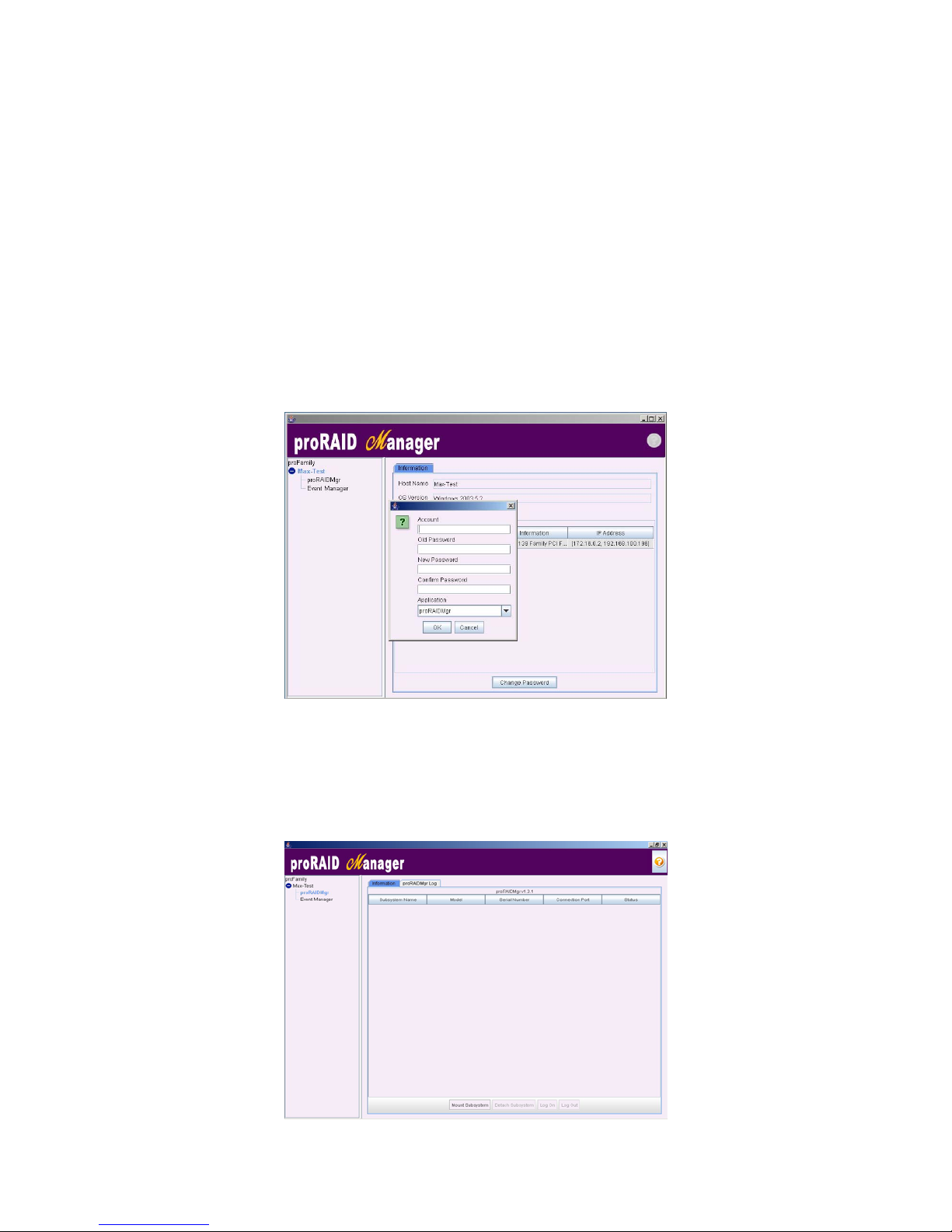
46
6.3 Configuration Procedures
The proRAID Manager GUI provides the following configuration settings:
1. Change Password
2. Mount RAID Subsystem
3. Detach RAID Subsystem
4. proRAIDMgr Log
5. Event Manger
6.3.1 Change Password
To set or change the proRAIDMgr password, move the mouse cursor to Server Name
screen, and click on the Change Password button. The Modify Password screen appears.
The password option allows user to set the proRAIDMgr’s password protection feature. Click
on the OK button to finish the operation.
6.3.2 Mount RAID Subsystem
To Mount RAID Subsystem, move the mouse cursor to proRAIDMgr screen, and click on the
Information tab. Then click on the Mount Subsystem button and the System will display
the Mount Subsystem window.
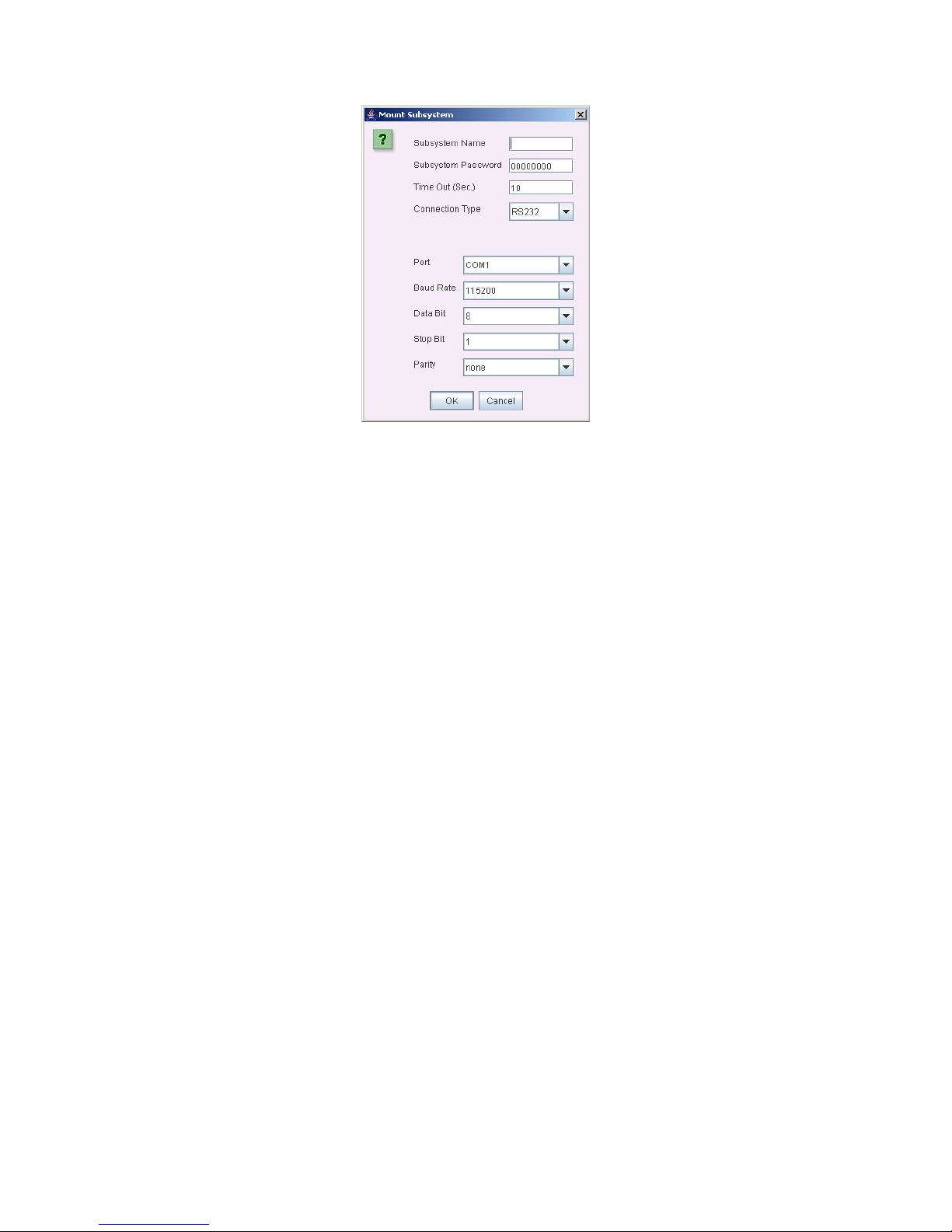
47
Select the desired function.
Connection Type:
1. RS232: Connect the Monitor port of RAID Subsystem to Server system COM1 via
RS232 cross cable. The setting of port is ‘COM1’ or ‘/dev/ttyS0’. The speed of Baud
Rate is same as controller’s setting.
2. R-Link: R-Link is supporting management and configuration through web-based
graphic user interface and allows users to remotely manage their storage over their
network. Connect the R-Link port of RAID subsystem to your network hub or switch.
3. SCSI-Fibre: Connect the host channel SCSI / Fibre connector of the RAID
subsystem to SCSI / Fibre connector of Server system. This option is for viewing
only.
- Win32: [driver letter:] or [physicaldriveX]
- Linux: scsi generic device; sgX
- FreeBSD: daX
- Solaris-Sparc: /dev/rsdXc
Click on the OK button to finish the operation.
6.3.3 Detach RAID Subsystem
To Detach RAID Subsystem, move the mouse cursor to proRAIDMgr screen, and click on
the Information tab. Then Select the target RAID subsystem to detach by clicking the
Detach Subsystem button.
6.3.4 View proRAIDMgr Log
To view the proRAIDMgr Log, move the mouse cursor to proRAIDMgr screen, and click on
the proRAIDMgr Log tab. The proRAIDMgr Log Information screen appears. Use the
refresh Log and clear log button to refresh or clear logs manually.

48
6.3.5 Event Manager
6.3.5.1 E-Mail Setting
To set the E-mail function, move the mouse cursor to select ‘Event Manager’ in the left tree
node and choose E-Mail Setting tab. The proRAIDMgr E-Mail setting menu will show all
items. Then click on the ‘Edit’ button to edit.
In the email setting section, you need to enter the following information:
1. Sender E-mail address: Enter the sender e-mail address
2. SMTP server: Enter the IP address of the SMTP server
3. Port: Enter the port number. The default setting of port is 25.
4. Account: Enter the username
5. Password: Enter the password
After entering these fields enter the receivers e-mail address and click on Add command
button to add the receipts address. You can enter multiple e-mail addresses separated by
semi-colons.
This email setting defines the receivers which will get the warning message from proRAIDMgr
if there are events that happened.
After you complete the addition, tick on the ‘Save’ button.

49
6.3.5.2 Event Setting
To set the Event Notification function, move the mouse cursor to select ‘Event Manager’ in
the left tree node and choose ‘Event Setting’ tab. The proRAIDMgr Event Notification
function menu will show all items. Then click on the ‘Edit’ button and ‘Enable Event
Notification’ to select the desired function.
When an abnormal condition occurs: HD Bad Block, RAID Erase, Disk Fail, RAID Scrub,
proRAIDMgr Start Up, Disk Insert, RAID Initialize, RAID Check, RAID Rebuild, RAID
Damaged , RAID Expand, and Disk Remove, an error message will be email to administrator
that a problem has occurred.
Script Path: Select error conditions you want the Gateway to launch external program.
After you complete the addition, tick on the ‘Save’ button.

50
7 RAID Management
This section describes the available RAID Management tasks; these tasks may be selected
from the RAID subsystem menu in the left tree node of the ProRAID Manager screen.
7.1 About RAID
RAID stands for Redundant Array of Independent Disks. A RAID system consists of two or
more disks in parallel. This array of disks appears as one disk drive to the host computer
offering enhanced performance or data reliability or both.
There are different RAID levels with each level being suited to a particular application. For
example, RAID Level 1 uses mirroring to hold your data in 2 separate but identical locations.
If a disk fails the RAID controller will use either the data disk(s) or the mirror disk(s) for data
recovery giving you constant access to your data. This RAID Level is particularly suited to
mission critical applications such as accounting systems.
7.1.1 RAID Considerations
7.1.1.1 How Many Disks Are Available?
The number of physical disks that are available will influence your decision about which RAID
level you can choose and whether or not you can have a spare drive(s). The following table
shows the minimum number of disks that are required to implement each RAID level.
RAID Level
Minimum Number of
Disks
JBOD 1
Linear 1
0 2
1 2
3 3
5 3
6 4
0 + 1 4
30 6
50 6
If you wish to have a Spare Drive, you will need to have at least the minimum number of
disks, plus a disk for every Spare Drive you require.
7.1.1.2 Spare Drive Strategy
A Spare Drive is a disk drive that is set aside when creating your RAID system so that it can
be used to rebuild a RAID in the event of a disk drive in that RAID failing. This reduces the
risk to your data as the RAID can be rebuilt immediately without installing a new disk to
replace a failed disk in the RAID.

51
When creating your RAID you must consider which Sparing Strategy you want to implement.
There are 3 possible Sparing Strategies available in ProRAID Manager:
None
Local
Global
A Local Spare Drive is a spare disk that is only available to the RAID in which it was
created. If a disk fails in a RAID in the system, a Local Spare from another RAID cannot be
used to rebuild the degraded RAID.
A Global Spare Drive is a spare disk that is available to all RAIDs in the system. If a disk
fails in any RAID in the system, the Global Spare disk can be used to rebuild the degraded
RAID.
NOTE: A Spare Disk must have capacity equal to or greater than the
capacity of the disks in the RAID(s) to which it is assigned.
7.2 Array Status
The RAID Status screen displays a summary of all RAIDs currently created on the system.
This screen displays a summary of the RAID settings on the system, select ‘Storage
Manager’. This will display the information in table format. You can double-click on an entry
in the table to view more detailed information about the selected RAID. The tree view on the
left of the screen also lists the available RAIDs on the system.

52
The following table gives an explanation of each option/action available on this screen:
Field Description
RAID Name User-friendly name that helps you identify the RAID.
RAID Level
Configured when the RAID is created. The current options
are levels 0, 1, 0+1, 3, 5, 30, 50, linear and JBOD.
Capacity (MB) Capacity of the RAID in Megabytes.
Member Disks The disks include in the RAID.
State
The states available are:
Ready
Need to Rebuild
Initializing
Rebuilding
Expanding
Verifying
Cloning
Fail
If the RAID is rebuilding, initializing, expanding, checking
or cloning, the progress of the task will be displayed, e.g.
‘Initializing 75%’.
7.2.1 Array Properties
The Array Information screen displays details about the selected RAID. The Array Information
screen can be accessed in one of two ways:
Double clicking a highlighted RAID in the ' Array List ' screen.
Clicking a RAID in the tree view on the left of the screen.
The Array Information screen gives you details about the RAID such as the RAID level, Stripe
Size, Block Size, etc.

53
The following table gives an explanation of each option/action available on this screen:
Field Description
Array Name User-friendly name that helps you identify the Array.
RAID Level
Configured when the RAID is created. The current
options are levels 0, 1, 0+1, 3, 5, 30, 50, linear and
JBOD.
Capacity
(MB)
Capacity of the Array in Megabytes.
Stripe Size
This parameter sets the size of the stripe written to
each disk. You can set the stripe size to 8k, 16k, 32k,
64k, 128k, 256k or 512k.
Max Remapped BS#
The Maximum number of Bad Sector, which is 10,000.
Block Size
User can use this option to create the volume over 2TB.
For windows version: 1K, 2K and 4K.
For 64bit LBA mode: 512 bytes. Due to LSI chip
limitation, 16 Byte CDB option must run at U320 mode.
Joined Slots Select the disks that you want to join in the Array.
Volume Name User-friendly name that helps you identify the Volume.
Capacity
(MB)
Capacity of the Volume in Megabytes.
Read Ahead
The Maximum number of Read Ahead is 99. The
controller will read ahead to optimize performance on
sequential reads.
Mapping
Channel
Mapping LUN(s) to a host channel. LUN mapping is the
process to make a volume visible to a desired host
channels.

54
7.3 Creating a RAID
This Logical Volume allows you to easily verify that a Host system is able to connect to the
storage and map to this Logical Volume. You can create RAID configurations and Logical
Volumes that your storage architecture plan requires.
7.3.1 Configuring Array Options
To create a new Array, move the mouse cursor to Storage Manager link, and click on the
New Array button. On this screen you can configure your RAID using the drop down lists to
select the relevant parameters that define your RAID.
A “New Array Information”
screen is displayed showing the drive connected to the current
controller.
The create new Array allows user to select the Array name, RAID level, capacity, strip size,
Max Re-mapped BS#, Block Size, Background init, Ignore Bad Sectors, and Joined Slots.
Complete the following steps to configure the RAID options:

55
1. Array Name: The default Array name will always appear as New Array #. You can
rename the Array name providing it does not exceed the 20 characters limit.
2. Joined Slots: You can add disks to the Joined Slots list by selecting a disk in the
Free Slots List and clicking the >> button. To remove existing disks, select the disk in
the Joined Slots list and click the << button.
3. Raid Level: Set the RAID level for the Array. The available RAID levels for the current
Array are displayed.
4. Stripe Size: This parameter sets the size of the stripe written to each disk. You can set
the stripe size to 8k, 16k, 32k, 64k, 128k, 256k or 512k.
5. Max Re-mapped BS#: The Maximum number of Bad Sector is 10,000.
6. Block Size: User can use this option to create the volume over 2TB.
For windows version: 1K, 2K and 4K.
For 64bit LBA mode: 512 bytes. Due to LSI chip limitation, 16 Byte CDB option must
run at U320 mode.
7. Initialization Mode: Select this option to enable background initialization, otherwise
foreground initialization mode is in effect. Foreground mode allows for faster completion
and background mode is for instant available array.
NOTE: With foreground initialization, an array will be accessible
only after initialization is completed and volume can then be added.
With background initialization, an array will be accessible during
initialization and volume can be created immediately.
8. Ignore Bad Sectors: Use this option to Ignore Bad Sectors. This option is for rescuing
Array. It is recommended that you disable this option in normal situation.
9. Add Volume: Click on the New Array button to create a new volume. On this screen
you can configure the Volume name, capacity, Read Ahead, and Mapping Channel.
Volume Name: User-friendly name that helps you identify the Volume.
Capacity (MB): Capacity of the Volume in Megabytes.
Read Ahead: The Maximum number of Read Ahead is 99. The controller will read
ahead to optimize performance on sequential reads.
Mapping Channel: Mapping LUN(s) to a host channel. LUN mapping is the process
to make a volume visible to a desired host channels.
SCSI Channel: The RAID subsystem supports one SCSI Channel or Dual SCSI
Channel.
SCSI ID: Select 0 to 15 or Multiple ID. Each SCSI device attached to the SCSI card,
as well as the card itself, must be assigned a unique SCSI ID number. A Wide SCSI
channel can connect up to 15 devices. The RAID subsystem is as a large SCSI
device. We should assign an ID from a list of SCSI IDs.
SCSI LUN: Select a
Logical Unit Number
(LUN 0 to LUN 31). Most SCSI host
adapter treats each LUN like a SCSI disk.

56
Press ‘Save’ button and go back to Array List Screen. Note there will be indicated how
many percentage of the process has been done.
10. When creating your RAID you must consider which Sparing Strategy you want to
implement. To set the hot spare function, move the mouse cursor to select ‘RAID
Model’ in the left tree node and choose ‘Slot List’ tab. Then click on the ‘Global
Spare’ button or ‘Local Spare’ to select the desired function.

57
NOTE: A Spare Disk must have capacity equal to or greater than the
capacity of the disks in the RAID(s) to which it is assigned.
A Global Spare Drive is a spare disk that is available to all RAIDs in the system. If a
disk fails in any RAID in the system, the Global Spare disk can be used to rebuild the
degraded RAID.
A Local Spare Drive is a spare disk that is only available to the RAID in which it was
created. If a disk fails in a RAID in the system, a Local Spare from another RAID
cannot be used to rebuild the degraded RAID.
Press ‘OK’ button to go back to Slot List Screen. Disk status is displayed in the status area
of the Slot List screen.
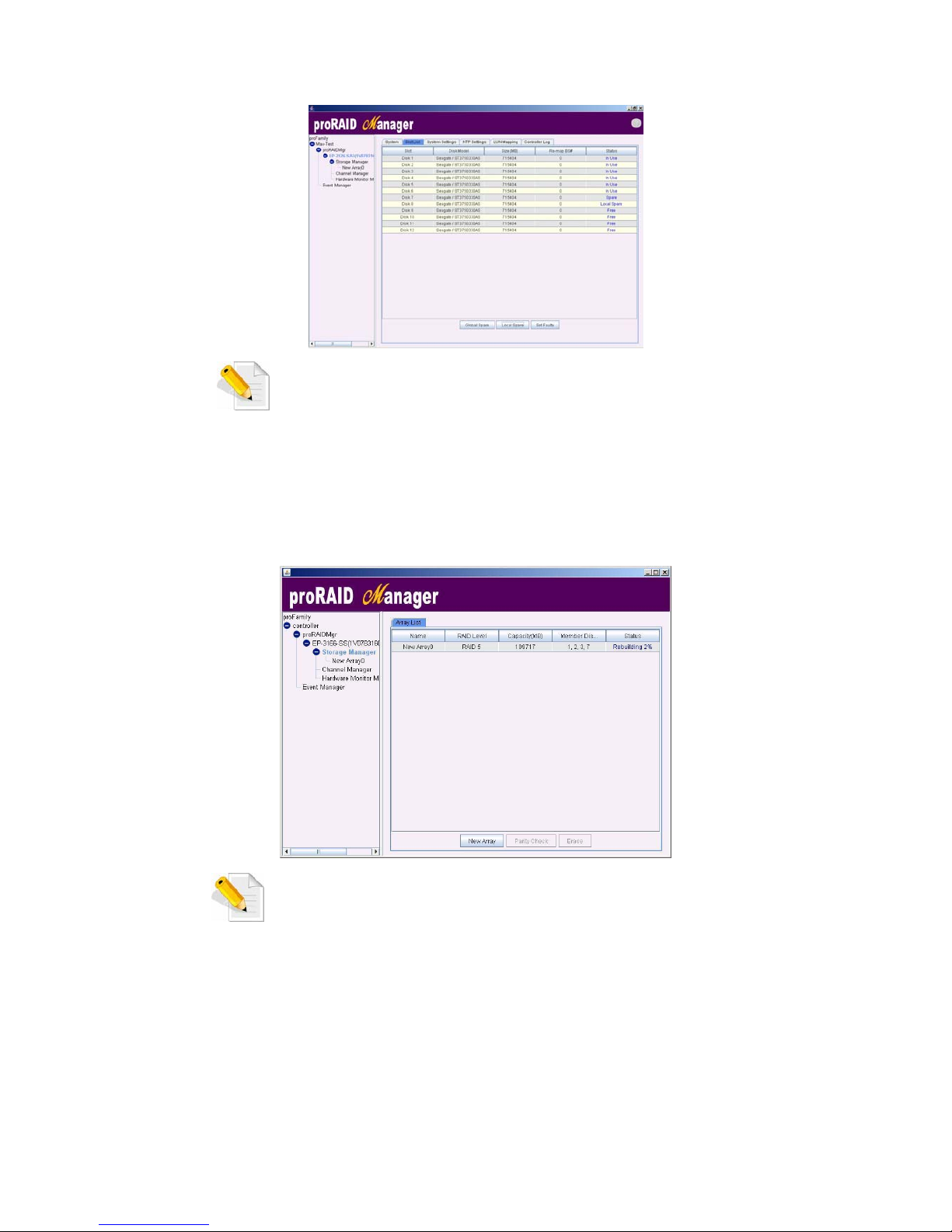
58
NOTE: A Local Spare Drive has priority over a Global Spare Drive
when rebuilding an Array.
7.3.2 Rebuilding an Array
Rebuilding an Array means a Spare Drive has taken over a failed disk drive and parity is being
re-generated on the Spare Drive. An Array can also be rebuilt by replacing the failed disk
drive.
NOTE: The performance of the system will slow down during a
rebuild.

59
7.4 Parity Checking a RAID
To create a new Array, move the mouse cursor to Storage Manager link, and click on the
Parity Check button.
You can use this option to check the consistency of parity blocks, i.e. verify that parity
information matches the stored data on the redundant arrays. This is not possible to check
RAIDs created using RAID 0. During a RAID Verify the system reads each stripe and checks
for valid parity. The system will over write correct parity if any stripes were found with invalid
parity.
The verifying percentage can also be viewed in the status area.
NOTE: It is highly recommended to stop all I/O when you want to
perform the Parity Check function.
7.5 Modifying RAID Settings
To re-configure a RAID, move the mouse cursor to Storage Manager Link. The
modifications that can be carried out on the RAID are:
Erase the RAID
Change Settings
Delete Volume

60
7.5.1 Erase the RAID
You can delete any RAID from this screen, as follows:
1. Select the RAID you wish to delete from the Array List screen.
2. Click on the ‘Erase’ button to delete the selected RAID.
3. Confirm deletion of the RAID by selecting ‘OK’ to confirm in the ‘Erase Array’ dialog box.
7.5.2 Change Settings
You can change any of the settings for your RAID from this screen, as follows:
1. Double clicking a highlighted RAID in the ' Array List ' screen. Or select the RAID you
wish to modify from the tree view on the left of the screen. Click on the ‘Edit’ button to
enter the setting screen.
2. Select the field that you wish to change, and (where available) choose an option from the
drop down menu.
3. Click on the ‘Save’ button to save the settings.
NOTE: The RAID name has a maximum of 20 characters.

61
7.5.3 Delete Volume
You can delete the volume from this screen, as follows:
1. Double clicking a highlighted RAID in the ' Array List ' screen. Or select the RAID you
wish to modify from the tree view on the left of the screen. Click on the ‘Edit’ button to
enter the setting screen.
2. Select the volume that you wish to delete, and click on the ‘Delete Volume’ button to
delete the volume.
3. Click on the ‘Save’ button to save the settings.
7.6 Selecting/Changing a Sparing disk
To Select/change a sparing disk, move the mouse cursor to select ‘RAID Model’ in the left
tree node and choose ‘Slot List’ tab. Then click on the ‘Global Spare’ button or ‘Local
Spare’ to select the desired function.
NOTE: A Spare Disk must have capacity equal to or greater than the
capacity of the disks in the RAID(s) to which it is assigned.
NOTE: Once assigned, the disk cannot be used for assigning as
another spare or creating a RAID.
Press ‘OK’ button to go back to Slot List Screen. Disk status is displayed in the status area
of the Slot List screen.

62
8 Channel Management
This section describes the available Channel Management tasks; these tasks may be selected
from the RAID subsystem menu in the left tree node of the ProRAID Manager screen.
Before configuring the subsystem, you must first understand some basic SCSI concepts so
that the subsystem and SCSI devices will function properly.
8.1 Multiple SCSI Format Support
The subsystem support the SCSI interface standards listed below. Note that the data bit and
cable length restrictions must be followed.
SCSI Type Data Bit Data Rate Cable Length
Ultra Wide SCSI 16 Bits 40 MB/Sec 1.5 m
Ultra 2 Wide SCSI 16 Bits 80 MB/Sec 12 m
Ultra 160 Wide LVD 16 Bits 160MB/Sec 12 m
Ultra 320 LVD 16 Bits 320MB/Sec 12 m
8.2 Host SCSI ID Selection
A SCSI ID is an identifier assigned to SCSI devices which enables them to communicate with
a computer when they are attached to a host adapter via the SCSI bus. Each SCSI device,
and the host adapter itself, must have a SCSI ID number (Ultra 320 LVD SCSI = 0 to 15).
The ID defines each SCSI device on the SCSI bus. If there are more than one SCSI adapter in
the Host subsystem, each adapter forms a separate SCSI bus. SCSI IDs can be reused as
long as the ID is assigned to a device on a separate SCSI bus. Refer to the documentation
that came with your peripheral device to determine the ID and how to change it. The
subsystem must be assigned a unique SCSI ID ranging from 0 to 15 for the Ultra 320 LVD
SCSI host system. The default value is ID 0.
8.3 Configuring Channel Options
To configure channel options, move the mouse cursor to Channel Manager link, and click
on the Edit button. On this screen you can configure your channel using the drop down lists
to select the relevant parameters.
The Channel Information screen gives you details about the channel such as the SCSI ID,
Synchronized Speed, Max Transferred Speed, Wide, Tag Queue, etc.

63
1. SCSI ID: Select 0 to 15 or Multiple ID. The RAID subsystem is as a large SCSI device.
We should assign an ID from a list of SCSI IDs. If Multiple ID is selected, you can map ID
to a host channel.
2. Synchronized Speed: Select the Synchronized Speed. The current options are 40
MB/sec, 80MB/sec and 160MB/sec.
3. Max Transferred Speed: The RAID subsystem supports 320 MB/sec as the highest
data transfer rate.
4. Wide: If enabled
for a wide bus, throughput is double transfer rate, because each
transfer is of 16 bits--two bytes. (e.g. Select 160MB/sec as synchronized speed and
enable wide option, then max transferred speed should be 320MB/sec)
5. Tag Queue: The Enabled option is useful for enhancing overall system performance
under multi-tasking operating systems. The Command Tag (Drive Channel) function
controls the SCSI command tag queuing support for each drive channel. This function
should normally remain enabled. Disable this function only when using older SCSI drives
that do not support command tag queuing.
Press ‘Save’ button to save your settings.
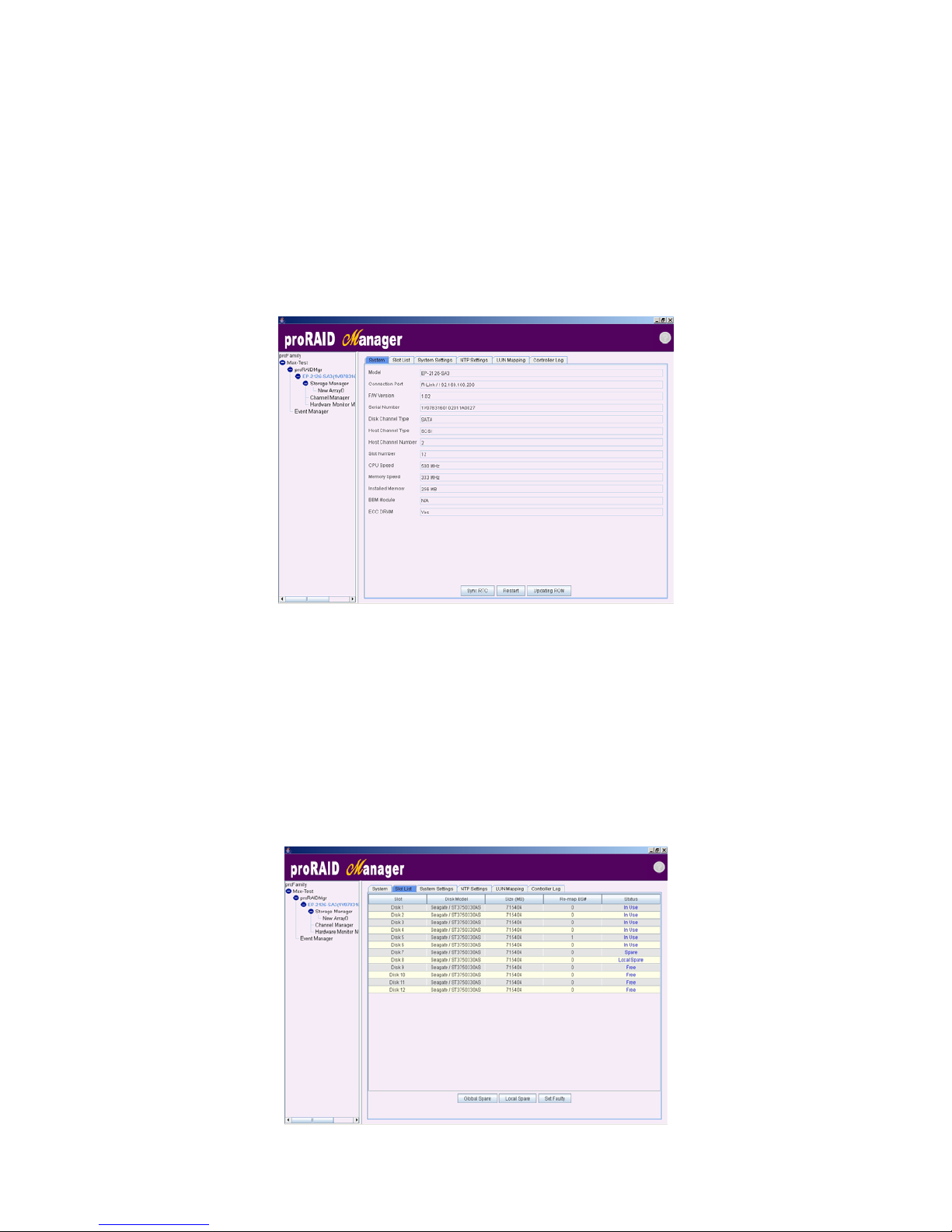
64
9 System Monitoring
This section describes the steps that you need to take to get ProRAID Manager up and
running on your system.
9.1 System Information
To view the system information, move the mouse cursor to select ‘RAID Model’ in the left
tree node and choose ‘System’ tab. The system information screen appears.
Use this feature to view the raid subsystem information. The model, connection port,
firmware version, serial number, disk channel type, host channel type, host channel number,
slot number, CPU speed, memory speed, installed memory, BBM module, and ECC DRAM
appear in this screen.
9.2 Slot List (Disk View)
The Disk View screen gives detailed information about the disks in the system. To view disk
information, move the mouse cursor to select ‘RAID Model’ in the left tree node and choose
‘Slot List’ tab and you get a summary of the disk information.

65
9.3 LUN Mapping Information
The LUN mapping screen displays the LUN mapping information for the system. To view LUN
mapping information, move the mouse cursor to select ‘RAID Model’ in the left tree node
and choose ‘LUN Mapping’ tab. Then click on the ‘By Arrays’ or ‘By Host’ to select the
desired function.
By Host:
By Arrays:
9.4 Controller Log
The controller Log screen displays a table of the events that have occurred on the system. To
view controller Log information, move the mouse cursor to select ‘RAID Model’ in the left
tree node and choose ‘Controller Log’ tab. User can refresh or clear the controller log
manually using the Refresh Log or Clear Log button. The Export Log button is used to
export controller log to a txt file.

66
9.5 Hardware Monitor
To view the RAID subsystem controller’s hardware monitor information, move the mouse
cursor to select ‘Hardware Monitor’ in the left tree node and choose ‘Hardware Monitor’
tab. The Hardware Information screen appears.
The Hardware Monitor Information provides the power supply status, fan speed, temperature,
and voltage of the internal RAID subsystem. All items are also unchangeable. The warning
messages will indicate through the LCD, LED and alarm buzzer.
Item Warning Condition
Fan Speed < 2000 RPM
Power Supply +3.3V < 2.97V or > 3.63V
Power Supply +5.0V < 4.5V or > 5.5V
Power Supply +12V < 10.8V or > 13.2V
System Temperature > 70℃
HDD Temperature > 55℃

67
10 Administration Menu
10.1 System Setting
To set the RAID system function, move the mouse cursor to select ‘RAID Model’ in the left
tree node and choose ‘System Setting’ tab. On this screen you can configure your RAID
system using the drop down lists to select the relevant parameters.
1. Alarm Beeper:
The Alarm Beeper function item is used to Disabled or Enable the RAID subsystem alarm tone
generator.
2. Cache Type:
The RAID subsystem supports Write Through and Write Back cache type. Write Back allows
temporary saving of data in the volatile cache memory and data are acknowledged to have
been received once it reaches the cache memory. Write Through allows saving the data in
the disk drives and data confirmation is acknowledged once the data are written to the disk
drives.
3. Cache Ratio:
Select 10% to 90% or adaptive.
4. Notification Level:
Events are classified to 5 levels (Critical, Error, Warning, Notice, Info).
Event Log Level
Slot inserted Notice
Slot removed Notice
Temperature back to normal Notice
Voltage back to normal Notice
PSU back to normal Notice
Fan back to normal Notice
UPS not present Notice

68
UPS standby Notice
Array deleted Notice
Array created Notice
Array modified Notice
Array initialization completed Notice
Array rebuild completed Notice
Array expansion completed Notice
Array parity checking completed Notice
Disk clone succeeded Notice
Volume created Notice
Volume deleted Notice
Volume modified Notice
Over temperature Warning
Over voltage Warning
Low voltage Warning
PSU not present Warning
Fan not present Warning
Fail to setup network configuration Warning
Array initialization failed Warning
Array rebuild failed Warning
Array expansion failed Warning
Array parity checking failed Warning
Disk clone failed Warning
Mirror disk clone failed Warning
System restart Warning
Parity error detected Warning
Power Supply Unit(PSU) Fail Error
Fan fail Error
UPS on battery Error
Bad sector reallocation Info
5. Baud Rate:
Set the baud rate: 19200, 38400, 57600 or 115200 (Default: 115200)
6. Network Setting:
Set the following details:
IP Address: Enter your IP address.
Gateway: Enter your Gateway IP Address.
Subnet Mask: Enter your Subnet Mask value.
MAC Address: Enter your MAC Address.
Click the ‘Save’ button to save the settings.

69
10.2 NTP setting
NTP stands for
Network Time Protocol
, and it is an Internet protocol used to synchronize
the clocks of computers to some time reference. NTP is an Internet standard protocol. You
can directly type your NTP Server IP Address to have the RAID subsystem can work with it.
To set the NTP function, move the mouse cursor to select ‘RAID Model’ in the left tree node
and choose ‘NTP setting’ tab. Click on the ‘Edit’ button to enter the Raid System NTP
Function menu. Then click on the ‘Use local time setting’ or ‘Sync with a NTP server’ to
select the desired function.
Use local time setting: (Default)
If this option is selected, you have to sync RTC after restarting RAID System. RTC Stands for
Real Time Clock. It is used for setting the time on the controller. Setting the correct time
plays an important role in the system administration which helps the administrators to keep
accurate record of when the event actually occurs.
Use the following steps to Sync RTC:
1. Select ‘RAID Model’ in the left tree node and choose ‘System’ tab. The system
information screen appears.
2. User can Sync the Real Time Clock manually using the ‘Sync RTC’ button.
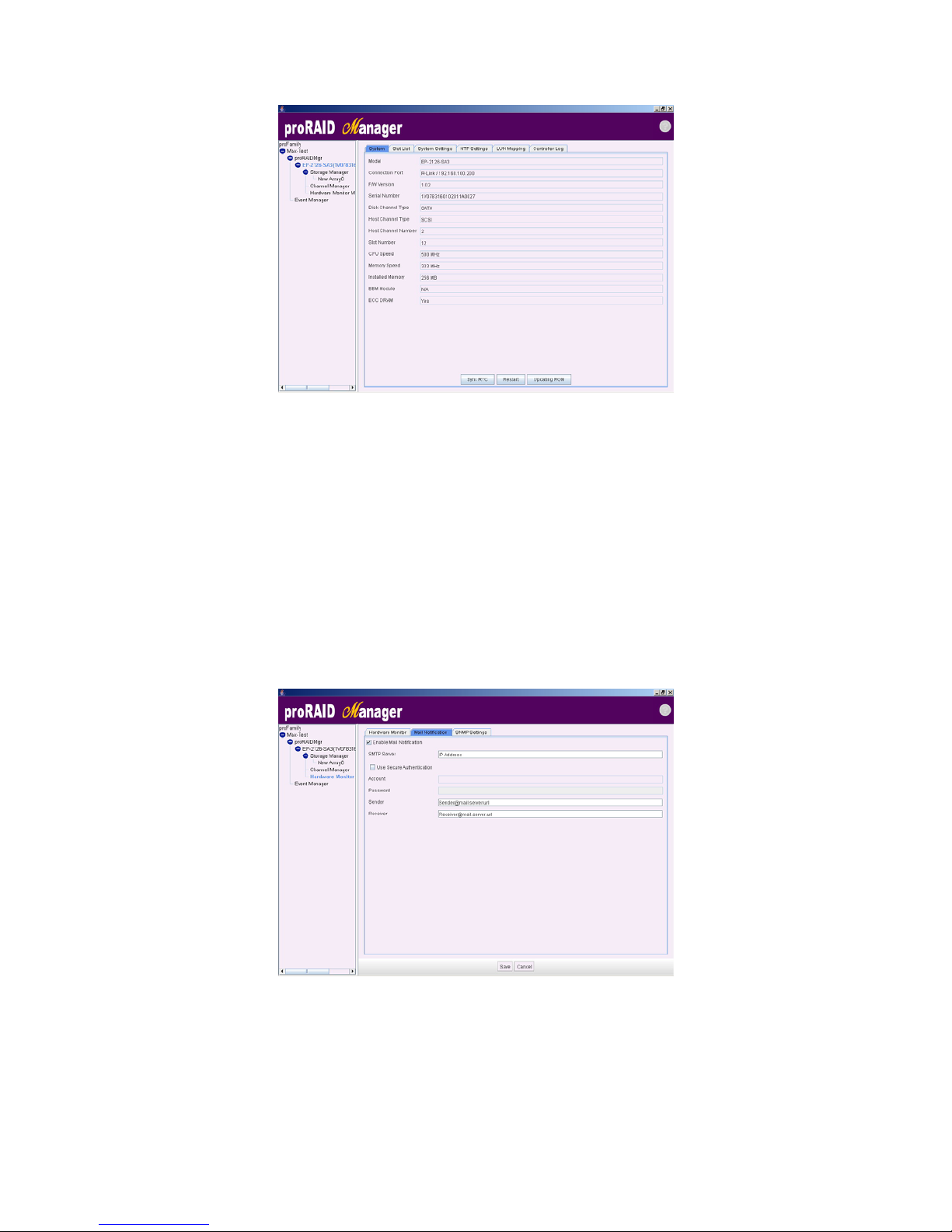
70
Sync with a NTP server:
Time Zone: Select the local time zone.
NTP server: Enter NTP IP address.
Click the ‘Save’ button to save the settings.
10.3 Mail Notification
To set the Mail Notification function, move the mouse cursor to select ‘Hardware Monitor’
in the left tree node and choose ‘Mail Notification’ tab. The Raid System Mail Notification
Function menu will show all items. Select the desired function. Set the mail notification level
in the system setting section (Refer to Section 10.1 System Setting).
Once the information above has been entered, click 'Save' to save the settings.

71
10.4 SNMP Settings
The SNMP gives users independence from the proprietary network management schemes of
some manufacturers and SNMP is supported by many WAN and LAN manufacturers enabling
true LAN/ WAN management integration.
To set the SNMP function, move the mouse cursor to select ‘Hardware Monitor’ in the left
tree node and choose ‘SNMP Settings’ tab. The Raid System SNMP Function menu will show
all items. Click on ‘Edit’ button to select the desired function.
10.5 Restart
The feature allows you to restart the controller. Select ‘RAID Model’ in the left tree node
and choose ‘System’ tab. Click on ‘Restart’ button to restart the RAID controller.
10.6 Set Faulty
To set disk faulty function, move the mouse cursor to select ‘RAID Model’ in the left tree
node and choose ‘Slot List’ tab. Choose the disk from the disks pool and click on ‘Set
Faulty’ button to degrade the selected disk.
NOTE: Set disk faulty could cause unrecoverable damage for some
RAID levels.

72
10.7 Updating Firmware
Get the new version firmware for your RAID subsystem controller.
10.7.1 Upgrading Firmware through VT-100 Terminal Emulation
The subsystem allows you to upgrade the firmware by accessing the RAID controller through
a terminal.
To upgrade the firmware, please follow the steps below.
1. Shut down the host computer system.
2. Start a terminal connection to the disk array and access the Menu area. See section 2.1
for information on establishing a VT-100 terminal session.
3. From the Main Menu, scroll down to “System Management”
4. Choose the “Upgrade Firmware”, The Upgrade the Raid Firmware dialog box appears.

73
5. Go to the tool bar and select Transfer. Open Send File.
6. Click Browse. Look in the location where the Firmware upgrade software is located. Select
the File and click open.
7. Select “Ymodem” under Protocol. YMODEM as the file transfer protocol of your terminal
emulation software.

74
8. Click Send. Send the Firmware to the controller.
9. When the Firmware completes downloading, the subsystem will restart.
10.7.2 Upgrading Firmware through proRAID Management
1. To upgrade the RAID subsystem firmware, move the cursor to ‘RAID Model’ in the left
tree node and choose ‘System’ tab. Click on ‘Updating ROM’ button to upgrade
firmware. The Upgrade Firmware screen appears.
2. Click Browse. Look in the location where the Firmware upgrade software is located. Select
the File name and click open.
3. When the Firmware completes downloading, the subsystem will restart.

75
APPENDIX
Menu Diagram
The following tree diagram is a summary of the various configurations and setting functions
that can be accessed through the proRAIDMgr.
