
Standalone Digital Video Recorder
Premium DVR
4, 8, 16 & 32 Channel Models
User`s Manual
S Type = (412EH-824EH)
A Type = (1648EH)
E Type = (412CQH)
C Type = (412KH-824KH-1648KH-32960KH)
G Type = (412AQH)
J Type = (8000AQH-16000AQH)
G Type = (824AQH-1648AQH)
MADE IN KOREA
This document contains preliminary information and is subject to change without notice.
V122014

2
FCC Compliance Statement
Notice to Users: This equipment has been tested and found to comply with the limits for a Class A digital device. Pursuant to Part
15 of the FCC Rules, these limits are designed to provide reasonable protection against harmful interference when the
equipment is operated in a commercial environment. This equipment generates uses and can radiate radio frequency energy
and, if not installed and used in accordance with the instruction manual, may cause harmful interference to radio
communications. Operation of this equipment in a residential area is likely to cause harmful interference in which case the user
will be required to correct the interference at own expense.
CAUTION
CHANGES OR MODIFICATIONS NOT EXPRESSLY APPROVED BY THE PARTY RESPONSIBLE FOR COMPLIANCE COULD VOID THE
USER’S AUTHORITY TO OPERATE THE EQUIPMENT.
ATTENTION
DES CHANGEMENTS OU DES MODIFICATIONS NON EXPRESSEMENT APPROUVEES PAR LE RESPONSABLE DE LA CONFORMITE
POURRAIENT ANNULER L'AUTORISATION DE L'UTILISATEUR A EXPLOITER L'EQUIPEMENT.
The equipment complies with the requirement of FCC CFR 47 PART 15 SUBPART B, Class A.
Explanation of Graphical Symbols
Warnings
Installation and servicing should be performed only by qualified and experienced personnel.
Power off the DVR when connecting cameras, audio, or sensor cables.
The manufacturer is not responsible for any damage caused by improper use of the product or failure to follow instructions for
the product.
The manufacturer is not responsible for any problems caused by or resulting from the user physically opening the DVR for
examination or attempting to fix the unit.
The manufacturer may not be held liable for any issues with the unit if any labels are removed in the product.
Please use a shielded LAN cable when using these products.
This symbol indicates the presence of important operating and maintenance (servicing) instruction in the
literature accompanying the product.
This symbol indicates the presence of non-insulated “dangerous voltage” within the product’s enclosure that
may be of sufficient magnitude to constitute a risk of electric shock to persons.
Ce symbole indique la présence d’instructions importantes et de maintenances dans le manuel
accompagnant le produit
Ce symbole indique la présence de « haute tension » non-isolé dans le produit qui peut avoir pour
conséquence un risque de la décharge électrique aux personnes.

3
Cautions
This product has free voltages (100V ~ 240V). See installation instructions before connecting to the power supply.
This product uses a Lithium battery.
To avoid any risk of explosion, do not replace the battery on the main board by anything other than a Lithium battery.
Dispose of used batteries according to the manufacturer’s instructions.
This equipment and all communication wirings are intended for indoor use only.
To reduce the risk of fire or electric shock, do not expose the unit to rain or moisture.
WEEE (Waste Electrical and Electronic Equipment)
Important Safeguards
1. Read Instructions
To reduce the risk of fire or electric shock, do not expose the unit to rain or moisture.
2. Retain Instructions
The safety and operating instructions should be retained for future reference.
3. Cleaning
Unplug this equipment from the wall outlet before cleaning it. Do not use liquid aerosol cleaners. Use a damp soft cloth for
cleaning.
4. Attachments
Never add any attachments and/or equipment without manufacturer approval as such additions may result in the risk of fire,
electric shock, or other personal injury.
5. Water and/or Moisture
Do not use this equipment near water or in contact with water.
6. Accessories
Do not place this equipment on an unstable cart, stand or table. The equipment may fall, causing serious injury to a child or
adult and serious damage to the equipment.
Wall or shelf mounting should follow the manufacturer’s instructions and should use a mounting kit approved by the
manufacturer.
Move this equipment and cart combination with care. Quick stops, excessive force and uneven surfaces may cause the
equipment and cart combination to overturn.
7. Power Sources
This equipment should be operated only from the type of power source indicated on the marking label. If not sure the type of
power, please consult to distributor or local power company.
UPS (Uninterruptible Power Supply) is highly recommended when the power input is not stable to protect DVR and HDD(s).
8. Power Cords
Operator or installer must remove power, BNC, alarm and other connections before moving the equipment.
9. Lightning
For added protection for this equipment during a lightning storm, or when it is left unattended and unused for long periods of
time, unplug it from the wall outlet and disconnect the antenna or cable system. This will prevent damage to the equipment due
to lightning and power-line surges.
10. Overloading
Do not overload wall outlets and extension cords to avoid the risk of fire or electric shock.
11. Objects and Liquids
Never push objects of any kind through openings of this equipment as they may touch dangerous voltage points or short out
parts that could result in a fire or electric shock.
Never spill liquid of any kind on the equipment.
Customers in European Union countries are advised to dispose this product, at the end of its
useful life, as per applicable local laws, regulations and procedures.

4
12. Servicing
Do not attempt to service this equipment yourself. Refer all servicing to qualified service personnel.
13. Damage Requiring Service
Unplug this equipment from the wall outlet and refer servicing to qualified service personnel under the following conditions:
① When the power-supply cord or the plug has been damaged.
② If liquid is spilled or objects have fallen into the equipment.
③ If the equipment has been exposed to rain or water.
④ If the equipment does not operate normally by following the operating instructions, adjust only those controls that are
covered by the operating instructions as an improper adjustment of other controls may result in damage and will often
require extensive work by a qualified technician to restore the equipment to its normal operation.
⑤ If the equipment has been dropped or damaged the cabinet.
⑥ When the equipment exhibits a distinct change in performance—this indicates a need for service.
14. Replacement Parts
When replacement parts are required, ensure the service technician uses replacement parts specified by the manufacturer or
that have the same characteristics as the original part. Unauthorized substitutions may result in fire, electric shock, or other
hazards.
15. Safety Check
Upon completion of any service or repairs to this equipment, ask the service technician to perform safety checks to determine
that the equipment is in proper operating condition.
16. Field Installation
This installation should be made by a qualified service person and should conform to all local codes.
17. Correct Batteries
CAUTION
RISK OF EXPLOSION IF BATTERY IS REPLACED BY AN INCORRECT TYPE.
DISPOSE OF USED BATTERIES ACCORDING TO THE INSTRUCTIONS
ATTENTION
RISQUE D'EXPLOSION SI LA BATTERIE EST REMPLACÉE PAR UN TYPE INCORRECT
DISPOSEZ DE BATTERIES EN ACCORS AVEC LES INSTRUCTIONS
18. Operating Temperature
An operating temperature range is specified so that the customer and installer may determine a suitable operating
environment for the equipment.
19. Elevated Operating Ambient Temperature
If installed in a closed or multi-unit rack assembly, the operating ambient temperature of the rack environment may be greater
than room ambient. Therefore, consideration should be given to installing the equipment in an environment compatible with the
specified operating temperature range.
20. Reduced Air Flow
Installation of the equipment in the rack should be such that the amount of airflow required for safe operation of the equipment
is not compromised.
21. Mechanical Loading
Mounting of the equipment in the rack should be such that a hazardous condition is not caused by uneven mechanical loading.
22. Circuit Overloading
Consideration should be given to connection of the equipment to supply circuit and the effect that overloading of circuits might
have on over-current protection and supply wiring. Appropriate consideration of equipment nameplate ratings should be used
when addressing this concern.
23. Grounding (Earthing)
Connection of ground wire is highly recommended to protect the DVR from external electric shock, such as lightning, electrical
surge.
WARNING
WARRANTY IS VOID IF SEAL OR LABEL IS REMOVED OR DAMAGED.

5
The List of Configuration
DVR Set
or
Manual / CMS CD
Remote Controller
Quick Guide
Screws
HDD Brackets
Data Cable
Power Cable
Adapter
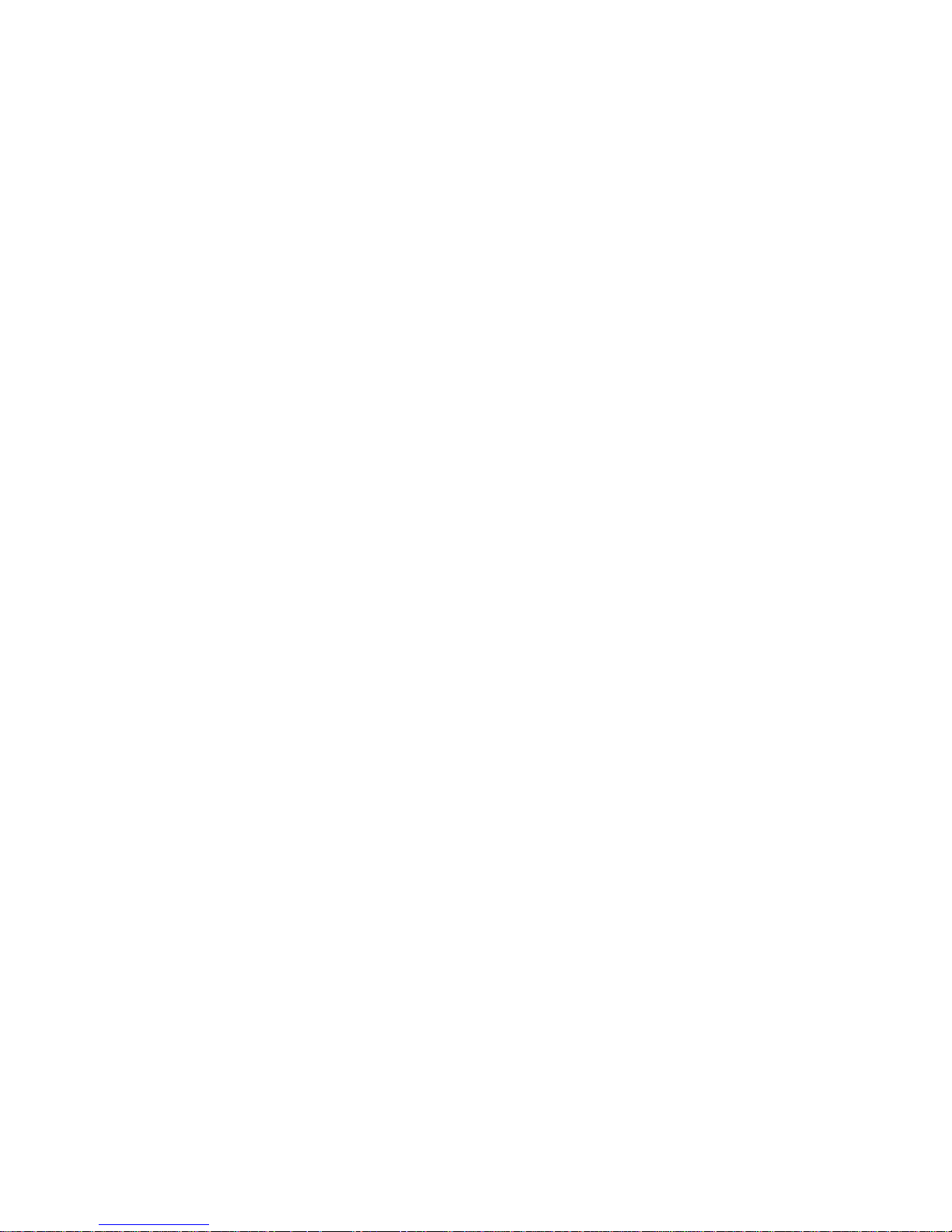
6
Mandatory Setup & Operation Precautions
STEP 1. Date / Time Configuration (‘before’ HDD(s) installation)
Plug a network cable, if any.
Turn on the DVR and press ‘OK’ on no HDD(s) detection message.
Go to SETUP>SYSTEM>General>Setup.
Check on ‘NTP Setup’ box, and then select your ‘Time Zone’.
Select DST (Daylight Saving Time) ‘On’ or ‘Off’ accordingly.
When the DVR has no internet connection, adjust Date/Time manually. Otherwise the DVR will adjust the correct time
every hour automatically.
Click/Select ‘EXIT’ on your right and top corner.
Turn off the DVR for Step 2 (HDD(s) installation).
STEP 2. HDD(s) Installation / Addition / Moving / Replacement / Removal
HDD(s) Installation/Addition: Make sure the DVR is turned off. Connect a power cable and a SATA cable from DVR’s
main board to HDD(s). Use SATA port #1 (written on the board) for the first HDD and in order. Power the DVR on and
follow the screen. DVR starts recording. No rebooting required.
HDD(s) Removal: Make sure the DVR is turned off. Disconnect a power and a SATA cable from DVR’s main board to
HDD(s). Power the DVR on and follow the screen. (You may leave SATA port #1 unused when you removed the
attached #1 HDD.)
HDD(s) Selection: Even most of HDDs are compatible with DVRs; suggested HDD list is available by request.
Power Off
Do not turn DVR off, or plug off the power adapter while DVR is in operations (record/playback). It may cause permanent
damage to the equipment. Please Click ( ) Shutdown on System Menu Bar and then UNPLUG the power cable after
DVR is shut down completely. It is safe to wait for 5 seconds before turning the power on again.
(‘Shut Down’ by DVR’s menu selection does NOT physically power off the machine. Please physically unplug the power
cable from the DVR to completely turn off.)
Do not turn off External storage device (e.g., USB memory stick (powered), removable external hard disk, and similar)
while the DVR is on. It may cause permanent damage to the equipment. When you have to turn off external storage
device, make sure the DVR is turned off. When you turn those on, turn on external storage first and then DVR. (you may
unplug simple USB thumb drive freely unless it is in archiving process)
Do not turn DVR off, or plug off the power adapter when the DVR is formatting an HDD(s). It may cause permanent
damage to the equipment. Make sure the power is “ON” until the formatting of an HDD is completed. (note, a DVR
formats HDD(s) in seconds)
Monitor resolution
For the best picture display, a DVR’s local monitor output has a default resolution of 1920x1080 pixels. If your attached
monitor does not support 1080p resolution, and you cannot see any picture, please change the DVR’s resolution to the
lowest as following.
The lowest resolution (1024x768) Hot Keys: Use your ‘Remote Controller’ (It comes with a DVR)
Press followings in order one by one. REW>FF>BACKWARD>FORWARD
The resolution should be changed to 1024x768.
Default Password
For all (DVRs and Software) default password is 1111 (four 1(one)s).
For your protection, it is strongly recommended to change. Computer-like passwords are supported.
Upgrade
You may upgrade a DVR when the HDDs are added properly.
Contact your dealer/technical support when you need a help on updating.

7
Table of Contents
1. PRODUCT FEATURES ................................... 9
1.1 Unpacking ........................................................ 9
1.2 Service .............................................................. 9
1.3 System Connection Diagram ........................ 10
2. INSTALLATION ............................................. 14
2.1 Hard disk and DVD-RW Installation.............. 14
2.1.1 SATA Port ............................................ 14
2.1.2 Internal SATA Storage ........................ 15
2.1.3 e-SATA External Storage .................... 15
2.1.4 HDD Installation................................... 15
2.1.5 HDD Capacity ...................................... 15
2.1.6 DVD-RW Installation ............................ 15
2.2 Connector Wiring ........................................... 16
2.2.1 Video-In/Loop Out Connections......... 16
2.2.2 HD-SDI Input Signal detection............ 16
2.2.3 Monitor Connections .......................... 16
2.2.4 HDMI connections ............................... 17
2.2.5 Audio Connections ............................. 17
2.2.6 TCP/IP (Ethernet) Connections .......... 17
2.2.7 Alarm Connections (TTL) ................... 17
2.2.8 Master Alarm ....................................... 17
2.2.9 Alarm Connections (Relay) ................ 18
2.2.10 RS-485/422 Connections .................... 18
2.2.11 RS-485 Over Coax Connections......... 18
2.2.12 USB Connections ................................ 18
2.2.13 Grounding (Earthing) .......................... 18
2.2.14 Factory Reset Switch .......................... 18
2.2.15 Power Supply connections ................ 18
2.2.16 Connections Guideline ....................... 19
3. INPUT DEVICE AND SCREEN ICONS ........ 20
3.1 Key and LEDs ................................................. 20
3.2 Camera Select Keys....................................... 21
3.3 Front Panel ..................................................... 21
3.4 Using a Remote Controller ............................ 22
3.5 Using a Mouse ............................................... 22
3.6 Screen Icon .................................................... 23
3.7 Login ............................................................... 24
3.7.1 Status ................................................... 25
3.7.2 General ................................................. 25
3.7.3 Event .................................................... 30
3.8 DEVICE ........................................................... 32
3.8.1 Display ................................................. 32
3.8.2 Network ................................................ 35
3.8.3 Alarm .................................................... 37
3.8.4 Storage ................................................. 38
3.8.5 Camera ................................................. 41
3.8.6 Audio .................................................... 42
3.8.7 Text-In................................................... 42
3.9 RECORD ......................................................... 42
3.9.1 Record .................................................. 42
3.9.2 Schedule .............................................. 46
3.9.3 Motion................................................... 47
3.10 RELAY ............................................................ 47
3.10.1 ALARM IN ............................................. 48
3.10.2 MOTION ................................................ 48
3.10.3 EMERGENCY ....................................... 49
3.10.4 TEXT-IN ................................................ 50
3.10.5 VIDEO LOSS ........................................ 50
4. OPERATION INSTRUCTION ........................52
4.1 Viewing ........................................................... 52
4.1.1 First Image ........................................... 52
4.1.2 View Format ......................................... 53
4.1.3 Digital Zoom ......................................... 53
4.1.4 Freeze Live Image ............................... 53
4.1.5 Pan / Tilt / Zoom Control ..................... 54
4.1.6 System Log .......................................... 55
4.1.7 Key Lock .............................................. 55
4.1.8 Emergency Recording ........................ 55
4.1.9 Alarm Out Control and Acknowledge 55
4.2 Playback ......................................................... 56
4.2.1 Search .................................................. 56
4.2.2 Digital Zoom in Playback .................... 60
4.2.3 One-touch Playback ............................ 60
4.3 Menu Bar......................................................... 61
4.4 Bookmark ....................................................... 62
4.5 Archive ............................................................ 62
5. CMS PRO .......................................................65
5.1 CMS Pro Features .......................................... 65
5.1.1 Introduction ......................................... 65
5.1.2 Features ............................................... 65
5.1.3 System Requirements ......................... 65
5.2 Installation ...................................................... 66
5.2.1 Software Installation ........................... 66
5.2.2 Login..................................................... 67
5.3 Menu ............................................................... 68
5.4 Setup ............................................................... 69
5.4.1 Local Setup - Device ........................... 69
5.4.2 Device Group Setup ............................ 71
5.4.3 Local Setup - Environment ................. 72
5.4.4 Local Setup - Account......................... 76
5.4.5 Local Setup – E-map ........................... 77
5.4.6 Remote Device Setup .......................... 78
5.4.7 Change Password ............................... 79
5.4.8 Help....................................................... 79
5.5 View ................................................................. 79

8
5.5.1 Server List ............................................ 79
5.5.2 Remote Device System Log ............... 80
5.5.3 Remote Device Event Log .................. 80
5.5.4 CMS System Log ................................. 81
5.5.5 Health Check ....................................... 81
5.5.6 Show All Windows .............................. 83
5.6 Application ..................................................... 83
5.6.1 Search .................................................. 83
5.6.2 Exit........................................................ 83
5.7 Live (Live Video Monitoring System) ........... 84
5.7.1 Overview .............................................. 84
5.7.2 Live Monitor Menu............................... 84
5.7.3 Screen Layout Control ........................ 90
5.7.4 Change Division Display .................... 90
5.7.5 Sequencing .......................................... 90
5.7.6 Audio Volume Control ........................ 91
5.8 Search ............................................................. 91
5.8.1 Overview .............................................. 91
5.8.2 Time Bar Search .................................. 91
5.8.3 Event Search ....................................... 93
5.8.4 POS/ATM Search ................................. 93
5.8.5 Thumbnail Search ............................... 94
5.8.6 Smart Search ....................................... 94
5.9 E-Map .............................................................. 95
5.9.1 Overview .............................................. 95
5.9.2 Sowing E-Map ...................................... 95
5.9.3 Alarm In/Out Control ........................... 95
5.9.4 Audio .................................................... 95
5.10 Uninstalling CMS Pro .................................... 96
6. ICMS VIEWER ............................................... 98
6.1 System Recommendations ........................... 98
6.2 Program Installation ...................................... 98
6.3 Login ............................................................... 99
6.4 Watch Mode .................................................... 99
6.4.1 Log-in Screen ...................................... 99
6.4.2 Local Setting ...................................... 100
6.5 Live View ...................................................... 103
6.5.1 Connection ........................................ 103
6.5.2 Display Mode ..................................... 103
6.5.3 Health Check ..................................... 104
6.5.4 PTZ Control ........................................ 104
6.5.5 System Log ........................................ 105
6.6 Search Mode ................................................ 105
6.6.1 Date/Time Search .............................. 105
6.6.2 Event Search ..................................... 106
6.6.3 POS/ATM ............................................ 107
6.7 Disconnection .............................................. 108
6.8 Uninstall ........................................................ 109
7. CMS WEB CLIENT PRO ............................ 111
7.1 System Requirements ................................. 111
7.2 Setup and Login ........................................... 111
7.3 Live Display .................................................. 112
7.4 Search Screen .............................................. 113
7.5 PTZ Control .................................................. 114
7.6 Capture ......................................................... 115
8. CMS MOBILE VIEWER .............................. 117
8.1 iPhone / iPad (mViewer Pro) ....................... 117
8.1.1 System Requirements ....................... 117
8.1.2 Installation ......................................... 117
8.1.3 Site Registration ................................ 118
8.1.4 Connection ......................................... 119
8.1.5 Live View (Portrait View) ................... 120
8.1.6 Live View (Landscape View) ............. 121
8.1.7 PTZ Control ........................................ 121
8.1.8 Search ................................................ 122
8.1.9 Snapshot gallery ............................... 123
8.1.10 Setting ................................................ 123
8.1.11 Uninstallation ..................................... 123
8.2 Android Phone (mViewer Pro) .................... 124
8.2.1 System Requirements ....................... 124
8.2.2 Installation ......................................... 124
8.2.3 Site Registration ................................ 125
8.2.4 Connection ......................................... 126
8.2.5 Live View (Portrait View) ................... 126
8.2.6 Live view (Landscape View) ............. 128
8.2.7 PTZ control ........................................ 129
8.2.8 Alarm Out Control ............................. 130
8.2.9 Search ................................................ 130
8.2.10 Snapshot Gallery ............................... 131
8.2.11 Setting ................................................ 132
8.2.12 Uninstallation ..................................... 132
9. TEXT-IN (POS) ............................................ 134
9.1 Usage of Serial-In Function ......................... 134
9.2 Connection Method ..................................... 134
9.3 Connection Diagram .................................... 134
9.4 Relay ............................................................. 136
9.4.1 Relay Setup (Optional) ...................... 136
9.4.2 Schedule Setup (Mandatory) ............ 137
9.5 Setup (Mandatory) ....................................... 137
9.5.1 Text Overlay ....................................... 137
9.5.2 Link Cam ............................................ 138
9.5.3 Device Setting .................................... 138
9.5.4 Example.............................................. 139
9.6 Search ........................................................... 141

9
1. Product Features
1.1 Unpacking
This equipment is an electronic appliance, so it should be handled with special care.
After unpacking, please check if all the following items are included.
- DVR Main body
- S Type (412EH-824EH) : Power Supply Adapter (DC 12V, 3A) and Power Supply Cable
- A (1648EH), E (412CQH) Type : Power Supply Adapter (DC 12V, 5A) and Power Supply Cable
- C (412KH-824KH-1648KH-32960KH), G (412AQH) Type : Power Supply Adapter (DC 12V, 6.67A) and Power
Supply Cable
- J (8000AQH-16000AQH) Type : Power Supply Adapter (DC 12V, 6A) and Power Supply Cable
- G (824AQH-1648AQH) Type : Power Supply Cable
- Remote Control With 2 AAA batteries
- Installation CD (CMS Pro Software & User’s Manual)
- Quick Guide
1.2 Service
If there is any problem in the product, please refer servicing to a supplier or a distributor with qualified service personnel.
WARNING
WARRANTY IS VOID IF SEAL OR LABEL IS REMOVED OR DAMAGED.

10
1.3 System Connection Diagram
S Type (412EH-824EH) – 4 / 8 CH DVR
A Type (1648EH) – 16 CH DVR

11
C Type (412KH-824KH-1648KH) – 4 / 8 / 16 CH DVR
C Type (32960KH) – 32 CH DVR

12
E Type (412CQH) – 4 CH HD-SDI DVR
G Type (412AQH) – 4 CH HD-SDI DVR

13
G Type (824AQH-1648AQH) – 8 / 16 CH HD-SDI DVR
J Type (8000AQH-16000AQH) – 8 / 16 CH True Hybrid DVR
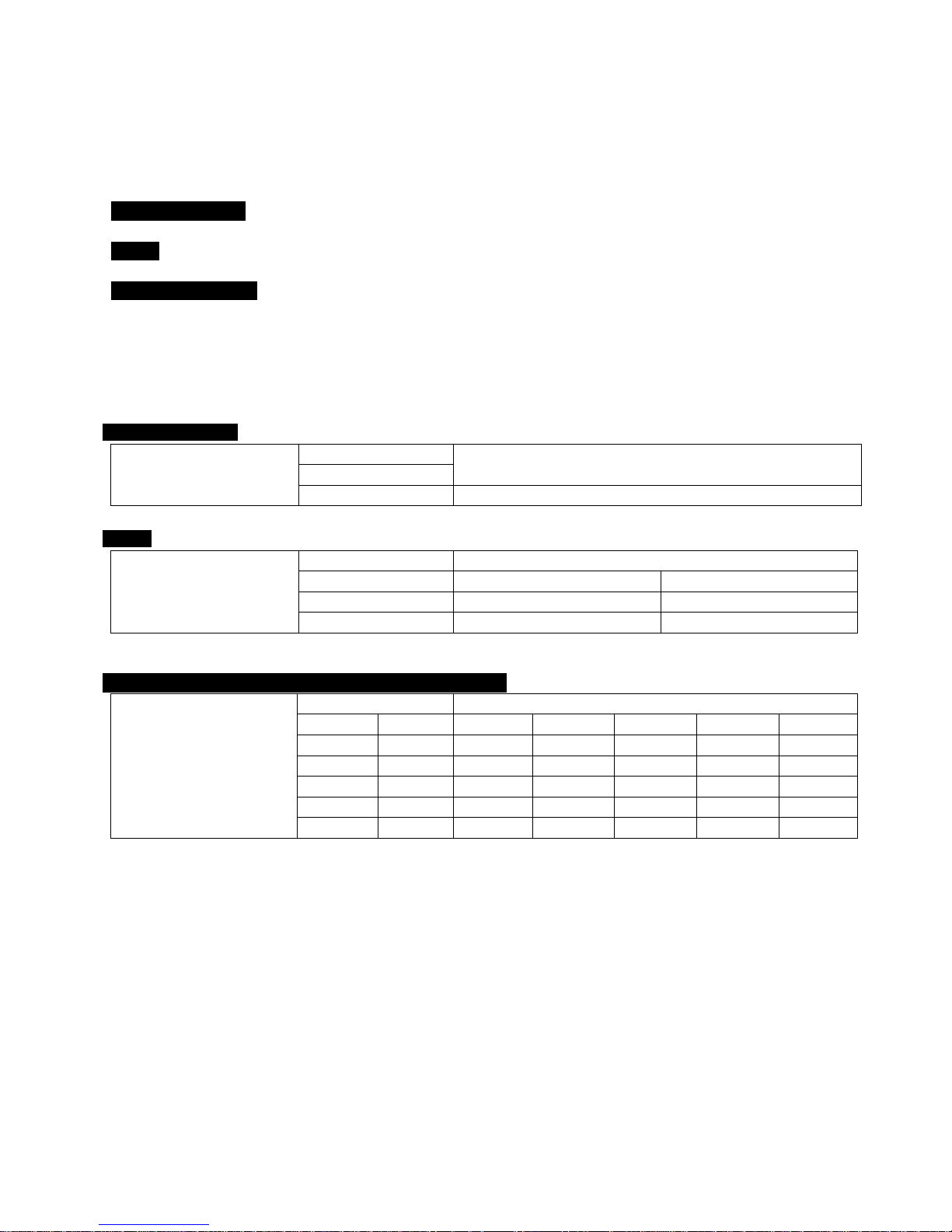
14
2. Installation
2.1 Hard disk and DVD-RW Installation
2.1.1 SATA Port
When installing HDDs, make sure to connect from SATA 1 Port.
S and E (4CH) Type
- Main board of this DVR has one SATA port: it is indicated as SATA 1.
A Type
- Main board of this DVR has two SATA port: it is indicated as SATA 1 and 2.
C, F, G, H and J Type
- Main board of this DVR has five SATA ports: they are indicated as SATA 1, 2, 3, 4 and SATA 5.
- Please mount DVD-RW at the SATA 5 port.
Up to five SATA devices (HDD and DVD-RW) are able to be connected to the SATA ports in serial; however the devices must
be connected onto correct SATA port.
Refer to the table below to mount HDDs and DVD-RW.
S and E (4CH) Type
4 / 8 CH DVR
Storage
SATA 1 Port
HDD
1
HDD
A Type
4 / 8 / 16 CH DVR
Storage
SATA 1, 2 Port
HDD
1
2 1 HDD
--- 2 HDD
HDD
C, F (4/8/16CH), G (4/8/16CH), H (4CH) and J (8/16CH) Type
4 / 8 / 16 / 32CH DVR
Storage
SATA 1, 2, 3, 4, 5 Port
HDD
DVD-RW
1 2 3 4 5
1 1 HDD
---
---
---
DVD-RW
2 1 HDD
HDD
---
---
DVD-RW
3 1 HDD
HDD
HDD
---
DVD-RW
4 1 HDD
HDD
HDD
HDD
DVD-RW
4 0 HDD
HDD
HDD
HDD
---

15
2.1.2 Internal SATA Storage
C, G and J Type DVRs have 5 internal SATA Ports.
1-4 SATA Port: It is designed to mount HDD. Connect from SATA 1 port when installing HDDs.
5 SATA Port: Please mount a DVD-RW.
Only one DVD-RW can be installed among the SATA Ports.
2.1.3 e-SATA External Storage
C, F, G and J Type DVRs have one external SATA Port; the picture above shows external SATA 6 Port.
6 SATA Port: It is designed to mount up to 4HDDs per external SATA Port.
2.1.4 HDD Installation
Securely mount a hard disk using bracket and screws provided.
Please do not use any different hard disk cables (data cable and power supply cable) other than provided.
Otherwise, it may cause damage to the hard disk.
CAUTION
INSTALL DVD-RW OR/AND HARD DISK AFTER DVR POWER OFF. OTHERWISE, IT MAY CAUSE PERMANENT DAMAGE TO THE
HARD DISK. TO TURN OFF DVR, PLEASE USE SHUTDOWN KEY ON SYSTEM MUNU BAR LOCATED ON THE RIGHT MARGIN. AND
THEN UNPLUG THE POWER CABLE FROM DVR.
2.1.5 HDD Capacity
Each model has different HDD capacity.
Below table shows the maximum HDD capacity for each model.
Type
S, E (4CH)
A, E (8/16CH)
C, G and J
Capacity
4TB
8TB
16TB
2.1.6 DVD-RW Installation
Securely mount DVD-RW using bracket and screws provided.
Please do not use any different DVD-RW cables (data cable and power supply cable) other than provided.
Otherwise, it may cause damage to the DVD-RW.
Only one DVD-RW can be used. Mount it at the SATA 5 port (C, G and J Type).
CAUTION
INSTALL DVD-RW OR/AND HARD DISK AFTER DVR POWER OFF. OTHERWISE, IT MAY CAUSE PERMANENT DAMAGE TO THE
HARD DISK. TO TURN OFF DVR, PLEASE USE SHUTDOWN KEY ON SYSTEM MUNU BAR LOCATED ON THE RIGHT MARGIN. AND
THEN UNPLUG THE POWER CABLE FROM DVR. ALSO, WAIT FOR 5 SECONDS BEFORE PLUGGING IN POWER SUPPLY AGAIN.

16
2.2 Connector Wiring
2.2.1 Video-In/Loop Out Connections
S, A and B Type
Connect Analog camera to ‘VIDEO IN’.
If users wish to link a camera input to another device, use ‘LOOP OUT’.
Assure the ‘VIDEO IN’ (top connector) and ‘LOOP OUT’ (bottom one) connections are connected properly, not opposite way.
E and G Type
Connect HD-SDI cameras to ‘HD-SDI IN’ from channel 1 to 16.
J Type (True Hybrid)
Connect HD-SDI or Analog cameras to ‘any’ from channel 1 to 16.
NOTE
Only C Type model supports LOOP OUT connection. (4/8/16CH only)
NOTE
Please reboot the DVR, when switch from HD-SDI to Analog or Analog to HD-SDI (J Type only)
2.2.2 HD-SDI Input Signal detection
E, G and J Type DVRs automatically detect the video signals of 720P 24, 720P 25, 720P 30, 720P 50, 720P 60, 1080i 50, 1080i
60, 1080P 24, 1080P 25, 1080P 30, 1080P 50, 1080P 60 (Auto Detection) when the system starts.
720P and 1080P HD-SDI inputs can be used simultaneously with no restriction.
NOTE
1080i input cannot be used simultaneously with 720P and/or 1080P and does not support digital zoom in live mode.
2.2.3 Monitor Connections
Video Out (S, A, C, G and J Type Only)
- Use with the CCTV monitor.
- Connect BNC cable between CCTV monitor and ‘VIDEO OUT’ of the DVR.
VGA
- Use with the computer monitor.
- Connect VGA cable between computer monitor and ‘VGA’ of the DVR
Spot (S Type Only)
- This function supports one Channel Display on Spot Monitor
- Connect BNC cable between spot monitor and spot port of rear panel.
Multi Spot (A, C (4/8/16CH), G (4CH) and J type only)
- This function supports Multi-Channel Display on Spot Monitor
- Connect BNC cable between spot monitor and multi spot port of rear panel.
CAUTION
BLACK SCREEN WILL DISPLAY IF THE MONITOR DOES NOT SUPPORT THE SELECTED RESOLUTION. IN ORDER TO CHANGE THE
RESOLUTION PLEASE PRESS “REW>FF>BACKWARD>FORWARD” IN SERIES USING FRONT BUTTON OR REMOTE CONTROLLER
THEN THE RESOLUTION WILL BE CHANGED TO ‘1024 X 768’.

17
2.2.4 HDMI connections
Connect HDMI cable to HD out port of rear panel and HDMI port of HD output device.
Please Click ( ) SETUP> DEVICE > DISPLAY > General and the following screen will display.
Click the box below to select resolution.
- Users can select the resolution among ‘1920x1080 (60Hz)’, ‘1920x1080 (50Hz)’, ‘1280x720 (60Hz)’, ‘1280x720 (50Hz)’
and ‘1024x768’.
- If the resolution is changed then the DVR may restart automatically.
- The default setting of DVR is ‘1920 x 1080 (60Hz)’.
Click Video Signal box to select signal format.
- Users can select the signal output among ‘NTSC’, ‘PAL’ and ‘AUTO’.
- The default setting of DVR is ‘AUTO’
CAUTION
HDMI CONNECTION MAY NOT BE COMPATIBLE WITH CERTAIN OUTPUT DEVICE.
VIDEO NOISE MAY OCCUR DEPENDING ON THE TYPE OF HDMI CABLE USED. MAKE SURE TO USE AN HDMI-CERTIFIED CABLE.
CAUTION
BLACK SCREEN WILL DISPLAY IF THE MONITOR DOES NOT SUPPORT THE SELECTED RESOLUTION. IN ORDER TO CHANGE THE
RESOLUTION PLEASE PRESS “REW>FF>BACKWARD>FORWARD” IN SERIES USING FRONT BUTTON OR REMOTE CONTROLLER
THEN THE RESOLUTION WILL BE CHANGED TO ‘1024 X 768’.
2.2.5 Audio Connections
Connect an audio device to ‘AUDIO IN’ and a speaker system to ‘AUDIO OUT’. Please use a speaker system with volume
adjustable.
2.2.6 TCP/IP (Ethernet) Connections
Connect to ‘ETHERNET’ connector with the LAN cable.
2.2.7 Alarm Connections (TTL)
Connect Alarm Input (Sensor) to ‘AI 1~AI 4 (or AI 16)’ connectors and connect Sensor Common to ‘G’ connector.
Connect Alarm Output (buzzer, siren, etc.) to ‘AO 1~AO 4 (or AO 16)’ connectors and connect Common to ‘G’ connector.
(Except A type)
2.2.8 Master Alarm
Alarm In sensor will be deactivated if Master Alarm is on. (C, G and J Type)
Connect Master Alarm In to ‘M’ connectors.

18
2.2.9 Alarm Connections (Relay)
Connect Alarm Output (buzzer, siren, etc.) to ‘NO and/or NC’ connectors, Power to ‘COM’ connector and Ground to ‘GND’
connector. (Dry Contact) (Except S Type)
2.2.10 RS-485/422 Connections
PTZ Camera and Keyboard controller connector.
Please use TX+, TX-, RX+ and RX- terminals accordingly.
2.2.11 RS-485 Over Coax Connections
PTZ Camera Connector
Please connect Coax to ‘Video In’ and select any Protocol in Camera/PTZ setup.
NOTE
PTZ Camera must support RS-485 over Coax function in order to use this feature. (S, A, C and J Type)
NOTE
When selecting Protocol, users can choose any protocol from the Protocol list other than ‘NONE’. If ‘NONE’ is selected then
RS-485 over Coax will not work.
2.2.12 USB Connections
There are up to four identical USB ports in front and in rear. It is possible to connect a USB memory stick to archive data or a
mouse to control the device.
2.2.13 Grounding (Earthing)
Connection of ground wire is highly recommended to protect the DVR from external electric shock, such as lightening,
electrical surge.
2.2.14 Factory Reset Switch
Reset the switch to restore all setup values to factory default. It also deletes System Log File.
The switch is located in a pin hole of the back panel.
Using a paper clip, press and hold the reset switch for 2-3 seconds and release until popup message will display.
2.2.15 Power Supply connections
S Type: Plug the power supply adapter (DC 12V, 3A, included) to ’DC12V’ connector and plug another side to power source.
Adapter input voltage is a free volt (100 VAC ~ 240 VAC). Please do not use any different power supply adapter because it
may cause the DVR to malfunction.
A and E (4CH) Type: Plug the power supply adapter (DC 12V, 5A, included) to ’DC12V’ connector and plug another side
to power source. Adapter input voltage is a free volt (100 VAC ~ 240 VAC). Please do not use any different power supply
adapter because it may cause the DVR to malfunction.
C, E (8/16CH), G (4CH) Type: Plug the power supply adapter (DC 12V, 6.67A, included) to ’DC12V’ connector and plug
another side to power source. Adapter input voltage is a free volt (100 VAC ~ 240 VAC). Please do not use any different power
supply adapter because it may cause the DVR to malfunction.
J Type: Plug the power supply adapter (DC 12V, 6A, included) to ’DC12V’ connector and plug another side to power source.
Adapter input voltage is a free volt (100 VAC ~ 240 VAC). Please do not use any different power supply adapter because it
may cause the DVR to malfunction.
G (8/16CH) Type: Plug the power source. Products input voltage is a free volt (100 VAC ~ 240 VAC).
Please do not use any different power supply adapter because it may cause the DVR to malfunction.

19
2.2.16 Connections Guideline
Video out Connector: If only the monitor is connected to VIDEO OUT connector, please set the impedance switch on the rear
side of the monitor to 75 ohms to prevent abnormally bright or collapsed images. If wish to connect another device (e.g., a
recorder) to the back of the monitor, please set the impedance switch on the rear side of the monitor to HIGH Z (High
Impedance) and set the last device to 75 ohms.
Alarm Input Connector: Do not input any type of voltage to the AI 1~AI4 (AI 16) connectors.

20
3. Input Device and Screen Icons
3.1 Key and LEDs
C, G and J Type
NAME
BUTTON
Operating mode
Setup mode
▲, ▼, ◄, ►
• Control Pan/Tilt rotation of up/down/left/right in PTZ mode
•Up/Down/Left/Right on
screen cursor control
1 ~ 10 / 10+
• Camera select keys : (4/8/16 channel DVR)
DISPLAY
• Select 1/4/8/9/10/16 channel display.
SEQUENCE
• Channel sequence mode on/off (Main Monitor)
ARCHIVE
• Copy video data into the external storage device
FREEZE
• Screen freeze mode on/off
AUDIO/ESC
• Audio on/off on selected channel (Live View).
• ESC (Menu)
• EXIT
EMERGENCY
• Emergency recording on
EVENT
• System Log display on
PTZ
• Pan/Tilt/Zoom control mode on/off
MENU
• Enter the Main Menu (Setup mode)
REW
• Fast backward playback (changes up to x128 with each press)
• Zoom-Out on PTZ mode
BACKWARD
• Frame backward playback
• Zoom-In on PTZ mode
PLAY/PAUSE
• Viewing mode: Instant playback (playback the recorded video from the last three minutes)
• Playback mode: 1X PLAY/PAUSE
• Focus Near in PTZ mode
FORWARD
• Frame forward playback
• Focus Far in PTZ mode
FF
• Fast forward playback (changes up to x128 with each press)
• Save Preset in PTZ mode
SEARCH
• Video search mode on
• Go to Preset in PTZ mode
Power LED
(Red)
• Light off: DVR off
• Light on: DVR on
HDD LED
(Green)
• Light off: Standby Reading/Writing
• Blink : DATA Reading/Writing
Network LED
(Yellow)
• Light off: Devices are not connected to DVR via network (No User access)
• Light On: Devices are Connected to DVR via network (User access)
NOTE
S, A and E (4CH) Type have a Menu key and direction keys in the front.

21
3.2 Camera Select Keys
C, G and J (8/16CH) Type
Below shows how to select camera channel for 4 channel DVR
- Select Camera No. 1~4: use 1~4 direction key
Below shows how to select camera channel for 8 channel DVR
- Select Camera No. 1~8: use 1~8 direction key
Below shows how to select camera channel for 16 channel DVR
- Select Camera No. 1~10: use 1~10 direction key
- Select Camera No. 11~16: press key and use 1~6 direction key
Below shows how to select camera channel for 32 channel DVR
- Select Camera No. 1~10: use 1~10 direction key and press key
- Select Camera No. 11~ 32 : combine 1~10 key and press key
Ex) Camera No.20: press 2, 10 and key / Camera No.31: press 3, 1 and key.
3.3 Front Panel
S (4/8CH), A and E (4CH) Type
4 / 8 / 16 Channel DVR
C (4/8/16CH), G (4CH) and J (8/16CH) Type
4 Channels DVR
8 Channels DVR
16 / 32 Channel DVR

22
3.4 Using a Remote Controller
Usage of a remote controller is same as the front panel keys.
Follow the procedure below when you use one remote controller for multi DVRs.
① Check System ID (e.g., between 1 and 255) of the DVR that wish to use.
- (SETUP>SYSTEM>Status>General or Status window).
② ID Setup: Holding up the remote controller to face towards the DVR and press the System ID numbers one by one, while
pressing ID button on the remote controller. The System ID is a 3-digit number. Button ‘10’ functions the same as ‘0’.
- (e.g.: If System ID is 3, press 10>10>3 buttons in sequence while pressing the ID button)
3.5 Using a Mouse
Mouse provides an easier access to adjustment. Refer to below for proper use.
Left mouse button functions the same as Enter ( ) key on the front panel of DVR.
Right mouse button displays the channel function key such as Audio, PTZ, PIP, Color and Position on selected channel.
S, A and C Type
Name of Key
Function
Audio
Enable/Disable Audio
Color
Change Brightness / Contrast / Saturation of the selected channel. (When supported)
PTZ
Enable/Disable PTZ control
PIP
Picture in Picture function
Position
Change the position of the each channel.
E (4CH) and G (4CH) Type
Name of Key
Function
Audio
Enable/Disable Audio
PTZ
Enable/Disable PTZ control
PIP
Picture in Picture function
G (8/16CH) Type
Name of Key
Function
Audio
Enable/Disable Audio
PTZ
Enable/Disable PTZ control
J Type
Name of Key
Function
Audio
Enable/Disable Audio
Color
Change Brightness / Contrast / Saturation of the selected channel. (When supported)
PTZ
Enable/Disable PTZ control
Position
(Analog Input)
Change the position of the each channel.

23
3.6 Screen Icon
Icon
Description
Icon
Description
Continuous recording schedule
Continuous + Motion recording schedule
Motion recording schedule
Motion + Alarm recording schedule
Alarm recording schedule
Cont. + Motion + Alarm recording schedule
Continuous + Alarm recording schedule
No Recording schedule
Continuous recording mode
Motion recording mode
Alarm recording mode
Emergency recording mode
Audio recording (When connected)
PTZ mode
Recording in progress
16
Remote access indication/ No. of connected
users (up to 16)
In channel sequencing
Audio channel
Master Alarm Overwritten
2013/12/16
PM 12:00:00
Date / Time
HDD Overwriting Enabled
HDD Overwriting Disabled (Recording)
XX%
Estimated HDD usage
KBD1
Keyboard controller mode
Spot out Enabled
Spot out sequencing
Key Locked

24
Setup
3.7 Login
For security purpose, users have to input the password to enter the setup menu.
Please press from Display Menu Bar to enter the setup menu and the following screen will display.
In order to use all functions and privileges, log in as ID: admin.
Default Password is “1111”.
After login successfully, following screen will display.
Main menu consists of 4 sub menu.
- SYSTEM / DEVICES / RECORD / RELAY
To escape from the setup menu and save settings of DVRs, please Click Exit button on the screen.
Users may use , direction keys or mouse Click to exit from Setup. Please Click ( ) the EXIT button on the screen.
NOTE
Press AUDIO/ESC in the setup screen. It operates like CANCEL (ESC). During live mode, AUDIO/ESC button operates as on/off of audio
(focused channel) and playback mode, it operates like EXIT form playback mode or CLOSE (if any popup existing.)
NOTE
Recording does NOT stop by menu accesses.

25
SYSTEM
3.7.1 Status
Entering Setup Menu following screen will display.
System Status show information of the DVR like followings
- DVR name
- DVR ID
- MAC Address
- Firmware
- Date
- Language
- IP Address
- UPnP
- Video Signal
- HDD Usage
- Camera / Audio Connection
- HDD information
- Record Start & End time
NOTE
Values cannot be changed at ‘Status’. Please see ‘General’ to change the value.
3.7.2 General
Please Click ( ) SYSTEM>General and the following screen will display.

26
DVR Name
Name your DVR on your own.
Please Click ( ) keyboard icon on DVR Name box and the following virtual keyboard will display.
Please Click ( ) desired letters (characters) on the virtual keyboard to input.
① Use to erase one character every time.
② Use to erase the whole line.
③ Use to move the cursor (Also you can use a mouse to move the cursor between characters)
Please choose ‘OK’ to confirm the input and choose ‘Cancel’ to cancel.
DVR ID
Assign a unique ID for each DVR when you have multiple DVRs in a location.
The unique ID is necessary with Remote Controller and/or Joystick operations.
Please Click ( ) on DVR ID box and the following virtual Numpad will display
Take any whole number between 1 and 255.
Please Click ( ) desired numbers on the virtual Numpad to input.
① Use to erase one number every time.
② Use to erase the whole numbers.
③ Use to move the cursor (Also you can use a mouse to move the cursor between numbers)
Please choose ‘OK’ to confirm the input and choose ‘Cancel’ to cancel.
Date Format
Set date display format. Please Click ( ) Drop-down list of Date Format to select a format.
Time Format
Set time display format. Please Click ( ) Drop-down list of Time Format to select a format.
Language
Set menu display Language. Please Click ( ) Drop-down list of Language to select a language.
Setup

27
Setup
Import: Copy a DVR configuration file stored in USB memory stick to DVR. Please plug in the memory stick and then Click ( )
- Please choose ‘OK’ to confirm and choose ‘Cancel’ to cancel.
Export: Store the Menu setup of DVR to USB memory stick. Please plug in the memory stick and then Click ( )
Default: Click ( ) to restore all setup values to default settings
- Please choose ‘OK’ to confirm and choose ‘Cancel’ to cancel.
NOTE
Import or Default process may restart the DVR.
Date / Time
Adjust the current Date and Time of the DVR.
Click Date/Time Button on the right hand side and following virtual calendar will display.
Please follow the procedure below for date adjustment.
① Use arrow buttons in the Month Calendar to select Year, Month and Day.
- : Move to next ‘Year’
- : Move to previous ‘Year’
- : Move to next ‘Month’
- : Move to previous ‘Month’
② Click ( ) a date. The date will be displayed in blue color.
Please follow the procedure below for time adjustment.
① Click ( ) items (AM/PM, H, M, S) to change. A selected item will be highlighted in a box
② Adjust the number by Clicking ( ) ▲, ▼ buttons on the right-hand side.
③ Repeat the same procedure to change AM/PM, H, M and S.
Please choose ‘OK’ to confirm the adjusted date and time, choose ‘Cancel’ to cancel.
CAUTION
IF ADJUSTED DATE/TIME IS PRIOR TO RECORDED DATA, DATA AFTER NEW DATE/TIME MAY BE ERASED.
NOTE
It is strongly recommended to do ‘Clear All Data’ (SETUP>DEVICE>Storage>HDD Format)
NTP Server
Adjust the NTP (Network Time Protocol, automatic time sync.) Server address and Check Interval when NTP is being used.
Click ( ) on the right hand side and following window will display.
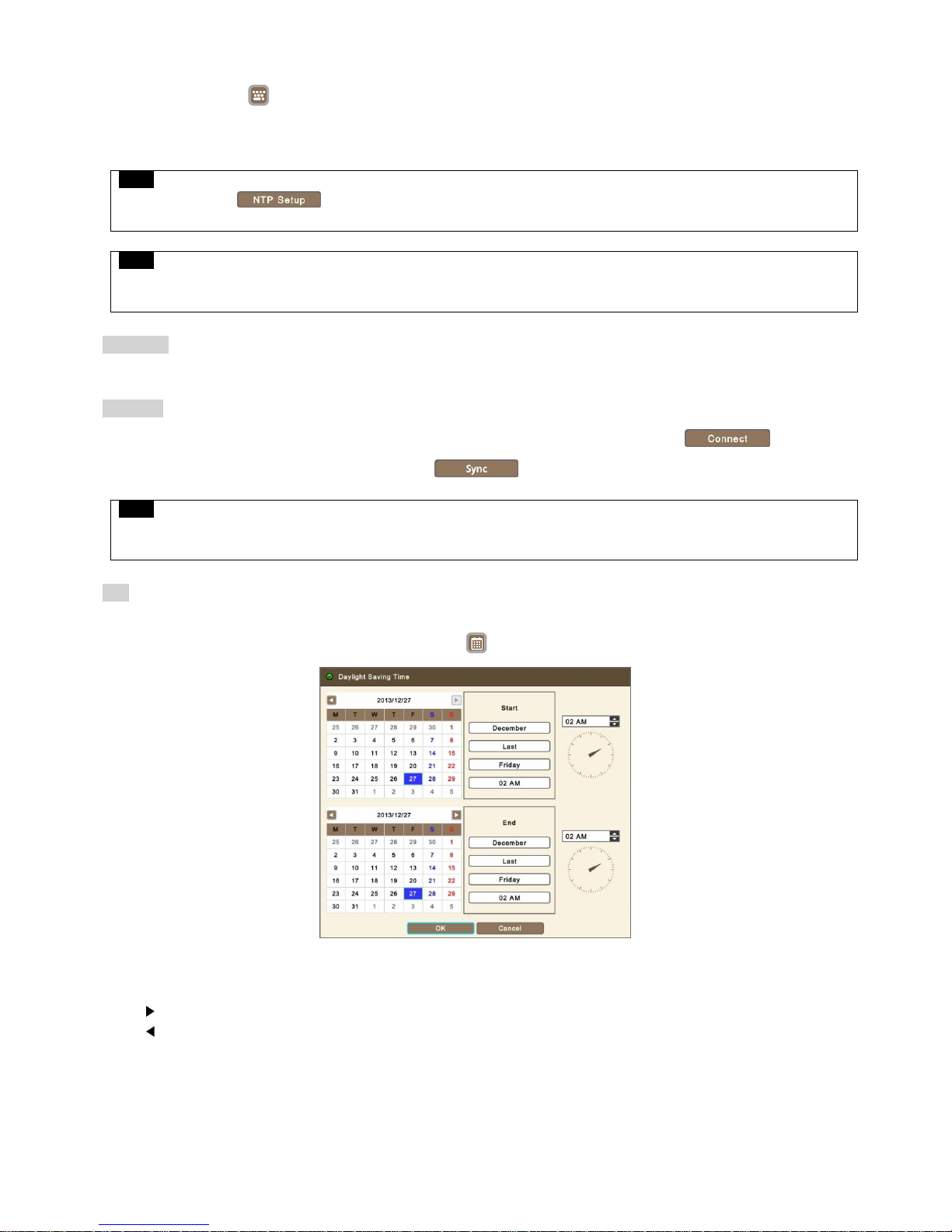
28
Please Click ( ) Select box next to Check NTP Server in Interval to sync the time regularly by selected interval.
NTP Server: Click ( ) or address in NTP Server box and the virtual keyboard will display. Input IP address of NTP server
Check Interval: Set clock-update-interval from NTP Server. Users can adjust time every 1 to 24 hours.
Please choose ‘OK’ to confirm the NTP setup, choose ‘Cancel’ to cancel.
NOTE
Check the box next to to connect Time Zone setting with NTP Server. Users should set the Time zone correctly to
operate the NTP function properly.
NOTE
Currently used NTP is administered by pool.ntp.org. However, users are allowed to use IP address of any NTP site. (If they have their own,
otherwise leave the default Serve name.)
Time Zone
Please Click ( ) Drop-down list of Time Zone to select correct time zone.
NTP Time
Display NTP Server time, if Internet is connected to Time Server. If not displaying, please Click ( ) .
When NTP Time’s Clock is displayed, please Click ( ) to synchronize NTP Server’s clock with DVR clock.
NOTE
The displayed Server Time could be 30 minutes or 1 hour off from actual local time when the region is on Daylight Saving Time period. Just
disregard it and sync the time. When you proceed to ‘EXIT’. The very correct time should have been applied and displayed on DVR’s screen.
DST
Please Click ( ) Select box of DST to use Daylight Saving Time or not.
If DST is (if different DST rule is) observed, please Click ( ) and the following screen will display.
Adjust the dates of Start and End for DST
Please follow the procedure below for date adjustment. (Start & End)
① Use arrow buttons in the Month Calendar to select date.
- : Move to next ‘Month’
- : Move to previous ‘Month’
② Click ( ) a date. The date will be displayed in blue color
Please follow the procedure below for time adjustment. (Start & End)
① Adjust the number by Clicking ( ) ▲, ▼ buttons on the right-hand side.
Please choose ‘OK’ to confirm the adjusted date and time, choose ‘Cancel’ to cancel.

29
Firmware
Users may upgrade DVR when it is required.
Please follow the Upgrade process below.
① Plug USB memory stick which has a proper firmware file.
② Click ( ) Then, software version stored in the USB will display on the left-hand side.
③ Click ( ) to start the upgrade.
④ Popup message box will display and ask to proceed. Click ’OK’ to proceed.
⑤ When the upgrade is completed, a message box will display. Please Click ‘OK’ button and DVR will auto-reboot.
NOTE
Upgrade file must be placed inside USB without folder. Otherwise SYSTEM will not be able to recognize the file.
CAUTION
DO NOT UPGRADE UNTIL A HARD DISK DRIVE IS INSTALLED. MAKE SURE TO UPGRADE WHEN HDD IS IN PROPER OPERATION.
CAUTION
PLUGGING OUT USB DEVICE OR FORCED POWER-OFF DURING VERSION UPGRADE MAY CAUSE PERMANENT DAMAGE.
Group
Please Click ( ) and the following screen will display.
Click ( ) on the right-hand side of Group Name box or Group Name box. Then, the virtual keyboard will display.
Please Click ( ) desired characters (up to 60 letters) on the virtual keyboard.
Select access rights for the Group by checking some of the following items (All, Setup, Archiving, Shutdown, Search,
Network, and Reboot). If Click ( ) ‘All’, all items are checked/unchecked at once.
Please choose ‘OK’ to confirm the settings, choose ‘Cancel’ to cancel.
To Edit the Group, Select a Group from the list and Click ( )
To Delete the Group, Select a Group from the list and Click ( )
USER
Please Click ( ) and the following screen will display.
Click ( ) Drop-down list of Group Name to select a group
Click ( ) on the right-hand side of User ID frame or User ID box then virtual keyboard will display.
Please Click ( ) desired characteristics (up to 60 letters) on the virtual keyboard.
Input Password, Confirm and E-mail.
Please choose ‘OK’ to confirm the settings, choose ‘Cancel’ to cancel.
Account

30
Then, lists of User will show as follows.
To Edit the users, select a user from the list and Click ( )
To Delete the users, select a user from the list and Click ( )
NOTE
Only ‘Admin user’ can access Account menu.
NOTE
E-mail address is not mandatory to create New User but it is necessary to send email notification.
NOTE
Users may create up to 8 Groups and 8 Users per Group.
Login Check
Selectively enable password protection for important operations.
Please check the operations that wish to enable password protection.
CAUTION
USERS WILL NOT BE ASKED TO ENTER THE PASSWORD FOR OPERATION(S) WHEN PASSWORD PROTECTION IS NOT
ACTIVATED.
3.7.3 Event
Please Click ( ) SYSTEM>Event and the following screen will display.

31
System Log shows various event logs by User ID(s) like below
- System Start
- System Reboot
- Setup Default/Import/Export
- Resolution Change
- Video out Change
- Time Adjust Before/After
- NTP Sync Success/Fail
- Firmware Upgrade Success/Failure
- Log Delete/Export
- Setup Enter/Exit
- Playback Start/Exit
- Archive Success/Failure/Cancel
- Video Loss Occur
- Network Connect/Disconnect
- Setup Change from Remote
- E-mail Send Success/Failure
- HDD Add/Remove/Relocate
- HDD Format Success/Failure
- Data Clear Success/Failure
- S.M.A.R.T check Bad
- HDD Rec Day On/Off
- HDD Overwrite On/Off
- DST On/Off
- Lock On/Off
Click ( ) Delete box to delete the log contents
Click ( ) Export box to Export the log contents to USB memory stick.
NOTE
Maximum of 2,000 Event Log can be saved. After 2000 logs; older log will be deleted automatically.
NOTE
Users are able to sort the Event Log by Date/Time, Type, Description and User.
NOTE
Only Admin access right can delete the Log.

32
3.8 DEVICE
3.8.1 Display
Please Click ( ) DEVICE>Display and the following screen will display.
Users are able to set its video output resolution between 1024 x 768 ~ 1920 x 1080.
Video In / Out will help users to select its video input and output between NTSC, PAL and AUTO.
The default value is ‘AUTO’.
Once the setting is changed, it will ask to reboot for the new recognition of video out.
Transparency option allows users to adjust a level of transparency of menu display. Press (+) or (-) button to adjust the
transparency
Please Click ( ) OSD Icon and the following screen will display.
The OSD Icon menu allows users to select what to display on the screen.
Click ( ) to restore default value. (display all)
General
OSD Icon

33
Position (OSD)
Position (OSD) menu allows users to adjust the position of Channel OSD on the monitor. Use it when some letters are
dropped/invisible/blocked on the monitor.
Adjust Horizontal to change margin between both ends of the monitor on horizontal side and OSD. Margin range is between 0
and 50, with a larger number representing greater margin.
- Use ▲, ▼ to adjust position of OSD
Adjust Vertical to change margin between both ends of the monitor on vertical side and OSD. Margin range is between 0 and
50, with a larger number representing greater margin.
- Use ▲, ▼ to adjust position of OSD
Please Click ( ) Menu Icon and the following screen will display.
The Menu Icon menu allows users to customize the Left and Right side popup menu which is displayed on the screen by
moving a mouse pointer on each side.
Left side popup menu is for ‘Display’ options and Right side popup is for ‘System’ options. Click ( ) ‘All’ selects/deselects all
sub options.
Click ( ) to restore default value.
Please Click ( ) Sequence and the following screen will display.
The Sequence menu allows users to adjust channel sequencing interval of Main monitor.
- X1 Seq: Adjust interval for ‘Full screen sequencing’.
- X4 Seq: Adjust interval for ‘4 split screen sequencing’.
- X8 Seq: Adjust interval for ‘8 split screen sequencing’.
- X9 Seq: Adjust interval for ‘9 split screen sequencing’.
- X10 Seq: Adjust interval for ’10 split screen sequencing’.
- X16 Seq: Adjust interval for ’16 split screen sequencing’.
Menu Icon
Sequence

34
Check ‘Cam box’ that wish to include in sequencing. Any camera with unchecked check box will be excluded from channel
sequencing.
To adjust the location of the cameras for each sequence, Click ( ) each Drop-down list and able to select the channel.
To adjust the rotation interval of cameras, Click ( ) each Drop-down list and select from 3, 5, 10, 15, 30 and 60 seconds.
If check ‘All box’, users can adjust all items of interval at once.
To activate Sequence mode during live monitoring, click to select the multi-channel split display mode on Display Menu
Bar on the left margin of the main monitor.
NOTE
‘X8 Seq’ use only with 8/16/32 channel DVRs, ‘x9 and x10 Seq’ use only with 16/32 channel DVRs and ‘x16 Seq’ use only with 32 Channel
DVR.
Spot or Multi Spot is only available in S, A, C (4/8/16CH), G (4CH) and J Type.
Please Click ( ) DEVICE>Display>Spot Monitor and the following screen will display.
To Select the type of spot out, Click ( ) combo box (Users can select Multi spot or Spot).
The Sequence menu allows users to adjust channel sequencing interval of Spot Monitor.
- X1 Seq: Adjust interval for ‘Full screen sequencing’.
- X4 Seq: Adjust interval for ‘4 split screen sequencing’.
- X8 Seq: Adjust interval for ‘8 Split screen sequencing’.
- X9 Seq: Adjust interval for ‘9 split screen sequencing’.
- X10 Seq: Adjust interval for ’10 split screen sequencing’.
Check ‘Cam box’ that wish to include in sequencing. Any camera with unchecked check box will be excluded from channel
sequencing.
To adjust the location of the cameras during the sequence, Click ( ) each Drop-down list and able to select the channel.
To adjust the rotation interval of cameras, Click ( ) each Drop-down list (Users can select 3, 5, 10, 15, 30 and 60 seconds).
If check ‘All box’, users can adjust all items of interval at once.
NOTE
‘X4 Seq’ use only with 8/16 channel DVRs and ‘x8, x9 and x10 Seq’ use only with 16 channel DVRs.
Spot Monitor

35
3.8.2 Network
Please Click ( ) DEVICES>Network and the following screen will show.
LAN
Please Click ( ) Network Type. When you click the Drop-down list, users can select to Static (fixed IP) or DHCP (floating IP).
In Static, users must manually set the static IP address for use.
- Set IP Address, Subnet Mask, Gateway DNS Server 1 & 2. Please ask your network administrator for more details.
- To input address, please Click ( ) Numpad icon on the right-hand side of each box.
In DHCP, IP Address, Subnet Mask, Gateway and DNS Server will be assigned automatically from a Router.
Register UPnP: Click ( ) ‘On’ for automatic port forwarding and Click ( ) ‘Off’ on radio box to do manual port forwarding.
Bandwidth is to setup an average transfer speed.
There are total of 14 different networks Bandwidth users may choose. (bps: bit per second) 26 kbps, 128 kbps, 256 kbps, 512
kbps, 1 Mbps, 2 Mbps, 4 Mbps, 8 Mbps, 10 Mbps, 20 Mbps, 40 Mbps, 80 Mbps, 100 Mbps and unlimited(default).
- Ethernet support Max. 1000Mbps.
CAUTION
THE CONNECTED LOCAL ROUTER SHOUL SUPPORT AND ACTIVATE UPnP FEATURE ACCORDINGLY.
SMTP
If users want to use “dvrdomain.com” which is offered by manufacturer instead of own SMTP server, please click on the check
box (dvrdomain.com).
To use own SMTP, Click ( ) the check box on the left-hand side of Own SMTP box.
In order to use SMTP server properly, please Select your Internet security protocol (None, SSL/TLS, SSL)
Click ( ) the keyboard icon on the right-hand side of SMTP Server box and the virtual keyboard will display. Please register
the SMTP Server. SMTP server can be set up by the users to have own SMTP server on their site.
Click ( ) the keyboard icon on the right-hand side of Sender ID box, Password and Email Sender then the virtual keyboard will
display. Please register an ID to the sender mail server (e.g., ryu99).
Default number of SMTP port is 25. Please note that any Internet Service Provider may have restrictions on the default port. If
so, port number 2525 and 587 can be used alternatively.
NOTE
The most popular SMTP server settings are below.
- Gmail SMTP Server: smtp.gmail.com (SSL/TLS with port 587 or 25) or (SSL with port 465)
- Hotmail SMTP Server: smtp.live.com (SSL/TLS with 587 or 25)
- Yahoo SMTP Server: smtp.mail.yahoo.com (SSL/TLS with 587 or 25) or (SSL with port 465)
- Apple Me SMTP Server: smtp.me.com (SSL/TLS with 587 or 25)
LAN

36
CAUTION
DUE TO THE VARIOUS LOCAL JUNK MAIL POLICIES, EMAILING MAY NOT WORK PROPERLY. SSL EMAIL SERVERS MAY ALSO
NOT WORK CORRECTLY. IF SO PLEASE DEACTIVATE THE SSL FEATURE IN THE (YOUR) SERVER SETUP. NOTE THAT SOME
SERVER CANNOT DEACTIVATE THIS FEATURE
Port
The Port Number Setup menu allows users to configure Command, Stream and web port, when connecting to network users.
Port number
- Command: 5000~65535 (Default: 5920)
- Stream: 5000~65535 (Default: 5921)
- Web: 1~65535 (Default: 80)
CAUTION
IT IS NOT POSSIBLE TO CHANGE PORT NUMBER, WHEN THE DVR IS CONNECTING TO NETWORK.
ONCE PORT NUMBERS ARE CHANGED, IT MUST BE ALSO CHANGED THE PORT NUMBERS ON REMOTE SOFTWARE SUCH AS
CMS Pro, mViewer Pro and iCMS.
Dual Streaming
To change Frame rate and qualities of dual streaming, uncheck from the checkbox next to Default Value.
- Frames : 1, 3, 5, 7, 15 frames for NTSC (1, 3, 5, 6, 12.5 frames for PAL)
- Qualities : Low, Standard, High, Super
NOTE
Default Frame rate and Quality are 15 and High.
NOTE
Dual Streaming mode may reduce network traffic and then show display more smooth at the low speed network environment.
DDNS (Dynamic Domain Name System) service registers its unique Domain name to a provided server and allows users to
use the same address name to access the DVR. Users may use 3rd Party DDNS service if they have an account instead of
dvrdomain.com.
Dvrdomain.com
- Check a checkbox of Dvrdomain.com to use dvrdomain.com.
- As for DDNS Server, dvrdomain.com will be showing as default.
- Port number 95 will be shown as default. (It’s possible to use 80 alternatively)
- By pressing the ‘Get Domain Name’, the DVR activates DDNS services and brings a registered DDNS name. Users may
use this name as an IP address when they add a DVR on software.
DDNS

37
NOTE
DDNS service port number 95 is NOT required to be port forwarded at all.
CAUTION
WHEN DEVICES (PC, Mac, SMART PHONES, etc.) ARE UNDER THE SAME ROUTHER WITH A DVR, THE USER CANNOT USE THE
DDNS NAME TO CONNECT. USE THE DVR’S PRIVATE IP ADDRESS FOR THIS CASE.
3rd Party DDNS
- Check a checkbox of 3rd Party to use dyndns.org or no-ip.com Server.
- As for DDNS Server, dyndns.org will be showing as default. To change server, Click ( ) Drop-down list of DDNS Server.
- As for Domain Name, users have to input the Domain Name given from the selected DDNS Server.
- As for ID and Password, use the user ID and Password to log in to the selected DDNS Server.
- Click “Run DDNS service” to start mapping from DVR to DDNS Server.
NOTE
Users must join ‘dyndns.org’ or’ no-ip.com’ prior to using it as DDNS server. Please check corresponding website for more information.
NOTE
If system doesn’t get domain name, please check network status.
NOTE
For the security reason, please change the admin’s password other than the default
3.8.3 Alarm
Please Click ( ) DEVICES>Alarm and the following screen will display.

38
The Alarm In menu will allow users to give title and to select the type of Alarm input.
Click ( ) the keyboard icon on the right-hand side of each box on name column or name column and the virtual keyboard will
display. Then, please register the title of Alarm input.
When a check box is marked on Use, a corresponding Alarm starts operating. However, if users do not check the check
box, the operation stops. If Click ( ) ‘All’ of use box, all items are check/uncheck at once.
Click ( ) each box on Type column to select type of a corresponding Alarm input. If Click ( ) ‘NC/NO’ of Type column, all
items can be changed NC/NO at once.
- NO: contact is normally open
- NC: contact is normally closed
Please Click ( ) Alarm Out and the following screen will display.
The Alarm Out menu will allow users to give title and to select the type of Alarm output.
Click ( ) the keyboard icon on the right-hand side of each box on name column or name column and the virtual keyboard will
display. Then, please register the title of Alarm output.
When a check box is marked on Use, a corresponding Alarm output starts operating. However, if users do not check the
check box, the operation stops. If Click ( ) ‘All’ of use box, all items are check/uncheck at once.
Click ( ) each box on Type column to select type of a corresponding Alarm output. If Click ( ) ‘NC/NO’ of Type column, all
items can be changed NC/NO at once.
- NO: contact is normally open
- NC: contact is normally closed
Users may change duration of all Alarm output.
3.8.4 Storage
Please Click ( ) DEVICE>STORAGE and the following screen will display.
Alarm In
Alarm Out

39
This page shows information of HDDs installed in the DVR.
When users install full storage device and DVD-RW including one e-SATA storage(C, G and J Type), then following
procedures will be listed as below:
- 1. Internal SATA 1~4 Ports
- 2. External SATA 1~4 Ports
- 3. DVD-RW
Under “Information”, it is possible to find the port number where each HDD is connected.
- For Internal SATA, [P1], [P2], [P3] and [P4] each represents internal Port 1, Port 2, Port 3 and Port 4.
- For External SATA, [E1], [E2], [E3] and [E4] each represents external Port 1, Port 2, Port 3 and Port 4.
Users must format when:
- install new HDD
- add another HDD
- replace HDD
Use to delete or purge all normal recorded data from database. Please follow the procedure below.
① Click ( ) Clear All Data box.
② When a Message box asking “All the data will be deleted and cannot be restored. Proceed?” shows, choose ‘OK’ to
confirm.
③ Then, Progress window will display and the process starts.
④ When all data are deleted, a message box “HDD format has been completed.” will pop up.
NOTE
When users add used HDDs from the same type of DVR, users can access data in DVRs as Read-Only or keep
CAUTION
DELETED DATA CANNOT BE RESTORED.
Please Click ( ) S.M.A.R.T and the following screen will display.
S.M.A.R.T
S.M.A.R.T shows the status of HDD connected to the DVR.
Click ( ) Refresh box to refresh status of HDDs as the S.M.A.R.T setup.
Notification
Users can set Notification when BAD are detected by S.M.A.R.T.
Check Alarm out: users can set the alarm out, when “Bad” detects from HDDs. If Click ( ) ‘All’, all items are check/uncheck
at once.
Check Email: users can receive the email notification to registered email address, when Bad detects from HDDs. If Click ( )
‘All’, all items are check/uncheck at once.
Check Beep: When Bad detects from HDDs, it will give the alarm sound.
Check Message: When Bad detects from HDDs, the alarm message will pop up on the OSD.
HDD Format
S.M.A.R.T

40
NOTE
When “Attention or Warning” is detected by S.M.A.R.T, notification (Alarm out, Email, Beep and Message) will not activate.
Click ( ) Overwrite and the following screen will display.
Overwrite Setting
Click ( ) Overwrite box and users may activate the overwrite function. (Overwriting mode is default)
- This function makes restart the recording from the beginning when the HDD is full. The previous recorded data will be
erased from the first one. Following icon will display in bottom of live mode.
Users shall designate the total recording days from 1 day to 90 days and unlimited.
Click ( ) Stop recording box and users may deactivate the overwrite function.
- Recording will stop automatically when the HDD is full.
- At no Overwrite mode, will display while the recording is going on.
Notification
Users may set the certain value of HDD usage for notification. It will notify, when free space in HDD is less than the specified
value. The values are from 0 ~ 100%
Check Alarm out: users can set the alarm out, when free space in HDD is less than the specified value. If Click ( ) ‘All’, all
items are check/uncheck at once.
Check E-mail: users can receive the email notification to registered email address, when free space in HDD is less than the
specified value. If Click ( ) ‘All’, all items are check/uncheck at once.
Check Beep: a DVR makes beeping sound when free space in HDD is less than the specified value.
Check Message: the warning message “Free space in HDD is less than (xx%)!” will display on the OSD
CAUTION
IF USERS USE “Recording Days” FUNCTION, DVR WILL STORE ONLY THE DAYS THAT SPECIFIED BY USERS AND STOPS
RECORDING. PLEASE BEWARE OF DATA LOSS DUE TO “Rec Days” FUNCTION.
NOTE
Notify setting does not affect saving the recorded data. It only gives notification and keep recording until hard disk is full.
NOTE
For more specific setting about Alarm-out, use Setup>DEVICE>ALARM>Alarm Out.
Overwrite

41
3.8.5 Camera
Please Click ( ) DEVICE>CAMERA and the following screen will display.
Click ( ) the each Name box and the virtual keyboard will display. Then, register names of cameras.
If a check box is checked on Use column, a video of the corresponding camera is recorded and displayed on the monitor.
However, if users do not check the checkbox, “UNUSE” text will be displayed on the channel. If Click ( ) ‘All’, all items are
check/uncheck at once.
Click ( ) the each ID box and the virtual Numpad will display. Then, set ID Number of Cameras (i.e., 0 ~ 9999). The assigned
ID will be used for RS485/RS422/PTZ operations if applicable.
If a check box is checked on Covert box, a video is recorded but is not displayed on the monitor. If Click ( ) ‘All’, all items
are check/uncheck at once.
Click ( ) each PTZ Column to set PTZ Settings connected to a corresponding camera. And the following screen will display.
Click ( ) Drop-down list of Protocol / Baud Rate / Data Bit / Stop Bit / Parity to set PTZ settings of the Camera
Menu, Tour and Pattern help users to use OSD function of PTZ camera.
- IF a PTZ camera itself supports OSD menu, use the setup values to enter and use the OSD menu using the DVR
interface.
- If OSD entering command is 95 + PSET for example, designate 95 for Menu item,
- If shortcut key to use Tour function is 71 ~79 + PSET, designate 70 for Tour item and
- If shortcut key to use Pattern function is 81 ~ 89 + PSET, designate 80 for Pattern item.
- The setting information herein is used for PAN / TILT / Zoom control in 5.1.5 (to be described).
- For further details on settings, please refer to the PTZ camera manual. Every PTZ camera manufacturer may have a
different setting on above. Please contact PTZ camera manufacturer for special preset reservation.
If users Click ( ) , PTZ setting restores its default.
Please choose ‘OK’ to confirm settings and choose ‘Cancel’ to cancel.
Click ( ) Drop-down list of keyboard to select keyboard. This is used when users use Keyboard Joystick for DVR(s) and PTZ
Camera(s). You may disregard when you connect PTZ camera(s) to a Keyboard Joystick directly
NOTE
When using RS-485 over Coax for S, A, C, and J (Analog) Type, users can select any protocol from the Protocol list other than
‘NONE’. If ‘NONE’ is selected then RS-485 over Coax will not work. The PTZ camera should supports RS-485 over Coax
feature to work with.

42
3.8.6 Audio
Please Click ( ) DEVICES>Audio and the following screen will display.
The Audio menu allows users to choose whether to record Audio, if connected
When a check box is marked on Record column, corresponding audio and video from Linked Camera will be recorded.
However, if the check box is not marked, audio will not record. And If Click ( ) ‘All’, all items are check/uncheck at once.
Click ( ) Drop-down list of Record Link to select Linked cameras
CAUTION
AN AUDIO INPUT CANNOT BE LINKED TO 2 OR MORE VIDEO CHANNELS.
NOTE
This setting will not affect audio on live mode; the audios are bound to same video channel on live mode.
3.8.7 Text-In
NOTE
Please refer to “11. TEXT-IN”.
3.9 RECORD
3.9.1 Record
A DVR has 5 different types of recording mode as followings. Users may combine those 5 and apply by hour basis.
- Continuous: record continuously.
- Motion: record only when motion is detected.
- Alarm: record only when Alarm In is detected.
- Emergency: record when users press Emergency key. (Front panel, Remote controller, Mouse selection)
- Pre-Event: record before Motion, Alarm and Emergency event triggered.

43
Please Click ( ) Continuous and the following screen will display.
The Continuous menu allows users to set occasional recording rates and resolution.
Each box on Title column shows camera title registered in DEVICES>Camera. Users cannot change camera titles here.
Click ( ) each box on Resolution column to select recording resolution of a corresponding camera. Users may select one of
360x240(288), 720x240(288), 720x480(576), 960x480(576), 1280x720 and 1920x1080.
Click ( ) each box on Frames column to select recording rate of a corresponding camera. Recording rate varies by selected
recording resolution.
Click ( ) each box on ‘Quality’ column to select recording quality of a corresponding camera. Users may select its recording
quality from Super, High, Standard and Low.
Click ( ) Drop-down list to change the setting values of Resolution, Frames, Quality. And If Click ( ) Drop-down list of all box,
All items are changed at once
Please Click ( ) Motion and the following screen will display.
The Motion menu allows users to set Motion based recording rates and resolution.
Each box on Title column shows camera title registered in DEVICES>Camera. Users cannot change camera titles here.
Click ( ) each box on Resolution column to select recording resolution of a corresponding camera. Users may select one of
360x240(288), 720x240(288), 720x480(576), 960x480(576), 1280x720 and 1920x1080.
Click ( ) each box on Frames column to select recording rate of a corresponding camera. Recording rate varies by selected
recording resolution.
Click ( ) each box on ‘Quality’ column to select recording quality of a corresponding camera. Users may select its recording
quality from Super, High, Standard and Low.
Click ( ) each box on ‘Post Rec’ column to select recording duration (10 seconds ~ 10 minutes) of a corresponding camera.
Click ( ) Drop-down list to change the setting values of Resolution, Frames, Quality and Post Rec. And If Click ( ) Drop-down
list of all frame, All items are changed at once
Continuous
Motion

44
Please Click ( ) Alarm and the following screen will display.
The Alarm menu allows users to set Alarm based recording rates and resolution.
Each box on Title column shows camera title registered in DEVICES>Camera. Users cannot change camera titles here.
Click ( ) each box on Resolution column to select recording resolution of a corresponding camera. Users may select one of
360x240(288), 720x240(288), 720x480(576), 960x480(576), 1280x720 and 1920x1080.
Click ( ) each box on Frames column to select recording rate of a corresponding camera. Recording rate varies by selected
recording resolution.
Click ( ) each box on ‘Quality’ column to select recording quality of a corresponding camera. Users may select its recording
quality from Super, High, Standard and Low.
Click ( ) each box on ‘Post Rec’ column to select recording duration (10 seconds ~ 10 minutes) of a corresponding camera.
Click ( ) Drop-down list to change the setting values of Resolution, Frames, Quality and Post Rec. And If Click ( ) Drop-down
list of all frame, All items are changed at once
Record Camera
Click ( ) to change the setting of Alarm in Record Camera and the following screen will display.
Users can manually choose which cameras to record when Alarm In occurs.
Please choose ‘OK’ to confirm the setting and choose ‘Cancel’ to cancel.
Alarm
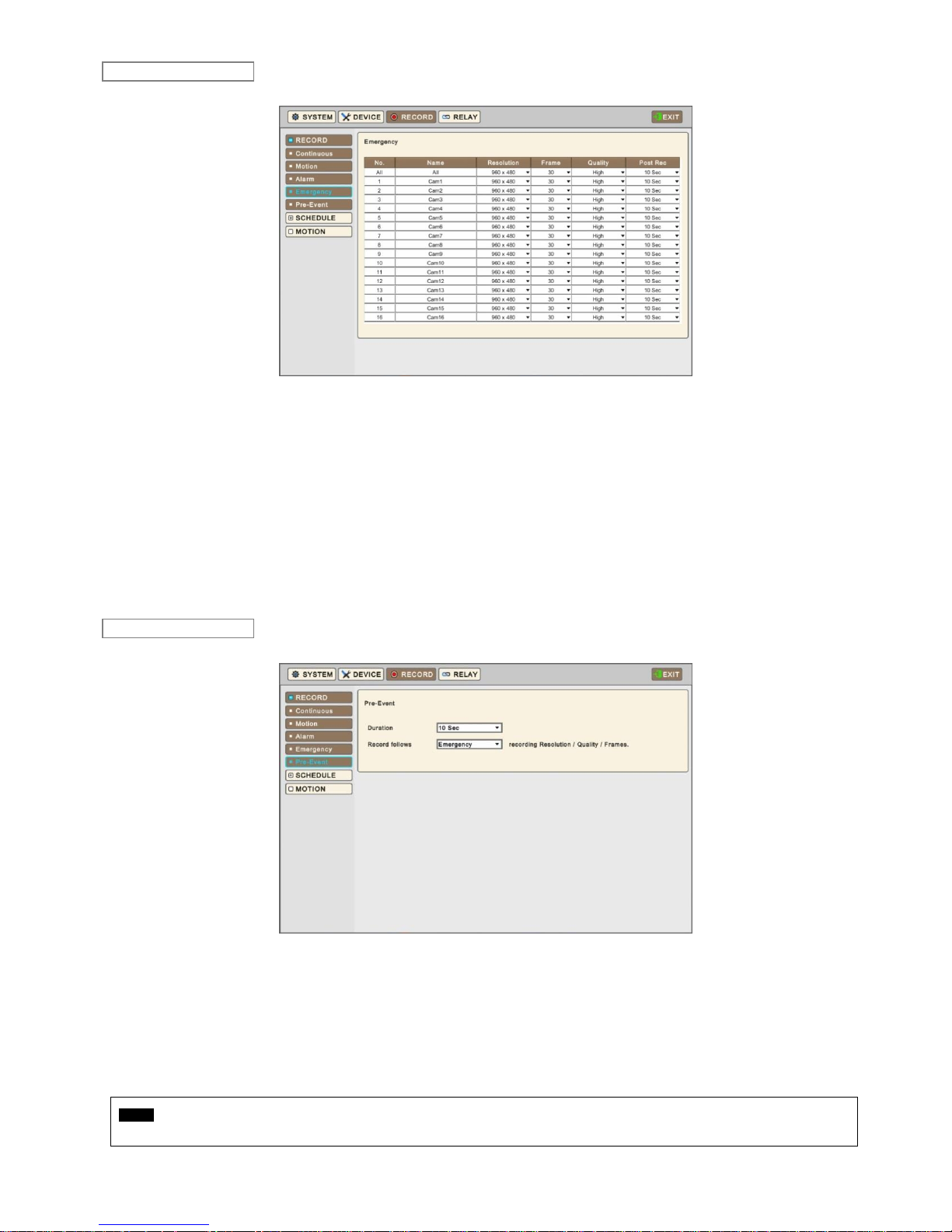
45
Please Click ( ) Emergency and the following screen will display.
The Emergency menu allows users to set Emergency based recording rates and resolution, when ‘Emergency button pressed.
Each box on Title column shows camera title registered in DEVICES>Camera. Users may not change camera titles here.
Click ( ) each box on Resolution column to select recording resolution of a corresponding camera. Users may select one of
360x240(288), 720x240(288), 720x480(576), 960x480(576), 1280x720 and 1920x1080.
Click ( ) each box on Frames column to select recording rate of a corresponding camera. Recording rate varies by selected
recording resolution.
Click ( ) each box on ‘Quality’ column to select recording quality of a corresponding camera. Users may select its recording
quality from Super, High, Standard and Low.
Click ( ) each box on ‘Post Rec’ column to select recording duration (10 seconds ~ 10 minutes) of a corresponding camera.
Click ( ) Drop-down list to change the setting values of Resolution, Frames, Quality and Post Rec. And If Click ( ) Drop-down
list of all frame, All items are changed at once
Please ( ) Pre-Event and the following will display.
Pre-Event is effectively used when users select recording mode by Motion, Alarm or Emergency.
Pre-Event feature allows users to make a DVR to record at the same conditions as defined at Motion, Alarm, and Emergency
for a period of ‘up to’ actual event triggered time.
Please follow the setup procedures below.
① Click ( ) Drop-down list of Duration box to select recording duration (10 second ~ 10 minutes)
② Click ( ) Drop-down list of “Record follows” to apply the same Recording Setting of Motion, Alarm or Emergency for a
period as defined above.
NOTE
Pre-Event recording conditions are dependent on Motion, Alarm or Emergency which is configured by the user.
Emergency
Pre-Event

46
3.9.2 Schedule
Please Click ( ) RECORD>Schedule and the following will display.
The Schedule table displays one week divided by hour and date. Each cell represents one hour. Users may choose
appropriate recording conditions by hour. Holidays could be defined by users separately.
Click ( ) Drop-down list of Camera box to select Camera.
Please set the recording mode as follows:
① Mark a check box to select record mode in record mode table.
② Click block, row, column to register desired recording mode.
- Click ( ) a cell and only the cell will be registered.
- Click ( ) a row (SUN~HOL) and the entire row will be registered.
- Click ( ) a column (00~23) and the entire column will be registered.
③ Click ( ) Save button to save setting
Click and hold mouse cursor on the Schedule table and then brush as you want. The brushed cells will be registered as your
record mode selection.
Repeat the procedure for Camera No. 2 to 16. If users want all other cameras to have the same mode, please Click ( ) Save
to all CH button.
Please Click ( ) Schedule>Holiday and the following screen will display.
The Holiday menu allows users to register holidays. Please follow the registration procedure below.
① Use arrow buttons in the Month Calendar to select Year and Month of holiday to be registered.
- : Move to next ‘Year’
- : Move to previous ‘Year’
- : Move to next ‘Month’
- : Move to previous ‘Month’
Setting
Holiday

47
② Click ( ) on date needed to be registered as holiday.
③ Click ( ) ADD button and Virtual keyboard will display to input description of holiday
④ Please choose ‘OK’ to confirm the input and the date will be copied to the Holidays table.
⑤ If wish to delete the registration of a certain holiday, please Click button next to the Holiday table.
Since holidays may vary every year, we recommend user to update on a regular basis.
3.9.3 Motion
Please Click ( ) RECORD>Motion and the following screen will display.
Click ( ) Drop-down list of Camera box to select Camera.
Please set the motion detection area as follows:
① Select Sensitivity in Sensitivity box (Lowest, Low, Medium, High and Highest)
② Click ( ) to Deselect the area first.
③ Click ( ) ‘Select’ and will be able to select the area of detection on the grid.
④ Click blocks to activate.
⑤ Click ( ) Save button to save setting
Drag and Drop Mouse Cursor on Blocks and rows/columns to select/unselect the areas.
Repeat the procedure for Camera No. 2 to 16. If users want every camera to have the same mode, please Click ( ) “Save to
all CH” button.
Click ( ) White or Black to change color of line on the grid.
3.10 RELAY
Please Click ( ) RELAY and the following screen will display.
The Relay menu allows users to setup action plans when events (Alarm In, Motion, Emergency, Text-In, and Video Loss)
happen. Users may activate Alarm Out, PTZ Preset, Email Notification, Beeping, OSD popup and Message by those.
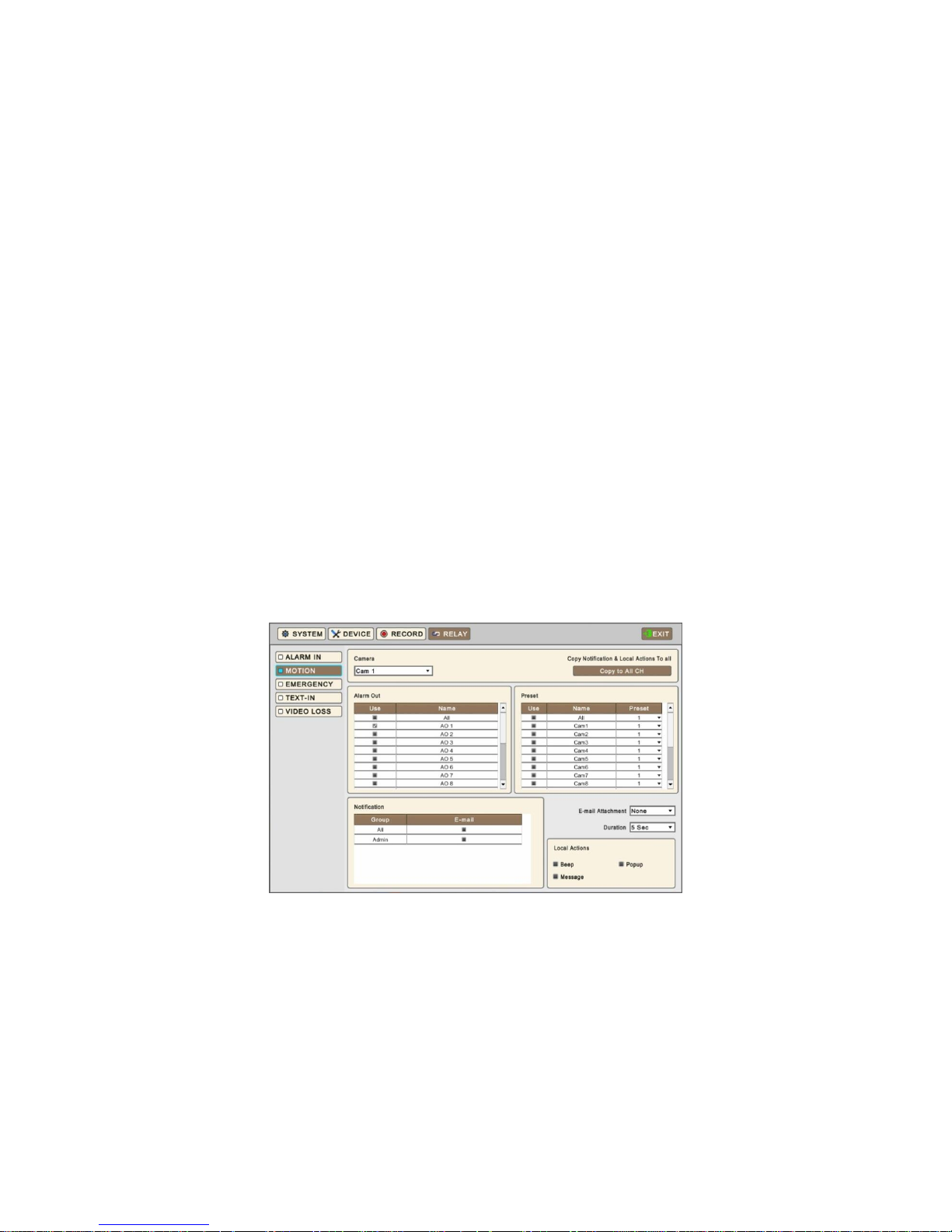
48
3.10.1 ALARM IN
Select Alarm out, Preset and Notification to use when Alarm In sensor goes off.
Link Notification displays E-mail addresses registered in System>General>Account>User>Email
Please follow the setup procedures below.
① Click ( ) Drop-down list of Alarm In box and select Alarm In 1.
② Select Alarm out to be worked when selected Alarm In is on. Please check a check box of use column on Alarm Out
box. More than one alarm outputs can be set. If Click ( ) ‘All’ of use box, all items are checked/unchecked at once.
③ Select cameras for preset when Alarm In is on. Please check a check box of use column on Preset box. More than
two cameras can be set. If Click ( ) ‘All’ of use box, all items are checked/unchecked at once
④ Click ( ) Drop-down list of Preset to change Cameras preset. If Click ( ) Drop-down list of all preset box, all items are
changed at once
⑤ Select group for notification when Alarm In is on. Please check a check box of E-Mail box. More than two Groups can
be set.
⑥ Click ( ) Drop-down list of E-mail Attachment box to attach None, JPGE or EXE
⑦ Click ( ) Drop-down list of Duration column to set the duration of recorded data for attached EXE
⑧ Select Local Actions
-Beep: When Alarm In is on, it will give the alarm sound
-Popup: When Alarm In is on, it will make the popup screen on the main monitor
-Message: When Alarm In is on, the alarm message will pop up on the OSD
⑨ Repeat the above procedure for Alarm In 2 ~ Alarm In 16 (Up to 2 for A and E (4CH) Type / Up to 16 for C, G and J
Type).
Click ( ) Copy to All CH button to copy Notification & Local Actions to all channels.
To select cameras for recording when alarm In is on, Please change setting in Record>Recording>Alarm>Record camera
3.10.2 MOTION
Please Click ( ) RELAY>MOTION and the following screen will display.
Select Alarm out, Preset and Notification to use when a motion is detected on cameras.
Link Notification displays E-mail addresses registered in System>General>Account>User>Email
Please follow the setup procedures below.
① Click ( ) Drop-down list of camera box and select Camera.
② Select alarm outputs to be worked when Motion of selected Camera is detected. Please check a check box of use
column on Alarm Out frame. More than two alarm outputs can be set. If Click ( ) ‘All’ of use box, all items are
checked/unchecked at once
③ Please check a check box of use box on Preset frame. More than two cameras can be set. If Click ( ) ‘All’ of use box,
all items are checked/unchecked at once
④ Click ( ) Drop-down list of Preset to change Cameras preset. If Click ( ) Drop-down list of all preset box, all items are
changed at once
⑤ Select group for notification when Cam 1 is detected Motion. Please check a check box of E-Mail box. More than two
Groups can be set.
⑥ Click ( ) Drop-down list of E-mail Attachment box to attach None, JPEG or EXE

49
⑦ Click ( ) Drop-down list of Duration box to set the duration of recorded data for attached EXE
⑧ Select Local Actions
-Beep: When selected Camera detects Motion, it will give the alarm sound
-Popup: When selected Camera detects Motion, it will make the popup screen on the main monitor
-Message: When selected Camera detects Motion, the Motion message will pop up on the OSD
Repeat the above procedure for Cam 2~ Cam 16
Click ( ) Copy to All CH button to copy Notification & Local Actions to all channels.
3.10.3 EMERGENCY
Please Click ( ) RELAY>EMERGENCY and the following screen will display.
Select Alarm out, Preset and Notification to use when Emergency button pressed.
Link Notification displays E-mail addresses registered in System>General>Account>User>Email
Please follow the setup procedures below.
① Select alarm outputs to be worked when Emergency button is pressed. Please check a check box of use column on
Alarm Out box. More than two alarm outputs can be set. If Click ( ) ‘All’ of use box, all items are checked/unchecked at
once
② Please check a check box of use column on Preset box. More than two cameras can be set. If Click ( ) ‘All’ of use
box, all items are checked/unchecked at once
③ Click ( ) Drop-down list of Preset to use Cameras preset. If Click ( ) Drop-down list of all preset box, all items are
changed at once
④ Select group for notification when video loss is occurred. Please check a check box of E-Mail box. More than two
Groups can be set.
⑤ Click ( ) Drop-down list of E-mail Attachment box to attach None, JPEG or EXE.
⑥ Click ( ) Drop-down list of Duration column to set the duration of recorded data for attached EXE
⑦ Select Local Actions
-Beep: When Emergency is occurred, it will give the alarm sound
-Message: When Emergency is occurred, the Emergency message will pop up on the OSD

50
3.10.4 TEXT-IN
Please Click ( ) RELAY>TEXT-IN and the following screen will display.
Select cameras for Preset, Alarm Out and Notification to use when Text In comes to DVR. (PTZ Preset is frequently used for
this case).
Link Notification displays E-mail addresses registered in System>General>Account>User>Email
Please follow the setup procedures below.
① Click ( ) Drop-down list of Text In box and select Text 1.
② Select alarm outputs to be worked when Text In 1 is on. Please check a check box of use column on Alarm Out box.
More than two alarm outputs can be set. If Click ( ) ‘All’ of use box, all items are checked/unchecked at once.
③ Select cameras for preset when Text In 1 is on. Please check a check box of use column on Preset frame. More than
two cameras can be set. If Click ( ) ‘All’ of use column, all items are checked/unchecked at once
④ Click ( ) Drop-down list of Preset to change Cameras preset. If Click ( ) Drop-down list of all preset box, all items are
changed at once
⑤ Select group for notification when Text In 1 is on. Please check a check box of E-Mail box. More than two Groups can
be set.
⑥ Click ( ) Drop-down list of E-mail Attachment box to attach None, JPEG or EXE.
⑦ Click ( ) Drop-down list of Duration box to set the duration of recorded data for attached EXE.
⑧ Select Local Actions
-Beep: When Text In 1 is on, it will give the alarm sound
-Message: When Text In 1 is on, the alarm message will pop up on the OSD
Repeat the above procedure for Text In 2~ Text In 4
Click ( ) Copy to All CH button to copy Notification & Local Actions to all channels.
3.10.5 VIDEO LOSS
Please Click ( ) RELAY>VIDEO LOSS and the following screen will display.
Select Alarm out, Preset and Notification to use when Video Loss occurs on each channel.

51
Link Notification displays E-mail addresses registered in System>General>Account>User>Email
Please follow the setup procedures below.
⑨ Click ( ) Drop-down list of camera box and select Cam 1.
⑩ Select alarm outputs to be worked when video loss is occurred to cam 1. Please check a check box of use column on
Alarm Out box. More than two alarm outputs can be set. If Click ( ) ‘All’ of use box, all items are checked/unchecked at
once
⑪ Select cameras for preset when video loss is occurred to cam 1. Please check a check box of use column on Preset
box. More than two cameras can be set. If Click ( ) ‘All’ of use box, all items are checked/unchecked at once
⑫ Click ( ) Drop-down list of Preset to change Cameras preset. If Click ( ) Drop-down list of all preset box, all items are
changed at once
⑬ Select group for notification when video loss is occurred to cam 1. Please check a check box of E-Mail box. More than
two Groups can be set.
Repeat the above procedure for Cam 2 ~ Cam 16.
Click ( ) Copy to All CH button to copy Notification to all channels.
Click Beep Off to deactivate alert sounds from video loss. Apply to all channels.

52
4. OPERATION INSTRUCTION
4.1 Viewing
4.1.1 First Image
Power on DVR and the attached cameras (if any) will display.
The screen will display date/time and icons below.
Icon
Description
Icon
Description
Continuous recording schedule
Continuous + Motion recording schedule
Motion recording schedule
Motion + Alarm recording schedule
Alarm recording schedule
Cont. + Motion + Alarm recording schedule
Continuous + Alarm recording schedule
No Recording schedule
Continuous recording mode
Motion recording mode
Alarm recording mode
Emergency recording mode
Audio recording (When connected)
PTZ mode
Recording in progress
16
Remote access indication/ No. of connected
users (up to 16)
In channel sequencing
Audio channel
Master Alarm Overwritten
2013/12/16
PM 12:00:00
Date / Time
HDD Overwriting Enabled
HDD Overwriting Disabled (Recording)
XX%
Estimated HDD usage
KBD1
Keyboard controller mode
Spot out Enabled
Spot out sequencing
Key Locked

53
On the right bottom side of the screen, disk usage will show by %.
On the left top side of each channel screen , , , , , , , , , , , , , ,
icon will show as its operation.
At the normal state, HDD Overwrite mode is on and icon shows.
When Overwrite mode is off at DEVICE>STORAGE>Overwrite, will show.
Click Emergency recording button, icon will show.
Click Audio button, icon will show. And Click Audio button again to reactivate the Audio.
NOTE
Note that the audio on/off is NOT for RECORDING. This button selection is for Audio out to DVR’s ‘Line/Speaker Out’.
4.1.2 View Format
The available view formats when the Main Monitor is in viewing mode include Full Screen (Single channel View), Split Screen,
Channel Sequencing Screen and PIP screen.
- Full Screen: Please press camera select key (1~16) to view the corresponding camera image in full view format.
NOTE
Using a mouse: Double Click to view the corresponding camera image in full view format and Double Click again to back to Split Screen.
- Split Screen: Please press DISPLAY key and the available split screens (or multi-window view formats) will display
alternately (i.e., 1, 4, 8, 9, 10, 16, 32).
- Channel Sequencing: Please press SEQUENCE key to display images in sequencing view format periodically. This
automatic sequence function is not limited to the full screen format, but can be used in any view mode. In 8 channels DVR,
1 or 4-camera sequencing view mode is possible, in 16 channels DVR, 1, 4, 8, 9 or 10-camera sequencing view modes
are possible and in 32 channels DVR, 1, 4, 8, 9, 10 or 16-camera sequencing view modes are possible.
NOTE
Users can swap a channel position by mouse dragging in live and playback mode.
NOTE
To reset position of channel on live mode, please click the arrange button from main monitor display.
4.1.3 Digital Zoom
Select a Channel into Full Screen.
Drag a portion to zoom by mouse.
Double Click mouse to exit zoomed screen.
This function works only in the full screen. Users cannot use the digital zoom function in split screen format, channel
sequencing or PIP mode.
4.1.4 Freeze Live Image
Press FREEZE key while viewing live image to pause the image.
The Freeze function works only in the full screen or split screen formats. Please do not use this function in channel sequencing
mode or in PIP mode.

54
4.1.5 Pan / Tilt / Zoom Control
Press PTZ key to operate a PTZ camera connected to DVR. PTZ operations are only available in the full screen format.
In Pan/Tilt/Zoom mode, the icon is displayed on the bottom of the screen.
Please refer the below for PTZ OSD menu.
Key
Function
Up/Down/Left/Right rotation
Zoom out
Zoom in
Focus Far
Focus Near
Iris Close
Iris Open
Save Preset
Go to the Preset
Go to OSD main menu
Run Group Tour 1~9
Run Pattern 1~9
To use a mouse in Pan/Tilt mode, select and double click a channel first. Right Click on selected channel to open Channel
menu then Click “PTZ” to activate PTZ control OSD menu. A key pad control will show as follows:
To add new preset, select Preset No and button Click.
To move to preset, select preset No and button Click.
Available 1 ~ 255 Preset numbers can be saved it depends on camera specification.

55
Press Menu button to pop-up PTZ camera OSD setup screen and set up Tour and Pattern items.
- Since these functions make use of a memory function of the camera itself, users should set them in Camera OSD.
- Once users complete the setup, close the Camera OSD menu.
- Users can conveniently use Tour and Pattern functions simply by Clicking Tour and Pattern buttons.
- Please refer the PTZ camera manual for instruction of Tour and Pattern.
NOTE
Suppose a command for using Tour function is 71 ~ 79 + Preset and if you had set Tour to 70 (See Section 4.3.5), use Preset No: 1 ~ 9 +
Tour button to activate the Tour function (70 + 1~9).
NOTE
It is required to set Menu as Preset number 95 from camera in order to call camera menu display by Clicking ‘menu’ button or using 95+Goto
button. Please refer the PTZ camera manual for details.
4.1.6 System Log
Pleas Press key and the System Log screen will display.
System Event shows all logs of actions taken by users.
4.1.7 Key Lock
Press to operate the key lock function. This function is indicated by icon in the center of the screen.
Once the Key Lock function is activated, users cannot use any key. If wish to use a key, please enter the correct password to
release the key lock function.
4.1.8 Emergency Recording
When users press EMERGENCY key or , recording starts right away regardless of the recording mode. Users can modify
the Emergency recording conditions. SETUP> RECORD > EMERGENCY
4.1.9 Alarm Out Control and Acknowledge
Press and will be able to activate Acknowledge or Open Alarm out Control.
Press to instantly disable Alarm out signal.
Press to open alarm out control window to manually activate Alarm out.

56
4.2 Playback
4.2.1 Search
Press key on the System Menu Bar, or Press Search button on the front of the DVR and the following Search menu will
display.
There are four ways to search video; calendar, event, thumbnail and smart search.
- Calendar Search: search by calendar.
- Event Search: search by event.
- Thumbnail Search: search by snapshot of the recorded data.
- Smart Search: search by smart option.
There are two other functions in playback mode;
- : Able to access the saved Bookmarks and play the data from the marked time. Refer to 5.4 Bookmark for more
information.
- : Able to show the color coding of the time bar. Each color represents diffenrent recording mode.
Playback mode runs in the available maximum number of split screen format. To change the viewing mode, please press
DISPLAY key or Camera Select key (1~16).
NOTE
Using a mouse: Double Click to view the full screen and double Click one more time to back to Split Screen.
NOTE
Pushing a wheel of mouse: Enter Playback mode.
Following is the key usage found in playback mode. Users may also use the keypad provided on the screen.
Go to Start
• Go to start of recorded data
REW
• Fast backward playback (changes up to x128 with each press)
BACKWARD
• Frame-by-frame reverse still image playback
PLAY
• Playback mode: 1X PLAY
PAUSE
• PAUSE
FORWARD
• Frame-by-frame forward still image playback
FF
• Fast forward playback (changes up to x128 with each press)
Go to End
• Go to end of the recorded data
Press key to leave the playback mode.

57
NOTE
Time period on the time indication bar can be adjusted by mouse scroll. It can be adjusted by 1 min to 3 hour time duration blocks.
NOTE
If you don’t use mouse or front button while the DVR is playing recorded data, the DVR would stop playback in 10 minutes automatically.
As enter Search mode following will display.
Please Click ( ) to do Calendar Search. (Default display)
Dates and Time with recorded data available will be high-lighted in Red color.
Follow the procedure below to search video by calendar.
① Select Year and Month by using the arrow buttons in the calendar.
- : Move to next ‘Year’
- : Move to previous ‘Year’
- : Move to next ‘Month’
- : Move to previous ‘Month’
② Click ( ) on a certain date wish to playback. The date will be displayed in Blue color.
③ Click ( ) on the time bar and Red line will move to the selected time and playback will begin instantly.
There are four other functions in this mode;
- : This function allows users to take screenshot and save to USB in jpeg format.
- : This function allows users to choose split mode among 1, 4, 8, 9, 10,
16 and 32.
- : This function allows users to use full screen mode.
- : The Archive function allows users to copy the recorded video in EXE or AVI format to a storage device (USB
memory stick or DVD-RW). Refer to 5.5 Archive for more information.
Calendar Search

58
This Event Search is useful when users set up event recording like Motion, Alarm In (if any), Text In (if any), and Emergency.
Please Click ( ) to do Event Search and the following Search menu will display.
Press on the side and the following Date / Time Setup menu will display.
Follow the procedure below to search video by event.
① Select Event Search start date and time.
② Select Event Search end date and time.
③ Select cameras (video) to be included. One or more cameras can be selected.
④ Choose ‘Event Search’ and select specific event(s) to be included. Or choose ‘POS/ATM Search’ then virtual keypad is
display. Type a keyword to search by.
⑤ Click “OK” to search the recorded data for selected event and key word transactions.
⑥ Searched data will be listed on the side.
There are three other functions in this mode;
- : This function allows users to take screenshot and save to USB in jpeg format.
- : This function allows users to choose split mode among 1, 4, 8, 9, 10,
16 and 32.
- : This function allows users to use full screen mode.
NOTE
When selecting camera, more the one camera can be selected.
Event Search

59
This Thumbnail Search is useful when users search by snapshot of certain period. This is also called as ‘Panorama Search’.
Please Click ( ) to do Thumbnail Search and the following Search menu will display.
Follow the procedure below to search video by Thumbnail.
① Select Camera number and click the refresh button.
② Select certain period. (“From” and “To”)
③ Select the number of “Max Count”. (16 ~ 80)
④ Select the interval of the playback. (1min ~ 60min)
⑤ Click “ Search” to search the recorded data
⑥ Searched data will be listed on the side
There are five other functions in this mode;
- : This function allows users to take screenshot and save to USB in jpeg format.
- : Able to save the listed images.
- : The Archive function allows users to copy the recorded video in EXE or AVI format to a storage device (USB
memory stick or DVD-RW). Refer to 5.5 Archive for more information.
- : This function allows users to change viewer size.
- :: This function allows users to choose split of listed snapshot among 4x20, 5x16,
6x14, 7x12 and 8x10.
NOTE
Users can select Interval mode or Event mode on thumbnail search.
Thumbnail Search

60
This Smart Search is useful when users search by designating the certain area. If there is any movement in the area, Smart
Search will show the video automatically.
Please Click ( ) to do Smart Search and the following Search menu will display.
Follow the procedure below to search video by Smart.
① Select Camera number and click the refresh button.
② Select certain period. (“From” and “To”)
③ Select the number of “Max Count”. (16~80)
④ Select Sensitivity. (Lowest, Low, Medium, High and Highest)
⑤ Select the area in an individual channel by dragging the certain area. (More than 2 areas can be designated in the setting
pane.)
- : This function allows users to change grid color (Black and White).
- / : This function allows users to select and deselcet the all area once.
- / : This function allows users to select or deselect the area by drag the mouse.
- : This function allows users to save the area.
⑥ Click “ Search” to search the recorded data
⑦ Searched data will be listed on the side
There are three other functions in this mode;
- : This function allows users to take screenshot and save to USB in jpeg format.
- : Able to save the listed images.
- : The Archive function allows users to copy the recorded video in EXE or AVI format to a storage device (USB
memory stick or DVD-RW). Refer to 5.5 Archive for more information.
4.2.2 Digital Zoom in Playback
Users are able to use Digital Zoon function in full screen playback.
Drag a partition on to the screen, then the partition will enlarge as a full screen.
Double Click the left button of mouse to exit the zoom-in screen.
4.2.3 One-touch Playback
Press the PLAY/PAUSE key or Click the mouse wheel (central button) in the viewing mode. Then, users will be able to view
the recorded video right away without going through the search procedure. The video plays back the recorded video from the
Smart Search

61
last three minutes. To stop playing back the video, please press key.
4.3 Menu Bar
Menu bar enables users to control all features as front button.
Move mouse cursor to Left and Right side of the screen to access Menu Bar during live monitoring.
Display Menu Bar (Left Side) System Menu Bar (Right Side)
Icon
Description
Icon
Description
Main monitor Display (1/4/8/9/10/16/32)
General Status
Activate Sequencing mode (1/4/8/9/10)
Open Event Log
Multi Spot (1/4/8/9/10/16/None) or Spot
Enter Setup mode
Disable Alarm out / Alarm Out control
Enter Search Mode
OSD On / Off
Enter Archive mode
Freeze Live Image
Activate Key Lock
Bookmark
System Restart
Activate Emergency recording
System Shutdown

62
4.4 Bookmark
Bookmark allows users to save certain time during both live monitoring and playback mode. And able to go back to the
bookmarked time during playback.
Press in both Live and Playback mode and the following popup window will display.
In Live, it is only possible to add the current time to the list. Please enter Name for each of the Bookmark time. Users can
check the list in playback.
In Playback, it is possible to add, delete and play from the Bookmark List. Press to add the current (in
playing) time to the list. Press to delete added bookmark from the Bookmark List. To do playback double
Click on the bookmarked time from the list.
4.5 Archive
The Archive function allows users to copy the recorded video from DVR to a storage device (USB memory stick, DVD-RW).
Please execute Archive at both Live and Playback.
Follow the procedure.
① Press ARCHIVE key during live monitoring or / during Playback. Then, the following screen
will display.
② Check a check box next to a camera with the video that want to store. Users can archive multi-channel at the same
time. (only EXE format, one channel only for AVI format)
③ Click ( ) the on the right-hand side of FROM box to set the storage start time.
④ Click ( ) the on the right-hand side of TO box to set the storage end time.
⑤ Click ( ) Format box to select EXE or AVI.
⑥ Click ( ) Device box to select a storage device out of USB and CD/DVD-RW.
⑦ Click ( ) the keyboard display on the right-hand side of File Name box to input a file name. Users do not need to input
extension (exe, avi). Please note that the file is not going to be stored unless user inputs a name.
⑧ To set a Password to the file that users want to save, mark the check box of “use Password”. Then, Click the keyboard
button and set a password.
⑨ Click ( ) OK button. Then, Progress bar will display and the storage process proceeds. The progress bar may not show
actual progress time. Depending on the file size, it may restart even after it shows 100%. It is important not to detach
storage device until DVR displays “Archive Success” or “Failure” message.
⑩ If the archiving is done properly, Archive Success message will pop up. Please choose ‘OK’ to confirm. If the storage
fails, Archive Fail message will pop up. In this case, users may try again.

63
NOTE
To archive in jpeg format please use snapshot in Playback mode.
NOTE
Please do not change the settings by DVR or CMS, while archiving.
NOTE
Please enter all the necessary information before Click ‘OK’.
NOTE
If the total archiving file size exceeds 2GB then the new archived file will be produced every 2GB. From the second file it will have Date and
time stamp of the starting time after the original file name given by the user.
If the total archiving file exceeds the capacity of the media then the popup message will display once the maximum capacity of the media is
reached. Please change the media and press “OK” to proceed.
CAUTION
PLEASE DO NOT USE THE SPACE WHEN ENTER BACKUP FILE NAME.
CAUTION
DURING ARCHIVE PROCEDURE, PLEASE DO NOT DETACH STORAGE DEVICE OR POWER OFF THE DVR. OTHERWISE, IT MAY
CAUSE PERMANENT DAMAGE TO THE DVR OR THE STORAGE DEVICE. IN SUCH CASE, USERS MUST REBOOT THE DVR. IF THE
DVR DOES NOT OPERATE PROPERLY, USERS MIGHT NEED TO CONTACT SERVICE CENTER.
CAUTION
WHEN ARCHIVING IN AVI FORMAT, IT ONLY SUPPORTS 1CH AND DOES NOT SUPPORT PASSWORD FEATURES.
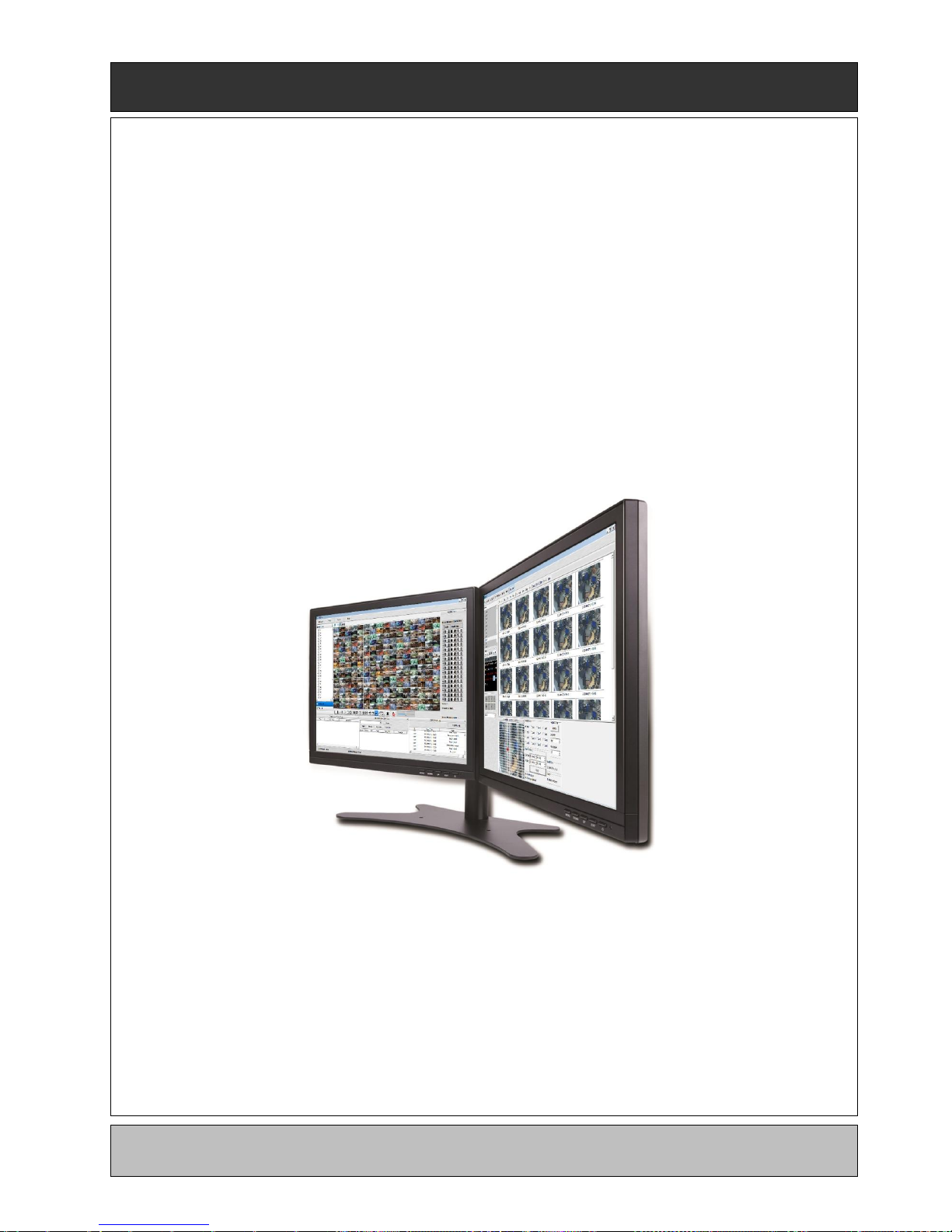
64
Professional Central Monitoring Software
CMS Pro
Full-featured Enterprise Class Surveillance Solution
User`s Manual
This document contains preliminary information and is subject to change without notice.

65
5. CMS Pro
5.1 CMS Pro Features
5.1.1 Introduction
The CMS Pro is a central surveillance system solution that monitors multiple sites with video, audio and event signals
from DVRs over networks.
The software supports different windows of live viewer, playback player, interactive map viewer, various search panes
and event signal monitoring panes.
5.1.2 Features
This program does not limit the number of units to register and monitor. The program displays up to 512 live videos; up to
256 channels on one screen and 256 channels on the other screen. The program supports as many monitors as a PC
supports. Users may open windows or panes of live video displaying, data playing, event signal monitoring, map displaying,
etc. Users can compose the central management system by choosing required widows or panes.
The software supports different windows of live viewer, interactive map viewer, and event signal monitoring panes.
The program displays event signals in real-time by connecting to devices over the network.
On the program, users may control PTZ cameras and relay outputs on the server or DVR. By attaching microphone and
speaker system to devices on site, users may make bi-directional audio communication over the network.
The map supports multi-layer structure, so that each map on different layers can respond interactively. On the map, users
may lay out icons of each device. Event signal triggers the icons on the map to blink, so that users may monitor event
signals on the map. And Users can check the live view of individual camera on the map by clicking the video icon.
With 5 different types of search function, users can search the recorded data according to user’s needs.
WARNING
DUE TO A LIMITATION OF A PC, CONNECTING MORE THAN 16 HD-SDI (FULL HD) CAMERAS MAY RESULT IN
MALFUNCTIONING OF THE SOFTWARE. TO CONNECT MORE THAN 16 HD-SDI (FULL HD) CAMERAS, PLEASE ENABLE
DUAL STREAMING OPTION ON THE DVR.
5.1.3 System Requirements
CMS Pro may not run properly if the PC does not meet minimum requirements. Other programs should not run on the same
PC where this is running. Otherwise, CMS Pro software may not perform as designed.
Minimum
Recommended
CPU
Intel Core i5
Intel Core i7
Main Memory
2GB
4GB or higher
Video Memory
1GB
2GB or higher
Display Resolution
1024ⅹ768 (with 32bit color) or higher
HDD Storage Space
160GB or higher
Network
100~1000 Mbps Fast Ethernet
Operating System
Windows XP Professional SP3 / Windows 7 (32/64) / Windows 8 (32/64)
Others
DirectX 9.0 C or higher

66
5.2 Installation
5.2.1 Software Installation
Please follow the program installation procedures below.
① If an old version of CMS Pro program was installed, it is recommended to completely uninstall or delete the old version.
② Insert the provided CD in a PC.
③ Run the CMS Pro Setup.exe file.
④ When the following screen appears, click “Next.”
⑤ When the following screen appears, select folder and click “Next.”
⑥ When the following screen appears, select the check box according to user’s preference and click “Next.”

67
⑦ When the following screen appears, click “Install.”
⑧ When the following screen appears, click “Finish” to complete the installation.
NOTE
If the PC has a previously installed CMS Pro, the installer may ask whether to overwrite the existing DB or not. The DB contains setting
values on the program. If desired to maintain the existing values, click ‘No’ button.
5.2.2 Login
5.2.2.1 Login Process
Open the CMS Pro. Users may open it by selecting the execution file through ‘Start’ menu [Start] – [CMS Pro] or by double-
clicking the execution icon on the desktop.
Select a user ID in the ‘Login’ window. Users may see the entire list of IDs that are registered into the program by clicking on
the drop-down menu in the right-side. Initially, only the Administrator is registered as default.
Enter the corresponding password with the selected ID. The default password of the ‘Admin’ ID is ‘1111’. Administrator may
change the password in the program.

68
NOTE
Users may change the password in [Setup] – [Change Password] menu. For the detailed information, please refer to the ‘Chapter 6.4.7
Change Password’ page.
The CMS Pro saves settings and layouts on the program of the current user when the program is closed.
5.3 Menu
Below shows the brief explanation of each part on the screen.
1
Application
2
View set
3
Setup menu
4
Help menu
5
Server list pane
6
Display windows
7
Health check pane
8
Map list pane
9
Screen split selection icons
10
Audio control bar
11
Remote device system log pane
12
Remote device event log pane
13
CMS system log pane
14
Sequencing
15
Event Beep On / Off
16
Alarm Out Control
17
Frame Skip On / Off
18
Full Screen Mode
19
Mic On / Off
NOTE
If users enable “Frame Skip”, used memories will be stable and It’s possible to use it on live mode.

69
5.4 Setup
5.4.1 Local Setup - Device
Please make sure the network setting of DVR has been done properly prior to the remote connection setting.
5.4.1.1 Remote Site Connection Setup
Click Setup – Local Setup – Device to enter the setup and a dialog will pop up as below picture.
5.4.1.2 New Device Register
Select “Device Connection List” on left-hand side and click [New] to register new devices.
Describe the connection information as below. Users must fill in where information requested in bold.
- Device Name: Type the DVR name to be displayed in the server list pane. Please note that this name has no relation to
the ID registered in DVR. Users may create a name to be easily distinguished.
- Description: Type brief description of the site.
- IP Address: Input IP address or Domain Name of DVR (check from the SETUP>DEVICES>Network in DVR)
- Command Port: Input Administrator’s number among port numbers set in DVR (check from the
SETUP>DEVICES>Network in DVR). Default port number is 5920
- Stream Port: Input Video/Audio number among port numbers set in DVR (check from the SETUP>DEVICES>Network in
DVR). Default port number is 5921
- Web Port: Input Web number among port numbers set in DVR (check from the SETUP>DEVICES>Network in DVR).
Default port number is 80.
- Login ID: Type authorized ID of the DVR. Default ID is admin.
- Login Password: Type correspond password of the ID. Default Password is 1111
- Confirm Password: Retype the password to confirm
- Pop up Display: Users can set both video and text-in pop up or beep on corresponding channel when event occurs.
Device

70
Choose a camera name between DVR and CMS setting or both.
- Device Camera Name: Display camera name of DVR.
- CMS Camera Name: Display Camera name of CMS.
- Both (Device-CMS) Camera Name: Display both as [DVR name]-[CMS name].
If users mark the “Display to Server List”, camera name is displayed in the server list.
Type the name of each camera in “Camera Name” item.
Users will be able to type not only in English but also in their own languages.
It is possible to erase all names by clicking “Clear all names”.
If users uncheck each channel, the channel will not display on live mode.
Save and close the setting panel by clicking “OK”.
If users wish to exit without saving, then click “Cancel”.
Alarm In name setting on CMS, when Alarm In event occurs.
- If users check “Display to Event Log” registered name shows on event log.
- “Clear all Text” : remove all registered name
This function automatically detects and DVRs/Servers which are connected under the same local router as the PC.
Click “Scan Device”, then following will pop up. Selected desired DVR and click ‘Add Device’, and then type a password
accordingly.
5.4.1.3 Edit Registered Site
Select a site to adjust on local setup window and click “Edit”
Change the setting then click “OK” to save and exit.
Alternately, users can also edit the site by right clicking the mouse on the server name in the Server List.
Camera
Alarm In
Scan Device

71
5.4.1.4 Remove Registered Site
Select a site to delete on local setup window and click “Remove”
The site will be removed on the local setup window.
5.4.2 Device Group Setup
It is possible to make a group of multi-devices for user’s convenience.
- Users are able to combine multiple devices as one group of connection for easy control.
- Users are able to extract the cameras from registered DVRs to make own group of display.
5.4.2.1 New Grouping Setting
Click Setup – Local Setup Device – Device Group List to add/edit a group
Click “New” to set up the Group Name, select Division (from 4 to 144), and type the Description.
Select the site from the server list in the left-hand side of the window.
Right mouse click and click “connect” on the site or double clicking the device will show the tree of cameras and here users can
extract the channel they want.
To add the channels into new group, drag & drop or double click on the camera.
Users are able to continue to extract and add the channel by connecting other DVRs.
To remove the added channel, please Right mouse click on the channel and click “Channel Clear”
Click “OK” to save and exit.
Users are able to set the pop up display function.
The newly added group will be displayed under ‘Server List’ when you go back to live screen.
5.4.2.2 Edit Group Setting
Select a group to adjust on Group Setting window then click “Edit”
Change the setting then click “OK” to save and exit.
Right click on server list and select the “Edit Device”, and then following pop up window will show up. Users are able to set the
“description” and Popup Display

72
5.4.2.3 Remove Group Setting
Select a group to delete on Group Setting window then click “remove”
The group will be removed on the local setup window.
5.4.3 Local Setup - Environment
This enables users to adjust the default setting of CMS Pro software for user’s convenience.
5.4.3.1 System
Users are able to check the current version of the software.
Users are able to select the language among English, Korean, Japanese, Russian, Turkish, Finnish, German, French and
Thai.
5.4.3.2 Viewer
Audio
- Users are able to control the Audio volume.
Video Display
Users can adjust and set the environment of the Display window.
The Display option will be applied after program restarts and the contents are as below.
- Display Mode: It shows the format of display and YUV Mode is the default and it is not adjustable.
- Default Division: Users can select the number of division of display channels when the program initially displays the
screen. (from 1 to 144 division)
- Users are able to save division of display by marking the “Remember the pervious state” check box.
- Deinterlace Off: This function changes playback display into Progressive Scan or Interlace Scan. Uncheck ( )
Deinterlace Off, then box will display as the Progressive Scan and shows the better picture quality.
- Show converted video: if this box is checked, covert cameras from DVR will show up.
- Text-In display: Text data will be overlaid on live and playback.
- Show Video Loss: Popup window will display, if video loss occurs on the connected DVR.

73
Date / Time format: Users can adjust and set the mode of date / time display in accordance with the location.
- Date/Time: show current time.
- Date Format: select the date format among YYYY-MM-DD/MM-DD-YYYY/DD-MM-YYYY.
- Time Format: select the time format between 24Hours/ 12 Hours AM/PM.
Display Font: Users can change the font of the name and display time of each channel.
- Type: select the type of font between Arial and Courier.
- Size: select the size of the font from 10 to 20and the default is 15.
- Color: select the color among 16 different colors.
Text Detection
- When the software can pop-up a notice windows when a certain text is detected from a DVR that has an attached
Text/POS device.
- Device: choose a device
- Message: add message like ‘VOID’. (When added message – ‘VOID’ – occurs from DVR, window will pop up.)
5.4.3.3 Record
Backup
Users can customize the storage path of the image file of Screenshot or Zoom in Screenshot by typing the path or clicking the
folder icon.
- Save Directory (Screenshot): Select the save directory by designating the folder in the PC and save format between bmp
and jpg.
- Save Directory (Zoom in Screenshot): Select the save directory by designating the folder in the PC and save format
between bmp and jpg.
NOTE
If users check “Show covert video” box, this setting will be applied to playback as well.
NOTE
All changes made above will be applied after program restarts.

74
Instant Recording
Users can customize the storage path of the instant recording file by selecting HDD installed in PC.
- Select Drive: Select PC’s HDD where instant recording file should be saved from the drop down menu and click “Add”. It will
show Drive type, Free Space and Total Space of selected HDD.
- Storage List: Added HDDs can be prioritized or deleted. Use Up and Down arrow to prioritize and “Delete” to remove HDD from
the list.
5.4.3.4 Setup
Users may save the current CMS Pro configuration data as a file and import it later to the same PC or another one.
Select Save Directory: Users can select the save directory of setup data or log data by designating the folder in the PC or other
storage device and the change of the directory will be applied only after clicking “OK” button and exit.
Select Data: Select data which users would like to save in the storage devices.
Default setup: Initialize the setup to factory default. Click “OK” to exit the program.
NOTE
Instant Recording will be automatically stopped when less than 10GB is left in the directory.
NOTE
Please refer to Chapter 6.7.2.9 Instant Recording.

75
Setup Import: Copy the Menu setup stored in USB memory stick (or PC HDD) into DVR. Please plug in the memory stick and then
click ( ) Import.
Setup Export: Store the Menu setup of DVR in USB memory stick (or PC HDD). Please plug in the memory stick and then click ( )
Export.
Apply: Click the “Apply” button to apply the settings.
5.4.3.5 Instant Playback
Instant Playback: Users are able to see the recorded data easily by using instant playback function.
Set the time from which the recorded data is displayed.
Instant Playback starts from the last preset time. (1, 3, 5, 10, 15, 30Min, 1, 3Hour, Default is 3Min)
For example, if 5 Min is set as a playback period, then users are able to see the last 5 minute’s data from the current time.
To activate the Instant Playback, just right click on a live screen and select ‘Instant Playback’.
5.4.3.6 Auto Sequence
Auto Sequence: Users are able to switching the camera view and setup the dwelling time.
Set the dwelling time by clicking the to increase and decrease duration. (3 to 60 seconds).
5.4.3.7 Device Connection
If users select “Startup Connection” on each device, CMS Pro will automatically try to connect the selected device when starting up.
If users mark the “Re-connect when abnormal disconnected”, CMS Pro will automatically verifies the network condition, then
tries reconnecting to the site.
NOTE
It is able to select up to 8 devices, for “Startup Connection”

76
5.4.4 Local Setup - Account
When more than 2 users need to access CMS Pro, multiple User Accounts and its authorization can be set in this menu.
This setup is only permitted to Admin account holder.
5.4.4.1 Add User Account
Click “New” button and the following will display.
Type: Select one of the two types of user account, Manager and User from the drop-down menu.
- While Manager Account allows all of the authorization to be controlled, User Account is permitted to set only Search, PTZ control,
and E-map functions.
Create users name and Password and then type Description of the account.
Mark the authorization check boxes ( ) to allow.
- It is possible to give an authorization selectively to the individual user account.
- “Check All” grants all the authorizations and “Uncheck All” deprives all the authorizations.
Click “OK” to save and exit.
5.4.4.2 Edit User Account
Users are able to adjust its Authorization and Password from EDIT button.
All the procedures are same as Add User Account.
5.4.4.3 Remove User Account
Users are able to remove the existing account.
Select an account to delete then click “REMOVE” button.

77
5.4.4.4 Login Setting
This function protects any activities of all Manager/User accounts by asking ID and Password prior to the fulfillments.
Select the activities from the list ( ) and click “Apply” to save.
5.4.5 Local Setup – E-map
Users are able to create E-maps on theirs demands and it enables to monitor the site.
Click Setup – Local Setup E-Map to register new E-Maps.
5.4.5.1 Registering a New E-map
Please follow the procedure below for registering new E-Maps.
① Click “New E-Map” from E-Map List
② Click “Load E-Map Image” to apply background image.
③ So as to add devices (Cam, Audio and Alarm) to E-Map, please connect sites from Server List.
④ Drag devices from the connected site into E-Map.

78
⑤ Drag “Text” icon into E-Map for additional comment.
⑥ Drag “Link” icon into E-Map to link to anther E-Map.
⑦ So as to link between E-Maps, please drag another E-map into the dragged “Link” icon.
⑧ To save setting, please click “Save” icon.
To clear all items, please click “Clear all items” icon.
To change the text name, font, size and color of items, please double click a text.
- To save all setting, please click “Apply” button.
5.4.6 Remote Device Setup
Select a device to enter device’s configuration and Click “OK” then the web browser will pop up as below.
Enter ID and Password to open Remote Device Setup page and following page will display.
Web server port (default, 80) should be port forwarded to use remote device configurations.
NOTE
Remote Device Setup menu shows similar menu interface as the DVR’s local menu. Please refer to Chapter 4. Setup for detailed information.

79
5.4.6.1 System
Refer to 4.2 System for more detail.
5.4.6.2 Device
Refer to 4.3 Device for more detail.
5.4.6.3 Record
Refer to 4.4 Record for more detail.
5.4.6.4 Relay
Refer to 4.5 Relay for more detail.
5.4.7 Change Password
Users are able to change the using password of the ID, when they open the software. This is not related to any DVR’s login
password.
- Password: input the current password.
- New Password: input the new password.
- Confirm Password: confirm the new password.
NOTE
User “ID” cannot be modified.
5.4.8 Help
5.4.8.1 About
The version of CMS Pro can be checked here.
5.5 View
The viewer of this program is composed with 5 types of different panes.
- Server List, Remote Device System Log, Remote Device Event Log, CMS System Log and Health Check.
5.5.1 Server List
When the device is registered, then it is displayed on the Server List.
NOTE
Some settings cannot be modified remotely.
NOTE
The changed password cannot be restored. Please keep and remember not to lose.

80
If uncheck “Visible” in the server list menu, then the list will not be shown.
Check “Left” or “Right” to move the list to left or right side of the screen.
5.5.2 Remote Device System Log
User can check the system log of the device in this menu.
Type, Date/Time/Description can be checked.
The contents in the parenthesis show the name of the device. Ex) [Demo]
Check “Visible” in the Remote Device System Log menu to see the menu or uncheck “Visible” in order not to see the menu.
Click the “Update Log” button to update the log.
5.5.3 Remote Device Event Log
User can check the event log of the device in this menu.
Check “Visible” in the Remote Device Event Log menu to see the menu or uncheck “Visible” in order not to see the menu.
Users can select the registered device from the drop down box menu.
Alarm In / Motion / Video Loss / Alarm Out can be selected separately as Event. (More than 2 events can be selected at the same
time.)
And by clicking “Event log On/Off” after right mouse click on the device in the server list, users can check/uncheck all the events at
once.
When the event operates, the event log will show the information of the event in the list.
If click the pause button in the menu, then event log will be stopped.
Click the resume button to resume the system event log. (The log data will be lost during the pause.
NOTE
The Remote Device Event Log is on when the “pause” is shown while the log is stopped when the “resume” is shown in menu.

81
Double click the detected “Alarm In” or “Motion” event in the remote device event log to check the video of the event.
Click the “Refresh” button to refresh the data.
Click the right mouse button on the registered device to on/off Event Log in the Server List.
Users select “Event Log Off”; all event logs will be unchecked on Remote Device Event Log panel.
5.5.4 CMS System Log
This is the log menu where users can check the log information of the CMS program.
Check “Visible” in the CMS System Log menu to see the menu or uncheck “Visible” in order not to see the menu.
Click the “Update Log” button to update the log.
User can classify the Manager and User by checking the ID and get the information of connect/disconnect and shutdown of the
user.
5.5.5 Health Check
This is the menu where users can easily check the overall status of a device.
Check “Visible” in the Health Check to see the menu or uncheck “Visible” in order not to see the menu.
Left mouse click on the device in the server list to see the information of health check.
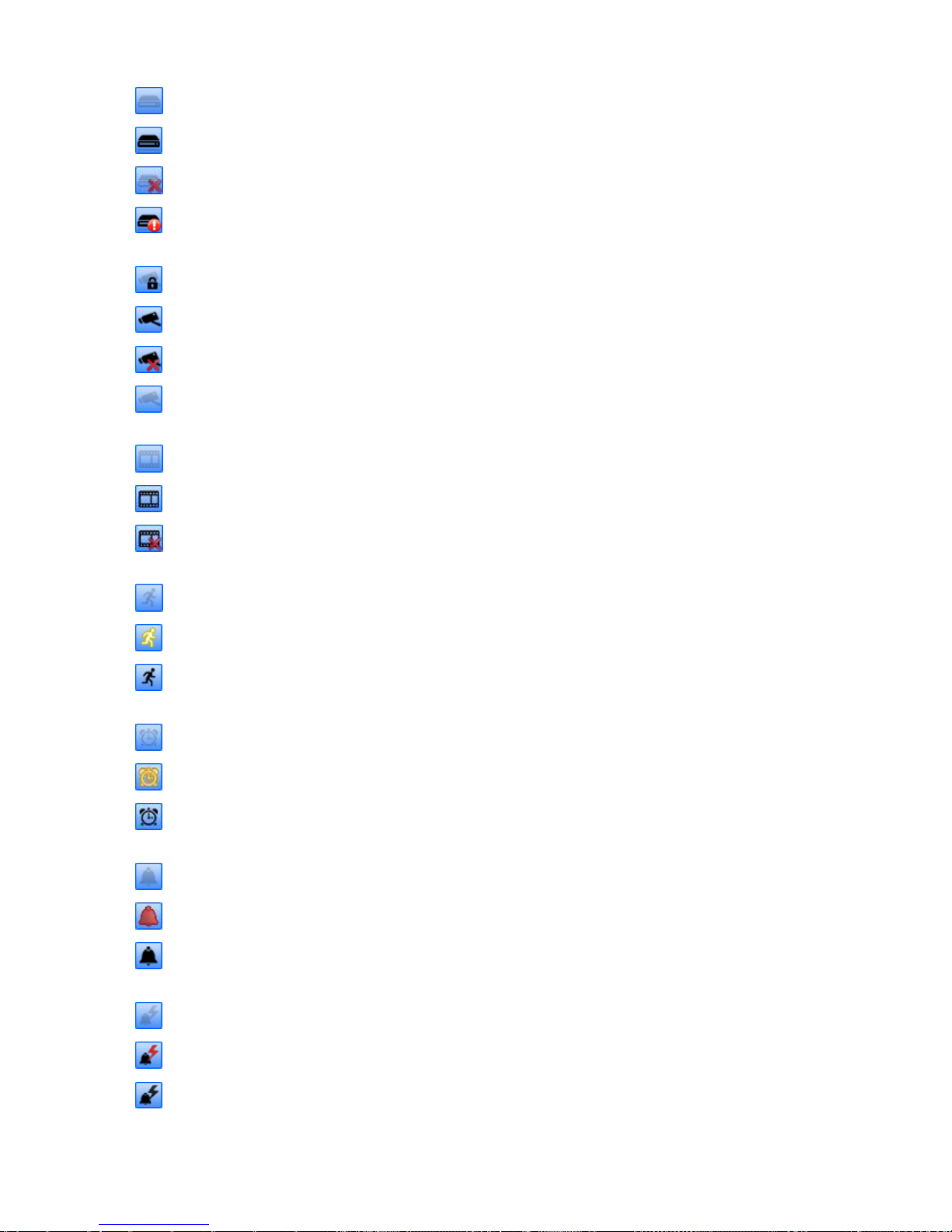
82
HDD Status
- HDD is not connected and cannot be added.
- HDD is connected.
- HDD is not connected currently but can be added.
- An error occurred in HDD.
Camera Status
- Camera is in covert mode.
- Camera is connected.
- Camera is not connected currently but can be added.
- Camera is not connected and cannot be added.
Recording Data Status
- The channel is not being recorded because it’s not supported.
- The channel is being recorded.
- The channel is not being recorded currently but can be recorded later.
Motion Status
- Motion is not activated and supported.
- Motion is being activated.
- Motion is not activated but can be activated later.
Alarm In Status
- Alarm In is not activated and cannot be added.
- Alarm In is being activated.
- Alarm In is not activated currently but can be added later.
Alarm Out Status
- Alarm Out is not activated and cannot be added.
- Alarm Out is being activated.
- Alarm Out is not being activated but can be added later.
Relay Out Status
- Relay Out is not activated and cannot be added.
- Relay Out is being activated.
- Relay Out is not being activated but can be added later.

83
5.5.6 Show All Windows
This function will make visible all the invisible window panes.
5.6 Application
5.6.1 Search
There are five different types of search menu; Timebar, Event, POS/ATM, Thumbnail and Smart Search
The detailed information and directions is described in chapter 6.8.
5.6.2 Exit
If users wish to exit the program, then click the “Exit” in the Application menu.

84
5.7 Live (Live Video Monitoring System)
5.7.1 Overview
This program is to display live video from multiple channels in customized screen format.
The program is based on user friendly interface. Users may configure the entire program and open or close the panes and
screens in the program.
The information of the device can be checked and monitored in real time.
The overall information of recording/live view can be checked.
‘Login Display’ pane is to display the current user ID, authority group, data and time information.
Dual, Triple monitor can be available and the quadruple monitor can be available by using splitter.
Two live panes. 256 channels for each pane.
5.7.2 Live Monitor Menu
The following functions are operated when the right mouse button is clicked on the screen.
5.7.2.1 Full Screen On
Click “Full Screen On” to make selected channel into a full screen.
Click “Full Screen Off” to exit the full screen.
5.7.2.2 Auto Sequence
Users are able to set the auto sequence.
When users set the “Auto Sequence” display mode, screen will change to 1 channel display mode and channel will be
changed by user’s setup. For more information Please refer chapter 6.4.3.6 Auto Sequence.

85
5.7.2.3 Instant Playback
Instant playback is available in both Live1 and Live2 pane, but screen capture is available in either live1 or live2.
After right mouse click, move the mouse cursor to “Instant Playback”. Then, play and setup menu will display.
- Play: The recorded video of the pre-setup time will be displayed in the playback viewer.
- Setup: The time of instant playback can be setup in this menu, from 1minute to 3hours.
(1Min, 3Min, 5Min, 10Min, 15Min, 30Min, 1Hour, 3Hour. The default time is 3Min.)
NOTE
Users can also set up the Instant playback in the menu, “Local Setup – Environment”.
The image capture is supported in the instant playback viewer by clicking right mouse button on “Capture Image.”
NOTE
For more detailed information of captured image, please refer to the Chapter 6.7.2.6 Screen Capture & Print.
5.7.2.4 Digital Zoom
To use digital Zoom, please make the display as 1CH.
Right click on the mouse and select Enter Digital Zoom.
To zoom in and out, please use the display function at the corner of the channel Display or click and drag the area wish to
zoom in.
Zoom area can be moved by dragging the position from the corner box.

86
Zoom In
Zoom Out
Zoom Area: The Screen will revert to x4 digital zoom screen.
NOTE
Digital Zoom function can be only used when the display is on 1Ch mode.
The digital zoom function is able to zoom approximately x32.
5.7.2.5 PTZ Control
After right mouse click on the channel that PTZ camera is connected, select “PTZ control”.
Users can designate the certain position and set the name by using “Preset” function.
Up to 255 presets can be designated.
Zoom in / out function
Zoom Area

87
Zoom
- Zoom in
- Zoom out
Focus
- Near Focus
- Far Focus
Iris
- Iris Open
- Iris Close
Preset
- Save Preset
- Go to Preset
- Drop down menu: Select a preset number which is set in the camera.
- Preset Name: Save the selected preset name.
5.7.2.6 Screen Capture & Print
After right mouse click, select “Capture & Print Screen”
The brightness, contrast and saturation can be adjusted to store and can be printed directly.
NOTE
Image adjustment is only possible on the last captured image.
Users are able to save the captured image by clicking “Save as Image”.
Create a name of captured image and select the image type as BMP or JPG
Users are able to choose the folder where they wish to store the image.
Click “Show Captured Image” to show the captured images.
Users can even recapture the part of the captured image by dragging the place users want.
Click “Print” button to print all the captured images at once.
If users want to print the image one by one, then click the “Print Preview” button.
- Users can type the title in the text box on the top
- Add Text: Users can add the description in the text box on the bottom.
- Delete Text: Delete the last written text at once.
- Delete all: Delete the all the text in the captured image.

88
Click “Hide Captured Image” to hide the captured images.
5.7.2.7 Audio On/Off
Right click and select Audio On/Off to turn on/off audio from the channel.
Audio On/Off function is applied to only one channel out of all connected channels.
5.7.2.8 MIC On/Off
Click right mouse button to turn on/off microphone of PC.
Users can deliver the audio through the speaker connected to DVR by sending the audio from PC where CMS Pro is activated.
5.7.2.9 Instant Recording
Click right mouse button to activate the Instant Recording.
In the Instant Recording, there are three choices of start recording, setup and open folder.
Click Start Recording to record the particular channel that user wants.
If users want to have password for the archiving file, please click ‘Use Password’ and type the password that users want to use.

89
If users click ‘OK’, it will start recording of that specific channel.
When users want to view the archived file, please choose “Open Folder”
It will open the saved directory of the file.
When users double click the created file, password window will pop –up.
Please type the previous password that users entered in Password setup
When Users want to “stop recording”, click right mouse again and select Instant Recording and choose “stop recording”.
Choose “Setup” in the Instant Recording to set up the recording duration and default directory.
In the recording duration, users can setup the hours and minutes by clicking the “upside down arrows”
“Open folder” will allow users to select the recorded files and play them.
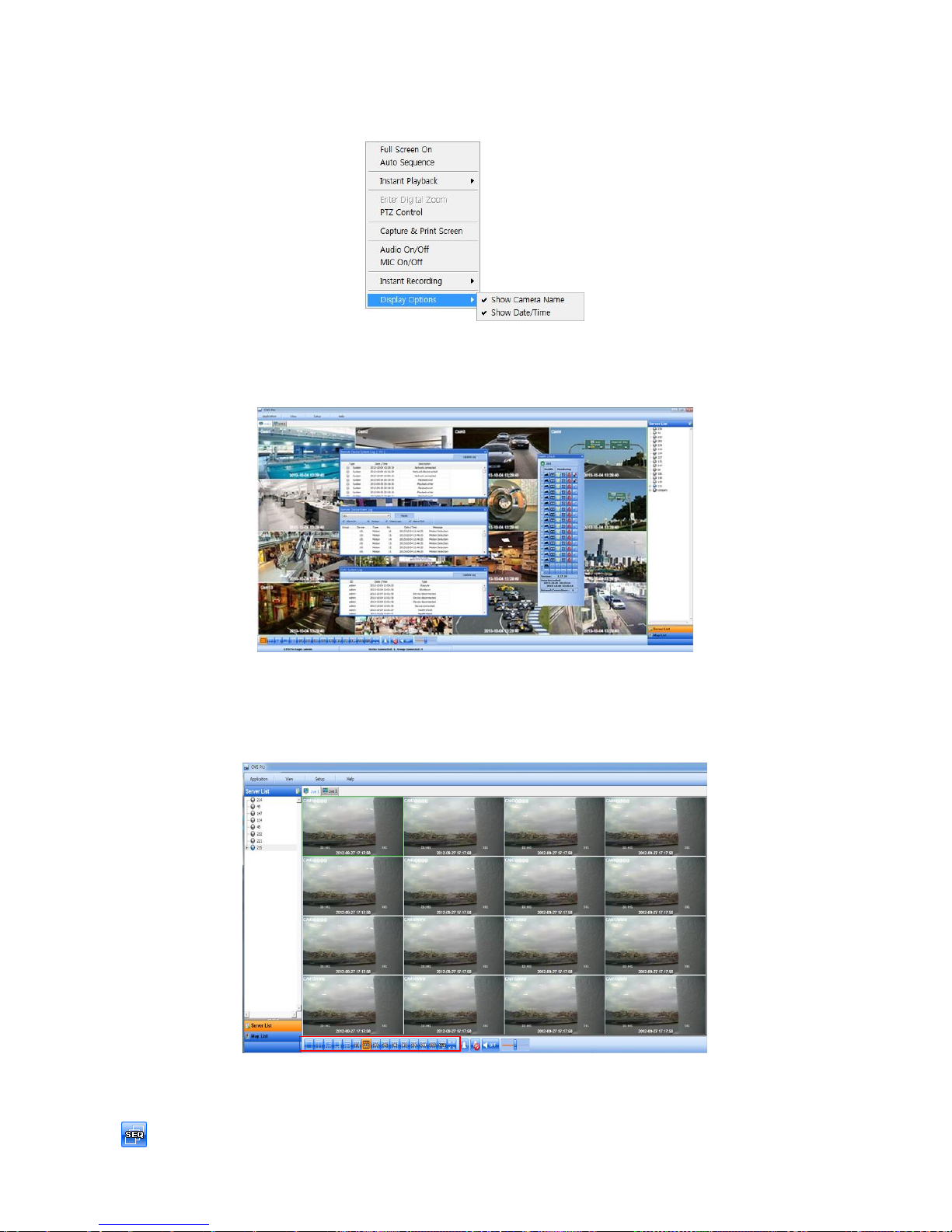
90
5.7.2.10 Display Option
Users can set up the display of camera name and time in “Display Option”.
After right mouse click, check the “Show Camera Name” to display the camera name or uncheck the menu to hide it.
After right mouse click, check the “Show Time” to display time or uncheck the menu to hide it.
5.7.3 Screen Layout Control
Every menu pane can be relocated by drag and drop.
5.7.4 Change Division Display
From a single full screen to 256 channels, various combination of channel display is provided by clicking the icon at the bottom of
the screen.
5.7.5 Sequencing
Click the icon to switch the channel according to setup made in auto sequence in Local setup – Environment.
It is only supported one channel.

91
5.7.6 Audio Volume Control
Users can control the audio volume using the bar controller at the bottom of the screen.
5.8 Search
5.8.1 Overview
5 ways of Search are available. (Time Bar Search, Event Search, POS/ATM (keyword) Search, Thumbnail Search, and Smart
Search).
NOTE
Search window cannot be closed during playback, also cannot be changed window size. Please close the window after stop.
Playback more than 2 channels at the same time is available only in time bar search.
5.8.2 Time Bar Search
Open a search window by clicking the “search” in the application menu.
Click the “connect” after right mouse clicking on the device list.
Once it is connected to the program, date, month and year of the recorded data is highlighted in the calendar.
The text box in the left-bottom side of the window shows the time of playback video.
The recorded data of a day is displayed as a colored bar on the time line at the bottom.
Users can easily search the recorded data by clicking on the time in the time bar.

92
Users can change the speed of rewind and fast forward from x1 to Extreme. The actual speed may be limited by DVR’s network
uploading bandwidth.
Users can use Right click to access Audio On/Off, Digital Zoom and Capture and Print Screen.
- Audio On/Off: Users can enable audio function. If Audio is connected Audio Status will change.
- Enter Digital Zoom: Users can use Digital zoom. Please refer 6.7.2.4 Digital Zoom.
- Capture and Print Screen: Users can capture image. Please refer 6.7.2.6 Screen Capture and Print.
NOTE
Audio and Digital Zoom are supported only in 1CH display mode.
In the playback menu, users are able to search the data from the beginning of the day or from the cursor position.
Or just simply click on the time line users want, and then click “ ” button on the left.
Click “Archive” button to save certain channels as a video file.

93
Select a start time, end time, file name, the location of the file, password and the cameras to store.
Click “Start EXE Backup” to start archiving.
NOTE
Archiving function can be initiated only in time bar search.
5.8.3 Event Search
Click the “connect” after right mouse clicking on the device and select the “Event Search”.
Check the event type which users wish to search among “Emergency”,” Alarm” and “Motion”.
(Users can select more than 2 event types at the same time)
Select a camera to search. (Only 1 camera can be selected in event search.)
Specify the start time and end time in Date/Time setting and click “Search” button.
To check the event that is detected on the right side of the search window, double click the event that users want.
5.8.4 POS/ATM Search
Click the “connect” after right mouse clicking on the device and select the “POS/ATM Search”.
Type the actual keyword that users want to find in the “POS / ATM” text box.
Select a camera to search. (Only 1 camera can be selected in this search.)
Specify the start time and end time in Date/Time setting and click “Search” button.
The detected text will be displayed in the right side of the search window.
Double click or click on the event (Text In) and click the play button “ ” to check the playback.

94
Display Position – Users are able to select the text display option of the playback.
- Text Window: Only text will be displayed in the top right side of the search window during the playback.
- Overlay: The text will be overlaid on the playback video.
- Both: The text will be overlaid on the video and the text window as well.
- Hide All: The text will not be displayed in both video and the text window.
To check the event that is detected on the right side of the search window, double click the event that users want.
5.8.5 Thumbnail Search
Click the “connect” after right mouse clicking on the device and select the “Thumbnail Search”.
This search function provides the users with the snapshots of the recorded video by user’s d efinition.
Users are able to choose the duration of the playback in “Thumbnail Duration” from 1Min to 60Min. (1, 3, 5, 10, 20, 30 and 60Min)
The number of “Max Capture Count” can be setup as 32, 64, 128 and 256.
Specify the start time and end time in Date/Time setting and click “Search” button.
Double click the listed snapshot images to check and play the video.
Click “Stop Search” to stop the search and check the video to the stop time.
The video will be displayed in the “video display” panel at the bottom of the search window.
Users can move the panel around the screen and adjust the size of the panel.
5.8.6 Smart Search
Click the “connect” after right mouse clicking on the device and select the “Smart Search”.
Choose a camera to use for Smart Search
Users can select the area in an individual channel by dragging the certain area in “setting” menu.
(More than 2 areas can be designated in the setting pane.)
Specify the start time and end time in Date/Time setting and click “Search” button
If the movement is detected in the area, it will automatically display the snapshots in the search window.
Double click the listed snapshot images to check and play the video.
Users are able to select the one from the 3 types of sensitivity level; Super, High and Standard.

95
5.9 E-Map
5.9.1 Overview
The ‘Map Viewer’ program is to display event signals over map images so that users may acknowledge event status more
easily.
Users may recognize event occurrence with visual notifications on icons over the map image and audible notifications on
speaker system of a PC. By clicking on the camera icons on the map, users may launch ‘Instant Viewer’ window.
To utilize ‘Map Viewer’ properly, users should configure map before running ‘Map Viewer’ program.
(Please refer to Local setup – E-map in chapter 6.4.5)
5.9.2 Sowing E-Map
In order to show the added E-map, please click “Map List” and right-mouse click “Show Map Viewer” from E-Map List.
To move to the linked E-Map please double click “Link” icon on E-Map.
If users click cameras on E-Map, it is able to see the video of cam on E-Map directly.
5.9.3 Alarm In/Out Control
The Alarm In icon on the map is blinking when the Alarm In equipment like sensor or detector is activated.
Click the alarm out icon to release a manual relay signal to the site such as siren or buzzer.
5.9.4 Audio
Click audio icon to listen to the audio of the channel, if audio input connected.

96
5.10 Uninstalling CMS Pro
Please click the “Uninstall” file in the CMS Pro folder in the PC.
Click the uninstall file and the following message box will pop up.
Click “OK” to remove the program and its components.
If uninstall is complete successfully, the following message will pop up.

97
iCMS
iCMS
User`s Manual
This document contains preliminary information and is subject to change without notice.

98
6. iCMS VIEWER
6.1 System Recommendations
Recommended
CPU
Core 2 Duo 2.26GHz or higher
Main Memory
2GB or higher
Video Memory
512MB or higher
Display Resolution
1024ⅹ768 (with 32bit color) or higher
HDD Storage Space
30GB or higher
Network
100~1000 Mbps Fast Ethernet
Operating System
Mac OS 10.6.0 or higher
NOTE
It is recommended to connect Max. 16 HD-SDI (Full HD) cameras with iCMS.
WARNING
DUE TO A LIMITATION OF A MAC, CONNECTING MORE THAN 16 HD-SDI (FULL HD) CAMERAS MAY RESULT IN
MALFUNCTIONING OF THE SOFTWARE. TO CONNECT MORE THAN 16 HD-SDI (FULL HD) CAMERAS, PLEASE ENABLE
DUAL STREAMING OPTION ON THE DVR.
6.2 Program Installation
Please follow the program installation procedures below.
Open the file ‘iCMS.dmg’.
Virtual driver will be installed (Driver name is “iCMS”).

99
In the virtual driver, users will find iCMS icon. Please move the iCMS icon to ‘Application’ folder (‘Application’ folder is
located in the ‘Go’ Menu below).
6.3 Login
After installation of the software, iCMS icon appears in ‘Application’ folder.
Please double Click on the icon to execute the program.
Select User Name by Clicking upside down arrow and enter corresponding Password to login.
6.4 Watch Mode
6.4.1 Log-in Screen
Please Click ‘Device manager’ and the following screen will display.

100
6.4.2 Local Setting
Please Click ‘Setup’ button on the top of the Toolbar and the following screen will display.
There are three types of setup such as Device Manager, Display Setup and Password Change.
6.4.2.1 Display Manager
Please Click ‘Device manager’ and the following screen will display.
Users will see the existing DVRs on the list, if there is any added DVR previously.
Please Click ‘Add’ to add new device.
Please type all the necessary information in the empty space and Click ‘OK’ to submit the device information
Device Info
- Device Name: input the DVR site name which will be displayed on the Server list. Please note that this name has nothing
to do with the ID registered in DVR. Users may create the name that is fairly easy to distinguish.
- Description: type brief description of the site
- IP Address: input IP address or Domain Name of DVR (check with SETUP>DEVICES>Network in DVR).
- Command Port: input Administrator’s number among port numbers set in DVR (check with SETUP>DEVICES>Network
in DVR). (Default, 5920)
- Stream Port: INPUT Video/Audio number among port numbers set in DVR (check with SETUP>DEVICES>Network in
DVR). (Default, 5921)
- User Name: Type authorized ID of the DVR. Default ID is admin.
- Password: Type corresponding password of the ID. Default Password is 1111.
- Confirm Password: Retype the password to confirm.
