
1

1
Notes
Please read this user manual carefully to ensure that you use the device correctly and
safely.
There may be incorrect info or printing errors in this manual. Updates and corrections will
be made into the future versions of this manual. The contents of this manual are subject to
change without notice.
The device should be operated only from the type of power source indicated on the
marking label. The power voltage must be verified before use.
Do not install this device near any heat sources such as radiators, heat registers, stoves or
other devices that produce heat.
Do not install this device near water. Clean only with a dry cloth.
Do not block any ventilation openings and ensure proper ventilation around the device.
Perform a safe power off before disconnecting from power.
This device is for indoor use only. Do not expose it to rainy or moist environment. In case
any solid or liquid get inside the device’s case, turn off the device immediately and get it
checked by a qualified technician.
Do not try to repair the device by yourself without technical aid or approval.
When this device is in use, the relevant contents of Microsoft, Apple and Google may be
shown. The ownerships of trademarks, logos and other intellectual properties related to
Microsoft, Apple and Google shall belong to the above-mentioned companies.
This manual is suitable for all models running Ossia OS. All examples and pictures used in
the manual are from one of the models for reference purpose.

Basic Operation Guide
User Manual
2
Contents
Contents ..................................................................................................................................... 2
1 Introduction ................................................................................................................... 5
1.1 Summary ....................................................................................................................... 5
1.2 Features ......................................................................................................................... 5
1.3 Front Panel Descriptions ............................................................................................... 8
1.4 Rear Panel Descriptions ................................................................................................ 9
1.5 Connections ................................................................................................................. 11
2 Basic Operations Guide .............................................................................................. 13
2.1 Startup & Shutdown .................................................................................................... 13
2.1.1 Startup .............................................................................................................. 13
2.1.2 Shutdown.......................................................................................................... 13
2.2 Remote Controller ....................................................................................................... 14
2.3 Mouse Control ............................................................................................................. 15
2.4 Text-input Instruction .................................................................................................. 16
2.5 Other Button Operations ............................................................................................. 16
3 Wizard & Main Interface ........................................................................................... 17
3.1 Startup Wizard ............................................................................................................. 17
3.2 Main Interface ............................................................................................................. 22
3.2.1 Main Interface Introduction ........................................................................... 22
3.2.2 Setup Panel ....................................................................................................... 24
3.2.3 Main Functions ................................................................................................. 25
4 Camera Management .................................................................................................. 27
4.1 Add/Edit Camera ......................................................................................................... 27
4.1.1 Add Camera ...................................................................................................... 27
4.1.2 Edit Camera ...................................................................................................... 28
4.2 Add/Edit Camera Group .............................................................................................. 29
4.2.1 Add Camera Group ........................................................................................... 29
4.2.2 Edit Camera Group ........................................................................................... 30
5 Live-view Introduction: .............................................................................................. 30
5.1 Live-View Interface: ................................................................................................... 30
5.2 Live-View Modes: ....................................................................................................... 32
5.2.1 Display Presets ................................................................................................. 32
5.2.2 Sequence: ......................................................................................................... 33
5.2.3 In Channel Sequence ........................................................................................ 34
5.3 Image Configuration ................................................................................................... 35
5.3.1 OSD Settings .................................................................................................... 35
5.3.2 Image Settings ................................................................................................ .. 35
5.3.3 Mask Settings ................................................................................................... 36
5.3.4 Image Adjustment ............................................................................................ 36
6 PTZ ............................................................................................................................... 39
6.1 PTZ Control Interface: ................................................................................................ 39

Basic Operation Guide
User Manual
3
6.2 Preset Settings ............................................................................................................. 43
6.3 Cruise Setting .............................................................................................................. 44
7 Record & Disk Management ...................................................................................... 45
7.1 Record Configuration: ................................................................................................. 45
7.1.1 Mode Configuration: ........................................................................................ 45
7.1.2 Advanced Configuration ................................................................................... 46
7.2 Encode Parameters Setting .......................................................................................... 47
7.3 Schedule Setting .......................................................................................................... 48
7.3.1 Add Schedule.................................................................................................... 48
7.3.2 Record Schedule Configuration........................................................................ 50
7.4 Record Mode ............................................................................................................... 50
7.4.1 Manual Recording ............................................................................................ 50
7.4.2 Scheduled Recording: ....................................................................................... 51
7.4.3 Motion Based Recording: ................................................................................. 51
7.4.4 Sensor Based Recording: .................................................................................. 51
7.5 Disk Management: ...................................................................................................... 51
7.5.1 Storage Mode Configuration ............................................................................ 52
7.5.2 View Disk and S.M.A.R.T. Information ........................................................... 53
8 Playback & Backup ..................................................................................................... 54
8.1 Instant Playback .......................................................................................................... 54
8.2 Playback Interface Introduction .................................................................................. 54
8.3 Record Search & Playback .......................................................................................... 57
8.3.1 Search & Playback by Time-sliced Image ........................................................ 57
8.3.2 Search & Playback by Time: ............................................................................ 58
8.3.3 Search & Playback by Event .......................................................................... 60
8.3.4 Search & Playback by Tag ............................................................................. 60
8.4 Backup ........................................................................................................................ 61
8.4.1 Backup by Time ............................................................................................... 61
8.4.2 Backup by Event .............................................................................................. 62
8.4.3 Snapshots.......................................................................................................... 62
8.4.4 View Backup Status .......................................................................................... 63
9 Alarm Management .................................................................................................... 64
9.1 Sensor Alarm ............................................................................................................... 64
9.2 Motion Alarm ................................................................................................ .............. 65
9.2.1 Motion Configuration ....................................................................................... 65
9.2.2 Motion Alarm Handling Configuration ............................................................ 66
9.3 Exception Alarm.......................................................................................................... 66
9.3.1 Exception Handling Settings ............................................................................ 66
9.3.2 IPC Offline Settings ......................................................................................... 67
9.4 Alarm Event Notification ............................................................................................ 67
9.4.1 Alarm-out ......................................................................................................... 67
9.4.2 E-mail ............................................................................................................... 67
9.4.3 Display ............................................................................................................. 68
9.4.4 Buzzer .............................................................................................................. 68
9.5 Manual Alarm ............................................................................................................. 68
9.6 View Alarm Status ....................................................................................................... 69

Basic Operation Guide
User Manual
4
10 Account & Permission Management ......................................................................... 70
10.1 Account Management ................................................................................................ 70
10.1.1 Add User......................................................................................................... 70
10.1.2 Edit User......................................................................................................... 71
10.2 User Login & Logout ................................................................................................ 72
10.3 Permission Management ........................................................................................... 72
10.3.1 Add Permission Group ................................................................................... 72
10.3.2 Edit Permission Group ................................................................................... 73
10.4 Black and White List ................................................................................................. 73
11 Device Management .................................................................................................... 75
11.1 Network Configuration .............................................................................................. 75
11.1.1 TCP/IPv4 Configuration ................................................................................. 75
11.1.2 Port Configuration .......................................................................................... 76
11.1.3 DDNS Configuration ................................ ...................................................... 77
11.1.4 E-mail Configuration ................................ ...................................................... 79
11.1.5 UPnP Configuration........................................................................................ 81
11.1.6 NAT Configuration ......................................................................................... 81
11.1.7 View Network Status ...................................................................................... 81
11.2 Basic Configuration ................................................................................................... 81
11.2.1 Common Configuration .................................................................................. 81
11.2.2 Date and Time Configuration ......................................................................... 82
11.3 Factory Default .......................................................................................................... 83
11.4 Device Software Upgrade .......................................................................................... 83
11.5 Backup and Restore ................................................................................................... 84
11.6 View Log ................................................................................................................... 84
11.7 View System Information .......................................................................................... 85
12 Remote Surveillance .................................................................................................... 85
12.1 Mobile Client Surveillance ........................................................................................ 85
12.2 Web LAN Access ...................................................................................................... 85
12.3 Web WAN Access...................................................................................................... 86
12.4 Web Remote Control ................................................................................................. 87
12.4.1 Remote Live-View ......................................................................................... 88
12.4.2 Remote Playback ............................................................................................ 91
12.4.3 Remote Backup .............................................................................................. 92
12.4.4 Remote Configuration ................................ ................................ .................. 92
Appendix A: FAQ .................................................................................................................... 93
Appendix B: Calculate Recording Capacity ......................................................................... 99
Appendix C: Compatible Device List .................................................................................. 100

Basic Operation Guide
User Manual
5
1 Introduction
1.1 Summary
This series of NVRs intends to provide unconditional security for homes, offices, banks,
schools, intelligent mansions, traffic, environmental protection, supermarkets, petrol service
stations, residential quarters, factories Etc. from local or remote installations.
The Ossia OS was designed specifically to answer the needs of the users. It is based on the
most advanced SOC technology and adopts a new and intuitive human GUI. This series of the
NVRs is more powerful than any older NVR by Provision-ISR. It is easy to use while
providing excellent image quality and system stability.
1.2 Features
Basic Functions
Support live view, record and configuration of IP cameras
Some NVRs (NVR5 Series and above) support the latest H.265 (HEVC) video coding
stream and a mixture input of H.265 and H.264 IP cameras
Support standard ONVIF protocol
Support dual stream recording of each camera
Support IPC Quick add
Support batch or single configuration of IP cameras (OSD, video parameters, mask,
motion, alarms, Etc.)
Support a maximum of 8 user permission groups including Administrator, Advanced and
Ordinary which are the default permission groups of the system
Support a maximum of 16 users.
Support a maximum of 10 web clients login at the same time
Live Preview Features:
4K×2K/1920×1080/1280×1024 HDMI and 1920×1080/1280×1024 VGA high definition
synchronous display
Multi-screen modes such as 1/4/6/8/9/16/25/36 (depends on model)
Auto adjustment of the camera’s image display proportion
IPC audio monitoring (can be enabled or disabled)
Manual snapshot of the previewed camera
Customized setting the sequence pages
Support saving of the display modes. The saved modes can be called directly
One channel operation quick tool bar
Camera group view and scheme view in sequence and quick sequence view
Motion detection and video masking
Full PTZ control including setting up the presets and cruises
Direct mouse control over the PTZ cameras including movement, zoom and focus.
Intuitive Digital-Zoom can be controlled directly from the mouse wheel
Image adjustment (only available for some cameras)

Basic Operation Guide
User Manual
6
HDD Support:
2U cases can add a maximum of 8 SATA HDDs
1.5U cases can add a maximum of 4 SATA HDDs
1U cases can add a maximum of 2 SATA HDDs
Small 1U cases can add a maximum of 1 SATA HDDs
Each SATA interface of the NVR supports the HDDs with max 6TB storage capacity
Some NVR models support record backup to an e-SATA HDD
Disk Management:
The HDDs can be grouped for configuration and management.
Each camera can be added into different disk group with different storage capacity
View disk information and disk working status
Batch formatting of the HDDs
Record Configuration:
Support main stream and sub-stream recording at the same time.
Batch or single configuration of the record stream
Manual and auto record modes
Schedule recording, sensor alarm recording and motion detection recording
Configure different record streams for schedule recording and event recording setting
Support record duration setting and recycle recording
Support pre-alarm recording and post alarm recording configuration for event recording
Playback:
Time scale operation in quick playback. Also, the playback date and time can be set easily
by scrolling the mouse wheel. The intervals of the time scale can be zoomed in/out.
Record searching by Image-slice/time/event/tag
Time image slice searching by month, by day, by hour and by minute and time. The slice
is displayed by image thumbnail
Up to 16 channels to be searched by time
Event searching by manual/motion/sensor events
Tag searching (for tags manually added by user)
Instant playback of selected camera within the live preview interface
Up to 16 synchronous playback channels
Record Backup
Back up through USB (U-disk, mobile HDD) or e-SATA interface* (for Selected models)
Backup by time/event/image searching
Customized backup selection while playing back
Up to 10 backup tasks running in the background
Alarm Management:
Alarm schedule setting
Supports enabling or disabling of motion detection, external sensor alarm input and
exception alarms including IP address conflict alarm, disk I/O error alarm, disk full alarm, no

Basic Operation Guide
User Manual
7
disk alarm, illegal access alarm, network disconnection alarm and IPC offline alarm.
Configurable alarm trigger
Alarms can trigger PTZ Operation, snapshots, pop-up videos and more.
Event notification modes: Alarm-out, pop-up video, pop-up message box, buzzer and
E-mail
The snapped images can be attached to the e-mail when alarm triggered
Alarm information status for alarm-in, alarm-out, motion detection and exception alarm
Alarm can be triggered and cleared manually
System auto reboot when HDD or I/O exception happens – in order to restart the HDD
Network Functions:
TCP/IP and PPPoE, DHCP, DNS, DDNS, UPnP, NTP, SMTP protocols
“allow and block lists” according to IP or MAC addresses
Multiple browser support including IE8/9/10/11, Firefox and Opera for Windows OS and
Safari browser for MAC OS
Remote configuration and maintenance including remote upgrading and remote system
reboot
Remote camera configuration of the NVR including video parameters, image quality, Etc.
Remote search, playback and backup.
CMS or other management software can access the NVR and manage it.
Support Cloud connection (NAT) and QR Code scanning by smart phones and tablets
Support mobile surveillance by smart phones or tablets running iOS or Android OS
Telnet function can be enabled or disabled for remote maintenance
Other Functions:
The NVR can be controlled and operated by the supplied mouse or remote controller
Quick NVR information view including basic details, camera status, alarm status, record
status, network status, disk and backup status
Support auto recognition of the display resolution

Basic Operation Guide
User Manual
8
1.3 Front Panel Descriptions
The following descriptions are for reference only.
Type I:
Name
Descriptions
REC
While recording, the light is blue
NET
When accessed by network the light is blue
PWR
When powered on , the light is blue
Type II:
Name
Descriptions
Power
When powered on, the light is blue
HDD
The light turns blue when reading/writing HDD
Net
The light turns blue when the devices accesses the network
Backup
The light turns blue when backing up files and data
Play
The light turns blue when playing back video
REC
When recording, the light is blue
AUDIO /+
1. Adjust audio; 2. Increase the value in setup
P.T.Z / -
1. Enter PTZ mode; 2. Decrease the value in setup
MENU
Enter Menu
INFO
Check the information of the device
BACKUP
Enter backup mode in live
SEARCH
Enter search mode in live
Exit
Exit the current interface
Manual record
Play/Pause
Speed down
Speed up
1-9
Input digital number and select camera
0/--
Input number 0, the number above 10
Direction Key
Change direction
Multi-Screen Switch
Change the screen mode
Enter
Confirm selection
USB
To connect external USB device like USB mouse or USB
flash

Basic Operation Guide
User Manual
9
1.4 Rear Panel Descriptions
Here we only take a part of real panels for example to introduce their interfaces and
connections. The interfaces and locations of the interfaces are only for references. Please take
the real object as the standard.
No.
Name
Descriptions
1
ALARM OUT
Relay output; connect to external devices
2
GND
Ground connection
3
AUDIO IN
Audio input
4
DC12V
DC12V power input
5
LAN
Network port
6
VGA
Connect to VGA monitor
7
ALARM IN
Alarm inputs for connecting sensors
8
HDMI
Connect to HD display (4K Ultra HD Supported)
9
USB3.0
Connect USB storage device or USB mouse
10
AUDIO OUT
Audio output
11
RS485
Connect to keyboard. A is TX+; B is TX-

Basic Operation Guide
User Manual
10
No.
Name
Descriptions
1
VGA
Connect to VGA monitor
2
e-SATA
Connect to HDD with e-SATA interface
3
RS485 Y/Z interface
Unavailable
4
RS485 A/B interface
Connect to keyboard. A is TX+; B is TX-
5
AUDIO OUT
Audio output
6
LAN
Network port
7
HDMI
Connect to HD display (4K Ultra HD Supported)
8
USB3.0
Connect USB storage device or USB mouse
9
GND
Ground connection
10
ALARM OUT
Relay output; connect to external devices
11
ALARM IN
Alarm inputs for connecting sensors
12
AUDIO IN
Audio input
13
Power Switch
Press the switch to turn on/off the NVR
14
Power Supply
Power supply interface
No.
Name
Descriptions
1
VGA
Connect to monitor
2
RS485 Y/Z interface
Unavailable right now
3
ALARM OUT
Relay output; connect to external alarm
4
GND
Grounding
5
AUDIO OUT
Audio output; connect to sound box
6
e-SATA1/ e-SATA2
Connect to HDD with e-SATA interface
7
LAN1/LAN2
Network ports
8
HDMI1
Connect to 4K×2K high definition display device
9
USB3.0/USB
USB3.0/2.0 interface, connect storage device or mouse
10
HDMI2
Connect to 1920×1080 high definition display device
11
RS485 A/B interface
Connect to keyboard. A is TX+; B is TX-
12
ALARM IN
Alarm inputs for connecting sensors
13
AUDIO IN
Audio input
14
Power Switch
Press the switch to turn on/off the NVR
15
Power Supply
Power supply interface

Basic Operation Guide
User Manual
11
No.
Name
Descriptions
1
Power Supply
DC48V power supply interface
2
PoE port
8 PoE network ports; connect to 8 PoE IP cameras
3
LAN
Network port
4
VGA
Connect to VGA monitor
5
HDMI
Connect to HD display (4K Ultra HD Supported)
6
USB3.0
USB3.0 interface, connect USB storage device or
USB mouse
7
AUDIO IN
Audio input
8
AUDIO OUT
Audio output
1.5 Connections
Video Connections
Video Output: Supports VGA/HDMI video output. You can connect to monitor through these
video output interfaces simultaneously or independently.
Audio Connections
Audio Input: Connect to microphone, pickup, etc.
Audio Output: Connect to headphone, sound box or other audio output devices.
Alarm Connections
Only selected models support this function. See below 16 CH alarm inputs and 1 CH alarm
output for example.

Basic Operation Guide
User Manual
12
Alarm Input:
Alarm IN 1~16 are 16 CH alarm input interfaces. There are no type requirements for sensors.
NO type and NC type are both available and can be configured from the device interface.
The method to connect sensors to the device is as shown below:
The alarm input is an open/close relay. If the input is not an open/close relay, please refer to the
following connection diagram:
Alarm Output:
The way to connect alarm output device:
Pull out the green terminal blocks and loosen the screws in the alarm-out port. Then insert the
signal wires of the alarm output devices into the port of NO and COM separately. Finally,
tighten the screws. Provided that the external alarm output devices need power supply, you can
connect the power supply as per the following figures.

Basic Operation Guide
User Manual
13
RS485 Connection
There are two types of RS485 interfaces:
(Type 1) (Type 2)
Type 1: The P/Z interface is not used. The K/B interface is used to connect control keyboard.
Type 2: The RS485 interface is used to connect control keyboard. A is TX+; B is TX-.
2 Basic Operations Guide
2.1 Startup & Shutdown
Please make sure all the connections are done properly before you power on the device. Proper
startup and shutdown are crucial for prolonging the lifespan of the device.
2.1.1 Startup
① Connect the output display device to the VGA/HDMI interface of the NVR.
② Connect the USB mouse and network cable
③ Connect the power. The device will boot and the power LED would turn blue.
④ A WIZARD window will pop up (you should select the display language the first time you
use the NVR). Refer to 3.1 Startup Wizard for details.
2.1.2 Shutdown
You can power off the device by using the remote controller or USB mouse.
By remote controller:
① Press the power button. This will take you to a shutdown window. The unit will power off
after a while by clicking “OK” button.
② Disconnect the power.
By mouse:
① Click StartShutdown to pop up the Shutdown window. Select “Shutdown” in the
window. The unit will power off after a while by clicking “OK” button.
② Disconnect the power.

Basic Operation Guide
User Manual
14
2.2 Remote Controller
① Open the battery cover of the remote controller and insert two AAA size batteries.
② When placing the batteries. Please ensure the correct polarity (+ and -).
③ Replace the battery cover.
Key points to check in case the remote doesn’t work.
1. Check batteries polarity.
2. Check if the batteries are not dead
3. Check IR controller sensor for any interference.
If it still doesn’t work, please change a new remote controller or contact your local supplier.
There are two kinds of remote controller. The interface of remote controller is shown as
below.
Button
Function
Power Button
Switch off—to stop the device
Record Button
To start recording
-/-- /0-9
Input number or choose camera
Fn1 Button
Unavailable temporarily
Multi Button
To choose multi screen display mode
Next Button
To switch the live image
SEQ
To go to sequence view mode
Audio
To enable audio output in live mode
Switch
No function temporarily
Direction button
To move cursor in setup or pan/title PTZ
Enter Button
To confirm the choice or setup
Menu Button
To go to menu
Exit Button
To exit the current interface
Focus/IRIS/Zoom/PTZ
To control PTZ camera
Preset Button
To enter into preset setting in PTZ mode
Cruise Button
To go to cruise setting in PTZ mode
Track Button
No track function temporarily
Wiper Button
No function temporarily
Light Button
No function temporarily
Clear Button
No function temporarily
Fn2 Button
No function temporarily
Info Button
Get information about the device
To control playback. Play(Pause)/Stop/Previous Frame/Next
Frame/Speed Down/Speed Up
Snap Button
To take snapshots manually
Search Button
To go to search mode
Cut Button
No function temporarily
Backup Button
To go to backup mode
Zoom Button
To zoom in the images
PIP Button
No function temporarily
Note:
You shall press P.T.Z button to enter PTZ setting mode, choose a channel and press P.T.Z button again to
hide the P.T.Z control panel. Then you can press preset, cruise, track, wiper or light button to enable the
relevant function.

Basic Operation Guide
User Manual
15
2.3 Mouse Control
Mouse control in Live Preview & Playback interface
In the live preview & playback interface, double click on any camera window to show the
video in single screen mode; double click the window again to restore it to the previous split.
If the interfaces display in full screen, move the mouse to the bottom of the interface to pop up
the tool bar. The tool bar will disappear automatically after you move the mouse away from it
for some time; move the mouse to the right side of the interface to pop up the side panel. The
panel will disappear automatically after you move the mouse away from it.
Mouse control in text-input
Move the mouse to the text-input box and click the box. The input keyboard will pop up
automatically.
Button
Function
REC
Record manually
Search
To enter search mode
MEUN
To enter menu
Exit
To exit the current interface
ENTER
To confirm the choice or setup
Direction button
To move cursor in setup
ZOOM
To zoom in
PIP
No function temporarily
To control playback. Play(Pause)/Next Frame/Speed
Up/Stop/Previous Frame/Speed Down
Multi
To choose multi screen display mode
Next
To switch the live image
SEQ
To go to sequence view mode
INFO
Get information about the device
Note: The mouse is the default controller for all operations unless mentioned otherwise.

Basic Operation Guide
User Manual
16
2.4 Text-input Instruction
The system includes two input keyboard layout as shown the above pictures. The left box is the
number input keyboard and the right box is the general input keyboard which provides inputs
of numbers, letters and punctuation characters as shown below
Button
Meaning
Button
Meaning
Backspace key
Switch key of punctuation character
Delete Key
Enter key
Switch key between upper
and lower letter
Space key
2.5 Other Button Operations
Button
Meaning
Show the menu list.
Change the sequence order within the list.
Change the camera display mode.
Close the current interface.
Go to the earliest date of camera recording.
Go to the latest date of camera recording.

Wizard & Main Interface
User Manual
17
3 Wizard & Main Interface
3.1 Startup Wizard
On each startup, the disk icons will be shown on the top of the interface. You can view the
number and status of each disk quickly and conveniently through these icons
1) No disk
2) Unavailable disk
3) RW available disk
You can quickly and easily configure the NVR using the setup wizard. The wizard can also be
skipped and will be shown in the next startup unless the “Enable wizard next time” was
unticked.
Click “Wizard Setup” to start. The setting steps are as follows:
① System Login. (Appears only one time): Set your own password or use the default when
you use the wizard for the first time (the default username is admin and the default password is
123456); It is highly advisable to change the default password.

Wizard & Main Interface
User Manual
18
Click “Edit Security Question” to set questions and answers for password recovery option. If
you forget the password, please refer to Q4 in Appendix A FAQ for details. Skipping this step
might result in having to reset the device due to missing password.
Click “Next” to continue or click “Cancel” to exit the wizard.
② Date and Time Configuration. The date and time of the system must be configured when
you use the wizard for the first time. Set the time zone, system time, date format and time
format. The DST will be enabled by default if the time zone selected includes DST. Click
“Next” to continue.
③ Network Settings. Check “Obtain an IP address automatically” and “Obtain DNS
automatically” to get the IP address and DNS automatically (You must have a DHCP Service
enabled in your network). Uncheck it in order to input it manually. Input the HTTP port, RTSP
port and Server port (please see 11.1.2 Port Configuration for details). Click “Next” to
continue.

Wizard & Main Interface
User Manual
19
Note:
If you use PoE NVR, the state of the internal ethernet port will be shown on the interface as
seen on the picture below. Please refer to 11.1.1 TCP/IPv4 Configuration for detailed
introduction of the internal ethernet port.
④ QR Code: You can enable the NAT service and scan the QR Code using the “Provision
Cam 2” mobile application. Please refer to 12.1 Mobile Surveillance for details.

Wizard & Main Interface
User Manual
20
⑤ Add Camera. Click “Refresh” to refresh the list of available IP cameras and click to
add the checked camera. Click “Add All” to add all the cameras in the list. Click to
delete the added camera. Click “Delete All” to delete all the added cameras.
Click to edit the network parameters of the selected IP camera as shown on the left below.
Input the new IP address, subnet mask and gateway. Fill the current username and password of
the camera. Click “OK” to save the settings.

Wizard & Main Interface
User Manual
21
Click to edit the added camera as shown on the above right. Input the new camera name,
IP address and port. Fill the current username and password of the camera. You can click “Test”
to test the effectiveness of the filled information. Click “OK” to save the settings. You can
change the IP camera name only when the camera is added and online. Click “Next” to
continue.
⑥ Disk Settings. You can view the disk status, number, capacity and serial number. Click
“Format” to format the disk. Click “Next” to continue.
⑦ Record Settings. Two record modes are available: auto and manual. See 7.1.1 Mode
Configuration for details.
Auto: Select the desired auto mode in the interface as shown below and click “OK” button to
save the settings.

Wizard & Main Interface
User Manual
22
Manual: After switching to manual, set the schedule for “Sensor Record”, “Motion Record”
and “Schedule Record” of each camera. (You can choose all together by clicking on . Click
“OK” to save the settings.
3.2 Main Interface
3.2.1 Main Interface Introduction

Wizard & Main Interface
User Manual
23
Operations bar (① ) icon description:
Button
Meaning
Start button. Click it to pop up the menu (③).
Full screen button. Click it to switch to full screen mode; click it again to
exit the full screen mode.
Screen split mode buttons.
Dwell button (see 5.2.2 Quick Sequence View and 5.2.4 Scheme View In
Sequence for details).
Click it to enable OSD; click to disable OSD.
Click to set the default playback time for in-channel instant playback
(8.1 Instant Playback) and all channel playback (8.2 Playback Interface
Introduction); click to activate quick playback for all channels – going
back to the specified time. For instance, if you choose “5 minutes ago” as
the default playback time, you can playback the record from the past five
minutes.
Manual record button. Click it to enable/disable manual record.
Manual alarm button. Click it to trigger or clear the alarm-out manually in
the popup window.
Information button. Click it to view system information.
Introduction of area ② :
A) Click “Camera” to view all the cameras available for display. Either select one window on
the left side of the interface and double click on the camera name you wish to view in the
selected window, or drag a camera name from the right pane to the selected window on
the left.
B) Click “In-Channel Sequence” to view all the configured “In-Channel Sequence” groups
list; Select a group in the list to view all the cameras related to that group. (Refer to 4.2
Add/Edit In-Channel Sequence for detailed information). Either select one window on the
left side of the interface and double click on the group you wish to view in the selected
window, or drag a group name from the right pane to the selected window on the left.
C) Click “Display Presets” to view your saved presets (refer to 5.2.1 Preview By Display
Presets for detailed explanation of the display presets). Double click on the desired display
preset from the list to activate it.

Wizard & Main Interface
User Manual
24
Introduction of area (③):
Icon / Button
Meaning
Showing the current user name
Record search interface, see 8.3 Record, Search & Playback for details.
Playback interface .see 8.2 Playback Interface Introduction for details.
Backup interface, see 8.4 Backup for details.
Setup panel, see 3.2.2 Setup Panel for details.
Log out of the system.
Perform “Logout”, “Reboot” or “Shutdown”
3.2.2 Setup Panel
Click StartSettings to pop up the setup panel as shown below.
The setup panel includes seven categories. Each category contains sub-categories that will link
you to the desired configuration interface.
Here we take Camera category as an example. The Camera Category provides links such as
“Add Camera”, “Edit Camera”, “Image Settings”, “Motion” and “PTZ”. Click Camera and

Wizard & Main Interface
User Manual
25
“Add Camera” to go to the camera management interface as shown below.
Click the main categories on the top of the screen to go to corresponding interface. Refer to the
picture below. For instance, you can go to system setup interface by clicking “System” tag.
3.2.3 Main Functions
Camera
Offers functions such as Camera Management (see Chapter 4 Camera Management for
details), Image Settings (see 5.3 Preview Image Configuration for details), Motion (see 9.2.1
Motion Configuration for details) and PTZ (see Chapter 6 PTZ for details).
Record
This category covers Encode Parameters and Record Schedules. Please see Chapter 7 Record
& Disk Management for details.
Disk
Her you will find Disk Management, Storage Mode and Disk Informatio. Please see Chapter 7
Record & Disk Management for details.
Alarm
Configure Sensor and Motion Alarm Handling and Alarm Out Settings. Please see Chapter 9

Wizard & Main Interface
User Manual
26
Alarm Management for details.
Network
This category contains TCP/IPv4, DDNS, Port, E-mail and Network Status. Please see 11.1
Network Configuration for details.
Account and Authority
This category covers Account Management (see 10.1 Account Management for details) and
Permission Management (see 10.3 Permission Management for details).
System
The category shows Basic Configuration (see 11.2 Basic Configuration for details), Device
Information (see 11.7 View System Information for details), Log Information (see 11.6 View
Log for details) and Configuration File Import & Export (see 11.5 Backup and Restore for
details).

Live Preview Introduction
User Manual
27
4 Camera Management
4.1 Add/Edit Camera
4.1.1 Add Camera
The NVR’s network parameters should be configured before adding IP cameras (see 11.1.1
TCP/IPv4 Configuration for details).
Referring to the pictures below, Click on Add Camera in the setup panel or in the top
right corner of the preview window to pop up the “Add Camera” window as shown below. You
can use the “quick add” interface to add an IP Camera or add it manually.

Live Preview Introduction
User Manual
28
Quick Add
Check mark the desired cameras and click “Add” to add cameras. Click to edit the
camera’s IP address.
Click on “Default Password” to set the default username and password per manufacturer.
Add Manually
Input the IP address, port, username, password and protocol of the camera and click “Test” to
confirm the settings are correct and that connection can be made with the camera. Click the
“Add” button. Click to delete the camera. Click “Default Password” to set the default
username and password per manufacturer.
4.1.2 Edit Camera
Click “Edit Camera” in the setup panel to go to the edit interface as shown below. Click
to trigger a live video stream from the camera in a pop up window. Click to edit the
camera (see Add camera in 3.1 Startup Wizard for details). Click to delete the camera.
Note:
If PoE NVR is used, the IP cameras (with PoE function) which directly connect to the PoE port
of the NVR will be displayed automatically in the camera list. Refer to the picture below. The
IP camera which occupies the PoE resource has a prefix shown before its camera name. The
prefix consists of PoE plus PoE port number. The IP camera which connects to the PoE port
cannot be deleted from the camera list manually.

Live Preview Introduction
User Manual
29
The IP camera which directly connects to the PoE port of the NVR through private
protocol will be shown automatically in the camera list.
One of the two conditions must be met if the IP camera which directly connects to the PoE
port of the NVR through ONVIF protocol should be shown automatically in the camera list.
The IP camera which directly connects to the PoE port is in the same network segment
with the internal ethernet port.
The DHCP (obtain an IP address automatically) of the IP camera which directly
connects to the PoE port is enabled.
If the IP camera which connects to the PoE port cannot be displayed automatically in the
camera list, please refer to Q6 in Appendix A FAQ for details.
4.2 Add/Edit Camera Group
4.2.1 Add Camera Group
Click “Edit Camera Group” in the above interface to go to the interface as shown below.
Click to pop up the window as shown below. Set the group name and dwell time (the
dwell time of the camera group sequence view) in the window. Check the cameras and click
“Add” to add group. Click to view the cameras in the group after adding group.

Live Preview Introduction
User Manual
30
4.2.2 Edit Camera Group
Click to modify the group information such as group name and dwell time. Click
to delete the group.
5 Live-view Introduction:
5.1 Live-View Interface:
You should first add cameras to the NVR before this interface will be active (see 4.1.1 Add
Camera for details). Refer to the interface as shown below
Drag any camera in the live-view window to another window for camera window exchanging.

Live Preview Introduction
User Manual
31
Click the live-view window to show the camera specific tool bar as shown in area ① ; right
click the preview window to show the menu list. The tool bar and menu list are explained in the
table below.
Button
Menu List
Meaning
--
Move tool. Click and drag it to move the tool bar.
Manual Record On
Start/Stop manual recording.
Instant Playback
Start Instant playback for the specified window. See 8.1 Instant
Playback for details.
Enable Audio
Use it in order to enable/disable audio from the selected camera
(Requires camera support)
Snap
Take a snapshot and open a snapshot pop-up. Click “Save” in the
window to save the image. Click “Export” to export the image.
PTZ Control
Switch to PTZ control interface. See Chapter 6 PTZ for details.
Zoom In
Switch to digital zoom interface.
--
Switch to image adjustment interface. Refer to 5.3.4 Image
Adjustment for details.
--
Camera Info
View the camera information.
The digital zoom interface is shown below. Press and drag the red box to select the zoom area.
Click / to zoom the image. Click the camera selection box to select other cameras
for amplification. Click “Back” to return to the live preview interface.

Live Preview Introduction
User Manual
32
5.2 Live-View Modes:
5.2.1 Display Presets
Set different screen split modes and camera layouts as required and save the display to create a
preset. Refer to the picture below. Double click on the display preset from the list to activate it.
Add Display Preset:
Method One:
① Click “Display Preset” in the above interface
② Set the screen split mode.
③ Add the cameras as desired.
④ Click the “Save” button under the display presets list
⑤ Enter the display mode name in the popup window and click “OK” button to save it.
Method Two:
① Click StartSettingsSystemBasicLayout Settings
② Click to add a new layout.
③ Choose the screen split mode from the bottom.
④ Double click the camera or camera group in the list to add them to the selected window.
⑤ Click to save the defined output as a preset (refer to 5.2.4 Scheme View In Sequence
for detail configurations). The saved preset will be displayed in the display preset list in the
live-view interface.
Edit Display Mode
Click “Display Presets” tab in the live-view interface. Select the display preset from the list.
Click “Rename” to edit the display mode name; click “Delete” to delete the display mode.

Live Preview Introduction
User Manual
33
5.2.2 Sequence:
The sequence view will automatically switch the viewed cameras in specified times.
If a customized scheme has not been created, it will keep the split layout and go through all of
the cameras. If the scheme has been created – the sequence will run the created scheme.
Sequence Scheme Settings
Click StartSettingsSystemBasicLayout Settings to go to the interface as shown below.
Area ① displays all the dwell schemes; area ② shows the camera scheme; area ③ displays
all the cameras and groups; area ④ is the tool bar ( : clear button; : favorite button,
click it to save the layout as preset).

Live Preview Introduction
User Manual
34
Add Scheme
Click in area ① to create a new scheme. Click on the top right corner of the
scheme to delete it.
Configure Scheme
a) Select a scheme in area ① and the screen split mode button from area ④ .
b) Drag cameras from the camera list to the desired window in area ② . The camera or group
will be added into the selected window.
c) You can click the right-click on a camera and click “Clear” to remove a single camera or
click to remove all the cameras.
d) Click “Apply” to save the settings.
Start Sequence View
Go to the live-view interface and click to pop up a little window. Set the dwell time for
each window and click to start the sequence. Double click the sequence view interface to
pause the view; double click again to restore the view. Click to stop the view.
5.2.3 In Channel Sequence
You can start “In-Channel Sequence” only if a camera group was created. (see 4.2.1 Add
“In-Channel Sequence” for details).
① Go to the live-view interface and select a camera window.
② Double click one the “In-channel Sequence” group on the right side of the interface. The
cameras in the group will start sequencing one by one in the selected camera window.
③ You can also drag the group directly to any preview window.
④ Right click on the view window and click “Close Dwell” button to stop the sequence.

Live Preview Introduction
User Manual
35
5.3 Image Configuration
5.3.1 OSD Settings
Click StartSettingsCameraImageOSD Settings to go to the interface shown below.
Select the camera, input the camera name (or double click the camera name in the camera list
to edit the camera’s name), enable or disable the name and time OSD (if enabled, drag the red
name and time OSDs in the image view area to change the OSDs’ display position) and select
the date and time formats. Click “Apply” to save the settings.
5.3.2 Image Settings
Click StartSettingsCameraImageImage Settings.
Select the camera and set the image brightness, contrast, saturation and hue. You can click
“Default” button to restore the image settings to the default factory settings.

Live Preview Introduction
User Manual
36
5.3.3 Mask Settings
Some areas of the image can be masked for privacy. Up to four mask areas can be set for each
camera. (For Provision-ISR Cameras). Click StartSettingsCameraImageMask
Settings to open the interface as shown below. Select the camera and enable the mask. Click
“Draw” button and drag the mouse on the image area to set the mask area; click “Delete”
button to delete the mask areas; click “Apply” to save the settings.
5.3.4 Image Adjustment
Go to live-view interface. Choose the channel by clicking on the desired and click on
button from the tool bar under the camera window to switch to the image adjustment interface.

Live Preview Introduction
User Manual
37
Image Adjustment
Drag the slider to set the image brightness, contrast, saturation and hue values. Check
Sharpness, WDR and DNR to enable it and drag the slider to set their values. Click “Default”
button to set these parameters to their default values.
The introductions of these parameters are as follows:
Parameter
Meaning
Brightness
Image brightness level
Contrast
The color difference between the brightest and darkest parts.
Saturation
The degree of color purity. The color is purer, the image is brighter.
Hue
Color levels of the image.
Sharpness
Relates to the sharpness level of the image and the image edges.
WDR
WDR (Wide Dynamic Range) function helps the camera provide clear images
even under extreme light conditions. When there are both bright and dark areas in
the field of view, WDR balances the brightness level of the whole image and
provide clearer image.
DNR
DNR (Digital Noise Reduction): decreases the noise levels and making the image
smoother. Increasing the value will increase the noise reduction but it will reduce
the image resolution and details.
White Balance
Automatically adjust the color temperature according to the environment. Can also
be set manually.
Image Mirror
Mirror the video image right and left.
Image Flip
Flip the video image upside down.
Lens Control (Must be supported by the camera):
Select the camera and click “Lens Control” to go to lens control tab. Click or to
adjust the zoom and focus parameters of the camera’s lens. Click “Save” to save the settings.

Live Preview Introduction
User Manual
38
The introductions of these parameters and buttons are as follows:
Button/Parameter
Meaning
Click / to zoom in/out.
Focus Mode
If manual mode is selected, focus button, “One Key Focus” and “Day/night
mode switch autofocus” will be available; If auto mode is selected, the time
interval setup will be available.
Click / to increase/decrease the focal length.
Instant Focus
Day/night mode
switch autofocus
If checked, the lens will focus automatically when the camera switches
between day/night modes.
Time Interval
Setting a time interval for the camera lens to correct the auto-focusing.
Note: This function is only available for the models with auto varifocal lens.

PTZ
User Manual
39
6 PTZ
6.1 PTZ Control Interface:
The NVR supports full control over IP dome or PTZ cameras (Via private or ONVIF Protocol).
Click on the desired camera and on the icon from the channel tool bar. The live view will
switch to the PTZ control interface as shown below. You can select another IP dome or PTZ
from the dropdown menu on the top right of the PTZ interface.
Introductions of the interface buttons:
Button
Meaning
/ / / / / / /
to rotate the dome. Click to stop rotating the dome.
/ to zoom in / out.
/ to increase / decrease the focal length.
/ to increase / decrease the aparture.
Drag the slider to adjust the movement speed.
/
/ to start / stop manual recording.
/
/ to hide / show the analog joystick.
Return to the live view interface.

PTZ
User Manual
40
Analog Joystick Control
1) The analog joystick on the left side of the interface provides quick PTZ control. The dome
or PTZ will move when you drag the analog joystick. The further you drag the analog
joystick from the middle of the image, the faster the dome or PTZ will move. The dome or
PTZ will stop rotating when you release the analog joystick or move it to the middle.
2) Click and hold the left mouse button to zoom in
3) Click and hold the right mouse button to zoom out
3D Control (Supported cameras only)
1) Double click on any point of the image and the camera will center on the clicked point.
2) Drag the mouse from A to B (as illustrated below) to get a green rectangle. When releasing
the mouse button – the camera will center on the marked area and zoom in to cover only
the marked area.
3) Click and hold the left mouse button to zoom in
4) Click and hold the right mouse button to zoom out

PTZ
User Manual
41
5) Drag the mouse from C to D (as illustrated below) to get a green rectangle and the camera
will zoom out.
Advanced 3D Control
Double click the left button of the mouse on any area of the camera image and the image size
will be doubled and centered on the clicked point.
Press and hold the left button of the mouse on any area of the camera image to zoom in the
image; press and hold the right button to zoom out the image.
Move the cursor of the mouse to the camera image and slide the scroll wheel of the mouse
forward to zoom in the image, slide the scroll wheel of the mouse backward to zoom out the
image.
Preset Settings
Presets can be used to save important locations and recalling it quickly when needed.
1) Click “Preset” to go to preset operation tab and click “Add” button to pop up a setting
window as shown below. Select the desired preset number and input the preset name.
Click “OK” to save the settings.

PTZ
User Manual
42
2) Adjust the camera direction and click “Save Position” to save the current preset position
on the selected preset. You can also go to preset setting interface for preset setting, see 6.2
Preset Setting for details.
3) Click in the preset list to call the preset; click “Delete” button to delete the selected
preset.
4) You can add up to 255 presets for each supported camera.
Cruise Settings
Cruises are built from a sequence of presets and are used for creating a specified patrol
between presets for an endless duration (Cruise will run until you will stop it, or move the
camera). Therefore, you must save the desired presets before creating a cruise.
1) Click “Cruise” to go to cruise operation tab and click “Add” button to open the settings
window as shown below on the left.
2) Input the cruise name and click “Add preset” to pop up the “Add Preset” window as
shown above on the right.
3) Select the preset name, dwell time and preset speed and click “OK”.
4) In the “Add Cruise” window, you can click to redefine the checkpoint. Click
to delete the preset.
5) Click “Add” button to save the cruise.
6) You can also go to cruise setting interface for cruise setting, see 6.3 Cruise Setting for
details.
7) You can add 8 cruises for each dome at most.
In order to activate the cruise, click to start the cruise and click to stop the cruise.
Any movement or other command sent to the camera from the PTZ interface will stop the
cruise as well.
Click “Delete” button to delete the selected cruise.

PTZ
User Manual
43
6.2 Preset Settings
Click StartSettingsCameraPTZPreset to go to the interface as shown below.
Add preset
Select the desired camera and click “Add” button to add preset; or click in the camera list
on the right side of the interface to display the preset information of the camera and click
to add preset. The operations of the “Add Preset” window are similar to that of the
PTZ control interface; please see 6.1 PTZ Control Interface Introduction for details.
Edit preset
Select camera and preset. You can input the new name of the preset and click to save the
new preset name. Adjust the rotating speed, position, zoom, focus and iris of the preset and
click “Save Position” to save the preset.
Delete Preset
Select camera and preset and click “Delete” to delete the preset.

PTZ
User Manual
44
6.3 Cruise Setting
Click StartSettingsCameraPTZCruise to go to the interface shown below.
Add Cruise
Click in the camera list on the right side of the interface to display the cruise information
of the camera and click to add cruise. The operations of the “Add Cruise” window
are similar to that of the PTZ control interface; please see 6.1 PTZ Control Interface
Introduction for details.
Edit Cruise
Select the camera and cruise in the “Cruise” interface. Input the new cruise name and click
to save the cruise name. Click “Add Preset” to add preset to the cruise. Click to
delete the preset from the cruise. Click a preset in the preset list and click to move the
preset down the list and click to move the preset up the list. Click to start the cruise
and click to stop it.
Delete Cruise
Click in the camera list on the right side of the interface to display the cruise information
of the dome and click on the top right corner of the cruise to delete it.

Record & Disk Management
User Manual
45
7 Record & Disk Management
7.1 Record Configuration:
7.1.1 Mode Configuration:
Please format the HDDs to enable recording (refer to 7.5 Disk Management for details).
The Ossia recording interface was redesigned to be clearer and easier to configure. It is based
on statistics showing that most users configure the recording to work all year long in 24x7
schedule – the “Auto” mode is the best choice for these users. “Manual” mode is for users who
wish to customize the recording/schedule configuration.
Click StartSettingsRecordMode Settings to go to the mode settings interface.
Auto Mode
Motion Record: Record will start upon Motion Alarm under 24x7 schedule for all channels.
Sensor Record: Record will start upon Sensor Alarm under 24x7 schedule for all sensors.
Motion Record + Sensor Record: Record will start upon Motion or Sensor Alarms under 24x7
schedule for all channels and sensors.
Always (24ⅹ7) Record + Motion Record: All the channels will be recorded continuously.
Motion alarms will be marked in the event list and trigger “Event Record”.
Always (24ⅹ7) Record + Sensor Record: All the channels will be recorded continuously.
Sensor alarms will be marked in the event list and trigger “Event Record”.
Always (24ⅹ7) Record + Motion Record + Sensor Record: All the channels will be recorded
continuously. Motion and sensor alarms will be marked in the event list and trigger “Event
Record”.

Record & Disk Management
User Manual
46
Selecting one of the auto modes will pop up the stream settings window as shown below. Set
the video encode type, resolution, FPS, bitrate and audio for each of the camera and click “OK”
to save the settings.
Important: make sure to configure both “Normal” and “Event” settings.
Video Encode: the available options are H.265 and H.264. H.265 must be supported by the IP
camera for this encoding mode will be available.
Resolution: the higher the resolution, the bigger the image.
FPS: Higher frame rate delivers more fluency. However, more storage space will be required.
Bitrate: bitrate stands for the compression aggressiveness. The lower the bitrate, the higher the
compression. High compression means lower bandwidth and storage space usage, but also
decreasing the video quality.
Manual Mode
If manual mode is selected, you will need to set the encode parameters and schedules for each
of the cameras. See 7.2 Encode Parameters Setting and 7.3 Schedule Setting for details. Failing
to do so will result in recording inconsistency.
7.1.2 Advanced Configuration
Click StartSettingsRecordAdvanced to go to the following interface. Enable or disable
cycle record (cycle record: the recording will work in FIFO method – First in first out –
meaning that the oldest recording will be overwritten by new recording once the HDD is full).
Set the pre-alarm record time, post-alarm record time and expiration time of each camera and
click “Apply” to save the settings.

Record & Disk Management
User Manual
47
Pre-alarm Record Time: set the record time duration before the alarm event started.
Post-alarm Record Time: set the record time duration after the alarm event ended.
Expiration Time: set the expiration time for recorded video. Recordings will not be kept longer
than the specified duration even if the HDD is not full.
7.2 Encode Parameters Setting
Click StartSettingsRecordEncode Parameters to access the interface shown below. Set
the video encode, resolution, FPS, bitrate and audio of main stream for each of the cameras.
Important: this interface offers both “Event Recording Stream” and “Timing Recording
Stream” configurations. Make sure to configure both. You can set the record stream for each
camera set all cameras together by clicking on . Click “Apply” to save the settings.
Click StartSettingsRecordStream Settings to go to “Sub-stream” interface. Set the
sub-stream video encode type, resolution, FPS and bitrate for each camera or for all cameras
together by clicking on . Click “Apply” to save the settings.

Record & Disk Management
User Manual
48
7.3 Schedule Setting
7.3.1 Add Schedule
Click StartSettingsRecordRecording ScheduleEdit Schedules. The default schedules
are “24ⅹ7” (All week), “24ⅹ5” (Weekdays - Monday to Friday) and “24ⅹ2” (Weekends –
Saturday & Sunday). “24ⅹ7” schedule cannot be deleted while “24ⅹ5” and “24ⅹ2” can be
edited and deleted. Click the schedule name to display the detailed schedule information on the
left side of the interface. The lines on the left stand for the seven days of the week. Each line
stands for the daily 24 hours. Red marks the active selection and grey marks inactive selection.
Click to add a new schedule. Refer to the picture below.

Record & Disk Management
User Manual
49
Input the schedule name, set the schedule times and click “Add” to save the schedule. You can
set day schedule or week schedule. : Activate button; : Deactivate button.
Set Single Day Schedule
Click and drag the mouse cursor on the time scale to mark the active time. Click
and drag the cursor on the time scale to delete the selected area.
You can manually set the record start time and end time: select “Manual” from beneath the day
bar and set the desired time. Click “Ok” to confirm.
Click “All” to set all day recording; click “Reverse” to swap the marked and unmarked areas;
Click “Clear All” to clear all the selected area in a day.
After completing a setting for any day you can click “Copy To” from beneath the day bar to
copy the selected schedule to other days. Refer to the picture below. After clicking on “Copy
To” from the source day, check the destination days in the window and click “OK” to save.
Set Week Schedule
After clicking on click “Manual” beside to set the weekly schedule. Refer to the
picture below. Set the start and end time, check the days in the window and click “OK” to save
the settings.

Record & Disk Management
User Manual
50
Click “All” to set all week recording; click “Reverse” to swap the selected and unselected time
in a week; click “Clear All” to clear all the selected area in a week.
7.3.2 Record Schedule Configuration
Click StartSettingsRecordRecording ScheduleSchedule Configuration to go to the
interface shown below. Define the schedule for sensor recording, motion recording and normal
recording. Click “None” in the drop-down menu to clear the selected schedule. Click “Apply”
to save the settings.
If any changes needs to be made, go to the “Edit Schedules” interface and click to edit
the schedule. The settings of “Edit Schedule” are similar to that of the “Add Schedule”.
7.4 Record Mode
7.4.1 Manual Recording
Method One – All Channels Manual Record: Click on the tool bar at the bottom of the
live-view interface to enable manual recording for all cameras.
Method Two – Single Channel Manual Record: In the live-view interface – either right click
on the desired camera and choose “Manual Record On” or left click on the desired camera
window and click on the channel tool bar.
Note: Click StartSettingsRecordMode Settings and set the manual record duration in the. Click
“Apply” to save the settings.

Record & Disk Management
User Manual
51
7.4.2 Scheduled Recording:
Scheduled Recording: the system will record automatically according to the schedule.
Set the record schedule of each camera - See 7.3 Schedule Setting for details.
7.4.3 Motion Based Recording:
Motion Based Recording: the system will start recording based on motion alarms. You can
use the default settings or create customized setting for each camera as follows:
① Set the motion alarm schedule for each camera. See 7.3 Schedule Setting for details.
② Enable the motion and set the motion area of each camera. See 9.2.1 Motion
Configuration for details.
The camera will start motion based recording as soon as the above settings are apllied.
7.4.4 Sensor Based Recording:
Sensor Based Recording: the system will start recording based on sensor alarms. Setup the
recording parameters as follows:
① Set the sensor alarm schedule for each camera/alarm input. See 7.3 Schedule Setting for
details.
② Set the NO/NC type of the sensor, enable the sensor alarm and check and configure the
“Record”. See 9.1 Sensor Alarm for details.
7.5 Disk Management:
Click StartSettingsDiskDisk Management. On this interface you can view the NVR’s
disk numbers and status. Click “Format” button to format the desired HDD.
Note: 1. A new HDD should be formatted before in can be used by the system.
2. If the HDD has been used in another NVR of the same model, please import the configuration
file of the old NVR to the new NVR or format the HDD; if the models of the two NVRs are
different, please format the HDD.

Record & Disk Management
User Manual
52
7.5.1 Storage Mode Configuration
Click StartSettingsDiskStorage Mode.
There are four disk groups. By using disk group, you can allocate a specific camera to a
specific disk (the recorded data from the grouped cameras will be stored in the disks allocated
for that group).
Newly added disks and cameras will be joined into group one as default. The disks and
cameras in the different groups can be deleted except of group one (select a disk group and
click on the top right corner of the added disk or camera to delete it from the group). The
deleted disks and cameras will be moved into group one automatically.
Each group can receive disks and cameras from other groups. Each disk/camera can be
allocated to one group only.
Edit Disk/Camera Groups:
Select a disk group and click in the disk or camera row to pop up a window. Check
the disks or cameras in the window and click “Add”.
Important: Changing group allocation for a disk/camera will result in losing data of the
changed disk/camera.

Record & Disk Management
User Manual
53
7.5.2 View Disk and S.M.A.R.T. Information
Click StartSettingsDiskView Disk Information; click “S.M.A.R.T. Information” to view
the working status of the HDD. Refer to the picture below.

Playback & Backup
User Manual
54
8 Playback & Backup
8.1 Instant Playback
Click on the channel tool bar at the bottom of the live-view camera window to play back
the record (click on the general tool bar at the bottom of the live-view interface to set the
default playback time). Drag the playback progress bar to change the playback time. You can
also click the right-click menu “Instant Playback” in the camera window and set the instant
playback time to play back the record.
8.2 Playback Interface Introduction
Click on the general tool bar at the bottom of the live-view interface or click
StartPlayback. (click on the general tool bar at the bottom of the live-view interface to set
the default playback time).

Playback & Backup
User Manual
55
The interface will switch from live-view to playback and the cameras from the live-view will
be played back automatically. You can add the playback cameras manually by clicking on
in the playback window to open the “Add Camera” window. Mark the cameras you wish to add
and click “Add”. The system supports a maximum of 16 synchronous playback cameras.
The buttons of the general tool bar (area ①) are introduced in the table below:
Button
Meaning
Start button. Click it to pop up area ②.
Full screen button. Click it to show full screen; click it again to exit the full
screen.
Screen split modes.
/
“OSD ON/OFF” button. Click it to enable/disable the OSD
Stop button.
Rewind button. Click it to play video backward.
Play button. Click it to play video forward.
Pause button.
Decelerate button. Click it to decrease the playing speed.
Acceleration button. Click it to increase the playing speed.
Previous frame button. It works only when the forward playing is paused in
single screen mode.
Next frame button. It works only when the forward playing is paused in
single screen mode.
Click to step backward 30s and click to step forward 30s.
Event list/tag button. Click it to view the event records of manual / schedule
/ sensor / motion and the tag information.
Backup button. Drag the mouse on the time scale to select the time periods
and cameras and click the backup button to back up the record. (After
marking the area for backup you can also click on the right mouse button)
View the backup status.
Back button. Click it to return.
Introduction of area ②:
Button
Meaning
Go to record search interface; see 8.3 Record Search & Playback for details.
Go to backup interface; see 8.4 Backup for details.
Click it to go to live-view interface; see Chapter 5 Live Preview Introduction for
details.

Playback & Backup
User Manual
56
Click on the playback window to show the tool bar as shown in area ③; right click on the
window to show the menu list. The tool bar and menu list are introduced in the table below.
Button
Menu List
Meaning
--
Move tool. Click it to move the tool bar.
Enable Audio
Click it to enable audio and listen to the camera’s audio channel.
Snap
Click it to take a snapshot.
Zoom In
Click it to go to the digital zoom. The playback digital zoom interface is similar
to live-view digital zoom interface. Click to pause the playback. When
the record is paused while in forward playing mode, you can click to
view the previous frame and click to view the next frame.
Add Tag
Save a tag of the exact date and time you wish to save. You can use the tag later
to go back quickly to the tagged point. When adding a new tag the system will
name it with the saved time automatically. You can change the name or edit it
later.
Switch Camera
Click it to switch the playback camera to a different camera that will playback
the exact date and time. Click it and choose the new camera in the window.
Click “OK” to change the camera.
Close Camera
Click it to close the playback camera.
Introduction of area ④:
Button
Meaning
Set/Change the playback date
Set/Change the playback time
* *
Manual Record markings. Uncheck it to remove manual record display
* *
Sensor Alarm Record markings. Uncheck it to remove manual record display
* *
Motion Alarm Record markings. Uncheck it to remove manual record display
* *
Schedule Record markings. Uncheck it to remove manual record display
** Playback must be stopped completely before these icons can be used. After stopping the
playback use icon to add the desired cameras for search/playback.
Introduction of the record time scale (area ⑤):
Button
Meaning
The time-scale default view is 24 hours. Click on this icon to return to 24 hours
view
/
Zoom in/out within the playback time scale
Move up the time scale (The mouse wheel can also be used)
Move down the time scale (The mouse wheel can also be used)

Playback & Backup
User Manual
57
The record time scale shows different record types with different colors. The green color stands
for manual record, red color stands for sensor alarm record, yellow color stands for motion
alarm record and blue color stands for schedule record. Click the time scale to set the playback
exact location.
Drag the mouse cursor on the time scale to select the backup area and right click on the marked
area or click to pop up a backup information window. Select the destination device,
backup path and backup format and click “Backup” to start the backup process.
8.3 Record Search & Playback
8.3.1 Search & Playback by Time-sliced Image
① Click StartSearchBy Time-sliced Image.
There are two view modes: by time and by camera. In the time view mode, a maximum of 64
camera thumbnails can be showed. If the camera thumbnail number is greater than 64, the
cameras will be listed by their camera name, and not as a thumbnail. A maximum of 196
camera names can be listed. If the camera name number is more than 196, the time view mode
will be disabled and only the camera view mode will be available.
② Double click on the selected camera or select one camera and click the “Open” button.
The camera will refine from “Day” view to “Hour” view. Repeat this stage to refine from
“Hour” view to “Minute” View.
③ Once in “Minute” view, double clicking on any image thumbnail will open the full
playback interface and commence playback for the selected camera at the specific time and
date.
④ You can click once on the image box to play the record in the small playback box on the
left side of the interface (If the thumbnail is blackened out – it means there is no record data
available)
⑤ You can perform backup directly from this interface. Left click and drag the mouse on the
time scale to select the segment for playback and click “Backup” button to continue; select the
device, backup path and backup format in the opened window and click “Backup” button to
start the backup.
⑥ Click “Playback” button (Or double click on the thumbnail) to commence playback in the

Playback & Backup
User Manual
58
playback interface (refer to 8.2 Playback Interface Introduction for details). Click “Close” to
close the interface.
Time Slice Mode Working method:
Method One: Click “Year”, “Month” or “Day” button under the record time scale to select the
time slice mode. In “Day” mode, click / on the left/right side of the time scale to
jump to the next/previous day; click “Minute” in the “Picture” option under the time scale to
select “Minute” mode (in “Minute” mode, click the time scale to change the time of the 60
display windows) and click “Hour” to select “Hour” mode.
Method Two: Click beside “Camera Thumbnail” on the left top corner of the interface to
select the time slice mode.
Method Three: Right-click the mouse on any area of the time-sliced interface to go back to the
upper interface.
8.3.2 Search & Playback by Time:
① Click StartSearchBy Time.
② Click on the bottom of the interface to choose the cameras for playback (A
maximum of 16 cameras can be added). Click “Modify” on the top right corner of the camera
window to change the camera or click “Clear” to remove the camera.
③ Single click on the camera window to play the record in the small playback box on the left
side of the interface. You can set the date on the top left of the interface, check the event type as
required and click the time scale or click under the time scale to set the time. The camera
window will play the record according to the time and event type you set.
④ Single click on the time bar to set the time for playback. The camera thumbnails will be

Playback & Backup
User Manual
59
updated automatically and show a snapshot from the chosen time.
⑤ You can perform backup directly from this interface. Left click and drag the mouse on the
time scale to select the segment for playback and click “Backup” button to continue;
select the device, backup path and backup format in the opened window and click
“Backup” button to start the backup.
⑥ Click “Playback” button (Or double click on the thumbnail) to commence playback in the
playback interface (refer to 8.2 Playback Interface Introduction for details). Click
“Close” to close the interface.

Playback & Backup
User Manual
60
8.3.3 Search & Playback by Event
① Click StartSearchBy Event.
② Mark the required event type in the interface.
③ Click to set the start time and end time on the top left of the interface.
④ Mark the desired cameras on the left side of the interface and click to search the
database. The searched records will be displayed in the list.
⑤ Click in the list to playback the record in a popup window. You can also select one
record data from the list and click “Backup” button instant backup.
⑥ Select one record data from the list and click “Playback” button to play the record in the
playback interface.
8.3.4 Search & Playback by Tag
You have to save tags prior to using this interface. While playing back click on one of the
camera windows to open the camera menu bar and click on .
Click StartSearchTag Management

Playback & Backup
User Manual
61
Click in the interface to play the record. Click to edit the tag name. Click to
delete the tag.
8.4 Backup
The recorded data and the snapped pictures can be backed up locally to USB (U-disk or
external USB HDD) or by e-SATA (only available in selected models) it can also be backed up
through network. The file system of the backup devices should be FAT32 format.
8.4.1 Backup by Time
① Click StartBackupBy Time.
② Click on the bottom to open the add camera window. Choose the cameras in the
opened window and click the “Add” button. Click “Modify” on the top right corner of the
camera window to change the camera or click “Clear” to remove the camera.
③ Set the date on the top left. Drag the time scale to set the backup time period or click
under the time scale to set the backup start time and end time.
④ Click “Backup” button to show the “Record Backup” window as shown below. Select the
device name, backup format and path and click “Backup” button to start the backup.

Playback & Backup
User Manual
62
8.4.2 Backup by Event
① Click StartBackupBy Event.
② Click to set the start time and end time on the top left of the interface.
③ Choose the event types and cameras.
④ Click to search for data. The searched data will be listed. Click on any of
the list lines to play the record in the small playback window. Click to back up the record.
Mark one record data or more from the list and click “Backup” button to back up the record
data.
8.4.3 Snapshots
Click StartBackupSnapshots. The system will display all the snapped images.
Note: If the backup is made in the “private” format, the system create a RPAS player on the USB
device automatically. The private format backup can only be played by the RPAS player.

Playback & Backup
User Manual
63
Click to delete an image. Click to open the “Export” window. Select the device
name and save path in the window and click “Save” button.
Click to open a view window. Click to export the image. Click to view the
previous image or click to view the next image. Click to delete the image; click
to play all the images automatically one by one.
8.4.4 View Backup Status
Click StartBackupBackup Status or click on the tool bar at the bottom of the
playback interface to view the backup status.

Alarm Management
User Manual
64
9 Alarm Management
9.1 Sensor Alarm
To fully configure the sensor alarm settings, you should enable the sensor alarm and set up the
alarm handling for each camera/channel.
① Click StartSettingsAlarmSensor Alarm to access the following interface.
② Select the alarm type (NO or NC) according to trigger type of the sensor.
③ Enable the sensor alarm for the desired cameras/channels.
④ Mark the and configure the desired response for sensor alarm out of “Record”, “Snap”,
“Alarm-out” and “Preset”, and enable/disable “Buzzer”, “Pop-up Video”, “Pop-up Message
Box” and “E-mail”.
⑤ Click “Apply” to save the settings.
The configuration steps for the alarm responses are as follows:
Record: once enabling “record” a “Trigger Record” window will pop up (you can also click
“Configure” button to open the window manually). Select camera/s on the left side and click
to set the camera as a triggered camera. Select a triggered camera from the right side and
click to remove the triggered camera. Click “OK” button to save the settings. The
triggered camera/s will commence recording in case of a sensor alarm.
Snap: once enabling “Snap” a “Trigger Snapshot” window will pop up (you can also click
“Configure” button to open the window manually). Select camera/s on the left side and click
to set the camera as a triggered camera. Select a triggered camera from the right side and
click to remove the triggered camera. Click “OK” button to save the settings. The
triggered camera/s will take a snapshot in case of a sensor alarm.
Alarm-out: once enabling “Alarm-Out” a “Trigger alarm-out” window will pop up (you can
also click “Configure” button to open the window manually). Select alarm/s on the left side and
click to set the alarm as a triggered alarm. Select a triggered alarm from the right side
and click to remove the triggered alarm. Click “OK” button to save the settings. The
triggered alarm will commence in case of a sensor alarm. You need to set the delay time and the
schedule of the alarm outputs. See 9.4.1 Alarm-out for details.
Preset: once enabling “Preset” a “Trigger Preset” window will pop up. Configure the triggered

Alarm Management
User Manual
65
preset of each PTZ camera. To add presets, please see 6.2 Preset Setting.
Buzzer: if enabled, the system will buzz using the internal buzzer when the sensor alarm is
triggered. To set the delay time of the buzzer, please see 9.4.4 Buzzer.
Pop-up Video: once enabling “Pop-up Video” a “Set Camera” window will pop up. Select a
camera from the list as the triggered channel. Click “OK” button to save the settings. The
triggered camera will open in a single channel live-view in case of sensor alarm. To set the
duration time of the video pop up, please see 9.4.3 Display.
Pop-up Message Box: if enabled, the system will pop up the corresponding alarm message box
automatically when a sensor alarm is triggered. To set the duration time of the message box,
please see 9.4.3 Display.
E-mail: if enabled, the system will send an e-mail when a sensor alarm is triggered. Before you
enable the email, please configure the e-mail addresses first (see 11.1.4 E-mail Configuration).
9.2 Motion Alarm
Motion Alarm: when motion appears in the specified area, it will trigger the motion alarm.
Remember that the motion alarm is based on VMD which translates pixel color changes as
motion, therefore might trigger false alarms.
You should enable and configure the motion detection for each of the cameras first and set the
alarm handling to complete the motion alarm configuration.
9.2.1 Motion Configuration
① Click StartSettingsCameraMotion to access the following interface.
② Select the camera, enable the motion and set the sensitivity and duration of the alarm.

Alarm Management
User Manual
66
Sensitivity: the higher the value is, the more sensitive it is to motion. You should adjust the
value according to the practical conditions since the sensitivity is influenced by color and time
(day or night).
Duration: it refers to the interval time between two motion detections. For instance, if the
duration time is set to 10 seconds, once the system detects a motion, it will trigger the alarm
and disregard all other motions for 10 seconds (specific to camera). If there is another motion
detected during this period, it will be considered as continuous movement, otherwise it will be
considered as a single motion.
③ To select the area of interest, click drag the mouse cursor on camera image from the top
left to the bottom right. You can set more than one motion area. Click “All” to set the whole
camera image as the motion detection area. Click “Reverse” to swap the selected area and the
unselected area. Click “Clear” to clear all the motion areas.
④ Click “Apply” to save the settings. Click “Processing Mode” to go to the alarm handling
configuration interface of the motion alarm.
9.2.2 Motion Alarm Handling Configuration
① Click StartSettingsAlarmMotion Alarm to access the following interface.
② Mark the and configure the desired response for motion alarm out of “Record”, “Snap”,
“Alarm-out” and “Preset”, and enable/disable “Buzzer”, “Pop-up Video”, “Pop-up Message
Box” and “E-mail”. The alarm handling setting of motion alarm is similar to that of the sensor
alarm (see 9.1 Sensor Alarm for details).
③ Click “Apply” to save the settings. You can click “Motion Settings” to return to the motion
configuration interface.
9.3 Exception Alarm
9.3.1 Exception Handling Settings
① Click StartSettingsAlarmExceptionException Handling Settings
② Mark the and configure the desired response for exception alarm out of “Alarm-out” and
enable/disable “Buzzer”, “Pop-up Message Box” and “E-mail”.
③ Click “Apply” to save the settings.

Alarm Management
User Manual
67
9.3.2 IPC Offline Settings
① Click StartSettingsAlarmExceptionIPC Offline Settings to open the interface
shown below.
② Mark the and configure the desired response for IPC Offline Alarm out of “Record”,
“Snap”, “Alarm-out” and “Preset”, and enable/disable “Buzzer”, “Pop-up Video”, “Pop-up
Message Box” and “E-mail”. The IPC Offline Settings are similar to that of the sensor alarm
(see 9.1 Sensor Alarm for details).
③ Click “Apply” to save the settings.
9.4 Alarm Event Notification
9.4.1 Alarm-out
① Click StartSettingsAlarmAlarm Out to access the following interface.
② Set the delay time and the schedule of each alarm-out. You access the “Edit Schedules”
interface from here (see 7.3.1 Add Schedule for details).
③ Click “Apply” to save the settings. You can click “Test” to test the alarm output.
9.4.2 E-mail
Click StartSettingsAlarmEvent NotificationE-mail to go to the e-mail configuration
interface. See 11.1.4 E-mail Configuration for details.

Alarm Management
User Manual
68
9.4.3 Display
Click StartSettingsAlarmEvent NotificationDisplay to set the duration of the pop-up
video and pop-up message box. Click “Apply” to save the settings.
9.4.4 Buzzer
Click StartSettingsAlarmEvent NotificationBuzzer to set the holding time of the
buzzer and click “Apply” to save the setting. You can click “Test” to test the buzzer.
9.5 Manual Alarm
Click on the general tool bar at the bottom of the live-view interface to open the window
as shown below. Click “Trigger” to start alarm. Click “Clear” to stop alarm. (The NVR must
support alarms or have IPC which support alarm out connected to it in order to support this
feature).

Alarm Management
User Manual
69
9.6 View Alarm Status
Click StartSettingsAlarmAlarm Status or click on the general tool bar at the
bottom of the live-view interface and click “Alarm Status”.
Click “Clear” button to stop the buzzer if the buzzer is on. Click to view detailed
information as shown below.
If the exception information is more than one page, you can input the number in the box and
click to jump to the specified page. Click / to view the exception alarm
information in the previous/next pages. Click to play the alarm record (if available).

Account & Permission Management
User Manual
70
10 Account & Permission Management
10.1 Account Management
Click StartSettingsAccount and AuthorityAccountEdit User
Area ① displays the user permissions. Area ② displays the user list. Click on a user in area
② to display its user permissions in area ①.
There are three default permission groups (“Administrator”, “Advanced” and “Ordinary”)
available when adding accounts. You can manually add new permission group (see 10.3.1 Add
Permission Group for details).
The user admin have all system permissions and it can manage the device’s accounts. Group
“Administrator” owns all the permissions displayed in area ① and its permissions can never
be changed or edited while the permissions of “Advanced” and “Ordinary” can be changed.
10.1.1 Add User
① Click StartSettingsAccount and AuthorityAccountAdd User or click
beside the search box.

Account & Permission Management
User Manual
71
② Set the username, password and permission group. The e-mail address, MAC address
binding and the remark are optional. Click “Add” to confirm and add the user.
10.1.2 Edit User
Click StartSettingsAccount and AuthorityAccountEdit User. Click in the user
list or double click the user to edit its information. Click to delete the user (the user
admin cannot be deleted).
Edit Security Question
You can set password security question only for admin. Click “Edit Security Question” and set
questions and answers in the opened window. If you forget the password, please refer to Q4 in
Appendix A FAQ.
Modify Password
Only the password of admin can be modified. Click “Modify Password”. Input the current
password and set new password. Click “OK” to save the settings.
Recover Password
Click “Recover Password” to reset the password to 123456.
Edit User
Click “Edit User” to open the window as shown below. If admin is edited, its permission
control is closed and permission group cannot be changed. You can enable or disable other
users (if disabled, the user will be invalid), open or close their permission control (if closed, the
user will get all the permissions which the administrator permission group has) and set their
permission groups. Click “OK” to save the settings.

Account & Permission Management
User Manual
72
10.2 User Login & Logout
Login: Click StartLogin or directly click the live-view interface, then input the username and
the password. Click “Login” button to log in the system. If “Auto Login” is marked – the
system will not ask for password again until you logout.
Logout: Click StartLogout or click StartShutdown. Select “Logout” in the window and
click “OK” button to log out the system.
10.3 Permission Management
10.3.1 Add Permission Group
Click StartSettingsAccount and AuthorityAccountEdit Permission Group to open the
interface as shown below.
Click to add a permission group. Set the group name, mark the permissions as required
and set the specific “Local” and “Remote” permissions. Click “Add” to save the settings.

Account & Permission Management
User Manual
73
10.3.2 Edit Permission Group
Go to “Edit Permission Group” interface and click in the group list to edit the permission
group (the operations of the “Edit Permission Group” are similar to that of the “Add
Permission Group”, please see 10.3.1 Add Permission Group). Click to save the group as
another group. Click to delete the permission group. The three default permission groups
(“Administrator”, “Advanced” and “Ordinary”) cannot be deleted.
10.4 Black and White List
① Click StartSettingsAccount and AuthoritySecurity to go to the following interface.

Account & Permission Management
User Manual
74
② Check “Enable” and choose “Enable Allow List” or “Enable Block List” (the PC client of
which the IP address is in the allow list can access NVR remotely while the PC client in the
block list cannot).
③ Add IP/IP segment/MAC. Click “Add IP” or “Add MAC” button and check “Enable” in
the popup window (only if you check it can the IP/IP segment/MAC you add be effective).
Enter the IP/IP segment/MAC and click “OK” button. In the above interface, click to edit
IP/IP segment/MAC, click to delete it. Click “Apply” to save the settings.

Remote Surveillance
User Manual
75
11 Device Management
11.1 Network Configuration
11.1.1 TCP/IPv4 Configuration
IP Address Settings
Click StartSettingsNetworkTCP/IPv4 to go to the following interface. Mark “Obtain an
IP address automatically” and “Obtain DNS automatically” to get the IP address and DNS
automatically, or input the IP address, subnet mask, gateway, preferred DNS and alternate DNS
manually. Click “Apply” to save the settings.
Internal Ethernet Port Introduction:
If you use the PoE NVR, the network state of the internal ethernet ports will be shown on the
interface. Refer to the picture below.
The internal ethernet port connects all the PoE ports with the NVR system. The PoE ports are
available when the state is online. If it is offline, the NVR PoE ports will be unavailable. The IP
address and subnet mask of the internal ethernet port can be changed in this interface (not
recommended).

Remote Surveillance
User Manual
76
PPPoE Settings
In the above interface, mark “Enable” in “PPPoE Settings” and input the username and
password. Click “Apply” to save the settings.
11.1.2 Port Configuration
Click StartSettingsNetworkPort. Input the HTTP, server and RTSP ports of the NVR
and click “Apply” to save the settings.
HTTP Port: the default HTTP port of the NVR is 80. The port number can be changed. The
port is mainly used for direct IE and mobile application remote access via static IP or DDNS.
To access the NVR through IE, input the IP address plus HTTP port in the address bar for

Remote Surveillance
User Manual
77
example: http://192.168.11.61:81. (If the HTTP port is 80 – there is no need to input it)
Server Port: the default server port of the NVR is 6036 and it can be changed as required. The
port is mainly used in network video management system like CMS.
RTSP Port: RTSP (Real-Time Stream Protocol) can be used to retrieve the video stream from
the NVR by any media player which supports the RTSP. You can view the live stream
synchronously. The default RTSP port is 554. It can be changed as required.
11.1.3 DDNS Configuration
The DDNS is used to control the dynamic IP address through a domain name. You can access
to the NVR easily if the DDNS is enabled and properly configured.
Click StartSettingsNetworkDDNS to go to the interface as shown below.
Mark “Enable” and select the DDNS type. Input the server address, domain name, username
and password according to the selected DDNS type. Click “Test” to test the confirm
connectivity. Click “Apply” to save the settings.
You will have to input the server address and domain name for some DDNS types. Go to the
relative DNS website to register domain name and input the registered domain information
here).
Note: The HTTP port and server port of the NVR should be mapped to the router before you access
the NVR via WAN.

Remote Surveillance
User Manual
78
We will take http://provision-isr-dns.com for example:
① Input http://provision-isr-dns.com in the IE address bar to the website.
② Click Registration button to go to the interface as shown below. Set the DDNS account
information (username, password, Etc.) and click Submit button to save the account.
③ Create domain name and click Request Domain.

Remote Surveillance
User Manual
79
④ After you successfully request your domain name, you will see your domain name
information.
⑤ Click StartSettingsNetworkDDNS. Enable the DDNS service and select MintDNS
as the DDNS type. Input the pre-registered username, password and domain name and click
“Apply”.
⑥ Map the IP address and HTTP port in the router (you can skip this step if UPnP function is
enabled).
⑦ Input the registered domain name plus HTTP port like http://xx.provision-isr-dns.com:81
in the IE address bar and press the Enter key to go to the IE client.
11.1.4 E-mail Configuration
Click StartSettingsNetworkE-mail. Input the sender’s e-mail address, name, password,
SMTP server and SMTP port (you can click “Default” to reset the SMTP port to the default
value) and enable/disable the SSL and “attaching image”. Click “Test”. Input the e-mail
address of the recipient in the window and click “OK” button. The e-mail address of the sender
will send an e-mail to the recipient. If the e-mail was sent successfully, it indicates that the
e-mail address of the sender is configured correctly. Click “Apply” to save the settings.

Remote Surveillance
User Manual
80
Click “Edit Recipient” to open the following interface.
Click “Add” and input the recipient’s e-mail address in the opened window. Click “Add” to
confirm. Click to delete a recipient from the list. Click “Apply” to save the settings.
Click “Edit Sender” to go to the e-mail configuration interface of the sender.

Remote Surveillance
User Manual
81
11.1.5 UPnP Configuration
By using UPnP you can access the NVR through IE client in WAN via router without port
mapping.
① Click StartSettingsNetworkUPnP to go to the following interface.
② Make sure the router supports UPnP function and the UPnP is enabled in the router.
③ Set the NVR’s IP address, subnet mask and gateway and set the corresponding in the
router interface.
④ Mark “Enable” and click “Apply” button.
Click “Refresh” button to refresh the UPnP status. If the UPnP status is still “Invalid UPnP”
after refreshing, the port number is probaly wrong. Please change the mapping type to
“Manual” and click to modify the port until the UPnP status turns to “Valid UPnP”. Refer
to the following picture. You can view the external IP address of the NVR. Input the external IP
address plus port in the IE address bar to access the NVR.
11.1.6 NAT Configuration
Click StartSettingsNetworkNAT. Mark “Enable” and click “Apply” to save the settings.
11.1.7 View Network Status
Click StartSettingsNetworkNetwork Status to view the network status / or click on
the general tool bar at the bottom of the live-view interface and switch to “Network Status” to
view network status.
11.2 Basic Configuration
11.2.1 Common Configuration
Click StartSettingsSystemBasicGeneral Settings to go to the following interface. Set
the device name, device No., language, video format and resolution. Enable or disable the
configuration wizard, “Log In Automatically” or “Log Out Automatically” (if marked, you can
set the wait time before log out). Click “Apply” to save the settings.

Remote Surveillance
User Manual
82
Device Name: The name of the device. It may display on the client end or CMS and help the
user to easily recognize the device.
Video Format: Two modes: PAL and NTSC. Select the video format according to the region /
cameras.
11.2.2 Date and Time Configuration
Click StartSettingsSystemBasicDate and Time to go to the interface as shown below.
Set the system time, date format, time format and time zone of the NVR.. If the selected time
zone includes DST, the DST of the time zone will be marked by default. Click “Apply” to save
the settings.
You can manually set the system time or synchronize system time with network through NTP.
Manual: select “Manual” in the “Auto Time Sync.” option and click after the “System
Time” option to set the system time.
NTP: select “NTP” in the “Auto Time Sync.” option and input the NTP server. (The default is
www.provisionisr-time.com)

Remote Surveillance
User Manual
83
11.3 Factory Default
Click StartSettingsSystemMaintenanceFactory Default and click on “Reset to factory
default” button in the interface. Confirm the prompt message to reset to the factory default
settings.
11.4 Device Software Upgrade
Click StartSettingsSystemInformationBasic to view the MCU, kernel and firmware
versions. Before upgrade, download the correct update file from Provision-ISR’s website.
The upgrade steps are as follows:
① Copy the upgrade software into the USB storage device.
② Insert the USB storage device into the USB slot of the NVR.
③ Click StartSettingsSystemMaintenanceUpgrade. Select the USB device in the
“Device Name” option and go to the path where the upgrade software exists. Select the upgrade
software and click “Upgrade”. The system will automatically restart during the upgrade process.
Do not power off the NVR during upgrading.
Note: The file system format of the USB device used for upgrading, backing up and restoring should be FAT32.

Remote Surveillance
User Manual
84
11.5 Backup and Restore
You can back up the configuration file of the NVR by exporting the file to other storage
devices; you can recover the configuration to other NVRs which from the same model as the
origin NVR importing the configuration file to other NVRs.
Insert the USB storage device into the USB interface of the NVR and click
StartSettingsSystemMaintenanceBackup and Restore.
Backup
Select the USB device under “Device Name”, then go to the path where you want to store the
configuration backup file and click “Backup”. Click “OK” to confirm.
Recover
Select the USB device under “Device Name” option. Find the configuration backup file and
click “Recover”. Click “OK” to confirm.
11.6 View Log
Click StartSettingsSystem View Log. Select the log type, click to set start time
and end time and click “Search” button. The searched log files will be displayed as a list.
Choose the log file from the list and click “Export” button to export the log file.
Click on the “Content” title bar to create filters within the log entries. Click to play
a video log if available.

Remote Surveillance
User Manual
85
11.7 View System Information
Click StartSettingsSystemInformation and choose the corresponding menu to view the
“Basic”, “Camera Status”, “Alarm Status”, “Record Status”, “Network Status” and “Disk”
information.
12 Remote Surveillance
12.1 Mobile Client Surveillance
① If you are intending to use Provision-ISR cloud service, make sure to enable NAT in the
NVR. Refer to 11.1.6 NAT Configuration for details.
② Download and install the mobile app “Provision Cam2” (Available for iOS & Android).
③ Run the mobile app, go to the “Add Device” interface and click to scan the QR Code
from the NVR (Go to StartSettingsSystemInformationBasic to view the QR Code of
the NVR).
④ After scanning the QR Code successfully, input the login credentials to log into the device.
12.2 Web LAN Access
① Click StartSettingsNetworkTCP/IPv4 to go to the “TCP/IPv4” interface. Set the IP
address, subnet mask, gateway, preferred DNS and alternate DNS.
② Open your preferred internet browser (Supporting IE, Safari, Opera and Firefox) and input
the IP address of the NVR in the browser address bar. You can change the display language on
the top right corner of the login interface. Input the username and password of the NVR in the
interface and click “Login” to go to the live preview interface.

Remote Surveillance
User Manual
86
12.3 Web WAN Access
NAT Access
① Set the network of the NVR. Please refer to 11.1.1 TCP/IPv4 Configuration for details.
② Enable NAT. Please refer to 11.1.6 NAT Configuration for details.
③ Open your preferred internet browser (Supporting IE, Safari, Opera and Firefox) and input
the NAT server address www.provisionisr-cloud.com in the address bar and press enter. If it is
the first time you connect via P2P then download the plugin, close your browser and install it
on your system.
Input the serial number (click on the tool bar at the bottom of the live preview interface to
see the serial number of the NVR), user name (the user name of the NVR, admin by default)
and password (the password of the NVR, 123456 by default), select the display language on the
top right corner of the interface and click “Login” button to go to the web client interface.
Notes: 1. Please make sure that the IP address of both the NVR and the computer are in the same
local network segment. For example, supposing that the IP address of the computer is
192.168.1.YYY, the IP address of the NVR shall be set to 192.168.1.XXX.
2. If the HTTP port of the NVR is different than 80, you need to input the IP address plus the
port number in the browser’s address bar when accessing the NVR over network. For
example, the HTTP port is 81. You should enter http://192.168.1.42:81 in the IE address bar.

Remote Surveillance
User Manual
87
PPPoE Access
① Click StartSettingsNetworkTCP/IPv4. Check “Enable” in the “PPPoE settings” and
input the username and password you get from your ISP. Click “Apply” to save the settings.
② Click StartSettingsNetworkNetwork Status to view the IP address of the NVR.
③ Open IE browser on a computer, input the IP address of the NVR in the web browser
address bar and press enter. Input the username and password of the NVR and click “Login” to
go to the device’s web interface.
Router Access
① Click StartSettingsNetworkTCP/IPv4. Set the IP address, subnet mask, gateway,
preferred DNS and alternate DNS of the NVR.
② Set the HTTP port (it is advised to modify the HTTP port since the default HTTP port 80
might be occupied) and enable UPnP function in both the NVR and the router. If the UPnP
function is not available in the router, you need to forward the LAN IP address, HTTP port and
server port of the NVR to the router. Port mapping settings may be different in different routers,
so please refer to the user manual of your router for details.
③ Get the WAN IP address of the NVR from the router. Open internet browser on a computer
and input the WAN IP address plus HTTP port like http://116.30.18.215:100 in the browser’s
address bar. Press enter to go to the login interface. Input the username and password of the
NVR in the interface and click “Login”.
12.4 Web Remote Control
The supported browsers of the remote surveillance are IE8/9/10/11, Firefox, Opera Windows
OS and Safari in MAC OS.
When you access the NVR through web browser for the first time, you will need to download
and install the web-client components. The buttons and icons on the top right corner of the
remote interface are introduced as follows.
admin: the logged user name.
Logout: click to log out of the system and return to the login interface.
Modify Password: click to change the password of the current user. Input the current password
and set a new password in the popup window. Click “OK” button to save the new password.
Local Settings: click to change the local settings. Set the snapshot number, path and record
path as shown below. Click “Apply” button to save the settings.
Note: If the WAN IP address is dynamic, it is necessary for you to use the domain name to access the
NVR. Click StartSettingsNetworkDDNS to set DDNS (see 11.1.3 DDNS Configuration for
details). By using DDNS function you can use the domain name plus HTTP port to gain remote access
to the NVR remotely

Remote Surveillance
User Manual
88
12.4.1 Remote Live-View
Click “Live Display” in the remote interface. The live-view interface is divided to four areas as
marked in the following picture.
Start Preview
Select a window in the preview area and click one of the online cameras on the left panel to
start live-view of the camera in the selected window. You can click in the general tool bar
to open live-view for all the cameras.
Left Panel Introduction
Click on the left panel to hide the panel and to show the panel. You can view all
the added cameras and groups on the left panel.
Left panel
Tool Bar
Right panel

Remote Surveillance
User Manual
89
View Camera
Click to view the added cameras. You can view the number of the added
cameras and the online cameras. For instance, means that 3 cameras are online
out of total of 4 added cameras. You can input the camera name in the search box and click
to search the camera. Click to refresh the camera list.
View Group
Click to view the created groups. The upper area of the left panel
displays all the groups and the lower area displays the cameras in the group.
Tool Bar Introduction
Button
Meaning
Screen split mode button.
Click to disable the OSD. Click to enable OSD.
Full screen mode. When in full screen right click to exit back to normal
mode.
Select “All Main Stream” or “All Sub Stream” to set the stream of all
the cameras together.
Manual alarm button. Click it to open the selection window. From there
manually trigger and clear the alarm-out.
Open live-view for all the cameras.
Close all the viewed cameras.
Start local recording. Click to stop recording.
Enable audio out to the NVR.
Right Panel Introduction
Click on the right panel to show the panel and to hide the panel. The
button at the bottom of the panel will open the “PTZ” panel. The button will
open the “Operation” panel.

Remote Surveillance
User Manual
90
Click one camera window in the live-view area and click to manually set the
camera’s live-view and local record stream to main stream (For manual record); click
to manually set the camera’s live-view and local record stream to sub-stream (For manual
record). While in sub-stream you can quickly set the resolution, FPS and bitrate and click
“Apply” to save the settings.
Operation panel introduction:
Button
Meaning
Save local snapshot.
Start local recording in the viewed resolution; click again to stop recording.
Digital zoom the image. While zoomed in, left click and drag the mouse on
the image to scroll within the image.
Digital zoom out.
The 3D zoom in function is functional for PTZ cameras only. Click the 3D
button and drag the image to move the camera to the marked location and
zoom in to fit. Click the image on different areas to move the PTZ to that
location.
Close the viewed camera.
Enable audio. Once enabled, drag the slider bar to adjust the volume.
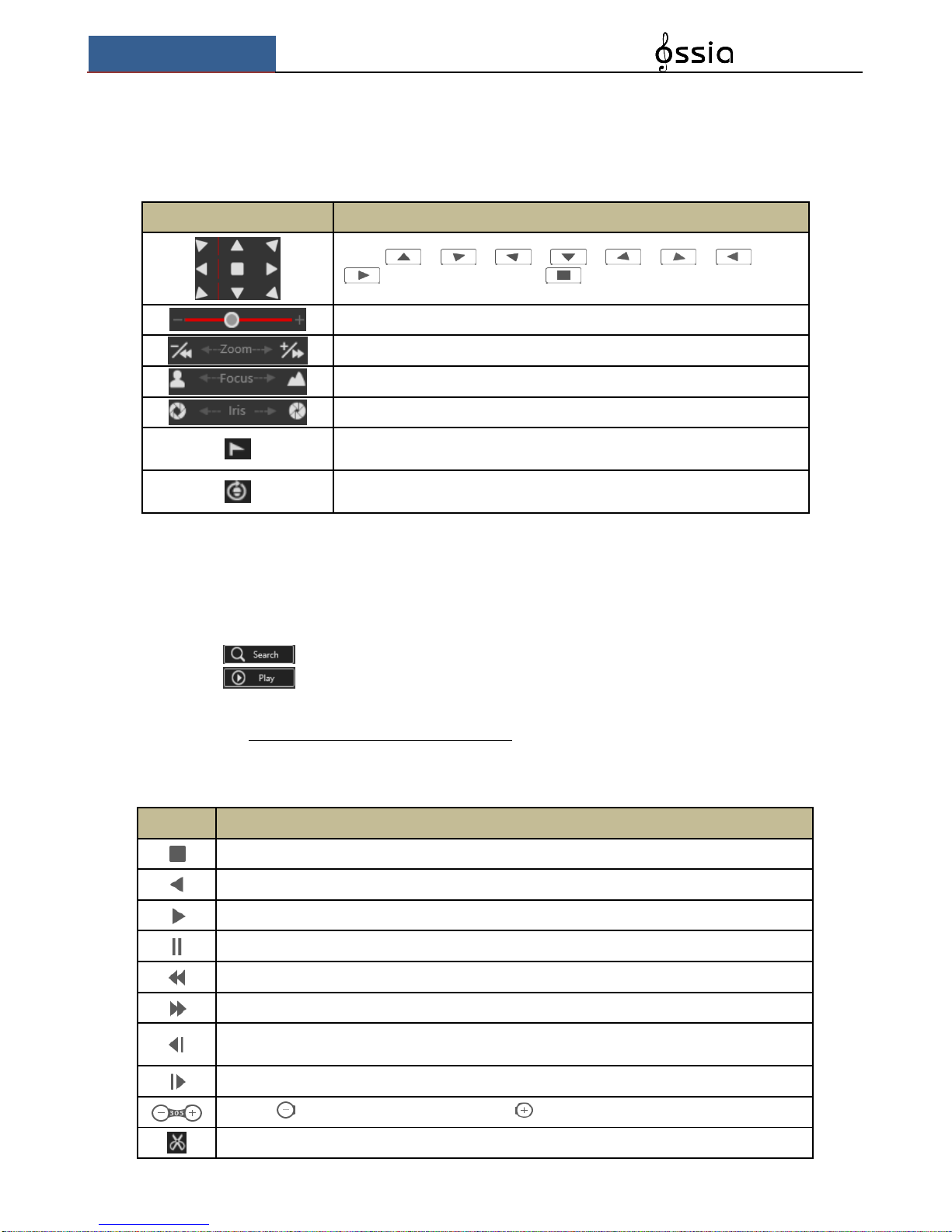
Remote Surveillance
User Manual
91
PTZ panel introduction:
Button
Meaning
Click / / / / / / /
to rotate the dome; click to stop rotating the dome.
Drag the slider to adjust the movement speed.
Zoom in/out camera image.
Increase/ decrease the focal length.
Open/Close iris.
View the preset list. Click the call button in the list to call the preset.
View the cruise list. Click the call/stop buttons in the list to start or stop
the cruise.
12.4.2 Remote Playback
Click “Playback” in the remote interface to open the playback interface.
① Choose the record event types and target cameras on the left panel.
② Set the search date/time on the calendar beside the time scale.
③ Click to search for record data.
④ Click or directly click on the time scale to play the record.
The working method for the playback time scale is similar to that of the NVR’s local interface.
Please refer to 8.2 Playback Interface Introduction for details.
Introduction of playback control buttons:
Button
Meaning
Stop button.
Rewind button. Click it to play video backward.
Play button. Click it to play video forward.
Pause button.
Deceleration button. Click it to decrease the playing speed.
Acceleration button. Click it to increase the playing speed.
Previous frame button. It works only when the forward playing is paused in single screen
mode.
Next frame button. It works only when the forward playing is paused in single screen mode.
Click to step backward 30s and click to step forward 30s.
Mark backup start time. Click the time scale and click on it to mark the start time.

Remote Surveillance
User Manual
92
Button
Meaning
Mark backup end time. Click the time scale and click on it to mark the end time.
Commence backup.
View backup tasks status.
Event list button. Click to view the record events in a list.
12.4.3 Remote Backup
Click “Backup” in the remote interface. You can back up records by event or by time.
By Event
Mark the record type on the left side of the interface. Click to set the start time and end
time; mark the desired cameras and click on the right side to search the record (the
searched data will be displayed in a list); Mark the record data you wish to backup and click the
“Backup” button.
By Time
Click to set the start and end times on the left side of the interface; choose the desired
cameras and click on the right side to commence backup.
View Backup Status: Click “Backup Status” to view the current status. Click “Pause” to pause
the backup process; click “Resume” to continue; click “Delete” to delete the task.
12.4.4 Remote Configuration
Click “Function Panel” in the remote interface and configure the camera, record, alarm, disk,
network, account and authority and system of the NVR remotely. All of these settings are
identical to the NVR local interface. See the configuration chapters of the NVR local interface
for details.

FAQ
User Manual
93
Appendix A: FAQ
Q1. Why can’t I find the HDD?
a. Please confirm that the power and SATA cables are connected firmly to the HDD.
b. Make sure that you use the power adaptor supplied with the NVR.
c. Make sure the HDD/s are compatible with the NVR. See Appendix C: Compatible Device
List for details.
d. The HDD might have a technical fault. Try to replace the HDD and try again.
Q2. Why are there is no images output for some or all of the camera windows?
a. Please make sure the resolutions and coding of the cameras are supported by the NVR.
b. Please make sure the network cables of the IP camera and NVR are both connected
properly.
c. Please make sure that the network parameters of the NVR and camera are set correctly and
that both NVR and the cameras are on the same network segment.
d. Try to connect to the IPC directly to confirm it is working properly.
e. Please make sure the network and the switch both work normally.
Q3. There is no image on the screen after boot-up.
a. Please make sure the screen, HDMI or VGA cables are good and well connected.
b. Please make sure the screen supports the minimum resolution of 1280*1024, 1920*1080
or 3840*2160 (4K*2K). The NVR does not support screens with resolution lower than
1280*1024.
c. Please change a screen to any screen supporting 1280*1024, 1920*1080 or 3840*2160
resolution and reboot the NVR.
Q4. Forget the password?
a. The password of the super administrator admin can be reset through “Edit Security
Question” function.
Click “Edit Security Question” button in the login window and enter the corresponding answer
of the selected question in the popup window, the password of admin will be reset to 123456
by default. If you forget the answer of the question, please contact your dealer for assistance.
b. The passwords of other users can be reset by the super administrator admin, please refer to
10.1.2 Edit User for details.
Q5. The NVR refuses to add cameras while it still have available channels?
The NVR is limited by both number of channels and bandwidth. You can see the bandwidth
status on the bottom left of the “add camera” interface. In case you reach the bandwidth limit
while you still have available channels – you will need to reduce the bit-rate of the camera
before adding it. It is recommended to add cameras by “Quickly Add” for batch adding.

FAQ
User Manual
94
Q6. The IP cameras connected to the NVR’s PoE port cannot be displayed automatically
in the camera list, why?
a. Please check whether the channel assigned to the PoE port is occupied by another IP
camera that was added through network.
Take the 16 CH NVR with 8 PoE ports as an example. The resource distribution of the 16
CH IP cameras is shown in the picture below.
When you add IP cameras through network, the IP cameras will occupy the channels from CH1,
CH2, CH3, CH4 and so forth. If you directly connect the IP cameras to the PoE ports of the
NVR, the IP cameras will occupy the resource from CH9 to CH16 according to the number of
the PoE port each IP camera is connecting to.
Supposing that 12 CH IP cameras have been added to the NVR through network and no IP
camera has been directly connected to the PoE port. The 12 CH IP cameras occupy the 8
network resources from CH1 to CH8 and 4 PoE resources from CH9 to CH12 which are
supposed to be occupied by connecting the IP cameras directly. In this situation, if you directly
connect one IP camera to PoE5, PoE6, PoE7 or PoE8, the IP camera will be displayed in the
camera list automatically; if you connect it to PoE1, PoE2, PoE3 or PoE4, it won’t be displayed
in the camera list because it is conflicting with the manually added cameras; if you wish to
connect it to PoE1, PoE2, PoE3 or PoE4, you should first delete the IP camera which occupies
the PoE port resource and reconnect it to the PoE port.
Take the 8 CH NVR with 8 PoE ports as another example. The resource distribution of the
8 CH IP cameras is shown in the picture below and the adding rules of the IP cameras are
similar to the rules mentioned in the above. Please refer to the above for details.

FAQ
User Manual
95
b. Please make sure that the internal ethernet port and the IP camera are in the same network
segment.
The internal ethernet port and the IP camera which directly connects to the PoE port through
ONVIF protocol should be in the same network segment, or you will fail to add the IP camera.
Log in the IP camera’s web client and enable DHCP (obtain an IP address automatically); or
manually change the IP address of the IP camera to make it in the same network segment with
the internal ethernet port.
Q7. The IP camera connected to the PoE port of the NVR through ONVIF protocol. It is
shown in the camera list, but there is no image output, why?
Please make sure the username and password of the IP camera are correct. The IP camera’s
username and password can be modified through the two ways mentioned as below.
① Click “Edit Camera” in the Camera module of the setup panel to go to the interface as
shown below. Click to modify the username and password of the IP camera (input the
correct username and password of the IP camera in the popup window and click “OK” button).
② Go to the live preview interface and click in the preview window of the IP camera
to edit the IP camera’s username and password.
Q8. The system cannot record, why?
a. Make sure the HDD are formatted.

FAQ
User Manual
96
b. Confirm that the record schedule has not been set in manual record mode. Please refer to
7.3.2 Record Schedule Configuration for details.
c. Confirm that the HDD is not full and that “Recycle Record” is enabled. Check the HDD
information from Disk Management and if required, please enable the recycle function (please
see 7.1.2 Advanced Configuration for details).
d. There is no disk assigned to a group but there are cameras in that group. Please add at least
one disk to the group. Refer to 7.5.1 Storage Mode Configuration for details.
e. The HDD might have a technical fault. Try to replace the HDD and try again.
Q9. I fail to access the NVR remotely through web-browser.
a. Please make sure that you use supported web-browser (IE 8 and above, Firefox, Opera &
Safari).
b. Please check whether the PC has an enabled firewall or antivirus software. If so, try to
disable it and try to access the NVR again.
c. The Allow & block lists might be active in “Account and Authority” setting. The PC you
are using may be in the block list or out of the allow list and cannot access the NVR remotely.
Q10. ActiveX control cannot be downloaded.
a. IE browser blocks ActiveX controls. Please fix it by following the steps mentioned below.
① Open IE browser. Click Internet Options.
② Select SecurityCustom Level. Refer to Fig 10-1.
③ Enable all the sub options under “ActiveX controls and plug-ins”. Refer to Fig 10-2.
④ Click “OK” to finish setup.
b. Other plug-ins or anti-virus may block the ActiveX. If the problem persist, please try to

FAQ
User Manual
97
disable it.
Fig 10-1 Fig 10-2
Q11. How to play the backup file?
a. If you made the backup by AVI format – it can be played in all common media players.
If you made the backup by private format, the NVR will create a RPAS package along
with the backup data. Extract the “RPAS.zip” and click “RPAS.exe” to set up RPAS. After the
setup is completed, open the RPAS player and click “Open Folder” button to select the record
data. Refer to Fig 11-1.
Select camera in the resource tree on the left side of the interface to play the camera record.
Click on the tool bar under the camera image to enable audio. Refer to Fig 11-2.
b. Record backed up through can only be backed up using AVI format.
Note: The record will not have audio output if you disable the audio when recording by NVR. Please
see 7.1.1 Mode Configuration and 7.2 Encode Parameters Setting for details.

FAQ
User Manual
98
Fig 11-1
Fig 11-2

Calculate Recording Capacity
User Manual
99
Appendix B: Calculate Recording Capacity
The recording capacity is mainly up to the record resolution, record stream and bitrate.
Different image quality parameters will take different disk capacities in equal times. The bigger
the record resolution, record stream and record bitrate is, the more disk capacity is taken up in
equal times. The calculation format of recording capacity is shown as below.
Recording Capacity(MB) = Bitrate(Kbps) ÷1024 ÷ 8 × 3600 × Recording hours per day ×
Record Storage Days × channel numbers
3600 means record for an hour (1TB=1024GB,1GB=1024MB,1MB=1024KB,1Byte=8bit).
Record Bitrate
(Kbps)
Used Space
(MB/Hour)
Used Space
(MB/Day)
10240
4500
108000
8192
3600
86400
6144
2700
64800
4096
1800
43200
3072
1350
32400
2048
900
21600
1024
450
10800
768
337.5
8100
512
225
5400
384
168.75
4050
256
112.5
2700
The table below shows the recording capacity requirements for record storage of 30 days.
Record Bitrate
(Kbps)
Recording Capacity(TB)
1CH
4CH
8CH
16CH
32CH
64CH
10240
3.09
12.36
24.72
49.44
98.88
197.76
8192
2.48
9.89
19.78
39.56
79.11
158.21
6144
1.86
7.42
14.84
29.67
59.33
118.66
4096
1.24
4.95
9.89
19.78
39.56
79.11
3072
0.93
3.71
7.42
14.84
29.67
59.33
2048
0.62
2.48
4.95
9.89
19.78
39.56
1024
0.31
1.24
2.48
4.95
9.89
19.78
768
0.24
0.93
1.86
3.71
7.42
14.84
512
0.16
0.62
1.24
2.48
4.95
9.89
384
0.12
0.47
0.93
1.86
3.71
7.42
256
0.08
0.31
0.62
1.24
2.48
4.95
For instance, there is a 32CH NVR recording 24 hours per day and the record stores for 30
days. The NVR adopts dual stream recording. The main stream is 4096Kbps and the sub stream
is 1024Kbps, then the total recording capacity is 49.45TB (39.56TB + 9.89TB).
Considering the format loss of the disk is about 10%, the required disk capacity will be 55TB
(49.45TB ÷(1-10%)).
