
WL2002MON 5.5” B/W Monitor w/ built in wireless Receiver
Important Safety Precautions
THIS DEVICE COMPLIES WITH PART 15 OF THE FCC RULES. OPERATION IS SUBJECT TO THE
FOLLOWING TWO CONDITIONS, (1) THIS DEVICE MAY NOT CAUSE HARMFUL
INTERFERENCE AND (2) THIS DEVICE MUST ACCEPT ANY INTERFERENCE RECEIVED,
INCLUDING INTERFERENCE THAT MAY CAUSE UNDESIRED OPERATION,
NOTE : THE MANUFACTURER IS NOT RESPONSIBLE FOR ANY RADIO OR TV INTERFERENCE
CAUSED BY UNAUTHORIZED MODIFICATIONS TO THIS EQUIPMENT. SUCH
MODIFICATIONS COULD VOID THE USER’S AUTHORITY TO OPERATE THE EQUIPMENT.
1. HEED WARNINGS - All warnings on the appliance and in the operating
instructions should be adhered to.
2. FOLLOW INSTRUCTIONS - All operating instructions should be
followed.
3. WATER AND MOISTURE - Do not use this video product near water -
for example, a bath tub, wash bowl, kitchen sink, laundry tub or swimming
pool, or in a wet basement.
4. POWER SOURCES - This product should be operated only from the type
of power source indicated on the marking label.
6. OVERLOADING - Do not overload outlets and extension cords, which
can result in a risk of fire or electric shock.
7. SERVICING - Do not attempt to service this product yourself. Opening or
removing covers may expose you to dangerous voltage or other hazards.
Refer all servicing or repairs to qualified service personnel.
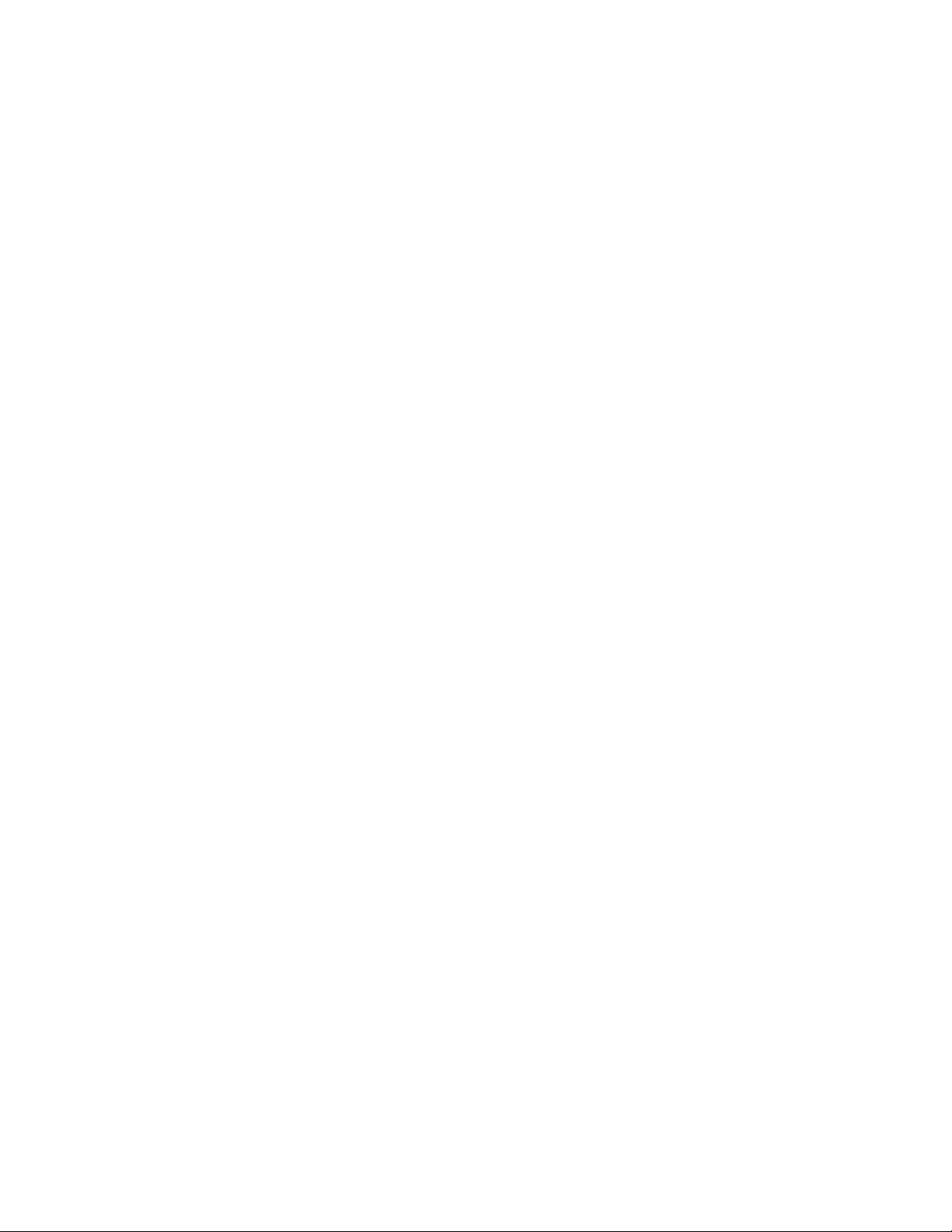
Index
1. Description of Box Contents
2. Connection and Setup
3. Installation
4. Operation
5. Specification

321
11
10
5
14
13 67
8
9
4
Location of Receiver Monitor controls
Video Output Jack
2. Description of Box Contents
- SV-01-MON 5.5” B/W monitor with Receiver X 1 pc
- AC adapter X 1 pc
120VAC to 13.5V DC 1000mA
- Audio/Video Cable X 1 pc
- Warning decals X 2 pcs
3. Connection and Setup
1
2.4GHz Antenna
High gain dipole patch antenna receives
audio and video signal from the camera.
CRT - 5.5” Diagonal
2
3
Brightness Control
4
Contrast Control
Volume Control
5
Channel Selector
6
Switch for channel 1-4-AUTO selection.
DC Input Jack
7
Connect the supplied 13.5V DC 1.0A
AC adapter.
MONITOR BACK VIEW MONITOR FRONT VIEW
8
EAR jack for Video output conne ction.
9
Audio Output Jack
EAR jack for Audio output connection.
10
ON/OFF Switch
Speaker
11
Battery Compartment (not shown) –
12
Requires 10 C Batteries (not included).
Battery life Approximately 2-3 hours
Auto/Manual Slide Switch
13
Audio Mute Button
14

Try to position both the Camera and Monitor as high off the ground as possible for
N
MONITOR
13.5V 1.2 A
DC INPUT Jack
4. Installation
CAMERA
Ensure the power switch on the monitor and camera are set to
the OFF position before proceed following steps.
Camera
(1) Connect the power adapter to the camera power input and ensure the camera is turned
‘ON’ Ensure the camera is set to channel 1
Monitor
(1) Connect the supplied power adapter to the power input of the monitor OR connect the
DC plug from the battery box to the DC input jack at the back of the monitor
(2) Use the channel selection switch button and ensure the monitor is set to the same channel
as the camera to view the picture. Note: If you experience transmission reception
problems (eg. poor picture), you may need to select another channel on the camera and
monitor and/or adjust the antennas on the monitor and camera to ensure they are pointing
at each other.
(3) Adjust the volum e to the desired level. You may also mute the audio option by pressing
the mute button which is located at the front of the monitor.
(4) Adjust the brightness and contrast levels as required
better picture reception.

5. Operation
Basic operation :
1. Make sure the ON/OFF switch is in the OFF position before connection
2. Connect the supplied AC adapter output to the DC input jack at the rear of the receiver monitor.
3. Select a channel 1 – 4 on your transmitter
4. Switch on the Monitor and transmitter camera
5. Search the channel 1 – 4 on the monitor using the channel selector switch. , you should see the
Picture on the receiver.
6. Select another channel on transmitter and receiver if necessary for better picture quality.
7. Volume control – adjust the knob for desired volume level.
If you don’t want to have the audio, press down Mute button to disable the
sound output.
8. Bright and Contrast control – If the picture is too bright or too dark, adjust the bright and contrast
controls to get the best picture quality.
9. Using Audio Mute button to disable the speaker .
10. Adjust the antenna as necessary
Select no. of activate channel
The Monitor is setup as 4 active channel when first power up. That is, you can select either ch 1, 2, 3 or 4.
In Auto mode the channel will scan through Ch 1 to 4.
However, if you have only three transmitters ( 3 channel ) in the system, you don’t need to see channel 4.
Then you can adjust the no. of active channel to 3.
Press and hold the AUTO/MANUAL button to select the no. of channel that is activate. When you press
and hold the Auto/Manual button for 2 sec , all 4 LED will lit and if you release at that moment, all 4
channel will be activate. If you continue to hold the button, Channel 4 LED will be off and the remain 3
LEDs on. If you release the button at that m oment,only Ch 1- 3 will be activate in the scanning system. If
you continue to hold the button, Ch3 LED will off and only CH 1 and Ch2 LED will be on. If you release at
that moment, only Ch1 and 2 will be activate. If you continue to hold the button, then all four LED will be
on again and repeat the procedure.
Select Automatic scanning or Manual scanning

When first power on the Monitor, the system will placed the unit in Manual scanning mode, with a dwell
time of 2 seconds.
The Auto LED will lit t o indicate that the unit is in Auto scanning mode.
The 4 channel in the receiver can be scanning one by one in sequential order automatically.
In Auto mode, press the Auto/Manual key or Ch select key will stop the Auto scan function and place the
receiver in manaul mode.
In Manual mode, press the CH. Select key to select the corresponding channel that you want.
Press the Auto/Manual mode again will active the Auto scanning function.
- Select dwell time in Automatic mode
(Programmable at 2 sec, 5 sec, 10 sec)
Press and hold CH select button to select different dwell time, the Auto LED will indicate the dwell time
setting when you release the button.
ON LED means 2 second dwell time
If you continue to hold the button, the LED will flashing at one sec rate which means if you release the
button now, then the dwell time is 5 secs.
If you continue to hold the button, the LED will flashing at three sec rate which means if you release the
button now, then the dwell time is 10 secs.
5. Specificat ion / Features
Power Supply : AC adapter 13V 1000mA
Current consumption : 800mA typical
Channel Frequency : 2411 – 2473 Mhz
Channel Selection : PLL synthesizer, 4 Channel
Modulation System : FM modulation
Video output level : 1 Vpp @ 75 Ohm
Audio output : 1 Vpp
Sound output : 0.5 Watt
Antenna type : Dipole
