Page 1

Getting Started
Pro Tools M-Powered
Version 7.4
™
Page 2

Legal Notices
This guide is copyrighted ©2007 by Digidesign, a division of
Avid Technology, Inc. (hereafter “Digidesign”), with all rights
reserved. Under copyright laws, this guide may not be
duplicated in whole or in part without the written consent of
Digidesign.
003, 003 Rack, 96 I/O, 96i I/O, 192 Digital I/O, 192 I/O,
888|24 I/O, 882|20 I/O, 1622 I/O, 24-Bit ADAT Bridge I/O,
AudioSuite, Avid, Avid DNA, Avid Mojo, Avid Unity, Avid Unity
ISIS, Avid Unity MediaNetwork, Avid Xpress, AVoption,
AVoption|V10, Beat Detective, Bruno, Command|8, Control|24,
D-Command, D-Control, D-Fi, D-fx, D-Show, DAE, Digi 002,
Digi 002 Rack, DigiBase, DigiDelivery, Digidesign, Digidesign
Audio Engine, Digidesign Intelligent Noise Reduction,
Digidesign TDM Bus, DigiDrive, DigiRack, DigiTest,
DigiTranslator, DINR, DV Toolkit, EditPack, Impact, Interplay,
M-Audio, MachineControl, Maxim, Mbox, MediaComposer,
MIDI I/O, MIX, MultiShell, OMF, OMF Interchange, PRE,
ProControl, Pro Tools M-Powered, Pro Tools, Pro Tools|HD,
Pro Tools LE, QuickPunch, Reel Tape, Reso, Reverb One,
ReVibe, RTAS, Smack!, SoundReplacer, Sound Designer II,
Strike, Structure, SYNC HD, SYNC I/O, Synchronic, TL Space,
Velvet, and X-Form are trademarks or registered trademarks of
Digidesign and/or Avid Technology, Inc. All other trademarks
are the property of their respective owners.
Product features, specifications, system requirements, and
availability are subject to change without notice.
PN 9320-56823-00 REV A 7/07
Comments or suggestions regarding our documentation?
email: techpubs@digidesign.com
Page 3

contents
Chapter 1. Installation QuickStart. . . . . . . . . . . . . . . . . . . . . . . . . . . . . . . . . . . . . . . . . . . . . 1
Windows Installation Overview . . . . . . . . . . . . . . . . . . . . . . . . . . . . . . . . . . . . . . . . . . . . . . . 1
Mac Installation Overview . . . . . . . . . . . . . . . . . . . . . . . . . . . . . . . . . . . . . . . . . . . . . . . . . . 1
Chapter 2. Welcome to Pro Tools M-Powered . . . . . . . . . . . . . . . . . . . . . . . . . . . . . . . . . . 3
Pro Tools M-Powered Systems . . . . . . . . . . . . . . . . . . . . . . . . . . . . . . . . . . . . . . . . . . . . . . . 3
Pro Tools M-Powered Package . . . . . . . . . . . . . . . . . . . . . . . . . . . . . . . . . . . . . . . . . . . . . . . 3
Pro Tools M-Powered Capabilities . . . . . . . . . . . . . . . . . . . . . . . . . . . . . . . . . . . . . . . . . . . . . 4
How Pro Tools M-Powered Differs from Pro Tools LE . . . . . . . . . . . . . . . . . . . . . . . . . . . . . . . . 4
System Requirements . . . . . . . . . . . . . . . . . . . . . . . . . . . . . . . . . . . . . . . . . . . . . . . . . . . . . 5
Digidesign Registration . . . . . . . . . . . . . . . . . . . . . . . . . . . . . . . . . . . . . . . . . . . . . . . . . . . . 6
About the Pro Tools Guides . . . . . . . . . . . . . . . . . . . . . . . . . . . . . . . . . . . . . . . . . . . . . . . . . 6
About www.digidesign.com . . . . . . . . . . . . . . . . . . . . . . . . . . . . . . . . . . . . . . . . . . . . . . . . . 7
Chapter 3. Installing Pro Tools on Windows . . . . . . . . . . . . . . . . . . . . . . . . . . . . . . . . . . . . 9
Installation Overview . . . . . . . . . . . . . . . . . . . . . . . . . . . . . . . . . . . . . . . . . . . . . . . . . . . . . . 9
Installing Your M-Audio Interface . . . . . . . . . . . . . . . . . . . . . . . . . . . . . . . . . . . . . . . . . . . . . 9
Installing M-Audio Drivers. . . . . . . . . . . . . . . . . . . . . . . . . . . . . . . . . . . . . . . . . . . . . . . . . . . 9
Installing Pro Tools M-Powered Software . . . . . . . . . . . . . . . . . . . . . . . . . . . . . . . . . . . . . . . 10
Launching Pro Tools M-Powered . . . . . . . . . . . . . . . . . . . . . . . . . . . . . . . . . . . . . . . . . . . . . 12
Additional Software on the Pro Tools Installer Disc . . . . . . . . . . . . . . . . . . . . . . . . . . . . . . . . 12
Uninstalling Pro Tools . . . . . . . . . . . . . . . . . . . . . . . . . . . . . . . . . . . . . . . . . . . . . . . . . . . . 13
Contents iii
Page 4

Chapter 4. Installing Pro Tools on Mac . . . . . . . . . . . . . . . . . . . . . . . . . . . . . . . . . . . . . . . 15
Installation Overview. . . . . . . . . . . . . . . . . . . . . . . . . . . . . . . . . . . . . . . . . . . . . . . . . . . . . 15
Installing Your M-Audio Interface . . . . . . . . . . . . . . . . . . . . . . . . . . . . . . . . . . . . . . . . . . . . 15
Installing M-Audio Drivers . . . . . . . . . . . . . . . . . . . . . . . . . . . . . . . . . . . . . . . . . . . . . . . . . 15
Installing Pro Tools M-Powered Software . . . . . . . . . . . . . . . . . . . . . . . . . . . . . . . . . . . . . . 16
Launching Pro Tools M-Powered . . . . . . . . . . . . . . . . . . . . . . . . . . . . . . . . . . . . . . . . . . . . 17
Additional Software on the Pro Tools Installer Disc . . . . . . . . . . . . . . . . . . . . . . . . . . . . . . . 17
Uninstalling Pro Tools . . . . . . . . . . . . . . . . . . . . . . . . . . . . . . . . . . . . . . . . . . . . . . . . . . . . 18
Chapter 5. Configuring Your Pro Tools System . . . . . . . . . . . . . . . . . . . . . . . . . . . . . . . . 19
Starting Up or Shutting Down Your System . . . . . . . . . . . . . . . . . . . . . . . . . . . . . . . . . . . . . 19
Configuring Pro Tools M-Powered Software . . . . . . . . . . . . . . . . . . . . . . . . . . . . . . . . . . . . . 20
Optimizing a Windows System for Pro Tools . . . . . . . . . . . . . . . . . . . . . . . . . . . . . . . . . . . . 28
Optimizing a Mac System for Pro Tools. . . . . . . . . . . . . . . . . . . . . . . . . . . . . . . . . . . . . . . . 30
Chapter 6. Common Tasks with Pro Tools M-Powered . . . . . . . . . . . . . . . . . . . . . . . . . 33
Recording a Pro Tools Session . . . . . . . . . . . . . . . . . . . . . . . . . . . . . . . . . . . . . . . . . . . . . . 33
Importing Audio from a CD . . . . . . . . . . . . . . . . . . . . . . . . . . . . . . . . . . . . . . . . . . . . . . . . 35
Creating an Audio CD from a Pro Tools Session. . . . . . . . . . . . . . . . . . . . . . . . . . . . . . . . . . 36
Recording MIDI in a Pro Tools Session . . . . . . . . . . . . . . . . . . . . . . . . . . . . . . . . . . . . . . . . 38
Appendix A. Configuring MIDI Studio Setup (Windows Only). . . . . . . . . . . . . . . . . . . . 41
MIDI Studio Setup . . . . . . . . . . . . . . . . . . . . . . . . . . . . . . . . . . . . . . . . . . . . . . . . . . . . . . 41
MIDI Patch Name Support. . . . . . . . . . . . . . . . . . . . . . . . . . . . . . . . . . . . . . . . . . . . . . . . . 43
Appendix B. Configuring AMS (Mac OS X Only) . . . . . . . . . . . . . . . . . . . . . . . . . . . . . . . 45
Audio MIDI Setup . . . . . . . . . . . . . . . . . . . . . . . . . . . . . . . . . . . . . . . . . . . . . . . . . . . . . . . 45
MIDI Patch Name Support. . . . . . . . . . . . . . . . . . . . . . . . . . . . . . . . . . . . . . . . . . . . . . . . . 48
Pro Tools M-Powered Getting Startediv
Page 5

Appendix C. Hard Drive Configuration and Maintenance . . . . . . . . . . . . . . . . . . . . . . . . 49
Avoid Recording to the System Drive. . . . . . . . . . . . . . . . . . . . . . . . . . . . . . . . . . . . . . . . . . 49
Supported Drive Formats and Drive Types . . . . . . . . . . . . . . . . . . . . . . . . . . . . . . . . . . . . . . 49
Formatting an Audio Drive . . . . . . . . . . . . . . . . . . . . . . . . . . . . . . . . . . . . . . . . . . . . . . . . . 50
Partitioning Drives. . . . . . . . . . . . . . . . . . . . . . . . . . . . . . . . . . . . . . . . . . . . . . . . . . . . . . . 52
Defragmenting an Audio Drive . . . . . . . . . . . . . . . . . . . . . . . . . . . . . . . . . . . . . . . . . . . . . . 53
Hard Disk Storage Space . . . . . . . . . . . . . . . . . . . . . . . . . . . . . . . . . . . . . . . . . . . . . . . . . . 54
Index . . . . . . . . . . . . . . . . . . . . . . . . . . . . . . . . . . . . . . . . . . . . . . . . . . . . . . . . . . . . . . . . . . . . . 55
Contents v
Page 6

Pro Tools M-Powered Getting Startedvi
Page 7

chapter 1
Installation QuickStart
Windows Installation Overview
Installing Pro Tools M-Powered on a Windows
computer includes the following steps:
1 “Installing Your M-Audio Interface” on
page 9.
2 “Installing M-Audio Drivers” on page 9.
Pro Tools will not see your M-Audio interface if you do not install the M-Audio driver
that is included with Pro Tools M-Powered.
3 “Installing Pro Tools M-Powered Software” on
page 10.
4 “Launching Pro Tools M-Powered” on
page 12.
This step includes inserting the pre-authorized iLok (included with your Pro Tools
package) into an available USB port on your
computer.)
5 Configuring your system for improved perfor-
mance. (See Chapter 5, “Configuring Your
Pro Tools System.”)
6 Making audio connections to the M-Audio in-
terface. (See your M-Audio documentation for
details.)
Mac Installation Overview
(Mac OS X Systems Only)
Installation of Pro Tools M-Powered on a Mac
includes the following steps:
1 “Installing Your M-Audio Interface” on
page 15.
2 “Installing M-Audio Drivers” on page 15.
Pro Tools will not see your M-Audio interface if you do not install the M-Audio driver
that is included with Pro Tools M-Powered.
3 “Installing Pro Tools M-Powered Software” on
page 16.
4 “Launching Pro Tools M-Powered” on
page 17.
This step includes inserting the pre-authorized iLok (included with your Pro Tools
package) into an available USB port on your
computer.)
5 Configuring your system for improved perfor-
mance. (See Chapter 5, “Configuring Your
Pro Tools System.”)
6 Making audio connections to the M-Audio in-
terface. (See your M-Audio documentation for
details.)
Chapter 1: Installation QuickStart 1
Page 8
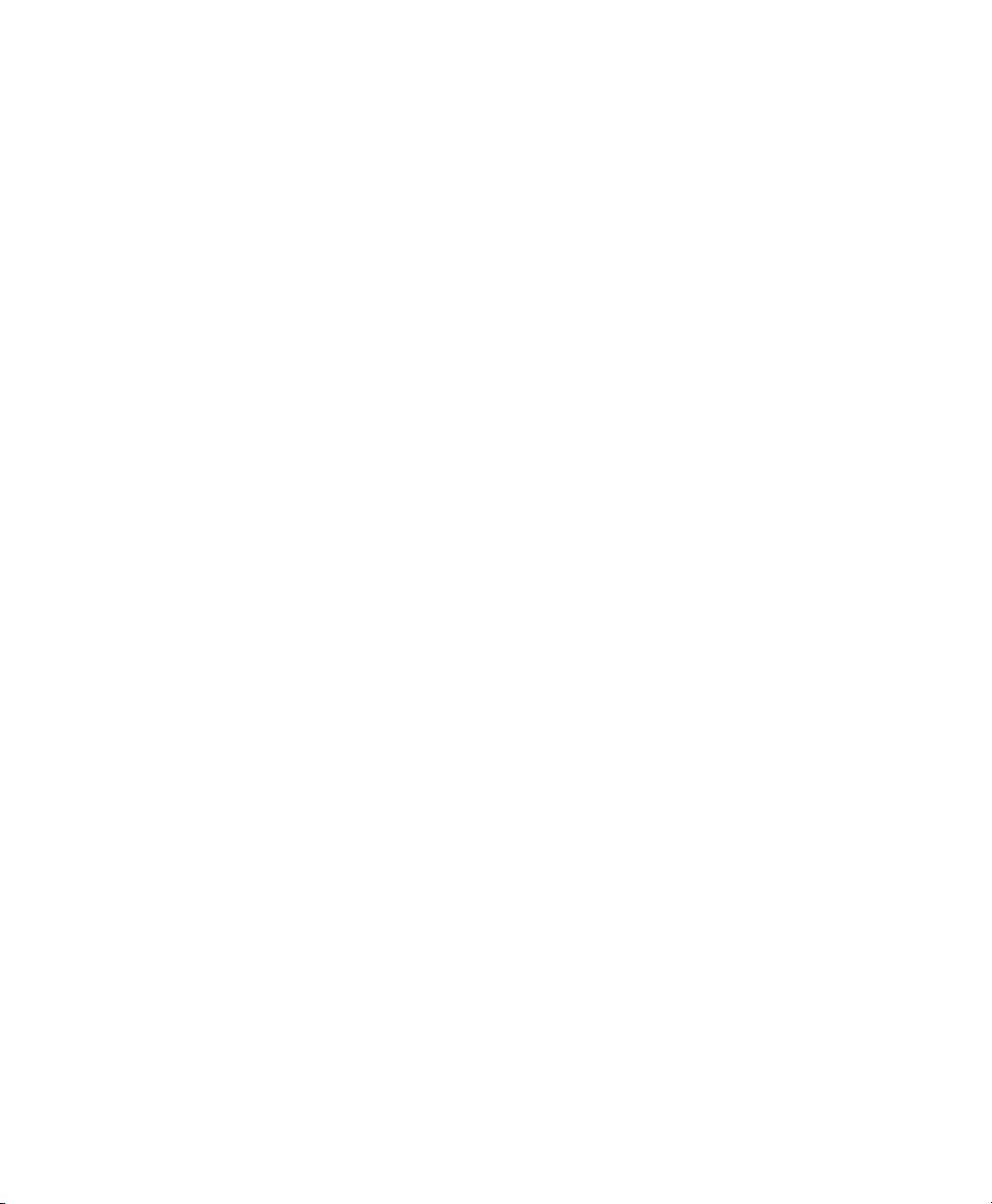
Pro Tools M-Powered Getting Started2
Page 9

chapter 2
Welcome to Pro Tools M-Powered
Welcome to Pro Tools M-Powered™. This guide
documents how to install and configure
Pro Tools M-Powered software on M-Powered
systems.
Pro Tools M-Powered Systems
The basic components of an M-Powered system
are as follows:
• Digidesign
(not included)
• Digidesign-qualified Windows or Mac
computer (not included)
• Pro Tools M-Powered software (included)
For a list of Digidesign-qualified M-Audio
interfaces and computers, refer to the compatibility information on the Digidesign
website (www.digidesign.com)
®
-qualified M-Audio interface
.
Pro Tools M-Powered Package
The Pro Tools M-Powered software package includes the following:
• Pro Tools Installer disc containing Pro Tools
M-Powered software, updated M-Audio drivers, DigiRack RTAS (Real-Time AudioSuite)
and AudioSuite plug-ins, and electronic PDF
guides
• Pre-authorized iLok for running Pro Tools
M-Powered
•This Getting Started Guide, covering installa-
tion, configuration, and common tasks for
your Pro Tools system.
• Digidesign Registration Information Card
Chapter 2: Welcome to Pro Tools M-Powered 3
Page 10

Pro Tools M-Powered Capabilities
How Pro Tools M-Powered Differs from Pro Tools LE
Pro Tools M-Powered software provides the following capabilities:
• Playback of up to 32 mono digital audio
tracks, or a combination of playing back
and recording up to 32 mono digital audio
tracks, depending on your M-Audio interface and computer’s capabilities
• Up to 128 audio tracks (with 32 voiceable
tracks maximum), 128 Auxiliary Input
tracks, 64 Master Fader tracks, 256 MIDI
tracks, and 32 instrument tracks per session.
• 16-bit or 24-bit audio resolution, at sample
rates up to the sample rates supported by
your M-Audio interface
• Non-destructive, random-access editing
and mix automation
• Audio processing with up to 5 RTAS plugins per track, depending on your computer’s capabilities
• Up to 5 inserts per track
• Up to 10 sends per track
• Up to 32 internal mix busses
Configuration Dialogs and Procedures
Some Pro Tools M-Powered configuration dialogs differ from the Pro Tools LE configuration
dialogs that are presented in the Pro Tools Refer-
ence Guide. For specific Pro Tools M-Powered
configuration dialogs, see Chapter 3, “Installing
Pro Tools on Windows” or Chapter 4, “Installing Pro Tools on Mac.”
Unsupported Options
Pro Tools M-Powered does not support the following Pro Tools LE options:
• DV Toolkit 2
• Digidesign Ethernet-based control surfaces
(such as Control|24)
• Avid video peripherals
• HFS+ Disk Support Option
Pro Tools M-Powered uses your computer’s
CPU to mix and process audio tracks (host
processing). Computers with faster clock
speeds yield higher track counts and more
plug-in processing.
Pro Tools M-Powered Getting Started4
Page 11

System Requirements
Pro Tools M-Powered can be used with a Digidesign-qualified M-Audio interface, running on a
Digidesign-qualified Windows or Mac computer.
A DVD drive is required to use the Pro Tools Installer disc.
For complete system requirements, visit the
Digidesign website (www.digidesign.com).
Compatibility Information
Digidesign can only assure compatibility and
provide support for hardware and software it has
tested and approved.
This key can hold over 100 authorizations for all
of your iLok-enabled software. Once an iLok is
authorized for a given piece of software, you can
use the iLok to authorize that software on any
computer.
Pro Tools M-Powered includes one iLok, which
is pre-authorized for ProTools M-Powered software.
The M-Powered pre-authorized iLok must
be inserted in an available USB port on your
computer to run Pro Tools M-Powered.
For additional information about iLok technology and authorizations, see the electronic PDF of the iLok Usage Guide.
For a list of Digidesign-qualified computers, operating systems, hard drives, and third-party devices, refer to the latest compatibility information on the Digidesign website
(www.digidesign.com).
Pre-Authorized iLok
M-Powered software is authorized using the iLok
USB Smart Key (iLok) from PACE Anti-Piracy.
Pre-Authorized iLok
The iLok is similar to a dongle, but unlike a dongle, it is designed to securely authorize multiple
software applications from a variety of software
developers.
MIDI Requirements
USB MIDI interfaces work effectively with
Pro Tools systems on Windows or Mac. Serial
MIDI interfaces are supported on Windows systems only.
Only USB MIDI interfaces are compatible
with Pro Tools systems for Mac OS X.
Modem-to-serial port adapters and serial
MIDI devices are not supported.
For a list of supported adapters, visit the Digidesign website (www.digidesign.com).
Chapter 2: Welcome to Pro Tools M-Powered 5
Page 12

Hard Drive Requirements
For optimal audio recording and playback, all
Pro Tools systems require one or more Digidesign-qualified drives.
For a list of Digidesign-qualified hard drives,
visit our website (www.digidesign.com).
If you are using an ATA/IDE or FireWire hard
drive, initialize your drive with Windows Disk
Management (Windows) or the Disk Utility application included with Apple System software
(Mac).
About the Pro Tools Guides
This Getting Started guide explains how to install Pro Tools M-Powered software, and use an
M-Audio interface to do common tasks (such as
recording in Pro Tools).
Online guides provided with Pro Tools M-Powered refer to Pro Tools|HD and LE systems. References to Pro Tools LE are usually interchangeable with Pro Tools M-Powered, except as
documented differently in this guide, or on the
Digidesign website (www.digidesign.com).
For more information, see Appendix C, “Hard
Drive Configuration and Maintenance.”
Avoid Recording to the System Drive
Recording to your system drive is not recommended. Recording and playback on a system
drive may result in lower track counts and fewer
plug-ins.
Digidesign does not recommend recording
to the system drive. Record to a system drive
only when necessary.
Digidesign Registration
Review the enclosed Digidesign Registration Information Card and follow the instructions on it
to quickly register your purchase online. This is
one of the most important steps you can take as
a new user. Registering your purchase is the only
way you can be eligible to receive:
• Complimentary technical support
• An update to the latest version of Pro Tools
at no charge if you bought a system with
older software in the box
• Future upgrade offers
In addition to any printed guides or documentation i nclud ed with your system, PDF versions of
Pro Tools guides and read mes are installed automatically with Pro Tools.
The main guides (such as the Pro Tools Reference
Guide and the Pro Tools Menus Guide) are accessible from the Pro Tools Help menu.
• Pro Tools Reference Guide explains Pro Tools
software in detail.
• Pro Tools Menus Guide covers all the Pro Tools
on-screen menus.
• DigiRack Plug-ins Guide explains how to use
the RTAS and AudioSuite plug-ins included
with Pro Tools.
• Digidesign Plug-ins Guide explains how to use
optional Digidesign plug-ins.
• Pro Tools Shortcuts lists keyboard and Rightclick shortcuts for Pro Tools.
These guides and other guides are installed on
your startup drive during installation. To view
or print PDF guides, you can use Adobe Reader
or Apple Preview (Mac only).
Printed copies of the Pro Tools Reference
Guide and other guides in the Pro Tools
guide set can be purchased separately from
the DigiStore (www.digidesign.com).
Pro Tools M-Powered Getting Started6
Page 13

Conventions Used in This Guide
Digidesign guides use the following conventions to indicate menu choices and key commands:
:
Convention Action
File > Save Choose Save from the File
menu
Control+N Hold down the Control key
and press the N key
About www.digidesign.com
The Digidesign website (www.digidesign.com) is
your best source for information to help you get
the most out of your Pro Tools system. The following are just a few of the services and features
available.
Product Registration Register your purchase online. See the enclosed Digidesign Registration
Information Card for instructions.
Control-click Hold down the Control key
and click the mouse button
Right-click Click with the right mouse
button
The following symbols are used to highlight important information:
User Tips are helpful hints for getting the
most from your Pro Tools system.
Important Notices include information that
could affect your data or the performance of
your system.
Shortcuts show you useful keyboard or
mouse shortcuts.
Cross References point to related sections in
other Digidesign guides.
Support and Downloads Contact Digidesign
Technical Support or Customer Service; download software updates and the latest online
manuals; browse the Compatibility documents
for system requirements; search the online Answerbase; join the worldwide Pro Tools community on the Digidesign User Conference.
Training and Education Become a certified
Pro Tools Operator or Expert; study on your
own using courses available online, or find out
how you can learn in a classroom setting at a
certified Pro Tools Training Center.
Products and Developers Learn about Digidesign
products; download demo software; learn about
our Development Partners and their plug-ins,
applications, and hardware.
News and Events Get the latest news from
Digidesign; sign up for a Pro Tools demo.
To learn more about these and other resources
available from Digidesign, visit the Digidesign
website (www.digidesign.com).
Chapter 2: Welcome to Pro Tools M-Powered 7
Page 14

Pro Tools M-Powered Getting Started8
Page 15

chapter 3
Installing Pro Tools on Windows
This chapter contains information for Windows
systems only. If you are installing Pro Tools
M-Powered on a Mac computer, see Chapter 4,
“Installing Pro Tools on Mac.”
Before installing this version of Pro Tools,
refer to the Read Me information included
on the Pro Tools Installer disc.
Installing Your M-Audio Interface
Before you install Pro Tools M-Powered, you
must first install your M-Audio interface. Connect your M-Audio interface according to the instructions that came with it.
Installation Overview
Installing Pro Tools M-Powered on a Windows
computer includes the following steps:
1 “Installing Your M-Audio Interface” on
page 9.
2 “Installing M-Audio Drivers” on page 9.
3 “Installing Pro Tools M-Powered Software” on
page 10.
4 “Launching Pro Tools M-Powered” on
page 12. (This step includes inserting the pre-authorized iLok into an available USB port on your
computer.)
5 Configuring your system for improved perfor-
mance. (See Chapter 5, “Configuring Your
Pro Tools System.”)
6 Making audio connections to the M-Audio in-
terface. (See your M-Audio documentation for
details.)
Installing M-Audio Drivers
The Pro Tools M-Powered Installer disc includes
M-Audio drivers for using Digidesign-qualified
M-Audio interfaces on Windows XP.
Pro Tools will not see your M-Audio interface if you do not install the M-Audio driver
that is included with Pro Tools M-Powered.
To install the M-Audio driver for your M-Audio
interface:
1 If you are using an M-Audio FireWire inter-
face, disconnect it before proceeding.
2 Insert the Pro Tools M-Powered Installer disc
for Windows in your CD/DVD drive.
Chapter 3: Installing Pro Tools on Windows 9
Page 16

3 Locate and open the M-Audio Driver Installers
folder, and double-click the driver for your interface type, as follows:
• For M-Audio FireWire interfaces, doubleclick the file starting with “FW_WDM.”
• For M-Audio PCI interfaces, double-click
the file starting with “Delta_WDM.”
• For M-Audio BlackBox, double-click the file
starting with “BB_WDM.”
• For M-Audio Connective, double-click the
file starting with “Connectiv_WDM.”
• For M-Audio FastTrack, double-click the file
starting with “FastTrack_WDM.”
• For M-Audio FastTrack Pro, double-click
the file starting with “FTP_ WD M. ”
• For M-Audio JamLab, double-click the file
starting with “JamLab_WDM.”
• For M-Audio MobilePre, double-click the
file starting with “MP_WDM.”
• For M-Audio MobilePre Academic, doubleclick the file starting with “MPA_WDM.”
• For M-Audio Ozone, double-click the file
starting with “Ozone_WDM.”
• For M-Audio Ozone Academic, doubleclick the file starting with “OzoneA_WDM.”
• For M-Audio Transit, double-click the file
staring with “Transit_W DM.”
4 Follow the on-screen instructions to install
the driver.
If you get a warning dialog about the driver
not passing Windows Logo testing, click
Continue Anyway.
5 When installation is complete, shut down
your computer.
6 If you are using an M-Audio FireWire inter-
face, do the following:
• Once your computer has shut down completely, connect your FireWire interface
and power it on.
7 Tur n on your computer.
8 When your system recognizes the new hard-
ware, run the Found New Hardware Wizard. Follow the on-screen instructions.
If you are prompted to run the Found New
Hardware Wizard a second time, run it
again.
In your M-Audio Control Panel, make sure
that output channels 1 and 2 are not set to
–Infinity (–
∞
).
Installing Pro Tools M-Powered Software
After your M-Audio interface is installed and
connected, and the driver for your interface is
installed, you are ready to install Pro Tools software.
To install Pro Tools M-Powered:
1 Start Windows, logging in with Administrator
privileges. For details on Administrator privileges, refer to your Windows documentation.
2 Insert the Pro Tools M-Powered Installer disc
for Windows in your CD/DVD drive.
3 On the Installer disc, locate and open the
Pro Tools Installer folder.
4 Double-click the Setup icon.
5 Follow the on-screen instructions to proceed
with installation.
6 Select the install location. For maximum reli-
ability, install Pro Tools on your startup drive.
7 Click Next.
8 Select the Pro Tools application for installa-
tion.
Pro Tools M-Powered Getting Started10
Page 17

9 You can also select from a list of optional
items to install along with Pro Tools.
DigiTranslator DigiTranslator™ is a software option for Pro Tools that lets you convert and exchange OMF and AAF sequences and MXF files
directly in the Pro Tools application. This option is purchased separately.
Command|8 Controller and Driver The Command|8 Driver is required if you are using the
Digidesign Command|8 control surface.
MP3 Export Option The MP3 Export Option lets
you export MP3 files from Pro Tools. This option is purchased separately.
The Pro Tools Installer disc includes additional software for your system. For more
information, see “Additional Software on
the Pro Tools Installer Disc” on page 12.
10 Click Next.
11 Click Install.
Several messages are displayed during installation that can be ignored, including
multiple “Found New Hardware” dialogs
and “A Problem Occurred During Hardware
Installation.”
Installing QuickTime
QuickTime is required for Pro Tools if you plan
to include movie files, or import MP3 or MP4
(AAC) files in your sessions. QuickTime for Windows XP is available as a free download from the
Apple website (www.apple.com).
For information on which version of QuickTime is compatible with your version of
Pro Tools, visit the compatibility pages of
the Digidesign website
(www.digidesign.com).
To install QuickTime:
1 Visit www.apple.com and go to the Quick-
Time page.
2 Download the QuickTime installer applica-
tion to your computer.
3 Double-click the QuickTime installer applica-
tion and follow the on-screen installation instructions.
4 Restart your computer.
Additionally, if you get a warning dialog
about the driver not passing Windows Logo
testing, click Continue Anyway.
12 Wait for the installer to finish installing all
software components, drivers, and PACE System
files before proceeding to the next step.
13 When installation is complete, click Finish.
Chapter 3: Installing Pro Tools on Windows 11
Page 18

Launching Pro Tools M-Powered
Additional Software on the Pro Tools Installer Disc
To use Pro Tools M-Powered with an M-Audio
interface, you must always have an iLok with a
license that authorizes the version of M-Powered software that you have installed. One preauthorized iLok is included with the Pro Tools
M-Powered package.
To authorize Pro Tools M-Powered software:
1 Make sure your M-Audio interface is con-
nected to your computer and powered on.
2 Insert the pre-authorized iLok into an avail-
able USB port on your computer.
3 Double-click the Pro Tools M-Powered short-
cut on your desktop (or the application in
Program Files\Digidesign\Pro Tools).
Do not remove the iLok during Pro Tools
launch or use.
The Pro Tools Installer disc provides additional
software for your system, including a Pro Tools
demo session.
Refer to your Pro Tools Installer disc for additional software and installers.
Pro Tools Demo Session
The Pro Tools LE Installer disc includes a demo
session that you can use to verify that your system is working.
The demo session for Pro Tools M-Powered is
named “Filtered Dreams.”
Before installing the demo session to your
audio drive, make sure the drive is configured as described in “Formatting an Audio
Drive” on page 50.
To install the demo session:
1 Insert the Pro Tools M-Powered Installer disc
in your CD/DVD drive.
2 From your DVD drive, locate and open the Ad-
ditional Files/M-Powered Demo Session Installer
folder.
3 Double-click M-Powered Demo Session
Setup.exe.
4 Follow the onscreen instructions.
5 When prompted, select your audio drive as
the install location and click Next to begin the
install.
6 When installation is complete, click Finish.
The demo session can be opened by doubleclicking the Filtered Dream.ptf file (located
in the Filtered Dream Demo Session folder).
Pro Tools M-Powered Getting Started12
Page 19

Pro Tools Session Templates
The Pro Tools M-Powered Installer disc includes
factory session templates that are pre-configured to common track and mixer setups. Using
these templates will save you the trouble of having to create your studio setup from scratch every time you start a new session.
See the Pro Tools Reference Guide for information on using or customizing session templates.
Uninstalling Pro Tools
If you need to uninstall Pro Tools software from
your computer, you can use Windows commands for uninstalling programs.
To uninstall Pro Tools from your computer:
1 Choose Start > Control Panel.
2 Double-click Add or Remove Programs.
To install factory session templates:
1 Insert the Pro Tools Installer disc into your
DVD drive.
2 From you r D VD dr iv e, lo ca te an d o pe n t he Ad -
ditional Files/M-Powered Session Templates Installer folder.
3 Double-click M-Powered Session Templates
Setup.exe.
4 Follow the onscreen instructions.
5 When prompted, select your audio drive as
the install location and click Next to begin the
install.
6 When installation is complete, click Finish.
3 From the Currently Installed Programs list, se-
lect Digidesign Pro Tools.
4 Click the Remove button.
5 Follow the on-screen instructions to remove
Pro Tools.
Chapter 3: Installing Pro Tools on Windows 13
Page 20

Pro Tools M-Powered Getting Started14
Page 21

chapter 4
Installing Pro Tools on Mac
This chapter contains information for Mac systems only. If you are installing Pro Tools M-Powered on a Windows computer, see Chapter 3,
“Installing Pro Tools on Windows.”
Before installing this version of Pro Tools,
refer to the Read Me information included
on the Pro Tools Installer disc.
Installing Your M-Audio Interface
Before you install Pro Tools M-Powered, you
must first install your M-Audio interface. Connect your M-Audio interface according to the instructions that came with it.
Installation Overview
Installation of Pro Tools M-Powered on a Mac
includes the following steps:
1 “Installing Your M-Audio Interface” on
page 15.
2 “Installing M-Audio Drivers” on page 15.
3 “Installing Pro Tools M-Powered Software” on
page 16.
4 “Launching Pro Tools M-Powered” on
page 17. (This step includes inserting the pre-authorized iLok into an available USB port on your
computer.)
5 Configuring your system for improved perfor-
mance. (See Chapter 5, “Configuring Your
Pro Tools System.”)
6 Making audio connections to the M-Audio in-
terface. (See your M-Audio documentation for
details.)
Installing M-Audio Drivers
The Pro Tools M-Powered Installer disc includes
M-Audio drivers for using Digidesign-qualified
M-Audio interfaces on Mac.
Pro Tools will not see your M-Audio interface if you do not install the M-Audio driver
that is included with Pro Tools M-Powered.
To install the M-Audio driver for your M-Audio
interface:
1 If you are using an M-Audio FireWire inter-
face, disconnect it before proceeding.
2 Insert the Pro Tools M-Powered Installer disc
for Mac in your CD/DVD drive.
Chapter 4: Installing Pro Tools on Mac 15
Page 22

3 Locate and open the M-Audio Driver Installers
folder, and double-click the driver for your interface type, as follows:
• For M-Audio FireWire interfaces, doubleclick the file starting with “FireWire_OSX.”
• For M-Audio PCI interfaces, double-click
the file starting with “Delta_OSX.”
• For M-Audio Audiophile interfaces, doubleclick the file starting with
“Audiophile_USB_OSX.”
• For M-Audio BlackBox, double-click the file
starting with “BlackBox_OSX.”
• For M-Audio Connective, double-click the
file starting with “Connectiv_OSX.”
• For M-Audio FastTrack, double-click the
file starting with “FastTrack_OSX.”
• For M-Audio FastTrack Pro double-click the
file starting with “FastTrackPro_OSX.”
• For M-Audio JamLab, double-click the file
starting with “JamLab_OSX.”
• For M-Audio MobilePre USB, double-click
the file starting with “MobilPre_OSX.”
• For M-Audio MobilePre USB Academic,
double-click the file starting with
“MobilePreAcademic_OSX.”
• For M-Audio Ozone, double-click the file
starting with “Ozone_OSX.”
• For M-Audio Ozone Academic, doubleclick the file starting with
“OzoneAcademic_OSX.”
• For M-Audio Transit, double-click the file
starting with “Transit_OSX.”
4 Follow the on-screen instructions to install
the driver.
5 When installation is complete, shut down
your computer.
6 If you are using an M-Audio FireWire inter-
face, do the following:
• Once your computer has shut down completely, connect your FireWire interface
and power it on.
7 Tur n on your computer.
In your M-Audio Control Panel, make sure
that output channels 1 and 2 are not set to
–Infinity (–
∞
).
Installing Pro Tools M-Powered Software
After the Apple System software settings are configured and you have installed your M-Audio interface and drivers, you are ready to install
Pro Tools M-Powered.
To install Pro Tools M-Powered:
1 Make sure you are logged in as an Administra-
tor for the account where you want to install
Pro Tools. For details on Administrator privileges in Mac OS X, refer to your Apple Mac OS X
documentation.
2 Insert the Pro Tools Installer disc in your
CD/DVD drive.
3 On the Installer disc, locate and double-click
“Install Pro Tools.”
4 Follow the on-screen instructions to proceed
with installation.
5 Select the install location. For maximum reli-
ability, install Pro Tools on your startup drive.
6 Click Continue.
7 Select the Pro Tools application for installa-
tion.
Pro Tools M-Powered Getting Started16
Page 23

8 You can also select from a list of optional
items to install along with Pro Tools:
DigiTranslator DigiTranslator™ is a software option for Pro Tools that lets you convert and exchange OMF and AAF sequences and MXF files
directly in the Pro Tools application. This option is purchased separately.
MIDI I/O Driver The MIDI I/O Driver is required
if you are using the Digidesign MIDI I/O interface.
MP3 Export Option The MP3 Export Option lets
you export MP3 files from Pro Tools. This option is purchased separately.
The Pro Tools Installer disc includes additional software for your system. For more information, see “Additional Software on the
Pro Tools Installer Disc” on page 17.
9 Click Install.
10 If prompted, enter your Administrator pass-
word and click OK to authenticate the installation.
11 Follow the remaining on-screen instructions.
12 When installation is complete, click Restart.
To authorize Pro Tools M-Powered software:
1 Make sure your M-Audio interface is con-
nected to your computer and powered on.
2 Insert the pre-authorized iLok into an avail-
able USB port on your computer.
3 Click the Pro Tools M-Powered shortcut in
your Dock, (or the application in Applications\
Digidesign\Pro Tools).
Do not remove the iLok during Pro Tools
launch or use.
Additional Software on the Pro Tools Installer Disc
The Pro Tools Installer disc provides additional
software for your system, including a Pro Tools
demo session.
Check your Pro Tools Installer disc for additional software and installers.
Pro Tools Demo Session
The Pro Tools LE Installer disc includes a demo
session that you can use to verify that your system is working.
Launching Pro Tools M-Powered
To use Pro Tools M-Powered with an M-Audio
interface, you must always have an iLok with a
license that authorizes the version of M-Powered software that you have installed. One preauthorized iLok is included with the Pro Tools
M-Powered package.
The demo session for Pro Tools M-Powered is
named “Filtered Dreams.”
Before installing the demo session to your
audio drive, make sure the drive is configured as described in “Formatting an Audio
Drive” on page 50.
To install the demo session:
1 Insert the Pro Tools M-Powered Installer disc
in your CD/DVD drive.
2 From your DVD drive, locate and open the Ad-
ditional Files/M-Powered Demo Session Installer
folder.
Chapter 4: Installing Pro Tools on Mac 17
Page 24

3 Double-click M-Powered Demo Session
Setup.exe.
Uninstalling Pro Tools
4 Follow the onscreen instructions.
5 When prompted, select your audio drive as
the install location and click Next to begin the
install.
6 When installation is complete, click Close.
The demo session can be opened by doubleclicking the Filtered Dream.ptf file (located
in the Filtered Dream Demo Session folder).
Pro Tools Session Templates
The Pro Tools M-Powered Installer disc includes
factory session templates that are pre-configured to common track and mixer setups. Using
these templates will save you the trouble of having to create your studio setup from scratch every time you start a new session.
See the Pro Tools Reference Guide for information on using or customizing session templates.
To install factory session templates:
1 Insert the Pro Tools Installer disc into your
DVD drive.
2 From you r D VD dr iv e, lo ca te an d o pe n t he Ad -
ditional Files/M-Powered Session Templates Installer folder.
If you need to uninstall Pro Tools software from
your computer, use the Uninstaller application.
To uninstall Pro Tools from your computer:
1 Make sure you are logged in as an Administra-
tor for the account where Pro Tools is installed.
For details on Administrator privileges in
Mac OS X, refer to your Apple OS X documentation.
2 Go to Applications/Digidesign/Pro Tools/
Pro Tools Utilities and double-click the
“Uninstall Pro Tools” file.
3 Click Continue to proceed with the uninstall.
4 Choose the type of uninstall you want to per-
form:
Safe Uninstall Leaves certain plug-ins and system files needed for compatibility with some
Avid products.
Clean Uninstall Removes all Pro Tools files, including system files, Digidesign plug-ins, and
MIDI patch names.
5 Click Uninstall.
6 Enter your Administrator password and click
OK.
3 Double-click M-Powered Session Templates
Setup.exe.
4 Follow the onscreen instructions.
5 When prompted, select your audio drive as
the install location and click Next to begin the
install.
6 When installation is complete, click Close.
Pro Tools M-Powered Getting Started18
7 Click Finish to close the Installer window.
Page 25

chapter 5
Configuring Your Pro Tools System
After you have connected your system and installed Pro Tools software, you are ready to start
up and configure your Pro Tools system.
Starting Up or Shutting Down Your System
To ensure that the components of your
Pro Tools system communicate properly with
each other, you need to start them in a particular order.
Start up your Pro Tools system in this order:
1 Lower the volume of all output devices in
your system.
2 Turn on any external hard drives. Wait ap-
proximately ten seconds for them to spin up to
speed.
3 Turn on any control surfaces.
4 Turn on any MIDI interfaces, MIDI devices, or
synchronization peripherals.
Shut down your Pro Tools system in this order:
1 Quit Pro Tools and any other running applica-
tions.
To quit Pro Tools, choose File > Exit
(Windows) or Pro Tools > Quit (Mac).
2 Turn off or lower the volume of all output de-
vices in your system.
3 Turn off your computer.
4 For M-Powered systems that use hardware re-
quiring external power, turn off the hardware.
5 Turn off any MIDI interfaces, MIDI devices, or
synchronization peripherals.
6 Turn off any control surfaces.
7 Turn off any external hard drives.
5 For M-Powered systems that use hardware re-
quiring external power, turn on the hardware.
6 Turn on your computer.
7 Launch Pro Tools or any third-party audio or
MIDI applications.
Chapter 5: Configuring Your Pro Tools System 19
Page 26

Configuring Pro Tools M-Powered Software
Pro Tools System Settings
In the Playback Engine dialog, Pro Tools lets you
adjust the performance of your system by
changing system settings that affect its capacity
for processing, playback, and recording
In most cases, the default settings for your system provide optimum performance, but you
may want to adjust them to accommodate large
or processing-intensive Pro Tools sessions.
For some M-Audio interfaces (such as Ozone),
you can only change the Hardware Buffer Size in
the M-Audio interface’s control panel (while
Pro Tools is closed). For more information, see
“Pro Tools Hardware Settings and M-Audio Control Panel” on page 25.
Playback Engine dialog for Pro Tools M-Powered,
without Structure plug-in installed (Firewire 410 shown)
Playback Engine dialog for Pro Tools M-Powered, with
Structure plug-in installed (Firewire 410 shown)
Hardware Buffer Size
The Hardware Buffer Size (H/W Buffer Size) controls the size of the buffer used to handle host
processing tasks such as Real-Time AudioSuite
(RTAS) plug-ins. The H/W Buffer setting can also
be used to manage monitoring latency.
Lower Hardware Buffer Size settings reduce
monitoring latency, and are useful when you are
recording live input.
Higher Hardware Buffer Size settings allow for
more audio processing and effects, and are useful when you are mixing and using more RTAS
plug-ins.
In addition to causing slower screen response and monitoring latency, higher
Hardware Buffer Size settings can increase
the latency caused by RTAS plug-ins, and
affect the accuracy of plug-in automation,
mute data, and MIDI track timing.
Pro Tools M-Powered Getting Started20
Page 27

To change the Hardware Buffer Size:
1 Choose Setup > Playback Engine.
2 From the H/W Buffer Size pop-up menu, select
the audio buffer size, in samples.
3 Click OK.
RTAS Processors
The RTAS Processors setting determines the
number of processors in your computer allocated for RTAS (Real-Time AudioSuite) plug-in
processing.
With multiprocessor computers, this setting lets
you manage multi-processor support for RTAS
processing. With multiple processor computers
that support Hyper-Threading (and have it enabled), you must disable Hyper-Threading for
this setting to become available. See your computer’s documentation for steps on how to enter
the computer’s BIOS and disable Hyper-Threading.
Used in combination with the CPU Usage Limit
setting, the RTAS Processors setting lets you control the way RTAS processing and other
Pro Tools tasks are carried out by the system. For
example:
• For sessions with large numbers of RTAS plugins, you can allocate 2 or more processors to
RTAS processing and set a high CPU Usage
Limit.
• For sessions with few RTAS plug-ins, you can
allocate fewer processors to RTAS and set a low
CPU Usage Limit to leave more CPU resources
available for automation accuracy, screen response, and video.
• Depending on the importance of video and
overall screen response, and on the density of
automation being employed, try different
combinations of RTAS Processing and CPU
Usage Limit settings to achieve the best results. For example, to improve screen response in a medium-sized session using a
moderate number of RTAS plug-ins, try reducing the number of RTAS plug-ins, but keep the
CPU Usage Limit set to its maximum on a single processor system.
To set the number of RTAS Processors:
1 Choose Setup > Playback Engine.
2 From the RTAS Processors pop-up menu, select
the number of available processors you want to
allocate for RTAS plug-in processing. The number of processors available varies depending on
how many processors are available on your
computer:
• Choose 1 Processor to limit RTAS processing to one CPU in the system.
• Choose 2 Processors to enable load balancing across two available processors.
• On systems running four or more processors, choose the desired number of RTAS
processors as needed.
3 Click OK.
Chapter 5: Configuring Your Pro Tools System 21
Page 28

CPU Usage Limit
RTAS Engine (RTAS Error Suppression)
The CPU Usage Limit controls the percentage of
CPU resources allocated to Pro Tools host processing tasks. Used in combination with the
RTAS Processors setting, the CPU Usage Limit
setting lets you control the way Pro Tools tasks
are carried out by the system.
Lower CPU Usage Limit settings limit the ef-
fect of Pro Tools processing on other CPU-intensive tasks, such as screen redraws, and are useful
when you are experiencing slow system response, or when running other applications at
the same time as Pro Tools.
Higher CPU Usage Limit settings allocate
more processing power to Pro Tools, and are
useful for playing back large sessions or using
more real-time plug-ins.
The maximum available CPU Usage Limit depends on the number of processors in your computer and on the number of processors you
specify with the RTAS Processor setting. This
value can range from 85 percent for single-processor computers to 99 percent for multi-processor computers.
The RTAS Engine options determine RTAS error
reporting during playback and recording. This is
especially useful when working with instrument
plug-ins.
You should only enable RTAS error suppression
if you are experiencing frequent RTAS errors
that are interrupting your creative workflow.
When RTAS error suppression is enabled, you
can experience a degradation of audio quality.
However, this may be acceptable in order to
avoid interrupting playback and recording
when working with instrument plug-ins. Be sure
to disable RTAS error suppression when you
need to ensure the highest possible audio quality, such as for a final mix.
To enable RTAS error suppression:
1 Choose Setup > Playback Engine.
2 Select Ignore Errors During Playback/Record.
3 If available, you can also select Minimize Addi-
tional I/O Latency.
4 Click OK.
Increasing the CPU Usage Limit may slow
down screen response on slower computers.
To change the CPU Usage Limit:
1 Choose Setup > Playback Engine.
2 From the CPU Usage Limit pop-up menu, se-
lect the percentage of CPU processing you want
to allocate to Pro Tools.
3 Click OK.
Pro Tools M-Powered Getting Started22
RTAS Error Suppression Options
There are two RTAS Engine options:
Ignore Errors During Playback/Record When enabled, Pro Tools continues to play and record
even if the RTAS processing requirements exceed the selected CPU Usage Limit. This can result in pops and clicks in the audio, but does not
stop the transport.
Minimize Additional I/O Latency When enabled,
any additional latency due to suppressing RTAS
errors during playback and record is minimized
to 128 samples. Suppressing RTAS errors requires at least 128 samples of additional buffering on some systems. If this option is disabled,
Page 29

the buffer is half the H/W Buffer Size, or at least
128 samples (which ever is greater). If you are on
an older, slower computer, you may not want to
enable this option since doing so can adversely
affect performance.
The Minimize Additional I/O Latency option is
only available if the Ignore Errors During Playback/Record option is enabled.
DAE Playback Buffer Size
The DAE Playback Buffer Size determines the
amount of memory DAE allocates for disk buffers. The buffer size is shown in milliseconds,
which indicates the amount of audio buffered
when the system reads from disk.
The optimum DAE Playback Buffer Size for most
disk operations is 1500 msec (Level 2).
• DAE Playback Buffer Size settings lower than
1500 msec (Level 2) may improve playback and
recording initiation speed. However, a lower setting may make it difficult to play or record
tracks reliably with sessions containing a large
number of tracks or a high density of edits, or
with systems that have slower or heavily fragmented hard drives.
• DAE Playback Buffer Size settings higher than
1500 msec (Level 2) allow higher track count,
higher density of edits in a session, or the use of
slower hard drives. However, a higher setting
may increase the time lag when starting playback or recording, or cause a longer audible time
lag while editing during playback.
Using a larger DAE Playback Buffer Size
leaves less system memory for other tasks.
The default setting of 1500 msec (Level 2) is
recommended unless you are encountering
-9073 (“Disk too slow or fragmented”)
errors.
To change the DAE Playback Buffer Size:
1 Choose Setup > Playback Engine.
2 From the DAE Playback Buffer pop-up menu,
select a buffer size. Memory requirements for
each setting are shown at the bottom of the
Playback Engine dialog.
3 Click OK.
If Pro Tools needs more system memory for the
DAE Playback Buffer, it will prompt you to restart your computer.
Cache Size
The Cache Size determines the amount of memory DAE allocates to pre-buffer audio for playback and looping when using Elastic Audio.
The optimum Cache Size for most sessions is
Normal.
• A Cache Size setting of Minimum reduces the
amount of system memory used for disk operations and frees up memory for other system
tasks. However, performance when using Elastic
Audio features may decrease.
• A Cache Size of Large improves performance
when using Elastic Audio features, but it also decreases the amount of memory available for
other system tasks, such as RTAS processing.
Using a larger Cache Size leaves less system
memory for other tasks. The default setting
of Normal is recommended unless you are
encountering -9500 (“Cache too small”)
errors.
To change the Cache Size:
1 Choose Setup > Playback Engine.
2 From the Cache Size pop-up menu, select a
disk cache size.
3 Click OK.
Chapter 5: Configuring Your Pro Tools System 23
Page 30

System Memory Allocation
When you start your computer, Pro Tools automatically reserves a portion of system memory
for the DAE Playback Buffer. This reserved memory is unavailable to other applications, even if
Pro Tools is not running.
You can set Pro Tools to reserve only the minimum amount of required memory, so that more
system memory is available to other applications.
• Plug-in Streaming Buffer Size settings higher
than 250 msec (Level 2) improve the audio quality of sample playback, but they also decrease
the amount of memory available for other system tasks, such as RTAS processing.
Using a larger Plug-in Streaming Buffer Size
leaves less system memory for other tasks.
The default setting of 250 ms (Level 2) is
recommended unless you are experiencing
problems with the audio quality of sample
playback.
To minimize system memory allocation:
1 Choose Setup > Playback Engine.
2 Select the “Minimize System Memory Allocation”
option.
3 Click OK.
4 Restart your computer.
Plug-in Streaming Buffer Size
(Structure Plug-in Only)
This setting appears in the Playback Engine dialog only if the Structure sampler instrument
plug-in is installed on your system. The Plug-in
Streaming Buffer Size determines the amount of
memory DAE allocates for streaming playback
from disk with the Structure plug-in. This setting only affects playback if disk streaming is activated in Structure’s plug-in controls (see the
Structure Plug-in Guide for more information).
The optimum Plug-in Streaming Buffer Size for
most sessions is 250 ms (Level 2).
• Plug-in Streaming Buffer Size settings lower
than 250 msec (Level 2) reduce the amount of
system memory used for sample playback and
frees up memory for other system tasks. However, audio quality of sample playback may decrease.
To change the Plug-in Streaming Buffer Size:
1 Choose Setup > Playback Engine.
2 From the Plug-in Streaming Buffer Size pop-up
menu, select a buffer size.
3 Click OK.
Optimizing the Plug-in Streaming Buffer Size
(Structure Plug-in Only)
This option appears in the Playback Engine dialog only if the Structure sampler instrument
plug-in is installed on your system. This option
is useful when you are playing samples from the
same drive that contains audio for the current
session. When this option is selected, Pro Tools
automatically optimizes the size of the Plug-in
Streaming Buffer to facilitate disk access from
both Pro Tools and Structure. The Plug-in
Streaming Buffer Size pop-up menu is unavailable when this option is selected.
To set Pro Tools to optimize the Plug-in Streaming
Buffer Size:
1 Choose Setup > Playback Engine.
2 Select the “Optimize for Streaming Content” op-
tion.
3 Click OK.
Pro Tools M-Powered Getting Started24
Page 31

Pro Tools Hardware Settings and M-Audio Control Panel
Th e Ha rd wa re Se tu p d ia log i n P ro Too ls (Setup >
Hardware) displays the name of your M-Audio
peripheral, and tells you that various hardware
functions can be changed in the M-Audio Control Panel.
Using the M-Audio Control Panel, you can
change settings in the following areas:
• Mixer Settings
• Output Settings
• Hardware Settings (including sample rate,
hardware buffer size, and sync source).
You can change the sample rate when creating a new Pro Tools session by selecting a
different sample rate in the New Session dialog. (Refer to
for details.)
To change M-Audio Control Panel settings:
1 If Pro Tools M-Powered is running, exit
Pro Tools.
2 Choose Start > Control Panel.
the Pro Tools Reference Guide
Sync Source (Pro Tools Clock Source)
If your M-Audio interface has a digital I/O (such
as a S/PDIF I/O), use the M-Audio Control Panel
to select the Sync Source for the system.
With Pro Tools M-Powered, Sync Source
cannot be set in the Pro Tools Session Setup
window.
To select the Sync Source:
1 If Pro Tools M-Powered is running, exit
Pro Tools.
2 Choose Start > Control Panel.
3 Launch the M-Audio Control Panel as follows:
• For FireWire interfaces, launch M-Audio
FW Audio.
• For PCI interfaces, launch M-Audio Delta
Audio.
• For USB Interfaces, launch the M-Audio
control panel with the name of your interface.
4 Click the Hardware tab.
5 Select a Sync Source.
3 Launch the M-Audio Control Panel as follows:
• For FireWire interfaces, launch M-Audio
FW Audio.
• For PCI interfaces, launch M-Audio Delta
Audio.
• For USB Interfaces, launch the M-Audio
control panel with the name of your interface.
4 To change settings in the M-Audio Control
Panel, refer to the documentation that came
with your M-Audio interface.
5 When finished, close the M-Audio Control
Panel.
Your digital input device must be connected
and turned on. If your input device is not
turned on, leave the Sync Source set to Internal.
For more information on selecting the Sync
Source for your M-Audio interface, refer to
your M-Audio interface documentation.
6 Click OK.
Chapter 5: Configuring Your Pro Tools System 25
Page 32

Low Latency Monitoring
Mixer output 1–2 control
Direct or low-latency monitoring is not available from within Pro Tools M-Powered.
However, with M-Audio devices that have Control Panel mixers with a direct monitoring feature, it is possible to use this feature as a low-latency monitoring path while recording in
Pro Tools.
4 Adjust the output level and balance with the
Control Panel mixer volume and pan controls.
5 In Pro Tools, begin recording.
6 To listen back to the recorded tracks, unmute
the tracks in Pro Tools and begin playback.
7 When you are finished recording, turn off the
mixer output control in the Control Panel
mixer.
To use the M-Audio mixer direct monitoring
feature while recording:
1 In Pro Tools, record-enable the tracks you
want to record and mute their output.
2 Open the M-Audio Control Panel for your M-
Audio interface.
3 In the Control Panel mixer for your interface,
route the input channels you want to monitor
to the main outputs of the mixer (usually Outputs 1–2) by clicking the corresponding output
control.
You can leave the M-Audio Control Panel
open while working in Pro Tools M-Powered.
Configuring I/O Setup
Using the I/O Setup dialog, you can label
Pro Tools input, output, insert, and bus signal
paths. The I/O Setup dialog provides a graphical
representation of the inputs, outputs, and signal
routing of the M-Audio interface.
Pro Tools M-Powered bypasses the M-Audio
mixer that is displayed in the M-Audio Control Panel. The interface’s hardware inputs
and outputs show up directly in Pro Tools
I/O Setup.
Pro Tools M-Powered has default I/O Setup settings that will get you started. Use the I/O Setup
dialog only if you want to rename or remap the
default I/O paths.
Control Panel mixer for M-Audio FireWire 410)
Pro Tools M-Powered Getting Started26
Page 33

To rename I/O paths in I/O Setup:
1 Choose Setup > I/O.
Configuring MIDI Setup
If you plan to use any MIDI devices with Pro Tools,
do one of the following:
On Windows, configure your MIDI setup with
MIDI Studio Setup. See Appendix A, “Configuring MIDI Studio Setup (Windows Only)” for details.
– or –
On Mac, configure your MIDI setup with Au-
dio MIDI Setup. See Appendix B, “Configuring
AMS (Mac OS X Only)” for details.
Backing Up Your System Configuration
I/O Setup dialog for Pro Tools M-Powered
(M-Audio FireWire 1814 shown)
2 Click the Input, Output, Insert, or Bus tab to
display the corresponding connections.
3 To change the name of a path or subpath,
double-click directly on the Path Name, type a
new name for the path, and press Enter.
4 Click OK.
See the Pro Tools Reference Guide (or choose
Help > Pro Tools Reference Guide) for more
information on renaming I/O paths.
After configuring your system and Pro Tools,
you should save an image of your system drive
using a backup utility such as Norton Ghost. By
doing this, you can quickly restore your system
configuration and settings if you encounter any
problems.
Chapter 5: Configuring Your Pro Tools System 27
Page 34

Optimizing a Windows System for Pro Tools
5 In the Device Manager window, double-click
IDE ATA/ATAPI controllers, then double-click the
Primary IDE Channel for your IDE hard drive.
(Windows XP Only)
For Mac System Optimization, see “Optimizing a Mac System for Pro Tools” on
page 30.
Before configuring your computer, make sure
you are logged in as an Administrator for the account where you want to install Pro Tools. For
details on Administrator privileges, see your
Windows documentation.
Required Optimizations
To ensure optimum performance with
Pro Tools, configure the following settings before using Pro Tools hardware and software.
When you are finished changing Windows
system settings, restart your computer.
Enabling DMA
Enabling your computer's DMA (Direct Memory
Access) frees up CPU bandwidth so your computer can do other Pro Tools tasks.
In most cases the DMA option will already be set
correctly, as Windows detects and activates
DMA mode by default.
6 Click the Advanced Settings tab.
7 For each device, set the Transfer Mode to “DMA
if available,” and click OK.
8 Repeat the above steps for any additional IDE
Channels.
9 Close the Device Manager window and then
the System Properties window.
Disabling System Standby and Power Management
When using Pro Tools, the Windows System
Standby power scheme must be set to Always On.
This helps prevent long record or playback
passes from stopping due to system resources
powering down.
To configure Windows Power Management
(Windows XP):
1 Choose Start > Control Panel.
2 Double-click Power Options.
3 Click the Power Schemes tab.
4 From the Power Schemes pop-up menu, select
Always On.
5 Click OK.
To enable DMA for any IDE hard drives
(Windows XP):
1 Choose Start > Control Panel.
2 Double-click System.
3 Click the Hardware tab.
4 Under Device Manager, choose Device Man-
ager.
Pro Tools M-Powered Getting Started28
This sets System Standby, System Hibernate,
and “Turn off hard disks” to Never.
On AMD processors, be sure to check and
disable Cool N’Quiet in the System BIOS (in
the Cool & Quiet Configuration section).
See the manufacturer’s documentation for
instructions on disabling this power option,
if necessary.
Page 35

Disabling ClearType Font Smoothing
Optional Optimizations
When using Pro Tools, the Effects “Clear Type”
setting must be disabled.
To disable ClearType font smoothing
(Windows XP):
1 Choose Start > Control Panel.
2 Double-click Display.
3 Click the Appearance tab.
4 Click Effects.
5 Deselect “Use the following method to smooth
edges of screen fonts.”
6 Click OK to save your settings and close the
Effects dialog.
7 Click OK.
8 Restart the computer.
Recommended Optimizations
Pro Tools can also be affected by other software
and hardware drivers installed on your computer. For best possible performance, it is recommended (but not required) that you do the following:
• Avoid running any unneeded programs at
the same time as Pro Tools.
• Turn off any software utilities that run in
the background, such as Windows Messenger, calendars, and disk maintenance programs.
• Turn off any non-essential USB devices
while running Pro Tools.
• If your video display card supports it, enable Bus Mastering in the manufacturer’s
Control Panel. See the manufacturer’s instructions for details.
The following system optimizations may help
Pro Tools perform better on some systems. It is
recommended that you only try these optimizations if necessary, as they may disable or adversely affect the functionality of other programs on your system.
Disabling Network Cards
If applicable, disable any networking cards
(other than a FireWire card that you might use
to connect an external drive to your system).
To disable a network card:
1 Right-click My Computer and choose Manage.
2 Under System Tools, select Device Manager.
3 In the Device Manager window, double-click
Network adapters, then double-click the Network
Adapter card you want to disable.
4 Under the General tab, choose “Do not use this
device (disable)” from the Device Usage pop-up
menu, and click OK.
5 Close the Computer Management window.
Adjusting Processor Scheduling
To adjust Processor Scheduling performance:
1 Choose Start > Control Panel.
2 In Classic View, double-click System.
3 Click the Advanced tab.
4 Under the Performance section, click the Set-
tings button.
5 In the Performance Options window, click the
Advanced tab.
6 Under the Processor Scheduling section, select
the Background Services option.
Chapter 5: Configuring Your Pro Tools System 29
Page 36

7 Under the Memory Usage section, select the
System cache option.
8 Click OK to close the Performance Options
window.
9 Click OK to close the System Properties win-
dow.
10 Restart the computer for the changes to take
effect.
Disabling System Startup Items
6 After restarting, the computer displays a Sys-
tem Configuration message. Check to see if
Pro Tools performance has increased before you
deselect the “Don't show this message again”
option. If performance has not changed, run
“msconfig” and return your computer Startup
Selection back to Normal Startup - load all device
drives and services. Alternatively, try disabling
Startup items and non-essential processes individually.
The fewer items in use by your computer, the
more resources are available for Pro Tools. Some
startup applications may be consuming unnecessary CPU resources, and can be turned off.
If you disable any of the following startup items,
do so carefully:
• Portable media serial number (required for
some applications that utilize a copy protection key)
• The Plug and Play service
•Event log
• Cryptographic services
To Disable System Startup Items (Windows XP):
1 From the Start menu, choose Run.
2 Type “msconfig” and click OK. The System
Configuration Utility opens.
3 Under the General tab, choose Selective
Startup.
4 Deselect Load Startup Items and click OK.
5 Click Restart to restart the computer.
Optimizing a Mac System for Pro Tools
(Mac Only)
For Windows System Optimization, see
“Optimizing a Windows System for
Pro Tools” on page 28.
To ensure optimum performance with
Pro Tools, configure your computer before using
Pro Tools software.
Before configuring your computer, make sure
you are logged in as an Administrator for the account where you want to install Pro Tools. For
details on Administrator privileges in Mac OS X,
see your Apple OS X documentation.
Do not use the Mac OS X automatic
Software Update feature, as it may upgrade
your system to a version of Mac OS that has
not yet been qualified for Pro Tools. For
details on qualified versions of Mac OS, see
the latest compatibility information on the
Digidesign website (www.digidesign.com).
Pro Tools M-Powered Getting Started30
Page 37

Turning Off Software Update
To turn off the Software Update feature:
1 Choose System Preferences from the Apple
menu and click Software Update.
2 Click the Software Update tab.
3 Deselect Check for Updates.
Turning Off Energy Saver
To turn off the Energy Saver feature:
1 Choose System Preferences from the Apple
menu and click Energy Saver.
2 Click the Sleep tab and do the following:
• Set the computer sleep setting to Never.
• Set the display sleep setting to Never.
• Deselect “Put the hard disk(s) to sleep when
possible” option.
Setting Processor Performance
(Mac G5 Computers and G4 Powerbooks Only)
To set the Processor Performance:
1 Choose System Preferences from the Apple
menu and click Energy Saver.
2 Click the Options tab and set Processor Perfor-
mance to Highest.
To disable Spotlight indexing:
1 Choose System Preferences from the Apple
menu and click Spotlight.
2 In the Spotlight window, click the Privacy tab.
3 To prevent indexing of a drive, drag its icon
from the desktop into the list.
Disabling the Spotlight Shortcuts
The Mac OS X Spotlight feature uses the same
key commands Pro Tools uses to start recording
(Command+Spacebar), and to record online
(Command+Option+Spacebar). If you want to
retain use of these key commands in Pro Tools,
these shortcuts must be disabled.
To disable the Spotlight keyboard shortcut:
1 Choose System Preferences from the Apple
menu and click Spotlight.
2 Deselect “Spotlight menu keyboard shortcut”
and “Spotlight window keyboard shortcut.”
Disabling the Dashboard Shortcut
The Mac OS X Dashboard feature uses the same
key command Pro Tools uses to start recording
(F12). If you want to retain use of this key command in Pro Tools, this shortcut must be disabled.
Disabling Spotlight Indexing
The Mac OS X Spotlight feature indexes files and
folders in the background, affecting system performance. It is recommended that you disable
Spotlight indexing before using Pro Tools.
Disabling Spotlight indexing will cause the
Find function in Mac OS X to no longer
work. You will no longer be able to search
for files on drives set to private.
To disable the Dashboard keyboard shortcut:
1 Choose System Preferences from the Apple
menu and click Dashboard and Exposé.
2 Set the Dashboard keyboard shortcut to “–” to
disable the shortcut.
Chapter 5: Configuring Your Pro Tools System 31
Page 38
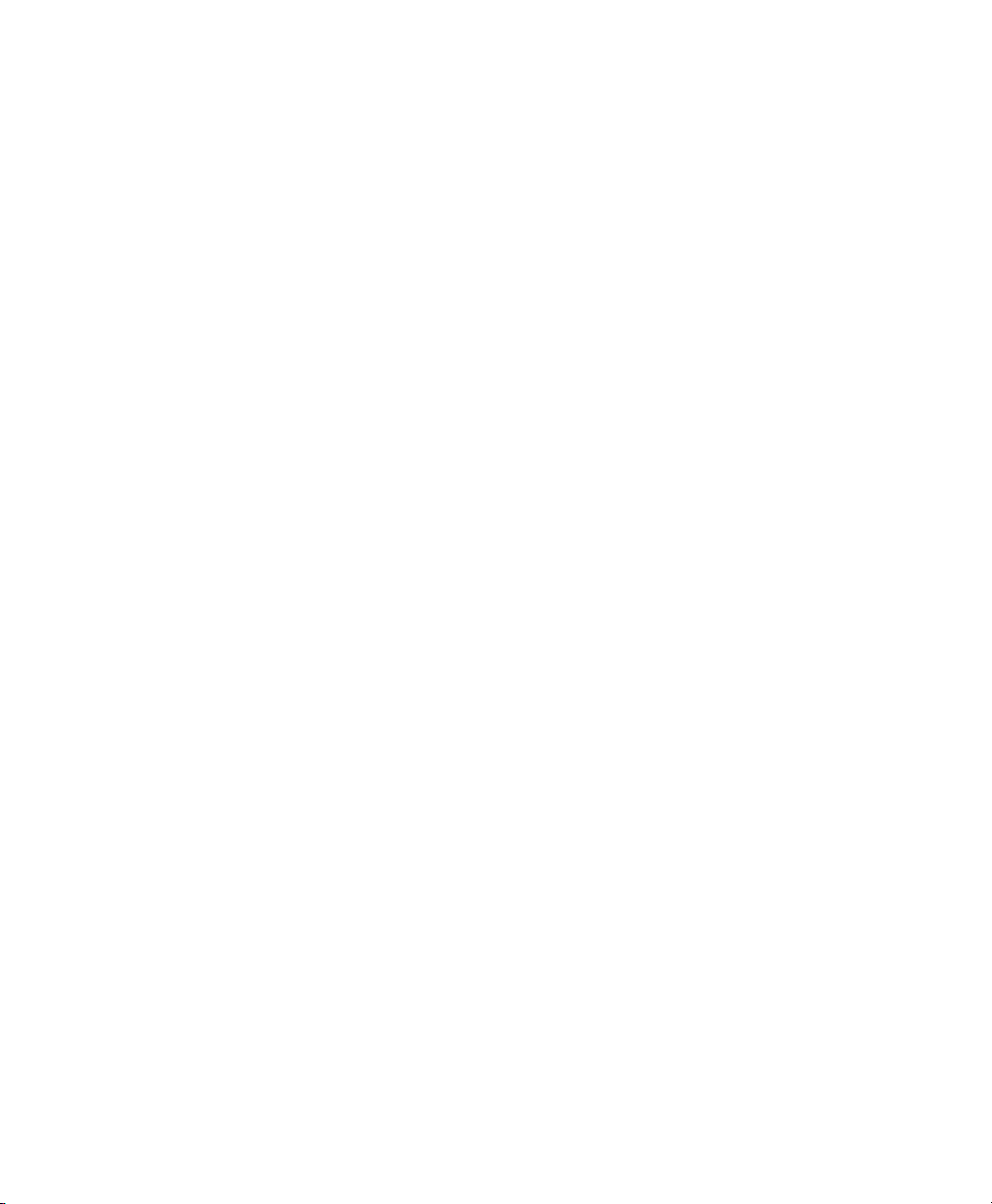
Enabling Journaling for Audio Drives
To yield higher performance from audio drives,
enable journaling.
To enable journaling:
1 Launch the Disk Utility application, located in
Applications/Utilities.
2 Select the volume in the left column of the
Disk Utility window.
3 Click Enable Journaling in the toolbar.
Pro Tools M-Powered Getting Started32
Page 39
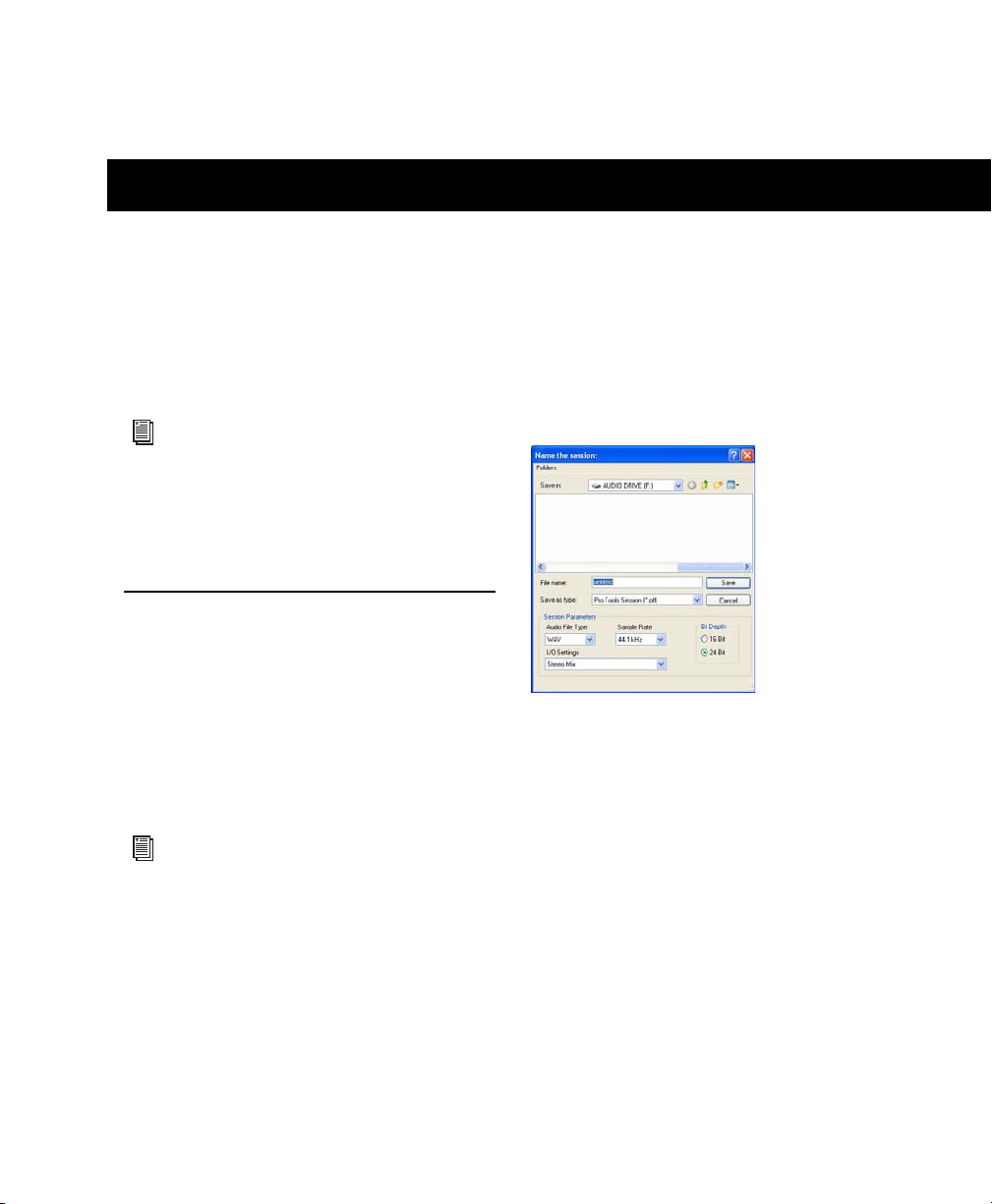
chapter 6
Common Tasks with Pro Tools M-Powered
This chapter is designed to give new users specific methods for accomplishing common tasks
with Pro Tools.
For the most complete information on using
Pro Tools, see the Pro Tools Reference Guide.
You can view an electronic PDF version of the
Reference Guide by choosing it from the
Pro Tools Help menu.
Recording a Pro Tools Session
Before you record with Pro Tools, you first create a Pro Tools session, then prepare an audio
track for recording.
To create a Pro Tools session:
1 Verify the connections between your M-Audio
interface and your instrument or microphone.
For more information, refer to your M-Audio
interface documentation.
2 Launch Pro Tools.
4 In the New Session dialog, set the session pa-
rameters as needed, or leave them at their default settings. (For details on New Session
settings, see the Pro Tools Reference Guide.)
New Session dialog
5 Choose the audio drive where you want to
save your session.
6 Type a name for your session.
7 Click Save.
3 Choose File > New Session.
Chapter 6: Common Tasks with Pro Tools M-Powered 33
Page 40

To prepare an audio track for recording:
Input Path selector
1 Choose Track > New.
2 Specify 1 Mono Audio Track in Samples, if
your source is mono, or 1 Stereo Audio Track in
Samples, if your source is stereo.
Creating a new Stereo audio track
3 Click Create.
A mono instrument uses one input on an
M-Audio interface, and a stereo instrument
uses two. Creating a stereo track in
Pro Tools will not make a mono instrument
into a stereo instrument. If a mono instrument is recorded on a stereo track, one of the
sides of the stereo track will show no signal.
4 Make sure the Mix window is open by choos-
ing Window > Mix.
5 In the Mix window, click the Audio Input Path
selector on the new track.
6 From the pop-up menu, select the interface in-
put you want to record. For example, select
Mic/Line 1 if your audio source is plugged into
the first input of your M-Audio interface.
Routing an input to a mono track
7 Play the instrument or sound source at the
volume you will record.
8 Use the Gain controls to maximize the signal
going into Pro Tools while avoiding clipping.
Clipping occurs when you feed a signal to an
audio device that is louder than the circuitry
can accept. To avoid clipping, adjust the Signal Gain control (if any). If the M-Audio interface has front panel Clip LEDS, adjust the
gain to a level where the Peak LEDs do not
light.
To record an audio track:
1 Click the Track Record Enable button.
Choosing an input in the Mix window
Pro Tools M-Powered Getting Started34
Record enabling a track in the Mix window
2 Choose Track > Input Only Monitoring. This al-
lows you to monitor the input of tracks that are
record enabled.
Page 41

3 Choose Window > Transport to display the
Fast Forward
Record Enable
Go to EndPlay
Stop
Rewind
Return to Zero
Online
Transport window. Click Return to Zero to go to
the beginning of the session.
Transp or t wind ow
4 Click Record Enable in the Transport window
to arm Pro Tools for recording. The Record button flashes red to indicate that Pro Tools is ready
to record.
5 When you are ready to start recording, click
Play or press the Spacebar.
6 Record your performance.
7 Click Stop in the Transport window or press
the Spacebar when you are finished recording.
Importing Audio from a CD
To import audio from a compact disc:
1 Put the source CD into your computer’s
CD/DVD drive.
2 In Pro Tools, open the Workspace browser by
choosing Window > Workspace. The Workspace
browser is a window where you can find, audition, and manage your audio files.
Opening the Workspace browser
3 In the Workspace browser, click the Audio CD
icon to show the files on the CD.
4 Click the speaker icon in the Waveform col-
umn to audition the audio file. Press the Spacebar to stop playback.
To play back a recorded track:
1 If the track’s Record Enable button is lit, click
on it to take it out of Record mode.
2 Click Play in the Transport window or press
the Spacebar to start playback.
3 Click Stop in the Transport window or press
the Spacebar to stop playback.
Auditioning an audio file in the Workspace browser
Chapter 6: Common Tasks with Pro Tools M-Powered 35
Page 42

5 Drag the audio file from the Workspace
browser to the Track List in the Edit window to
import the file to a new audio track.
Dragging an audio file from the Workspace browser to
the Edit window Track List
To play back the new track:
1 In the Transport window, click Return to Zero
to go to the beginning of the track.
2 Click Play in the Transport window to begin
playback.
3 Click Stop in the Transport window or press
the Spacebar to stop playback.
If you are bouncing to 16-bit (CD resolution),
you should use a dither plug-in on the main output. (For details, see the Pro Tools Reference
Guide.)
To bounce audio to disk:
1 After you have finished recording and mixing
a session in Pro Tools, select the length of the
session in the Timeline ruler (or on a track), plus
an additional amount of time to avoid cutting
off any reverb tails that might continue past the
end of the last region.
Session audio selected and ready to bounce
2 Choose File > Bounce to > Disk.
Creating an Audio CD from a Pro Tools Session
Pro Tools does not create audio CDs directly,
but you can create stereo audio files from your
Pro Tools sessions that can be used by most CD
burning software.
Bouncing Audio to Disk
Use the Pro Tools Bounce to Disk feature to
combine all your audible tracks into a single
“master” audio file. After the new audio file has
been bounced to disk, you can burn it to a CD.
Pro Tools M-Powered Getting Started36
Choosing Bounce to Disk from the File menu
3 In the Bounce Options dialog, choose
Analog 1–2 as the Bounce Source.
4 Choose WAV (BWF) for the File Type.
Page 43

5 Choose Stereo Interleaved for the Format.
10 Click Save.
6 Choose 16 for the Resolution and 44100 for
the Sample Rate.
7 If you are changing the sample rate of the
bounced file, choose a Conversion Quality setting. (For details, see the Pro Tools Reference
Guide.)
8 Choose “Convert after Bounce,” and click
Bounce.
Pro Tools begins bouncing to disk. Pro Tools
bounces are done in real time, so you hear audio
playback of your mix during the bounce process
(though you cannot adjust it).
Bouncing to Disk dialog
Burning a CD
After the bounce is completed, you will have an
audio file that is ready for burning onto a CD.
Quit Pro Tools and launch any common CD
burning application to burn your bounced mix
to CD.
Bounce options for creating CD burnable tracks
9 In the Bounce dialog, give the bounce tracks a
name and choose where they should be saved.
Entering a name for the bounced file
Make certain that you configure your CD
burning application to create an audio CD
rather than a data CD.
Chapter 6: Common Tasks with Pro Tools M-Powered 37
Page 44

Recording MIDI in a Pro Tools
MIDI
Audio
Mixer
MIDI keyboard (controller)
To amplifier
MIDI sound module
Session
What is MIDI?
MIDI (Musical Instrument Digital Interface)
data is not audio, and has no sound. MIDI is a
way for musical devices to communicate. MIDI
is data that can trigger a MIDI device (such as a
keyboard or software synthesizer).
In order to create or play a MIDI recording, you
must have a MIDI controller or sound module
(real or virtual) connected to the computer
through a MIDI interface. Audio from your
MIDI instrument can be monitored through the
audio interface or sent to an external mixer.
Recording MIDI on an Instrument Track
Pro Tools Instrument tracks provide both MIDI
and audio capabilities, so you can record MIDI
and monitor audio from software and hardware
instruments.
To record or playback tracks using MIDI
data, your Pro Tools system must be configured for MIDI. See Appendix A, “Configuring
MIDI Studio Setup (Windows Only)” or
Appendix B, “Configuring AMS (Mac OS X
Only).”
To create an Instrument track and configure it for
recording:
1 Choose Setup > MIDI > Input Devices and make
sure your input device is selected in the MIDI Input Enable window, and click OK.
2 Choose Track > New and specify 1 Mono In-
strument Track, then click Create.
Signal paths for MIDI instruments
Pro Tools M-Powered Getting Started38
Creating a new Mono Instrument track
3 Select View > Mix Window > Instruments to dis-
play the MIDI controls for the Instrument track.
Showing the Instrument View in the Mix window
Page 45

4 At the top of the Instrument track in the Mix
MIDI Input selector
window, click the track’s MIDI Input selector
and assign the device and channel to be recorded, or leave it set to All.
MIDI Input selector in an Instrument track
5 Do one of the following, depending on the
type of instrument you are using:
• If you are using an instrument plug-in,
click an Insert selector and insert the plugin on the Instrument track. The track’s
MIDI output is automatically assigned to
the instrument plug-in.
MIDI Output selector in an Instrument track
If your connected MIDI device does not appear, check that you have configured your
computer and its MIDI settings. For more
information, refer to Appendix A, “Configuring MIDI Studio Setup (Windows Only)”
or Appendix B, “Configuring AMS
(Mac OS X Only).”
6 If you are using an external MIDI device and
have connected its audio output to your audio
interface for monitoring in Pro Tools, click the
Input selector of the Instrument track and
choose the corresponding audio input. (This
step is not necessary if you are using an instrument plug-in.)
Inserting an instrument plug-in on an Instrument track
• If you are using an external MIDI device,
click the track’s MIDI Output selector (at
the top of the Instrument track) and assign
the device and channel to receive the MIDI
output (the choices will vary depending on
the device).
Choosing an audio input for an Instrument track
Chapter 6: Common Tasks with Pro Tools M-Powered 39
Page 46

7 In the Mix Window, click the Track Record En-
Track Record Enable button
MIDI Velocity meter
Volume fader
Fast Forward
Record Enable
Go to EndPlay
Stop
Rewind
Return to Zero
Online
able button to enable the Instrument track for
MIDI recording.
Enabling an Instrument track for MIDI recording
8 Make sure Options > MIDI Thru is selected.
9 Play some notes on your MIDI controller and
look for the track’s MIDI Velocity meter to
move. Remember, MIDI is not audio, and the
MIDI Velocity meter is not registering sound
output, but MIDI activity.
MIDI meter in Instrument track showing MIDI activity
10 Adjust the audio output level of the Instru-
ment track with its Volume fader.
3 Click Record Enable in the Transport window.
Tra nsp or t wind ow
4 Click Play in the Transport window or press
the Spacebar to begin recording.
5 Play your MIDI controller or input device.
6 When you have finished recording, click Stop
in the Transport window, or press the Spacebar.
The newly recorded MIDI data appears as a MIDI
region on the track in the Edit window, as well
as in the Region List.
Adjusting the Volume fader on an Instrument track
To record MIDI on the Instrument track:
1 Verify that the Instrument track you want to
record to is record-enabled and receiving MIDI.
2 In the Transport window, click Return to Zero
to start recording from the beginning of the session. You can also record to a selection in a track
or from the cursor location in the Edit window.
Pro Tools M-Powered Getting Started40
MIDI data in an Instrument track
To play back recorded MIDI data:
1 Click the Track Record Enable button to take
the Instrument track out of Record mode.
2 In the Transport window, click Return to Zero
to play back from the beginning of the track.
3 Click Play in the Transport window to begin
playback. The recorded MIDI data plays back
through the track’s assigned instrument and
channel.
Page 47

appendix a
Configuring MIDI Studio Setup (Windows Only)
MIDI Studio Setup
MIDI Studio Setup (MSS) lets you configure the
MIDI controllers and sound modules that are
connected to your system, and control the routing of MIDI data between your MIDI equipment
and Pro Tools.
MSS automatically finds MIDI interfaces, and
lets you specify a custom name for each of the
MIDI ports within the MIDI Studio Setup document.
MSS also supports XML-based patch file names
for storing and importing patch names for your
external MIDI devices.
Entire MIDI Studio Setup configurations created
within MSS can be imported and exported.
MIDI Studio Setup Window
The MIDI Studio Setup window is organized
into three sections. Interface controls are at the
top of the window. All the currently defined instruments are displayed in the Instrument
Name list on the left side of the window. A detailed view of MIDI parameters is shown in the
Properties section on the right.
MIDI Studio Setup window
Interface Controls
Create This button adds a new instrument to
the Instrument Name list.
Delete This button deletes the instrument or instruments selected in the Instrument Name list.
Import This button lets you import an existing
MIDI Studio Setup file.
Export This button lets you export the current
MIDI Studio Setup file.
Appendix A: Configuring MIDI Studio Setup (Windows Only) 41
Page 48

Show Duplicate Emulated Ports If you are using
a MIDI interface that supports timestamping
(such as MIDI I/O), when the Show Duplicate
Emulated Outputs option is selected, the MIDI
Studio Setup window shows both the DirectMusic time-stamped output ports, and nonstamped duplicate emulated output ports.
Some MIDI Interfaces will not properly load
or unload their drivers unless you quit and
re-launch Pro Tools. Check the documentation that came with your MIDI interface for
more information.
Instrument List
The Instrument list contains all the currently
defined instruments. Selecting an instrument in
the list displays that instrument’s properties in
the Properties section of the window.
Properties Section
The Properties section lets you edit information
for new instruments, or instrument currently selected in the Instrument list.
To define an instrument with MIDI Studio Setup:
1 Choose Setup > MIDI > MIDI Studio.
2 Click Create.
3 In the Instrument Name field, type the name
of your instrument, and press enter.
If you do not enter an instrument name, the
Instrument Name field will automatically
inherit information from the Manufacturer
and Model pop-up menu.
4 Set a manufacturer and model for the new de-
vice from the corresponding pop-up menus. If
the Manufacturer and Model pop-up menus do
not provide a name for your particular device,
choose None.
5 From the Input pop-up menu, choose the in-
put port on your MIDI interface that is connected to the MIDI Out of your instrument.
6 From the Output pop-up menu, choose the
output port on your MIDI interface that is connected to the MIDI In of your instrument.
7 Enable the appropriate MIDI channels (1–16)
for the Send Channels and Receive Channels
options (These determine which channels send
and receive MIDI.)
MIDI Studio Setup Properties section
When a previously defined instrument is selected in the Instrument list, the Properties section changes to reflect the properties of the selected instrument.
Pro Tools M-Powered Getting Started42
Instrument Name
The Instrument Name field shows the user-definable instrument name for the currently selected instrument.
Manufacturer
The Manufacturer pop-up menu provides a list
of MIDI equipment manufacturers. This list is
derived from the XML-based MIDI device files.
For more information, see “MIDI Patch
Name Support” on page 43.
Page 49

Model
Patch Select button
Patch Select button
The Model pop-up menu provides a list of MIDI
devices, filtered by the manufacturer name. This
list is derived from the XML-based MIDI device
files provided with your Pro Tools installation.
For more information, see “MIDI Patch
Name Support” on page 43.
Input Port
The Input Port pop-up menu displays a list of
available MIDI interface input ports. The MIDI
interface port that is set and displayed here is
the port through which MIDI data is sent from
the external MIDI device specified in the Instrument Name field into your MIDI interface.
MIDI Patch Name Support
Pro Tools supports XML (Extensible Markup
Language) for storing and importing patch
names for you external MIDI devices. Pro Tools
installs MIDI patch name files (.midnam) for the
factory default patch names of many common
MIDI devices. These files reside in directories,
sorted by manufacturer, in Program Files\
Common Files\Digidesign\MIDI Patch Names\
Digidesign.
To import MIDI patch names into Pro Tools:
1 Verify the MIDI Device name in the MIDI Stu-
dio Setup window (see “MIDI Studio Setup” on
page 41).
If you set the input port to None, the defined
instrument will not appear as a choice in a
MIDI Input selector.
Output Port
The Output Port pop-up menu displays a list of
available MIDI interface output ports. The port
set and displayed here is the port through which
MIDI data is sent from your MIDI interface to
the MIDI device specified in the Instrument
Name field.
If you set the output port to None, the defined instrument will not appear as a choice
in a MIDI Output selector.
Send Channels
The Send Channels grid sets the send channels
for the MIDI device specified in the Instrument
Name field.
Receive Channels
The Receive Channels grid sets the receive channels for the MIDI device specified in the Instrument Name field.
2 Verify the MIDI track’s output is correctly as-
signed to the MIDI device.
3 Click the MIDI track’s Patch Select button.
Patch Select button, Edit window
Patch Select button, Mix window
Appendix A: Configuring MIDI Studio Setup (Windows Only) 43
Page 50

4 In the Patch Select dialog, click the Change
Change button
button.
Patch Select dialog
5 In the Open dialog, navigate to Program
Files\Common Files\Digidesign\MIDI Patch
Names\Digidesign\<name of manufacturer>,
and select the MIDI Patch Name file (.midnam)
for the MIDI device.
6 Click Open.
The Patch Select dialog is populated with patch
names and the Patch Name Bank pop-up menu
appears in the upper left hand corner of the window.
To clear patch names:
In the Patch Select dialog, click the Clear but-
ton, and click Done.
MIDI patch name files (.midnam) can be
edited in any text editor, or you can use
third-party patch librarian and editor software to create your own custom patch
names.
Patch Select dialog with patch names
Once patch names have been imported into
Pro Tools, they are available for that MIDI device in all sessions.
Pro Tools M-Powered Getting Started44
Page 51

appendix b
Configuring AMS (Mac OS X Only)
2 Click the MIDI Devices tab. AMS scans your
Audio MIDI Setup
Pro Tools recognizes the ports on your MIDI interface as generic ports. With Mac OS X, you use
Apple’s Audio MIDI Setup (AMS) utility to identify external MIDI devices connected to your
MIDI interface and configure your MIDI studio
for use with Pro Tools.
To configure your MIDI studio in AMS:
1 Do one of the following:
• Launch Audio MIDI Setup (located in Applications/Utilities).
– or –
• In Pro Tools, choose Setup > MIDI > MIDI
Studio Setup.
system for connected MIDI interfaces. If your
MIDI interface is properly connected, it appears
in the window with each of its ports numbered.
Audio MIDI Setup (MIDI Devices tab)
3 For any MIDI devices connected to the MIDI
interface, click Add Device. A new external device icon with the default MIDI keyboard image
will appear.
4 Drag the new device icon to a convenient lo-
cation within the window.
Appendix B: Configuring AMS (Mac OS X Only) 45
Page 52

5 Connect the MIDI device to the MIDI inter-
face by clicking the arrow for the appropriate
output port of the device and dragging a connection or “cable” to the input arrow of the corresponding port of the MIDI interface.
Making MIDI input and output connections
6 Click the arrow for the appropriate input port
of the device and drag a cable to the output arrow of the corresponding port of the MIDI interface.
To configure an external MIDI device:
1 Select the external device icon and click Show
Info (or double-click the new device icon).
External Device Icon
2 Select a manufacturer and model for the new
device from the corresponding pop-up menus.
(If the Manufacturer and Model pop-up menus
do not provide a name for your particular device, you can type a name.)
To remove a connection, select the cable and
press Delete. To delete all connections, click
Clear Cables.
7 Repeat steps 3–6 for each MIDI device in your
MIDI setup.
Pro Tools M-Powered Getting Started46
Naming a new MIDI device
For Manufacturer and Model names, AMS
refers to one or more files with the suffix
“.middev” in the directory Root/Library/
Audio/MIDI Devices. Pro Tools installs a
file that contains information for many
commercially available MIDI devices,
named “Digidesign Device List.middev.” If
the Manufacturer or Model names for any of
your external MIDI devices is not available
in the AMS Manufacturer and Model popup menus, you can add them by editing the
.middev file in any text editor (such as
TextEdit).
Page 53

3 Click the More Properties arrow to expand the
dialog, then enable the appropriate MIDI channels (1–16) for the Transmits and Receives options. (These determine which channels the
device will use to send and receive MIDI.)
Enabling MIDI channels
4 Click the device image. The window expands
to show images for various MIDI devices (such
as keyboards, modules, interfaces, and mixers).
Select an icon for your device.
Selecting a device icon
To use your own custom icons, you can
place TIFF image files in /Library/
Audio/MIDI Devices/Generic/Images, and
they will appear as choices in the AMS device window.
5 Click OK.
The device names you enter appear as MIDI input and output choices in Pro Tools.
Appendix B: Configuring AMS (Mac OS X Only) 47
Page 54

MIDI Patch Name Support
Patch Select button
Patch Select button
Change button
Pro Tools supports XML (Extensible Markup
Language) for storing and importing patch
names for you external MIDI devices. Pro Tools
installs MIDI patch name files (.midnam) for the
factory default patch names of many common
MIDI devices. These files reside in directories,
sorted by manufacturer, in /Library/Audio/MIDI
Patch Names/Digidesign.
4 In the Patch Select dialog, click the Change
button.
To import MIDI patch names into Pro Tools:
1 Verify the MIDI Device name in the Audio
MIDI Setup window (see “Aud io MI DI Se tup” on
page 45).
2 Verify the MIDI track’s output is correctly as-
signed to the MIDI device.
3 Click the MIDI track’s Patch Select button.
Patch Select button, Edit window
Patch Select button, Mix window
Patch Select dialog
5 In the Open dialog, navigate to /Library/Au-
dio/MIDI Patch Names/Digidesign/<name of
manufacturer>, and select the MIDI Patch Name
file (.midnam) for the MIDI device.
6 Click Open.
The Patch Select dialog is populated with patch
names and the Patch Name Bank pop-up menu
appears in the upper left hand corner of the window.
Once patch names have been imported into
Pro Tools, they are available for that MIDI device in all sessions.
To clear patch names:
In the Patch Select dialog, click the Clear but-
ton, and click Done.
MIDI patch name files (.midnam) can be
edited in any text editor, or you can use
third-party patch librarian and editor software to create your own custom patch
names.
Pro Tools M-Powered Getting Started48
Page 55

appendix c
Hard Drive Configuration and Maintenance
It is recommended that you start with a newly
formatted external or secondary internal audio
drive. You should also periodically defragment
your audio drive to ensure continued system
performance.
Supported Drive Formats and Drive Types
Drive Formats
Always back up any important data on your
drive before formatting it, as it will erase all
data on the drive.
Avoid Recording to the System Drive
Recording to your system drive is not recommended. Recording and playback on a system
drive may result in lower track counts or fewer
plug-ins.
Windows Windows XP systems should use drives
formatted as NTFS only.
Windows systems can also support Mac
drives formatted with HFS+ system (also
commonly referred to as Mac OS Extended).
A third-party application (such as
MacDrive) is needed to mount Mac-based
HFS+ drives on a Windows-based Pro Tools
system. Refer to the Pro Tools Reference
Guide for more information.
Mac Mac systems should use drives formatted
with HFS or HFS+ file system only.
HFS drives are supported as Transfer drives
only.
Hard drive performance depends on factors including system configuration, number of tracks,
session sample rate, density of edits, and the use
of crossfades and other processes such as Beat
Detective in a session.
For complete hard drive requirements, see the
Digidesign website (www.digidesign.com).
Appendix C: Hard Drive Configuration and Maintenance 49
Page 56

SCSI Hard Drives
Digidesign recommends qualified SCSI hard
drives and a qualified SCSI host bus adapter
(HBA) card or (on Windows systems) a qualified
built-in SCSI HBA connector on the motherboard.
For complete information on track count and
the supported number and configuration of
SCSI drives, visit the Digidesign website
(www.digidesign.com).
Formatting an Audio Drive
Formatting Windows Audio Drives
(Windows Only)
For optimal performance, audio drives should
be formatted as NTFS.
To format an audio drive:
1 Right-click My Computer and choose Manage.
FireWire Hard Drives
Digidesign recommends qualified FireWire
drives and (on Windows systems) a qualified
FireWire host adapter.
For complete information on track count and
the supported number and configuration of
FireWire drives, visit the Digidesign website
(www.digidesign.com).
IDE/ATA/SATA Hard Drives
A qualified internal IDE/ATA/SATA drive may be
used as a dedicated audio drive.
For complete information on track count with
internal drives, refer to the Digidesign website
(www.digidesign.com).
2 Under Storage, choose Disk Management.
Disk Management window (Windows XP)
Pro Tools M-Powered Getting Started50
Page 57

3 If the volume is “Healthy,” do the following:
Healthy volumes are volumes that have previously been partitioned and formatted.
• In the Disk Management window, rightclick the hard drive you will use for audio
and choose Format.
• In the Format window, name the volume.
• Choose a file system. For optimum performance, audio drives should be formatted as
NTFS.
• Select “Perform a quick format.”
• Make sure “Enable file and folder compression” is not selected.
• Set the Allocation unit size to Default.
• Click OK.
Pro Tools only supports Basic drive types.
Do not convert the drive to a Dynamic type.
4 If the volume is “Unallocated,” do the follow-
ing:
• In the Disk Management window, rightclick the hard drive you will use for audio
and choose New Partition.
• In the New Partition Wizard window, click
Next.
• When prompted, select the partition type.
Digidesign recommends using Primary partitions, instead of Extended partitions.
• Follow the on-screen instructions to select
a partition size and other partition settings.
• When prompted, choose a file system. For
optimum performance, audio drives
should be formatted as NTFS.
• Select “Perform a quick format.”
• Make sure “Enable file and folder compression” is not selected.
• Set the Allocation unit size to Default.
• Click OK.
Pro Tools only supports Basic drive types.
Do not convert the drive to a Dynamic type.
Appendix C: Hard Drive Configuration and Maintenance 51
Page 58

Formatting Mac Audio Drives
(Mac Only)
For optimum performance, audio drives should
be formatted as Mac OS Extended (Journaled).
To format an audio drive:
1 Launch the Disk Utility application, located in
Applications/Utilities.
Disk Utility (Mac OS X)
2 Click the Erase tab.
3 Select the drive you want to initialize in the
column on the left side of the window.
4 Choose the Mac OS Extended (Journaled) for-
mat.
Do not choose the “Case-Sensitive” format
option. Pro Tools will not operate properly
with case-sensitive formatted drives.
Partitioning Drives
Partitioning creates a logical volume or volumes
on a physical drive, almost as if you were creating virtual hard drives. Partitions can then be
formatted with the appropriate file system
(NTFS for Windows, HFS+ for Mac).
Windows XP allows drives formatted with
the NTFS file system to be seen as whole
volumes. Single Pro Tools audio files cannot exceed 2048 MB in size.
Mac OS allows drives larger than 4096 MB
to be seen as whole volumes. Drives must be
initialized with a disk utility that recognizes the 2 terabyte limit. Single Pro Tools
audio files cannot exceed 2048 MB in size.
Seek Times on Partitioned Drives
Seek times are actually faster on partitioned
drives (assuming that reads and writes are performed on a single partition), since the heads
only have to seek within the partition boundaries, rather than the whole capacity of the
drive.
Smaller partitions perform faster than larger partitions, but this comes at the expense of contiguous storage space. When you partition a drive,
you will need to find the compromise that best
suits your performance and storage requirements.
5 Type a name for the new volume.
6 If you plan to connect the drive to a Mac OS 9
computer, select Install Mac OS 9 Drivers.
7 Click Erase.
The drive appears on the Desktop with the new
volume name.
Pro Tools M-Powered Getting Started52
Avoid distributing audio files within a session over different partitions on the same
drive since this will adversely affect drive
performance.
Page 59

Defragmenting an Audio Drive
Mac Systems
When working with larger files (such as video),
you can limit fragmentation by backing up your
important files to another disk, erasing the files
from the original hard disk, then copying the
files back, instead of doing a defragmentation.
Window Systems
Periodically defragment audio drives to maintain
system performance.
For maximum recording and playback efficiency, data should be written to your hard
drive in a contiguous fashion—minimizing the
seek requirements to play back the data. Unfortunately, your computer can’t always store the
sound files in this way and must write to disk
wherever it can find space.
In multitrack recording, audio tracks are written
in discrete files, spaced evenly across the disk.
While fragmentation of individual files may be
zero, the tracks may be far enough apart that
playback will still be very seek-intensive. Also,
the remaining free space on the disk will be discontiguous, increasing the likelihood of file
fragmentation on subsequent record passes.
Increased fragmentation increases the chance of
disk errors, which can interfere with playback of
audio, and result in performance errors.
On Windows, to avoid fragmentation, format drives with higher cluster sizes (such as
32K).
Optimizing (Defragmenting) Drives
To prevent fragmentation, you can optimize
your drive, which rearranges your files into a
contiguous format. Most optimizing software
lets you run a check on a drive to find out the
percentage of fragmentation. If your drive
shows moderate to heavy fragmentation, you
should consider optimizing it.
If you use your system for intensive editing, or if
you frequently delete audio or fade files from
your hard drive, you may need to optimize your
drives on a weekly basis, or even every few days,
since it doesn’t take long for even a large hard
drive to become fragmented.
Backing Up Data Before Optimizing
Since your files will be rewritten by the optimization process, always make a backup copy of
the data on your hard drive before you optimize
it. You should also use a hard drive utility to find
and repair any problems before optimizing data
or re-initializing your drives. If there is any damage to your hard drive's directories prior to optimizing, serious data loss may result.
Defragmenting Windows Audio Drives
To defragment an audio drive:
1 Right-click My Computer and choose Man-
age.
2 Under Storage, choose Disk Defragmenter.
3 In the Disk Defragmenter window, choose the
drive you want to defragment
4 Click the Defragment button and follow the
on-screen instructions.
When defragmenting is complete, close the
Computer Management window.
Appendix C: Hard Drive Configuration and Maintenance 53
Page 60

Hard Disk Storage Space
Mono audio tracks recorded with 16-bit resolution at 44.1 kHz (CD quality) require approximately
5 MB of hard disk space per minute. The same tracks recorded with 24-bit resolution require about
7.5 MB per minute.
Stereo audio tracks recorded with 16-bit resolution at 44.1 kHz (CD quality) require approximately
10 MB of hard disk space per minute. The same tracks recorded with 24-bit resolution require about
15 MB per minute.
Table 4 lists the required disk space for certain track numbers and track lengths, to help you estimate
your hard disk usage.
Table 4. Required hard drive space for audio tracks (44.1 kHz and 48 kHz sessions shown)
Number of Tracks and Length 16-bit at
44.1 kHz
1 mono track, 1 minute 5 MB 5.5 MB 7.5 MB 8.2 MB
16-bit at
48 kHz
24-bit at
44.1 kHz
24-bit at
48 kHz
1 stereo track (or two mono
tracks), 5 minutes
1 stereo track (or two mono
tracks), 60 minutes
24 mono tracks, 5 minutes 600 MB 662 MB 900 MB 991 MB
24 mono tracks, 60 minutes 7 GB 7.8 GB 10.5 GB 11.6 GB
32 mono tracks, 5 minutes 800 MB 883 MB 1.2 GB 1.3 GB
32 mono tracks, 60 minutes 9.4 GB 10.4 GB 14 GB 15.4 GB
50 MB 55 MB 75 MB 83 MB
600 MB 662 MB 900 MB 991 MB
Pro Tools M-Powered Getting Started54
Page 61

index
A
Audio MIDI Setup (AMS) (Macintosh) 45
authorizing Pro Tools
Mac 17
Windows 12
C
Cache Size 23
ClearType font smoothing (Windows), disabling 29
Clock Source 25
CPU Usage Limit 22
D
DAE Playback Buffer Size 23
Dashboard shortcut (Mac), disabling 31
DigiTranslator software option 11, 17
DMA option (Windows), enabling 28
drive formatting
Mac 52
Windows 51
drive maintenance 49
drive requirements 6
E
Energy Saver (Mac), turning off 31
H
hard drives
drive formats 49
FireWire requirements 50
formatting 51, 52
formatting (Mac) 52
IDE/ATA requirements 50
maintenance 49, 53
optimizing 53
partitioning 52
requirements 6
SCSI requirements 50
space requirements 54
Hardware Buffer Size 20
Hardware Setup dialog 25
I
I/O Setup 26
IDE/ATA requirements 50
installing Pro Tools
Mac 16
Windows 10
installing QuickTime (Windows) 11
J
journaling (Mac), enabling 32
F
FireWire requirements 50
K
key commands 7
Index 55
Page 62

M
M-Audio Control Panel 25
MIDI
requirements 5
setup (Macintosh) 45
setup (Windows) 41
MIDI Input Selector 39
MIDI Studio Setup (MSS) (Windows) 41
multi-processor 22
N
network cards (Windows), disabling 29
O
optimizing hard drives 53
P
partitioning hard drives 52
Playback Engine
RTAS Processors setting 21
Plug-in Streaming Buffer 24
Plug-in Streaming Buffer Size 24
plug-ins
RTAS Processors setting 21
power
management settings (Windows) 28
Pro Tools
capabilities 4
configuration (Windows) 20
demo session (Windows) 12, 17
installing (Mac) 16
installing (Windows) 10
removing (Windows) 13, 18
session templates (Windows) 13, 18
processor performance (Mac) 31
Processor Scheduling performance (Windows) 29
Program Change dialog 44, 48
R
registration information 6
removing Pro Tools
Windows 13, 18
RTAS Processors setting 21
S
SCSI requirements 50
Software Update (Mac), turning off 31
Spotlight indexing (Mac), disabling 31
Spotlight shortcuts (Mac), disabling 31
Startup items (Windows), disabling 30
system
optimization (Mac) 30
optional optimizations (Windows) 29
recommended optimizations (Windows) 29
required optimizations (Windows) 28
shutting down 19
starting up 19
System Memory Allocation 24
system optimization
Windows 29
system requirements 5
system settings
Cache Size 23
Clock Source 25
CPU Usage Limit 22
DAE Playback Buffer Size 23
Hardware Buffer Size 20
I/O Setup 26
Plug-in Streaming Buffer 24
Plug-in Streaming Buffer Size 24
System Memory Allocation 24
U
uninstalling Pro Tools
Windows 13, 18
Q
QuickTime
installing (Windows) 11
Pro Tools M-Powered Getting Started56
Page 63

www.digidesign.com
DIGIDESIGN
2001 Junipero Serra Boulevard
Daly City, CA 94014-3886 USA
Tel: 650.731.6300
Fax: 650.731.6399
TECHNICAL SUPPORT (USA)
Tel: 650.731.6100
Fax: 650.731.6384
PRODUCT INFORMATION (USA)
Tel: 800.333.2137
INTERNATIONAL OFFICES
Visit the Digidesign website
for contact information
