
Document Revision: 7
APPLICABILITY & EFFECTIVITY
Explains the ProtoNode RER and LER hardware and how to install it.
The instructions are effective for the above as of March 2013
ProtoNode RER and ProtoNode LER
Startup Guide
For Interfacing Customer Product: Harsco Industrial Patterson-Kelley
ENVI Control Systems and Love Controller
To Building Automation Systems: BACnet MS/TP, BACnet IP, Metasys
N2, Modbus TCP, and LonWorks

Harsco Industrial Patterson-Kelley ProtoNode Startup Guide Page 2 of 38
THIS PAGE INTENTIONALLY LEFT BLANK
ProtoCessor 1991 Tarob Court Milpitas, California 95035 USA Web: www.protocessor.com
Tel: (408) 964 4444 Fax: (408) 964 4425 Toll Free: (800) 317 8319 email: support@protocessor.com

Harsco Industrial Patterson-Kelley ProtoNode Startup Guide Page 3 of 38
TABLE OF CONTENTS
1 Introduction ................................................................................................................................................... 5
1.1 BTL Mark – BACnet Testing Laboratory ......................................................................................................... 5
1.2 LonMark Certification .................................................................................................................................... 5
2 BACnet/LonWorks Setup for ProtoNode RER/LER .......................................................................................... 6
2.1 Installation steps for the customer ................................................................................................................ 6
2.2 Record Identification Data ............................................................................................................................. 6
2.3 Configure the DIP Switches ............................................................................................................................ 6
2.3.1 Setting the Node/ID Device Instance (DIP Switch A0 – A7) for BACnet MS/TP, BACnet/IP, and Metasys
N2 ……………………………………………………………………………………………………………………………………………………………6
2.3.2 Setting the Serial Baud Rate (DIP Switch B0 – B3) for BACnet MS/TP and Metasys N2 ProtoNodes ....... 7
2.3.3 Using S0 – S3 bank of DIP Switches to select and load Configuration Files for ENVI and Love Controller
……………………………………………………………………………………………………………………………………………………………7
3 Interfacing the ProtoNode to ENVI and Love Controller ............................................................................... 10
3.1 ProtoNode RER and LER component layout with the cover removed ......................................................... 10
3.2 Wiring Connections to ProtoNode RER and LER for the ENVI and Love Controller ..................................... 11
3.2.1 Connecting ENVI Modbus RTU Boilers to the ProtoNode’s RS-485 ........................................................ 12
3.2.2 Biasing the Modbus RS-485 Network..................................................................................................... 12
3.2.3 End of Line Termination Switch for the Modbus RS-485 port on the ProtoNode ................................... 13
3.3 Wiring the ProtoNode RER to RS-485 Field Protocol ................................................................................... 14
3.4 Wiring the ProtoNode LER Field Port to a LonWorks network .................................................................... 15
3.5 Power-Up the ProtoNode RER or LER .......................................................................................................... 15
4 Commissioning the ProtoNode LER on a LonWorks network ........................................................................ 16
4.1 Commissioning the ProtoNode LER on a LonWorks network ...................................................................... 16
4.1.1 Instructions to Upload XIF File From the ProtoNode LER Using FS GUI Web Server .............................. 16
5 Connect the ProtoNode’s Web GUI to Setup IP Address for BACnet/IP or Modbus TCP ............................... 18
5.1 Connect the PC to the ProtoNode via the Ethernet port ............................................................................. 18
5.2 Use the ProtoNode Web GUI to Connect to the ProtoNode ....................................................................... 19
5.3 Set IP Address for BACnet/IP or Modbus TCP via GUI ................................................................................. 19
6 Chipkin Automation’s CAS BACnet Explorer for validating the Protonode in the field on a BACnet MS/TP or
BACnet/IP network .............................................................................................................................................. 21
6.1 Downloading Chipkin Automation’s CAS Explorer and Requesting an Activation Key ................................ 21
6.2 CAS BACnet Setup ........................................................................................................................................ 22
6.2.1 CAS BACnet MS/TP Setup ....................................................................................................................... 22
6.2.2 CAS BACnet BACnet/IP Setup ................................................................................................................. 22
Appendix A. Troubleshooting Tips ....................................................................................................................... 23
Appendix A.1. Check Wiring and Settings ................................................................................................................ 23
Appendix A.2. Take Log With Our FieldServer Utilities............................................................................................ 23
Appendix A.3. LED Diagnostics for Modbus RTU Communications between the ProtoNode and the ENVI and the
Love Controller ........................................................................................................................................................ 26
A.3.1 ProtoNode RER and LER LEDs .................................................................................................................... 26
Appendix B. Vendor Information ......................................................................................................................... 27
Appendix B.1. ENVI and Love Controller Modbus RTU COM Settings ..................................................................... 27
Appendix B.2. ENVI Modbus RTU Mappings to BACnet MS/TP, BACnet IP, Metasys and LonWorks ..................... 27
Appendix B.3. Love Controller Modbus RTU Mappings to BACnet MS/TP, BACnet IP, Metasys N2 ....................... 28
ProtoCessor 1991 Tarob Court Milpitas, California 95035 USA Web: www.protocessor.com
Tel: (408) 964 4444 Fax: (408) 964 4425 Toll Free: (800) 317 8319 email: support@protocessor.com

Harsco Industrial Patterson-Kelley ProtoNode Startup Guide Page 4 of 38
Appendix B.4. DIP switch settings for ENVI and Love Controllers to support Metasys N2 and Modbus TCP and
BACnet for the Love Controller................................................................................................................................ 29
Appendix B.5. Address DIP Switch Settings ............................................................................................................. 31
Appendix C. Reference ......................................................................................................................................... 37
Appendix C.1. Specifications .................................................................................................................................... 37
Appendix C.1.1. Compliance with UL Regulations ............................................................................................ 37
Appendix D. Limited 2 year Warranty .................................................................................................................. 38
LIST OF FIGURES
Figure 1: A0 – A7 DIP Switches ...................................................................................................................................... 7
Figure 2: B0 – B3 DIP Switches ...................................................................................................................................... 7
Figure 3: S0 – S3 DIP Switches ....................................................................................................................................... 7
Figure 4: ProtoNode BACnet RER N34 (top) and ProtoNode LER N35 (bottom) ......................................................... 10
Figure 5: Pin outs for the ENVI’s Modbus RS-485 port and power to the ProtoNode ................................................ 11
Figure 6: Pin outs for the Love’s Modbus RS-485 port and power to the ProtoNode ................................................. 11
Figure 7: Wiring diagram for the EVNI’s Modbus RTU RS-485 to the ProtoNode’s RS-485 port. ................................ 12
Figure 8: Modbus RS-485 Biasing Switch on the ProtoNode N34 (left) and ProtoNode N35 (left). ............................ 13
Figure 9: Modbus RS-485 End-Of-Line Termination Switch on ProtoNode N34 (left) and ProtoNode N35 (right) ..... 13
Figure 10: Connection from ProtoNode to RS-485 BMS Field Protocol –BACnet MS/TP or Metasys N2 .................... 14
Figure 11: End-of-line termination on from ProtoNode to RS-485 BMS Field Protocol .............................................. 14
Figure 10: ProtoNode LER LonWorks FFT-10 2 wire screw terminal ........................................................................... 15
Figure 13: ProtoNode power pin outs ......................................................................................................................... 15
Figure 14: Sample of Fserver.XIF file being generated ................................................................................................ 17
Figure 15: Ethernet port location of ProtoNode ......................................................................................................... 18
Figure 16: FST Web GUI screen ................................................................................................................................... 19
Figure 17: FST Web GUI IP Address settings screen .................................................................................................... 20
ProtoCessor 1991 Tarob Court Milpitas, California 95035 USA Web: www.protocessor.com
Tel: (408) 964 4444 Fax: (408) 964 4425 Toll Free: (800) 317 8319 email: support@protocessor.com

Harsco Industrial Patterson-Kelley ProtoNode Startup Guide Page 5 of 38
1
2
The BTL Mark on the ProtoNode RER is a symbol that indicates to everyone that a
product has passed a series of rigorous tests conducted by an independent laboratory
which verifies that the product correctly implements the BACnet features claimed in
the listing. The mark is a symbol of a high-quality BACnet product. Go to
http://www.bacnetinternational.net/btl/ for more information about the BACnet
Testing Laboratory.
LonMark International is the recognized authority for certification, education, and
promotion of interoperability standards for the benefit of manufacturers, integrators
and end users. LonMark International has developed extensive product certification
standards and tests to provide the integrator and user with confidence that products
from multiple manufacturers utilizing LonMark devices work together. FieldServer
Technologies has more LonMark Certified gateways than any other gateway
manufacturer, including the ProtoCessor, ProtoCarrier and ProtoNode for OEM
applications and the full featured, configurable gateways.
1 INTRODUCTION
ProtoNode is an external, high performance Building Automation multi-protocol gateway that has been
preprogrammed for Harsco’s ENVI boiler control system and the Love Boiler controller to support BACnet®1MS/TP,
BACnet/IP, Metasys®2 N2 by JCI, Modbus TCP, and LonWorks®3. Configurations for the various protocols are
stored within the ProtoNode and are selectable via DIP switches for fast and easy installation. It is not necessary to
download any configuration files to support the required applications.
This document provides the necessary information to facilitate installation of the ProtoNode.
1.1 BTL Mark – BACnet Testing Laboratory
1.2 LonMark Certification
BACnet is a registered trademark of ASHRAE
Metasys is a registered trademark of Johnson Controls Inc.
3 4
LonWorks is a registered trademark of Echelon Corporation
ProtoCessor 1991 Tarob Court Milpitas, California 95035 USA Web: www.protocessor.com
Tel: (408) 964 4444 Fax: (408) 964 4425 Toll Free: (800) 317 8319 email: support@protocessor.com

Harsco Industrial Patterson-Kelley ProtoNode Startup Guide Page 6 of 38
2 BACNET/LONWORKS SETU P FOR PROTONODE RER/LER
2.1 In s t a l l a t i o n s t eps for the customer
1. Record the information about the unit. See Section 2.2
2. Configure each ENVI controller’s Modbus node address for each ENVI connected to the ProtoNode. The
first node must start at 1 and go up to 16; if you have a total of 16 ENVI’s connected to the ProtoNode.
See Appendix B.1
3. For Love Controller connected to the ProtoNode, the Modbus Node address must be set to 1. See
Appendix B.1
4. Set A, B, and S DIP Switch banks on ProtoNode for field protocol baud rate, Node-ID/Device Instance, and
proper configuration. See Section 2.3
5. Connect the ProtoNode to the Field protocol port (3 pin Phoenix connector) and the ENVI’s or Love
Controller’s RS-485 port to the ProtoNode’s RS-485 interface (located on the ProtoNode’s 6 pin
connector). See Section 3
6. Power up the ProtoNode RER and LER. See Section 3.6
7. Commission the ProtoNode on the LonWorks Network. This needs to be done by the LonWorks
administrator use a LonWorks Commissioning tool. See Section 4
8. If the Field protocol is BACnet/IP or Modbus TCP, refer to Section 4 to run the ProtoNode Web GUI to
change IP address. See Section 5
2.2 Re c o rd Id e n t i fication Data
Each ProtoNode has a unique part number located on the underside of the unit. The numbers are as
follows:
Part number FPC-N34-103-126-0710:
o Supports 1 through 16 ENVI boilers to BACnet/IP, BACnet MS/TP, Modbus TCP, and
Metasys N2.
o Supports 1 Love controller to BACnet/IP, BACnet MS/TP, Modbus TCP, and Metasys N2.
Part number FPC-N35-103-401-0771:
o Supports 1 through 13 ENVI boilers to LonWorks.
o Supports 1 Love controller to LonWorks.
These part numbers should be recorded, as they may be required for technical support.
2.3 Co n f i g u r e t he DIP Switches
2.3.1 Setting t h e N o d e / ID D evice Instance ( DIP S w i t c h A0 – A7) for B A C n e t MS/TP,
BACne t /IP, and Metasys N2
The A Bank DIP switches on the ProtoNode RER allow users to set the Node-ID/Device Instance on the
Field RS-485.
ProtoCessor 1991 Tarob Court Milpitas, California 95035 USA Web: www.protocessor.com
Tel: (408) 964 4444 Fax: (408) 964 4425 Toll Free: (800) 317 8319 email: support@protocessor.com

Harsco Industrial Patterson-Kelley ProtoNode Startup Guide Page 7 of 38
B0 B1 B2 B3
Baud
B0
B1
B2
B3
9600
On
On
On
Off
19200
Off
Off
Off
On
38400
On
On
Off
On
57600
Off
Off
On
On
76800
On
Off
On
On
S0 S1 S2 S3
DIP switches A0 – A7 can also be used to set the MAC Address for BACnet MS/TP and BACnet/IP
Figure 1: A0 – A7 DIP Switches
Please refer to Appendix B.3 for the full range of addresses to set Node-ID/Device Instance.
NOTE: When setting DIP Switches, please ensure that power to the board is OFF.
2.3.2 Setting the Serial Baud Rate (DIP Sw itch B0 – B3) for BACnet MS / TP and Metasys
N2 ProtoNodes
DIP Switches B0 – B3 can be used to set the serial baud rate to match the baud rate provided by the
Building Management System for BACnet MS/TP.
Metasys N2 is always defaulted to 9600 baud and the B bank is disabled.
Figure 2: B0 – B3 DIP Switches
2.3.2.1 Bau d Rate DIP S wit ch S election
2.3.3 Using S 0 – S3 bank of DIP Switches to select an d load Configuration Files for ENVI
and L ove Controller
The S bank of DIP switches, S0 - S3 is used to select and load a configuration file from a group of
pretested/preloaded configuration files which are stored in the ProtoNode RER FPC-N34-103-126-0710
(BACnet MS/TP, BACnet/IP, Modbus TCP, Metasys N2) and the ProtoNode LER FPC-N35-103-401-0771
(LonWorks).
Figure 3: S0 – S3 DIP Switches
ProtoCessor 1991 Tarob Court Milpitas, California 95035 USA Web: www.protocessor.com
Tel: (408) 964 4444 Fax: (408) 964 4425 Toll Free: (800) 317 8319 email: support@protocessor.com

Harsco Industrial Patterson-Kelley ProtoNode Startup Guide Page 8 of 38
ProtoNode RER FPC-N34-103-126-0710
ProtoNode S Bank DIP Switches
Profile
S0
S1
S2
S3
BACnet IP/BACnet MS/TP 1 ENVI
Off
Off
Off
Off
BACnet IP/BACnet MS/TP 2 ENVI
On
Off
Off
Off
BACnet IP/BACnet MS/TP 3 ENVI
Off
On
Off
Off
BACnet IP/BACnet MS/TP 4 ENVI
On
On
Off
Off
BACnet IP/BACnet MS/TP 5 ENVI
Off
Off
On
Off
BACnet IP/BACnet MS/TP 6 ENVI
On
Off
On
Off
BACnet IP/BACnet MS/TP 7 ENVI
Off
On
On
Off
BACnet IP/BACnet MS/TP 8 ENVI
On
On
On
Off
BACnet IP/BACnet MS/TP 9 ENVI
Off
Off
Off
On
BACnet IP/BACnet MS/TP 10 ENVI
On
Off
Off
On
BACnet IP/BACnet MS/TP 11 ENVI
Off
On
Off
On
BACnet IP/BACnet MS/TP 12 ENVI
On
On
Off
On
BACnet IP/BACnet MS/TP 13 ENVI
Off
Off
On
On
BACnet IP/BACnet MS/TP 14 ENVI
On
Off
On
On
BACnet IP/BACnet MS/TP 15 ENVI
Off
On
On
On
BACnet IP/BACnet MS/TP 16 ENVI
On
On
On
On
S Bank DIP Switches
2.3.3.1 S0 – S3 DIP Switch Configuration Settin gs
A. BACnet MS/TP and BACnet IP for ENVI boilers
The following chart describes S0 - S3 DIP Switch configuration settings for the ENVI’s 1 through 16 boilers
applications to support BACnet MS/TP and BACnet/IP on a ProtoNode RER (Part # FPC-N34-103-126-
0710).
Support for 1 through 16 ENVI’s to Metasys N2 or Modbus TCP see Appendix B.2
Support for 1 Love Controller to support BACnet MS/TP, BACnet/IP, Metasys N2 or Modbus TCP
see Appendix B.2
ProtoCessor 1991 Tarob Court Milpitas, California 95035 USA Web: www.protocessor.com
Tel: (408) 964 4444 Fax: (408) 964 4425 Toll Free: (800) 317 8319 email: support@protocessor.com

Harsco Industrial Patterson-Kelley ProtoNode Startup Guide Page 9 of 38
ProtoNode LER FPC-N35-103-401-0771
ProtoNode S Bank DIP Switches
Profile
S0
S1
S2
S3
LonWorks 1 ENVI
Off
Off
Off
Off
LonWorks 2 ENVI
On
Off
Off
Off
LonWorks 3 ENVI
Off
On
Off
Off
LonWorks 4 ENVI
On
On
Off
Off
LonWorks 5 ENVI
Off
Off
On
Off
LonWorks 6 ENVI
On
Off
On
Off
LonWorks 7 ENVI
Off
On
On
Off
LonWorks 8 ENVI
On
On
On
Off
LonWorks 9 ENVI
Off
Off
Off
On
LonWorks 10 ENVI
On
Off
Off
On
LonWorks 11 ENVI
Off
On
Off
On
LonWorks 12 ENVI
On
On
Off
On
LonWorks 13 ENVI
Off
Off
On
On
LonWorks 1 Love
On
Off
On
On
B. LonWorks for ENVI boilers
The following chart describes the DIP switch settings for the ENVI and Love controllers to support
LonWorks (Part # FPC-N35-103-401-0771).
ProtoNode LER will only support up to 13 ENVI’s on LonWorks. If you need more than 13 ENVI’s then you
will need to add another ProtoNode LER.
NOTE: When setting DIP Switches, please ensure that power to the board is OFF.
ProtoCessor 1991 Tarob Court Milpitas, California 95035 USA Web: www.protocessor.com
Tel: (408) 964 4444 Fax: (408) 964 4425 Toll Free: (800) 317 8319 email: support@protocessor.com

Harsco Industrial Patterson-Kelley ProtoNode Startup Guide Page 10 of 38
3 INTERFACING THE P R OT ONODE TO ENVI AND LOVE CON T R O L LER
3.1 Pr o toNode RER and LER component layo u t w i t h t h e c o ver removed
Figure 4: ProtoNode BACnet RER N34 (top) and ProtoNode LER N35 (bottom)
ProtoCessor 1991 Tarob Court Milpitas, California 95035 USA Web: www.protocessor.com
Tel: (408) 964 4444 Fax: (408) 964 4425 Toll Free: (800) 317 8319 email: support@protocessor.com

Harsco Industrial Patterson-Kelley ProtoNode Startup Guide Page 11 of 38
3.2 Wi r i ng C o nn e c t i o ns to ProtoNode RER and LER for the ENVI and Lov e C o n t r o lle r
ProtoNode 6 Pin Phoenix connector – Pin outs to ENVI’s and Love’s Modbus RTU and Power
Figure 5: Pin outs for the ENVI’s Modbus RS-485 port and power to the ProtoNode
Figure 6: Pin outs for the Love’s Modbus RS-485 port and power to the ProtoNode
ProtoCessor 1991 Tarob Court Milpitas, California 95035 USA Web: www.protocessor.com
Tel: (408) 964 4444 Fax: (408) 964 4425 Toll Free: (800) 317 8319 email: support@protocessor.com

Harsco Industrial Patterson-Kelley ProtoNode Startup Guide Page 12 of 38
3.2.1 Connecting ENVI Modbus RTU Boilers to t h e P r o toNode’s RS -485
Connect ENVI’s Modbus COM 1A (RS485+) to ProtoNode’s pin 1 labeled B+ (RS485+) on the Phoenix 6 pin
connector.
Connect ENVI’s Modbus COM 1B (RS485-) to ProtoNode’s pin 2 labeled A- (RS485-) on the Phoenix 6 pin
connector.
Do not connect Ground between ENVI and the ProtoNode’s RS485 Ground.
Figure 7: Wiring diagram for the EVNI’s Modbus RTU RS-485 to the ProtoNode’s RS-485 port.
3.2.2 Biasing the Modbus RS - 4 85 Network
An RS-485 network with more than one device needs to have biasing to ensure proper communication.
The biasing needs to be done on one device.
None of the ENVI’s support biasing.
The ProtoNode has a 510 Ohm resistor switch that is used to set the biasing. The ProtoNode’s default
position for the Biasing switch is ON from the factory.
The biasing MUST always be left in the ON position. The ON position is when the 2 RED biasing jumpers
straddle the 4 pins closest to the inside of the board of the ProtoNode. See Figure 8 below
ProtoCessor 1991 Tarob Court Milpitas, California 95035 USA Web: www.protocessor.com
Tel: (408) 964 4444 Fax: (408) 964 4425 Toll Free: (800) 317 8319 email: support@protocessor.com
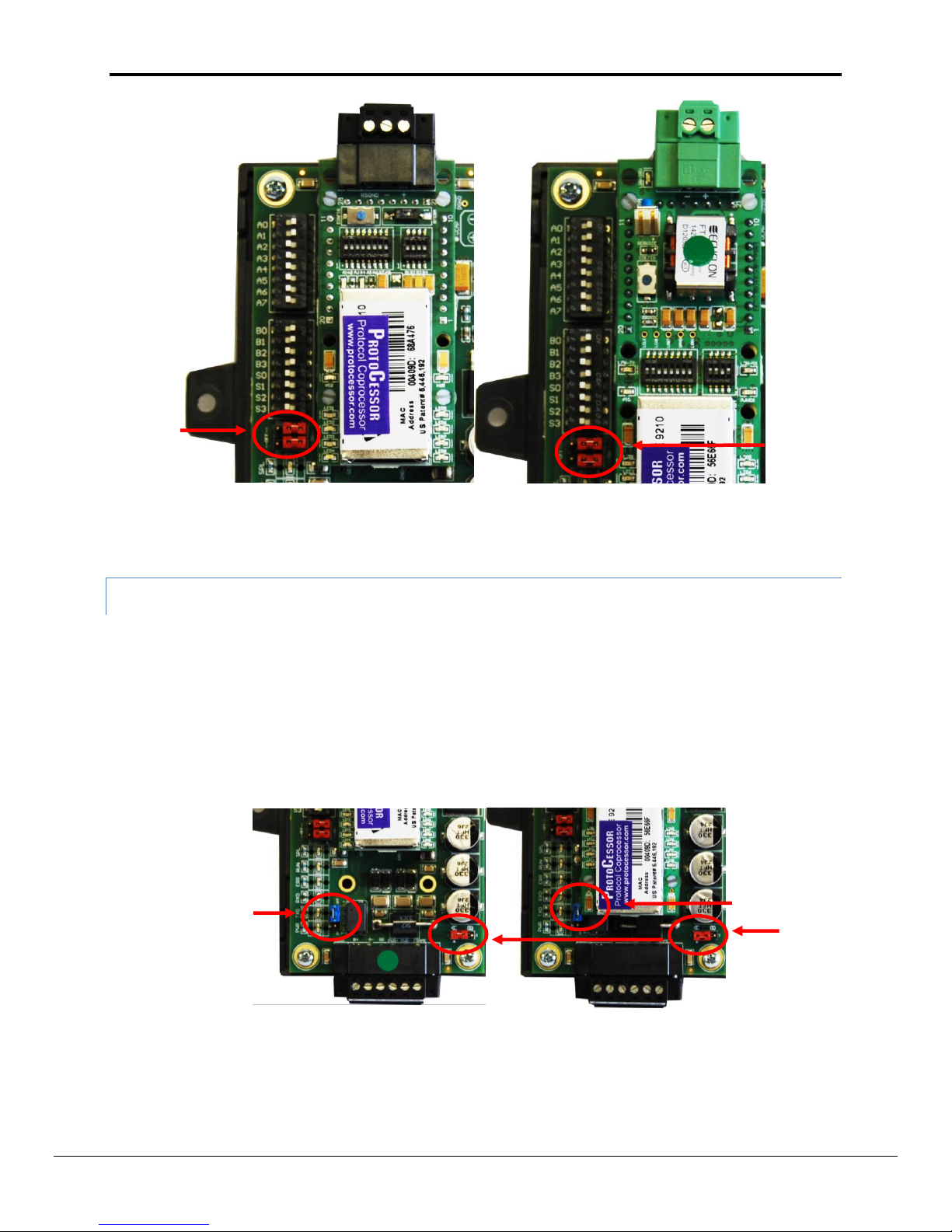
Harsco Industrial Patterson-Kelley ProtoNode Startup Guide Page 13 of 38
RS-485 Bias Switch
RS-485 Bias Switch
Modbus RS-485 EOL Switch
Modbus RS-485 EOL Switch
Leave in A Position
Figure 8: Modbus RS-485 Biasing Switch on the ProtoNode N34 (left) and ProtoNode N35 (left).
3.2.3 End of Line Termination Switch for the Modbus R S - 485 p o r t on the ProtoNode
On long RS-485 cabling runs, the RS-485 trunk must be properly terminated at each end.
If the ProtoNode is placed at one of the ends of the trunk, you turn the Blue RS-485 End-of- Line
Terminating switch to ON position.
On short cabling runs which most of the ENVI applications are, the EOL switch does not to need to be
turned ON. The default setting for this Blue EOL switch is OFF.
All ways leave the single Red Jumper in the A position.
Figure 9: Modbus RS-485 End-Of-Line Termination Switch on the ProtoNode N34 (left) and ProtoNode N35 (right)
ProtoCessor 1991 Tarob Court Milpitas, California 95035 USA Web: www.protocessor.com
Tel: (408) 964 4444 Fax: (408) 964 4425 Toll Free: (800) 317 8319 email: support@protocessor.com

Harsco Industrial Patterson-Kelley ProtoNode Startup Guide Page 14 of 38
End-of-Line Switch
3.3 Wi r i ng t h e P rotoNode RER to R S - 4 8 5 Field Protocol
Connection from ProtoNode RER to BACnet MS/TP and Metasys N2 networks
Connect BACnet MS/TP or N2 RS485 to the 3-pin RS485 connector on ProtoNode RER as shown below.
Figure 10: Connection from ProtoNode to RS-485 BMS Field Protocol –BACnet MS/TP or Metasys N2
See Section 4 for information on connecting the ProtoNode RER to BACnet/IP or Modbus TCP network.
If the ProtoNode is the last device on the BACnet MS/TP or Metasys N2 RS-485 trunk, then enable the
End-of-line termination needs to be enabled. The default is off.
Figure 11: End-of-line termination on from ProtoNode to RS-485 BMS Field Protocol
ProtoCessor 1991 Tarob Court Milpitas, California 95035 USA Web: www.protocessor.com
Tel: (408) 964 4444 Fax: (408) 964 4425 Toll Free: (800) 317 8319 email: support@protocessor.com

Harsco Industrial Patterson-Kelley ProtoNode Startup Guide Page 15 of 38
3.4 Wi r i ng t h e ProtoNode LER F ield P o r t t o a LonWorks network
Connect the ProtoNode to the field network with the LonWorks terminal using a twisted pair non-
shielded cable. LonWorks has no polarity.
Figure 12: ProtoNode LER LonWorks FFT-10 2 wire screw terminal
3.5 Po wer-Up the ProtoNode RER or L E R
Apply power to the device. Ensure that the power supply used complies with the specifications provided in
Appendix C.1. Ensure that the cable is grounded using the “Frame-GND” terminal. The ProtoNode is factory set to
accept both 9-30VDC and 12-24 VAC.
Voltage Pin outs
Figure 13: ProtoNode power pin outs
ProtoCessor 1991 Tarob Court Milpitas, California 95035 USA Web: www.protocessor.com
Tel: (408) 964 4444 Fax: (408) 964 4425 Toll Free: (800) 317 8319 email: support@protocessor.com

Harsco Industrial Patterson-Kelley ProtoNode Startup Guide Page 16 of 38
LonWorks Service Pin
4 COMMISSIONING T H E P R O T O N O D E LER ON A LONWORKS NETWORK
Commissioning may only be performed by the LonWorks administrator.
4.1 Co m missioning the ProtoNode L E R o n a LonWorks network
To commission the ProtoNode LER LonWorks port, insert a small screwdriver in the commissioning hole on the
face of the LER’s enclosure to access the Service Pin. See the illustration on the ProtoNode LER as to which way to
toggle the screw driver during commissioning.
If an XIF file is required, see steps Section 4.4.1 to generate XIF
4.1.1 Instructions to Upload XIF File From t h e P ro toNo de LER Using FS GUI Web Server
Connect a standard cat5 Ethernet cable between the PC and ProtoNode
The Default IP Address of the ProtoNode is 192.168.1.24, Subnet Mask is 255.255.255.0. If the PC and the
ProtoNode are on different IP Networks, assign a static IP Address to the PC on the 192.168.1.xxx network
For Windows XP:
Go to > >
Right-click on Local Area Connection > Properties
Highlight >
For Windows 7:
Go to > >
> >
Right-click on Local Area Connection > Properties
Highlight >
ProtoCessor 1991 Tarob Court Milpitas, California 95035 USA Web: www.protocessor.com
Tel: (408) 964 4444 Fax: (408) 964 4425 Toll Free: (800) 317 8319 email: support@protocessor.com

Harsco Industrial Patterson-Kelley ProtoNode Startup Guide Page 17 of 38
For Windows XP and Windows 7, select: Use the following IP address
Click twice
Open a web browser and go to the following address: IP address of ProtoCessor/fserver.xif
Example: 192.168.1.24/fserver.xif
Download and save the file onto the PC.
Figure 14: Sample of Fserver.XIF file being generated
ProtoCessor 1991 Tarob Court Milpitas, California 95035 USA Web: www.protocessor.com
Tel: (408) 964 4444 Fax: (408) 964 4425 Toll Free: (800) 317 8319 email: support@protocessor.com

Harsco Industrial Patterson-Kelley ProtoNode Startup Guide Page 18 of 38
Ethernet Port
5 CONNECT THE PR OTONOD E ’ S W E B GUI TO SETUP IP A D D R E S S FOR BACNET/IP O R
MO D B US T CP
5.1 Co n n e c t t he PC to the ProtoNode via the Ethernet port
Figure 15: Ethernet port location of ProtoNode
Connect a standard CAT5 Ethernet cable (straight through or cross) between the PC and ProtoNode
The Default IP Address of the ProtoNode is 192.168.1.24, Subnet Mask is 255.255.255.0. If the PC and the
ProtoNode are on different IP Networks, assign a static IP Address to the PC on the 192.168.1.xxx network
Go to > >
Right-click on Local Area Connection > Properties
Highlight >
Select: Use the following IP address
Click twice
ProtoCessor 1991 Tarob Court Milpitas, California 95035 USA Web: www.protocessor.com
Tel: (408) 964 4444 Fax: (408) 964 4425 Toll Free: (800) 317 8319 email: support@protocessor.com

Harsco Industrial Patterson-Kelley ProtoNode Startup Guide Page 19 of 38
5.2 Us e t h e ProtoNode Web GUI to Connect to t h e ProtoNode
Open PC web browser; enter the default IP address of the ProtoNode 192.168.1.24, to determine if the
ProtoNode is up and communicating.
Figure 16: FST Web GUI screen
5.3 Se t I P Ad d r e s s for BACnet/IP or Modbus TCP via GUI
Open a PC web browser, enter the default IP address of the ProtoNode 192.168.1.24 and connect to the
ProtoNode.
From the GUI main home page, click on setup and then Network Settings to enter the Edit IP Address
Settings menu.
Modify the IP address (N1 IP address field) of the ProtoNode Ethernet port.
If necessary, change the Netmask (N1 Netmask field).
Type in a new Subnet Mask.
If necessary, change the IP Gateway (Default Gateway field).
Type in a new IP Gateway.
Note: If the ProtoNode is connected to a router, the IP Gateway of the ProtoNode should be set to the IP
address of the router that it is connected to.
Reset ProtoNode.
Unplug Ethernet cable from PC and connect it to the network hub or router.
ProtoCessor 1991 Tarob Court Milpitas, California 95035 USA Web: www.protocessor.com
Tel: (408) 964 4444 Fax: (408) 964 4425 Toll Free: (800) 317 8319 email: support@protocessor.com

Harsco Industrial Patterson-Kelley ProtoNode Startup Guide Page 20 of 38
Figure 17: FST Web GUI IP Address settings screen
ProtoCessor 1991 Tarob Court Milpitas, California 95035 USA Web: www.protocessor.com
Tel: (408) 964 4444 Fax: (408) 964 4425 Toll Free: (800) 317 8319 email: support@protocessor.com

Harsco Industrial Patterson-Kelley ProtoNode Startup Guide Page 21 of 38
6 CHIPKIN AUT O MAT I ON’S CAS BACNET EXPLORER FOR VAL I D A T ING THE PROTONODE
IN THE FIELD ON A BACNET MS/T P OR BACNET/IP NETWORK
Chipkin Automation has extended to Harsco and their customers a free complementary 2 week fully functional
copy of CAS BACnet Explorer that can be used to validate BACnet MS/TP and/or BACnet/IP communications of the
ProtoNode in the field without having to have the BMS Integrator on site. A Serial or USB to RS-485 converter is
needed to test BACnet MS/TP.
6.1 Do wnloading C hipk in Automation’s CAS Explorer and Requ esting an Activation Key
To request a 2 week complementary BACnet CAS key, go to http://app.chipkin.com/activation/twoweek/
and fill in all the information. Enter Vendor Code “harsco12”. Once completed, the key will be sent to the
email address that was submitted. From this email from Chipkin Automation, the long key will need to be
copied and pasted into the CAS key activation page.
Go to Chipkin Automation’s web site, download, and install the CAS BACnet Explorer to your PC
http://www.chipkin.com/technical-resources/cas-bacnet-explorer/.
In the CAS Activation form, enter the email address and paste the CAS key that was sent from Chipkin
Automation. Once completed, select Activation.
ProtoCessor 1991 Tarob Court Milpitas, California 95035 USA Web: www.protocessor.com
Tel: (408) 964 4444 Fax: (408) 964 4425 Toll Free: (800) 317 8319 email: support@protocessor.com

Harsco Industrial Patterson-Kelley ProtoNode Startup Guide Page 22 of 38
6.2 CAS BACnet S e t u p
These are the instructions to set CAS Explorer up for the first time on BACnet MS/ST and BACnet/IP.
6.2.1 CAS BACnet M S / TP Setup
Using the Serial or USB to RS-485 converter, connect it to your PC and the 3 Pin BACnet MS/TP connector
on the ProtoNode RER.
In CAS Explorer, do the following:
o Click on settings
o Check the BACnet MSTP box and uncheck the BACnet IP and BACnet Ethernet boxes.
o Set the BACnet MSTP MAC address to 0.
o Set the BACnet MSTP Baud Rate to 38400.
o Click Ok.
o On the bottom right-hand corner, make sure that the BACnet MSTP box is green.
o Click on discover.
o Check all 4 boxes.
o Click Send.
6.2.2 CAS BACnet B ACnet/IP S e t u p
See Section 4.1 to set the IP address and subnet of the PC that will be running the CAS Explorer.
Connect a straight through or cross Ethernet cable from the PC to the ProtoNode.
In CAS Explorer, do the following:
o Click on settings
o Check the BACnet IP box and uncheck the BACnet MSTP and BACnet Ethernet boxes.
o In the “Select a Network Device” box, select the network card of the PC by clicking on it.
o Click Ok.
o On the bottom right-hand corner, make sure that the BACnet IP box is green.
o Click on discover.
o Check all 4 boxes.
o Click Send.
ProtoCessor 1991 Tarob Court Milpitas, California 95035 USA Web: www.protocessor.com
Tel: (408) 964 4444 Fax: (408) 964 4425 Toll Free: (800) 317 8319 email: support@protocessor.com

Harsco Industrial Patterson-Kelley ProtoNode Startup Guide Page 23 of 38
Ethernet Port
Appendix A. Troubleshooting Tips
Appendix A.1. Check Wiring and Settings
No COMS on Modbus RTU side. If TX/RX is not flashing rapidly then there is a COM issue on the Modbus
side and you need to check the following things:
o Visual observations of LEDs on ProtoNode. See Appendix A.3
o Check baud rate, parity, data bits, stop bits
o Check Modbus device address
o Verify wiring
Field COM problems.
o Visual observations of LEDs on ProtoNode. See Appendix A.3
o Visual dipswitch settings (using correct baud rate and device instance)
o Verify IP address setting
o Verify wiring
If the problem still exists, a log needs to be taken and sent to FieldServer. See Appendix A.2
Appendix A.2. Take Log With Our FieldServer Utilities
Once the log is complete, email it to support@protocessor.com. The log will allow us to rapidly diagnose
the problem.
Make sure the FieldServer utilities are loaded on the PC.
http://fieldserver.com/techsupport/utility/utility.php
Disable any wireless Ethernet adapters on the PC/Laptop.
Disable firewall and virus protection software.
Connect a standard cat5 Ethernet cable between the PC and ProtoNode.
The Default IP Address of the ProtoNode is 192.168.1.24, Subnet Mask is 255.255.255.0. If the PC and the
ProtoNode are on different IP Networks, assign a static IP Address to the PC on the 192.168.1.xxx network
For Windows XP:
Go to > >
Right-click on Local Area Connection > Properties
Highlight >
ProtoCessor 1991 Tarob Court Milpitas, California 95035 USA Web: www.protocessor.com
Tel: (408) 964 4444 Fax: (408) 964 4425 Toll Free: (800) 317 8319 email: support@protocessor.com

Harsco Industrial Patterson-Kelley ProtoNode Startup Guide Page 24 of 38
Type in the ProtoNode IP address
Default IP Address is 192.168.1.24
Press here to retrieve the IP address.
Locate where the log is saved on the PC
For Windows 7:
Go to > >
> >
Right-click on Local Area Connection > Properties
Highlight >
For Windows XP and Windows 7, select: Use the following IP address
Click twice
Double click on the FST Diag Utility.
Step 1: Select a Field Server IP Address.
The IP address can be entered manually or selected by clicking on button 1 using the Utility.
ProtoCessor 1991 Tarob Court Milpitas, California 95035 USA Web: www.protocessor.com
Tel: (408) 964 4444 Fax: (408) 964 4425 Toll Free: (800) 317 8319 email: support@protocessor.com

Harsco Industrial Patterson-Kelley ProtoNode Startup Guide Page 25 of 38
Select a log type.
Press the Take Log button.
Step 2: Take a Log
Press the Take Log button. While the Utility runs a few DOS prompts will flash across the monitor. Don't
click or type anything in to these DOS prompts. This step may take a few minutes depending on the
chosen Log Type and computer speed. When the Utility is finished you will be presented with a log of
events that have occurred.
Step 3: Send Log
Click the “Send Log” button located near the bottom of the dialog. The following dialog should appear.
Push the ‘Locate Folder’ button to launch explorer and have it point directly at the correct folder. The file
upload.zip must be sent to support@fieldserver.com.
Step 4: Close the Program
Press the exit button when the log is completed
ProtoCessor 1991 Tarob Court Milpitas, California 95035 USA Web: www.protocessor.com
Tel: (408) 964 4444 Fax: (408) 964 4425 Toll Free: (800) 317 8319 email: support@protocessor.com

Harsco Industrial Patterson-Kelley ProtoNode Startup Guide Page 26 of 38
Light
Description For ProtoNode RER and LER
RTC
Unused
RUN
The RUN LED will start flashing 20 seconds after power indicating normal operation.
ERR
The SYS ERR LED will go on solid 15 seconds after power up. It will turn off after 5 seconds. A steady red
light will indicate there is a system error on the ProtoNode LER. If this occurs, immediately report the
related “system error” shown in the error screen of the RUI interface to FieldServer Technologies for
evaluation.
RX
The RX LED will flash when a message is received on the ProtoNode port.
TX
The TX LED will flash when a message is sent on the ProtoNode port.
PWR
This is the power light and should show steady green at all times when the ProtoNode is powered.
Appendix A.3. LED Diagnostics for Modbus RTU Communications between the ProtoNode and the ENVI
and the Love Controller
Please see the diagram below for LED Locations
A.3.1 ProtoNode RER a n d L E R LEDs
ProtoCessor 1991 Tarob Court Milpitas, California 95035 USA Web: www.protocessor.com
Tel: (408) 964 4444 Fax: (408) 964 4425 Toll Free: (800) 317 8319 email: support@protocessor.com

Harsco Industrial Patterson-Kelley ProtoNode Startup Guide Page 27 of 38
Settings
ENVI Boiler 1
ENVI Boiler 2
ENVI Boiler 3
Love Controller
Baud Rate
9600
9600
9600
9600
Data Bits
None
None
None
None
Stop Bits 8 8 8 8
Parity 1 1 1 1
Modbus Node ID
1 2 3
1
Map_Descriptor_Name
BACnet
Object Type
BACnet
Object Id
N2 Data
Type
N2 Point
Address
Lonworks Name
Lonworks SNVT
Type
State
AI 1 AI 1 nvoXXState
SNVT_count_inc_f
Supply Temp
AI 2 AI 2 nvoXXSupplyTmp
SNVT_count_inc_f
Return Temp
AI 3 AI 3 nvoXXReturnTmp
SNVT_count_inc_f
DHW Temp
AI 4 AI 4 nvoXXDHWTmp
SNVT_count_inc_f
Header Temp
AI 5 AI 5 nvoXXHeaderTmp
SNVT_count_inc_f
Firing Rate
AI 6 AI 6 nvoXXFiringRate
SNVT_lev_percent
Flue Gas Temp
AI 7 AI 7 nvoXXFlueGasTmp
SNVT_count_inc_f
HX Temp
AI 8 AI 8 nvoXXHXTmp
SNVT_count_inc_f
Outside Temp
AI 9 AI 9 nvoXXOutsideTmp
SNVT_count_inc_f
Flame Signal
AI
10
AI
10
nvoXXFlameSignal
SNVT_count_inc_f
CH Setpoint
AV
11
AO
11
nvi/nvoXXCHSP
SNVT_count_inc_f
DHW Setpoint
AV
12
AO
12
nvi/nvoXXDHWSP
SNVT_count_inc_f
Boiler Operation
AV
13
AO
13
nvi/nvoXXBlrOperatn
SNVT_count_inc_f
High Outdoor Air Temp
AV
14
AO
14
nvi/nvoXXHiOATmp
SNVT_count_inc_f
Min Outdoor Air Setpoint
AV
15
AO
15
nvi/nvoXXMinOASP
SNVT_count_inc_f
Low Outdoor Air Temp
AV
16
AO
16
nvi/nvoXXLoOATmp
SNVT_count_inc_f
Max Outdoor Air Setpoint
AV
17
AO
17
nvi/nvoXXMaxOASP
SNVT_count_inc_f
Outdoor Air Shutdown Temp
AV
18
AO
18
nvi/nvoXXOAShtdwnTmp
SNVT_count_inc_f
Night Setback
AV
19
AO
19
nvi/nvoXXNightStback
SNVT_count_inc_f
Error Code
AI
20
AI
20
nvoXXErrorCode
SNVT_count_inc_f
Analog In
AI
21
AI
21
nvoXXAnalogIn
SNVT_volt
Analog Out
AI
22
AI
22
nvoXXAnalogOut
SNVT_volt
Ignitions
AI
23
AI
23
nvoXXIgnitions
SNVT_count_inc_f
Burner High Hours
AI
24
AI
24
nvoXXBrnrHiHrs
SNVT_time_hour
Burner Medium Hours
AI
25
AI
25
nvoXXBrnrMedHrs
SNVT_time_hour
Burner Low Hours
AI
26
AI
26
nvoXXBrnrLoHrs
SNVT_time_hour
Water Level
BI
27
DI
27
nvoXXWaterLvl
SNVT_switch
Low Gas Pressure
BI
28
DI
28
nvoXXLoGasPrs
SNVT_switch
Air Pressure
BI
29
DI
29
nvoXXAirPrs
SNVT_switch
Blocked Flue
BI
30
DI
30
nvoXXBlckdFlue
SNVT_switch
Appendix B. Vendor Information
Appendix B.1. ENVI and Love Controller Modbus RTU COM Settings
Appendix B.2. ENVI Modbus RTU Mappings to BACnet MS/TP, BACnet IP, Metasys and LonWorks
ProtoCessor 1991 Tarob Court Milpitas, California 95035 USA Web: www.protocessor.com
Tel: (408) 964 4444 Fax: (408) 964 4425 Toll Free: (800) 317 8319 email: support@protocessor.com

Harsco Industrial Patterson-Kelley ProtoNode Startup Guide Page 28 of 38
CH Pump
BI
31
DI
31
nvoXXCHPump
SNVT_switch
DHW Pump
BI
32
DI
32
nvoXXDHWPump
SNVT_switch
Air Damper
BI
33
DI
33
nvoXXAirDamper
SNVT_switch
High Gas Pressure
BI
34
DI
34
nvoXXHiGasPrs
SNVT_switch
ET Error Number
AI
35
AI
35
nvoXXETErrorNum
SNVT_count_inc_f
ET Supply Temp
AI
36
AI
36
nvoXXETSupTmp
SNVT_count_inc_f
ET Return Temp
AI
37
AI
37
nvoXXETRetTmp
SNVT_count_inc_f
ET DHW Temp
AI
38
AI
38
nvoXXETDHWTmp
SNVT_count_inc_f
ET Flue Gas Temp
AI
39
AI
39
nvoXXETFluGasTmp
SNVT_count_inc_f
ET HX Temp
AI
40
AI
40
nvoXXETHXTmp
SNVT_count_inc_f
ET Outside Temp
AI
41
AI
41
nvoXXETOtsdTmp
SNVT_count_inc_f
Boiler State
AI
42
AI
42
nvoXXBlrState
SNVT_count_inc_f
Frost Protection
BI
43
DI
43
nvoXXFrstPrtctn
SNVT_switch
DHW Mode
BI
44
DI
44
nvoXXDHWMode
SNVT_switch
CH Mode
BI
45
DI
45
nvoXXCHMode
SNVT_switch
ET Month
AI
46
AI
46
nvoXXETMonth
SNVT_count_inc_f
ET Day
AI
47
AI
47
nvoXXETDay
SNVT_count_inc_f
ET Year
AI
48
AI
48
nvoXXETYear
SNVT_count_inc_f
ET Hours
AI
49
AI
49
nvoXXETHrs
SNVT_count_inc_f
ET Minutes
AI
50
AI
50
nvoXXETMinutes
SNVT_count_inc_f
ET Day Count High
AI
51
AI
51
nvoXXETDayCntHi
SNVT_count_inc_f
ET Day Count Low
AI
52
AI
52
nvoXXETDayCntLo
SNVT_count_inc_f
ET Run Hours
AI
53
AI
53
nvoXXETRunHrs
SNVT_time_hour
Map_Descriptor_Name
BACnet Object Type
BACnet Object
Id
N2 Data Type
N2 Point
Address
Setpoint
AI 1 AI
1
PB Proportional Band
AI 2 AI
2
Ti Integral time
AI 3 AI
3
Td Derivative time
AI 4 AI
4
Hyst Value 1st output grp
AI 5 AI
5
Alm 1 Type
AI 6 AI
6
Alm 2 Type
AI 7 AI
7
Alm 3 Type
AI 8 AI
8
Alm 1 Upper Limit
AI 9 AI
9
Alm 1 Lower Limit
AI
10
AI
10
Alm 2 Upper Limit
AV
11
AI
11
Alm 2 Lower Limit
AV
12
AI
12
Alm 3 Upper Limit
AV
13
AI
13
Alm 3 Lower Limit
AV
14
AI
14
Appendix B.3. Love Controller Modbus RTU Mappings to BACnet MS/TP, BACnet IP, Metasys N2
ProtoCessor 1991 Tarob Court Milpitas, California 95035 USA Web: www.protocessor.com
Tel: (408) 964 4444 Fax: (408) 964 4425 Toll Free: (800) 317 8319 email: support@protocessor.com

Harsco Industrial Patterson-Kelley ProtoNode Startup Guide Page 29 of 38
ProtoNode RER
ProtoCarrier DIP Switches
ProtoCessor DIP Switches (Remove Cover)
Profile - FPC-N34-103-126-0710
S0
S1
S2
S3
A1
A2
A3
A4
A5
A6
A7
A8
Metasys N2 1 ENVI
Off
Off
Off
Off
On
Off
Off
Off
Off
Off
Off
Off
Metasys N2 2 ENVI
On
Off
Off
Off
On
Off
Off
Off
Off
Off
Off
Off
Metasys N2 3 ENVI
Off
On
Off
Off
On
Off
Off
Off
Off
Off
Off
Off
Metasys N2 4 ENVI
On
On
Off
Off
On
Off
Off
Off
Off
Off
Off
Off
Metasys N2 5 ENVI
Off
Off
On
Off
On
Off
Off
Off
Off
Off
Off
Off
Metasys N2 6 ENVI
On
Off
On
Off
On
Off
Off
Off
Off
Off
Off
Off
Metasys N2 7 ENVI
Off
On
On
Off
On
Off
Off
Off
Off
Off
Off
Off
Metasys N2 8 ENVI
On
On
On
Off
On
Off
Off
Off
Off
Off
Off
Off
Metasys N2 9 ENVI
Off
Off
Off
On
On
Off
Off
Off
Off
Off
Off
Off
Metasys N2 10 ENVI
On
Off
Off
On
On
Off
Off
Off
Off
Off
Off
Off
Metasys N2 11 ENVI
Off
On
Off
On
On
Off
Off
Off
Off
Off
Off
Off
Metasys N2 12 ENVI
On
On
Off
On
On
Off
Off
Off
Off
Off
Off
Off
Metasys N2 13 ENVI
Off
Off
On
On
On
Off
Off
Off
Off
Off
Off
Off
S Bank DIP Switches
A1 and A2 DIP Switches
Appendix B.4. DIP switch settings for ENVI and Love Controllers to support Metasys N2 and Modbus TCP
and BACnet for the Love Controller
Note: The lid on top of the ProtoNode has to be removed in order to select the A Bank of DIP switches. Pull on
the lid while holding the on to the 6 pin Phoenix connector. Please do not hold the wall mount tabs as these
are designed to break off if not required!
To set select these configurations, open the ProtoNode and select the A bank of switches (A1 or A2) on
the small ProtoCessor module that sits on top of the ProtoCarrier (inside the ProtoNode).
ProtoCessor A1 DIP switch starts on the bottom of the A bank of DIP switches below.
ProtoCessor A3-A8 DIP switches are disabled.
ProtoCessor 1991 Tarob Court Milpitas, California 95035 USA Web: www.protocessor.com
Tel: (408) 964 4444 Fax: (408) 964 4425 Toll Free: (800) 317 8319 email: support@protocessor.com

Harsco Industrial Patterson-Kelley ProtoNode Startup Guide Page 30 of 38
ProtoNode RER
ProtoCarrier DIP Switches
ProtoCessor DIP Switches (Remove Cover)
Profile - FPC-N34-103-126-0710
S0
S1
S2
S3
A1
A2
A3
A4
A5
A6
A7
A8
Metasys N2 14 ENVI
On
Off
On
On
On
Off
Off
Off
Off
Off
Off
Off
Metasys N2 15 ENVI
Off
On
On
On
On
Off
Off
Off
Off
Off
Off
Off
Metasys N2 16 ENVI
On
On
On
On
On
Off
Off
Off
Off
Off
Off
Off
Modbus TCP/Modbus RTU 1 ENVI
Off
Off
Off
Off
Off
On
Off
Off
Off
Off
Off
Off
Modbus TCP/Modbus RTU 2 ENVI
On
Off
Off
Off
Off
On
Off
Off
Off
Off
Off
Off
Modbus TCP/Modbus RTU 3 ENVI
Off
On
Off
Off
Off
On
Off
Off
Off
Off
Off
Off
Modbus TCP/Modbus RTU 4 ENVI
On
On
Off
Off
Off
On
Off
Off
Off
Off
Off
Off
Modbus TCP/Modbus RTU 5 ENVI
Off
Off
On
Off
Off
On
Off
Off
Off
Off
Off
Off
Modbus TCP/Modbus RTU 6 ENVI
On
Off
On
Off
Off
On
Off
Off
Off
Off
Off
Off
Modbus TCP/Modbus RTU 7 ENVI
Off
On
On
Off
Off
On
Off
Off
Off
Off
Off
Off
Modbus TCP/Modbus RTU 8 ENVI
On
On
On
Off
Off
On
Off
Off
Off
Off
Off
Off
Modbus TCP/Modbus RTU 9 ENVI
Off
Off
Off
On
Off
On
Off
Off
Off
Off
Off
Off
Modbus TCP/Modbus RTU 10 ENVI
On
Off
Off
On
Off
On
Off
Off
Off
Off
Off
Off
Modbus TCP/Modbus RTU 11 ENVI
Off
On
Off
On
Off
On
Off
Off
Off
Off
Off
Off
Modbus TCP/Modbus RTU 12 ENVI
On
On
Off
On
Off
On
Off
Off
Off
Off
Off
Off
Modbus TCP/Modbus RTU 13 ENVI
Off
Off
On
On
Off
On
Off
Off
Off
Off
Off
Off
Modbus TCP/Modbus RTU 14 ENVI
On
Off
On
On
Off
On
Off
Off
Off
Off
Off
Off
Modbus TCP/Modbus RTU 15 ENVI
Off
On
On
On
Off
On
Off
Off
Off
Off
Off
Off
Modbus TCP/Modbus RTU 16 ENVI
On
On
On
On
Off
On
Off
Off
Off
Off
Off
Off
BACnet IP/BACnet MSTP 1 Love
Off
Off
Off
Off
On
On
Off
Off
Off
Off
Off
Off
Metasys N2 1 Love
On
Off
Off
Off
On
On
Off
Off
Off
Off
Off
Off
Modbus TCP/Modbus RTU 1 Love
Off
On
Off
Off
On
On
Off
Off
Off
Off
Off
Off
ProtoCessor 1991 Tarob Court Milpitas, California 95035 USA Web: www.protocessor.com
Tel: (408) 964 4444 Fax: (408) 964 4425 Toll Free: (800) 317 8319 email: support@protocessor.com

Harsco Industrial Patterson-Kelley ProtoNode Startup Guide Page 31 of 38
A7
A6
A5
A4
A3
A2
A1
A0
Address
Off
Off
Off
Off
Off
Off
Off
Off 0 Off
Off
Off
Off
Off
Off
Off
On 1 Off
Off
Off
Off
Off
Off
On
Off 2 Off
Off
Off
Off
Off
Off
On
On 3 Off
Off
Off
Off
Off
On
Off
Off 4 Off
Off
Off
Off
Off
On
Off
On 5 Off
Off
Off
Off
Off
On
On
Off 6 Off
Off
Off
Off
Off
On
On
On 7 Off
Off
Off
Off
On
Off
Off
Off 8 Off
Off
Off
Off
On
Off
Off
On
9
Off
Off
Off
Off
On
Off
On
Off
10
Off
Off
Off
Off
On
Off
On
On
11
Off
Off
Off
Off
On
On
Off
Off
12
Off
Off
Off
Off
On
On
Off
On
13
Off
Off
Off
Off
On
On
On
Off
14
Off
Off
Off
Off
On
On
On
On
15
Off
Off
Off
On
Off
Off
Off
Off
16
Off
Off
Off
On
Off
Off
Off
On
17
Off
Off
Off
On
Off
Off
On
Off
18
Off
Off
Off
On
Off
Off
On
On
19
Off
Off
Off
On
Off
On
Off
Off
20
Off
Off
Off
On
Off
On
Off
On
21
Off
Off
Off
On
Off
On
On
Off
22
Off
Off
Off
On
Off
On
On
On
23
Off
Off
Off
On
On
Off
Off
Off
24
Off
Off
Off
On
On
Off
Off
On
25
Off
Off
Off
On
On
Off
On
Off
26
Off
Off
Off
On
On
Off
On
On
27
Off
Off
Off
On
On
On
Off
Off
28
Off
Off
Off
On
On
On
Off
On
29
Off
Off
Off
On
On
On
On
Off
30
Off
Off
Off
On
On
On
On
On
31
Off
Off
On
Off
Off
Off
Off
Off
32
Off
Off
On
Off
Off
Off
Off
On
33
Off
Off
On
Off
Off
Off
On
Off
34
Off
Off
On
Off
Off
Off
On
On
35
Off
Off
On
Off
Off
On
Off
Off
36
Off
Off
On
Off
Off
On
Off
On
37
Off
Off
On
Off
Off
On
On
Off
38
Off
Off
On
Off
Off
On
On
On
39
Off
Off
On
Off
On
Off
Off
Off
40
Off
Off
On
Off
On
Off
Off
On
41
Off
Off
On
Off
On
Off
On
Off
42
Appendix B.5. Address DIP Switch Settings
ProtoCessor 1991 Tarob Court Milpitas, California 95035 USA Web: www.protocessor.com
Tel: (408) 964 4444 Fax: (408) 964 4425 Toll Free: (800) 317 8319 email: support@protocessor.com

Harsco Industrial Patterson-Kelley ProtoNode Startup Guide Page 32 of 38
A7
A6
A5
A4
A3
A2
A1
A0
Address
Off
Off
On
Off
On
Off
On
On
43
Off
Off
On
Off
On
On
Off
Off
44
Off
Off
On
Off
On
On
Off
On
45
Off
Off
On
Off
On
On
On
Off
46
Off
Off
On
Off
On
On
On
On
47
Off
Off
On
On
Off
Off
Off
Off
48
Off
Off
On
On
Off
Off
Off
On
49
Off
Off
On
On
Off
Off
On
Off
50
Off
Off
On
On
Off
Off
On
On
51
Off
Off
On
On
Off
On
Off
Off
52
Off
Off
On
On
Off
On
Off
On
53
Off
Off
On
On
Off
On
On
Off
54
Off
Off
On
On
Off
On
On
On
55
Off
Off
On
On
On
Off
Off
Off
56
Off
Off
On
On
On
Off
Off
On
57
Off
Off
On
On
On
Off
On
Off
58
Off
Off
On
On
On
Off
On
On
59
Off
Off
On
On
On
On
Off
Off
60
Off
Off
On
On
On
On
Off
On
61
Off
Off
On
On
On
On
On
Off
62
Off
Off
On
On
On
On
On
On
63
Off
On
Off
Off
Off
Off
Off
Off
64
Off
On
Off
Off
Off
Off
Off
On
65
Off
On
Off
Off
Off
Off
On
Off
66
Off
On
Off
Off
Off
Off
On
On
67
Off
On
Off
Off
Off
On
Off
Off
68
Off
On
Off
Off
Off
On
Off
On
69
Off
On
Off
Off
Off
On
On
Off
70
Off
On
Off
Off
Off
On
On
On
71
Off
On
Off
Off
On
Off
Off
Off
72
Off
On
Off
Off
On
Off
Off
On
73
Off
On
Off
Off
On
Off
On
Off
74
Off
On
Off
Off
On
Off
On
On
75
Off
On
Off
Off
On
On
Off
Off
76
Off
On
Off
Off
On
On
Off
On
77
Off
On
Off
Off
On
On
On
Off
78
Off
On
Off
Off
On
On
On
On
79
Off
On
Off
On
Off
Off
Off
Off
80
Off
On
Off
On
Off
Off
Off
On
81
Off
On
Off
On
Off
Off
On
Off
82
Off
On
Off
On
Off
Off
On
On
83
Off
On
Off
On
Off
On
Off
Off
84
Off
On
Off
On
Off
On
Off
On
85
Off
On
Off
On
Off
On
On
Off
86
Off
On
Off
On
Off
On
On
On
87
ProtoCessor 1991 Tarob Court Milpitas, California 95035 USA Web: www.protocessor.com
Tel: (408) 964 4444 Fax: (408) 964 4425 Toll Free: (800) 317 8319 email: support@protocessor.com

Harsco Industrial Patterson-Kelley ProtoNode Startup Guide Page 33 of 38
A7
A6
A5
A4
A3
A2
A1
A0
Address
Off
On
Off
On
On
Off
Off
Off
88
Off
On
Off
On
On
Off
Off
On
89
Off
On
Off
On
On
Off
On
Off
90
Off
On
Off
On
On
Off
On
On
91
Off
On
Off
On
On
On
Off
Off
92
Off
On
Off
On
On
On
Off
On
93
Off
On
Off
On
On
On
On
Off
94
Off
On
Off
On
On
On
On
On
95
Off
On
On
Off
Off
Off
Off
Off
96
Off
On
On
Off
Off
Off
Off
On
97
Off
On
On
Off
Off
Off
On
Off
98
Off
On
On
Off
Off
Off
On
On
99
Off
On
On
Off
Off
On
Off
Off
100
Off
On
On
Off
Off
On
Off
On
101
Off
On
On
Off
Off
On
On
Off
102
Off
On
On
Off
Off
On
On
On
103
Off
On
On
Off
On
Off
Off
Off
104
Off
On
On
Off
On
Off
Off
On
105
Off
On
On
Off
On
Off
On
Off
106
Off
On
On
Off
On
Off
On
On
107
Off
On
On
Off
On
On
Off
Off
108
Off
On
On
Off
On
On
Off
On
109
Off
On
On
Off
On
On
On
Off
110
Off
On
On
Off
On
On
On
On
111
Off
On
On
On
Off
Off
Off
Off
112
Off
On
On
On
Off
Off
Off
On
113
Off
On
On
On
Off
Off
On
Off
114
Off
On
On
On
Off
Off
On
On
115
Off
On
On
On
Off
On
Off
Off
116
Off
On
On
On
Off
On
Off
On
117
Off
On
On
On
Off
On
On
Off
118
Off
On
On
On
Off
On
On
On
119
Off
On
On
On
On
Off
Off
Off
120
Off
On
On
On
On
Off
Off
On
121
Off
On
On
On
On
Off
On
Off
122
Off
On
On
On
On
Off
On
On
123
Off
On
On
On
On
On
Off
Off
124
Off
On
On
On
On
On
Off
On
125
Off
On
On
On
On
On
On
Off
126
Off
On
On
On
On
On
On
On
127
On
Off
Off
Off
Off
Off
Off
Off
128
On
Off
Off
Off
Off
Off
Off
On
129
On
Off
Off
Off
Off
Off
On
Off
130
On
Off
Off
Off
Off
Off
On
On
131
On
Off
Off
Off
Off
On
Off
Off
132
ProtoCessor 1991 Tarob Court Milpitas, California 95035 USA Web: www.protocessor.com
Tel: (408) 964 4444 Fax: (408) 964 4425 Toll Free: (800) 317 8319 email: support@protocessor.com

Harsco Industrial Patterson-Kelley ProtoNode Startup Guide Page 34 of 38
A7
A6
A5
A4
A3
A2
A1
A0
Address
On
Off
Off
Off
Off
On
Off
On
133
On
Off
Off
Off
Off
On
On
Off
134
On
Off
Off
Off
Off
On
On
On
135
On
Off
Off
Off
On
Off
Off
Off
136
On
Off
Off
Off
On
Off
Off
On
137
On
Off
Off
Off
On
Off
On
Off
138
On
Off
Off
Off
On
Off
On
On
139
On
Off
Off
Off
On
On
Off
Off
140
On
Off
Off
Off
On
On
Off
On
141
On
Off
Off
Off
On
On
On
Off
142
On
Off
Off
Off
On
On
On
On
143
On
Off
Off
On
Off
Off
Off
Off
144
On
Off
Off
On
Off
Off
Off
On
145
On
Off
Off
On
Off
Off
On
Off
146
On
Off
Off
On
Off
Off
On
On
147
On
Off
Off
On
Off
On
Off
Off
148
On
Off
Off
On
Off
On
Off
On
149
On
Off
Off
On
Off
On
On
Off
150
On
Off
Off
On
Off
On
On
On
151
On
Off
Off
On
On
Off
Off
Off
152
On
Off
Off
On
On
Off
Off
On
153
On
Off
Off
On
On
Off
On
Off
154
On
Off
Off
On
On
Off
On
On
155
On
Off
Off
On
On
On
Off
Off
156
On
Off
Off
On
On
On
Off
On
157
On
Off
Off
On
On
On
On
Off
158
On
Off
Off
On
On
On
On
On
159
On
Off
On
Off
Off
Off
Off
Off
160
On
Off
On
Off
Off
Off
Off
On
161
On
Off
On
Off
Off
Off
On
Off
162
On
Off
On
Off
Off
Off
On
On
163
On
Off
On
Off
Off
On
Off
Off
164
On
Off
On
Off
Off
On
Off
On
165
On
Off
On
Off
Off
On
On
Off
166
On
Off
On
Off
Off
On
On
On
167
On
Off
On
Off
On
Off
Off
Off
168
On
Off
On
Off
On
Off
Off
On
169
On
Off
On
Off
On
Off
On
Off
170
On
Off
On
Off
On
Off
On
On
171
On
Off
On
Off
On
On
Off
Off
172
On
Off
On
Off
On
On
Off
On
173
On
Off
On
Off
On
On
On
Off
174
On
Off
On
Off
On
On
On
On
175
On
Off
On
On
Off
Off
Off
Off
176
On
Off
On
On
Off
Off
Off
On
177
ProtoCessor 1991 Tarob Court Milpitas, California 95035 USA Web: www.protocessor.com
Tel: (408) 964 4444 Fax: (408) 964 4425 Toll Free: (800) 317 8319 email: support@protocessor.com

Harsco Industrial Patterson-Kelley ProtoNode Startup Guide Page 35 of 38
A7
A6
A5
A4
A3
A2
A1
A0
Address
On
Off
On
On
Off
Off
On
Off
178
On
Off
On
On
Off
Off
On
On
179
On
Off
On
On
Off
On
Off
Off
180
On
Off
On
On
Off
On
Off
On
181
On
Off
On
On
Off
On
On
Off
182
On
Off
On
On
Off
On
On
On
183
On
Off
On
On
On
Off
Off
Off
184
On
Off
On
On
On
Off
Off
On
185
On
Off
On
On
On
Off
On
Off
186
On
Off
On
On
On
Off
On
On
187
On
Off
On
On
On
On
Off
Off
188
On
Off
On
On
On
On
Off
On
189
On
Off
On
On
On
On
On
Off
190
On
Off
On
On
On
On
On
On
191
On
On
Off
Off
Off
Off
Off
Off
192
On
On
Off
Off
Off
Off
Off
On
193
On
On
Off
Off
Off
Off
On
Off
194
On
On
Off
Off
Off
Off
On
On
195
On
On
Off
Off
Off
On
Off
Off
196
On
On
Off
Off
Off
On
Off
On
197
On
On
Off
Off
Off
On
On
Off
198
On
On
Off
Off
Off
On
On
On
199
On
On
Off
Off
On
Off
Off
Off
200
On
On
Off
Off
On
Off
Off
On
201
On
On
Off
Off
On
Off
On
Off
202
On
On
Off
Off
On
Off
On
On
203
On
On
Off
Off
On
On
Off
Off
204
On
On
Off
Off
On
On
Off
On
205
On
On
Off
Off
On
On
On
Off
206
On
On
Off
Off
On
On
On
On
207
On
On
Off
On
Off
Off
Off
Off
208
On
On
Off
On
Off
Off
Off
On
209
On
On
Off
On
Off
Off
On
Off
210
On
On
Off
On
Off
Off
On
On
211
On
On
Off
On
Off
On
Off
Off
212
On
On
Off
On
Off
On
Off
On
213
On
On
Off
On
Off
On
On
Off
214
On
On
Off
On
Off
On
On
On
215
On
On
Off
On
On
Off
Off
Off
216
On
On
Off
On
On
Off
Off
On
217
On
On
Off
On
On
Off
On
Off
218
On
On
Off
On
On
Off
On
On
219
On
On
Off
On
On
On
Off
Off
220
On
On
Off
On
On
On
Off
On
221
On
On
Off
On
On
On
On
Off
222
ProtoCessor 1991 Tarob Court Milpitas, California 95035 USA Web: www.protocessor.com
Tel: (408) 964 4444 Fax: (408) 964 4425 Toll Free: (800) 317 8319 email: support@protocessor.com

Harsco Industrial Patterson-Kelley ProtoNode Startup Guide Page 36 of 38
A7
A6
A5
A4
A3
A2
A1
A0
Address
On
On
Off
On
On
On
On
On
223
On
On
On
Off
Off
Off
Off
Off
224
On
On
On
Off
Off
Off
Off
On
225
On
On
On
Off
Off
Off
On
Off
226
On
On
On
Off
Off
Off
On
On
227
On
On
On
Off
Off
On
Off
Off
228
On
On
On
Off
Off
On
Off
On
229
On
On
On
Off
Off
On
On
Off
230
On
On
On
Off
Off
On
On
On
231
On
On
On
Off
On
Off
Off
Off
232
On
On
On
Off
On
Off
Off
On
233
On
On
On
Off
On
Off
On
Off
234
On
On
On
Off
On
Off
On
On
235
On
On
On
Off
On
On
Off
Off
236
On
On
On
Off
On
On
Off
On
237
On
On
On
Off
On
On
On
Off
238
On
On
On
Off
On
On
On
On
239
On
On
On
On
Off
Off
Off
Off
240
On
On
On
On
Off
Off
Off
On
241
On
On
On
On
Off
Off
On
Off
242
On
On
On
On
Off
Off
On
On
243
On
On
On
On
Off
On
Off
Off
244
On
On
On
On
Off
On
Off
On
245
On
On
On
On
Off
On
On
Off
246
On
On
On
On
Off
On
On
On
247
On
On
On
On
On
Off
Off
Off
248
On
On
On
On
On
Off
Off
On
249
On
On
On
On
On
Off
On
Off
250
On
On
On
On
On
Off
On
On
251
On
On
On
On
On
On
Off
Off
252
On
On
On
On
On
On
Off
On
253
On
On
On
On
On
On
On
Off
254
On
On
On
On
On
On
On
On
255
ProtoCessor 1991 Tarob Court Milpitas, California 95035 USA Web: www.protocessor.com
Tel: (408) 964 4444 Fax: (408) 964 4425 Toll Free: (800) 317 8319 email: support@protocessor.com

Harsco Industrial Patterson-Kelley ProtoNode Startup Guide Page 37 of 38
ProtoNode RER
ProtoNode LER
Electrical
Connections
One 6-pin Phoenix connector, one RS-485
+/- ground port, power +/- frame ground
port
One 3-pin RS-485 Phoenix connector, one
RS-485 +/- ground port
One Ethernet-10/100 Ethernet port
One 6-pin Phoenix connector, one RS-485
+/- ground port, power +/- frame ground
port
One Ethernet 10/100 BaseT port
One FTT-10 LonWorks port
Approvals:
Pending CE (EN55022;EN55024; EN60950), UL916, Pending FCC Class A Part 15, DNP3
Conformance Tested, OPC Self-tested for Compliance, RoHS Compliant, CSA 205 Approved
BTL Marked
LonMark Certified
Power
Requirements
Multi-mode power adapter: 9-30VDC or 12 - 24VAC
Physical
Dimensions
11.5 cm L x 8.3 cm W x 4.1 cm H (4.5 x 3.2 x 1.6 in.)
Weight:
0.2 kg (0.4 lbs)
Operating
Temperature:
-40°C to 75°C (-40°F to167°F)
Surge Suppression
EN61000-4-2 ESD EN61000-4-3 EMC EN61000-4-4 EFT
Humidity:
5 - 90% RH (non-condensing)
(Specifications subject to change without notice)
Appendix C. Reference
Appendix C.1. Specifications
Appendix C.1.1. Compliance w i t h UL R e g u l a t i o n s
For UL compliance, the following instructions must be met when operating the ProtoNode.
The units shall be powered by listed LPS or Class 2 power supply suited to the expected operating
temperature range.
The interconnecting power connector and power cable shall:
Comply with local electrical code.
Be suited to the expected operating temperature range.
Meet the current and voltage rating for the ProtoNode/Net
Furthermore, the interconnecting power cable shall:
Be of length not exceeding 3.05m (118.3”)
Be constructed of materials rated VW-1 or FT-1 or better
If the unit is to be installed in an operating environment with a temperature above 65 °C, it should be
installed in a Restricted Access Area requiring a key or a special tool to gain access
This device must not be connected to a LAN segment with outdoor wiring.
ProtoCessor 1991 Tarob Court Milpitas, California 95035 USA Web: www.protocessor.com
Tel: (408) 964 4444 Fax: (408) 964 4425 Toll Free: (800) 317 8319 email: support@protocessor.com

Harsco Industrial Patterson-Kelley ProtoNode Startup Guide Page 38 of 38
Appendix D. Limited 2 year Warranty
FieldServer Technologies warrants its products to be free from defects in workmanship or material
under normal use and service for two years after date of shipment. FieldServer Technologies will repair
or replace any equipment found to be defective during the warranty period. Final determination of the
nature and responsibility for defective or damaged equipment will be made by FieldServer Technologies
personnel.
All warranties hereunder are contingent upon proper use in the application for which the product was
intended and do not cover products which have been modified or repaired without FieldServer
Technologies approval or which have been subjected to accident, improper maintenance, installation or
application, or on which original identification marks have been removed or altered. This Limited
Warranty also will not apply to interconnecting cables or wires, consumables or to any damage resulting
from battery leakage.
In all cases FieldServer Technology’s responsibility and liability under this warranty shall be limited to
the cost of the equipment. The purchaser must obtain shipping instructions for the prepaid return of
any item under this warranty provision and compliance with such instruction shall be a condition of this
warranty.
Except for the express warranty stated above, FieldServer Technologies disclaims all warranties with
regard to the products sold hereunder including all implied warranties of merchantability and fitness
and the express warranties stated herein are in lieu of all obligations or liabilities on the part of
FieldServer Technologies for damages including, but not limited to, consequential damages arising out
of/or in connection with the use or performance of the product.
ProtoCessor 1991 Tarob Court Milpitas, California 95035 USA Web: www.protocessor.com
Tel: (408) 964 4444 Fax: (408) 964 4425 Toll Free: (800) 317 8319 email: support@protocessor.com
