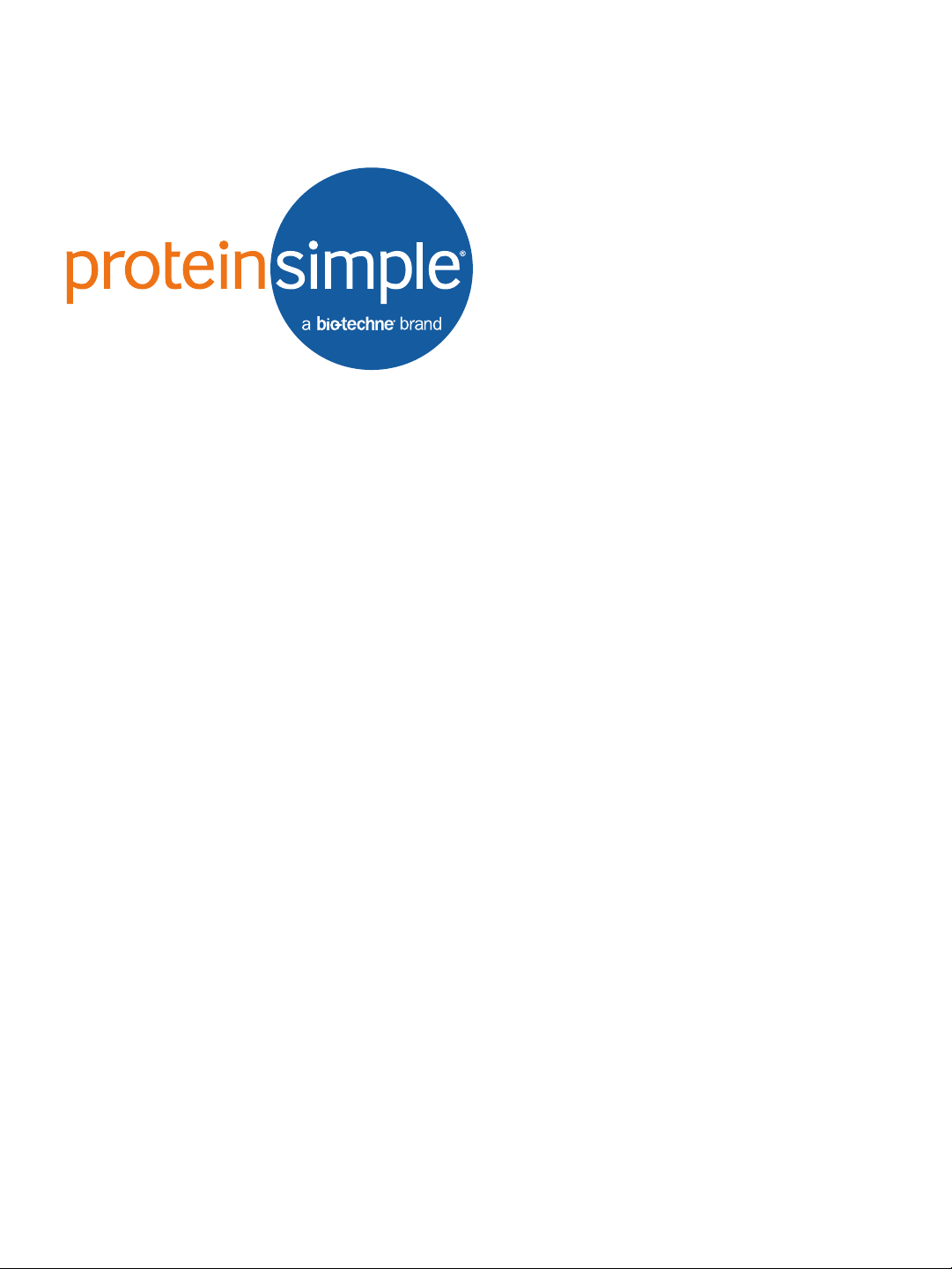
page 1
User Guide for Maurice, Maurice C. and Maurice S.
Copyright © 2018 ProteinSimple. All rights reserved.
ProteinSimple
3001 Orchard Parkway
San Jose, CA 95134
Toll-free: (888) 607-9692
Tel: (408) 510-5500
Fax: (408) 510-5599
email: support@proteinsimple.com
web: www.proteinsimple.com
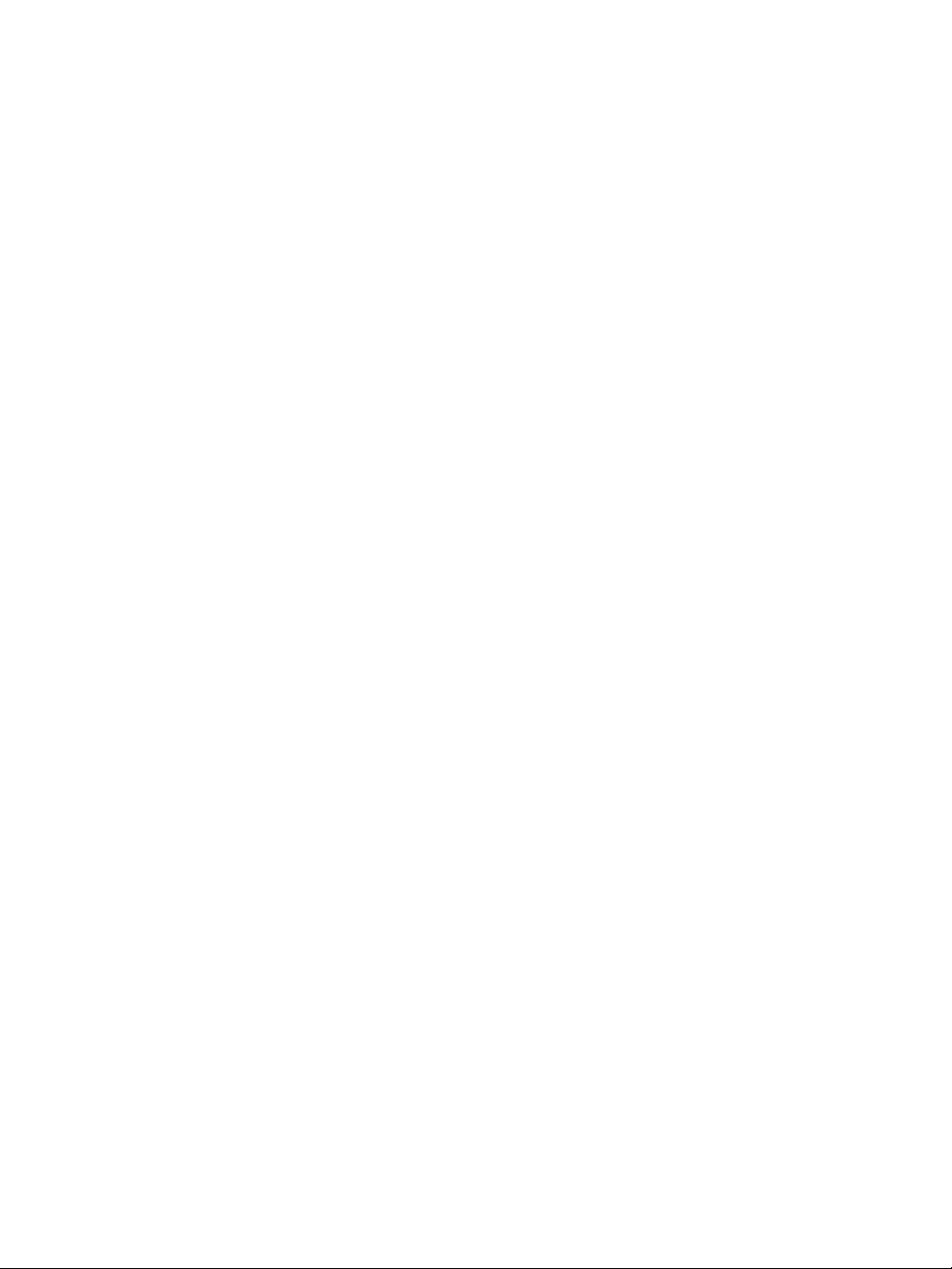
User Guide for Maurice, Maurice C. and Maurice S.
P/N 046-295
Revision 10, April 2018
For research use only. Not for use in diagnostic procedures
Patents and Trademarks
ProteinSimple's Maurice and iCE technology is covered by issued and pending patents in the U.S. and other
countries. For more information please see http://www.proteinsimple.com/Intellectual_Property.html.
ProteinSimple and the ProteinSimple logo are trademarks or registered trademarks of ProteinSimple. Other
marks appearing in these materials are marks of their respective owners.
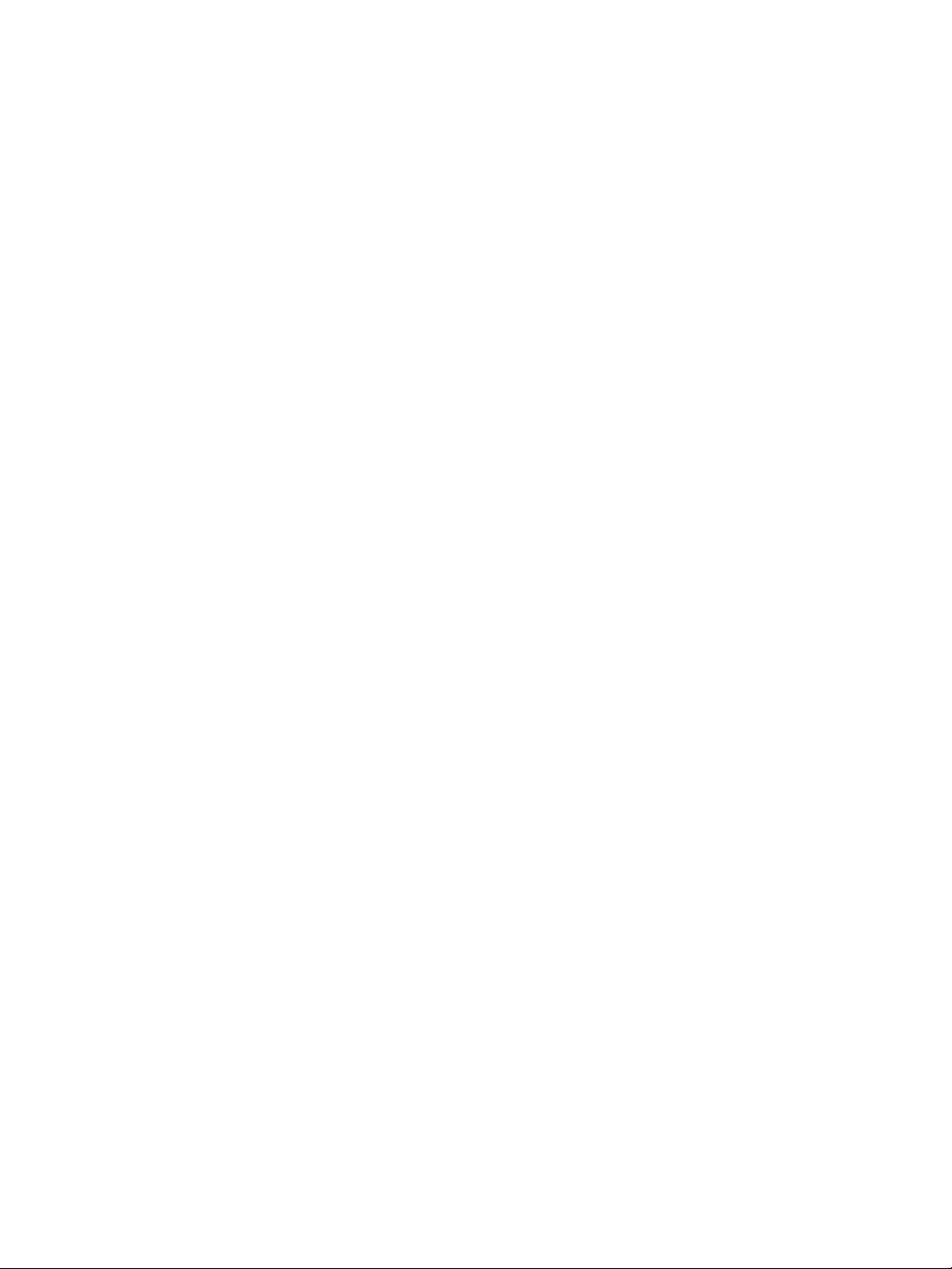
Table of Contents
page 1
Chapter 1:
Let’s Get Started. . . . . . . . . . . . . . . . . . . . . . . . . . . . . 1
Welcome . . . . . . . . . . . . . . . . . . . . . . . . . . . . . . . . . . . . . . . . . . . . . 2
Maurice Systems. . . . . . . . . . . . . . . . . . . . . . . . . . . . . . . . . . . . . . 2
Chapter 2:
Getting Your Lab Ready . . . . . . . . . . . . . . . . . . . . 3
Introduction . . . . . . . . . . . . . . . . . . . . . . . . . . . . . . . . . . . . . . . . . . 4
Space Requirements . . . . . . . . . . . . . . . . . . . . . . . . . . . . . . . . . . 4
Physical Specifications. . . . . . . . . . . . . . . . . . . . . . . . . . . . . . . . 5
Electrical Requirements . . . . . . . . . . . . . . . . . . . . . . . . . . . . . . . 5
Environmental Requirements. . . . . . . . . . . . . . . . . . . . . . . . . 5
Software and Computer Requirements . . . . . . . . . . . . . . . 6
General Guidelines and Information. . . . . . . . . . . . . . . . . . 6
Intended Use. . . . . . . . . . . . . . . . . . . . . . . . . . . . . . . . . . . . . 6
Lifting and Moving the System: Lift Maurice
Correctly . . . . . . . . . . . . . . . . . . . . . . . . . . . . . . . . . . . . . . . . . 6
Chapter 3:
Maurice. . . . . . . . . . . . . . . . . . . . . . . . . . . . . . . . . . . . . . . 7
Maurice Systems. . . . . . . . . . . . . . . . . . . . . . . . . . . . . . . . . . . . . . 8
External Components. . . . . . . . . . . . . . . . . . . . . . . . . . . . . . . . . 9
System Door . . . . . . . . . . . . . . . . . . . . . . . . . . . . . . . . . . . . . 9
Status Light . . . . . . . . . . . . . . . . . . . . . . . . . . . . . . . . . . . . .10
Internal Components . . . . . . . . . . . . . . . . . . . . . . . . . . . . . . . . 10
Cartridge Slot . . . . . . . . . . . . . . . . . . . . . . . . . . . . . . . . . . .10
Sample and Reagent Platform . . . . . . . . . . . . . . . . . . 11
Rear Panel . . . . . . . . . . . . . . . . . . . . . . . . . . . . . . . . . . . . . . 14
System Labels . . . . . . . . . . . . . . . . . . . . . . . . . . . . . . . . . . .15
Computer Workstation . . . . . . . . . . . . . . . . . . . . . . . . . . . . . . 16
Compass for iCE Overview . . . . . . . . . . . . . . . . . . . . . . . . . . .19
Changing the Screen View . . . . . . . . . . . . . . . . . . . . . .20
Batch Screen . . . . . . . . . . . . . . . . . . . . . . . . . . . . . . . . . . . . 20
Run Summary Screen . . . . . . . . . . . . . . . . . . . . . . . . . . .21
Analysis Screen. . . . . . . . . . . . . . . . . . . . . . . . . . . . . . . . . .23
Screen Panes . . . . . . . . . . . . . . . . . . . . . . . . . . . . . . . . . . . .25
Title Bar . . . . . . . . . . . . . . . . . . . . . . . . . . . . . . . . . . . . . . . . . 25
Main Menu . . . . . . . . . . . . . . . . . . . . . . . . . . . . . . . . . . . . . 25
Instrument Status Bar . . . . . . . . . . . . . . . . . . . . . . . . . . .25
Screen Tab . . . . . . . . . . . . . . . . . . . . . . . . . . . . . . . . . . . . . .26
View Bar. . . . . . . . . . . . . . . . . . . . . . . . . . . . . . . . . . . . . . . . . 26
Compass for iCE Status Bar. . . . . . . . . . . . . . . . . . . . . . 26
Software Menus . . . . . . . . . . . . . . . . . . . . . . . . . . . . . . . . . . . . .26
File Menu . . . . . . . . . . . . . . . . . . . . . . . . . . . . . . . . . . . . . . .27
Edit Menu . . . . . . . . . . . . . . . . . . . . . . . . . . . . . . . . . . . . . . . 27
View Menu . . . . . . . . . . . . . . . . . . . . . . . . . . . . . . . . . . . . . .28
Instrument Menu . . . . . . . . . . . . . . . . . . . . . . . . . . . . . . .28
Window Menu . . . . . . . . . . . . . . . . . . . . . . . . . . . . . . . . . . 28
Help Menu . . . . . . . . . . . . . . . . . . . . . . . . . . . . . . . . . . . . . . 29
Changing the Compass for iCE Main Window
Layout . . . . . . . . . . . . . . . . . . . . . . . . . . . . . . . . . . . . . . . . . . . . . . . 29
Resizing the Main Compass for iCE Window . . . . 29
Resizing the Screen Tab . . . . . . . . . . . . . . . . . . . . . . . . .30
Resizing Screen Panes. . . . . . . . . . . . . . . . . . . . . . . . . . .30
Changing the Location of Screen Panes. . . . . . . . .31
Restoring the Main Window to the Default
Layout . . . . . . . . . . . . . . . . . . . . . . . . . . . . . . . . . . . . . . . . . .33
Software Help. . . . . . . . . . . . . . . . . . . . . . . . . . . . . . . . . . . . . . . .33
Chapter 4:
Compass for iCE Overview . . . . . . . . . . . . . . . . 18
Launching Compass for iCE . . . . . . . . . . . . . . . . . . . . . . . . . 19
User Guide for Maurice, Maurice C. and Maurice S.
Checking for and Installing New Versions of Compass
for iCE . . . . . . . . . . . . . . . . . . . . . . . . . . . . . . . . . . . . . . . . . . . . . . . 33
Viewing Release Notes . . . . . . . . . . . . . . . . . . . . . . . . . . . . . . .33
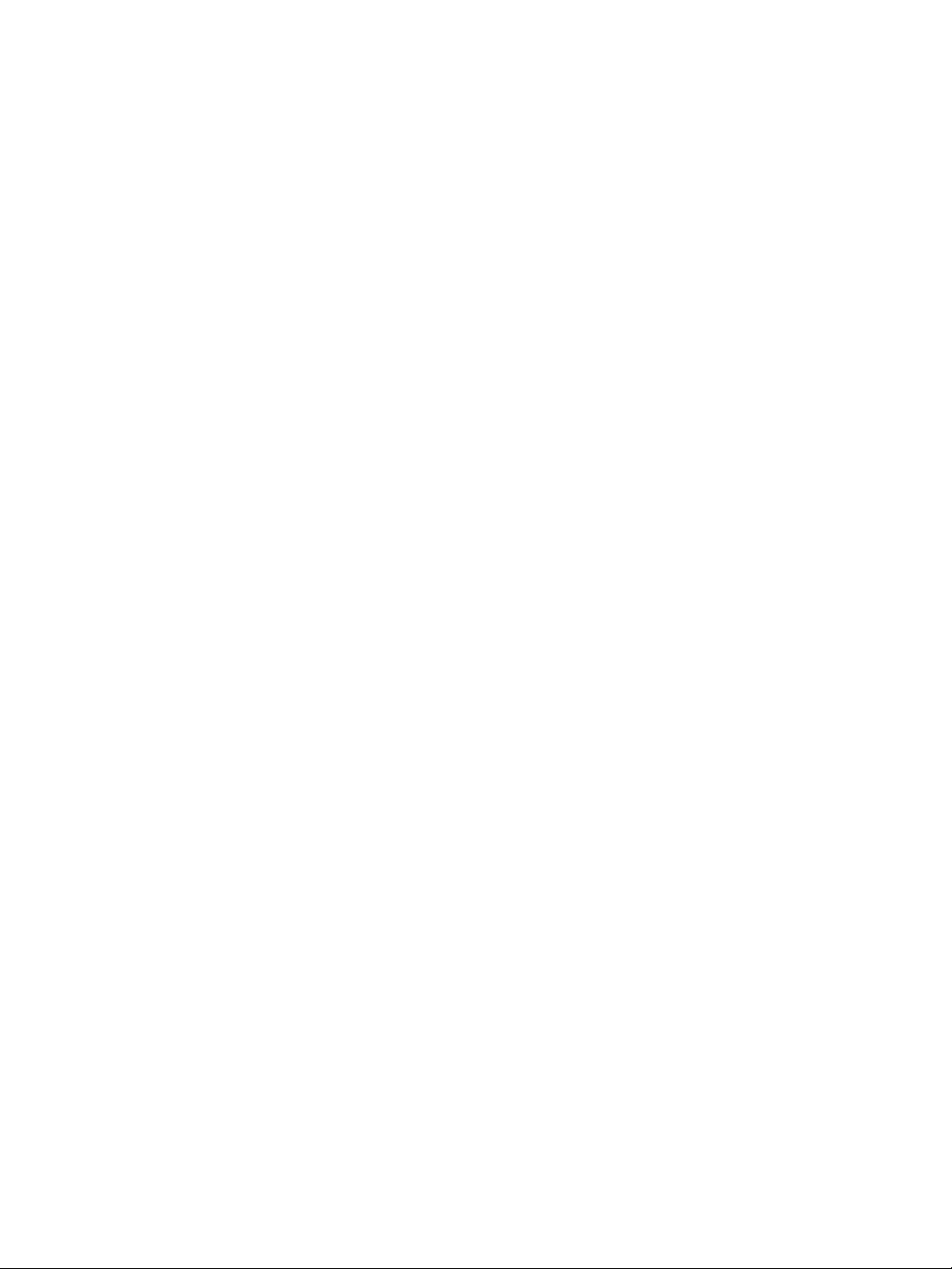
page 2
Viewing the Software Log. . . . . . . . . . . . . . . . . . . . . . . . . . . .34
Compass for iCE Version Information . . . . . . . . . . . . . . . .34
Directory and File Information. . . . . . . . . . . . . . . . . . . . . . . 35
File Types. . . . . . . . . . . . . . . . . . . . . . . . . . . . . . . . . . . . . . . . 36
Chapter 5:
cIEF Batches. . . . . . . . . . . . . . . . . . . . . . . . . . . . . . . . . 38
Batch Screen Overview . . . . . . . . . . . . . . . . . . . . . . . . . . . . . .39
Batch Screen Panes . . . . . . . . . . . . . . . . . . . . . . . . . . . . .39
Software Menus Active in the Batch Screen . . . . .40
Opening a Batch . . . . . . . . . . . . . . . . . . . . . . . . . . . . . . . . . . . .42
Creating a New Batch . . . . . . . . . . . . . . . . . . . . . . . . . . . . . . . 43
Step 1 - Open a Template Batch. . . . . . . . . . . . . . . . .43
Step 2 - Assign Your Samples. . . . . . . . . . . . . . . . . . . .44
Step 3 - Assign Your Method Parameters. . . . . . . .47
Step 4 - Set Up Your Injections. . . . . . . . . . . . . . . . . . .51
Step 5 - Setup On-Board Mixing (Optional) . . . . .55
Step 6 - Add Programmed Pauses and Stops
(Optional). . . . . . . . . . . . . . . . . . . . . . . . . . . . . . . . . . . . . . . 58
Step 7 - Add Batch Notes (Optional). . . . . . . . . . . . .60
Step 8 - Modify Default Analysis Parameters
(Optional). . . . . . . . . . . . . . . . . . . . . . . . . . . . . . . . . . . . . . . 60
Exporting a Method. . . . . . . . . . . . . . . . . . . . . . . . . . . . .72
Batch Reports . . . . . . . . . . . . . . . . . . . . . . . . . . . . . . . . . . . . . . . .73
Chapter 6:
CE-SDS Batches . . . . . . . . . . . . . . . . . . . . . . . . . . . . 76
Batch Screen Overview. . . . . . . . . . . . . . . . . . . . . . . . . . . . . . . 77
Batch Screen Panes . . . . . . . . . . . . . . . . . . . . . . . . . . . . .77
Software Menus Active in the Batch Screen . . . . .78
Opening a Batch . . . . . . . . . . . . . . . . . . . . . . . . . . . . . . . . . . . . 80
Creating a New Batch. . . . . . . . . . . . . . . . . . . . . . . . . . . . . . . .81
Step 1 - Open a Template Batch. . . . . . . . . . . . . . . . .81
Step 2 - Assign Your Samples. . . . . . . . . . . . . . . . . . . .82
Step 3 - Assign Your Method Parameters . . . . . . . .85
Step 4 - Set Up Your Injections. . . . . . . . . . . . . . . . . . .87
Step 5 - Add Programmed Pauses and Stops
(Optional). . . . . . . . . . . . . . . . . . . . . . . . . . . . . . . . . . . . . . .91
Step 6 - Add Batch Notes (Optional). . . . . . . . . . . . .92
Step 7 - Modify Default Analysis Parameters
(Optional). . . . . . . . . . . . . . . . . . . . . . . . . . . . . . . . . . . . . . .92
Step 8 - Save Your Batch . . . . . . . . . . . . . . . . . . . . . . . .93
Viewing Replicate Injections . . . . . . . . . . . . . . . . . . . . . . . . .94
Batch History . . . . . . . . . . . . . . . . . . . . . . . . . . . . . . . . . . . . . . . .95
Step 9 - Save Your Batch . . . . . . . . . . . . . . . . . . . . . . . .61
Viewing Replicate Injections . . . . . . . . . . . . . . . . . . . . . . . . . 62
On-board Mixing . . . . . . . . . . . . . . . . . . . . . . . . . . . . . . . . . . . .63
Batch History . . . . . . . . . . . . . . . . . . . . . . . . . . . . . . . . . . . . . . . .66
Making Changes to a Batch . . . . . . . . . . . . . . . . . . . . . . . . .67
Viewing and Editing Batches in Completed Runs . . . . 68
Copying and Pasting Injection Names or Sample IDs
from other Documents . . . . . . . . . . . . . . . . . . . . . . . . . . . . . .69
Importing and Exporting Methods. . . . . . . . . . . . . . . . . . . 71
Importing a Method . . . . . . . . . . . . . . . . . . . . . . . . . . . .72
User Guide for Maurice, Maurice C. and Maurice S.
Making Changes to a Batch . . . . . . . . . . . . . . . . . . . . . . . . .96
Viewing and Editing Batches in Completed Runs . . . .97
Copying and Pasting Injection Names or Sample IDs
from other Documents . . . . . . . . . . . . . . . . . . . . . . . . . . . . . .98
Importing and Exporting Methods. . . . . . . . . . . . . . . . . 100
Importing a Method . . . . . . . . . . . . . . . . . . . . . . . . . . 101
Exporting a Method. . . . . . . . . . . . . . . . . . . . . . . . . . . 101
Batch Reports . . . . . . . . . . . . . . . . . . . . . . . . . . . . . . . . . . . . . . 102
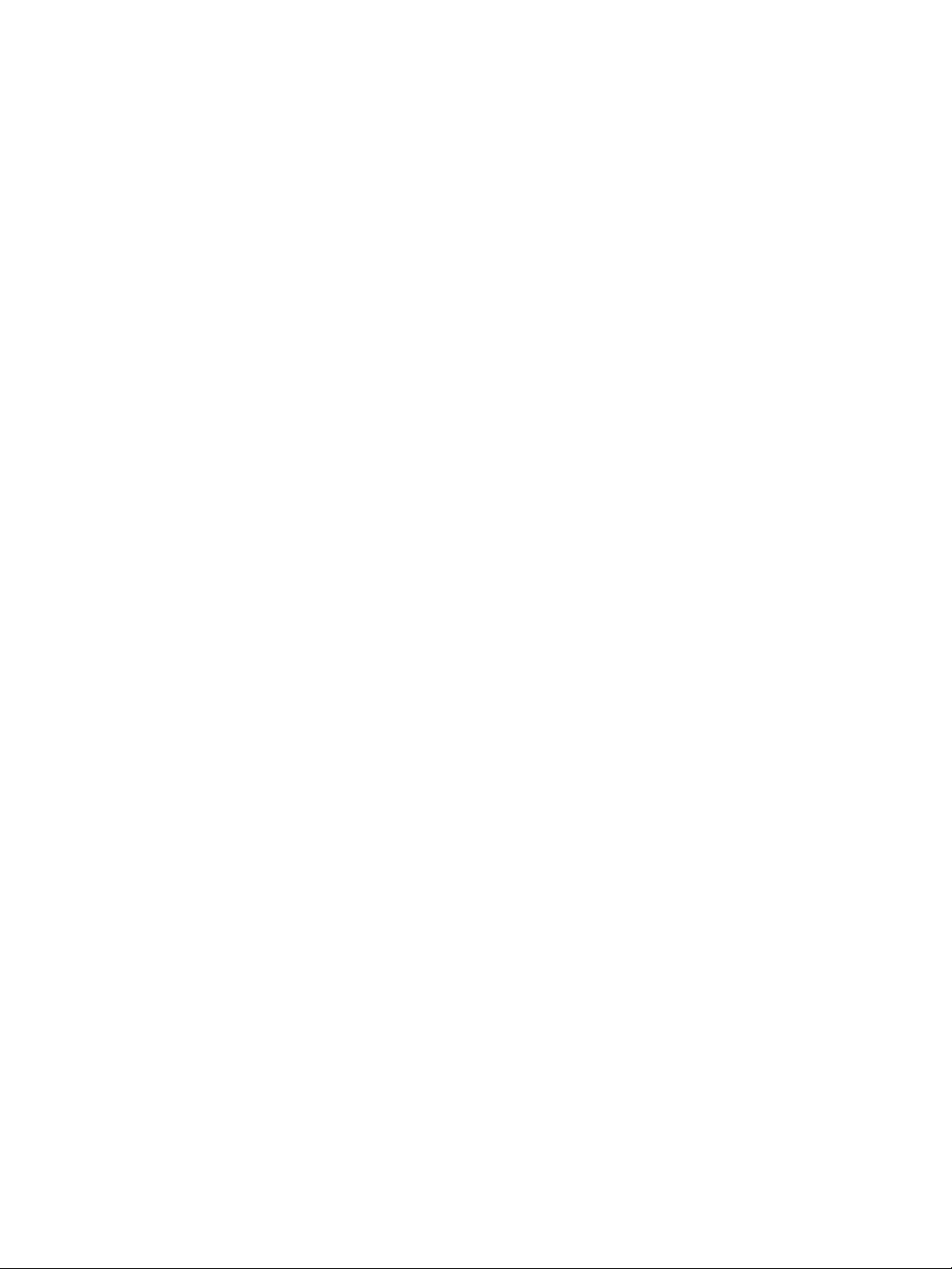
page 3
Chapter 7:
Running cIEF Applications on
Maurice and Maurice C.. . . . . . . . . . . . . . . . . . .106
Before You Throw the Switch . . . . . . . . . . . . . . . . . . . . . . .107
Power Up . . . . . . . . . . . . . . . . . . . . . . . . . . . . . . . . . . . . . . . . . . .107
Running cIEF Applications . . . . . . . . . . . . . . . . . . . . . . . . . .107
What You’ll Need . . . . . . . . . . . . . . . . . . . . . . . . . . . . . .107
Step 1: Prep Your Markers, Samples and
Reagents. . . . . . . . . . . . . . . . . . . . . . . . . . . . . . . . . . . . . . .108
Step 2: Prep the Cartridge . . . . . . . . . . . . . . . . . . . . . .112
Step 3: Install the Cartridge. . . . . . . . . . . . . . . . . . . . .114
Step 4: Load Samples and Reagents . . . . . . . . . . .115
Step 5: Create a Batch. . . . . . . . . . . . . . . . . . . . . . . . . .117
Step 6: Start the Batch. . . . . . . . . . . . . . . . . . . . . . . . . .131
Editing a Running Batch. . . . . . . . . . . . . . . . . . . . . . . . . . . .133
Post-batch Procedures. . . . . . . . . . . . . . . . . . . . . . . . . . . . . .135
Checking Your Data . . . . . . . . . . . . . . . . . . . . . . . . . . . . . . . .138
Step 3: Install the Cartridge. . . . . . . . . . . . . . . . . . . . 155
Step 4: Load Samples and Reagents. . . . . . . . . . . 157
Step 5: Create a Batch. . . . . . . . . . . . . . . . . . . . . . . . . 159
Step 6: Start the Batch. . . . . . . . . . . . . . . . . . . . . . . . . 169
Editing a Running Batch . . . . . . . . . . . . . . . . . . . . . . . . . . . 171
Post-batch Procedures. . . . . . . . . . . . . . . . . . . . . . . . . . . . . 173
Checking Your Data . . . . . . . . . . . . . . . . . . . . . . . . . . . . . . . 177
Step 1: Check Your Internal Standard . . . . . . . . . 177
Step 2: Set Your Molecular Weight (MW)
Markers . . . . . . . . . . . . . . . . . . . . . . . . . . . . . . . . . . . . . . . 181
Step 3: Checking Sample Peaks . . . . . . . . . . . . . . . 185
Step 4: Assigning Peak Names. . . . . . . . . . . . . . . . . 188
Chapter 9:
Run Status . . . . . . . . . . . . . . . . . . . . . . . . . . . . . . . . . 189
Run Summary Screen Overview. . . . . . . . . . . . . . . . . . . . 190
Run Summary Screen Panes . . . . . . . . . . . . . . . . . . 190
Step 1: Select Your Detection Mode . . . . . . . . . . . .138
Step 2: Check Your pI Markers . . . . . . . . . . . . . . . . . .138
Step 3: Checking Sample Peaks . . . . . . . . . . . . . . . .141
Step 4: Assigning Peak Names . . . . . . . . . . . . . . . . .144
Chapter 8:
Running CE-SDS Applications on
Maurice and Maurice S. . . . . . . . . . . . . . . . . . . .145
Before You Throw the Switch . . . . . . . . . . . . . . . . . . . . . . .146
Power Up . . . . . . . . . . . . . . . . . . . . . . . . . . . . . . . . . . . . . . . . . . .146
Running CE-SDS Applications . . . . . . . . . . . . . . . . . . . . . .146
What You’ll Need . . . . . . . . . . . . . . . . . . . . . . . . . . . . . .146
Step 1: Prep Your Internal Standard, Samples and
Reagents. . . . . . . . . . . . . . . . . . . . . . . . . . . . . . . . . . . . . . .147
Internal Standard . . . . . . . . . . . . . . . . . . . . . . . . . . . . . .147
Step 2: Prep the Cartridge . . . . . . . . . . . . . . . . . . . . . .153
User Guide for Maurice, Maurice C. and Maurice S.
Software Menus Active in the Run Summary
Screen. . . . . . . . . . . . . . . . . . . . . . . . . . . . . . . . . . . . . . . . . 192
Opening Run Files . . . . . . . . . . . . . . . . . . . . . . . . . . . . . . . . . 194
Opening One Run File. . . . . . . . . . . . . . . . . . . . . . . . . 194
Opening Multiple Run Files. . . . . . . . . . . . . . . . . . . . 194
Batch Injection Information . . . . . . . . . . . . . . . . . . . . . . . 195
Injection Flags . . . . . . . . . . . . . . . . . . . . . . . . . . . . . . . . 197
Run Status Information . . . . . . . . . . . . . . . . . . . . . . . . . . . . 197
Viewing the Focus Series (cIEF Only) . . . . . . . . . . . . . . . 199
Viewing the Separation (CE-SDS Only) . . . . . . . . . . . . . 200
Current and Voltage Plots. . . . . . . . . . . . . . . . . . . . . . . . . . 201
Run History . . . . . . . . . . . . . . . . . . . . . . . . . . . . . . . . . . . . . . . . 203
Viewing Multiple Events. . . . . . . . . . . . . . . . . . . . . . . 203
Copying History Info . . . . . . . . . . . . . . . . . . . . . . . . . . 205
Viewing Run Errors. . . . . . . . . . . . . . . . . . . . . . . . . . . . . . . . . 205
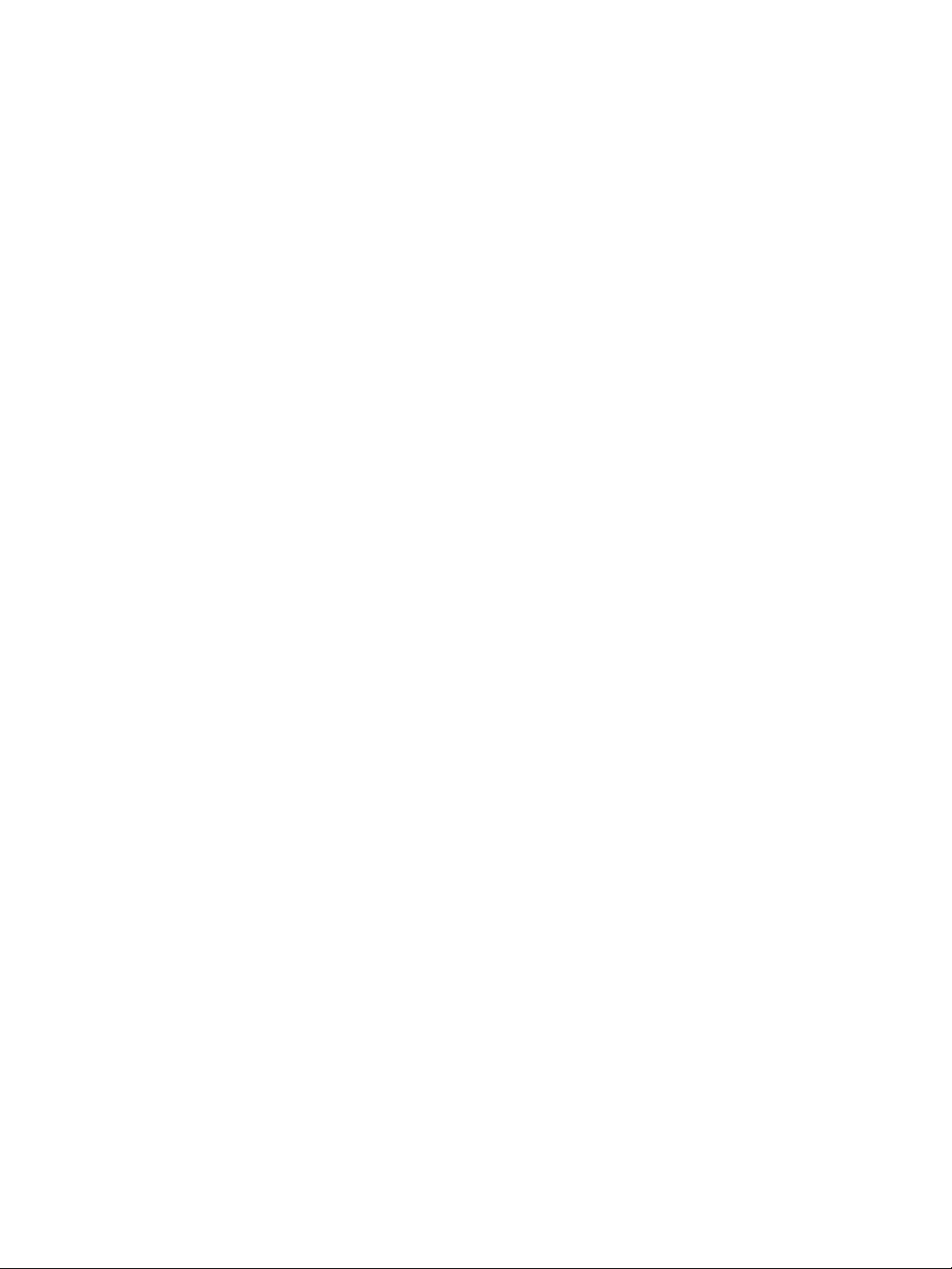
page 4
Injection Reports. . . . . . . . . . . . . . . . . . . . . . . . . . . . . . . . . . . .206
Example Analysis and Injection Report: CE-SDS208
Example Analysis and Injection Report: cIEF. . . .211
Switching Between Open Run Files . . . . . . . . . . . . . . . . .213
Closing Run Files. . . . . . . . . . . . . . . . . . . . . . . . . . . . . . . . . . . .214
Chapter 10:
Controlling Maurice, Maurice C. and
Maurice S. . . . . . . . . . . . . . . . . . . . . . . . . . . . . . . . . . .215
Instrument Control . . . . . . . . . . . . . . . . . . . . . . . . . . . . . . . . .216
Starting a Run . . . . . . . . . . . . . . . . . . . . . . . . . . . . . . . . .216
Cleaning . . . . . . . . . . . . . . . . . . . . . . . . . . . . . . . . . . . . . . .216
Stopping a Run . . . . . . . . . . . . . . . . . . . . . . . . . . . . . . . . . . . . .219
Emergency Stop . . . . . . . . . . . . . . . . . . . . . . . . . . . . . . .220
Status Modes . . . . . . . . . . . . . . . . . . . . . . . . . . . . . . . . . . . . . . .220
Shutdown . . . . . . . . . . . . . . . . . . . . . . . . . . . . . . . . . . . . . . . . . .221
Instrument Software (Embedded) Updates . . . . . . . . .221
Self Test . . . . . . . . . . . . . . . . . . . . . . . . . . . . . . . . . . . . . . . . . . . . .222
Viewing and Changing System Properties . . . . . . . . . .223
Checking Cartridge Status . . . . . . . . . . . . . . . . . . . . . . . . . .224
Instrument Reports . . . . . . . . . . . . . . . . . . . . . . . . . . . . . . . . .225
Example Instrument Report . . . . . . . . . . . . . . . . . . . .227
Viewing Log Files . . . . . . . . . . . . . . . . . . . . . . . . . . . . . . . . . . .231
Runs Log . . . . . . . . . . . . . . . . . . . . . . . . . . . . . . . . . . . . . . .231
Instrument Log . . . . . . . . . . . . . . . . . . . . . . . . . . . . . . . .232
Self Test Logs. . . . . . . . . . . . . . . . . . . . . . . . . . . . . . . . . . .235
Command Log. . . . . . . . . . . . . . . . . . . . . . . . . . . . . . . . .237
Software Menus Active in the Analysis Screen . 241
Opening Run Files. . . . . . . . . . . . . . . . . . . . . . . . . . . . . . . . . . 243
Opening One Run File. . . . . . . . . . . . . . . . . . . . . . . . . 243
Opening Multiple Run Files. . . . . . . . . . . . . . . . . . . . 243
How Run Data is Displayed . . . . . . . . . . . . . . . . . . . . . . . . 245
Experiment Pane: Batch Injection Information 245
Graph Pane: Electropherogram Data . . . . . . . . . 246
Peaks Pane: Calculated Results. . . . . . . . . . . . . . . . 246
Injections Pane: User-Specified Peak Names. . . 249
Viewing Run Data . . . . . . . . . . . . . . . . . . . . . . . . . . . . . . . . . 251
Switching Between Samples and Standards Data
Views. . . . . . . . . . . . . . . . . . . . . . . . . . . . . . . . . . . . . . . . . . 251
Selecting and Displaying Injection Data . . . . . . 254
Switching Between Single and Multiple Views of
Injections. . . . . . . . . . . . . . . . . . . . . . . . . . . . . . . . . . . . . . 257
Hiding Injection Data . . . . . . . . . . . . . . . . . . . . . . . . . 259
Data Notifications and Warnings. . . . . . . . . . . . . . . . . . 260
Checking Your Results . . . . . . . . . . . . . . . . . . . . . . . . . . . . . 261
Group Statistics . . . . . . . . . . . . . . . . . . . . . . . . . . . . . . . . . . . . 262
Using Groups. . . . . . . . . . . . . . . . . . . . . . . . . . . . . . . . . . 262
Viewing Sample Injection Groups . . . . . . . . . . . . . 263
Viewing Statistics . . . . . . . . . . . . . . . . . . . . . . . . . . . . . 263
Hiding or Removing Injections in Group
Analysis . . . . . . . . . . . . . . . . . . . . . . . . . . . . . . . . . . . . . . . 265
Copying Results Tables and Graphs. . . . . . . . . . . . . . . . 266
Copying Results Tables . . . . . . . . . . . . . . . . . . . . . . . . 266
Copying the Graph. . . . . . . . . . . . . . . . . . . . . . . . . . . . 266
Chapter 11:
CE-SDS Data Analysis . . . . . . . . . . . . . . . . . . . . .239
Analysis Screen Overview . . . . . . . . . . . . . . . . . . . . . . . . . . .240
Analysis Screen Panes. . . . . . . . . . . . . . . . . . . . . . . . . .240
User Guide for Maurice, Maurice C. and Maurice S.
Saving the Graph as an Image File . . . . . . . . . . . . 266
Exporting Run Files. . . . . . . . . . . . . . . . . . . . . . . . . . . . . . . . . 267
Exporting Results Tables. . . . . . . . . . . . . . . . . . . . . . . 267
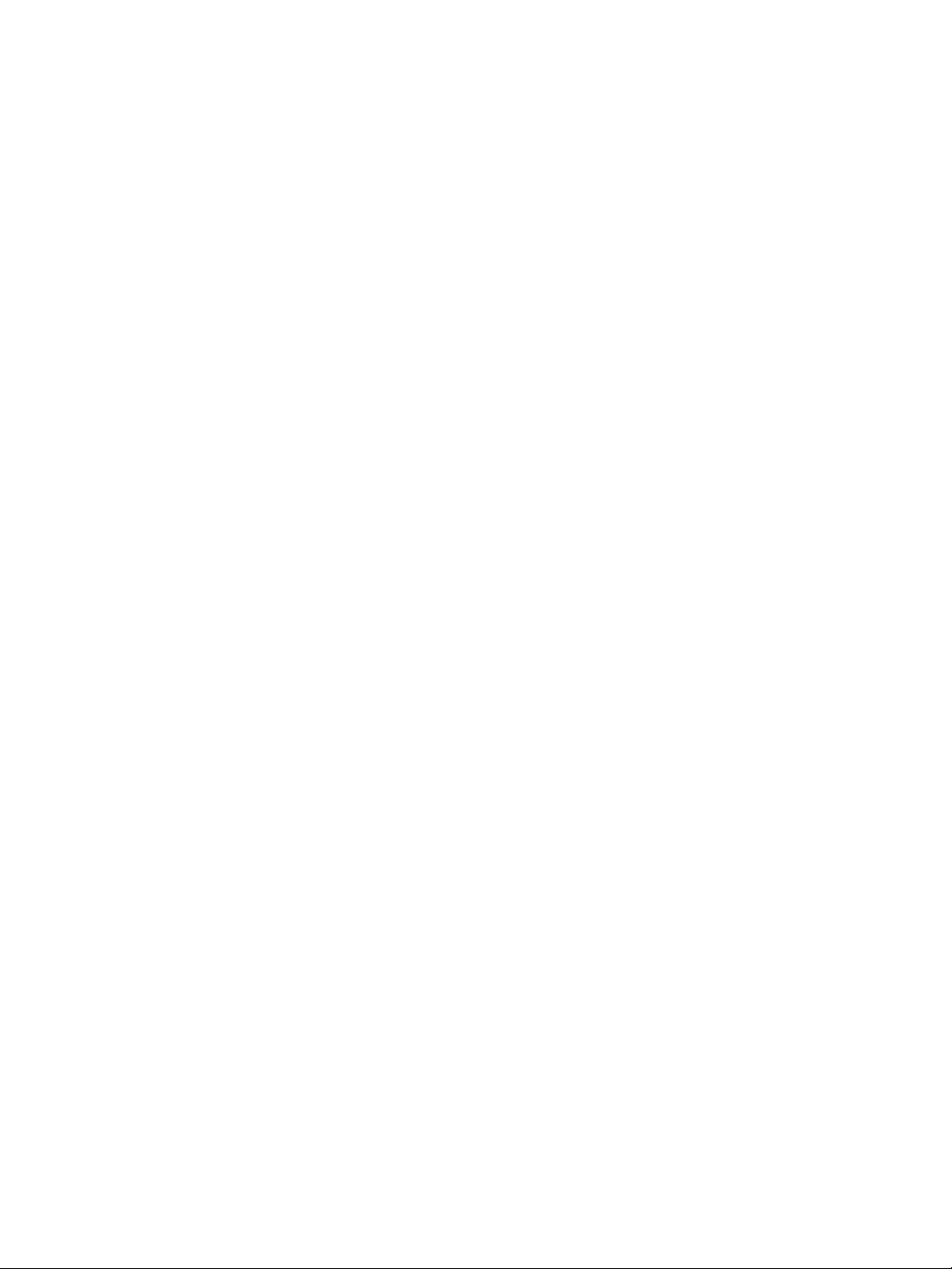
page 5
Exporting Raw Sample Electropherogram
Data . . . . . . . . . . . . . . . . . . . . . . . . . . . . . . . . . . . . . . . . . . .267
Changing Sample Protein Identification. . . . . . . . . . . .268
Adding or Removing Sample Data. . . . . . . . . . . . .268
Hiding Sample Data . . . . . . . . . . . . . . . . . . . . . . . . . . .270
Changing Peak Names for Sample Data . . . . . . .271
Changing the Electropherogram View. . . . . . . . . . . . . .272
Autoscaling the Electropherogram . . . . . . . . . . . .273
Customizing the Data Display . . . . . . . . . . . . . . . . .273
Stacking Multiple Electropherograms. . . . . . . . . .279
Overlaying Multiple Electropherograms . . . . . . .280
Zooming. . . . . . . . . . . . . . . . . . . . . . . . . . . . . . . . . . . . . . .281
Selecting Data Viewing Options . . . . . . . . . . . . . . .282
Adding and Removing Baseline Points. . . . . . . . .286
Selecting the Graph X-axis Range . . . . . . . . . . . . . .287
Closing Run Files. . . . . . . . . . . . . . . . . . . . . . . . . . . . . . . . . . . .289
Analysis Settings Overview. . . . . . . . . . . . . . . . . . . . . . . . . .290
Advanced Analysis Settings. . . . . . . . . . . . . . . . . . . . . . . . .292
Internal Standard Settings . . . . . . . . . . . . . . . . . . . . .292
Changing the Default Standards Group . . . . . . 304
Modifying a Standards Group. . . . . . . . . . . . . . . . . 304
Deleting a Standards Group . . . . . . . . . . . . . . . . . . 304
Applying Standards Groups to Specific Run
Data . . . . . . . . . . . . . . . . . . . . . . . . . . . . . . . . . . . . . . . . . . 305
Peak Fit Analysis Settings . . . . . . . . . . . . . . . . . . . . . . . . . . 307
Range Settings . . . . . . . . . . . . . . . . . . . . . . . . . . . . . . . . 308
Baseline Settings . . . . . . . . . . . . . . . . . . . . . . . . . . . . . . 309
Peak Find Settings. . . . . . . . . . . . . . . . . . . . . . . . . . . . . 309
Peak Fit Analysis Settings Groups. . . . . . . . . . . . . . 310
Creating a New Peak Fit Group. . . . . . . . . . . . . . . . 311
Changing the Default Peak Fit Group . . . . . . . . . 313
Modifying a Peak Fit Group . . . . . . . . . . . . . . . . . . . 313
Deleting a Peak Fit Group . . . . . . . . . . . . . . . . . . . . . 314
Applying Peak Fit Groups to Specific Run Data 314
Manual Peak Integration . . . . . . . . . . . . . . . . . . . . . . . . . . 317
Peak Names Settings. . . . . . . . . . . . . . . . . . . . . . . . . . . . . . . 321
Peak Names Analysis Settings Groups. . . . . . . . . 321
Creating a Peak Names Group . . . . . . . . . . . . . . . . 322
Advanced Analysis Settings Groups . . . . . . . . . . . .293
Creating a New Analysis Group . . . . . . . . . . . . . . . .293
Changing the Default Analysis Group. . . . . . . . . .294
Modifying an Analysis Group . . . . . . . . . . . . . . . . . .295
Deleting an Analysis Group . . . . . . . . . . . . . . . . . . . .295
Applying Analysis Groups to Specific Run Data 296
Markers Analysis Settings . . . . . . . . . . . . . . . . . . . . . . . . . . .298
Markers Settings . . . . . . . . . . . . . . . . . . . . . . . . . . . . . . .299
Changing the Injection Used for the CE-SDS MW
Markers . . . . . . . . . . . . . . . . . . . . . . . . . . . . . . . . . . . . . . . .299
Standards Analysis Settings Groups. . . . . . . . . . . .300
Creating a New Standards Group . . . . . . . . . . . . . .301
User Guide for Maurice, Maurice C. and Maurice S.
Modifying a Peak Names Group . . . . . . . . . . . . . . 325
Deleting a Peak Names Group . . . . . . . . . . . . . . . . 325
Applying Peak Names Groups to Run Data . . . 326
Injection Reports . . . . . . . . . . . . . . . . . . . . . . . . . . . . . . . . . . . 328
Example Analysis and Injection Report. . . . . . . . 330
Importing and Exporting Analysis Settings. . . . . . . . . 333
Importing Analysis Settings . . . . . . . . . . . . . . . . . . . 333
Exporting Analysis Settings. . . . . . . . . . . . . . . . . . . . 333
Chapter 12:
cIEF Data Analysis. . . . . . . . . . . . . . . . . . . . . . . . . 335
Analysis Screen Overview . . . . . . . . . . . . . . . . . . . . . . . . . . 337
Analysis Screen Panes . . . . . . . . . . . . . . . . . . . . . . . . . 337
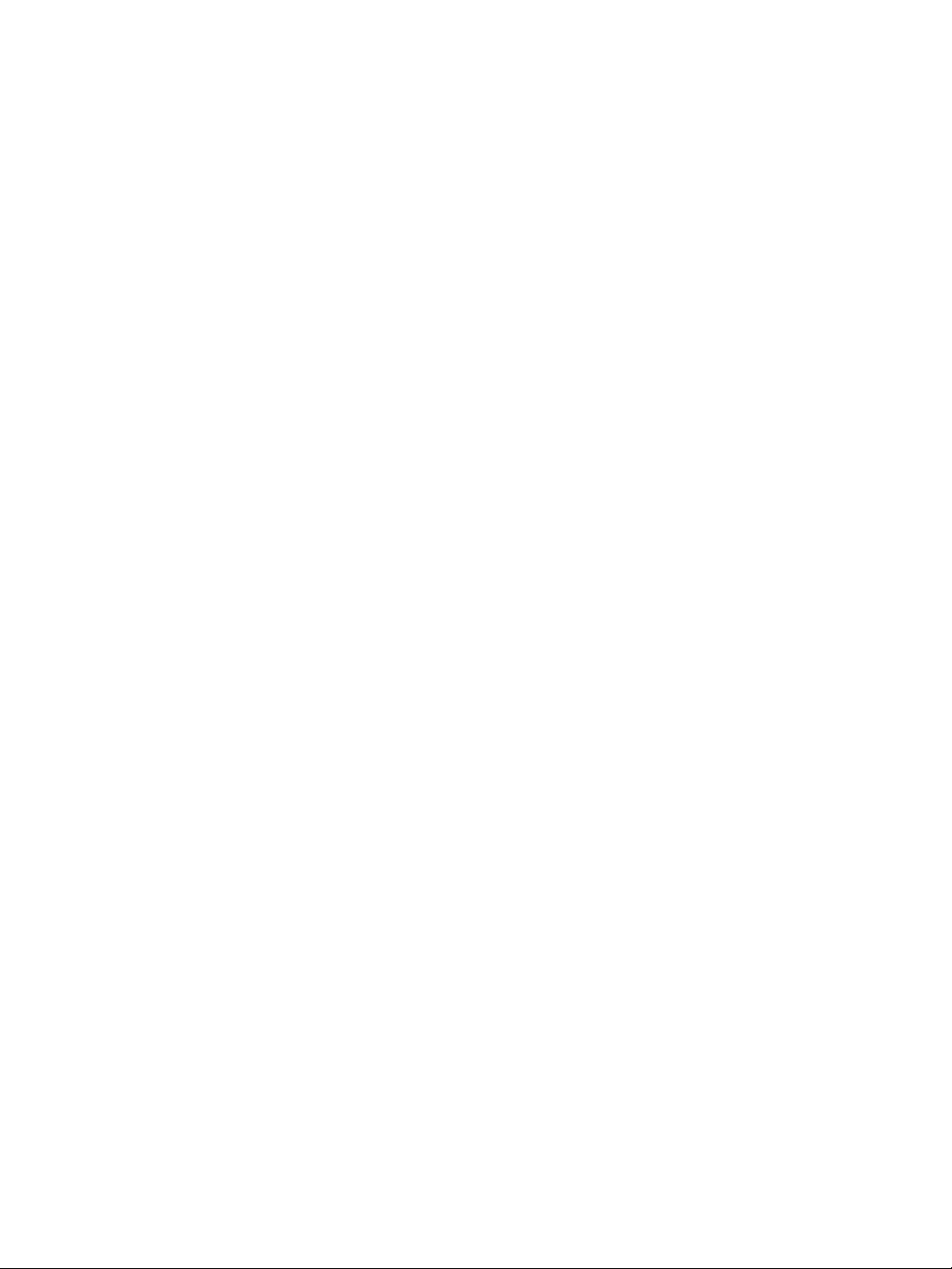
page 6
Software Menus Active in the Analysis Screen . .338
Opening Run Files . . . . . . . . . . . . . . . . . . . . . . . . . . . . . . . . . .340
Opening One Run File. . . . . . . . . . . . . . . . . . . . . . . . . .340
Opening Multiple Run Files. . . . . . . . . . . . . . . . . . . . .340
How Run Data is Displayed . . . . . . . . . . . . . . . . . . . . . . . . .342
Experiment Pane: Batch Injection Information .342
Graph Pane: Electropherogram Data . . . . . . . . . .342
Peaks Pane: Calculated Results. . . . . . . . . . . . . . . . .343
Injections Pane: User-Specified Peak Names . . .345
Viewing Run Data . . . . . . . . . . . . . . . . . . . . . . . . . . . . . . . . . .346
Switching Between Samples and Markers Data
Views . . . . . . . . . . . . . . . . . . . . . . . . . . . . . . . . . . . . . . . . . .346
Selecting and Displaying Injection Data . . . . . . .349
Switching Between Single and Multiple Views of
Injections . . . . . . . . . . . . . . . . . . . . . . . . . . . . . . . . . . . . . .352
Hiding Injection Data . . . . . . . . . . . . . . . . . . . . . . . . . .354
Data Notifications and Warnings. . . . . . . . . . . . . . . . . . .355
Checking Your Results . . . . . . . . . . . . . . . . . . . . . . . . . . . . . .356
Group Statistics. . . . . . . . . . . . . . . . . . . . . . . . . . . . . . . . . . . . .356
Using Groups . . . . . . . . . . . . . . . . . . . . . . . . . . . . . . . . . .357
Viewing Sample Injection Groups . . . . . . . . . . . . . .357
Viewing Statistics . . . . . . . . . . . . . . . . . . . . . . . . . . . . . .358
Hiding or Removing Injections in Group
Analysis . . . . . . . . . . . . . . . . . . . . . . . . . . . . . . . . . . . . . . . .360
Exporting Raw Sample Electropherogram
Data . . . . . . . . . . . . . . . . . . . . . . . . . . . . . . . . . . . . . . . . . . 362
Changing Sample Protein Identification . . . . . . . . . . . 363
Adding or Removing Sample Data. . . . . . . . . . . . 363
Hiding Sample Data . . . . . . . . . . . . . . . . . . . . . . . . . . 365
Changing Peak Names for Sample Data . . . . . . 366
Changing the Electropherogram View . . . . . . . . . . . . . 367
Autoscaling the Electropherogram. . . . . . . . . . . . 368
Customizing the Data Display . . . . . . . . . . . . . . . . 368
Stacking Multiple Electropherograms . . . . . . . . . 374
Overlaying Multiple Electropherograms. . . . . . . 375
Overlaying Fluorescence and Absorbance
Electropherograms. . . . . . . . . . . . . . . . . . . . . . . . . . . . 375
Zooming . . . . . . . . . . . . . . . . . . . . . . . . . . . . . . . . . . . . . . 377
Selecting Data Viewing Options. . . . . . . . . . . . . . . 378
Adding and Removing Baseline Points . . . . . . . . 382
Selecting the Graph X-axis Range . . . . . . . . . . . . . 383
Closing Run Files . . . . . . . . . . . . . . . . . . . . . . . . . . . . . . . . . . . 385
Analysis Settings Overview. . . . . . . . . . . . . . . . . . . . . . . . . 386
Advanced Analysis Settings . . . . . . . . . . . . . . . . . . . . . . . . 388
pI Markers Settings . . . . . . . . . . . . . . . . . . . . . . . . . . . . 388
Advanced Analysis Settings Groups . . . . . . . . . . . 389
Creating a New Analysis Group . . . . . . . . . . . . . . . 389
Changing the Default Analysis Group. . . . . . . . . 390
Copying Results Tables and Graphs. . . . . . . . . . . . . . . . .361
Copying Results Tables. . . . . . . . . . . . . . . . . . . . . . . . .361
Copying the Graph. . . . . . . . . . . . . . . . . . . . . . . . . . . . .361
Saving the Graph as an Image File. . . . . . . . . . . . .361
Exporting Run Files . . . . . . . . . . . . . . . . . . . . . . . . . . . . . . . . .362
Exporting Results Tables . . . . . . . . . . . . . . . . . . . . . . .362
User Guide for Maurice, Maurice C. and Maurice S.
Modifying an Analysis Group. . . . . . . . . . . . . . . . . . 391
Deleting an Analysis Group . . . . . . . . . . . . . . . . . . . 391
Applying Analysis Groups to Specific Run Data 392
Detection Settings . . . . . . . . . . . . . . . . . . . . . . . . . . . . . . . . . 395
Changing the Detection Method. . . . . . . . . . . . . . 395
Changing the Detection Exposure . . . . . . . . . . . . 396
Peak Fit Analysis Settings . . . . . . . . . . . . . . . . . . . . . . . . . . 397
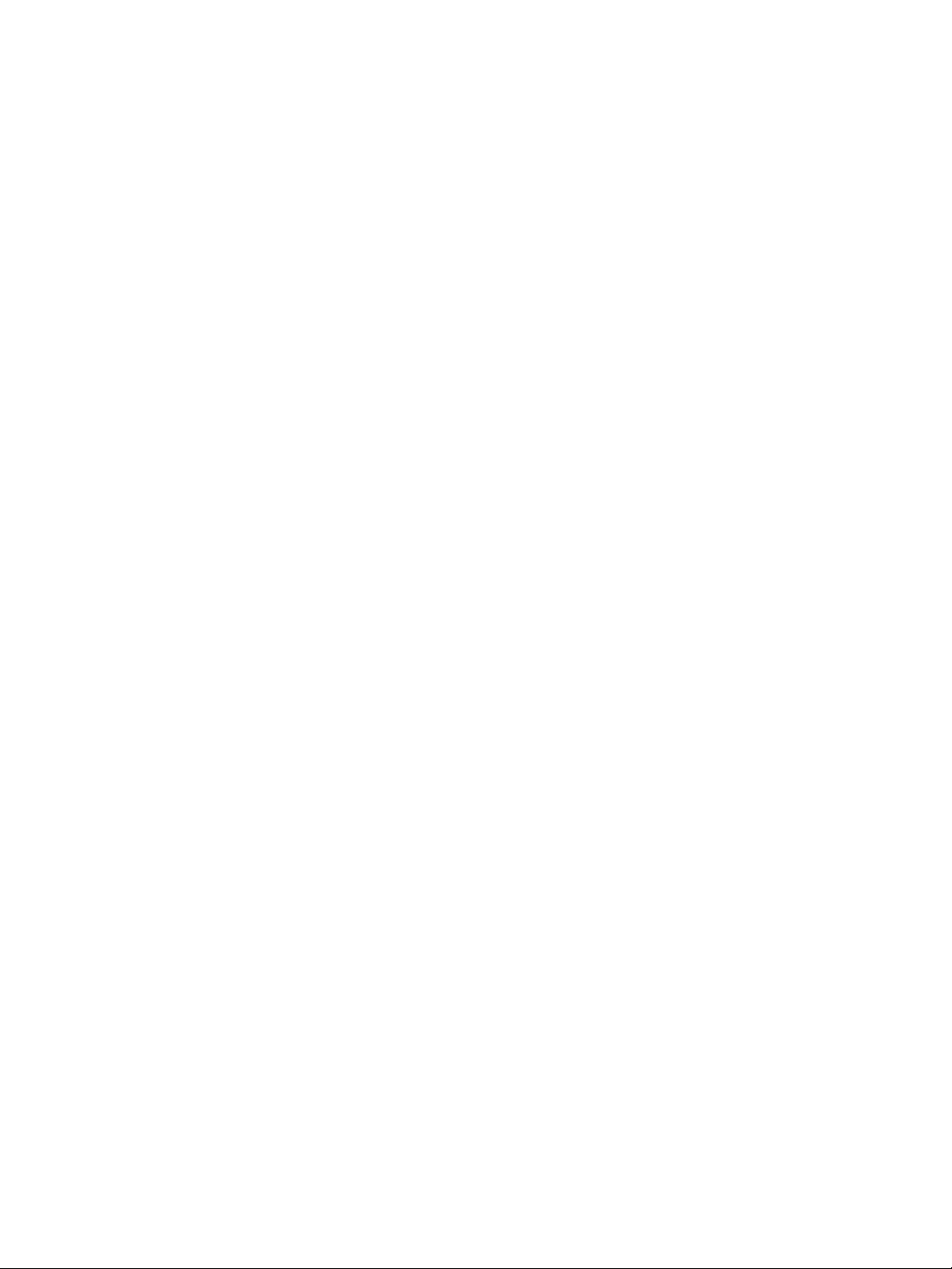
page 7
Range Settings . . . . . . . . . . . . . . . . . . . . . . . . . . . . . . . . .398
Baseline Settings . . . . . . . . . . . . . . . . . . . . . . . . . . . . . . .398
Peak Find Settings . . . . . . . . . . . . . . . . . . . . . . . . . . . . .398
Peak Fit Analysis Settings Groups . . . . . . . . . . . . . .400
Creating a New Peak Fit Group. . . . . . . . . . . . . . . . .400
Changing the Default Peak Fit Group . . . . . . . . . .402
Modifying a Peak Fit Group . . . . . . . . . . . . . . . . . . . .402
Deleting a Peak Fit Group . . . . . . . . . . . . . . . . . . . . . .403
Applying Peak Fit Groups to Specific Run Data.403
Manual Peak Integration . . . . . . . . . . . . . . . . . . . . . . . . . . .406
Peak Names Settings . . . . . . . . . . . . . . . . . . . . . . . . . . . . . . .411
Peak Names Analysis Settings Groups. . . . . . . . . .411
Creating a Peak Names Group . . . . . . . . . . . . . . . . .412
Modifying a Peak Names Group . . . . . . . . . . . . . . .415
Deleting a Peak Names Group . . . . . . . . . . . . . . . . .415
Applying Peak Names Groups to Run Data . . . .416
pI Markers Analysis Settings. . . . . . . . . . . . . . . . . . . . . . . . .419
pI Markers Analysis Settings Groups. . . . . . . . . . . .419
Creating a New Markers Group . . . . . . . . . . . . . . . .420
Changing the Default Markers Group. . . . . . . . . .422
Modifying a Markers Group . . . . . . . . . . . . . . . . . . . .423
Deleting a Markers Group. . . . . . . . . . . . . . . . . . . . . .423
Applying Markers Groups to Specific Run Data.424
Injection Reports. . . . . . . . . . . . . . . . . . . . . . . . . . . . . . . . . . . .426
Example Analysis and Injection Report. . . . . . . . .428
Importing and Exporting Analysis Settings . . . . . . . . .431
Importing Analysis Settings . . . . . . . . . . . . . . . . . . . .431
Exporting Analysis Settings . . . . . . . . . . . . . . . . . . . .431
Chapter 13:
Setting Your Preferences. . . . . . . . . . . . . . . . . 433
Customize Your Preferences . . . . . . . . . . . . . . . . . . . . . . . 434
Enabling Access Control . . . . . . . . . . . . . . . . . . . . . . . . . . . 435
Setting Data Export Options . . . . . . . . . . . . . . . . . . . . . . . 435
Setting up Automatic Injection Reports . . . . . . . . . . . . 436
Selecting Custom Plot Colors for Graph Overlay . . . 437
Grouping Options . . . . . . . . . . . . . . . . . . . . . . . . . . . . . . . . . 439
Setting Up Maurice Systems to Send Tweets . . . . . . . 440
Chapter 14:
Compass Access Control and
21 CFR Part 11 Compliance . . . . . . . . . . . . . . 445
Overview. . . . . . . . . . . . . . . . . . . . . . . . . . . . . . . . . . . . . . . . . . . 446
Authorization Server . . . . . . . . . . . . . . . . . . . . . . . . . . . . . . . 446
Server Administration . . . . . . . . . . . . . . . . . . . . . . . . . 447
Adding Non-admin Users . . . . . . . . . . . . . . . . . . . . . 448
Adding Admin Users . . . . . . . . . . . . . . . . . . . . . . . . . . 452
Resetting User Passwords . . . . . . . . . . . . . . . . . . . . . 453
Audit Trail . . . . . . . . . . . . . . . . . . . . . . . . . . . . . . . . . . . . . 454
Password Policy Settings . . . . . . . . . . . . . . . . . . . . . . 456
LDAP Settings . . . . . . . . . . . . . . . . . . . . . . . . . . . . . . . . . 456
Encryption Details. . . . . . . . . . . . . . . . . . . . . . . . . . . . . 457
Enabling Access Control . . . . . . . . . . . . . . . . . . . . . . . . . . . 458
Logging In to Compass for iCE . . . . . . . . . . . . . . . . . . . . . 459
Locking and Unlocking the Application . . . . . . . 460
Resolving Log In Issues . . . . . . . . . . . . . . . . . . . . . . . . 460
Saving Changes . . . . . . . . . . . . . . . . . . . . . . . . . . . . . . . . . . . 461
Signing Files . . . . . . . . . . . . . . . . . . . . . . . . . . . . . . . . . . . . . . . 462
Instrument Command Log . . . . . . . . . . . . . . . . . . . . . . . . 462
User Guide for Maurice, Maurice C. and Maurice S.
Run File History . . . . . . . . . . . . . . . . . . . . . . . . . . . . . . . . . . . . 465
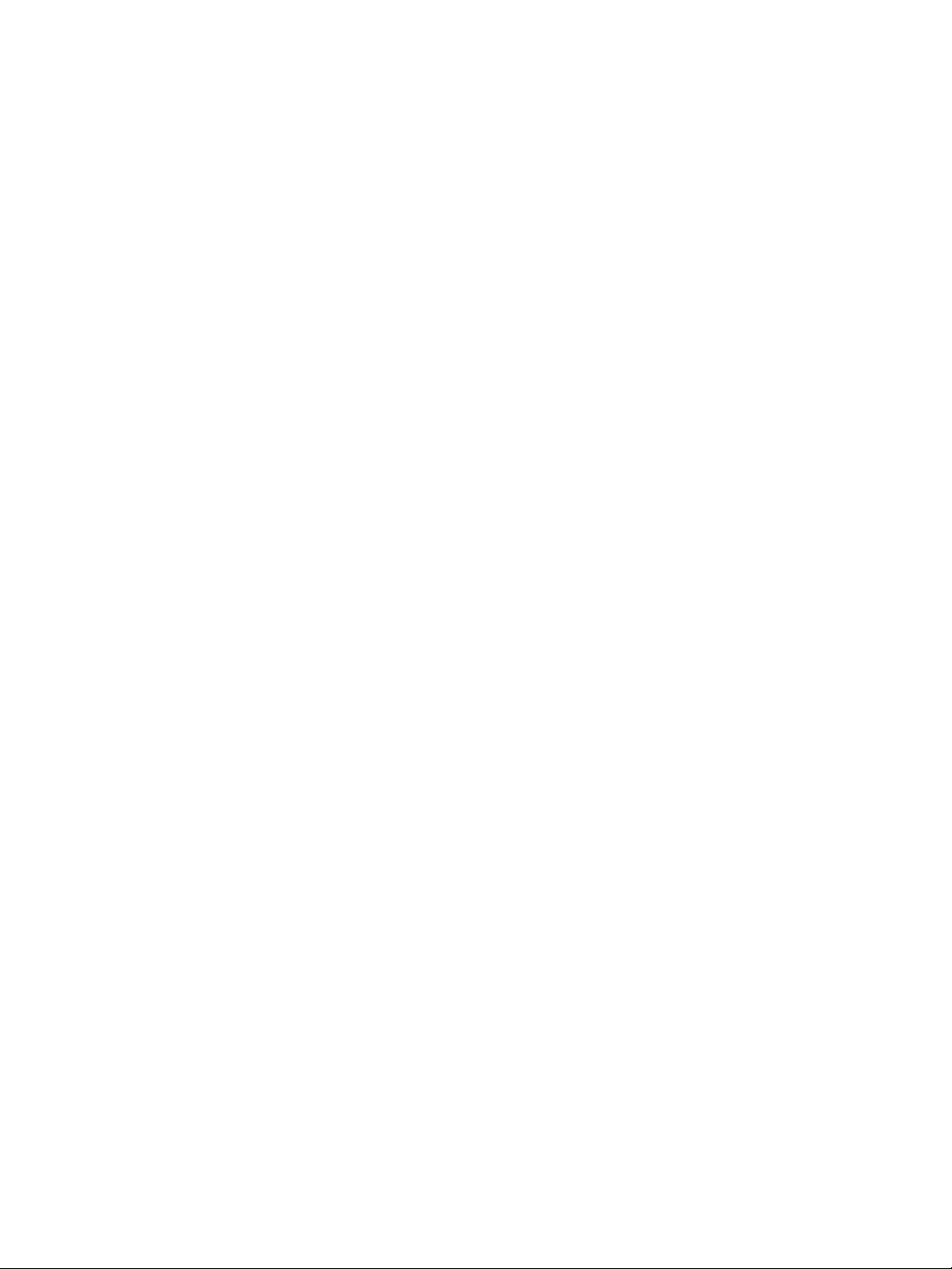
page 8
Troubleshooting Problems and Suggested
Solutions . . . . . . . . . . . . . . . . . . . . . . . . . . . . . . . . . . . . . . . . . . .465
Chapter 15:
Maintenance and Troubleshooting . . . . .467
Cartridge Handling and Care . . . . . . . . . . . . . . . . . . . . . . .468
cIEF Cartridge . . . . . . . . . . . . . . . . . . . . . . . . . . . . . . . . . .469
CE-SDS Cartridge . . . . . . . . . . . . . . . . . . . . . . . . . . . . . .470
Maintenance . . . . . . . . . . . . . . . . . . . . . . . . . . . . . . . . . . . . . . .471
Daily . . . . . . . . . . . . . . . . . . . . . . . . . . . . . . . . . . . . . . . . . . .471
Yearly . . . . . . . . . . . . . . . . . . . . . . . . . . . . . . . . . . . . . . . . . .471
Changing the Fuse. . . . . . . . . . . . . . . . . . . . . . . . . . . . .471
Spare Parts . . . . . . . . . . . . . . . . . . . . . . . . . . . . . . . . . . . . . . . . .473
Software Updates. . . . . . . . . . . . . . . . . . . . . . . . . . . . . . . . . . .473
Instrument Software (Embedded) Updates . . . . . . . . .473
Frequently Asked Questions: cIEF Applications. . . . . .474
Frequently Asked Questions: CE-SDS Applications . .478
Maurice cIEF Consumables, Kits and Reagents 491
Maurice Systems Consumables and Reagents 493
Customer Service and Technical Support . . . . . . . . . . 493
Legal Notices . . . . . . . . . . . . . . . . . . . . . . . . . . . . . . . . . . . . . . 495
Maurice Disclaimer of Warranty . . . . . . . . . . . . . . 495
Compass Software and Authorization Server
License Agreement . . . . . . . . . . . . . . . . . . . . . . . . . . . . 495
Troubleshooting . . . . . . . . . . . . . . . . . . . . . . . . . . . . . . . . . . . .478
cIEF Application Troubleshooting. . . . . . . . . . . . . .479
CE-SDS Application Troubleshooting . . . . . . . . . .481
Chapter 16:
General Information . . . . . . . . . . . . . . . . . . . . . .483
Compliance . . . . . . . . . . . . . . . . . . . . . . . . . . . . . . . . . . . . . . . .484
Safety Guidelines . . . . . . . . . . . . . . . . . . . . . . . . . . . . . . . . . . .485
Chemical Hazards . . . . . . . . . . . . . . . . . . . . . . . . . . . . .485
Chemical Waste Hazards . . . . . . . . . . . . . . . . . . . . . .486
Waste Production and Disposal. . . . . . . . . . . . . . . .487
Safety Data Sheets . . . . . . . . . . . . . . . . . . . . . . . . . . . . .487
Instrument Safety Labels. . . . . . . . . . . . . . . . . . . . . . .488
Consumables and Reagents . . . . . . . . . . . . . . . . . . . . . . . .489
Maurice CE-SDS Consumables, Kits and
Reagents. . . . . . . . . . . . . . . . . . . . . . . . . . . . . . . . . . . . . . .489
User Guide for Maurice, Maurice C. and Maurice S.
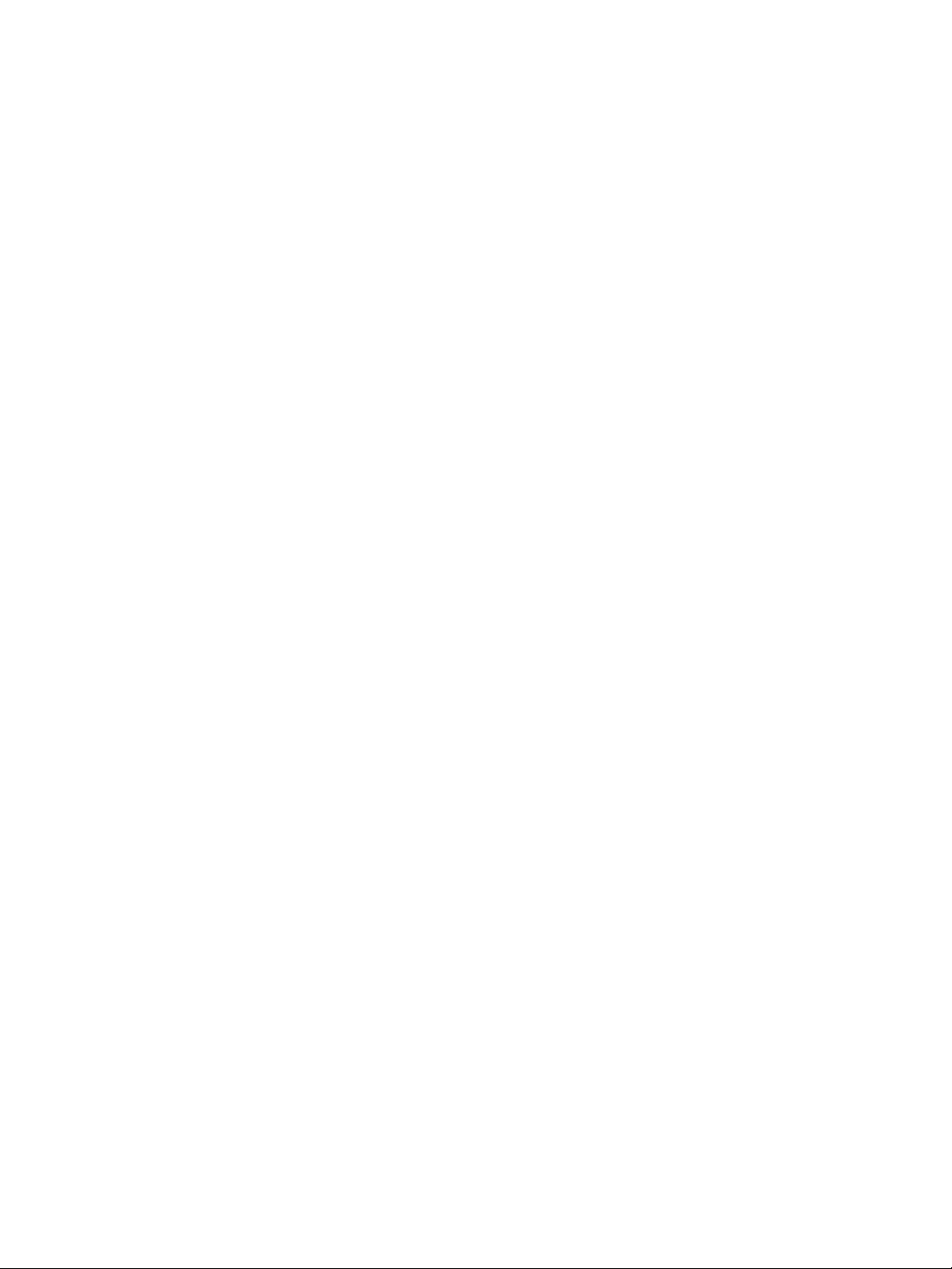
Chapter 1:
Let’s Get Started
Chapter Overview
•Welcome
page 1
•Maurice Systems
User Guide for Maurice, Maurice C. and Maurice S.
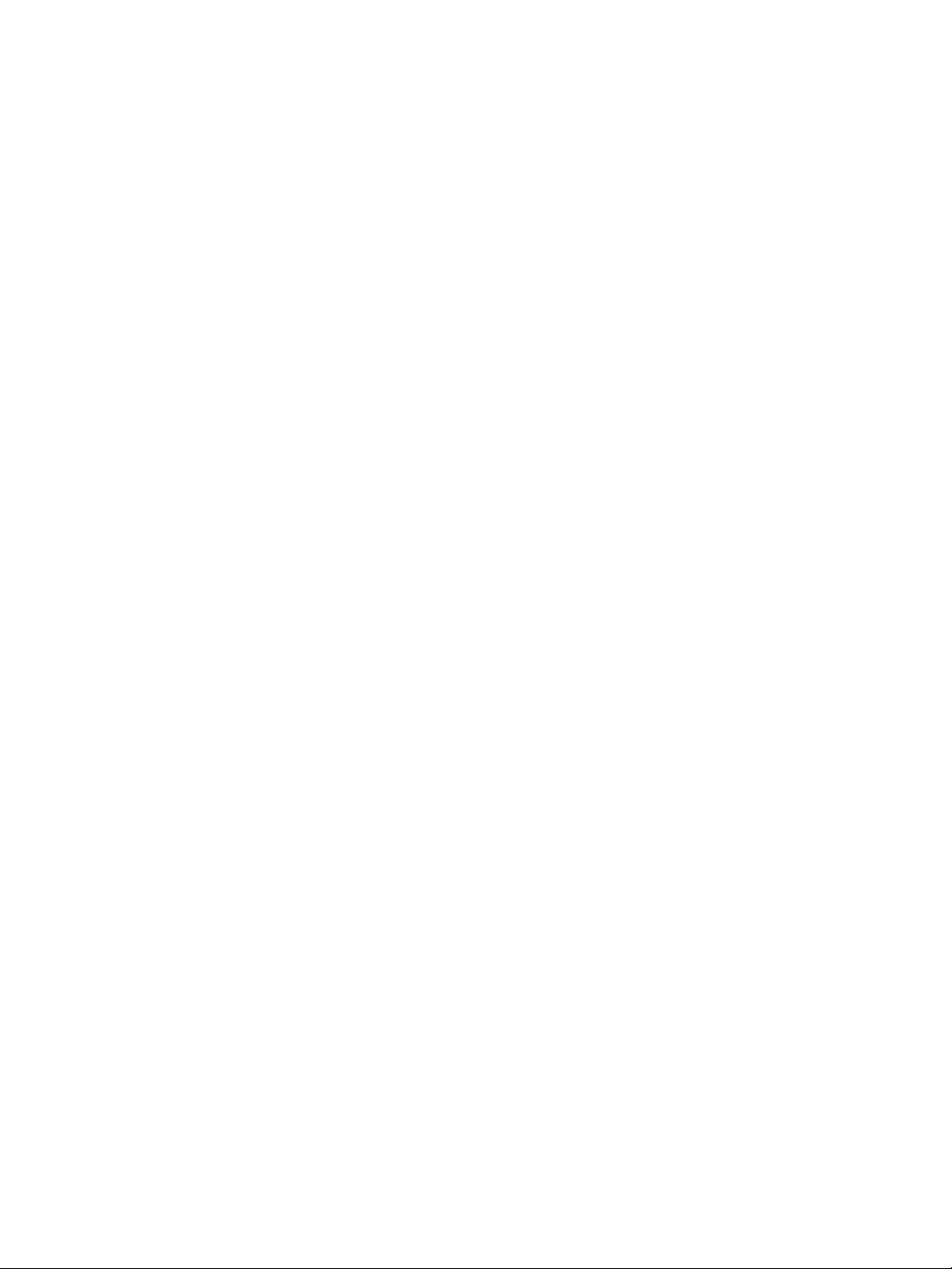
Welc ome page 2
Welcome
Congratulations on bringing Maurice into your lab! We welcome you as a new user and are excited to be a
part of your work. This user guide will provide you with details on system hardware, operating the system,
how to use Compass for iCE software, maintenance procedures and other useful information.
To help you get the most from you new lab addition, we've added some attention phrases to guide you
through the user guide:
NOTE Points out useful information.
IMPORTANT Indicates information necessary for proper operation of Maurice systems.
CAUTION Cautions you about potentially hazardous situations that could result in injury to you or
damage to the system.
!WARNING! Warns you that serious physical injury can result if the listed precautions aren’t followed.
Maurice Systems
Maurice, Maurice C. and Maurice S. systems give you identity, purity and heterogeneity data on your biologics, and get you to results faster with short development times and simple workflows!
• They're fluent in cIEF and CE-SDS. They take cIEF up a notch, and CE-SDS is a breeze. You'll get pI
and charge heterogeneity data in less than 10 minutes flat — with the added bonus of same-time
absorbance and native fluorescence for sensitivity down to 0.7 μg/mL. Their size applications have
the high res and wide molecular weight range you need and they're done in 35 minutes.
• They make it easy. Just pop in a ready-to-go cartridge, drop in your sample vials or a 96-well plate,
and hit start — they'll do the rest!
• They're time-savers. Develop methods fast so you get to results even faster. Your cIEF and CE-SDS
methods are done in a day. The icing? You can develop platform methods and use them for multiple
molecules. No maintenance and clean-up needed between the two applications.
• They're dependable. Get reproducible results with tight CVs day in and day out. Your data is reliable
no matter what — across samples, users, instruments or labs.
User Guide for Maurice, Maurice C. and Maurice S.
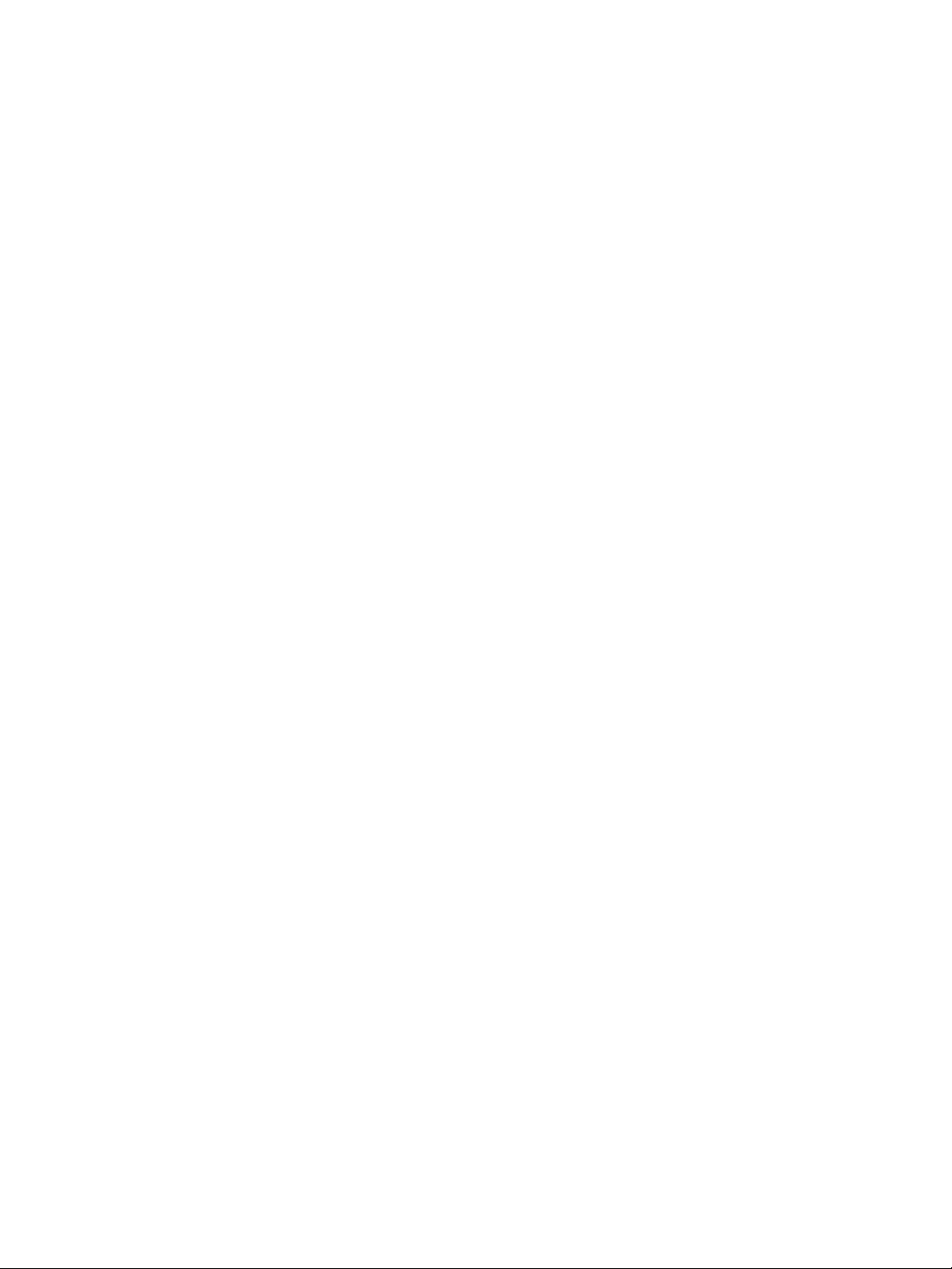
Chapter 2:
Getting Your Lab Ready
Chapter Overview
•Introduction
page 3
• Space Requirements
• Physical Specifications
• Electrical Requirements
• Environmental Requirements
• Software and Computer Requirements
• General Guidelines and Information
User Guide for Maurice, Maurice C. and Maurice S.
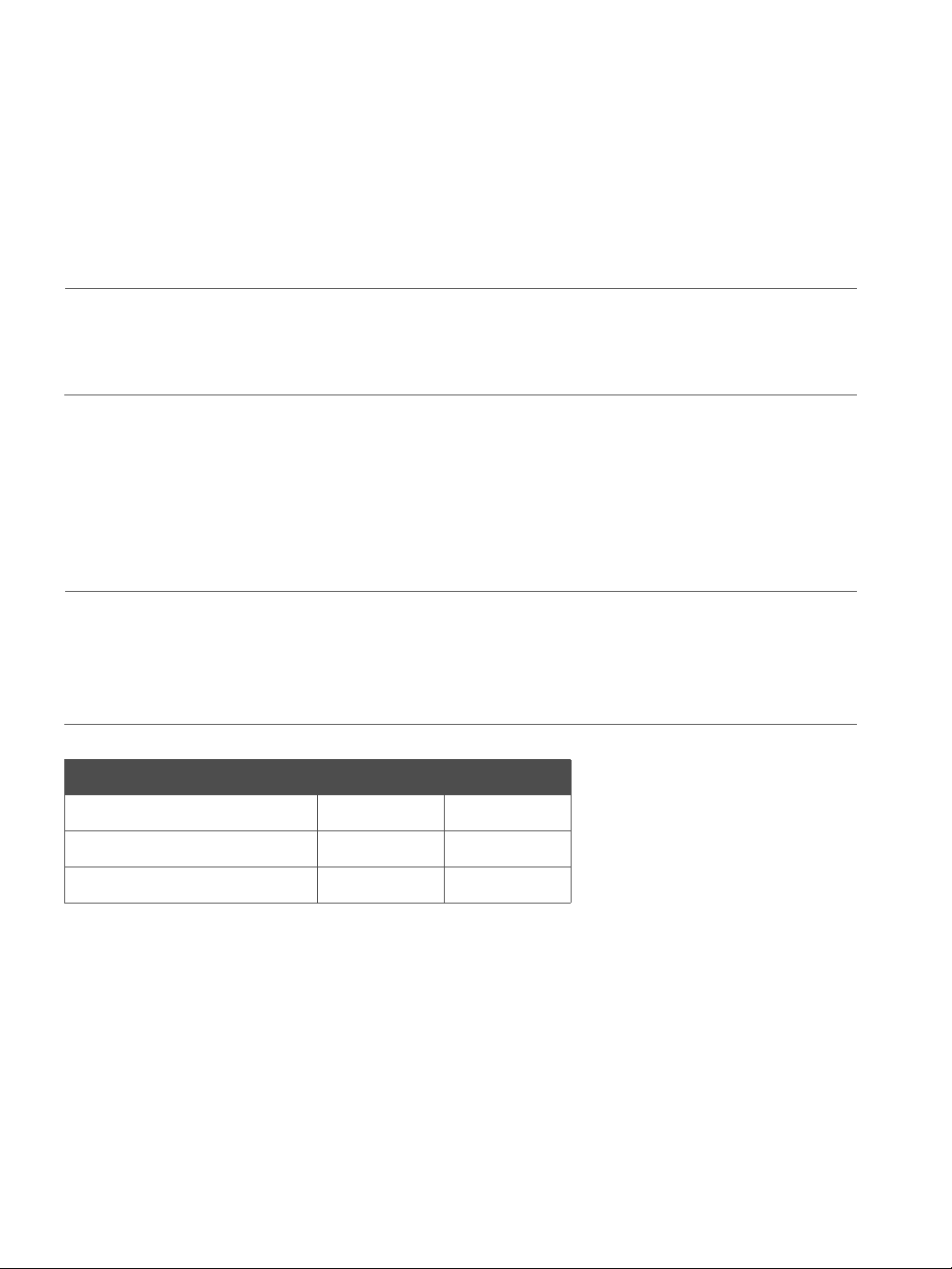
Introduction page 4
Introduction
This chapter will help you prepare the lab for Maurice. Please have the space, electrical and environmental
requirements ready prior to scheduling your installation.
NOTE: Please wait for an authorized ProteinSimple Field Service Engineer to unpack and install Maurice
for you. Don’t try doing this yourself. Handling Maurice incorrectly could cause injury to yourself or damage to the system.
Space Requirements
You need a lab bench or table that can support 100 lb (46 kg) and has enough space for both Maurice and
his computer. There should be sufficient clearance for both heat ventilation and to provide access if Maurice
needs service.
IMPORTANT
Maurice needs a stable surface and must remain level to work properly. The lab bench or table can’t
shift or wobble under heavy weight. Don’t use anti-vibration tables either, since Maurice may not
stay level while he’s working.
Dimension Meters Feet
Width 1.5 5.0
Depth 0.8 2.5
Height 0.5 1.5
Recommended space requirements for Maurice.
User Guide for Maurice, Maurice C. and Maurice S.
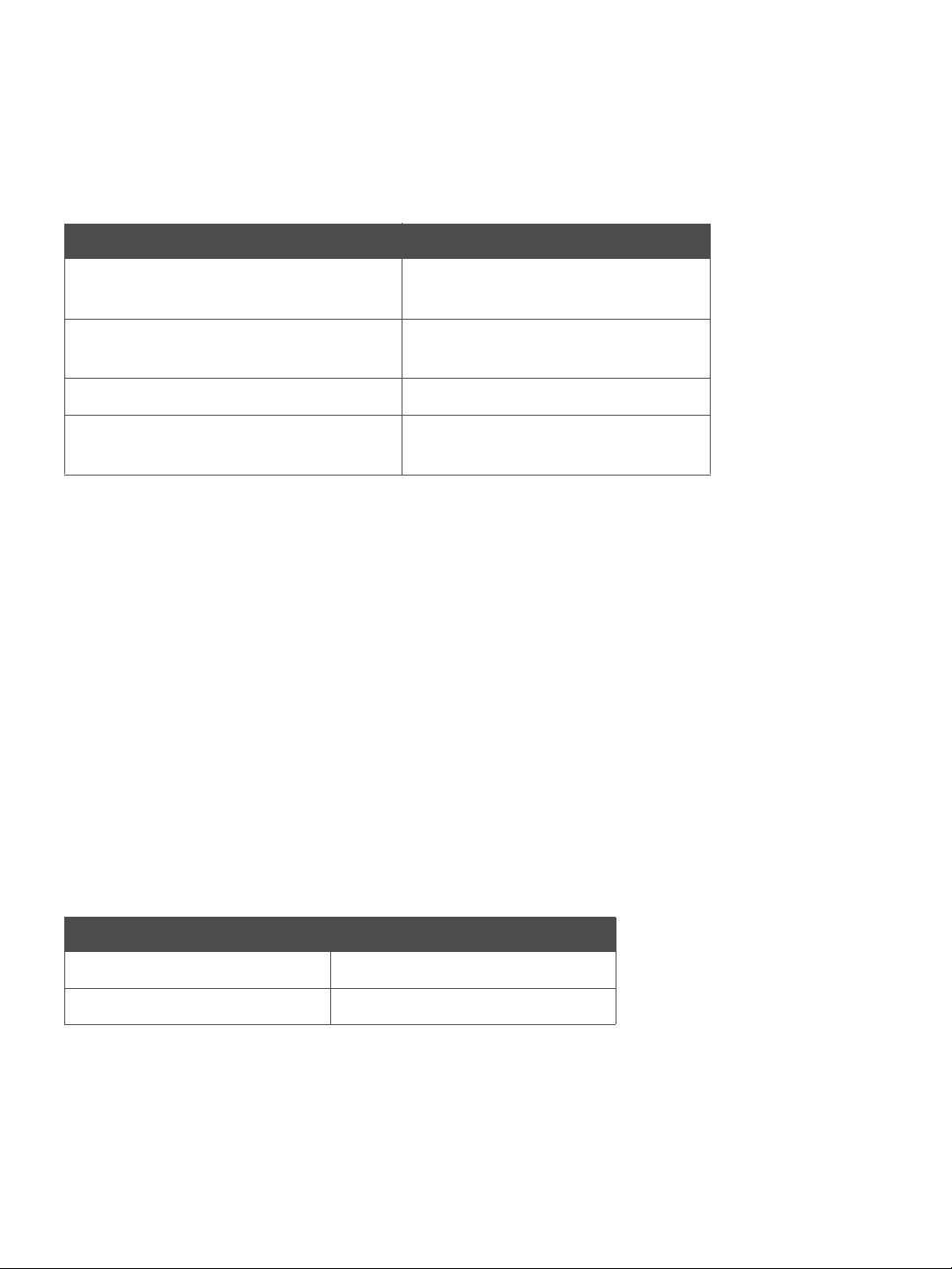
Physical Specifications page 5
Physical Specifications
Description Specification
Maurice’s Dimensions (Door Closed) 0.44 m x 0.42 m x 0.61m (H x W x D)
1.46’ x 1.38’ x 2.0’ (H x W x D)
Maurice’s Dimensions (Door Open) 0.44 m x 0.57 m x 0.61m (H x W x D)
1.46” x 2.43’ x 2.0’ (H x W x D)
Maurice’s Weight 46 kg (100 lb)
Computer Workstation Dimensions 0.41 m x 0.66 m x 0.76 m (H x W x D)
1.35' x 2.17' x 2.49' (H x W x D)
For indoor use only. Use up to altitudes of 1524 meters (5000 feet).
Table 2-1: Physical Specifications
Electrical Requirements
Maurice requires a dedicated, grounded circuit capable of delivering the appropriate current and voltage for
your country. The power requirements for all three Maurice systems are 100 V- 240 V (AC), 50/60 Hz, 500 W.
In addition to these requirements, Maurice needs the grounded circuits terminate at the receptacles, and
receptacles must be located within 10 ft (3 m) of the instrument.
Environmental Requirements
Maurice likes a consistent temperature in the lab (not too hot – not too cold). He works best when conditions stay within these ranges:
Requirement Specification
Operating temperature range 18 - 25 °C (64 - 77 °F)
Operating humidity range 20-80% relative, non-condensing
Table 2-2: Environmental requirements.
User Guide for Maurice, Maurice C. and Maurice S.
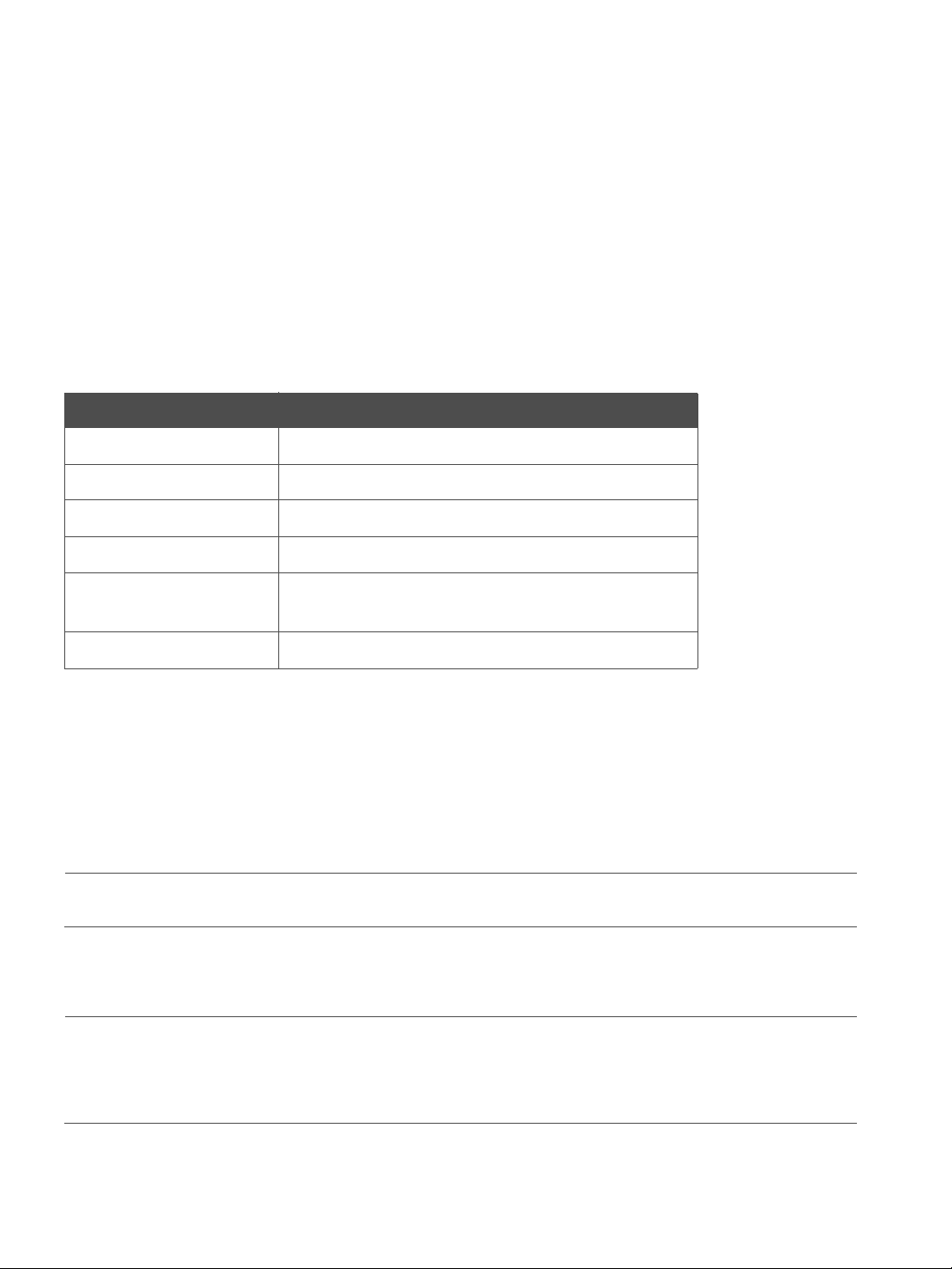
Software and Computer Requirements page 6
Software and Computer Requirements
Maurice brings his own computer to the lab with Compass for iCE software pre-installed. Compass for iCE is
used to run cIEF and CE-SDS applications on Maurice and analyze resulting data. Just in case you need it, a
CD containing Compass for iCE software also comes in the box. If you don't want to analyze your data at
Maurice's workstation in the lab, Compass for iCE software can also be installed on a separate workstation,
such as your desktop computer. Your computer must meet the recommended requirements listed below to
run Compass for iCE software and process data.
Component Minimum Requirements
Operating System Windows 7
Processor Core i5
Memory 4 GB
Free Disk Space 100 GB
Ethernet Ports 2 - One is required to connect to Maurice, the other is
used for network access
USB Ports 2 - To connect the keyboard and mouse
Table 2-3: Computer requirements.
General Guidelines and Information
Intended Use
NOTE: Maurice is for research use only. Not for use in diagnostic procedures.
Lifting and Moving the System: Lift Maurice Correctly
IMPORTANT
Take all the standard precautions when lifting or moving Maurice. Since Maurice systems weigh 46
kg (100 lb), you should not lift him by yourself. Two people should lift him onto the lab bench.
User Guide for Maurice, Maurice C. and Maurice S.
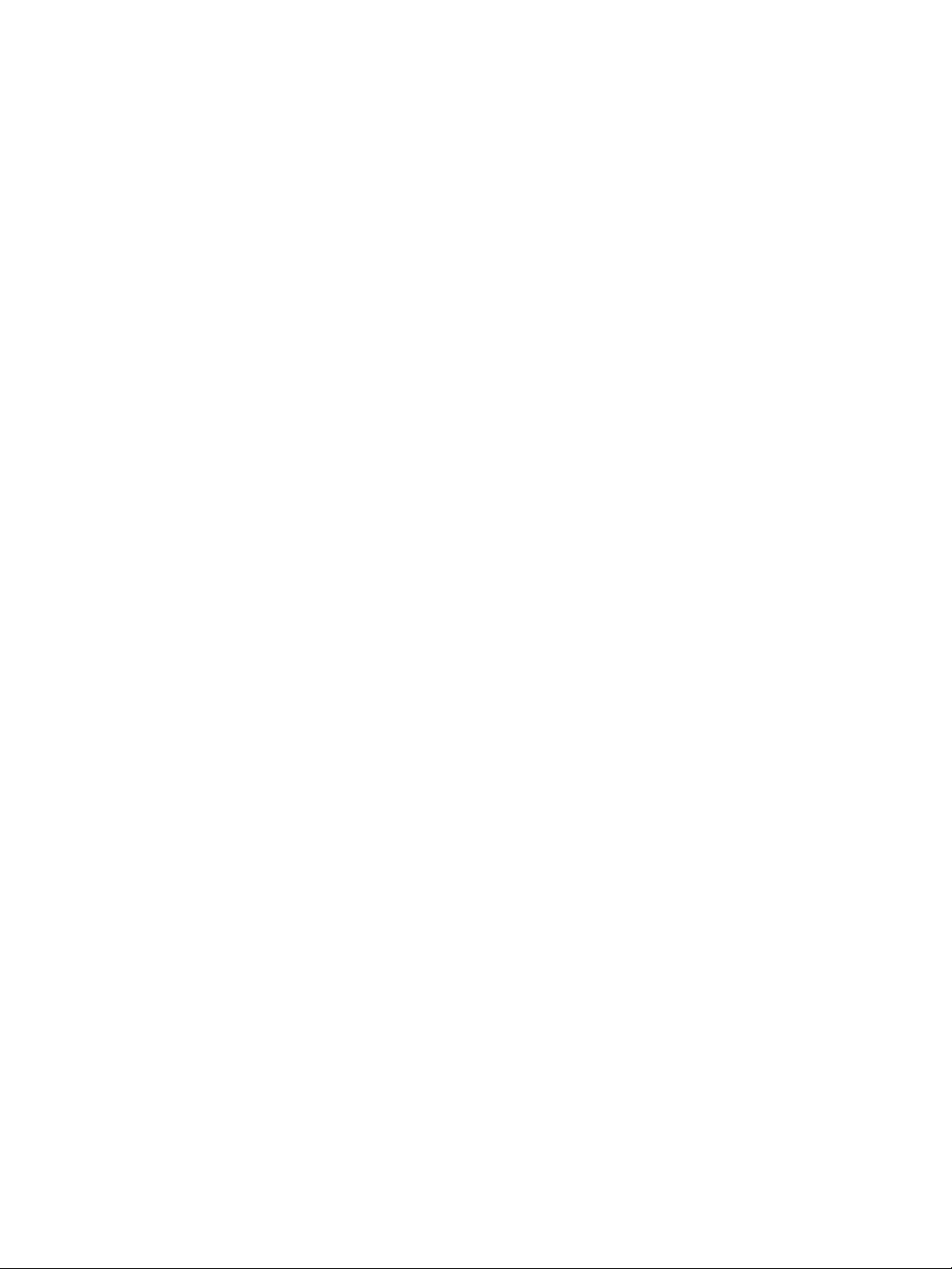
Chapter 3:
Maurice
Chapter Overview
•Maurice Systems
page 7
• External Components
• Internal Components
•Rear Panel
•Computer Workstation
User Guide for Maurice, Maurice C. and Maurice S.
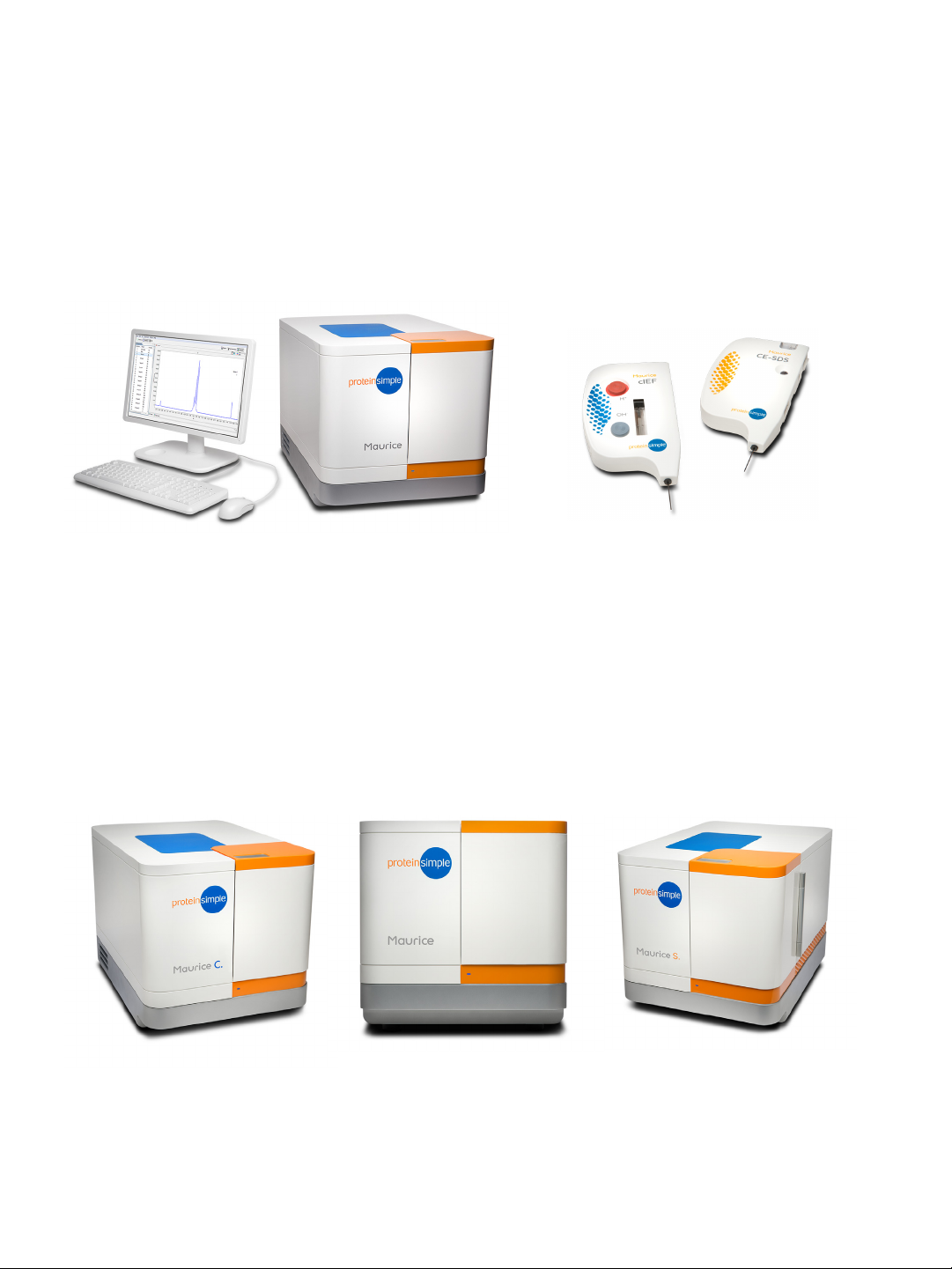
Maurice Systems page 8
Maurice with Computer Workstation
cIEF and CE-SDS Cartridges
Maurice C. Maurice Maurice S.
Maurice Systems
Maurice, Maurice C. and Maurice S. systems include the instrument, computer workstation, Compass for iCE
software and cIEF or CE-SDS Cartridges.
All systems have the same hardware components, computer and software, the only difference between
them are the applications you can run:
• Maurice: cIEF and CE-SDS applications
• Maurice C.: cIEF applications only
• Maurice S.: CE-SDS applications only
You can run samples in 96-well plates or in up to 48 sample vials with integrated 0.2 mL inserts on all three
systems.
User Guide for Maurice, Maurice C. and Maurice S.
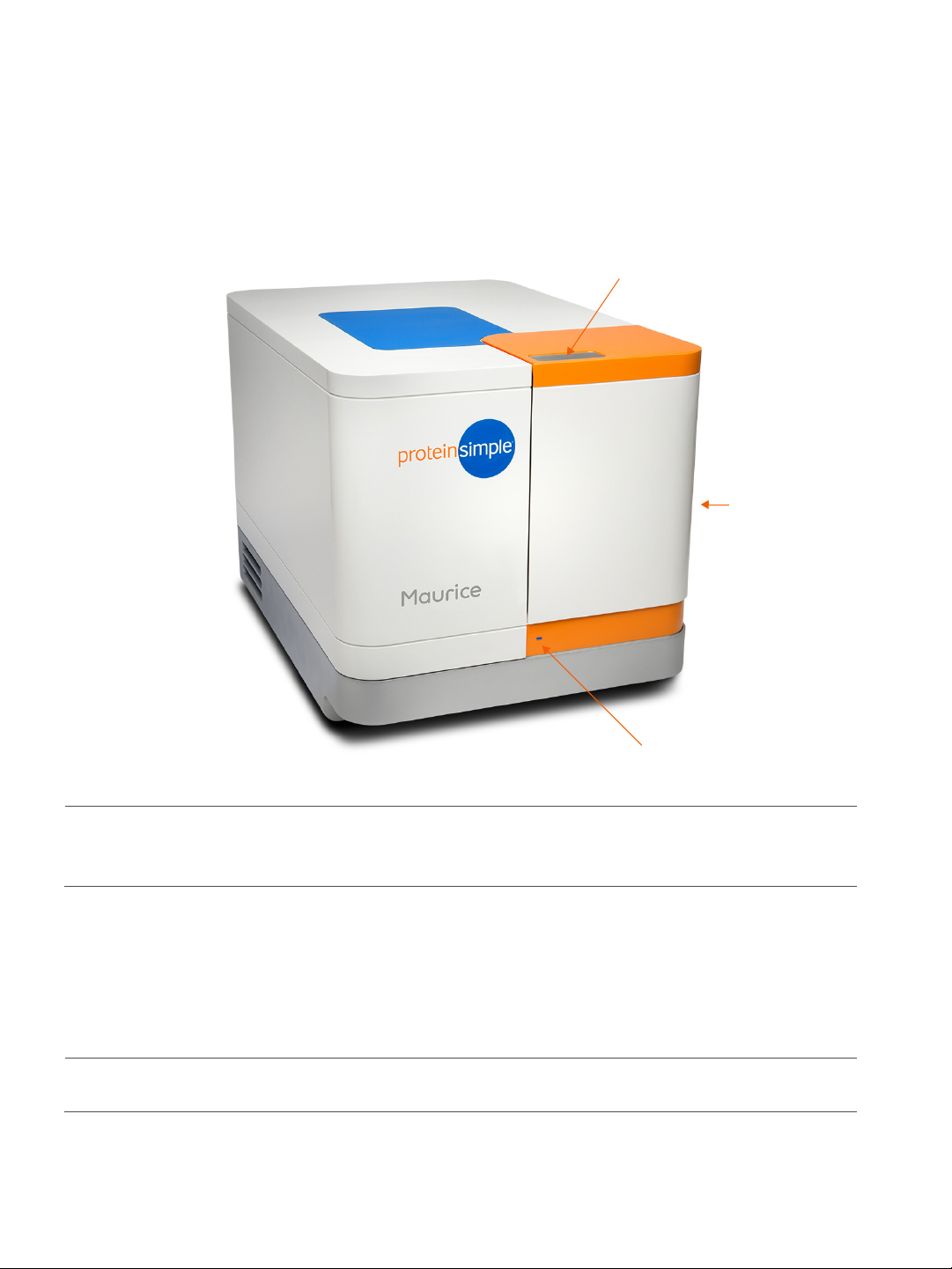
External Components page 9
Tou ch Plat e to
System Door
Status Light
Open Door
External Components
!WARNING!
You can’t replace or service any parts on Maurice systems except for the power entry fuse.
System Door
Maurice's door gives you access to the inside of the instrument to load cartridges, reagents and samples. To
open the door, first make sure the status light is a steady blue. Then just touch the metal touch plate on the
top of the door to open it. Close it by pushing the door until you hear the latch engage.
NOTE: Maurice’s door must be closed before starting a batch.
User Guide for Maurice, Maurice C. and Maurice S.

Internal Components page 10
Status Light
The LED on Maurice’s front panel tells you what he’s doing. Here’s what his different status lights mean:
• Start-up (magenta): You've just turned on the power and Maurice is warming up.
• Ready (steady blue): Maurice is powered on and ready to go.
• Opening Door (long blue flash followed by blue pulses): Maurice’s door is opening.
• Running (pulsing blue): Maurice is running a batch.
• Paused (blue pulse with magenta flashes): The batch is paused. You can edit the batch and open
Maurice's door to add new samples or reagents.
• Trying to Open Door While Running (red flash): Maurice’s door can’t be opened when he’s running.
• Error (steady red): Maurice has detected an error. To get more information on the error, check the
Status pane in the Run Summary Screen in Compass for iCE.
Internal Components
Cartridge Slot
The cartridge slot holds Maurice’s ready-to-go application cartridges. The cartridge it holds depends on the
system:
• Maurice: cIEF and CE-SDS Cartridges
• Maurice C.: cIEF Cartridges only
• Maurice S.: CE-SDS Cartridges only
User Guide for Maurice, Maurice C. and Maurice S.
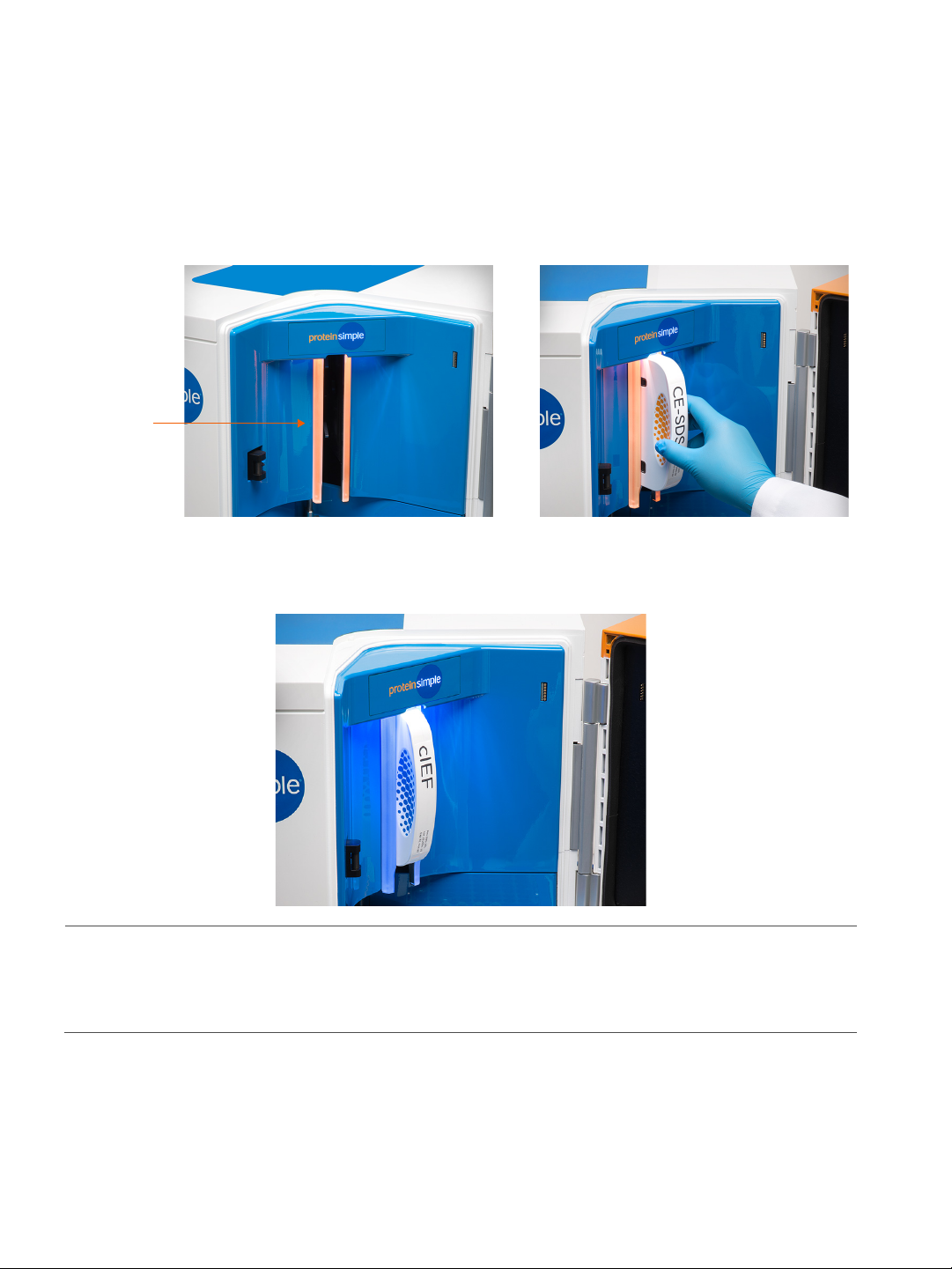
Internal Components page 11
Cartridge
Slot
The lights on either side of the cartridge slot will be orange after Maurice disengages the cartridge when
the door is opened at the end of a batch, and whenever the slot is empty.
The lights change to blue once a cartridge is installed correctly.
NOTE: You can find cartridge prep, installation and post-run procedures in Chapter 7, “Running cIEF Applications on Maurice and Maurice C.“ and Chapter 8, “Running CE-SDS Applications on Maurice and Maurice S.“
Sample and Reagent Platform
Maurice’s sample and reagent platform has two rows for batch reagents. These reagents are kept at room
temperature.
User Guide for Maurice, Maurice C. and Maurice S.
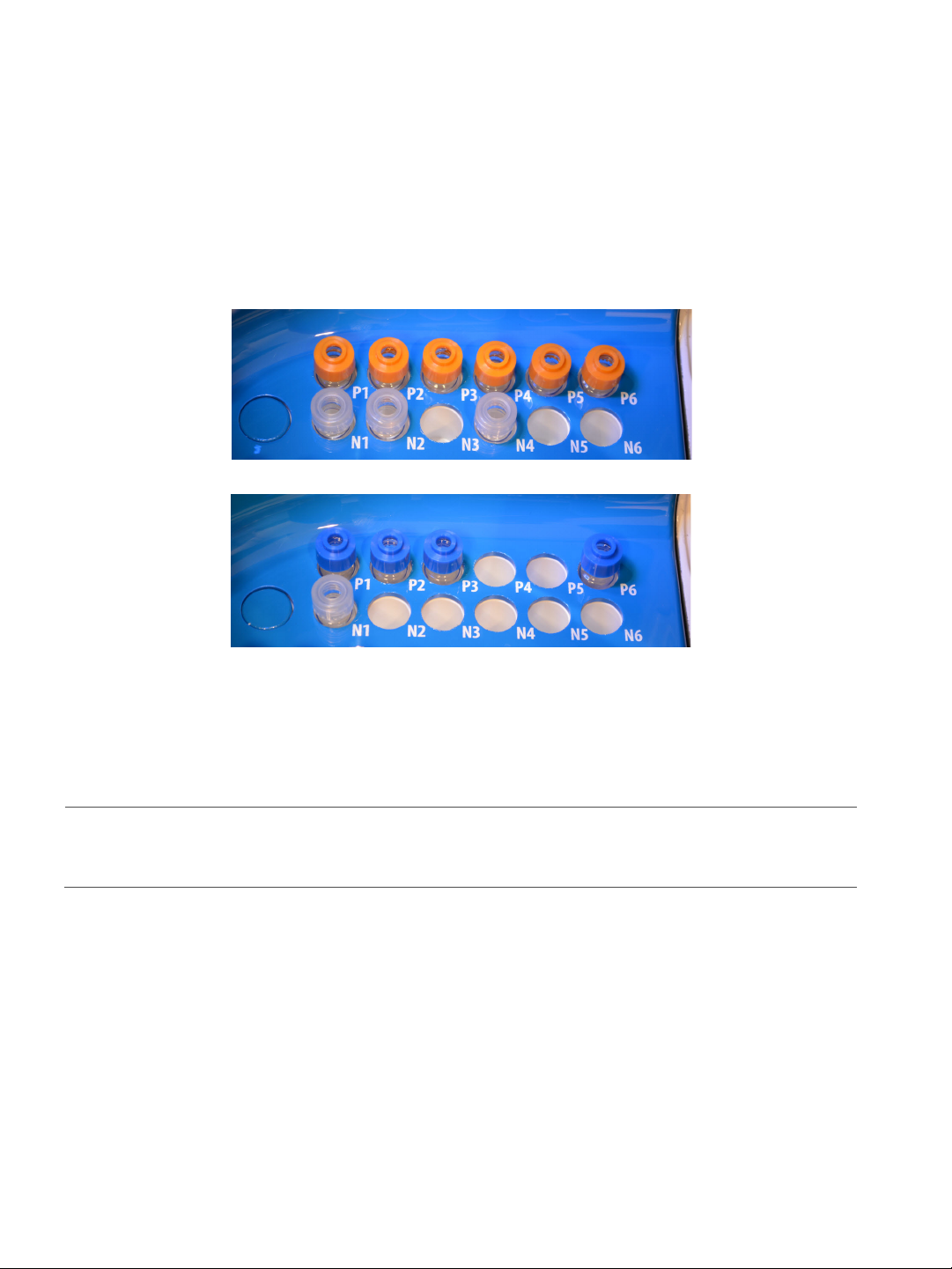
Internal Components page 12
• Row P (top): These reagents are loaded under pressure during the batch. Only use glass reagent
vials with pressure caps in this row. Use blue pressure caps with cIEF reagents and orange pressure caps with CE-SDS reagents.
• Row N (bottom): Only use reagent vials with clear screw caps in this row.
The sample block holds either a 96-well plate or 48-vial metal insert and is temperature-controlled. You can
set it to 4 °C, 10 °C, 15 °C or turn the temperature control off in Compass for iCE software.
Sample cooling turns on when the run starts, and takes a few minutes to reach the temperature setting.
After a run, the sample block stays at the set temperature until you open Maurice’s door, then it shuts off
until you start the next run. This prevents excess condensation.
NOTE: Because Maurice holds the sample block temperature after a run until you open the door, samples
are still viable for your next run and after overnight runs.
User Guide for Maurice, Maurice C. and Maurice S.

Internal Components page 13
96-well Plate
Insert
48-vial
Insert
OBM Reagent Positions in
96-well Plate Insert
OBM Reagent Positions in
48-vial Insert
Maurice-OBM and Maurice C.-OBM instruments will also have four additional reagent locations in the 96well plate and 48-vial metal inserts. These reagents are also temperature controlled at the same setting used
for the samples.
• Column M (left): These reagents are used for on-board mixing. Only use 6 mL reagent vials in this
row.
User Guide for Maurice, Maurice C. and Maurice S.
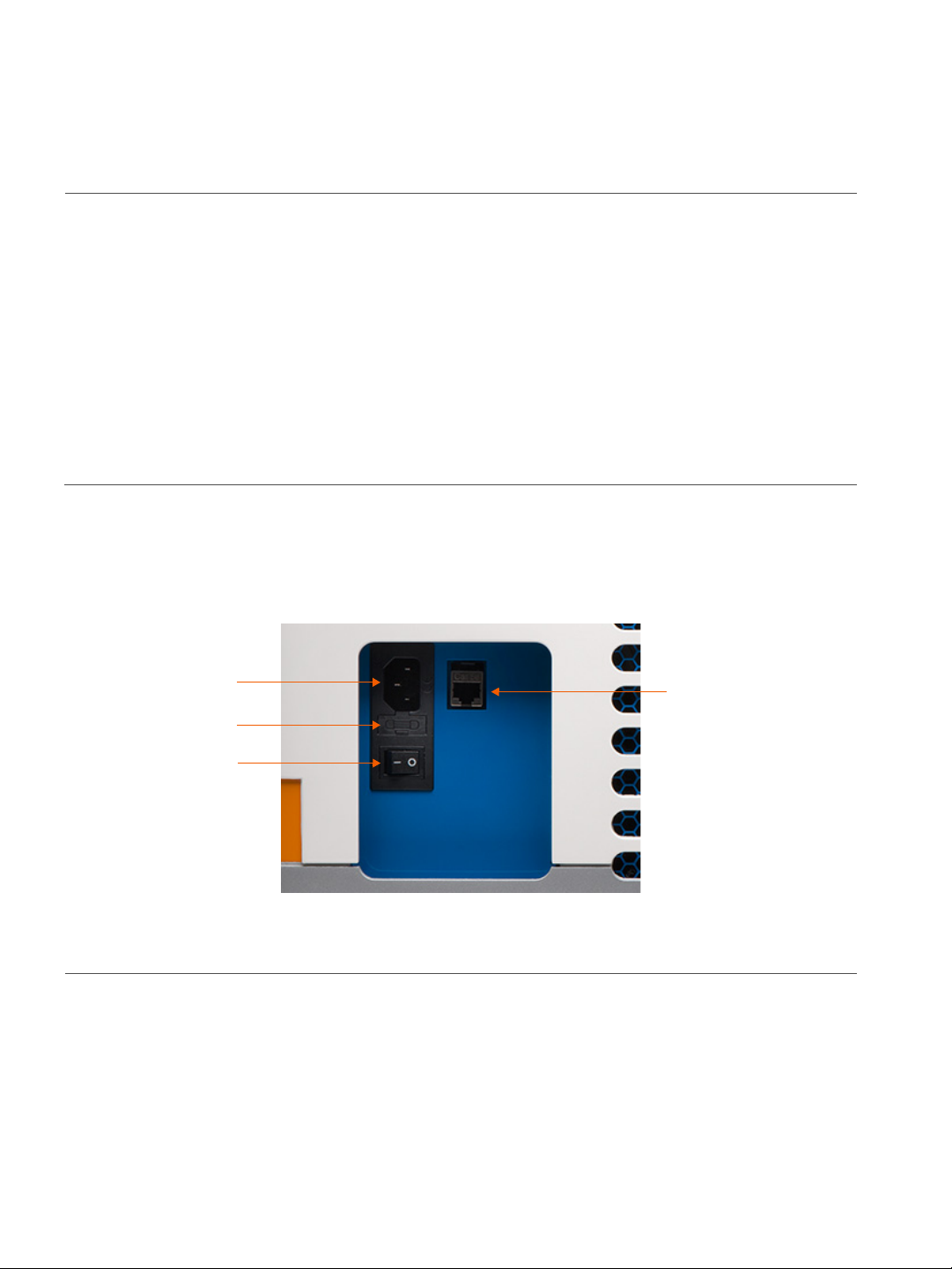
Internal Components page 14
Power
Entry
Power
Switch
Fuse
Network
Connector
NOTES:
When you’re using a 96-well plate, well A1 should be in the top left corner of the insert.
You can only use V-bottom plates with the 96-well plate insert.
Remove plate lids before inserting a 96-well plate into Maurice.
You can find info on where to load reagents and samples for cIEF applications in “Step 4: Load Samples
and Reagents” on page 115 and for CE-SDS applications in “Step 4: Load Samples and Reagents” on
page 157.
Rear Panel
Located on Maurice’s rear panel is the power entry, power switch and network connector.
• System Power - The main system power components consist of the power input, fuse and power
switch
!WARNING!
Only use the power supply cord provided with Maurice. If the cord is damaged, please contact ProteinSimple Technical Support.
!WARNING!
You can't replace or service any parts on Maurice except the power entry fuse.
User Guide for Maurice, Maurice C. and Maurice S.
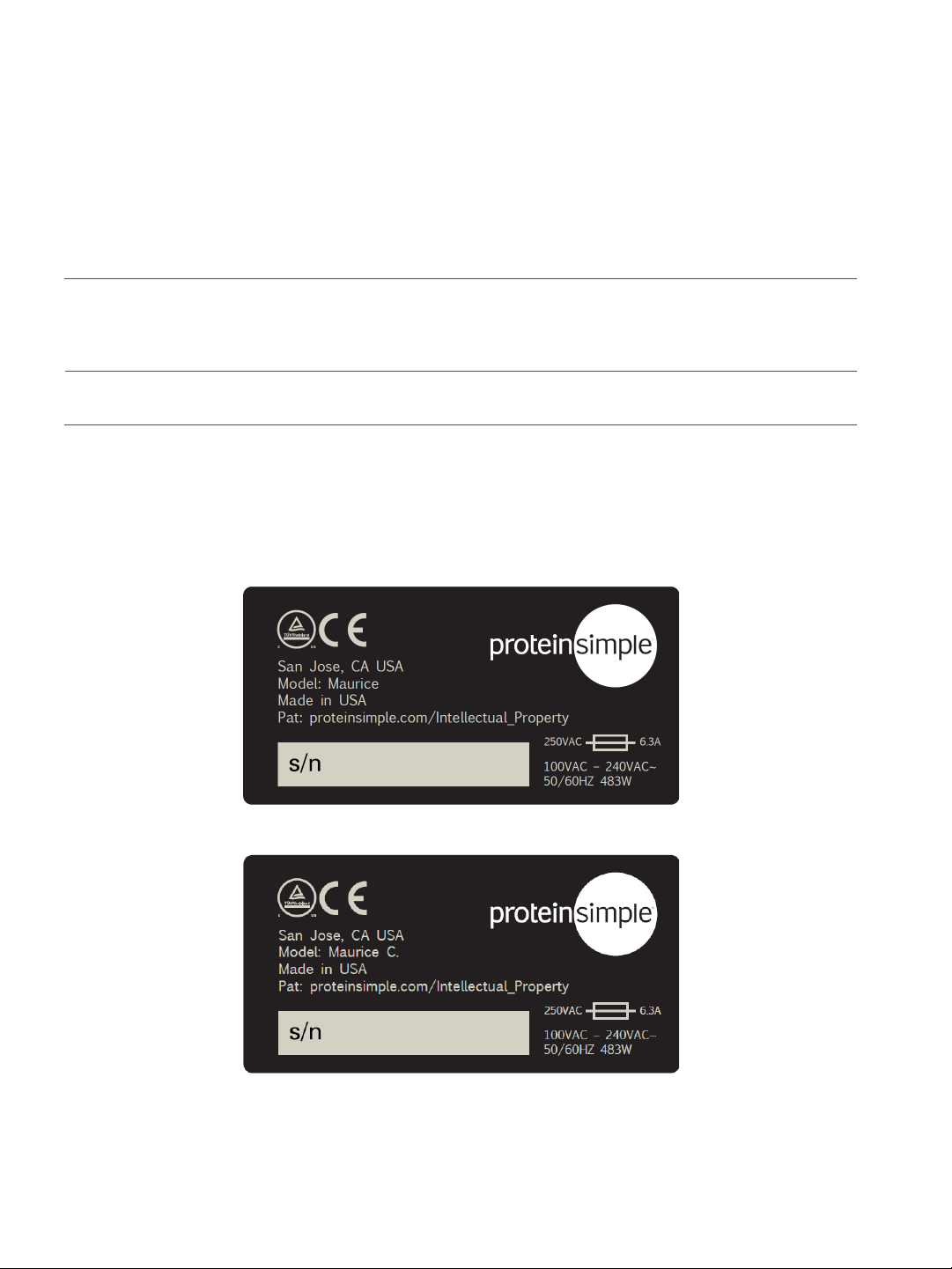
Internal Components page 15
!WARNING! SHOCK HAZARD
Disconnect the power cord from Maurice’s power input to disconnect power to the instrument.
• Network connection - A 10/100/1000 Mbps Ethernet (RJ-45 connector) is used to connect Maurice
to a computer or local network.
NOTE: Serial numbers are used to identify individual instruments.
System Labels
A full system label is located on the rear panel. It includes the ProteinSimple location, system model, power
requirements, serial number and certification markings.
User Guide for Maurice, Maurice C. and Maurice S.

Computer Workstation page 16
A serial number label is located on the Maurice system’s front lower right side, on the silver system base.
Computer Workstation
The PC has two built-in Ethernet ports, one is used for Maurice and the other is available for your company’s
network. ProteinSimple configures one port to have a fixed IP for a local link connection to the instrument,
the other is configurable by users and will typically use a DHCP for dynamic IP.
User Guide for Maurice, Maurice C. and Maurice S.
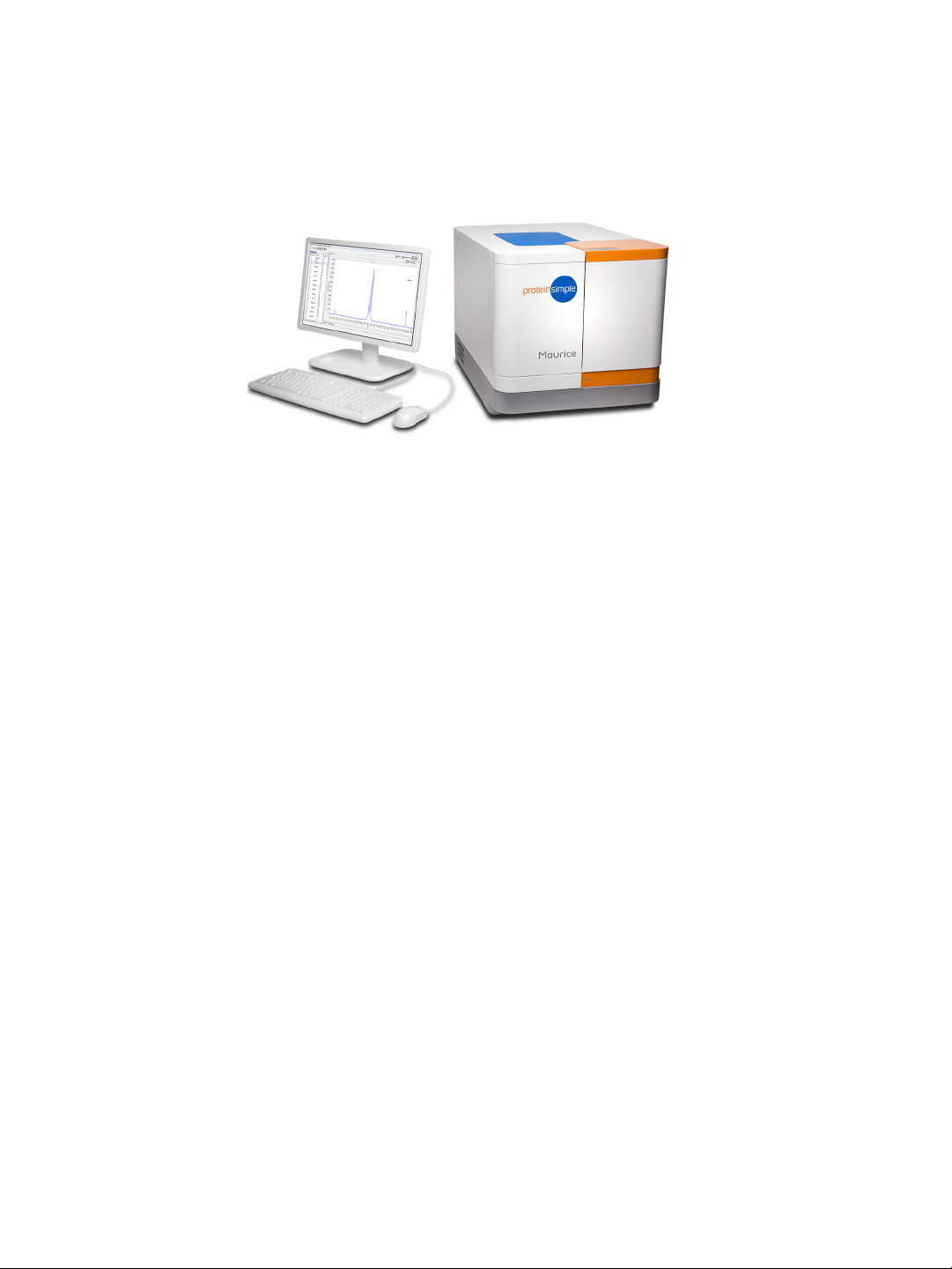
Computer Workstation page 17
User Guide for Maurice, Maurice C. and Maurice S.
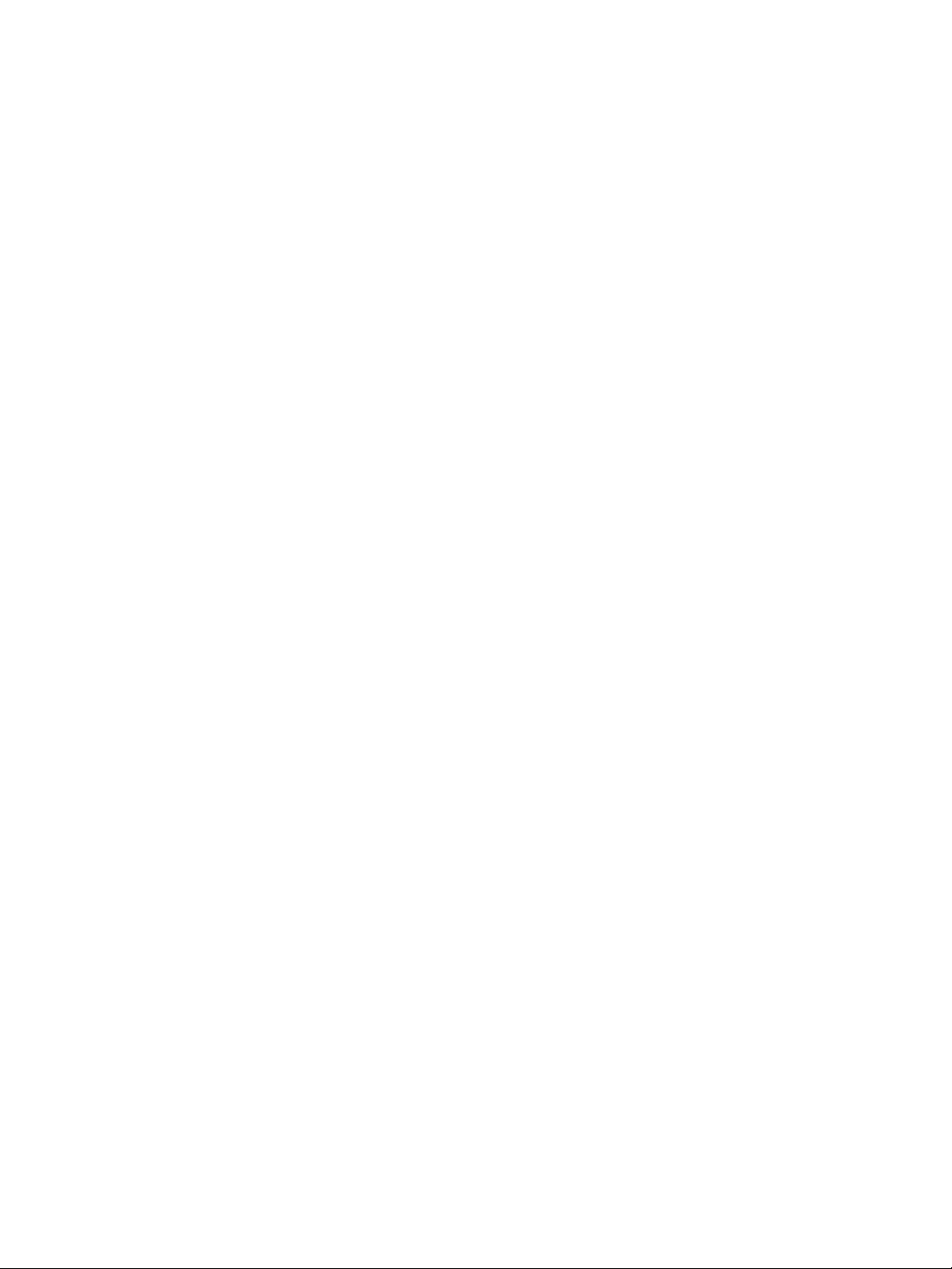
Chapter 4:
Compass for iCE Overview
Chapter Overview
• Launching Compass for iCE
• Compass for iCE Overview
page 18
•Software Menus
• Changing the Compass for iCE Main Window Layout
• Software Help
• Checking for and Installing New Versions of Compass for iCE
•Viewing Release Notes
• Viewing the Software Log
• Compass for iCE Version Information
• Directory and File Information
User Guide for Maurice, Maurice C. and Maurice S.
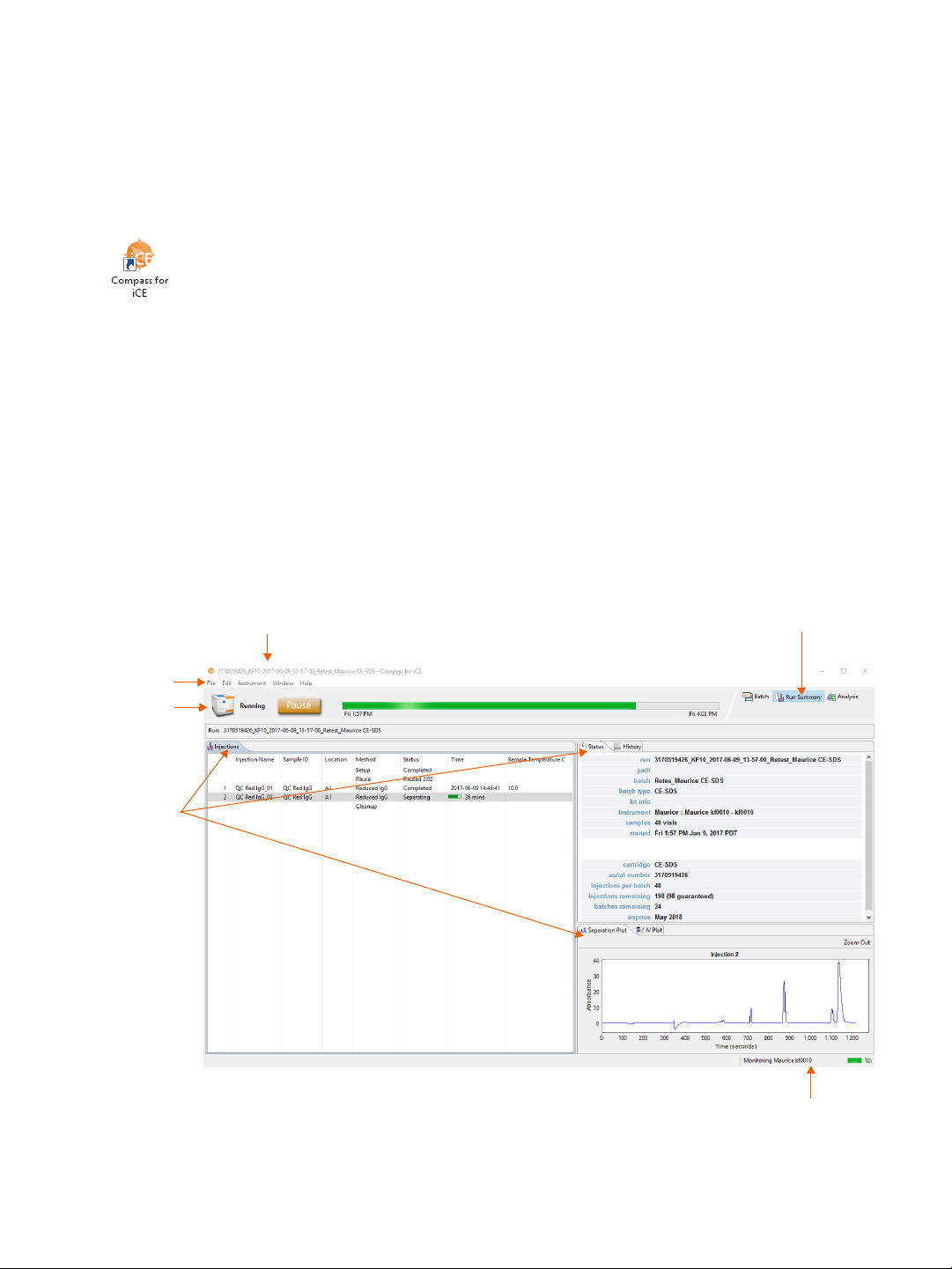
page 19 Chapter 4: Compass for iCE Overview
Instrument
Status Bar
Screen Panes
Title bar
Screen Tabs
Status Bar
Main Menu
Launching Compass for iCE
To open Compass for iCE, just double-click the icon on the computer desktop.
Compass for iCE Overview
Compass for iCE has three main screens:
• Batch - You’ll create and review your batch.
• Run Summary - Check out the status of your run.
• Analysis - Take a look at the data from your experiment.
Each screen has these components:
User Guide for Maurice, Maurice C. and Maurice S.
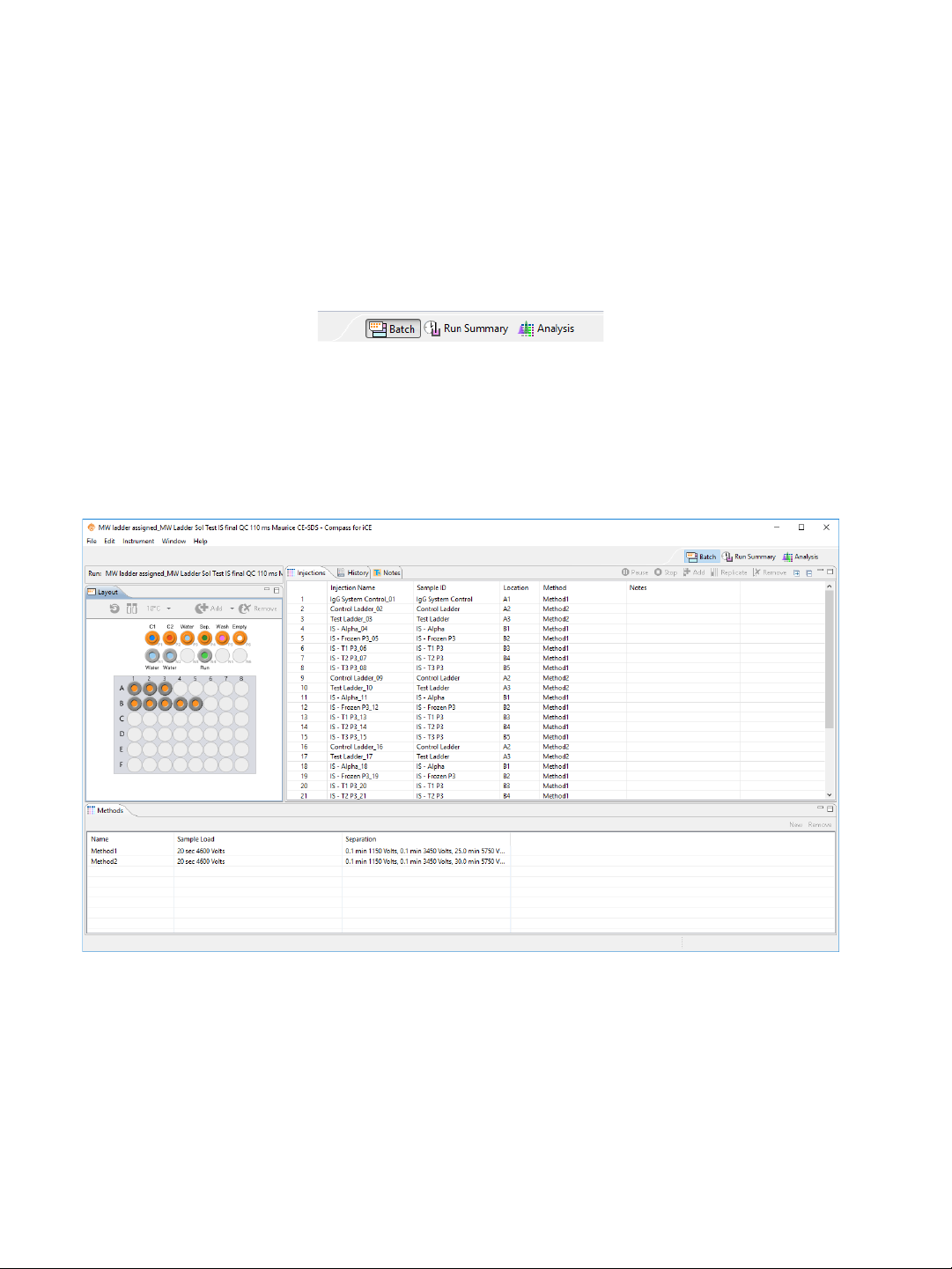
Compass for iCE Overview page 20
Changing the Screen View
To toggle between the Batch, Run Summary and Analysis screens, just click the button in the screen tab
located in the upper right corner of the main window.
Batch Screen
The Batch screen is used to create, view, and edit batches. You can assign samples to 96-well plate wells or
vials, create and modify methods, customize your injection list and assign methods to each of your injec
tions.
-
User Guide for Maurice, Maurice C. and Maurice S.

page 21 Chapter 4: Compass for iCE Overview
Run Summary Screen
The Run Summary screen is used to monitor status of a batch in progress, the CE-SDS separation or cIEF
Focus series for each injection and the current and voltage plots for each injection.
User Guide for Maurice, Maurice C. and Maurice S.

Compass for iCE Overview page 22
User Guide for Maurice, Maurice C. and Maurice S.

page 23 Chapter 4: Compass for iCE Overview
Analysis Screen
The Analysis screen is used to view data from your batch, including the graph view (electropherograms) and
a table with your results. You can also analyze your data for completed runs.
User Guide for Maurice, Maurice C. and Maurice S.

Compass for iCE Overview page 24
User Guide for Maurice, Maurice C. and Maurice S.

page 25 Chapter 4: Compass for iCE Overview
Screen Panes
Each of the Batch, Run Summary and Analysis screens have multiple panes that let you view the individual
components of a batch, method or data file. Each pane has a labeled tab and a unique icon. We'll describe
panes specific to each screen later in the individual screen sections.
The active pane in a screen is blue. To view a pane, click in the pane or on its tab. The example below shows
panes in the Batch screen, and the Graph pane is active:
Title Bar
In the title bar you will see the batch file name and the icons that allow the main Compass for iCE window to
be minimized, maximized or closed.
Main Menu
Access to various software, instrument and screen operations is available through the main menu. More
details on menu commands can be found in
“Software Menus” on page 26.
Instrument Status Bar
The instrument status bar is used to start batches and cleaning protocols, indicate system status and show
run progress. More details on instrument control and status can be found in
Maurice C. and Maurice S.“.
Chapter 10, “Controlling Maurice,
User Guide for Maurice, Maurice C. and Maurice S.

Software Menus page 26
NOTE: You will only see the instrument status bar when Compass for iCE is connected to an instrument.
There is no status bar on computer workstations that you're only using for data analysis.
Screen Tab
The screen tab lets you move between Batch, Run Summary or Analysis screens and is located in the upper
right corner of the main window. Just click a button to view a screen.
View Bar
The view bar is only displayed in the Analysis screen as part of the main menu, and allows you to switch
between viewing standards or sample data, data for a single injection or all injections in the batch, or
grouped injection data. View bar options are in
page 251 for CE-SDS applications.
“Viewing Run Data” on page 346 for cIEF applications or
Compass for iCE Status Bar
The status bar is in the lower right corner of the main window. It displays active software processes and their
progress.
Software Menus
Some of the items in the Compass for iCE main menu are available in specific screens only, and menu commands change depending on which screen is active. You can find menus and commands available for each
screen in the
Data Analysis“ and Chapter 11, “CE-SDS Data Analysis“.
User Guide for Maurice, Maurice C. and Maurice S.
Chapter 5, “cIEF Batches“, Chapter 6, “CE-SDS Batches“, Chapter 9, “Run Status“, Chapter 12, “c IEF

page 27 Chapter 4: Compass for iCE Overview
File Menu
The File menu contains basic file commands.
Edit Menu
The Edit menu contains basic editing commands, analysis and preferences options. Specific details on preferences are described in Chapter 13, “Setting Your Preferences“.
User Guide for Maurice, Maurice C. and Maurice S.

Software Menus page 28
View Menu
The View menu is only available in the Analysis screen, and allows you to change how your data is displayed.
For more info on view options check out
for CE-SDS applications, and “Using Groups” on page 357 for cIEF applications or page 262 for CE-SDS applications.
“Viewing Run Data” on page 346 for cIEF applications or page 251
Instrument Menu
The Instrument menu is only available when the software is connected directly to your instrument. You can
learn more about instrument control options in
Chapter 10, “Controlling Maurice, Maurice C. and Maurice S.“
Window Menu
The Window menu lets you to switch between the Batch, Run Summary or Analysis screens, and restore
screens to the default layout.
• Batch - Displays the Batch screen where you create, view, and edit batches.
User Guide for Maurice, Maurice C. and Maurice S.

page 29 Chapter 4: Compass for iCE Overview
• Run Summary - Displays the Run Summary screen which lets you view the status of a batch in progress.
• Analysis - Displays the Analysis screen that lets you view electropherograms and results and change
analysis parameters
• Default Layout - Restores the individual panes in the current screen back to their default size and
location.
Help Menu
The Help menu gives you access to Help, software updates, release notes and other software info.
• User Guide - Displays the User Guide for Maurice, Maurice C. and Maurice S.
• Check for Updates - Automatically checks to see if a new version of Compass for iCE is available.
• Release Notes - Displays the software release notes for the current and prior versions.
• Compass for iCE Log - Displays the software log file.
• About Compass for iCE - Displays the software version and build information.
Changing the Compass for iCE Main Window Layout
You can easily resize the main window and the individual panes in each screen. Screen panes can also be
moved outside of the main window.
Resizing the Main Compass for iCE Window
To resize the main window, roll the mouse over a corner or border until the sizing arrow appears. Then just
click and drag to resize.
User Guide for Maurice, Maurice C. and Maurice S.

Changing the Compass for iCE Main Window Layout page 30
Resizing the Screen Tab
The screen tab can be sized to show all or just some of the screen buttons. To resize, roll the mouse over the
left edge of the tab until the sizing arrow appears, then click and drag to resize. If a screen button is hidden,
a double arrow will display in the tab. Just click to display and select the hidden screen.
Resizing Screen Panes
• To resize a pa n e - Roll the mouse over the pane border until the sizing arrow appears. Then just click
and drag to resize.
• To maximize a pane - Click the maximize button in the upper right corner or double-click the tab.
The other panes in the screen will automatically minimize to pane bars in the task area along the window border.
User Guide for Maurice, Maurice C. and Maurice S.

page 31 Chapter 4: Compass for iCE Overview
• To restore all minimized panes - Click Restore on the minimized pane bar.
• To restore only one minimized pane - Click the pane icon on the minimized pane bar.
• To restore a maximized pane to its original size - Double-click the tab or right click the tab and
click Restore.
• To restore all panes to their original sizes - Select Window in the main menu and click Default
Layout.
Changing the Location of Screen Panes
Panes can be moved to different locations within a screen.
• To move a pane - Click on its tab and drag it to the new location. As the pane is moved, area guides
will display to assist you in choosing a drop location.
Area guides with a black arrow let you know that if the pane is dropped at that location, it will
be resized and relocated as an individual pane in that area of the screen.
Area guides with a folder let you know that if the pane is dropped at that location, it will be
added as a new tab in an area with one or more pane tabs.
User Guide for Maurice, Maurice C. and Maurice S.

Changing the Compass for iCE Main Window Layout page 32
Area guides with a window let you know that if the pane is dropped at that location, it will be a
separate window outside the Compass for iCE main window.
This example shows the Analysis screen after moving the Graph pane:
• To detach a pane from the main window - Click on its tab and drag it outside the main Compass for
iCE window or right click the tab and click Detached.
• To move a detached pane back inside the main window - Right click the tab and deselect
Detached.
• To restore all panes to their original locations - Select Window in the main menu and click
Default Layout.
User Guide for Maurice, Maurice C. and Maurice S.

page 33 Chapter 4: Compass for iCE Overview
Restoring the Main Window to the Default Layout
To restore screen pane sizes and locations to the original Compass for iCE layout, select Window from the
main menu and click Default Layout.
Software Help
Select Help and click User Guide to view Maurice Systems User Guide.
Checking for and Installing New Versions of Compass for iCE
The software can automatically check to see if a newer version of software is available. To do this:
1. Make sure the computer being used has an active internet connection.
2. Select Help and click Check for Updates. If an update is found, a screen will display with the new version that’s available.
3. Click Finish to start the download and install the update.
4. Follow the on-screen instructions to complete the software installation.
5. Reboot the computer before using the new version of software.
Viewing Release Notes
Select Help and click Release Notes to view a PDF with feature updates and bug fixes for new and past ver-
sions of Compass for iCE. We recommend you review these notes whenever a software update is installed.
NOTE: You can contact ProteinSimple Technical Support to request the release notes for new versions of
Compass for iCE before you install it.
User Guide for Maurice, Maurice C. and Maurice S.

Viewing the Software Log page 34
Viewing the Software Log
Select Help and click Compass Log to view the software log file.
Compass for iCE Version Information
Select Help and click About Compass for iCE to view the software version and build number information.
User Guide for Maurice, Maurice C. and Maurice S.

page 35 Chapter 4: Compass for iCE Overview
Directory and File Information
The main Compass for iCE directory is located in the Program Files folder, and also contains PDF files of the
User Guide for Maurice, Maurice C. and Maurice S.
Batch and run files are located in the Documents folder in the User directory on your computer:
• Batches Folder - Contains all batch files that you’ve saved.
• New Batches Folder - Contains Maurice batch template files.
• Runs Folder - Contains all batch data files. Data is automatically written to this folder.
User Guide for Maurice, Maurice C. and Maurice S.

Directory and File Information page 36
NOTE: When a Compass for iCE software update is performed, the template s in the New Batch folder are
overwritten. If you have customized these batches, we recommend saving them in a unique subfolder
prior to updating the software, then transferring them back to the New Batch folder after the update to
avoid losing your customizations.
File Types
These file types are used by Compass for iCE:
• Batch Files - Use a *.batch file extension.
• Run Files - Use a *.mbz file extension. The default file format for run files is Date_Time_BatchName.
An example run file name would be 2016-01-28_18-50-53_CE-SDS.mbz.
• Analysis Settings Files - Exported analysis settings files use a *.settings file extension.
User Guide for Maurice, Maurice C. and Maurice S.

page 37 Chapter 4: Compass for iCE Overview
User Guide for Maurice, Maurice C. and Maurice S.

Chapter 5:
cIEF Batches
Chapter Overview
• Batch Screen Overview
• Opening a Batch
page 38
• Creating a New Batch
• Viewing Replicate Injections
•On-board Mixing
•Batch History
• Making Changes to a Batch
• Viewing and Editing Batches in Completed Runs
• Copying and Pasting Injection Names or Sample IDs from other Documents
• Importing and Exporting Methods
•Batch Reports
User Guide for Maurice, Maurice C. and Maurice S.

page 39 Chapter 5: cIEF Batches
Batch Screen Overview
You can use the Batch screen to create, view, and edit batches. To get to this screen, click the Batch screen
tab:
Batch Screen Panes
The Batch screen has five panes:
• Layout - Displays a map of either the 96-well plate or 48-vial tray of batch sample locations.
• Injections - Lists the injections, sample ID, sample locations and methods that Maurice or Maurice C.
will execute for each sample in the batch.
• History - Lists all batch file events from initial creation to the most current update.
• Notes - Lets you enter specific information about your batch.
• Methods - Lets you create methods and enter method parameters used in the batch.
User Guide for Maurice, Maurice C. and Maurice S.

Batch Screen Overview page 40
Software Menus Active in the Batch Screen
These main menu items are active in the Batch screen:
•File
•Edit
• Instrument (when the software is connected to Maurice or Maurice S.)
•Window
•Help
File Menu
These File menu options are active:
• New Batch - Creates a new batch from a starter template.
• Open Batch - Opens an existing batch.
• Save/Save As - Saves the open batch.
• Export Methods - Exports method(s) from the current batch as separate files.
• Import Methods - Imports saved method(s) into the current batch.
• Batch Report - Exports a table of sample and method details for each injection in the batch as a PDF
file.
• Exit - Closes Compass for iCE.
User Guide for Maurice, Maurice C. and Maurice S.

page 41 Chapter 5: cIEF Batches
Edit Menu
The following Edit menu options are active in the Batch screen:
• Cut - Cuts the information currently selected.
• Copy - Copies the information currently selected.
• Paste - Pastes the copied information.
NOTE: Cut, Copy and Paste work differently depending on the pane you’re in. How and when you can use
them is described throughout the chapter.
• Plate Layout - Lets you select between a 96-well plate or a 48-vial tray to run samples in.
• Default Analysis - Displays the default settings that will be used to analyze the data generated with
your batch.
• Preferences - Lets you set and save your preferences for Access Control, data export, graph colors,
grouped data and Twitter settings. See Chapter 13, “Setting Your Preferences“ for more information.
User Guide for Maurice, Maurice C. and Maurice S.

Opening a Batch page 42
Opening a Batch
To open an existing batch:
1. Select File in the main menu and click Open Batch.
2. A list of the last five batches opened will display. Select one of those or click Browse to open the
Batches folder and select a different one.
3. To make changes to the batch, see the steps in “Creating a New Batch” on page 43. When you’re done,
select File from the main menu and click Save.
User Guide for Maurice, Maurice C. and Maurice S.

page 43 Chapter 5: cIEF Batches
Creating a New Batch
To create a new batch, we recommend that you use one of the template methods and make any necessary
modifications from there.
Step 1 - Open a Template Batch
1. Select File in the main menu and click New Batch:
NOTE: If you’re using a Maurice system, both cIEF and CE-SDS template batches are available in the menu.
2. Select Maurice cIEF. A batch using the default method will display.
User Guide for Maurice, Maurice C. and Maurice S.

Creating a New Batch page 44
Step 2 - Assign Your Samples
The Layout pane shows the default locations of where batch reagent should be placed in your Maurice system’s samples and reagents platform, and a map of either the 96-well plate or the 48-vial tray used for samples.
The same reagent locations are used for every batch:
• P1 - 0.5% Methyl Cellulose with blue pressure cap
• P2 - Fluorescence Calibration Standard with blue pressure cap
• P3 - Water vial with blue pressure cap
• P6 - Empty vial (air) with blue pressure cap
• N1 - Water vial with clear screw cap
If you are using Maurice-OBM or Maurice C.-OBM to do on-board mixing:
• N2 - Water vial with clear screw cap
• N3- Empty vial with clear screw cap
• M1 - 6 mL IEF Separation Mix vial
• M2 - N/A for 48 samples or less, add a 6 mL IEF Separation Mix vial when running more than 48
samples
• M3 - 6 mL water vial
• M4 - 6 mL water vial
1. To assign samples, select 48 vials or a 96-well plate depending on what you’re running. Clicking on the
vial/plate icon toggles between formats.
User Guide for Maurice, Maurice C. and Maurice S.

page 45 Chapter 5: cIEF Batches
2. To select samples:
• Add samples and select methods later: Use your mouse to highlight the well or vial positions
your samples are located in, then click Add. For this example we’re using vials.
NOTE: The template batch automatically adds a sample in well or vial A1 by default, but if you don’t have
a sample in this position you can remove it after you’ve added new positions for your samples.
• Add samples with preassigned methods: Highlight the well or vial positions your samples are
located in, then right-click and select a method.
User Guide for Maurice, Maurice C. and Maurice S.

Creating a New Batch page 46
Either option of adding samples populates the Injections table:
To remove samples, just highlight the ones you want to remove and click Remove. They’ll also be
removed in the Injections table. You can also right-click well(s) or vial(s) in the Layout pane and click
Remove Sample(s).
3. Compass for iCE can monitor the current during a separation for you, stop it if the current drops below
the minimum value and reinject the sample for you automatically. Reinjections are enabled by default,
but if you don’t want to use this feature just click the reinject icon to toggle it off.
User Guide for Maurice, Maurice C. and Maurice S.

page 47 Chapter 5: cIEF Batches
NOTES:
If a sample was reinjected, the injection row will be flagged in the Injections pane in the Run Summary
screen. See “Injection Flags” on page 197 for more info.
A maximum of 10 reinjections are allowed per batch.
4. The sample platform is temperature controlled with a default setting of 10 °C. To change the temperature or turn it off, click the down arrow next to the temperature and select an option.
NOTE: The two reagent rows are kept at room temperature.
Step 3 - Assign Your Method Parameters
NOTE: We recommend using the default method parameters. Please see the Maurice cIEF Method Development Guide for more information on method optimization.
The Methods pane lists all of the methods used in a batch. You can add and remove methods here and
change method parameters.
To import a saved method:
1. Select File in the main menu and click Import Method.
2. Select a method file (*.method) and click OK. The imported information will display in the Method pane.
User Guide for Maurice, Maurice C. and Maurice S.

Creating a New Batch page 48
To create a new method or make changes to an existing one:
1. In the Methods table, click the first cell in the Name column and enter a new method name if needed.
2. Click the first cell in the Separation column, then click the selection button [...] to set the pre-focusing
and focusing time (in minutes) and voltage (V).
• To change time and voltage parameters: Just click in a cell under Time or Voltage and type
the new value(s).
• To add a profile step: Click Add. A new row will be added in the table. Then just type in a load
time (in minutes) and voltage value (in V).
• To remove a profile step: Select the row you want to remove and click Remove.
3. Click the first cell in the Detection column the selection button [...] to set your exposure times for
absorption and fluorescence detection modes.
User Guide for Maurice, Maurice C. and Maurice S.

page 49 Chapter 5: cIEF Batches
• To change the exposure time: Just click in a cell under Exposure and type the new value(s) in
seconds.
NOTES:
The first exposure is an instrument default setting and can’t be changed.
Fluorescence is the default detection for the remaining exposures and can’t be changed.
• To add a profile step: Click Add. A new row will be added in the table. Then just type in an expo-
sure time (in seconds).
• To remove a profile step: Select the row you want to remove and click Remove.
4. Click the first cell in the Sample Load(s) column and set the load time in seconds.
NOTE: We recommend using the default Sample Load time of 55 seconds. Please contact ProteinSimple
Technical Support if you have questions on the Sample Load time to use for your application.
User Guide for Maurice, Maurice C. and Maurice S.

Creating a New Batch page 50
5. Click the first cell in the pI Markers column to select pI markers. Add new markers or remove existing
ones then click OK.
NOTE: When you edit the pI markers in the method for a batch, Compass for iCE automatically creates a
Markers group in the pI Markers Analysis settings for you.
• To add a pI marker: Click Add. A new row will be added in the table. Then just type in a pI and a
position (in pixels).
• To remove a pI marker: Select the row you want to remove and click Remove.
6. Optional: Click the first cell in the Ampholytes column and enter the ampholytes you’re using.
User Guide for Maurice, Maurice C. and Maurice S.

page 51 Chapter 5: cIEF Batches
7. Optional: Click the first cell in the Additives column and enter any additives you’re using.
8. You can now:
•Click New in the upper right corner of the Methods pane to add a new one if you want to use dif-
ferent methods for different samples. Then just repeat the steps above for the new method.
• Make updates to the remaining methods by repeating the prior steps.
• Select a method and click Remove in the upper right corner of the Methods pane to delete it.
Step 4 - Set Up Your Injections
The Injection pane lists all sample injections for the batch. Any samples that were added in “Step 2 - Assign
Your Samples” are automatically added to this list.
Selecting an injection in the table also selects the sample the injection will be made from in the plate or vial
map in the Layout pane and vice-versa.
User Guide for Maurice, Maurice C. and Maurice S.

Creating a New Batch page 52
1. To add sample names, click the Sample ID cell for the injection and type a name.
NOTES:
Sample IDs can be copied from other documents and pasted into Compass for iCE to make batch setup
faster. Check out “Copying and Pasting Injection Names or Sample IDs from other Documents” on
page 69 for more info.
If you change the sample ID when the default injection name is still being used, the injection name will
automatically update to match the sample ID. If you’ve already changed the injection name manually,
updating the sample ID will not update the injection name.
The sample name also displays when you hover the mouse over the sample in the plate or vial map:
User Guide for Maurice, Maurice C. and Maurice S.

page 53 Chapter 5: cIEF Batches
2. Injection names are automatically set to ‘Sample ID_injection number’. To change the name, click the
Injection Name cell for the injection and type a name. Each injection name must be unique. If they
aren’t when you save the batch, Compass for iCE highlights any non-unique injection names so you can
change them.
NOTE: Changing the injection name won't affect the sample ID.
3. Assign your methods to each injection. Just click the Method cell for the injection and select a method
from the drop down menu. If you added your samples with pre-assigned methods and don’t need to
make any changes, skip to the next step.
Hovering over a method name displays the method parameters:
User Guide for Maurice, Maurice C. and Maurice S.

Creating a New Batch page 54
4. You can add or remove injections as needed using a few different options. If you don’t need to make any
changes here, just skip to the next step.
• To add sequential replicate injections: Highlight an injection and click Replicate. A new injec-
tion will be added under the row you selected
• To add injections at the end of the batch: Click on any sample position in the Layout pane or
sample injection in the Injection table and click Add. A new injection using the same sample will
be added to the end of the table. Assign the method if needed.
• To copy and paste injections: Right-click on an injection in the Injection table and select Copy.
Click on the injection number above where you want to insert the copied injection, right click
and select Paste. The copied injection will be inserted under the row you selected.
User Guide for Maurice, Maurice C. and Maurice S.

page 55 Chapter 5: cIEF Batches
Step 5 - Setup On-Board Mixing (Optional)
If you’re using Maurice-OBM or Maurice C.-OBM, you can tell Compass for iCE which samples to automatically mix for you. Up to 96 samples can be on-board mixed in a batch. You can also have a mix of premixed
samples and samples to on-board mix in the same batch.
NOTE: To use the OBM function, you must load 25 μL of sample in every sample vial or plate well that will
be mixed on board. Maurice will automatically mix 25 μL of each sample with 100 μL of IEF Separation
Mix prior to injection.
1. Make sure you’ve placed the following on-board mixing reagents in Maurice:
• N2 - Water vial with clear screw cap
• N3 - Empty vial with clear screw cap
• M1 - 6 mL IEF Separation Mix vial
• M2 - 6 mL IEF Separation Mix vial (use only when running more than 48 samples)
• M3 - 6 mL water vial
• M4 - 6 mL water vial
2. The on-board mixing function is disabled by default. Click the on-board mixing icon to toggle it on.
All sample positions will now display the mixing icon, and the on-board mixing reagent vial positions
will also display on the left:
User Guide for Maurice, Maurice C. and Maurice S.

Creating a New Batch page 56
The Injection pane will also display a Mix Bottle column showing the position of the IEF Separation Mix
vial that will be used for each sample. The vial in the M1 position is used for samples 1-48, and the vial in
M2 will automatically display and be used for samples 49-96:
User Guide for Maurice, Maurice C. and Maurice S.

page 57 Chapter 5: cIEF Batches
3. To turn on-board mixing off for specific samples, select those well(s) or vial(s), right click and select Mix-
ing Off.
User Guide for Maurice, Maurice C. and Maurice S.

Creating a New Batch page 58
The sample positions will display solid orange indicating mixing is off, and the Mix Bottle designation in
the Injections pane is removed:
Step 6 - Add Programmed Pauses and Stops (Optional)
You can program pauses and stops in the batch to automatically pause or stop after injections even when
you aren't in front of Maurice.
To program a p a u se :
Pauses are helpful when you want to review injection results before continuing with the rest of the batch.
1. Highlight the injection you want to pause at and click Pause. The batch will pause after that injection is
complete.
User Guide for Maurice, Maurice C. and Maurice S.

page 59 Chapter 5: cIEF Batches
NOTE: Maurice can tweet you when the batch pauses. See “Setting Up Maurice Systems to Send Tweets”
on page 440.
2. To resume the batch, click Continue in the instrument status bar:
To stop the run after a specific injection:
1. Highlight the injection you want the batch to stop at and click Stop. Maurice will continue the batch
through the selected injection, then stop the batch and perform end-run cleanup steps.
Data collected for injections completed up to the point where the batch was stopped are saved in the
.mbz file.
User Guide for Maurice, Maurice C. and Maurice S.

Creating a New Batch page 60
2. Be sure to complete your normal post-batch procedures.
Step 7 - Add Batch Notes (Optional)
1. Click on the Notes pane.
2. Click in the notes area and type any information you want to add about your batch.
Step 8 - Modify Default Analysis Parameters (Optional)
You can preset the parameters used to analyze data generated with the batch. We recommend using the
default parameters for cIEF applications, but if you need to modify parameters:
User Guide for Maurice, Maurice C. and Maurice S.

page 61 Chapter 5: cIEF Batches
1. Select Edit from the main menu and click Default Analysis. The following screen will display:
2. Change the parameters you want to, then click OK. For detailed information on analysis parameters,
please refer to “Analysis Settings Overview” on page 386.
Step 9 - Save Your Batch
1. Once all of your sample, method and injection info is entered, select File > Save. Enter any comments
on the batch if you want, then click Save.
User Guide for Maurice, Maurice C. and Maurice S.

Viewing Replicate Injections page 62
2. Enter a name for your batch then click Save.
Viewing Replicate Injections
Injections with replicates have an arrow next to the injection number. You can expand or collapse the list of
replicate injections by toggling the arrow:
• To show all replicate injections in the batch, click the Expand All Injections button.
User Guide for Maurice, Maurice C. and Maurice S.

page 63 Chapter 5: cIEF Batches
• To hide all replicate injections in the batch, click the Collapse All Injections button.
On-board Mixing
Maurice's On-board Mixing function (OBM) can be used to automate preparation of cIEF samples by adding
and aspirating the ampholyte mix into your protein samples. OBM is really useful when you need to analyze
proteins using platform methods and when your proteins have a limited stability in their sample solution. It
also minimizes assay complexity while maximizing mixing accuracy and consistency.
User Guide for Maurice, Maurice C. and Maurice S.

On-board Mixing page 64
You can use OBM with samples in both 96-well plates and in vials, and on up to 96 samples in a single batch.
The mixing protocol uses a fixed set of aspiration volume, speeds, and cycle parameters. The OBM protocol
adds 100 μL of IEF Separation Mix to 25 μL of sample so the IEF Separation Mix components should be 1.25 x
that of the final desired concentration. Reagent positions M1-M4 on Maurice’s sample and reagent platform
all hold 6 mL vials that are used for on-board mixing.
• M1 and M2: Used for the IEF Separation Mix that contain the ampholytes, methyl cellulose, and
excipient components of a cIEF sample solution. M1 is used for samples 1-48 and M2 is used for samples 49-96. The minimum IEF Separation Mix vial volume is 1.5 mL, and the maximum is 6.0 mL.
• M3 and M4: Used for DI water which is used in both aspirating the IEF Separation Mix and cleaning
the OBM pipette between sample preparation cycles. Place two full, fresh 6 mL vials of DI water in
positions M3 and M4 prior to running an OBM batch.
The on-board mixing function is disabled by default. Click the on-board mixing icon to toggle it on.
All sample positions will now display the mixing icon, and the on-board mixing reagent vial positions will
also display on the left:
The Injection pane will also display a Mix Bottle column showing the position of the IEF Separation Mix vial
that will be used for each sample. The vial in the M1 position is used for samples 1-48, and the vial in M2 will
automatically display and be used for samples 49-96:
User Guide for Maurice, Maurice C. and Maurice S.

page 65 Chapter 5: cIEF Batches
To turn on-board mixing off for specific samples, select those well(s) or vial(s), right click and select Mixing
Off.
User Guide for Maurice, Maurice C. and Maurice S.

Batch History page 66
The sample positions will display solid orange indicating mixing is off, and the Mix Bottle designation in the
Injections pane is removed:
Batch History
Clicking on the History pane shows the batch event history, starting with the date and time the batch was
created through the most current event. Clicking on a row in the table displays the full event details in the
box under the table.
User Guide for Maurice, Maurice C. and Maurice S.

page 67 Chapter 5: cIEF Batches
• Date: Date and time of the batch event.
• User Name: User that initiated the event. User names only display if you’re using the Access Control feature to help satisfy the 21CFR Part 11 data security requirements. Go to “Enabling Access
Control” on page 458 to learn how to set it up.
• Message: Description of the event that took place.
• Comment: Comments entered by the user when the batch was saved.
You can copy the information in the History pane to use in other documents:
1. Click the History pane to make sure it’s active.
2. Click Edit in the main menu and select Copy.
3. Open a document and click Paste.
Making Changes to a Batch
1. Select File in the main menu and click Open Batch.
User Guide for Maurice, Maurice C. and Maurice S.

Viewing and Editing Batches in Completed Runs page 68
2. A list of the last five batches opened will display.
• Select one of these files or click Browse to open the Batch folder and select a different one.
• To open a batch used in a run file, click Browse. Go to the Run folder in the Compass for iCE directory and select the run file that uses the batch you want to edit.
3. To make changes to the batch, see the steps in “Creating a New Batch” on page 43. Then select File from
the main menu and click Save or Save As.
Viewing and Editing Batches in Completed Runs
1. Click the Analysis screen and open your run file(s).
2. After the run opens, click the Batch screen to view the batch used with the run.
If you opened more than one run file, you can switch between viewing batches for each file. Just click
the down arrow in the Run box and select the batch you want to view from the drop down list.
3. In completed run files, you can only make edits to the sample and method names in a batch, and these
changes are saved to the run file only. Update sample and method names as needed.
4. Click the Analysis screen. Then select File from the main menu and click Save or Save As to save the
new changes to the run file.
User Guide for Maurice, Maurice C. and Maurice S.

page 69 Chapter 5: cIEF Batches
Copying and Pasting Injection Names or Sample IDs from other Documents
Injection names and Sample IDs can be copied from other documents and pasted into the Injection pane to
make batch setup faster.
To paste a list of injection names into the batch:
1. Select the list of injection names in a document (Microsoft® Word®, Excel®, etc.) and select Copy or hold
the Ctrl+C keys to copy.
2. Select an injection in the Injection pane, then hold the Ctrl+V keys to paste. You can also select the
injection, right click and select Paste.
The injection names are pasted into the Injection pane:
User Guide for Maurice, Maurice C. and Maurice S.

Copying and Pasting Injection Names or Sample IDs from other Documents page 70
To paste a list of Sample IDs into the batch:
1. Select the list of Sample IDs in a document (Microsoft Word, Excel, etc.) and select Copy or hold the
Ctrl+C keys to copy.
2. Select a Sample ID in the Injection pane, then hold the Ctrl+V keys to paste. You can also select the
Sample ID, right click and select Paste.
User Guide for Maurice, Maurice C. and Maurice S.

page 71 Chapter 5: cIEF Batches
The Sample IDs are pasted into the Injection pane.
NOTE: If you paste in new sample IDs when the default injection names are still being used, the injection
names will automatically update to match the sample ID. If you’ve already changed the injection names
manually, updating the sample IDs will not update the injection names.
Importing and Exporting Methods
Methods in an open batch or run file can be exported as a separate file. This lets you import the same
method into another batch later, rather than having to re-enter method information manually.
User Guide for Maurice, Maurice C. and Maurice S.

Importing and Exporting Methods page 72
Importing a Method
NOTE: Importing a method imports information into the Batch window’s Method pane only.
1. Open the batch you want to import the method into.
2. Select File in the main menu and click Import Method.
3. Select a method file (*.method) and click OK. The imported information will display in the Method pane.
Exporting a Method
NOTE: Exporting a method exports information in the Batch window’s Method pane only.
1. Open the batch you want to export the method from.
2. In the Method pane, select the method you want to export. To export more than one method at the
same time, hold the Ctrl key to select multiple methods.
3. Select File in the main menu and click Export Method. The following window displays:
User Guide for Maurice, Maurice C. and Maurice S.

page 73 Chapter 5: cIEF Batches
4. The default directory is Compass for iCE/Batches. Change the directory if needed.
5. Enter a method file name and click Save. The settings will be saved as a *.method file.
Batch Reports
You can export a PDF file of sample and method details for each injection in the batch.
NOTES:
You can have Compass for iCE generate reports for you automatically at the end of each run. See “Setting
up Automatic Injection Reports” on page 436 for more information.
Any time a new report is run, it’s saved in a separate run folder. Existing reports aren’t overwritten.
1. Go to the Analysis or Run Summary screen, then click File > Open Run and select a run file (if you
don’t have one open already).
2. After the run opens, go to the Batch screen.
3. Select File from the main menu and click Batch Report.
4. The report name defaults to the run file name. If you want to change it, type in the Report Name box to
make updates.
User Guide for Maurice, Maurice C. and Maurice S.

Batch Reports page 74
cIEF Batch: Maurice cIEF
Injection Injection Name Sample ID Location Method Notes
1 System Suitability_01 System Suitability A1 System Suitablity
2 mAb 11 Blank_02 mAb 11 Blank A2 mAb Method
3 mAb 11 Ref. Std._03 mAb 11 Ref. Std. A3 mAb Method
4 mAb 11 Prep 20160121_04 mAb 11 Prep 20160121 A4 mAb Method
5 mAb 11 Prep 20160121_05 mAb 11 Prep 20160121 A4 mAb Method
6 mAb 11 Prep 20160121_06 mAb 11 Prep 20160121 A4 mAb Method
7 mAb 11 Ref. Std._07 mAb 11 Ref. Std. A3 mAb Method
8 mAb 11 Blank_08 mAb 11 Blank A2 mAb Method
Injections
Methods
Name Separation Detection Sample Load (s) pI Markers Ampholytes Additives
System Suitablity 1.0 min, 1500 Volts
4.5 min, 3000 Volts
absorbance, 0.005 sec
fluorescence, 3 sec
fluorescence, 5 sec
fluorescence, 10 sec
fluorescence, 20 sec
90 3.38 pI, 250 pixels
10.17 pI, 1700 pixels
mAb Method 1.0 min, 1500 Volts
6.0 min, 3000 Volts
absorbance, 0.005 sec
fluorescence, 3 sec
fluorescence, 5 sec
fluorescence, 10 sec
fluorescence, 20 sec
90 4.05 pI, 500 pixels
9.99 pI, 1800 pixels
Batch Log
Date User Name Message Comment
01/21/2016 9:38 AM Batch created using the factory default Maurice cIEF
Created By: Jacquelyn Sun 10:37 PM Jun 11, 2017 CDT
C:\Users\Jacquelyn\Documents\Compass for iCE\Runs\2016-01-21_09-46-39_mAb11_Prep20160121_QC(0).mbz
Computer: DESKTOP-C7FPQGB
Page 1 of 2
Software Version:
2.0.8, Build ID: 0606
5. The Batch Report PDF is exported to the Runs folder in the Compass for iCE directory. It’ll be in a folder
with the report name used in the prior step. When the reports are done, the folder opens for you automatically.
Here’s an example Batch Report:
User Guide for Maurice, Maurice C. and Maurice S.

page 75 Chapter 5: cIEF Batches
cIEF Batch: Maurice cIEF
Date User Name Message Comment
01/21/2016 9:47 AM Save protocol and template changes Auto-saved
Created By: Jacquelyn Sun 10:37 PM Jun 11, 2017 CDT
C:\Users\Jacquelyn\Documents\Compass for iCE\Runs\2016-01-21_09-46-39_mAb11_Prep20160121_QC(0).mbz
Computer: DESKTOP-C7FPQGB
Page 2 of 2
Software Version:
2.0.8, Build ID: 0606
User Guide for Maurice, Maurice C. and Maurice S.

Chapter 6:
CE-SDS Batches
Chapter Overview
• Batch Screen Overview
• Opening a Batch
page 76
• Creating a New Batch
• Viewing Replicate Injections
•Batch History
• Making Changes to a Batch
• Viewing and Editing Batches in Completed Runs
• Copying and Pasting Injection Names or Sample IDs from other Documents
• Importing and Exporting Methods
•Batch Reports
User Guide for Maurice, Maurice C. and Maurice S.

page 77 Chapter 6: CE-SDS Batches
Batch Screen Overview
You can use the Batch screen to create, view, and edit batches. To get to this screen, click the Batch screen
tab:
Batch Screen Panes
The Batch screen has five panes:
• Layout - Displays a map of either the 96-well plate or 48-vial tray of batch sample locations.
• Injections - Lists the injections, sample ID, sample locations and methods that Maurice or Maurice S.
will execute for each sample in the batch.
• History - Lists all batch file events from initial creation to the most current update.
• Notes - Lets you enter specific information about your batch.
• Methods - Lets you create methods and enter method parameters used in the batch.
User Guide for Maurice, Maurice C. and Maurice S.

Batch Screen Overview page 78
Software Menus Active in the Batch Screen
These main menu items are active in the Batch screen:
•File
•Edit
• Instrument (when the software is connected to Maurice or Maurice S.)
•Window
•Help
File Menu
These File menu options are active:
• New Batch - Creates a new batch from a starter template.
• Open Batch - Opens an existing batch.
• Save/Save As - Saves the open batch.
• Export Methods - Exports method(s) from the current batch as separate files.
• Import Methods - Imports saved method(s) into the current batch.
• Batch Report - Exports a table of sample and method details for each injection in the batch as a PDF
file.
• Exit - Closes Compass for iCE.
User Guide for Maurice, Maurice C. and Maurice S.

page 79 Chapter 6: CE-SDS Batches
Edit Menu
The following Edit menu options are active in the Batch screen:
• Cut - Cuts the information currently selected.
• Copy - Copies the information currently selected.
• Paste - Pastes the copied information.
NOTE: Cut, Copy and Paste work differently depending on the pane you’re in. How and when you can use
them is described throughout the chapter.
• Plate Layout - Lets you select between a 96-well plate or a 48-vial tray to run samples in.
• Default Analysis - Displays the default settings that will be used to analyze the data generated with
your batch.
• Preferences - Lets you set and save your preferences for Access Control, data export, graph colors,
grouped data and Twitter settings. See Chapter 13, “Setting Your Preferences“ for more information.
User Guide for Maurice, Maurice C. and Maurice S.

Opening a Batch page 80
Opening a Batch
To open an existing batch:
1. Select File in the main menu and click Open Batch.
2. A list of the last five batches opened will display. Select one of those or click Browse to open the
Batches folder and select a different one.
3. To make changes to the batch, see the steps in “Creating a New Batch” on page 81. When you’re done,
select File from the main menu and click Save.
User Guide for Maurice, Maurice C. and Maurice S.

page 81 Chapter 6: CE-SDS Batches
Creating a New Batch
To create a new batch, we recommend that you use one of the template methods and make any necessary
modifications from there.
Step 1 - Open a Template Batch
1. Select File in the main menu and click New Batch:
NOTE: If you’re using a Maurice system, both cIEF and CE-SDS template batches are available in the menu.
2. Select Maurice CE-SDS. A batch using the default method will display.
User Guide for Maurice, Maurice C. and Maurice S.

Creating a New Batch page 82
Step 2 - Assign Your Samples
The Layout pane shows the default locations of where batch reagent should be placed in your Maurice system’s samples and reagents platform, and a map of either the 96-well plate or the 48-vial tray used for samples.
The same reagent locations are used for every batch:
• P1 - Conditioning Solution 1 with orange pressure cap
• P2 - Conditioning Solution 2 with orange pressure cap
• P3 - DI water with orange pressure cap
• P4 - Separation Matrix with orange pressure cap
• P5 - Wash Solution vial with orange pressure cap
• P6 - Empty vial (air) with orange pressure cap
• N1 - Wash Solution vial with clear screw cap
• N2 - Wash Solution vial with clear screw cap
• N4 - Running Buffer - Bottom with clear screw cap
1. To assign samples, select a 96-well plate or 48 vials depending on what you’re running. Clicking on the
vial/plate icon toggles between formats.
User Guide for Maurice, Maurice C. and Maurice S.

page 83 Chapter 6: CE-SDS Batches
2. To select samples:
• Add samples and select methods later: Use your mouse to highlight the well or vial positions
your samples are located in, then click Add. For this example we’re using a 96-well plate.
NOTE: The template batch automatically adds a sample in well or vial A1 by default, but if you don’t have
a sample in this position you can remove it after you’ve added new positions for your samples.
• Add samples with preassigned methods: Highlight the well or vial positions your samples are
located in, then right-click and select a method.
Either option of adding samples populates the Injections table:
User Guide for Maurice, Maurice C. and Maurice S.

Creating a New Batch page 84
To remove samples, just highlight the ones you want to remove and click Remove. They’ll also be
removed in the Injections table. You can also right-click well(s) or vial(s) in the Layout pane and click
Remove Sample(s).
3. Compass for iCE can monitor the current during a separation for you, stop it if the current drops below
the minimum value and reinject the sample for you automatically. Reinjections are enabled by default,
but if you don’t want to use this feature just click the reinject icon to toggle it off.
NOTES:
If a sample was reinjected, the injection row will be flagged in the Injections pane in the Run Summary
screen. See “Injection Flags” on page 197 for more info.
A maximum of 10 reinjections are allowed per batch.
User Guide for Maurice, Maurice C. and Maurice S.

page 85 Chapter 6: CE-SDS Batches
4. The sample platform is temperature controlled with a default setting of 10 °C. To change the temperature or turn it off, click the down arrow next to the temperature and select an option.
NOTE: The two reagent rows are kept at room temperature.
Step 3 - Assign Your Method Parameters
NOTE: There are three default methods. We recommend using the default method parameters for the
listed sample types. Please see the Maurice CE-SDS Application Guide for more information on method
optimization.
The Methods pane lists all of the methods used in a batch. You can add and remove methods here and
change method parameters.
To import a saved method:
1. Select File in the main menu and click Import Method.
2. Select a method file (*.method) and click OK. The imported information will display in the Method pane.
To create a new method or make changes to an existing one:
1. In the Methods table, click the first cell in the Name column and enter a new method name if needed.
User Guide for Maurice, Maurice C. and Maurice S.

Creating a New Batch page 86
2. Click the first cell in the Sample Load column, then click the selection button [...] to set your sample load
profile time (in seconds) and voltage.
• To change time and voltage parameters: Just click in a cell under Time or Voltage and type
the new value(s).
• To add a profile step: Click Add. A new row will be added in the table. Then just type in a load
time (in seconds) and voltage value.
• To remove a profile step: Select the row you want to remove and click Remove.
3. Click the first cell in the Separation column the selection button [...] to set your separation profile
parameters (in minutes) and voltage.
NOTE: Run your reduced IgG samples and IgG Standard for 25 minutes and the CE-SDS MW Markers for 30
minutes. Run your non-reduced IgG samples and IgG Standard for 35 minutes. The default separation
voltage for all sample types is 5750 volts.
User Guide for Maurice, Maurice C. and Maurice S.

page 87 Chapter 6: CE-SDS Batches
• To change time and voltage parameters: Just click in a cell under Time or Voltage and type
the new value(s).
• To add a profile step: Click Add. A new row will be added in the table. Then just type in a load
time (in seconds) and voltage value.
• To remove a profile step: Select the row you want to remove and click Remove.
4. You can now:
•Click New in the upper right corner of the Methods pane to add a new one if you want to use dif-
ferent methods for different samples. Then just repeat the steps above for the new method.
• Make updates to the remaining methods by repeating the prior steps.
• Select a method and click Remove in the upper right corner of the Methods pane to delete it.
Step 4 - Set Up Your Injections
The Injection pane lists all sample injections for the batch. Any samples that were added in “Step 2 - Assign
Your Samples” are automatically added to this list.
Selecting an injection in the table also selects the sample the injection will be made from in the plate or vial
map in the Layout pane and vice-versa.
User Guide for Maurice, Maurice C. and Maurice S.

Creating a New Batch page 88
1. To add sample names, click the Sample ID cell for the injection and type a name.
NOTES:
Sample IDs can be copied from other documents and pasted into Compass for iCE to make batch setup
faster. Check out “Copying and Pasting Injection Names or Sample IDs from other Documents” on
page 98 for more info.
If you change the sample ID when the default injection name is still being used, the injection name will
automatically update to match the sample ID. If you’ve already changed the injection name manually,
updating the sample ID will not update the injection name.
The sample name also displays when you hover the mouse over the sample in the plate or vial map:
User Guide for Maurice, Maurice C. and Maurice S.

page 89 Chapter 6: CE-SDS Batches
2. Injection names are automatically set to ‘Sample ID_injection number’. To change the name, click the
Injection Name cell for the injection and type a name. Each injection name must be unique. If they
aren’t when you save the batch, Compass for iCE highlights any non-unique injection names so you can
change them.
NOTE: Changing the injection name won't affect the sample ID.
3. Assign your methods to each injection. Just click the Method cell for the injection and select a method
from the drop down menu. If you added your samples with pre-assigned methods and don’t need to
make any changes, skip to the next step.
User Guide for Maurice, Maurice C. and Maurice S.

Creating a New Batch page 90
Hovering over a method name displays the method parameters:
4. You can add or remove injections as needed using a few different options. If you don’t need to make any
changes here, just skip to the next step.
• To add sequential replicate injections: Highlight an injection and click Replicate. A new injec-
tion will be added under the row you selected
• To add injections at the end of the batch: Click on any sample position in the Layout pane or
sample injection in the Injection table and click Add. A new injection using the same sample will
be added to the end of the table. Assign the method if needed.
• To copy and paste injections: Right-click on an injection in the Injection table and select Copy.
Click on the injection number above where you want to insert the copied injection, right click
and select Paste. The copied injection will be inserted under the row you selected.
User Guide for Maurice, Maurice C. and Maurice S.
