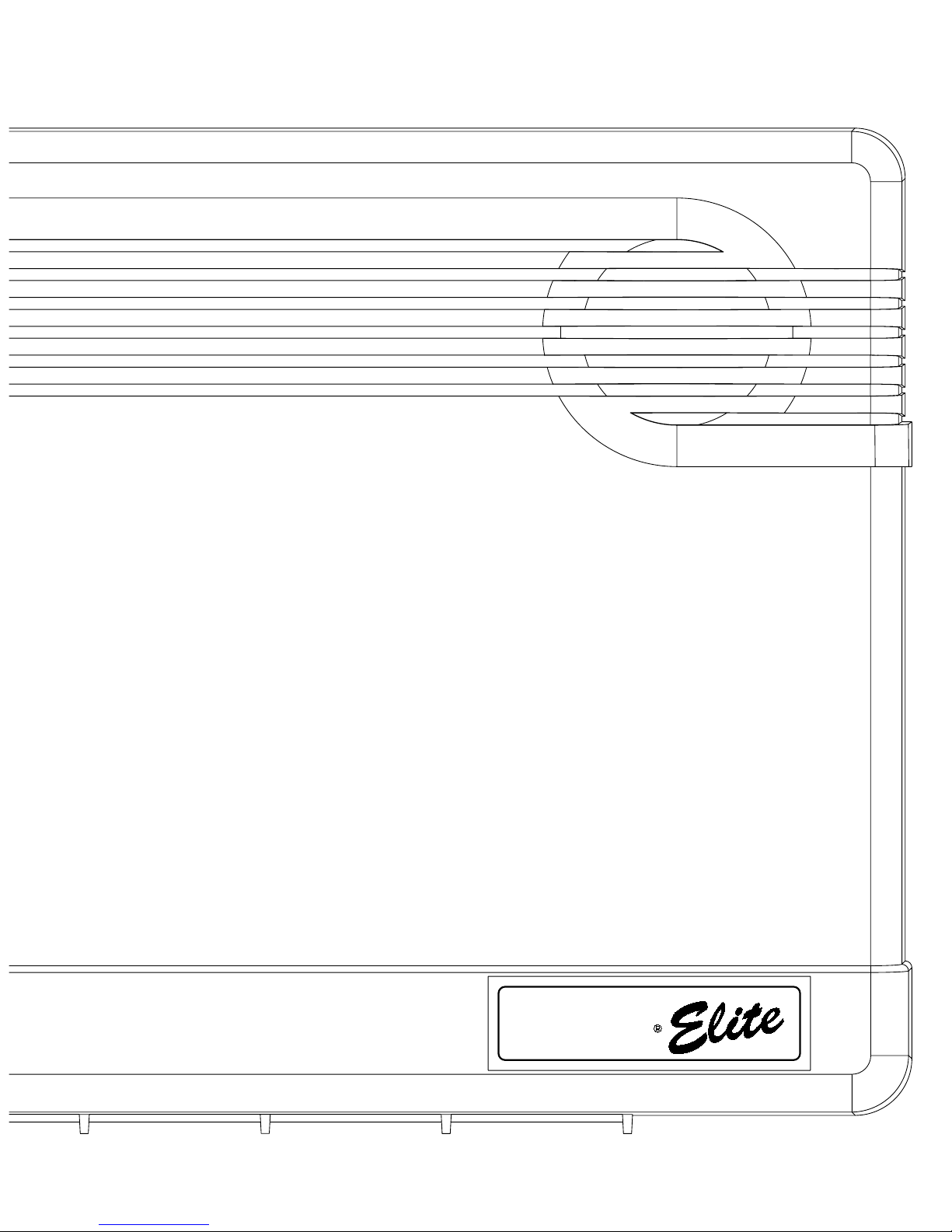
1
E
OCTER
T
PRO
T
H
EMERGENCY
HOME
CONTROL
Activated
Activated
Sensor
LIGHTS
LIGHTS
Time
Motion
Special
CHIME
Doors
CHIME
THE PROTECTOR
®
ELITE OWNER’S MANUAL

2
FCC Notices
FCC Part 15 Information to the User
Changes or modifications not expressly approved by Interactive Technologies, Inc. can void the user’s authority to operate the equipment.
FCC Part 15 Class B
This equipment has been tested and found to comply with the limits for a Class B digital device, pursuant to part 15 of the FCC Rules. These limits are
designed to provide reasonable protection against interference in a residential installation.
This equipment generates, uses, and can radiate radio frequency energy and, if not installed and used in accordance with the instructions, may cause
harmful interference to radio communications. However, there is no guarantee that interference will not occur in a particular installation.
If this equi pmen t doe s cau se ha rmfu l int erfe renc e to radio or t elevi sio n rece pti on, wh ich can be det ermi ned b y turn ing t he e qui pment o ff a nd on , th e us er
is encouraged to try to correct the interference by one or more of the following measures:
• Reorient or relocate the receiving antenna.
• Increase the separation between the equipment and receiver.
• Connect the affected equipment and the panel receiver to separate outlets, on different branch circuits.
• Consult the dealer or an experienced radio/TV technician for help.
FCC Part 68
This equipment complies with part 68 of the FCC Rules. Located on this equipment is a label that contains, among other information, the FCC registration
number and the ringer equivalence number (REN) for this equipment. If requested, this information must be provided to the telephone company.
The REN is used to determine the maximum number of devices that may be connected to your telephone line. In most areas, the sum of all device RENs
should not exceed five (5.0).
If this equipment causes harm to the telephone network, the telephone company may temporarily disconnect your service. If possible, you will be notified
in advance. When advance notice is not practical, you will be notified as soon as possible. You will also be advised of your right to file a complaint with
the FCC.
Your telephone company may make changes in its facilities, equipment, operations, or procedures that could affect the proper operation of your equipment. You will be given advanced notice in order to maintain uninterrupted service.
If you experience trouble with this equipment, please contact the company that installed the equipment for service and repair information. The teleph one
company may ask you to disconnect this equipment from the network until the problem has been corrected or you are sure that the equipment is not
malfunctioning.
This equipment may not be used on coin service provided by the telephone company. Connection to party lines is subject to state tariffs.
The Protector® Elite is a registered trademark of the Protector Security Group Ltd.
Specifications are subject to change. Some features are optional.
Document No. 466-1893 Rev. A
The Protector® Security Group
Level 1, AC Neilsen Centre
129-157 Hurstmere Rd
P.O.Box 33-894, Takapuna
Auckland, New Zealand
Tel: 09 486 9680, Fax: 09 486 9689
The Protector® Customer Service Line
0800 4 HELPLINE
0800 443 575
=
1
RN
007-573-417
PTC 211 / 01 / 015
Telecom Network
be connected to the
Security Console may
This ITI Simon Wireless
TELEPERMIT

3
TABLE OF CONTENTS
Introduction. . . . . . . . . . . . . . . . . . . . . . . . . . . . . . . . . . . 4
Security System Beeps, Lights, and Messages . . . . . 5
How to Use Your Control Panel. . . . . . . . . . . . . . . . . . . 8
How to Use Your Touchpads . . . . . . . . . . . . . . . . . . . . 10
Programming Your System . . . . . . . . . . . . . . . . . . . . . 11
System Tests & Trouble Beeps . . . . . . . . . . . . . . . . . . .14
Your Emergency Evacuation Floor Plan. . . . . . . . . . . .16
Alarm System Limitations . . . . . . . . . . . . . . . . . . . . . . .17
Index. . . . . . . . . . . . . . . . . . . . . . . . . . . . . . . . . . . . . . . . .17
Quick Reference Table . . . . . . . . . . . . . . . . . . . . . . . . . .Back Cover
Important Messages to the Owner:
In the following parag raphs there may be some terminology th at you are not famil iar with. Reread thi s section after you fa miliarize
yourself with your security system.
Arming Your System with Doors or Windows Open:
Any sensors which are open when the system is armed will be bypassed
after the exit dela y has ex pired. This m eans they wi ll not be prot ecting your h ome. If you wish to bypas s a s ensor a fter yo u ha ve
armed your system , you must first disarm the syste m, then open the door or wi ndow which yo u want byp assed. You r system wi ll
tell you if a protected door or window is open when you arm the system. If your system includes 24-hour protection sensors on
items such as gun or j ew el ry cas e s , y ou mu st do an additional disarm called subdisarm b efo re a cc es sing these areas to avoi d
causing an alarm. The master acc ess code and pa nic code can subdisarm. Wh en the system is disarmed, us ing the Cont rol Panel or the Remote H andhel d Touc hpad, enter th e mas ter acces s cod e or pa nic c ode to subdi sarm th e sys tem. The Contr ol Pa nel
is subdisarmed when the Disarm button is flashing. If the panic code was used, an alarm will be reported to the central station.
CAUTION! If you use the Control Panel to arm your security system when leaving your home, you need to be aware of the following: You need to exit before the end of the delay peri od or an alarm wil l sound .
Remember, when y ou arm y ou will hear 2, 3,
or 4 beeps at the beginnin g of the ex it delay (see the ta ble “Pane l Beeps ” on pag e 5 of this manual to determin e the mea ning of
control panel/system beeps). At the end of the exit delay, the system beeps 2, 3, or 4 additional beeps. If you exit at that time
(after the exit delay), your system assumes you are now returning to your home. The system is now counting down the entry
delay time and will expect you to disarm the system within the entry delay time or it will alarm.
Something may have happened while you were away! If you enter your home and controlled lights that are normally off are
on and/or you hear alarm sirens, an intruder may be inside or another emergency may have occurred. Leave immediately, and
call for non-medical emergency help.
Canceling Accidenta l Alarms : You have up to 120 sec onds (programmab le by the ins talle r) after caus ing an accid ental al arm to
disarm your securit y syste m. See y our in stalle r to det ermine this a mount of tim e. If th e progra mmed seco nds ha ve pass ed, yo u
must call the central monitoring station to cancel the alarm.
Notices for UL-Listed Installations:
• This system is suitable for Grade A household burglary applications.
• The Freeze Sensor, Glass Guard and Shock Sensors are not UL Listed.
• The garage door opening feature used with this system has not been evaluated by UL.

4
E
OCT
ER
T
PROT
H
EMERGENCY
HOME
CONTROL
3 - 4
5 - 6
7 - 8
9 - 0
Activated
Activated
Sensor
LIGHTS
LIGHTS
Time
Motion
Special
CHIME
Doors
CHIME
SECURITY
HOME
ARM
Motion
Sensors
Windows
ARM
Doors &
SYSTEM
STATUS
DISARM
CODE
Test Weekly
1 - 2
DOOR/WINDOW
SENSOR
(Optional)
REMOTE
HANDHELD
TOUCHPAD
(Optional)
MOTION
SENSOR
KEYCHAIN
TOUCHPAD
SMOKE
SENSOR
7
4
1
89
526
3
Off
sP
EMERGENCY
On
d&sre s Hol hBtoeK
y
DISARM
SYSTEM
STATUS
Doors &
Windows
ARM
ARM
Sensors
Motion
-
Introduction to Your System
Your security system uses wireless technology to warn your
family about intrusion and fire. It may also be used to control
lights and appliances within your home.
The system is designed to be monitored and/or to send messages to a numeric pager.
The security system uses devices called sensors which use
radio waves to communicate alarms to the Control Panel.
The system is supervised, meaning that the Control Panel
checks the status of each sensor to detect problems. If the
Control Panel detect s tr oub le i t w il l n oti fy y ou with beeps and
indicator lights on the Control Panel itself.
Typical Security System Components
A typical security system ins tal lation consists of the following
devices:
Control Panel
The Control Panel is us ed to ope rate an d program your security system. It commu ni cat es to yo u through panel voice me ssages, panel beeps, and by lighting buttons on the Control
Panel. The Control Panel can communicate to a central monitoring station and/or a numeric pager.
Remote Handheld Touchpad (Optional)
These touchpads are used to control the security system primarily from within the home.
KeyChain Touchpads
KeyChain Touchpads are used to contro l the se cur ity syste m
from within or near the outside of your home.
Indoor Motion Sensors
Indoor Motion Sensors dete ct moti on . They ma y be use d for
intrusion protection or to sound chimes on the Control Panel.
Outdoor Motion Sensors (Optional)
Outdoor Motion Se nsors det ect motio n in a pro tected ou tdoor
area and can sound chim es or turn on outside lights. The y are
not used for intrusion detection.
Door/Window Sensors (Optional)
Door/Window Sensors detect the opening of a door or window.
Smoke Sensors
Smoke Sensors detect smoke. They have a built in siren
which sounds when smoke is detected.

5
Security System Beeps, Lights, and Messages
Your security syst em comm unica tes to yo u th rough the use of pa nel vo ice me ssag es, pan el beep s, indi cator li ght s on the panel
itself, and to a numeric pager if programmed.
You communicate to your security system with key presses on the Control Panel, touchpads, or through the use of a remote
telephone. Disarming and programming require you to input a 4-digit access code. The Master Access Code default is 1-2-3-
4 when the security system is shipped from the factory. You should change it to a code known only by you.
Panel Voice Messages
When you press the buttons on the Control Panel or the touchpads, the Control Panel responds with voice messages. Panel
voice can be enabled or disabled (see “What You Can Change:” on page 11).
These messages may res pon d wi th s ys te m i nfo rma tio n or prom pt yo u to tak e f urth er ac ti on. For example, if you want to dis arm
the system and you press the DISARM button, the Control Panel responds by saying, Please enter your access code.
If you press a button an d the feature has not been pr ogrammed into th e Control Pane l, the panel vo ice will respo nd with Function
not available.
Note: You may receive a different number of panel beeps if buttons are pressed quickly.
Panel Beeps
Panel beeps are used to indicate keypresses, status, and problems with the system. Panel beeps can be enabled or disabled
(see “What You Can Change:” on page 11).
Use the following table to understand the beeps used by the security system.
Activity Beep Response
ARM Doors & Windows Exit delay beeps sound 2 times when you arm and 2 times at the end of the delay time;
Entry delay beeps sou nd 2 times ev ery 5 seco nds and 2 tim es per seco nd during the last 10
seconds
ARM Motion Sensors Exit delay beeps sound 3 times when you arm and 3 times at the end of the delay time;
Entry delay beeps sou nd 3 times ev ery 5 seco nds and 3 tim es per seco nd during the last 10
seconds
ARM Doors/Windows &
Motion Sensors
Exit delay beeps sound 4 times when you arm and 4 times at the end of the delay time;
Entry delay beeps sou nd 4 times ev ery 5 seco nds and 4 tim es per seco nd during the last 10
seconds
DISARM 1 beep
CHIME DOORS 2 beeps (feature must be programmed by installer)
Trouble Beeps 6 beeps every minute. Press SYSTEM STATUS button twice to stop beeps for 4 hours
No Activity Beeps 20 beeps every minute for 5 minutes (feature must be programmed by the installer)

6
Alarm Sirens and Lights
Exterior and interior sirens make 3 different alarm sounds on the premises, each indicating a different type of alarm. Sirens will
time-out and stop soun ding after the siren timeo ut (programmable by the ins taller). System control led lights also indica te the type
of alarm.
Use the following table to understand alarm sounds and controlled lights.
Numeric Pager
You may program your security system to send a numeric message indicating system activities to your pager. The system will
send the message twice. See “Programming Your System” on page 11.
Alarm Type Interior Siren Sound Exterior Siren Sound System Controlled Lights
(Not Included in Basic Model)
Fire (Temporal 3) 3 siren pulses then off
for 2 seconds, 3 siren
pulses then off for 2
seconds, . . .
3 siren pulses then off
for 2 seconds, 3 siren
pulses then off for 2
seconds, . . .
On steady
Intrusion On steady On steady Flashing
Emergency Fast on-off _________________ On steady
Panel Indicator Lights
Use the following table to understand the panel indicator lights.
Button When the Button Light is On When the Button Flashes
ARM Doors & Windows Doors/Windows armed Doors/Windows armed &
No Entry Delay on
ARM Motion Sensors Motion Sensors armed Motion Sensors armed &
Latchkey on
DISARM System disarmed System subdisarmed
SYSTEM STATUS System trouble or Open Sensor System in alarm
CHIME Doors Door will cause chime _____________________
CHIME Special Motion
(Not Included in Basic Model)
Motion will cause chime _____________________
Use the following table to determine what the numeric message is reporting.
Reports Numeric Message Reports Numeric Message
Phone Test -101 -101 Intrusion -108 -108
AC Power Restoral -102 -102 Fire -109 -109
AC Power Failure -103 -103 Disarming -110 -110
Latchkey -104 -104 Arming -111 -111
No Activity -105 -105 Fail to Disarm -112 -112
Panic Code -106 -106 Fail to Arm -113 -113
Emergency -107 -107

7
E
OCTER
T
PRO
T
H
EMERGENCY
HOME
CONTROL
1 - 2
3 - 4
5 - 6
7 - 8
9 -
Activated
Activated
Sensor
LIGHTS
LIGHTS
Time
Motion
Special
CHIME
Doors
CHIME
SECURITY
HOME
ARM
Motion
Sensors
Windows
ARM
Doors &
SYSTEM
STATUS
DISARM
CODE
Test Weekly
How to Use Your Control Panel
The Control Panel interface consists of 3 columns of buttons. They are: HOME SECURITY, CODE, and HOME CONTROL.
There is a non-medical EMERGENCY button located on the far right.
HOME SECURITY
ARM Doors & Windows. Press once to turn the secu-
rity system protecti on on for all protected doors and windows.
If a door or window is open when you arm the system, it will
be bypassed, meaning not pr otected. The SYSTEM STATUS
light will be lit.
Press twice to elimi nate the prep rogrammed en try delay. T he
ARM Doors & Windo ws button b links when No Entry Delay is
on.
ARM Motion Sensors. Press on ce to turn protectio n on
for all intrusion Motion Sensors. Use when no one is home.
This is usually used in combination with ARM Doors & Win-
dows.
Press twice to activate Latchkey. Latchkey is used to notify
parents if children do not arrive home at a predetermined time
and disarm the system. The ARM Motion Sensors button
blinks when Latchkey is on.
DISARM. Press once and enter your access code using
the CODE buttons to turn security protection off. Some sensors, for example s moke detectors and panic de vices, are s till
active even when the system is disarm ed .
SYSTEM STATUS. Press twice to hear information
about your system. If the button is lit, there is a problem with
the system. If the button is blinking, an alarm has occurred.
Press the button to hear what i s wron g w ith the s ystem . See
“System Tests & Trouble Beeps” on page 14.
CODE
There are 5 CODE buttons located on the le ft side of the Con-
trol Panel. Each button repres ents 2 numbers . The top CODE
button is 1 - 2 which means that this button is pressed when
entering either 1 or 2. For example, if your access code is 1-
2-3-4 you must press the 1 - 2 button twice and the 3 - 4 button
twice.
If your system includes 24-hour protection sensors on items
such as gun or jewelry case s, you must subdisa rm the Control
Panel before accessing these areas to avoid causing an
alarm. To subdisar m the syst em when it is already dis armed ,
enter the master access code. The DISARM button will flash
when the Control Panel is subdisarmed.

8
E
OCT
ER
T
PROT
H
EMERGENCY
HOME
CONTROL
3 - 4
5 - 6
7 - 8
9 - 0
Activated
Activated
Sensor
LIGHTS
LIGHTS
Time
Motion
Special
CHIME
Doors
CHIME
SECURITY
HOME
ARM
Motion
Sensors
Windows
ARM
Doors &
SYSTEM
STATUS
DISARM
CODE
Test Weekly
1 - 2
HOME CONTROL
If any of the HOM E CONTROL butto ns are pressed an d a sensor or module is not associated (programmed) with this feature the Control Panel will say, Function not available.
CHIME Doors. Press to cause the Control Panel to beep
when protected doors or windows are opened.
This is a nice feature to use if you’re busy in one p art of
your home and you want to know when family members
are going in and out of your home.
EMERGENCY
Press EMERGENCY for 2 seco nds or twice quickly to call th e
central monitoring station and notify them of a non-medical
call for help.
If the decal pictured below (shown in gray) is on your panel,
you can press the EMERGENCY button then one of the other
3 buttons (intrusion, auxiliary, or fire) to call the central monitoring station or a numeric pager.

9
How to Use Your Touchpads
Touchpads are used to control the security system from any location within or near your home.
Remote Handheld Touchpad
SYSTEM STATUS Press once to hear information about your system. See “System
Tests & Trouble Beeps” on page 14.
ARM Doors & Windows Press once to turn the security system protection on for all
protected doors and windows.
Press twice to eliminate the preprogrammed entry delay.
ARM Motion Sensors Press once to turn protection on for all Motion Sensors. Use
when no one is home. Thi s is usu al ly u se d in c om bin ati on w it h ARM D oo rs & Windows.
Press twice to activate the Latchkey feature.
DISARM Press once and enter your access code using the NUMERIC buttons to turn
security protection off. To subdisarm the system, enter the master access code.
EMERGENCY Press both EMERGENCY buttons for 3 s econd s to caus e the syst em to
call a central monitoring station to report a non-medical emergency.
KeyChain Touchpad
LOCK Press once to arm doors and windows.
LOCK Press twice to arm doors, windows, and Motion Sensors.
LOCK Press 3 times to arm doors, windows, Motion Sensors, and to activate the
Latchkey option.
Entering your home
If your inst aller pro grammed the KeyChain Touchpad with no entry
delay, and you armed the system with the KeyChain Touchpad, you must disarm your
system from outside of the home to avoid causing an alarm.
Exiting your home
Y ou ha ve at leas t 5 seconds and up to 12 0 seco nds (depen ding on
installer programming) to leave without causing an alarm.
LOCK and UNLOCK Press both buttons simultaneously for 3 seconds to send an
intrusion, silent, or non-medical emergency alarm to the central monitoring station.
UNLOCK Press to disarm your security system.
For any keypress on the KeyChain Touchpad, hold the button until the indicator
light blinks.
8348G03A.DS4
8988G07B.DS4
7
4
1
89
5
2
6
3
Off
sP
EMERGENCY
On
d&sre s Hol hBtoeKy
DISARM
SYSTEM
STATUS
Doors &
Windows
ARM
ARM
Sensors
Motion
-

10
What You Can Change:
Options:
Press Add in the START MENU and follow the voic e prompts
to turn an option on.
Press Delete in the START MENU to turn an option off.
Option 01 - Panel Beeps
Panel Beeps are any beeps (inc luding chime beeps) that
come from the Control Panel. Panel Beeps, except for
alarm sirens, may be disabled. See “Panel Beeps” on
page 5.
Option 02 - Panel Voice
Panel V oic e m ay be di sa ble d, ex ce pt fo r st atus messages,
open sensor responses, and when in program mode.
Option 03 - Latchkey Time
Adding this option allows you to program Latchkey Time.
Latchkey is used to notify pare nt s if child ren do not arriv e
home at a predetermined time and disarm the system.
Option 41 - Voice Chime
The Control Panel wil l v erba ll y an no unc e w hi ch ch im e se nsor has been tripped if the chime feature is on.
Option 43 - Pager Phone Number
Up to 22 digits, including pauses, may be programmed for
the pager phone number.
Add 3 or 4 pauses to the end of the phone number to
ensure the complete pager message will be received.
Press the Test button to program a pause into the phone
number.
The Control Panel will call the pager to indicate:
• No activity - The no activity time period is programmed
by your installer. A no activity alarm is called in if the programmed amount of time passes, the Control Panel is
subdisarmed, disarmed, or doors and windows armed,
and no activity has occurred (a key has not been
pressed or a sensor has not been tripped). Tripping of
non-intrusion chime sensors is not considered activity.
• Latchkey - A latchkey report is called when the system
is not disarmed by a predetermined time. The latchkey
time is programmed by the user - Option 03. Latchkey
must be enabled when arming.
• Phone T e st - A phone test report is called in when a
phone test has been performed.
• Disarming - A disarming report is called in when the
system is disarmed. This option is programmed by your
installer.
• Arming - An arming report is called in when the system
is armed. This option is programmed by your installer.
• Fail to Disarm - A fail to disarm report is called in when
the system is not disarmed by the time programmed by
the installer.
• Fail to Arm - A fail to arm report is called in when the
system is not armed by the time programmed by the
installer.
• AC Power Failures - An AC power fa il ure is c all ed in 15
minutes after loss of power.
• AC Power Restoral - A restoral will be reported when
power is restored.
• Alarms - Alarm resports include: Emergency, Intrusion,
and Fire.
Sensor Test or Phone Test . A sensor test or phone
test can be performed b y following the instru ctions given in th e
section labeled “Manual Tests--What You Need to Test” on
page 15 of this manual.
Access Codes. Your security system has a master
access code, access codes 1- 5, and a panic code. The master code is used fo r disarmi ng and pro grammin g your sy stem.
Access codes 1-5 are generally used for children or as temporary codes for a babysitter or service personnel and may
be used only for disarming. The panic code may be entered
to disarm or subdisarm the system in a non-medical emergency situation . The Con trol Panel will ca ll the ce ntral st ation,
but there will be no indication of an alarm at the Control
Panel.
Note: Because different codes can be entered using the
same button presses you have to use caution when programming the panic co de. Yo u need to ensure that the pa ni c co de
does not use the same button presses as other access
codes. For example if the master code is 1234, do not program the panic code to be 2244. The Control Panel would
interpret these codes to be the same code.
Set Clock. If the panel loses power, the clock mus t be set.
Programming Your System

11
Programming Using Panel Decal
The programming d ecal is visi ble when you open the Control Pan el cover. The de cal is designe d to make system programming
easier for you. Always be gin by ch oos in g a b utto n fro m th e START MENU. Fol lo w the v oi ce prom pts an d fl ow arro ws to complete the desired task. Notice the button flow diagrams under Instruction Summary to the right of the buttons.
8988G37D.DSF

12
Step by Step Programming Instructions
Use the following inst ructions to acce ss the program ming buttons and programming decals.
1. Open the Control Panel Cover by pressing the plastic
latch on the top of the Control Panel.
When you open the cover you will immediately be
prompted by the Control Panel voice to use the red numbered keys to enter your ID.
2. Enter Your Access Code.
The Master access code is 1-2-3-4 when the panel is
shipped. You should change it to a code know n only
by you.
3. The system voice will prompt you to begin with the
START MENU. The START MENU is located on the left
side of the upper decal.
The START MENU includes the following buttons:
Add
Delete
Cancel
Test
Clock Set
Press the appropriate button.
4. After pressing a button on the START MENU the system
voice will prompt you to then use the MAIN MENU.
The MAIN MENU includes the following buttons:
Option #
Sensor/Remote
Access Code
Light Control
Press the appropriate button.
Depending on the bu tton you pr essed, the system w ill prom pt
you to continue by pressing other butto ns on the pan el.
How to Change an Access Code
1. Open the cove r of the Contr ol Panel.
2. The panel voice pro mp t s you to Use red nu mb ered keys
to enter 4-digit ID. Enter your master access code
using the red numbered keys.
3. The panel voice prompts you to Please select from
START MENU. Press the Add button on the START
MENU.
4. The panel voice prompts you to Select from MAIN
MENU. Press the Access Code button on the MAIN
MENU.
5. The pane l voice resp onds with Mas ter Code, pres s again
for next access code or DONE to select or CANCEL to
quit. Press the access code button ag ain to h ear the n ext
access code. When you hear the access code you wish
to change press the DONE Button.
6. Enter 4 new numbers using the red numbered keys.
7. Close the Control Panel cover.
How to Delete an Access Code
1. Open the cover of the Control Panel.
2. The panel voice prompts you to Use red numb ered key s
to enter 4-digit ID. Enter your master access code
using the red numbered keys.
3. The panel voice prompts you to Please select from
START MENU. Press the Delete button on the START
MENU.
4. The panel voice prompts you to Select from MAIN
MENU. Press the Access Code button on the MAIN
MENU.
5. The panel voice responds with Access Code 1, press
again for next access code or DONE to select or CANCEL to quit. Press the access code button again to hear
the next access code. When you hear the access code
you wish to delete, press the DONE Button. The panel
voice responds with Access Code X deleted .
6. Close the Control Panel cover.
Options
The following is a table of optio ns you can change. See “What
You Can Change:” on page 11 for a description of these options.
Option # Add Delete
1 - Panel Beeps On Off
2 - Panel Voice On Off
3 - Latchkey Time 12am - 11:59 pm Off
41 - Chime Voice On Off
43 - Pager Phone Number Up to 22 digits Off
8988G25B.DS4
8988G45B.DS4
Delete Access Code
Delete

13
Automatic Control Panel Testing--What the
System Tests for You
Your security system is able to automatically test itself for:
• Power failures
• Low batteries
• Non-working sensors
• Communication troubles with the Central Monitoring Sta-
tion
Trouble Beeps. When your security system detects one
of the problems above, interior sirens sound trouble beeps
rapidly six time s, and then again every minute, unti l the trouble
condition is corrected.
If you do a status check by pressing the SYSTEM STATUS
button twice or change the system from being armed to disarmed or disarmed to armed, the beeps will stop. If the problem is not corrected, beeps start again 4 hours later.
AC Power Failure. This condition o ccurs if you r secu rity
system has been a cc id ent all y u np lug ged or if there has bee n
an AC power outage. The backu p batte ry will t ake ov er. If AC
power is not restored within 15 seconds, the Control Panel will
go dark and alert you with trouble beeps. If you press any button, the display will light and pressing SYSTEM STATUS
twice will confirm the AC power failure. If AC power is not restored within 15 minutes, the system will ca ll th e ce ntral monitoring station (if programmed by installer). The backup
battery, if fully charged, will last for 18 - 24 hours with no AC
power.
System Battery Failure. This condition occurs if the
emergency backup battery has been drained. Trouble beeps
will start and the SYSTEM STATUS button will light. Press the
SYSTEM STATUS button twice to hear th e troub le me ssage .
If your AC power is not working, your security system will shut
down once the battery is drained. The Control Panel battery
should be replaced once a year if using a 9V Ultralife battery.
Sensor Failure. This condition occurs if a sensor is not
communicating with the Control Panel. Trouble beeps will
start and the SYSTEM STATUS button will light. Press the
SYSTEM STATUS button twice to h ear which s ensor(s) h ave
trouble. Perform sensor tes ts. It ma y be nec es sa ry for yo u to
call your security system dealer if the problem continues.
Sensor Low Battery. This condition occurs if a system
sensor has a low batt ery. The senso r may still be co mmunicating with the Control Panel. Trouble beeps will start and the
SYSTEM STATUS button will light. Press the SYSTEM STA-
TUS button twice to hea r which senso r(s) have troub le. It may
be necessary for you to call your security system dealer to resolve this problem. Some s ensor batteries can be repla ced by
the homeowner.
Fail-To-Communicate. This condit ion occurs if your s e-
curity system cannot communicate to the central monitoring
station. Your syst em w ill try to r epo rt to the c entral moni toring
station 8 times before it tells you there is a Fail-To-Communicate problem. Trou bl e bee ps will start and th e SYSTEM STA-
TUS button will light. Press the SYSTEM STATUS button
twice to hear the trouble message. It may be necessary for
you to call your security system dealer if the problem continues.
Sensor Open. This conditi on occurs if a door o r window is
open, or a system sensor has been dis turbed or tampered and
not reset properly . For ex am ple , a M oti on Sen sor may be off
the wall or a Door/Window Sensor cover may have been removed from the sensor. Your system will indicate this condition to you by causing the SYSTEM STATUS button to light.
When you press this button twice, the system responds with
Sensor # Name open. Correct the problem by resetting the
sensor. If this condition continues call your security system
dealer
Option 50 Detected. The Control Panel receiver ma y
be experiencing so me interfere nce. The syste m will ca ll to notify the central monitoring station about this problem.
Module 1 or 2 Failure. Call your security system dea l-
er.
System Access Alarm. The Control Panel cover was
opened while the sys tem was armed. T he sys tem wil l call th e
central monitoring station to report a tamper alarm.
Silencing Trouble Beeps
Pressing the SYSTEM STATUS button twice or
changing from armed to disarmed or disarmed to
armed while the system has a trouble condition
stops the troubl e beeps . T rouble be eps beg in aga in
4 hours later, in some cases, unless the trouble
condition is corrected.
Clearing System Status
If a trouble condition is corrected, press the SYSTEM
STATUS button twice, listen to the sta tus message, then
disarm the system to clear system status. If the trouble
condition was a l ow CP U bat tery, pe rform a s en so r te st.
The SYSTEM STATUS button should turn off if all trou-
ble conditions have been corrected.
System Tests & Trouble Beeps

14
Manual Tests--What You Need to Test
As an added sa feguard, th ere are s ystem test s you should do
yourself on a regular basis. The Control Panel cover in the
lower left corner reminds you to TEST WEEKLY.
Sensors
You can test sensors one at a time to make sure they are
sending strong signal s to the C ontrol Panel (s ee Testi ng Sensors paragraph).
Communication
You can also test the communication
between your system
and the Central Monitoring Station (see Testing Communication paragraph).
Testing Sensors
You should test the security system at least once each week.
To perform the sensor test:
1. Open the Control Panel Cover.
2. Enter the master access code.
3. Press the Test button once, the Control Panel will say
Sensor Test.
4. Press the DONE button.
The panel will voic e prompt you with a li st of your programmed
sensors that you nee d to tes t. The p anel wi ll sta rt with sens or
1 and say Test sensor 1, sensor name.
When you trip a sensor and it communicates successfully it
will be removed from th e l ist. You may trip the senso rs in any
order. The sensor t est has a 4 m inute time out that resets with
each sensor trip.
After all sensors have been successfully tested, the Control
Panel will say Sensor test complete, press DONE. Press
DONE. The Control Panel will say Sensor test ok.
If any of the sensors did not test succe ssfully an d you want to
terminate the test, press DONE. The Control Panel will say
Sensor test cancel ed or failure. If a senso r te st fai ls , c al l y ou r
security dealer.
Use the following table to trip sensors.
Testing Communication
Test communication with your central monitoring station and
the pager at least once per week to make sure you have the
proper telephone connection between your system and the
central monitoring stati on.
To perform a phone test:
1. Open the Control Panel cov er.
2. Enter the master access code.
3. Press the Test button twice, the Control Panel will say
Phone Test.
4. Press the DONE button.
The Control Panel will say Phone tes t is on t wice. If the tes t is
successful th e Control Panel will say Phone test ok within 3
minutes. The Control Panel will say Phone test is on three
times if you have a pager. Your pager will display 101 101 if
the phone test to the pager was successful. If the test is unsuccessful, the SYSTEM STATUS button will light and the
Control Panel will sa y Pho ne commu nicati on fail ure wit hin 10
minutes. If a phone test fails , call y our secu rity sy stem de aler.
NOTE: If your system is not connected to a central monitoring station, and you don’t use a pager, you won’t be
able to perform the phone test.
Sensor Trippi ng Instruct ions :
Sensor Do This
Door/Window
(Optional)
Open the secured door or window
Freeze
(Optional)
Apply ice to the sensor. Do not
allow the sensor to get wet
Water
(Optional)
Press a wet rag or wet finger
over both of the round, goldplated terminals on the underside
of the sensor
Carbon Monoxide
Alarm
(Optional)
Unplug the CO Alarm. Plug it
back in, then press the TEST/
RESET button until the unit
beeps 8 times
Glass Guard
(Optional)
Tap the glass 3 or 4 inches from
the sensor
Motion Sensor Avoid the Motion Sensor’s view
for 5 minutes, then enter its view
Rate-of-Rise Heat
Detector
(Optional)
Rub your hands together until
warm, then place one hand on
the detector for 30 seconds
Shock
(Optional)
Tap the glass twice, away from
the sensor. Wait at least 30 seconds before testing again
Smoke Press and hold the test button
until the system sounds transmission beeps
Panic Buttons Press and hold the appropriate
panic button(s) for 3 seconds
KeyChain Touch pad
Press and hold LOCK and
UNLOCK simultaneously for 3
seconds
Remote Handheld
Touchpad
(Optional)
Press and hold the 2 EMERGENCY buttons simultaneously
for 3 seconds
Sensor Tripping Instructions:
Sensor Do This

15
Your Emergency Evacuation Floor Plan
Planning for Emergencies
This section describes what you can do to plan ahead for an
emergency:
• Emergency Planning
• Your Floor Plan
Emergency Planning
Since an emergenc y is alw ays unexpec ted, you s hould de vel-
op plans to help prepare for a va riety of emergency si tuations.
Periodically discus s and rehearse emergenc y plans to include
the following:
• Understand how to use your security system
• Know the normal state of doors and windows; open,
closed, or locked.
• Escape fast! (Do not stop to pack.)
• Use a different escape route if closed doors feel hot to
the touch.
• Crawl and hold your breath as much as possible to help
reduce smoke inhalation during your escape.
• Meet at a designated outdoor location.
• Emphasize that no one should return to the premises if
there is a fire.
• Notify the fire department from a neighbor’s phone.
• Emphasize that no one should enter the pre mises if the y
hear sirens in the house.
• If you arrive at the premises and hear sirens, do not
enter. Call for emergency assistance from a neighbor’s
phone.
Your Floor Plan
Use the following guidelines when drawing your floor plan:
• Show all building levels.
• Show exits from each room (two exits per room are rec-
ommended).
• Show the location of all security system components.
• Show the location of any fire extinguishers.
15

16
Alarm System Limitations
Not even the most advanced alarm system can guarantee protection against burglary, fire, or environmental problems.
All alarm systems are subject to possible compromise or failure-to-warn for a variety of reasons.
• If sirens are not placed within hearing range of persons sleeping or in remote parts of the premises, or if they are placed
behind doors or other obstacles.
• If intruders gain access through unprotected points of entry or areas where sensors have been bypassed.
• If intruders have the technical means of bypassing, jamming, or disconnecting all or part of the system.
• If power to sensors is inadequate or disconnected.
• If freeze or any environmental sensors are not located in areas where the appropriate condition can be detected.
• If smoke does not re ac h a Sm oke Sen so r. For exampl e, Smo ke Sens ors c ann ot dete ct sm ok e i n c hi mn ey s, wa ll s, roofs , o r
smoke blocked by a closed door. Sensors may not detect smoke in other levels of the buil ding. Sensor s may not warn in
time when fires are caused by smoking in bed, explosions, improper storage of flammables, overloaded electrical circuits,
or other hazardous conditions.
• If telephone lines are out of service. Telephone lines are also vulnerable to compromise by any of several means.
Inadequate maintenance is the most common cause of alarm failure. Therefore, test your system at least once per week to be
sure sensors, sirens, and phone communications are all working correctly.
Although having an alarm system may make you eligible for reduced insurance premiums, the system is no substitute for insurance.
WARNING! Security system devices cannot compensate you for the loss of life or property.
Service
If you have any questions about your security system or if you ever need service, please contact your security consultant.
Company Name _____________________
Phone Number _____________________
Address _____________________
_____________________

17
$
AC Power Failure 10, 13
AC Power Restoral 10
Access Code, change 12
Access Code, delete 12
Access Codes 10
Alarm 6
Alarm Sirens and Lights 6
Alarm System Limitations 16
Alarm Type 6
Alarms 10
ARM Doors/Windows 5, 7, 9
ARM Doors/Windows & Motion Sensors 5
ARM Motion Sensors 5, 7, 9
Arm with Doors or Windows Open 3
Arming 10
%
battery failure 13
Beeps 5, 13
&
Canceling Accidental Alarms 3
Change an Access Code 12
CHIME Doors 5, 8
Clearing System Status 13
CODE 7
Communication test 14
Control Panel 4
'
delay, entry 5
delay, exit 5
Delete an Access Code 12
DISARM 5, 7, 9
Disarm 10
Door/Window Sensors 4
(
Emergency 6, 8, 9
Emergency Evacuation Floor Plan 15
Entry delay 5
Exit delay 5
)
Fail to Arm 6, 10
Fail to Disarm 6, 10
Fail-To-Communicate 13
Fire (Temporal 3) 6
+
HOME CONTROL 8
HOME SECURITY 7
,
Indoor Motion Sensors 4
Intrusion 6
.
KeyChain Touchpad 9
KeyChain Touchpads 4
/
Latchkey 7, 10
limitations 16
LOCK 9
0
Master Access Code default 5
Messages to the Owner 3
messages, trouble 13
Module 1 or 2 Failure 13
motion sensors 4, 5, 6, 7
1
No activity 10
No Activity Beeps 5
No Entry Delay 7
2
Option 01 - Panel Beeps 10
Option 02 - Panel Voice 10
Option 03 - Latchkey Time 10
Option 41 - Voice Chime 10
Option 43 - Pager Phone Number 10
Option 50 Detected. 13
Option Table 12
Outdoor Motion Sensors 4
3
pager 6
pager reports 6, 10
Panel Beeps 5
Panel Indicator Lights 6
Panel Voice Messages 5
panic code 3
Phone Test 10, 14
Programming Decals 11
Programming Instructions 12
5
Remote Handheld Touchpad 9
Reports, pager 6
6
Sensor Failure 13
Sensor Low Battery 13
Sensor Open 13
Sensor Test 10
sensor testing 14
Sensor Tripping Instructions 14
Sensors 4, 14
Service 16
Set Clock 10
Silencing Trouble Beeps 13
Sirens 6
Smoke Sensors 4
subdisarm 3, 7
System Access Alarm 13
System Battery Failure 13
SYSTEM STATUS 6, 7, 9, 13
SYSTEM STATUS, clearing 13
System Tests 13, 14

18
7
Table Alarm Type 6
Table Numeric Pager 6
Table Options 12
Table Panel Beeps 5
Table Panel Indicator Lights 6
Table Sensor Tripping Instructions 14
test phone 14
Testing Communication 14
Testing Sensors 10, 14
touchpads 9
Trouble Beeps 5, 13
trouble beeps, silencing 13
Trouble Messages 13
8
UNLOCK 9


How to . . .
Arm the system
– Doors & Windows
Arm the system
– Motion Sensors
Arm the system
– Doors/Windows & Motion Sensors
Activate No Entry Delay
Windows
Doors &
ARM
Activate the Latchkey feature
Disarm the system
Subdisarm the system
Send an alarm to the
Central Monitoring Station
Check the system status
Set doors to Chime
Set Special Motion Chime
Set lights to time activated
Set lights to sensor activated
Open a garage door or turn
on special lights
Toggle lights
Master Code
CONTROL PANEL
REMOTE HANDHELD &
Touchtalk 2-Way RF
TOUCHPAD
KEYCHAIN TOUCHPAD
Sensors
Motion
ARM
Windows
Doors &
ARM
Sensors
Motion
ARM
Windows
Doors &
ARM
Press Twice
Press Twice
Sensors
Motion
ARM
DISARM
+ Access Code
SYSTEM
STATUS
Press Once
Windows
Doors &
ARM
Sensors
Motion
ARM
Press Twice
Windows
Doors &
ARM
Sensors
Motion
ARM
Windows
Doors &
ARM
Press Twice
Sensors
Motion
ARM
DISARM
+ Access Code
Master Code
EMERGENCY
CHIME
DOORS
LIGHTS
Time
Activated
CHIME
Special
Motion
LIGHTS
Sensor
Activated
SYSTEM
STATUS
SYSTEM
STATUS
Press Twice
Press Twice or
Press & hold
for 3 seconds
Press both EMERGENCY buttons.
Press & hold for 3 seconds.
Lights on
Lights off
SYSTEM
STATUS
7 – 8
9 – 0
+
+
Press Twice
Press Twice
+ Unit #
Press & hold
Press + Master Code + 0
*
Press + Master Code + 2
*
REMOTE PHONE CONTROL
Press + Master Code + 3
*
Press + Master Code + 2 + 3
*
Press + Master Code + 2 + 2
*
Press + Master Code + 3 + 3
*
Press + Master Code + 1
*
Press + Master Code + 1
*
Press + Master Code + + 1
*
#
Press & hold
for 3 seconds
Press 3 times
Press once if
programmed
Press twice
Quick Reference Table
466-1893
