
USER’S
MANUAL
PMB-732LF
Intel® Core 2 Duo
ATX Motherboard
With VGA/Audio/2LAN
PMB-732LF M3

Copyright Notice
PMB-732LF Intel® Core 2 Duo
ATX Motherboard
With VGA/ Sound/ 2LAN
OPERATION MANUAL
COPYRIGHT NOTICE
This operation manual is meant to assist both Embedded Computer
manufacturers and end users in installing and setting up the system. The
information contained in this document is subject to change without any
notice.
This manual is copyrighted in August 2009. (Revised Edition: October
2010) You may not reproduce or transmit in any form or by any means,
electronic, or mechanical, including photocopying and recording.
ACKNOWLEDGEMENTS
All trademarks and registered trademarks mentioned herein are the
property of their respective owners.
CE NOTICE
This is a class A product. In a domestic environment this product may
cause radio interference in which case the user may be required to take
adequate measures.

Copyright Notice
FCC NOTICE
This equipment has been tested and found to comply with the limits for a
Class A digital device, pursuant to part 15 of the FCC Rules. These limits
are designed to provide reasonable protection against harmful
interference when the equipment is operated in a commercial
environment. This equipment generates, uses, and can radiate radio
frequency energy and, if not installed and used in accordance with the
instruction manual, may cause harmful interference to radio
communications. Operation of this equipment in a residential area is
likely to cause harmful interference in which case the user will be
required to correct the interference at his own expense.
You are cautioned that any change or modifications to the equipment not
expressly approve by the party responsible for compliance could void
your authority to operate such equipment.

Contents
TABLE OF CONTENTS
CHAPTER 1 INTRODUCTION
1-1 About This Manual ........................................................ 1-2
1-2 System Specification ...................................................... 1-3
1-3 Safety Precautions ......................................................... 1-6
CHAPTER 2 HARDWARE CONFIGURATION
2-1 Jumper & Connector Quick Reference Table ................ 2-2
2-2 Component Locations .................................................... 2-3
2-3 How to Set the Jumpers ................................................. 2-4
2-4 COM Port Connector ……..…………………………... 2-6
2-5 COM3 RI & Voltage Selection …………..……………. 2-8
2-6 COM4 RI & Voltage Selection ……………………… 2-9
2-7 RS232/422/485(COM2) Selection ................................ 2-10
2-8 COM2 Auto Detect Selection …………………………. 2-11
2-9 FSB Frequency Selection ……………………………… 2-12
2-10 LVDS Voltage Selection ……………………………… 2-13
2-11 TV Out Connector …………………………………….. 2-14
2-12 Keyboard and PS/2 Mouse Connector .....................….. 2-15
2-13 Reset Connector .............................................................. 2-15
2-14 Hard Disk Drive LED Connector ................................... 2-16
2-15 ATX Power Button ……………………………………. 2-16
2-16 External Speaker Connector ........................................... 2-16
2-17 PLED Connector ………………………………………. 2-17
2-18 Sleep Connector ……………………………………….. 2-17
2-19 Clear CMOS Data Selection ………………………… 2-18
2-20 CPU Fan Connector …………………………………… 2-18
2-21 System Fan Connector ………………………………… 2-19
2-22 TPM Connector ………………………………………... 2-19
2-23 VGA Connector …………………..…………………… 2-20
2-24 Serial ATA Connector ………………………………… 2-21
2-25 Floppy Disk Drive Connector ....................................... 2-23
2-26 Printer Connector .......................................................... 2-24
2-27 Universal Serial Bus Connector ……………………… 2-25
2-28 IrDA Connector ………………………………………. 2-26
2-29 USB & LAN Connector ……………………………… 2-27
2-30 LVCD Connector ……………………………………… 2-29
2-31 Inverter Connector …………………………………….. 2-29
2-32 Digital Input/Output Connector ……………………….. 2-30
2-28 ATX Power Connector ………………………………. 2-31

Contents
2-29 Sound Connector ……………………………………… 2-32
2-30 CD Audio-In Connector ………………………………. 2-33
2-31 Memory Installation ………………………………….. 2-33
CHAPTER 3 SOFTWARE UTILITIES
3-1 Introduction …………..........................................…....... 3-2
3-2 VGA Driver Utility ……………………………….…… 3-3
3-3 Flash BIOS Update ..............................................…....... 3-4
3-4 LAN Driver Utility …...........................................…...... 3-6
3-5 Sound Driver Utility …………………………………… 3-7
3-6 Intel Chipset Software Installation Utility …..……..….. 3-8
3-7 Watchdog Timer Configuration ……………………….. 3-9
CHAPTER 4 AWARD BIOS SETUP
4-1 Introduction ................................................................... 4-2
4-2 Entering Setup ............................................................... 4-3
4-3 The Standard CMOS Features ………............................ 4-4
4-4 The Advanced BIOS Features ....................................... 4-7
4-5 Advanced Chipset Features ........................................... 4-10
4-6 Integrated Peripherals …............................................... 4-12
4-7 Power Management Setup ............................................. 4-19
4-8 PNP/PCI Configuration …............................................. 4-20
4-9 PC Health Status …….................................................... 4-21
4-10 Load Fail-Safe Defaults ................................................. 4-22
4-11 Load Optimized Defaults .........................................…. 4-22
4-12 Password Setting ……………………………………… 4-23
4-13 Save & Exit Setup ......................................................... 4-24
4-14 Exit Without Saving ………………………………… 4-25
APPENDIX A EXPANSION BUS
PCI Bus Pin Assignment ..............................................…......... A-2
APPENDIX B TECHNICAL SUMMARY
Block Diagram ........................................................................... B-2
Interrupt Map ............................................................................ B-3
DMA Channels Map ................................................................ B-4
I/O Map .................................................................................... B-4
Memory Map .........................................................…................ B-7

Page:1-1
INTRODUCTION
This chapter gives you the information for PMB-732LF. It also
outlines the System specifications.
Section includes:
About This Manual
System Specifications
Safety Precautions
Experienced users can skip to chapter 2 on page 2-1
for a Quick Start.
CHAPTER
1

Chapter 1 Introduction
Page: 1-2
PMB-732LF USER′S MANUAL
1-1. ABOUT THIS MANUAL
Thank you for purchasing our PMB-732LF Intel® Core 2 Duo ATX
Motherboard enhanced with VGA/Sound/2LAN, which is fully PC / AT
compatible. The PMB-732LF provides faster processing speed, greater
expandability and can handle more tasks than before. This manual is
designed to assist you how to install and set up the system. It contains four
chapters. The user can apply this manual for configuration according to the
following chapters:
Chapter 1 Introduction
This chapter introduces you to the background of this manual, and the
specifications for this system. The final page of this chapter will indicate
how to avoid damaging this board.
Chapter 2 Hardware Configuration
This chapter outlines the component locations and their functions. In the
end of this chapter, you will learn how to set jumper and how to configure
this card to meet your own needs.
Chapter 3 Software Utilities
This chapter contains helpful information for proper installations of the
VGA utility, LAN utility, Sound utility, and Flash BIOS Update. It also
describes the Watchdog-timer configuration.
Chapter 4 Award BIOS Setup
This chapter indicates you how to set up the BIOS configurations.
Appendix A Expansion Bus
This Appendix introduces you the expansion bus for 4 x PCI BUS, 2 x
PCI-E 4x BUS, 1 x PCI-E 16x Bus.
Appendix B Technical Summary
This section gives you the information about the Technical maps.

Chapter 1 Introduction
PMB-732LF USER′S MANUAL
Page: 1-3
1-2. SYSTEM SPECIFICATIONS
CPU:
Intel® Penryn CPU / Sock478-pin socket on board
Intel® Core™ 2 Duo processor
Intel® Celeron® M.
(Support Intel 45nm Penryn CPU)
CHIPSET:
Intel GM45 + ICH9M / ICH9M-E +SPI (FSB: 667/1066MHz)
MEMORY:
2×200Pin DDR2 SO-DIMM to support 667/800MHz.
BIOS:
Phoenix Award PnP BIOS with 32MB size flash, with VGA BIOS.
KEYBOARD CONNECTOR:
PS/2 Connector, with mini DIN connector on Rear Panel.
MOUSE CONNECTOR:
PS/2 Connector, with mini DIN connector on Rear Panel.
BUS SUPPORT:
4×PCI, 2×PCI-E 4x, 1×PCI-E 16x
DISPLAY:
Build-in GM45 Support VGA, LVDS, TV-out
Support SDVO (ADD2 & ADD2+)
Support PCI-E 16x (Graphics Card)
SATA INTERFACE:
4 ports S-ATA connector form ICH9M (support SATA DOM×1)
SERIAL PORT:
4 ports.
COM1/3/4 for RS-232,COM2 for RS-232/422/485.
COM 3/4 can output +5V or +12V, and use Jumper settings.
USB CONNECTOR:
Support up to ten USB 2.0 ports.

Chapter 1 Introduction
Page: 1-4
PMB-732LF USER′S MANUAL
LAN ADAPTER:
Dual Ports to support 100/1000Mbps
Lan1 : Intel 82567LM ×1 / Lan2 : Intel 82573V ×1
Supports Wake-on-LAN
SOUND:
High Definition Audio
;
Realtek ALC888, support SPDIF
HARDWARE MONITORING FUNCTION:
SIO
IRDA PORT:
One IrDA Port;Support v1.0 SIR protocol.
PARALLEL PORT:
1 port, Bi-direction, SPP / EPP / ECP
LED INDICATOR:
HDD LED, power LED.
IO and OTHER:
LPC (Winbond W83627UHG )
RTC:
Build in South Bridge.
FDD:
One FDD connector with 34-pin Boxheader.
EXTENDABLE FUNCTION:
TPM.
DIGITAL I/O:
8in / 8out.
RAID FUNCTION:
Support Raid 0,1;Build in South Bridge(ICH9M-E only).
SPEAKER:
Internal buzzer.
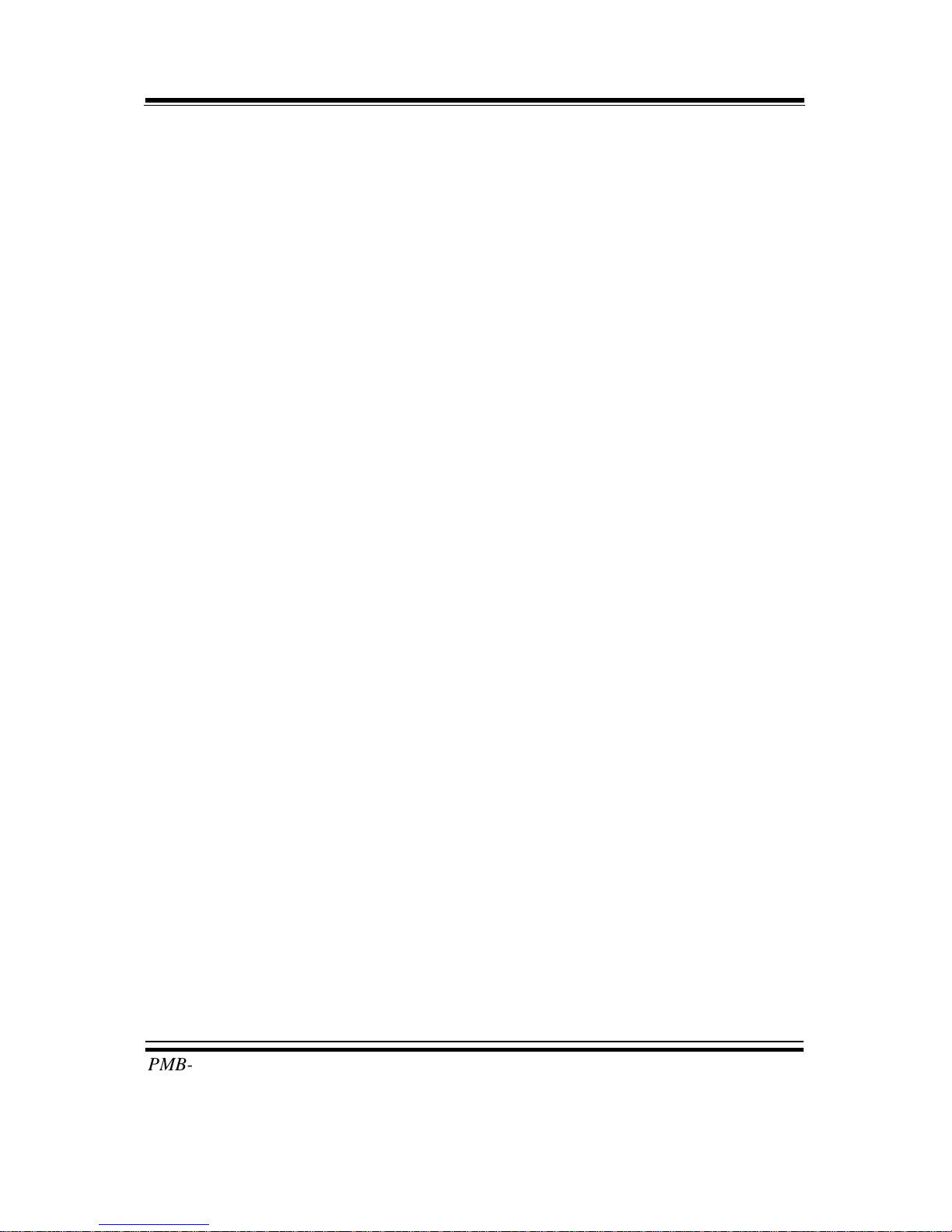
Chapter 1 Introduction
PMB-732LF USER′S MANUAL
Page: 1-5
WATCHDOG:
1~255 Sec
POWER SUPPLY:
Support ATX 24pin
DMA CONTROLLER:
82C37 x 2
DMA CHANNELS:
7
INTERRUPT CONTROLLERS:
82C59 x 2
INTERRUPT LEVELS:
15
TEMPERATURE:
Operation temperature 0°~60°C, Storage temperature -40°~85°C.
HUMIDITY:
Operation humidity 20~95%, Storage humidity 20~95%.
BOARD DIMENSIONS:
305mm x 244mm
BOARD NET WEIGHT:
630gram.

Chapter 1 Introduction
Page: 1-6
PMB-732LF USER′S MANUAL
1-3. SAFETY PRECAUTIONS
Follow the messages below to avoid your systems from damage:
1. Keep your system away from static electricity on all occasions.
2. Prevent electric shock. Don‘t touch any components of this card when the
card is power-on. Always disconnect power when the system is not in use.
3. Disconnect power when you change any hardware devices. For instance,
when you connect a jumper or install any cards, a surge of power may
damage the electronic components or the whole system.

Page 2-1
HARDWARE
CONFIGURATION
** QUICK START **
CHAPTER
2
Helpful information describes the jumper & connector settings, and
component locations.
Section includes:
Jumper & Connector Quick Reference Table
Component Locations
Configuration and Jumper settings
Connector’s Pin Assignments

Chapter 2 Hardware Configuration
Page: 2-2
PMB-732LF USER
S MANUAL
2-1. JUMPER & CONNECTOR QUICK REFERENCE TABLE
COM Port Connector ....................…..................………
…………………………………..
COM1, COM2
COM3, COM4
COM3 Port RI/Voltage Selection ……………………..
JP11
COM4 Port RI/Voltage Selection ……………………...
JP12
RS232/422/485 (COM2) Selection .....................………
JP13
Keyboard/Mouse Connector ..........….....………………
KB_MS1
Reset Connector .........................…....................……….
JP18 (5, 7)
Hard Disk Drive LED Connector .......................……….
JP18 (1, 3)
ATX Power Button ……………………………………..
JP18 (6, 8)
External Speaker Connector ....…........................………
JP18 (10, 12, 14, 16)
PLED Connector …………….…….…...............………
JP18 (2, 4)
Sleep Button ……………………………………………
JP18 (13, 15)
Clear CMOS Data Selection ……………………………
JP13
CPU Fan Connector ……………………………………
CPU_FAN1
System Fan Connector ………………………………….
SYS_FAN1
TPM Connector ………………………………………...
JP12
VGA Connector ………………………………………..
VGA1
Serial ATA Connector ………………………………….
SATA1, SATA2, SATA3, SATA4
Floppy Disk Drive Connector ……..........………....…...
FDD1
Printer Connector …….....................……………......…
LPT1
Universal Serial Bus Connector …….....................……
USB1, USB2, USB3
IrDA Connector ………………………………………..
IR1
USB&LAN Connector …....................................………
USB_LAN1, USB_LAN2
ATX Power Connector …………………………………
ATX_PWR1, ATX_PWR2
Sound Connector ………………………….……………
AUDIO1
CD Audio-In Connector ………………………………..
CD_IN1
Memory Installation ……………………………………
DIMM1, DIMM2
Reserved PIN …………………………………………...
JP4, JP6, JP8, JP9, JP10, JP11,
JP14, JP15, JP21
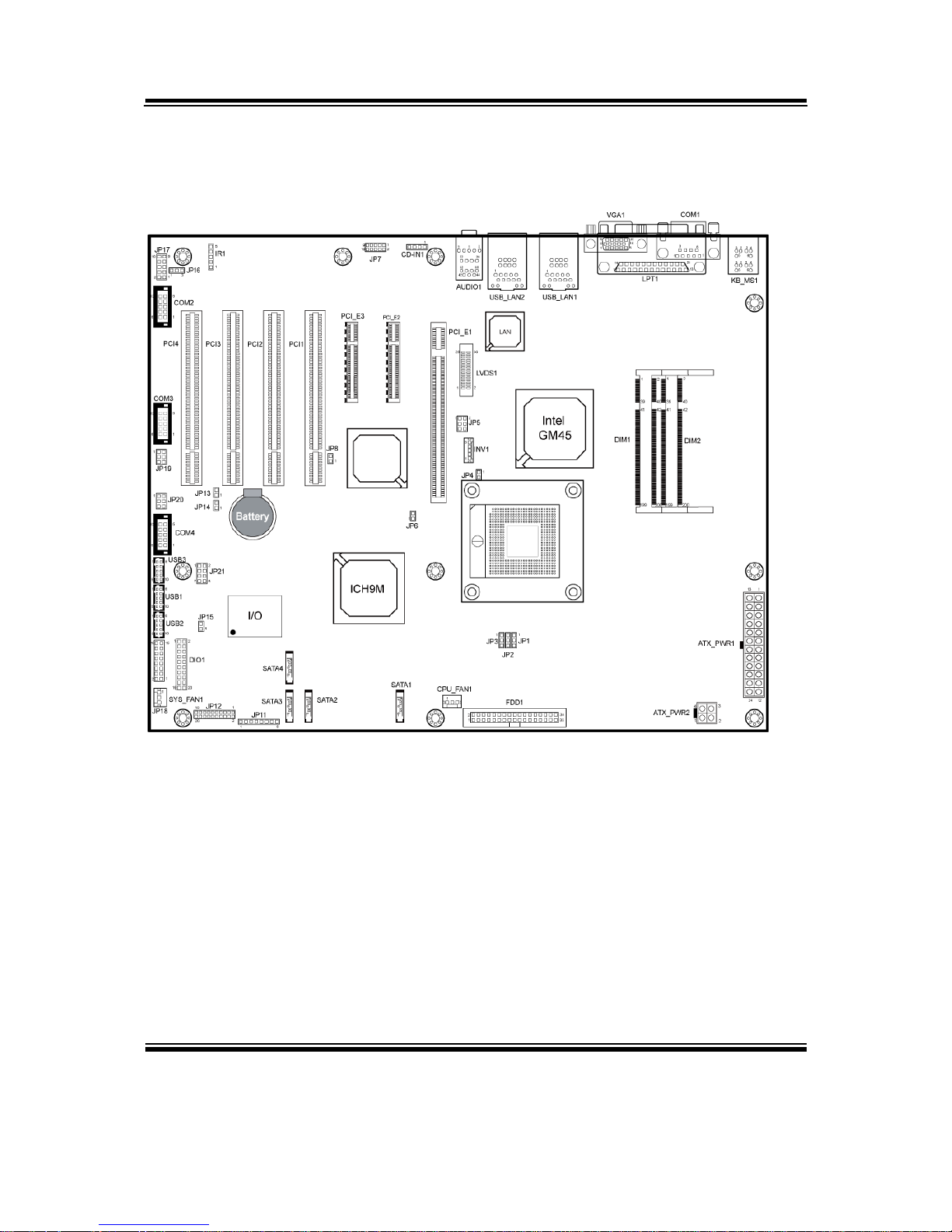
Chapter 2 Hardware Configuration
PMB-732LF USERS MANUAL
Page: 2-3
2-2. COMPONENT LOCATIONS
LB-732LF Connector, Jumper and Component locations

Chapter 2 Hardware Configuration
Page: 2-4
PMB-732LF USER
S MANUAL
2-3. HOW TO SET THE JUMPERS
You can configure your board by setting jumpers. Jumper is consists of
two or three metal pins with a plastic base mounted on the card, and by
using a small plastic "cap", Also known as the jumper cap (with a metal
contact inside), you are able to connect the pins. So you can set-up your
hardware configuration by "open" or "close" pins.
The jumper can be combined into sets that called jumper blocks. When
the jumpers are all in the block, you have to put them together to set up
the hardware configuration. The figure below shows how this looks like.
JUMPERS AND CAPS
If a jumper has three pins (for examples, labelled PIN1, PIN2, and PIN3),
You can connect PIN1 & PIN2 to create one setting by shorting. You can
either connect PIN2 & PIN3 to create another setting. The same jumper
diagrams are applied all through this manual. The figure below shows
what the manual diagrams look and what they represent.

Chapter 2 Hardware Configuration
PMB-732LF USERS MANUAL
Page: 2-5
JUMPER DIAGRAMS
2 pin Jumper
looks like this
Jumper Ca p
looks like this
3 pin Jumper
looks like this
Jumper Bl o ck
looks like this
JUMPER SETTINGS
Looks like this
3 pin Jumper
2-3 pin close(ena b led)
Looks like this
Jumper Block
1-2 pin close(ena b led)
2 pin Jumper close(enabled)
1
1
1
2
12
1
1
Looks like this

Chapter 2 Hardware Configuration
Page: 2-6
PMB-732LF USER
S MANUAL
2-4. COM PORT CONNECTOR
COM1 : COM1 Connector
COM1 is fixed as RS-232.
The pin assignment is as follows :
PIN ASSIGNMENT
1 COM1_DCD#
2 COM1_RX
3 COM1_TX
4 COM1_DTR#
5 GND
6 COM1_DSR#
7 COM1_RTS#
8 COM1_CTS#
9 COM1_RI#
COM2 : COM2 Connector
The COM2 is selectable as RS-232/422/485.
The pin assignment is as follows :
ASSIGNMENT
PIN
RS-232 RS-422 RS-485
1 COM2_DCD# TX- TX2 COM2_RX TX+ TX+
3 COM2_TX RX+ RX+
4 COM2_DTR# RX- RX5 GND GND GND
6 COM2_DSR# RTS- GND
7 COM2_RTS# RTS+ GND
8 COM2_CTS# CTS+ GND
9 COM2_RI# CTS- GND

Chapter 2 Hardware Configuration
PMB-732LF USERS MANUAL
Page: 2-7
COM3 : COM3 Connector
COM3 is fixed as RS-232.
The pin assignment is as follows :
PIN ASSIGNMENT
1 COM3_DCD#
2 COM3_RX
3 COM3_TX
4 COM3_DTR#
5 GND
6 COM3_DSR#
7 COM3_RTS#
8 COM3_CTS#
9 COM3_RI#
COM4 : COM4 Connector
COM4 is fixed as RS-232.
The pin assignment is as follows :
PIN ASSIGNMENT
1 COM4_DCD#
2 COM4_RX
3 COM4_TX
4 COM4_DTR#
5 GND
6 COM4_DSR#
7 COM4_RTS#
8 COM4_CTS#
9 COM4_RI#

Chapter 2 Hardware Configuration
Page: 2-8
PMB-732LF USER
S MANUAL
2-5. COM3 RI & VOLTAGE SELECTION
JP11 : COM3 RI & Voltage Selection
The selections are as follows:
SELECTION
JUMPER
SETTINGS
JUMPER
ILLUSTRATION
5V
5-6
12V 3-4
RI 1-2
***Manufacturing Default -- RI.

Chapter 2 Hardware Configuration
PMB-732LF USERS MANUAL
Page: 2-9
2-6. COM4 RI & VOLTAGE SELECTION
JP12 : COM4 RI & Voltage Selection
The selections are as follows:
SELECTION
JUMPER
SETTINGS
JUMPER
ILLUSTRATION
5V 5-6
12V 3-4
RI 1-2
***Manufacturing Default -- RI.

Chapter 2 Hardware Configuration
Page: 2-10
PMB-732LF USER
S MANUAL
2-7. RS232/422/485 (COM2) SELECTION
JP17 : RS-232/422/485 (COM2) Selection
This connector is used to set the COM2 function.
The jumper settings are as follows :
COM 2
Function
Jumper Settings
(pin closed)
Jumper
Illustrations
RS-232 All Open
RS-422 1-2, 3-4, 9-10
RS-485 1-2, 5-6, 7-8
*** Manufacturing default -- RS-232.

Chapter 2 Hardware Configuration
PMB-732LF USERS MANUAL
Page: 2-11
2-8. COM2 AUTO DETECT SELECTION
JP16 : COM2 Auto Detect selection
The selections are as follows:
SELECTION
JUMPER
SETTINGS
JUMPER
ILLUSTRATION
NORMAL 1-2
AUTO GATING 3-4
***Manufacturing Default – Normal.

Chapter 2 Hardware Configuration
Page: 2-12
PMB-732LF USER
S MANUAL
2-9. FSB FREQUENCY SELECTION
JP1, JP2, JP3 :FSB Frequency Selection
The selections are as follows:
***Manufacturing Default – Auto.
JUMPER SETTINGS
FREQUENCY
JP1 JP2 JP3
JUMPER
ILLUSTRATION
Auto 1-2 1-2 1-2
1066MHz
(266 MHz)
OPEN 2-3 2-3
800MHz
(200 MHz)
OPEN OPEN 2-3
667MHz
(166 MHz)
2-3 OPEN 2-3

Chapter 2 Hardware Configuration
PMB-732LF USERS MANUAL
Page: 2-13
2-10. LVDS VOLTAGE SELECTION
JP5 : LVDS voltage selection
The selections are as follows:
SELECTION
JUMPER
SETTINGS
JUMPER
ILLUSTRATION
3.3V 1-3, 2-4
5V 3-5, 4-6
***Manufacturing Default – 3.3V

Chapter 2 Hardware Configuration
Page: 2-14
PMB-732LF USER
S MANUAL
2-11. TV OUT CONNECTOR
JP7 : TV Out Connector
The pin assignments are as follows :
PIN ASSIGNMENT
PIN
ASSIGNMENT
1 DACB_L 2 DACA_L
3 GND 4 GND
5 DACC_L 6 NC
7 DLIN1 8 DLIN2
9 DLINE3 10 NC

Chapter 2 Hardware Configuration
PMB-732LF USERS MANUAL
Page: 2-15
2-12. KEYBOARD AND PS/2 MOUSE CONNECTOR
KB_MS1 : Keyboard and PS/2 Mouse Connector
The pin assignments are as follows :
PIN ASSIGNMENT
1 KBDATA
2 NC
3 GND
4 VCC5
5 KBCLK
6 NC
7 MSDATA
8 NC
9 GND
10 VCC5
11 MSCLK
12 NC
2-13. RESET CONNECTOR
JP18 (5, 7) : Reset Connector.
The pin assignment is as follows :
PIN ASSIGNMENT
5 GND
7 RST_BTN
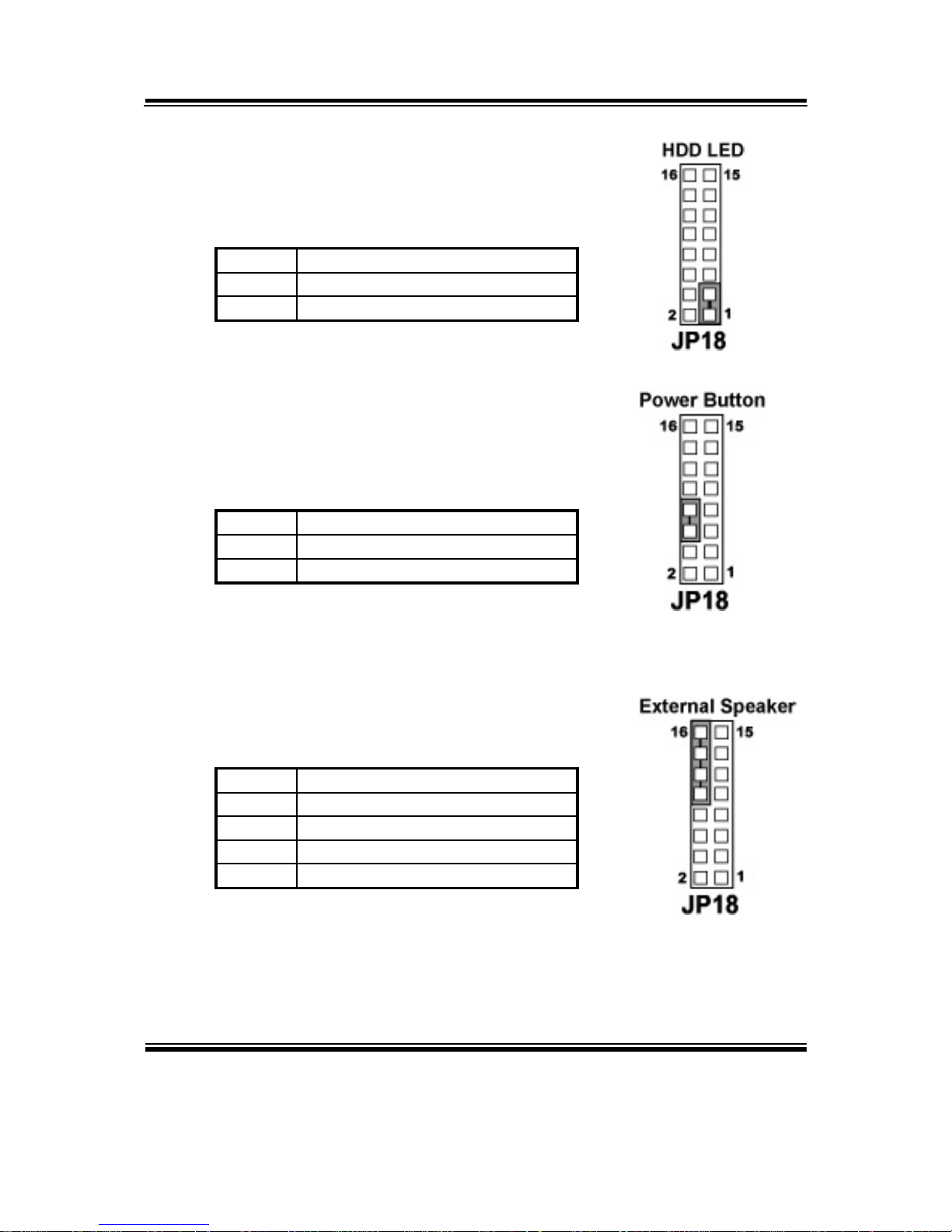
Chapter 2 Hardware Configuration
Page: 2-16
PMB-732LF USER
S MANUAL
2-14. HARD DISK DRIVE LED CONNECTOR
JP18 (1, 3) : Hard Disk Drive LED Connector
The pin assignment is as follows :
PIN ASSIGNMENT
1 HD_LED+
3 HD_LED-
2-15. ATX POWER BUTTON
JP18 (6, 8) : ATX Power Button
The pin assignment is as follows :
PIN ASSIGNMENT
6 PWRBTNSW
8 GND
2-16. EXTERNAL SPEAKER CONNECTOR
JP18 (10, 12, 14, 16) : External Speaker Connector
The pin assignment is as follows :
PIN ASSIGNMENT
10 SPK_VCC
12 SPEAKER SIGNAL
14 SPEAKER SIGNAL
16 SPEAKER SIGNAL

Chapter 2 Hardware Configuration
PMB-732LF USERS MANUAL
Page: 2-17
2-17. PLED CONNECTOR
JP18 (2, 4) : PLED Connector
The pin assignment is as follows:
PIN ASSIGNMENT
2 PW_LED+
4 PW_LED-
2-18. SLEEP BUTTON CONNECTOR
JP18 (13, 15) : Sleep Button Connector
The pin assignment is as follows:
PIN ASSIGNMENT
13 SLP_BTN
15 GND

Chapter 2 Hardware Configuration
Page: 2-18
PMB-732LF USER
S MANUAL
2-19. CLEAR CMOS DATA SELECTION
JP13 : Clear CMOS Data Selection
The selections are as follows :
FUNCTION
JUMPER SETTING
(pin closed)
JUMPER
ILLUSTRATION
Normal Open
Clear CMOS Close
*** Manufacturing Default -- Normal.
Note: To clear CMOS data, user must power-off the computer and set the jumper
to “Clear CMOS” as illustrated above. After five to six seconds, set the
jumper back to “Normal” and power-on the computer.
2-20. CPU FAN CONNECTOR
CPU_FAN1 : CPU Fan connector
The pin assignment is as follows:
PIN ASSIGNMENT
1 GND
2 VCC12
3 LPC1_FANIO1

Chapter 2 Hardware Configuration
PMB-732LF USERS MANUAL
Page: 2-19
2-21. SYSTEM FAN CONNECTOR
SYS_FAN1 : System Fan connector
The pin assignment is as follows:
PIN ASSIGNMENT
1 GND
2 VCC12
3 LPC1_FANIO2
2-22. TPM CONNECTOR
JP12 : TPM connector
The pin assignment is as follows:
PIN ASSIGNMENT
PIN
ASSIGNMENT
1 CLK 2 GND
3 FRAME 4 NC
5 RESET 6 VCC5
7 LAD3 8 LAD2
9 VCC3 10 LAD1
11 LAD0 12 GND
13 SMBCLK 14 SMBDATA
15 3VSB 16 SERIRQ
17 GND 18 CLK RUN
19 SUS_TAT 20 DREQ0

Chapter 2 Hardware Configuration
Page: 2-20
PMB-732LF USER
S MANUAL
2-23. VGA CONNECTOR
VGA1: VGA Connector
PIN ASSIGNMENT
1 RED
2 GREEN
3 BLUE
4 NC
5 GND
6 GND
7 GND
8 GND
9 VCC
10 GND
11 NC
12 DATA
13 HSYNC
14 VSYNC
15 CLK

Chapter 2 Hardware Configuration
PMB-732LF USERS MANUAL
Page: 2-21
2-24. SERIAL ATA CONNECTOR
SATA1~SATA4: The PMB-732LF possesses four Serial ATA
Connector, SATA1~SATA4. The pin assignments are as follows:
SATA1:
PIN ASSIGNMENT
1 GND
2 SATA_TXPC0
3 SATA_TXNC0
4 GND
5 SATA_RXNC0
6 SATA_RXPC0
7 GND
SATA2:
PIN ASSIGNMENT
1 GND
2 SATA_TXPC1
3 SATA_TXNC1
4 GND
5 SATA_RXNC1
6 SATA_RXPC1
7 GND
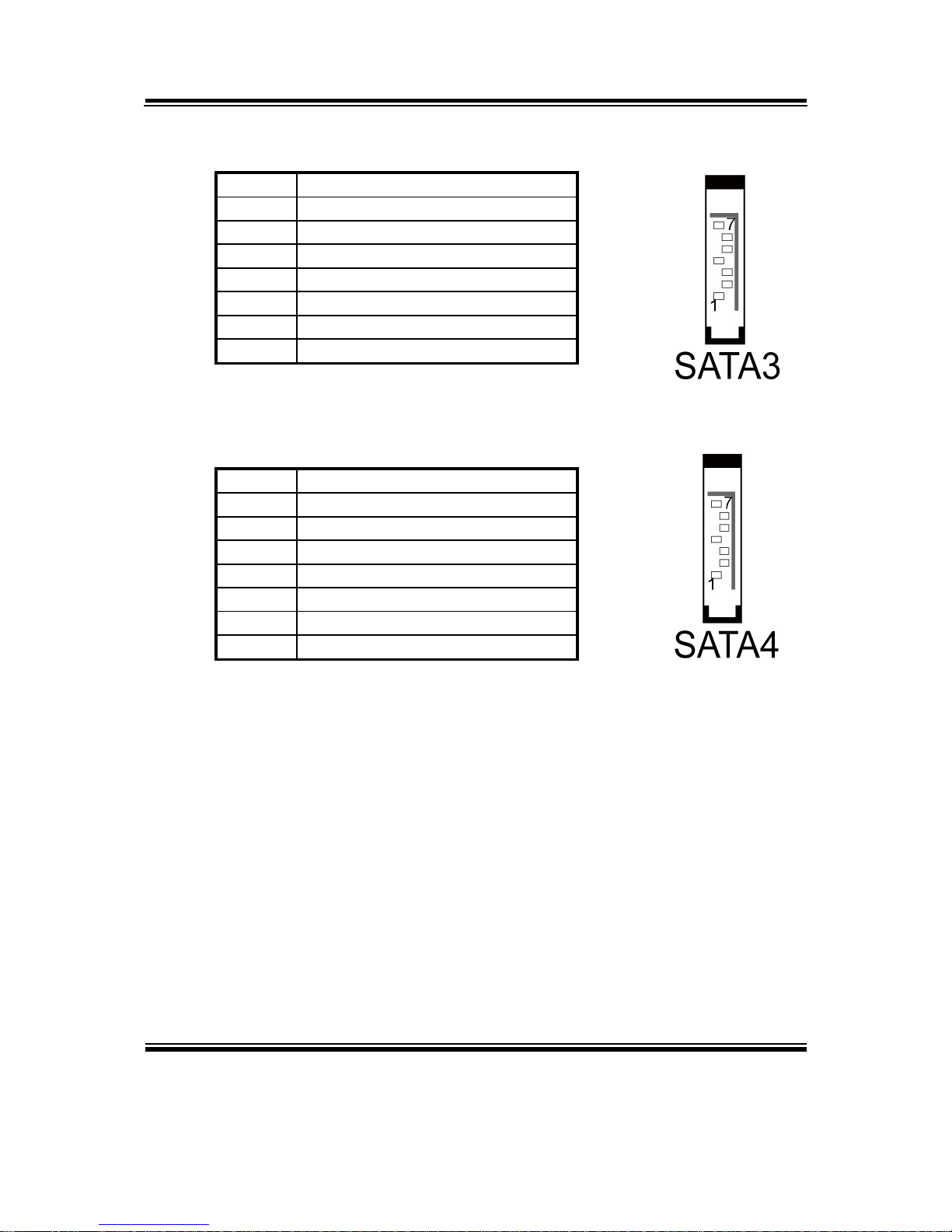
Chapter 2 Hardware Configuration
Page: 2-22
PMB-732LF USER
S MANUAL
SATA3:
PIN ASSIGNMENT
1 GND
2 SATA_TXPC2
3 SATA_TXNC2
4 GND
5 SATA_RXNC2
6 SATA_RXPC2
7 GND
SATA4:
PIN ASSIGNMENT
1 GND
2 SATA_TXPC3
3 SATA_TXNC3
4 GND
5 SATA_RXNC3
6 SATA_RXPC3
7 GND

Chapter 2 Hardware Configuration
PMB-732LF USERS MANUAL
Page: 2-23
2-25. FLOPPY DISK DRIVE CONNECTOR
FDD1 : Floppy Disk Drive Connector
You can use a 34-pin daisy-chain cable to connect two-FDDs. On one
end of this cable is a 34-pin flat cable to attach the FDD on the board,
and the other side is attaches two FDDs.
The pin assignments are as follows :
PIN ASSIGNMENT PIN ASSIGNMENT
1 GND 2 F_DENSEL#
3 GND 4 NC
5 GND 6 NC
7 GND 8 F_INDEX#
9 GND 10 F_MTRA#
11 GND 12 F_DRVB#
13 GND 14 F_DRVA#
15 GND 16 F_MTRB#
17 GND 18 F_DIR#
19 GND 20 F_STEP#
21 GND 22 F_WDATA#
23 GND 24 F_WGATE#
25 GND 26 F_TRK0#
27 GND 28 F_WPT#
29 GND 30 F_RDATA#
31 GND 32 F_HDSEL#
33 GND 34 F_DSKCHG#

Chapter 2 Hardware Configuration
Page: 2-24
PMB-732LF USER
S MANUAL
2-26. PRINTER CONNECTOR
LPT1: Printer Connector
As to link the Printer to the card, you need a cable to connect both
DB25 connector and parallel port.
The pin assignments are as follow :
PIN ASSIGNMENT PIN ASSIGNMENT
1 STB 14 AFD#
2 PDR0 15 ERR#
3 PDR1 16 INIT#
4 PDR2 17 SLIN#
5 PDR3 18 GND
6 PDR4 19 GND
7 PDR5 20 GND
8 PDR6 21 GND
9 PDR7 22 GND
10 ACK# 23 GND
11 BUSY 24 GND
12 PE 25 GND
13 SLCT 26 NC

Chapter 2 Hardware Configuration
PMB-732LF USERS MANUAL
Page: 2-25
2-27. UNIVERSAL SERIAL BUS CONNECTOR
USB1: Universal Serial Bus Connector
The pin assignments are as follows:
PIN ASSIGNMENT
1 USB4_VCC5
2 USBN8
3 USBP8
4 GND
5 NC
6 USB4_VCC5
7 USBN9
8 USBP9
9 GND
10 NC
USB2: Universal Serial Bus Connector
The pin assignments are as follows:
PIN ASSIGNMENT
1 USB3_VCC5
2 USBN6
3 USBP6
4 GND
5 NC
6 USB3_VCC5
7 USBN7
8 USBP7
9 GND
10 NC

Chapter 2 Hardware Configuration
Page: 2-26
PMB-732LF USER
S MANUAL
USB3: Universal Serial Bus Connector
The pin assignments are as follows:
PIN ASSIGNMENT
1 USB2_VCC5
2 USBN4
3 USBP4
4 GND
5 NC
6 USB2_VCC5
7 USBN5
8 USBP5
9 GND
10 NC
2-28. IRDA CONNECTOR
IR1: IrDA (Infrared) Connector
The pin assignments are as follows:
PIN ASSIGNMENT
1 VCC5
2 NC
3 IRRX
4 GND
5 IRTX

Chapter 2 Hardware Configuration
PMB-732LF USERS MANUAL
Page: 2-27
2-29. USB&LAN CONNECTOR
USB_LAN1: USB & LAN Connector
The pin assignments are as follows:
LAN Signal :
PIN ASSIGNMENT
1 VCC_LAN1
2 LAN1_MDI_0P
3 LAN1_MDI_0N
4 LAN1_MDI_1P
5 LAN1_MDI_1N
6 LAN1_MDI_2P
7 LAN1_MDI_2N
8 LAN1_MDI_3P
9 LAN1_MDI_3N
10 COM_LAN1
LAN LED Indicator:
Left Side LED
RED Color On Giga LAN Speed Indicator
Off No LAN switch/ hub connected.
Right Side LED
Orange Color Blinking LAN Message Active
Off No LAN Message Active
USB Signal:
PIN ASSIGNMENT
A1 VCCUSB1
A2 USBP1N
A3 USBP1P
A4 GND
B1 VCCUSB0
B2 USBP0N
B3 USBP0P
B4 GND

Chapter 2 Hardware Configuration
Page: 2-28
PMB-732LF USER
S MANUAL
USB_LAN2: USB & LAN Connector
The pin assignments are as follows:
LAN Signal :
PIN ASSIGNMENT
1 VCC_LAN2
2 LAN2_MDI_0P
3 LAN2_MDI_0N
4 LAN2_MDI_1P
5 LAN2_MDI_1N
6 LAN2_MDI_2P
7 LAN2_MDI_2N
8 LAN2_MDI_3P
9 LAN2_MDI_3N
10 COM_LAN2
LAN LED Indicator:
Left Side LED
RED Color On Giga LAN Speed Indicator
Off No LAN switch/ hub connected.
Right Side LED
Orange Color Blinking LAN Message Active
Off No LAN Message Active
USB Signal:
PIN ASSIGNMENT
A1 VCCUSB3
A2 USBP3N
A3 USBP3P
A4 GND
B1 VCCUSB2
B2 USBP2N
B3 USBP2P
B4 GND

Chapter 2 Hardware Configuration
PMB-732LF USERS MANUAL
Page: 2-29
2-30. LVDS CONNECTOR
LVDS1:LVDS CONNECTOR
The pin assignments are as follows:
PIN ASSIGNMENT PIN ASSIGNMENT
1 LCD_VCC 2 GND
3 ZCM 4 ZCP
5 GND 6 Z2M
7 Z2P 8 GND
9 Z1M 10 Z1P
11 Z3P 12 Z3M
13 Z0P 14 Z0M
15 GND 16 YCP
17 YCM 18 GND
19 Y2P 20 Y2M
21 GND 22 Y1P
23 Y1M 24 GND
25 Y0P 26 Y0M
27 Y3P 28 Y3M
29 LCD_VCC 30 LCD_VCC
2-31. INVERTER CONNECTOR
INV1:LVDS Panel Voltage Selection.
The pin assignments are as follows:
PIN ASSIGNMENT
1 +12V
2 GND
3 VCC
4 GND
5
ENABKL (Inverter Backlight
ON/OFF Control Signal)

Chapter 2 Hardware Configuration
Page: 2-30
PMB-732LF USER
S MANUAL
2-32. DIGITAL INPUT/OUTPUT CONNECTOR
DIO1 : Digital I/O Connector
The pin assignments are as follows :
PIN ASSIGNMENT PIN ASSIGNMENT
1 VCC 2 GND
3 VCC 4 GND
5 DIN0 6 DOUT0
7 DIN1 8 DOUT1
9 DIN2 10 DOUT2
11 DIN3 12 DOUT3
13 DIN4 14 DOUT4
15 DIN5 16 DOUT5
17 DIN6 18 DOUT6
19 DIN7 20 DOUT7

Chapter 2 Hardware Configuration
PMB-732LF USERS MANUAL
Page: 2-31
2-33. ATX POWER CONNECTOR
ATX_PW2 : ATX 12V Connector
The pin assignments are as follows:
PIN ASSIGNMENT
1 GND
2 GND
3 +12V
4 +12V
ATX_PW1 : ATX Power Connector
The pin assignments are as follows:
PIN ASSIGNMENT PIN ASSIGNMENT
1 +3.3V 13 +3.3V
2 +3.3V 14 -12V
3 GND 15 GND
4 +5V 16 PSON
5 GND 17 GND
6 +5V 18 GND
7 GND 19 GND
8 POK 20 -5V
9 5VSB 21 +5V
10 +12V 22 +5V
11 +12V 23 +5V
12 +3.3V 24 GND
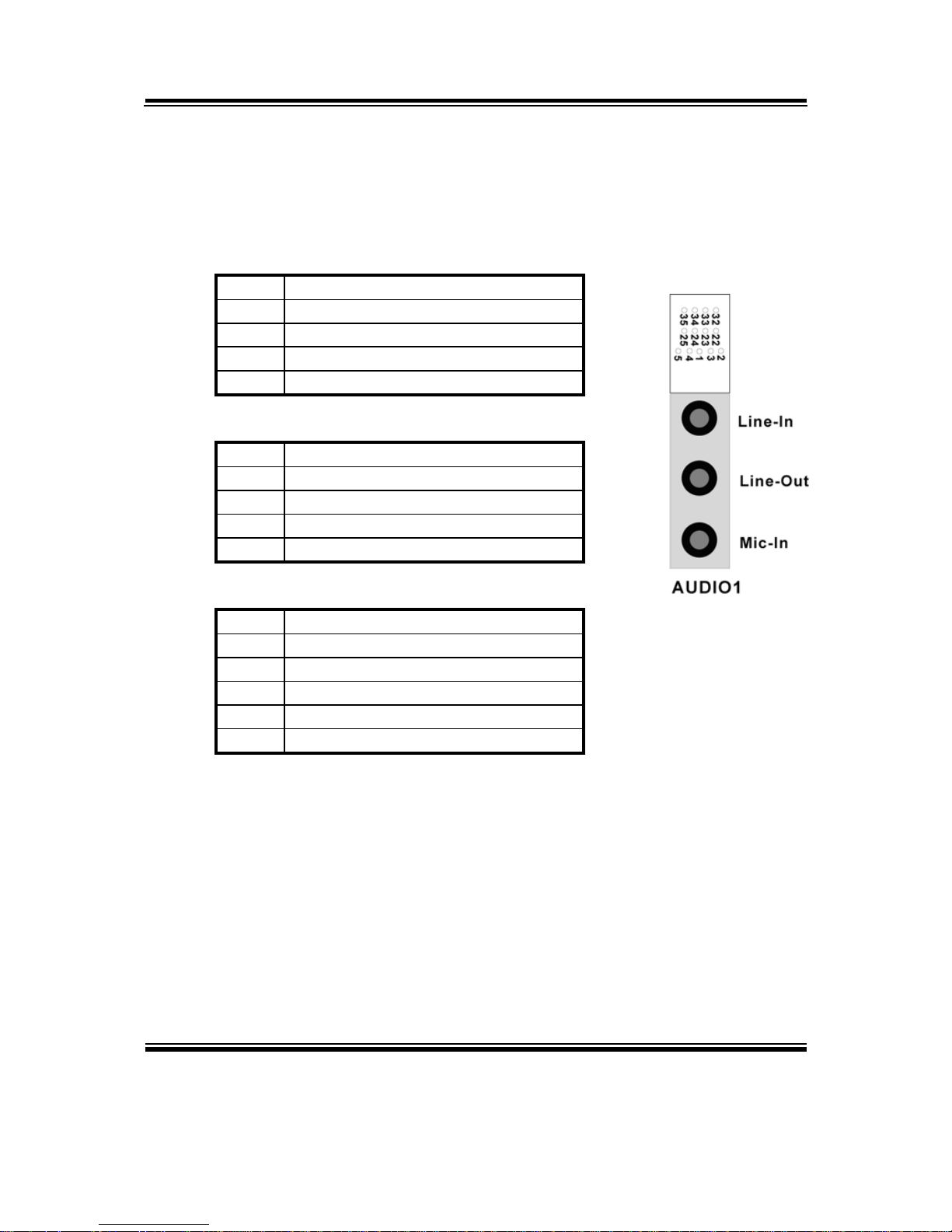
Chapter 2 Hardware Configuration
Page: 2-32
PMB-732LF USER
S MANUAL
2-34. SOUND CONNECTOR
AUDIO1 : Sound Connector, including Line-In, Line-Out & Mic. Also
can support only MIC connector. The pin assignments are as follows :
Line-In
PIN ASSIGNMENT
32 HD_LINE-L
33 GND
34 GND
35 HD_LINE-R
Line-Out
PIN ASSIGNMENT
22 HD_OUT-L
23 NC
24 NC
25 HD_OUT-R
Mic-In
PIN ASSIGNMENT
1 GND
2 HD_MIC1
3 HD_MIC_GND
4 NC
5 HD_MIC_VCC

Chapter 2 Hardware Configuration
PMB-732LF USERS MANUAL
Page: 2-33
2-35. CD AUDIO-IN CONNECTOR
CD_IN1 : CD Audio-In Connector
The pin assignments are as follows:
PIN ASSIGNMENT
1 CD-L
2 CD-REF
3 CD-REF
4 CD-R
2-36. MEMORY INSTALLATION
PMB-732LF CPU Card can support up to 4GB in four DIMM sockets.
DRAM BANK CONFIGURATION
DIMM 1 DIMM 2 TOTAL MEMORY
128MB 128MB 256MB
256MB 256MB 512MB
512MB 512MB 1GB
1GB 1GB 2GB
2GB 2GB 4GB

Page: 3-1
SOFTWARE
UTILITIES
This chapter comprises the detailed information of VGA driver, LAN
driver, Sound driver, and flash BIOS update. It also describes on how to
configuration the watchdog timer.
Section includes:
Introduction.
VGA Driver Utility
Flash BIOS Update
LAN Driver Utility
Sound Driver Utility
Intel® Chipset Software Installation Utility
Watchdog Timer Configuration
CHAPTER
3
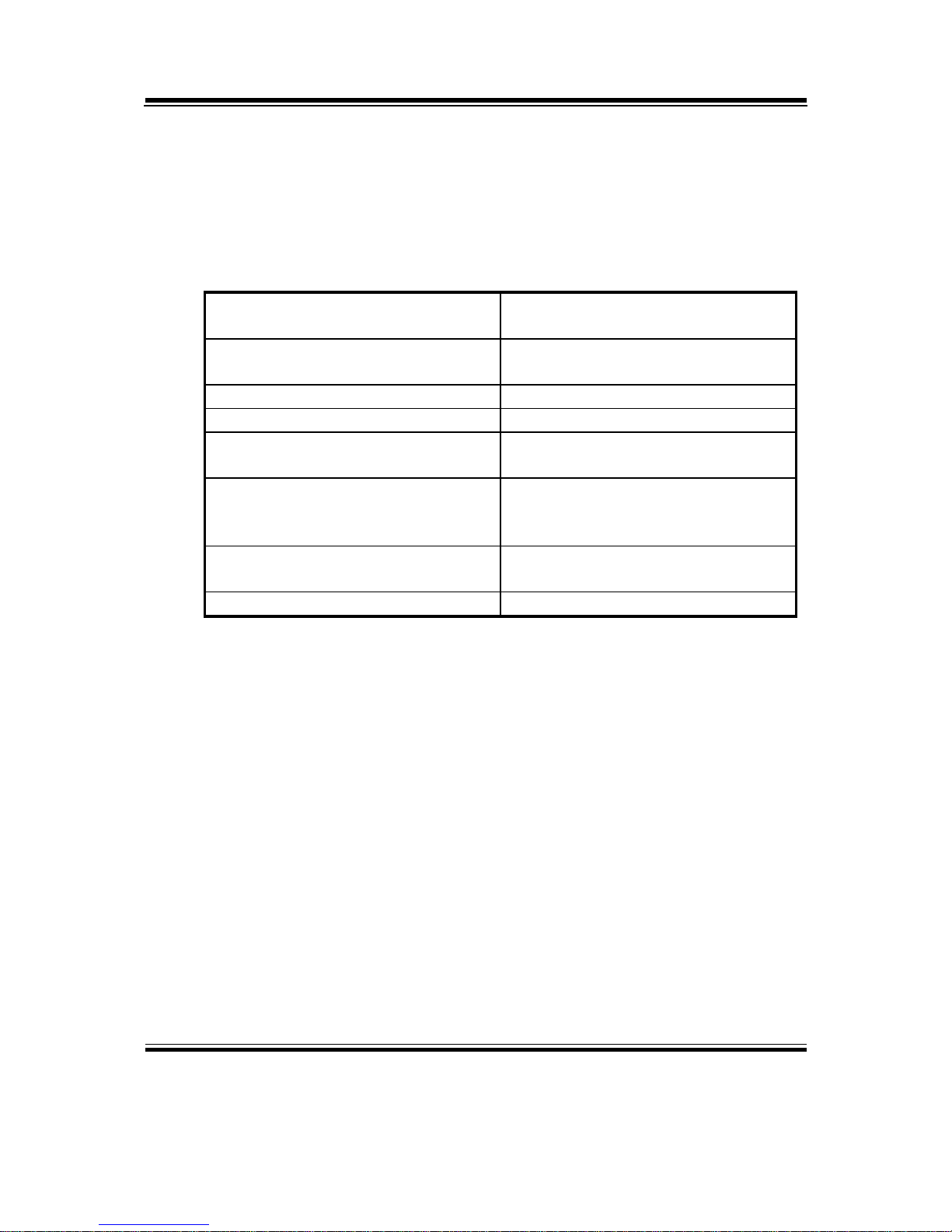
Chapter 3 Software Configuration
Page:3-2
PMB-732LF USER
S MANUAL
3-1. INTRODUCTION
Enclosed with our PMB-732LF package is our driver utility, which may
comes in a form of a CD ROM disc or floppy diskettes. For CD ROM disc
user, you will only need some of the files contained in the CD ROM disc,
please kindly refer to the following chart:
Filename
(Assume that CD ROM drive is D:)
Purpose
D:\Driver\VGA Intel GM45 For VGA driver
installation
D:\Driver\FLASH For BIOS update utility
D:\Driver\LAN For LAN Driver installation
D:\Driver\Sound Realtek ALC888
For Sound driver installation
D:\Driver\UTILITY Intel® Chipset Software
Installation Utility For Win
XP ,Vista, 7
D:\Driver\RAID AHCI Intel Matrix Storage Manager
Utility
D:\Driver\RAID AHCI\ f6flpy Intel F6 Floppy Utility For XP
User should remember to install the Utility right after the OS fully installed.

Chapter 3 Software Configuration
PMB-732LF USERS MANUAL
Page:3-3
3-2. VGA DRIVER UTILITY
The VGA interface embedded with our PMB-732LF can support a wide
range of display. You can display CRT, PCI-E (SDVO) simultaneously
with the same mode.
3-2-1. Installation of VGA Driver:
To install the VGA Driver, simply follow the following steps:
1. Place insert the Utility Disk into Floppy Disk Drive A/B or CD
ROM drive.
2. Under Windows XP/Vista/7 system, go to the directory where VGA
driver is located.
3. Click Setup.exe file for VGA driver installation.
4. Follow the instructions on the screen to complete the installation.
5. Once installation is completed, shut down the system and restart in
order for the changes to take effect.

Chapter 3 Software Configuration
Page:3-4
PMB-732LF USER
S MANUAL
3-3. FLASH BIOS UPDATE
3-3-1. System BIOS Update:
Users of PMB-732LF can use the program “Awdflash.exe” contained in CD
ROM for BIOS update. This is found in D:\flash\Awdflash.exe.
3-3-2. To update BIOS :
(1) Install “Awdflash.exe” from the CD ROM Disk into your system.
(2) Insert the new BIOS file you have obtained from Protech.
(3) Type the pathname to Awdflash.exe and execute the BIOS update with
file B732xxxx.bin
C:\UTIL\AWDFLASH\AWARDFLASH B732xxxx.bin
(4) The screen will display the table below:
AwardBIOS Flash Utility V8.69
( C )Phoenix Technologies Ltd. All Rights Reserved
For Broadwater-6A79LP69C-00 DATE : 01/16/2007
Flash Type - SST 49LF008A /3.3V
File Name to Program : B732xxxx.bin
Message : Do You Want To Save BIOS (Y/N)

Chapter 3 Software Configuration
PMB-732LF USERS MANUAL
Page:3-5
If you want to save up the original BIOS, enter “Y ”and press <
Enter > . If you choose “N”, the following table will appear on
screen.
AwardBIOS Flash Utility V8.69
( C )Phoenix Technologies Ltd. All Rights Reserved
For Broadwater-6A79LP69C-00 DATE : 01/16/2007
Flash Type - SST 49LF008A /3.3V
File Name to Program : B732xxxx.bin
Message : Press ‘Y’ to Program or ‘N’ to Exit
Select “Y”, and the BIOS will be renewed. When you are refreshing your BIOS, do not turn off or
reset the system, or you will damage the BIOS. After you have completed all the programming, you
will see the line: “Reset System or power off to accomplish update process!”. Please turn off or reset
the system. Then the Flash BIOS is fully implemented.

Chapter 3 Software Configuration
Page:3-6
PMB-732LF USER
S MANUAL
3-4. LAN DRIVER UTILITY
3-4-1. Introduction
PMB-732LF is enhanced with LAN function that can support various
network adapters. Installation programs for LAN drivers are listed as
follows:
For more details on Installation procedure, please refer to Readme.txt
file found on LAN DRIVER UTILITY.

Chapter 3 Software Configuration
PMB-732LF USERS MANUAL
Page:3-7
3-5. SOUND DRIVER UTILITY
3-5-1. Introduction
The Realtek ALC888 sound function enhanced in this system is fully
compatible with Windows XP, Windows Vista and Windows 7. Below,
you will find the content of the Sound driver:
3-5-2. Installation Procedure for Windows XP/Vista/7
1. From the task bar, click on Start, and then Run.
2. In the Run dialog box, type D:\Sound\path\setup, where
“D:\Sound\pathname” refers to the full path to the source files.
3. Click on the OK button or press the ENTER key.
4. Click on the “Next” and OK prompts as they appear.
5. Reboot the system to complete the driver installation.

Chapter 3 Software Configuration
Page:3-8
PMB-732LF USER
S MANUAL
3-6. INTEL® C HIPSET SOFTWARE INSTALLATION UTILITY
3-6-1. Introduction
The Intel® Chipset Software Installation Utility installs to the target
system the Windows* INF files that outline to the operating system how
the chipset components will be configured. This is needed for the
proper functioning of the following features:
- Core PCI and ISAPNP Services
- AGP Support
- IDE/ATA33/ATA66/ATA100 Storage Support
- USB Support
- Identification of Intel® Chipset Components in Device Manager
3-6-2. Installation of Utility for Windows XP/Vista/7
The Utility Pack is to be installed only for Windows XP, Vista, and 7
program.
It should be installed right after the OS installation, kindly follow the
following steps:
1. Place insert the Utility Disk into Floppy Disk Drive A/B or CD
ROM drive.
2. Under Windows XP/Vista/7 system, go to the directory where
Utility Disc is located.
3. Click Setup.exe file for utility installation.
4. Follow the instructions on the screen to complete the installation.
5. Once installation is completed, shut down the system and restart in
order for the changes to take effect.

Chapter 3 Software Configuration
PMB-732LF USERS MANUAL
Page:3-9
3-7. WATCHDOG TIMER CONFIGURATION
The I/O port address of the watchdog timer is 2E(hex) and 2F(hex). 2E (hex)
is the address port. 2F(hex) is the data port. User must first assign the
address of register by writing address value into address port 2E(hex), then
write/read data to/from the assigned register through data port 2F (hex).
Configuration Sequence
There are three steps to completing the configuration setup:
(1) Enter the MB PnP Mode.
(2) Modify the data of configuration registers.
(3) Exit the MB PnP Mode.
Undesired result may occur if the MB PnP Mode is not exited normally.
(1) Enter the MB PnP Mode
To enter the MB PnP Mode, four special I/O write operations are to be
performed.
(2) Modify the data of configuration registers
All configuration registers can be accessed after entering the MB PnP Mode.
Before accessing a selected register, the content of index 07h must be
changed to the LDN to which the register belongs, except some Global
registers.
(3) Exit the MB PnP Mode
Set bit 1 of the configure control register (index=02h) to “1” to exit the MB
PnP Mode.
Sample code:
;***********************************************;
; Enter PnP Mode
;***********************************************;
MOV DX,2Eh
MOV AL,87h
OUT DX,AL
MOV AL,01h
OUT DX,AL
MOV AL,55h
OUT DX,AL
MOV AL,55h
OUT DX,AL
;***********************************************;
; Select LDN to 07h
;***********************************************;
MOV DX,2Eh

Chapter 3 Software Configuration
Page:3-10
PMB-732LF USER
S MANUAL
MOV AL,07h
OUT DX,AL
MOV DX,2Fh
MOV AL,07h
OUT DX,AL
;***********************************************;
; Select Time resolution by index 72h
; AL=C0h Second resolution
; AL=80h Minute resolution
;***********************************************;
MOV DX,2Eh
MOV AL,72h
OUT DX,AL
MOV DX,2Fh
MOV AL,0C0h
OUT DX,AL
;***********************************************;
; Write non-zero value into index 73h
; for Enable WDT and Star t count down.
;***********************************************;
MOV DX,2Eh
MOV AL,73h
OUT DX,AL
MOV DX,2Fh
MOV AL,02h
OUT DX,AL
;***********************************************;
; Write zero value into register AL
; for Disable WDT.
;***********************************************;
MOV DX,2Eh
MOV AL,73h
OUT DX,AL
MOV DX,2Fh
MOV AL,00h
OUT DX,AL
;***********************************************;
; Exit PnP Mode
;***********************************************;
MOV DX,2Eh
MOV AL,02h
OUT DX,AL
MOV DX,2Fh
MOV AL,02h
OUT DX,AL

Page: 4-1
AWARD
BIOS SETUP
This chapter shows how to set up the Award BIOS.
Section includes:
z Introduction
z Entering Setup
z The Standard CMOS Features
z The Advanced BIOS Features
z The Advanced Chipset Features
z Integrated Peripherals
z Power Management Setup
z PNP/PCI Configuration
z PC Health Status
z Load Fail-Safe Defaults
z Load Optimized Defaults
z Password Setting
z Save and Exit Setup
z Exit Without Saving
CHAPTER
4

Chapter 4 Award BIOS Setup
Page: 4-2
PMB-732LF USER
′
S MANUAL
4-1. INTRODUCTION
This chapter will show you the function of the BIOS in managing the
features of your system. The PMB-732LF Intel Core 2 Duo ATX
Motherboard is equipped with the BIOS for system chipset from Phoenix Award Software Inc. This page briefly explains the function of the BIOS in
managing the special features of your system. The following pages describe
how to use the BIOS for system chipset Setup menu.
Your application programs (such as word processing, spreadsheets, and
games) rely on an operating system such as DOS or OS/2 to manage such
things as keyboard, monitor, disk drives, and memory.
The operating system relies on the BIOS (Basic Input and Output system), a
program stored on a ROM (Read-only Memory) chip, to initialize and
configure your computer's hardware. As the interface between the hardware
and the operating system, the BIOS enables you to make basic changes to
your system's hardware without having to write a new operating system.
The following diagram illustrates the interlocking relationships between the
system hardware, BIOS, operating system, and application program:

Chapter 4 Award BIOS Setup
PMB-732LF USER′S MANUAL
Page: 4-3
4-2. ENTERING SETUP
When the system is powered on, the BIOS will enter the Power-On Self
Test (POST) routines and the following message will appear on the lower
screen:
PRESS <DEL> TO ENTER SETUP, ESC TO SKIP MEMORY TEST
As long as this message is present on the screen you may press the <Del>
key (the one that shares the decimal point at the bottom of the number
keypad) to access the Setup program. In a moment, the main menu of the
Award SETUP program will appear on the screen:
Phoenix - AwardBIOS CMOS Setup Utility
►Standard CMOS Features
►Advanced BIOS Features
►Advanced Chipset Features
►Integrated Peripherals
►Power Management Setup
►PnP/PCI Configurations
►PC Health Status
Load Fail-Safe Defaults
Load Optimized Defaults
Set Supervisor Password
Set User Password
Save & Exit Setup
Exit Without Saving
Esc : Quit ↑↓→← : Select Item
F10 : Save & Exit Setup
Time, Date, Hard Disk Type .…
Setup program initial screen
You may use the cursor the up/down keys to highlight the individual menu
items. As you highlight each item, a brief description of the highlighted
selection will appear at the bottom of the screen.

Chapter 4 Award BIOS Setup
Page: 4-4
PMB-732LF USER
′
S MANUAL
4-3. THE STANDARD CMOS FEATURES
Highlight the〝STANDARD CMOS FEATURES〞and press the <ENTER>
key and the screen will display the following table:
Phoenix - AwardBIOS CMOS Setup Utility
Standard CMOS Features
Date (mm:dd:yy)
Time (hh:mm:ss)
Thu, Jul
16 2009
11 : 13 : 32
Item Help
▶ IDE Channel 0 Master
▶ IDE Channel 1 Master
▶ IDE Channel 2 Master
▶ IDE Channel 2 Slave
▶ IDE Channel 3 Master
▶ IDE Channel 3 Slave
Drive A
Halt On
Base Memory
Extended Memory
Total Memory
[ None]
[ None]
[ None]
[ None]
[ None]
[ None]
[ None]
[All Errors]
639K
2027520K
2028544K
Menu Level ►
Change the day,
month, year and
century
↑↓→←: Move Enter: Select +/-/PU/PD:Value F10:Save ESC:Exit F1:General Help
F5: Previous Values F6: Fail-Safe Defaults F7:Optimized Defaults
CMOS Setup screen
In the above Setup Menu, use the arrow keys to highlight the item and then use
the <PgUp> or <PgDn> keys to select the value you want in each item.
DATE:
< Month >, < Date > and <Year >. Ranges for each value are in the CMOS
Setup Screen, and the week-day will skip automatically.
TIME:
< Hour >, < Minute >, and < Second >. Use 24 hour clock format, i.e., for PM
numbers, add 12 to the hour. For example: 4: 30 P.M. You should enter the
time as 16:30:00.

Chapter 4 Award BIOS Setup
PMB-732LF USER′S MANUAL
Page: 4-5
IDE CHANNEL 0/1/2/3 MASTER/SLAVE:
The BIOS can automatically detect the specifications and optimal operating
mode of almost all SATA hard drives. When you select type AUTO for a
hard drive, the BIOS detect its specifications during POST, every time system
boots.
If you do not want to select drive type AUTO, other methods of selecting
drive type are available:
1. Match the specifications of your installed SATA hard drive(s) with
the preprogrammed values for hard drive types 1 through 45.
2. Select USER and enter values into each drive parameter field.
3. Use the SATA HDD AUTO DETECTION function in Setup.
Here is a brief explanation of drive specifications:
Type: The BIOS contains a table of pre-defined drive types. Each
defined drive type has a specified number of cylinders, number of heads,
write precompensation factor, landing zone, and number of sectors.
Drives whose specifications do not accommodate any predefine type are
classified as type USER.
• Size: Disk drive capacity (approximate). Note that this size is usually
greater than the size of a formatted disk given by a disk-checking
program.
• Cyls: number of cylinders.
• Head: number of heads.
• Precomp: write precompensation cylinders.
• Landz: landing zone.
• Sector: number of sectors.
• Mode: Auto, Normal, Large or LBA.
Auto: The BIOS automatically determines the optimal mode.
Normal: Maximum number of cylinders, heads, sectors
supported are 1024, 16 and 63.
Large: For drives that do not support LBA and have more
than 1024 cylinders.
LBA (Logical Block Addressing): During drive accesses, the

Chapter 4 Award BIOS Setup
Page: 4-6
PMB-732LF USER
′
S MANUAL
SATA controller transforms the data address described by
sector, head and cylinder number into a physical block
address, significantly improving data transfer rates. For
drives greater than 1024 cylinders.
DRIVE A:
Select the type of floppy disk drive installed in your system. The available
options are 360KB 5.25in, 1.2KB 5.25in, 720KB 3.5in, 1.44MB 3.5in,
2.88MB 3.5in and None.
HALT ON:
This category allows user to choose whether the computer will stop if an error
is detected during power up. Available options are “All errors”, “No errors”,
“All, But keyboard”, “All, But Diskette”, and “All But Disk/Key”.
BASE MEMORY:
Displays the amount of conventional memory detected during boot up.
EXTENDED MEMORY:
Displays the amount of extended memory detected during boot up.
TOTAL MEMORY:
Displays the total memory available in the system.

Chapter 4 Award BIOS Setup
PMB-732LF USER′S MANUAL
Page: 4-7
4-4. THE ADVANCED BIOS FEATURES
Choose the〝ADVANCED BIOS FEATURES〞in the main menu, the screen
shown as below.
Phoenix - AwardBIOS CMOS Setup Utility
Advanced BIOS Features
Item Help
▶ Hard Disk Boot Priority
First Boot Device
Second Boot Device
Third Boot Device
Boot Other Device
Gate A20 Option
Security Option
APIC Mode
MPS Version Control For OS
[Press Enter]
[Hard Disk]
[CDROM]
[Hard Disk]
[Enabled]
[Fast]
[Setup]
[Enabled]
[1.4]
Menu Level ►
↑↓→←: Move Enter: Select +/-/PU/PD:Value F10:Save ESC:Exit F1:General Help
F5: Previous Values F6: Fail-Safe Defaults F7:Optimized Defaults
BIOS Features Setup Screen
The “BIOS FEATURES SETUP” allow you to configure your system for
basic operation. The user can select the system’s boot-up sequence and
security.
A brief introduction of each setting is given below.

Chapter 4 Award BIOS Setup
Page: 4-8
PMB-732LF USER
′
S MANUAL
HARD DISK BOOT PRIORITY:
The options for these items are found in its sub menu. By pressing the
<ENTER> key, you are prompt to enter the sub menu of the detailed options
as shown below:
Phoenix – Award CMOS Setup Utility
Hard Disk Boot Priority
Item Help
1. SATA 1. : HDS728080PLA380
2. Bootable Add-in Cards
Menu Level ►
Use<Ç> or <È> to select a
device, then press <+> to move
it up, or <-> to move it down
the list. Press <ESC> to exit
this menu.
↑↓→←:Move Enter: Select +/-/PU/PD:Value F10:Save ESC:Exit F1:General Help
F5: Previous Values F6:Fail-Safe Defaults F7:Optimized Defaults
Select Hard Disk Boot Device Priority
FIRST/SECOND/ THIRD/ OTHER BOOT DEVICE:
The BIOS attempt to load the operating system from the devices in the
sequence selected in these items.
GATE A20 OPTION:
This entry allows you to select how the gate A20 is handled. When Normal
was set, a pin in the keyboard controller controls Gate A20. And when Fast
was set, the chipset controls Gate A20.
SECURITY OPTION:
This category allows you to limit access to the system and Setup, or just to
Setup.
System The system will not boot and access to Setup will be
denied if the correct password is not entered at the
prompt.
Setup The system will boot, but access to Setup will be
denied if the correct password is not entered at the
prompt.

Chapter 4 Award BIOS Setup
PMB-732LF USER′S MANUAL
Page: 4-9
To disable security, select PASSWORD SETTING at Main Menu and
then you will be asked to enter password. Do not type anything and just
press <Enter>, it will disable security. Once the security is disabled, the
system will boot and you can enter Setup freely.
APIC MODE:
To Enable Advanced Programmable Interrupt Controller
MPS VERSION CONTROL FOR OS:
This option is only valid for multiprocessor motherboards as it specifies the
version of the Multiprocessor Specification (MPS) that the motherboard will
use. The MPS is a specification by which PC manufacturers design and build
Intel architecture systems with two or more processors.

Chapter 4 Award BIOS Setup
Page: 4-10
PMB-732LF USER
′
S MANUAL
4-5. ADVANCED CHIPSET FEATURES
Choose the〝ADVANCED CHIPSET FEATURES〞from the main menu,
the screen shown as below.
Phoenix - AwardBIOS CMOS Setup Utility
Advanced Chipset Features
Item Help
X PCI Express Root Port Func
GbE LAN
** VGA Setting **
PEG/Onchip VGA Control
PEG Force X1
On-Chip Frame Buffer Size
DVMT Mode
Total GFX Memory
** VGA Boot Device Setting **
Boot Display
Panel Type
TV Type
[Press Enter]
[Enabled]
[Auto]
[Disabled]
[64MB]
[Enable]
[128 MB]
[CRT]
[800x600 LVDS]
[VBIOS Default]
Menu Level ►
↑↓→←: Move Enter: Select +/-/PU/PD:Value F10:Save ESC:Exit F1:General Help
F5: Previous Values F6: Fail-Safe Defaults F7:Optimized Defaults
Chipset Features Setup Screen
This parameter allows you to configure the system based on the specific
features of the installed chipset. The chipset manages bus speed and
access to system memory resources, such as DRAM and the external cache.
It also coordinates communications between conventional ISA bus and the
PCI bus. It must be stated that these items should never need to be altered.
The default settings have been chosen because they provide the best operating conditions for the system. The only time you might consider making
any changes would be if you discovered that data was being lost while
using your system.

Chapter 4 Award BIOS Setup
PMB-732LF USER′S MANUAL
Page: 4-11
PCI EXPRESS ROOT PORT FUNC:
The options for these items are found in its sub menu. By pressing the
<ENTER> key, you are prompt to enter the sub menu of the detailed options
as shown below:
Phoenix – Award CMOS Setup Utility
PCI Express Root Port Func
Item Help
PCI Express Port 1
PCI Express Port 2
PCI Express Port 3
PCI Express Port 4
PCI Express Port 5
PCI Express Port 6
PCI-E Compliancy Mode
[Auto]
[Auto]
[Auto]
[Auto]
[Enabled]
[Auto]
[v1.0a]
Menu Level ►
↑↓→←:Move Enter: Select +/-/PU/PD:Value F10:Save ESC:Exit F1:General Help
F5: Previous Values F6:Fail-Safe Defaults F7:Optimized Defaults
GbE LAN:
Control Lan device Enable/Disable.
PEG/ONCHIP VGA CONTROL:
PCI-Express Graphics / On-Chip VGA and Auto Selection.
PEG FORCE X1:
To Enable/Disable X1.
ON-CHIP FRAME BUFFER SIZE:
The On-Chip Frame Buffer Size can be set as 32MB. This memory is shared
with the system memory.
DVMT MODE:
Intel Dynamic Video Memory Technology Mode.
TOTAL GFX MEMORY:
This field allows user to decide TOTAL GFX MEMORY. The available
choices are: 128MB, 256MB, MAX.
BOOT DISPLAY:
To select the boot-up display type.

Chapter 4 Award BIOS Setup
Page: 4-12
PMB-732LF USER
′
S MANUAL
PANEL TYPE:
This field allows user to decide the LVDS panel resolution. The available
choices are: 800x600 LVDS, 1024x768 LVDS, 1280x1024 LVDS.
TV TYPE:
To select TV Format type.
4-6. INTEGRATED PERIPHERALS
Choose〝INTEGRATED PERIPHERALS〞from the main setup menu, a
display will be shown on screen as below:
Phoenix - AwardBIOS CMOS Setup Utility
Integrated Peripherals
Item Help
X OnChip IDE Device
X SuperIO Device
Onboard Serial Port 3
Onboard Serial Port 4
Watch Dog Timer Select
X USB Device Setting
Onboard Lan2 Controller
[Press Enter]
[Press Enter]
[3E8/IRQ11]
[2E8/IRQ10]
[Disabled]
[Press Enter]
[Enabled]
Menu Level ►
↑↓→←: Move Enter: Select +/-/PU/PD:Value F10:Save ESC:Exit F1:General Help
F5: Previous Values F6: Fail-Safe Defaults F7:Optimized Defaults
Integrated Peripherals Setup Screen
By moving the cursor to the desired selection and by pressing the <F1> key,
the all options for the desired selection will be displayed for choice.
If bios setup menu item supports USB device boot, it will cause Win9x detects
the same storages twice when the system is rebooted, and USB HDD will fail.
Note: this cause just happen under Win9x, the phenomenon is a limitation.

Chapter 4 Award BIOS Setup
PMB-732LF USER′S MANUAL
Page: 4-13
ONCHIP IDE DEVICE:
The options for these items are found in its sub menu. By pressing the
<ENTER> key, you are prompt to enter the sub menu of the detailed options
as shown below:
Phoenix – Award CMOS Setup Utility
OnChip IDE Device
Item Help
IDE HDD Block Mode
IDE DMA transfer access
IDE Primary Master PIO
IDE Primary Slave PIO
IDE Primary Master UDMA
IDE Primary Slave UDMA
On-Chip Secondary PCI IDE
IDE Secondary Master PIO
IDE Secondary Slave PIO
IDE Secondary Master UDMA
IDE Secondary Slave UDMA
SATA Mode
LEGACY Mode Support
[Enabled]
[Enabled]
[Auto]
[Auto]
[Auto]
[Auto]
[Enabled]
[Auto]
[Auto]
[Auto]
[Auto]
[IDE]
[Disabled]
Menu Level ►
If your IDE hard drive
supports block mode
select Enabled for
automatic detection of
the optional number of
block read/writes per
sector the drive can
support.
↑↓→←:Move Enter: Select +/-/PU/PD:Value F10:Save ESC:Exit F1:General Help
F5: Previous Values F6:Fail-Safe Defaults F7:Optimized Defaults
Descriptions on each item above are as follows:
1. IDE HDD BLOCK MODE
Block mode is also called block transfer, multiple commands, or
multiple sector read/write. If your IDE hard drive supports block mode
(most new drives do), select Enabled for automatic detection of the
optimal number of block read/writes per sector the drive can support.
2. IDE DMA TRANSTER ACCESS
To Enable/Disable the IDE DMA transfer access
3. IDE PRIMARY/ SECONDARY MASTER/SLAVE PIO
The four IDE PIO fields allow you to set a PIO mode (0-4) for each of
the four IDE devices that the onboard IDE interface supports. Modes
0 through 4 provide successively increased performance. In Auto
mode, the system automatically determines the best mode for each
device.

Chapter 4 Award BIOS Setup
Page: 4-14
PMB-732LF USER
′
S MANUAL
4. IDE PRIMARY/ SECONDARY MASTER/SLAVE UDMA
Ultra DMA/33 implementation is possible only if your IDE hard drive
supports it and the operating environment includes a DMA driver
(Windows 95 OSR2 or a third-party IDE bus master driver). If you
hard drive and your system software both support Ultra DMA/33,
select Auto to enable BIOS support.
5. ON-CHIP SECONDARY PCI IDE
The integrated peripheral controller contains an IDE interface with
support for Secondary PCI IDE Channel.
6. SATA MODE
To select SATA Mode.
7. LEGACY MODE SUPPORT
Certain OS (Windows 9X/ME) is not supported under Native mode.

Chapter 4 Award BIOS Setup
PMB-732LF USER′S MANUAL
Page: 4-15
SUPER IO DEVICE:
The options for these items are found in its sub menu. By pressing the
<ENTER> key, you are prompt to enter the sub menu of the detailed options
as shown below:
Phoenix – Award CMOS Setup Utility
SuperIO Device
Item Help
Onboard FDC Controller
Onboard Serial Port 1
Onboard Serial Port 2
UART Mode Select
RxD, TxD Active
IR Transmission Delay
X UR2 Duplex Mode
X Use IR Pins
Onboard Parallel Port
Parallel Port Mode
X ECP Mode Use DMA
PWRON After PWR-Fail
[Enabled]
[3F8/IRQ4]
[2F8/IRQ3]
[Normal]
[Hi, Lo]
[Enabled]
Half
IR-Rx2Tx2
[378/IRQ7]
[Standard]
3
[On]
Menu Level ►
↑↓→←:Move Enter: Select +/-/PU/PD:Value F10:Save ESC:Exit F1:General Help
F5: Previous Values F6:Fail-Safe Defaults F7:Optimized Defaults
Descriptions on each item above are as follows:
1. ONBOARD FDC CONTROLLER
Select Enabled if the system has a floppy disk controller (FDC) installed
on the system board and you wish to use it. If you install and-in FDC or
the system has no floppy drive, select Disabled.
2. ONBOARD SERIAL PORT 1/2
Select an address and corresponding interrupt for the first and second
serial ports.
3. UART MODE SELECT
This item allows you to select UART mode.
4. RxD, TxD ACTIVE
This item allows you to determine the active of RxD, TxD.

Chapter 4 Award BIOS Setup
Page: 4-16
PMB-732LF USER
′
S MANUAL
5. IR TRANSMISSION DELAY
This item allows you to enable/disable IR transmission delay.
6. UR2 DUPLEX MODE
This item allows you to select the IR half/full duplex function.
7. USE IR PINS
This item allows you to select IR transmission routes, one is RxD2m,
TxD2 (COM Port) and the other is IR-Rx2Tx2.
8. ONBOARD PARALLEL PORT
This item allows you to determine access onboard parallel port
controller with which I/O address.
9. PARALLEL PORT MODE
Select an operating mode for the onboard parallel (printer) port.
Select Normal, Compatible, or SPP unless you are certain your
hardware and software both support one of the other available modes.
10. ECP MODE USE DMA
Select a DMA channel for the parallel port for use during ECP mode.
11. PWRON AFTER PWR-FAIL
This item allows you to select if you want to power on the system after
power failure. The choice:Off,On,Former-Sts.
ONBOARD SERIAL PORT 3/4:
Select an address and corresponding interrupt for third and forth serial port.
WATCH DOG SUPPORT:
To select watch-dog times.

Chapter 4 Award BIOS Setup
PMB-732LF USER′S MANUAL
Page: 4-17
USB DEVICE SETTING:
The options for these items are found in its sub menu. By pressing the
<ENTER> key, you are prompt to enter the sub menu of the detailed options
as shown below:
Phoenix – Award CMOS Setup Utility
USE Device Setting
Item Help
USB 1.0 Controller
USB 2.0 Controller
USB Operation Mode
USB Keyboard Function
USB Mouse Function
USB Storage Function
*** USB Mass Storage Device Boot
[Enabled]
[Enabled]
[High Speed]
[Enabled]
[Enabled]
[Enabled]
Setting ***
Menu Level ►
[Enable] or [Disable]
Universal Host
Controller Interface for
Universal Serial Bus.
↑↓→←:Move Enter: Select +/-/PU/PD:Value F10:Save ESC:Exit F1:General Help
F5: Previous Values F6:Fail-Safe Defaults F7:Optimized Defaults
Descriptions on each item above are as follows:
1. USB 1.0 CONTROLLER
This should be enabled if your system has a USB installed on the
system board and you want to use it. Even when so equipped, if you
add a higher performance controller, you will need to disable this
feature.
2. USB 2.0 CONTROLLER
Enable the USB 2.0 controller.
3. USB OPERATION MODE
Select USB operation speed. Configuration options: [Full/Low Speed],
[High Speed].
4. USB KEYBOARD FUNCTION
Select Enabled if your system contains a Universal Serial Bus (USB)
controller and you have a USB keyboard.
5. USB MOUSE FUNCTION

Chapter 4 Award BIOS Setup
Page: 4-18
PMB-732LF USER
′
S MANUAL
Select Enabled if your system contains a Universal Serial Bus (USB)
controller and you have a USB Mouse.
6. USB STORAGE FUNCTION
Enable the USB Storage Function
ONBOARD LAN 2 CONTROLLER:
Control LAN2 device Enable/Disable.

Chapter 4 Award BIOS Setup
PMB-732LF USER′S MANUAL
Page: 4-19
4-7. POWER MANAGEMENT SETUP
Choose〝POWER MANAGEMENT SETUP〞option on the main menu, a
display will be shown on screen as below :
Phoenix - AwardBIOS CMOS Setup Utility
Power Management Setup
Item Help
ACPI Function
ACPI Suspend Type
Soft-Off by PWR-BTTN
Wake-Up by PCI card
Power On by Ring
[Enabled]
[S1(POS)]
[Instant-Off]
[Enabled]
[Enabled]
Menu Level ►
↑↓→←: Move Enter: Select +/-/PU/PD:Value F10:Save ESC:Exit F1:General Help
F5: Previous Values F6: Fail-Safe Defaults F7:Optimized Defaults
Power Management Setup Screen
The “Power Management Setup” allows the user to configure the system to
the most effectively save energy while operating in a manner consistent with
your own style of computer use.
ACPI FUNCTION:
Users are allowed to enable or disable the Advanced Configuration and
Power Management (ACPI).
ACPI SUSPEND TYPE:
S1 (Power On Suspend)
SOFT-OFF BY PWR-BTTN:
Pressing the power button for more than 4 seconds forces the system to
enter the Soft-Off state when the system has “hung”. The choices are
Delay 4 Sec and Instant-Off.
WAKE-UP BY PCI CARD:
An input signal on the serial Ring Indicator (RI) line (in other words, an
incoming call on the modem) awakens the system from the soft-off state.
POWER ON BY RING:
This category enables or disables the powering up of the system when the
modem receives a call while the computer is in Soft-Off state.

Chapter 4 Award BIOS Setup
Page: 4-20
PMB-732LF USER
′
S MANUAL
4-8. PNP/PCI CONFIGURATION
Choose 〝PNP/PCI CONFIGURATION〞 from the main menu, a display
will be shown on screen as below:
Phoenix - AwardBIOS CMOS Setup Utility
PnP/PCI Configurations
Item Help
Init Display First
[Onboard]
Menu Level ►
↑↓→←: Move Enter: Select +/-/PU/PD:Value F10:Save ESC:Exit F1:General Help
F5: Previous Values F6: Fail-Safe Defaults F7:Optimized Defaults
PNP/PCI Configuration Setup Screen
The PNP/PCI Configuration Setup describes how to configure PCI bus system.
PCI, also known as Personal Computer Interconnect, is a system, which
allows I/O devices to operate at speeds nearing the speed of the CPU itself
uses when communicating with its own special components.
This section covers technical items, which is strongly recommended for
experienced users only.
INIT DISPLAY FIRST:
This item allows you to decide to active whether PCI Slot or on-chip VGA
first.

Chapter 4 Award BIOS Setup
PMB-732LF USER′S MANUAL
Page: 4-21
4-9. PC HEALTH STATUS
Choose 〝PC HEALTH STATUS〞 from the main menu, a display will
be shown on screen as below:
Phoenix - AwardBIOS CMOS Setup Utility
PC Health Status
Item Help
Shutdown Temperature
Current System Temperature
Current CPU Temperature
System Fan Speed
CPU Fan Speed
Vcore
VCC (V)
VBAT (V)
5VSB (V)
[60 /140℃℉]
38 / 100℃℉
37 / 98℃℉
0 RPM
4963 RPM
1.16V
4.67V
3.13V
4.73V
Menu Level ►
↑↓→←: Move Enter: Select +/-/PU/PD:Value F10:Save ESC:Exit F1:General Help
F5: Previous Values F6: Fail-Safe Defaults F7:Optimized Defaults
PC Health Status Setup Screen
The PC Health Status Setup allows you to select whether to choose between
monitoring or to ignore the hardware monitoring function of your system.
SHUTDOWN TEMPERATURE:
This item allows you to set up the CPU shutdown Temperature.
CURRENT SYSTEM TEMPERATURE:
This item shows you the current system temperature.
CURRENT CPU TEMPERATURE:
This item shows you the current CPU temperature.
CPU/SYSTEM FAN SPEED:
This item shows you the current CPU/ SYSTEM /Power FAN speed.
VCORE/VCC/VBAT/5VSB:
Show you the voltage of Vcore/Vcc/VBAT/5VSB.

Chapter 4 Award BIOS Setup
Page: 4-22
PMB-732LF USER
′
S MANUAL
4-10. LOAD FAIL-SAFE DEFAULTS
By pressing the <ENTER> key on this item, you get a confirmation dialog
box with a message similar to the following:
Load Fail-Safe Defaults ( Y/N ) ? N
To use the BIOS default values, change the prompt to "Y" and press the
<Enter > key. CMOS is loaded automatically when you power up the
system.
4-11. LOAD OPTIMIZED DEFAULTS
When you press <Enter> on this category, you get a confirmation dialog
box with a message similar to the following:
Load Optimized Defaults ( Y/N ) ? N
Pressing "Y" loads the default values that are factory setting for optimal
performance system operations.

Chapter 4 Award BIOS Setup
PMB-732LF USER′S MANUAL
Page: 4-23
4-12. PASSWORD SETTING
User is allowed to set either supervisor or user password, or both of them.
The difference is that the supervisor password can enter and change the
options of the setup menus while the user password can enter only but do not
have the authority to change the options of the setup menus.
TO SET A PASSWORD
When you select this function, the following message will appear at the
center of the screen to assist you in creating a password.
Enter Password:
Type the password up to eight characters in length, and press < Enter >.
The password typed now will clear any previously entered password from
CMOS memory. You will be asked to confirm the password. Type the
password again and press the < Enter > key. You may also press < Esc >
to abort the selection and not enter a password.
User should bear in mind that when a password is set, you will be
asked to enter the password everything you enter CMOS setup Menu.
TO DISABLE THE PASSWORD
To disable the password, select this function (do not enter any key when
you are prompt to enter a password), and press the <Enter> key and a
message will appear at the center of the screen:
PASSWORD DISABLED!!!
Press any key to continue...
Press the < Enter > key again and the password will be disabled. Once the
password is disabled, you can enter Setup freely.

Chapter 4 Award BIOS Setup
Page: 4-24
PMB-732LF USER
′
S MANUAL
4-13. SAVE & EXIT SETUP
After you have completed adjusting all the settings as required, you must
remember to save these setting into the CMOS RAM. To save the settings,
select “SAVE & EXIT SETUP” and press <Enter>, a display will be shown
as follows:
Phoenix - AwardBIOS CMOS Setup Utility
►Standard CMOS Features
►Advanced BIOS Features
►Advanced Chipset Features
►Integrated Peripherals
►Power Management
►PnP/PCI Configura
►PC Health Status
Load Fail-Safe Defaults
Load Optimized Defaults
Set Supervisor Password
word
etup
Saving
Esc : Quit ↑↓→← : Select Item
F10 : Save & Exit Setup
Save Data to CMOS
When you confirm that you wish to save the settings, your system will be
automatically restarted and the changes you have made will be implemented.
You may always call up the setup program at any time to adjust any of the
individual items by pressing the <Del> key during boot up.
Save to CMOS and EXIT Y/N)? Y

Chapter 4 Award BIOS Setup
PMB-732LF USER′S MANUAL
Page: 4-25
4-14. EXIT WITHOUT SAVING
If you wish to cancel any changes you have made, you may select the
“EXIT WITHOUT SAVING” and the original setting stored in the CMOS
will be retained. The screen will be shown as below:
Phoenix - AwardBIOS CMOS Setup Utility
►Standard CMOS Features
►Advanced BIOS Features
►Advanced Chipset Features
►Integrated Peripherals
►Power Management
►PnP/PCI Configura
►PC Health Status
Load Fail-Safe Defaults
Load Optimized Defaults
Set Supervisor Password
word
etup
Saving
Esc : Quit ↑↓→← : Select Item
F10 : Save & Exit Setup
Abandon all Datas
Quit Without Saving (Y/N)? N

Page: A-1
EXPANSION BUS
This appendix indicates the pin assignments.
Section includes:
PCI BUS Pin Assignment
APPENDIX
A

Appendix A Expansion Bus
Page: A-2
PMB-732LF USER′S MANUAL
PCI BUS PIN ASSIGNMENT
Like ISA-BUS connector, the PCI-BUS edge connector is also divided into two
sets: one consists of 98-pin; the other consists of 22-pin.
The pin assignments are as follows :
B52
A52
B62
A62
A49
B49
B1
A1
B A B A
PIN ASSIGNMENT PIN ASSIGNMENT PIN ASSIGNMENT PIN ASSIGNMENT
B1 -12V A1 TRST# B31 +3.3V A31 AD18
B2 TCK A2 +12V B32 AD17 A32 AD16
B3 GND A3 TMS B33 C/BE2# A33 +3.3V
B4 TDO A4 TDI B34 GND A34 FRAME#
B5 +5V A5 +5V B35 IRDY# A35 GND
B6 +5V A6 INTA# B36 +3.3V A36 TRDY#
B7 INTB# A7 INTC# B37 DEVSEL# A37 GND
B8 INTD# A8 +5V B38 GND A38 STOP#
B9 REQ3# A9 CLKC B39 LOCK# A39 +3.3V
B10 REQ1# A10 +5V(I/O) B40 PERR# A40 SDONE
B11 GNT3# A11 CLKD B41 +3.3V A41 SB0#
B12 GND A12 GND B42 SERR# A42 GND
B13 GND A13 GND B43 +3.3V A43 PAR
B14 CLKA A14 GNT1# B44 C/BE1# A44 AD15
B15 GND A15 RST# B45 AD14 A45 +3.3V
B16 CLKB A16 +5V(I/O) B46 GND A46 AD13
B17 GND A17 GNT0# B47 AD12 A47 AD11
B18 REQ0# A18 GND B48 AD10 A48 GND
B19 +5V(I/O) A19 REQ2# B49 GND A49 AD09
B20 AD31 A20 AD30 B52 AD08 A52 C/BE0#
B21 AD29 A21 +3.3V B53 AD07 A53 +3.3V
B22 GND A22 AD28 B54 +3.3V A54 AD06
B23 AD27 A23 AD26 B55 AD05 A55 AD04
B24 AD25 A24 GND B56 AD03 A56 GND
B25 +3.3V A25 AD24 B57 GND A57 AD02
B26 C/BE3# A26 GNT2# B58 AD01 A58 AD00
B27 AD23 A27 +3.3V B59 +5V(I/O) A59 +5V(I/O)
B28 GND A28 AD22 B60 ACK64# A60 REQ64#
B29 AD21 A29 AD20 B61 +5V A61 +5V
B30 AD19 A30 GND B62 +5V A62 +5V

Page: B-1
TECHNICAL
SUMMARY
This section introduce you the maps concisely.
Section includes:
z Block Diagram
z Interrupt Map
z DMA Channels Map
z I / O Map
z Memory Map
APPENDIX
B

Appendix B Technical Summary
Page: B-2
PMB-732LF USER
′
S MANUAL
BLOCK DIAGRAM

Appendix B Technical Summary
PMB-732LF USER′S MANUAL
Page: B-3
INTERRUPT MAP
IRQ ASSIGNMENT
0 High precision event timer
1 Standard 101/102-Key or Microsoft Natural PS/2 Keyboard
3 Communications Port (COM2)
4 Communications Port (COM1)
6 Standard floppy disk controller
8 High precision event timer
9 Microsoft ACPI-Compliant System
10 Communications Port (COM4)
11 Communications Port (COM3)
11 Intel(R) ICH9 Family SMBus Controller - 2930
12 PS/2 Compatible Mouse
13 Numeric data processor
16 Mobile Intel(R) 4 Series Express Chipset Family
16 Intel(R) ICH9 Family USB Universal Host Controller - 2937
16 Intel(R) ICH9 Family PCI Express Root Port 1 - 2940
16 PCI standard PCI-to-PCI bridge
16 Intel(R) ICH9 Family PCI Express Root Port 5 – 2948
16 Intel(R) PRO/1000 PM Network Connection
17 PCI standard PCI-to-PCI bridge
18 Intel(R) ICH9 Family USB2 Enhanced Host Controller – 293C
18 PCI standard PCI-to-PCI bridge
18 Intel(R) ICH9 Family USB Universal Host Controller - 2936
19 Intel(R) ICH9 Family USB Universal Host Controller - 2939
19 PCI standard PCI-to-PCI bridge
19 Intel(R) ICH9H Family USB Universal Host Controller – 2935
19 Intel(R) ICH9M/M-E 2 port Serial ATA Storage Controller 1 -
2928
19 Intel(R) ICH9M/M-E 2 port Serial ATA Storage Controller 2 –
292D
20 Intel(R) 82567LM Gigabit Network Connection
21 Intel(R) ICH9 Family USB Universal Host Controller – 2938
22 Microsoft UAA Bus Driver for High Definition Audio
23 Intel(R) ICH9 Family USB Universal Host Controller – 2934
23 Intel(R) ICH9 Family USB2 Enhanced Host Controller – 293A

Appendix B Technical Summary
Page: B-4
PMB-732LF USER
′
S MANUAL
DMA CHANNELS MAP
Timer Channel Assignment
Channel 2 Standard floppy disk controller
Channel 4 Direct memory access controller
I/O MAP
I/O MAP ASSIGNMENT
0x00000000-0x00000CF7 PCI bus
0x00000000-0x00000CF7 Direct memory access controller
0x00000010-0x0000001F Motherboard resources
0x00000020-0x00000021 Programmable interrupt controller
0x00000022-0x0000003F Motherboard resources
0x00000040-0x00000043 System timer
0x00000044-0x0000004D Motherboard resources
0x00000050-0x0000005E Motherboard resources
0x00000060-0x00000060 Standard 101/102-Key or Microsoft
Natural PS/2 Keyboard
0x00000061-0x00000061 System speaker
0x00000062-0x00000063 Motherboard resources
0x00000064-0x00000064 Standard 101/102-Key or Microsoft
Natural PS/2 Keyboard
0x00000065-0x0000006F Motherboard resources
0x00000070-0x00000073 System CMOS/real time clock
0x00000074-0x0000007F Motherboard resources
0x00000080-0x00000090 Direct memory access controller
0x00000091-0x00000093 Motherboard resources
0x00000094-0x0000009F Direct memory access controller
0x000000A0-0x000000A1 Programmable interrupt controller
0x000000A2-0x000000BF Motherboard resources
0x000000C0-0x000000DF Direct memory access controller
0x000000E0-0x000000EF Motherboard resources
0x000000F0-0x000000FF Numeric data processor
0x00000274-0x00000277 ISAPNP Read Data Port
0x00000279-0x00000279 ISAPNP Read Data Port
0x000002E8-0x000002EF Communications Port (COM4)

Appendix B Technical Summary
PMB-732LF USER′S MANUAL
Page: B-5
I/O MAP ASSIGNMENT
0x000002F8-0x000002FF Communications Port (COM2)
0x00000378-0x0000037F Printer Port (LPT1)
0x000003B0-0x000003BB Mobile Intel(R) 4 Series Express Chipset Family
0x000003C0-0x000003DF Mobile Intel(R) 4 Series Express Chipset Family
0x000003E8-0x000003EF Communications Port (COM3)
0x000003F0-0x000003F5 Standard floppy disk controller
0x000003F7-0x000003F7 Standard floppy disk controller
0x000003F8-0x000003FF Communications Port (COM1)
0x000004D0-0x000004D1 Motherboard resources
0x00000778-0x0000077B Printer Port (LPT1)
0x00000880-0x0000088F Motherboard resources
0x00000A79-0x00000A79 ISAPNP Read Data Port
0x00000D00-0x0000FFFF PCI bus
0x00004000-0x000040BF Motherboard resources
0x00005000-0x0000501F Intel(R) ICH9 Family SMBus Controller – 2930
0x00009000-0x00009FFF Intel(R) ICH9 Family PCI Express Root Port 5 –
2948
0x00009FE0-0x00009FFF Intel(R) PRO/1000 PM Network Connection
0x0000B000-0x0000DFFF Intel(R) ICH9 Family PCI Express Root Port 1 –
2940
0x0000B000-0x0000DFFF PCI standard PCI-to-PCI bridge
0x0000B000-0x0000DFFF PCI standard PCI-to-PCI bridge
0x0000C000-0x0000CFFF PCI standard PCI-to-PCI bridge
0x0000D000-0x0000DFFF PCI standard PCI-to-PCI bridge
0x0000EB00-0x0000EB0F Intel(R) ICH9M/M-E 2 port Serial ATA Storage
Controller 2 – 292D
0x0000EC00-0x0000EC0F Intel(R) ICH9M/M-E 2 port Serial ATA Storage
Controller 2 – 292D
0x0000ED00-0x0000ED03 Intel(R) ICH9M/M-E 2 port Serial ATA Storage
Controller 2 – 292D
0x0000EE00-0x0000EE07 Intel(R) ICH9M/M-E 2 port Serial ATA Storage
Controller 2 – 292D

Appendix B Technical Summary
Page: B-6
PMB-732LF USER
′
S MANUAL
I/O MAP ASSIGNMENT
0x0000EF00-0x0000EF03 Intel(R) ICH9M/M-E 2 port Serial ATA Storage
Controller 2 – 292D
0x0000F000-0x0000F007 Intel(R) ICH9M/M-E 2 port Serial ATA Storage
Controller 2 – 292D
0x000F200-0x0000F20F Intel(R) ICH9M/M-E 2 port Serial ATA Storage
Controller 2 – 2928
0x0000F300-0x0000F30F Intel(R) ICH9M/M-E 2 port Serial ATA Storage
Controller 2 – 2928
0x0000F400-0x0000F403 Intel(R) ICH9M/M-E 2 port Serial ATA Storage
Controller 2 – 2928
0x0000F500-0x0000F507 Intel(R) ICH9M/M-E 2 port Serial ATA Storage
Controller 2 – 2928
0x0000F600-0x0000F603 Intel(R) ICH9M/M-E 2 port Serial ATA Storage
Controller 2 – 2928
0x0000F700-0x0000F707 Intel(R) ICH9M/M-E 2 port Serial ATA Storage
Controller 2 – 2928
0x0000F800-0x0000F81F Intel(R) ICH9 Family USB Universal Host
Controller - 2936
0x0000F900-0x0000F91F Intel(R) ICH9 Family USB Universal Host
Controller - 2935
0x0000FA00-0x0000FA1F Intel(R) ICH9 Family USB Universal Host
Controller - 2934
0x0000FB00-0x0000FB1F Intel(R) ICH9 Family USB Universal Host
Controller – 2939
0x0000FC00-0x0000FC1F Intel(R) ICH9 Family USB Universal Host
Controller – 2938
0x0000FD00-0x0000FD1F Intel(R) ICH9 Family USB Universal Host
Controller – 2937
0x0000FE00-0x0000FE1F Intel(R) 82567LM Gigabit Network Connection
0x0000FF00-0x0000FF07 Mobile Intel(R) 4 Series Express Chipset Family

Appendix B Technical Summary
PMB-732LF USER′S MANUAL
Page: B-7
MEMORY MAP
MEMORY MAP ASSIGNMENT
0xBBD00000-0xFEBFFFFF PCI bus
0xBBD00000-0xFEBFFFFF System board
0xFED40000-0xFED44FFF PCI bus
0xFCC00000-0xFCFFFFFF Mobile Intel(R) 4 Series Express Chipset Family
0xD0000000-0xDFFFFFFF Mobile Intel(R) 4 Series Express Chipset Family
0xFEB00000-0xFEBFFFFF Mobile Intel(R) 4 Series Express Chipset Family
0xFDFC0000-0xFDFDFFFF Intel(R) 82567LM Gigabit Network Connection
0xFDFFF000-0xFDFFFFFF Intel(R) 82567LM Gigabit Network Connection
0xFDFFE000-0xFDFFE3FF Intel(R) ICH9 Family USB2 Enhanced Host
Controller - 293C
0xFDFF4000-0xFDFF7FFF Microsoft UAA Bus Driver for High Definition
Audio
0xFD300000-0xFD6FFFFF Intel(R) ICH9 Family PCI Express Root Port 1 -
2940
0xFD300000-0xFD6FFFFF PCI standard PCI-to-PCI bridge
0xFD300000-0xFD6FFFFF PCI standard PCI-to-PCI bridge
0xFDC00000-0xFDEFFFFF Intel(R) ICH9 Family PCI Express Root Port 1 -
2940
0xFDC00000-0xFDEFFFFF PCI standard PCI-to-PCI bridge
0xFDC00000-0xFDEFFFFF PCI standard PCI-to-PCI bridge
0xFD6E0000-0xFD6FFFFF PCI standard PCI-to-PCI bridge
0xFD500000-0xFD5FFFFF PCI standard PCI-to-PCI bridge
0xFDE00000-0xFDEFFFFF PCI standard PCI-to-PCI bridge
0xFD400000-0xFD4FFFFF PCI standard PCI-to-PCI bridge
0xFDD00000-0xFDDFFFFF PCI standard PCI-to-PCI bridge
0xFDB00000-0xFDBFFFFF Intel(R) ICH9 Family PCI Express Root Port 5 -
2948
0xFDA00000-0xFDAFFFFF Intel(R) ICH9 Family PCI Express Root Port 5 -
2948
0xFDBE0000-0xFDBFFFFF Intel(R) PRO/1000 PM Network Connection
0xFDFFD000-0xFDFFD3FF Intel(R) ICH9 Family USB2 Enhanced Host
Controller - 293A
0xFED00000-0xFED003FF High precision event timer
0xFED00000-0xFED003FF System board
0xFFB80000-0xFFBFFFFF Intel(R) 82802 Firmware Hub Device
0xFDFFC000-0xFDFFC0FF Intel(R) ICH9 Family SMBus Controller - 2930
0xE0000000-0xEFFFFFFF Motherboard resources
0xBBC90000-0xBBCFFFFF System board
0x0000-0x9FFFF System board

Appendix B Technical Summary
Page: B-8
PMB-732LF USER
′
S MANUAL
MEMORY MAP ASSIGNMENT
0xFEC00000-0xFEC00FFF System board
0xFED13000-0xFED1FFFF System board
0xFED20000-0xFED3FFFF System board
0xFED45000-0xFED9FFFF System board
0xFEE00000-0xFEE00FFF System board
0xFFB00000-0xFFB7FFFF System board
0xFFF00000-0xFFFFFFFF System board
0xA0000-0xBFFFF PCI bus
0xA0000-0xBFFFF Mobile Intel(R) 4 Series Express Chipset Family
0xC0000-0xDFFFF PCI bus
0xE0000-0xEFFFF System board
0xF0000-0xFFFFF System board
0x100000-0xBBC8FFFF System board
