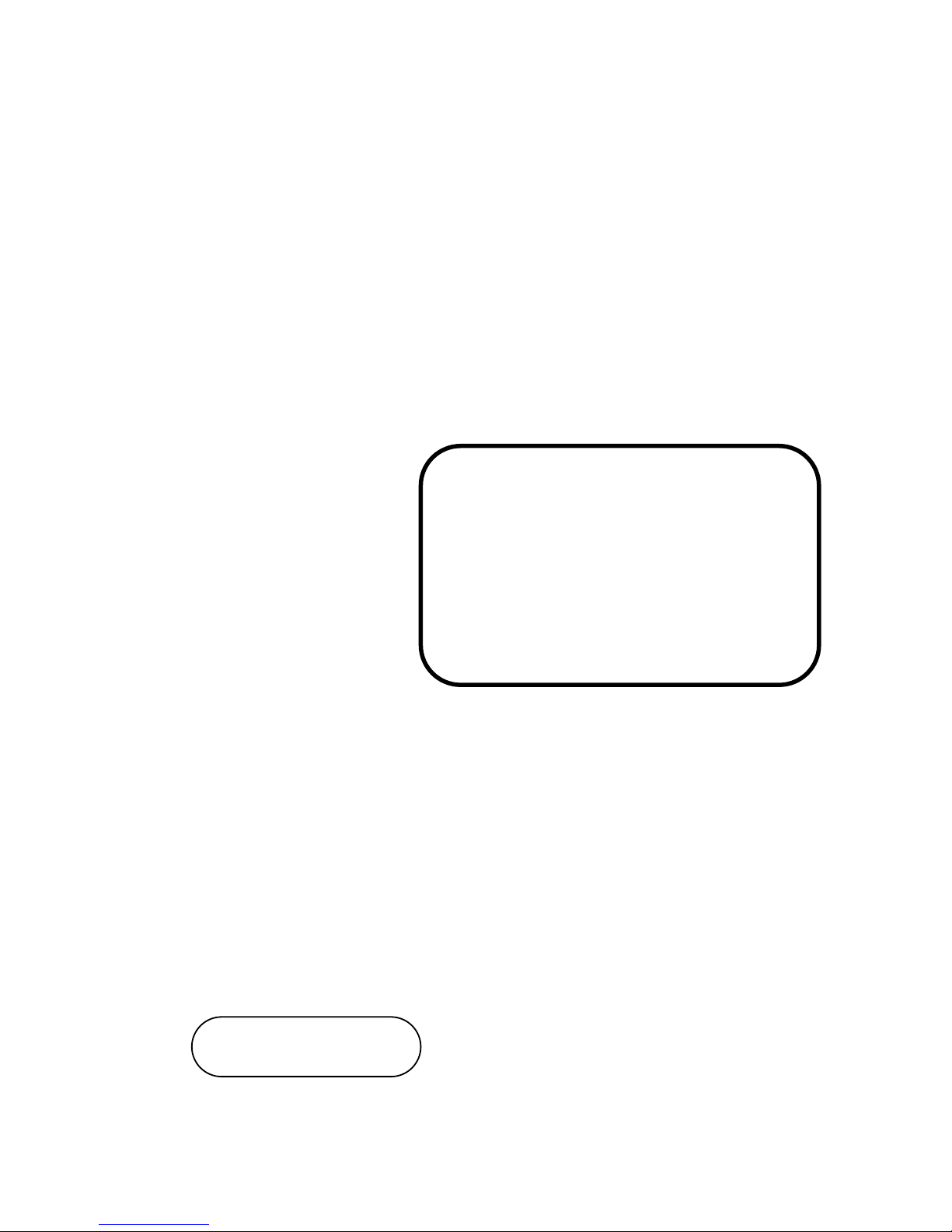
USER’S
MANUAL
BU-2509
Micro ATX Motherboard
With Intel® 6th Gen. CoreTM
i7/i5/i3 and Xeon E3 V5
Processor
BU-2509 M1

BU-2509
With Intel® 6th Generation Core
TM
Micro ATX Motherboard
COPYRIGHT NOTICE & TRADEMARK
All trademarks and registered trademarks mentioned herein are the property of their
respective owners.
This manual is copyrighted in December 2016. You may not reproduce or transmit
in any form or by any means, electronic, or mechanical, including photocopying
and recording.
DISCLAIMER
This operation manual is meant to assist both Embedded Computer manufacturers
and end users in installing and setting up the system. The information contained in
this document is subject to change without any notice.
CE NOTICE
This is a class A product. In a domestic environment this product may cause radio
interference in which case the user may be required to take adequate measures.
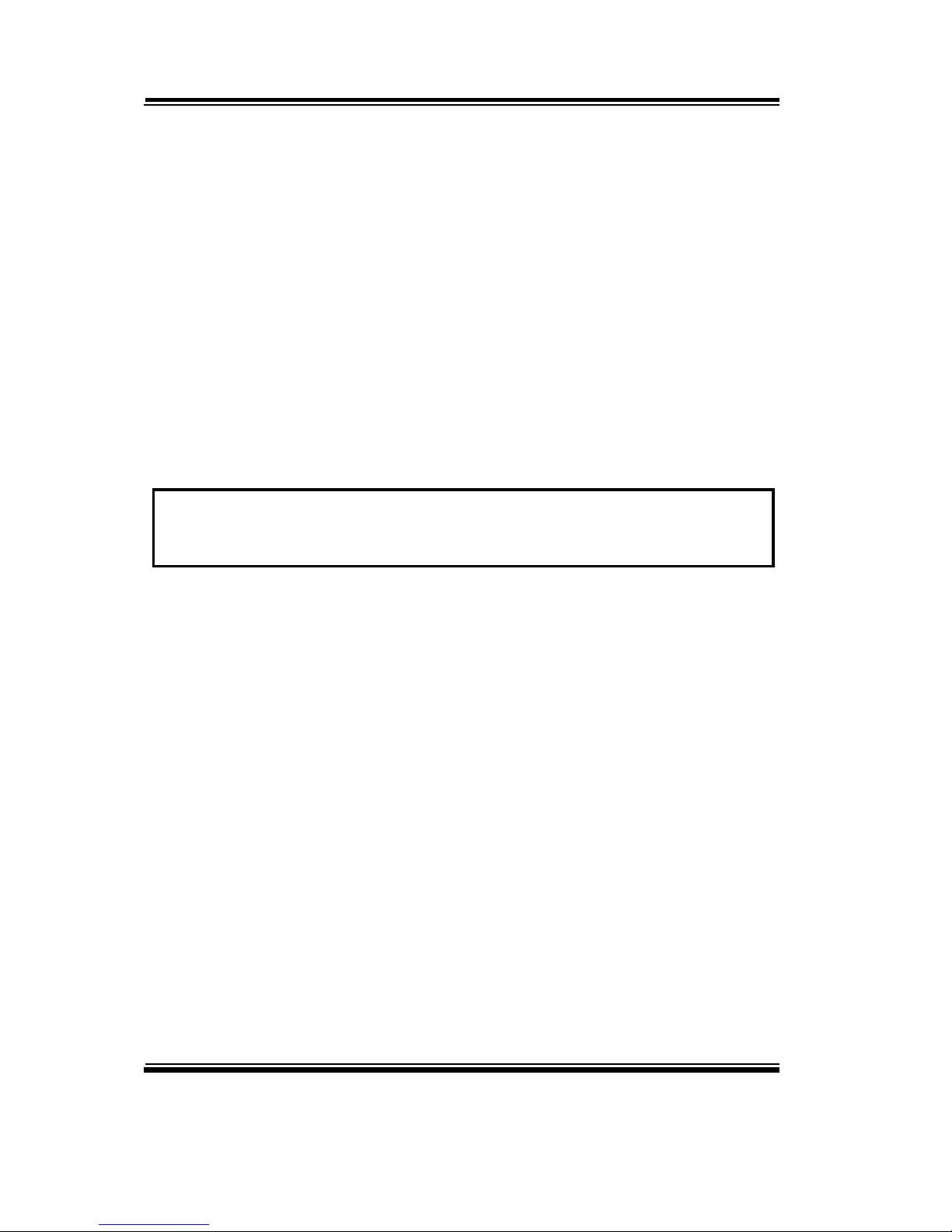
FCC NOTICE
This equipment has been tested and found to comply with the limits for a Class A
digital device, pursuant to part 15 of the FCC Rules. These limits are designed to
provide reasonable protection against harmful interference when the equipment is
operated in a commercial environment. This equipment generates, uses, and can
radiate radio frequency energy and, if not installed and used in accordance with
the instruction manual, may cause harmful interference to radio communications.
Operation of this equipment in a residential area is likely to cause harmful
interference in which case users will be required to correct the interference at his
own expense.
You are cautioned that any change or modifications to the equipment not
expressly approve by the party responsible for compliance could void your
authority to operate such equipment.
CAUTION! Danger of explosion if battery is incorrectly replaced. Replace the battery
only with the same or equivalent type recommended by the manufacturer. Dispose of
used batteries according to the manufacturer’s instructions.

Contents
TABLE OF CONTENTS
CHAPTER 1 INTRODUCTION
1-1 About This Manual…............................................................
1-2
1-2 System Specification…..........................................................
1-3
1-3 Safety Precautions….............................................................
1-7
CHAPTER 2 HARDWARE CONFIGURATION
2-1 Jumper & Connector Quick Reference Table…....................
2-2
2-2 Component Locations….…...................................................
2-3
2-3 How to Set Jumpers…...........................................................
2-6
2-4 COM Port and Connectors (COM1-COM6)………………
2-8
2-5 Clear CMOS Data Selection (JCMOS1)……………………
2-10
2-6 COM3 and COM4 Port RI / Voltage Selection (JPCOM3,
JPCOM4)…….…………………………………………….
2-11
2-7 Digital Input /Output Port Connector (JDIO1)…….……….
2-12
2-8 Keyboard and Mouse Port (KB_MS1)…………………......
2-13
2-9 DVI Port (DVI-D)...………………………..…….................
2-14
2-10 VGA Port (VGA)….………………………………………..
2-15
2-11 Front Panel Connector (FP1)…………...…………….........
2-16
2-12 LAN & USB Ports (LAN1_USB1, LAN2_USB1)…………
2-17
2-13 Line-In, Line-Out, MIC-In Port (AUDIO1)………………...
2-19
2-14 RS-232/422/485 (COM2) Selection (JP2)…………………
2-20
2-15 COM2 Auto Detection Selection (JP4)………………….…
2-21
2-16 Hardware Power Failure Selection (JP1)…………………...
2-22
2-17 Flash Descriptor Override Selection (JP3)…………………
2-23
2-18 LAN2 Enable/Disable Selection (JP5)………………...…...
2-24
2-19 Mini PCIE Voltage Selection (JP13)……………...………..
2-25
2-20 VCCIO Voltage Selection (JP10)……………...…………...
2-26
2-21 Mini PCI Express Slot (MPCIE1)……………...…………..
2-27
2-22 PCI Express Slots (PCI_E1 (X16), PCI_E2, PCI_E4 (X4),
PCI_E3 (X1))..……………………………………………...
2-28
2-23 CPU / System Fan Connectors (CPU_FAN1, SYS_FAN1,
SYS_FAN2)………..………………………………………
2-33

Contents
2-24 Serial ATA (SATA) Connectors (SATA1, SATA2,
SATA3, SATA4, SATA5, SATA6, SATA7, SATA8)…….
2-34
2-25 Internal USB 3.0 Connector (USB1)……………………….
2-35
2-26 Internal USB 2.0 Connectors (USB2, USB3)………………
2-35
2-27 Display Port Connector (DP1)…………………..…………
2-36
2-28 Power Input Connectors (ATX_PWR1, ATX_PWR2) ……
2-37
2-29 Speaker Connector (JSPEAKER)…………………..………
2-38
2-30 LPC Connector (JLPC1)…………………………..….........
2-38
CHAPTER 3 SOFTWARE UTILITIES
3-1 Introduction……………..........................................….........
3-2
3-2 Intel® Chipset Software Installation Utility……..……..…...
3-3
3-3 Intel® Trusted Execution Engine Installation Utility……….
3-4
3-4 VGA Driver Utility………………………………….……...
3-5
3-5 LAN Driver Utility……...........................................….........
3-6
3-6 Sound Driver Utility………………………………………..
3-7
CHAPTER 4 BIOS SETUP
4-1 Introduction….......................................................................
4-2
4-2 Entering Setup Utility…........................................................
4-3
4-3 Main…………......................................................................
4-5
4-4 Advanced…...........................................................................
4-6
4-5 Chipset…...............................................................................
4-32
4-6 Security…..............................................................................
4-50
4-7 Boot….…..............................................................................
4-51
4-8 Save & Exit….......................................................................
4-56
APPENDIX A TECHNICAL SUMMARY
Block Diagram…..............................................................................
A-2
Interrupt Map…............................................................................ ....
A-3
Memory Map….……………………………………………………
A-8
I/O Map…........................................................................................
A-10
Watchdog Timer Configuration….………………...………………
A-13
Flash BIOS Update…...............................................…....................
A-16
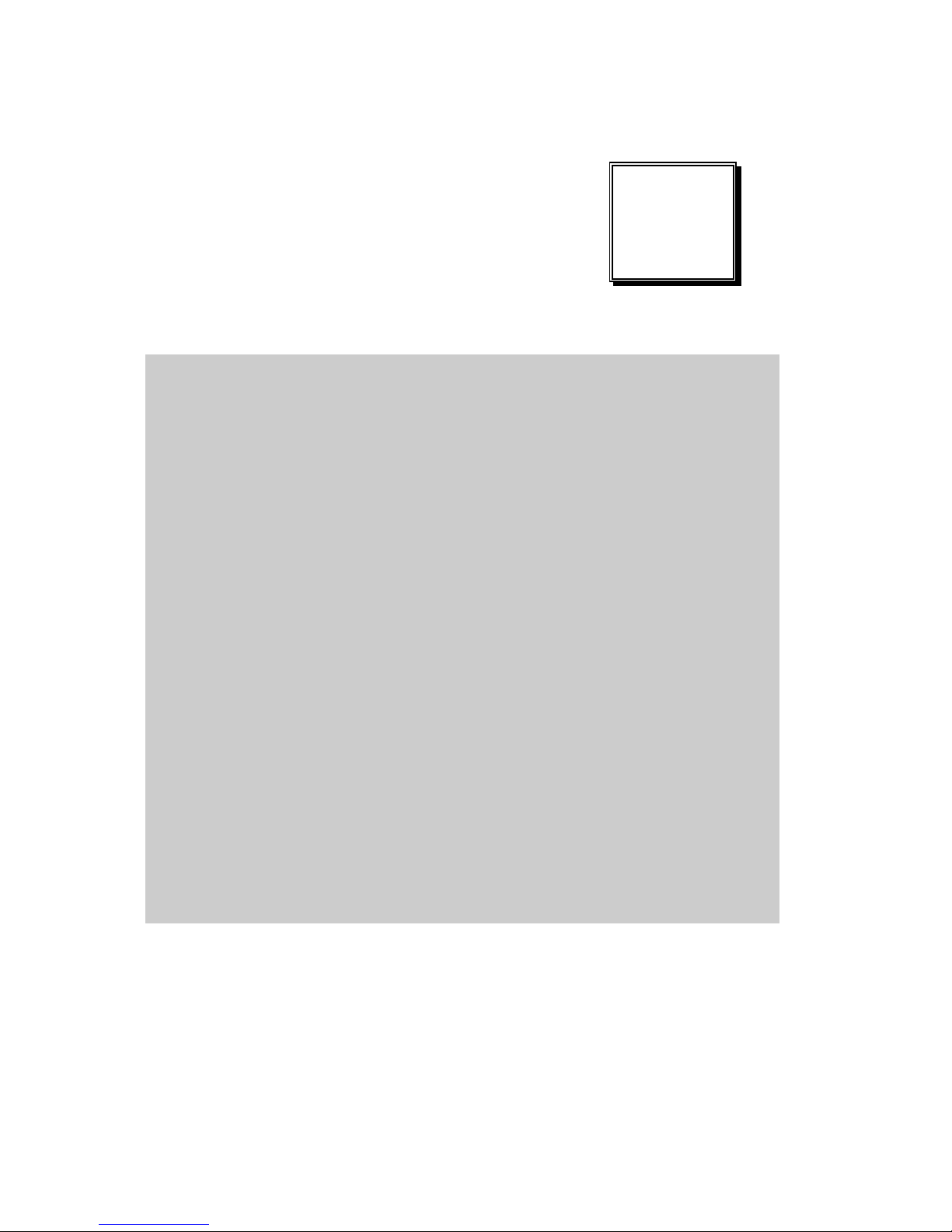
Page:1-1
INTRODUCTION
This chapter gives you the information for BU-2509. It also outlines
the system specifications.
The following sections are included:
About This Manual
System Specifications
Safety Precautions
Experienced users can jump to chapter 2 on page 2-1
for a quick start.
CHAPTER
1

Chapter 1 Introduction
BU-2509 USERS MANUAL
Page: 1-2
1-1. ABOUT THIS MANUAL
Thank you for purchasing our BU-2509 Micro ATX Motherboard with Intel® 6th
Generation CoreTM i7/i5/i3 Pentium
®
processor. The BU-2509 provides faster
processing speed, greater expandability and can handle more tasks than before.
This manual is designed to assist you how to install and set up the system. It
contains four chapters. The user can apply this manual for configuration according
to the following chapters:
Chapter 1 Introduction
This chapter introduces you to the background of this manual, and the
specifications for this system. The final page of this chapter will indicate how to
avoid damaging this board.
Chapter 2 Hardware Configuration
This chapter outlines the component locations and their functions. In the end of
this chapter, you will learn how to set jumper and how to configure this card to
meet your own needs.
Chapter 3 Software Utilities
This chapter contains helpful information for proper installations of the VGA
utility, LAN utility, Sound utility, and Flash BIOS Update. It also describes the
Watchdog-timer configuration.
Chapter 4 BIOS Setup
This chapter indicates you how to set up the BIOS configurations.
Appendix A Expansion Bus
This appendix introduces you the expansion bus for PCIe connectors.
Appendix B Technical Summary
This appendix gives you the information about the Technical maps.
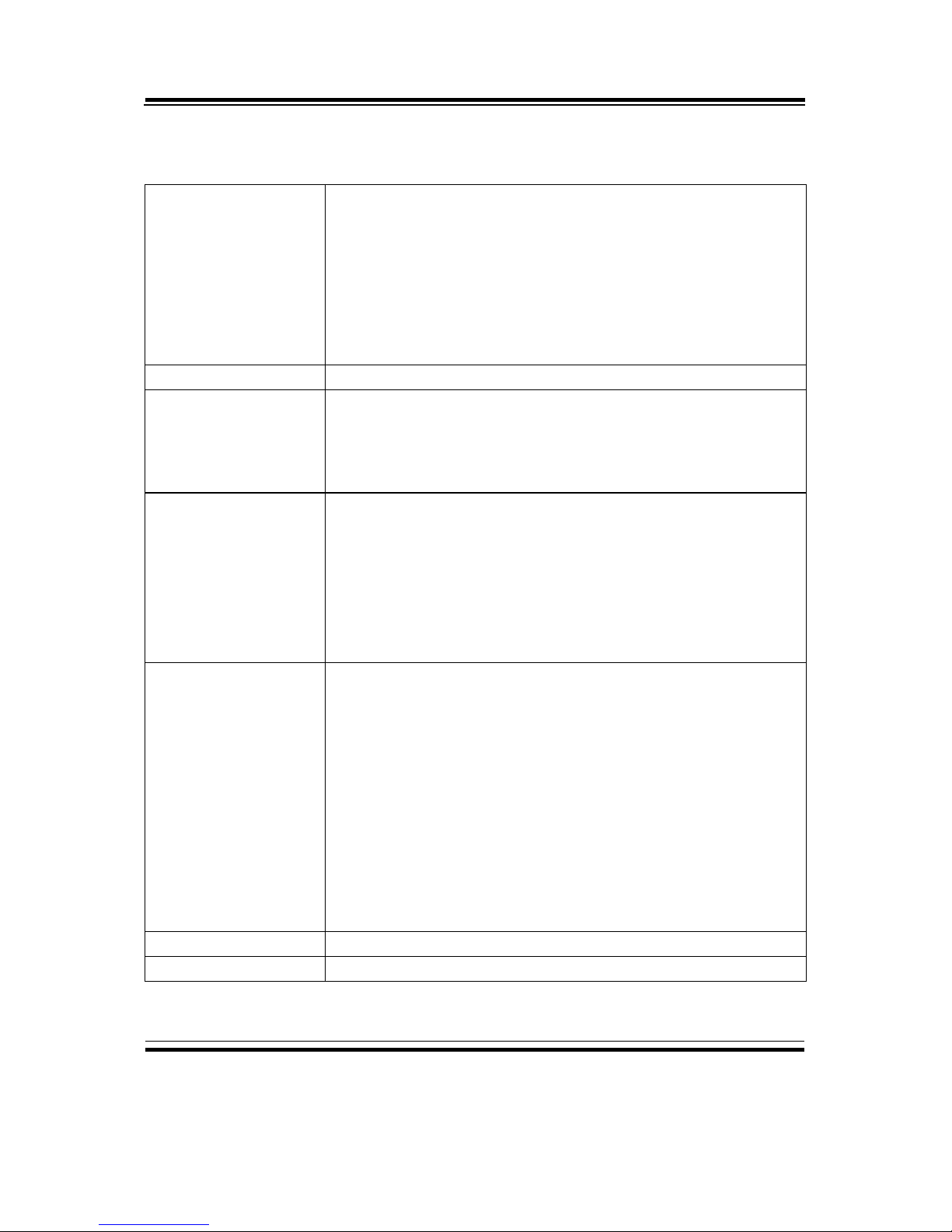
Chapter 1 Introduction
BU-2509 USERS MANUAL
Page: 1-3
1-2. SYSTEM SPECIFICATIONS
System
CPU
BU-2509RA-00P/11P/D0P/D1P: Intel
®
Skylake-S CPU
socket (LGA1151), supporting i7-6700(TE), i5-6500(TE),
i3-6100(TE), Pentium G4400(TE), Celeron G3900(TE)
BU-2509RA-06P/D6P: Intel
®
Skylake-S CPU socket
(LGA1151), supporting E3-1275 v5, E3-1225 v5, E31268L v5, i3-6100TE, i7-6700(TE), i5-6500(TE), i36100, Pentium G4400(TE), Celeron G3900(TE)
OS Support
Windows 7, Windows 8.1, Windows 10, Ubuntu14.4
Chipset
BU-2509RA-00P/D0P: Intel
®
Q170
BU-2509RA-11P/D1P: Intel
®
H110
BU-2509RA-06P/D6P: Intel
®
C236
Memory Support
BU-2509RA-00P/D0P: 4 x DDR4 DIMM 2133, supports
dual-channel and non-ECC
BU-2509RA-11P/D1P: 2 x DDR4 DIMM 2133, supports
dual-channel (location: JUDIMM2 / 4) and non-ECC
BU-2509RA-06P/D6P: 4 x DDR4 DIMM 2133, supports
dual-channel, ECC & non-ECC
ECC Compatibility
BU-2509RA-00P/11P/ D0P/D1P: Non-ECC
BU-2509RA-06P/D6P:
- E3-1275 v5, supports ECC
- E3-1225 v5, supports ECC
- E3-1268L v5, supports ECC
- i3-6100TE, supports ECC
- i7-6700(TE), non-ECC
- i5-6500(TE), non-ECC
- i3-6100, non-ECC
- Pentium G4400(TE), non-ECC
- Celeron G3900(TE), non-ECC
BIOS
AMI BIOS
Watchdog
1~255 seconds

Chapter 1 Introduction
BU-2509 USERS MANUAL
Page: 1-4
Hardware Monitor
FAN, 12V, 5V, 5Vsb, Vcore
Speaker
Internal buzzer
Power Supply
ATX Power Supply (24 pins + 4 pins)
Dimension
229 mm x 191 mm
Certificate
CE/FCC Class A
I/O Ports
Serial Port
Total 6 COM ports:
*COM1-6: RS-232
*COM2: RS-232/422/485 auto flow control (Rear I/O)
*COM3, 4 support 5V/12V by jumper selection
USB Port
BU-2509RA-00P/06P/D0P/D6P:
Total 6 x USB 3.0, 4 x USB 2.0
4 x USB 3.0 on Rear I/O, others on board (internal wafer)
BU-2509RA-11P/D1P: Total 4 x USB 3.0, 4 x USB 2.0
4 x USB 3.0 on Rear I/O, others on board (internal wafer)
SATA Interface
BU-2509RA-00P/D0P:
6 x SATA III, supports RAID 0/1/5/10
BU-2509RA-11P/D1P: 4 x SATA III
BU-2509RA-06P/D6P:
8 x SATA III, supports RAID 0/1/5/10
LAN
Dual ports support 10/100/1000Mbps and Wake-on-LAN
LAN1: Intel
®
PHy 219 LM (10/100/1000Mbps)
LAN2: Intel
®
LAN 210 AT (10/100/1000Mbps)
Audio
Realtek ALC888S High Definition Audio,
line-out / line-in / MIC-in (Rear I/O)
DIO
8in/8out (internal connector)
API supporting
Keyboard/Mouse
2 x PS/2 (Rear I/O)
Expansion Bus
BU-2509RA-00P/D0P: 1 x PCIe (x16), 2 x PCIe (x4),
1 x PCIe (x1), 1 x mini-PCIe (PCIe, USB)
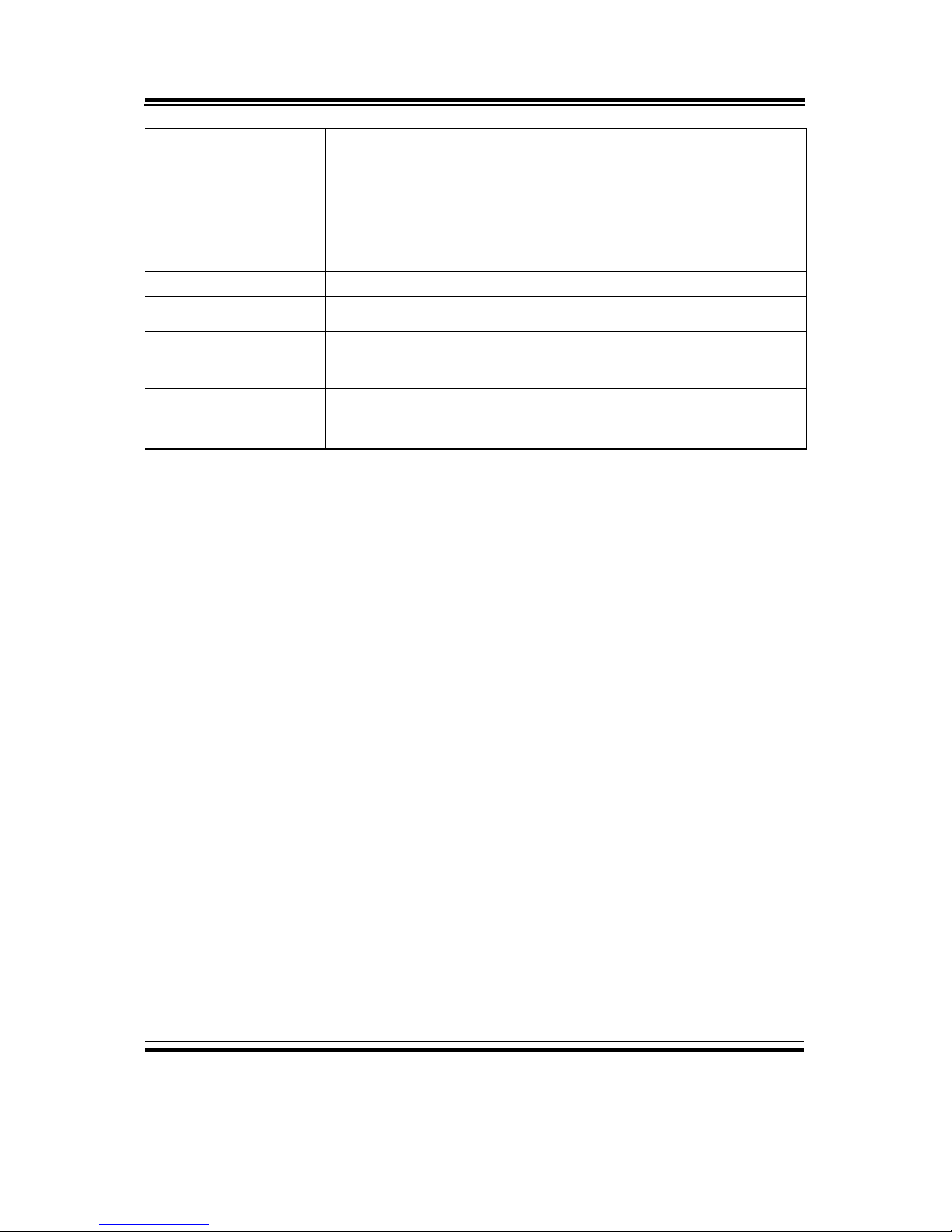
Chapter 1 Introduction
BU-2509 USERS MANUAL
Page: 1-5
BU-2509RA-11P/D1P:
1 x PCIe (x16), 1 x PCIe (x2) with PCIe (x4) connector,
1 x PCIe (x1), 1 x mini-PCIe (PCIe)
BU-2509RA-06P/D6P: 1 x PCIe (x16), 2 x PCIe (x4),
1 x PCIe (x1), 1 x mini-PCIe (PCIe, USB)
LPC
1 x LPC (onboard pin-header)
TPM
Optional function via an additional LPC Daughter Board
FAN
1 x CPU FAN (4 pins), 1 x System FAN (4 pins),
1 x System FAN (3 pins)
I/O and others
Fintek 81866AD-I
Fintek 81216

Chapter 1 Introduction
BU-2509 USERS MANUAL
Page: 1-6
Display
Display Interface
BU-2509RA-00P/11P/06P
1 x VGA up to 1920 x 1200 @60Hz, Rear I/O
1 x DVI-D up to 2560 x 1600 @60Hz, Rear I/O
1 Display Port up to 1920 x 1080 @60Hz, internal
connector
BU-2509RA-D0P/D1P/D6P
1 x VGA up to 1920 x 1200 @60Hz, Rear I/O
1 x DVI-D up to 2560 x 1600 @60Hz, Rear I/O
( no DP function )
Multi-Display
Supports 3 independent displays
Others
Shock
15G peak-to-peak, 11ms duration, non-operation
Vibration
Non-operation: 2G, 5-200Hz, X,Y,Z axis
Environment
Operating Temp.
0°C ~ 60°C (32°F ~ 140°F)
Storage Temp.
-40°C ~ 85°C (-40°F ~ 185°F)
Humidity
Operating: 5% - 95% (non-condensing)

Chapter 1 Introduction
BU-2509 USERS MANUAL
Page: 1-7
1-3. SAFETY PRECAUTIONS
Follow the instructions below to avoid your systems from damages:
1. Keep your system away from static electricity on all occasions.
2. Prevent electric shock. Don’t touch any components of this board when it is
powered on. Always disconnect power when the system is not in use.
3. Disconnect power source when you change any hardware devices.
For instance, when you connect a jumper or install any cards, a surge of power
may damage the electronic components or the whole system.
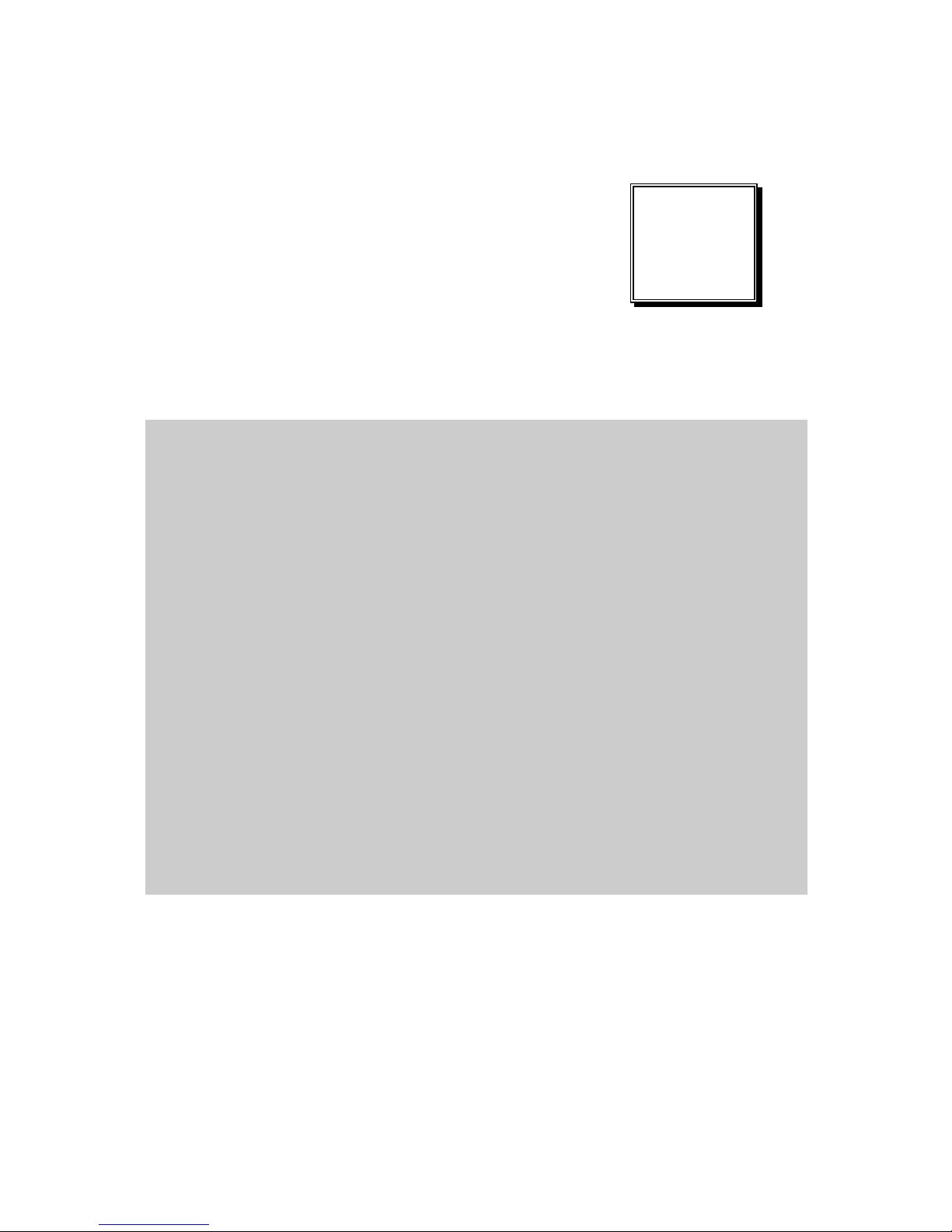
Page 2-1
HARDWARE
CONFIGURATION
** QUICK START **
CHAPTER
2
Helpful information describes the jumper & connector settings, and
component locations.
The following sections are included:
Jumper & Connector Quick Reference Table
Component Locations
Configuration and Jumper Settings
Connector Pin Assignments

Chapter 2 Hardware Configuration
BU-2509 USERS MANUAL
Page: 2-2
2-1. JUMPER & CONNECTOR QUICK REFERENCE TABLE
The jumpers and connectors are arranged alphabetically below:
JUMPER/CONNECTOR
NAME
Power Input Connectors
ATX_PWR1, ATX_PWR2
Line-In, Line-Out and MIC-In Port
AUDIO1
COM Port and Connectors
COM1, COM2, COM3, COM4,
COM5, COM6
CPU / System FAN Connectors
CPU_FAN1, SYS_FAN1,
SYS_FAN2
Display Port Connector
DP1
DVI (Digital Video Interface) Port
DVI-D
Front Panel Connector
FP1
Clear CMOS Data Selection
JCMOS1
Digital Input / Output Connector
JDIO1
LPC Connector
JLPC1
COM Port RI/Voltage Selection
JPCOM3, JPCOM4
Speaker Connector
JSPEAKER
Keyboard / Mouse Connector
KB_MS1
LAN + USB Connectors
LAN1_USB1, LAN2_USB1
Mini PCI Express Slot
MPCIE1
PCI Express Slots
PCI_E1, PCI_E2, PCI_E3, PCI_E4
SATA Connectors
SATA1, SAT2, SATA3, SATA4,
SATA5, SATA6, SATA7, SATA8
Universal Serial Bus 3.0 Connector
USB1
Universal Serial Bus 2.0 Connectors
USB2, USB3
VGA Port
VGA
RS-232/422/485 (COM2) Selection
JP2
COM2 Auto Detection Selection
JP4
Hardware Power Failure Selection
JP1
Flash Descriptor Override Selection
JP3
LAN2 Enable / Disable Selection
JP5
Mini PCI Express Voltage Selection
JP13
VCCIO Voltage Selection
JP10

Chapter 2 Hardware Configuration
BU-2509 USERS MANUAL
Page: 2-3
2-2. COMPONENT LOCATIONS
BU-2509 Connector, Jumper and Component Locations (Front Side)
Note: C236 SKU has SATA1~8, JDIMM1~4, PCI_E1~4 available. Q170 SKU
only has SATA1~6, JDIMM1~4, PCI_E1~4 available. H110 SKU only
has SATA1~4, JDIMM2/4, PCI_E1~3 available. USB1 is not available
for H110 SKU. DP1 is not available for BU-2509RA-D0P/D1P/D6P.
CP U 1
JU DI MM 1
LAN1
JU DI MM 2
JU DI MM 3
JU DI MM 4
LAN2_USB1 LAN1_USB1
AUDIO1/
JOUT1
VGA
DVI
COM2
COM1
KB_MS1
JP4
JP2
CPU_FAN1
ATX_PWR2
JP5
JP1
JP3
DP1
JP10
PCI_E2
PCI_E3
PCI_E4
PCI_E1
USB1
USB3
USB2
FP1
BAT1
SATA8
SATA7
SATA6
SATA5
SATA4
SATA3
SATA2
SATA1
ATX_PWR1
SYS_FAN1
SYS_FAN2
COM3
COM6
COM5 COM4
JLPC1
JP14
JPCOM4
JP15
JDIO1
JSPEAKER
MPCIE1
JPCOM3
DIMM1
DIMM2
DIMM3
DIMM4
JCMOS1
JP13
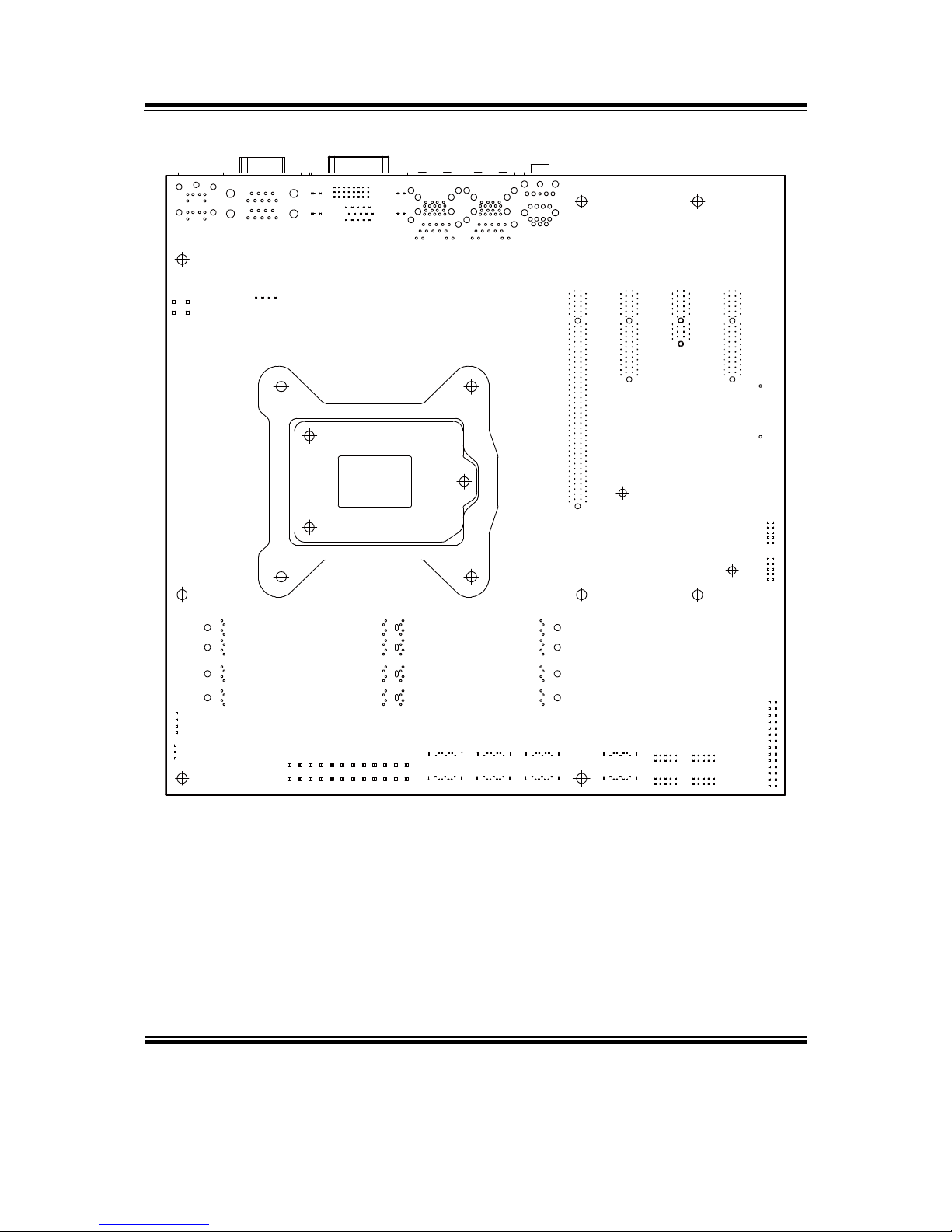
Chapter 2 Hardware Configuration
BU-2509 USERS MANUAL
Page: 2-4
BU-2509 Connector, Jumper and Component Locations (Rear Side)

Chapter 2 Hardware Configuration
BU-2509 USERS MANUAL
Page: 2-5
BU-2509 I/O View
VGA PortPS/2 Mouse
PS/2 Keyboard
COM Port
COM Port
DVI-D Port
LAN1 LAN2
2 x USB 3.0 2 x USB 3.0
LINE-IN/
LINE-OUT
MIC-IN

Chapter 2 Hardware Configuration
BU-2509 USERS MANUAL
Page: 2-6
2-3. HOW TO SET JUMPERS
You can configure your board by setting jumpers. Jumper is consists of two or three metal
pins with a plastic base mounted on the card, and by using a small plastic "cap", Also
known as the jumper cap (with a metal contact inside), you are able to connect the pins.
So you can set-up your hardware configuration by "open" or "close" pins.
The jumper can be combined into sets that called jumper blocks. When the jumpers are all
in the block, you have to put them together to set up the hardware configuration. The
figure below shows how this looks like.
JUMPERS AND CAPS
If a jumper has three pins (for examples, labelled PIN1, PIN2, and PIN3), you can connect
PIN1 & PIN2 to create one setting by shorting. You can either connect PIN2 & PIN3 to
create another setting. The same jumper diagrams are applied all through this manual. The
figure below shows what the manual diagrams look and what they represent.

Chapter 2 Hardware Configuration
BU-2509 USERS MANUAL
Page: 2-7
Jumper Diagrams
2 pin Jumper
looks like this
Jumper Cap
looks like this
3 pin Jumper
looks like this
Jumper Block
looks like this
Jumper Settings
Looks like this
3 pin Jumper
2-3 pin close(enabled)
Looks like this
Jumper Block
1-2 pin close(enabled)
2 pin Jumper close(enabled)
1
1
1
2
1 2
1
1
Looks like this
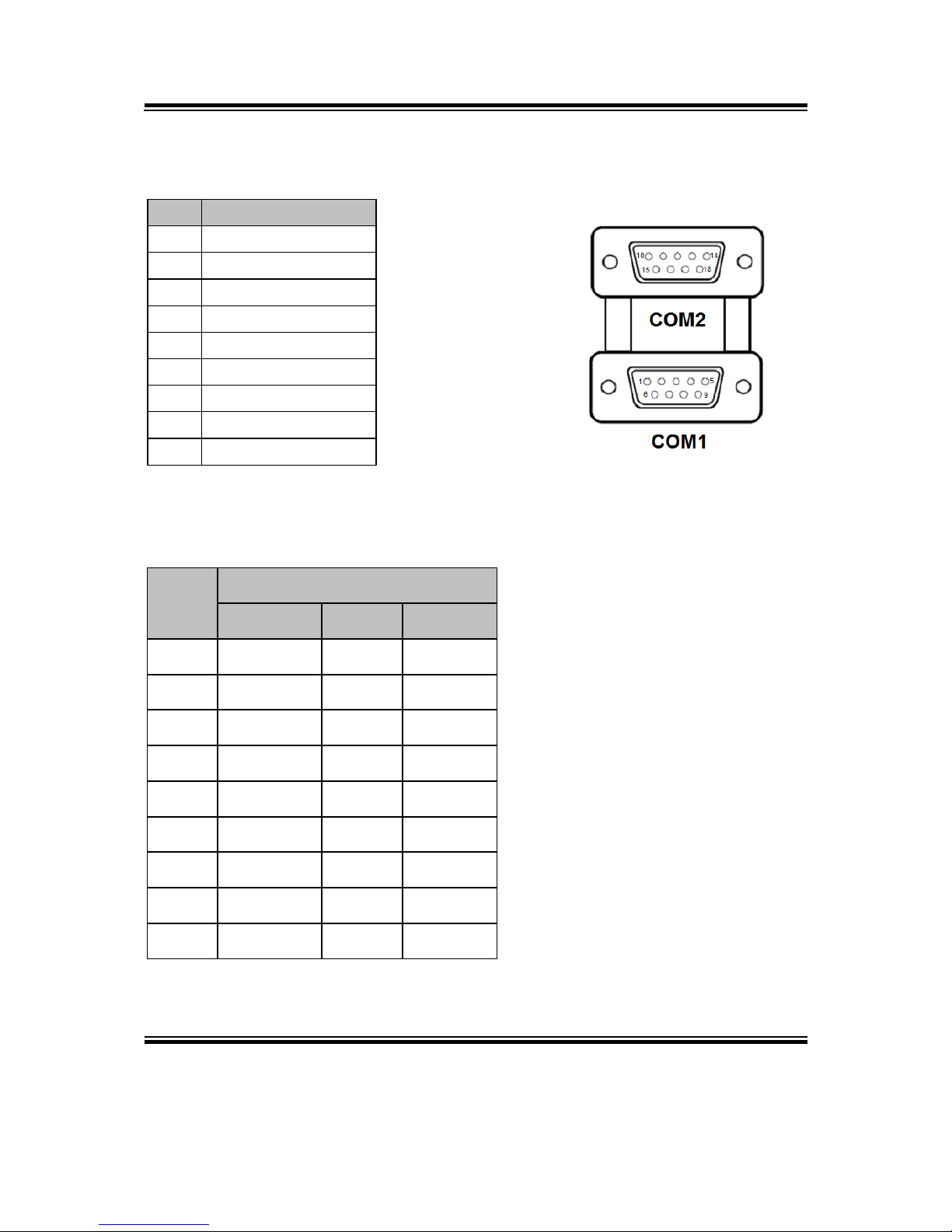
Chapter 2 Hardware Configuration
BU-2509 USERS MANUAL
Page: 2-8
2-4. COM PORT and CONNECTORS
COM1: COM1 Connector, fixed as RS-232.
PIN
ASSIGNMENT
1
DCD#
2
RX
3
TX
4
DTR#
5
GND
6
DSR#
7
RTS#
8
CTS#
9
RI#
COM2: COM2 Connector selectable as RS-232/422/485.
The pin assignments are as follows:
PIN
Signal
RS-232
RS-422
RS-485
10
DCD#
TX-
RS-485-
11
RX
TX+
RS-485+
12
TX
RX+
NC
13
DTR#
RX-
NC
14
GND
GND
GND
15
DSR#
NC
NC
16
RTS#
NC
NC
17
CTS#
NC
NC
18
RI#
NC
NC
COM2/
COM1
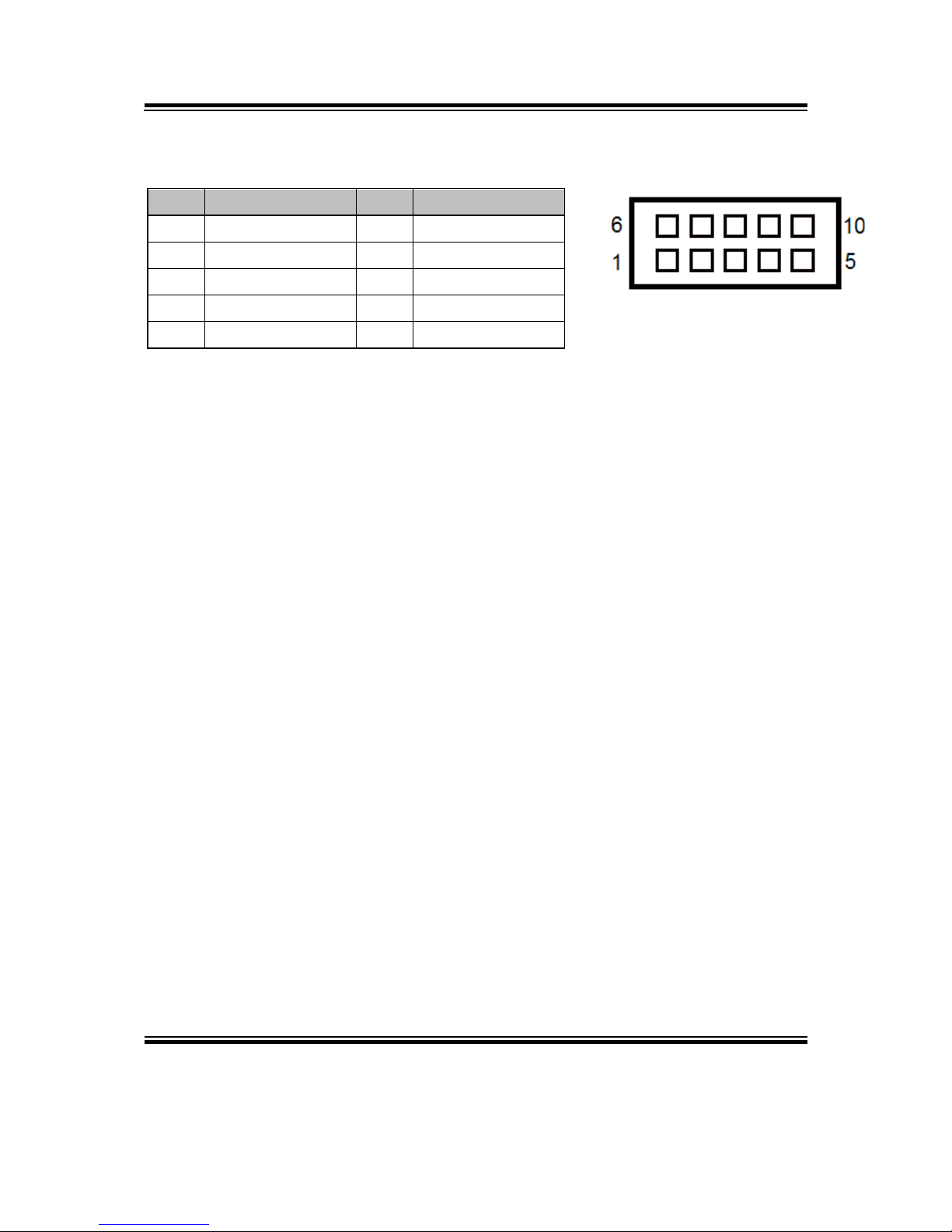
Chapter 2 Hardware Configuration
BU-2509 USERS MANUAL
Page: 2-9
COM3/COM4/COM5/COM6 CONNECTOR
COM3, COM4, COM5, COM6: COM Connector, fixed as RS-232.
PIN
ASSIGNMENT
PIN
ASSIGNMENT
1
DCD#
6
DSR#
2
RX
7
RTS#
3
TX
8
CTS#
4
DTR#
9
RI#
5
GND
10
Note: Pin 9 is selectable for RI, +5V or +12V for
COM3 and COM4 only.
COM3/
COM4/
COM5/
COM6
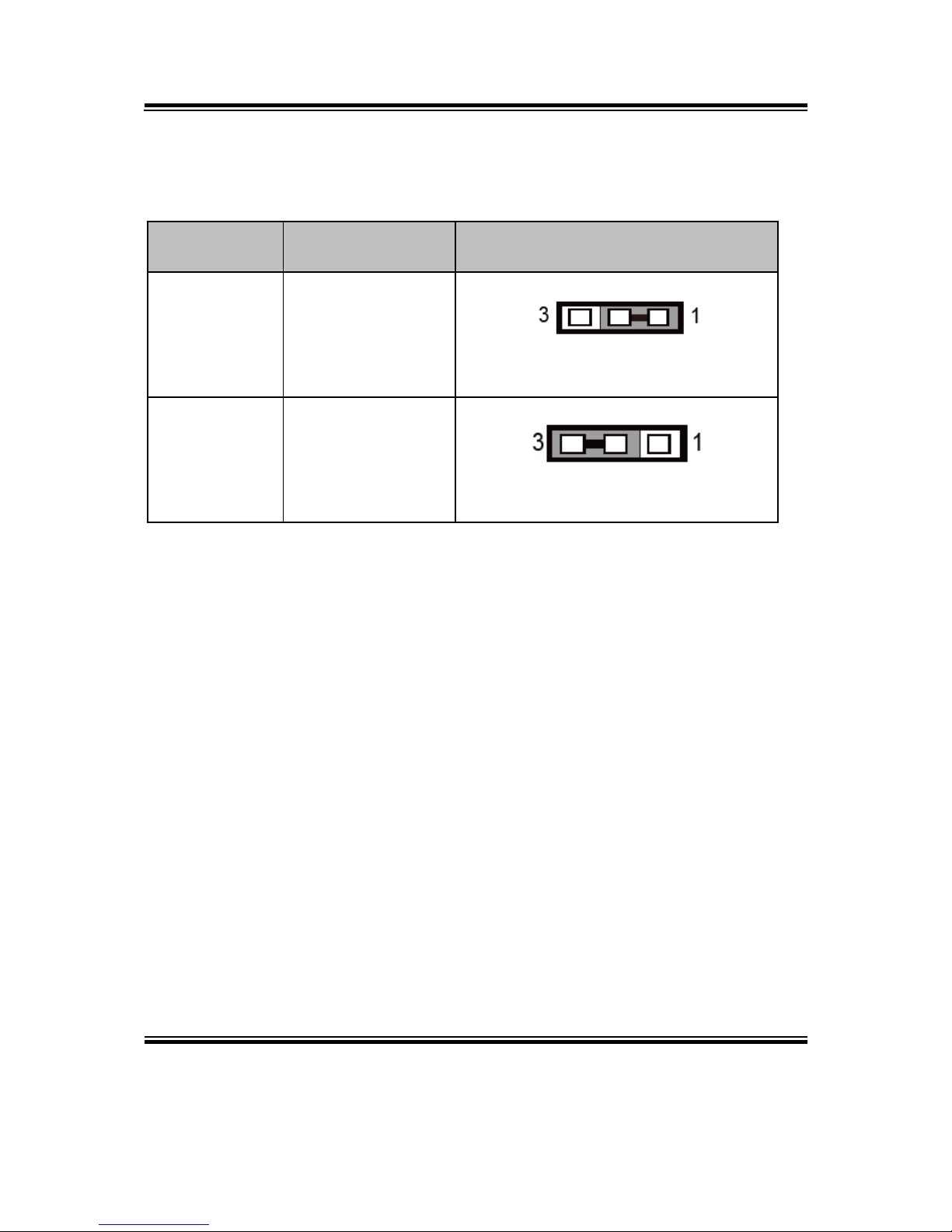
Chapter 2 Hardware Configuration
BU-2509 USERS MANUAL
Page: 2-10
2-5. CLEAR CMOS DATA SELECTION
JCMOS1: Clear CMOS Data Selection
SELECTION
JUMPTER
SETTING
JUMPER ILLUSTRATION
Normal
1-2
JCMOS1
Clear CMOS
2-3
JCMOS1
Note 1: Manufacturing Default is Normal.
Note 2: To clear CMOS data, users must power off the computer and set the jumper
to “Clear CMOS” as shown above. After five to six seconds, set the jumper
back to “NC” and power on the computer.

Chapter 2 Hardware Configuration
BU-2509 USERS MANUAL
Page: 2-11
2-6. COM PORT RI / VOLTAGE SELECTION
COM3 and COM4 RI & Voltage Selection
SELECTION
JUMPTER
SETTING
JUMPER ILLUSTRATION
RI
1-2
JPCOM3/JPCOM4
12V
3-4
JPCOM3/JPCOM4
5V
5-6
JPCOM3/JPCOM4
Note: Manufacturing default is RI.

Chapter 2 Hardware Configuration
BU-2509 USERS MANUAL
Page: 2-12
2-7. DIGITAL I/O PORT CONNECTOR
JDIO1: Digital Input / Output Port Connector
PIN
ASSIGNMENT
PIN
ASSIGNMENT
1
VCC5
2
VCC12
3
DIN1
4
DOUT1
5
DIN2
6
DOUT2
7
DIN3
8
DOUT3
9
DIN4
10
DOUT4
11
DIN5
12
DOUT5-
13
DIN6
14
DOUT6
15
DIN7
16
DOUT7
17
DIN8
18
DOUT8
19
GND
20
GND
JDIO1
1
20
2
19

Chapter 2 Hardware Configuration
BU-2509 USERS MANUAL
Page: 2-13
2-8. KEYBOARD & MOUSE PORT
KB_MS1: PS/2 Keyboard & Mouse Port
Mouse:
PIN
ASSIGNMENT
PIN
ASSIGNMENT
12
NC
11
MSCLK
10
VCC5
9
GND
8
NC
7
MSDATA
Keyboard:
PIN
ASSIGNMENT
PIN
ASSIGNMENT
6
NC
5
KBCLK
4
VCC5
3
GND
2
NC
1
KBDATA
KB_MS1
3
12
4
56
9
78
10
1112
MS
KB

Chapter 2 Hardware Configuration
BU-2509 USERS MANUAL
Page: 2-14
2-9. DVI (Digital Video Interface) PORT
DVI-D: DVI-D (Digital Video Interface – Digital)
function is supported.
The pin assignments are as follows:
PIN
ASSIGNMENT
PIN
ASSIGNMENT
1
TMDS_D2-
13
NC
2
TMDS_D2+
14
VCC5
3
GND
15
GND
4
NC
16
TMDS_HPD
5
NC
17
TMDS_D0-
6
TMDS_CLK
18
TMDS_D0+
7
TMDS_DATA
19
GND
8
NC
20
NC
9
TMDS_D1-
21
NC
10
TMDS_D1+
22
GND
11
GND
23
TMDS_D3+
12
NC
24
TMDS_D3-
A DVI-D connector transfer only digital signals, providing faster transfer rates and
better quality than their predecessor, the VGA cable. It is most commonly used to
connect computer video cards to LCD monitors.
DVI-D

Chapter 2 Hardware Configuration
BU-2509 USERS MANUAL
Page: 2-15
2-10. VGA PORT
VGA: VGA (Video Graphics Array) Connector
The pin assignments are as follows:
PIN
ASSIGNMENT
1
CRT_RED
2
CRT_GREEN
3
CRT_BLUE
4
NC
5
GND
6
NC
7
GND
8
GND
9
CRT_VCC
10
GND
11
NC
12
CRT_SDA
13
CRT_HSYNC
14
CRT_VSYNC
15
CRT_SCL
VGA
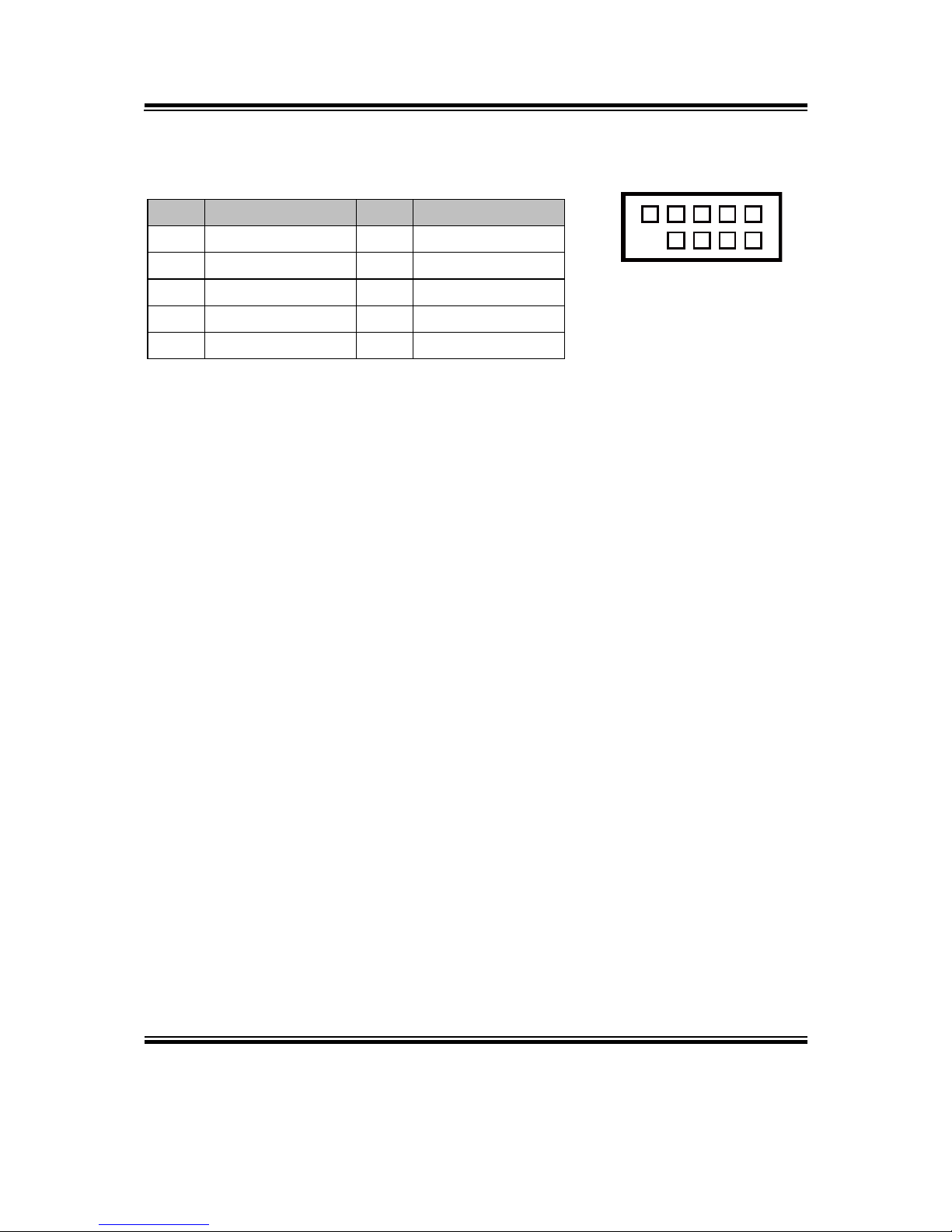
Chapter 2 Hardware Configuration
BU-2509 USERS MANUAL
Page: 2-16
2-11. FRONT PANEL CONNECTOR
FP1: Front Panel Connector
PIN
ASSIGNMENT
PIN
ASSIGNMENT
1
HDD_LED+
2
PWR_LED+
3
HDD_LED-
4
PWR_LED-
5
GND
6
PWR_BTN
7
RST_BTN
8
GND
9
VCC5
-
-
FP1
1
9
2

Chapter 2 Hardware Configuration
BU-2509 USERS MANUAL
Page: 2-17
2-12. LAN & USB PORT
LAN1_USB1: LAN1 & Two USB 3.0 Ports
LAN1 signals:
PIN
ASSIGNMENT
PIN
ASSIGNMENT
1
MDI_P0
5
MDI_P2
2
MDI_N0
6
MDI_N2
3
MDI_P1
7
MDI_P3
4
MDI_N1
8
MDI_N3
LAN LED Indicator:
Left Side LED
Green Color On7
10/100 LAN Speed Indicator
Orange Color On8
Giga LAN Speed Indicator
Off
No LAN Switch/HUB connected
Right Side LED
Yellow Color Blinking
LAN Message Active
Off
No LAN Message Active
USB 3.0 signals:
PIN
ASSIGNMENT
PIN
ASSIGNMENT
A1
VCC
B1
VCC
A2
USB_N1
B2
USB_N2
A3
USB_P1
B3
USB_P2
A4
GND
B4
GND
A5
USB3_RX_N1
B5
USB3_RX_N2
A6
USB3_RX_P1
B6
USB3_RX_P2
A7
GND
B7
GND
A8
USB3_TX_N1
B8
USB3_TX_N2
A9
USB3_TX_P1
B9
USB3_TX_P2
Green/Orange Yellow
LAN1_USB1
B1 B4
B9 B5
A1 A4
A9 A5
8 1

Chapter 2 Hardware Configuration
BU-2509 USERS MANUAL
Page: 2-18
LAN2_USB1: LAN2 & Two USB 3.0 Ports
LAN2 signals:
PIN
ASSIGNMENT
PIN
ASSIGNMENT
1
MDI_P0
5
MDI_P2
2
MDI_N0
6
MDI_N2
3
MDI_P1
7
MDI_P3
4
MDI_N1
8
MDI_N3
LAN LED Indicator:
Left Side LED
Green Color On7
10/100 LAN Speed Indicator
Orange Color On8
Giga LAN Speed Indicator
Off
No LAN Switch/HUB connected
Right Side LED
Yellow Color Blinking
LAN Message Active
Off
No LAN Message Active
USB 3.0 signals:
PIN
ASSIGNMENT
PIN
ASSIGNMENT
A1
VCC
B1
VCC
A2
USB_N3
B2
USB_N4
A3
USB_P3
B3
USB_P4
A4
GND
B4
GND
A5
USB3_RX_N3
B5
USB3_RX_N4
A6
USB3_RX_P3
B6
USB3_RX_P4
A7
GND
B7
GND
A8
USB3_TX_N3
B8
USB3_TX_N4
A9
USB3_TX_P3
B9
USB3_TX_P4
Green/Orange Yellow
LAN2_USB1
B1 B4
B9 B5
A1 A4
A9 A5
8 1

Chapter 2 Hardware Configuration
BU-2509 USERS MANUAL
Page: 2-19
2-13. LINE-IN, LINE-OUT, MIC-IN PORT
AUDIO1: Line-In, Line-Out & Microphone
The connector can also support only Microphone.
Line-In:
PIN
ASSIGNMENT
32
HD_LINE-IN-L
33
GND
34
GND
35
HD_LINE-IN-R
Line-Out:
PIN
ASSIGNMENT
22
LINE-OUT-L
23
GND
24
GND
25
LINE-OUT-R
MIC-In:
PIN
ASSIGNMENT
1
GND
2
HD_MIC1-L_L
3
GND
4
GND
5
HD_MIC1-R_L
AUDIO1
1 2345
22232425
32333435
424344
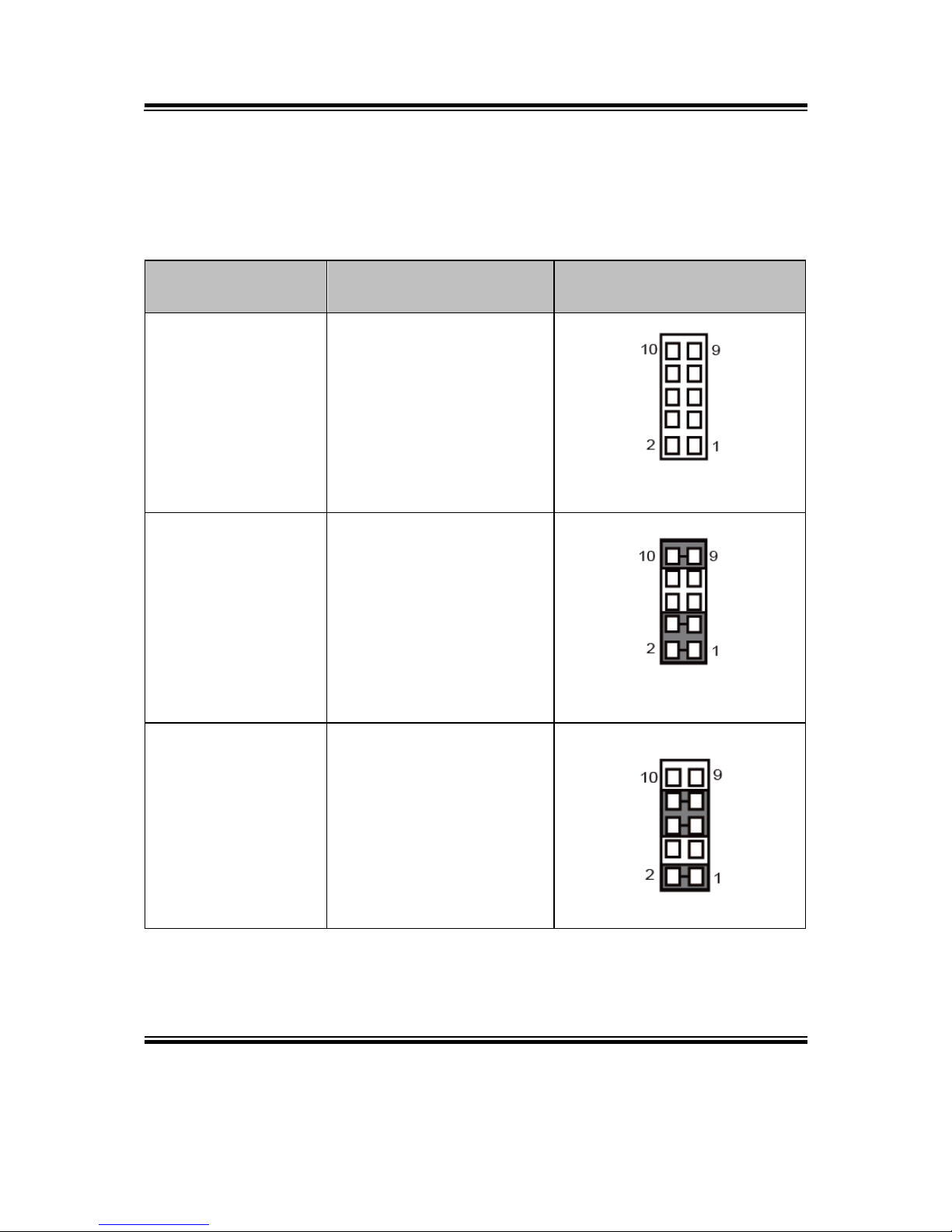
Chapter 2 Hardware Configuration
BU-2509 USERS MANUAL
Page: 2-20
2-14. RS-232/422/485 (COM2) SELECTION
JP2: RS-232/422/485 (COM2) Selection
The selections are as follows:
***Manufacturing Default – RS-232.
Selection
Jumper Setting
(Pin Closed)
Jumper Illustration
RS-232
Open
JP2
RS-422
1-2, 3-4, 9-10
JP2
RS-485
1-2, 5-6, 7-8
JP2

Chapter 2 Hardware Configuration
BU-2509 USERS MANUAL
Page: 2-21
2-15. COM2 Auto Detection Selection
JP4: COM2 Auto Detection Selection
The selections are as follows:
***Manufacturing Default – Auto.
Selection
Jumper Setting
(Pin Closed)
Jumper Illustration
Normal
1-2
JP4
Auto
2-3
JP4
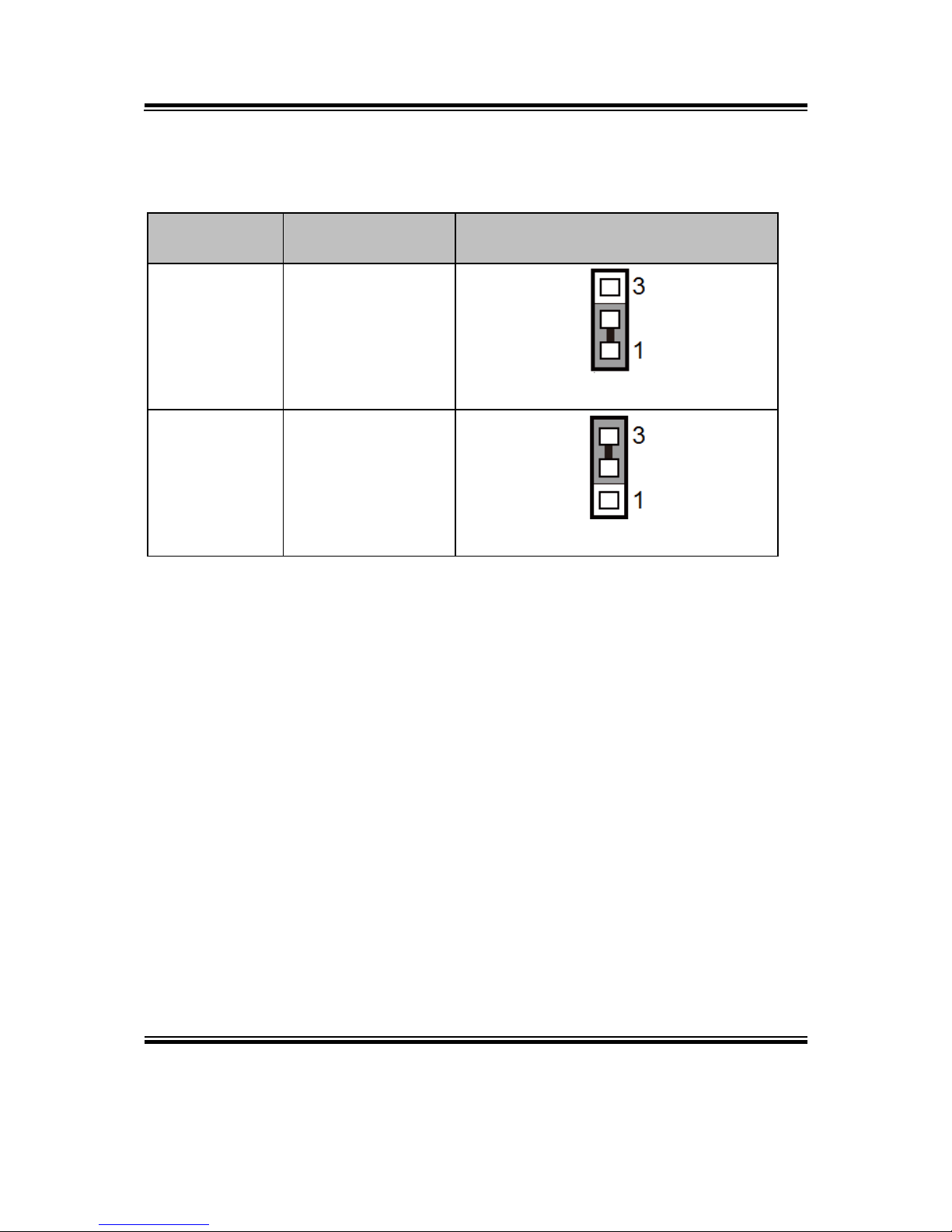
Chapter 2 Hardware Configuration
BU-2509 USERS MANUAL
Page: 2-22
2-16. HARDWARE POWER FAILURE SELECTION
JP1: Hardware Power Failure Selection
SELECTION
JUMPTER
SETTING
JUMPER ILLUSTRATION
Enable
1-2
JP1
Disable
2-3
JP1
Note: Manufacturing default is Disable.
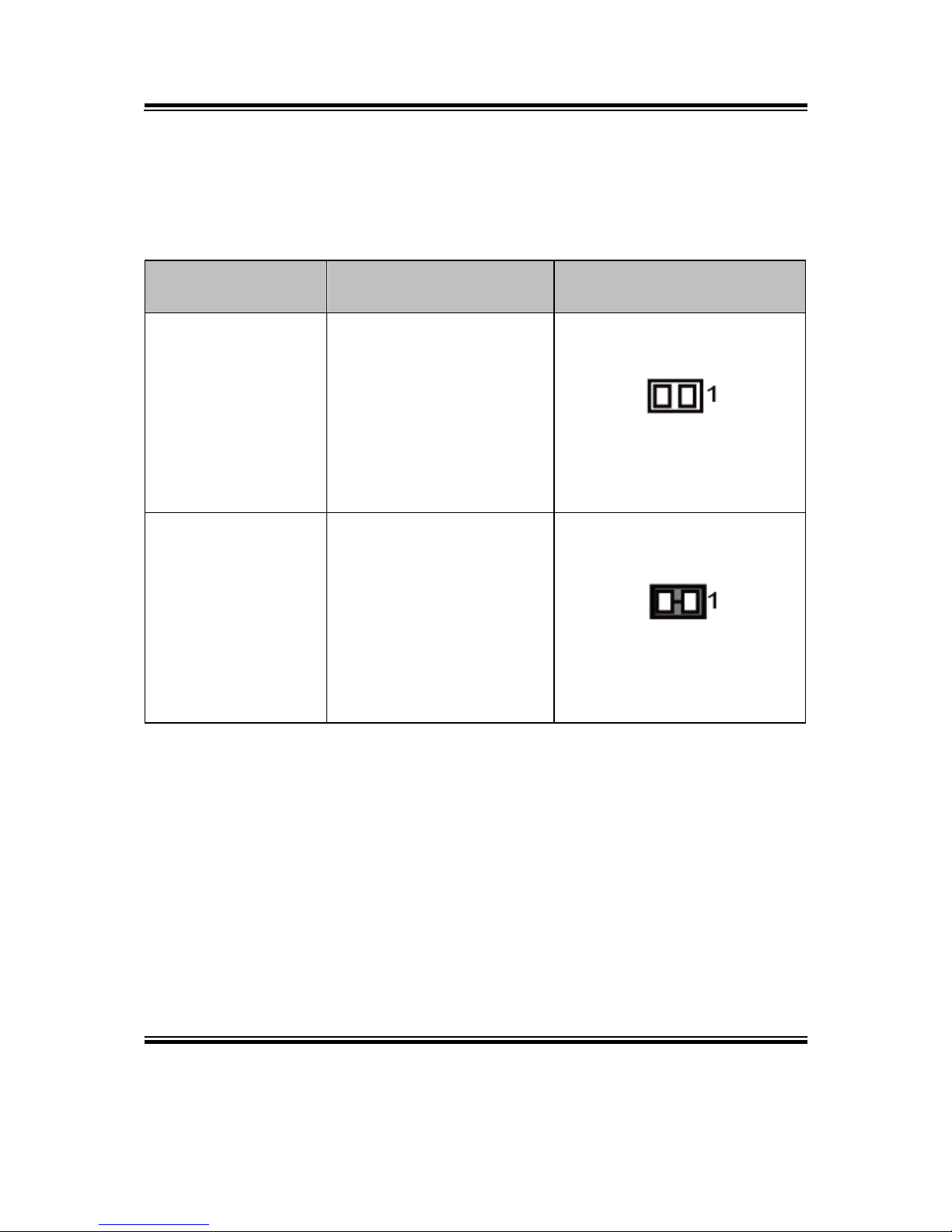
Chapter 2 Hardware Configuration
BU-2509 USERS MANUAL
Page: 2-23
2-17. FLASH DESCRIPTOR OVERRIDE SELECTION
JP3: Flash Descriptor Override Selection
The selections are as follows:
***Manufacturing Default – Disable.
Selection
Jumper Setting
(Pin Closed)
Jumper Illustration
Disable
Open
JP3
Enable
1-2
JP3
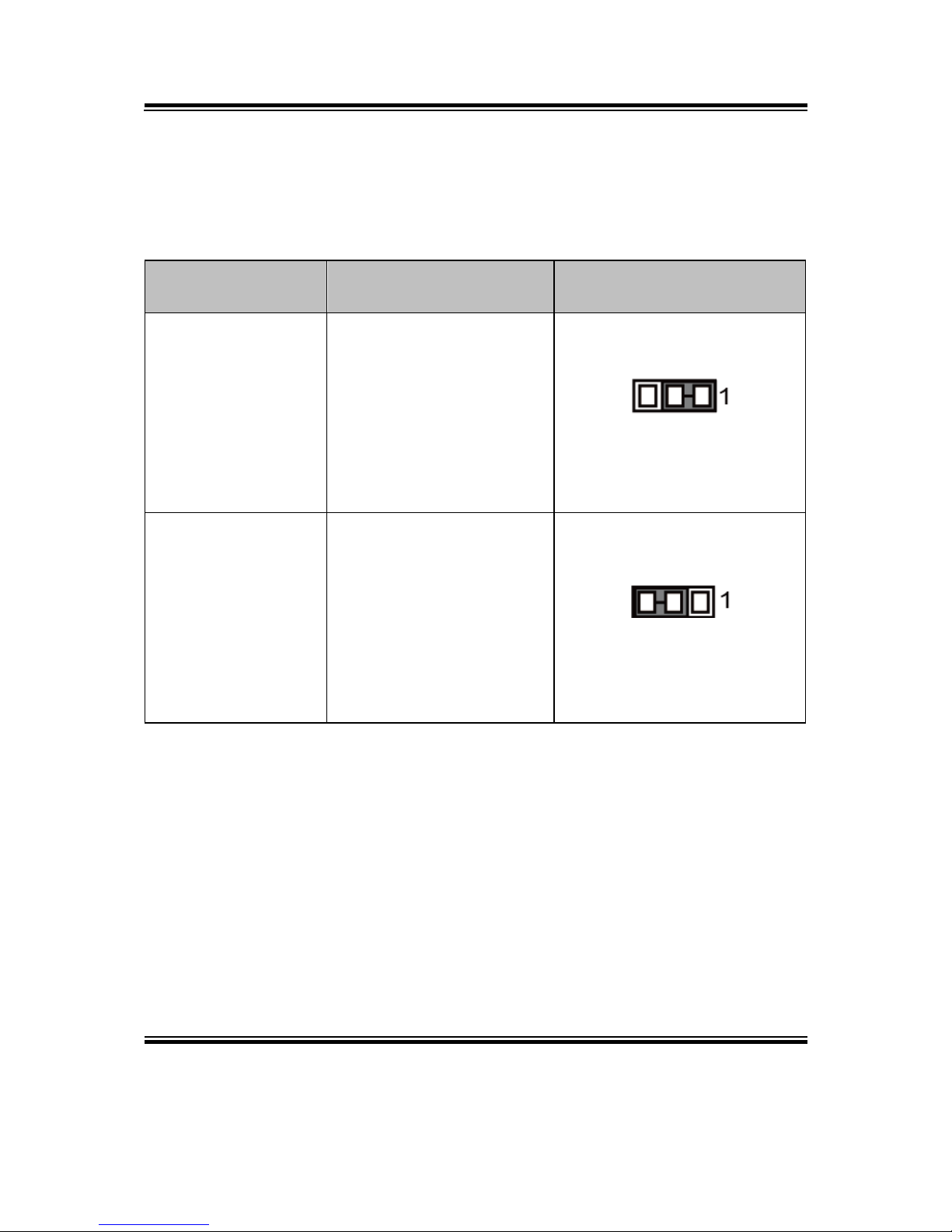
Chapter 2 Hardware Configuration
BU-2509 USERS MANUAL
Page: 2-24
2-18. LAN2 ENABLE / DISABLE Selection
JP5: LAN2 Enable / Disable Selection
The selections are as follows:
***Manufacturing Default – Enable.
Selection
Jumper Setting
(Pin Closed)
Jumper Illustration
Enable
1-2
JP5
Disable
2-3
JP5

Chapter 2 Hardware Configuration
BU-2509 USERS MANUAL
Page: 2-25
2-19. Mini PCIE VOLTAGE SELECTION
JP13: Mini PCIE Voltage Selection
The selections are as follows:
***Manufacturing Default –3.3V_AUX.
Selection
Jumper Setting
(Pin Closed)
Jumper Illustration
3.3V
1-2
JP13
3.3V_AUX
2-3
JP13

Chapter 2 Hardware Configuration
BU-2509 USERS MANUAL
Page: 2-26
2-20. VCCIO VOLTAGE SELECTION
JP10: VCCIO Voltage Selection
The selections are as follows:
***Manufacturing Default – 0.95V.
Selection
Jumper Setting
(Pin Closed)
Jumper Illustration
1.0V
1-2
JP10
0.95V
2-3
JP10

Chapter 2 Hardware Configuration
BU-2509 USERS MANUAL
Page: 2-27
2-21. MINI PCI EXPRESS SLOT
MPCIE1: Mini-PCI Express Slot
PIN
ASSIGNMENT
PIN
ASSIGNMENT
1
WAKE_N
2
3.3V_SB
3
NC
4
GND
5
NC
6
1.5V
7
CLKREQ#
8
NC
9
GND
10
NC
11
REFCLK-
12
NC
13
REFCLK+
14
NC
15
GND
16
NC
17
NC
18
GND
19
NC
20
NC
21
GND
22
PERST#
23
PE_RX_N
24
3.3V_SB
25
PE_RX_P
26
GND
27
GND
28
1.5V
29
GND
30
SMB_CLK
31
PE_TX_N
32
SMB_DATA
33
PE_TX_P
34
GND
35
GND
36
USB_N
37
GND
38
USB_P
39
3.3V_SB
40
GND
41
3.3V_SB
42
NC
43
GND
44
NC
45
NC
46
NC
47
NC
48
1.5V
49
NC
50
GND
51
NC
52
3.3V_SB
MPCIE1
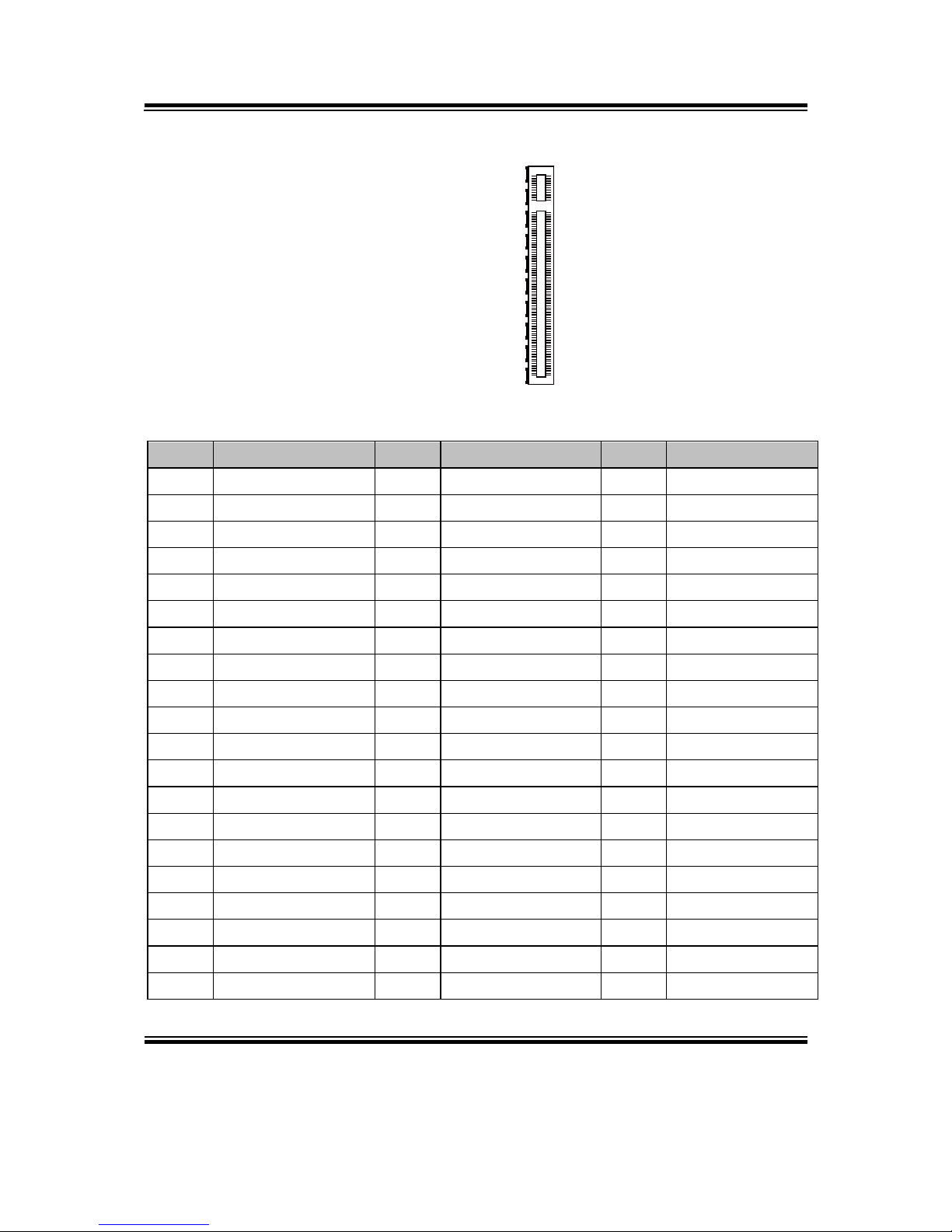
Chapter 2 Hardware Configuration
BU-2509 USERS MANUAL
Page: 2-28
2-22. PCI EXPRESS SLOTS
PCI_E1 (X16): PCI_E1 (PCIE X16)
PIN
ASSIGNMENT
PIN
ASSIGNMENT
PIN
ASSIGNMENT
A1
PRSNT#1
A21
HSIP1
A41
GND
A2
+ 12V
A22
HSIN1
A42
GND
A3
+ 12V
A23
GND
A43
HSIP6
A4
GND
A24
GND
A44
HSIN6
A5
NC
A25
HSIP2
A45
GND
A6
NC
A26
HSIN2
A46
GND
A7
NC
A27
GND
A47
HSIP7
A8
NC
A28
GND
A48
HSIN7
A9
+ 3.3V
A29
HSIP3
A49
GND
A10
+ 3.3V
A30
HSIN3
A50
RSVD
A11
PERST#
A31
GND
A51
GND
A12
GND
A32
RSVD
A52
HSIP8
A13
REFCLK+
A33
RSVD
A53
HSIN8
A14
REFCLK-
A34
GND
A54
GND
A15
GND
A35
HSIP4
A55
GND
A16
HSIP0
A36
HSIN4
A56
HSIP9
A17
HSIN0
A37
GND
A57
HSIN9
A18
GND
A38
GND
A58
GND
A19
RSVD
A39
HSIP5
A59
GND
A20
GND
A40
HSIN5
A60
HSIP10
PCI_E1
A1
A11
A12
A82
B1
B11
B12
B82

Chapter 2 Hardware Configuration
BU-2509 USERS MANUAL
Page: 2-29
PIN
ASSIGNMENT
PIN
ASSIGNMENT
PIN
ASSIGNMENT
A61
HSIN10
A69
HSIN12
A77
HSIN14
A62
GND
A70
GND
A78
GND
A63
GND
A71
GND
A79
GND
A64
HSIP11
A72
HSIP13
A80
HSIP15
A65
HSIN11
A73
HSIN13
A81
HSIN15
A66
GND
A74
GND
A82
GND
A67
GND
A75
GND - -
A68
HSIP12
A76
HSIP14 - -
PIN
ASSIGNMENT
PIN
ASSIGNMENT
PIN
ASSIGNMENT
B1
+ 12V
B22
GND
B43
GND
B2
+ 12V
B23
HSOP2
B44
GND
B3
+ 12V
B24
HSON2
B45
HSOP7
B4
GND
B25
GND
B46
HSON7
B5
SMB_CLK
B26
GND
B47
GND
B6
SMB_DATA
B27
HSOP3
B48
PRSNT#2
B7
GND
B28
HSON3
B49
GND
B8
+ 3.3V
B29
GND
B50
HSOP8
B9
NC
B30
RSVD
B51
HSON8
B10
+ 3.3V_AXU
B31
PRSNT#2
B52
GND
B11
WAKE#
B32
GND
B53
GND
B12
RSVD
B33
HSOP4
B54
HSOP9
B13
GND
B34
HSON4
B55
HSON9
B14
HSOP0
B35
GND
B56
GND
B15
HSON0
B36
GND
B57
GND
B16
GND
B37
HSOP5
B58
HSOP10
B17
PRSNT#2
B38
HSON5
B59
HSON10
B18
GND
B39
GND
B60
GND
B19
HSOP1
B40
GND
B61
GND
B20
HSON1
B41
HSOP6
B62
HSOP11
B21
GND
B42
HSON6
B63
HSON11
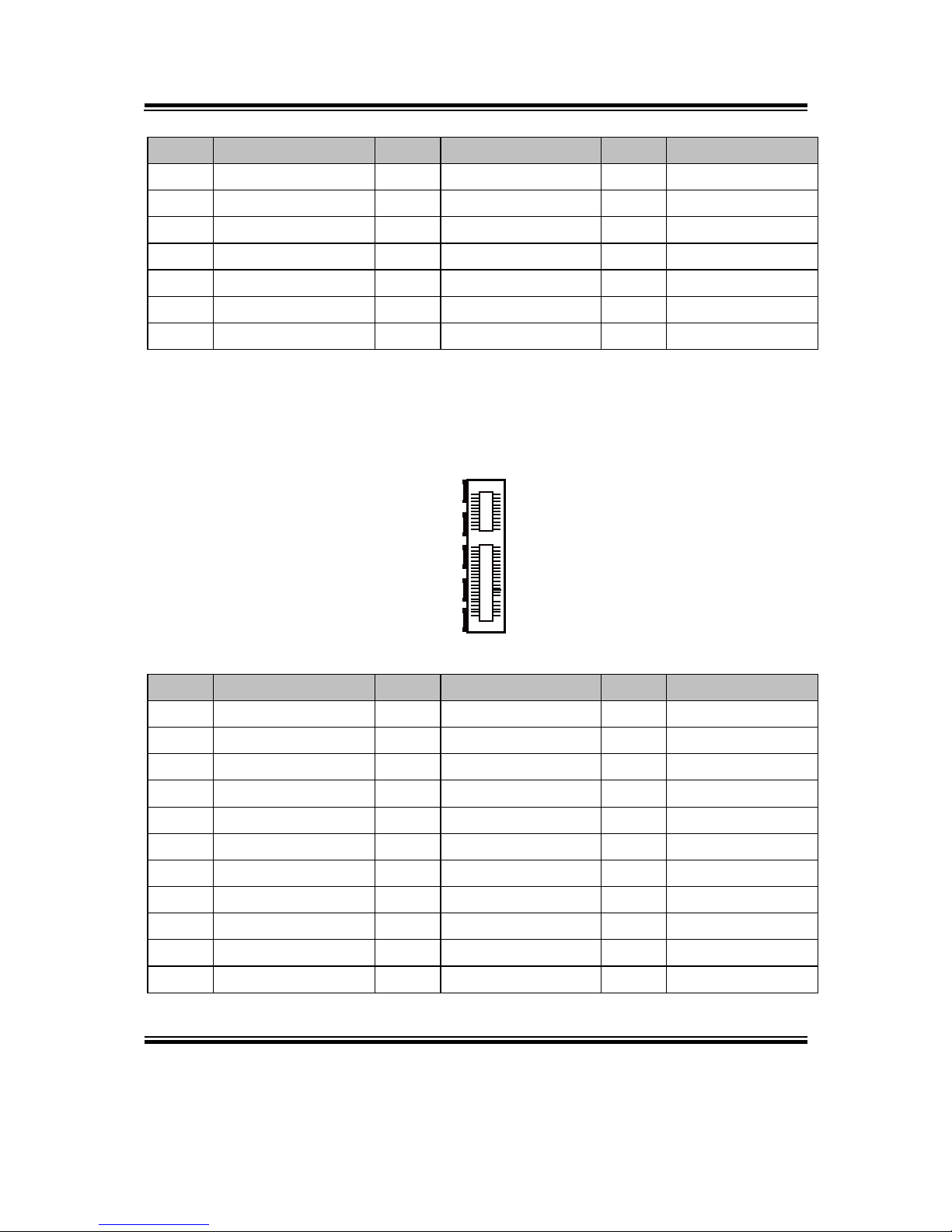
Chapter 2 Hardware Configuration
BU-2509 USERS MANUAL
Page: 2-30
PIN
ASSIGNMENT
PIN
ASSIGNMENT
PIN
ASSIGNMENT
B64
GND
B71
HSON13
B78
HSIP15
B65
GND
B72
GND
B79
HSIN15
B66
HSOP12
B73
GND
B80
GND
B67
HSON12
B74
HSOP14
B81
PRSNT#2
B68
GND
B75
HSIN14
B82
RSVD
B69
GND
B76
GND
-
-
B70
HSOP13
B77
GND
-
-
PCI_E2, PCI_E4 (X4): PCI_E2, PCI_E4 (PCIE X4)
PCI_E2, PCI_E4 are only supported in C236 and Q170 SKU.
Note1: H110 SKU PCI_E2 only supports PCIE X 1.
PIN
ASSIGNMENT
PIN
ASSIGNMENT
PIN
ASSIGNMENT
A1
PRSNT#1
A12
GND
A23
GND
A2
+ 12V
A13
REFCLK+
A24
GND
A3
+ 12V
A14
REFCLK-
A25
HSIP2
A4
GND
A15
GND
A26
HSIN2
A5
NC
A16
HSIP0
A27
GND
A6
NC
A17
HSIN0
A28
GND
A7
NC
A18
GND
A29
HSIP3
A8
NC
A19
RSVD
A30
HSIN3
A9
+ 3.3V
A20
GND
A31
GND
A10
+ 3.3V
A21
HSIP1
A32
RSVD
A11
PERST#
A22
HSIN1 - -
PCI_E2/PCI_E4
A1
A11
A12
B1
B11
B12
B32
A32

Chapter 2 Hardware Configuration
BU-2509 USERS MANUAL
Page: 2-31
PIN
ASSIGNMENT
PIN
ASSIGNMENT
PIN
ASSIGNMENT
B1
+ 12V
B12
RSVD
B23
HSOP2
B2
+ 12V
B13
GND
B24
HSON2
B3
+ 12V
B14
HSOP0
B25
GND
B4
GND
B15
HSON0
B26
GND
B5
SMB_CLK
B16
GND
B27
HSOP3
B6
SMB_DATA
B17
PRSNT#2
B28
HSON3
B7
GND
B18
GND
B29
GND
B8
+ 3.3V
B19
HSOP1
B30
RSVD
B9
NC
B20
HSON1
B31
PRSNT#2
B10
+ 3.3V_AXU
B21
GND
B32
GND
B11
WAKE#
B22
GND - -

Chapter 2 Hardware Configuration
BU-2509 USERS MANUAL
Page: 2-32
PCI_E3 (X1): PCI_E3 (PCIE X1)
PIN
ASSIGNMENT
PIN
ASSIGNMENT
A1
PRSNT#1
A10
+ 3.3V
A2
+ 12V
A11
PERST#
A3
+ 12V
A12
GND
A4
GND
A13
REFCLK+
A5
NC
A14
REFCLK-
A6
NC
A15
GND
A7
NC
A16
HSIP0
A8
NC
A17
HSIN0
A9
+ 3.3V
A18
GND
PIN
ASSIGNMENT
PIN
ASSIGNMENT
B1
+ 12V
B10
+ 3.3V_AXU
B2
+ 12V
B11
WAKE#
B3
+ 12V
B12
RSVD
B4
GND
B13
GND
B5
SMB_CLK
B14
HSOP0
B6
SMB_DATA
B15
HSON0
B7
GND
B16
GND
B8
+ 3.3V
B17
PRSNT#2
B9
NC
B18
GND
PCI_E3
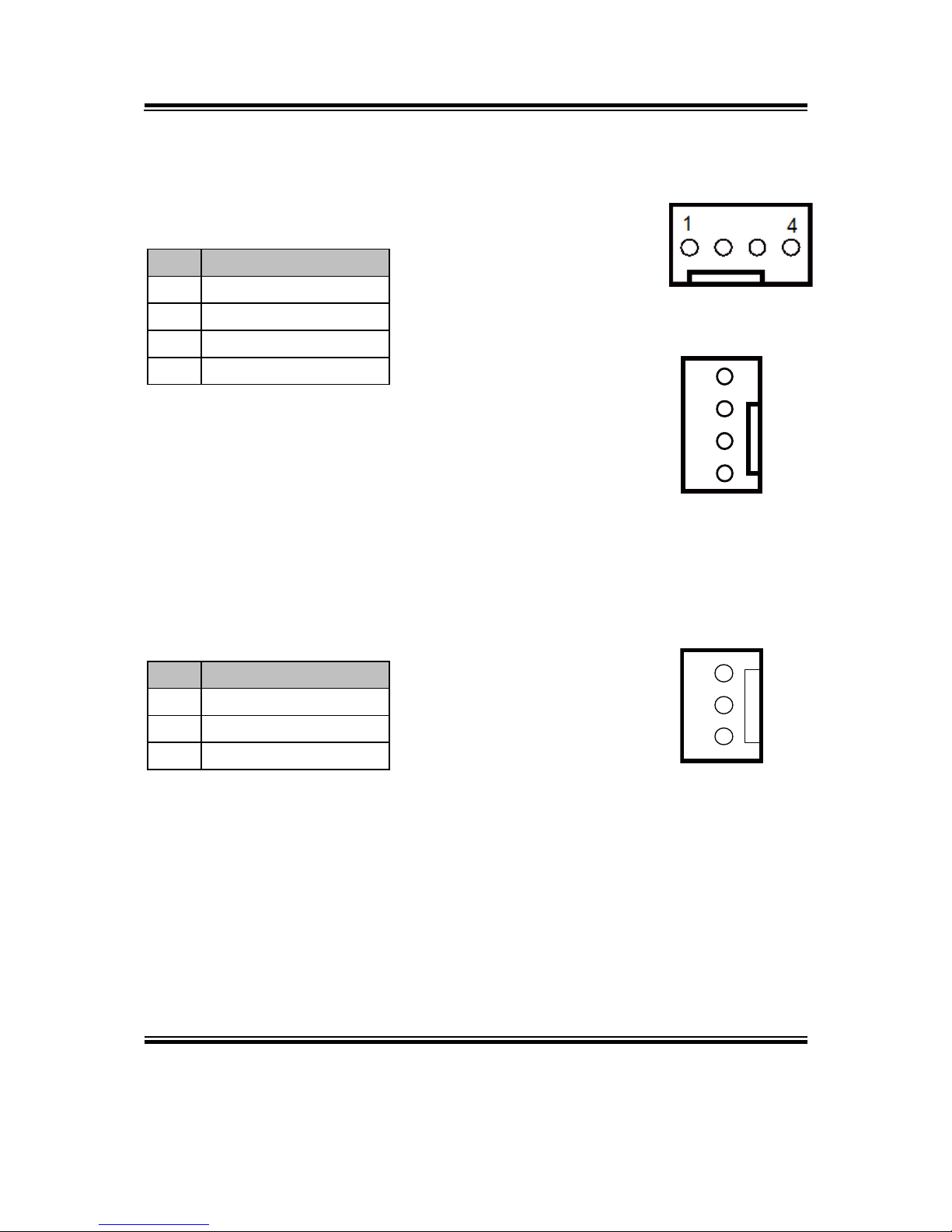
Chapter 2 Hardware Configuration
BU-2509 USERS MANUAL
Page: 2-33
2-23. CPU / SYSTEM FAN CONNECTORS
CPU_FAN1: CPU Fan Connector
SYS_FAN1: System Fan Connector 1
PIN
ASSIGNMENT
1
GND
2
VCC12
3
CPU_FANTAC
4
CPU_FANCTRL
SYS_FAN2: System Fan Connector 2
PIN
ASSIGNMENT
3
NC
2
VCC12
1
GND
CPU_FAN1
SYS_FAN1
4
1
SYS_FAN2
1
3
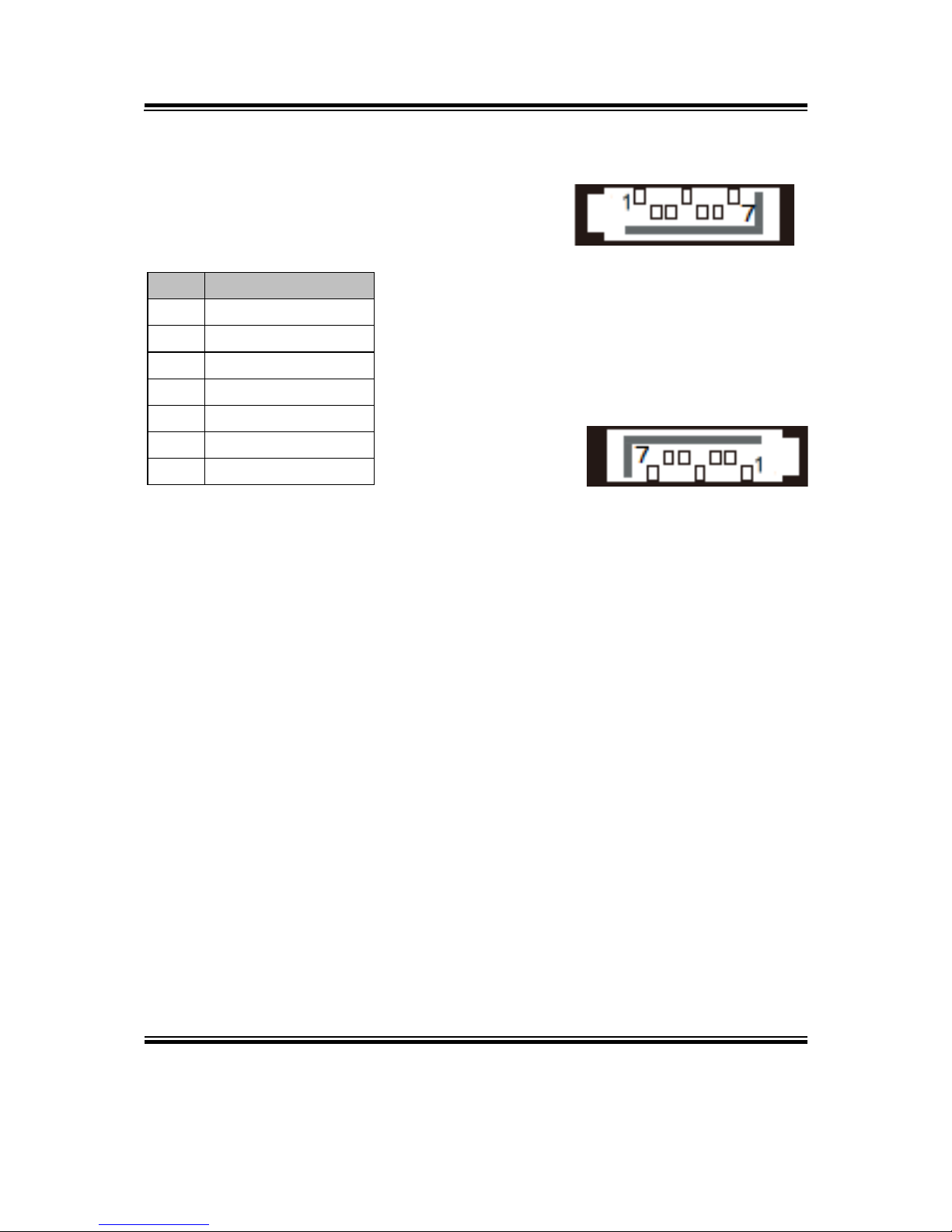
Chapter 2 Hardware Configuration
BU-2509 USERS MANUAL
Page: 2-34
2-24. Serial ATA (SATA) CONNECTORS
SATA1, SATA2, SATA3, SATA4, SATA5,
SATA6, SATA7, SATA8: SATA Connectors
SATA1-8 Pin Assignment:
PIN
ASSIGNMENT
1
GND
2
SATA_TX_P
3
SATA_TX_N
4
GND
5
SATA_RX_N
6
SATA_RX_P
7
GND
Notes:
1. C236 SKU supports SATA1~SATA8.
2. Q170 SKU supports SATA1~SATA6.
3. H110 SKU supports SATA1~SATA4.
SATA1/
SATA3/
SATA5/
SATA7/
SATA2/
SATA4/
SATA6/
SATA8/
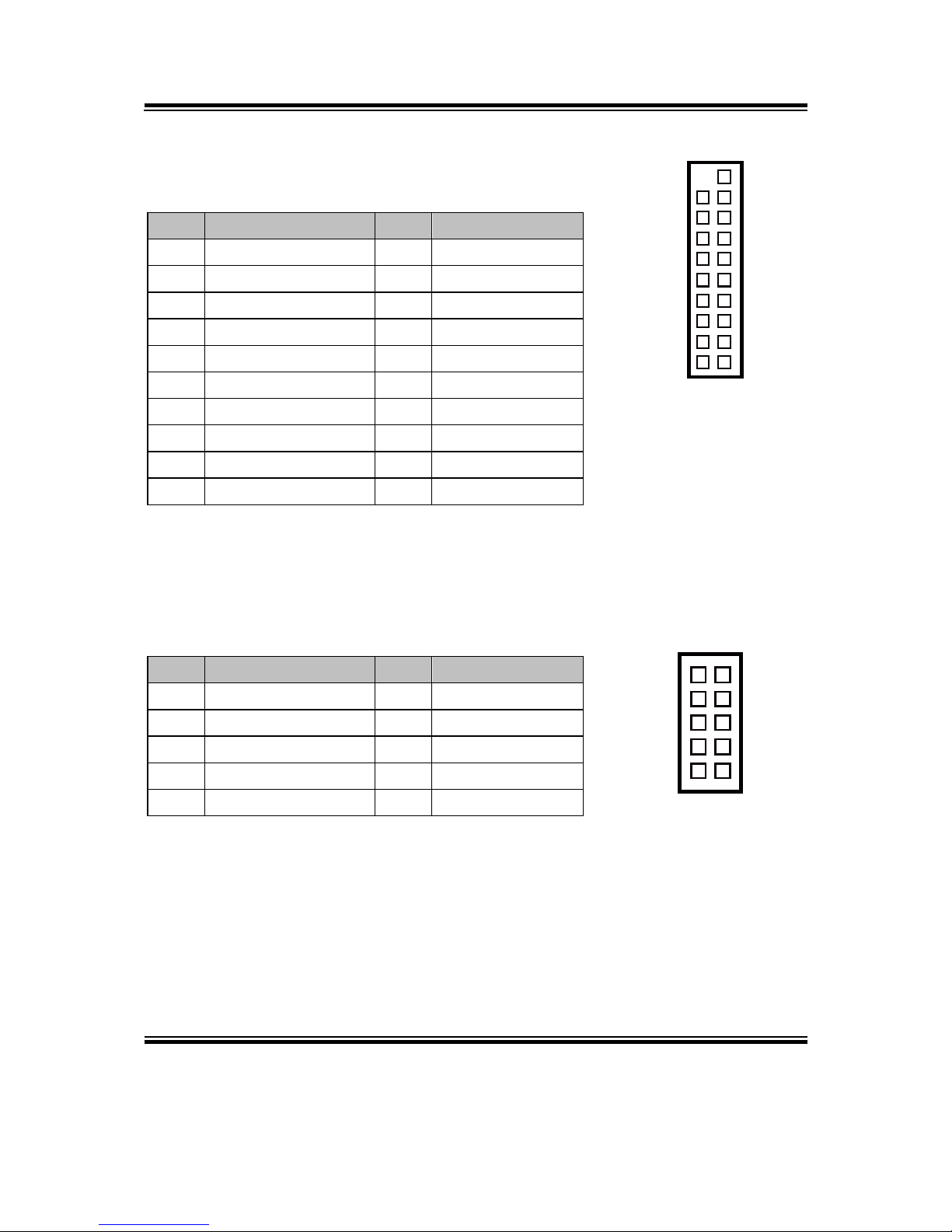
Chapter 2 Hardware Configuration
BU-2509 USERS MANUAL
Page: 2-35
2-25. INTERNAL USB 3.0 CONNECTOR
USB1: Internal USB 3.0 Connector
PIN
ASSIGNMENT
PIN
ASSIGNMENT
- - 1
VCC5
19
VCC5
2
USB3_RX_N
18
USB3_RX_N
3
USB3_RX_P
17
USB3_RX_P
4
GND
16
GND
5
USB3_TX_N
15
USB3_TX_N
6
USB3_TX_P
14
USB3_TX_P
7
GND
13
GND
8
USB2_N
12
USB2_N
9
USB2_P
11
USB2_P
10
GND
Note: USB1 is only available for C236/Q170 SKU, not available for
H110 SKU.
2-26. INTERNAL USB 2.0 CONNECTORS
USB2, USB3: Internal USB 2.0 Connector
PIN
ASSIGNMENT
PIN
ASSIGNMENT
10
GND
9
NC
8
GND
7
GND
6
USB2_P
5
USB2_P
4
USB2_N
3
USB2_N
2
VCC5
1
VCC5
USB1
1
1011
19
USB2/
USB3
10
9
1
2

Chapter 2 Hardware Configuration
BU-2509 USERS MANUAL
Page: 2-36
2-27. DISPLAY PORT CONNECTOR
DP1: Display Port Connector
PIN
ASSIGNMENT
PIN
ASSIGNMENT
19
VCC5
20
VCC3
17
AUX
18
VCC3
15
AUX+
16
HPD
13
AUX_EN#
14
GND
11
GND
12
DATA3-
9
DATA2-
10
DATA3+
7
DATA2+
8
GND
5
GND
6
DATA1-
3
DATA0-
4
DATA1+
1
DATA0+
2
GND
NOTE: BU-2509RA-D0P / D1P / D6P don’t support DP.
DP1
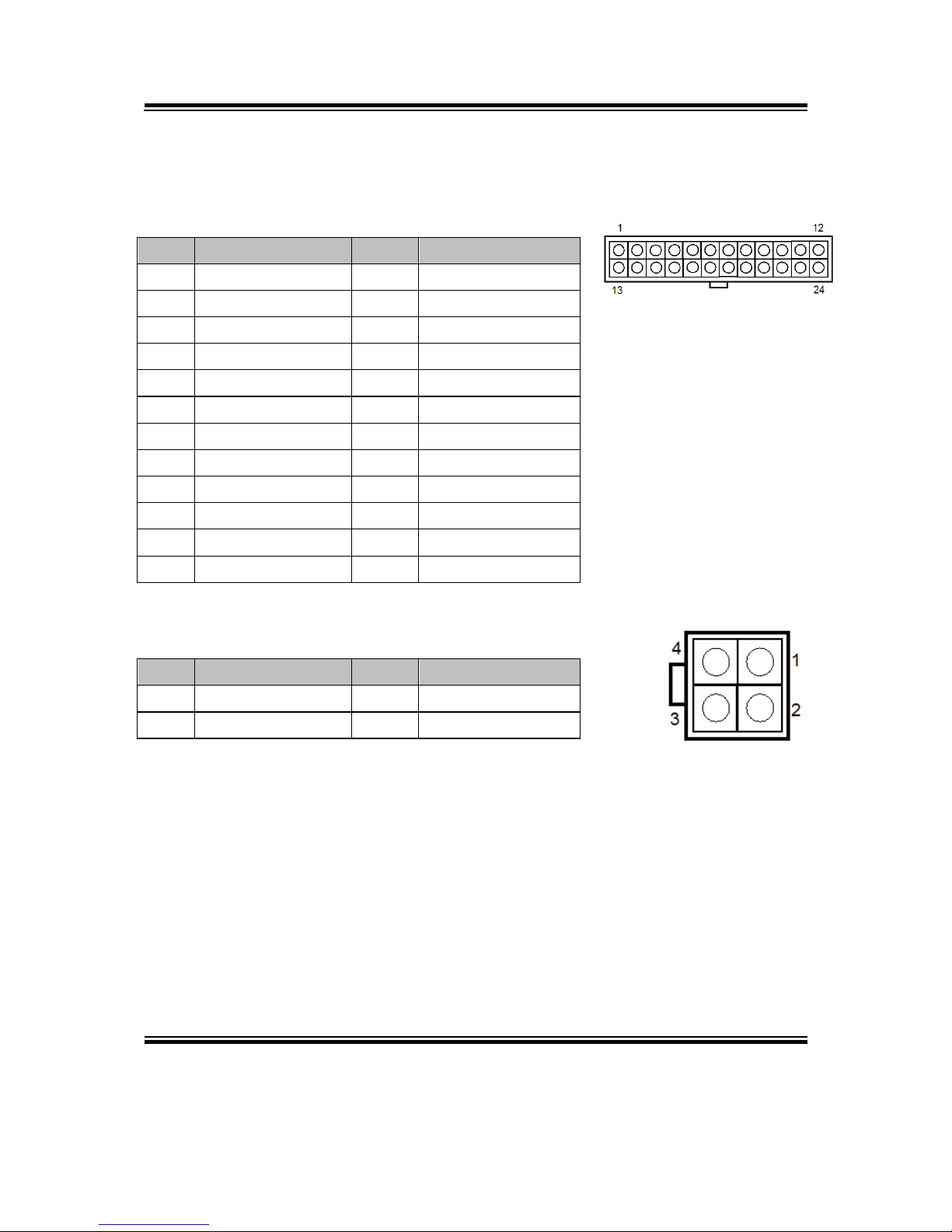
Chapter 2 Hardware Configuration
BU-2509 USERS MANUAL
Page: 2-37
2-28. POWER INPUT CONNECTORS
ATX_PWR1: ATX Connector
The pin assignments are as follows:
PIN
ASSIGNMENT
PIN
ASSIGNMENT
13
+ 3.3V
1
+ 3.3V
14
-12V
2
+ 3.3V
15
GND
3
GND
16
PSON
4
+ 5V
17
GND
5
GND
18
GND
6
+ 5V
19
GND
7
GND
20
-5V
8
POK
21
+ 5V
9
+ 5V_SB
22
+ 5V
10
+ 12V
23
+ 5V
11
+ 12V
24
GND
12
+ 3.3V
ATX_PWR2: Power Connector
PIN
ASSIGNMENT
PIN
ASSIGNMENT
4
+12V
1
GND
3
+12V
2
GND
ATX_PWR1
ATX_PWR2

Chapter 2 Hardware Configuration
BU-2509 USERS MANUAL
Page: 2-38
2-29. SPEAKER CONNECTOR
JSPEAKER: Speaker Connector
PIN
ASSIGNMENT
4
SPKR_SIGNAL
3
SPKR_SIGNAL
2
SPKR_SIGNAL
1
SPKR_VCC
2-30. LPC CONNECTOR
JLPC1: LPC Connector
PIN
ASSIGNMENT
PIN
ASSIGNMENT
20
DREQ0
19
SUS_TAT
18
CLK RUN
17
GND
16
SERIRQ
15
3VSB
14
SMBDATA
13
SMBCLK
12
GND
11
LAD0
10
LAD1
9
VCC3
8
LAD2
7
LAD3
6
VCC5
5
RESET
4
NC
3
FRAME
2
GND
1
CLK
JSPEAKER
1
4
JLPC1
1
20
2
19

Page: 3-1
SOFTWARE
UTILITIES
This chapter comprises the detailed information of VGA driver, LAN
driver, and Sound driver.
The following sections are included:
Introduction.
Intel® Chipset Software Installation Utility
Intel® Trusted Execution Engine Installation Utility
VGA Driver Utility
LAN Driver Utility
Sound Driver Utility
CHAPTER
3
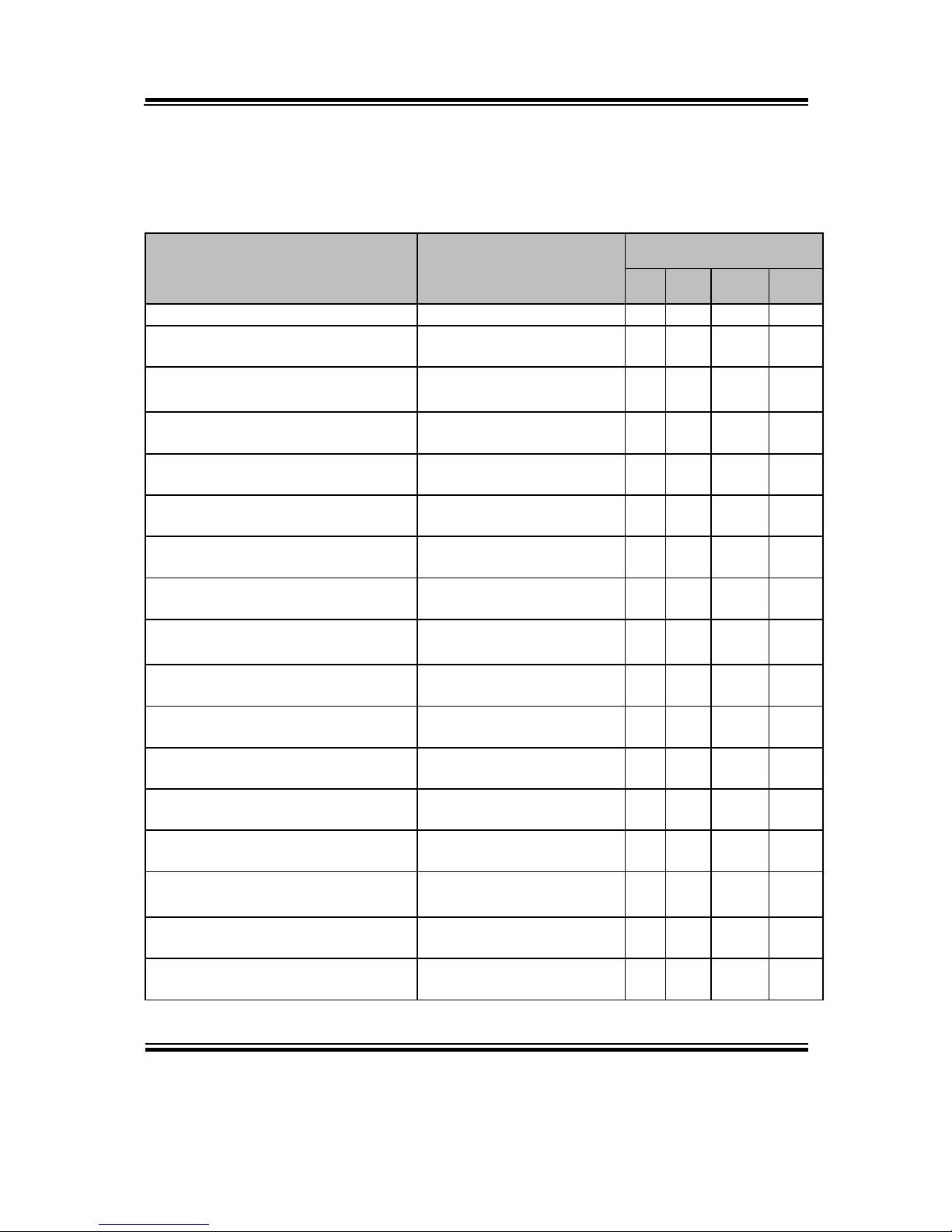
Chapter 3 Software Utilities
BU-2509 USERS MANUAL
Page:3-2
3-1. INTRODUCTION
Enclosed with our BU-2509 package are our driver utilities, which come in a DVDROM disk. Refer to the following table for driver locations.
Filename (Assume that DVD ROM
drive is D :)
Purpose
OS
DOS
Win7
Win8.1
Win10
D:\H110\Driver\Flash BIOS
For BIOS update utility
D:\H110\Driver\Plaform\Win7(32bit)\Main Chip
Intel® Chipset Device
Software installer
D:\H110\Driver\Plaform\Win7(32bit)\VGA
Intel® HD Graphics installer
D:\H110\Driver\Plaform\Win7(32bit)\LAN
Intel® Network Connections
Software
D:\H110\Driver\Plaform\Win7(32bit)\Sound
Realtek High Definition
Audio System Software
D:\H110\Driver\Plaform\Win7(32bit)\USB3.0
Intel® USB 3.0 eXtensible
Host Controller
D:\H110\Driver\Plaform\Win7(32bit)\ME
Intel® Management Engine
Components installer
D:\H110\Driver\Plaform\Win7(64bit)\Main Chip
Intel® Chipset Device
Software installer
D:\H110\Driver\Plaform\Win7(64bit)\VGA
Intel® HD Graphics installer
D:\H110\Driver\Plaform\Win7(64bit)\LAN
Intel® Network Connections
Software
D:\H110\Driver\Plaform\Win7(64bit)\Sound
Realtek High Definition
Audio System Software
D:\H110\Driver\Plaform\Win7(64bit)\USB3.0
Intel® USB 3.0 eXtensible
Host Controller
D:\H110\Driver\Plaform\Win7(64bit)\ME
Intel® Management Engine
Components installer
D:\H110\Driver\Plaform\Win8.1(64bit)\Main Chip
Intel® Chipset Device
Software installer
D:\H110\Driver\Plaform\Win8.1(64bit)\VGA
Intel® HD Graphics installer
D:\H110\Driver\Plaform\Win8.1(64bit)\LAN
Intel® Network Connections
Software
D:\H110\Driver\Plaform\Win8.1(64bit)\Sound
Realtek High Definition
Audio System Software

Chapter 3 Software Utilities
BU-2509 USERS MANUAL
Page:3-3
Filename (Assume that DVD ROM
drive is D :)
Purpose
OS
DOS
Win7
Win8.1
Win10
D:\H110\Driver\Plaform\Win8.1(64bit)\USB3.0
Intel® USB 3.0 eXtensible
Host Controller
D:\H110\Driver\Plaform\Win8.1(64bit)\ME
Intel® Management Engine
Components installer
D:\H110\Driver\Plaform\Win10(64bit)\Main Chip
Intel® Chipset Device
Software installer
D:\H110\Driver\Plaform\Win10(64bit)\VGA
Intel® HD Graphics installer
D:\H110\Driver\Plaform\Win10(64bit)\LAN
Intel® Network Connections
Software
D:\H110\Driver\Plaform\Win10(64bit)\Sound
Realtek High Definition
Audio System Software
D:\H110\Driver\Plaform\Win10(64bit)\USB3.0
Intel® USB 3.0 eXtensible
Host Controller
D:\H110\Driver\Plaform\Win10(64bit)\ME
Intel® Management Engine
Components installer
D:\Q170\Driver\Flash BIOS
For BIOS update utility
D:\Q170\Driver\Plaform\Win7(32bit)\Main Chip
Intel® Chipset Device
Software installer
D:\Q170\Driver\Plaform\Win7(32bit)\VGA
Intel® HD Graphics installer
D:\Q170\Driver\Plaform\Win7(32bit)\LAN
Intel® Network Connections
Software
D:\Q170\Driver\Plaform\Win7(32bit)\Sound
Realtek High Definition
Audio System Software
D:\Q170\Driver\Plaform\Win7(32bit)\USB3.0
Intel® USB 3.0 eXtensible
Host Controller
D:\Q170\Driver\Plaform\Win7(32bit)\RAID
Intel® Rapid Storage
Technology (Intel® RST).
D:\Q170\Driver\Plaform\Win7(32bit)\ME
Intel® Management Engine
Components installer
D:\Q170\Driver\Plaform\Win7(64bit)\Main Chip
Intel® Chipset Device
Software installer
D:\Q170\Driver\Plaform\Win7(64bit)\VGA
Intel® HD Graphics installer
D:\Q170\Driver\Plaform\Win7(64bit)\LAN
Intel® Network Connections
Software
D:\Q170\Driver\Plaform\Win7(64bit)\Sound
Realtek High Definition
Audio System Software

Chapter 3 Software Utilities
BU-2509 USERS MANUAL
Page:3-4
Filename (Assume that DVD ROM
drive is D :)
Purpose
OS
DOS
Win7
Win8.1
Win10
D:\Q170\Driver\Plaform\Win7(64bit)\USB3.0
Intel® USB 3.0 eXtensible
Host Controller
D:\Q170\Driver\Plaform\Win7(64bit)\ME
Intel® Management Engine
Components installer
D:\Q170\Driver\Plaform\Win7(64bit)\RAID
Intel® Rapid Storage
Technology (Intel® RST).
D:\Q170\Driver\Plaform\Win8.1(64bit)\Main Chip
Intel® Chipset Device
Software installer
D:\Q170\Driver\Plaform\Win8.1(64bit)\VGA
Intel® HD Graphics installer
D:\Q170\Driver\Plaform\Win8.1(64bit)\LAN
Intel® Network Connections
Software
D:\Q170\Driver\Plaform\Win8.1(64bit)\Sound
Realtek High Definition
Audio System Software
D:\Q170\Driver\Plaform\Win8.1(64bit)\USB3.0
Intel® USB 3.0 eXtensible
Host Controller
D:\Q170\Driver\Plaform\Win8.1(64bit)\ME
Intel® Management Engine
Components installer
D:\Q170\Driver\Plaform\Win8.1(64bit)\RAID
Intel® Rapid Storage
Technology (Intel® RST).
D:\Q170\Driver\Plaform\Win10(64bit)\Main Chip
Intel® Chipset Device
Software installer
D:\Q170\Driver\Plaform\Win10(64bit)\VGA
Intel® HD Graphics installer
D:\Q170\Driver\Plaform\Win10(64bit)\LAN
Intel® Network Connections
Software
D:\Q170\Driver\Plaform\Win10(64bit)\Sound
Realtek High Definition
Audio System Software
D:\Q170\Driver\Plaform\Win10(64bit)\USB3.0
Intel® USB 3.0 eXtensible
Host Controller
D:\Q170\Driver\Plaform\Win10(64bit)\ME
Intel® Management Engine
Components installer
D:\Q170\Driver\Plaform\Win10(64bit)\RAID
Intel® Rapid Storage
Technology (Intel® RST).

Chapter 3 Software Utilities
BU-2509 USERS MANUAL
Page:3-5
3-2. Intel® Chipset Device Software installer
3-2-1. Introduction
The Intel® Chipset Device Software installs Windows INF files to the target system.
These files outline to the operating system how to configure the Intel® chipset
components in order to ensure that the following features function properly:
Core PCI and ISAPNP Services
PCIe Support
IDE/ATA33/ATA66/ATA100 Storage Support
SATA Storage Support
USB Support
Identification of Intel® Chipset Components in the Device Manager
3-2-2. Installation of Utility for Windows 7/8.1/10
The Utility Pack is to be installed only for Windows 7/8.1/10 series, and it should be
installed right after the OS installation. Please follow the steps below:
1. Insert the driver disk into a DVD-ROM device.
2. Under Windows system, go to the directory where the Utility driver is located.
3. Run the application with administrative privileges.

Chapter 3 Software Utilities
BU-2509 USERS MANUAL
Page:3-6
3-3. INTEL® TRUSTED EXECUTION ENGINE INSTALLATION
UTILITY
3-3-1. Introduction
Pre-install Microsoft’s Kernel-Mode Driver Framework (KMDF) version 1.11 for
Windows 7/8.1/10 before you install the Intel® Trusted Execution Engine (TXE) driver
in order to avoid errors in Device Manager.
3-3-2. Installation Instructions for Windows 7/8.1/10
1. Insert the driver disk into a DVD-ROM device.
2. Under Windows system, go to the directory where the driver is located.
3. Run the application with administrative privileges.

Chapter 3 Software Utilities
BU-2509 USERS MANUAL
Page:3-7
3-4. VGA DRIVER UTILITY
3-4-1. Introduction
The VGA interface embedded with our BU-2509 can support a wide range of display.
3-4-2. Installation of VGA Driver
To install the VGA Driver, simply follow the following steps:
1. Insert the driver disk into a DVD-ROM device.
2. Under Windows system, go to the directory where the VGA driver is located.
3. Run the application with administrative privileges.

Chapter 3 Software Utilities
BU-2509 USERS MANUAL
Page:3-8
3-5. LAN DRIVER UTILITY
3-5-1. Introduction
BU-2509 is enhanced with LAN function that can support various network adapters.
Installation programs for LAN drivers are listed as follows:
For more details on Installation procedure, please refer to Readme.txt file found
on LAN Driver Utility.

Chapter 3 Software Utilities
BU-2509 USERS MANUAL
Page:3-9
3-6. SOUND DRIVER UTILITY
3-6-1. Introduction
The Realtek sound function enhanced in this system is fully compatible with Windows
7/8.1. Below, you will find the content of the Sound driver:
3-6-2. Installation of Sound Driver
1. Insert the driver disk into a DVD-ROM device.
2. Under Windows system, go to the directory where the Sound driver is located.
3. Run the application with administrative privileges.
4. Follow the instructions on the screen to complete the installation.
5. Once the installation is completed, shut down the system and restart it in order for
the changes to take effect.
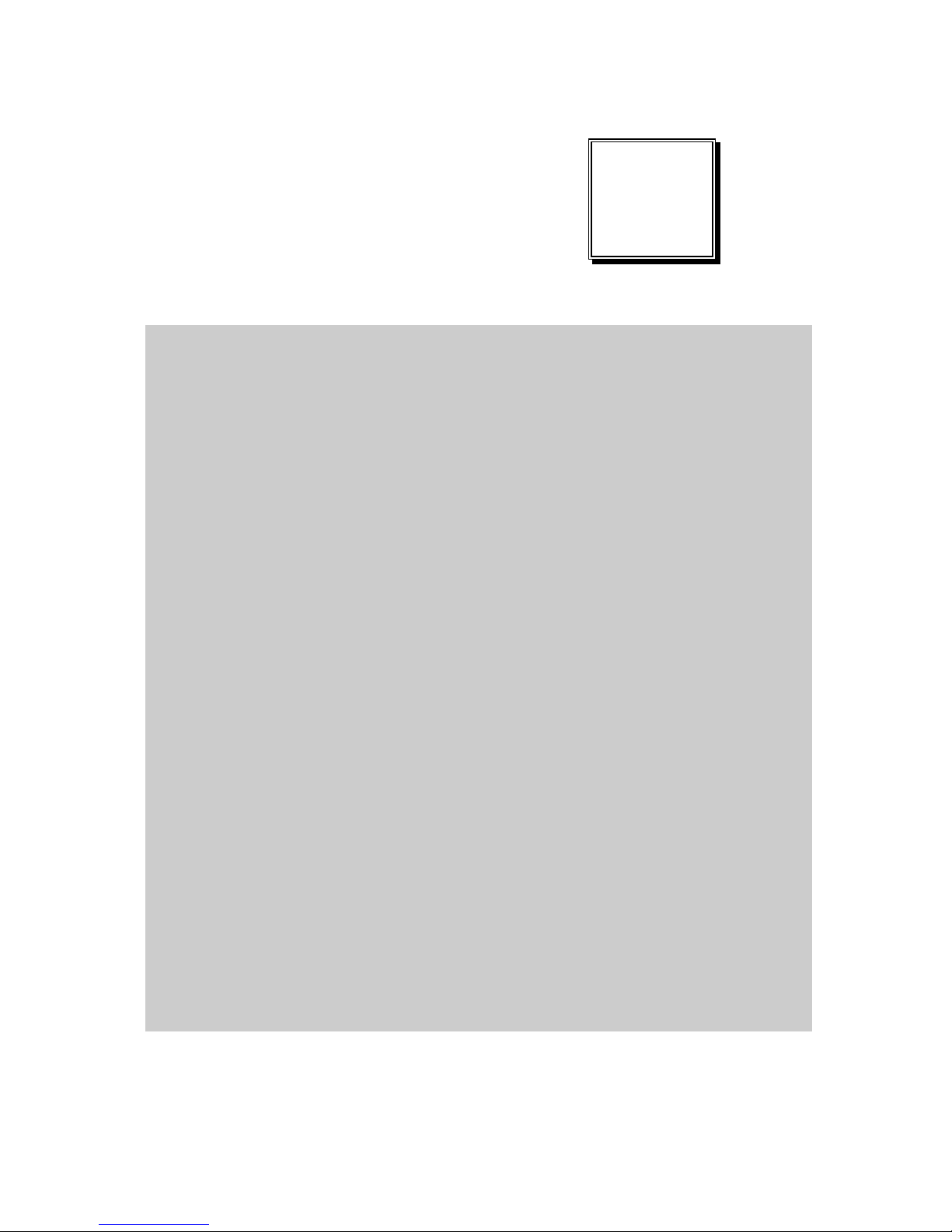
Page: 4-1
AMI
BIOS SETUP
This chapter describes how to set up the AMI BIOS.
The following sections are included:
Introduction
Entering Setup
Main
Advanced
Chipset
Boot
Security
Save & Exit
CHAPTER
4
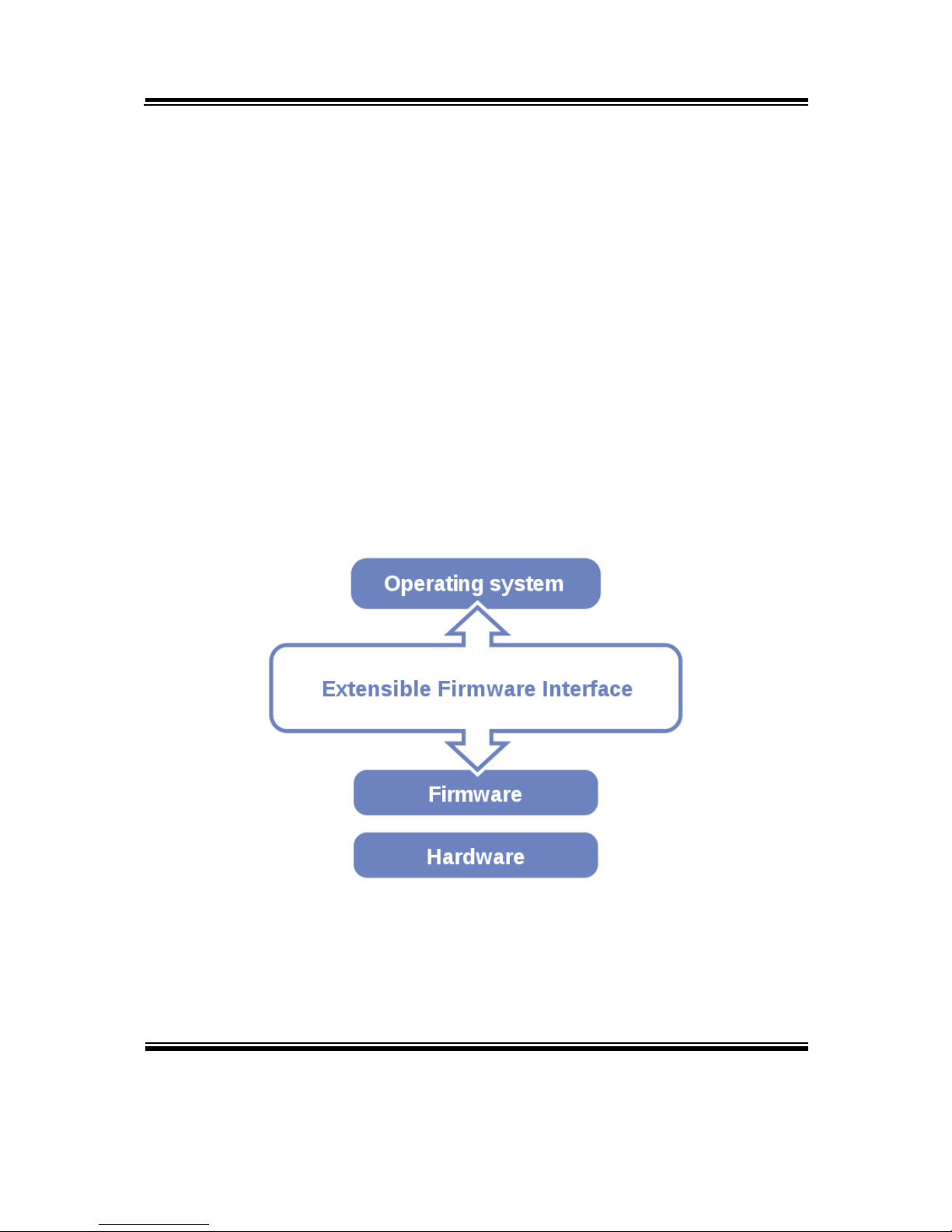
Chapter 4 AMI BIOS Setup
BU-2509 SERIES USERS MANUAL
Page: 4-2
4-1. INTRODUCTION
The system BU-2509 uses an AMI Aptio BIOS that is stored in the Serial Peripheral
Interface Flash Memory (SPI Flash) and can be updated. The SPI Flash contains the
BIOS Setup program, Power-On Self-Test (POST), the PCI auto-configuration utility,
LAN EEPROM information, and Plug and Play support.
Aptio is AMI’s BIOS firmware based on the UEFI (Unified Extensible Firmware
Interface) specifications and the Intel Platform Innovation Framework for EFI. The
UEFI specification defines an interface between the operating system and platform
firmware. The interface consists of data tables that contain platform-related
information, boot service calls, and runtime service calls that are available to the
operating system and its loader. These elements have combined to provide a standard
environment for booting the operating system and running pre-boot applications.
The diagram below shows the Extensible Firmware Interface’s location in the software
stack.

Chapter 4 AMI BIOS Setup
BU-2509 SERIES USERS MANUAL
Page: 4-3
EFI BIOS provides an user interface that allows you to modify hardware configuration,
e.g. change the system date and time, enable/disable a system component, determine
bootable device priority, set up personal password, etc., which is convenient for
engineers to perform modifications and customize the computer system and allows
technicians to troubleshoot the occurred errors when the hardware is faulty.
The BIOS setup menu allows users to view and modify the BIOS settings for the
computer. After the system is powered on, users can access the BIOS setup menu by
pressing <Del> or <Esc> immediately while the POST message is running before the
operating system is loading.
4-2. ENTERING SETUP UTILITY
After the system is powered on, BIOS will enter the Power-On Self-Test (POST)
routines and the POST message will be displayed:
POST Screen

Chapter 4 AMI BIOS Setup
BU-2509 SERIES USERS MANUAL
Page: 4-4
Press the <Del> or <Esc> key to access the Setup Utility program, and the Main
menu of the Aptio Setup Utility will appear on the screen as below:
BIOS Setup Menu Initialization Screen
You may move the cursor by up/down keys to highlight the individual menu items. As
you highlight each item, a brief description of the highlighted selection will appear at
the bottom of the screen.
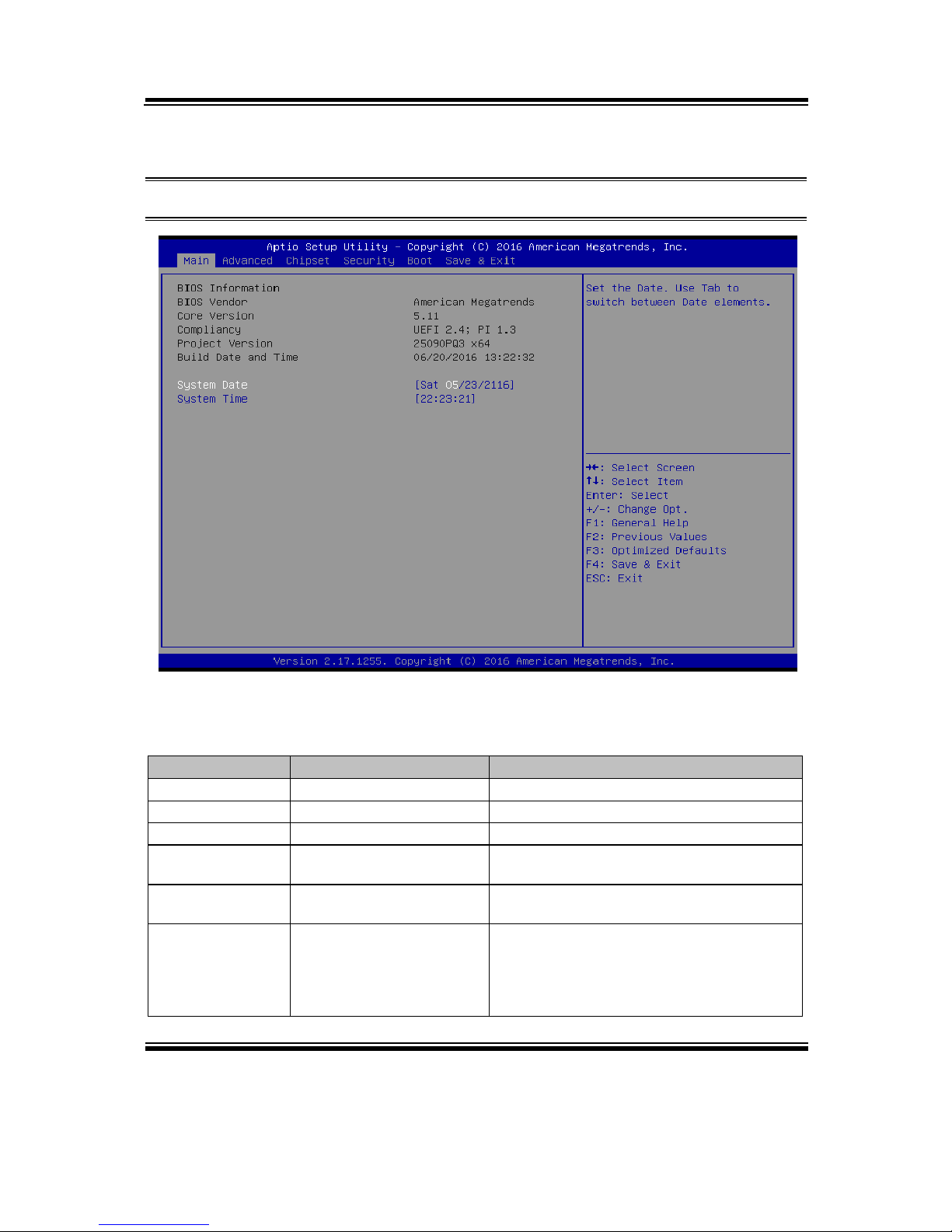
Chapter 4 AMI BIOS Setup
BU-2509 SERIES USERS MANUAL
Page: 4-5
4-3. MAIN
Menu Path Main
Main Screen
Use <↑> or <↓> arrow keys to highlight the item and key in the value you want in each
item. This menu provides basic system configurations, such as system date and time.
BIOS Setting
Options
Description/Purpose
BIOS Vendor
No changeable options
Displays the name of the BIOS vendor.
Core Version
No changeable options
Displays the current BIOS core version.
Compliancy
No changeable options
Displays the current UEFI version.
Project Version
No changeable options
Displays the version of the BIOS currently
installed on the platform.
Build Date and
Time
No changeable options
Displays the date that the current BIOS
version is built.
System Date
Month, day, year
Sets the system date. The format is [Day
Month/ Date/ Year]. Users can directly
enter values or use <+> or <-> arrow keys
to increase/decrease it. The “Day” is
automatically changed.

Chapter 4 AMI BIOS Setup
BU-2509 SERIES USERS MANUAL
Page: 4-6
BIOS Setting
Options
Description/Purpose
System Time
Hour, minute, second
Sets the system time. The format is [Hour:
Minute: Second]. Users can directly enter
values or use <+> or <-> arrow keys to
increase/decrease it.
4-4. ADVANCED
Menu Path Advanced
This menu provides advanced configurations such as Trusted Computing, ACPI
Settings, PCH-FW Configuration, F81866 Super IO Configuration, Hardware Monitor,
F81866 Watchdog, CPU Configuration, SATA Configuration, Network Stack
Configuration and USB Configuration.
Advanced Screen
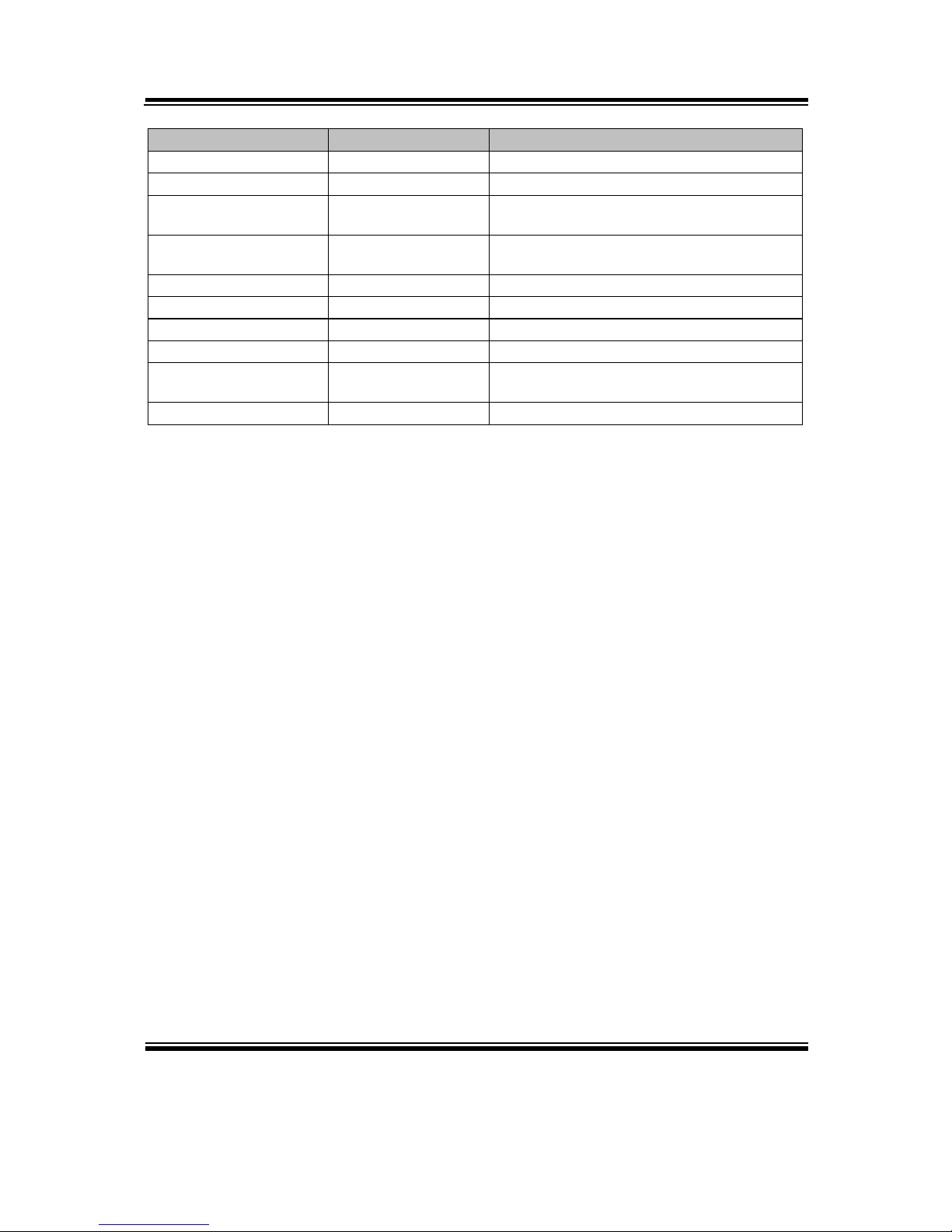
Chapter 4 AMI BIOS Setup
BU-2509 SERIES USERS MANUAL
Page: 4-7
BIOS Setting
Options
Description/Purpose
Trusted Computing
Sub-Menu
Trusted Computing Settings.
ACPI Settings
Sub-Menu
System ACPI Parameters.
PCH-FW Configuration
Sub-Menu
Management Engine Technology
Parameters.
F81866 Super IO
Configuration
Sub-Menu
System Super IO Chip Parameters.
Hardware Monitor
Sub-Menu
Monitor hardware status.
F81866 Watchdog
Sub-Menu
F81866 Watchdog Parameters.
CPU Configuration
Sub-Menu
CPU Configuration Parameters.
SATA Configuration
Sub-Menu
SATA Device Options Settings.
Network Stack
Configuration
Sub-Menu
Network Stack Settings.
USB Configuration
Sub-Menu
USB Configuration Parameters.
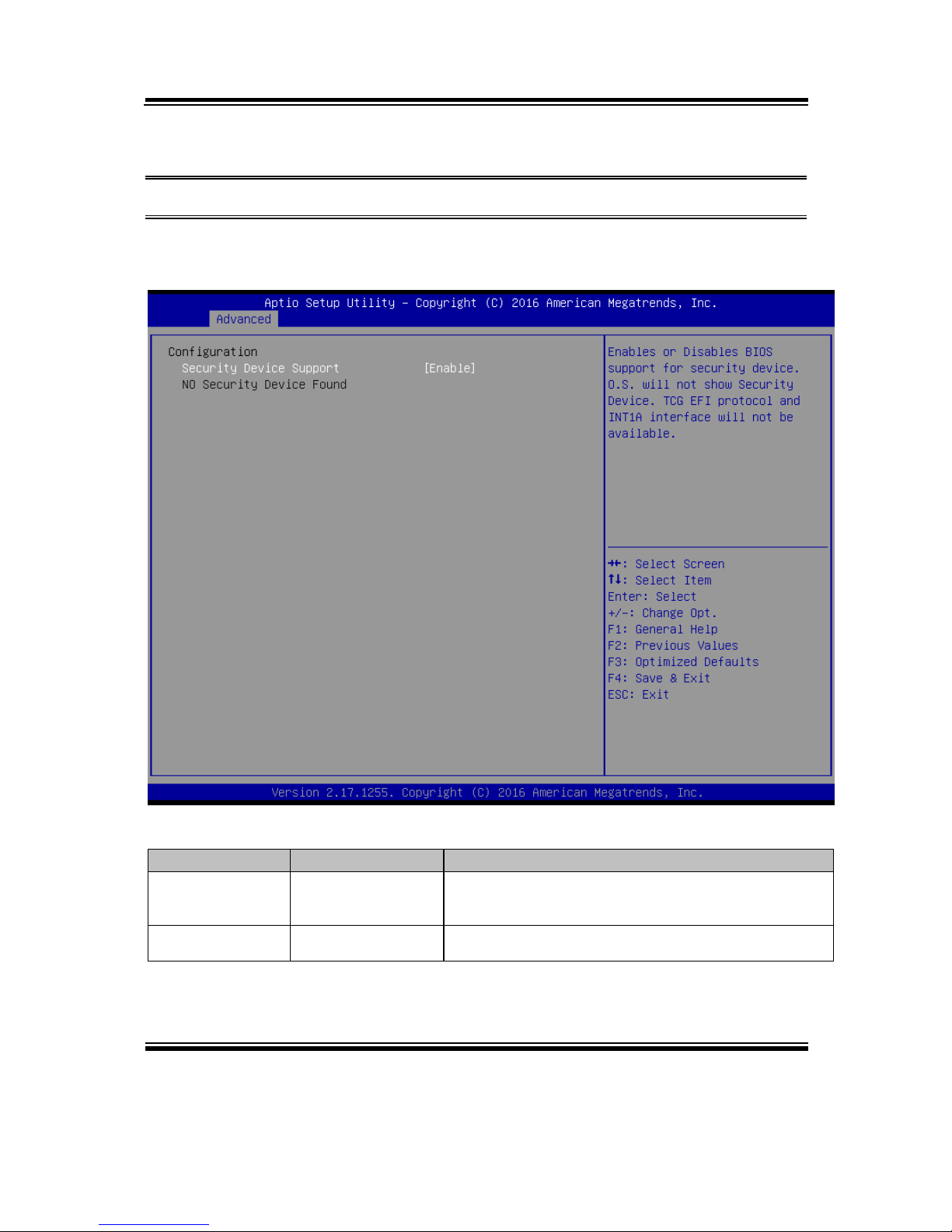
Chapter 4 AMI BIOS Setup
BU-2509 SERIES USERS MANUAL
Page: 4-8
4-4-1. Advanced – Trusted Computing
Menu Path Advanced > Trusted Computing
The Trusted Computing allows users to enable/disable BIOS support for security
device. The operating system will not show Security Device. The TCG EFI protocol
and INT1A interface will not be available.
Trusted Computing Screen
BIOS Setting
Options
Description/Purpose
Security Device
Support
- Disabled
- Enabled
Enables or Disables BIOS support for security
device. O.S will not show security Device. TCG EFI
protocol and INT1A interface will not be available.
Security Device
Status
No changeable
options
Security Device Information.
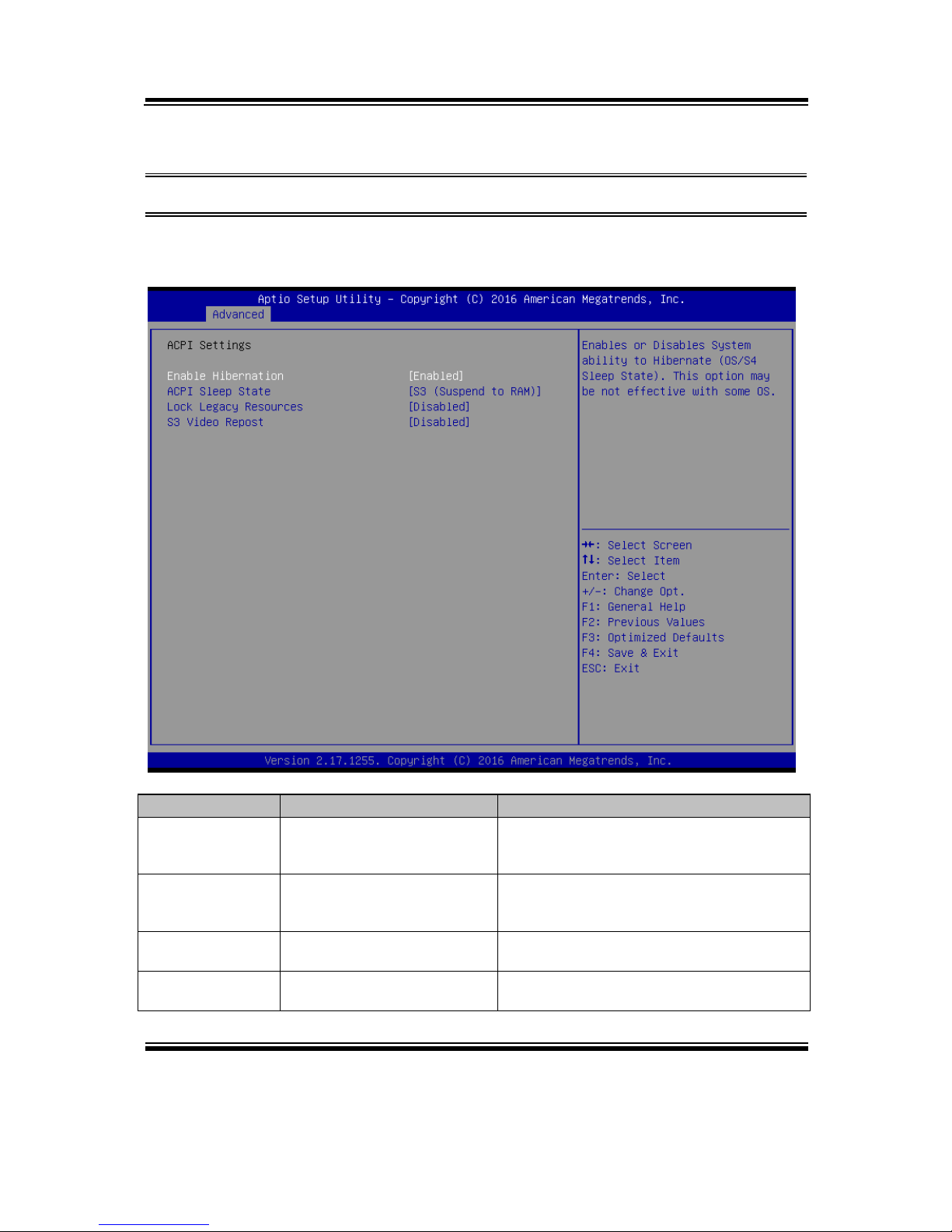
Chapter 4 AMI BIOS Setup
BU-2509 SERIES USERS MANUAL
Page: 4-9
4-4-2. Advanced - ACPI Settings
Menu Path Advanced > ACPI Settings
The ACPI Settings allows users to configure relevant ACPI (Advanced Configuration
and Power Management Interface) settings, such as enable/disable Hibernation, ACPI
Sleep State, lock legacy resources, etc.
ACPI Settings Screen
BIOS Setting
Options
Description/Purpose
Enable
Hibernation
- Disabled
- Enabled
Enables or Disables System ability to
Hibernate (OS/S4 Sleep State). This option
may be not effective with some OS.
ACPI Sleep State
- Suspend Disabled
- S3 (Suspend to RAM)
Selects the highest ACPI sleep state the
system will enter when the SUSPEND
button is pressed.
Lock Legacy
Resources
- Disabled
- Enabled
Enables or Disables Lock of Legacy
Resources.
S3 Video Repost
- Disabled
- Enabled
Enables or Disables S3 Video Repost.
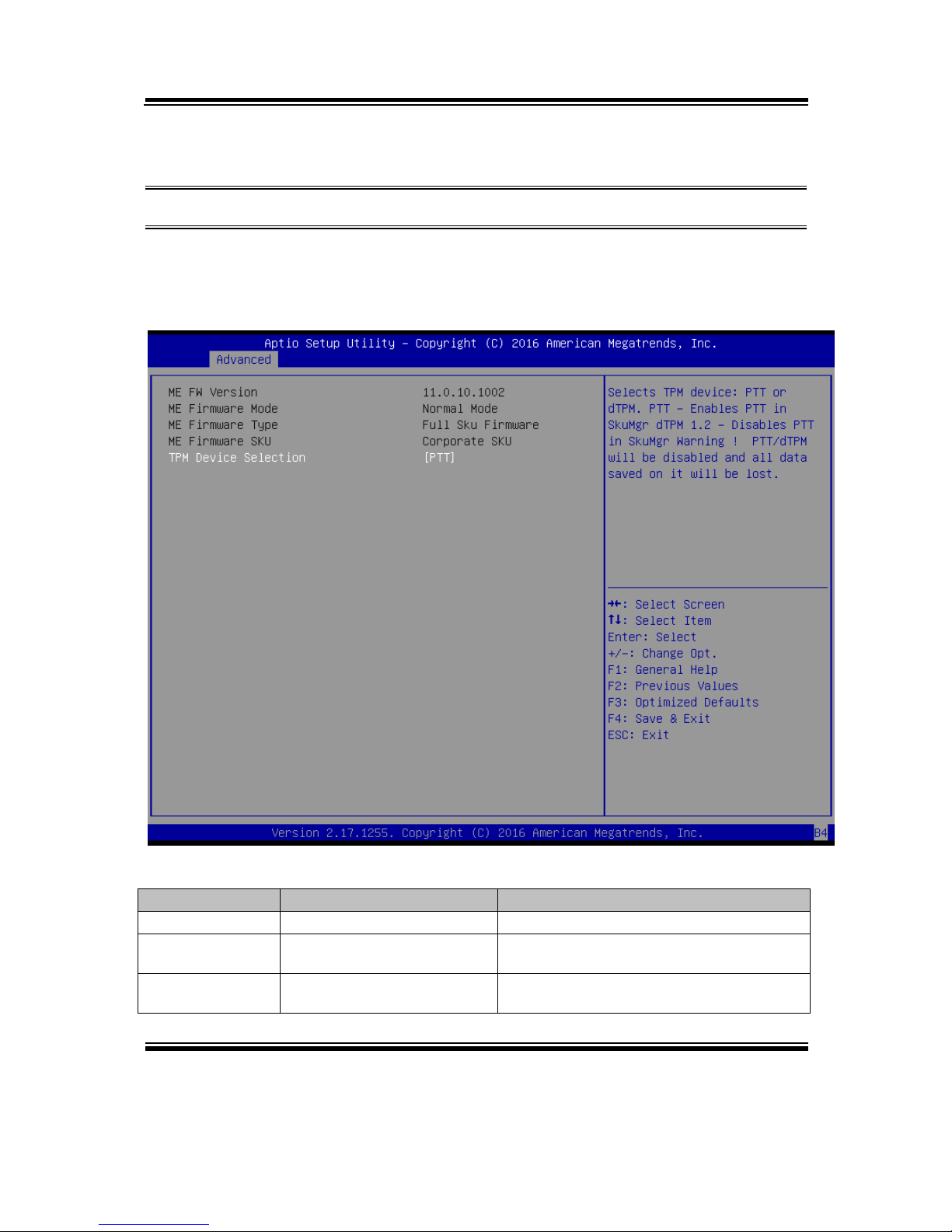
Chapter 4 AMI BIOS Setup
BU-2509 SERIES USERS MANUAL
Page: 4-10
4-4-3. Advanced - PCH-FW Configuration
Menu Path Advanced > PCH-FW Configuration
The PCH-FW allows users to view the information about ME (Management Engine)
firmware information, such ME firmware version, firmware mode, firmware type,
firmware SKU and TPM device selection.
PCH-FW Configuration Screen
BIOS Setting
Options
Description/Purpose
ME FW Version
No changeable options
Displays the ME Firmware Version.
ME Firmware
Mode
No changeable options
Displays the ME Firmware Mode.
ME Firmware
Type
No changeable options
Displays the ME Firmware Type.
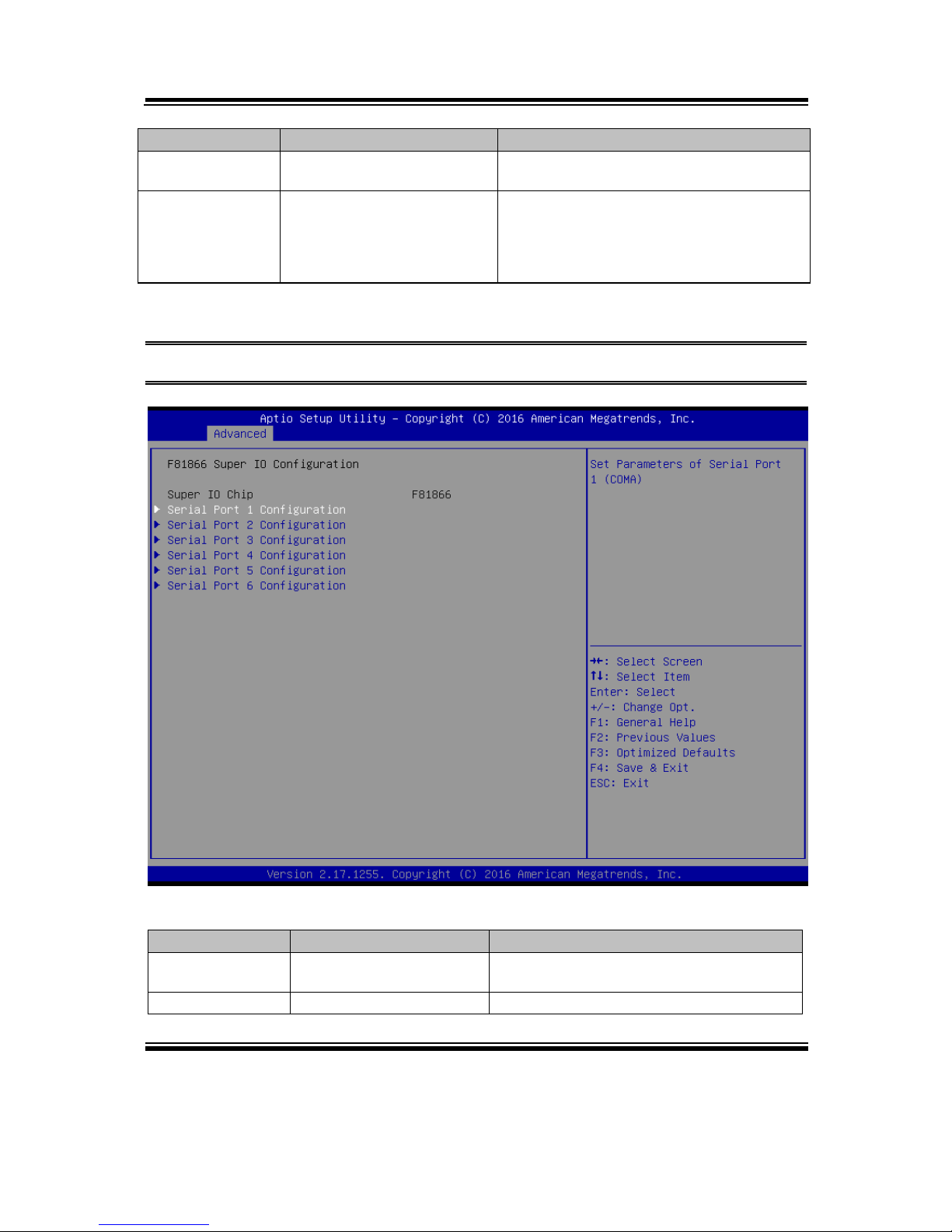
Chapter 4 AMI BIOS Setup
BU-2509 SERIES USERS MANUAL
Page: 4-11
BIOS Setting
Options
Description/Purpose
ME Firmware
SKU
No changeable options
Displays the ME Firmware SKU.
TPM Device
Selection
- dTPM 1.2
- PTT
Selects TPM device: PTT or dTPM 1.2.
PTT in SkuMgr dTPM 1.2 - Disables PTT
in SkuMgr Warning ! PTT/dTPM will be
disabled and all data saved on it will be
lost.
4-4-4. Advanced - F81866 Super IO Configuration
Menu Path Advanced > F81866 Super IO Configuration
F81866 Super IO Configuration Screen
BIOS Setting
Options
Description/Purpose
Serial Port 1
Configuration
Sub-menu
Sets parameters of Serial Port 1 (COMA).
Serial Port 2
Sub-menu
Sets parameters of Serial Port 2 (COMB).

Chapter 4 AMI BIOS Setup
BU-2509 SERIES USERS MANUAL
Page: 4-12
BIOS Setting
Options
Description/Purpose
Configuration
Serial Port 3
Configuration
Sub-menu
Sets parameters of Serial Port 3 (COMC).
Serial Port 4
Configuration
Sub-menu
Sets parameters of Serial Port 4 (COMD).
Serial Port 5
Configuration
Sub-menu
Sets parameters of Serial Port 5 (COME).
Serial Port 6
Configuration
Sub-menu
Sets parameters of Serial Port 6 (COMF).
Menu Path Advanced > F81866 Super IO Configuration > Serial Port 1
Configuration
Serial Port 1 Configuration Screen

Chapter 4 AMI BIOS Setup
BU-2509 SERIES USERS MANUAL
Page: 4-13
BIOS Setting
Options
Description/Purpose
Serial Port
- Disabled
- Enabled
Enables or Disables Serial
Port 1.
Device settings
No changeable options
Displays the current settings
of Serial Port 1.
Change Settings
- Auto
- IO=3F8h; IRQ=4;
- IO=3F8h; IRQ=3,4,5,6,7,9,10,11,12;
- IO=2F8h; IRQ=3,4,5,6,7,9,10,11,12;
- IO=3E8h; IRQ=3,4,5,6,7,9,10,11,12;
- IO=2E8h; IRQ=3,4,5,6,7,9,10,11,12;
Selects IRQ and I/O resource
settings for Serial Port 1.
Menu Path Advanced > F81866 Super IO Configuration > Serial Port 2
Configuration
Serial Port 2 Configuration Screen

Chapter 4 AMI BIOS Setup
BU-2509 SERIES USERS MANUAL
Page: 4-14
BIOS Setting
Options
Description/Purpose
Serial Port
- Disabled
- Enabled
Enables or Disables Serial
Port 2.
Device Settings
No changeable options
Displays the current settings
of Serial Port 2.
Change Settings
- Auto
- IO=2F8h; IRQ=3;
- IO=3F8h; IRQ=3,4,5,6,7,9,10,11,12;
- IO=2F8h; IRQ=3,4,5,6,7,9,10,11,12;
- IO=3E8h; IRQ=3,4,5,6,7,9,10,11,12;
- IO=2E8h; IRQ=3,4,5,6,7,9,10,11,12;
Selects IRQ and I/O resource
settings for Serial Port 2.
Menu Path Advanced > F81866 Super IO Configuration > Serial Port 3
Configuration
Serial Port 3 Configuration Screen

Chapter 4 AMI BIOS Setup
BU-2509 SERIES USERS MANUAL
Page: 4-15
BIOS Setting
Options
Description/Purpose
Serial Port
- Disabled
- Enabled
Enables or Disables Serial
Port 3.
Device Settings
No changeable options
Displays the current settings
of Serial Port 3.
Change Settings
- Auto
- IO=3E8h; IRQ=7;
- IO=3E8h; IRQ=3,4,5,6,7,9,10,11,12;
- IO=2E8h; IRQ=3,4,5,6,7,9,10,11,12;
- IO=2F0h; IRQ=3,4,5,6,7,9,10,11,12;
- IO=2E0h; IRQ=3,4,5,6,7,9,10,11,12;
Selects IRQ and I/O resource
settings for Serial Port 3.
Menu Path Advanced > F81866 Super IO Configuration > Serial Port 4
Configuration
Serial Port 4 Configuration Screen

Chapter 4 AMI BIOS Setup
BU-2509 SERIES USERS MANUAL
Page: 4-16
BIOS Setting
Options
Description/Purpose
Serial Port
- Disabled
- Enabled
Enables or Disables Serial
Port 4.
Device Settings
No changeable options
Displays the current settings
of Serial Port 4.
Change Settings
- Auto
- IO=2E8h; IRQ=10;
- IO=3E8h; IRQ=3,4,5,6,7,9,10,11,12;
- IO=2E8h; IRQ=3,4,5,6,7,9,10,11,12;
- IO=2F0h; IRQ=3,4,5,6,7,9,10,11,12;
- IO=2E0h; IRQ=3,4,5,6,7,9,10,11,12;
Selects IRQ and I/O resource
settings for Serial Port 4.
Menu Path Advanced > F81866 Super IO Configuration > Serial Port 5
Configuration
Serial Port 5 Configuration Screen
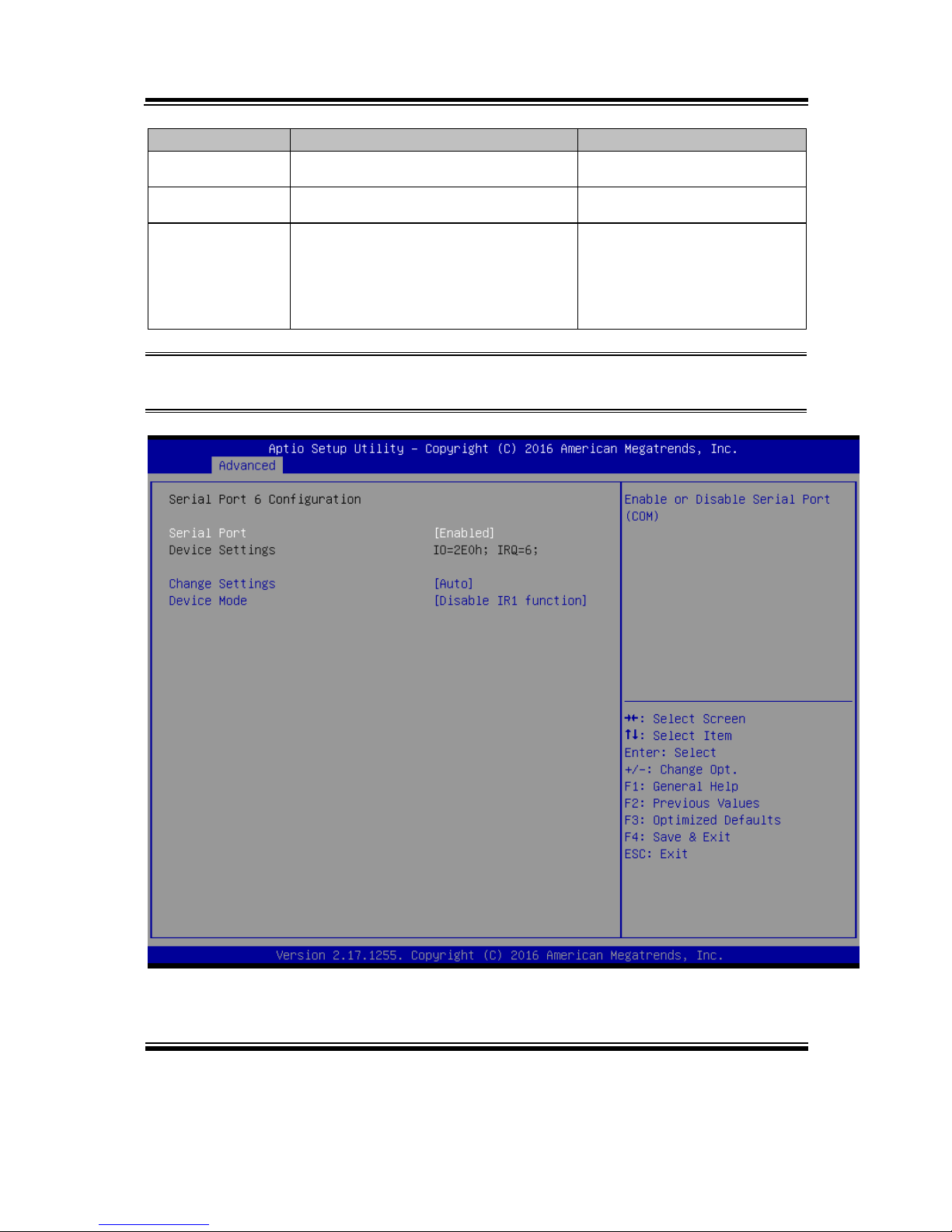
Chapter 4 AMI BIOS Setup
BU-2509 SERIES USERS MANUAL
Page: 4-17
BIOS Setting
Options
Description/Purpose
Serial Port
- Disabled
- Enabled
Enables or Disables Serial
Port 5.
Device Settings
No changeable options
Displays the current settings
of Serial Port 5.
Change Settings
- Auto
- IO=2F0h; IRQ=6;
- IO=3E8h; IRQ=3,4,5,6,7,9,10,11,12;
- IO=2E8h; IRQ=3,4,5,6,7,9,10,11,12;
- IO=2F0h; IRQ=3,4,5,6,7,9,10,11,12;
- IO=2E0h; IRQ=3,4,5,6,7,9,10,11,12;
Selects IRQ and I/O resource
settings for Serial Port 5.
Menu Path Advanced > F81866 Super IO Configuration > Serial Port 6
Configuration
Serial Port 6 Configuration Screen

Chapter 4 AMI BIOS Setup
BU-2509 SERIES USERS MANUAL
Page: 4-18
BIOS Setting
Options
Description/Purpose
Serial Port
- Disabled
- Enabled
Enables or Disables
Serial Port 6.
Device Settings
No changeable options
Displays the current
settings of Serial Port 6.
Change Settings
- Auto
- IO=2F0h; IRQ=7;
- IO=3E8h; IRQ=3,4,5,6,7,9,10,11,12;
- IO=2E8h; IRQ=3,4,5,6,7,9,10,11,12;
- IO=2F0h; IRQ=3,4,5,6,7,9,10,11,12;
- IO=2E0h; IRQ=3,4,5,6,7,9,10,11,12;
Selects IRQ and I/O
resource settings for
Serial Port 6.
Device Mode
- Disables IR1 function
- Enables IR1 function, active pulse 1.6uS
- Enables IR1 function, active pulse 3/16 bit
time
Enables or Disables IR
Mode function.

Chapter 4 AMI BIOS Setup
BU-2509 SERIES USERS MANUAL
Page: 4-19
4-4-5. Advanced – Hardware Monitor
Menu Path Advanced > Hardware Monitor
The Hardware Monitor allows users to monitor the health and status of the system
such as CPU temperature, system temperature, CPU fan speed, system fan speed and
voltage levels in supply.
Hardware Monitor Screen
BIOS Setting
Options
Description/Purpose
Smart Fan Mode
Configuration
Sub-Menu
Smart Fan Mode Select
CPU Temperature
No changeable options
Displays the processor's temperature.
System Temperature
No changeable options
Displays the system's temperature.
CPU Fan Speed
No changeable options
Displays CPU Fan speed.
System Fan1 Speed
No changeable options
Displays System Fan 1 speed

Chapter 4 AMI BIOS Setup
BU-2509 SERIES USERS MANUAL
Page: 4-20
BIOS Setting
Options
Description/Purpose
VCORE
No changeable options
Displays the VCORE CPU voltage in
supply.
VSB5V
No changeable options
Displays the voltage level of VSB5V in
supply.
VCC5V
No changeable options
Displays the voltage level of VCC5V in
supply.
VCC12V
No changeable options
Displays the voltage level of VCC12V
in supply.
VCC3V
No changeable options
Displays the voltage level of VCC3V in
supply.
VSB3V
No changeable options
Displays the voltage level of VSB3V in
supply.
VSB5V
No changeable options
Displays the voltage level of VSB5V in
supply.

Chapter 4 AMI BIOS Setup
BU-2509 SERIES USERS MANUAL
Page: 4-21
4-4-6. Advanced – Smart Fan Mode Configuration
Menu Path Advanced > Hardware Monitor > Smart Fan Mode
Configuration
Smart Fan Mode Configuration Screen
BIOS Setting
Options
Description/Purpose
CPU Fan Smart Fan
Control
- Manual Duty Mode
- Auto Duty-Cycle Mode
Smart Fan Mode selection for CPU
Fan.
Manual Duty Mode
- Numeric (from 1 to 100)
Manual mode fan control, users can
write expected duty cycle (PWM fan
type) from 1 to 100.
System Fan Smart
Fan1 Control
- Manual Duty Mode
- Auto Duty-Cycle Mode
Smart Fan Mode selection for system
fan 1.
Manual Duty Mode
- Numeric (from 1 to 100)
Manual mode fan control. Users can
write the expected duty cycle (PWM
fan type) from 1 to 100.
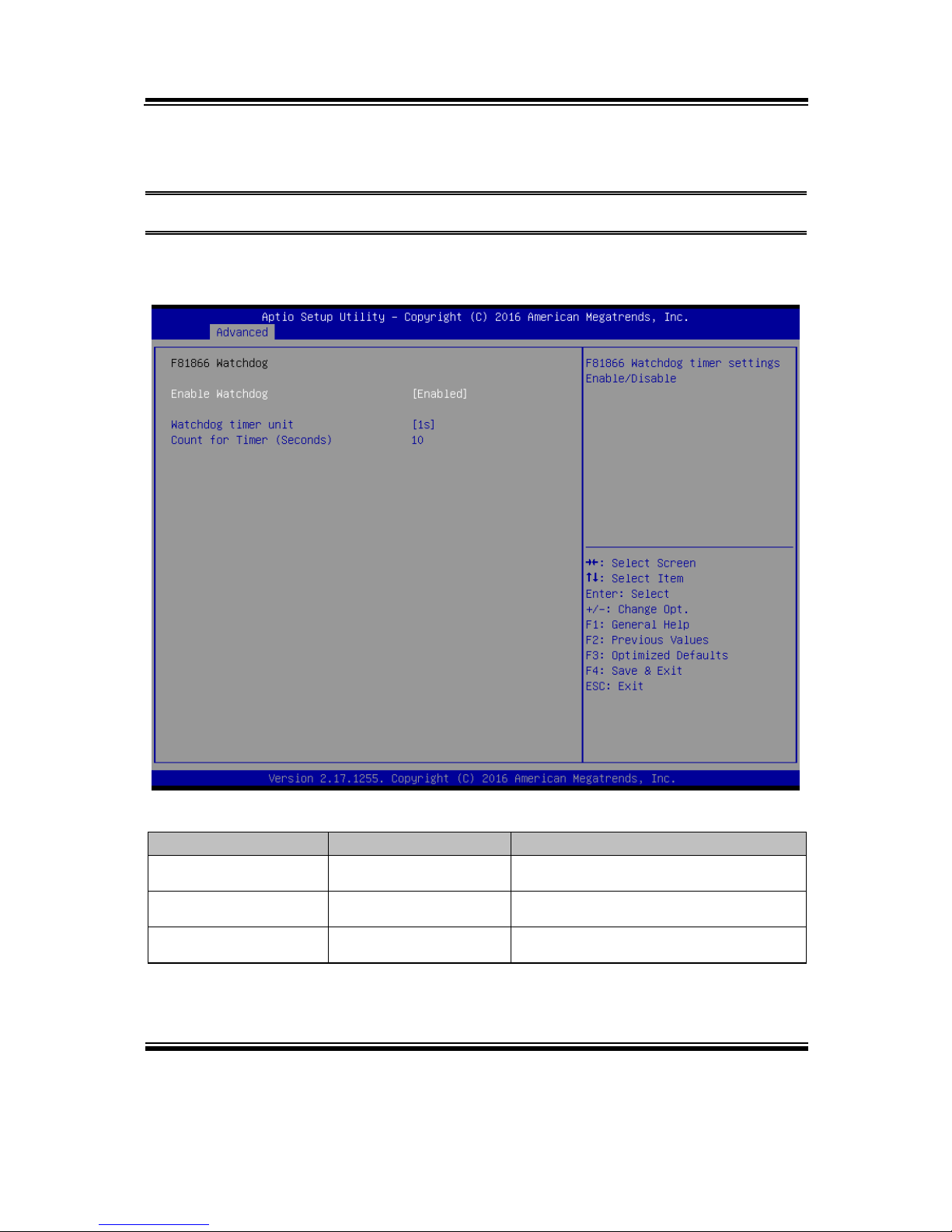
Chapter 4 AMI BIOS Setup
BU-2509 SERIES USERS MANUAL
Page: 4-22
4-4-7. Advanced – F81866 Watchdog Configuration
Menu Path Advanced > F81866 Watchdog
If the system hangs or fails to respond, enable the F81866 watchdog function to
trigger a system reset via the 255-level watchdog timer.
F81866 Watchdog Configuration Screen
BIOS Setting
Options
Description/Purpose
Enable Watchdog
- Enabled
- Disabled
Enables/Disables F81866 Watchdog
timer settings.
Watchdog timer unit
- 1s
- 60s
Selects 1s (second) or 60s (minute) as
the time unit of Watchdog timer.
Count for Timer
Numeric (from 1 to 255)
Sets the timeout for Watchdog timer.
(Max. value: 255 seconds or minutes)

Chapter 4 AMI BIOS Setup
BU-2509 SERIES USERS MANUAL
Page: 4-23
4-4-8. Advanced – CPU Configuration
Menu Path Advanced > CPU Configuration
The CPU Configuration provides advanced CPU settings and some information
about CPU.
CPU Configuration Screen 1
BIOS Setting
Options
Description/Purpose
CPU Signature
No changeable options
Displays CPU Signature.
Microcode Patch
No changeable options
CPU Microcode Patch Revision.
Max CPU Speed
No changeable options
Displays the maximum CPU speed.
Min CPU Speed
No changeable options
Displays the minimum CPU speed.
CPU Speed
No changeable options
Displays the CPU speed.
Processor Cores
No changeable options
Displays the number of cores of the
processor.
Hyper Threading
Technology
No changeable options
Reports if Intel Hyper-Threading
Technology is supported by the
processor. Hyper Threading is Intel’s

Chapter 4 AMI BIOS Setup
BU-2509 SERIES USERS MANUAL
Page: 4-24
BIOS Setting
Options
Description/Purpose
term for its simultaneous
multithreading implementation in
their CPUs. Enable this function will
improve parallelization of
computation performed on PC
microprocessor. For each processor
core that is physically present, the
operating system addresses two
virtual processors, and shares the
workload between them when
possible.
Intel VT-x Technology
No changeable options
Reports if Intel VT-x Technology is
supported by the processor.
Previously codenamed
"Vanderpool", VT-x represents
Intel’s technology for virtualization
on the x86 platform. Utilizing
Vanderpool Technology (VT), a
VMM (Virtual Machine Monitor) can
utilize the additional hardware
capabilities.
Intel SMX (Secure
Mode Extensions)
Technology
No changeable options
Reports if Intel Secure Mode
Extensions Technology is supported
by the processor.
64-bit
No changeable options
Reports if the processor supports
Intel x86-64 (amd64)
implementation.
EIST Technology
No changeable options
Report if the processor
supports Intel Enhanced
SpeedStep Technology.
L1 Data Cache
No changeable options
Displays L1 Data Cache size.
L1 Code Cache
No changeable options
Displays L1 Code Cache size.
L2 Cache
No changeable options
Displays L2 Cache size.
L3 Cache
No changeable options
Displays L3 Cache size.
L4 Cache
No changeable options
Displays L4 Cache size
Active Processor Cores
- All
- 1 to n (depends on CPU)
Number of cores to enable in each
processor package.
Hardware Prefetcher
- Disabled
- Enabled
Turns on/off the MLC streamer
prefetcher.
Adjacent Cache Line
Prefetch
- Disabled
- Enabled
Turns on/off prefetching of adjacent
cache lines.

Chapter 4 AMI BIOS Setup
BU-2509 SERIES USERS MANUAL
Page: 4-25
CPU Configuration Screen 2
BIOS Setting
Options
Description/Purpose
Intel Virtualization
Technology
- Disabled
- Enabled
When enabled, a VMM (Virtual
Machine Monitor) can utilize the
additional hardware capabilities
provided by Vanderpool Technology
(VT).
Hardware Prefetcher
- Disabled
- Enabled
Turns on/off the MLC streamer
prefetcher.
Adjacent Cache Line
Prefetch
- Disabled
- Enabled
Turns on/off prefetching of adjacent
cache lines.
CPU AES
- Disabled
- Enabled
Enables/Disables CPU Advanced
Encryption Standard instructions.
Intel(R) Speed Shift
Technology
- Disabled
- Enabled
Enabling Intel(R) Speed Shift
Technology will expose the CPPC
v2 interface to allow for hardware
controlled P-states.
Intel(R) SpeedStep(tm)
- Disabled
- Enabled
Allows more than two frequency
ranges to be supported.

Chapter 4 AMI BIOS Setup
BU-2509 SERIES USERS MANUAL
Page: 4-26
BIOS Setting
Options
Description/Purpose
CPU C states
- Disabled
- Enabled
Enables or Disables CPU C states.
Intel TXT(LT) Support
- Disabled
- Enabled
Displays Intel TXT (LT) information.
TXT stands for Trusted Execution
Technology.
SW Guard Extensions
(SGX)
- Disabled
- Enabled
Enables/Disables Software Guard
Extensions (SGX).
4-4-9. Advanced - SATA Configuration (AHCI Mode)
Menu Path Advanced > SATA Configuration
The SATA Configuration allows users to enable / disable the SATA controller as
well as the operational mode after the SATA controller is enabled. The following
screen indicates the functions available when the SATA controller is enabled and the
AHCI mode is selected.
SATA Configuration Screen

Chapter 4 AMI BIOS Setup
BU-2509 SERIES USERS MANUAL
Page: 4-27
BIOS Setting
Options
Description/Purpose
SATA Controller(s)
- Disabled
- Enabled
Enables or Disables SATA
Device.
SATA Mode Selection
- AHCI
- RAID
Determines how SATA
controller(s) operate.
Alternate ID
- Disabled
- Enabled
Reports the alternate device ID.
Serial ATA Port 0 – 3 for H110 sku.
Serial ATA Port 0 – 5 for Q170 sku.
Serial ATA Port 0 – 7 for C236 sku.
No changeable
options
Displays the SATA device’s
name.
Software Preserve
No changeable
options
Indicates whether the connected
SATA device supports Software
Setting Preservation (SSP).
Port 0-3 for H110 sku.
Port 0-5 for Q170 sku.
Port 0-7 for C236 sku.
- Disabled
- Enabled
Enable or Disable SATA Port
Device.
Hot Plug
- Disabled
- Enabled
Enables or Disables Hot Plug
function to designate a SATA
port device as hot-pluggable.
Spin Up Device
- Disabled
- Enabled
On an edge detection from 0
to 1, the PCH starts a
COMRESET initialization
sequence to the device.
SATA Device Type
- Hard Disk Drive
- Solid State Drive
Identifies the SATA port is
connected to Solid State Drive
or Hard Disk Drive.

Chapter 4 AMI BIOS Setup
BU-2509 SERIES USERS MANUAL
Page: 4-28
4-4-10. Advanced – Network Stack Configuration
Menu Path Advanced > Network Stack Configuration
The Network Stack Configuration allows users to enable/disable UEFI Network
Stack, IPv4/IPv6 PXE (Pre-Boot Execution) support and configure PXE boot wait
time and detects the media presence.
PXE allows a workstation to boot from a server on a network prior to booting the
operating system on the local hard drive. A PXE-enabled workstation connects its
NIC to the LAN via a jumper, which keeps the workstation connected to the network
even when the power is turned off.
Network Stack Configuration Screen

Chapter 4 AMI BIOS Setup
BU-2509 SERIES USERS MANUAL
Page: 4-29
BIOS Setting
Options
Description/Purpose
Network Stack
- Disabled
- Enabled
Enables or Disables UEFI Network Stack.
Ipv4 PXE Support
- Disabled
- Enabled
Enables IPv4 PXE Boot Support. If
disabled, IPv4 PXE boot option will not be
created.
Ipv6 PXE Support
- Disabled
- Enabled
Enables IPv6 PXE Boot Support. If
disabled, IPv6 PXE boot option will not be
created.
PXE boot wait
time
Numeric (from 0 to 5)
Number of seconds to wait for PXE boot to
abort after the Esc key is pressed.
Media detect
count
Numeric (from 1 to 50)
Number of times that the media presence
will be checked.

Chapter 4 AMI BIOS Setup
BU-2509 SERIES USERS MANUAL
Page: 4-30
4-4-11. Advanced - USB Configuration
Menu Path Advanced > USB Configuration
The USB Configuration allows users to configure advanced USB settings such as
Legacy USB support.
USB Configuration Screen
BIOS Setting
Options
Description/Purpose
Legacy USB Support
- Disabled
- Enabled
Enables support for legacy USB.
XHCI Hand-off
- Disabled
- Enabled
This is a workaround for OSes w/o
XHCI hand-off support.
USB Mass Storage Driver
Support
- Disabled
- Enabled
Enables/Disables USB mass storage
driver support.
Port 60/64 Emulation
- Disabled
- Enabled
This should be enabled for the complete
USB keyboard legacy support for non-USBaware OSes.

Chapter 4 AMI BIOS Setup
BU-2509 SERIES USERS MANUAL
Page: 4-31
BIOS Setting
Options
Description/Purpose
USB transfer time-out
1 / 5 / 10 /20 sec
The time-out value for Control, Bulk, and
Interrupt transfers.
Device reset time-out
10 / 20 / 30 / 40 sec
USB mass storage device Start Unit
command time-out.
Device power-up delay
- Auto
- Manual
The maximum time the device will take
before it properly reports itself to the Host
Controller. 'Auto' uses default value: for a
Root port it is 100 ms, for a Hub port the
delay is taken from Hub descriptor.
Device power-up delay
in seconds
Numeric
(from 1 to 40)
The time range for power-up delay is from 1
to 40 seconds in one-second increment.

Chapter 4 AMI BIOS Setup
BU-2509 SERIES USERS MANUAL
Page: 4-32
4-5. CHIPSET
Menu Path Chipset
This menu allows users to configure advanced Chipset settings such as System Agent
(SA) and PCH-IO configuration parameters.
Chipset Screen
BIOS Setting
Options
Description/Purpose
System Agent (SA)
Configuration
Sub-menu
System Agent (SA) parameters.
PCH-IO Configuration
Sub-menu
PCH parameters.
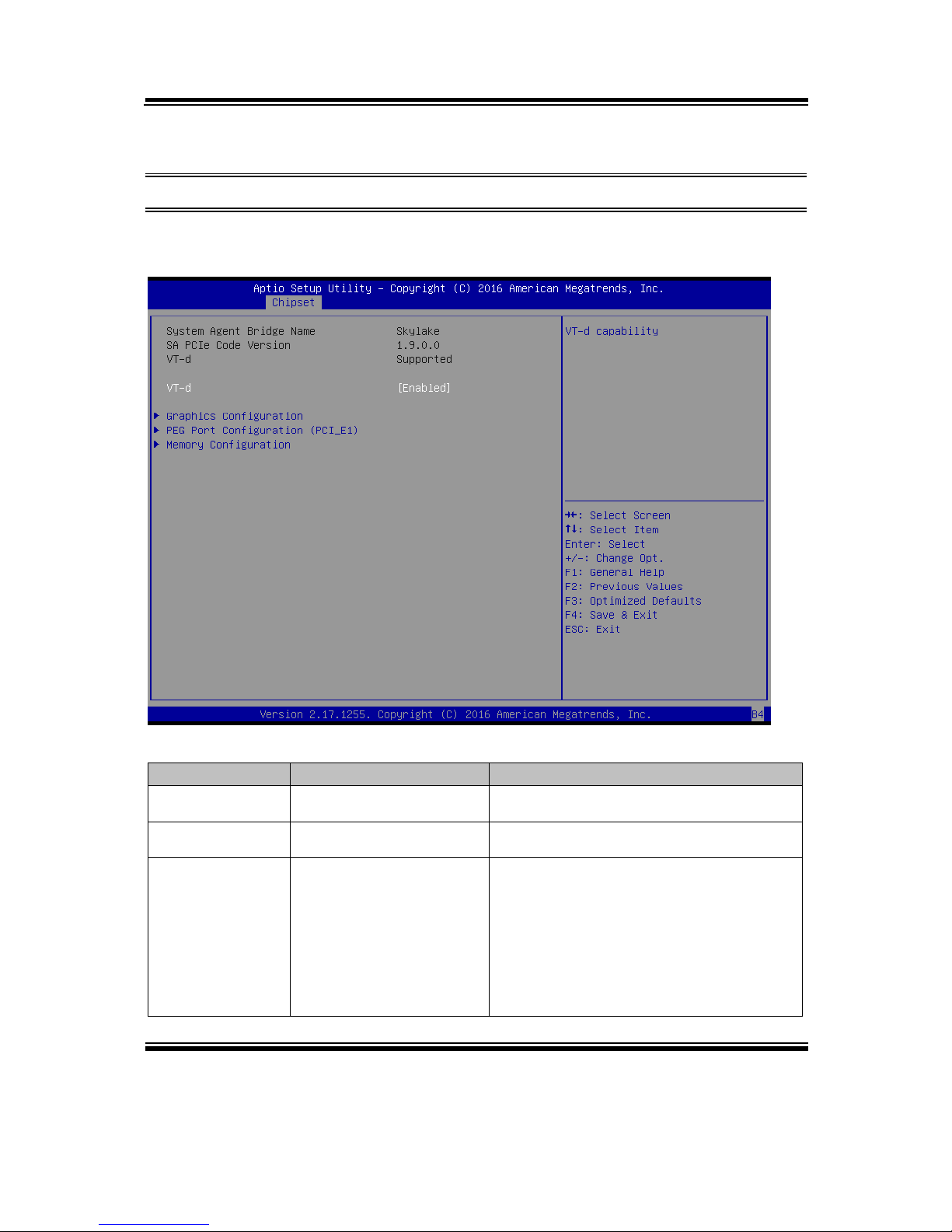
Chapter 4 AMI BIOS Setup
BU-2509 SERIES USERS MANUAL
Page: 4-33
4-5-1. Chipset – System Agent (SA) Configuration
Menu Path Chipset > System Agent (SA) Configuration
The System Agent Configuration allows users to configure graphics settings and
displays the DRAM information on the platform.
System Agent (SA) Configuration Screen
BIOS Setting
Options
Description/Purpose
System Agent
Bridge Name
No changeable options
Displays the System Agent Bridge Name.
SA PCIe Code
Version
No changeable options
Displays the SA PCIe Code Version.
VT-d
No changeable options
Indicates whether Intel’s VT-d
(Virtualization Technology for Directed I/O)
capability is supported. VT-d extends
Intel's Virtualization Technology (VT)
roadmap by providing hardware assists for
virtualization solution, and helps end users
improve security and reliability of the
systems and also improves performance of
I/O devices in virtualized environment.

Chapter 4 AMI BIOS Setup
BU-2509 SERIES USERS MANUAL
Page: 4-34
BIOS Setting
Options
Description/Purpose
VT-d
- Disabled
- Enabled
Enables or Disables VT-d function.
Graphics
Configuration
Sub-menu
Configures Graphics configurations.
PEG Port
Configuration
(PCI_E1)
Sub-menu
PEG Port Configuration
Memory
Configuration
Sub-menu
Displays the DRAM information on the
platform.

Chapter 4 AMI BIOS Setup
BU-2509 SERIES USERS MANUAL
Page: 4-35
4-5-1-1. Chipset - Graphics Configuration
Menu Path Chipset > System Agent (SA) Configuration > Graphics
Configuration
The Graphics Configuration allows users to configure the display settings for the
LCD panel.
Graphics Configuration Screen
BIOS Setting
Options
Description/Purpose
IGFX VBIOS
Version
No changeable options
Displays the IGFX VBIOS version.
Primary Display
- Auto
- IGFX
- PEG
- PCIE
Selects IGFX, PEG or PCI Graphics device
as the Primary Display or selects SG for
Switchable Gfx.

Chapter 4 AMI BIOS Setup
BU-2509 SERIES USERS MANUAL
Page: 4-36
BIOS Setting
Options
Description/Purpose
Internal Graphics
- Auto
- Disabled
- Enabled
Keeps IGFX enabled based on the setup
options.
LCD Control
Sub-menu
LCD Control sub-menu.
Menu Path Chipset > System Agent (SA) Configuration >
Graphics Configuration > LCD Control
The LCD Control allows users to select the primary and secondary display device.
LCD Control Screen
BIOS Setting
Options
Description/Purpose
Primary IGFX
Boot Display
- VGA
- EDP
- LVDS
Selects Primary Display device.
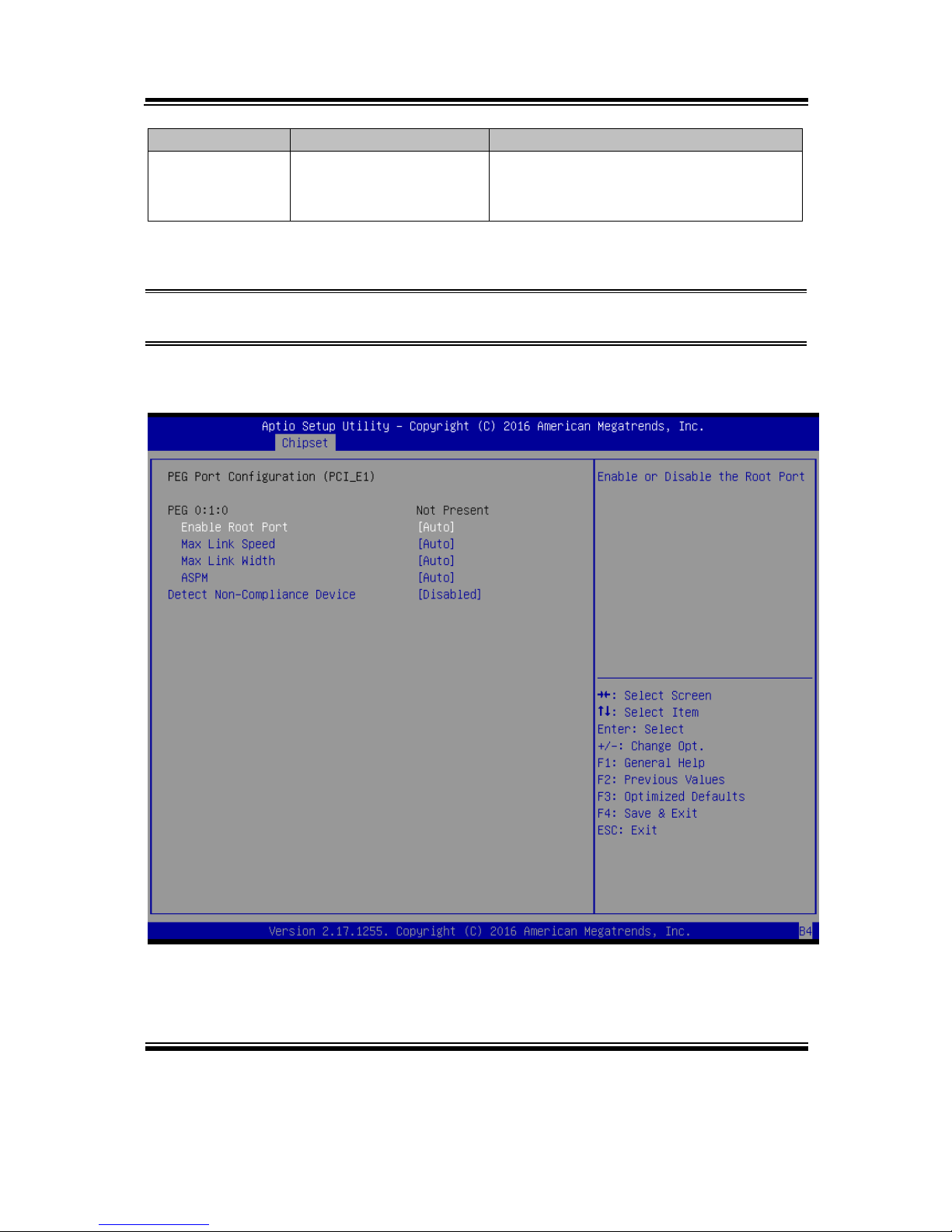
Chapter 4 AMI BIOS Setup
BU-2509 SERIES USERS MANUAL
Page: 4-37
BIOS Setting
Options
Description/Purpose
Secondary IGFX
Boot Display
- Disabled
- VGA
- EDP
- LVDS
Selects Secondary Display device.
4-5-1-2. Chipset – SA Configuration > PEG Port Configuration
Menu Path Chipset > System Agent (SA) Configuration > PEG Port
Configuration (PCI_E1)
The PEG Port Configuration allows users to display the PEG status, enable Root
Port and configure the maximum link speed and width, control ASPM support, etc.
PEG Port Configuration Screen

Chapter 4 AMI BIOS Setup
BU-2509 SERIES USERS MANUAL
Page: 4-38
BIOS Setting
Options
Description/Purpose
PEG 0:1:0
No changeable options
Displays the PEG Status.
Enable Root Port
- Disable
- Enable
- Auto
Enables or Disables to the Root Port.
Max Link Speed
- Auto
- Gen 1
- Gen 2
- Gen 3
Configures PEG 0:1:0 maximum speed.
Max Link Width
- Auto
- Force X1
- Force X2
- Force X4
- Force X8
Forces PEG link to retrain to X1/2/4/8.
ASPM
- Disabled
- Auto
- ASPM L0s
- ASPM L1
- ASPM L0sL1
Controls ASPM support for the PEG 0.This
is not effective if PEG is not the currently
active device.
Detect NonCompliance
Device
- Disable
- Enable
Detects Non-Compliance PCI Express
Device in PEG.

Chapter 4 AMI BIOS Setup
BU-2509 SERIES USERS MANUAL
Page: 4-39
4-5-1-3. Chipset – SA Configuration > Memory Configuration
Menu Path Chipset > System Agent (SA) Configuration > Memory
Configuration
The Memory Configuration allows users to check for the information about the
memory frequency, total DRAM size, DIMM size, and memory (RAM) timings and
latency.
Memory Configuration Screen
BIOS Setting
Options
Description/Purpose
Memory RC
Version
No changeable options
Displays the Memory RC Version.
Memory
Frequency
No changeable options
Displays the Frequency of Memory.
Total Memory
No changeable options
Displays the total system memory.
VDD
No changeable options
Displays the Memory Voltage (mV).
DIMM#1
No changeable options
Displays the size of DIMM#1.

Chapter 4 AMI BIOS Setup
BU-2509 SERIES USERS MANUAL
Page: 4-40
BIOS Setting
Options
Description/Purpose
DIMM#2
No changeable options
Displays the size of DIMM#2.
DIMM#3 for
Q170 and C236
sku.
No changeable options
Displays the size of DIMM#3.
DIMM#4 for
Q170 and C236
sku.
No changeable options
Displays the size of DIMM#4.
Memory Timings
(tCL-tRCD-tRPtRAS)
No changeable options
Displays the Memory (RAM) timings and
latency.
• CAS Latency (tCL) - This is the most
important memory timing. CAS stands for
Column Address Strobe. If a row has
already been selected, it tells us how
many clock cycles we'll have to wait for a
result (after sending a column address to
the RAM controller).
• Row Address (RAS) to Column
Address (CAS) Delay (tRCD) - Once we
send the memory controller a row
address, we'll have to wait this many
cycles before accessing one of the row's
columns. So, if a row hasn't been
selected, this means we'll have to wait
tRCD + tCL cycles to get our result from
the RAM.
• Row Precharge Time (tRP) - If we
already have a row selected, we'll have to
wait this number of cycles before
selecting a different row. This means it
will take tRP + tRCD + tCL cycles to
access the data in a different row.
• Row Active Time (tRAS) - This is the
minimum number of cycles that a row
has to be active for to ensure we'll have
enough time to access the information
that's in it. This usually needs to be
greater than or equal to the sum of the
previous three latencies (tRAS = tCL +
tRCD + tRP).
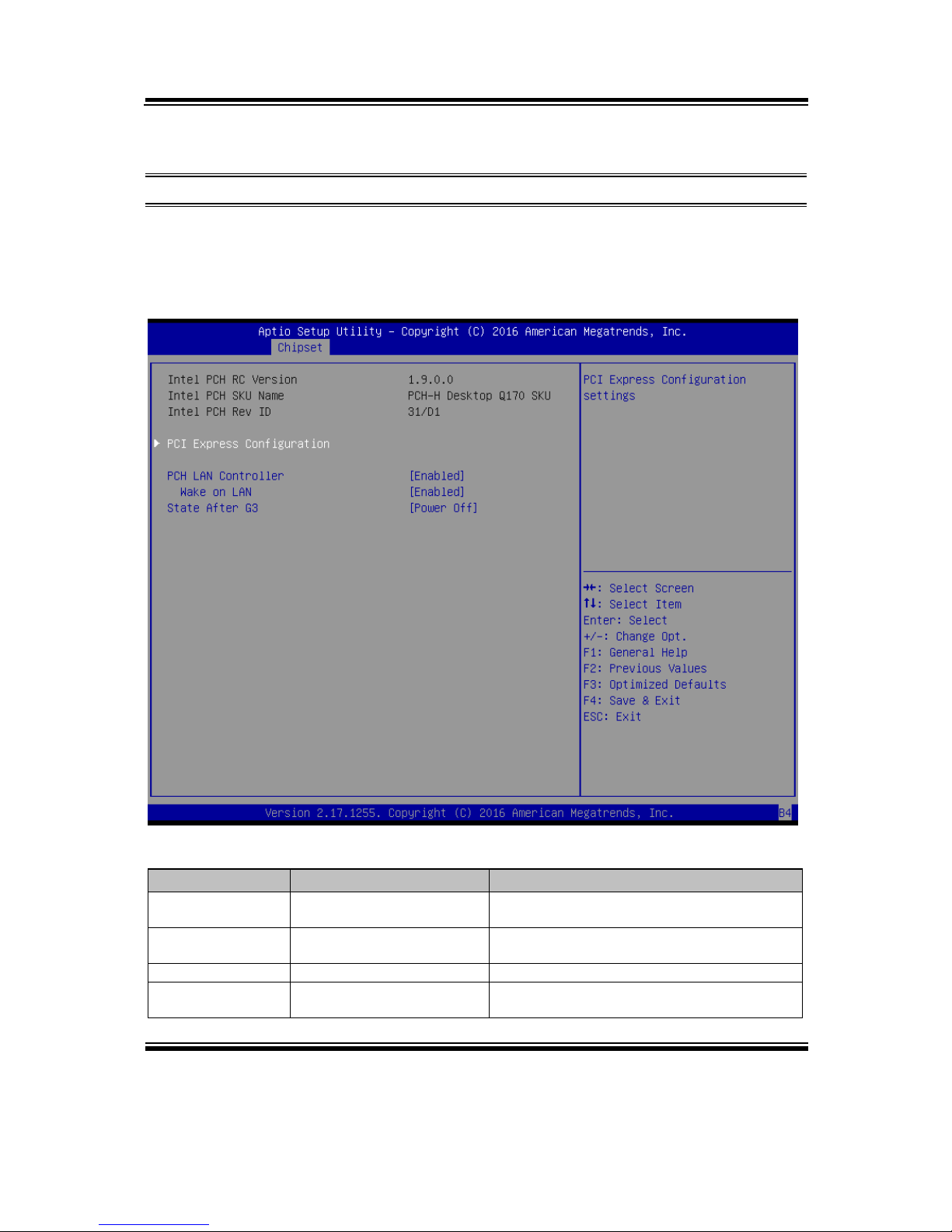
Chapter 4 AMI BIOS Setup
BU-2509 SERIES USERS MANUAL
Page: 4-41
4-5-2. Chipset – PCH-IO Configuration
Menu Path Chipset > PCH-IO Configuration
The PCH-IO Configuration allows users to configure North Bridge chipset, set PCI
Express configuration parameters, enable/disable PCH LAN Controller and Wake-OnLAN function and determine the power on/off state that the system will go to
following a power failure (G3 state).
PCH-IO Configuration Screen
BIOS Setting
Options
Description/Purpose
Intel PCH RC
Version
No changeable options
Displays the Intel PCH RC Version.
Intel PCH SKU
Name
No changeable options
Displays the Intel PCH SKU Name.
Intel PCH Rev ID
No changeable options
Displays the Intel PCH Revision ID.
PCI Express
Configuration
Sub-menu
PCI Express Configuration settings.
