Page 1
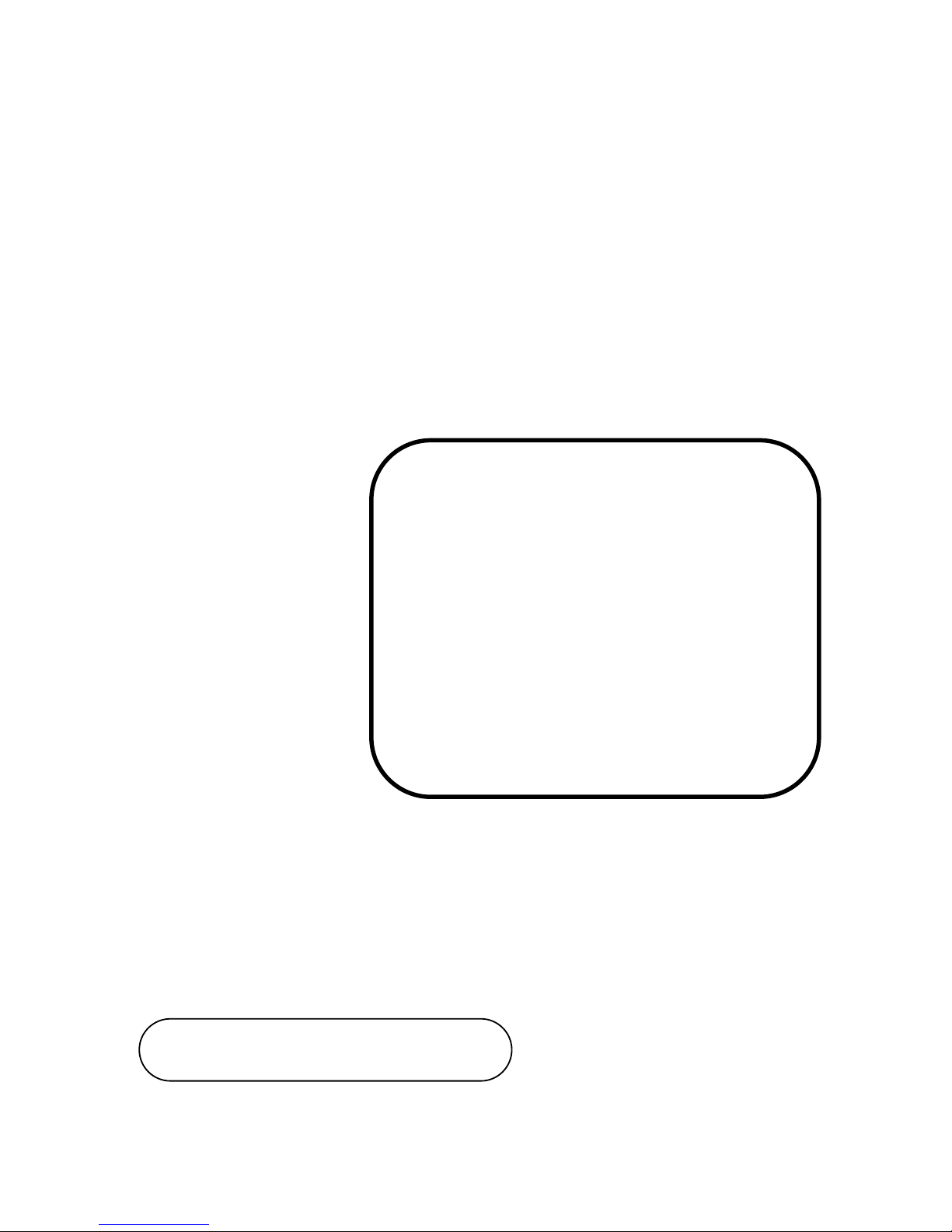
USER
USERUSER
USER’’’’S
SS
S
MANUAL
MANUALMANUAL
MANUAL
SSSSP
PP
P----7
77
762
6262
625
55
5////762
762762
7627
77
7////
762
762762
762
9
99
9
15”/17”/19” Panel PC
Powered by Intel® 3rd Gen Core
i5/i3 & Pentium® CPU
With VGA, 4COM, 4USB & 2LAN
SP-
762
5/762
7/762
9 M2
Page 2

SP-7625/7627/7629
15”/17”/19” High Performance Panel PC
COPYRIGHT NOTICE & TRADEMARK
All trademarks and registered trademarks mentioned herein are the property of their
respective owners.
This manual is copyrighted in July 2014 (Revised in May 2015). You may not
reproduce or transmit in any form or by any means, electronic, or mechanical,
including photocopying and recording.
DISCLAIMER
This user’s manual is meant to assist you in installing and setting up the system. The
information contained in this document is subject to change without any notice.
CE NOTICE
This is a class A product. In a domestic environment this product may cause radio
interference in which case the user may be required to take adequate measures.
Page 3

FCC NOTICE
This equipment has been tested and found to comply with the limits for a Class A
digital device, pursuant to part 15 of the FCC Rules. These limits are designed to
provide reasonable protection against harmful interference when the equipment is
operated in a commercial environment. This equipment generates, uses, and can
radiate radio frequency energy and, if not installed and used in accordance with the
instruction manual, may cause harmful interference to radio communications.
Operation of this equipment in a residential area is likely to cause harmful interference
in which case the user will be required to correct the interference at his own expense.
You are cautioned that any change or modifications to the equipment not expressly
approve by the party responsible for compliance could void your authority to operate
such equipment.
CAUTION! Danger of explosion if battery is incorrectly replaced. Replace only with the same or
equivalent type recommended by the manufacturer. Dispose of used batteries according to the
manufacturer’s instructions.
WARNING! Some internal parts of the system may have high electrical voltage. And therefore
we strongly recommend that qualified engineers can open and disassemble the system. The
LCD and touch screen are easily breakable, please handle them with extra care.
Page 4
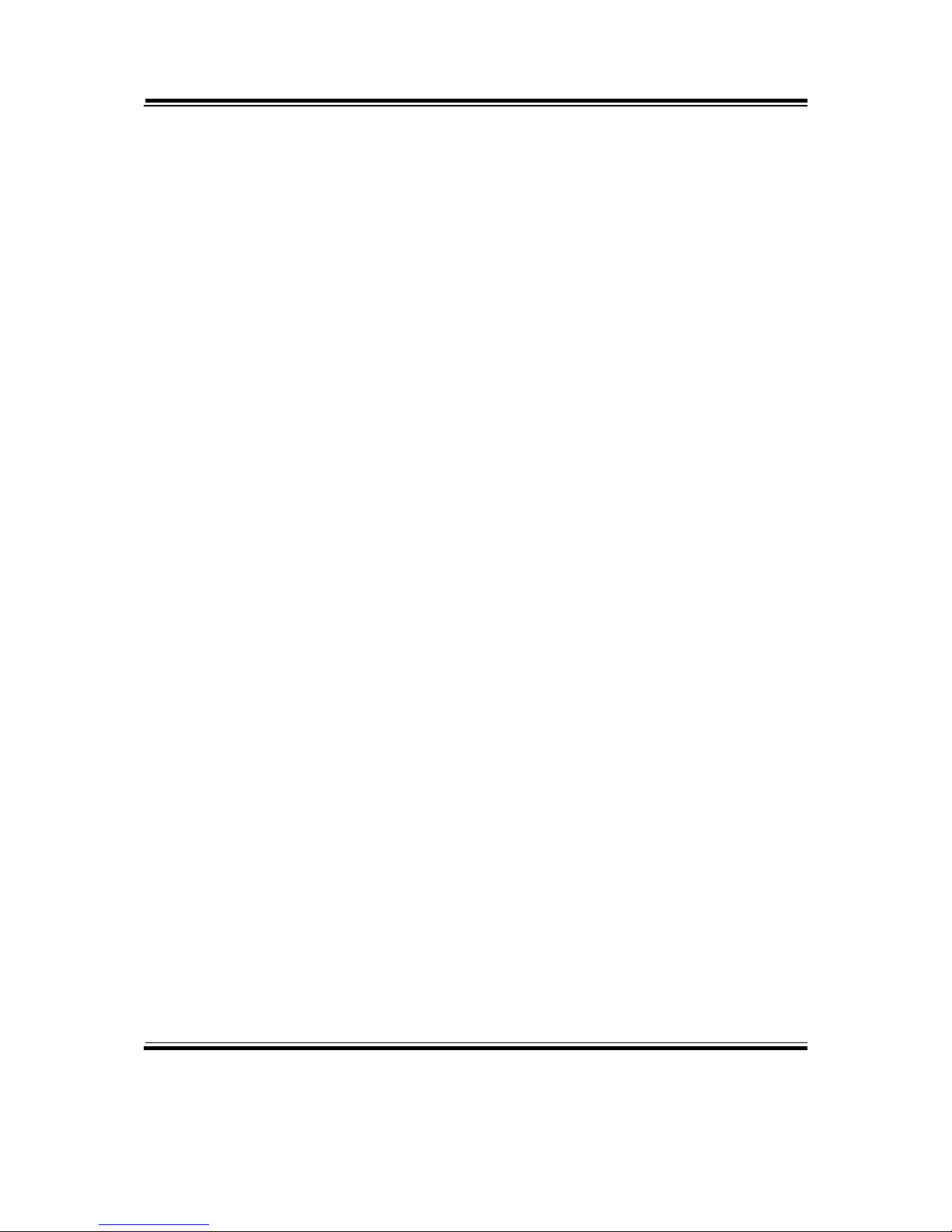
Contents
TABLE OF CONTENTS
CHAPTER 1 INTRODUCTION
1-1 About This Manual.................................................................... 1-2
1-2 System Illustration...................................................................... 1-3
1-3 System Specifications................................................................. 1-9
1-4 Safety Precautions...................................................................... 1-11
CHAPTER 2 SYSTEM CONFIGURATION
2-1 System External I/O Port & Pin Assignment.............................. 2-2
2-2 Mainboard Component Locations & Jumper Settings................ 2-8
CHAPTER 3 SOFTWARE UTILITIES
3-1 Introduction................................................................................ 3-2
3-2 Intel® Chipset Software Installation Utility…..…….................. 3-3
3-3 Intel® Matrix Storage Manager Utility (RST)…........................ 3-4
3-4 Intel® USB3.0 eXtensible Host Controller Utility...................... 3-5
3-5 Intel® Management Engine Components Utility….................... 3-6
3-6 VGA Driver Utility.................................................................... 3-7
3-7 LAN Driver Utility…………………………………………….. 3-8
3-8 Sound Driver Utility…………………………………………… 3-9
3-9 Touchscreen Driver Utility……………………………………. 3-10
CHAPTER 4 BIOS SETUP
4-1 Introduction................................................................................ 4-2
4-2 Entering Setup............................................................................ 4-4
4-3 Main……................................................................................... 4-7
4-4 Advanced…………………….........................…....................... 4-8
4-5 Chipset…………….................................................................... 4-31
4-6 Boot..……………….................................................................. 4-39
4-7 Security………………………………………………………... 4-42
4-8 Save & Exit……………………………………………………. 4-45
Page 5
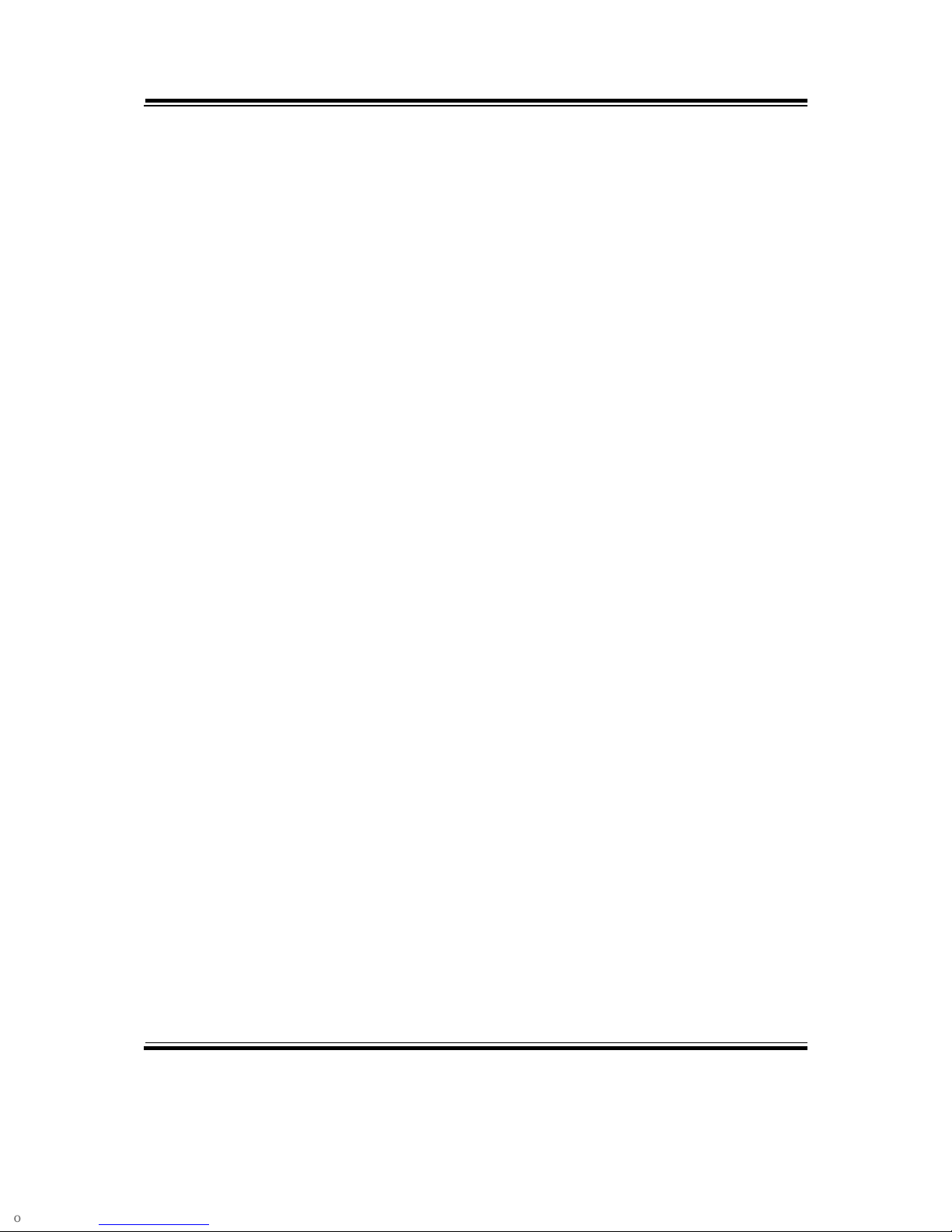
Contents
APPENDIX A SYSTEM DIAGRAMS
Exploded Diagram for Panel................................................................. A-2
Exploded Diagram for Touchscreen...................................................... A-11
Exploded Diagram for Whole System................................................... A-29
Exploded Diagram for Board Stand...................................................... A-47
Exploded Diagram for CD Tray............................................................ A-48
Exploded Diagram for HDD Holder..................................................... A-49
Exploded Diagram for System Fan........................................................ A-50
APPENDIX B TECHNICAL SUMMARY
Block Diagram...................................................................................... B-2
Interrupt Map......................................................................................... B-3
DMA Channels Map……...................................................................... B-8
I/O Map................................................................................................. B-9
Memory Map………………………………………………………….. B-13
Watchdog Timer Configuration…………..…………………………... B-15
Flash BIOS Update……………………………………………………. B-18
Page 6

Page:1-1
INTRODUCTION
This chapter gives you the information for SP-7625/7627/7629. It
also outlines the System specification.
Section includes:
About This Manual
System Specifications
Safety Precautions
Experienced users can skip to chapter 2 on page 2-1
for Quick Start.
CHAPTER
1
Page 7

Chapter 1 Introduction
SP-7625/7627/7629 USER′S MANUAL
Page: 1-2
1-1. ABOUT THIS MANUAL
Thank you for purchasing our SP-7625/7627/7629, 15”/17”/19” high performance
panel PC with Intel® 3rd Gen. Core i5/i3 & Pentium® processor, enhanced with
VGA, 4COM, 4USB and 2LAN. SP-7625/7627/7629 provides faster processing speed,
greater expandability and can handle more task than before. This manual is designed
to assist you how to install and set up the system. It contains four chapters. The user
can apply this manual for configuration according to the following chapters:
Chapter 1 Introduction
This chapter introduces you to the background of this manual, and the specifications
for this system. The final page of this chapter will indicate how to avoid damaging this
board.
Chapter 2 Hardware Configuration
This chapter outlines the component locations and their functions. In the end of this
chapter, you will learn how to set jumper and how to configure this card to meet your
own needs.
Chapter 3 Software Utilities
This chapter contains helpful information for proper installations of the VGA utility,
LAN utility, and Sound utility.
Chapter 4 BIOS Setup
This chapter indicates you how to set up the BIOS configurations.
Appendix A System Diagrams
This appendix gives you the exploded diagrams and part numbers of the SP-7625/
7627/7629.
Appendix B Technical Summary
This appendix gives you the information about the Technical maps, Watchdog-timer
configuration, and Flash BIOS Update.
Page 8

Chapter 1 Introduction
SP-7625/7627/7629 USER′S MANUAL
Page: 1-3
1-2. SYSTEM ILLUSTRATION
SP-7625
Front View
402.8
Touch Area
303
Rear View
391
288
268
371
Unit: mm
Page 9
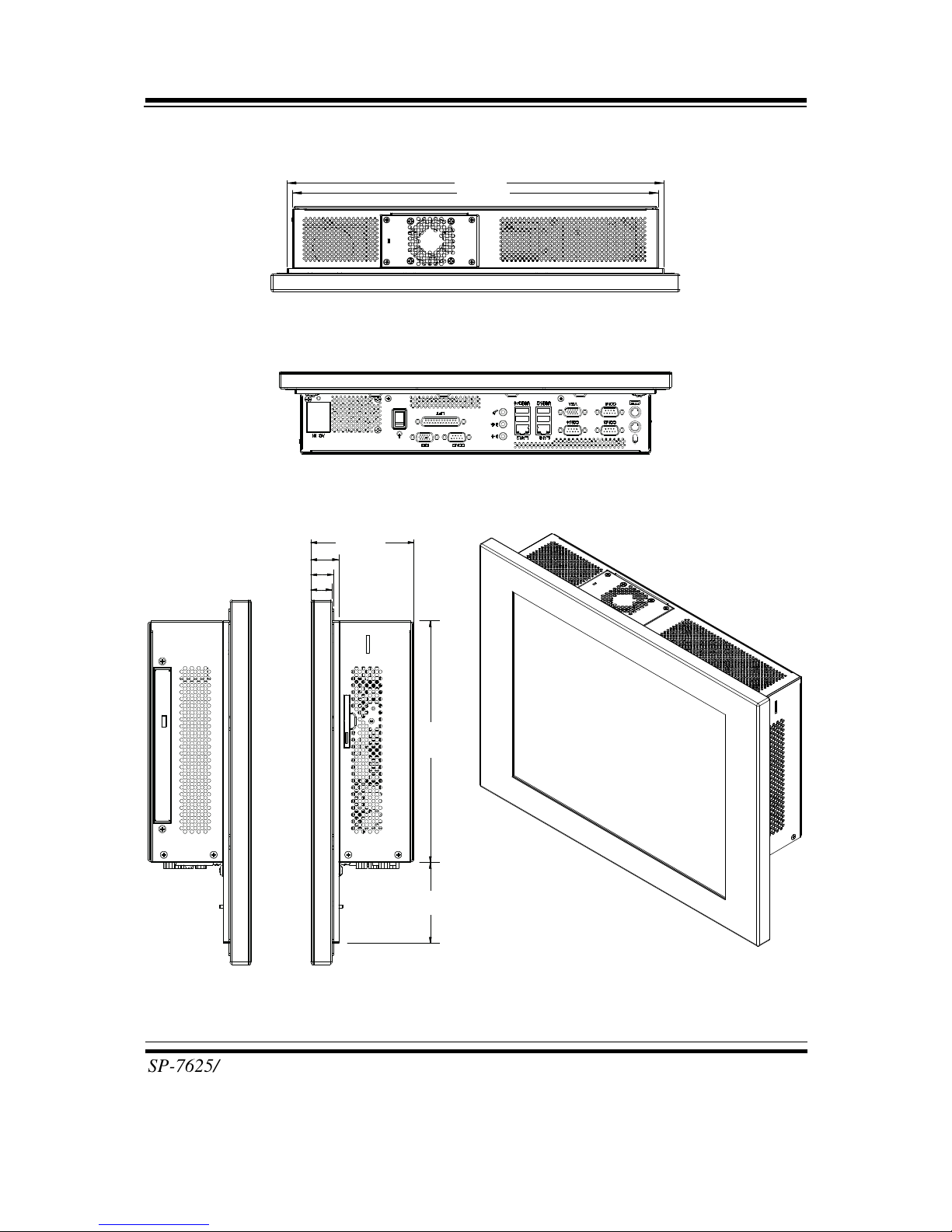
Chapter 1 Introduction
SP-7625/7627/7629 USER′S MANUAL
Page: 1-4
Top View
371
360
Bottom View
Side View Quarter View
85.75
23.2
18.9
17.7
201
67
Unit: mm
Page 10
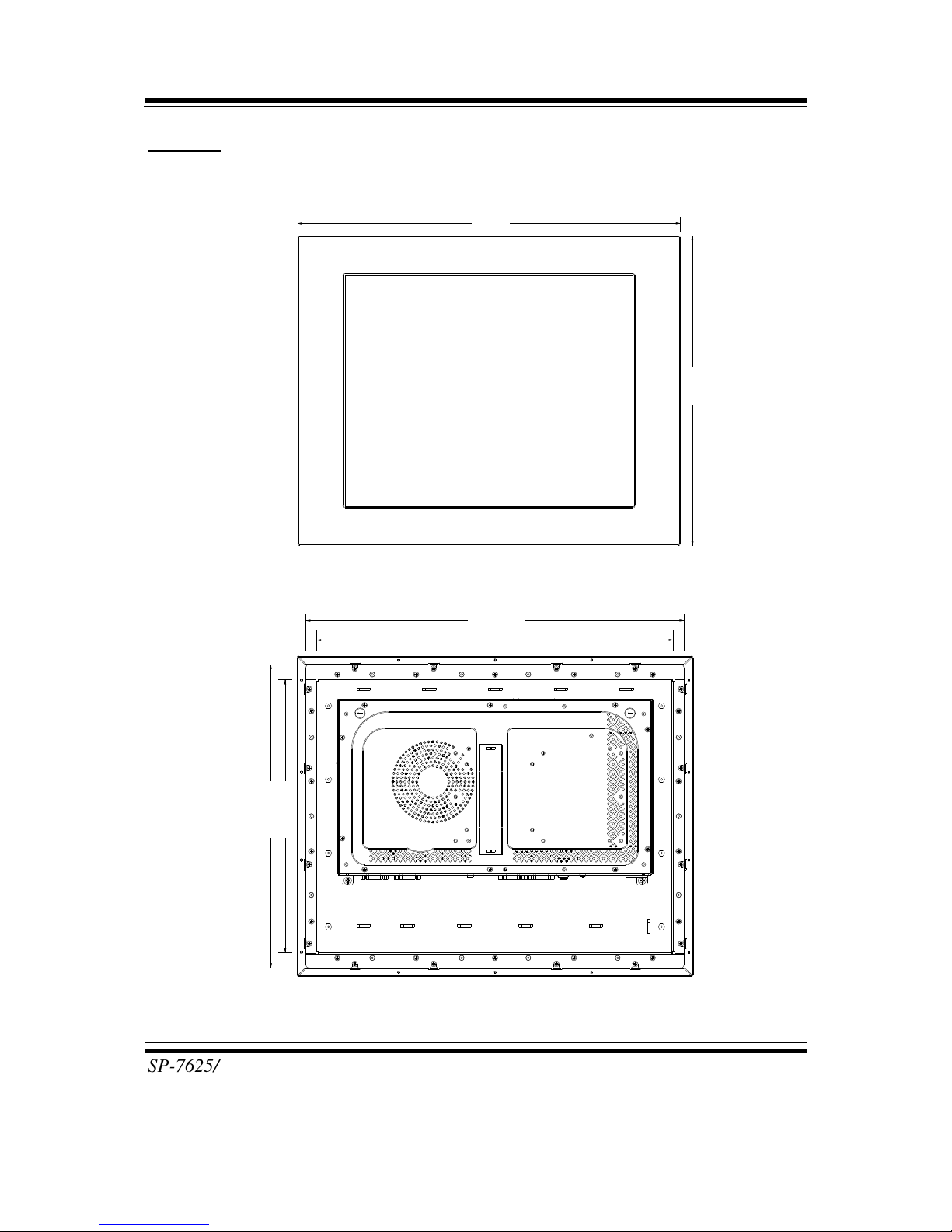
Chapter 1 Introduction
SP-7625/7627/7629 USER′S MANUAL
Page: 1-5
SP-7627
Front View
366
452
Touch Area
Rear View
407.2
431.6
345.6
311.2
Unit: mm
Page 11
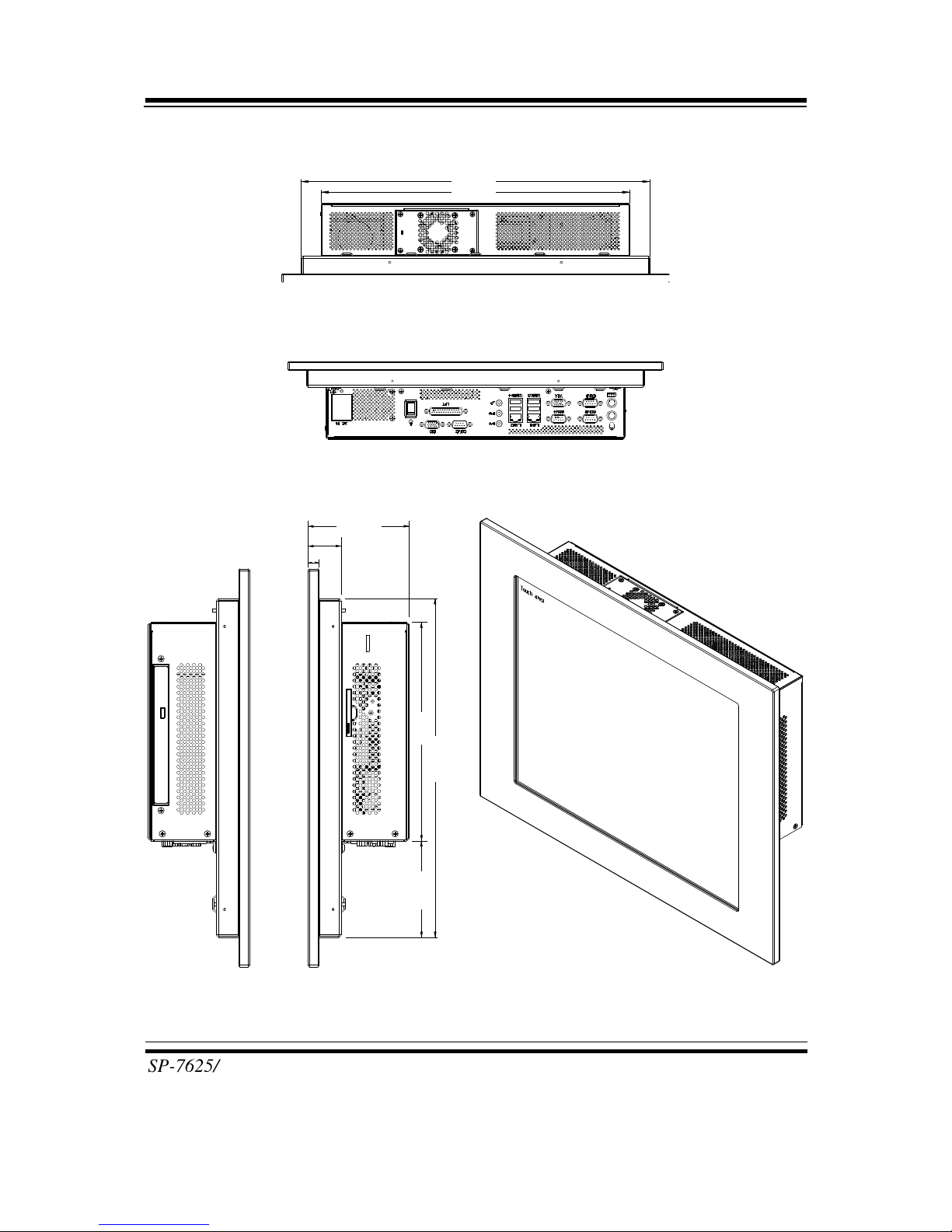
Chapter 1 Introduction
SP-7625/7627/7629 USER′S MANUAL
Page: 1-6
Top View
407.2
360
Bottom View
Side View Quarter View
93.25
3
1
1.2
30.7
10
201
88.6
Unit: mm
Page 12
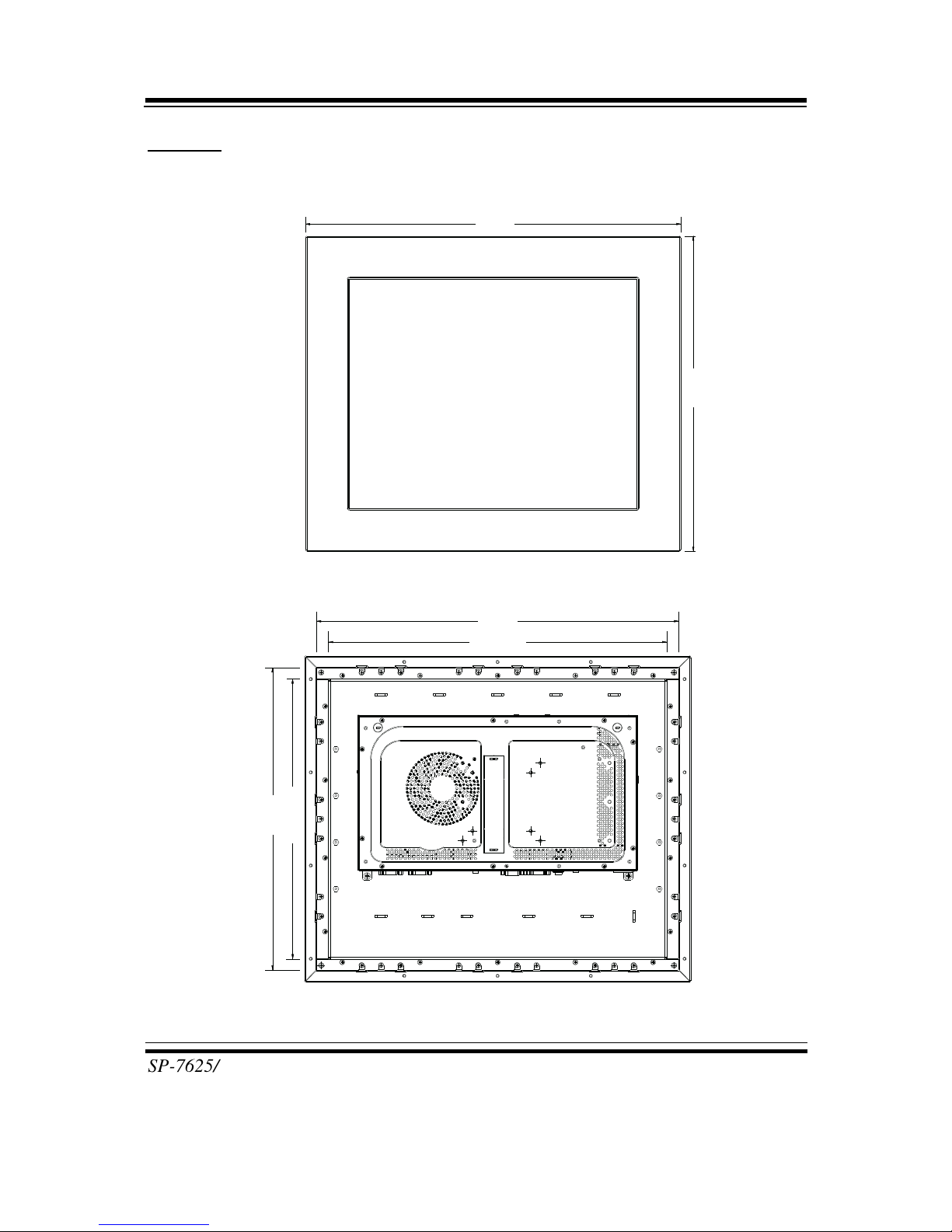
Chapter 1 Introduction
SP-7625/7627/7629 USER′S MANUAL
Page: 1-7
SP-7629
Front View
497
420
Touch Area
Rear View
435.4
360.4
466
389
Unit: mm
Page 13
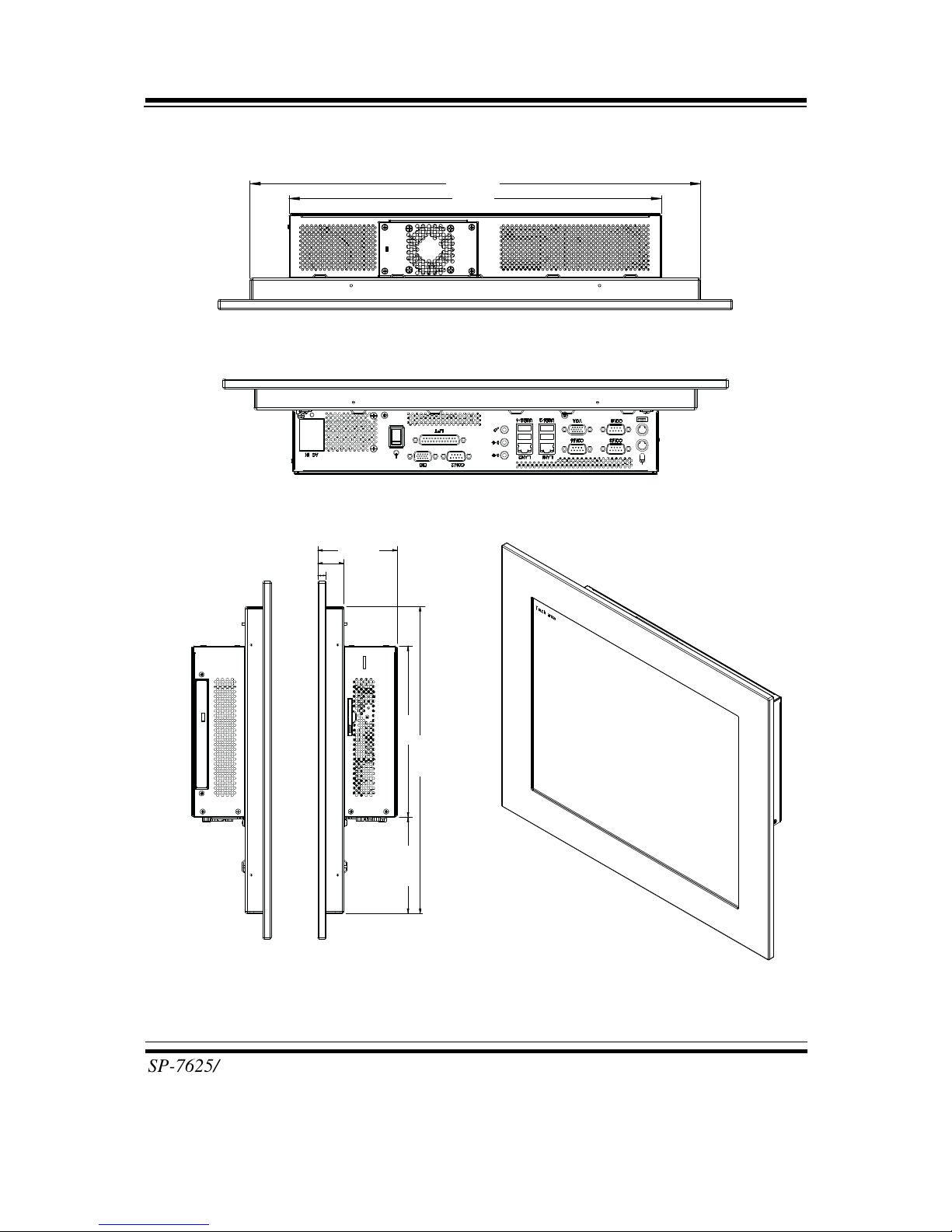
Chapter 1 Introduction
SP-7625/7627/7629 USER′S MANUAL
Page: 1-8
Top View
435.4
360
Bottom View
Side View Quarter View
93.35
360.4
113.2
30.8
10
201
Unit: mm
Page 14

Chapter 1 Introduction
SP-7625/7627/7629 USER′S MANUAL
Page: 1-9
1-3. SYSTEM SPECIFICATION
System
CPU Support
Intel® 3rd Gen. Core i5/i3
Intel® Pentium®
Chipset Intel® Q77
OS Support Microsoft Windows 7
Memory Support
1 x DDR3 SO-DIMM socket, up to 16 GB
Watchdog
1~255s Watchdog timer
Power Supply AC IN 100~230V ATX power
Front Bezel Stainless steel
IP65 For front panel only
Mounting Type VESA 100 x 100 mm & Wall Mount
Net Weight
SP-7625: 7.5 kg
SP-7627: 9 kg
SP-7629: 10.6 kg
Dimension (W x H x D)
SP-7625: 402.8 x 303 x 85.8 mm
SP-7627: 452 x 366 x 93.3 mm
SP-7629: 497 x 420 x 93.4 mm
Certificate CE/FCC
I/O Ports
Serial Port
4 x COM ports :
COM1/3/4 for RS-232 only
COM2 for RS-232/422/485
Parallel Port
1 port, bi-direction, SPP/EPP/ECP
USB 4 x USB3.0
LAN 2 x LAN, RJ45 10/100/1000 Mbps, support Wake-on-
LAN:
LAN1: Intel® 82579LM
LAN2: Intel® 82583V
VGA 1 x VGA
Keyboard & Mouse PS/2 Connector with mini-DIN connector
Page 15

Chapter 1 Introduction
SP-7625/7627/7629 USER′S MANUAL
Page: 1-10
Audio Line-out, Line-in, MIC
GPIO 4 in / 4 out (with 5V)
Expansion slot 2 x PCI slot (optional), 1 x mini PCIe slot
Drive Bay 2 x 2.5" SATA HDD, 1 x slim CD-ROM (optional)
Display
LCD Panel Size
SP-7625: 15”
SP-7627: 17”
SP-7629: 19”
Resolution (Brightness)
SP-7625: 1024 x 768, 400 nit, LED backlight
SP-7627: 1280 x 1024, 350nit LED backlight
SP-7629: 1280 x 1024 , 300nit LED backlight
Touchscreen (ELO) 5W Analog resistive (USB interface)
Environment
Temperature Operating: 0 ~ 50°C (32 ~ 122°F)
Storage: -20 ~ 80°C (-4 ~ 176°F)
Humidity Operating: 20~90% RH (no condensation)
Storage: 10 ~ 95% RH (no condensation)
Page 16
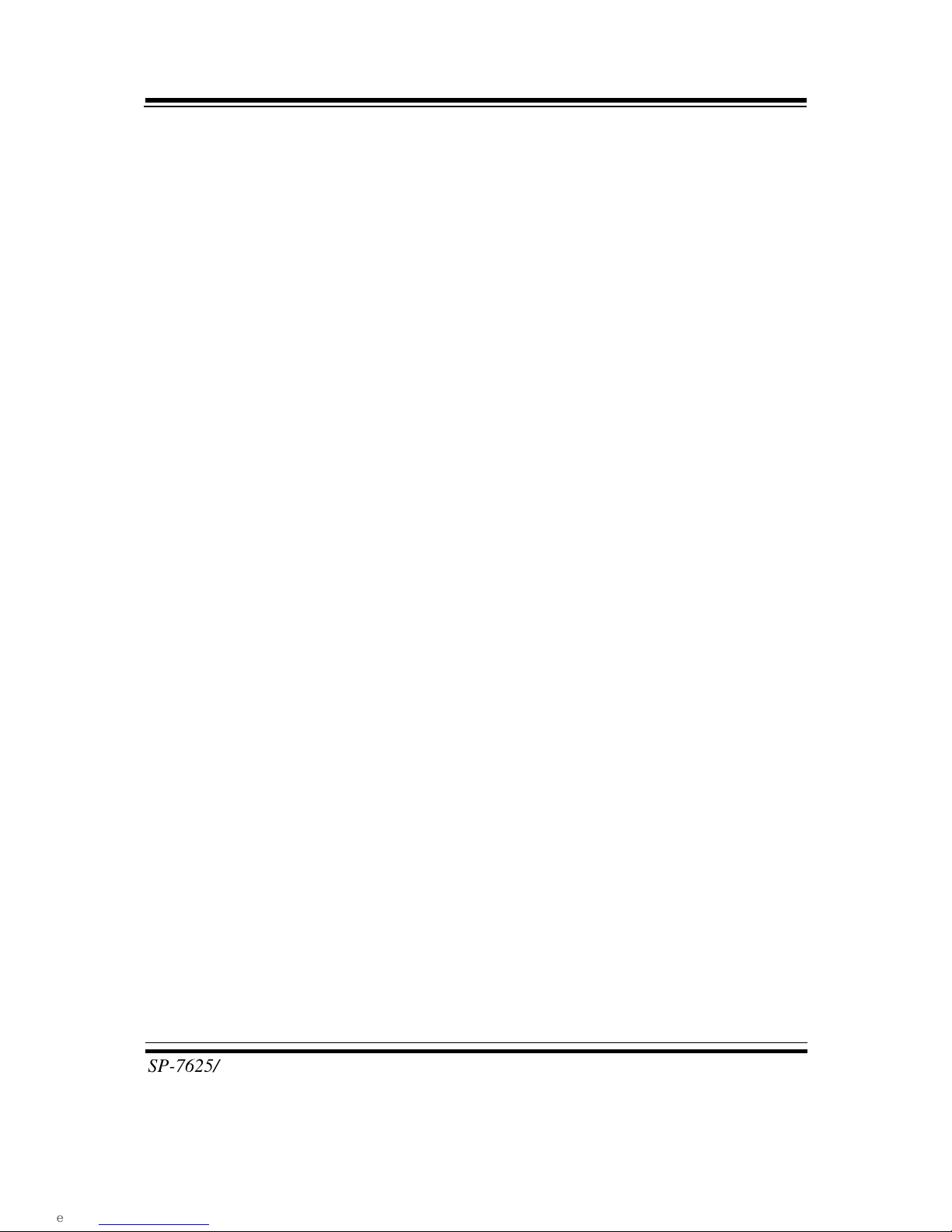
Chapter 1 Introduction
SP-7625/7627/7629 USER′S MANUAL
Page: 1-11
1-4. SAFETY PRECAUTIONS
Follow the messages below to avoid your systems from damage:
1. Keep your system away from static electricity on all occasions.
2. Prevent electric shock. Don’t touch any components of this card when the card is
power-on. Always disconnect power when the system is not in use.
3. Disconnect power when you change any hardware devices. For instance, when
you connect a jumper or install any cards, a surge of power may damage the
electronic components or the whole system.
Page 17
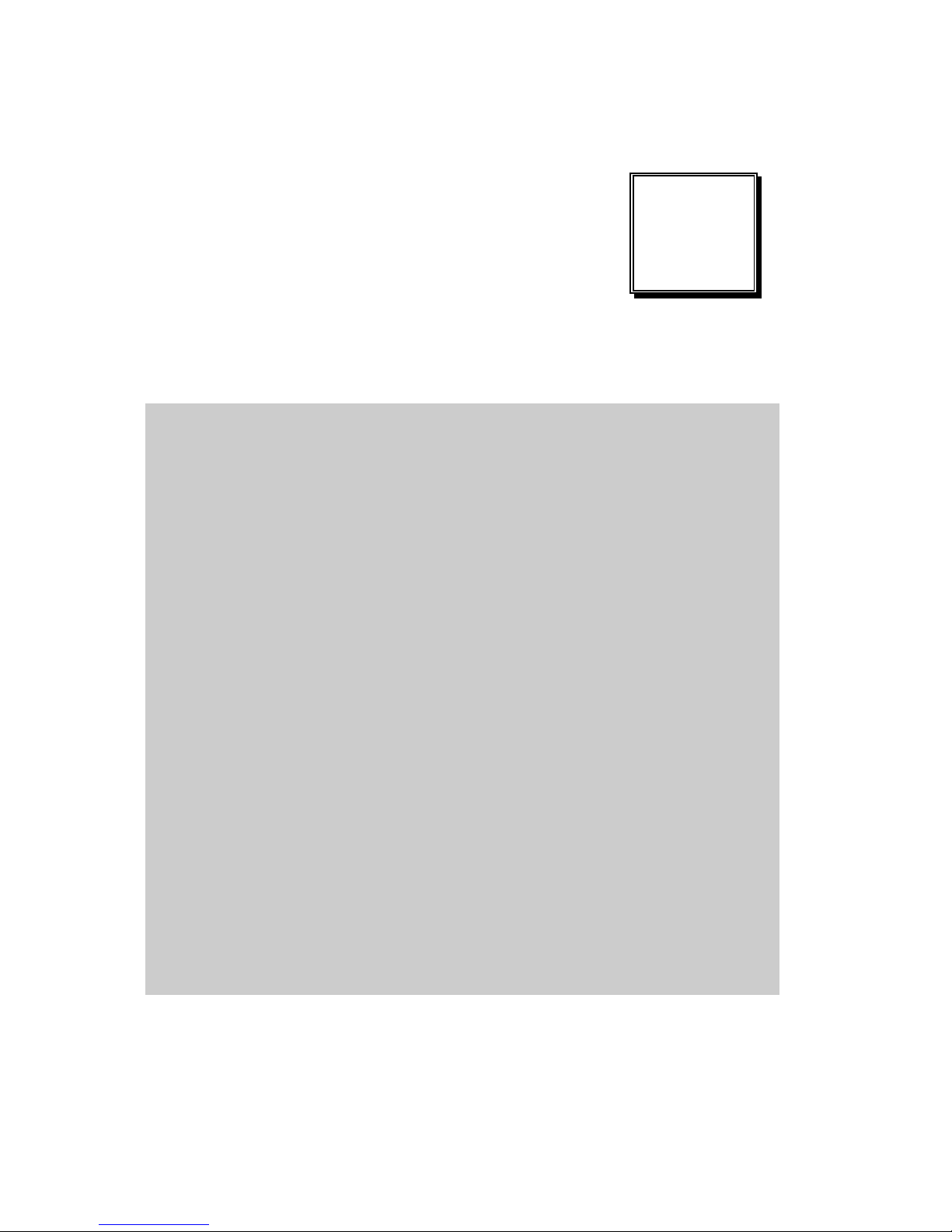
Page 2-1
HARDWARE
CONFIGURATION
** QUICK START **
CHAPTER
2
Helpful information describes the jumper & connector settings, and
component locations.
Section includes:
Jumper & Connector Quick Reference Table
Component Locations
Configuratio n and Jumper settings
Connector ’s Pin Assignments
Page 18

Chapter 2 Hardware Configuration
SP-7625/7627/7629 USER′S MANUAL
Page: 2-2
2-1. SYSTEM EXTERNAL I/O PORT & PIN ASSIGNMENT
I/O View
AC IN
Screen is downwards.
LAN2
USB3
USB4
LAN1
COM4COM3 COM2
DIO
Line-in
Line-out
MIC
USB1
USB2
COM1
MS
KB VGA
LPT
Page 19
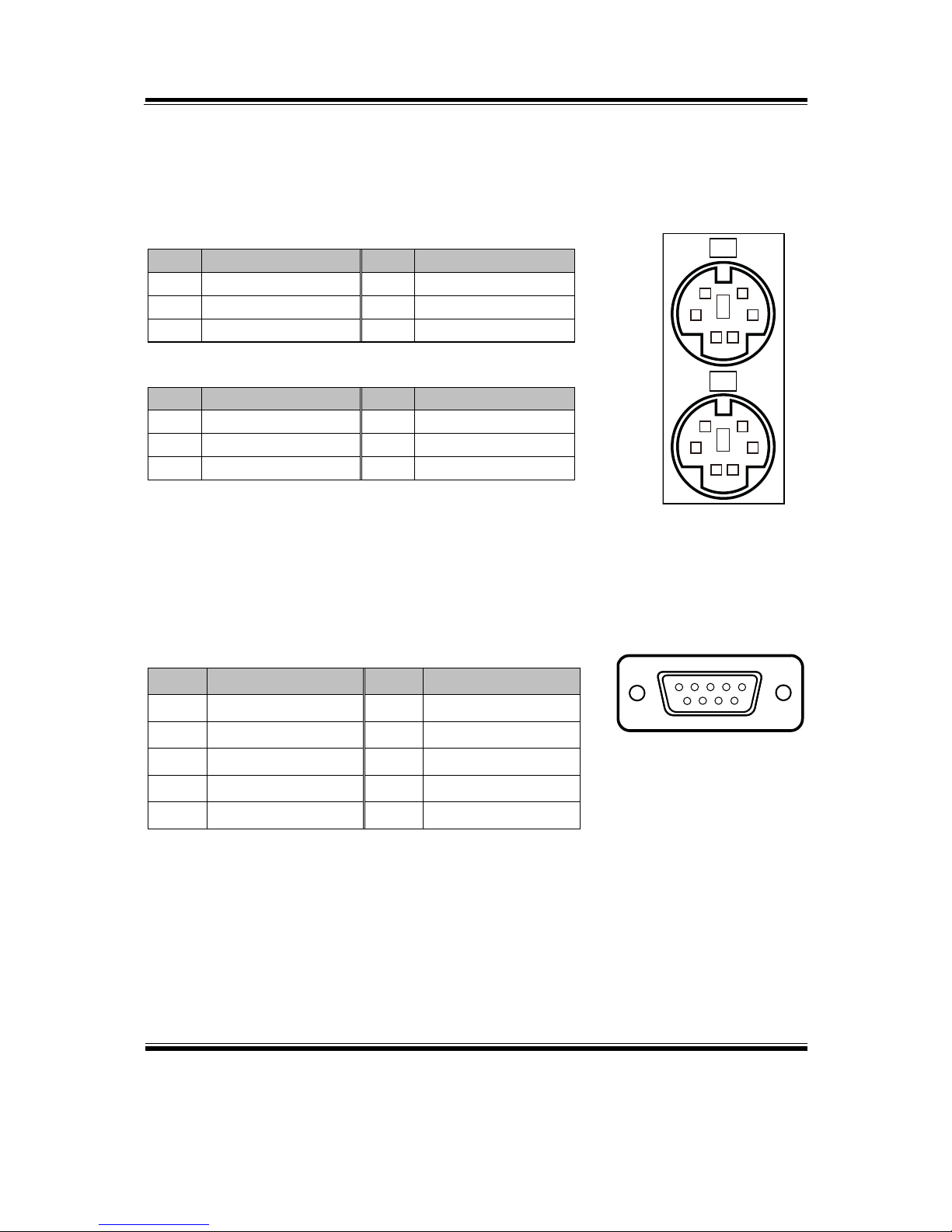
Chapter 2 Hardware Configuration
SP-7625/7627/7629 USER′S MANUAL
Page: 2-3
2-1-1. Keyboard & Mouse Ports
KB_MS1: PS/2 Keyboard & Mouse Port
Keyboard:
PIN
ASSIGNMENT
PIN
ASSIGNMENT
1
KBDATA
4
VCC5
2
NC 5 KBCLK
3
GND
6
NC
Mouse:
PIN
ASSIGNMENT
PIN
ASSIGNMENT
7
MSDATA
10
VCC5
8
NC
11
MSCLK
9
GND
12
NC
2-1-2. COM Ports
COM1, COM2, COM3, COM4: COM Ports
PIN
ASSIGNMENT
PIN
ASSIGNMENT
1
COM_DCD#
6
COM_DSR#
2
COM_RX
7
COM_RTS#
3
COM_TX
8
COM_CTS#
4
COM_DTR#
9
COM_RI#
5
GND
Note: COM2 port is connected from a connector on
board. Refer to the section COM connector.
5
1
9
6
COM1/COM2/
COM3/COM4/
3
12
4
56
9
78
10
1112
MS
KB
KB_MS1
Page 20

Chapter 2 Hardware Configuration
SP-7625/7627/7629 USER′S MANUAL
Page: 2-4
2-1-3. VGA Port
VGA: VGA Port
PIN
ASSIGNMENT
PIN
ASSIGNMENT
1
CRTRED
9
CRTVCC_L
2
CRTGREEN
10
GND
3
CRTBLUE
11
NC
4
NC
12
CRTDATA
5
GND
13
HSYNC
6
CRT_ALWAYS_
ON
14
VSYNC
7
GND
15
CRTCLK
8
GND
2-1-4. LAN Port
LAN1, LAN2: RJ45 LAN Ports
PIN
ASSIGNMENT
PIN
ASSIGNMENT
1
MDI_0P
5
MDI_2P
2
MDI_0N
6
MDI_2N
3
MDI_1P
7
MDI_3P
4
MDI_1N
8
MDI_3N
LAN LED Indicato r:
Left Side LED
Red Color On
Giga LAN Speed Indicator
Off
No LAN switch/hub connected.
Right Side LED
Orange Color Blinking
LAN Message Active
Off
No LAN Message Active
15
610
1115
VGA
Red Orange
8 1
LAN1/
LAN2/
Page 21

Chapter 2 Hardware Configuration
SP-7625/7627/7629 USER′S MANUAL
Page: 2-5
2-1-5. USB3.0 Ports
USB1, USB2, U SB3, USB4: USB Connectors
PIN
ASSIGNMENT
PIN
ASSIGNMENT
1
VCCUSB
6
USB3_RX_DP
2
USBP_N
7
GND
3
USBP_P
8
USB3_TX_DN
4
GND
9
USB3_TX_DP
5
USB3_RX_DN
2-1-6. Digital Input/Out put Port
DIO: Digital Input/Output Port
PIN
ASSIGNMENT
PIN
ASSIGNMENT
1
VCC5
9
DIN3
2
GND
10
DOUT3
3
DIN0
11
NC 4 DOUT0
12
NC 5 DIN1
13
NC 6 DOUT1
14
NC
7
DIN2
15
NC
8
DOUT2
1
9
4
5
USB1/USB2/
USB3/USB4/
15
610
1115
DIO
Page 22
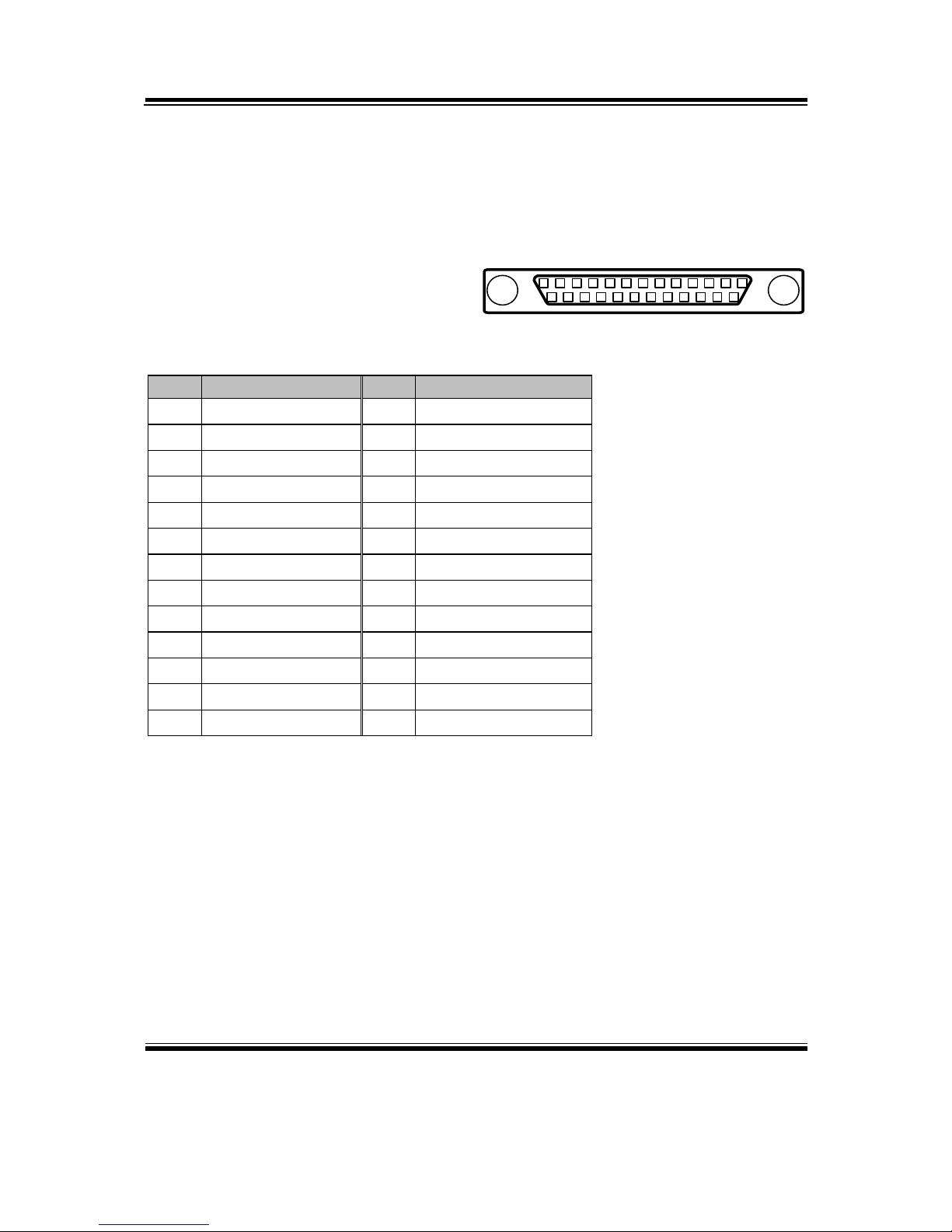
Chapter 2 Hardware Configuration
SP-7625/7627/7629 USER′S MANUAL
Page: 2-6
2-1-7. Parallel Port
LPT1: Parallel Port
As to link the Printer to the card, you need a cable to connect both DB25 connector
and parallel port.
PIN
ASSIGNMENT
PIN
ASSIGNMENT
1
STB
14
AFD#
2
PDR0
15
ERR#
3
PDR1
16
INIT#
4
PDR2
17
SLIN#
5
PDR3
18
GND
6
PDR4
19
GND
7
PDR5
20
GND
8
PDR6
21
GND
9
PDR7
22
GND
10
ACK#
23
GND
11
BUSY
24
GND
12
PE
25
GND
13
SLCT
26
NC
113
25 14
LPT1
Page 23
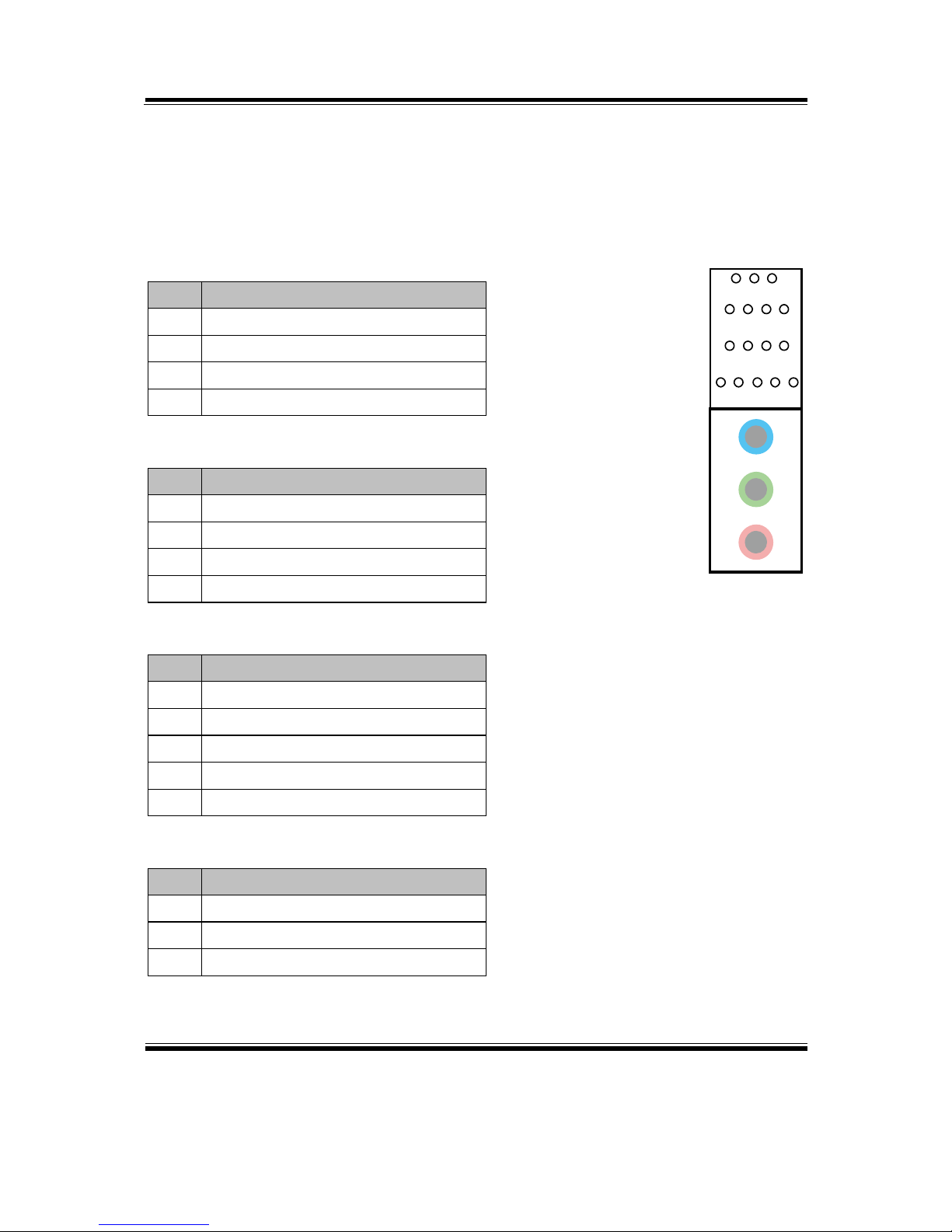
Chapter 2 Hardware Configuration
SP-7625/7627/7629 USER′S MANUAL
Page: 2-7
2-1-8. Audio Jack
Audio Jack: Line-In, Line-Out & Microphone
Also can also support only microphone.
Line-In:
PIN
ASSIGNMENT
32
HD_LINE-L
33
GND
34
GND
35
HD_LINE-R
Line-Out:
PIN
ASSIGNMENT
22
HD_OUT-L
23
GND
24
GND
25
HD_OUT_-R
Mic-In:
PIN
ASSIGNMENT
1
GND
2
HD_MIC1-L
3
HD_MIC_GND
4
GND
5
HD_MIC1-R
SPDIF (Optional; the same port with Line-In):
PIN
ASSIGNMENT
42
GND
43
VCC_AUD
44
SPDIF OUT
1 2345
22232425
32333435
424344
AUDIO1
Page 24

Chapter 2 Hardware Configuration
SP-7625/7627/7629 USER′S MANUAL
Page: 2-8
2-2. MAINBOARD COMPONENT LOCATIONS & JUMPER
SETTINGS
M/B: BM-0892
Battery
1
7
1
7
1
7
14
13
26
1
1
3
214
3
12
15
16
1718
51
52
1
9
2
10
1
9
2
10
1 2
10
1
1
9 10
1 2
7 8
1 2
109
1 1
1
1
122
11 12
109
1
4
1
6
9
5
10
15
18
14
20
24
21
16
1
6
11
5
10
15
44
42
3532
25
22
51
2
AUDIO1
LAN2_USB1
1
9
2 10
11
12
13
14
LAN1_USB1
1
9
2 10
11
12
13
14
A1
A9
A4
A5
B9
B5
B4
B1
A1
A9
A4
A5
B9
B5
B4
B1
J1
JD09M1
SYS_FAN1
LPT1 DIO1
SATA1
SATA2
SATA4
1
7
SATA3
JP4
JP7
JP8
COM2
USB45
USB89
ATX_PWR2
JP9
FP1
SP1
CPU_FAN1
M_PCIE1
JP1
JP2
PCI-E1
KB_MS1
1
JP10
DIMM1
DIMM2
1
2 20
19
JDP1
ATX_PWR1
REMOVE
Intel
LGA1155
Intel
PCH Q77
4
109
12
11
1 13
12 24
SP-7625/7627/7629 Connectors, Jumpers and Component Locations
Page 25
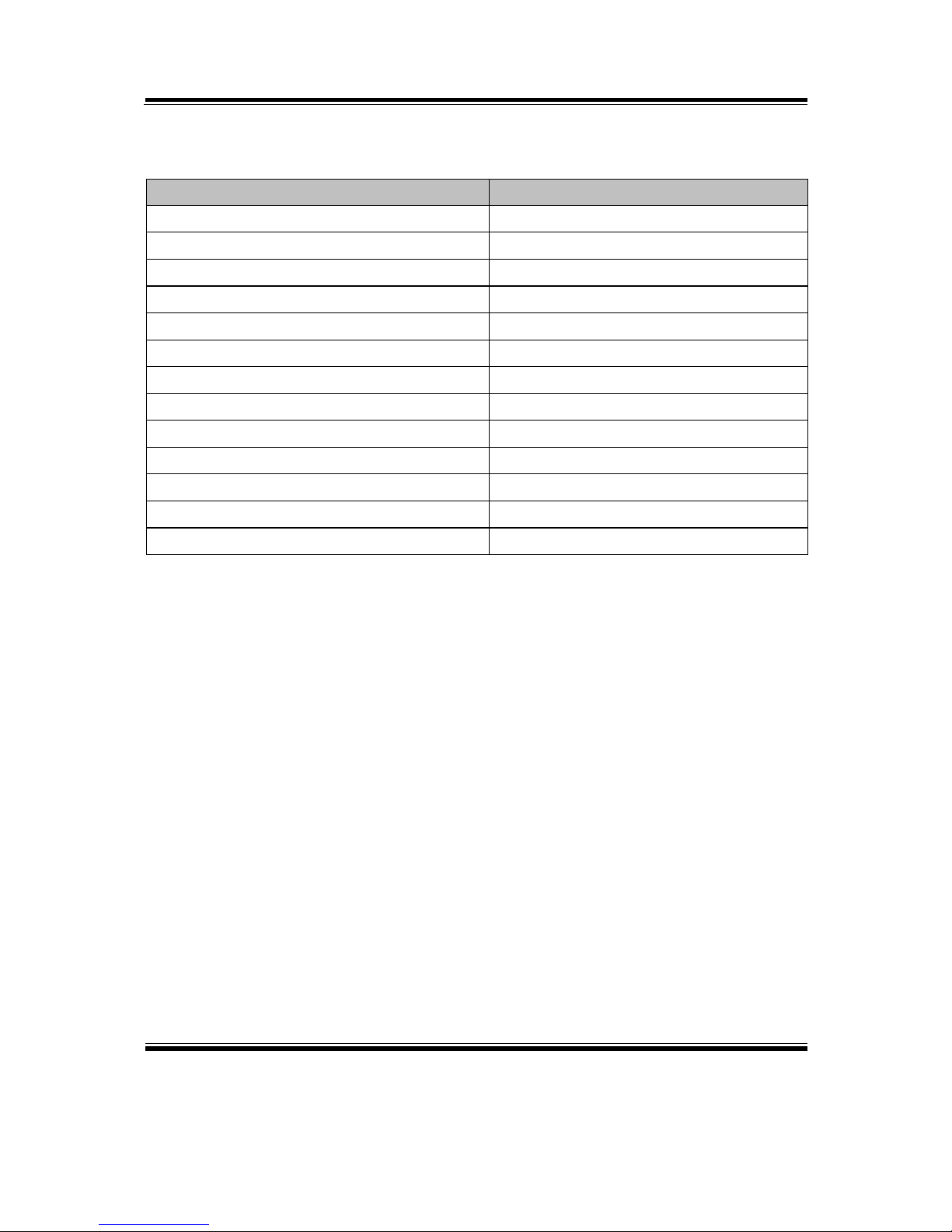
Chapter 2 Hardware Configuration
SP-7625/7627/7629 USER′S MANUAL
Page: 2-9
2-2-1. Jumpers & Connectors Quick Reference Table
JUMPER/CONNECTOR
NAME
COM Connector
COM2
COM2 Auto Detect Selection
JP7
COM2 RS232/422/485 Selection
JP8
USB Connec t or
USB45, USB89
CPU Selection
JP9
Front Pa nel Connector
FP1
Clear CMOS Data Selection
JP2
Fan Connector
CPU_FAN1, SYS_FAN1
SATA Port
SATA1, SATA2, SATA3, SATA4
Parallel Port Connector
LPT1
Display Port Connector
JDP1
Digital Input/ Output Connector
DIO1
ATX Power Connector
ATX_PWR1, ATX_PWR2
Page 26
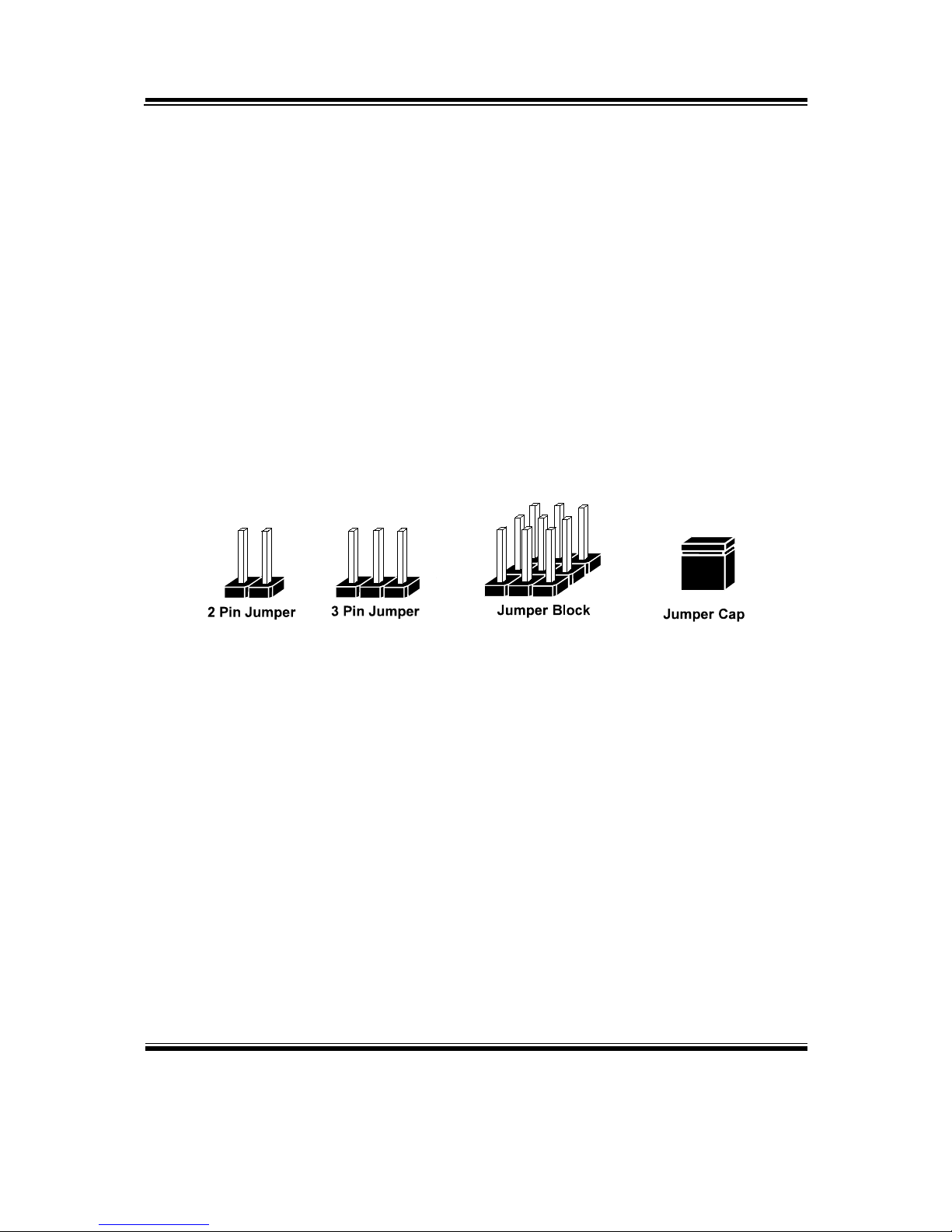
Chapter 2 Hardware Configuration
SP-7625/7627/7629 USER′S MANUAL
Page: 2-10
2-2-2. How to Set Jumpers
You can configure your board by setting jumpers. Jumper is consists of two or three
metal pins with a plastic base mounted on the card, and by using a small plastic "cap",
Also known as the jumper cap (with a metal contact inside), you are able to connect
the pins. So you can set-up your hardware configuration by "open" or "close" pins.
The jumper can be combined into sets that called jumper blocks. When the jumpers
are all in the block, you have to put the m toget her to se t up the har d ware c o nfigur ati o n.
The figure below shows how this looks like.
Jumpers & Caps
If a jumper has three pins (for examples, labelled PIN1, PIN2, and PIN3), You can
connect PIN1 & PIN2 to create one setting by sho rting. Yo u can either connect P IN2
& PIN3 to create another setting. The same jumper diagrams are applied all through
this manual. The figure below shows what the manual diagrams look and what they
represent.
Page 27

Chapter 2 Hardware Configuration
SP-7625/7627/7629 USER′S MANUAL
Page: 2-11
Jumper Diagrams
2 pin Jumper
looks like this
Jumper Ca p
looks like this
3 pin Jumper
looks like this
Jumper Bl ock
looks like this
Jumper Settings
Looks like this
3 pin Jumper
2-3 pin close(enabled)
Looks like this
Jumper Block
1-2 pin close(enabled)
2 pin Jumper close(enabled)
1
1
1
2
1 2
1
1
Looks like this
Page 28
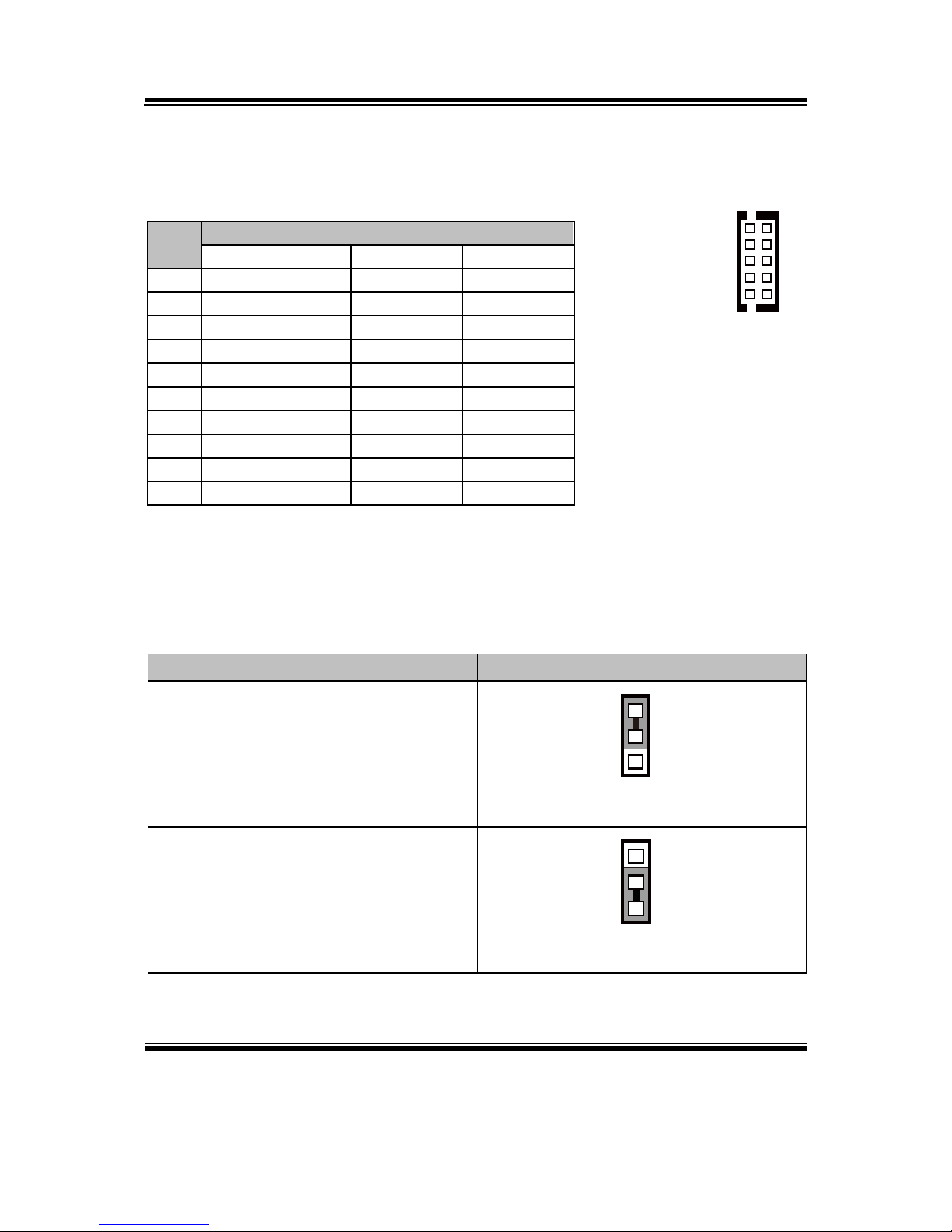
Chapter 2 Hardware Configuration
SP-7625/7627/7629 USER′S MANUAL
Page: 2-12
2-2-3. COM Connector
COM2: COM Connector, selectable as RS-232/422/485
PIN
ASSIGNMENT
RS-232
RS-422
RS-485
1
COM2_DCD#
TX-
485-
2
COM2_DSR#
X
X
3
COM2_RX
TX+
485+
4
COM2_RTS#
X
X
5
COM2_TX
RX+
X
6
COM2_CTS#
X-
X
7
COM2_DTR#
RX-
X 8 COM2_ RI#
X
X
9
GND
GND
GND
10
NC
NC
NC
2-2-4. COM 2 Auto-Detect Selection
JP7: COM2 Auto Detect Selection
SELECTION
JUMPER SETTING
JUMPER ILLU S TR ATION
Normal 1-2
3
1
JP7
Auto Gating 2-3
3
1
JP7
Note: Manufacturing Default is Normal.
2
10
1
9
COM2
Page 29
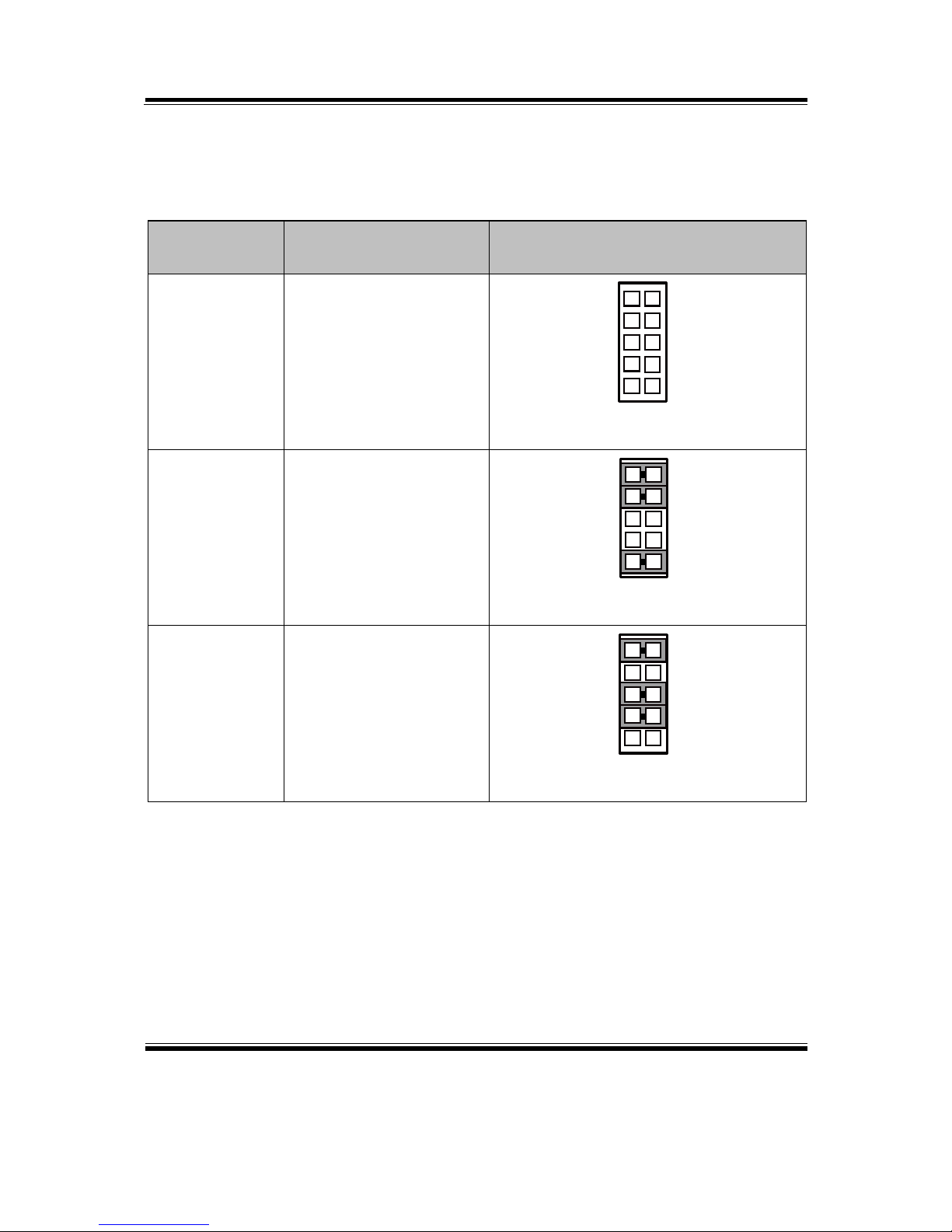
Chapter 2 Hardware Configuration
SP-7625/7627/7629 USER′S MANUAL
Page: 2-13
2-2-5. COM2 RS-232/422/485 Selection
JP8: COM2 RS-232/422/485 Selection
SELECTION
JUMPER SETTING
JUMPER ILLU S TR ATION
RS-232 All open
1
2
9 10
JP8
RS-422
1-2,
3-4,
9-10
1
2
9 10
JP8
RS-485
1-2,
5-6,
7-8
1
2
9 10
JP8
Note: Manufacturing Default is RS-232.
Page 30
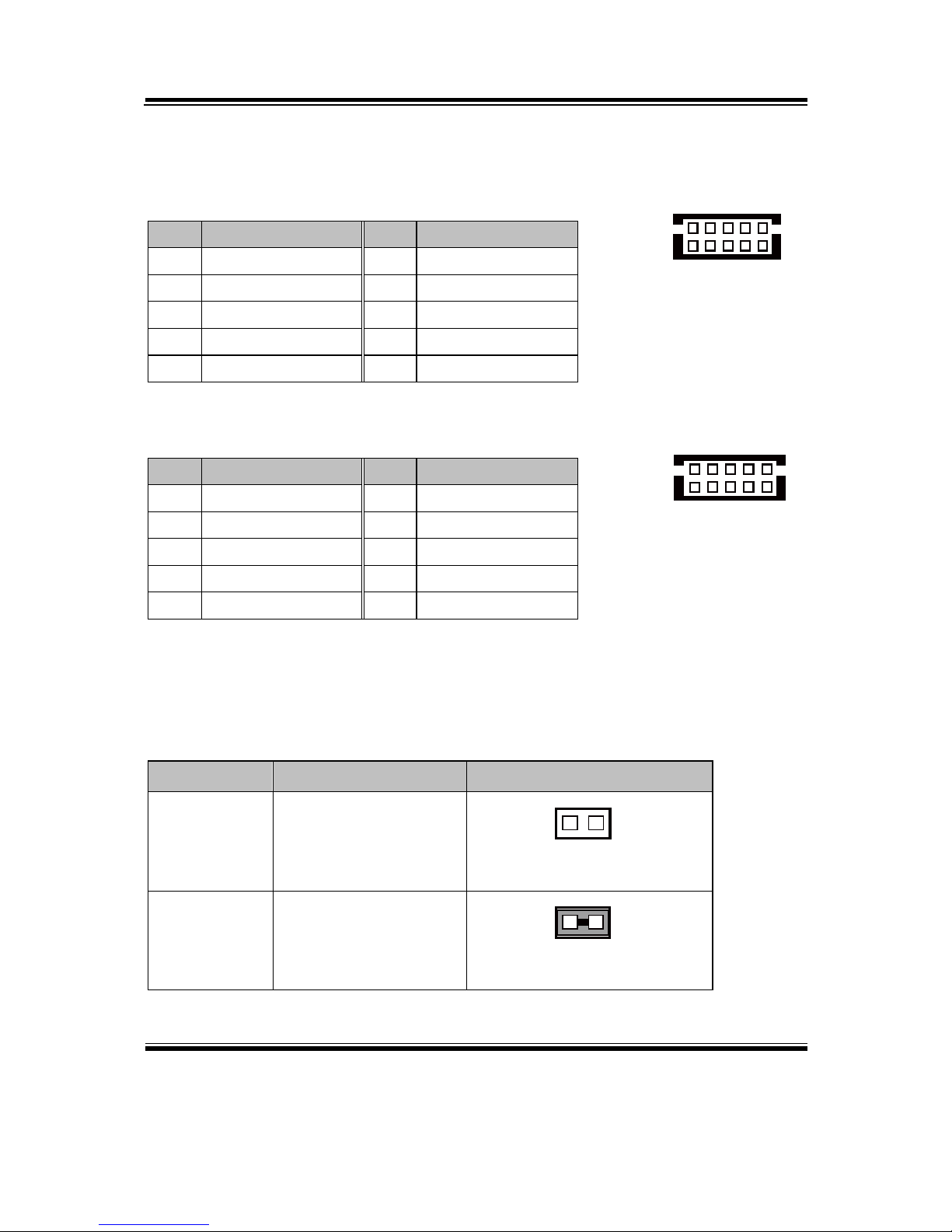
Chapter 2 Hardware Configuration
SP-7625/7627/7629 USER′S MANUAL
Page: 2-14
2-2-6. USB Connector
USB45: USB Connector
PIN
ASSIGNMENT
PIN
ASSIGNMENT
1
USB_45_VCC5
6
USBP5
2
USB_45_VCC5
7
GND
3
USBN4
8
GND
4
USBN5
9
GND
5
USBP4
10
GND
USB89: USB Connector
PIN
ASSIGNMENT
PIN
ASSIGNMENT
1
USB_89_VCC5
6
USBP9
2
USB_89_VCC5
7
GND
3
USBN8
8
GND
4
USBN9
9
GND
5
USBP8
10
GND
2-2-7. CPU Selection
JP9 : CPU Selection
SELECTION JUMPER SETTINGS JUMPER ILLUSTRATION
Intel® 2nd Gen.
Core
Open
1
JP9
Intel® 3rd Gen.
Core
1-2
1
JP9
Note: Manufacturing Default is Intel® 3rd Gen. Core.
210
1
9
USB45
210
1
9
USB89
Page 31

Chapter 2 Hardware Configuration
SP-7625/7627/7629 USER′S MANUAL
Page: 2-15
2-2-8. Front Panel Selection
FP1: Front Panel Connector
SELECTION
PIN &
ASSIGNMENT
JUMPER
SETTINGS
JUMPER
ILLUSTRATION
HDD LED
1. HD_LED+
1-3
1
2
11 12
FP1
3. HD_LED-
Power LED
2. PW_LED+
2-4
1
2
11 12
FP1
4. PW_LED-
Reset Button
5. GND
5-7
1
2
11 12
FP1
7. RST_BTN
Page 32

Chapter 2 Hardware Configuration
SP-7625/7627/7629 USER′S MANUAL
Page: 2-16
SELECTION PIN &
ASSIGNMENT
JUMPER
SETTINGS
JUMPER
ILLUSTRATION
External
Speaker
6. SPK_VCC
6-8-10-12
1
2
11 12
FP1
8. Speaker signal
10. Speaker signal
12. Speaker signal
ATX Power
Button
9. PWRBTNSW
9-11
1
2
11 12
FP1
11. GND
Page 33
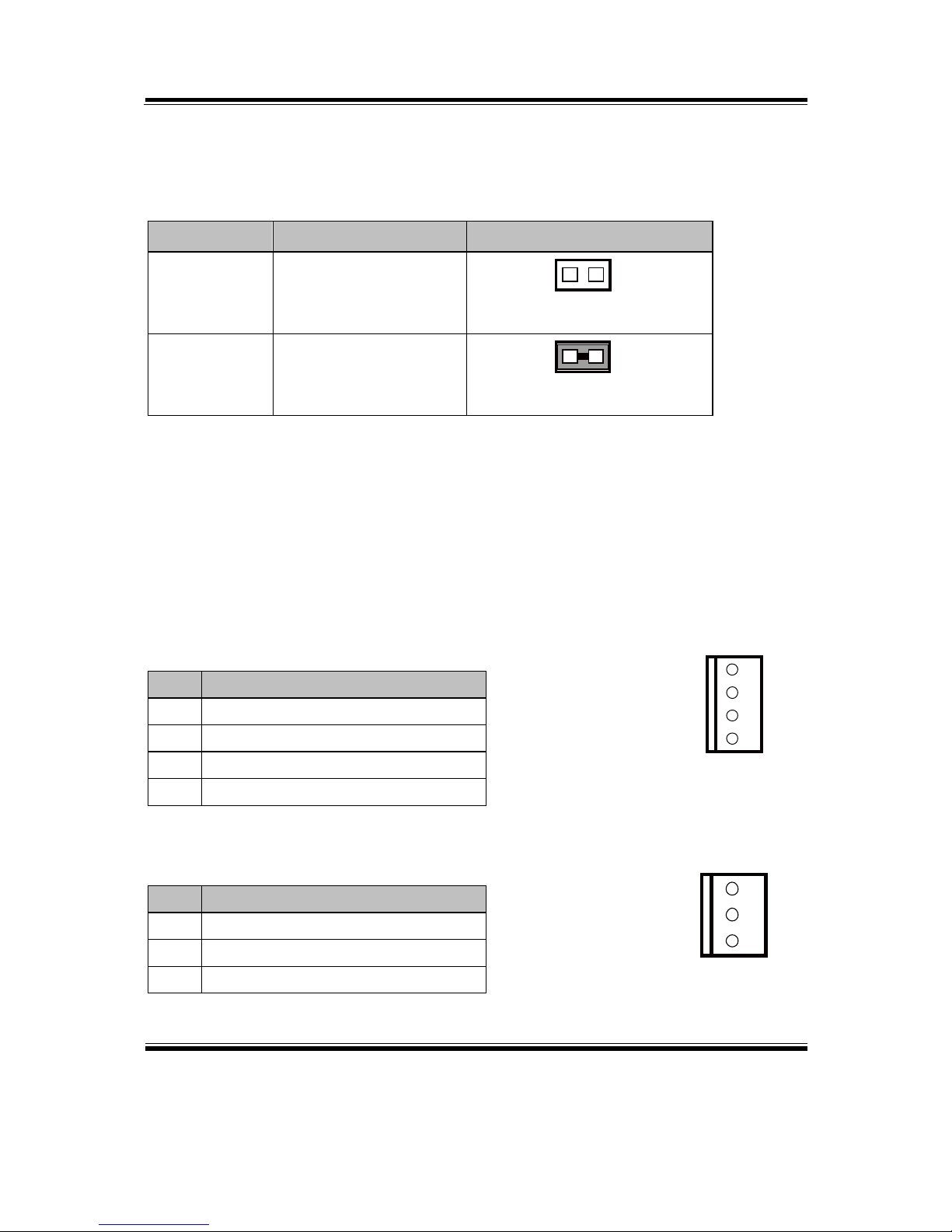
Chapter 2 Hardware Configuration
SP-7625/7627/7629 USER′S MANUAL
Page: 2-17
2-2-9. Clear CMOS Data Selection
JP2: Clear CMOS Data Selection
SELECTION JUMPER SETTINGS JUMPER ILLUSTRATION
Normal Open
1
JP2
Clear CMOS* Close
1
JP2
Note: Manufacturing Default is Normal.
*To clear CMOS data, user must power-off the computer and set the jumper to “Clear
CMOS” as illustrated above. After five to six seconds, set the jum per back to “Normal”
and power-on the computer.
2-2-10. Fan Connector
CPU_FAN1: CPU Fan Connector
PIN
ASSIGNMENT
1
GND
2
VCC12
3
FAN_TAC1
4
FAN_CTL1
SYS_FAN1: System Fan Connector
PIN
ASSIGNMENT
1
GND
2
VCC12
3
FAN_TAC
1
4
CPU_FAN1
1
3
SYS_FAN1
Page 34

Chapter 2 Hardware Configuration
SP-7625/7627/7629 USER′S MANUAL
Page: 2-18
2-2-11. SATA Port
SATA1: SATA Port
PIN
ASSIGNMENT
PIN
ASSIGNMENT
1
GND
5
SATA_RXNC0
2
SATA_TXPC0
6
SATA_RXPC0
3
SATA_TXNC0
7
GND
4
GND
SATA2: SATA Port
PIN
ASSIGNMENT
PIN
ASSIGNMENT
1
GND
5
SATA_RXNC1
2
SATA_TXPC1
6
SATA_RXPC1
3
SATA_TXNC1
7
GND
4
GND
SATA3: SATA Port
PIN
ASSIGNMENT
PIN
ASSIGNMENT
1
GND
5
SATA_RXNC3
2
SATA_TXPC3
6
SATA_RXPC3
3
SATA_TXNC3
7
GND
4
GND
1
7
SATA1
1
7
SATA2
1
7
SATA3
Page 35

Chapter 2 Hardware Configuration
SP-7625/7627/7629 USER′S MANUAL
Page: 2-19
SATA4: SATA Port
PIN
ASSIGNMENT
PIN
ASSIGNMENT
1
GND
5
SATA_RXNC4
2
SATA_TXPC4
6
SATA_RXPC4
3
SATA_TXNC4
7
GND
4
GND
2-2-12. Parallel Port Connector
LPT1: Parallel Port Connector
PIN
ASSIGNMENT
PIN
ASSIGNMENT
1
STB
14
AFD#
2
PDR0
15
ERR#
3
PDR1
16
INIT#
4
PDR2
17
SLIN#
5
PDR3
18
GND
6
PDR4
19
GND
7
PDR5
20
GND
8
PDR6
21
GND
9
PDR7
22
GND
10
ACK#
23
GND
11
BUSY
24
GND
12
PE
25
GND
13
SLCT
26
NC
1
7
SATA4
14
13
26
1
LPT1
Page 36
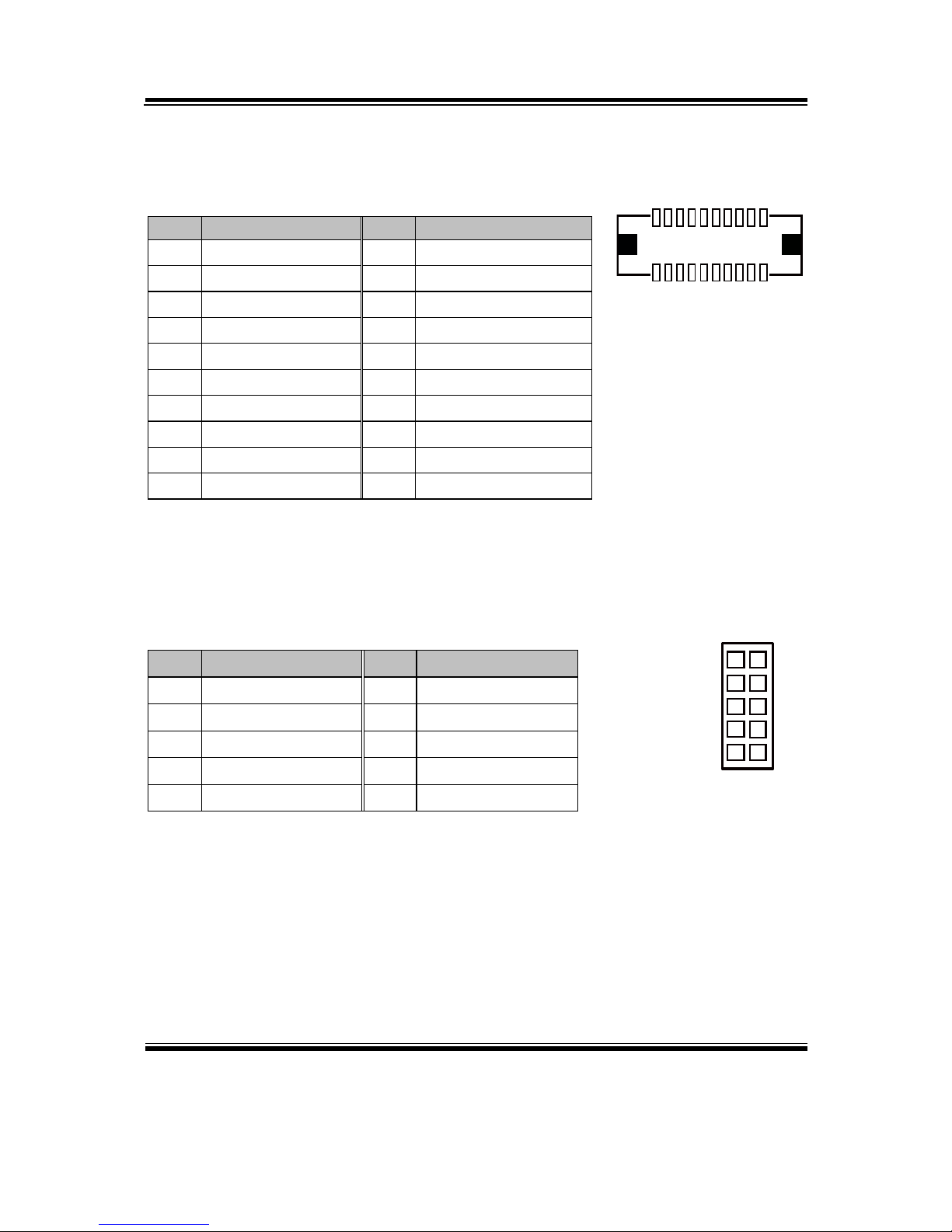
Chapter 2 Hardware Configuration
SP-7625/7627/7629 USER′S MANUAL
Page: 2-20
2-2-13. Display Port Connector
JDP1: Display Port Connector
PIN
ASSIGNMENT
PIN
ASSIGNMENT
1
DP_C_DATA0+
11
GND
2
GND
12
DP_C_DATA3-
3
DP_C_DATA0-
13
DP_C_AUX_ENJ
4
DP_C_DATA1+
14
GND
5
GND
15
DP_C_AUX+
6
DP_C_DATA1-
16
DP_C_HPD
7
DP_C_DATA2+
17
DP_C_AUX-
8
GND
18
DP_VCC3_3
9
DP_C_DATA2-
19
DP_VCC5
10
DP_C_DATA3+
20
DP_VCC3_3
2-2-14. Digital Input/Output Connector
DIO1: Digital I/O Connector
PIN
ASSIGNMENT
PIN
ASSIGNMENT
1
VCC5
6
DOUT1
2
GND
7
DIN2
3
DIN0
8
DOUT2
4
DOUT0
9
DIN3
5
DIN1
10
DOUT3
1
2
9 10
DIO1
19
202
1
JDP1
Page 37
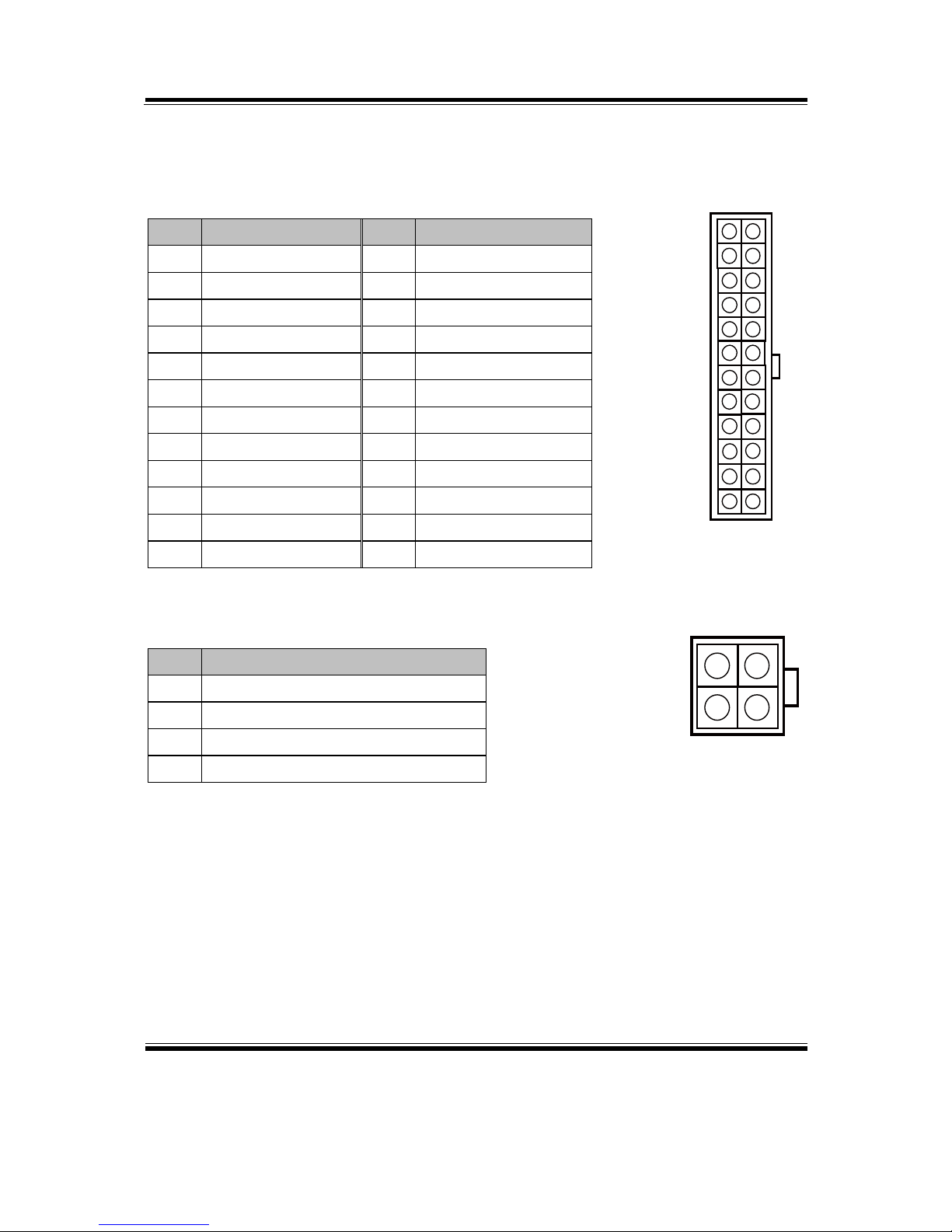
Chapter 2 Hardware Configuration
SP-7625/7627/7629 USER′S MANUAL
Page: 2-21
2-2-15. ATX Power Connector
ATX_PWR1: ATX Po wer Connector
PIN
ASSIGNMENT
PIN
ASSIGNMENT
1
+3.3V
13
+3.3V
2
+3.3V
14
-12V
3
GND
15
GND
4
+5V
16
PSON
5
GND
17
GND
6
+5V
18
GND
7
GND
19
GND
8
POK
20
-5V
9
5VSB
21
+5V
10
+12V
22
+5V
11
+12V
23
+5V
12
+3.3V
24
GND
ATX_PWR2: ATX Power Connector
PIN
ASSIGNMENT
1
GND
2
GND
3
+12V
4
+12V
1 13
12 24
ATX_PWR1
1
2
3
4
ATX PWR2
Page 38
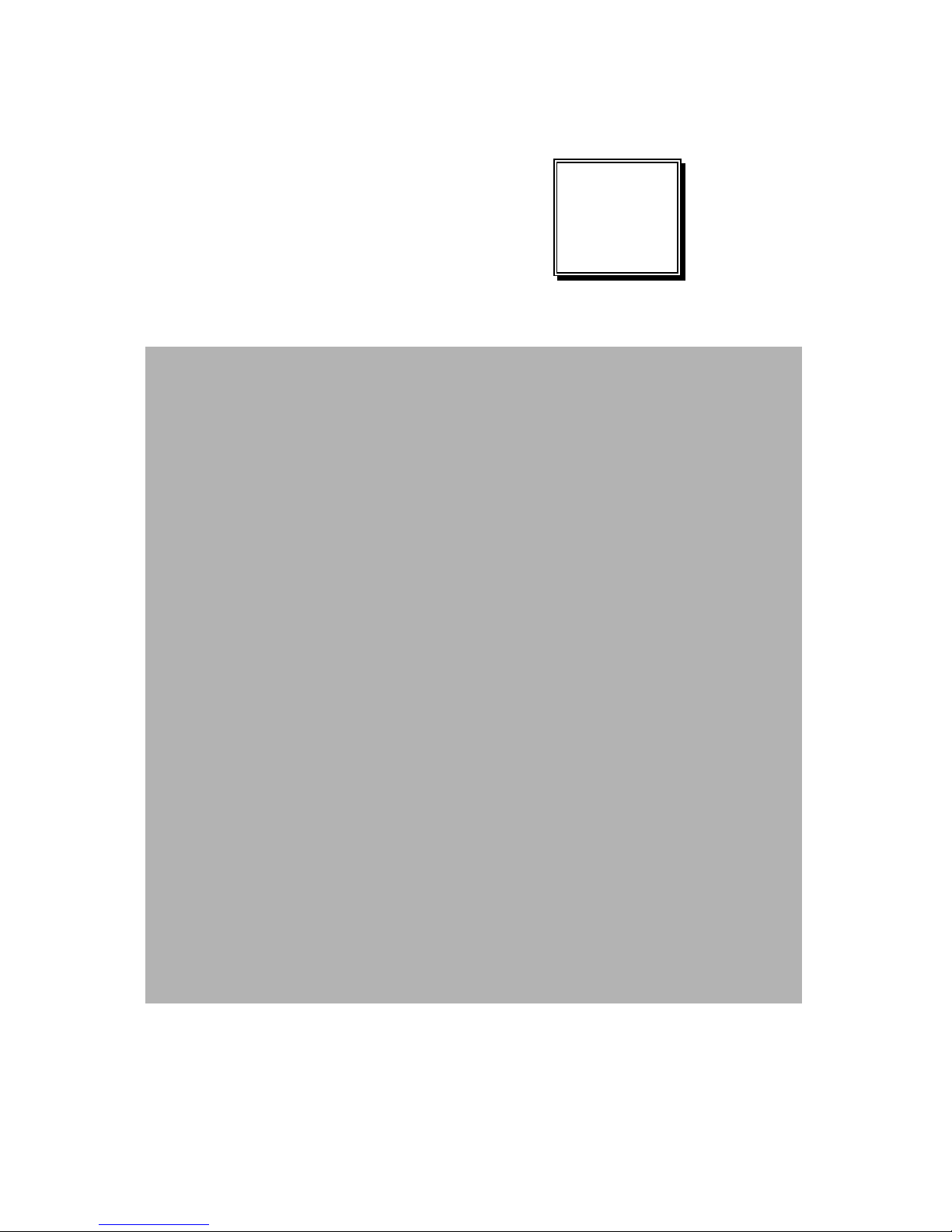
Page: 3-1
SOFTWARE
UTILITIES
This chapter comprises the detailed information of VGA driver, LAN
driver, and Sound driver .
Section includes:
Introduction
Intel® Chipset Software Installation Utility
Intel® Matrix Storage Manager Utility
Intel® USB3.0 eXtensible Host Controller Utility
Intel® Management Engine Components Utility
VGA Driver Utility
LAN Driver Utility
Sound Driver Utility
Touchscreen Driver Utility
CHAPTER
3
Page 39

Chapter 3 Software Utilities
SP-7625/7627/7629 USER′S MANUAL
Page:3-2
3-1. INTRODUCTION
Enclosed with our SP-7625/7627/7629 package, you will find a CD ROM disk
containing all types of drivers we have. As a SP-7625/7627/7629 user, you will only
need some of files contained in the CD ROM disk, please take note of the following
chart:
FILE NAME
(Assume that CD ROM drive is D:)
PURPOSE
D:\Driver\Utility
Intel® chipset device software installs
Windows INF files to the target system.
D:\Driver\RST Intel® Matrix Storage Manager Utility
Intel® F6 Floppy Utility.
D:\Driver\USB3
Intel® USB3.0 eXtensible Host Controller
D:\Driver\ME
Intel® Management Engine Interface
D:\Driver\VGA
Intel® HD Graphics family for VGA driver
installation
D:\Driver\LAN
Intel® 82579LM & 82583V for LAN driver
installation
D:\Driver\Audio Realtek ALC888S high definition audio for
sound driver installation
D:\Driver\Touch eGalax Touch Controller for surface
capacitive
D:\Driver\BIOS
Aptio (EFI)BIOS update utility
Note:
1. Be sure to install the Utility right after the OS is fully installed.
2. The e Ga la x to uch scre e n driver utility, we suggest you do not install this driver
on your windows system.
Page 40

Chapter 3 Software Utilities
SP-7625/7627/7629 USER′S MANUAL
Page:3-3
3-2. INTEL® CHIPSET SOFTWARE INSTALLATION UTILITY
3-2-1. Introduction
The Intel
®
Chipset Device Software installs Windows *.INF files to the target system.
These files outline to the operating system how to configure the Intel
®
chipset
components in order to ensure that the following features function prope rly:
PCIe Support
SATA Storage Support
USB Support
Identification of Intel
®
Chipset Components in the Device Manager
3-2-2. Installation of Utility for Windows 7/8
The Utility Pack is made only for Windows 7/8. It should be installed right after the
OS installation; kindly follow the following steps:
1. Place insert the Utility Disk into the CD ROM drive.
2. Under Windows system, go to the directory where Utility Disc is located.
e.g.: D:\Driver\Utility\INF_allOS.exe
3. Click INF_allOS.exe file for utility installation.
4. Follow the instructions on the screen to complete the installation.
5. Once installation is completed, shut down the system and restart in orde r for the
changes to take effect.
Page 41

Chapter 3 Software Utilities
SP-7625/7627/7629 USER′S MANUAL
Page:3-4
3-3. INTEL® MATRIX STORAGE MANAGER UTILITY (RST)
3-3-1. Introduction
The Intel® RST driver utility supports ACHI mode and fully compatible with
Windows 7/8, and it should be installed after the operating system is installed
completely. Perform F6 and ACHI BIOS configurations prior to installation of this
driver for proper operation.
3-3-2. Installation of RST Driver for Windows 7/8
1. Insert the driver disk into a CD ROM device.
2. Under Windows system, go to the directory where the RST driver is located .
3. Run the application with administrative privileges.
Page 42

Chapter 3 Software Utilities
SP-7625/7627/7629 USER′S MANUAL
Page:3-5
3-4. INTEL® USB3.0 EXTENSIBLE HOST CONTROLLER
UTILITY
3-4-1. Introduction
Intel® USB 3.0 eXtensible Host Controller Driver supports the following Intel®
Chipsets/Processors:
3rd generation Intel(R) Core(TM) Processor Family
2nd generation Intel(R) Core(TM) i3 processor
2nd generation Intel(R) Core(TM) i5 processor
2nd generation Intel(R) Core(TM) i5 vPro(TM) processor
2nd generation Intel(R) Core(TM) i7 processor
2nd generation Intel(R) Core(TM) i7 vPro(TM) processor
Intel(R) 7 Series/C216 Chipset Family (Panther Point PCH)
3-4-2. Installation Instructions for Windows 7/Server 2008 R2
1. Insert the driver disk into a CD ROM device.
2. Under Windows system, go to the directory where the driver is located.
3. Run the application with administrative privileges.
Page 43

Chapter 3 Software Utilities
SP-7625/7627/7629 USER′S MANUAL
Page:3-6
3-5. INTEL® MANAGEMENT ENGINE COMPONENTS UTILITY
3-5-1. Introduction
The Intel® ME software components that need to be installed depend on the system's
specific hardware and firmware features. The installer, compatible with Windows
7/8/Server 2008 R2 , detects the system's capabilities and installs the relevant driver s
and applications.
3-5-2. Installation Instructions for Windows 7/8/Server 2008 R2
1. Insert the driver disk into a CD ROM device.
2. Under Windows system, go to the directory where the driver is located.
3. Run the application with administrative privileges.
Page 44

Chapter 3 Software Utilities
SP-7625/7627/7629 USER′S MANUAL
Page:3-7
3-6. VGA DRIVER UTILITY
The VGA interface is embedded with our SP-7625/7627/7629 system to support
LVDS display. The following illustration briefly shows you the co nte nt o f VG A dr ive r .
1. Win 7 Series
2. Win 8 Series
3-6-1. Installation of VGA Driver for Windows 7/8
1. Start the computer.
2. Insert the Utility Disk into the CD ROM drive.
3. Open the VGA folder for your system to choose an appropriate folder, and
double-click "*.exe" file to install.
e.g. D:\Driver\VGA\(Your CPU architecture)\ ***.exe
(If D is not your CD-ROM drive, substitute D with the correct drive letter.)
4. Follow the Wizard's on-screen instructions to complete the installation.
Page 45

Chapter 3 Software Utilities
SP-7625/7627/7629 USER′S MANUAL
Page:3-8
3-7. LAN DRIVER UTILITY
3-7-1. Introduction
The SP-7625/7627/7629 is enhanced with LAN function that can support various
network adapters. The content of the LAN driver is found as follows:
1. Win 7 Series
2. Win 8 Series
For more details on Installation procedure, please refer to Readme.txt file
found on LAN DR IVER UTILITY.
Page 46

Chapter 3 Software Utilities
SP-7625/7627/7629 USER′S MANUAL
Page:3-9
3-8. SOUND DRIVER UTILITY
3-8-1. Introduction
The Audio chip enhanced in this system is fully compatible with Windows 7/8. B elow,
you will find the content of the Sound driver:
1. Win 7 Series
2. Win 8 Series
3-8-2. Installation Procedure for Windows 7/8
1. Open the“Audio”folder. For your system to choose an appropriate folder, and
Run the setup.exe program to start the installation.
e.g.: D:\Driver\Audio\Your system\setup.exe
(If D is not your CD-ROM drive, substitute D with the correct drive letter.)
2. Click on [Next] to continue the procedure. If the Windows popup "Windows
can't verify the publisher of this driver software" message, press "Install this
driver software anyway" to continue the installation.
3. Finally, select to restart the system and press [Finish] to complete the installation.
Page 47

Chapter 3 Software Utilities
SP-7625/7627/7629 USER′S MANUAL
Page:3-10
3-9. TOUCHSCREEN DRIVER UTILITY
The touch screen driver utility, we recommended to use the built-in driver in
Windows 7/8, and suggest you do not install this driver on your windows system
(The driver is a mouse emulation driver. If your touch device is projected capacitive
type, we suggest you do not install this driver).
3-9-1. Installation of Touchscreen Driver for Windows 7/8
To install the touchscreen driver, follow the steps below:
1. Open the “Device/Touchscreen” folder where the touchscreen driver is located.
2. Click Setup.exe file for driver installation.
3. Follow the on-screen instructions to complete the installation.
4. Once installation is completed, shut down the system and r estart for the changes
to take effect.
Page 48

Page: 4-1
BIOS SETUP
This chapter shows how to set up the BIOS.
Section includes:
Introduction
Entering Setup
Main
Advanced
Chipset
Boot
Security
Save & Exit
CHAPTER
4
Page 49
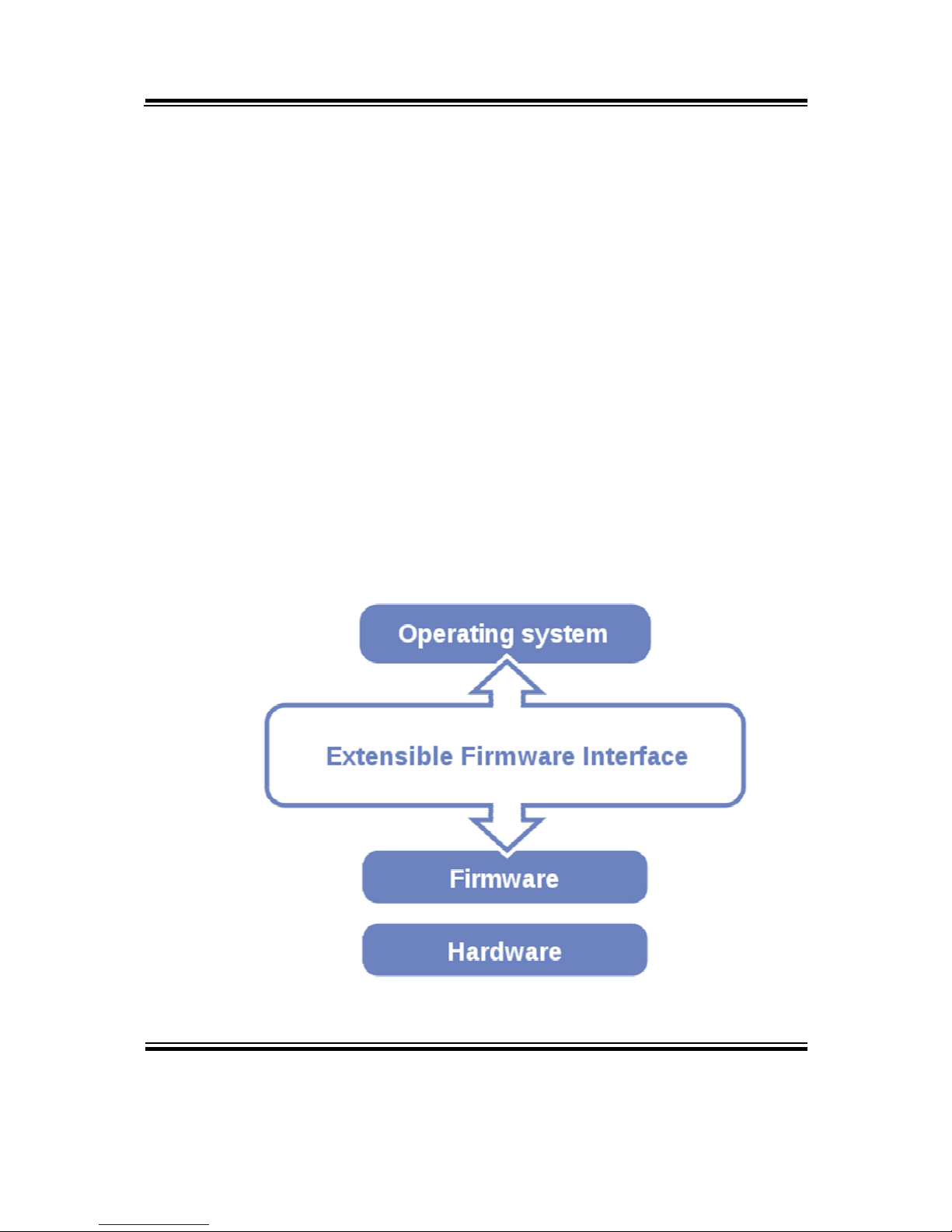
Chapter 4 BIOS Setup
SP-7625/7627/7629 USER′S MANUAL
Page: 4-2
4-1. INTRODUCTION
The system SP-7625/7627/7629 uses an AMI (American Megatrends Incorporated)
Aptio BIOS that is stored in the Serial Peripheral Interface Flash Memory (4MB SPI
Flash) and can be updated. The SPI Flash contains the BIOS (Basic Input Output
System) setup menu, Power-on Self-test (POST), the PCI auto-configuration utility,
LAN EEPROM information, and Plug and Play support.
Aptio is AMI’s BIOS firmware based on the UEFI (Unified Extensible Firmware
Interface) specifications and the Intel Platform Innovation Framework for EFI. The
UEFI specification defines an interface between an operating system and platform
firmware. The interface consists of data tables that contain platform-related
information, boot service calls, and runtime service calls that are available to the
operating system and its loader. These provide standard environment for booting an
operating system and running pre-boot applications.
Following illustration shows Extensible Firmware Interface’s position in the software
stack.
Page 50

Chapter 4 BIOS Setup
SP-7625/7627/7629 USER′S MANUAL
Page: 4-3
EFI BIOS provides an user interface allow users the ability to modify hardware
configuration, e.g. change system date and time, enable or disable a system component,
decide bootable device priorities, setup personal password, etc., which is convenient
for modifications and customization of the computer system and allows technicians
another method for finding solutions if hardware has any problems.
The BIOS setup menu can be used to view and change the BIOS settings for the
computer. The BIOS setup menu is accessible by pressing the <Del> or <F2> key on
keyboard during the POST stage, right before the operating system is loading. All the
settings are described in chapter to be followed.
Page 51
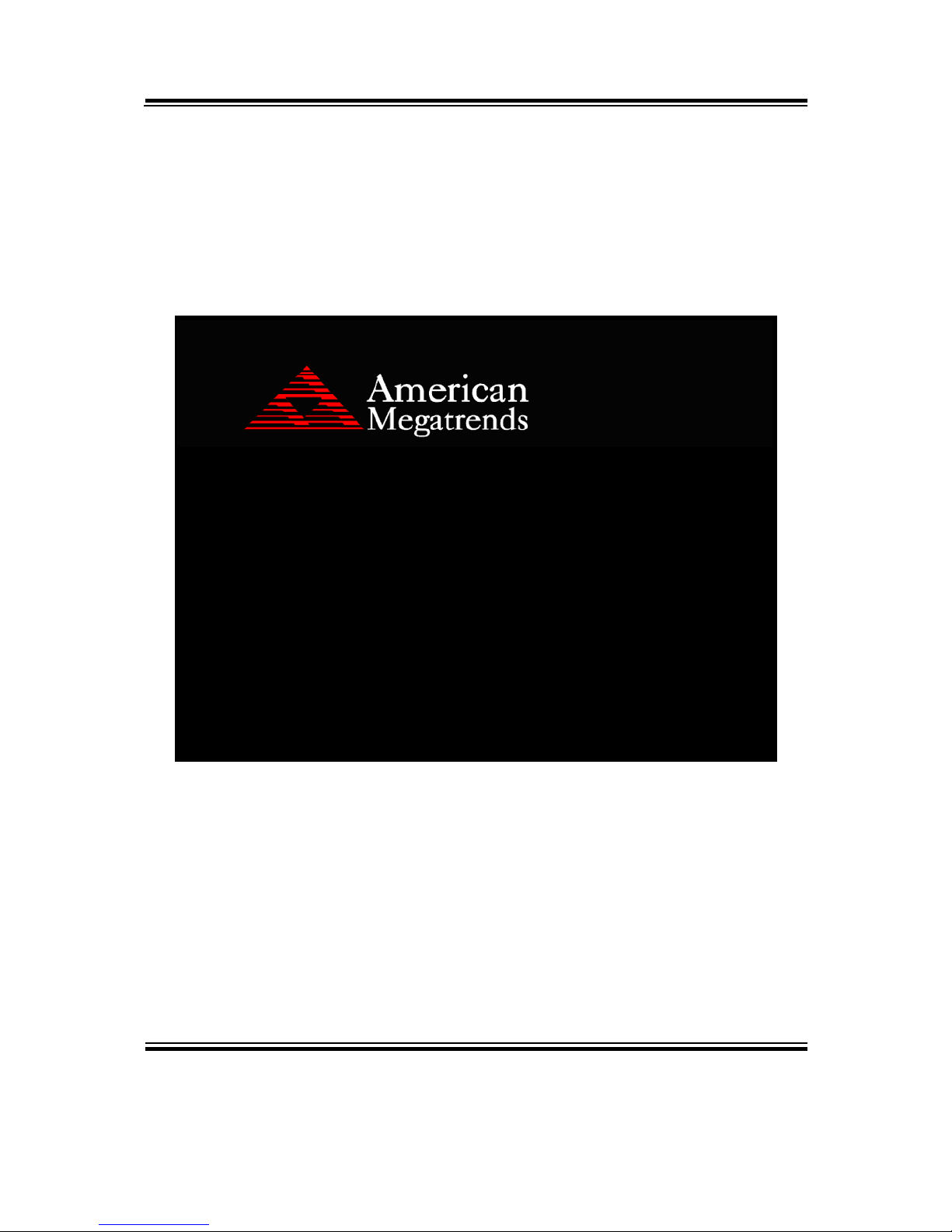
Chapter 4 BIOS Setup
SP-7625/7627/7629 USER′S MANUAL
Page: 4-4
4-2. ENTERING SETUP
Note: Take SP-7625 for example.
When the system is powered on, the BIOS will enter the Power-on Self-test (POST)
routines and the following message will appear on the lower screen:
Version: 2.15.1234. Copyright (C) 2012 American Magatrends, Inc.
BIOS Date: 06/30/2014 15:31:18 Ver: 76250PD1
Press <CTRL + P> to enter MEBX setup menu.
Press <DEL> or <ESC> to enter setup.
B2
First POST screen with AMI logo
For as long as this message is present on the screen before the operating system boot
begins, you may press the <Del> key (the one that shares the decimal point at the
bottom of the number keypad) to access the setup menu. In a moment, the main
menu of the Aptio Setup Utility will appear on the screen:
Page 52

Chapter 4 BIOS Setup
SP-7625/7627/7629 USER′S MANUAL
Page: 4-5
BIOS setup program initial screen
The BIOS setup menu interface and help messages are shown in US English. You may
move the cursor by up/down keys to highlight the individual menu items. As you
highlight each item, a brief description of the highlighted selection will appear at the
bottom of the screen.
Page 53
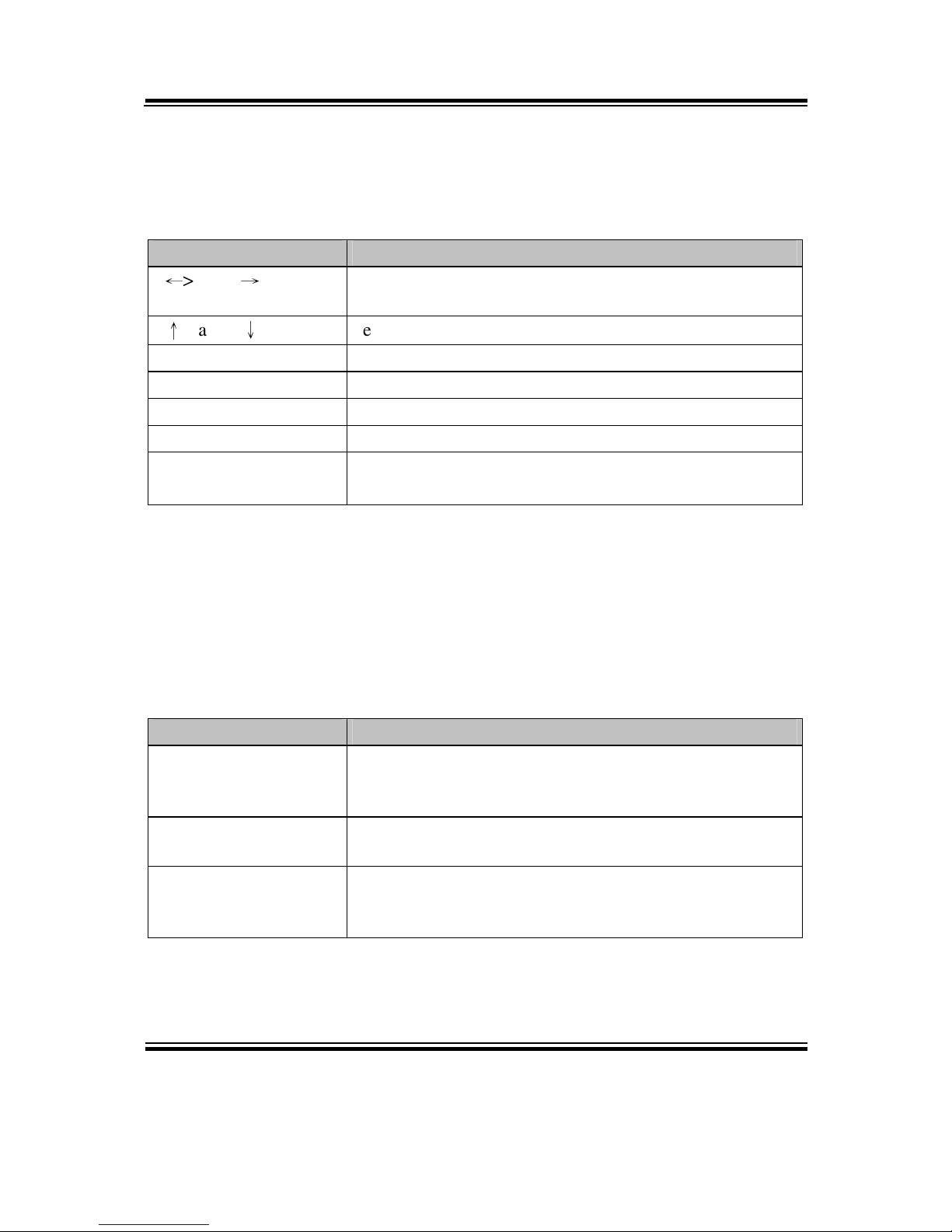
Chapter 4 BIOS Setup
SP-7625/7627/7629 USER′S MANUAL
Page: 4-6
4-2-1. BIOS Setup Menu Keys
The following table provides list of keys available for BIOS setup menu.
BIOS Setup menu key Description
<←> and <→> Selects a different menu screen (moves the selection left
or right).
<↑> and <↓> Selects an item (moves the selection up or down).
<Enter> Executes command or selects the sub-menu.
<F2> Load the previous configuration values.
<F3> Load the default configuration values.
<F4> Save the current values and exits the BIOS setup menu.
<Esc> Leaves the sub-menu.
Triggers confirmation to exit BIOS setup menu.
4-2-2. BIOS Messages
This section describes error messages generated by the board’s BIOS. These messages
would be displayed on the monitor when certain recoverable error/event occurs during
POST stage. The table bellow gives an explanation of the BIOS messages.
BIOS Setup menu key Explanation
A first boot or NVRAM
reset condition has been
detected.
BIOS has been updated or the battery was replaced.
The CMOS defaults
were loaded.
Default values have been loaded after the BIOS was
updated or the battery was replaced.
The CMOS battery is
bad or was recently
replaced.
The battery may be losing power, replace the battery soon.
Also, this message is displayed once the new battery was
placed.
Page 54
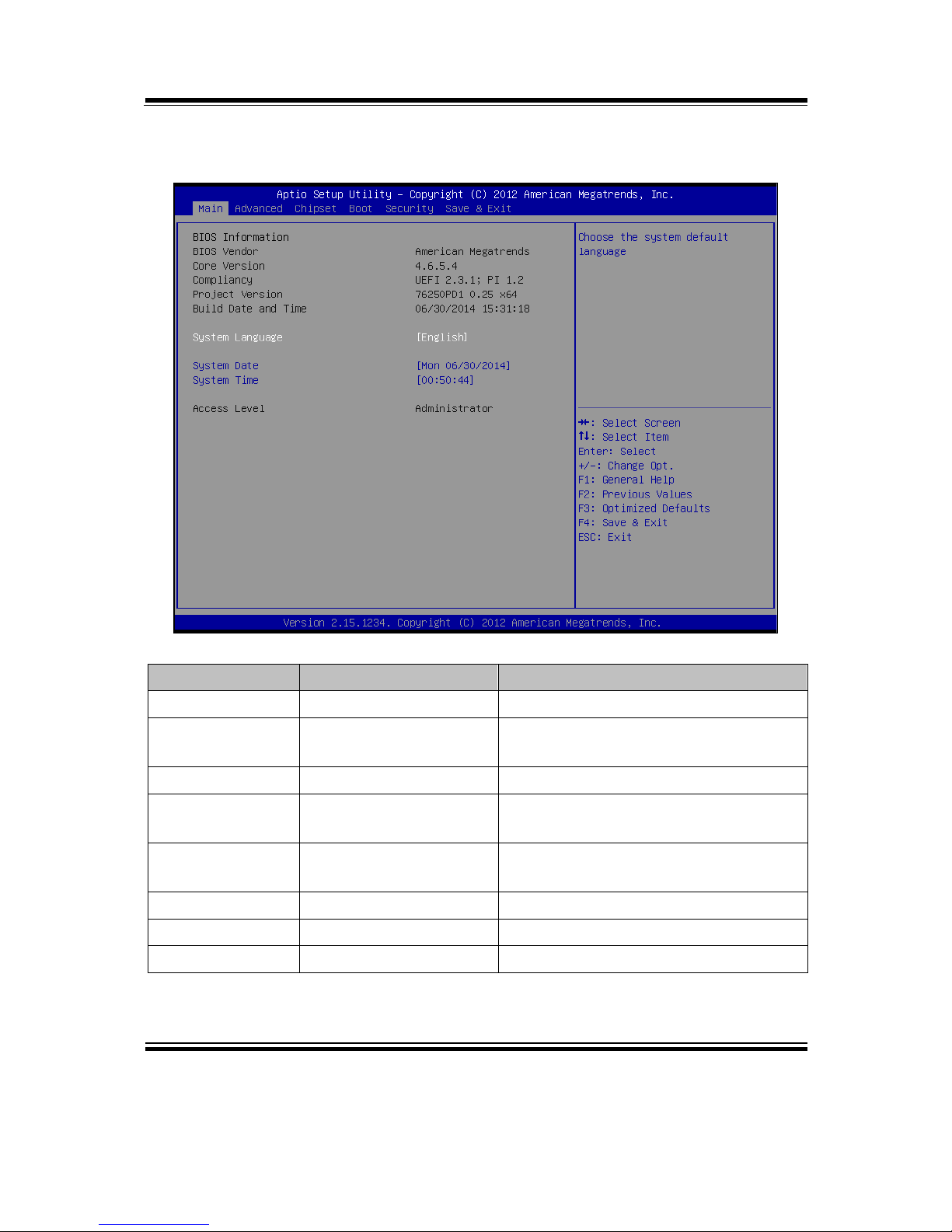
Chapter 4 BIOS Setup
SP-7625/7627/7629 USER′S MANUAL
Page: 4-7
4-3. MAIN
Main screen
BIOS Setting Options Description/Purpose
BIOS Vendor No changeable options Displays the BIOS vendor.
Core Version No changeable options Displays the current BIOS core
version.
Compliancy No changeable options Displays the current UEFI version.
Project Version No changeable options Displays the version of the BIOS
currently installed on the platform.
Build Date and
Time
No changeable options Displays the date of current BIOS
version.
System Date month, day, year Specifies the current date.
System Time hour, minute, second Specifies the current time.
Access Level No changeable options Displays the current user level.
Page 55

Chapter 4 BIOS Setup
SP-7625/7627/7629 USER′S MANUAL
Page: 4-8
4-4. ADVANCED
Advanced screen
BIOS Setting Options Description/Purpose
ACPI Settings Sub-Menu System ACPI Parameters.
CPU
Configuration
Sub-Menu CPU Configuration. Parameters.
SATA
Configuration
Sub-Menu SATA Configuration Parameters.
PCH-FW
Configuration
Sub-Menu Configure Management Engine
Parameters
USB
Configuration
Sub-Menu USB Configuration Parameters.
W83627UHG
Super IO
Configuration
Sub-Menu System Super IO Chip Parameters.
Page 56

Chapter 4 BIOS Setup
SP-7625/7627/7629 USER′S MANUAL
Page: 4-9
BIOS Setting Options Description/Purpose
W83627UHG
HW Monitor
Sub-Menu Monitor hardware status
WatchDog
Configuration
Sub-Menu Set System WatchDog Parameters.
CPU PPM
Configuration
Sub-Menu CPU PPM Configuration
Page 57
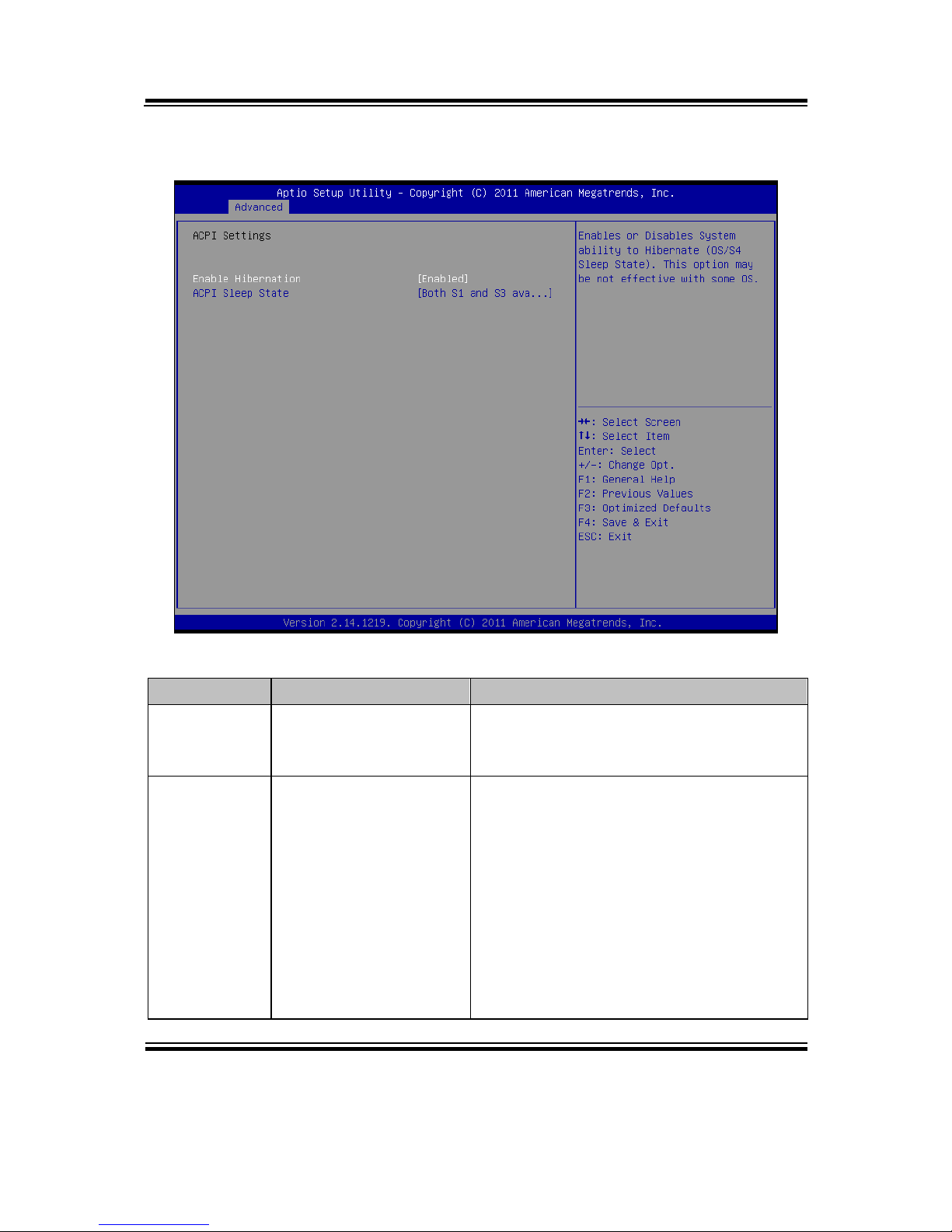
Chapter 4 BIOS Setup
SP-7625/7627/7629 USER′S MANUAL
Page: 4-10
4-4-1. Advanced – APCI Settings
APCI Settings screen
BIOS Setting Options Description/Purpose
Enable
Hibernation
- Disabled
- Enabled
Enables or Disables System ability to
Hibernate (OS/S4 Sleep State). This
option may be not effective with some OS.
ACPI Sleep
State
- Suspend Disabled
- S1 (CPU Stop Clock)
- S3 (Suspend to RAM)
- Both S1 and S3
available for OS to
choose from
Specifies the ACPI sleep state.
Suspend Disabled disables ACPI sleep
feature.
S1 mode allows the CPU enter Stop Clock
mode to stop executing instructions.
S3 allows the platform to enter Suspend
to RAM mode.
Both S1 and S3 available for OS to
choose from allows the OS to choose the
sleep state type.
Page 58

Chapter 4 BIOS Setup
SP-7625/7627/7629 USER′S MANUAL
Page: 4-11
4-4-2. Advanced - CPU Configuration
CPU Configuration screen
BIOS Setting Options Description/Purpose
CPU Signature No changeable options Reports the CPU Signature
Microcode Patch No changeable options Reports the CPU Microcode Patch
Version.
Max CPU Speed No changeable options Reports the Max CPU Speed.
Min CPU Speed No changeable options Reports the Min CPU Speed
Processor Cores No changeable options Displays number of physical cores in
processor.
Intel HT
Technology
No changeable options Reports if Intel Hyper-Threading
Technology is supported by processor
Intel VT-x
Technology
No changeable options Reports if Intel VT-x Technology is
supported by processor.
Intel SMX No changeable options Reports if Intel SMX Technology is
Page 59

Chapter 4 BIOS Setup
SP-7625/7627/7629 USER′S MANUAL
Page: 4-12
BIOS Setting Options Description/Purpose
Technology supported by processor.
L1 Data Cache No changeable options Displays size of L1 Data Cache
L1 Code Cache No changeable options Displays size of L1 Code Cache
L2 Cache No changeable options Displays size of L2 Cache.
L3 Cache No changeable options Displays size of L3 Cache.
Hyper-threading - Disabled
- Enabled
Enable or disable Hyper-Threading
technology.
Active Processor
Cores
- All
- 1
- 2
- 3
Indicates the number of cores to enable
in processor.
Limit CPUID
Maximum
- Disabled
- Enabled
Enables for legacy operating systems
to boot processors with extended
CPUID functions.
Intel
Virtualization
Technology
-Disabled
-Enabled
When enabled, a VMM can utilize the
additional hardware capabilities
provided by Vander pool Technology.
Page 60

Chapter 4 BIOS Setup
SP-7625/7627/7629 USER′S MANUAL
Page: 4-13
4-4-3. Advanced – SATA Configuration
SATA Configuration screen
BIOS Setting Options Description/Purpose
SATA
Controller(s)
- Disabled
- Enabled
Enable or disable SATA Device.
SATA Mode
Selection
- IDE
- AHCI
- RAID
Configures SATA as IDE, AHCI or RAID
mode.
SATA 1~4 [drive] Displays the drive installed on this SATA
port. Shows [Empty] if no drive is installed.
mSATA [drive] Displays the drive installed on this mSATA
port.
Shows [Empty] if no drive is installed.
Note: Please configure the Mini PCI-E
function as “mSATA” for this function.
Page 61

Chapter 4 BIOS Setup
SP-7625/7627/7629 USER′S MANUAL
Page: 4-14
4-4-3-1. SATA Configuration – AHCI Mode
RAID/AHCI Mode screen
BIOS Setting Options Description/Purpose
Aggressive LPM
Support
- Disabled
- Enabled
Enable PCH to aggressively enter link
power state.
SATA Controller
Speed
- Gen1
- Gen2
- Gen3
Indicates the maximum speed the SATA
controller can support.
Software Feature
Mask
Configuration
Sub-menu RAID OROM/RST driver will refer to the
SWFM configuration to enable or disable
the storage features.
Alternate ID - Disabled
- Enabled
Report alternate Device ID. (Note that
AHCI mode dose not support it.)
Port 0 - 5 - Disabled
- Enabled
Enables or disable SATA port.
Page 62

Chapter 4 BIOS Setup
SP-7625/7627/7629 USER′S MANUAL
Page: 4-15
BIOS Setting Options Description/Purpose
Hot Plug - Disabled
- Enabled
Designates this port as Hot Pluggable.
External SATA - Disabled
- Enabled
External SATA Support.
SATA Device
Type
- Hard Disk Driver
- Solid State Drive
Identify the SATA port is connected to
Solid State Drive or Hard Disk Drive.
Spin Up Device - Disabled
- Enabled
On an edge detect from 0 to 1, the PCH
starts a COMRESET initialization sequence
to the device.
Page 63

Chapter 4 BIOS Setup
SP-7625/7627/7629 USER′S MANUAL
Page: 4-16
RAID/AHCI Mode – Software Feature Mask Configuration
Software Feature Mask Configuration screen
BIOS Setting Options Description/Purpose
RAID0 - Disabled
- Enabled
Enable or disable RAID 0 feature.
RAID1 - Disabled
- Enabled
Enable or disable RAID 1 feature.
RAID10 - Disabled
- Enabled
Enable or disable RAID 10 feature.
RAID5 - Disabled
- Enabled
Enable or disable RAID 5 feature.
Page 64

Chapter 4 BIOS Setup
SP-7625/7627/7629 USER′S MANUAL
Page: 4-17
4-4-4. Advanced –PCH FW Configuration
PCH FW Configuration screen
BIOS Setting Options Description/Purpose
ME FW Version No changeable options Display Intel ME FW revision of
current BIOS image.
Page 65
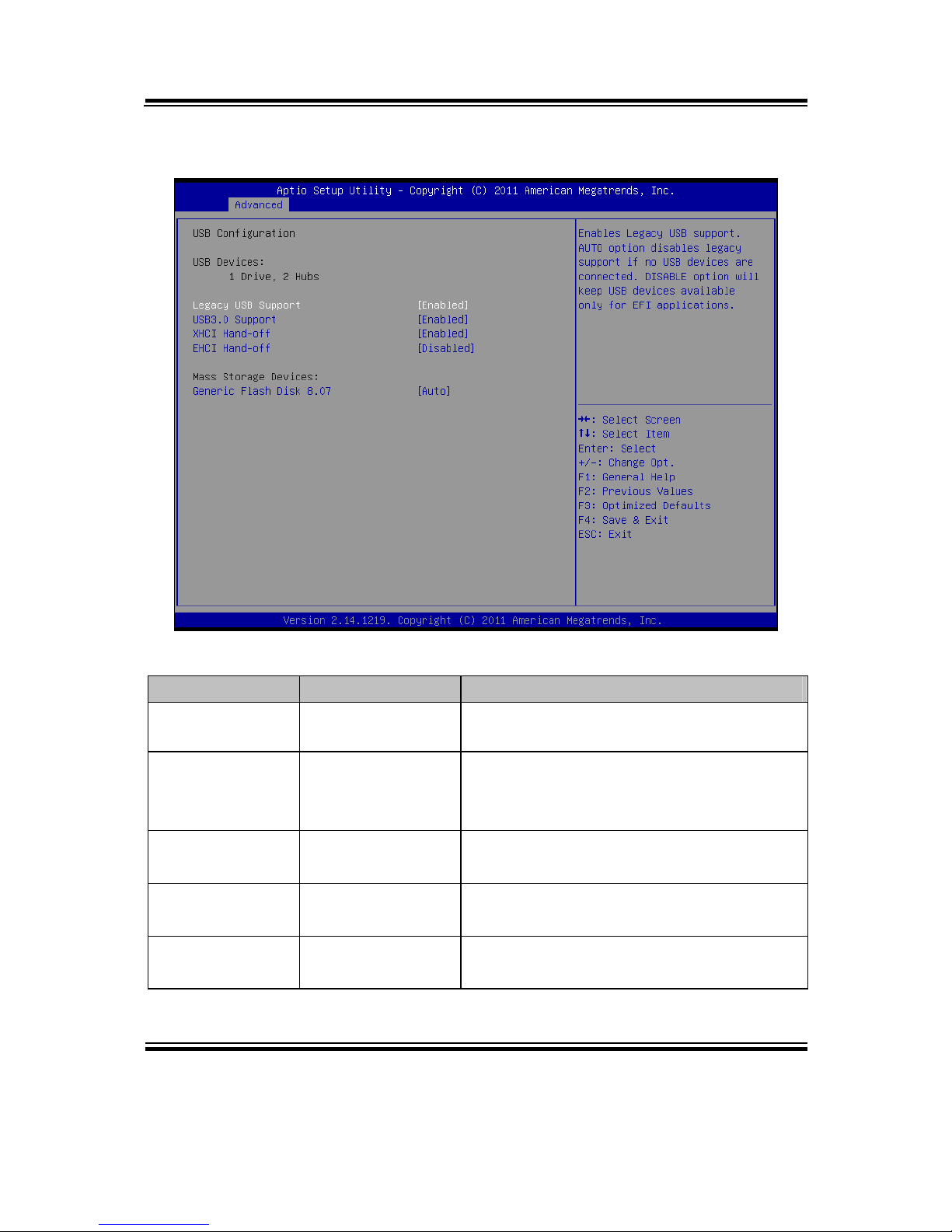
Chapter 4 BIOS Setup
SP-7625/7627/7629 USER′S MANUAL
Page: 4-18
4-4-5. Advanced – USB Configuration
USB Configuration screen
BIOS Setting Options Description/Purpose
USB Devices No changeable
options
Displays number of available USB devices.
Legacy USB
Support
- Enabled
- Disabled
- Auto
Enables support for legacy USB.
USB 3.0 Support - Enabled
- Disabled
Enable/Disable USB3.0 (XHCI) controller
support.
XHCI Hand-off - Enabled
- Disabled
This is a workaround for OSes without
XHCI hand-off support.
EHCI Hand-off - Disabled
- Enabled
This is a workaround for OSes w/o EHCI
hand-off support.
Page 66

Chapter 4 BIOS Setup
SP-7625/7627/7629 USER′S MANUAL
Page: 4-19
4-4-6. Advanced – W83627UHG Super IO Configuration
W83627UHG Super IO Configuration screen
BIOS Setting Options Description/Purpose
W83627UHG
Super IO Chip
No changeable options Displays the super IO chip model and
its manufacturer.
COM 1 Sub-menu Set Parameters for COM 1
COM 2 Sub-menu Set Parameters for COM 2
COM 3 Sub-menu Set Parameters for COM 3
COM 4 Sub-menu Set Parameters for COM 4
Parallel Port
Configuration
Sub-menu Set Parameters for Parallel Port.
Page 67

Chapter 4 BIOS Setup
SP-7625/7627/7629 USER′S MANUAL
Page: 4-20
4-4-6-1. W83627UHG Super IO Configuration – Serial Port 0
Serial Port 0 Configuration screen
BIOS Setting Options Description/Purpose
Serial Port - Disabled
- Enabled
Enable/Disable COM 1.
Device Settings No changeable options Reports the current COM 1
setting.
Change Settings - Auto
- IO=3F8h; IRQ=4
- IO=3F8h; IRQ=3,4,5,6,7,10,11,12
- IO=2F8h; IRQ=3,4,5,6,7,10,11,12
- IO=3E8h; IRQ=3,4,5,6,7,10,11,12
- IO=2E8h; IRQ=3,4,5,6,7,10,11,12
Specifies the base I/O
address and interrupt
request for the serial port 0
if enabled.
Page 68

Chapter 4 BIOS Setup
SP-7625/7627/7629 USER′S MANUAL
Page: 4-21
4-4-6-2. W83627UHG Super IO Configuration – Serial Port 1
Serial Port 1 Configuration screen
BIOS Setting Options Description/Purpose
Serial Port -Disabled
-Enabled
Enable/Disable COM 2.
Device Settings No changeable options Reports the current COM 2
setting.
Change Settings - Auto
- IO=2F8h; IRQ=3
- IO=3F8h; IRQ=3,4,5,6,7,10,11,12
- IO=2F8h; IRQ=3,4,5,6,7,10,11,12
- IO=3E8h; IRQ=3,4,5,6,7,10,11,12
- IO=2E8h; IRQ=3,4,5,6,7,10,11,12
Specifies the base I/O
address and interrupt
request for the serial port 1
if enabled.
Page 69

Chapter 4 BIOS Setup
SP-7625/7627/7629 USER′S MANUAL
Page: 4-22
4-4-6-3. W83627UHG Super IO Configuration – Serial Port 2
Serial Port 2 Configuration screen
BIOS Setting Options Description/Purpose
Serial Port -Disabled
-Enabled
Enable/Disable COM 3.
Device Settings No changeable options Reports the current COM 3
setting.
Change Settings - Auto
- IO=3E8h; IRQ=7
- IO=3F8h; IRQ=3,4,5,6,7,10,11,12
- IO=2F8h; IRQ=3,4,5,6,7,10,11,12
- IO=3E8h; IRQ=3,4,5,6,7,10,11,12
- IO=2E8h; IRQ=3,4,5,6,7,10,11,12
Specifies the base I/O
address and interrupt
request for the serial port 2
if enabled.
Page 70

Chapter 4 BIOS Setup
SP-7625/7627/7629 USER′S MANUAL
Page: 4-23
4-4-6-4. W83627UHG Super IO Configuration – Serial Port 3
Serial Port 3 Configuration screen
BIOS Setting Options Description/Purpose
Serial Port -Disabled
-Enabled
Enable/Disable COM 4.
Device Settings No changeable options Reports the current COM 4
setting.
Change Settings - Auto
- IO=2E8h; IRQ=10
- IO=3F8h; IRQ=3,4,5,6,7,10,11,12
- IO=2F8h; IRQ=3,4,5,6,7,10,11,12
- IO=3E8h; IRQ=3,4,5,6,7,10,11,12
- IO=2E8h; IRQ=3,4,5,6,7,10,11,12
Specifies the base I/O
address and interrupt
request for the serial port 3
if enabled.
Page 71

Chapter 4 BIOS Setup
SP-7625/7627/7629 USER′S MANUAL
Page: 4-24
4-4-6-5. W83627UHG Super IO Configuration – Parallel Port
Parallel Port Configuration screen
BIOS Setting Options Description/Purpose
Parallel Port - Disabled
- Enabled
Configures the parallel port.
Device Settings No changeable options Reports the current parallel
port setting.
Change Settings - Auto
- IO=378h; IRQ=5
- IO=378h; IRQ=5,6,7,10,11,12
- IO=278h; IRQ=5,6,7,10,11,12
- IO=3BCh; IRQ=5,6,7,10,11,12
- IO=378h;
- IO=278h;
- IO=3BCh;
Specifies the base I/O address
and interrupt request for the
parallel port if enabled.
Page 72

Chapter 4 BIOS Setup
SP-7625/7627/7629 USER′S MANUAL
Page: 4-25
BIOS Setting Options Description/Purpose
Device Mode - STD Printer Mode
- SPP Mode
- EPP-1.9 and SPP Mode
- EPP-1.7 and SPP Mode
- ECP Mode
- ECP and EPP 1.9 Mode
- ECP and EPP 1.7 Mode
Selects the mode for the
parallel port. Not available if
the parallel port is disabled.
SPP is Standard Parallel
Port mode, a bi-directional
mode for printers.
EPP is Enhanced Parallel
Port mode, a high-speed bidirectional mode for nonprinter peripherals.
ECP is Enhanced Capability
Port mode, a high-speed bidirectional mode for printers
and scanners.
Page 73
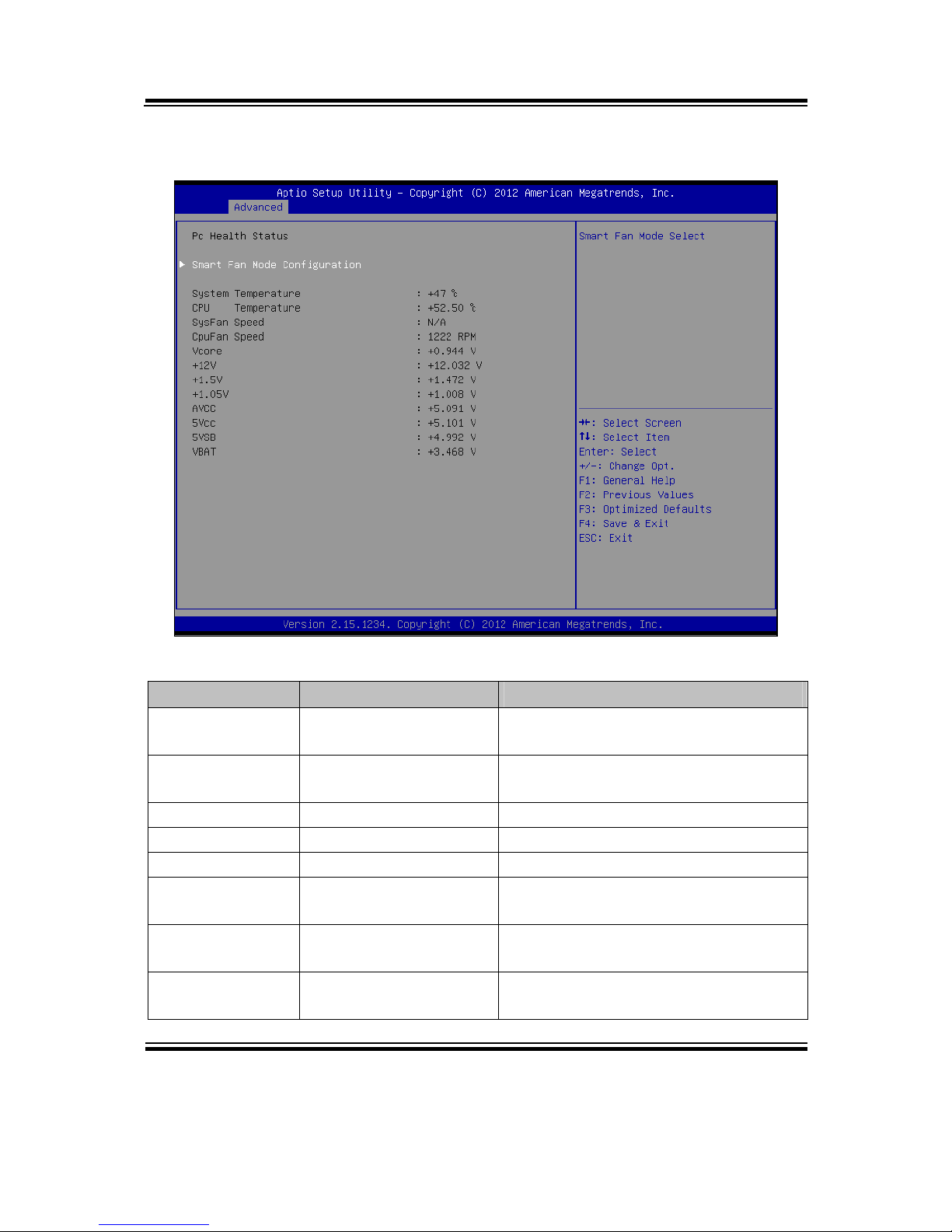
Chapter 4 BIOS Setup
SP-7625/7627/7629 USER′S MANUAL
Page: 4-26
4-4-7. Advanced – Hardware Monitor
Hardware Monitor Configuration screen
BIOS Setting Options Description/Purpose
Smart Fan Mode
Configuration
Sub-menu Smart Fan Mode select.
System
Temperature
No changeable options Displays temperature in the remote
thermal sensor zone.
CPU Temperature No changeable options Displays processor's temperature.
SysFan Speed No changeable options Displays fan speed of the chassis fan.
CpuFan Speed No changeable options Displays fan speed of the CPU fan.
Vcore No changeable options Displays voltage level of the +Vcore in
supply.
+12V No changeable options Displays voltage level of the +12V in
supply.
+1.5V No changeable options Displays voltage level of the +1.5V in
supply.
Page 74

Chapter 4 BIOS Setup
SP-7625/7627/7629 USER′S MANUAL
Page: 4-27
BIOS Setting Options Description/Purpose
+1.05V No changeable options Displays voltage level of the +1.05V in
supply.
AVCC No changeable options Displays voltage level of the +5V in
supply.
5Vcc No changeable options Displays voltage level of the +5V in
supply.
5VSB No changeable options Displays voltage level of the +5V in
supply.
VBAT No changeable options Displays voltage level of the backup
CMOS battery.
Page 75

Chapter 4 BIOS Setup
SP-7625/7627/7629 USER′S MANUAL
Page: 4-28
4-4-7-1. Hardware Monitor – Smart Fan Mode Configuration
Smart Fan Mode Configuration screen
BIOS Setting Options Description/Purpose
Cpu Fan Mode - Manual Mode
- SmartFan TM III Mode
Smart Fan Mode select.
CPU FAN PWM
Output Duty
Multiple options ranging
from 100 to 255
CPU FAN PWM Output Duty
(Range: 0~255)
Page 76

Chapter 4 BIOS Setup
SP-7625/7627/7629 USER′S MANUAL
Page: 4-29
4-4-8. Advanced – Watchdog Configuration
Watchdog Configuration screen
BIOS Setting Options Description/Purpose
WatchDog Count
Mode
- Second Set the watchdog count mode.
WatchDog
TimeOut Value
Multiple options ranging
from 0 to 255
Sets the desired value (seconds) for
watchdog timer.
Page 77

Chapter 4 BIOS Setup
SP-7625/7627/7629 USER′S MANUAL
Page: 4-30
4-4-9. Advanced – CPU PPM Configuration
CPU PPM Configuration screen
BIOS Setting Options Description/Purpose
EIST - Disabled
- Enabled
Enable/Disable Intel Speedstep.
Turbo Mode - Disabled
- Enabled
Enable/Disable Turbo Mode.
Page 78

Chapter 4 BIOS Setup
SP-7625/7627/7629 USER′S MANUAL
Page: 4-31
4-5. CHIPSET
Chipset screen
BIOS Setting Options Description/Purpose
PCH-IO
Configuration
Sub-menu Sets Parameter for Panther Point
(South Bridge) configuration.
System Agent
(SA)
Configuration
Sub-menu Sets Parameter for Ivy Bridge (North
Bridge) configuration.
Page 79

Chapter 4 BIOS Setup
SP-7625/7627/7629 USER′S MANUAL
Page: 4-32
4-5-1. Chipset – PCH IO Configuration
PCH IO Configuration screen
BIOS Setting Options Description/Purpose
Intel PCH RC
Version
No changeable options Displays the PCH source code module
version
Intel PCH SKU
Name
No changeable options Displays PCH product SKU name.
Intel PCH Rev ID No changeable options Displays onboard PCH chip revision.
PCI Express
Configuration
Sub-menu PCI Express Configuration settings.
PCH Azalia
Configuration
Sub-menu PCH Azalia Configuration settings.
Restore AC
Power Loss
- Power off
- Power on
- Last State
Select AC power state when power is
re-applied after a power failure.
Page 80
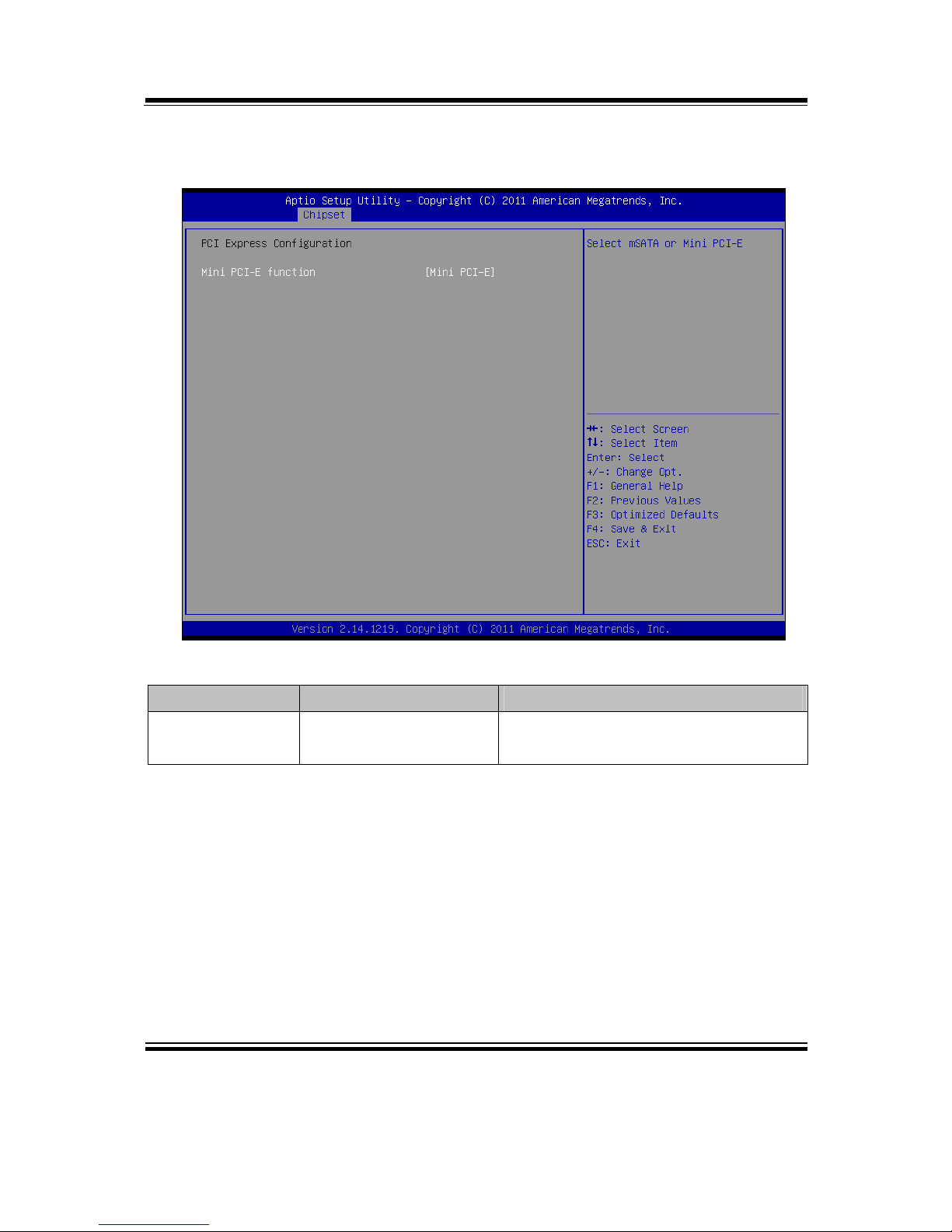
Chapter 4 BIOS Setup
SP-7625/7627/7629 USER′S MANUAL
Page: 4-33
4-5-1-1. PCH IO Configuration – PCI Express Configuration
PCI Express screen
BIOS Setting Options Description/Purpose
Mini PCI-E
function
- Mini PCI-E
- mSATA
Set the mini PCI-E interface as Mini
PCI-E or mSATA function.
Page 81

Chapter 4 BIOS Setup
SP-7625/7627/7629 USER′S MANUAL
Page: 4-34
4-5-1-2. PCH IO Configuration – PCH Azalia Configuration
PCH Azalia Configuration screen
BIOS Setting Options Description/Purpose
Azalia Internal
HDMI Codec
- Enabled
- Disabled
Enable or disable internal HDMI
codec for Azalia.
Page 82
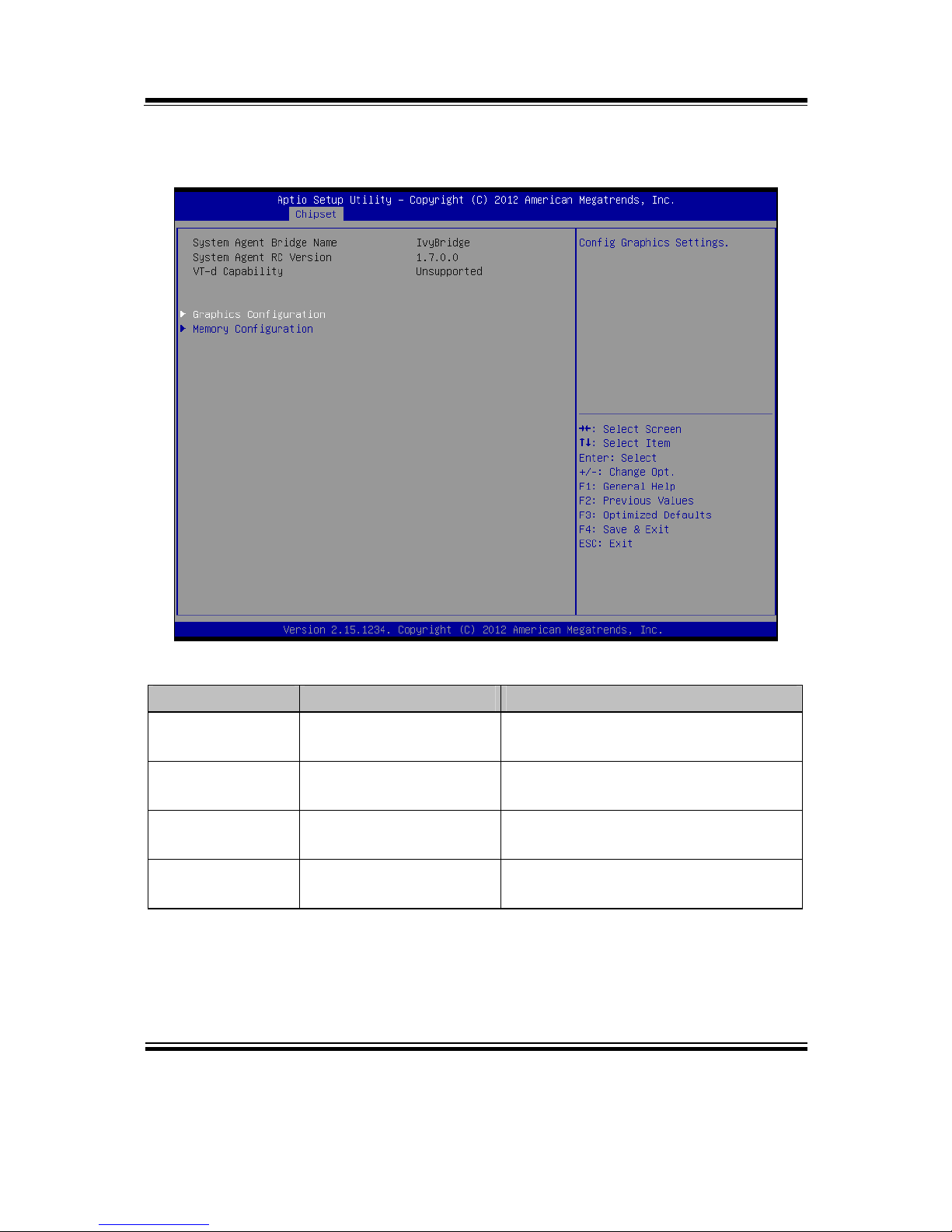
Chapter 4 BIOS Setup
SP-7625/7627/7629 USER′S MANUAL
Page: 4-35
4-5-2. Chipset – System Agent (SA) Configuration
System Agent Configuration screen
BIOS Setting Options Description/Purpose
System Agent
Bridge Name
No changeable options Displays the system bridge name..
System Agent RC
version
No changeable options Displays the IVB source code module
version
Graphics
Configuration
Sub-menu Configure Graphic Settings.
Memory
Configuration
Sub-menu Memory Configuration Parameters
Page 83

Chapter 4 BIOS Setup
SP-7625/7627/7629 USER′S MANUAL
Page: 4-36
4-5-2-1. System Agent (SA) Configuration – Graphics Configuration
Graphics Configuration screen
BIOS Setting Options Description/Purpose
IGFX VBIOS
Version
No changeable
options
Displays the VBIOS version of
integrated graphic controller.
IGfx Frequency No changeable
options
Displays the frequency integrated
graphic controller.
Primary Display - AUTO
- IGFX
- PEG
- SG
Select which of IGFX/PEG Graphics
device should be Primary Display Or
select SG for Switchable Gfx.
Internal Graphics - AUTO
- Disabled
- Enabled
Keep IGD enabled based on the setup
options.
LCD Control Sub-menu Select display device priority.
Page 84
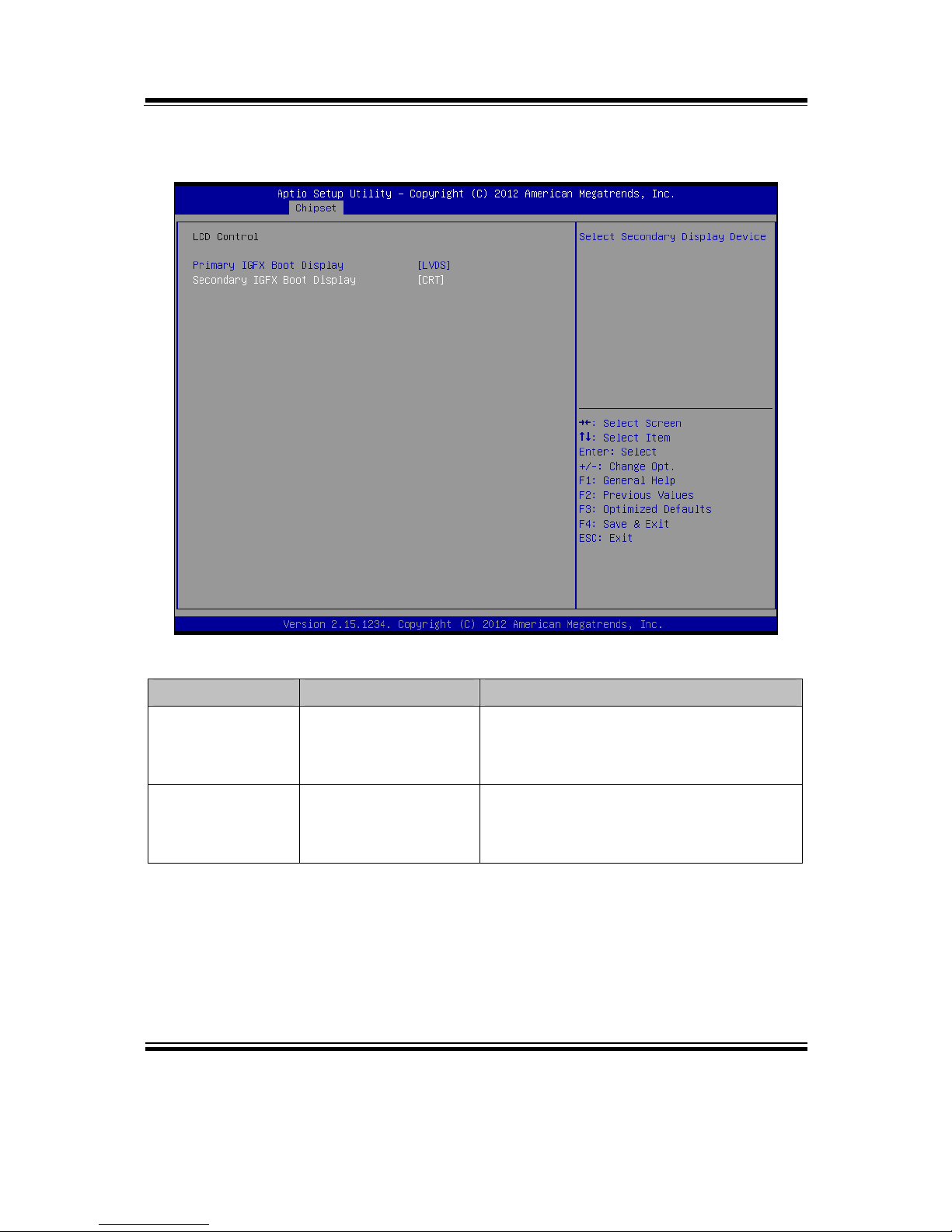
Chapter 4 BIOS Setup
SP-7625/7627/7629 USER′S MANUAL
Page: 4-37
Graphics Configuration – LCD Control
LCD Control screen
BIOS Setting Options Description/Purpose
Primary IGFX
Boot Display
- VBIOS Default
- CRT
- LVDS
Select primary display device
Secondary IGFX
Boot Display
- Disabled
- CRT
- LVDS
Select secondary display device
Page 85
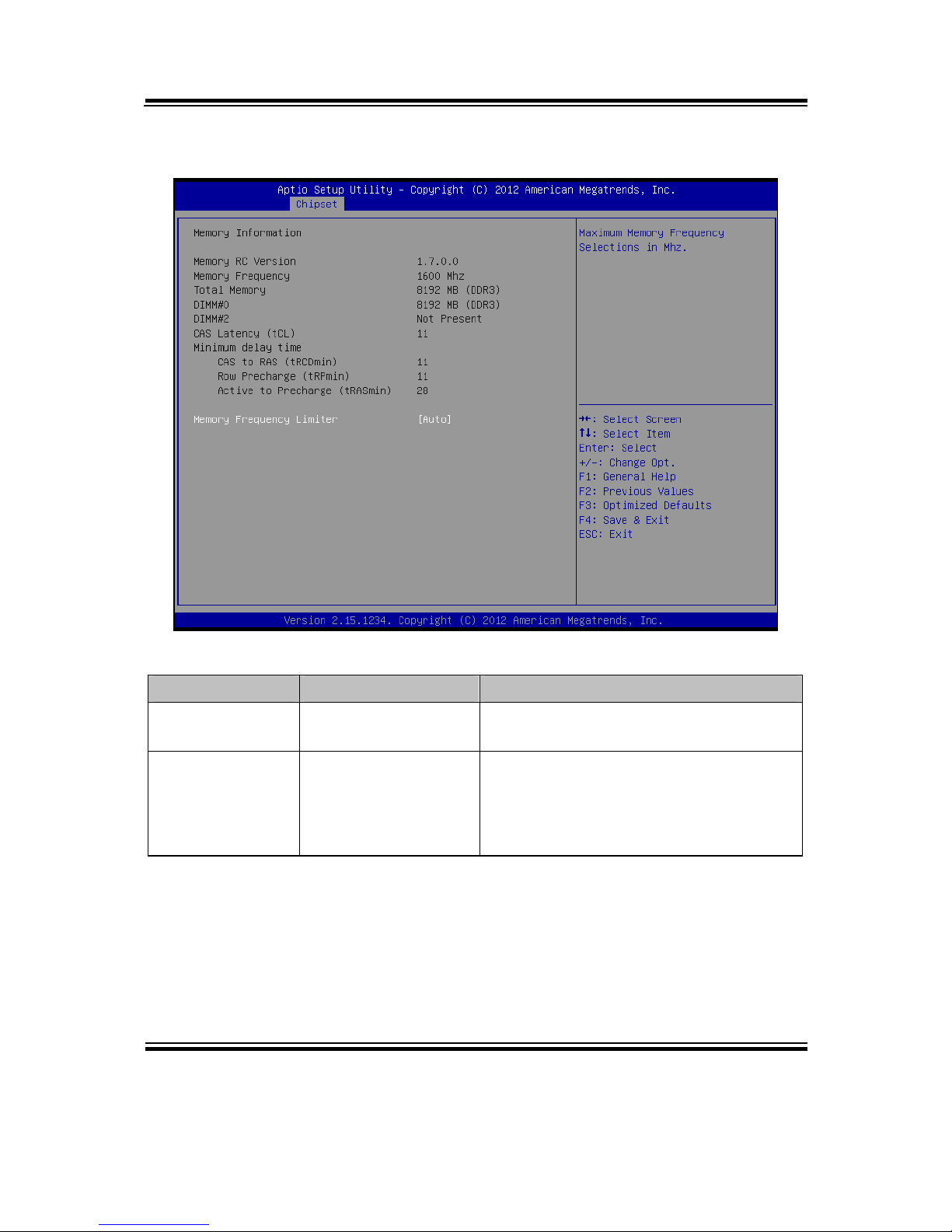
Chapter 4 BIOS Setup
SP-7625/7627/7629 USER′S MANUAL
Page: 4-38
4-5-2-2. System Agent (SA) Configuration – Memory Information
Memory Information screen
BIOS Setting Options Description/Purpose
Memory
Information
No changeable option
lists.
Displays the detail DRAM information
on platform.
Memory
Frequency
- AUTO
- 1067
- 1033
- 1600
Maximum memory frequency selection
in Mhz.
Page 86

Chapter 4 BIOS Setup
SP-7625/7627/7629 USER′S MANUAL
Page: 4-39
4-6. BOOT
Boot screen
BIOS Setting Options Description/Purpose
Setup Prompt Timeout Numeric Number of seconds to wait for setup
activation key.
Bootup NumLock Status - On
- Off
Specifies the power-on state of the
NumLock Key.
Quiet Boot - Disabled
- Enabled
Enable/Disable Quiet Boot Options
Boot Option #1~#3 - [Drive(s)]
- Disabled
Allows setting boot option listed in
Hard Drive BBS Priorities.
Hard Drive BBS Priorities Sub-menu Select hard drive boot priority.
Network Device BBS
Priorities
Sub-menu Select network device boot priority.
CSM Parameter Sub-menu Option ROM execution, boot option
filters, etc.
Page 87
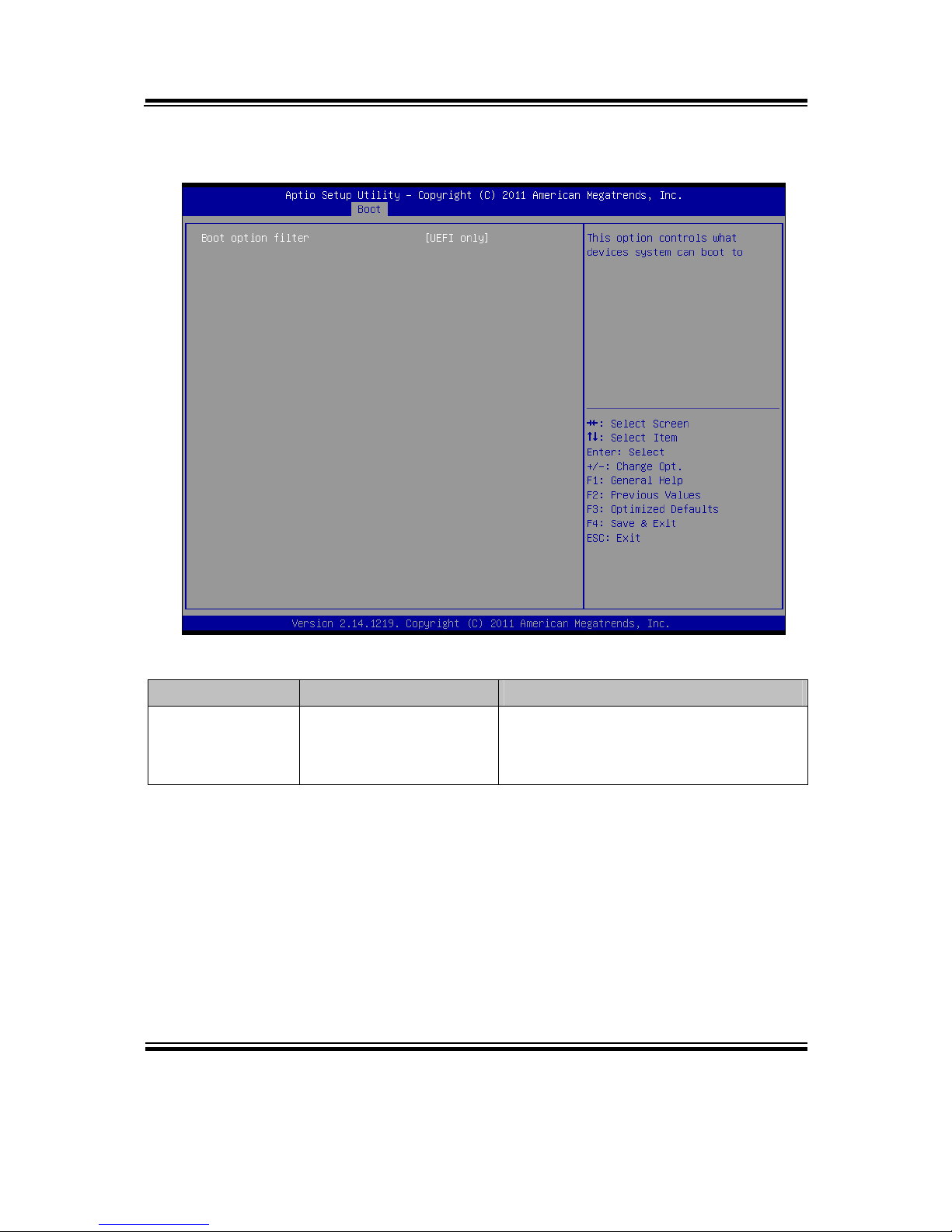
Chapter 4 BIOS Setup
SP-7625/7627/7629 USER′S MANUAL
Page: 4-40
4-6-1. Boot – CSM Parameters
CSM Parameters screen
BIOS Setting Options Description/Purpose
Boot option filter - UEFI and Legacy
- Legacy only
- UEFI only
Allows the system run the boot option
ROM type.
Page 88

Chapter 4 BIOS Setup
SP-7625/7627/7629 USER′S MANUAL
Page: 4-41
4-6-2. Boot – Hard Drive BBS Priorities
Hard Drive BBS Priorities screen
BIOS Setting Options Description/Purpose
Boot Option #1 #3
- [Drive(s)]
- Disabled
Allows setting the boot order of
available drive(s).
Page 89

Chapter 4 BIOS Setup
SP-7625/7627/7629 USER′S MANUAL
Page: 4-42
4-7. SECURITY
Security screen
BIOS Setting Options Description/Purpose
Administrator
Password
Password can be 3-20
alphanumeric
characters.
Specifies the administrator password.
User Password Password can be 3-20
alphanumeric
characters.
Specifies the user password.
HDD Security
Configuration:
Sub-menu Set HDD password.
Page 90

Chapter 4 BIOS Setup
SP-7625/7627/7629 USER′S MANUAL
Page: 4-43
4-7-1. Security – HDD Security Configuration
HDD 0: [drive] screen
BIOS Setting Options Description/Purpose
Security
Supported
No changeable options Reports if there is security feature
available.
Security Enabled No changeable options Reports if there is security feature
enabled.
Security Locked No changeable options Reports if there is security feature
locked.
Security Frozen No changeable options Reports if there is security feature
frozen.
HDD User Pwd
Status
No changeable options Reports if there is HDD User Password
installed.
HDD Master Pwd
Status
No changeable options Reports if there is HDD Master
Password installed.
Page 91

Chapter 4 BIOS Setup
SP-7625/7627/7629 USER′S MANUAL
Page: 4-44
BIOS Setting Options Description/Purpose
Set User
Password
Password can be up to
32 alphanumeric
characters.
Specifies the user password. (Need
TPM module)
Set Master
Password
Password can be up to
32 alphanumeric
characters.
Specifies the master password.
Page 92

Chapter 4 BIOS Setup
SP-7625/7627/7629 USER′S MANUAL
Page: 4-45
4-8. Save & Exit
Save & Exit screen
BIOS Setting Options Description/Purpose
Save Changes and
Exit
No changeable options Exits and saves the changes in
NVRAM.
Discard Changes
and Exit
No changeable options Exits without saving any changes
made in BIOS settings.
Save Changes and
Reset
No changeable options Saves the changes in NVRAM and
resets.
Discard Changes
and Reset
No changeable options Resets without saving any changes
made in BIOS settings.
Restore Defaults No changeable options Loads the optimized defaults for
BIOS settings.
Boot Override - [Drive(s)] Forces to boot from selected
[drive(s)].
Page 93

Page: A-1
SYSTEM ASSEMBLY
This appendix contains the exploded diagram of the system.
Section includes:
Exploded Diagram for Panel
Exploded Diagram for LCD Touchscreen
Exploded Diagram for Whole System
Exploded Diagram for Board Stand
Exploded Diagram for CD Tray
Exploded Diagram for HDD Holder
Exploded Diagram for System Fan
APPENDIX
A
Page 94

Appendix A System Assembly
SP-7625/7627/7629 USER′S MANUAL
Page: A-2
EXPLODED DIAGRAM FOR PANEL
Panel
SP-7625
1. Standard
02
03
01
Page 95

Appendix A System Assembly
SP-7625/7627/7629 USER′S MANUAL
Page: A-3
2. With Riser Card Box
Page 96
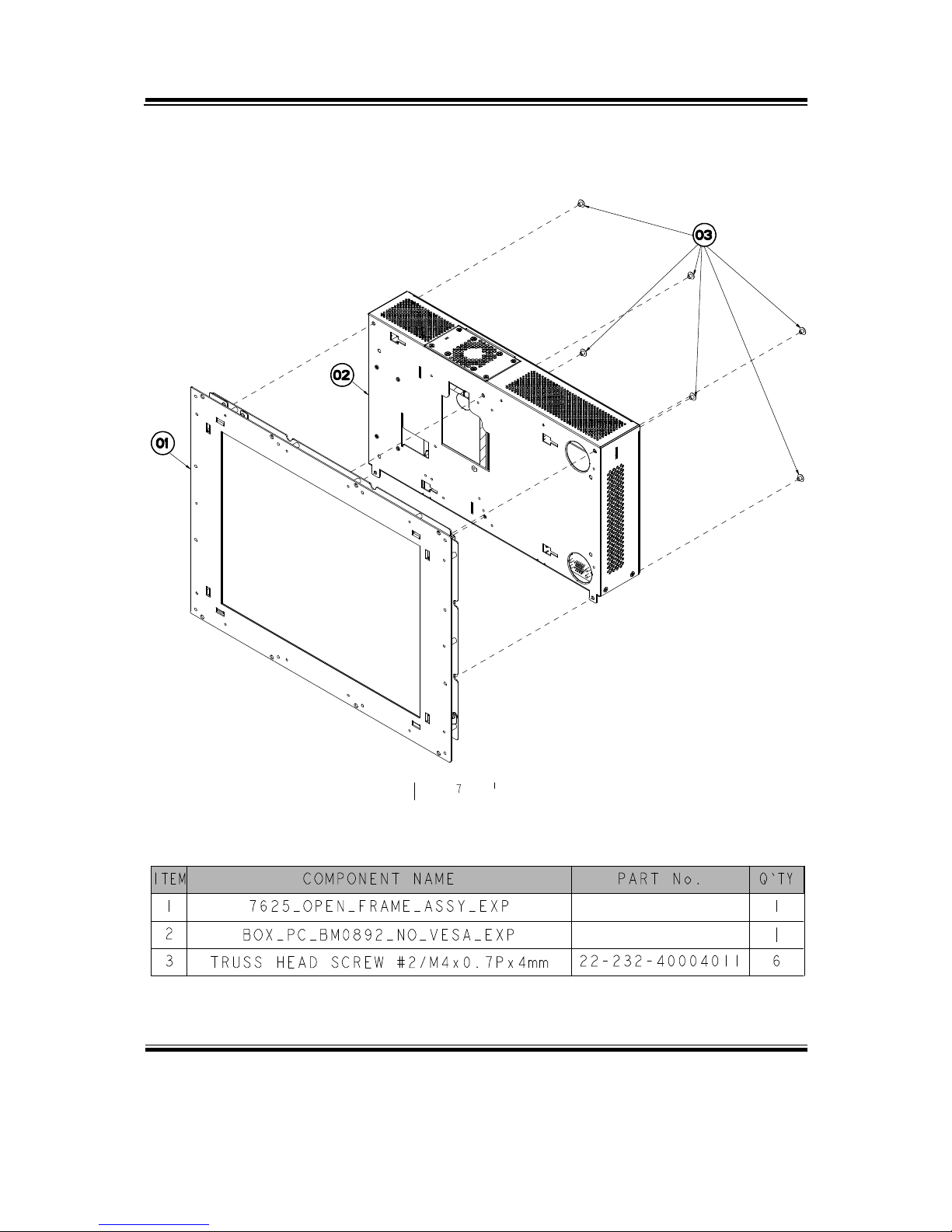
Appendix A System Assembly
SP-7625/7627/7629 USER′S MANUAL
Page: A-4
3. Open Frame
Page 97
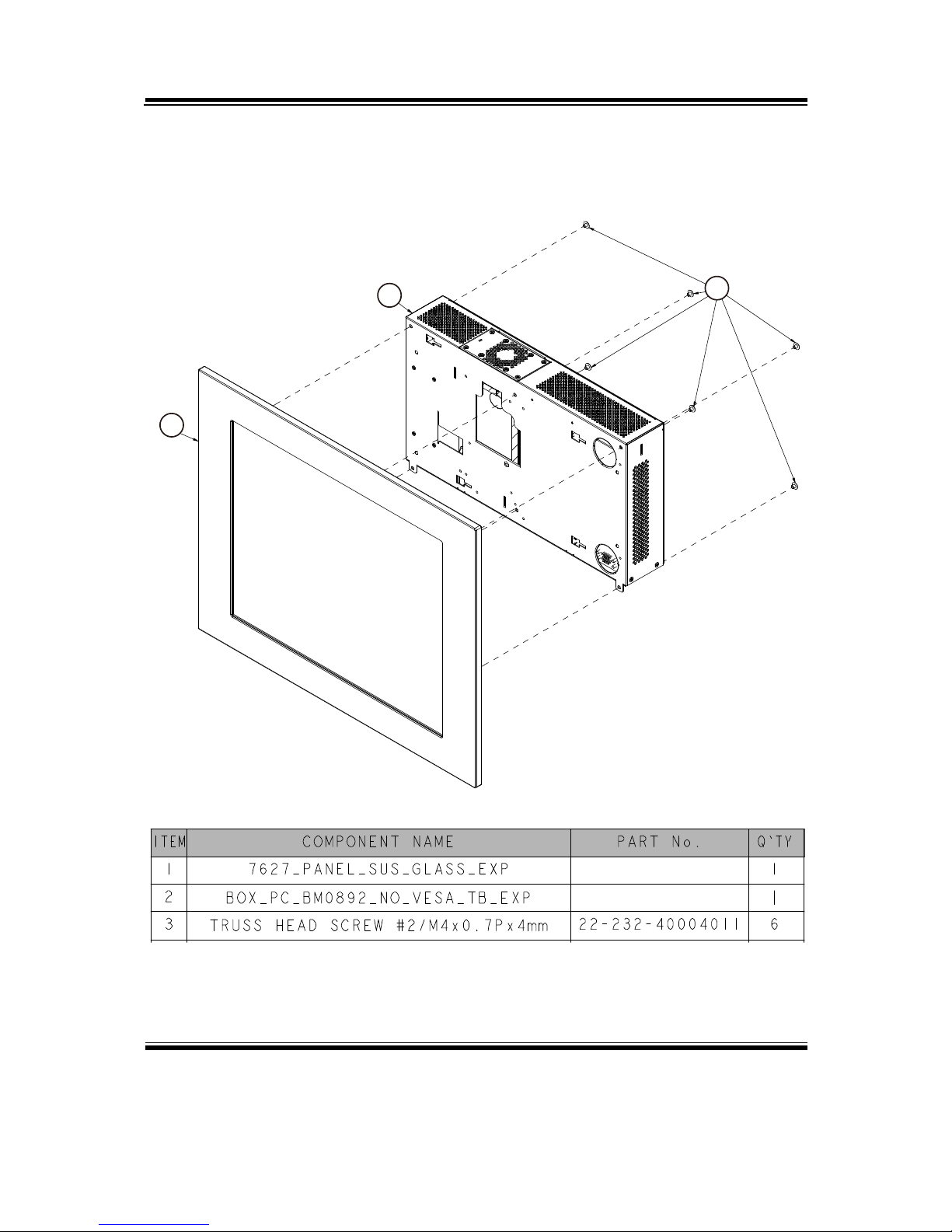
Appendix A System Assembly
SP-7625/7627/7629 USER′S MANUAL
Page: A-5
SP-7627
1. Standard
01
02
03
Page 98

Appendix A System Assembly
SP-7625/7627/7629 USER′S MANUAL
Page: A-6
2. With Riser Card Box
01
02
03
Page 99
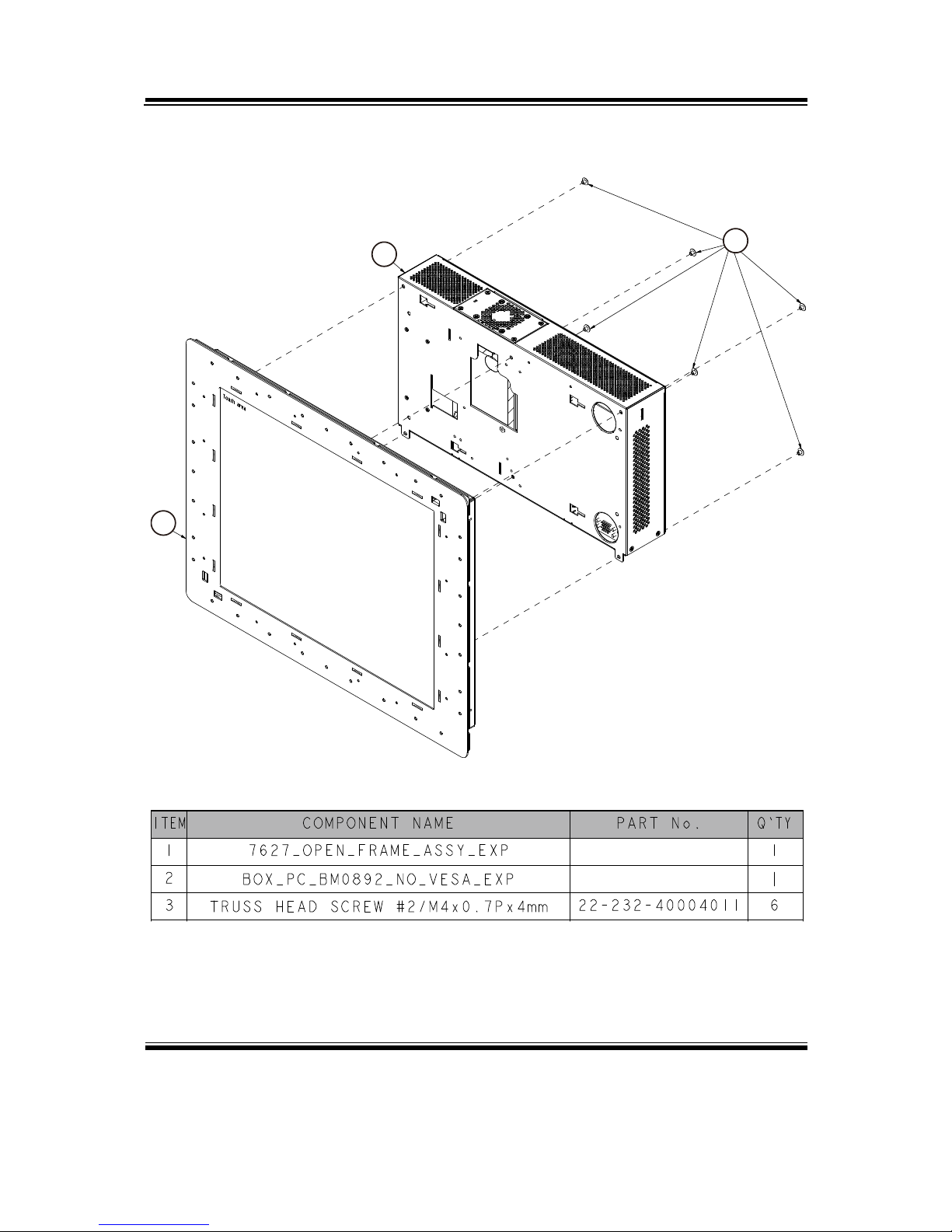
Appendix A System Assembly
SP-7625/7627/7629 USER′S MANUAL
Page: A-7
3. Open Frame
01
02
03
Page 100

Appendix A System Assembly
SP-7625/7627/7629 USER′S MANUAL
Page: A-8
SP-7629
1. Standard
01
02
03
