Page 1
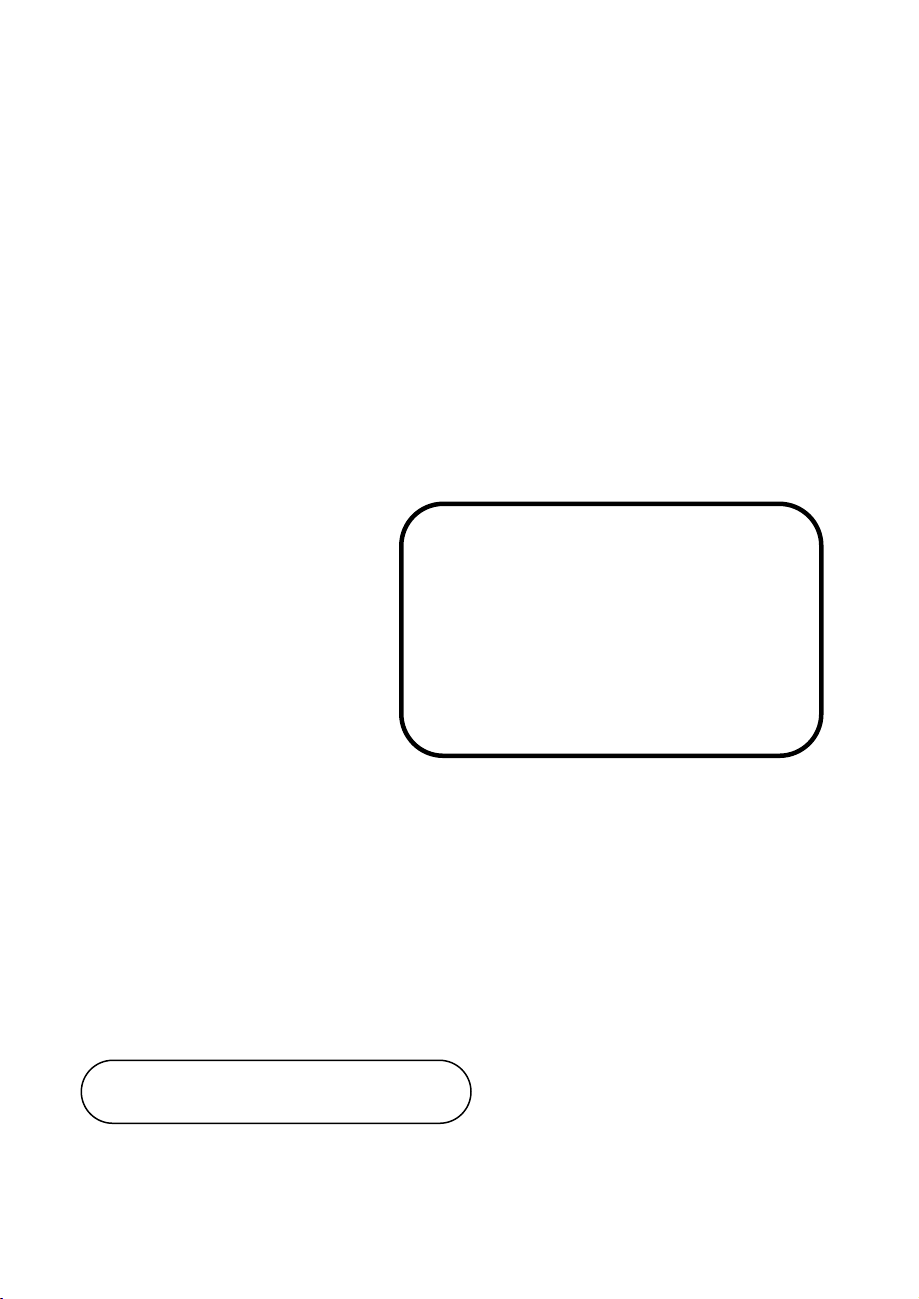
USER
SP-6150/6155
10.4” / 15” Fanless Panel PC
Powered by Intel® Atom
TM
/
Pentium® / Celeron® CPU
Processor
MANUAL
SP-6150/SP-6155 M2
Page 2
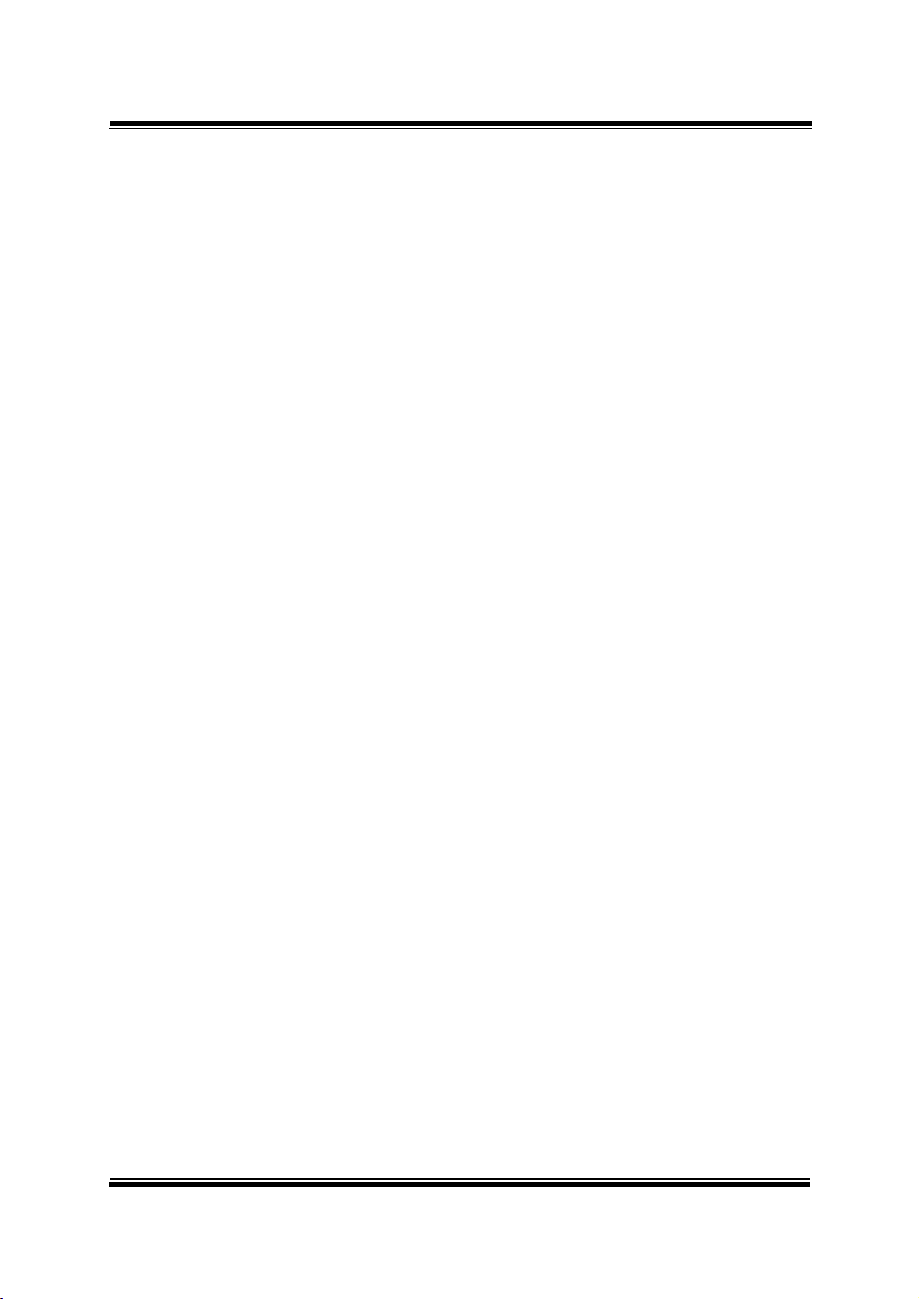
SP-6150/SP-6155
10.4”/15” High Performance Panel PC
COPYRIGHT NOTICE & TRADEMARK
All trademarks and registered trademarks mentioned herein are the
property of their respective owners.
This manual is copyrighted in Nov. 2017. You may not reproduce or
transmit in any form or by any means, electronic, or mechanical,
including photocopying and recording.
DISCLAIMER
This user’s manual is meant to assist users in installing and setting up
the system. The information contained in this document is subject to
change without any notice.
CE NOTICE
This is a class A product. In a domestic environment this product may
cause radio interference in which case the user may be required to take
adequate measures.
FCC NOTICE
This equipment has been tested and found to comply with the limits for
Page 3
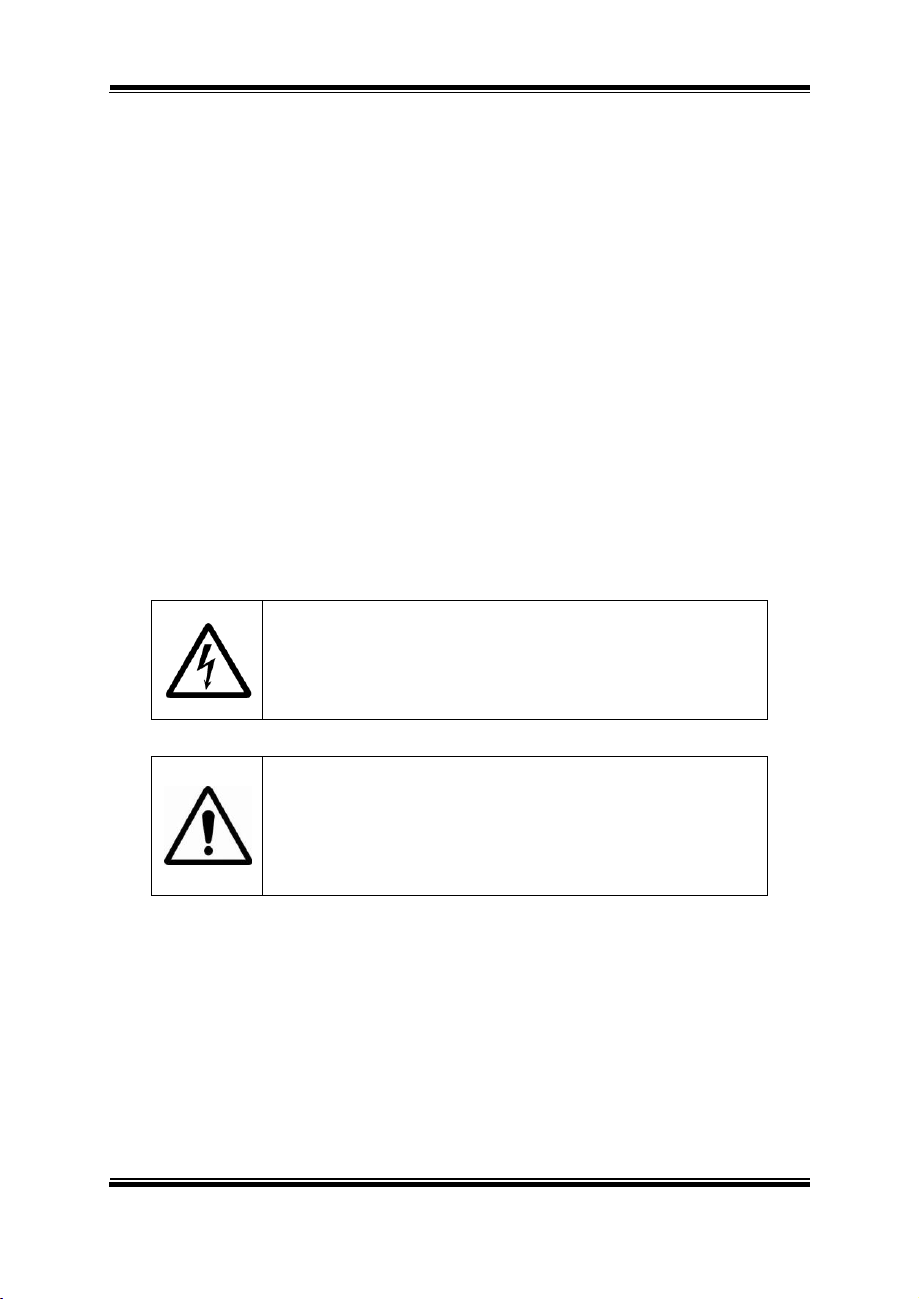
a Class A digital device, pursuant to part 15 of the FCC Rules. These
CAUTION: Danger of explosion may occur when the battery
is incorrectly replaced. Replace the battery only with the
same or equivalent type recommended by the manufacturer.
Dispose of used batteries according to the manufacturer’s
instructions.
WARNING: Some internal parts of the system may have
high electrical voltage. We strongly recommend that only
qualified engineers are allowed to service and disassemble
the system. If any damages should occur on the system and
are caused by unauthorized servicing, it will not be covered
by the product warranty.
limits are designed to provide reasonable protection against harmful
interference when the equipment is operated in a commercial
environment. This equipment generates, uses, and can radiate radio
frequency energy and, if not installed and used in accordance with the
instruction manual, may cause harmful interference to radio
communications. Operation of this equipment in a residential area is
likely to cause harmful interference in which case the user will be
required to correct the interference at his own expense.
You are cautioned that any change or modifications to the equipment
not expressly approve by the party responsible for compliance could
void your authority to operate such equipment.
Page 4
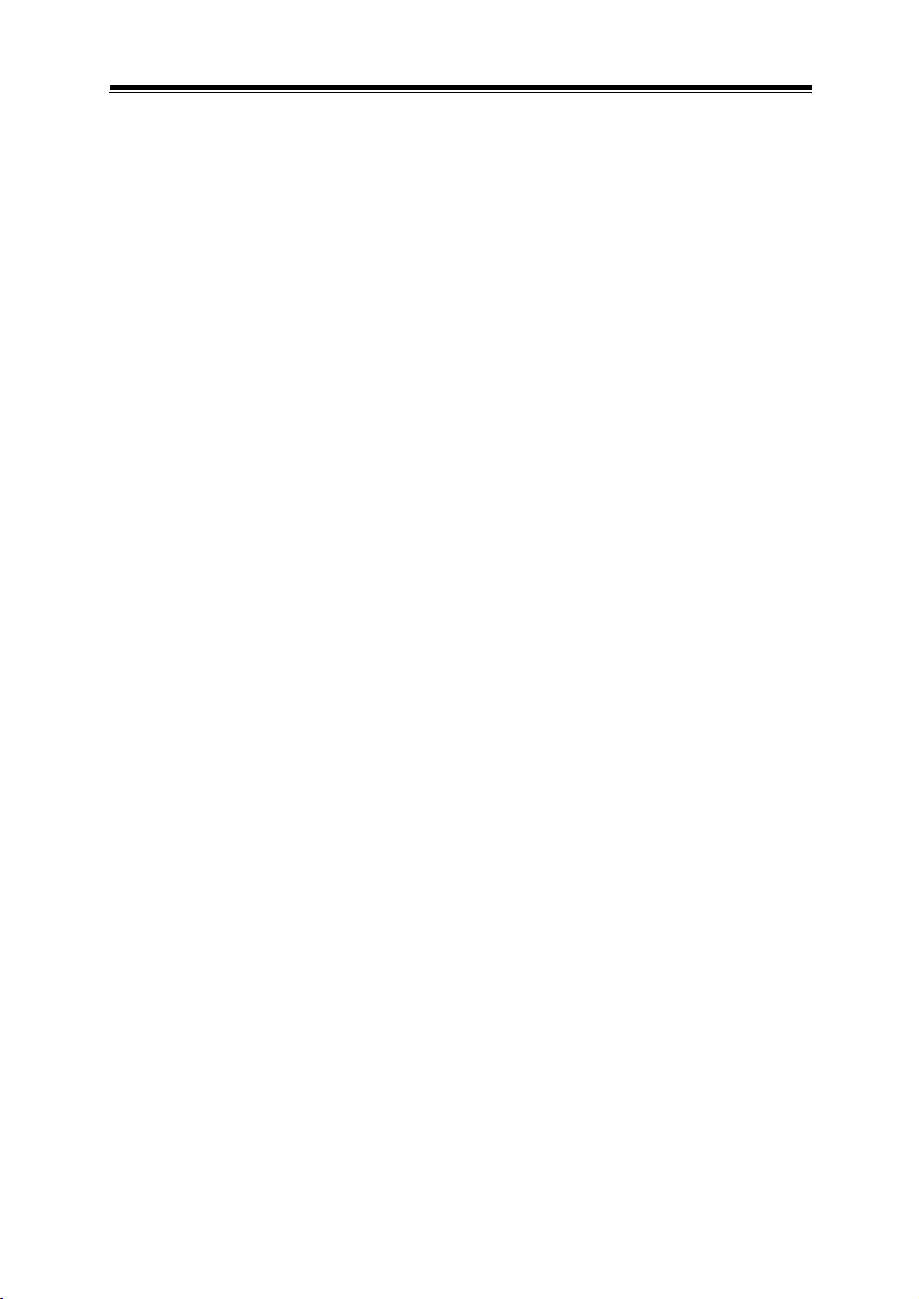
Contents
Revision History ............................................................................................ vii
1 Introduction ......................................................................................... 1-1
1.1 About This Manual .................................................................... 1-2
2 Getting Started .................................................................................... 2-1
2.1 Package List .............................................................................. 2-2
2.2 System Overview ...................................................................... 2-3
2.3 System Specifications ............................................................... 2-9
2.4 Safety Precautions .................................................................. 2-11
3 System Configuration ......................................................................... 3-1
3.1 External I/O Ports Diagram ....................................................... 3-2
SP-6150 / SP-6155 Rear I/O Ports Diagram ....................................... 3-2
3.2 JUMPER & CONNECTOR QUICK REFERENCE TABLE ........ 3-3
3.3 COMPONENT LOCATIONS OF SYSTEM MAIN BOARD ....... 3-5
3.3.1 Top View of System Main Board ....................................... 3-5
3.3.2 Bottom View of System Main Board .................................. 3-7
3.4 HOW TO SET JUMPERS ......................................................... 3-8
3.5 Setting Main Board Connectors and Jumpers ........................ 3-10
3.5.1 COM Connector ............................................................... 3-10
3.5.2 COM1 and COM2 PIN9 Definition Selection Guide ........ 3-11
3.5.3 Power Input Connector .................................................... 3-12
3.5.4 Power Button Connector ................................................. 3-12
3.5.5 LAN1, LAN2 Ports ........................................................... 3-13
3.5.6 Dual USB 3.0 Connectors ............................................... 3-15
i
Page 5
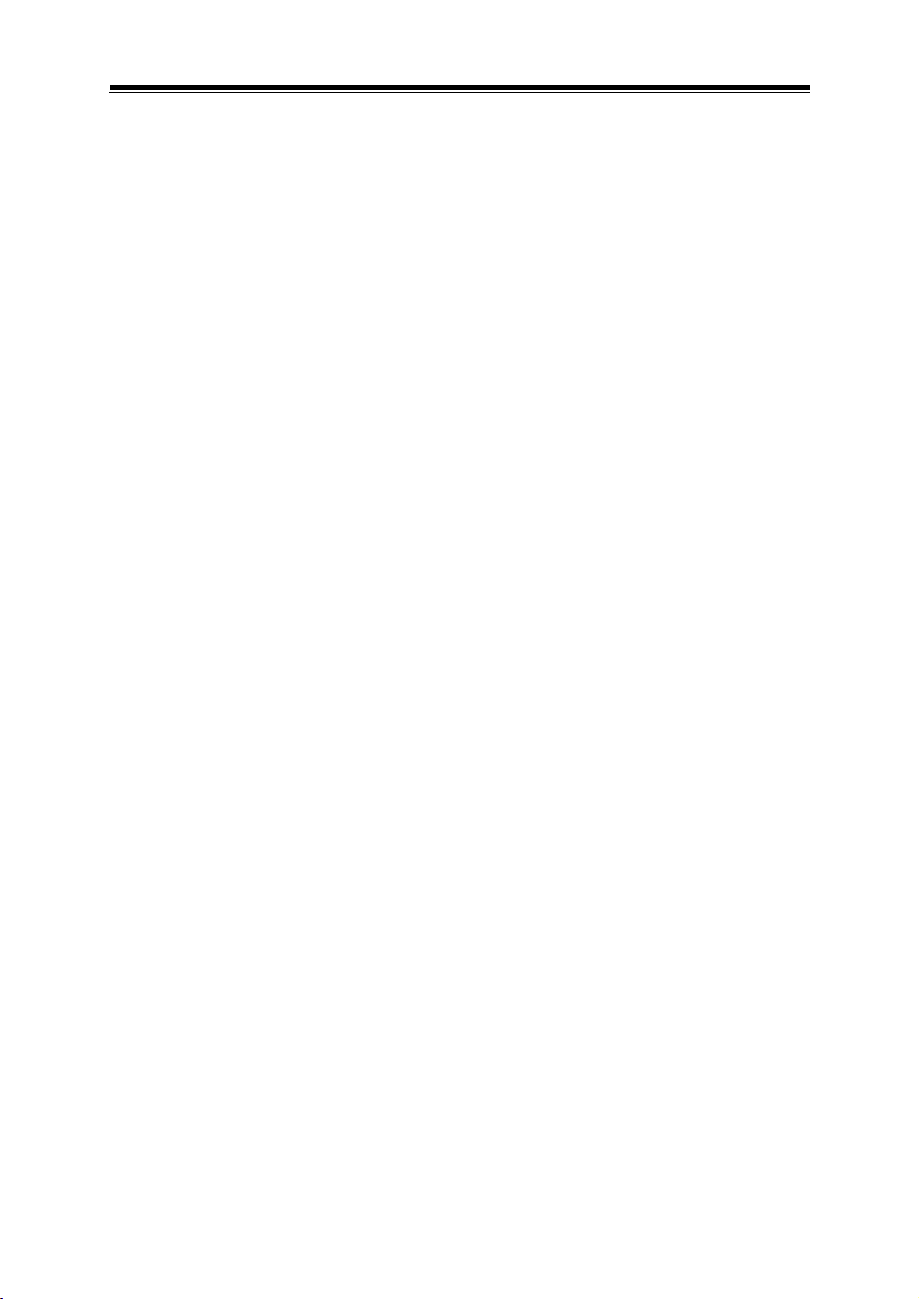
3.5.7 USB 3.0 Connectors ........................................................ 3-16
3.5.8 Digital Input/Output Connector ........................................ 3-17
3.5.9 I2C Wafer ......................................................................... 3-18
3.5.10 I2C PIN2 Voltage Selection ............................................. 3-19
3.5.11 DVI Port ........................................................................... 3-20
3.5.12 HDMI Port Connector ...................................................... 3-21
3.5.13 HD Audio Connector ........................................................ 3-22
3.5.14 Low Pin Count (LPC) Connector ..................................... 3-23
3.5.15 Power over Ethernet (PoE) Connector ............................ 3-23
3.5.16 MINI PCI EXPRESS SLOT ............................................. 3-24
3.5.17 LVDS Connector .............................................................. 3-25
3.5.18 Panel Inverter Connector ................................................ 3-26
3.5.19 Mini- Serial ATA (SATA) SLOT ......................................... 3-27
3.5.20 Serial ATA (SATA) 3.0 Connector .................................... 3-28
3.5.21 HDD Power Connector .................................................... 3-28
3.5.22 AT / ATX Mode Selection ................................................. 3-29
3.5.23 TPM Module Selection .................................................... 3-29
3.5.24 Slide Switch For LVDS Resolution Selection .................. 3-30
3.5.25 LVDS Display Selection ................................................... 3-33
3.5.26 LVDS VCC Voltage Selection .......................................... 3-34
3.5.27 LVDS Backlight Control Selection ................................... 3-35
3.5.28 LVDS Backlight Control Selection ................................... 3-36
3.5.29 LVDS Panel Inverter 12V Soft-Start Time Selection ....... 3-37
3.5.30 CLEAR CMOS DATA SELECTION ................................. 3-38
3.5.31 MicroSD Card Connector ................................................ 3-39
3.5.32 SIM Card Connectors ...................................................... 3-40
3.6 TOUCH CONTROL BOARD SR-6145 CONNECTOR QUICK
REFERENCE TABLE .............................................................. 3-41
ii
Page 6
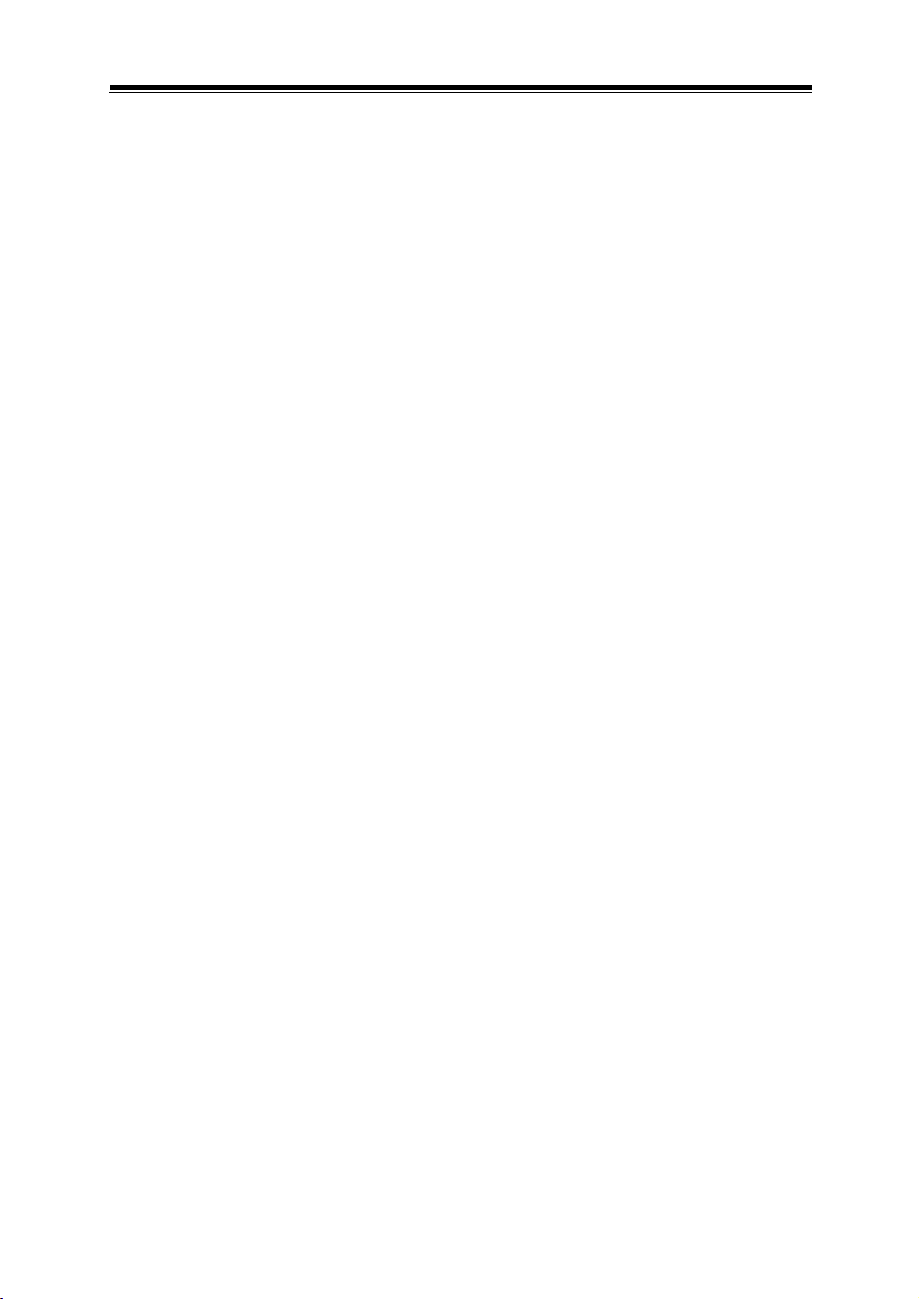
3.7 TOUCH CONTROL BOARD SR-6145 COMPONENT
LOCATIONS ............................................................................ 3-41
3.7.1 Touch Control Board SR-6145 Top View ......................... 3-41
3.8 SETTING TOUCH CONTROL BOARD SR-6145 CONNECTORS
AND JUMPERS....................................................................... 3-42
3.8.1 Control Signal Connector ................................................ 3-42
3.8.2 LVDS Panel Signal Connector (Connected To Motherboard)
......................................................................................... 3-43
3.8.3 LVDS Panel Signal Connector (Connected To LCD Panel)
......................................................................................... 3-44
3.8.4 15" Panel LED Backlight Control Connector ................... 3-45
3.8.5 Touch Panel Connector ................................................... 3-45
3.8.6 LED1 Connector .............................................................. 3-46
3.8.7 Touch Panel Up Signal Setting ........................................ 3-47
3.8.8 Touch Panel Low Signal Setting ...................................... 3-48
4 Software Utilities ................................................................................. 4-1
4.1 Introduction ................................................................................ 4-2
4.2 Installing Intel® Chipset Software Installation Utility .................. 4-3
4.2.1 Introduction ........................................................................ 4-3
4.2.2 Intel® Chipset Software Installation Utility ......................... 4-3
4.3 Intel® Trusted Execution Engine Driver Installation................. 4-4
4.3.1 Introduction ........................................................................ 4-4
4.3.2 Installation Instructions for Windows 10 ............................ 4-4
4.4 Microsoft Hotfix kb3211320 and kb3213986 Driver installation 4-5
4.4.1 Introduction ........................................................................ 4-5
4.4.2 Installation Instructions for Windows 10 ............................ 4-5
iii
Page 7
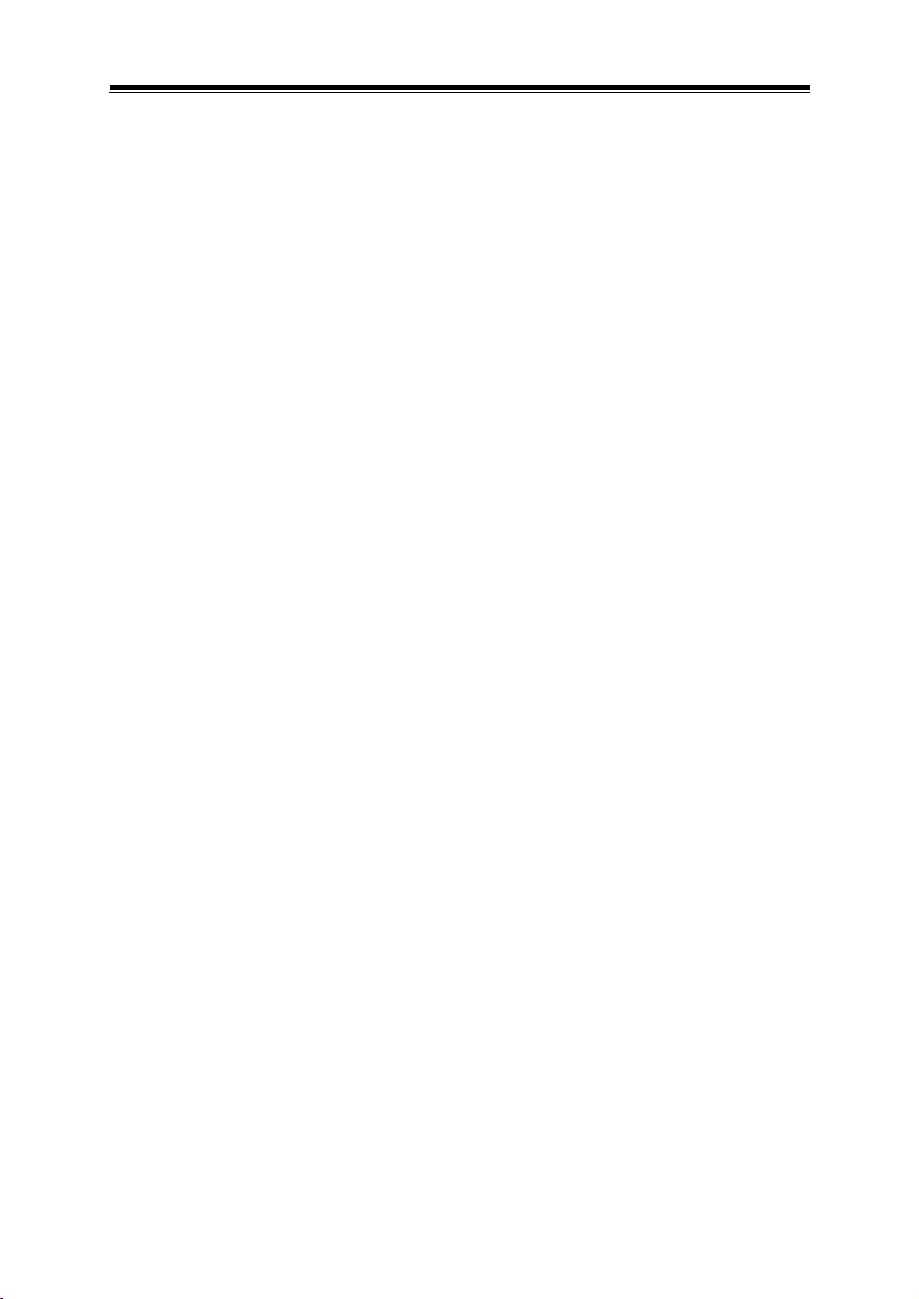
4.5 Installing Graphics Driver Utility ................................................ 4-6
4.6 Installing LAN Driver Utility ........................................................ 4-7
4.7 Installing Sound Driver Utility .................................................... 4-8
4.8 Installing Intel® Serial I/O Driver Utility ...................................... 4-9
5 BIOS SETUP ........................................................................................ 5-1
5.1 Introduction ................................................................................ 5-2
5.2 Accessing Setup Utility .............................................................. 5-4
5.3 Main ........................................................................................... 5-7
5.4 Advanced .................................................................................. 5-9
5.4.1 Advanced - ACPI Settings ............................................... 5-10
5.4.2 Advanced – Hardware Monitor ........................................ 5-11
5.4.3 Advanced – F81946 Watchdog Configuration ................. 5-12
5.4.4 Advanced – CPU Configuration ...................................... 5-13
5.4.4.1 Advanced - CPU Configuration - Socket 0 CPU
Information…. .................................................................. 5-14
5.4.4.2 Advanced - CPU Configuration - CPU Power
Management….. .............................................................. 5-16
5.4.5 Advanced - F81946 Super IO Configuration ................... 5-17
5.4.6 Advanced – Network Stack Configuration ....................... 5-20
5.4.7 Advanced - USB Configuration ....................................... 5-21
5.4.8 Advanced - Platform Trust Technology ............................ 5-22
5.5 Chipset .................................................................................... 5-23
5.5.1 Chipset –North Bridge ..................................................... 5-24
5.5.2 Chipset –South Bridge .................................................... 5-25
5.5.2.1 Chipset –South Bridge- HD-Audio Configuration ............ 5-26
5.5.2.2 Chipset –South Bridge- LPSS Configuration .................. 5-27
iv
Page 8
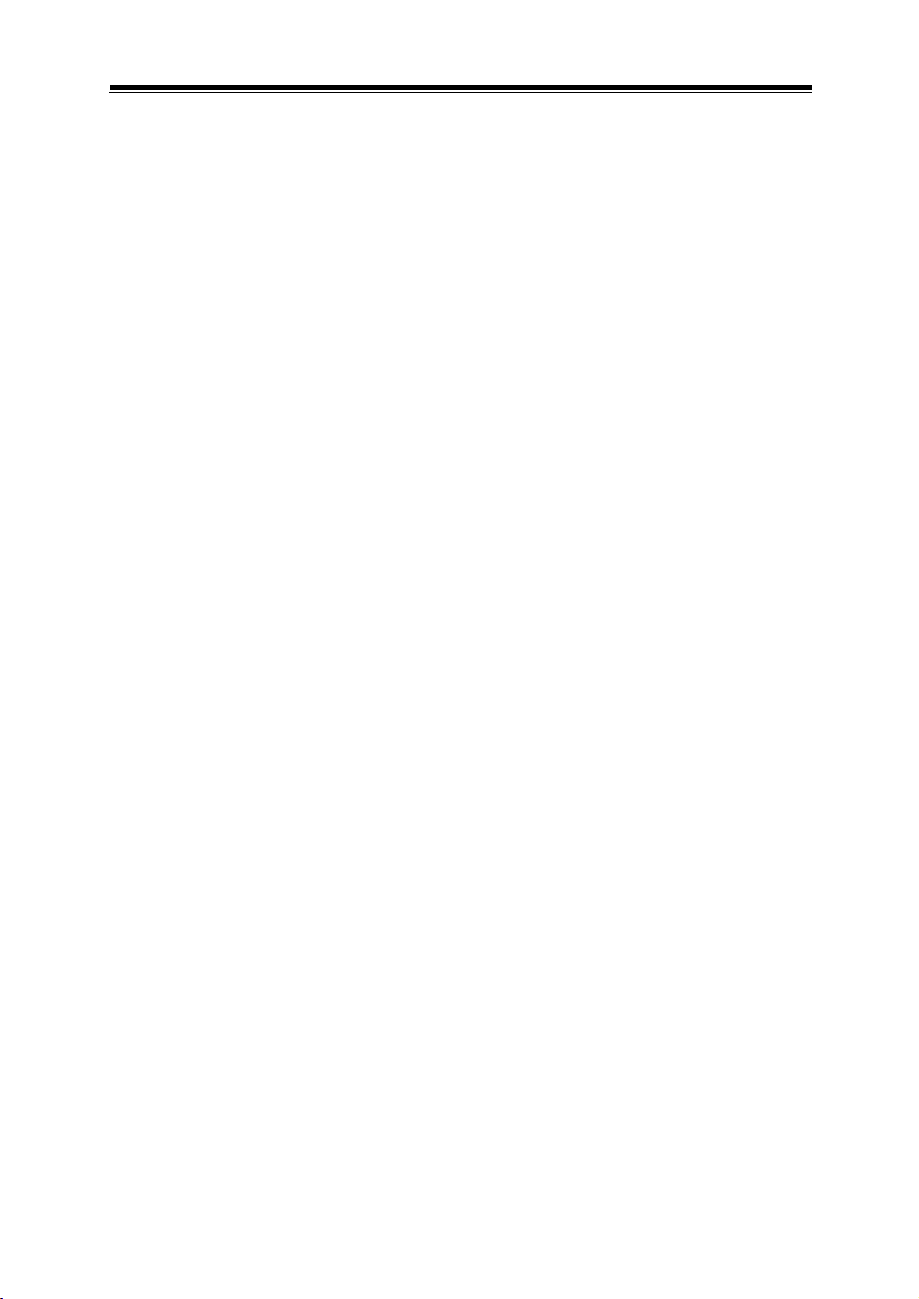
5.5.2.3 Chipset –South Bridge- PCI Express Configuration........ 5-28
5.5.2.4 Chipset –South Bridge- SATA Drives .............................. 5-33
5.5.2.5 Chipset –South Bridge- Miscellaneous Configuration ..... 5-34
5.6 Security ................................................................................... 5-35
5.7 Boot ......................................................................................... 5-37
5.8 Save & Exit .............................................................................. 5-39
Appendix A System Diagrams .....................................................A-1
SP-6150 LCD Panel Exploded Diagram ........................................................ A-2
SP-6150 Touch Panel Exploded Diagram ..................................................... A-3
SP-6150 Front Panel Exploded Diagram ........................................................A-4
SP-6150 Touch Control Board Exploded Diagram ....................................... A-5
SP-6150 Box Exploded Diagram ....................................................................A-6
SP-6155 Touch Panel Exploded Diagram ..................................................... A-7
SP-6155 LCD Display Exploded Diagram .....................................................A- 8
SP-6155 Panel Mount Exploded Diagram ...................................................A-10
SP-6150 / SP-6155 Button Cover Exploded Diagram ...............................A-11
SP-6150 / SP-6155 Heatsink Exploded Diagram .......................................A-12
SP-6150 / SP-6155 Mother Board Exploded Diagram ..............................A-13
SP-6150 / SP-6155 Front &Rear I/O Panel Exploded Diagram ...............A-14
SP-6150 / SP-6155 HDD Tary Exploded Diagram .....................................A-15
SP-6150 / SP-6155 Packing Exploded Diagram ........................................ A-16
Appendix B Technical Summary ................................................ B-1
System Block Diagram ..................................................................................... B-2
Interrupt Map .......................................................................................................B-3
I/O MAP .............................................................................................................B-18
Memory Map ..................................................................................................... B-20
Configuring WatchDog Timer .......................................................................... B-22
v
Page 9
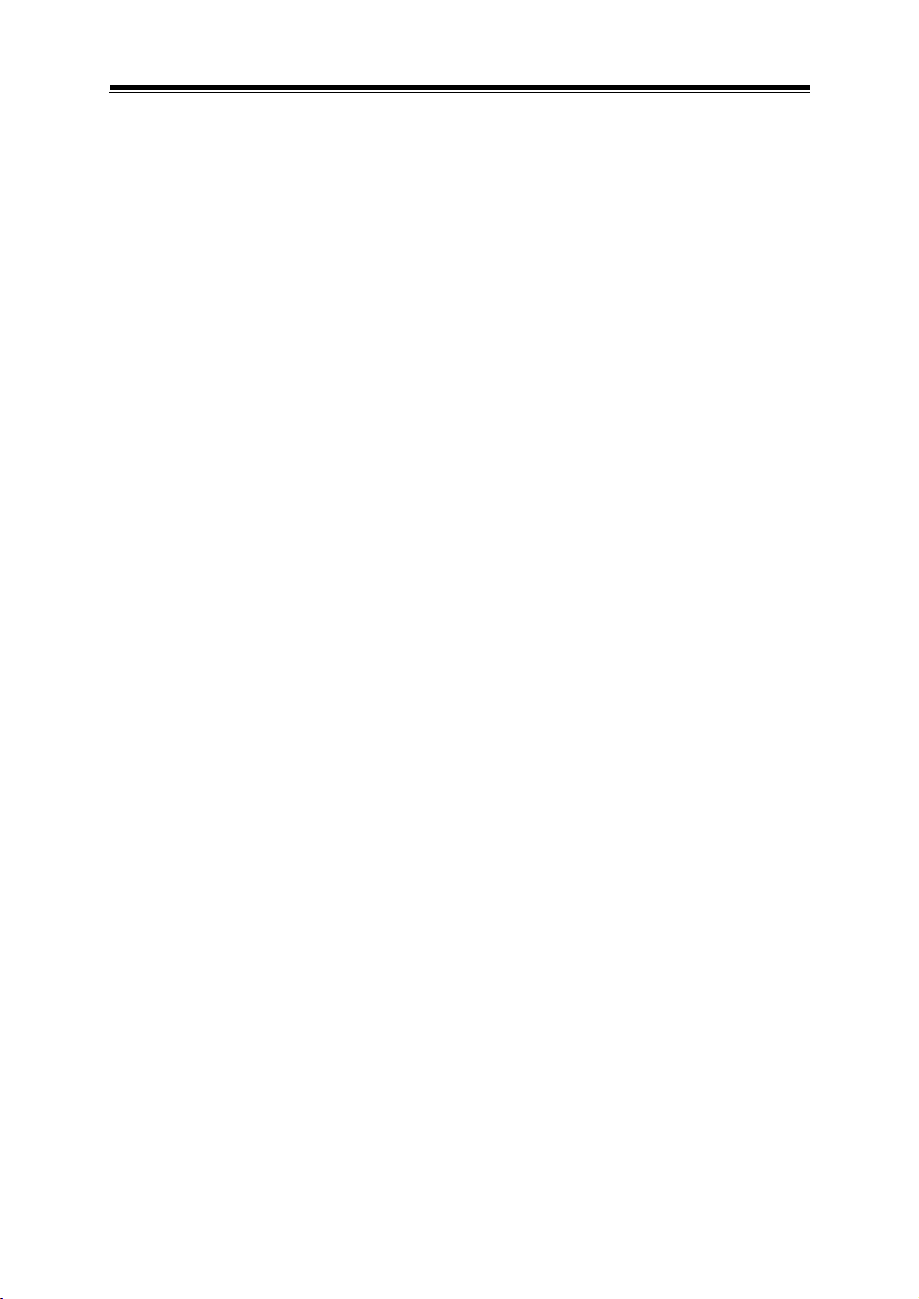
Flash BIOS Update ......................................................................................... B-25
vi
Page 10
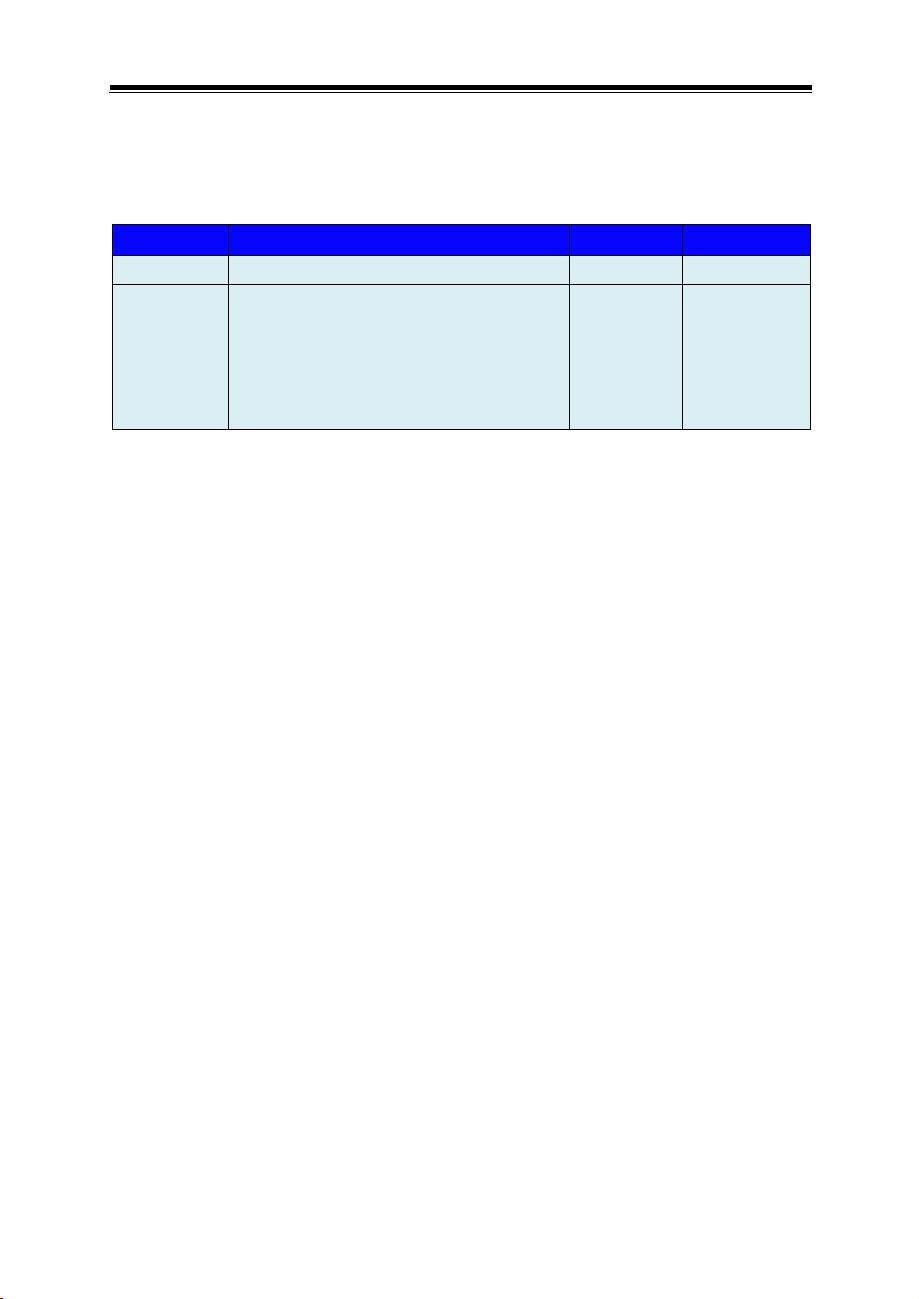
Revision History
The revision history of SP-6150 / SP-6155 User Manual is described below:
Version No. Revision History Page No. Date
M1 Initial Release 2017/9
M2
Modify LCD Specification for
SP-6150
Change rear I/O ports diagram
Change SP-6155 LCD display
exploded Diagram and component
name for no.19 and no.20
2-10
3-2
A-8
2017/10/05
vii
Page 11
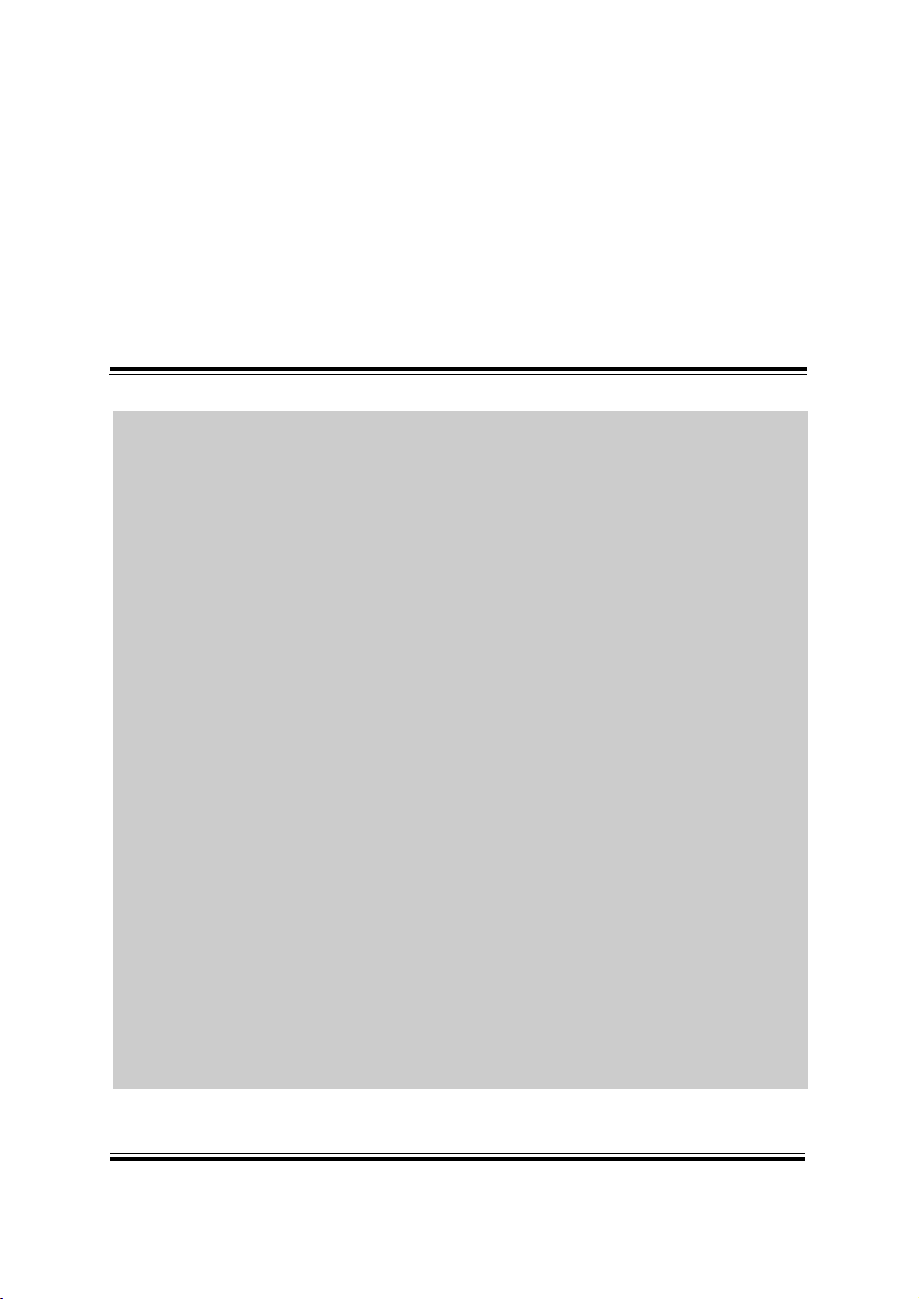
SP-6150/6155 SERIES USER MANUAL
Page: 1-1
1 Introduction
This chapter provides the introduction for the SP-6150 /
SP-6155 system as well as the framework of the user
manual.
The following topic is included:
• About This Manual
Page 12
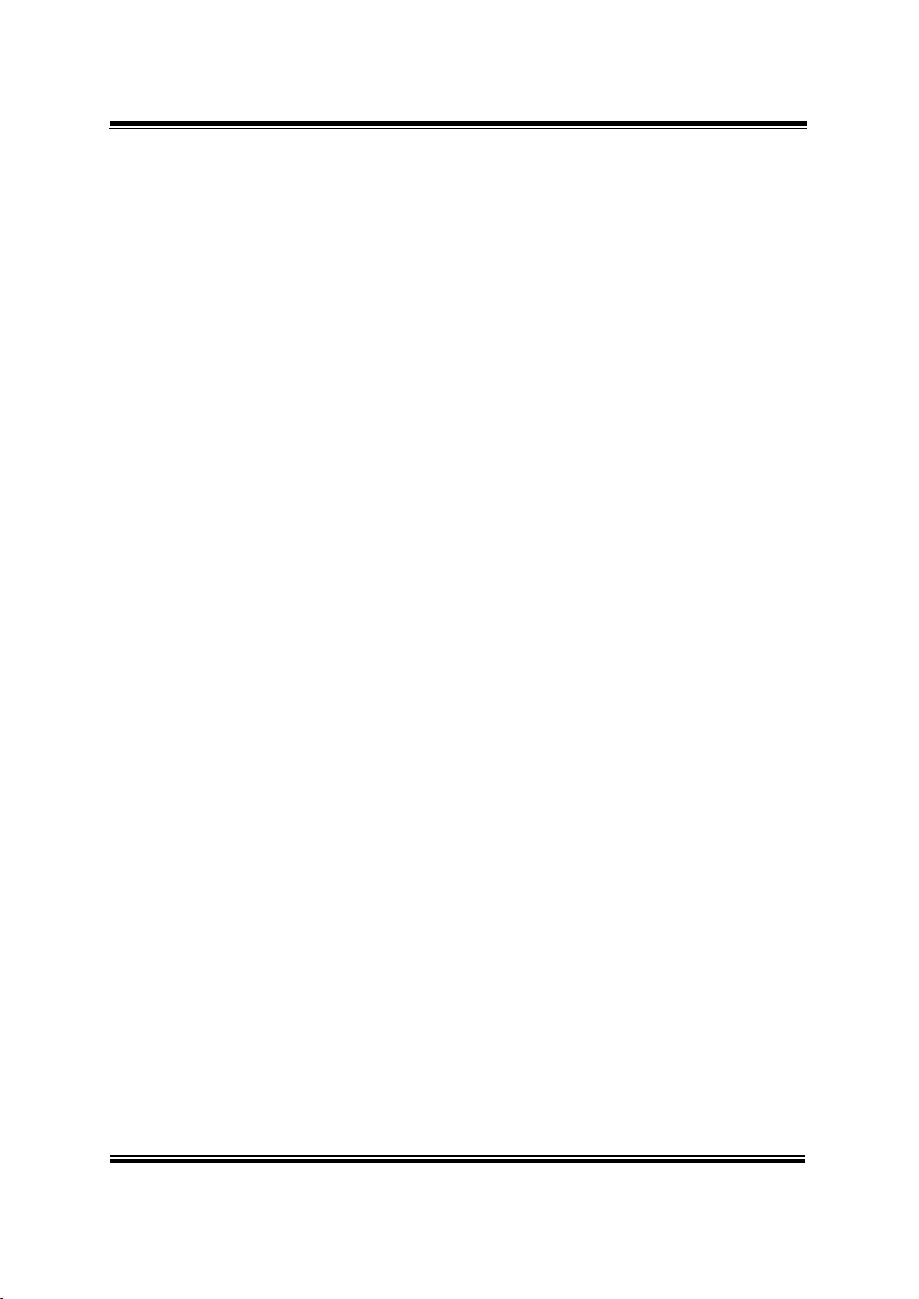
SP-6150/6155 SERIES USER MANUAL
Page: 1-2
Chapter 1 Introduction
1.1 About This Manual
Thank you for purchasing our SP-6150 / SP-6155 system. The SP-6150 / SP-6155 is
an updated system designed to be comparable with the highest performance of IBM
AT personal computers. The SP-6150 / SP-6155 provides faster processing speed,
greater expandability and can handle more tasks than before. This manual is designed
to assist you how to install and set up the whole system. It contains 5 chapters and 2
appendixes. Users can configure the system according to their own needs. This user
manual is intended for service personnel with strong hardware background. It is not
intended for general users.
The following section describes the structure of this user manual.
Chapter 1 Introduction
This chapter introduces the framework of this user manual.
Chapter 2 Getting Started
This chapter describes the package contents and system specifications, and illustrates
the physical appearances for the SP-6150 / SP-6155 system. Read the safety
reminders carefully on how to take care of your system properly.
Chapter 3 System Configuration
This chapter describes the locations and functions of the system motherboard
components. You will learn how to properly configure the connectors and system
configuration jumpers on the motherboard and configure the system to meet your own
needs.
Chapter 4 Software Utilities
This chapter contains helpful information for proper installations of the Intel Chipset
Software Installation Utility, Intel Trusted Execution Engine Driver Utility, Graphics
Driver Utility, LAN Driver Utility, Microsoft Hotfix Driver Utility, Sound Driver
Utility.
Chapter 5 AMI BIOS Setup
This chapter provides BIOS setup information.
Appendix A System Assembly Diagrams
This appendix provides the exploded diagrams and part numbers of the SP-6150 /
SP-6155.
Appendix B Technical Summary
This appendix provides the information about the system block diagram, allocation
maps for system resources, Watchdog Timer Configuration and Flash BIOS Update.
Page 13
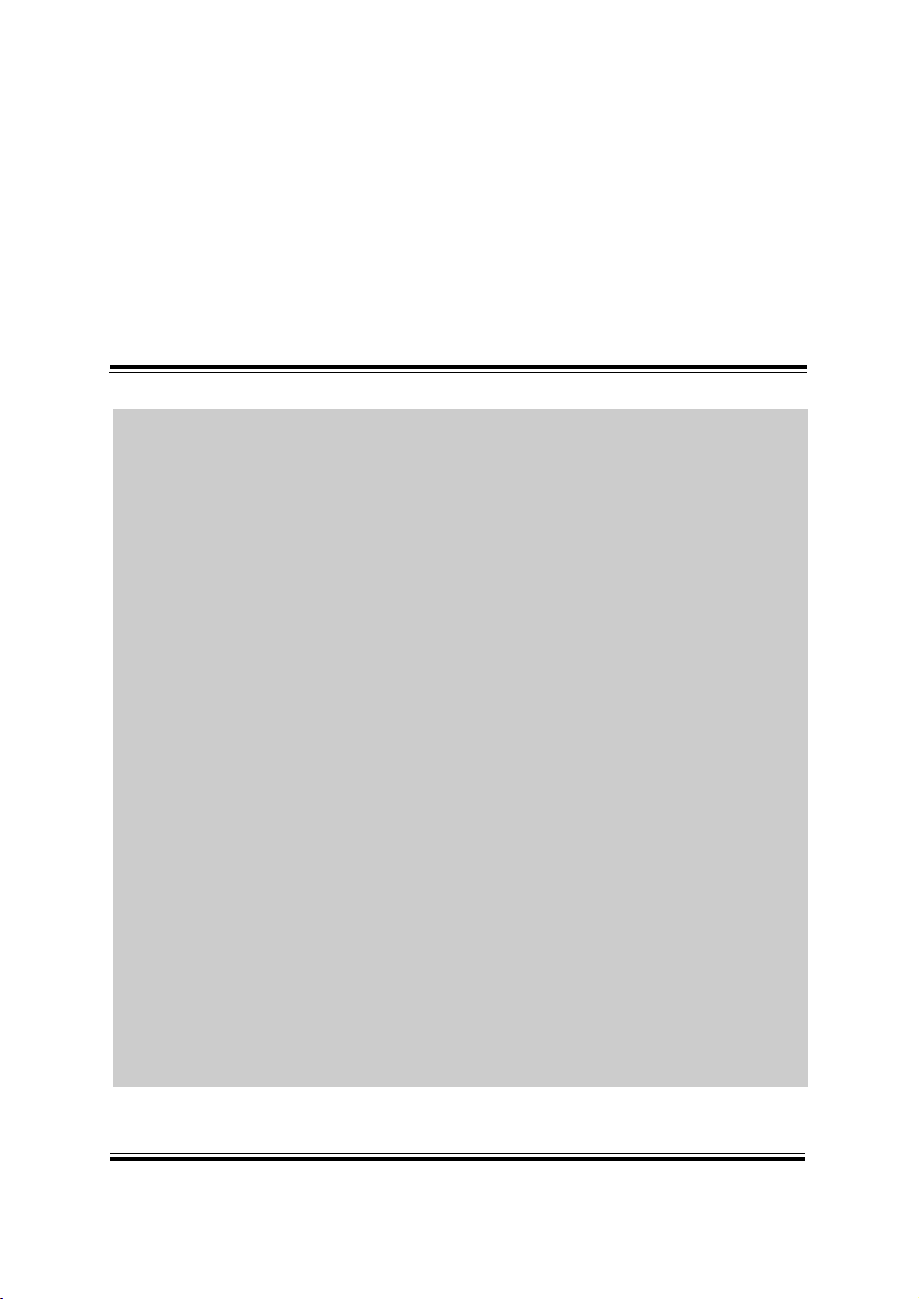
SP-6150/6155 SERIES USER MANUAL
Page: 2-1
2 Getting Started
This chapter provides the information for the SP-6150 /
SP-6155 system. It describes how to set up the system
quickly and outlines the system specifications.
The following topics are included:
• Package List
• System Overview
• System Specification
• Safety Precautions
Experienced users can go to Chapter 3 System
Configuration on page 3-1 for a quick start.
Page 14

SP-6150/6155 SERIES USER MANUAL
Page: 2-2
Item
Q’ty
SP-6150 / SP-6155
1
Manual / Driver DVD
1
Quick Guide
1
Terminal Block (2 pins)
1
Wall Oring
1
Chapter 2 Getting Started
2.1 Package List
If you discover any of the items listed below are damaged or lost, please
contact your local distributor immediately.
Page 15
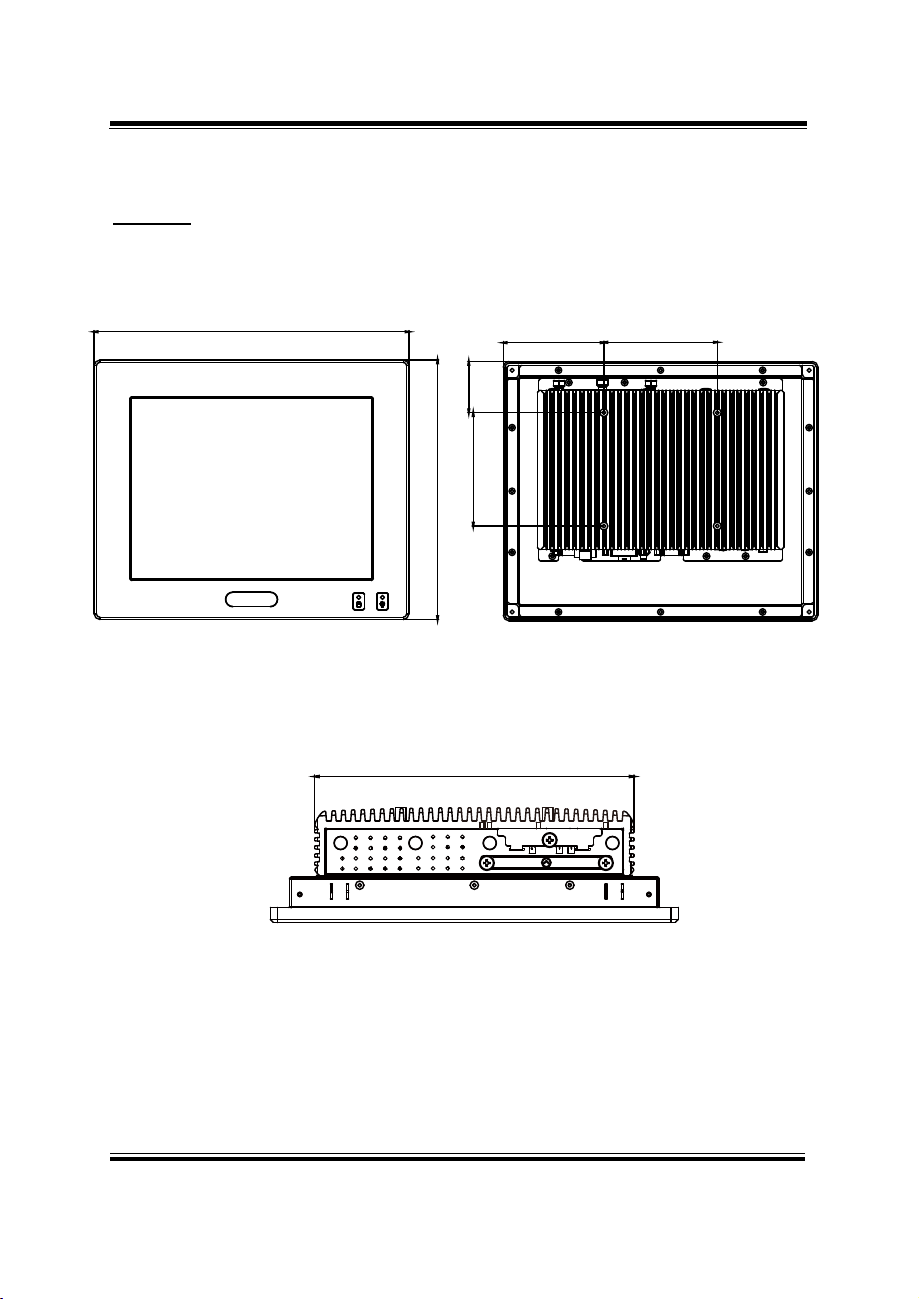
SP-6150/6155 SERIES USER MANUAL
Page: 2-3
2.2 System Overview
Front View
Rear View
Top View
SP-6150
Chapter 2 Getting Started
Unit: mm
ANT2 ANT3
228.8
217.5
ANT4
45.2
100
88.8
SD
100
ANT1
SIM1 SIM2
Page 16
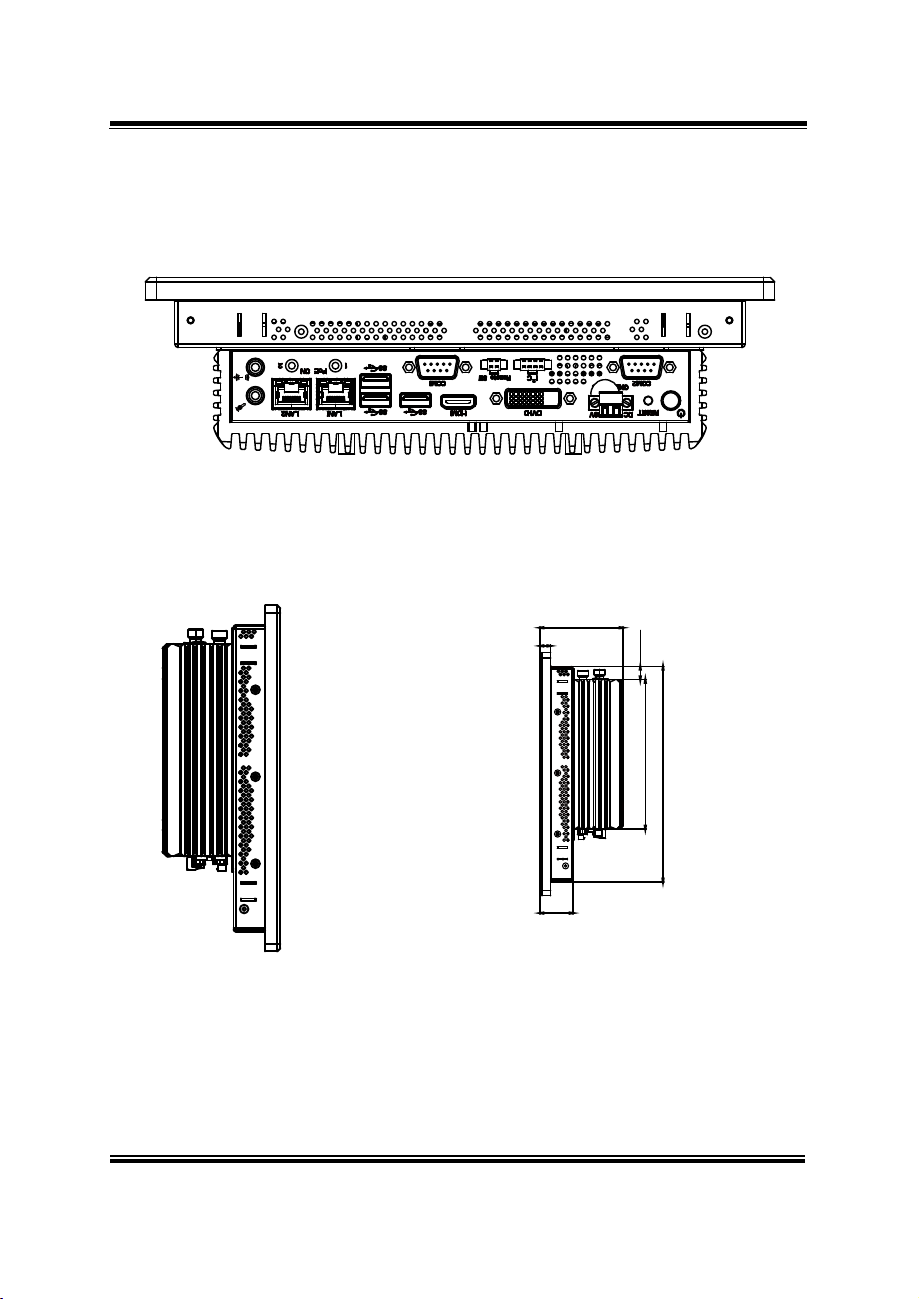
SP-6150/6155 SERIES USER MANUAL
Page: 2-4
Bottom View
Unit: mm
Left Side View
Right Side View
10
Chapter 2 Getting Started
78
12.4
140.6
202.8
31
Page 17
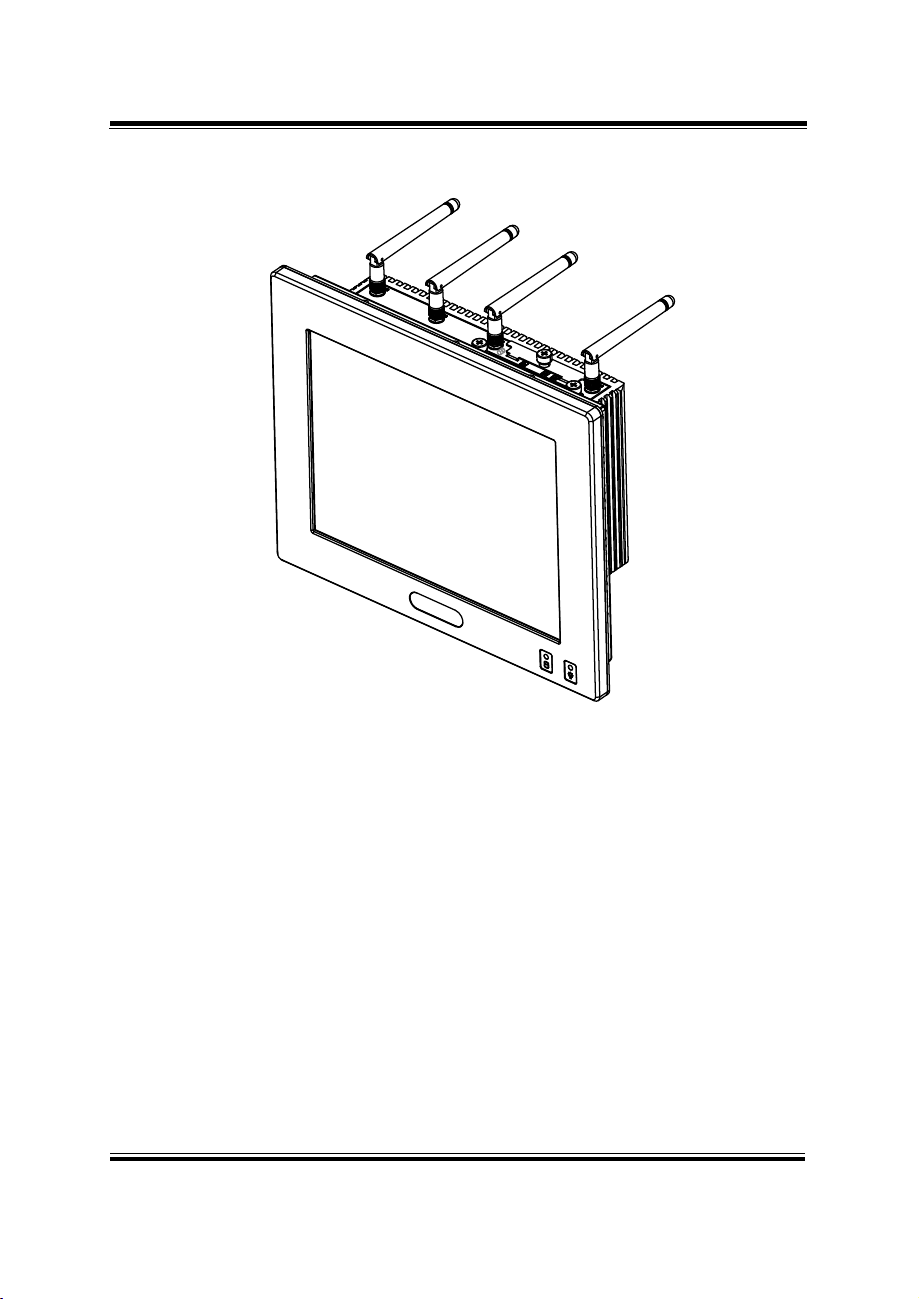
SP-6150/6155 SERIES USER MANUAL
Page: 2-5
Quarter View
Chapter 2 Getting Started
Page 18
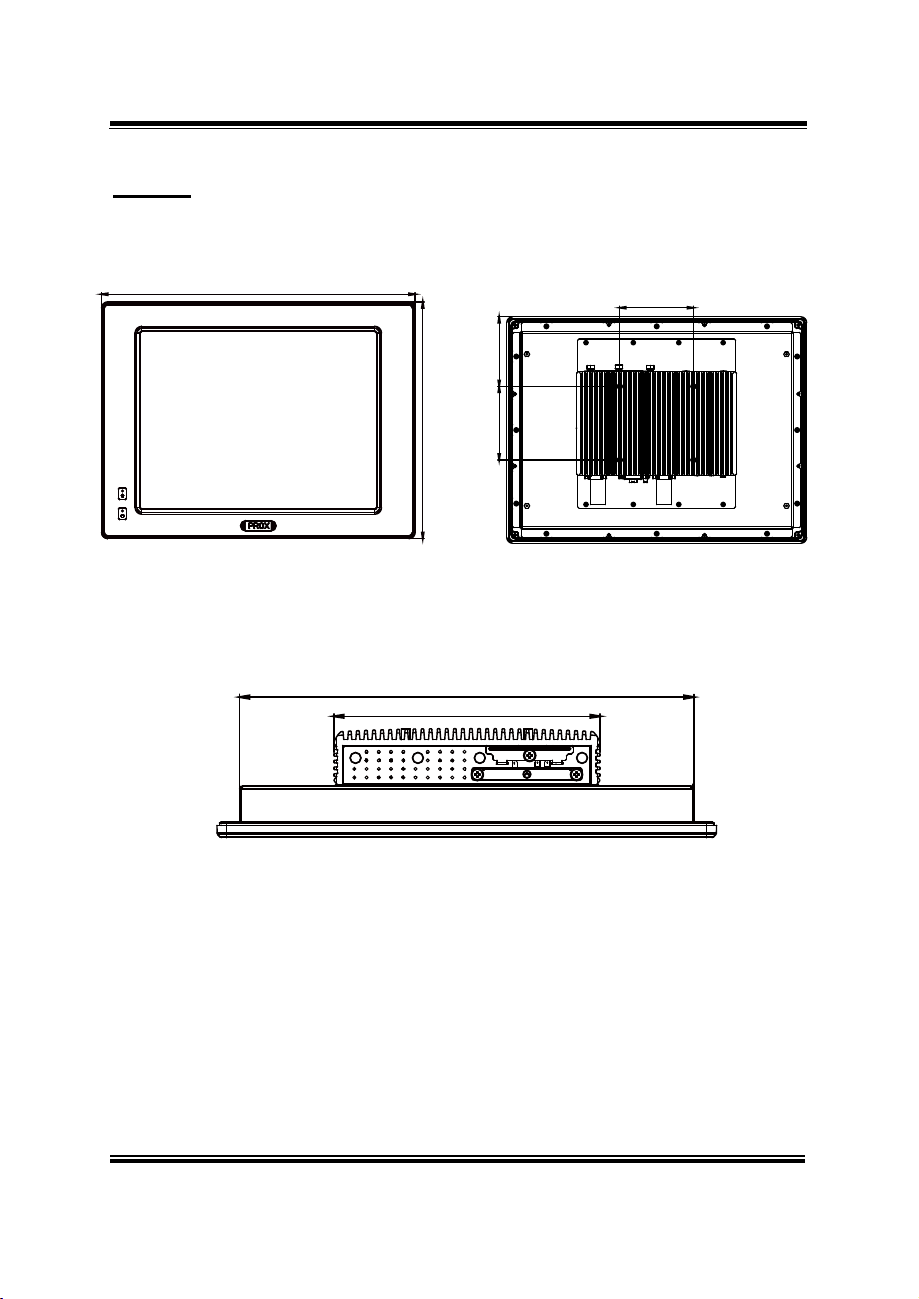
SP-6150/6155 SERIES USER MANUAL
Page: 2-6
SP-6155
Front View
Rear View
Top View
Chapter 2 Getting Started
Unit: mm
408
ANT2 ANT3
308
371
217.5
ANT4
94.7
100(VESA)
C.L.100(VESA)
SIM1 SIM2
SD
Page 19
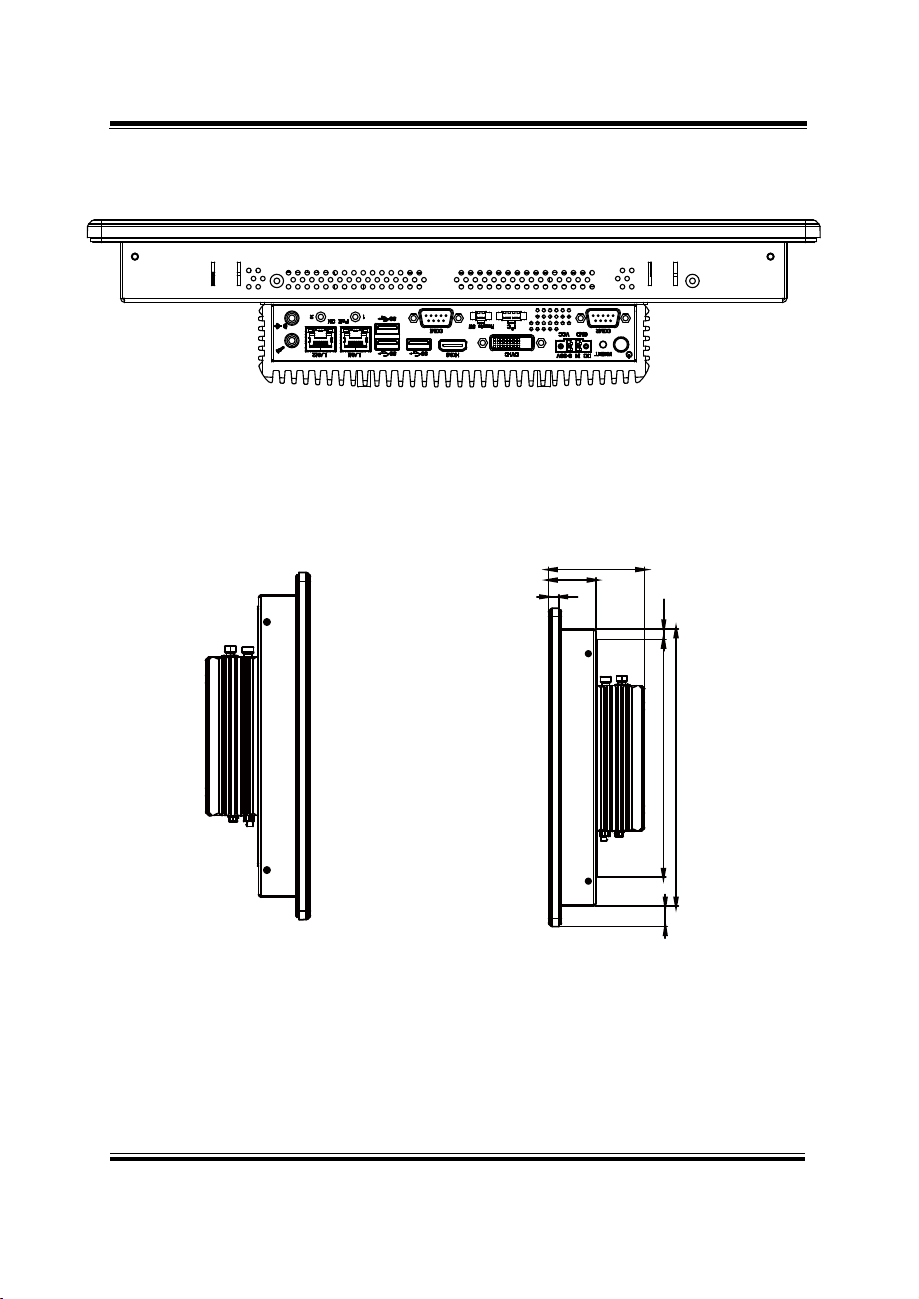
Chapter 2 Getting Started
SP-6150/6155 SERIES USER MANUAL
Page: 2-7
Bottom View
Unit: mm
Left Side View
Right Side View
93
46
10
10.2
230
20
268
Page 20
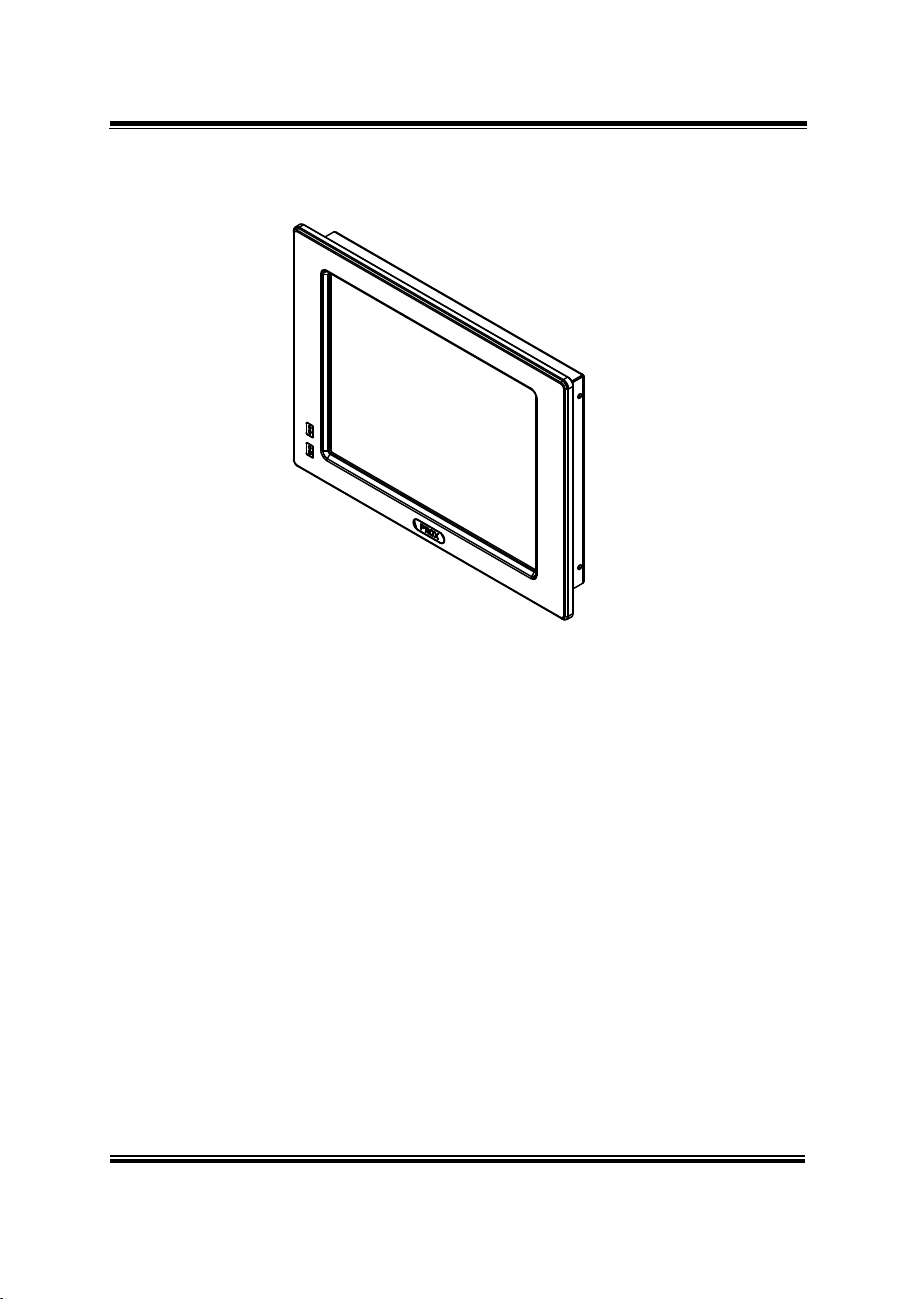
SP-6150/6155 SERIES USER MANUAL
Page: 2-8
Quarter View
Chapter 2 Getting Started
Page 21
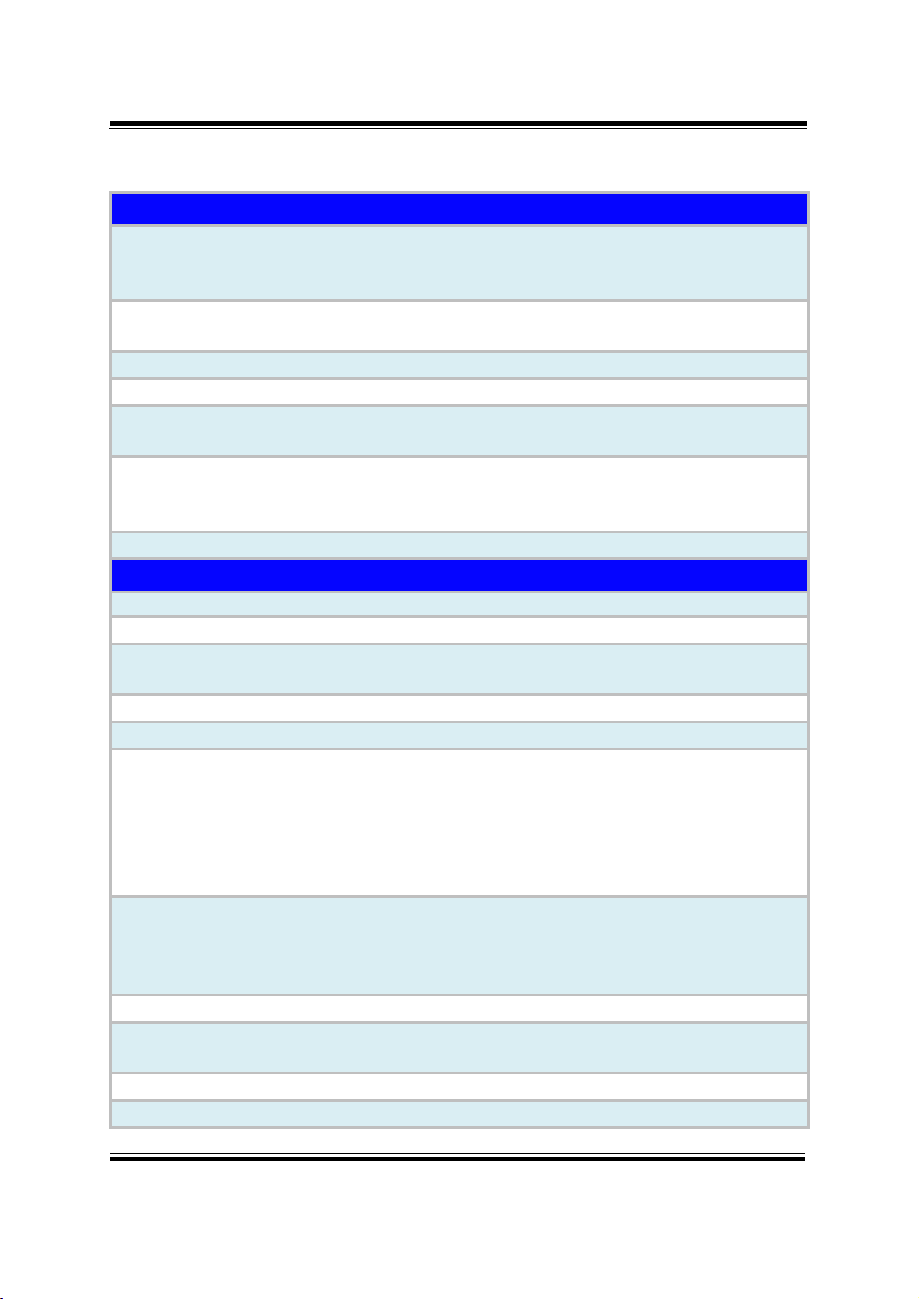
SP-6150/6155 SERIES USER MANUAL
Page: 2-9
System
CPU Support
Memory Support
1 x DDR3L 1600 / 1867 SO-DIMM socket, memory up to
8 GB
Drive Bay
1 x 2.5 inch SATAIII HDD or SSD drive space
Power Supply
DC in 9~36V
Operating System
Windows 10 loT Enterprise LTSB 2016 64bit / Ubuntu
16.04 LTS
System Weight /
Dimension (W x H x D)
SP-6150 : 3.4 kg / 277.6mm(W) x 228.8mm(H) x
78mm(D)
SP-6155 : 6.3 kg / 408mm(W) x 308mm(H) x 87.7mm(D)
Certificate
FCC / CE
I/O Ports
Display
1 x HDMI (up to 4K), 1 x DVI-D
USB
3 x USB 3.0
Serial Port
COM 1 / 2 for RS232 / 422 / 485 selectable by BIOS,
RI / 5V / 12V selectable by jumper
Antenna Hole
4 x antenna holes
Drive Bay
1 x 2.5 inch SATAIII HDD or SSD drive space
Expansion Slot
1 x Full-sized mini-PCIe (with mSATA or 3G/4G card
with USB2.0 signal)
1 x Full-sized mini-PCIe (with PCIe or 3G/4G card with
USB2.0 signal)
1 x SD slot
2 x SIM slot
LAN
2 x LANs with PoE (IEEE 802.3af) as option,
Wake-On-LAN, PXE
LAN 1: Intel® I210IT
LAN 2 : Intel® I210IT
Audio
1 x Line-out / 1 x MIC-In
Power On/Off
1 x Power Button,
1 x Remote Switch
LED
2 x PoE LED
2.3 System Specifications
Intel® Celeron® N3350 2C, 2.4Ghz
Intel® Pentium® N4200 4C, 2.5Ghz
Intel® AtomTM x7 E3950 4C, 2.0Ghz
Chapter 2 Getting Started
I2C
1 x I2C port
Page 22
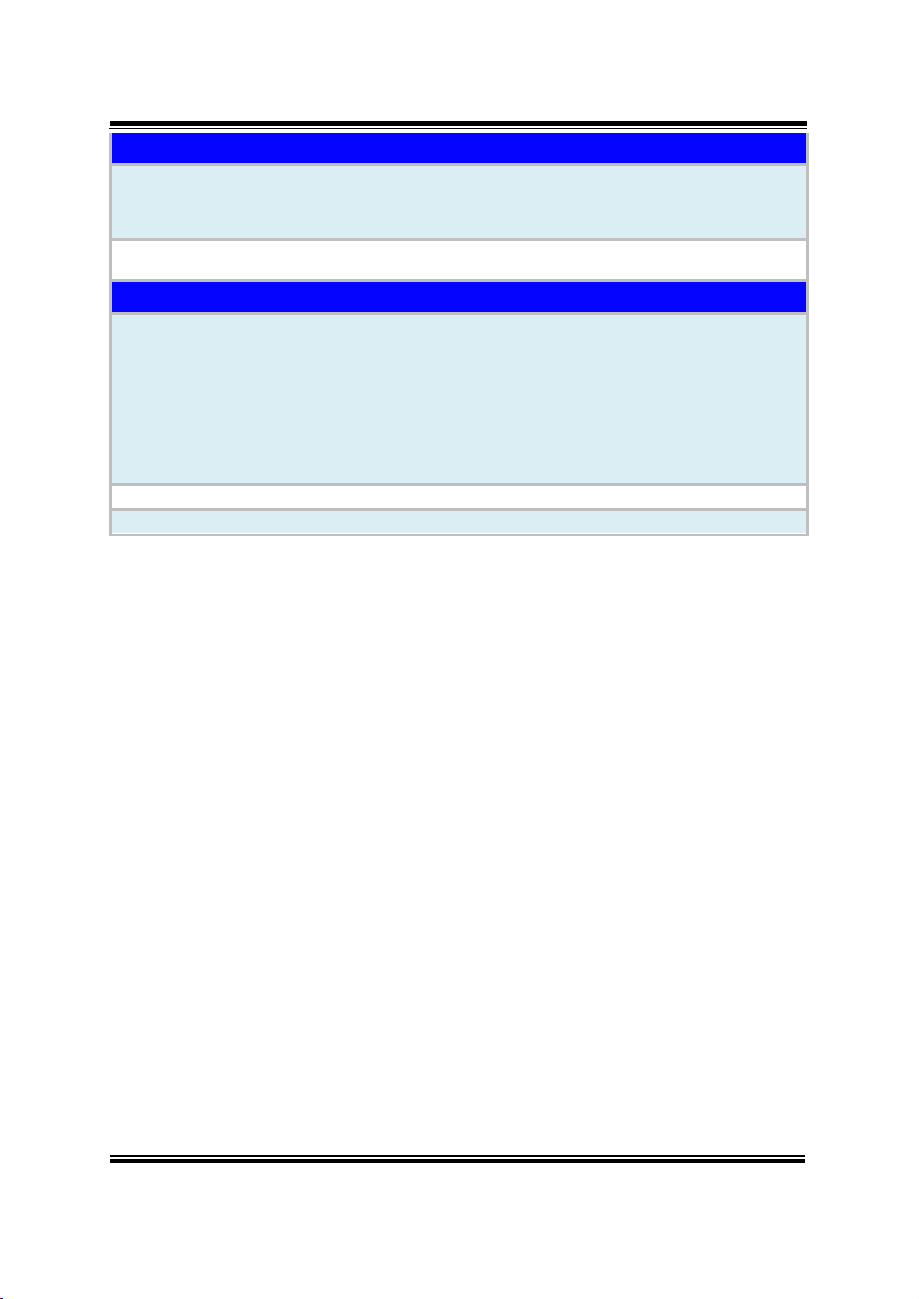
SP-6150/6155 SERIES USER MANUAL
Page: 2-10
Dispaly
LCD
Chapter 2 Getting Started
SP-6150 : 10.4 TFT LCD(LED) Resolution SVGA 800
x 600
SP-6155 : 15 TFT LCD(LED) Resolution XGA 1024 x768
Touch Screen
5-wire resistive touch screen (USB interface)
Environment
HDD: 0°C ~ 40°C (32°F ~ 104°F)
SSD: 0°C ~ 50°C (32°F ~ 112°F)
Operating Temperature
(with airflow)
Storage Temperature -20°C ~ 80°C (-4°F ~ 176°F)
Humidity 20%~ 90%
Wide Temperature:
0°C ~ 50°C (without PoE and for N3350, N4200 only)
0°C ~ 45°C (with PoE and for N3350, N4200 only)
-20°C ~ 50°C (without PoE and for E3950 only)
-20°C ~ 45°C (with PoE and for E3950 only)
Page 23
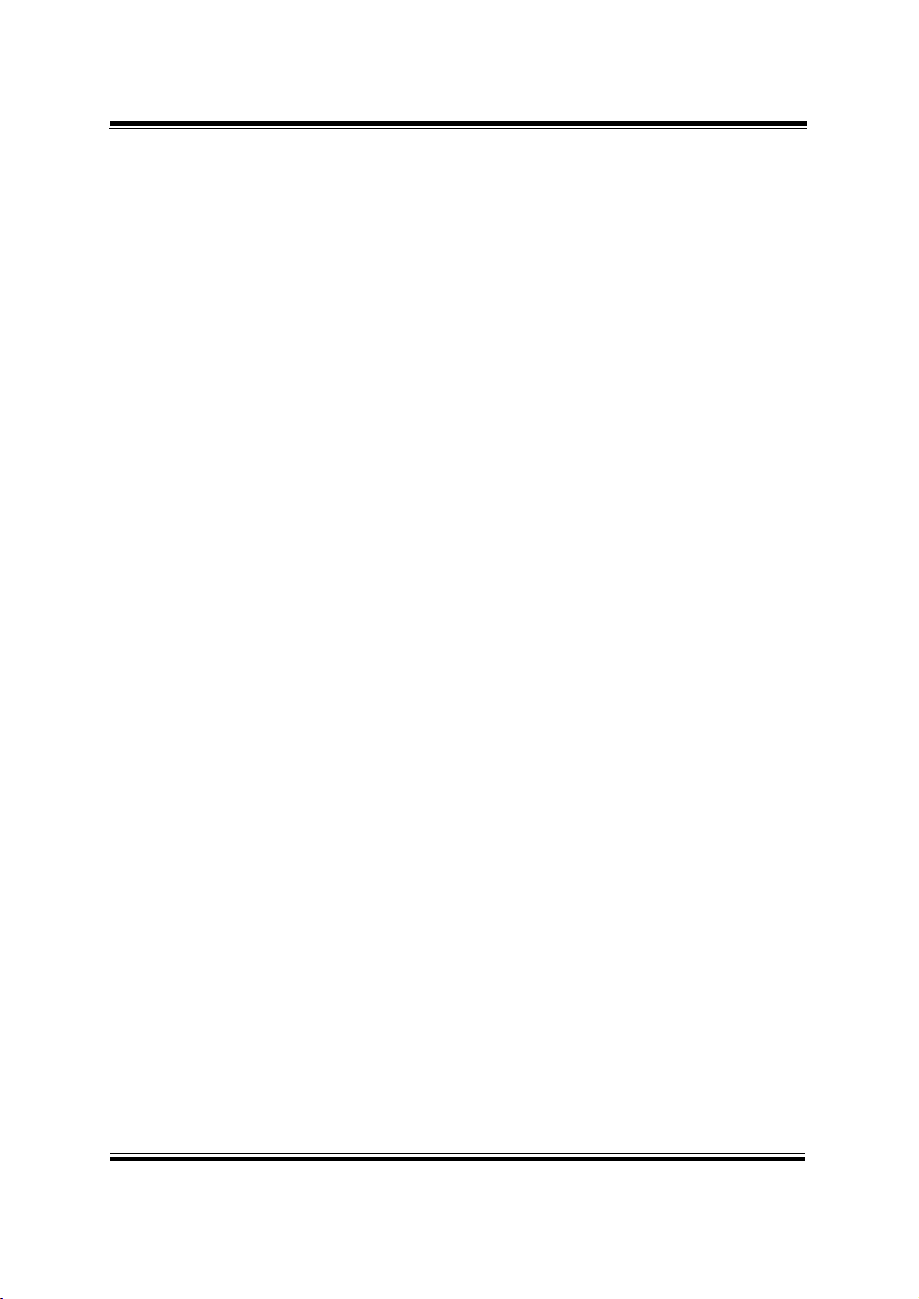
SP-6150/6155 SERIES USER MANUAL
Page: 2-11
Chapter 2 Getting Started
2.4 Safety Precautions
Before operating this system, read the following information carefully to protect your
systems from damages, and extend the life cycle of the system.
1. Check the Line Voltage
• The operating voltage for the power supply should be within the range of
100V to 240V AC; otherwise the system may be damaged.
2. Environmental Conditions
• Place your SP-6150 / SP-6155 on a sturdy, level surface. Be sure to allow
enough space around the system to have easy access needs.
• Avoid installing your SP-6150 / SP-6155 system in extremely hot or cold
places.
• Avoid direct sunlight exposure for a long period of time (for example, in a
closed car in summer time. Also avoid the system from any heating device.).
Or do not use SP-6150 / SP-6155 when it has been left outdoors in a cold
winter day.
• Avoid moving the system rapidly from a hot place to a cold place, and vice
versa, because condensation may occur inside the system.
• Protect your SP-6150 / SP-6155 from strong vibrations which may cause
hard disk failure.
• Do not place the system too close to any radio-active device. Radio-active
device may cause signal interference.
• Always shut down the operating system before turning off the power.
3. Handling
• Avoid placing heavy objects on the top of the system.
• Do not turn the system upside down. This may cause the hard drive to
malfunction.
• Do not allow any objects to fall into this device.
• If water or other liquid spills into the device, unplug the power cord
immediately.
4. Good Care
• When the outside case gets stained, remove the stains using neutral washing
agent with a dry cloth.
• Never use strong agents such as benzene and thinner to clean the surface of
the case.
• If heavy stains are present, moisten a cloth with diluted neutral washing
agent or alcohol and then wipe thoroughly with a dry cloth.
• If dust is accumulated on the case surface, remove it by using a special
vacuum cleaner for computers.
Page 24
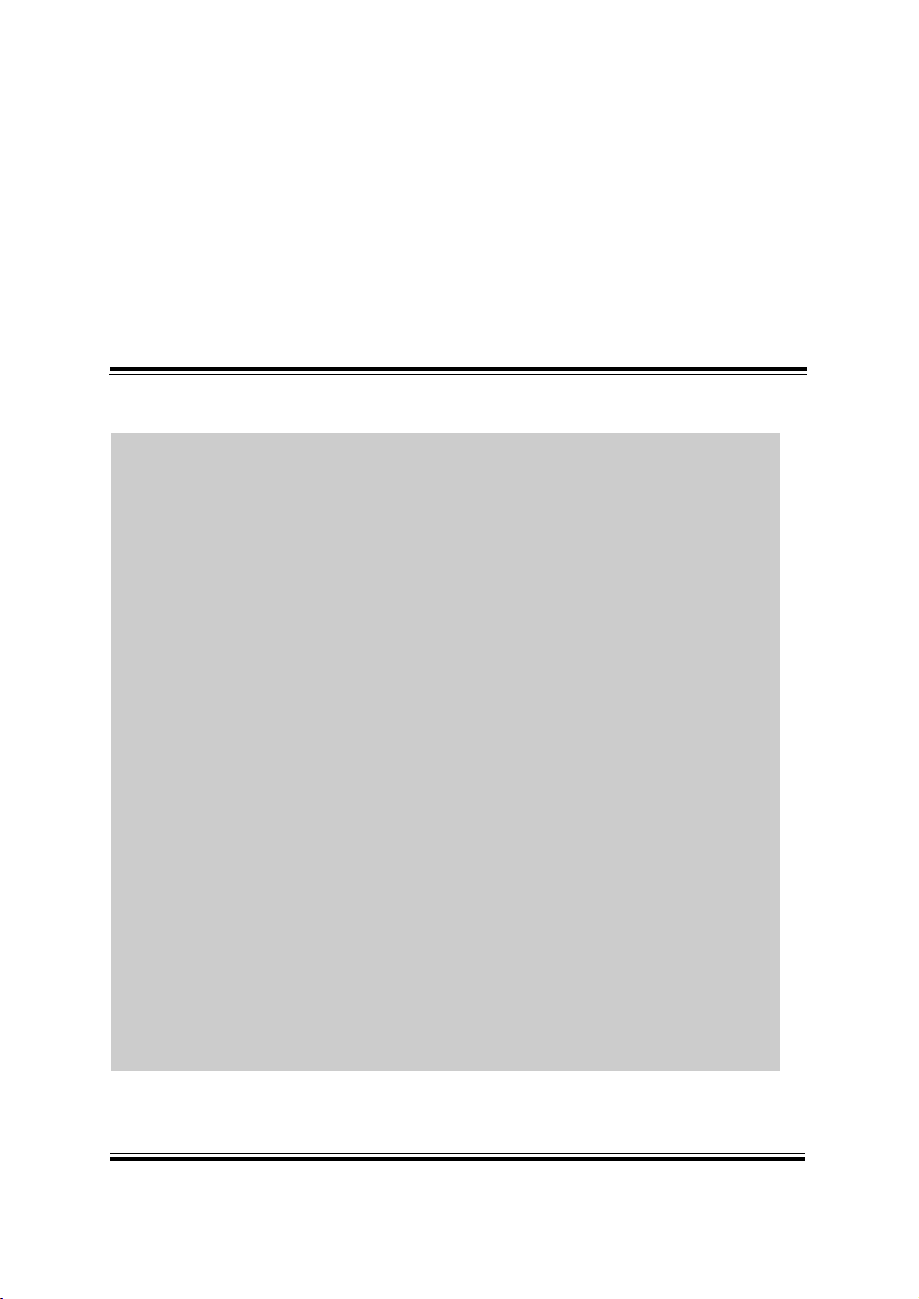
SP-6150/6155 SERIES USER MANUAL
Page: 3-1
3 System Configuration
This chapter contains helpful information about the jumper
& connector settings, and component locations for the main
board.
The following topics are included:
• External I/O Ports Diagram
• Connector & Jumper Quick Reference Table
• System Main Board Component Locations
• How to Set Jumpers
• Setting Main Board Connectors and Jumpers
• Touch Control Board Component Locations
• Setting Touch Control Board Connectors and
Jumpers
Page 25
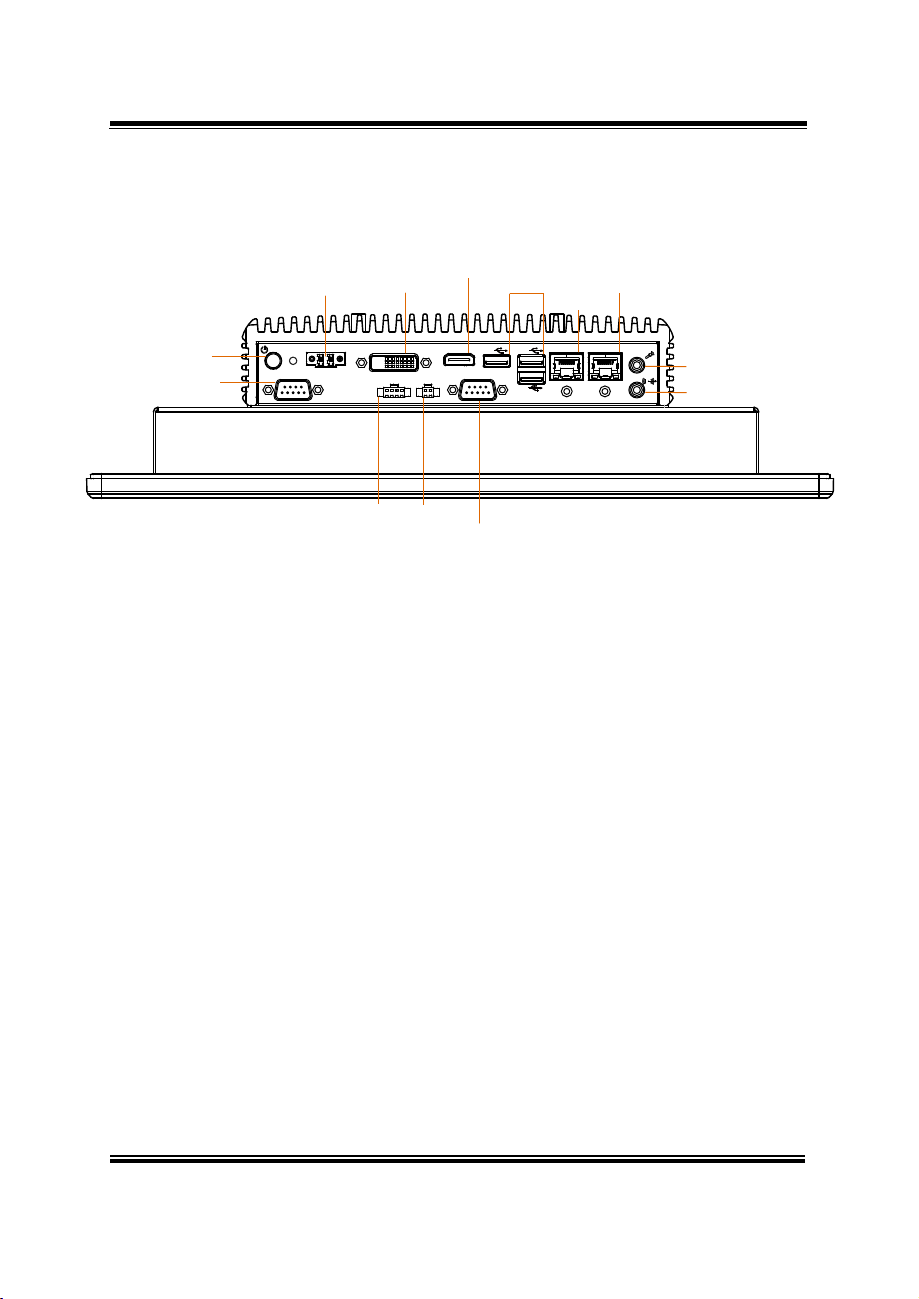
SP-6150/6155 SERIES USER MANUAL
Page: 3-2
Chapter 3 Hardware Configuration
3.1 External I/O Ports Diagram
SP-6150 / SP-6155 Rear I/O Ports Diagram
Power
Button
COM
Connector
DC IN 9~36V
DC IN 9~36V
RESET
VCC
GND
COM2
DVI-D
DVI-D HDMI
I2C
Remote SW
Remote
I2C
Switch
HDMI
Connector
SS
COM1
COM
Connector
USB
SS
SS
LAN1
LAN1 LAN2
PoE ON
1 2
LAN2
Line-out
Mic-in
Page 26
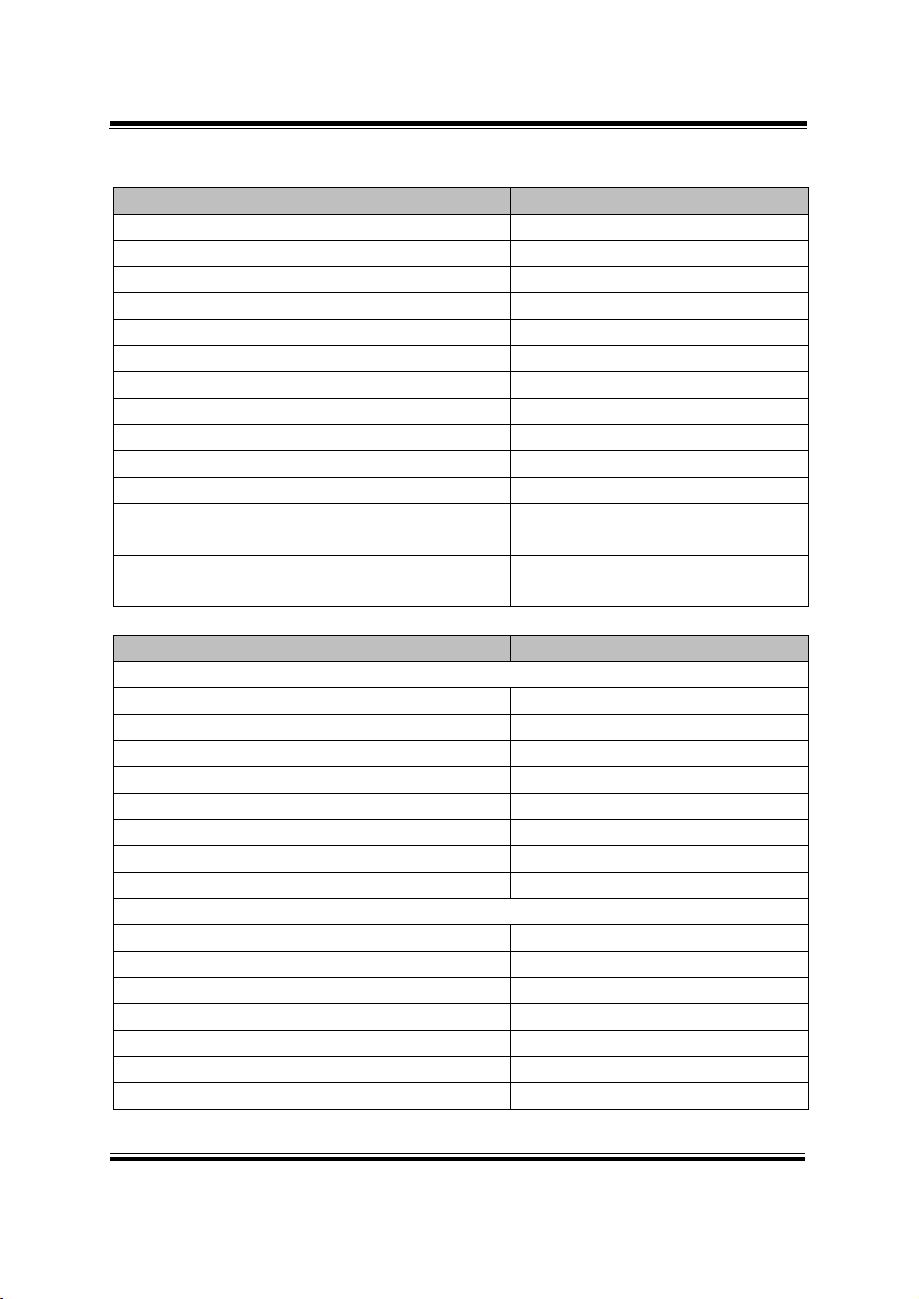
SP-6150/6155 SERIES USER MANUAL
Page: 3-3
JUMPER Description
NAME
AT / ATX Mode Selection
JP_ATX1
JP_COM1
COM2 Pin9 RI/5V/12V Selection
JP_COM2
LVDS Display Selection
JP_EDP1
I2C PIN2 Voltage Selection
JP_I2C1
TPM Module Selection
JP_TPM1
LVDS VCC Voltage Selection
JP_VDD1
Clear CMOS Data Selection
JP4
LVDS Backlight Control Selection
JP6
LVDS Display Selection
JP7
LVDS Panel On/Off Sequence Selection
JP10
LVDS Panel Inverter 12V Soft-Start Time
Selection
JP10
Slide Switch for LVDS Resolution
Selection
SW2
System CONNECTOR Description
NAME
Rear I/O Port Connectors
COM Port Connectors
COM1, COM2
LAN1, LAN2 Ports
LAN1, LAN2
Dual USB 3.0 Connectors
USB1
USB 3.0 Connector
USB2
HDMI Connector
HDMI1
DVI (Digital Visual Interface) Connector
DVI1
HD Audio Connector
AUDIO1
Power Input Connector
CN_POWER1
Mainboard Top Side Connectors
Power Button Connector
J_PBTN1
Digital Input/ Output Connectors
JDIO1
Mini PCI Express Slot
M_PCIE1
LVDS Connector
LVDS1
Panel Inverter Connector
JINV1
Mini-Serial ATA (SATA) Slot
M_SATA1
SATA 3.0 Connectors
SATA1
Chapter 3 Hardware Configuration
3.2 JUMPER & CONNECTOR QUICK REFERENCE TABLE
COM1 Pin9 RI/5V/12V Selection
Page 27
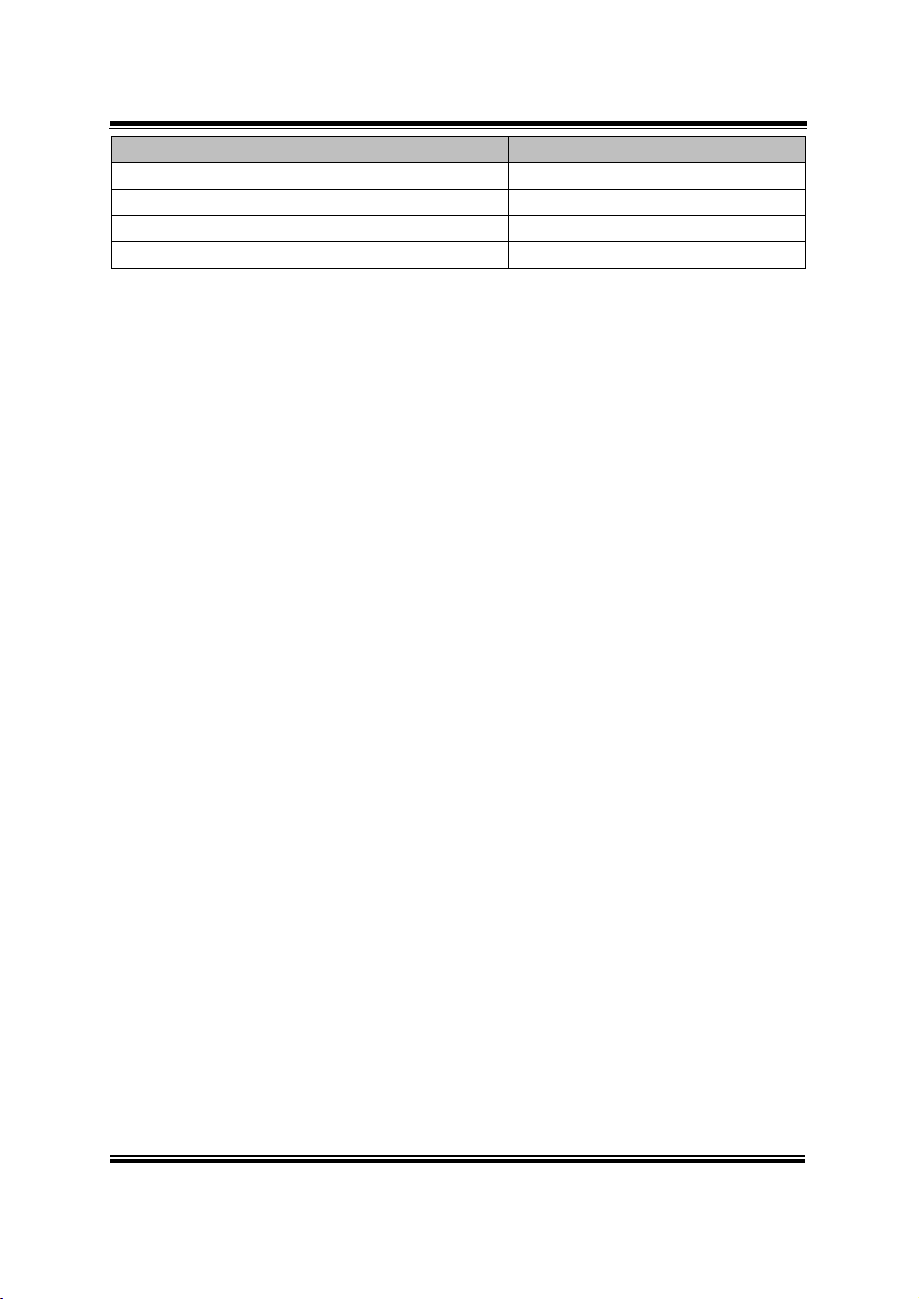
Chapter 3 Hardware Configuration
SP-6150/6155 SERIES USER MANUAL
Page: 3-4
System CONNECTOR Description NAME
HDD Power Connector SATA_PWR1
I2C Wafer JI2C1, JI2C2
Low Pin Count (LPC) Connector JLPC1
Power over Ethernet (PoE) Connector JPOE1
Page 28
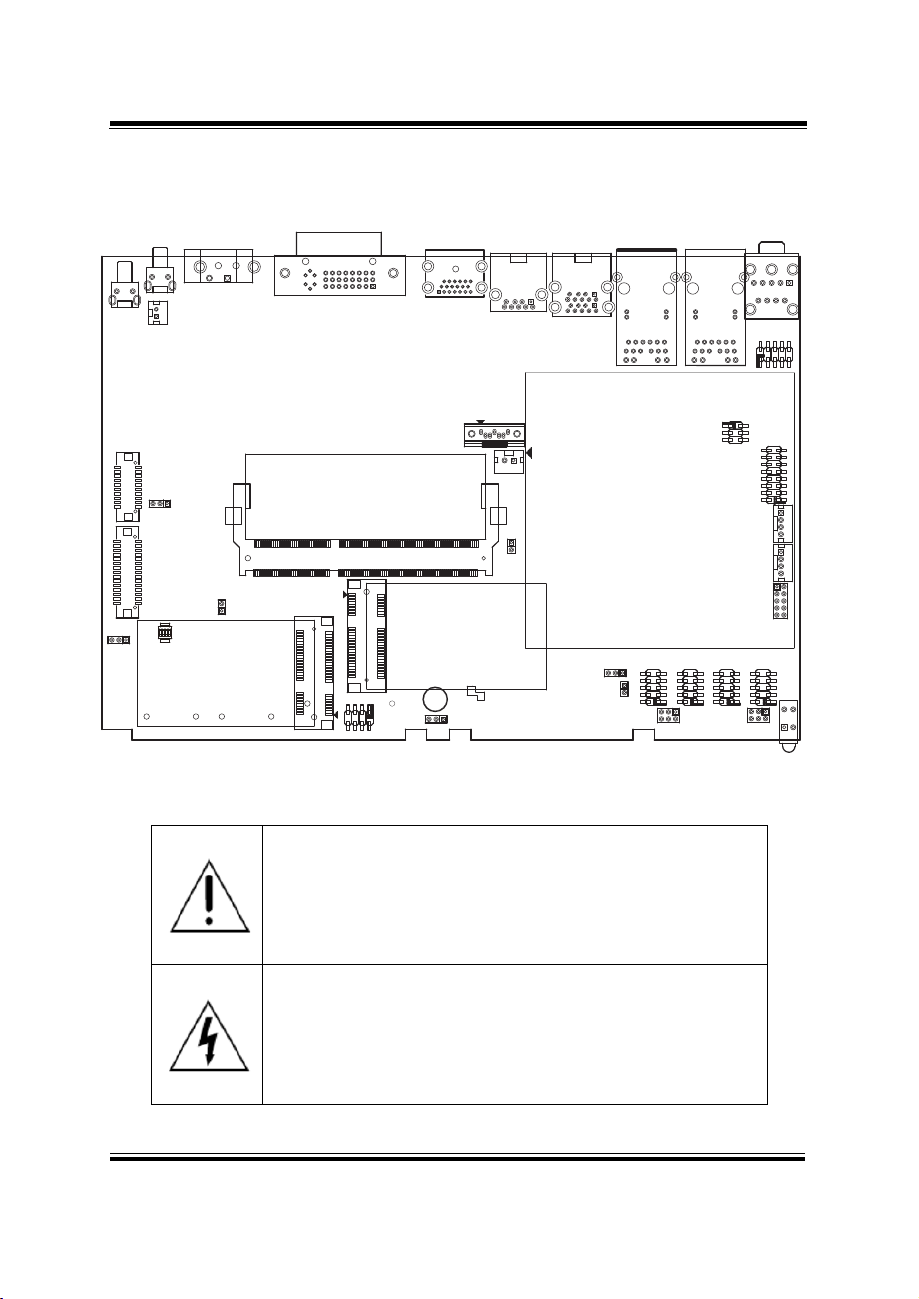
SP-6150/6155 SERIES USER MANUAL
Page: 3-5
WARNING: Always disconnect the power cord when you are
working with connectors and jumpers on the main board.
Make sure both the system and peripheral devices are
turned OFF as sudden surge of power could damage
sensitive components. Make sure SP-6150 / SP-6155 is
properly grounded.
CAUTION: Observe precautions while handling electrostatic
sensitive components. Make sure to ground yourself to
prevent static charge while you are working on the
connectors and jumpers. Use a grounding wrist strap and
place all electronic components in any static-shielded
devices.
Chapter 3 Hardware Configuration
3.3 COMPONENT LOCATIONS OF SYSTEM MAIN BOARD
3.3.1 Top View of System Main Board
PWR_BTN1
2
4
JINV1
2
19
20
2
3029
3
JP_VDD1
3
1
1
1
RST1
4
2
1
J_PBTN1
JP6
3
LVDS1
SW2
112
3
1
CN_POWER1
2
1
DVI1
HDMI1
24
17
9
16
1
8
1
19
4
5
USB2 USB1
A4
A5
1
B4
9
B5
SATA1
7
1
SATA_PWR1
12
1
2
JP_EDP1
13
204
JP4
203
2
1
2
JP7
1
SO_DIMM1
M_PCIE1
74
72
73
71
1
2
15
16
17
52
18
16
2
18
51
17
15
1
M_SATA1
51
52
1
JP10
278
Figure 3-1. Main Board Component Location (Top View)
A1
A9
B1
B9
JP_TPM1
JP_ATX1
LAN1 LAN2
R16
R15
R13
R14
R6
R1
R12
R7
L3
L1
L4 L2 L3L1 L4
L2
COM4
5105105105
10
13
1
2
1
6
6
6
JP_COM2
R16
R15
R14
R13
R1
R7
JP_I2C1
1
5 6
COM3 COM2
1
6
125
2 3 54
R6
R12
2
JI2C1
JI2C2
JLPC1
COM1
161
5
6
JP_COM1
AUDIO1
1
22
JDI01
2
1
JPOE1
2
1
9
1
2
25
3
1
LED1
10
9
1516
1
1
4
1
4
2
10
4
2
Page 29
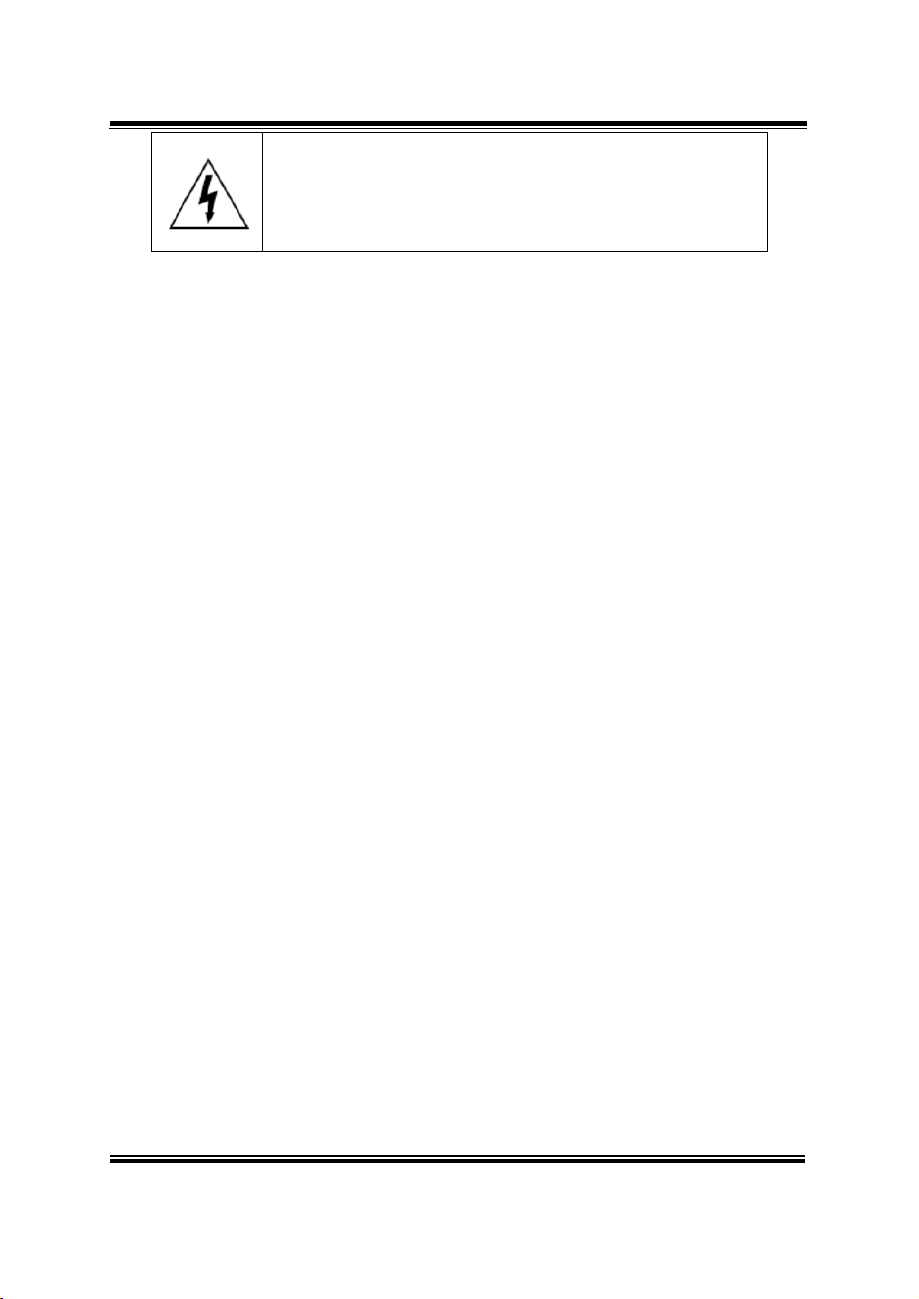
Chapter 3 Hardware Configuration
SP-6150/6155 SERIES USER MANUAL
Page: 3-6
CAUTION: Always touch the motherboard components by
the edges. Never touch components such as a processor by
its pins. Take special cares while you are holding electronic
circuit boards by the edges only. Do not touch the mainboard
components.
Page 30
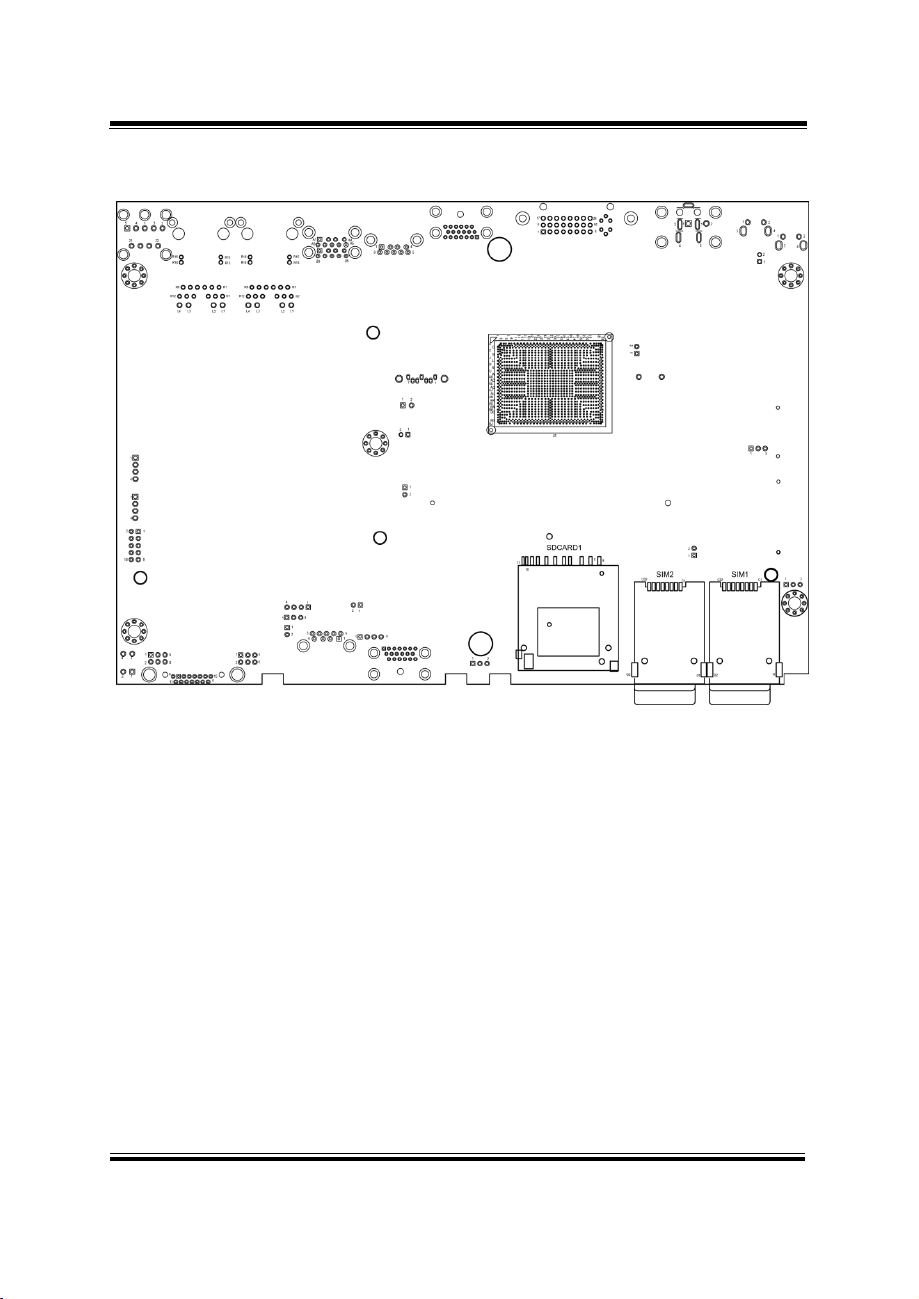
SP-6150/6155 SERIES USER MANUAL
Page: 3-7
Chapter 3 Hardware Configuration
3.3.2 Bottom View of System Main Board
Figure 3-2. Main Board Component Location (Rear View)
Page 31

SP-6150/6155 SERIES USER MANUAL
Page: 3-8
Chapter 3 Hardware Configuration
3.4 HOW TO SET JUMPERS
You can configure your board by setting the jumpers. A jumper consists of two or
three metal pins with a plastic base mounted on the card. By using a small plastic
"cap", also known as the jumper cap (with a metal contact inside), you are able to
connect the pins. So you can configure your hardware settings by "opening" or
"closing" jumpers.
Jumpers can be combined into sets that are called jumper blocks. When jumpers are
all in the block, you have to put them together to set up the hardware configuration.
The figure below shows what this looks like.
Jumpers & Caps
If a jumper has three pins, for example, labeled 1, 2 and 3. You can connect pins 1 and
2 to create one setting and shorting. You can also select to connect pins 2 and 3 to
create another setting. The format of the jumper picture will be illustrated throughout
this manual. The figure below shows different types of jumpers and jumper settings.
Page 32

SP-6150/6155 SERIES USER MANUAL
Page: 3-9
Jumper diagrams
Jumper settings
Chapter 3 Hardware Configuration
Page 33

SP-6150/6155 SERIES USER MANUAL
Page: 3-10
PIN
ASSIGNMENT
RS232
(Default Setting)
RS422
RS485
1
TX-
D-
2
TX+
D+
3
RX-
X
4
RX+
X 5 GND
GND
GND
6
X X 7
X
X
8
X X 9
X
X
PIN
ASSIGNMENT
RS232
(Default Setting)
RS422
RS485
1
COM2_DCD
TX-
D-
2
COM2_RX
TX+
D+
3
COM2_TX
RX-
X
4
COM2_DTR
RX+
X 5 GND
GND
GND
6
COM2_DSR
X
X
7
COM2_RTS
X X 8
COM2_CTS
X X 9
COM2_RI*1
X
X
COM1/
COM2
Chapter 3 Hardware Configuration
3.5 Setting Main Board Connectors and Jumpers
3.5.1 COM Connector
Connector Location: COM1, COM2, COM3, COM4
Description: COM Connector
COM1(RS232/RS422/RS485) Connector Pin Assignment:
COM1_DCD
COM1_RX
COM1_TX
COM1_DTR
COM1_DSR
COM1_RTS
COM1_CTS
COM1_RI
COM2(RS232/RS422/RS485) Connector Pin Assignment:
*1
Notes:
1. COM1 and COM2 pin 9 are selectable for RI, +5V or +12V by jumper setting.
Default setting is RI, please see “COM1 and COM2 PIN9 Definition Selection
Guide” for selection details.
2. COM1,COM2 is selectable as RS232, RS422, RS485 by BIOS.
Page 34

SP-6150/6155 SERIES USER MANUAL
Page: 3-11
SELECTION
JUMPER SETTING
JUMPER ILLUSTRATION
RI
1-2
(Default Setting)
JP_COM1
JP_COM2
+12V
3-4
JP_COM1
JP_COM2
+5V
5-6
JP_COM1
JP_COM2
Chapter 3 Hardware Configuration
3.5.2 COM1 and COM2 PIN9 Definition Selection Guide
Jumper Name: JP_COM1, JP_COM2
Description: COM1 (JP_COM1) and COM2 pin9 (JP_COM2) RI/5V/12V
Selection
Page 35

SP-6150/6155 SERIES USER MANUAL
Page: 3-12
PIN
ASSIGNMENT
1
WIDE_POWERIN
2
GND
PIN
ASSIGNMENT
1
PWRBTNJ
2
GND
CN_POWER1
J_PBTN1
3.5.3 Power Input Connector
Connector Location: CN_POWER1
Description: Power Input Connector
3.5.4 Power Button Connector
Connector Location: J_PBTN1
Description: Power Button Connector
Chapter 3 Hardware Configuration
Page 36

SP-6150/6155 SERIES USER MANUAL
Page: 3-13
PIN
ASSIGNMENT
1
LAN1_MDIP0
2
LAN1_MDIN0
3
LAN1_MDIP1
4
LAN1_MDIP2
5
LAN1_MDIN2
6
LAN1_MDIN1
7
LAN1_MDIP3
8
LAN1_MDIN3
PIN
ASSIGNMENT
1
LAN2_MDIP0
2
LAN2_MDIN0
3
LAN2_MDIP1
4
LAN2_MDIP2
5
LAN2_MDIN2
6
LAN2_MDIN1
7
LAN2_MDIP3
8
LAN2_MDIN3
Chapter 3 Hardware Configuration
3.5.5 LAN1, LAN2 Ports
Jumper Name: LAN1, LAN2
Description: LAN1, LAN2 Port, LAN RJ-45 Port (Rear I/O)
LAN1 Pin Assignment:
LAN1 / LAN2
LAN2 Pin Assignment:
Page 37

Chapter 3 Hardware Configuration
SP-6150/6155 SERIES USER MANUAL
Page: 3-14
Green Color On7
10/100Mbps LAN Speed Indicator
Orange Color On8
Giga LAN Speed Indicator
Off
No LAN Switch/HUB connect
Yellow Color Blinking
LAN Message Active
Off
No LAN Message Active
LAN1 / LAN2 Status
There are LAN LED indicators on the rear side of the mainboard. By observing
their status, you can know the status of the Ethernet connection.
LAN LED Indicator
Left Side LED
Right Side LED
Page 38

SP-6150/6155 SERIES USER MANUAL
Page: 3-15
PIN
ASSIGNMENT
PIN
ASSIGNMENT
A1
VCC5_USB1
A5
USB3_RXN1
A2
USB2_P1_DN
A6
USB3_RXP1
A3
USB2_P1_DP
A7
GND
A4
GND
A8
USB3_TXN1
-
A9
USB3_TXP1
B1
VCC5_USB1
B5
USB3_RXN2
B2
USB2_P2_DN
B6
USB3_RXP2
B3
USB2_P2_DP
B7
GND
B4
GND
B8
USB3_TXN2
- - B9
USB3_TXP2
USB1
3.5.6 Dual USB 3.0 Connectors
Connector Location: USB1
Description: Dual USB 3.0 Connectors
USB 3.0 signals:
Chapter 3 Hardware Configuration
Page 39

SP-6150/6155 SERIES USER MANUAL
Page: 3-16
PIN
ASSIGNMENT
PIN
ASSIGNMENT
1
VCC5_USB2
5
USB3_RXN3
2
USB2_P3_DN
6
USB3_RXP3
3
USB2_P3_DP
7
GND
4
GND
8
USB3_TXN3
- - 9
USB3_TXP3
USB2
3.5.7 USB 3.0 Connectors
Connector Location: USB2
Description: USB 3.0 Connectors
USB 3.0 (USB2) signals:
Chapter 3 Hardware Configuration
Page 40

SP-6150/6155 SERIES USER MANUAL
Page: 3-17
PIN
ASSIGNMENT
PIN
ASSIGNMENT
1
VCC5
2
GND
3
DIN0
4
DOUT0
5
DIN1
6
DOUT1
7
DIN2
8
DOUT2
9
DIN3
10
DOUT3
JDIO1
Chapter 3 Hardware Configuration
3.5.8 Digital Input/Output Connector
Connector Location: JDIO1
Description: Digital Input / Output Connector
Page 41

SP-6150/6155 SERIES USER MANUAL
Page: 3-18
PIN
ASSIGNMENT
1
GND
2
V3P3S/VCC5
3
I2C4_SCL_33
4
I2C4_SDA_33
PIN
ASSIGNMENT
1
GND
2
V3P3S/VCC5
3
I2C5_SCL_33
4
I2C5_SDA_33
JI2C1/
3.5.9 I2C Wafer
Connector Location: JI2C1, JI2C2
Description: I2C Wafer
JI2C1 Pin Assignment:
JI2C2 Pin Assignment:
Chapter 3 Hardware Configuration
JI2C2
Page 42

SP-6150/6155 SERIES USER MANUAL
Page: 3-19
SELECTION
JUMPER SETTING
JUMPER ILLUSTRATION
JI2C1 pin2: 3.3V
1-3
(Default Setting)
JP_I2C1
JI2C1 pin2: 5V
3-5
JP_I2C1
JI2C2 pin2: 3.3V
2-4
(Default Setting)
JP_I2C1
JI2C2 pin2: 5V
4-6
JP_I2C1
Chapter 3 Hardware Configuration
3.5.10 I2C PIN2 Voltage Selection
Connector Location: JP_I2C1
Description: Jumper for selecting PIN2(V3P3S/VCC5) voltage of JI2C1 and
JI2C2.
Note 1: Users can change the voltage setting according to the connected I2C device.
Note 2: Please refer to I2C WAFER for more details about pin definition of JI2C1
and JI2C2.
Page 43

SP-6150/6155 SERIES USER MANUAL
Page: 3-20
PIN
ASSIGNMENT
PIN
ASSIGNMENT
1
DP0_DVI_N2
13
NC 2 DP0_DVI_P2
14
VCC5_DVI
3
GND
15
CRT_CLK
4
NC
16
DP0_DVI_HPD_IN
5
NC
17
DP0_DVI_N0
6
DP0_DVI_SCL
18
DP0_DVI_P0
7
DP0_DVI_SDA
19
GND
8
NC
20
NC 9 DP0_DVI_N1
21
NC
10
DP0_DVI_P1
22
GND
11
GND
23
DP0_DVI_CLKP
12
NC
24
DP0_DVI_CLKN
DVI1
Chapter 3 Hardware Configuration
3.5.11 DVI Port
Connector Location: DVI1
Description: DVI (Digital Visual Interface) Connector
Page 44

SP-6150/6155 SERIES USER MANUAL
Page: 3-21
PIN
ASSIGNMENT
PIN
ASSIGNMENT
1
DP1_HDMI_P2
2
GND
3
DP1_HDMI_N2
4
DP1_HDMI_P1
5
GND
6
DP1_HDMI_N1
7
DP1_HDMI_P0-
8
GND
9
DP1_HDMI_N0
10
DP1_HDMI_CLKP
11
GND
12
DP1_HDMI_CLKN
13
NC
14
NC
15
DP1_HDMI_SCL
16
DP1_HDMI_SDA
17
GND
18
VCC5_HDMI
19
DP1_HDMI_HPD_IN
20
-
HDMI1
3.5.12 HDMI Port Connector
Connector Location: HDMI1, HDMI2
Description: Display Port Connector
HDMI Connector (HDMI1) signals:
Chapter 3 Hardware Configuration
Page 45

SP-6150/6155 SERIES USER MANUAL
Page: 3-22
PIN
ASSIGNMENT
2
HD_MIC1-L
3
HD_GND
1
HD_GND
4
MIC1-JD
5
HD_MIC1-R
22
LINE-OUT-L
23
HD_GND
24
FRONT-JD
25
LINE-OUT-R
AUDIO1
Chapter 3 Hardware Configuration
3.5.13 HD Audio Connector
Connector Location: AUDIO1
Description: HD Audio Connector for Line_out/Mic_in
Page 46

SP-6150/6155 SERIES USER MANUAL
Page: 3-23
PIN
ASSIGNMENT
PIN
ASSIGNMENT
1
LPC_CLKOUT1
2
GND
3
LPC_LFRAMEJ
4
GND/LPC_SER_IRQ
5
PMU_PLTRST_N
6
LPC_AD0
7
LPC_AD3
8
LPC_AD2
9
V3P3A
10
LPC_AD1
PIN
ASSIGNMENT
PIN
ASSIGNMENT
1
GND
2
OUT2
3
GND
4
GND
5
POE_DATA
6
GND
7
OUT1
8
GND
9
VOUT_54
10
POE_CLK
11
VOUT_54
12
PoE_POWERIN
13
VOUT_54
14
PoE_POWERIN
15
PoE_POWERIN
16
PoE_POWERIN
JLPC1
JLPC1
JLPC1
JPOE1
Chapter 3 Hardware Configuration
3.5.14 Low Pin Count (LPC) Connector
Connector Location: JLPC1
Description: Low Pin Count (LPC) Connector
3.5.15 Power over Ethernet (PoE) Connector
Connector Location: JPOE1
Description: Power over Ethernet (PoE) Connector
Page 47

SP-6150/6155 SERIES USER MANUAL
Page: 3-24
PIN
ASSIGNMENT
PIN
ASSIGNMENT
1
PCIE_WAKEJ
2
V3P3A
3
NC 4 GND
5
NC 6 V1P5S_MINI
7
M_CLKREQJ
8
SIM1_PWR
9
GND
10
SIM1_DATA
11
M_PCIE_CLKN
12
SIM1_CLK
13
M_PCIE_CLKP
14
SIM1_RESET
15
GND
16
SIM1_VPP
17
SIM1_SW2
18
GND
19
SIM1_SW1
20
NC
21
GND
22
PMU_PLTRST_N
23
PCIE_P2_RXN
24
V3_3A
25
PCIE_P2_RXP
26
GND
27
GND
28
V1P5S_MINI
29
GND
30
SMB_3P3_SCL
31
PCIE_P2_TXN
32
SMB_3P3_SDA
33
PCIE_P2_TXP
34
GND
35
GND
36
USB2_P7_DN
37
GND
38
USB2_P7_DP
39
V3P3A
40
GND
41
V3P3A
42
NC
43
GND
44
NC
45
NC
46
NC
47
NC
48
VCC1_5
49
NC
50
GND
51
NC
52
V3P3A
M-PCIE1
3.5.16 MINI PCI EXPRESS SLOT
Connector Location: M_PCIE1
Description: Mini-PCI Express Slot
Chapter 3 Hardware Configuration
Mini PCI Express is the successor of the Mini PCI card and provides an increased
data throughput. The cards have a detached network interface and are equipped with
one lane. They are used in particular in embedded designs or compact box PCs.
Page 48

SP-6150/6155 SERIES USER MANUAL
Page: 3-25
PIN
ASSIGNMENT
PIN
ASSIGNMENT
1
LVDS_VCC
2
GND
3
LVDS_CLKB_DN
4
LVDS_CLKB_DP
5
GND
6
LVDS_B2_DN
7
LVDS_B2_DP
8
GND
9
LVDS_B1_DN
10
LVDS_B1_DP
11
LVDS_B3_DP
12
LVDS_B3_DN
13
LVDS_B0_DP
14
LVDS_B0_DN
15
GND
16
LVDS_CLKA_DP
17
LVDS_CLKA_DN
18
GND
19
LVDS_A2_DP
20
LVDS_A2_DN
21
GND
22
LVDS_A1_DP
23
LVDS_A1_DN
24
GND
25
LVDS_A0_DP
26
LVDS_A0_DN
27
LVDS_A3_DP
28
LVDS_A3_DN
29
LVDS_VCC
30
LVDS_VCC
LVDS1
3.5.17 LVDS Connector
Connector Location: LVDS1
Description: LVDS Connector
Chapter 3 Hardware Configuration
Page 49

SP-6150/6155 SERIES USER MANUAL
Page: 3-26
PIN
ASSIGNMENT
PIN
ASSIGNMENT
1
V5P0A
2
V5P0A
3
USB2_P5_DN
4
V12P0_INV
5
USB2_P5_DP
6
V12P0_INV
7
GND
8
V12P0_INV
9
LVDS_BKLTEN
10
V12P0_INV
11
USB2_P6_DN
12
V12P0_INV
13
USB2_P6_DP
14
SATA_LED
15
GND
16
P_LED
17
GND
18
LVDS_BKLCTL
19
VCC5
20
USB2_OC1
JINV1
3.5.18 Panel Inverter Connector
Connector Location: JINV1
Description: Panel Inverter Connector
Chapter 3 Hardware Configuration
Page 50

SP-6150/6155 SERIES USER MANUAL
Page: 3-27
M_SATA1
Chapter 3 Hardware Configuration
3.5.19 Mini- Serial ATA (SATA) SLOT
Connector Location: M_SATA1
Description: Mini-Serial ATA (SATA) Slot
PIN ASSIGNMENT PIN ASSIGNMENT
1 NC 2 V3P3S_MSATA
3 NC 4 GND
5 NC 6 NC
7 NC 8 SIM2_PWR
9 GND 10 SIM2_DATA
11 NC 12 SIM2_CLK
13 NC 14 SIM2_RESET
15 GND 16 SIM2_VPP
17 SIM2_SW2 18 GND
19 SIM2_SW1 20 NC
21 GND 22 NC
23 SATA_RXP1 24 V3P3S_MSATA
25 SATA_RXN1 26 GND
27 GND 28 NC
29 GND 30 NC
31 SATA_TXN1 32 NC
33 SATA_TXP1 34 GND
35 GND 36 USB2_P0_DN
37 GND 38 USB2_P0_DP
39 V3P3S_MSATA 40 GND
41 V3P3S_MSATA 42 NC
43 NC 44 NC
45 NC 46 NC
47 NC 48 NC
49 NC 50 GND
51 NC 52 V3P3S_MSATA
Page 51

Chapter 3 Hardware Configuration
SP-6150/6155 SERIES USER MANUAL
Page: 3-28
PIN
ASSIGNMENT
1
VCC5
2
GND
PIN
ASSIGNMENT
1
GND
2
SATA_TXP0
3
SATA_TXN0
4
GND
5
SATA_RXN0
6
SATA_RXP0
7
GND
SATA1
SATA_PWR1
3.5.20 Serial ATA (SATA) 3.0 Connector
Connector Location: SATA1
Description: Serial ATA (SATA) 3.0 Connector
3.5.21 HDD Power Connector
Connector Location: SATA_PWR1
Description: HDD Power Connector
Page 52

SP-6150/6155 SERIES USER MANUAL
Page: 3-29
SELECTION
JUMPER SETTING
JUMPER ILLUSTRATION
ATX
Open
(Default Setting)
JP_ATX1
AT
1-2
JP_ATX1
SELECTION
JUMPER SETTING
JUMPER ILLUSTRATION
Normal
1-2
(Default Setting)
JP_TPM1
Enable
2-3
JP_TPM1
3.5.22 AT / ATX Mode Selection
Connector Location: JP_ATX1
Description: AT / ATX Mode Selection
3.5.23 TPM Module Selection
Connector Location: JP_TPM1
Description: TPM Module Selection
Chapter 3 Hardware Configuration
Page 53

SP-6150/6155 SERIES USER MANUAL
Page: 3-30
SELECTION
PIN
SETTING
800 x 600
1CH/18bit
1
ON 2 ON 3 ON 4 ON
1024 x 768
1CH/18bit
1
OFF
2
ON 3 ON 4 ON
1024 x 768
1CH/24bit
(SP-7155 Default
Setting)
1
ON
2
OFF 3 ON
4
ON
1280 x 768
1CH/18bit
1
OFF
2
OFF 3 ON 4 ON
1280 x 800
1CH/18bit
1
ON 2 ON
3
OFF 4 ON
Chapter 3 Hardware Configuration
3.5.24 Slide Switch For LVDS Resolution Selection
Jumper Name: SW2
Description: Slide Switch for LVDS Resolution/Channel/Color Bit Selection
SW2
OFF
14
ON
OFF
14
ON
OFF
14
ON
OFF
14
ON
OFF
14
ON
Page 54

SP-6150/6155 SERIES USER MANUAL
Page: 3-31
SELECTION
SW2
PIN
SETTING
1280 x 960
1CH/24bit
1
OFF
2
ON
3
OFF 4 ON
1280 x 1024
2CH/24bit
(SP-7157 Default
Setting)
1
ON
2
OFF
3
OFF
4
ON
1366 x 768
1CH/18bit
1
OFF
2
OFF
3
OFF 4 ON
1366 x 768
1CH/24bit
1
ON
2
ON
3
ON
4
OFF
1440 x 900
2CH/24bit
1
OFF 2 ON 3 ON
4
OFF
1400 x 1050
2CH/24bit
1
ON
2
OFF
3
ON
OFF
ON
OFF
ON
OFF
ON
OFF
14
Chapter 3 Hardware Configuration
14
14
14
ON
OFF
14
ON
OFF
14
ON
Page 55

SP-6150/6155 SERIES USER MANUAL
Page: 3-32
SELECTION
SW2
PIN
SETTING
4
OFF
1600 x 900
2CH/24bit
1
OFF
2
OFF 3 ON
4
OFF
1680 x 1050
2CH/24bit
1
ON
2
ON
3
OFF
4
OFF
1600 x 1200
2CH/24bit
1
OFF 2 ON
3
OFF
4
OFF
1920 x 1080
2CH/24bit
1
ON
2
OFF
3
OFF
4
OFF
1920 x 1200
2CH/24bit
1
OFF
2
OFF
3
OFF
4
OFF
OFF
OFF
OFF
Chapter 3 Hardware Configuration
14
ON
14
ON
14
ON
OFF
14
ON
OFF
14
ON
Page 56

SP-6150/6155 SERIES USER MANUAL
Page: 3-33
SELECTION
JUMPER SETTING
JUMPER ILLUSTRATION
LVDS
2-3
(Default Setting)
JP_EDP1
LVDS
1-2
(Default Setting)
JP7
1
Chapter 3 Hardware Configuration
3.5.25 LVDS Display Selection
Connector Location: JP_EDP1, JP7
Description: Display selection to LVDS by JP_EDP1 and JP7
Page 57

SP-6150/6155 SERIES USER MANUAL
Page: 3-34
SELECTION
JUMPER SETTING
JUMPER ILLUSTRATION
3.3V
1-2
(Default Setting)
JP_VDD1
5V
2-3
JP_VDD1
Chapter 3 Hardware Configuration
3.5.26 LVDS VCC Voltage Selection
Connector Location: JP_VDD1
Description: Voltage selection jumper for selecting PIN1, PIN29, PIN30
(LVDS_VCC) voltage of LVDS1.
Note: Please refer to PANEL INVERTER CONNECTOR for more information
about pin definition of JINV1.
Page 58

SP-6150/6155 SERIES USER MANUAL
Page: 3-35
SELECTION
JUMPER SETTING
JUMPER ILLUSTRATION
3.3V
1-2
(Default Setting)
JP6
5V
2-3
JP6
Chapter 3 Hardware Configuration
3.5.27 LVDS Backlight Control Selection
Connector Location: JP6
Description: Jumper for selecting PIN18 (LVDS_BKLCTL) voltage of JINV1.
Note 1: Users can change the setting according to panel specification
Note 2: Please refer to pin definitions of PANEL INVERTER CONNECTOR
(JINV1) for more details.
Page 59

SP-6150/6155 SERIES USER MANUAL
Page: 3-36
SELECTION
JUMPER SETTING
JUMPER ILLUSTRATION
CPU
1-3
(Default Setting)
JP10
CPU
2-4
(Default Setting)
JP10
CH7511
3-5
JP10
CH7511
4-6
JP10
1
2
7
8
1
2
7
8
1
2
7
8
1
2
7
8
Chapter 3 Hardware Configuration
3.5.28 LVDS Backlight Control Selection
Connector Location: JP10
Description: Set pins 1-3 and 2-4 as connected for controlling LVDS Panel
On/Off Sequence by CPU.
Set pins 3-5 and 4-6 as connected for controlling LVDS Panel
On/Off Sequence by CH7511.
Page 60

SP-6150/6155 SERIES USER MANUAL
Page: 3-37
SELECTION
JUMPER SETTING
JUMPER ILLUSTRATION
2ms
Open
(Default Setting)
JP10
20ms
7-8
JP10
1
2
7
8
1
2
7
8
Chapter 3 Hardware Configuration
3.5.29 LVDS Panel Inverter 12V Soft-Start Time Selection
Connector Location: JP10
Description: LVDS Panel Inverter 12V Soft-Start Time Selection.
Note: Users can change the setting according to panel specification
Page 61

SP-6150/6155 SERIES USER MANUAL
Page: 3-38
SELECTION
JUMPER SETTING
JUMPER ILLUSTRATION
Normal
Open
(Default Setting)
JP4
Clear CMOS*
1-2
JP4
Chapter 3 Hardware Configuration
3.5.30 CLEAR CMOS DATA SELECTION
Jumper Name: JP4
Description: Clear CMOS Data Selection
Step1. Remove the main power of the PC.
Step2. Close JP4 (pins 1-2) for 6 seconds by a cap.
Step3. Remove the cap which is just used on JP4 (1-2), so that JP4 returns to
“OPEN”.
Step4. Power on the PC and the PC will then auto-reboot for once in order to set
SoC’s register.
Step5. Done!
Note: Please make sure the main power is off before clearing CMOS.
Page 62

SP-6150/6155 SERIES USER MANUAL
Page: 3-39
PIN
ASSIGNMENT
1
DAT3
2
CMD
3
GND
4
VDD
5
CLK
6
GND
7
DAT0
8
DAT1
9
DAT2
SDCARD1
Chapter 3 Hardware Configuration
3.5.31 MicroSD Card Connector
Connector Location: SDCARD1 (rear side of mainboard)
Description: MicroSD (Secure Digital) Card Connector
Page 63

SP-6150/6155 SERIES USER MANUAL
Page: 3-40
PIN
ASSIGNMENT
C1
VCC
C2
RST
C3
CLK
C5
GND
C6
VPP
C7
DATA
SIM1 / SIM2
Chapter 3 Hardware Configuration
3.5.32 SIM Card Connectors
Connector Location: SIM1, SIM2 (rear side of mainboard)
Description: SIM (Subscriber Identity Module) Card Connectors
Page 64

SP-6150/6155 SERIES USER MANUAL
Page: 3-41
JUMPER Description
NAME
Touch Panel Up Signal Setting
JP1
Touch Panel Low Signal Setting
JP2
CONNECTOR Description
NAME
Control Signal Connector
SGN_BRD1
LVDS Panel Signal Connector
(Connected To Motherboard)
LVDS_MB1
LVDS Panel Signal Connector
(Connected To LCD Panel)
LVDS_LCD1
15" Panel LED Backlight Control
Connector
JLED_DRV
Touch Panel Connector
JTP1
LED1 Connector
JLED1
Chapter 3 Hardware Configuration
3.6 TOUCH CONTROL BOARD SR-6145 CONNECTOR
QUICK REFERENCE TABLE
3.7 TOUCH CONTROL BOARD SR-6145 COMPONENT
LOCATIONS
3.7.1 Touch Control Board SR-6145 Top View
Page 65

SP-6150/6155 SERIES USER MANUAL
Page: 3-42
SGN_BRD1
Chapter 3 Hardware Configuration
3.8 SETTING TOUCH CONTROL BOARD SR-6145
CONNECTORS AND JUMPERS
3.8.1 Control Signal Connector
Connector Location: SGN_BRD1
Description: Control Signal Connector
PIN ASSIGNMENT PIN ASSIGNMENT
1 5VSB 2 5VSB
3 USB D+ 4 +12V
5 USB D- 6 +12V
7 GND 8 +12V
9 Backlight Enable 10 +12V
11 NC 12 +12V
13 NC 14 HD_LED
15 GND 16 POWER LED
17 GND 18 LCD_PWM
19 VCC 20 USB_OC
Page 66

SP-6150/6155 SERIES USER MANUAL
Page: 3-43
LVDS_MB1
Chapter 3 Hardware Configuration
3.8.2 LVDS Panel Signal Connector (Connected To
Motherboard)
Connector Location: LVDS_MB1
Description: LVDS Panel Signal Connector
PIN ASSIGNMENT PIN ASSIGNMENT
1 LVDS_VCC 2 GND
3 LVDS1_CLK-(Even) 4 LVDS1_CLK+(Even)
5 GND 6 LVDS1_D2-(Even)
7 LVDS1_D2+(Even) 8 GND
9 LVDS1_D1-(Even) 10 LVDS1_D1+(Even)
11 LVDS1_D3+(Even) 12 LVDS1_D3-(Even)
13 LVDS1_D0+(Even) 14 LVDS1_D0-(Even)
15 GND 16 LVDS0_CLK+(Odd)
17 LVDS0_CLK-(Odd) 18 GND
19 LVDS0_D2+(Odd) 20 LVDS0_D2-(Odd)
21 GND 22 LVDS0_D1+(Odd)
23 LVDS0_D1-(Odd) 24 GND
25 LVDS0_D0+(Odd) 26 LVDS0_D0-(Odd)
27 LVDS0_D3+(Odd) 28 LVDS0_D3-(Odd)
29 LVDS_VCC 30 LVDS_VCC
Page 67

SP-6150/6155 SERIES USER MANUAL
Page: 3-44
LVDS_LCD1
Chapter 3 Hardware Configuration
3.8.3 LVDS Panel Signal Connector (Connected To LCD Panel)
Connector Location: LVDS_LCD1
Description: LVDS Panel Signal Connector
PIN ASSIGNMENT PIN ASSIGNMENT
1 LVDS_VCC 2 GND
3 LVDS1_CLK-(Even) 4 LVDS1_CLK+(Even)
5 GND 6 LVDS1_D2-(Even)
7 LVDS1_D2+(Even) 8 GND
9 LVDS1_D1-(Even) 10 LVDS1_D1+(Even)
11 LVDS1_D3+(Even) 12 LVDS1_D3-(Even)
13 LVDS1_D0+(Even) 14 LVDS1_D0-(Even)
15 GND 16 LVDS0_CLK+(Odd)
17 LVDS0_CLK-(Odd) 18 GND
19 LVDS0_D2+(Odd) 20 LVDS0_D2-(Odd)
21 GND 22 LVDS0_D1+(Odd)
23 LVDS0_D1-(Odd) 24 GND
25 LVDS0_D0+(Odd) 26 LVDS0_D0-(Odd)
27 LVDS0_D3+(Odd) 28 LVDS0_D3-(Odd)
29 LVDS_VCC 30 LVDS_VCC
Page 68

SP-6150/6155 SERIES USER MANUAL
Page: 3-45
JLED_DRV
JTP1
Chapter 3 Hardware Configuration
3.8.4 15" Panel LED Backlight Control Connector
Connector Location: JLED_DRV
Description: 15" Panel LED Backlight Control Connector
PIN ASSIGNMENT
1 +12V
2 +12V
3 GND
4 LCD_PWM
3.8.5 Touch Panel Connector
Connector Location: JTP1
Description: Touch Panel Connector
PIN ASSIGNMENT
1 Low Right or Low Left
2 Low Left or Low Right
3 Sense signal
4 Up Right or Up Left
5 Up Left or Up Right
Page 69

SP-6150/6155 SERIES USER MANUAL
Page: 3-46
JLED1
3.8.6 LED1 Connector
Connector Location: JLED1
Description: LED1 Connector
PIN ASSIGNMENT
1 VCC
2 POWER LED
3 HDD LED
Chapter 3 Hardware Configuration
Page 70

SP-6150/6155 SERIES USER MANUAL
Page: 3-47
SELECTION
JUMPTER
SETTING
JUMPER ILLUSTRATION
Normal
Open
(Default Setting)
JP1
Connect Up Left
Signal
1-2
JP1
Connect Up
Right Signal
5-6
JP1
Connect Up
Right Signal
3-4
JP1
Connect Up Left
Signal
7-8
JP1
1 2
7 8
1 2
7 8
1 2
7 8
1 2
7 8
1 2
7 8
Chapter 3 Hardware Configuration
3.8.7 Touch Panel Up Signal Setting
Jumper Name: JP1
Description: Touch Panel Up Signal Setting
Page 71

SP-6150/6155 SERIES USER MANUAL
Page: 3-48
SELECTION
JUMPTER
SETTING
JUMPER ILLUSTRATION
Normal
Open
(Default Setting)
JP2
Connect Low
Left Signal
1-2
JP2
Connect Low
Right Signal
5-6
JP2
Connect Low
Right Signal
3-4
JP2
Connect Low
Left Signal
7-8
JP2
1 2
7 8
1 2
7 8
1 2
7 8
1 2
7 8
1 2
7 8
Chapter 3 Hardware Configuration
3.8.8 Touch Panel Low Signal Setting
Jumper Name: JP2
Description: Touch Panel Low Signal Setting
Page 72

SP-6150/6155 SERIES USER MANUAL
Page: 4-1
4 Software Utilities
This chapter provides the detailed information that guides
users to install driver utilities for the system. The following
topics are included:
• Installing Intel® Chipset Software Installation Utility
• Installing Intel® Trusted Execution Engine Driver
installation
• Microsoft Hotfix kb3211320 and kb3213986 Driver
installation
• Installing Graphics Driver Utility
• Installing LAN Driver Utility
• Installing Sound Driver Utility
• Installing Intel
®
Serial I/O Driver Utility
Page 73

SP-6150/6155 SERIES USER MANUAL
Page: 4-2
Filename (Assume that
DVD- ROM drive is D:)
Purpose
OS
DOS
Win10/64 bit
D:\Driver\Flash BIOS
For Aptio(EFI) BIOS update
utility
X
D:\Driver\Platform\Main Chip
Intel® Chipset Device
Software Installation Utility
X
D:\Driver\Platform\Graphics
Intel® N3350 For VGA
Driver installation
X
D:\Driver\Platform\Hotfix
Microsoft Hotfix kb3211320
and kb3213986
X
D:\Driver\Platform\TXE
Intel® Trusted Execution
Engine Driver installation
X
D:\Driver\Platform\LAN Chip
Intel® I210IT & I210AT For
LAN Driver installation
X
D:\Driver\Platform\Sound
Codec
Realtek® ALC888 For
Sound Driver installation
X
D:\Driver\Platform\ Serial IO
Intel® Serial IO Driver
X
Chapter 4 Software Utilities
4.1 Introduction
Enclosed with the SP-6150 / SP-6155 Series package is our driver
utilities contained in a DVD-ROM disk. Refer to the following table
for driver locations:
Note: Install the driver utilities immediately after the OS installation is completed.
Page 74

SP-6150/6155 SERIES USER MANUAL
Page: 4-3
Chapter 4 Software Utilities
4.2 Installing Intel® Chipset Software Installation Utility
4.2.1 Introduction
The Intel® Chipset Software Installation Utility installs the Windows
*.INF files to the target system. These files outline to the operating
system how to configure the Intel chipset components in order to
ensure that the following functions work properly:
• Core PCI and ISAPNP Services
• PCIe Support
• SATA Storage Support
• USB Support
• Identification of Intel
4.2.2 Intel® Chipset Software Installation Utility
®
Chipset Components in the Device Manager
The utility pack is to be installed only for Windows® 10 series, and it
should be installed immediately after the OS installation is finished.
Please follow the steps below:
1 Connect the USB DVD-ROM device to SP-6150 / SP-6155 and
insert the driver disk.
2 Enter the Main Chip folder where the Chipset driver is located
3 Click SetupChipset.exe file for driver installation.
4 Follow the on-screen instructions to install the driver.
5 Once the installation is completed, shut down the system and
restart SP-6150 / SP-6155 for the changes to take effects.
Page 75

SP-6150/6155 SERIES USER MANUAL
Page: 4-4
Chapter 4 Software Utilities
4.3 Intel® Trusted Execution Engine Driver Installation
4.3.1 Introduction
The Intel® ME software components that need to be installed depend
on the system's specific hardware and firmware features. The installer,
compatible with Windows 10, detects the system's capabilities and
installs the relevant drivers and applications.
4.3.2 Installation Instructions for Windows 10
1. Insert the driver disk into a DVD ROM device.
2. Under Windows system, go to the directory where the driver is
located.
3. Run the application with administrative privileges.
Page 76

SP-6150/6155 SERIES USER MANUAL
Page: 4-5
Chapter 4 Software Utilities
4.4 Microsoft Hotfix kb3211320 and kb3213986 Driver
installation
4.4.1 Introduction
The Microsoft Hotfix kb3211320 and kb3213986 Driver that needs to
be installed depends on the system's specific hardware and firmware
features. The installer, compatible with Windows 10, detects the
system's capabilities and installs the relevant drivers and applications.
4.4.2 Installation Instructions for Windows 10
To install the utility, simply follow the following steps:
1. Insert the driver disk into a DVD ROM device.
2. Under Windows system, go to the directory where the driver is
located.
3. Run the application with administrative privileges.
Page 77

SP-6150/6155 SERIES USER MANUAL
Page: 4-6
Chapter 4 Software Utilities
4.5 Installing Graphics Driver Utility
The GRAPHICS interface embedded in SP-6150 / SP-6155 can
support a wide range of display types. You can have dual displays via
LVDS interfaces and make the system work simultaneously.
To install the Graphics driver utility, follow the steps below:
1 Connect the USB DVD-ROM device to SP-6150 / SP-6155 and
insert the driver disk.
2 Enter the Graphics folder where the driver is located
3 Click the Setup.exe file for driver installation.
4 Follow the on-screen instructions to complete the installation.
5 Once the installation is completed, shut down the system and
restart SP-6150 / SP-6155 for the changes to take effects.
Page 78

SP-6150/6155 SERIES USER MANUAL
Page: 4-7
Chapter 4 Software Utilities
4.6 Installing LAN Driver Utility
Enhanced with LAN function, SP-6150 / SP-6155 supports various
network adapters. To install the LAN Driver, follow the steps below:
1 Connect the USB DVD-ROM device to SP-6150 / SP-6155 and
insert the driver disk.
2 Enter the LAN Chip folder where the driver is located
3 Click Autorun.exe file for driver installation.
4 Follow the on-screen instructions to complete the installation.
5 Once the installation is completed, shut down the system and
restart SP-6150 / SP-6155 for the changes to take effects.
For more details on the installation procedure, refer to the
Readme.txt file that you can find on LAN Driver Utility.
Page 79

SP-6150/6155 SERIES USER MANUAL
Page: 4-8
Chapter 4 Software Utilities
4.7 Installing Sound Driver Utility
The sound function enhanced in this system is fully compatible with
Windows® 10 series.
To install the Sound Driver, follow the steps below:
1 Connect the USB DVD-ROM device to SP-6150 / SP-6155 and
insert the driver disk.
2 Open the Sound Codec folder where the driver is located
3 Click the
Audio_0008-64bit_Win7_Win8_Win81_Win10_R281.exe file
for driver installation.
4 Follow the on-screen instructions to complete the installation.
5 Once the installation is completed, shut down the system and
restart SP-6150 / SP-6155 for the changes to take effects.
Page 80

SP-6150/6155 SERIES USER MANUAL
Page: 4-9
4.8 Installing Intel
®
Serial I/O Driver Utility
Chapter 4 Software Utilities
To install the Serial I/O Driver, follow the steps below:
1. Connect the USB DVD-ROM device to SP-6150 / SP-6155 and
insert the driver disk.
2. Open the Serial I/O folder where the driver is located.
3. Select Windows 10 (64-bit) for your OS platform.
4. Click the SetupSerialIO.exe file for driver installation.
5. Follow the on-screen instructions to complete the installation.
6. Once the installation is completed, shut down the system and
restart SP-6150 / SP-6155 for the changes to take effects.
Page 81

SP-6150/6155 SERIES USER MANUAL
Page: 5-1
5 BIOS SETUP
This chapter guides users how to configure the basic
system configurations via the BIOS Setup Utilities. The
information of the system configuration is saved in
battery-backed CMOS RAM and BIOS NVRAM so that
the Setup information is retained when the system is
powered off. The BIOS Setup Utilities consist of the
following menu items:
• Accessing Setup Utilities
• Main Menu
• Advanced Menu
• Chipset Menu
• Security Menu
• Boot Menu
• Save & Exit Menu
Page 82

SP-6150/6155 SERIES USER MANUAL
Page: 5-2
Chapter 5 BIOS Setup
5.1 Introduction
The SP-6150 / SP-6155 System uses an AMI (American Megatrends
Incorporated) Aptio BIOS that is stored in the Serial Peripheral Interface
Flash Memory (SPI Flash) and can be updated. The SPI Flash contains
the built-in BIOS setup program, Power-On Self-Test (POST), PCI
auto-configuration utility, LAN EEPROM information, and Plug and
Play support.
Aptio is AMI’s BIOS firmware based on the UEFI (Unified Extensible
Firmware Interface) specifications and the Intel Platform Innovation
Framework for EFI. The UEFI specification defines an interface
between the operating system and platform firmware. The interface
consists of data tables that contain platform-related information, boot
service calls, and runtime service calls that are available to the
operating system and its loader. These elements have combined to
provide a standard environment for booting the operating system and
running pre-boot applications.
The diagram below shows the Extensible Firmware Interface’s location
in the software stack.
Figure 5-1. Extensible Firmware Interface Diagram
Page 83

Chapter 5 BIOS Setup
SP-6150/6155 SERIES USER MANUAL
Page: 5-3
EFI BIOS provides an user interface that allows you to modify
hardware configuration, e.g. change the system date and time,
enable/disable a system component, determine bootable device priority,
set up personal password, etc., which is convenient for engineers to
perform modifications and customize the computer system and allows
technicians to troubleshoot the occurred errors when the hardware is
faulty.
The BIOS setup menu allows users to view and modify the BIOS
settings for the computer. After the system is powered on, users can
access the BIOS setup menu by pressing <Del> or <Esc> immediately
while the POST message is running before the operating system is
loading.
All the menu settings are described in details in this chapter.
Page 84

SP-6150/6155 SERIES USER MANUAL
Page: 5-4
Chapter 5 BIOS Setup
5.2 Accessing Setup Utility
After the system is powered on, BIOS will enter the Power-On
Self-Test (POST) routines and the POST message will be displayed:
Figure 5-2. POST Screen with AMI Logo
Press <Del> or <Esc> to access the Setup Utility program and the
Main menu of the Aptio Setup Utility will appear on the screen as
below:
Page 85

Chapter 5 BIOS Setup
SP-6150/6155 SERIES USER MANUAL
Page: 5-5
BIOS Setup Menu Initialization Screen
You may move the cursor by <↑> and <↓> keys to highlight the
individual menu items. As you highlight each item, a brief description
of the highlighted selection will appear on the right side of the screen.
The language of the BIOS setup menu interface and help messages are
shown in US English. You may use <↑> or <↓> key to select among the
items and press <Enter> to confirm and enter the sub-menu. The
following table provides the list of the navigation keys that you can use
while operating the BIOS setup menu.
Page 86

Chapter 5 BIOS Setup
SP-6150/6155 SERIES USER MANUAL
Page: 5-6
BIOS Setup
Navigation Key
Description
<←> and <→>
Select a different menu screen (move the
cursor from the selected menu to the left or
right).
<↑> and <↓>
Select a different item (move the cursor from
the selected item upwards or downwards)
<Enter>
Execute the command or select the sub-menu.
<F2>
Load the previous configuration values.
<F3>
Load the default configuration values.
<F4>
Save the current values and exit the BIOS
setup menu.
<Esc>
Close the sub-menu.
Trigger the confirmation to exit BIOS setup
menu.
BIOS Message
Explanation
A first boot or
NVRAM reset
condition has been
detected.
BIOS has been updated or the battery was
replaced.
The CMOS defaults
were loaded.
Default values have been loaded after the
BIOS was updated or the battery was
replaced.
The CMOS battery
is bad or has been
recently replaced.
The battery may be losing power and users
should replace the battery immediately. Also,
this message is displayed once the new battery
is replaced.
BIOS Messages
This section describes the alert messages generated by the board’s
BIOS. These messages would be shown on the monitor when certain
recoverable errors/events occur during the POST stage. The table
bellow gives an explanation of the BIOS alert messages:
Page 87

SP-6150/6155 SERIES USER MANUAL
Page: 5-7
BIOS Setting
Options
Description/Purpose
BIOS Vendor
No changeable options
Displays the name of the BIOS vendor.
Core Version
No changeable options
Displays the current BIOS core version.
Compliancy
No changeable options
Displays the current UEFI version.
Project Version
No changeable options
Displays the version of the BIOS currently
installed on the platform.
Build Date and
Time
No changeable options
Displays the date that the current BIOS
version is built.
BXT SOC
No changeable options
Displays the SoC stepping.
TXE FW
No changeable options
Displays the current TXE firmware
version.
5.3 Main
Menu Path Main
The Main menu allows you to view the BIOS Information, change the system date
and time, and view the user access privilege level. Use tab to switch between date
elements. Use <↑> or <↓> arrow keys to highlight the item and enter the value you
want in each item. This screen also displays the BIOS version (project) and BIOS
Build Date and Time.
Chapter 5 BIOS Setup
Main Screen
Page 88

Chapter 5 BIOS Setup
SP-6150/6155 SERIES USER MANUAL
Page: 5-8
BIOS Setting
Options
Description/Purpose
System Date
month, day, year
Sets the system date. The format is [Day
Month/ Date/ Year]. Users can directly
enter values or use <+> or <-> arrow keys
to increase/decrease it. The “Day” is
automatically changed.
System Time
hour, minute, second
Sets the system time. The format is [Hour:
Minute: Second]. Users can directly enter
values or use <+> or <-> arrow keys to
increase/decrease it.
Page 89

SP-6150/6155 SERIES USER MANUAL
Page: 5-9
BIOS Setting
Options
Description/Purpose
ACPI Settings
Sub-Menu
System ACPI Parameters.
Hardware Monitor
Sub-Menu
Monitor hardware status.
F81946 Watchdog
Sub-Menu
F81946 Watchdog Parameters.
CPU Configuration
Sub-Menu
CPU Configuration Parameters.
F81946 Super IO
Configuration
Sub-Menu
F81946 Super IO Chip Parameters.
Network Stack
Configuration
Sub-Menu
Network Stack Settings
USB Configuration
Sub-Menu
USB Configuration Parameters.
Platform Trust
Technology
Sub-Menu
Platform Trust Technology
5.4 Advanced
Menu Path Advanced
This menu provides advanced configurations such as ACPI Settings, Hardware
Monitor, F81946 Watchdog, CPU Configuration, F81946 Super IO Configuration,
Network Stack Configuration, USB Configuration, Platform Trust Technology etc.
Chapter 5 BIOS Setup
Advanced Menu Screen
Page 90

SP-6150/6155 SERIES USER MANUAL
Page: 5-10
BIOS Setting
Options
Description/Purpose
Enable
Hibernation
- Disabled
- Enabled
Enables or Disables System ability to
Hibernate (OS/S4 Sleep State). This
option may be not effective with some
OS.
ACPI Sleep State
- Suspend Disabled
- S3 (Suspend to RAM)
Selects the ACPI sleep state the system
will enter when the SUSPEND button is
pressed. If S3 (Suspend to RAM) is
selected, the system shuts down with the
exception of a refresh current to the
memory.
Chapter 5 BIOS Setup
5.4.1 Advanced - ACPI Settings
Menu Path Advanced > ACPI Settings
The ACPI Settings allows users to configure relevant ACPI (Advanced
Configuration and Power Management Interface) settings, such as ACPI Sleep State.
ACPI Settings Screen
Page 91

SP-6150/6155 SERIES USER MANUAL
Page: 5-11
BIOS Setting
Options
Description/Purpose
CPU Temperature
No changeable options
Displays the processor's temperature.
System Temperature
No changeable options
Displays the system's temperature.
VCORE
No changeable options
Detects and displays the VCORE
CPU voltage.
VCC5V
No changeable options
Detects and displays 5V voltage.
VCC12
No changeable options
Detects and displays 12V voltage.
VDDQ
No changeable options
Detects and displays VDDQ voltage.
VCC3V
No changeable options
Detects and displays 3V voltage.
VSB3V
No changeable options
Detects and displays VSB3V voltage.
VSB5V
No changeable options
Detects and displays VSB5V voltage.
VBAT
No changeable options
Detects and displays the battery
voltage.
5.4.2 Advanced – Hardware Monitor
Menu Path Advanced > Hardware Monitor
The Hardware Monitor allows users to monitor the health and status of the system
such as CPU temperature, system temperature and voltage levels in supply.
Chapter 5 BIOS Setup
Hardware Monitor Screen
Page 92

SP-6150/6155 SERIES USER MANUAL
Page: 5-12
BIOS Setting
Options
Description/Purpose
Enable Watchdog
- Enabled
- Disabled
Enables/Disables F81946 Watchdog
timer settings.
Watchdog Timer Unit
- 1s
- 60s
Selects 1s (second) or 60s (minute) as
the time unit of Watchdog timer.
Watchdog Timer
Count
Numeric
(from 1 to 255)
Sets the timeout for Watchdog timer.
(Max. value: 255 seconds or minutes)
Chapter 5 BIOS Setup
5.4.3 Advanced – F81946 Watchdog Configuration
Menu Path Advanced > F81946 Watchdog
If the system hangs or fails to respond, enable the F81946 watchdog function to
trigger a system reset via the 255-level watchdog timer.
F81946 Watchdog Configuration Screen
Page 93

SP-6150/6155 SERIES USER MANUAL
Page: 5-13
BIOS Setting
Options
Description/Purpose
Socket 0 CPU
Information
Sub-menu
Socket specific CPU Information.
CPU Power
Management
Sub-menu
CPU Power Management options.
Intel Virtualization
Technology
- Disabled
- Enabled
When enabled, a VMM (Virtual
Machine Monitor) can utilize the
additional hardware capabilities
provided by Vanderpool Technology.
Previously codenamed "Vanderpool",
VT-x represents Intel’s technology for
virtualization on the x86 platform.
VT-d
- Disabled
- Enabled
Enable or Disable VT-d settings.
5.4.4 Advanced – CPU Configuration
Menu Path Advanced > CPU Configuration
The CPU Configuration provides advanced CPU settings and some information
about CPU.
Chapter 5 BIOS Setup
CPU Configuration Screen
Page 94

SP-6150/6155 SERIES USER MANUAL
Page: 5-14
BIOS Setting
Options
Description/Purpose
CPU Configuration
No changeable options
Displays CPU configuration.
Microcode Patch
No changeable options
Displays CPU Microcode Patch
Revision.
Max CPU Speed
No changeable options
Displays the maximum CPU speed.
Min CPU Speed
No changeable options
Displays the minimum CPU speed.
Processor Cores
No changeable options
Displays the number of cores of the
processor.
Intel HT Technology
No changeable options
Intel VT-x Technology
No changeable options
Reports if Intel VT-x Technology is
supported by processor. Previously
codenamed "Vanderpool", VT-x
represents Intel’s technology for
virtualization on the x86 platform.
Chapter 5 BIOS Setup
5.4.4.1 Advanced - CPU Configuration - Socket 0 CPU Information
Menu Path Advanced > CPU Configuration> Socket 0 CPU Information
Socket 0 CPU Information Screen
Reports if Intel Hyper-Threading
Technology is supported by the
processor.
Page 95

Chapter 5 BIOS Setup
SP-6150/6155 SERIES USER MANUAL
Page: 5-15
BIOS Setting
Options
Description/Purpose
Utilizing Vanderpool Technology
(VT), a VMM (Virtual Machine
Monitor) can utilize the additional
hardware capabilities.
L1 Data Cache
No changeable options
Displays L1 Data Cache Size
L1 Code Cache
No changeable options
Displays L1 Code Cache Size
L2 Cache
No changeable options
Displays L2 Cache Size
L3 Cache
No changeable options
Displays L3 Cache Size
Page 96

SP-6150/6155 SERIES USER MANUAL
Page: 5-16
BIOS Setting
Options
Description/Purpose
EIST
- Disabled
- Enabled
Chapter 5 BIOS Setup
5.4.4.2 Advanced - CPU Configuration - CPU Power Management
Menu Path Advanced > CPU Configuration> CPU Power Management
CPU Power Management Screen
Enables or Disables Intel SpeedStep.
Page 97

SP-6150/6155 SERIES USER MANUAL
Page: 5-17
BIOS Setting
Options
Description/Purpose
Serial Port 1 Configuration
Sub-menu
Sets the parameters of Serial Port 1
(COMA).
Serial Port 2 Configuration
Sub-menu
Sets the parameters of Serial Port 2
(COMB).
5.4.5 Advanced - F81946 Super IO Configuration
Menu Path Advanced > F81946 Super IO Configuration
Chapter 5 BIOS Setup
F81946 Super IO Configuration Screen
Page 98

Chapter 5 BIOS Setup
SP-6150/6155 SERIES USER MANUAL
Page: 5-18
BIOS Setting
Options
Description/Purpose
Serial Port
- Disabled
- Enabled
Enables or Disables Serial
Port 1.
Device settings
No changeable options
Displays the current settings
of Serial Port 1.
Change Settings
- Auto
- IO=3F8h; IRQ=4;
- IO=3F8h; IRQ=3,4,5,6,7,10,11;
- IO=2F8h; IRQ=3,4,5,6,7,10,11;
- IO=3E8h; IRQ=3,4,5,6,7,10,11;
- IO=2E8h; IRQ=3,4,5,6,7,10,11;
Allows you to select specific
IO address and IRQ for Serial
Port 1.
Mode
- RS-232
- RS-422
- RS-485
Selects COM mode.
Menu Path Advanced > F81946 Super IO Configuration >
Serial Port 1 Configuration
Serial Port 1 Configuration Screen
Page 99

Chapter 5 BIOS Setup
SP-6150/6155 SERIES USER MANUAL
Page: 5-19
BIOS Setting
Options
Description/Purpose
Serial Port
- Disabled
- Enabled
Enables or Disables Serial
Port 2.
Device Settings
No changeable options
Displays the current settings
of Serial Port 2.
Change Settings
- Auto
- IO=2F8h; IRQ=6;
- IO=3F8h; IRQ=3,4,5,6,7,10,11;
- IO=2F8h; IRQ=3,4,5,6,7,10,11;
- IO=3E8h; IRQ=3,4,5,6,7,10,11;
- IO=2E8h; IRQ=3,4,5,6,7,10,11;
Allows you to select specific
IO address and IRQ for Serial
Port 2.
Mode
- RS-232
- RS-422
- RS-485
Selects COM mode.
Menu Path Advanced > F81946 Super IO Configuration >
Serial Port 2 Configuration
Serial Port 2 Configuration Screen
Page 100

SP-6150/6155 SERIES USER MANUAL
BIOS Setting
Options
Description/Purpose
Network Stack
- Disabled
- Enabled
Enables or Disables UEFI Network Stack.
Ipv4 PXE Support
- Disabled
- Enabled
Enables IPv4 PXE Boot Support. If disabled,
IPv4 PXE boot option will not be created.
Ipv6 PXE Support
- Disabled
- Enabled
Enables IPv6 PXE Boot Support. If disabled,
IPv6 PXE boot option will not be created.
PXE boot wait time
Numeric
(from 0 to 5)
Number of seconds to wait for PXE boot to
abort after the Esc key is pressed.
Media detect count
Numeric
(from 1 to 50)
Number of times that the media presence
will be checked.
Chapter 5 BIOS Setup
5.4.6 Advanced – Network Stack Configuration
Menu Path Advanced > Network Stack Configuration
The Network Stack Configuration allows users to enable/disable UEFI Network
Stack, IPv4/IPv6 PXE (Pre-Boot Execution) support and configure PXE boot wait
time and detects the media presence.
PXE allows a workstation to boot from a server on a network prior to booting the
operating system on the local hard drive. A PXE-enabled workstation connects its
NIC to the LAN via a jumper, which keeps the workstation connected to the network
even when the power is turned off.
Network Stack Configuration Screen
Page: 5-20
