Page 1
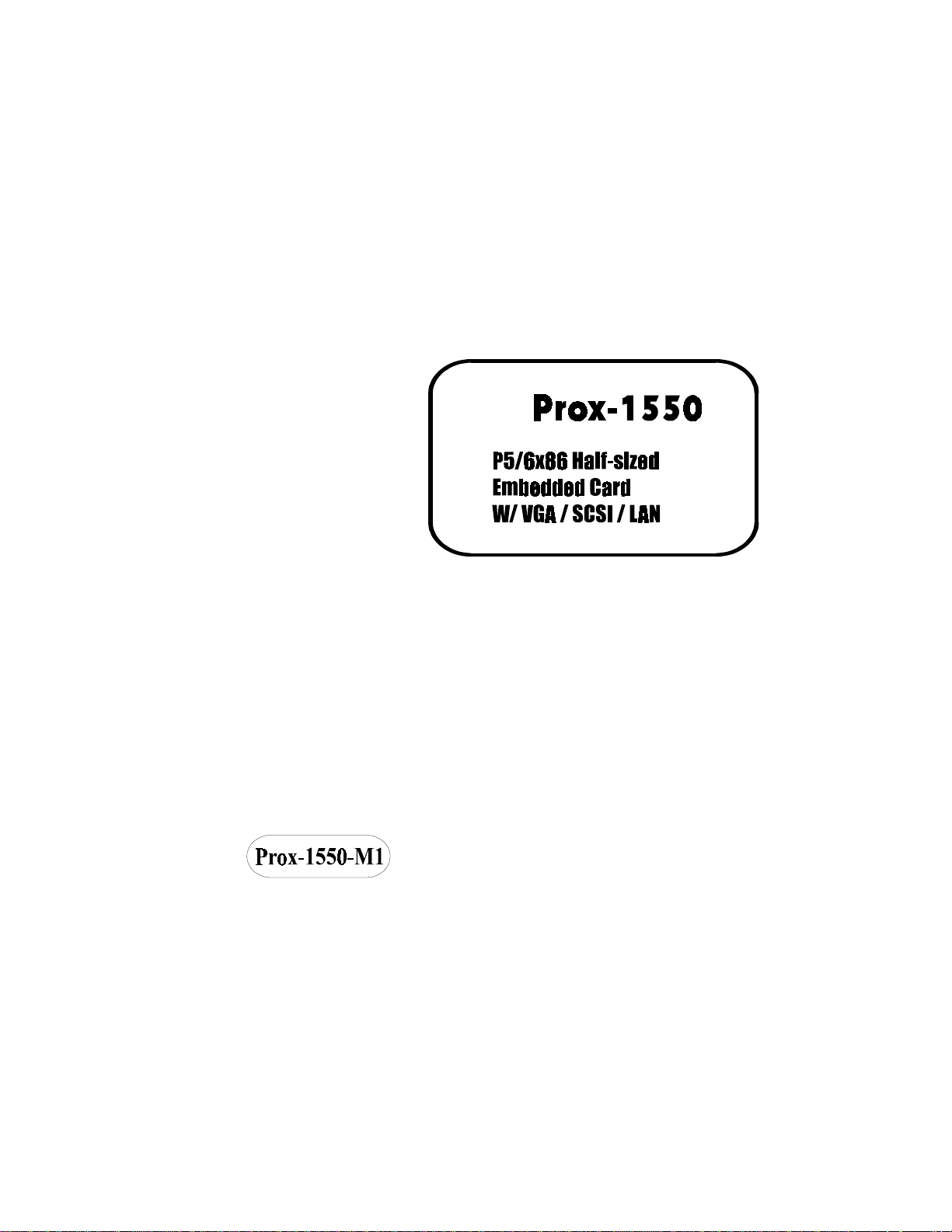
USER’S
MANUAL
Page 2

ProX-1550 P5/6x86 Half-sized
EMBEDDED CARD
With VGA/SCSI/LAN
OPERATION MANUAL
COPYRIGHT NOTICE
This operation manual is meant to assist both Embedded Computer manufacturers and end-users in installing and setting up the system. The information contained in this document is subject to change without any notice.
This manual is copyrighted March 2000. You may not reproduce or transmit in
any form or by any means, electronic, or mechanical, including photocopying
and recording.
Copyright Notice
ACKNOWLEDGEMENTS
All trademarks and registered trademarks mentioned herein are the property of
their respective owners.
Page 3

Contents
TABLE OF CONTENTS
CHAPTER 1 INTRODUCTION
1-1 About This Manual .................……................................... 1-2
1-2 System Specification ......................……............................ 1-3
1-3 Safety Precautions ..................................……................... 1-6
CHAPTER 2 HARDWARE CONFIGURATION
2-1 Jumper & Connector Quick Reference Table ...............… 2-2
2-2 Component Locations .....…............................................... 2-3
2-3 How to Set the Jumpers …................................................. 2-4
2-4 CPU Type & Clock Selection .......................................…. 2-6
2-4-1 Intel 150/166 CPU Type & Clock Jumper Settings ..............................
2-4-2 Intel 200 CPU Type & Clcok Jumper Settings ………..........................
2-4-3 Intel MMX-166/200 CPU Type & Clock Jumper Settings ……..............
2-4-4 Intel MMX-233 CPU Type & Clock Jumper Settings …………………..
2-4-5 Cyrix MMX-233/266 CPU Type & Clock Jumper Settings ………........
2-4-6 Cyrix MMX-300/M2-300 CPU Type & Clock Jumper Settings .............
2-4-7 AMD K6-200/233 CPU Type & Clock Jumper Settings ………..........
2-4-8 AMD K6-2-266/300 CPU Type & Clock Jumper Settings …...............
2-4-9 AMD K6-2-333/350 CPU Type & Clock Jumper Settings ............…...
2-4-10 AMD K6-2-366/380 CPU Type & Clock Jumper Settings ..........….....
2-4-11 AMD K6-2-400/450 CPU Type & Clock Jumper Settings ...................
2-4-12 AMD K6-2-450/500 CPU Type & Clock Jumper Settings ...................
2-4-13 AMD K6-3-400/450 CPU Type & Clock Jumper Settings …………......
2-4-14 AMD K6-3-500 CPU Type & Clock Jumper Settings ………………..
2-5 COM1 Connector .............................................................. 2-20
2-6 COM2 Connector .............................................................. 2-20
2-7 RS232/422/485 (COM2) Selection ................................... 2-21
2-8 Keyboard or PS/2 Mouse Connector ................................. 2-22
2-9 Keyboard or PS/2 Mouse Selection ........................…....... 2-22
2-10 External Keyboard Connector ........................................... 2-23
2-11 Reset Connector ................................................................ 2-23
2-12 CPU Fan Connector ……………………………………... 2-23
2-13 System Fan Connector …………………………………... 2-24
2-14 Reset/NMI/Clear Watchdog …………………………….. 2-24
2-15 Floppy Disk Drive Connector …………………………… 2-25
2-6
2-7
2-8
2-9
2-10
2-11
2-12
2-13
2-14
2-15
2-16
2-17
2-18
2-19
Page 4

Contents
2-16 Hard Disk Drive Connector .............................................. 2-26
2-17 Hard Disk Drive LED Connector ...................................... 2-28
2-18 LAN Connector ………..................................................... 2-28
2-19 Power Led & Keylock Connector .…................................ 2-29
2-20 Panel Power Connector ..............…................................... 2-29
2-21 Panel VCC Selection ……………………………………. 2-29
2-22 LCD Panel Connector …………………………………… 2-30
2-23 VGA CRT Connector ……................................................ 2-31
2-24 Power Connector ……………........................................... 2-31
2-25 Printer Connector ………………………………………... 2-32
2-26 External Speaker Connector …………………………….. 2-33
2-27 Universal Serial Bus Connector ........................................ 2-33
2-28 SCSI Connector ................................................................. 2-34
2-29 Solid-State Disk Socket ..................................................... 2-36
2-30 SSD Memory Mapping Selection ……………………….. 2-37
2-31 Green Function Connector ………………………………. 2-38
2-32 Memory Installation .......................................................... 2-38
CHAPTER 3 SOFTWARE UTILITIES
3-1 Introduction …………....................................................... 3-2
3-2 VGA Driver Utility …....…................................................ 3-2
3-3 Flash BIOS Update ......….................................................. 3-5
3-4 SCSI Driver Utility …….................................................... 3-7
3-5 LAN Driver Utility …........................................................ 3-8
3-6 Watchdog Timer Configuration .….................................... 3-10
CHAPTER 4 GREEN PC FUNCTION
4-1 Power Saving Block Diagram ........................................... 4-2
4-2 CPU Doze Mode ............................................................... 4-2
4-3 System Standby Mode ....................................................... 4-2
4-4 System Suspend Mode ...................................................... 4-3
CHAPTER 5 AWARD BIOS SETUP
5-1 Introduction ....................................................................... 5-2
5-2 Entering Setup ................................................................... 5-3
Page 5

Contents
5-3 The Standard CMOS Setup ……....................................... 5-4
5-4 The BIOS Features Setup ………...................................... 5-8
5-5 Chipset Feature Setup ....................................................... 5-11
5-6 Power Management Setup ................................................. 5-14
5-7 PNP/PCI Configuration ..................................................... 5-17
5-8 Load BIOS Defaults .......................................................... 5-19
5-9 Load Setup Defaults .......................................................... 5-19
5-10 Integrated Peripherals ....................................................... 5-20
5-11 Password Setting ............................................................... 5-22
5-12 IDE HDD Auto Detection ................................................. 5-24
5-13 HDD Low Level Format ................................................... 5-25
5-14 Save & Exit Setup ............................................................. 5-26
APPENDIX A EXPANSION BUS
PC-104 Connector Pin Assignment .............................................. A-2
ISA Bus Pin Assignment .............................................................. A-3
PCI Bus Pin Assignment .............................................................. A-4
APPENDIX B TECHNICAL SUMMARY
Block Diagram ............................................................................. B-2
Interrupt Map ................................................................................ B-3
RTC & CMOS RAM Map ............................................................ B-4
Timer & DMA Channels Map ...................................................... B-5
I/O & Memory Map ...................................................................... B-6
APPENDIX C TROUBLE SHOOTING
Trouble Shooting for Error Messages .......................................... C-2
Trouble Shooting for POST Code ................................................ C-4
Page 6

INTRODUCTION
This chapter gives you the information for Prox-1550. It also
outlines the System specification.
Section includes:
! About This Manual
! System Specifications
! Safety Precautions
Experienced users can skip to chapter 2 on page 2-1
for a Quick Start.
CHAPTER
1
Page:1-1
Page 7

Chapter 1 Introduction
1-1. ABOUT THIS MANUAL
Thank you for procuring our Prox-1550 P5/6x86 Embedded Card enhanced
with VGA/SCSI/LAN, which is fully PC / AT compatible. The Prox-1550
provides faster processing speed, greater expandability and can handle more
tasks than before. This manual is designed to assist you how to install and
set up the system. It contains five chapters. The user can apply this manual
for configuration according to the following chapters:
Chapter 1 Introduction
This chapter introduces you to the background of this service manual, and
the specification for this system. The Final page of this chapter indicates
how to avoid damaging the Embedded Card.
Chapter 2 Hardware Configuration
This chapter outlines the component’s location and their functions. At the
end of this chapter, you will learn how to set the jumpers and how to
configure this card to meet your own needs.
Chapter 3 Software Utilities
This chapter contains helpful information for proper installation of VGA
driver, SCSI driver, LAN driver and how to update BIOS. It also
explains the watchdog-timer configuration.
Chapter 4 Green PC Function
This chapter explains the Green PC functions concisely.
Chapter 5 Award BIOS Setup
This chapter indicates how to set up the BIOS configurations.
Appendix A Expansion Bus
This Appendix introduces you the expansion bus for PC-104, PCI Bus and
ISA bus.
Appendix B Technical Summary
This section gives you the information about the Technical maps.
Appendix C Trouble Shooting
This section outlines the error messages and offers you the methods to
solve the problems.
Page: 1-2
Prox-1550 USER
′
S MANUAL
Page 8

1-2. SYSTEM SPECIFICATION
!!!!
CPU :
Intel, AMD, Cyrix.
54C/55C, K5/K6/K6-2/K6-3, M1/M2.
320/321 pin PGA socket.
1.8V/1.9V/2.0V/2.1V/2.2V/2.3V/2.4V/2.5V/2.8V/2.9V/3.0V/3.1V/3.2V/
3.3V/3.4V/3.5V voltage regulator.
!!!!
MEMORY :
Up to 512MB SDRAM
Two 168pin DIMM socket on board.
!!!!
CACHE :
L1 Cache (depended on CPU type).
L2 Cache on board 512KB.
!!!!
REAL-TIME CLOCK / CALENDAR :
CMOS data back up from BIOS set or BIOS default.
Dallas DS 12887 Real Time Clock.
!!!!
BIOS :
Award Flash BIOS fo r plug & play function.
Easy update 256KB flash EEPROM.
Support Green Function.
Support S/IO Setup.
Chapter 1 Introduction
!!!!
KEYBOARD CONNECTOR :
PC/AT type mini DIN connector.
Support AT Keyboard or PS/2 Mouse by jumper selection.
5-pin External keyboard connector.
!!!!
BUS SUPPORT :
External ISA/PCI BUS.
Internal PCI Bus for VGA, IDE, LAN, & SCSI.
PC-104 BUS.
Prox-1550 USER′S MANUAL
Page: 1-3
Page 9
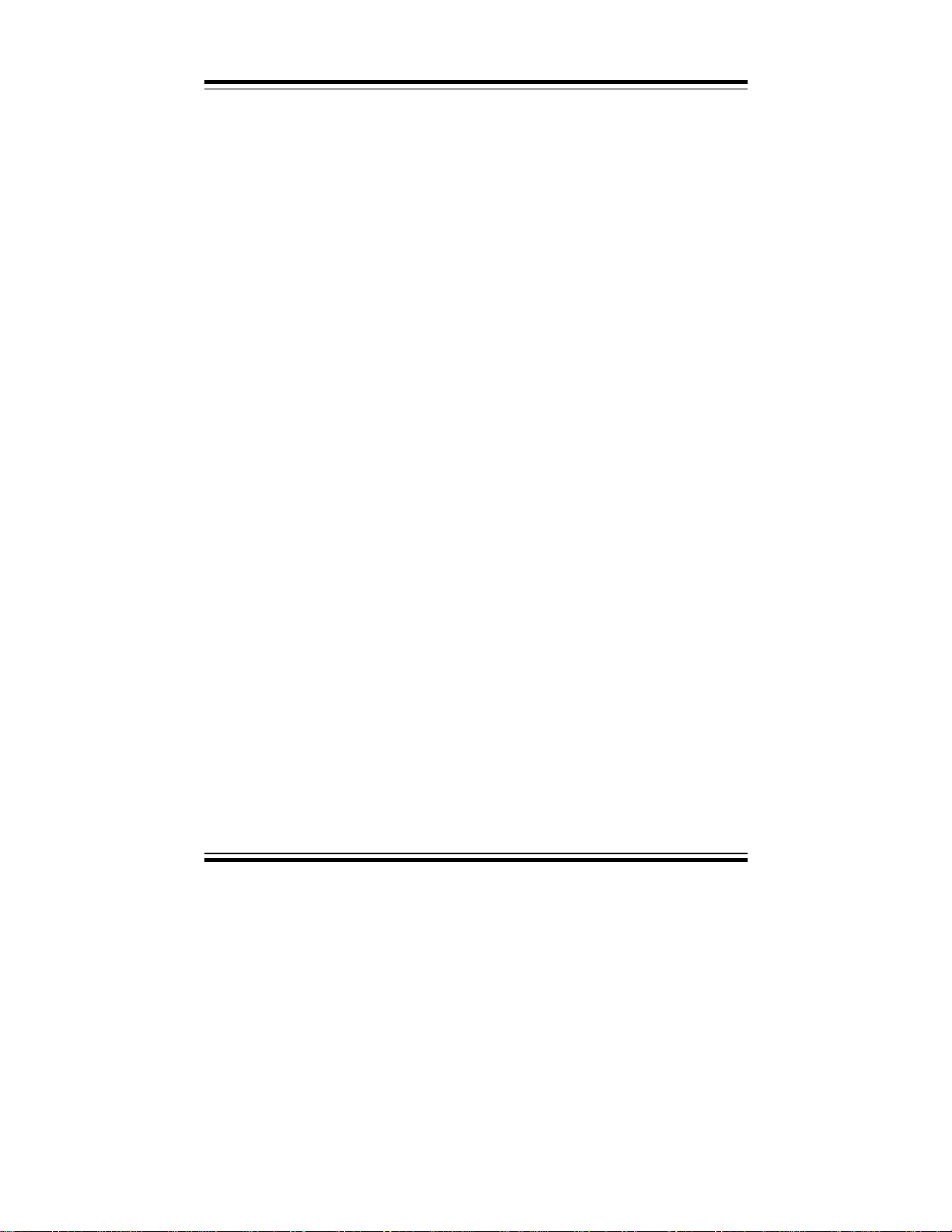
Chapter 1 Introduction
!!!!
DISPLAY :
Support SVGA for CRT & Panel.
Support 32bits PCI Local Bus.
VGA BIOS combines in 256KB flash ROM together with system BIOS.
Support 15-pin connector 1024 x 768 (256 colors) resolution on SVGA
Monitor.
Integrates 2Mbytes of SDRAM for graphics/video frame buffer.
Support 51-pin connector 640 x 480, 800 x 600, 1024 x 768 resolutions on
LCD Panel.
Panel support: Color STN, TFT, and EL modes.
Support simultaneous display of CRT & LCD flat Panel.
!!!!
WATCHDOG :
I / O port 0443H to Enable watchdog.
I / O port 0441H to Disable watchdog.
Time-out timing select 0 / 8 / 16 / 24 / 32 / 40 / 48 / 56 / 64 / 72 / 80 / 88 /
96 / 104 / 112 / 120 sec +/- 25%.
!!!!
IDE INTERFACE :
Two IDE ports, Support Ultra DMA-33, Support up to four Enhanced IDE
devices.
!!!!
FLOPPY DISK DRIVER INTERFACE :
Support up to two Floppy Disk Drivers, 3.5" and 5.25" (360K / 720K /
1.2M / 1.44M / 2.88M / LS-120).
!!!!
DISK-ON-CHIPS SOCKET :
A 32-pin SSD socket on-board, Supports up to 144MB Disk-On-Chips.
!!!!
USB CONNECTOR :
Universal Serial Bus Connector on-board, Supports up to two USB ports.
!!!!
SCSI INTERFACE :
Two connectors on board, one for SCSI 50pin connector and one 68pin
ULTRA (transfer rate 40MB/S) or ULTRA2 (transfer rate 80MB/S) wide
SCSI connector.
Page: 1-4
Prox-1550 USER
′
S MANUAL
Page 10

Chapter 1 Introduction
!!!!
LAN ADAPTER :
Realtek RTL8139 Fast Ethernet.
10/100 Base-T PCI Bus.
RJ-45 Jack on board.
!!!!
SERIAL PORT :
Two high speed 16550 Compatible UARTs with Send / Receive 16 Byte
FIFOs. COM1: RS-232; COM2: RS-232/422/485.
MIDI Compatible.
Programmable Baud Rate Generator.
!!!!
PARALLEL PORT :
SPP, ECP, EPP Function.
Bi-directional parallel port.
!!!!
GREEN FUNCTION :
Software support by BIOS setup.
Hardware support by switch control.
!!!!
LED INDICATOR :
System power.
Hard Disk access.
Green function mode.
LAN LED indi cator.
!!!!
PC-104 BUS EXPANSION & SPEED :
ISA 8MHz
PC-104 8MHz
PCI Bus 33MHz
USB 12Mbit/sec
!!!!
DMA CONTROLLER :
82C37 x 2
!!!!
DMA CHANNELS :
7
!!!!
INTERRUPT CONTROLLERS :
82C59 x 2
Prox-1550 USER′S MANUAL
Page: 1-5
Page 11

Chapter 1 Introduction
!!!!
INTERRUPT LEVELS :
15
!!!!
OPERATING TEMPERATURE :
0 to 60°C.
!!!!
SYSTEM POWER REQUIREMENT :
DC Voltage: +5V, minimum +4.75V, maximum +5.25V.
DC Ampere: 15A.
DC Voltage: +12V, minimum +11.4V, maximum +12.6V.
DC Ampere: 500mA.
!!!!
BOARD DIMENSION :
338.5mm x 122mm
!!!!
BOARD NET WEIGHT :
0.37 Kgs.
1-3. SAFETY PRECAUTIONS
Follow the messages below to avoid your systems from damage:
1. Avoid your system from static electricity on all occasions.
2. Prevent electric shock. Don‘t touch any components of this card when
3. Disconnect power when you change any hardware devices. For instance,
Page: 1-6
the card is on. Always disconnect power when the system is not in use.
when you connect a jumper or install any cards, a surge of power may
damage the electronic components or the whole system.
′
Prox-1550 USER
S MANUAL
Page 12

HARDWARE
CONFIGURATION
** QUICK START **
Helpful information details you the jumper & connector settings, and
component’s location.
Sections include:
! Jumper & Connector Quick Reference Table
! Component’s Location
! Configuration and Jumper settings
! Connector Pi n Assignments
CHAPTER
2
Page 2-1
Page 13

Chapter 2 Hardware Configuration
2-1 JUMPER & CONNECTOR QUICK REFERENCE TABLE
CPU Type & Clock Selection ................................ JP2
Bus Frequency Ratio Selection .............................. JP1
CPU Voltage Selection .......................................... JP8, JP9
COM1 Connector ................................................... COM1
COM2 Connector ................................................... COM2
RS232/422/485 (COM2) Selection ........................ JP5
Keyboard or PS/2 Mouse Connector ..……..…… DIN
Keyboard or PS/2 Mouse Selection ……............... JP4
External Keyboard Connector ............................... EXKB
Reset Connector ..................................................... RST
CPU Fan Connector ……………………………... CPUFAN
System Fan Connector …………………………... JP13
Reset/NMI/Clear Watchdog ……………………... JP6
Floppy Disk Drive Connector ................................ FDD
Hard Disk Drive Connector ................................... IDE1, IDE2
Hard Disk Drive LED Connector .......................... HDL
LAN Connector ………………………………….. UTP
Power LED & KeyLock Connector ....................... KBL
Panel Power Connector ...............………………... JP11
Panel VCC Selection …………………………….. JP12
LCD Panel Connector ............................................ LCD
VGA CRT Connector ............................................ VGA
Power Connector ................................................... PWR
Printer Connector .................................................. PRT
External Speaker Connector .................................. JP3
Universal Serial Bus Connector ............................. USB
SCSI Connector ..................................................... SCSI,ULTRA
Solid-State Disk Socket ......................................... SSD
SSD Memory Mapping Selection .......................... JP7
Green Function Connector ………………………. GRN
Memory Installation ...............................................
DIMM1, DIMM2
Page: 2-2
Prox-1550 USER
’
S MANUAL
Page 14

2-2 COMPONENT LOCATIONS
Chapter 2 Hardware Configuration
Prox-1550 Connector, Jumper, and Component locations
Prox-1550 USER’S MANUAL
Page: 2-3
Page 15

Chapter 2 Hardware Configuration
2-3 HOW TO SET THE JUMPERS
You can configure your board by setting the jumpers. A jumper is consists
of two or three metal pins with a plastic base mounted on the card. By
using a small plastic “cap” (with a metal contact inside), you may connect
the pins. So you can se t up your hardware configuration by “opening” or
“closing” the pi ns.
The jumper can be combined into sets, which called the jumper blocks.
When the jumpers are all in the block, you have to put them together to set
up the hardware c onfiguration. The figure below shows how this looks.
JUMPERS AND CAPS
If a jumper has three pins, for example: labelled PIN1, PIN2, and PIN3.
You can connect PIN1 & PIN2 to create one setting and shorting. Or you
may also connect PIN2 & PIN3 to create another setting. The same jumper
diagrams are applied all through this manual. The figure belo w shows what
the manual diagram looks like and what they represent.
Page: 2-4
Prox-1550 USER
’
S MANUAL
Page 16

JUMPER DIAGRAMS
Chapter 2 Hardware Configuration
JUMPER SETTINGS
Prox-1550 USER’S MANUAL
Page: 2-5
Page 17

Chapter 2 Hardware Configuration
2-4 CPU TYPE & CLOCK SELECTION
JP1 : Bus Frequency Ratio Selection
JP2 : CPU Type & Clock Selection
JP8, JP9 : CPU Voltage Selection
The jumper settings are as follows:
2-4-1 Intel 150/166 CPU type & clock Jumper Settings
CPU
TYPE
Intel
Pentium
150Mhz
Intel
Pentium
166Mhz
CPU
CLOCK
JP1 JP2 JP8 JP9
60Mhz 1-2
66Mhz 1-2
Jumper Setting
(Pin closed)
1-2
3-4
3-4
5-6
7-8
3-4
3-4
5-6
7-8
1-2
5-6
7-8
1-2
5-6
7-8
JUMPER
ILLUSTRATION
5-6
7-8
5-6
7-8
Page: 2-6
Prox-1550 USER
’
S MANUAL
Page 18

Chapter 2 Hardware Configuration
2-4-2 Intel 200 CPU type & clock Jumper Settings
CPU
TYPE
Intel
Pentium
200Mhz
CPU
CLOCK
66Mhz
Jumper Setting
(Pin closed)
JP1 JP2 JP8 JP9
5-6
5-6
7-8
1-2
5-6
7-8
7-8
3-4 3-4
JUMPER
ILLUSTRATION
Prox-1550 USER’S MANUAL
Page: 2-7
Page 19
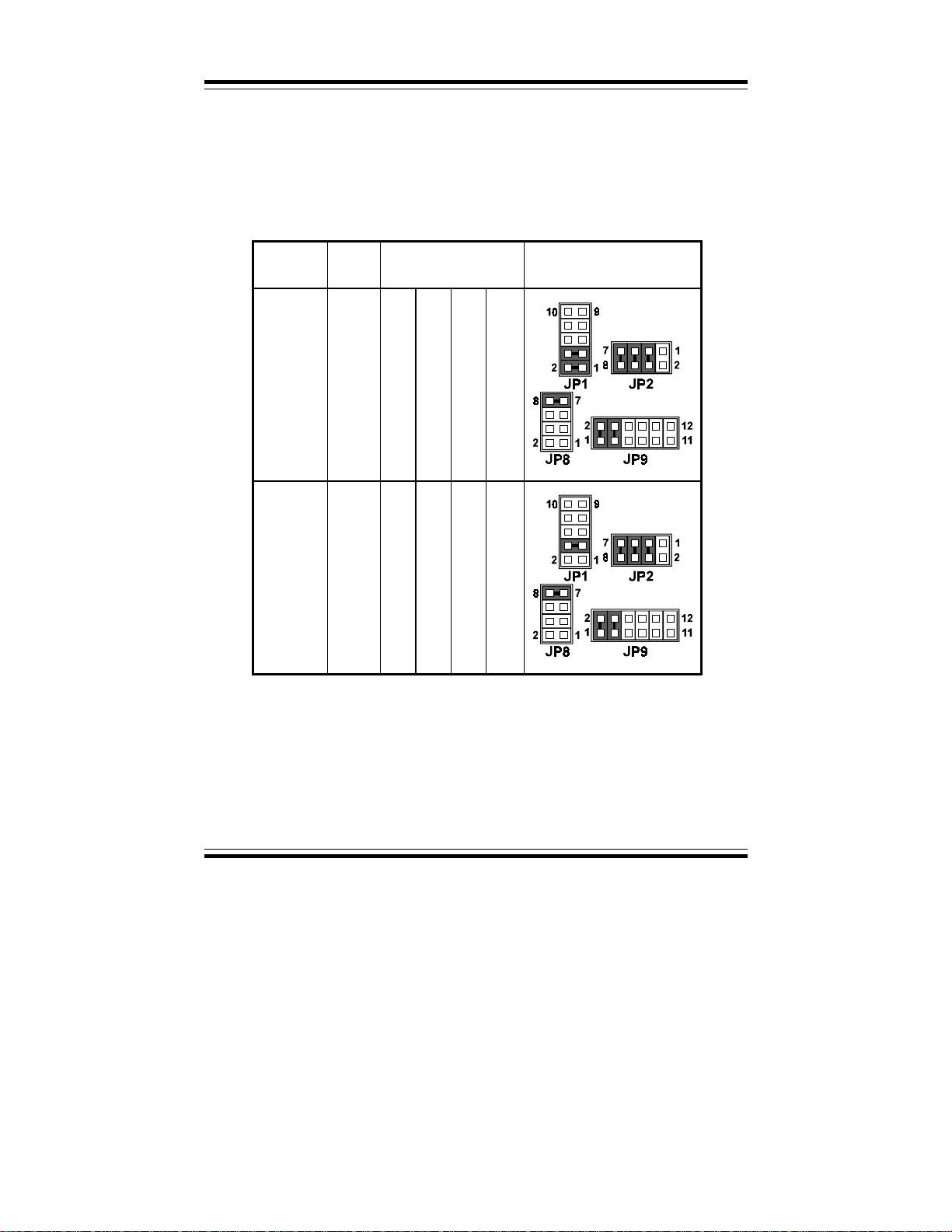
Chapter 2 Hardware Configuration
2-4-3 Intel MMX-166/200 CPU type & clock Jumper Settings
CPU
TYPE
Intel
Pentium
MMX
166Mhz
Intel
Pentium
MMX
200Mhz
CPU
CLOCK
66Mhz
66Mhz
Jumper Setting
(Pin closed)
JP1 JP2 JP8 JP9
3-4
5-6
7-8
5-6
7-8
7-8 1-2
3-4
7-8 1-2
3-4
1-2
3-4
3-4 3-4
JUMPER
ILLUSTRATION
Page: 2-8
Prox-1550 USER
’
S MANUAL
Page 20

Chapter 2 Hardware Configuration
2-4-4 Intel MMX 233 CPU type & clock Jumper Settings
CPU
TYPE
Intel
Pentium
MMX
233Mhz
CPU
CLOCK
66Mhz
Jumper Setting
(Pin closed)
JP1 JP2 JP8 JP9
5-6
7-8
7-8 1-2
3-4
Open 3-4
JUMPER
ILLUSTRATION
Prox-1550 USER’S MANUAL
Page: 2-9
Page 21

Chapter 2 Hardware Configuration
2-4-5 Cyrix MMX-233/266 CPU type & clock Jumper Setting
CPU
TYPE
Cyrix
MMX
233Mhz
Cyrix
MMX
266Mhz
CPU
CLOCK
66Mhz
83Mhz
Jumper Setting
(Pin closed)
JP1 JP2 JP8 JP9
1-2
3-4 3-4
5-6
7-8
1-2
3-4
3-4
7-8
7-8
1-2
7-8
1-2
3-4
1-2
3-4
JUMPER
ILLUSTRATION
Page: 2-10
Prox-1550 USER
’
S MANUAL
Page 22
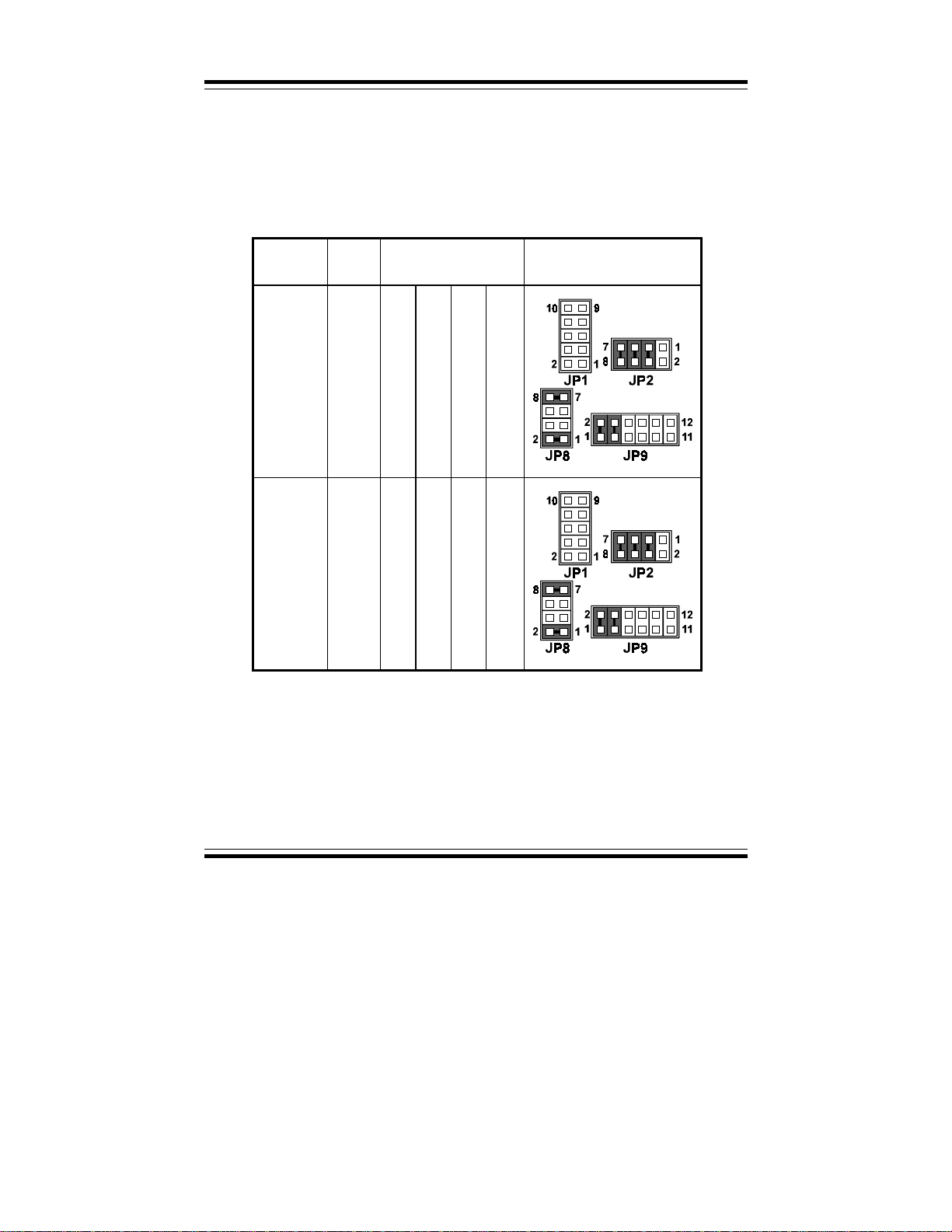
Chapter 2 Hardware Configuration
2-4-6 Cyrix MMX-300/M2-300 CPU type & clock Jumper Settings
CPU
TYPE
Cyrix
MMX
300Mhz
Cyrix
M2
300Mhz
CPU
CLOCK
66Mhz
66Mhz
Jumper Setting
(Pin closed)
JP1 JP2 JP8 JP9
1-2
Open 3-4
5-6
7-8
Open 3-4
5-6
7-8
7-8
1-2
7-8
1-2
3-4
1-2
3-4
JUMPER
ILLUSTRATION
Prox-1550 USER’S MANUAL
Page: 2-11
Page 23
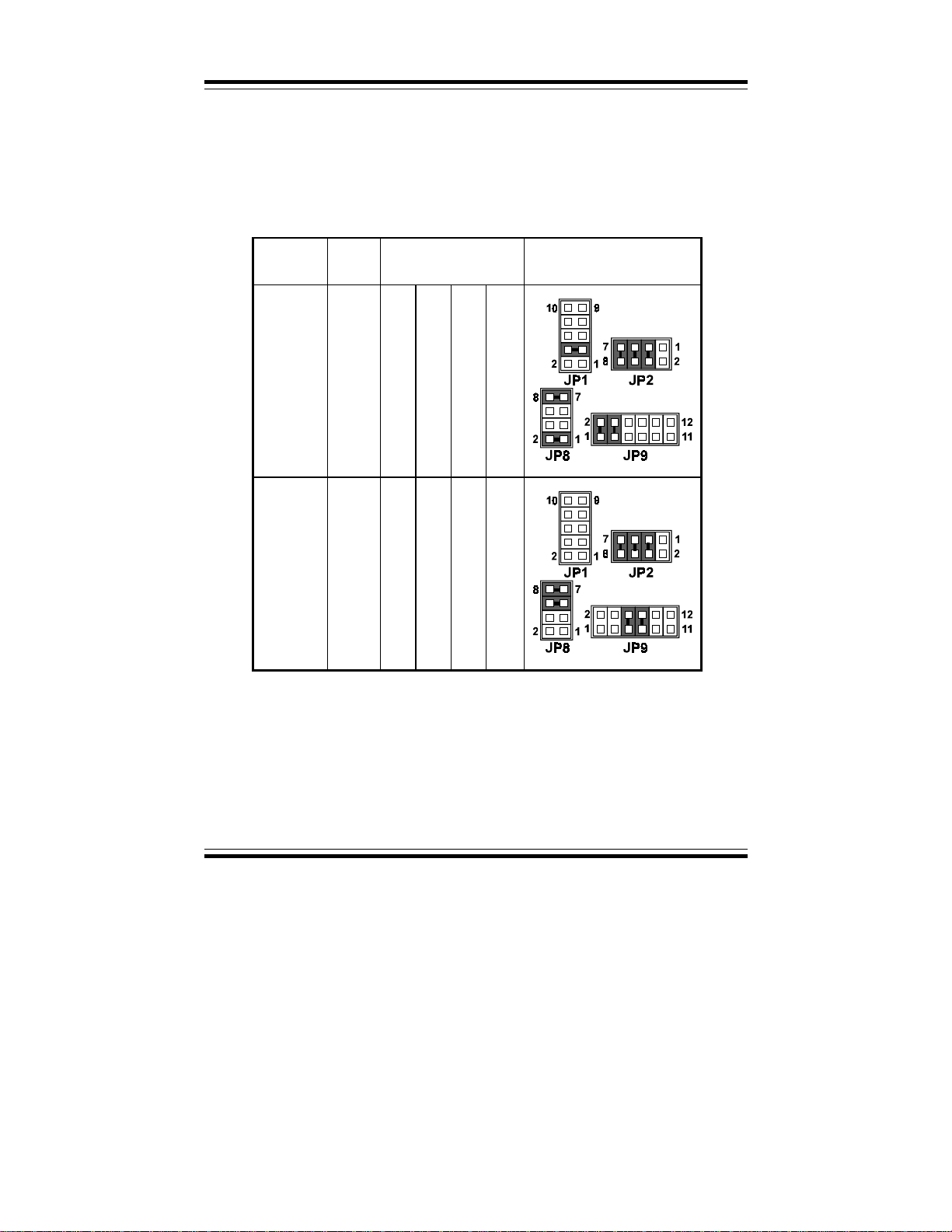
Chapter 2 Hardware Configuration
2-4-7 AMD K6-200/233 CPU type & clock Jumper Settings
CPU
TYPE
AMD
K6
200Mhz
AMD
K6
233Mhz
CPU
CLOCK
66Mhz
66Mhz
Jumper Setting
(Pin closed)
JP1 JP2 JP8 JP9
1-2
3-4 3-4
5-6
7-8
Open 3-4
5-6
7-8
7-8
5-6
7-8
1-2
3-4
5-6
7-8
JUMPER
ILLUSTRATION
Page: 2-12
Prox-1550 USER
’
S MANUAL
Page 24
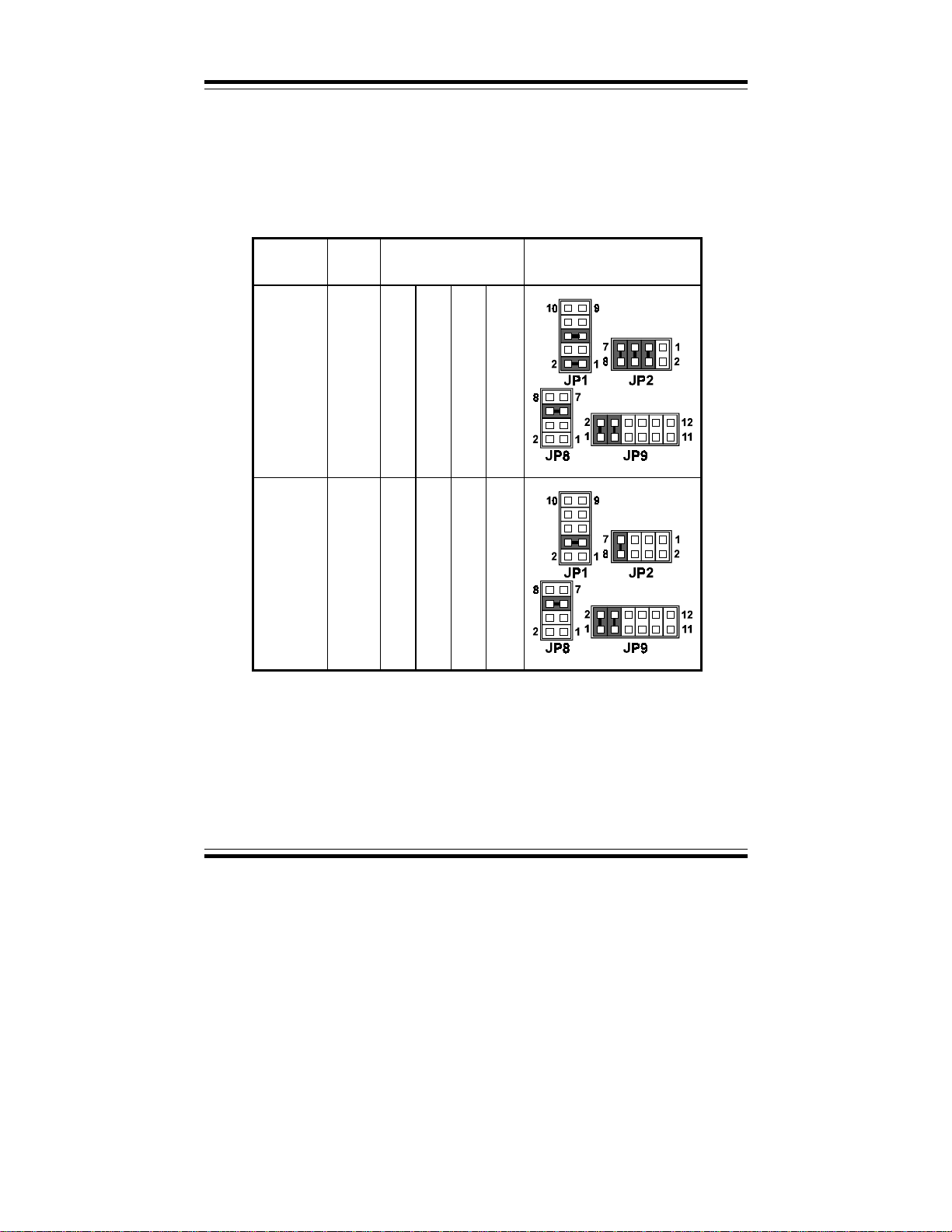
Chapter 2 Hardware Configuration
2-4-8 AMD K6-2-266/300 CPU type & clock Jumper Settings
CPU
TYPE
AMD
K6-2
266Mhz
AMD
K6-2
300Mhz
CPU
CLOCK
66Mhz
100Mhz
Jumper Setting
(Pin closed)
JP1 JP2 JP8 JP9
3-4
5-6
7-8
5-6 1-2
3-4
3-4
1-2
5-6
3-4 7-8 5-6 1-2
JUMPER
ILLUSTRATION
Prox-1550 USER’S MANUAL
Page: 2-13
Page 25
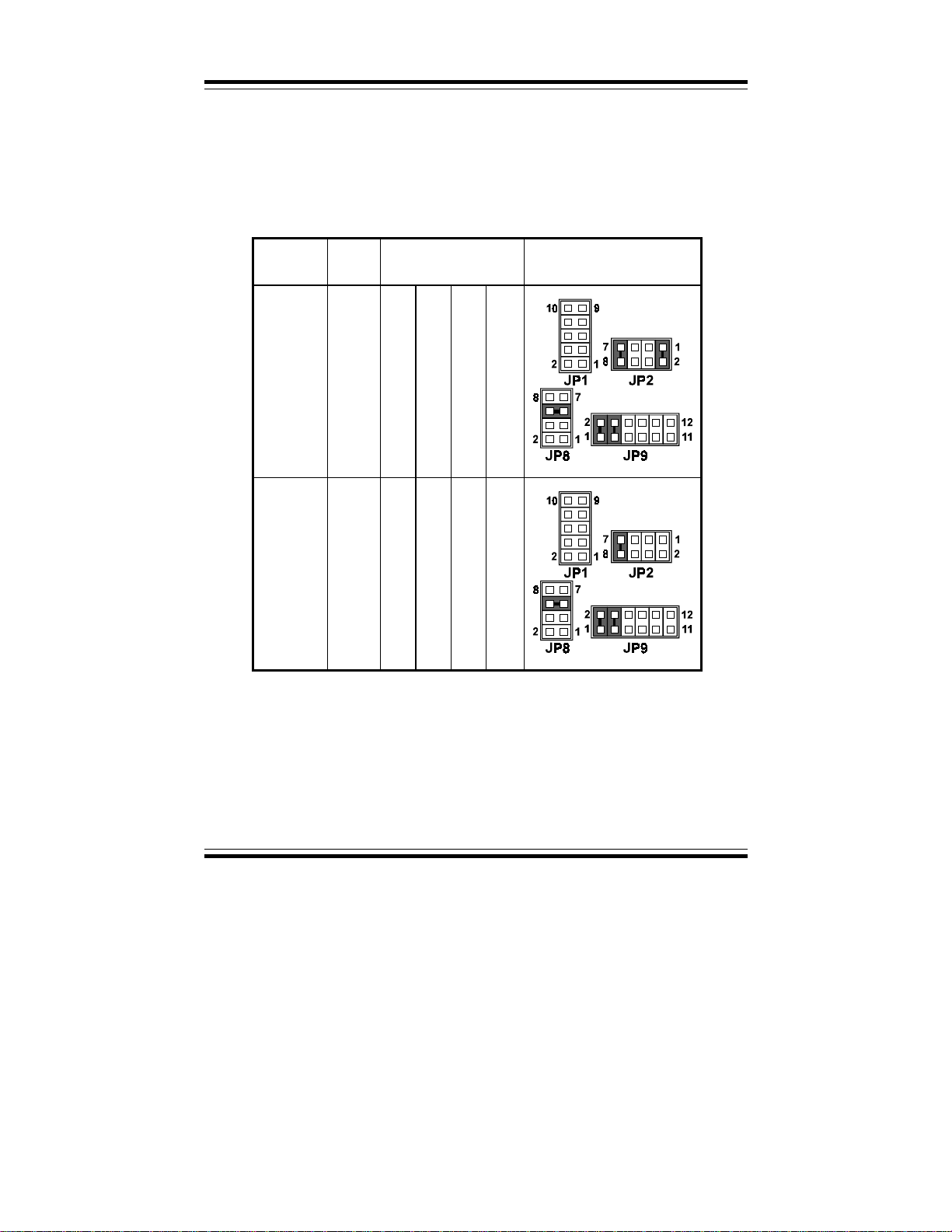
Chapter 2 Hardware Configuration
2-4-9 AMD K6-2-333/350 CPU type & clock Jumper Settings
CPU
TYPE
AMD
K6-2
333Mhz
AMD
K6-2
350Mhz
CPU
CLOCK
95Mhz
100Mhz
Jumper Setting
(Pin closed)
JP1 JP2 JP8 JP9
Open 1-2
Open 7-8 5-6 1-2
7-8
5-6 1-2
3-4
3-4
JUMPER
ILLUSTRATION
Page: 2-14
Prox-1550 USER
’
S MANUAL
Page 26

Chapter 2 Hardware Configuration
2-4-10 AMD K6-2-366/380 CPU type & clock Jumper Settings
CPU
TYPE
AMD
K6-2
366Mhz
AMD
K6-2
380Mhz
CPU
CLOCK
66Mhz
95Mhz
Jumper Setting
(Pin closed)
JP1 JP2 JP8 JP9
5-6
7-8
1-2
7-8
5-6 1-2
3-4
5-6 1-2
3-4
5-6 3-4
1-2
5-6
JUMPER
ILLUSTRATION
Prox-1550 USER’S MANUAL
Page: 2-15
Page 27

Chapter 2 Hardware Configuration
2-4-11 AMD K6-2-400/450 CPU type & clock Jumper Settings
CPU
TYPE
AMD
K6-2
400Mhz
AMD
K6-2
450Mhz
(2.2V)
CPU
CLOCK
100Mhz
100Mhz
Jumper Setting
(Pin closed)
JP1 JP2 JP8 JP9
1-2
7-8 5-6 1-2
5-6
7-8 5-6 1-2
1-2
3-4
5-6
3-4
3-4
JUMPER
ILLUSTRATION
Page: 2-16
Prox-1550 USER
’
S MANUAL
Page 28

Chapter 2 Hardware Configuration
2-4-12 AMD K6-2-450/500 CPU type & clock Jumper Settings
CPU
TYPE
AMD
K6-2
450Mhz
(2.4V)
AMD
K6-2
500Mhz
(2.4V)
CPU
CLOCK
100Mhz
100Mhz
Jumper Setting
(Pin closed)
JP1 JP2 JP8 JP9
1-2
3-4
5-6
3-4
5-6
7-8 3-4
7-8 3-4
5-6
5-6
1-2
3-4
1-2
3-4
JUMPER
ILLUSTRATION
Prox-1550 USER’S MANUAL
Page: 2-17
Page 29

Chapter 2 Hardware Configuration
2-4-13 AMD K6-3-400/450 CPU type & clock Jumper Settings
CPU
TYPE
AMD
K6-3
400Mhz
AMD
K6-3
450Mhz
CPU
CLOCK
100Mhz
100Mhz
Jumper Setting
(Pin closed)
JP1 JP2 JP8 JP9
1-2
5-6
1-2
3-4
5-6
7-8 3-4
7-8 3-4
5-6
5-6
1-2
3-4
1-2
3-4
JUMPER
ILLUSTRATION
Page: 2-18
Prox-1550 USER
’
S MANUAL
Page 30

Chapter 2 Hardware Configuration
2-4-14 AMD K6-3-500 CPU type & clock Jumper Settings
CPU
TYPE
AMD
K6-3
500Mhz
CPU
CLOCK
100Mhz
Jumper Setting
(Pin closed)
JP1 JP2 JP8 JP9
3-4
7-8 3-4
5-6
5-6
1-2
3-4
JUMPER
ILLUSTRATION
Prox-1550 USER’S MANUAL
Page: 2-19
Page 31

Chapter 2 Hardware Configuration
2-5 COM1 CONNECTOR
COM1 : COM1 Connector, DB9 male connector
The COM1 Connector assignments are as follows :
PIN ASSIGNMENT
1DCD
2RX
3TX
4DTR
5 GND
6DSR
7RTS
8CTS
9RI
2-6 COM2 CONNECTOR
COM2 : COM2 Connector
The COM2 Connector assignments are as follows :
Page: 2-20
PIN ASSIGNMENT
RS-232 RS-422 RS-485
1DCDTX-TX2RXTX+TX+
3TXRX+RX+
4DTRRX-RX5 GND GND GND
6 DSR RTS- NC
7RTSRTS+NC
8CTSCTS+NC
9RICTS-NC
10 NC NC NC
Prox-1550 USER
’
S MANUAL
Page 32

Chapter 2 Hardware Configuration
2-7 RS232/422/485 (COM2) SELECTION
JP5 : RS-232/422/485 Selection
COM1 is fixed for RS-232 function only.
COM2 is selectable for RS-232, 422, 485 function.
The jumper settings are as follows :
COM 2
Function
RS-232 RS-422 RS-485
Open 1-2
Jumper
setting
(pin closed)
Jumper
illustration
*** Manufactory default --- RS-232.
5-6
7-8
9-10
11-12
13-14
15-16
17-18
19-20
1-3
4-6
7-8
9-10
11-12
13-14
15-16
17-18
19-20
Prox-1550 USER’S MANUAL
Page: 2-21
Page 33
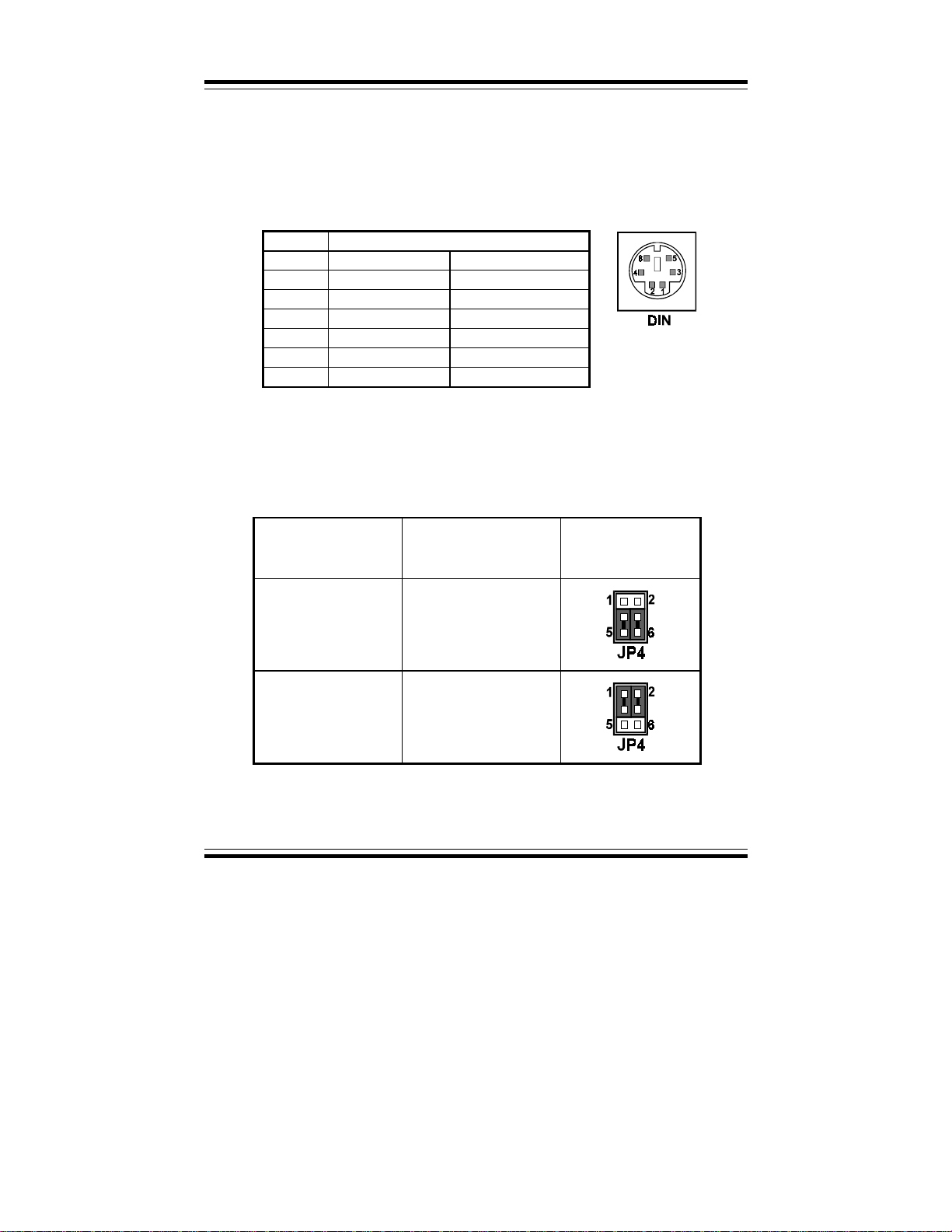
Chapter 2 Hardware Configuration
2-8 KEYBOARD OR PS/2 MOUSE CONNECTOR
DIN : Keyboard or PS/2 Mouse Connector
User may select to use keyboard or PS/2 mouse in JP4 before using this
connector. The pin assignments are as follows:
PIN ASSIGNMENT
KEYBOARD PS/2 MOUSE
1KBDATA MS DATA
2NC NC
3 GND GND
4V
CC
+5V
5KBCLK MS CLK
6NC NC
2-9 AT KEYBOARD / PS2 MOUSE SELECTION
JP4 : AT Keyboard / PS2 Mouse Selection.
The jumper settings are as follows:
Page: 2-22
DEVICE
TYPE
AT KEYBOARD
PS/2 MOUSE
JUMPER SETTING
(pin closed)
JP4
3-5
4-6
1-3
2-4
JUMPER
ILLUSTRATION
Prox-1550 USER
’
S MANUAL
Page 34

Chapter 2 Hardware Configuration
2-10 EXTERNAL KEYBOARD CONNECTOR
EXKB : External Keyboard Connector
The pin assignment is as follows:
PIN ASSIGNMENT
1KBCLK
2KBDATA
3NC
4 GND
5VCC
2-11 RESET CONNECTOR
JP10 : Reset Connector.
The pin assignment is as follows:
PIN ASSIGNMENT
1 RESET
2 GND
2-12 CPU FAN CONNECTOR
CPUFAN : CPU Fan Connector.
The pin assignment is as follows:
PIN ASSIGNMENT
1CPUFAN
2 +12V
3 GND
Prox-1550 USER’S MANUAL
Page: 2-23
Page 35
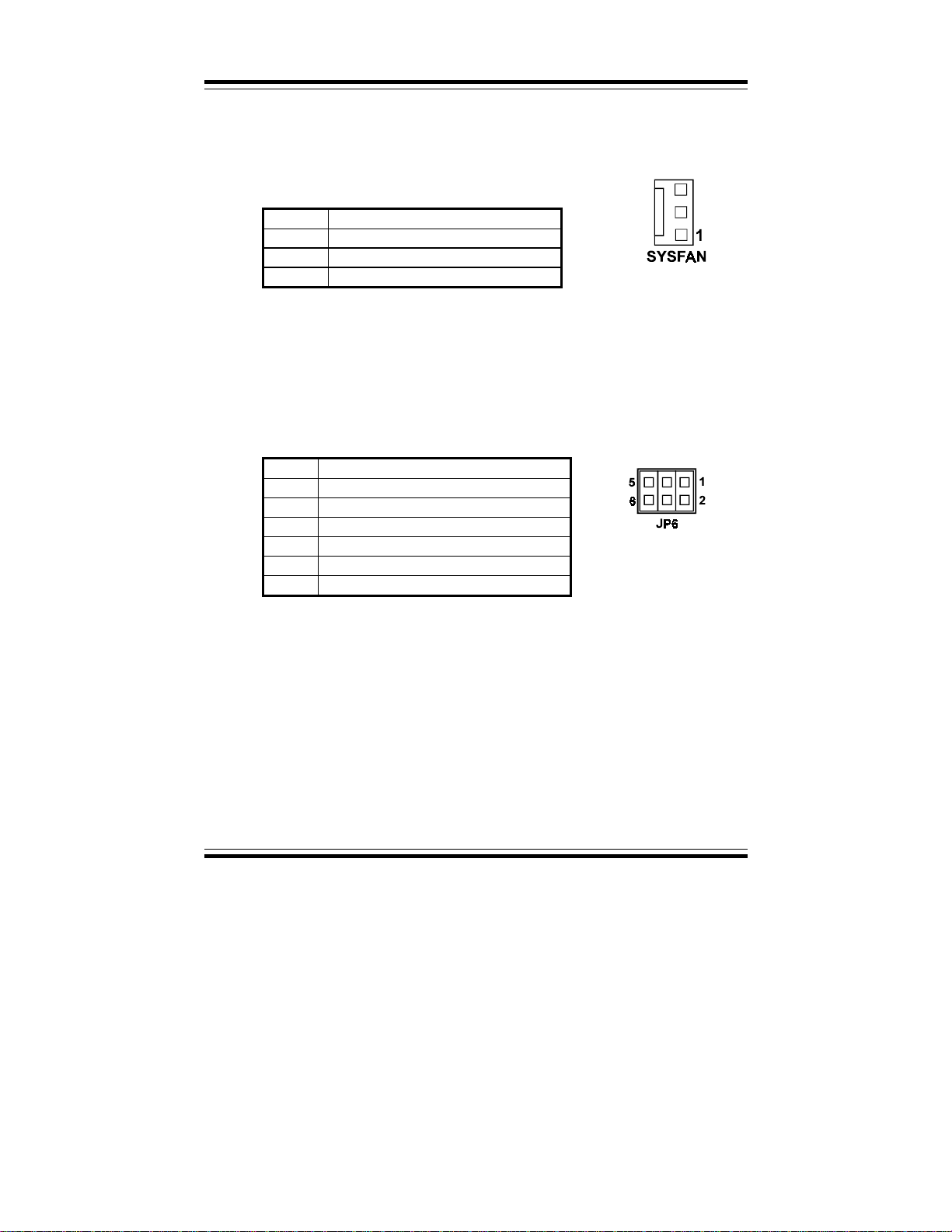
Chapter 2 Hardware Configuration
2-13 SYSTEM FAN CONNECTOR
SYSFAN : System Fan Connector.
The pin assignment is as follows:
PIN ASSIGNMENT
1 SYSFAN
2 +12V
3 GND
2-14 RESET/NMI/CLEAR WATCHDOG
JP6 (1-2) : For Reset
JP6 (3-4) : For NMI
JP6 (5-6) : For Clear Watchdog
The pin assignments are as follows:
PIN ASSIGNMENT
1 WDGRST
2 WDGRSTJ
3 WDGNMI
4 IOCHKJ
5CLRWDG
6 GND
Page: 2-24
Prox-1550 USER
’
S MANUAL
Page 36
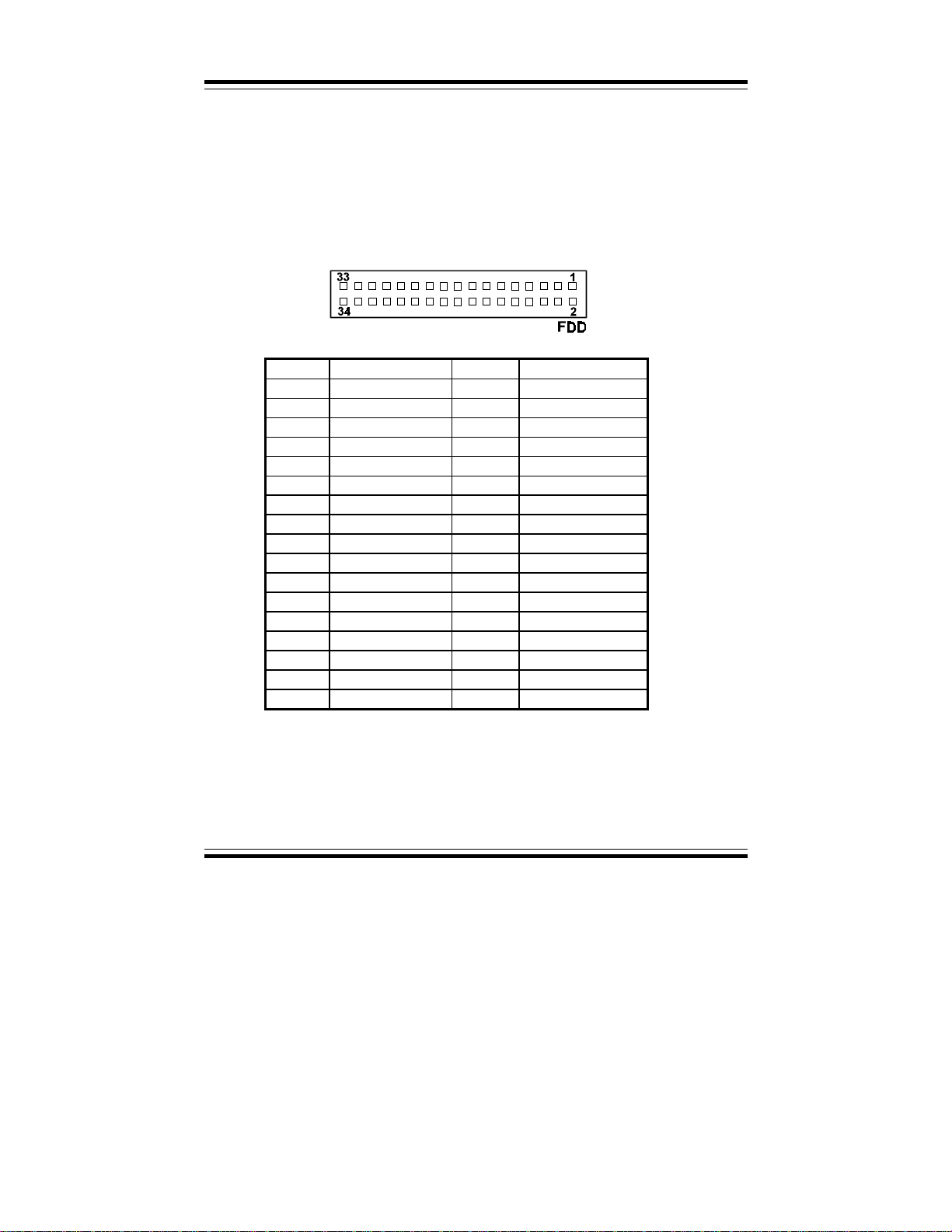
Chapter 2 Hardware Configuration
2-15 FLOPPY DISK DRIVE CONNECTOR
FDD : Floppy Disk Drive Connector
You can use a 34-pin daisy-chain cable to connect two FDDs. On one
end of this cable is a 34-pin flat cable attaches to the FDD on the board,
and the other side is attaches to two FDDs.
The pin assignments are as follows :
PIN ASSIGNMENT PIN ASSIGNMENT
1 GND 2 RPM
3 GND 4 NC
5 GND 6 RATE0
7 GND 8 INDEX
9 GND 10 MTR0
11 GND 12 DRV1
13 GND 14 DRV0
15 GND 16 MTR1
17 GND 18 DIR
19 GND 20 STEP
21 GND 22 WDATA
23 GND 24 WGATE
25 GND 26 TRK0
27 GND 28 WRPRT
29 GND 30 RDATA
31 GND 32 SEL
33 GND 34 DSKCHG
Prox-1550 USER’S MANUAL
Page: 2-25
Page 37
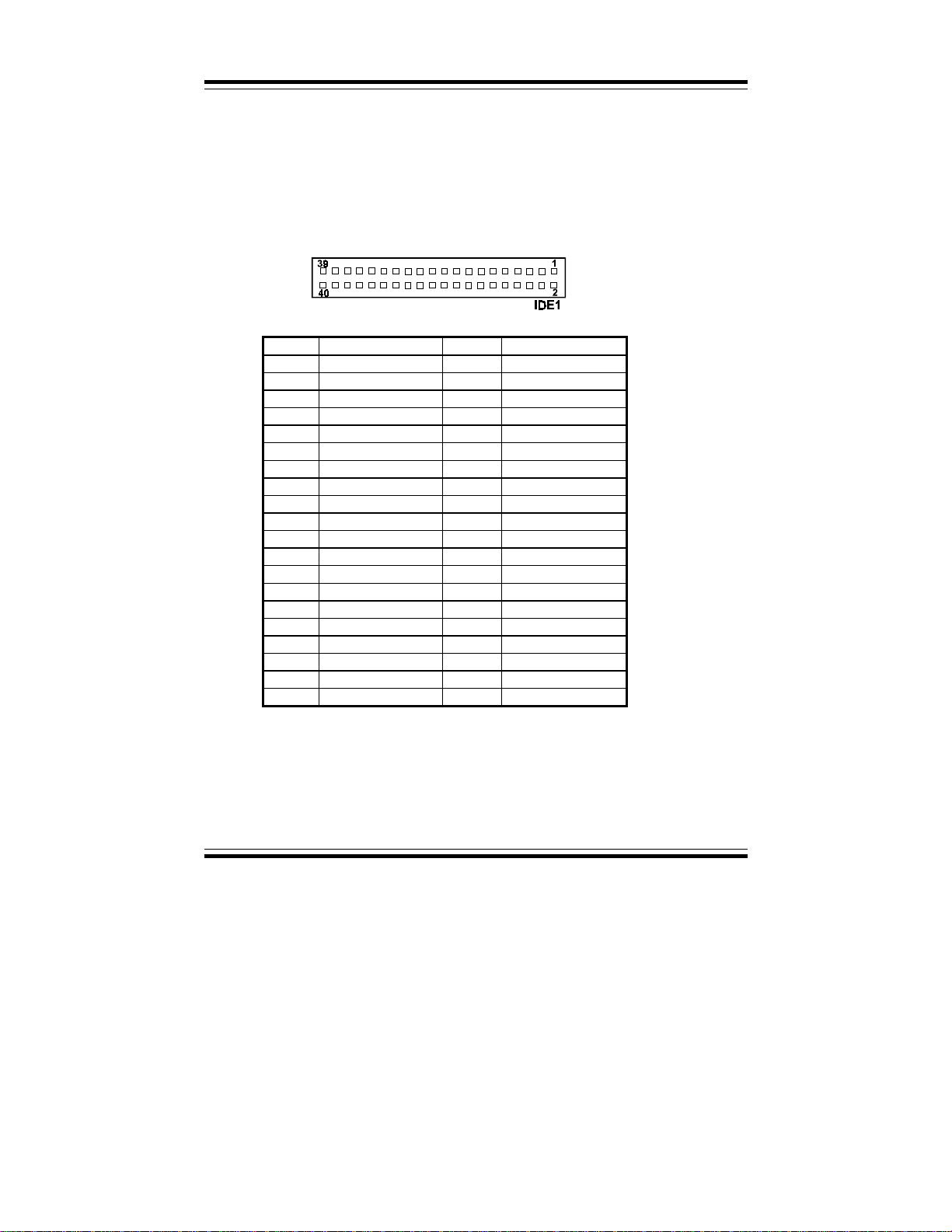
Chapter 2 Hardware Configuration
2-16 HARD DISK DRIVE CONNECTOR
The Prox-1550 possesses two HDD connectors, IDE1 and IDE2. The pin
assignments are as follows:
IDE1: Hard Disk Drive Connector
PIN ASSIGNMENT PIN ASSIGNMENT
1 IDERST 21 IDEREQ0
2GND 22GND
3 IDED7 23 IDEIOW
4 IDED8 24 GND
5 IDED6 25 IDEIOR
6 IDED9 26 GND
7 IDED5 27 IDERDY
8 IDED10 28 PULL HI
9 IDED4 29 IDEACK0
10 IDED11 30 GND
11 IDED3 31 IRQ14
12 IDED12 32 IOCS16
13 IDED2 33 IDEA1
14 IDED13 34 GND
15 IDED1 35 IDEA0
16 IDED14 36 IDEA2
17 IDED0 37 IDECS1P
18 IDED15 38 IDECS3P
19 GND 39 IDELEDP
20 N.C. 40 GND
Page: 2-26
Prox-1550 USER
’
S MANUAL
Page 38
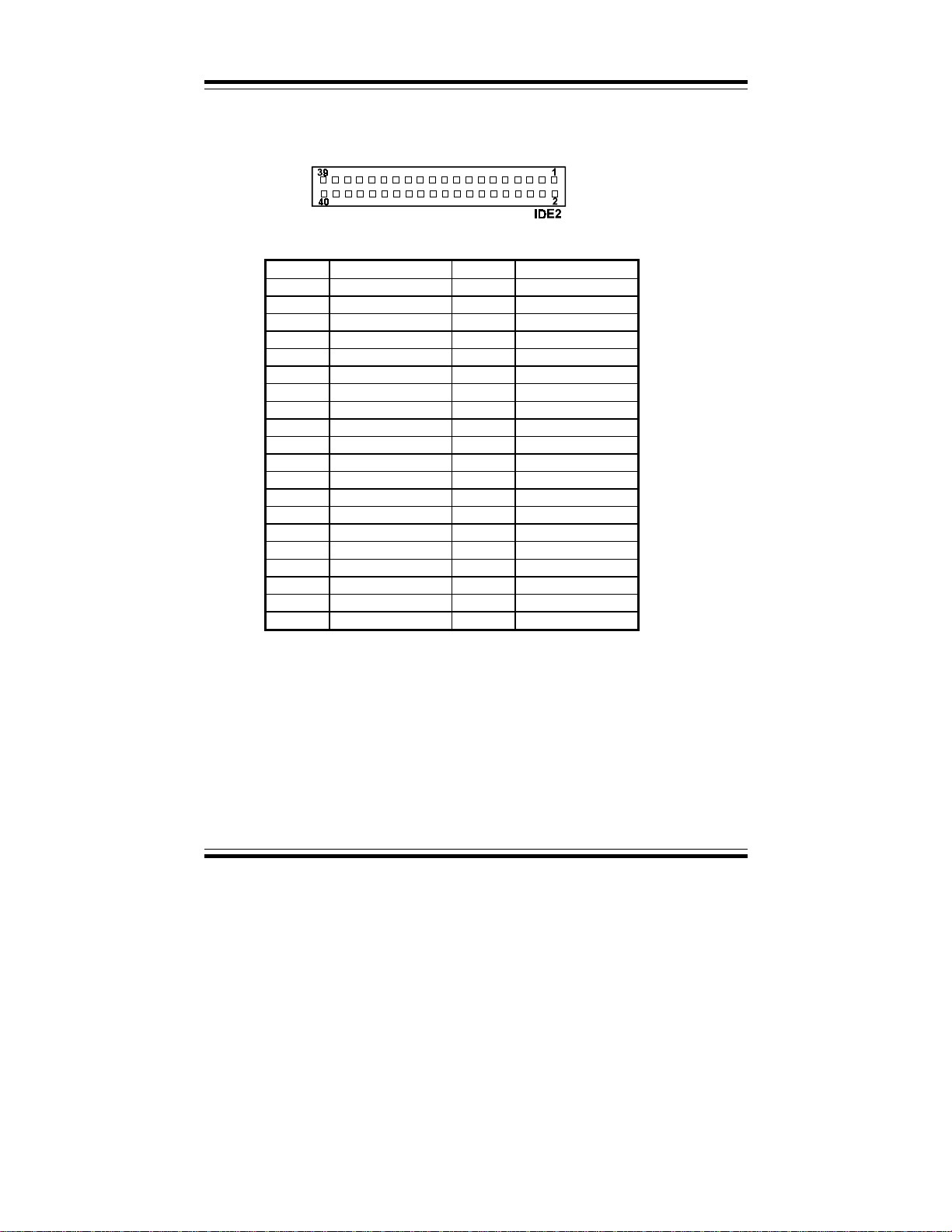
Chapter 2 Hardware Configuration
IDE2: Hard Disk Drive Connector
PIN ASSIGNMENT PIN ASSIGNMENT
1 IDERST 21 IDEREQ1
2GND 22GND
3 IDED7 23 IDEIOW
4 IDED8 24 GND
5 IDED6 25 IDEIOR
6 IDED9 26 GND
7 IDED5 27 IDERDY
8 IDED10 28 PULL HI
9 IDED4 29 IDEACK1
10 IDED11 30 GND
11 IDED3 31 IDESIRQ
12 IDED12 32 IOCS16
13 IDED2 33 IDEA1
14 IDED13 34 GND
15 IDED1 35 IDEA0
16 IDED14 36 IDEA2
17 IDED0 37 IDECS1S
18 IDED15 38 IDECS3S
19 GND 39 IDELEDS
20 N.C. 40 GND
Prox-1550 USER’S MANUAL
Page: 2-27
Page 39

Chapter 2 Hardware Configuration
2-17 HARD DISK DRIVE LED CONNECTOR
HDL : Hard Disk Driver LED Connector
The pin assignments is as follows:
PIN ASSIGNMENT
1VCC
2 HDD Active Signal
3 HDD Active Signal
4 HDD Active Signal
2-18. LAN CONNECTOR
UTP: LAN Connector
You will find two LAN LED indicator on LAN connector, the green
LED is used to detect the 100Mbps speed, while the yellow LED is
used to detect “LINK” and “ACTIVE” signal.
The pin assignments are as follows:
PIN ASSIGNMENT
1TX+
2TX3RX+
4 ISOLATED GND
5 ISOLATED GND
6RX7 ISOLATED GND
8 ISOLATED GND
9 P ull Hi
10 LED – Green
11 Pull Hi
12 LED – Yellow
Page: 2-28
Prox-1550 USER
’
S MANUAL
Page 40
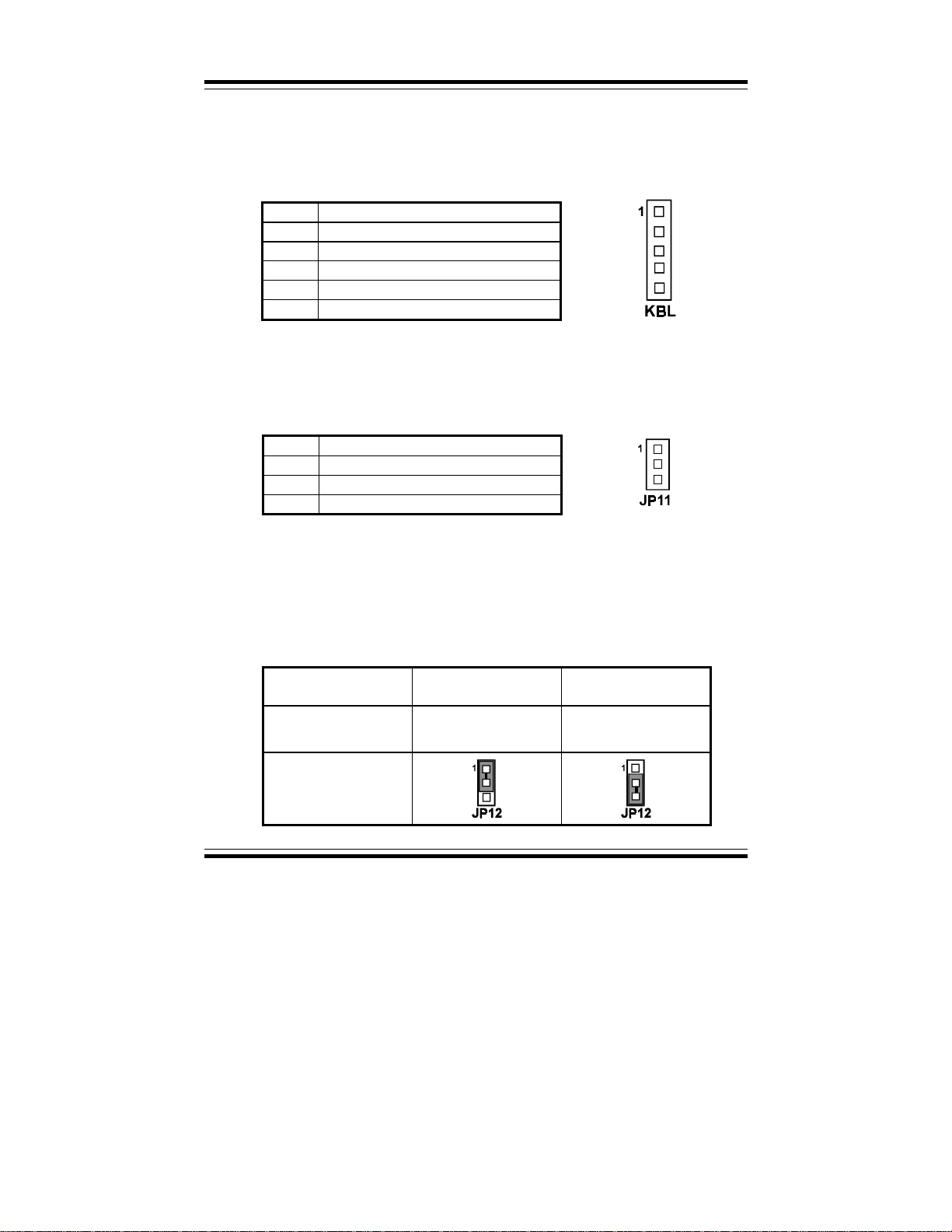
Chapter 2 Hardware Configuration
2-19 POWER LED & KEYLOCK CONNECTOR
KBL : Power LED & Keylock Connector
The pin assignments is as follows:
PIN ASSIGNMENT
1Power LED
2NC
3 Ground
4 Keyboard INT
5 Ground
2-20 PANEL POWER CONNECTOR
JP11 : Panel Power Connector
This connector is to supply proper power to panel LCD.
The pin assignments is as follows:
PIN ASSIGNMENT
1 LCD +12V
2 GND
3 LCD VDD (+5V/3.3V)
"Note: Before using this connector, make sure that you set the JP12
jumper at the same time. Pin #3 can be +5V or +3.3V depending
on the jumper set on JP12.
2-21 PANEL VCC SELECTION
JP12 : Panel VCC Connector
The pin assignments is as follows:
Panel VCC Selection
JUMPER SETTING
(pin closed)
JUMPER
ILLUSTRATION
Prox-1550 USER’S MANUAL
VCC VCC3.3V
1-2 2-3
Page: 2-29
Page 41

Chapter 2 Hardware Configuration
2-22 LCD PANEL CONNECTOR
LCD : LCD Panel Connector
The connector LCD is a 51-pin, dual-in-line header used for Flat Panel
displays. The pin assignments are as follows:
PIN ASSIGNMENT PIN ASSIGNMENT
1P0 2P16
3P1 4P17
5P2 6P18
7P3 8P19
9P4 10P20
11 P5 12 P21
13 P6 14 P22
15 P7 16 P23
17 LCD VDD 18 LCDVDD
19 P8 20 P24
21 P9 22 P25
23 P10 24 P26
25 P11 26 P27
27 P12 28 P28
29 P13 30 P29
31 P14 32 P30
33 P15 34 P31
35 P34 36 P32
37 P35 38 P33
39 M 40 GND
41 VDDSAFE 42 FLM
43 VDDSAFE 44 GND
45 ENABKL 46 SHFCLK
47 ENVEE 48 GND
49 12VSAFE 50 LP
51 12VSAFE
Page: 2-30
Prox-1550 USER
’
S MANUAL
Page 42

2-23 VGA CRT CONNECTOR
VGA : VGA CRT Connector
The pin assignments are as follows:
PIN ASSIGNMENT PIN ASSIGNMENT
1RED 9 NC
2 GREEN 10 GND
3BLUE 11NC
4NC 12NC
5 GND 13 HSYNC
6 GND 14 VSYNC
7 GND 15 NC
8 GND
2-24 POWER CONNECTOR
Chapter 2 Hardware Configuration
PWR :
Power Connector
The pin assignments is as follows:
PIN ASSIGNMENT
1NC
2+5V
3 +12V
4 -12V
5 GND
6 GND
Prox-1550 USER’S MANUAL
Page: 2-31
Page 43

Chapter 2 Hardware Configuration
2-25 PRINTER CONNECTOR
PRT : Printer Connector
As to link the Printer to the card, you need a cable to connect both DB25
connector and parallel port. The pin assignments are as follows:
PIN ASSIGNMENT PIN ASSIGNMENT
1 STB 14 AUTFE
2 P0 15 ERROR
3P1 16INIT
4P2 17SLCTIN
5 P3 18 GND
6 P4 19 GND
7 P5 20 GND
8 P6 21 GND
9 P7 22 GND
10 ACK 23 GND
11 BUSY 24 GND
12 PE 25 GND
13 SLCT 26 NC
Page: 2-32
Prox-1550 USER
’
S MANUAL
Page 44

Chapter 2 Hardware Configuration
2-26 EXTERNAL SPEAKER CONNECTOR
JP3 : External Speaker Connector
The pin assignments are as follows :
PIN ASSIGNMENT
1V
CC
2 Speaker Signal
3 Speaker Signal
4 Speaker Signal
2-27 UNIVERSAL SERIAL BUS CONNECTOR
USB: Universal Serial Bus Connector
The USB connector of this board can support up to two USB ports.
The pin assignments are as follows:
PIN ASSIGNMENT
1V
2USBP03USBP0+
4 GND
5 GND
6V
7USBP18USBP1+
9 GND
10 GND
CC
CC
Prox-1550 USER’S MANUAL
Page: 2-33
Page 45

Chapter 2 Hardware Configuration
2-28 SCSI CONNECTOR
The Prox-1550 is equipped with two SCSI Connectors on board - the
SCSI and ULTRA. The SCSI is a 50 pins dual-in-line header, and
ULTRA is a 68 pins dual-in-line header for Ultra2-Wide SCSI.
The pin assignments are as follows:
SCSI : SCSI Connector
PIN ASSIGNMENT PIN ASSIGNMENT PIN ASSIGNMENT
1 GND 18 GND 35 GND
2 GND 19 GND 36 GND
3 GND 20 GND 37 GND
4GND21GND38TRMPWR
5 GND 22 GND 39 GND
6 GND 23 GND 40 GND
7 GND 24 GND 41 SATTN8 GND 25 GND 42 GND
9 GND 26 SCD0 43 SBSY10 GND 27 SCD1 44 SACK11 GND 28 SCD2 45 SRST12 GND 29 SCD3 46 SMSG13 GND 30 SCD4 47 SSEL14 GND 31 SCD5 48 SCD15 GND 32 SCD6 49 SREQ16 GND 33 SCD7 50 SIO17 GND 34 SCDPL
Page: 2-34
Prox-1550 USER
’
S MANUAL
Page 46

Chapter 2 Hardware Configuration
ULTRA : SCSI Connector for Ultra2-wide SCSI HDD.
PIN ASSIGNMENT PIN ASSIGNMENT PIN ASSIGNMENT
1 LVDP12 24 LVACKP 47 LVDM7
2 LVDP13 25 LVRSTP 48 LVDPLM
3 LVDP14 26 LVMSGP 49 GND
4LVDP15 27LVSELP 50NC
5 LVDPHP 28 LVCDP 51 LVTRMPWR
6 LVDP0 29 LVREQP 52 LVTRMPWR
7LVDP1 30LVIOP 53NC
8 LVDP2 31 LVDP8 54 GND
9 LVDP3 32 LVDP9 55 LVATNM
10 LVDP4 33 LVDP10 56 GND
11 LVDP5 34 LVDP11 57 LVBSYM
12 LVDP6 35 LVDM12 58 LVACKM
13 LVDP7 36 LVDM13 59 LVRSTM
14 LVDPLP 37 LVDM14 60 LVMSGM
15 GND 38 LVDM15 61 LVSELM
16 DIFFSE 39 LVDPHM 62 LVCDM
17 LVTRMPWR 40 LVDM0 63 LVREQM
18 LVTRMPWR 41 LVDM1 64 LVIOM
19 NC 42 LVDM2 65 LVDM8
20 GND 43 LVDM3 66 LVDM9
21 LVATNP 44 LVDM4 67 LVDM10
22 GND 45 LVDM5 68 LVDM11
23 LVBSYP 46 LVDM6
#
The SCSI function of this CPU Card is designed based on PCI Bus Master,
that means one of the PCI Bu s Master is occupied. The SCSI Bus Master
(DRQ3) is same as 4th PCI Slot on the backplane (DRQ3).
When the SCSI chipset is on-board, the 4th PCI slot on
backplane would fail even if SCSI function is disabled.
Prox-1550 USER’S MANUAL
Page: 2-35
Page 47

Chapter 2 Hardware Configuration
2-29. SOLID-STATE DISK SOCKET
SSD: 32pin Disk-on-chip Socket
The pin assignments are as follows:
PIN ASSIGNMENT PIN ASSIGNMENT
1NC 17SD3
2NC 18SD4
3NC 19SD5
4SA12 20SD6
5SA7 21SD7
6SA6 22CE
7 SA5 23 SA10
8SA4 24OE
9 SA3 25 SA11
10 SA2 26 SA9
11 SA1 27 SA8
12 SA0 28 NC
13 SD0 29 NC
14 SD1 30 VCC
15 SD2 31 WE
16 GND 32 VCC
Page: 2-36
Prox-1550 USER
’
S MANUAL
Page 48

Chapter 2 Hardware Configuration
2-30 SSD MEMORY MAPPING SELECTION
JP7 : SSD Memory Mapping Selection.
A 32-pin SSD socket supports an SSD up to 144MB. This PnP flash ROM
SSD can be installed as one of user‘s hard disks. And if set as Drive C, it
can be used to boot up the computer with MS-DOS installed.
The SSD Memory Mapping selection are listed as follows :
SSD Memory Map
Jumper Setting
(Pin closed)
CC000h-CDFFFh 1-2
11-12
D0000h-D1FFFh 3-4
9-10
D4000h-D5FFFh 3-4
11-12
D8000h-D9FFFh 5-6
9-10
DC000h-DDFFFh 5-6
11-12
E0000h-E1FFFh 7-8
9-10
JUMPER
ILLUSTRATION
***Manufactory default --- CC000h-CDFFFh
Prox-1550 USER’S MANUAL
Page: 2-37
Page 49
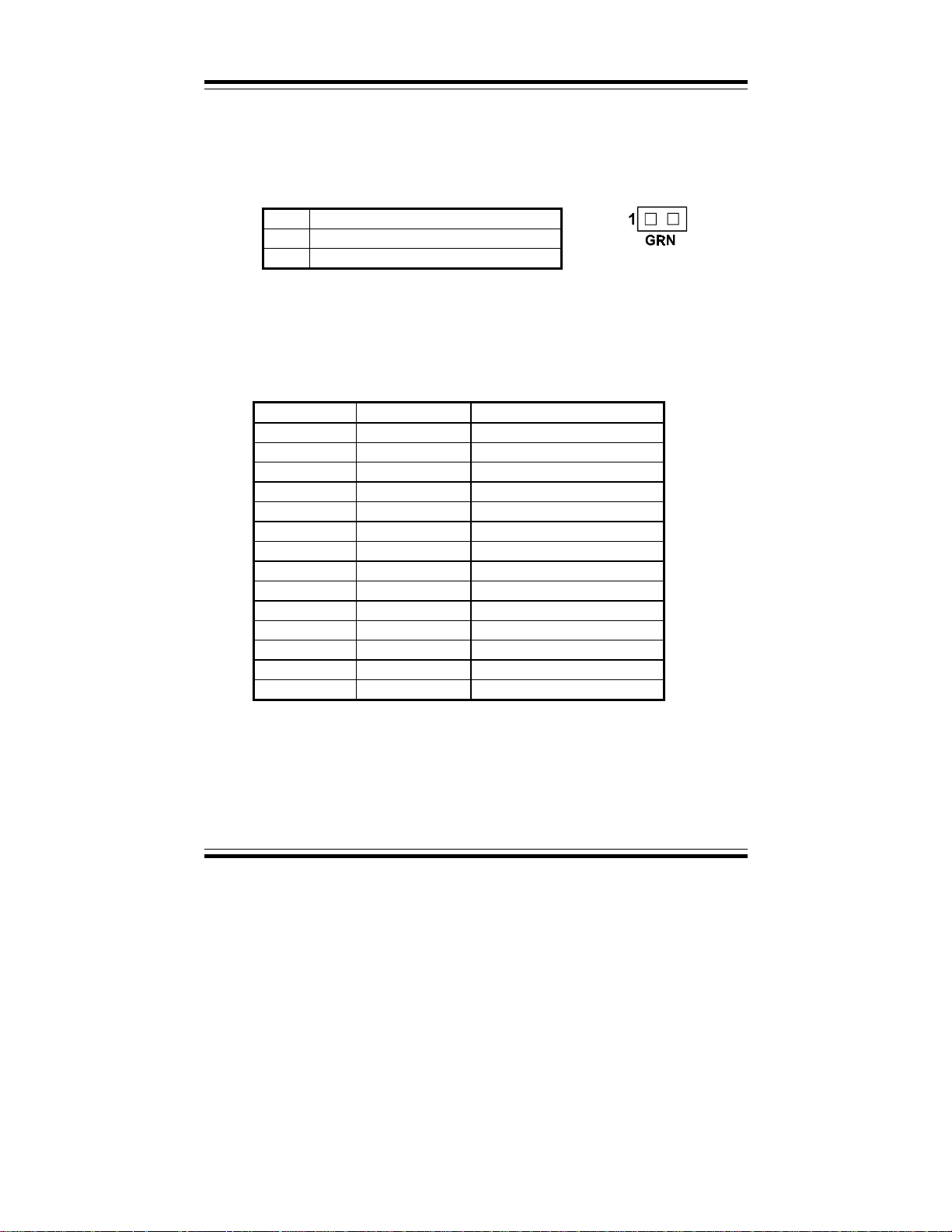
Chapter 2 Hardware Configuration
2-31 GREEN FUNCTION CONNECTOR
GRN: Green Function Connector
The pin assignments is as follows:
PIN ASSIGNMENT
1EXTSMI-
2 GND
2-32 MEMORY INSTALLATION
The Prox-1550 P5/6x86 Embedded Card can support 2 DRAM banks in
two pieces 168 pin DIMM sockets on board.
DRAM BANK CONFIGURATION
DIMM 1 DIMM 2 TOTAL MEMORY
32M 32M
32M 32M 64M
32M 64M 96M
64M 64M
64M 32M 96M
64M 64M 128M
64M 128M 192M
128M 128M
128M 64M 192M
128M 128M 256M
128M 256M 384M
256M 256M
256M 128M 384M
256M 256M 512M
Page: 2-38
Prox-1550 USER
’
S MANUAL
Page 50

SOFTWARE
UTILITIES
This chapter comprises detailed information of VGA driver, LAN
driver, SCSI driver and Flash BIOS update. It also describes how
to install the Watchdog timer configurations.
Section includes:
! VGA Driver Utility
! Flash BIOS Update
! LAN Driver Utility
! SCSI Driver Utility
! Watchdog Timer Configuration
CHAPTER
3
Page: 3-1
Page 51
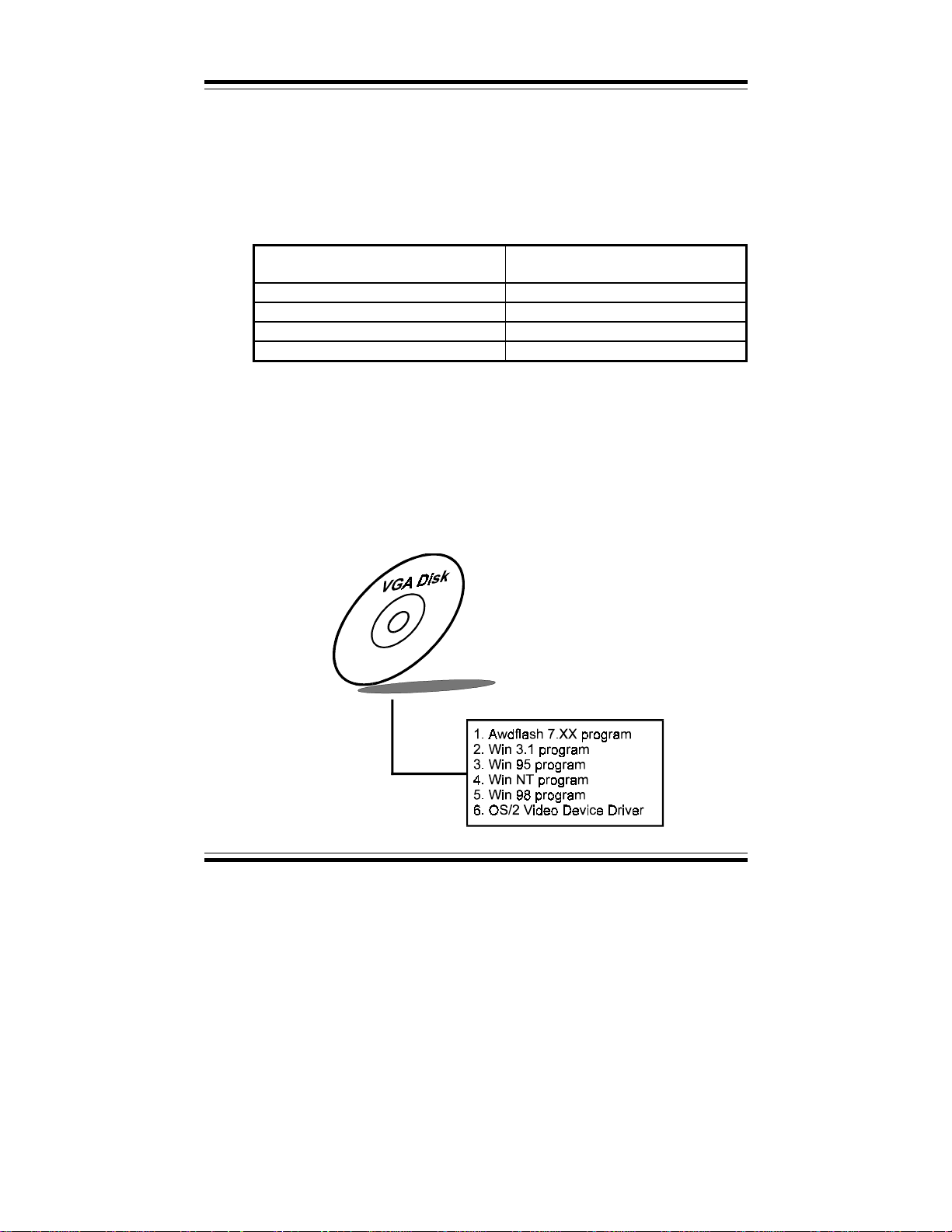
Chapter 3 Software Configuration
3-1. INTRODUCTION
Enclosed with our Prox-1550 package is our driver utility, which may comes
in a form of a CD ROM disc or floppy diskettes. For CD ROM disc user,
you will only need some of the files contained in the CD ROM disc, please
kindly refer to the following chart:
File name
(Assume that CD ROM drive is D:)
D:\VGA\C&T\CT69K For VGA driver installation
D:\Flash\Awdflash.exe For BIOS update
D:\SCSI\AIC7890 For SCSI driver installation
D:\LAN\RTL8139 For LAN Driver installation
3-2. VGA DRIVER UTILITY
The VGA interface embedded with our Prox-1550 can support a wide range
of display mode, such as SVGA, STN, TFT, EL,.....etc. You can display
CRT and LCD Panel simultaneously on this board, but make sure that the
modes for CRT and LCD Panel are the same. If not, only one of them can be
displayed.
Purpose
Page:3-2
Prox-1550 USER
′
S MANUAL
Page 52
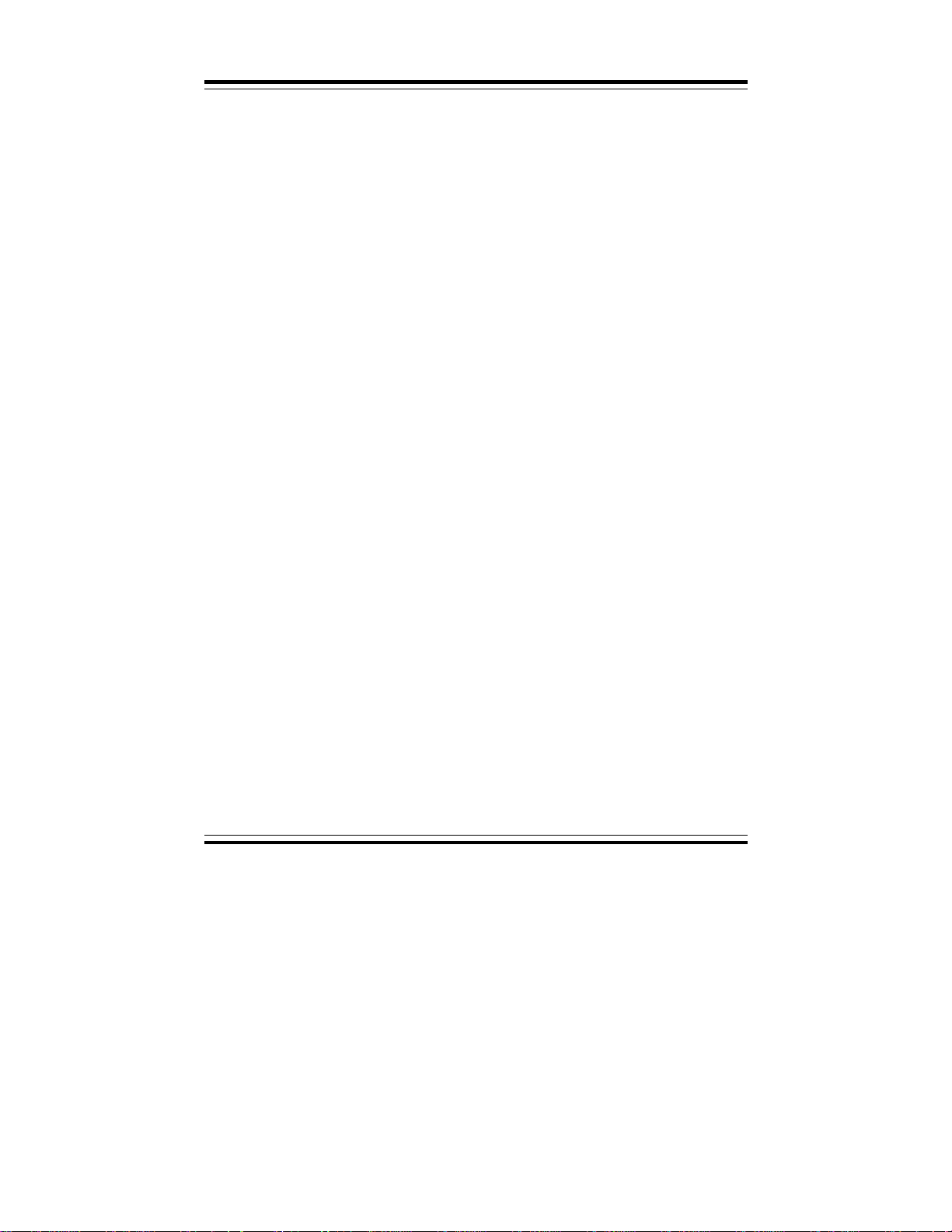
Chapter 3 Software Configuration
3-2-1. Installation of VGA Driver for PCI
1. Install VGA Driver to Windows 3.1
(1). To install VGA driver to Windows 3.1, please insert Utility
Disk into floppy disk drive A/B or CD ROM drive under your
Windows 3.1 system, and go to directory where VGA driver is
located.
(2). Click Setup.exe file for VGA driver installation directly.
Follow the instructions on the screen and complete the
installation.
(3). Once installation is completed, you must shut down system
and restart in order for changes to take effect.
2. Install VGA Driver to Windows 95
(1). Click START, SETTINGS, then CONTROL PANEL.
(2). On CONTROL PANEL, click the DISPLAY icon and enter
the SETTINGS tab of the DISPLAY PROPERTIES window.
(3). Select the SETTINGS page, push the CHANGE DISPLAY
TYPE button. Click the CHANGE button in the “Adaper
Type” area.
(4). Push the “HAVE DISK BUTTON” and press OK.
(5). Specify the path for the new driver and press the <Enter> key.
The “Select Device” dialog box will appear. Select the “Chips
and Tech 69000 PCI”.
(6). Follow the remaining instruction that appear on the screen to
complete the rest of the installation, then restart your computer.
3. Install VGA driver to Windows NT 3.5x/4.0
(1). To install VGA drivers to Windows 3.5x/4.0 is as you
normally would. Click START, then SETTINGS, then
CONTROL PANEL of the operating system.
(2). Select the DISPLAY icon to start the DISPLAY
PROPERTIES window, then choose the SETTING tab, then
DISPLAY TYPE.
(3). In the CHANGE DISPLAY TYPE window, click on the
CHANGE button in the ADAPTER TYPE, this will bring up
the SELECT DEVICE window.
Prox-1550 USER′S MANUAL
Page:3-3
Page 53
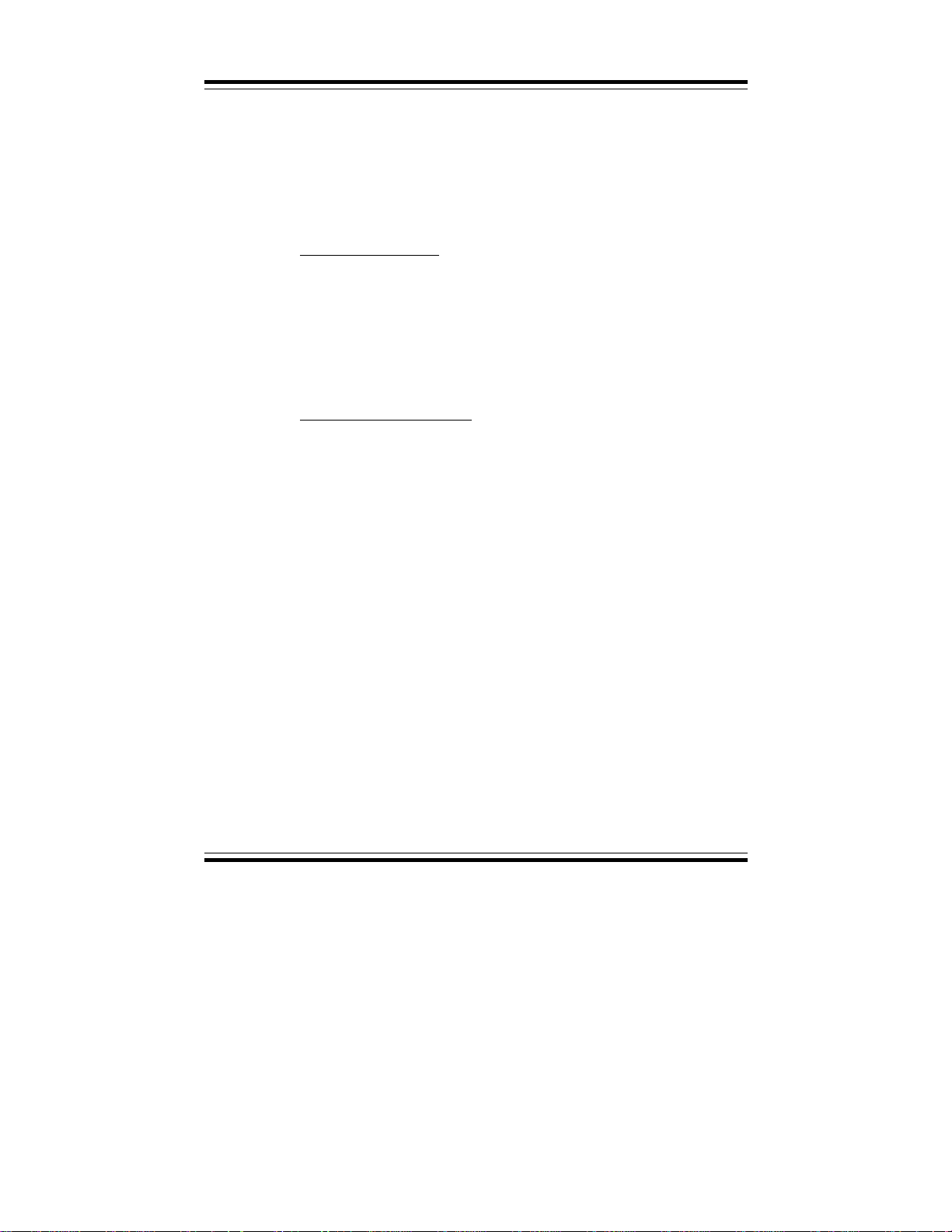
Chapter 3 Software Configuration
(4). In the CHANGE DISPLAY window, click on Have Disk.
Follow the instructions appearing on the screen until you
complete the whole installation.
(5). Once installation is completed, the system must be shut down
and restarted for the new drivers to take effect.
4. Install VGA driver to OS/2 Warp Operation System
(1) Preliminary Steps:
(i) OS/2 DOS Support must be installed.
(ii) If you previously installed SVGA support, you must reset the
system to VGA mode. VGA is the default video mode enable
when OS/2 is to be installed.
(iii) To restore VGA mode, Use SELECTIVE INSTALL and
select VGA for PRIMARY DISPLAY. For more information
on this procedure, see the section on Changing Display
Adapter Support in the OS/2 User’s Guide.
(2) Start Driver installation
(i) Open an OS/2 full screen or windowed session.
(ii) Place into Drive A/B the Utility Disk, which contains the
69000 Display Driver.
(iii) At the OS/2 command prompt , type the following commands
to copy the files to the OS/2 drive:
Type A: and press ENTER to make this the default drive.
Type Setup A: C: and press ENTER
When the setup Program is completed, you will need to
"
perform a shut down and then restart the system in order for
changes to take effect.
(iv) After restarting the system, first open the OS/2 System folder.
(v) Then open the System Setup folder.
(vi) Open the Display Driver Install Object.
(vii) When the Display Driver Install window appears, select
PRIMARY DISPLAY, and click OK.
(viii) When the Primary Display Driver List window appears,
select “Chips and Technologies 69000” from the list of
Adapter types, then select OK to install the video driver.
Page:3-4
Prox-1550 USER
′
S MANUAL
Page 54
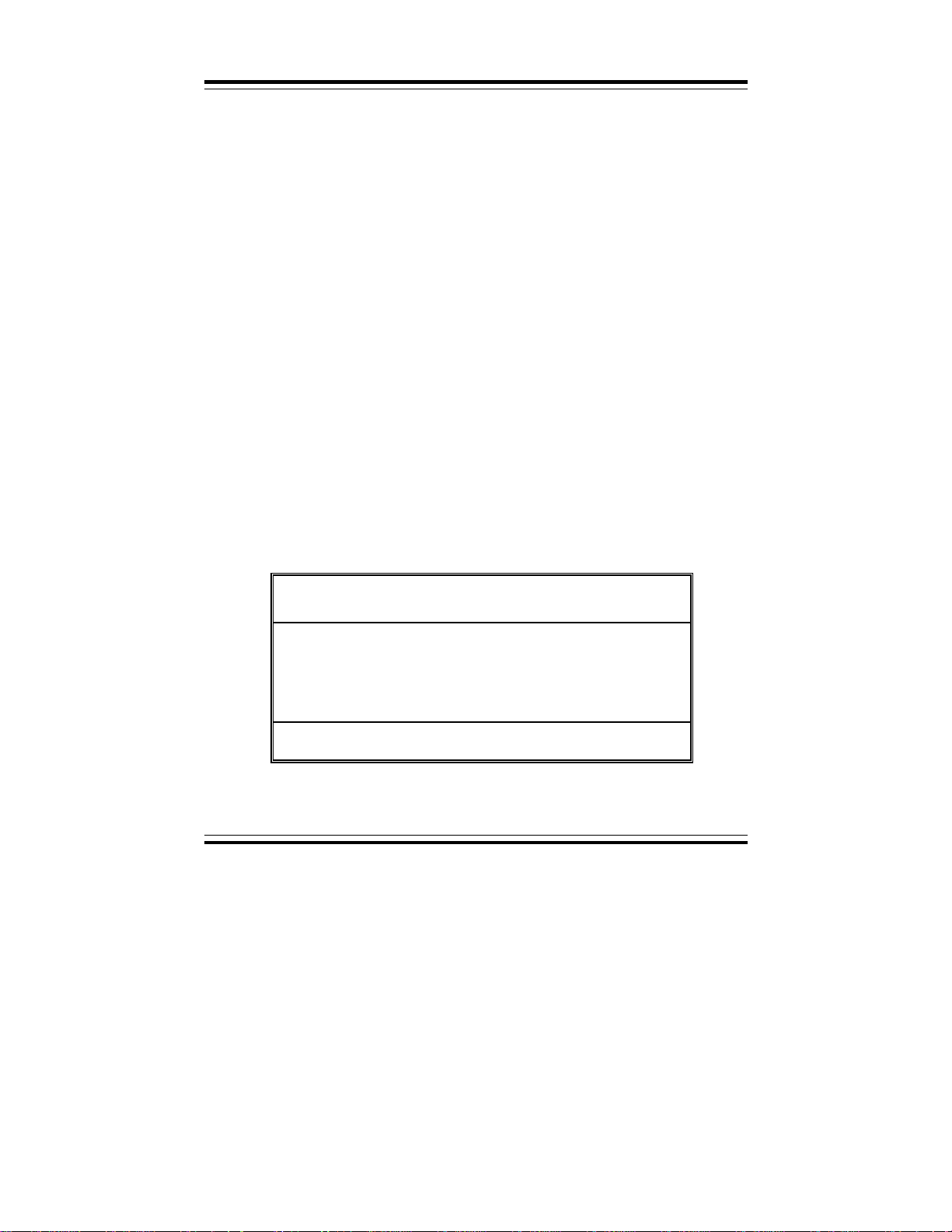
Chapter 3 Software Configuration
(ix) When installation is complete, you should shut down and
restart the system for the changes to take effect. And also
make sure to remove the install Utility Disk before restarting
system.
3-3. FLASH BIOS UPDATE
3-3-1. System BIOS Update:
Users of Prox-1550 can use the program “Awdflash.exe” contained in the
Utility Disk for system BIOS and VGA BIOS update.
3-3-2. To update VGA BIOS for LCD Flat Panel Display:
As Prox-1550 user, you have to update the VGA BIOS for your specific
LCD flat panel you are going to use. Fo r doing this, you nee d two files.
One is the “Awdflash.exe” file and the other is the VGA BIOS C&T
69000 file for LCD panel display. Both file must be provided by the
vendor or manufacturer. When you get these two files ready, follow the
following steps for updating your VGA BIOS:
1. Install “Awdflash.exe” from Utility Disk to Drive C.
2. Insert the VGA BIOS file you have obtained from the vendor.
3. Type the path to Awdflash.exe and execute the VGA BIOS update
with file F50xxxxx.bin
C:\UTIL\AWDFLASH>AWDFLASH F50xxxxx.bin
4. The screen will display the table below:
FLASH MEMORY WRITER v7.XX
(C) Award Software 1999 All Rights Reserved
For ALLADIN5-2A5KKP6CC-0 DATE: 12/12/1999
Flash Type: MXIC 29F002(N)T/5V
File Name to Program: F50xxxxx.bin
Error Messa ge : Do You W ant To Save BIOS (Y/N)
If you want to save up the original BIOS, enter "Y" and press < Enter > .
If you choose "N", the following table will appear on screen.
Prox-1550 USER′S MANUAL
Checksum: XXXXX
Page:3-5
Page 55
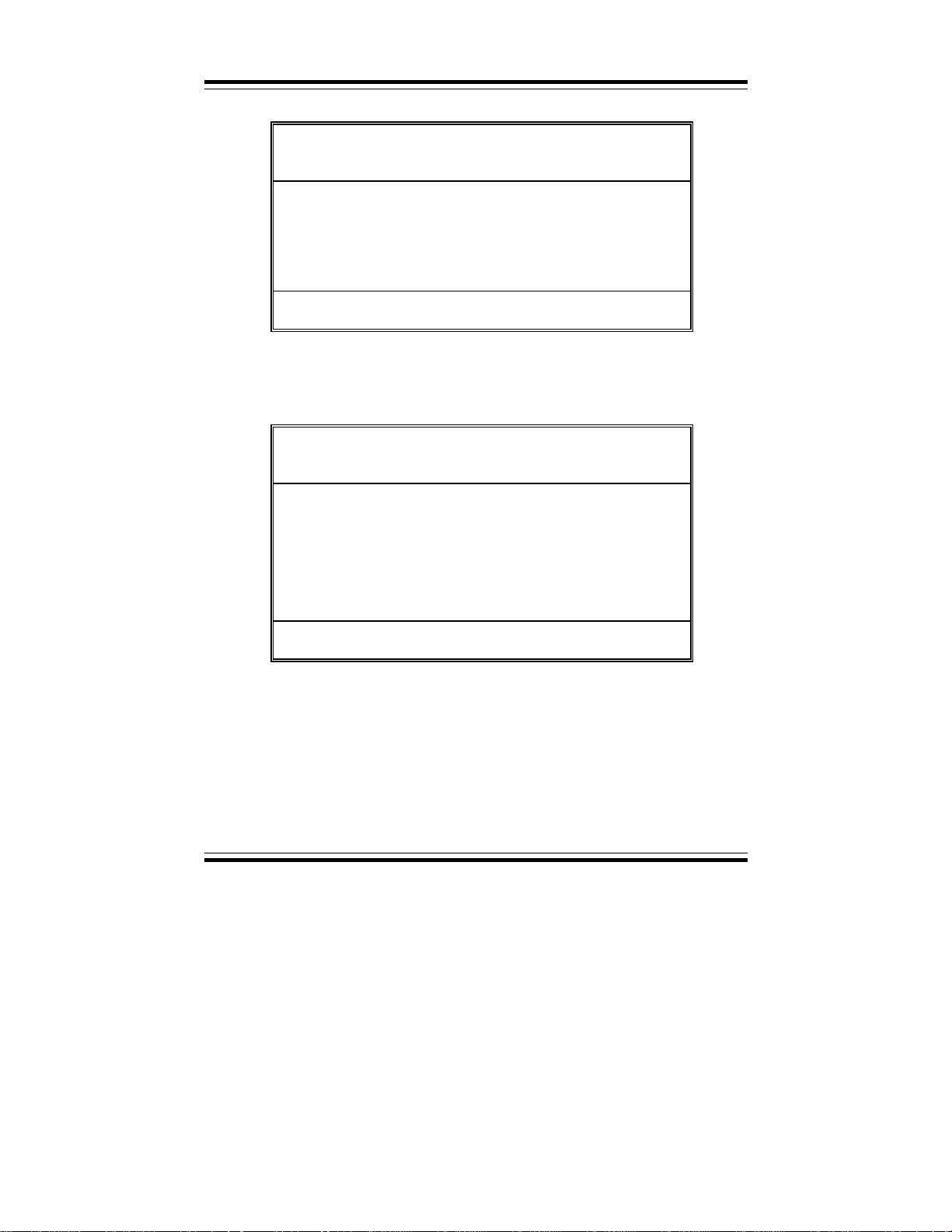
Chapter 3 Software Configuration
FLASH MEMORY WRITER v7.XX
(C) Award Software 1999 All Rights Reserved
ALLADIN5-2A5KKP6CC-0
For
Flash Type:
File Name to Program: F60xxxxx.bin
Checksum: XXXXX
Error Message : Are You Sure To Program (Y/N)
Select "Y", and the BIOS will be renewed. When you are refreshing the
BIOS, do not turn off or reset the system, or you will damage the BIOS.
After you have completed all the programming, the screen displays the
table below:
FLASH MEMORY WRITER v7.XX
(C) Award Software 1999 All Rights Reserved
ALLADIN5-2A5KKP6CC-0
For
Flash Type:
File Name to Program: F60xxxxx.bin
Checksum: XXXXX
DATE: 12/12/1999
MXIC 29F002(N)T/5V
DATE: 12/12/1999
MXIC 29F002(N)T/5V
Page:3-6
Reset System or Power off to
accomplish update process!
F1: Reset F10: Exit
Please reset or power off the system, then the Flash BIOS is fully
implemented.
Prox-1550 USER
′
S MANUAL
Page 56
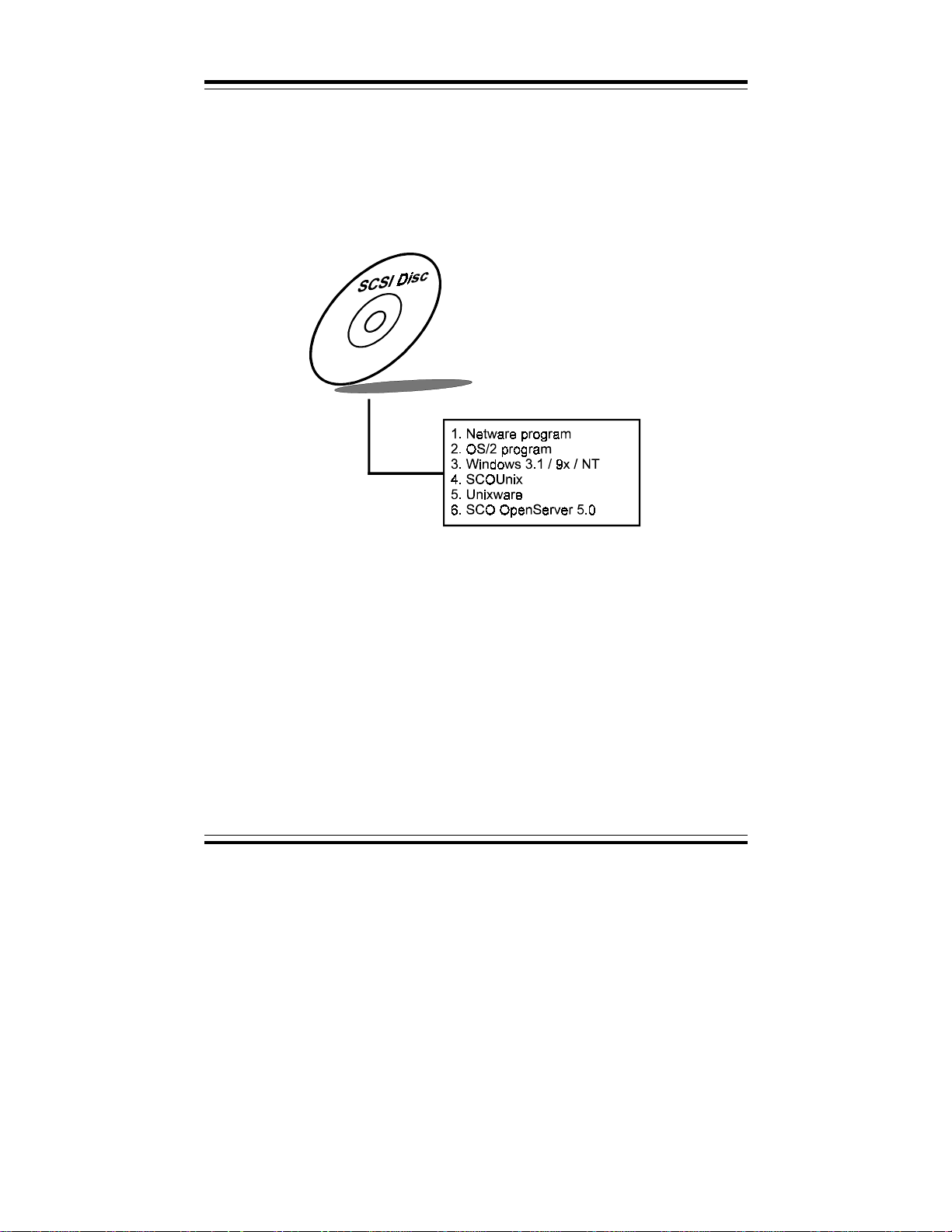
3-4. SCSI DRIVER UTILITY
3-4-1. Introduction
Prox-1550 is embedded with SCSI Adaptec 7890 can support SCSI II
and Ultra/Ultra2-wide SCSI. Installation programs are provided as
follows:
Chapter 3 Software Configuration
Details on Installation procedure is found in the README.TXT file
found on SCSI DRIVER UTILITY.
Prox-1550 USER′S MANUAL
Page:3-7
Page 57
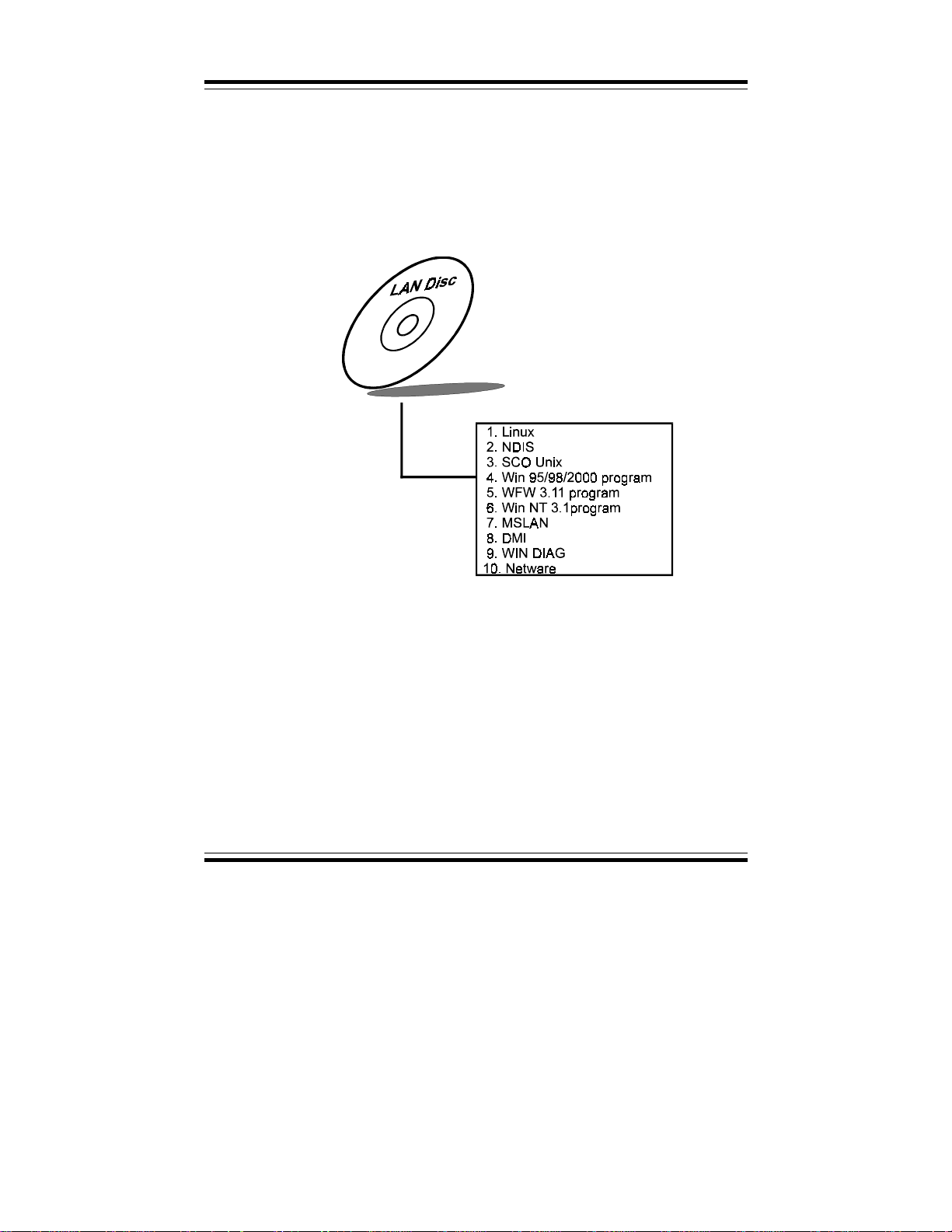
Chapter 3 Software Configuration
3-5. LAN DRIVER UTILITY
3-5-1. Introduction
Prox-1550 Embedded Board is enhanced with LAN function can support
various network adapters. Installation programs for LAN drivers are
listed as follows:
3-5-2. Installing Procedure on Microsoft Windows 95
Executing Windows 95, it will auto-detect your system configuration and
find the adapter hardware.
1. Insert the LAN Driver disk into Drive A or CD ROM drive and specify
the setup file pathname A:\.
2. Windows 95 will appear some messages to insert Windows 95 system
disk to complete setup.
3. Windows 95 will finish the other installation procedure automatically,
then restart the system.
Page:3-8
Prox-1550 USER
′
S MANUAL
Page 58

Chapter 3 Software Configuration
3-5-3. Installing Procedure on Microsoft Windows NT
1. In the Main group to NT, select the “Control Panel” icon.
2. In the Control Panel window, choose the “Network” icon.
3. In the Network Settings dialog box, choose the “Add adapter” button.
The Add Network Adapter dialog box appears.
4. In the list of network cards, select “<Other> requires disk from
manufacturer”, and then press <Enter> button.
5. Insert the LAN Driver disk in Drive A, and key-in A:\ (pathname) where
the setup file OEMSETUP.INF is located, and then choose OK button.
6. The screen will appear “Select Line Speed” dialog box, which is
provided by RTL8139.SYS driver. The default value is “auto” so that
the line speed can be auto detected as 10Mb or 100Mb, while the
RTL8139.SYS is loading.
7. The screen will appear “Input Ethernet ID” dialog box, which is
provided by RTL8139.SYS driver. This option is only required when
you have more than one RTL8139 PCI Fast Ethernet adapters on this
computer. Select “SKIP” if only one adapter is installed on this
computer.
8. “Bus Location” display in next scr een. If your system contains more
than one hardware bus, please select the Bus Type and Bus number on
which your network adapter card in installed.
9. NT will then perform the binding process. If any additional network
software options were installed, you may be prompted for specific
information for these packages.
10. Re-boot your system to complete the installation process.
*** Note: Installing Multiple LAN Adapters:
Enter Windows NT and follow above setup procedure setp 2, in
the “Network Setting” dialog box, choose the “Configure..”
button. The “Input Ethernet ID” dialog box appears and input
adapter’s Ethernet ID. Last step to select OK and close
NETWORK SETUP. Select SKIP if only one adapter is
installed on this computer.
For more details on Installation procedure, please refer to TXT
directory found on LAN DRIVER UTILITY.
Prox-1550 USER′S MANUAL
Page:3-9
Page 59

Chapter 3 Software Configuration
3-6. WATCHDOG TIMER CONFIGURATION
This board has watchdog timer function for monitoring whether the system is
still work or not after a period of time. The user can select watchdog timer
to system reset or NMI (Non Maskable interrupt) depending on the jumper
set in JP6 as described in chapter 2. This is defined at I/O port 443H. When
you want to enable the watchdog timer, please write I/O port 443H, then the
system will either reset itself or perform the NMI function. Likewise, when
you want to disable the function, write I/O port 441H, the system will run
the command to stop the Watchdog function.
The Prox-1550 watchdog function, You must write your program so when it
writes I/O port address 443 for enable watchdog and write I/O port address
441 for disable watchdog. The timer's intervals have a tolerance of 25% so
you should program an instruction that will refresh the timer about every
second.
The following program shows you how to program the watch timer in your
program.
Watchdog enable program:
MOVAX, 000FH (choose the values you need; start from 0)
MOVDX, 0443H
OUTDX, AX
Watchdog disable program:
MOVAX, 000FH (this value can be ignored)
MOVDX, 0441H
OUTDX, AX
The Watchdog Timer control table is as follows:
Level Value Time/sec Level Value Time/sec
1F 0 97 64
2E 8 106 72
3 D 16 11 5 80
4 C 24 12 4 88
5 B 32 13 3 96
6 A 40 14 2 104
7 9 48 15 1 112
8 8 56 16 0 120
Page:3-10
Prox-1550 USER
′
S MANUAL
Page 60

Chapter 3 Software Configuration
Prox-1550 USER′S MANUAL
Page:3-11
Page 61

CHAPTER
GREEN PC
FUNCTION
This chapter gives you the concise information for Green PC Function.
Sections include:
! Power Saving Block Diagram
! CPU Doze Mode
! System STANDBY Mode
! System SUSPEND Mode
4
Page: 4-1
Page 62

Chapter 4 Green PC Function
4-1. POWER SAVING BLOCK DIAGRAM
4-2. CPU DOZE MODE
1. After out of the timer, CPU clock is slow down to 8MHz.
2. One beep sound.
3. Flash LED to indicate power saving status.
4. Monitor Activity, according to the setting of Advanced Setup.
5. Any activity occurs, system will exit from Doze mode to On mode.
4-3. SYSTEM STANDBY MODE
1. After out of the timer, CPU clock is slow down to 8MHz.
2. Two beep sound.
3. Flash LED to indicate power saving status.
4. Level 1 cache are disabled.
5. VGA monitor displays blank screen.
6. Fixed disk driver motor will be spin off.
7. Any activity occurs, system will exit from Standby mode to On mode.
Page: 4-2
Prox-1550 USER
′
S MANUAL
Page 63

4-4. SYSTEM SUSPEND MODE
1. After out of the timer, CPU clock is slow down to 8MHz, if you use Intel
Pentium or Cyrix (SMI) CPU, then CPU clock will be stopped.
2. Three beep sounds.
3. Flash LED to indicate power saving status.
4. Level 2 cache are disabled.
5. VGA monitor displays blank screen.
6. Fixed disk driver motor will be spin off.
7. Monitor activity according to the setting of Advanced Setup.
8. When system in Suspend mode, only Keyboard / Mouse / Alarm resume can
wakeup system.
Chapter 4 Green PC Function
Prox-1550 USER′S MANUAL
Page: 4-3
Page 64

Chapter 4 Green PC Function
Page: 4-4
Prox-1550 USER
′
S MANUAL
Page 65
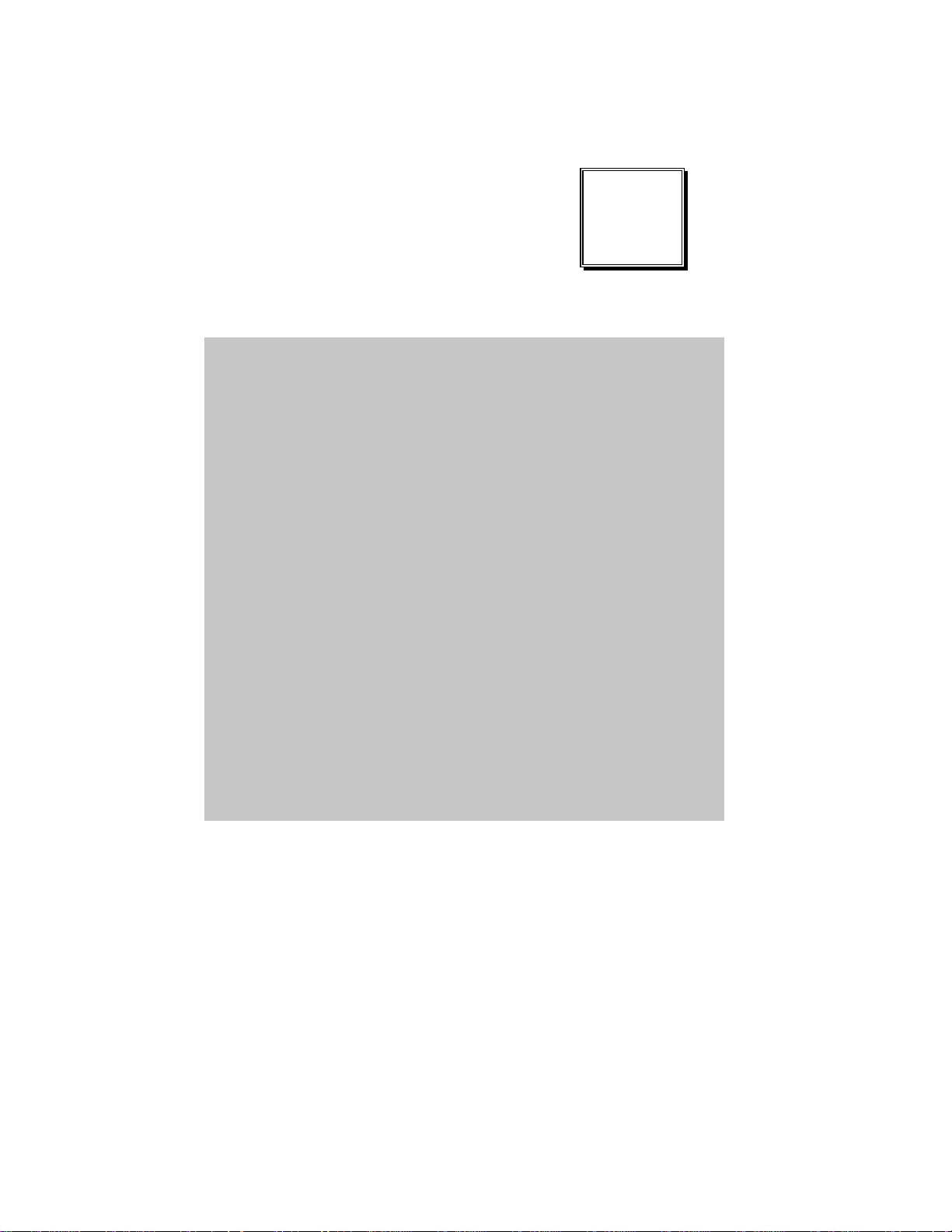
AWARD
BIOS SETUP
This chapter states out how to set up the Award BIOS.
Section includes:
! Introduction
! Entering Setup
! The Standard CMOS Setup
! The BIOS Features Setup
! The Chipset Features Setup
! Power Management Setup
CHAPTER
5
! PNP/PCI Configuration
! Load BIOS/Setup defaults
! Integrated Peripherals
! IDE HDD Auto Detection
! Save and Exit Setup
Page: 5-1
Page 66
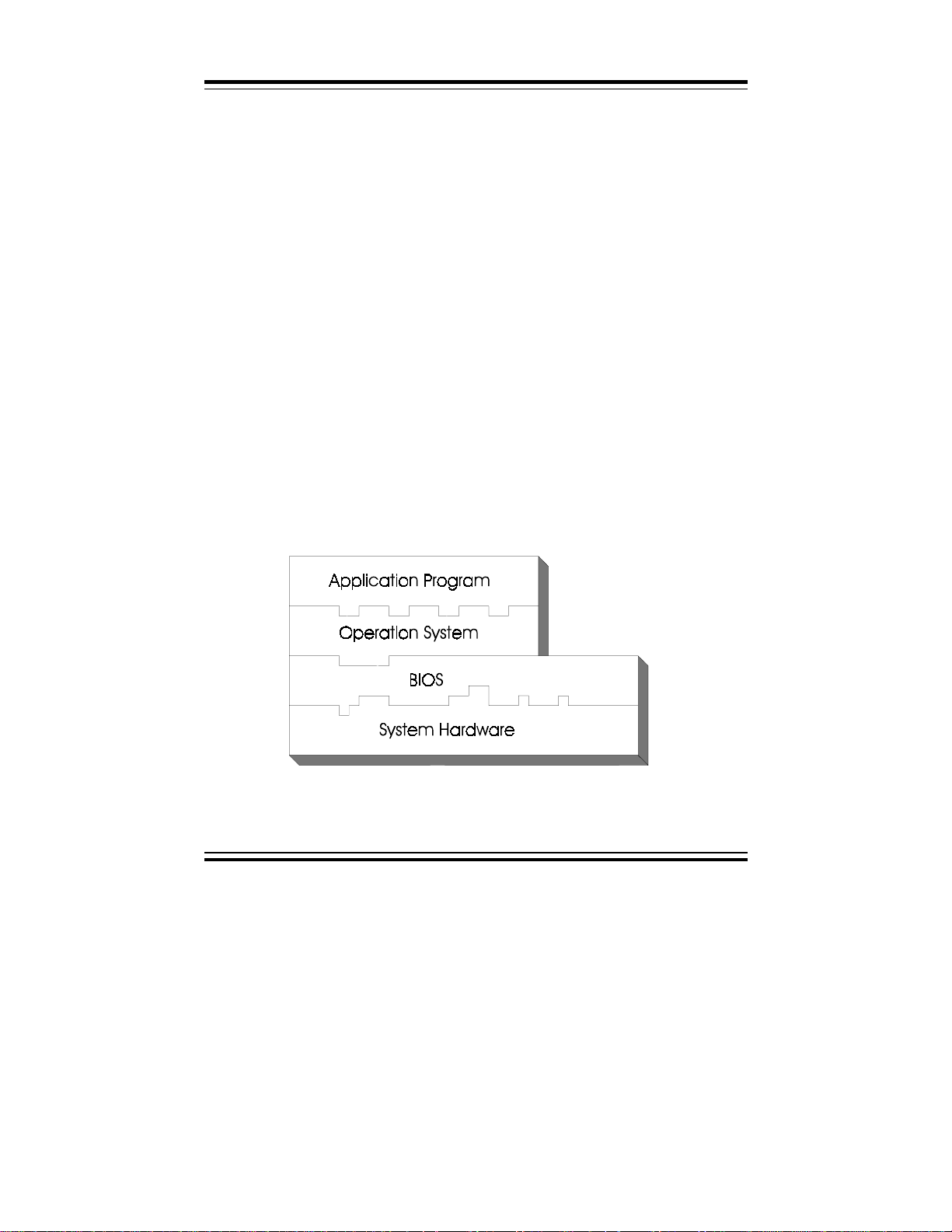
Chapter 5 Award BIOS Setup
5-1. INTRODUCTION
This chapter will show you the function of BIOS in managing the features of
your system. The Prox-1550 P5/6x86 Embedded Card is equipped with the
BIOS for system chipset from Award Software Inc. This page briefly
explains the function of BIOS in managing the special features of your
system. The following pages describe how to use the BIOS for system
chipset Setup menu.
Your application programs such as word processing, spreadsheets, and
games rely on an operating system such as DOS or OS/2 to manage such
things as keyboard, monitor, disk drives, and memory.
The operating system relies on BIOS (Basic Input and Output system), a
program stored on a ROM (Read-only Memory) chip, to initialize and
configure your computer's hardware. As the interface between the hardware
and the operating system, the BIOS enables you to make basic changes to
your system's hardware without having to write a new operating system.
The following diagram illustrates the interlocking relationships between the
system hardware, BIOS, operating system, and application program:
Page: 5-2
Prox-1550 USER
′
S MANUAL
Page 67

Chapter 5 Award BIOS Setup
5-2 ENTERING SETUP
When the system is powered on, the BIOS will enter the Power On Self Test
(also known as POST) routines and the following messages will appear on
the lower screen:
PRESS <DEL> TO ENTER SETUP, ESC TO SKIP MEMORY TEST
As long as this message is present on the screen you may press the <Del>
key (the one that shares the decimal point at bottom of the number keypad)
to access the Setup program. In a moment, the main menu of the Award
SETUP program will appear on the screen:
ROM PCI / ISA BIOS (2A5KKP6C)
CMOS SETUP UTILITY
AWARD SOFT WARE, INC.
STANDARD CMOS SETUP
BIOS FEATURES SETUP
CHIPSET FEATURES SETUP
POWER MANAGEMENT SETUP
PNP/PCI CONFIGURATION
LOAD BIOS DEFAULTS
LOAD SETUP DEFAULTS
Esc : Quit
F10 : Save & Exit Setup (Shift)F2 : Change Color
Time, Date, Hard Disk Type.........
INTEGRATED PERI PHERALS
SUPERVISOR PASSWORD
USER PASSWORD
IDE HDD AUTO DETECTION
HDD LOW LEVEL FORMAT
SAVE & EXIT SETUP
EXIT WITHOUT SAVING
↑↓→←
: Select Item
Setup program initial screen
You may use the cursor up/down keys to highlight the individual menu
items. As you highlight each item, a brief description of that item's function
appears in the lower window. You can use the Shift F2 keys to scroll
through the vario us color combinations available .
Prox-1550 USER′S MANUAL
Page: 5-3
Page 68
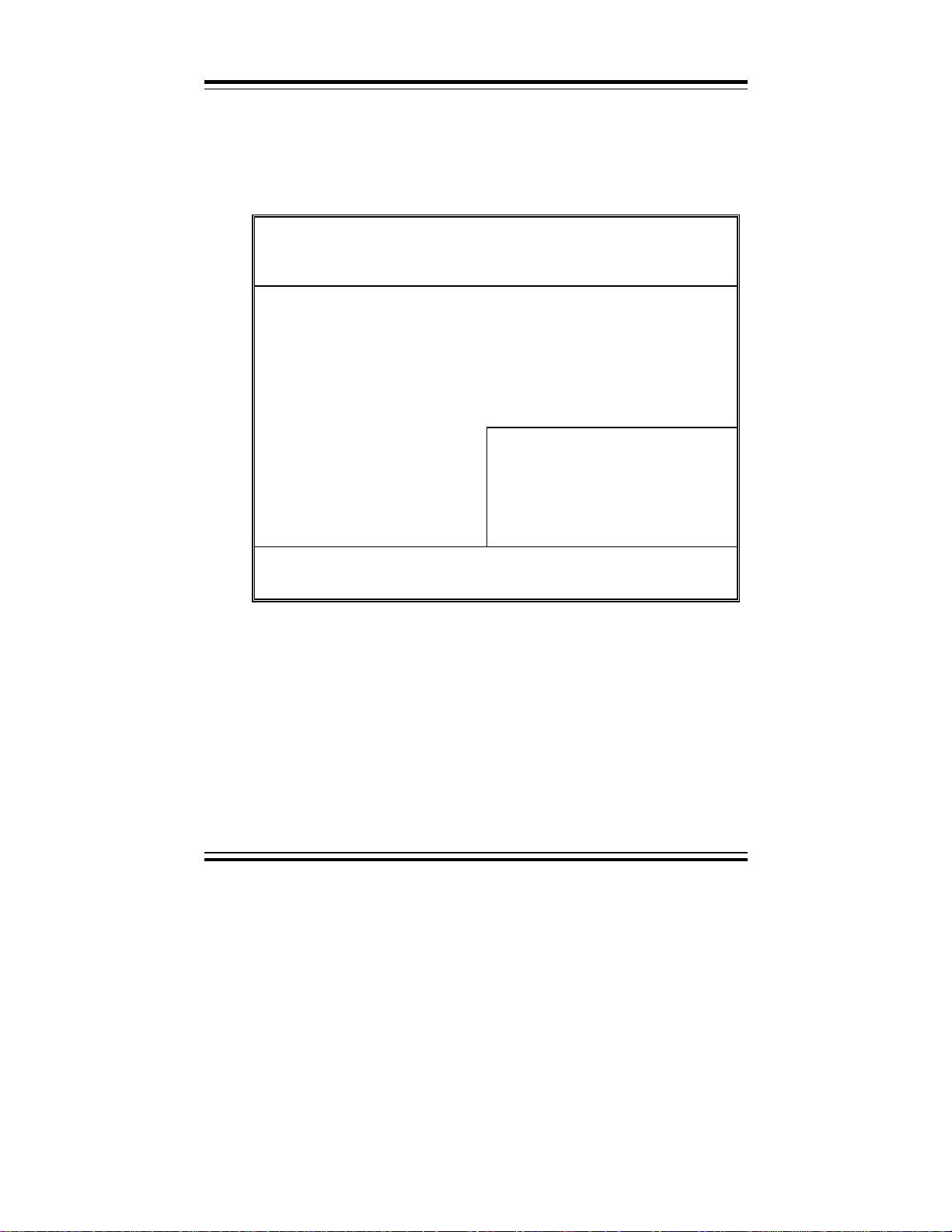
Chapter 5 Award BIOS Setup
5-3 THE STANDARD CMOS SETUP
Highlight〝STANDARD CMOS SETUP〞and press < ENTER > and the
screen will display the following table:
ROM PCI / ISA BIOS (2A5KKP6C)
STANDARD CMOS SETUP
AWARD SOFT WARE, INC.
Date (mm:dd:yy) : Tue, Feb 29 2000
Time (hh:mm:ss) : 14 : 57 : 43
HARD DISKS TYPE SIZE CYLS HEAD PRECOMP LANDZ SECTOR MODE
Primary Master :Auto000000AUTO
Primary Slave :
Secondary Master
Secondary Slave
Auto
Auto
:
Auto
:
0
0
0
0
0
0
0
0
0
AUTO
0
0
0
0
0
0
0
AUTO
0
AUTO
0
Drive A : 1.44M , 3.5 in.
Drive B : None
Video : EGA/VGA
Halt On : All Errors
Esc : Quit
F1 : Help (Shift) F2 : Change Color
In the above table, the base memory size and the extended memory size are
displayed. This is automatically read from your systems, and you do not
need to set these parameters. The screen shows a calendar. Since you have
not yet set the time and date, the date displayed is probably incorrect.
Information on each item are as follows:
Date:
< Month >, < Date > and <Year >. Ranges for each value are in the CMOS
Setup Screen, and the week-day will skip automatically.
Page: 5-4
↑ ↓ → ←
: Select Item Pu/Pd/+/- : Modify
CMOS setup screen
Base Memory: 640K
Extended Memory: 31744K
Other Memory: 384K
----------------------------------Total Memory: 32768K
′
Prox-1550 USER
S MANUAL
Page 69
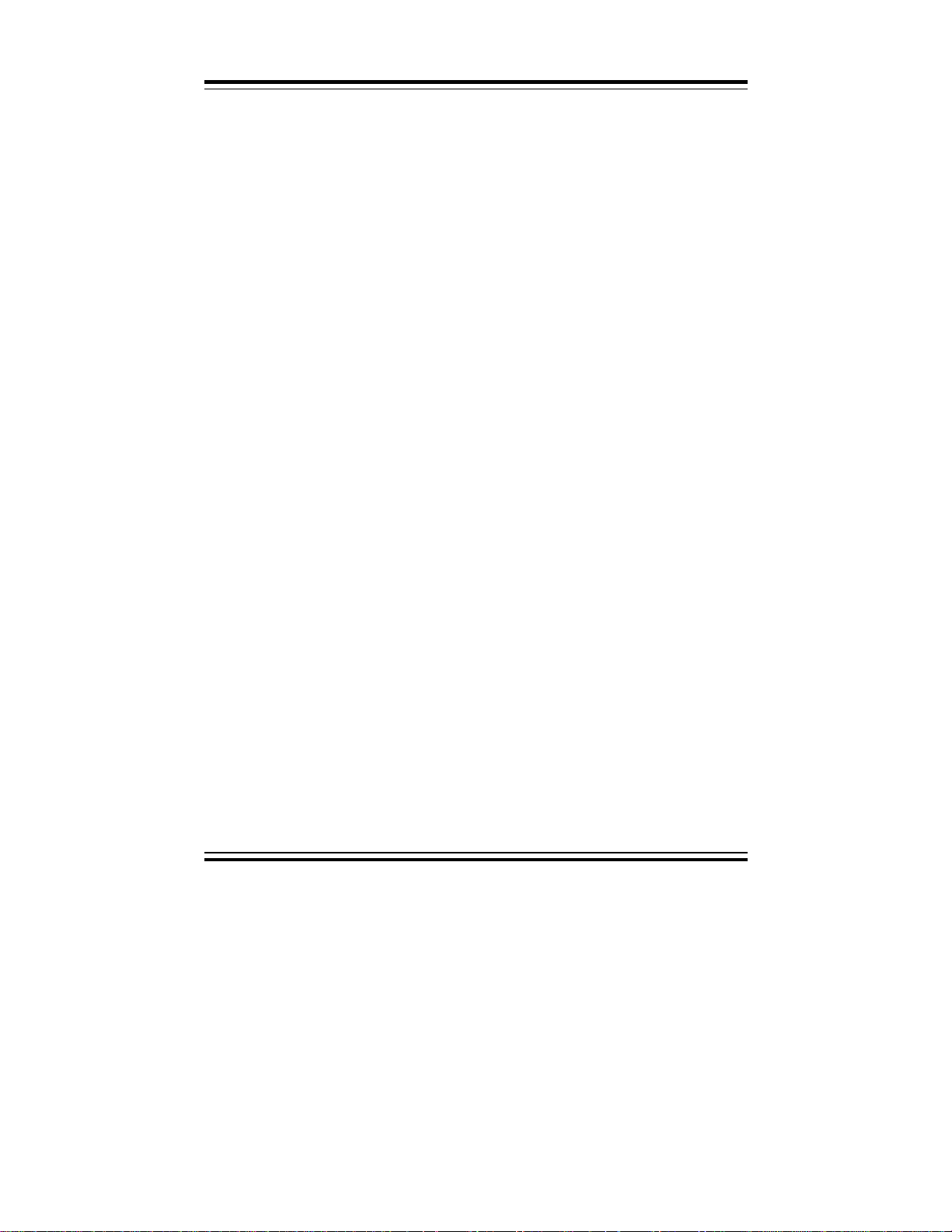
Chapter 5 Award BIOS Setup
Time:
< Hour >, < Minute >, and < Second >. Use 24 hour clock format, i.e., for
PM numbers, add 12 to the hour. For examples, 4: 30 P.M. You should
enter the time as 16:30:00.
Primary Master/Primary Slave/Secondary Master/Secondary Slave :
The categories identify the types of 2 channels that have been installed in
the computer. There are 45 predefined types and 4 user definable types are
for Enhanced IDE BIOS. Type 1 to Type 45 are predefined. Type User is
user-definable.
Press PgUp / <+> or PgDn / <-> to select a numbered hard disk type or type
the number and press < Enter >. Note that the specifications of your drive
must match with the drive table. The hard disk will not work properly if you
enter improper information for this category. If your hard disk drive type is
not matched or listed, you can use Type User to define your own drive type
manually.
If you select Type User, related information is asked to be entered to the
following items. Enter the information directly from the keyboard and press
< Enter >. This information should be provided in the documentation from
your hard disk vendor or the system manufacturer.
If the controller of HDD interface is ESDI, the selection shall be
"Type 1".
If the controller of HDD interface is SCSI, the selection shall be "None"
If the controller of HDD interface is CD-ROM, the selection shall be
"None"
TYPE:
This is the number designation for a drive with certain identification
parameters.
SIZE (CAPACITY):
This is the formatted capacity of the drive based on the following formula:
(# of heads) X (# of cylinders) X (# of sets) X (512bytes/sects).
CYLS.:
This is the number of cylinders found in the specified drive type.
Prox-1550 USER′S MANUAL
Page: 5-5
Page 70

Chapter 5 Award BIOS Setup
HEAD:
This is the number of head found in the specified drive type.
PRECOMP:
Precomp is the read delay circuitry which takes into account the timing
differences between the inner and outer edges of the surface of the disk
platter. The number designates the starting cylinder of the signal.
LANDZ:
Landz is the landing zone of the heads. This number determines the cylinder
location where the heads will normally park when the system is shut down.
SECTOR:
This is the number of sector per track.
DRIVE A AND DRIVE B:
The option are 360KB 5.25in, 1.2KB 5.25in, 720KB 3.5in, 1.44MB 3.5in,
2.88MB 3.5in and None. Not Installed could be used as an option for
diskless workstations.
VIDEO:
Options are Monochrome, Color 40, VGA/EGA, Color 80.
Page: 5-6
Prox-1550 USER
′
S MANUAL
Page 71
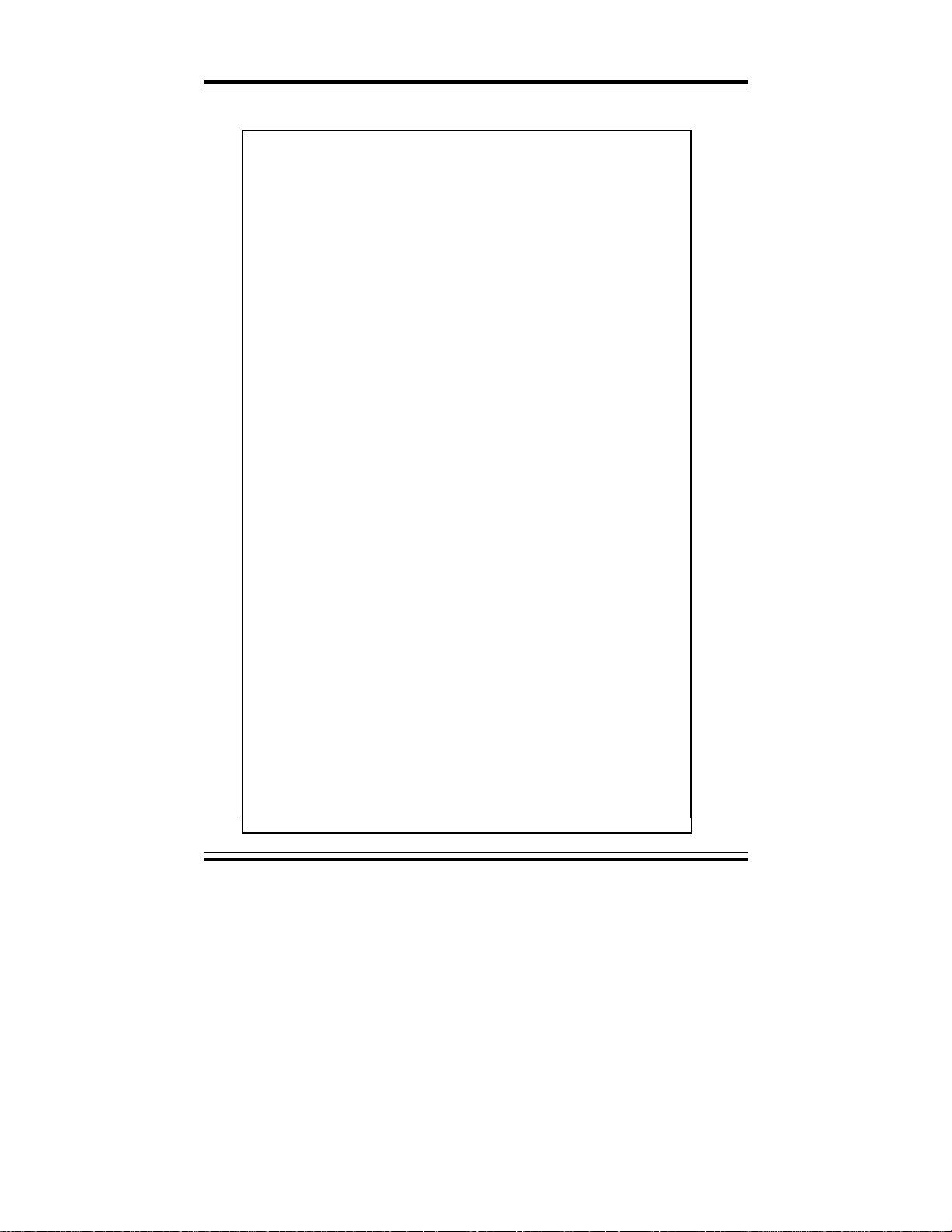
Chapter 5 Award BIOS Setup
HARD DISK ATTRIBUTES:
Type Cylinders Heads V-P comp LZone Sect Capacity
1 306 4 128 305 17 10
2 615 4 300 615 17 20
3 615 6 300 615 17 30
4 940 8 512 940 17 62
5 940 6 512 940 17 46
6 615 4 65535 615 17 20
7 642 8 256 511 17 30
8 733 5 65535 733 17 30
9 900 15 65535 901 17 112
10 820 3 65535 820 17 20
11 855 5 65535 855 17 35
12 855 7 65535 855 17 49
13 306 8 128 319 17 20
14 733 7 65535 733 17 42
15 000 0 0000 000 00 00
16 612 4 0000 663 17 20
17 977 5 300 977 17 40
18 977 7 65535 977 17 56
19 1024 7 512 1023 17 59
20 733 5 300 732 17 30
21 733 7 300 732 17 42
22 733 5 300 733 17 30
23 306 4 0000 336 17 10
24 977 5 65535 976 17 40
25 1024 9 65535 1023 17 76
26 1224 7 65535 1223 17 71
27 1224 11 65535 1223 17 111
28 1224 15 65535 1223 17 152
29 1024 8 65535 1023 17 68
30 1024 11 65535 1023 17 93
31 918 11 65535 1023 17 83
32 925 9 65535 926 17 69
33 1024 10 65535 1023 17 85
34 1024 12 65535 1023 17 102
35 1024 13 65535 1023 17 110
36 1024 14 65535 1023 17 119
37 1024 2 65535 1023 17 17
38 1024 16 65535 1023 17 136
39 918 15 65535 1023 17 114
40 820 6 65535 820 17 40
41 1024 5 65535 1023 17 42
42 1024 5 65535 1023 26 65
43 809 6 65535 852 17 40
44 809 6 65535 852 26 61
45 776 8 65335 775 33 100
47 AUTO
Award Hard Disk Type Table
Prox-1550 USER′S MANUAL
Page: 5-7
Page 72
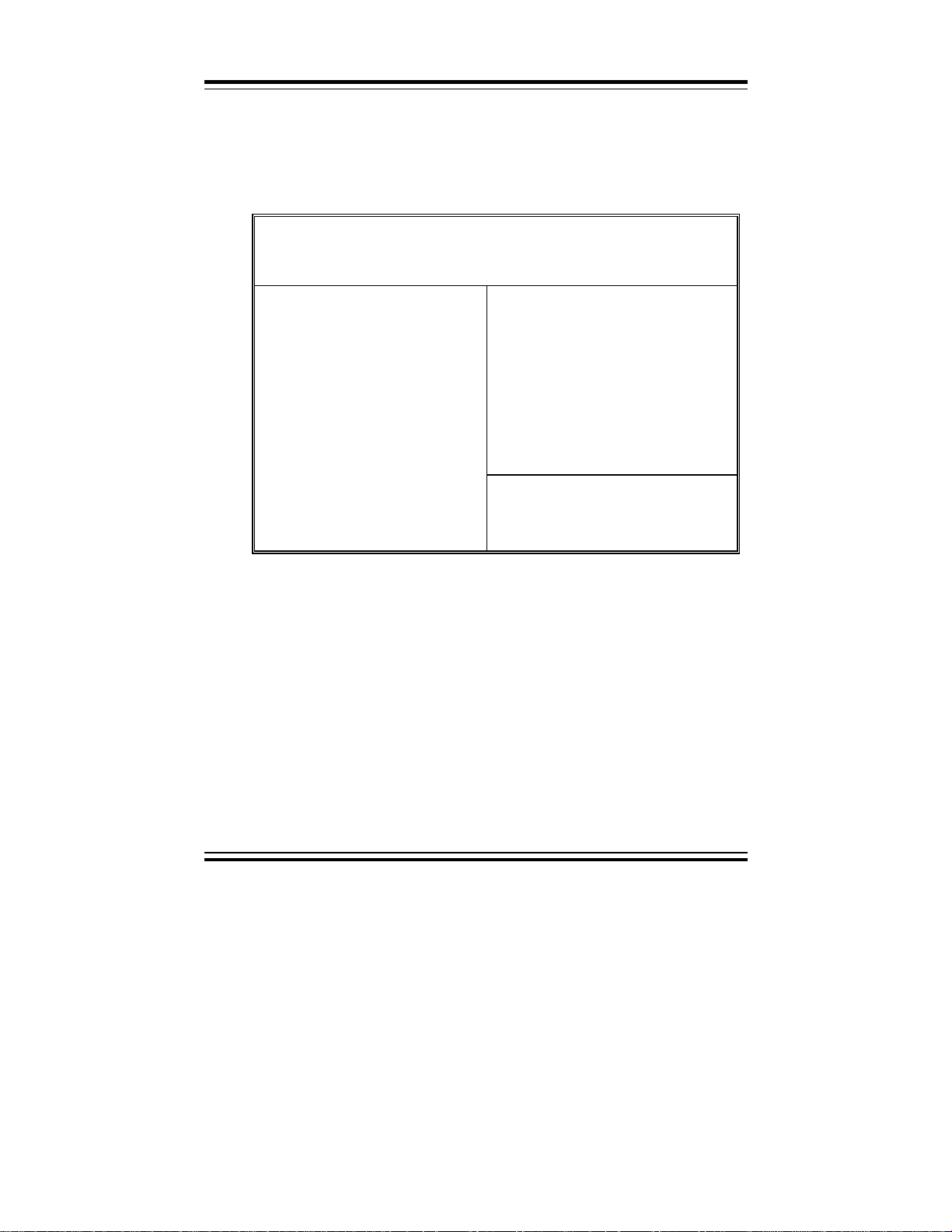
Chapter 5 Award BIOS Setup
5-4 The BIOS FEATURES SETUP
Choose the〝BIOS FEATURES SETUP〞in the main menu, the screen are
shown as below.
ROM PCI/ISA BIOS (2A5KKP6C)
BIOS FEATURES SETUP
AWARD SOFT WARE, INC.
Virus Warning
CPU Internal Cache
External Cache
Quick Power On Self Test
Boot Sequence
Swap Floppy Drive
Boot Up Floppy Seek
Boot Up Numlock Status
Boot Up System Speed
Gate A20 Option
Typematic Rate Setting
Typematic Rate (Chars/Sec)
Typematic Delay (Msec)
Security Option
PCI/VGA Pallete Snoop
OS Select For DRAM > 64MB
Report No FDD For WIN 95
: Enabled
: Disabled
: Disabled
: Disabled
: A,C, SCSI
: Disabled
: Disabled
: Off
: Low
: Normal
: Disabled
: 6
: 250
: Setup
: Disabled
: Non-OS2
: No
Video BIOS Shadow
C8000-CBFFF Shadow
CC000-CFFFF Shadow
D0000-D3FFF Shadow
D4000-D7FFF Shadow
D8000- DBFFF Shadow
DC000-DFFFF Shadow
Cyrix 6x86/MII CPUID
Esc : Quit
F1 : Help Pu/Pd/+/- : Modify
F5 : Old Values (Shift)F2 : Color
F6 : Load BIOS Defaults
F7 : Load Setup Defaults
↑↓→←
: Disabled
: Disabled
: Disabled
: Disabled
: Disabled
: Disabled
: Disabled
: Enabled
: Select Item
BIOS Features Setup
The BIOS FEATURES SETUP allows you find true certain features
supported by the chipset and Award BIOS. It also includes support for
shadow RAM under which the contents of the ROM BIOS can be copied
into memory at boot up, enhancing performance. When you change any of
the setting, you may recall the default settings at any time from the main
menu.
This is detailed later. To get help on each item, highlight the relevant item
and press the F1 key. A Windows will appear on your screen detailing the
various options available for each item. A brief introduction of each setting
in the BIOS FEATURES SETUP program is given below.
Page: 5-8
Prox-1550 USER
′
S MANUAL
Page 73
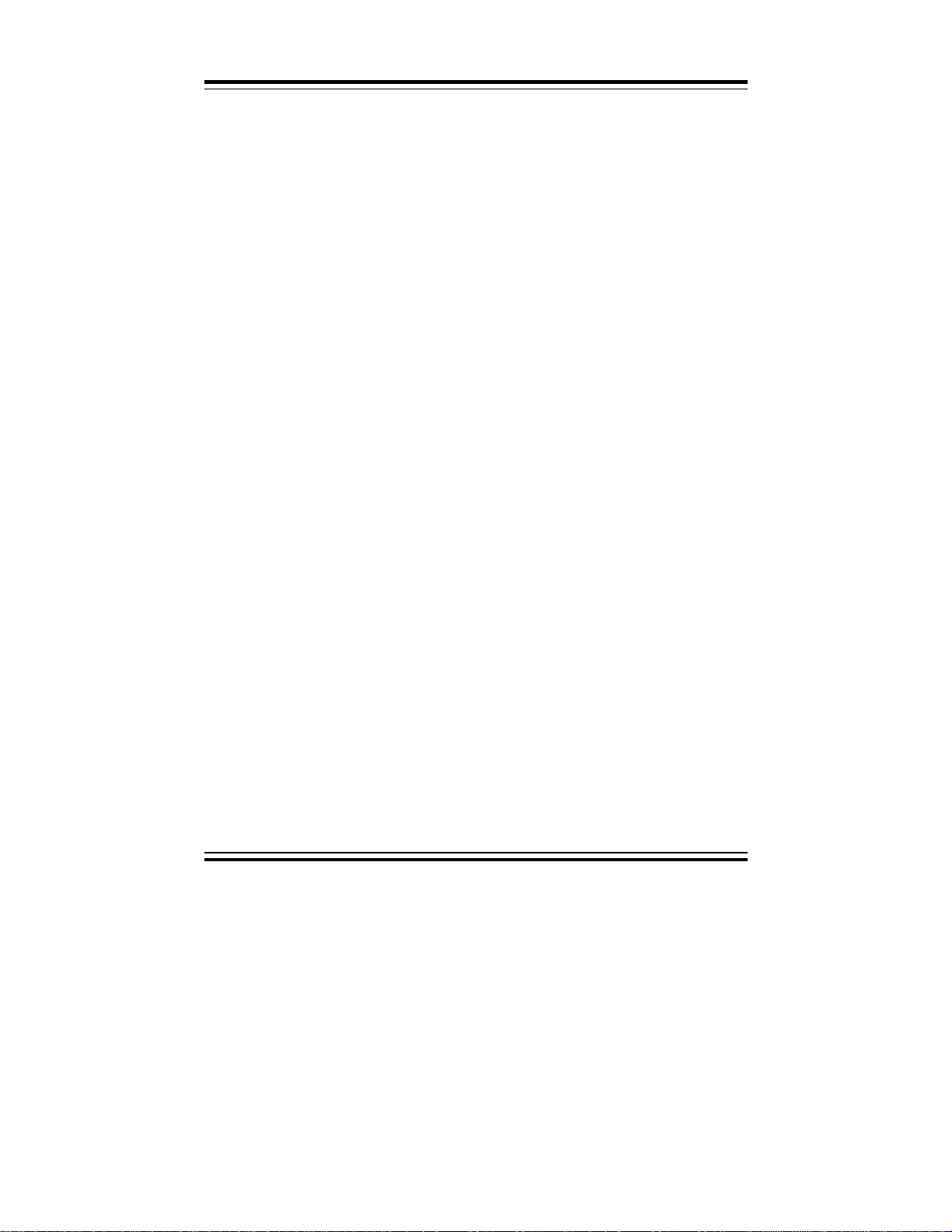
Chapter 5 Award BIOS Setup
VIRUS WARNING:
When this item is set to Enabled, the BIOS will supervise the boot sector
and partition table of the hard disk drive for any attempt for modification.
CPU INTERNAL CACHE:
This item should always be Enable, If your system is 486CPU or above,
Even if you have installed the external cache. If you have no external cache
installed this item should be enabled to allow use of the internal cache in the
486 CPU or above.
EXTERNAL CACHE:
Enable or disable this function according to whether you want external
cache enabled or disabled.
QUICK POWER ON SELF TEST:
This item allows you to speed up Power On Self Test (POST) after poweron on the computer when it is set to Enable. The BIOS will shorten or skip
some check items during POST.
BOOT SEQUENCE:
This item allows you to define to the system the sequences for which drive
to look for first when system boots up. You may set the system to look
first at drive A: and then at drive C:, or vice versa.
SWAP FLOPPY DRIVE:
This item allows you to swap the floopy drive or not. You may choose
enable or disabled.
BOOT UP FLOPPY SEEK:
You may enable / disable this item to define whether the system will look
for a floppy disk drive to boot at power-on, or directly to the hard disk drive.
BOOT UP NUMLOCK STATUS:
Use this item to enable or disable the NumLock on your keyboard automatically at power-on.
BOOT UP SYSTEM SPEED:
Select High to configure your system in the turbo speed mode at boot up,
select Low to configure your system in normal speed mode. Whichever
setting you choose you will still be able to use the turbo switch to toggle
between the tow modes during use.
Prox-1550 USER′S MANUAL
Page: 5-9
Page 74

Chapter 5 Award BIOS Setup
GATE 20A OPTION:
When you set this category as Fast. The A20 signal is controlled by chipset
specific method.
TYPEMATIC RATE SETTING:
Enable this item if you wish to be able to configure the characteristics of
your keyboard. Typematic refers to the way in which characters are entered
repeatedly if a key is held down. For example, if you press and hold down
the "A" key, the letter "a" will repeatedly appear on your screen on your
screen until you release the key. This item is disable by default.
TYPEMATIC RATE (CHARS-SEC):
You can use this item to define the typematic rate delay of your keyboard,
i.e. the rate at which characters will be repeated when a key held down.
TYPEMATIC DELAY (MSEC):
You can use this item to define the period after which the typematic function
become active i.e. how long after you press a key the characters will be
repeated.
SECURITY OPTION:
This category allows you to limit access to the system and Setup, or just to
Setup. To disable security, select PASSWORD SETTING at Main Menu
and then you will be asked to enter password. Do not type anything and just
press <Enter>, it will disable security. Once the security is disabled, the
system will boot and you can enter Setup freely.
PCI/VGA PALETTE SNOOP:
This item enable or disabled the system to work with MPEG ISA/VESA
VGA Card. The default setting is set to disabled.
OS SELECT FOR DRAM >64MB:
This item allows you to access the memory that over 64MB in OS/2. You
may choose OS2 or Non-OS2, the default setting is set to Non-OS2.
REPORT NO FDD FOR WIN 95:
Whether report no FDD for Win 95 or not. The available options are Yes
and No.
Page: 5-10
Prox-1550 USER
′
S MANUAL
Page 75

5-5 CHIPSET FEATURE SETUP
Choose the〝CHIPSET FEATURES SETUP〞from the main menu, the
screen shown as below.
ROM PCI/ISA BIOS (2A5KKP6C)
CHIPSET FEATURES SETUP
AWARD SOFT WARE, INC.
Chapter 5 Award BIOS Setup
Auto Configura tion
AT Bus Clock
L2 TAG RAM Siz e
DRAM Timing
SDRAM CAS Latency
Pipelined Function
Graphics Aperture Size
DRAM Data Integrity Mode
Memory Hole At 15-16M
Host Read DRAM Command Mode
AGP Read Burst
ISA Line Buffer
Passive Release
Delay Transaction
Primary Frame Buffer
VGA Frame Buffer
Data Merge
IO Recovery Period
IO Channel Check NMI
: Disabled
: 7.16MHz
: 8
: Slow
: 3
: Disabled
: 16 MB
: Disabled
: Disabled
: Syn.
: Enabled
: Disabled
: Disabled
: Disabled
: Disabled
: Disabled
: Disabled
: 0 us
: Disabled
Esc : Quit
↑↓→←
: Select Item
F1 : Help Pu/Pd/+/- : Modify
F5 : Old Values (Shift)F2 : Color
F6 : Load BIOS Defaults
F7 : Load Setup Defaults
Chipset Features Setup
By moving cursor to the desired selection and pressing < F1 > key, the all
options for the desired selection will be displayed for choice. User has to
use select the desired option.
AUTO CONFIGURATION:
When this option is Enabled, the BIOS automatically configures cache and
clock settings based on detection of the CPU clock speed, you cannot
change the other parameters. Set this option to Disabled to manually set
DRAM, cache and I/O bus clock operating parameters.
Prox-1550 USER′S MANUAL
Page: 5-11
Page 76

Chapter 5 Award BIOS Setup
AT BUS CLOCK:
The chipset generates the ISA bus clock (ATCLK) from an internal division
of PCICLK. You can set the speed of the AT bus in terms of a fraction of
the CPU clock speed, or at the fixed speed of 7.16MHz.
L2 TAG RAM SIZE:
The system uses tag bits to determine the status of data in the L2 cache.
Set this field to match the specifications (8 or 10 bits) of the installed tag
RAM chip.
DRAM TIMING:
The value in this field depends on performance parameters of the installed
memory chips (DRAM). Do not change the value from the factory setting
unless you install new memory that has a different performance rating than
the original DRAMs.
SDRAM CAS LATENCY:
When synchronous DRAM is installed, the number of clock cycles of CAS
latency depends on the DRAM timing. Do not reset this field from the
default value specified by the system designer.
PIPELINED FUNCTION:
When Enabled, the controller signals the CPU for a new memory address
before all data transfers for the current cycles are complete, resulting in
faster performance.
DRAM DATA INTEGRITY MODE:
Select Parity or ECC (error-correcting code), according to the type of
installed DRAM. The available choices are Disabled, ECC, Parity.
MEMORY HOLE AT 15M-16M:
This item allows you to reserve a certain space in memory for ISA cards for
better performance. This memory must be mapped into the memory s pace
below 16MB. The choices are enabled and disabled to set the support of
memor y hole.
Page: 5-12
Prox-1550 USER
′
S MANUAL
Page 77

Chapter 5 Award BIOS Setup
HOST READ DRAM COMMAND MODE:
This item allows you to select the type of Host Read DRAM Command
Mode. The choice are: Syn., and Bypass.
ISA LINE BUFFER:
The PCI to ISA Bridge has an 8 byte bi-directional line buffer for ISA or
DMA bus master memory reads from or writes to the PCI bus. When
Enabled, an ISA or DMA bus master can pre-fetch two double words to the
line buffer for a read cycle.
PASSIVE RELEASE:
When Enabled, CPU to PCI bus accesses is allowed during passive release.
Otherwise, the arbiter only accepts another PCI master access to local
DRAM.
DELAY TRANSACTION:
The chipset has an embedded 32-bit posted write buffer to support delay
transactions cycles. Select Enabled to support compliance with PCI
specification version 2.1.
PRIMARY FRAME BUFFER:
Select a size for the PCI frame buffer. The size of the buffer should not
impinge on local memory.
VGA FRAME BUFFER:
When enabled, a fixed VGA frame buffer from A000h to BFFFh and a
CPU-to-PCI write buffer are implemented.
DATA MERGE:
This field controls the word-merge feature for frame buffer cycles. When
enabled, this controller checks the eight CPU Byte Enable signals to
determine if data words read from the PCI bus by the CPU can be merged.
IO CHANNEL CHECK NMI:
This field enable or disable IO channel check NMI. Before selecting this
function, the user should check first that NMI function is enabled as
described in chapter 2 (Reset/NMI/Clear Watchdog).
Prox-1550 USER′S MANUAL
Page: 5-13
Page 78

Chapter 5 Award BIOS Setup
5-6 POWER MANAGEMENT SETUP
Choose〝POWER MANAGEMENT SETUP〞option on the main menu, a
display will be shown on screen as below :
ROM PCI/ISA BIOS (2A5KKP6C)
POWER MANAGEMENT SETUP
AWARD SOFT WARE, INC.
ACPI Function
Power Management
PM Control by APM
MODEM Use IRQ
Video Off Option
Video Off Method
: Enabled
: User Define
: No
: NA
: Always O n
: Blank Screen
** External
Power Button Mode
DOCK I/O SMI
AC Power SMI
Thermal SMI
Switch **
: Disabled
: Disabled
: Disabled
: Disabled
** PM
Monitor
HDD Powe r Down
Doze Mode
Standby Mode
Suspend Mode
** PM Events
Primary HDD
Floppy
COM Ports
Keyboard
LPT Po rts
**
: Disable
: Disable
: Disable
: Disable
**
: Disabled
: Disabled
: Disabled
: Disabled
: Disabled
Esc : Quit
F1 : Help Pu/Pd/+/F5 : Old Values (Shift)F2 : Color
F6 : Load BIOS Defaults
F7 : Load Setup Defaults
↑↓→←
: Select Item
: Modify
Power Management Setup
This setup menu allows you to configure your system to most effectively
save energy while operating in a manner consistent with your own style of
computer use.
ACPI FUNCTION:
This item allows you to enable or disable the Advanced Configuration and
Power Management (ACPI).
POWER MANAGEMENT:
This category allows you to select the type (or degree) of power saving and is
directly related to HDD Power Down, Doze Mode, Standby Mode and
Suspend Mode. There are four available choices for Power Management,
namely: Disable, Min Power Saving, Max. Power Saving, and User Defined.
Page: 5-14
Prox-1550 USER
′
S MANUAL
Page 79

Chapter 5 Award BIOS Setup
PM CONTROL BY APM:
When this item is set to be YES, the system BIOS will wait for APM‘s
prompt before it enter any PM mode e.g. DOZE, STANDBY or SUSPEND.
If APM is installed, & if there is a t ask running, even the timer is time out,
the APM will not prompt the BIOS to put the system into any power saving
mode.
MODEM USE IRQ:
This item determines the IRQ in which the modem can be used.
VIDEO OFF OPTION:
When enabled, this feature allows the VGA adapter to operate in a power
saving mode.
Always On Monitor will remain on during power saving modes.
Suspend " Off Monitor blanked when the system enters the Suspend
mode.
Susp, Stby " Off Monitor blanked when the system enters either
Suspend mode or Standby modes.
All Modes "Off Monitor blanked when the system enter any power
saving mode.
VIDEO OFF METHOD:
This determines the manner in which the monitor is blanked.
V/H SYNC+Blank This selection will cause the system to turn off the
vertical and horizontal synchronization ports and
write blanks to the video buffer.
Blank Screen This option only writes blanks to the video buffer.
DPMS Select this option if your monitor supports the
Display Power Manage ment Signaling (DPMS)
standard of the Video Electronics Standards to select
video power management values.
HDD POWER DOWN:
When enabled and after the set time of system inactivity, the hard disk drive
will be powered down while all other devices remain active.
Prox-1550 USER′S MANUAL
Page: 5-15
Page 80
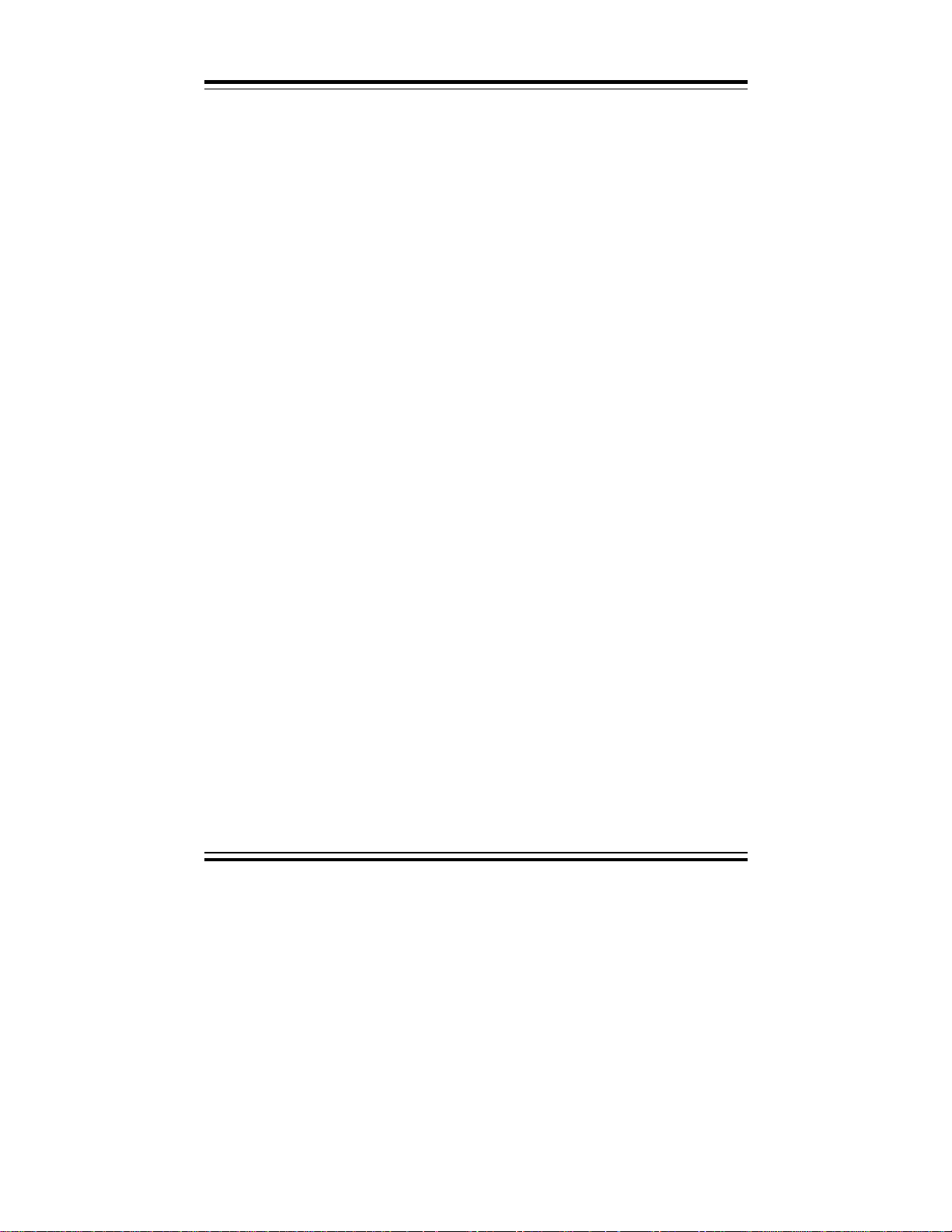
Chapter 5 Award BIOS Setup
DOZE MODE:
When enabled and after the set time of system inactivity, the CPU clock will
run at a slower speed while all other devices still operate at full speed.
STANDBY MODE:
When enabled and after the set time of system inactivity, the fixed disk drive
and the video would be shut off while all other devices still operate at full
speed.
SUSPEND MODE:
When enabled and after the set time of system inactivity, all devices except
the CPU will be shut off.
POWER BUTTON MODE:
This item allows you to select the function of power button.
DOC I/O SMI:
This item allows you to enable or disable the function of DOCK I/O SMI.
Page: 5-16
Prox-1550 USER
′
S MANUAL
Page 81

5-7 PNP/PCI CONFIGURATION
Choose 〝PNP/PCI CONFIGURATION 〞 from the main menu, a
display will be shown on screen as below:
ROM PCI/ISA BIOS (2A5KKP6C)
PNP/PCI CONFIGURATION
AWARD SOFT WARE, INC.
PNP OS Installed
Resources Controlled by
Reset Configuration Data
: No
: Auto
: Disabled
Chapter 5 Award BIOS Setup
PCI IDE 2
PCI IRQ Actived By
PCI IDE IR Q Map To
nd
Channel
Primary IDE INT#
Secondary IDE INT#
: Disabled
: Edge
: PCI-Auto
: A
: A
This category configures PCI (Personal Computer Interconnect) bus system.
It is a system which allows I/O devices to operate at speed nearing the speed
of the CPU itself uses when communicating with its own special
components. This section covers some very technical items and it is
strongly recommended that only experienced users should make any
changes to the default settings.
PNP OS INSTALLED:
This item allows you to determine install PnP OS or not.
Prox-1550 USER′S MANUAL
Esc : Quit
F1 : Help Pu/Pd/+/- : Modify
F5 : Old Values (Shift)F2 : Color
F6 : Load BIOS Defaults
F7 : Load Setup Defaults
PNP/PCI CONFIGURATION
↑↓→←
: Select Item
Page: 5-17
Page 82
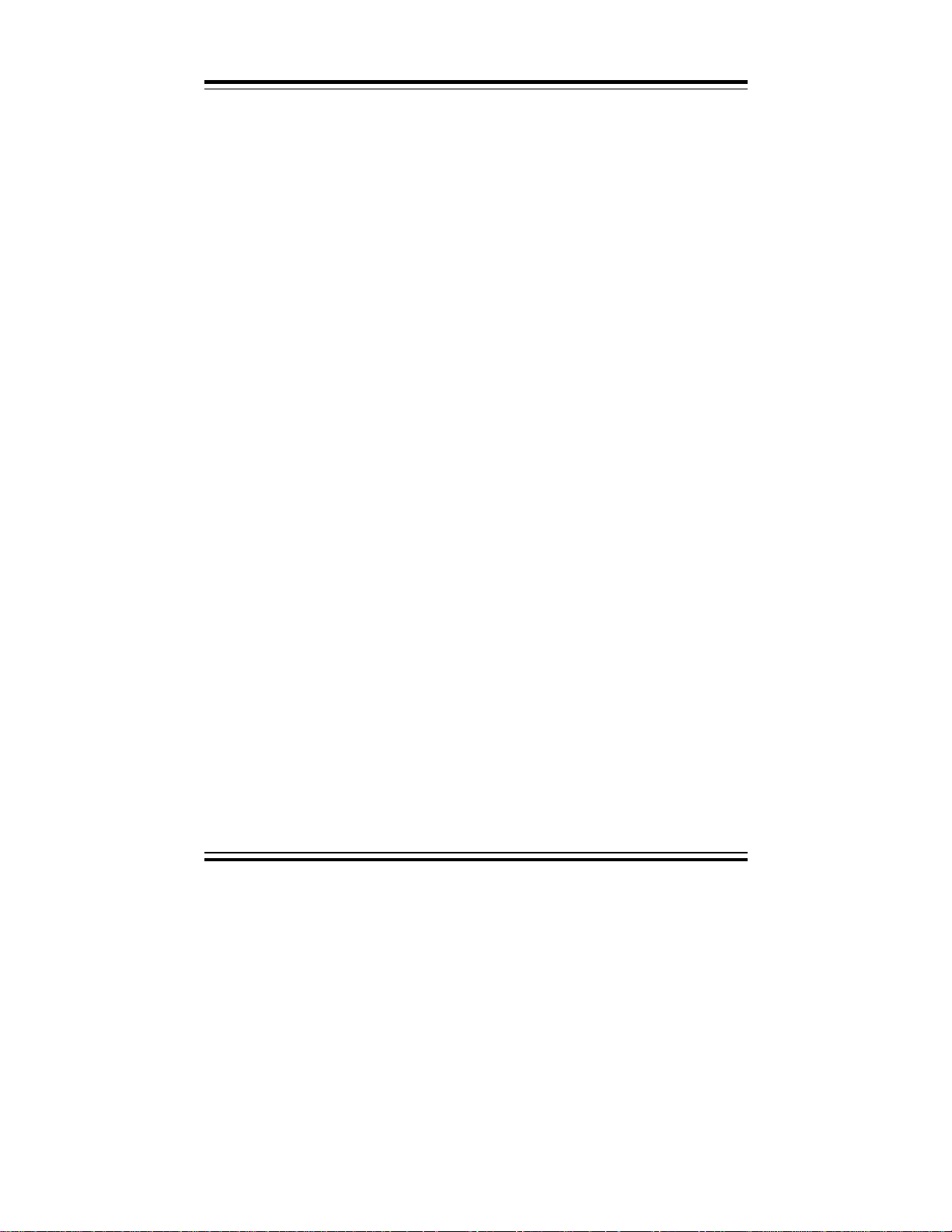
Chapter 5 Award BIOS Setup
RESOURCES CONTROLLED BY:
The Award Plug & Play BIOS has the capacity to automatically configure
all the boot and Plug & Play compatible devices. However, this capability
means absolutely nothing unle ss you are using a Plug & Play operating
system such as Win 95. The available choices are Auto and Manual.
RESET CONFIGURATION DATA:
Normally, set this field to Disable. Select Enabled to reset Extended System
Configuration Data (ESCD) when you exit Setup if you have installed a new
add-on and the system reconfiguration has caused such a serious conflict
that the operating system cannot boot.
PCI IDE 2ND CHANNEL:
Select Disabled to deactivate the onboard PCI IDE second channel interface,
if you install a secondary add-in IDE interface.
PCI IRQ ACTIVATED BY:
This sets the method by which the PCI bus recognizes that an IRQ service is
being requested by a device. Under all circumstances, you should retain the
default configuration unless advised otherwise by your system’s
manufacturer.
PCI IDE IRQ MAP TO:
This allows you to configure your system to the type of IDE disk controller
in use. By default, Setup assumes that your controller is an ISA (Industry
Standard Architecture) device rather than a PCI controller. The more
apparent difference is the type of slot being used.
If you have equipp ed your system with a PCI controller, changing this
allows you to specify which slot has the controller and which PCI interrupt
(A, B, C or D) is associated with the connected hard drives.
Remember that this setting refers to the hard disk drive itself, rather than
individual partitions. Since each IDE controller supports two separate hard
drives, you can select INT# for each. Again, you will note that the primary
has a lower interrupt than the secondary as described in “Slot x Using INT#”
above.
Selecting “PCI Auto” allows the system to automatically determine how
your IDE disk system is configured.
Page: 5-18
Prox-1550 USER
′
S MANUAL
Page 83
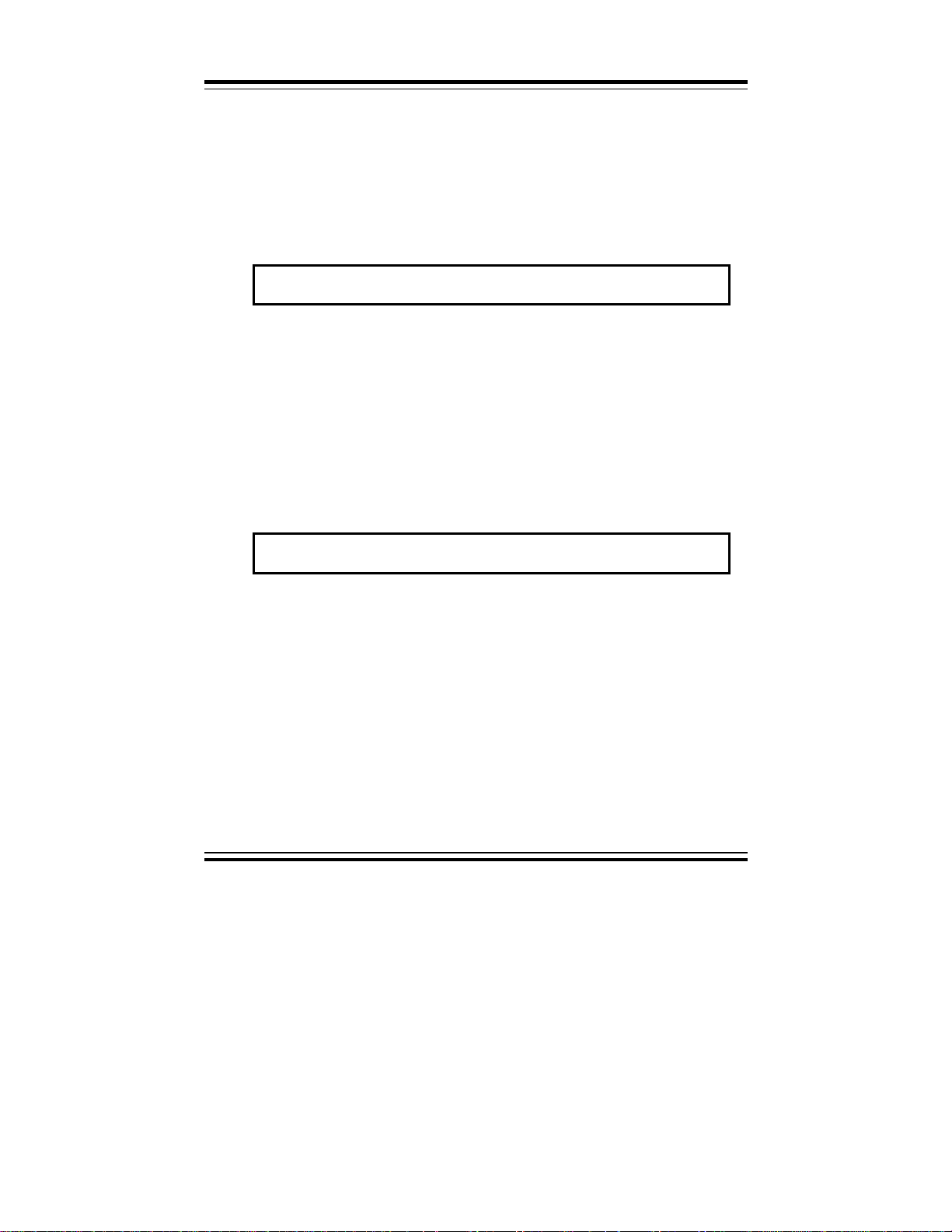
5-8 LOAD BIOS DEFAULTS
Auto configuration with BIOS Defaults
"LOAD BIOS DEFAULTS" loads the default BIOS values. When the
diagnostic aid of your system becomes unusable, c hoose this option and the
following message appears:
Load BIOS Defaults ( Y / N ) ? Y
To use the BIOS defaults, change the prompt to "Y" and press < Enter >, the
CMOS is loaded automatically when you power on the Prox-1550.
5-9 LOAD SETUP DEFAULTS
Auto configuration With Setup Defaults
This Main Menu item uses the default SETUP values. Use this option as a
diagnostic aid of your system behaves erratically. Choose this item and the
following message appears:
Chapter 5 Award BIOS Setup
Load SETUP Defaults (Y/N)?Y
To use the SETUP defaults, change the prompt to "Y" and press <Enter>,
the CMOS is loaded automatically form SETUP default values:
Prox-1550 USER′S MANUAL
Page: 5-19
Page 84
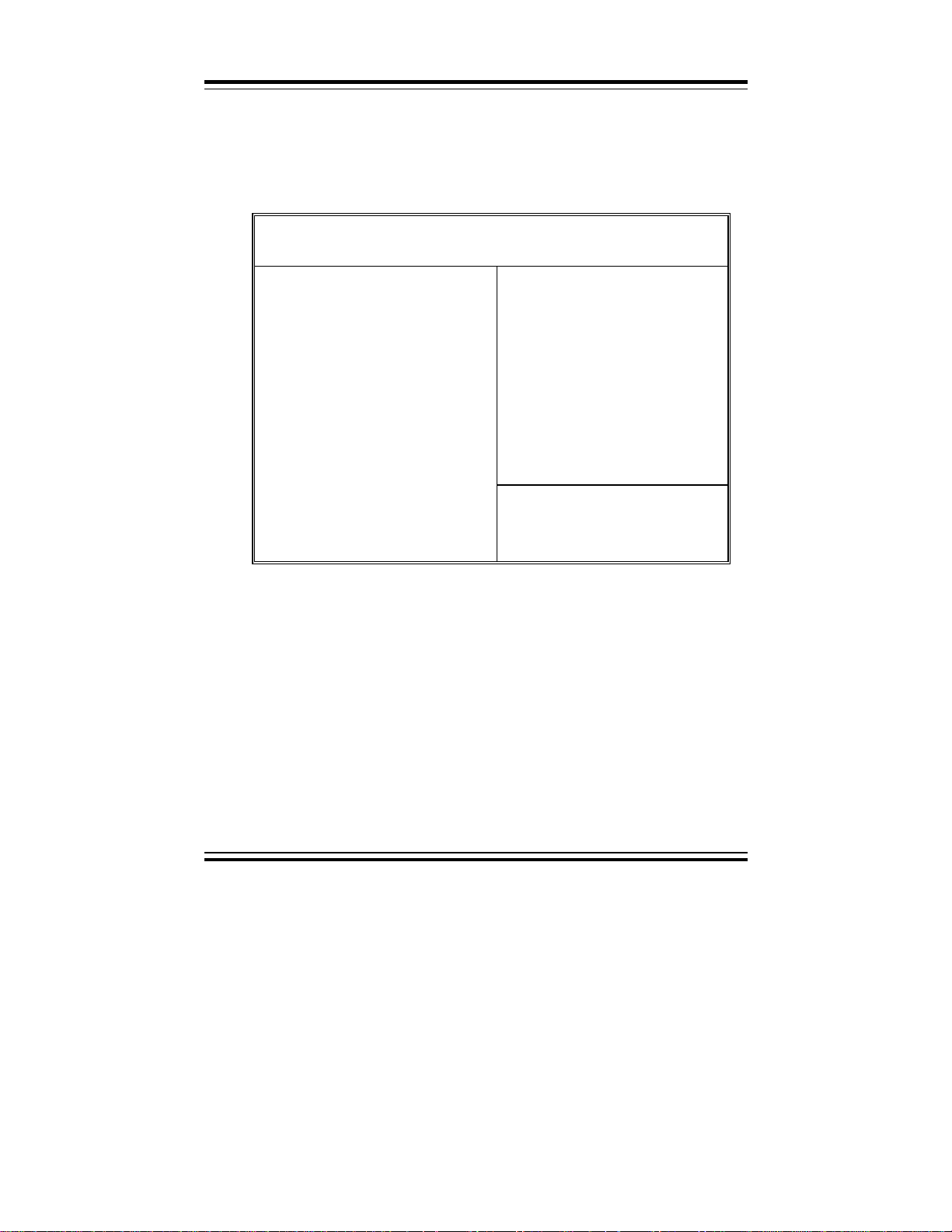
Chapter 5 Award BIOS Setup
5-10 INTEGRATED PERIPHERALS
Choose〝INTEGRATED PERIPHERALS〞from the main menu, a display
will be shown on screen as below:
ROM PCI/ISA BIOS (2A5KKP6C)
INTEGRATED PERI PHERALS
AWARD SOFT WARE, INC.
On-Chip Primary PCI IDE
: Disabled
Onboard UART 1
Onboard UART 2
Onboard Parallel Port
: Disabled
: Disabled
: Disabled
On-Chip Secondary PCI IDE
IDE HDD Block Mode
On-Chip USB Controller
USB Keyboard Support
Init Display First
RTC Alarm Controller
Onboard FDC Controller : Disabled
: Disabled
: Disabled
: Enabled
: Disabled
: PCI Slot
: Disabled
Esc : Quit
F1 : Help Pu/Pd/+/- : Modify
F5 : Old Values (Shift)F2 : Color
F6 : Load BIOS Defaults
F7 : Load Setup Defaults
↑↓→←
: Select Item
INTEGRATED PERIPHERALS
By moving cursor to the desired selection and pressing <F1> key, the all
options for the desired selection will be displayed for choice. User has to
use select the desired option. Having made all the setting according to your
selections. Press <Esc> to return to the Main Menu.
ON-CHIP PRIMARY IDE:
The chipset contains a PCI IDE Interface with support for two IDE channels.
Select Enabled to activate the primary IDE interface. Select Disabled to
deactivate this interface.
Page: 5-20
Prox-1550 USER
′
S MANUAL
Page 85
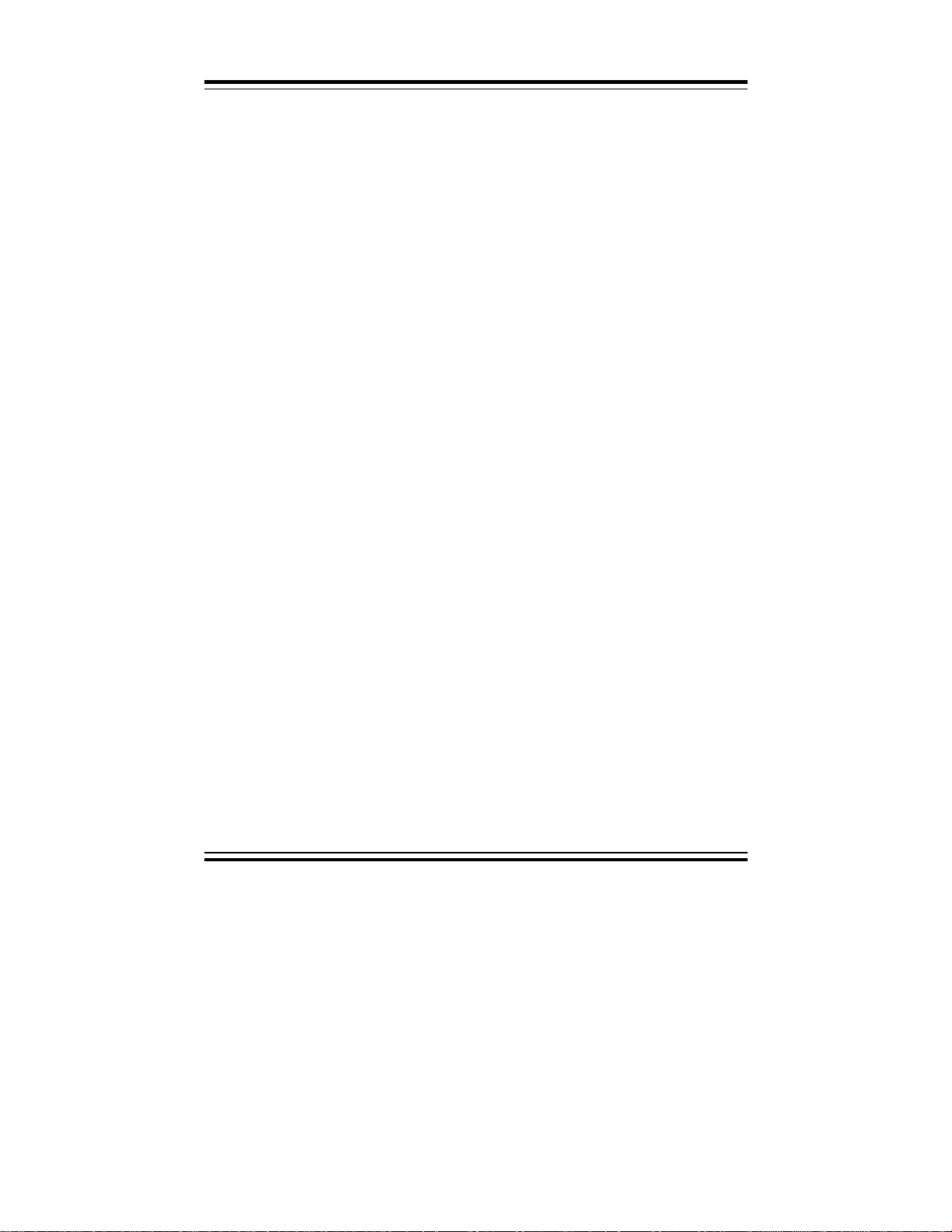
Chapter 5 Award BIOS Setup
ON-CHIP SECONDARY IDE:
The chipset contains a PCI IDE Interface with support for two IDE channels.
Select Enabled to activate the secondary IDE interface. Select Disabled to
deactivate this interface.
IDE HDD BLOCK MODE:
This allows your hard disk controller to use the fast block mode to transfer
data to and from your hard disk drive. When Enabled, IDE controller uses
block mode while Disabled, IDE controller uses standard mode.
ON-CHIP USB CONTROLLER:
Select Enabled if your system contains a Universal Serial Bus (USB)
controller.
USB KEYBOARD SUPPORT:
Select Enabled if your system contains a Universal Serial Bus (USB)
controller and you have a USB keyboard.
INIT DISPLAY FIRST:
This item allows you to decide to active whether PCI slot or AGP first.
The choice are PCI Slot and AGP.
RTC ALARM CONTROLLER:
When Enabled, you can set the date and time at which the RTC (real-time
clock) alarm awakens the system from Suspend mode.
ON BOARD FDC CONTROLLER:
This item allows you to either enable or disable Floppy disk controller (FDC)
installed on the system board and you want to use it.
ON-BOARD PARALLEL PORT:
This item allows you to determine access onboard parallel port controller
with which I/O address.
Prox-1550 USER′S MANUAL
Page: 5-21
Page 86
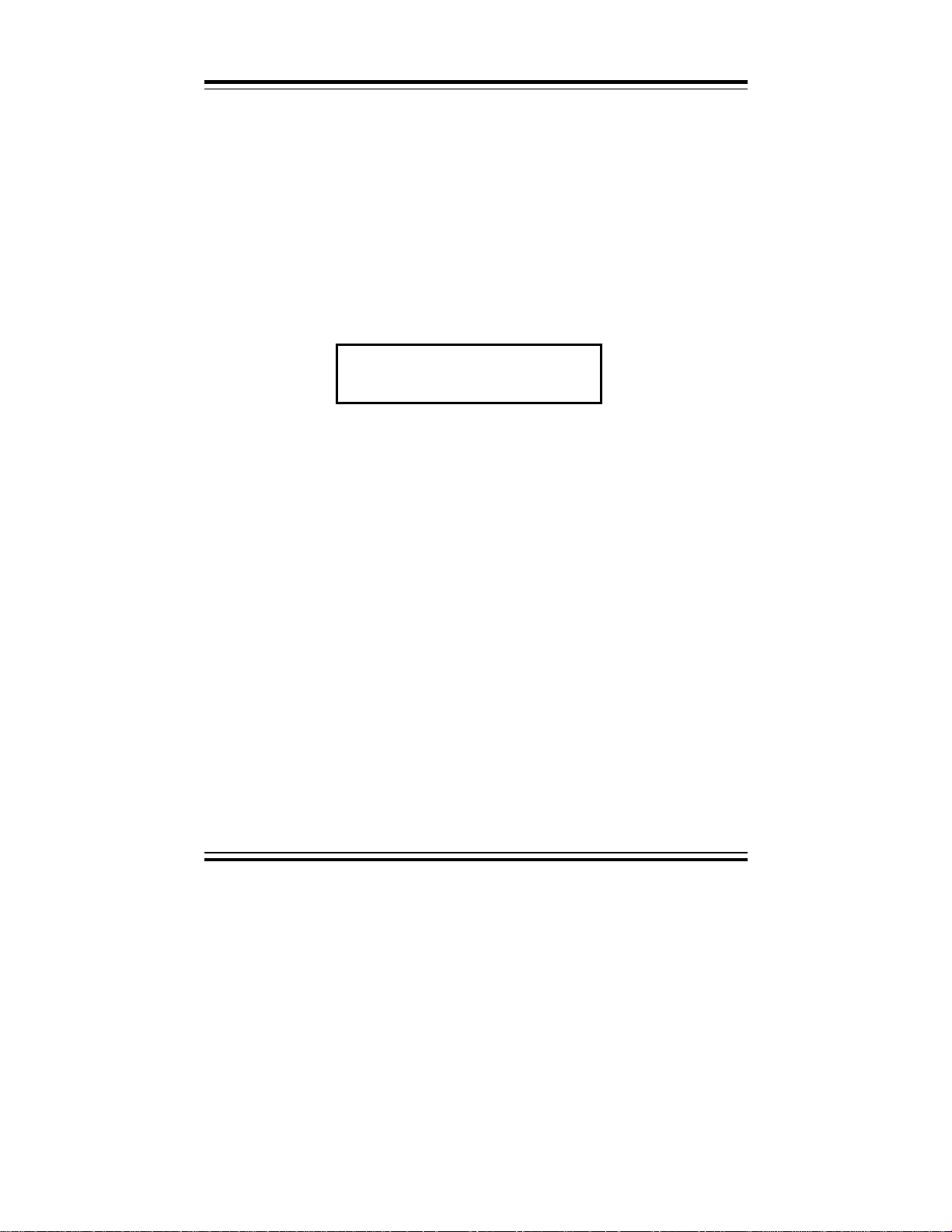
Chapter 5 Award BIOS Setup
5-11 PASSWORD SETTING
You may choose to select to set either supervisor or user password, or both
of them. T he differences is that the supervisor password can enter and
change options of the setup menus while user password can only enter setup
menu but does not have any rights to change any settings.
TO SET A PASSWORD
If you want to enable this item you should choose the〝PASSWORD
SETTING〞option from the main menu, the following message will appear
at the center of the screen to assist you in creating a password.
Enter Password:
Type the password up to eight characters, and press the < Enter > key. You
will be asked to confirm the password. Type the password again and
press < Enter >. You may also press < Esc > to abort the selection and not
enter a password.
To change the original password, enter CMOS setup Menu again, you will
be asked to enter the original password, then select 〝PASSWORD
SETTING〞and press enter. The system will asked you to enter a
password, then you may enter new password and re-type new password for
confirmation.
#
You may determine when the password is required within the BIOS
Features Setup Menu and its Security Option. If the Security Option is
set to “System”, the password will be required both at boot and at entry to
Setup. If set to “Setup”, prompting only occurs when trying to enter
Setup.
Page: 5-22
User should bear in mind that when a password is set, you will be ask
to enter the password whenever you enter CMOS setup Menu. This
can prevent an unauthorized person from changing any part of your
system configuration.
′
Prox-1550 USER
S MANUAL
Page 87
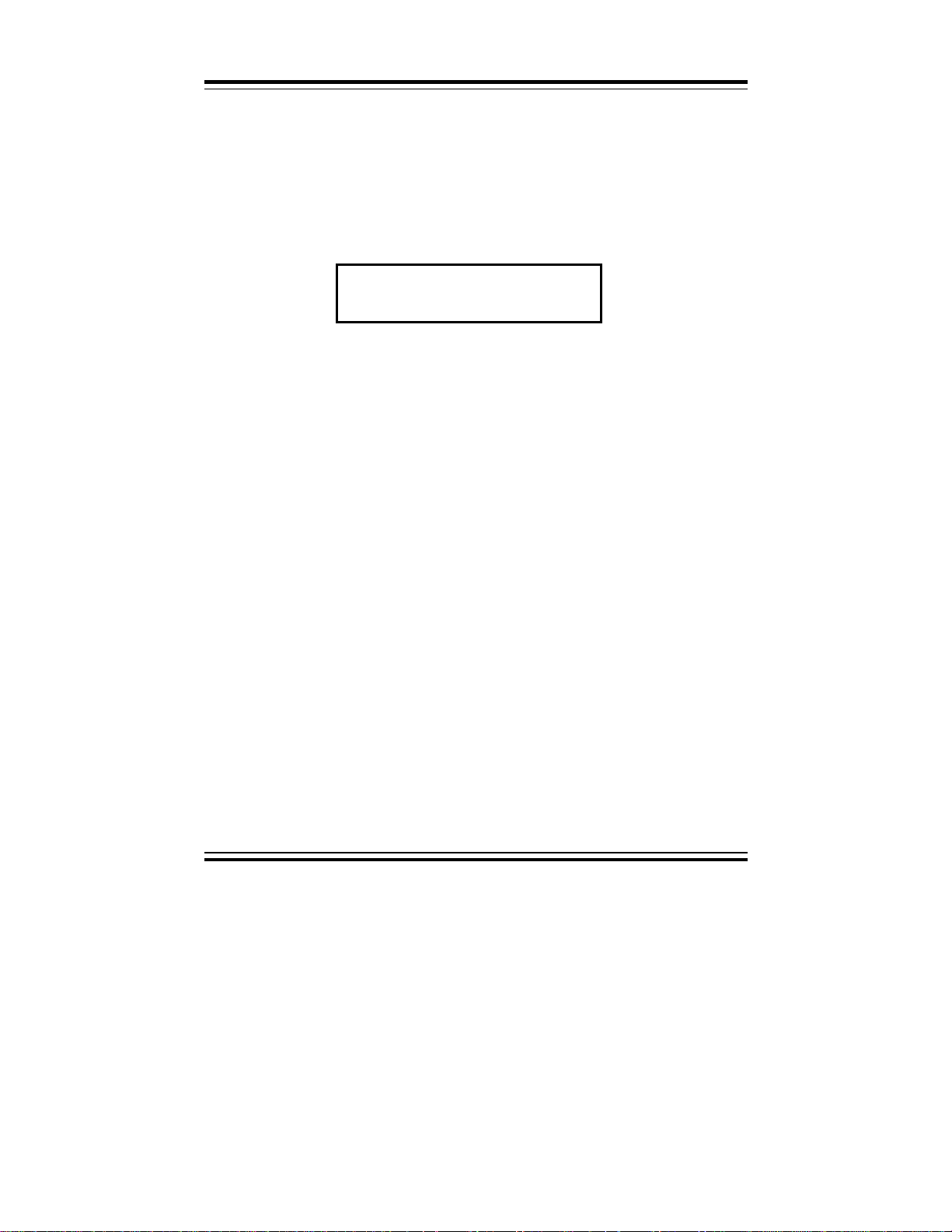
Chapter 5 Award BIOS Setup
TO DISABLE THE PASSWORD
Upon entering the CMOS setup Menu, the system will ask you to enter the
original password. Type the original password, select 〝PASSWORD
SETTING〞 and you will be prompted to enter a password. Instead of
typing a new password, press the enter key and a message will appear at
the center of the screen.
Password Disabled!!!
Press any key to continue ...
Press < Enter > and the password will be disabled. Once the password is
disabled, you can enter Setup freely.
Prox-1550 USER′S MANUAL
Page: 5-23
Page 88
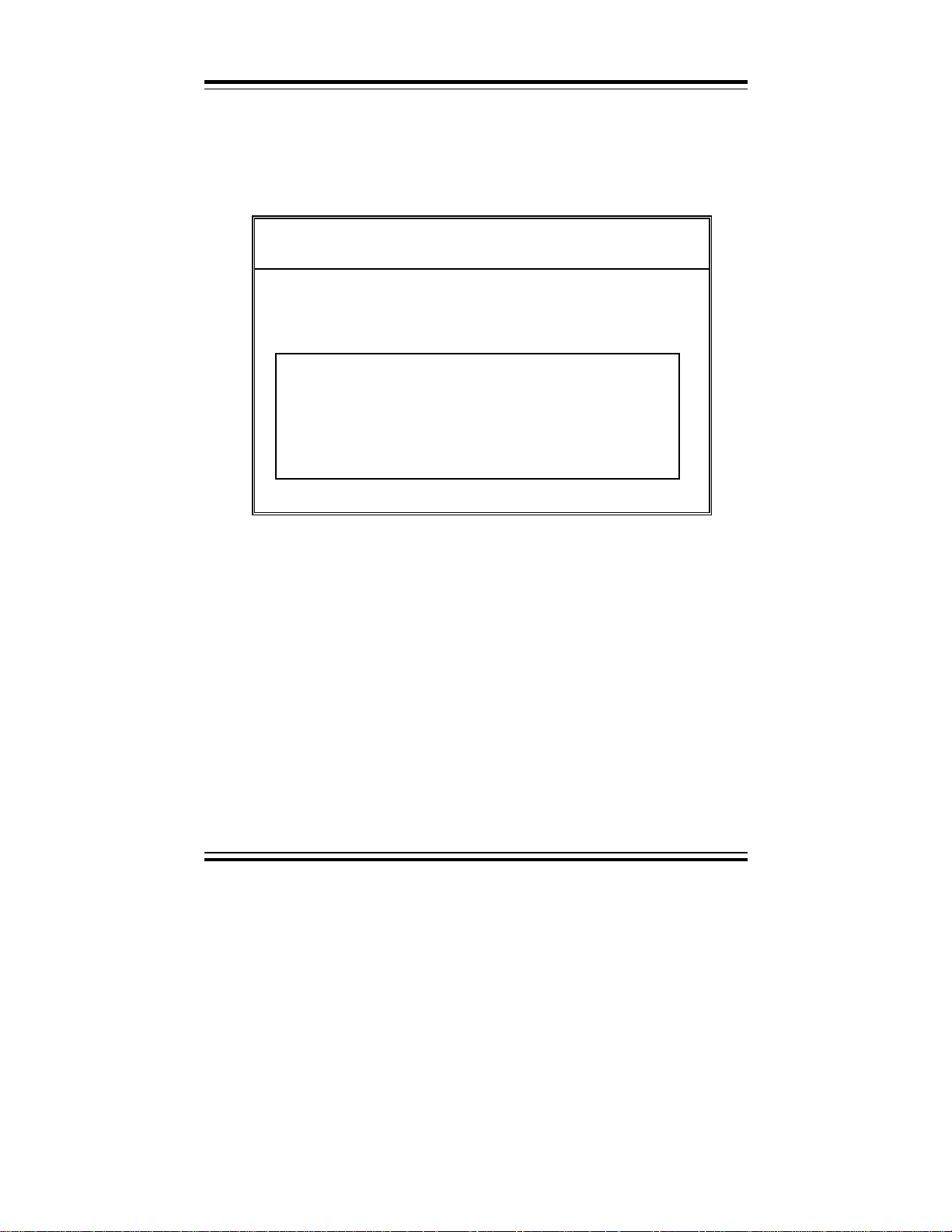
Chapter 5 Award BIOS Setup
5-12 IDE HDD AUTO DETECTION
Choose the〝IDE HDD AUTO DETECTION〞option . The screen will be
shown as below.
ROM PCI / ISA BIOS (2A5KFP6C)
STANDARD CMOS SETUP
AWARD SOFT WARE, INC.
CYLS. HEADS PRECOMP LANDZONE SECTORS MODE
Primary Master : ( Mb) 0 0 0 0 0 ------Primary Slave :
Secondary Master :
Secondary Slave :
Select Secondary Slave Option (N=Skip) : N
Option Size Cyls Heads Precomp Landzone Sectors Mode
______________________________________________________________
2(Y) 540 524 32 0 1048 63 LBA
1 541 1049 16 65535 1048 63 Normal
3 540 524 32 65535 1048 63 LARGE
Note: Some Oses (like SCO-UNIX) must use “Normal” for installation
Esc : Skip
IDE HDD AUTO DETECTION Screen
This setup menu allows you to save time in finding the Hard Disk Drive
information, just follow the following steps:
1. Select the 〝IDE HDD AUTO DETECTION〞from the Main Menu.
2. After a couple of seconds, the screen will appear the Hard Disk information
3. Enter Y or N to confirm the acceptance of the parameter reported by BIOS,
# The process will repeat again form Primary Slave, Secondary Master and
Page: 5-24
and following message:
“SELECT PRIMARY MASTER O PTION (N=SKIP):N”
then press the <ENTER> key.
Secondary Slave Hard Disks.
Prox-1550 USER
′
S MANUAL
Page 89
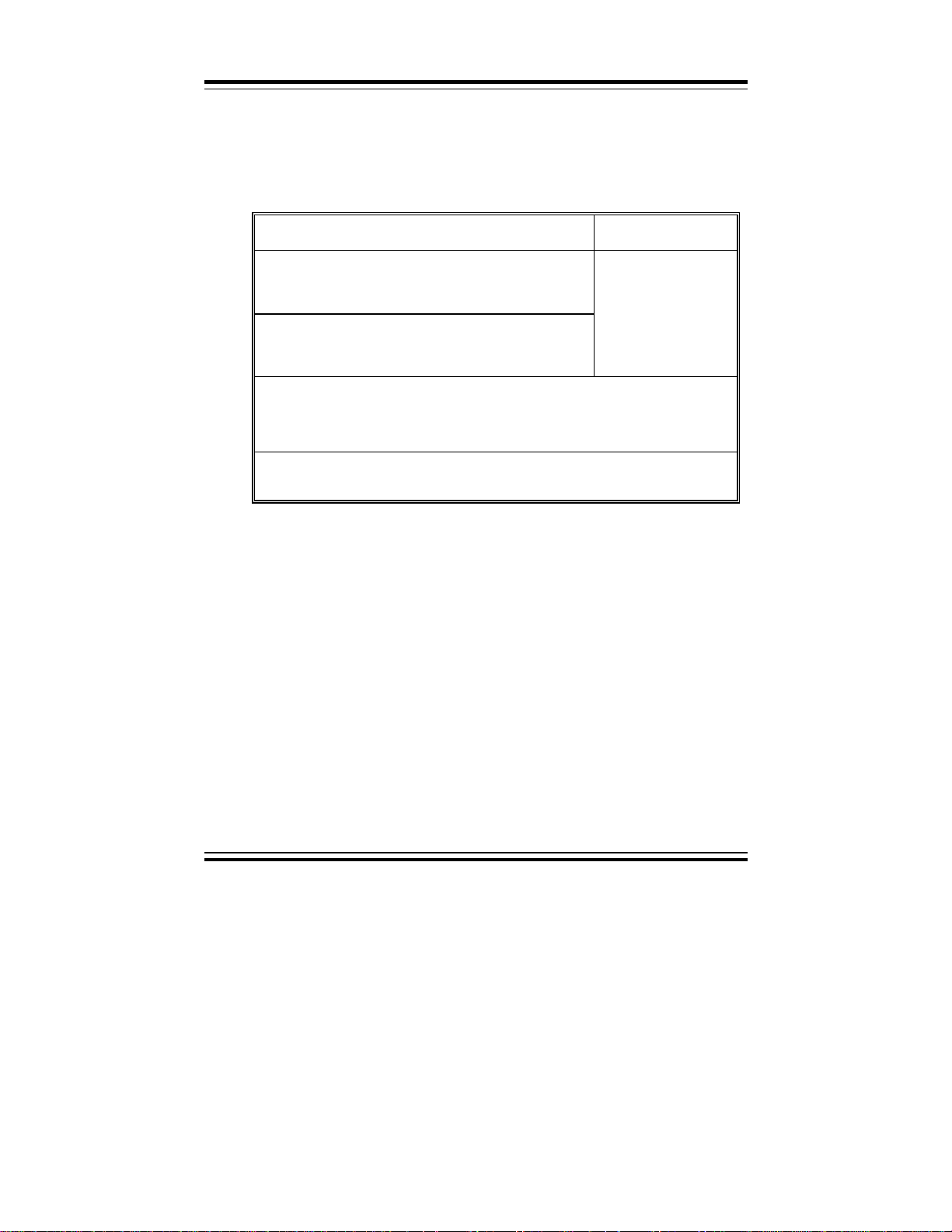
5-13 HDD LOW LEVEL FORMAT
Choose 〝HDD LOW LEVEL FORMAT 〞 from the main menu, a
display will be shown on screen as below:
Hard Disk Low Level Format Utility NO. CYLS HEAD
--------------- SELECT DRIVE ------------
--------------- BAD TRACK LIST ------------
--------------- PREFORMAT -----------
Current Select drive is : C
Chapter 5 Award BIOS Setup
DRIVE : C CYLINDER : 0 HEAD : 0
Primary Master : 541 1049 16 65535 1048 63
Primary Slave : 0 0 0 0 0 0
Secondary Master
Secondary Slave : 0 0 0 0 0 0
Up/Down - Select item Enter - Accept ESC - Exit / Abort
Copyright (C) Award Software, Inc. 1992-94 All Rights Reserved
SIZE CYLS HEAD PRECOMP LANDZ SECTOR MODE
: 0 0 0 0 0 0
AUTO
AUTO
AUTO
AUTO
HDD LOW LEVEL FORMAT
Prox-1550 USER′S MANUAL
Page: 5-25
Page 90

Chapter 5 Award BIOS Setup
5-14 SAVE & EXIT SETUP
When you have completed adjusting all the settings as required, you must
have these setting into the CMOS RAM. Select 〝SAVE & EXIT
SETUP 〞and press<Enter>, as the display shown on below:
ROM / PCI / ISA BIOS (2A5KKP6C)
CMOS SETUP UTILITY
AWARD SOFT WARE, INC.
STANDARD CMOS SETUP
BIOS FEATURES SETUP
CHIPSET FEATURES SETUP
POWER MANAGEMENT SETUP
PNP/PCI CONF
LOAD BIOS DE
LOAD SETUP DEFAULTS EXIT WITHOUT SAVING
Esc : Quit
F10 : Save & Exit Setup (Shift)F2 : Change Color
SAVE to CMOS and EXIT (Y/N)? N
Save Data to CMOS & Exit SETUP
INTEGRATED PERI PHERALS
SUPERVISOR PASSWORD
USER PASSWORD
IDE HDD AUTO DETECTION
↑↓→←
:Select Item
FORMAT
ETUP
When you confirm that you wish to save the settings your machine will be
automatically rebooted and the changes you have made will be implemented.
You may call up the setup program at any time to adjust any of the
individual items by pressing the <Del> key during boot up.
Page: 5-26
Prox-1550 USER
′
S MANUAL
Page 91
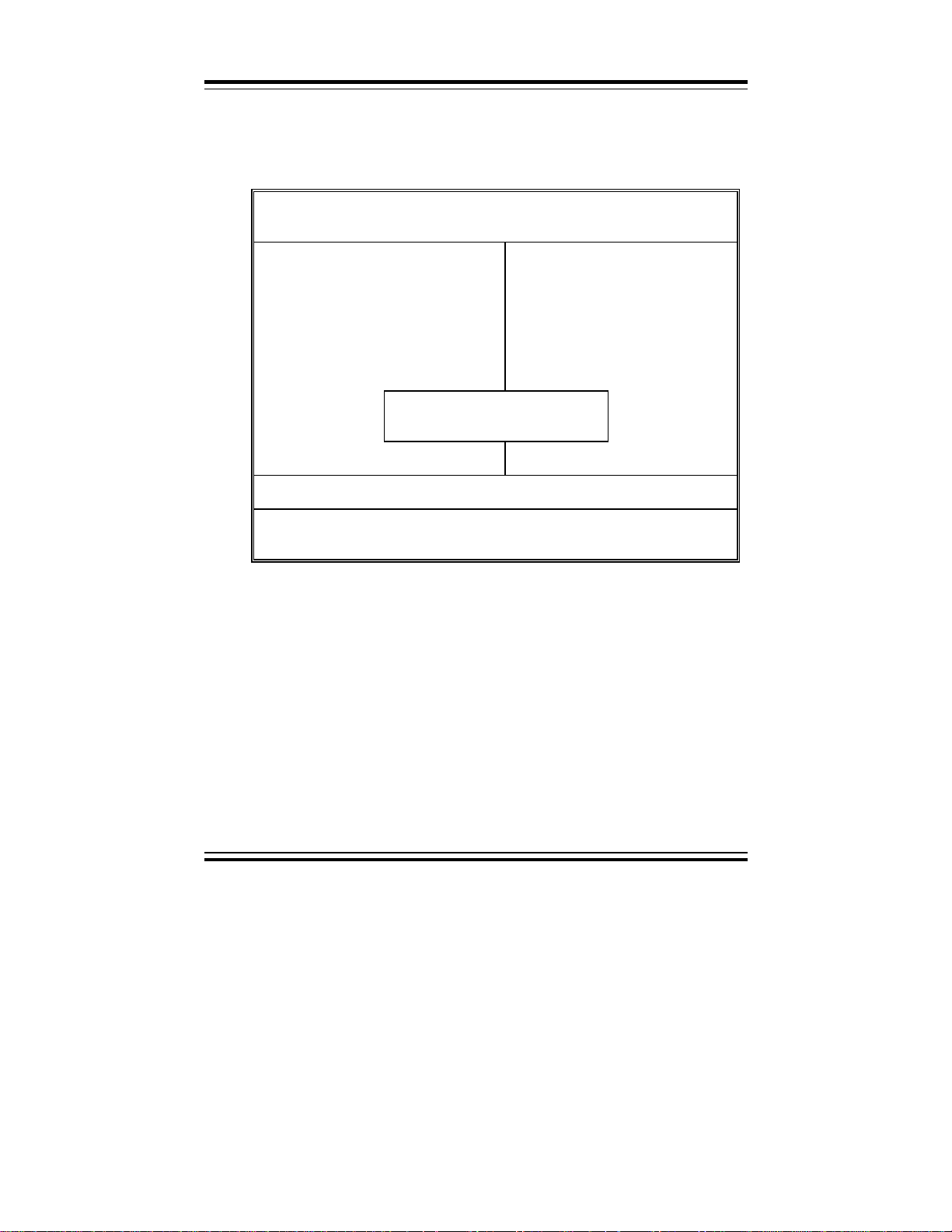
Chapter 5 Award BIOS Setup
If wish to cancel any changes you have made, select 〝EXIT WITHOUT
SAVING 〞 and the original setting stored in the CMOS will be retained.
The screen will be shown as below:
ROM / PCI / ISA BIOS (2A5KKP6C)
CMOS SETUP UTILITY
AWARD SOFT WARE, INC.
STANDARD CMOS SETUP
BIOS FEATURES SETUP
CHIPSET FEATURES SETUP
POWER MANAGEMENT SETUP
PNP/PCI CONF
Quit Without Saving (Y/N) ? Y
LOAD BIOS DE
LOAD SETUP DEFAULTS EXIT WITHOUT SAVING
Esc : Quit
F10 : Save & Exit Setup (Shift)F2 : Change Color
Abandon all Datas & Exit SETUP
INTEGRATED PERI PHERALS
SUPERVISOR PASSWORD
USER PASSWORD
IDE HDD AUTO DETECTION
↑↓→←
:SELECT ITEM
FORMAT
ETUP
Prox-1550 USER′S MANUAL
Page: 5-27
Page 92

Chapter 5 Award BIOS Setup
Page: 5-28
Prox-1550 USER
′
S MANUAL
Page 93

APPENDIX
EXPANSION BUS
This appendix indicates you the pin assignments.
Section includes:
! PC-104 Connector Pin Assignment
! ISA BUS Pin Assignment
! PCI BUS Pin Assignment
A
Page: A-1
Page 94

Appendix A EXPANSION BUS
PC-104 CONNECTOR PIN ASSIGNMENT
104AB, 104CD : PC-104 Connector
The PC-104 can support multi-pieces of PC-104 modules. This card has two
connectors : one (104AB) consists of 64 pin; the other one (104CD) consists
of 40 pin, both of them are dual-in-line headers
The pin assignments for connector 104AB & 104CD are as follow:
ASSIGNMENT
PIN
A1 IOCHK B1 GND C1 GND D1 GND
A2 D7 B2 REST C2 SBHE D2 MEMCS16
A3 D6 B3 VCC C3 LA23 D3 IOCS16
A4 D5 B4 IRQ9 C4 LA22 D4 IRQ10
A5 D4 B5 -5V C5 LA21 D5 IRQ11
A6 D3 B6 DRQ2 C6 LA20 D6 IRQ12
A7 D2 B7 -12V C7 LA19 D7 IRQ15
A8 D1 B8 OWS C8 LA18 D8 IRQ14
A9 D0 B9 +12V C9 LA17 D9 DACK0
A10 IOCHRDY B10 GND C10 MEMR D10 DRQ0
A11 AEN B11 SMEMW C11 MEMW D11 DACK5
A12 A19 B12 SMEMR C12 D8 D12 DRQ5
A13 A18 B13 IOW C13 D9 D13 DACK6
A14 A17 B14 IOR C14 D10 D14 DRQ6
A15 A16 B15 DACK3 C15 D11 D15 DACK7
A16 A15 B16 DRQ3 C16 D12 D16 DRQ7
A17 A14 B17 DACK1 C17 D13 D17 VCC
A18 A13 B18 DRQ1 C18 D14 D18 MASTER
A19 A12 B19 REFRESH C19 D15 D19 GND
A20 A11 B20 CLK C20 KEY PIN D20 GND
A21 A10 B21 IRQ7
A22 A9 B22 IRQ6
A23 A8 B23 IRQ5
A24 A7 B24 IRQ4
A25 A6 B25 IRQ3
A26 A5 B26 DACK2
A27 A4 B27 TC
A28 A3 B28 BALE
A29 A2 B29 VCC
A30 A1 B30 OSC
A31 A0 B31 GND
A32 GND B32 GND
104AB 104CD
PIN
ASSIGNMENT
PIN
ASSIGNMENT
PIN
ASSIGNMENT
Page: A-2
Prox-1550 USER
′
S MANUAL
Page 95

Appendix A EXPANSION BUS
ISA BUS PIN ASSIGNMENT
There are two edge connector (called “gold fingers“) on this CPU Card, on the
right hand is the connector of IS A Bus, followed up b y P CI BUS connector. The
ISA-bus connector is divided into two sets: one consists of 62 pins; the other
consists of 36 pins.
The pin assignments are as follows :
PIN ASSIGNMENT PIN ASSIGNMENT PIN ASSIGNMENT PIN ASSIGNMENT
B1 GND A1 -I/O CH CHK D1 -MEMCS16 C1 SBHE
B2 RESET A2 SD07 D2 -I/OCS16 C2 LA23
B3 +5V A3 SD06 D3 IRQ10 C3 LA22
B4 IRQ9 A4 SD05 D4 IRQ11 C4 LA21
B5 -5V A5 SD04 D5 IRQ12 C5 LA20
B6 DRQ2 A6 SD03 D6 IRQ15 C6 LA19
B7 -12V A7 SD02 D7 IRQ14 C7 LA18
B8 OWS A8 SD01 D8 -DACK0 C8 LA17
B9 +12V A9 SD00 D9 DRQ0 C9 -MEMR
B10 GND A10 -I/O CH RDY D10 -D ACK5 C10 -MEMW
B11 -SMEMW A11 AEN D11 DRQ5 C11 SD08
B12 -SMEMR A12 SA19 D12 -DACK6 C12 SD09
B13 -IOW A13 SA18 D13 DRQ6 C13 SD10
B14 -IOR A14 SA17 D14 -DACK7 C14 SD11
B15 -DACK3 A15 SA16 D15 DRQ7 C15 SD12
B16 -DRQ3 A16 SA15 D16 +5V C16 SD13
B17 -DACK1 A17 SA14 D17 -MASTER C17 SD14
B18 -DRQ1 A18 SA13 D18 GND C18 SD15
B19 -REFRESH A19 SA12
B20 BCLK A20 SA11
B21 IRQ7 A21 SA10
B22 IRQ6 A22 SA09
B23 IRQ5 A23 SA08
B24 IRQ4 A24 SA07
B25 IRQ3 A25 SA06
B26 -DACK2 A26 SA05
B27 T/C A27 SA04
B28 BALE A28 SA03
B29 +5V A29 SA02
B30 OSC A30 SA01
B31 GND A31 SA00
BADC
Prox-1550 USER′S MANUAL
Page: A-3
Page 96
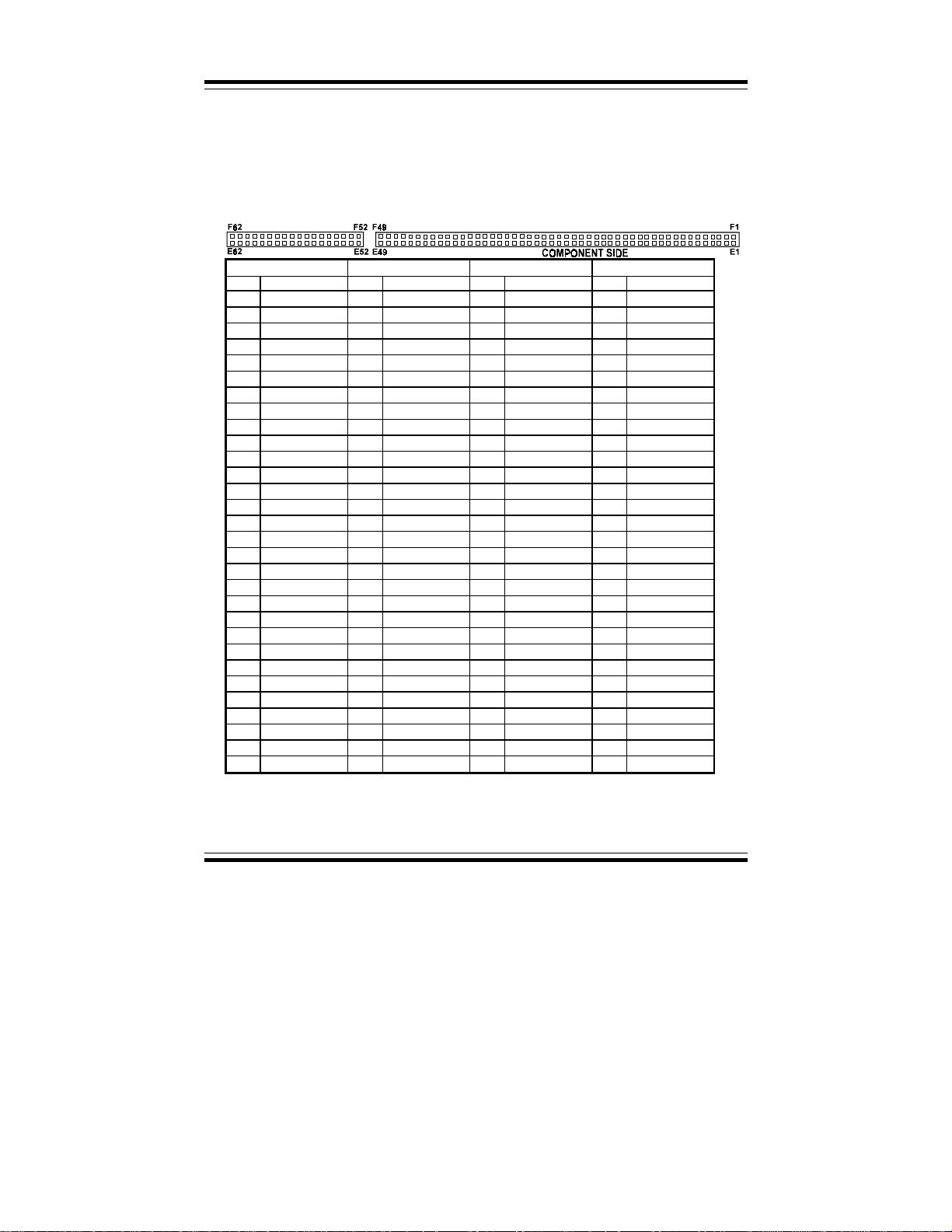
Appendix A EXPANSION BUS
PCI BUS PIN ASSIGNMENT
Like the ISA-BUS connector, the PCI-BUS edge connector is also divided into two
sets: one consists of 98 pins; the other consists of 22 pins. The standard of PICMG
32-bit PCI-ISA connector contains 218 pins in total.
The pin assignments are as follows:
PIN ASSIGNMENT PIN ASSIGNMENT PIN ASSIGNMENT PIN ASSIGNMENT
F1 -12V E1 TRST# F31 +3.3V E31 AD18
F2 TCK E2 +12V F32 AD17 E32 AD16
F3 GND E3 TMS F33 C/BE2# E33 +3.3V
F4 TDO E4 TDI F34 GND E34 FRAME#
F5 +5V E5 +5V F35 IRDY# E35 GND
F6 +5V E6 INTA# F36 +3.3V E36 TRDY#
F7 INTB# E7 INTC# F37 DEVSEL# E37 GND
F8 INTD# E8 +5V F38 GND E38 STOP#
F9 REQ3# E9 CLKC F39 LOCK# E39 +3.3V
F10 REQ1# E10 +5V(I/O) F40 PERR# E40 SDONE
F11 GNT3# E11 CLKD F41 +3.3V E41 SB0#
F12 GND E12 GND F42 SERR# E42 GND
F13 GND E13 GND F43 +3.3V E43 PAR
F14 CLKA E14 GNT1# F44 C/BE1# E44 AD15
F15 GND E15 RST# F45 AD14 E45 +3.3V
F16 CLKB E16 +5V(I/O) F46 GND E46 AD13
F17 GND E17 GNT0# F47 AD12 E47 AD11
F18 REQ0# E18 GND F48 AD10 E48 GND
F19 +5V(I/O) E19 REQ2# F49 GND E49 AD09
F20 AD31 E20 AD30 F52 AD08 E52 C/BE0#
F21 AD29 E21 +3.3V F53 AD07 E53 +3.3V
F22 GND E22 AD28 F54 +3.3V E54 AD06
F23 AD27 E23 AD26 F55 AD05 E55 AD04
F24 AD25 E24 GND F56 AD03 E56 GND
F25 +3.3V E25 AD24 F57 GND E57 AD02
F26 C/BE3# E26 GNT2# F58 AD01 E58 AD00
F27 AD23 E27 +3.3V F59 +5V(I/O) E59 +5V(I/O)
F28 GND E28 AD22 F60 ACK64# E60 REQ64#
F29 AD21 E29 AD20 F61 +5V E61 +5V
F30 AD19 E30 GND F62 +5V E62 +5V
FEFE
Page: A-4
Prox-1550 USER
′
S MANUAL
Page 97
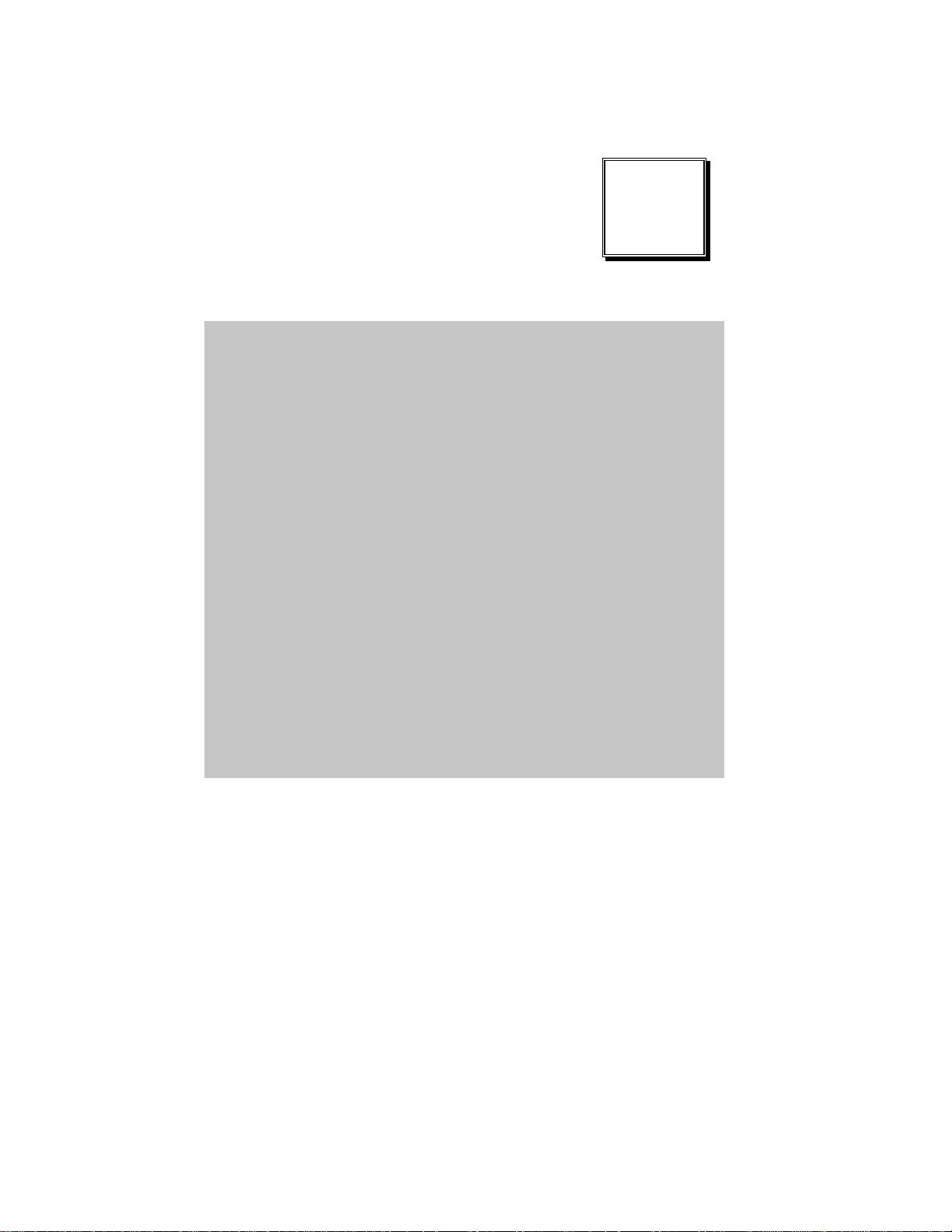
TECHNICAL
SUMMARY
This section introduces you the maps concisely.
Section includes:
! Block Diagram
! Interrupt Map
! RTC & CMOS RAM Map
! Timer & DMA Channels Map
! I / O & Memory Map
APPENDIX
B
Page: B-1
Page 98
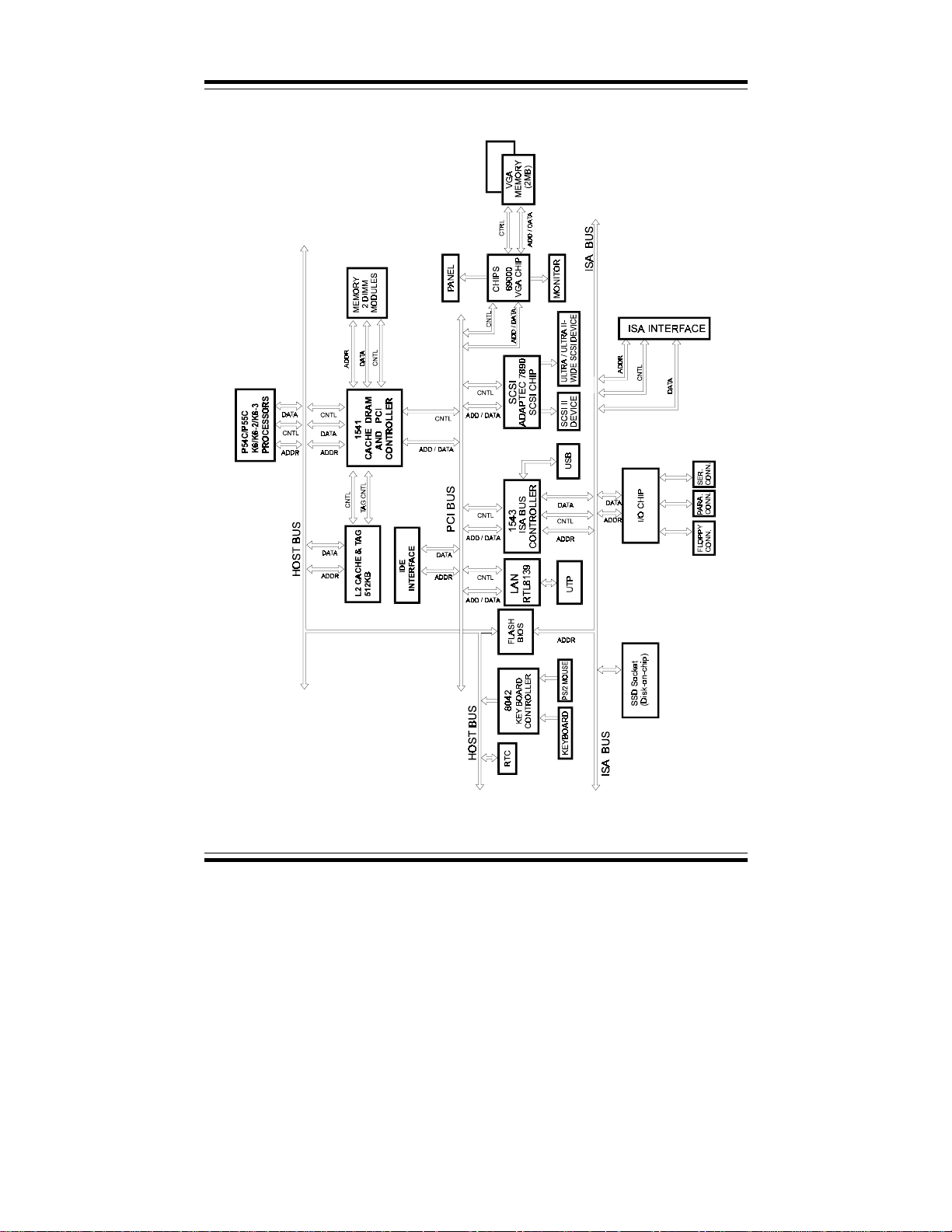
Appendix B Technical Summary
BLOCK DIAGRAM
Page: B-2
Prox-1550 USER
′
S MANUAL
Page 99
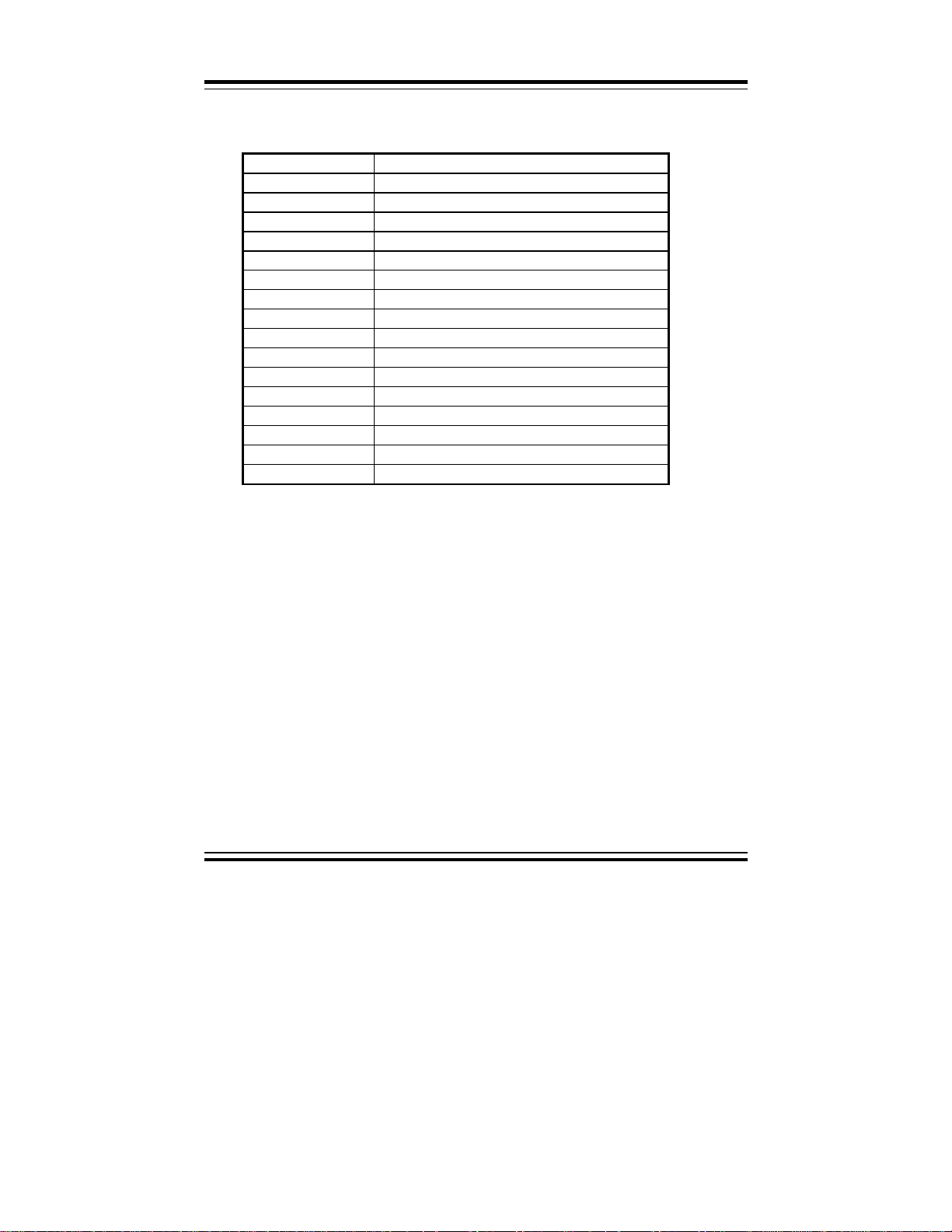
INTERRUPT MAP
IRQ ASSIGNMENT
0 System TIMER interrupt from TIMER-0
1 Keyboard output buffer full
2 Cascade for IRQ 8-15
3 Serial port 2
4 Serial port 1
5 Parallel port 2
6 Floppy Disk adapter
7 Parallel port 1
8RTC clock
9 Available
10 Available
11 Available
12 Available
13 Math coprocessor
14 Hard Disk adapter
15 Available
Appendix B TECHNICAL SUMMARY
Prox-1550 USER′S MANUAL
Page: B-3
Page 100
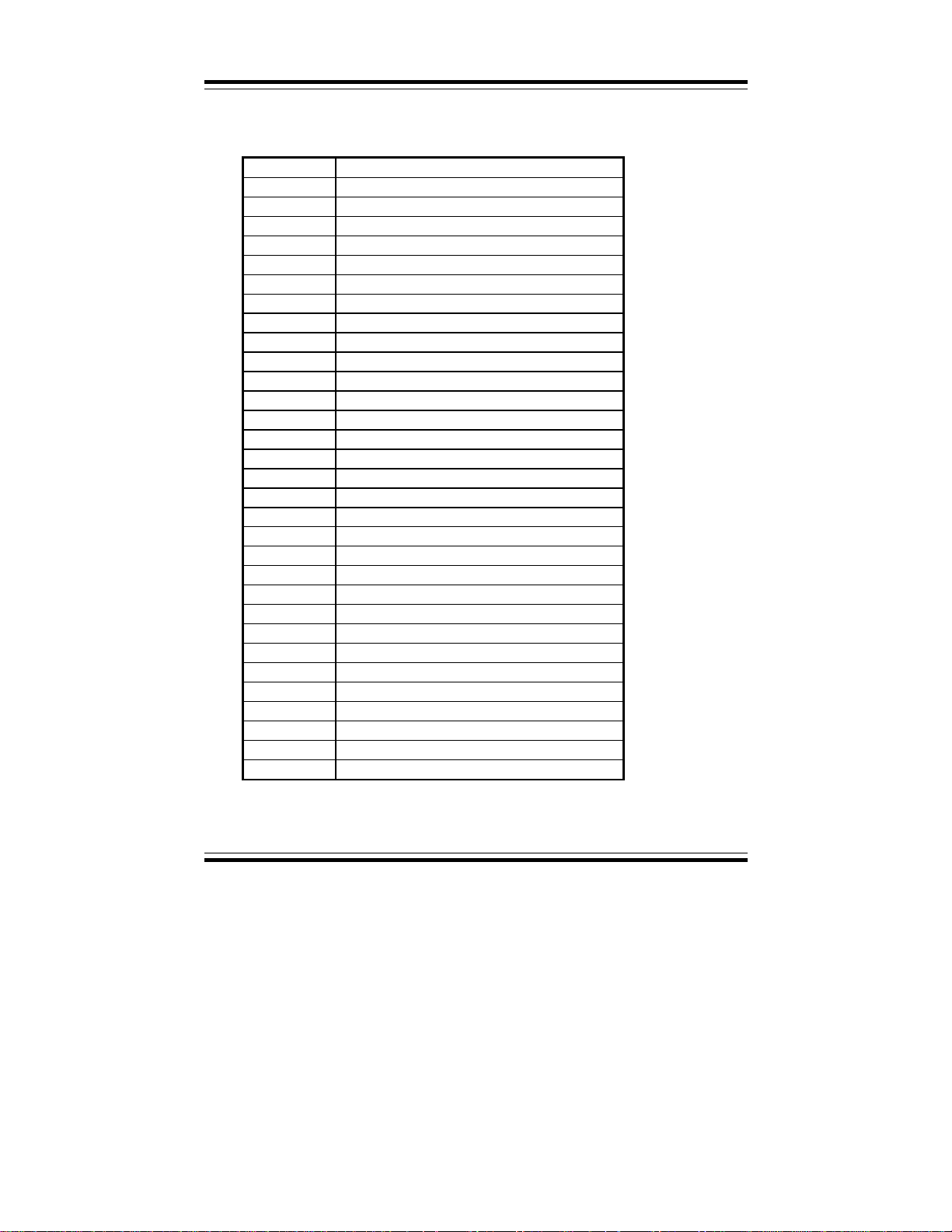
Appendix B Technical Summary
RTC & CMOS RAM MAP
CODE ASSIGNMENT
00 Seconds
01 Second alarm
02 Minutes
03 Minutes alarm
04 Hours
05 Hours alarm
06 Day of week
07 Day of month
08 Month
09 Year
0A Status register A
0B Status register B
0C Status register C
0D Status register D
0E Diagnostic status byte
0F Shutdown byte
10 Floppy Disk drive type byte
11 Reserve
12 Hard Disk type byte
13 Reserve
14 Equipment byte
15 Base memory low byte
16 Base memory high byte
17 Extension memory low byte
18 Extension memory high byte
30 Reserved for extension memory low byte
31 Reserved for extension memory high byte
32 Date Century byte
33 Information Flag
34-3F Reserve
40-7f Reserved for Chipset Setting Data
Page: B-4
Prox-1550 USER
′
S MANUAL
