Page 1

USER’S
MANUAL
Socket 370 Full-sized
Embedded Card
W/ VGA / LAN / SCSI
Page 2

Copyright Notice
PC-620-G4 Socket 370 CPU Card
With VGA / SCSI / LAN
OPERATION MANUAL
COPYRIGHT NOTICE
This operation manual is meant to assist both Embedded Computer
manufacturers and end users in installing and setting up the system. The
information contained in this document is subject to change without any
notice.
This manual is copyrighted August 20, 2001. You may not reproduce or
transmit in any form or by any means, electronic, or mechanical, including
photocopying and recording.
ACKNOWLEDGEMENTS
All trademarks and registered trademarks mentioned herein are the property
of their respective owners.
Page 3

Contents
TABLE OF CONTENTS
CHAPTER 1 INTRODUCTION
1-1 About This Manual ....................................................... 1-2
1-2 System Specifications .................................................... 1-3
1-3 Safety Precautions ......................................................... 1-6
CHAPTER 2 HARDWARE CONFIGURATION
2-1 Jumper & Connector Quick Reference Table ............... 2-2
2-2 Component Locations ................................................... 2-3
2-3 How to Set the Jumpers ................…............................ 2-4
2-4 COM Port Connector ……………................................ 2-6
2-5 RS232/422/485 (COM2) Selection …………………... 2-7
2-6 IRQ12 Release Selection .……….……………………. 2-8
2-7 ATX Power Signal Connector ….…………………….. 2-8
2-8 ATX Power Button ………………….………………... 2-8
2-9 AT/ATX Power Selection ………….………………… 2-9
2-10 Universal Serial Bus Connector ….…………………... 2-9
2-11 Solid State Disk Socket ………………………………. 2-10
2-12 SSD Memory Mapping Selection …………………….. 2-11
2-13 Keyboard or PS/2 Mouse Selection ………………….. 2-12
2-14 Keyboard or PS/2 Mouse Connector .………………… 2-12
2-15 External Keyboard Connector ………………………... 2-13
2-16 Reset Connector …….………………………………... 2-13
2-17 Hard Disk Drive Led Connector .…………………….. 2-13
2-18 CPU Fan Connector ……………..…………………… 2-14
2-19 System Fan Connector ………………………………... 2-14
2-20 External Speaker Connector ………………………….. 2-14
2-21 Floppy Disk Drive Connector ………………………... 2-15
2-22 Hard Disk Drive Connector …….……………………. 2-16
2-23 VGA CRT Connector ………..………………………. 2-18
2-24 LCD Panel Connector ………………………………... 2-19
2-25 LCD VDD Selection …………….…………………… 2-20
2-26 Panel Power Connector ….………..…………………. 2-20
2-27 Printer Connector …..………………………………… 2-21
2-28 Panel Led & KeyLock Connector ……………………. 2-21
2-29 SCSI Connector ………..……………………………... 2-22
Page 4

Contents
2-30 LAN Connector …………………….……………….. 2-24
2-31 LAN Led Indicator …………………………………… 2-24
2-32 Green Function Connector …………………………… 2-25
2-33 Memory Installation ………………………………….. 2-25
CHAPTER 3 SOFTWARE UTILITIES
3-1 Introduction …………................................................... 3-2
3-2 VGA Driver Utility …………………………………. 3-2
3-3 Flash BIOS Update ....................................................... 3-5
3-4 LAN Driver Utility ….................................................... 3-7
3-5 SCSI Driver Utility ..…................................................. 3-9
3-6 Watchdog Timer Configuration .................................... 3-10
CHAPTER 4 GREEN PC FUNCTION
4-1 Power Saving Block Diagram ....................................... 4-2
4-2 Doze Mode .........................................................……... 4-2
4-3 Standby Mode .................................................……….. 4-2
4-4 Suspend Mode ................................................………... 4-3
CHAPTER 5 AWARD BIOS SETUP
5-1 Introduction ................................................................... 5-2
5-2 Entering Setup ............................................................... 5-3
5-3 The Standard CMOS Setup Menu ................................ 5-4
5-4 The BIOS Features Setup Menu ................................... 5-8
5-5 Chipset Feature Setup ................................................... 5-12
5-6 Power Management Setup ............................................ 5-16
5-7 PNP/PCI Configuration ................................................ 5-19
5-8 Load BIOS Defaults ...................................................... 5-21
5-9 Load Setup Defaults ...................................................... 5-21
5-10 Integrated Peripherals ................................................... 5-22
5-11 Password Setting ........................................................... 5-25
5-12 IDE HDD Auto Detection ............................................. 5-26
5-13 Save & Exit Setup ......................................................... 5-27
Page 5

Contents
APPENDIX A EXPANSION BUS
PC-104 Connector Pin Assignment .......................................... A-2
ISA Bus Pin Assignment .......................................................... A-3
PCI Bus Pin Assignment .......................................................... A-4
APPENDIX B TECHNICAL SUMMARY
Block Diagram ......................................................................... B-2
Interrupt Map ............................................................................ B-3
RTC & CMOS RAM Map ....................................................... B-4
Timer & DMA Channels Map .................................................. B-5
I/O & Memory Map ................................................................. B-6
APPENDIX C TROUBLE SHOOTING
Trouble Shooting for Error Messages ...................................... C-2
Trouble Shooting for POST Codes .......................................... C-4
Page 6

INTRODUCTION
This chapter gives you the information for PC-620-G4. It also
outlines the System specifications.
Section includes:
z About This Manual
z System Specifications
z Safety precautions
Experienced users can skip to chapter 2 on page 2-1
for Quick Start.
CHAPTER
1
Page:1-1
Page 7

Chapter 1 Introduction
1-1. ABOUT THIS MANUAL
Thank you for procuring our PC-620-G4 Socket 370 Embedded Card with
SCSI/VGA/LAN, which is fully PC / AT compatible. The PC-620-G4
provides faster processing speed, greater expandability and can handle more
tasks than before. This manual is designed to assist you on how to install and
set up the system. It contains five chapters. The user can apply this manual for
configuration according to the following chapters :
Chapter 1 Introduction
This chapter introduces you to the background of this manual, and the
specifications for this system. The final page of this chapter will indicates on
how to avoid damaging this Embedded Card.
Chapter 2 Hardware Configuration
This chapter outlines the component locations and their functions. In the end
of this chapter, you will know how to set the jumpers and how to configure this
card to meet your own needs.
Chapter 3 Software Utilities
This chapter contains helpful information for proper installation of the VGA
utility, SCSI utility, LAN utility and update BIOS. It also describes the
Watchdog-timer function.
Chapter 4 Green PC Function
This chapter explains the Green PC functions concisely.
Chapter 5 Award BIOS Setup
This chapter indicates you how to set up the BIOS configurations.
Appendix A Expansion Bus
This Appendix introduces you the expansion bus for PC-104, PCI BUS and
ISA BUS
Appendix B Technical Summary
This section gives you the information about the Technical maps.
Appendix C Trouble Shooting
This section outlines the error messages and offers you the methods to solve
the problems.
Page: 1-2
PC-620-G4 USER
′
S MANUAL
Page 8

1-2. SYSTEM SPECIFICATIONS
z
CPU :
Intel® Celeron™ processor in 370-pin socket.
300A/333/366/400/433/466/500/533/566/600/633/667/700/733/766/800/850
MHz clock generator.
Intel® Pentium® !!! processor in 370-pin socket
500E/550E/600E/650E/700/750/800/850 MHz clock generator.
Auto detect voltage regulator.
z
MEMORY :
Up to 512MB SDRAM
Two 168pin DIMMs socket on board.
z
CACHE :
Depended on CPU (256KB Cache).
z
REAL-TIME CLOCK / CALENDAR :
CMOS data back up from BIOS set or BIOS default.
Dallas DS 12887 Real Time Clock.
z
BIOS :
Award Flash BIOS fo r plug & play function.
Easy update 128/256KB flash EEPROM.
Support Green Function.
Support S/IO Setup.
z
KEYBOARD CONNECTOR :
PC/AT type mini DIN connector.
Support PC/AT Keyboard or PS/2 Mouse by jumper selection.
5-pin External keyboard connector.
z
BUS SUPPORT :
External ISA/PCI BUS (PICMG Spec.)
Internal PCI Bus for VGA, IDE, LAN, & SCSI.
PC-104 BUS.
Chapter 1 Introduction
PC-620-G4 USER′S MANUAL
Page: 1-3
Page 9

Chapter 1 Introduction
z
DISPLAY :
Support simultaneous display for CRT & Panel.
Support 32bits PCI Local Bus.
VGA BIOS combines in 128/256KB flash ROM together with system BIOS.
Support 15-pin connector 1024 x 768 (high color) resolution on SVGA
Monitor.
Support 2 MB Video memory (4 MB optional).
Support 51-pin connector 640 x 480, 800 x 600 resolutions on LCD Panel.
Panel support Color STN and TFT modes.
z
WATCHDOG :
I / O port 0443H to Enable watchdog.
I / O port 0441H to Disable watchdog.
Time-out timing select 0 / 8 / 16 / 24 / 32 / 40 / 48 / 56 / 64 / 72 / 80 / 88 / 96 /
104 / 112 / 120 sec +/- 25%.
z
IDE INTERFACE :
Two Enhanced IDE ports, Support up to four Enhanced IDE devices.
Support Ultra DMA-33.
z
FLOPPY DISK DRIVER INTERFACE :
Support up to two Floppy Disk Drives, 3.5" and 5.25" (360K / 720K / 1.2M /
1.44M / 2.88M / LS-120).
z
DISK-ON-CHIPS SOCKET :
32-pin SSD socket on board, supports up to 144MB Disk-on-chip.
z
USB CONNECTOR :
Universal Serial Bus Connector on board, supports up to two USB ports.
z
LAN ADAPTER :
Realtek RTL8139 Fast Ethernet
10/100 Base-T PCI-BUS
Wake On LAN support.
Page: 1-4
PC-620-G4 USER
′
S MANUAL
Page 10

z
SCSI INTERFACE :
Built-in Adaptec 7890.
Two connector on board, One 50-pin connector for SCSI II and one 68-pin
connector for ULTRA-II Wide SCSI (transfer rate: up to 80MB/S).
z
SERIAL PORT :
Two high speed 16550 Compatible UARTs with Send / Receive 16 Byte
FIFOs. COM1=RS-232; COM2=RS-232/422/485.
MIDI Compatible.
Programmable Baud Rate Generator.
z
PARALLEL PORT :
SPP, ECP, EPP Function.
Bi-directional parallel port.
z
GREEN FUNCTION :
Software supported by BIOS setup.
Hardware supported by switch control.
z
HARDWARE MONITORING FUNCTION :
Support monitoring function for Voltage, CPU temperature, and cooling fan.
z
LED INDICATOR :
System power.
Hard Disk access.
Turbo mode.
LAN Led indicator.
z
PC-104 BUS EXPANSION & SPEED :
ISA 8MHz
PC-104 8MHz
PCI Bus 33Mhz
USB 12Mbit/sec
z
DMA CONTROLLER :
82C37 x 2
Chapter 1 Introduction
PC-620-G4 USER′S MANUAL
Page: 1-5
Page 11

Chapter 1 Introduction
z
DMA CHANNELS :
7
z
INTERRUPT CONTROLLERS :
82C59 x 2
z
INTERRUPT LEVELS :
15
z
OPERATING TEMPERATURE :
0 to 60°C.
z
SYSTEM POWER REQUIREMENT :
DC Voltage: +5V, minimum +4.75V, maximum +5.25V.
DC Ampere: 15A.
DC Voltage: +12V, minimum +11.4V, maximum +12.6V.
DC Ampere: 500mA.
z
BOARD DIMENSION :
338.5mm x 122mm
z
BOARD NET WEIGHT :
0.4 Kg.
1-3. SAFETY PRECAUTIONS
Follow the messages below to avoid your systems from damage:
1. Keep your system away from static electricity on all occasions.
2. Stay safe from the electric shock. Don‘t touch any components of this card
when the card is power-on. Always disconnect power when the system is
not in use.
3. Disconnect power when you change any hardware devices. For instance,
when you connect a jumper or install any cards, a surge of power may
damage the electronic components or the whole system.
Page: 1-6
PC-620-G4 USER
′
S MANUAL
Page 12

HARDWARE
CONFIGURATION
** QUICK START **
Helpful information describes the jumper & connector settings, and
component locations.
Sections include:
Jumper & Connector Quick Reference Table
Component Locations
Configuration and Jumper settings
Connector’s Pin Assignments
CHAPTER
2
Page 2-1
Page 13

Chapter 2 Hardware Configuration
2-1. JUMPER & CONNECTOR QUICK REFERENCE TABLE
COM Port Connector ............................................. COM1, COM2
RS232/422/485 (COM2) Selection ........................ JP6
IRQ12 Release Selection ………………………... JP10
ATX Power Signal Connector .............................. JP14
ATX Power Button .…………………………….. JP12
AT/ATX Power Selection ………………………. JP1, JP2, JP13
Universal Serial Bus Connector ............................. USB
Solid-State Disk Socket ......................................... SSD
SSD Memory Mapping Selection .......................... JP7, JP8
Keyboard or PS/2 Mouse Selection ....................... JP9
Keyboard or PS/2 Mouse Connector ..................... DIN
External Keyboard Connector ............................... EXKB
Reset Connector ..................................................... RST
Hard Disk Drive LED Connector .......................... HDL
CPU Fan Connector ............................................... CPUFAN
System Fan Connector ........................................... SYSFAN
External Speaker Connector .................................. SPK
Floppy Disk Drive Connector ................................ FDD
Hard Disk Drive Connector ................................... IDE1, IDE2
VGA CRT Connector ............................................ VGA
LCD Panel Connector ............................................ LCD
Panel VCC Selection ............................................. JP4
Panel Power Connector ………………………….. JP5
Printer Connector ................................................... PRT
Power LED & Keylock Connector ........................ KBL
SCSI Connector ..................................................... SCSI, ULTRA
LAN Connector ..................................................... LAN
LAN LED Indicator ...............................................
...............................................
Green Function Connector ..................................... GRN
Memory Installation ...............................................
……………………………
…
Reserved
Pin ……………………………………...
Page: 2-2
PC-620-G4 USER
LED1, LED2,
LED3
DIMM1,
DIMM2
JP3, JP15, JP11
’
S MANUAL
Page 14

V
2-2. COMPONENT LOCATIONS
KBL
6
1
1
5
10
PRT
COM2
LCD
FDD
USB
IDE1
SCSI
ULTRA
LAN
7
8
JP4
1
1
IDE2
COM 1
9
1
1
5
2
1
JP6
19
JP5
7
8
7
8
JP15
1
1
2
2
9
10
JP3
1
2
11
GRN
RST
Chapter 2 Hardware Configuration
GA
DIN
15
2
3
4
11
666
1
JP8
1
1
7
1
JP7
JP9
SSD
12887
LED2
LED3
LED1
1
1
JP10
HDL
SPK
1
1
1
10
5
6
5
1
EXKB
KB
PC104
440BX
DIMM 2
DIMM 1
CPUFAN1
SYSFAN1
PC-620-G4 Connector, Jumper and Component’s locations
PC-620-G4 USER’S MANUAL
440BX
1
JP11
1
11
JP2JP1
JP12
1
JP13
1
JP14
CPU
Socket 370
Page: 2-3
Page 15

Chapter 2 Hardware Configuration
2-3. HOW TO SET THE JUMPERS
You can configure your board by setting the jumpers. Jumper is consists of
two or three metal pins with a plastic base mounted on the card, and by using
a small plastic "cap", Also known as the jumper cap (with a metal contact
inside), you are able to connect the pins. So you can set-up your hardware
configuration by "opening" or "closing" the pins.
The jumper can be combined into sets that called jumper blocks. When the
jumpers are all in the block, you have to put them together to set up the
hardware configuration. The figure below shows how this looks like.
JUMPERS AND CAPS
If a jumper has three pins (for example, labelled PIN1, PIN2, and PIN3), You
can connect PIN1 & PIN2 to create one setting and shorting. You can either
connect PIN2 & PIN3 to create another setting. The same jumper diagrams are
applied all through this manual. The figures on the next following page will
show you what the manual diagrams look like and what they represent.
Page: 2-4
PC-620-G4 USER
’
S MANUAL
Page 16

JUMPER DIAGRAMS
Chapter 2 Hardware Configuration
JUMPER SETTINGS
PC-620-G4 USER’S MANUAL
Page: 2-5
Page 17

Chapter 2 Hardware Configuration
2-4. COM PORT CONNECTOR
COM1 : COM1 Connector, DB9 male connector
The COM1 Connector assignments are as follows :
PIN ASSIGNMENT
1 DCD
2 RX
3 TX
4 DTR
5 GND
6 DSR
7 RTS
8 CTS
9 RI
COM2 : COM2 Connector
The COM2 Connector assignments are as follows :
PIN ASSIGNMENT
RS-232 RS-422 RS-485
1 DCD TX- TX2 RX TX+ TX+
3 TX RX+ RX+
4 DTR RX- RX5 GND GND GND
6 DSR RTS- NC
7 RTS RTS+ NC
8 CTS CTS+ NC
9 RI CTS- NC
10 NC NC NC
5
10
COM 1
COM 2
1
6
Page: 2-6
’
PC-620-G4 USER
S MANUAL
Page 18

Chapter 2 Hardware Configuration
2-5. RS232/422/485 (COM2) SELECTION
JP6 : RS-232/422/485 Selection
COM1 is fixed for RS-232 function only.
COM2 is selectable for RS-232, 422, 485 function.
The jumper settings are as follows :
COM 2
Function
Jumper
settings
(pins closed)
Jumper
illustration
*** Manufactory default --- RS-232.
RS-232
Open
RS-422
1-2
5-6
7-8
9-10
11-12
13-14
15-16
17-18
19-20
RS-485
1-3
4-6
7-8
9-10
11-12
13-14
15-16
17-18
19-20
PC-620-G4 USER’S MANUAL
Page: 2-7
Page 19

Chapter 2 Hardware Configuration
2-6. IRQ12 RELEASE SELECTION
JP10: IRQ12 Release Selection.
The pin assignments are as follows:
SELECTION JUMPER SETTING
IRQ12 Release
PS/2 Mouse
Open
Closed
***Manufacturing Default: PS/2 Mouse.
2-7. ATX POWER SIGNAL CONNECTOR
JP14 : ATX Power Signal Connector
The pin assignments are as follows:
PIN ASSIGNMENT
1 PWR ON
2 GROUND
3 5V SB
2-8. ATX POWER BUTTON
JP12 : ATX Power Button
The pin assignments are as follows:
PIN ASSIGNMENT
1 Pull Low
2 PWR BTN Switch
JUMPER
ILLUSTRATION
Page: 2-8
’
PC-620-G4 USER
S MANUAL
Page 20

2-9. AT/ATX POWER SELECTION
JP1, JP2, JP13 : AT/ATX Power Selection
The selections are as follows:
Chapter 2 Hardware Configuration
POWER
SELECTION
ATX
AT
JUMPER SETTINGS
(pin closed)
JP1 JP2 JP13
ON OFF ON
ON ON ON
ILLUSTRATION
***Manufacturing Default: ATX.
2-10. UNIVERSAL SERIAL BUS CONNECTOR
USB: Universal Serial Bus Connector
USB connector of this board can support two USB ports.
The pin assignments are as follows:
PIN ASSIGNMENT
1 VCC
2 DATA03 DATA0+
4 GND
5 CGND
6 VCC
7 DATA18 DATA1+
9 GND
10 CGND
JUMPER
5
10
USB
1
6
PC-620-G4 USER’S MANUAL
Page: 2-9
Page 21

Chapter 2 Hardware Configuration
2-11. SOLID-STATE DISK SOCKET
SSD: 32pin Disk-on-chip Socket
The pin assignments are as follows:
PIN ASSIGNMENT PIN ASSIGNMENT
1 NC 17 SD3
2 NC 18 SD4
3 NC 19 SD5
4 SA12 20 SD6
5 SA7 21 SD7
6 SA6 22 CE
7 SA5 23 SA10
8 SA4 24 OE
9 SA3 25 SA11
10 SA2 26 SA9
11 SA1 27 SA8
12 SA0 28 NC
13 SD0 29 NC
14 SD1 30 VCC
15 SD2 31 WE
16 GND 32 VCC
Page: 2-10
’
PC-620-G4 USER
S MANUAL
Page 22

Chapter 2 Hardware Configuration
2-12. SSD MEMORY MAPPING SELECTION
JP7, JP8 : SSD Memory Mapping Selection
A 32-pin SSD socket supports Disk-on-Chip up to 144MB. This PnP Flash
ROM SSD can be install as one of user’s hard disk drive.
The SSD Memory Mapping Selection are as follows:
SELECTIONS
CC000h-CDFFFh
D0000h-D1FFFh
D4000h-D5FFFh
D8000h-D9FFFh
DC000h-DDFFFh
JUMPER SETTINGS
(pins closed)
JP7 JP8
1-2
3-4
3-4
5-6
5-6
3-4
1-2
3-4
1-2
3-4
ILLUSTRATION
JUMPER
E0000h-E1FFFh
*** Manufactory default --- CC000h-CDFFFh
PC-620-G4 USER’S MANUAL
7-8
1-2
Page: 2-11
Page 23

Chapter 2 Hardware Configuration
2-13. KEYBOARD OR PS/2 MOUSE SELECTION
JP9 : AT Keyboard or PS/2 Mouse Selection
If User select to use Y-Cable, please set the jumper same as AT keyboard.
The jumper settings are as follows:
DEVICE
TYPE
AT KEYBOARD
PS/2 MOUSE
JUMPER SETTING
(pin closed)
JP9
3-5
4-6
1-3
2-4
ILLUSTRATION
JUMPER
*** Manufactory default -- AT Keyboard
2-14. KEYBOARD OR PS/2 MOUSE CONNECTOR
DIN : AT Keyboard or PS/2 Mouse Connector
DIN connector can support keyboard, Y-cable, or PS/2 Mouse, user may
select the right device to used on “Keyboard or PS/2 Mouse Selection”.
The pin assignments are as follows :
PIN ASSIGNMENT
1 KBDATA MSDATA
2 MSDATA MSDATA
3 GND GND
4 IOVSB IOVSB
5 KBCLK MSCLK
6 MSCLK MSCLK
Page: 2-12
Keyboard PS/2 Mouse
6
4
2
1
DIN
PC-620-G4 USER
5
3
’
S MANUAL
Page 24

N
Chapter 2 Hardware Configuration
2-15. EXTERNAL KEYBOARD CONNECTOR
EXKB : External Keyboard Connector
The pin assignments are as follows :
PIN ASSIGNMENT
1 KBCLK
2 KBDATA
3
C
4 GND
5 VCC
2-16. RESET CONNECTOR
RST : Reset Connector.
The pin assignments are as follows :
PIN ASSIGNMENT
1 GROUND
2 RESET
2-17. HARD DISK DRIVE LED CONNECTOR
HDL : Hard Disk Drive LED Connector
The pin assignments are as follows :
PIN ASSIGNMENT
1 VCC
2 HDD Active Signal
3 HDD Active Signal
4 HDD Active Signal
EXKB
PC-620-G4 USER’S MANUAL
Page: 2-13
Page 25

Chapter 2 Hardware Configuration
2-18. CPU FAN CONNECTOR
CPUFAN : CPU Fan connector
The pin assignments are as follows:
PIN ASSIGNMENT
1 GND
2 +12V
3 CPUFAN
2-19. SYSTEM FAN CONNECTOR
SYSFAN : System Fan connector
The pin assignments are as follows:
PIN ASSIGNMENT
1 GND
2 +12V
3 SYSFAN
2-20. EXTERNAL SPEAKER CONNECTOR
SPK : External Speaker Connector
The pin assignments are as follows :
PIN ASSIGNMENT
1 VCC
2 Speaker Signal
3 Speaker Signal
4 Speaker Signal
Page: 2-14
’
PC-620-G4 USER
S MANUAL
Page 26

Chapter 2 Hardware Configuration
2-21. FLOPPY DISK DRIVE CONNECTOR
FDD : Floppy Disk Drive Connector
You can use a 34-pin daisy-chain cable to connect two-FDDs. On one end of
this cable is a 34-pin flat cable to attach the FDD connector on-board, and
the other side is to attaches the two FDDs.
The pin assignments are as follows :
PIN ASSIGNMENT PIN ASSIGNMENT
1 GND 2 RPM
3 GND 4 NC
5 GND 6 NC
7 GND 8 INDEX
9 GND 10 MTR0
11 GND 12 DRV1
13 GND 14 DRV0
15 GND 16 MTR1
17 GND 18 DIR
19 GND 20 STEP
21 GND 22 WDATA
23 GND 24 WGATE
25 GND 26 TRK0
27 GND 28 WRPRT
29 GND 30 RDATA
31 GND 32 SEL
33 GND 34 DSKCHG
PC-620-G4 USER’S MANUAL
Page: 2-15
Page 27

Chapter 2 Hardware Configuration
2-22. HARD DISK DRIVE CONNECTOR
IDE1: Hard Disk Drive Connector
The PC-620-G4 has two HDD connectors on-board, IDE1 and IDE2. The
pin assignments are as follows:
PIN ASSIGNMENT PIN ASSIGNMENT
1 IDERST 21 IDEREQ0
2 GND 22 GND
3 IDED7 23 IDEIOW
4 IDED8 24 GND
5 IDED6 25 IDEIOR
6 IDED9 26 GND
7 IDED5 27 IDERDY
8 IDED10 28 PULL HI
9 IDED4 29 IDEACK0
10 IDED11 30 GND
11 IDED3 31 IRQ14
12 IDED12 32 IOCS16
13 IDED2 33 IDEA1
14 IDED13 34 GND
15 IDED1 35 IDEA0
16 IDED14 36 IDEA2
17 IDED0 37 IDECS1P
18 IDED15 38 IDECS3P
19 GND 39 IDELEDP
20 N.C. 40 GND
Page: 2-16
’
PC-620-G4 USER
S MANUAL
Page 28

IDE2: Hard Disk Drive Connector
The pin assignments are as follows:
PIN ASSIGNMENT PIN ASSIGNMENT
1 IDERST 21 IDEREQ1
2 GND 22 GND
3 IDED7 23 IDEIOW
4 IDED8 24 GND
5 IDED6 25 IDEIOR
6 IDED9 26 GND
7 IDED5 27 IDERDY
8 IDED10 28 PULL HI
9 IDED4 29 IDEACK1
10 IDED11 30 GND
11 IDED3 31 IDESIRQ
12 IDED12 32 IOCS16
13 IDED2 33 IDEA1
14 IDED13 34 GND
15 IDED1 35 IDEA0
16 IDED14 36 IDEA2
17 IDED0 37 IDECS1S
18 IDED15 38 IDECS3S
19 GND 39 IDELEDS
20 N.C. 40 GND
Chapter 2 Hardware Configuration
PC-620-G4 USER’S MANUAL
Page: 2-17
Page 29

Chapter 2 Hardware Configuration
2-23. VGA CRT CONNECTOR
VGA : VGA CRT Connector
The pin assignments are as follows:
PIN ASSIGNMENT
1 RED
2 GREEN
3 BLUE
4 NC
5 GND
6 GND
7 GND
8 GND
9 NC
10 GND
11 NC
12 NC
13 HSYNC
14 VSYNC
15 NC
Page: 2-18
’
PC-620-G4 USER
S MANUAL
Page 30

2-24. LCD PANEL CONNECTOR
LCD : LCD Panel Connector
The connector LCD is a 51-pin, dual-in-line header used for Flat Panel
displays. The pin assignments are as follows :
PIN ASSIGNMENT PIN ASSIGNMENT
1 P0 2 P16
3 P1 4 P17
5 P2 6 P18
7 P3 8 P19
9 P4 10 P20
11 P5 12 P21
13 P6 14 P22
15 P7 16 P23
17 LCD VDD 18 LCDVDD
19 P8 20 P24
21 P9 22 P25
23 P10 24 P26
25 P11 26 P27
27 P12 28 P28
29 P13 30 P29
31 P14 32 P30
33 P15 34 P31
35 P34 36 P32
37 P35 38 P33
39 M 40 GND
41 VDDSAFE 42 FLM
43 VDDSAFE 44 GND
45 ENABKL 46 SHFCLK
47 ENVEE 48 GND
49 12VSAFE 50 LP
51 12VSAFE
Chapter 2 Hardware Configuration
PC-620-G4 USER’S MANUAL
Page: 2-19
Page 31

Chapter 2 Hardware Configuration
2-25. LCD VDD SELECTION
JP4: LCD VDD Selection
The pin assignments are as follows:
SELECTION
VDD 5V
VDD 3.3V
JUMPER SETTING
(pin closed)
1-2
2-3
2-26. PANEL POWER CONNECTOR
JP5 : Panel Power Connector
The pin assignments are as follows:
PIN ASSIGNMENT
1 LCD+12V
2 GND
3 LCD VDD (+5V/3.3V)
Pin 3 will depend on the jumper set on LCD VDD selection. Therefore when this
connector is used, user should remember to set the jumper on LCD VDD
selection
JUMPER
ILLUSTRATION
Page: 2-20
’
PC-620-G4 USER
S MANUAL
Page 32

Chapter 2 Hardware Configuration
2-27. PRINTER CONNECTOR
PRT : Printer Connector
As to link the Printer to the card, you need a cable to connect both DB25
connector and parallel port. The pin assignments are as follows :
PIN ASSIGNMENT PIN ASSIGNMENT
1 STB 14 AUTFE
2 P0 15 ERROR
3 P1 16 INIT
4 P2 17 SLCTIN
5 P3 18 GND
6 P4 19 GND
7 P5 20 GND
8 P6 21 GND
9 P7 22 GND
10 ACK 23 GND
11 BUSY 24 GND
12 PE 25 GND
13 SLCT 26 NC
2-28. POWER LED & KEYLOCK CONNECTOR
KBL : Power LED & Keylock Connector
The pin assignments are as follows :
PIN ASSIGNMENT
1 POWER LED
2 NC
3 GND
4 KB INH
5 GND
PC-620-G4 USER’S MANUAL
Page: 2-21
Page 33

Chapter 2 Hardware Configuration
2-29. SCSI CONNECTOR
The PC-620-G4 is equips with two SCSI Connectors, the SCSI II &ULTRA.
The SCSI II is a 50 pins dual-in-line header, ULTRA is a 68 pins dual-inline header. The pin assignments are as follows :
SCSI: SCSI II Connector
PIN ASSIGNMENT PIN ASSIGNMENT PIN ASSIGNMENT
1 GND 18 GND 35 GND
2 GND 19 GND 36 GND
3 GND 20 GND 37 GND
4 GND 21 GND 38 TRMPWR
5 GND 22 GND 39 GND
6 GND 23 GND 40 GND
7 GND 24 GND 41 SATTN-
8 GND 25 GND 42 GND
9 GND 26 SCD0 43 SBSY-
10 GND 27 SCD1 44 SACK-
11 GND 28 SCD2 45 SRST-
12 GND 29 SCD3 46 SMSG-
13 GND 30 SCD4 47 SSEL-
14 GND 31 SCD5 48 SCD-
15 GND 32 SCD6 49 SREQ-
16 GND 33 SCD7 50 SIO-
17 GND 34 SCDPL
Page: 2-22
’
PC-620-G4 USER
S MANUAL
Page 34

ULTRA : Ultra II-wide SCSI.
The pin assignments are as follows:
Chapter 2 Hardware Configuration
1 LVDP12 24 LVACKP 47 LVDM7
2 LVDP13 25 LVRSTP 48 LVDPLM
3 LVDP14 26 LVMSGP 49 GND
4 LVDP15 27 LVSELP 50 NC
5 LVDPHP 28 LVCDP 51 LVTRMPWR
6 LVDP0 29 LVREQP52LVTRMPWR
7 LVDP1 30 LVIOP 53 NC
8 LVDP2 31 LVDP8 54 GND
9 LVDP3 32 LVDP9 55 LVATNM
10 LVDP4 33 LVDP10 56 GND
11 LVDP5 34 LVDP11 57 LVBSYM
12 LVDP6 35 LVDM12 58 LVACKM
13 LVDP7 36 LVDM13 59 LVRSTM
14 LVDPLP 37 LVDM14 60 LVMSGM
15 GND 38 LVDM15 61 LVSELM
16 DIFFSE 39 LVDPHM 62 LVCDM
17 LVTRMPWR 40 LVDM0 63 LVREQM
18 LVTRMPWR 41 LVDM1 64 LVIOM
19 NC 42 LVDM2 65 LVDM8
20 GND 43 LVDM3 66 LVDM9
21 LVATNP 44 LVDM4 67 LVDM10
22 GND 45 LVDM5 68 LVDM11
23 LVBSYP 46 LVDM6
The SCSI function of this CPU Card is designed based on PCI Bus Master,
that means one of the PCI Bus Master is occupied. The SCSI Bus Master
(DRQ3) is same as 4th PCI Slot on the backplane (DRQ3).
When the SCSI chipset is on-board, the 4th PCI slot on
backplane would fail even if SCSI function is disabled.
PC-620-G4 USER’S MANUAL
Page: 2-23
Page 35

Chapter 2 Hardware Configuration
2-30. LAN CONNECTOR
LAN: LAN Connector
The pin assignments are as follows:
PIN ASSIGNMENT
1 TX+
2 TX3 RX+
4 ISOLATED GND
5 ISOLATED GND
6 RX7 ISOLATED GND
8 ISOLATED GND
2-31. LAN LED INDICATOR
PC-620-G4 possesses 3 LAN Led Indicator, namely : LED1, LED2, and
LED3. The pin assignments are as follows:
LED1: LAN Led Indicator
PIN ASSIGNMENT
1 Pull Hi
2 Link
LED2: LAN Led Indicator
PIN ASSIGNMENT
1 Pull Hi
2 Active –100Mbps
LED3: LAN Led Indicator
PIN ASSIGNMENT
1 Pull Hi
2 Active –10Mbps
Page: 2-24
’
PC-620-G4 USER
S MANUAL
Page 36

Chapter 2 Hardware Configuration
2-32. GREEN FUNCTION CONNECTOR
GRN: Green Function Connector
The pin assignments are as follows:
PIN ASSIGNMENT
1 EXTSMI2 GND
2-33. MEMORY INSTALLATION
The PC-620-G4 can support 2 SDRAM banks.
DRAM BANK CONFIGURATION
DIMM 1 DIMM 2 TOTAL MEMORY
32M 32M
32M 32M 64M
32M 64M 96M
64M 64M
64M 32M 96M
64M 64M 128M
64M 128M 192M
128M 128M
128M 64M 192M
128M 128M 256M
128M 256M 384M
256M 256M
256M 128M 384M
256M 256M 512M
PC-620-G4 USER’S MANUAL
Page: 2-25
Page 37

Chapter 2 Hardware Configuration
Page: 2-26
’
PC-620-G4 USER
S MANUAL
Page 38

SOFTWARE
CHAPTER
3
UTILITIES
This chapter comprises the detailed information of VGA driver,
LAN driver and Flash BIOS update. It also describes how to install
the watchdog timer configuration.
Section includes:
z VGA Driver Utility
z Flash BIOS Update
z LAN Driver Utility
z SCSI Driver Utility
z Watchdog Timer Configuration
Page: 3-1
Page 39

Chapter 3 Software Configuration
3-1. INTRODUCTION
Enclosed with our PC-620-G4 package is our driver utility, which may
comes in a form of a CD ROM disc or floppy diskettes. For CD ROM disc
user, you will only need some of the files contained in the CD ROM disc,
please kindly refer to the following chart:
File name
(Assume that CD ROM drive is D:)
D:\VGA\C&T\CT69K C&T 69000
D:\Flash\Awdflash.exe For BIOS update
D:\LAN\RTL8139 For LAN Driver installation
D:\SCSI\7890 For SCSI Driver installation
3-2. VGA DRIVER UTILITY
The VGA interface embedded with our PC-620-G4 can support a wide
range of display mode, such as SVGA, STN, TFT,.....etc. You can display
CRT and LCD Panel simultaneously on this board, but make sure that the
modes for CRT and LCD Panel are the same. If not, only one of them can
be displayed.
Purpose
For VGA driver installation
Page:3-2
1. Awdflash 7.XX program
2. Win 3.1 program
3. Win 95 program
4. Win NT program
5. Win 98 program
6. OS/2 Video Device Driver
PC-620-G4 USER
′
S MANUAL
Page 40

Chapter 3 Software Configuration
3-1-2. Installation Procedures of VGA Driver
1. Install VGA Driver to Windows 3.1
(1). To install VGA driver to Windows 3.1, please insert Utility
Disk into floppy disk drive A/B or CD ROM drive under your
Windows 3.1 system, and go to directory where VGA driver
is located.
(2). Click Setup.exe file for VGA driver installation directly.
Follow the instructions on the screen and complete the
installation.
(3). Once installation is completed, you must shut down system
and restart in order for changes to take effect.
2. Install VGA Driver to Windows 95
(1). Click START, SETTINGS, then CONTROL PANEL.
(2). On CONTROL PANEL, click the DISPLAY icon and enter
the SETTINGS tab of the DISPLAY PROPERTIES window.
(3). Select the SETTINGS page, push the CHANGE DISPLAY
TYPE button. Click the CHANGE button in the “Adapter
Type” area.
(4). Push the “HAVE DISK BUTTON” and press OK.
(5). Specify the path for the new driver and press the <Enter> key.
The “Select Device” dialog box will appear. Select the “Chips
and Tech 69000 PCI”.
(6). Follow the remaining instruction that appear on the screen to
complete the rest of the installation, then restart your
computer.
3. Install VGA driver to Windows NT 3.5x/4.0
(1). To install VGA drivers to Windows 3.5x/4.0 is as you
normally would. Click START, then SETTINGS, then
CONTROL PANEL of the operating system.
(2). Select the DISPLAY icon to start th e DISPLAY
PROPERTIES window, then choose the SETTING tab, then
DISPLAY TYPE.
(3). In the CHANGE DISPLAY TYPE window, click on the
CHANGE button in the ADAPTER TYPE, this will bring up
the SELECT DEVICE window.
PC-620-G4 USER′S MANUAL
Page:3-3
Page 41

Chapter 3 Software Configuration
(4). In the CHANGE DISPLAY window, click on Have Disk.
Follow the instructions appearing on the screen until you
complete the whole installation.
(5). Once installation is completed, the system must be shut down
and restarted for the new drivers to take effect.
4. Install VGA driver to OS/2 Warp Operation System
(1) Preliminary Steps:
(i) OS/2 DOS Support must be installed.
(ii) If you previously installed SVGA support, you must reset
the system to VGA mode. VGA is the default video mode
enable when OS/2 is to be installed.
(iii) To restore VGA mode, Use SELECTIVE INSTALL and
select VGA for PRIMARY DISPLAY. For more
information on this procedure, see the section on Changing
Display Adapter Support in the OS/2 User’s Guide.
(2) Start Driver installation
(i) Open an OS/2 full screen or windowed session.
(ii) Place into Drive A/B the Utility Disk, which contains the
69000 Display Driver.
(iii) At the OS/2 command prompt , type the following
commands to copy the files to the OS/2 drive:
Type A: and press ENTER to make this the default drive.
Type Setup A: C: and press ENTER
When the setup Program is completed, you will need to
perform a shut down and then restart the system in order for
change to take effect.
(iv) After restarting the system, first open the OS/2 System
folder.
(v) Then open the System Setup folder.
(vi) Open the Display Driver Install Object.
(vii) When the Display Driver Install window appears, select
PRIMARY DISPLAY, and click OK.
(viii) When the Primary Display Driver List window appears,
select “Chips and Technologies 69000” from the list of
Adapter types, then select OK to install the video driver.
Page:3-4
PC-620-G4 USER
′
S MANUAL
Page 42

Chapter 3 Software Configuration
(ix) When installation is complete, you should shut down and
restart the system for the changes to take effect. And also
make sure to remove the install Utility Disk before restarting
system.
For more details on Installation procedure, please refer to readme.txt or
install.txt file found on VGA DRIVER UTILITY.
3-3. FLASH BIOS UPDATE
3-3-1. System BIOS Update:
Users of PC-620-G4 can use the program “Awdflash.exe” contained in
the Utility Disk for system BIOS and VGA BIOS update.
3-3-2. To update VGA BIOS for LCD Flat Panel Display:
As PC-620-G4 user, you have to update the VGA BIOS for your specific
LCD flat panel you are going to use. For doing this, you need two files.
One is the “Awdflash.exe” file and the other is the VGA BIOS C&T
69000 file for LCD panel display. Both file must be provided by the
vendor or manufacturer. When you get these two files ready, follow the
following steps for updating your VGA BIOS:
1. Install “Awdflash.exe” from Utility Disk to Drive C.
2. Insert the VGA BIOS file you have obtained from the vendor.
3. Type the path to Awdflash.exe and execute the VGA BIOS update
with file 620xxxxx.bin
C:\UTIL\AWDFLASH>AWDFLASH 620xxxxx.bin
4. The screen will display the table below:
FLASH MEMORY WRITER v7.XX
(C) Award Software 2000 All Rights Reserved
For i440BX-SMC669-2A69KP6PC-0 DATE: 03/02/2001
Flash Type - MXIC 29F002(N)T /5V
File Name to Program: 620xxxxx.bin
Checksum: XXXXX
Error Message : Do You Want To Save BIOS (Y/N)
If you want to save up the original BIOS, enter "Y" and press < Enter > .
If you choose "N", the following table will appear on screen.
PC-620-G4 USER′S MANUAL
Page:3-5
Page 43

Chapter 3 Software Configuration
FLASH MEMORY WRITER v7.XX
(C) Award Software 2000 All Rights Reserved
For i440BX-SMC669-2A69KP6PC-0 DATE: 03/02/2001
Flash Type
File Name to Program: 620xxxxx.bin
Checksum: XXXXX
Error Message : Are You Sure To Program (Y/N)
Select "Y", and the BIOS will be renewed. When you are refreshing the
BIOS, do not turn off or reset the system, or you will damage the BIOS.
After you have completed all the programming, the screen displays the
table below:
FLASH MEMORY WRITER v7.XX
(C) Award Software 2000 All Rights Reserved
For i440BX-SMC669-2A69KP6PC-0 DATE: 03/02/2001
Flash Type
File Name to Program: 620xxxxx.bin
Checksum: XXXXX
- MXIC 29F002(N)T /5V
- MXIC 29F002(N)T /5V
Page:3-6
Reset System or Power off to
accomplish update process!
F1: Reset F10: Exit
Please reset or power off the system, and then the Flash BIOS is fully
implemented.
PC-620-G4 USER
′
S MANUAL
Page 44

Chapter 3 Software Configuration
3-4. LAN DRIVER UTILITY
3-4-1. Introduction
PC-620-G4 Embedded Card is enhanced with LAN function that can
support various network adapters. Installation programs for LAN
drivers are listed as follows:
1. Win 95/98/2000 program
2. Win NT program
3. Novell 3.x/4.x program
4. SCO-Unix
5. WFW 3.11
6. NDIS
7. MSLAN
8. LINUX
3-4-2. Installation Procedures of LAN Driver
1. Install LAN Driver to Windows 98/2000
Executing Windows 98/Windows 2000, it will auto-detect your
system configuration and find the adapter hardware.
(1) Ask you to select which driver you want to install, select “Driver
from disk provided by hardware manufacturer”.
(2) Insert the Realtek RTL8139 driver disk into the drive A or CD
drive and specify the setup file pathname, ex: A:\ .
(3) Win 98/ Win 2000 will appear some messages to insert Windows
98/Win2000 system disk to complete setup step.
(4) Windows 98/Windows 2000 will finish the other installation
procedure automatically, and then restart the system.
PC-620-G4 USER′S MANUAL
Page:3-7
Page 45

Chapter 3 Software Configuration
2. Install LAN Driver to Windows NT 3.0/4.0
(1) In the Main group of NT, select the “Control Panel” icon.
(2) In the Control Panel window, choose the “Network” icon.
(3) In the Network Settings dialog box, choose the “Add adapter”
button. The Add Network Adapter dialog box appears.
(4) In the list of network cards, select “<other> Requires disk from
manufacturer”, and then press <Enter> button.
(5) Insert the LAN driver utility, and enter the filename (ex. A:\
pathname) where the setup file OEMSETUP.INF is located, and
then choose OK button.
(6) The screen will appear “Select Line Speed” dialog box, which is
provided by RTL8139.SYS driver. The default value is “auto”
so that the line speed can be auto detected as 10MB or 100MB,
while the RTL8139.SYS is loading.
(7) The screen will appear “Input Ethernet ID” dialog box, which is
provided by RTL8139.SYS driver. This option is only required
when you have more than one RTL8139 PCI Fast Ethernet
adapters on this computer. Select “SKIP” if only one adapter is
installed on this computer.
(8) “Bus Location” displayed in next screen. Your machine
contains more than one hardware bus, please select the Bus Type
and Bus number on which your network adapter card is installed.
(9) NT will then perform the binding process. If any additional
network software options were installed, you may be prompted
for specific information for these packages.
(10) Re-starting your system you will acquire network service.
Note: For Installing Multiple LAN Adapters:
Enter Windows NT and follow above setup procedure step 2, in
the “Network Settings” dialog box, choose the “Configure...”
button. The “Input Ethernet ID” dialog box appears and input
adapter’s Ethernet ID. Last step to select OK and close
NETWORK SETUP. Select SKIP if only one adapter is
installed on this computer.
For more information on installation procedure, please refer to TXT
directory found on LAN DRIVER UTILITY.
Page:3-8
PC-620-G4 USER
′
S MANUAL
Page 46

3-5. SCSI DRIVER UTILITY
3-5-1. Introduction
PC-620 embedded with SCSI Adaptec 7890 can support SCSI II and
Ultra2 Wide SCSI. Installation programs for SCSI drivers are provided
as follows:
Chapter 3 Software Configuration
For Installation procedure, please refer to Readme.txt file on SCSI
DRIVER UTILITY.
PC-620-G4 USER′S MANUAL
Page:3-9
Page 47

Chapter 3 Software Configuration
3-6. WATCHDOG TIMER CONFIGURATION
The watchdog timer can reset the system automatically. It is defined at I/O
port 0443H. When you want to enable the watchdog timer, please write I/O
port 0443H, then the system will reset itself. When you want to disable the
function, write I/O port 0441H, the system will run the command to stop
the Watchdog function.
The PC-620 watchdog function, You must write your program so when it
writes I/O port address 0443 for enable watchdog and write I/O port
address 0441 for disable watchdog. The timer's intervals have a tolerance of
25% so you should program an instruction that will refresh the timer about
every second.
The following program shows you how to program the watch timer in your
program.
Watchdog enable program:
MOV AX, 000FH (choose the values you need; start from 0)
MOV DX, 0443H
OUT DX, AX
Watchdog disable program:
MOV AX, 000FH (this value can be ignored)
MOV DX, 0441H
OUT DX, AX
The Watchdog Timer control table is as follows:
Level Value Time/sec Level Value Time/sec
1 F 0 9 7 64
2 E 8 10 6 72
3 D 16 11 5 80
4 C 24 12 4 88
5 B 32 13 3 96
6 A 40 14 2 104
7 9 48 15 1 112
8 8 56 16 0 120
Page:3-10
PC-620-G4 USER
′
S MANUAL
Page 48

CHAPTER
GREEN PC
FUNCTION
This chapter gives you the concise information for Green PC Function.
Sections include:
z Power Saving Block Diagram
z CPU Doze Mode
z System STANDBY Mode
z System SUSPEND Mode
4
Page: 4-1
Page 49

Chapter 4 Green PC Function
4-1. POWER SAVING BLOCK DIAGRAM
4-2. DOZE MODE
1. After timing-out, CPU clock slows down.
2. Monitor Activity, according to the setting of Advanced Setup.
3. Any activity occurs, system will exit from Doze mode to On mode.
4-3. STANDBY MODE
1. After timing-out, CPU clock slows down.
2. Two beep sound.
3. Level 1 cache are disabled.
4. VGA monitor displays blank screen.
5. Fixed disk driver motor will be spin off.
6. Any activity occurs, system will exit from Standby mode to On mode.
Page: 4-2
PC-620-G4 USER
′
S MANUAL
Page 50

Chapter 4 Green PC Function
4-4. SUSPEND MODE
1. After timing-out, CPU clock slows down.
2. Three beep sound.
3. Level 2 cache are disabled.
4. VGA monitor displays blank screen.
5. Fixed disk driver motor will be spin off.
6. Monitor activity according to the setting of Advanced Setup.
7. When system in Suspend mode, only Keyboard / Mouse / Alarm resume can
wakeup system.
PC-620-G4 USER′S MANUAL
Page: 4-3
Page 51

Chapter 4 Green PC Function
Page: 4-4
PC-620-G4 USER
′
S MANUAL
Page 52

AWARD
BIOS SETUP
This chapter states out how to set up the Award BIOS.
Sections include:
z Introduction
z Entering Setup
z The Standard CMOS Setup
z The BIOS Features Setup
z The Chipset Features Setup
z Power Management Setup
z PNP/PCI Configuration
z Load BIOS/Setup defaults
z Integrated Peripherals
z Password Setting
z IDE HDD Auto Detection
z Save & Exit Setup
CHAPTER
5
Page: 5-1
Page 53
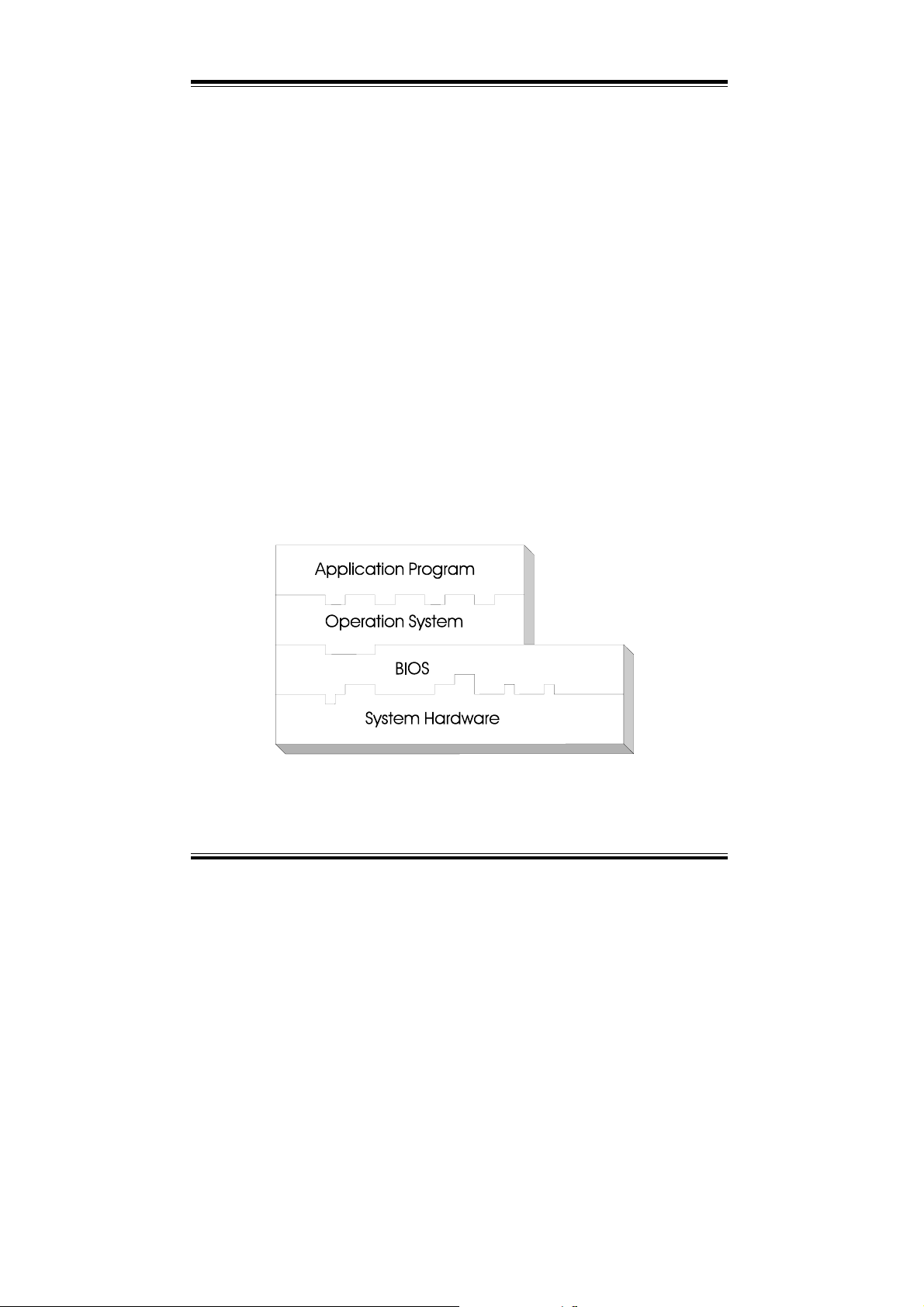
Chapter 5 Award BIOS Setup
5-1. INTRODUCTION
This chapter will show you the function of a BIOS in managing the features of
your system. The PC-620-G4 Socket 370 Embedded Card is equipped with
the BIOS for system chipset from Award Software Inc. This page briefly
explains the function of the BIOS in managing the special features of your
system. The following pages describe how to use the BIOS for system chipset
Setup menu.
Your application programs (such as word processing, spreadsheets, and games)
rely on an operating system such as DOS or OS/2 to manage such things as
keyboard, monitor, disk drives, and memory.
The operating system relies on the BIOS (Basic Input and Output system), a
program stored on a ROM (Read-only Memory) chip, to initialize and
configure your computer's hardware. As the interface between the hardware
and the operating system, the BIOS enables you to make basic changes to
your system's hardware without having to write a new operating system.
The following diagram illustrates the interlocking relationships between the
system hardware, BIOS, operating system, and application program:
Page: 5-2
PC-620-G4 USER
′
S MANUAL
Page 54

Chapter 5 Award BIOS Setup
5-2. ENTERING SETUP
When the system is powered on, the BIOS will enter the Power-On Self
Test (POST) routines and the following message will appear on the lower
screen:
As long as this message is present on the screen you may press the <Del>
key (the one that shares the decimal point at bottom of the number keypad)
to access the Setup program. In a moment, the main menu of the Award
SETUP program will appear on the screen:
STANDARD CMOS SETUP
BIOS FEATURES SETUP
CHIPSET FEATURES SETUP
POWER MANAGEMENT SETUP
PNP/PCI CONFIGURATION
LOAD BIOS DEFAULTS
LOAD SETUP DEFAULTS
You may use the cursor up/down keys to highlight each individual menu
items. As you highlight each item, a brief description of that item's function
appears in the lower window. If you have a coloured monitor you can use the
Shift F2 keys to scroll through the various color combinations available.
PRESS <DEL> TO ENTER SETUP, ESC TO SKIP MEMORY TEST
ROM PCI / ISA BIOS (2A69KP6A)
CMOS SETUP UTILITY
AWARD SOFTWARE, INC.
Esc : Quit ↑↓→← : Select Item
F10 : Save & Exit Setup (Shift)F2 : Change Color
Time, Date, Hard Disk Type.........
INTEGRATED PERIPHERALS
SUPERVISOR PASSWORD
USER PASSWORD
IDE HDD AUTO DETECTION
SAVE & EXIT SETUP
EXIT WITHOUT SAVING
Setup program initial screen
PC-620-G4 USER′S MANUAL
Page: 5-3
Page 55

Chapter 5 Award BIOS Setup
5-3. THE STANDARD CMOS SETUP MENU
Highlight〝STANDARD CMOS SETUP〞and press the < ENTER > key and
the screen will display the following table:
ROM PCI / ISA BIOS (2A69KP6A)
STANDARD CMOS SETUP
AWARD SOFTWARE, INC.
Date (mm:dd:yy) : Thu, Feb 1 2001
Time (hh:mm:ss) : 18 : 41 : 50
HARD DISKS TYPE SIZE CYLS HEAD PRECOMP LANDZ SECTOR MODE
Primary Master : Auto 0
Primary Slave : Auto 0
Secondary Master: Auto 0
Secondary Slave : Auto 0
Drive A : 1.44M , 3.5 in.
Drive B : None
Video
: EGA/VGA
Halt On
: All Errors
Esc : Quit ↑ ↓ → ← : Select Item Pu/Pd/+/- : Modify
F1
: Help (Shift) F2 : Change Color
User the arrow keys to highlight the item and then use the <PgUp> or
<PgDn> keys to select the value you want.
Information on each item are as follows:
Date:
< Month >, < Date > and <Year >. Ranges for each value are in the CMOS
Setup Screen, and the week-day will skip automatically.
Time:
< Hour >, < Minute >, and < Second >. Use 24 hour clock format, i.e., for
PM numbers, add 12 to the hour. For examples, 4: 30 P.M. You should
enter the time as 16:30:00.
0 0 0 0 0 AUTO
0 0 0 0 0 AUTO
0 0 0 0 0 AUTO
0 0 0 0 0 AUTO
Base Memory: 640K
Extended Memory: 1300484K
Other Memory: 384K
----------------------------------Total Memory: 131072K
CMOS setup screen
Page: 5-4
PC-620-G4 USER
′
S MANUAL
Page 56

Primary Master/Slave:
Secondary Master/Slave :
The categories identify the types of 2 channels that have been installed in
the computer. There are 45 predefined types and 4 user definable types are
for Enhanced IDE BIOS. Type 1 to Type 45 are predefined. Type User is
user-definable.
Press PgUp / <+> or PgDn / <-> to select a numbered hard disk type or type
the number and press < Enter >. Note that the specifications of your drive
must match with the drive table. The hard disk will not work properly if
you enter improper information for this category. If your hard disk drive
type is not matched or listed, you can use Type User to define your own
drive type manually.
If you select Type User, related information is asked to be entered to the
following items. Enter the information directly from the keyboard and press
< Enter >. This information should be provided in the documentation from
your hard disk vendor or the system manufacturer.
If the controller of HDD interface is ESDI, the selection shall be
"Type 1".
If the controller of HDD interface is SCSI, the selection shall be "None"
If the controller of HDD interface is CD-ROM, the selection shall be
"None"
TYPE:
This is the number designation for a drive with certain identification
parameters.
CYLS:
This is the number of cylinders found in the specified drive type.
HEAD:
This is the number of heads found in the specified drive type.
PRECOMP:
Precomp is the read delay circuitry which takes into account the timing
differences between the inner and outer edges of the surface of the disk
platter. The number designates the starting cylinder of the signal.
Chapter 5 Award BIOS Setup
PC-620-G4 USER′S MANUAL
Page: 5-5
Page 57
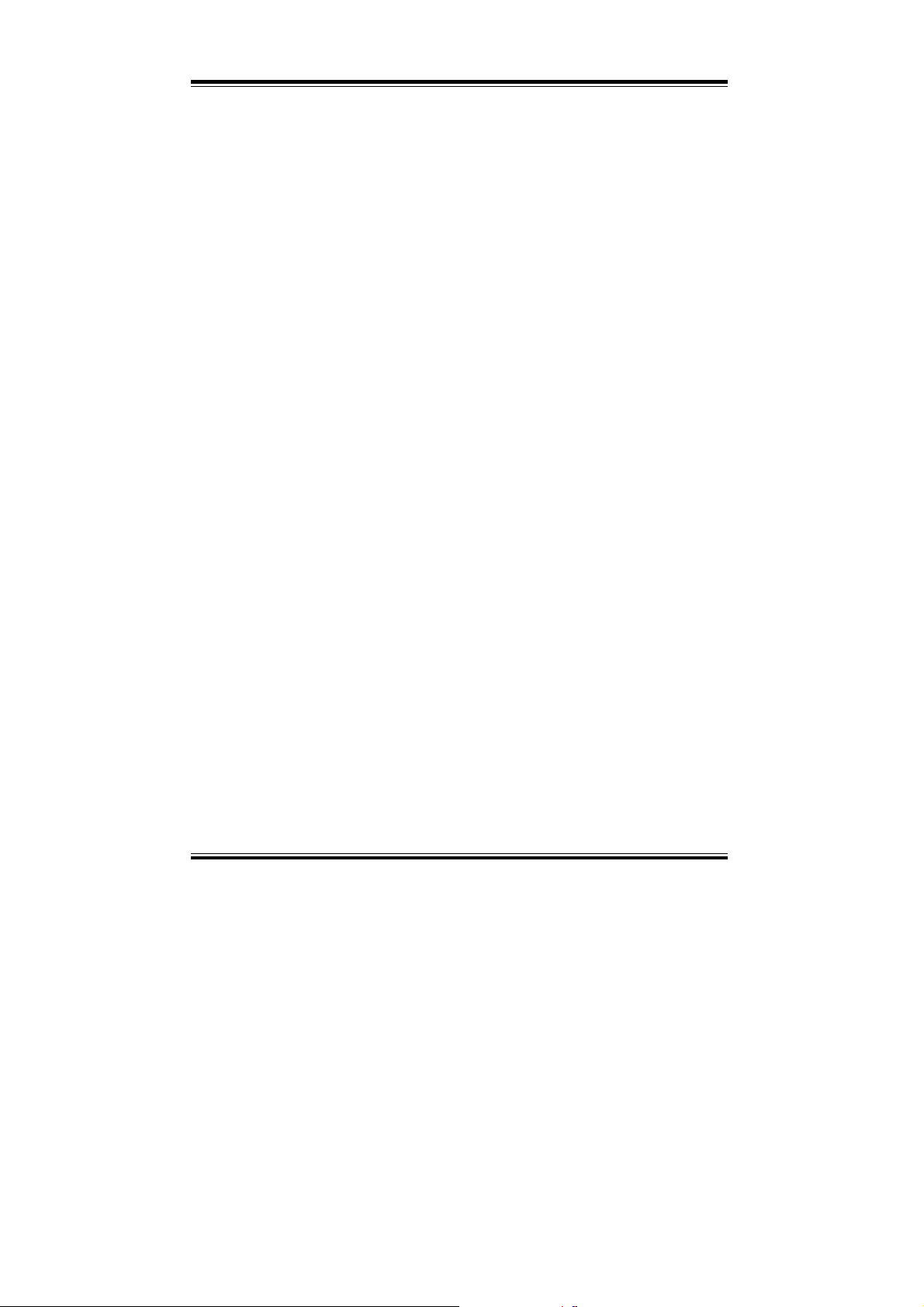
Chapter 5 Award BIOS Setup
LANDZ:
Landz is the landing zone of the heads. This number determines the
cylinder location where the heads will normally park when the system is
shut down.
SIZE (CAPACITY):
This is the formatted capacity of the drive based on the following formula:
(# of heads) X (# of cylinders) X (# of sets) X ( 512bytes/sects)
DRIVE A AND DRIVE B:
This item identifies the type of floppy disk drive A or drive B that have
been installed in the computer. The options are 360KB 5.25in, 1.2KB
5.25in, 720KB 3.5in, 1.44MB 3.5in, 2.88MB 3.5in and None.
VIDEO:
This item selects the type of video adapter used for the primary system
monitor. Although secondary monitors are supported, you don’t have to
select the type in Setup. The available options are nMono, oColor 40,
pVGA/EGA, and qColor 80.
HALT ON:
This item determines whether the computer will stop when error is detected
during power up. The available options are nNo errors, oAll errors, pAll,
But keyboard, qAll, but Diskette, and rAll, But Disk/Key.
Page: 5-6
PC-620-G4 USER
′
S MANUAL
Page 58

HARD DISK ATTRIBUTES:
Type Cylinders Heads V-P comp LZone Sect Capacity
1 306 4 128 305 17 10
2 615 4 300 615 17 20
3 615 6 300 615 17 30
4 940 8 512 940 17 62
5 940 6 512 940 17 46
6 615 4 65535 615 17 20
7 642 8 256 511 17 30
8 733 5 65535 733 17 30
9 900 15 65535 901 17 112
10 820 3 65535 820 17 20
11 855 5 65535 855 17 35
12 855 7 65535 855 17 49
13 306 8 128 319 17 20
14 733 7 65535 733 17 42
15 000 0 0000 000 00 00
16 612 4 0000 663 17 20
17 977 5 300 977 17 40
18 977 7 65535 977 17 56
19 1024 7 512 1023 17 59
20 733 5 300 732 17 30
21 733 7 300 732 17 42
22 733 5 300 733 17 30
23 306 4 0000 336 17 10
24 977 5 65535 976 17 40
25 1024 9 65535 1023 17 76
26 1224 7 65535 1223 17 71
27 1224 11 65535 1223 17 111
28 1224 15 65535 1223 17 152
29 1024 8 65535 1023 17 68
30 1024 11 65535 1023 17 93
31 918 11 65535 1023 17 83
32 925 9 65535 926 17 69
33 1024 10 65535 1023 17 85
34 1024 12 65535 1023 17 102
35 1024 13 65535 1023 17 110
36 1024 14 65535 1023 17 119
37 1024 2 65535 1023 17 17
38 1024 16 65535 1023 17 136
39 918 15 65535 1023 17 114
40 820 6 65535 820 17 40
41 1024 5 65535 1023 17 42
42 1024 5 65535 1023 26 65
43 809 6 65535 852 17 40
44 809 6 65535 852 26 61
45 776 8 65335 775 33 100
47 AUTO
Chapter 5 Award BIOS Setup
Award Hard Disk Type Table
PC-620-G4 USER′S MANUAL
Page: 5-7
Page 59

Chapter 5 Award BIOS Setup
5-4. The BIOS FEATURES SETUP MENU
Choose the〝BIOS FEATURES SETUP〞in the main menu, the screen
shown as below.
ROM PCI/ISA BIOS (2A69KP6A)
BIOS FEATURES SETUP
AWARD SOFTWARE, INC.
Virus Warning
CPU Internal Cache
External Cache
CPU L2 Cache ECC Checking
Quick Power On Self Test
Boot Sequence
Swap Floppy Drive
Boot Up Floppy Seek
Boot Up NumLock Status
Gate A20 Option
Typematic Rate Setting
Typematic Rate (Chars/Sec)
Typematic Delay (Msec)
Security Option
PCI/VGA Palette Snoop
OS Select For DRAM > 64MB
Report No FDD For WIN 95
: Disabled
: Enabled
: Enabled
: Enabled
: Disabled
: A,C, SCSI
: Disabled
: Enabled
: On
: Fast
: Disabled
: 6
: 250
: Setup
: Disabled
: Non-OS2
: Yes
Video BIOS Shadow
C8000-CBFFF Shadow
CC000-CFFFF Shadow
D0000-D3FFF Shadow
D4000-D7FFF Shadow
D8000- DBFFF Shadow
DC000-DFFFF Shadow
Esc : Quit ↑↓→← : Select Item
F1 : Help Pu/Pd/+/- : Modify
F5 : Old Values (Shift)F2 : Color
F6 : Load BIOS Defaults
F7 : Load Setup Defaults
: Enabled
: Disabled
: Disabled
: Disabled
: Disabled
: Disabled
: Disabled
The 〝BIOS FEATURES SETUP〞 allows you to configure your system
for basic operation. You can select the system’s default speed, boot-up
sequence, keyboard operation, shadowing and security.
To get help on each item, highlight the relevant item and press the <F1> key.
A window will appear on your screen detailing the various options available
for each item. A brief introduction of each setting is given below:
VIRUS WARNING:
When Enabled, the BIOS will supervise the boot sector and partition table
of the hard disk drive for any attempt for modification.
Page: 5-8
BIOS Features Setup screen
PC-620-G4 USER
′
S MANUAL
Page 60

CPU INTERNAL CACHE:
EXTERNAL CACHE:
These two categories speed up memory access. However, it depends on
CPU chipset design.
CPU L2 CACHE ECC CHECKING:
This item allows you to enable/disable CPU L2 Cache ECC checking.
QUICK POWER ON SELF TEST:
This item allows you to speed up Power On Self Test (POST) after powerup the computer. When Enabled, BIOS will shorten or skip some check
items during POST.
BOOT SEQUENCE:
This category determines the sequence for which drive to look for first
when system boots up. You may set the system to look first at drive A:
and then at drive C:, or vice versa.
SWAP FLOOPY DRIVE:
This item is effective only in system wherein there are two floppy disk
drives. Selecting enabled assigns physical swapping of drive B to logical
drive A and physical drive A to logical drive B.
BOOT UP FLOPPY SEEK:
You may enable / disable this item to define whether the system will look
for a floppy disk drive to boot at power-on, or directly to the hard disk drive.
BOOT UP NUMLOCK STATUS:
This item allows you to determine the default state of the numeric keypad.
By default, the system boots up with NumLock on.
GATE 20A OPTION:
This entry allows you to select how the gate A20 is handled. The gate A20
is a device used to address memory above 1Mbytes. Initially the gate A20
was handled via a pin on the keyboard. Today, while keyboards still
provide this support, it is more common and much faster for the system
chipset to provide support for gate A20.
Chapter 5 Award BIOS Setup
PC-620-G4 USER′S MANUAL
Page: 5-9
Page 61

Chapter 5 Award BIOS Setup
TYPEMATIC RATE SETTING:
Enable this item if you wish to be able to configure the characteristics of
your keyboard. Typematic refers to the way in which characters are entered
repeatedly if a key is held down. For example, if you press and hold down
the "A" key, the letter "a" will repeatedly appear on your screen on your
screen until you release the key. This item is disable by default.
TYPEMATIC RATE (CHARS/SEC):
When the typematic rate is enabled, this selection allows you to choose the
rate at which the keys are accelerated.
TYPEMATIC DELAY (MSEC):
When the typematic rate is enabled, this selection allows you to choose the
delay between when the key was first depressed and when the acceleration
begins.
SECURITY OPTION:
This category allows you to limit access to the system and Setup, or just to
Setup.
System The system will not boot and access to Setup will be
denied if the correct password is not entered at the prompt.
Setup The system will boot, but access to Setup will be denied if
the correct password is not entered at the prompt.
To disable security, select PASSWORD SETTING at Main Menu and
then you will be asked to enter password. Do not type anythin g and just
press <Enter>, it will disable security. Once the security is disabled, the
system will boot and you can enter Setup freely.
PCI/VGA PALETTE SNOOP:
This entry determines whether the MPEG ISA/VESA VGA Cards can work
with PCI/VGA or not.
OS SELECT FOR DRAM >64MB:
This item allows you to access the memory that over 64MB in OS/2. You
may choose OS2 or Non-OS2.
Page: 5-10
PC-620-G4 USER
′
S MANUAL
Page 62

Chapter 5 Award BIOS Setup
REPORT NO FDD FOR WIN 95:
Whether report no FDD for Win 95 or not.
VIDEO BIOS SHADOW:
Determines whether video BIOS will be copied to RAM. However, it is
optional depending on chipset design. Video Shadow will increase the video
speed.
C8000-CBFFF SHADOW ~ DC000-DFFFF SHADOW:
These categories determine whether option ROMs will be copied to RAM.
An example of such option ROM would be support of onboard SCSI.
PC-620-G4 USER′S MANUAL
Page: 5-11
Page 63

Chapter 5 Award BIOS Setup
5-5. CHIPSET FEATURE SETUP
Choose the〝CHIPSET FEATURES SETUP〞from the main menu, the
screen shown as below.
ROM PCI/ISA BIOS (2A69KP6A)
CHIPSET FEATURES SETUP
Auto Configuration
EDO DRAM Speed Selection
EDO CASx# MA Wait State
EDO RASx# Wait State
SDRAM RAS-to-CAS Delay
SDRAM RAS Precharge Time
SDRAM CAS latency Time
SDRAM Precharge Control
DRAM Data Integrity Mode
System BIOS Cacheable
Video BIOS Cacheable
Video RAM Cacheable
8 Bit I/O Recovery Time
16 Bit I/O Recovery Time
Memory Hole At 15M-16M
Passive Release
Delayed Transaction
AGP Aperture Size (MB)
The parameters in this screen are for system designers, service personnel,
and technically competent users only. Do not reset these values unless you
understand the consequences of your changes.
AUTO CONFIGURATION:
Auto Configuration selects predetremined optimal values of chipset
parameters. When disabled, chipset parameters revert to setup information
stored in CMOS. Many fields in this screen are not available when Auto
Configuration is Enabled.
AWARD SOFTWARE, INC.
: Enable
: 60 ns
: 2
: 2
: 3
: 3
: 3
: Disabled
Non-ECC
:
: Disabled
: Disabled
: Disabled
: 1
: 1
: Disabled
: Enabled
: Disabled
: 64
Chipset Features Setup screen
Power-Supply Type
Auto Detect DIMM Clk
CPU Warning Temperature
Current System Temp.
Current CPU1 Temperature
Current CPUFAN1 Speed
Current CPUFAN2 Speed
IN0 (V): 2.00V IN1(V)
IN2 (V): 3.32V + 5V
+12 V : 12.28V -12V
5 V : -4.99V VBAT(V)
5VSB(V):5.05V
Shutdown Temperature
Esc : Quit ↑↓→← : Select Item
F1 : Help Pu/Pd/+/- : Modify
F5 : Old Values (Shift)F2 : Color
F6 : Load BIOS Defaults
F7 : Load Setup Defaults
: AT
: Enable
: Disable
: 35°C/95°F
: 45°C/113°F
: 5037 RPM
:
: 1.50V
: 5.02V
: -11.95V
: 3.28V
Disable
Page: 5-12
PC-620-G4 USER
′
S MANUAL
Page 64

EDO DRAM SPEED SELECTION:
The DRAM timing is controlled by the DRAM Timing Registers. The
timings programmed into this register are dependent on the system design.
Slower rates may be required in certain system designs to support loose
layouts or slower memory.
EDO CASx# MA WAIT STATE:
You can select the timing control type of EDO DRAM CAS MA (memory
address bus).
EDO RASx# WAIT STATE:
You can select the timing control type of EDO DRAM RAS MA (memory
address bus).
SDRAM RAS-to-CAS DELAY:
You can select RAS to CAS Delay time in HCLKs of 2/2 or 3/3. The
system board designer should set the values in this field, depending on the
DRAM installed. Do not change the values in this field unless you change
specifications of the installed DRAM or the installed CPU.
SDRAM RAS PRECHARGE TIME:
Defines the length of time for Row Address Strobe is allowed to precharge.
SDRAM CAS LATENCY TIME:
You can select CAS latency time in HCLKs of 2/2 or 3/3. The system board
designer should set the values in this field, depending on the DRAM
installed. Do not change the values in this filed unless you change
specifications of the installed DRAM or the installed CPU.
SDRAM PRECHARGE CONTROL:
When enabled, all CPU cycles to SDRAM result in an All Banks Precharge
Command on the SDRAM interface.
DRAM DATA INTEGRITY MODE:
Select parity or ECC (error-correcting code), according to the type of
installed DRAM.
Chapter 5 Award BIOS Setup
PC-620-G4 USER′S MANUAL
Page: 5-13
Page 65
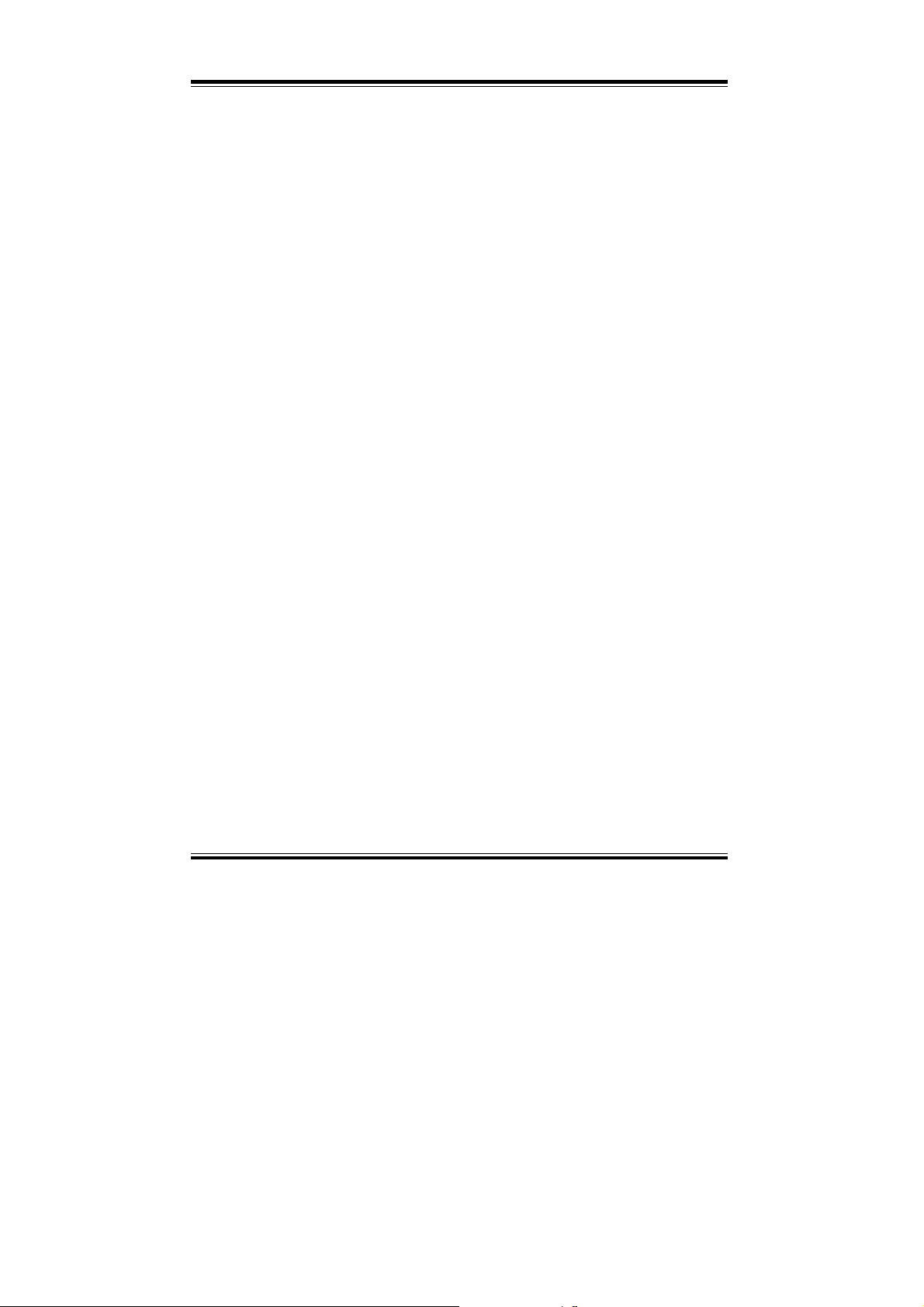
Chapter 5 Award BIOS Setup
SYSTEM BIOS CACHEABLE :
Select Enabled allows caching of the system BIOS ROM at F000h-FFFFFh,
resulting in better system performance. However, if any program writes to
this memory area, a system error may result.
VIDEO BIOS CACHEABLE:
Select Enabled allows caching of the video BIOS ROM at C0000h-F7FFFh,
resulting in better video performance. However, if any program writes to
this memory area, a system error may result.
VIDEO RAM CACHEABLE:
Select Enabled allows caching of the video RAM, resulting in better system
performance. However, if any program writes to this memory area, a system
error may result.
8 Bit I/O RECOVERY TIME:
The recovery time is the length of time, measured in CPU clocks, which the
system will delay after the completion of an input/output request. This
delay takes place because the CPU is operating so much faster than the
input / output bus that the CPU must be delayed to allow fro the completion
of the I/O. This item allows you to determine the recovery time allowed
for 8bit I/O.
16 Bit I/O RECOVERY TIME:
This item allows you to determine the recovery time allowed for 16bit I/O.
Choices from NA, 1 to 4 CPU clocks.
MEMORY HOLE AT 15M-16M:
In order to improve performance, certain space in memory can be reserved
for ISA cards. This memory must be mapped into the memory space below
16MB.
PASSIVE RELEASE:
When Enabled, CPU to PCI bus accesses is allowed during passive release.
Otherwise, the arbiter only accepts another PCI master access to local
DRAM.
Page: 5-14
PC-620-G4 USER
′
S MANUAL
Page 66

DELAYED TRANSACTION:
The chipset has an embedded 32-bit posted write buffer to support delay
transactions cycles. Select Enabled to support compliance with PCI
specification version 2.1.
AGP APERTURE SIZE (MB):
Select the size of the Accelerated Graphics Port (AGP) aperture. The
aperture is a portion of the PCI memory address range dedicated for
graphics memory address space. Host cycles that hit the aperture range
are forwarded to the AGP without any translation. See
www.agpforum.org
for AGP information.
AUTO DETECT DIMM CLK:
To reduce the occurrence of electromagnetic interference (EMI), the BIOS
detects the presence or absence of components in DIMM and turns off
system clock generator pulses to empty slots.
CPU WARNING TEMPERATURE:
Select the combination of lower and upper limits for the CPU temperature.
If the CPU temperature extends beyond either limit, any warning
mechanism programmed into your system will be activated.
CURRENT SYSTEM TEMP.:
This item displays the current system temperature, if your computer
contains a monitoring system.
CURRENT CPU1 TEMPERATURE:
This item displays the current CPU temperature, if your computer contains
a monitoring system.
CURRENT CPUFAN1/CPUFAN2 SPEED:
This item indicate the current speed of the CPU fans, if your computer
contains a monitoring system.
SHUTDOWN TEMPERATURE:
This item select the shutdown temperature.
Chapter 5 Award BIOS Setup
PC-620-G4 USER′S MANUAL
Page: 5-15
Page 67

Chapter 5 Award BIOS Setup
5-6. POWER MANAGEMENT SETUP
Choose〝POWER MANAGEMENT SETUP〞option on the main menu, a
display will be shown on screen as below :
ROM PCI/ISA BIOS (2A69KP6A)
POWER MANAGEMENT SETUP
ACPI function
Power Management
PM Control by APM
Video Off Method
Video Off After
MODEM Use IRQ
Doze Mode
Standby Mode
Suspend Mode
HDD Power Down
Throttle Duty Cycle
PCI/VGA Act-Monitor
Soft-Off by PWR-BTTN
Wake Up On LAN
IRQ 8 Break Suspend
This category allows you to configure your system to most effectively save
energy while operating in a manner consistent with your own style of
computer use. Having made all the setting above, press <ESC> to return to
the main menu.
ACPI FUNCTION:
This item allows you to enable / disable the Advanced Configuration and
Power Management (ACPI).
POWER MANAGEMENT:
This item allows you to select the type (or degree) of power saving and is
directly related to HDD power down, Doze Mode, Standby Mode, and
Suspend Mode.
AWARD SOFTWARE, INC.
: Disabled
: User Define
: Yes
: DPMS
: Standby
: NA
: Disable
: Disable
: Disable
: Disable
: 62.5%
: Disabled
: Disabled
: Enabled
: Disabled
** Reload Global Timer
IRQ (3-7, 9-15), NMI
Primary IDE 0
Primary IDE 1
Secondary IDE 0
Secondary IDE 1
Floppy Disk
Serial Port
Parallel Port
Esc : Quit ↑↓→← : Select Item
F1 : Help Pu/Pd/+/- : Modify
F5 : Old Values (Shift)F2 : Color
F6 : Load BIOS Defaults
F7 : Load Setup Defaults
Power Management Setup Screen
Events **
: Disabled
: Disabled
: Disabled
: Disabled
: Disabled
: Disabled
: Disabled
: Enabled
Page: 5-16
PC-620-G4 USER
′
S MANUAL
Page 68

PM CONTROL BY APM:
When this item is set to be YES, the system BIOS will wait for APM‘s
prompt before it enter any PM mode e.g. DOZE, STANDBY or SUSPEND.
If APM is installed, & if there is a task running, even the timer is time out,
the APM will not prompt the BIOS to put the system into any power saving
mode.
VIDEO OFF METHOD:
This category determines the manner in which the monitor is blanked.
V/H SYNC+BLANK This selection will cause the system to turn off the
BLANK SCREEN This selection only writes blanks to video buffer.
DPMS Initial display power management signaling.
VIDEO OFF AFTER:
When enabled, this feature allows the VGA adapter to operate in a power
saving mode.
MODEM USE IRQ:
This item enable you to name the interrupt request (IRQ) line assigned to
the modem (if any) on your system. Activity of the selected IRQ always
awakens the system.
DOZE MODE:
When enabled and after the set time of system inactivity, the CPU clock
will run at slower speed while all other devices still operate at full speed.
STANDBY MODE:
When enabled and after the set time of system inactivity, the fixed disk
drive and the video would be shut off while all other devices still operate at
full speed.
SUSPEND MODE:
When enabled and after the set time of system inactivity, all devices except
the CPU will be shut off.
Chapter 5 Award BIOS Setup
vertical & horizontal synchronization ports and
write blanks to video buffer.
PC-620-G4 USER′S MANUAL
Page: 5-17
Page 69

Chapter 5 Award BIOS Setup
HDD POWER DOWN:
When enabled and after the set time of system inactivity, the hard disk drive
will be powered down while all other devices remain active.
THROTTLE DUTY CYCLE:
This item allows you to select the percent of time that the clock runs when
the system enters Doze mode.
PCI/VGA ACTIVE MONITOR:
This item allows you to enable any video activity restarts the global timer
for Standby mode.
SOFT-OFF BY PWR-BTTN:
Pressing the power button for more than 4 seconds forces the system to
enter the Soft-Off state when the system has “hung”.
WAKE UP ON LAN:
This item allows your computer to be booted from another computer via
network by sending a wake-up signal.
IRQ 8 BREAK SUSPEND:
This item allows you to enabled and disable the monitoring of IRQ8 so it
doesn’t awaken the system from Suspend mode.
RELOAD GLOBAL TIMER EVENTS:
When enabled, an event occurring on each device listed below restarts the
global timer for Standby mode.
nIRQ[3-7, 9-15], NMI o Primary IDE 0
pPrimary IDE 1 q Secondary IDE 0
rSecondary IDE 1 s Floppy Disk
tSerial Port u Parallel Port
Page: 5-18
PC-620-G4 USER
′
S MANUAL
Page 70

5-7. PNP/PCI CONFIGURATION
Choose 〝PNP/PCI CONFIGURATION〞 from the main menu, a display
will be shown on screen as below:
ROM PCI/ISA BIOS (2A69KP6A)
PNP/PCI CONFIGURATION
PNP OS Installed
Resources Controlled by
Reset Configuration Data
IRQ-3 assigned to :
IRQ-4 assigned to :
IRQ-5 assigned to :
IRQ-7 assigned to :
IRQ-9 assigned to :
IRQ-11 assigned to :
IRQ-12 assigned to :
IRQ-14 assigned to :
IRQ-15 assigned to :
DMA-0 assigned to :
DMA-1 assigned to :
DMA-3 assigned to :
DMA-5 assigned to :
DMA-6 assigned to :
DMA-7 assigned to :
This section describes how to configure PCI bus system. PCI, also Known
as Personal Computer Interconnect, is a system which allows I/O devices to
operate at speeds nearing the speed of the CPU itself uses when
communicating with its own special components. This section covers
technical items, which is strongly recommended for experience users only.
You can manually configure the PnP/PCI Device’s IRQ. Highlight the
selected item and pressing the <F1> key, all the options for the desired
selection will be displayed for choice.
AWARD SOFTWARE, INC.
: No
: Manual
: Disabled
PCI/ISA PnP
PCI/ISA PnP
PCI/ISA PnP
PCI/ISA PnP
PCI/ISA PnP
PCI/ISA PnP
PCI/ISA PnP
PCI/ISA PnP
PCI/ISA PnP
PCI/ISA PnP
PCI/ISA PnP
PCI/ISA PnP
PCI/ISA PnP
PCI/ISA PnP
PCI/ISA PnP
PNP/PCI Configuration Setup Screen
Chapter 5 Award BIOS Setup
Used MEM base addr
Esc : Quit ↑↓→← : Select Item
F1 : Help Pu/Pd/+/- : Modify
F5 : Old Values (Shift)F2 : Color
F6 : Load BIOS Defaults
F7 : Load Setup Defaults
: N/A
PC-620-G4 USER′S MANUAL
Page: 5-19
Page 71

Chapter 5 Award BIOS Setup
RESOURCE CONTROLLED BY:
The Award Plug and Play Bios can automatically configure all the booth
and Plug and Play-compatible devices. If set to Auto, all interrupt request
(IRQ) and DMA assignment fields disappear, as the BIOS automatically
assigns them.
RESET CONFIGURATION DATA:
When Enable, the system will reset Extended System Configuration Data
(ESCD) when you exit Setup if you have installed a new add-on and the
system reconfiguration has caused such a serious conflict that the operating
system cannot boot.
IRQ # ASSIGNED TO:
If resources are controlled manually, assign each system interrupt as Legacy
ISA Devices or PCI/ISA PnP Devices.
Legacy ISA Devices complaint with the original PC AT bus
specification, requiring a specific interrupt such
as IRQ4 for serial port 1.
PCI/ISA PnP Devices complaint with the Plug and Play standard,
whether designed for PCI or ISA bus
architecture.
DMA # ASSIGNED TO:
If resources are controlled manually, assign each system DMA channel as
Legacy ISA Devices or PCI/ISA PnP Devices.
Legacy ISA Devices complaint with the original PC AT bus
specification, requiring a specific interrupt such
as IRQ4 for serial port 1.
PCI/ISA PnP Devices complaint with the Plug and Play standard,
whether designed for PCI or ISA bus
architecture.
USED MEM BASE ADDR:
Select a base address for the memory area used by any peripheral that requires
high memory.
Page: 5-20
PC-620-G4 USER
′
S MANUAL
Page 72

5-8. LOAD BIOS DEFAULTS
AUTO CONFIGURATION WITH BIOS DEFAULTS
"LOAD BIOS DEFAULTS" loads the default BIOS values. When the
diagnostic aid of your system becomes unusable, choose this option and the
following message appears :
Load BIOS Default ( Y / N ) ? Y
To use the BIOS defaults, change the prompt to "Y" and press < Enter >,
the CMOS is load automatically when you power on the PC-620-G4.
5-9. LOAD SETUP DEFAULTS
AUTO CONFIGURATION WITH SETUP DEFAULTS
This Main Menu item uses the default SETUP values. Use this option as a
diagnostic aid of your system behaves erratically. Choose this item and the
following message appears:
Chapter 5 Award BIOS Setup
Load SETUP Default ( Y / N ) ?Y
To use the SETUP defaults, change the prompt to "Y" and press <Enter>
The CMOS is load automatically form SETUP default values.
PC-620-G4 USER′S MANUAL
Page: 5-21
Page 73
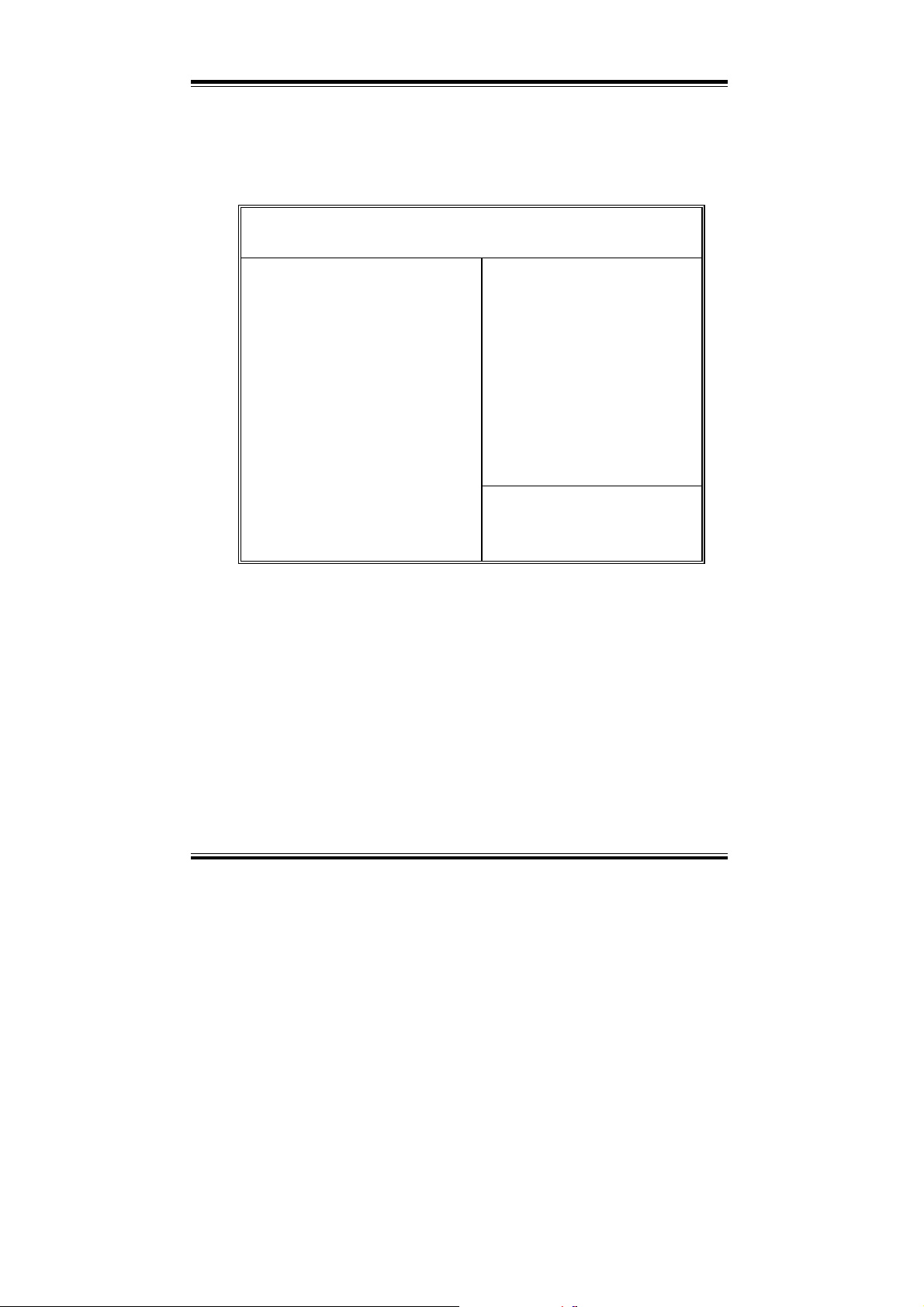
Chapter 5 Award BIOS Setup
5-10. INTEGRATED PERIPHERALS
Choose〝INTEGRATED PERIPHERALS〞from the main menu, a display
will be shown on screen as below:
ROM PCI/ISA BIOS (2A69KP6A)
INTEGRATED PERIPHERALS
IDE HDD Block Mode
IDE Primary Master PIO
IDE Primary Slave PIO
IDE Secondary Master PIO
IDE Secondary Slave PIO
IDE Primary Master UDMA
IDE Primary Slave UDMA
IDE Secondary Master UDMA
IDE Secondary Slave UDMA
On-Chip Primary PCI IDE
On-Chip Secondary PCI IDE
Onboard PCI SCSI Chip
USB Keyboard Support
Init Display First
Onboard FDC Controller
Onboard UART 1
Onboard UART 2
Onboard UART 2 Mode
By moving cursor to the desired selection and press the <F1> key, all
options for the desired selection will be displayed for choice. User has to
use select the desired option. Having made all the setting according to your
selections. Press <Esc> to return to the Main Menu.
IDE HDD BLOCK MODE:
Block mode is also called block transfer, multiple commands, or multiple
sector read/write. If your IDE hard drive supports block mode (most new
drives do), select Enabled for automatic detection of the optimal number of
block read/writes per sector the drive can support.
AWARD SOFTWARE, INC.
: Enabled
: Auto
: Auto
: Auto
: Auto
: Auto
: Auto
: Auto
: Auto
: Enabled
: Enabled
: Disabled
: Disabled
: PCI Slot
: Enabled
: 3F8/IRQ4
: 2F8/IRQ3
: Standard
Onboard Parallel Port
Parallel Port Mode
Esc : Quit ↑↓→← : Select Item
F1 : Help Pu/Pd/+/- : Modify
F5 : Old Values (Shift)F2 : Color
F6 : Load BIOS Defaults
F7 : Load Setup Defaults
INTEGRATED PERIPHERALS
: 378/IRQ7
: Normal
Page: 5-22
PC-620-G4 USER
′
S MANUAL
Page 74

IDE PRIMARY MASTER/SLAVE PIO:
IDE SECONDARY MASTER/SLAVE PIO:
The four IDE PIO fields allow you to set a PIO mode (0-4) for each of the
four IDE devices that the onboard IDE interface supports. Modes 0 through 4
provide successively increased performance. In Auto mode, the system
automatically determines the best mode for each device.
IDE PRIMARY MASTER/SLAVE UDMA:
IDE SECONDARY MASTER/SLAVE UDMA:
UDMA, also known as Ultra DMA, is a DMA data transfer protocol that
utilizes ATA commands and the ATA bus to allow DMA commands to
transfer data at a maximum burst rate of 33 MB/s. When you select Auto in
the four IDE UDMA fields, the system automatically determines the optimal
data transfer rate for each IDE device.
ON-CHIP PRIMARY PCI IDE:
ON-CHIP SECONDARY PCI IDE:
The Integrated peripheral controller contains an IDE interface with support for
two IDE channels. Select Enabled to activate each channel separately.
ONBOARD PCI SCSI CHIP:
Select Enabled if your system contains a built-in SCSI controller.
USB KEYBOARD SUPPORT:
Select Enabled if you have a USB Keyboard.
INIT DISPLAY FIRST:
Initialize the AGP video display before initializing any other display device
on the system. Thus the AGP display becomes the primary display.
ONBOARD FDC CONTROLLER:
Select Enabled unless you installed an add-in FDC.
ONBOARD UART1:
ONBOARD UART2:
Select a logical COM port name and matching address for the first and second
serial ports. Select an address and corresponding interrupt for the first and
second serial ports.
Chapter 5 Award BIOS Setup
PC-620-G4 USER′S MANUAL
Page: 5-23
Page 75

Chapter 5 Award BIOS Setup
ONBOARD UART 2 MODE:
Select an operating mode for the second serial port.
ONBOARD PARALLEL PORT:
Select a logical LPT port address and corresponding interrupt for the physical
parallel port.
PARALLEL PORT MODE:
Select an operating mode for the onboard parallel (printer) port. Select
Normal, Compatible, or SPP unless you are certain your hardware and
software both support one of the other available modes. For more
information about parallel port modes, see http://www.fapo.com/1284int.htm.
Page: 5-24
PC-620-G4 USER
′
S MANUAL
Page 76

5-11. PASSWORD SETTING
TO SET A PASSWORD
If you want to enable this item you should choose the〝PASSWORD
SETTING〞option from the main menu, the following message will appear
at the center of the screen to assist you in creating a password.
Enter Password:
Type the password, up to eight characters, and press < Enter >. You will
be asked to confirm the password. Type the password again and press
< Enter >. You may also press < Esc > to abort the selection and not enter
a password.
To change the original password, enter CMOS setup Menu again you will
be asked to enter the original password, then select 〝PASSWORD
SETTING〞and press enter. The system will ask you to enter a password,
then you may enter new password and re-type new password of
confirmation.
User should bear in mind that when a password is set, you will be ask
to enter the password everything you enter CMOS setup Menu.
TO DISABLE THE PASSWORD
Upon entering the CMOS setup Menu, the system will ask you to enter the
original password, after entering the original password, press
〝PASSWORD SETTING〞a message will appear at the center.
Chapter 5 Award BIOS Setup
PASSWORD DISABELD!!!
Press any key to continue...
Press < Enter > and the password will be disabled. Once the password is
disabled, you can enter Setup freely.
PC-620-G4 USER′S MANUAL
Page: 5-25
Page 77

Chapter 5 Award BIOS Setup
5-12. IDE HDD AUTO DETECTION
Choose the〝IDE HDD AUTO DETECTION〞option . The screen will be
shown as below.
ROM PCI / ISA BIOS (2A69KP6A)
STANDARD CMOS SETUP
AWARD SOFTWARE, INC.
Type Size CYLS. HEADS PRECOMP LANDZONE SECTORS MODE
Primary Master : ( Mb) 0 0 0 0 0 ------Primary Slave :
Secondary Master :
Secondary Slave :
Option Size Cyls Heads Precomp Landzone Sectors Mode
______________________________________________________________
2(Y) 540 524 32 0 1048 63 LBA
1 541 1049 16 65535 1048 63 Normal
3 540 524 32 65535 1048 63 LARGE
Note: Some Oses (like SCO-UNIX) must use “Normal” for installation
This setup menu allows you to save time in finding the Hard Disk Drive
information, just follow the following steps:
1. Select the “IDE HDD AUTO DETECTION” from the Main Menu.
2. After a couple of seconds, the screen will appear the Hard Disk information
and following message will appear:
Select Secondary Slave Option (N=Skip) : N
Esc : Skip
IDE HDD AUTO DETECTION Screen
3. Enter Y or N to confirm the acceptance of the parameter reported by BIOS,
then press the <ENTER> key.
The process will repeat again for Primary Slave, Secondary Master and
Secondary Slave Hard Disks.
Page: 5-26
“SELECT PRIMARY MASTER OPTION (N=SKIP):N”
PC-620-G4 USER
′
S MANUAL
Page 78

5-13. SAVE & EXIT SETUP
When you have completed adjusting all the settings as required, you must
have these setting into the CMOS RAM. Select〝SAVE & EXIT SETUP〞
and press<Enter>, as the display shown on below:
ROM PCI / ISA BIOS (2A69KP6A)
CMOS SETUP UTILITY
AWARD SOFTWARE, INC.
STANDARD CMOS SETUP
BIOS FEATURES SETUP
CHIPSET FEATURES SETUP
POWER MANAGEMENT SETUP
PNP/PCI CONF
LOAD BIOS DE
LOAD SETUP DEFAULTS
Esc : Quit ↑↓→← :Select Item
F10 : Save & Exit Setup (Shift)F2 : Change Color
When you confirm that you wish to save the settings your machine will be
automatically rebooted and the changes you have made will be implemented.
You may call up the setup program at any time to adjust any of the individual
items by pressing the <Del> key during boot up.
SAVE to CMOS and EXIT (Y/N)? N
Save Data to CMOS & Exit SETUP
Chapter 5 Award BIOS Setup
INTEGRATED PERIPHERALS
SUPERVISOR PASSWORD
USER PASSWORD
IDE HDD AUTO DETECTION
ETUP
SAVING
PC-620-G4 USER′S MANUAL
Page: 5-27
Page 79

Chapter 5 Award BIOS Setup
If wish to cancel any changes you have made, select 〝EXIT WITHOUT
SAVING〞 and the original setting stored in the CMOS will be retained.
The screen will be shown as below:
ROM PCI / ISA BIOS (2A69KP6A)
CMOS SETUP UTILITY
AWARD SOFTWARE, INC.
STANDARD CMOS SETUP
BIOS FEATURES SETUP
CHIPSET FEATURES SETUP
POWER MANAGEMENT SETUP
PNP/PCI CONF
LOAD BIOS DE
Quit Without Saving (Y/N) ? Y
LOAD SETUP DEFAULTS
Esc : Quit ↑↓→← : Select Item
F10 : Save & Exit Setup (Shift)F2 : Change Color
Abandon all Datas & Exit SETUP
INTEGRATED PERIPHERALS
SUPERVISOR PASSWORD
USER PASSWORD
IDE HDD AUTO DETECTION
ETUP
SAVING
Page: 5-28
PC-620-G4 USER
′
S MANUAL
Page 80

APPENDIX
EXPANSION BUS
This appendix indicates the pin assignments.
Section includes:
z PC-104 Connector Pin Assignment
z ISA BUS Pin Assignment
z PCI BUS Pin Assignment
A
Page: A-1
Page 81

Appendix A EXPANSION BUS
PC-104 CONNECTOR PIN ASSIGNMENT
104AB, 104CD : PC-104 Connector
The PC-104 can support multi-pieces of PC-104 modules. This card has two
connectors : one (104AB) consists of 64 pin; the other one (104CD) consists
of 40 pin, both of them are dual-in-line headers
The pin assignments for connector 104AB & 104CD are as follow:
ASSIGNMENT
PIN
A1 IOCHK B1 GND C1 GND D1 GND
A2 D7 B2 REST C2 SBHE D2 MEMCS16
A3 D6 B3 VCC C3 LA23 D3 IOCS16
A4 D5 B4 IRQ9 C4 LA22 D4 IRQ10
A5 D4 B5 -5V C5 LA21 D5 IRQ11
A6 D3 B6 DRQ2 C6 LA20 D6 IRQ12
A7 D2 B7 -12V C7 LA19 D7 IRQ15
A8 D1 B8 OWS C8 LA18 D8 IRQ14
A9 D0 B9 +12V C9 LA17 D9 DACK0
A10 IOCHRDY B10 GND C10 MEMR D10 DRQ0
A11 AEN B11 SMEMW C11 MEMW D11 DACK5
A12 A19 B12 SMEMR C12 D8 D12 DRQ5
A13 A18 B13 IOW C13 D9 D13 DACK6
A14 A17 B14 IOR C14 D10 D14 DRQ6
A15 A16 B15 DACK3 C15 D11 D15 DACK7
A16 A15 B16 DRQ3 C16 D12 D16 DRQ7
A17 A14 B17 DACK1 C17 D13 D17 VCC
A18 A13 B18 DRQ1 C18 D14 D18 MASTER
A19 A12 B19 REFRESH C19 D15 D19 GND
A20 A11 B20 CLK C20 KEY PIN D20 GND
A21 A10 B21 IRQ7
A22 A9 B22 IRQ6
A23 A8 B23 IRQ5
A24 A7 B24 IRQ4
A25 A6 B25 IRQ3
A26 A5 B26 DACK2
A27 A4 B27 TC
A28 A3 B28 BALE
A29 A2 B29 VCC
A30 A1 B30 OSC
A31 A0 B31 GND
A32 GND B32 GND
104AB 104CD
PIN
ASSIGNMENT
PIN
ASSIGNMENT
PIN
ASSIGNMENT
Page: A-2
PC-620-G4 USER
′
S MANUAL
Page 82

Appendix A EXPANSION BUS
ISA BUS PIN ASSIGNMENT
There are two edge connector (called “gold fingers“) on this CPU Card, on the
right hand is ISA Bus connector, followed up by PCI BUS connector. The ISAbus connector is divided into two sets : one consists of 62 pins; the other consists
of 36 pins.
The pin assignments as follows :
PIN ASSIGNMENT PIN ASSIGNMENT PIN ASSIGNMENT PIN ASSIGNMENT
B1 GND A1 -I/O CH CHK D1 -MEMCS16 C1 SBHE
B2 RESET A2 SD07 D2 -I/OCS16 C2 LA23
B3 +5V A3 SD06 D3 IRQ10 C3 LA22
B4 IRQ9 A4 SD05 D4 IRQ11 C4 LA21
B5 -5V A5 SD04 D5 IRQ12 C5 LA20
B6 DRQ2 A6 SD03 D6 IRQ15 C6 LA19
B7 -12V A7 SD02 D7 IRQ14 C7 LA18
B8 OWS A8 SD01 D8 -DACK0 C8 LA17
B9 +12V A9 SD00 D9 DRQ0 C9 -MEMR
B10 GND A10 -I/O CH RDY D10 -DACK5 C10 -MEMW
B11 -SMEMW A11 AEN D11 DRQ5 C11 SD08
B12 -SMEMR A12 SA19 D12 -DACK6 C12 SD09
B13 -IOW A13 SA18 D13 DRQ6 C13 SD10
B14 -IOR A14 SA17 D14 -DACK7 C14 SD11
B15 -DACK3 A15 SA16 D15 DRQ7 C15 SD12
B16 -DRQ3 A16 SA15 D16 +5V C16 SD13
B17 -DACK1 A17 SA14 D17 -MASTER C17 SD14
B18 -DRQ1 A18 SA13 D18 GND C18 SD15
B19 -REFRESH A19 SA12
B20 BCLK A20 SA11
B21 IRQ7 A21 SA10
B22 IRQ6 A22 SA09
B23 IRQ5 A23 SA08
B24 IRQ4 A24 SA07
B25 IRQ3 A25 SA06
B26 -DACK2 A26 SA05
B27 T/C A27 SA04
B28 BALE A28 SA03
B29 +5V A29 SA02
B30 OSC A30 SA01
B31 GND A31 SA00
B A D C
PC-620 USER′S MANUAL
Page: A-3
Page 83

Appendix A EXPANSION BUS
PCI BUS PIN ASSIGNMENT
Like ISA-BUS connector, the PCI-BUS edge connector is also divided into two
sets : one consists of 98 pins; the other consists of 22 pins. The standard of
PICMG 32-bit PCI-ISA connector contains 218 pins in total.
The pin assignments are as follows :
F E F E
PIN ASSIGNMENT PIN ASSIGNMENT PIN ASSIGNMENT PIN ASSIGNMENT
F1 -12V E1 TRST# F31 +3.3V E31 AD18
F2 TCK E2 +12V F32 AD17 E32 AD16
F3 GND E3 TMS F33 C/BE2# E33 +3.3V
F4 TDO E4 TDI F34 GND E34 FRAME#
F5 +5V E5 +5V F35 IRDY# E35 GND
F6 +5V E6 INTA# F36 +3.3V E36 TRDY#
F7 INTB# E7 INTC# F37 DEVSEL# E37 GND
F8 INTD# E8 +5V F38 GND E38 STOP#
F9 REQ3# E9 CLKC F39 LOCK# E39 +3.3V
F10 REQ1# E10 +5V(I/O) F40 PERR# E40 SDONE
F11 GNT3# E11 CLKD F41 +3.3V E41 SB0#
F12 GND E12 GND F42 SERR# E42 GND
F13 GND E13 GND F43 +3.3V E43 PAR
F14 CLKA E14 GNT1# F44 C/BE1# E44 AD15
F15 GND E15 RST# F45 AD14 E45 +3.3V
F16 CLKB E16 +5V(I/O) F46 GND E46 AD13
F17 GND E17 GNT0# F47 AD12 E47 AD11
F18 REQ0# E18 GND F48 AD10 E48 GND
F19 +5V(I/O) E19 REQ2# F49 GND E49 AD09
F20 AD31 E20 AD30 F52 AD08 E52 C/BE0#
F21 AD29 E21 +3.3V F53 AD07 E53 +3.3V
F22 GND E22 AD28 F54 +3.3V E54 AD06
F23 AD27 E23 AD26 F55 AD05 E55 AD04
F24 AD25 E24 GND F56 AD03 E56 GND
F25 +3.3V E25 AD24 F57 GND E57 AD02
F26 C/BE3# E26 GNT2# F58 AD01 E58 AD00
F27 AD23 E27 +3.3V F59 +5V(I/O) E59 +5V(I/O)
F28 GND E28 AD22 F60 ACK64# E60 REQ64#
F29 AD21 E29 AD20 F61 +5V E61 +5V
F30 AD19 E30 GND F62 +5V E62 +5V
Page: A-4
PC-620-G4 USER
′
S MANUAL
Page 84

TECHNICAL
SUMMARY
This section introduces you the maps concisely.
Section includes:
z Block Diagram
z Interrupt Map
z RTC & CMOS RAM Map
z Timer & DMA Channels Map
z I / O & Memory Map
APPENDIX
B
Page: B-1
Page 85

Appendix B Technical Summary
BLOCK DIAGRAM
(2MB)
VGA
MEMORY
CTRL
ADD / DATA
DATA
CNTL
ADDR
ISA INTERFACE
ADDR
CNTL
DATA
I/O CHIP
8042
KEY BOARD
CONTROLLER
RTC
SER.
CONN.
PARA.
CONN.
FLOPPY
CONN.
KEYBOARD
CNTL
DATA
ADDR
PANEL
CHIPS
69000
VGA CHIP
MONITOR
CNTL
ADD / DATA
CNTL
CNTL
ADD / DATA
CNTL
ADD / DATA
SCSI
ADAPTEC 7890
SCSI CHIP
SCSI II
DEVICE
USB
DATA
CNTL
440BX
ADDR
ISA BUS
CONTROLLER
MEMORY
2 DIMM
MODULES
ADDR
DATA
CNTL
ADD / DATA
440BX
CACHE DRAM
AND PCI
CONTROLLER
HOST BUS
IDE
CNTL
ADD / DATA
INTERFACE
LAN
UTP
ISA BUS
FLASH
BIOS
Disk-on-chip
Page: B-2
′
PC-620-G4 USER
S MANUAL
Page 86

INTERRUPT MAP
IRQ ASSIGNMENT
0 System TIMER
1 Keyboard
2 Cascade for IRQ 8-15
3 Serial port 2
4 Serial port 1
5 Available
6 Floppy
7 Parallel port 1
8 RTC clock
9 Available
10 Available
11 Available
12 PS/2 Mouse
13 Math coprocessor
14 IDE1
15 IDE2
Appendix B TECHNICAL SUMMARY
PC-620-G4 USER′S MANUAL
Page: B-3
Page 87
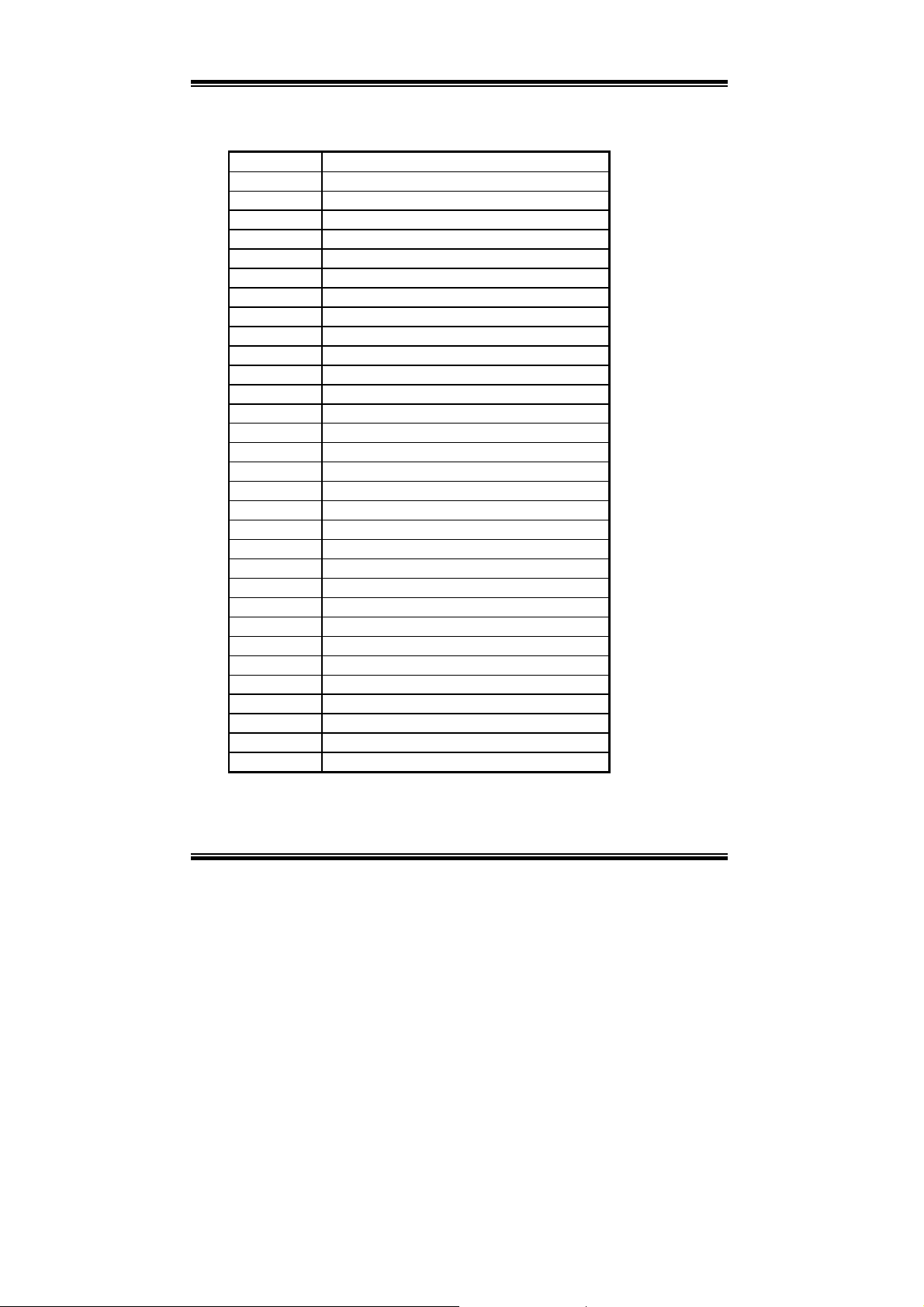
Appendix B Technical Summary
RTC & CMOS RAM MAP
CODE ASSIGNMENT
00 Seconds
01 Second alarm
02 Minutes
03 Minutes alarm
04 Hours
05 Hours alarm
06 Day of week
07 Day of month
08 Month
09 Year
0A Status register A
0B Status register B
0C Status register C
0D Status register D
0E Diagnostic status byte
0F Shutdown byte
10 Floppy Disk drive type byte
11 Reserve
12 Hard Disk type byte
13 Reserve
14 Equipment byte
15 Base memory low byte
16 Base memory high b yte
17 Extension memory low byte
18 Extensi on memory high byte
30 Reserved for extension memory low byte
31 Reserved for extension memor y high b yte
32 Date Century byte
33 Information Flag
34-3F Reserve
40-7f Reserved for Chipset Setting Data
Page: B-4
′
PC-620-G4 USER
S MANUAL
Page 88
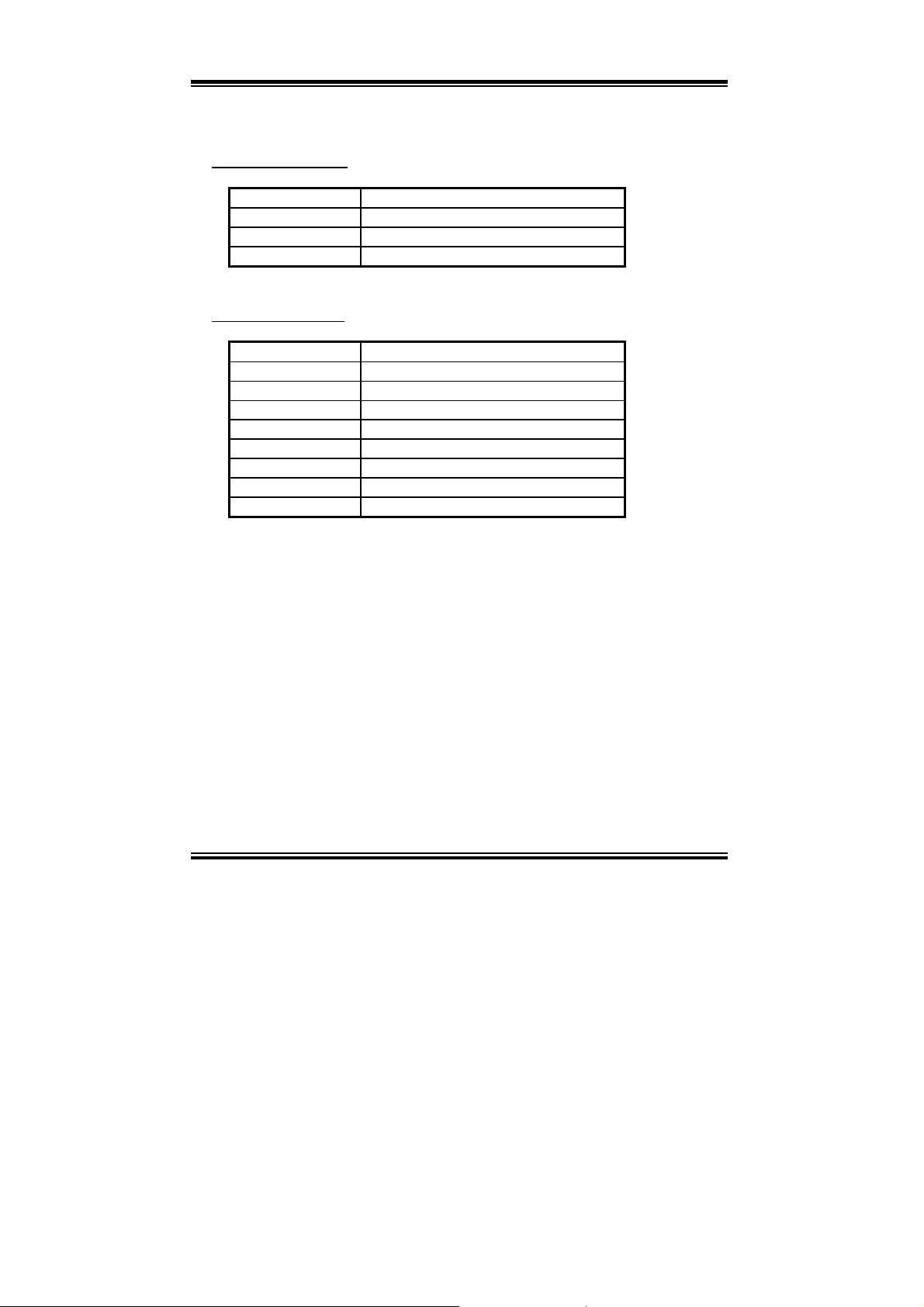
Appendix B TECHNICAL SUMMARY
TIMER & DMA CHANNELS MAP
Timer Channel Map
Timer Channel Assignment
0 System timer interrupt
1 DRAM Refresh request
2 Speaker tone generator
DMA Channel Map
DMA Channel Assignment
0 Available
1 Available
2 Floppy
3 Available
4 Cascade for DMA controller 1
5 Available
6 Available
7 Available
:
:
PC-620-G4 USER′S MANUAL
Page: B-5
Page 89

Appendix B Technical Summary
I/O & MEMORY MAP
Memory Map :
MEMORY MAP ASSIGNMENT
0000000-009FFFF System memory used by DOS and
application
00A0000-00BFFFF Display buffer memory for VGA/ EGA /
CGA / MONOCHROME adapter
00C0000-00DFFFF Reserved for I/O device BIOS ROM or
RAM buffe r.
00E0000-00EFFFF Reserved for PCI device ROM
00F0000-00FFFFF System BIOS ROM
0100000-FFFFFFF System extension memory
I/O Map :
I/O MAP ASSIGNMENT
000-01F DMA controller (Master)
020-021 Interrupt controller (Master)
022-023 Chipset controller registers I/O ports.
040-05F Timer control regsiters.
060-06F Keyboard interface controller (8042)
070-07F RTC ports & CMOS I/O ports
080-09F DMA register
0A0-0BF Interrupt controller (Slave)
0C0-0DF DMA controller (Slave)
0F0-0FF Math coprocessor
1F0-1F8 Hard Disk controller
278-27F Parallel port-2
2B0-2DF Graphics adapter controller
2F8-2FF Serial port-2
360-36F Net work ports
378-37F Parallel port-1
3B0-3BF Monochrome & Printer adapter
3C0-3CF EGA adapter
3D0-3DF CGA adapter
3F0-3F7 Floppy disk controller
3F8-3FF Serial port-1
Page: B-6
′
PC-620-G4 USER
S MANUAL
Page 90

TROUBLE
SHOOTING
This section outlines the errors that may occur when you operate the
system. It also gives you the suggestions on solving the problems.
Section includes:
z Trouble Shooting for Error Messages
z Trouble Shooting for POST Code
APPENDIX
C
Page: C-1
Page 91

Appendix C Trouble Shooting
TROUBLE SHOOTING FOR ERROR MESSAGES
The following information inform you the error messages and the trouble
shooting. Please adjust your systems according to the messages below. And
make sure all the components and connectors are in proper position and
firmly attached. If the errors still encountered, please contact with your
distributor for maintenance.
POST BEEP :
Currently there are two kind of beep codes in BIOS. The one code indicates that a video error has occurred and the BIOS cannot initialize the
video screen to display any additional information. This beep code con-sists
of a single long beep followed by three short beeps. The other one code
indicates that your DRAM error has occurred. This beep code consists of a
single long beep repeatedly.
CMOS BATTERY FAILURE :
When the CMOS battery is out of work or has run out, the user has to
replace the whole unit.
CMOS CHECKSUM ERROR :
This error inform you that the CMOS is corrupted. When the battery runs
weak, this situation might happen. Please check the battery and change a
new one when necessary.
DISPLAY SWITCH IS SET INCORRECTLY :
Display switch on the motherboard can be set to either monochrome or
color. This indicates the switch is set to a different setting than indicated in
Setup. Determine which setting is correct, and then either turn off the
system and change the jumper, or enter Setup and change the video
selection.
DISK BOOT FAILURE:
When you can‘t find the boot device, insert a system disk into Drive A and
press < Enter >. Make sure both the controller and cables are all in proper
positions, also make sure the disk is formatted correct device. Then reboot
the system.
Page: C-2
′
PC-620-G4 USER
S MANUAL
Page 92

Appendix C Trouble Shooting
DISKETTE DRIVES OR TYPES MISMATCH ERROR :
When the diskette drive type is different from CMOS, please run setup or
configure the drive again.
ERROR ENCOUNTERED INITIALIZING HARD DRIVE :
When you can‘t initialize the hard drive. Assure the adap ter is installed
correctly and all cables are correctly and firmly attached. Also be sure the
correct hard drive type is selected in Setup.
ERROR INITIALIZING HARD DISK CONTROLLER :
When this error occurs. Be sure the cord is exactly installed in the bus.
Make sure the correct hard drive type is selected in Setup. Also check
whether all of the jumpers are set correctly in the hard drive.
FLOPPY DISK CONTROLLER ERROR OR
NO CONTROLLER PRESENT :
When you cannot find or initialize the floppy drive controller, please check
the controller whether in proper Setup. If there are no floppy drive installed,
Ensure the Diskette Drive selection in Setup is set to NONE.
KEYBOARD ERROR OR NO KEYBOARD PRESENT
When this situation happens, please check keyboard attachment and no
keys being pressed during the boot. If you are purposely configuring the
system without a keyboard, set the error halt condition in Setup to HALT
ON ALL, BUT KEYBOARD. This will cause the BIOS to ignore the
missing keyboard and continue the boot.
MEMORY ADDRESS ERROR :
When the memory address indicates error. You can use this location along
with the memory map for your system to find and replace the bad memory
chips.
MEMORY SIZE HAS CHANGED :
Memory has been added or removed since the last boot. In EISA mode use
Configuration Utility to re-configure the memory configuration. In ISA
mode enter Setup and enter the new memory size in the memory fields.
:
PC-620-G4 USER′S MANUAL
Page: C-3
Page 93

Appendix C Trouble Shooting
MEMORY VERIFYING ERROR :
It indicates an error verifying a value already written to memory. Use the
location along with your system's memory map to locate the bad chip.
OFFENDING ADDRESS MISSING :
This message is used in connection with the I/O CHANNEL CHECK and
RAM PARITY ERROR messages when the segment that has caused the
problem cannot be isolated.
REBOOT ERROR :
When this error occurs that requires you to reboot.. Press any key and the
system will reboot.
SYSTEM HALTED :
Indicates the present boot attempt has been aborted and the system must be
rebooted. Press and hold down the CTRL and ALT keys and press DEL.
TROUBLE SHOOTING FOR POST CODES
When you power on your PC, and the screen display nothing. You have to
insert the POST Card for test. The address for ISA POST port is 80h. Make
sure the card is in correct slot. The lists below indicate you the error
messages. Please follow the instruction to adjust your system. If the error
still occurred, please contact with your distributor for maintenance.
C0 : Turn off OEM specific cache, shadow.....
03 : Initialize all the standard devices with default values Standard devices
includes :
DMA controller (8237).
Programmable Interrupt Controller (8259).
Programmable Interval Timer (8254).
RTC chip.
05 : 1.Keyboard Controller Self-Test.
2.Enable Keyboard Interface.
Page: C-4
′
PC-620-G4 USER
S MANUAL
Page 94

Appendix C Trouble Shooting
07 : Verifies CMOS‘s basic R/W functionality.
BE : Program defaults values into chipset according to the MODBINable Chipset
Default Table.
C1 : Auto-detection of onboard DRAM & Cache.
C5 : Copy the BIOS from ROM into E0000-FFFFF shadow RAM so that POST
will go faster.
08 : Test the first 256K DRAM.
09 : 1. Program the configuration register of Cyrix CPU according to the
MODBINable Cyrix Register Table.
2. OEM specific cache initialization (if needed).
0A : 1. Initialize the first 32 interrupt vectors with corresponding Interrupt
handlers Initialize INT no from 33-120 with Dummy(Spurious) Interrupt
Handler.
2. Issue CPUID instruction to identify CPU type.
3. Early Power Management initialization (OEM specific).
0B : 1.Verify the RTC time is valid or not.
2. Detect bad battery.
3. Read CMOS data into BIOS stack area.
4. PnP initializations includ in g (PnP BIOS only).
-Assign CSN to PnP ISA card.
-Create resource map from ESCD.
5. Assign I/O & Memory for PCI devices (PCI BIOS only).
0C : Initialization of the BIOS Data Area (40 : 0N-40:FF).
0D : 1. Program some of the Chipset‘s value according to Setup. (Early Setup
Value Program).
2. Measure CPU speed for display & decide the system clock speed.
3. Video initialization including Monochrome ,CGA, EGA/VGA. If no
display device found, the speaker will beep.
PC-620-G4 USER′S MANUAL
Page: C-5
Page 95

Appendix C Trouble Shooting
0E : 1. Initialize the APIC (Multi-Processor BIOS only).
2. Test video RAM (If Monochrome display device found).
3. Show messages including :
-Award Logo, Copyright string, BIOS Date code & Part No.
-OEM specific sign on messages.
-Energy Star Loge (Green BIOS only).
-CPU brand, type & speed.
-Test system BIOS checksum (Non-compress Version only).
0F : DMA channel 0 test.
10 : DMA channel 1 test.
11 : DMA page registers test.
14 : Test 8254 Timer 0 Counter2.
15 : Test 8259 interrupt mask bits for channel 1.
16 : Test 8259 interrupt mask bits for channel 2.
19 : Test 8259 functionality.
30 : Detect Base Memory & Extended Memory Size.
31 : 1. Test Base Memory from 256K to 640K.
2. Test Extended Memory from 1M to the top of memory.
32 : 1.Display the Award Plug & Play BIOS Extension message (PnP BIOS only).
2.Program all onboard super I/O chips (if any) including COM ports, LPT
ports, FDD port....according to setup value.
3C : Set flag to allow users to enter CMOS Setup Utility.
3D : 1 Initialize Keyboard.
2 Install PS2 mouse.
Page: C-6
′
PC-620-G4 USER
S MANUAL
Page 96

Appendix C Trouble Shooting
3E : Try to turn on Level 2 cache.
Note : Some chipset may need to turn on the L2 cache in this stage. But
usually, the cache is turn on later in POST 61h.
BF : 1. Program the rest of the Chipset‘s value according to Setup. (Later Setup
Value Program).
2. If auto-configuration is enabled, programmed the chipset with pre-defined
value in the MODBINable Auto-Table.
41 : Initialize floppy disk drive controller.
42 : Initialize Hard drive controller.
43 : If it is a PnP BIOS, initialize serial & parallel ports.
45 : Initialize math coprocessor.
4E : If there is any error detected (such as video, kb....), show all the error
messages the screen & wait for user to press <F1> key.
4F : 1. If password is needed, ask for password.
2. Clear the Energy Star Logo (Green BIOS only).
50 : Write all CMOS values currently in the BIOS stack area back into the CMOS.
52 :1.Initialize all ISA ROMs.
2. Later PCI initializations (PCI BIOS only).
-assign IRQ to PCI devices.
-initialize all PCI ROMs.
3.PnP Initializations (PnP BIOS only).
-assign I/O, Memory, IRQ & DMA TO PnP ISA devices.
-initialize all PnP ISA ROMs.
4. Program shadows RAM according to Setup settings.
5. Program parity according to Setup setting.
6. Power Management Initialization.
-Enable/Disable global PM.
-APM interface initialization.
PC-620-G4 USER′S MANUAL
Page: C-7
Page 97

Appendix C Trouble Shooting
53 :1.If it is NOT a PnP BIOS, initialize serial & parallel ports.
2. Initialize time value in BIOS data area by translate the RTC time value into
a timer tick value.
60 : Setup Virus Protection (Boot Sector Protection) functionality according to
Setup setting.
61 : 1. Try to turn on Level 2 cache.
Note : if L2 cache is already turned on in POST 3D, this part will be skipped.
2. Set the boot up speed according to Setup setting.
3. Last chance for Chipset in itialization.
4. Last chance for Power Management initialization (Green BIOS only).
5. Show the system configuration table.
62 : 1.Setup daylight saving according to Setup value.
2.Program the NumLock, typematic rate & typematic speed according to
Setup setting.
63 : 1. If there is any changes in the hardware configuration, update the ESCD
information (PnP BIOS only).
2. Clear memory that have been used.
3. Boot system via INT 19H.
FF : System Booting. this means that the BIOS already pass the control right to
the operating system.
Page: C-8
′
PC-620-G4 USER
S MANUAL
Page 98

Appendix C Trouble Shooting
PC-620-G4 USER′S MANUAL
Page: C-9
Page 99

Appendix C Trouble Shooting
PRINTED IN TAIWAN
Page: C-10
′
PC-620-G4 USER
S MANUAL
