Page 1

USER’S
MANUAL
PA-3570 Series
POS System Powered by
Intel® 2nd Gen. Core
PA-
3570
Series
M2
Page 2
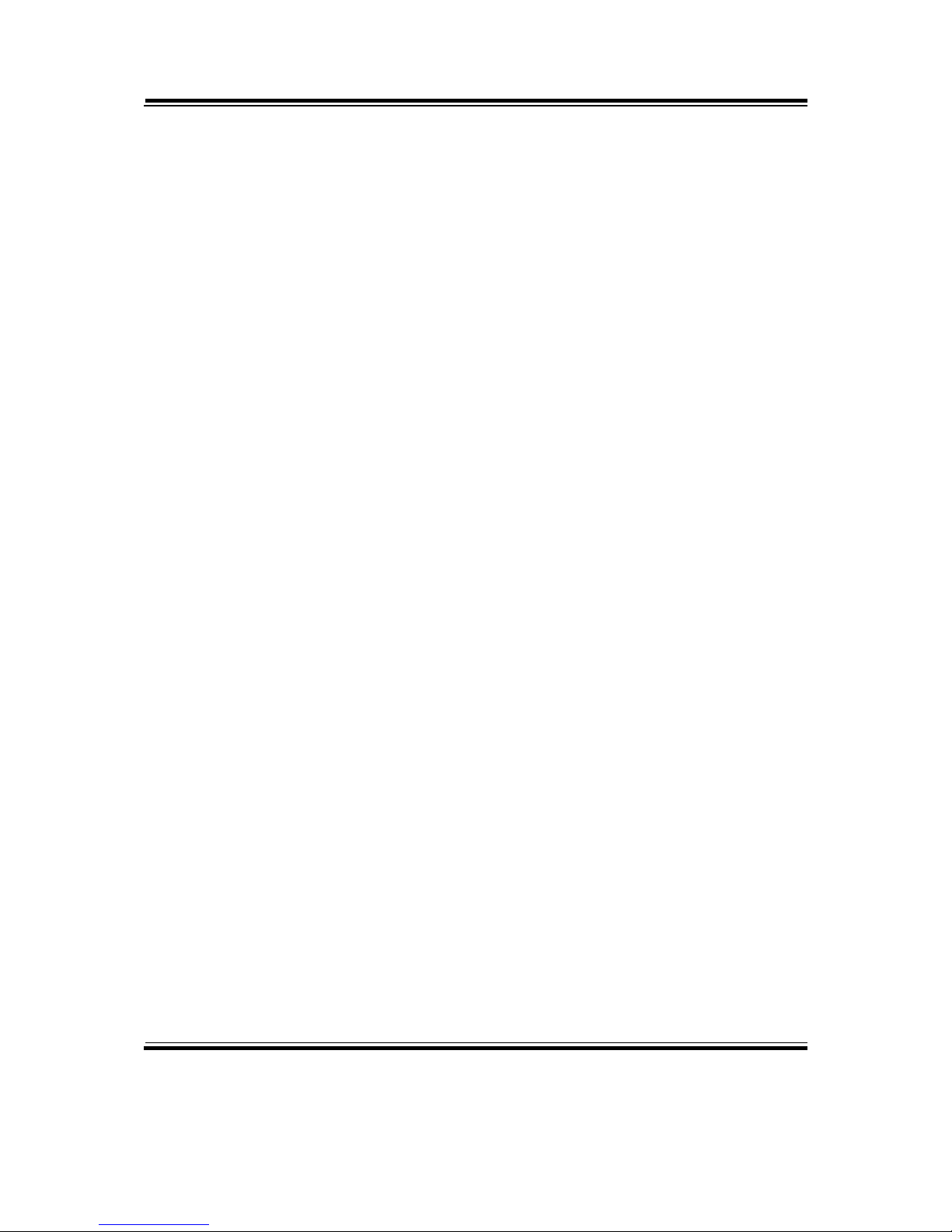
PA-3570 Series POS System
With LCD/Touchscreen
COPYRIGHT NOTICE & TRADEMARK
All trademarks and registered trademarks mentioned herein are the property of their
respective owners.
This manual is copyrighted June 2013 (Revised in October, 2014). You may not
reproduce or transmit in any form or by any means, electronic, or mechanical,
including photocopying and recording.
DISCLAIMER
This user’s manual is meant to assist you in installing and setting up the system. The
information contained in this document is subject to change without any notice.
CE NOTICE
This is a class A product. In a domestic environment this product may cause radio
interference in which case the user may be required to take adequate measures.
Page 3
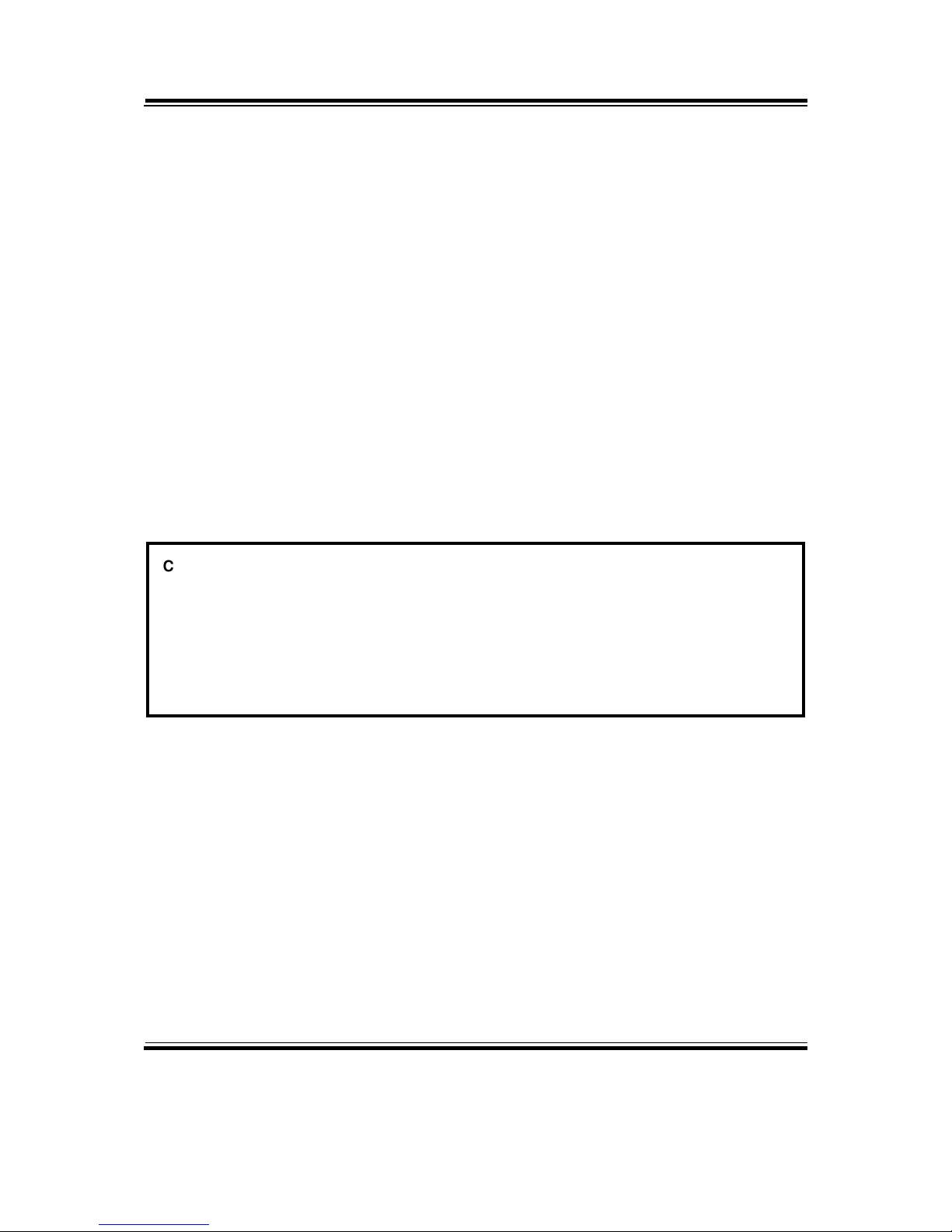
FCC NOTICE
This equipment has been tested and found to comply with the limits for a Class A
digital device, pursuant to part 15 of the FCC Rules. These limits are designed to
provide reasonable protection against harmful interference when the equipment is
operated in a commercial environment. This equipment generates, uses, and can
radiate radio frequency energy and, if not installed and used in accordance with the
instruction manual, may cause harmful interference to radio communications.
Operation of this equipment in a residential area is likely to cause harmful interference
in which case the user will be required to correct the interference at his own expense.
You are cautioned that any change or modifications to the equipment not expressly
approve by the party responsible for compliance could void your authority to operate
such equipment.
CAUTION! Danger of explosion if battery is incorrectly replaced. Replace only with the same
or equivalent type recommended by the manufacturer. Dispose of used batteries according
to the manufacturer’s instructions.
WARNING! Some internal parts of the system may have high electrical voltage. And
therefore we strongly recommend that qualified engineers can open and disassemble the
system. The LCD and touch screen are easily breakable, please handle them with extra
care.
Page 4

Contents
TABLE OF CONTENTS
CHAPTER 1 INTRODUCTION
1-1 About This Manual…................................................................ 1-2
1-2 POS System Illustration.............................................................. 1-3
1-3 System Specifications................................................................. 1-5
1-4 Safety Precautions...................................................................... 1-7
CHAPTER 2 SYSTEM CONFIGURATION
2-1 Jumper & Connector Quick Reference Table............................. 2-2
2-2 Component Locations................................................................ 2-4
2-3 How to Set the Jumpers.............................................................. 2-6
2-4 COM Port & VGA Connector…………………………............ 2-8
2-5 COM Port RI and Voltage Selection………………………….. 2-11
2-6 I-Button Connector……………………………………………. 2-11
2-7 I-Button Function Selection……………………………............ 2-12
2-8 LAN & USB Connector……………..……..…………………..
2-13
2-9 Mini-DIN & USB Connector………………………………….. 2-13
2-10 USB Connector……………………..……..…………………... 2-14
2-11 Cash Drawer Connector…………………………….................. 2-15
2-12 Cash Drawer Power Selection………………………................ 2-16
2-13 LED Connector………………………………………………... 2-17
2-14 Fan Connector…………………………………………………. 2-18
2-15 Power Connector……………………………………................ 2-19
2-16 Power Switch Connector…………………..……….................. 2-19
2-17 Power for Thermal Printer Connector………………................ 2-20
2-18 External Speaker Connector…………………………………... 2-20
2-19 Inverter Connector…………………………………………….. 2-21
2-20 LVDS Voltage Selection……………………………................ 2-22
2-21 LVDS Connector……………………………………................ 2-23
2-22 MSR / Card Reader Connector……………………................... 2-23
2-23 SATA & SATA Power Connector…………………………….. 2-24
2-24 Touch Panel Connector………………………………………... 2-25
2-25 Touch Panel Selection………………………………................ 2-26
2-26 Clear CMOS Data Selection……………………..……………. 2-27
2-27 Compact Flash Connector……………………………………... 2-28
2-28 Printer Connector………………………………………............ 2-29
2-29 LVDS Output Resolution Selection……………….................... 2-31
2-30 Security Override Mode Setting……………….........................
2-32
Page 5
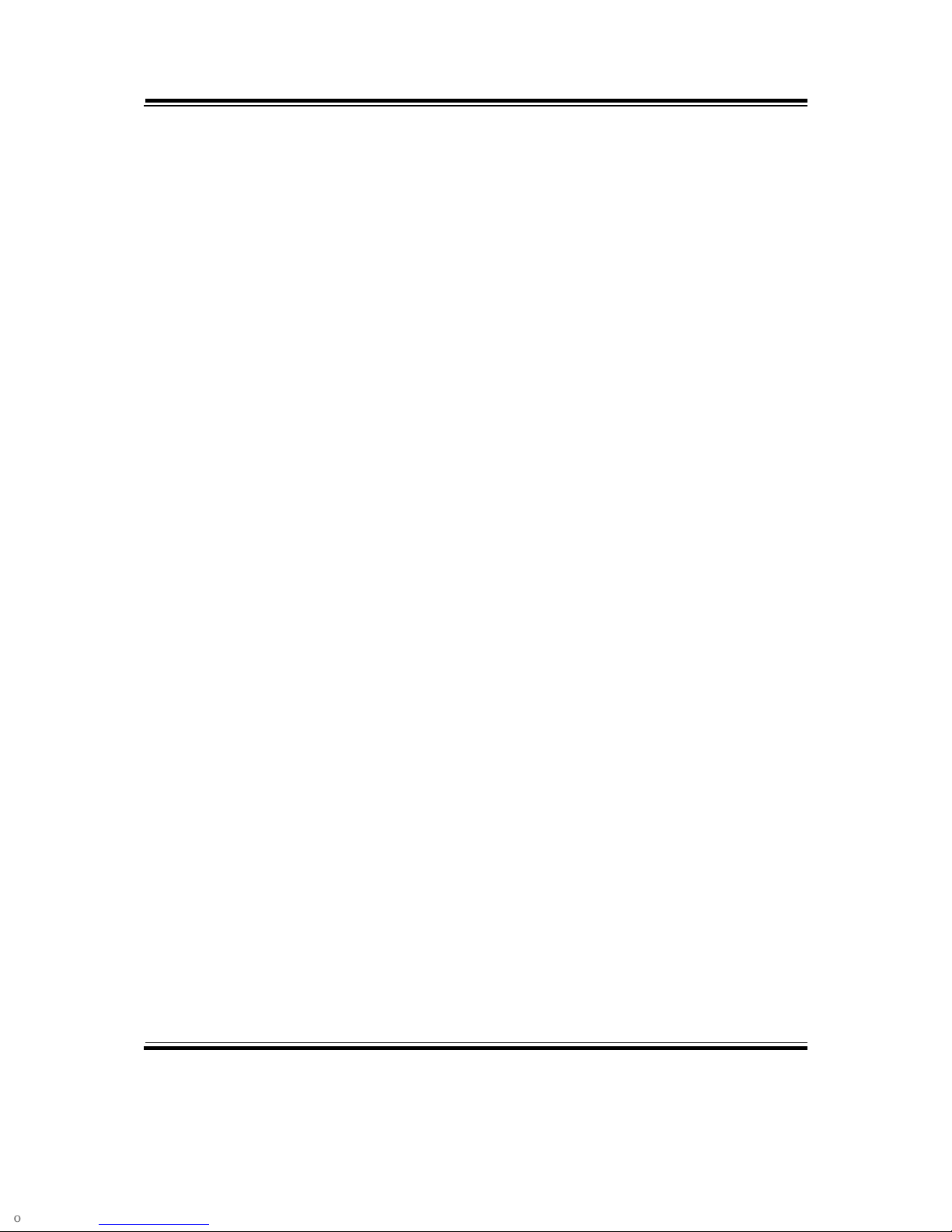
Contents
CHAPTER 3 SOFTWARE UTILITIES
3-1 Introduction................................................................................ 3-2
3-2 Intel® Chipset Software Installation Utility................................ 3-3
3-3 VGA Driver Utility…………………………….………............ 3-4
3-4 LAN Driver Utility..................................................................... 3-5
3-5 Sound Driver Utility................................................................... 3-6
3-6 Touch Screen Driver Utility……………..…………………….. 3-7
3-7 Wireless Driver Utility (Optional)…………………………….. 3-8
CHAPTER 4 AMI BIOS SETUP
4-1 Introduction................................................................................ 4-2
4-2 Entering Setup............................................................................ 4-4
4-3 Main…....................................................................................... 4-6
4-4 Advanced…............................................................................... 4-7
4-5 Chipset……………………………............................................ 4-28
4-6 Boot............................................................................................ 4-31
4-7 Security…….............................................................................. 4-34
4-8 Save & Exit................................................................................
4-35
APPENDIX A SYSTEM DIAGRAMS
Exploded Diagram for System Top Module………………………….. A-2
Exploded Diagram for Printer….……………………………………... A-4
Exploded Diagram for System Bottom Module…................................ A-10
Exploded Diagram for Main Board……………………………........... A-14
Exploded Diagram for LCD Panel……………………………………. A-16
Exploded Diagram for VFD.………………………………………….. A-20
Exploded Diagram for HDD.……………............................................. A-22
Exploded Diagram for MSR & i-Button................................................ A-23
APPENDIX B TECHNICAL SUMMARY
Block Diagram...................................................................................... B-2
Interrupt Map......................................................................................... B-3
DMA Channels Map.............................................................................. B-7
I/O Map................................................................................................. B-8
Watchdog Timer Configuration............................................................. B-11
Flash BIOS Update……........................................................................ B-13
Page 6
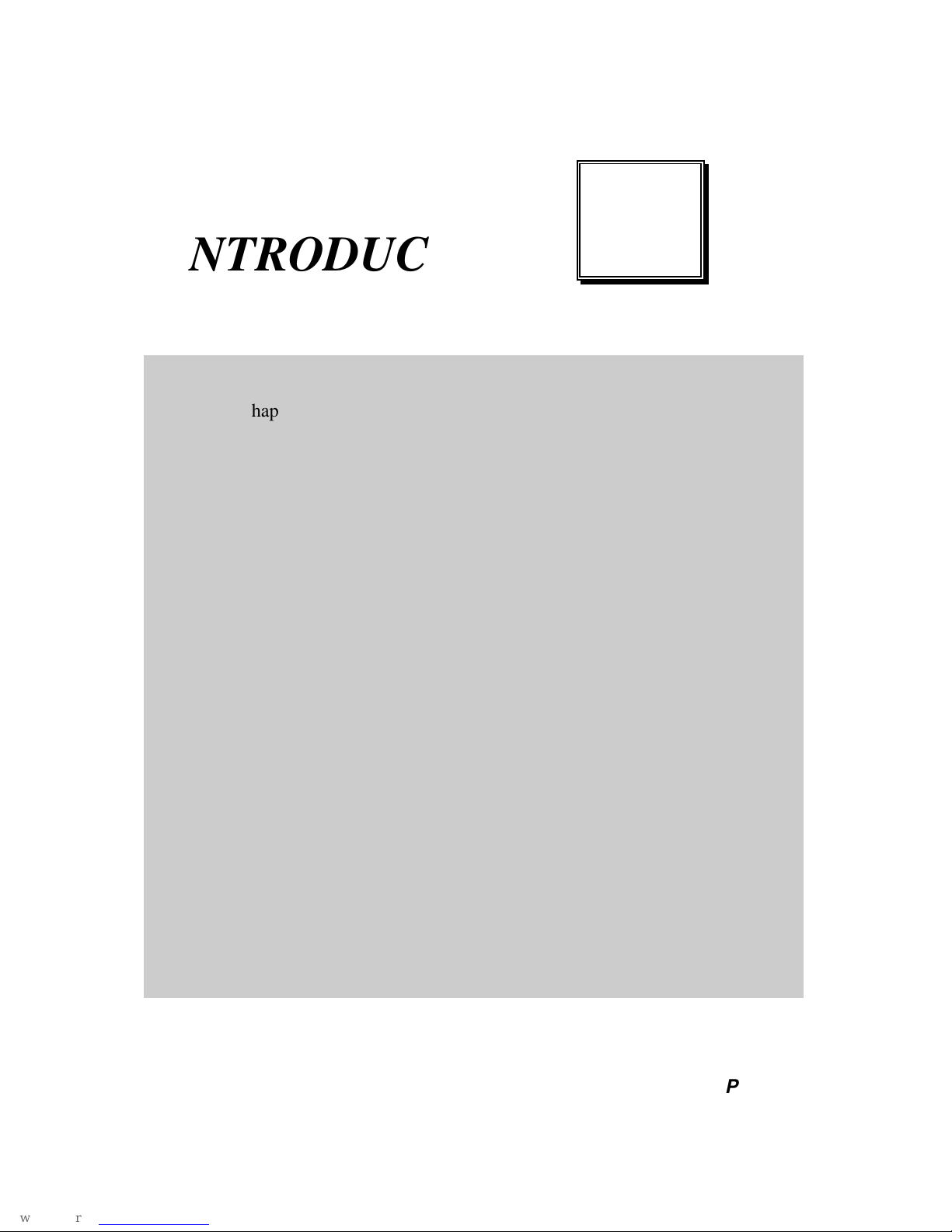
Page:1-1
INTRODUCTION
This chapter gives you the information for the PA-3570. It also outlines
the system specifications.
Sections included:
About This Manual
POS System Illustration
System Specifications
Safety Precautions
Experienced users can jump to chapter 2 on page 2-1
for a quick start.
CHAPTER
1
Page 7
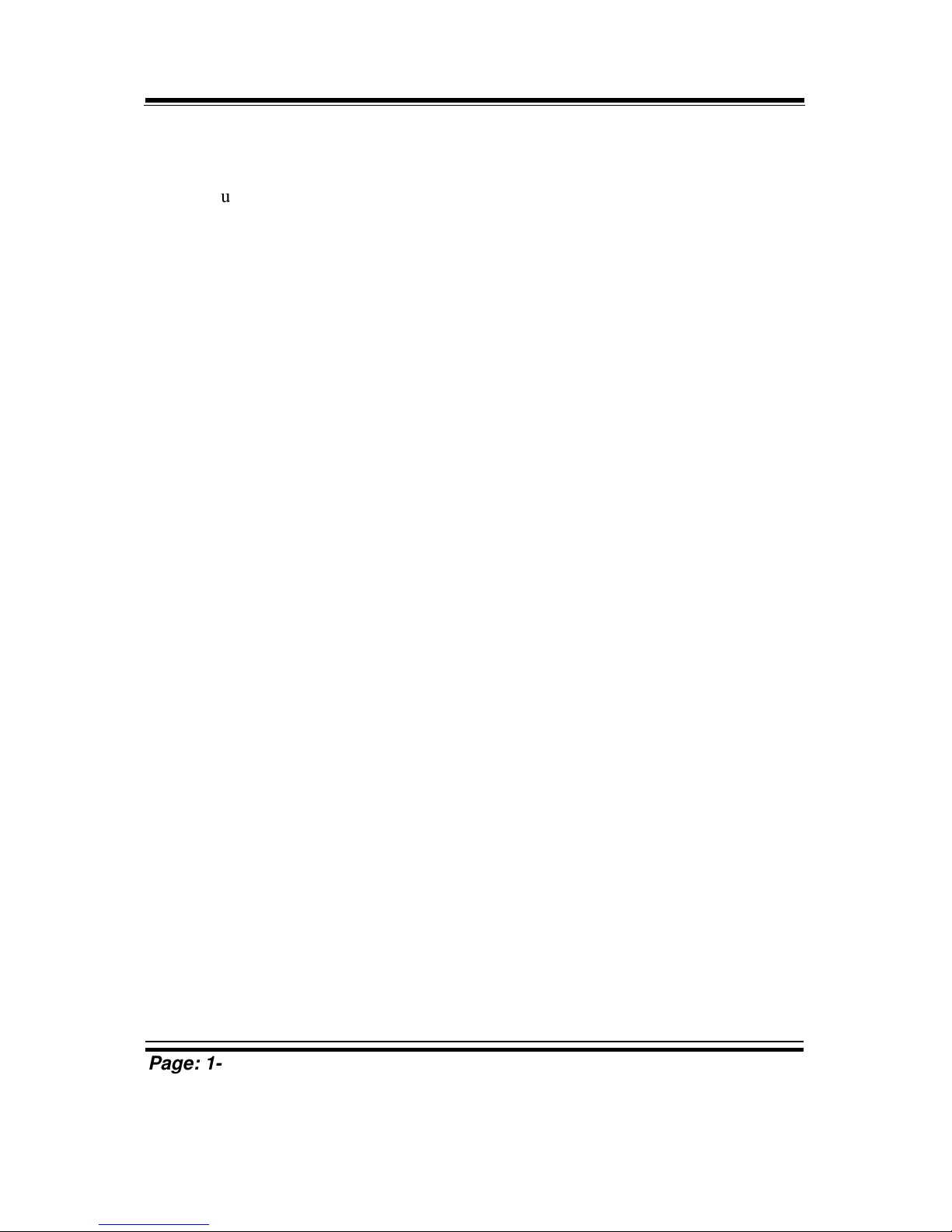
Chapter 1 Introduction
Page: 1-2
PA-3570 SERIES USER′S MANUAL
1-1. ABOUT THIS MANUAL
Thank you for purchasing our PA-3570 Series System. The PA-3570 is an updated
system designed to be comparable with the highest performance of IBM AT personal
computers. The PA-3570 provides faster processing speed, greater expandability and
can handle more tasks than before. This manual is designed to assist you how to install
and set up the whole system. It contains four chapters and three appendixes. Users can
configure the system according to their own needs.
Chapter 1 Introduction
This chapter introduces you to the background of this manual. It also includes
illustrations and specifications for the whole system. The final section of this chapter
indicates some safety reminders on how to take care of your system.
Chapter 2 System Configuration
This chapter outlines the location of motherboard components and their function. You
will learn how to set the jumper and configure the system to meet your own needs.
Chapter 3 Software Utilities
This chapter contains helpful information for proper installations of the Intel Utility,
VGA Utility, LAN Utility, Sound Utility, and Touch Screen Utility. It also describes
the Wireless Utility.
Chapter 4 AMI BIOS Setup
This chapter indicates you how to change the BIOS configurations.
Appendix A System Diagrams
This appendix gives you the exploded diagrams and part numbers of PA-3570 parts.
Appendix B Technical Summary
This appendix gives you the information about the allocation maps for the system
resources, Watchdog Timer Configuration, and Flash BIOS Update.
Page 8

Chapter 1 Introduction
PA-3570 SERIES USER′S MANUAL
Page: 1-3
1-2. POS SYSTEM ILLUSTRATION
Front View Rear View
Top View Bottom View
Quarter View Side View
Page 9

Chapter 1 Introduction
Page: 1-4
PA-3570 SERIES USER′S MANUAL
Rear I/O View
Option 1
Option 2
(LPT, D-sub 25-pin)
(2 x RS232, D-sub 9-pin)
DWR2
DWR1
COM 3
COM 2
VGA
LAN
2
3
0
1
USB
DC IN
COM1
COM4
COM3
Page 10
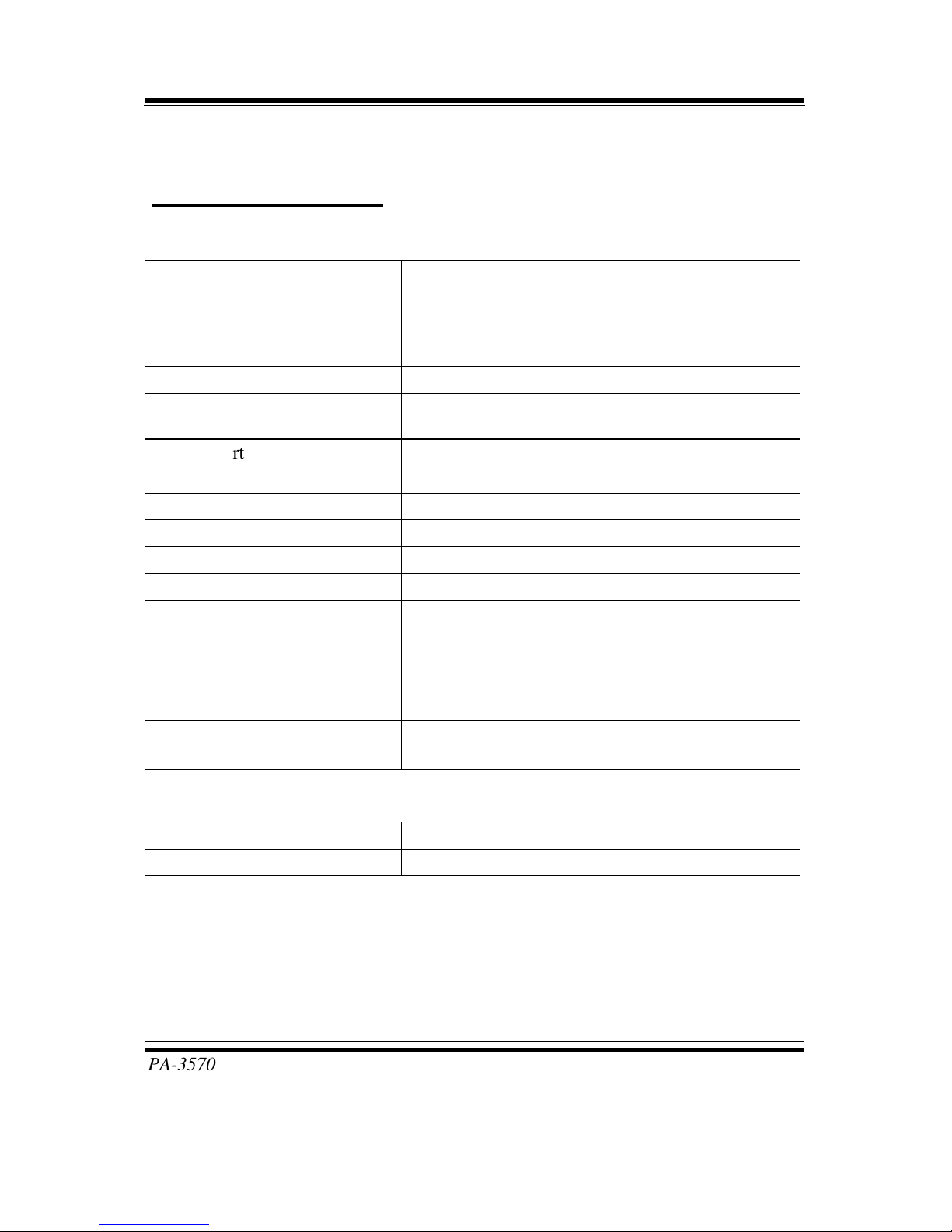
Chapter 1 Introduction
PA-3570 SERIES USER′S MANUAL
Page: 1-5
1-3. SYSTEM SPECIFICATIONS
MAINBOARD (PB-3251)
System
CPU Support
Intel® 2nd Gen. Core:
Core i3-2120 3.3 GHz, L2 Cache-3MB
Pentium G850 2.9 GHz, L2 Cache-3MB
Celeron G530 2.4 GHz, L2 Cache-2MB
Chipset Intel® H61
Memory
1X 204-pin DDRIII SO-DIMM socket on board,
up to 4GB
OS Support Windows XP/7, POSReady7/2009
BIOS AMI SPI BIOS, 8Mbits with VGA BIOS
Power Supply 120~150 Watt DC-in power adapter
System Weight 5.7 kg
Dimension (W x H x D) 356mm x 309mm x 167mm
Certificate FCC/CE
MSR/Fingerprint/i-Button
(Optional)
External vertical module:
MSR (Read only)
ISO Tracker 1+2+3 (PS/2 KB Interface)
+ Fingerprint (USB Interface)
+ i-Button (Read only)
Printer 2” or 3” easy loading thermal printer with auto
cutter
Storage
HDD 1 x 2.5” SATA HDD
SD/MMC 1 x SATA half-slim type SSD
Page 11
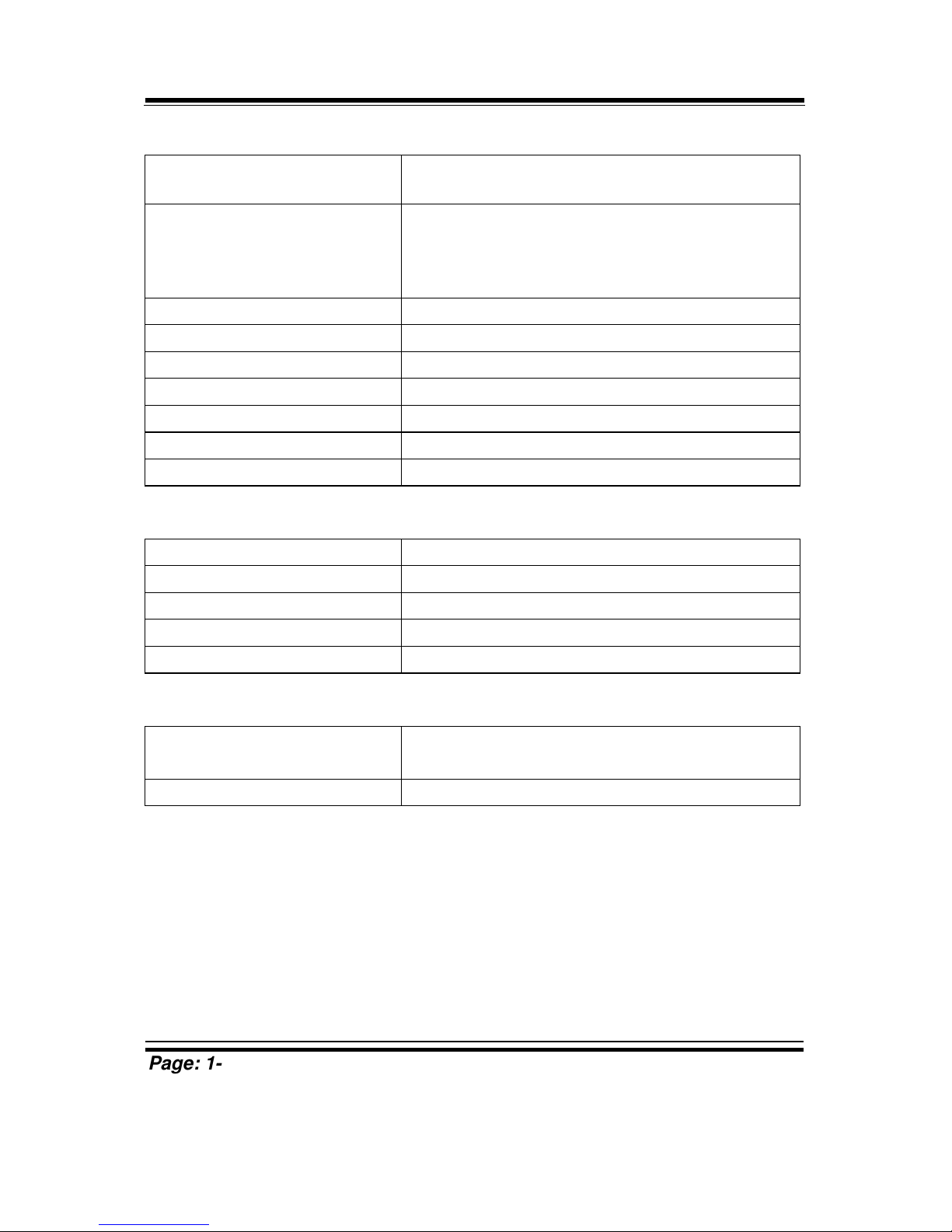
Chapter 1 Introduction
Page: 1-6
PA-3570 SERIES USER′S MANUAL
I/O Ports
USB 4 x USB2.0 ports
1 x USB2.0 on side bezel
Serial Port 1 x RJ45 (COM1)
1 x DB-9 (COM 2)
2 x DB-9 (COM 2/3, Wafer or DB-9 optional)
+5/12V Selectable (COM 1~4)
Keyboard, Mouse & Y-Cable 1 x PS/2 port (default at keyboard)
LAN 1 x RJ45 (10/100/1000 Mbps)
VGA 1 x DB-15 VGA Interface
Cash Drawer 1 x RJ11 (12V/24V selectable)
DB-25 Printer (Optional) 1 port
Audio 1 x 2W Speaker
Wireless LAN (Optional) Mini PCI-e Wireless LAN Module (802.11b/g)
Display
LCD Interface 15” TFT XGA
Max. Resolution 1024 x 768
Brightness 250 cd/m2
Touch Panel 5wire analog resistive
Viewing Angel 24~30˚
Environment
Temperature Operation: 0~35°C (32~95°F)
Storage: -20~60°C (-4~140°F)
Humidity 20~90%
Page 12
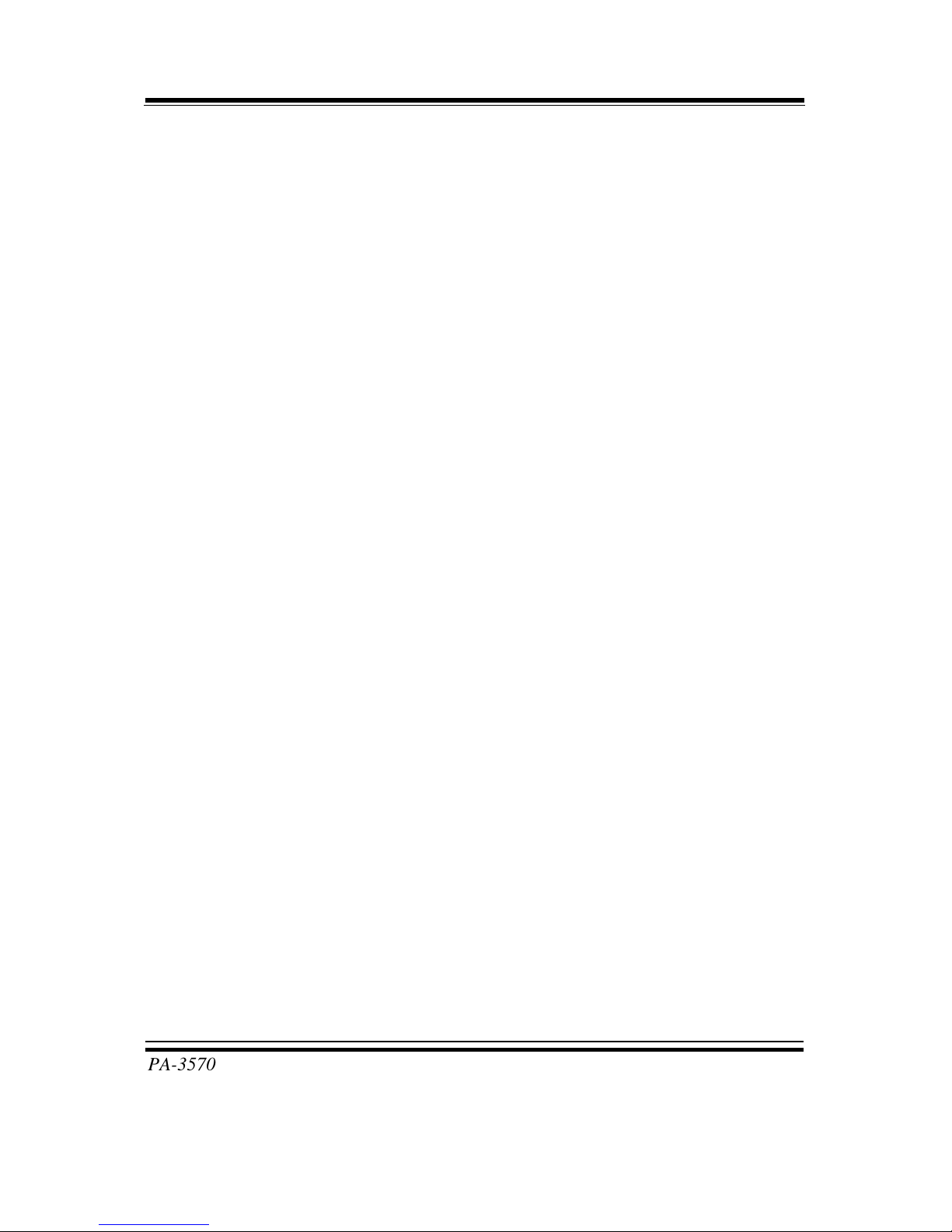
Chapter 1 Introduction
PA-3570 SERIES USER′S MANUAL
Page: 1-7
1-4. SAFETY PRECAUTIONS
The following messages are safety reminders on how to protect your systems from
damages, and extending the life cycle of the system.
1. Check the Line Voltage
a. The operating voltage for the power supply should be within the range of
100V to 240V AC; otherwise the system may be damaged.
2. Environmental Conditions
a. Place your PA-3570 on a sturdy, level surface. Be sure to allow enough
space around the system to have easy access needs.
b. Avoid installing your PA-3570 Series POS system in extremely hot or cold
places.
c. Avoid exposure to sunlight for a long period of time (for example, in a
closed car in summer time. Also avoid the system from any heating device.).
Or do not use the PA-3570 when it has been left outdoors in a cold winter
day.
d. Bear in mind that the operating ambient temperature is between 0°C and
35°C (32°F and 95°F).
e. Avoid moving the system rapidly from a hot place to a cold place, and vice
versa, because condensation may occur inside the system.
f. Protect your PA-3570 against strong vibrations, which may cause hard disk
failure.
g. Do not place the system too close to any radio-active device. Radio-active
device may cause signal interference.
h. Always shutdown the operating system before turning off the power.
3. Handling
a. Avoid placing heavy objects on the top of the system.
b. Do not turn the system upside down. This may cause the hard drive to
malfunction.
c. Do no allow any objects to fall into this product.
d. If water or other liquid spills into the product, unplug the power cord
immediately.
Page 13

Chapter 1 Introduction
Page: 1-8
PA-3570 SERIES USER′S MANUAL
4. Good Care
a. When the outside case gets stained, remove the stains using neutral washing
agent with a dry cloth.
b. Never use strong agents such as benzene and thinner to clean the surface of
the case.
c. If heavy stains are present, moisten a cloth with diluted neutral washing
agent or alcohol and then wipe thoroughly with a dry cloth.
d. If dust is accumulated on the case surface, remove it by using a special
vacuum cleaner for computers.
Page 14
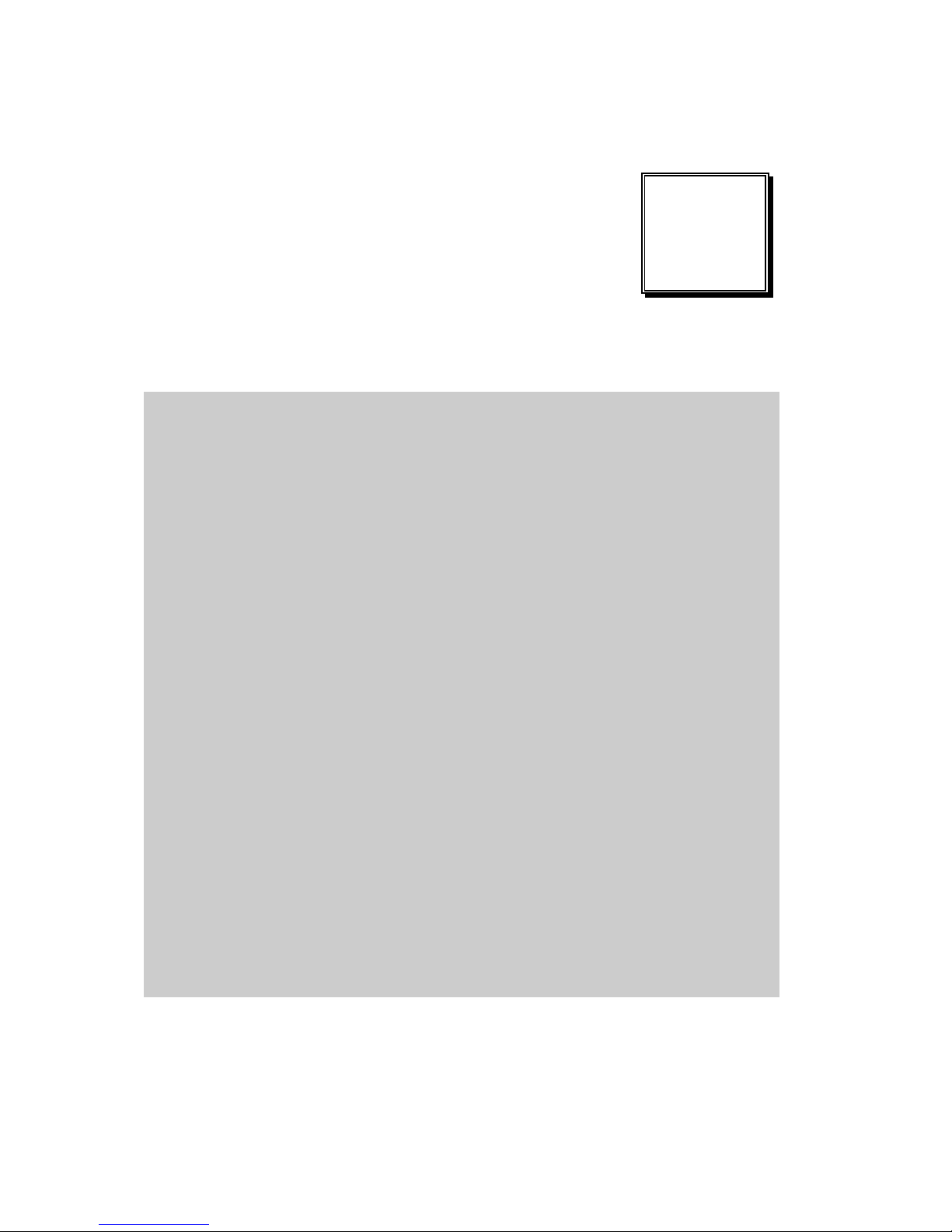
Page 2-1
SYSTEM
CONFIGURATION
Helpful information that describes the jumper and connector settings,
and component locations.
Sections included:
Jumper & Connector Quick Reference Table
Component Locations
Configuration and Jumper settings
Connector Pin Assignments
CHAPTER
2
Page 15
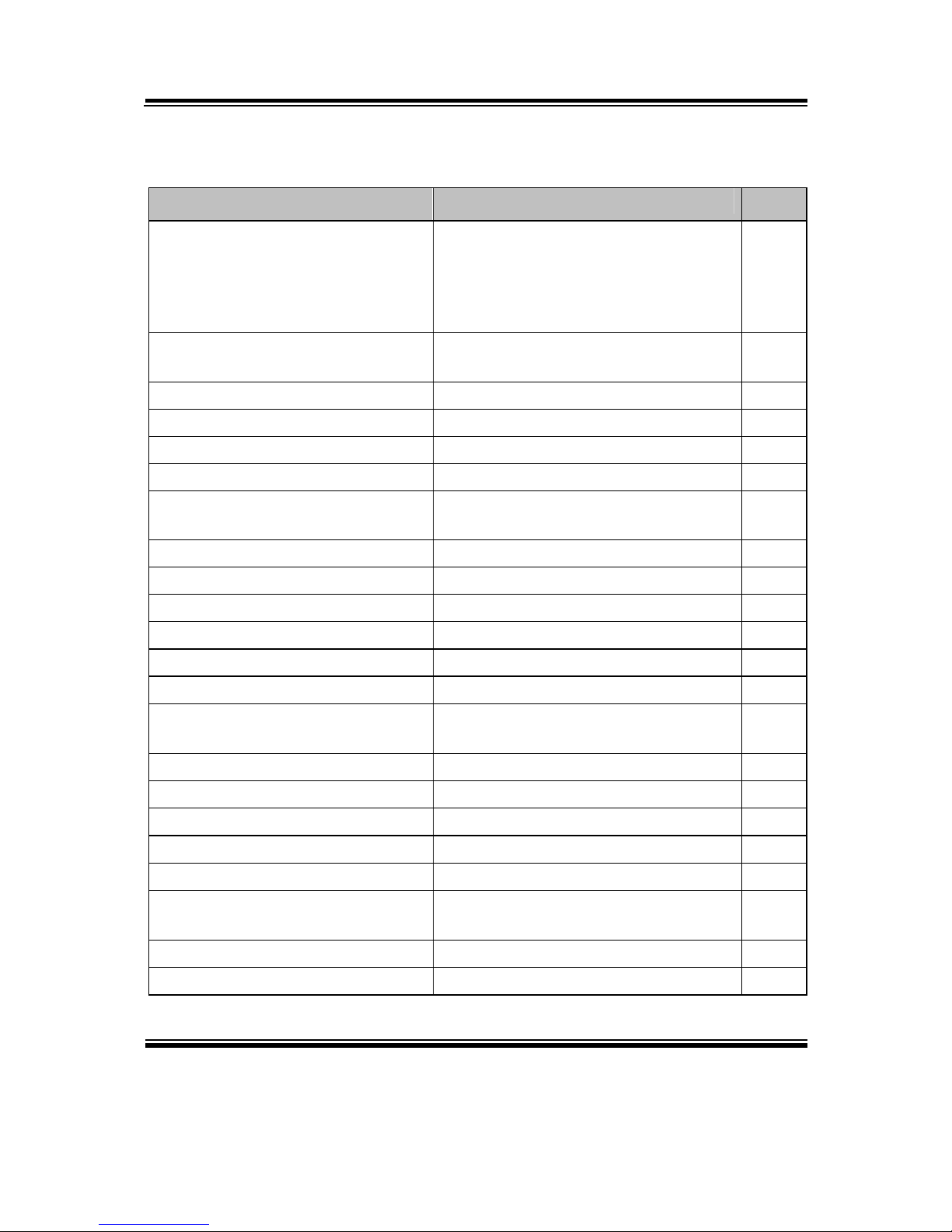
Chapter 2 System Configuration
Page: 2-2
PA-3570 SERIES USER’S MANUAL
2-1. JUMPER & CONNECTOR QUICK REFERENCE TABLE
JUMPER / CONNECTOR NAME PAGE
COM Port & VGA Connector COM1, COM3*, COM3-1, COM4*,
COM4-1, COM4-2, JVGACOM2
*COM3 & COM4 are connected from
COM3-1 & COM4-1 on board.
2-8
COM Port RI and Voltage
Selection
JP_COM1, JP_COM2, JP_COM3,
JP_COM4
2-11
I-Button Connector JI-BUTTON1 2-11
I-Button Function Selection
JP14, JP15, JP16 2-12
LAN & USB Connector JRJ45USB23
2-13
Mini-DIN & USB Connector JPS2USB01 2-13
USB Connector USB5, USB 8, USB9, USB10-1,
USB10-2
2-14
Cash Drawer Connector DRW1
2-15
Cash Drawer Power Selection JP13
2-16
LED Connector JLED1-1, JLED1-2, JLED2
2-17
Fan Connector FAN1, FAN2
2-18
Power Connector J1
2-19
Power Switch Connector SW2-1, SW2-2
2-19
Power for Thermal Printer
Connector
PRT_PWR1
2-20
External Speaker Connector SPK1, SPK2
2-20
Inverter Connector JINV1, JINV2, JINV3
2-21
LVDS Voltage Selection JP7
2-22
LVDS Connector LVDS1
2-23
MSR/Card Reader Connector PS2_1, PS2_2
2-23
SATA & SATA Power Connector SATA1, SATA2,
JPWR_4P1, JPWR_4P2
2-24
Touch Panel Connector TOUCH1, TOUCH2
2-25
Touch Panel Selection JP6, JP27
2-26
Page 16
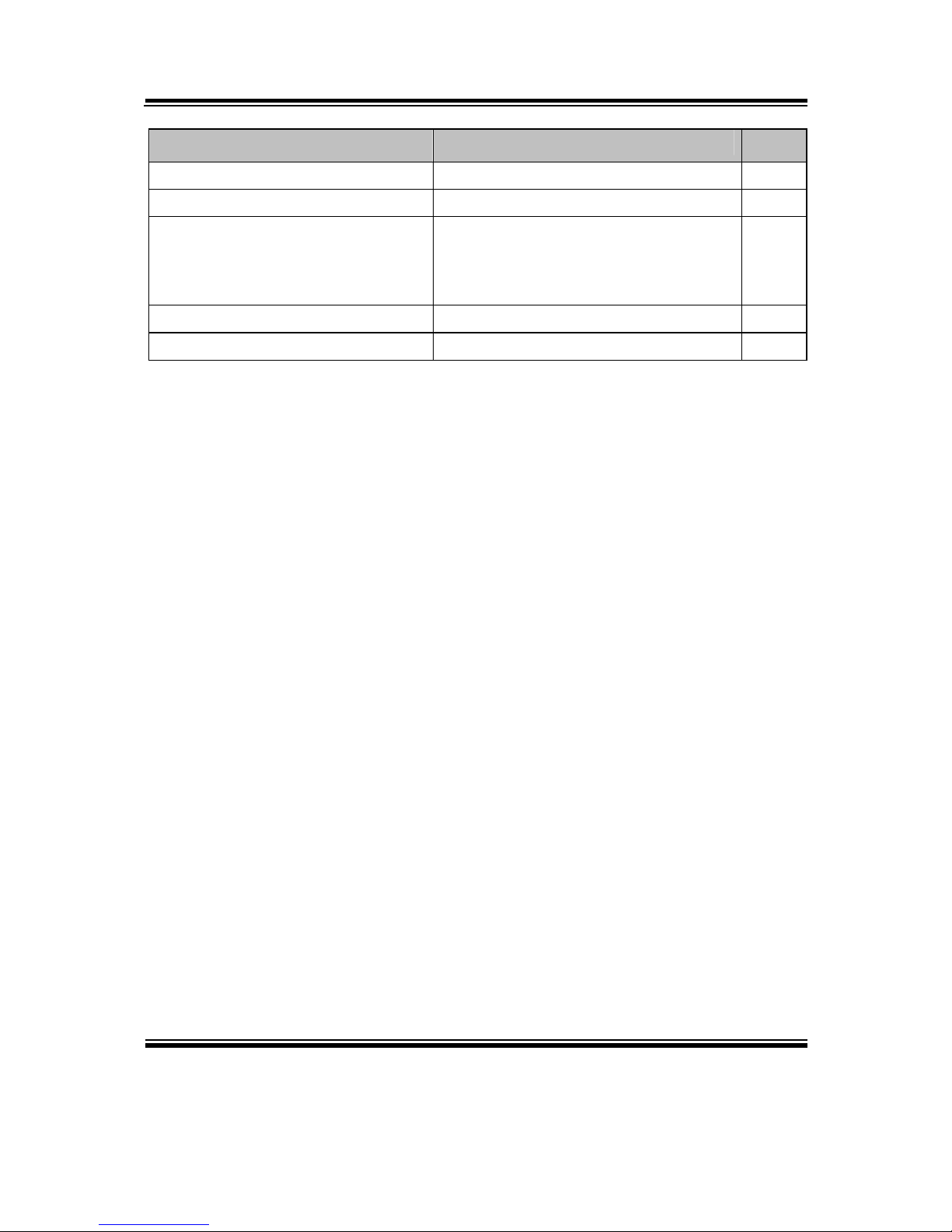
Chapter 2 System Configuration
PA-3570 SERIES USER’S MANUAL
Page: 2-3
JUMPER / CONNECTOR NAME PAGE
Clear CMOS Data Selection JP2
2-27
Compact Flash Connector CF1
2-28
Printer Connector JPRNT1*, LPT1
*JPRNT1 is connected from LPT1 on
board.
2-29
LVDS Output Resolution Selection JP22, JP23, JP24, JP25
2-31
Security Override Mode Setting JP26
2-32
Page 17
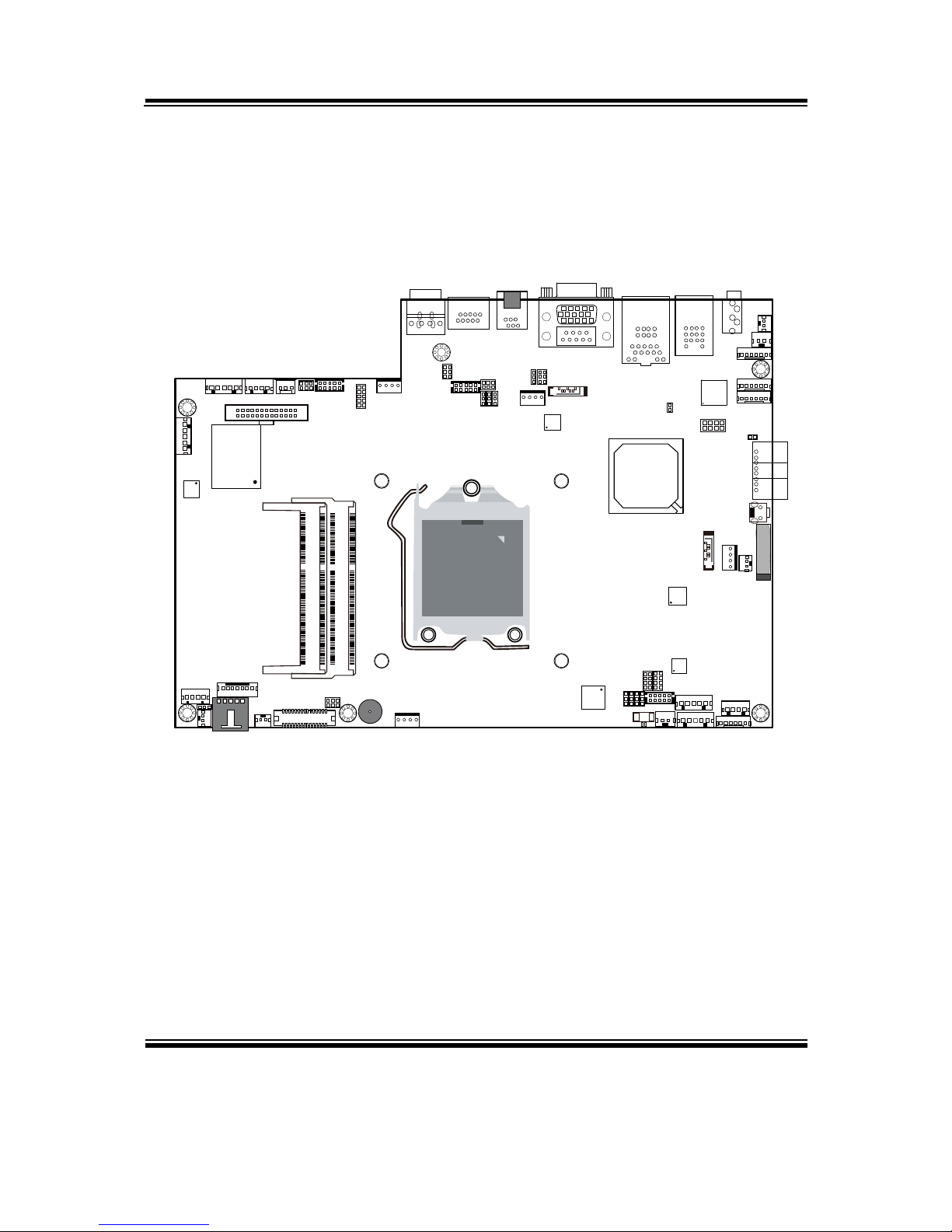
Chapter 2 System Configuration
Page: 2-4
PA-3570 SERIES USER’S MANUAL
2-2. COMPONENT LOCATIONS
M/B: PB-3251
1
JP26
11
1
1 1 1
JP27
JP22
JP23
JP25
JP24
REMOVE
Intel
®
2nd Gen. Core™
CPU Socket
203
73
2
7271
74
1
204
DIMM1
203
73
2
7271
74
1
204
DIMM2
1
1
2
JLED1-1
JINVDRV1
JINV2
1 7
JLED2
1 4
1
2
29
30
LVDS1
1
2
6
5
JP7
JP21
15
TOUCH1
1 2
SW2-1
SP1
FAN2
1
4
6 1
PS2_1
2
2
8
JP6
COM4-2
2
1
JI_BUTTON1
TOUCH2
1 5
USB5
1 5
JINV1
1 4
1 2
SPK1
Intel
H61
Battery
1
2
3
4
SW1
6 1
PS2_2
6 1
JINV3
1
2
3
4
5
LINE-OUT1
1
2
SW2-2
1 2
SPK2
1
1
4
4
USB10-1
USB10-2
6 1
JLED1-2
129
10
A1A4
B1
B4
JRJ45USB23
2421
16
20
5
10
15
1
6
11
JVGACOM2
1
JPS2USB01
4
9
13 14
12
85
43
PWR_IN1
PWR_IN2
21
1 2 3 4
1
2
10
9
125
6
DRW1
COM1
1
2
6
5
JP_COM4
COM4-1
2
1
USB9
1 5
LPT1
26
13
14
1
J1
1
1 4
PRT_PWR1
FAN1
1 4
SIO
USB8
1
5
10 9
12
J_LPC1
1 7
SATA2
1 2
2
65
JP_COM1
1
JP13
1 2
65
JP_COM2
1
JP14
JP15
JP16
6
5
JP_COM3
COM3-1
9
10
JPWR_4P2
41
1
1
2
8
7
JP4
1
7
SATA1
J3GPWR1
JPWR_4P1
1
4
1
2
1
JP2
PA-3570 Front Connector, Jumper and Component Locations
Page 18
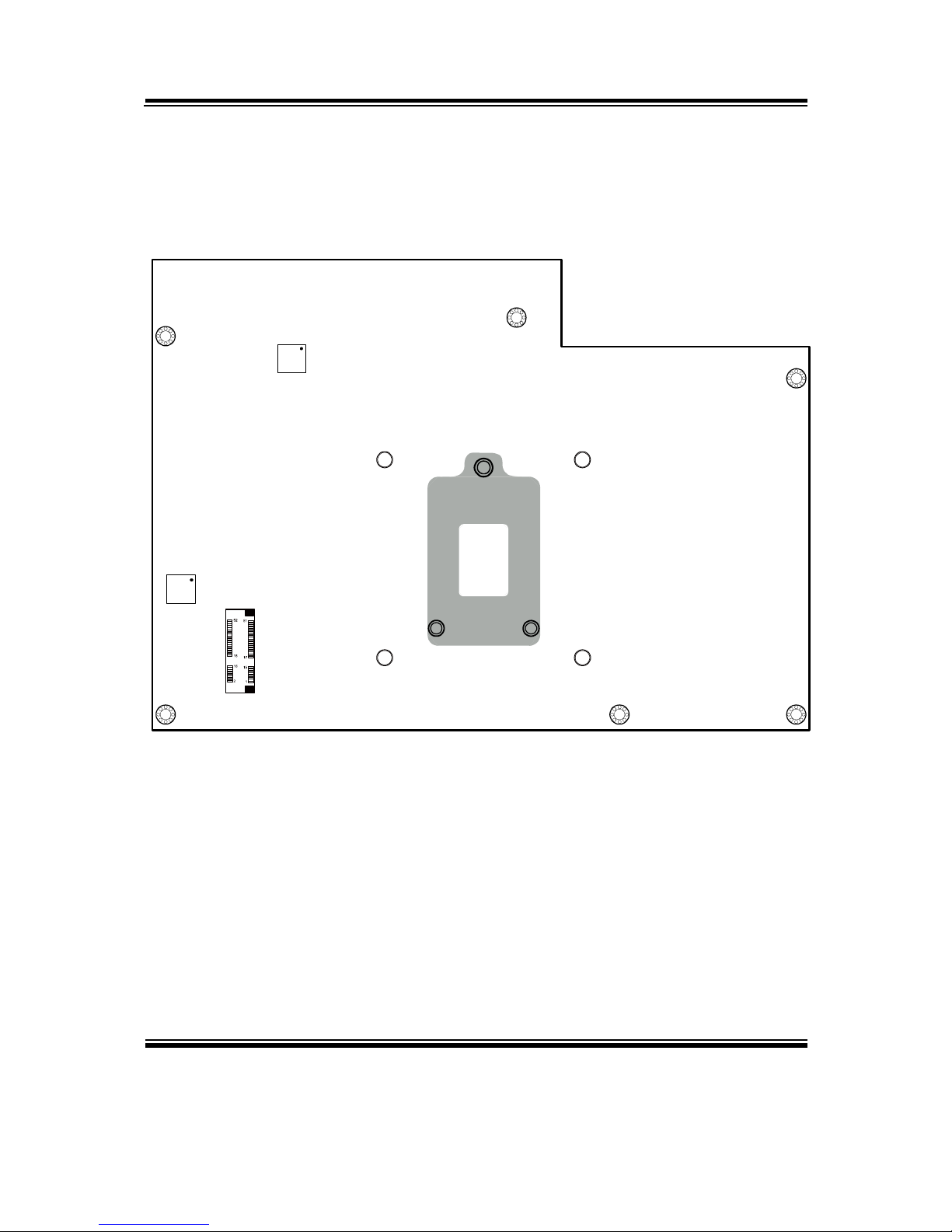
Chapter 2 System Configuration
PA-3570 SERIES USER’S MANUAL
Page: 2-5
M_PCIE1
PA-3570 Rear Connector, Jumper and Component Locations
Page 19
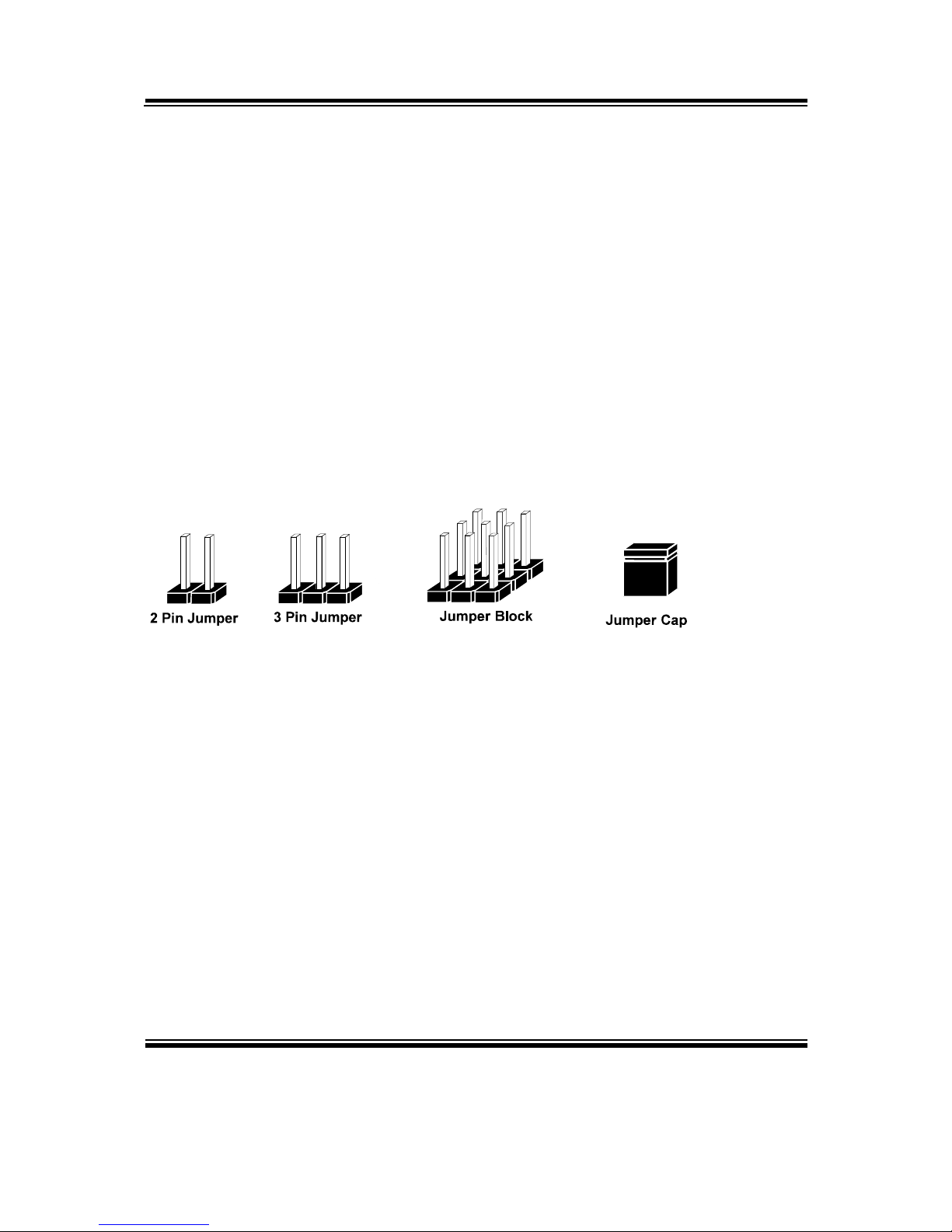
Chapter 2 System Configuration
Page: 2-6
PA-3570 SERIES USER’S MANUAL
2-3. HOW TO SET THE JUMPERS
You can configure your board by setting the jumpers. A jumper consists of two or three
metal pins with a plastic base mounted on the card, and by using a small plastic "cap",
also known as the jumper cap (with a metal contact inside), you are able to connect the
pins. So you can set-up your hardware configuration by "opening" or "closing" pins.
Jumpers can be combined into sets that called jumper blocks. When jumpers are all in
the block, you have to put them together to set up the hardware configuration. The
figure below shows what this looks like.
JUMPERS AND CAPS
If a jumper has three pins for example, labelled PIN1, PIN2, and PIN3. You can
connect PIN1 & PIN2 to create one setting and shorting. You can either connect PIN2
& PIN3 to create another setting. The same jumper diagrams are applied all through
this manual. The figure below shows what the manual diagrams look and what they
represent.
Page 20
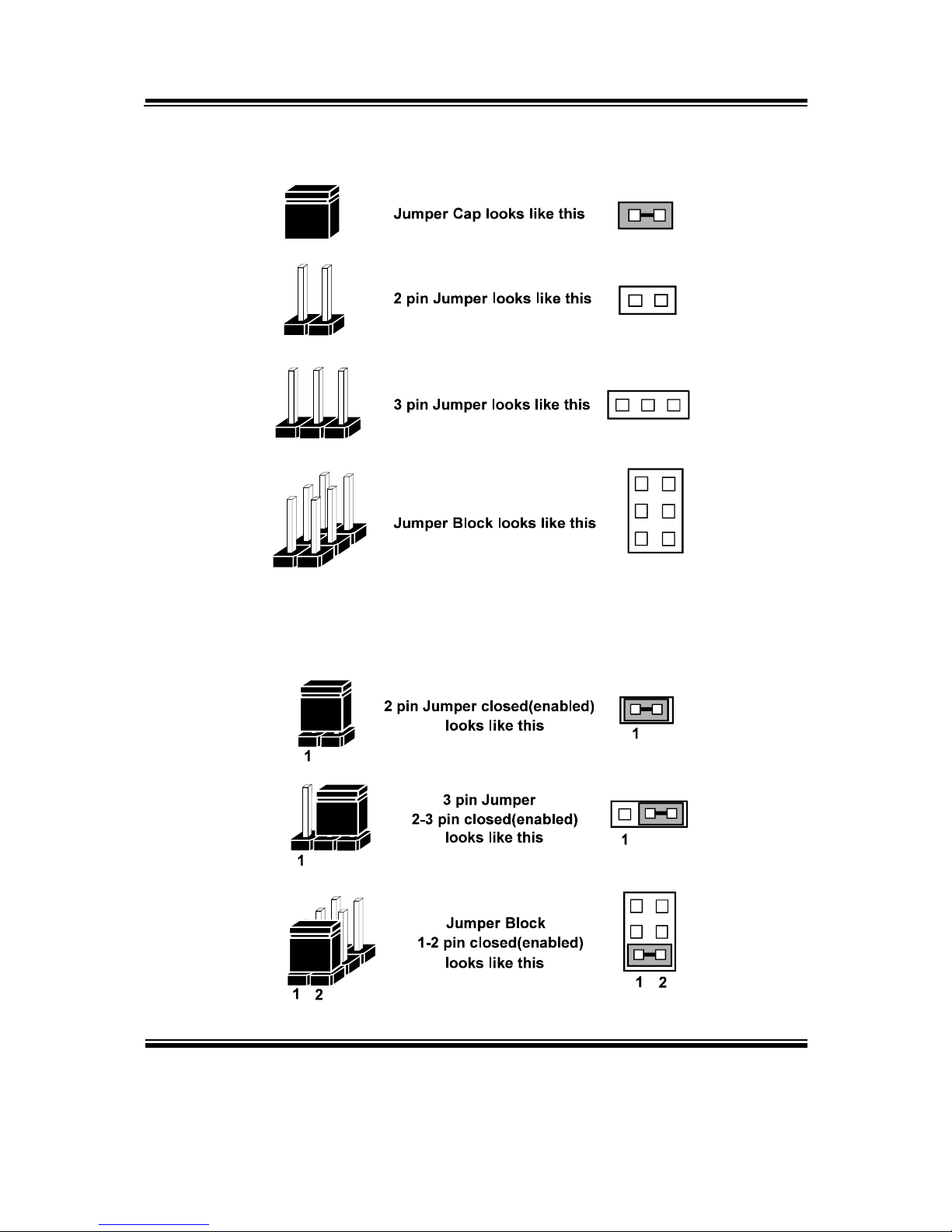
Chapter 2 System Configuration
PA-3570 SERIES USER’S MANUAL
Page: 2-7
JUMPER DIAGRAMS
JUMPER SETTINGS
Page 21
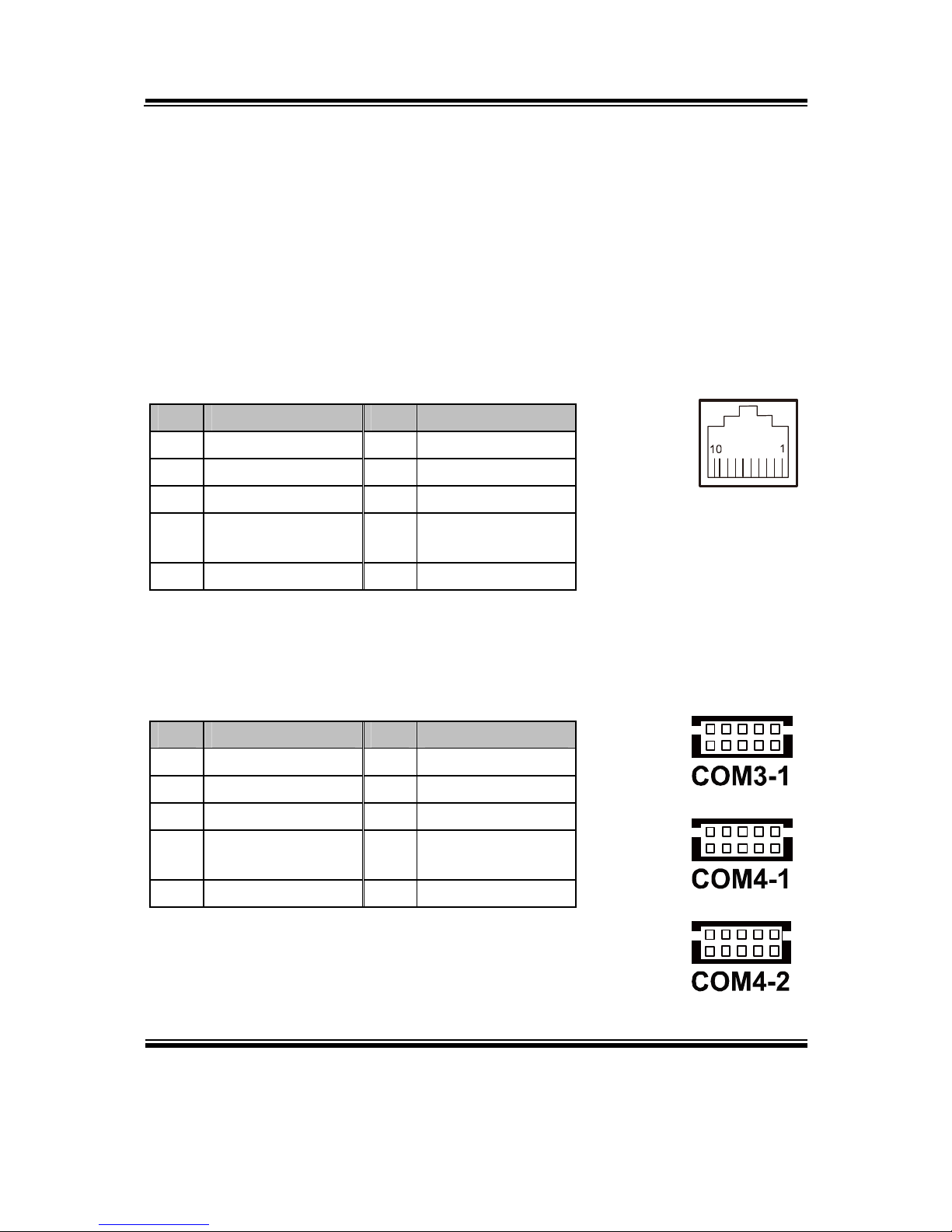
Chapter 2 System Configuration
Page: 2-8
PA-3570 SERIES USER’S MANUAL
2-4. COM PORT & VGA CONNECTOR
There are four COM ports enhanced in this board namely: COM1, COM3-1, COM4-1,
COM4-2 and JVAGCOM2.
Caution: When using a 72W power adaptor, do not set the voltage at “12V” for three COM
ports or above; otherwise, the system may shut down due to power deficiency.
COM1: COM1 Connector
The pin assignments are as follows:
PIN ASSIGNMENT PIN ASSIGNMENT
1 DCD1 6 DSR1
2 RXD1 7 RTS1
3 TXD1 8 CTS1
4 DTR1 9 RI / +5V / +12V
selectable
5 GND 10 NC
COM3-1, COM4-1, COM4-2: Connectors (wafers on board)
The pin assignments are as follows:
PIN ASSIGNMENT PIN ASSIGNMENT
1 DCD 6 DSR
2 RXD 7 RTS
3 TXD 8 CTS
4 DTR 9 RI / +5V / +12V
selectable
5 GND 10 NC
Note:
The COM connectors or wafers named after the corres-
ponding serial numbers can’t be used at the same time.
(e.g. COM4 can’t be used along with COM4-1 or
COM4-2.)
COM1
210
1
9
210
1
9
210
1
9
Page 22
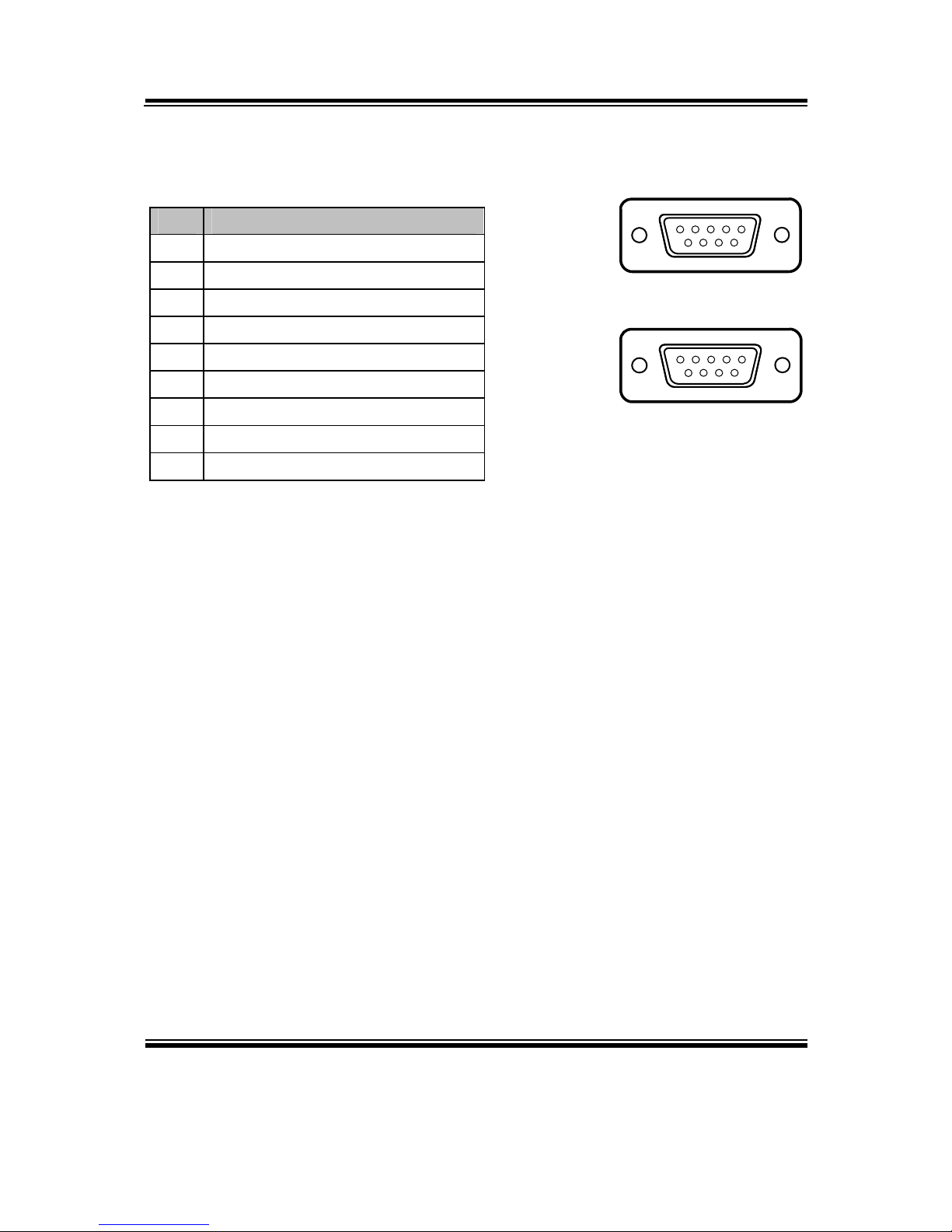
Chapter 2 System Configuration
PA-3570 SERIES USER’S MANUAL
Page: 2-9
COM3, COM4: COM3 & COM4 Connectors, connected from COM3-1 & COM4-1
The pin assignments are as follows:
PIN ASSIGNMENT
1 DCD
2 RXD
3 TXD
4 DTR
5 GND
6 DSR
7 RTS
8 CTS
9 RI / +5V / +12V selectable
Note:
COM3 & COM3-1 will not function when
the jumpers are set as “i-Button.” Refer to
the section 2-7. i-Button Function
Selection for details.
COM4 & COM4-2 will not function when
COM4-1 is selected as the printer control
interface.
5
1
96
COM3
5
1
96
COM4
Page 23
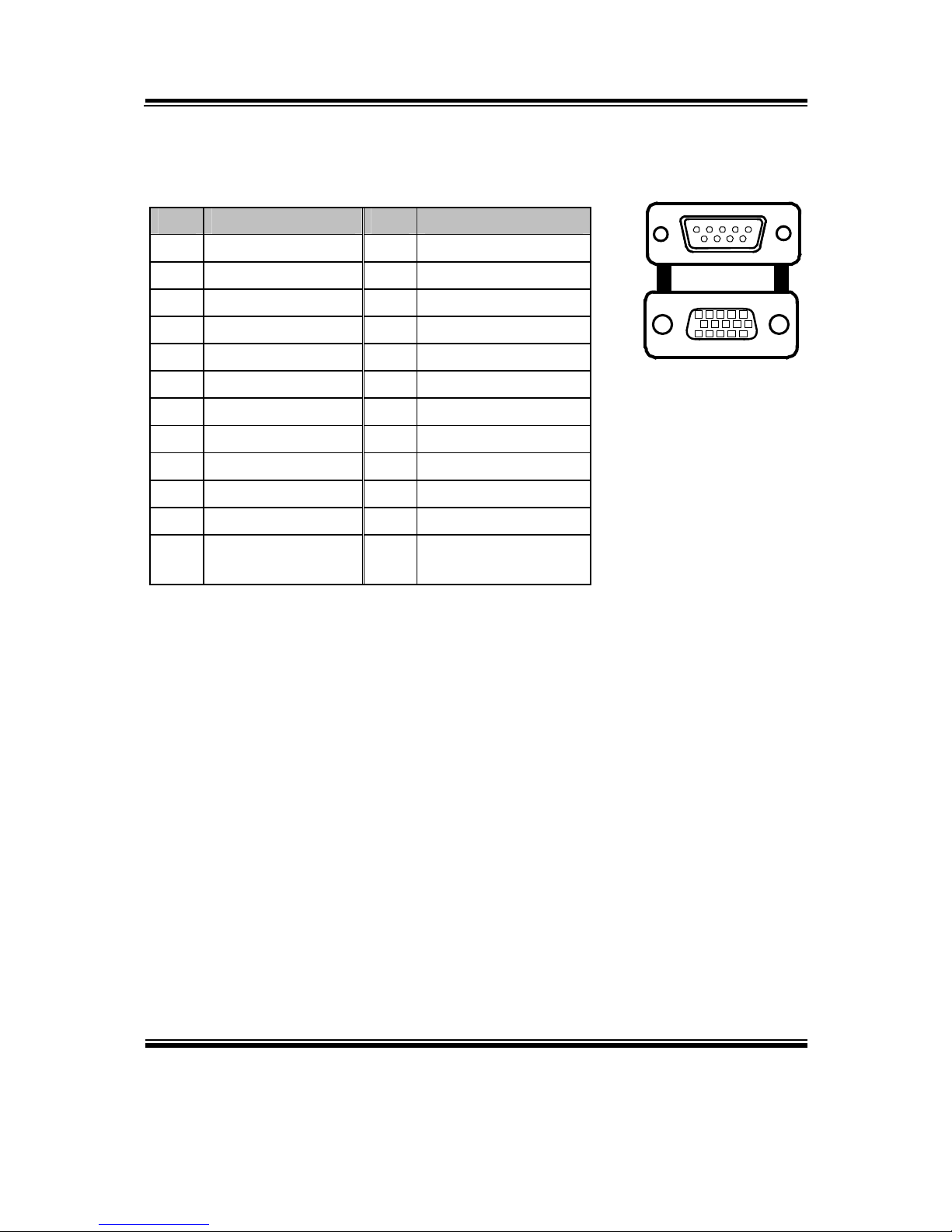
Chapter 2 System Configuration
Page: 2-10
PA-3570 SERIES USER’S MANUAL
JVGACOM2: VGA & COM2 Connectors
The pin assignments are as follows:
PIN ASSIGNMENT PIN ASSIGNMENT
1 RED 13 HSYNC
2 GREEN 14 VSYNC
3 BLUE 15 DDCA CLK
4 NC 16 DCD2
5 GND 17 RXD2
6 GND 18 TXD2
7 GND 19 DTR2
8 GND 20 GND
9 +5V 21 DSR2
10 GND 22 RTS2
11 NC 23 CTS2
12 DDCA DATA 24 RI / +5V / +12V
selectable
Note:
The COM2 connector will not function when RS232 is
selected for the Touch Panel Control Interface.
JVGACOM
2
16
15
20
12
15
10
15
6
11
Page 24
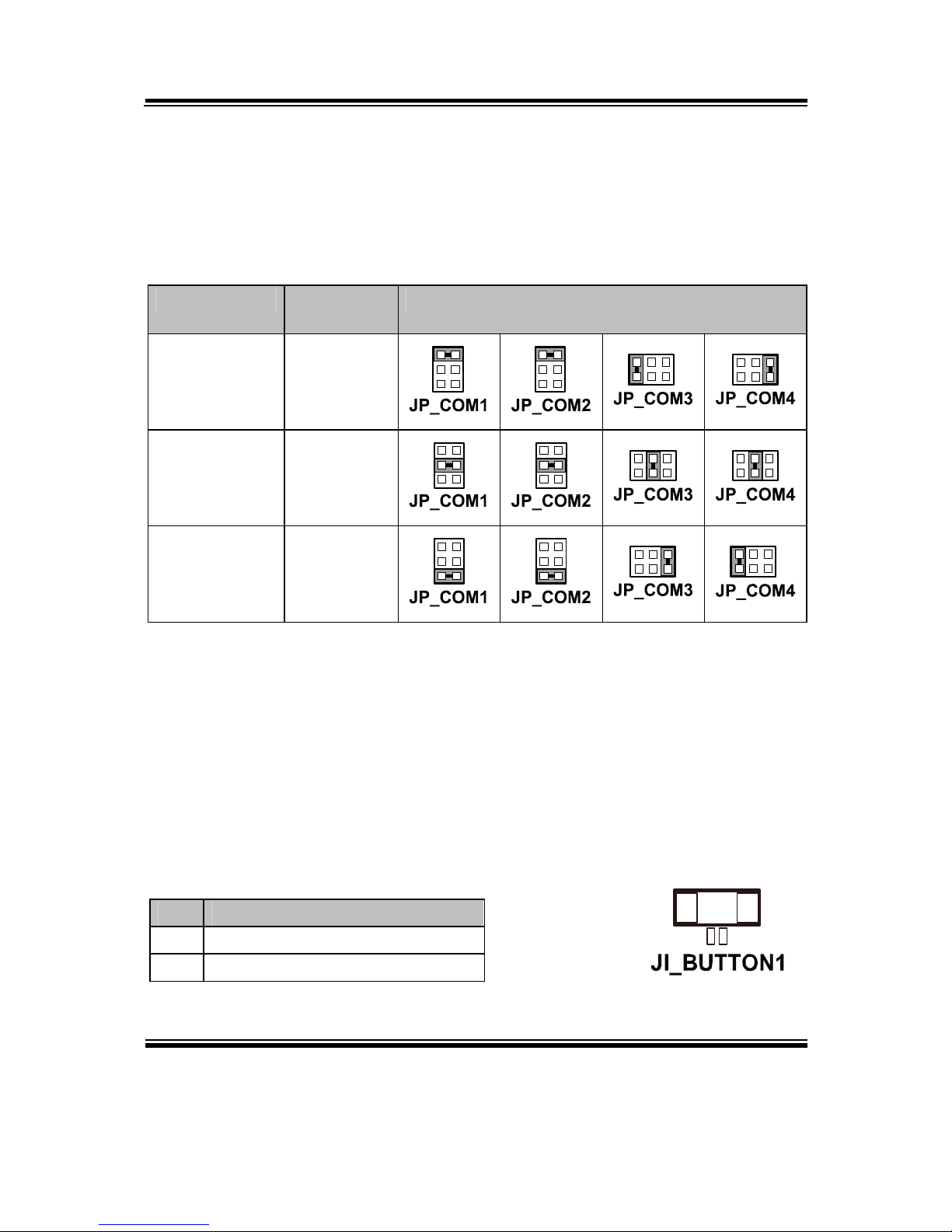
Chapter 2 System Configuration
PA-3570 SERIES USER’S MANUAL
Page: 2-11
2-5. COM PORT RI & VOLTAGE SELECTION
JP_COM1 , JP_COM2, JP_COM3, JP_COM4:
COM Port RI & Voltage Selection
The jumper settings are as follows:
SELECTION JUMPER
SETTING
JUMPER ILLUSTRATION
RI 1-2
21
65
21
65
216
5
561
2
VCC12 3-4
21
65
21
65
216
5
561
2
VCC 5-6
21
65
21
65
216
5
561
2
Note: Manufacturing Default – RI
Caution: When using a 120 Watt power adaptor, do not set the voltage at “12V” for three COM
ports or above; otherwise, the system may shut down due to power deficiency.
2-6. I-BUTTON CONNECTOR
JI-BUTTON1: i-Button Connector
The pin assignments are as follows:
PIN ASSIGNMENT
1 COM3_DTR_R_I
2 COM3_RXD_R_I
Page 25

Chapter 2 System Configuration
Page: 2-12
PA-3570 SERIES USER’S MANUAL
2-7. I-BUTTON FUNCTION SELECTION
JP14, JP15, JP16: i-Button Function Selection
The jumper settings are as follows:
SELECTION JUMPER SETTING JUMPER ILLUSTRATION
i-Button* 2-3
1
1
1
COM 3 1-2
1
1
1
Note: Manufacturing Default – COM3
*When these jumpers are set as ‘i-Button,’ the COM3-1 connector will not function.
Page 26
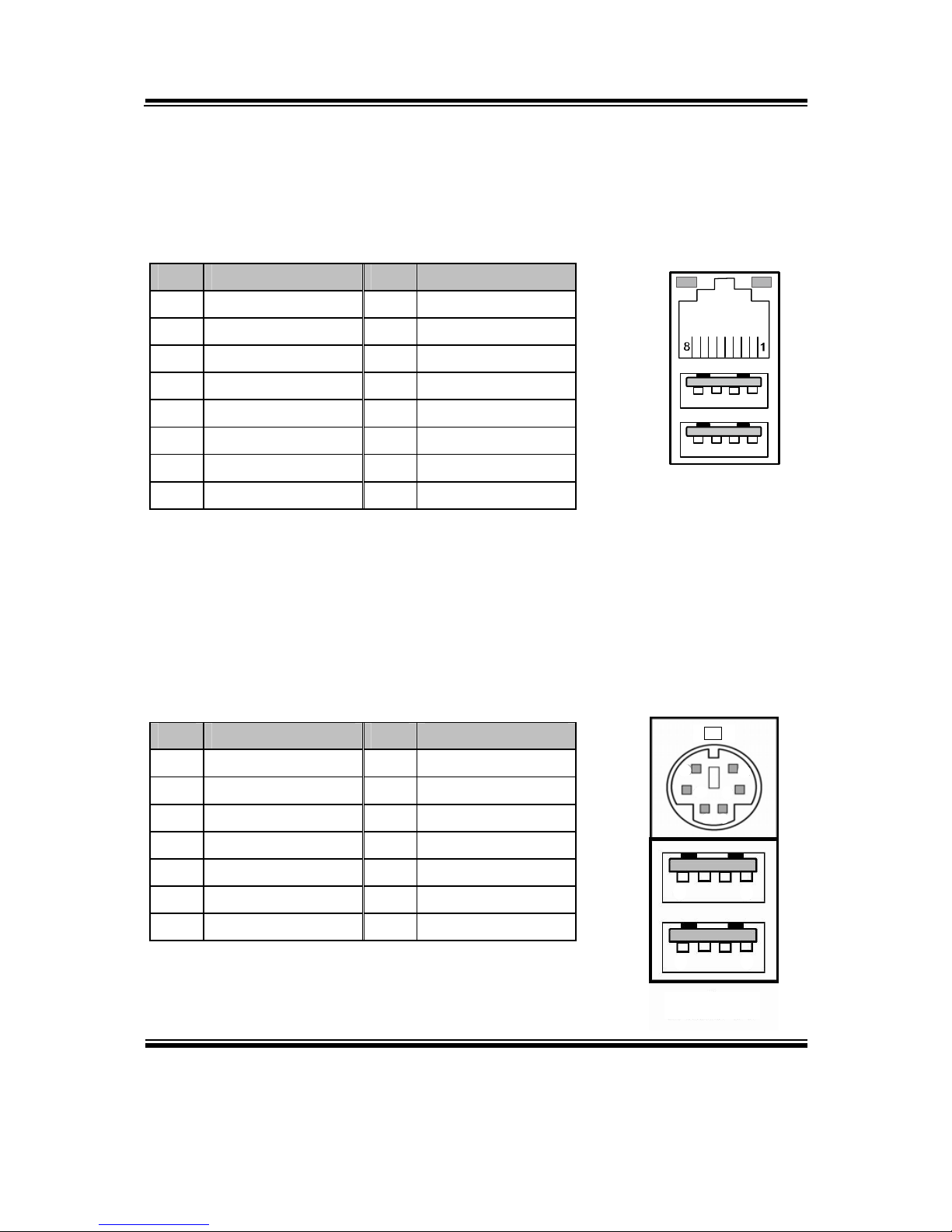
Chapter 2 System Configuration
PA-3570 SERIES USER’S MANUAL
Page: 2-13
2-8. LAN & USB CONNECTOR
JRJ45USB23: LAN & USB Connector
The pin assignments are as follows:
PIN ASSIGNMENT PIN ASSIGNMENT
1 LAN1_MDIP0 A1 VCC5
2 LAN1_MDIN0 A2 USB2-
3 LAN1_MDIP1 A3 USB2+
4 LAN1_MDIN1 A4 GND
5 LAN1_MDIP2 B1 VCC5
6 LAN1_MDIN2 B2 USB3-
7 LAN1_MDIP3 B3 USB3+
8 LAN1_MDIN3 B4 GND
2-9. MINI-DIN & USB CONNECTOR
JPS2USB01: MINI-DIN and USB Connectors
The MINI-DIN connector can support keyboard, Y-cable, or PS/2 Mouse.
The pin assignments are as follows:
PIN ASSIGNMENT PIN ASSIGNMENT
1 5V 8 GND
2 USB- 9 GND
3 USB+ 10 KDAT
4 GND 11 MDAT
5 5V 12 V5SB
6 USB- 13 KCLK
7 USB+ 14 MCLK
JRJ45
USB23
Orang
e
Green
A4
A1
B4B1
10
11
12
9
1314
1
4
5
8
JPS2USB01
MS
Page 27
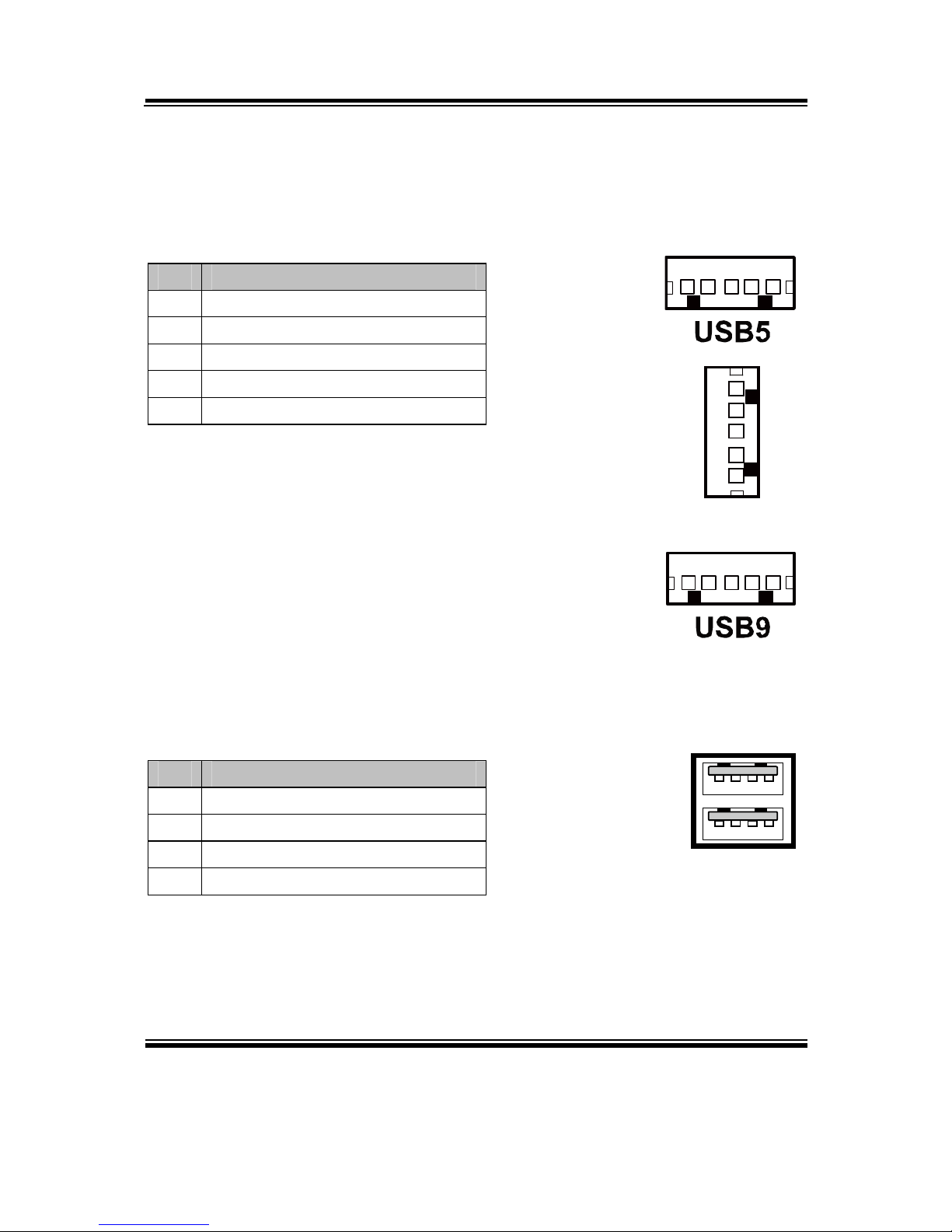
Chapter 2 System Configuration
Page: 2-14
PA-3570 SERIES USER’S MANUAL
2-10. USB CONNECTOR
USB5, USB8, USB9 on board wafer.
The pin assignments are as follows:
PIN ASSIGNMENT
1 USB2 USB+
3 GND
4 5V
5 GND
USB10-1, USB10-2: Internal USB Connector
The pin assignments are as follows:
PIN ASSIGNMENT
1 5V
2 USB3 USB+
4 GND
U
SB10-1
41
41
USB
10-2
1 5
USB8
1
5
1 5
Page 28
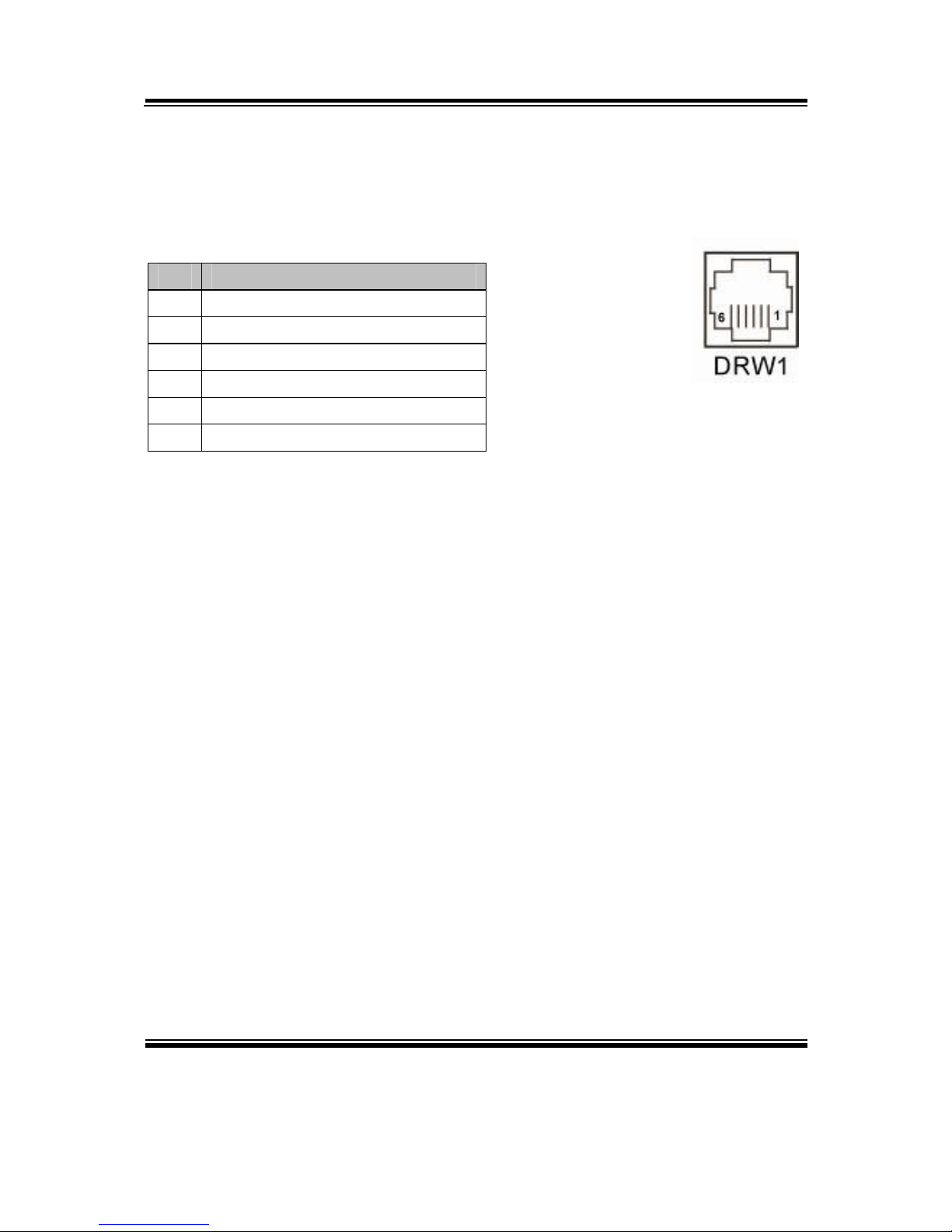
Chapter 2 System Configuration
PA-3570 SERIES USER’S MANUAL
Page: 2-15
2-11. CASH DRAWER CONNECTOR
DRW1: Cash Drawer Connector
The pin assignments are as follows:
PIN ASSIGNMENT
1 GND
2 Drawer Open
3 Drawer Sense
4 +12V
5 NC
6 GND
PB-3251RB cash drawer control in GPIO port
To Open Drawer1 (GPIO 7):
Write "0"h to I/O space register "50C"h Bit 7
To Close Drawer1
Write "1"h to I/O space register "50C"h Bit 7
Detect Drawer1 Status
Read I/O space register "50C"h (GPIO 6)
Definition (bit6)
Page 29
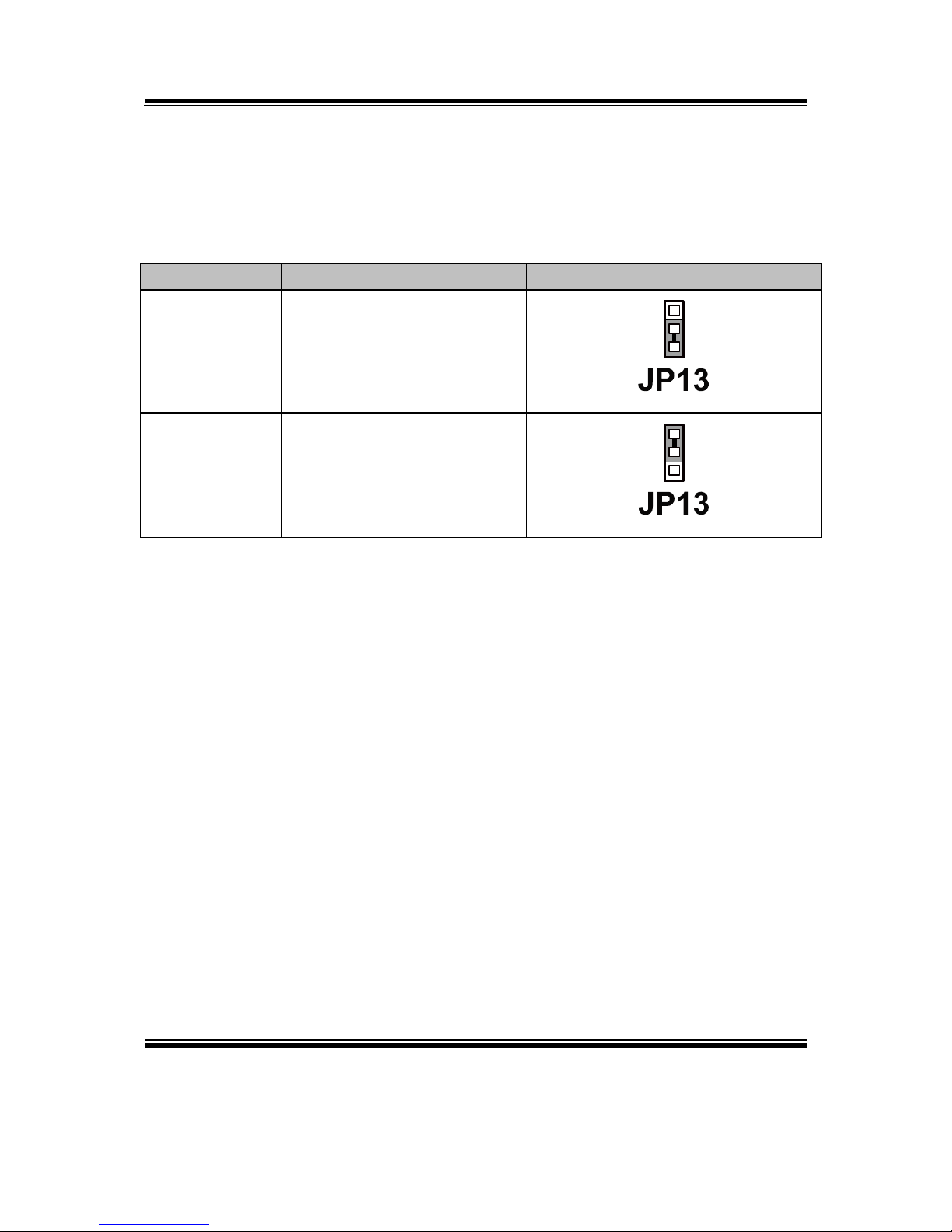
Chapter 2 System Configuration
Page: 2-16
PA-3570 SERIES USER’S MANUAL
2-12. CASH DRAWER POWER SELECTION
JP13: Cash Drawer Power Selection
The jumper settings are as follows:
SELECTION JUMPER SETTING JUMPER ILLUSTRATION
+12V 2-3
1
+24V 1-2
1
Note: Manufacturing Default – +24V
Page 30
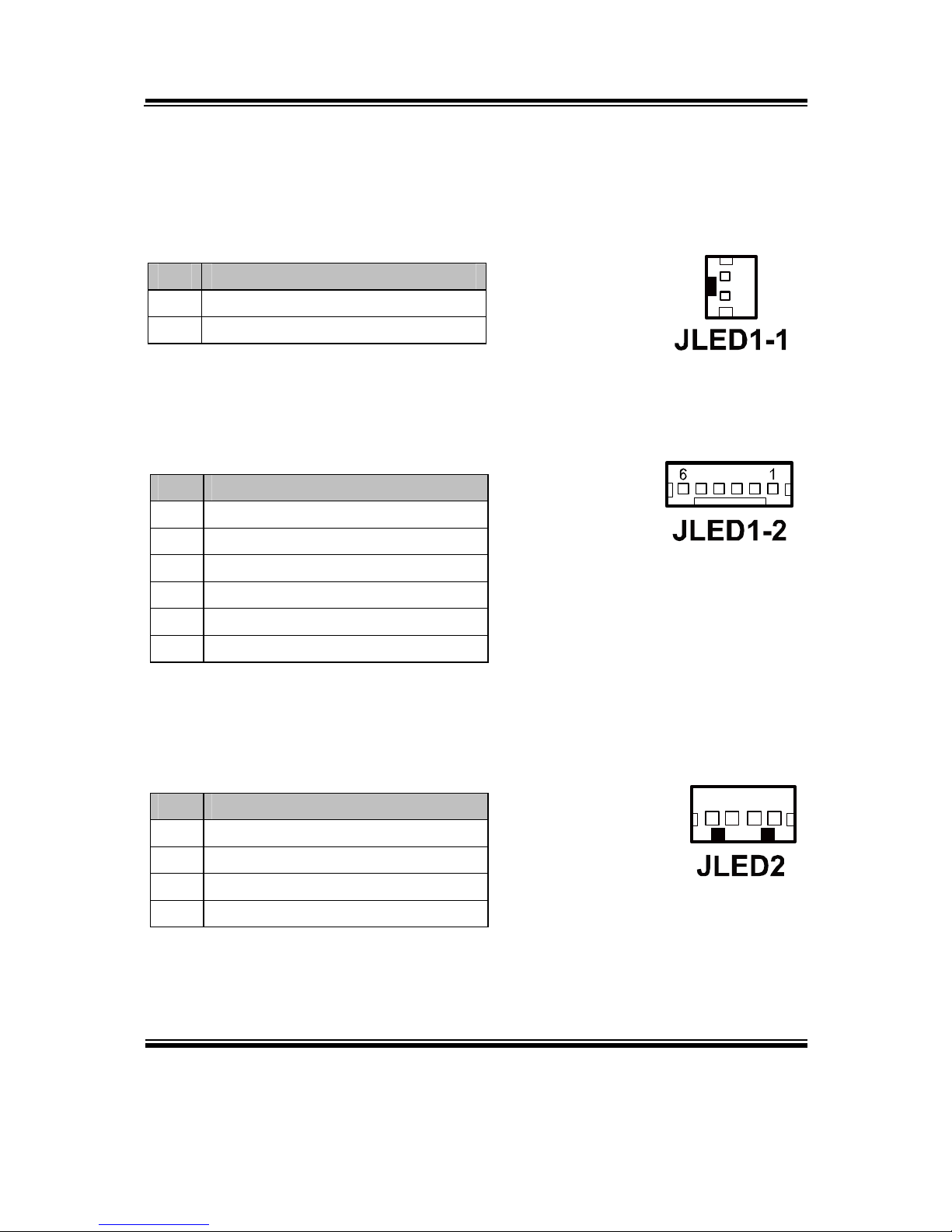
Chapter 2 System Configuration
PA-3570 SERIES USER’S MANUAL
Page: 2-17
2-13. LED CONNECTOR
JLED1-1: Power indication LED Connector
The pin assignments are as follows:
PIN ASSIGNMENT
1 PWR_LED
2 5V
JLED1-2: Power, HDD, LAN indication LED Connector
The pin assignments are as follows:
PIN ASSIGNMENT
1 5V
2 PWR_LED
3 3.3V
4 HDD_LED
5 LAN1_LINK_ACTJ
6 LAN1_LED0
JLED2: Power indication LED Connector
The pin assignments are as follows:
PIN ASSIGNMENT
1 5V
2 HD_LED
3 PWR_LED
4 3.3V
1
2
1 4
Page 31

Chapter 2 System Configuration
Page: 2-18
PA-3570 SERIES USER’S MANUAL
2-14. FAN CONNECTOR
FAN1: System Fan Connector
The pin assignments are as follows:
PIN ASSIGNMENT
1 GND
2 VCC12
3 SYS_FANIN
4 SYS_FANOUT
FAN2: CPU Fan Connector
The pin assignments are as follows:
PIN ASSIGNMENT
1 GND
2 VCC12
3 SYS_FANIN
4 SYS_FANOUT
1 4
1 4
Page 32

Chapter 2 System Configuration
PA-3570 SERIES USER’S MANUAL
Page: 2-19
2-15. POWER CONNECTOR
J1: Provide 12 Voltage Connector
The pin assignments are as follows:
PIN ASSIGNMENT
1 VCC12
2 GND
3 VCC12
2-16. POWER SWITCH CONNECTOR
SW2-1, SW2-2: Power Switch Connectors
The pin assignments are as follows:
PIN ASSIGNMENT
1 LPC_PWRBTNJ
2 PCH_PWRBTNJ_LOW
SW2-1
1 2
SW2-2
1
2
Page 33

Chapter 2 System Configuration
Page: 2-20
PA-3570 SERIES USER’S MANUAL
2-17. POWER FOR THERMAL PRINTER CONNECTOR
PRT_PWR1: Power for Thermal Printer Connector
The pin assignments are as follows:
PIN ASSIGNMENT
1 VCC24SB
2 VCC24SB
3 GND
4 GND
2-18. EXTERNAL SPEAKER CONNECTOR
SPK1, SPK2: External Speaker Connectors
The pin assignments are as follows:
PIN ASSIGNMENT
1 SPK_GND
2 SPK_OUT
1 4
1 2
1 2
Page 34

Chapter 2 System Configuration
PA-3570 SERIES USER’S MANUAL
Page: 2-21
2-19. INVERTER CONNECTOR
JINV1: Inverter Connector
The pin assignments are as follows:
PIN ASSIGNMENT
1 +12V
2 GND
3 LVDS_BKLTEN
4 BRCTR
JINV2: Inverter Connector
The pin assignments are as follows:
PIN ASSIGNMENT
1 +12V
2 +12V
3 GND
4 GND
5 LVDS_BKLTEN_R
6 BRCTR
7 GND
JINV3: Inverter Connector
The pin assignments are as follows:
PIN ASSIGNMENT
1 +12V
2 GND
3 GND
4 BRCTR
5 LVDS_BKLTEN
6 +12V
1 4
1
7
Page 35

Chapter 2 System Configuration
Page: 2-22
PA-3570 SERIES USER’S MANUAL
2-20. LVDS VOLTAGE SELECTION
JP7: LVDS Voltage Selection
The jumper settings are as follows:
SELECTION JUMPER SETTING JUMPER ILLUSTRATION
3.3V
1-3
2-4
5
6
1
2
5V
3-5
4-6
5
6
1
2
Note: Manufacturing Default – 3.3V
Page 36

Chapter 2 System Configuration
PA-3570 SERIES USER’S MANUAL
Page: 2-23
2-21. LVDS CONNECTOR
LVDS1: LVDS Connector
The pin assignments are as follows:
PIN ASSIGNMENT PIN ASSIGNMENT
1 LVDS_VCC 16 CLKO+
2 GND 17 CLKO3 NC 18 GND
4 NC 19 RINO2+
5 GND 20 RINO26 NC 21 GND
7 NC 22 RINO1+
8 GND 23 RINO19 NC 24 GND
10 NC 25 RINO0+
11 NC 26 RINO012 NC 27 NC
13 NC 28 NC
14 NC 29 LVDS_VCC
15 GND 30 LVDS_VCC
2-22. MSR/CARD READER CONNECTOR
PS2_1 & PS2_2: MSR/ Card Reader Connector
The pin assignments are as follows:
PIN ASSIGNMENT
1 KB_CLK (Output)
2 KB_CLK_C (Input)
3 KB_DATA_C (Input)
4 KB_DATA (Output)
5 +5V
6 GND
PS2_1
6 1
PS2_2
6 1
Page 37

Chapter 2 System Configuration
Page: 2-24
PA-3570 SERIES USER’S MANUAL
2-23. SATA & SATA POWER CONNECTOR
SATA1, SATA2: Serial ATA Connectors
The pin assignments are as follows:
PIN ASSIGNMENT
1 G1
2 TX+
3 TX-
4 G2
5 RX-
6 RX+
7 G3
JPWR_4P1, JPWR_4P2: Serial ATA Power Connectors
The pin assignments are as follows:
PIN ASSIGNMENT
1 VCC
2 GND
3 GND
4 VCC12
SATA1
1 7
S
AT
A2
1 7
14
41
Page 38

Chapter 2 System Configuration
PA-3570 SERIES USER’S MANUAL
Page: 2-25
2-24. TOUCH PANEL CONNECTOR
TOUCH1: Touch Panel Connector
The pin assignments are as follows:
PIN ASSIGNMENT
1 LR (Low Right)
2 LL (Low Left)
3 Probe
4 UR (Up Right)
5 UL (Up Left)
TOUCH2: Touch Panel Connector
The pin assignments are as follows:
PIN ASSIGNMENT
1 LR (Low Right)
2 LL (Low Left)
3 Probe
4 UR (Up Right)
5 UL (Up Left)
JP21
15
1 5
Page 39

Chapter 2 System Configuration
Page: 2-26
PA-3570 SERIES USER’S MANUAL
2-25. TOUCH PANEL SELECTION
JP6, JP27: Touch Panel Selection
The jumper settings are as follows:
SELECTION JUMPER SETTING JUMPER ILLUSTRATION
Elo
1-2
5-6
21
7 8
e-Turbo
3-4
7-8
21
7 8
Elo
1-2
5-6
1
2
7
8
3M
3-4
7-8
1
2
7
8
Note: Manufacturing Default – Elo
Page 40

Chapter 2 System Configuration
PA-3570 SERIES USER’S MANUAL
Page: 2-27
2-26. CLEAR CMOS DATA SELECTION
JP2: Clear CMOS Data Selection
The jumper settings are as follows:
SELECTION JUMPER SETTING JUMPER ILLUSTRATION
Normal Open
1
Clear CMOS*
1-2
1
Note: Manufacturing Default – Normal
*To clear CMOS data, you must power-off the computer and set the jumper to
“Clear CMOS” as illustrated above. After five to six seconds, set the jumper back
to “Normal” and power-on the computer.
Page 41

Chapter 2 System Configuration
Page: 2-28
PA-3570 SERIES USER’S MANUAL
2-27. COMPACT FLASH CONNECTOR
CF1: Compact Flash Connector
The pin assignments are as follows:
PIN ASSIGNMENT PIN ASSIGNMENT
1 GND 26 GND
2 D03 27 D11
3 D04 28 D12
4 D05 29 D13
5 D06 30 D14
6 D07 31 D15
7 CSJ1 32 CSJ3
8 GND 33 GND
9 GND 34 SDIORDJ
10 GND 35 SDIOWRJ
11 GND 36 +5V
12 GND 37 IRQ14
13 +5V 38 +5V
14 GND 39 -CSEL
15 GND 40 NC
16 GND 41 RESETJ
17 GND 42 IORDJ
18 A02 43 REQ
19 A01 44 ACKJ
20 A00 45 CF_LEDJ
21 D00 46 -PDIAG
22 D01 47 D08
23 D02 48 D09
24 NC 49 D10
25 GND 50 GND
Page 42

Chapter 2 System Configuration
PA-3570 SERIES USER’S MANUAL
Page: 2-29
2-28. PRINTER CONNECTOR
LPT1: Printer Connector (wafer on board)
The pin assignments are as follows:
PIN ASSIGNMENT PIN ASSIGNMENT
1 STBJ 14 ALFJ
2 PDR0 15 ERRJ
3 PDR1 16 PAR_INITJ
4 PDR2 17 SLCTINJ
5 PDR3 18 GND
6 PDR4 19 GND
7 PDR5 20 GND
8 PDR6 21 GND
9 PDR7 22 GND
10 ACKJ 23 GND
11 BUSY 24 GND
12 PE 25 GND
13 SLCTJ 26 NC
Page 43

Chapter 2 System Configuration
Page: 2-30
PA-3570 SERIES USER’S MANUAL
JPRNT1: Printer Connector, connected from LPT1
The pin assignments are as follows:
JPRNT1
13
1425
1
PIN ASSIGNMENT PIN ASSIGNMENT
1 STBJ 14 ALFJ
2 PDR0 15 ERRJ
3 PDR1 16 PAR_INITJ
4 PDR2 17 SLCTINJ
5 PDR3 18 GND
6 PDR4 19 GND
7 PDR5 20 GND
8 PDR6 21 GND
9 PDR7 22 GND
10 ACKJ 23 GND
11 BUSY 24 GND
12 PE 25 GND
13 SLCTJ
Page 44

Chapter 2 System Configuration
PA-3570 SERIES USER’S MANUAL
Page: 2-31
2-29. LVDS OUTPUT RESOLUTION SELECTION
JP22~JP25:LVDS Output Resolution Selection
The jumper setting are as follows:
SELECTION JUMPER
SETTING
JUMPER ILLUSTRATION
10.4" 18bit
1024 x768
JP22 (1,2)
JP23 (2,3)
JP24 (2,3)
JP25 (2,3)
3
1
JP22
3
1
JP23
3
1
JP24
3
1
JP25
10.4" 18bit
800 x600
JP22 (2,3)
JP23 (2,3)
JP24 (2,3)
JP25 (2,3)
3
1
JP22
3
1
JP23
3
1
JP24
3
1
JP25
15" 24bit
1024 x768
JP22(2,3)
JP23(1,2)
JP25(2,3)
JP24(2,3)
3
1
JP22
3
1
JP23
3
1
JP24
3
1
JP25
15" 18bit
1024 x768
JP22(1,2)
JP23(2,3)
JP25(2,3)
JP24(2,3)
3
1
JP22
3
1
JP23
3
1
JP24
3
1
JP25
Page 45

Chapter 2 System Configuration
Page: 2-32
PA-3570 SERIES USER’S MANUAL
2-30. SECURITY OVERRIDE MODE SETTING
JP26: Flash Descriptor Security Override / Intel ME Debug Mode
The jumper setting are as follows:
SELECTION JUMPER SETTING JUMPER ILLUSTRATION
Disable Open
1
JP26
Enable 1-2
1
JP26
Page 46

Page: 3-1
SOFTWARE
UTILITIES
This chapter provides the detailed information users need to install
driver utilities for the system.
Sections included:
Intel® Chipset Software Installation Utility
VGA Driver Utility
LAN Driver Utility
Sound Driver Utility
Touch Screen Driver Utility
Wireless Driver Utility (Optional)
CHAPTER
3
Page 47

Chapter 3 Software Utilities
Page:3-2
PA-3570 SERIES USER′S MANUAL
3-1. INTRODUCTION
Enclosed with the PA-3570 Series package is our driver utilities, which comes in a
CD ROM format. Refer to the following table for driver locations.
FILENAME
(Assume that CD ROM drive is D:)
PURPOSE
D:\Driver\Plaform\[OS]\Main_Chip
The Intel Chipset Device Software installs
Windows INF files to the target system
D:\Driver\Plaform\[OS]\VGA
Intel HD Graphics installer for Embedded
Media and Graphics Driver installation
D:\Driver\Plaform\[OS]\LAN
\RB\ Realtek 8111DL For LAN Driver
installation
\RC\ Realtek 8111F For LAN Driver
installation
D:\Driver\Plaform\[OS]\SOUND
Realtek ALC888S For Sound driver
installation
D:\Driver\Plaform\[OS]\ME_SW
Intel Management Engine software
components
D:\Driver\Device\Touch Screen\RC eGalax Touch Utility
D:\Driver\Flash_BIOS AMI BIOS Update Utility
Note: Be sure to install the driver utilities right after the OS is fully installed.
Page 48

Chapter 3 Software Utilities
PA-3570 SERIES USER′S MANUAL
Page:3-3
3-2. INTEL® CHIPSET SOFTWARE INSTALLATION UTILITY
3-2-1. Introduction
The Intel® Chipset Software Installation Utility installs to the target system the
Windows* INF files that outline to the operating system how the chipset
components will be configured. This is needed for the proper functioning of the
following features.
- Core PCI and ISAPNP Services
- AGP Support
- SATA Storage Support
- USB Support
- Identification of Intel® Chipset Components in Device Manager
3-2-2. Installation of Intel
®
Chipset Driver
The utility pack is to be installed only for Windows XP/7 & POSReady7/2009
series, and it should be installed right after the OS installation. Please follow the
steps below:
1. Connect the USB-CD ROM device to the PA-3570 and insert the driver disk
inside.
2. Enter the “Main Chip” folder where the Chipset driver is located (depending on
your OS platform).
3. Click Setup.exe file for driver installation.
4. Follow the on-screen instructions to complete the installation.
5. Once installation is completed, shut down the system and restart the PA-3570 for
the changes to take effect.
Page 49

Chapter 3 Software Utilities
Page:3-4
PA-3570 SERIES USER′S MANUAL
3-3. VGA DRIVER UTILITY
The VGA interface embedded with the PA-3570 series can support a wide range of
display types. You can have dual displays via CRT and LVDS interfaces work
simultaneously.
1. Win XP Series
2. Win 7 SerIes
3. POSReady 2009
4. POSReady 7
3-3-1. Installation of VGA Driver
To install the VGA Driver, follow the steps below:
1. Connect the USB-CD ROM device to the PA-3570 and insert the driver disk
inside.
2. Enter the “VGA” folder where the VGA driver is located (depending on your OS
platform).
3. Click Setup.exe file for driver installation.
4. Follow the on-screen instructions to complete the installation.
5.
Once installation is completed, shut down the system and restart the PA-3570 for
the changes to take effect.
Page 50

Chapter 3 Software Utilities
PA-3570 SERIES USER′S MANUAL
Page:3-5
3-4. LAN DRIVER UTILITY
The PA-3570 Series is enhanced with LAN function that can support various network
adapters. Installation platform for the LAN driver is listed as follows:
1. Win XP Series
2. Win 7 Series
3. POSReady 2009
4. POSReady 7
For more details on the Installation procedure, please refer to the Readme.txt file
found on LAN Driver Utility.
3-4-1. Installation of LAN Driver
To install the LAN Driver, follow the steps below:
1. Connect the USB-CD ROM device to the PA-3570 and insert the driver disk inside.
2. Enter the “LAN” folder where the LAN driver is located (depending on your OS
platform).
3. Click Setup.exe file for driver installation.
4. Follow the on-screen instructions to complete the installation.
5. Once installation is completed, shut down the system and restart the PA-3570 for
the changes to take effect.
Page 51

Chapter 3 Software Utilities
Page:3-6
PA-3570 SERIES USER′S MANUAL
3-5. SOUND DRIVER UTILITY
The sound function enhanced in this system is fully compatible with Windows XP/7 &
POSReady7/2009 series. Below, you will find the content of the Sound driver.
1. Win XP Series
2. Win 7 Series
3. POSReady 2009
4. POSReady 7
3-5-1. Installation of Sound Driver
To install the Sound Driver, refer to the readme.txt file on the driver disc
(:\Sound\Realtek\Readme.txt).
1. Connect the USB-CD ROM device to the PA-3570 and insert the driver disk inside.
2. Enter the “Sound” folder where the Sound driver is located (depending on your OS
platform).
3. Click Setup.exe file for driver installation.
4. Follow the on-screen instructions to complete the installation.
5. Once installation is completed, shut down the system and restart the PA-3570 for
the changes to take effect.
Page 52

Chapter 3 Software Utilities
PA-3570 SERIES USER′S MANUAL
Page:3-7
3-6. TOUCHSCREEN DRIVER UTILITY
The touchscreen driver utility can only be installed on a Windows platform (XP/7 &
POSReady7/2009 series), and it should be installed right after the OS installation.
1. Win XP Series
2. Win 7 Series
3. POSReady 2009
4. POSReady 7
3-6-1. Installation of Touchscreen Driver
To install the Touchscreen Driver, follow the steps below:
1. Connect the USB-CD ROM device to the PA-3570 and insert the driver disk inside.
2. Enter the “Device/Touchscreen” folder where the Touchscreen driver is located.
3. Click Setup.exe file for driver installation.
4. Follow the on-screen instructions to complete the installation.
5. Once installation is completed, shut down the system and restart the PA-3570 for
the changes to take effect.
Page 53

Chapter 3 Software Utilities
Page:3-8
PA-3570 SERIES USER′S MANUAL
3-7. WIRELESS DRIVER UTILITY (OPTIONAL)
The wireless driver utility can only be installed on a Windows platform (XP/7 &
POSReady7/2009 series), and it should be installed right after the OS installation.
1. Win XP Series
2. Win 7 Series
3. POSReady 2009
4. POSReady 7
3-7-1. Installation of Wireless Driver
To install the Wireless Driver, follow the steps below:
1. Connect the USB-CD ROM device to the PA-3570 and insert the driver disk inside.
2. Enter the “Device/Embedded Wireless Module” folder where the Wireless driver is
located.
3. Click Setup.exe file for driver installation.
4. Follow the on-screen instructions to complete the installation.
5. Once installation is completed, shut down the system and restart the PA-3570 for
the changes to take effect.
Page 54

Page: 4-1
AMI
BIOS SETUP
This chapter shows how to set up the AMI BIOS.
Sections included:
Introduction
Entering Setup
Main
Advanced
Chipset
Boot
Security
Save & Exit
CHAPTER
4
Page 55

Chapter 4 AMI BIOS Setup
Page: 4-2
PA-3570 SERIES USER′S MANUAL
4-1. INTRODUCTION
The board PB-3251RB uses an AMI Aptio BIOS that is stored in the Serial Peripheral
Interface Flash Memory (SPI Flash) and can be updated. The SPI Flash contains the
BIOS Setup program, Power-on Self-Test (POST), the PCI auto-configuration utility,
LAN EEPROM information, and Plug and Play support.
Aptio is AMI’s BIOS firmware based on the UEFI (Unified Extensible Firmware
Interface) Specifications and the Intel Platform Innovation Framework for EFI. The
UEFI specification defines an interface between an operating system and platform
firmware. The interface consists of data tables that contain platform-related
information, boot service calls, and runtime service calls that are available to the
operating system and its loader. These provide standard environment for booting an
operating system and running pre-boot applications.
Following illustration shows Extensible Firmware Interface’s position in the software
stack.
Page 56

Chapter 4 AMI BIOS Setup
PA-3570 SERIES USER′S MANUAL
Page: 4-3
EFI BIOS provides an user interface allow users the ability to modify hardware
configuration, e.g. change system date and time, enable or disable a system component,
decide bootable device priorities, setup personal password, etc., which is convenient
for modifications and customization of the computer system and allows technicians
another method for finding solutions if hardware has any problems.
The BIOS Setup program can be used to view and change the BIOS settings for the
computer. The BIOS Setup program is accessed by pressing the <Del> or <F2> key
after the POST memory test begins and before the operating system boot begins. The
settings are shown below.
Page 57

Chapter 4 AMI BIOS Setup
Page: 4-4
PA-3570 SERIES USER′S MANUAL
4-2. ENTERING SETUP
When the system is powered on, the BIOS will enter the Power-On Self Test (POST)
routines and the following message will appear on the lower screen:
POST Screen
As long as this message is present on the screen you may press the <Del> key (the
one that shares the decimal point at the bottom of the number keypad) to access the
Setup program.
Page 58

Chapter 4 AMI BIOS Setup
PA-3570 SERIES USER′S MANUAL
Page: 4-5
In a moment, the main menu of the Aptio Setup Utility will appear on the screen:
Setup program initial screen
You may move the cursor by up/down keys to highlight the individual menu items.
As you highlight each item, a brief description of the highlighted selection will
appear at the bottom of the screen.
Page 59

Chapter 4 AMI BIOS Setup
Page: 4-6
PA-3570 SERIES USER′S MANUAL
4-3. MAIN
Main screen
BIOS Setting Options Description/Purpose
BIOS Vendor No changeable options Displays the BIOS vendor.
Core Version No changeable options Displays the current BIOS core
version.
Project Version No changeable options Displays the version of the BIOS
currently installed on the platform.
Build Date No changeable options Displays the date of current BIOS
version.
Total Memory No changeable options Displays the current memory installed
amount and type.
System Date Month, day, year Specifies the current date.
System Time Hour, minute, second Specifies the current time.
Page 60

Chapter 4 AMI BIOS Setup
PA-3570 SERIES USER′S MANUAL
Page: 4-7
4-4. ADVANCED
Advanced screen
Page 61

Chapter 4 AMI BIOS Setup
Page: 4-8
PA-3570 SERIES USER′S MANUAL
4-4-1. ADVANCED - S5 RTC WAKE SETTINGS
5S RTC Wake settings screen
BIOS Setting Options Description/Purpose
Wake up with
fixed time
-Disabled
-Enabled
Enable wake up feature with fixed
time.
Wake up hour Multiple options
ranging from 0 to 23
Sets the hour for wake up.
Wake up
minute
Multiple options
ranging from 0 to 59
Sets the minute for wake up.
Wake up
second
Multiple options
ranging from 0 to 59
Sets the second for wake up.
Page 62

Chapter 4 AMI BIOS Setup
PA-3570 SERIES USER′S MANUAL
Page: 4-9
BIOS Setting Options Description/Purpose
Wake system
with dynamic
time
-Disabled
-Enabled
Enable wake up feature with dynamic
time.
Wake up
minute increase
Multiple options
ranging from 1 to 5
Sets the minute for wake up.
Page 63

Chapter 4 AMI BIOS Setup
Page: 4-10
PA-3570 SERIES USER′S MANUAL
4-4-2. ADVANCED - CPU CONFIGURATION SETTINGS
CPU Configuration settings screen
BIOS Setting Options Description/Purpose
CPU speed No changeable options CPU speed
64-bit No changeable options Reports if processor supports Intel
x86-64
Active
Processor
Cores
-All
-1
Indicates the number of cores to
enable in processor.
Page 64

Chapter 4 AMI BIOS Setup
PA-3570 SERIES USER′S MANUAL
Page: 4-11
Socket 0 CPU Information screen
BIOS Setting Options Description/Purpose
CPU Signature No changeable options CPU's stepping, model, and family
information.
Macrocode
patch
No changeable options Displays processor's microcode
update revision.
Max CPU
speed
No changeable options Max CPU speed
Min CPU speed No changeable options Min CPU speed
Processor
Cores
No changeable options Displays information about number of
physical cores in processor.
Intel HT
technology
No changeable options Reports if Intel Hyper-Threading
Technology is supported by
processor.
Intel VT-x
technology
No changeable options Reports if Intel Virtualization
Technology (VT-x). is supported by
processor.
Page 65

Chapter 4 AMI BIOS Setup
Page: 4-12
PA-3570 SERIES USER′S MANUAL
BIOS Setting Options Description/Purpose
L1 data cache No changeable options Displays amount of Level 1 data
cache.
L1 code cache No changeable options Displays amount of Level 1 code
cache.
L2 cache No changeable options Displays amount of Level 2 cache.
L3 cache No changeable options Displays amount of Level 3 cache.
Page 66

Chapter 4 AMI BIOS Setup
PA-3570 SERIES USER′S MANUAL
Page: 4-13
4-4-3. ADVANCED - SATA CONFIGURATION SETTINGS
SATA Configuration settings screen
BIOS Setting Options Description/Purpose
SATA Port0 [drive] Displays the drive installed on this
SATA port. Shows [Not Present] if no
drive is installed.
SATA Port1 [drive] Displays the drive installed on this
SATA port. Shows [Not Present] if no
drive is installed.
Page 67

Chapter 4 AMI BIOS Setup
Page: 4-14
PA-3570 SERIES USER′S MANUAL
SATA Configuration - IDE mode screen
BIOS Setting Options Description/Purpose
Serial-ATA
Controller 0
-Disabled
-Enhanced
-Compatible
Specifies the integrated IDE controller
0.
Disabled disables the integrated
IDE controller.
Enhanced enables all SATA and
PATA resources.
Compatible enables up to two IDE
channels for OS requiring legacy
IDE operation.
Page 68

Chapter 4 AMI BIOS Setup
PA-3570 SERIES USER′S MANUAL
Page: 4-15
4-4-4. ADVANCED - INTEL IGD SWSCI OPREGION
CONFIGURATION SETTINGS
Intel IGD SWSCI OpRegion configuration settings screen
BIOS Setting Options Description/Purpose
DVMT Mode
Select
-Fixed mode
-DVMT mode
Select DVMT mode used by internal
graphics device.
DVMT/FIXED
Memory
-128MB
-256MB
-Maximum
Intel Dynamic Video Memory
Technology allows additional
memory to be allocated for graphics
usage based on application need.
Once the application is closed, the
memory that was allocated for
graphics usage is then released and
made available for system use.
IGD - Boot
Type
-CRT + LVDS
-CRT
-LVDS
Specifies which graphics output is
used on system boot.
Page 69

Chapter 4 AMI BIOS Setup
Page: 4-16
PA-3570 SERIES USER′S MANUAL
4-4-5. ADVANCED - USB CONFIGURATION SETTINGS
USB configuration settings screen
BIOS Setting Options Description/Purpose
USB Devices No changeable options Displays number of available USB
devices.
Legacy USB
Support
-Disabled
-Enabled
-Auto
Enables support for legacy USB.
EHCI Hand-off -Disabled
-Enabled
When enabled it allows BIOS support
control of the EHCI controller and the
OS hand-off synchronization
capability.
Page 70

Chapter 4 AMI BIOS Setup
PA-3570 SERIES USER′S MANUAL
Page: 4-17
4-4-6. ADVANCED - W83627UHG SUPER IO CONFIGURATION
SETTINGS
W83627UHG Super IO configuration settings screen
BIOS Setting Options Description/Purpose
Super IO Chip No changeable options Displays the super IO chip model and
its manufacturer.
Page 71

Chapter 4 AMI BIOS Setup
Page: 4-18
PA-3570 SERIES USER′S MANUAL
Serial Port 0 Configuration screen
BIOS Setting Options Description/Purpose
Serial Port -Disabled
-Enabled
Configures the serial port 0.
Device Settings No changeable options Reports the current serial port 0
setting.
Change
Settings
-Auto
-IO=3F8h; IRQ=4
-IO=3F8h;
IRQ=3,4,5,6,7,10,11,12
-IO=2F8h;
IRQ=3,4,5,6,7,10,11,12
-IO=3E8h;
IRQ=3,4,5,6,7,10,11,12
-IO=2E8h;
IRQ=3,4,5,6,7,10,11,12
Specifies the base I/O address and
interrupt request for the serial port 0
if enabled.
Page 72

Chapter 4 AMI BIOS Setup
PA-3570 SERIES USER′S MANUAL
Page: 4-19
Serial Port 1 Configuration screen
BIOS Setting Options Description/Purpose
Serial Port -Disabled
-Enabled
Configures the serial port 1.
Device Settings No changeable options Reports the current serial port 1
setting.
Change
Settings
-Auto
-IO=2F8h; IRQ=3
-IO=3F8h;
IRQ=3,4,5,6,7,10,11,12
-IO=2F8h;
IRQ=3,4,5,6,7,10,11,12
-IO=3E8h;
IRQ=3,4,5,6,7,10,11,12
-IO=2E8h;
IRQ=3,4,5,6,7,10,11,12
Specifies the base I/O address and
interrupt request for the serial port 1
if enabled.
Page 73

Chapter 4 AMI BIOS Setup
Page: 4-20
PA-3570 SERIES USER′S MANUAL
Serial Port 2 Configuration screen
BIOS Setting Options Description/Purpose
Serial Port -Disabled
-Enabled
Configures the serial port 2.
Device Settings No changeable options Reports the current serial port 2
setting.
Change
Settings
-Auto
-IO=3E8h; IRQ=7
-IO=3F8h;
IRQ=3,4,5,6,7,10,11,12
-IO=2F8h;
IRQ=3,4,5,6,7,10,11,12
-IO=3E8h;
IRQ=3,4,5,6,7,10,11,12
-IO=2E8h;
IRQ=3,4,5,6,7,10,11,12
Specifies the base I/O address and
interrupt request for the serial port 2
if enabled.
Page 74

Chapter 4 AMI BIOS Setup
PA-3570 SERIES USER′S MANUAL
Page: 4-21
Serial Port 3 Configuration screen
BIOS Setting Options Description/Purpose
Serial Port -Disabled
-Enabled
Configures the serial port 3.
Device Settings No changeable options Reports the current serial port 3
setting.
Change
Settings
-Auto
-IO=2E8h; IRQ=7
-IO=3F8h;
IRQ=3,4,5,6,7,10,11,12
-IO=2F8h;
IRQ=3,4,5,6,7,10,11,12
-IO=3E8h;
IRQ=3,4,5,6,7,10,11,12
-IO=2E8h;
IRQ=3,4,5,6,7,10,11,12
Specifies the base I/O address and
interrupt request for the serial port 3
if enabled.
Page 75

Chapter 4 AMI BIOS Setup
Page: 4-22
PA-3570 SERIES USER′S MANUAL
Parallel Port Configuration screen
BIOS Setting Options Description/Purpose
Parallel Port -Disabled
-Enabled
Configures the Parallel port
Device Settings No changeable options Reports the current Parallel port
setting.
Change
Settings
-Auto
-IO=378h; IRQ=5
-IO=378h;
IRQ=5,6,7,10,11,12
-IO=278h;
IRQ=5,6,7,10,11,12
-IO=3BCh;
IRQ=5,6,7,10,11,12
Specifies the base I/O address and
interrupt request for the Parallel port
if enabled.
Page 76

Chapter 4 AMI BIOS Setup
PA-3570 SERIES USER′S MANUAL
Page: 4-23
BIOS Setting Options Description/Purpose
Device Mode -STD Printer Mode
-SPP Mode
-EPP-1.9 and SPP Mode
-EPP-1.7 and SPP Mode
-ECP Mode
-ECP and EPP 1.9
Mode
-ECP and EPP 1.7
Mode
Selects the mode for the parallel
port. Not available if the parallel port
is disabled.
SPP is Standard Parallel Port mode,
a bi-directional mode for printers.
EPP is Enhanced Parallel Port mode,
a high-speed bi-directional mode for
non-printer peripherals.
ECP is Enhanced Capability Port
mode, a high-speed bi-directional
mode for printers and scanners.
Page 77

Chapter 4 AMI BIOS Setup
Page: 4-24
PA-3570 SERIES USER′S MANUAL
4-4-7. ADVANCED - H/W MONITOR SETTINGS
H/W Monitor settings screen
BIOS Setting Options Description/Purpose
CPU
Temperature
No changeable options Displays processor's temperature.
System Fan
Speed
No changeable options Displays fan speed of the System fan.
CPU Fan Speed No changeable options Displays fan speed of the CPU fan.
VCORE No changeable options Displays voltage level of the
+VCORE in supply.
+12V No changeable options Displays voltage level of the +12V in
supply.
+1.5V No changeable options Displays voltage level of the +1.5V in
supply.
Page 78

Chapter 4 AMI BIOS Setup
PA-3570 SERIES USER′S MANUAL
Page: 4-25
BIOS Setting Options Description/Purpose
+1.05V No changeable options Displays voltage level of the +1.5V in
supply.
+5V No changeable options Displays voltage level of the +5V in
supply.
VSB5 No changeable options Displays voltage level of the +5VSB
in supply.
VBAT No changeable options Displays voltage level of the backup
CMOS battery.
Page 79

Chapter 4 AMI BIOS Setup
Page: 4-26
PA-3570 SERIES USER′S MANUAL
Smart Fan mode configuration screen
BIOS Setting Options Description/Purpose
System fan
mode
-Manual Mode
-Thermal CruiseTM Mode
Configures the smart fan.
System fan
PWM output
duty
Multiple options ranging
from 0 to 255
CPU Fan PWM output duty
CPU fan mode -Manual Mode
-Thermal CruiseTM Mode
Configures the smart fan.
CPU fan PWM
output duty
Multiple options ranging
from 0 to 255
CPU Fan PWM output duty
Page 80

Chapter 4 AMI BIOS Setup
PA-3570 SERIES USER′S MANUAL
Page: 4-27
4-4-8. ADVANCED - WATCHDOG CONFIGURATION
SETTINGS
Watchdog configuration settings screen
BIOS Setting Options Description/Purpose
Watchdog
count mode
-Second
-Minute
Selects unit for watchdog timer.
Watchdog
timeout value
Multiple options
ranging from 0 to 255
Sets the desired value for watchdog
timer. 0 means disabled.
Page 81

Chapter 4 AMI BIOS Setup
Page: 4-28
PA-3570 SERIES USER′S MANUAL
4-5. CHIPSET
Chipset screen
Page 82

Chapter 4 AMI BIOS Setup
PA-3570 SERIES USER′S MANUAL
Page: 4-29
4-5-1. NORTH BRIDGE CHIPSET CONFIGURATION
North bridge chipset configuration screen
BIOS Setting Options Description/Purpose
Total Memory No changeable options Displays the total amount of RAM.
Memory Slot2 No changeable options Display the amount of RAM installed
in first memory slot.
Page 83

Chapter 4 AMI BIOS Setup
Page: 4-30
PA-3570 SERIES USER′S MANUAL
4-5-2. SOUTH BRIDGE CHIPSET CONFIGURATION
South bridge chipset configuration screen
BIOS Setting Options Description/Purpose
Restore AC
Power Loss
-Power Off
-Power On
-Last State
Determines the mode of operation in
case of power loss.
Power Off keeps the power off till
the power button is pressed.
Power On restores power to the
computer.
Last State restores the previous
power state before power loss
happened.
Page 84

Chapter 4 AMI BIOS Setup
PA-3570 SERIES USER′S MANUAL
Page: 4-31
4-6. BOOT
Boot screen
BIOS Setting Options Description/Purpose
Setup Prompt
Timeout
Multiple options
ranging from 1 to
65535
Specifies number of seconds to wait
for setup activation key (value 65535
results in indefinite waiting).
Bootup
NumLock
Status
-On
-Off
Specifies the power-on state of the
numlock feature on the numeric
keypad of keyboard.
Quiet Boot -Disabled
-Enabled
When quiet boot is enabled, it
displays OEM logo instead of POST
messages during boot.
Fast Boot -Disabled
-Enabled
When fast boot is enabled, it boots
with minimal set of devices required
to launch active boot option.
Page 85

Chapter 4 AMI BIOS Setup
Page: 4-32
PA-3570 SERIES USER′S MANUAL
BIOS Setting Options Description/Purpose
CSM16
Module
Version
No changeable options Displays the current Compatibility
Support Module version.
GateA20
Active
-Upon Request
-Always
Specifies Gate-A20 logic gate status.
At boot time, Gate-A20 is enabled
when counting and testing of all the
system's memory and disabled before
transferring control to OS.
Option ROM
Messages
-Force BIOS
-Keep Current
-Force BIOS
-Keep Current
Interrupt 19
Capture
-Disabled
-Enabled
When enabled it allows host adapters
ROM BIOS to capture Interrupt 19
during the boot process and eventually
boot from disk(s) connected to those
adapters.
UEFI Boot -Disabled
-Enabled
Enabled: Enabled all UEFI boot
options.
Disabled: Disabled all UEFI boot
options.
Boot Option #1 -[drive(s)]
-Disabled
Allows setting boot option listed in
Hard Drive BBS Priorities.
Page 86

Chapter 4 AMI BIOS Setup
PA-3570 SERIES USER′S MANUAL
Page: 4-33
4-6-1. HARD DRIVE BBS PRIORITIES
Hard drive BBS priorities screen
BIOS Setting Options Description/Purpose
Boot Option #1 -[drive(s)]
-Disabled
Allows setting the boot order of
available drive(s).
Page 87

Chapter 4 AMI BIOS Setup
Page: 4-34
PA-3570 SERIES USER′S MANUAL
4-7. SECURITY
Security screen
BIOS Setting Options Description/Purpose
Administrator
Password
Password can be up to
20 alphanumeric
characters.
Specifies the administrator password.
User Password Password can be up to
20 alphanumeric
characters.
Specifies the user password.
Page 88

Chapter 4 AMI BIOS Setup
PA-3570 SERIES USER′S MANUAL
Page: 4-35
4-8. SAVE & EXIT
Save & Exit screen
BIOS Setting Options Description/Purpose
Save Changes
and Exit
No changeable options Exits and saves the changes in CMOS
SRAM.
Discard
Changes and
Exit
No changeable options Exits without saving any changes
made in BIOS settings.
Save Changes
and Reset
No changeable options Saves the changes in CMOS SRAM
and resets.
Discard
Changes and
Reset
No changeable options Resets without saving any changes
made in BIOS settings.
Save Changes No changeable options Saves the changes done in BIOS
settings so far.
Page 89

Chapter 4 AMI BIOS Setup
Page: 4-36
PA-3570 SERIES USER′S MANUAL
BIOS Setting Options Description/Purpose
Discard
Changes
No changeable options Discards the changes done in BIOS
settings so far.
Restore
Defaults
No changeable options Loads the optimized defaults for
BIOS settings.
Save as User
Defaults
No changeable options Saves the current values as user
defaults.
Restore User
Defaults
No changeable options Loads the user defaults for BIOS
settings.
Boot Override -[drive(s)] Forces to boot from selected
[drive(s)].
Page 90

Page: A-1
SYSTEM
ASSEMBLY
This appendix contains exploded diagrams and part numbers of the PA3570 system.
Sections included:
Exploded Diagram for System Top Module
Exploded Diagram for Printer
Exploded Diagram for System Bottom Module
Exploded Diagram for Main Board
Exploded Diagram for LCD Panel
Exploded Diagram for VFD
Exploded Diagram for HDD
Exploded Diagram for MSR & i-Button
APPENDIX
A
Page 91

Appendix A System Assembly
Page: A-2
PA-3570 SERIES USER′S MANUAL
EXPLODED DIAGRAM FOR SYSTEM TOP MODULE
01
02
05
03
04
04
Page 92

Appendix A System Assembly
PA-3570 SERIES USER′S MANUAL
Page: A-3
03
01
02
04
Step 1:
Remove cables x 3
Step 2:
Remove cables x 4
Step 3:
Remove clip hooks x 2
Step 6:
Remove in the
arrow direction.
Step 4:
Rotate 45°
Step 5: Push
Page 93

Appendix A System Assembly
Page: A-4
PA-3570 SERIES USER′S MANUAL
EXPLODED DIAGRAM FOR PRINTER
04
01
03
08
02
06
05
07
Page 94

Appendix A System Assembly
PA-3570 SERIES USER′S MANUAL
Page: A-5
3 inch printer module
02
01
04
04
03
06
09
10
05
08
07
12
11
13
Page 95

Appendix A System Assembly
Page: A-6
PA-3570 SERIES USER′S MANUAL
3 inch printer cover
02
01
04
03
06
09
10
05
08
07
Page 96

Appendix A System Assembly
PA-3570 SERIES USER′S MANUAL
Page: A-7
2 inch printer module
02
01
04
04
03
06
09
10
05
08
07
12
11
14
13
Page 97

Appendix A System Assembly
Page: A-8
PA-3570 SERIES USER′S MANUAL
2 inch printer cover
02
01
04
03
06
09
10
05
08
07
Page 98

Appendix A System Assembly
PA-3570 SERIES USER′S MANUAL
Page: A-9
With paper holder Without paper holder
02
01
03
Page 99
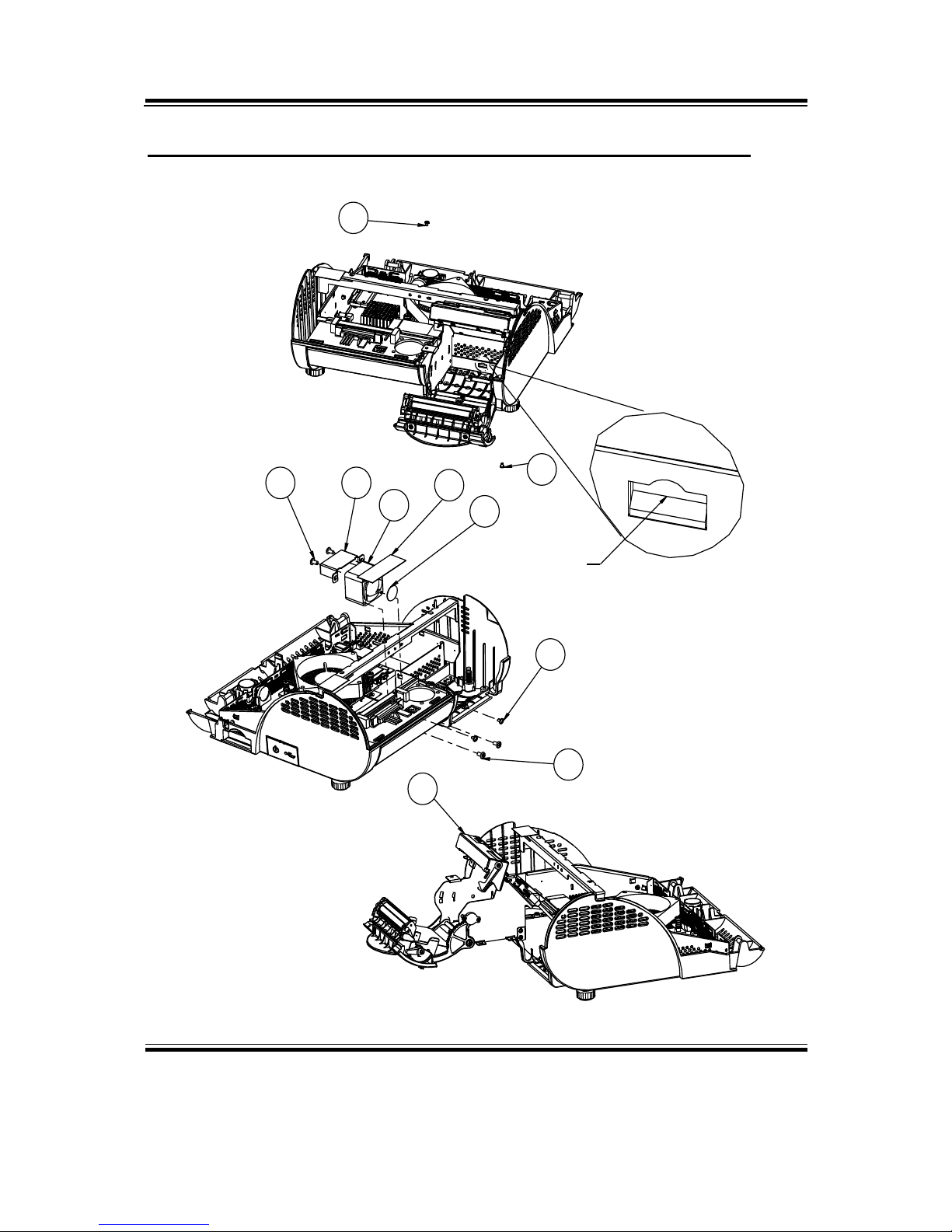
Appendix A System Assembly
Page: A-10
PA-3570 SERIES USER′S MANUAL
EXPLODED DIAGRAM FOR SYSTEM BOTTOM MODULE
09
02
0104
03
05
08
07
06
06
Push
Page 100

Appendix A System Assembly
PA-3570 SERIES USER′S MANUAL
Page: A-11
