Page 1
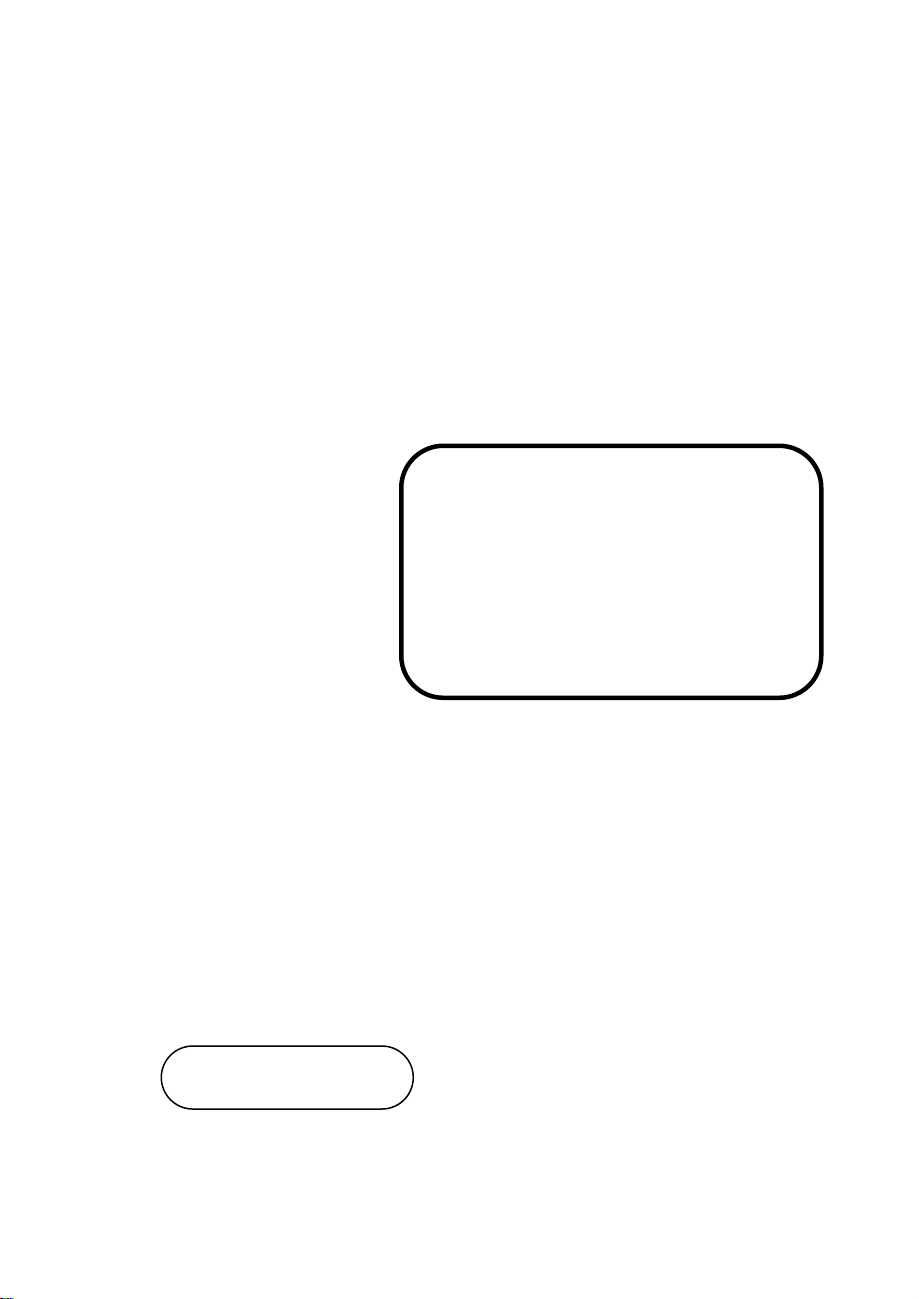
USER’S
MANUAL
EB-471LF
ULV Celeron® M
3.5” Embedded Card
With VGA/ SOUND/ LAN
EB-471LF M1
Page 2
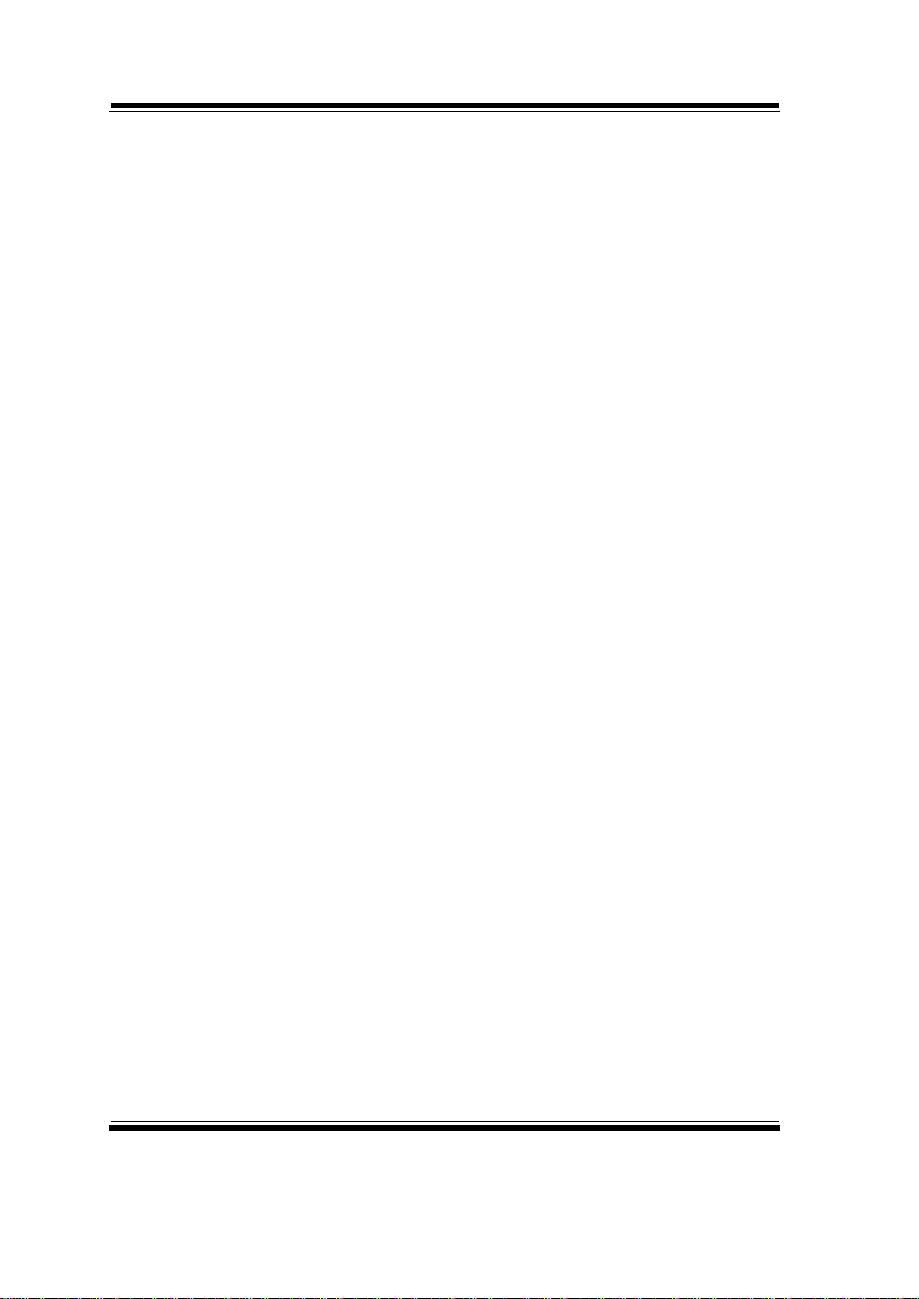
EB-471LF Celeron® M
3.5” Embedded Card
With VGA /Sound/LAN
OPERATION MANUAL
COPYRIGHT NOTICE
This operation manual is meant to assist both Embedded Computer
manufacturers and end users in installing and setting up the system. The
information contained in this document is subject to change without any
notice.
This manual is copyrighted in April, 2006. You may not reproduce or
transmit in any form or by any means, electronic, or mechanical, including
photocopying and recording.
ACKNOWLEDGEMENTS
All trademarks and registered trademarks mentioned herein are the
property of their respective owners.
CE NOTICE
This is a class A product. In a domestic environment this product may
cause radio interference in which case the user may be required to take
adequate measures.
Copyright Notice
Page 3
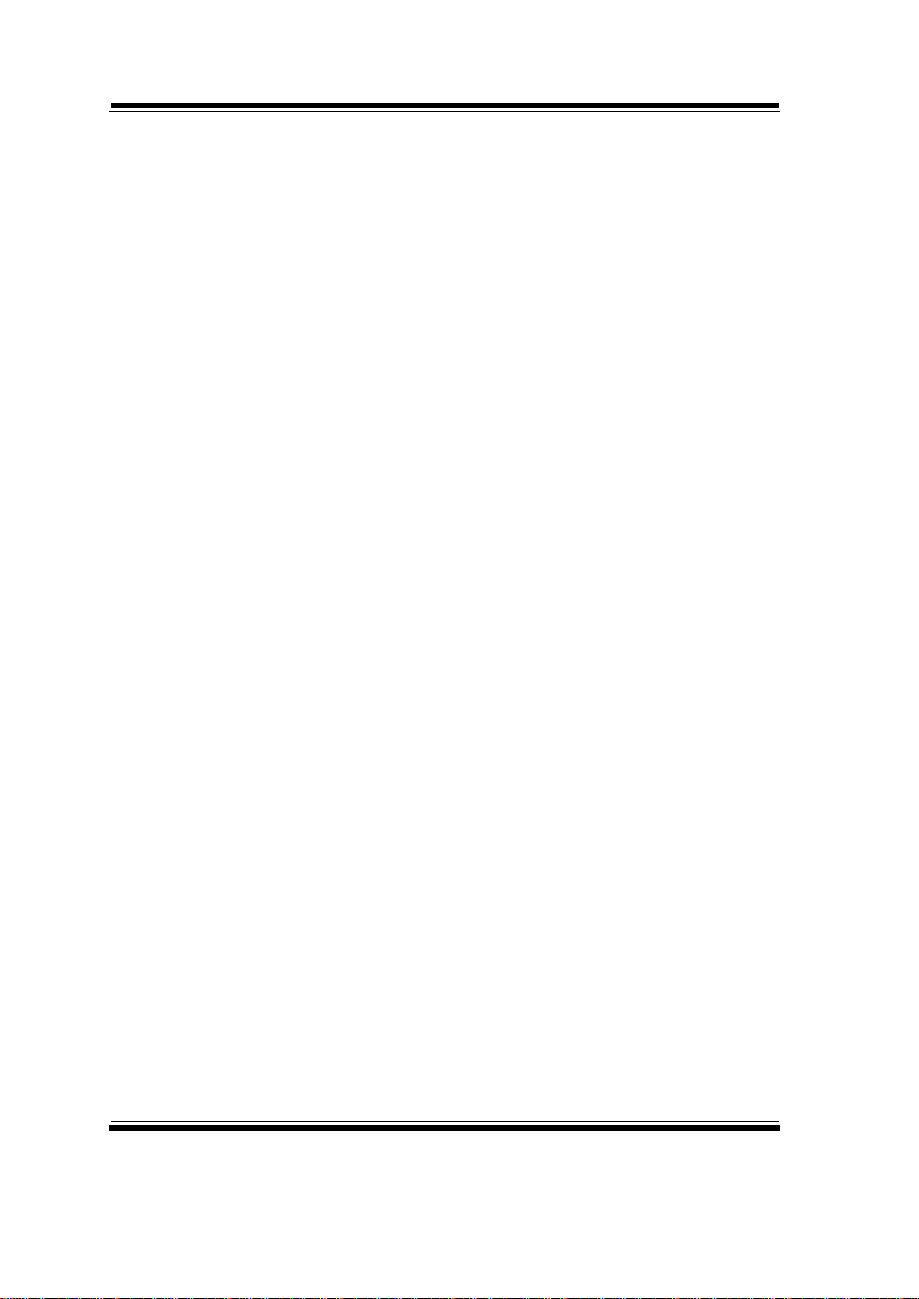
Copyright Notice
FCC NOTICE
This equipment has been tested and found to comply with the limits for a
Class A digital device, pursuant to part 15 of the FCC Rules. These limits
are designed to provide reasonable protection against harmful
interference when the equipment is operated in a commercial
environment. This equipment generates, uses, and can radiate radio
frequency energy and, if not installed and used in accordance with the
instruction manual, may cause harmful interference to radio
communications. Operation of this equipment in a residential area is
likely to cause harmful interference in which case the user will be
required to correct the interference at his own expense.
You are cautioned that any change or modifications to the equipment not
expressly approve by the party responsible for compliance could void
your authority to operate such equipment.
Page 4
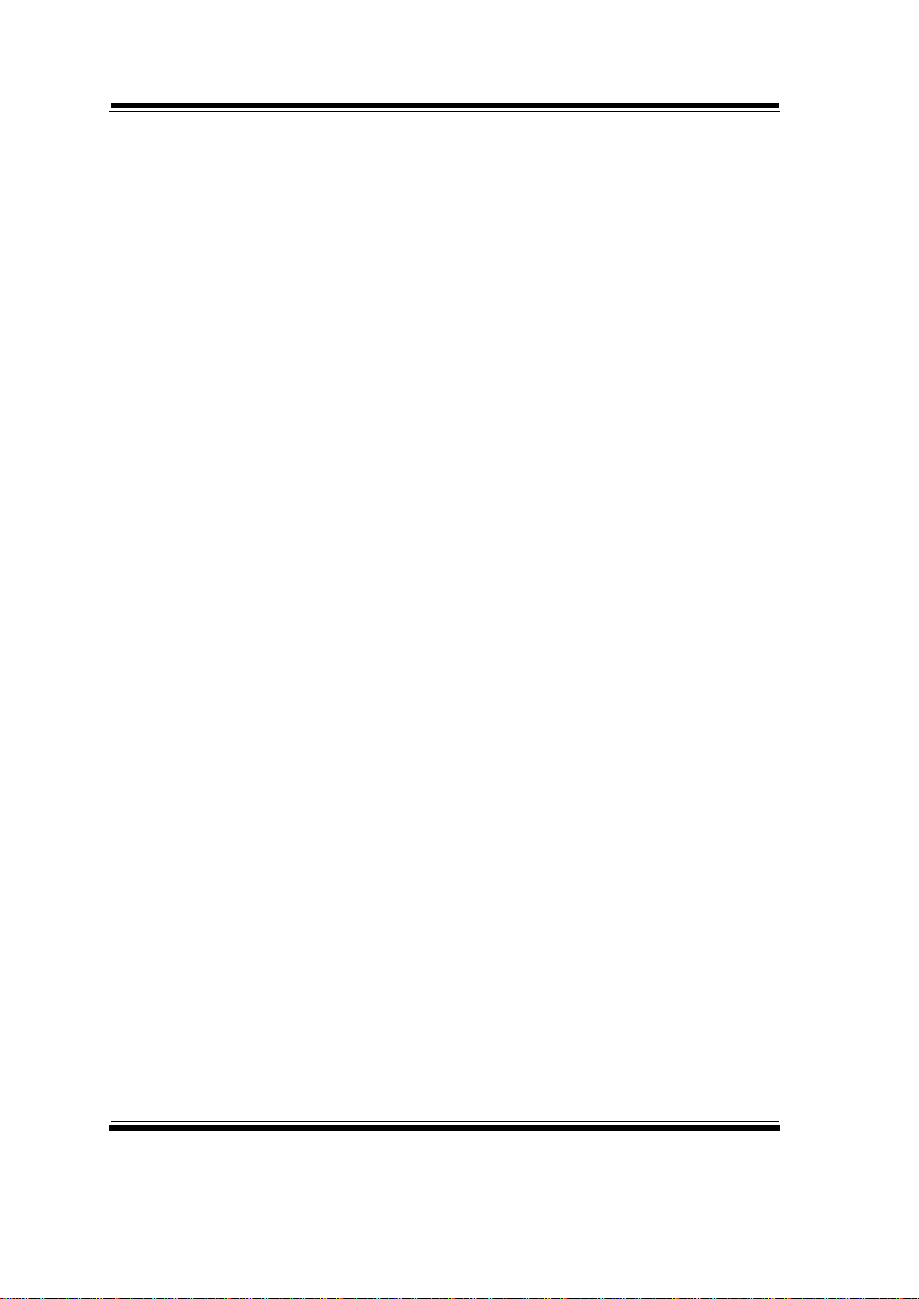
Contents
TABLE OF CONTENTS
CHAPTER 1 INTRODUCTION
1-1 About This Manual ........................................................ 1-2
1-2 System Specification ...................................................... 1-3
1-3 Safety Precautions ......................................................... 1-5
CHAPTER 2 HARDWARE CONFIGURATION
2-1 Jumper & Connector Quick Reference Table ................ 2-2
2-2 Component Locations .................................................... 2-3
2-3 How to Set the Jumpers ................................................. 2-4
2-4 COM Port Connector ……..…………………………... 2-6
2-5 RS232/422/485(COM2) Selection ................................ 2-7
2-6 Keyboard/ Mouse Connector ...................…………… 2-8
2-7 Reset Connector ............................................................ 2-8
2-8 Hard Disk Drive LED Connector .................................. 2-8
2-9 External Speaker Connector .......................................... 2-9
2-10 Power LED Connector ……............................................ 2-9
2-11 IrDA Connector ……………………………………… 2-9
2-12 System Fan Connector ………………………………… 2-10
2-13 VGA CRT Connector ………………………………… 2-10
2-14 Hard Disk Drive Connector ........................................... 2-11
2-15 Universal Serial Bus Connector ……………………… 2-12
2-16 LAN Connector ………………………………………. 2-12
2-17 Clear CMOS Data Selection ………………………… 2-13
2-18 Power Requirement Selection ………………………… 2-14
2-19 AT Power Connector …..…………………………….. 2-15
2-20 Inverter Connector …………………………………….. 2-15
2-21 Reset/NMI Watchdog Selection ………………………. 2-16
2-22 LVDS Connector ………………………………………. 2-17
2-23 Panel Voltage Selection ……………………………….. 2-18
2-24 Sound Connector ………………………………………. 2-19
2-25 TV-Out Connector …………………………………….. 2-19
2-26 LAN LED ……………………………………………… 2-20
Page 5
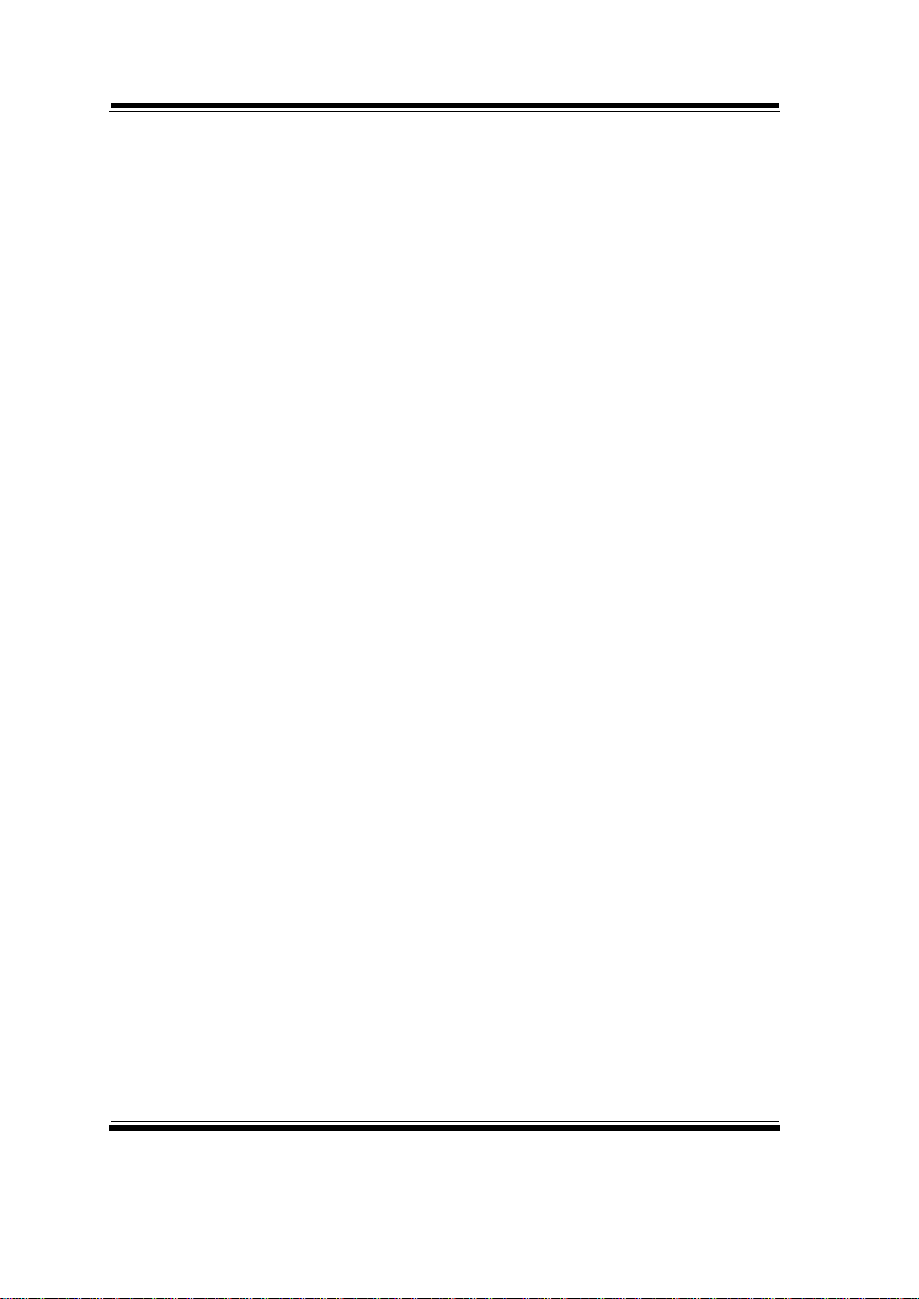
Contents
CHAPTER 3 SOFTWARE UTILITIES
3-1 Introduction …………..........................................…....... 3-2
3-2 VGA Driver Utility ……………………………….…… 3-2
3-3 Flash BIOS Update ..............................................…....... 3-4
3-4 LAN Driver Utility …...........................................…...... 3-6
3-5 Sound Driver Utility …………………………………… 3-7
3-6 Intel Chipset Software Installation Utility …..……..….. 3-8
3-7 USB2.0 Software Installation Utility ………………….. 3-9
3-8 Watchdog Timer Configuration ……………………….. 3-10
CHAPTER 4 AWARD BIOS SETUP
4-1 Introduction ................................................................... 4-2
4-2 Entering Setup ............................................................... 4-3
4-3 The Standard CMOS Features ………............................ 4-4
4-4 The Advanced BIOS Features ....................................... 4-8
4-5 Advanced Chipset Features ........................................... 4-10
4-6 Integrated Peripherals …............................................... 4-13
4-7 Power Management Setup ............................................. 4-17
4-8 PNP/PCI Configuration …............................................. 4-18
4-9 PC Health Status …….................................................... 4-20
4-10 Frequency Control ....................................…………...... 4-21
4-11 Load Fail-Safe Defaults ................................................. 4-22
4-12 Load Optimized Defaults .........................................…. 4-22
4-13 Password Setting ……………………………………… 4-23
4-14 Save & Exit Setup ......................................................... 4-24
4-15 Exit Without Saving ………………………………… 4-25
APPENDIX A EXPANSION BUS
PC104+ Bus Pin Assignment ..............................................…... A-2
APPENDIX B TECHNICAL SUMMARY
Block Diagram ........................................................................... B-2
Interrupt Map ............................................................................ B-3
RTC & CMOS RAM Map ........................................................ B-4
Timer & DMA Channels Map .................................................. B-5
I/O & Memory Map ...............................................…................ B-6
Page 6
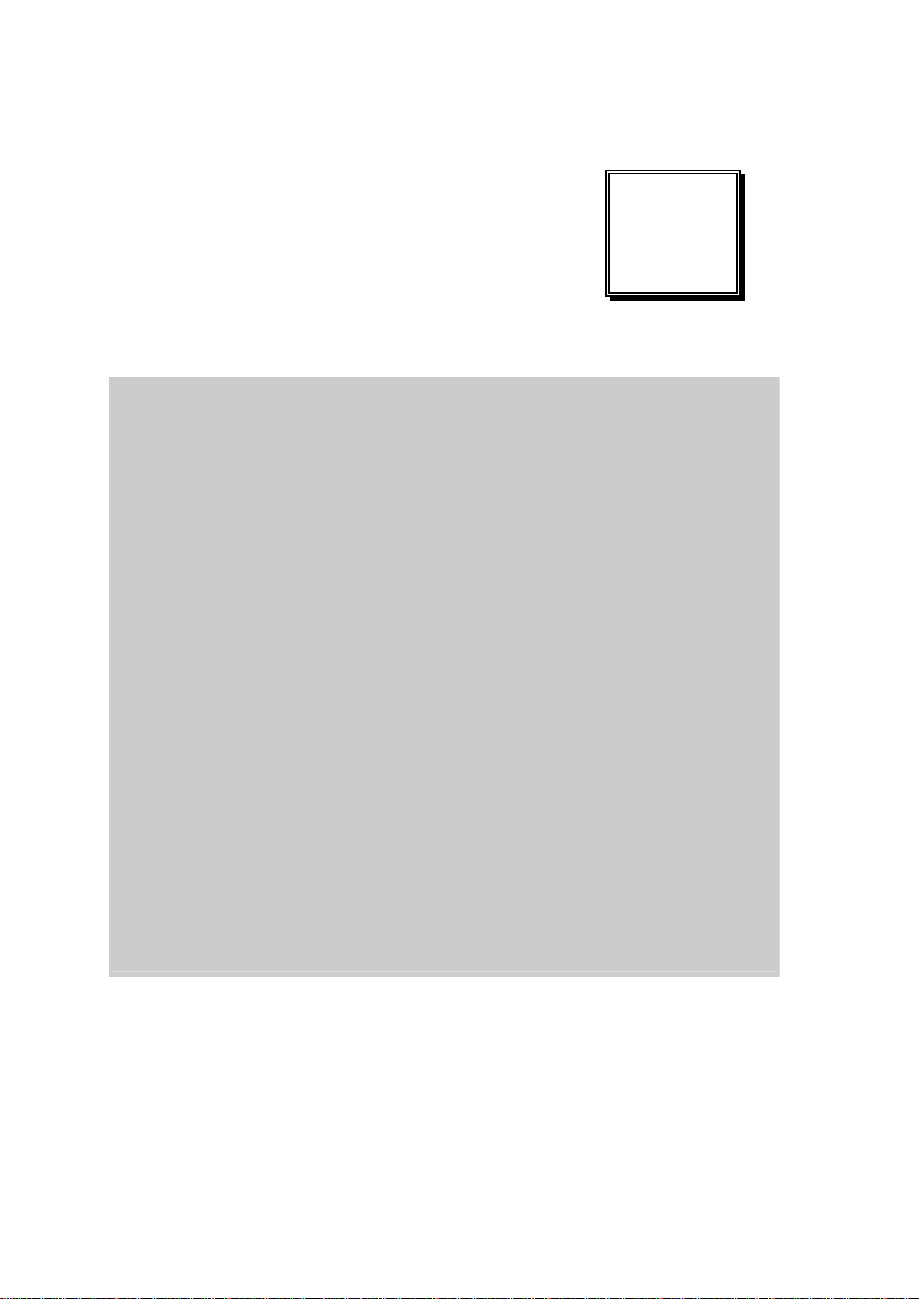
INTRODUCTION
This chapter gives you the information for EB-471LF. It also
outlines the System specification.
Section includes:
z About This Manual
z System Specifications
z Safety precautions
Experienced users can skip to chapter 2 on page 2-1
for Quick Start.
CHAPTER
1
Page:1-1
Page 7
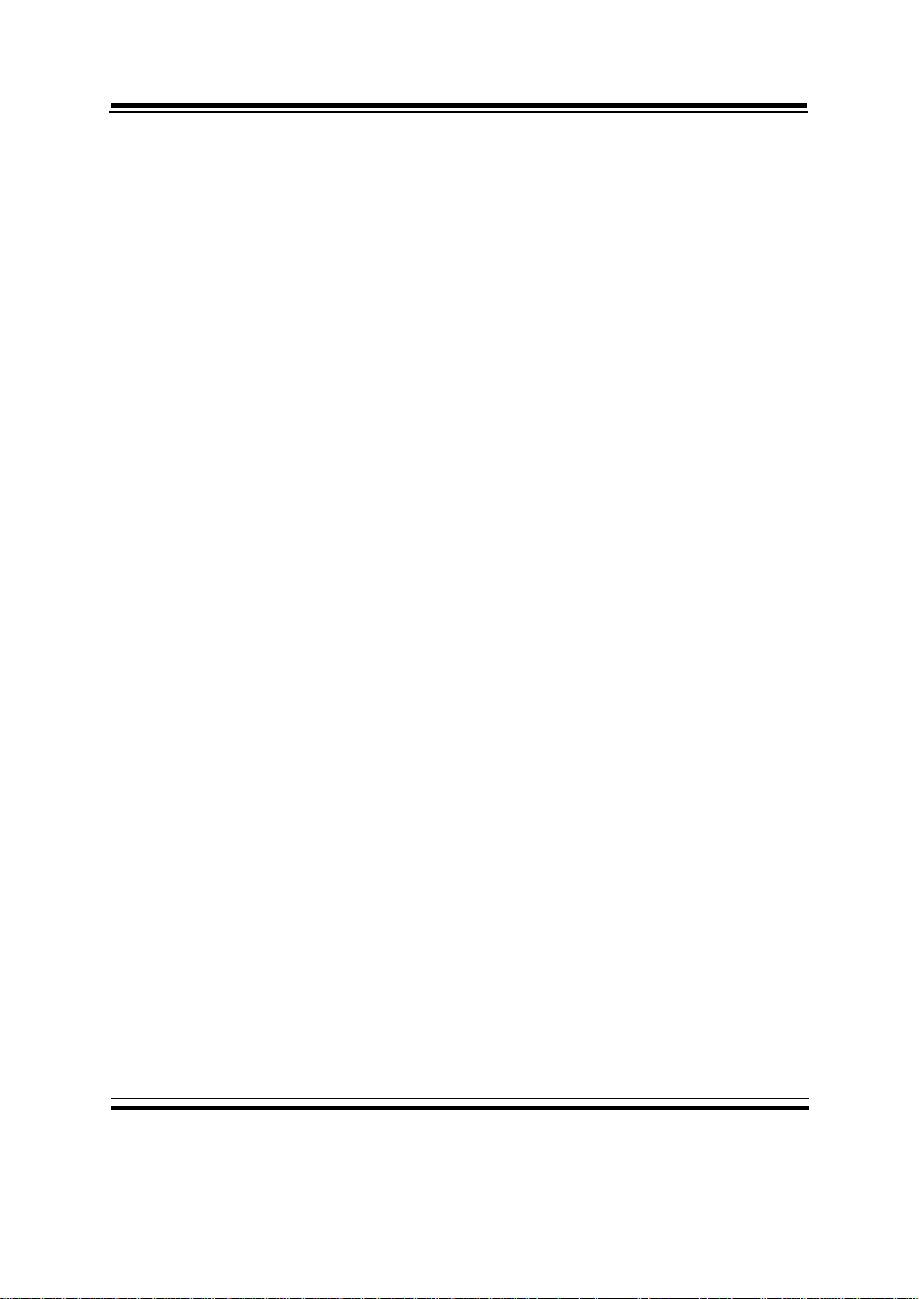
Chapter 1 Introduction
1-1. ABOUT THIS MANUAL
Thank you for purchasing our EB-471LF Celeron® M3.5” Embedded Card
enhanced with VGA /Sound/ LAN, which is fully PC / AT compatible. EB471LF provides faster processing speed, greater expandability and can handle
more task than before. This manual is designed to assist you how to install and
set up the system. It contains four chapters. The user can apply this manual for
configuration according to the following chapters :
Chapter 1 Introduction
This chapter introduces you to the background of this manual, and the
specification for this system. Final part of this chapter will indicate you how
to avoid damaging this Embedded Card.
Chapter 2 Hardware Configuration
This chapter outlines the component location and their functions. In the end of
this chapter, you will learn how to set jumper and how to configure th is card
to meet your own needs.
Chapter 3 Software Utilities
This chapter contains helpful information for proper installations of the VGA
utility, LAN utility, sound utility, and BIOS update. It also describes the
Watchdog timer configuration.
Chapter 4 Award BIOS Setup
This chapter indicates you how to set up the BIOS configurations.
Appendix A Expansion Bus
This Appendix introduces you the expansion bus for PC104+ Connector.
Appendix B Technical Summary
This section gives you the information about the Technical maps.
Page: 1-2
EB-471LF USER
′
S MANUAL
Page 8
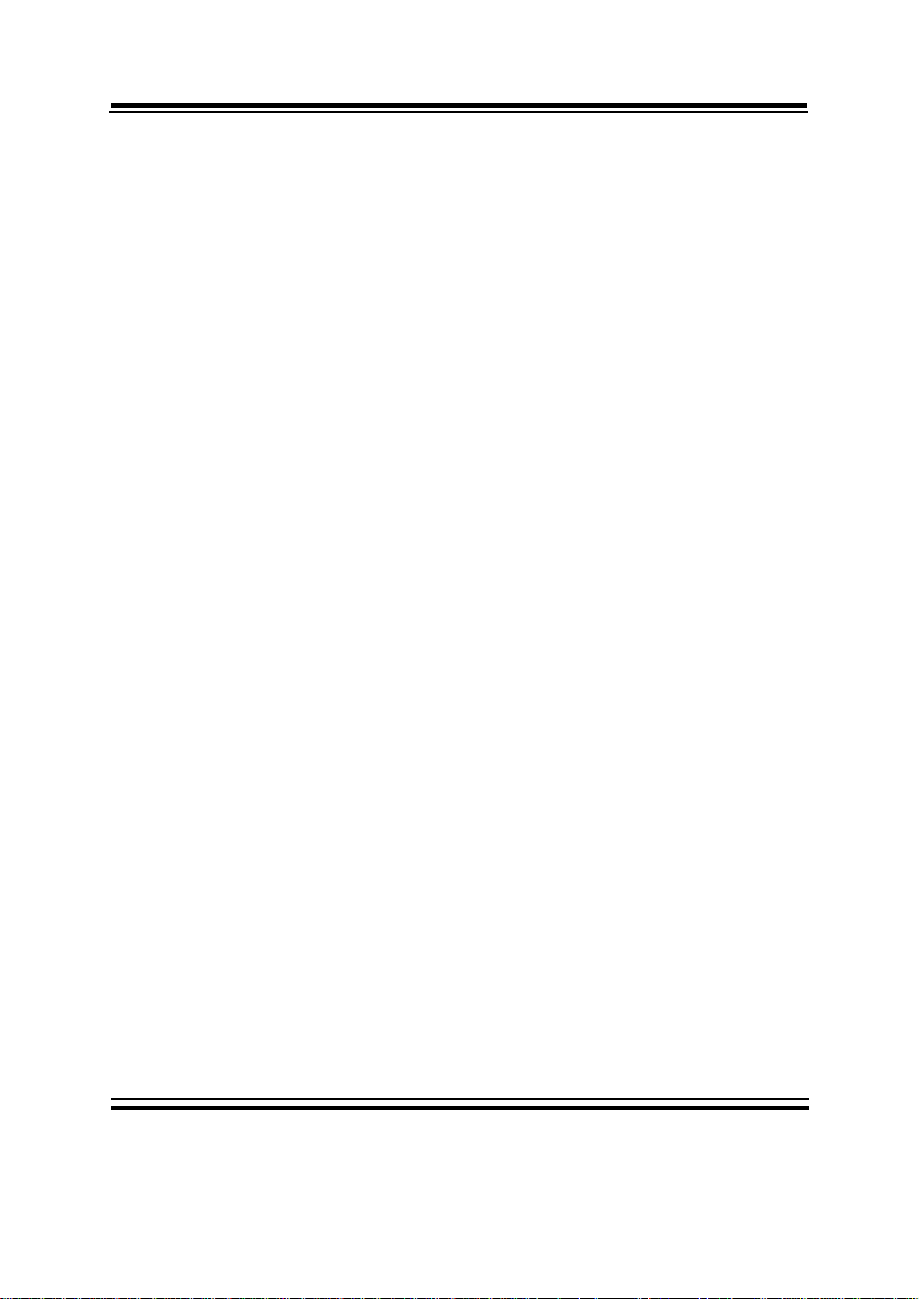
1-2. SYSTEM SPECIFICATION
z CPU :
Intel® Celeron® M processor
Ultra Low Voltage without L2 cache onboard
Available at 600MHz
System bus frequency at 400MHz
Auto detect voltage regulator
z SYSTEM CHIPSET :
Intel® 852GM chipset
z MEMORY :
Supports up to 1 GB DDR SDRAM.
One 200-pin DDR SO-DIMM sockets on board
z CACHE :
Built-in CPU
z REAL-TIME CLOCK / CALENDAR :
256-byte battery backed CMOS RAM.
Hardware implementation to indicate century rollover
z BIOS :
Phoenix-AwardBIOS™ for plug & play function
Memory size with 4 MB, with VGA BIOS
z KEYBOARD/MOUSE CONNECTOR :
PS/2 keyboard with mini DIN connector or one external Y cable.
z UNIVERSAL SERIAL BUS :
Universal Serial Bus Connector on board
Supports up to two USB 2.0 ports.
z BUS SUPPORT :
PC/104+ Connector.
Chapter 1 Introduction
EB-471LF USER′S MANUAL
Page: 1-3
Page 9
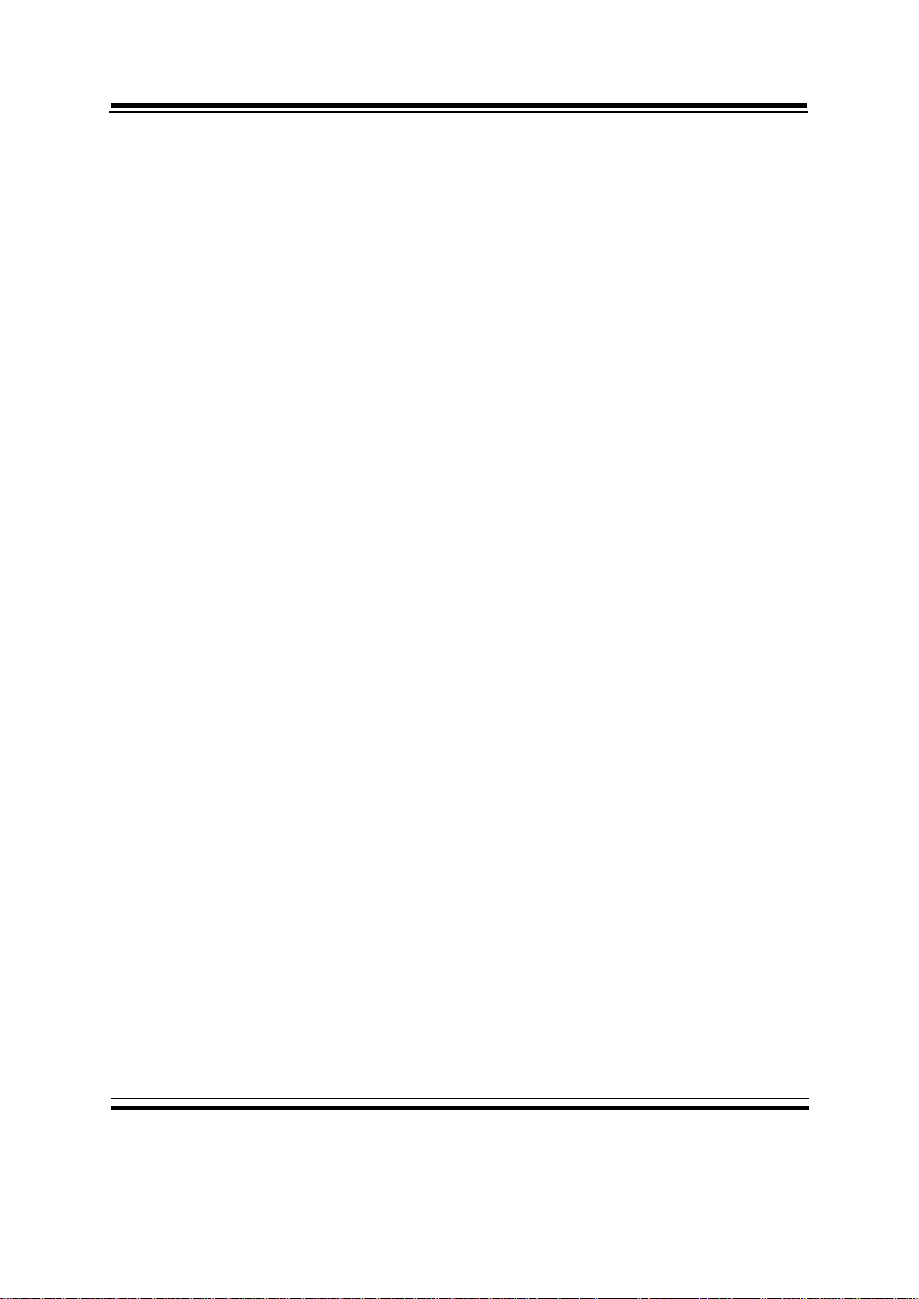
Chapter 1 Introduction
z DISPLAY :
Built in Intel 852GM, support CRT, LCD.
z IDE INTERFACE :
One IDE ports support up to two IDE devices.
Supports UDMA 33/66/100.
z LAN INTERFACE :
Intel® 82562ET 10/100 Base-T
z SOUND:
AC '97 Codec. Reatel ALC202A.
Fully Compliant AC '97 Analog I/O Component
z SERIAL PORT :
Two high speed 16550 Compatible UARTs with Send / Receive 16 Byte
FIFOs. COM1 for RS232; COM2 for RS232/422/485.
z HARDWARE MONITORING FUNCTION :
Monitor Voltage, CPU Temperature and Cooling Fan.
z IRDA PORT :
One 5-pin Infrared connector
Supports IrDA v1.0 SIR protocol.
z LED INDICATOR :
HDD LED, Power LED.
z DMA CONTROLLER :
82C37 x 2
z DMA CHANNELS :
7
z INTERRUPT CONTROLLERS :
82C59 x 2
z INTERRUPT LEVELS :
15
Page: 1-4
EB-471LF USER
′
S MANUAL
Page 10

Chapter 1 Introduction
z OPERATING TEMPERATURE :
0 to 60°C (32°F to 140°F)
z INPUT POWER REQUIREMENT :
AT power: +5V, +12V
Only +5V: +5V only provide power for SBC, It does not have enough power
to support expansion card.
z BOARD DIMENSION :
102mm x 145mm (4.02” x 5.71”)
z BOARD NET WEIGHT :
290 grams (0.64 lb)
1-3. SAFETY PRECAUTIONS
Follow the messages below to avoid your systems from damage:
1. Avoid your system from static electricity on all occasions.
2. Prevent electric shock. Don‘t touch any components of this card when the card
is power-on. Always disconnect power when the system is not in use.
3. Disconnect power when you change any hardware devices. For instance, when
you connect a jumper or install any cards, a surge of power may damage the
electronic components or the whole system.
EB-471LF USER′S MANUAL
Page: 1-5
Page 11
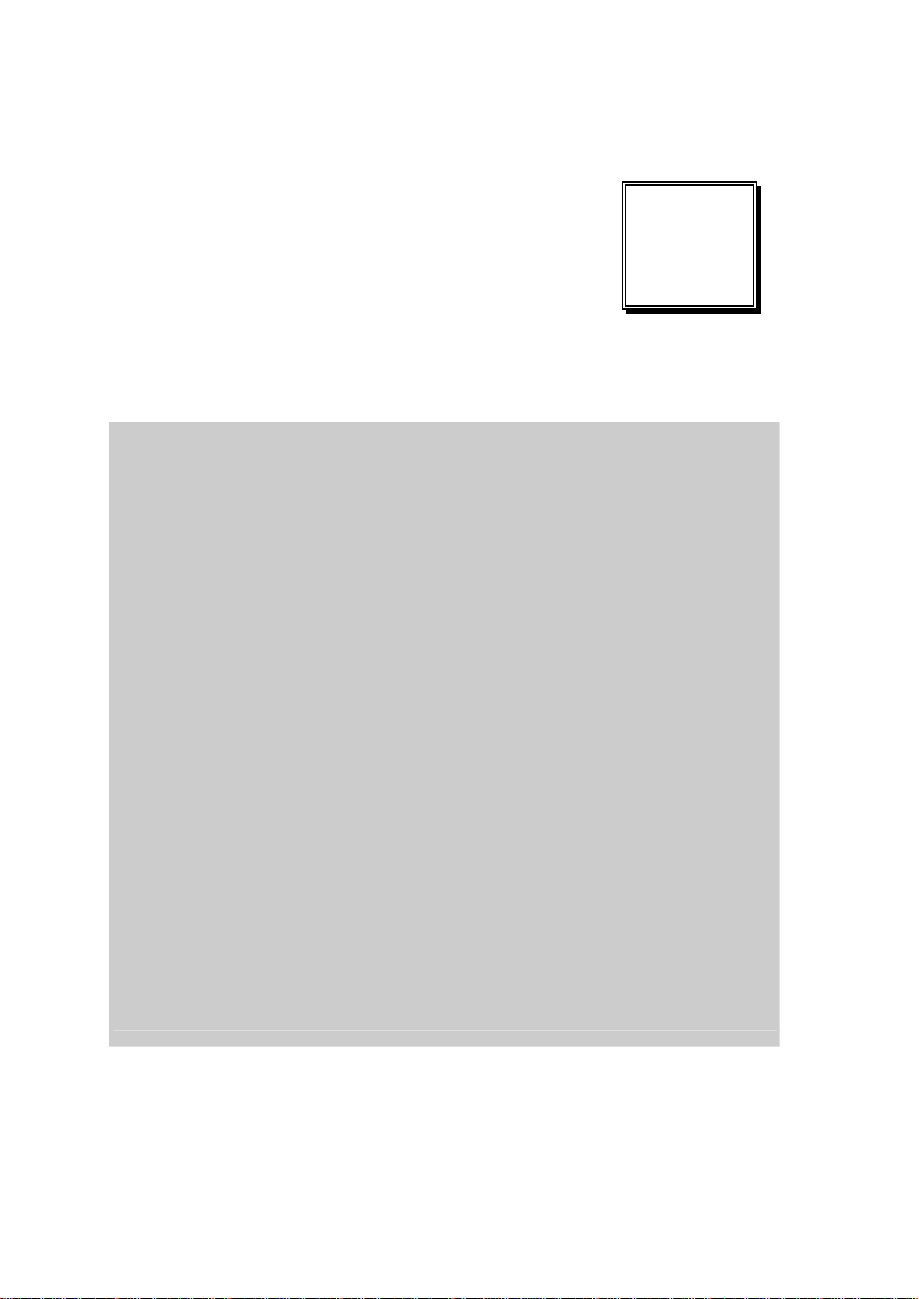
HARDWARE
CONFIGURATION
** QUICK START **
Helpful information describes the jumper & connector settings, and
component locations.
Section includes:
z Jumper & Connector Quick Reference Table
z Component Locations
z Configuration and Jumper settings
z Connector’s Pin Assignments
CHAPTER
2
Page 2-1
Page 12
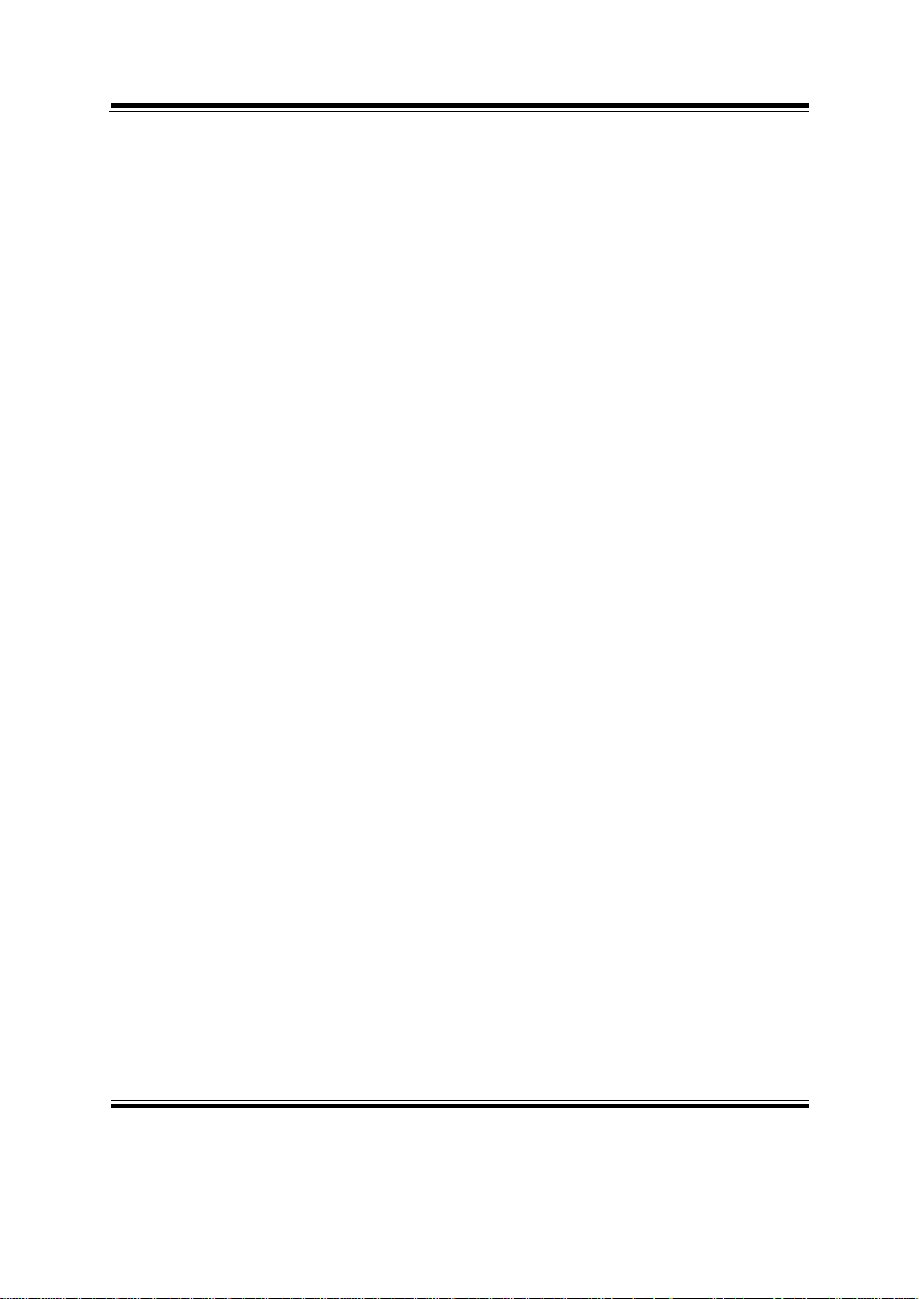
Chapter 2 Hardware Configuration
2-1. JUMPER & CONNECTOR QUICK REFERENCE TABLE
COM Port Connector ....................…..................………
RS232/422/485 (COM2) Selection .....................………
Keyboard/Mouse Connector ..........…………......……
Reset Connector .........................…....................……….
Hard Disk Drive LED Connector .......................……….
External Speaker Connector ....…........................………
Power LED Connector …………….…...............………
IrDA Connector ………………………………………..
System Fan Connector ………………………………….
VGA Connector …................……..……………………
Hard Disk Drive Connector …..............…….........…….
Universal Serial Bus Connector …........................…..…
LAN Connector …....................................……....……...
Clear CMOS Data Selection ……………………………
Power Requirement Selection …………………………
AT Power Connector …………….……………………
Inverter Connector ………………………………….…
Reset/NMI/Watchdog Selection .…………..…………..
LVDS Connector ………………………………………
Panel Voltage Selection …………………………….…
Sound Connector ……………………………………….
TV-Out Connector ………………………………….…
LAN LED ……………………………………………….
COM1, COM2
JP1
DIN1
JPANEL1(7,8)
JPANEL1(2,4)
JPANEL1(5,6)
JPANEL1 (1,3)
JIRDA1
JSFAN1
VGA1
IDE1
USB1
LAN1
JP3
JP2
PW1
J2
JP4
LVDS1
JP5
J1
JTV1
LED1
Page: 2-2
′
EB-471LF USER
S MANUAL
Page 13
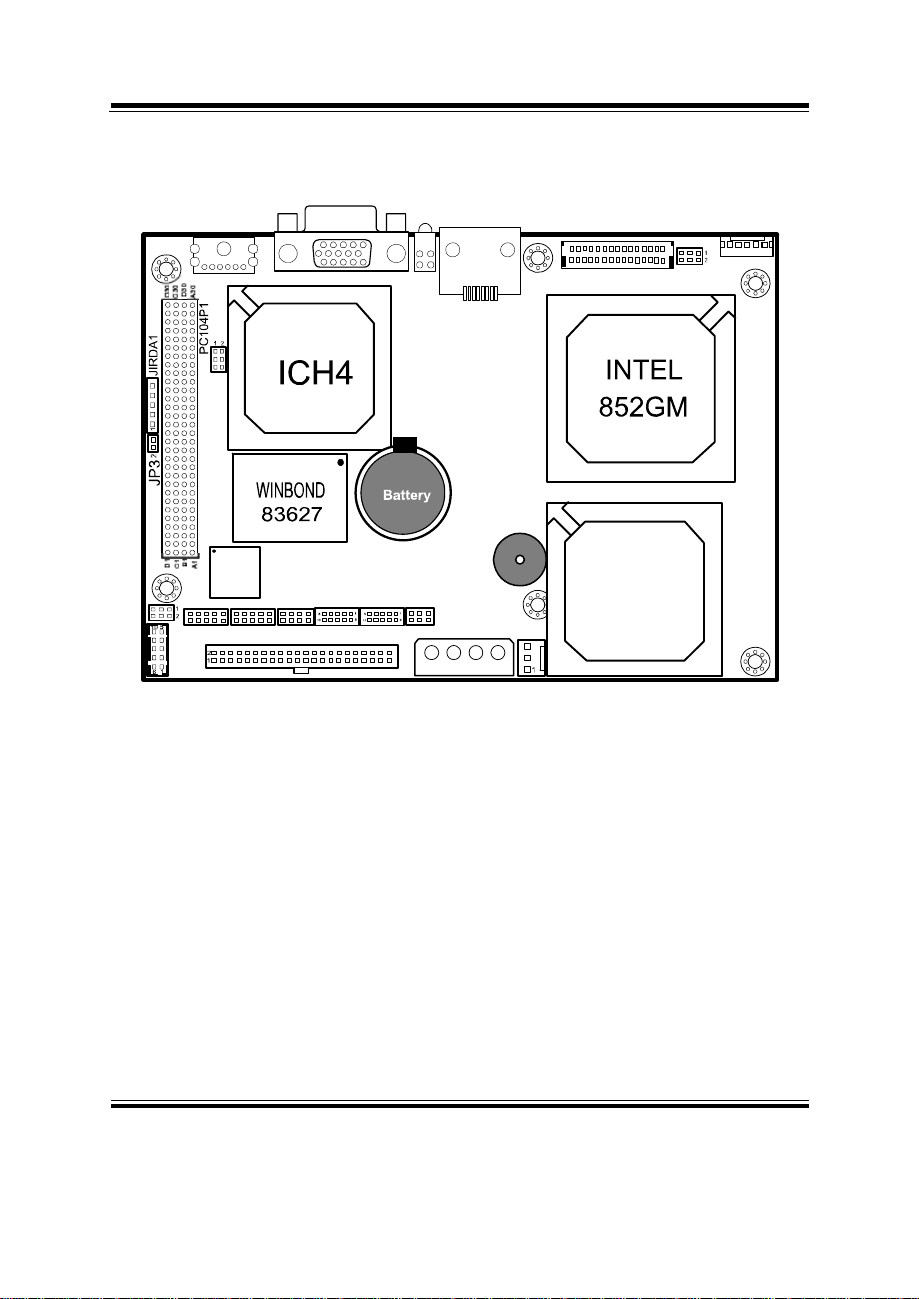
J
Chapter 2 Hardware Configuration
2-2. COMPONENT LOCATIONS
DIN1
JP4
VGA1
11
610
1
15
5
LED1
LAN1
BZ1
LVDS1
1
2
30
JP5
1
J2
TV1
2
1
AC97
JP1
J1
JPANEL1
1
2
IDE1
1
2
COM1
EB-471LF Connector, Jumper and Component locations
EB-471LF USER′S MANUAL
COM2
INTEL
JP2
1
2
JSFAN1
44USB1
43
PW1
Celeron-M
Page: 2-3
Page 14
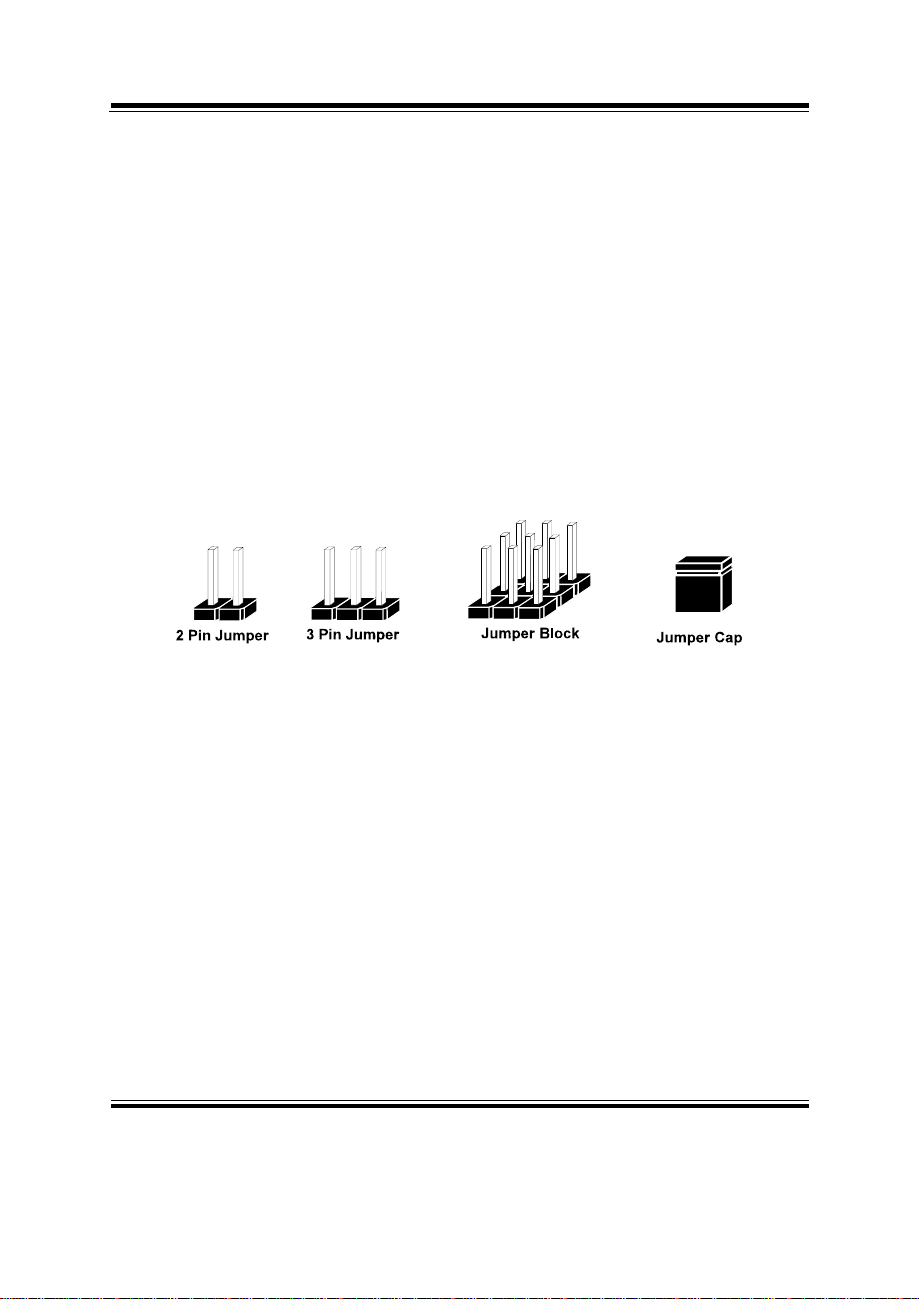
Chapter 2 Hardware Configuration
2-3. HOW TO SET THE JUMPERS
You can configure your board by setting jumpers. Jumper is consists of
two or three metal pins with a plastic base mounted on the card, and by
using a small plastic "cap", Also known as the jumper cap (with a metal
contact inside), you are able to connect the pins. So you can set-up your
hardware configuration by "open" or "close" pins.
The jumper can be combined into sets that called jumper blocks. When the
jumpers are all in the block, you have to put them together to set up the
hardware configuration. The figure below shows how this looks like.
JUMPERS AND CAPS
If a jumper has three pins (for examples, labelled PIN1, PIN2, and PIN3),
You can connect PIN1 & PIN2 to create one setting and shorting. You can
either connect PIN2 & PIN3 to create another setting. The same jumper
diagrams are applied all through this manual. The figure below shows what
the manual diagrams look and what they represent.
Page: 2-4
EB-471LF USER
′
S MANUAL
Page 15
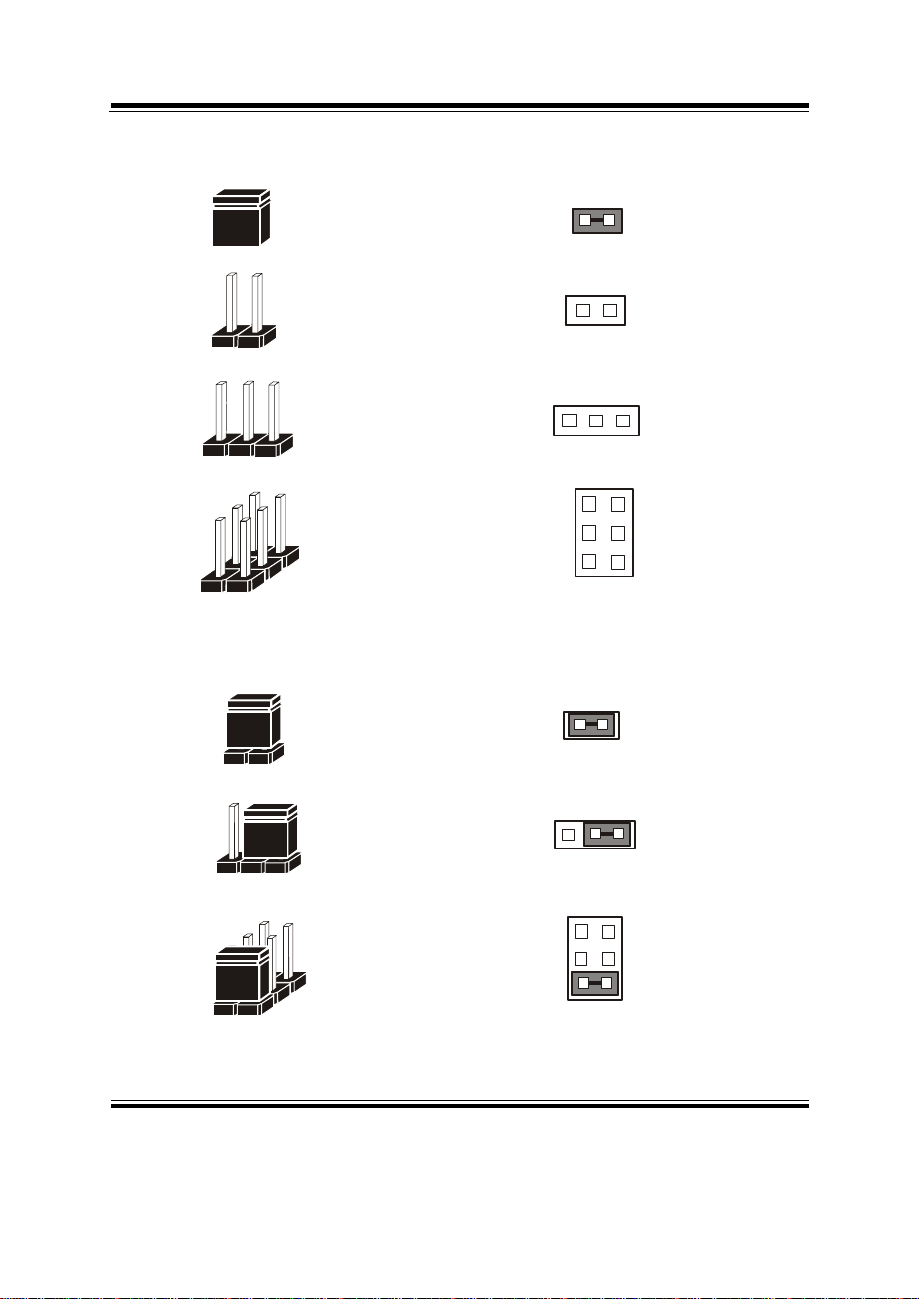
JUMPER DIAGRAMS
JUMPER SETTINGS
Chapter 2 Hardware Configuration
Jumper Cap
looks like this
2 pin Jumper
looks like this
3 pin Jumper
looks like this
Jumper Bl ock
looks like this
2 pin Jumper close(enabled)
1
1
1
2
EB-471LF USER′S MANUAL
Looks like this
3 pin Jumper
2-3 pin close(ena bled )
Looks like this
Jumper Block
1-2 pin close(ena bled )
Looks like this
1
1
12
Page: 2-5
Page 16
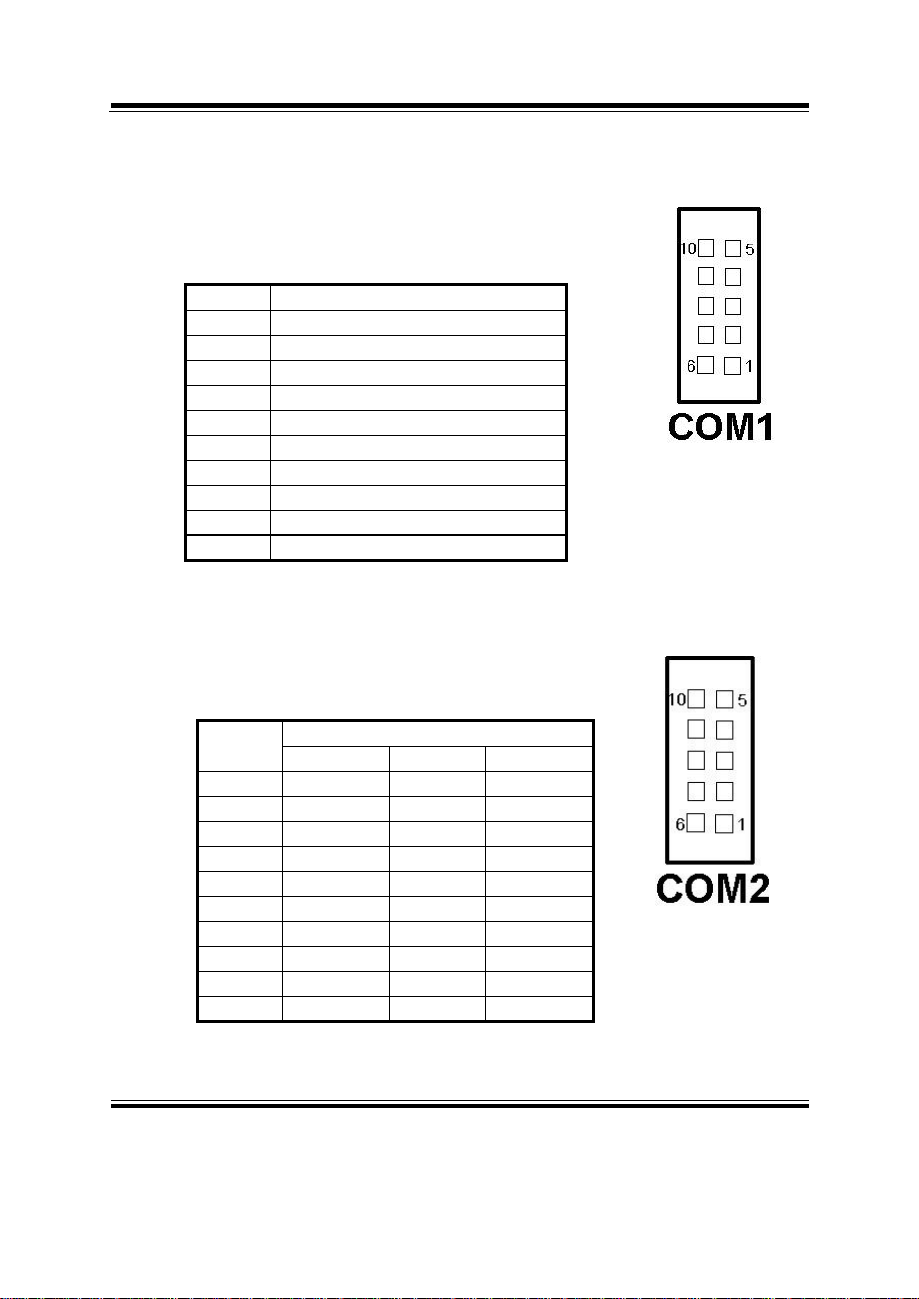
Chapter 2 Hardware Configuration
2-4. COM PORT CONNECTOR
COM1 : COM1 Connector
COM1 is fixed as RS-232.
The pin assignment is as follows :
PIN ASSIGNMENT
1 DCD1
2 RX1
3 TX1
4 DTR1
5 GND
6 DSR1
7 RTS1
8 CTS1
9 RI1
10 NC
COM2 : COM2 Connector
The COM2 is selectable as RS-232/422/485.
The pin assignment is as follows :
Page: 2-6
PIN
ASSIGNMENT
RS-232 RS-422 RS-485
1 DCD2 TX- TX2 RX2 TX+ TX+
3 TX2 RX+ RX+
4 DTR2 RX- RX5 GND GND GND
6 DSR2 RTS- NC
7 RTS2 RTS+ NC
8 CTS2 CTS+ NC
9 RI2 CTS- NC
10 NC NC NC
EB-471LF USER
′
S MANUAL
Page 17
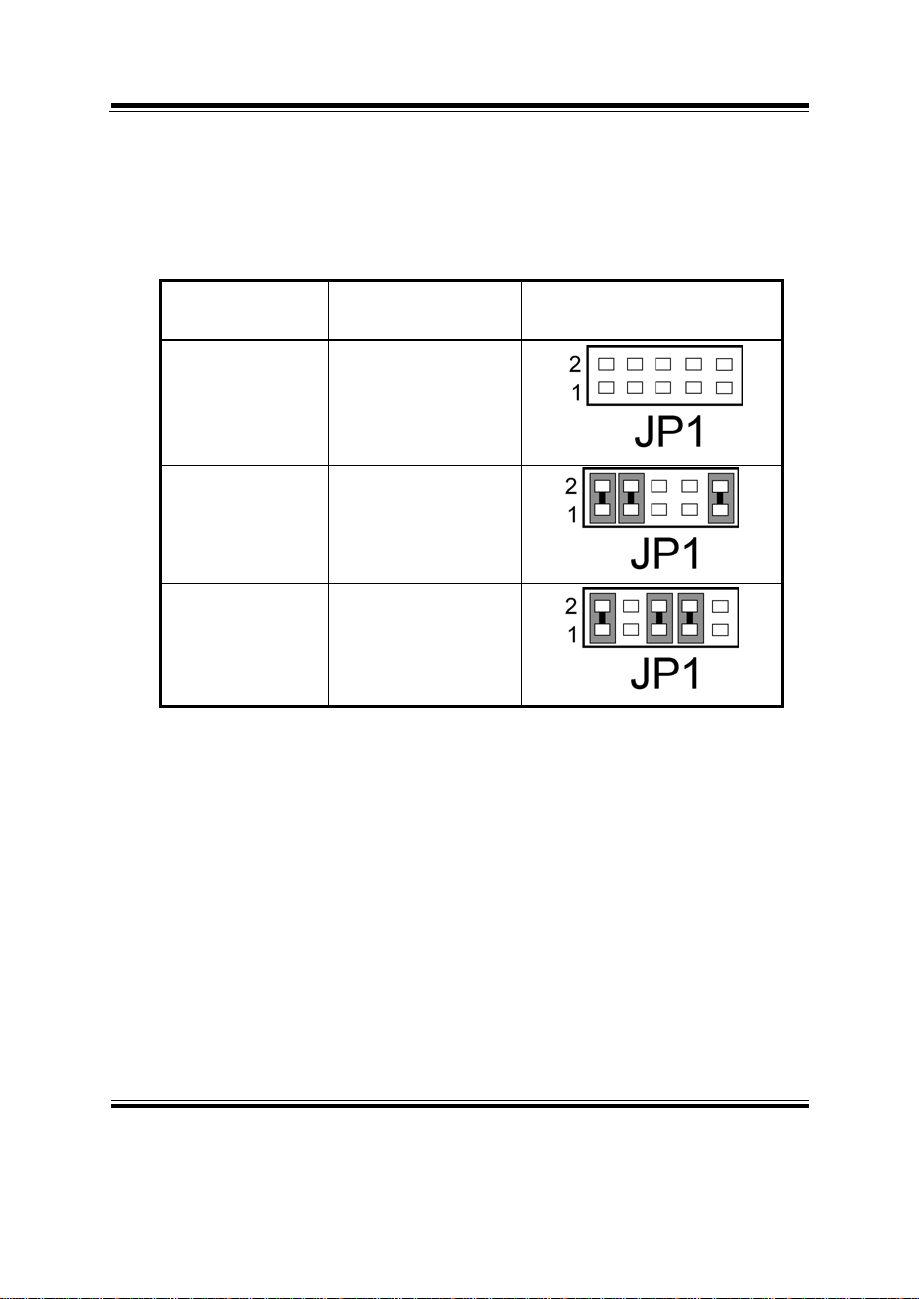
Chapter 2 Hardware Configuration
2-5. RS232/422/485 (COM2) SELECTION
JP1 : RS-232/422/485 (COM2) Selection
This connector is used to set the COM2 function.
The jumper settings are as follows :
COM 2
Function
RS-232 Open
RS-422 1-2, 3-4, 9-10
RS-485 1-2, 5-6, 7-8
Jumper Settings
(pin closed)
Jumper
Illustrations
*** Manufactory default --- RS-232.
EB-471LF USER′S MANUAL
Page: 2-7
Page 18
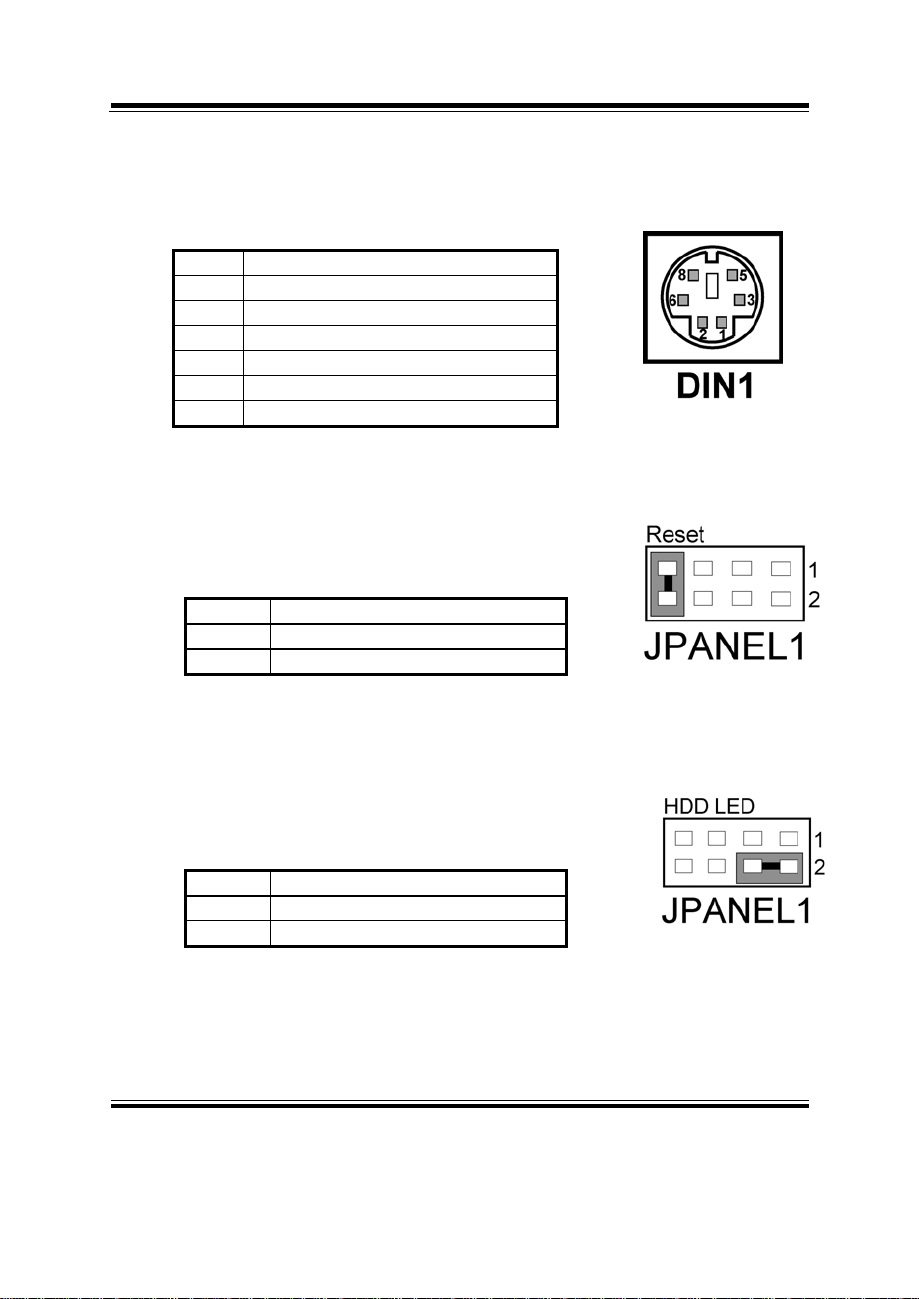
Chapter 2 Hardware Configuration
2-6. KEYBOARD/MOUSE CONNECTOR
DIN1 : Keyboard/Mouse Connector
The pin assignments are as follows :
PIN ASSIGNMENT
1 KB_DATA
2 MS_DATA
3 GND
5 K/B_VCC
6 KB_CLK
8 MS_CLK
2-7. RESET CONNECTOR
JPANEL1 (7,8) : Reset Connector.
The pin assignment is as follows :
PIN ASSIGNMENT
7 GND
8 RST_SW
2-8. HARD DISK DRIVE LED CONNECTOR
JPANEL (2, 4) : Hard Disk Drive LED Connector
The pin assignment is as follows :
PIN ASSIGNMENT
2 VCC3_3_R
4 HD_LED
Page: 2-8
′
EB-471LF USER
S MANUAL
Page 19
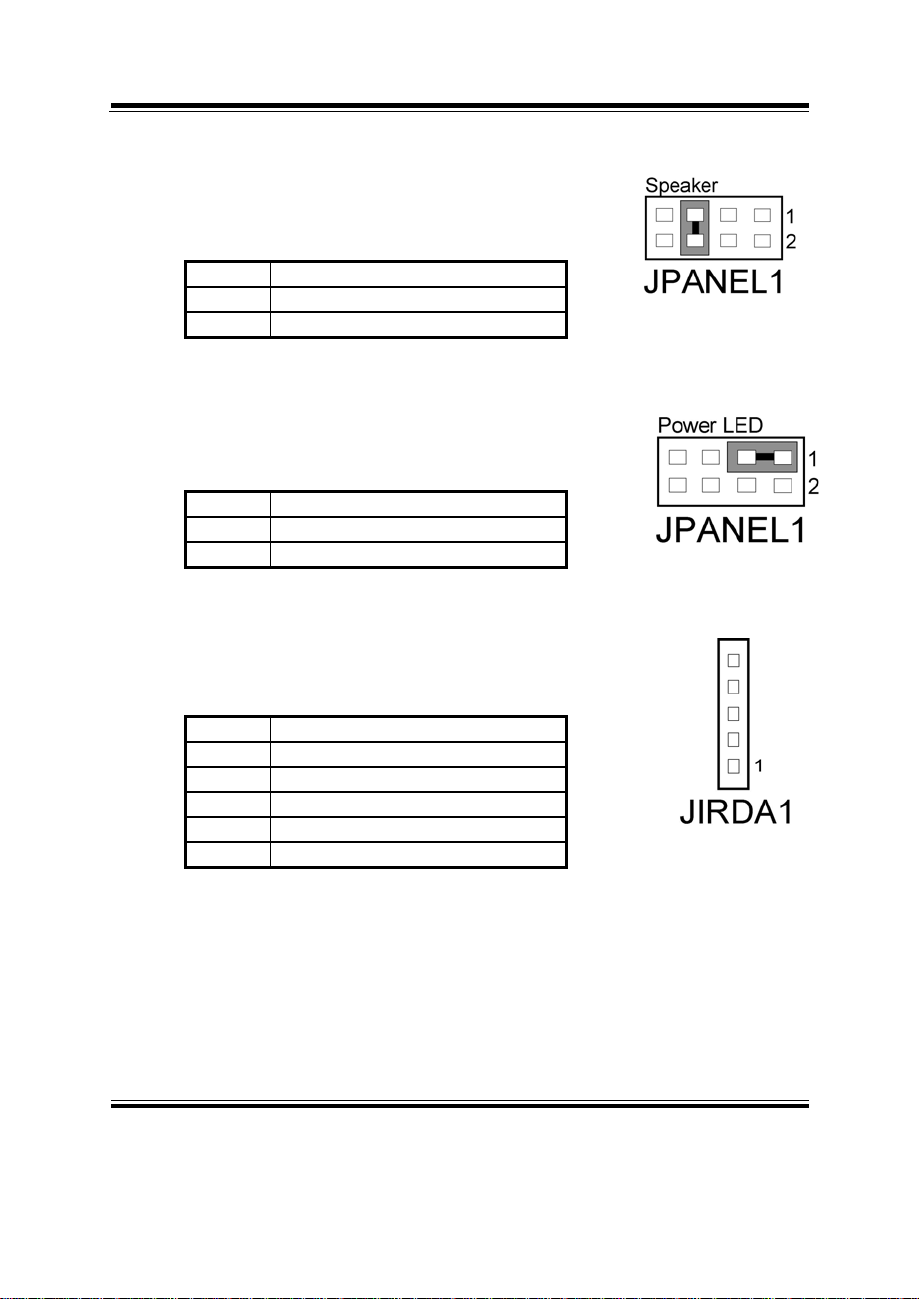
Chapter 2 Hardware Configuration
2-9. EXTERNAL SPEAKER CONNECTOR
JPANEL1 (5, 6) : External Speaker Connector
The pin assignment is as follows :
PIN ASSIGNMENT
5 SPK1
6 SPK_VCC
2-10. POWER LED CONNECTOR
JPANEL1 (1, 3) : Power LED Connector
The pin assignment is as follows:
PIN ASSIGNMENT
1 VCC_R
3 GND
2-11. IRDA CONNECTOR
JIRDA1: IrDA (Infrared) Connector
The pin assignments are as follows:
PIN ASSIGNMENT
1 +5V
2 NC
3 IRRX
4 GND
5 IRTX
EB-471LF USER′S MANUAL
Page: 2-9
Page 20
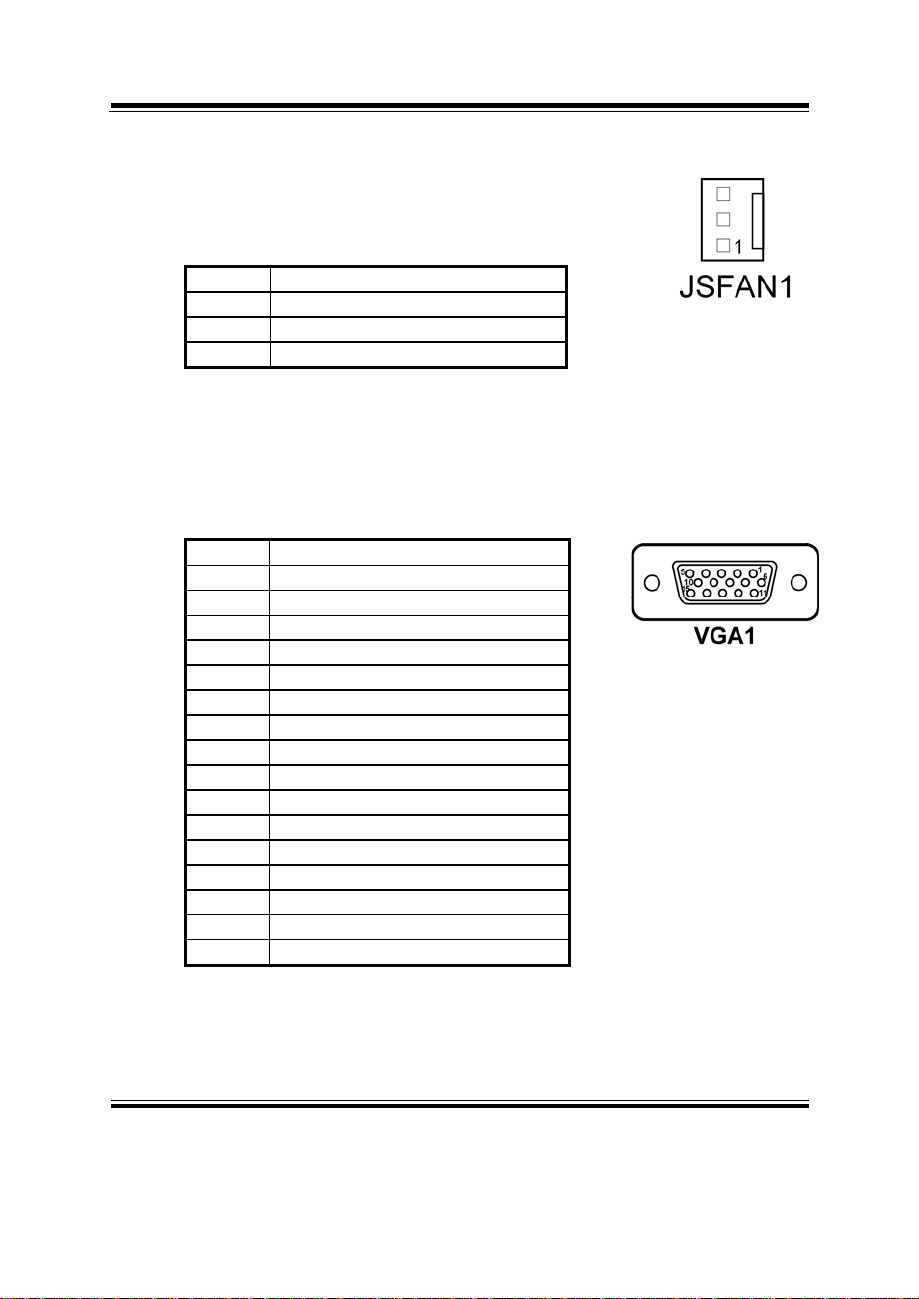
Chapter 2 Hardware Configuration
2-12. SYSTEM FAN CONNECTOR
JSFAN1 : System Fan connector
The pin assignment is as follows:
PIN ASSIGNMENT
1 GND
2 +12V
3 FAN0
2-13. VGA CONNECTOR
VGA1 : VGA CRT Connector
The pin assignments are as follows:
PIN ASSIGNMENT
1 RED
2 GREEN
3 BLUE
4 NC
5 GND
6 GND
7 GND
8 GND
9 VGA_P5V
10 GND
11 NC
12 VGA_5VDDCDA
13 VGA_HSYNC_5V
14 VGA_VSYNC_5V
15 VGA_5VDDCLK
16 NC
Page: 2-10
′
EB-471LF USER
S MANUAL
Page 21

Chapter 2 Hardware Configuration
2-14. HARD DISK DRIVE CONNECTOR
IDE1: Hard Disk Drive Connector
The pin assignments are as follows:
PIN ASSIGNMENT PIN ASSIGNMENT
1 IDERSTJ 2 GND
3 PDD7 4 PDD8
5 PDD6 6 PDD9
7 PDD5 8 PDD10
9 PDD4 10 PDD11
11 PDD3 12 PDD12
13 PDD2 14 PDD13
15 PDD1 16 PDD14
17 PDD0 18 PDD15
19 GND 20 NC
21 PDREQ 22 GND
23 PDIOWJ 24 GND
25 PDIORJ 26 GND
27 PIORDY 28 PULL LOW
29 PDDACKJ 30 GND
31 IRQ14 32 NC
33 PDA1 34 P66 DET
35 PDA0 36 PDA2
37 PDCSJ1 38 PDCSJ3
39 IDEACTPJ 40 GND
41 +5V 42 +5V
43 GND 44 NC
EB-471LF USER′S MANUAL
Page: 2-11
Page 22

Chapter 2 Hardware Configuration
2-15. UNIVERSAL SERIAL BUS CONNECTOR
USB1: Universal Serial Bus Connector
The pin assignments are as follows:
PIN ASSIGNMENT
1 VCCUSB0
2 USBP0N
3 USBP0P
4 GND
5 GND
6 VCCUSB0
7 USBP1N
8 USBP1P
9 GND
10 GND
2-16. LAN CONNECTOR
LAN1: LAN Connector
The pin assignments are as follows:
PIN ASSIGNMENT
1 TX+
2 TX3 RX+
4 ISOLATED_GND
5 ISOLATED_GND
6 RX7 ISOLATED_GND
8 ISOLATED_GND
Page: 2-12
′
EB-471LF USER
S MANUAL
Page 23
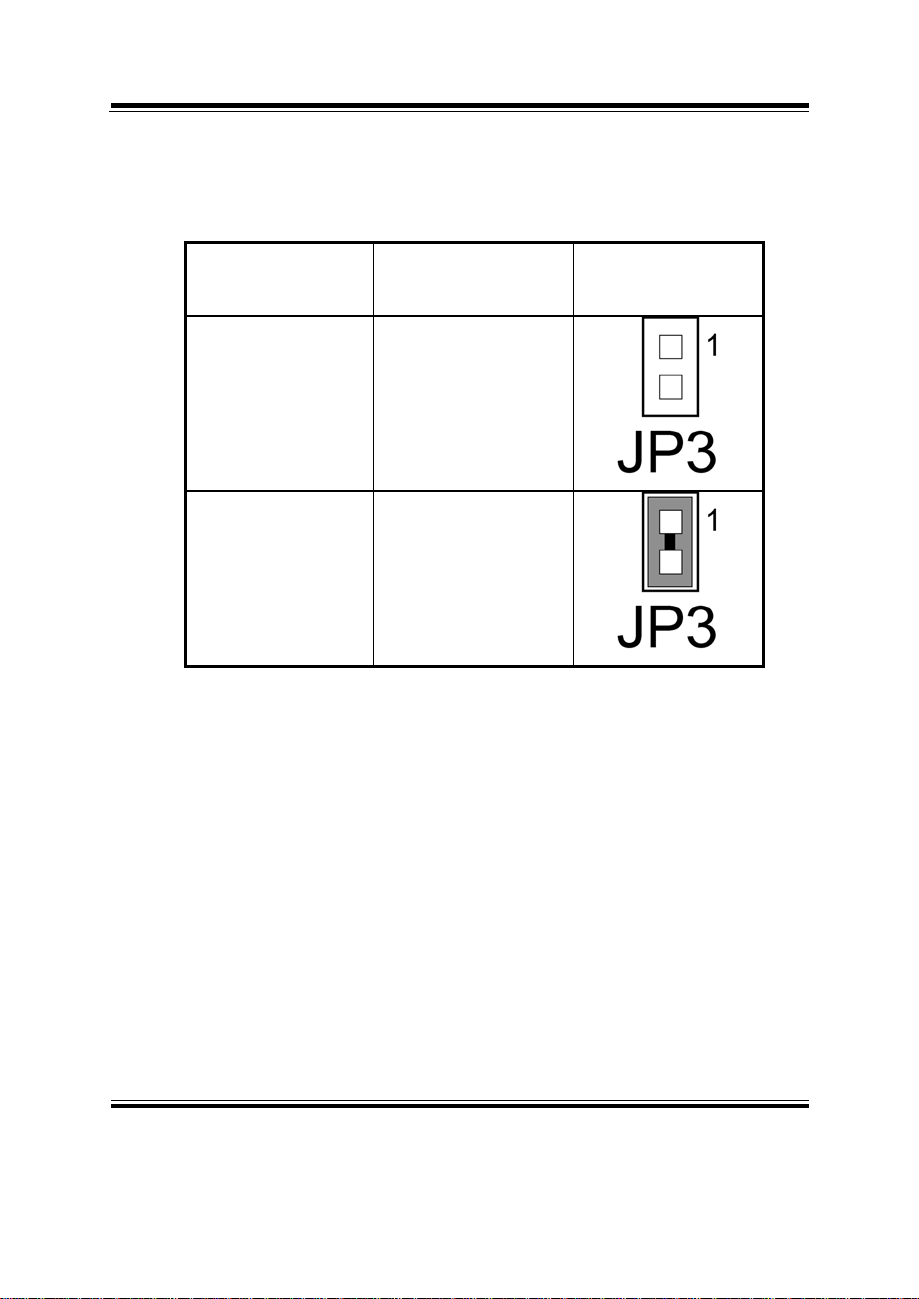
Chapter 2 Hardware Configuration
2-17. CLEAR CMOS DATA SELECTION
JP3 : Clear CMOS Data Selection
The selections are as follows :
FUNCTION
JUMPER SETTING
(pin closed)
JUMPER
ILLUSTRATION
Normal Open
Clear CMOS Close
*** Manufacturing Default is set as Normal.
Note: To clear CMOS data, user must power-off the computer and set the jumper to
“Clear CMOS” as illustrated above. After five to six seconds, set the jumper back to
“Normal” and power-on the computer.
EB-471LF USER′S MANUAL
Page: 2-13
Page 24

Chapter 2 Hardware Configuration
2-18. POWER REQUIREMENT SELECTION
JP2 : Power Requirement Selection
The selections are as follows:
JUMPER
Power Selection
SETTINGS
(pin closed)
+5V & +12V 1-3, 2-4
+5V Only 3-5, 4-6
** Manufacturing default: +5V Only **
JUMPER
ILLUSTRATION
Page: 2-14
′
EB-471LF USER
S MANUAL
Page 25

Chapter 2 Hardware Configuration
2-19. AT POWER CONNECTOR
PW1 : AT Power Connector
The pin assignments are as follows:
PIN ASSIGNMENT
1 VCC12EX
2 GND
3 GND
4 VCC
2-20. INVERTER CONNECTOR
J2 : Inverter Connector
The pin assignment is as follows:
PIN ASSIGNMENT
1 +12
2 GND
3 +5V
4 GND
5 LVDS_BKLTEN
EB-471LF USER′S MANUAL
Page: 2-15
Page 26

Chapter 2 Hardware Configuration
2-21. RESET/NMI WATCHDOG SELECTION
JP4 : Reset/NMI Watchdog Selection
The selections are as follows:
FUNCTION
JUMPER SETTING
RESET 1-2
NMI 3-4
(pin closed)
ILLUSTRATION
JUMPER
** Manufacturing default: Reset.
User may select to use the Reset or NMI watchdog. NMI, also known as
Page: 2-16
Non-Maskable Interrupt, is used for serious conditions that demand the
processor’s immediate attention, it cannot be ignored by the system unless it
is shut off specifically.
′
EB-471LF USER
S MANUAL
Page 27

2-22. LVDS CONNECTOR
LVDS1 : LVDS Connector.
The pin assignments are as follows:
PIN ASSIGNMENT PIN ASSIGNMENT
1 LVDS_VCC 2 GND
3 ZCM 4 ZCP
5 GND 6 Z2M
7 Z2P 8 GND
9 Z1M 10 Z1P
11 Z3P 12 Z3M
13 Z0P 14 Z0M
15 GND 16 YCP
17 YCM 18 GND
19 Y2P 20 Y2M
21 GND 22 Y1P
23 Y1M 24 GND
25 Y0P 26 Y0M
27 Y3P 28 Y3M
29 LVDS_VCC 30 LVDS_VCC
Chapter 2 Hardware Configuration
EB-471LF USER′S MANUAL
Page: 2-17
Page 28

Chapter 2 Hardware Configuration
2-23. PANEL VOLTAGE SELECTION
JP5 : Panel Voltage Selection.
The selections are as follows:
SELECTION
JUMPER SETTING
JUMPER
ILLUSTRATION
LVDS_VCC3 1-3, 2-4
LVDS_VCC5 3-5, 4-6
Page: 2-18
′
EB-471LF USER
S MANUAL
Page 29

2-24. SOUND CONNECTOR
J1 : Sound Connector.
The pin assignments are as follows:
PIN ASSIGNMENT
1 MIC-IN
2 NC
3 GND
4 GND
5 LINE-L
6 LINE-R
7 GND
8 GND
9 SPK-L
10 SPK-R
2-25. TV-OUT CONNECTOR
JTV1 : TV-Out Connector.
The pin assignments are as follows:
PIN ASSIGNMENT
1 TVYFCC2
2 TVCVB
3 GND
4 GND
5 TVCFCC2
6 NC
Chapter 2 Hardware Configuration
EB-471LF USER′S MANUAL
Page: 2-19
Page 30

Chapter 2 Hardware Configuration
2-26. LAN LED
LED1 : LAN LED
The pin assignments are as follows:
PIN ASSIGNMENT
1+ ACTLEDJ
1- LILEDJ
2+ RJ45VCCA
2- SPLEDJ
Page: 2-20
′
EB-471LF USER
S MANUAL
Page 31

SOFTWARE
CHAPTER
UTILITIES
This chapter comprises the detailed information of VGA driver, LAN
driver, and Flash BIOS update. It also describes how to install the
watchdog timer configuration.
Section includes:
z VGA Driver Utility
z Flash BIOS Update
z LAN Driver Utility
z Sound Driver Utility
z Intel® Chipset Software Installation Utility
z USB2.0 Chipset Software Installation Utility
z Watchdog Timer Configuration
3
Page: 3-1
Page 32

Chapter 3 Software Configuration
3-1. INTRODUCTION
Enclosed with our EB-471LF package is our driver utility, which may comes
in a form of a CD ROM disc or floppy diskettes. For CD ROM disc user,
you will only need some of the files contained in the CD ROM disc, please
kindly refer to the following chart:
Filename
(Assume that CD ROM drive is D:)
D:\VGA
D:\AWDFLASH For BIOS update utility
D:\LAN For LAN Driver installation
D:\SOUND Realtel ALC202A AC97
D:\UTILITY Intel® Chipset Software
D:\USB 2.0 USB 2.0 Software Installation
User should remember to install the Utility right after the OS fully installed.
3-2. VGA DRIVER UTILITY
The VGA interface embedded with our EB-471LF can support a wide range
of display. You can display CRT, LVDS simultaneously with the same
mode.
Purpose
Intel 852GM
For VGA driver installation
For Sound driver installation
Installation Utility
For Win 98SE,ME, 2000, XP
Utility
For Win 98SE, 2000, ME, XP
Page:3-2
′
EB-471LF USER
S MANUAL
Page 33

Chapter 3 Software Configuration
1. Win 9X program
2. Win NT4.0 program
3. Win 2000 program
4. Win XP program
3-2-1. Installation of VGA Driver:
To install the VGA Driver, simply follow the following steps:
1. Place insert the Utility Disk into Floppy Disk Drive A/B or CD
ROM drive.
2. Under Windows 9X/NT4.0/2000/XP system, go to the directory
where VGA driver is located.
3. Click Setup.exe file for VGA driver installation.
4. Follow the instructions on the screen to complete the installation.
5. Once installation is completed, shut down the system and restart in
order for the changes to take effect.
Under the Windows 98 system, after rebut computer, there will have two
error messages appear, “Can’t find ikch8xx.cat and isb8xx.cat”, just skip the
messages, they will not cause any effects.
EB-471LF USER′S MANUAL
Page:3-3
Page 34

Chapter 3 Software Configuration
3-3. FLASH BIOS UPDATE
3-3-1. System BIOS Update:
Users of EB-471LF can use the program “Awdflash.exe” contained in
the Utility Disk for system BIOS and VGA BIOS update.
3-3-2. To update VGA BIOS for LCD Flat Panel Display:
As EB-471LF user, you have to update the VGA BIOS for your specific
LCD flat panel you are going to use. For doing this, you need two files.
One is the “Awdflash.exe” file and the other is the VGA BIOS for ATI
Rage Mobility M6 file for LCD panel display. Both file must be
provided by the vendor or manufacturer. When you get these two files
ready, follow the following steps for updating your VGA BIOS:
1. Install “Awdflash.exe” from Utility Disk to Drive C.
2. Insert the VGA BIOS file you have obtained from the vendor.
Type the path to Awdflash.exe and execute the VGA BIOS update
with file H15bxxxx.bin
3. C:\UTIL\AWDFLASH>AWDFLASH H15bxxxx.bin
4. The screen will display as the table fount on the next page:
FLASH MEMORY WRITER v7.XX
(C) Award Software 2001 All Rights Reserved
Flash Type – SST 49LF004A /3.3V
File Name to Program: H20bxxxx.bin
Checksum: XXXXX
Page:3-4
Error Message: Do You Want To Save BIOS (Y/N)
If you want to save up the original BIOS, enter "Y" and press < Enter >.
If you choose "N", the following table will appear on screen.
′
EB-471LF USER
S MANUAL
Page 35

Chapter 3 Software Configuration
FLASH MEMORY WRITER v7.XX
(C) Award Software 2001 All Rights Reserved
Flash Type – SST 49LF004A /3.3V
File Name to Program: H20bxxxx.bin
Checksum: XXXXX
Error Message : Are You Sure To Program (Y/N)
Select "Y", and the BIOS will be renewed. When you are refreshing the
BIOS, do not turn off or reset the system, or you will damage the BIOS.
After you have completed all the programming, the screen displays the
table below:
FLASH MEMORY WRITER v7.XX
(C) Award Software 2001 All Rights Reserved
Flash Type – SST 49LF004A /3.3V
File Name to Program: H20bxxxx.bin
F1: Reset F10: Exit
Please reset or power off the system, and then the Flash BIOS is fully
implemented.
EB-471LF USER′S MANUAL
Checksum: XXXXX
Reset System or Power off to
accomplish update process!
Page:3-5
Page 36

Chapter 3 Software Configuration
3-4. LAN DRIVER UTILITY
3-4-1. Introduction
EB-471LF is enhanced with LAN function that can support various
network adapters. Installation programs for LAN drivers are listed as
follows:
For more details on Installation procedure, please refer to Readme.txt
file found on LAN DRIVER UTILITY.
1.
Win 98/2000/XP program
2.
Linux program
Page:3-6
′
EB-471LF USER
S MANUAL
Page 37

Chapter 3 Software Configuration
3-5. SOUND DRIVER UTILITY
3-5-1. Introduction
The Realtek ALC202A sound function enhanced in this system is fully
compatible with Windows 98, Windows 98SE, Windows NT 4.0,
Windows 2000, Windows ME and Windows XP. Below, you will find
the content of the Sound driver :
1. Win 98SE program
2. Win NT 4.0 program
3. Win 2000 program
4. Win XP program
5. Linux program
3-5-2. Installation Procedure for Windows 9x/NT/2000/XP
1. From the task bar, click on Start, and then Run.
2. In the Run dialog box, type D:\Sound\path\setup, where
“D:\Sound\pathname” refers to the full path to the source files.
3. Click on the OK button or press the ENTER key.
4. Click on the “Next” and OK prompts as they appear.
5. Reboot the system to complete the driver installation.
EB-471LF USER′S MANUAL
Page:3-7
Page 38

Chapter 3 Software Configuration
3-6. INTEL® C HIPSET SOFTWARE INSTALLATION UTILITY
3-6-1. Introduction
The Intel® Chipset Software Installation Utility installs to the target
system the Windows* INF files that outline to the operating system how
the chipset components will be configured. This is needed for the
proper functioning of the following features:
- Core PCI and ISAPNP Services
- AGP Support
- IDE/ATA33/ATA66/ATA100 Storage Support
- USB Support
- Identification of Intel® Chipset Components in Device Manager
3-6-2. Installation of Utility for Windows 98SE/ME/2000/XP
The Utility Pack is to be installed only for Windows 98SE, Windows
ME, Windows 2000 and XP program.
It should be installed right after the OS installation, kindly follow the
following steps:
1. Place insert the Utility Disk into Floppy Disk Drive A/B or CD
ROM drive.
2. Under Windows 98SE/ME/2000/XP system, go to the directory
where Utility Disc is located.
3. Click Setup.exe file for utility installation.
4. Follow the instructions on the screen to complete the installation.
5. Once installation is completed, shut down the system and restart in
order for the changes to take effect.
Page:3-8
′
EB-471LF USER
S MANUAL
Page 39

Chapter 3 Software Configuration
3-7. USB2.0 SOFTWARE INSTALLATION UTILITY
3-7-1. Installation of Utility for Windows 98SE/ 2000/XP
Intel USB 2.0 Enhanced Host Controller driver can only be used on
Windows 98SE, Windows 2000 and Windows XP on Intel Desktop
boards. It should be installed right after the OS installation, kindly
follow the following steps:
1. Place insert the Utility Disk into Floppy Disk Drive A/B or CD
ROM drive.
2. Under Windows 98SE, 2000, and XP system, go to the directory
where Utility Disc is located.
3. Start the “System” wizard in control panel. (Click
Start/Settings/Control Panel).
4. Select “Hardware” and click “Device Manager ” button.
5. Double Click “USB Root Hub”.
6. Select “Driver”.
7. Click “Install” to install the driver.
8. Follow the instructions on the screen to complete the installation.
9. Click “Finish” after the driver installation is complete.
EB-471LF USER′S MANUAL
Page:3-9
Page 40

Chapter 3 Software Configuration
3-8. WATCHDOG TIMER CONFIGURATION
The I/O port address of the watchdog timer is 2E(hex) and 2F(hex). 2E (hex) is the
address port. 2F(hex) is the data port. User must first assign the address of register by
writing address value into address port 2E(hex), then write/read data to/from the
assigned register through data port 2F (hex).
Configuration Sequence
To program W83627HF configuration registers, the following configuration sequence
must be followed:
(1) Enter the extended function mode
(2) Configure the configuration registers
(3) Exit the extended function mode
(1) Enter the extended function mode
To place the chip into the extended function mode, two successive writes of 0x87
must be applied to Extended Function Enable Registers (EFERs, i.e. 2Eh).
(2) Configurate the configuration registers
The chip selects the logical device and activates the desired logical devices through
Extended Function Index Register (EFIR) and Extended Function Data Register
(EFDR). EFIR is located at the same address as EFER, and EFDR is located at
address (EFIR+1).
First, write the Logical Device Number (i.e.,0x07) to the EFIR and then write the
number of the desired logical device to the EFDR. Secondly, write the address of the
desired configuration register within the logical device to the EFIR and then write (or
read) the desired configuration register through EFDR.
(3) Exit the extended function mode
To exit the extended function mode, one write of 0xAA to EFER is required. Once
the chip exits the extended function mode.
Example Program
1. Enable watchdog timer and set 30 sec. as timeout interval
;----------------------------------------------------------Mov dx, 2eh ; Enter to extended function mode
Mov al, 87h
Out dx, al
Out dx, al
;-----------------------------------------------------------
Page:3-10
EB-471LF USER
′
S MANUAL
Page 41

Chapter 3 Software Configuration
Mov al, 07h ; Select Logical Device 8 of watchdog timer
Out dx,al
Inc dx
Mov al, 08h
Out dx,al
;----------------------------------------------------------Dec dx ; Set second as counting unit
Mov al, 0f5h
Out dx,al
Inc dx
In al,dx
And al,not 08h
Out dx,al
;----------------------------------------------------------Dec dx ; Set timeout interval as 30seconds and start counting
Mov al, 0f6h
Out dx,al
Inc dx
Mov al, 30
Out dx,al
;----------------------------------------------------------Dec dx ; Exit the extended function mode
Mov al, 0aah
Out dx,al
EB-471LF USER′S MANUAL
Page:3-11
Page 42

CHAPTER
AWARD
BIOS SETUP
This chapter shows how to set up the Award BIOS.
Section includes:
z Introduction
z Entering Setup
z The Standard CMOS Features
z The Advanced BIOS Features
z The Advanced Chipset Features
z Integrated Peripherals
z Power Management Setup
z PNP/PCI Configuration
z PC Health Status
z Frequency Control
z Load Fail-Safe Defaults
z Load Optimized Defaults
z Set Supervisor Password
z Set User Password
z Save and Exit Setup
z Exit Without Saving
4
Page: 4-1
Page 43

Chapter 4 Award BIOS Setup
4-1. INTRODUCTION
This chapter will show you the function of the BIOS in managing the
features of your system. The EB-471LF Celeron® M Embedded CPU Card
is equipped with the BIOS for system chipset from Award Software Inc.
This page briefly explains the function of the BIOS in managing the special
features of your system. The following pages describe how to use the BIOS
for system chipset Setup menu.
Your application programs (such as word processing, spreadsheets, and
games) rely on an operating system such as DOS or OS/2 to manage such
things as keyboard, monitor, disk drives, and memory.
The operating system relies on the BIOS (Basic Input and Output system), a
program stored on a ROM (Read-only Memory) chip, to initialize and
configure your computer's hardware. As the interface between the hardware
and the operating system, the BIOS enables you to make basic changes to
your system's hardware without having to write a new operating system.
The following diagram illustrates the interlocking relationships between the
system hardware, BIOS, operating system, and application program:
Page: 4-2
′
EB-471LF USER
S MANUAL
Page 44

Chapter 4 Award BIOS Setup
4-2. ENTERING SETUP
When the system is powered on, the BIOS will enter the Power-On Self
Test (POST) routines and the following message will appear on the lower
screen:
PRESS <DEL> TO ENTER SETUP, ESC TO SKIP MEMORY TEST
As long as this message is present on the screen you may press the <Del>
key (the one that shares the decimal point at the bottom of the number
keypad) to access the Setup program. In a moment, the main menu of the
Award SETUP program will appear on the screen:
Phoenix - AwardBIOS CMOS Setup Utility
►Standard CMOS Features
►Advanced BIOS Features
►Advanced Chipset Features
►Integrated Peripherals
►Power Management Setup
►PnP/PCI Configurations
►PC Health Status
Esc : Quit ↑↓→← : Select Item
F10 : Save & Exit Setup
Time, Date, Hard Disk Type .…
Setup program initial screen
You may use the cursor the up/down keys to highlight the individual menu
items. As you highlight each item, a brief description of the highlighted
selection will appear at the bottom of the screen.
►Frequency Control
Load Fail-Safe Defaults
Load Optimized Defaults
Set Supervisor Password
Set User Password
Save & Exit Setup
Exit Without Saving
EB-471LF USER′S MANUAL
Page: 4-3
Page 45

Chapter 4 Award BIOS Setup
4-3. THE STANDARD CMOS FEATURES
Highlight the〝STANDARD CMOS FEATURES〞and press the <ENTER>
key and the screen will display the following table:
Phoenix - AwardBIOS CMOS Setup Utility
Standard CMOS Features
Date (mm:dd:yy)
Time (hh:mm:ss)
▶ IDE Primary Master
▶ IDE Primary Slave
▶ IDE Secondary Master
▶ IDE Secondary Slave
Drive A
Drive B
Video
Halt On
Base Memory
Extended Memory
Total Memory
Sun, Jan
5 2005
21 : 6 : 40
[None]
[None]
[ None]
[ None]
[None]
[None]
[EGA/VGA]
[All, But Keyboard]
640K
489472K
490496K
Item Help
Menu Level ►
Change the internal
clock.
↑↓→←: Move Enter: Select +/-/PU/PD:Value F10:Save ESC:Exit F1:General Help
F5: Previous Values F6: Fail-Safe Defaults F7:Optimized Defaults
CMOS Setup screen
In the above Setup Menu, use the arrow keys to highlight the item and then use
the <PgUp> or <PgDn> keys to select the value you want in each item.
Date:
< Month >, < Date > and <Year >. Ranges for each value are in the CMOS
Setup Screen, and the week-day will skip automatically.
Time:
< Hour >, < Minute >, and < Second >. Use 24 hour clock format, i.e., for PM
numbers, add 12 to the hour. For example: 4: 30 P.M. You should enter the
time as 16:30:00.
Page: 4-4
′
EB-471LF USER
S MANUAL
Page 46

IDE Primary Master / Slave:
IDE Secondary Master / Slave:
The BIOS can automatically detect the specifications and optimal operating
mode of almost all IDE hard drives. When you select type AUTO for a hard
drive, the BIOS detect its specifications during POST, every time system
boots.
If you do not want to select drive type AUTO, other methods of selecting
drive type are available:
1. Match the specifications of your installed IDE hard drive(s) with the
preprogrammed values for hard drive types 1 through 45.
2. Select USER and enter values into each drive parameter field.
3. Use the IDE HDD AUTO DETECTION function in Setup.
Here is a brief explanation of drive specifications:
Type: The BIOS contains a table of pre-defined drive types. Each
defined drive type has a specified number of cylinders, number of heads,
write precompensation factor, landing zone, and number of sectors.
Drives whose specifications do not accommodate any predefine type are
classified as type USER.
Chapter 4 Award BIOS Setup
• Size: Disk drive capacity (approximate). Note that this size is usually
greater than the size of a formatted disk given by a disk-checking
program.
• Cyls: number of cylinders.
• Head: number of heads.
• Precomp: write precompensation cylinders.
• Landz: landing zone.
• Sector: number of sectors.
• Mode: Auto, Normal, Large or LBA.
Auto: The BIOS automatically determines the optimal mode.
Normal: Maximum number of cylinders, heads, sectors
supported are 1024, 16 and 63.
Large: For drives that do not support LBA and have more
than 1024 cylinders.
EB-471LF USER′S MANUAL
Page: 4-5
Page 47

Chapter 4 Award BIOS Setup
LBA (Logical Block Addressing): During drive accesses, the
IDE controller transforms the data address described by
sector, head and cylinder number into a physical block
address, significantly improving data transfer rates. For
drives greater than 1024 cylinders.
DRIVE A AND DRIVE B:
Select the type of floppy disk drive installed in your system. The available
options are 360KB 5.25in, 1.2KB 5.25in, 720KB 3.5in, 1.44MB 3.5in,
2.88MB 3.5in and None.
VIDEO:
This category selects the type of video adapter used for the primary system
monitor. Although secondary monitors are supported, you do not have to
select the type in Setup. Available Options are as follows:
EGA/VGA Enhanced Graphics Adapter/Video Graphics Array.
For EGA, VGA, SEGA, SVGA or PGA monitor
adapters.
CGA 40 Color Graphics Adapter, power up in 40 column mode.
CGA 80 Color Graphics Adapter, power up in 80 column mode.
MONO Monochrome adapter, includes high resolution
monochrome adapters.
HALT ON:
This category allows user to choose whether the computer will stop if an error
is detected during power up. Available options are “All errors”, “No errors”,
“All, But keyboard”, “All, But Diskette”, and “All But Disk/Key”.
BASE MEMORY:
Displays the amount of conventional memory detected during boot up.
EXTENDED MEMORY:
Displays the amount of extended memory detected during boot up.
TOTAL MEMORY:
Displays the total memory available in the system.
Page: 4-6
′
EB-471LF USER
S MANUAL
Page 48

HARD DISK ATTRIBUTES:
Type Cylinders Heads V-P comp LZone Sect Capacity
1 306 4 128 305 17 10
2 615 4 300 615 17 20
3 615 6 300 615 17 30
4 940 8 512 940 17 62
5 940 6 512 940 17 46
6 615 4 65535 615 17 20
7 642 8 256 511 17 30
8 733 5 65535 733 17 30
9 900 15 65535 901 17 112
10 820 3 65535 820 17 20
11 855 5 65535 855 17 35
12 855 7 65535 855 17 49
13 306 8 128 319 17 20
14 733 7 65535 733 17 42
15 000 0 0000 000 00 00
16 612 4 0000 663 17 20
17 977 5 300 977 17 40
18 977 7 65535 977 17 56
19 1024 7 512 1023 17 59
20 733 5 300 732 17 30
21 733 7 300 732 17 42
22 733 5 300 733 17 30
23 306 4 0000 336 17 10
24 977 5 65535 976 17 40
25 1024 9 65535 1023 17 76
26 1224 7 65535 1223 17 71
27 1224 11 65535 1223 17 111
28 1224 15 65535 1223 17 152
29 1024 8 65535 1023 17 68
30 1024 11 65535 1023 17 93
31 918 11 65535 1023 17 83
32 925 9 65535 926 17 69
33 1024 10 65535 1023 17 85
34 1024 12 65535 1023 17 102
35 1024 13 65535 1023 17 110
36 1024 14 65535 1023 17 119
37 1024 2 65535 1023 17 17
38 1024 16 65535 1023 17 136
39 918 15 65535 1023 17 114
40 820 6 65535 820 17 40
41 1024 5 65535 1023 17 42
42 1024 5 65535 1023 26 65
43 809 6 65535 852 17 40
44 809 6 65535 852 26 61
45 776 8 65335 775 33 100
47 AUTO
Chapter 4 Award BIOS Setup
Award Hard Disk Type Table
EB-471LF USER′S MANUAL
Page: 4-7
Page 49

Chapter 4 Award BIOS Setup
4-4. THE ADVANCED BIOS FEATURES
Choose the〝ADVANCED BIOS FEATURES〞in the main menu, the screen
shown as below.
Phoenix - AwardBIOS CMOS Setup Utility
Advanced BIOS Features
CPU L1 & L2 Cache
Quick Power On Self Test
First Boot Device
Second Boot Device
Boot Up NumLock Status
Typematic Rate Setting
x Typematic Rate (Chars/Sec)
x Typematic Delay (Msec)
Security Option
OS Select For DRAM > 64MB
↑↓→←: Move Enter: Select +/-/PU/PD:Value F10:Save ESC:Exit F1:General Help
F5: Previous Values F6: Fail-Safe Defaults F7:Optimized Defaults
BIOS Features Setup Screen
The “BIOS FEATURES SETUP” allow you to configure your system for
basic operation. The user can select the system’s default speed, boot-up
sequence, keyboard operation, shadowing and security.
A brief introduction of each setting is given below.
CPU L1 & L2 CACHE :
This item allows you to enable L1 & L2 cache.
QUICK POWER ON SELF-TEST:
This item allows you to speed up Power On Self Test (POST) after power-up
the computer. When enabled, the BIOS will shorten or skip some check items
during POST.
Page: 4-8
[Enabled]
[Enabled]
[USB-FDD]
[HDD-0]
[On]
[Disabled]
6
250
[Setup]
[Non-OS2]
Item Help
Menu Level ►
Allows you to choose
the VIRUS warming
feature for IDE Hard
Disk boot sector
protection. If this
function is enabled and
someone attempt to
write data into this area,
BIOS will show a
warning message on
screen and alarm beep
EB-471LF USER
′
S MANUAL
Page 50

FIRST/SECOND/ BOOT DEVICE:
The BIOS attempt to load the operating system from the devices in the
sequence selected in these items.
BOOT UP NUMLOCK STATUS:
Select power on state for NumLock.
TYPEMATIC RATE SETTING:
Enable this item if you wish to be able to configure the characteristics of
your keyboard. Typematic refers to the way in which characters are entered
repeatedly if a key is held down. For example, if you press and hold down
the "A" key, the letter "a" will repeatedly appear on your screen on your
screen until you release the key. When enabled, the typematic rate and
typematic delay can be selected.
TYPEMATIC RATE (CHARS/SEC):
This item sets the number of times a second to repeat a key stroke when you
hold the key down.
TYPEMATIC DELAY (MSEC):
The item sets the delay time after the key is held down before it begins to
repeat the keystroke.
SECURITY OPTION:
This category allows you to limit access to the system and Setup, or just to
Setup.
System The system will not boot and access to Setup will be
denied if the correct password is not entered at the
prompt.
Setup The system will boot, but access to Setup will be
denied if the correct password is not entered at the
prompt.
To disable security, select PASSWORD SETTING at Main Menu and
then you will be asked to enter password. Do not type anything and just
press <Enter>, it will disable security. Once the security is disabled, the
system will boot and you can enter Setup freely.
OS SELECT FOR DRAM >64MB :
Select the operating system that is running with greater than 64MB or RAM
on the system. You may choose OS2 or Non-OS2.
EB-471LF USER′S MANUAL
Chapter 4 Award BIOS Setup
Page: 4-9
Page 51

Chapter 4 Award BIOS Setup
4-5. ADVANCED CHIPSET FEATURES
Choose the〝ADVANCED CHIPSET FEATURES〞from the main menu,
the screen shown as below.
Phoenix - AwardBIOS CMOS Setup Utility
Advanced Chipset Features
DRAM Timing Selectable
X CAS Latency Time
X Active to Precharge Delay
X DRAM RAS# to CAS# Delay
X DRAM RAS# Precharge
DRAM Data Integrity Mode
System BIOS Cacheable
Video BIOS Cacheable
Memory Hole At 15M-16M
Delayed Transaction
AGP Aperture Size (MB)
** On-Chip VGA Setting **
On-Chip VGA
On-Chip Frame Buffer Size
Boot Display
Panel Type
PCI SERR# NMI
↑↓→←: Move Enter: Select +/-/PU/PD:Value F10:Save ESC:Exit F1:General Help
[By SPD]
2
6
3
2
Non-ECC
[Enabled]
[Disabled]
[Disabled]
[Enabled]
[64]
[Enabled]
[32MB]
[TV]
[1024 x 768 24bits]
[Disabled]
Item Help
Menu Level ►
F5: Previous Values F6: Fail-Safe Defaults F7:Optimized Defaults
Chipset Features Setup Screen
This parameter allows you to configure the system based on the specific
features of the installed chipset. The chipset manages bus speed and
access to system memory resources, such as DRAM and the external cache.
It also coordinates communications between conventional ISA bus and the
PCI bus. It must be stated that these items should never need to be altered.
The default settings have been chosen because they provide the best operating conditions for the system. The only time you might consider making
any changes would be if you discovered that data was being lost while
using your system.
Page: 4-10
′
EB-471LF USER
S MANUAL
Page 52

DRAM TIMING BY SELECTABLE:
This allows you to select the DRAM timing.
CAS LATENCY TIME:
When synchronous DRAM is installed, the number of clock cycles of CAS
latency depends on the DRAM timing.
ACTIVE TO PRECHARGE DELAY:
This item controls the number of DRAM clocks for TRAS.
DRAM RAS# TO CAS# DELAY:
This field let’s you insert a timing delay between the CAS and RAS strobe
signals, used when DRAM is written to, read from, or refreshed. Fast gives
faster performance; and Slow gives more stable performance. This field
applies only when synchronous DRAM is installed in the system.
DRAM RAS# PRECHARGE:
If an insufficient number of cycles is allowed for the RAS to accumulate its
charge before DRAM refresh, the refresh may be incomplete and the DRAM
may fail to retain data. Fast gives faster performance; and Slow gives more
stable performance. This field applies only when synchronous DRAM is
installed in the system.
DRAM DATA INTEGRITY MODE:
Select Parity or ECC (error-correcting code), according to the type of installed
DRAM.
SYSTEM BIOS CACHEABLE:
Selecting Enabled allows caching of the system BIOS ROM at F0000hFFFFFh, resulting in better system performance. However, if any program
writes to this memory area, a system error may result.
VIDEO BIOS CACHEABLE:
Select Enabled allows caching of the video BIOS, resulting in better system
performance. However, if any program writes to this memory area, a system
error may result.
Chapter 4 Award BIOS Setup
EB-471LF USER′S MANUAL
Page: 4-11
Page 53

Chapter 4 Award BIOS Setup
MEMORY HOLE AT 15M-16M:
You can reserve this area of system memory for ISA adapter ROM. When
this area is reserved, it cannot be cached. The user information of
peripherals that need to use this area of system memory usually discusses their
memory requirements.
DELAYED TRANSACTION:
The chipset has an embedded 32-bit posted write buffer to support delay
transactions cycles. Select Enabled to support compliance with PCI
specification version 2.1.
AGP APERTURE SIZE:
This field determines the effective size of the Graphic Aperture used for a
particular GMCH configuration. It can be updated by the GMCH-specific
BIOS configuration sequence before the PCI standard bus enumeration
sequence takes place. If it is not updated then a default value will select an
aperture of maximum size.
ON-CHIP VGA :
By default, the On-Chip VGA or chipset-integrated VGA is “Enabled”.
ON-CHIP FRAME BUFFER SIZE: (depend on chipset)
The On-Chip Frame Buffer Size can be set as 1MB or 8MB. This memory is
shared with the system memory.
BOOT DISPLAY: (depend on chipset)
Boot Display determines the display output device where the system boots.
The options are CRT and LVDS.
PANEL TYPE: (depend on chipset)
This field allows user to decide the LVDS panel resolution. The available
choices are: 640x480 18bits, 800x600 18bits, 1024x768 18bits, 1280x1024
36bits, 1400x1050 36bits, 1600x1200 36bits, and 1024x768 24bits.
Page: 4-12
′
EB-471LF USER
S MANUAL
Page 54

Chapter 4 Award BIOS Setup
4-6. INTEGRATED PERIPHERALS
Choose〝INTEGRATED PERIPHERALS〞from the main setup menu, a
display will be shown on screen as below:
Phoenix - AwardBIOS CMOS Setup Utility
Integrated Peripherals
X OnChip IDE Device
X Onboard Device
XSuperIO Device
Watch Dog Timer Select
↑↓→←: Move Enter: Select +/-/PU/PD:Value F10:Save ESC:Exit F1:General Help
F5: Previous Values F6: Fail-Safe Defaults F7:Optimized Defaults
Integrated Peripherals Setup Screen
By moving the cursor to the desired selection and by pressing the <F1> key,
the all options for the desired selection will be displayed for choice.
If bios setup menu item supports USB device boot, it will cause Win9x detects
the same storages twice when the system is rebooted, and USB HDD will fail.
Note: this cause just happen under Win9x, the phenomenon is a limitation.
[Press Enter]
[Press Enter]
[Press Enter]
[Disabled]
Item Help
Menu Level
►
EB-471LF USER′S MANUAL
Page: 4-13
Page 55

Chapter 4 Award BIOS Setup
ONCHIP IDE DEVICE:
The options for these items are found in its sub menu. By pressing the
<ENTER> key, you are prompt to enter the sub menu of the detailed options
as shown below:
Phoenix – Award CMOS Setup Utility
OnChip IDE Device
OnChip Primary PCI IDE
IDE Primary Master PIO
IDE Primary Slave PIO
IDE Primary Master UDMA
IDE Primary Slave UDMA
OnChip Secondary PCI IDE
IDE Secondary Master PIO
IDE Secondary Slave PIO
IDE Secondary Master UDMA
IDE Secondary Slave UDMA
IDE HDD Block Mode
↑↓→←:Move Enter: Select +/-/PU/PD:Value F10:Save ESC:Exit F1:General Help
F5: Previous Values F6:Fail-Safe Defaults F7:Optimized Defaults
Descriptions on each item above are as follows:
1. OnChip Primary PCI IDE
2. Primary Master/Slave PIO
3. Primary Master/Slave UDMA
Page: 4-14
[Enabled]
[Auto]
Item Help
[Auto]
[Auto]
[Auto]
[Enabled]
[Auto]
[Auto]
Menu Level ►
[Auto]
[Auto]
[Enabled]
The integrated peripheral controller contains an IDE interface with
support for two IDE channels. Select Enabled to activate each channel
separately.
Secondary Master/Slave PIO
The four IDE PIO fields allow you to set a PIO mode (0-4) for each of
the four IDE devices that the onboard IDE interface supports. Modes
0 through 4 provide successively increased performance. In Auto
mode, the system automatically determines the best mode for each
device.
Secondary Master/Slave UDMA
Ultra DMA/33 implementation is possible only if your IDE hard drive
supports it and the operating environment includes a DMA driver
(Windows 95 OSR2 or a third-party IDE bus master driver). If you
′
EB-471LF USER
S MANUAL
Page 56

hard drive and your system software both support Ultra DMA/33,
select Auto to enable BIOS support.
4. OnChip Secondary PCI IDE
Enable the secondary IDE channel.
5. IDE HDD Block Mode
Block mode is also called block transfer, multiple commands, or
multiple sector read/write. If your IDE hard drive supports block mode
(most new drives do), select Enabled for automatic detection of the
optimal number of block read/writes per sector the drive can support.
ONBOARD DEVICE:
The options for these items are found in its sub menu. By pressing the
<ENTER> key, you are prompt to enter the sub menu of the detailed options
as shown below:
USB Controller
USB 2.0 Support
USB Keyboard Support
USB Mouse Support
Onboard LAN
Init Display First
↑↓→←:Move Enter: Select +/-/PU/PD:Value F10:Save ESC:Exit F1:General Help
F5: Previous Values F6:Fail-Safe Defaults F7:Optimized Defaults
Descriptions on each item above are as follows:
1. USB Controller
This should be enabled if your system has a USB installed on the
system board and you want to use it. Even when so equipped, if you
add a higher performance controller, you will need to disable this
feature.
2. USB Keyboard Support
Select Enabled if your system contains a Universal Serial Bus (USB)
controller and you have a USB keyboard.
3. USB Mouse Support
Select Enabled if your system contains a Universal Serial Bus (USB)
controller and you have a USB Mouse.
4. Init Display First
Chapter 4 Award BIOS Setup
Phoenix – Award CMOS Setup Utility
Onboard Device
[Enabled]
[Enabled]
[Disabled]
[Disabled]
[Enabled]
[Onboard]
Item Help
Menu Level ►
EB-471LF USER′S MANUAL
Page: 4-15
Page 57

Chapter 4 Award BIOS Setup
This item allows you to decide to active whether PCI Slot or on-chip
VGA first.
SUPER IO DEVICE:
The options for these items are found in its sub menu. By pressing the
<ENTER> key, you are prompt to enter the sub menu of the detailed options
as shown below:
Phoenix – Award CMOS Setup Utility
SuperIO Device
Onboard FDC Controller
Onboard Serial Port 1
Onboard Serial Port 2
UART Mode Select
X RxD, TxD Active
X IR Transmission Delay
X UR2 Duplex Mode
X Use IR Pins
↑↓→←:Move Enter: Select +/-/PU/PD:Value F10:Save ESC:Exit F1:General Help
F5: Previous Values F6:Fail-Safe Defaults F7:Optimized Defaults
Descriptions on each item above are as follows:
1. Onboard FDC Controller
2. Onboard Serial Port 1/2
3. UART Mode Select
4. RxD, TxD Active
5. IR Transmission Delay
6. UR2 Duplex Mode
7. Use IR Pins
Page: 4-16
[Enabled]
[3F8/IRQ4]
[2F8/IRQ3]
[Normal]
Hi, Lo
Enabled
Half
IR-Rx2Tx2
Item Help
Menu Level ►
Select Enabled if the system has a floppy disk controller (FDC) installed
on the system board and you wish to use it. If you install and-in FDC or
the system has no floppy drive, select Disabled.
Select an address and corresponding interrupt for the first and second
serial ports.
This item allows you to select UART mode.
This item allows you to determine the active of RxD, TxD.
This item allows you to enable/disable IR transmission delay.
This item allows you to select the IR half/full duplex function.
This item allows you to select IR transmission routes, one is RxD2m,
TxD2 (COM Port) and the other is IR-Rx2Tx2
′
EB-471LF USER
S MANUAL
Page 58

4-7. POWER MANAGEMENT SETUP
Choose〝POWER MANAGEMENT SETUP〞option on the main menu, a
display will be shown on screen as below :
Phoenix - AwardBIOS CMOS Setup Utility
Power Management Setup
Power Management
MODEM Use IRQ
** Reload Global Timer Events **
Primary IDE 0
Primary IDE 1
Secondary IDE 0
Secondary IDE 1
FDD, COM, LPT Port
↑↓→←: Move Enter: Select +/-/PU/PD:Value F10:Save ESC:Exit F1:General Help
F5: Previous Values F6: Fail-Safe Defaults F7:Optimized Defaults
Power Management Setup Screen
The “Power Management Setup” allows the user to configure the system to
the most effectively save energy while operating in a manner consistent with
your own style of computer use.
POWER MANAGEMENT:
This item allows you to select the Power Management mode.
MODEM USE IRQ:
This item enable you to name the interrupt request (IRQ) line assigned to
the modem (if any) on your system. Activity of the selected IRQ always
awakens the system.
PM EVENTS:
PM events are I/O events whose occurrence can prevent the system from
entering a power saving mode or can awaken the system from such a mode.
In effect, the system remains alert for anything, which occurs to a device
which is configured as Enabled, even when the system is in a power down
mode. (1) Primary IDE 0 (2) Primary IDE 1 (3) Secondary IDE 0 (4)
Secondary IDE 1 (5) FDD, COM, LPT Port
EB-471LF USER′S MANUAL
[User Define]
[3]
[Disabled]
[Disabled]
[Disabled]
[Disabled]
[Disabled]
Chapter 4 Award BIOS Setup
Item Help
Menu Level ►
Page: 4-17
Page 59

Chapter 4 Award BIOS Setup
4-8. PNP/PCI CONFIGURATION
Choose 〝PNP/PCI CONFIGURATION〞 from the main menu, a display
will be shown on screen as below:
Phoenix - AwardBIOS CMOS Setup Utility
PnP/PCI Configurations
Reset Configuration Data
Resources Controlled By
x IRQ Resources
PCI/VGA Palette Snoop
↑↓→←: Move Enter: Select +/-/PU/PD:Value F10:Save ESC:Exit F1:General Help
F5: Previous Values F6: Fail-Safe Defaults F7:Optimized Defaults
PNP/PCI Configuration Setup Screen
The PNP/PCI Configuration Setup describes how to configure PCI bus system.
PCI, also known as Personal Computer Interconnect, is a system, which
allows I/O devices to operate at speeds nearing the speed of the CPU itself
uses when communicating with its own special components.
This section covers technical items, which is strongly recommended for
experienced users only.
RESET CONFIGURATION DATA:
Normally, you leave this field Disabled. Select Enabled to reset Extended
System Configuration Data (ESCD) when you exit Setup if you have
installed a new add-on and the system configuration has caused such a
serious conflict that the operating system cannot boot.
[Disabled]
[Auto (ESCD)]
[Disabled]
Item Help
Menu Level ►
Press Enter
Select Yes if you are
using a Plug and Play
capable operating
system Select No if
you need the BIOS to
configure non-boot
devices
Page: 4-18
′
EB-471LF USER
S MANUAL
Page 60

RESOURCE CONTROLLED BY:
The Award Plug and Play Bios can automatically configure all of the booth
and Plug and Play-compatible devices. However, this capability means
absolutely nothing unless you are using a Plug and Play operating system
such as Windows 95. By choosing “manual”, you are allowed to
configure the IRQ Resources and DMA Resources.
IRQ RESOURCES:
The options for these items are found in its sub menu. By pressing the
<ENTER> key, you are prompt to enter the sub menu of the detailed options
as shown below:
Phoenix – Award CMOS Setup Utility
IRQ-3 assigned to
IRQ-4 assigned to
IRQ-5 assigned to
IRQ-7 assigned to
IRQ-9 assigned to
IRQ-10 assigned to
IRQ-11 assigned to
IRQ-12 assigned to
IRQ-14 assigned to
IRQ-15 assigned to
↑↓→←:Move Enter: Select +/-/PU/PD:Value F10:Save ESC:Exit F1:General Help
F5: Previous Values F6:Fail-Safe Defaults F7:Optimized Defaults
Descriptions on each item above are as follows:
1. IRQ-n Assigned to:
You may assign each system interrupt a type, depending on the type of
device using the interrupt.
IRQ Resources
[PCI Device]
[PCI Device]
[PCI Device]
[PCI Device]
[PCI Device]
[PCI Device]
[PCI Device]
[PCI Device]
[PCI Device]
[PCI Device]
Chapter 4 Award BIOS Setup
Item Help
Menu Level ►
Legacy ISA for devices
compliant with the
original PC AT bus
specification, PCI/ISA
PnP for devices
compliant with the Plug
and Play standard
whether designed for
PCI or ISA bus
architecture
EB-471LF USER′S MANUAL
Page: 4-19
Page 61

Chapter 4 Award BIOS Setup
4-9. PC HEALTH STATUS
Choose 〝PC HEALTH STATUS〞 from the main menu, a display will
be shown on screen as below:
Phoenix - AwardBIOS CMOS Setup Utility
PC Health Status
[Disabled]
Current CPU Temperature
Current SYSTEM Fan Speed
Vcore
Vccp
3.3
V
+ 5 V
+12
V
VBAT (V)
5VSB (V)
↑↓→←: Move Enter: Select +/-/PU/PD:Value F10:Save ESC:Exit F1:General Help
55℃/131℉
0 RPM
1.00V
1.05V
3.36V
5.08V
12.22V
3.13V
5.01V
F5: Previous Values F6: Fail-Safe Defaults F7:Optimized Defaults
PC Health Status Setup Screen
The PC Health Status Setup allows you to select whether to choose between
monitoring or to ignore the hardware monitoring function of your system.
CURRENT WARNING TEMPERATURE:
Select the combination of lower and upper limits for the CPU temperature.
If the CPU temperature extends beyond either limit, any warning
mechanism programmed into your system will be activated.
CURRENT CPU TEMPERATURE:
This item shows you the current CPU temperature.
CURRENT SYSTEM FAN SPEED:
This item shows you the current System FAN speed.
VCORE:
This item shows you the current system voltage.
3.3V / +5V / +12V / VBAT/5VSB:
Show you the voltage of 3.3V/+5V/+12V/VBAT/5VSB.
Page: 4-20
Item Help Current Warning Temperature
Menu Level ►
EB-471LF USER
′
S MANUAL
Page 62

4-10. FREQUENCY CONTROL
Choose 〝FREQUENCY CONTROL〞 from the main menu, a display
will be shown on screen as below:
Phoenix - AwardBIOS CMOS Setup Utility
Frequency Control
Auto Detect PCI Clk
Spread Spectrum
↑↓→←: Move Enter: Select +/-/PU/PD:Value F10:Save ESC:Exit F1:General Help
F5: Previous Values F6: Fail-Safe Defaults F7:Optimized Defaults
Frequency Control Setup Screen
This setup menu allows you to specify your settings for frequency control.
AUTO DETECT PCI CLK:
This item allows you to enable or disable auto detect PCI Clock.
SPREAD SPECTRUM:
When the system clock generator pulses, the extreme values of the pulse
generate excess EMI. Enabling pulse spectrum spread modulation
changes the extreme values from spikes to flat curves, thus reducing EMI.
This benefit may in some cases be outweighed by problems with timingcritical devices such as a clock-sensitive SCSI device.
[Enabled]
[Enabled]
Chapter 4 Award BIOS Setup
Item Help
Menu Level ►
EB-471LF USER′S MANUAL
Page: 4-21
Page 63

Chapter 4 Award BIOS Setup
4-11. LOAD FAIL-SAFE DEFAULTS
By pressing the <ENTER> key on this item, you get a confirmation dialog
box with a message similar to the following:
Load Fail-Safe Defaults ( Y/N ) ? N
To use the BIOS default values, change the prompt to "Y" and press the
<Enter > key. CMOS is loaded automatically when you power up the
system.
4-12. LOAD OPTIMIZED DEFAULTS
When you press <Enter> on this category, you get a confirmation dialog
box with a message similar to the following:
Load Optimized Defaults ( Y/N ) ? N
Pressing "Y" loads the default values that are factory setting for optimal
performance system operations.
Page: 4-22
′
EB-471LF USER
S MANUAL
Page 64

Chapter 4 Award BIOS Setup
4-13. SET SUPERVISOR PASSWORD/SET USER PASSWORD
User is allowed to set either supervisor or user password, or both of them.
The difference is that the supervisor password can enter and change the
options of the setup menus while the user password can enter only but do not
have the authority to change the options of the setup menus.
TO SET A PASSWORD
When you select this function, the following message will appear at the
center of the screen to assist you in creating a password.
Enter Password:
Type the password up to eight characters in length, and press < Enter >.
The password typed now will clear any previously entered password from
CMOS memory. You will be asked to confirm the password. Type the
password again and press the < Enter > key. You may also press < Esc >
to abort the selection and not enter a password.
User should bear in mind that when a password is set, you will be
asked to enter the password everything you enter CMOS setup Menu.
TO DISABLE THE PASSWORD
To disable the password, select this function (do not enter any key when
you are prompt to enter a password), and press the <Enter> key and a
message will appear at the center of the screen:
PASSWORD DISABLED!!!
Press any key to continue...
Press the < Enter > key again and the password will be disabled. Once the
password is disabled, you can enter Setup freely.
EB-471LF USER′S MANUAL
Page: 4-23
Page 65

Chapter 4 Award BIOS Setup
4-14. SAVE & EXIT SETUP
After you have completed adjusting all the settings as required, you must
remember to save these setting into the CMOS RAM. To save the settings,
select “SAVE & EXIT SETUP” and press <Enter>, a display will be shown
as follows:
Phoenix - AwardBIOS CMOS Setup Utility
►Standard CMOS Features
►Advanced BIOS Features
►Advanced Chipset Features
►Integrated Peripherals
►Power Management
►PnP/PCI Configura
►PC Health Status
Esc : Quit ↑↓→← : Select Item
F10 : Save & Exit Setup
When you confirm that you wish to save the settings, your system will be
automatically restarted and the changes you have made will be implemented.
You may always call up the setup program at any time to adjust any of the
individual items by pressing the <Del> key during boot up.
Save to CMOS and EXIT Y/N)? Y
►Frequency Control
Load Fail-Safe Defaults
Load Optimized Defaults
Set Supervisor Password
word
etup
Saving
Save Data to CMOS
Page: 4-24
′
EB-471LF USER
S MANUAL
Page 66

4-15. EXIT WITHOUT SAVING
If you wish to cancel any changes you have made, you may select the
“EXIT WITHOUT SAVING” and the original setting stored in the CMOS
will be retained. The screen will be shown as below:
Phoenix - AwardBIOS CMOS Setup Utility
►Standard CMOS Features
►Advanced BIOS Features
►Advanced Chipset Features
►Integrated Peripherals
►Power Management
►PnP/PCI Configura
►PC Health Status
Esc : Quit ↑↓→← : Select Item
F10 : Save & Exit Setup
Quit Without Saving (Y/N)? N
Abandon all Datas
Chapter 4 Award BIOS Setup
►Frequency Control
Load Fail-Safe Defaults
Load Optimized Defaults
Set Supervisor Password
word
etup
Saving
EB-471LF USER′S MANUAL
Page: 4-25
Page 67

EXPANSION
APPENDIX
BUS
This appendix indicates the pin assignments.
Section includes:
z PC/104 Plus BUS Connector Pin Assignment
A
Page: A-1
Page 68

Appendix A Expansion Bus
PC/104 PLUS BUS CONNECTOR PIN ASSIGNMENT
PC/104 Plus Bus connector is divided into four rows. Each row consists of 30
pins.
The pin assignments are as followed:
PIN ASSIGNMENT PIN ASSIGNMENT PIN ASSIGNMENT PIN ASSIGNMENT
A1 GND B1 Reserved C1 +5V D1 AD00
A2 V/I/O B2 AD02 C2 AD01 D2 +5V
A3 AD05 B3 GND C3 AD04 D3 AD03
A4 C/BE0# B4 AD07 C4 GND D4 AD06
A5 GND B5 AD09 C5 AD08 D5 GND
A6 AD11 B6 V/I/O C6 AD10 D6 M66EN
A7 AD14 B7 AD13 C7 GND D7 AD12
A8 +3.3V B8 C/BE1# C8 AD15 D8 +3.3V
A9 SERR# B9 GND C9 SB0# D9 PAR
A10 GND B10 PERR# C10 +3.3V D10 SDONE
A11 STOP# B11 +3.3V C11 LOCK# D11 GND
A12 +3.3V B12 TRDY# C12 GND D12 DEVSEL
A13 FRAME# B13 GND C13 IRDY# D13 +3.3V
A14 GND B14 AD16 C14 +3.3V D14 C/BE2#
A15 AD18 B15 +3.3V C15 AD17 D15 GND
A16 AD21 B16 AD20 C16 GND D16 AD19
A17 +3.3V B17 AD23 C17 AD22 D17 +3.3V
A18 IDSEL0 B18 GND C18 IDSEL1 D18 IDSEL2
A19 AD24 B19 C/BE3# C19 V/I/O D19 IDSEL3
A20 GND B20 AD26 C20 AD25 D20 GND
A21 AD29 B21 +5V C21 AD28 D21 AD27
A22 +5V B22 AD30 C22 GND D22 AD31
A23 REQ0# B23 GND C23 REQ1# D23 V/I/O
A24 GND B24 REQ2# C24 +5V D24 GNT0#
A25 GNT1# B25 V/I/O C25 GNT2# D25 GND
A26 +5V B26 CLK0 C26 GND D26 CLK1
A27 CLK2 B27 +5V C27 CLK3 D27 GND
A28 GND B28 INTD# C28 +5V D28 RST#
A29 +12V B29 INTA# C29 INTB# D29 INTC#
A30 -12V B30 Reserved C30 Reserved D30 GND
A B C D
Page: A-2
′
EB-471LF USER
S MANUAL
Page 69

TECHNICAL
SUMMARY
This section introduce you the maps concisely.
Section includes:
z Block Diagram
z Interrupt Map
z RTC & CMOS RAM Map
z Timer & DMA Channels Map
z I / O & Memory Map
APPENDIX
B
Page: B-1
Page 70

Appendix B Technical Summary
BLOCK DIAGRAM
Page: B-2
′
EB-471LF USER
S MANUAL
Page 71

INTERRUPT MAP
IRQ ASSIGNMENT
0 System TIMER
1 Keyboard
2 Cascade
3 Serial port 2
4 Serial port 1
5 Available
6 Floppy
7 Parallel port 1
8 RTC clock
9 Available
10 Available
11 Available
12 PS/2 Mouse
13 Math coprocessor
14 IDE1
15 IDE2
Appendix B Technical Summary
EB-471LF USER′S MANUAL
Page: B-3
Page 72

Appendix B Technical Summary
RTC & CMOS RAM MAP
CODE ASSIGNMENT
00 Seconds
01 Second alarm
02 Minutes
03 Minutes alarm
04 Hours
05 Hours alarm
06 Day of week
07 Day of month
08 Month
09 Year
0A Status register A
0B Status register B
0C Status register C
0D Status register D
0E Diagnostic status byte
0F Shutdown byte
10 Floppy Disk drive type byte
11 Reserve
12 Hard Disk type byte
13 Reserve
14 Equipment byte
15 Base memory low byte
16 Base memory high byte
17 Extension memory low byte
18 Extension memory high byte
30 Reserved for extension memory low byte
31 Reserved for extension memory high byte
32 Date Century byte
33 Information Flag
34-3F Reserve
40-7f Reserved for Chipset Setting Data
Page: B-4
′
EB-471LF USER
S MANUAL
Page 73

TIMER & DMA CHANNELS MAP
Timer Channel Map
Timer Channel Assignment
0 System timer interrupt
1 DRAM Refresh request
2 Speaker tone generator
DMA Channel Map
DMA Channel Assignment
0 Available
1 Available
2 Floppy
3 Available
4 Cascade
5 Available
6 Available
7 Available
:
:
Appendix B Technical Summary
EB-471LF USER′S MANUAL
Page: B-5
Page 74

Appendix B Technical Summary
I/O & MEMORY MAP
Memory Map :
MEMORY MAP ASSIGNMENT
0000000-009FFFF System memory used by DOS and
application
00A0000-00BFFFF Display buffer memory for VGA/ EGA /
CGA / MONOCHROME adapter
00C0000-00DFFFF Reserved for I/O device BIOS ROM or
RAM buffer.
00E0000-00EFFFF Reserved for PCI device ROM
00F0000-00FFFFF System BIOS ROM
0100000-FFFFFFF System extension memory
I/O Map :
I/O MAP ASSIGNMENT
000-01F DMA controller (Master)
020-021 Interrupt controller (Master)
022-023 Chipset controller registers I/O ports.
040-05F Timer control regsiters.
060-06F Keyboard interface controller (8042)
070-07F RTC ports & CMOS I/O ports
080-09F DMA register
0A0-0BF Interrupt controller (Slave)
0C0-0DF DMA controller (Slave)
0F0-0FF Math coprocessor
1F0-1F8 Hard Disk controller
278-27F Parallel port-2
2B0-2DF Graphics adapter controller
2F8-2FF Serial port-2
360-36F Net work ports
378-37F Parallel port-1
3B0-3BF Monochrome & Printer adapter
3C0-3CF EGA adapter
3D0-3DF CGA adapter
3F0-3F7 Floppy disk controller
3F8-3FF Serial port-1
Page: B-6
′
EB-471LF USER
S MANUAL
