Page 1
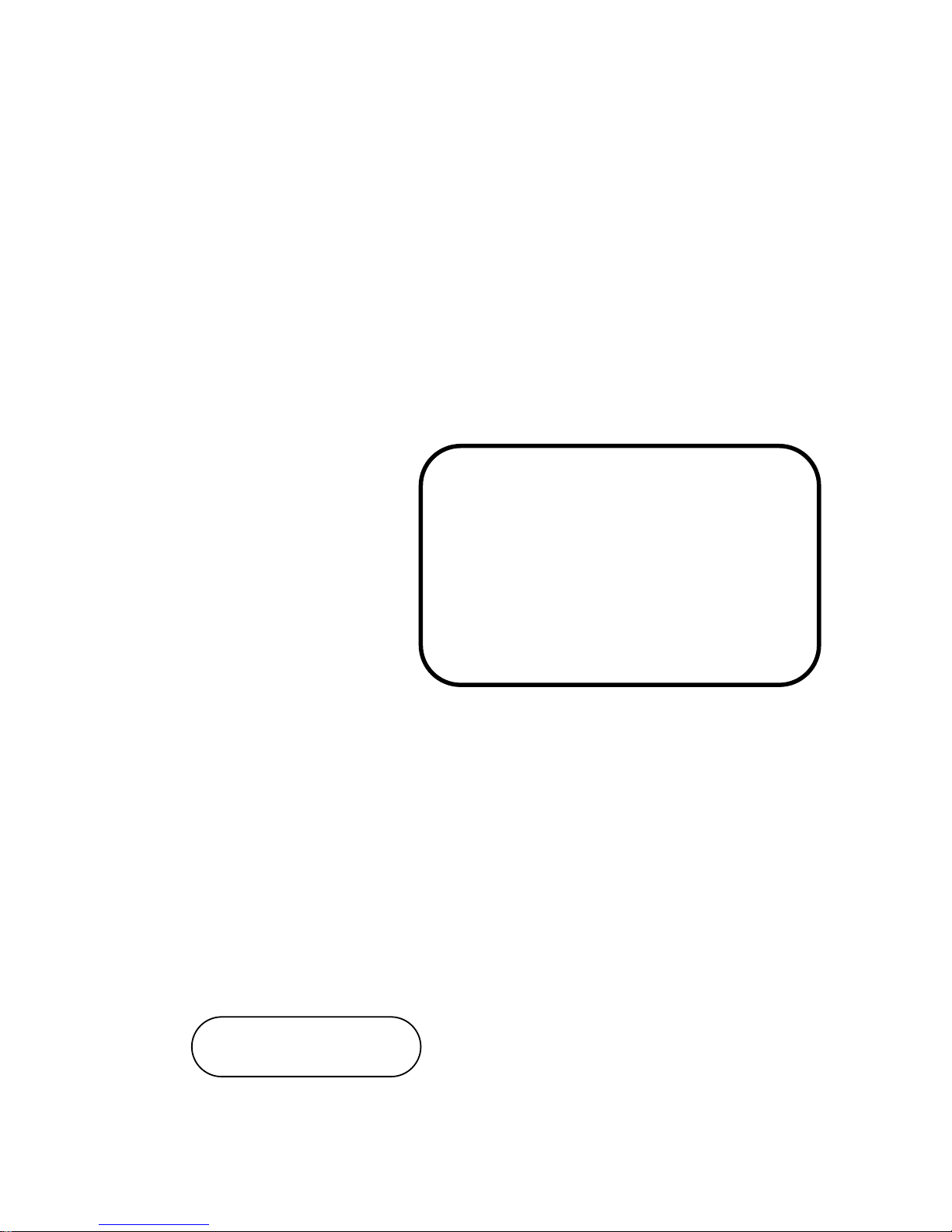
USER’S
MANUAL
BM-0962
Mini ITX Motherboard supports
Intel® Bay Trail SOC with
DVI/ LVDS/ Audio/ 2LAN/6COM
BM-0962 M3
Page 2
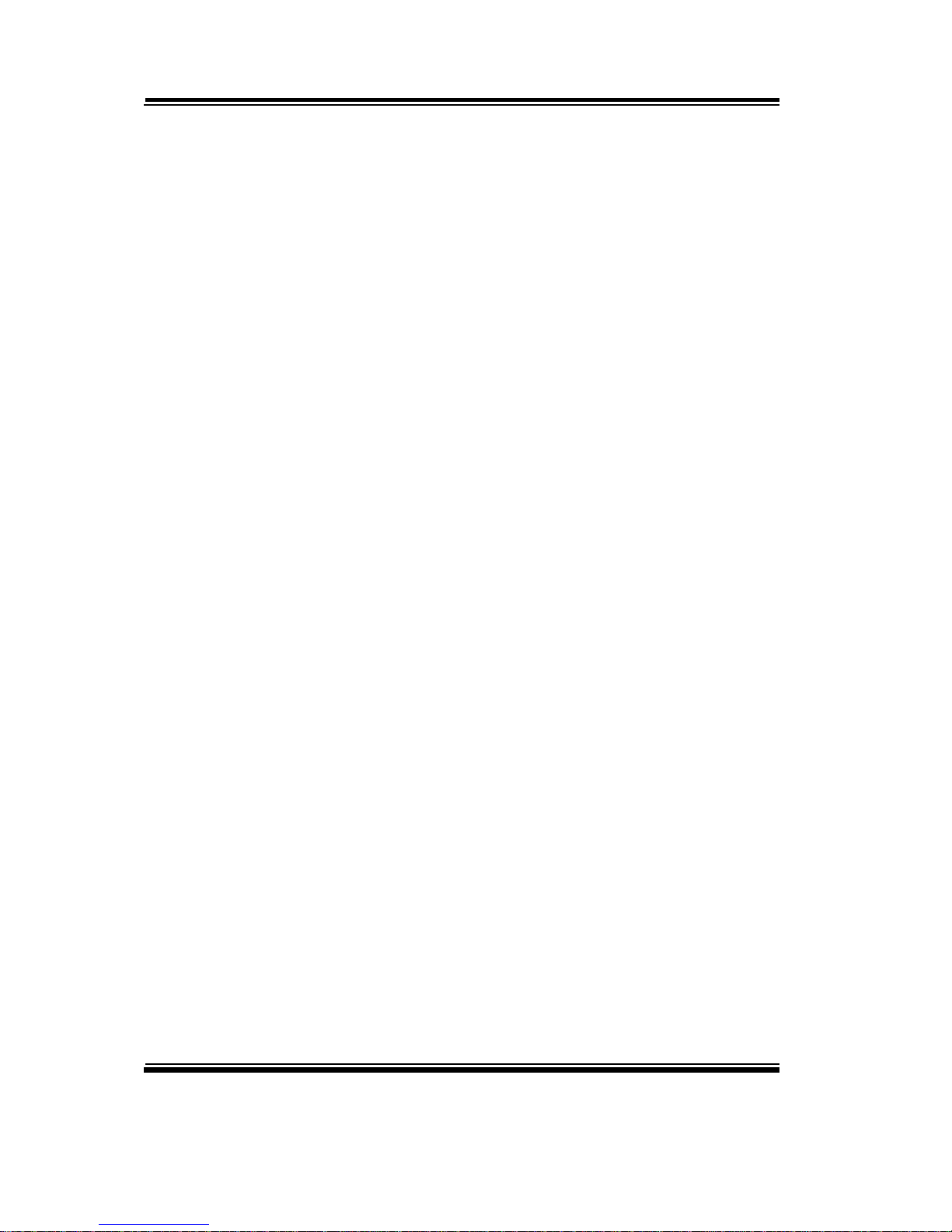
BM-0962
Mini ITX MotherBoard supports
Intel® Bay Trail SOC
With DVI/ LVDS/ Audio/ 2LAN/
6COM
COPYRIGHT NOTICE & TRADEMARK
All trademarks and registered trademarks mentioned herein are the property of their
respective owners.
This manual is copyrighted in Dec. 2016. You may not reproduce or transmit in
any form or by any means, electronic, or mechanical, including photocopying and
recording.
DISCLAIMER
This operation manual is meant to assist both Embedded Computer manufacturers
and end users in installing and setting up the system. The information contained in
this document is subject to change without any notice.
CE NOTICE
This is a class A product. In a domestic environment this product may cause radio
interference in which case the user may be required to take adequate measures.
Page 3
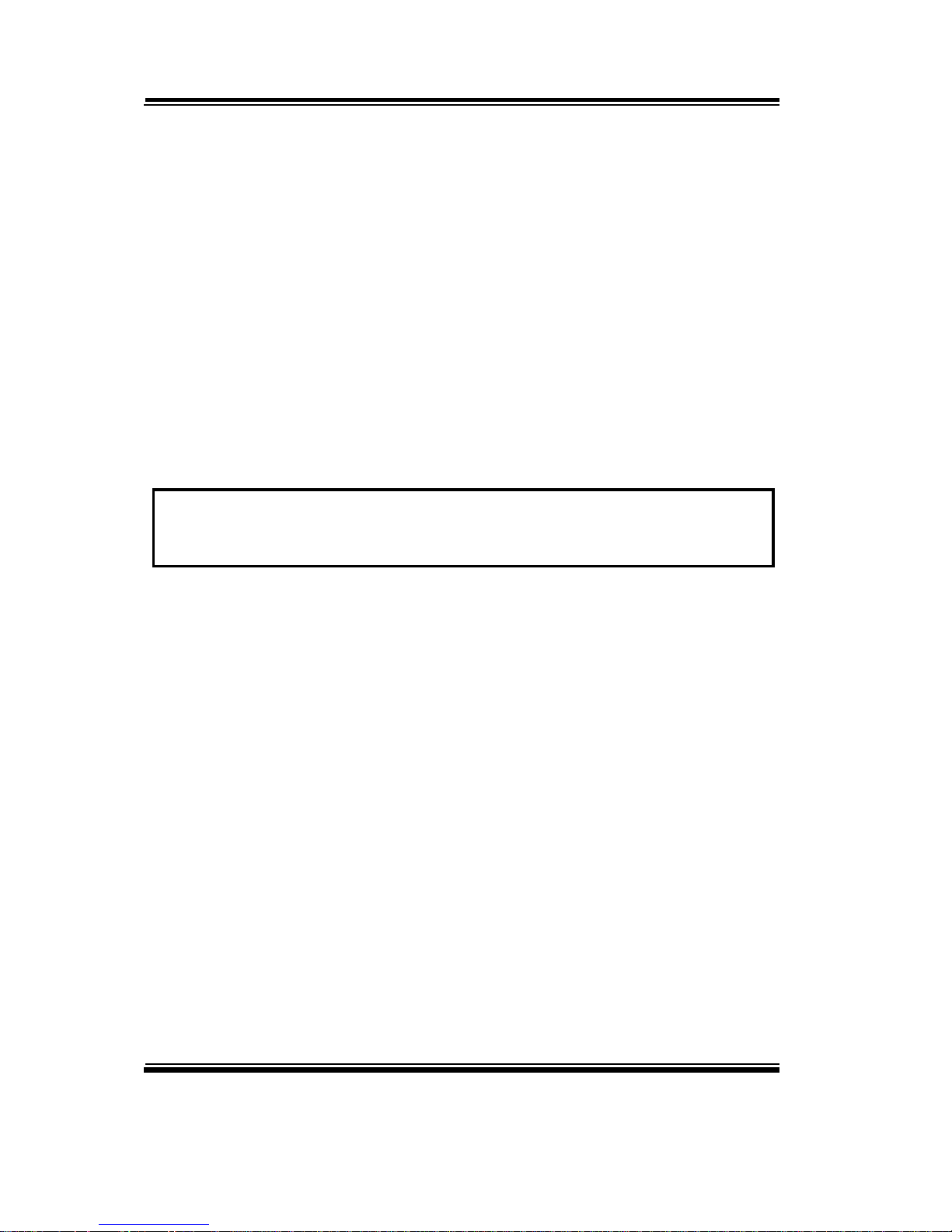
FCC NOTICE
This equipment has been tested and found to comply with the limits for a Class A
digital device, pursuant to part 15 of the FCC Rules. These limits are designed to
provide reasonable protection against harmful interference when the equipment is
operated in a commercial environment. This equipment generates, uses, and can
radiate radio frequency energy and, if not installed and used in accordance with
the instruction manual, may cause harmful interference to radio communications.
Operation of this equipment in a residential area is likely to cause harmful
interference in which case the user will be required to correct the interference at
his own expense.
You are cautioned that any change or modifications to the equipment not
expressly approve by the party responsible for compliance could void your
authority to operate such equipment.
CAUTION! Danger of explosion if battery is incorrectly replaced. Replace only with the
same or equivalent type recommended by the manufacturer. Dispose of used batteries
according to the manufacturer’s instructions.
Page 4

Contents
TABLE OF CONTENTS
CHAPTER 1 INTRODUCTION
1-1 About This Manual…............................................................
1-2
1-2 System Specification…..........................................................
1-3
1-3 Safety Precautions….............................................................
1-6
CHAPTER 2 HARDWARE CONFIGURATION
2-1 Jumper & Connector Quick Reference Table…....................
2-2
2-2 Component Locations….…...................................................
2-3
2-3 How to Set Jumpers…...........................................................
2-4
2-4 Clear CMOS Data Selection………………………………..
2-6
2-5 LVDS Power Selection…….…………………………….....
2-6
2-6 Backlight/Inverter PWM Voltage Selection…….………….
2-7
2-7 Power-On Mode Selection………………….........................
2-8
2-8 Backlight Enable Selection...………………………..……...
2-9
2-9 VGA/DVI Selection..….……………………………………
2-10
2-10 LVDS Resolution Selection….……………………………..
2-11
2-11 COM3 Voltage Selection…………...………………………
2-14
2-12 COM4 Voltage Selection………………………..………….
2-15
2-13 Audio Port………………….……………………………….
2-16
2-14 Battery Wafer……………………………..………………...
2-17
2-15 COM Port………………...…………………………………
2-17
2-16 COM4 Connector……………...……………………………
2-18
2-17 COM5 Connector……………...……………………………
2-19
2-18 COM6 Connector……………...……………………………
2-19
2-19 DVI-I & COM Port…………………………………………
2-20
2-20 Fan Connector..……………………………………………..
2-21
2-21 DC 12V Connector………..………………………………...
2-21
2-22 DIO Wafer…………………………………………………..
2-22
2-23 Front Connector…………………………………………….
2-22
2-24 Inverter Wafer………………………………………….…...
2-23
2-25 KB/MS Port…………………..……………………….…...
2-24
Page 5
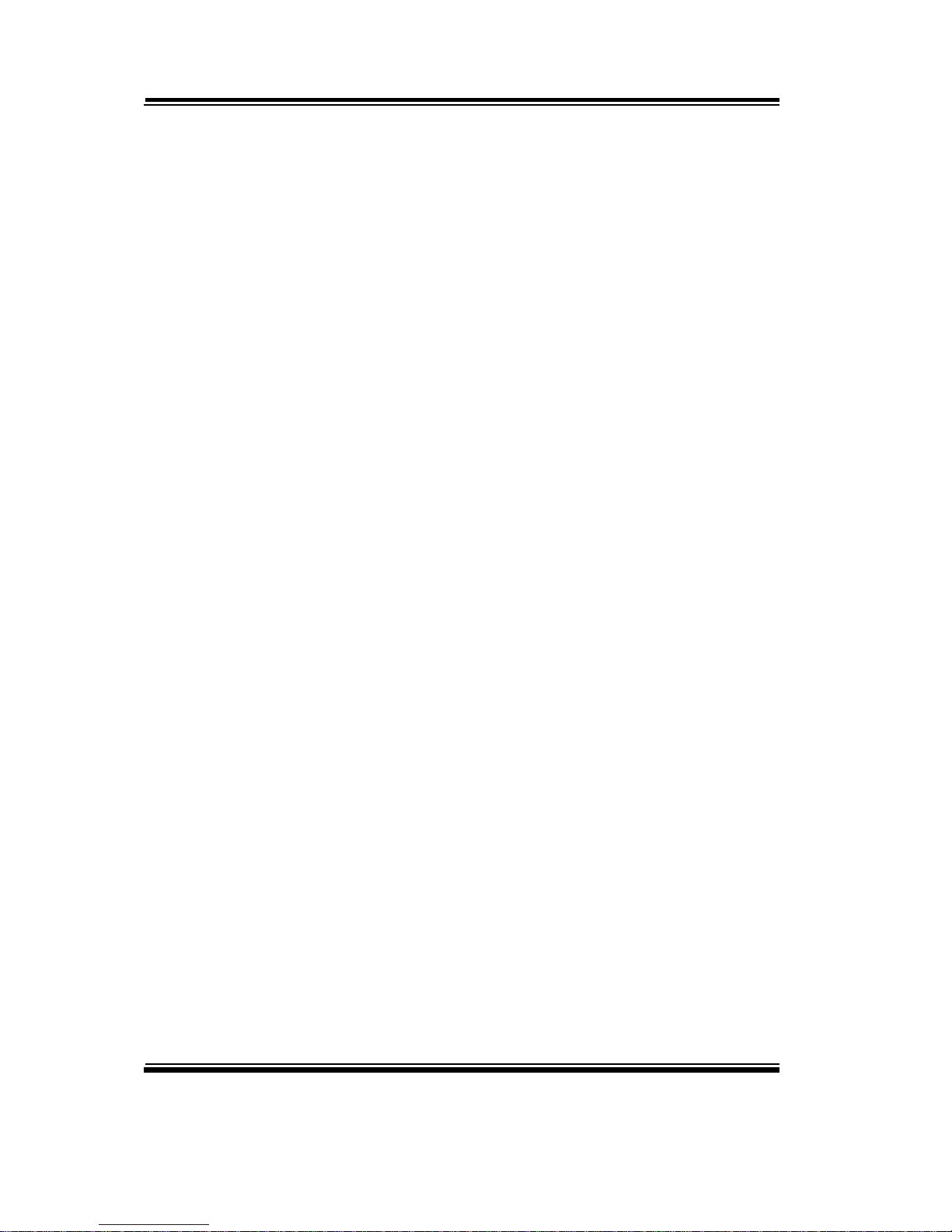
Contents
2-26 LAN & USB2.0 Port…………………..……………….…...
2-25
2-27 LAN & USB2.0/3.0 Port…………………..…………...…...
2-26
2-28 LVDS Connector…………………………..…………...…...
2-27
2-29 SATA Connector…………………..……..…………….…...
2-28
2-30 SATA Power Connector…………………..…………...…...
2-28
2-31 USB Connector…………………………..……..……...…...
2-28
2-32 Mini PCIE Connector……………………..…………...…...
2-29
2-33 PCIE Bus………..………………………..……..……...…...
2-30
2-34 LPC Connector.………………………..……..……...….......
2-31
CHAPTER 3 SOFTWARE UTILITIES
3-1 Introduction……………..........................................….........
3-2
3-2 Intel® Chipset Software Installation Utility……..……..…...
3-3
3-3 Intel® Trusted Execution Engine Installation Utility……….
3-4
3-4 VGA Driver Utility………………………………….……...
3-5
3-5 LAN Driver Utility……...........................................….........
3-6
3-6 Sound Driver Utility………………………………………..
3-7
CHAPTER 4 BIOS SETUP
4-1 Introduction….......................................................................
4-2
4-2 Entering Setup…....................................................... ............
4-4
4-3 Main…………......................................................................
4-6
4-4 Advanced…...........................................................................
4-8
4-5 Chipset…...............................................................................
4-32
4-6 Security….......................................................................... ....
4-39
4-7 Boot….…..............................................................................
4-40
4-8 Save & Exit….......................................................................
4-43
APPENDIX A EXPANSION BUS
PCIe Bus………………………………….......................................
A-2
APPENDIX B TECHNICAL SUMMARY
Block Diagram…..............................................................................
B-2
Interrupt Map…................................................................................
B-3
Page 6
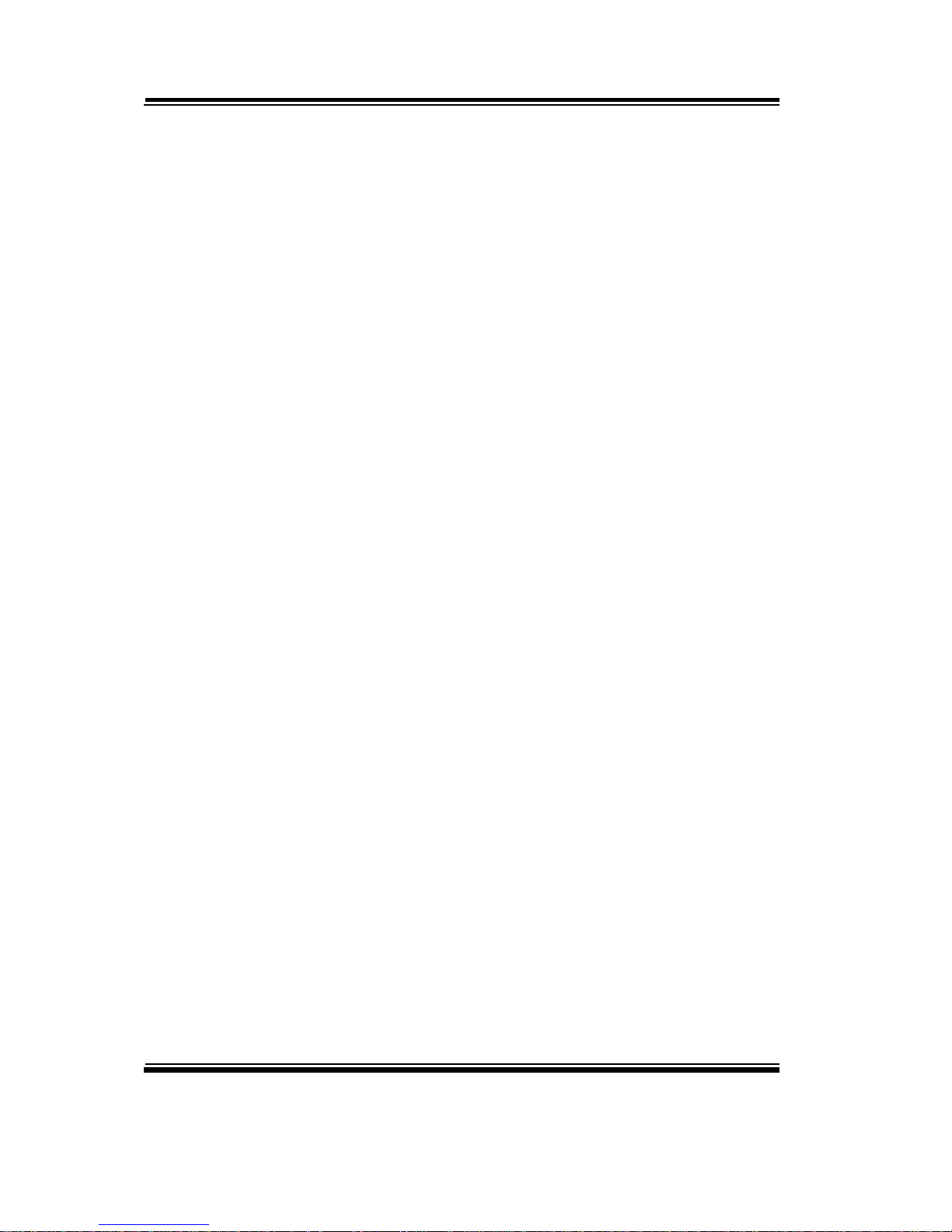
Contents
Memory Map….……………………………………………………
B-7
I/O Map…........................................................................................
B-9
Watchdog Timer Configuration….………………...………………
B-11
Flash BIOS Update…...............................................…....... .............
B-14
Page 7
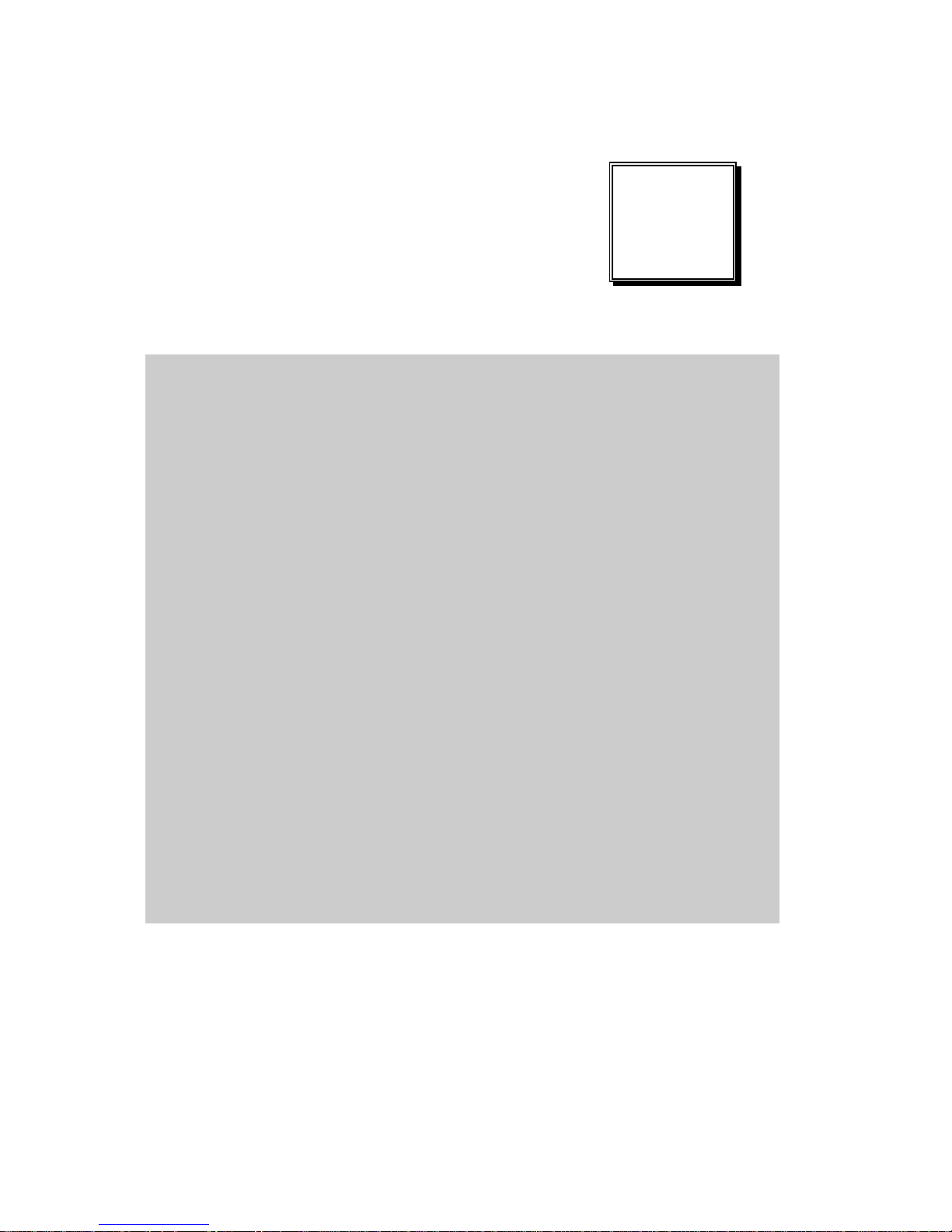
Page:1-1
INTRODUCTION
This chapter gives you the information for BM-0962. It also outlines
the system specifications.
The following sections are included:
About This Manual
System Specifications
Safety Precautions
Experienced users can go to chapter 2 on page 2-1 for
a quick start.
CHAPTER
1
Page 8
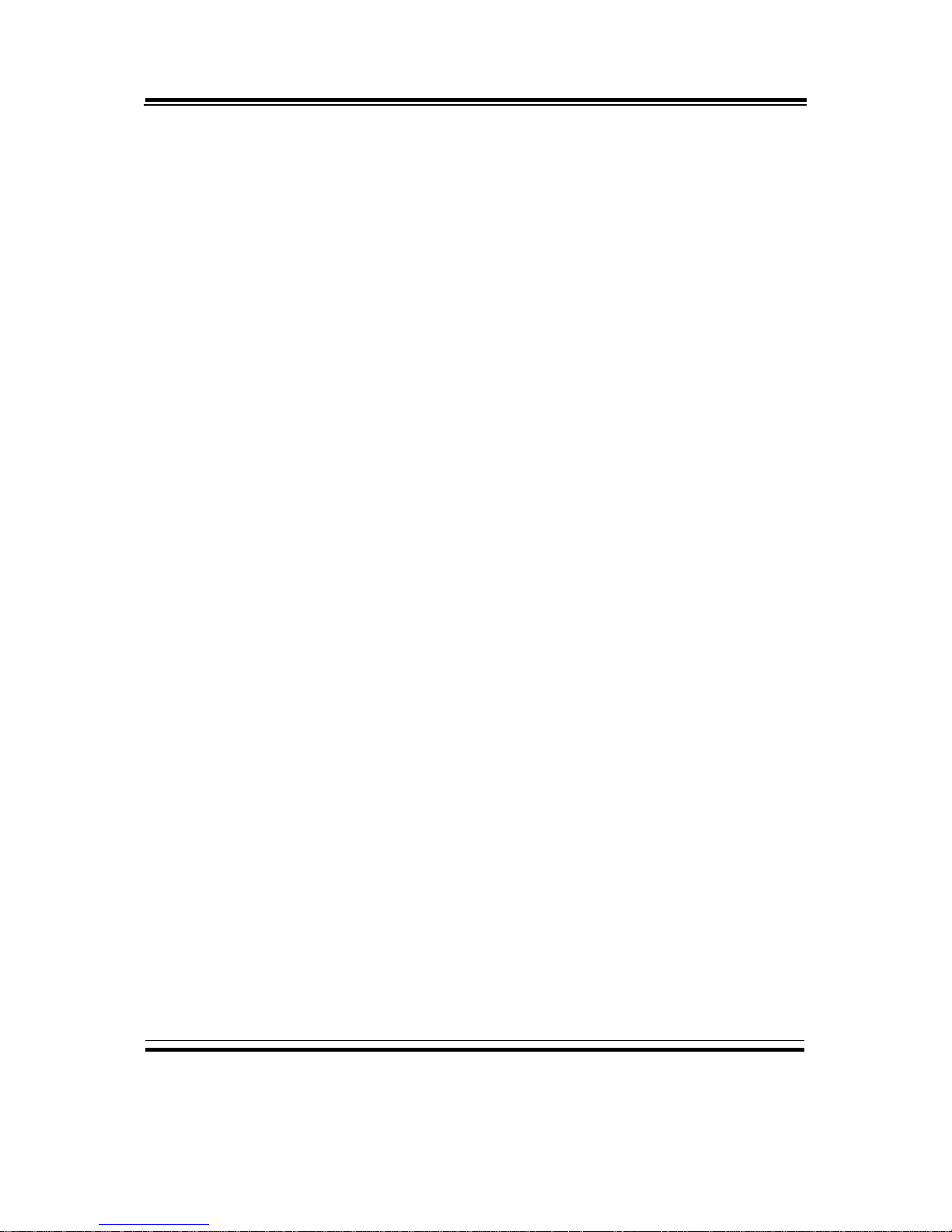
Chapter 1 Introduction
BM-0962 USERS MANUAL
Page: 1-2
1-1. ABOUT THIS MANUAL
Thank you for purchasing our BM-0962 Mini-ITX Motherboard with Intel® Atom
E3815/ E3827/ J1900/ N2930/ N2807 processor, enhanced with LAN, VGA, 6
USB & 6COM, which is fully PC/AT compatible. The BM-0962 provides faster
processing speed, greater expandability and can handle more tasks than before.
This manual is designed to assist you how to install and set up the system. It
contains four chapters. The user can apply this manual for configuration according
to the following chapters:
Chapter 1 Introduction
This chapter introduces you to the background of this manual, and the
specifications for this system. The final page of this chapter will indicate how to
avoid damaging this board.
Chapter 2 Hardware Configuration
This chapter outlines the component locations and their functions. In the end of
this chapter, you will learn how to set jumper and how to configure this card to
meet your own needs.
Chapter 3 Software Utilities
This chapter contains helpful information for proper installations of the VGA
utility, LAN utility and Sound utility.
Chapter 4 BIOS Setup
This chapter indicates you how to set up the BIOS configurations.
Appendix A Expansion Bus
This appendix introduces you the expansion bus for PCIe connectors.
Appendix B Technical Summary
This appendix gives you the information about the Technical maps and Flash BIOS
Update. It also describes the Watchdog-timer configuration.
Page 9
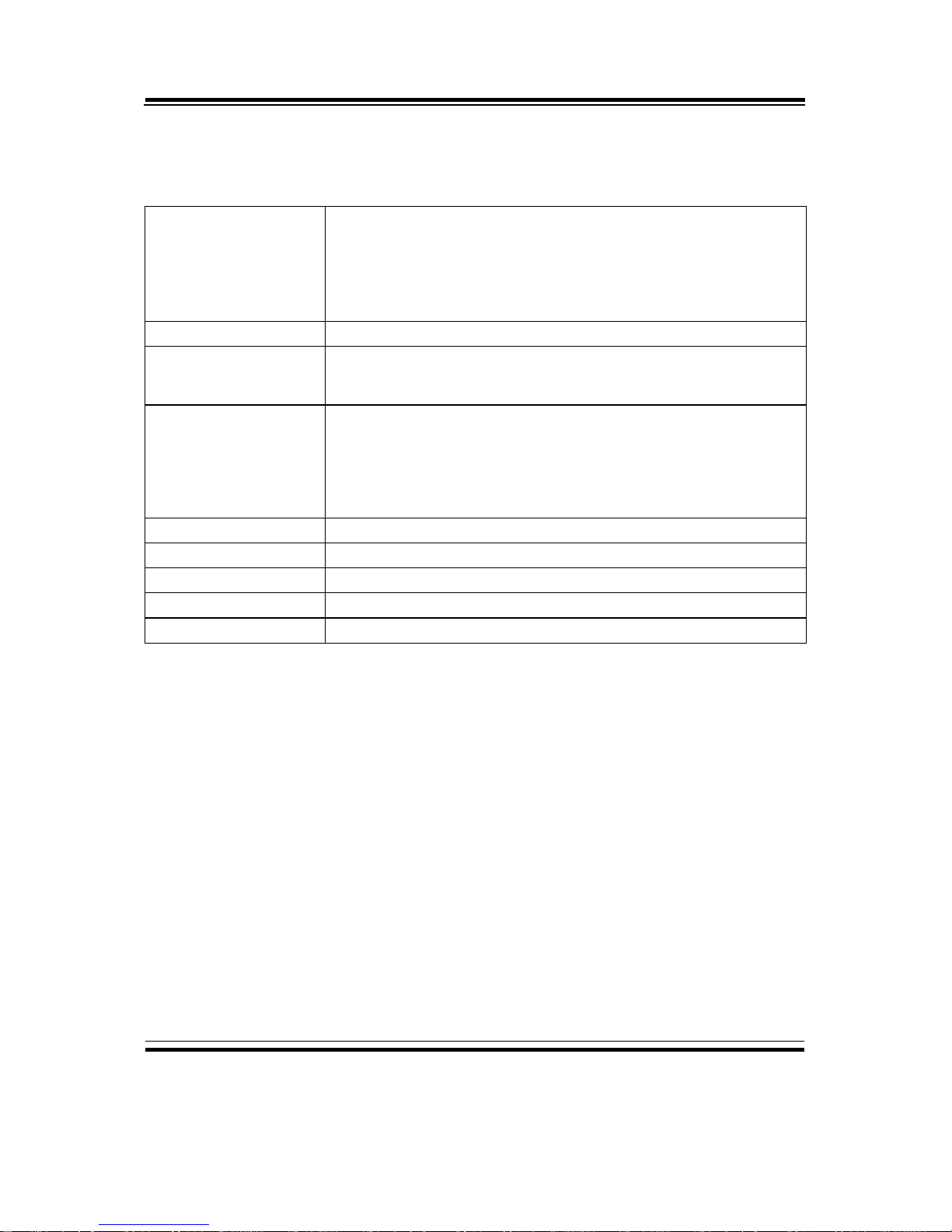
Chapter 1 Introduction
BM-0962 USERS MANUAL
Page: 1-3
1-2. SYSTEM SPECIFICATIONS
System
CPU
Intel® Atom E3815 (5W, 1.46GHz, 1C/1T)
Atom E3827 (8W, 1.75GHz, 2C/2T)
Atom J1900 (10W, 2GHz, 4C/4T)
Atom N2930 (7.5W, 1.83GHz, 4C/4T)
Atom N2807 (4.3W, 1.58GHz, 2C/2T)
OS Support
Windows 8, 7
Chipset
Bay Trail-I SOC
Co-lay Bay Trail-D/Bay Trail-M SOC
Memory
2 x 204-pin DDR3L SO-DIMM, support dual-channel
DDR3L 1333/1600MHz (system max. 8GB)
* If there is only one SO-DIMM, SO-DIMM1 should be
inserted first instead of SO-DIMM2.
BIOS
AMI
Watchdog
1~255 seconds
Power Supply
DC 12V in
Dimension
170 mm x 170 mm (6.69” x 6.69”)
Certificate
CE/FCC Class A
Page 10
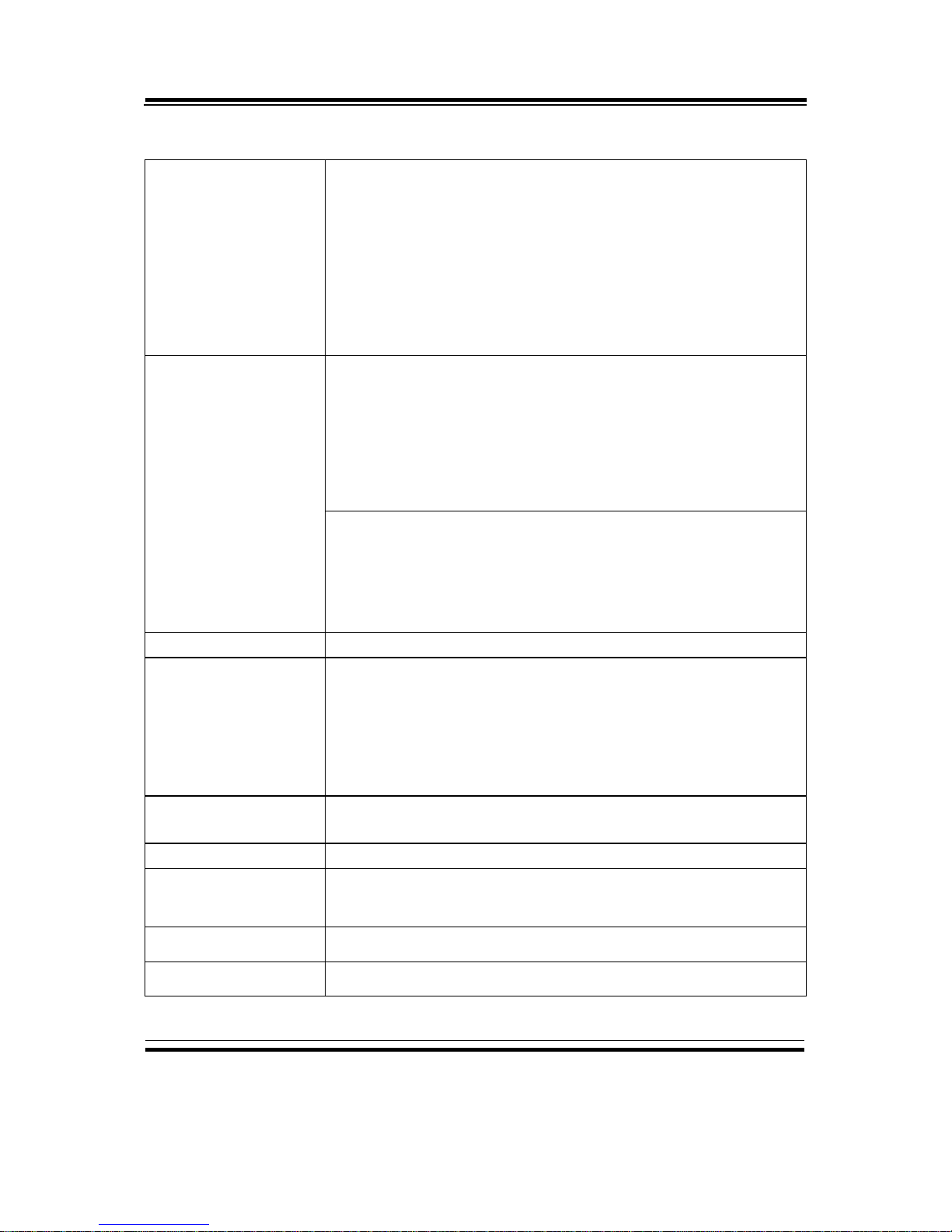
Chapter 1 Introduction
BM-0962 USERS MANUAL
Page: 1-4
I/O Ports
Serial Port
6 COM Ports:
COM1, 2, 3: D-sub 9, rear IO
COM4, 5, 6: 2.0mm pitch pin header
COM3,4 support +5/+12V
*COM 5/6 support RS-232/422/485 function via the
daughter board.
* BM-0962-07N and BM-0962-W5N SPEC do not support
COM5 and COM6.
USB Port
6 USB ports:
5 x USB2.0: (3 x stack w/ LAN connector, rear IO, 2 x
onboard Connector)
1 x USB3.0: stack w/ LAN connector, rear IO
*BM-0962RA-00N, BM-0962RA-30N and BM-0962RAW7N.
4 USB ports:
3 x USB2.0: stack w/ LAN connector, rear IO
1 x USB3.0: stack w/ LAN connector, rear IO
*BM-0962RA-W5N and BM-0962RA-07N.
SATA Interface
2 x SATA II, onboard Connector
LAN
Dual ports are provided to support 10/100/1000Mbps,
RJ-45, rear IO, support Wake-on-LAN
LAN1: Intel I210-IT/AT
LAN2: Intel I210- IT/AT
* BM-0962-07N and BM-0962-W5N SPEC only support
one LAN.
Audio
Realtek ALC888S, high definition audio, Line-in/ Line-out/
MIC-in, audio jack, rear IO.
Keyboard/Mouse
1 x PS/2
Expansion Bus
1 x PCIe (1x)
1 x Mini-PCIe
GPIO/ DIO
GPIO 4in / 4out
LPC
1 x LPC pin head (supports TPM module for expansion)
Page 11
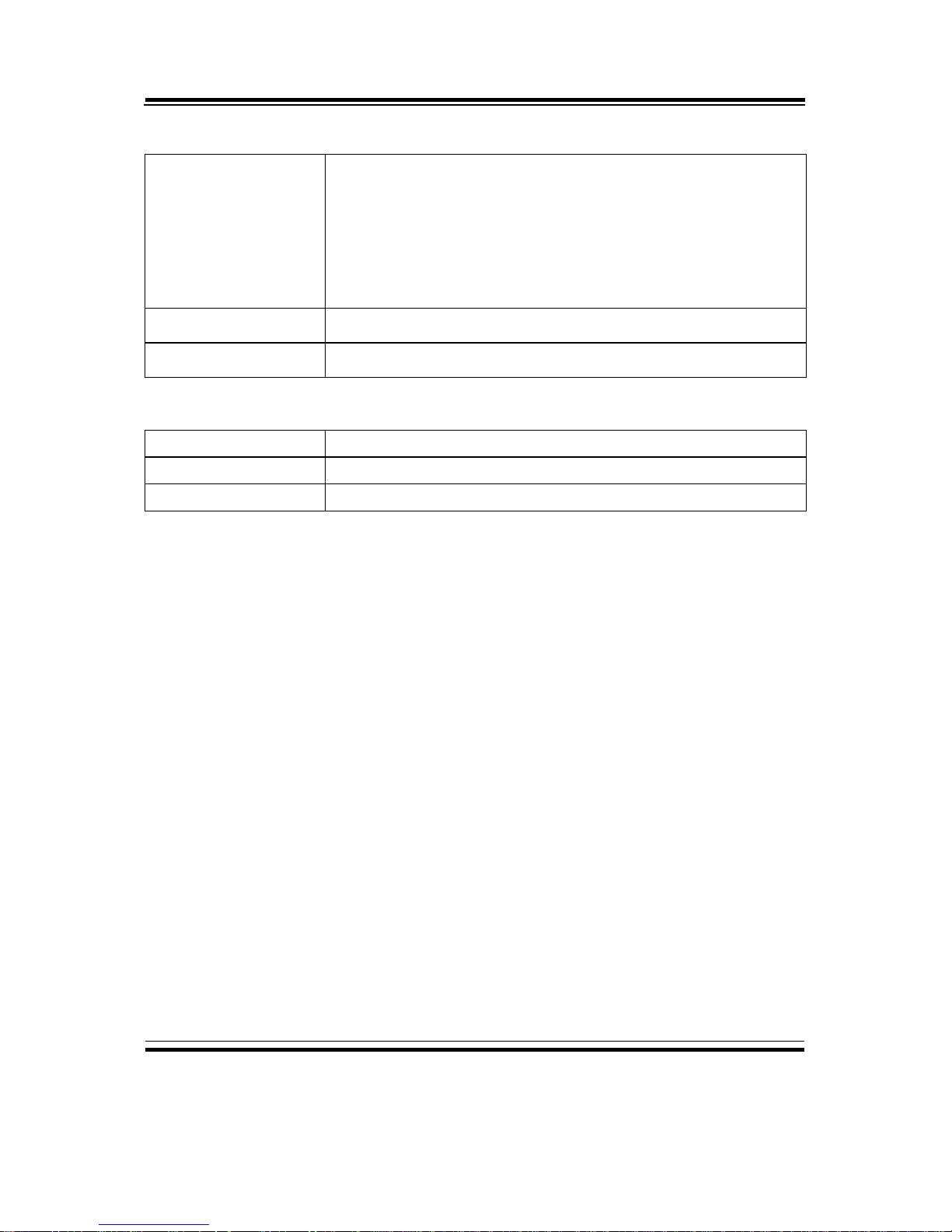
Chapter 1 Introduction
BM-0962 USERS MANUAL
Page: 1-5
Display
Graphics
1 x DVI-I, rear IO
1 x LVDS(DP),
Dual channel 18/24bit
*Only support two independent displays
* BM-0962- 07N SPEC does not support LVDS.
LED Indicator
HDD LED, Power LED, Power Switch, Reset Switch
Speaker
Internal buzzer
Environment
Operating Temp.
0°C~60°C (32°F ~140°F), Wide temp SKU: -40°C ~ 85°C
Storage Temp.
-40°C~80°C (-40°F ~176°F)
Operating Humidity
5%~90% (non-condensing)
Page 12
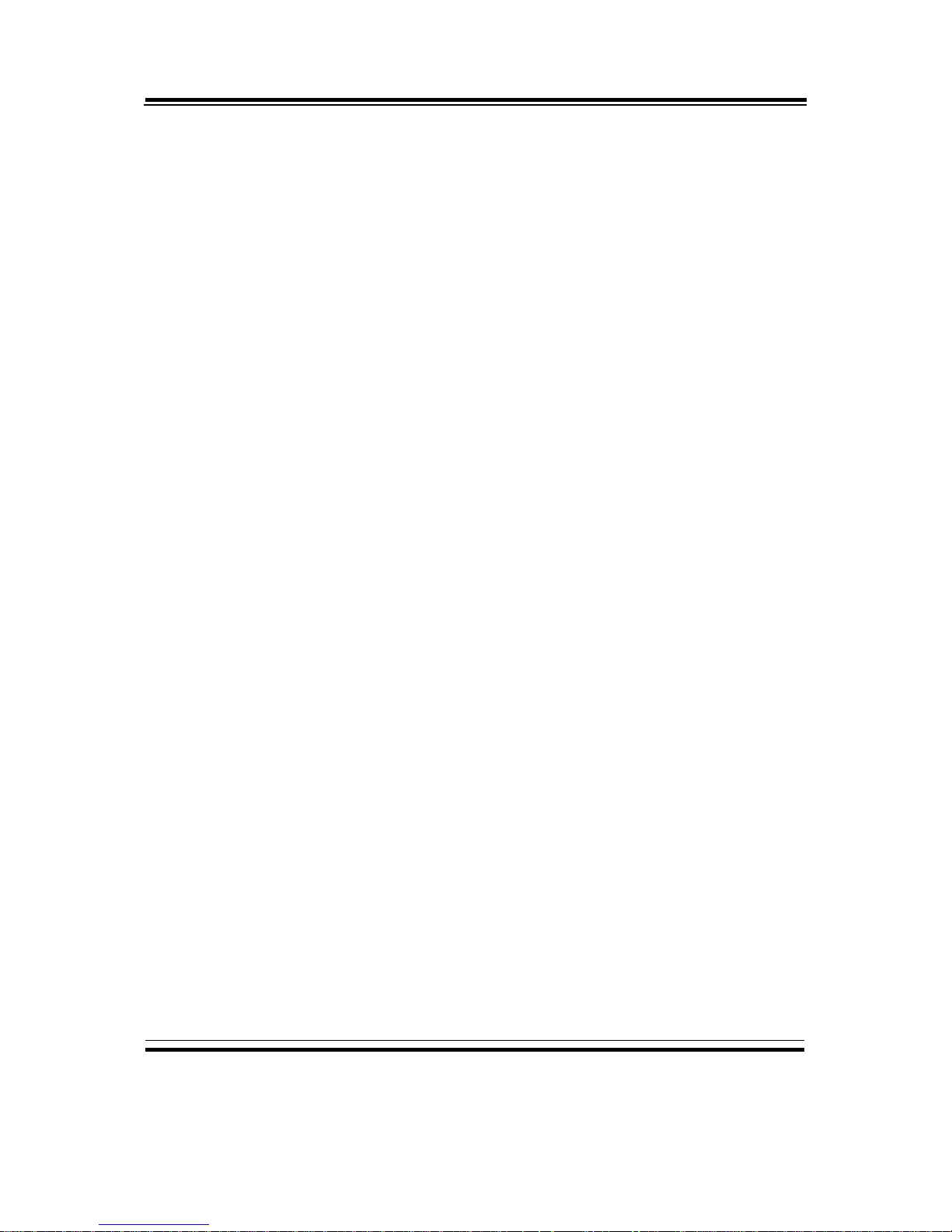
Chapter 1 Introduction
BM-0962 USERS MANUAL
Page: 1-6
1-3. SAFETY PRECAUTIONS
Follow the instructions below to safeguard your system from damages:
1. Keep your system away from static electricity on all occasions.
2. Prevent electric shock. Do not touch any components of the system when the
system is powered on. Always disconnect the power supply when the system is
not in use.
3. Disconnect the power supply when you change any hardware devices.
For instance, when you connect a jumper or install any cards, a surge of power
may damage the electronic components or the whole system.
Page 13
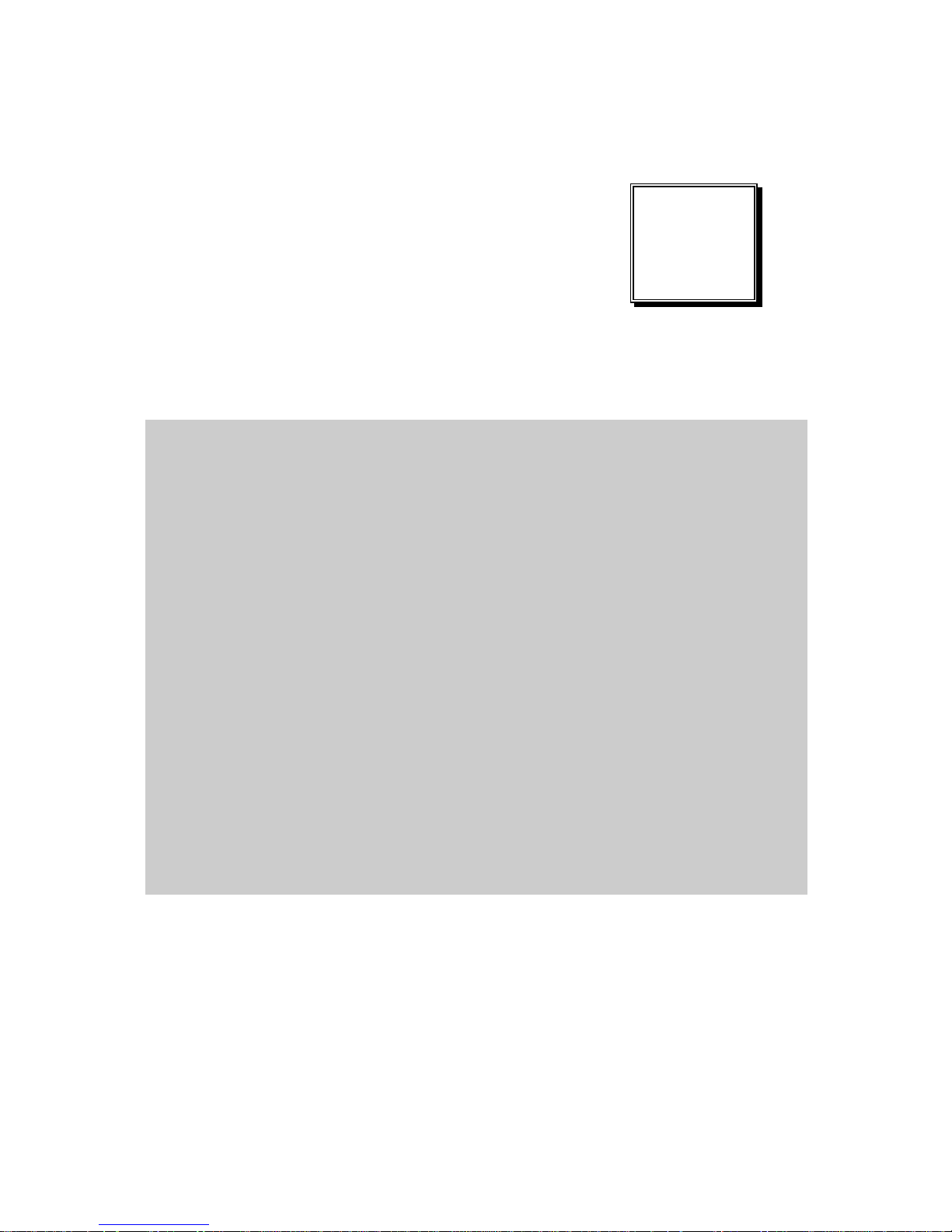
Page 2-1
HARDWARE
CONFIGURATION
** QUICK START **
CHAPTER
2
Helpful information describes the jumper & connector settings, and
component locations.
The following sections are included:
Jumper & Connector Quick Reference Table
Component Locations
Configuration and Jumper settings
Connector’s Pin Assignments
Page 14
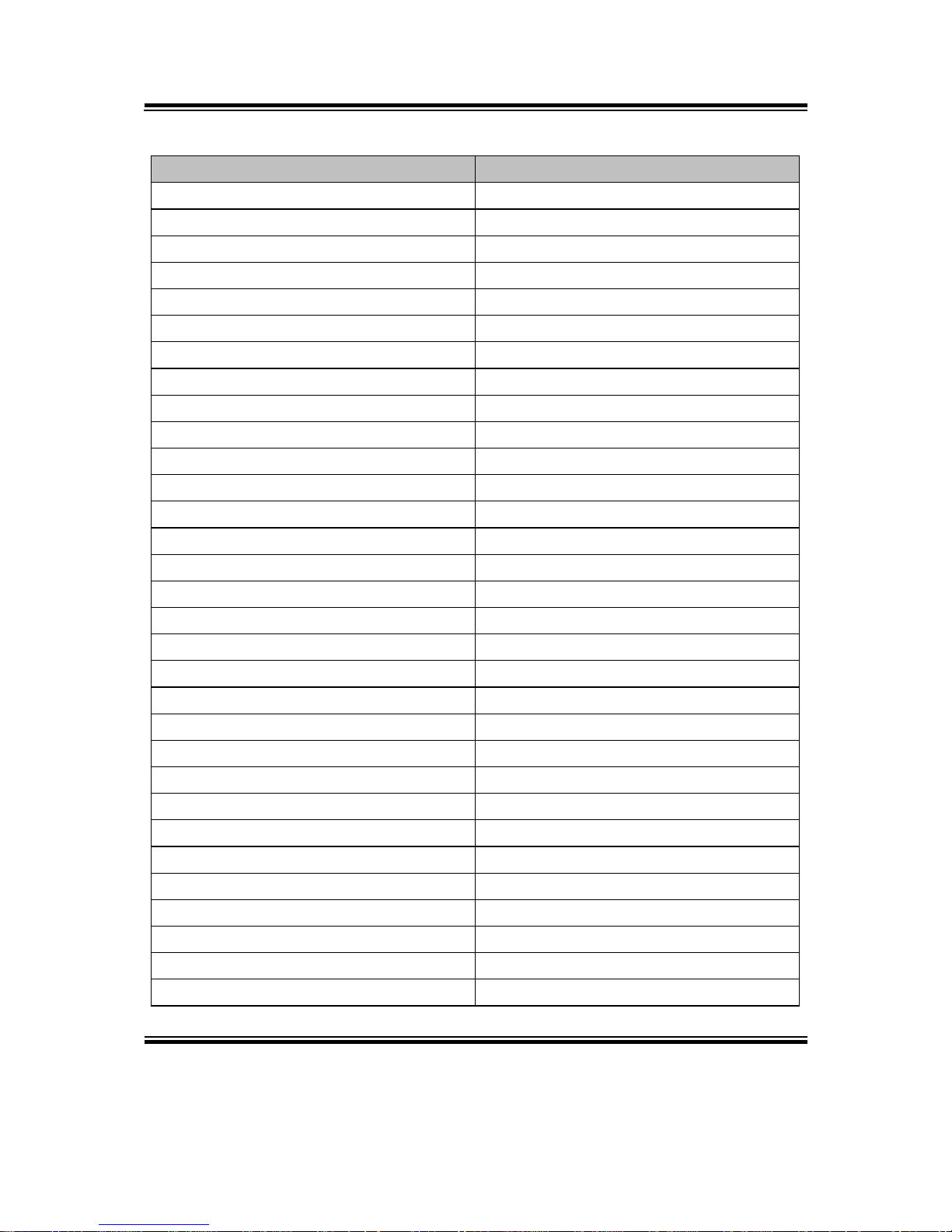
Chapter 2 Hardware Configuration
BM-0962 USERS MANUAL
Page: 2-2
2-1. JUMPER & CONNECTOR QUICK REFERENCE TABLE
JUMPER/CONNECTOR
NAME
Clear CMOS Data Selection
JP1
LVDS Power Selection
JP4
Backlight Power Selection
JP5
AT/ATX Mode Selection
JP7
Backlight Enable Selection
JP9
VGA/DVI Selection
JP10
LVDS Resolution Selection
JP14, JP15
COM3 Voltage Selection
JP_COM3
COM4 Voltage Selection
JP_COM4
Audio Port
JAUDIO1
Battery Wafer
JBAT1
COM Port
JCOM2_3
COM4 Connector
JCOM4
COM5 Connector
JCOM5
COM6 Connector
JCOM6
DVI-I & COM Port
JCOM_DVII1
FAN Connector
JCPU_FAN1, JSYS_FAN1
DC 12V Connector
JDC_PWR1
DIO Wafer
JDIO1
Front Connector
JFP1
Inverter Wafer
JINV1
KB/MS Port
JKB_MS1
LAN & USB2.0 Port
JLAN_USB1
LAN& USB2.0/3.0 Port
JLAN_USB2
LVDS Connector
JLVDS1
SATA Connector
JSATA1, JSATA2
SATA Power Connector
JSATA_PWR1, JSATA_PWR2
USB Connector
JUSB1
MINI PCIE Connector
M_PCI_E1
PCIE BUS
PCI_E1
LPC Connector
JLPC1
Page 15
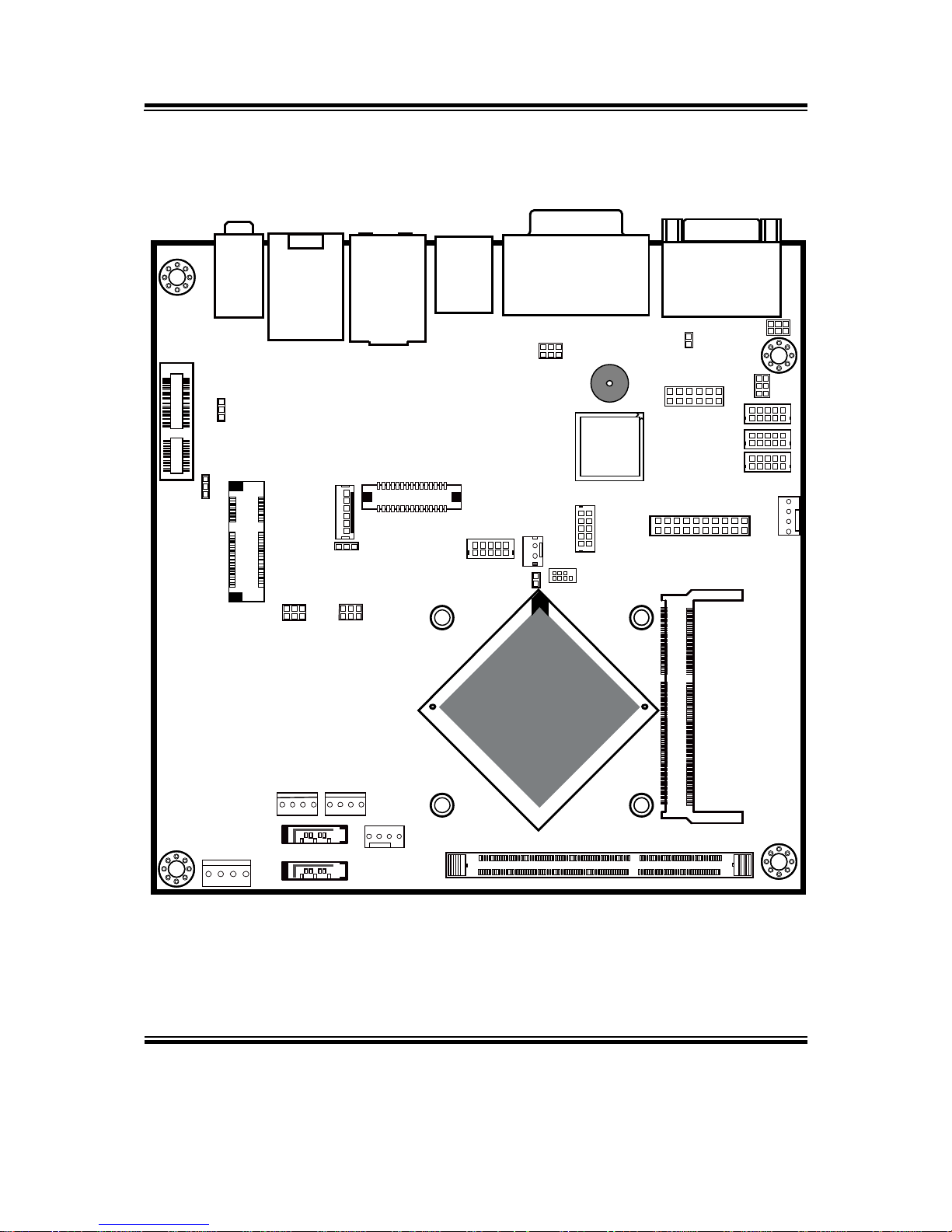
Chapter 2 Hardware Configuration
BM-0962 USERS MANUAL
Page: 2-3
2-2. COMPONENT LOCATIONS
BM-0962 Connector, Jumper and Component Locations (Front Side)
JCOM_DVII1
JCOM2_3
JAUDIO1
JSATA_PWR1
DIMM2
DIMM1
JSATA2
JSATA1
JCPU_FAN1
JLAN1_USB2
JLAN_USB1
JKB_MS1
SP1
JP10
1
2
5
6
1
4
1
7
17
1
2
717273
74
203
204
JPCOM4
JPCOM3
JSYS_FAN1
2
65
1
5
2
1
JLVDS1
30
291
2
6
JINV1
1
MPCI_E1
1 4
JCOM5
JCOM4
1
5
6
1
6
10
5
10
JCOM6
JFP1
12
11
2
1
JP7
1
5
10
1
6
JDIO1
1
2
JUSB1
9
10
1 2
JP14
JP15
1
2
5
6
JP4
1
JP5
1
JP9
PCI_E1
14
JDC_PWR1
14
14
JSATA_PWR2
JBAT1
Intel® Bay Trail-I/M/D
SOC
JP1
1
1
1
2
5
6
1
2
71
72
73
74
203
204
JLPC1
20
19
2
1
1
2
7
8
A11
A1
A12
A18
B11
B1
B12
B18
1
2
15 16
17 18
51 52
Page 16
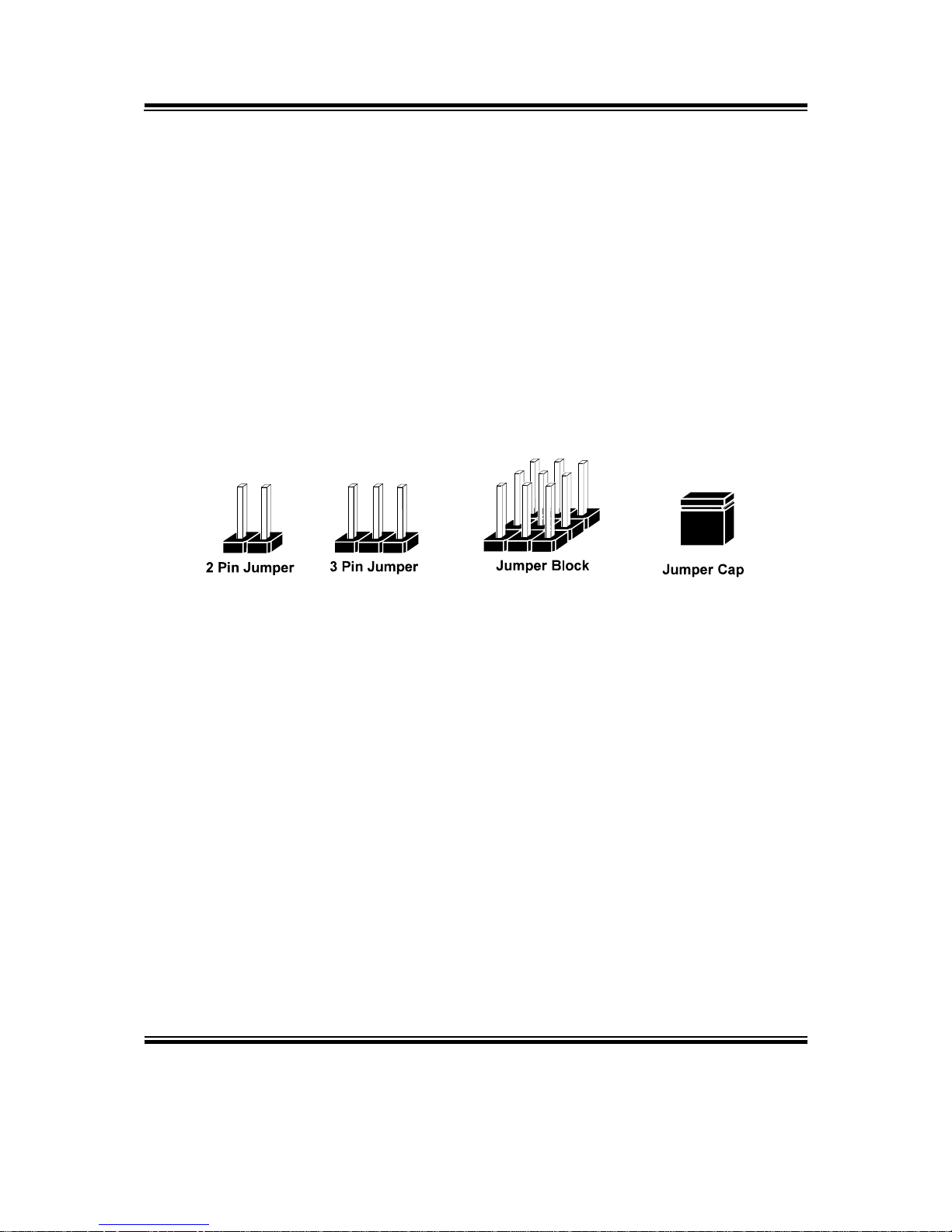
Chapter 2 Hardware Configuration
BM-0962 USERS MANUAL
Page: 2-4
2-3. HOW TO SET JUMPERS
You can configure your board by setting jumpers. Jumper is consists of two or three metal
pins with a plastic base mounted on the card, and by using a small plastic "cap", Also
known as the jumper cap (with a metal contact inside), you are able to connect the pins.
So you can set-up your hardware configuration by "open" or "close" pins.
The jumper can be combined into sets that called jumper blocks. When the jumpers are all
in the block, you have to put them together to set up the hardware configuration. The
figure below shows how this looks like.
JUMPERS AND CAPS
If a jumper has three pins (for examples, labelled PIN1, PIN2, and PIN3), You can connect
PIN1 & PIN2 to create one setting by shorting. You can either connect PIN2 & PIN3 to
create another setting. The same jumper diagrams are applied all through this manual. The
figure below shows what the manual diagrams look and what they represent.
Page 17
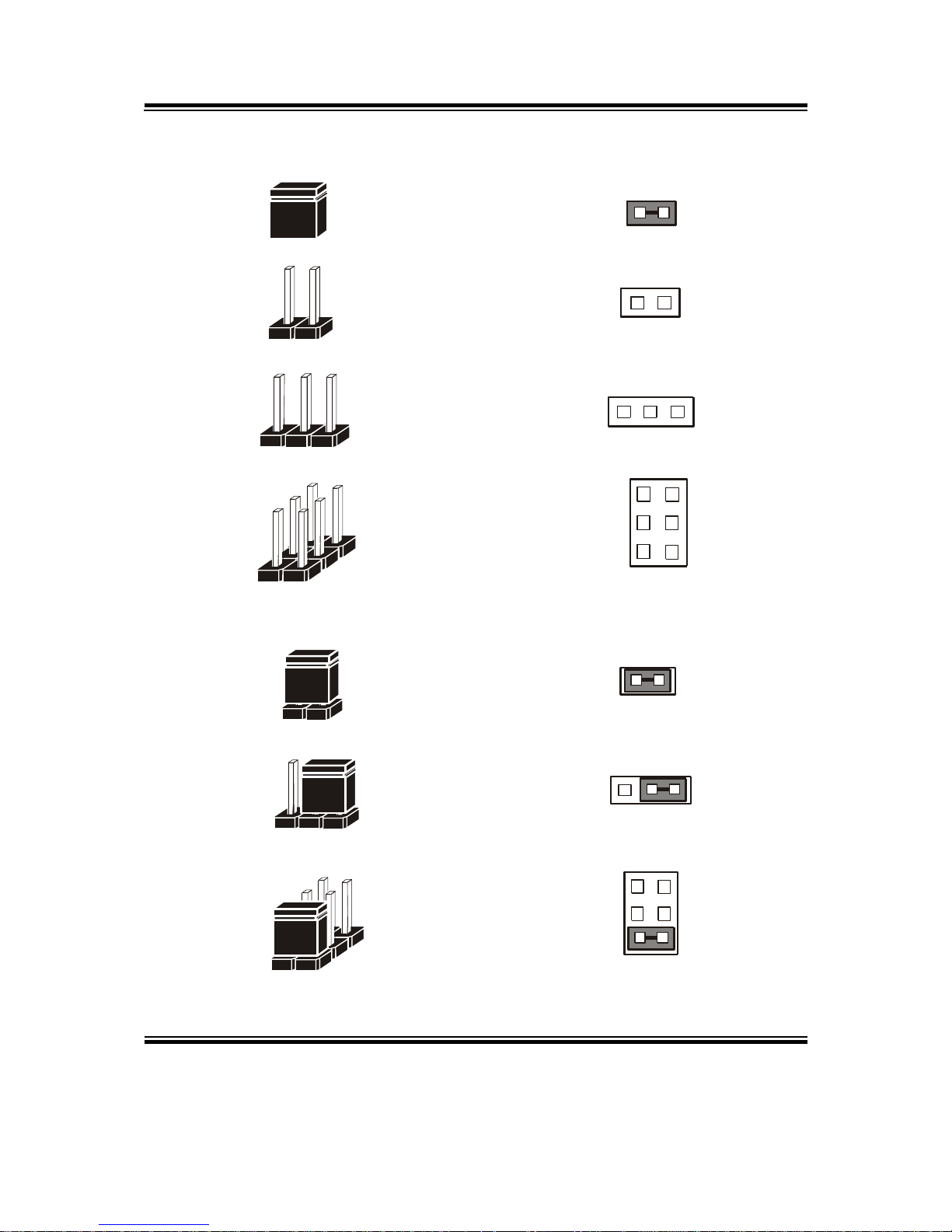
Chapter 2 Hardware Configuration
BM-0962 USERS MANUAL
Page: 2-5
Jumper Diagrams
2 pin Jumper
looks like this
Jumper Cap
looks like this
3 pin Jumper
looks like this
Jumper Block
looks like this
Jumper Settings
Looks like this
3 pin Jumper
2-3 pin close(enabled)
Looks like this
Jumper Block
1-2 pin close(enabled)
2 pin Jumper close(enabled)
1
1
1
2
1 2
1
1
Looks like this
Page 18
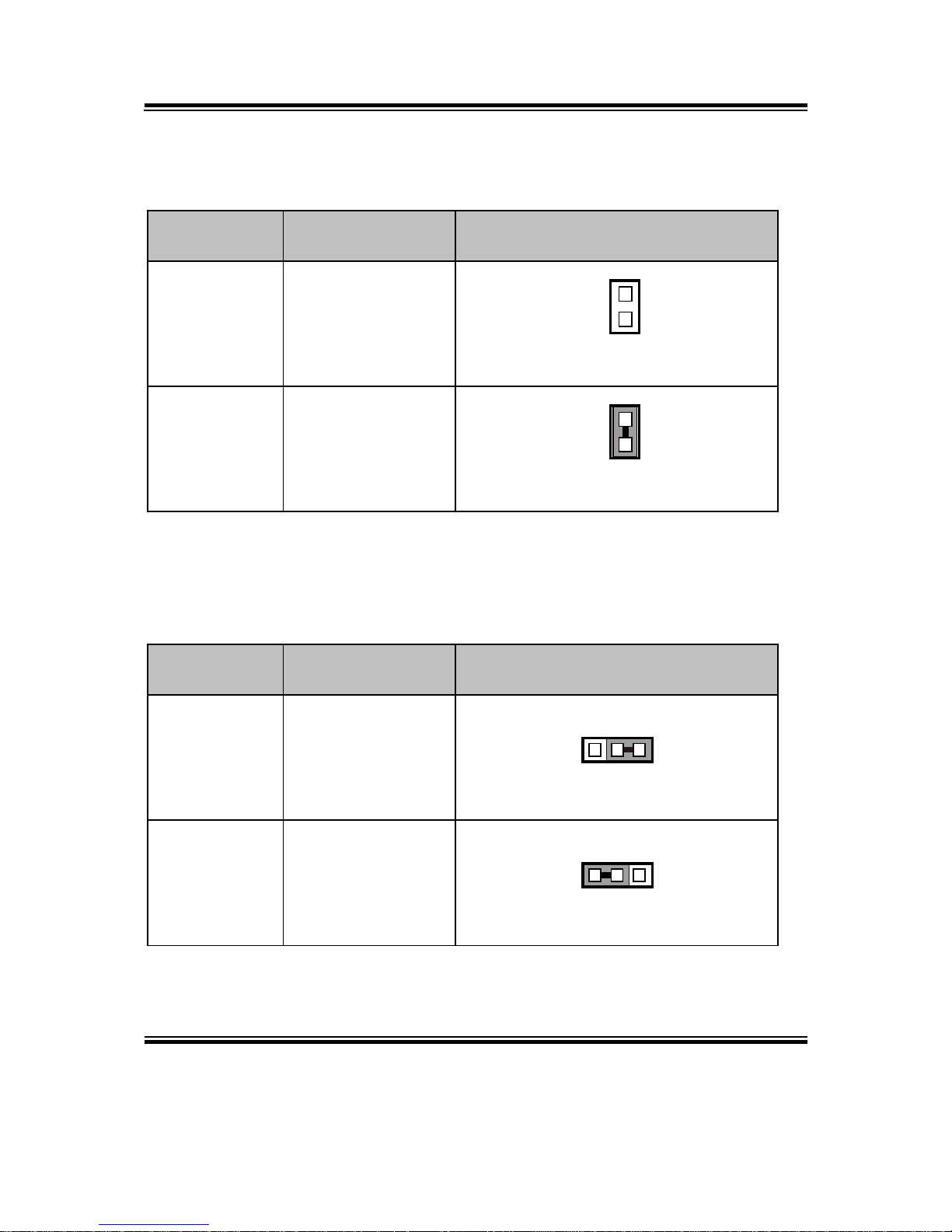
Chapter 2 Hardware Configuration
BM-0962 USERS MANUAL
Page: 2-6
2-4. CLEAR CMOS DATA SELECTION
JP1: Clear CMOS Data Selection
SELECTION
JUMPTER
SETTING
JUMPER ILLUSTRATION
NC
NC
JP1
Clear CMOS
1-2
JP1
Note: Manufacturing default is NC.
2-5. LVDS POWER SELECTION
JP4: LVDS Power Selection
SELECTION
JUMPTER
SETTING
JUMPER ILLUSTRATION
3.3V
1-2
JP4
5V
2-3
JP4
Note: Manufacturing default is 3.3V.
1
1
3 1
3 1
Page 19
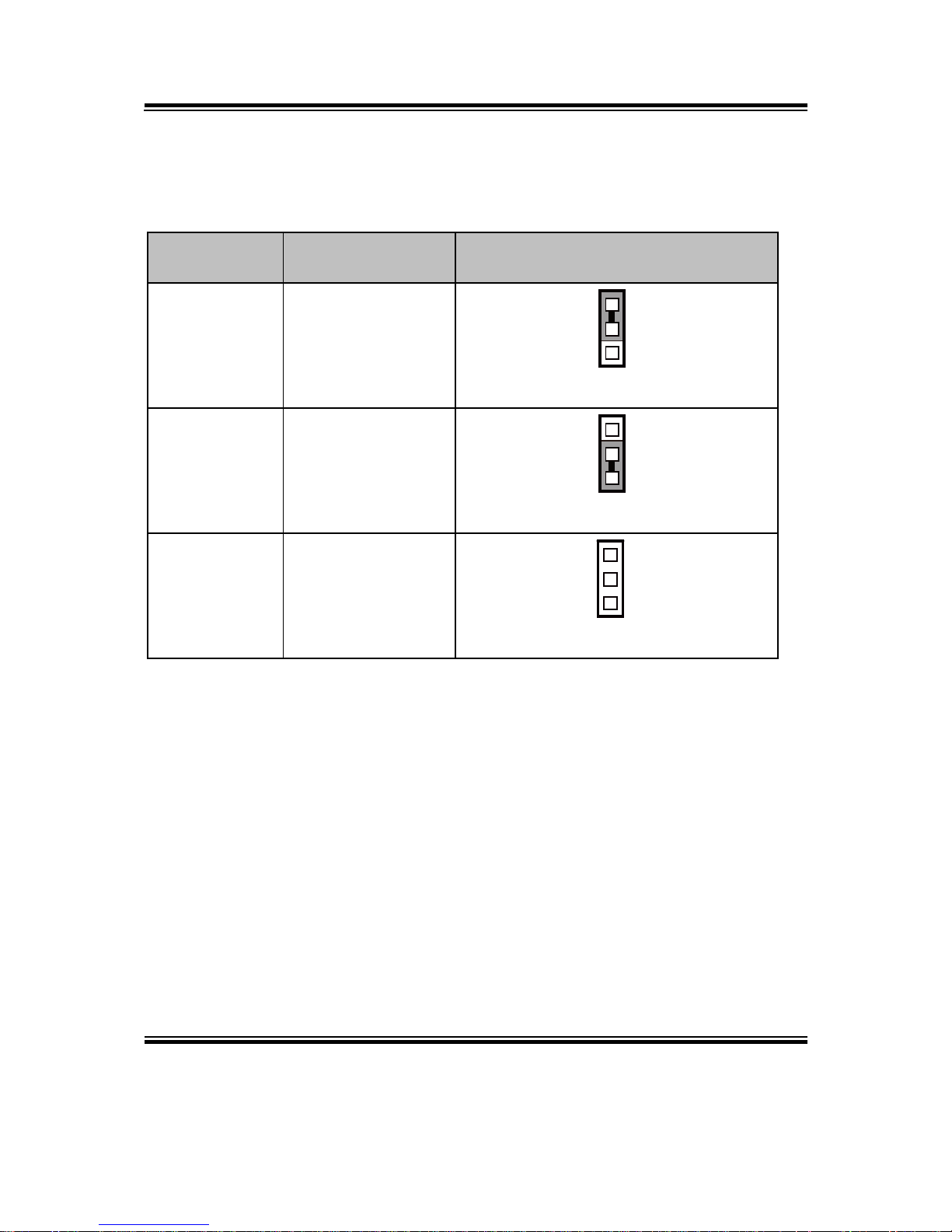
Chapter 2 Hardware Configuration
BM-0962 USERS MANUAL
Page: 2-7
2-6. Backlight Inverter PWM Voltage Selection
JP5: Backlight Inverter PWM Voltage Selection
SELECTION
JUMPTER
SETTING
JUMPER ILLUSTRATION
3.3V
1-2
JP5
5V
2-3
JP5
GND
NC
JP5
Note: Manufacturing default is 3.3V.
31313
1
Page 20
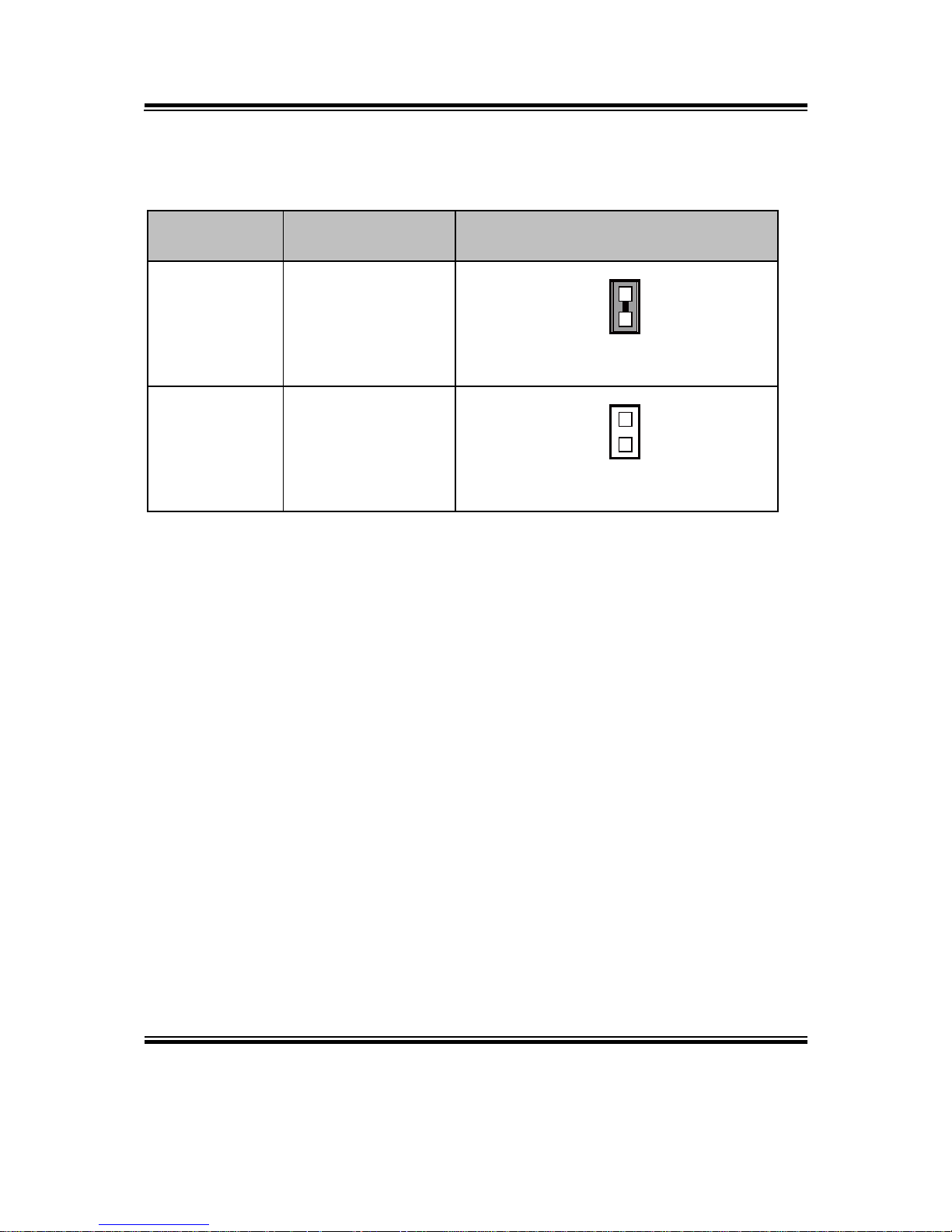
Chapter 2 Hardware Configuration
BM-0962 USERS MANUAL
Page: 2-8
2-7. Power-On Mode SELECTION
JP7: Power-On Mode Selection
SELECTION
JUMPTER
SETTING
JUMPER ILLUSTRATION
Auto-on
1-2
JP7
Select by
BIOS
NC
JP7
Note 1: Manufacturing default is Auto-on.
Note 2: Manufacturing default for BS-H292 (SBOX) is "NC".
Note 3: Auto-On means that system will turn on automatically whenever the main power is
restored.
1
1
Page 21
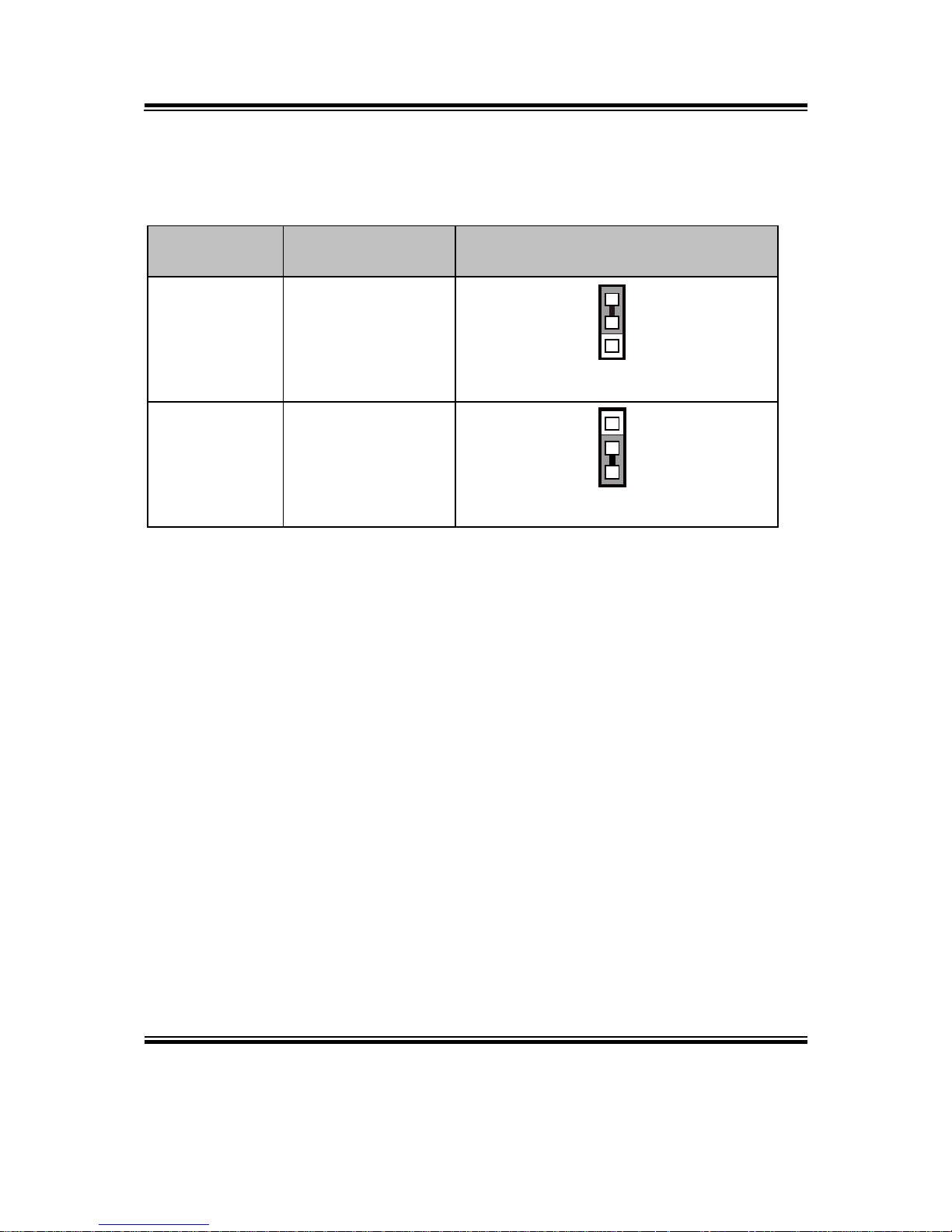
Chapter 2 Hardware Configuration
BM-0962 USERS MANUAL
Page: 2-9
2-8. BACKLIGHT ENABLE SELECTION
JP9: BACKLIGHT ENABLE Selection
SELECTION
JUMPTER
SETTING
JUMPER ILLUSTRATION
5V
2-3
JP9
3.3V
1-2
JP9
Note: Manufacturing default is 5V.
1
3
1
3
Page 22
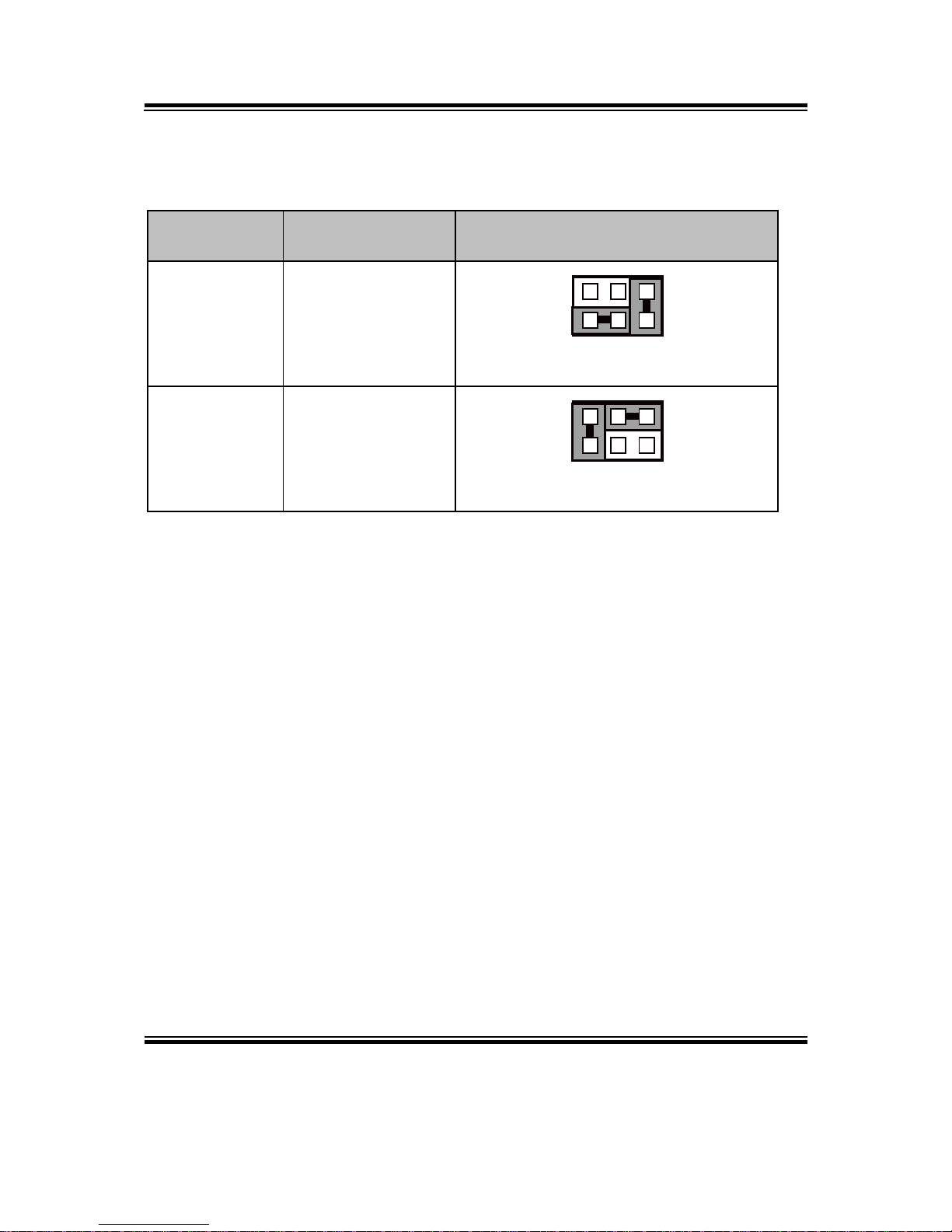
Chapter 2 Hardware Configuration
BM-0962 USERS MANUAL
Page: 2-10
2-9. VGA/DVI SELECTION
JP10: VGA/DVI Selection
SELECTION
JUMPTER
SETTING
JUMPER ILLUSTRATION
DVI
(1-3)
(5-6)
JP10
VGA
(1-2)
(4-6)
JP10
Note: Manufacturing default is DVI.
5
6
1
2
5
6
1
2
Page 23
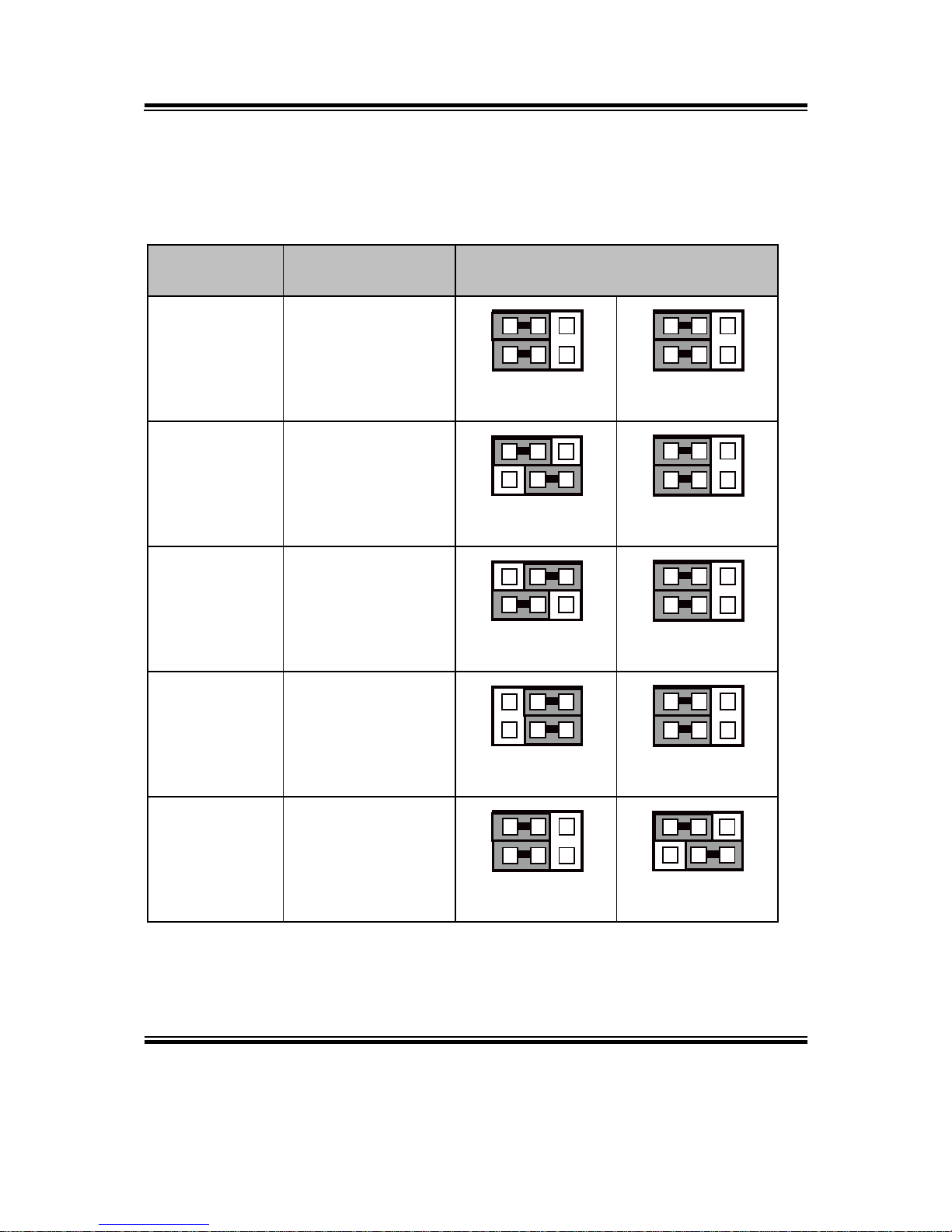
Chapter 2 Hardware Configuration
BM-0962 USERS MANUAL
Page: 2-11
2-10. LVDS RESOLUTION SELECTION
JP14 & JP15: LVDS Resolution Selection
SELECTION
JUMPTER
SETTING
JUMPER ILLUSTRATION
1920x1200
2CH/24bit
JP15(2-4)
JP15(1-3)
JP14(2-4)
JP14(1-3)
JP14
JP15
1920x1080
2CH/24bit
JP15(2-4)
JP15(1-3)
JP14(2-4)
JP14(3-5)
JP14
JP15
1600x1200
2CH/24bit
JP15(2-4)
JP15(1-3)
JP14(4-6)
JP14(1-3)
JP14
JP15
1680x1050
2CH/24bit
JP15(2-4)
JP15(1-3)
JP14(4-6)
JP14(3-5)
JP14
JP15
1600x900
2CH/24bit
JP15(2-4)
JP15(3-5)
JP14(2-4)
JP14(1-3)
JP14
JP15
5
6
1
2
5
6
1
2
5
6
1
2
5
6
1
2
5
6
1
2
5
6
1
2
5
6
1
2
5
6
1
2
5
6
1
2
5
6
1
2
Page 24
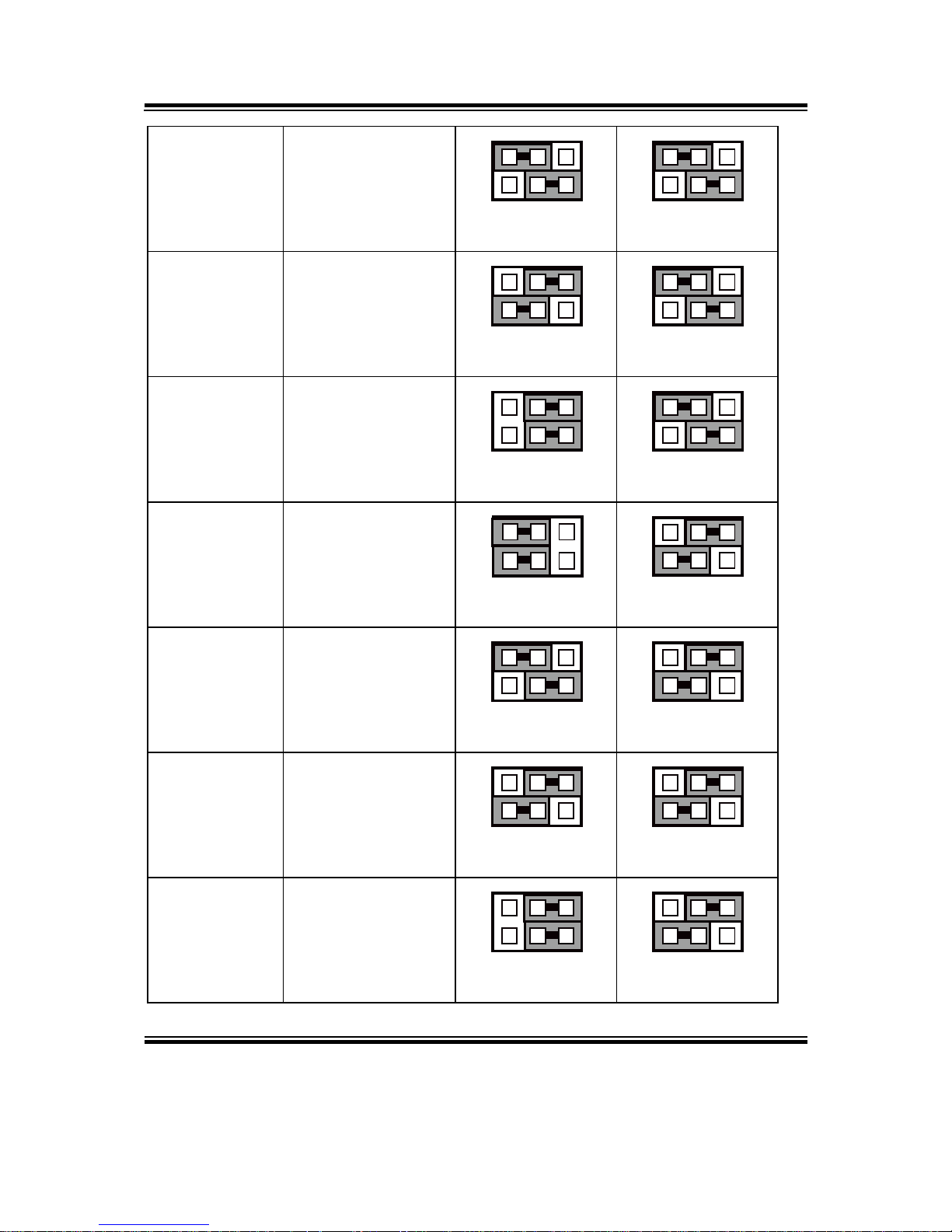
Chapter 2 Hardware Configuration
BM-0962 USERS MANUAL
Page: 2-12
1400x1050
2CH/24bit
JP15(2-4)
JP15(3-5)
JP14(2-4)
JP14(3-5)
JP14
JP15
1440x900
2CH/24bit
JP15(2-4)
JP15(3-5)
JP14(4-6)
JP14(1-3)
JP14
JP15
1366x768
1CH/24bit
JP15(2-4)
JP15(3-5)
JP14(4-6)
JP14(3-5)
JP14
JP15
1366x768
1CH/18bit
JP15(4-6)
JP15(1-3)
JP14(2-4)
JP14(1-3)
JP14
JP15
1280x1024
2CH/24bit
JP15(4-6)
JP15(1-3)
JP14(2-4)
JP14(3-5)
JP14
JP15
1280x960
1CH/24bit
JP15(4-6)
JP15(1-3)
JP14(4-6)
JP14(1-3)
JP14
JP15
1280x800
1CH/18bit
JP15(4-6)
JP15(1-3)
JP14(4-6)
JP14(3-5)
JP14
JP15
5
6
1
2
5
6
1
2
5
6
1
2
5
6
1
2
5
6
1
2
5
6
1
2
5
6
1
2
5
6
1
2
5
6
1
2
5
6
1
2
5
6
1
2
5
6
1
2
5
6
1
2
5
6
1
2
Page 25
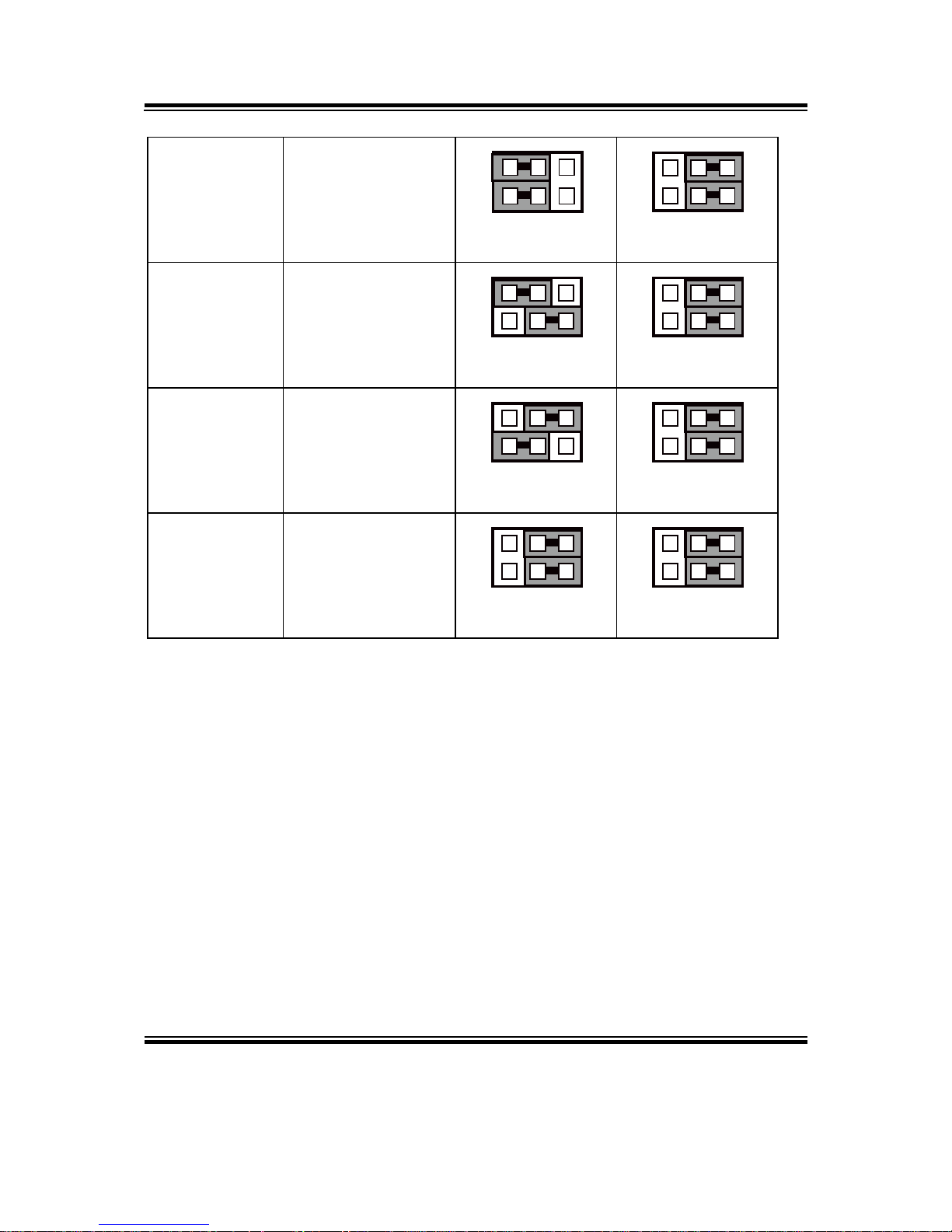
Chapter 2 Hardware Configuration
BM-0962 USERS MANUAL
Page: 2-13
1280x768
1CH/18bit
JP15(4-6)
JP15(3-5)
JP14(2-4)
JP14(1-3)
JP14
JP15
1024x768
1CH/24bit
JP15(4-6)
JP15(3-5)
JP14(2-4)
JP14(3-5)
JP14
JP15
1024x768
1CH/18bit
JP15(4-6)
JP15(3-5)
JP14(4-6)
JP14(1-3)
JP14
JP15
800x600
1CH/18bit
JP15(4-6)
JP15(3-5)
JP14(4-6)
JP14(3-5)
JP14
JP15
Note: Manufacturing default is 1 CH/24 bit 1024x768.
5
6
1
2
5
6
1
2
5
6
1
2
5
6
1
2
5
6
1
2
5
6
1
2
5
6
1
2
5
6
1
2
Page 26
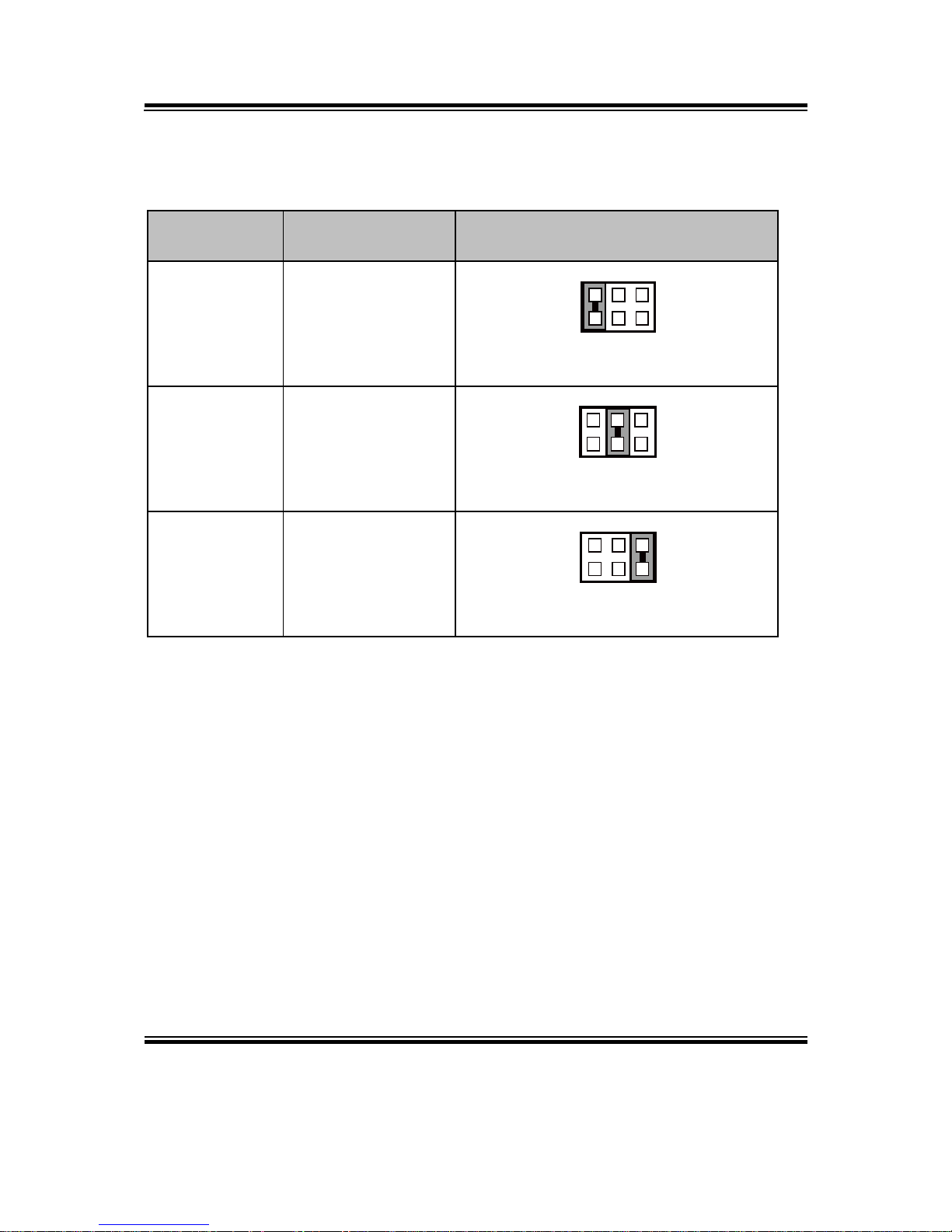
Chapter 2 Hardware Configuration
BM-0962 USERS MANUAL
Page: 2-14
2-11. COM3 VOLTAGE SELECTION
JP_COM3: COM3 Voltage Selection
SELECTION
JUMPTER
SETTING
JUMPER ILLUSTRATION
RI
1-2
JP_COM3
12V
3-4
JP_COM3
5V
5-6
JP_COM3
Note: Manufacturing default is RI.
5
6
1
2
5
6
1
2
5
6
1
2
Page 27
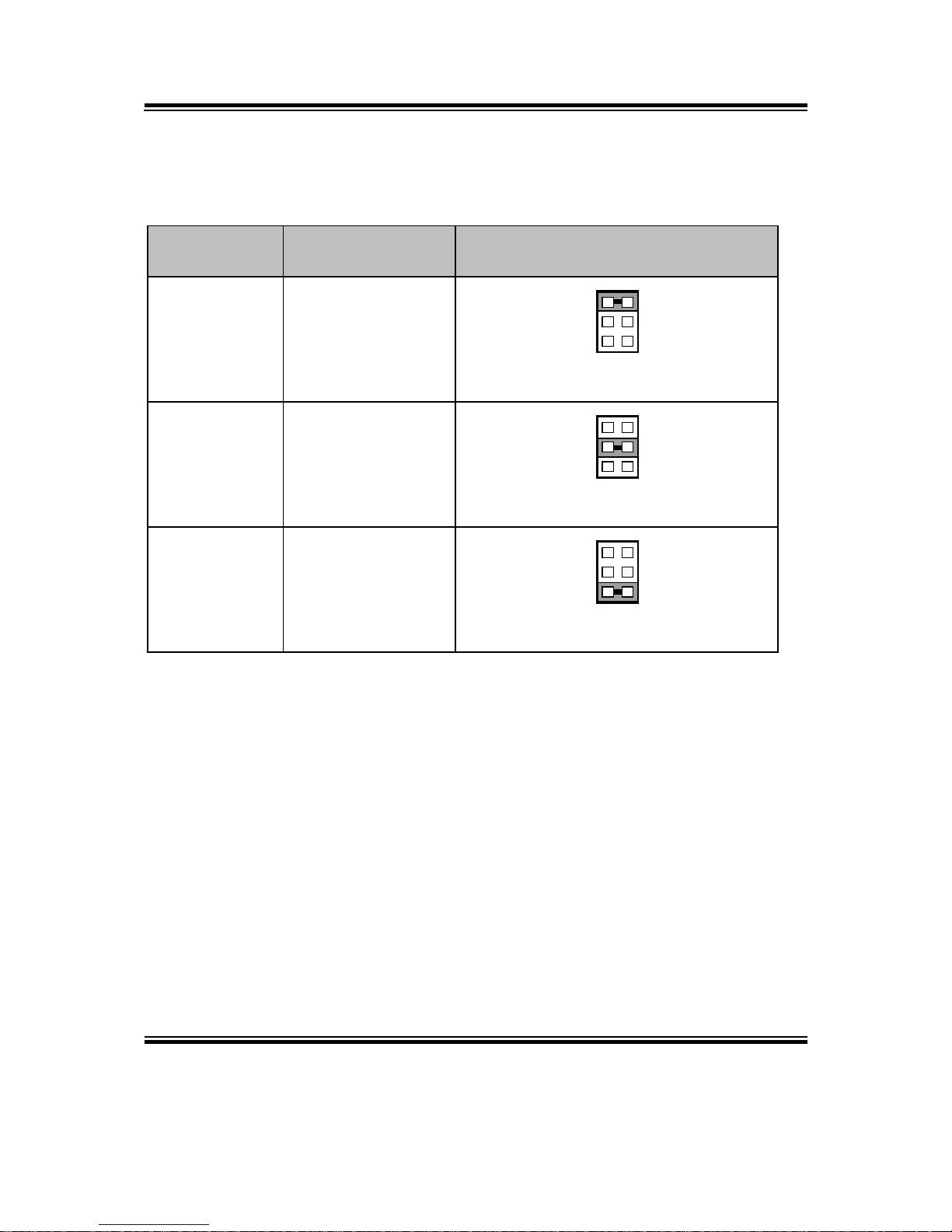
Chapter 2 Hardware Configuration
BM-0962 USERS MANUAL
Page: 2-15
2-12. COM4 VOLTAGE SELECTION
JP_COM4: COM4 Voltage Selection
SELECTION
JUMPTER
SETTING
JUMPER ILLUSTRATION
RI
1-2
JP_COM4
12V
3-4
JP_COM4
5V
5-6
JP_COM4
Note 1: Manufacturing default is RI.
Note 2: Manufacturing default for BS-H292 (SBOX)) is 5V (5-6).
21
65
21
65
21
65
Page 28

Chapter 2 Hardware Configuration
BM-0962 USERS MANUAL
Page: 2-16
2-13. AUDIO PORT
JAUDIO1: Line-In, Line-Out & Microphone
The connector can also support only Microphone.
Line-In:
PIN
ASSIGNMENT
32
LINE-IN-L
33
NC
34
NC
35
LINE-IN-R
Line-Out:
PIN
ASSIGNMENT
22
LINE-OUT-L
23
NC
24
NC
25
LINE-OUT-R
Mic-In:
PIN
ASSIGNMENT
1
GND
2
MIC_L
3
NC
4
NC
5
MIC_R
Others:
PIN
ASSIGNMENT
42
NC
43
NC
44
NC
JAUDIO1
1 2345
22232425
32333435
424344
Page 29
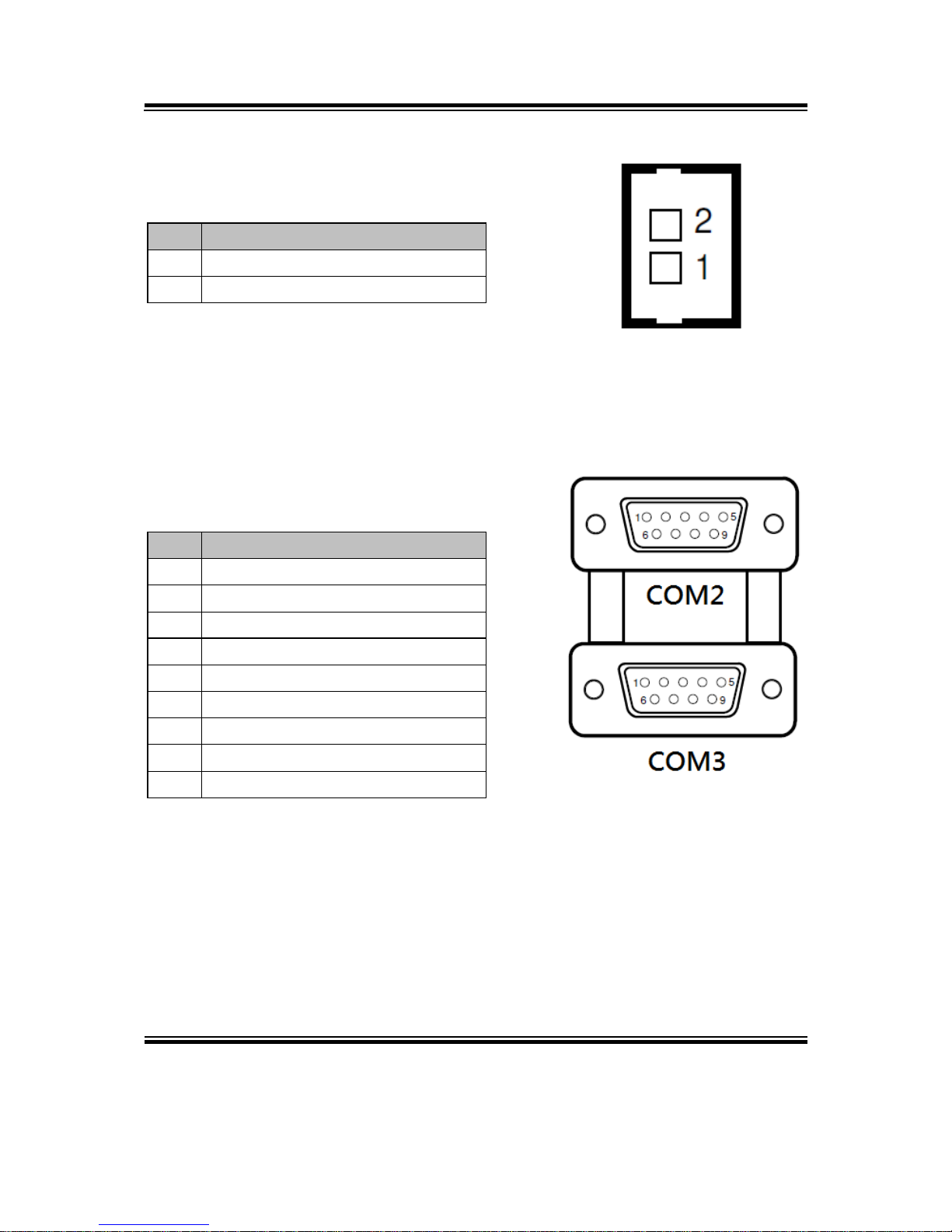
Chapter 2 Hardware Configuration
BM-0962 USERS MANUAL
Page: 2-17
2-14. BATTERY WAFER
JBAT1: Battery Wafer
PIN
ASSIGNMENT
1
RTC_BAT
2
GND
2-15. COM PORT
JCOM2_3: COM Port
PIN
ASSIGNMENT
1
DCD
2
RXD
3
TXD
4
DTR
5
GND
6
DSR
7
RTS
8
CTS
9
RI
JCOM2_3
JBAT1
Page 30
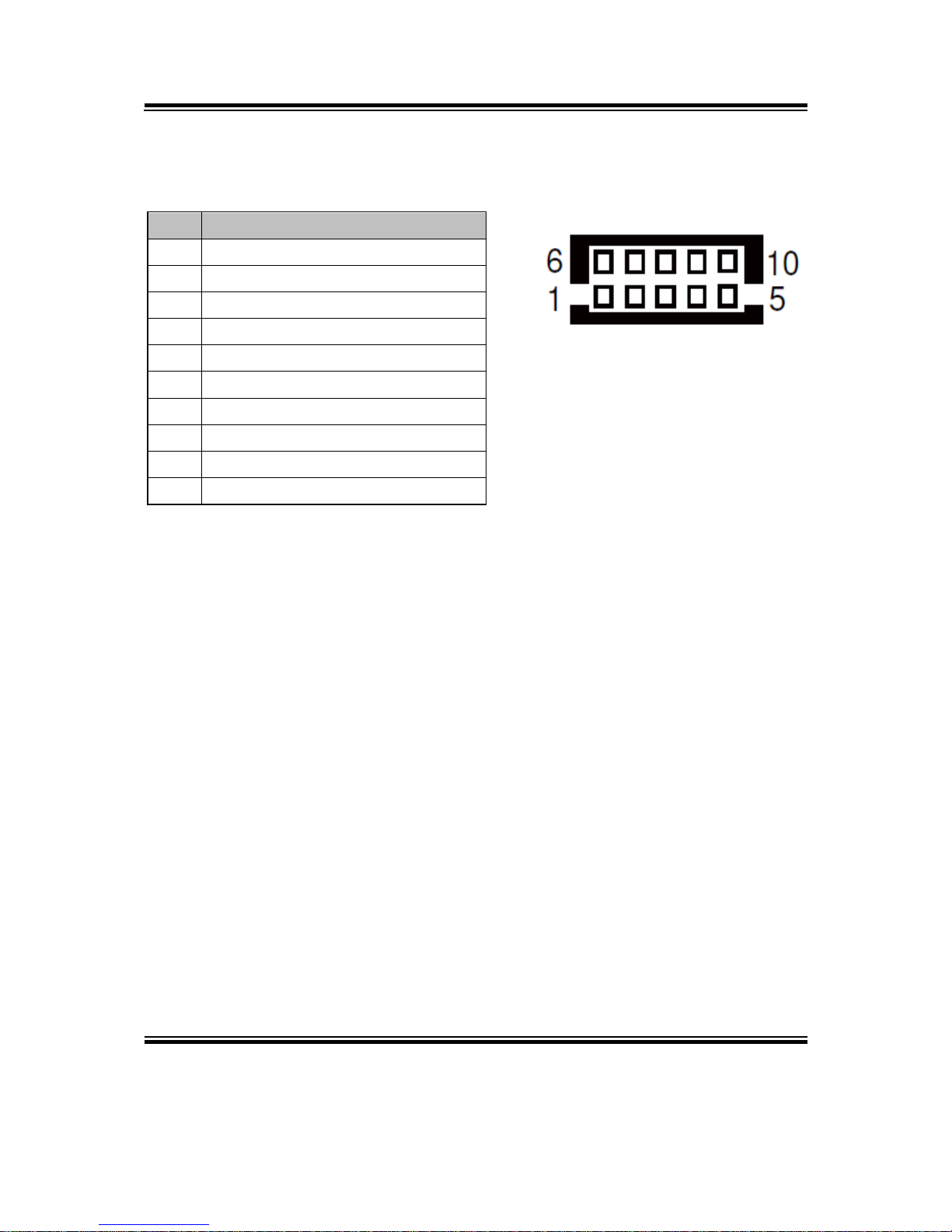
Chapter 2 Hardware Configuration
BM-0962 USERS MANUAL
Page: 2-18
2-16. COM4 CONNECTOR
JCOM4: COM4 Connector
PIN
ASSIGNMENT
1
DCD
2
RXD
3
TXD
4
DTR
5
GND
6
DSR
7
RTS
8
CTS
9
RI
10
NC
JCOM4
Page 31

Chapter 2 Hardware Configuration
BM-0962 USERS MANUAL
Page: 2-19
2-17. COM5 CONNECTOR
JCOM5: COM5 Connector
PIN
ASSIGNMENT
1
DCD
2
RXD
3
TXD
4
DTR
5
GND
6
DSR
7
RTS
8
CTS
9
RI
10
NC
2-18. COM6 CONNECTOR
JCOM6: COM6 Connector
PIN
ASSIGNMENT
1
DCD
2
RXD
3
TXD
4
DTR
5
GND
6
DSR
7
RTS
8
CTS
9
RI
10
NC
JCOM6
JCOM5
Page 32

Chapter 2 Hardware Configuration
BM-0962 USERS MANUAL
Page: 2-20
2-19. DVI-I & COM PORT
JCOM_DVII1: DVI-I & COM PORT
DVI-I: DVI Connector
PIN
ASSIGNMENT
PIN
ASSIGNMENT
1
TMDS_D2-
2
TMDS_D2+
3
GND
4
NC
5
NC
6
DDC_CLK
7
DDC_DATA
8
VSYNC
9
TMDS_D1-
10
TMDS_D1+
11
GND
12
NC
13
NC
14
5V
15
GND
16
HPD
17
TMDS_D0-
18
TMDS_D0+
19
GND
20
NC
21
NC
22
GND
23
TMDS_CLK+
24
TMDS_CLK-
C1
RED
C2
GREEN
C3
BLUE
C4
HSYNC
C5
CND
-
-
COM1: COM Connector
PIN
ASSIGNMENT
1
DCD
2
RXD
3
TXD
4
DTR
5
GND
6
DSR
7
RTS
8
CTS
9
RI
JCOM_DVII1
Page 33

Chapter 2 Hardware Configuration
BM-0962 USERS MANUAL
Page: 2-21
2-20. FAN CONNECTOR
JCPU_FAN1, JSYS_FAN1: Fan Connector
PIN
ASSIGNMENT
1
GND
2
12V
3
FAN_CONTROL
4
FAN_SIGNAL
2-21. DC 12V CONNECTOR
JDC_PWR1: DC 12V Connector
PIN
ASSIGNMENT
1
12V
2
12V
3
GND
4
GND
JDC_PWR1
JCPU_FAN1/
JSYS_FAN1
Page 34

Chapter 2 Hardware Configuration
BM-0962 USERS MANUAL
Page: 2-22
2-22. DIO WAFER
JDIO1: DIO Wafer
PIN
ASSIGNMENT
1
5V
2
DIN0
3
DIN1
4
DIN2
5
DIN3
6
GND
7
DOUT0
8
DOUT1
9
DOUT2
10
DOUT3
2-23. FRONT CONNECTOR
JFP1: Front Connector
PIN
ASSIGNMENT
PIN
ASSIGNMENT
1
HDD_LED+
7
RESET SWITCH
2
PWR_LED+
8
SPEAKER SIGNAL
3
HDD_LED-
9
POWER BUTTON
4
PWR_LED-
10
SPEAKER SIGNAL
5
GND
11
GND
6
SPK_VCC
12
SPEAKER SIGNAL
JFP1
JDIO1
Page 35

Chapter 2 Hardware Configuration
BM-0962 USERS MANUAL
Page: 2-23
2-24. INVERTER WAFER
JINV1: Inverter Wafer
PIN
ASSIGNMENT
1
12V
2
12V
3
GND
4
PWM SIGNAL
5
GND
6
BACKLIGHT EN
JINV1
Page 36

Chapter 2 Hardware Configuration
BM-0962 USERS MANUAL
Page: 2-24
2-25. KB/MS PORT
JKB_MS1: KB/MS Port
Keyboard:
PIN
ASSIGNMENT
1
DATA
2
NC
3
GND
4
5V
5
CLK
6
NC
Mouse:
PIN
ASSIGNMENT
7
DATA
8
NC
9
GND
10
5V
11
CLK
12
NC
JKB_MS1
3
12
4
56
9
78
10
1112
MS
KB
Page 37

Chapter 2 Hardware Configuration
BM-0962 USERS MANUAL
Page: 2-25
2-26. LAN & USB2.0 PORT
JLAN1_USB1: LAN & USB2.0 PORT
LAN:
PIN
ASSIGNMENT
1
TX_D1+
2
TX_D1-
3
RX_D2+
4
BI_D3+
5
BI_D3-
6
RX_D2-
7
BI_D4+
8
BI_D4-
BM-0962-07N and BM-0962-W5N
BM-0962-00N, BM-0962-30N, BM-
0962-W7N and BM-0962-E5N
Yellow Orange/
Green
JLAN1_USB1
USB2.0:
PIN
ASSIGNMENT
1
5V 2 D-
3
D+
4
GND
Page 38

Chapter 2 Hardware Configuration
BM-0962 USERS MANUAL
Page: 2-26
2-27. LAN& USB2.0/3.0 PORT
JLAN1_USB2: LAN & USB2.0/3.0 PORT
LAN:
PIN
ASSIGNMENT
1
TX_D1+
2
TX_D1-
3
RX_D2+
4
BI_D3+
5
BI_D3-
6
RX_D2-
7
BI_D4+
8
BI_D4-
USB2.0:
PIN
ASSIGNMENT
B1
VBUS
B2
D-
B3
D+
B4
GND
B5
STDA_SSRX-
B6
STDA_SSRX+
B7
GND
B8
STDA_SSTX-
B9
STDA_SSTX+
Yellow Orange/
Green
JLAN1_USB2
B1 B4
B9 B5
Page 39

Chapter 2 Hardware Configuration
BM-0962 USERS MANUAL
Page: 2-27
2-28. LVDS CONNECTOR
JLVDS1: LVDS Connector
PIN
ASSIGNMENT
PIN
ASSIGNMENT
PIN
ASSIGNMENT
1
LVDS_VCC
11
LVDS1_D3+
21
GND
2
GND
12
LVDS1_D3-
22
LVDS0_D1+
3
LVDS1_CLK-
13
LVDS1_D0+
23
LVDS0_D1-
4
LVDS1_CLK+
14
LVDS1_D0-
24
GND
5
GND
15
GND
25
LVDS0_D0+
6
LVDS1_D2-
16
LVDS0_CLK+
26
LVDS0_D0-
7
LVDS1_D2+
17
LVDS0_CLK-
27
LVDS0_D3+
8
GND
18
GND
28
LVDS0_D3-
9
LVDS1_D1-
19
LVDS0_D2+
29
LVDS_VCC
10
LVDS1_D1+
20
LVDS0_D2-
30
LVDS_VCC
JLVDS1
2
1 29
30
Page 40

Chapter 2 Hardware Configuration
BM-0962 USERS MANUAL
Page: 2-28
2-29. SATA CONNECTOR
JSATA1, JSATA2: Two Serial ATA Connectors
PIN
ASSIGNMENT
1
GND
2
TX+
3
TX-
4
GND
5
RX-
6
RX+
7
GND
2-30. SATA POWER CONNECTOR
JSATA_PWR1, JSATA_PWR2: SATA Power Connector
PIN
ASSIGNMENT
1
5V
2
GND
3
GND
4
12V
2-31. USB CONNECTOR
JUSB1: USB Connector
PIN
ASSIGNMENT
PIN
ASSIGNMENT
1
5V 2 5V
3
D- 4 D-
5
D+ 6 D+
7
GND
8
GND
9
GND
10
GND
JSATA1/
JSATA2
71
JSATA_PWR1/
JSATA_PWR2
1 4
JUSB1
Page 41

Chapter 2 Hardware Configuration
BM-0962 USERS MANUAL
Page: 2-29
2-32. MINI PCIE CONNECTOR
M_PCI_E1: MINI PCIE Connector
PIN
ASSIGNMENT
PIN
ASSIGNMENT
1
WAKE#
27
GND
2
3.3V
28
1.5V
3
NC
29
GND
4
GND
30
SMB_CLK
5
NC
31
PETn0
6
1.5V
32
SMB_DATA
7
CLKREQ#
33
PETp0
8
NC
34
GND
9
GND
35
GND
10
NC
36
USB_D-
11
REFCLK-
37
GND
12
NC
38
USB_D+
13
REFCLK+
39
3.3V
14
NC
40
GND
15
GND
41
3.3V
16
NC
42
NC
17
NC
43
GND
18
GND
44
NC
19
NC
45
NC
20
NC
46
NC
21
GND
47
NC
22
PERST#
48
1.5V
23
PERn0
49
NC
24
3.3V
50
GND
25
PERp0
51
NC
26
GND
52
3.3V
M_PCI_E1
Page 42

Chapter 2 Hardware Configuration
BM-0962 USERS MANUAL
Page: 2-30
2-33. PCIE BUS
PCI_E1: PCIE BUS
PIN
ASSIGNMENT
PIN
ASSIGNMENT
A1
NC
B1
12V
A2
12V
B2
12V
A3
12V
B3
12V
A4
GND
B4
GND
A5
NC
B5
SMB_CLK
A6
NC
B6
SMB_DATA
A7
NC
B7
GND
A8
NC
B8
3.3V
A9
3.3V
B9
NC
A10
3.3V
B10
3.3V_SB
A11
PWRGD
B11
WAKE#
A12
GND
B12
NC
A13
REFCLK+
B13
GND
A14
REFCLK-
B14
HSOP0
A15
GND
B15
HSON0
A16
HSIP0
B16
GND
A17
HSIN0
B17
PRSNT#
A18
GND
B18
GND
PCI_E1
Page 43

Chapter 2 Hardware Configuration
BM-0962 USERS MANUAL
Page: 2-31
2-34. LPC CONNECTOR
JLPC1: LPC Connector
PIN
ASSIGNMENT
PIN
ASSIGNMENT
1
CLK
11
LAD0
2
GND
12
GND
3
FRAME
13
SMBCLK
4
NC
14
SMBDATA
5
RESET
15
3VSB
6
VCC5
16
SERIRQ
7
LAD3
17
GND
8
LAD2
18
CLK RUN
9
VCC3
19
SUS_TAT
10
LAD1
20
DREQ0
JLPC1
1
20
2
19
Page 44

Chapter 3 Software Utilities
BM-0962 USERS MANUAL
Page:3-2
3-1. INTRODUCTION
Enclosed with our BM-0962 package are our driver utilities that are stored in a
provided CD-ROM. Refer to the following table for the driver locations:
FILENAME (Assume that CD-ROM drive is D:)
PURPOSE
D:\Driver\Platform\Win7,Win8,Win8.1(32-bit)\
UTILITY
D:\Driver\Platform\Win7,Win8,Win8.1(64-bit)\
UTILITY
Intel(R) Chipset Device
Software Installation
Utility
D:\Driver\Platform\Win7,Win8,Win8.1(32-bit)\ TXE
D:\Driver\Platform\Win7,Win8,Win8.1(64-bit)\ TXE
For Intel Trusted
Execution Engine
Interface
D:\Driver\Platform\Win7,Win8,Win8.1(32-bit)\ VGA
D:\Driver\Platform\Win7,Win8,Win8.1(64-bit)\ VGA
Intel Atom E3800 /
Celeron N2930/J1900 for
VGA Driver installation
D:\Driver\Platform\Win7,Win8,Win8.1(32-bit)\ LAN
D:\Driver\Platform\Win7,Win8,Win8.1(64-bit)\ LAN
Intel I210IT & I210AT
For LAN Driver
installation
D:\Driver\Platform\Win7,Win8,Win8.1(32-bit)\ Sound
D:\Driver\Platform\Win7,Win8,Win8.1(64-bit)\ Sound
Realtek ALC888 For
Sound driver installation
D:\Driver\Flash BIOS
Aptio(EFI) BIOS update
utility
Note: Be sure to install the Utility right after the OS fully installed.
Page 45

Page: 4-1
AMI
BIOS SETUP
This chapter shows how to set up the AMI BIOS.
The following sections are included:
Introduction
Entering Setup
Main
Advanced
Chipset
Boot
Security
Save & Exit
CHAPTER
4
Page 46

Chapter 4 BIOS Setup
BM-0962 USERS MANUAL
Page: 4-2
4-1. INTRODUCTION
The board BM-0962 uses an AMI Aptio BIOS that is stored in the Serial Peripheral
Interface Flash Memory (SPI Flash) and can be updated. The SPI Flash contains the
BIOS Setup program, Power-on Self-Test (POST), the PCI auto-configuration utility,
LAN EEPROM information, and Plug and Play support.
Aptio is AMI’s BIOS firmware based on the UEFI (Unified Extensible Firmware
Interface) Specifications and the Intel Platform Innovation Framework for EFI. The
UEFI specification defines an interface between an operating system and platform
firmware. The interface consists of data tables that contain platform-related
information, boot service calls, and runtime service calls that are available to the
operating system and its loader. These provide standard environment for booting an
operating system and running pre-boot applications. Following illustration shows
Extensible Firmware Interface’s position in the software stack.
Page 47

Chapter 4 BIOS Setup
BM-0962 USERS MANUAL
Page: 4-3
EFI BIOS provides an user interface allow users the ability to modify hardware
configuration, e.g. change system date and time, enable or disable a system component,
decide bootable device priorities, setup personal password, etc., which is convenient
for modifications and customization of the computer system and allows technicians
another method for finding solutions if hardware has any problems.
The BIOS Setup program can be used to view and change the BIOS settings for the
computer. The BIOS Setup program is accessed by pressing the <Del> or <F2> key
after the POST memory test begins and before the operating system boot begins. The
settings are shown below.
Page 48

Chapter 4 BIOS Setup
BM-0962 USERS MANUAL
Page: 4-4
4-2. ENTERING SETUP
When the system is powered on, the BIOS will enter the Power-On Self Test (POST)
routines and the following message will appear on the lower screen:
Page 49

Chapter 4 BIOS Setup
BM-0962 USERS MANUAL
Page: 4-5
As long as this message is present on the screen you may press the <Del> key (the one
that shares the decimal point at the bottom of the number keypad) to access the Setup
program. In a moment, the main menu of the Aptio Setup Utility will appear on the
screen:
BIOS setup program initial screen
You may move the cursor by up/down keys to highlight the individual menu items. As
you highlight each item, a brief description of the highlighted selection will appear at
the bottom of the screen.
Page 50

Chapter 4 BIOS Setup
BM-0962 USERS MANUAL
Page: 4-6
4-3. MAIN
Menu Path Main
The Main menu allows users to view the BIOS Information, change the system date
and time, and view the user access privilege level. Use tab to switch between date
elements. Use <↑> or <↓> arrow keys to highlight the item and enter the value you
want in each item. This screen also displays the Bay Trail SoC stepping type, BIOS
version (project) and BIOS Build Date and Time.
Main Screen
BIOS Setting
Options
Description/Purpose
BIOS Vendor
No changeable options
Displays the BIOS vendor.
Core Version
No changeable options
Displays the current BIOS core
version.
Page 51

Chapter 4 BIOS Setup
BM-0962 USERS MANUAL
Page: 4-7
BIOS Setting
Options
Description/Purpose
Compliancy
No changeable options
Displays the current UEFI version.
Project Version
No changeable options
Displays the version of the BIOS
currently installed on the platform.
Build Date and Time
No changeable options
Displays the date of current BIOS
version.
BayTrail SoC
No changeable options
Displays the SoC stepping type.
Sec RC Version
No changeable options
Displays the current Sec RC
version.
TXE FW Version
No changeable options
Displays the current TXE version.
System Language
English
BIOS Setup language.
System Date
Month, day, year
Specifies the current date.
System Time
Hour, minute, second
Specifies the current time.
Access Level
Administrator
Displays the user access level.
Page 52

Chapter 4 BIOS Setup
BM-0962 USERS MANUAL
Page: 4-8
4-4. ADVANCED
Menu Path Advanced
This menu provides advanced configurations such as Trusted Computing, ACPI
Settings, F81866 Super IO Configuration, Hardware Monitor, F81866 Watchdog, CPU
Configuration, IDE Configuration, CSM Configuration and USB Configuration.
Advanced Screen
BIOS Setting
Options
Description/Purpose
Trusted computing
Sub-Menu
Trusted computing Settings
ACPI Settings
Sub-Menu
System ACPI Parameters.
F81866 Super IO
Configuration
Sub-Menu
Super I/O Chip Configuration.
Page 53

Chapter 4 BIOS Setup
BM-0962 USERS MANUAL
Page: 4-9
BIOS Setting
Options
Description/Purpose
Hardware Monitor
Sub-Menu
Monitor hardware status
F81866 Watchdog
Sub-Menu
F81866 Watchdog Parameters.
CPU Configuration
Sub-Menu
CPU Configuration. Parameters.
IDE Configuration
Sub-Menu
SATA Configuration Parameters.
CSM Selection
Sub-Menu
Configure Option ROM execution, boot
options filters, etc..
USB Configuration
Sub-Menu
USB Configuration Parameters.
Page 54

Chapter 4 BIOS Setup
BM-0962 USERS MANUAL
Page: 4-10
4-4-1. Trusted Computing
Menu Path Advanced > Trusted Computing
The Trusted Computing allows users to enable/disable BIOS support for security
device. The operating system will not show Security Device. The TCG EFI protocol
and INT1A interface will not be available.
Trusted Computing Settings Screen
BIOS Setting
Options
Description/Purpose
Security Device Support
- Disabled
- Enabled
Enables or Disables BIOS support for security
device. O.S. will not show Security Device.
TCG EFI Protocol and INT1A interface will not
be available.
Device Select
- TPM 1.2
- TPM 2.0
- Auto
TPM 1.2 will restrict support to TPM 1.2
devices. TPM2.0 will restrict support to TPM
2.0 devices. Auto will support both with the
default value set to TPM2.0 devices if not
found. TPM1.2 devices will be enumerated.
Page 55

Chapter 4 BIOS Setup
BM-0962 USERS MANUAL
Page: 4-11
BIOS Setting
Options
Description/Purpose
Current Status
Information
No changeable
options
Displays the status information.
4-4-2. ACPI Settings
Menu Path Advanced > ACPI Settings
The ACPI Settings allows users to configure relevant ACPI (Advanced Configuration
and Power Management Interface) settings, such as enable/disable Hibernation and
ACPI Sleep State.
ACPI Settings Screen
Page 56

Chapter 4 BIOS Setup
BM-0962 USERS MANUAL
Page: 4-12
BIOS Setting
Options
Description/Purpose
Enable Hibernation
- Disabled
- Enabled
Enables or Disables System ability to
Hibernate (OS/S4 Sleep State). This option
may be not effective with some OS.
ACPI Sleep State
- Suspend Disabled
- S3(Suspend to
RAM)
Specifies the ACPI sleep state.
• Suspend Disabled disables ACPI sleep
feature.
• S3 allows the platform to enter Suspend to
RAM mode.
4-4-3. Super IO Configuration
Menu Path Advanced > F81866 Super IO Configuration
Super IO Configuration Screen
Page 57

Chapter 4 BIOS Setup
BM-0962 USERS MANUAL
Page: 4-13
BIOS Setting
Options
Description/Purpose
Super IO Chip
No changeable
options
Displays the super IO chip model and its
manufacturer.
Serial Port 1 Configuration
Sub-menu
Sets Parameters for COMA.
Serial Port 2 Configuration
Sub-menu
Sets Parameters for COMB.
Serial Port 3 Configuration
Sub-menu
Sets Parameters for COMC.
Serial Port 4 Configuration
Sub-menu
Sets Parameters for COMD.
Serial Port 5 Configuration
Sub-menu
Sets Parameters for COME.
Serial Port 6 Configuration
Sub-menu
Sets Parameters for COMF.
Page 58

Chapter 4 BIOS Setup
BM-0962 USERS MANUAL
Page: 4-14
4-4-3-1. Serial Port 1 Configuration
Menu Path Advanced > F81866 Super IO Configuration > Serial Port 1
Configuration
Serial Port 1 configuration screen
BIOS Setting
Options
Description/Purpose
Serial Port
-Disabled
-Enabled
Enables or disables serial port 1.
Device Settings
No changeable options
Displays current settings of serial
port 1.
Change Settings
-IO=3F8h; IRQ=4
-IO=3F8h; IRQ=3,4,5,6,7,9,10,11,12
-IO=2F8h; IRQ=3,4,5,6,7,9,10,11,12
-IO=3E8h;IRQ=3,4,5,6,7,9,10,11,12
-IO=2E8h;IRQ=3,4,5,6,7,9,10,11,12
Select IRQ and I/O resource for
the serial port 1.
Page 59

Chapter 4 BIOS Setup
BM-0962 USERS MANUAL
Page: 4-15
4-4-3-2. Serial Port 2 Configuration
Menu Path Advanced > F81866 Super IO Configuration > Serial Port 2
Configuration
Serial Port 2 Configuration Screen
BIOS Setting
Options
Description/Purpose
Serial Port
-Disabled
-Enabled
Enables or disables serial port 2.
Device Settings
No changeable options
Displays current settings of serial
port 2.
Change Settings
-IO=2F8h; IRQ=3
-IO=3F8h; IRQ=3,4,5,6,7,9,10,11,12
-IO=2F8h; IRQ=3,4,5,6,7,9,10,11,12
-IO=3E8h;IRQ=3,4,5,6,7,9,10,11,12
-IO=2E8h;IRQ=3,4,5,6,7,9,10,11,12
Select IRQ and I/O resource for
the serial port 2.
Page 60

Chapter 4 BIOS Setup
BM-0962 USERS MANUAL
Page: 4-16
4-4-3-3. Serial Port 3 Configuration
Menu Path Advanced > F81866 Super IO Configuration > Serial Port 3
Configuration
Serial Port 3 Configuration Screen
BIOS Setting
Options
Description/Purpose
Serial Port
-Disabled
-Enabled
Enables or disables serial port 3.
Device Settings
No changeable options
Displays current settings of serial
port 3.
Change Settings
-IO=3E8h; IRQ=10
-IO=3F8h; IRQ=3,4,5,6,7,9,10,11,12
-IO=2F8h; IRQ=3,4,5,6,7,9,10,11,12
-IO=2F0h;IRQ=3,4,5,6,7,9,10,11,12
-IO=2E0h;IRQ=3,4,5,6,7,9,10,11,12
Select IRQ and I/O resource for
the serial port 3.
Page 61

Chapter 4 BIOS Setup
BM-0962 USERS MANUAL
Page: 4-17
4-4-3-4. Serial Port 4 Configuration
Menu Path Advanced > F81866 Super IO Configuration > Serial Port 4
Configuration
Serial Port 4 Configuration Screen
BIOS Setting
Options
Description/Purpose
Serial Port
-Disabled
-Enabled
Enables or disables serial port 4.
Device Settings
No changeable options
Displays current settings of
serial port 4.
Change Settings
-IO=2E8h; IRQ=5
-IO=3E8h;IRQ=3,4,5,6,7,9,10,11,12
-IO=2E8h;IRQ=3,4,5,6,7,9,10,11,12
-IO=2F0h;IRQ=3,4,5,6,7,9,10,11,12
-IO=2E0h;IRQ=3,4,5,6,7,9,10,11,12
Select IRQ and I/O resource for
the serial port 4.
Page 62

Chapter 4 BIOS Setup
BM-0962 USERS MANUAL
Page: 4-18
4-4-3-5. Serial Port 5 Configuration
Menu Path Advanced > F81866 Super IO Configuration > Serial Port 5
Configuration
Serial Port 5 Configuration Screen
BIOS Setting
Options
Description/Purpose
Serial Port
-Disabled
-Enabled
Enable or disable serial port 5.
Device Settings
No changeable options
Displays current settings of serial
port 5.
Change Settings
-IO=2F0h; IRQ=7
-IO=3E8h;IRQ=3,4,5,6,7,9,10,11,12
-IO=2E8h;IRQ=3,4,5,6,7,9,10,11,12
-IO=2F0h;IRQ=3,4,5,6,7,9,10,11,12
-IO=2E0h;IRQ=3,4,5,6,7,9,10,11,12
Select IRQ and I/O resource for
the serial port 5.
Page 63

Chapter 4 BIOS Setup
BM-0962 USERS MANUAL
Page: 4-19
4-4-3-6. Serial Port 6 Configuration
Menu Path Advanced > F81866 Super IO Configuration > Serial Port 6
Configuration
Serial Port 6 Configuration Screen
BIOS Setting
Options
Description/Purpose
Serial Port
-Disabled
-Enabled
Enables or disables serial port 6.
Device Settings
No changeable options
Displays current settings of
serial port 6.
Change Settings
-IO=2E0h; IRQ=7
-IO=3E8h;IRQ=3,4,5,6,7,9,10,11,12
-IO=2E8h;IRQ=3,4,5,6,7,9,10,11,12
-IO=2F0h;IRQ=3,4,5,6,7,9,10,11,12
-IO=2E0h;IRQ=3,4,5,6,7,9,10,11,12
Select IRQ and I/O resource for
the serial port 6.
Page 64

Chapter 4 BIOS Setup
BM-0962 USERS MANUAL
Page: 4-20
4-4-4. Hardware Monitor
Menu Path Advanced > Hardware Monitor
The Hardware Monitor allows users to monitor the health and status of the system
such as CPU temperature, system temperature, CPU fan speed, system fan speed and
voltage levels in supply.
Hardware Monitor Screen
BIOS Setting
Options
Description/Purpose
CPU Temperature
No changeable options
Displays the processor's temperature.
System Temperature
No changeable options
Displays the system's temperature.
CPU Fan Speed
No changeable options
Displays the fan's speed.
System Fan Speed
No changeable options
Displays the fan’s speed
VCORE
No changeable options
Displays the voltage level of the
+VCORE in supply.
5VSB
No changeable options
Displays the voltage level of the
Page 65

Chapter 4 BIOS Setup
BM-0962 USERS MANUAL
Page: 4-21
BIOS Setting
Options
Description/Purpose
+VSB5 in supply.
VCC5
No changeable options
Displays the voltage level of the
+VCC5 in supply.
VCC12
No changeable options
Displays the voltage level of the
+VCC12 in supply.
VCC3V
No changeable options
Displays the voltage level of the
VCC3V in supply.
VSB3V
No changeable options
Displays the voltage level of the
VSB3V in supply.
Page 66

Chapter 4 BIOS Setup
BM-0962 USERS MANUAL
Page: 4-22
4-4-5. F81866 Watchdog Configuration
Menu Path Advanced > F81866 Watchdog
If the system hangs or fails to respond, enable the F81866 watchdog function to trigger
a system reset via the 255-level watchdog timer.
F81866 Watchdog Screen
BIOS Setting
Options
Description/Purpose
Enable WatchDog
-Enabled
-Disable
Enables/ Disables Watchdog timer.
Watchdog timer unit
- 1s
- 60s
Selects 1s (second) or 60s (minute)
as the time unit of Watchdog timer.
Count for Timer
(Seconds)
Numeric (from 1 to 255)
Sets the timeout for Watchdog timer.
(Max. value: 255 seconds or
minutes)
Page 67

Chapter 4 BIOS Setup
BM-0962 USERS MANUAL
Page: 4-23
4-4-6. CPU Configuration
Menu Path Advanced > CPU Configuration
The CPU Configuration provides advanced CPU settings and some information about
CPU.
CPU Configuration Screen
BIOS Setting
Options
Description/Purpose
Socket 0 CPU Information
Sub-Menu
Reports Socket 0 CPU information
CPU Speed
No changeable
options
Reports the current CPU speed.
64-bit
No changeable
options
Reports if the processor supports Intel
x86-64 (amd64) implementation.
Page 68

Chapter 4 BIOS Setup
BM-0962 USERS MANUAL
Page: 4-24
4-4-6-1. Socket 0 CPU Information
Menu Path Advanced > CPU Configuration > Socket 0 CPU Information
Socket 0 CPU Information Screen
BIOS Setting
Options
Description/Purpose
CPU Signature
No changeable
options
Reports the CPU Signature
Microcode Patch
No changeable
options
Reports the CPU Microcode Patch Version.
Max CPU Speed
No changeable
options
Reports the maximum CPU speed.
Min CPU Speed
No changeable
options
Reports the minimum CPU speed
Processor Cores
No changeable
options
Displays the number of physical cores in the
processor.
Page 69

Chapter 4 BIOS Setup
BM-0962 USERS MANUAL
Page: 4-25
BIOS Setting
Options
Description/Purpose
Intel HT Technology
No changeable
options
Reports if Intel Hyper-Threading Technology
is supported by the processor. Hyper
Threading is Intel’s term for its simultaneous
multithreading implementation in their
CPUs. Enable this function will improve
parallelization of computation performed on
PC microprocessor. For each processor
core that is physically present, the operating
system addresses two virtual processors,
and shares the workload between them
when possible.
Intel VT-x
Technology
No changeable
options
Reports if Intel VT-x Technology is
supported by the processor.
Previously codenamed "Vanderpool", VT-x
represents Intel’s technology for
virtualization on the x86 platform. Utilizing
Vanderpool Technology (VT), a VMM
(Virtual Machine Monitor) can utilize the
additional hardware capabilities.
L1 Data Cache
No changeable
options
Displays L1 Data Cache size.
L1 Code Cache
No changeable
options
Displays L1 Code Cache size.
L2 Cache
No changeable
options
Displays L2 Cache size.
L3 Cache
No changeable
options
Displays L3 Cache size.
Page 70

Chapter 4 BIOS Setup
BM-0962 USERS MANUAL
Page: 4-26
4-4-7. IDE Configuration
Menu Path Advanced > IDE Configuration
The IDE Configuration allows users to enable / disable the SATA controller as well
as the operational mode after the SATA controller is enabled. The following screen
indicates the functions available when the SATA controller is enabled and the AHCI
mode is selected.
IDE Configuration Screen
BIOS Setting
Options
Description/Purpose
Serial-ATA Controller(s)
- Disabled
- Enabled
Enables or disables SATA Device.
SATA Test Mode
- Disabled
- Enabled
Enables or disables SATA Test Mode.
SATA Speed Support
- Gen1
• Gen1 mode sets device to 1.5 Gbit/s
Page 71

Chapter 4 BIOS Setup
BM-0962 USERS MANUAL
Page: 4-27
BIOS Setting
Options
Description/Purpose
- Gen2
speed.
• Gen2 mode sets the device to 3 Gbit/s
speed (in case it is compatible).
SATA Mode
- IDE mode
- AHCI mode
Configures SATA as following:
• IDE: Sets SATA operation mode to IDE.
• AHCI: SATA works as AHCI (Advanced
Host Controller Interface) mode for getting
better performance.
SATA Port 0
[drive]
Displays the drive installed on this SATA
port 0. Shows [Empty] if no drive is
installed.
SATA Port 1
[drive]
Displays the drive installed on this SATA
port 1. Shows [Empty] if no drive is
installed.
Page 72

Chapter 4 BIOS Setup
BM-0962 USERS MANUAL
Page: 4-28
4-4-8. CSM Configuration
Menu Path Advanced > CSM Configuration
The CSM Configuration provides advanced CSM (Compatibility Support Module)
configurations such as Enable/Disable CSM Support, configure Option ROM
execution, boot option filter, etc.
CSM Configuration Screen
BIOS Setting
Options
Description/Purpose
CSM Support
- Disabled
- Enabled
Disables or Enables CSM support.
CSM16 Module
Version
No changeable
options
Displays the current CSM (Compatibility Support
Module) version.
Boot option filter
- UEFI and Legacy
- Legacy only
This option controls what kind of devices system can
boot.
Page 73

Chapter 4 BIOS Setup
BM-0962 USERS MANUAL
Page: 4-29
BIOS Setting
Options
Description/Purpose
- UEFI only
Network
- Do not launch
- UEFI
- Legacy
Controls the execution of UEFI or Legacy PXE.
Storage
- Do not launch
- UEFI
- Legacy
Controls the execution of UEFI or Legacy Storage.
Video
- Do not launch
- UEFI
- Legacy
Controls the execution of UEFI and Legacy Video.
Other PCI
devices
- Do not launch
- UEFI
- Legacy
Selects the launch method for other PCI devices, such
as NIC, mass storage or video card.
Page 74

Chapter 4 BIOS Setup
BM-0962 USERS MANUAL
Page: 4-30
4-4-9. USB Configuration
Menu Path Advanced > USB Configuration
The USB Configuration allows users to configure advanced USB settings such as
Legacy USB support.
USB Configuration Screen
BIOS Setting
Options
Description/Purpose
USB Devices
No changeable options
Displays the number of available USB
devices.
Legacy USB Support
- Disabled
- Enabled
- Auto
Enables support for legacy USB.
EHCI Hand-off
- Disabled
- Enabled
This is a workaround for OSes without
EHCI hand-off support.
Page 75

Chapter 4 BIOS Setup
BM-0962 USERS MANUAL
Page: 4-31
BIOS Setting
Options
Description/Purpose
USB Mass Storage
Driver Support.
- Disabled
- Enabled
Enables/Disables USB mass storage driver
support.
USB transfer time-out
1 / 5 / 10 /20 sec
The time-out value for Control, Bulk, and
Interrupt transfers.
Device reset time-out
10 / 20 / 30 / 40 sec
USB mass storage device Start Unit
command time-out.
Device power-up
delay
- Auto
- Manual
Maximum time the device will take before it
properly reports itself to the Host
Controller.
'Auto' uses the default value: for a Root
port it is 100 ms, for a Hub port the delay is
taken from Hub descriptor.
Mass Storage
Devices:
- Auto
- Force FDD
- Hard Disk
- CD-ROM
Displays the device name and choose the
device emulation type.
Page 76

Chapter 4 BIOS Setup
BM-0962 USERS MANUAL
Page: 4-32
4-5. CHIPSET
Menu Path Chipset
This menu allows users to configure advanced Chipset settings such as North Bridge
and South Bridge configuration parameters.
Chipset Screen
BIOS Setting
Options
Description/Purpose
North Bridge
Sub-menu
Sets Parameter for (North Bridge) configuration.
South Bridge
Sub-menu
Sets Parameter for (South Bridge) configuration.
Page 77

Chapter 4 BIOS Setup
BM-0962 USERS MANUAL
Page: 4-33
4-5-1. North Bridge
Menu Path Chipset > North Bridge
The North Bridge allows users to configure graphics settings and display the DRAM
information on the platform.
North Bridge Screen
BIOS Setting
Options
Description/Purpose
LCD Control
Sub-menu
LCD control sub-menu.
Memory Information
No changeable
options
Displays the DRAM information on the
platform.
Total Memory
No changeable
options
Displays the DRAM size
Max TOLUD
- 2 GB
- 2.25 GB
- 2.5 GB
Maximum value of TOLUD.
Page 78

Chapter 4 BIOS Setup
BM-0962 USERS MANUAL
Page: 4-34
BIOS Setting
Options
Description/Purpose
- 2.75 GB
- 3.0 GB
4-5-1-1 North Bridge – LCD Control
Menu Path Chipset > North Bridge > LCD Control
The LCD Control allows users to select the primary and secondary display device.
BIOS Setting
Options
Description/Purpose
Primary IGFX Boot Display
- VBIOS Default
- CRT
- DVI
- LVDS
Selects the Video Device that will be
activated during POST.
Secondary IGFX Boot
Display
- Disabled
Selects the secondary display
device.
Page 79

Chapter 4 BIOS Setup
BM-0962 USERS MANUAL
Page: 4-35
BIOS Setting
Options
Description/Purpose
- CRT
- DVI
- LVDS
4-5-2. South Bridge
Menu Path Chipset > South Bridge
The South Bridge allows users to select the AC power state when the power supply is
restored following a power failure.
South Bridge Screen
BIOS Setting
Options
Description/Purpose
Azalia HD Audio
Sub-menu
Configures Azalia HD Audio parameters.
USB Configuration
Sub-menu
Configures USB parameters.
Restore AC Power
Loss
- Power Off
- Power On
Selects the AC power state when the power supply
is restored following a power failure.
Page 80

Chapter 4 BIOS Setup
BM-0962 USERS MANUAL
Page: 4-36
BIOS Setting
Options
Description/Purpose
- Last State
• Power Off: The system power stays turned off
unless the power button is pressed.
• Power On: The system is turned on after the
AC power is restored to the board.
• Last State: It will bring the system back to the
power state when AC power was lost.
4-5-2-1. South Bridge – Azalia HD Audio
Menu Path Chipset > South Bridge > Azalia HD Audio
The Azalia HD Audio allows users to controls the detection of the Azalia device.
Azalia HD Audio Setting Screen
Page 81

Chapter 4 BIOS Setup
BM-0962 USERS MANUAL
Page: 4-37
BIOS Setting
Options
Description/Purpose
Audio Controller
- Disabled
- Enabled
Controls the detection of the Azalia device.
• Enabled: Azalia device will be unconditionally enabled.
• Disabled: Azalia device will be unconditionally
disabled.
4-5-2-2. South Bridge – USB Configuration
Menu Path Chipset > South Bridge > USB Configuration
USB Configuration Screen
BIOS Setting
Options
Description/Purpose
USB 2.0(EHCI) Support
- Disabled
- Enabled
Enables Enhanced Host Controller Interface
1 for high-speed USB functions (USB 2.0).
Page 82

Chapter 4 BIOS Setup
BM-0962 USERS MANUAL
Page: 4-38
BIOS Setting
Options
Description/Purpose
USB Per Port
- Disabled
- Enabled
Control each of the USB ports (0~3).
Enabled: Enables USB per port; Disabled:
Use USB port X settings.
USB Port 0
- Disabled
- Enabled
Enables or Disables USB port 0.
USB Port 1
- Disabled
- Enabled
Enables or Disables USB port 1.
(USB Hub 1~4)
USB Port 2
- Disabled
- Enabled
Enables or Disables USB port 2.
USB Port 3
- Disabled
- Enabled
Enables or Disables USB port 3.
Page 83

Chapter 4 BIOS Setup
BM-0962 USERS MANUAL
Page: 4-39
4-6. SECURITY
Menu Path Security
From the Security menu, you are allowed to configure or change the administrator
password. You will be asked to enter the configured administrator password before
you can access the Setup Utility.
By setting an administrator password, you will prevent other users from changing your
BIOS settings. You can configure an Administrator password and then configure a user
password. Heed that a user password does not provide access to most of the features in
the Setup utility.
Security Screen
BIOS Setting
Options
Description/Purpose
Administrator
Password
Password can be 3-20
alphanumeric characters.
Specifies the administrator password.
Page 84

Chapter 4 BIOS Setup
BM-0962 USERS MANUAL
Page: 4-40
BIOS Setting
Options
Description/Purpose
User Password
Password can be 3-20
alphanumeric characters.
Specifies the user password.
4-7. BOOT
Menu Path Boot
This menu provides control items for system boot configuration such as setting setup
prompt timeout, enabling/disabling quiet boot and fast boot, changing the boot order
from the available bootable device(s) and BBS option priorities.
Boot Screen
Page 85

Chapter 4 BIOS Setup
BM-0962 USERS MANUAL
Page: 4-41
BIOS Setting
Options
Description/Purpose
Setup Prompt Timeout
Numeric
Number of seconds to wait for setup
activation key.
Bootup NumLock State
- On
- Off
Selects the NumLock sate after the
system is powered on.
• On: Enables the NumLock function
automatically after the system is
powered on.
• Off: Disables the NumLock function
after the system is powered on.
Quiet Boot
- Disabled
- Enabled
Enables or Disables Quiet Boot options.
When this option is set to “Disabled”,
BIOS will display normal POST
messages.
Boot Option #1~#n
- [Drive(s)]
- Disabled
Allows users to change the boot order
from the available device(s). Note that in
the menu displayed, you will only see the
device with the highest priority for a
specific boot device type.
Hard Drive BBS Priorities
Sub-Menu
Defines the boot order for all the hard
drives connected to the system, e.g.
SATA, USB drive.
Network Drive BBS Priorities
Sub-Menu
Allow users to select the boot order of
available drive(s)
Page 86

Chapter 4 BIOS Setup
BM-0962 USERS MANUAL
Page: 4-42
4-7-1. Hard Drive BBS Priorities
Menu Path Boot > Hard Drive BBS Priorities
Select Hard Drive BBS Priorities from the Boot menu to configure the boot order
and priority of the available drives.
Hard Drive BBS Priorities Screen
BIOS Setting
Options
Description/Purpose
Boot Option #1 - #n
- [Drive(s)]
- Disabled
Change the boot order of available drive(s).
Page 87

Chapter 4 BIOS Setup
BM-0962 USERS MANUAL
Page: 4-43
4-8. SAVE & EXIT
Menu Path Save & Exit
Save Changed BIOS Settings
To save and validate the changed BIOS settings, select Save Changes from the Save
& Exit menu, or you can select Save Changes and Exit to validate the changes and
then exit the system. You can also simply press F4 at any time to save the BIOS
changes.
Discard Changed BIOS Settings
To cancel the BIOS settings you have previously configured, select Discard Changes
and Exit from this menu, or simply press Esc to exit the BIOS setup. You can also
select Discard Changes and Reset to cancel the changed settings and restore the
factory BIOS defaults.
Load User Defaults
You may simply press F3 at any time to load the Optimized Values which resets all
BIOS settings to the factory defaults.
Save & Exit Screen
Page 88

Chapter 4 BIOS Setup
BM-0962 USERS MANUAL
Page: 4-44
BIOS Setting
Options
Description/Purpose
Save Changes and Exit
No changeable options
Exits the system and saves the
changes in NVRAM.
Discard Changes and
Exit
No changeable options
Exits the system without saving any
changes configured in BIOS settings.
Save Changes and
Reset
No changeable options
Saves the changes in NVRAM and
resets the system.
Discard Changes and
Reset
No changeable options
Resets the system without saving any
changes configured in BIOS settings.
Save Changes
No changeable options
Saves the changes done so far to any
of the setup options.
Discard Changes
No changeable options
Discards the changes done so far to
any of the BIOS settings.
Restore Defaults
No changeable options
Loads the optimized defaults for BIOS
settings.
Save as User Defaults
No changeable options
Saves the changes done so far as User
Defaults.
Boot Override
- [Drive(s)]
Forces to boot the system from
selected [drive(s)].
Page 89

Page: A-1
EXPANSION
BUS
This appendix indicates the pin assignments of expansion bus.
The following section is included:
PCIe Bus
APPENDIX
A
Page 90

Appendix A Expansion Bus
BM-0962 USERS MANUAL
Page: A-2
PCIE BUS
PCI_E1 with 164 pins is optional on BM-0962.
The pin assignments are as follows:
PCI_E1:
A
B
PIN
ASSIGNMENT
PIN
ASSIGNMENT
PIN
ASSIGNMENT
PIN
ASSIGNMENT
A1
Reserved
A42
GND
B1
+12V
B42
EXP_A_TX_6_D
N
A2
+12V
A43
EXP_A_RX_6_D
P
B2
+12V
B43
GND
A3
+12V
A44
EXP_A_RX_6_D
N
B3
+12V
B44
GND
A4
GND
A45
GND
B4
GND
B45
EXP_A_TX_7_DP
A5
Reserved
A46
GND
B5
SMB_CLK
B46
EXP_A_TX_7_DN
A6
Reserved
A47
EXP_A_RX_7_D
P
B6
SMB_DATA_
B47
GND
A7
Reserved
A48
EXP_A_RX_7_D
N
B7
GND
B48
Reserved
A8
Reserved
A49
GND
B8
+3.3V
B49
GND
A9
+3.3V
A50
Reserved
B9
Reserved
B50
Reserved
A10
+3.3V
A51
Reserved
B10
+3.3SB
B51
Reserved
A11
PWRGD
A52
Reserved
B11
Wakeup
B52
Reserved
A12
GND
A53
Reserved
B12
Reserved
B53
Reserved
A13
PEG1_CLK_P
A54
Reserved
B13
GND
B54
Reserved
A14
PEG1_CLK_N
A55
Reserved
B14
EXP_A_TX_0_D
P
B55
Reserved
A15
GND
A56
Reserved
B15
EXP_A_TX_0_D
N
B56
Reserved
A16
EXP_A_RX_0_DP
A57
Reserved
B16
GND
B57
Reserved
A17
EXP_A_RX_0_DN
A58
Reserved
B17
PCIEX16_PRSNT
2
B58
Reserved
A18
GND
A59
Reserved
B18
GND
B59
Reserved
A19
Reserved
A60
Reserved
B19
EXP_A_TX_1_D
P
B60
Reserved
A20
GND
A61
Reserved
B20
EXP_A_TX_1_D
N
B61
Reserved
A1
A11
A12
A82
B1
B11
B12
B82
PCI_E1
Page 91

Appendix A Expansion Bus
BM-0962 USERS MANUAL
Page: A-3
A
B
PIN
ASSIGNMENT
PIN
ASSIGNMENT
PIN
ASSIGNMENT
PIN
ASSIGNMENT
A21
EXP_A_RX_1_D
P
A62
Reserved
B21
GND
B62
Reserved
A22
EXP_A_RX_1_D
N
A63
Reserved
B22
GND
B63
Reserved
A23
GND
A64
Reserved
B23
EXP_A_TX_2_D
P
B64
Reserved
A24
GND
A65
Reserved
B24
EXP_A_TX_2_D
N
B65
Reserved
A25
EXP_A_RX_2_D
P
A66
Reserved
B25
GND
B66
Reserved
A26
EXP_A_RX_2_D
N
A67
Reserved
B26
GND
B67
Reserved
A27
GND
A68
Reserved
B27
EXP_A_TX_3_D
P
B68
Reserved
A28
GND
A69
Reserved
B28
EXP_A_TX_3_D
N
B69
Reserved
A29
EXP_A_RX_3_D
P
A70
Reserved
B29
GND
B70
Reserved
A30
EXP_A_RX_3_D
N
A71
Reserved
B30
Reserved
B71
Reserved
A31
GND
A72
Reserved
B31
Reserved
B72
Reserved
A32
Reserved
A73
Reserved
B32
GND
B73
Reserved
A33
Reserved
A74
Reserved
B33
EXP_A_TX_4_D
P
B74
Reserved
A34
GND
A75
Reserved
B34
EXP_A_TX_4_D
N
B75
Reserved
A35
EXP_A_RX_4_D
P
A76
Reserved
B35
GND
B76
Reserved
A36
EXP_A_RX_4_D
N
A77
Reserved
B36
GND
B77
Reserved
A37
GND
A78
Reserved
B37
EXP_A_TX_5_D
P
B78
Reserved
A38
GND
A79
Reserved
B38
EXP_A_TX_5_D
N
B79
Reserved
A39
EXP_A_RX_5_D
P
A80
Reserved
B39
GND
B80
Reserved
A40
EXP_A_RX_5_D
N
A81
Reserved
B40
GND
B81
Reserved
A41
GND
A82
Reserved
B41
EXP_A_TX_6_D
P
B82
Reserved
Page 92

Page: B-1
TECHNICAL
SUMMARY
This section introduce you the maps concisely.
The following sections are included:
Block Diagram
Interrupt Map
DMA Channel Map
I/O Map
Memory Map
Watchdog Timer Configuration
Flash BIOS Update
APPENDIX
B
Page 93

Appendix B Technical Summary
BM-0962 USERS MANUAL
Page: B-2
BLOCK DIAGRAM
Dual Channel
Slot *2
SO-DIMM DRAM Modules
USB2.0
ISL95816
Intel
®
4th Gen. Core™
USB 2.0 *6
VR12.5
Lynx Point
F81846AD-I
FDI
FINTEK
LPC SIO
DMI
LGA 1150
LOW PIN COUNT
DDR3
1600
Digital
Display
Interface
USB 3.0 *2
USB3.0
ALC 888S-VD2
High
Definition
Codec
SATA
Connector *3
SATA
3 Phase PWM
CO M 1/3/4/5/6
RS232
FAN
Connec tor
HW m onitor
Keyboard
Mouse
H3 Socket
80 port for Debug
COM 2
RS 232/422/485
Com1/2 support 5V/12V
INTEL PHY-I217LM/V
GIGA LAN1
INTEL Clarkville
PCI-E 1X BUS
PCI-E X16
Slot *1
PCI-E X16
Gen2
R.G.B
from PCH
64Mbit SPI Flash ROM
SPI
SPI
CH7511B
LVDS
Interface
LVDS
Connector
VGA
Connector
TPS51216
For DDR3
Page 94

Appendix B Technical Summary
BM-0962 USERS MANUAL
Page: B-3
INTERRUPT MAP
IRQ
ASSIGNMENT
IRQ 0
System timer
IRQ 1
Standard PS/2 Keyboard
IRQ 3
Communications Port (COM2)
IRQ 4
Communications Port (COM1)
IRQ 5
Communications Port (COM4)
IRQ 7
Communications Port (COM5)
IRQ 7
Communications Port (COM6)
IRQ 8
System CMOS/real time clock
IRQ 10
Communications Port (COM3)
IRQ 11
Intel Device
IRQ 12
Microsoft PS/2 Mouse
IRQ 16
PCI standard PCI-to-PCI bridge
IRQ 17
PCI standard PCI-to-PCI bridge
IRQ 18
PCI standard PCI-to-PCI bridge
IRQ 19
Standard AHCI 1.0 Serial ATA Controller
IRQ 22
High Definition Audio Controller
IRQ 81
Microsoft ACPI-Compliant System
IRQ 82
Microsoft ACPI-Compliant System
IRQ 83
Microsoft ACPI-Compliant System
IRQ 84
Microsoft ACPI-Compliant System
IRQ 85
Microsoft ACPI-Compliant System
IRQ 86
Microsoft ACPI-Compliant System
IRQ 87
Microsoft ACPI-Compliant System
IRQ 88
Microsoft ACPI-Compliant System
IRQ 89
Microsoft ACPI-Compliant System
IRQ 90
Microsoft ACPI-Compliant System
IRQ 91
Microsoft ACPI-Compliant System
IRQ 92
Microsoft ACPI-Compliant System
IRQ 93
Microsoft ACPI-Compliant System
IRQ 94
Microsoft ACPI-Compliant System
IRQ 95
Microsoft ACPI-Compliant System
IRQ 96
Microsoft ACPI-Compliant System
IRQ 97
Microsoft ACPI-Compliant System
IRQ 98
Microsoft ACPI-Compliant System
Page 95

Appendix B Technical Summary
BM-0962 USERS MANUAL
Page: B-4
IRQ
ASSIGNMENT
IRQ 99
Microsoft ACPI-Compliant System
IRQ 100
Microsoft ACPI-Compliant System
IRQ 101
Microsoft ACPI-Compliant System
IRQ 102
Microsoft ACPI-Compliant System
IRQ 103
Microsoft ACPI-Compliant System
IRQ 104
Microsoft ACPI-Compliant System
IRQ 105
Microsoft ACPI-Compliant System
IRQ 106
Microsoft ACPI-Compliant System
IRQ 107
Microsoft ACPI-Compliant System
IRQ 108
Microsoft ACPI-Compliant System
IRQ 109
Microsoft ACPI-Compliant System
IRQ 110
Microsoft ACPI-Compliant System
IRQ 111
Microsoft ACPI-Compliant System
IRQ 112
Microsoft ACPI-Compliant System
IRQ 113
Microsoft ACPI-Compliant System
IRQ 114
Microsoft ACPI-Compliant System
IRQ 115
Microsoft ACPI-Compliant System
IRQ 116
Microsoft ACPI-Compliant System
IRQ 117
Microsoft ACPI-Compliant System
IRQ 118
Microsoft ACPI-Compliant System
IRQ 119
Microsoft ACPI-Compliant System
IRQ 120
Microsoft ACPI-Compliant System
IRQ 121
Microsoft ACPI-Compliant System
IRQ 122
Microsoft ACPI-Compliant System
IRQ 123
Microsoft ACPI-Compliant System
IRQ 124
Microsoft ACPI-Compliant System
IRQ 125
Microsoft ACPI-Compliant System
IRQ 126
Microsoft ACPI-Compliant System
IRQ 127
Microsoft ACPI-Compliant System
IRQ 128
Microsoft ACPI-Compliant System
IRQ 129
Microsoft ACPI-Compliant System
IRQ 130
Microsoft ACPI-Compliant System
IRQ 131
Microsoft ACPI-Compliant System
IRQ 132
Microsoft ACPI-Compliant System
IRQ 133
Microsoft ACPI-Compliant System
IRQ 134
Microsoft ACPI-Compliant System
IRQ 135
Microsoft ACPI-Compliant System
Page 96

Appendix B Technical Summary
BM-0962 USERS MANUAL
Page: B-5
IRQ
ASSIGNMENT
IRQ 136
Microsoft ACPI-Compliant System
IRQ 137
Microsoft ACPI-Compliant System
IRQ 138
Microsoft ACPI-Compliant System
IRQ 139
Microsoft ACPI-Compliant System
IRQ 140
Microsoft ACPI-Compliant System
IRQ 141
Microsoft ACPI-Compliant System
IRQ 142
Microsoft ACPI-Compliant System
IRQ 143
Microsoft ACPI-Compliant System
IRQ 144
Microsoft ACPI-Compliant System
IRQ 145
Microsoft ACPI-Compliant System
IRQ 146
Microsoft ACPI-Compliant System
IRQ 147
Microsoft ACPI-Compliant System
IRQ 148
Microsoft ACPI-Compliant System
IRQ 149
Microsoft ACPI-Compliant System
IRQ 150
Microsoft ACPI-Compliant System
IRQ 151
Microsoft ACPI-Compliant System
IRQ 152
Microsoft ACPI-Compliant System
IRQ 153
Microsoft ACPI-Compliant System
IRQ 154
Microsoft ACPI-Compliant System
IRQ 155
Microsoft ACPI-Compliant System
IRQ 156
Microsoft ACPI-Compliant System
IRQ 157
Microsoft ACPI-Compliant System
IRQ 158
Microsoft ACPI-Compliant System
IRQ 159
Microsoft ACPI-Compliant System
IRQ 160
Microsoft ACPI-Compliant System
IRQ 161
Microsoft ACPI-Compliant System
IRQ 162
Microsoft ACPI-Compliant System
IRQ 163
Microsoft ACPI-Compliant System
IRQ 164
Microsoft ACPI-Compliant System
IRQ 165
Microsoft ACPI-Compliant System
IRQ 166
Microsoft ACPI-Compliant System
IRQ 167
Microsoft ACPI-Compliant System
IRQ 168
Microsoft ACPI-Compliant System
IRQ 169
Microsoft ACPI-Compliant System
IRQ 170
Microsoft ACPI-Compliant System
IRQ 171
Microsoft ACPI-Compliant System
IRQ 172
Microsoft ACPI-Compliant System
Page 97

Appendix B Technical Summary
BM-0962 USERS MANUAL
Page: B-6
IRQ
ASSIGNMENT
IRQ 173
Microsoft ACPI-Compliant System
IRQ 174
Microsoft ACPI-Compliant System
IRQ 175
Microsoft ACPI-Compliant System
IRQ 176
Microsoft ACPI-Compliant System
IRQ 177
Microsoft ACPI-Compliant System
IRQ 178
Microsoft ACPI-Compliant System
IRQ 179
Microsoft ACPI-Compliant System
IRQ 180
Microsoft ACPI-Compliant System
IRQ 181
Microsoft ACPI-Compliant System
IRQ 182
Microsoft ACPI-Compliant System
IRQ 183
Microsoft ACPI-Compliant System
IRQ 184
Microsoft ACPI-Compliant System
IRQ 185
Microsoft ACPI-Compliant System
IRQ 186
Microsoft ACPI-Compliant System
IRQ 187
Microsoft ACPI-Compliant System
IRQ 188
Microsoft ACPI-Compliant System
IRQ 189
Microsoft ACPI-Compliant System
IRQ 190
Microsoft ACPI-Compliant System
IRQ
4294967287
Intel(R) I210 Gigabit Network Connection #3
IRQ
4294967288
Intel(R) I210 Gigabit Network Connection #3
IRQ
4294967289
Intel(R) I210 Gigabit Network Connection #3
IRQ
4294967290
Intel(R) I210 Gigabit Network Connection #3
IRQ
4294967291
Intel(R) I210 Gigabit Network Connection #3
IRQ
4294967292
Intel(R) I210 Gigabit Network Connection #3
IRQ
4294967293
Intel(R) USB 3.0 eXtensible Host Controller
IRQ
4294967294
Intel(R) Atom(TM) Processor E3800 Series/Intel(R) Celeron(R)
Processor N2920/J1900
Page 98

Appendix B Technical Summary
BM-0962 USERS MANUAL
Page: B-7
MEMORY MAP
MEMORY MAP
ASSIGNMENT
0xD0500000-0xD05FFFFF
Intel Device
0xD0400000-0xD04FFFFF
Intel Device
0xFF000000-0xFFFFFFFF
Intel(R) 82802 Firmware Hub Device
0xD0900000-0xD090FFFF
Intel(R) USB 3.0 eXtensible Host Controller
0xD0700000-0xD07FFFFF
Intel(R) I210 Gigabit Network Connection #3
0xD0800000-0xD0803FFF
Intel(R) I210 Gigabit Network Connection #3
0xFED00000-0xFED003FF
System CMOS/real time clock
0xD0910000-0xD0913FFF
High Definition Audio Controller
0xD0916000-0xD09167FF
Standard AHCI 1.0 Serial ATA Controller
0xC0000000-0xD0916FFF
PCI bus
0xC0000000-0xD0916FFF
Intel(R) Atom(TM) Processor E3800 Series/Intel(R)
Celeron(R) Processor N2920/J1900
0xD0914000-0xD091401F
Intel Device
0xD0000000-0xD03FFFFF
Intel(R) Atom(TM) Processor E3800 Series/Intel(R)
Celeron(R) Processor N2920/J1900
0xE0000000-0xEFFFFFFF
Motherboard resources
0xFED01000-0xFED01FFF
Motherboard resources
0xFED03000-0xFED03FFF
Motherboard resources
0xFED04000-0xFED04FFF
Motherboard resources
0xFED0C000-0xFED0FFFF
Motherboard resources
0xFED08000-0xFED08FFF
Motherboard resources
0xFED1C000-0xFED1CFFF
Motherboard resources
0xFEE00000-0xFEEFFFFF
Motherboard resources
0xFEF00000-0xFEFFFFFF
Motherboard resources
0xD0600000-0xD08FFFFF
PCI standard PCI-to-PCI bridge
Page 99

Appendix B Technical Summary
BM-0962 USERS MANUAL
Page: B-8
MEMORY MAP
ASSIGNMENT
0xA0000-0xBFFFF
PCI bus
0xA0000-0xBFFFF
Intel(R) Atom(TM) Processor E3800 Series/Intel(R)
Celeron(R) Processor N2920/J1900
0xC0000-0xDFFFF
PCI bus
0xE0000-0xFFFFF
PCI bus
Page 100

Appendix B Technical Summary
BM-0962 USERS MANUAL
Page: B-9
I/O MAP
I/O MAP
ASSIGNMENT
0x00000000-0x0000006F
PCI bus
0x00000020-0x00000021
Programmable interrupt controller
0x00000024-0x00000025
Programmable interrupt controller
0x00000028-0x00000029
Programmable interrupt controller
0x0000002C-0x0000002D
Programmable interrupt controller
0x0000002E-0x0000002F
Motherboard resources
0x00000030-0x00000031
Programmable interrupt controller
0x00000034-0x00000035
Programmable interrupt controller
0x00000038-0x00000039
Programmable interrupt controller
0x0000003C-0x0000003D
Programmable interrupt controller
0x00000040-0x00000043
System Timer
0x0000004E-0x0000004F
Motherboard resources
0x00000050-0x00000053
System Timer
0x00000060-0x00000060
Standard PS/2 Keyboard
0x00000061-0x00000061
Motherboard resources
0x00000063-0x00000063
Motherboard resources
0x00000064-0x00000064
Standard PS/2 Keyboard
0x00000065-0x00000065
Motherboard resources
0x00000067-0x00000067
Motherboard resources
0x00000070-0x00000077
System CMOS/real time clock
0x00000070-0x00000077
Motherboard resources
0x00000078-0x00000CF7
PCI bus
0x00000080-0x0000008F
Motherboard resources
0x00000092-0x00000092
Motherboard resources
0x000000A0-0x000000A1
Programmable interrupt controller
0x000000A4-0x000000A5
Programmable interrupt controller
0x000000A8-0x000000A9
Programmable interrupt controller
0x000000AC-0x000000AD
Programmable interrupt controller
0x000000B0-0x000000B1
Programmable interrupt controller
0x000000B2-0x000000B3
Motherboard resources
0x000000B4-0x000000B5
Programmable interrupt controller
0x000000B8-0x000000B9
Programmable interrupt controller
0x000000BC-0x000000BD
Programmable interrupt controller
0x000002E0-0x000002E7
Communications Port (COM6)
