Page 1

USER’S
MANUAL
BE
-096
6
3.5” Single Board Computer
supports Intel® Bay Trail SOC
with VGA/ Audio/ 4COM/ 1LAN
BE-0966 M1
Page 2

BE-0966
3.5” Single Board Computer
COPYRIGHT NOTICE
All trademarks and registered trademarks mentioned herein are the property of their
respective owners.
This manual is copyrighted in February 2015. You may not reproduce or transmit
in any form or by any means, electronic, or mechanical, including photocopying
and recording.
DISCLAIMER
This operation manual is meant to assist both Embedded Computer manufacturers
and end users in installing and setting up the system. The information contained in
this document is subject to change without any notice.
CE NOTICE
This is a class A product. In a domestic environment this product may cause radio
interference in which case the user may be required to take adequate measures.
Page 3

FCC NOTICE
This equipment has been tested and found to comply with the limits for a Class A
digital device, pursuant to part 15 of the FCC Rules. These limits are designed to
provide reasonable protection against harmful interference when the equipment is
operated in a commercial environment. This equipment generates, uses, and can
radiate radio frequency energy and, if not installed and used in accordance with
the instruction manual, may cause harmful interference to radio communications.
Operation of this equipment in a residential area is likely to cause harmful
interference in which case the user will be required to correct the interference at
his own expense.
You are cautioned that any change or modifications to the equipment not
expressly approve by the party responsible for compliance could void your
authority to operate such equipment.
CAUTION! Danger of explosion if battery is incorrectly replaced. Replace only with the
same or equivalent type recommended by the manufacturer. Dispose of used batteries
according to the manufacturer’s instructions.
Page 4

Contents
TABLE OF CONTENTS
CHAPTER 1 INTRODUCTION
1-1 About This Manual…............................................................ 1-2
1-2 System Specification….......................................................... 1-3
1-3 Safety Precautions…............................................................. 1-5
CHAPTER 2 HARDWARE CONFIGURATION
2-1 Jumper & Connector Quick Reference Table….................... 2-2
2-2 Component Locations….…................................................... 2-3
2-3 How to Set Jumpers…........................................................... 2-5
CHAPTER 3 SOFTWARE UTILITIES
3-1 Introduction……………..........................................…......... 3-2
3-2 Intel® Chipset Software Installation Utility……..……..…... 3-3
3-3 Intel® USB3.0 eXtensible Host Controller Installation Utility. 3-4
3-4 VGA Driver Utility………………………………….……... 3-5
3-5 LAN Driver Utility……...........................................…......... 3-6
3-6 Sound Driver Utility………………………………………... 3-7
CHAPTER 4 BIOS SETUP
4-1 Introduction…....................................................................... 4-2
4-2 Entering Setup…................................................................... 4-4
4-3 Main…………...................................................................... 4-5
4-4 Advanced….......................................................................... 4-6
4-5 Chipset….............................................................................. 4-23
4-6 Security…............................................................................. 4-28
4-7 Boot……............................................................................... 4-29
4-8 Save & Exit…....................................................................... 4-31
Page 5

Contents
APPENDIX A TECHNICAL SUMMARY
Block Diagram….............................................................................. A-2
Interrupt Map…................................................................................ A-3
I/O Map…........................................................................................ A-8
Memory Map….…………………………………………………… A-11
Watchdog Timer Configuration….………………...……………… A-13
Flash BIOS Update…...............................................….................... A-15
Page 6

Page:1-1
INTRODUCTION
This chapter gives you the information for BE-0966. It also outlines
the system specifications.
Sections included:
About This Manual
System Specifications
Safety Precautions
Experienced users can jump to chapter 2 on page 2-1
for a quick start.
CHAPTER
1
Page 7

Chapter 1 Introduction
BE-0966 USERS MANUAL
Page: 1-2
1-1. ABOUT THIS MANUAL
Thank you for purchasing our BE-0966 with Intel® Bay Trail M N2930 2GHz
SBC enhanced with VGA/ Audio/ LAN(GbE)/ 4COM, which is fully PC/AT
compatible. The BE-0966 provides faster processing speed, greater expandability
and can handle more tasks than before. This manual is designed to assist you how
to install and set up the system. It contains four chapters. The user can apply this
manual for configuration according to the following chapters:
Chapter 1 Introduction
This chapter introduces you to the background of this manual, and the
specifications for this system. The final page of this chapter will indicate how to
avoid damaging this board.
Chapter 2 Hardware Configuration
This chapter outlines the component locations and their functions. In the end of
this chapter, you will learn how to set jumper and how to configure this card to
meet your own needs.
Chapter 3 Software Utilities
This chapter contains helpful information for proper installations of the VGA
utility, LAN utility, Sound utility, etc.
Chapter 4 Award BIOS Setup
This chapter indicates you how to set up the BIOS configurations.
Appendix A Expansion Bus
This appendix introduces you the expansion bus for a CFast slot.
Appendix B Technical Summary
This appendix gives you the information about the Technical maps, Flash BIOS
Update and the Watchdog-timer configuration.
.
Page 8

Chapter 1 Introduction
BE-0966 USERS MANUAL
Page: 1-3
1-2. SYSTEM SPECIFICATIONS
System
CPU
Intel Bay Trail M N2930, I E3825 processors
OS Support
Windows 7/ 7 WES
Memory
1 x 204Pin DDR3L So-DIMM, Support DDR3L 1066/1333
up to 4GB
BIOS
AMI
Watchdog
1~255s
Speaker
External Buzzer
Power Supply
DC 12V only
Dimension
102mm x 145mm (4.02” x 5.71”)
I/O Ports
Serial Port
4 ports:
COM1 on edge
COM2/3/4 : with pin-header
USB Port
6 ports:
USB 2.0 x 4 port
(stack connector on edge x 2, pin- header x 2 )
USB 3.0 x 2 port
(stack connector on edge x 2)
SATA Interface
1 x SATAII
Display
Build-in Bay trail, support VGA
support LVDS x 1(24bits)
DP port
LAN
Single Ports, supports Wake-on-LAN with ATX power
Intel I210AT/IT 1000BaseT Ethernet
Audio
Realtek ALC888 high definition audio:
with a pin-header on board
Digital IO
4 in / 4 out
Expansion Bus
1 x Mini-PCIe
Page 9

Chapter 1 Introduction
BE-0966 USERS MANUAL
Page: 1-4
Environment
Operation Temp.
N2930: 0 ~ 60°C (-40~ 185°F)
E3825: -40 ~ 85°C (-40 ~ 185°F)
Storage Temp.
-40 ~ 85°C (-40 ~ 185°F)
Humidity
Operation: 10~95%, Storage: 20~95%
Page 10

Chapter 1 Introduction
BE-0966 USERS MANUAL
Page: 1-5
1-3. SAFETY PRECAUTIONS
Follow the messages below to avoid your systems from damage:
1. Keep your system away from static electricity on all occasions.
2. Prevent electric shock. Don‘t touch any components of this card when the card is
power-on. Always disconnect power when the system is not in use.
3. Disconnect power when you change any hardware devices.
For instance, when you connect a jumper or install any cards, a surge of power
may damage the electronic components or the whole system.
Page 11

Page 2-1
HARDWARE
CONFIGURATION
** QUICK START **
CHAPTER
2
Helpful information describes the jumper & connector settings, and
component locations.
Sections included:
Jumper & Connector Quick Reference Table
Component Locations
Configuration and Jumper settings
Connector’s Pin Assignments
Page 12
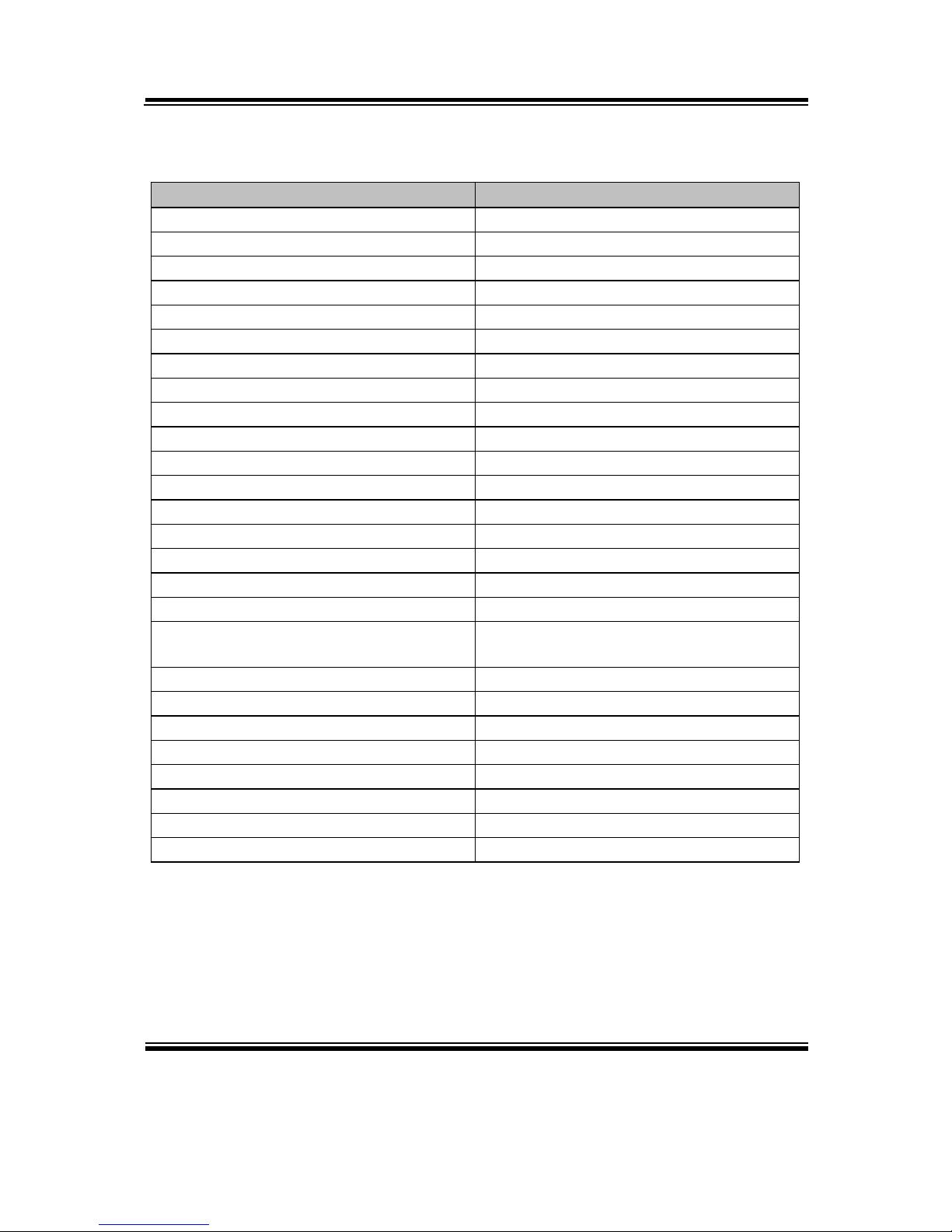
Chapter 2 Hardware Configuration
BE-0966 USERS MANUAL
Page: 2-2
2-1. JUMPER & CONNECTOR QUICK REFERENCE TABLE
JUMPER/CONNECTOR
NAME
Clear CMOS Data Selection
JCMOS1
LVDS Panel Setting
JP4, JP5
LVDS Panel Voltage Selection
JP6
PMIC POWER ON Setting
JP7
Inverter ENABKL Voltage Selection
JP_BLEN1
COM Port
COM1
COM Connectors
COM2,3,4
Display Port
DP1
RJ 45 LAN Ports
LAN1
VGA Port
JVGA1
USB2.0/3.0 Ports
JUSB1
USB 2.0 Port
JUSB2, JUSB3
U20 Firmware Update Connector.
JP10
Digital I/O Connector
JDIO1
LPC For debug Connector
JLPC1
Front Panel Connector
JFP1
MINI PCIE Connector
SLOT1
Line-In, Line-Out & Microphone
Connector
JAUDIO1
DC POWER IN Connector
PWR_CN1
FAN Connector
FAN1
Inverter Connector
INV1
LVDS Connector
LVDS1
BIOS firmware update connector
JP3
Serial ATA Connectors
SATA1
SATA Power Connector
SATA_PWR1
Battery Power Connector
JBAT1
Page 13

Chapter 2 Hardware Configuration
BE-0966 USERS MANUAL
Page: 2-3
2-2. COMPONENT LOCATIONS
COM1 LAN1
COM4
1
1
12
JAUDIO1
PWR_CN1
LVDS1
JP3
JBAT1
JUSB3
JP7
JP5
JDIO1
JP4
1
1
30
29 1
2
1
10
9
2
1
9
1
2
1
2
1
2
1
1
6
5
1
7
6
1
5
COM3COM2
JLPC1
JP8
JFP1
JP10
FAN1
JP_BLEN1
INV1
JP6
BAT1
DIMM1
JUSB2 JUSB1
1
JP1
JCMOS1
1
1
1
1
7
72 71
74
73
204
203
55 1
11
10 6
10 6
10 6
12
10
1112
1
51
Slot1
15
17
2
16
18
52
1 2
9
JVGA1
16
1 2
15
SATA1
SATA_PWR1
1
DP1
1 2
7
JD2005
BE-0966 Front Connector, Jumper and Component locations
Page 14
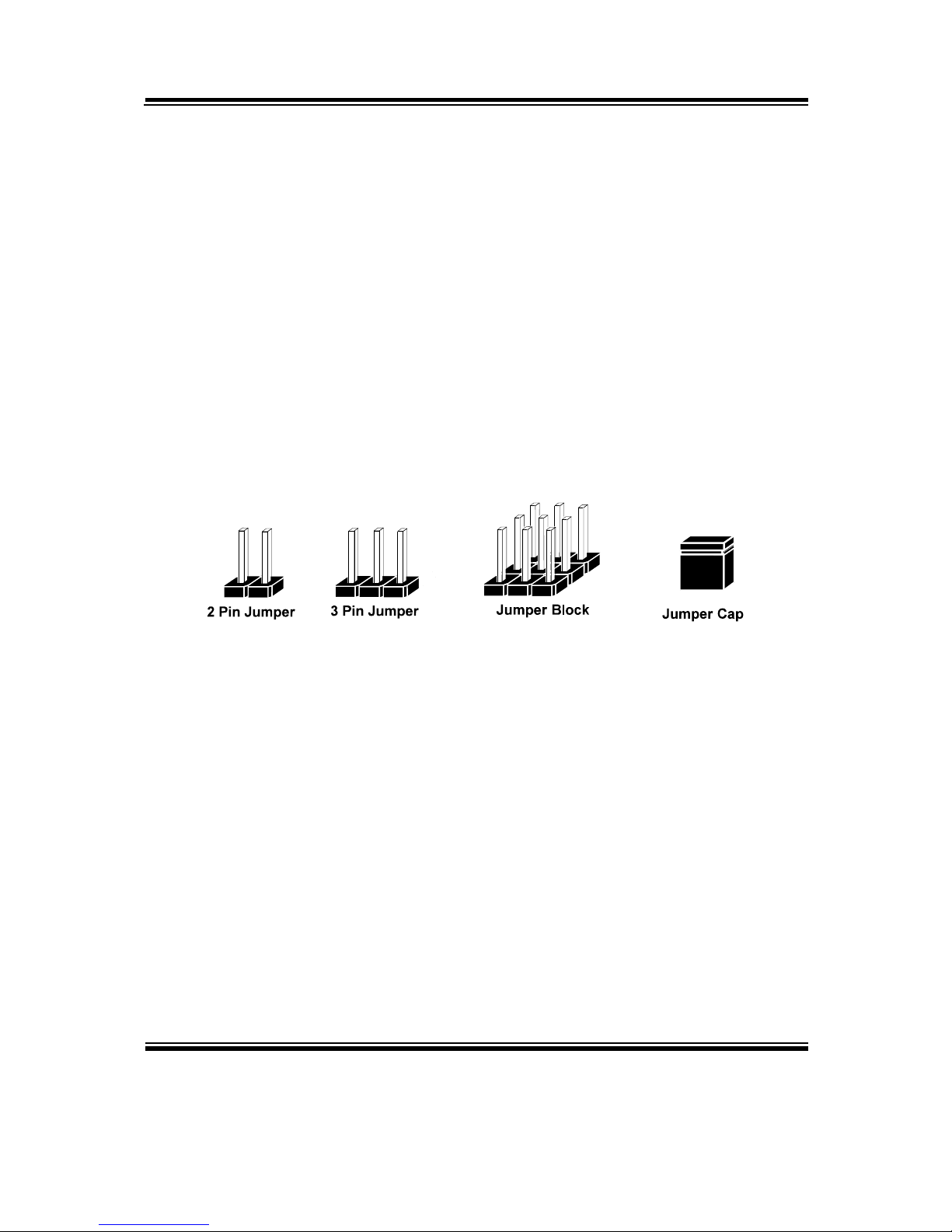
Chapter 2 Hardware Configuration
BE-0966 USERS MANUAL
Page: 2-4
2-3. HOW TO SET JUMPERS
You can configure your board by setting jumpers. Jumper is consists of two or three
metal pins with a plastic base mounted on the card, and by using a small plastic "cap",
Also known as the jumper cap (with a metal contact inside), you are able to connect
the pins. So you can set-up your hardware configuration by "open" or "close" pins.
The jumper can be combined into sets that called jumper blocks. When the jumpers
are all in the block, you have to put them together to set up the hardware configuration.
The figure below shows how this looks like.
JUMPERS AND CAPS
If a jumper has three pins (for examples, labelled PIN1, PIN2, and PIN3), You can
connect PIN1 & PIN2 to create one setting by shorting. You can either connect PIN2
& PIN3 to create another setting. The same jumper diagrams are applied all through
this manual. The figure below shows what the manual diagrams look and what they
represent.
Page 15

Chapter 2 Hardware Configuration
BE-0966 USERS MANUAL
Page: 2-5
JUMPER DIAGRAMS
2 pin Jumper
looks like this
Jumper Cap
looks like this
3 pin Jumper
looks like this
Jumper Block
looks like this
JUMPER SETTINGS
Looks like this
3 pin Jumper
2-3 pin close(enabled)
Looks like this
Jumper Block
1-2 pin close(enabled)
2 pin Jumper close(enabled)
1
1
1
2
1 2
1
1
Looks like this
Page 16

Chapter 2 Hardware Configuration
BE-0966 USERS MANUAL
Page: 2-6
2-4. COM PORT
COM1: COM Port, fixed as RS-232
The pin assignments are as follows:
COM1:
PIN
ASSIGNMENT
PIN
ASSIGNMENT
1
DCD1
6
DSR1
2
RX1
7
RTS1
3
TX1
8
CTS1
4
DTR1
9
RI1
5
GND
COM2, COM3, COM4: COM Connectors, all are fixed as RS-232
PIN
ASSIGNMENT
PIN
ASSIGNMENT
1
DCD
6
DSR
2
RX 7 RTS
3
TX 8 CTS
4
DTR
9
RI
5
GND
10
NC
5
1
96
COM1
1
6
5
10
COM2/
COM3/
COM4/
Page 17

Chapter 2 Hardware Configuration
BE-0966 USERS MANUAL
Page: 2-7
2-5. DISPLAY PORT
DP1: Display Port, The pin assignments are as follows:
PIN
ASSIGNMENT
PIN
ASSIGNMENT
1
LANE0+
11
GND
2
GND
12
LANE3-
3
LANE0-
13
CONFIG1
4
LANE1+
14
CONFIG2
5
GND
15
AUX+
6
LANE1-
16
GND
7
LANE2+
17
AUX-
8
GND
18
HotPlugDetect
9
LANE2-
19
GND
10
LANE3+
20
+3.3V
1
2
19
20
DP1
Page 18

Chapter 2 Hardware Configuration
BE-0966 USERS MANUAL
Page: 2-8
2-6. LAN PORT
LAN1: RJ45 LAN Ports
PIN
ASSIGNMENT
PIN
ASSIGNMENT
1
MDI_0P
5
LAN1_MDI_2N
2
MDI_0N
6
LAN1_MDI_1N
3
MDI_1P
7
LAN1_MDI_3P
4
MDI_2P
8
LAN1_MDI_3N
LAN LED Indicator:
Right Side LED
Green Color ON
10/100 LAN Speed Indicator
Orange Color ON
Giga LAN Speed Indicator
OFF
No LAN Switch/ Hub Connected
Left Side LED
Yellow Color Blinking
LAN Message Active
OFF
No LAN Message Active
Yellow Green/Orange
8 1
LAN1
Page 19

Chapter 2 Hardware Configuration
BE-0966 USERS MANUAL
Page: 2-9
2-7. VGA PORT
JVGA1: VGA Ports
The pin assignments are as follows:
PIN
ASSIGNMENT
PIN
ASSIGNMENT
1
RED
9
VCC5
2
GREEN1
10
GND
3
BLUE
11
NC 4 NC
12
DDC_DATA
5
GND
13
HSYNC
6
NC
14
VSYNC
7
GND
15
DDC_CLK
8
GND
16
NC
2-8. USB 2.0/3.0 PORT
USB3.0 Signal: Two stacked USB 3.0/2.0 Port
The pin assignments are as follows:
PIN
ASSIGNMENT
PIN
ASSIGNMENT
A1
VCC5
B1
VCC5
A2
USBA_DM
B2
USBB_DM
A3
USBA_DP
B3
USBB_DP
A4
GND
B4
GND
A5
U3RXNDN1
B5
U3RXNDN2
A6
U3RXNDP1
B6
U3RXNDP2
A7
GND
B7
GND
A8
U3TXDN1
B8
U3TXDN2
A9
U3TXDP1
B9
U3TXDP2
12
1516
JVGA1
B1 B4
B9 B5
A1 A4
A9 A5
JUSB1
Page 20

Chapter 2 Hardware Configuration
BE-0966 USERS MANUAL
Page: 2-10
2-9. USB 2.0 PORTS
JUSB2: Two stacked USB2.0 Ports
The pin assignments are as follows:
PIN
ASSIGNMENT
PIN
ASSIGNMENT
A1
VCC5
B1
VCC5
A2
USB_N0
B2
USB_N1
A3
USB_P0
B3
USB_P1
A4
GND
B4
GND
JUSB3: USB2.0 Connectors
PIN
ASSIGNMENT
PIN
ASSIGNMENT
1
VCC5
6
USB_P3
2
VCC5
7
GND
3
USB_N2
8
GND
4
USB_N3
9
GND
5
USB_P2
10
GND
2-10. U20 FIRMWARE UPDATE CONNECTOR
JP10: U20 firmware updates connector
The pin assignments are as follows:
PIN
ASSIGNMENT
1
3.3V
2
GND
3
SDA
4
SCL
B1 B4
A1 A4
JUSB2
2
19
10
JUSB3
4 1
JP10
Page 21

Chapter 2 Hardware Configuration
BE-0966 USERS MANUAL
Page: 2-11
2-11. DIGITAL I/O CONNECTOR
JDIO1: Digital I/O Connector
The pin assignments are as follows:
PIN
ASSIGNMENT
PIN
ASSIGNMENT
1
5V 2 GND
3
DIN0
4
DOUT0
5
DIN1
6
DOUT1
7
DIN2
8
DOUT2
9
DIN3
10
DOUT3
2-12. LPC FOR DEBUG CONNECTOR
JLPC1: LPC For debug Connector
The pin assignments are as follows:
PIN
ASSIGNMENT
PIN
ASSIGNMENT
1
CLK_PCI
2
GND
3
LPC_LFRAMEJ
4
GND
5
PLTRST
6
LPC_AD0
7
LPC_AD3
8
LPC_AD2
9
3.3V
10
LPC_AD1
1 2
9 10
JDIO1
2
1
10
9
JLPC1
Page 22

Chapter 2 Hardware Configuration
BE-0966 USERS MANUAL
Page: 2-12
2-13. FRONT PANEL CONNECTOR
JFP1: Front Panel Connector
SELECTION
PIN &
ASSIGNMENT
JUMPER
SETTINGS
JUMPER
ILLUSTRATION
HDD LED
1. HDD_LED+
1-3
12 11
2 1
JFP1
3. HDD_LED-
Power LED
2. PWR_LED+
2-4
12 11
2 1
JFP1
4. PWR_LED-
Reset Button
5. GND
5-7
12 11
2 1
JFP1
7. RST_BTN
Page 23

Chapter 2 Hardware Configuration
BE-0966 USERS MANUAL
Page: 2-13
SELECTION
PIN &
ASSIGNMENT
JUMPER
SETTINGS
JUMPER
ILLUSTRATION
External
Speaker
6. SPK_VCC
6-8-10-12
12 11
2 1
JFP1
8. Speaker Signal
10. Speaker Signal
12. Speaker Signal
ATX Power
Button
9. GND
9-11
12 11
2 1
JFP1
11. PWRBTNSW
Page 24

Chapter 2 Hardware Configuration
BE-0966 USERS MANUAL
Page: 2-14
2-14. MINI-PCIE CONNECTOR
Slot1: Mini-PCIe Connector
PIN
ASSIGNMENT
PIN
ASSIGNMENT
1
WAKEJ
27
GND
2
VCC_3_3_SB
28
VCC1_5 3 NC
29
GND 4 GND
30
SMB_CLK
5
NC
31
PCIE_TXN4
6
VCC1_5
32
SMB_DATA
7
M_PCIE_CLKREQJ
33
PCIE_TXP4
8
SIM_PWR
34
GND 9 GND
35
GND
10
SIM_DATA
36
USB5_DN
11
MINI_PCIE_CLK_DN
37
GND
12
SIM_CLK
38
USB5_DP
13
MINI_PCIE_CLK_DP
39
VCC3_3_SB
14
SIM_RESET
40
GND
15
GND
41
VCC3_3_SB
16
SIM_VPP
42
NC
17
SIM_SW2
43
GND
18
GND
44
LED_WLANJ
19
SIM_SW1
45
NC
20
NC
46
NC
21
GND
47
NC
22
PLTRSTJ_BUF
48
VCC1_5
23
PCIE_RX4_DN
49
NC
24
VCC3_3_SB
50
GND
25
PCIE_RX4_DP
51
NC
26
GND
52
VCC3_3_SB
12
1516
1718
51
52
Slot1
Page 25

Chapter 2 Hardware Configuration
BE-0966 USERS MANUAL
Page: 2-15
2-15. LINE-IN, LINE-OUT & MICROPHONE CONNECTOR
JAUDIO1: Line-In, Line-Out & Microphone Connector
PIN
ASSIGNMENT
PIN
ASSIGNMENT
1
MIC_L
2
M1C_R
3
GND
4
GND
5
LINE_IN_L
6
LINE_IN_R
7
GND
8
GND
9
LINE_OUT_L
10
LINE_OUT_R
2-16. DC POWER IN CONNECTOR
PWR_CN1: DC POWER IN Connector
PIN
ASSIGNMENT
1
12V
2
12V
3
GND
4
GND
2-17. FAN CONNECTOR
FAN1: Fan Connector
PIN
ASSIGNMENT
1
GND
2
12V
3
FAN IN
2
JAUDIO1
14
PWR_CN1
1 3
FAN1
Page 26

Chapter 2 Hardware Configuration
BE-0966 USERS MANUAL
Page: 2-16
2-18. INVERTER CONNECTOR
INV1: Inverter Connector
PIN
ASSIGNMENT
1
VCC12
2
VCC12
3
GND
4
BRCTR
5
GND
6
INV1_EN
2-19. LVDS CONNECTOR
LVDS1: LVDS Connector
PIN
ASSIGNMENT
PIN
ASSIGNMENT
1
LVDS_VCC
16
LVDS_CLKA_DP
2
GND
17
LVDS_CLKA_DN
3
LVDS_CLKB_DN
18
GND
4
LVDS_CLKB_DP
19
LVDS_A2_DP
5
GND
20
LVDS_A2_DN
6
LVDS_B2_DN
21
GND
7
LVDS_B2_DP
22
LVDS_A1_DP
8
GND
23
LVDS_A1_DN
9
LVDS_B1_DN
24
GND
10
LVDS_B1_DP
25
LVDS_A0_DP
11
LVDS_B3_DP
26
LVDS_A0_DN
12
LVDS_B3_DN
27
LVDS_A3_DP
13
LVDS_B0_DP
28
LVDS_A3_DN
14
LVDS_B0_DN
29
LVDS_VCC
15
GND
30
LVDS_VCC
1
INV1
1
230
29
LVDS1
Page 27

Chapter 2 Hardware Configuration
BE-0966 USERS MANUAL
Page: 2-17
2-20. BIOS FIRMWARE UPDATE CONNECTOR
JP3: BIOS firmware updates connector
PIN
ASSIGNMENT
PIN
ASSIGNMENT
1
SPI_VDD(1.8V)
2
GND
3
SPI_CS0J
4
SPI_CLK
5
SPI_MISO
6
SPI_MOSI
7
NC 8 NC
2-21. SATA CONNECTOR
SATA1: Serial ATA Connectors
PIN
ASSIGNMENT
1
GND
2
SATA0_TX_DP
3
SATA0_TX_DN
4
GND
5
SATA0_RX_DN
6
SATA0_RX_DP
7
GND
JP3
1
7
SATA1
Page 28

Chapter 2 Hardware Configuration
BE-0966 USERS MANUAL
Page: 2-18
2-22. SATA1 POWER CONNECTOR
SATA1: SATA1 Power Connector
PIN
ASSIGNMENT
1
5V 2 GND
2-23. BATTERY POWER CONNECTOR
JBAT11: Battery Power Connector
PIN
ASSIGNMENT
1
V_Battery
2
GND
1 2
SATA_PWR1
1
2
JBAT1
Page 29

Chapter 2 Hardware Configuration
BE-0966 USERS MANUAL
Page: 2-19
2-23. CLEAR CMOS DATA SELECTION
JCMOS1: Clear CMOS Data Selection
The selections are as follows:
SELECTION
JUMPER SETTING
JUMPER ILLUSTRATION
Normal
Open
1 2
JCMOS1
Clear CMOS
CLOSED
1 2
JCMOS1
Note: Manufacturing default is Normal.
2-24. LVDS PANEL SETTING
JP4 & JP5: LVDS Panel Setting
SELECTION
JUMPTER
SETTING
JUMPER ILLUSTRATION
800x600
1CH/18bit
JP4(4-6)
JP4(3-5)
JP5(4-6)
JP5(3-5)
5
6
1
2
JP4
5
6
1
2
JP5
1024x768
1CH/18bit
JP4(4-6)
JP4(3-5)
JP5(4-6)
JP5(1-3)
5
6
1
2
JP4
5
6
1
2
JP5
Page 30

Chapter 2 Hardware Configuration
BE-0966 USERS MANUAL
Page: 2-20
1024x768
1CH/24bit
JP4(4-6)
JP4(3-5)
JP5(2-4)
JP5(3-5)
5
6
1
2
JP4
5
6
1
2
JP5
1366x768
1CH/24bit
JP4(2-4)
JP4(3-5)
JP5(4-6)
JP5(3-5)
5
6
1
2
JP4
5
6
1
2
JP5
1280x1024
2CH/24bit
JP4(4-6)
JP4(1-3)
JP5(2-4)
JP5(3-5)
5
6
1
2
JP4
5
6
1
2
JP5
1920x1080
2CH/24bit
JP4(2-4)
JP4(1-3)
JP5(2-4)
JP5(3-5)
5
6
1
2
JP4
5
6
1
2
JP5
Note: Manufacturing default is 1 CH/24 bit 1024x768.
Page 31

Chapter 2 Hardware Configuration
BE-0966 USERS MANUAL
Page: 2-21
2-25. LVDS PANEL VOLTAGE SELECTION
JP6: LVDS Panel Voltage Selection
The selections are as follows:
SELECTION
JUMPER SETTING
JUMPER ILLUSTRATION
3.3V
1-2
1 3
JP6
5V
2-3
1 3
JP6
Note: Manufacturing default is 3.3V.
2-26. INVERTER ENABKL VOLTAGE SELECTION
JP_BLEN1: Inverter ENABKL Voltage Selection
The selections are as follows:
SELECTION
JUMPER SETTING
JUMPER ILLUSTRATION
3.3V
1-2
1 3
JP_BLEN1
5V
2-3
1 3
JP_BLEN1
Note: Manufacturing default is 3.3V.
Page 32

Chapter 2 Hardware Configuration
BE-0966 USERS MANUAL
Page: 2-22
2-27. PMIC POWER ON SETTING
JP7: PMIC POWER ON setting
The selections are as follows:
SELECTION
JUMPER SETTING
JUMPER ILLUSTRATION
PMIC POWER
ON
1-2
1 2
JP7
Open
-
1 2
JP7
Note: Manufacturing default is open.
Page 33

Page: 3-1
SOFTWARE
UTILITIES
This chapter comprises the detailed information of Graphics driver,
LAN driver, and Audio driver.
Sections included:
Introduction.
Intel® Chipset Software Installation Utility
Renesas Electronics USB3.0 Host Controller Installation Utility
Graphics Driver Utility
LAN Driver Utility
Audio Driver Utility
CHAPTER
3
Page 34

Chapter 3 Software Utilities
BE-0966 USER′S MANUAL
Page:3-2
3-1. INTRODUCTION
Enclosed with BE-0966 package are our driver utilities, which come in a format of
CD ROM or floppy disk. Refer to the following table for driver locations:
FILENAME
(Assume that CD ROM drive is D:)
PURPOSE
D:\Driver\BIOS For Aptio(EFI) BIOS update utility
D:\Driver\Chipset
Intel(R) Chipset Device Software
Installation Utility
D:\Driver\USB3
Renesas Electronics USB3.0 Exensible
Host Controller
D:\Driver\Graphics
Intel HD Graphics Family For VGA driver
installation
D:\Driver\LAN
Intel I217LM and I210-AT For LAN
Driver installation
D:\Driver\Audio
Realtek ALC888S For Sound driver
installation
Note: Be sure to install the Utility right after the OS fully installed.
Page 35

Chapter 3 Software Utilities
BE-0966 USER′S MANUAL
Page:3-3
3-2. INTEL® C HIPSET SOFTWARE INSTALLATION UTILITY
3-2-1. Introduction
The Intel® Chipset Device Software installs Windows INF files to the target system.
These files outline to the operating system how to configure the Intel® chipset
components in order to ensure that the following features function properly:
Core PCI and ISAPNP Services
PCIe Support
IDE/ATA33/ATA66/ATA100 Storage Support
SATA Storage Support
USB Support
Identification of Intel® Chipset Components in the Device Manager
3-2-2. Installation of Utility for Windows 7
The Chipset Pack is to be installed only for Windows 7 series, and it should be
installed right after the OS installation. Please follow the steps below:
1. Insert the driver disk into a CD ROM device.
2. Under Windows system, go to the directory where the Chipset driver is located.
3. Run the application with administrative privileges.
Page 36

Chapter 3 Software Utilities
BE-0966 USER′S MANUAL
Page:3-4
3-3. RENESAS ELECTRONICS USB3.0 EXTENSIBLE HOST
CONTROLLER INSTALLATION UTILITY
3-3-1. Introduction
Renesas Electronics USB 3.0 Host Controller Driver Kit (x86 and x64) supports for
Windows XP, VISTA, 7 and Server 2008 Release 2.
3-3-2. Installation Instructions for Windows 7
1. Insert the driver disk into a CD ROM device.
2. Under Windows system, go to the directory where the USB3 driver is located.
3. Run the application with administrative privileges.
Page 37

Chapter 3 Software Utilities
BE-0966 USER′S MANUAL
Page:3-5
3-4. GRAPHICS DRIVER UTILITY
3-4-1. Introduction
The Graphics interface embedded with our BE-0966 can support a wide range of
display.
You can display LCD, DP simultaneously with the same mode. (The Intel Graphics
driver does not fully supports the Window 7.)
1. Win 7 Series
3-4-2. Installation of Graphics Driver
To install the Graphics Driver, simply follow the following steps:
1. Insert the driver disk into a CD ROM device.
2. Under Windows system, go to the directory where the Graphics driver is located.
3. Run the application with administrative privileges.
Page 38

Chapter 3 Software Utilities
BE-0966 USER′S MANUAL
Page:3-6
3-5. LAN DRIVER UTILITY
3-5-1. Introduction
BE-0966 is enhanced with LAN function that can support various network adapters.
Installation programs for LAN drivers are listed as follows:
1. Win 7 Series
For more details on Installation procedure, please refer to Readme.txt file found
on LAN Driver Utility.
Page 39

Chapter 3 Software Utilities
BE-0966 USER′S MANUAL
Page:3-7
3-6. AUDIO DRIVER UTILITY
3-6-1. Introduction
The Realtek Audio function enhanced in this system is fully compatible with Windows
7. Below, you will find the content of the Audio driver:
1. Win 7 Series
3-6-2. Installation of Audio Driver
1. Insert the driver disk into a CD ROM device.
2. Under Windows system, go to the directory where the Audio driver is located.
3. Run the application with administrative privileges.
4. Follow the instructions on the screen to complete the installation.
5. Once the installation is completed, shut down the system and restart in order for the
changes to take effect.
Page 40

Page: 4-1
AMI
BIOS SETUP
This chapter shows how to set up the AMI BIOS.
Sections included:
Introduction
Entering Setup
Main
Advanced
Chipset
Boot
Security
Save & Exit
CHAPTER
4
Page 41

Chapter 4 BIOS Setup
BE-0966 USER′S MANUAL
Page: 4-2
4.1 Introduction
The board
BE-0966 uses an AMI Aptio BIOS that is stored in the Serial Peripheral Interface
Flash Memory (SPI Flash) and can be updated. The SPI Flash contains the BIOS Setup program,
Power-on Self-Test (POST), the PCI auto-configuration utility, LAN EEPROM information, and
Plug and Play support.
Aptio is AMI’s BIOS firmware based on the UEFI (Unified Extensible Firmware Interface)
Specifications and the Intel Platform Innovation Framework for EFI. The UEFI specification
defines an interface between an operating system and platform firmware. The interface consists
of data tables that contain platform-related information, boot service calls, and runtime service
calls that are available to the operating system and its loader. These provide standard
environment for booting an operating system and running pre-boot applications. Following
illustration shows Extensible Firmware Interface’s position in the software stack.
EFI BIOS provides an user interface allow users the ability to modify hardware configuration,
e.g. change system date and time, enable or disable a system component, decide bootable device
priorities, setup personal password, etc., which is convenient for modifications and
customization of the computer system and allows technicians another method for finding
solutions if hardware has any problems.
Page 42

Chapter 4 BIOS Setup
BE-0966 USER′S MANUAL
Page: 4-3
The BIOS Setup program can be used to view and change the BIOS settings for the computer.
The BIOS Setup program is accessed by pressing the <Del> or <ESC> key after the POST
memory test begins and before the operating system boot begins. The settings are shown below.
4.2 Entering Setup
When the system is powered on, the BIOS will enter the Power-On Self Test (POST) routines
and the following message will appear on the lower screen:
BIOS POST Screen
As long as this message is present on the screen you may press the <Del> or <ESC> key to
access the Setup program. In a moment, the main menu of the Aptio Setup Utility will appear
on the screen:
Page 43

Chapter 4 BIOS Setup
BE-0966 USER′S MANUAL
Page: 4-4
Setup program initial screen
You may move the cursor by up/down keys to highlight the individual menu items. As you
highlight each item, a brief description of the highlighted selection will appear at the bottom of
the screen.
Page 44

Chapter 4 BIOS Setup
BE-0966 USER′S MANUAL
Page: 4-5
4.3 Main
Main Screen
BIOS Setting Options Description/Purpose
BIOS Vendor No changeable options
Displays the BIOS vendor.
Core Version No changeable options
Displays the current BIOS core version.
Compliancy No changeable options
Displays the current UEFI version.
Project Version No changeable options Displays the version of the BIOS currently
installed on the platform.
Build Date and Time No changeable options
Displays the date of current BIOS version.
Intel(R) GOP Driver No changeable options
Displays the date of current GOP version.
Sec RC Version No changeable options
Displays the current RC version.
TXE FW Version No changeable options
Displays the current TXE version.
System Language English
BIOS Setup language.
System Date month, day, year
Specifies the current date.
System Time hour, minute, second
Specifies the current time.
cess Level No changeable options
Displays the current user level.
Page 45

Chapter 4 BIOS Setup
BE-0966 USER′S MANUAL
Page: 4-6
4.4 Advanced
Advanced Screen
BIOS Setting Options Description/Purpose
ACPI Settings Sub-Menu System ACPI Parameters.
F81866 Super IO Configuration Sub-Menu System Super IO Chip Parameters.
Hardware Monitor Sub-Manu Monitor hardware status.
F81866 Watchdog Sub-Manu F81866 Watchdog timer settings.
CPU Configuration Sub-Menu CPU configuration parameters.
IDE Configuration Sub-Menu IDE device options settings.
CSM Configuration Sub-Menu CSM configuration parameters.
USB Configuration Sub-Menu USB configuration parameters.
Page 46

Chapter 4 BIOS Setup
BE-0966 USER′S MANUAL
Page: 4-7
4.4.1 Advanced – ACPI Settings
ACPI Settings Screen
BIOS Setting Options Description/Purpose
Enable
Hibernation
-Disabled
-Enabled
Enables or Disables System ability to
Hibernate (OS/S4 Sleep State). This option
may be not effective with some OS.
ACPI Sleep State - Suspend Disabled
- S3 Only (Suspend to RAM)
Specifies the ACPI sleep state.
Suspend Disabled disables ACPI sleep
feature.
S3 allows the platform to enter Suspend to
RAM mode.
Page 47

Chapter 4 BIOS Setup
BE-0966 USER′S MANUAL
Page: 4-8
4.4.2 Advanced -F81866 Super IO Configuration
F81866 Super IO Configuration Screen
BIOS Setting Options Description/Purpose
Super IO Chip No changeable options Displays the super IO chip model and
its manufacturer.
Serial Port 1 Configuration Sub-menu Set Parameters for COMA
Serial Port 2 Configuration Sub-menu Set Parameters for COMB
Serial Port 3 Configuration Sub-menu Set Parameters for COMC
Serial Port 4 Configuration Sub-menu Set Parameters for COMD
Page 48

Chapter 4 BIOS Setup
BE-0966 USER′S MANUAL
Page: 4-9
4.4.2.1 Advanced -F81866 Super IO Configuration- Serial Port 1 Configuration
Serial Port 1 Configuration Screen
BIOS Setting Options Description/Purpose
Serial Port -Disabled
-Enabled
Enable or disable serial port 1.
Device Settings No changeable options Displays current settings of serial
port 1.
Change Settings -IO=3F8h; IRQ=4 -IO=3F8h;
IRQ=3,4,5,6,7,9,10,11,12
-IO=2F8h;
IRQ=3,4,5,6,7,9,10,11,12
-IO=3E8h;IRQ=3,4,5,6,7
,9,10,11,12
-IO=2E8h;IRQ=3,4,5,6,7
,9,10,11,12
Select IRQ and I/O resource for
the serial port 1.
Page 49

Chapter 4 BIOS Setup
BE-0966 USER′S MANUAL
Page: 4-10
4.4.2.2 Advanced -F81866 Super IO Configuration- Serial Port 2 Configuration
Serial Port 2 Configuration Screen
BIOS Setting Options Description/Purpose
Serial Port -Disabled
-Enabled
Enable or disable serial port
2.
Device Settings No changeable options Displays current settings of
serial port 2.
Change
Settings
-IO=2F8h; IRQ=3
-IO=3F8h; IRQ=3,4,5,6,7,9,10,11,12
-IO=2F8h; IRQ=3,4,5,6,7,9,10,11,12
-IO=3E8h;IRQ=3,4,5,6,7,9,10,11,12
-IO=2E8h;IRQ=3,4,5,6,7,9,10,11,12
Select IRQ and I/O resource
for the serial port 2.
Page 50

Chapter 4 BIOS Setup
BE-0966 USER′S MANUAL
Page: 4-11
4.4.2.3 Advanced -F81866 Super IO Configuration- Serial Port 3 Configuration
Serial Port 3 Configuration Screen
BIOS Setting Options Description/Purpose
Serial Port -Disabled
-Enabled
Enable or disable serial port 3.
Device Settings No changeable options Displays current settings of serial
port 3.
Change Settings -IO=3E8h; IRQ=10
-IO=3F8h; IRQ=3,4,5,6,7,9,10,11,12
-IO=2F8h; IRQ=3,4,5,6,7,9,10,11,12
-IO=2F0h;IRQ=3,4,5,6,7,9,10,11,12
-IO=2E0h;IRQ=3,4,5,6,7,9,10,11,12
Select IRQ and I/O resource for
the serial port 3.
Page 51

Chapter 4 BIOS Setup
BE-0966 USER′S MANUAL
Page: 4-12
4.4.2.4 Advanced -F81866 Super IO Configuration- Serial Port 4 Configuration
Serial Port 4 Configuration Screen
BIOS Setting Options Description/Purpose
Serial Port -Disabled
-Enabled
Enable or disable serial port 4.
Device Settings No changeable options Displays current settings of
serial port 4.
Change Settings -IO=2E8h; IRQ=5
-IO=3E8h;IRQ=3,4,5,6,7,9,10,11,12
-IO=2E8h;IRQ=3,4,5,6,7,9,10,11,12
-IO=2F0h;IRQ=3,4,5,6,7,9,10,11,12
-IO=2E0h;IRQ=3,4,5,6,7,9,10,11,12
Select IRQ and I/O resource for
the serial port 4.
Page 52

Chapter 4 BIOS Setup
BE-0966 USER′S MANUAL
Page: 4-13
4.4.3 Advanced –Hardware Monitor
Hardware Monitor Screen
BIOS Setting Options Description/Purpose
CPU Temperature No changeable options Displays processor's temperature.
System
Temperature
No changeable options Displays system's temperature.
VCORE No changeable options Displays voltage level of the VCORE in supply.
VCC5 No changeable options Displays voltage level of the VCC5 in supply.
VCC12 No changeable options Displays voltage level of the VCC12 in supply.
VCC3V No changeable options Displays voltage level of the VCC3V in supply.
VSB3V No changeable options Displays voltage level of the VSB3V in supply.
VBAT No changeable options Displays voltage level of the VBAT in supply.
Page 53

Chapter 4 BIOS Setup
BE-0966 USER′S MANUAL
Page: 4-14
4.4.4 Advanced –F81866 Watchdog
F81866 Watchdog Screen
BIOS Setting Options Description/Purpose
Enable WatchDog -Enabled
-Disable
Enable/ Disable Watchdog
timer.
Watchdog timer unit -1s
-60s
Select seconds or minutes
Count for Timer
(Seconds)
Multiple options ranging from 1 to
255
Sets the desired value (seconds)
for watchdog timer.
Page 54

Chapter 4 BIOS Setup
BE-0966 USER′S MANUAL
Page: 4-15
4.4.5 Advanced –CPU Configuration
CPU Configuration Screen
BIOS Setting Options Description/Purpose
Socket 0 CPU
Information
Sub-Menu Report CPU Information
CPU Speed No changeable options Reports the current CPU Speed
64-bit No changeable options Reports if 64-bit is supported
by processor.
Page 55

Chapter 4 BIOS Setup
BE-0966 USER′S MANUAL
Page: 4-16
4.4.5.1 Advanced –CPU Configuration- Socket 0 CPU Information
Socket 0 CPU Information Screen
BIOS Setting Options Description/Purpose
CPU Signature No changeable options Reports the CPU Signature
Microcode Patch No changeable options Reports the CPU Microcode Patch Version.
Max CPU Speed No changeable options Reports the maximum CPU Speed.
Min CPU Speed No changeable options Reports the minimum CPU Speed
Processor Cores No changeable options Displays number of physical cores in processor.
Intel HT
Technology
No changeable options Reports if Intel Hyper-Threading Technology is
supported by processor
Page 56

Chapter 4 BIOS Setup
BE-0966 USER′S MANUAL
Page: 4-17
Intel VT-x
Technology
No changeable options
Reports if Intel VT-x Technology is supported by
processor.
L1 Data Cache No changeable options Displays size of L1 Data Cache
L1 Code Cache No changeable options Displays size of L1 Code Cache
L2 Cache No changeable options Displays size of L2 Cache.
L3 Cache No changeable options Displays size of L3 Cache.
Page 57

Chapter 4 BIOS Setup
BE-0966 USER′S MANUAL
Page: 4-18
4.4.6 Advanced –IDE Configuration
IDE Configuration Screen
BIOS Setting Options Description/Purpose
Serial-ATA Controller(s) - Disabled
- Enabled
Enable or disable SATA Device.
SATA Speed Support - Gen1
- Gen2
Gen1 mode sets device to 1.5 Gbit/s speed.
Gen2 mode sets the device to 3 Gbit/s speed (in case it
is compatible).
SATA Mode - IDE
mode
- AHCI
mode
Configures SATA as following:
IDE: Set SATA operation mode to IDE.
AHCI: SATA works as AHCI (Advanced Host
Controller Interface) mode for getting better
performance.
Page 58

Chapter 4 BIOS Setup
BE-0966 USER′S MANUAL
Page: 4-19
Serial-ATA Port 0 - Disabled
- Enabled
Enable or disable SATA port 0 Device.
SATA Port 0 HotPlug - Disabled
- Enabled
Enable or disable SATA port 0 Device HotPlug
Serial-ATA Port 1 - Disabled
- Enabled
Enable or disable SATA port 1 Device.
SATA Port 1 HotPlug - Disabled
- Enabled
Enable or disable SATA port 1 Device HotPlug
SATA Port 0 [drive] Displays the drive installed on this SATA port 0. Shows
[Empty] if no drive is installed.
SATA Port 1 [drive] Displays the drive installed on this SATA port 1. Shows
[Empty] if no drive is installed.
Page 59

Chapter 4 BIOS Setup
BE-0966 USER′S MANUAL
Page: 4-20
4.4.7 Advanced –CSM Configuration
CSM Configuration Screen
BIOS Setting Options Description/Purpose
CSM Support - Disabled
- Enabled
Disable or Enable CSM support
CSM16 Module Version No changeable
options
Displays the current CSM (Compatibility
Support Module) version.
GateA20 Active - Upon Request
- Always
Select Gate A20 operation mode.
Upon Request: GA20 can be disabled
using BIOS services.
Always: do not allow disabling GA20;
this option is useful when any RT code is
executed above 1MB.
Boot option filter - UEFI and Legacy
- Legacy only
- UEFI only
This option controls what kind of devices
system can boot.
Page 60

Chapter 4 BIOS Setup
BE-0966 USER′S MANUAL
Page: 4-21
4.4.8 Advanced –USB Configuration
USB Configuration Screen
BIOS Setting Options Description/Purpose
USB Devices No changeable options Displays number of available USB
devices.
Legacy USB Support - Disabled
- Enabled
- Auto
Enables support for legacy USB.
EHCI Hand-of - Disabled
- Enabled
This is a workaround for OSes w/o
EHCI hand-off support.
USB Mass Storage Driver
Support.
- Disabled
- Enabled
Enable/Disable USB mass storage driver
support.
Page 61

Chapter 4 BIOS Setup
BE-0966 USER′S MANUAL
Page: 4-22
USB transfer time-out 1 / 5 / 10 /20 sec The time-out value for Control,
Bulk, and
Interrupt transfers.
Device reset time-out 10 / 20 / 30 / 40 sec USB mass storage device Start Unit
command time-out.
Device power-up delay - Auto
- Manual
Maximum time the device will take
before it properly reports itself to the
Host Controller.
'Auto' uses default value: for a Root port
it is 100 ms, for a Hub port the delay is
taken from Hub descriptor.
Page 62

Chapter 4 BIOS Setup
BE-0966 USER′S MANUAL
Page: 4-23
4.5 Chipset
Chipset Screen
BIOS Setting Options Description/Purpose
North Bridge Sub-menu Sets Parameter for (North Bridge) configuration.
South Bridge Sub-menu Sets Parameter for (South Bridge) configuration.
Page 63

Chapter 4 BIOS Setup
BE-0966 USER′S MANUAL
Page: 4-24
4.5.1 Chipset - North Bridge
North Bridge Screen
BIOS Setting Options Description/Purpose
Intel IGD Configuration Sub-menu Configure Graphic Settings.
Memory Information No changeable options Displays the DRAM information on platform.
Total Memory No changeable options Displays the DRAM size
Page 64

Chapter 4 BIOS Setup
BE-0966 USER′S MANUAL
Page: 4-25
4.5.1.1 Chipset - North Bridge-LCD Control
LCD Control Screen
BIOS Setting Options Description/Purpose
Primary IGFX Boot
Display
- CRT
- Display Port
- LVDS
Primary Display Settings.
Secondary IGFX Boot
Display
- Disabled
- CRT
- Display Port
- LVDS
Secondary Display Settings.
Page 65

Chapter 4 BIOS Setup
BE-0966 USER′S MANUAL
Page: 4-26
4.5.2 Chipset - South Bridge
South Bridge Screen
BIOS Setting Options Description/Purpose
Azalia HD Audio Sub-menu Azalia HD Audio Options.
Restore AC Power Loss - Power Off
- Power On
- Last State
Select AC power state when power is
re-applied after a power failure.
Power Off keeps the power off till
the power button is pressed.
Power On makes system power on
after restores AC power to the
board.
Last State
brings system back to the
last power state before AC remove.
Page 66

Chapter 4 BIOS Setup
BE-0966 USER′S MANUAL
Page: 4-27
4.5.2.1 Chipset - South Bridge- Azalia HD Audio
Azalia HD Audio Screen
BIOS Setting Options Description/Purpose
Audio Controller - Disabled
- Enabled
Audio Controller Options.
DP Audio - Disabled
- Enabled
DP Audio Options.
Page 67

Chapter 4 BIOS Setup
BE-0966 USER′S MANUAL
Page: 4-28
4.6 Security
Security Screen
BIOS Setting Options Description/Purpose
Administrator Password Password can be 3-20
alphanumeric characters.
Specifies the administrator password.
User Password Password can be 3-20
alphanumeric characters.
Specifies the user password.
Page 68

Chapter 4 BIOS Setup
BE-0966 USER′S MANUAL
Page: 4-29
4.7 Boot
Boot Screen
BIOS Setting Options Description/Purpose
Setup Prompt
Timeout
Numeric Number of seconds to wait for setup activation
key.
Bootup NumLock
State
- On
- Off
Specifies the power-on state of the NumLock
Key.
Quiet Boot - Disabled
- Enabled
Enable/Disable Quiet Boot Options
Fast Boot - Disabled
- Enabled
Enable/Disable Fast Boot Options
Boot Option #1~#n - [Drive(s)]
- Disabled
Allows setting boot option listed in Hard Drive
BBS Priorities.
Page 69

Chapter 4 BIOS Setup
BE-0966 USER′S MANUAL
Page: 4-30
Hard Drive BBS
Priorities
Sub-Menu Allow user to select boot order of available
drive(s)
Network Drive BBS
Priorities
Sub-Menu Allow user to select boot order of available
drive(s)
Page 70

Chapter 4 BIOS Setup
BE-0966 USER′S MANUAL
Page: 4-31
4.8 Save & Exit
Save & Exit Screen
Save & Exit
BIOS Setting Options Description/Purpose
Save Changes and
Exit
No changeable options Exits and saves the changes in CMOS SRAM.
Discard Changes and
Exit
No changeable options Exits without saving any changes made in BIOS
settings.
Save Changes and
Reset
No changeable options Saves the changes in CMOS SRAM and resets.
Discard Changes and
Reset
No changeable options Resets without saving any changes made in BIOS
settings.
Save Changes No changeable options Saves the changes done in BIOS settings so far.
Page 71

Chapter 4 BIOS Setup
BE-0966 USER′S MANUAL
Page: 4-32
Discard Changes No changeable options
Discards the changes done in BIOS settings so far.
Restore Defaults No changeable options Loads the optimized defaults for BIOS settings.
Save as User
Defaults
No changeable options Saves the current values as user defaults.
Restore User
Defaults
No changeable options Loads the user defaults for BIOS settings.
Boot Override -[drive(s)] Forces to boot from selected [drive(s)].
Page 72

Page: A-1
TECHNICAL
SUMMARY
This section introduce you the maps concisely.
Sections included:
Block Diagram
Interrupt Map
DMA Channel Map
I/O Map
Memory Map
Watchdog Timer Configuration
Flash BIOS Update
APPENDIX
A
Page 73

Appendix A Technical Summary
BE-0966 USERS MANUAL
Page: A-2
BLOCK DIAGRAM
Page 74

Appendix A Technical Summary
BE-0966 USERS MANUAL
Page: A-3
INTERRUPT MAP
IRQ
ASSIGNMENT
IRQ 23
Intel(R) Atom(TM)/Celeron(R)/Pentium(R) Processor EHCI USB 0F34
IRQ 16
Intel(R) Atom(TM)/Celeron(R)/Pentium(R) Processor PCI Express
- Root Port 1 - 0F48
IRQ 0
System timer
IRQ 22
High Definition Audio Controller
IRQ 8
High precision event timer
IRQ 10
Intel(R) Atom(TM)/Celeron(R)/Pentium(R) Processor Platform
Control Unit - SMBus Port - 0F12
IRQ 10
Communications Port (COM4)
IRQ 18
Intel(R) Atom(TM)/Celeron(R)/Pentium(R) Processor PCI Express
- Root Port 3 - 0F4C
IRQ 4
Communications Port (COM1)
IRQ 5
Intel(R) Atom(TM)/Celeron(R)/Pentium(R) Processor Trusted
Execution Engine Interface - 0F18
IRQ 3
Communications Port (COM2)
IRQ 19
Intel(R) Atom(TM)/Celeron(R)/Pentium(R) Processor PCI Express
- Root Port 4 - 0F4E
IRQ 19
Intel(R) Atom(TM)/Celeron(R)/Pentium(R) Processor AHCI - 0F23
IRQ 7
Communications Port (COM3)
IRQ 81
Microsoft ACPI-Compliant System
IRQ 82
Microsoft ACPI-Compliant System
IRQ 83
Microsoft ACPI-Compliant System
IRQ 84
Microsoft ACPI-Compliant System
IRQ 85
Microsoft ACPI-Compliant System
IRQ 86
Microsoft ACPI-Compliant System
IRQ 87
Microsoft ACPI-Compliant System
IRQ 88
Microsoft ACPI-Compliant System
IRQ 89
Microsoft ACPI-Compliant System
IRQ 90
Microsoft ACPI-Compliant System
IRQ 91
Microsoft ACPI-Compliant System
IRQ 92
Microsoft ACPI-Compliant System
IRQ 93
Microsoft ACPI-Compliant System
Page 75

Appendix A Technical Summary
BE-0966 USERS MANUAL
Page: A-4
IRQ
ASSIGNMENT
IRQ 94
Microsoft ACPI-Compliant System
IRQ 95
Microsoft ACPI-Compliant System
IRQ 96
Microsoft ACPI-Compliant System
IRQ 97
Microsoft ACPI-Compliant System
IRQ 98
Microsoft ACPI-Compliant System
IRQ 99
Microsoft ACPI-Compliant System
IRQ 100
Microsoft ACPI-Compliant System
IRQ 101
Microsoft ACPI-Compliant System
IRQ 102
Microsoft ACPI-Compliant System
IRQ 103
Microsoft ACPI-Compliant System
IRQ 104
Microsoft ACPI-Compliant System
IRQ 105
Microsoft ACPI-Compliant System
IRQ 106
Microsoft ACPI-Compliant System
IRQ 107
Microsoft ACPI-Compliant System
IRQ 108
Microsoft ACPI-Compliant System
IRQ 109
Microsoft ACPI-Compliant System
IRQ 110
Microsoft ACPI-Compliant System
IRQ 111
Microsoft ACPI-Compliant System
IRQ 112
Microsoft ACPI-Compliant System
IRQ 113
Microsoft ACPI-Compliant System
IRQ 114
Microsoft ACPI-Compliant System
IRQ 115
Microsoft ACPI-Compliant System
IRQ 116
Microsoft ACPI-Compliant System
IRQ 117
Microsoft ACPI-Compliant System
IRQ 118
Microsoft ACPI-Compliant System
IRQ 119
Microsoft ACPI-Compliant System
IRQ 120
Microsoft ACPI-Compliant System
IRQ 121
Microsoft ACPI-Compliant System
IRQ 122
Microsoft ACPI-Compliant System
IRQ 123
Microsoft ACPI-Compliant System
IRQ 124
Microsoft ACPI-Compliant System
IRQ 125
Microsoft ACPI-Compliant System
IRQ 126
Microsoft ACPI-Compliant System
IRQ 127
Microsoft ACPI-Compliant System
Page 76

Appendix A Technical Summary
BE-0966 USERS MANUAL
Page: A-5
IRQ
ASSIGNMENT
IRQ 128
Microsoft ACPI-Compliant System
IRQ 129
Microsoft ACPI-Compliant System
IRQ 130
Microsoft ACPI-Compliant System
IRQ 131
Microsoft ACPI-Compliant System
IRQ 132
Microsoft ACPI-Compliant System
IRQ 133
Microsoft ACPI-Compliant System
IRQ 134
Microsoft ACPI-Compliant System
IRQ 135
Microsoft ACPI-Compliant System
IRQ 136
Microsoft ACPI-Compliant System
IRQ 137
Microsoft ACPI-Compliant System
IRQ 138
Microsoft ACPI-Compliant System
IRQ 139
Microsoft ACPI-Compliant System
IRQ 140
Microsoft ACPI-Compliant System
IRQ 141
Microsoft ACPI-Compliant System
IRQ 142
Microsoft ACPI-Compliant System
IRQ 143
Microsoft ACPI-Compliant System
IRQ 144
Microsoft ACPI-Compliant System
IRQ 145
Microsoft ACPI-Compliant System
IRQ 146
Microsoft ACPI-Compliant System
IRQ 147
Microsoft ACPI-Compliant System
IRQ 148
Microsoft ACPI-Compliant System
IRQ 149
Microsoft ACPI-Compliant System
IRQ 150
Microsoft ACPI-Compliant System
IRQ 151
Microsoft ACPI-Compliant System
IRQ 152
Microsoft ACPI-Compliant System
IRQ 153
Microsoft ACPI-Compliant System
IRQ 154
Microsoft ACPI-Compliant System
IRQ 155
Microsoft ACPI-Compliant System
IRQ 156
Microsoft ACPI-Compliant System
IRQ 157
Microsoft ACPI-Compliant System
IRQ 158
Microsoft ACPI-Compliant System
IRQ 159
Microsoft ACPI-Compliant System
IRQ 160
Microsoft ACPI-Compliant System
IRQ 161
Microsoft ACPI-Compliant System
Page 77

Appendix A Technical Summary
BE-0966 USERS MANUAL
Page: A-6
IRQ
ASSIGNMENT
IRQ 162
Microsoft ACPI-Compliant System
IRQ 163
Microsoft ACPI-Compliant System
IRQ 164
Microsoft ACPI-Compliant System
IRQ 165
Microsoft ACPI-Compliant System
IRQ 166
Microsoft ACPI-Compliant System
IRQ 167
Microsoft ACPI-Compliant System
IRQ 168
Microsoft ACPI-Compliant System
IRQ 169
Microsoft ACPI-Compliant System
IRQ 170
Microsoft ACPI-Compliant System
IRQ 171
Microsoft ACPI-Compliant System
IRQ 172
Microsoft ACPI-Compliant System
IRQ 173
Microsoft ACPI-Compliant System
IRQ 174
Microsoft ACPI-Compliant System
IRQ 175
Microsoft ACPI-Compliant System
IRQ 176
Microsoft ACPI-Compliant System
IRQ 177
Microsoft ACPI-Compliant System
IRQ 178
Microsoft ACPI-Compliant System
IRQ 179
Microsoft ACPI-Compliant System
IRQ 180
Microsoft ACPI-Compliant System
IRQ 181
Microsoft ACPI-Compliant System
IRQ 182
Microsoft ACPI-Compliant System
IRQ 183
Microsoft ACPI-Compliant System
IRQ 184
Microsoft ACPI-Compliant System
IRQ 185
Microsoft ACPI-Compliant System
IRQ 186
Microsoft ACPI-Compliant System
IRQ 187
Microsoft ACPI-Compliant System
IRQ 188
Microsoft ACPI-Compliant System
IRQ 189
Microsoft ACPI-Compliant System
IRQ 190
Microsoft ACPI-Compliant System
IRQ
4294967288
Renesas Electronics USB 3.0 Host Controller
IRQ
4294967287
Renesas Electronics USB 3.0 Host Controller
IRQ
4294967286
Renesas Electronics USB 3.0 Host Controller
Page 78

Appendix A Technical Summary
BE-0966 USERS MANUAL
Page: A-7
IRQ
ASSIGNMENT
IRQ
4294967285
Renesas Electronics USB 3.0 Host Controller
IRQ
4294967284
Renesas Electronics USB 3.0 Host Controller
IRQ
4294967283
Renesas Electronics USB 3.0 Host Controller
IRQ
4294967282
Renesas Electronics USB 3.0 Host Controller
IRQ
4294967281
Renesas Electronics USB 3.0 Host Controller
IRQ
4294967294
Intel(R) I210 Gigabit Network Connection
IRQ
4294967293
Intel(R) I210 Gigabit Network Connection
IRQ
4294967292
Intel(R) I210 Gigabit Network Connection
IRQ
4294967291
Intel(R) I210 Gigabit Network Connection
IRQ
4294967290
Intel(R) I210 Gigabit Network Connection
IRQ
4294967289
Intel(R) I210 Gigabit Network Connection
Note: These resource information were gathered using Windows 7 (the IRQ
could be assigned differently depending on OS)
Page 79

Appendix A Technical Summary
BE-0966 USERS MANUAL
Page: A-8
I/O MAP
I/O MAP
ASSIGNMENT
0x0000E080-0x0000E087
Standard VGA Graphics Adapter
0x000003B0-0x000003BB
Standard VGA Graphics Adapter
0x000003C0-0x000003DF
Standard VGA Graphics Adapter
0x00000A00-0x00000A0F
Motherboard resources
0x00000A10-0x00000A1F
Motherboard resources
0x00000A20-0x00000A2F
Motherboard resources
0x0000002E-0x0000002F
Motherboard resources
0x0000004E-0x0000004F
Motherboard resources
0x00000061-0x00000061
Motherboard resources
0x00000063-0x00000063
Motherboard resources
0x00000065-0x00000065
Motherboard resources
0x00000067-0x00000067
Motherboard resources
0x00000070-0x00000070
Motherboard resources
0x00000070-0x00000070
System CMOS/real time clock
0x00000080-0x0000008F
Motherboard resources
0x00000092-0x00000092
Motherboard resources
0x000000B2-0x000000B3
Motherboard resources
0x00000680-0x0000069F
Motherboard resources
0x00000400-0x0000047F
Motherboard resources
0x00000500-0x000005FE
Motherboard resources
0x00000600-0x0000061F
Motherboard resources
0x00000020-0x00000021
Programmable interrupt controller
0x00000024-0x00000025
Programmable interrupt controller
0x00000028-0x00000029
Programmable interrupt controller
0x0000002C-0x0000002D
Programmable interrupt controller
0x00000030-0x00000031
Programmable interrupt controller
0x00000034-0x00000035
Programmable interrupt controller
0x00000038-0x00000039
Programmable interrupt controller
Page 80

Appendix A Technical Summary
BE-0966 USERS MANUAL
Page: A-9
I/O MAP
ASSIGNMENT
0x0000003C-0x0000003D
Programmable interrupt controller
0x000000A0-0x000000A1
Programmable interrupt controller
0x000000A4-0x000000A5
Programmable interrupt controller
0x000000A8-0x000000A9
Programmable interrupt controller
0x000000AC-0x000000AD
Programmable interrupt controller
0x000000B0-0x000000B1
Programmable interrupt controller
0x000000B4-0x000000B5
Programmable interrupt controller
0x000000B8-0x000000B9
Programmable interrupt controller
0x000000BC-0x000000BD
Programmable interrupt controller
0x000004D0-0x000004D1
Programmable interrupt controller
0x00000040-0x00000043
System timer
0x00000050-0x00000053
System timer
0x0000E000-0x0000E01F
Intel(R) Atom(TM)/Celeron(R)/Pentium(R)
Processor Platform Control Unit - SMBus Port 0F12
0x0000D000-0x0000DFFF
Intel(R) Atom(TM)/Celeron(R)/Pentium(R)
Processor PCI Express - Root Port 3 - 0F4C
0x000003F8-0x000003FF
Communications Port (COM1)
0x000002F8-0x000002FF
Communications Port (COM2)
0x000003E8-0x000003EF
Communications Port (COM3)
0x000002E8-0x000002EF
Communications Port (COM4)
0x00000000-0x0000006F
PCI bus
0x00000078-0x00000CF7
PCI bus
0x00000D00-0x0000FFFF
PCI bus
0x0000E070-0x0000E077
Intel(R) Atom(TM)/Celeron(R)/Pentium(R)
Processor AHCI - 0F23
0x0000E060-0x0000E063
Intel(R) Atom(TM)/Celeron(R)/Pentium(R)
Processor AHCI - 0F23
0x0000E050-0x0000E057
Intel(R) Atom(TM)/Celeron(R)/Pentium(R)
Processor AHCI - 0F23
0x0000E040-0x0000E043
Intel(R) Atom(TM)/Celeron(R)/Pentium(R)
Processor AHCI - 0F23
Page 81

Appendix A Technical Summary
BE-0966 USERS MANUAL
Page: A-10
I/O MAP
ASSIGNMENT
0x0000E020-0x0000E03F
Intel(R) Atom(TM)/Celeron(R)/Pentium(R)
Processor AHCI - 0F23
Page 82

Appendix A Technical Summary
BE-0966 USERS MANUAL
Page: A-11
MEMORY MAP
MEMORY MAP
ASSIGNMENT
0x90000000-0x903FFFFF
Standard VGA Graphics Adapter
0x80000000-0x8FFFFFFF
Standard VGA Graphics Adapter
0x80000000-0x8FFFFFFF
PCI bus
0xA0000-0xBFFFF
Standard VGA Graphics Adapter
0xA0000-0xBFFFF
PCI bus
0xFF000000-0xFFFFFFFF
Intel(R) 82802 Firmware Hub Device
0xE0000000-0xEFFFFFFF
Motherboard resources
0xFED01000-0xFED01FFF
Motherboard resources
0xFED03000-0xFED03FFF
Motherboard resources
0xFED04000-0xFED04FFF
Motherboard resources
0xFED0C000-0xFED0FFFF
Motherboard resources
0xFED08000-0xFED08FFF
Motherboard resources
0xFED1C000-0xFED1CFFF
Motherboard resources
0xFEE00000-0xFEEFFFFF
Motherboard resources
0xFEF00000-0xFEFFFFFF
Motherboard resources
0xE00000D0-0xE00000DB
Intel(R) Atom(TM)/Celeron(R)/Pentium(R)
Processor MBI Device - 33BD
0x90805000-0x908053FF
Intel(R) Atom(TM)/Celeron(R)/Pentium(R)
Processor EHCI USB - 0F34
0x90800000-0x90803FFF
High Definition Audio Controller
0xFED00000-0xFED003FF
High precision event timer
0x90804000-0x9080401F
Intel(R) Atom(TM)/Celeron(R)/Pentium(R)
Processor Platform Control Unit - SMBus Port 0F12
0x90700000-0x907FFFFF
Intel(R) Atom(TM)/Celeron(R)/Pentium(R)
Processor PCI Express - Root Port 3 - 0F4C
0x90700000-0x907FFFFF
Intel(R) I210 Gigabit Network Connection
0x90500000-0x905FFFFF
Intel(R) Atom(TM)/Celeron(R)/Pentium(R)
Processor Trusted Execution Engine Interface 0F18
Page 83

Appendix A Technical Summary
BE-0966 USERS MANUAL
Page: A-12
MEMORY MAP
ASSIGNMENT
0x90400000-0x904FFFFF
Intel(R) Atom(TM)/Celeron(R)/Pentium(R)
Processor Trusted Execution Engine Interface 0F18
0x90600000-0x906FFFFF
Intel(R) Atom(TM)/Celeron(R)/Pentium(R)
Processor PCI Express - Root Port 4 - 0F4E
0x90600000-0x906FFFFF
Renesas Electronics USB 3.0 Host Controller
0x90780000-0x90783FFF
Intel(R) I210 Gigabit Network Connection
0xC0000-0xDFFFF
PCI bus
0xE0000-0xFFFFF
PCI bus
0x90806000-0x908067FF
Intel(R) Atom(TM)/Celeron(R)/Pentium(R)
Processor AHCI - 0F23
Page 84

Appendix A Technical Summary
BE-0966 USERS MANUAL
Page: A-13
WATCHDOG TIMER CONFIGURATION
The I/O port address of the watchdog timer is 2E (hex) and 2F (hex). 2E (hex) is the
address port. 2F (hex) is the data port. User must first assign the address of register by
writing address value into address port 2E (hex), then write/read data to/from the
assigned register through data port 2F (hex).
Configuration Sequence
To program F81866 configuration registers, the following configuration sequence
must be followed:
(1) Enter the extended function mode
(2) Configure the configuration registers
(3) Exit the extended function mode
(1) Enter the extended function mode
To place the chip into the Extended Function Mode, two successive writes of 0x87
must be applied to Extended Function Enable Registers (EFERs, i.e. 2Eh or 4Eh).
(2) Configure the configuration registers
The chip selects the Logical Device and activates the desired Logical Devices through
Extended Function Index Register (EFIR) and Extended Function Data Register
(EFDR). The EFIR is located at the same address as the EFER, and the EFDR is
located at address (EFIR+1). First, write the Logical Device Number (i.e. 0x07) to the
EFIR and then write the number of the desired Logical Device to the EFDR. If
accessing the Chip (Global) Control Registers, this step is not required. Secondly,
write the address of the desired configuration register within the Logical Device to the
EFIR and then write (or read) the desired configuration register through the EFDR.
(3) Exit the extended function mode
To exit the Extended Function Mode, writing 0xAA to the EFER is required. Once the
chip exits the Extended Function Mode, it is in the normal running mode and is ready
to enter the configuration mode.
Page 85

Appendix A Technical Summary
BE-0966 USERS MANUAL
Page: A-14
Example Program
Enable watchdog timer and set 30 sec. as timeout interval
;------ Enter to extended function mode --------------------------------------------------------
Mov dx, 2eh
Mov al, 87h
Out dx, al
Out dx, al
;------ Select Logical Device 8 of watchdog timer --------------------------------------------
Mov al, 07h
Out dx, al
Inc dx
Mov al, 08h
Out dx, al
;------ Set second as counting unit --------------------------------------------------------------
Dec dx
Mov al, 0f5h
Out dx, al
Inc dx
In al, dx
And al, not 08h
Out dx, al
;------ Set timeout interval as 30seconds and start counting ---------------------------------
Dec dx
Mov al, 0f6h
Out dx, al
Inc dx
Mov al, 30
Out dx, al
;------ Exit the extended function mode --------------------------------------------------------
Dec dx
Mov al, 0aah
Out dx, al
Page 86

Appendix A Technical Summary
BE-0966 USERS MANUAL
Page: A-15
A. Before System BIOS update
1. Prepare a bootable media (ex. USB storage device) which can boot system to
DOS prompt.
2. Download and save the BIOS file (ex. E9660TID.bin) to the bootable device.
3. Copy AMI flash utility – AFUDOS.exe (v5.07) into bootable device.
4. Make sure the target system can first boot to the bootable device.
a. Connect the bootable USB device.
b. Turn on the computer and press <Esc> or <Del> key during boot to enter
BIOS Setup.
c. System will go into the BIOS setup menu.
d. Select [Boot] menu.
e. Select [Hard Drive BBS Priorities], set the USB bootable device to be the
1st boot device.
f. Press <F4> key to save configuration and exit the BIOS setup menu.
Page 87

Appendix A Technical Summary
BE-0966 USERS MANUAL
Page: A-16
B. AFUDOS command for system BIOS update
AFUDOS.exe is the AMI firmware update utility; the command line is shown as
below:
AFUDOS <BIN File Name> [option1] [option2]….
User can type “AFUDOS/ ?” to see all the definition of each control options. The
recommended options for BIOS ROM update include following parameters:
/P: Program main BIOS image.
/B: Program Boot Block.
/N: Program NVRAM.
/X: Don’t check ROM ID.
C. BIOS update procedure
1. Use the bootable USB storage to boot up system into the DOS command prompt.
2. Type "AFUDOS E966xxxx.bin /p /b /n /x” and press enter to start the flash
procedure.
(Note that xxxx means the BIOS revision part, ex. 0P01…)
3. During the update procedure, you will see the BIOS update process status and its
Page 88

Appendix A Technical Summary
BE-0966 USERS MANUAL
Page: A-17
percentage. Beware! Do not turn off system power or reset your computer if the
whole procedure are not complete yet, or it may crash the BIOS ROM and make
system unable to boot up next time.
4. After BIOS update procedures is complete, the messages should be like the figure
shown below.
5. User can restart the system and boot up with new BIOS now.
6. Update is complete after restart.
7. Verify the BIOS version on BIOS Setup.
(1) Turn on the computer and press <Esc> or <Del> key during boot to enter
BIOS Setup.
(2) System will go into the BIOS setup menu.
(3) Select [Main] menu.
(4) Check Project Version
