Page 1
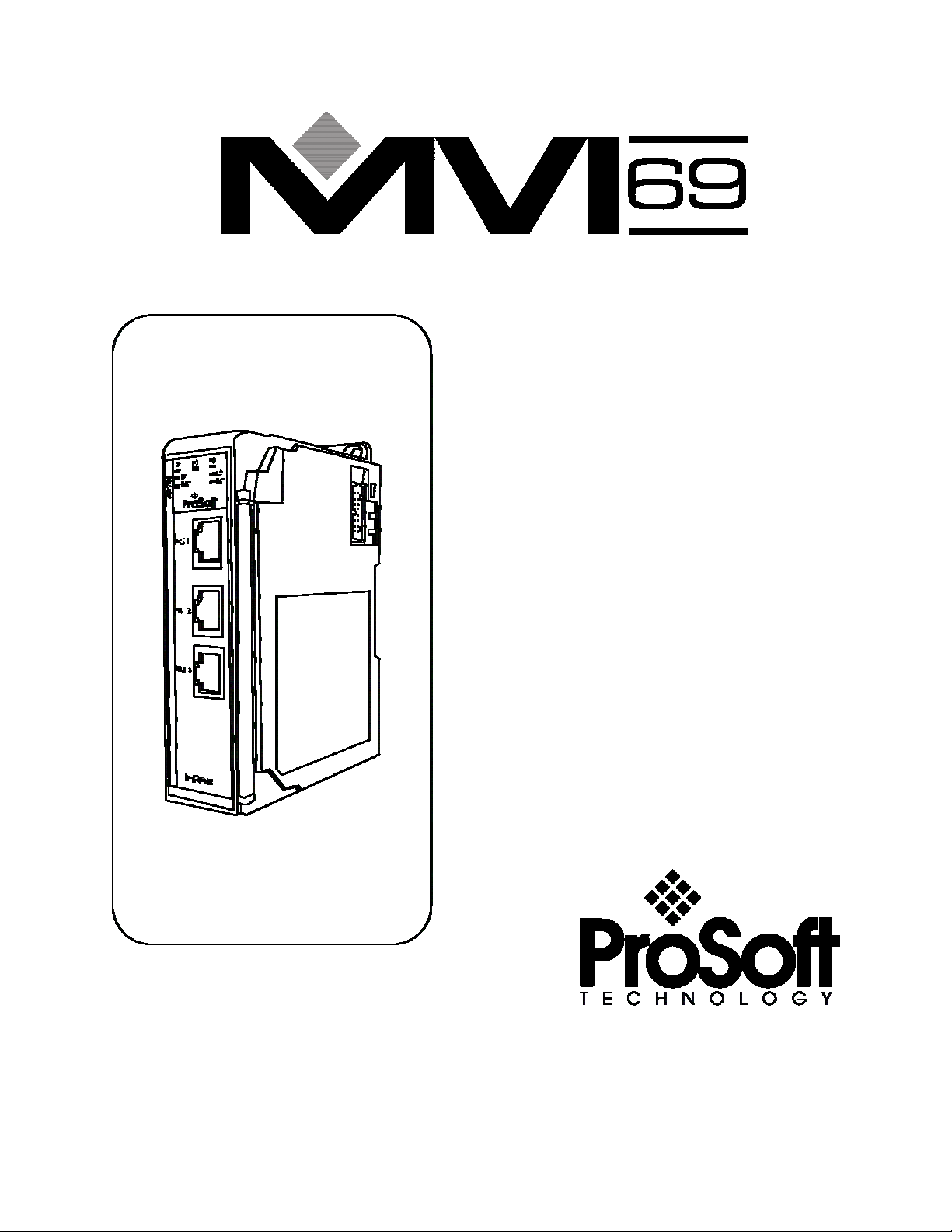
MVI69-DFCM
CompactLogix Platform
DF1 Interface Module
User Manual
Page 2
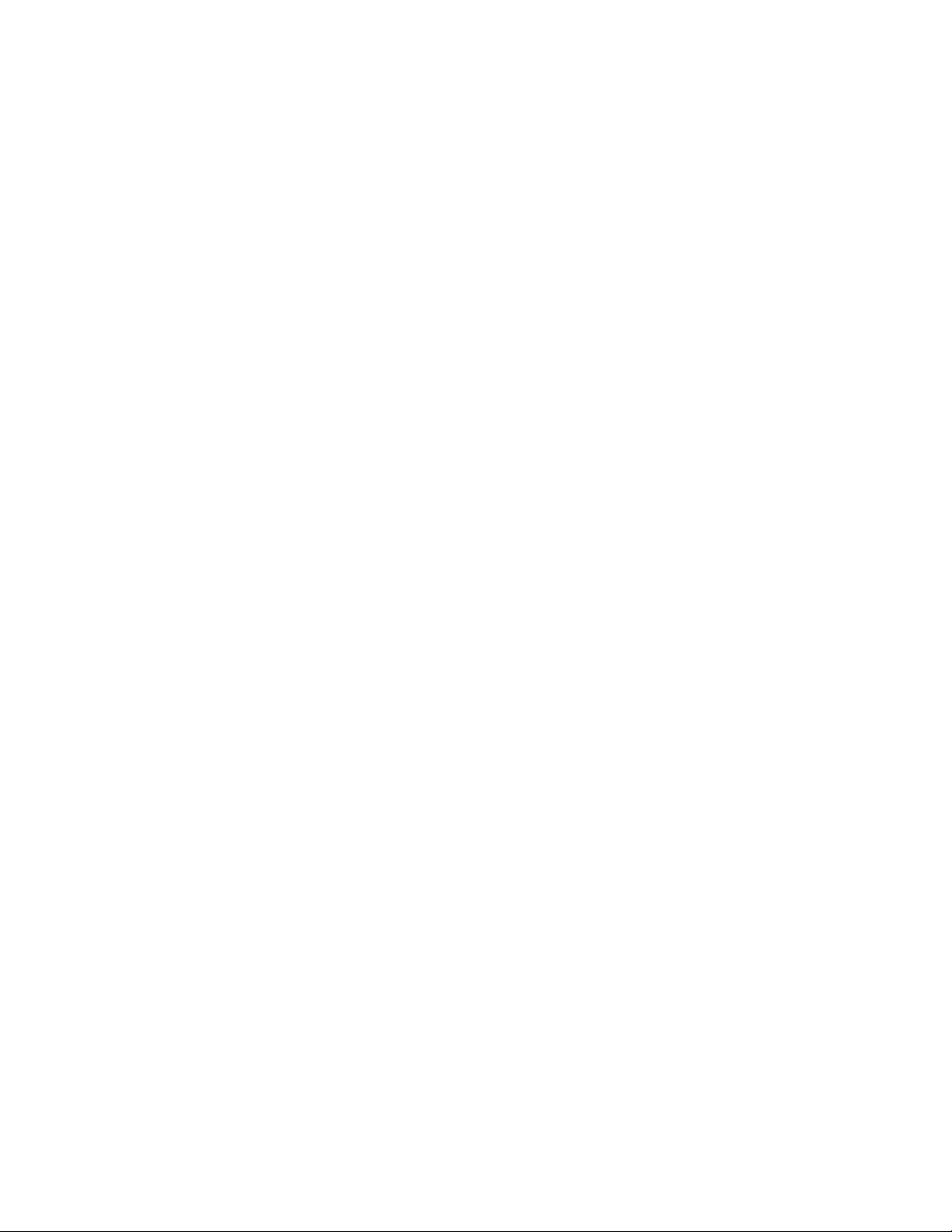
Please Read This Notice
Successful application of this module requires a reasonable working knowledge of the AllenBradley CompactLogix hardware and the application in which the combination is to be used.
For this reason, it is important that those responsible for implementation, satisfy themselves that
the combination will meet the needs of the application without exposing personnel or equipment
to unsafe or inappropriate working conditions.
This manual is provided to assist the user. Every attempt has been made to assure that the
information provided is accurate and a true reflection of the product’s installation requirements. In
order to assure a complete understanding of the operation of the product, the user should read all
applicable Allen-Bradley documentation on the operation of the A-B hardware.
Under no circumstances will ProSoft Technology, Inc. be responsible or liable for indirect or
consequential damages resulting from the use or application of the product.
Reproduction of the contents of this manual, in whole or in part, without written permission from
ProSoft Technology, Inc. is prohibited.
Information in this manual is subject to change without notice and does not represent a
commitment on the part of ProSoft Technology, Inc. Improvements and/or changes in this
manual or the product may be made at any time. These changes will be made periodically to
correct technical inaccuracies or typographical errors.
ProSoft Technology, Inc.
1675 Chester Avenue, 4
Bakersfield, CA 93301
(661) 716-5100
(661) 716-5101 (Fax)
www.prosoft-technology.com
InRAx is a trademark of ProSoft Technology, Inc.
CompactLogix is a trademark of Allen-Bradley Company, Inc.
All other trademarks in the document are the properties of their respective owners/companies.
Copyright 2004 ProSoft Technology, Inc. All rights reserved.
MVI69-DFCM User Manual
June 24, 2004
th
Floor
ii
Page 3
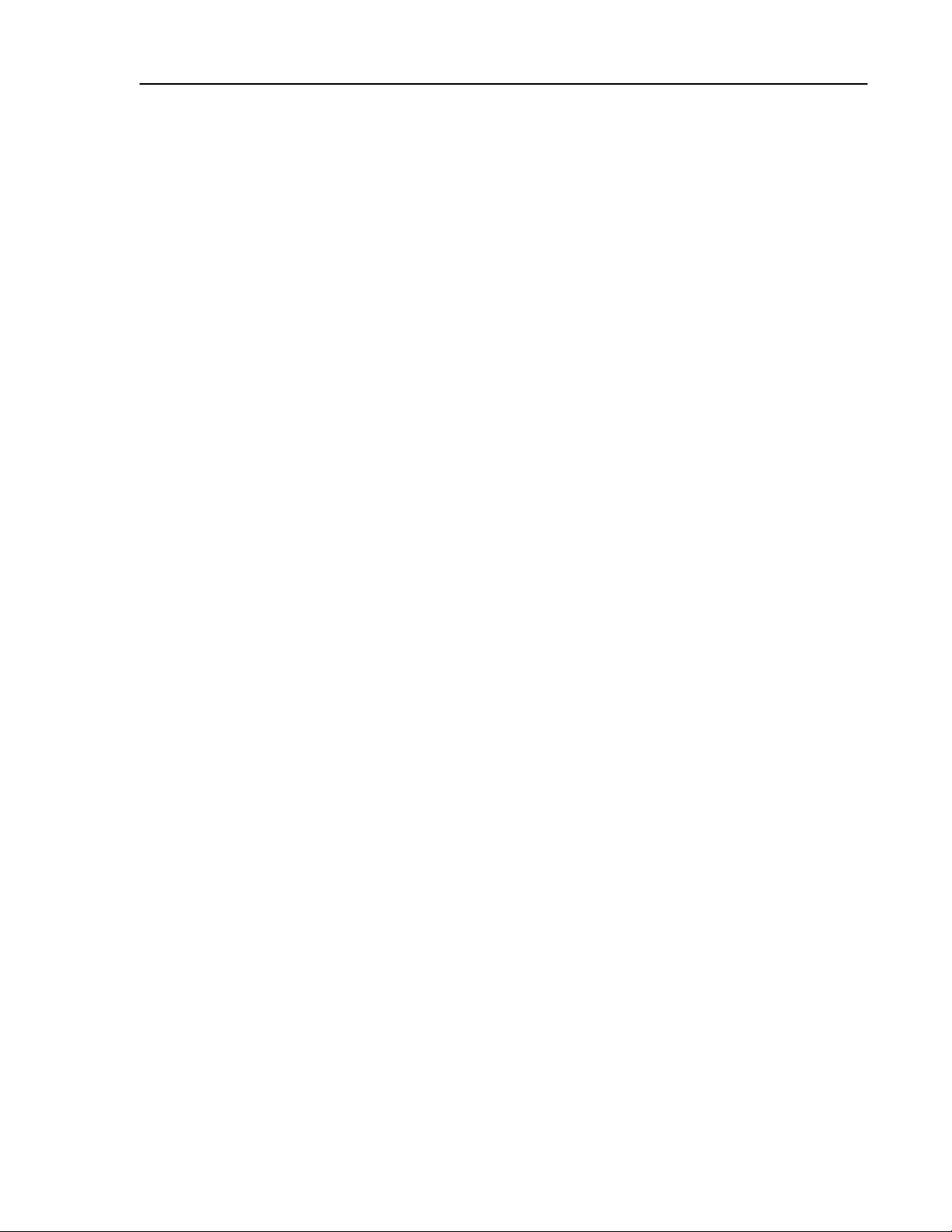
Table of Contents
Table of Contents
1 PRODUCT SPECIFICATIONS.............................................................................. 1
1.1 G
ENERAL SPECIFICATIONS................................................................................... 1
1.1.1 Slave Functional Specifications.................................................................. 1
1.1.2 Master Functional Specifications ............................................................... 1
1.1.3 Physical....................................................................................................... 2
1.1.4 CompactLogix Interface.............................................................................. 2
1.2 H
ARDWARE SPECIFICATIONS ............................................................................... 2
2 FUNCTIONAL OVERVIEW .................................................................................. 3
2.1 GENERAL CONCEPTS............................................................................................ 3
2.1.1 Module Power Up....................................................................................... 3
2.1.2 Main Logic Loop......................................................................................... 3
2.1.3 Backplane Data Transfer............................................................................ 4
2.2 N
ORMAL DATA TRANSFER .................................................................................. 5
2.2.1 Read Block .................................................................................................. 6
2.2.2 Write Block.................................................................................................. 9
2.3 SPECIAL BLOCKS ................................................................................................. 9
2.3.1 Slave Status Blocks ..................................................................................... 9
2.4 COMMAND CONTROL BLOCKS........................................................................... 12
2.4.1 Event Command ........................................................................................ 12
2.4.2 Command Control..................................................................................... 13
2.4.3 Set Module Time Using Processor Time................................................... 14
2.4.4 Warm Boot ................................................................................................ 15
2.5 D
ATA FLOW BETWEEN MVI69-DFCM MODULE AND COMPACTLOGIX
PROCESSOR .................................................................................................................... 17
2.5.1 Slave Driver Mode .................................................................................... 17
2.5.2 Master Driver Mode ................................................................................. 20
3 MODULE CONFIGURATION............................................................................. 23
3.1 POWER UP.......................................................................................................... 23
3.2 C
ONFIGURATION FILE ........................................................................................ 23
3.3 SETTING UP THE MODULE ................................................................................. 27
3.3.1 Module Data Object (DFCMModuleDef)................................................. 32
3.4 S
3.5 U
TATUS OBJECT (DFCM_STATUS) ................................................................. 34
SER DATA OBJECTS......................................................................................... 34
3.6 SLAVE POLLING CONTROL AND STATUS ............................................................ 35
3.7 DFCM S
3.8 E
3.9 C
3.10 C
VENT COMMAND (DFCMEVENTCOMMAND) .................................................. 36
OMMAND CONTROL (DFCMCOMMANDCONTROL) ......................................... 37
LOCK (DFCMCLOCK) ..................................................................................... 37
LAVE POLLING CONTROL (DFCMSLAVEPOLLINGCONTROL) ............. 35
4 LADDER LOGIC ................................................................................................... 39
4.1 M
4.2 R
4.3 W
AINROUTINE ................................................................................................... 39
EADDATA ........................................................................................................ 40
RITEDATA ...................................................................................................... 43
iii
Page 4
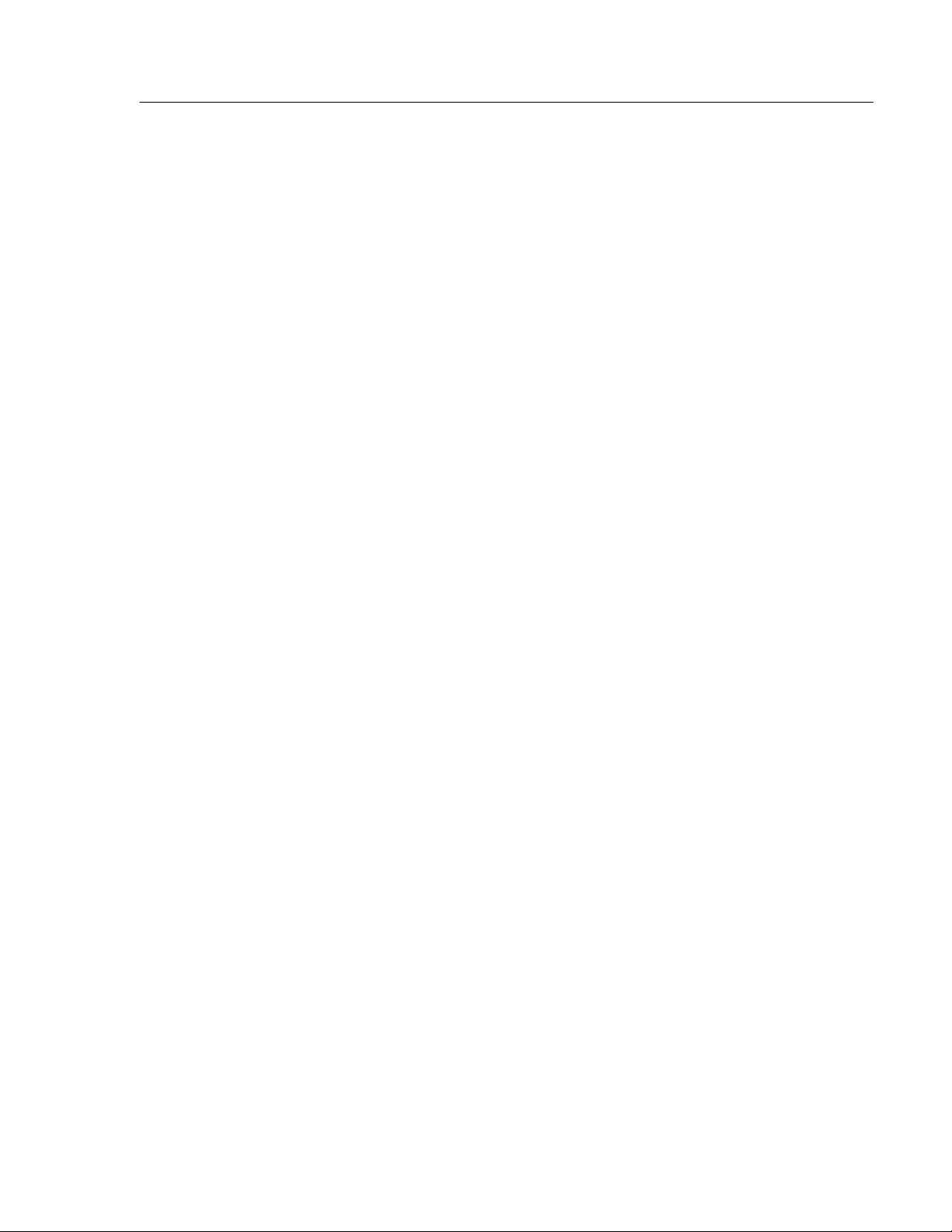
Table of Contents
5 DIAGNOSTICS AND TROUBLESHOOTING .................................................. 51
5.1 READING STATUS DATA FROM THE MODULE ..................................................... 51
5.2 LED S
TATUS INDICATORS ................................................................................. 51
5.3 CLEARING A FAULT CONDITION ........................................................................ 52
5.4 T
5.5 U
ROUBLESHOOTING ........................................................................................... 52
SING THE CONFIGURATION/DEBUG PORT ........................................................ 54
5.5.1 Required Hardware .................................................................................. 54
5.6 REQUIRED SOFTWARE........................................................................................ 54
5.7 USING THE PORT .......................................................................................... 55
5.7.1 Menu Options............................................................................................ 55
5.7.1.1 A = Data Analyzer ................................................................................ 55
5.7.1.2 B = Block Transfer Statistics ................................................................ 58
5.7.1.3 C = Module Configuration.................................................................... 58
5.7.1.4 D = Database View ............................................................................... 59
5.7.1.5 E and F = Master Command Errors (Ports 1 and 2) ............................. 60
5.7.1.6 I and J = Master Command List (Ports 1 and 2)................................... 61
5.7.1.7 O and P = Slave Status List (Port 1 and 2) ........................................... 62
5.7.1.8 R = Receive Module Configuration...................................................... 62
5.7.1.9 S = Send Module Configuration ........................................................... 62
5.7.1.10 T or U = DF1 Override File Map List for Port 1 or Port 2 ............... 62
5.7.1.11 V = Version Information................................................................... 63
5.7.1.12 W = Warm Boot Module .................................................................. 63
5.7.1.13 1 and 2 = Communication Status (Ports 1 and 2) ............................. 63
5.7.1.14 6 and 7 = Port Configuration (Ports 1 and 2).................................... 64
5.7.1.15 Esc = Exit Program ........................................................................... 64
6 CABLE CONNECTIONS ...................................................................................... 65
6.1 DF1 C
OMMUNICATION PORTS ........................................................................... 65
6.1.1 Connecting the Cable to the Connector.................................................... 65
6.2 RS-232 CONFIGURATION/DEBUG PORT............................................................. 67
APPENDIX A – DFCM DATABASE DEFINITION .................................................. 69
APPENDIX B – STATUS DATA DEFINITION ......................................................... 71
APPENDIX C – CONFIGURATION DATA DEFINITION...................................... 73
APPENDIX D – DFCM COMMAND CONTROL...................................................... 83
APPENDIX E – COMMAND ERROR LIST VALUES ............................................. 85
APPENDIX F - UPLOADING AND DOWNLOADING THE CONFIGURATION
FILE ................................................................................................................................. 87
D
OWNLOAD A CONFIGURATION FILE TO YOUR PC........................................................ 87
U
PLOADING THE CONFIGURATION FILE TO THE MODULE .............................................. 92
APPENDIX G – COMMAND FUNCTION CODES .................................................. 97
iv
Page 5
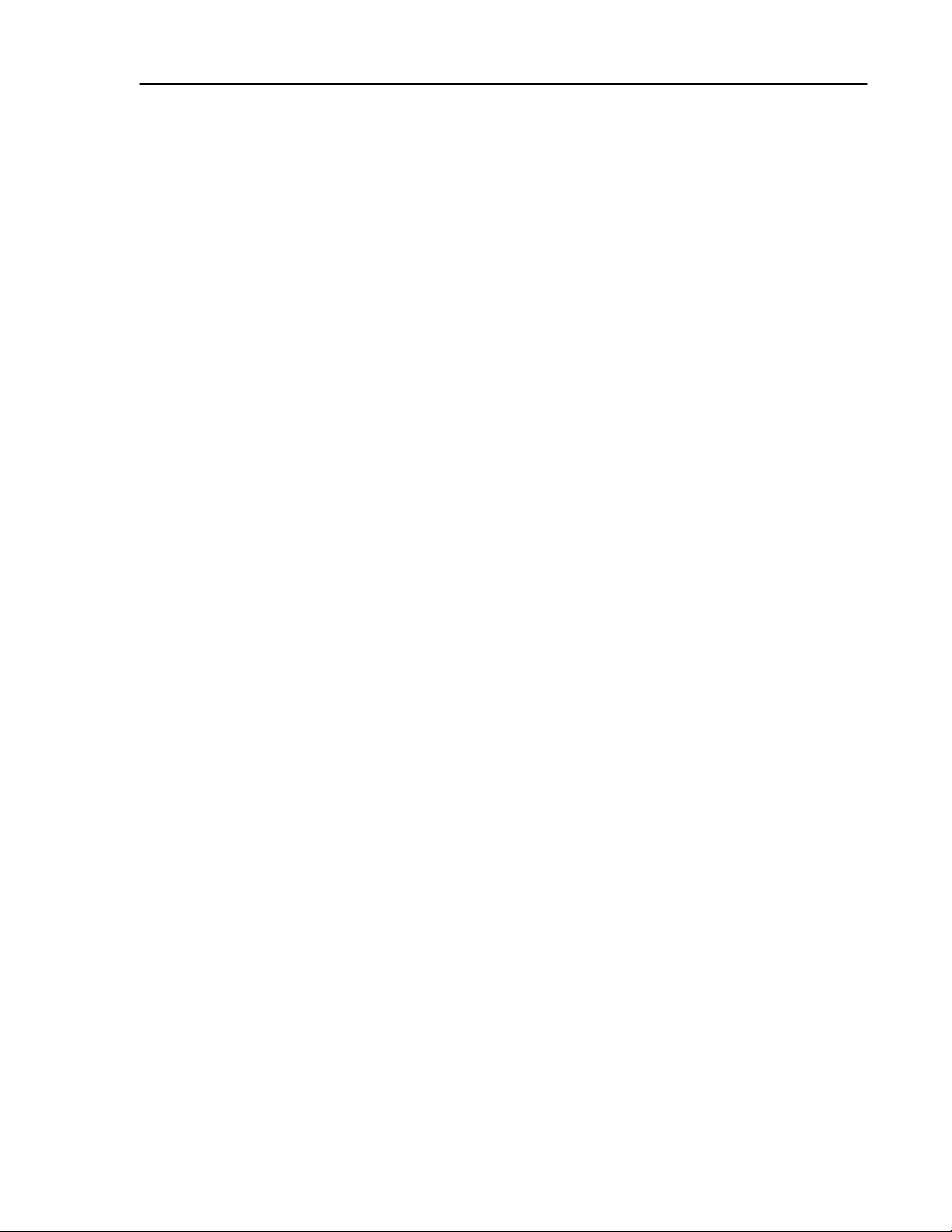
Table of Contents
SUPPORT, SERVICE, AND WARRANTY .............................................................. 107
v
Page 6
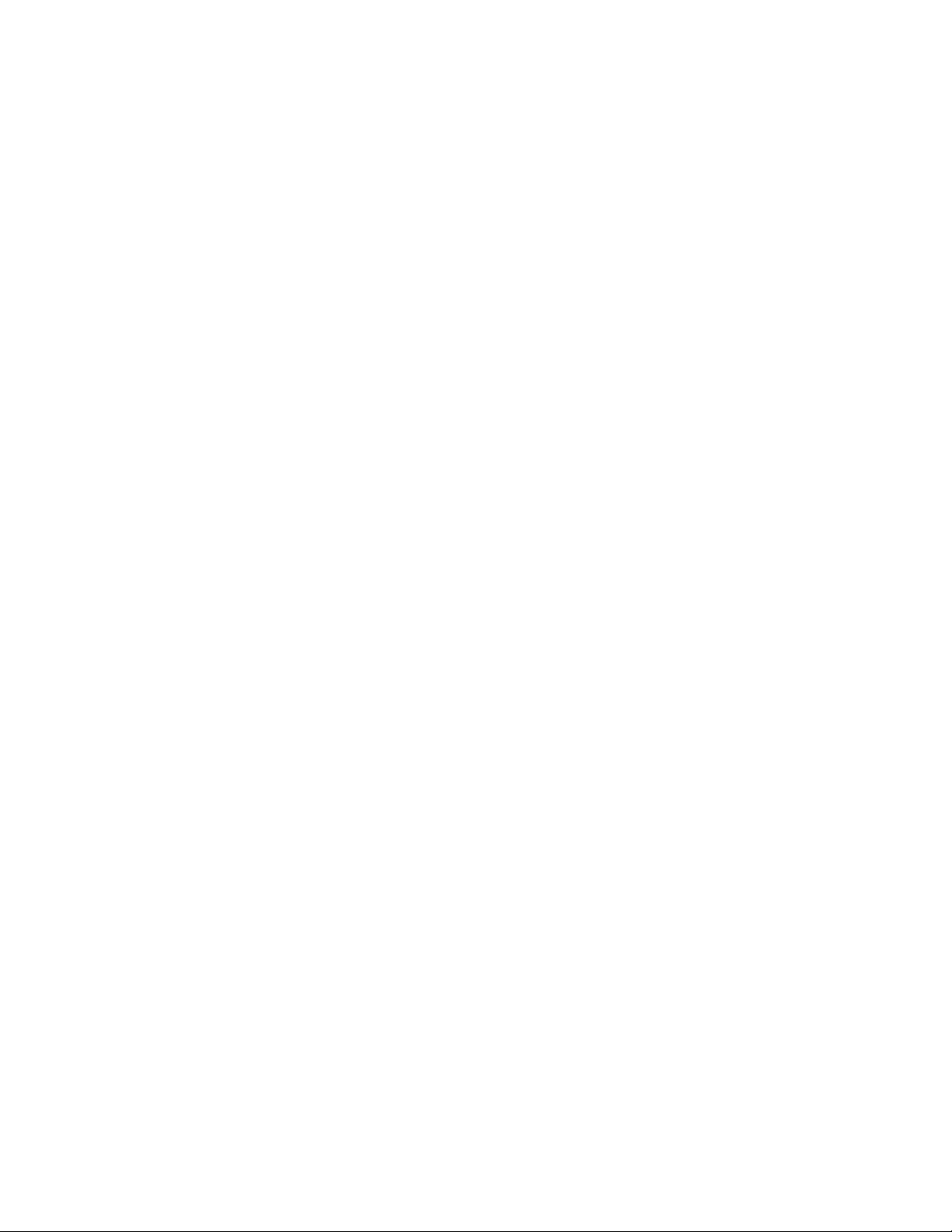
Page 7
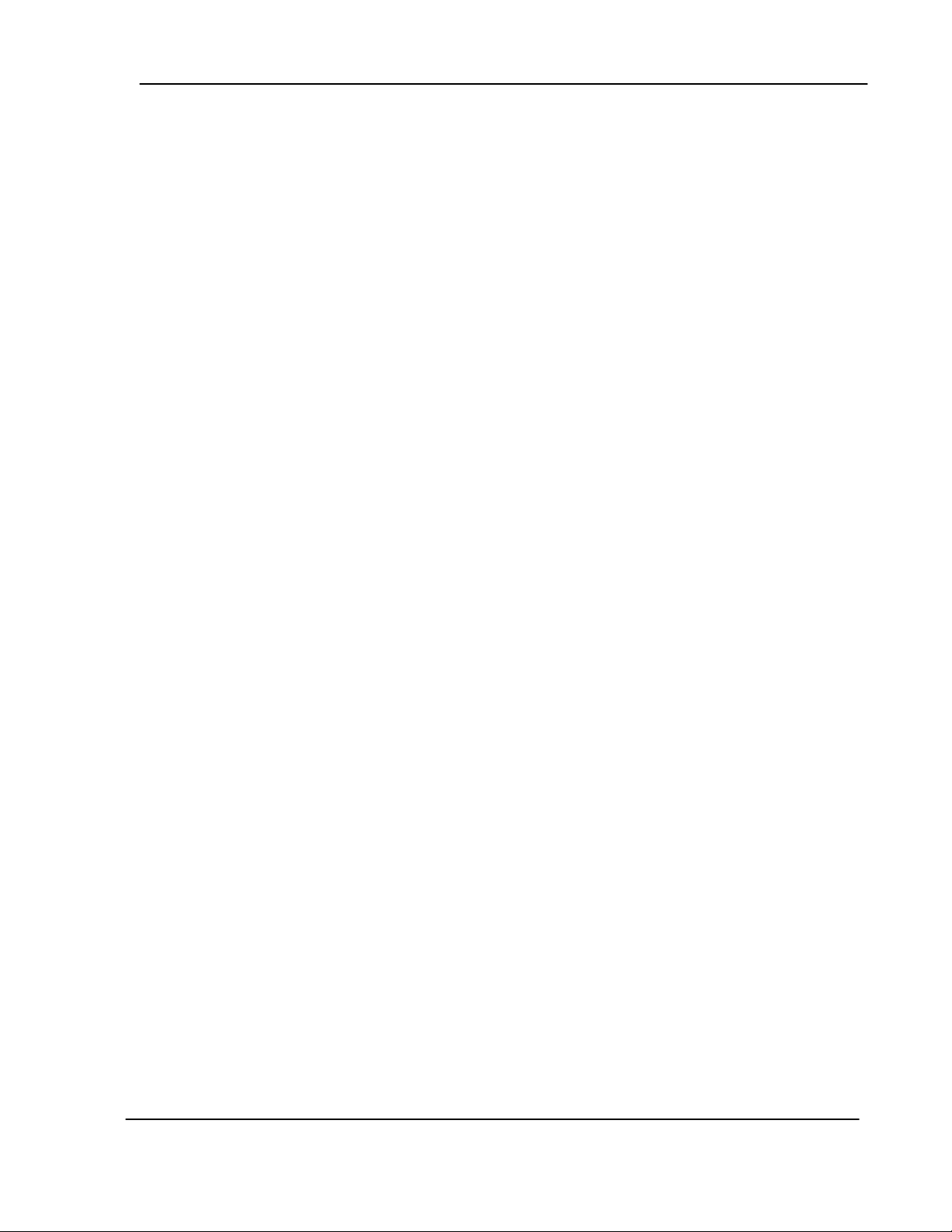
Product Specifications
1 Product Specifications
The MVI69-DFCM (“DF1 Communication Module”) product allows Allen-Bradley
CompactLogix I/O compatible processors to easily interface with other DF1 protocol
compatible devices. Compatible devices include not only Allen-Bradley PLC's (which all
support the DF1 protocol) but also a wide assortment of end devices.
1.1 General Specifications
The MVI69-DFCM module acts as a gateway between the DF1 network and the AllenBradley backplane. The data transfer from the CompactLogix processor is
asynchronous from the actions on the DF1 network. A 5000-word register space in the
module is used to exchange data between the processor and the DF1 network.
Some of the general specifications include:
• Support for the storage and transfer of up to 5000 registers to/from the
CompactLogix processor's controller tags
• Module memory usage that is completely user definable
• Two ports to emulate any combination of DF1 master or slave device
• Configurable parameters include:
Protocol : Full- or half-duplex
Termination Type BCC or CRC
Local Station ID 0 to 254
Baud Rate : 110 to 115,200
Parity : None, Odd and Even
Stop Bits : 1 or 2
RTS On and Off Timing : 0 to 65535 milliseconds
Minimum Response Delay : 0 to 65535 milliseconds
Use of CTS Modem Line : Yes or No
ENQ Delay 0 to 65535 milliseconds
Response Timeout 0 to 65535 milliseconds
Retry Count 0 to 10
• Address 255 is used for broadcast messages.
1.1.1 Slave Functional Specifications
The MVI69-DFCM module accepts DF1 commands from an attached DF1 master unit. A
port configured as a virtual DF1 slave permits a remote master to interact with all data
contained in the module. This data can be derived from other DF1 slave devices on the
network through a master port or from the CompactLogix processor.
1.1.2 Master Functional Specifications
A port configured as a virtual DF1 master device on the MVI69-DFCM module will
actively issue DF1 commands to other nodes on the DF1 network. One hundred
commands are supported on each port. Additionally, the master ports have an optimized
polling characteristic that will poll slaves with communication problems less frequently.
The CompactLogix processor can be programmed to control the activity on the port by
ProSoft Technology, Inc. 1
MVI69-DFCM User Manual
June 24, 2004
Page 8
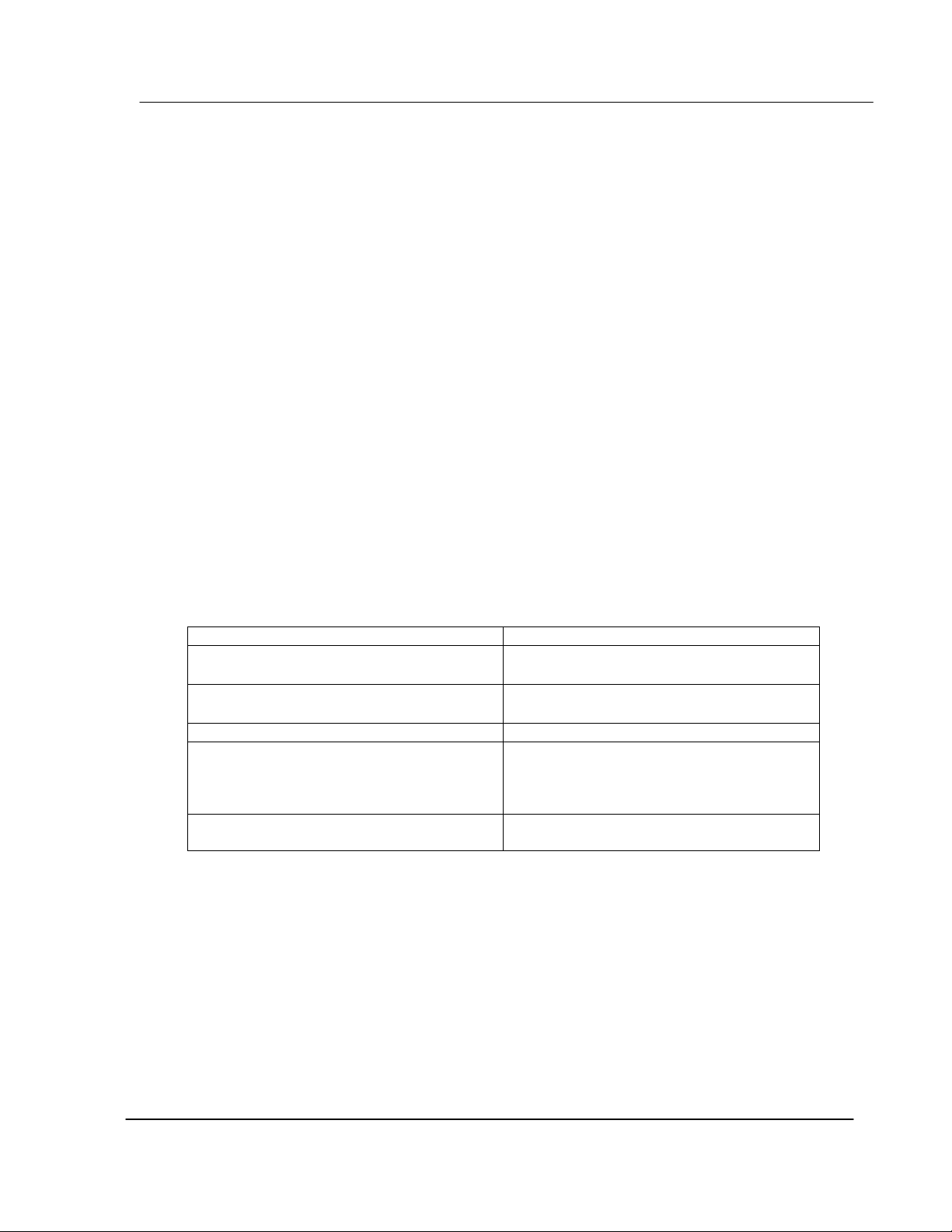
Product Specifications
actively selecting commands from the command list to execute or issuing commands
directly from the ladder logic. The CompactLogix processor also has the ability to control
the scanning of slaves on the port.
1.1.3 Physical
This module is designed by ProSoft Technology and incorporates licensed technology
from Allen-Bradley (CompactLogix backplane technology).
• CompactLogix Form Factor - Single Slot
• Connections :
o RJ45 connectors for DF1 support of RS-232, RS-422 or RS-485
interfaces
o 1 – RJ45 RS-232 Configuration Tool Connector
1.1.4 CompactLogix Interface
• Operation via simple ladder logic
• Complete monitoring of module through RSLogix 5000 software
• CompactLogix backplane interface via I/O access
• All data related to the module is contained in a single controller tag with defined
objects to ease in the monitoring and interfacing with the module
1.2 Hardware Specifications
The MVI69-DFCM module is designed by ProSoft Technology and incorporates licensed
technology from Allen-Bradley (CompactLogix backplane technology).
Current Loads 800 mA @ 5V (from backplane)
Operating Temperature
Storage Temperature
Relative Humidity 5 – 95% (w/o condensation)
DF1 Port Connector Two RJ45 connectors (RJ45 to DB9 cable
Configuration Connector RJ45 RS-232 Connector (RJ45 to DB9
0 to 60° C
32 to 140° F
-40 to 85°C
-40 to 185° F
shipped with unit (supporting RS-232, RS422 and RS-485 interfaces (RJ45 to DB9
cables shipped with unit.
cable shipped with unit.
2 ProSoft Technology, Inc.
MVI69-DFCM User Manual
June 24, 2004
Page 9
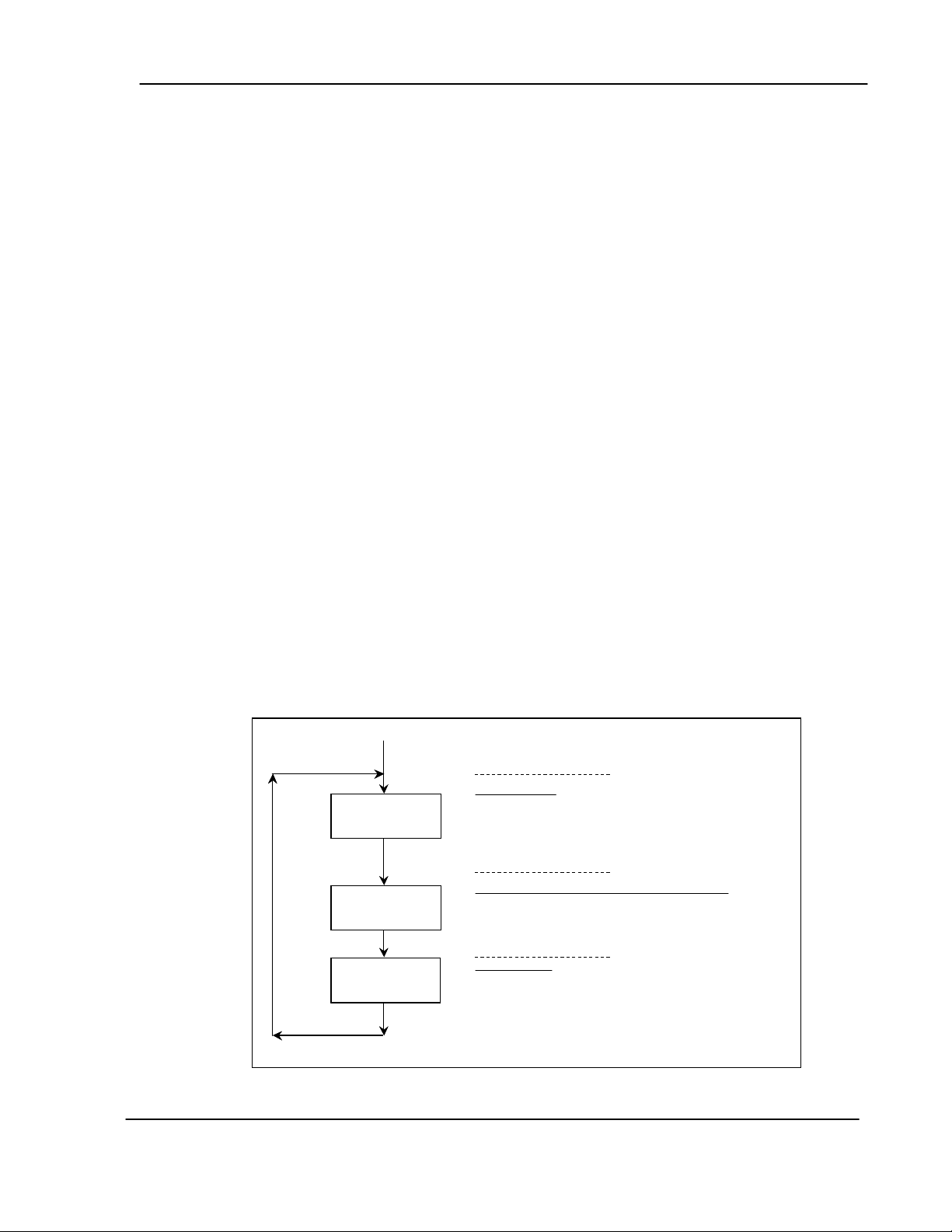
Functional Overview
2 Functional Overview
This section provides a functional overview of the MVI69-DFCM module. A thorough
understanding of the information contained in this document is required for successful
implementation of the module in a user application. If you are not familiar with the data
transfer and DF1 protocol operations, read this document before setting up the module.
2.1 General Concepts
The following discussion covers several concepts that are key to understanding the
operation of the MVI69-DFCM module.
2.1.1 Module Power Up
• On power up the module begins performing the following logical functions:
• Initialize hardware components
o Initialize CompactLogix backplane driver
o Test and Clear all RAM
o Initialize the serial communication ports
• Read module configuration from the Compact Flash
• Initialize Module Register space
• Enable Slave Driver on selected ports
• Enable Master Driver on selected ports
Once this initialization procedure is complete, the module will begin communicating with
other nodes on the network, depending on the configuration.
2.1.2 Main Logic Loop
Upon completing the power up configuration process, the module enters an infinite loop
that performs the following functions:
From P o wer Up Logic
From P o wer Up Logic
Call I/O Handler
Call I/O Handler
Call Cfg/ Dbg P o rt
Call Cfg/ Dbg P o rt
Call Cfg/ Dbg P o rt
Driver
Driver
Driver
Call DF 1
Call DF 1
Call DF 1
Driver
Driver
Driver
Call I/O Handler
Call I/O Handler
- Trans fers dat a betw een mo dule and p rocess or
- Trans fers dat a betw een mo dule and p rocess or
(user, status, configuratio n, et c. )
(user, status, configuratio n, et c. )
Call Serial Port Driver (Configuration/Debug Port)
Call Serial Port Driver (Configuration/Debug Port)
- Rx and Tx buffer rout ines are interr upt driven
- Rx and Tx buffer rout ines are interr upt driven
- Call to serial port routines chec ks to see if there is any data
- Call to serial port routines chec ks to see if there is any data
in the buffer, and de pen ding o n the value will ei th er servic e
in the buffer, and de pen ding o n the value will ei th er servic e
the buffer or wait for more c har act ers
the buffer or wait for more c har act ers
Cal l DF1 Dri ve r
Cal l DF1 Dri ve r
- If DF1 Mas ter P ort, poll s la ves using c omm and lis t
- If DF1 Mas ter P ort, poll s la ves using c omm and lis t
- If DF1 Slave P ort, respo nd to comman ds rec ei ved
- If DF1 Slave P ort, respo nd to comman ds rec ei ved
ProSoft Technology, Inc. 3
MVI69-DFCM User Manual
June 24, 2004
Page 10
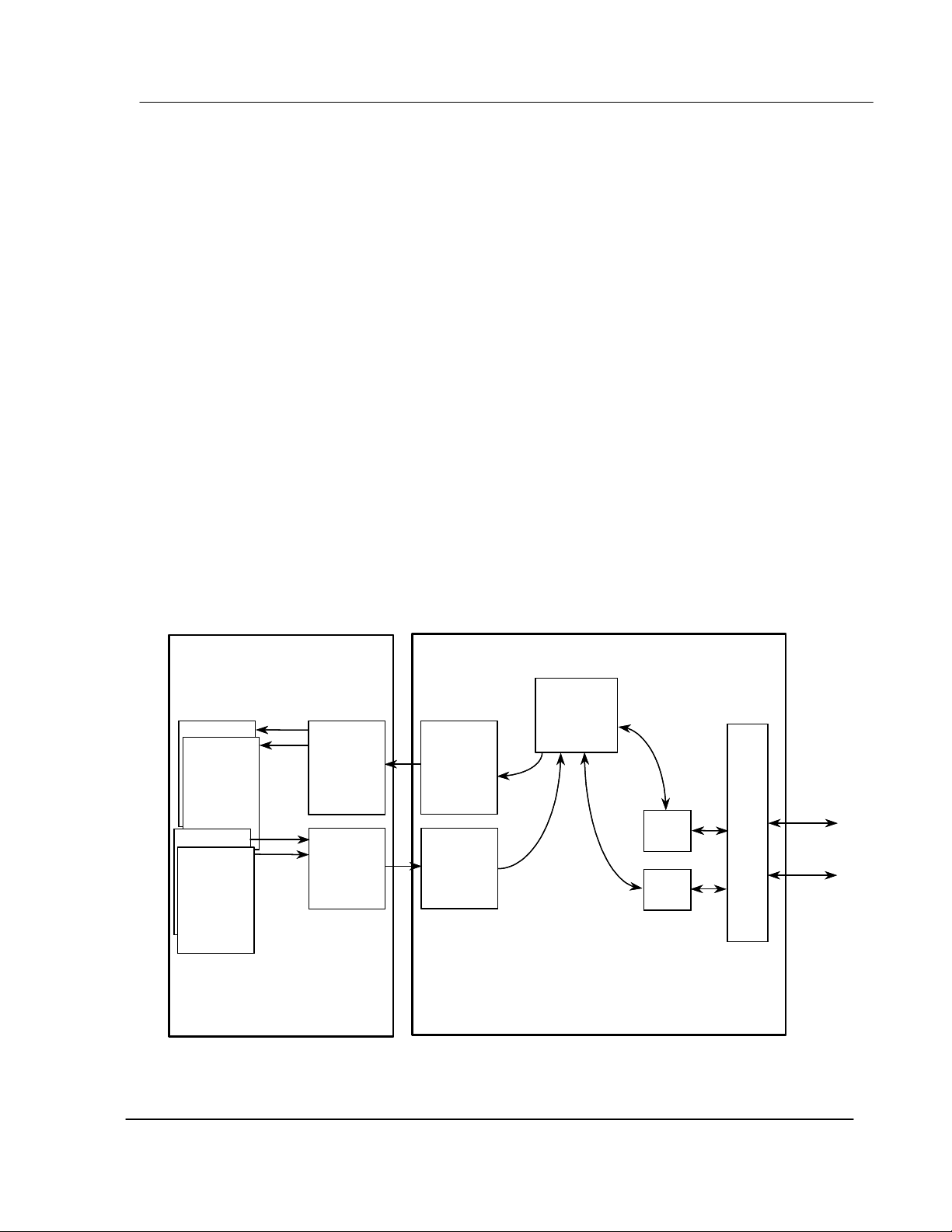
Functional Overview
2.1.3 Backplane Data Transfer
The MVI69-DFCM module is unique in the way that the CompactLogix backplane is
utilized. Data is paged between the module and the CompactLogix processor across the
backplane using the module's input and output images. The update frequency of the
images is determined by the scheduled scan rate defined by the user for the module and
the communication load on the module. Typical updates are in the range of 2 to 10
milliseconds.
The data is paged between the processor and the module using input and output image
blocks. You can configure the size of the blocks using the Block Transfer Size parameter
in the configuration file. You can configure blocks of 60, 120, or 240 words of data
depending on the number of words allowed for your own application.
This bi-directional transference of data is accomplished by the module filling in data in the
module's input image to send to the processor. Data in the input image is placed in the
Controller Tags in the processor by the ladder logic. The input image for the module may
be set to 62, 122, or 242 words depending on the block transfer size parameter set in the
configuration file.
The processor inserts data to the module's output image to be transferred to the module.
The module's program extracts the data and places it in the module's internal database.
The output image for the module may be set to 61, 121, or 241 words depending on the
block transfer size parameter set in the configuration file.
The following diagram displays the data transfer method used to move data between the
CompactLogix processor, the MVI69-DFCM module and the DF1 network.
Processor
Processor
MVI69-DFCM Module
MVI69-DFCM Module
Processor
Processor
Controller Tags
Controller Tags
Or User Files
Or User Files
Status
Status
Read Data
Read Data
Write Data
Write Data
Special Control
Special Control
Blocks
Blocks
Ladder
Ladder
Logic
Logic
Transfers
Transfers
Data from
Data from
module’s input
module’s input
image to data
image to data
areas in the
areas in the
processor
processor
Ladder
Ladder
Logic
Logic
Transfers
Transfers
Data from
Data from
Processor
Processor
data areas
data areas
to output image
to output image
Backplane Driver
Backplane Driver
Input Image
Input Image
Output Image
Output Image
Module’s
Module’s
Internal
Internal
Database
Database
Master
Master
Master
Driver
Driver
Driver
Logic
Logic
Logic
Slave
Slave
Slave
Driver
Driver
Driver
Logic
Logic
Logic
DF1
DF1
Port
Port
Drivers
Drivers
As shown in the diagram above, all data transferred between the module and the
processor over the backplane is through the input and output images. Ladder logic must
be written in the CompactLogix processor to interface the input and output image data
To DF1
To DF1
Network
Network
4 ProSoft Technology, Inc.
MVI69-DFCM User Manual
June 24, 2004
Page 11
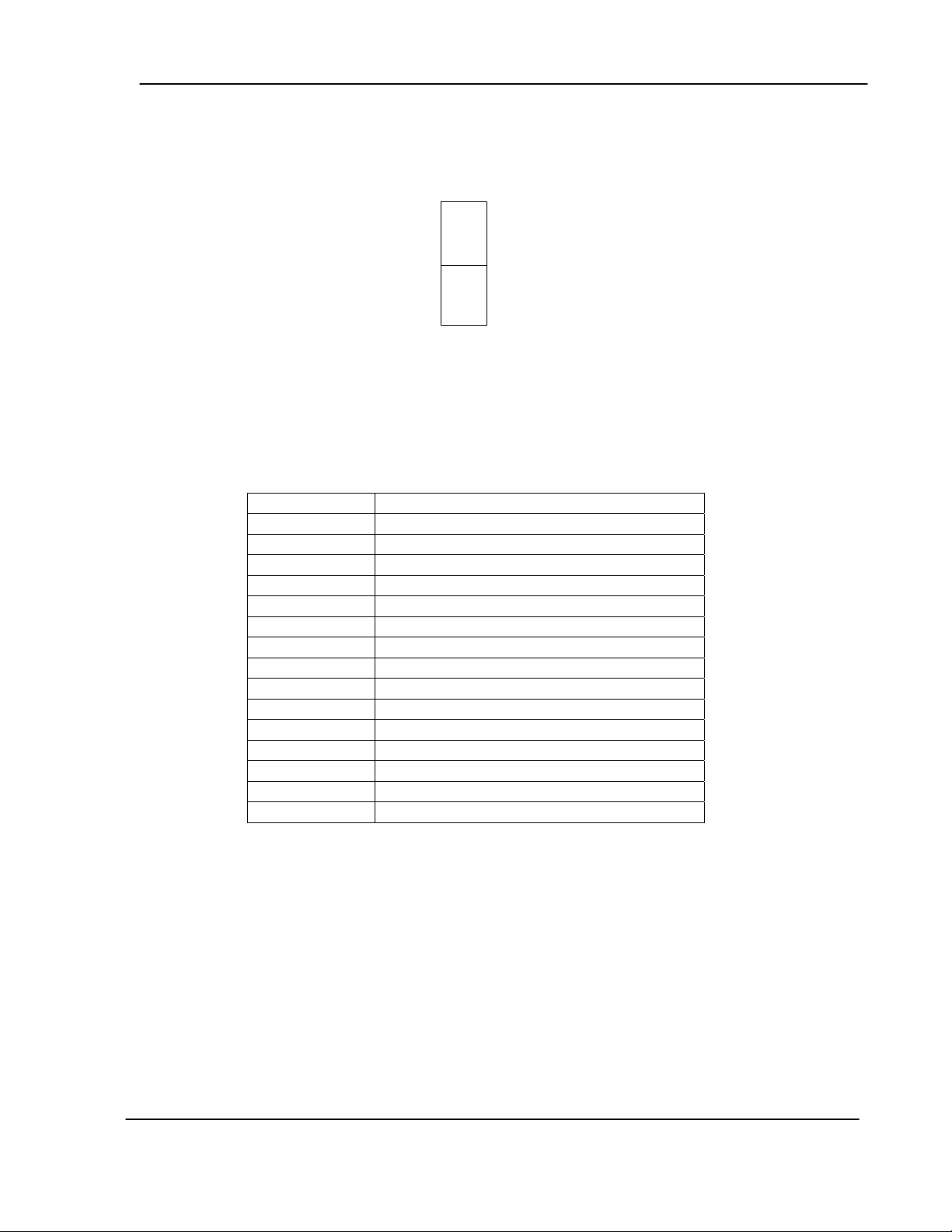
Functional Overview
with data defined in the Controller Tags. All data used by the module is stored in its
internal database. The diagram below displays the layout of the database:
Module’s Internal Database Structure
Data
Status
and
Config
0
4999
5000
7999
5000 registers for us e r data
3000 words of configu ration
and status data
Regist er
Data contained in this database is paged through the input and output images by
coordination of the CompactLogix ladder logic and the MVI69-DFCM module's program.
Up to 242 words of data can be transferred from the module to the processor at once.
Up to 241 words of data can be transferred from the processor to the module. The read
and write block identification codes in each data block determine the function to be
performed or the content of the data block. The block identification codes used by the
module are listed below:
Block Range Descriptions
-1 Status Block
0 Status Block
1 to 999 Read or write data
1000 Event Port 1
2000 Event Port 2
3000 to 3001 Port 1 slave polling control
3002 to 3006 Port 1 slave status
3100 to 3101 Port 2 slave polling control
3102 to 3106 Port 2 slave status
5000 to 5006 Port 1 command control
5100 to 5106 Port 2 command control
9972 Set module time using received time
9973 Pass module time to processor
9998 Warm-boot control block
9999 Cold-boot control block
Each image has a defined structure depending on the data content and the function of
the data transfer as defined in the sections below:
2.2 Normal Data Transfer
Normal data transfer includes the paging of the user data found in the module's internal
database in registers 0 to 4999 and the status data. These data are transferred through
read (input image) and write (output image) blocks. The structure and function of each
block is discussed in the following sections:
ProSoft Technology, Inc. 5
MVI69-DFCM User Manual
June 24, 2004
Page 12
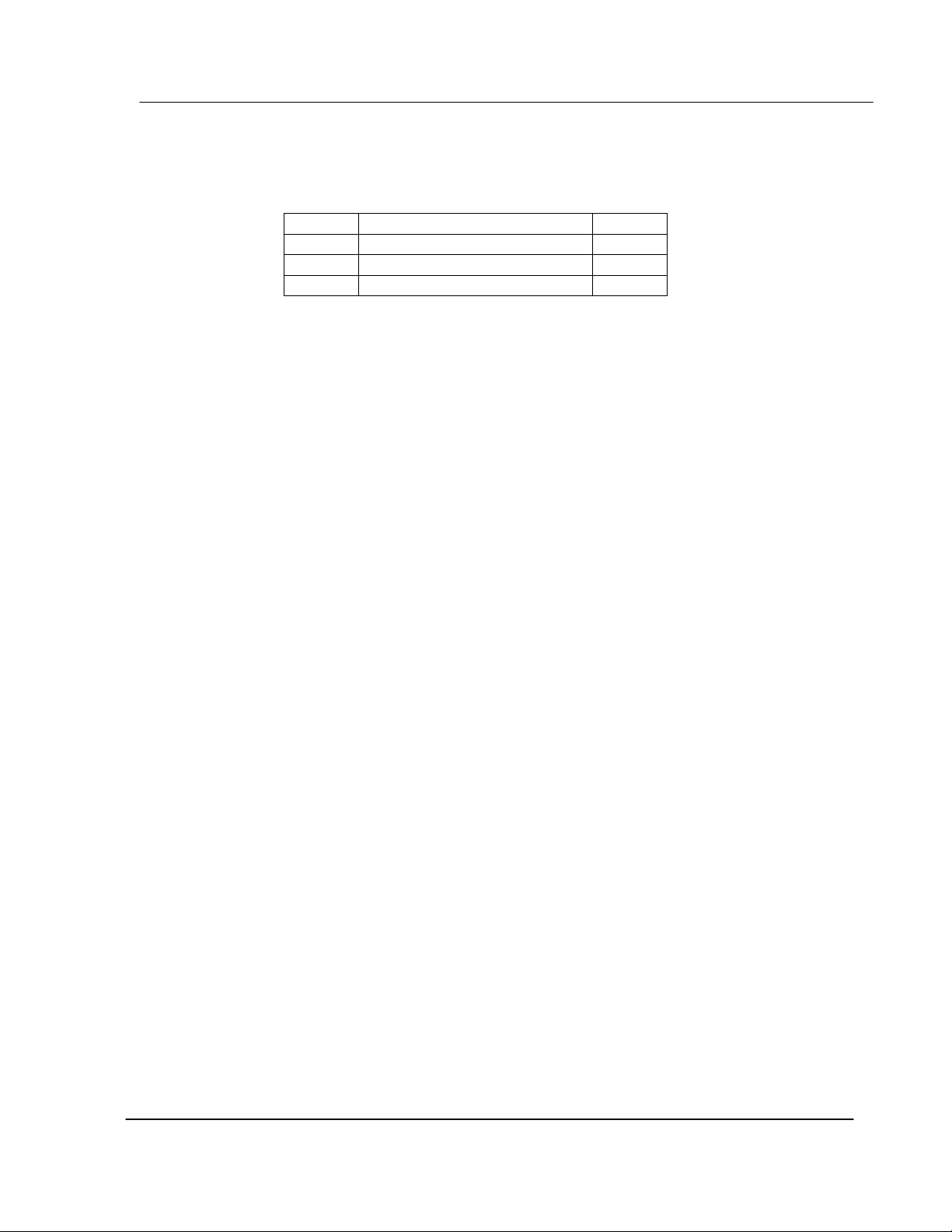
Functional Overview
2.2.1 Read Block
These blocks of data are used to transfer information from the module to the
CompactLogix processor. The structure of the input image used to transfer this data is
shown below:
2 to (n+1) Read Data n
where
n = 60, 120, or 240 depending on the Block Transfer Size parameter (refer to the
configuration file).
The Read Block ID is an index value used to determine the location of where the data will
be placed in the CompactLogix processor controller tag array of module read data. The
number of data words per transfer depends on the configured Block Transfer Size
parameter in the configuration file (possible values are 60, 120, or 240).
The Write Block ID associated with the block is used to request data from the
CompactLogix processor. Under normal, program operation, the module sequentially
sends read blocks and requests write blocks. For example, if three read and two write
blocks are used with the application, the sequence will be as follows:
R1W1-->R2W2-->R3W1-->R1W2-->R2W1-->R3W2-->R1W1-->
This sequence will continue until interrupted by other write block numbers sent by the
controller or by a command request from a node on the DF1 network or operator control
through the module's Configuration/Debug port.
The following example shows a typical backplane communication application.
Assume that the backplane parameters are configured as follows:
Read Register Start: 0
Read Register Count: 480
Write Register Start: 480
Write Register Count: 480
The backplane communication would be configured as follows:
Offset Description Length
0 Read Block ID 1
1 Write Block ID 1
6 ProSoft Technology, Inc.
MVI69-DFCM User Manual
June 24, 2004
Page 13
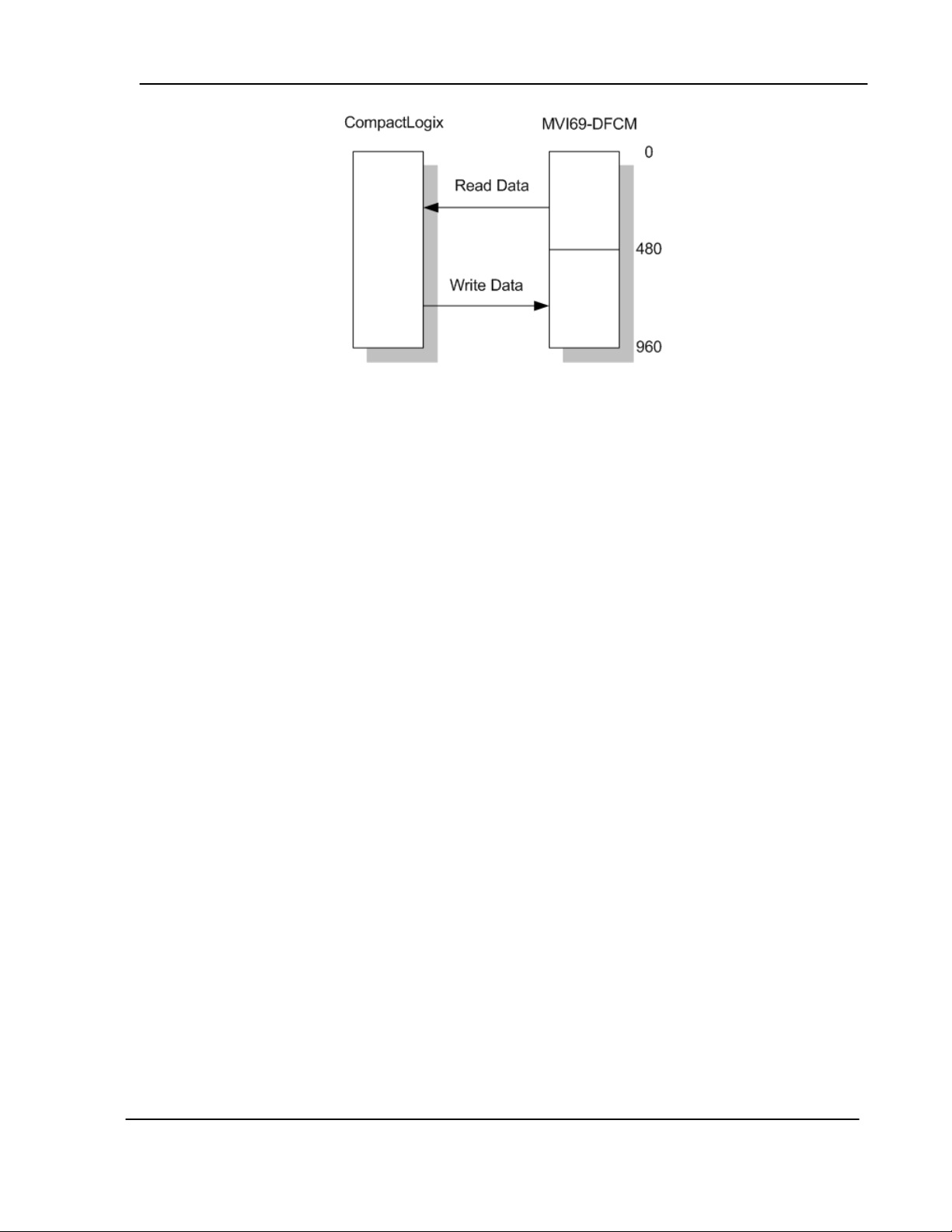
Functional Overview
Database address 0 to 479 will be continuously transferred from the module to the
processor. Database address 480 to 959 will continuously be transferred from the
processor to the module.
The Block Transfer Size parameter basically configures how the Read Data and Write
Data areas are broken down into data blocks (60, 120, or 240).
ProSoft Technology, Inc. 7
MVI69-DFCM User Manual
June 24, 2004
Page 14
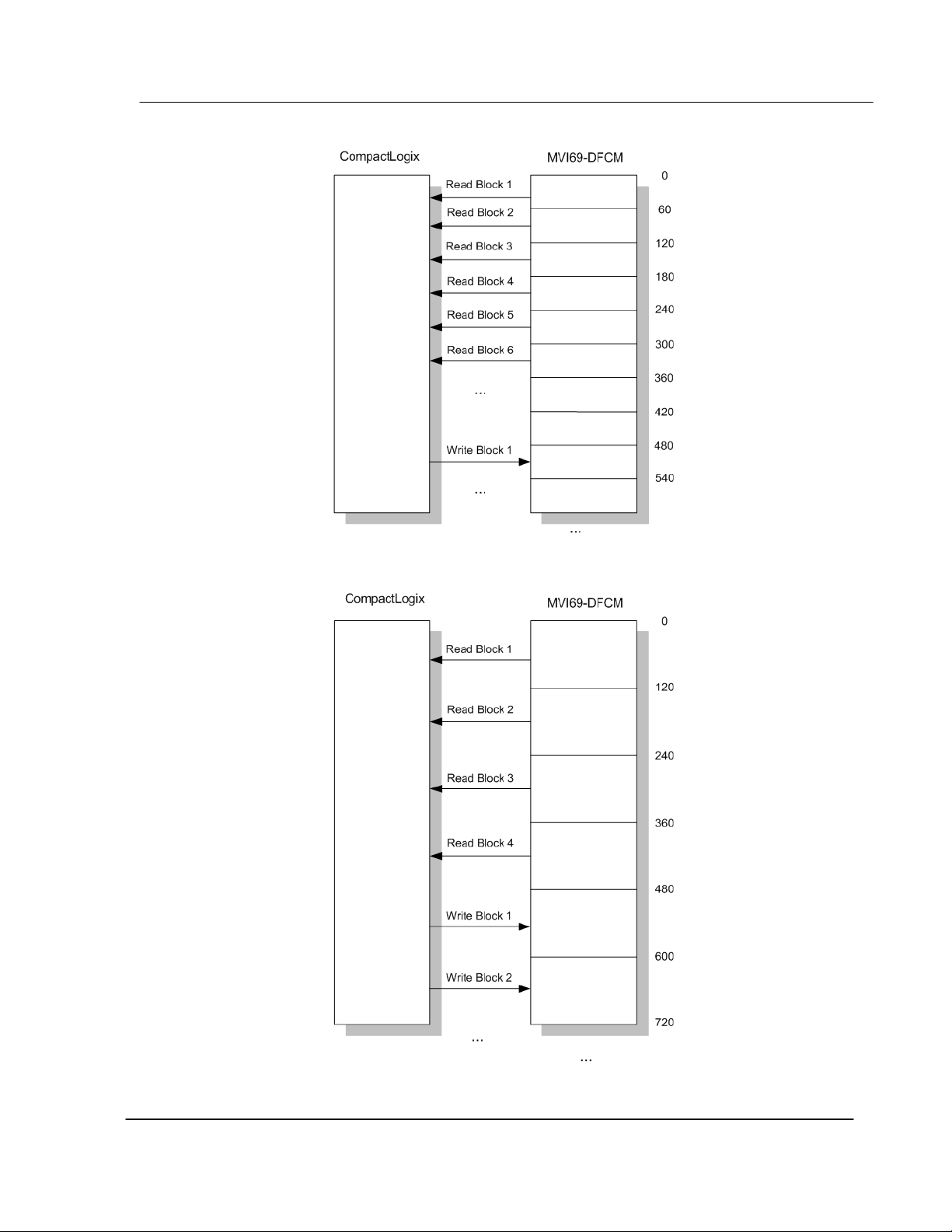
Functional Overview
If Block Transfer Size = 60:
If Block Transfer Size = 120:
8 ProSoft Technology, Inc.
MVI69-DFCM User Manual
June 24, 2004
Page 15

Functional Overview
If Block Transfer Size = 240:
2.2.2 Write Block
These blocks of data are used to transfer information from the CompactLogix processor
to the module. The structure of the output image used to transfer this data is shown
below:
Offset Description Length
0 Write Block ID 1
1 to n Write Data n
where n = 60, 120, or 240 depending on the Block Transfer Size parameter (refer to the
configuration file).
The Write Block ID is an index value used to determine the location in the module's
database where the data will be placed. Each transfer can move up to 200 words (block
offsets 1 to 200) of data.
2.3 Special Blocks
2.3.1 Slave Status Blocks
Slave status blocks are used to send status information of each slave device on a master
port. Slaves attached to the master port can have one of the following states:
ProSoft Technology, Inc. 9
MVI69-DFCM User Manual
June 24, 2004
Page 16
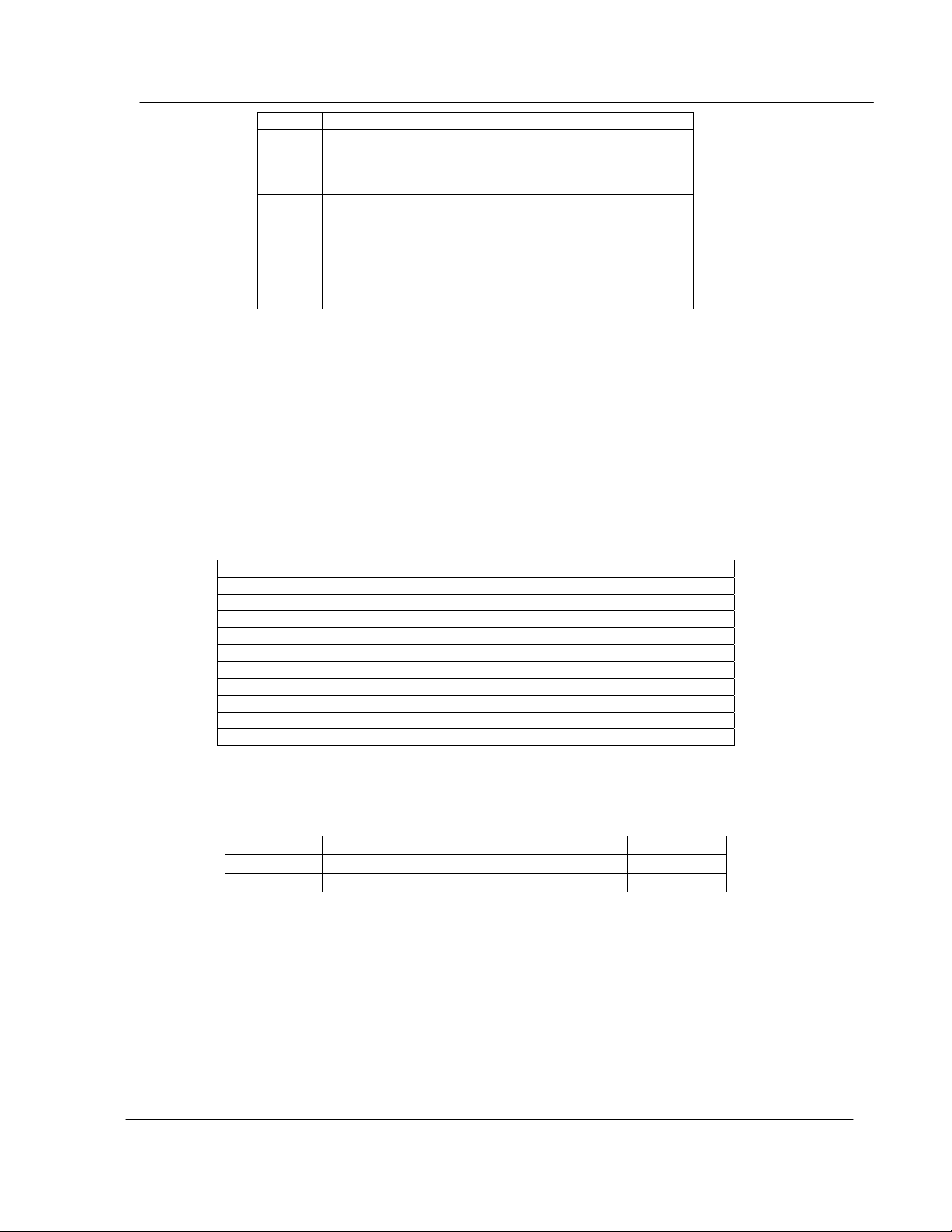
Functional Overview
State Description
0 The slave is inactive and not defined in the command list
1 The slave is actively being polled or controlled by the
2 The master port has failed to communicate with the slave
3 Communications with the slave has been disabled by the
Slaves are defined to the system when the module initializes the master command list.
Each slave defined will be set to a state of one in this initial step. If the master port fails
to communicate with a slave device (retry count expired on a command), the master will
set the state of the slave to a value of 2 in the status table. This suspends
communication with the slave device for a user specified scan count (Error Delay Count
parameter in the configuration file). Each time a command in the list is scanned that has
the address of a suspended slave, the delay counter value will be decremented. When
the value reaches zero, the slave state will be set to one.
In order to read the slave status table, you should refer to the sample ladder logic. The
ladder logic must send a special block to the module to request the data. Each port has
a specific set of blocks to request the data as follows:
BLOCK ID DESCRIPTION
3002 Request status for slaves 0 to 59 for Port 1
3003 Request status for slaves 60 to 119 for Port 1
3004 Request status for slaves 120 to 179 for Port 1
3005 Request status for slaves 180 to 239 for Port 1
3006 Request status for slaves 240 to 255 for Port 1
3102 Request status for slaves 0 to 59 for Port 2
3103 Request status for slaves 60 to 119 for Port 2
3104 Request status for slaves 120 to 179 for Port 2
3105 Request status for slaves 180 to 239 for Port 2
3106 Request status for slaves 240 to 255 for Port 2
The format of these blocks is as shown below:
Write Block – Request Slave Status
Offset Description Length
0 3002 – 3006 or 3102 – 3106 1
1 to n Spare n
n=60, 120, or 240 depending on what is entered in the Block Transfer Size parameter
(see the configuration file).
for the master port.
master port and communications is successful.
device. Communications with the slave is suspended for
a user defined period based on the scanning of the
command list.
ladder logic. No communication will occur with the slave
until this state is cleared by the ladder logic.
10 ProSoft Technology, Inc.
MVI69-DFCM User Manual
June 24, 2004
Page 17
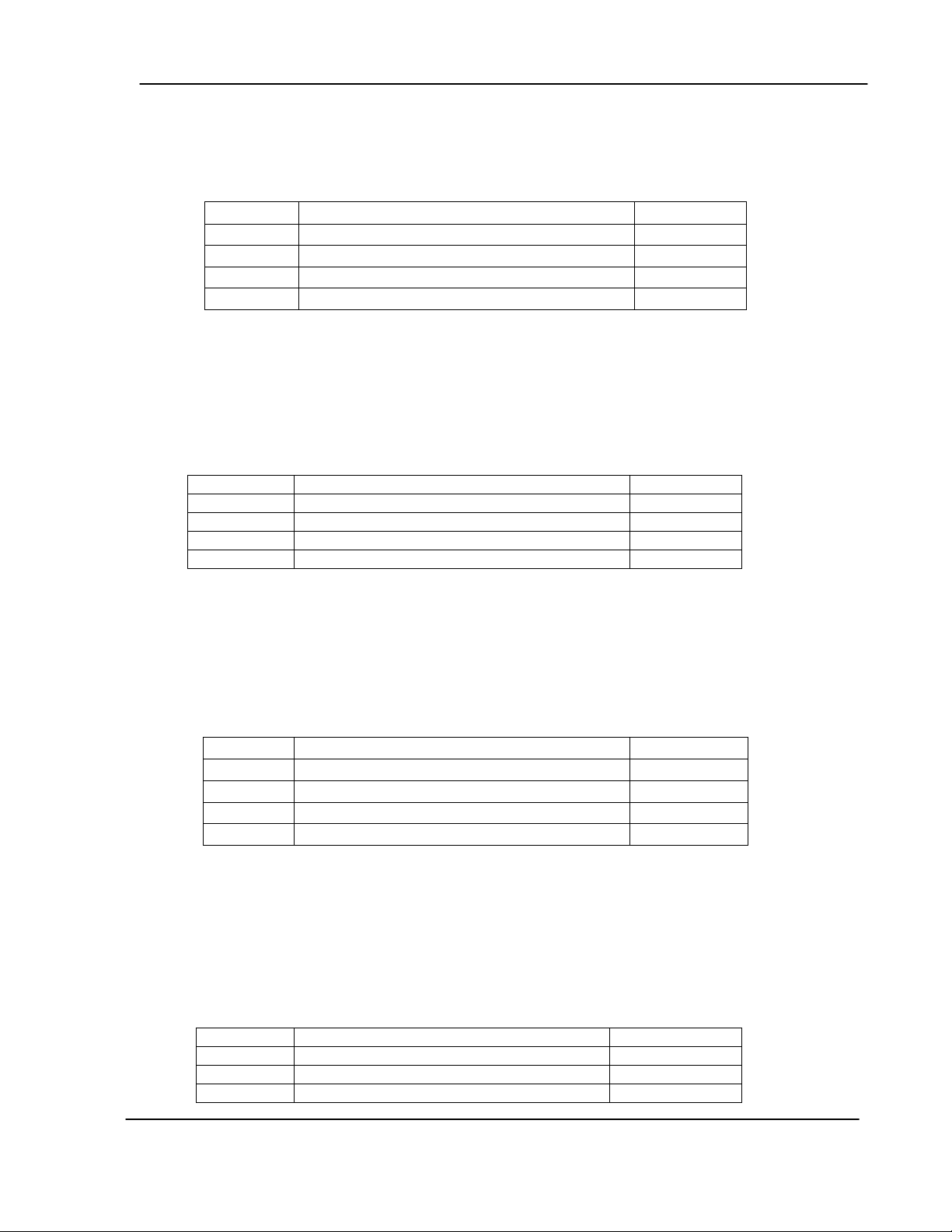
Functional Overview
The module will recognize the request by receiving the special write block code and
respond with a read block with the following format:
Read Block – Read Slave Status
Offset Description Length
0 3002-3006 or 3102-3106 1
1 Write Block ID 1
2-61 Slave Poll Status Data 60
62 to n Spare (if present)
The sample ladder logic shows how to override the value in the slave status table to
disable slaves (state value of 3) by sending a special block of data from the processor to
the slave. Port 1 slaves are disabled using block 3000, and Port 2 slaves are disabled
using block 3100. Each block contains the slave node addresses to disable. The
structure of the block is displayed below:
Write Block – Disable Slaves
Offset Description Length
0 3000 or 3100 1
1 Number of slaves in block 1
2 to 61 Slave indexes 60
62 to (n+1) Spare
n=120, or 240 (if configured)
The module will respond with a block with the same identification code received and
indicate the number of slaves acted on with the block. The format of this response block
is displayed below:
Read Block – Disable Slaves
Offset Description Length
0 3000 or 3100 1
1 Write Block ID 1
2 Number of slaves processed 1
3 to (n+1) Spare
n=60, 120, or 240 (if configured)
The sample ladder logic explains how to override the value in the slave status table to
enable the slave (state value of 1) by sending a special block. Port 1 slaves are enabled
using block 3001, and Port 2 slaves are enabled using block 3101. Each block contains
the slave node addresses to enable. The format of the block is displayed below:
Write Block – Enable Slaves
Offset Description Length
0 3001 or 3101 1
1 Number of slaves in block 1
2 Slave indexes 1
ProSoft Technology, Inc. 11
MVI69-DFCM User Manual
June 24, 2004
Page 18
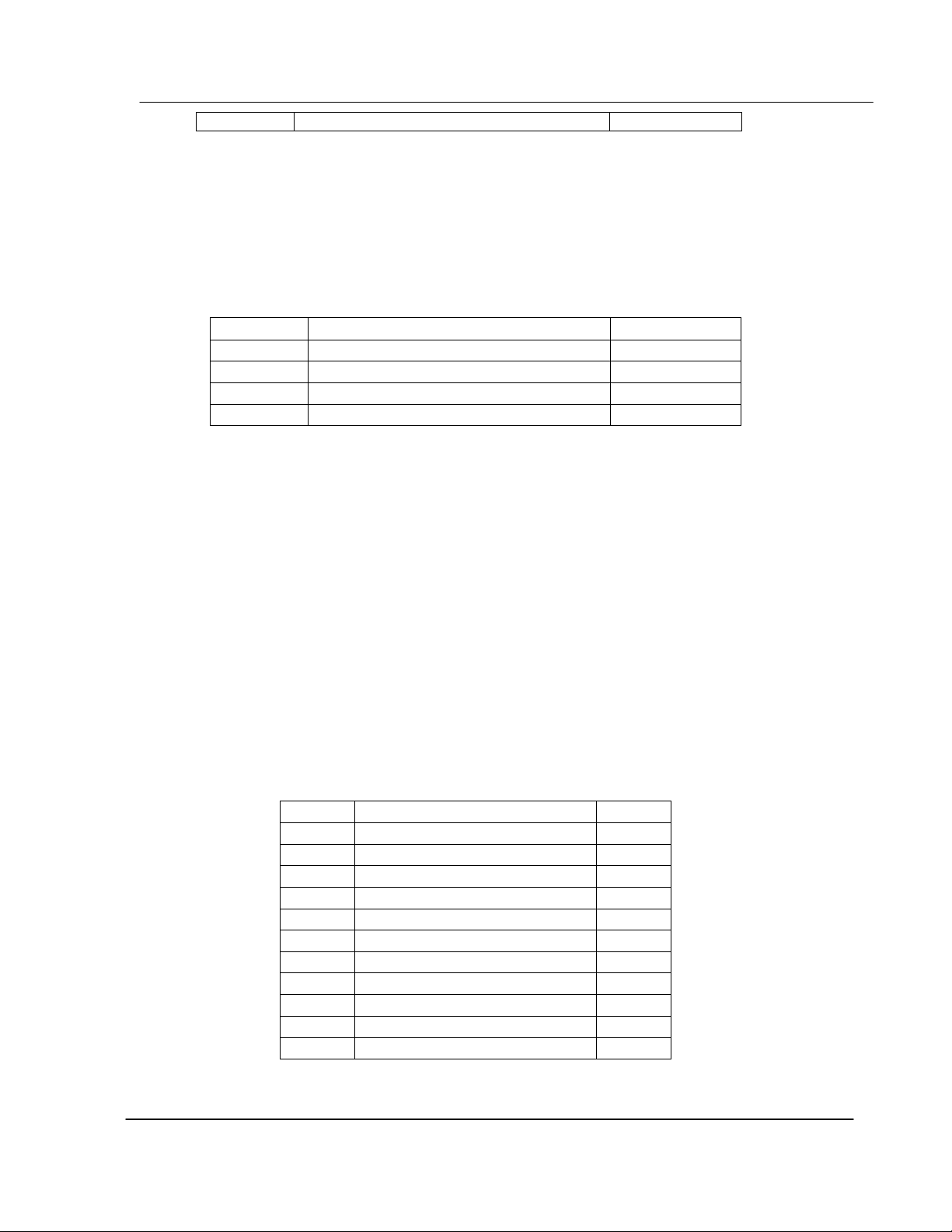
Functional Overview
3 to n Spare
n=60, 120, or 240 depending on what is entered in the Block Transfer Size parameter
(see the configuration file).
The module will respond with a block with the same identification code received and
indicate the number of slaves acted on with the block. The format of this response block
is displayed below:
Read Block – Enable Slaves
Offset Description Length
0 3001 or 3101 1
1 Write Block ID 1
2 Number of slaves processed 1
3-n Spare
n=60, 120, or 240 depending on what is entered in the Block Transfer Size parameter
(see the configuration file).
Important: The slaves are enabled by default. Therefore, this block should only be used
after Block 3000 or 3001 to re-enable the slaves.
2.4 Command Control Blocks
Command control blocks are special blocks used to control the module or request special
data from the module. The current version of the software supports five command
control blocks: event command control, command control, transfer time, warm boot and
cold boot.
2.4.1 Event Command
Event command control blocks are used to send DF1 commands directly from the ladder
logic to one of the master ports. The format for these blocks is displayed below:
Write Block – Event Command
Offset Description Length
0 1000 or 2000 1
1 Internal DB Address 1
2 Point Count 1
3 Swap Code 1
4 Node Address 1
5 Function Code 1
6 Parameter #1 1
7 Parameter #2 1
8 Parameter #3 1
9 Parameter #4 1
10 to n Spare
n=60, 120, or 240 depending on what is entered in the Block Transfer Size parameter
(see the configuration file).
12 ProSoft Technology, Inc.
MVI69-DFCM User Manual
June 24, 2004
Page 19
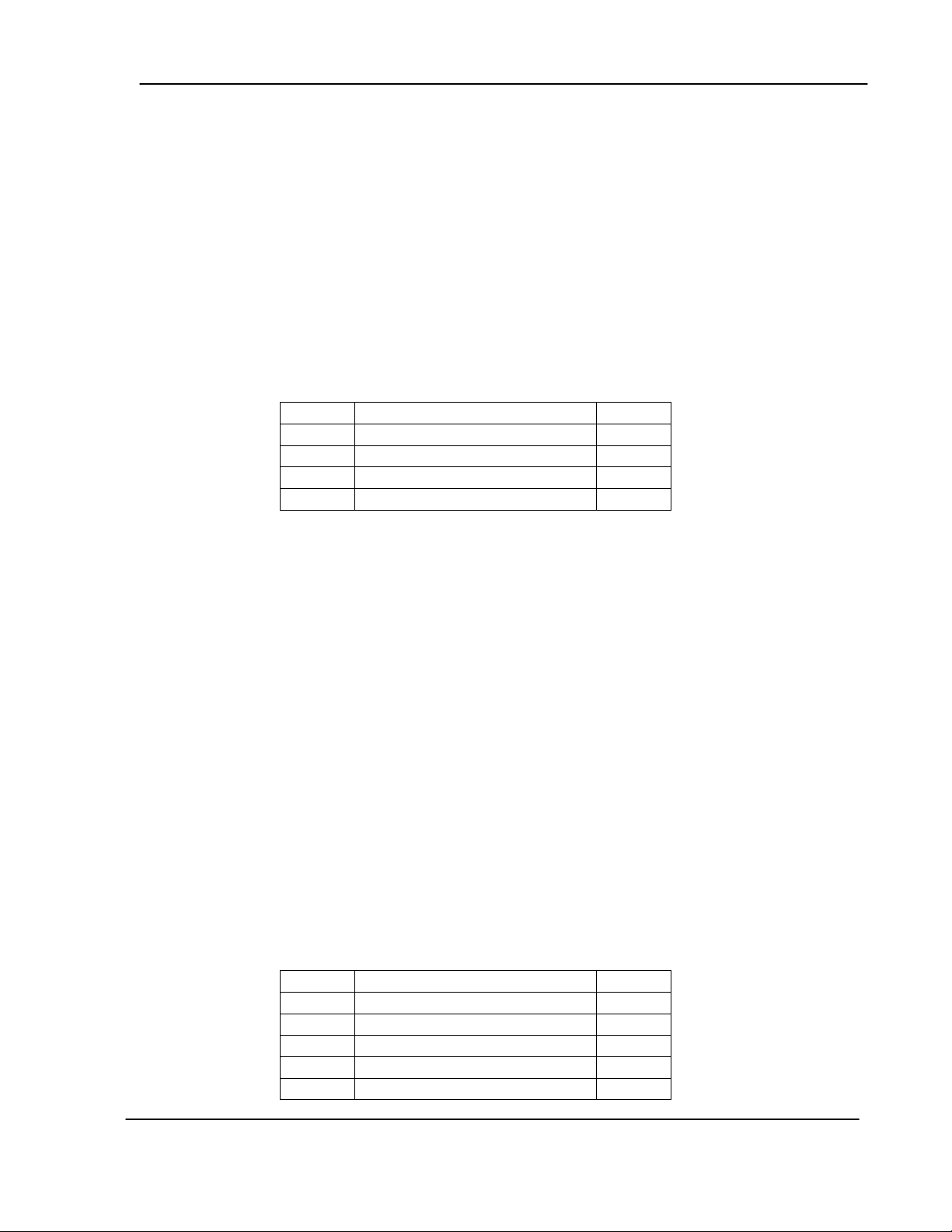
Functional Overview
The block number defines the DF1 port to be considered. Block 1000 commands are
directed to Port 1, and block 2000 commands are directed to Port 2. The parameters
passed with the block are used to construct the command. The Internal DB Address
parameter specifies the module's database location to associate with the command. The
Point Count parameter defines the number of registers for the command. The Swap
Code is used to change the word or byte order. The Node Address parameter is used
to define the device on the DF1 network to consider. The Function Code parameter is
one of those defined in the ProSoft DF1 Command Set documentation. The parameter
fields in the block should be completed as required by the selected function code. Each
command has its own set of parameters. When the block is received, the module will
process it and place the command in the command queue. The module will respond to
each event command block with a read block with the following format:
Read Block – Event Command
Offset Description Length
0 1000 or 2000 1
1 Write Block ID 1
2 0=Fail, 1=Success 1
3 to n Spare
n=60, 120, or 240 depending on what is entered in the Block Transfer Size parameter
(see the configuration file).
Word two of the block can be used by the ladder logic to determine if the command was
added to the command queue of the module. The command will only fail if the command
queue for the port is full (100 commands for each queue) or the command requested is
invalid.
2.4.2 Command Control
Command control blocks are used to place commands in the command list into the
command queue. Each port has a command queue of up to 100 commands. The
module services commands in the queue before the master command list. This gives
high priority to commands in the queue. Commands placed in the queue through this
mechanism must be defined in the master command list. Under normal command list
execution, the module will only execute commands with the Enable parameter set to one
or two. If the value is set to zero, the command is skipped. Commands may be placed in
the command list with an Enable parameter set to zero. These commands can then be
executed using the command control blocks.
One to six commands can be placed in the command queue with a single request. The
format of the block is displayed in the following table:
Write Block – Command Control
Offset Description Length
0 5001-5006 or 5101-5106 1
1 Command index 1
2 Command index 1
3 Command index 1
4 Command index 1
ProSoft Technology, Inc. 13
MVI69-DFCM User Manual
June 24, 2004
Page 20
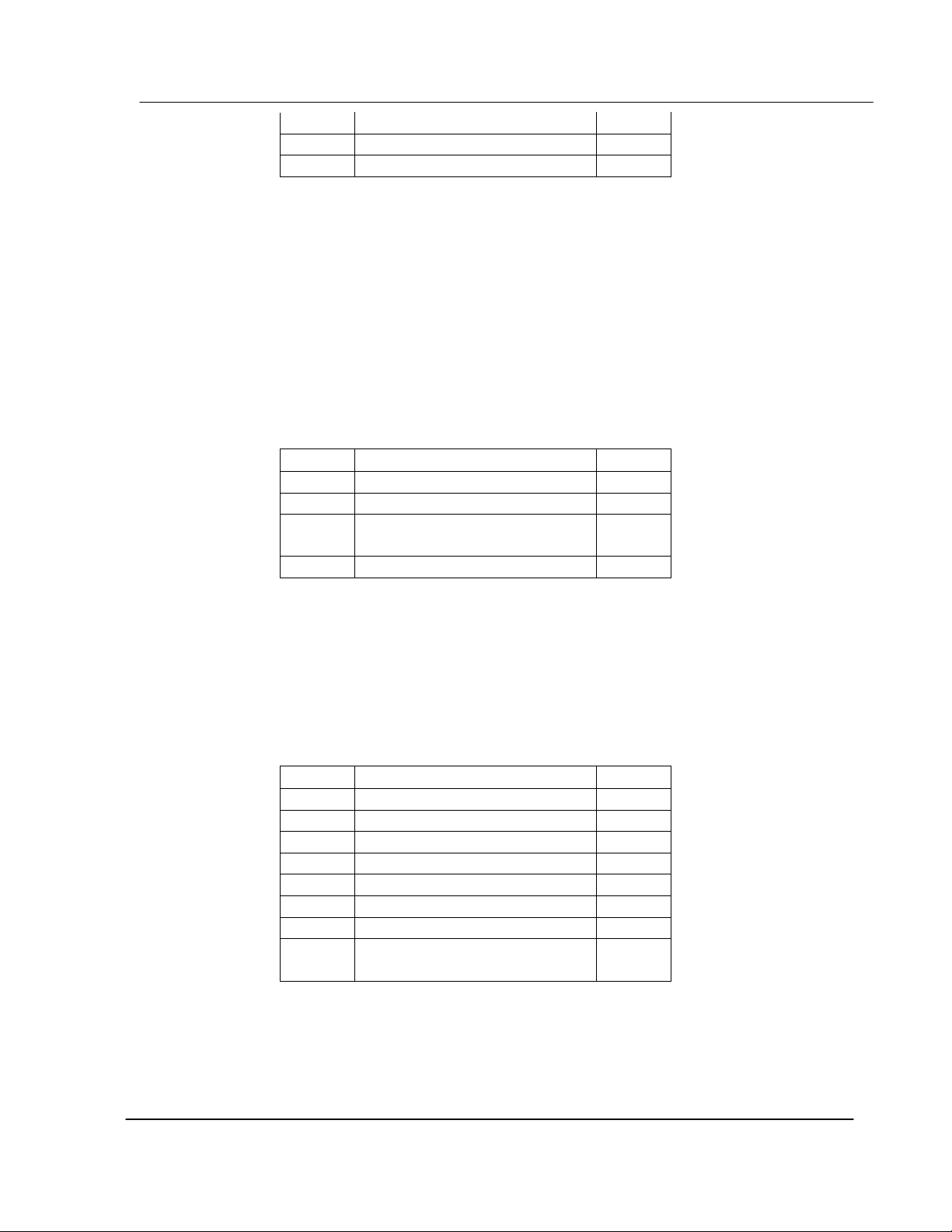
Functional Overview
n=60, 120, or 240 depending on what is entered in the Block Transfer Size parameter
(see the configuration file).
Blocks in the range of 5001 to 5006 are used for Port 1, and blocks in the range of 5101
to 5106 are used for Port 2. The last digit in the block code defines the number of
commands to process in the block. For example, a block code of 5003 contains 3
command indexes that are to be used with Port 1. The Command index parameters in
the block have a range of 0 to 99 and correspond to the master command list entries.
The module responds to a command control block with a block containing the number of
commands added to the command queue for the port. The format of the block is
displayed below:
Read Block – Command Control
5 Command index 1
6 Command index 1
7 to n Spare
Offset Description Length
0 5000-5006 or 5100-5106 1
1 Write Block ID 1
2 Number of commands added to
command queue
1
3 to (n+1) Spare
n=60, 120, or 240 depending on what is entered in the Block Transfer Size parameter
(see the configuration file).
2.4.3 Set Module Time Using Processor Time
This block can be used to update the module’s internal clock (date and time).
Write Block – Set Module Time
Offset Description Length
0 9972 1
1 Year (0-9999) 1
2 Month (1-12) 1
3 Day (1-31) 1
4 Hour (0-23) 1
5 Minutes (0-59) 1
6 Seconds (0-59) 1
7 to n Spare
n=60, 120, or 240 depending on what is entered in the Block Transfer Size parameter
(see the configuration file).
14 ProSoft Technology, Inc.
MVI69-DFCM User Manual
June 24, 2004
Page 21
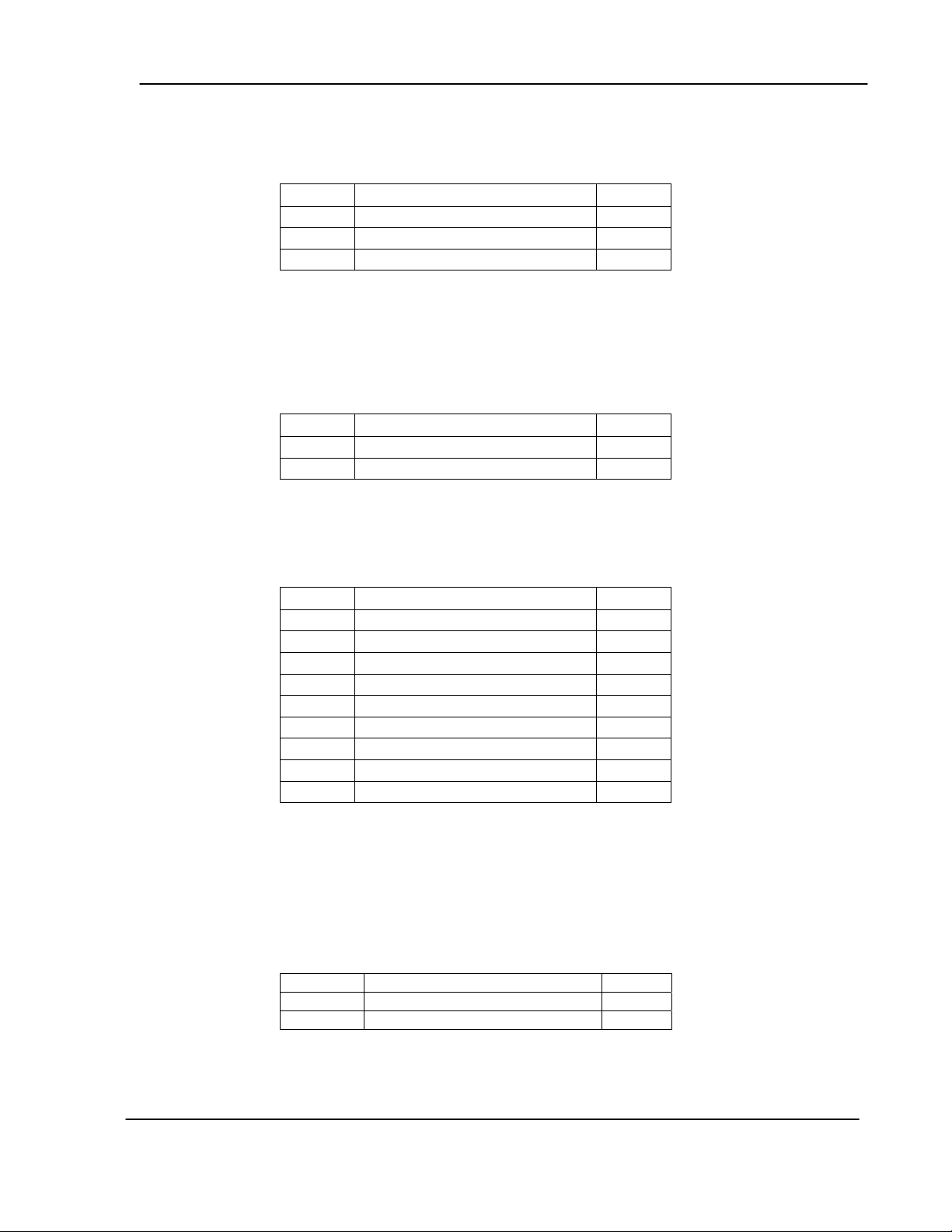
Functional Overview
Set Module Time Response
Read Block – Set Module Time
Offset Description Length
0 9972 1
1 Write Block ID 1
2 to (n+1) Spare
n=60, 120, or 240 depending on what is entered in the Block Transfer Size parameter
(see the configuration file).
Get Module Time for Processor Time
Write Block – Get Module Time
Offset Description Length
0 9973 1
1 to n Spare
n=60, 120, or 240 depending on what is entered in the Block Transfer Size parameter
(see the configuration file).
Read Block – Write Module TIme
Offset Description Length
0 9973 1
1 Write Block ID 1
2 Year (0-9999) 1
3 Month (1-12) 1
4 Day (1-31) 1
5 Hour (0-23) 1
6 Minutes (0-59) 1
7 Seconds (0-59) 1
8 to n Spare
n=60, 120, or 240 depending on what is entered in the Block Transfer Size parameter
(see the configuration file).
2.4.4 Warm Boot
This block is sent from the CompactLogix processor to the module (output image) when
the module is required to perform a warm-boot (software reset) operation. The structure
of the control block is shown below:
Offset Description Length
0 9998 1
1 to n Spare 247
n=60, 120, or 240 depending on what is entered in the Block Transfer Size parameter
(see the configuration file).
ProSoft Technology, Inc. 15
MVI69-DFCM User Manual
June 24, 2004
Page 22
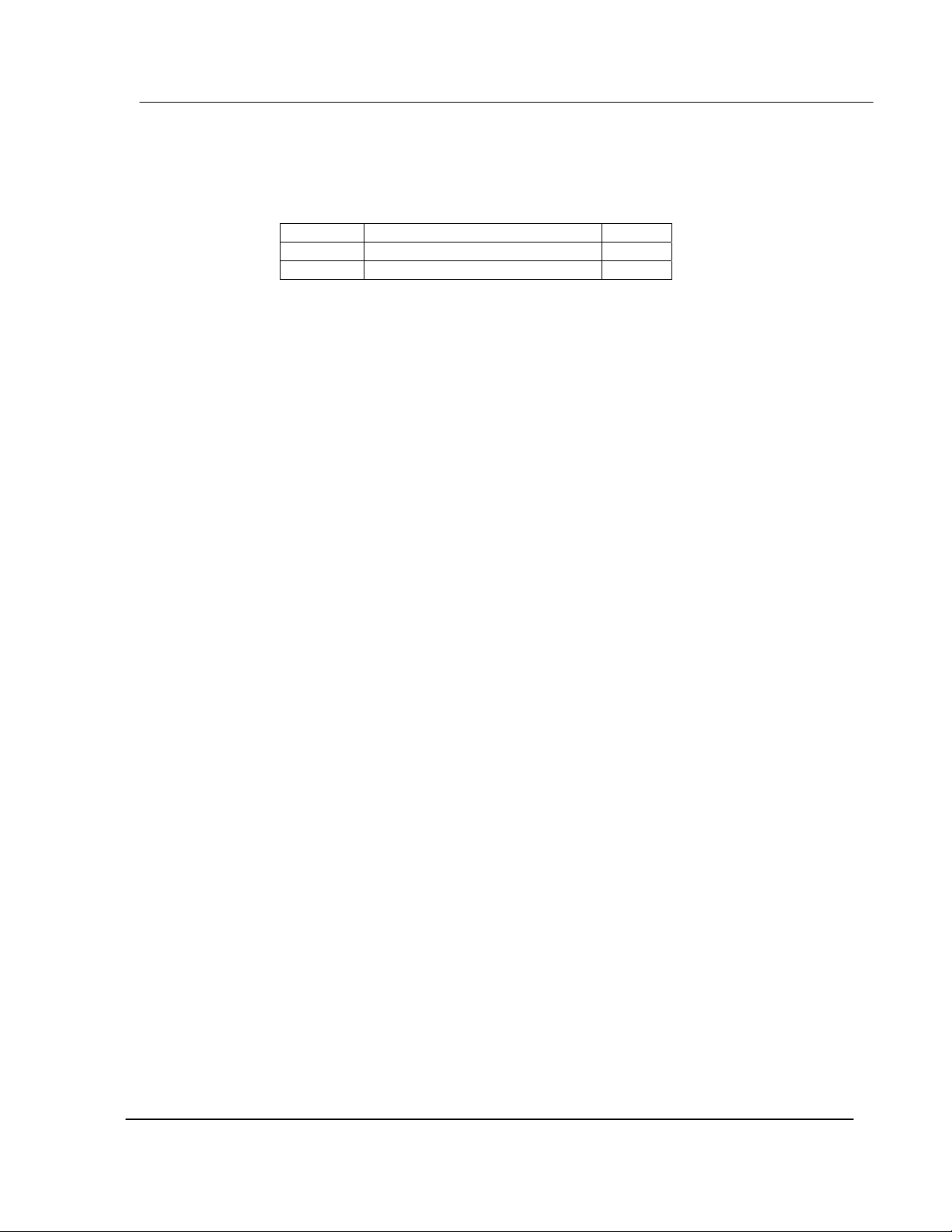
Functional Overview
Cold Boot
This block is sent from the CompactLogix processor to the module (output image) when
the module is required to perform the cold boot (hardware reset) operation. This block is
sent to the module when a hardware problem is detected by the ladder logic that requires
a hardware reset. The structure of the control block is shown below:
n=60, 120, or 240 depending on what is entered in the Block Transfer Size parameter
(see the configuration file).
Offset Description Length
0 9999 1
1 to n Spare 247
16 ProSoft Technology, Inc.
MVI69-DFCM User Manual
June 24, 2004
Page 23
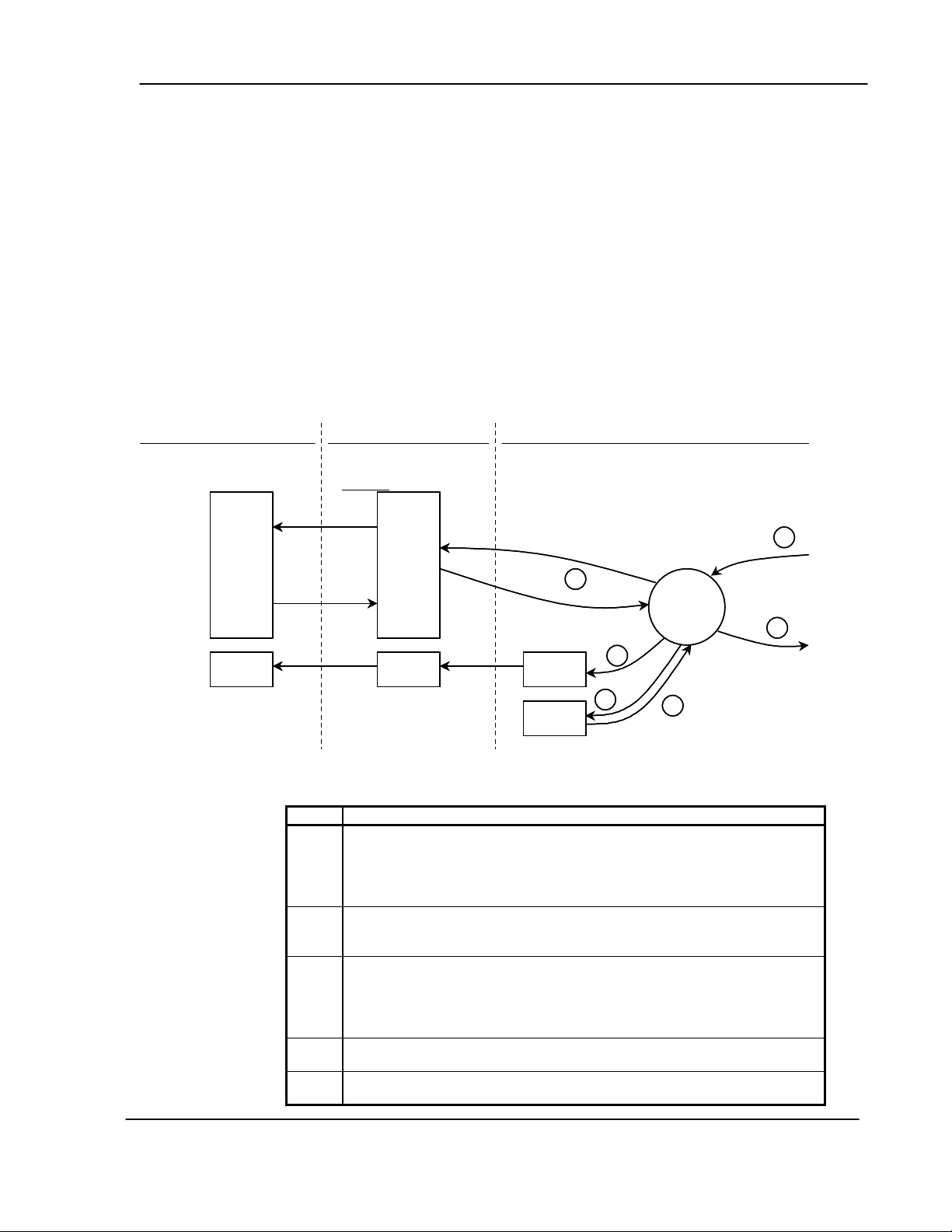
Functional Overview
2.5 Data Flow between MVI69-DFCM Module and CompactLogix
Processor
The following discussion details the flow of data between the two pieces of hardware
(CompactLogix processor and MVI69-DFCM module) and other nodes on the DF1
network under the module’s different operating modes. Each port on the module is
configured to emulate a DF1 master device or a DF1 slave device. The operation of
each port is dependent on this configuration. The sections below discuss the operation
of each mode.
2.5.1 Slave Driver Mode
The Slave Driver Mode allows the MVI69-DFCM module to respond to data read and
write commands issued by a master on the DF1 network. The following flow chart and
associated table detail the flow of data into and out of the module.
Processor Memory DFCM ModuleBackplane Interface
Processor Memory DFCM ModuleBackplane Interface
User Files Or
User Files Or
Controller Tags
Controller Tags
Database
Database
Addresses
Addresses
0
0
from Module
from Module
Register
Register
Data
Data
storage
storage
Status
Status
2
2
Register
Register
Data
4999
4999
Data
Status
Status
Configuration
Configuration
Status
Status
3
3
5
5
3
3
Slave
Slave
Mode
Mode
Driver
Driver
1
1
4
4
Step Description
1 The DF1 slave port driver receives the configuration information from the
internal Compact Flash disk. This information is used to configure the
serial port and define the slave node characteristics. The module
simulates N-files to permit remote access of the database. Each file has a
configurable length of 60, 120, or 240-word registers.
2 A Host device, such as an Allen-Bradley PLC or an MMI package issues a
read or write command to the module’s node address. The port driver
qualifies the message before accepting it into the module.
3 Once the module accepts the command, the data is immediately
transferred to or from the internal database in the module. If the command
is a read command, the data is read out of the database and a response
message is built. If the command is a write command, the data is written
directly into the database and a response message is built.
4 Once the data processing has been completed in Step 3, the response is
issued to the originating master node.
5 Counters are available in the Status Block that permit the ladder logic
program to determine the level of activity of the Slave Driver.
ProSoft Technology, Inc. 17
MVI69-DFCM User Manual
June 24, 2004
Page 24
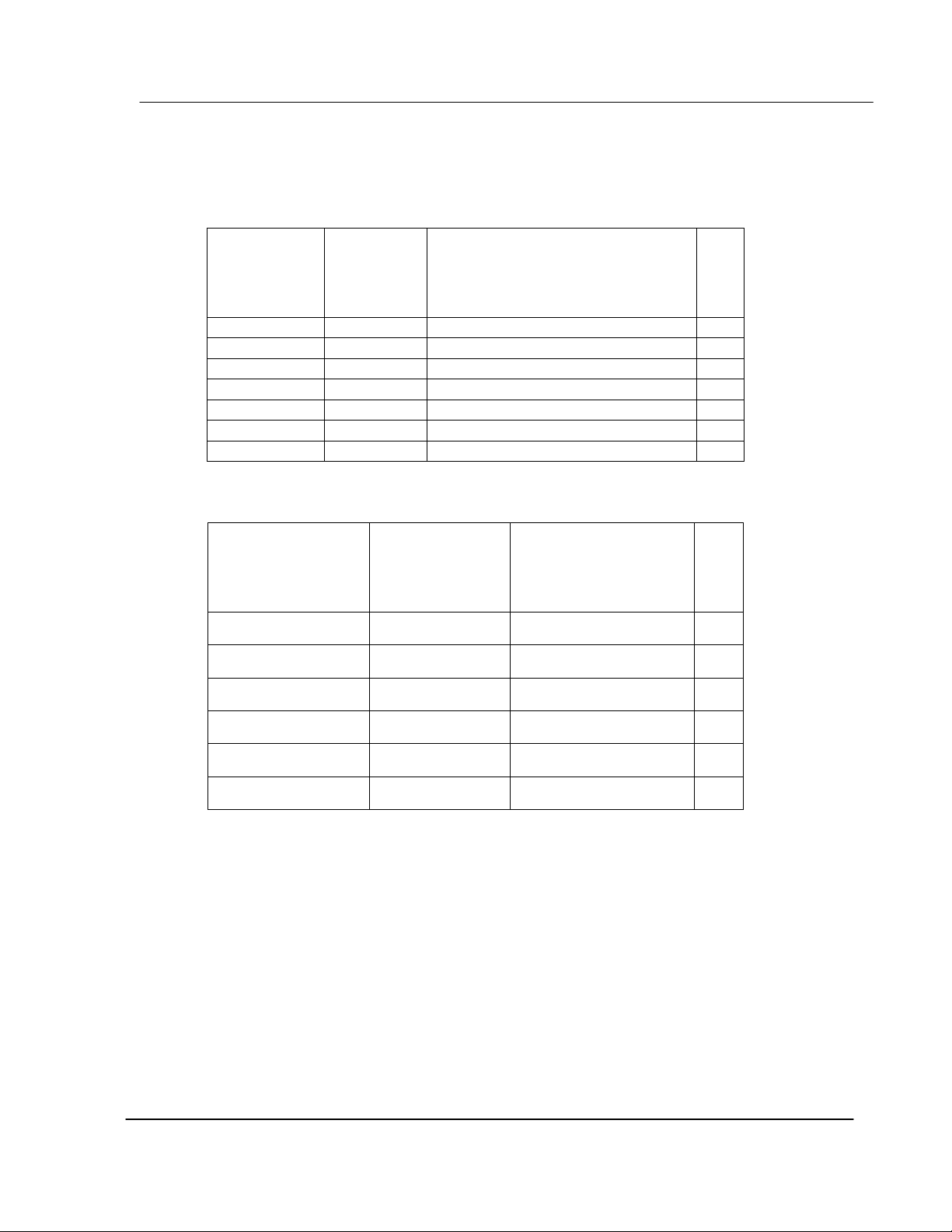
A
A
A
A
A
A
Functional Overview
Review the Module Set Up section for a complete list of the parameters that must be
defined for a slave port. The slave driver supports the following DF1 command set:
Basic Command Set Functions
Command Function Definition
0x00 N/A Protected Write X
0x01 N/A Unprotected Read X
0x02 N/A Protected Bit Write X
0x05 N/A Unprotected Bit Write X
0x06 0x00 Echo Request X
0x06 0x03 Status Request X
0x08 N/A Unprotected Write X
PLC-5 Command Set Functions
Command Function Definition
Slave
Supported in
Slave
Supported in
0x0F 0x00 Word Range Write (Binary
ddress)
0x0F 0x01 Word Range Read (Binary
ddress)
0x0F 0x26 Read-Modify-Write (Binary
ddress)
0x0F 0x00 Word Range Write (ASCII
ddress)
0x0F 0x01 Word Range Read (ASCII
ddress)
0x0F 0x26 Read-Modify-Write (ASCII
ddress)
X
X
X
X
18 ProSoft Technology, Inc.
MVI69-DFCM User Manual
June 24, 2004
Page 25
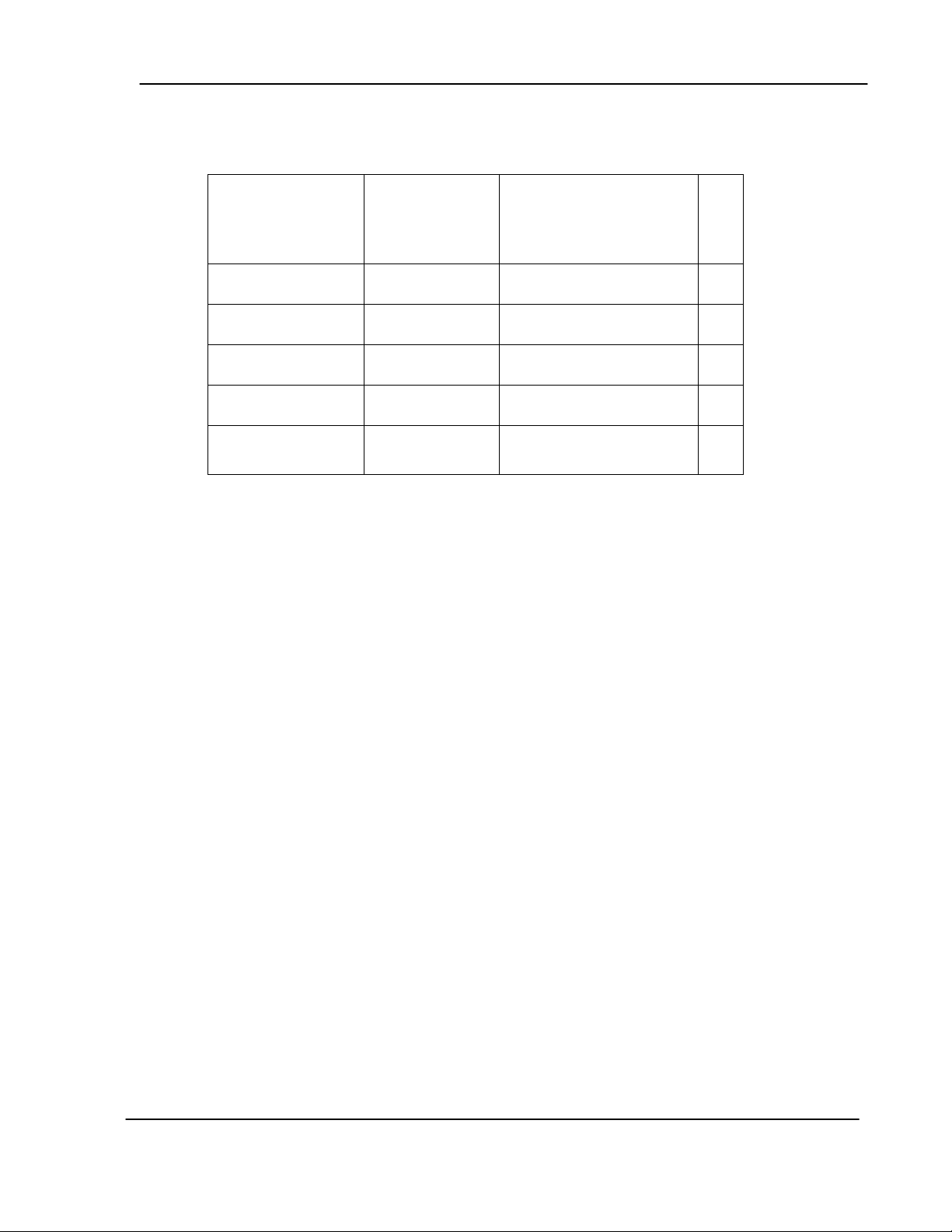
Functional Overview
SLC-500 Command Set Functions
Command Function Definition
0x0F 0xA1 Protected Typed Logical Read
With Two Address Fields
0x0F 0XA2 Protected Typed Logical Read
With Three Address Fields
0x0F 0XA9 Protected Typed Logical Write
With Two Address Fields
0x0F 0XAA Protected Typed Logical Write
With Three Address Fields
0x0F 0XAB Protected Typed Logical Write
With Mask (Three Address
Fields)
The PLC-5 and SLC-500 command set require the use of files. These files are emulated
in the module. The module defines these files depending on the following parameters in
the configuration file:
• First File
• File Size
• File Offset
For example, if these parameters are configured as:
First File: 7
File Size: 200
File Offset: 0
The database would be emulated as shown in the following table:
Slave
Supported in
X
X
X
X
X
ProSoft Technology, Inc. 19
MVI69-DFCM User Manual
June 24, 2004
Page 26
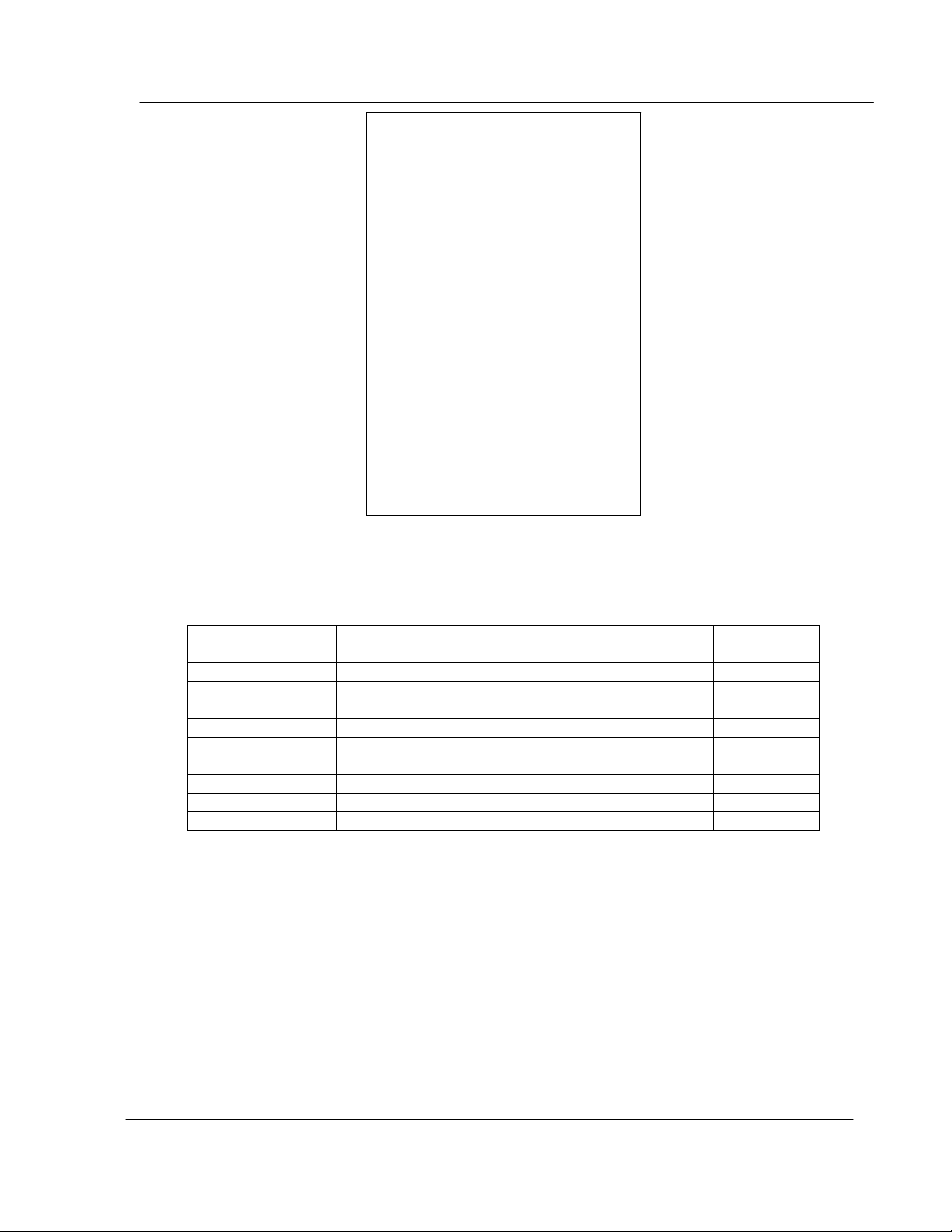
r
Functional Overview
In order to retrieve data from the modules database register 200, the remote master
would issue a command using the address N8:0. In order to interface with database
base register 405, the remote master would use the address N9:5. The following table
outlines the complete file emulation for the module:
Register Range Content Size
0 – 4999 User Data 5000
5000 – 5099 Backplane Configuration 10
5010 – 5039 Port 1 Setup 30
5040 – 5069 Port 2 Setup 30
5070 – 5199 Reserved 130
5200 – 6399 Port 1 Commands 1200
6400 – 7599 Port 2 Commands 1200
7600 – 7700 Misc. Status Data 200
7800 – 7999 Command Control 200
8000 – 9999 Reserved 2000
All the data in the module is available to a remote host. This permits the host device to
remotely configure the module and view the status data.
Database
Registe
N7:0 ------------> 0
N8:0 ------------> 200
N9:0 ------------> 400
N10:0 ------------> 600
N11:0 ------------> 800
N12:0 ------------> 1000
N13:0 ------------> 1200
N14:0 ------------> 1400
N15:0 ------------> 1600
N16:0 ------------> 1800
N17:0 ------------> 2000
N18:0 ------------> 2200
N19:0 ------------> 2400
N20:0 ------------> 2600
N21:0 ------------> 2800
N22:0 ------------> 3000
N23:0 ------------> 3200
N24:0 ------------> 3400
N25:0 ------------> 3600
N26:0 ------------> 3800
N27:0 ------------> 4000
N28:0 ------------> 4200
N29:0 ------------> 4400
N30:0 ------------> 4600
N31:0 ------------> 4800
N32:0 ------------> 5000
2.5.2 Master Driver Mode
In the Master Mode of operation, the MVI69-DFCM module is responsible for issuing read
or write commands to slave devices on the DF1 network. These commands are user
configured in the module via the Master Command List received from the CompactLogix
processor or issued directly from the CompactLogix processor (event command control).
Command status is returned to the processor for each individual command in the
command list status block. The location of this status block in the module's internal
database is user defined. The following flow chart and associated table detail the flow of
data into and out of the module.
20 ProSoft Technology, Inc.
MVI69-DFCM User Manual
June 24, 2004
Page 27
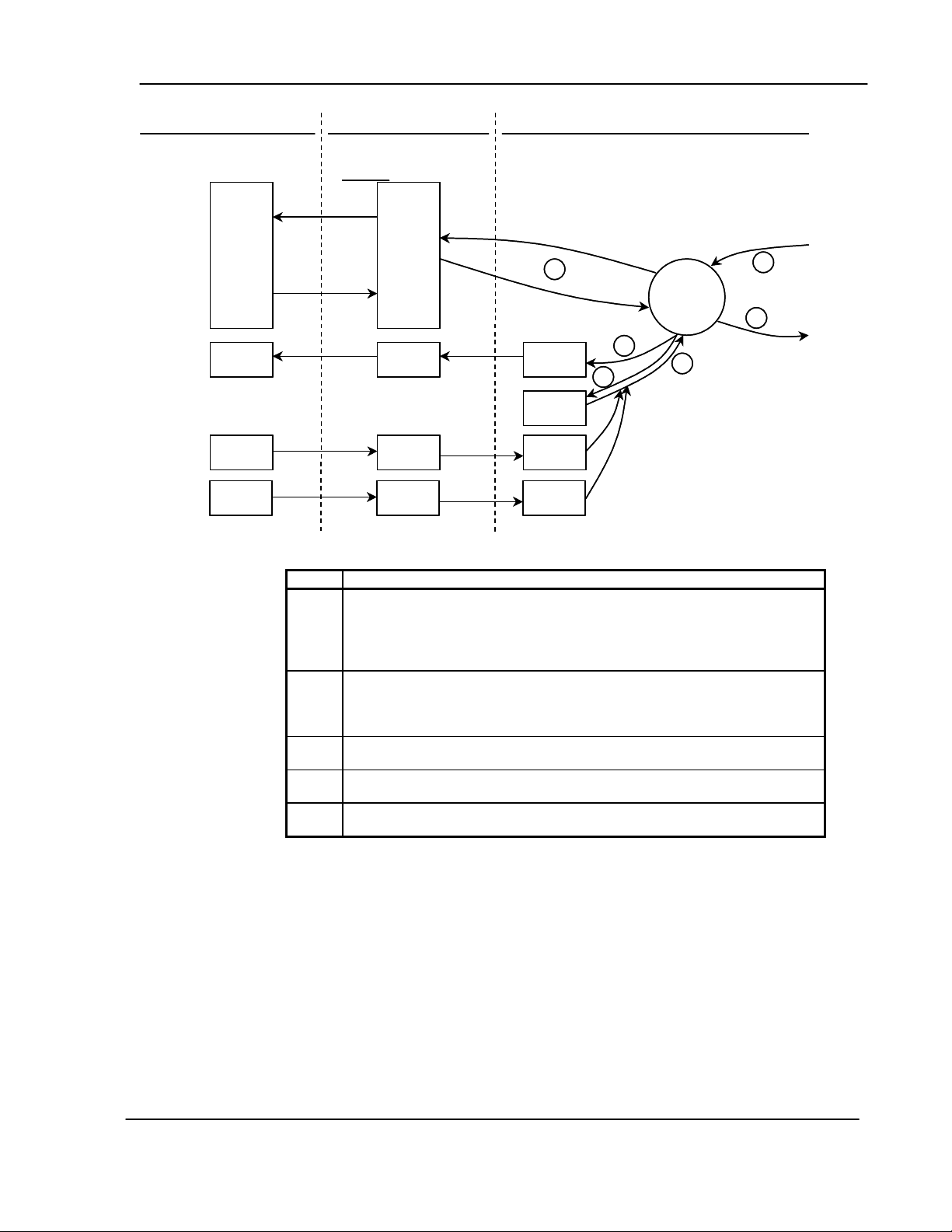
Functional Overview
Processor Memory Backplane Interface
Processor Memory Backplane Interface
User Files Or
User Files Or
Controller Tags
Controller Tags
Register
Register
Data
Data
storage
storage
Status
Status
from Module
from Module
Event Cmd
Event Cmd
Data
Data
Command
Command
Control
Control
Database
Database
Addresses
Addresses
0
0
4999
4999
Register
Register
Data
Data
Status
Status
Event Cmd
Event Cmd
Data
Data
Command
Command
Control
Control
4
4
Status
Status
Configuration
Configuration
Event Cmd
Event Cmd
Data
Data
Command
Command
Control
Control
DFCM Memory
DFCM Memory
5
5
4
4
Master
Master
Command List
Command List
Master
Master
Mode
Mode
Driver
Driver
1
1
Step Description
1 The Master driver obtains configuration data from the internal Compact
Flash disk. The configuration data obtained includes the number of
commands and the Master Command List. These values are used by the
Master driver to determine the type of commands to be issued to the other
nodes on the DF1 network.
2 Once configured, the Master driver begins transmitting read and/or write
commands to the other nodes on the network. If writing data to another
node, the data for the write command is obtained from the module's
internal database to build the command.
3 Presuming successful processing by the node specified in the command, a
response message is received into the Master driver for processing.
4 Data received from the node on the network is passed into the module's
internal database, assuming a read command.
5 Status is returned to the CompactLogix processor for each command in the
Master Command List.
Refer to the appendix for a complete discussion of the structure and content of each
command. Care must be taken in constructing each command in the list for predictable
operation of the module. If two commands write to the same internal database address
of the module, the results will not be as desired. All commands containing invalid data
will be ignored by the module. The following table displays the functions supported by
the module and the format of each command:
3
3
2
2
ProSoft Technology, Inc. 21
MVI69-DFCM User Manual
June 24, 2004
Page 28

A
Functional Overview
DF1 COMMAND STRUCTURE
Column # 1 2 3 4 5 6 7 8 9 10 11
Function Enable Internal Poll Interval Swap Node Function
Code Code Address Tim e Count Code
FC 1 Code Register Seconds Count Code Node 1 W ord Address
FC 2 Code Register Seconds Count Code Node 2 W ord Address
FC 3 Code Register Seconds Count 0 Node 3 W ord Address
FC 4 Code Register Seconds Count 0 Node 4 W ord Address
FC 5 Code Register Seconds Count Code Node 5 W ord Address
FC 100 Code Register Seconds Count Code Node 100 File Number Element Sub-Element
FC 101 Code Register Seconds Count Code Node 101 File Number Element Sub-Element
FC 102 Code Register Seconds Count 0 Node 102 File Number Element Sub-Element
FC 150 Code Register Seconds Count Code Node 150 File String
FC 151 Code Register Seconds Count Code Node 151 File String
FC 152 Code Register Seconds Count 0 Node 152 File String
FC 501 Code Register Seconds Count Code Node 501 File Type File Number Element
FC 502 Code Register Seconds Count Code Node 502 File Type File Number Element Sub-Element
FC 509 Code Register Seconds Count Code Node 509 File Type File Number Element
FC 510 Code Register Seconds Count Code Node 510 File Type File Number Element Sub-Element
FC 511 Code Register Seconds Count 0 Node 511 File Type File Number Element Sub-Element
Node Address = Destination Address for Message
Module Information Data Device Information Data
ddress Code Function Parameters
22 ProSoft Technology, Inc.
MVI69-DFCM User Manual
June 24, 2004
Page 29
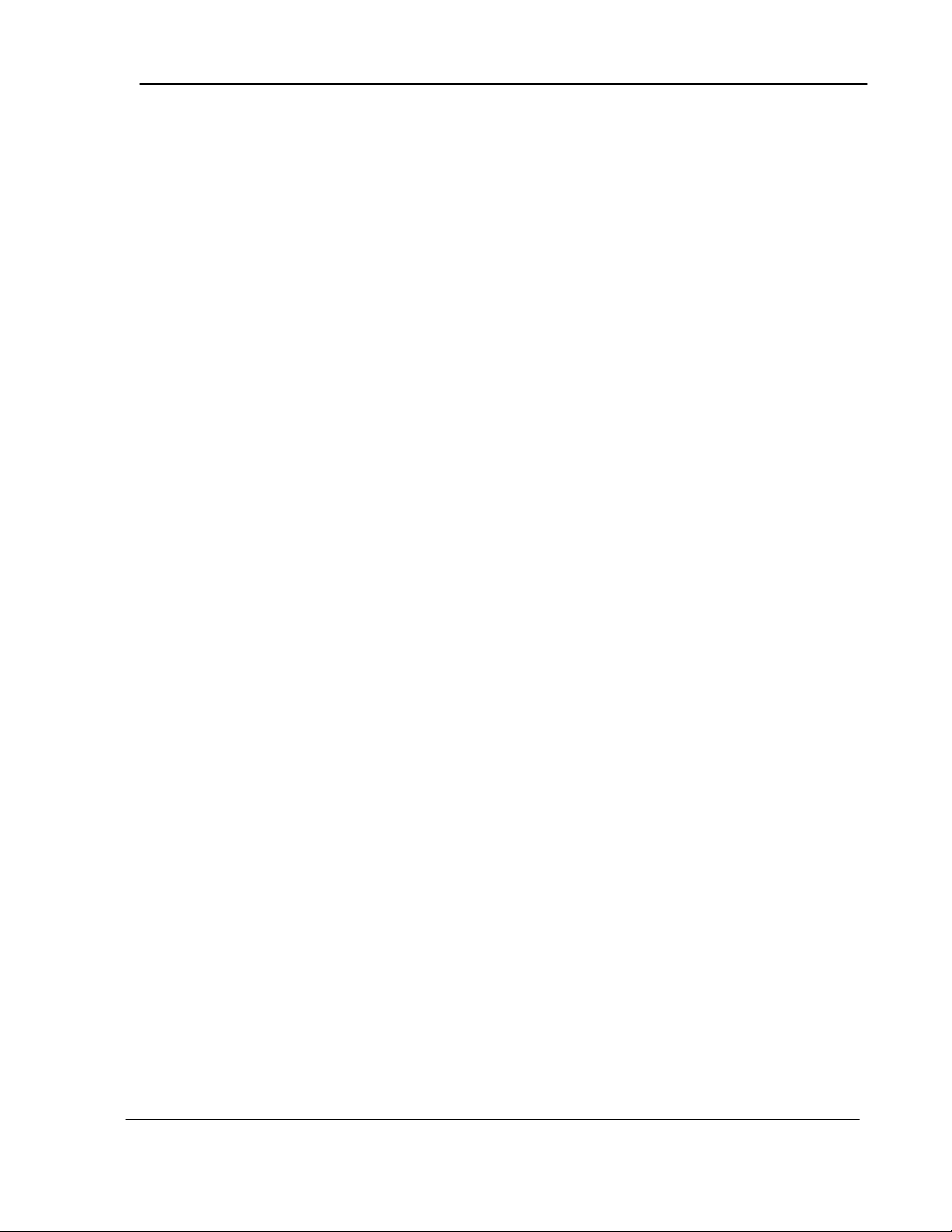
Module Configuration
3 Module Configuration
3.1 Power Up
On power up, the module enters into a logical loop waiting to receive configuration data
from the processor. Upon receipt, the module will begin execution of the command list if
it is present.
3.2 Configuration File
In order for the module to operate, a configuration file (DFCM.CFG) is required. This
configuration file contains information to set the data transfer characteristics between the
module and the processor, to configure the communication information, to establish the
DF1 protocol parameters, and to define the databases required to hold the protocol data
sets. Each parameter in the file must be set carefully in order for the application to be
implemented successfully.
The following provides an example of a DFCM configuration file. Please refer to
Appendix F for information on how to transfer the configuration file between the module
and the PC.
# DFCM69_120.CFG
#
# This file contains the configuration for the MVI69-DFCM communication
# module.
#
# LOCATION : Test Bench
# DATE : 02/19/2004
# CONFIGURED BY : RAR
# MODIFIED :
#
# This section is used to define the configuration for the Module level
# data.
#
[Module]
Module Name : Test Example of MVI69-DFCM Communication Module
Backplane Fail Count : 0 #
Error/Status Pointer : 2000 #Location for module status data (-1=ignore)
Block Transfer Size : 120 #Data size for BTR/BTW 60, 120 or 240
Read Register Start : 0 #Starting DB location where data read by processor
Read Register Count : 360 #Number of words transferred to processor (BT size * n)
Write Register Start : 1000 #Starting DB location where data placed by processor
Write Register Count : 240 #Number of words transferred from processor (BT size * n)
ProSoft Technology, Inc. 23
MVI69-DFCM User Manual
June 24, 2004
Page 30
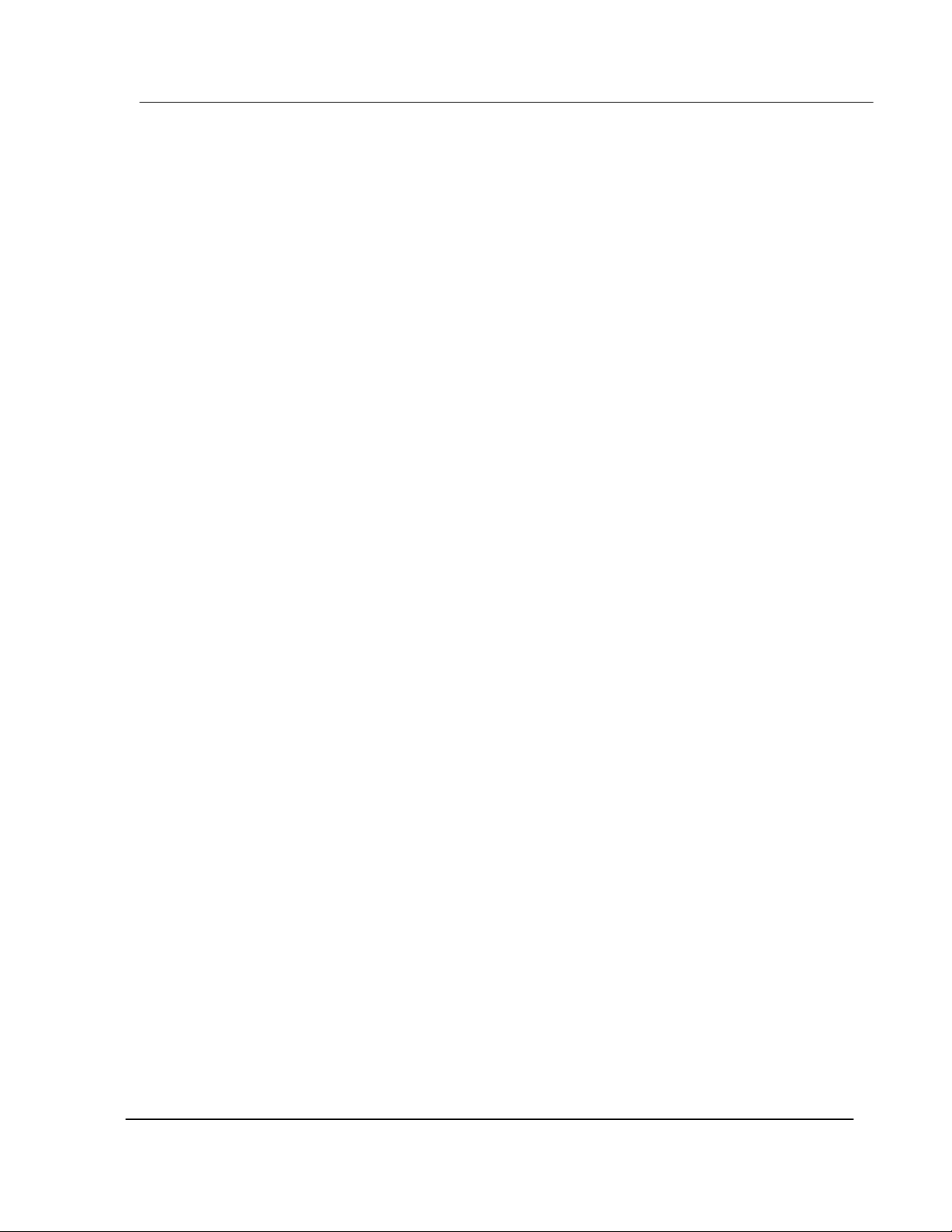
Module Configuration
# This section is used to define the configuration for the DF1 master device
# simulated on Port 1.
#
[DF1 Port 1]
Enabled : Yes #Y=Use port, N=Do not use port
Type : Master #M=Master, S=Slave
Local Station ID : 0 #DF1 node address
Protocol : Full #F=Full-Duplex, H=Half-Duplex
Termination Type : CRC #B=BCC, C=CRC
Baud Rate : 19200 #Baud rate for port 110-115K
Parity : None #N=None,O=Odd,E=Even,M=Mark,S=Space
Data Bits : 8 #5, 6, 7 or 8
Stop Bits : 1 #1 or 2
Minimum Response Delay : 0 #0-65535 mSec before sending response msg
RTS On : 0 #0-65536 mSec before message
RTS Off : 1 #0-65536 mSec after message
Use CTS Line : No #Use CTS modem control line (Y/N)
Response Timeout : 15000 #Response messgage timeout (0-65535 mSec)
Retry Count : 2 #Response failure retry count
ENQ Delay : 0 #0-65535 mSec before DLE-ENQ sent
Minimum Command Delay : 10 #Minimum number of msec's between commands
Error Delay Count : 100 #0-65535 Command cycle count if error
Command Error Pointer : 3000 #Cmd Error list data (-1=ignore)
Slave List Pointer : 3100 #Slave status list data (-1=ignore)
First File : 7 #First file number for SLC simulation
File Size : 200 #Number of elements in each file
File Offset : 0 #Database offset for first file element
[DF1 Port 1 Commands]
# The file contains examples for a SLC 5/03 processor.
#
# LOCATION :
# DATE : 06/24/99
# CONFIGURED BY : RAR
# MODIFIED :
# 07/23/99 -- Set to read more data file types.
#
START
# 1 2 3 4 5 6 7 8 9 10 11
# Internal Poll Swap Node Func File File Elm Sub
# Enable Address Interval Count Code Address Code Type # # Elm
24 ProSoft Technology, Inc.
MVI69-DFCM User Manual
June 24, 2004
Page 31

Module Configuration
1 10 0 10 0 1 501 N 7 0
1 1500 0 10 0 1 502 N 7 0 0
1 10 0 10 0 1 509 N 7 10
END
[DF1 Port 1 OVERRIDE DATA FILE MAPS]
# DB File First Word
# Address Number Element Length
START
END
# This section is used to define the configuration for the DF1 slave device
# simulated on Port 2.
#
[DF1 Port 2]
Enabled : Yes #Y=Use port, N=Do not use port
Type : Slave #M=Master, S=Slave
Local Station ID : 1 #DF1 node address
Protocol : FULL #F=Full-Duplex, H=Half-Duplex
Termination Type : CRC #B=BCC, C=CRC
Baud Rate : 19200 #Baud rate for port 110-115K
Parity : None #N=None,O=Odd,E=Even,M=Mark,S=Space
Data Bits : 8 #5, 6, 7 or 8
Stop Bits : 1 #1 or 2
Minimum Response Delay : 0 #0-65535 mSec before sending response msg
RTS On : 0 #0-65536 mSec before message
RTS Off : 1 #0-65536 mSec after message
Use CTS Line : No #Use CTS modem control line (Y/N)
Response Timeout : 1000 #Response messgage timeout (0-65535 mSec)
Retry Count : 2 #Response failure retry count
ENQ Delay : 0 #0-65535 mSec before DLE-ENQ sent
Minimum Command Delay : 0 #Minimum number of msec's between commands
Error Delay Count : 100 #0-65535 Command cycle count if error
Command Error Pointer : -1 #Cmd Error list data (-1=ignore)
Slave List Pointer : -1 #Slave status list data (-1=ignore)
First File : 7 #First file number for SLC simulation
File Size : 200 #Number of elements in each file
File Offset : 0 #Database offset for first file element
[DF1 Port 2 Commands]
# The file contains examples for a SLC 5/03 processor.
ProSoft Technology, Inc. 25
MVI69-DFCM User Manual
June 24, 2004
Page 32

Module Configuration
#
# LOCATION :
# DATE : 06/24/99
# CONFIGURED BY : RAR
# MODIFIED :
# 07/23/99 -- Set to read more data file types.
#
START
# 1 2 3 4 5 6 7 8 9 10 11
# Internal Poll Swap Node Func File File Elm Sub
# Enable Address Interval Count Code Address Code Type # # Elm
END
[DF1 Port 2 OVERRIDE DATA FILE MAPS]
# DB File First Word
# Address Number Element Length
START
3500 200 0 100
3600 230 0 200
END
The text file is separated into 5 sections with topic header names enclosed in the [ ]
characters. The sections present in the file are as follows:
[Section] Description
[Module] Used to define the configuration for module-level data
[DF1 Port x] Used to define the configuration for the DF1 master device
simulated on Port x.
DF1 Port x
Used to define the commands on the specified port
Commands
DF1 Port x Override
Data File Maps
Used to override the slave default mapping in specific database
ranges
After each section header, the file contains a set of parameters. Unique labels are used
under each section to specify a parameter. Each label in the file must be entered exactly
as shown in the file for the parameter to be identified by the program. If the module is not
considering a parameter, check the label for the data item. Each parameter's value is
separated from the label with the ':' character. This character is used by the program to
delimit the position in the data record where to start reading data. All data for a
parameter must be placed after the ':' character. For numeric parameter values, any text
located after the value will not be used. There must be at least one space character
between the end of the parameter value and the following text. The following example
shows a parameter entry:
RTS On : 6 #Set RTS On delay value from 0 to 65535 milliseconds
The parameter label is "RTS On" and the parameter value is 6. The characters after the
parameter value are ignored and are used for internal documentation of the configuration
file.
26 ProSoft Technology, Inc.
MVI69-DFCM User Manual
June 24, 2004
Page 33

Module Configuration
Any record that begins with the '#' character is considered to be a comment record.
These records can be placed anywhere in the file as long as the '#' character is found in
the first column of the line. These lines are ignored in the file and can be used to provide
documentation within the configuration file. Liberal use of comments within the file can
ease the use and interpretation of the data in the file.
Sections of the configuration file that contain lists of data are formatted differently. Each
list begins with the label START and ends when the END label is reached. When
entering the list data, make certain that the first character in each line is left blank.
Refer to Appendix C for a description of configuration file parameters.
Changing parameters during operation
A copy of the module's configuration data is mapped in the module's database as
displayed in the following table. These values are initialized when the module first
receives its configuration from the configuration file.
Module
Register
Address
5000-5009 Data
5010-5039
and
5040-5069
5200-6399
and
6400-7599
Functional
Modes
Affected
General Module
Transfer
Master and
Slave
Master Master Command
Configuration
Port Configuration These sections are used to define the
List
Name
Description
This section of the configuration data contains
the module configuration data that defines the
data transfer between the module and the
CompactLogix processor.
characteristics of each of the DF1 serial
communication ports on the module. These
parameters must be set correctly for proper
module operation.
If the module’s Master Mode functionality is to
be supported on a port, the Master Command
List must be set up.
The configuration file is located in the module as well as on the CD and website. With a
new module, ProSoft recommends that you download the configuration file from the
module for editing. Refer to Appendix F for information on uploading and downloading
the configuration file.
3.3 Setting Up the Module
Set up of the MVI69-DFCM module only requires software configuration using the
RSLogix 5000 program. The easiest method to implement the module is to start with the
example provided with the module (MVI69DFCM.ACD). If you are installing this module
in an existing application, you can simply copy the elements required from the example
ladder logic to your application. NOTE: The module can only be added to a project using
the software in offline mode.
The first step in setting up the module is to define the module to the system. Right-click
the mouse button on the I/O Configuration option in the Controller Organization window
to display a pop-up menu. Select the New Module… option from the I/O Configuration
menu.
ProSoft Technology, Inc. 27
MVI69-DFCM User Manual
June 24, 2004
Page 34

Module Configuration
This will cause the program to display the following dialog box.
Select the 1756-Module (Generic 1756 Module) from the list and select the OK button.
You should configure the Connection Parameters according to the Block Transfer Size
parameter in the configuration file as follows:
28 ProSoft Technology, Inc.
MVI69-DFCM User Manual
June 24, 2004
Page 35

Module Configuration
Block Transfer Size = 60
Block Transfer Size = 120
ProSoft Technology, Inc. 29
MVI69-DFCM User Manual
June 24, 2004
Page 36

Module Configuration
Block Transfer Size = 240
Fill in the dialog boxes as shown adjusting the Name, Description and Slot options for
your application. Be certain to select the Comm F
Failure to set the Assembly Instance and Size values correctly will result in a module
that will not communicate over the backplane of the CompactLogix rack. Select the Next
command button to display the next dialog box.
ormat as Data - INT in the dialog box.
Select the Request Packet Interval value for scanning the I/O on the module. This value
represents the minimum frequency the module will handle scheduled events. This value
should not be set to less than 1 millisecond. Values between 1 and 10 milliseconds
should work with most applications.
After completing the module setup, the Controller Organization window will display the
module’s presence. The data required for the module will be defined to the application,
and objects will be allocated in the Controller Tags data area. An example of the
Controller Organization window follows.
30 ProSoft Technology, Inc.
MVI69-DFCM User Manual
June 24, 2004
Page 37

Module Configuration
The next step in the module’s setup is to define the User Defined Data Types to be used
with the module. Copy these data types from the example ladder logic if you are not
using the example. They will be defined if you are starting from the example ladder logic.
The Controller Organization window should display the User Defined Data Types shown
below:
The next step in module setup is to define the data to be used to interface with the
module and the ladder logic. Open the Controller Tags Edit Tags dialog box and enter
the values shown in the following example. The MVI69-DFCM module is defined in the
example as DFCM1. You can set the tag name to any valid tag name you desire. If you
are using the example ladder logic, this step has already been performed.
ProSoft Technology, Inc. 31
MVI69-DFCM User Manual
June 24, 2004
Page 38

Module Configuration
At this point, take the time to fill in the configuration values in the DFCM1 data table and
adjust array sizes. Refer to the Module Data Object section of this document for
information on configuring the module.
The last step in the module setup is to add the ladder logic. If you are using the example
ladder logic, adjust the ladder to fit your application. If you are not using the ladder
example, copy the ladder logic shown in the Controller Organization window below to
your application.
The module is now set up and ready to be used with your application. Insert the module
in the rack and attach the DF1 serial communication cables. Download the new
application to the controller and place the processor in run mode. If all the configuration
parameters are set correctly and the module is attached to a DF1 network, the module’s
Application LED (APP LED) should remain on and the backplane activity LED (BP ACT)
should blink very rapidly. Refer to the Diagnostics and Troubleshooting section of the
if you encounter errors. Attach a computer or terminal to Port 1 on the module and check
the status of the module using the resident debugger in the module. Refer to the
Diagnostics and Troubleshooting section for a complete discussion of the use of this
feature.
3.3.1 Module Data Object (DFCMModuleDef)
All data related to the MVI69-DFCM is stored in a user defined data type. An instance of
the data type is required before the module can be used. This is done by simply
declaring a variable of the data type in the Controller Tags Edit Tags dialog box. The
structure of the object is displayed in the figure below:
32 ProSoft Technology, Inc.
MVI69-DFCM User Manual
June 24, 2004
Page 39

Module Configuration
This object contains objects that define the configuration, user data, status and command
control data related to the module. Each of these object types is discussed in the
following sections of the document.
ProSoft Technology, Inc. 33
MVI69-DFCM User Manual
June 24, 2004
Page 40

Module Configuration
3.4 Status Object (DFCM_STATUS)
This object is used to view the status of the module. The DFCM_STATUS object shown
below is updated each time a read block is received by the processor. This data can be
used to monitor the state of the module at a "real-time rate".
Refer to Appendix B for a complete listing of the data stored in this object.
3.5 User Data Objects
These objects are used to hold data to be transferred between the processor and the
MVI69-DFCM module. The user data is the read and write data transferred between the
processor and the module as "pages" of data up to 60, 120, or 240 words long depending
on the Block Transfer Size parameter.
The read data array should be dimensioned according to the Read Data Count parameter
in the configuration file. The ReadData task is responsible for placing the data received
into the proper position in the read data array. This data can be used for status and
control in the ladder logic of the processor.
The write data array should be dimensioned according to the Read Data Count
parameter in the configuration file. . The WriteData task is responsible for placing the
write data into the output image for transfer to the module.
34 ProSoft Technology, Inc.
MVI69-DFCM User Manual
June 24, 2004
Page 41

Module Configuration
3.6 Slave Polling Control and Status
Two arrays are allocated in the processor to hold the polling status of each slave on the
master ports. This status data can be used to determine which slaves are currently
active on the port, are in communication error or have their polling suspended and
disabled. Ladder logic in the processor can be written to monitor and control the status of
each slave on a master port. The objects used are displayed below:
3.7 DFCM Slave Polling Control (DFCMSlavePollingControl)
This user-defined data type is used to send the Enable/Disable blocks to control the slave
polling with blocks 3000, 3001, 3100 or 3101.
ProSoft Technology, Inc. 35
MVI69-DFCM User Manual
June 24, 2004
Page 42

Module Configuration
3.8 Event Command (DFCMEventCommand)
This data type is used to issue event commands to the modules using blocks 1000 and
2000.
36 ProSoft Technology, Inc.
MVI69-DFCM User Manual
June 24, 2004
Page 43

Module Configuration
3.9 Command Control (DFCMCommandControl)
This data type is used to issue command control commands to the module using blocks
5000 to 5006 or 5100 to 5106.
3.10 Clock (DFCMClock)
This data type is used to issue clock commands.
ProSoft Technology, Inc. 37
MVI69-DFCM User Manual
June 24, 2004
Page 44

Page 45

Ladder Logic
4 Ladder Logic
Ladder logic is required for application of the MVI69-DFCM module. Tasks that must be
handled by the ladder logic are module configuration, data transfer, special block
handling and status data receipt. This section discusses each aspect of the ladder logic
as required by the module. Additionally, a power-up handler should be written to handle
the initialization of the module's data and to clear any processor fault conditions.
The Controller Organization window for the example ladder logic for the MVI69-DFCM
module is shown below.
4.1 MainRoutine
The first rung copies the block transfer size value to be used in the ladder logic. This
value (60, 120, or 240) should match the “Block Transfer Size” parameter in the
configuration file.
The following routine is used to initialize the ladder logic after a boot request:
ProSoft Technology, Inc. 39
MVI69-DFCM User Manual
June 24, 2004
Page 46

Ladder Logic
The MainRoutine is used to recognize the presence of new read data from the module for
the processor. The module will cycle through its list of read blocks to transfer data from
the module to the processor. Whenever new data is available, the module will set the
value for the block in the module's input image (Local:1:I:Data[249]). The ladder logic
must constantly scan this input word for a new value. When a new value is present, the
ladder logic should perform the ReadData and WriteData tasks in that order.
4.2 ReadData
The ReadData task is responsible for handling all new data received from the module
and placing it in the proper location in the processor. Data is transferred from the module
to the processor using the module's input image (Local:1:I:Data[]). The first rung of the
task sets the last read block number (DFCM1.BP.LastRead) from the current block
number sent from the module (Local:1:I:Data[0]).
The module sends all the status data in blocks with identification codes of 0 and -1:
40 ProSoft Technology, Inc.
MVI69-DFCM User Manual
June 24, 2004
Page 47

Ladder Logic
The next rung of the ladder logic determines if the new data received in the input image is
user data. If user data is present, the ladder logic will place the data in the correct
location in the processor's read data area (DFCM1.ReadData[]). Up to 60, 120, or 240
data words can be transferred in each block transfer depending on the Block Transfer
Size parameter.
The next two rungs of ladder logic are used to handle the receipt of the slave node status
data. These blocks are requested by the processor in the WriteData task and sent from
ProSoft Technology, Inc. 41
MVI69-DFCM User Manual
June 24, 2004
Page 48

Ladder Logic
the module to the processor. The two rungs below display the logic required to process
these blocks:
The following ladder rungs handle the command control block responses for Port 1 and
Port 2.
The following rung handles the block 9973 response from the module to the processor to
read the time and date information.
42 ProSoft Technology, Inc.
MVI69-DFCM User Manual
June 24, 2004
Page 49

Ladder Logic
4.3 WriteData
The WriteData task is responsible for sending data from the processor to the MVI69DFCM module. Data is transferred from the processor to the module using the module's
output image (Local:1:O:Data[]). The first rung is used to store the currently requested
data set in the module's DFCM1.BP.LastWrite data object. This object is used in all
subsequent ladder logic in case the input word (Local:1:I:Data[1]) changes during
processing.
The next two rungs are used to handle processor control of the module using the warmand cold- boot control block numbers. When the processor requires the module to
perform one of these operations, it simply copies the block number into the output image
of the module and the module will perform the operation.
ProSoft Technology, Inc. 43
MVI69-DFCM User Manual
June 24, 2004
Page 50

Ladder Logic
The next 10 rungs are used to request the slave node status data associated with each
master port. Five requests are required for each port in order to obtain the data for the
potential 256-slave addresses on a port. The ladder logic below displays that required to
obtain the data for Port 1:
44 ProSoft Technology, Inc.
MVI69-DFCM User Manual
June 24, 2004
Page 51

Ladder Logic
ProSoft Technology, Inc. 45
MVI69-DFCM User Manual
June 24, 2004
Page 52

Ladder Logic
The next five rungs display the logic for Port 2 slave status/control data:
46 ProSoft Technology, Inc.
MVI69-DFCM User Manual
June 24, 2004
Page 53

Ladder Logic
The next rung displays an example of command control. This block of data is passed
from the processor to the module to execute a command in the master port’s command
list.
Up to six commands can be transferred from the command list to the command queue
with one request.
The next rung is used to issue an event message (user constructed message) on Port 1.
ProSoft Technology, Inc. 47
MVI69-DFCM User Manual
June 24, 2004
Page 54

Ladder Logic
When the DFCM.BlockRequest.EventCommandP1 bit is set, the rung will execute. It will
place the command contained in the rung in the command queue for execution. This
technique can be used to issue commands on a port without constructing a master
command list or to execute commands that are to be issued under special conditions.
If the module is configured for no or only one block transfer, special processing is
required. The module must observe the first word of the module's output image changing
in order to recognize the receipt of new data. If the value never changes, the module will
not process the data. This presents a problem when fewer than two blocks are to be
48 ProSoft Technology, Inc.
MVI69-DFCM User Manual
June 24, 2004
Page 55

Ladder Logic
transferred to the module from the processor. To overcome this problem, the module will
send -1 and 0 in the input word. When the module is configured for zero write blocks, the
following block request sequence will be present: -1, 0, -1, 0... When the module is
configured for one write block, the following block request sequence will be present: 1, 0,
1, 0, 1, 0... The rung below is required to handle these conditions.
The next rung in the ladder logic is the most important. It handles the transfer of
processor data to the module. Up to 240 words of user data held in the processor
(DFCM1.WriteData[]) can be transferred to the module at one time.
The number of words per block is given by the Block Transfer Size parameter (60, 120,
or 240). The parameter DFCMBlockTransferSize should match the value configured by
the user in the configuration file.
ProSoft Technology, Inc. 49
MVI69-DFCM User Manual
June 24, 2004
Page 56

Page 57

Diagnostics and Troubleshooting
5 Diagnostics and Troubleshooting
The module provides diagnostic information in four forms to the user.
1) Status Data values are transferred from the module to the controller tags in the
CompactLogix processor.
2) Status data is available to other nodes on the network by reading of module's internal
database area containing status data.
3) All data contained in the module can be viewed through the configuration/debug port
to an attached terminal emulator.
4) LED status indicators on the front of the module yield information on the modules
status.
The following sections explain how to obtain the Status Data from the module and the
meaning of the individual LED's on the module.
5.1 Reading Status Data from the module
The MVI69-DFCM module returns a 29-word Status Data block that can be used to
determine the module’s operating status. This data is located in the module's database
at registers 7600 to 7628 and at the location specified in the configuration. This data is
transferred to the CompactLogix processor continuously with each read block.
5.2 LED Status Indicators
The LED's will indicate the module’s operating status as follows:
ProSoft
Module Color
CFG Green
P1
P2
APP Amber
BP ACT Amber
Green
Green
Stat
us
On Data is being transferred between the module and
Off No data is being transferred on the
On Data is being transferred between the module and
Off No data is being transferred on the port.
On Data is being transferred between the module and
Off No data is being transferred on the port.
On The MVI69-DFCM module program has recognized
Off The MVI69-DFCM is functioning normally.
On The LED is on when the module is performing a
Off The LED is off when the module is performing a
Indication
a remote terminal using the Configuration/Debug
port.
Configuration/Debug port.
the DF1 network on Port 1.
the DF1 network on Port 2.
a communication error on one of its ports.
write operation on the backplane.
read operation on the backplane. Under normal
operation, the LED should blink rapidly on and off.
ProSoft Technology, Inc. 51
MVI69-DFCM User Manual
June 24, 2004
Page 58

Diagnostics and Troubleshooting
ACT/FLT Red/
Gree
n
Off The card is not receiving any power and is not
securely plugged into the rack.
Green The module is operating normally.
Red The program has detected an error or is being
configured. If the LED remains red for over 10
seconds, the program has probably halted.
Remove the card from the rack and re-insert the
card to restart the module's program.
Off The battery voltage is OK and functioning. BAT Red
On The battery voltage is low or the battery is not
present. Replace the battery on the module.
During module configuration, the ACT/FLT LED will be red and the APP and BP ACT
LED’s will be on.
If the APP, BP ACT and ACT/FLT LED’s blink at a rate of every one-second, call ProSoft
Technology, Inc. support. There is a serious problem with the module, and it will have to
be sent back to ProSoft.
5.3 Clearing a Fault Condition
Typically, if the ACT/FAULT LED on the front of the module becomes illuminated red for
over ten seconds, a hardware problem has been detected in the module or the program
has exited. To attempt to clear the condition:
1. Remove the card from the rack and re-insert the card in the rack
2. Verify the configuration data being transferred to the module from the
CompactLogix processor
If the module’s ACT/FAULT LED does not turn green, make sure the module is inserted
completely into the rack. If this does not cure the problem, contact the factory.
5.4 Troubleshooting
In order to assist in the troubleshooting of the module, the following table has been put
together to assist you. Please use the following to help in using the module, but if you
have additional questions or problems, please do not hesitate to contact us.
The entries in this section have been placed in the order in which the problems would
most likely occur after powering up the module.
Problem Description Steps to take
Processor Fault
Processor I/O LED
flashes
BP ACT LED remains
off or blinks slowly
52 ProSoft Technology, Inc.
MVI69-DFCM User Manual
June 24, 2004
1) Be sure that the module is plugged into the slot that
has been configured for the MVI69-DFCM module.
2) Assure that the slot in the rack configuration has
been set up correctly:
This indicates there is a problem with backplane
communications. Be certain this and all modules in the
rack are configured in the processor.
This indicates that backplane transfer operations are
failing. Use the Configuration/Debug port facility to
check this. To establish backplane communications
make sure of the following:
1. The backplane driver is loaded in the module.
2. The module is configured for read and write block
data transfer.
3. The ladder logic handles all read and write block
Page 59

Diagnostics and Troubleshooting
situations.
4. The module is configured in the processor.
ACT/FLT LED remains
red
The program has halted or a critical error has occurred.
Connect to the Configuration/Debug port to see if the
module is running. If the program has halted, remove
the card from the rack and re-insert the card in the rack.
ProSoft Technology, Inc. 53
MVI69-DFCM User Manual
June 24, 2004
Page 60

Diagnostics and Troubleshooting
5.5 Using the Configuration/Debug Port
5.5.1 Required Hardware
The hardware requirements to interface with the configuration/debugger port are not too
stringent. A personal computer with a standard serial port should suffice. For optimal
performance, the minimum is required:
80468 based processor (Pentium preferred)
1 megabyte of memory
At least one serial communications port available
Additionally, a null-modem cable is required between your PC and the port. The
module's port has a DB-9 male connector at the end of a RJ-45 to DB-9 pigtail. The RJ45 end of the cable is to be placed in the MVI69-DFCM port 1 connector (top port). The
cable required is displayed below:
MVI69-DFCM Configuration/Debug Port Cable
MVI69-DFCM Configuration/Debug Port Cable
DB-9 Male
DB-9 Male
RxD
RxD
2
2
RS-232 Host
RS-232 Host
TxD
TxD
TxD
TxD
COM
COM
3
3
5
5
5.6 Required Software
The software required on your personal computer to interface with the
configuration/debugger port is operating system dependent. Tested software include the
following:
DOS ProComm, PS-Term and several other terminal
Windows 3.1 Terminal
Windows 95/98 HyperTerminal and PS-Term
Windows NT HyperTerminal
Linux Minicom
Any ASCII terminal emulation software package provided with your operating system
should work as long as it can be configured as follows:
Baud Rate 57,600
Parity None
Data Bits 8
Stop Bits 1
emulation programs
RxD
RxD
COM
COM
54 ProSoft Technology, Inc.
MVI69-DFCM User Manual
June 24, 2004
Page 61

Diagnostics and Troubleshooting
5.7 USING THE PORT
The following steps are required to interface with the configuration/debugger port:
1. Connect your computer to the module's port using a null-modem cable.
2. Start the terminal emulation program on your computer and configure the
communication parameters to those shown in the Required Software section
(57K, N, 8, 1).
3. Enter the '?' character on your computer. If everything is set up correctly, the
port's menu will be displayed.
If there is no response from the module, check the communication setup and the cable.
In addition, make sure you are connected to the correct port on your computer and the
module.
5.7.1 Menu Options
Features available through the use of the configuration/debug port on the MVI69-DFCM
module are all reached using single keystrokes on your computer. There is a single main
menu and several sub-menus presented on the port. To view the current selections
available, press the '?' key on your computer. If you are in main menu mode, the
following menu will be displayed:
If this menu is not displayed, press the 'M' key to display the main menu. All facilities
offered by the configuration/debugger are shown on the main menu. Each option is
discussed below:
5.7.1.1 A = Data Analyzer
Selection of this menu option places the program in analyzer menu mode. This mode of
operation is used to display DF1 messages generated and received by the module. To
view the menu options available in this mode, press the '?' key and the following menu
will be displayed:
ProSoft Technology, Inc. 55
MVI69-DFCM User Manual
June 24, 2004
Page 62

Diagnostics and Troubleshooting
This tool is extremely useful in determining the operation of the module and nodes on the
network of each port. The parameters shown at the bottom of the display show the
current analyzer settings. Each of the menu options is discussed in the sections below:
1=Select Port 1
This option is used to select Port 1 for analysis. Data displayed when in analyzer mode
will relate to this port.
2=Select Port 2
This option is used to select the Port 2 for analysis. Data displayed when in analyzer
mode will relate to this port.
5=1 mSec Ticks
This option is used to generate 1-millisecond timing marks on the display. This may help
when determining communication-timing characteristics.
6=5 mSec Ticks
This option is used to generate 5-millisecond timing marks on the display. This may help
when determining communication-timing characteristics.
7=10 mSec Ticks
This option is used to generate 10-millisecond timing marks on the display. This may
help when determining communication-timing characteristics.
8=50 mSec Ticks
This option is used to generate 50-millisecond timing marks on the display. This may
help when determining communication-timing characteristics.
9=100 mSec Ticks
This option is used to generate 100-millisecond timing marks on the display. This may
help when determining communication-timing characteristics.
0=No mSec Ticks
This option is used to turn the display of timing marks off.
H=Hex Format
This option is used to select the display of the data in hexadecimal format. This format is
most useful when viewing DF1 protocol messages.
A=ASCII Format
This option is used to select the display of the data in ASCII format. This format is most
useful when viewing ASCII messages.
56 ProSoft Technology, Inc.
MVI69-DFCM User Manual
June 24, 2004
Page 63

Diagnostics and Troubleshooting
B=Start
This option is used to start the data analyzer. After the key is pressed, all data
transmitted and received on the currently selected port will be displayed. An example
display is shown below:
ProSoft Technology, Inc. 57
MVI69-DFCM User Manual
June 24, 2004
Page 64

Diagnostics and Troubleshooting
Special characters used in the display are as follows:
[ ] Data enclosed in these characters represent data
received on the port.
< > Data enclosed in these characters represent data
transmitted on the port.
<R+> These characters are inserted when the RTS line is
driven high on the port.
<R-> These characters are inserted when the RTS line is
dropped low on the port.
<CS> These characters are displayed when the CTS line
is recognized high.
_TT_ These characters are displayed when the timing
mark interval has been reached. This parameter is
user defined.
S=Stop
This option is used to stop the analyzer. Use this option to freeze the display so the data
can be analyzed. To restart the analyzer, press the 'B' key.
WARNING -- When in analyzer mode, program execution will slow down. Only use this
tool during a trouble-shooting session. Disable the analyzer before leaving the module to
run in its normal mode.
M = Main Menu
This menu option is used to return to the main menu mode.
5.7.1.2 B = Block Transfer Statistics
This menu option is used to display the configuration and statistics of the backplane data
transfer operations. After selecting this option, the following will be displayed. Selecting
this option at one-second intervals can be used to determine the number of blocks
transferred each second.
5.7.1.3 C = Module Configuration
This option displays the general module configuration information for the MVI69-DFCM
module. After selecting the option, the following screen will be displayed:
58 ProSoft Technology, Inc.
MVI69-DFCM User Manual
June 24, 2004
Page 65

Diagnostics and Troubleshooting
5.7.1.4 D = Database View
Selection of this menu option places the program in database view menu mode. This
mode of operation is used to display the module's internal database values. To view the
menu options available in this mode, press the '?' key and the following menu will be
displayed:
All data contained in the module's database is available for viewing using the menu
options. Each option available on the menu is discussed in the sections below:
0-9 = Register pages 0-9000
This menu option is used to jump to a specific set of registers in the database and display
the data. The keys perform the following functions:
Key FUNCTION
0 Display registers 0 to 99
1 Display registers 1000 to 1099
2 Display registers 2000 to 2099
3 Display registers 3000 to 3099
4 Display registers 4000 to 4099
5 Display registers 5000 to 5099
6 Display registers 6000 to 6099
7 Display registers 7000 to 7099
8 Display registers 8000 to 8099
9 Display registers 9000 to 9099
S = Show Again
This menu option is used to display the current page of 100 registers in the database.
Example output of the database display is shown below:
- = Back 5 Pages
This menu option is used to skip the previous 500 registers of data for viewing and
display the data.
P = Previous Page
This menu option is used to select and display the previous 100 registers of data.
ProSoft Technology, Inc. 59
MVI69-DFCM User Manual
June 24, 2004
Page 66

Diagnostics and Troubleshooting
+ = Skip 5 Pages
This menu option is used to skip 500 registers of data and to display the new page of
data.
N = Next Page
This menu option is used to select the next 100 registers of data for viewing and displays
the data.
D = Decimal Display
This menu option is used to display the data on the current page in decimal format.
H = Hexadecimal Display
This menu option is used to display the data on the current page in hexadecimal format.
F = Float Display
This menu option is used to display the data on the current page in floating-point format.
The program assumes that the values are aligned on even register boundaries. If
floating-point values are not aligned as such, they will not be displayed properly.
A = ASCII Display
This menu option is used to display the data on the current page in ASCII format. This is
useful for regions of the database that contain ASCII data.
M = Main Menu
This menu option is used to return to the main menu mode.
5.7.1.5 E and F = Master Command Errors (Ports 1 and 2)
Selection of these menu options places the program in master command error menu
mode for the specified port. This mode of operation is used to display multiple pages of
master command list error/status data. To view the menu options available in this mode,
press the '?' key and the following menu will be displayed:
Each menu option is discussed in the following sections:
S = Show Again
This option is used to display the current page of master command error/status data.
After selecting the option, the following screen will be displayed.
Each value displayed on the screen corresponds to the error/status code for the
associated master command list index
60 ProSoft Technology, Inc.
MVI69-DFCM User Manual
June 24, 2004
Page 67

Diagnostics and Troubleshooting
- = Back 2 Pages
This option is used to skip back 20 commands and display the data.
P = Previous Page
This option is used to display the previous page of data.
+ = Skip 2 Pages
This option is used to skip past the next 20 commands and display the data.
N = Next Page
This option is used to display the next page of master command list error/status data.
D = Decimal Display
This option is used to change the display of the data to decimal format.
H = Hexadecimal Display
This option is used to change the display of error/status data to hexadecimal format.
M = Main Menu
This option is used to return the program to main menu mode.
5.7.1.6 I and J = Master Command List (Ports 1 and 2)
Selection of these menu options places the program in master command list menu mode
for the specified port. This mode of operation is used to display multiple pages of master
command list data. To view the menu options available in this mode, press the '?' key
and the following menu will be displayed:
Each option on the menu is discussed in the following sections:
S = Show Again
This option is used to display the current page of master commands. Ten commands are
displayed on each page as shown below:
- = Back 5 Pages
This menu option is used to display the master command list data after skipping the
previous 50 commands.
ProSoft Technology, Inc. 61
MVI69-DFCM User Manual
June 24, 2004
Page 68

Diagnostics and Troubleshooting
P = Previous Page
This menu option is used to display the previous page of master command list data.
+ = Skip 5 Pages
This menu option is used to display the master command list data after skipping the next
50 commands.
N = Next Page
This menu option is used to display the next page of master command list data.
M = Main Menu
This option is used to return to the main menu mode of operation.
5.7.1.7 O and P = Slave Status List (Port 1 and 2)
Selection of these menu options displays the 256 slave status values associated with the
ports. Values shown have the following definitions: 0 = slave is not used, 1 = slave being
actively polled, 2 = slave suspended and 3 = slave disabled.
5.7.1.8 R = Receive Module Configuration
Selection of this menu item allows you to upload a configuration file to the module. See
Appendix F for a complete procedure.
5.7.1.9 S = Send Module Configuration
Selection of this menu item allows you to download a configuration file from the module
to your PC for editing. See Appendix F for a complete procedure.
5.7.1.10 T or U = DF1 Override File Map List for Port 1 or Port 2
62 ProSoft Technology, Inc.
MVI69-DFCM User Manual
June 24, 2004
Page 69

Diagnostics and Troubleshooting
5.7.1.11 V = Version Information
This option is used to view the current version of the software for the module and other
important values. After selecting the option, the following will be displayed:
This information may be requested when calling for technical support on the product.
Values at the bottom of the display are important in determining module operation. The
Program Scan Counter value is incremented each time a module's program cycle is
complete. This value can be used to determine the frequency of program execution by
pressing the 'V' key at one-second intervals.
5.7.1.12 W = Warm Boot Module
This option is selected when a warm-boot operation is required of the module. After
selecting the option, the following will be displayed:
5.7.1.13 1 and 2 = Communication Status (Ports 1 and 2)
These options are used to display the communication status and statistics of the
specified port. This information can be informative when trouble-shooting network
problems. After selecting the option, the following information will be displayed:
ProSoft Technology, Inc. 63
MVI69-DFCM User Manual
June 24, 2004
Page 70

Diagnostics and Troubleshooting
5.7.1.14 6 and 7 = Port Configuration (Ports 1 and 2)
These options are used to display the configuration information for the selected port.
After selecting the option, the following information will be displayed:
5.7.1.15 Esc = Exit Program
This option is used to exit the program and to display the operating system prompt. This
option should only be selected if instructed by the ProSoft Technical Support Group. If
you select the option, the module will cease operation. Data will no longer be transferred
between the ports and the module and between the CompactLogix processor and the
module. This might cause an upset to a currently running process.
64 ProSoft Technology, Inc.
MVI69-DFCM User Manual
June 24, 2004
Page 71

Cable Connections
6 Cable Connections
The MVI69-DFCM module has the following communication connections on the module:
Two DF1 communication ports (RJ45 connector)
One RS-232 Configuration/Debug port (RJ45 connector)
CommunicationCommunication
P1 P2 P3
P1 P2 P3
APP BP
APP BP
BAT OK
BAT OK
Module Configuration/
Module Configuration/
Debug Port
Debug Port
DF1 Master or Slave
DF1 Master or Slave
Serial Port 1
Serial Port 1
DF1 Master or Slave
DF1 Master or Slave
Serial Port 2
Serial Port 2
6.1 DF1 Communication Ports
The MVI69-DFCM module has two physical DF1 connectors with a RJ45 plug located on
the front of the module.
6.1.1 Connecting the Cable to the Connector
ProSoft provides two RJ45 to male DB-9 pigtails to permit simpler interfacing to other
devices. The module's DF1 ports can be configured to operate in RS-232, RS-422 or
RS-485 mode. The interface to be associated with a port is set with jumpers on the
module. There is a jumper for each of the two ports. Additionally, the use of the modem
control lines is user definable. Each interface is described below:
RS-232
When the RS-232 interface is selected, the use of the modem control lines is user
definable. If no modem control lines will be used, the cable to connect to the port is as
shown below:
MVI69-DFCM DF1 Port RS-232 Cable (No Handshaking)
MVI69-DFCM DF1 Port RS-232 Cable (No Handshaking)
DB-9 Male
DB-9 Male
RxD
RxD
TxD
TxD
COM
COM
2
2
3
3
5
5
RS-232 Host
RS-232 Host
TxD
TxD
RxD
RxD
COM
COM
ProSoft Technology, Inc. 65
MVI69-DFCM User Manual
June 24, 2004
Page 72

Cable Connections
The RTS line is controlled by the RTS on and off parameters set for the port. If the CTS
line is used (usually only required for half-duplex modems), the RTS and CTS lines must
either be connected together or connected to the modem. The diagram below displays
the cable required when connecting the port to a modem.
RS-485
When the RS-485 interface is used, a single two or three wire cable is required. The use
of the ground is optional and dependent on the RS-485 network. The cable required for
this interface is shown below:
RS-422
When the RS-422 interface is used, a four or five wire cable is required. The use of the
ground is optional and dependent on the RS-422 network. The cable required for this
interface is shown below:
MVI69-DFCM DF1 Port RS-232 Cable (Use CTS Line and Modem)
MVI69-DFCM DF1 Port RS-232 Cable (Use CTS Line and Modem)
DB-9 Male
DB-9 Male
RxD
RxD
TxD
TxD
COM
COM
RTS
RTS
CTS
CTS
2
2
3
3
5
5
7
7
8
8
MVI69-DFCM DF1 Port RS-485
MVI69-DFCM DF1 Port RS-485
DB-9 Male
DB-9 Male
TxD/RxD+
TxD/RxD+
TxD/RxD-
TxD/RxD-
GND
GND
1
1
8
8
5
5
RS-485 Device
RS-485 Device
MVI69-DFCM DF1 Port RS-422 Cable
MVI69-DFCM DF1 Port RS-422 Cable
DB-9 Male
DB-9 Male
TxD+
TxD+
TxD-
TxD-
COM
COM
RxD+
RxD+
RxD-
RxD-
1
1
8
8
5
5
2
2
6
6
RS-422 Device
RS-422 Device
Modem
Modem
RxD
RxD
TxD
TxD
COM
COM
RTS
RTS
CTS
CTS
TxD/RxD+
TxD/RxD+
TxD/RxD-
TxD/RxD-
GND
GND
RxD+
RxD+
RxD-
RxD-
COM
COM
TxD+
TxD+
TxD-
TxD-
66 ProSoft Technology, Inc.
MVI69-DFCM User Manual
June 24, 2004
Page 73

Cable Connections
6.2 RS-232 Configuration/Debug Port
This port is physically a RJ-45 connection. A RJ-45 to DB-9 pigtail cable is shipped with
the module. This port permits a PC based terminal emulation program to view
configuration and status data in the module and to control the module. The cable for
communications on this port is shown below:
MVI69-DFCM Configuration/Debug Port Cable
MVI69-DFCM Configuration/Debug Port Cable
DB-9 Male
DB-9 Male
RxD
RxD
TxD
TxD
COM
COM
2
2
3
3
5
5
RS-232 Host
RS-232 Host
TxD
TxD
RxD
RxD
COM
COM
ProSoft Technology, Inc. 67
MVI69-DFCM User Manual
June 24, 2004
Page 74

Page 75

Appendix A – Database Definition
Appendix A – DFCM Database Definition
This appendix contains a listing of the internal database of the MVI69-DFCM module.
This information can be used to interface other devices to the data contained in the
module.
Register Range Content Size
0 – 4999 User Data 5000
5000 – 5009 Backplane Configuration 10
5010 – 5039 Port 1 Setup 30
5040 – 5069 Port 2 Setup 30
5070 – 5199 Reserved 130
5200 – 6399 Port 1 Commands 1200
6400 – 7599 Port 2 Commands 1200
7600 – 7700 Misc. Status Data 200
7800 – 7999 Command Control 200
8000 – 9999 Reserved 2000
The User Data area is used to hold data collected from other nodes on the network
(master read commands) or data received from the processor (write blocks).
Additionally, this data area is used as a data source for the processor (read blocks) or
other nodes on the network (write commands).
Detailed definition of the miscellaneous status data area can be found in Appendix B.
Definition of the configuration data areas can be found in the data definition section of
this document and in Appendix C.
Appendix D contains a discussion of the command control section of the database.
ProSoft Technology, Inc. 69
MVI69-DFCM User Manual
June 24, 2004
Page 76

Page 77

Appendix B – Status Data Definition
Appendix B – Status Data Definition
This appendix contains a description of the members present in the DFCMStatus object.
This data is transferred from the module to the processor as part of each read block.
Status Data Block Structure
Offset Content Description
7600 Program Scan
Count
7601-7602 Product Code These two registers contain the product code of
7603-7604 Product
Version
7605-7606 Operating
System
7607-7608 Run Number These two registers contain the run number
7609 Port 1
Command List
Requests
This value is incremented each time a complete
program cycle occurs in the module.
"DFCM"
These two registers contain the product version
for the current running software.
These two registers contain the month and year
values for the program operatin system.
value for the currently running software.
This field contains the number of requests made
from this port to slave devices on the network.
7610 Port 1
Command List
Response
7611 Port 1
Command List
Errors
7612 Port 1
Requests
7613 Port 1
Responses
7614 Port 1 Errors
Sent
7615 Port 1 Errors
Received
7616 Port 2
Command List
Requests
7617 Port 2
Command List
Response
7618 Port 2
Command List
Errors
This field contains the number of slave response
messages received on the port.
This field contains the number of command
errors processed on the port. These errors could
be due to a bad response or command.
This field contains the total number of messages
sent out of the port.
This field contains the total number of messages
received on the port.
This field contains the total number of message
errors sent out of the port.
This field contains the total number of message
errors received on the port.
This field contains the number of requests made
from this port to slave devices on the network.
This field contains the number of slave response
messages received on the port.
This field contains the number of command
errors processed on the port. These errors could
be due to a bad response or command.
ProSoft Technology, Inc. 71
MVI69-DFCM User Manual
June 24, 2004
Page 78

Appendix B – Status Data Definition
7619 Port 2
Requests
7620 Port 2
Responses
7621 This field contains the total number of message
7622 Port 2 Errors
7623 Read Block
7624 Write Block
7625 Parse Block
7626 Command
7627 Command
7628 Error Block
7629 Port 1 Current
Port 2 Errors
Sent
Received
Count
Count
Count
Event Block
Count
Block Count
Count
Error
This field contains the total number of messages
sent out the port.
This field contains the total number of messages
received on the port.
errors sent out of the port.
This field contains the total number of message
errors received on the port.
This field contains the total number of read
blocks transferred from the module to the
processor.
This field contains the total number of write
blocks transferred from the processor to the
module.
This field contains the total number of blocks
successfully parsed that were received from the
processor.
This field contains the total number of command
event blocks received from the processor.
This field contains the total number of command
blocks received from the processor.
This field contains the total number of block
errors recognized by the module.
For a slave port, this field contains the value of
the current error code returned. For a master
port, this field contains the index of the currently
executing command.
7630 Port 1 Last
Error
7631 Port 2 Current
Error
7632 Port 2 Last
Error
For a slave port, this field contains the value of
the last error code returned. For a master port,
this field contains the index of the command with
an error.
For a slave port, this field contains the value of
the current error code returned. For a master
port, this field contains the index of the currently
executing command.
For a slave port, this field contains the value of
the last error code returned. For a master port,
this field contains the index of the command with
an error.
72 ProSoft Technology, Inc.
MVI69-DFCM User Manual
June 24, 2004
Page 79

Appendix C – Configuration Data Definition
Appendix C – Configuration Data Definition
This appendix contains listings of the MVI69-DFCM module's database that are related to
the module's configuration. This data is available to any node on the network and is read
from the CompactLogix processor when the module first initializes. Additionally, this
appendix contains the miscellaneous status data and command control database layout.
Refer to this appendix for information about the configuration file parameters.
Configuration Data Definition
Group Register Content Description
Backplane
Setup
5001 Write Reg Count This parameter specifies the number of registers to transfer
5000 Write Start Reg This parameter specifies the starting register in the module
where the data transferred from the processor will be placed.
Valid range for this parameter is 0 to 4999.
from the processor to the module. Valid entry for this
parameter is 0 to 5000.
5002 Read Start Reg This parameter specifies the starting register in the module
where data will be transferred from the module to the
processor. Valid range for this parameter is 0 to 4999.
5003 Read Reg Count This parameter specifies the number of registers to be
transferred from the module to the processor. Valid entry for
this parameter is 0 to 5000.
5004 Backplane Fail This parameter specifies the number of successive transfer
errors that must occur before the communication ports are
shut down. If the parameter is set to 0, the communication
ports will continue to operate under all conditions. If the value
is set larger than 0 (1-65535), communications will cease if the
specified number of failures occur.
5005 Error Status Pointer This parameter specifies the register location in the module's
database where module status data will be stored. If a value
less than 0 is entered, the data will not be stored in the
database. If the value specified is in the range of 0 to 4940,
the data will be placed in the user data area.
5006 BT Size This parameter defines the size of the block transfer data area
for the application. Valid values are 60, 120 and 240.
5007 Spare
5008 Spare
5009 Spare
ProSoft Technology, Inc. 73
MVI69-DFCM User Manual
June 24, 2004
Page 80

Appendix C – Configuration Data Definition
Group Register Content Description
Port 1 Setup 5010 Enable This parameter is used to define if this port will be utilized. If
the parameter is set to 0, the port is disabled. A value of 1 will
enable the port.
5011 Type This parameter defines if the port will emulate a master or
slave device. Enter 0 to emulate a master device and 1 to
emulate a slave device.
5012 Local Station ID This parameter specifies the local station ID for all DF1
messages sent from this master port. A value of 255 is not
permitted as this is the broadcast address. Enter a value in
the range of 0 to 254.
5013 Protocol 0=full duplex, 1=half-duplex
5014 Termination Type This parameter specifies the error checking for all DF1
messages. 0=BCC, 1=CRC
5015 Baud Rate This is the baud rate to be used on the port. Enter the baud
rate as a value. For example, to select 19K baud, enter
19200.
5016 Parity This is the Parity code to be used for the port. The coded
values are as follows: 0=None, 1=Odd, 2=Even, 3=Mark and
4=Space.
5017 Data Bits This parameter sets the number of data bits for each word
used by the protocol. Enter a value in the range of 5 to 8.
5018 Stop Bits This parameter sets the number of stop bits to be used with
each data value sent. Enter a value of 1 or 2.
5019 Minimum Response
Delay
5020 RTS On Delay This parameter sets the number of milliseconds to delay after
5021 RTS Off Delay This parameter sets the number of milliseconds to delay after
5022 Use CTS Line This parameter specifies if the CTS modem control line is to
This parameter sets the number of milliseconds to wait before
a response message is sent out of the port. This parameter is
required when interfacing to a slow responding device. Enter
a value in the range of 0 to 65535.
RTS is asserted before the data will be transmitted. Enter a
value in the range of 0 to 65535.
the last byte of data is sent before the RTS modem signal will
be set low. Enter a value in the range of 0 to 65535.
be used. If the parameter is set to 0, the CTS line will not be
monitored. If the parameter is set to 1, the CTS line will be
monitored and must be high before the module will send data.
Normally, this parameter is required when half-duplex
modems are used for communication (2-wire).
74 ProSoft Technology, Inc.
MVI69-DFCM User Manual
June 24, 2004
Page 81

Appendix C – Configuration Data Definition
5023 ENQ Delay This parameter specifies the number of milliseconds to wait
after a DLE-ACK is received from a slave using half-duplex
mode before the DLE-ENQ request is made for data. Enter a
value in the range of 0 to 65535.
5024 Command Count This parameter specifies the number of commands to be
processed for the port. Enter a value of 0 to 100.
5025 Minimum Command
Delay
This parameter specifies the number of milliseconds to wait
between the initial issuance of a command. This parameter
can be used to delay all commands sent to slaves to avoid
"flooding" commands on the network. This parameter does
not affect retries of a command as they will be issued when
failure is recognized. Enter a value in the range of 0 to 65535.
5026 Command Error
Pointer
5027 Response Timeout This parameter represents the message response timeout
5028 Retry Count This parameter specifies the number of times a command will
5029 Error Delay Count This parameter specifies the number of polls to be skipped on
This parameter sets the address in the internal Modbus
database where the command error data will be placed. If the
value is set to -1, the data will not be transferred to the
database. Enter a value of 0 to 4999.
period in 1-ms increments. This is the time that a port
configured as a master will wait before re-transmitting a
command if no response is received from the addressed
slave. The value is set depending upon the communication
network used and the expected response time of the slowest
device on the network.
be retried if it fails. Enter a value in the range of 0 to 10.
the slave before trying to re-establish communications. After
the slave fails to respond, the master will skip commands to be
sent to the slave the number of times entered in this
parameter. Enter a value in the range of 0 to 65535.
5030 Slave List Pointer This parameter specifies the starting address in the virtual
database where the 256 slave status values will be written. If
the parameter is set to -1, the slave data will not be placed in
the database. Enter a value in the range of -1 to 4743.
5031 Slave List Frequency This parameter specifies the number of program cycles to
delay before updating the slave list data in the virtual
database. If the parameter is set to 0, the data will not be
placed in the database. Enter a value in the range of 0 to
65535.
ProSoft Technology, Inc. 75
MVI69-DFCM User Manual
June 24, 2004
Page 82

Appendix C – Configuration Data Definition
5032 First File This parameter is used when a request for a file is received on
the communication port. This field is required when
responding to PLC5 and SLC DF1 commands. Use this
parameter to define the virtual file(s) to be simulated on the
module. Enter a value in the range of 0 to 100.
5033 File Size This parameter is used to specify the size of each file to be
simulated on the module. All files simulated are defined to
have the same assigned size. Enter a value in the range of 0
to 1000.
5034 File Offset This parameter sets the database register location of the first
element in the first file simulated in the module. All offsets in
the first file and subsequent files will be computed using the
address specified. Enter a value in the range of 0 to 4999.
5035 File Map Count This parameter specifies the number of specific emulated file
maps that are defined for the port. The range of this
parameter is 0 to 50. This parameter limits the number of map
file configuration read for the port.
5036 Spare
5037 Spare
5038 Spare
5039 Spare
Group Register Content Description
Port 2 Setup 5040 Enable This parameter is used to define if this port will be utilized. If
the parameter is set to 0, the port is disabled. A value of 1 will
enable the port.
5041 Type This parameter defines if the port will emulate a master or
slave device. Enter 0 to emulate a master device and 1 to
emulate a slave device.
5042 Local Station ID This parameter specifies the local station ID for all DF1
messages sent from this master port. A value of 255 is not
permitted as this is the broadcast address. Enter a value in
the range of 0 to 254.
5043 Protocol 0=full duplex, 1=half-duplex
5044 Termination Type This parameter specifies the error checking for all DF1
messages. 0=BCC, 1=CRC
5045 Baud Rate This is the baud rate to be used on the port. Enter the baud
rate as a value. For example, to select 19K baud, enter
19200.
5046 Parity This is the Parity code to be used for the port. The coded
values are as follows: 0=None, 1=Odd, 2=Even, 3=Mark and
4=Space.
5047 Data Bits This parameter sets the number of data bits for each word
used by the protocol. Enter a value in the range of 5 to 8.
76 ProSoft Technology, Inc.
MVI69-DFCM User Manual
June 24, 2004
Page 83

Appendix C – Configuration Data Definition
5048 Stop Bits This parameter sets the number of stop bits to be used with
each data value sent. Enter a value of 1 or 2.
5049 Minimum Response
Delay
5050 RTS On Delay This parameter sets the number of milliseconds to delay after
5051 RTS Off Delay This parameter sets the number of milliseconds to delay after
5052 Use CTS Line This parameter specifies if the CTS modem control line is to
This parameter sets the number of milliseconds to wait before
a response message is sent out of the port. This parameter is
required when interfacing to a slow responding device. Enter
a value in the range of 0 to 65535.
RTS is asserted before the data will be transmitted. Enter a
value in the range of 0 to 65535.
the last byte of data is sent before the RTS modem signal will
be set low. Enter a value in the range of 0 to 65535.
be used. If the parameter is set to 0, the CTS line will not be
monitored. If the parameter is set to 1, the CTS line will be
monitored and must be high before the module will send data.
Normally, this parameter is required when half-duplex
modems are used for communication (2-wire).
5053 ENQ Delay This parameter specifies the number of milliseconds to wait
after a DLE-ACK is received from a slave using half-duplex
mode before the DLE-ENQ request is made for data. Enter a
value in the range of 0 to 65535.
5054 Command Count This parameter specifies the number of commands to be
processed for the port. Enter a value of 0 to 100.
5055 Minimum Command
Delay
5056 Command Error
Pointer
5057 Response Timeout This parameter represents the message response timeout
This parameter specifies the number of milliseconds to wait
between the initial issuance of a command. This parameter
can be used to delay all commands sent to slaves to avoid
"flooding" commands on the network. This parameter does
not affect retries of a command as they will be issued when
failure is recognized. Enter a value in the range of 0 to 65535.
This parameter sets the address in the internal Modbus
database where the command error data will be placed. If the
value is set to -1, the data will not be transferred to the
database. Enter a value of 0 to 4999.
period in 1-ms increments. This is the time that a port
configured as a master will wait before re-transmitting a
command if no response is received from the addressed
slave. The value is set depending upon the communication
network used and the expected response time of the slowest
device on the network.
ProSoft Technology, Inc. 77
MVI69-DFCM User Manual
June 24, 2004
Page 84

Appendix C – Configuration Data Definition
5058 Retry Count This parameter specifies the number of times a command will
be retried if it fails. Enter a value in the range of 0 to 10.
5059 Error Delay Count This parameter specifies the number of polls to be skipped on
the slave before trying to re-establish communications. After
the slave fails to respond, the master will skip commands to be
sent to the slave the number of times entered in this
parameter. Enter a value in the range of 0 to 65535.
5060 Slave List Pointer This parameter specifies the starting address in the virtual
database where the 256 slave status values will be written. If
the parameter is set to -1, the slave data will not be placed in
the database. Enter a value in the range of -1 to 4743.
5061 Slave List Frequency This parameter specifies the number of program cycles to
delay before updating the slave list data in the virtual
database. If the parameter is set to 0, the data will not be
placed in the database. Enter a value in the range of 0 to
65535.
5062 First File This parameter is used when a request for a file is received on
the communication port. This field is required when
responding to PLC5 and SLC DF1 commands. Use this
parameter to define the virtual file(s) to be simulated on the
module. Enter a value in the range of 0 to 100.
5063 File Size This parameter is used to specify the size of each file to be
simulated on the module. All files simulated are defined to
have the same assigned size. Enter a value in the range of 0
to 1000.
5064 File Offset This parameter sets the database register location of the first
element in the first file simulated in the module. All offsets in
the first file and subsequent files will be computed using the
address specified. Enter a value in the range of 0 to 4999.
5065 File Map Count This parameter specifies the number of specific emulated file
maps that are defined for the port. The range of this
parameter is 0 to 50. This parameter limits the number of map
file configuration read for the port.
5066 Spare
5067 Spare
5068 Spare
5069 Spare
78 ProSoft Technology, Inc.
MVI69-DFCM User Manual
June 24, 2004
Page 85

Appendix C – Configuration Data Definition
Group Register Content Description
Port 1
Commands
5212-5223 Command # 2 Command #2 data set
-
6388-6399 Command # 100 Command #100 data set
Group Register Content Description
Port 2
Commands
6412-6423 Command # 2 Command #2 data set
5200-5211 Command # 1 This set of registers contains the parameters for the first
command in the master command list. The structure of this
data area is as described in the data object section of the
documentation.
6400-6411 Command # 1 This set of registers contains the parameters for the first
command in the master command list. The structure of this
data area is as described in the data object section of the
documentation.
-
7588-7599 Command # 100 Command #100 data set
Group Register Content Description
Misc. Status 7600 Program Scan Count This value is incremented each time a complete program cycle
occurs in the module.
7601 Product Code These two registers contain the product code of
7602 "DFCM"
7603 Product Version These two registers contain the product version for
7604 the currently running software.
7605 Operating System These two registers contain the month and year values
7606 for the program operating system.
7607 Run Number These two registers contain the run number value for
7608 the currently running software.
7609 Port 1 Command List
Requests
7610 Port 1 Command List
Response
7611 Port 1 Command List
Errors
This field contains the number of requests made from this port
to slave devices on the network.
This field contains the number of slave response messages
received on the port.
This field contains the number of command errors processed
on the port. These errors could be due to a bad response or
command.
7612 Port 1 Requests This field contains the total number of messages sent out the
port.
7613 Port 1 Responses This field contains the total number of messages received on
the port.
ProSoft Technology, Inc. 79
MVI69-DFCM User Manual
June 24, 2004
Page 86

Appendix C – Configuration Data Definition
7614 Port 1 Errors Sent This field contains the total number of message errors sent out
the port.
7615 Port 1 Errors Received This field contains the total number of message errors
received on the port.
7616 Port 2 Command List
Requests
7617 Port 2 Command List
Response
7618 Port 2 Command List
Errors
7619 Port 2 Requests This field contains the total number of messages sent out the
7620 Port 2 Responses This field contains the total number of messages received on
7621 Port 2 Errors Sent This field contains the total number of message errors sent out
7622 Port 2 Errors Received This field contains the total number of message errors
7623 Read Block Count This field contains the total number of read blocks transferred
7624 Write Block Count This field contains the total number of write blocks transferred
7625 Parse Block Count This field contains the total number of blocks successfully
This field contains the number of requests made from this port
to slave devices on the network.
This field contains the number of slave response messages
received on the port.
This field contains the number of command errors processed
on the port. These errors could be due to a bad response or
command.
port.
the port.
the port.
received on the port.
from the module to the processor.
from the processor to the module.
parsed that were received from the processor.
7626 Command Event Block
Count
7627 Command Block Count This field contains the total number of command blocks
7628 Error Block Count This field contains the total number of block errors recognized
7629 Port 1 Current
Error/Index
7630 Port 1 Last Error/Index For a slave port, this field contains the value of the last error
7631 Port 2 Current
Error/Index
7632 Port 2 Last Error/Index For a slave port, this field contains the value of the last error
This field contains the total number of command event blocks
received from the processor.
received from the processor.
by the module.
For a slave port, this field contains the value of the current
error code returned. For a master port, this field contains the
index of the currently executing command.
code returned. For a master port, this field contains the index
of the command with an error.
For a slave port, this field contains the value of the current
error code returned. For a master port, this field contains the
index of the currently executing command.
code returned. For a master port, this field contains the index
of the command with an error.
80 ProSoft Technology, Inc.
MVI69-DFCM User Manual
June 24, 2004
Page 87

Appendix C – Configuration Data Definition
Group Register Content Description
Command
Control
7801 Command Data Reserved for future use
- -
7999 Command Data Reserved for future use
Group Register Content Description
Port 1
Override File
Maps
8004-8007 File Map #2 This set of registers contains the second override file map for
-
8196-8199 Command # 50 This set of registers contains the last override file map for the
7800 Command Code Enter one of the valid control command codes in this register
to control the module (9997, 9998 or 9999). Refer to
Appendix D for more information.
8000-8003 File Map #1 This set of registers contains the first override file map for the
slave port.
the slave port.
slave port.
Group Register Content Description
Port 2
Override File
Maps
8204-8207 File Map #2 This set of registers contains the second override file map for
-
8396-8399 Command # 50 This set of registers contains the last override file map for the
8200-8203 File Map #1 This set of registers contains the first override file map for the
slave port.
the slave port.
slave port.
ProSoft Technology, Inc. 81
MVI69-DFCM User Manual
June 24, 2004
Page 88

Page 89

Appendix D – DFCM Command Control
Appendix D – DFCM Command Control
Command Control data is received from other nodes on the network that can control the
MVI69-DFCM module. Specific values are written to regions of this block to control the
module. Currently, the module is programmed to handle the receipt of the following
requests: warm boot and cold boot.
The remote node controls the module by writing one of the following values to register
7800:
9998 Warm boot the module
9999 Cold boot the module
ProSoft Technology, Inc. 83
MVI69-DFCM User Manual
June 24, 2004
Page 90

Page 91

Appendix E – Command List Error Values
Appendix E – Command Error List Values
COMMAND ERROR LIST VALUES
LOCAL STS ERROR CODES
0x0000 Success, no error
0x0100 DST node is out of buffer space
0x0200 Cannot guarantee delivery (Link Layer)
0x0300 Duplicate token holder detected
0x0400 Local port is disconnected
0x0500 Application layer timed out waiting for response
0x0600 Duplicate node detected
0x0700 Station is offline
0x0800 Hardware fault
REMOTE STS ERROR CODES
0x0000 Success, no error
0x1000 Illegal command or format
0x2000 Host has a problem and will not communicate
0x3000 Remote node host is missing, disconnected or shut down
0x4000 Host could not complete function due to hardware fault
0x5000 Addressing problem or memory protect rungs
0x6000 Function not allowed due to command protection selection
0x7000 Processor is in Program mode
0x8000 Compatibility mode file missing or communication zone problem
0x9000 Remote node cannot buffer command
0xA000 Wait ACK (1775-KA buffer full)
0xB000 Remote node problem due to download
0xC000 Wait ACK (1775-KA buffer full)
0xD000 Not used
0xE000 Not used
0xF0nn Error code in the EXT STS byte (nn contains EXT error code)
ERRORS WHEN ETX STS IS PRESENT
0xF000 Not used
0xF001 A field has an illegal value
0xF002 Less levels specified in address than minimum for any address
0xF003 More levels specified in address than system supports
0xF004 Symbol not found
0xF005 Symbol is of improper format
0xF006 Address does not point to something usable
0xF007 File is wrong size
0xF008 Cannot complete request
0xF009 Data or file is too large
0xF00A Transaction size plus word address is too large
ProSoft Technology, Inc. 85
MVI69-DFCM User Manual
June 24, 2004
Page 92

Appendix E – Command List Error Values
0xF00B Access denied, improper privilege
0xF00C Condition cannot be generated - resource is not available
0xF00D Condition already exists - resource is already available
0xF00E Command cannot be executed
0xF00F Histogram overflow
0xF010 No access
0xF011 Illegal data type
0xF012 Invalid parameter or invalid data
0xF013 Address reference exists to deleted area
0xF014 Command execution failure for unknown reason
0xF015 Data conversion error
0xF016 Scanner not able to communicate with 1771 rack adapter
0xF017 Type mismatch
0xF018 1171 module response was not valid
0xF019 Duplicate label
0xF01A File is open; another node owns it
0xF01B Another node is the program owner
0xF01C Reserved
0xF01D Reserved
0xF01E Data table element protection violation
0xF01F Temporary internal problem
MODULE SPECIFIC ERROR (NOT DF1 COMPLIANT)
0xFFFF CTS modem control line not set before transmit
0xFFFE Timeout while transmitting message
0xFFF6 Timeout waiting for DLE-ACK after request
0xFFF5 Timeout waiting for response after request
0xFFEC DLE-NAK received after request
0xFFEB DLE-NAK sent after response
86 ProSoft Technology, Inc.
MVI69-DFCM User Manual
June 24, 2004
Page 93

Appendix F – Uploading and Downloading the Cfg File
Appendix F - Uploading and Downloading the Configuration File
ProSoft modules are shipped with a pre-loaded configuration file. In order to edit this file,
you must download the file from the module to your PC. After editing, you must upload
the file back to the module.
This appendix describes these procedures.
Download a Configuration File to Your PC
1. Connect your PC to the Configuration/Debug port of the module and access the
DF1 Master/Slave Communication Module Menu using HyperTerminal or similar
program.
2. Press the
confirm configuration send!” is displayed at the bottom of the screen.
ProSoft Technology, Inc. 87
MVI69-DFCM User Manual
June 24, 2004
S key (Send Module Configuration). The message “Press Y key to
Page 94

Appendix F – Uploading and Downloading the Cfg File
3. Press
4. From the Transfer menu, select Receive File.
Y. The screen now indicates that the module is ready to send.
88 ProSoft Technology, Inc.
MVI69-DFCM User Manual
June 24, 2004
Page 95

Appendix F – Uploading and Downloading the Cfg File
The Receive File dialog box appears:
5. Select the location on your PC where you want the configuration file downloaded
to.
Note: ProSoft Technology suggests that you download the configuration file preloaded on your module. However, configuration files are also available on the
ProSoft CD as well as the ProSoft Technology website.
6. Select Ymodem as the receiving protocol.
7. Press the Receive button.
The progress screen appears.
ProSoft Technology, Inc. 89
MVI69-DFCM User Manual
June 24, 2004
Page 96

Appendix F – Uploading and Downloading the Cfg File
When the configuration file is downloaded to your PC, the screen indicates that
the download is complete.
The configuration file is now on your PC at the location you specified.
90 ProSoft Technology, Inc.
MVI69-DFCM User Manual
June 24, 2004
Page 97

Appendix F – Uploading and Downloading the Cfg File
You can now open and edit the file.
8. Once you are done editing the file. Save and close the file.
ProSoft Technology, Inc. 91
MVI69-DFCM User Manual
June 24, 2004
Page 98

Appendix F – Uploading and Downloading the Cfg File
Uploading the Configuration File to the Module
Perform the following steps to upload a configuration file from your PC to the module.
1. If not already connected, Connect your PC to the Configuration/Debug port of the
module and access the DF1 Master/Slave Communication Module Menu using
HyperTerminal or similar program.
2. Press the
to confirm configuration receive!” is displayed at the bottom of the screen.
3. Press the
R key (Receive Module Configuration). The message “Press Y key
Y key. The screen indicates that the PC is ready to send.
92 ProSoft Technology, Inc.
MVI69-DFCM User Manual
June 24, 2004
Page 99

Appendix F – Uploading and Downloading the Cfg File
4. From the Transfer menu, select Send File.
The Send File dialog appears.
ProSoft Technology, Inc. 93
MVI69-DFCM User Manual
June 24, 2004
Page 100

Appendix F – Uploading and Downloading the Cfg File
5. Browse to the location where the configuration file resides on your PC.
Note: This procedure assumes that you are uploading a newly edited configuration
file from your PC to the module. However, configuration files are also available on
the ProSoft CD as well as the ProSoft Technology website.
6. Select the configuration file and click Open.
7. Select Ymodem as the protocol.
8. Click the Send button. The progress screen appears.
When the upload is complete, the screen indicates that the module has reloaded
program values and displays information about the module.
94 ProSoft Technology, Inc.
MVI69-DFCM User Manual
June 24, 2004
