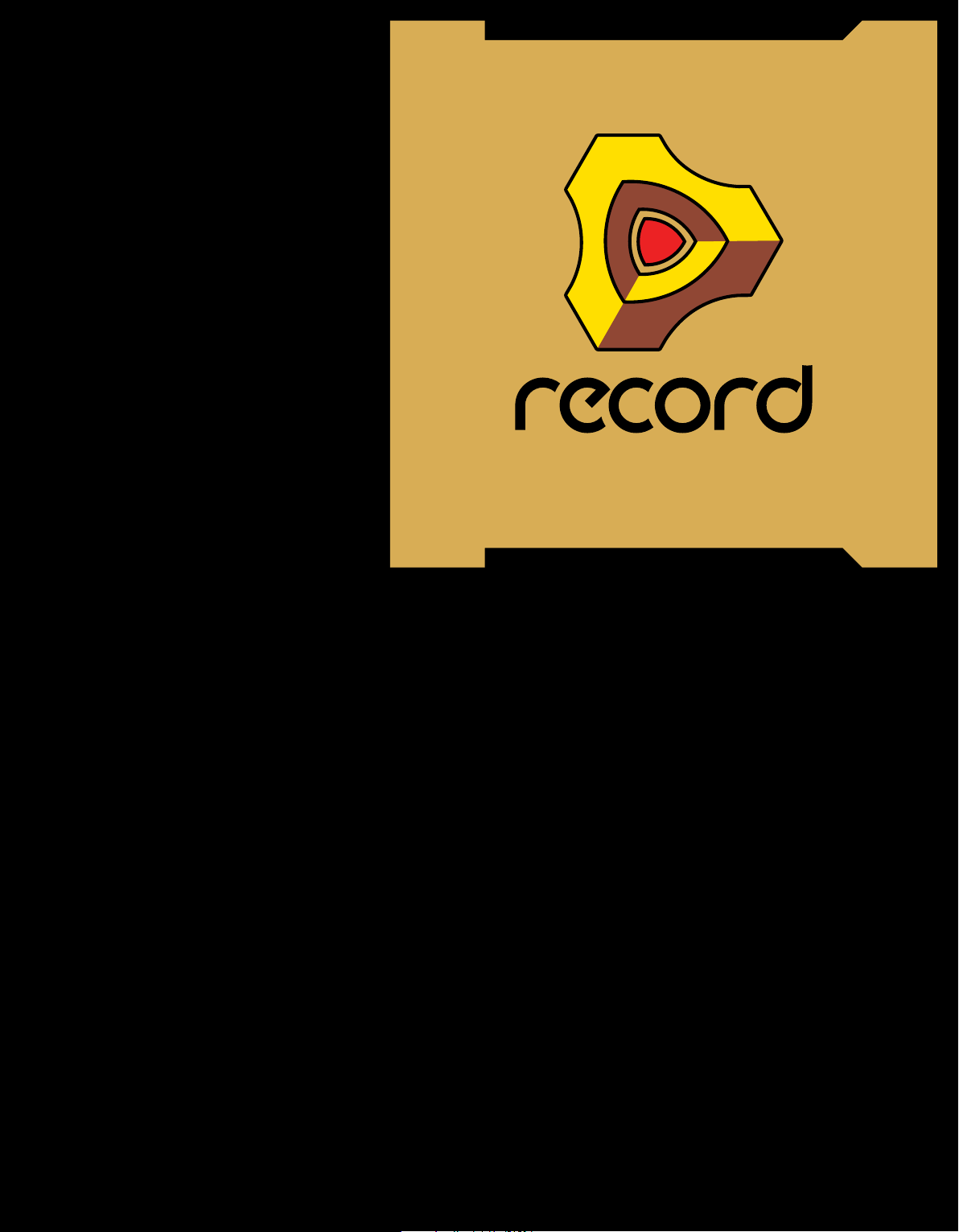
K
ey Commands
Record Version 1 and Reason Version 4
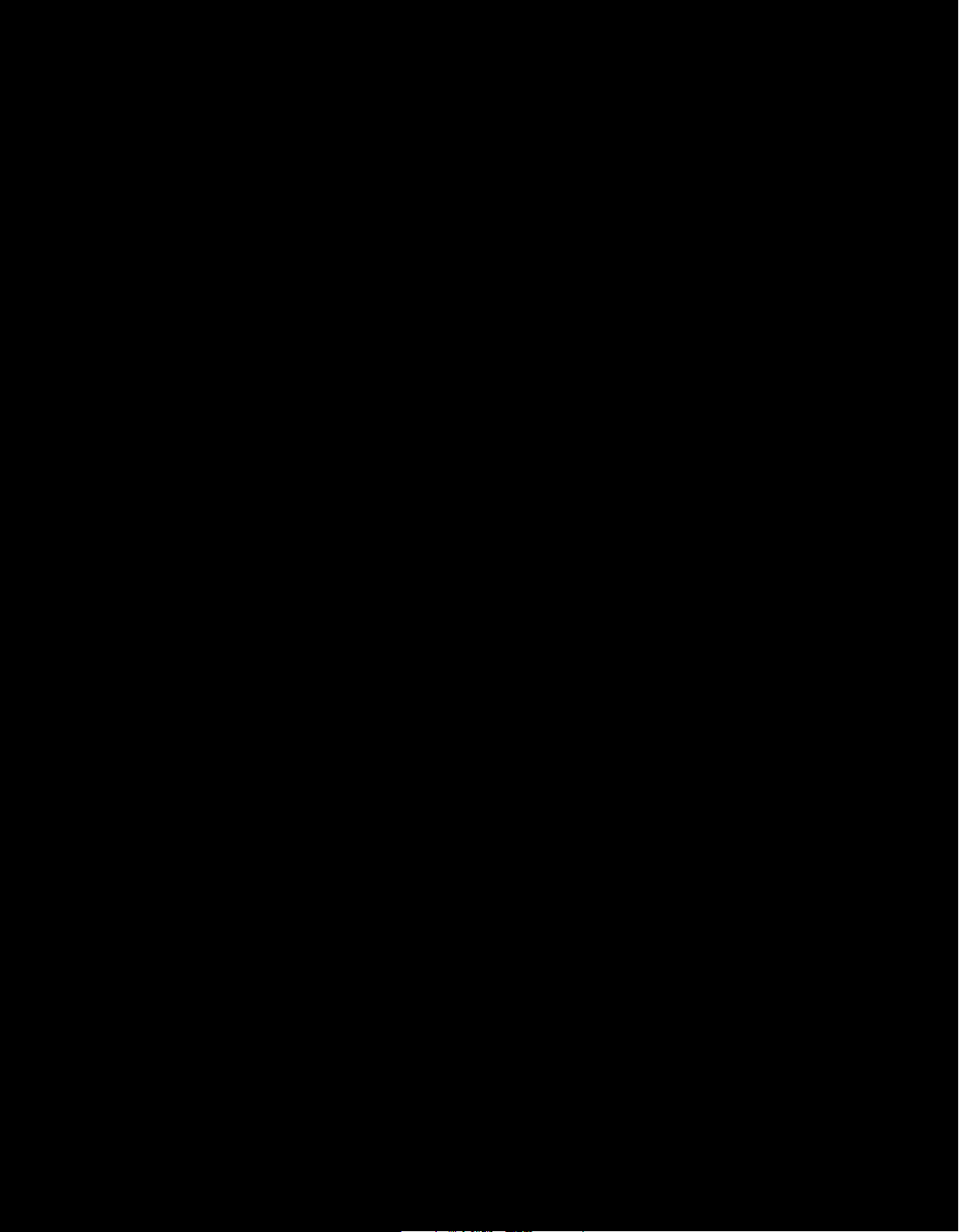
Key Commands Manual by:
Fredrik Hylvander
Anders Nordmark, Scribe
The information in this document is subject to change without notice and does not represent a commitment on the
part of Propellerhead Software AB. The software described herein is subject to a License Agreement and may not
be copied to any other media except as specifically allowed in the License Agreement. No part of this publication
may be copied, reproduced or otherwise transmitted or recorded, for any purpose, without prior written permission
by Propellerhead Software AB.
©2009 Propellerhead Software and its licensors. All specifications subject to change without notice. Record and
Reason are trademarks of Propellerhead Software. All other commercial symbols are protected trademarks and
trade names of their respective holders. All rights reserved.
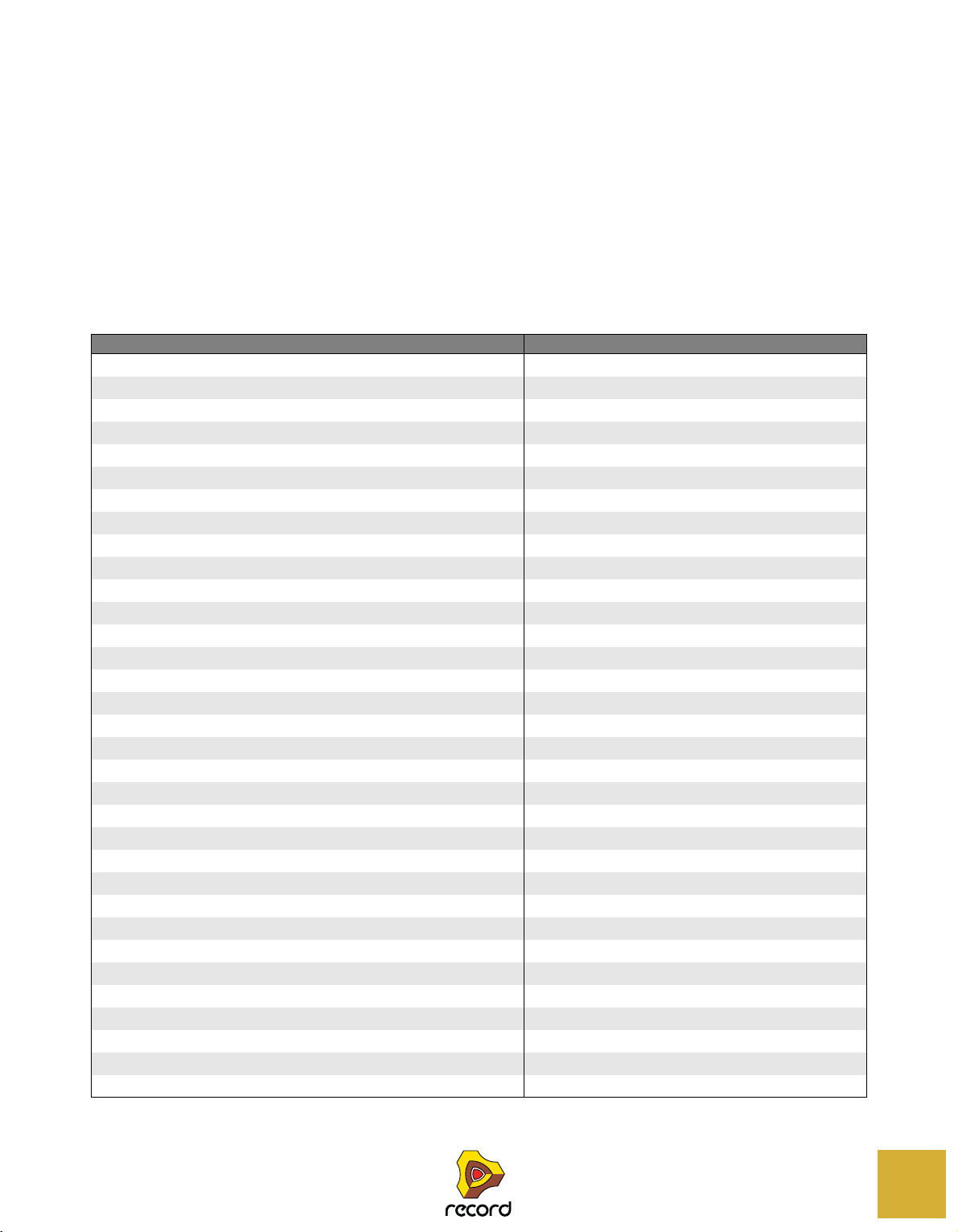
About the “Key Commands” document
This document contains a compiled list of all keyboard shortcuts and modifier keys available in Record Version 1. It
also contains a list of all keyboard shortcuts and modifier keys available in all applicable Reason Version 4 devices.
Keyboard shortcuts are keys or combinations of keys that can be pressed to execute various functions. Modifier keys
are keys that can be used in combination with the mouse, to execute additional functions.
! In most cases, which key to use is different on Mac OS X and Windows. The keys to use are listed in the right
column of the tables below, with the Mac key(s) to the left and the Windows key(s) to the right of the slash, i.e.
[Mac key(s)]/[Windows key(s)].
General keyboard shortcuts
Function Key(s)
Maximize/restore Main Mixer [F5]
Maximize/restore Rack [F6]
Maximize/restore Sequencer [F7]
Maximize Main Mixer and Rack in one window [F5]+[F6]
Maximize Main Mixer and Sequencer in one window [F5]+[F7]
Maximize Rack and Sequencer in one window [F6]+[F7]
Detach/Attach Main Mixer [Command]/[Ctrl]+[F5]
Detach/Attach Rack [Command]/[Ctrl]+[F6]
View All in one window [Command]/[Ctrl]+[F7] or [F5]+[F6]+[F7]
Show/hide On-screen Piano Keys window [F4]
Show/hide Tool window [F8]
Toggle Rack front/rear [Tab]
Create new Song [Command]/[Ctrl]+[N]
Open Song [Command]/[Ctrl]+[O]
Save Song [Command]/[Ctrl]+[S]
Save Song As [Shift]+[Command]/[Shift]+[Ctrl]+[S]
Close active detached Rack or Mixer window [Command]/[Ctrl]+[W]
Close Song (if the window containing the Sequencer is active) [Command]/[Ctrl]+[W]
Import Audio File [Shift]+[Command]/[Shift]+[Ctrl]+[I]
Quit (Mac OS X only) [Command]+[Q]
Quit (Windows only) [Alt]+[F4]
Undo [Command]/[Ctrl]+[Z]
Redo [Command]/[Ctrl]+[Y]
Delete Devices and Tracks [Del] or [Backspace]
Delete Devices and Tracks (without warning). [Command]/[Ctrl]+[Del] or [Command]/[Ctrl]+[Backspace]
Duplicate Devices and tracks [Command]/[Ctrl]+[D]
Select All [Command]/[Ctrl]+[A]
Create Audio Track [Command]/[Ctrl]+[T]
Create Instrument [Command]/[Ctrl]+[I]
Create Instrument (Windows only) [Insert]
Create Effect [Command]/[Ctrl]+[F]
Browse Patches for selected device. [Command]/[Ctrl]+[B]
Toggle the “Reduce Cable Clutter” option [L]
3

Function Key(s)
Toggle the “Auto-group Devices and Tracks” option [Command]/[Ctrl]+[G]
Toggle the “Follow Song” option [F]
Toggle the “Keep Events in Clip While Editing” option [Shift]+[Command]/[Shift]+[Ctrl]+[K]
Hide Record (Mac OS only) [Command]+[H]
Minimize Record (Mac OS only) [Command]+[M]
Open Preferences (Mac OS only) [Command]+[,]
Cut Track & Device (device or track selected), Cut Clip or Event (depending on
current selection).
Copy Track & Device (device or track selected), Copy Clip or Event (depending
on current selection).
Paste Track & Device, Paste Clip or Event. [Command]/[Ctrl]+[V]
Open Help [Command]+[?]/[F1]
Switch to one of the 10 corresponding global Remote variations (or "keyboard
shortcut variations").
[Command]/[Ctrl]+[X]
[Command]/[Ctrl]+[C]
[Command]+[Option]/[Ctrl]+[Alt]+[1]...[0]
General modifier keys
Function Key/Action
Duplicate (copy) the selected item and its corresponding components. [Option]/[Ctrl]+drag and drop device/track/mixer channel
Disable auto-routing of device. [Shift]+Create device
Fold/unfold all devices. [Option]/[Alt]+Fold/unfold device
Fold/unfold all tracks. [Option]/[Alt]+Fold/unfold track
Select multiple devices/tracks/channels [Command]/[Ctrl]+Select
Select range of multiple devices/tracks/channels [Shift]+Select
Select multiple clips/events in the Sequencer [Shift]/[Ctrl]+Select (Windows only: [Shift]+Select to select a
Increase precision when making settings. [Shift]+Move fader/knob
Reset parameter to default value. [Command]/[Ctrl]+Click fader/knob
Prevent creation of Sequencer-track for devices that normally will get a track.
Create Sequencer-track for devices that normally will
Create a parameter automation lane for the parameter. [Option]/[Alt]+Click device fader/knob/button
not
get a track.
range of clips/events in the Sequencer)
[Option]/[Alt]+Create device
Transport keyboard shortcuts
Function Key(s)
Play Numeric keypad [Enter]
Stop, Go to start position, Go to start of Song. [Shift]+[Return] or numeric keypad [0]
Go to start of Song [,]/[.] on numeric keypad
Toggle Stop/Play [Spacebar]
Record [Command]/[Ctrl]+[Return] or numeric keypad [*]
Rewind Numeric keypad [4]
Fast Forward Numeric keypad [5]
Go to Loop Start Numeric keypad [1]
Go to Loop End Numeric keypad [2]
Go to Next Bar Numeric keypad [8]
Go to Previous Bar Numeric keypad [7]
4

Function Key(s)
Tempo Up Numeric keypad [+]
Tempo Down Numeric keypad [-]
Toggle Metronome click on/off [C] or numeric keypad [9]
Loop on/off Numeric keypad [/]
Sequencer keyboard shortcuts
Function Key(s)
or
Toggle Arrange/Edit view. [Shift]+[Tab]
Select Arrow tool. [Q]
Select Pencil tool. [W]
Select Eraser tool. [E]
Select Razor tool. [R]
Select Magnifying Glass tool. [T]
Select Hand tool. [Y]
Select alternate tool [Command]/[Alt]
Toggle Pencil/Line tool (velocity edit lane only). [Option]/[Ctrl]
Quantize notes. [Command]/[Ctrl]+[K]
Duplicate Track & Device (device or track selected). [Command]/[Ctrl]+[D]
Join selected Clips on the same lane. [Command]/[Ctrl]+[J]
Merge Note Lanes om Tracks. [Command]/[Ctrl]+[R]
Mute/Unmute selected Clips. [M]
Snap on/off. [S]
New Dub [,] or numeric keypad [3]
New Alt [.] or numeric keypad [6]
Horizontal zoom in [H] or [Command]/[Ctrl]+[+]
Horizontal zoom out [G] or [Command]/[Ctrl]+[–]
Vertical zoom in [Shift]+[Command]/[Shift]+[Ctrl]+[+]
Vertical zoom out [Shift]+[Command]/[Shift]+[Ctrl]+[–]
[Command]/[Ctrl]+[E]
Sequencer keyboard shortcuts in Audio Edit Mode
Function Key/Action
Select Speaker tool [U]
Change Comp Row assignment in the segment with focus in Comp Mode [Command]+[Option]+[Shift]/[Ctrl]+[Alt]+[Shift] and
up/down arrow keys
Change segment focus in Comp Mode [Command]+[Option]+[Shift]/[Ctrl]+[Alt]+[Shift] and
left/right arrow keys
Sequencer modifier keys
Function Key/Action
Create automation lane for parameter. If device has no track, a track will also be
created.
Restrict movement direction to either horizontal or vertical. [Shift]+Move events/clips
Zoom in/out horizontally on the Edit/Arrange pane. [Shift]+Drag any of the Song Navigator handles sideways
[Option]/[Alt]+Click knob/fader/button
5

Function Key/Action
Zoom in/out horizontally on the Edit/Arrange pane. (Drag sideways to scroll horizontally at the same time)
Copy data instead of moving it. [Option]/[Ctrl]+Move data
Set Left Locator in ruler. [Option]/[Ctrl]+Click
Set Right Locator in ruler. [Command]/[Alt]+Click
Set End Marker in ruler. [Shift]+Click
Switch to zoom out with the Magnifying Glass tool instead of zoom in (with either
the Magnifying Glass- or the Hand tool selected).
Limit movement to one direction only. Horizontal or vertical. [Shift]+Drag with Hand tool or Eraser tool
Disable vertical zooming. Horizontal zoom only. [Shift]+Zoom with Magnifying Glass tool
[Shift]+Drag up/down in Song Navigator frame
[Option]/[Ctrl]+Click
Sequencer modifier keys with mouse wheel
Function Key/Action
Scroll horizontally. [Shift]+Mouse wheel
Zoom in/out vertically. [Command]/[Ctrl]+Mouse wheel
Zoom in/out horizontally. [Shift]+[Command]/[Shift]+[Ctrl]+Mouse wheel
Sequencer modifier keys in Audio Edit Mode
Function Key/Action
Switch from Arrow tool to Cut (Razor) tool on the comp rows in an open audio
clip
Switch from Arrow tool to Speaker tool on the comp rows in an open audio clip [Command]+[Shift]/[Alt]+[Shift]
Duplicate the Comp Row and create a new Cut or Segment in the duplicated
Comp Row.
[Command]/[Altl]
[Command]+[Option]/[Ctrl]+[Alt] and click or swipe on Comp
Row
Arrow keys
Function Key/Action
Select next device up or down (rack selected), select next track up or down
(track list selected), select clip on next/previous lane (Arrange view selected).
Select next/previous clip on lane (Arrange view selected), select next/previous
value field (Position displays).
Nudge selection one Snap unit back/forward in the sequencer. [Command]/[Ctrl]+Arrow left/right keys
Nudge selection one Beat back/forward in the sequencer. [Shift]+[Command]/[Shift]+[Ctrl]+Arrow left/right keys
Nudge selection one Tick back/forward in the sequencer. [Option]+[Command]/[Alt]+[Ctrl]+Arrow left/right keys
Arrow up/down keys
Arrow left/right keys
Save dialog keyboard shortcuts
These key commands can be used in the save dialog that appears if you close a song document that contains unsaved changes:
Function Key(s)
Cancel [Command]+[.]/[Esc]
Yes (save song) [Return]/[Y]
No (do not save song) [Command]+[D]/[N]
6

On-screen Piano Keys keyboard shortcuts
These keyboard shortcuts are valid only when the On-screen Piano Keys window is open and set to “Computer Keys”
mode.
Function Key(s)
Sustain [Shift]
Octave Down [Z]
Octave Up [X]
Velocity value = 1 [1]
Velocity value = 14 [2]
Velocity value = 28 [3]
Velocity value = 42 [4]
Velocity value = 56 [5]
Velocity value = 70 [6]
Velocity value = 84 [7]
Velocity value = 98 [8]
Velocity value = 112 [9]
Velocity value = 127 [0]
Matrix keyboard shortcuts (Record+Reason)
Function Key(s)
Cut Pattern. [Command]/[Ctrl]+[X]
Copy Pattern. [Command]/[Ctrl]+[C]
Paste Pattern. [Command]/[Ctrl]+[V]
Shift Pattern Left. [Command]/[Ctrl]+[J]
Shift Pattern Right. [Command]/[Ctrl]+[K]
Shift Pattern Up. [Shift]+[Command]/[Shift]+[Ctrl]+[U]
Shift Pattern Down. [Shift]+[Command]/[Shift]+[Ctrl]+[D]
Randomize Pattern. [Command]/[Ctrl]+[R]
Alter Pattern. [Command]/[Ctrl]+[P]
Matrix modifier keys (Record+Reason)
Function Key/Action
Allows you to draw lines and ramps. [Shift]+Draw Key/Curve values
Temporarily toggle Tie mode on/off. [Shift]+Draw Gate
7

Redrum keyboard shortcuts (Record+Reason)
Function Key(s)
Cut Pattern. [Command]/[Ctrl]+[X]
Copy Pattern. [Command]/[Ctrl]+[C]
Paste pattern. [Command]/[Ctrl]+[V]
Shift Pattern Left. [Command]/[Ctrl]+[J]
Shift Pattern Right. [Command]/[Ctrl]+[K]
Randomize Pattern. [Command]/[Ctrl]+[R]
Alter Pattern. [Command]/[Ctrl]+[P]
Redrum modifier keys (Record+Reason)
Function Key/Action
Enter “Hard” note when programming Pattern. [Shift]+Click Pattern Step button
Enter “Soft” note when programming Pattern. [Option]/[Alt]+Click Pattern Step button
Dr. Rex modifier keys (Record+Reason)
Function Key/Action
Audition slice. [Option]/[Alt]+Click slice in overview
NN-19 modifier keys (Record+Reason)
Function Key/Action
Audition sample. [Option]/[Alt]+Click in keyboard display
NN-XT keyboard shortcuts (Record+Reason)
Function Key(s)
Remove zone(s) from key map. [Delete] or [Backspace]
NN-XT modifier keys (Record+Reason)
Function Key/Action
Audition sample. In sample column, at root pitch and unprocessed. In keyboard
column, at corresponding pitch and with processing applied.
Set root note of sample with edit focus. [Command]/[Ctrl]+Click in keyboard column
[Option]/[Alt]+Click in sample column or keyboard column
RPG-8 keyboard shortcuts (Record+Reason)
Function Key(s)
Shift Pattern Left. [Command]/[Ctrl]+[J]
Shift Pattern Right. [Command]/[Ctrl]+[K]
Randomize Pattern. [Command]/[Ctrl]+[R]
Alter Pattern. [Command]/[Ctrl]+[P]
8
