Page 1
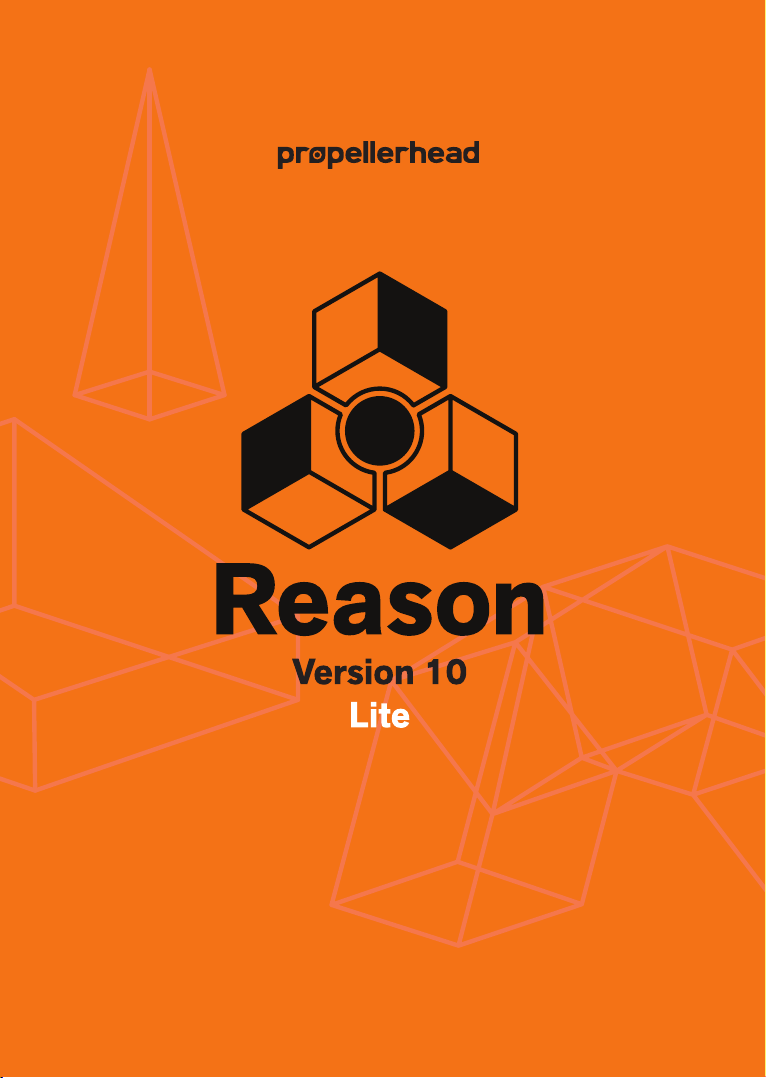
Installation Manual
Page 2
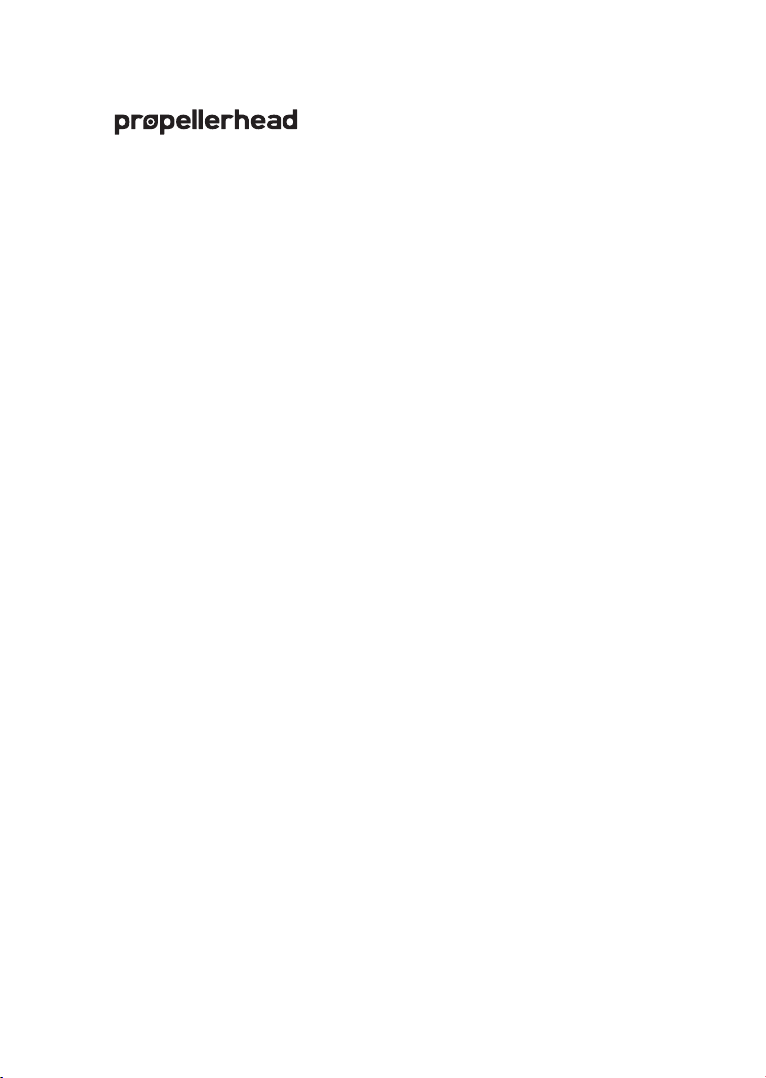
The information in this document is subject to change without notice and does not represent a commitment on the
part of Propellerhead Software AB. The software described herein is subject to a License Agreement and may not
be copied to any other media except as specifically allowed in the License Agreement. No part of this publication
may be copied, reproduced or otherwise transmitted or recorded, for any purpose, without prior written permission
llerhead Software AB.
by Prope
©2019 Propellerhead Software and its licensors. All specifications subject to change without notice. Reason,
Reason Intro, Reason Lite and Rack Extension are trademarks of Propellerhead Software. All other commercial
symbols are protected trademarks and trade names of their respective holders. All rights reserved.
Page 3
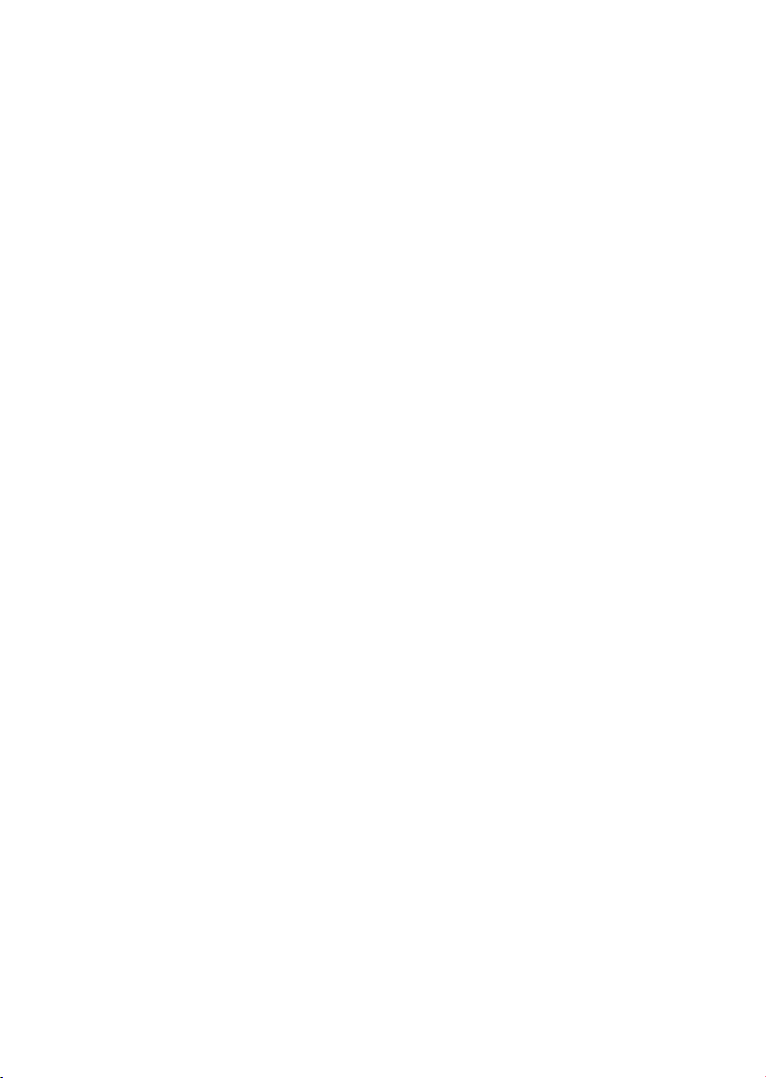
Table of Contents
Page 4
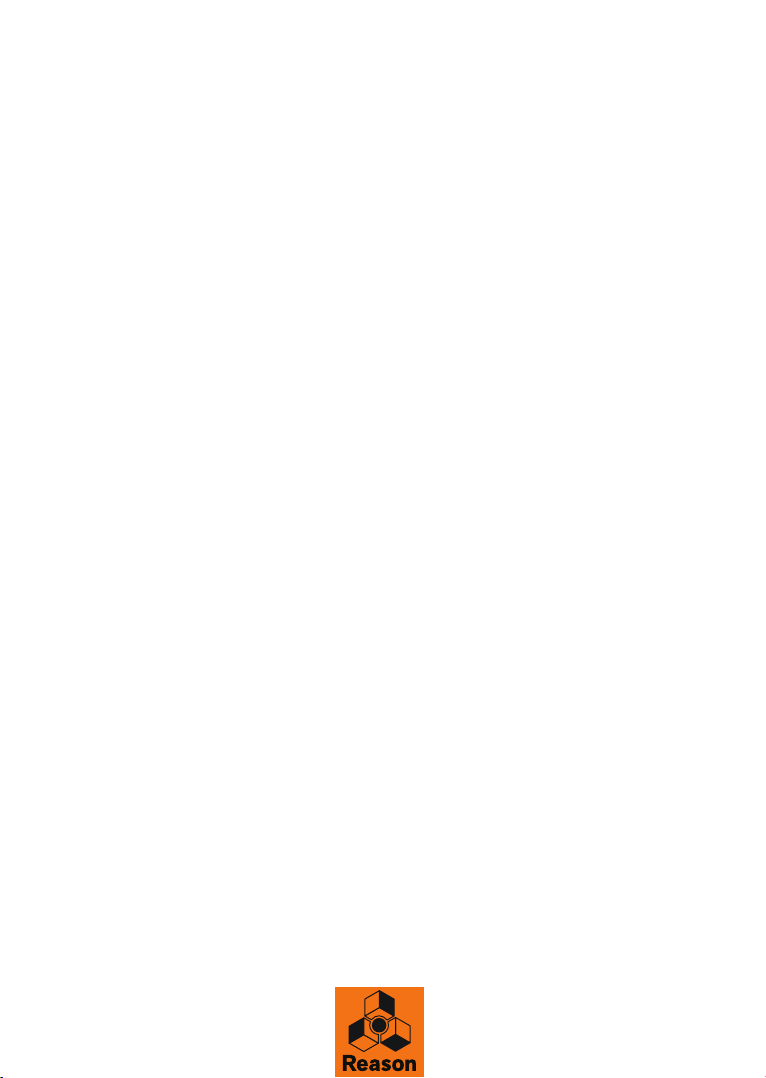
Introduction 7
Welcome! 8
About the Reason Lite documentation 8
About operating system versions 8
The Reason Lite download version 8
Installation 9
Requirements 10
Mac OS X 10
Windows 10
About the Audio Hardware 11
Audio hardware and Mac OS X 11
Audio hardware and Windows 11
About MIDI Interfaces 12
MIDI In Connections 12
MIDI Out Connections 12
If you are using the built-in audio hardware in your Macintosh 11
If you are using other audio hardware with your Macintosh 11
Installing the Software 13
Installing Reason Lite 13
The Authorization system 13
Registering Reason Lite 13
Running Reason Lite with Internet Verification 14
Running Reason Lite in Demo Mode 15
Setting Up 17
About this Chapter 18
First run - Reason Lite Setup Wizard 18
TABLE OF CONTENTS
4
Page 5
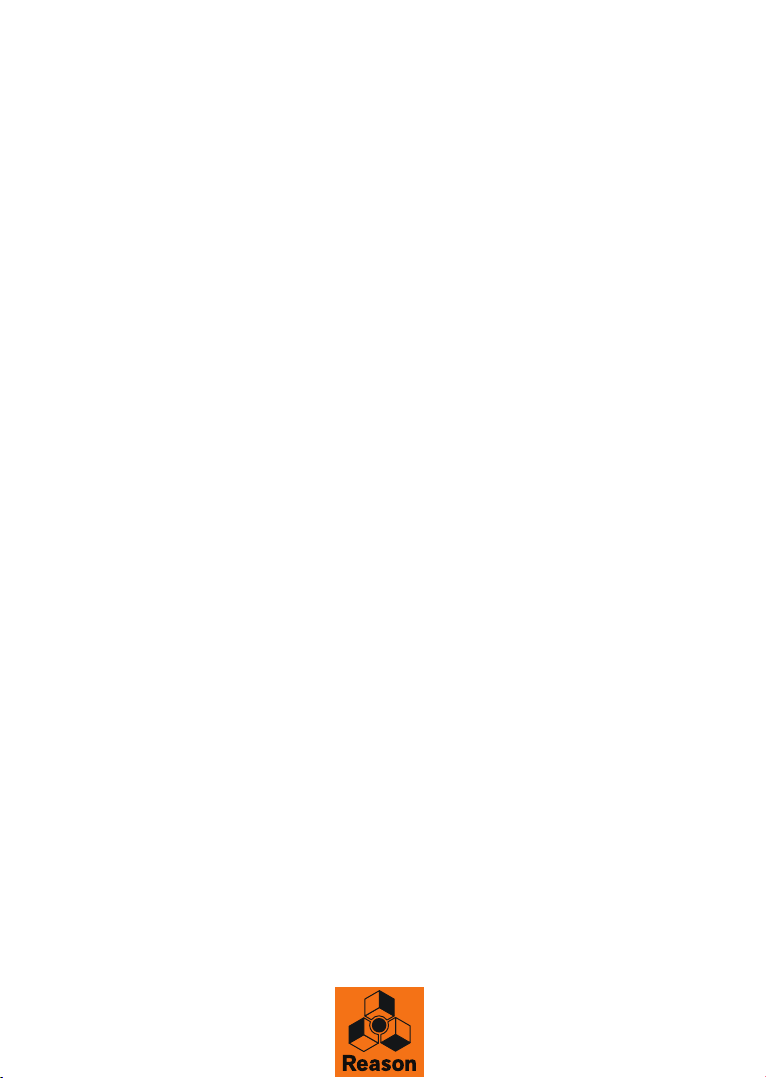
About the Preferences 20
Setting up the Audio Hardware 21
Mac OS X 22
Windows 22
About Latency and other Audio Settings 22
Setting up MIDI Control Surfaces 23
Automatic set-up using the Easy MIDI Inputs function 23
Adding a specific Control surface 25
If your control surface model isn't listed 27
About the Master Keyboard 27
Master Keyboard Input 28
Other functions 28
Setting up the Default Song 29
Opening the last Song at program launch 29
Reassigning the Function Keys in Mac OS X 30
TABLE OF CONTENTS
5
Page 6
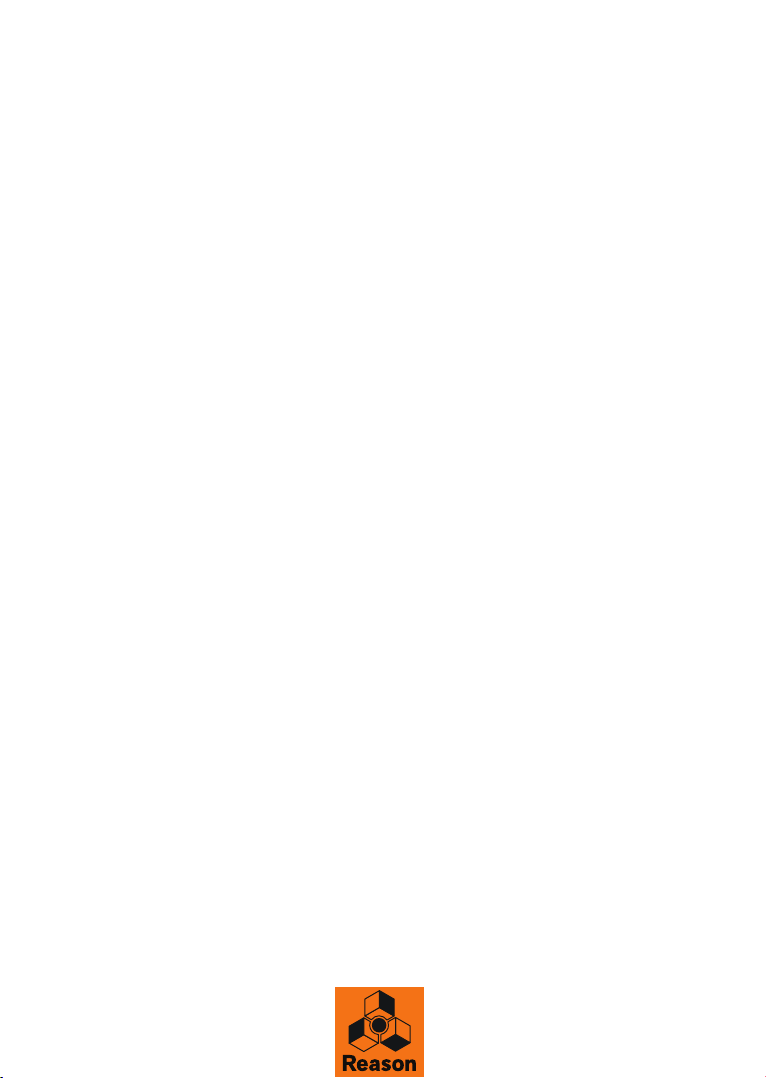
6
TABLE OF CONTENTS
Page 7

Chapter 1
Introduction
Page 8

Welcome!
Thank you for trying out Reason Lite!
Reason Lite is a “light” version of the music production tool Reason. Reason Lite is easy to get started with,
yet as deep as you want it to be.
The included set of instruments, effects and sounds is everything you need to get started making music.
Then polish your work to perfection with Reason Lite's state-of-the-art recording and mixing tools. Reason
Lite actually features the same fully featured and well-renowned mixer as Reason!
Reason Lite also comes with the massive Europa Shapeshifting Synthesizer from Reason, designed for
epic sounds and creative experimentation.
Also, don't forget to visit the Propellerhead web site at www.propellerheads.com and read up on all the
new Rack Extension instruments and effects created by ourselves and others that you can add to your
rack.
Yours truly,
The Propellerhead Team
www.propellerheads.com
About the Reason Lite documentation
This is the Installation Manual where installation of Reason Lite and basic setting up procedures are
described. Detailed features and operations in Reason Lite are described in the Operation Manual pdf and
in the on-line Help system. The Operation Manual and Help also contain reference descriptions of all
Reason Lite devices and commands.
About operating system versions
Reason Lite runs under Mac OS X and Windows (for operating system details, see “Requirements”) and
only supports 64-bit operating system versions. All Reason Lite packages contain program versions for
both platforms. Everything said in the manuals applies to both platforms, unless explicitly stated.
The Reason Lite download version
The download version of Reason Lite contains the complete product contents. When you have
downloaded the program package and installed the program, all you have to do is register and authorize
the program and you are good to go. Refer to “Registering Reason Lite” and “Running Reason Lite with
Internet Verification” for details.
INTRODUCTION
8
Page 9
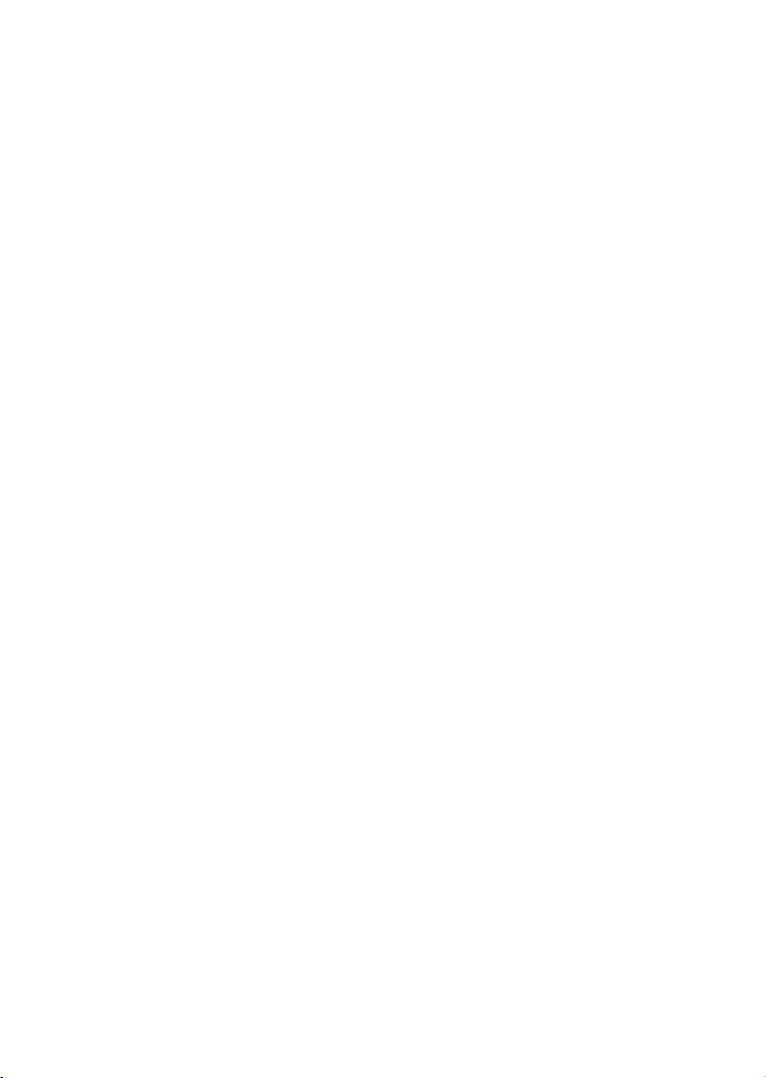
Chapter 2
Installation
Page 10
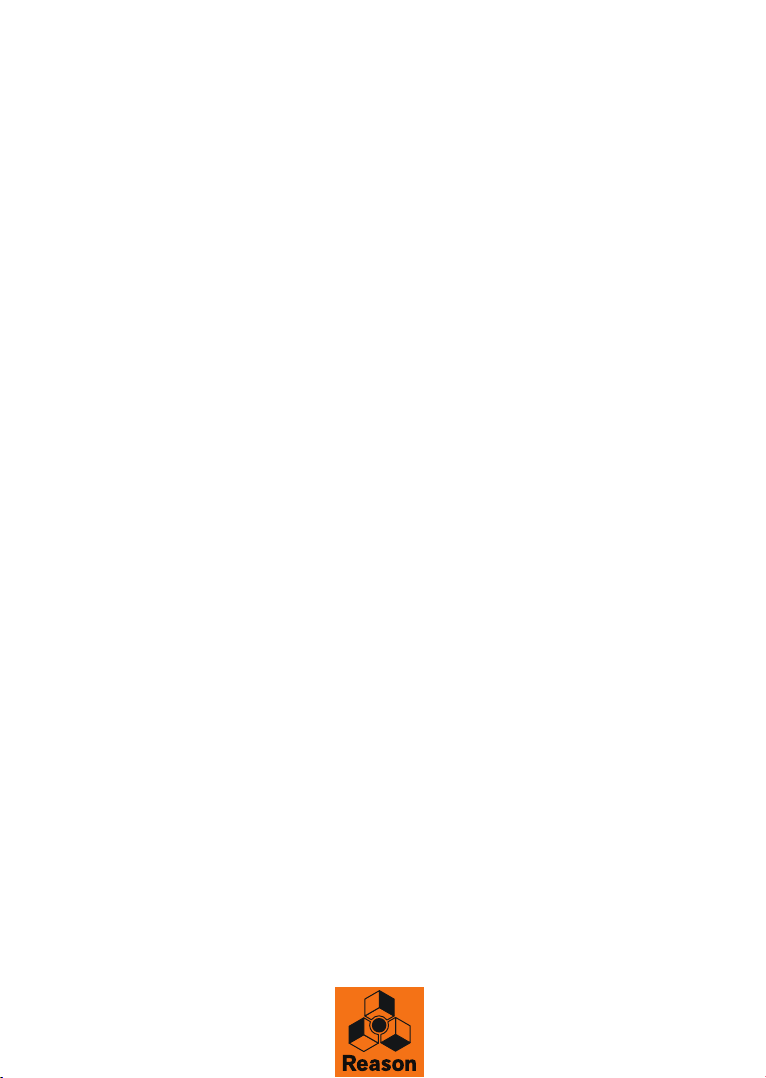
Requirements
Below you will find the minimum requirements for running Reason Lite:
! Note that these are the minimum requirements! You will benefit from a fast computer
with lots of RAM, since this will allow you to use more devices at the same time.
Mac OS X
• Fast and stable Internet connection for installation and registration required!
• Intel Mac with multi-core processor
• 4 GB RAM (8 GB or more recommended for large ReFills or Rack Extensions)
• 4 GB free system disk space required. Additionally, the program may use up to 20 GB
scratch disk space
• Mac OS X 10.7 or later (64-bit)
• Monitor with at least 1280x768 resolution
• CoreAudio compliant audio interface or built-in audio hardware
• MIDI interface and a MIDI keyboard recommended
Windows
• Fast, stable Internet connection for installation and registration required!
• Intel or AMD multi-core processor
• 4 GB RAM (8 GB or more recommended for large ReFills or Rack Extensions)
• 4 GB free system disk space required. Additionally, the program may use up to 20 GB
scratch disk space
• Windows 7 or later (64-bit)
• Monitor with at least 1280x768 resolution
• Audio Interface with ASIO driver
• MIDI interface and a MIDI keyboard recommended
10
INSTALLATION
Page 11

About the Audio Hardware
The audio hardware is the computer equipment that converts the analog signals from instruments and
microphones to digital signals that Reason Lite can work with and store, and back again (for connection to
an amplifier, headphones, or similar). This equipment could be a built-in audio card, a USB interface, a
Firewire audio interface, or an audio card with several inputs and outputs, digital connectors, etc.
Regardless of which, you need to make sure the hardware and its drivers are properly installed:
Audio hardware and Mac OS X
If you are using the built-in audio hardware in your Macintosh
All Mac models come with a built-in audio interface, providing stereo input and output jacks (and in some
cases a built-in microphone). Depending on your needs, the quality of these inputs and outputs may be
fully sufficient for use with Reason Lite.
Reason Lite provides a number of pre-configured Input(s)+Output(s) combinations that can be accessed
from the Audio tab in Preferences.
If you are using other audio hardware with your Macintosh
You may want to use other audio hardware with Reason Lite (e.g. an audio interface with multiple outputs,
digital connections, etc.). For this to be possible, the audio hardware must be compatible with Mac OS X,
i.e. there must be a Core Audio driver available for the hardware.
1. Install the audio hardware drivers as described in its documentation.
Note that some audio hardware does not require any special audio drivers. Please, refer to the hardware documentation.
2. Connect the stereo outputs of your audio hardware to your listening equipment (speakers, mixer, headphones or similar).
For info about how to use multiple outputs (i.e. more than a stereo output), see the Operation Manual
pdf. For now, we stick to standard stereo connections.
3. If possible, test that audio plays back OK with the audio hardware.
With some audio hardware, a test application is supplied for this purpose.
Audio hardware and Windows
! To run Reason Lite with full audio in and audio out functionality under Windows, an ASIO
driver is required for the audio hardware.
Reason Lite can run with DirectX or MME drivers as well but this will only support audio out - and at
considerably higher latencies than with ASIO drivers.
1. Make sure you have the latest ASIO driver for the audio hardware!
Please check the manufacturer's web site for the latest versions.
2. Install the audio hardware drivers as described in its documentation.
3. Connect the stereo outputs of your audio hardware to your listening equipment (speakers, mixer, headphones or similar).
For information about how to use multiple outputs (i.e. more than a stereo output), see the Operation
Manual pdf. For now, we stick to standard stereo connections.
4. If possible, test that audio plays back properly with the audio hardware.
In the case of audio hardware with ASIO drivers, you will need some test application for this (often included with the audio hardware).
INSTALLATION
11
Page 12

About MIDI Interfaces
While it is possible to use Reason Lite without an external MIDI controller (by only using the “On-screen
Piano Keys” window for playing MIDI notes, or by manually drawing notes and automation in the
sequencer), this would not allow you to use the program to its full potential. From now on we assume that
you are using a keyboard controller - either a USB keyboard with a built-in MIDI interface, or a separate
MIDI interface and a MIDI keyboard.
D When installing the keyboard controller, or MIDI interface and its drivers, follow the in-
structions in its documentation carefully.
• While a MIDI interface with a single MIDI port is sufficient, you will benefit from having
two or more individual MIDI ports.
This is especially true if you want to manipulate Reason Lite parameters with additional MIDI control
surface devices, or use the program in conjunction with an external, stand-alone sequencer, drum machine or similar.
• For some MIDI interfaces connected via USB, no driver installation is required. Just plug
in the interface and you're ready to go!
• For other, more advanced MIDI interfaces (or at least to take advantage of more advanced features, like multiple inputs) you will need to install a driver.
Please consult the documentation that came with the interface for details.
MIDI In Connections
D Simply connect the USB cable from your keyboard to your computer.
Or
D Connect a MIDI cable from the MIDI Out on your MIDI keyboard (or other MIDI controller)
to a MIDI In on your MIDI interface.
This is sufficient to be able to play and record notes and controllers in Reason Lite from the MIDI keyboard.
• If you are not using a USB keyboard, you may also connect the MIDI Out from the MIDI interface to the MIDI In on your MIDI keyboard.
This is not strictly necessary to use Reason Lite, but it will enable two-way communication when you
run the Reason Lite Setup Wizard which appears the first time Reason Lite is launched (see “First run
- Reason Lite Setup Wizard”), or when using Auto-detect Surfaces in the Preferences (see “Adding a
specific Control surface”). Whether auto-detection works or not depends on the keyboard model.
! If you have several MIDI control surfaces or similar that you want to use, we recommend
that you connect them to separate MIDI ports (or directly to the computer using USB).
MIDI Out Connections
If you have external synthesizers, drum machines or other devices that can be played via MIDI, you can
control them from Reason Lite. For this you need to have a MIDI interface with one or several outputs.
D Connect a MIDI cable from a MIDi Out jack on the MIDI interface to the MIDI In jack on
your external instrument.
Read more about how to control external MIDI devices from Reason Lite in the Reason Lite Operation
Manual.pdf or Reason Lite Help in the program.
12
INSTALLATION
Page 13

Installing the Software
Installing Reason Lite
D Unzip the downloaded zip file (Windows) or mount the disk image file (Mac OS X).
What to do next depends on whether you are installing on a Mac or a Windows computer.
Windows:
1. Locate the file called “Install Reason Lite 10.exe" and double click it.
2. Follow the instructions on screen.
Before executing the installation of the software components, you will be asked to select a language,
an install location, and whether you wish to create a program shortcut/alias on your desktop. When the
installation is complete, you have the option of launching Reason Lite directly.
If you install the Full version with the sound bank included, the installer will place this in the
C:\ProgramData\Propellerhead Software\Soundbanks folder.
If you installed the “Reason Lite without sound banks” version, the sound bank will be automatically
downloaded and installed during the first launch of Reason Lite.
Mac OS X:
D On the Mac, there is only a folder called “Reason Lite 10” - simply drag this to the
“Applications” folder.
If you install the Full version with the sound bank included, this will be automatically moved to the
Library/Application Support/Propellerhead Software/Soundbanks folder during the first launch of
Reason Lite.
If you installed the “Reason Lite without sound banks” version, the sound bank will be automatically
downloaded and installed during the first launch of Reason Lite.
Both platforms:
• During the installation on Windows, or during the first program launch on Mac OS X, the
Authorizer application will be installed on your computer.
This application is necessary for handling the Reason Lite authorization (see below) and administration
of Rack Extension devices.
The Authorization system
Reason Lite uses an authorization system designed to be as flexible as possible, while at the same time
providing the best possible copy protection for the product. Here's how it works:
• The core of the authorization system is your license number, which is registered to your
user account on the Propellerhead web site.
• If you have a working Internet connection you can then run Reason Lite with Internet Verification.
The program will then contact the Propellerhead web site and verify that Reason Lite is registered to
your user account.
• If you don’t have a working Internet connection, you can run Reason Lite in Demo Mode.
In Demo Mode you can work as usual and even save your work. However, you cannot open songs in
Demo Mode (for details, see “Running Reason Lite in Demo Mode”).
Registering Reason Lite
To be able to run Reason Lite in authorized mode (see “Running Reason Lite with Internet Verification”),
the program must be registered to your account on the Propellerhead web site.
D Follow the instructions printed on the License card/sticker, to register Reason Lite.
INSTALLATION
13
Page 14

Running Reason Lite with Internet Verification
When you launch Reason Lite, the following window appears:
! Note that this requires a working Internet connection (and that your Reason Lite license
has been registered to your user account as described in “Registering Reason Lite”).
D Enter the User name and Password for your Propellerhead account and click the Log in
button.
Reason Lite now launches in authorized mode using Internet Verification.
! It is not possible to run two instances of Reason Lite (on different computers) authorized
to the same user account. Reason Lite will then enter Demo Mode (see “Running Reason
Lite in Demo Mode”).
14
INSTALLATION
Page 15

Running Reason Lite in Demo Mode
If you don't have a Reason Lite license, or if you don’t have an authorized computer or your optional Ignition
Key hardware at hand and don’t have a working Internet connection, you can run Reason Lite in Demo
Mode:
1. Launch Reason Lite.
The following window shows up:
2. Click "Demo Mode".
Reason Lite launches in Demo Mode.
The Demo Mode indicator lights up to the right on the Sequencer Transport Panel:
Running Reason Lite in demo mode allows you to perform all operations as in authorized mode, with three
exceptions:
• You cannot export audio or bounce mixer channels to disk.
• You will not have access to any additional Rack Extension devices (except for the included ones).
• You cannot open songs.
The only songs that can be opened in demo mode are the dedicated demo songs (file extension
“.reltdemo” (Reason Lite Demo Song)). Demo songs can be accessed from the “Open Demo Song”
item in the File menu.
If you lose the Internet Connection while running Reason Lite with Internet Verification, the program will
automatically enter Demo Mode. You can continue to work, and save your songs as usual. When you
reconnect to the Internet, Reason Lite will automatically revert to authorized mode and the Demo Mode
indicator will go off.
INSTALLATION
15
Page 16

16
INSTALLATION
Page 17

Chapter 3
Setting Up
Page 18

About this Chapter
This chapter describes the settings you need to make before you can start using Reason Lite. These are
necessary in order to get any sounds to and from the program and to be able to play and control Reason
Lite via MIDI.
First run - Reason Lite Setup Wizard
If you followed the instructions correctly in the last chapter, Reason Lite should be running, and the first
dialog in the “Reason Lite Setup Wizard” guide should be open.
This only appears the very first time the program is run.
! Note that the Language page only appears in the Windows version of Reason Lite.
In Mac OS X, the selected system language is used.
! Note that any setting you make in the Setup Wizard can be changed later on in the Pref-
erences dialog.
D Clicking “Next” will take you through a series of dialogs, where the following happens:
18
SETTING UP
Page 19

• The Setup Wizard will first try to find a compatible audio driver.
It will automatically select the first compatible driver it finds. If this is the driver you wish to use, fine. If
it isn't, select your preferred driver from the Audio Card Driver pop-up. If you don't know which driver to
use, see “Setting up the Audio Hardware”.
• Next, Reason Lite will try to auto-detect a Master Keyboard.
If one is found, click "Next" to proceed.
! For Reason Lite to auto-detect a device you need two-way MIDI communication! Non-
USB keyboard devices without a MIDI input can of course still be added manually.
! Note that your keyboard model might not be auto-detected by Reason Lite, even though
it’s a modern one and connects via USB. However, you can still use such a keyboard to
control Reason Lite in the same way as with an auto-detected keyboard.
• If Reason Lite can't find the keyboard you have connected, you will be asked to specify a
Master Keyboard manually on the Control Surfaces tab in Preferences, see “Adding a spe-
cific Control surface”.
D Note that if you have additional remote control surface devices in your setup, these might
have to be added in the Preferences - see “Adding a specific Control surface”.
The Setup Wizard will only establish a connected Master Keyboard device.
Setup is now complete!
If all went well, you should now have established audio and MIDI communication - the basics needed to
record and play back audio and for controlling Reason Lite via MIDI!
However, if for any reason the Setup Wizard failed to establish the necessary settings, or if you wish to add
other devices etc., you will have to make your settings in the Preferences dialog (see below).
SETTING UP
19
Page 20

About the Preferences
The basic settings for audio and MIDI are done in the Preferences dialog. This is opened from the Edit
menu (or, if you are running Mac OS X, from the Reason Lite menu).
The Preferences dialog.
q Described herein are only the most important settings in the Preferences. For informa-
tion about other Preferences settings, see the “Menu and Dialog Reference” chapter in
the Reason Lite Operation Manual pdf.
20
SETTING UP
Page 21

Setting up the Audio Hardware
In case this wasn't done in the Setup Wizard, you need to establish a connection between Reason Lite and
the audio hardware. This is done by selecting a driver - a software component that acts like a link between
the program and the audio hardware. Proceed as follows:
1. In the Preferences dialog, click the Audio tab.
2. Pull down the Audio card driver pop-up menu and select one of the available drivers.
Which driver to select depends on the platform and the audio hardware. If an option is not applicable to
your setup it will be disabled in the dialog.
SETTING UP
21
Page 22

Mac OS X
D Select the option that corresponds to the hardware you want to use (the built-in audio
connectors or some additional audio hardware that you have installed).
q A number of predefined combinations of built-in inputs and outputs will also be available
in the Audio Card Driver pop-up.
The number of available input(s)+output(s) combinations depends of your computer’s specific audio
hardware configuration.
Windows
If you run Reason Lite under Windows, it’s required that the audio hardware supports
!
ASIO drivers, otherwise you won’t be able to record any audio.
D Select the option that corresponds to the ASIO hardware you want to use.
If you are using audio hardware for which there is a specific ASIO driver, you should select this.
With an ASIO driver written specifically for the audio hardware, Reason Lite can communicate more or
less directly with the audio hardware. The benefits are lower latency (see below) and possibly better
support for additional hardware features such as multiple inputs and outputs.
About Latency and other Audio Settings
On the Audio tab, you will find a number of additional settings for audio. The most important ones are
Buffer Size and the corresponding readouts for Input and Output Latency.
The Input Latency is the delay between when the audio is “sent” from a connected microphone or
instrument and when it’s received and detected by Reason Lite. Output Latency is the delay between when
audio is “sent” from Reason Lite and when you actually hear it. The latencies in an audio system depends
on your audio hardware, its drivers and their settings.
When you select a driver, its latency values are automatically reported by the audio card and displayed in
the on the Audio tab in Preferences. Depending on the audio hardware and the driver, you may be able to
adjust these values. If you experience high latency values, you will need to make adjustments to your
configuration.
D If available, use the Buffer Size slider to lower the latency.
The lowest buffer size setting you can choose depends on the audio drivers and your computer's performance. If you get crackles and glitches during playback, the buffer size is set too low for your system - you need to raise the buffer size until you can play back normally.
D If the Buffer Size slider is disabled, you may be able to lower the buffer size in the control
panel for the audio hardware - click the Control Panel button to open this.
For more information, please consult the Reason Lite Operation Manual pdf.
22
SETTING UP
Page 23

Setting up MIDI Control Surfaces
In Reason Lite, MIDI keyboards or remote control devices are called control surfaces. MIDI input from
control surfaces can be handled by two systems: “Easy MIDI Inputs” and Remote. Here are some of the
main features:
• You can use any number of control surfaces at the same time.
• The program supports a large number of control surfaces out of the box - knobs, faders
and buttons on the surfaces are automatically mapped to the most useful parameters on
the Reason Lite devices.
You don't have to change the settings on the control surface to control different devices in Reason
Lite - if you change MIDI input from a ID-8 track to a Combinator track, the control surface will automatically adapt. You just set up your control surface once and for all for use with Reason Lite - the program handles the rest!
• For control surfaces that are not natively supported at this stage, you can use generic
drivers.
Note however, that Remote drivers for additional control surfaces will be added continuously - check
our web page for more info.
• By default, all control surfaces follow the sequencer Master Keyboard Input.
This means that you set MIDI input to a track in the sequencer to route the control surface(s) to the
track's device in the rack.
• You can lock a control surface to a specific device in the rack.
For example, you could have a Master Keyboard that follows MIDI input, while another control surface
is locked to the Main Mixer. This way you can control levels and pans at all times. This is described in
the Operation Manual.
• You can use remote overrides to map a specific control on a surface to a specific Reason
Lite parameter or function.
For example, you could override-map a knob or fader on your control surface to the Main Mixer's master level fader. Or you could map buttons on your control surface to control Reason Lite's transport
(play, stop, record, etc.) at all times, regardless of which track has Master Keyboard Input in the sequencer. This is described in the Operation Manual.
• Remote also supports some control surfaces with MIDI feedback.
If you have such a control surface and it is supported by Reason Lite, you can take full advantage of
motorized faders, meters, displays, etc.
In case you specified a Master Keyboard in the Setup Wizard, and you don't have any other control
surfaces, you don't have to do anything else. But if you want to add additional control surfaces or edit your
settings, this is done in the Preferences.
Automatic set-up using the Easy MIDI Inputs function
By default Reason Lite automatically scans and detects all available MIDI In port(s) on your computer. If
you have a MIDI keyboard or MIDI control surface connected to your computer, Reason automatically
connects and lets you use it for controlling Reason Lite. This way you don’t have to do any manual set-up
but can start controlling Reason Lite right away.
SETTING UP
23
Page 24

At the bottom of the Control Surfaces tab in Preferences all currently available MIDI In Ports are listed:
All available MIDI In Ports on your computer are listed in the Easy MIDI Inputs list.
• The Easy MIDI Inputs function supports input of MIDI Note On/Off (with Velocity) as well
as standard performance controllers, such as Mod Wheel, Pitch Bend and Sustain Pedal.
You can also do manual Remote Overrides to assign Reason Lite parameters to knobs/sliders/buttons on your control keyboard/surface. See the Remote chapter in the Operation Manual for more information.
D Deselect the Enabled box(es) to disable MIDI Ports you don’t want to be available for
Reason.
For example, if you have a drum machine connected via USB to your computer, you might not want it
to start sending MIDI Note data to Reason Lite, especially if it’s synced to MIDI Clock to Reason Lite’s
sequencer.
24
SETTING UP
Page 25

Adding a specific Control surface
If your specific MIDI keyboard/control surface model is featured in the list of supported surfaces in
Reason Lite you will get even more functionality if you add it in the “Remote keyboards and control
surfaces” section at the top - with knobs/sliders/buttons already pre-assigned to parameters in Reason
Lite.
1. Open the Preferences dialog and click the Control surfaces tab.
2. If your control surface is connected via USB (or if you have made a two-way MIDI connection), try clicking the Auto-detect Surfaces button.
Reason Lite sends an ID request to all MIDI ports and checks for answers from any connected control
surfaces. Note that not all control surfaces support auto-detection.
! If a MIDI Port of your connected control surface/keyboard is already used by the Easy
MIDI Inputs function (see “Automatic set-up using the Easy MIDI Inputs function”), this detection
will override this and automatically remove the MIDI In Port from the Easy MIDI Inputs
list.
All found surfaces are listed in the Attached Surfaces list.
SETTING UP
25
Page 26

3. To add a control surface manually, click the “Add manually” button.
This brings up a new dialog.
4. Select the manufacturer of your control surface from the Manufacturer pop-up menu.
If you can't find it on the menu, see below.
5. Select the model of your control surface from the Model pop-up menu.
If you can't find it on the menu, see below.
6. An image of the selected control surface model is shown, often along with some information text - read this carefully.
For some control surfaces, you need to select a specific preset to use the surface with Reason Lite this is noted here.
7. Use the MIDI Input pop-up to select the input port to which you have connected the surface.
If in doubt, you can click the Find button and then tweak a control or play a key on the control surface
to have Reason find the correct input port for you.
• Some control surfaces may have more than one MIDI Input pop-up menu.
You need to select ports on all MIDI Input pop-up menus.
• Some control surfaces will have a MIDI Output pop-up menu.
In some cases this labeled "Optional" - then you don't have to make a selection. In other cases, a MIDI
Output is required. This is the case if the control surface uses MIDI feedback - motor fader, displays,
etc.
8. If you like, you can rename your control surface in the Name field.
9. Click OK to add the surface.
Depending on the surface model, alerts may appear, reminding you to select a specific preset etc.
In some cases, Reason Lite can restore a preset in the control surface to factory settings for you - you
are then informed of this.
Finally you return to the Control Surfaces tab in Preferences, where your added surface is now listed.
26
SETTING UP
Page 27

If your control surface model isn't listed
If you can't find your control surface listed on the Manufacturer or Model pop-up menus when you try to
add it, this means that there's no native support for that model. However, the program supports generic
keyboards and controllers. Here's what to do:
Select "Other" on the Manufacturer pop-up menu and then select one of the three options on
the Model pop-up menu.
Or, if the Manufacturer is listed but not your specific model:
D Select one of the three "Other" options on the Model pop-up menu:
In both cases, the options are:
• MIDI Control Keyboard
Select this if you have a MIDI keyboard with programmable knobs, buttons or faders. You need to set
up your MIDI control keyboard so that the controllers send the correct MIDI CC messages, depending
on which Reason Lite device you want to control - check out the MIDI Implementation Chart in the
Reason Lite documentation. If your control surface has templates or presets for different Reason Lite
devices, these can be used.
• MIDI Control Surface
Select this if you have a MIDI controller with programmable knobs, buttons or faders (but without keyboard). Again, you need to set your controllers to send the correct MIDI CCs.
• MIDI Keyboard (No Controls)
Select this if you have a MIDI keyboard without programmable knobs, buttons or faders. This is used
for playing only (including performance controllers such as pitch bend, mod wheel, etc.) - you cannot
adjust Reason Lite device parameters with this type of control surface.
• MIDI Multichannel Control Keyboard/Surface
These options can be used if your MIDI keyboard or surface can handle multiple MIDI channels simultaneously.
After selecting a model, proceed with selecting MIDI input as described above.
About the Master Keyboard
One of the control surfaces can be the Master Keyboard. This is like any other control surface, but it must
have a keyboard and it cannot be locked to a specific Reason Lite device (in other words, it always follows
the MIDI input to the sequencer). This is the surface you use to play the instrument devices in Reason Lite.
• The first surface with a keyboard that is added (or found by auto-detect) is automatically
selected to be the Master Keyboard.
This is shown in the Attached Surfaces list on the Preferences page.
D If you want to use another surface as Master Keyboard, select it in the list and click the
"Make Master Keyboard" button.
You can only have one Master Keyboard.
D If you don't want to use any Master Keyboard at all, select the current Master Keyboard
surface and click the same button (which is now labeled "Use No Master Keyboard").
SETTING UP
27
Page 28

Master Keyboard Input
This allows you to set a preference for how Master Keyboard Input mode is selected:
• Standard mode
This always sets Master Keyboard Input to the selected track.
• Separated mode
This will allow you to independently select tracks while Master Keyboard Input is unchanged. When
this is mode is active, Master Keyboard Input is set by clicking the device icon in the track list. Selecting another track (by clicking on the track name or somewhere in the track list), leaves Master Keyboard Input unchanged.
Other functions
D To edit a surface, double-click it in the list (or select it and click Edit).
This lets you change its name and MIDI port settings, if needed.
D To delete a surface, select it in the list and click Delete.
D You can turn off a surface by deactivating its “Use with Reason Lite“ checkbox.
This could be useful if the surface is connected to your system but you only want to use it with another
program, etc.
• There is also a “Sync” page in the Preferences.
This is only used for External Control MIDI buses and for MIDI Clock Sync. All hands-on MIDI control is
set up on the Control surfaces page.
28
SETTING UP
Page 29

Setting up the Default Song
It's possible to select a default Song which will automatically open as a “template” each time you select
“New” from the File menu. The Default Song could be any Song you have created earlier, or a factory made
Template Song. You can select this Default Song on the General tab in Preferences.
1. Select “Preferences” from the Edit menu (Win) or “Reason Lite“ menu (Mac) and then
click the General tab.
2. Click the "Template" radio button in the "Default Song" section.
3. Click the folder icon to the right and select the Song you want to use as template when
creating new Songs.
Each time you create a new Song (by selecting "New" from the File menu), the selected Song will be
loaded and used as a template for your new Song. On Windows platforms, the Song document will be
named "Document n" where "n" is an incremental number. On Mac OS X platforms, the document will
be named "untitled n" where "n" is an incremental number. You can then save your Song with a new
name.
Opening the last Song at program launch
It's possible to instruct Reason Lite to automatically open the last Song each time you launch Reason Lite.
You select this on the General tab in the Preferences dialog.
1. Select “Preferences” from the Edit menu (Win) or "Reason Lite" menu (Mac) and then
click the General tab.
2. Tick the "Load Last Song On Startup" checkbox.
When you launch Reason Lite the next time, the last saved Song will automatically open in a document
window.
SETTING UP
29
Page 30

Reassigning the Function Keys in Mac OS X
When you work with Reason Lite, you will do a lot of navigating between the three main areas - the main
mixer, the rack and the sequencer. The quickest way to switch between these areas is to use the function
keys F5, F6 and F7 (see “Navigating between the areas” in the “Common Operations and Concepts”
chapter in the Operation Manual and Help system for details). Also, the F2, F3, F4 and F8 keys are
shortcuts for showing and hiding the Spectrum EQ window, Browser, On-screen Piano Keys window and
the Tool Window, respectively.
However, on many Macintosh models (especially MacBooks), the function keys double as hardware
control buttons. For example, they might control the volume of the built-in speaker, the display brightness
or keyboard backlight. To make these keys actually work as function keys for software such as Reason
Lite, you need to hold the "Fn" key while pressing them.
This can work perfectly OK, but to get the best workflow in Reason Lite we recommend that you change
this behavior, so that pressing e.g. the F5 key actually sends "F5" to Reason Lite (and you hold down the
Fn key to get the hardware control functions instead). Here is how you change this:
1. Open the System Preferences in Mac OS X and select the "Keyboard" item.
The "Keyboard" preferences are shown.
2. Select the "Keyboard" tab and make sure the checkbox "Use all F1, F2, etc. keys as standard function keys" is ticked.
Now you can use F2-F8 for controlling functions in Reason Lite. To use hardware control features
such as volume and display brightness, you need to hold down the "Fn" key before pressing the function keys.
Some function keys might also be pre-assigned to Mac OS X keyboard shortcuts, which will have priority
over software such as Reason Lite. This is easily changed:
3. Click the “Keyboard Shortcuts” tab in the “Keyboard” window.
The Keyboards Shortcuts Preferences window shows lists of keyboard shortcuts assigned to system
functions. For example, [Cmd]-[F5] in the Accessibility group is assigned to turn VoiceOver on or off. In
Reason Lite, this is the keyboard shortcut for detaching the main mixer into a separate window.
30
SETTING UP
Page 31

4. Scroll down to the "Turn VoiceOver on or off" item in the Accessibility group and either
remove the tick from the checkbox or assign it to another keyboard shortcut.
5. Now, you’re finished with the settings and can close the “Keyboard” window.
From now on, the function keys and keyboard shortcuts will perform their intended functions in Reason Lite.
SETTING UP
31
Page 32

32
SETTING UP
