Page 1
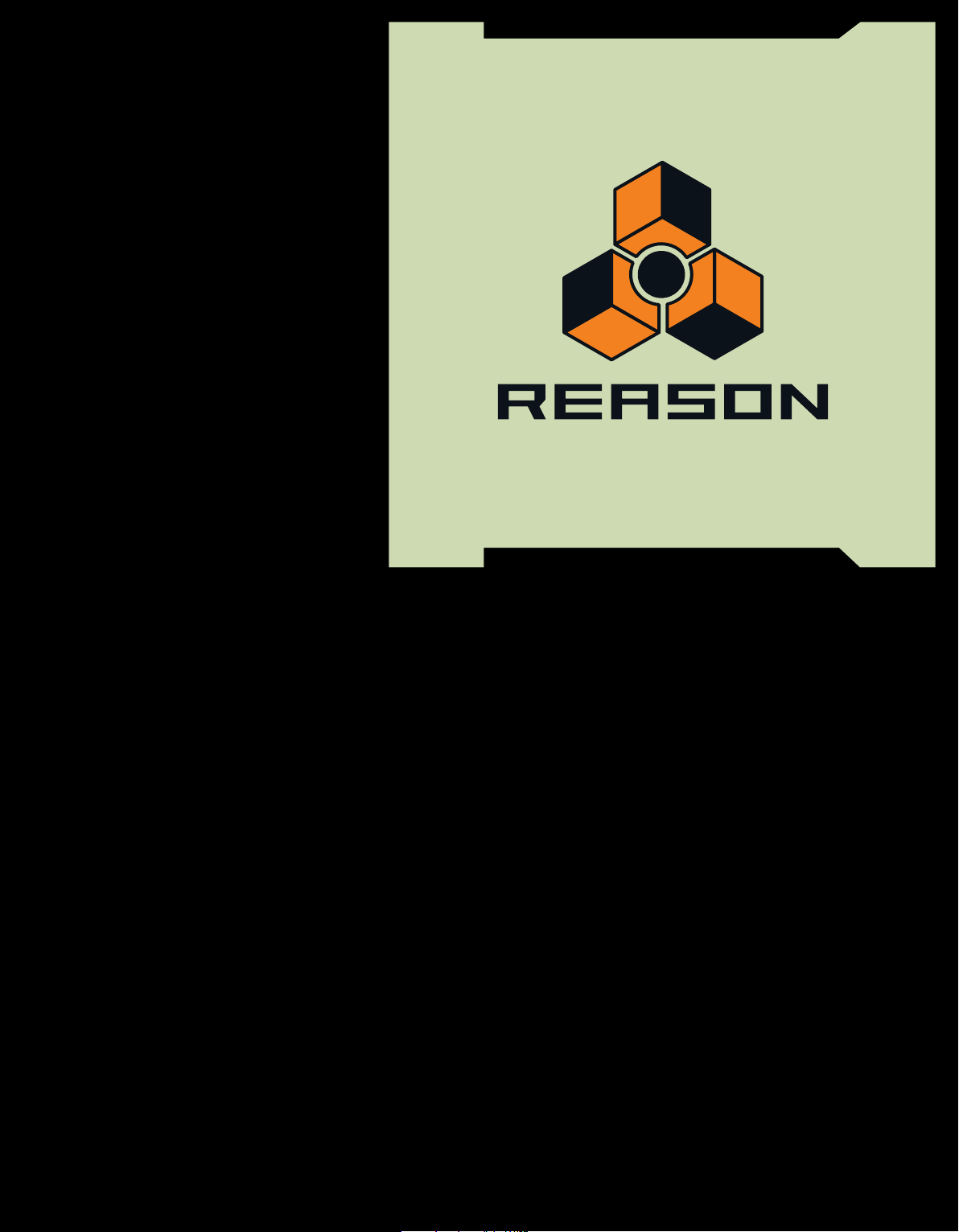
Operation Manual
Version
5
Page 2
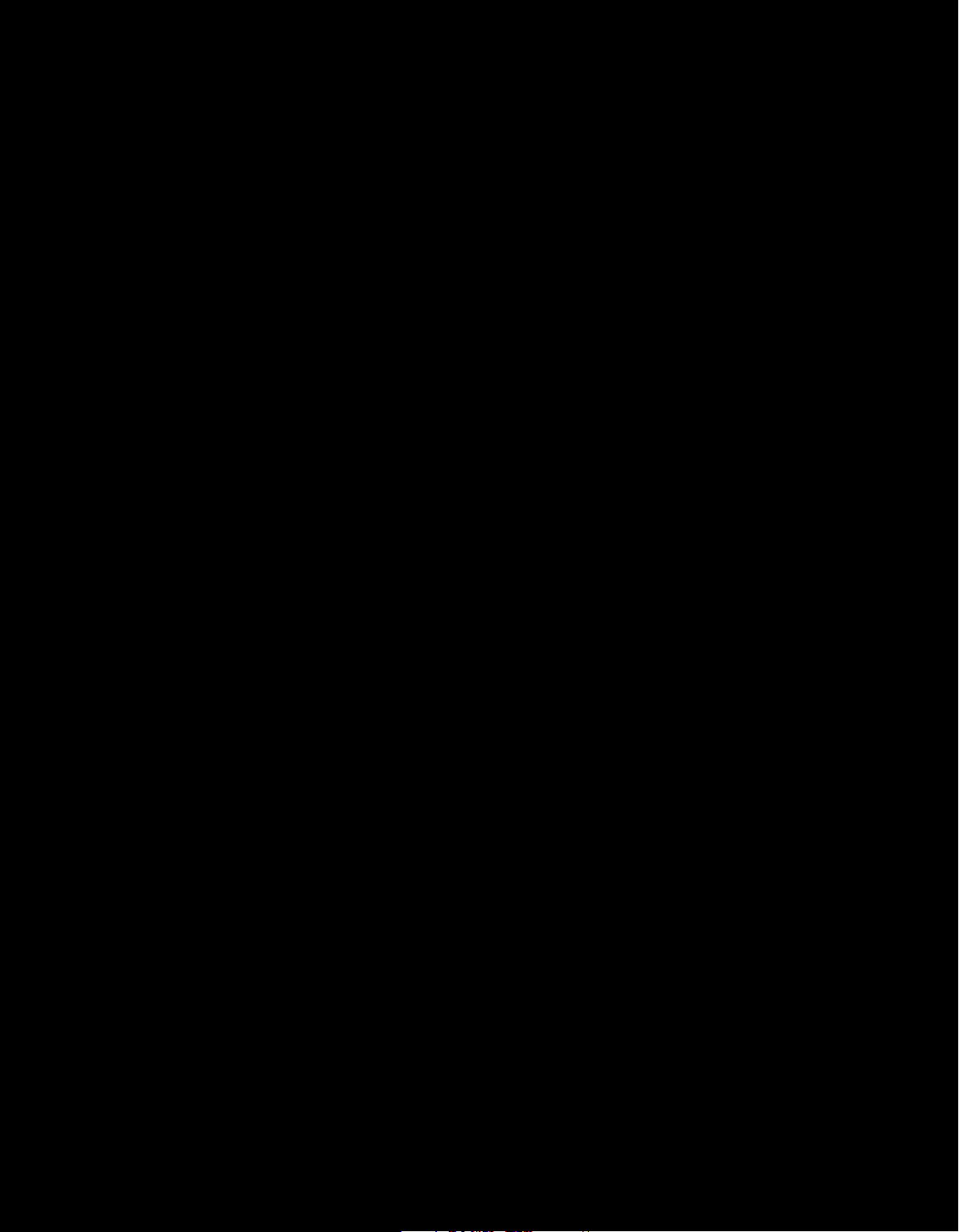
Operation Manual by:
Fredrik Hylvander
Anders Nordmark, Scribe
The information in this document is subject to change without notice and does not represent a commitment on the
part of Propellerhead Software AB. The software described herein is subject to a License Agreement and may not
be copied to any other media except as specifically allowed in the License Agreement. No part of this publication
may be copied, reproduced or otherwise transmitted or recorded, for any purpose, without prior written permission
by Propellerhead Software AB.
©2010 Propellerhead Software and its licensors. All specifications subject to change without notice. Reason and
Record are trademarks of Propellerhead Software. All other commercial symbols are protected trademarks and
trade names of their respective holders. All rights reserved.
Copyright notice for Adobe® Flash® Player:
Adobe® Flash® Player. Copyright © 1998 - 2010. Adobe Systems Incorporated. All Rights Reserved. Patents
pending in the United States and other countries. Adobe and Flash are either trademarks or registered trademarks
in the United States and/or other countries.
Page 3
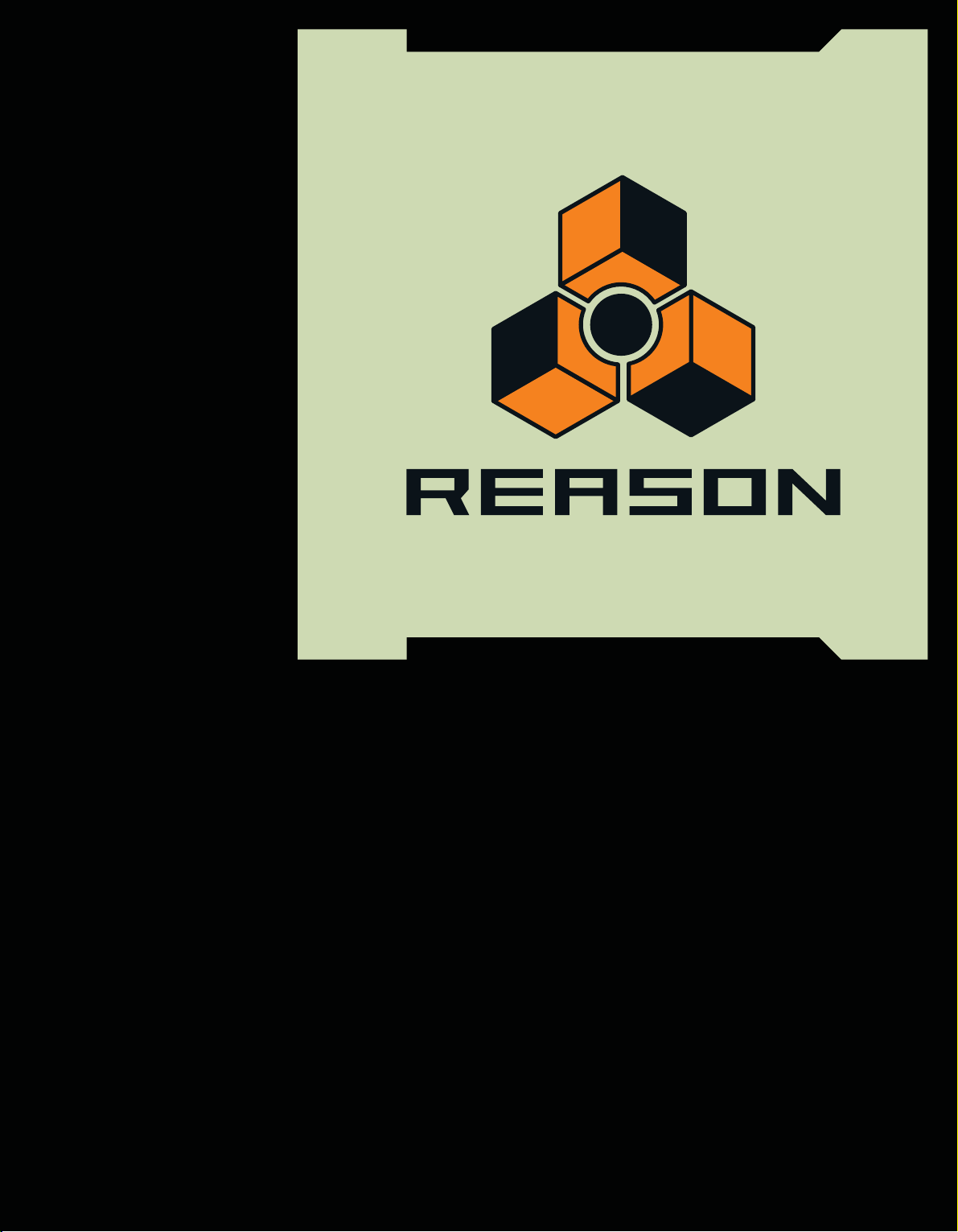
Table of Contents
Page 4
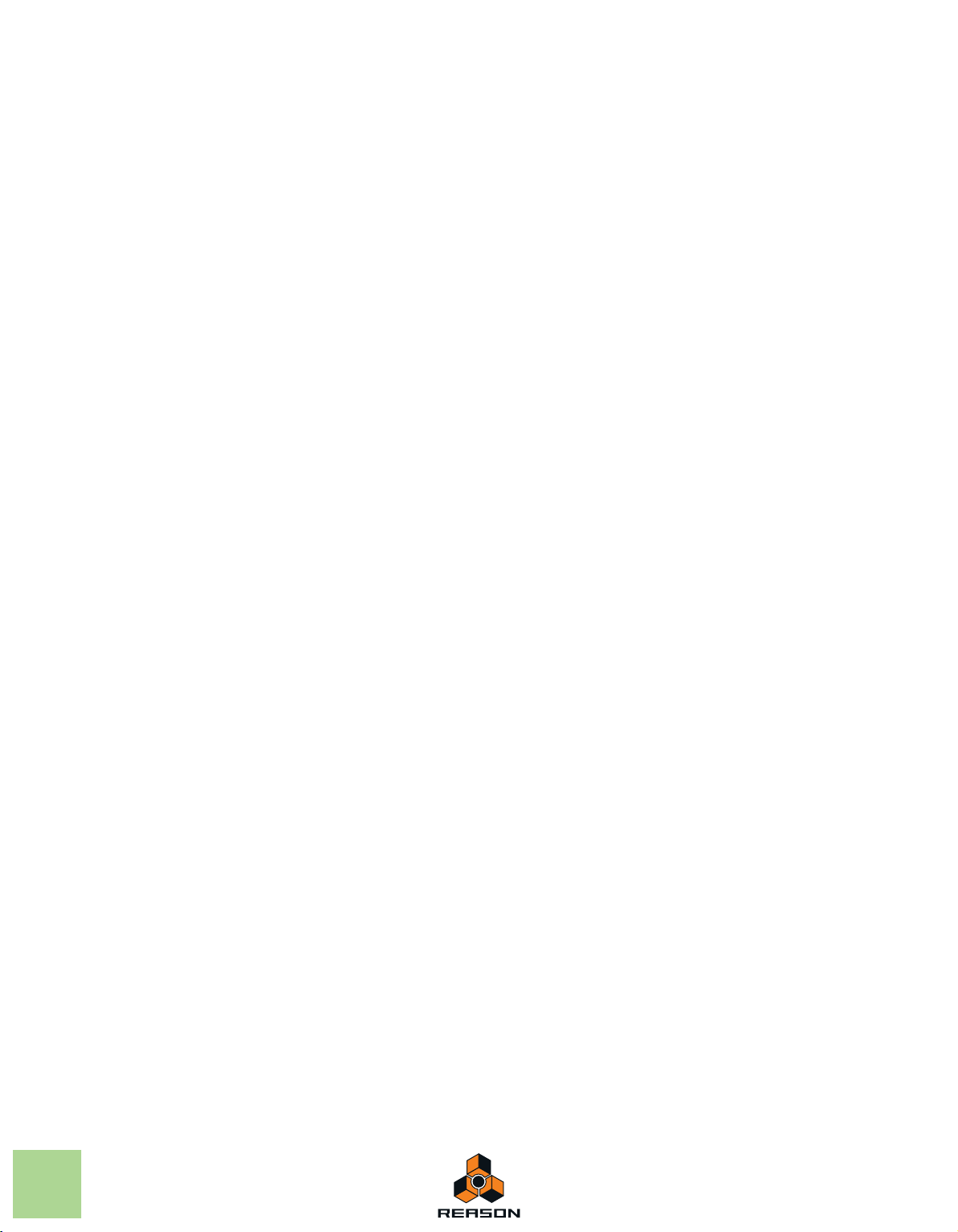
Introduction 19
Numerical segment displays 38
Welcome! 20
About this chapter 20
About this manual 20
About the Reason operating system
versions 20
Conventions in the manual 20
Common Operations and
Concepts 23
About this chapter 24
Areas, windows and basic navigation 24
Song window overview 24
The Rack 25
The Sequencer 26
The Transport Panel 27
The ReGroove Mixer 27
Using several Reason Song windows 27
The Tool Window 28
The On-screen Piano Keys window 29
General window techniques 30
Resizing 30
Scrolling 31
Zooming in the Sequencer 32
Scrolling and zooming using a wheel mouse 33
Tool Tips 39
Context menus 40
Parameter context menus 40
Device context menus 41
Rack “background” context menu 42
Sequencer context menus 42
Undo and Redo 43
On-screen Piano Keys 45
About this chapter 46
Using the On-screen Piano Keys 46
Opening the Piano Keys window 46
Mouse mode 47
Computer Keys mode 48
Audio Basics 51
About this chapter 52
How Reason communicates with your
audio hardware 52
Manual audio routing 52
Audio quality 53
Audio settings 53
About audio levels 56
Editing parameters 34
Knobs 34
Faders and sliders 34
Buttons 35
Fold/Unfold buttons 35
Multi Mode selectors 36
Numerical controls 36
Alpha-numeric controls 37
4
TABLE OF CONTENTS
computers 58
About latency 58
About processors 59
About RAM 59
Mac specific information 60
About using the built-in audio inputs and outputs 60
General information about audio and
Page 5
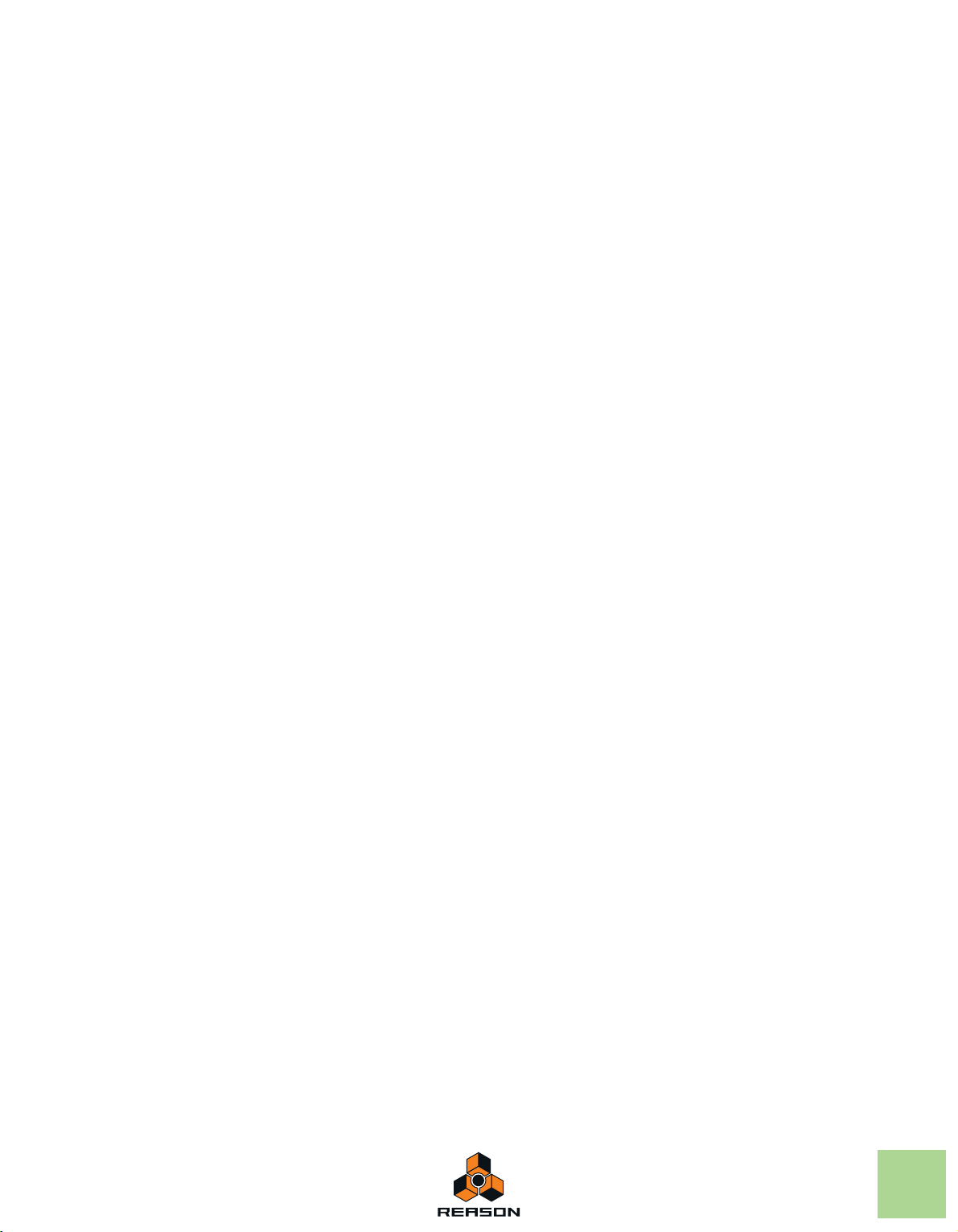
Sequencer Functions 61
About this chapter 62
Introduction 62
Sequencer area overview 62
Song View and Edit Mode 62
Toolbar overview 64
Track List overview 64
Tracks overview 64
Lanes overview 65
Clips overview 65
Inspector overview 65
Ruler overview 66
Edit/Arrangement Pane overview 66
Song Navigator overview 66
Transport Panel overview 66
Toolbar details 84
Toolbar tools 84
Alternate tools 87
Snap 87
Sequencer Toolbar keyboard shortcuts 88
Ruler details 89
Transport Panel details 89
Transport keyboard commands 93
About the Inspector 94
About subticks in the Position and Length displays 94
About the “Match Values” function 94
Recording in the Sequencer 95
Track details 67
Track definition 67
Master Keyboard Input 67
The relationship between tracks, lanes, clips and
events 68
Track types 69
Track List elements 70
Creating tracks 71
Selecting tracks 72
Moving tracks 72
Deleting tracks 73
Duplicating/copying tracks and devices 73
Coloring tracks 74
Naming tracks 74
Folding tracks 74
Muting tracks 75
Soloing tracks 75
Lane details 76
Note lane 76
Parameter automation lane 77
Pattern lane 78
Creating/adding lanes 78
Deleting lanes 81
Moving note lanes 83
Copying (duplicating) note lanes 83
Muting lanes 83
Clip basics 84
Clip types 84
About this chapter 96
General recording functions 96
Record enabling 96
Click and Pre-count 98
Loop mode 100
General recording procedure 100
Undoing a recording 101
Note recording details 102
Setting up the instrument track 102
Recording notes 102
Recording notes in Loop mode 102
Recording over or into an existing note clip 103
Recording notes using the “Dub” and “Alt” functions 104
Parameter automation recording
details 106
Performance controllers vs. track parameter
automation 106
Recording performance controller automation 107
Recording parameter automation into Note Clips 108
Recording performance controller automation over or
into an existing clip 108
About performance controller automation on multiple
lanes 109
Recording parameter automation 109
Recording parameter automation in Loop mode 110
TABLE OF CONTENTS
5
Page 6
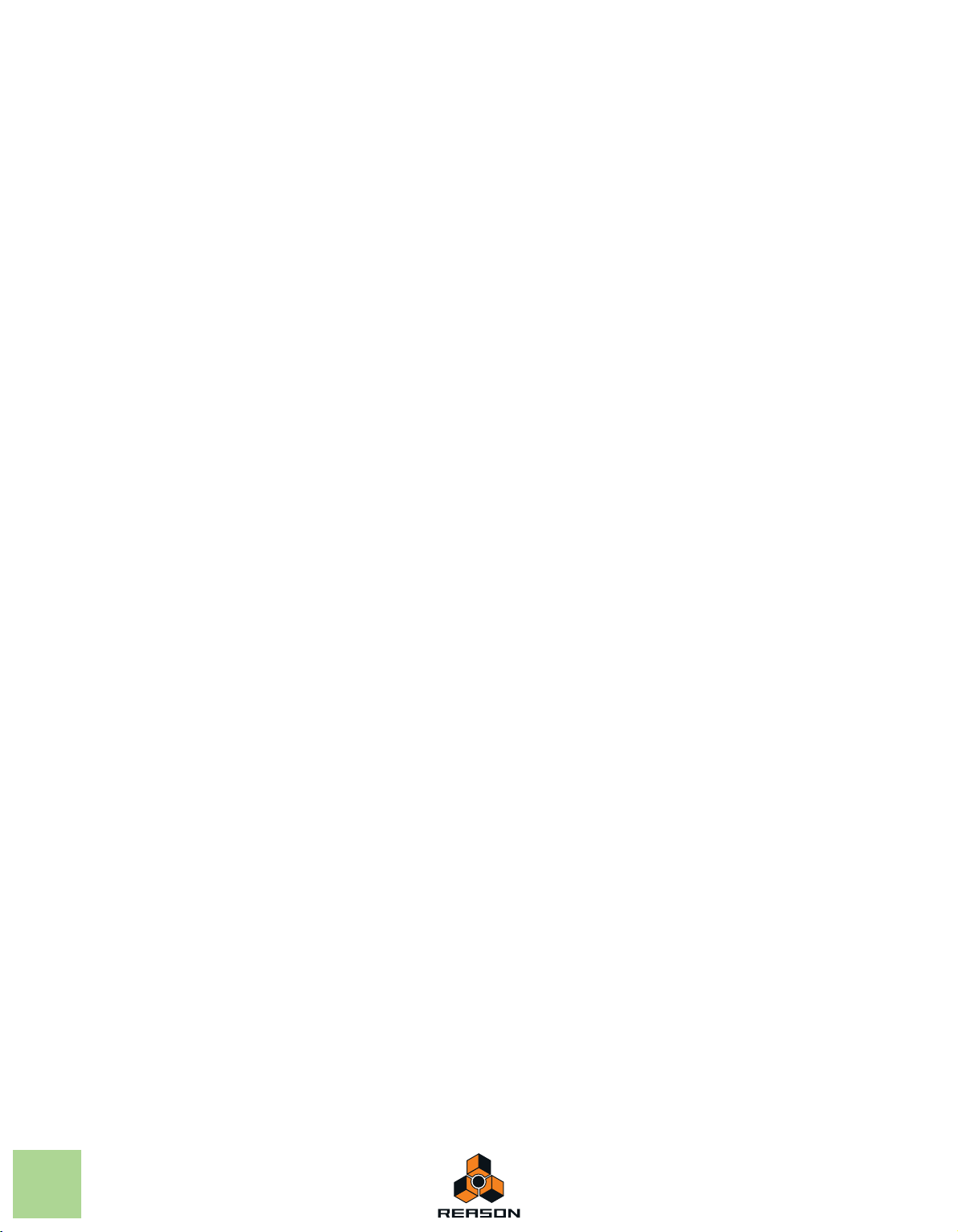
Recording parameter automation over or into an existing
clip 111
Adjusting automated parameters during playback - “Live
mode” 112
Recording parameter automation on multiple tracks 112
Pattern automation recording details 113
Recording pattern automation 113
Tempo automation recording 114
Recording tempo automation 114
Arranging in the
Sequencer 117
About this chapter 118
Clip handling 118
Selecting clips 118
Deleting clips 120
Resizing (masking) clips 121
About masked recordings and events 122
Tempo scaling clips 123
Moving clips 125
About overlapping clips 127
Duplicating clips 127
Cutting, Copying and Pasting clips 127
Naming clips 128
Coloring clips 128
Splitting clips 129
Joining clips 130
Muting clips 131
Merging clips on note lanes 131
Matching clips using the “Match Values” function 132
Inserting bars 133
Removing bars 134
About this chapter 136
The Edit Mode 136
Selecting what to edit 137
Opening note and automation clips for editing 137
Edit Mode elements 139
Edit Mode window handling 141
Note Edit Modes 141
Creating empty clips 144
Tool Window editing tools 145
Note editing 146
Selecting notes 146
Deleting notes 146
Drawing notes 147
Resizing notes 149
Moving notes 152
Duplicating notes 155
Using Cut, Copy and Paste 155
Quantizing notes 156
Transposing notes 159
Extract Notes to Lanes 160
Scale Tempo 163
Editing note velocity 164
Automation editing 166
Overview 166
Editing parameter automation 166
Drawing parameter automation events 169
Deleting automation events 170
Editing performance controller automation 170
About Automation Cleanup 171
Editing pattern automation 173
Drawing pattern automation 174
Moving, resizing and duplicating pattern automation
clips 174
Deleting pattern automation clips 175
The “Convert Pattern Automation to Notes” function 175
Editing tempo automation 176
Automating time signature 176
Moving, resizing and duplicating time signature
automation clips 177
Deleting time signature automation clips 178
Note and Automation
Editing 135
6
TABLE OF CONTENTS
Note and automation editing in the
Inspector 178
Editing notes and events in the Inspector 178
Matching notes or events using the “Match Values”
function 179
Page 7
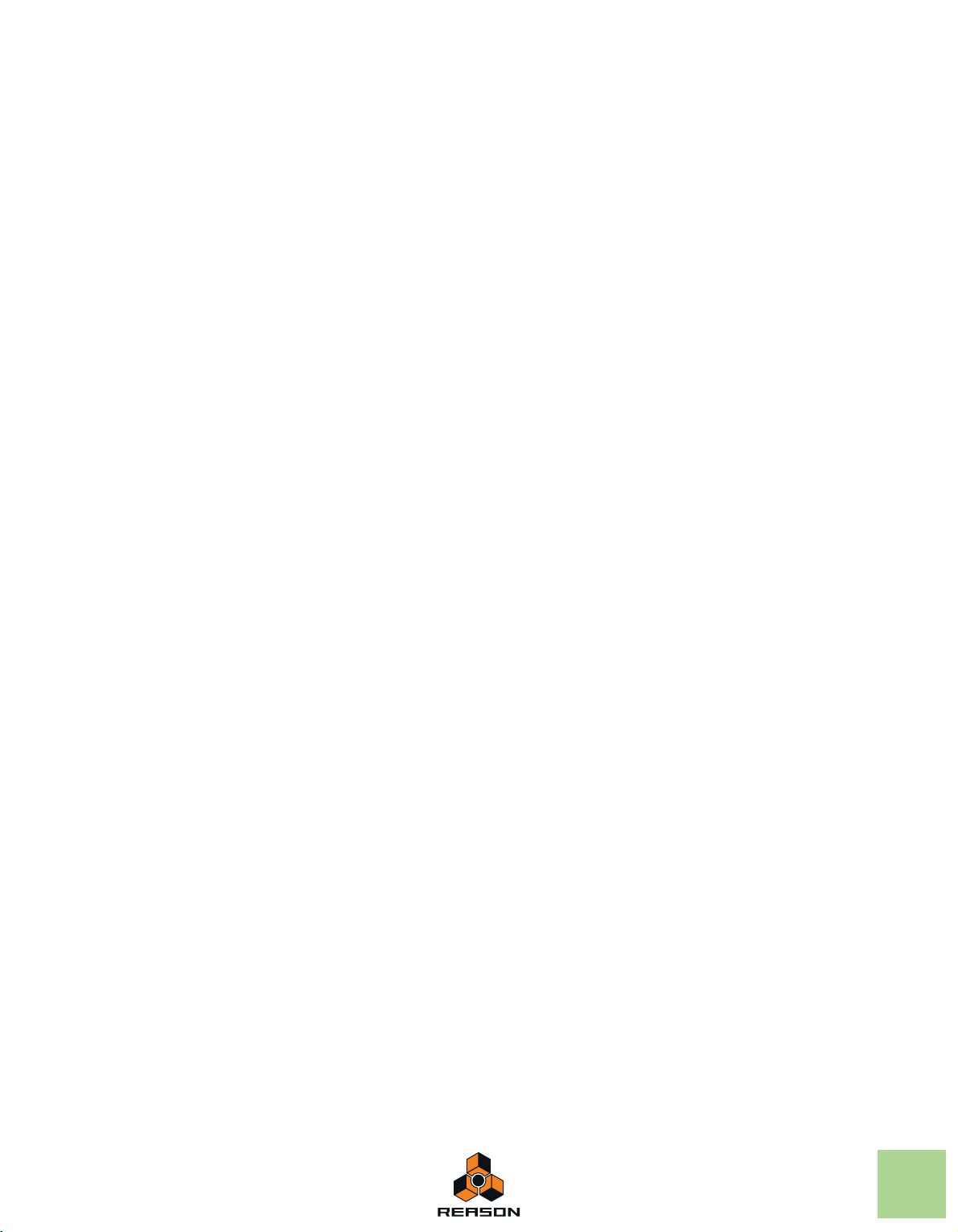
Working with Blocks in the
Sequencer 183
About this chapter 184
Introduction 184
The idea behind Blocks 184
Naming devices 209
Folding and unfolding devices 210
Sounds and Patches 211
About this chapter 212
Arrangement Views 185
Song View (with Blocks disabled) 185
Song View (with Blocks enabled) 186
Block View 187
Editing Blocks in the Block View 187
Selecting a Block for editing 187
Renaming Blocks 188
Defining the Block length 188
Changing Block color 188
Recording in the Block View 189
Editing clips in the Block View 189
Arranging clips in the Block View 189
Arranging Blocks in the Song View 189
Creating Block Automation Clips 189
Resizing Block Automation Clips 191
Reassigning Blocks in Block Automation Clips 191
Muting lanes in Block Automation Clips 192
Converting Block Automation Clips to Song Clips 194
Combining Block Automation Clips with Song Clips 196
Working with the Rack 199
About this chapter 200
About patches 212
Devices that use patches 212
Loading patches 213
Saving patches 214
Copying and pasting patches between devices 215
Initializing patches 215
About ReFills 215
Using the Browser 216
Opening the browser 217
Browser elements 218
Navigating in the Browser 222
Using Locations and Favorites 223
Favorites Lists 224
Selecting and auditioning patches 226
Selecting and auditioning samples 226
Selecting multiple files 227
Cross-browsing patch files 227
Create Instrument/Create Effect 228
About patch formats and sampler devices 229
Using the “Search” function 229
Opening files 230
About browse lists 230
Handling Missing Sounds 231
The Missing Sounds dialog 233
Reason file formats 235
Rack device procedures 200
Navigating in the rack 200
Resizing the rack 201
About Device Groups 201
Creating devices 203
Selecting devices 205
Deleting devices 205
Re-ordering devices 206
About the “Sort Selected Device Groups” function 208
Duplicating devices 208
Cut, Copy and Paste devices 208
Routing Audio and CV 237
About this chapter 238
Signal types 238
Audio signals 238
CV/Gate signals 238
About MIDI routing 238
TABLE OF CONTENTS
7
Page 8
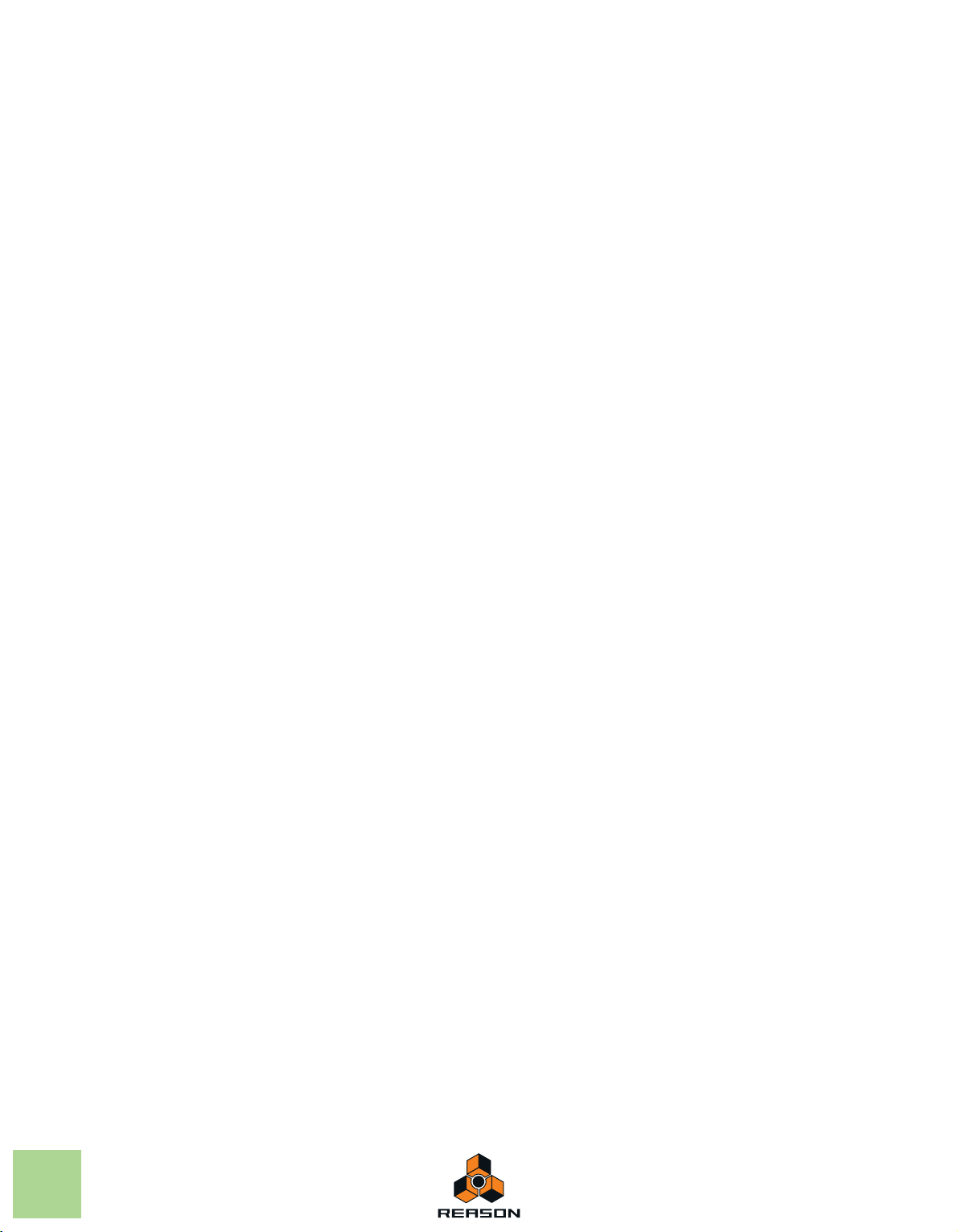
About cables 239
Cable appearance 239
Checking and following cable connections 240
Cable color 241
Exporting Audio 257
About this chapter 258
Importing audio to Reason devices 258
Automatic routing 241
Auto-routing of Instrument devices 241
Auto-routing of Effect devices 242
Auto-routing of CV/Gate signals 242
Auto-routing devices after they have been created 242
Manual routing 243
Connecting cables 244
Connecting cables using pop-up menus 244
Disconnecting cables 245
Disconnecting devices 245
Using CV and Gate 245
Routing CV and Gate signals 245
About CV Trim knobs 246
Song File Handling 247
About this chapter 248
Opening Songs 248
Opening a Song 248
Opening the last Song at program launch 248
Closing Songs 249
Closing a Song 249
Creating Songs 249
Creating a new empty Song 249
Setting up the Default Song 249
Exporting audio 258
Exporting Songs or parts of Songs 258
Sampling 261
About this chapter 262
Overview 262
One-click sampling 262
The Edit Sample window 262
About sample format, rate and resolution 263
General sampling functions 263
Setting up for sampling 263
Sampling 265
The Sample buttons 265
Sampling procedure 265
The Song Samples tab 268
Editing samples 270
The Edit Sample window 270
Setting Sample Start and End 272
Cropping samples 274
Normalizing samples 274
Reversing samples 274
Fading in/out samples 275
Looping samples 276
Saving edited samples 278
Renaming samples 278
Saving Songs 250
Saving a Song 250
Including Song Information 251
Publishing a Song 252
About Self-Contained Songs 252
A note about saving Songs as audio files 253
Importing and exporting Standard MIDI
Sample management 279
About Assigned and Unassigned samples 279
Saving samples in a song 280
Deleting samples from a song 280
Loading samples into a device 281
Duplicating samples 282
Exporting samples 283
About self-contained samples 285
Files 254
Importing Standard MIDI Files 254
Exporting Standard MIDI Files 255
8
TABLE OF CONTENTS
Page 9
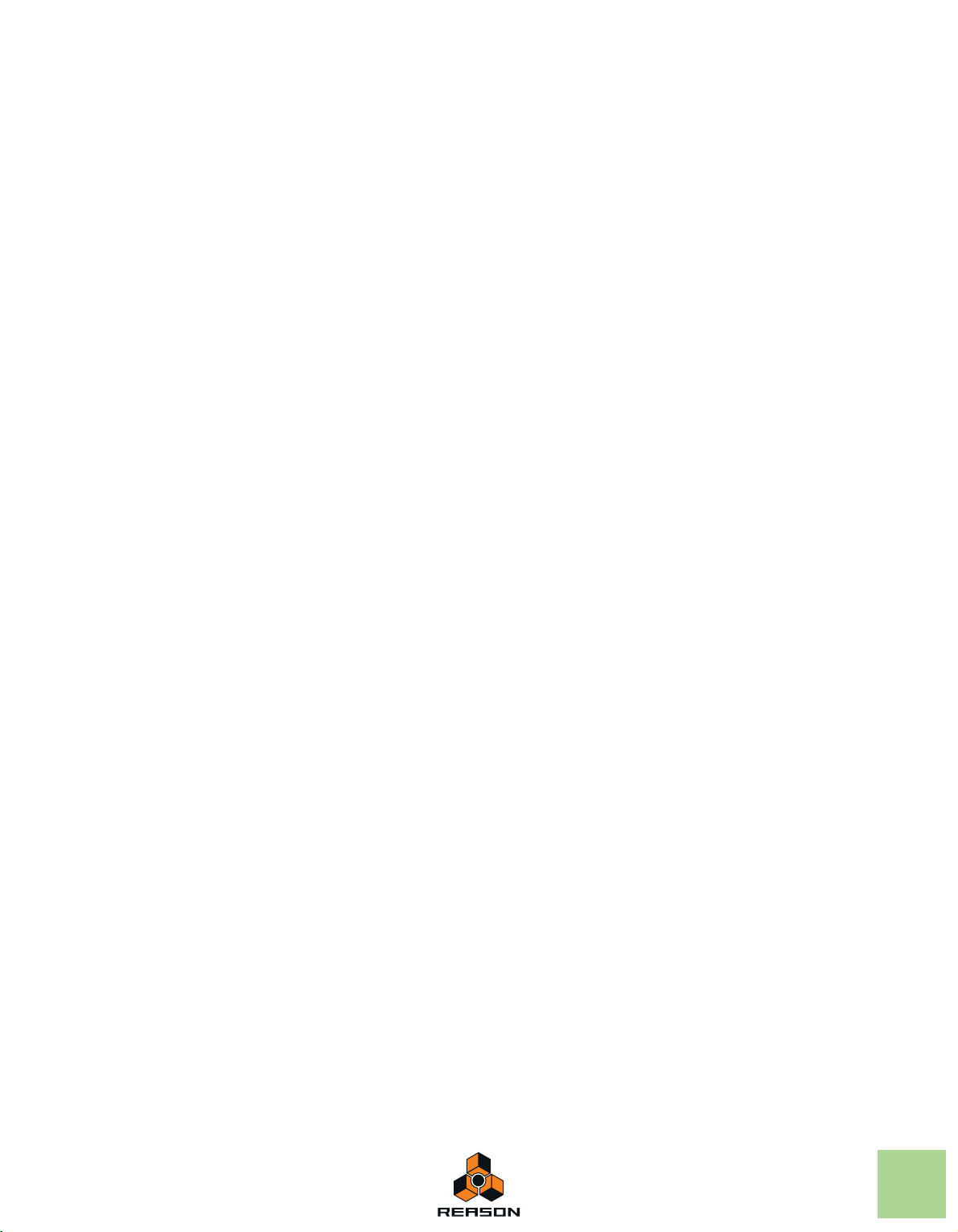
The ReGroove Mixer 287
Introduction 288
ReGroove basics 288
The ReGroove Mixer 289
Global parameters 289
Channel parameters 290
Copy, Paste and Initialize ReGroove channels 294
Remote Override 315
Activating Remote Override Edit mode 315
Remote Override mapping 316
Additional Remote Overrides... 319
Assigning Additional Overrides 320
Keyboard Control 321
Enabling Keyboard Control 321
Editing Keyboard Control 321
Groove Settings 295
Working with grooves 298
Applying grooves to your music 298
Commit to Groove - making the grooves
“permanent” 301
Creating your own ReGroove patches 302
Groovy tips & tricks 303
ReGroove patches in the Reason Sound
Bank 304
Remote - Playing and
Controlling Devices 305
About the various MIDI inputs 306
About Remote 306
Setting up 307
Adding a control surface or keyboard 307
Other functions 309
Example Setups 309
Remote basics 310
About Standard vs Remote Override mapping 311
About mapping variations 311
Saving Remote Setups 322
ReWire 323
About this chapter 324
Why use Reason with ReWire? 324
Introducing ReWire! 324
In ReWire version 1 324
In ReWire 2 324
How does it work? 324
Terminology 325
About system requirements 325
About synchronization 325
Launching and quitting applications 325
Using the Transport and Tempo
controls 326
Routing audio 326
Preparations in Reason 326
Routing in the ReWire host application 327
Routing MIDI via ReWire 2 327
Locking a surface to a device 312
Locking a surface 312
Unlocking a surface 314
Converting ReWire channels to audio
tracks 328
Details about various ReWire hosts 328
TABLE OF CONTENTS
9
Page 10
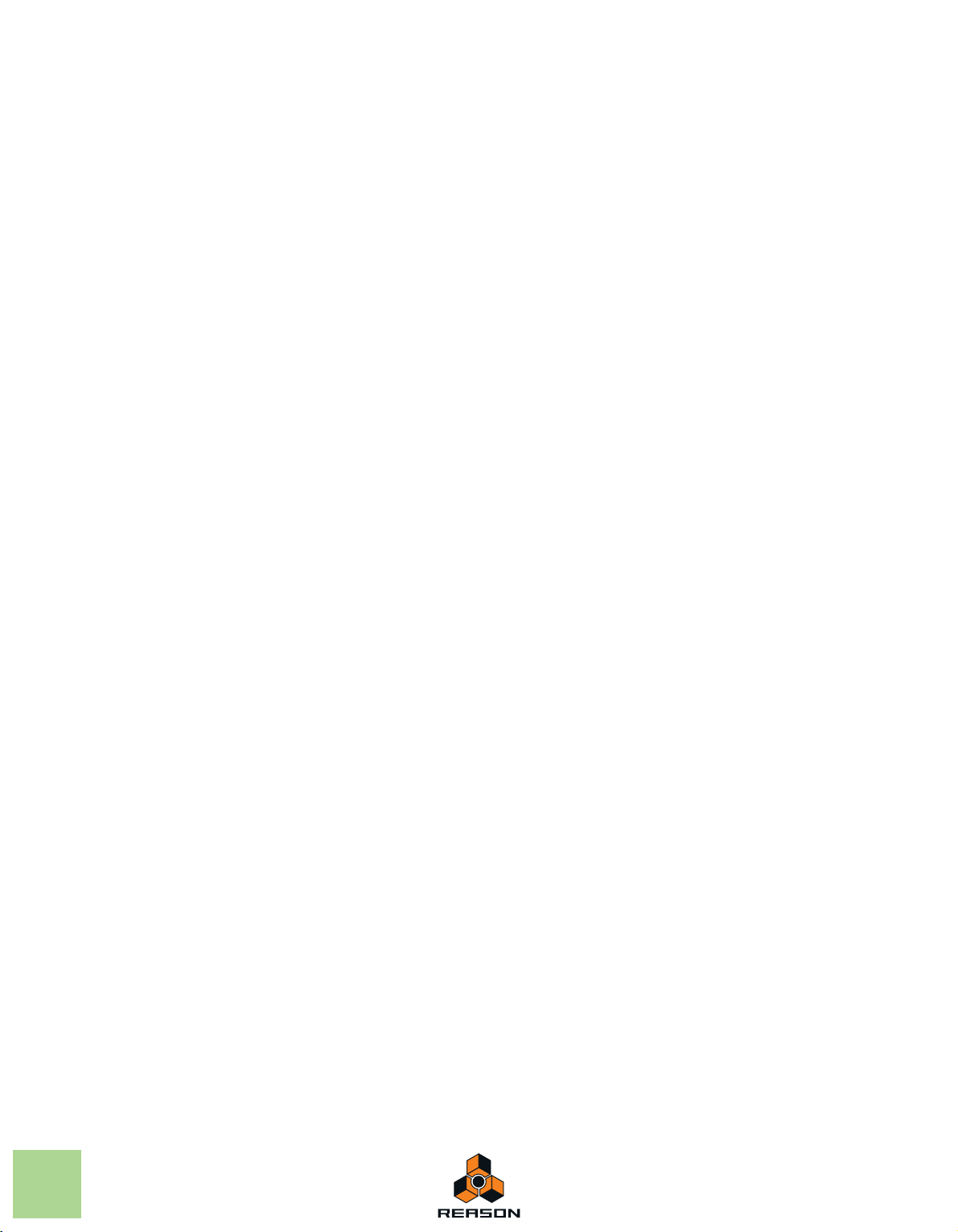
Synchronization and
Sampling Input section 345
Advanced MIDI 329
About this chapter 330
Synchronization to MIDI Clock 330
ReWire users – read this! 330
What is synchronization and MIDI Clock? 330
Slaving Reason to an external MIDI application or
instrument 330
Slaving Reason to another program on the same
computer 331
Synchronization considerations 331
Advanced MIDI - The External Control
Bus inputs 333
About the External Control Bus inputs 333
Routing MIDI to devices 334
Sending Controller data via MIDI 334
About recording Pattern Changes 334
Optimizing Performance 335
Introduction 336
Checking Processing Power 336
Optimization and Latency reduction 336
About Latency Compensation 337
Optimizing your computer system 338
Optimizing Songs 339
RAM requirements 341
Advanced MIDI Device 346
More Audio 346
The Big Meter 347
The Combinator 349
Introduction 350
Creating Combinator devices 351
Combinator elements 352
About internal and external
connections 353
About External Routing 353
Adding devices to a Combi 355
About the Insertion line 355
Creating new devices in a Combi 355
Adding devices using drag and drop 356
Adding devices using copy/paste 357
Adding a Combi to a Combi 357
Combining two Combis 357
Combining devices in a Combi with devices in the
rack 357
Combi handling 357
Moving the entire Combi 357
Moving devices within a Combi 358
Moving devices out of a Combi 358
Deleting devices in a Combi 358
Uncombining devices 358
10
Reason Hardware
Interface 343
Introduction 344
About using ReWire 345
TABLE OF CONTENTS
Sequencer tracks and playing
Combis 358
The Controller panel 359
Select backdrop... 360
Page 11
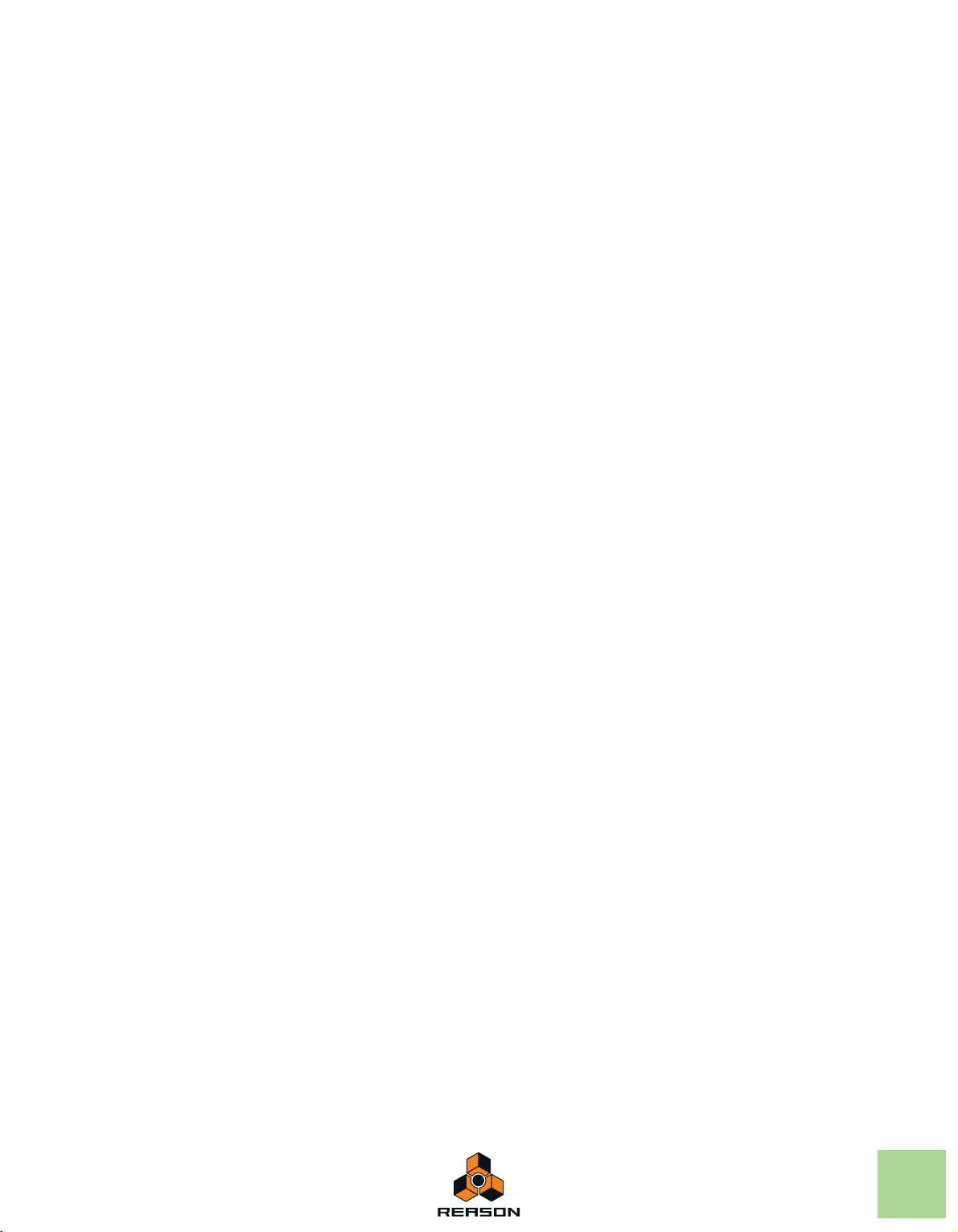
Using the Programmer 361
Key Mapping instrument devices 362
Setting Velocity Ranges for instrument devices 363
Using Modulation Routing 364
CV Connections 367
Mixer 14:2 369
Introduction 370
The Channel Strip 370
Channel Strip Controls 371
The Mixer signal flow 372
About the EQ modes 372
The Auxiliary Return Section 373
Introduction 382
Loading and Saving Patches 382
The Oscillator Section 383
Oscillator 1 Waveform 383
Setting Oscillator 1 Frequency - Octave/Semitone/
Cent 385
Oscillator Keyboard Tracking 385
Using Oscillator 2 385
Oscillator 2 Waveform 386
Noise Generator 386
Phase Offset Modulation 387
Frequency Modulation (FM) 389
Ring Modulation 390
The Filter Section 391
Filter 1 Type 391
Filter 1 Frequency 394
Resonance 394
Filter Keyboard Track (Kbd) 394
Filter 2 395
The Master Fader 373
Connections 373
Chaining several Mixer 14:2 devices 375
The Line Mixer 6:2 377
Introduction 378
Channel parameters 378
The Auxiliary Return section 378
Master level 378
Connections 379
Subtractor Synthesizer 381
Envelopes - General 396
Amplitude Envelope 397
Filter Envelope 397
Mod Envelope 398
LFO Section 399
LFO 1 Parameters 399
LFO 2 Parameters 400
Play Parameters 401
Velocity Control 401
Pitch Bend and Modulation Wheels 402
Legato 403
Retrig 403
Portamento (Time) 403
Setting Number of Voices - Polyphony 404
About the Low Bandwidth button 404
External Modulation 404
Connections 405
Audio Output 405
Sequencer Control 405
Modulation Inputs 406
Modulation Outputs 406
Gate Inputs 406
TABLE OF CONTENTS
11
Page 12
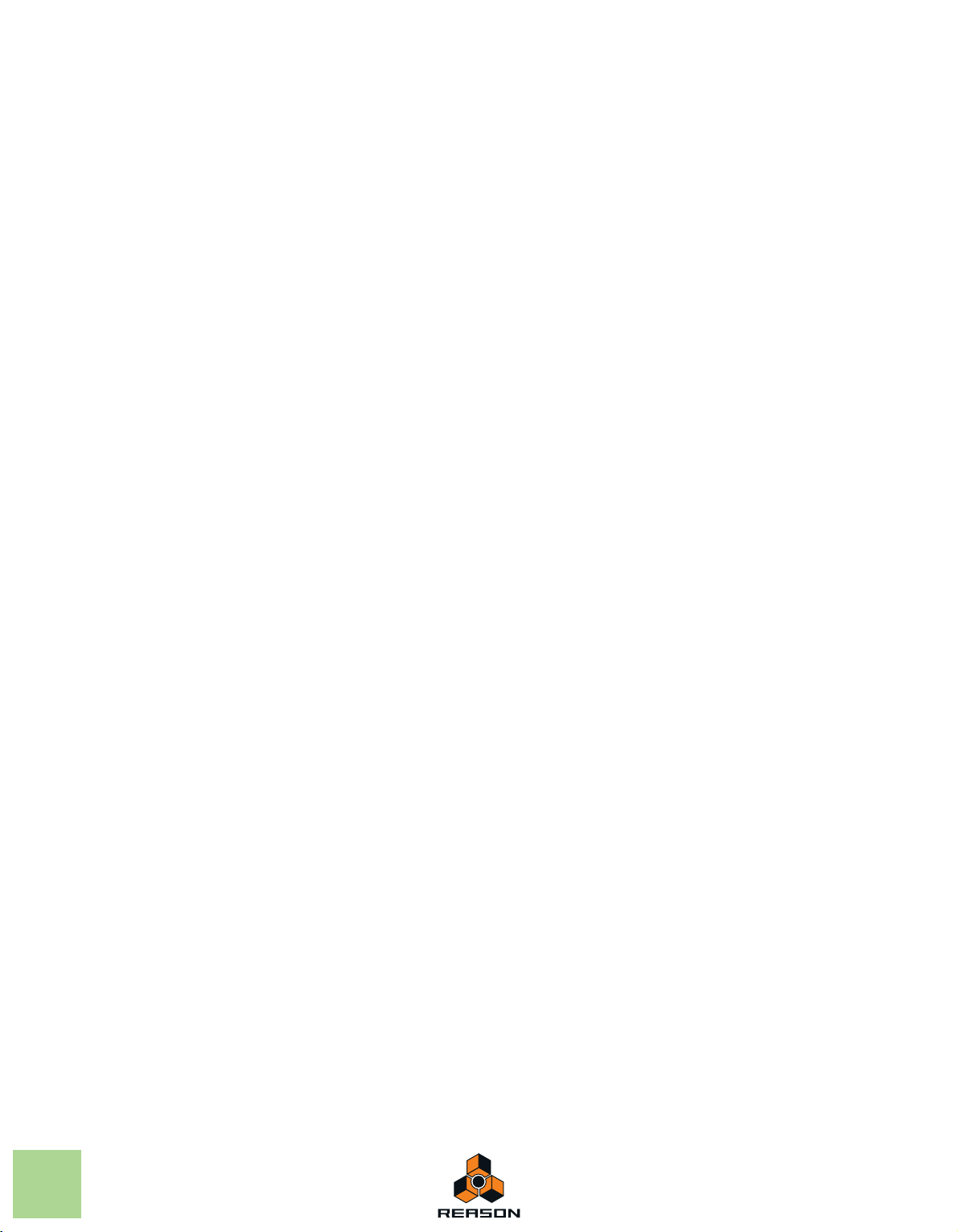
Thor Polysonic
Synthesizer 407
Introduction 408
Loading and Saving Patches 408
Thor elements 409
The Filter section 455
The Filters 456
The Filter Envelope 458
The Shaper 459
Routing 461
Routing examples 462
The output controls 465
The Controller panel 410
Using the Programmer 412
Basic connections - a tutorial 413
The Oscillator section 416
Mix section 423
Filter slots 423
Shaper 427
Amp section 427
LFO 1 428
Envelope sections 429
Global section 430
Modulation bus routing section 432
Step Sequencer 441
Basic operation 441
Connections 445
Malström Synthesizer 447
The play controls 465
Polyphony - setting the number of voices 466
Porta (portamento) 466
Legato 466
The Pitch Bend and Modulation wheels 467
The Velocity controls 467
The Modulation wheel controls 468
Connections 469
Audio Output 469
Audio Input 469
Sequencer Control 469
Gate Input 470
Modulation Input 470
Modulation Output 470
Routing external audio to the filters 471
NN-19 Sampler 473
Introduction 474
12
Introduction 448
Features 448
Theory of operation 449
Loading and Saving Patches 449
The Oscillator section 450
Setting oscillator frequency 451
Controlling playback of the graintable 451
The amplitude envelopes 452
The Modulator section 453
Modulator parameters 453
Destinations 454
TABLE OF CONTENTS
General sampling principles 474
Background 474
Multisampling vs. single samples 474
About audio file formats 475
Loading a Sample Patch 475
Loading REX Files as Patches 476
Sampling in NN-19 476
About Key Zones and samples 477
Loading a Sample into an empty NN-19 477
Loading SoundFont samples 478
Loading REX slices as samples 478
Creating Key Zones 478
Page 13
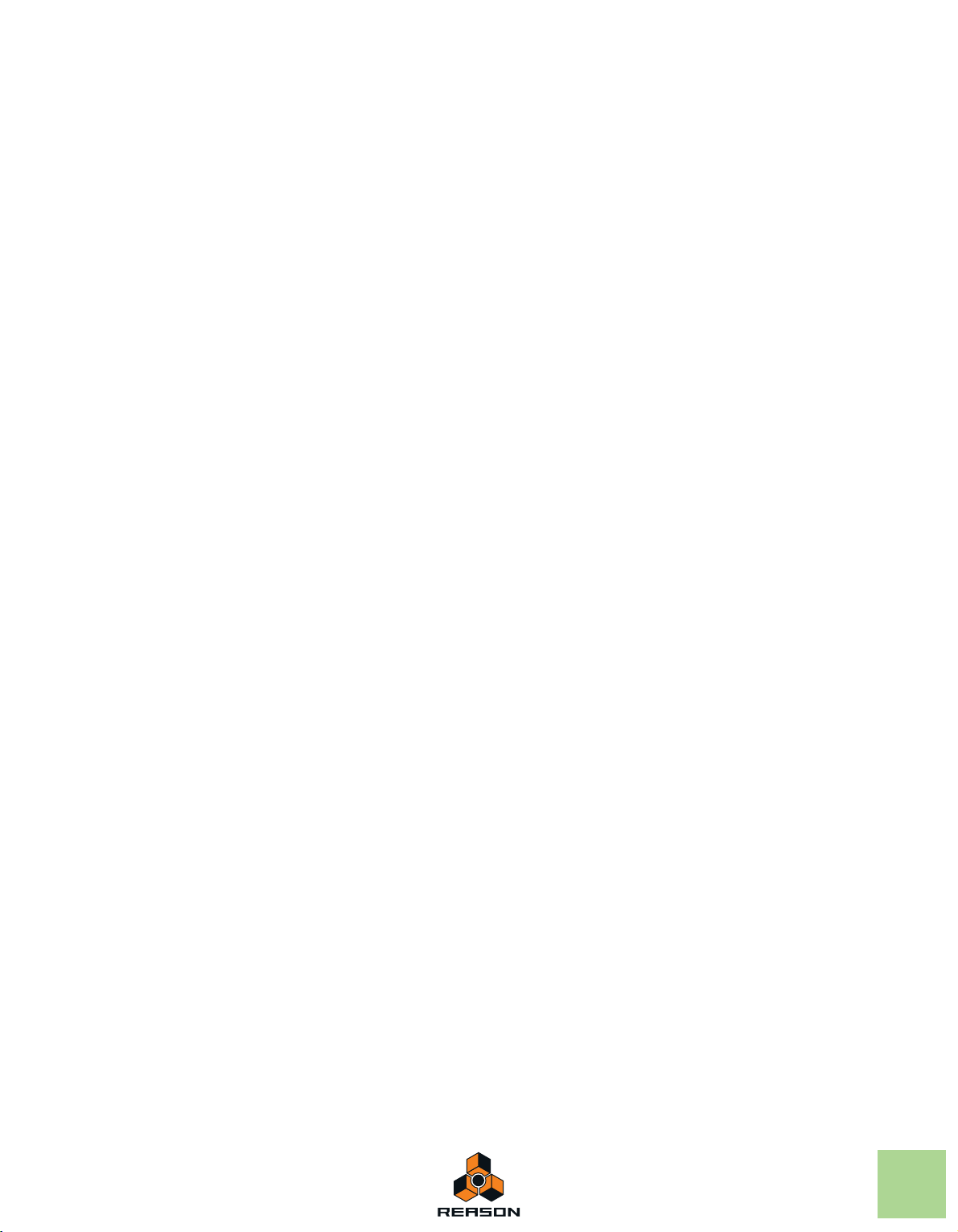
Selecting Key Zones 479
Setting the Key Zone Range 479
Deleting a Key Zone 479
About Key zones, assigned and unassigned
samples 480
Adding sample(s) to a Key Map 480
Setting the Root Key 480
Removing sample(s) from a Key Map 481
Removing all unassigned samples 481
Rearranging samples in a Key Map 481
Setting Sample Level 481
Tuning samples 481
Looping Samples 482
About the Solo Sample function 482
Automap Samples 483
Mapping samples without Root Key or Tuning
information 483
How Mapping Information is saved 483
Sampling in NN-XT 496
Panel overview 497
The main panel 497
The Remote Editor panel 497
Loading complete Patches and REX
files 498
Loading NN-XT Patches 498
Loading NN-19 Patches 498
Loading SoundFonts 498
Loading complete REX files as Patches 499
Using the main panel 500
The Pitch and Modulation wheels 500
The External Control wheel 500
High Quality Interpolation 501
Global Controls 501
NN-19 synth parameters 484
The Oscillator Section 484
The Filter Section 485
Envelope Section 486
LFO Section 487
Play Parameters 489
Velocity Control 489
Pitch Bend and Modulation Wheels 490
Legato 490
Retrig 490
Portamento (Time) 491
Setting Number of Voices - Polyphony 491
Voice Spread 491
Low Bandwidth 491
Controller Section 491
Connections 492
Audio Outputs 492
Mono Sequencer Control 492
Modulation Inputs 492
Modulation Outputs 492
Gate Inputs 493
NN-XT Sampler 495
Introduction 496
Overview of the Remote Editor panel 503
The Key Map display 503
Sample parameters 504
Group parameters 504
Synth Parameters 505
About Samples and Zones 505
Selections and Edit Focus 506
Selecting Zones 507
Moving Edit Focus 509
Adjusting parameters 509
Adjusting Synth parameters 509
Adjusting Group parameters 509
Sample parameters 510
Managing Zones and Samples 511
Creating a Key Map 511
About file formats and REX slices 512
Adding more samples to the Key Map 512
Replacing a sample 512
Quick browsing through samples 513
Removing samples 513
Auditioning samples 513
Adding empty Zones 513
Duplicating Zones 513
Removing Zones 514
Rearranging Zones in the List 514
TABLE OF CONTENTS
13
Page 14
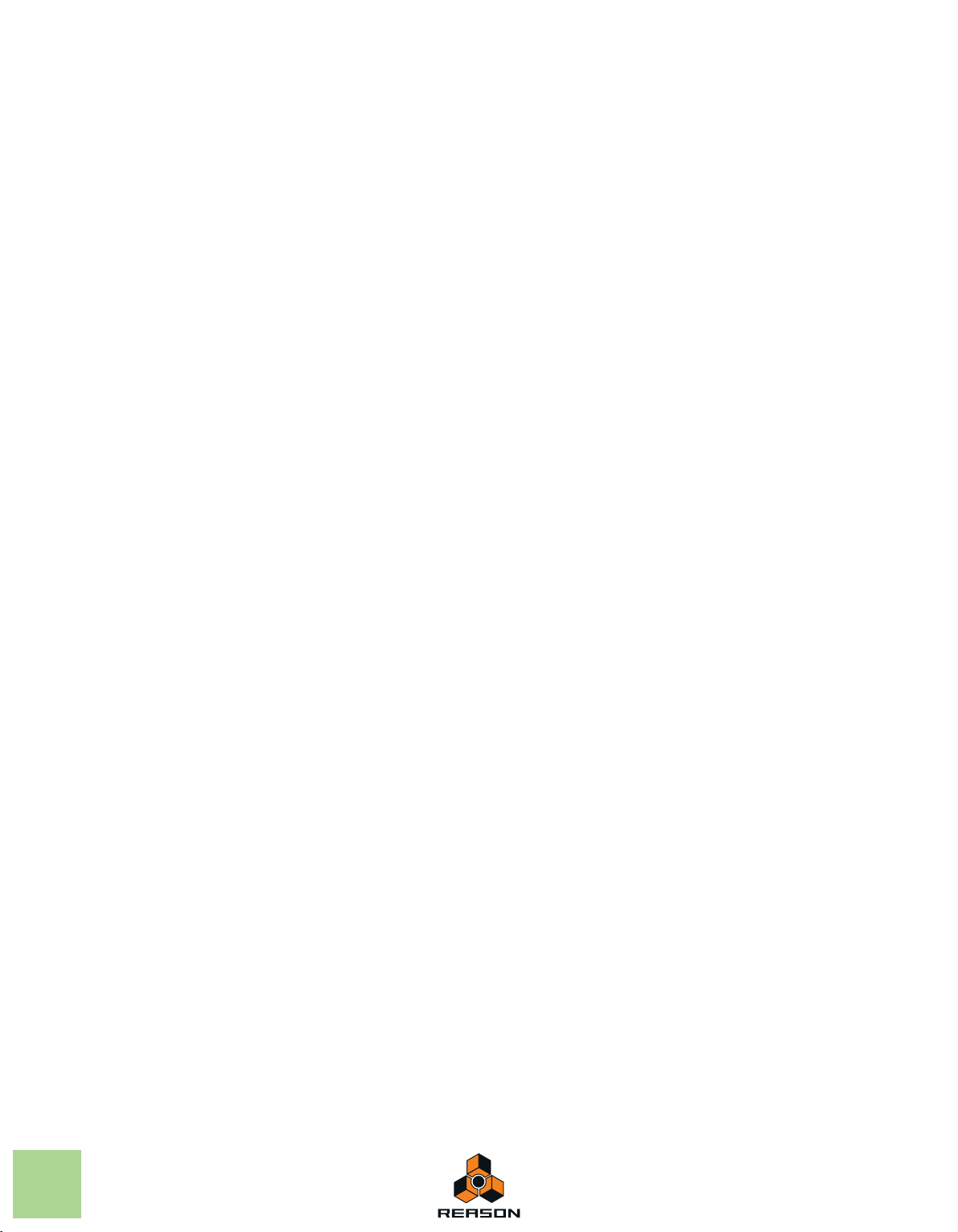
Working with Grouping 514
About Groups 514
Creating a Group 514
Moving a Group to another position in the List 515
Moving a Zone from one Group to another 515
Selecting a Group and/or Zones in a Group 516
The Group Parameters 516
Working with Key Ranges 516
About Key Ranges 516
Setting up Key Ranges 516
About the Lock Root Keys function 520
About the Solo Sample function 521
Sorting Zones by Note 522
Group parameters 532
Key Poly 532
Legato and Retrig 533
LFO 1 Rate 533
Portamento 533
Synth parameters 534
The Modulation controls 534
The Velocity controls 536
The Pitch section 537
The Filter section 538
The Modulation Envelope 539
The Amplitude Envelope 541
The LFOs 542
Setting Root Notes and Tuning 523
About the Root Key 523
Setting the Root Note manually 523
Tuning samples manually 523
Setting the Root Note and Tuning using pitch
detection 524
About changing the pitch of samples 524
Using Automap 524
Layered, crossfaded and velocity
switched sounds 525
Creating layered sounds 525
About velocity ranges 525
Setting velocity range for a Zone 527
About Crossfading Between Zones 527
Setting crossfading for a Zone 529
Using Alternate 529
About the Alternate function 529
Sample parameters 530
Root Note and Tune 530
Sample Start and End 530
Loop Start and End 530
Play Mode 531
Lo Key and Hi Key 531
Lo Vel and Hi Vel 531
Fade In and Fade Out 531
Alt 531
Out 531
Connections 544
Sequencer Control 544
Modulation Input 544
Gate Input 545
Audio Output 545
Dr. Octo Rex Loop Player 547
Introduction 548
ReCycled Loops 548
About REX file formats 549
Loading and saving Dr. Octo Rex
patches 549
About the Dr. Octo Rex patch format 549
About opening songs that previously used Dr. Rex
devices 549
Playing Loops 550
Switching playback between Loop Slots 550
Adding Loops 551
Loading Loops “On the Fly” 552
Removing Loops 552
Cut/Copy and Paste Loops between Loop Slots 552
Playing individual Loop Slices 552
14
Creating sequencer notes 553
TABLE OF CONTENTS
Page 15
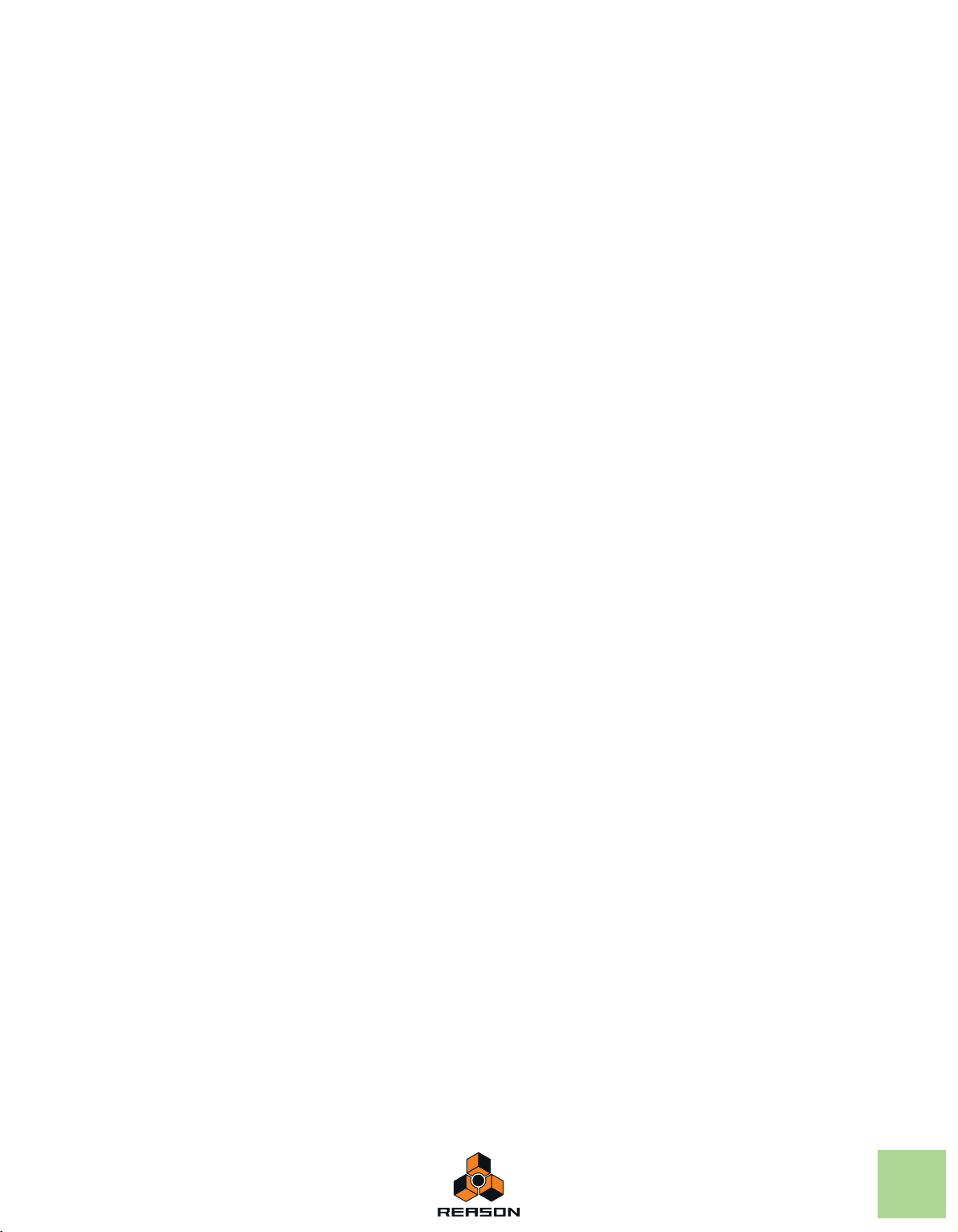
Slice handling 556
Selecting Slices 556
Editing individual Slices 556
Editing in the Waveform Display 557
The Slice Edit Mode 558
Dr. Octo Rex panel parameters 559
Pitch and Mod wheels 559
Trig Next Loop 559
Note To Slot 559
Loop Slot buttons 560
Enable Loop Playback and Run 561
Volume 561
Global Transpose 561
Dr. Octo Rex synth parameters 562
Select Loop & Load Slot 562
Loop Transpose 562
Loop Level 563
Oscillator section 563
Mod. Wheel 564
Velocity section 564
The Filter Section 565
Envelope section 566
LFO section 567
Pitch Bend Range 568
Setting number of voices - polyphony 569
Audio Quality settings 569
Loading a patch 576
Checking the sounds in a patch 576
Creating a new patch 576
Creating an empty patch 577
Programming patterns 577
Pattern basics 577
Pattern tutorial 579
Setting pattern length 580
Setting pattern resolution 581
Step dynamics 581
Pattern Shuffle 582
Flam 582
The Pattern Enable switch 583
The Enable Pattern Section switch 583
Pattern functions 584
Chaining patterns 584
Converting Pattern data to notes in the main
sequencer 584
Redrum parameters 586
Drum sound settings 586
Global settings 589
Using Redrum as a sound module 590
Connections 591
Connections 570
Modulation Inputs 570
Modulation Outputs 570
Gate Inputs 570
Gate Output 570
Slice Outputs 571
Main Outputs 571
Redrum Drum Computer 573
Introduction 574
Sampling in Redrum 574
About file formats 575
Using patches 576
Kong Drum Designer 593
Introduction 594
Overview 594
The Pad Section 594
The Drum Control Panel 595
The Drum and FX Section 595
About using custom backdrops 595
About file formats 595
Using patches 596
Loading a Kit Patch 596
Checking the sounds in a Kit Patch 597
Creating a new Kit Patch 597
Creating an empty Kit Patch 598
Saving Kit Patches 598
TABLE OF CONTENTS
15
Page 16
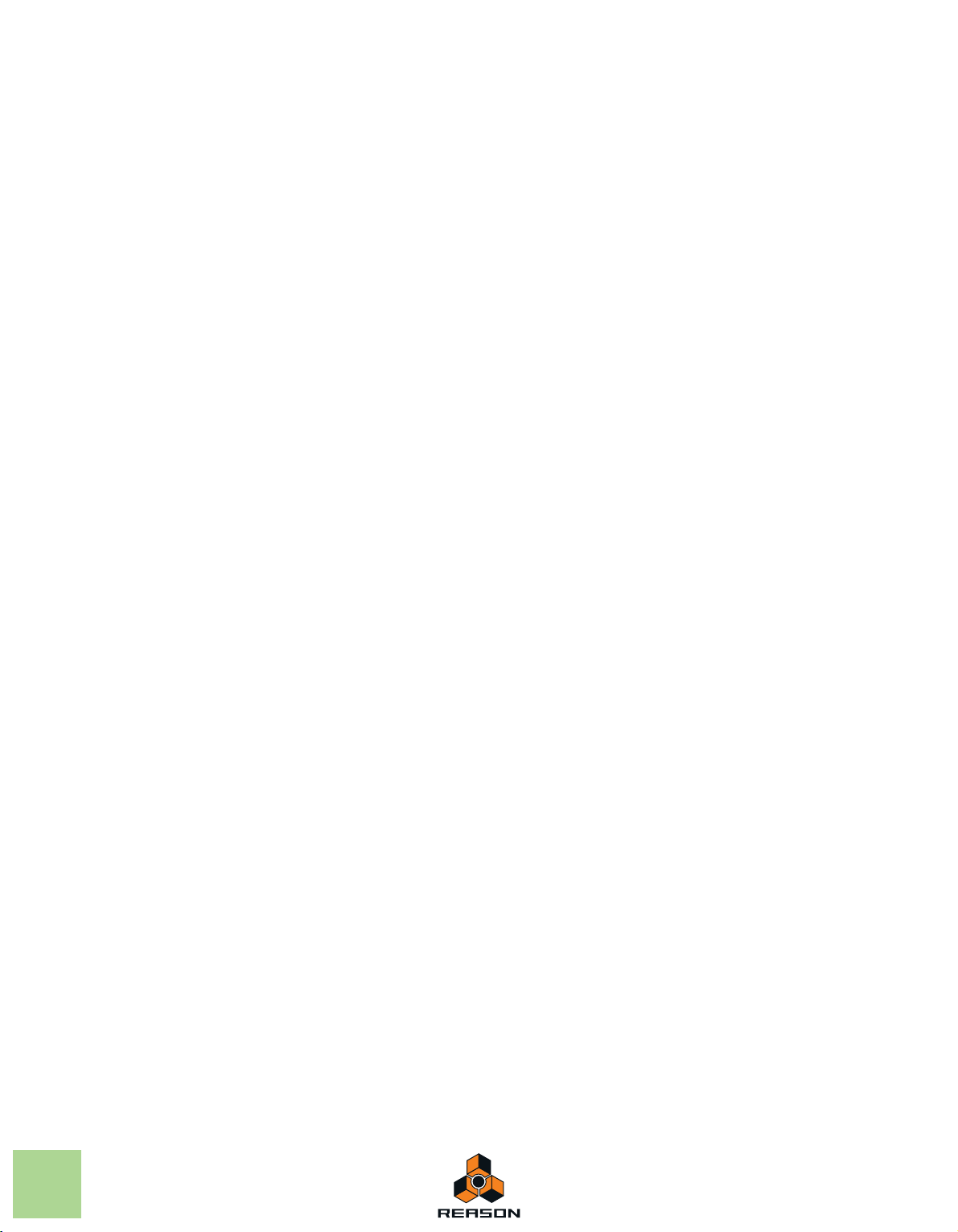
Pad Settings 599
Assigning Drums to Pads 599
Renaming Pads 600
Copying & Pasting Drums between Pads 600
Assigning Hit Type to Pads 600
Muting and Soloing Pads 601
Working with Pad Groups 602
Main Audio Out 633
Using Kong as an effect device 633
Using external effects with Kong 634
The Drum and FX section 603
Signal flow 604
The Drum Control Panel 606
Sampling in Kong 608
The Drum Module slot 608
The FX slots 609
The Drum modules 610
NN-Nano Sampler 610
Nurse Rex Loop Player 614
Physical Bass Drum, Snare Drum and Tom Tom 619
Synth Bass Drum, Snare Drum and Tom Tom 621
Synth Hi-hat 622
The Support Generator modules 623
Noise Generator 623
Tone Generator 624
The FX modules 625
Using CV modulation of Bus FX and Master FX
parameters 625
Drum Room Reverb 626
Transient Shaper 626
Compressor 627
Filter 628
Parametric EQ 628
Ring Modulator 629
Rattler 630
Tape Echo 630
Overdrive/Resonator 631
The MClass Effects 635
The MClass effects 636
The MClass Mastering Suite Combi 636
The MClass Equalizer 637
The MClass Stereo Imager 638
The MClass Compressor 639
The MClass Maximizer 642
RV7000 Advanced Reverb 643
The RV7000 Advanced Reverb 644
Reverb algorithms and parameters 646
The EQ section 652
The Gate section 653
CV Inputs 654
Scream 4 Sound Destruction
Unit 655
16
Connections 632
Sequencer Control 632
Modulation Input 632
Aux Send Out 632
Gate In and Out 633
Audio Out 3-16 633
TABLE OF CONTENTS
Scream 4 Sound Destruction Unit 656
Parameters 656
CV inputs and outputs 660
Screamy tips and tricks 661
Page 17
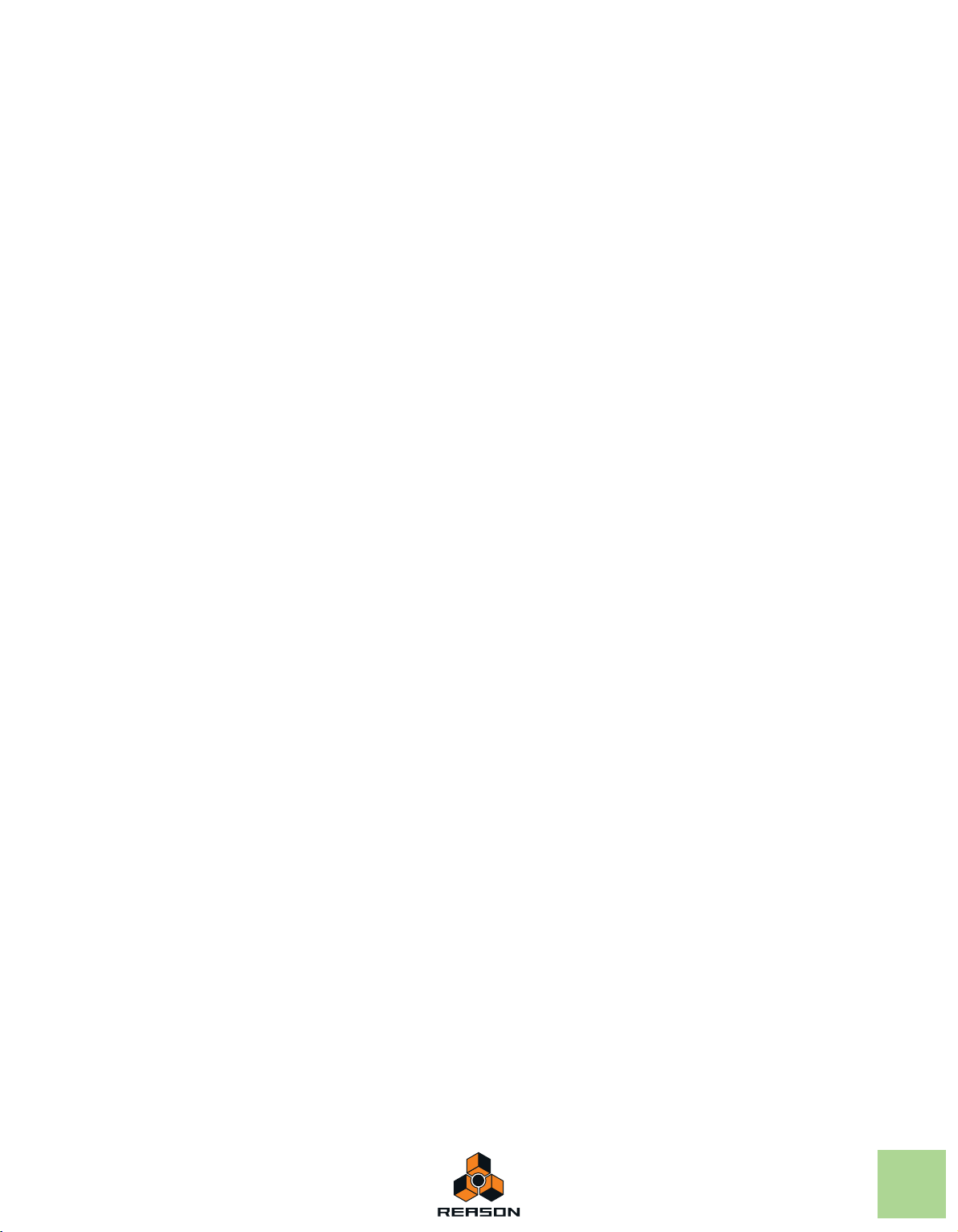
BV512 Vocoder 663
PH-90 Phaser 700
Introduction 664
How does a vocoder work? 664
Setting up for basic vocoding 665
Vocoding vocals in real-time 665
Using the BV512 as an equalizer 667
BV512 parameters 668
Connections 670
Automation 671
Tips and tricks 672
Choosing a carrier sound 672
Choosing a modulator sound 673
Using the modulator as carrier 674
Controlling the Hold function 675
Using the individual band level connections 675
“Playing” the vocoder from a MIDI keyboard 677
Using the BV512 as a reverb 677
Half-Rack Effects 681
UN-16 Unison 702
COMP-01 Auto Make-up Gain
Compressor 703
PEQ-2 Two Band Parametric EQ 704
Matrix Pattern Sequencer 705
Introduction 706
About the three Output types 706
Programming patterns 707
Pattern basics 707
Tutorial 710
Using Curve Patterns 712
Setting Pattern Length 713
Using Tied Notes 713
Setting Pattern Resolution 714
Pattern Shuffle 714
Pattern Mute 714
Pattern Functions 715
Chaining Patterns 715
Converting Pattern data to notes in the main
sequencer 716
Common effect device features 682
DDL-1 Digital Delay Line 684
CF-101 Chorus/Flanger 685
Spider Audio Merger & Splitter 687
Spider CV Merger & Splitter 689
RV-7 Digital Reverb 693
D-11 Foldback Distortion 695
ECF-42 Envelope Controlled Filter 696
Example usage 717
Using the Matrix for modulation 717
Programming “Acid Style” lead lines 718
Triggering samples 718
RPG-8 Arpeggiator 719
Introduction 720
Using the RPG-8 721
Setting up 721
Recording MIDI note data for the RPG-8 - simple
tutorial 723
Rendering arpeggio notes to track 725
TABLE OF CONTENTS
17
Page 18
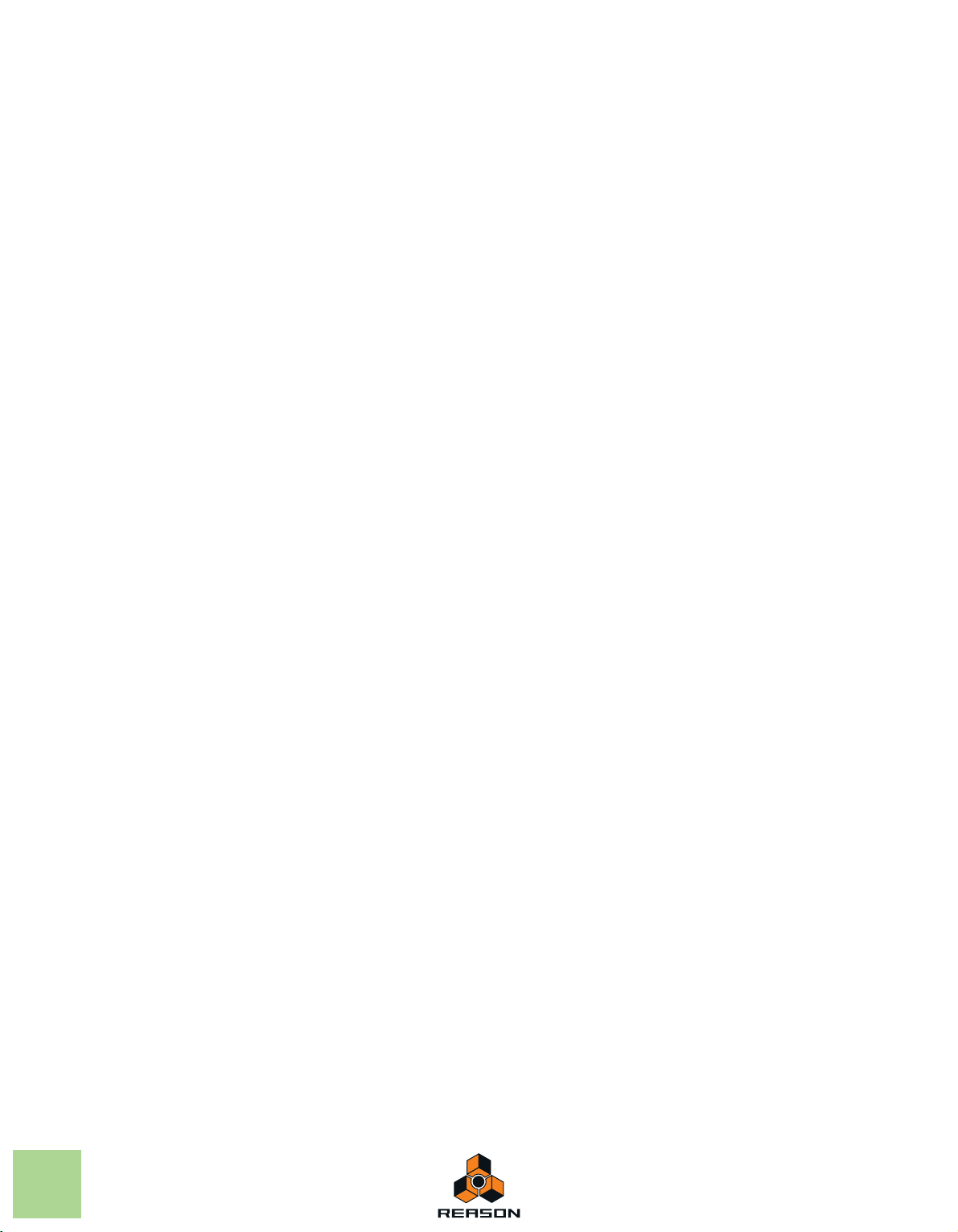
RPG-8 Parameters 726
MIDI-CV Converter parameters 726
Arpeggiator parameters 727
Pattern editor 729
CV connections 732
Tips and tricks 734
ReBirth Input Machine
(Windows Only) 735
Menu and Dialog
Reference 739
Reason menu (Mac OS X) 740
File menu 741
Edit menu 744
Preferences – General 760
Preferences – Audio 763
Preferences – Keyboards and Control Surfaces 766
Preferences – Advanced Control 769
Preferences - Language and Computer Keyboard 770
Introduction 736
Preparations 736
Launching 736
Quitting 736
Routing 737
What signals are on the Outputs? 737
Create menu 771
Options menu 772
Window menu (Windows version) 776
Window menu (Mac OS X version) 777
Help menu 778
Index 779
18
TABLE OF CONTENTS
Page 19
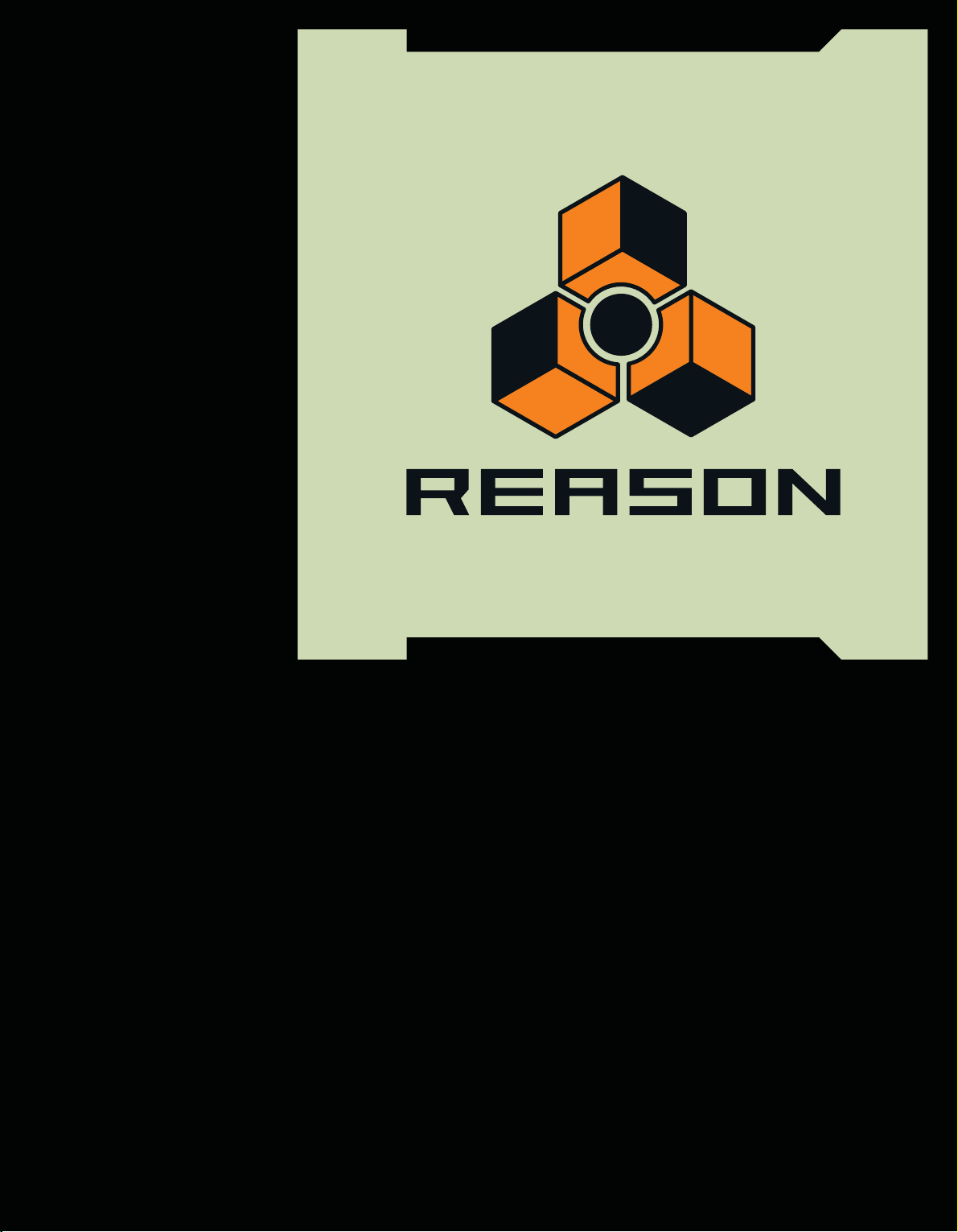
Chapter
Introduction
1
Page 20
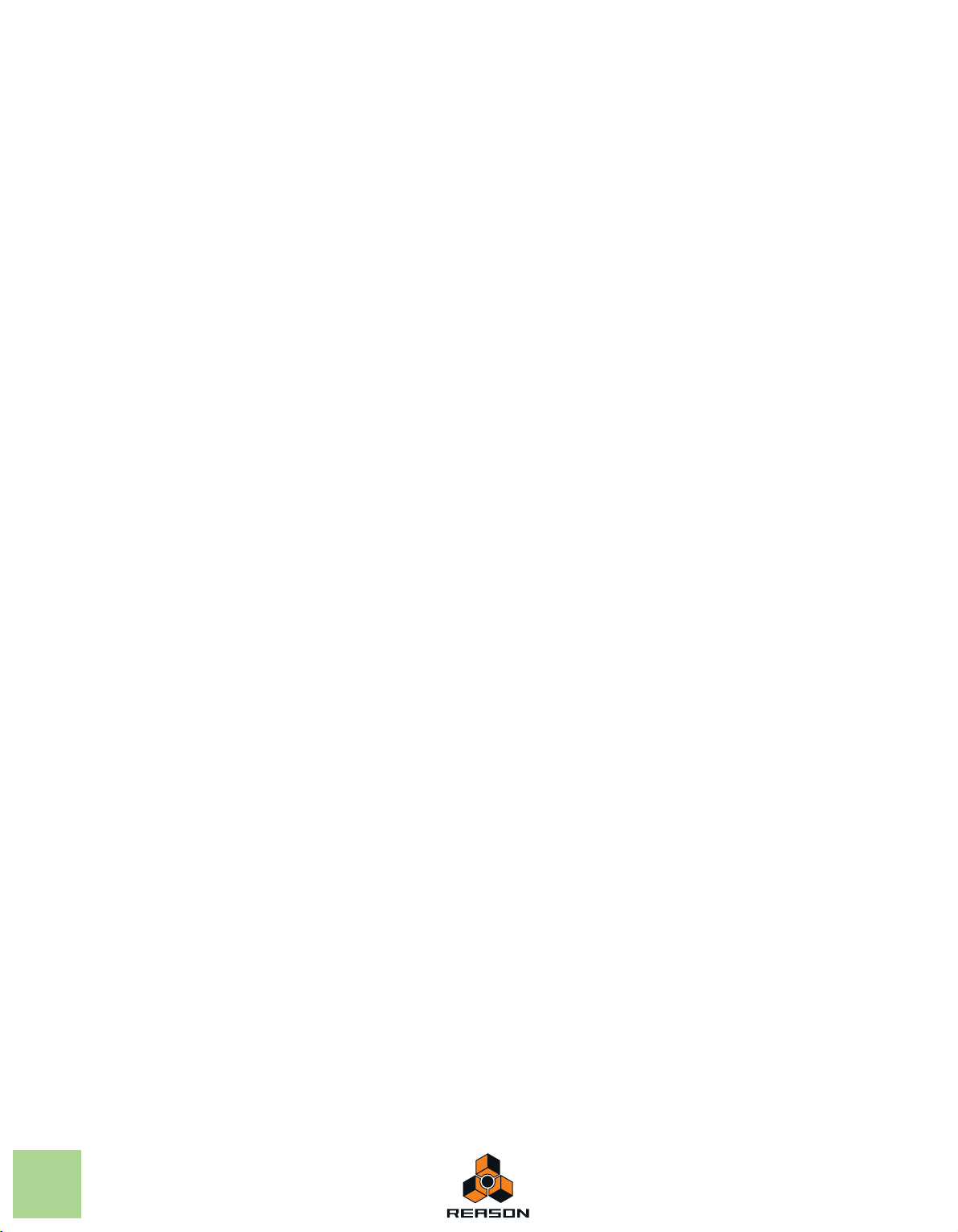
Welcome!
This is the Operation Manual for Propellerhead’s Reason music production software. The information in this manual
is also available as html files in the on-line Reason Help system.
If you haven’t already, don’t forget to check out the Video Tutorials, available in the Reason Help system.
Also, be sure to regularly check out the Propellerhead web site at www.propellerheads.se for the latest news!
About this chapter
The Introduction chapter describes some of the general conventions used throughout the Reason reference manual.
About this manual
In this Operation Manual, all aspects of the Reason program are described in detail. The first chapters deal with general methods and techniques, e.g. how to connect audio sources, mix and record. Then follow descriptions of all rack
devices in Reason.
! The PDF version of the manual requires Adobe Acrobat Reader 8.0 or later to display correctly on Windows
computers.
On Mac OS X systems, you don't need Acrobat Reader - you can use Preview. For Windows, Acrobat Reader is included on the Reason DVD. However, if you downloaded Reason from the Propellerhead web site and don’t have
Acrobat Reader on your computer, you can download it free of charge from the Adobe web site at
www.adobe.com.
About the Reason operating system versions
Propellerhead Reason comes in two versions: one for Windows (XP, Vista or Windows 7) and one for Mac OS X 10.4
or later. The screenshots in this manual were taken from both versions of Reason. Since the program layout is more
or less identical in the two versions, there shouldn’t be any problem following the instructions, regardless of which
platform you use.
Conventions in the manual
This manual describes both the Windows and Mac OS X versions of Reason; wherever the versions differ this is
clearly stated in the text.
Text conventions
The text conventions are pretty straightforward. The examples below describe when certain text styles are used:
D This style instructs the user to perform the task(s) described in the sentence.
! This text style means IMPORTANT INFORMATION. Read carefully to avoid problems!
q This text style is used for tips and additional info.
Key command conventions
In the manual, computer keyboard commands are indicated with brackets. For example:
D Hold down [Shift] and press [C].
20
INTRODUCTION
Page 21
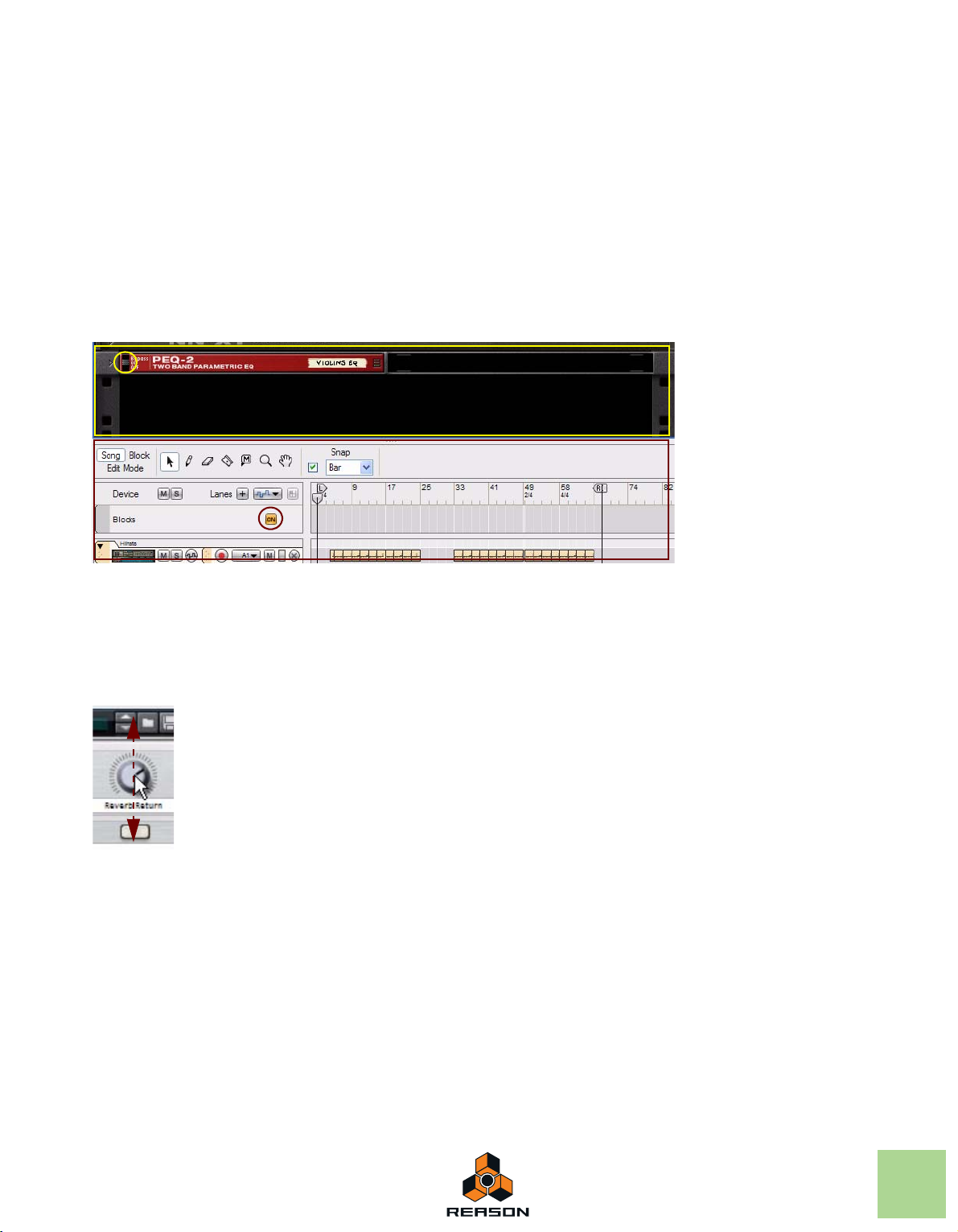
However, some modifier keys are different on Windows and Mac computers. Whenever this is the case, the manual
Rack
Sequencer
separates the commands with “(Win)” and “(Mac)” indications as in the following example:
D Hold down [Ctrl](Win) or [Cmd](Mac) and press [S] to save your song.
References to context menus
Whenever the manual instructs you to select an item from the “context menu”, it means that you should right-click (or
[Ctrl]-click if you’re using a Mac with single-button mouse) on the specific area, section or device, and then select the
item from the pop-up menu that appears - the context menu. The item list in context menus varies depending on
where in the application you click. See “Context menus” for an overview of the context menus in Reason.
Frames and circles (call-outs)
In pictures throughout this manual there might be circles and/or rectangles highlighting certain areas or objects.
These are indicated by filled lines according to the examples in the picture above. Sometimes these highlighting
frames/circles might also be accompanied by descriptive texts. The different colors of the frames and texts are only
to enhance the contrast to the background picture.
Dashed arrows
A dashed arrow in a picture indicates the directions in which the pointer (or other tool) should be dragged to perform
the desired operation. The example in the picture above shows in which directions (up and down) to drag the pointer
to change the knob’s setting.
INTRODUCTION
21
Page 22
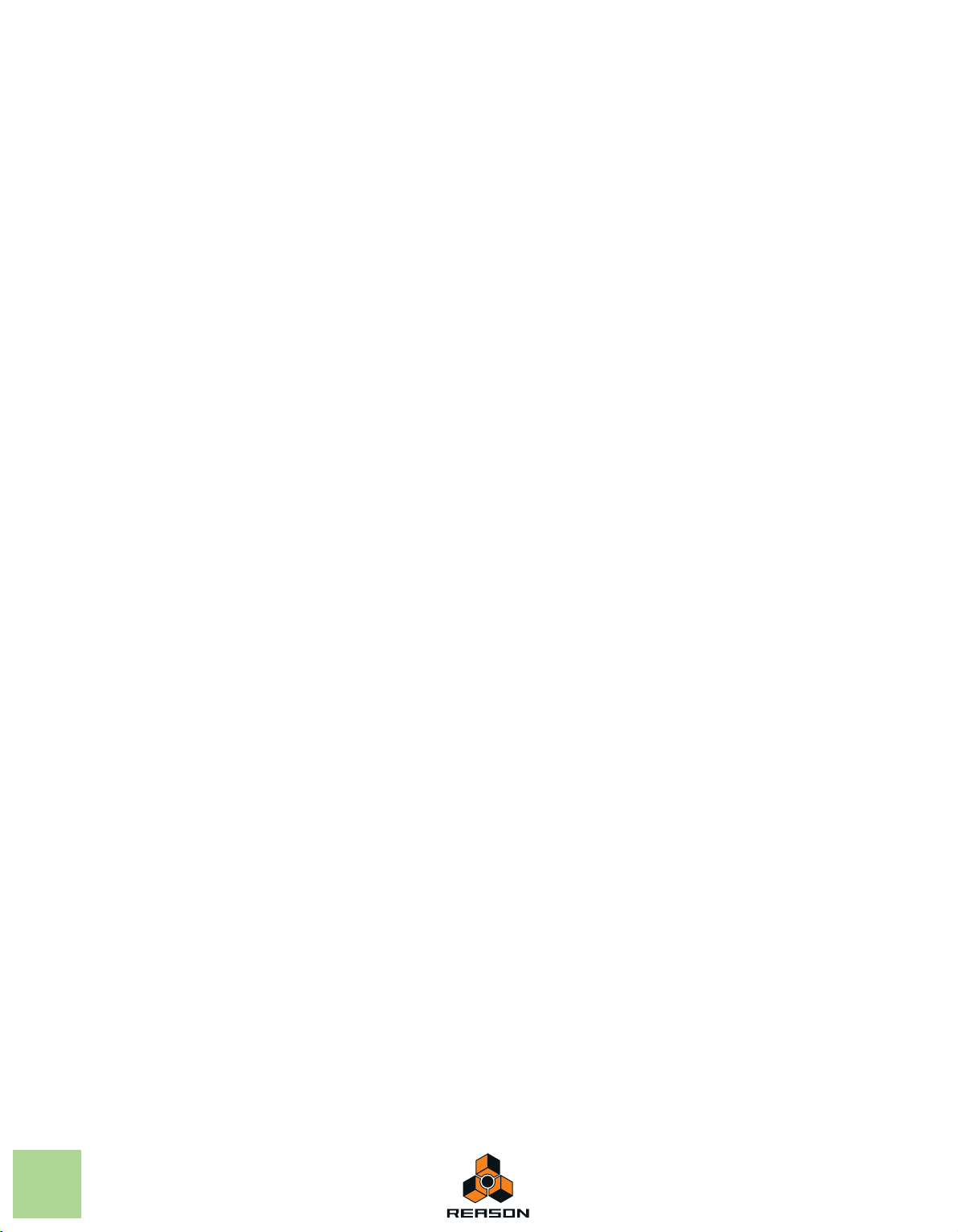
22
INTRODUCTION
Page 23
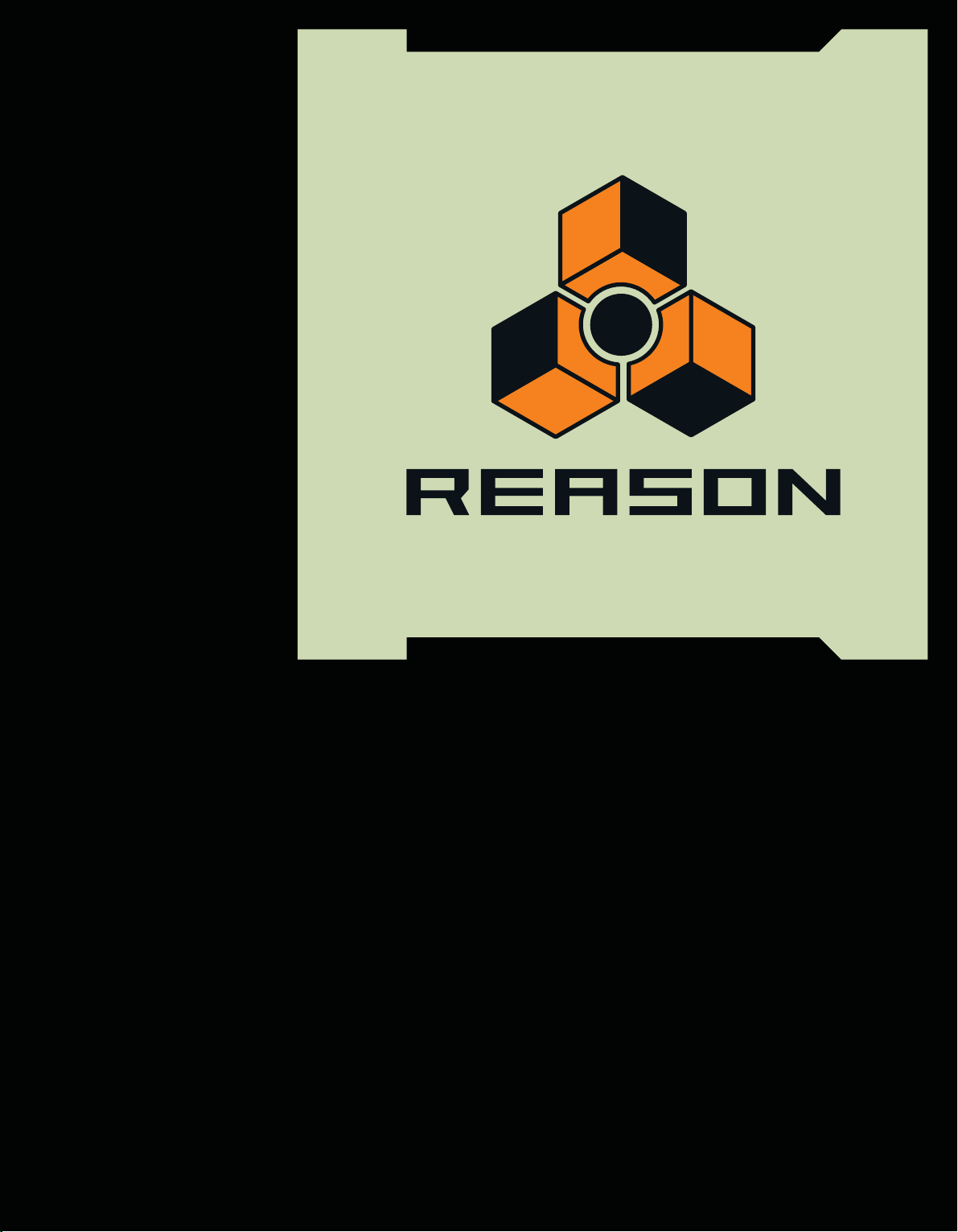
Chapter
Common Operations and Concepts
2
Page 24
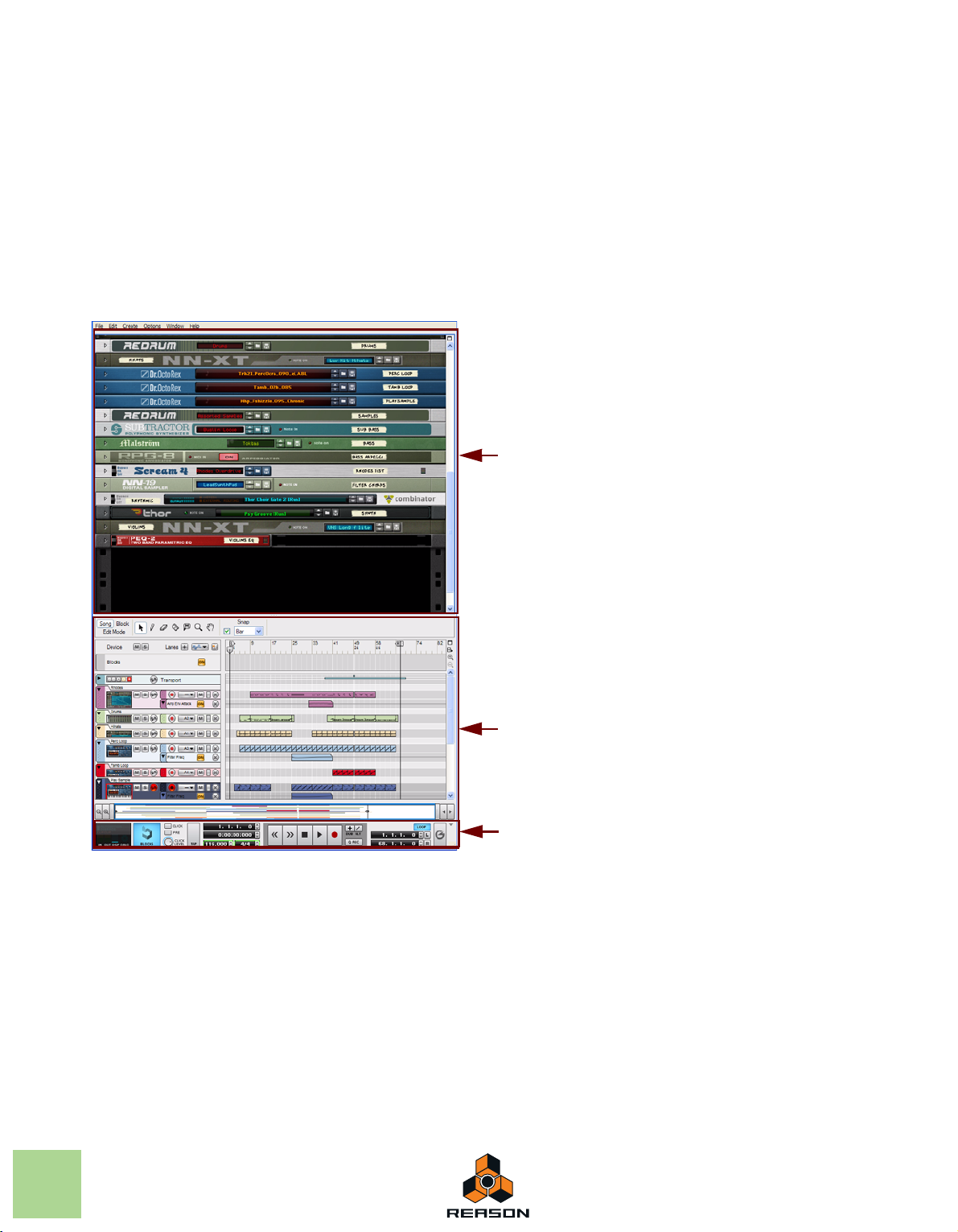
About this chapter
Rack
Sequencer
Transport Panel
This chapter gives a basic overview of the Reason application and describes general methods and techniques employed throughout the Propellerhead Reason software. It also explains the terminology used throughout the program,
manuals and help files.
Areas, windows and basic navigation
Song window overview
24
A Reason Song window with its Rack and Sequencer areas
The Reason graphical user interface is divided into two main areas:
•The Rack
The Rack is where all sound and effects devices you use in your song are located. The Rack resembles a traditional hardware rack, where sound modules and effects units can be mounted.
• The Sequencer
The Sequencer is where you record your instrument tracks. Here you can also record automation of device parameters in the Rack. The Sequencer also incorporates the Transport Panel, where all sequencer transport controls
are located.
The areas can also be resized - see “Resizing”.
COMMON OPERATIONS AND CONCEPTS
Page 25
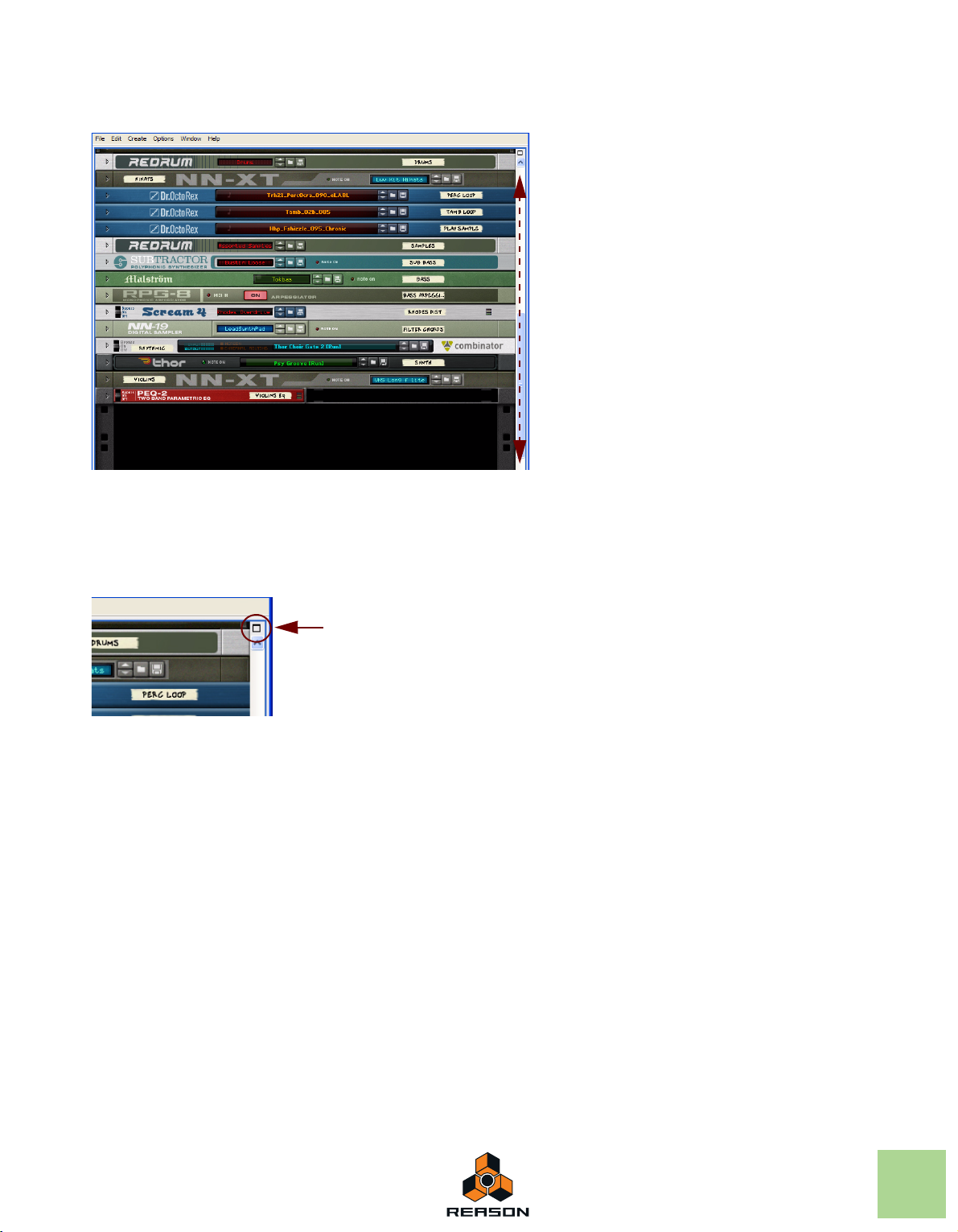
The Rack
Rack
Scrollbar
Maximize Rack button
The Rack with a number of devices, and the Rack scrollbar to the right
In the Rack, all instruments, effects and mixer devices of the Reason song are visible. You can scroll vertically in the
Rack by clicking and dragging the Rack scrollbar.
By clicking the Maximize button at the top right of the Rack Area, you can maximize the Rack to cover the entire Reason Song window.
The Maximize button for the Rack
For more details on how to work with the Rack, refer to “Working with the Rack”.
COMMON OPERATIONS AND CONCEPTS
25
Page 26
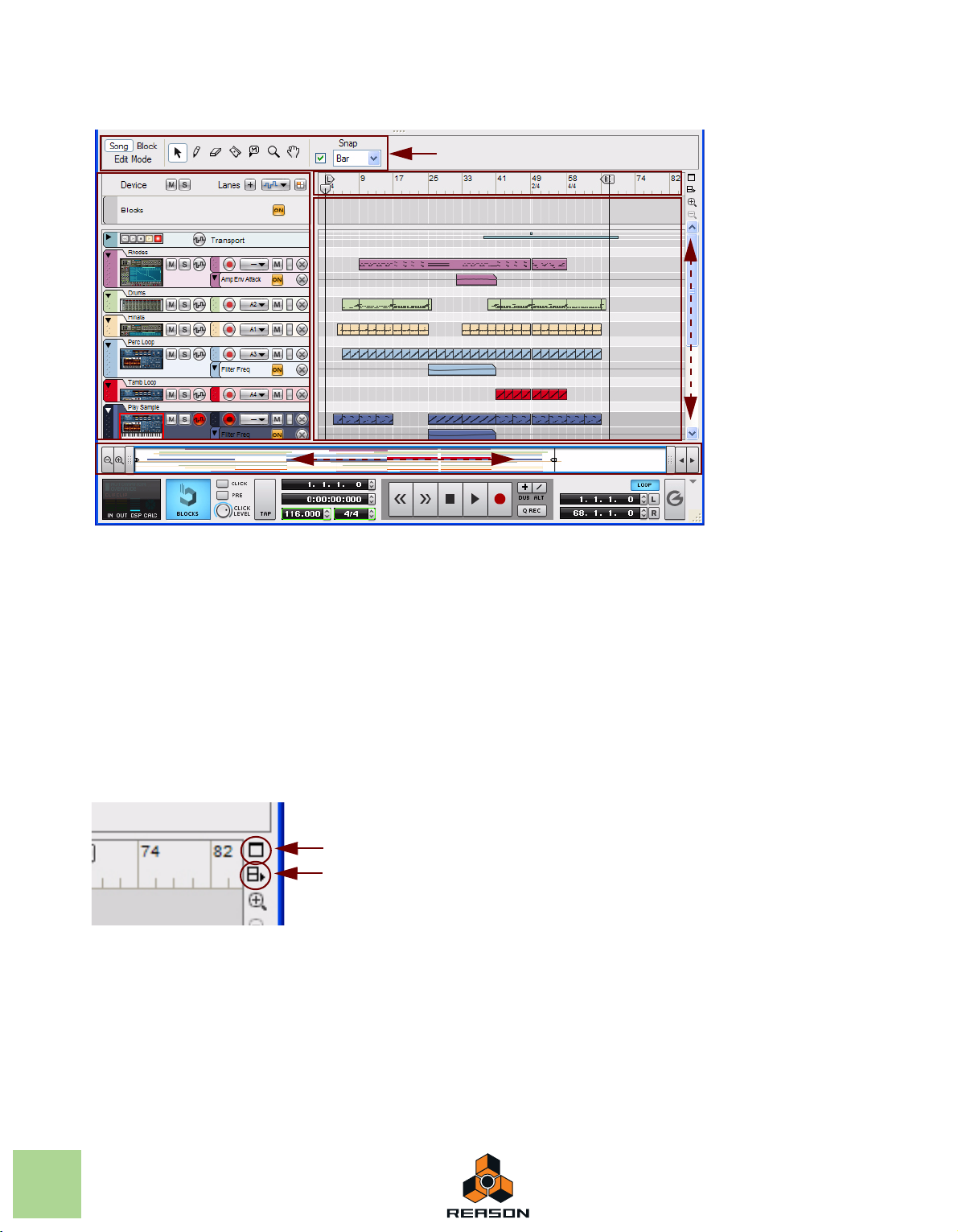
The Sequencer
Sequencer scrollbar
Song Navigator
Track List
Edit/Arrangement Pane
Toolbar
Ruler
Maximize Sequencer button
Detach Sequencer button
The Sequencer with a number of recorded instrument tracks
To the left in the Sequencer, all tracks in the Reason song are listed in the Track List. By clicking on a track in the
Track List you select the track for playback from a connected MIDI master keyboard and/or for recording.
At the top to the left are the Song View, Blocks View and Edit Mode buttons and the Toolbar, with various sequencer
editing tools.
The big center section of the Sequencer is called the Edit/Arrangement Pane. Here is where all recorded sequencer
data is displayed.
You can scroll and zoom in the Sequencer by using the Sequencer scrollbar and Zoom buttons to the right and the
Song Navigator at the bottom of the Sequencer - see “Scrolling” and “Zooming in the Sequencer”.
By clicking the Maximize Sequencer button at the top to the right, you can maximize the Sequencer to cover the entire Reason Song window. By clicking the Detach Sequencer button you can detach the Sequencer and have it in a
separate window.
26
The Maximize and Detach buttons for the Sequencer
For more details about the sequencer, refer to “Sequencer Functions”.
COMMON OPERATIONS AND CONCEPTS
Page 27
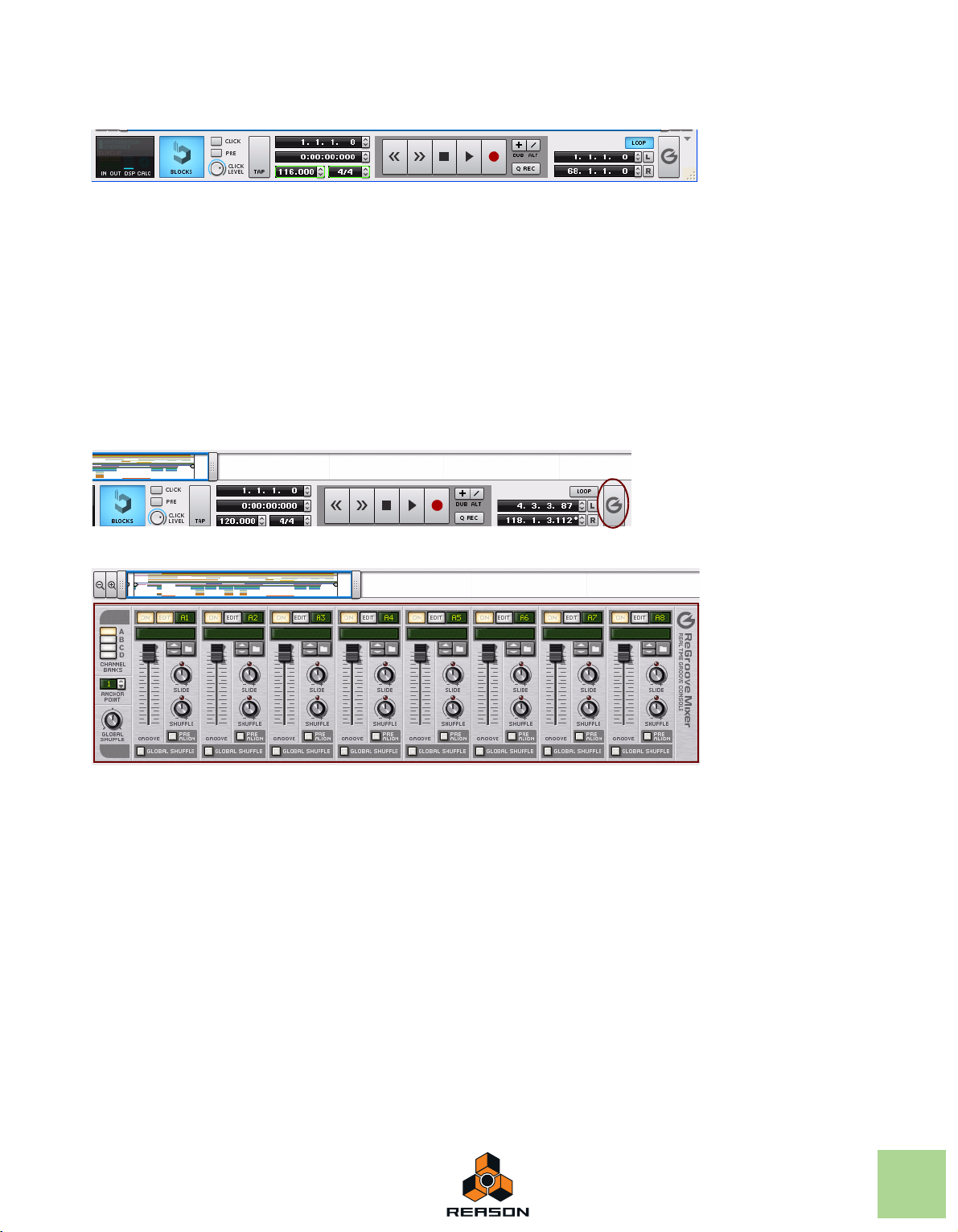
The Transport Panel
At the bottom of the Reason Song window is the sequencer Transport Panel. From here you control the sequencer
transport functions, such as Rewind, Fast Forward, Stop, Play and Record. You can also set Tempo and Time Signature and various other parameters.
The Transport Panel is always available together with the Sequencer. If you have detached the Sequencer, a duplicate of the Transport Panel will be also present in the Rack window.
To the left on the Transport Panel are indicators for Audio In and Out levels, DSP Load, Audio Calculation and Automation Override status.
By clicking the small grey triangle button to the far upper right you can hide the Transport Panel if you like.
For more details about the Transport Panel, please refer to “Transport Panel details”.
The ReGroove Mixer
To the right of the Toolbar in the Sequencer is a big “G” button. Clicking this will bring up the ReGroove Mixer.
The ReGroove Mixer is used for adding advanced grooves to your instrument tracks in the Sequencer.
To hide the ReGroove Mixer, just click the “G” button again.
For more details about the ReGroove Mixer, please refer to “The ReGroove Mixer”.
Using several Reason Song windows
You can have several Songs open at the same time. Each Song will appear in a separate Song window, complete with
Rack, Sequencer and Transport Panel. Each Song window can be moved, minimized and resized using the standard
Windows and Mac procedures.
COMMON OPERATIONS AND CONCEPTS
27
Page 28
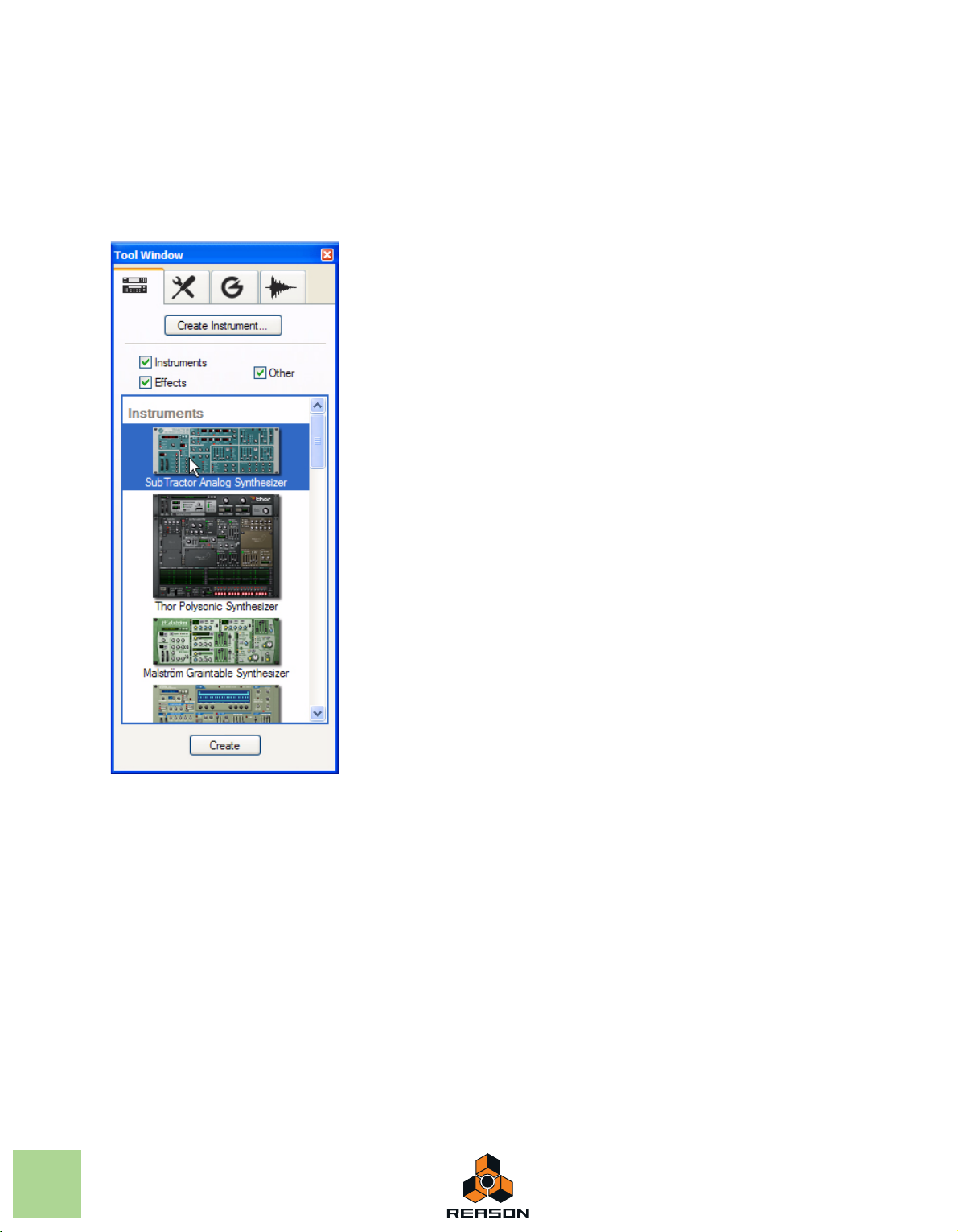
The Tool Window
The Tool Window is a floating window which features four tabs that contain short-cuts for creating devices, editing in
the sequencer, editing grooves for the ReGroove mixer and sample editing functions. The Tool Window can be accessed from the Window menu.
D Open the Tool Window by selecting “Show Tool Window” from the Window menu. Alternatively, press [F8].
The [F8] key can be used for toggling between showing and hiding the Tool Window.
28
The Tool Window
• See “Creating devices” for information on how to use the “Device Palette” tab.
• See the “Note and Automation Editing” chapter for information on how to use the various functions of the “Sequencer Tools” tab.
• See “The ReGroove Mixer” chapter for information on how to use the functions of the “Groove Settings” tab.
• See the “Sampling” chapter for information on how to use the functions of the “Song Samples” tab.
COMMON OPERATIONS AND CONCEPTS
Page 29
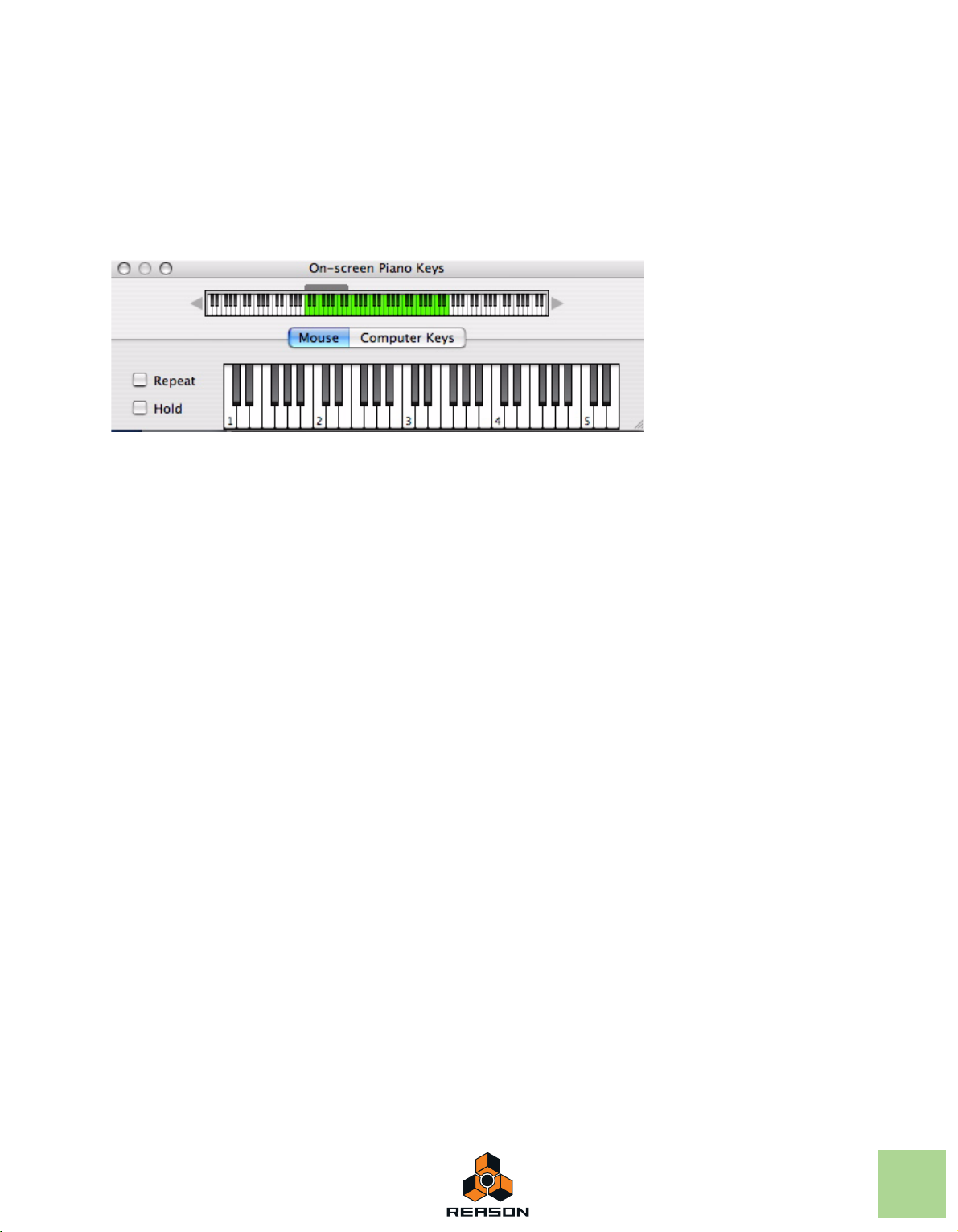
The On-screen Piano Keys window
The On-screen Piano Keys floating window features a virtual keyboard which lets you play instrument devices without needing to have a MIDI master keyboard connected to your computer. The On-screen Piano Keys window can be
accessed from the Window menu.
D Open the On-screen Piano Keys window by selecting “Show On-screen Piano Keys” from the Window menu.
Alternatively, press [F4].
The [F4] key can be used for toggling between showing and hiding the On-screen Piano Keys window.
The On-screen Piano Keys window in “Mouse” mode
See “On-screen Piano Keys” for more information.
COMMON OPERATIONS AND CONCEPTS
29
Page 30
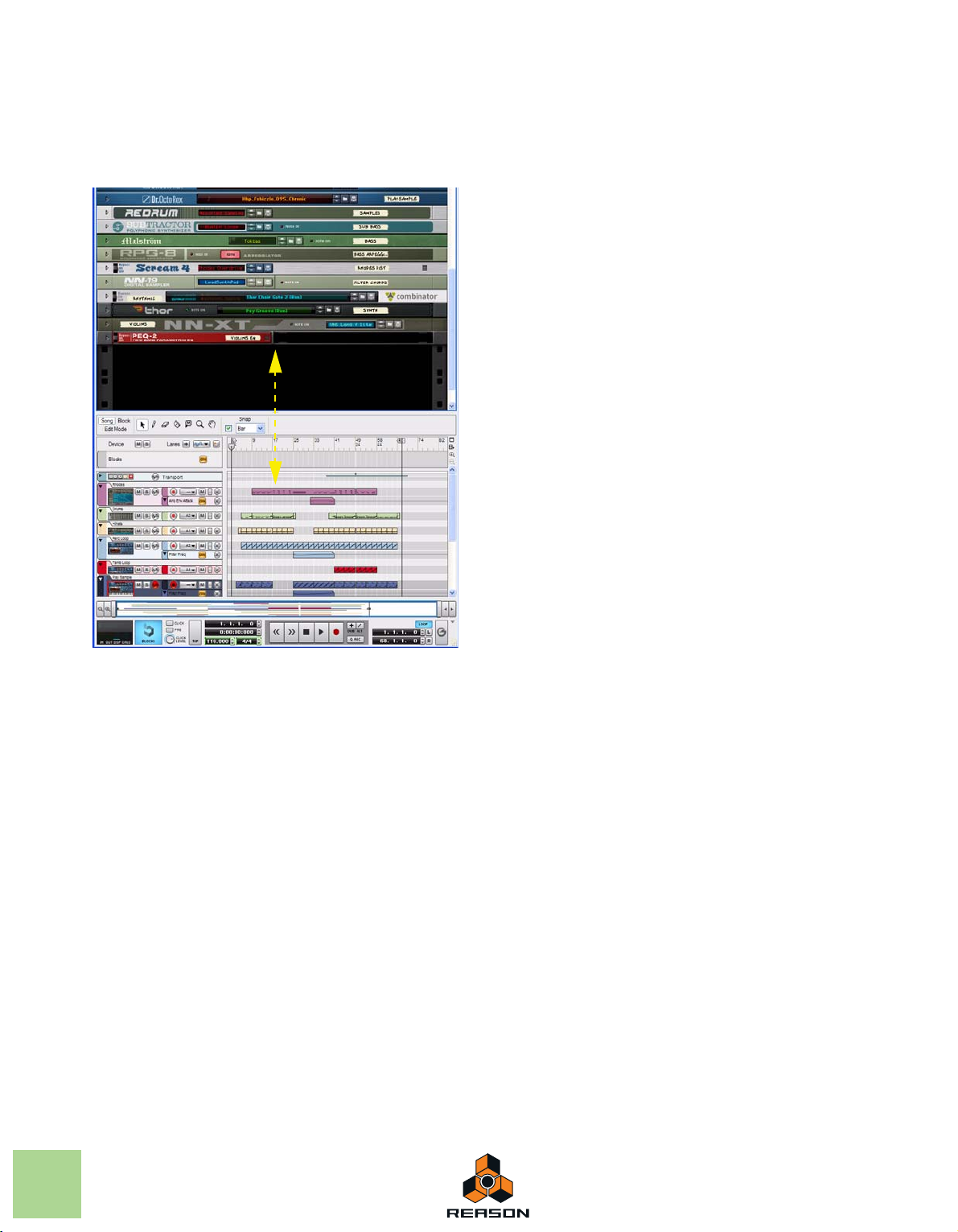
General window techniques
Resizing
Adjustable divider in the Reason Song window
Between the Rack and Sequencer areas in the Reason Song window is a divider which can be used for resizing the
areas. When you place the mouse pointer on this divider, the pointer will change to a double-arrow symbol. Clicking
and dragging the divider makes it possible to adjust the size of the Rack and Sequencer areas.
You can also resize the entire Song window vertically by clicking and dragging on the lower or upper sides of the
Song window.
30
COMMON OPERATIONS AND CONCEPTS
Page 31

Scrolling
Reason offers a few different options for scrolling in the different areas.
Scrolling with the scrollbars and the Song Navigator
Scrollbars and the Song Navigator in the Reason Song window
Whenever there is information “outside” the visible screen area, you may want to scroll to the desired destination. The
Reason Song window features two scrollbars and a Song Navigator that can be used for scrolling. The scrollbars are
present on the right hand side of the Rack and Sequencer Areas and the Song Navigator is present in the Sequencer.
The Rack has only one scrollbar, which can be used for scrolling vertically in the Rack. The Sequencer has one scrollbar for vertical scrolling and a Navigator for scrolling back and forth in the Sequencer.
D To scroll with a Navigator, click anywhere inside the frame in the Navigator and drag the frame to the desired
position.
As the pointer enters the frame, it automatically switches to a hand symbol.
D Alternatively, click anywhere in the Navigator area to immediately jump to the desired position.
• At high zoom values in the Sequencer, you can hold [Shift] and drag the Song Navigator frame to scroll with
greater precision.
COMMON OPERATIONS AND CONCEPTS
31
Page 32

Scrolling with the Hand tool
In the Sequencer, you can also use the Hand tool for scrolling the view.
In the Sequencer you have to manually switch to the Hand Tool by selecting it from the sequencer Toolbar. With the
Hand Tool selected, you can scroll in any direction on the Edit/Arrangement Pane. Refer to “Hand Tool” for more in-
formation.
Zooming in the Sequencer
In the Sequencer it’s possible to zoom in and out using the Song Navigator. You can also use the Magnifying Glass
Tool on the Sequencer Toolbar - see “Magnifying Glass Tool”.
q See also “Scrolling and zooming using a wheel mouse”.
Zooming vertically in the Sequencer
D To zoom in vertically in the Sequencer arrangement, and thus increase the Track height, click on the “+” mag-
nification button:
Increase the Track height by clicking the + magnification button
D To zoom out vertically, click on the “-” magnification button.
• When the Sequencer is in Edit Mode, individual vertical zoom controls become available.
Zooming horizontally in the Sequencer
You can also zoom in and out horizontally in the Sequencer by using the Song Navigator.
D To zoom in horizontally, click on the “+” button to the left in the Song Navigator.
D To zoom out horizontally, click on the “-” button to the left in the Song Navigator.
D To zoom in and out horizontally, click and drag a Song Navigator handle sideways.
The pointer changes to a double arrow symbol and you can now zoom in by resizing the Song Navigator Frame.
D [Shift]-click on a Song Navigator handle and drag horizontally to zoom in and out symmetrically.
D By right-clicking (Win) or [Ctrl]-clicking (Mac) inside the Song Navigator frame you can both scroll (drag side-
ways) and zoom (drag up or down) simultaneously.
32
COMMON OPERATIONS AND CONCEPTS
Page 33

Scrolling and zooming using a wheel mouse
If you’re using a mouse equipped with a scroll wheel, this can be used for the following scrolling and zooming operations:
Scrolling in the Rack with a wheel mouse
D Spin the scroll wheel to scroll vertically in the Rack.
Scrolling in the Sequencer with a wheel mouse
D Spin the scroll wheel to scroll vertically on the Edit/Arrangement Pane.
D Press [Shift] and spin the scroll wheel to scroll horizontally on the Edit/Arrangement Pane.
! Note that scrolling horizontally cannot be done when the Song Navigator frame is fully expanded.
Zooming in the Sequencer with a wheel mouse
D Press [Ctrl](Win) or [Cmd](Mac) and spin the scroll wheel to zoom in and out vertically on the Edit/Arrange-
ment Pane.
D Press [Ctrl]+[Shift](Win) or [Cmd]+[Shift](Mac) and spin the scroll wheel to zoom in and out horizontally on
the Edit/Arrangement Pane.
COMMON OPERATIONS AND CONCEPTS
33
Page 34

Editing parameters
Since a large part of Reason is laid out like “real” hardware devices, such as instrument and effect devices etc., almost all controls are designed like their real world counterparts - mixer faders, effect unit knobs, transport buttons,
etc. How to adjust these controls is described in the following paragraphs.
Knobs
D To “turn” a knob, point at it, hold down the mouse button and drag up or down (as if the knob was a vertical
slider).
Dragging upwards turns the knob clockwise and vice versa.
D If you press [Shift] and drag, the knob will turn slower, allowing for higher precision.
You can also adjust the knob precision with the “Mouse Knob Range” setting on the General page in Preferences.
This dialog is opened from the Edit menu (or from the Reason menu if you are running Mac OS X).
D To reset a knob to its default value (usually zero, center pan or similar), press [Ctrl](Win) or [Cmd](Mac) and
click on the knob.
Faders and sliders
D To move a fader or slider, click on the handle and drag in the fader/slider direction.
D You can also click anywhere on the fader/slider to instantly move the handle to that position.
D If you press [Shift] and drag, the fader/slider will move more slowly, allowing for higher precision.
D To reset a fader/slider to its default value (usually zero, 100, center pan or similar), press [Ctrl](Win) or
[Cmd](Mac) and click on the fader/slider handle.
34
COMMON OPERATIONS AND CONCEPTS
Page 35

Buttons
Click on the Fold/
Unfold Button to
unfold the front panel.
Click on the second Fold/
Unfold Button on the
unfolded panel to bring up
the Remote Programmer.
Many functions and modes are controlled by clicking buttons. Many of the buttons in Reason have a “built-in” LED, or
the button itself lights up, indicating whether the button is on or not.
Fold/Unfold buttons
Fold/Unfold buttons are distinguished by a small triangle at the top to the left on a device. Clicking on a Fold/Unfold
button will unfold the device panel so that more controls are visible and can be accessed for editing on the screen.
On some devices, such as the RV7000 Advanced Reverb, there are more than one Fold/Unfold button. Clicking on
the second Fold/Unfold button on the unfolded front panel will open up the Remote Programmer panel from which
more parameters can be accessed:
The Fold/Unfold buttons on an RV7000 Advanced Reverb device
COMMON OPERATIONS AND CONCEPTS
35
Page 36

Multi Mode selectors
or
Some parameters allow you to select one of several modes. There are two different graphical representations of this
in Reason.
The multi mode selector type below consists of a button with the different modes listed above it:
D Click the button to step through the modes or click directly on one of the modes printed on the panel, or click
on the corresponding LED, to select mode.
The currently selected mode is indicated by a lit LED.
The multi mode selector type below is a switch with more than two positions:
D To change mode, click and drag the switch, or click directly at the desired switch position (just as when adjust-
ing a slider).
Numerical controls
In Reason, numerical values are often displayed in numerical displays with “spin controls” (up/down arrow buttons) on
the side. Some parameter values, such as oscillator and LFO waveforms, are displayed graphically in the displays.
There are two ways of changing values in these types of controls:
D By using the up and down buttons on the spin controls.
To adjust a value in single steps, click on its up or down arrow button. To scroll a value continuously, click on an arrow button and keep the mouse button depressed.
D By clicking and holding the mouse button depressed in the actual display and then dragging the mouse up or
down.
This allows you to make coarse adjustments very quickly.
36
COMMON OPERATIONS AND CONCEPTS
Page 37

Alpha-numeric controls
or
In Reason, alpha-numeric values and/or device presets are displayed in alpha-numeric readouts with “spin controls”
(up/down arrow buttons) on the side. There are two ways to change alpha-numeric/preset values:
D By using the up and down buttons on the spin controls.
To adjust a value or select a preset in single steps, click on the up or down arrow button. To scroll a value continuously, click on an arrow button and keep the mouse button depressed.
D By clicking and holding the mouse button depressed in the actual alpha-numeric display and selecting from
the list that appears.
This allows you to make coarse adjustments very quickly or to immediately change to a preset anywhere in the list.
q This type of control is used to select, e.g., patch and reverb algorithms and some oscillator waveforms.
COMMON OPERATIONS AND CONCEPTS
37
Page 38

Numerical segment displays
Click the up/down arrow buttons to change
tempo in steps of 1 BPM (the leftmost segment).
Click on the left display segment to select the “whole BPM” value.
Then, either click and drag up or down or click on the up/down arrow
buttons to change tempo in steps of 1 BPM.
Alternatively, type in the new tempo and press [Enter] on the computer
keyboard.
You can also type in a number preceded by [+] or [-] to add or subtract
the number from the current tempo value. Then, press [Enter] on the
computer keyboard.
Click on the right display segment to select the “1/1000 BPM” value.
Then, either click and drag up or down or click on the up/down arrow
buttons to change tempo in steps of 1/1000 BPM.
Alternatively, type in the new tempo and press [Enter] on the computer
keyboard.
You can also type in a number preceded by [+] or [-] to add or subtract
the number from the current tempo value. Then, press [Enter] on the
computer keyboard.
Double-click on the display, type in the new tempo
and press [Enter] on the computer keyboard.
In the numerical segment displays on the sequencer Transport Panel and in the sequencer Inspector, values can be
edited in a number of different ways. The editing principle is exactly the same for the Transport Panel and Inspector
displays, which is shown in the two examples below.
Transport Panel segment displays
The segment displays of the Transport Panel can be edited as shown in the following Tempo display examples. The
Tempo display segments show (from left to right) BPM and 1/1000 BPM:
The other segment displays on the Transport Panel can be edited in the same way as described above.
38
COMMON OPERATIONS AND CONCEPTS
Page 39

Inspector segment displays
Click the up/down buttons to change the value in
steps of 1 Bar (the leftmost segment).
Click in the display to select either the Bar, Beat,
1/16th note or Ticks segment. Then, click the up/
down buttons to change the value of the selected
segment in steps of 1 unit.
Click in the display to select either Bar, Beat,
1/16th note or Ticks. Then, click and drag the
cursor up/down to change in steps of 1 unit.
Double-click in the display. Then, type in the
desired value and press [Enter].
Click in the display to select either Bar, Beat,
1/16th note or Ticks. Then, type in a number and
press [Enter].
Alternatively, select a segment, type in a number
preceded by a [+] to add or a [-] to subtract the
number from the current value. Then, press [Enter].
The segment displays in the Inspector can be edited as shown in the following Position display examples. The Position display segments show (from left to right) Bars, Beats, 1/16th Note and Ticks:
The other segment displays in the sequencer Inspector can be edited in the same way as described above.
Tool Tips
If you hover with the mouse over a control on a device panel and wait a moment, a tool tip appears. The tool tip shows
the name of the parameter associated with that control and its current value. This helps you fine-tune settings, set
several parameters to the same value, etc.
D You can turn off the Tool Tips function by deactivating the option “Show Parameter Value Tool Tip” in the “Ap-
pearance” section on the General page in Preferences.
COMMON OPERATIONS AND CONCEPTS
39
Page 40

Context menus
Context menus are “tailored” to contain only menu items that are relevant to the current circumstances. Using the
various context menus allows you to work more quickly and more efficiently with Reason.
D To bring up a context menu, right-click (Win) or [Ctrl]-click (Mac) on the desired object, section or area in Rea-
son.
The Mixer 14:2 device panel context menu
q If you are using a Mac with a two button mouse, you may want to set this up so that clicking the right mouse
button generates a [Ctrl]-click. This way, you can right-click to bring up context menus.
The contents of the context menus depend on where you click. These are the primary types of context menus you will
encounter in Reason:
Parameter context menus
If you click on an automatable control (a mixer parameter, a device parameter, a fader, etc.), the context menu will
contain the following items:
• Functions for editing and clearing the recorded automation data for the control.
• Functions for associating computer keyboard commands and/or MIDI messages to the parameter.
This allows you to remote control parameters from a MIDI device or from the computer keyboard.
40
COMMON OPERATIONS AND CONCEPTS
Page 41

Device context menus
If you click anywhere on a device in the Rack (but not on a parameter or display), the context menu will contain the
following items:
The Mixer 14:2 device panel context menu
• Cut, Copy, Paste, Delete and Duplicate Device and Track items, allowing you to rearrange and manage the devices in the rack.
• Commands for managing Device Groups.
• A duplicate of the Create menu, allowing you to create new devices.
• A “Go To” submenu, listing all devices connected to the current device.
Selecting a device from the Go To submenu scrolls the rack to bring that device into view.
• Auto-routing and Disconnect functions.
This allows you to automatically route (connect) or disconnect a selected device in a logical way.
• Combine and Uncombine are used when you want to use the selected device in, or exclude it from, a Combinator setup.
• A Browse Instruments item which lets you browse for sounds for a selected Instrument device.
This item is available only for Instrument devices.
• Additional device-specific items.
If the device is pattern-based, there will be various pattern functions (Cut/Copy/Paste, Clear, Shift, Randomize,
etc.). These affect the currently selected pattern in the device.
If the device uses patches, there will be functions for managing patches.
Depending on the device there may also be various device-specific functions available. For example, the drum machine device has functions for manipulating the pattern for the selected drum sound only, etc.
• “Create Track for ...” and “Delete Track for ...” are used if you want to create a Sequencer Track for the selected
device, or delete the Sequencer Track used for the device without deleting the actual device.
• The “Go To Track for ...” will scroll the corresponding Sequencer Track into view in the Sequencer.
• The “Lock Control Surface to this Device” lets you lock a connected control surface to the selected device.
COMMON OPERATIONS AND CONCEPTS
41
Page 42

Rack “background” context menu
If you click in an empty area of the rack, the context menu will contain the following items:
• A Paste Devices and Tracks item, allowing you to paste any copied or cut devices and tracks.
• A duplicate of the Create menu, allowing you to create new devices.
Sequencer context menus
If you click in the Sequencer, the context menus will contain items related to editing tracks, clips and events. The
available items will differ depending on in which section or lane you click (Track List, note lane, etc.), and depending
on whether you click on a note or automation event or not.
For example, the sequencer context menus contain functions for inserting or removing bars, deleting tracks, changing or deleting note and automation events.
42
COMMON OPERATIONS AND CONCEPTS
Page 43

Undo and Redo
Virtually all actions in Reason can be undone. This includes creation, deletion and reordering of devices in the rack,
parameter value adjustments, recording and editing in the sequencer etc. You can undo up to 30 actions.
D To undo the latest action, select “Undo” from the Edit menu, or hold down [Ctrl](Win) or [Cmd](Mac) and press
[Z].
The action to be undone is indicated next to the Undo command on the Edit menu. For example, if your latest action was to delete some device(s) from the rack, the Edit menu will display “Undo Delete Devices and Tracks”.
D To redo the last undone action (“undo the undo operation”), select “Redo” from the Edit menu, or hold down
[Ctrl](Win) or [Cmd](Mac) and press [Y].
Similarly, the action to be redone is shown on the Edit menu.
About multiple Undos and Redos
The concept of multiple undos may require an explanation: You can undo up to 30 actions, or in other words, Reason
has an Undo History with up to thirty steps.
Let’s say you have performed the following actions:
1. Created a Mixer device.
2. Created a synth device.
3. Adjusted the Attack parameter of the synth device.
4. Changed the panning for the synth device in the Mixer.
5. Adjusted the playback tempo on the Transport Panel.
After these five actions, the Undo History will look as follows:
UNDO
|
5. Adjust tempo
4. Change pan
3. Adjust Attack
2. Create Synth Device
1. Create Mixer Device
If you now select Undo, your latest action (the tempo change) will be undone, and moved to a “Redo list”:
UNDO
|
4. Change pan
3. Adjust Attack
2. Create Synth Device
1. Create Mixer Device 5. Adjust tempo
REDO
|
COMMON OPERATIONS AND CONCEPTS
43
Page 44

Selecting Undo again undoes the next action in the list (the panning adjustment):
UNDO
|
3. Adjust Attack
2. Create Synth Device 4. Change pan
1. Create Mixer Device 5. Adjust tempo
REDO
|
If you now select Redo, the most recently undone action will be redone. In this case, your panning adjustment will be
performed again (and added to the Undo History again):
UNDO
|
4. Change pan
3. Adjust Attack
2. Create Synth Device
1. Create Mixer Device 5. Adjust tempo
REDO
|
At this point, you still have the option to Redo the tempo change. But if you instead perform another action (e.g.
change the level of the synth device in the mixer), this would become the action at the top of the Undo History - and
the Redo list would be cleared.
UNDO
|
5. Change level
4. Change pan
3. Adjust Attack
2. Create Synth Device
1. Create Mixer Device (Empty)
REDO
|
You can no longer redo the “undone” tempo change!
44
COMMON OPERATIONS AND CONCEPTS
Page 45

Chapter
On-screen Piano Keys
3
Page 46

About this chapter
This chapter describes the functions of the On-screen Piano Keys window.
The On-screen Piano Keys window enables you to play instrument devices using either your mouse or computer key-
board. This provides a simple and convenient way to input notes or chords when using the program without an attached MIDI master keyboard.
Using the On-screen Piano Keys
Opening the Piano Keys window
D To open the window, select “Show On-screen Piano Keys” from the Windows menu, or press [F4].
Like the Tool window, the On-Screen Piano Key window “floats” on top of other windows, remaining visible most
of the time.
• You can choose between two basic operational modes to enter notes; “Mouse” or “Computer Keys”.
Mouse Mode is for entering notes with the mouse, and Computer Keys Mode for using the computer keyboard to
enter notes. The two modes are described separately below.
The respective buttons in the middle of the window are used to switch modes.
46
Mode buttons.
• Regardless of mode, the On-screen Piano Keys window always follows Master Keyboard input.
This means that the Piano Keys will trigger the device associated with the track that has Master Keyboard Input.
The Piano Keys input is merged with any attached keyboard/control surface input so you can use both simultaneously.
• The available note range is 10 octaves (C -2 to E 8).
• When the On-screen Piano Keys window is in Mouse mode, you can resize it by clicking and dragging the window frame according to standard procedures.
This is especially useful in “Mouse” mode, since you can adapt the window to show the desired note range.
ON-SCREEN PIANO KEYS
Page 47

The Keyboard Navigator
Keyboard Navigator
Available notes for the
currently selected instrument
This is present in both modes and shows the total key range. The green area indicates the key range available in the
On-screen Piano Keys window.
Keys that produce sound are indicated by a gray strip above the keyboard in the Keyboard Navigator. This is useful
when playing a patch where only certain keys or key ranges produce sound, e.g. a REX file or a sampler patch.
Setting Octave range
There are several ways to set the Octave range:
D Click the arrow buttons on either side of the Keyboard Navigator.
Each click will shift one octave up or down.
D Click and drag the green key range area in the Keyboard Navigator.
The current octave number is always shown for the leftmost key - by default the [A] key on the computer keyboard.
Mouse mode
When Mouse Mode is selected, the Piano Keys window will show a standard piano keyboard.
D To enter notes, simply click on the keyboard with your mouse.
As described above, the record enabled track governs what instrument device is played.
ON-SCREEN PIANO KEYS
47
Page 48

D The keys are velocity sensitive. The higher up on the key you click, the lower the velocity and vice versa.
Velocity=40
Velocity=127
The velocity range is between 40 and 127.
Low and high note velocities.
D The keyboard octave range can be set using the arrow buttons at each side of the navigator keyboard.
Each C key is labeled with the octave number. You can also simply drag the green key range area to where you
want. It will snap to octave ranges.
D In Mouse Mode, the keyboard can be resized both vertically and horizontally.
Resizing horizontally extends or diminishes the key range. By resizing the window vertically you change the key
size for the keyboard, as well as the key range.
Adding sustain
If you press [Shift] when entering notes, the notes will sustain, just like when using a sustain pedal.
Repeat and Hold functions
D The Repeat function will continuously repeat the last clicked note as quarter notes with a quarter note pause
in between (at the current tempo).
This feature can be useful when tweaking synth parameters or browsing for patches. It is activated/deactivated by
checking/unchecking the box.
D The Hold function will keep any keys you click on pressed down for as long as Hold is active.
Hold is activated/deactivated by checking/unchecking the box.
Computer Keys mode
When Computer Keys Mode is selected, the On-screen Piano Keys window shows a graphic (partial) representation
of a computer keyboard. The window cannot be resized in this mode.
48
ON-SCREEN PIANO KEYS
Page 49

D In Computer Keys Mode you can play notes and chords using your computer keyboard.
The Computer Keys keyboard range is fixed to 18 notes (from C to F), although the octave range will give you access to any notes within the ten octaves shown in the navigator. You can also click on the keys with your mouse
to trigger notes. The numerical keys in the top row are not used to enter notes but to set velocity, see “Velocity”.
D The default layout of the Computer Keys logically reflects the layout of a piano keyboard’s black and white
keys.
The first (leftmost) key represents C and so on up to F an octave above. By default, the [A]-key will play the first C,
the [W]-key a C# and so on, according to piano keyboard standards. If you wish, you can customize the note to key
assignment in the Preferences - Language and Computer Keyboard page (see “On-screen Piano Keys” in Preferences).
Octave range
D Press [Z] or [X] on your computer keyboard to shift one octave down or up, respectively.
There are also “Z” and “X” Octave buttons in the On-screen Piano Keys window that function in the same way.
See “Setting Octave range” for more ways of changing the Octave range.
Repeat and Hold functions
See “Repeat and Hold functions”.
Adding sustain
D Press [Shift] when entering notes to make the notes sustain, just like when using a sustain pedal.
There is also a Sustain button in the On-screen Piano Keys window that has the same functionality.
Velocity
In Computer Keys Mode, note velocity for notes you enter is set using the numerical keys in the top row. The currently
set value is also shown in the Velocity value field. The numerical keys correspond to the following velocity values:
Numerical key
|
11
214
328
442
556
670
784
8 98 (default)
9 112
0 127
Velocity value
|
ON-SCREEN PIANO KEYS
49
Page 50

Velocity Variation
This feature will randomly vary the velocity values for the notes you enter. There are four modes; None (default),
Light, Medium and Heavy. The degree of velocity variation is as follows.
Item
|
None (default) 0
Light +/- 5%
Medium +/- 10%
Heavy +/- 25%
Variation
|
50
ON-SCREEN PIANO KEYS
Page 51

Chapter
Audio Basics
4
Page 52

About this chapter
This chapter contains some useful information about how audio is handled by Reason and how the audio is routed.
Some of it may seem a bit technical, but we recommend that you read it to get the most out of Reason.
How Reason communicates with your audio hardware
Reason receives, generates and plays back digital audio - a stream of numerical values in the form of ones and zeroes. For you to be able to record and play back anything, the audio must be converted from analog to digital when
recording, and from digital to analog when playing back through some kind of listening equipment (a set of speakers,
headphones, etc.).
This conversion is most often handled by the audio card installed in your computer, or by an external audio interface
connected via USB or FireWire. To achieve the best possible performance, Reason requires that the audio card uses
an ASIO driver on Windows systems. On Mac OS X systems, Reason supports Core Audio drivers.
To receive and deliver digital audio to the computer’s audio hardware, Reason uses the driver you have selected in
the Preferences dialog. In the Rack on screen, this connection is represented by the Hardware Interface (also known
as the Hardware Device):
The Hardware Interface is always located at the top of the rack
! If you are using Reason as a ReWire slave, Reason will instead feed the digital audio to the ReWire master ap-
plication (typically another audio sequencer program), which in turn handles the communication with the audio hardware. See “ReWire” for more details.
The Hardware Interface contains 64 input and 64 output “sockets”, each with an indicator and a level meter. There
are also two Sampling Inputs that can be used for sampling audio to sampler devices. 16 input and 16 output sockets
are shown on the main panel, and an additional 48+48 sockets are shown if the “More Audio” button is activated on
the main panel. Each one of these indicators represents a connection to an input or output on your hardware audio
interface (or a ReWire channel to another application if you are using ReWire).
However, the number of available inputs and outputs depends on the number of inputs and outputs on your hardware
audio interface. For example, if you are using a standard sound card with stereo inputs and outputs, only the first two
inputs and outputs will be available. In the Hardware Interface, the indicators are lit green for all currently active and
connected inputs and outputs. Activation of inputs and outputs on your hardware audio interface is done on the Audio page in the Preferences dialog (see “Active Input and Output Channels”).
Inputs and outputs that are currently connected have green indicators. Available but un-connected inputs and outputs have yellow indicators and any connections made to unavailable inputs and outputs have red indicators.
52
In this case, Inputs 1 and 2 are available, but not connected, Outputs 1 and 2 are available and
connected, whereas Output 3 is unavailable, but connected on the back of the Hardware Interface.
Manual audio routing
In most cases, you will want to have the Mixer or MClass Mastering Suite Combinator device connected to outputs 1
and 2 of the Hardware Interface. This connection is made automatically as soon as you create a new Song document.
However, there might be situations where you want to manually route audio to other outputs of the Hardware Interface.
AUDIO BASICS
Page 53

To send the sound of a device in the Rack to a specific output, you route the device output to the corresponding Output jack on the Hardware Interface. This is done by using the patch cables on the back of the rack, as described in
“Manual routing”. If we flip the rack around, by pressing the [Tab] key, the Hardware Interface looks like this:
On the rear of the Hardware Interface, Inputs 1 and 2 are available but not connected,
Outputs 1 and 2 are available and connected, whereas Output 3 is connected but unavailable.
Audio quality
The audio quality in a computer based recording system depends on two things:
• The quality of the software calculating the audio.
In our case, this is the Reason DSP (Digital Signal Processing) code.
• The quality of the hardware audio interface used for recording and playing back the sound.
Software
• Reason uses 32-bit floating point arithmetic for all internal audio operations.
This ensures the highest possible audio quality throughout the entire signal chain.
• Reason supports 16, 20, and 24 bit resolution for input and output audio.
• Reason supports all standard sample rates between 44.1 kHz and 192 kHz.
Reason also supports lower sampling frequencies, but using a sample rate of less than 44.1 kHz is not recommended since it might affect the audio quality negatively.
• A number of digital audio techniques that reduce the risk of “aliasing”, background noise, unwanted distortion
and “zipper noise” are implemented in Reason.
Audio hardware
How good a hardware audio interface actually sounds depends on a number of things; its frequency range and frequency response curve, the resolution (bit depth), the signal to noise ratio, the distortion under various circumstances,
etc. Furthermore, some designs are more prone to disturbance from the other electronics in the computer than others. Such disturbance might add hum or high pitched noise to the signal.
The only advice we can give is that if you are serious about sound, choose your audio hardware carefully!
Audio settings
Sample rate and resolution are properties of digital audio which determine the quality of the sound. Generally, higher
sample rate and resolution result in better audio quality (but also larger audio files and higher demands on computer
performance and audio hardware). The table below shows some common sample rate/resolution combinations:
Sample rate:
|
44.1 kHz 16 bit This is the format used on standard audio CDs.
44.1 kHz –
192 kHz
To cater for all different situations, Reason supports multiple sample rates and resolutions.
Resolution:
|
24 bit These are formats used in professional studios and high-end recording
Comment:
|
equipment.
AUDIO BASICS
53
Page 54

Sample Rate settings for recording and playback
Reason handles all internal audio processing in 32-bit floating point resolution. However, the resolution of the input
and output audio is determined by the hardware audio interface. That is, if you have a 24-bit audio card, Reason will
record and output audio in 24-bit resolution, and if you have a 20-bit audio card, audio will be recorded and played
back in 20-bit resolution.
The recording and playback sample rate can be specified on the Audio tab in the Preferences dialog (accessed from
the Edit menu (Win) or Reason menu (Mac)):
D Select the desired sample rate from the drop-down menu.
Note that the available options on this pop-up menu depend on which sample rates are supported by the audio
hardware.
! Reason supports multiple sample rates in the same song!
Reason allows import (or recording) of audio of any sample rate. If the original sample rate of a recording is different than the rate currently set for the audio card, Reason will automatically do a sample rate conversion.
First, a real-time sample rate conversion algorithm is used (allowing the audio to be played back immediately).
Meanwhile, in the background, the program calculates a sample rate conversion of the highest quality, which will
be used as soon as it is calculated. The CALC progress indicator on the transport panel lights up whenever the
program is doing high quality calculations in the background:
The CALC progress indicator on the Transport Panel appears when Reason performs high quality audio calculation
Buffer Size settings
The Buffer Size can be adjusted on the Audio tab in the Preferences dialog (accessed from the Edit menu (Win) or
Reason menu (Mac)):
D Select Buffer Size by clicking and dragging the slider sideways.
The trick here is to find the optimum relationship between audio quality, DSP Load and latency. Experiment with different Sample Rate settings in combination with different Buffer Size settings to get the best result.
A professional audio interface used together with a state-of-the-art computer should normally be able to handle a
combination of a high sampling frequency (96 kHz) and a small Buffer Size (64-128 samples) without problems. A
budget priced audio interface normally requires a lower sampling frequency (44.1 kHz) in combination with a little
higher Buffer Size (256-512 samples).
54
AUDIO BASICS
Page 55

See “About latency” for more information about buffer size and latency.
CPU Usage Limit settings
In the “Miscellaneous” section on the “General” page in Preferences, you can define an upper limit for the CPU usage. If the DSP Load should exceed this set limit, the Reason application will stop receiving and outputting sound. If
this happens, you might have to change the audio settings (see “Sample Rate settings for recording and playback”
and “Buffer Size settings”) - or remove tracks and/or devices from your song. By default, the “CPU Usage Limit” is set
to 80%. This is where the CPU load usually starts to make the sound crackle and distort.
About MultiCore Audio Rendering
Reason fully supports multicore audio rendering. This means that if your computer has multiple CPU Cores (Dual
Core or Quad Core, for example), or multiple CPUs, Reason takes advantage of this to significantly enhance the performance. A higher system performance allows for more tracks and devices in your songs.
If your computer has a multi-core CPU, or multiple CPUs, MultiCore Audio Rendering is active by default, as indicated
on the “General” page in Preferences:
Master Tune setting
By default, Reason plays back a “middle A” at 440 Hz, which is the standard tuning in most instruments. However, if
you are playing Reason together with other instruments, you may want to adjust the tuning:
1. Select “Preferences...” from the Edit menu (Win) or Reason menu (Mac).
2. Select the “Audio” page from the drop-down menu.
3. Adjust the global tuning with the Master Tune slider or button controls.
D If you like, you can also adjust the Master Tune during playback.
! The Master Tune setting affects the tuning of all sound sources in Reason. It also affects the tuning of the Re-
drum and Dr.Rex loop player.
AUDIO BASICS
55
Page 56

About audio levels
The Clip indicators will stay lit for a short
moment, to make them easier to spot.
Channel Selection buttons
for the “Big Meter”
The “Show Big Meter” button
Clip indicators
Reset
button
Channel Selection knob
for the “Big Meter”
When recording and playing back in Reason, you should keep an eye on the Audio In and Audio Out Clip indicators
on the Transport Panel, or on the Hardware Interface and the Big Meter. If any of the clip indicators light up, the audio
level is too high, resulting in clipping (digital distortion).
The Clip indicators on the Audio In and Audio Out meters on the Transport Panel
The Big Meter on the Hardware Interface
D To remedy Audio In clipping, adjust the level at the input source, i.e. on the hardware audio interface or on the
preamp connected to the hardware audio interface.
! When sampling external audio signals, clipping cannot be adjusted in the Reason application - it must be ad-
justed at the audio input source!
! When sampling audio internally from devices in the rack, you have to adjust the Output Level on the source de-
vice to make sure clipping doesn’t occur in the Hardware Interface.
D To remedy Audio Out clipping, lower the master level on the Mixer (or other device) that is connected to the
Hardware Interface, until Audio Out clipping doesn’t light up on playback.
You could also use the MClass Maximizer as an insert effect after the Mixer to ensure that clipping never occurs see “The MClass Maximizer”.
D To get a better overview of the levels, bring up the Big Meter on the Hardware Interface, by clicking the “Big
Meter” button on the front panel. Then, select the input or output pairs to view in the Big Meter by clicking on
the corresponding channel selection button below each input or output pairs. Alternatively, select channel by
turning the channel selection knob.
If the audio level is, or has been, too high, the Clip indicators on the Big Meter will stay lit until you click the Reset
button, or select new audio channels for the Big Meter.
! In some situations, the Audio Out Clip indicator on the Transport Panel and the Output Clip indicators on the
Reason Hardware Interface might light up if the metronome Click is active in the sequencer during playback
(see “Click and Pre-count”). This is nothing to worry about and won’t cause any distortion in your song. To determine if the metronome is causing the clipping indication, just disable Click and see if the clipping stops.
56
AUDIO BASICS
Page 57

! Note that it doesn’t matter if the level meters on the individual devices (effects, MIxer channels, etc.) “hit the
Output 7 indicates
audio clipping.
red”. Output clipping can only occur in the Hardware Interface.
The technical reason for this is that internally, Reason uses high resolution floating point processing, which ensures highest audio quality and virtually limitless headroom. In the Hardware Interface, the floating point audio is
converted to the resolution used by the computer’s audio interface, and that’s where audio out clipping might occur.
If you are using multiple outputs
If you are using an audio interface with more than two outputs, you might want to have different devices connected
to different outputs. If the Audio Out Clip indicator on the Transport Panel lights up, you should play back the section
again while checking the Reason Hardware Interface. Each output socket has a level meter - if the red meter segment lights up, the output is clipping.
The indicator for Output 7 on the Hardware Interface indicates clipping
D If necessary, bring up the Big Meter and select the output pair where the clipping occurs. Lower the output
level of the device connected to the clipping output, until no clipping occurs.
If you are using ReWire
If you are streaming audio to another application using the ReWire protocol, clipping can not happen in Reason. This
is because the conversion from floating point audio happens in the other audio application. See “ReWire” for more information.
AUDIO BASICS
57
Page 58

General information about audio and computers
About latency
On any personal computer system, there is a delay between the moment you input a sound, or “tell” the hardware to
play a sound, and when you actually hear it. This delay is referred to as the “latency” of the design. This imposes a
problem for any system where you want real-time user input to affect the sound.
Why is there latency?
All audio applications receive and generate their audio in chunks. These chunks are then passed on to the audio card
where they are temporarily stored before being converted into regular audio signals. The storage place for these
chunks are called “buffers” (an analogy would be a bucket brigade, where a number of people each have a bucket,
and water is poured from one bucket to another to reach its final destination).
The smaller the buffers and the fewer they are, the more responsive the system will be (lower latency). The general
rules regarding the buffer size are these:
• A small buffer size reduces the latency (the time it takes for the audio to “travel” from the audio interface input(s) to the application and from the application to the audio interface output(s)).
However, a small buffer size also increases the DSP Load. Too small a buffer size setting could also make the
sound crackle and distort.
• A large buffer size reduces the DSP Load (allowing for more tracks to be played back simultaneously) and also
ensures good audio quality.
However, a large buffer size also increases the latency.
A high sample rate will also reduce the latency. However, this will also raise the demands on the computer and its
software. If the system can’t cope with moving the data to and from the buffers fast enough, there will be problems
that manifest themselves as glitches in audio playback.
To make things worse, audio playback is always competing with other activities on your computer. For example, a
buffer size that works perfectly under normal circumstances might be too small when you try to open files during
playback, switch over to another program while Reason is playing or simply play back a very demanding song.
58
What is acceptable?
On a regular PC, the latency can vary quite a lot. This is an effect of the fact that computers and their operating systems were created for many purposes, not just for recording and playing back audio. For multimedia and games, a latency of a 100 ms might be perfectly acceptable, but for recording and playing back audio it is definitely not!
• PC audio cards running under Windows with a MME driver might at best give you a latency of around 160ms.
• The same card with a DirectX driver running under Windows provides at best around 40ms.
• A card specifically designed for low latency, with an ASIO driver under Windows, or a Core Audio driver under
Mac OS X, can usually give you figures as low as 2-3 ms. This is definitely good enough for audio applications.
That’s also why ASIO or Core Audio drivers are required to run Reason.
Reason’s built-in sequencer is not affected by latency
When Reason’s sequencer is playing back a song, the timing between notes and audio is perfect! Once playback of
a Reason pattern or song is up and running, latency isn’t a consideration at all. The computer clocks the audio between the steps and does this with perfect quartz accuracy! The timing is immaculate!
AUDIO BASICS
Page 59

ReWire and Latency
When you run Reason as a ReWire slave, it is the other program, the ReWire master, that is responsible for actually
rendering the audio and playing it back via the audio card. It means that any latency is present in the ReWire master.
! When Reason runs as a ReWire slave, what audio hardware you have, what audio driver you use, and the audio
settings you have made in the Preferences dialog are of no importance at all! All audio hardware settings are
then instead made in the ReWire host application.
For information on ReWire, see “ReWire”.
Reducing latency
There are a few general methods for making sure latency is as low as possible:
D Make sure you are using the latest version of the drivers for your hardware audio interface.
D Adjust the Sample Rate and Buffer Size parameters as described in “Audio settings”.
D Remove unnecessary background tasks on your computer.
This might be any background utility you have installed as well as networking, background internet activities etc.
D Optimize your songs.
You might run into situations where you have to raise the Output Latency setting to be able to play back a very demanding song on your computer. Another option would be to actually optimize the song. See “Optimizing Perfor-
mance” for details.
D Get a better audio interface.
This is only required if you find that you need to increase Output Latency because your audio card can’t really cope
with the songs you try to play.
D Get a faster computer.
This is only required if you find that you need to increase Output Latency because your computer can’t really cope
with the songs you try to play.
About processors
When you run Reason, the clock speed of the processor is a major factor determining how many audio tracks and devices you can use at the same time.
If you plan to buy a computer specifically for Reason, you could play it safe and choose a computer with at least an
Intel P4, or equivalent AMD processor, running at 2.0 GHz or faster. MultiCore processors will give better performance and are highly recommended.
About RAM
Another important performance factor is the amount of installed RAM in the computer. Generally, one could say: the
more the better, especially if you’re running several applications simultaneously. To run Reason, a minimum of 1 GB
RAM is required, but more is recommended for even better performance.
AUDIO BASICS
59
Page 60

Mac specific information
About using the built-in audio inputs and outputs
All Mac models come with a built-in audio interface, providing stereo input and output jacks (and in some cases a
built-in microphone). Depending on your needs, the quality of these inputs and outputs may be fully sufficient for use
with Reason. However, in Mac OS X 10.4 the system presents the built-in inputs and outputs as two or three individual audio devices. This means that, by default, you can only select the "Built-in Output" option in Reason's Preferences. This works fine for playback, but since you get no inputs at all, you cannot record audio.
To get access to both built-in inputs and outputs in Mac OS X 10.4, you need to create an "Aggregate Device", combining inputs and outputs into one "virtual" audio device. This is done in the Aggregate Device Editor.
! Although Aggregate Devices can be used, regular audio devices with both inputs and outputs have proven to
be more reliable and allow lower latencies. Therefore, we recommend using external audio hardware with
good Core Audio drivers instead.
! In Mac OS X 10.5 and later, the Core Audio drivers support combinations of audio inputs and outputs. If you
run Reason under Mac OS X 10.5 or later you do not have to create an Aggregate Device!
Proceed as follows to create an Aggregate Device:
1. In OS X, open “Audio MIDI Setup” in the “Utilities” folder in “Applications”.
2. Select “Open Aggregate Device Editor” from the Audio menu.
The Aggregate Device Editor
3. In the Aggregate Device Editor, click the “+” button to create a new aggregate device.
If you like, you can rename your new aggregate device.
4. Place a tick in the “Use” check boxes for each of the Audio Devices you want to use.
For example, if you want to use the “Built-in Line Input” and “Built-in Output”, tick these two boxes.
! If you want to use the “Built-in Microphone” together with the “Built-in Output”, note that there might be audio
feedback loops if you use the computer’s internal speakers or external speaker close to the built-in microphone! We recommend NOT using the “Built-in Microphone” option, partly because of the feedback loop problem and partly because of the limited audio quality of the built-in microphone.
5. Click “Done” to finish and exit the Aggregate Device Editor.
6. In the Audio MIDI Setup window, choose the Aggregate Device you just created by selecting it in the “Default
Input” and “Default Output” drop-down lists respectively.
7. Select your Aggregate Device from the “Properties For” drop-down list and set up the “Format” in the dropdown lists that appear in the “Audio Input” and “Audio Output” sections at the bottom of the window.
D Choose “2ch-24bit” for best audio resolution.
8. When you’re done, exit the Audio MIDI Setup.
! If Reason was running while you created you new aggregate device, you’ll have to restart Reason for the new
aggregate to be available in the “Audio Card” drop-down list on the “Audio” page in the Preferences dialog.
60
AUDIO BASICS
Page 61

Chapter
Sequencer Functions
5
Page 62

About this chapter
Edit/Arrangement Pane
Toolbar
Track
List
Ruler
Inspector (context sensitive)
Note Clips
Automation
Clips
Tracks
Edit Mode and Song/Blocks View buttons
Transport Panel
Song Navigator
Lanes
Pattern Clips
Blocks On/Off
Blocks Track
This chapter describes the layout and general functions of the main sequencer. Recording, editing clips and events,
arranging and working with Blocks in the sequencer are described in detail in the chapters “Recording in the Se-
quencer”, “Note and Automation Editing”, “Arranging in the Sequencer” and “Working with Blocks in the Sequencer”.
Introduction
The sequencer is where you record your songs. The sequencer can be used to record instrument tracks, performance
controllers, parameter automation and pattern automation. You can also arrange your songs, or parts of your songs,
in Blocks. In Blocks mode you can build complete “sections” - consisting of a desired number of bars and tracks - that
can be reused throughout the song. This chapter mainly describes the Song View and Edit Mode. Functions specific
to Blocks and the Blocks View are described in the separate chapter “Working with Blocks in the Sequencer”.
Sequencer area overview
62
Song View and Edit Mode
If the Blocks button on the Transport Panel is off, only the Edit Mode button is shown in the Toolbar. If the Blocks
button on the Transport Panel is on, the Song View and Block View buttons also appear in the Toolbar. The Song
View is the “normal view” where you are working with your song arrangement. This mode gives a good overview of
the content of the tracks in your song.
SEQUENCER FUNCTIONS
Page 63

If the Blocks button on the Transport Panel is activated, you can click the Block View button to enter Block View. In
Block View you arrange the clips you want to include in specific Blocks (see “Working with Blocks in the Se-
quencer”). Edit Mode is where you edit the contents of the clips in your song. In Edit Mode the Edit Pane shows de-
tailed information about the content of one track (see “Tracks overview”), or lane (see “Lanes overview”) at a time and
you can edit the events in individual clips (see “Clips overview”).
q When you open a note clip by double-clicking it in Song View or Block View, the sequencer automatically
switches to Edit Mode. However, if you double-click a parameter automation clip, it opens up for editing directly in the Song View or Block View.
Song View
In the Song View, all clips on all tracks can be viewed. Use this mode to get an overview of your arrangement, and
when you want to perform clip-based editing such as rearranging whole sections of your song, etc.
! Note that when the Blocks button on the Transport Panel is off, there is no separate Song View button in the
Toolbar, simply because Song View is the default view here.
Edit Mode
SEQUENCER FUNCTIONS
63
Page 64

In Edit Mode, you get a close-up look at the recordings on a track. In Edit Mode, the Edit Pane can be divided into
Tracks
several horizontal edit rows, showing different types of events (notes, velocity, parameter automation, etc.). This is the
view mode of choice for fine editing the content of your recorded clips, and for drawing notes, performance controllers and other events manually.
Toolbar overview
The sequencer Toolbar features various sequencer editing tools as well as the Snap function. The tools can be used
in both Edit Mode and the Song/Block Views, with slightly different purposes in the respective modes. See “Toolbar
details” for details about each tool.
Track List overview
To the left in the sequencer, all tracks are listed in the Track List. Each track in the sequencer is associated with a
specific device in the rack. By clicking on a device icon in the Track List you automatically set Master Keyboard Input
(see “Setting Master Keyboard Input”) to the corresponding device in the rack for playing and/or recording.
Tracks overview
Most rack devices in a song automatically get their own dedicated track in the sequencer when you create the device.
Each track can feature one or several lanes on which note, performance controller, pattern and parameter automation
events can be recorded - in clips. See “Track details” for more details about tracks.
! If the Blocks button on the Transport Panel is on, the Blocks Track is also shown at the top in the Track List.
64
SEQUENCER FUNCTIONS
Page 65

Lanes overview
Lanes
Note Clips
Automation Clips
Pattern Clips
Each track consists of one (default) or several parallel lanes. The lanes can contain clips that feature note events. A
track can also feature automation lanes that contain clips with parameter automation events - or pattern automation
for pattern based devices. See “Lane details” for more details about lanes.
Clips overview
Note, performance controller, pattern and parameter automation events are always contained in clips. A clip is basically a “container” for recorded data. Note events are displayed in a “piano roll” fashion in the clip. Performance controllers and parameter automation events are displayed as continuous lines, and pattern events are displayed as
repeated rectangles in the clips. See “Clip basics” for information about the different clip types.
Inspector overview
The context sensitive Inspector shows the properties of whatever is currently selected in the sequencer: clips, notes,
automation events, etc. The properties of the selected item can be edited by changing the values in the various displays. See “About the Inspector” for more info.
SEQUENCER FUNCTIONS
65
Page 66

Ruler overview
The Ruler is the song’s “time line”, measured in bars. In the Ruler, the Song Position Pointer indicates the current position in the song, i.e. in which bar the song is, or will begin, playing. The Ruler also shows the Left and Right Loop Locators as well as the Song End Marker. See “Ruler details” for more details.
Edit/Arrangement Pane overview
The big center section of the sequencer is called the Edit/Arrangement Pane. This is where all recorded events reside in clips - on one or more lanes on the respective track.
Song Navigator overview
Below the Edit/Arrangement Pane is the Song Navigator. With the Song Navigator you can scroll and zoom horizontally on the Edit/Arrangement Pane. The Song Navigator also features indicators for the Ruler’s Loop Locators, Song
Position Pointer and Song End Marker. In the Song Navigator, all clips on all lanes are displayed as colored lines, indicating their positions in the song. See “Scrolling” and “Zooming in the Sequencer” for more details.
Transport Panel overview
The Transport Panel features the sequencer transport controls (Rewind, Fast Forward, Stop, Play and Record) as well
as controls for Tempo, Time Signature, Position, Time and Loop Locator placements and some other functions. See
“Transport Panel details” for more details.
66
SEQUENCER FUNCTIONS
Page 67

Track details
Transport Track
Instrument Tracks
Track definition
The tracks in the sequencer are where you record your audio, note and automation to create your songs. A track is always associated with a device in the rack (except for the Transport track and Blocks track). An icon with a picture of
the associated device is shown in the Track List on the left hand side in the sequencer. In the Track List, the name of
the associated device is shown, as well as icons and buttons related to the specific track. Each track can incorporate
various lane types (depending on track type). To the right of the Track List - on the Edit/Arrangement pane - each
track has its own dedicated area for recorded events.
In the picture below, six sequencer tracks are shown. From the top down are the Transport Track (which is always
present and cannot be moved or deleted) and five instrument tracks associated with one instrument device each.
Master Keyboard Input
The standard way of routing MIDI from a connected MIDI master keyboard or control surface to a device in the rack
is to set the Master Keyboard Input in the sequencer. When MIDI is routed to a selected track in the sequencer, the
notes and controller data are automatically echoed to the associated device in the rack.
• Setting Master Keyboard Input to an instrument track is necessary if you want to play notes on an instrument
device from your MIDI master keyboard (and control the instrument device parameters via MIDI).
By locking additional MIDI keyboards to separate devices in the rack, you will be able to play and record on several
sequencer tracks simultaneously, see “Locking a surface”.
• Setting Master Keyboard Input to a “non-instrument” (parameter automation only) track is only necessary if
you want to control the device’s parameters via MIDI.
Besides the standard routing described above, it’s also possible to lock certain rack devices to specific control surfaces. See “Locking a surface” for more details.
! If you have several MIDI keyboards/control surfaces locked to individual devices in the rack, it is possible to
control and record on several tracks simultaneously!
SEQUENCER FUNCTIONS
67
Page 68

Setting Master Keyboard Input
Track
Lane
Lane
Lane
Lane
Clip
Clip
Clip
Clip
Note Events
D To set Master Keyboard Input to a track and its associated device, click the device icon in the Track List.
Master Keyboard Input set to an instrument track
The device icon gets a keyboard symbol below it and a red border, indicating that the track and associated device
has Master Keyboard Input. The track and device will now respond to incoming MIDI data from a connected MIDI
keyboard/control surface. By default, setting Master Keyboard Input also automatically selects the track, which is
indicated by the darker color of the track in the Track List.
It’s also possible to set Master Keyboard Input and track selection independently from each other by selecting
“Separated” on the “Keyboards and Control Surfaces” page in Preferences - see “Preferences – Keyboards and
Control Surfaces”.
• Only one track at a time can have Master Keyboard Input. However, if you have locked additional MIDI keyboards to specific devices in the rack via Remote (see
these together with the track that has Master Keyboard Input.
“Locking a surface”), you will be able to play and record
The relationship between tracks, lanes, clips and events
A track is the top level in the sequencer Track List hierarchy. A track can consist of one or several parallel lanes. A
lane can contain clips, which in turn can contain note events, performance controller events, parameter automation
events or pattern events, depending on track type.
68
An instrument track with four note lanes featuring clips with note events.
• A device in the rack can never have more than one track in the sequencer.
• A clip is a “container” for various types of events (note, performance controller, parameter automation or pattern events).
SEQUENCER FUNCTIONS
Page 69

Track types
These are the different track types:
• The Blocks track.
The Blocks track is present at the top of the Track List only when the Blocks button on the transport Panel is on.
On the Blocks track you can create Block Automation clips to decide which Blocks should play back. Refer to
“Working with Blocks in the Sequencer” for more information about the Blocks feature.
• The Transport track.
The Transport track is always present at the top of the Track List and cannot be moved or deleted. The Transport
Track can have a maximum of two lanes: one containing time signature automation, and the other containing
tempo automation. See “Automating time signature” and “Editing tempo automation” for more details.
• Instrument tracks
Devices that can receive MIDI notes, such as the Combinator device, will automatically be assigned a record enabled track when created. On an instrument track you can create a number of separate note lanes that can incorporate clips containing a combination of note and performance controller events. Multiple lanes are perfect if you,
for example, are recording a drum track and want to record each drum sound on a separate lane. An instrument
track can also have a number of parameter automation lanes that can contain clips with instrument parameter automation events.
• Parameter automation (“non-instrument”) tracks
Tracks for devices that do not receive MIDI note data (e.g. effects and mixer devices) can only contain parameter
automation lanes. These “non-instrument” devices are not automatically assigned a track when created. To automate parameters for non-instrument devices you need to manually create a track for these. The number of available lanes is limited by the number of parameters of each device. There can be one lane for each automatable
parameter in the device.
SEQUENCER FUNCTIONS
69
Page 70

Track List elements
Device Icons
with names
Track Mute buttons
Track Solo buttons
Record Enable Parameter Automation buttons
Note Lanes
Parameter Automation
Lanes
Parameter Automation
Lanes
Parameter Automation
Lanes
Transport Track
Instrument Track
Automation Track
Instrument Track
In the picture below, a Track List with four tracks is shown. From the top down are the Transport Track (which is always present and cannot be moved or deleted), an Instrument Track associated with an NN-XT device, an Instrument
Track associated with a Combinator device and an Automation Track associated with an RV7000 device.
The Transport Track in the picture features two parameter Automation Lanes (for Time Signature and Tempo) that
have been manually created for the track. The NN-XT track features only a single note lane. The Combinator track
features four note lanes and has two parameter automation lanes added. The RV7000 track is associated with the
RV7000 device and has three parameter automation lanes added.
Depending on track type, the elements shown in the Track List can vary. The only common element for all track types
70
is the "Record Enable Parameter Automation" button which should be enabled when you want to record parameter
automation for the associated device. This and the other track elements will be described in detail later in this chapter.
SEQUENCER FUNCTIONS
Page 71

Creating tracks
RV7000 device
RV7000 device
TheRV7000 Automation Track
Creating an instrument track
To create an instrument track, you need only create the instrument device. An instrument track is automatically created when you create a device which can receive MIDI notes:
1. Select desired instrument type from the “Create” menu.
Alternatively, to select an Instrument patch and automatically load the patch into the appropriate device type, hold
down [Ctrl](Win) or [Cmd](Mac) and press [I], or select “Create Instrument” from the “Create” menu to bring up the
Patch Browser. Under Windows, you can also press [Insert] to open the Patch Browser. In the Patch Browser you
can select and preview patches before loading them into the instrument.
D Alternatively, drag and drop or double-click the desired instrument device from the “Device Palette” tab on the
Tool Window. Or, to bring up the Patch Browser, click the “Create Instrument” button on the “Device Palette”
tab.
2. An instrument device is created in the rack and the associated track is automatically created in the sequencer.
Creating a parameter automation track for a non-instrument device
For non-instrument devices, such as effects devices, you need to manually create a track if you want to record parameter automation. You can do that either by following the description below or by following either of the two last
descriptions in “Creating/adding parameter automation lanes”.
The track creation procedure described below also applies if you have manually deleted a track for an instrument device and want to create a new track for the device:
1. Select the device by clicking on it in the rack.
A border around a device in the Rack indicates that it has been selected.
2. Select ”Create Track for (name of device)” from the Edit menu or the device context menu.
! Note that if a track already exists for the device, this menu item will not be available - a device can only have
one track.
• The new track will be automatically associated with the device and will get the same name as the device.
D Another way of creating a parameter automation track is by holding [Alt](Win) or [Option](Mac) and clicking
on a parameter on the device panel. Alternatively, select “Edit Automation” from the parameter context menu.
q If you press [Alt](Win) or [Option](Mac) when you create a non-instrument device, this will automatically create
an associated automation track for the device.
SEQUENCER FUNCTIONS
71
Page 72

Selecting tracks
D Select a track by clicking on it in the Track List.
A selected track gets a darker color.
q Selecting a track in the sequencer will automatically scroll the corresponding device into view in the rack.
D You can also select the next or previous track in the Track List list by using the up and down arrow keys on the
computer keyboard.
! By default, selecting a track will automatically set Master Keyboard Input to that track. If you’d rather select
tracks independent of the Master Keyboard Input selection, select “Separated” mode in the Preferences menu
(“Keyboards and Control Surfaces” page). In “Separated” mode, you can select another track without automatically changing Master Keyboard Input. To change Master Keyboard Input, click the device icon on the desired track in the Track List.
D It is possible to select several tracks by using standard [Shift], or [Ctrl](Win) or [Cmd](Mac), selection tech-
niques.
This allows you to e.g. move or delete several tracks in one go.
Moving tracks
D To move a track to another position in the Track List, click on the track handle (the leftmost area of the track)
and drag the track up or down.
A red insertion line is shown, indicating where the track will be placed after releasing the mouse button. All clips on
all lanes of the track will be moved along with the track.
You can use the same technique to move several selected tracks at once. Use standard [Shift]-select or use
[Ctrl](Win) or [Cmd](Mac) to select non-adjacent tracks.
About sorting devices according to the track order
Note that the order of the tracks in the sequencer Track List is totally independent from the device order in the rack.
However, it’s possible to re-order devices according to the track order in the Track List:
1. Select the tracks in the Track List you want to re-order devices after.
2. Select “Sort Selected Device Groups” from the Edit menu or from the track’s context menu.
The associated devices are now re-ordered according to the order of the selected tracks in the Track List.
! Note that the re-ordering only affects the devices of the selected tracks - all other devices will remain unaf-
fected.
72
SEQUENCER FUNCTIONS
Page 73

Deleting tracks
The most common scenario would probably be to delete a track together with its associated device(s). However, it’s
also possible to delete only the track while keeping the associated device(s) in the rack.
Deleting tracks together with their associated devices
D To delete one or several tracks together with their associated devices in the Rack, select the tracks and then
select “Delete Track(s) and Device(s)” from the Edit menu or from the track’s context menu. Alternatively,
press [Delete] or [Backspace].
An alert appears which prompts you to confirm or cancel the deletion of the track(s) and device(s).
! If you're deleting the track for the Source Device, and “Auto-group Devices and Tracks” on the Options menu is
on, you will be asked if you want to delete the whole device group. If you hold down [Ctrl](Win) or [Cmd](Mac)
while deleting, the whole device group will be deleted without the alert.
See “About Device Groups” for more information about device groups.
Deleting tracks only
D To delete one or several tracks, select them and then select “Delete Track(s)” from the Edit menu or from the
track’s context menu.
The tracks will be deleted without an alert but you can always use the Undo function. See “Undo and Redo”.
If you have deleted a track for a device and want to create a new track for the device, follow the descriptions in “Cre-
ating a parameter automation track for a non-instrument device”.
Duplicating/copying tracks and devices
As it is not possible for a specific instance of a device to have more than one track, you cannot copy or duplicate only
a track. These operations will instead duplicate/copy both the track (including all clips on the track) and its associated device(s) (with all settings). The duplicated/copied devices are really just like separate devices but with the
same name and settings as the original devices, although their names will have the extension “Copy” to differentiate
them from the original.
To make copies of tracks and their associated devices, complete with all lanes and recorded clips, use any of the following methods:
! Note that if “Auto-group Devices and Tracks” on the Options menu is on, the entire device group(s) associated
with the track(s) will be copied/duplicated when you perform the procedures described below.
See “About Device Groups” for more information about device groups.
D Hold down [Ctrl](Win) or [Option](Mac), click on the track handle and drag the selected track(s) to a new posi-
tion in the track list.
D Select “Duplicate Device(s) and Track(s)” from the Edit menu or from the track’s context menu.
To bring up the context menu, right-click (Win) or [Ctrl]-click (Mac) on the track in the Track List. The duplicated
track(s) will be inserted below the original track.
D Select “Copy Device(s) and Track(s)” from the Edit menu or from the track’s context menu.
This allows you to insert the copied track(s) and device(s) by selecting “Paste” from the Edit menu or from the
track’s context menu. The copied track(s) will be pasted below the currently selected track.
! Note that if “Auto-group Devices and Tracks” on the Options menu is off, duplicated/copied devices will not
have auto-routed audio connections. To hear the duplicated devices, select the device and choose “Auto-route
Device” on the Edit menu or context menu. Alternatively, flip the rack around and connect the audio outputs to
available devices. You might also want to mute the original track to avoid double notes.
q If you hold down [Shift] and select Paste from the Edit menu or context menu, the copied device(s) will be
auto-routed to an available mixer channel.
SEQUENCER FUNCTIONS
73
Page 74

Coloring tracks
A track can be assigned a color in the sequencer as follows:
D To assign a new color to a selected track, select “Track Color” from the Edit menu or from the track’s context
menu and then select color from the palette.
The track color is shown in the track background in the Track List. The selected track color will be reflected in all
new
clips you record or draw on this track. Any previously recorded clips on this track will not change color. To
change color of previously recorded clips, refer to “Coloring clips”.
D To automatically set a new color for new tracks, make sure the “Auto-color New Sequencer Tracks” box in the
Options menu is ticked.
The track color will be automatically selected from the palette when you create a new track.
Naming tracks
D Name, or rename, a track by double-clicking its name tag in the Track List, typing in a name and pressing [Re-
turn].
Note that naming/renaming a track also changes the name of the associated Source Device in the rack (and vice
versa).
See “About Device Groups” for more information about device groups.
Folding tracks
To minimize the visible height of the track, and thus allow for a better overview of the tracks in the sequencer, it’s possible to fold tracks.
D To fold/unfold a track, click on the small triangle on the track handle.
74
An unfolded track
The same track folded
A folded track will not show the individual lanes in the Track List, and on the Edit/Arrangement Pane the clips are
shown as horizontal strips. If the folded track has several lanes, all the clips on the lanes will be shown as vertically
stacked strips on the Arrangement Pane. No events in the clips are shown.
D Basic clip operations (selecting, moving, copying etc.) are available also for folded tracks, although it is gener-
ally better to unfold a track if you want to edit its contents, as this gives you a better overview.
D To fold/unfold all tracks in the sequencer in one go, press [Alt](Win) or [Option](Mac) and click on a track han-
dle triangle.
q It’s also possible to fold/unfold only the parameter automation lanes on a track by clicking the triangle on the
parameter automation tab. See “Parameter automation lane elements” for more details.
SEQUENCER FUNCTIONS
Page 75

Muting tracks
To mute a track means to silence it, so that no data is sent from the track during playback. This can be useful when
you are trying out different versions of an arrangement, for bringing elements in and out of the mix during playback.
D To mute a track, click the corresponding Mute (M) button in the Track List.
Everything present on the track will be muted.
A red “M” button in the Track List indicates that the track is muted.
D To unmute the track, click the “M” button again.
D Several tracks can have Mute active at the same time, in which case you can unmute them all by clicking the
master “M” button at the top of the Track List.
q It’s also possible to mute individual lanes and individual clips on a track. Refer to “Muting lanes” and “Muting
clips”.
Soloing tracks
To solo a track means that all tracks in the sequencer, except for the soloed track, are muted.
D To solo a track, click the corresponding Solo (S) button in the Track List.
This mutes all other (un-soloed) tracks. Soloed tracks have green S buttons.
Here, the “Filter Chords” track is soloed (indicated by the green “S” button).
All other tracks are automatically muted (indicated by red “M” buttons)
D To turn solo off, click the green “S” button again.
D Several tracks can have Solo active at the same time, in which case you can turn off Solo for all of them by
clicking the master “S” button at the top of the Track List.
SEQUENCER FUNCTIONS
75
Page 76

Lane details
Note Lane
A track consists of one (default) or several parallel lanes. Depending on track type, the clips on the lanes can contain
various types of events. A lane can also contain clips with performance controller and parameter automation events or pattern selection for pattern based devices.
Note lane
As the name implies, the note lane can contain clips that feature note events. Clips on a note lane can also contain
performance controller events. One or several note lanes can be present on an instrument track.
Note lane elements
•Name
At the top to the left is the name of the lane. As soon as you create a note lane it will automatically be named
“Lane n” where “n” is the number of the lane - in chronological order. You can change the name of the lane by double-clicking in the name field, typing in a new name and then pressing [Return] on the computer keyboard.
! Note that depending on the current magnification of the Edit/Arrangement Pane, the note lane names could
sometimes be hidden. To make the note lane names visible, increase the vertical magnification of the Edit/Arrangement Pane, for example, by clicking the + magnification button.
76
Increase the vertical magnification by clicking the + magnification button above the Sequencer scrollbar
• Record Enable button
Below the note lane name is the “Record Enable” button. Make sure this button is on (red) before recording on the
lane. By default, the “Record Enable” button on the latest created/added note lane is automatically activated when
you select an instrument track.
• Groove Select drop-down list
To the right of the “Record Enable” button is the “Groove Select” drop-down list. Here you can select a ReGroove
channel for all clips on the lane. See more about ReGroove in “The ReGroove Mixer”.
• M (Mute) button
Clicking the “M” button will mute the playback from the lane.
SEQUENCER FUNCTIONS
Page 77

• Activity bar
Parameter Automation
Lanes
To the right of the “M” button is the note lane Activity bar. As soon as there is any note playing in a clip on the lane,
the bar lights up in green. The note lane Activity bar also reflects the velocity of the played back notes.
• Delete (X) button
To the far right is the “Delete Note Lane” (X) button. Clicking this button will delete the lane (and all clips on it). If
there are clips on the lane, a dialog appears prompting you to confirm deletion.
Parameter automation lane
An instrument track with two parameter automation lanes
Parameter automation is used for controlling changes of device parameter values in a song. You could, for example,
automate a filter cutoff parameter and record filter sweeps at various positions in your song. These kind of parameter
value changes are recorded on parameter automation lanes.
Parameter automation lanes can exist in all track types and can contain clips with device and/or channel strip parameter automation. A track can have as many automation lanes as its device has automatable parameters.
Parameter automation lane elements
• Fold/Unfold button
Parameter automation lanes in a track can be folded/unfolded, as a group, by clicking the small triangle on the
handle to the far left on the parameter automation lane tab.
D To fold/unfold all parameter automation lanes on all tracks in the sequencer, hold down [Alt](Win) or
[Option](Mac) and click on the triangle on a parameter automation lane tab.
•Name
The name of the automated parameter is displayed on the parameter automation lane tab. Since the name reflects
the original device/channel strip parameter name, this cannot be changed.
•On button
The “On” button is active by default and enables the automated parameter in the clip on the lane to have effect.
You can switch off automation lanes by clicking the yellow “On” for a lane button so it goes dark. This will freeze
whatever value the parameter had when switching off the automation lane. Clicking the button again reactivates
the automation.
• Delete Automation Lane (X) button
To the far right is the “Delete Automation Lane” (X) button. Clicking this button will delete the lane (and all clips on
it). If there are clips on the lane, a dialog appears prompting you to confirm deletion. See “Deleting parameter au-
tomation lanes” for alternative ways of deleting parameter automation lanes.
SEQUENCER FUNCTIONS
77
Page 78

Pattern lane
Pattern Lane
A Redrum track featuring a pattern lane
A pattern lane can only exist in a track featuring a pattern based device, such as the Redrum Drum Module or the
Matrix Analog Pattern Sequencer. A pattern lane can only contain clips with pattern Bank and pattern Number automation data. There can only be a single pattern lane per track.
Pattern lane elements
•Name
The name of the automated parameter is displayed on the pattern automation lane tab. Since the name reflects
the original device parameter name, this cannot be changed.
•On button
Click the “On” button for the pattern automation in the clip on the lane to have effect. Deselecting “On” is the same
as muting the pattern lane.
• Delete Pattern Lane (X) button
To the far right is the “Delete Pattern Lane” (X) button. Clicking this button will delete the lane (and all clips on it).
If there are clips on the lane, a dialog appears prompting you to confirm deletion. See “Deleting pattern lanes” for
alternative ways of deleting pattern lanes.
Creating/adding lanes
Adding note lanes
You can add additional note lanes on an instrument track. This can be useful under the following circumstances:
• If you want to overdub notes or performance automation but don’t want to record in existing clips.
• If you want to record a series of takes on separate note lanes, to later decide which take is the “best” (or to
edit together a composite).
• If you want to apply different ReGroove grooves to different parts of a track, or want different grooves on separate drums on a drum track.
You can create new note lanes for selected instrument tracks in the following ways:
D Select “New Note Lane” from the Edit menu or from the context menu.
A new note lane will be created and automatically record enabled.
D Click on the “New Note Lane” (Lanes +) button at the top of the Track List.
A new Note Lane will be created and automatically record enabled.
78
SEQUENCER FUNCTIONS
Page 79

D Click on the “New Dub” button on the Transport Panel.
A new note lane will be created and automatically record enabled. See “Recording notes using the “Dub” and “Alt”
functions” for more details.
D Click on the “New Alt” button on the Transport Panel.
A new note lane will be created and automatically record enabled. At the same time, the previous note lane, or (if
loop is activated and the Song Position Pointer is between the Left and Right Locators) the clips between the Left
and Right Locators, will be muted. See “Recording notes using the “Dub” and “Alt” functions” for more details.
q Note that the “New Dub” and “New Alt” functions can also be used on-the-fly during recording without stop-
ping the sequencer.
Creating/adding parameter automation lanes
Parameter automation lanes can be created for all track types.
• During recording of a track, changing any parameter values on the device/channels strip will automatically create a new parameter automation lane for each unique parameter. See “Recording parameter automation” for
more details.
Do as follows to manually create a parameter automation lane on a selected track:
D Hold down [Alt](Win) or [Option](Mac) and click on a device parameter in the rack. Alternatively, select “Edit
Automation” from the parameter’s context menu.
A new parameter automation lane will be automatically created in the track for the corresponding device or channel strip. The automated parameter on the device in the rack will get a green border, indicating that it has been automated.
! Note that if a track hasn’t already been created for the device, it will be automatically created during this oper-
ation.
Other ways of creating/adding a parameter automation lane are as follows:
1. Click on the “Track Parameter Automation” drop-down list at the top of the Track List.
2. Select the parameter you want to automate from the list.
A new parameter automation lane is automatically created on the selected track.
If you click the Track Parameter Automation drop-down list again, any selected parameters will have a symbol to
the left of the parameter name, indicating that an automation lane already exists for the parameter.
The automated parameters on the device in the rack will get green borders, indicating that they have been automated.
SEQUENCER FUNCTIONS
79
Page 80

Alternatively, if you want to automate several parameters in one go:
1. Select “Parameter Automation” from the Edit menu or the context menu.
The Track Parameter Automation dialog opens up.
D If the parameters you want to automate aren’t visible in the dialog, uncheck the “Show Frequently Used Only”
box to view all available device parameters that can be automated.
2. Place a tick in the boxes for the parameters you want to automate and click OK.
3. One parameter automation lane for each of the selected parameters will show up on the track.
The automated parameters on the device in the rack will get green borders, indicating that they have been automated.
Creating a pattern lane
For pattern based devices such as the Redrum Drum Module and Matrix Analog Pattern Sequencer, a single pattern
lane can be created on a selected track. Do either of the following:
D Click the “Create Pattern Lane” button at the top right of the Track List.
D Select “Create Pattern Lane” from the Edit menu or from the context menu.
D Hold down [Alt](Win) or [Option](Mac) and click on the “Pattern” button section of the device in the rack.
D Right-click (Win) or [Ctrl]-click (Mac) on the “Pattern” button section of the device in the rack and select “Edit
Automation” from the context menu.
When you create a pattern lane, the bank buttons on the device in the rack get a green border to indicate that they
have been automated.
D Clicking the Pattern and/or Bank buttons on the device during recording will automatically create a pattern
lane. See “Recording pattern automation” for more details.
80
SEQUENCER FUNCTIONS
Page 81

Deleting lanes
Deleting note lanes
A note lane can be deleted as follows:
D Click the “Delete Note Lane” (X) button on the lane tab in the Track List.
This will delete the lane (and all clips on it). If there are clips on the lane, a dialog appears prompting you to confirm
deletion.
D To delete the lane without the dialog, hold down [Ctrl](Win) or [Cmd](Mac) and click the Delete Note Lane but-
ton.
Deleting parameter automation lanes
There are a number of different ways of deleting a parameter automation lane:
D Click the “Delete Automation Lane” (X) button on the lane tab in the Track List.
This will delete the lane (and all clips on it). If there are clips on the lane, a dialog appears prompting you to confirm
deletion.
D To delete the lane without the dialog, hold down [Ctrl](Win) or [Cmd](Mac) and click the Delete Automation
Lane button.
Another way is this:
D Right-click (Win) or [Ctrl]-click (Mac) on the automated device parameter in the rack and select “Clear Automa-
tion” from the context menu.
The green border around the device parameter disappears and the corresponding parameter automation lane is
deleted from the track.
Alternatively, do the following:
1. Select a track by clicking on it.
2. Click on the “Track Parameter Automation” drop-down list at the top of the Track List.
3. De-select the parameter you want to delete from the list.
All selected parameters will have a symbol to the left of the parameter name in the list indicating that it has been
selected. Selecting a parameter with a symbol in the list will automatically delete the corresponding lane, with its
clips, from the track. If there are clips on the lane, a dialog appears prompting you to confirm deletion.
The green borders that surrounded the automated parameters on the device will also be removed.
SEQUENCER FUNCTIONS
81
Page 82

Alternatively:
1. Select a track by clicking on it.
2. Select “Parameter Automation” from the Edit menu or from the context menu.
The Track Parameter Automation dialog opens up.
3. Uncheck the checked boxes for the parameter automation lanes you want delete and click OK.
The corresponding parameter automation lanes, with their clips, will be removed from the track. If there are clips on
the lane, a dialog appears prompting you to confirm deletion. The green borders that surrounded the automated
parameters on the device will also be removed.
Deleting pattern lanes
There are two ways of deleting a pattern lane:
D Click the “Delete Pattern Lane” (X) button on the lane tab in the Track List.
This will delete the lane (and all clips on it). If there are clips on the lane, a dialog appears prompting you to confirm
deletion.
D To delete the lane without the dialog, hold down [Ctrl](Win) or [Cmd](Mac) and click the Delete Pattern Lane
button.
Alternatively:
D Right-click (Win) or [Ctrl]-click (Mac) on the automated pattern section on the device in the rack and select
“Clear Automation” from the context menu.
The green border around the device pattern section disappears and the corresponding pattern lane is deleted from
the track.
82
SEQUENCER FUNCTIONS
Page 83

Moving note lanes
A note lane has a “handle” and can be moved vertically together with all clips on the lane. Move a note lane to another
position on the same track like this:
1. Click on the lane handle (the leftmost area of the lane).
2. Drag the note lane up or down and release at the desired destination.
Just as when moving tracks, a red insertion line is shown indicating where the note lane will be placed after you release the mouse button.
• It is also possible to move note lanes, with their clips, between tracks.
! Parameter automation lanes and pattern lanes cannot be moved since they are tightly connected with their as-
sociated devices However, you can move or copy clips from one lane to another.
Copying (duplicating) note lanes
You can copy (duplicate) one note lane at a time, together with its clips, by doing the following:
1. While pressing [Ctrl](Win) or [Option](Mac), click and drag a copy of the note lane to the desired destination.
The cursor gets a + sign next to it to indicate duplication. The destination of the duplicated note lane could be the
same track or another track.
2. Release the mouse button.
! Parameter automation lanes and pattern lanes cannot be duplicated.
Muting lanes
Muting a note lane
D To mute a note lane, click its “M” (Mute) button.
The note lane “M” (Mute) button
Muting a parameter automation lane
D To mute a parameter automation lane, click its “On” button so that it goes dark.
The parameter automation lane “On” button
SEQUENCER FUNCTIONS
83
Page 84

Clip basics
Parameter automation clip
with automation events
Note clip with note and performance controller events
Pattern automation clips
Block automation clip
Only the basic properties and functions pertaining to clips are described here. See “Arranging in the Sequencer” for
in-depth details about what you can do with clips.
Clip types
Here are the different clip types:
• Block automation clips (only if Blocks are on) that contain information of which Block should play back.
• Note clips contain note events with velocity values. Note clips can also contain performance controller events.
• Parameter automation clips contain events for an automated device/channel strip parameter.
A parameter automation clip can easily be distinguished by the shape of its frame: the top right corner is “cut off”.
• Pattern automation clips contain device bank+pattern number.
Toolbar details
The Sequencer Toolbar can be found to the top left in the Sequencer Area. From the Sequencer Toolbar you can select various sequencer editing tools.
Toolbar tools
Selection Tool
The Selection (arrow) Tool is the main tool for selecting and moving tracks, note lanes, clips and events and recordings in clips. It’s also used for resizing clips and events in clips. It is selected by default when a song is opened.
D You can also select the Selection Tool by pressing [Q] on the computer keyboard.
D Press [Alt](Win) or [Cmd](Mac) to momentarily switch from the Selection Tool to the Pencil Tool.
84
SEQUENCER FUNCTIONS
Page 85

Pencil Tool
The Pencil Tool is used for manually drawing clips and events in clips. It can also be used to edit the velocity values
of notes in open note clips.
D You can also select the Pencil Tool by pressing [W] on the computer keyboard.
D Press [Alt](Win) or [Cmd](Mac) to momentarily switch from the Pencil Tool to the Selection Tool.
Eraser Tool
The Eraser Tool is used for deleting clips and events.
D You can also select the Eraser Tool by pressing [E] on the computer keyboard.
D Press [Alt](Win) or [Cmd](Mac) to momentarily switch from the Eraser Tool to the Pencil Tool.
Razor Tool
The Razor Tool is used for splitting clips.
D You can also select the Razor Tool by pressing [R] on the computer keyboard.
D Press [Alt](Win) or [Cmd](Mac) to momentarily switch from the Razor Tool to the Pencil Tool.
Mute Tool
The Mute Tool is used for muting clips in the arrangement - or lanes in Block automation clips (see “Muting lanes in
Block Automation Clips”).
D You can also select the Mute Tool by pressing [T] on the computer keyboard.
D Press [Alt](Win) or [Cmd](Mac) to momentarily switch from the Mute Tool to the Razor Tool.
Magnifying Glass Tool
The Magnifying Glass Tool lets you zoom in and out both horizontally and vertically on the Arrangement Pane. The
Magnifying Glass Tool offers a couple of possibilities:
SEQUENCER FUNCTIONS
85
Page 86

D To zoom in with the Magnifying Glass Tool, click in the Arrangement Pane where you want the origin of mag-
Place the Magnifying Glass Tool in
the Arrangement Pane and click.
After three clicks, the Arrangement Pane
looks like this. The magnification is equal
in vertical and horizontal directions
Place the Magnifying Glass Tool
on the Arrangement Pane, click
and drag to create a selection.
After releasing the mouse button, the zoomed selection fills up the
Arrangement Pane. The magnification can be different in vertical and
horizontal directions depending on the shape of the selection rectangle.
nification.
D To zoom out with the Magnifying Glass Tool, hold down [Ctrl](Win) or [Option](Mac) and click.
You’ll notice that the “+” sign in the Magnifying Glass Tool changes to a “-” sign.
D You can also click and drag with the Magnifying Glass Tool to create a selection rectangle.
The view will then be zoomed in so that the selected area fills the entire Arrangement Pane.
D You can also select the Magnifying Glass Tool by pressing [Y] on the computer keyboard.
D Press [Alt](Win) or [Cmd](Mac) to momentarily switch from the Magnifying Glass Tool to the Hand Tool.
q It’s also possible to zoom horizontally in the Arrangement Pane by using the Song Navigator in the sequencer
as described in “Zooming in the Sequencer”.
Hand Tool
The Hand Tool is used for scrolling in the Edit/Arrangement Pane.
D Select the Hand Tool and click anywhere in the Edit/Arrangement Pane, keep the mouse button depressed
and drag to desired view.
86
SEQUENCER FUNCTIONS
Page 87

D You can also select the Hand tool by pressing [U] on the computer keyboard.
D Press [Alt](Win) or [Cmd](Mac) to momentarily switch from the Hand Tool to the + Magnifying Glass Tool.
D Press [Ctrl]+[Alt](Win) or [Cmd]+[Option](Mac) to momentarily switch from the Hand Tool to the - Magnifying
Glass Tool.
q It’s also possible to scroll horizontally in the Edit/Arrangement Pane by using the Song Navigator in the se-
quencer as described in “Scrolling with the scrollbars and the Song Navigator”.
Alternate tools
For every tool mode described earlier, there is a so called alternate tool that can be momentarily selected by holding
down [Alt](Win) or [Cmd](Mac) on the computer keyboard. Below is a summary of the alternate tools:
Selected tool
|
Selection tool Pencil tool
Pencil tool Selection tool
Eraser tool Pencil tool
Razor tool Pencil tool (Selection Tool when editing open audio
Mute tool Razor tool
Magnifying Glass tool Hand tool
Hand tool + Magnifying Glass tool
Hand tool - Magnifying Glass tool by pressing [Alt]-[Ctrl](Win) or
Alternate tool
|
clip on the Edit Pane)
[Option]-[Cmd](Mac)
Snap
The Snap function in the sequencer toolbar is used for “restricting” editing of clips and events to a user-selectable
note value grid. When moving clips or events, the Snap function always works relative to the original position(s) of the
clip(s) or event(s).
D Select the grid you wish to snap to by selecting the note value from the drop-down list:
D Activate the Snap function by pressing [S], or by placing a tick in the Snap checkbox:
SEQUENCER FUNCTIONS
87
Page 88

! Note that you can select different Snap values for selected clips and for open clips (see “About separate Snap
values for selected clips and for open clips”).
The Snap function effects the following operations:
• Moving the Song Position Pointer, Loop Locators and Song End Marker.
When you adjust the Locators with Snap activated, they will snap to the selected Snap value on an absolute grid.
• Moving clips and events.
When you move objects with Snap activated, they will keep their relative distance to the Snap value positions.
• Drawing clips.
When you create clips with the Pencil tool, their start and end positions will snap to the selected note value positions on an absolute grid.
• Drawing events in open clips.
The Snap value determines the absolute grid points on which you can draw a note or an automation point. The
Snap value also determines the shortest possible note length that you can draw.
• Splitting clips with the Razor tool.
The Snap value determines the absolute grid to which a clip can be split.
• Nudging clips, events and recording.
When you nudge clips, events or recordings with Snap activated, they will keep their relative distance to the Snap
value positions.
About separate Snap values for selected clips and for open clips
There are two different Snap settings, one for when a clip is open for editing in Edit Mode, and one for when no clip
is open (e.g. in Song/Blocks View). Typically, you would set a fine Snap value (e.g. 1/16) for open clips in Edit Mode
and have the other Snap value set to “Bar” for convenient clip arranging in the Song/Blocks View. You can also
choose to turn Snap off in either of these modes, independently of the other setting.
• The Snap value for editing is used whenever a note clip or automation clip is open (including when an automation clip is opened in Arrange Mode).
However, there’s one exception: If a note clip is open in Edit Mode and you click in the Clip Overview (see “Edit
Mode elements”), the clip will remain open but the Snap value for arranging will be selected. This allows you to e.g.
move or resize the clip in the Clip Overview just like in the Song/Blocks View, without closing it first.
88
Sequencer Toolbar keyboard shortcuts
Below is a complete list of the computer keyboard shortcuts for selecting tools on the sequencer Toolbar:
Function
|
Selection tool select [Q]
Pencil tool select [W]
Eraser tool select [E]
Razor tool select [R]
Mute tool select [T]
Magnifying Glass tool select [Y]
Hand tool select [U]
Snap On/Off [S]
SEQUENCER FUNCTIONS
Key command
|
Page 89

Ruler details
Left (Loop) Locator
Song Position Pointer
Right (Loop) Locator
Song End Marker
Tempo
Click On/Off
Pre-count Click On/Off
Click Level
Signature
Song Position
Time
Rewind
Fast Forward
Stop
Play
Record
New Overdub
New Alternative take
Loop On/Off
Left Locator Pos
Right Locator Pos
Go to Right
Locator
Go to Left Locator
Blocks On/Off
Tap Tempo
Q Rec
The Ruler is the song’s time line. In the Ruler, the Song Position Pointer indicates the current position in the song, i.e.
in which bar the song is, or will start, playing. The Ruler also shows the Left (L) and Right (R) Loop Locators as well
as the Song End Marker (E).
You can change the positions of the Song Position Pointer, Locators and Marker in the Ruler by clicking and dragging them to desired positions in the Ruler. Note that you have to click and drag the “flags” in the Ruler - not the lines.
The Song Position Pointer and Loop Locators can also be moved by typing in new positions in the respective Position
displays in the Sequencer Transport Panel (see “Song Position” and “Left and Right Locator Position”). Another way
of moving the Song Position Pointer is by using the Rewind and Fast Forward controls on the sequencer Transport
Panel (see “Rewind and Fast Forward”).
Transport Panel details
At the bottom of the Reason window is the sequencer’s Transport Panel. From here you control the sequencer transport functions. You can also set tempo, time signature and various other parameters.
Blocks On/Off
D Activate/deactivate the Blocks Track by clicking the Blocks button.
See “Working with Blocks in the Sequencer” for more information.
Click On/Off
D Click this button to hear an audible metronome click as the sequencer plays.
The click will sound on every beat, with the first beat in every bar accented (higher pitched). See “Click and Pre-
count” for more details.
SEQUENCER FUNCTIONS
89
Page 90

Pre(-count) On/Off
D Click the Pre button to hear a pre-count (count-in) click sound before recording.
Pre-count will only be present before recording - not before regular playback. See “Click and Pre-count” for details
about selecting number of pre-count bars etc.
Click Level
D Adjust the audio level of the metronome (and Pre-count) click by turning this knob.
See “Click and Pre-count” for more details.
Tap Tempo
Instead of setting the Tempo with the Tempo control (see below), you can manually tap in the desired tempo in realtime.
D Click the Tap Tempo button repeatedly to set desired sequencer tempo.
The tempo is defined by averaging the time between a minimum of two clicks and a maximum of 16 clicks. The
more clicks, the more “steady” the tempo. The time-out between two series of clicks is 2 seconds. The detectable
tap tempo range is 30-999.999 BPM.
Song Position
The current song position is shown in the display. The song position is where the Song Position Pointer in the Ruler
(see Ruler details) is at the moment. The display is divided into Bars, Beats, 1/16th Note and Ticks (there are 240
Ticks for each 16th note) segments. You can edit the position of the Song Position Pointer, and thus change the
song playback position, according to the descriptions in “Transport Panel segment displays”.
About subticks in the Song Position display
When editing notes and automation events in the sequencer you have a resolution of 240 ticks per 1/16th note,
which allows for very accurate positioning. But for the Song Position Pointer, the internal resolution is even higher
(15360 ppq) which means that the position can end up on a fraction of a tick, a so called subtick.
If the Song Position Pointer value is on a fraction of a tick, this is displayed with an asterisk (*) in the Tick section of
the Song Position display.
D To adjust the Song Position Pointer to the closest tick value, press [Ctrl](Win) or [Cmd](Mac) and click on the
asterisk in the display.
The Song Position Pointer will now adjust to the closest tick value and the asterisk disappears.
Time
The current position of the Song Position Pointer in the Ruler (see Ruler details) is shown in time format (hours, minutes, seconds and milliseconds) in the display. You can change the position in time of the Song Position Pointer, and
thus change the song playback time position, according to the descriptions in “Transport Panel segment displays”.
90
SEQUENCER FUNCTIONS
Page 91

Tempo
The current song tempo is shown in the display in BPM (Beats Per Minute) and 1/1000 of a BPM. You can edit the
tempo according to the descriptions in “Transport Panel segment displays”. The Tempo range is 1.000-999.999
BPM.
Signature
The current song time signature is shown in the display. You can edit the time signature according to the descriptions
in “Transport Panel segment displays”.
The available Signatures are: 1/2-16/2, 1/4-16/4, 1/8-16/8 and 1/16-16/16.
Rewind and Fast Forward
D Click on the Rewind or Fast Forward buttons to move the Song Position Pointer in steps of one bar (from its
current position).
D To move the Song Position Pointer several bars at once, click and hold the mouse button depressed.
Instead of clicking the buttons, you can use the computer keyboard:
D Press [4] on the numeric keypad for Rewind and [5] for Fast Forward.
D If you click and hold the Rewind or Fast Forward buttons, or press and hold the [4] or [5] keys, the positioning
speed will be faster after the first 20 bars.
Play and Stop
D Click the Play button to start playback from the Song Position Pointer’s current position.
D Alternatively, press [Enter] on the numeric keypad on the computer keyboard.
D Click the Stop button to stop playback (or recording).
D Alternatively, press [0] on the numeric keypad or [Shift]+[Return] on the computer keyboard.
If you click the Stop button, or use the keyboard “Stop” commands, when the song is already stopped, the Song Position Pointer is moved according to the following rules:
• Clicking/pressing Stop the first time moves the Song Position Pointer to where playback was last started.
• Clicking/pressing Stop a second time moves the Song Position Pointer to the beginning of the song.
• If the Song Position Pointer already is at the beginning of the song, nothing happens.
This means you can always click twice on the Stop button in “stop mode”, to return to the beginning of the song.
D Press [Spacebar] on the computer keyboard to toggle between Play and Stop.
Record
D Click the Record button to begin recording on the selected track/lane in your song.
Alternatively, press [*] on the numeric keypad or hold down [Ctrl](Win) or [Cmd](Mac) and press [Return] on the
computer keyboard. If Pre-count has been activated (see Pre(-count) On/Off above), the recording will begin after
the set number of pre-count bars.
! Nothing you play during the pre-count period will be recorded.
Dub and Alt
Clicking on any of these buttons will add additional note lanes for overdub purposes. Refer to “Recording notes using
the “Dub” and “Alt” functions” for more details about these functions.
SEQUENCER FUNCTIONS
91
Page 92

Q Rec
D Click the Q Rec (Quantize during Recording) button to quantize notes as they are being recorded.
When the Q Rec button is on, all recorded MIDI notes will be quantized to the currently selected quantization grid.
Refer to “Quantizing notes” for more information on quantization.
Loop On/Off
D Click the Loop button or press [L] to activate the Loop function.
When the loop function is activated, recording and playback will be continuously looped between the Left and Right
Locators. Some general rules regarding loop mode are these:
• If the Song Position Pointer is to the left of (before) the Right Locator when playback is started, the song will
play to the Right Locator and then immediately jump back and seamlessly continue from the Left Locator.
• If the Song Position Pointer is to the right of (after) the Right Locator when playback is started, the Locators
will be ignored and the song will continue to play “un-looped”.
• If the Left Locator is to the right of the Right Locator, i.e. in “reversed” order, the song will play to the Right Locator and then immediately jump and seamlessly continue from the Left Locator, skipping the part of the song
in-between the Locators. The song will then continue to play “un-looped”.
Left and Right Locator Position
The current positions of the Left and Right Locators in the Ruler (see Ruler details) are shown in the displays. The
display is divided into Bar, Beat, 1/16th Note and Ticks (there are 240 Ticks for each 1/16th Note). You can change
the positions of the Locators, and thus change the loop playback region, according to the descriptions in “Transport
Panel segment displays”.
Go to Left and Right Locators
D Click on the “L” or “R” button to move the Song Position Pointer to the Left or Right Locators respectively.
D Alternatively, press [1] on the numeric keypad on the computer keyboard to move the Song Position Pointer to
the Left Locator or [2] to move to the Right Locator.
92
SEQUENCER FUNCTIONS
Page 93

Transport keyboard commands
Below is a complete list of the computer keyboard shortcuts for the Sequencer Transport functions:
Function
|
Stop, Go to start position,
Go to start of song
Play [Enter] on the numeric keypad
Toggle Stop/Play [Spacebar]
Rewind [4] on the numeric keypad
Fast Forward [5] on the numeric keypad
Record [*] on the numeric keypad or [Ctrl](Win) or [Cmd](Mac)+[Return]
Go to Left Locator [1] on the numeric keypad
Go to Right Locator [2] on the numeric keypad
Go to the start of the song [.] on the numeric keypad
Go to next bar [8] on the numeric keypad
Go to previous bar [7] on the numeric keypad
Tempo up [+] on the numeric keypad
Tempo down [-] on the numeric keypad
Loop On/Off [/] on the numeric keypad or [L]
Click On/Off [C] or [9] on the numeric keypad
Pre-count On/Off [Ctrl](Win) or [Cmd](Mac)+[P]
Set the Left and Right Loop Locators to
encompass selected clips and start playback in Loop Mode.
! If you are using ReWire for remote controlling Reason, the transport functions can be handled by either appli-
Key command
|
[0] on the numeric keypad or [Shift]+[Return]
[P]
cation. See “ReWire” for details.
SEQUENCER FUNCTIONS
93
Page 94

About the Inspector
Inspector (context sensitive)
The Inspector, located above the Edit/Arrangement Pane, can be used for a number of different editing purposes
pertaining to clips, events and recordings. The Inspector is context sensitive, meaning it will have different content
and functionality depending on what is currently selected. How to edit using the Inspector is described in detail in the
sections “Resizing clips using the Inspector”, “Moving clips using the Inspector” and “Editing notes and events in the
Inspector”.
! When the Pencil Tool is selected, the Inspector isn’t visible. Instead, menus pertaining to Time Signature, Pat-
tern Automation and Blocks Automation are displayed.
About subticks in the Position and Length displays
When editing notes and automation events in the sequencer you have a resolution of 960 ppq (240 ticks per 1/16th
note), which allows for very accurate positioning. But when you record , the internal resolution is even higher (15360
ppq) which means that notes and automation events can end up on a fraction of a tick, a so called subtick.
If the value is a fraction of a tick, this is displayed with an asterisk (*) in the Tick section of the Position or Length display.
94
D To adjust the clip or event position (or length) to the closest tick value, press [Ctrl](Win) or [Cmd](Mac) and
click on the asterisk in the display.
The position or length value will now adjust to the closest tick value and the asterisk disappears.
About the “Match Values” function
The “Match Values” function in the Inspector can be used to match the positions, lengths and/or values of several selected clips, notes, events or recordings to the position, length and/or value of the topmost (or leftmost) selected clip,
note, event or recording. Refer to “Matching clips using the “Match Values” function” and “Matching notes or events
using the “Match Values” function”.
SEQUENCER FUNCTIONS
Page 95

Chapter
Recording in the Sequencer
6
Page 96

About this chapter
Record Enable buttons
Record Enable Parameter
Automation buttons
This chapter describes the different recording techniques that you can use in Reason. The chapter covers both notes
and parameter automation recording. Before you read this chapter, it’s recommended that you are familiar with the
basic sequencer functions and definitions described in the “Sequencer Functions” chapter. A lot of functions are
common for all types of recording methods. These will be described first in this chapter. Later in the chapter we will
go into functions specific to notes and parameter automation recording.
General recording functions
Record enabling
Before you can start recording on a track in the sequencer, the track needs to be record enabled. There are two types
of buttons for record enabling: the Record Enable button, which is used when recording note clips, and the Record
Enable Parameter Automation button, which is used when recording device parameter automation and tempo automation:
96
Four tracks with their Record Enable and Record Enable Parameter Automation buttons
Activated Enable Record and Enable Record Parameter Automation buttons are indicated with a red color. Recording
of notes can normally be enabled on one note lane at a time. However, if you have locked several MIDI keyboard controllers to specific instrument devices in the rack - using Remote (see “Locking a surface”) - you can record MIDI on
these instrument tracks simultaneously. Recording of parameter automation can be simultaneously enabled on as
many tracks as you like.
RECORDING IN THE SEQUENCER
Page 97

Record enabling an instrument track
Record Enable buttons
Record Enable Parameter
Automation button
Record Enable buttons (On)
D To record enable an instrument track, click on the Record Enable button on a note lane on the instrument
track.
The Record Enable button lights up red and the track has Master Keyboard Input.
If you have selected “Standard” mode in the “Master Keyboard Input” section on the “Keyboard and Control Surfaces” page in the Preferences dialog (see “The Master Keyboard Input setting”), selecting an instrument track will
automatically set Master Keyboard Input to that track. An instrument track that has Master Keyboard Input will automatically be record enabled, and will also be enabled for parameter automation recording, indicated by the red
Record Enable Parameter Automation button.
D If you want to record on another note lane on the instrument track, just click the corresponding Record Enable
button on the note lane.
! Only one note lane on one instrument track can have Record Enable active at a time, unless you have locked
additional MIDI keyboard controllers to specific instrument devices in the rack (see “Locking a surface” in the
Remote chapter). If you only have one MIDI keyboard controller (assigned as Master Keyboard), you can only
record notes on one note lane at a time (see “Setting Master Keyboard Input”).
Record enabling several instrument tracks
If you have locked additional MIDI keyboard controllers to specific instrument devices in the rack (see “Locking a surface” in the Remote chapter), the corresponding tracks for all these locked devices are automatically record enabled.
These additional record enabled tracks are displayed with a keyboard symbol below the device icon in the track list.
and their Record Enable buttons are also automatically switched on. The track with Master Keyboard Input is still indicated with a red frame around its device icon.
The “Combinator 3” track with Master Keyboard Input and the “Combinator 1” and “Combinator 2” tracks controlled from additional
MIDI keyboards locked to the corresponding devices in the rack.
D To manually enable/disable any additional record enabled instrument tracks that are locked to specific MIDI
keyboard controllers, click the Record Enable buttons on a note lane on any of these the tracks.
RECORDING IN THE SEQUENCER
97
Page 98

Record enabling parameter automation
Record Enable Parameter
Automation button
Parameter automation can be recorded on all track types, on one track at a time or on multiple tracks simultaneously.
D Click on the Record Enable Parameter Automation button(s) on the desired track(s) in the Track List to enable
parameter automation recording.
All tracks enabled for parameter automation recording will be indicated by red Record Enable Parameter Automation buttons.
D Setting Master Keyboard Input to a track will also automatically enable parameter automation recording, indi-
cated by the red Record Enable Parameter Automation button.
Record enabling pattern automation
Pattern automation can be recorded on tracks associated with pattern based devices such as the Redrum Drum
Module or Matrix Analog Pattern Sequencer. Enabling pattern automation works in the same way as enabling regular
parameter automation (see “Record enabling parameter automation”).
! Note that enabling the Record Enable Parameter button on a track featuring a pattern based device will also
allow automation recording of other device parameters besides the Bank and Pattern select buttons. Any additional device parameters will be recorded on separate parameter automation lanes just like with non-pattern
devices.
Click and Pre-count
During recording and playback it’s possible to have a metronome-style click sound to indicate the tempo of the song.
In recording mode it’s also possible to have the metronome click sound appear a selectable number of bars before
the start of the actual recording, a so called pre-count. Activation of click and pre-count are managed on the Transport Panel:
The Click and Pre-count controls on the Transport Panel
Click
D Click the Click button to get an audible metronome click as the sequencer plays. Alternatively, press [C].
The click will sound on every beat, with the first beat in every bar accented (higher pitched).
Pre-count
D Click the Pre button to get a pre-count (count-in) click sound before the recording starts. Alternatively, press
[Ctrl](Win)/[Cmd](Mac)+[P]
Pre-count will only be present before you record - not when you start regular playback.
98
RECORDING IN THE SEQUENCER
Page 99

D Select the number of pre-count bars by choosing “Number Of Precount Bars” in the Options menu.
You can choose between 1 to 4 bars.
Selecting number of pre-count bars
q Feel free to experiment with different pre-count settings. For up-tempo (faster) songs it’s generally more con-
venient to have a little longer pre-count (3 or 4 bars) whereas for slower songs it’s often sufficient with 1-2
bars.
Click Level
Adjust the audio level of the metronome click (and pre-count click) by turning the knob.
! Note that since the click sound is also routed via the selected audio card/interface on your computer, the click
sound will be summed to the rest of the sounds playing in your song. A high Click Level setting could therefore
cause the Audio Output Meter on the Transport Panel, and the “Big Meter” in the Reason Hardware Interface,
to indicate clipping. If this should occur, either lower the Click Level or deactivate Click to determine if it’s the
click sound or the recorded sounds that cause clipping.
RECORDING IN THE SEQUENCER
99
Page 100

Loop mode
In loop mode, the song is automatically looped between the Left and Right Loop Locators on the Edit/Arrangement
Pane during playback and/or recording:
Loop mode activated by clicking the Loop button on the Transport Panel
The behavior when recording in loop mode differs depending on what you’re recording - MIDI or parameter automation. Refer to “Recording notes in Loop mode” and “Recording parameter automation in Loop mode”.
General recording procedure
The following description applies to all types of recording: MIDI and parameter automation. For specific details of
MIDI and parameter automation recording, refer to “Recording notes”, “Recording performance controller automation”
and “Recording parameter automation”.
1. If desired, select Click and/or Pre-count according to the descriptions in “Click and Pre-count”.
2. Move the Song Position Pointer to the position in the Ruler where you want to start your recording (see “Ruler
details”).
3. Click the Record button on the Transport Panel. Alternatively, press [*] on the numeric keypad, or hold down
[Ctrl](Win) or [Cmd](Mac) and press [Return].
The Record button turns red. If Pre-count is enabled, wait for the set number of pre-count bars before starting to
record MIDI or parameter automation. During pre-count, nothing will be recorded.
During pre-count, only the Record button is active (red) and nothing will be recorded.
100
RECORDING IN THE SEQUENCER
