Pronto Networks PIAP Users Manual

User Manual
of
Pronto Intelligent Access Point
This is the manual of outdoor CPE, which will approximate guide you how to set and apply the outdoor CPE, it provide
a convenient graphical interface for network construction and maintenance person, as well as a user through a simple
and accurate operation, and configuration management of the CPE.
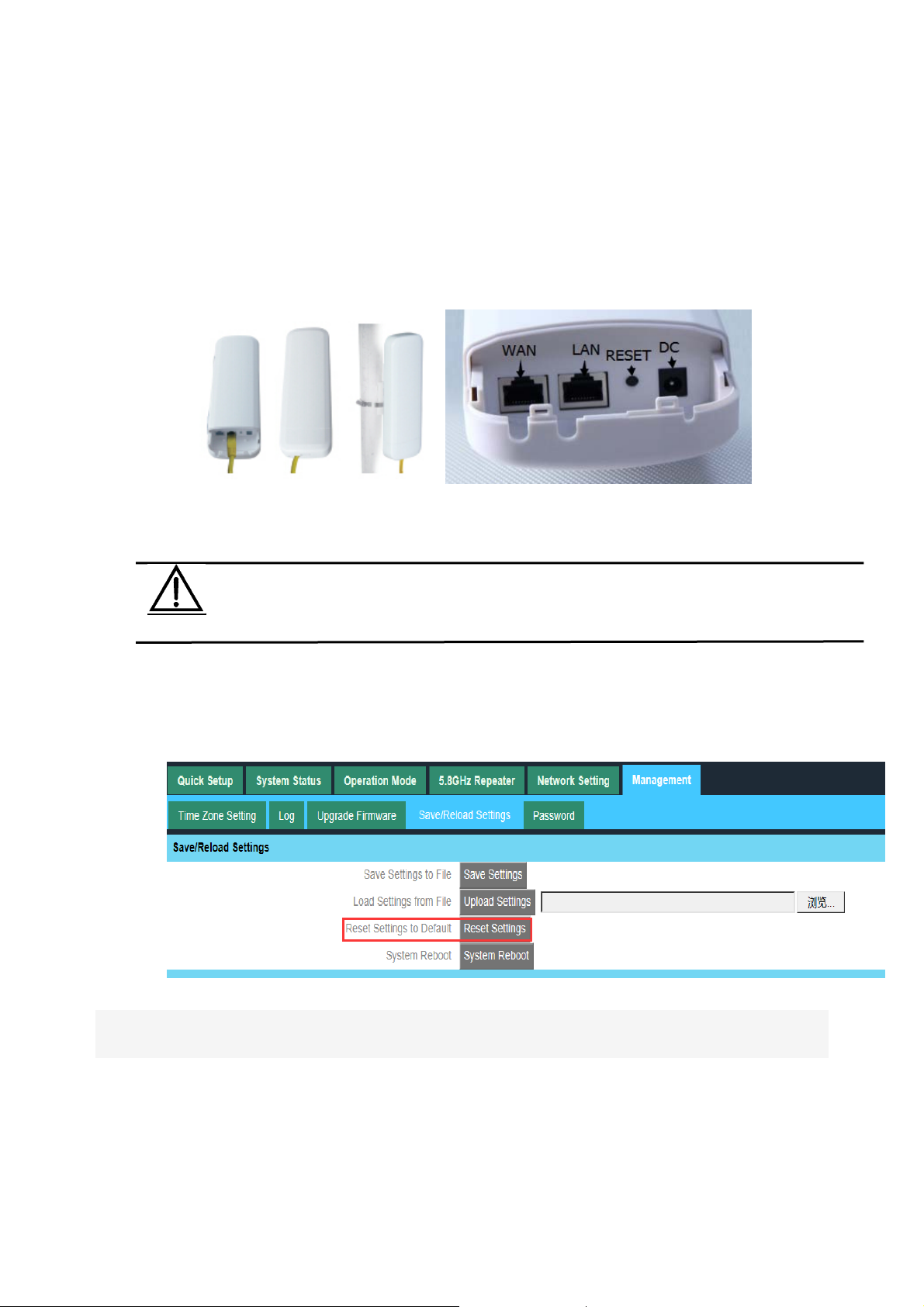
1st Connection and Power Supply
1st: Port Connection and power supply
Instruction of different port:
P1 CPE Port Connection
Please use a power supply of 12V DC adapter or 24V POE adapter, WAN / LAN port is the PoE Port.
Pls make sure the CPE’s power supply is normal in reset process, or the CPE will be
Pay Attention
Reset:
There are two ways to reset the CPE:
1. CPE Manage page: Click “Management”, then “Save/Reload Settings”, then click“Reset Settings”to
finish the CPE Reset
damaged and can’t reboot
P2 CPE Reset
2. Press the Reset Button on CPE more than 15 seconds, then release, the device will reboot and restore to
factory settings
The connection way of CPE, PoE Adapter and PC:
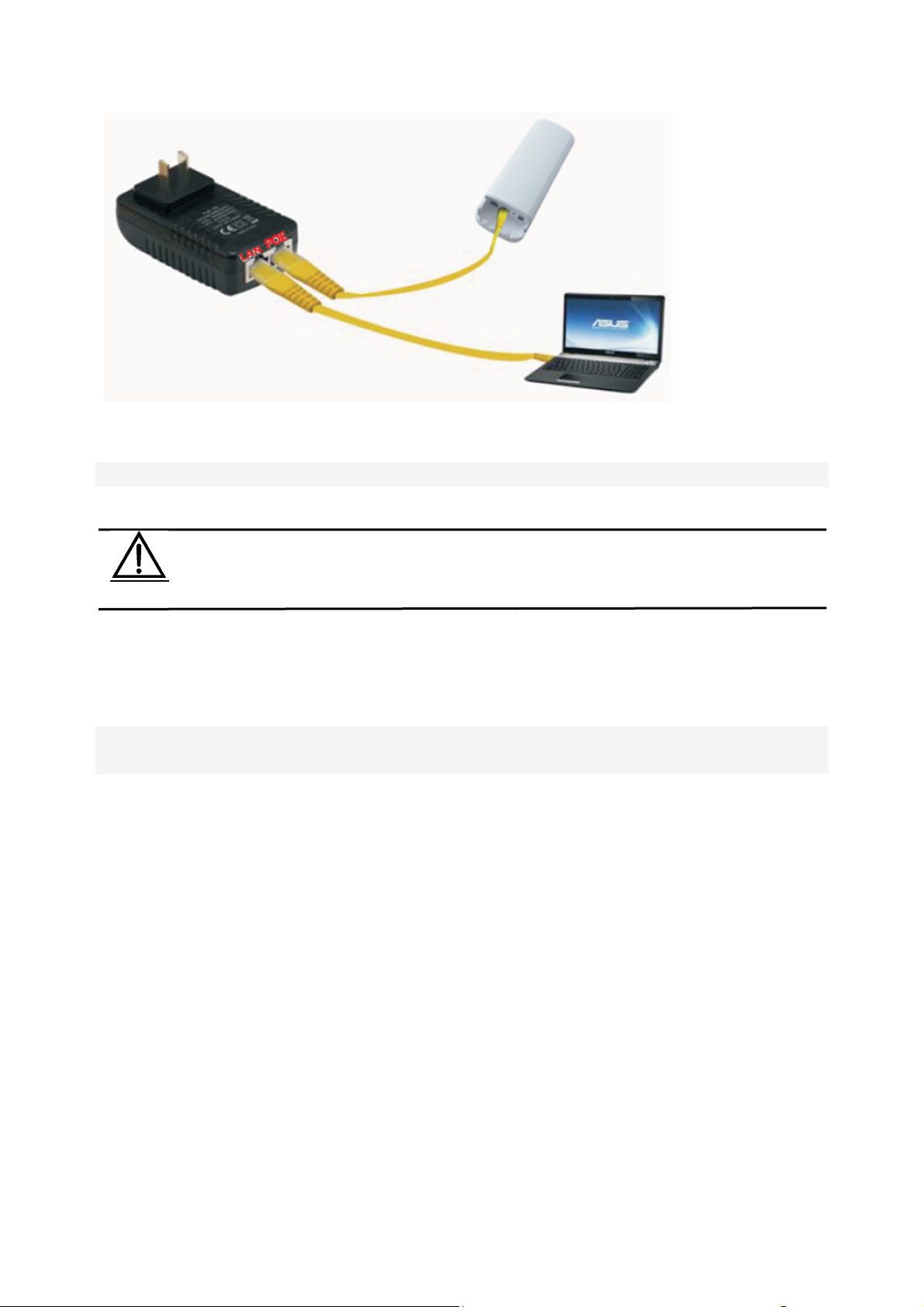
P3 Connection diagram of CPE and PoE adapter
Incorrect Connection or the use power adapter and PoE adapter not from our
Pay Attention
factory , the CPE will be damaged
2nd St ep s: Login
1)Connect the CPE with computer as P2 picture
2)Configure the PC’s local connection IP address as 192.168.188.X (X is number from 2 to 254), subnet mask is
255.255.255.0, follow P4 and P5 to finish.
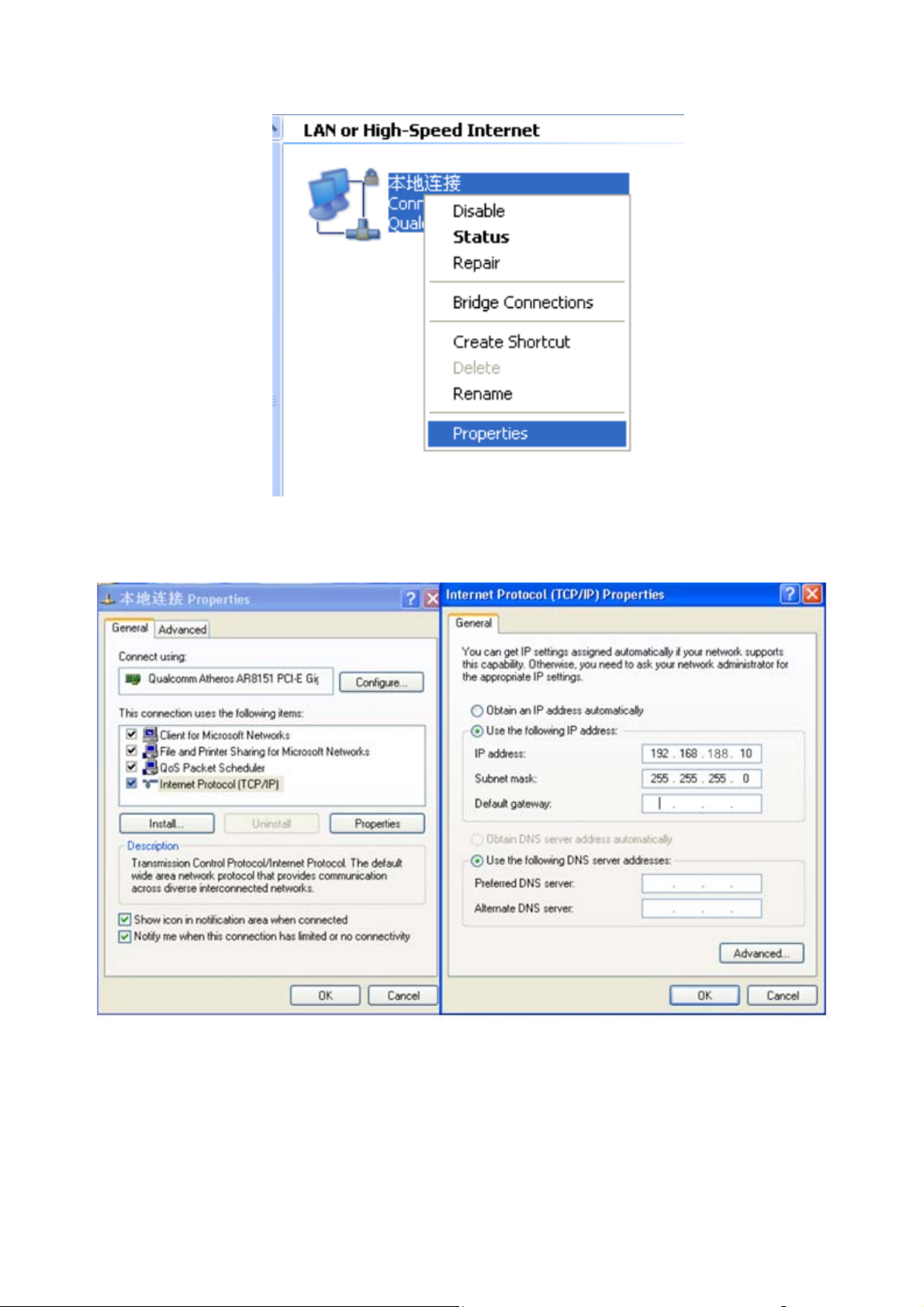
P4 Setting of computer’s IP address
P 5 Setting of computer’s IP address
3) Input 192.168.188.253 into IE browser, then pop up the login page, the default login user name: Admin,
Passwords: admin, pls do following P5
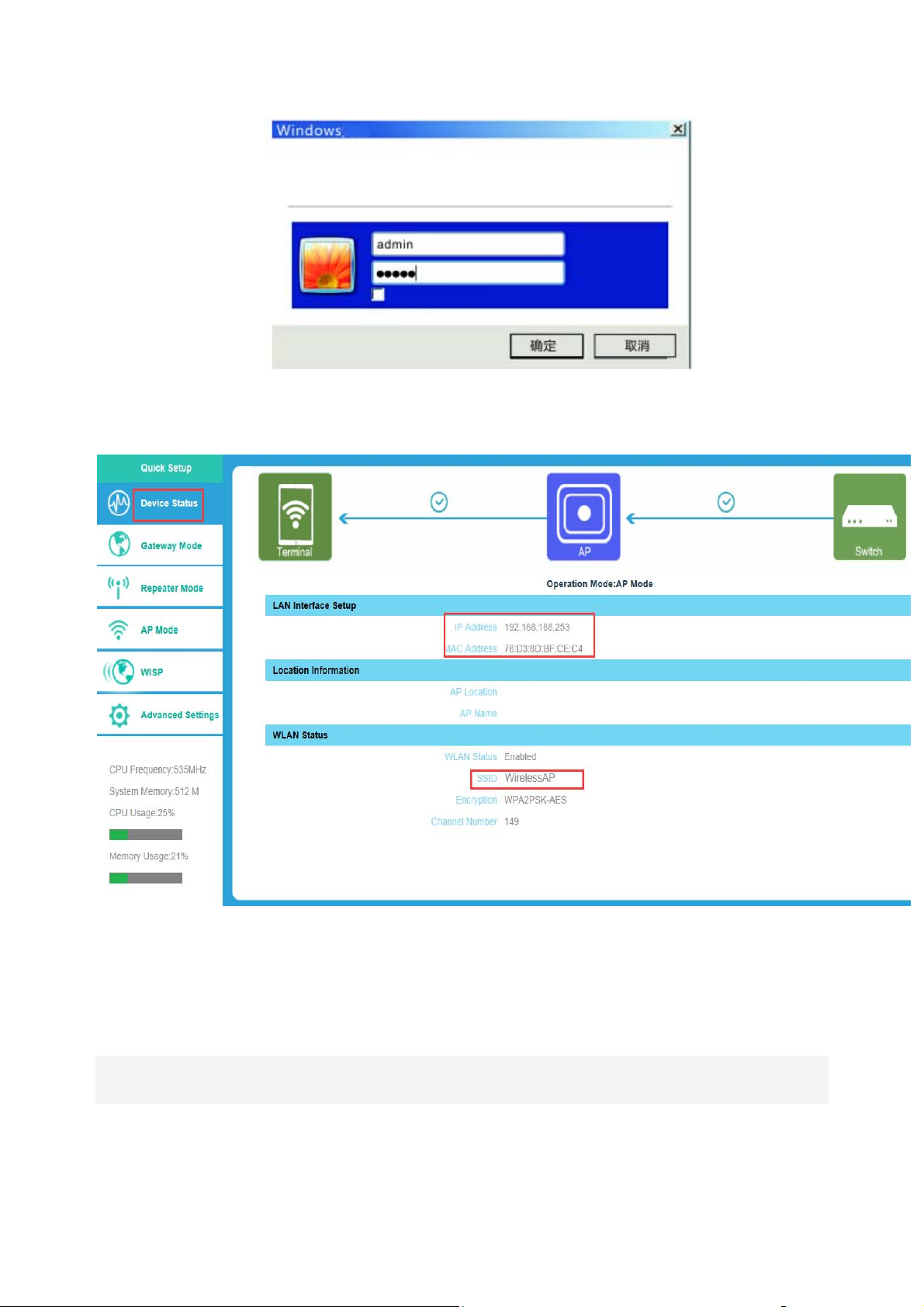
4) After login, then P6 Device Status will be showed:
P6 Login
P7: Device Status
There are four operation mode showed on this page:
Gateway mode, Repeater Mode, AP Mode and WISP Mode;
:
3rd
Quickly Configure CPE
① Gateway Mode:
Click “Gateway Mode” under following picture and choose the right WAN access type, then input the right SSID,
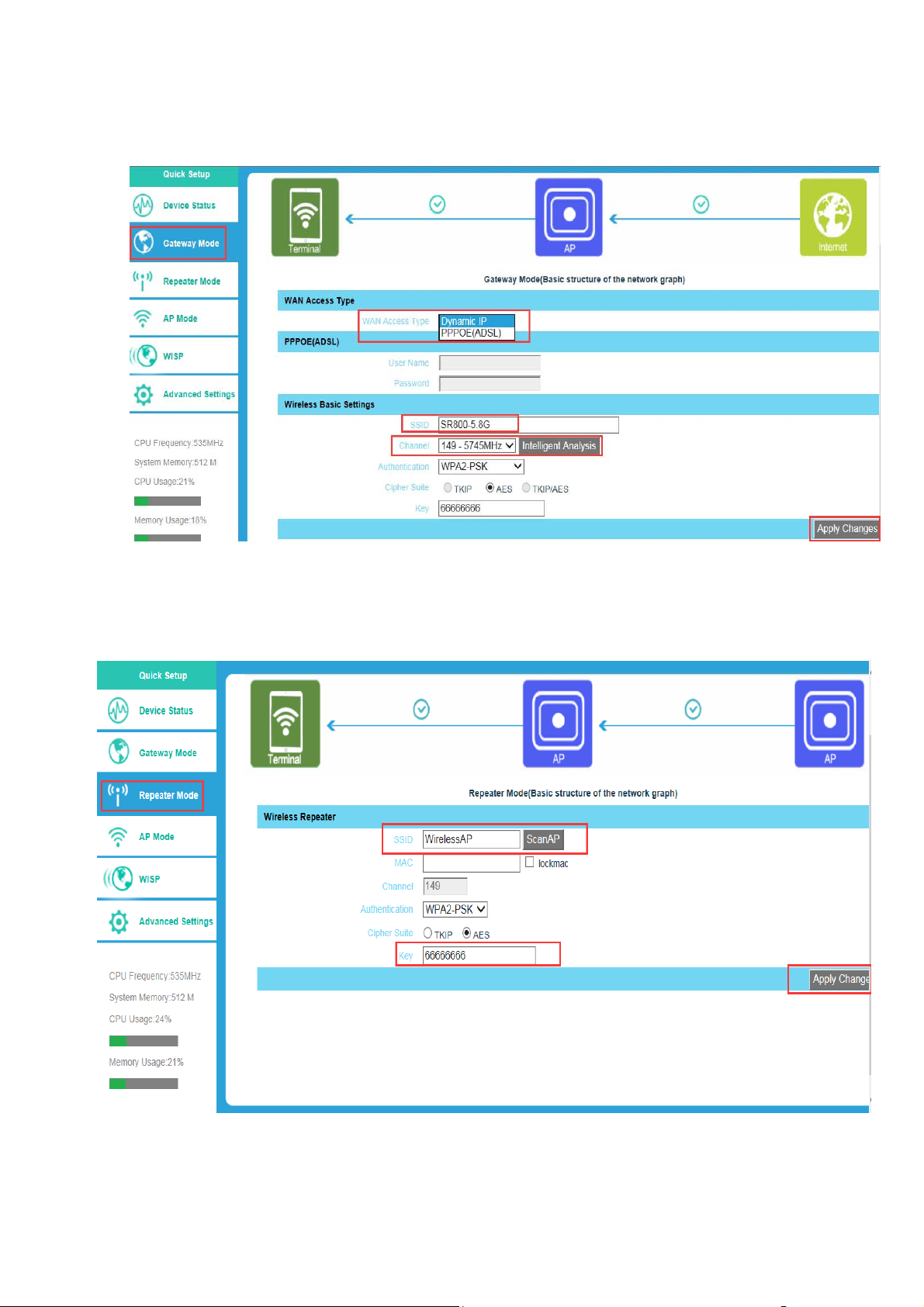
Channel, key as like.
P8 Gateway Mode
② WiFi Repeater and Station operation configuration
A. Login the Web management page, click “ Repeater Mode”, then “Scran AP”
P9 Repeater Mode
B. Select the AP’s SSID want to bridge, take SR800-5.8G for exampl e.
