Pro Nets Technology WR514A User Manual
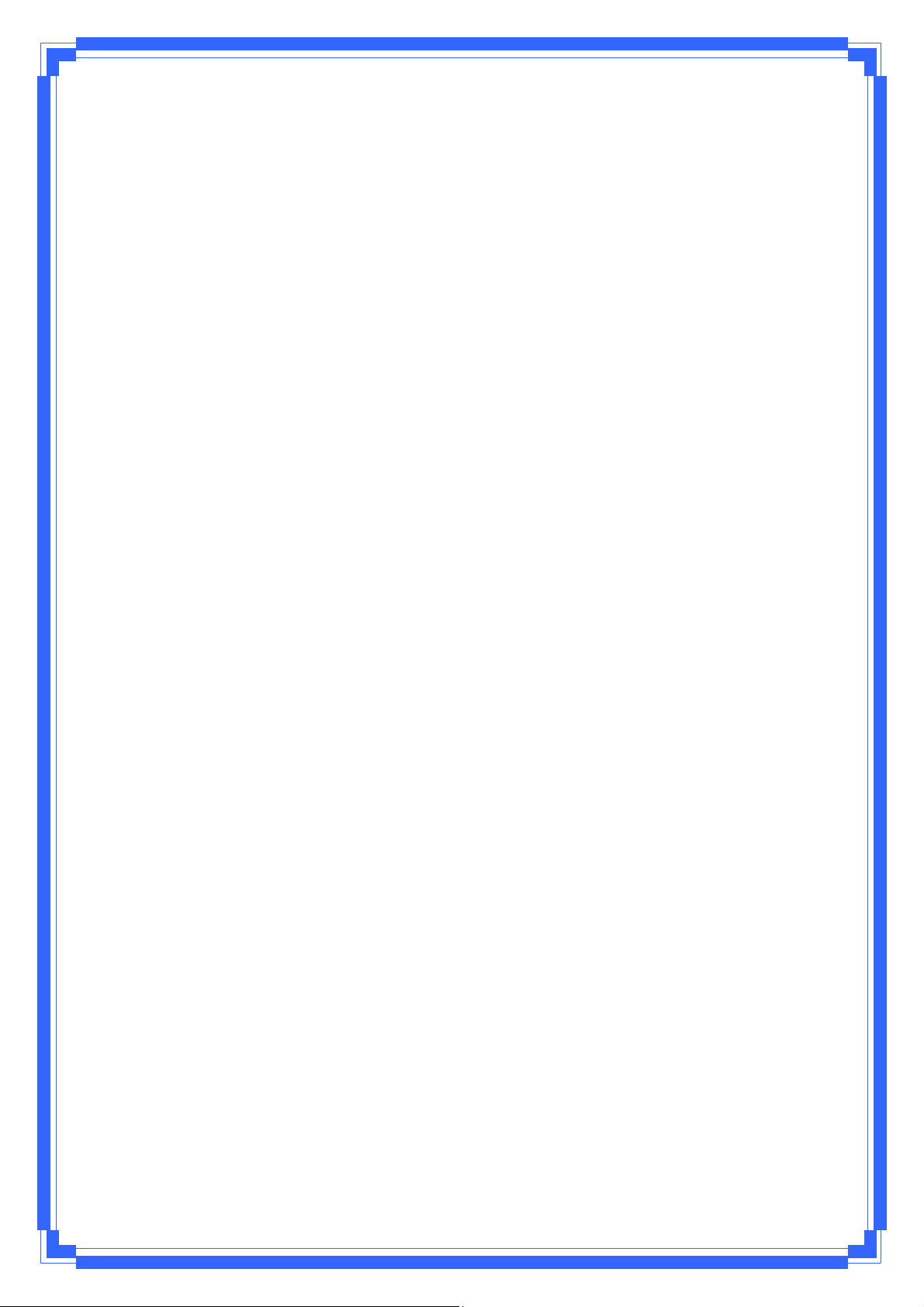
Wireless Access Point Router
User’s Manual
(For SOHO Users)
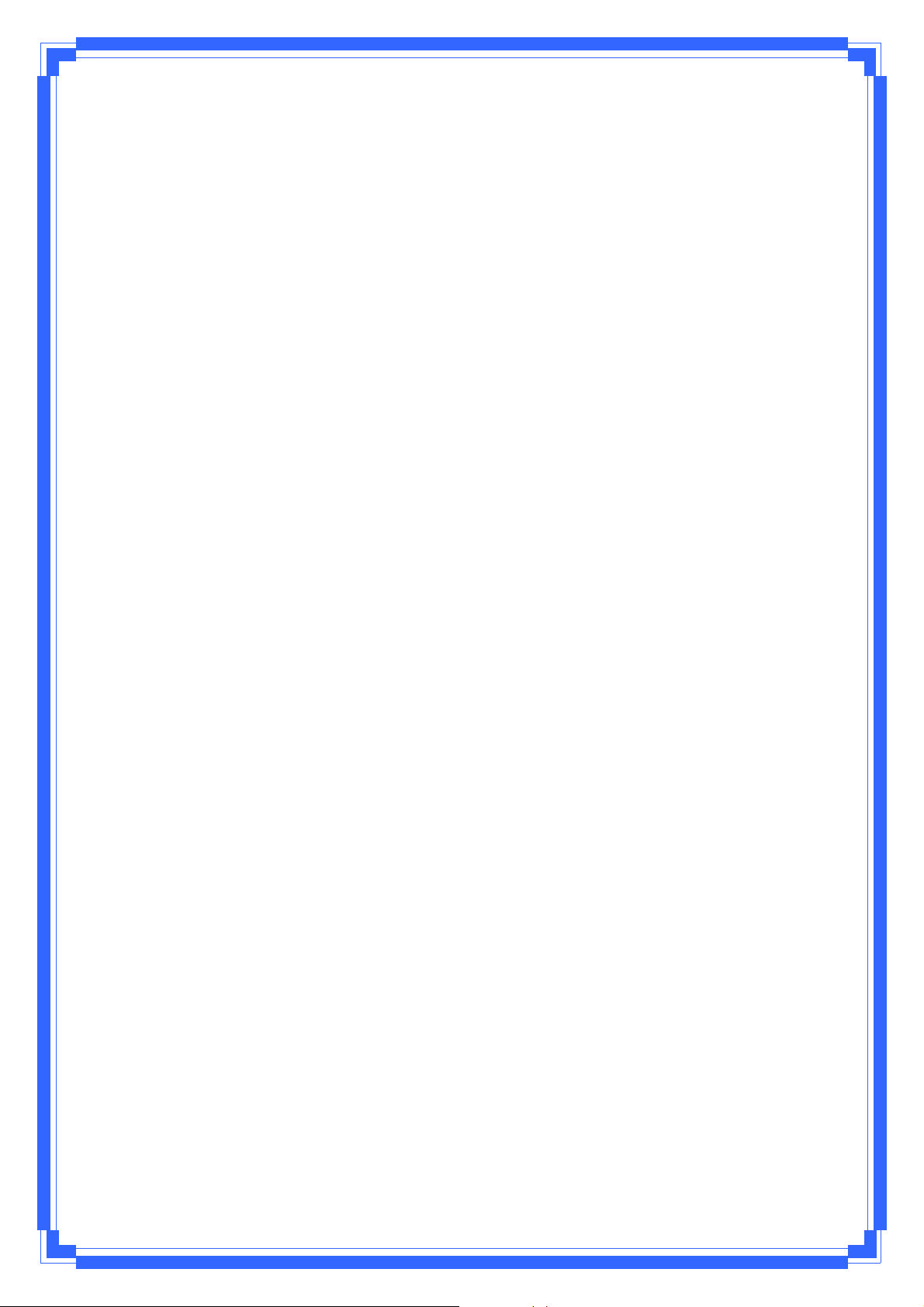
FCC Warning
This equipment has been tested and found to comply with the limits for a Class C digital
device,
pursuant to part 15 of the FCC Rules. These limits are designed to provide reasonable
protection against harmful interference in a residential installation. This equipment generates,
uses, and can radiate radio frequency energy and, if not installed and u sed in a ccordan ce with
the instructions, may cause harmful interference to radio communi cation. Ho we ver, there is no
guarantee that interference will not occur in a particular installation. If this equipment does
cause harmful interference to radio or television reception, which can be determined by turning
the equipment off and on, the user is encouraged to try to correct the interference by one or
more of the following measures:
- Reorient or relocate the receiving antenna.
- Increase the separation between the equipment and receiver.
- Connect the equipment into an outlet on a circuit different from that to which
- Consult the dealer or an experienced radio/TV technician for help. the receiver is
connected.
FCC Caution: Any changes or modifications not expressly approved by the party responsible
for compliance could void the user’s authority to operate this equipment.
This device complies with Part 15 of the FCC Rules. Operation is subject to the following two
conditions: (1) This device may not cause harmful interference, and (2) this device must
accept any interference received, including interference that may cause undesired operation.
NOTE: All Telecom and safety Tests only include this content hardware device only.
IMPORTANT NOTE:
FCC Radiation Exposure Statement:
This equipment complies with FCC radiation exposure limits set forth for an uncontrolled
environment. This equipment should be installed and operated with a minimum distance of
about eight inches (20cm) between the radiator and your body.
This transmitter must not be co-located or operated in conjunction with any other antenna or
transmitter.
Modular Approval Statement:
This device is intended to be used only for OEM integrator under the following conditions:
1) The antenna must be installed such that 20 cm is maintained between the antenna and
users, and
2) The transmitter module may not be co-located with any other transmitter or antenna.
1
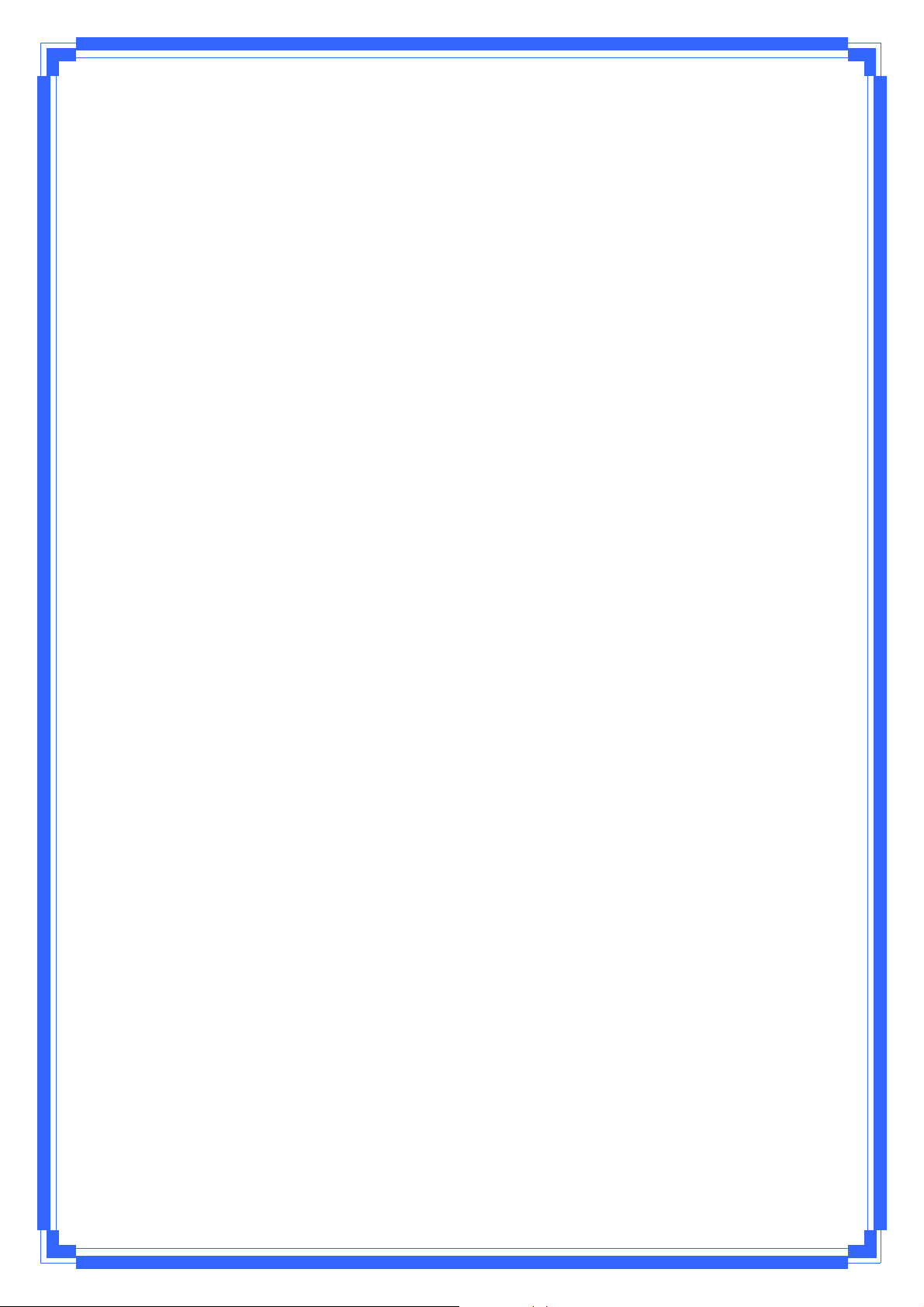
IMPORTANT NOTE:
In the event that these conditions cannot be met (for example certain laptop configurations or
co-location with another transmitter), then the FCC authorization is no longer considered valid
and the FCC ID cannot be used on the final product. In these circumstances, the OEM
integrator will be responsible for re-evaluating the end product (including the tran smitter) and
obtaining a separate FCC authorization.
CE Mark Warning
This is a Class B product. In a domestic environment, this product may cause radio interference, in which
case the user may be required to take adequate measures.
Copyright
2008 All Rights Reserved.
No part of this document can be copied or reproduced in any fo rm without written co nsent from
the company.
Trademarks:
All trade names and trademarks are the properties of their respective companies.
2
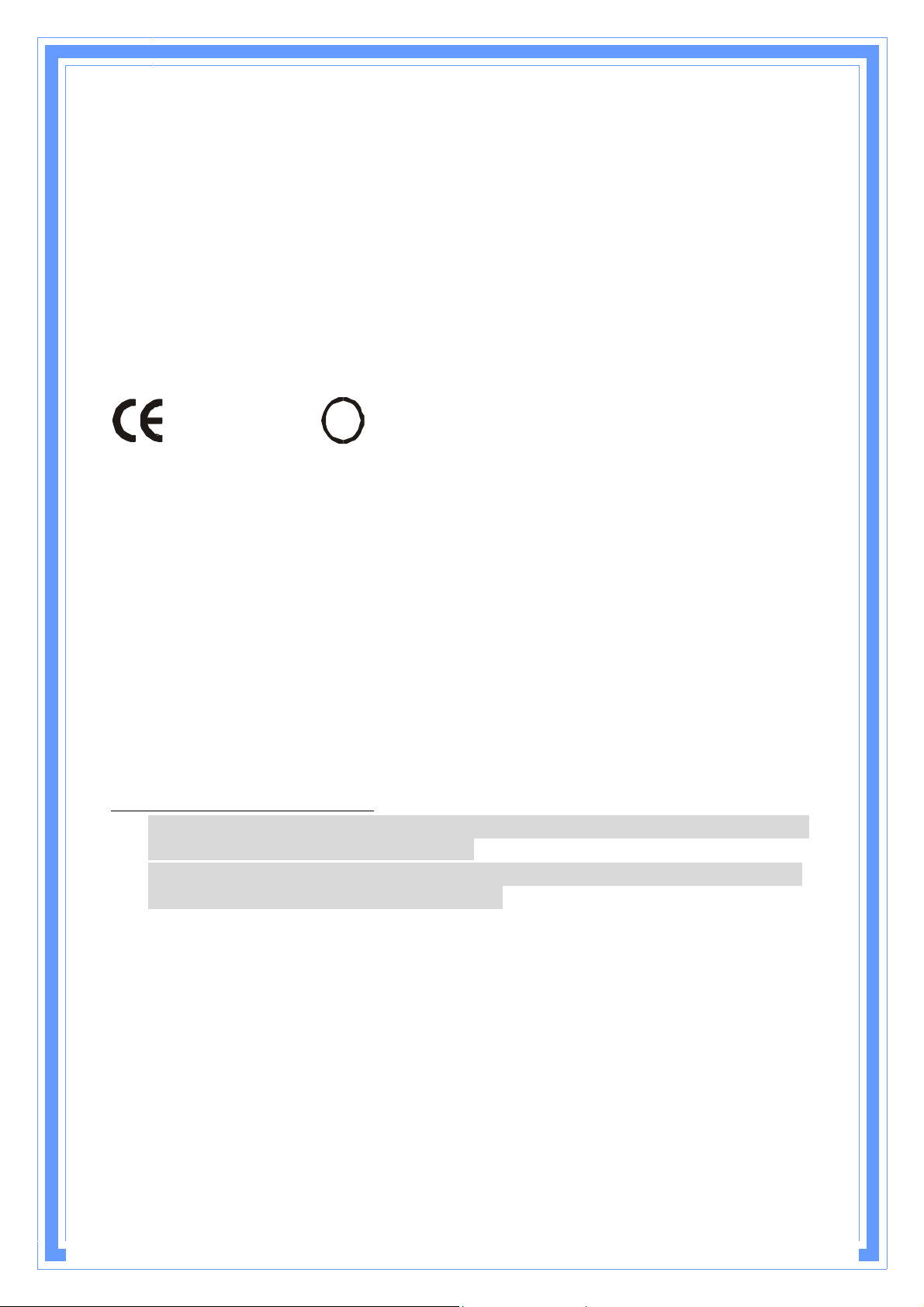
You are cautioned that changes or modifications not expressly approved by the party responsible for compliance could void your
!
0984
authority to operate the equipment.
FCC RF Radiation Exposure Statement:
1. This Transmitter must not be co-located or operating in conjunction with any other antenna or transmitter.
2. This equipment complies with FCC RF radiation exposure limits set forth for an uncontrolled environment. This equipment
should be installed and operated with a minimum distance of 20 centimeters between the radiator and your body.
This device complies with Part 15 of the FCC Rules. Operation is subject to the following two conditions: (1) this device may
not cause harmful interference and (2) this device must accept any interference received, includ in g int erference t hat may cause
undesired operation
Is herewith confirmed to comply with the requirements set out in the Council Directive
on the Approximation of the Laws of the Member States relating to Electromagnetic
Compatibility (2004/108/EC), Low-voltage Directive (96/68/EEC),
the procedures given in European Council Directive 99/5/EC and 2004/104/EC.
The equipment was passed. The test was performed according to the following
European standards:
l EN 300 328 V.1.7.1
l EN 301 489-1 V.1.6.1 / EN 301 489-17 V.1.2.1
l EN 301 893 V.1.2.3
l EN 50385
l EN 60950-1
Regulatory statement (R&TTE)
l European standards dictate maximum radiated transmit power of 100mW EIRP
and frequency range 2.400-2.4835GHz;
l In France, the equipment must be restricted to the 2.4465-2.4835GHz frequency
range and must be restricted to indoor use.
Operation of this device is subjected to the following National regulations and may be
prohibited to use if certain restriction should be applied.

Table of Contents
Introduction....................................................................................................5
Features .................................................................................................5
Package Contents .................................................................................7
LEDs Indication & Connectors of Wireless Router ............................7
System Requirements...........................................................................8
Installation Instruction..........................................................................8
Logging on to the Wireless Router ..............................................................9
Wireless Router Configuration...................................................................10
Network Map........................................................................................10
Internet Status.............................................................................10
System Status .............................................................................10
Client Status ................................................................................11
Advanced Setup ..................................................................................11
Wireless................................................................................................12
General.........................................................................................12
WPS..............................................................................................13
Wireless MAC Filter.....................................................................14
Professional.................................................................................14
LAN.......................................................................................................15
LAN IP ..........................................................................................15
DHCP Server................................................................................16
Route............................................................................................17
WAN......................................................................................................17
Internet Connection ....................................................................17
Port Trigger..................................................................................19
3
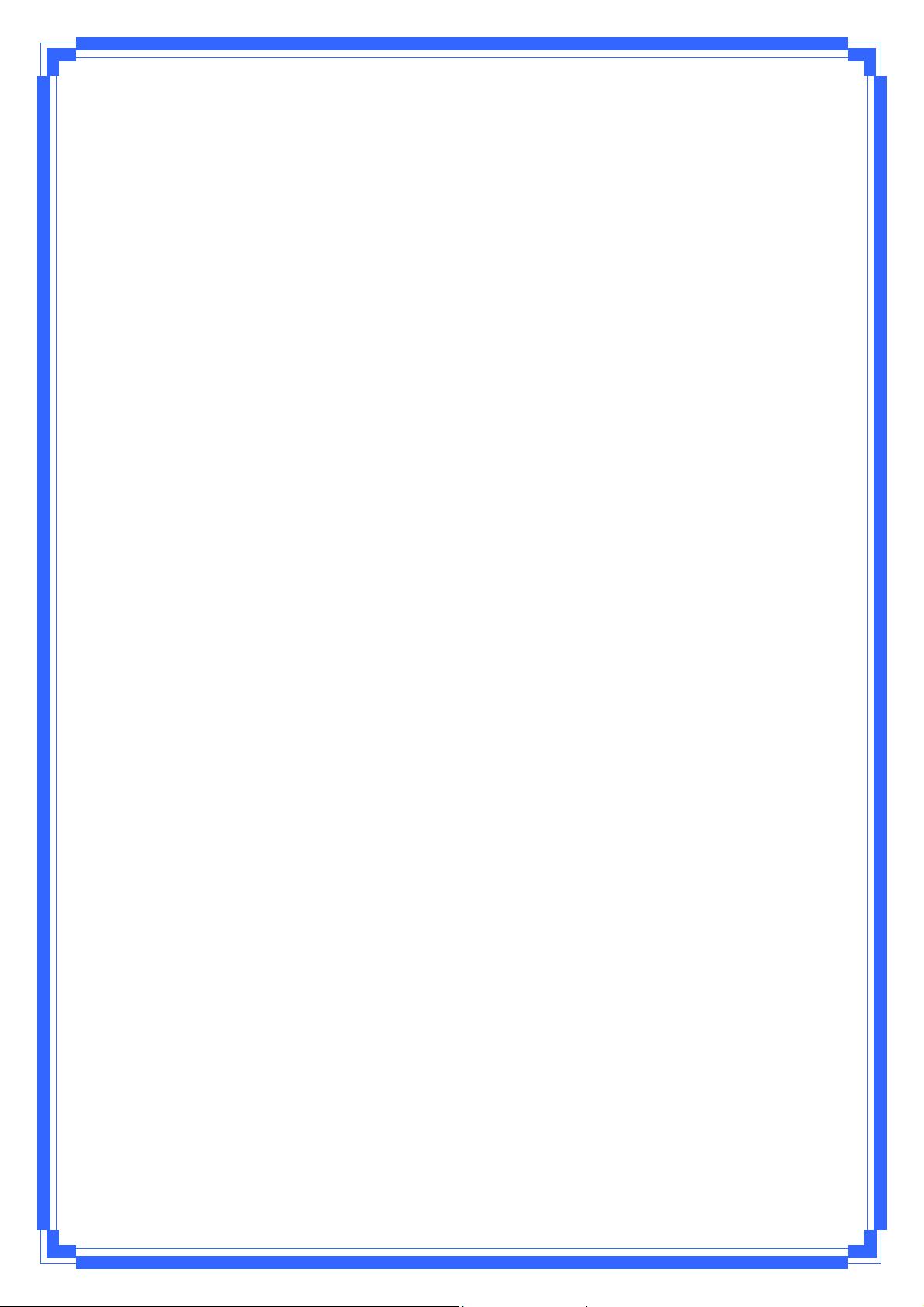
Virtual Server...............................................................................20
DMZ ..............................................................................................21
DDNS............................................................................................21
Firewall.................................................................................................22
General.........................................................................................22
URL Filter.....................................................................................24
MAC Filter....................................................................................24
LAN to WAN Filter.......................................................................25
Administration.....................................................................................26
System .........................................................................................26
Firmware Upgrade.......................................................................26
Restore/Save/Upload Setting.....................................................27
System Log..........................................................................................27
General Log.................................................................................27
Routing Table ..............................................................................28
4
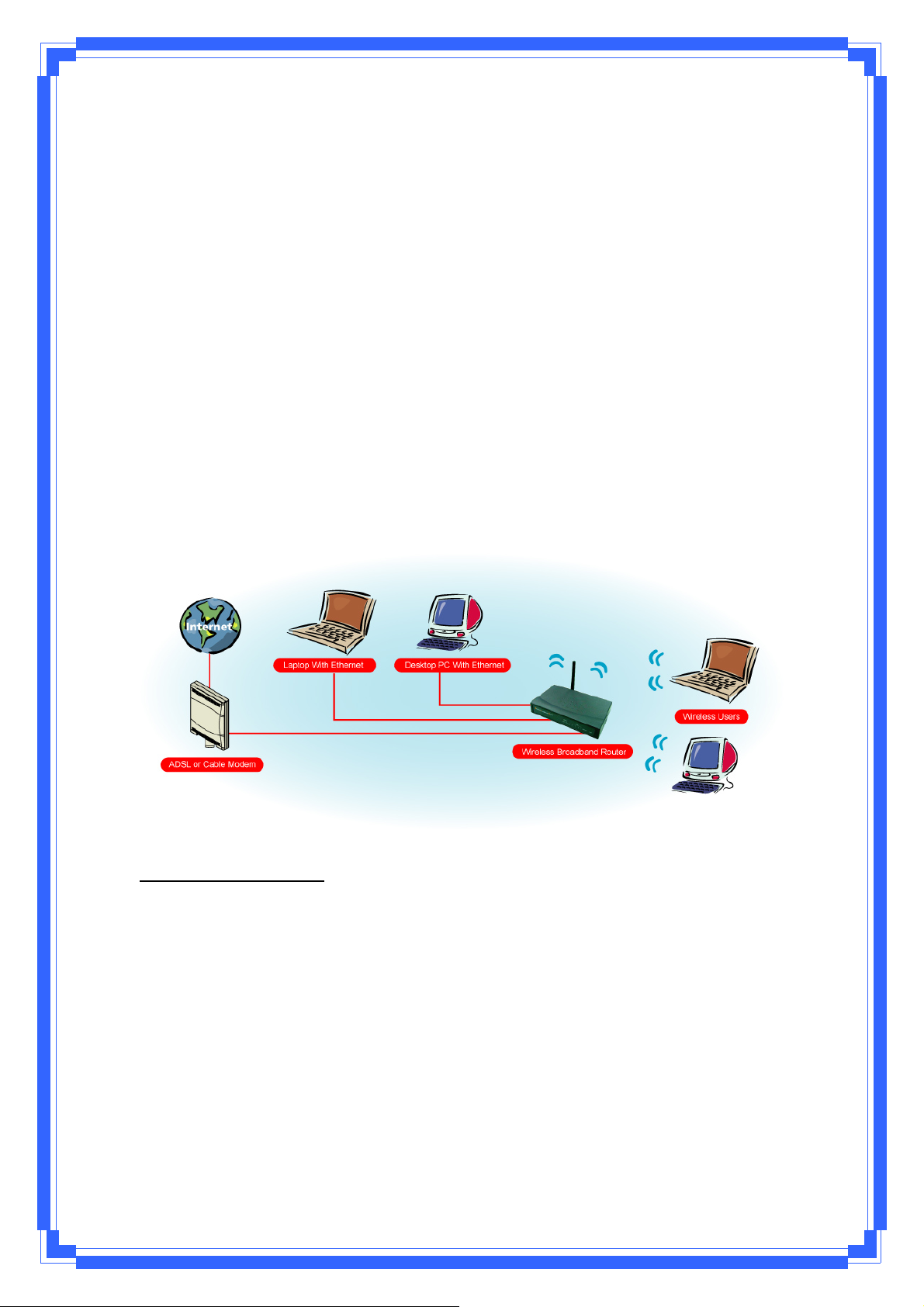
Introduction
Thank you for purchasing the Wireless 11g Access Point (AP) Router. This Wireless AP
Router, IEEE 802.11g standard compliant, is a high quality and reliable Internet routing and
security device, enables multiple users to share the Broadband Internet connection with or
without wires through a Cable or DSL modem. Simply install the router, connect to Cable/DSL
modem, and surf Internet without extra efforts. Acting as a 10/100Mbps 4-port Ethernet
switch as well, the router, with all ports supporting MDI/MDIX, allows you to use CAT5 cable to
uplink to other routers/switches.
The Wireless 11g AP Router is featured with advanced security technology, supporting WEP,
WPA-PSK, WPA (Wi-Fi Protected Access) TKIP/AES, WPA2 and WPS. With the router, your
network is armed with the highest levels of protection. The Router provides a total solution
for the Small and Medium-sized Business (SMB) and the Small Office/Home Office (SOHO)
markets, giving you an instant network today, and the flexibility to handle tomorrow's
expansion and speed.
Features
Internet Access Features
‧ Shared Internet Access: All users on the LAN or WLAN can access the Internet
through the Wireless Router, using only a single external IP address. The local
(invalid) IP addresses are hidden from external sources. This process is called NAT
(Network Address Translation).
‧ DSL and cable modem Support: The Wireless Router has a 10/100BaseT Ethernet
WAN port for connecting a DSL or cable modem. All popular DSL and cable
modems are supported.
‧ PPPoE and PPTP Support: The Internet (WAN port) connection supports PPPoE
(PPP over Ethernet) and PPTP (Point-to-Point Tunneling Protocol), as well as “Direct
Connection” type services.
5
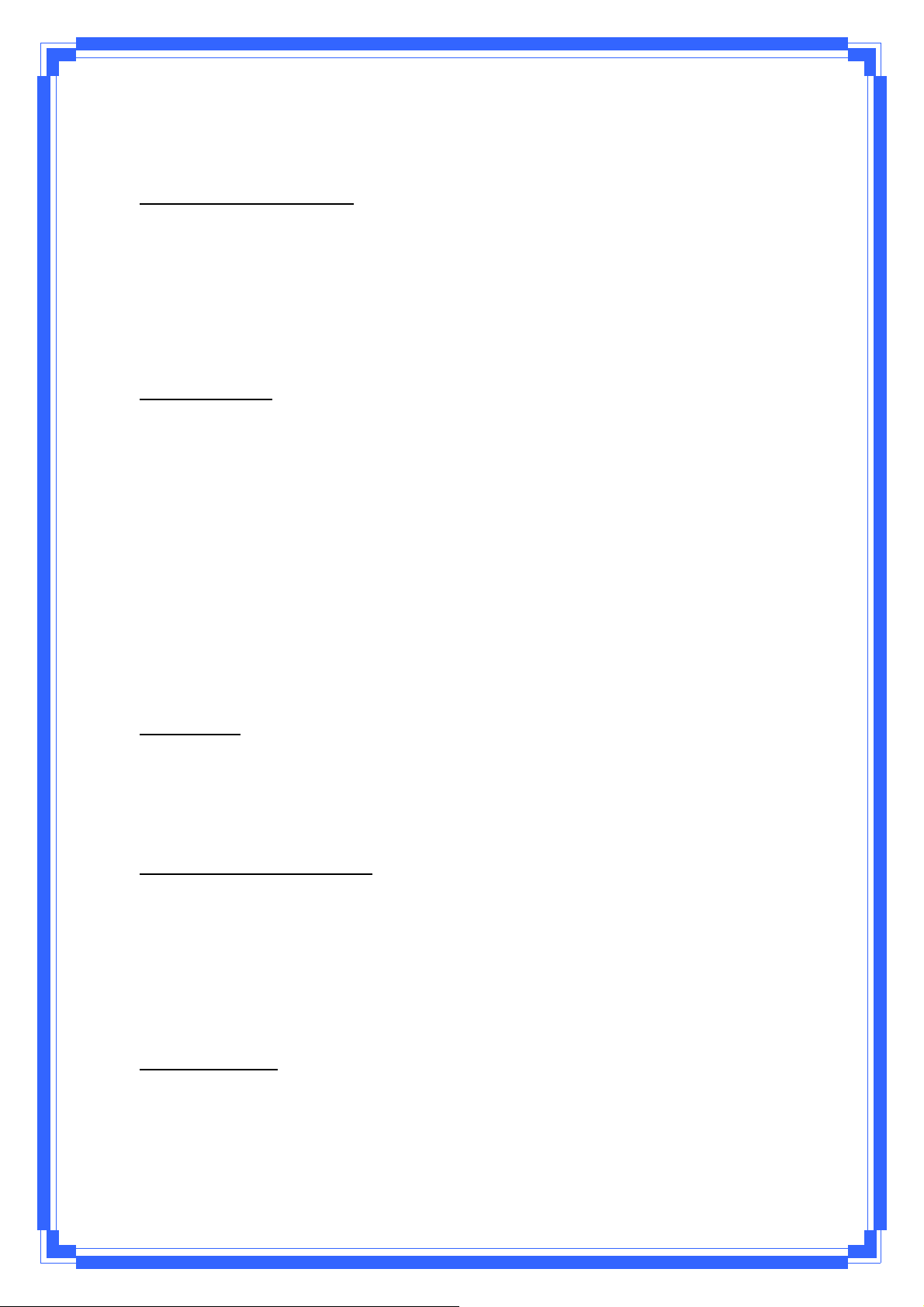
‧ Fixed or Dynamic IP Address: On the Internet (WAN port) connection, the Wireless
Router supports both Dynamic IP address (IP address is allocated on connection)
and Fixed IP address.
Advanced Internet Functions
‧ Conferencing & Telephony Applications: Internet Telephony and Conferencing
applications are supported.
‧ DMZ: One PC on your local LAN can be configured to allow unrestricted 2-way
communication with Servers or individual users on the Internet.
‧ URL Filter: Use the URL Filter to block access to undesirable Web sites by LA N users,
or Wireless LAN users.
Wireless Features
‧ Compliant with IEEE 802.11g standard.
‧ Up to 54Mbps data transfer rates (wireless)
‧ Backward compatible with IEEE802.11b (at 11Mbps)
‧ WEP Support: Support 64/128 bit WEP (Wired Equivalent Privacy) encryption.
‧ WPA Support: Support WPA-PSK Pass Phrase, and WPA TKIP/AES Data
Encryption.
‧ WPA2 Support: Support WPA2 TKIP/AES.
‧ WPS Support
‧ Access Control: This feature ensures that only access Wireless Stations that can
access your LAN.
‧ Simple Configuration: All default settings can be changed easily.
LAN Features
‧ 4-Port Ethernet switch : The Wireless Router provides 4 10/100BaseT switchin g ports
‧ DHCP Server Support: This feature provides a dynamic IP address to PCs and other
devices upon request. The Wireless Router can act as a DHCP Server for devices
on your local LAN and WLAN.
Configuration and Management
‧ Easy Setup: Users allow to configure Wireless Router from anywhere on the LAN or
WLAN via WEB browser.
‧ Remote Management: The Wireless Router can be managed from any PC on the
LAN.
‧ UPnP Support: Universal Plug and Play feature. UPnP is supported by Windows ME
or later.
Security Features
‧ Password Protected Configuration: Optional password protection is provided to
prevent unauthorized users from modifying the configuration data and settings.
‧ Wireless LAN Security: Supports 64/128 bit WEP Encryption, WPA-PSK, WPA
TKIP/AES, WPA2 TKIP/AES, and WPS.
6
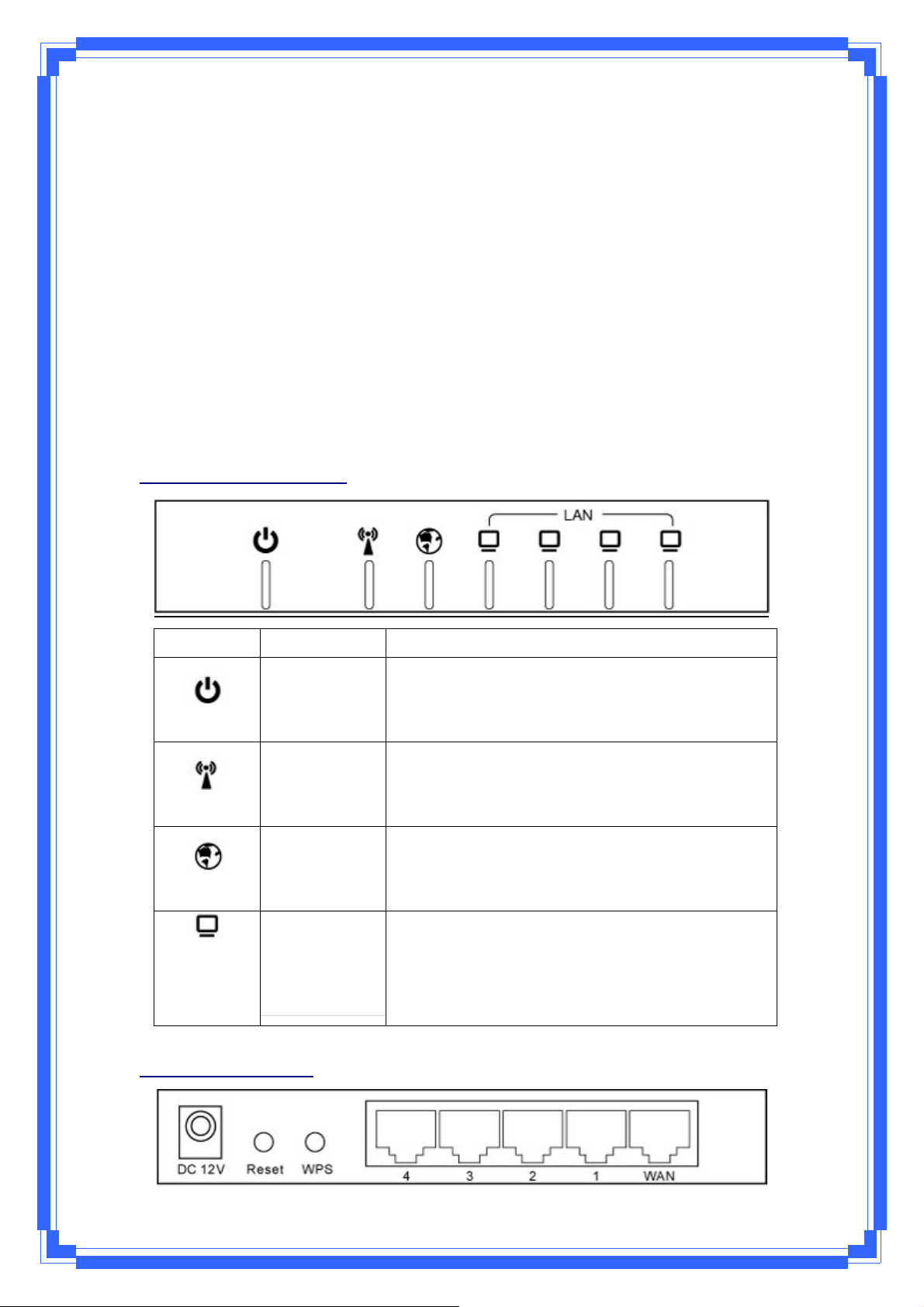
‧ NAT Protection: This feature allows all LAN users to share a single IP address and all
users’ IPs are hidden. From the external viewpoint, there is no network only
Wireless Router exists.
‧ Firewall: All incoming data packets are monitored and all incoming server requests
are filtered.
Package Contents
‧ One Wireless 11g AP Router
‧ One External Power Adapter
‧ One CD including user’s manual
‧ One RJ-45 Ethernet Cable
LEDs Indication & Connectors of Wireless Router
Front Panel LEDs Indication
(1, 2, 3, 4)
LED Light Status Description
PWR
WLAN
WAN
LAN
On
Off
Slow Blinking
Blinking
On
Blinking
On
Blinking
Wireless Router is powered on.
No power.
WLAN is successfully connected.
Data is being sent or received.
WAN port is successfully connected.
Data is being sent or received.
LAN port is successfully connected.
Data is being sent or received.
Back Panel Connectors
7

Button/port Description
DC IN Connect with DC Power Adapter.
Reset Reset configurations to default. Press the button and hold for 10
seconds.
WPS Click WPS button about 2-3 seconds while you are connecting a PC of
wireless adapter with WPS function (you must enable WPS’ PBC
function).
LAN
(1x, 2x, 3x, 4x)
WAN Connect DSL or Cable modem.
Connect LAN systems with RJ-45 cable.
System Requirements
‧ One or more PCs (desktop or notebook) with Ethernet interface.
‧ TCP/IP protocol must be installed on all PCs.
‧ Have valid Internet Access account and a DSL or cable modem.
‧ 10/100BaseT network cables with RJ-45 connectors.
‧ In case to use Wireless Access Point, all Wireless devices must be compliant with
IEEE 802.11b/g.
‧ System with MS Internet Explorer ver. 5.0 or later, or Netscape Navigator ver. 4.7 or
later.
Installation Instruction
1) Power off Wireless Router and DSL/cable modem.
2) Connect systems to the LAN ports on the Wireless Router with straight LAN cables.
3) Connect the DSL or cable modem to the WAN port on the Wireless Router.
4) Power on DSL or cable modem first, then connect power adapter to the power jack
on the Wireless Router and plug the power cable into an outlet.
5) Check LEDs.
a) Once power on Wireless Router, Power LED should be on.
b) LAN LED should be on for each active LAN connection.
c) The WAN LED should be on when the DSL or cable modem is connected.
Warning: Only use the power adapter is provided from this package, use other power adapter
may cause hardware damage.
8
