Pro Nets Technology WA41R User Manual
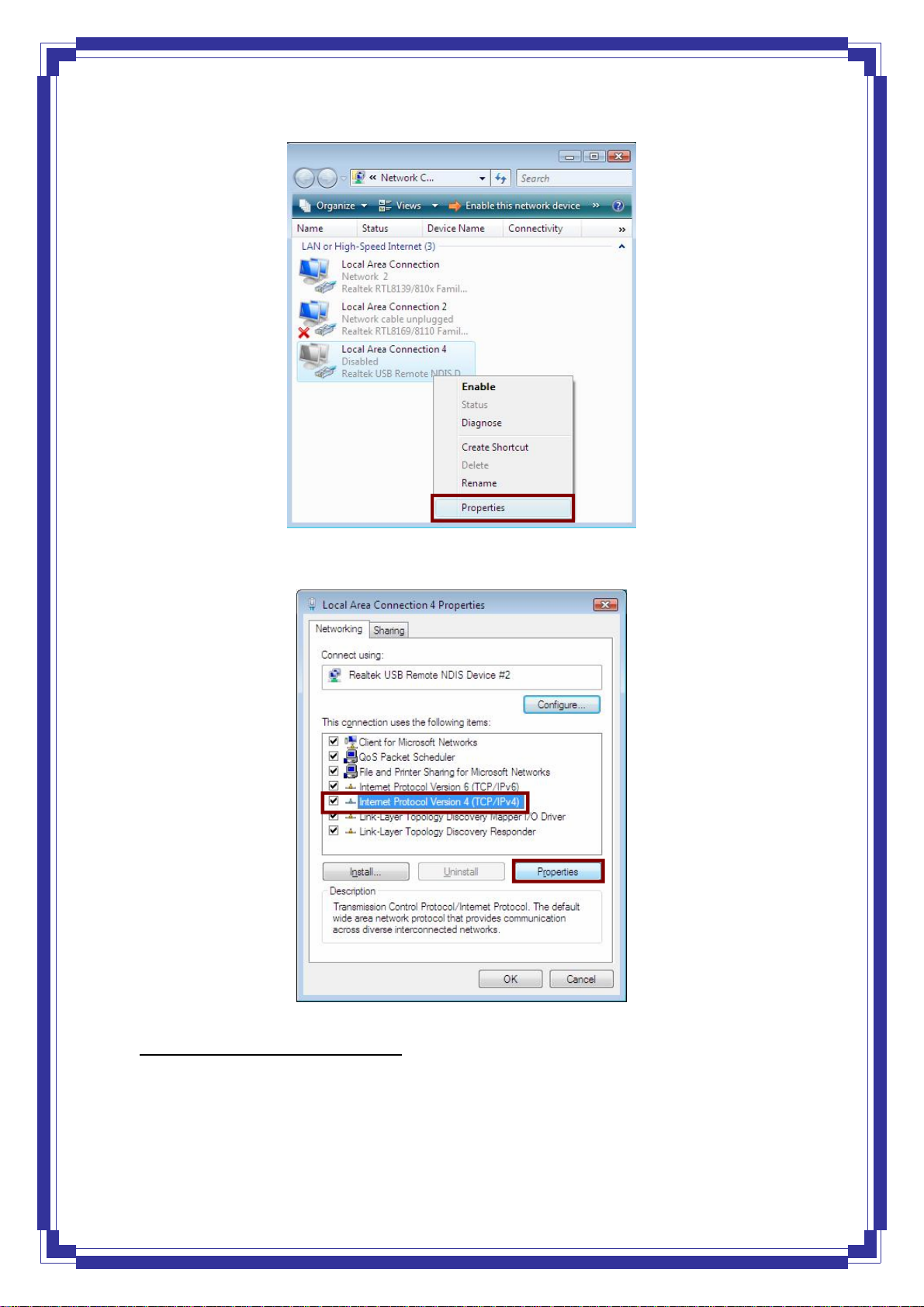
Step 5: Select Internet Protocol Version 4 (TCP/IPv4) then click Properties:
Configure IP address Automatically
Step 6: Select Obtain an IP address automatically and Obtain DNS server address
automatically. Click OK to finish the configuration.
:
19

Configure IP Address Manually
Step 7: Select Use the following IP address and Use the following DNS server
addresses.
:
IP address: Fill in IP address 192.168.1.x (x is a number between 2 to 254).
20
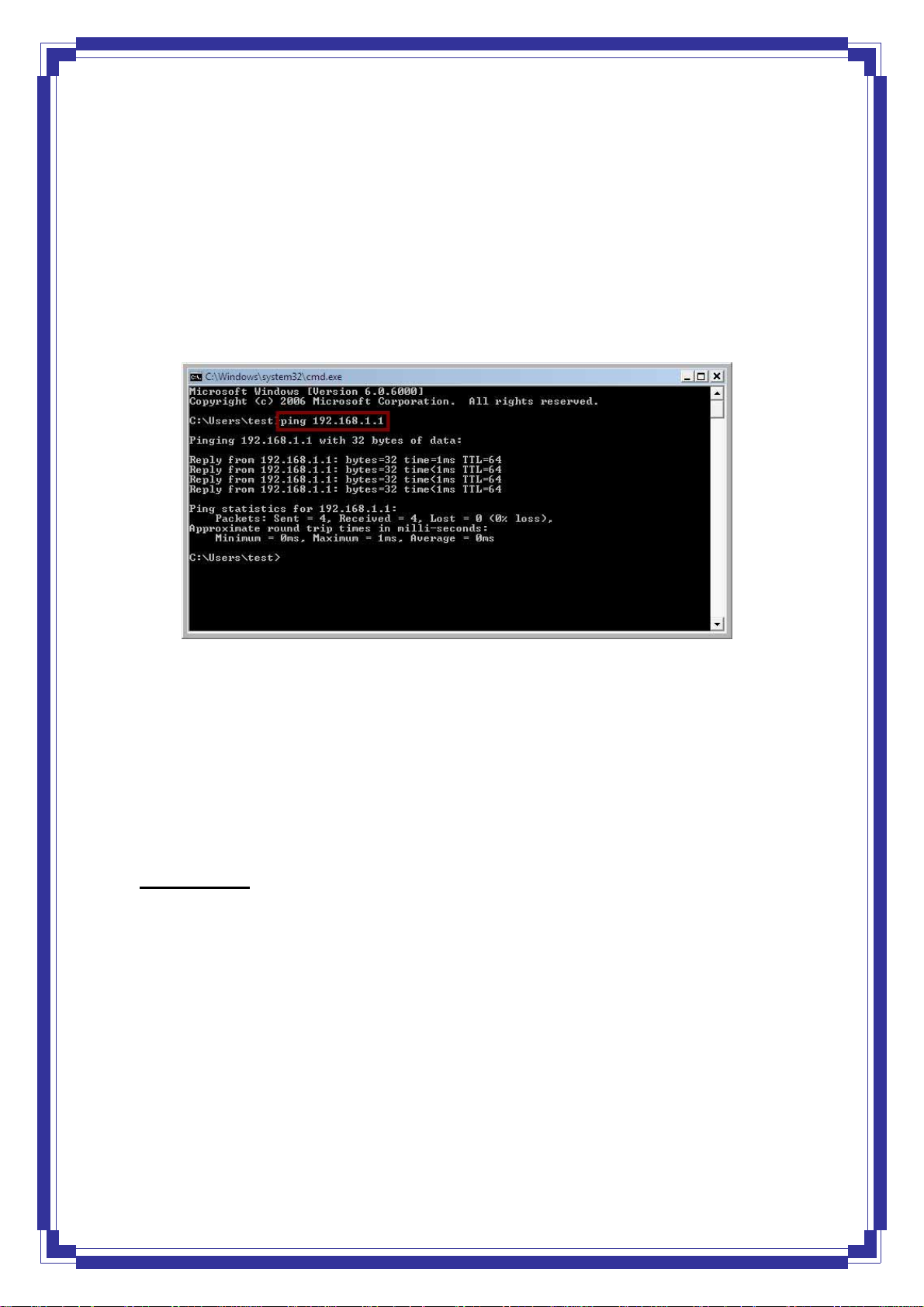
Subnet mask: Default value is 255.255.255.0.
Default gateway: Default value is 192.168.1.1.
Preferred DNS server: Fill in preferred DNS server IP address.
Alternate DNS server: Fill in alternate DNS server IP address.
You can use ping command under DOS prompt to check if you have setup TCP/IP protocol
correctly and if your computer has successfully connected to this router.
1) Type ping 192.168.1.1 under DOS prompt and the following messages will appear:
If the
communication link between your computer and router is not setup correctly, after you type
ping 192.168.1.1 under DOS prompt following messages will appear:
Pinging 192.168.1.1 with 32 bytes of data:
Request timed out.
Request timed out.
Request timed out.
This failure might be caused by cable issue or something wrong in configuration procedure.
For Windows 7
Step 1: Click Start then select Control Panel.
21
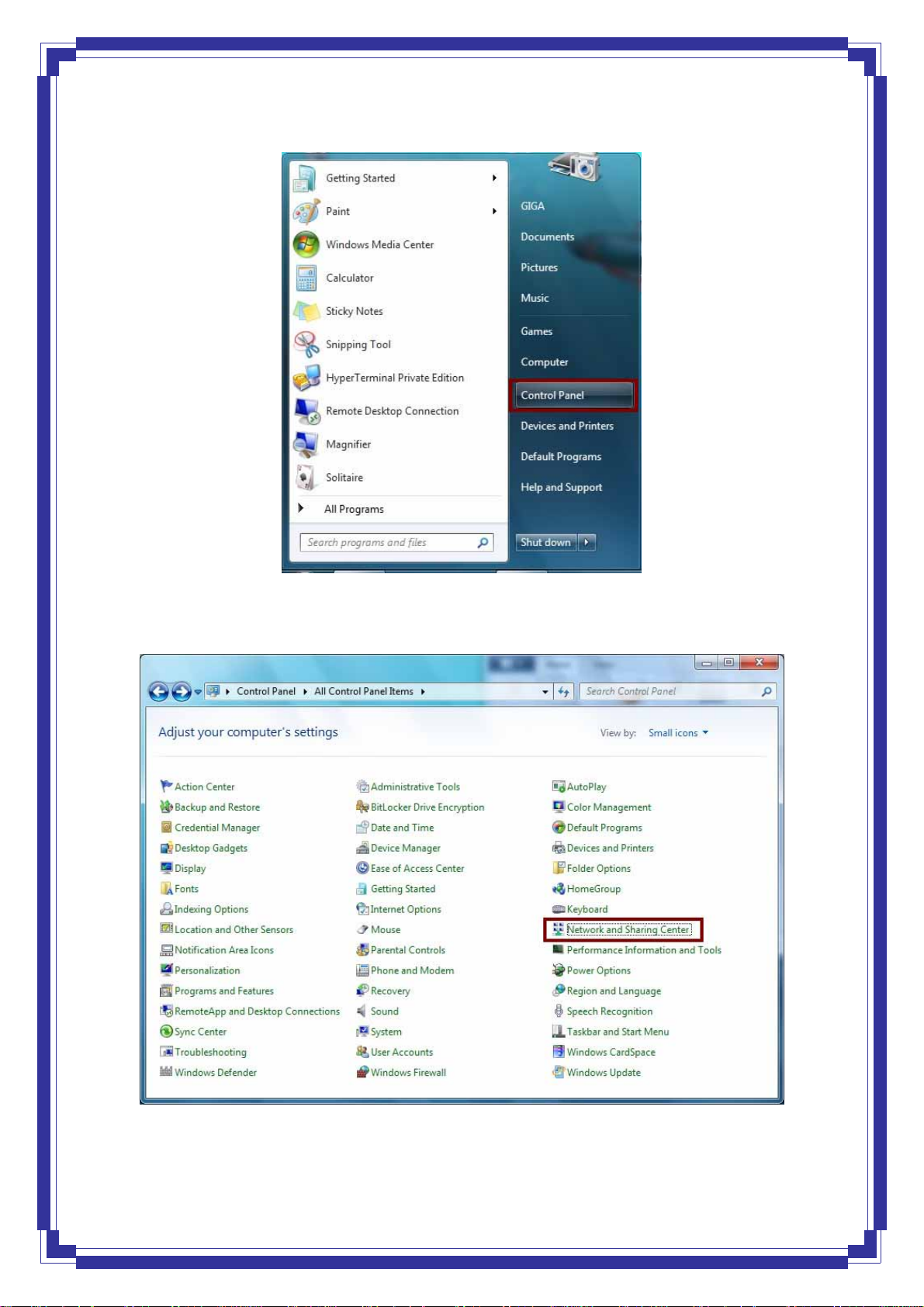
Step 2: Double-click Network and Sharing Center icon.
22
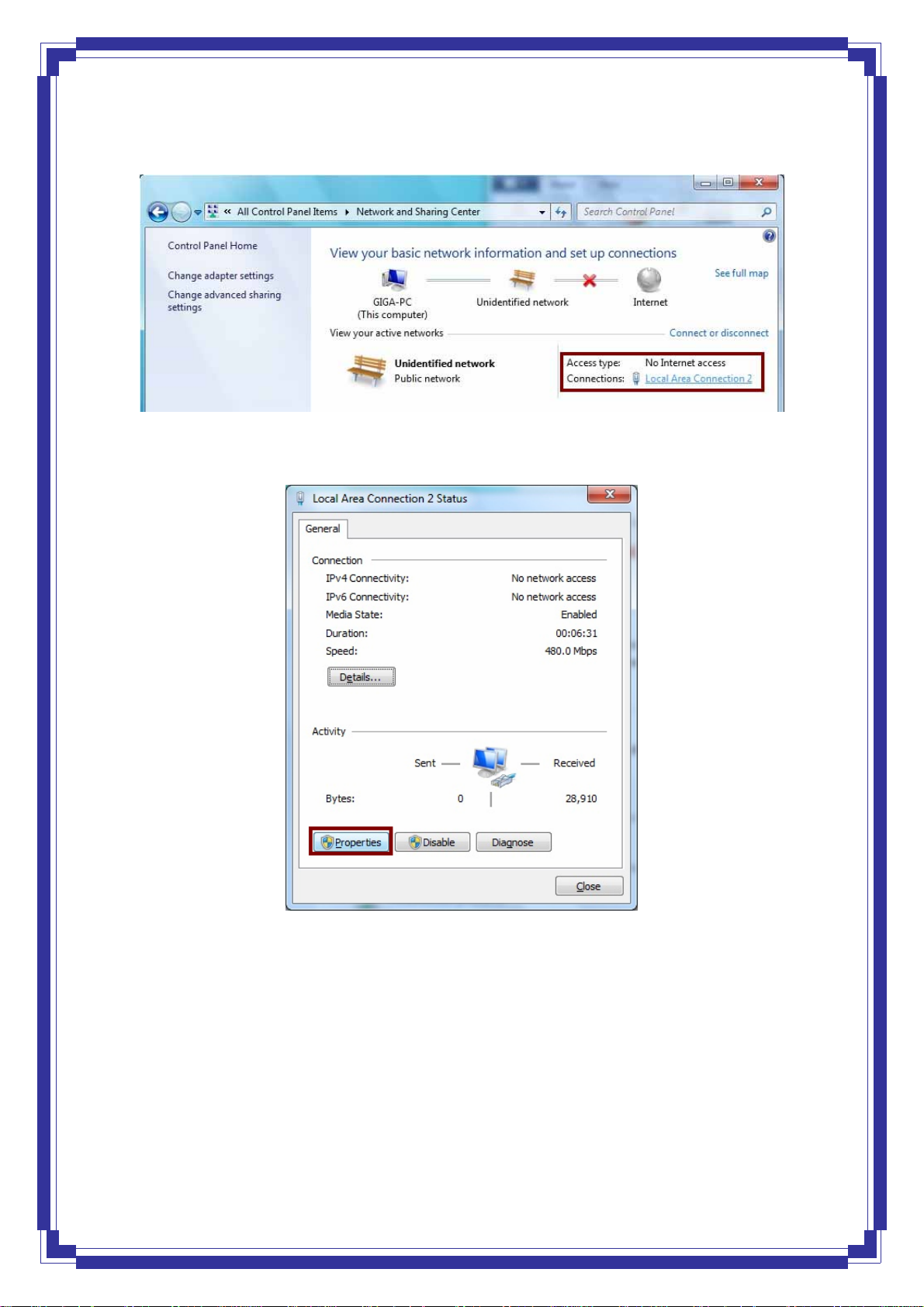
Step 3: Select “Local Area Connection #”. (local network your ADSL hooked up with)
Step 4: Select Properties:
Step 5: Select Internet Protocol Version 4 (TCP/IPv4) then click Properties:
23
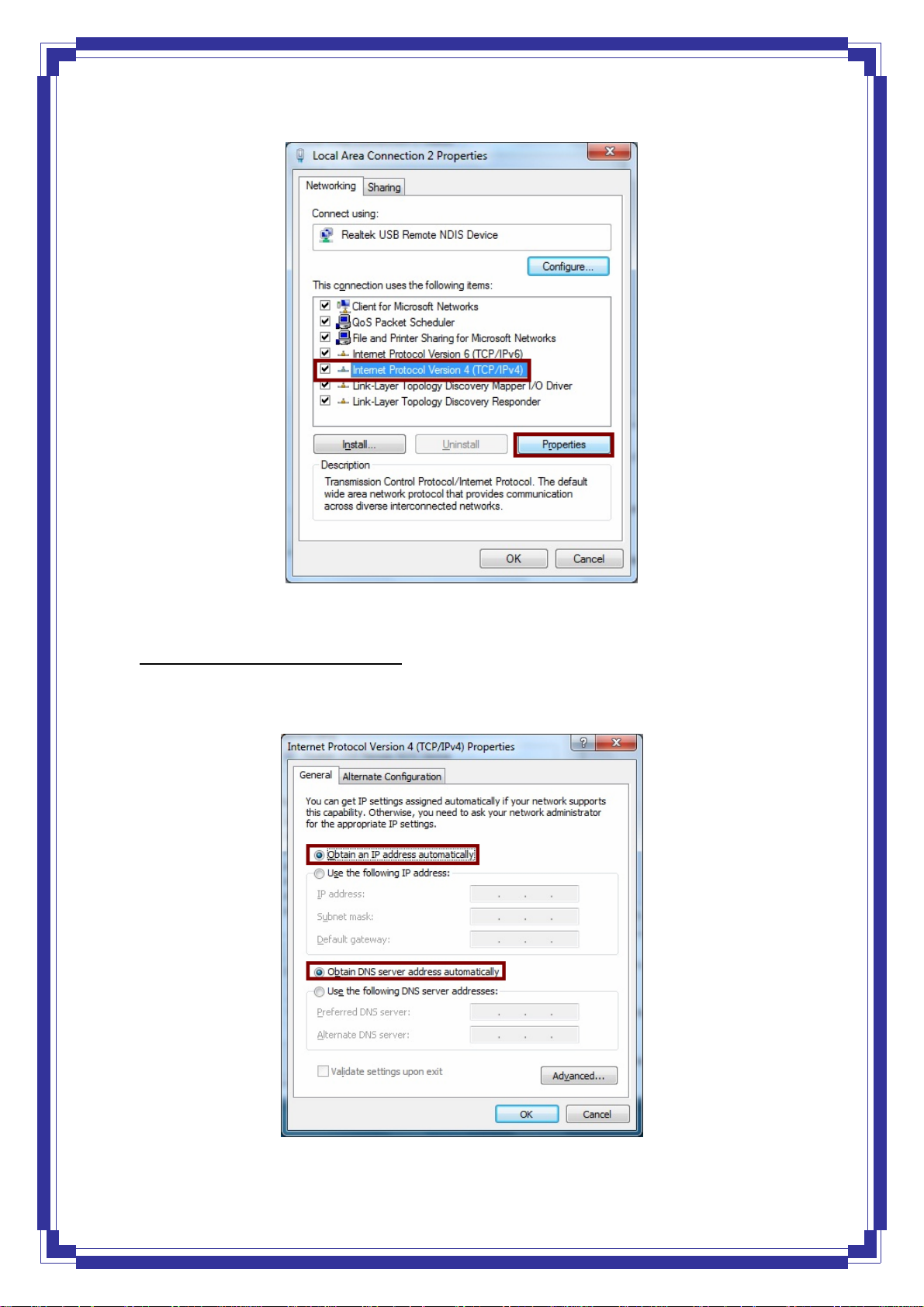
Configure IP address Automatically
:
Step 6: Select Obtain an IP address automatically and Obtain DNS server address
automatically. Click OK to finish the configuration.
24
