Pro Nets Technology WA25R User Manual

Wireless ADSL2+ Router Installation Guide
1. Panel Illustration ....................................................................................... 1
1.1 Wireless ADSL2+ Router Front Panel Indicators and Descriptions ......1
1.2 Back Panel.................................................................................................1
2. Package Contains ..................................................................................... 2
3. Hardware Installation ................................................................................ 2
4. Wireless ADSL2+ Quick Setup Procedure .............................................. 3
4.1 Quick Setup ..................................................................................... 3
4.2 Quick Setup for “Other” ................................................................. 6
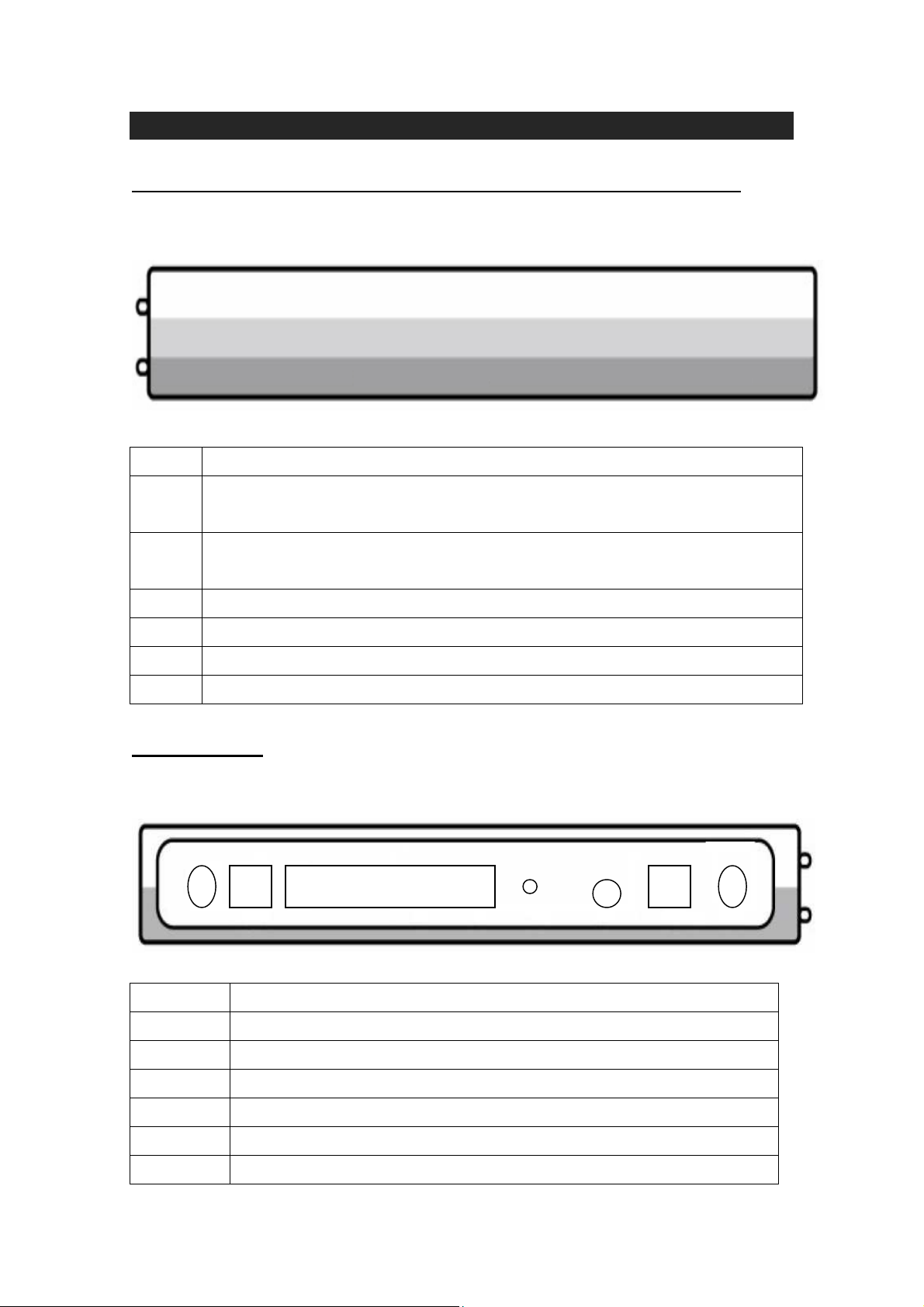
1
1. Panel Illustration
data,
1.1 Wireless ADSL2+ Router Front Panel Indicators and Descriptions
Place the Router in a location that permits an easy view of the LED indicators shown in the
front panel.
4 3 2 1 ADSL WLAN WPS PWR
Descriptions of LED status
PWR When an active power adapter is connected with router, this LED will light up.
WLAN
ADSL
X1 When port 1 connection with end user is established, this LED will light up.
X2 When port 2 connection with end user is established, this LED will light up.
X3 When port 3 connection with end user is established, this LED will light up.
X4 When port 4 connection with end user is established, this LED will light up.
When WLAN card installed properly, this LED will be flashing. When transferring
the LED will be steadily.
When connection with Internet (ADSL Connected) is established, this LED will light up.
When this LED is flashing: NO ADSL physical connection
1.2 Back Panel
The back panel of the Router provides access to the power adapter cord connection as
well as the port connections.
LINE
1 2 3 4
WP
RESET DC IN
SW
Descriptions of All Connectors
LINE Connect with phone cable
RESET Reset button. Reset the setting to default.
4x Connect with Ethernet Cable to Switch Hub or PC
3x Connect with Ethernet Cable to Switch Hub or PC
2x Connect with Ethernet Cable to Switch Hub or PC
1x Connect with Ethernet Cable to Switch Hub or PC
DC IN Connect to DC Power Adapter
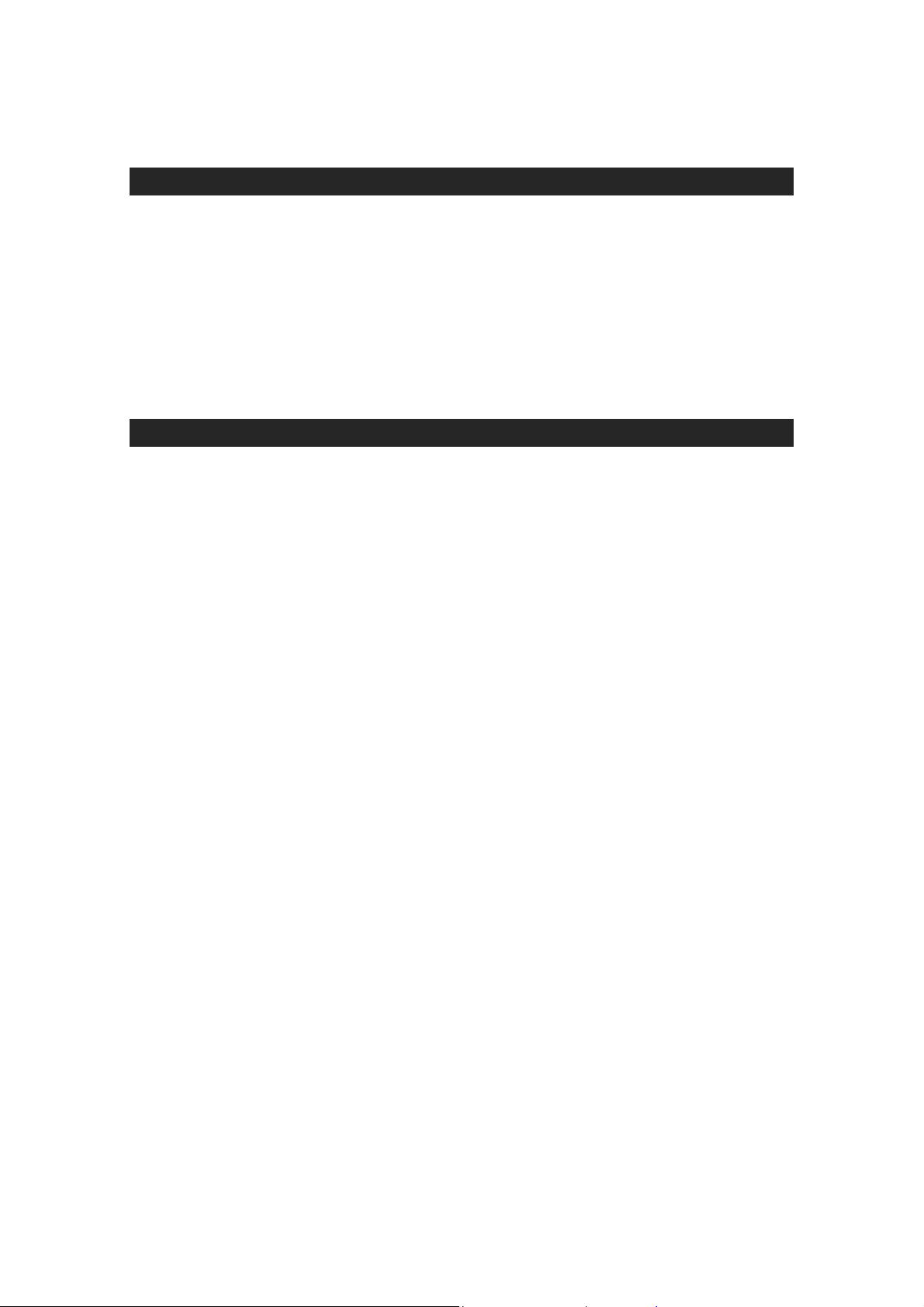
2
2. Package Contains
Open the shipping carton and carefully remove all items. In addition to this quick
installation guide, ascertain that you have:
One Wireless ADSL2+ Router
One telephone cable (RJ11)
One Ethernet cable (RJ45)
One CD
One power adapter
3. Hardware Installation
This section discusses the cable connections you will need to make in order to use the
router. When selecting the location for the router, allow room to access the router so that you can
see the LED indicators on the front panel.
It may be convenient for you to locate the router near the PC that you intend to use for
initial configuration of the router
1) Connect Router to LINE
Plug the provided RJ-11 phone cable into LINE port on the back panel of the router
and insert the other end into splitter or wall phone jack.
2) Connect Router to LAN
Plug RJ-45 Ethernet Cable into LAN port on the rear panel of the router and insert the
other end of the Ethernet cable on your PC’s Ethernet port or switch / hub.
3) Connect Router to Power Adapter
Plug Power Adapter to DC IN port on the rear panel of the router and the other end to
a power outlet.
Warning! Only use the power adapter provided in the package, otherwise it may cause
hardware damage.
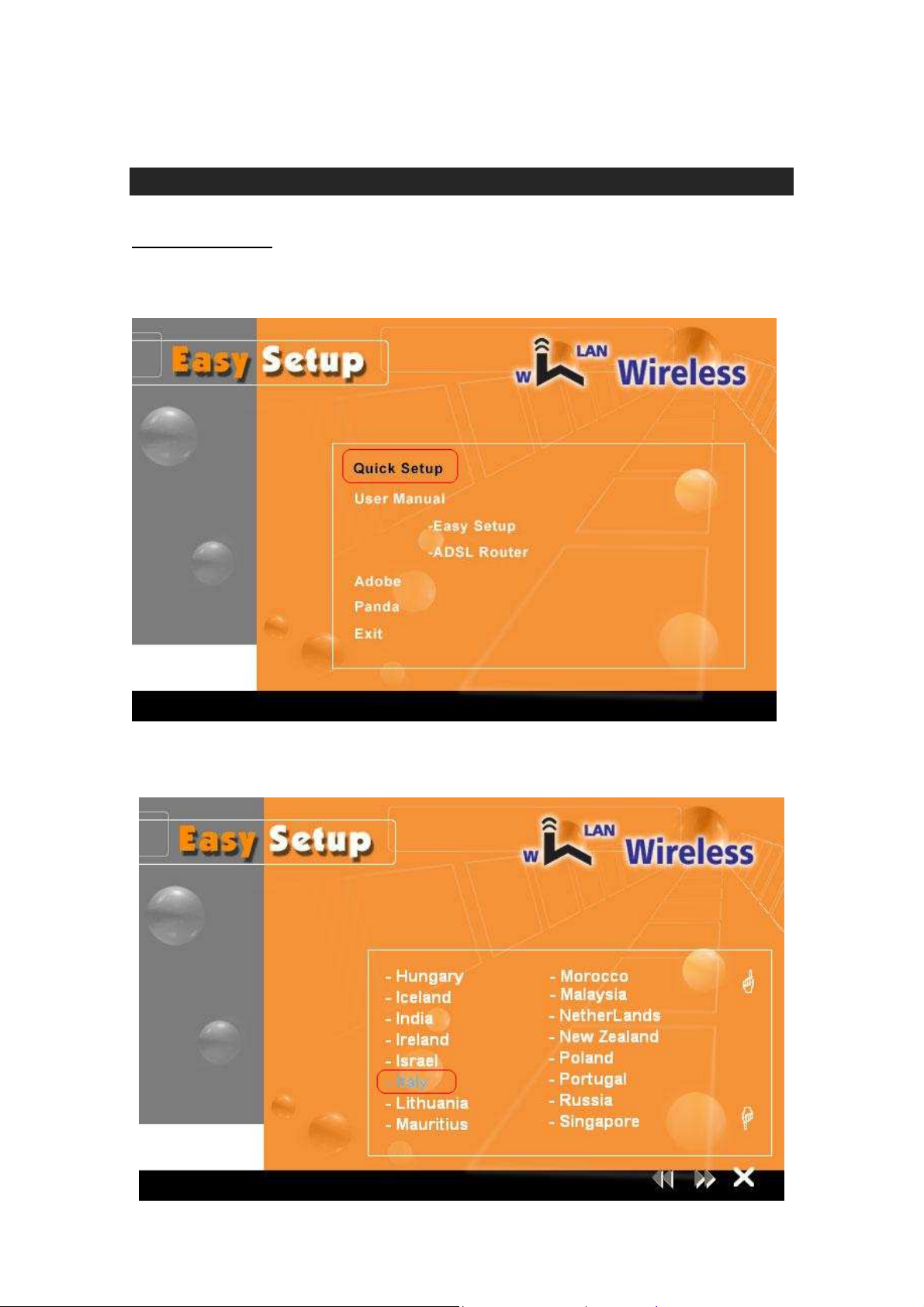
3
4. Wireless ADSL2+ Quick Setup Procedure
4.1 Quick Setup
Step 1: Insert the provided CD into CD drive and the window below will be shown, and then click
“Quick Setup” to configure the router.
Step 2: Select the country when setup window appears.
