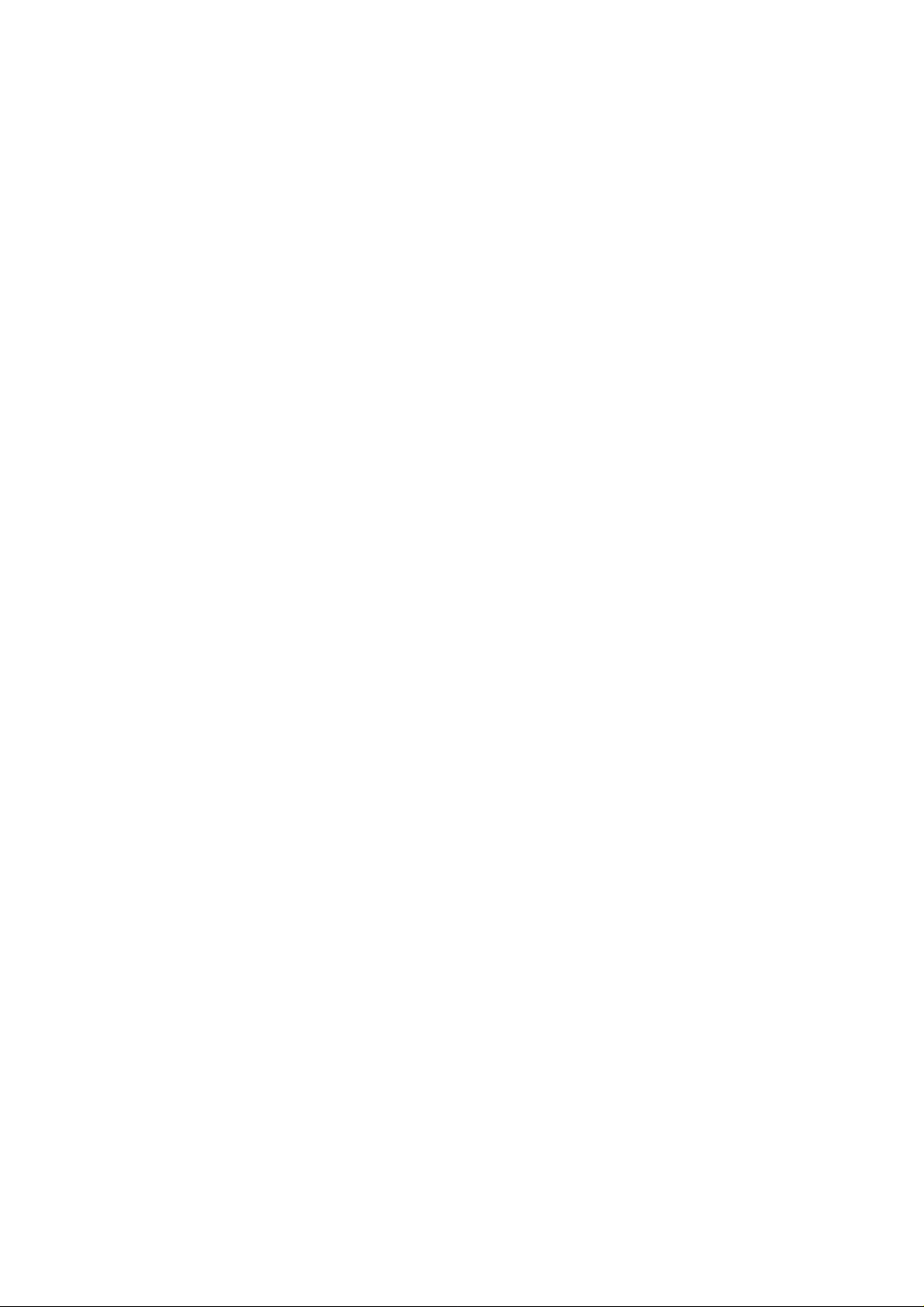
PR-08 smart voice screen touch pen
PR-88
The wireless mouse numerator voice pen powerful, in addition to PPT
demo used by the basic buttons, but also with the air mouse function, the
screen stylus function, microphone voice function. Its design novel,
stylish, feel comfortable.Through the 9 keys can be achieved: the mouse
switch, note pen, eraser, OKkey, return, page up, page down, full screen,
white screen, exit, volume +, volume -, mute, home page, voice keys etc.
The Built-in lithium battery-powered, with a charging socket and power
switch, the receiver plug and play, no need to install the driver. This air
mouse numerology voice pen is PPT presentation, lecturer speech,
teacher class best partner.
n Key function description
1, the air mouse voice control pen on the six 10 composite keys, with a
single press and long press to achieve.
A single press refers to the normal button mode, press it immediately
after the release.
B long press the button to hold the button for more than 2 seconds.
2, the mouse switch: click on the empty mouse on / off, the mouse
function will be temporarily closed, such as a single click on the empty
open / key to restore the mouse function.
3,voice switch: hold the voice on / off, the microphone voice function is

turned on, and the mouse and the button function is temporarily
prohibited. At this point can speak to the microphone, through the
wireless voice to the computer, release the voice on / off, the microphone
voice function is turned off.
4, the specific key function described in the following figure:
n air mouse numerical control voice pen pairing operation
The air mouse pen and voice of NC receiver factory has been paired.
However, if the mute and the receiver can not communicate properly with
the receiver during the course of misuse or other reasons, the receiver can
be reassembled by the following method: Receiver On the USB socket,
the air rat voice dial near the receiver, while holding the air mouse voice

dial on the [OK] and [BACK] button, the light flashes several times after
the light is turned on Press the two keys, the air mouse voice dial and the
receiver into the code state, after the success of the indicator light will
flash a few times and then off.
n The adjustment of the computer end speech set
If you press the voice of the mouse numerical control of the voice of the
keyboard to open / key to speak, and the computer speakers did not
appear when the microphone sound, the computer to do the following
settings.
1, select: Control Panel > sound, the following options.
2, click in turn: record > microphone (USB) > Properties > Listen > listen
to this device (hook) > OK (exit).
3, click on the computer screen lower right corner of the small speakers,
and then click "Synthesizer".The following options appear to adjust the
volume of the speakers and the microphone.

n Low voltage indicator
The air mouse numerical control voice pen uses a lithium battery power
supply. When the battery voltage is too low, the indicator light will
always blink when the air mouse numerically voice pen is in the
operating mode without the key operation. Prompt the lithium battery is
low, please charge as soon as possible.
n sleep mode
When it is detected that the mouse is not used within 30 seconds, theNC
empty mouse penwill enter the sleep mode, press any button to wake up
the mouse numerically voice pen.
n product technical parameters
Support system: Wind
Frequency : 2406MHz ~ 2
Effective distance: empty
ows, Android, Linux, Mac OS
433MHz
mouse> 8M voice> 4M
Power supply: Li-ion 3.7V / 200mA
Charge input: 5V
Operating current: empty mouse <10mA Voice <36mA

Sleep current: <300uA Support system: Windows, Android, Linux,
Mac OS
Frequency : 2406MHz ~ 2433MHz
Effective distance: empty mouse> 8M voice> 4M
Power supply: Li-ion 3.7V / 200mA
Charge input: 5V
Operating current: empty mouse <10mA Voice <36mA
Sleep current: <300uA
Note: the information contained in this product specification is for
reference only, Note: the information contained in this product
specification is for reference only, subject to change without notice.

FCC Caution:
This device complies with part 15 of the FCC Rules. Operation is subject to the
following two conditions: (1) This device may not cause harmful interference, and (2)
this device must accept any interference received, including interference that may
cause undesired operation.
Any Changes or modifications not expressly approved by the party responsible for
compliance could void the user's authority to operate the equipment.
Note: This equipment has been tested and found to comply with the limits for a Class
B digital device, pursuant to part 15 of the FCC Rules. These limits are designed to
provide reasonable protection against harmful interference in a residential installation.
This equipment generates uses and can radiate radio frequency energy and, if not
installed and used in accordance with the instructions, may cause harmful interference
to radio communications. However, there is no guarantee that interference will not
occur in a particular installation. If this equipment does cause harmful interference to
radio or television reception, which can be determined by turning the equipment off
and on, the user is encouraged to try to correct the interference by one or more of the
following measures:
-Reorient or relocate the receiving antenna.
-Increase the separation between the equipment and receiver.
-Connect the equipment into an outlet on a circuit different from that to which the
receiver is connected.
-Consult the dealer or an experienced radio/TV technician for help.
