Page 1
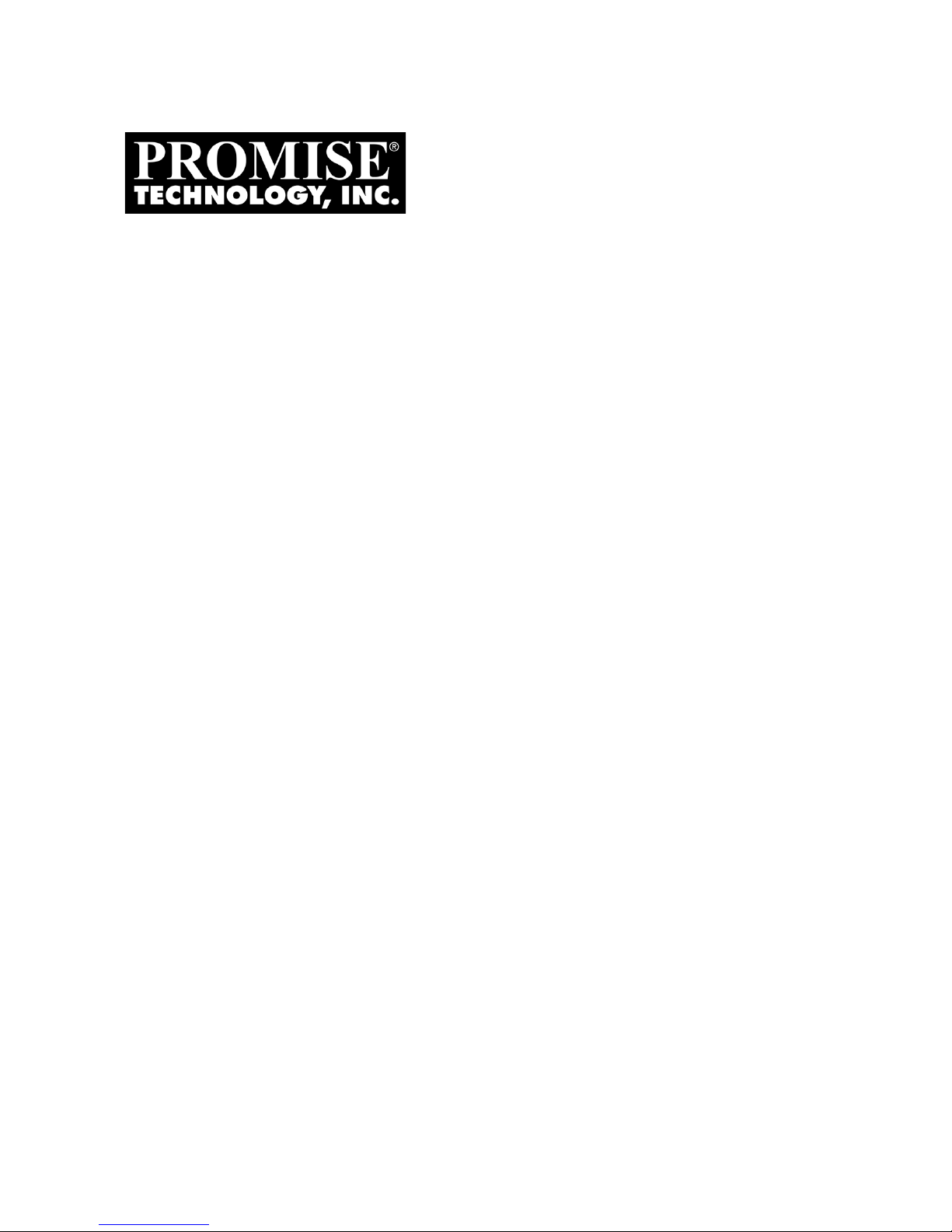
VT
RAK
M610i, M310i, M210i
Product Manual
Version 1.0
Page 2
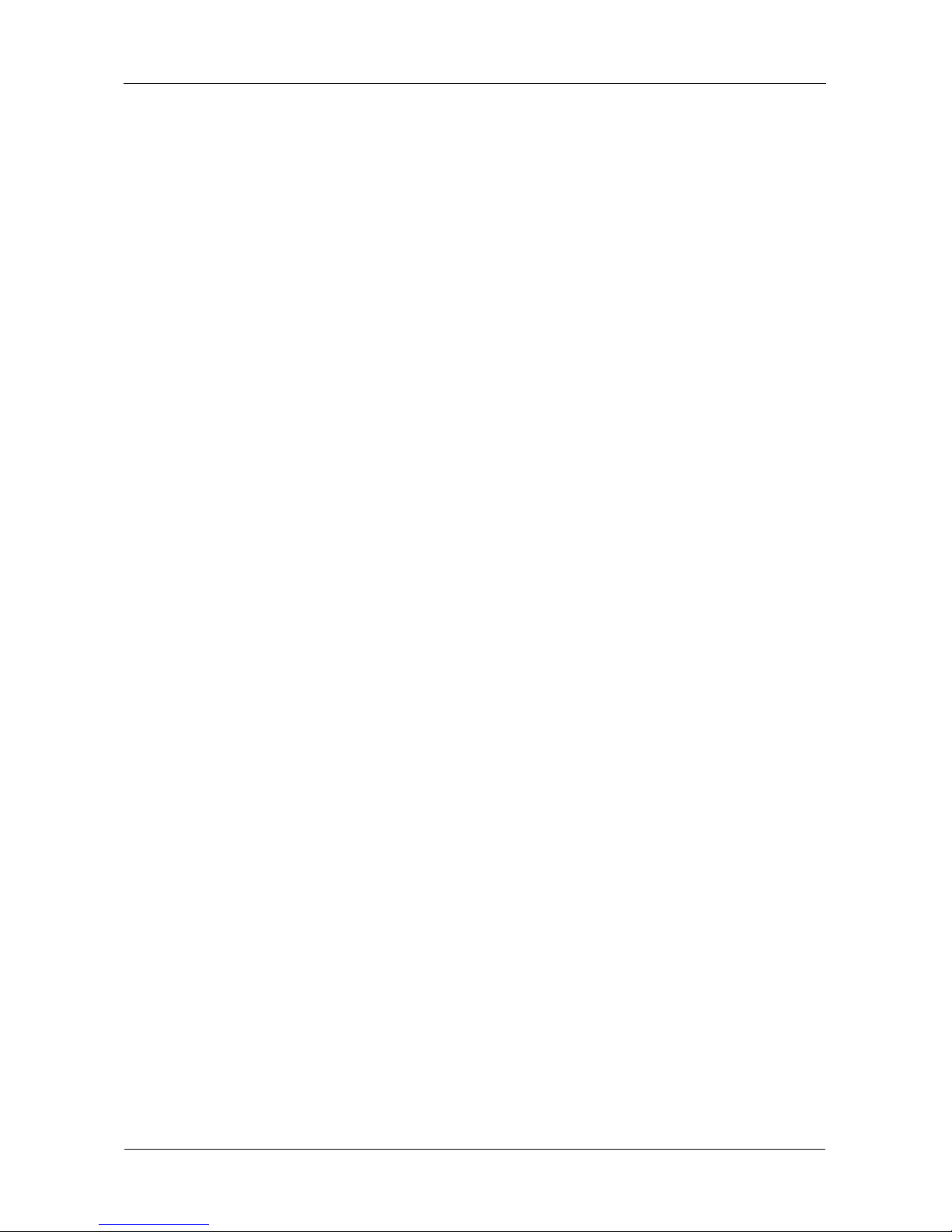
VTrak M610i, M310i, M210i Product Manual
ii
Copyright
© 2007 Promise Technology, Inc. All Rights Reserved.
Copyright by Promise Technology, Inc. (Promise Technology). No part of this
manual may be reproduced or transmitted in any form without the expressed,
written permission of Promise Technology.
Trademarks
Promise, and the Promise logo are registered in U.S. Patent and Trademark
Office. All other product names mentioned herein may be trademarks or
registered trademarks of their respective companies.
Important data protection information
You should back up all data before installing any drive controller or storage
peripheral. Promise Technology is not responsible for any loss of data resulting
from the use, disuse or misuse of this or any other Promise Technology product.
Notice
Although Promise Technology has attempted to ensure the accuracy of the
content of this manual, it is possible that this document may contain technical
inaccuracies, typographical, or other errors. Promise Technology assumes no
liability for any error in this publication, and for damages, whether direct, indirect,
incidental, consequential or otherwise, that may result from such error, including,
but not limited to loss of data or profits.
Promise Technology provides this publication “as is” without warranty of any kind,
either express or implied, including, but not limited to implied warranties of
merchantability or fitness for a particular purpose.
The published information in the manual is subject to change without notice.
Promise Technology reserves the right to make changes in the product design,
layout, and driver revisions without notification to its users.
This version of the Product Manual supersedes all previous versions.
Recommendations
In this Product Manual, the appearance of products made by other companies,
including but not limited to software, servers, and disk drives, is for the purpose of
illustration and explanation only. Promise Technology does not recommend,
endorse, prefer, or support any product made by another manufacturer.
Page 3
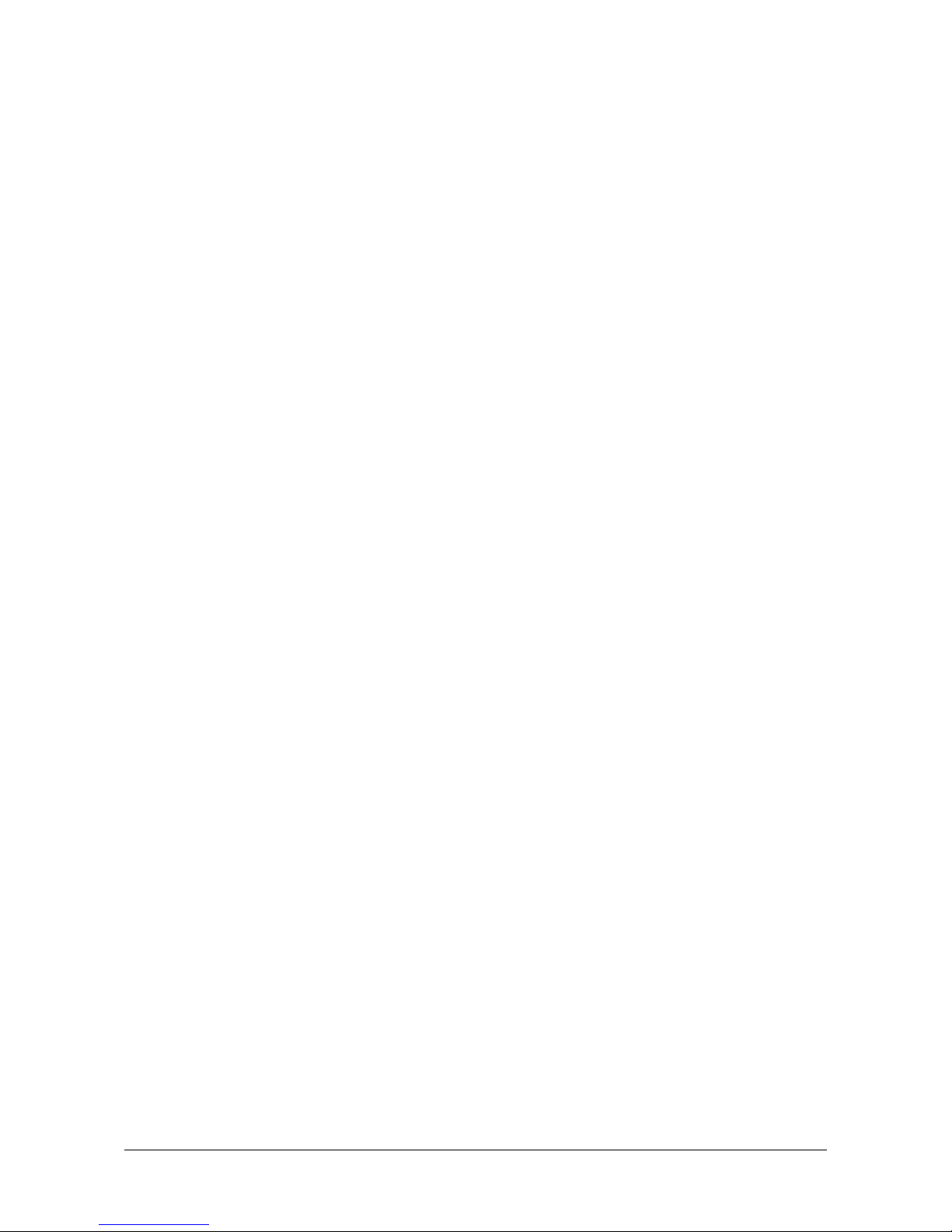
iii
Contents
Chapter 1: Introduction to VTrak . . . . . . . . . . . . . . . . . . . . . . . . . . . . .1
About This Manual . . . . . . . . . . . . . . . . . . . . . . . . . . . . . . . . . . . . . . .1
VTrak Overview . . . . . . . . . . . . . . . . . . . . . . . . . . . . . . . . . . . . . . . . .2
Architectural Description . . . . . . . . . . . . . . . . . . . . . . . . . . . . . . . . . .3
Features and Benefits . . . . . . . . . . . . . . . . . . . . . . . . . . . . . . . . . . . .4
Highlights . . . . . . . . . . . . . . . . . . . . . . . . . . . . . . . . . . . . . . . . . .4
Subsystem and Controller Features . . . . . . . . . . . . . . . . . . . . . .5
Operational Features . . . . . . . . . . . . . . . . . . . . . . . . . . . . . . . . .5
Management . . . . . . . . . . . . . . . . . . . . . . . . . . . . . . . . . . . . . . . .6
Specifications . . . . . . . . . . . . . . . . . . . . . . . . . . . . . . . . . . . . . . . . . .6
Warranty and Support . . . . . . . . . . . . . . . . . . . . . . . . . . . . . . . . .7
FCC Statement . . . . . . . . . . . . . . . . . . . . . . . . . . . . . . . . . . . . . .7
Chapter 2: VTrak Installation . . . . . . . . . . . . . . . . . . . . . . . . . . . . . . . .9
Unpacking the VTrak . . . . . . . . . . . . . . . . . . . . . . . . . . . . . . . . . . . . .9
Mounting VTrak M610i in a Rack . . . . . . . . . . . . . . . . . . . . . . . . . .10
Mounting VTrak M310i or M210i in a Rack . . . . . . . . . . . . . . . . . . .12
Installing Disk Drives . . . . . . . . . . . . . . . . . . . . . . . . . . . . . . . . . . . .15
Drive Slot Numbering . . . . . . . . . . . . . . . . . . . . . . . . . . . . . . . .15
Installing Disk Drives . . . . . . . . . . . . . . . . . . . . . . . . . . . . . . . . .16
Making Management and Data Connections . . . . . . . . . . . . . . . . .18
Configuring an IP Storage Area Network . . . . . . . . . . . . . . . . .18
Configuring Direct Attached Storage . . . . . . . . . . . . . . . . . . . .19
Making Serial Cable Connections . . . . . . . . . . . . . . . . . . . . . . . . . .20
Connecting the Power . . . . . . . . . . . . . . . . . . . . . . . . . . . . . . . . . . .21
Chapter 3: VTrak Setup . . . . . . . . . . . . . . . . . . . . . . . . . . . . . . . . . . . .23
Setting up the Serial Connection . . . . . . . . . . . . . . . . . . . . . . . . . . .23
Choosing DHCP or a Static IP Address . . . . . . . . . . . . . . . . . . . . .24
Viewing MAC and IP Addresses in the CLI . . . . . . . . . . . . . . . .24
Viewing MAC and IP Addresses in the CLU . . . . . . . . . . . . . . .24
Setting up VTrak with the CLI . . . . . . . . . . . . . . . . . . . . . . . . . . . . .25
Setting up VTrak with the CLU . . . . . . . . . . . . . . . . . . . . . . . . . . . .27
Creating Disk Arrays with WebPAM PROe . . . . . . . . . . . . . . . . . . .29
Logging into WebPAM PROe . . . . . . . . . . . . . . . . . . . . . . . . . .29
Selecting a Language . . . . . . . . . . . . . . . . . . . . . . . . . . . . . . . .31
Creating a Disk Array . . . . . . . . . . . . . . . . . . . . . . . . . . . . . . . .31
Logging out of WebPAM PROe . . . . . . . . . . . . . . . . . . . . . . . .35
Using WebPAM PROe over the Internet . . . . . . . . . . . . . . . . . .36
Obtaining a Security Certificate . . . . . . . . . . . . . . . . . . . . . . . .36
Page 4
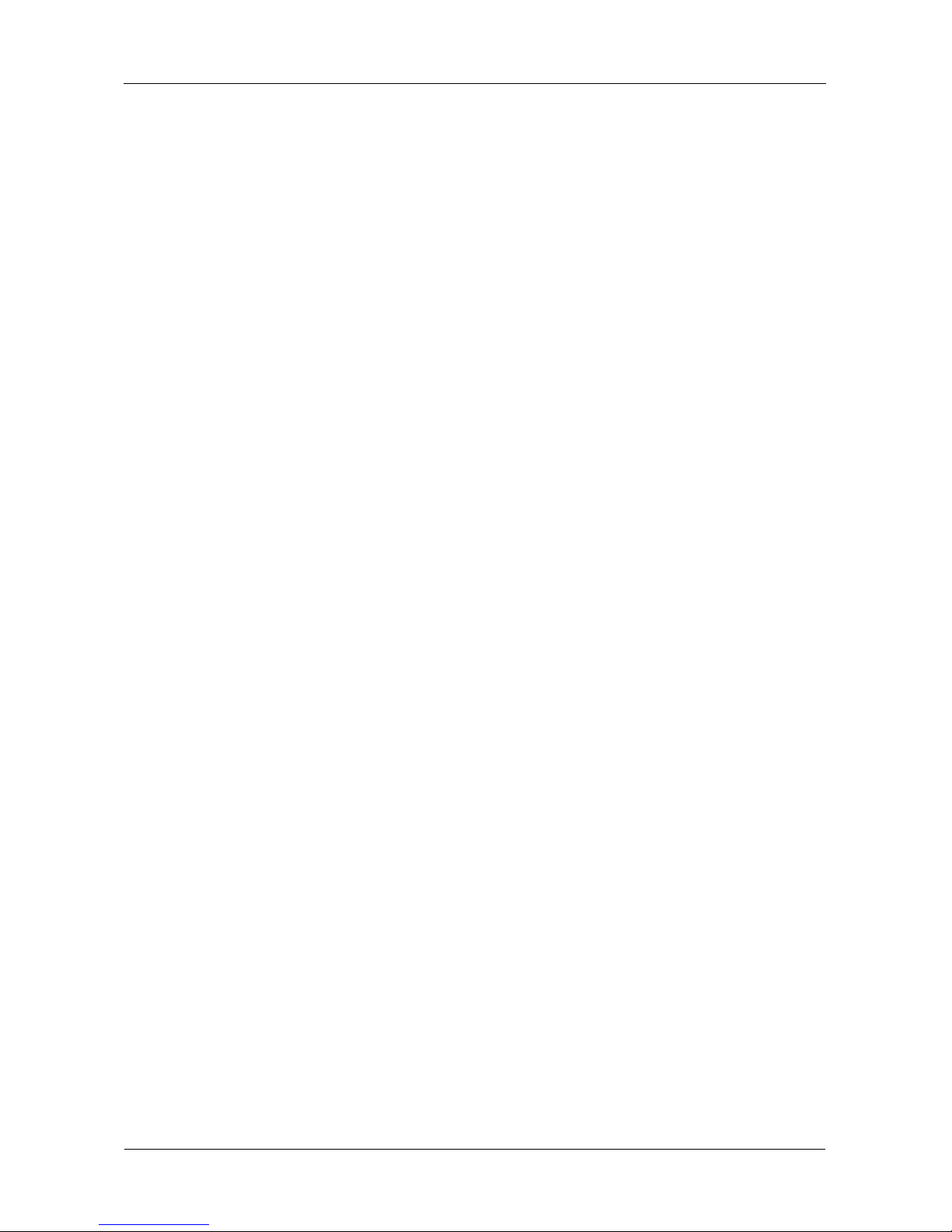
VTrak M610i, M310i, M210i Product Manual
iv
Chapter 4: Management with WebPAM PROe . . . . . . . . . . . . . . . . . .37
Logging into WebPAM PROe . . . . . . . . . . . . . . . . . . . . . . . . . . . . .38
Selecting a Language . . . . . . . . . . . . . . . . . . . . . . . . . . . . . . . . . . .40
Perusing the Interface . . . . . . . . . . . . . . . . . . . . . . . . . . . . . . . . . . .41
Using the Header . . . . . . . . . . . . . . . . . . . . . . . . . . . . . . . . . . .42
Using Tree View . . . . . . . . . . . . . . . . . . . . . . . . . . . . . . . . . . . .43
Using Management View . . . . . . . . . . . . . . . . . . . . . . . . . . . . .44
Viewing the Event Frame . . . . . . . . . . . . . . . . . . . . . . . . . . . . .44
Logging out of WebPAM PROe . . . . . . . . . . . . . . . . . . . . . . . . . . . .45
Working with the Storage Network . . . . . . . . . . . . . . . . . . . . . . . . .46
Viewing Other Subsytems . . . . . . . . . . . . . . . . . . . . . . . . . . . . .46
Updating the List of Subsystems . . . . . . . . . . . . . . . . . . . . . . .46
Logging into a Subsystem . . . . . . . . . . . . . . . . . . . . . . . . . . . . .46
Hiding the Other Subsystems . . . . . . . . . . . . . . . . . . . . . . . . . .46
Working with Subsystems . . . . . . . . . . . . . . . . . . . . . . . . . . . . . . . .47
Viewing Subsystem Information . . . . . . . . . . . . . . . . . . . . . . . .47
Setting an Alias for the Subsystem . . . . . . . . . . . . . . . . . . . . . .47
Setting Subsystem Date and Time . . . . . . . . . . . . . . . . . . . . . .48
Viewing the Runtime Event Log . . . . . . . . . . . . . . . . . . . . . . . .48
Saving the Runtime Event Log . . . . . . . . . . . . . . . . . . . . . . . . .49
Clearing the Runtime Event Log . . . . . . . . . . . . . . . . . . . . . . . .49
Viewing NVRAM Events . . . . . . . . . . . . . . . . . . . . . . . . . . . . . .49
Saving NVRAM Events . . . . . . . . . . . . . . . . . . . . . . . . . . . . . . .50
Clearing NVRAM Events . . . . . . . . . . . . . . . . . . . . . . . . . . . . . .50
Viewing Current Background Activities . . . . . . . . . . . . . . . . . . .50
Making Background Activity Settings . . . . . . . . . . . . . . . . . . . .51
Running Background Activities . . . . . . . . . . . . . . . . . . . . . . . . .52
Running Media Patrol . . . . . . . . . . . . . . . . . . . . . . . . . . . . . . . .52
Running PDM . . . . . . . . . . . . . . . . . . . . . . . . . . . . . . . . . . . . . .52
Viewing Scheduled Activities . . . . . . . . . . . . . . . . . . . . . . . . . .53
Scheduling an Activity . . . . . . . . . . . . . . . . . . . . . . . . . . . . . . . .53
Deleting a Scheduled Activity . . . . . . . . . . . . . . . . . . . . . . . . . .54
Viewing Lock Status . . . . . . . . . . . . . . . . . . . . . . . . . . . . . . . . .54
Setting the Lock . . . . . . . . . . . . . . . . . . . . . . . . . . . . . . . . . . . .55
Renewing the Lock . . . . . . . . . . . . . . . . . . . . . . . . . . . . . . . . . .55
Releasing the Lock . . . . . . . . . . . . . . . . . . . . . . . . . . . . . . . . . .55
Managing Users . . . . . . . . . . . . . . . . . . . . . . . . . . . . . . . . . . . . . . .57
Viewing User Information . . . . . . . . . . . . . . . . . . . . . . . . . . . . .57
Making User Settings . . . . . . . . . . . . . . . . . . . . . . . . . . . . . . . .57
Making Your Own User Settings . . . . . . . . . . . . . . . . . . . . . . . .58
Setting-up User Event Subscriptions . . . . . . . . . . . . . . . . . . . .58
Page 5
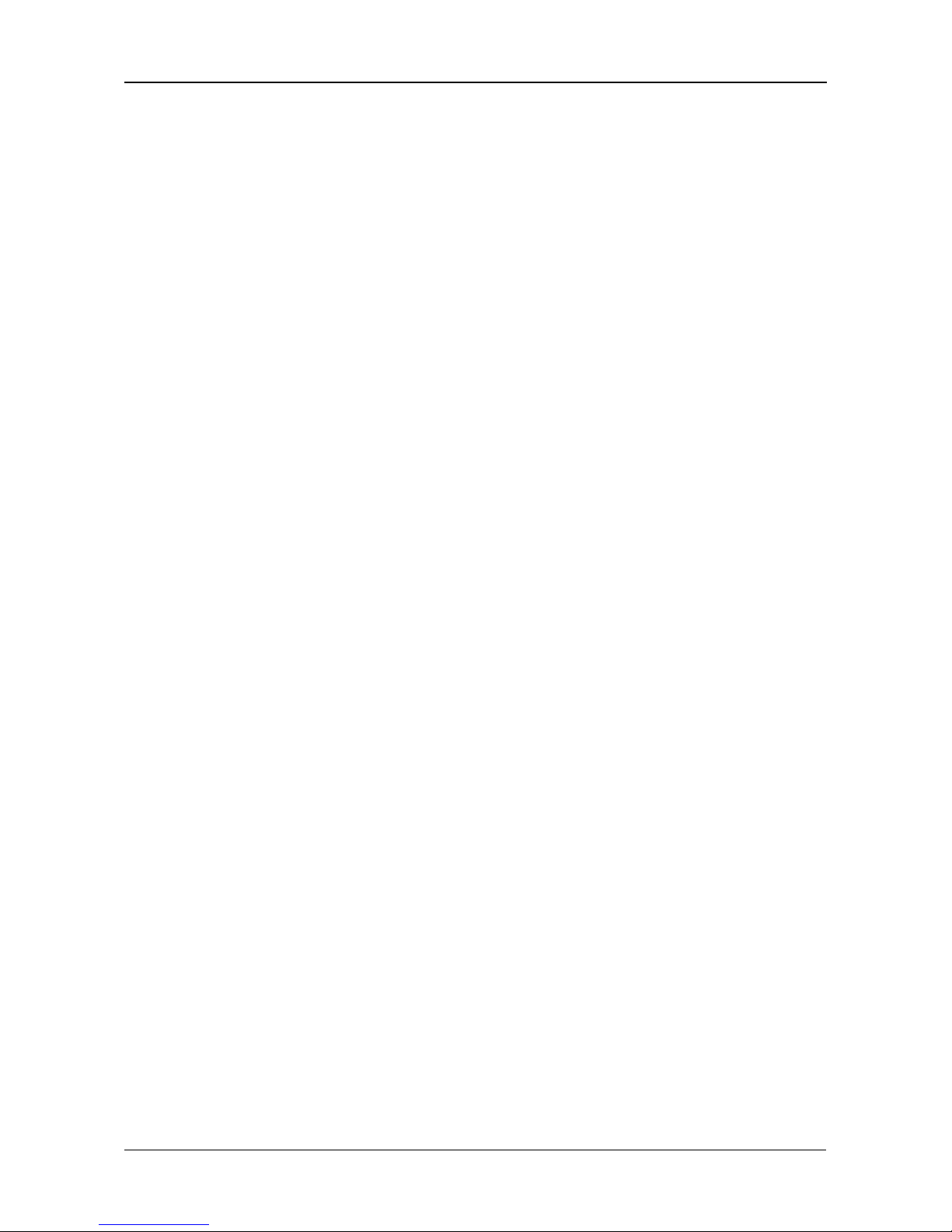
Contents
v
Chapter 4: Management with WebPAM PROe, cont.
Managing Users, cont.
Changing Another User’s Password . . . . . . . . . . . . . . . . . . . . .59
Changing Your Own Password . . . . . . . . . . . . . . . . . . . . . . . . .59
Creating a User . . . . . . . . . . . . . . . . . . . . . . . . . . . . . . . . . . . . .60
Deleting a User . . . . . . . . . . . . . . . . . . . . . . . . . . . . . . . . . . . . .61
Viewing User Sessions . . . . . . . . . . . . . . . . . . . . . . . . . . . . . . .61
Logging out Other Users . . . . . . . . . . . . . . . . . . . . . . . . . . . . . .61
Managing the Network Connection . . . . . . . . . . . . . . . . . . . . . . . . .62
Making Subsystem Management Port Settings . . . . . . . . . . . .62
Making iSCSI Data Port Settings . . . . . . . . . . . . . . . . . . . . . . .62
Viewing VLAN Entries . . . . . . . . . . . . . . . . . . . . . . . . . . . . . . . .63
Creating a VLAN Entry . . . . . . . . . . . . . . . . . . . . . . . . . . . . . . .63
Changing a VLAN Entry . . . . . . . . . . . . . . . . . . . . . . . . . . . . . .64
Deleting a VLAN Entry . . . . . . . . . . . . . . . . . . . . . . . . . . . . . . .65
Viewing Link Aggregation Entries . . . . . . . . . . . . . . . . . . . . . . .65
Creating a Link Aggregation Entry . . . . . . . . . . . . . . . . . . . . . .65
Changing a Link Aggregation Entry . . . . . . . . . . . . . . . . . . . . .66
Deleting a Link Aggregation Entry . . . . . . . . . . . . . . . . . . . . . .66
Managing iSCSI Connections . . . . . . . . . . . . . . . . . . . . . . . . . . . . .67
Viewing Node Information . . . . . . . . . . . . . . . . . . . . . . . . . . . . .67
Making Node Settings . . . . . . . . . . . . . . . . . . . . . . . . . . . . . . . .68
Viewing Target Port Information . . . . . . . . . . . . . . . . . . . . . . . .69
Viewing Data Port Statistics . . . . . . . . . . . . . . . . . . . . . . . . . . .69
Viewing Portal Information . . . . . . . . . . . . . . . . . . . . . . . . . . . .70
Viewing Session Information . . . . . . . . . . . . . . . . . . . . . . . . . . .70
Viewing iSNS Information . . . . . . . . . . . . . . . . . . . . . . . . . . . . .70
Making iSNS Settings . . . . . . . . . . . . . . . . . . . . . . . . . . . . . . . .71
Viewing CHAPs . . . . . . . . . . . . . . . . . . . . . . . . . . . . . . . . . . . . .71
Adding CHAPs . . . . . . . . . . . . . . . . . . . . . . . . . . . . . . . . . . . . .71
Editing CHAPs . . . . . . . . . . . . . . . . . . . . . . . . . . . . . . . . . . . . .72
Deleting CHAPs . . . . . . . . . . . . . . . . . . . . . . . . . . . . . . . . . . . .72
Pinging iSCSI Connections . . . . . . . . . . . . . . . . . . . . . . . . . . . .72
Managing Storage Services . . . . . . . . . . . . . . . . . . . . . . . . . . . . . .73
Adding an Initiator . . . . . . . . . . . . . . . . . . . . . . . . . . . . . . . . . . .73
Deleting an Initiator . . . . . . . . . . . . . . . . . . . . . . . . . . . . . . . . . .73
Viewing a LUN Map . . . . . . . . . . . . . . . . . . . . . . . . . . . . . . . . .74
Enabling LUN Masking . . . . . . . . . . . . . . . . . . . . . . . . . . . . . . .74
Adding a LUN Map . . . . . . . . . . . . . . . . . . . . . . . . . . . . . . . . . .74
Page 6
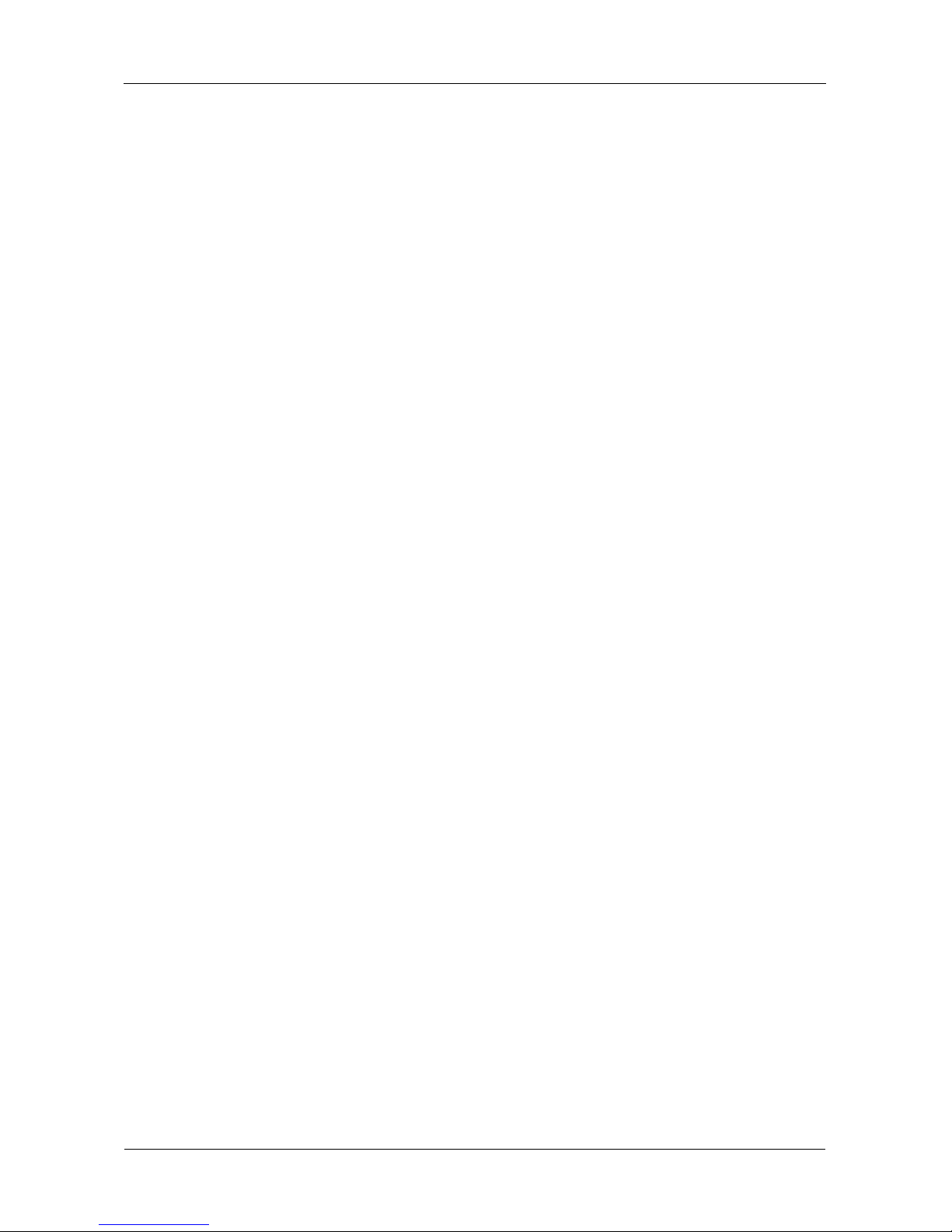
VTrak M610i, M310i, M210i Product Manual
vi
Chapter 4: Management with WebPAM PROe, cont.
Managing Software Services . . . . . . . . . . . . . . . . . . . . . . . . . . . . . .76
Making Email Settings . . . . . . . . . . . . . . . . . . . . . . . . . . . . . . .76
Making SLP Settings . . . . . . . . . . . . . . . . . . . . . . . . . . . . . . . . .77
Making Web Server Settings . . . . . . . . . . . . . . . . . . . . . . . . . .77
Making Telnet Settings . . . . . . . . . . . . . . . . . . . . . . . . . . . . . . .79
Making SNMP Settings . . . . . . . . . . . . . . . . . . . . . . . . . . . . . . .79
Making CIM Settings . . . . . . . . . . . . . . . . . . . . . . . . . . . . . . . . .81
Making Netsend Settings . . . . . . . . . . . . . . . . . . . . . . . . . . . . .82
Exporting the User Database . . . . . . . . . . . . . . . . . . . . . . . . . . . . .84
Importing a User Database . . . . . . . . . . . . . . . . . . . . . . . . . . . . . . .85
Updating the Firmware . . . . . . . . . . . . . . . . . . . . . . . . . . . . . . . . . .86
Restoring Factory Defaults . . . . . . . . . . . . . . . . . . . . . . . . . . . . . . .87
Clearing Statistics . . . . . . . . . . . . . . . . . . . . . . . . . . . . . . . . . . . . . .88
Shutting Down the Subsystem . . . . . . . . . . . . . . . . . . . . . . . . . . . .89
Monitoring the Shutdown . . . . . . . . . . . . . . . . . . . . . . . . . . . . .89
Restarting the Subsystem . . . . . . . . . . . . . . . . . . . . . . . . . . . . . . . .90
Monitoring the Restart . . . . . . . . . . . . . . . . . . . . . . . . . . . . . . . .90
Managing Controllers . . . . . . . . . . . . . . . . . . . . . . . . . . . . . . . . . . .91
Viewing the Controller . . . . . . . . . . . . . . . . . . . . . . . . . . . . . . . .91
Locating a Controller . . . . . . . . . . . . . . . . . . . . . . . . . . . . . . . . .91
Viewing Controller Information . . . . . . . . . . . . . . . . . . . . . . . . .92
Viewing Controller Statistics . . . . . . . . . . . . . . . . . . . . . . . . . . .93
Making Controller Settings . . . . . . . . . . . . . . . . . . . . . . . . . . . .93
Managing Enclosures . . . . . . . . . . . . . . . . . . . . . . . . . . . . . . . . . . .95
Viewing the Enclosures . . . . . . . . . . . . . . . . . . . . . . . . . . . . . . .95
Locating an Enclosure . . . . . . . . . . . . . . . . . . . . . . . . . . . . . . .95
Viewing Enclosure Information . . . . . . . . . . . . . . . . . . . . . . . . .96
Making Enclosure Settings . . . . . . . . . . . . . . . . . . . . . . . . . . . .97
Viewing FRU VPD Information . . . . . . . . . . . . . . . . . . . . . . . . .97
Checking the Batteries . . . . . . . . . . . . . . . . . . . . . . . . . . . . . . .97
Reconditioning a Battery . . . . . . . . . . . . . . . . . . . . . . . . . . . . . .98
Silencing the Buzzer . . . . . . . . . . . . . . . . . . . . . . . . . . . . . . . . .99
Making Buzzer Settings . . . . . . . . . . . . . . . . . . . . . . . . . . . . . .99
Testing the Buzzer . . . . . . . . . . . . . . . . . . . . . . . . . . . . . . . . . .99
Managing Physical Drives . . . . . . . . . . . . . . . . . . . . . . . . . . . . . . .100
Viewing a List of Physical Drives . . . . . . . . . . . . . . . . . . . . . .100
Identifying a Physical Drive . . . . . . . . . . . . . . . . . . . . . . . . . . .100
Making Global Physical Drive Settings . . . . . . . . . . . . . . . . . .100
Viewing Physical Drive Information . . . . . . . . . . . . . . . . . . . . .101
Viewing Physical Drive Statistics . . . . . . . . . . . . . . . . . . . . . .102
Page 7
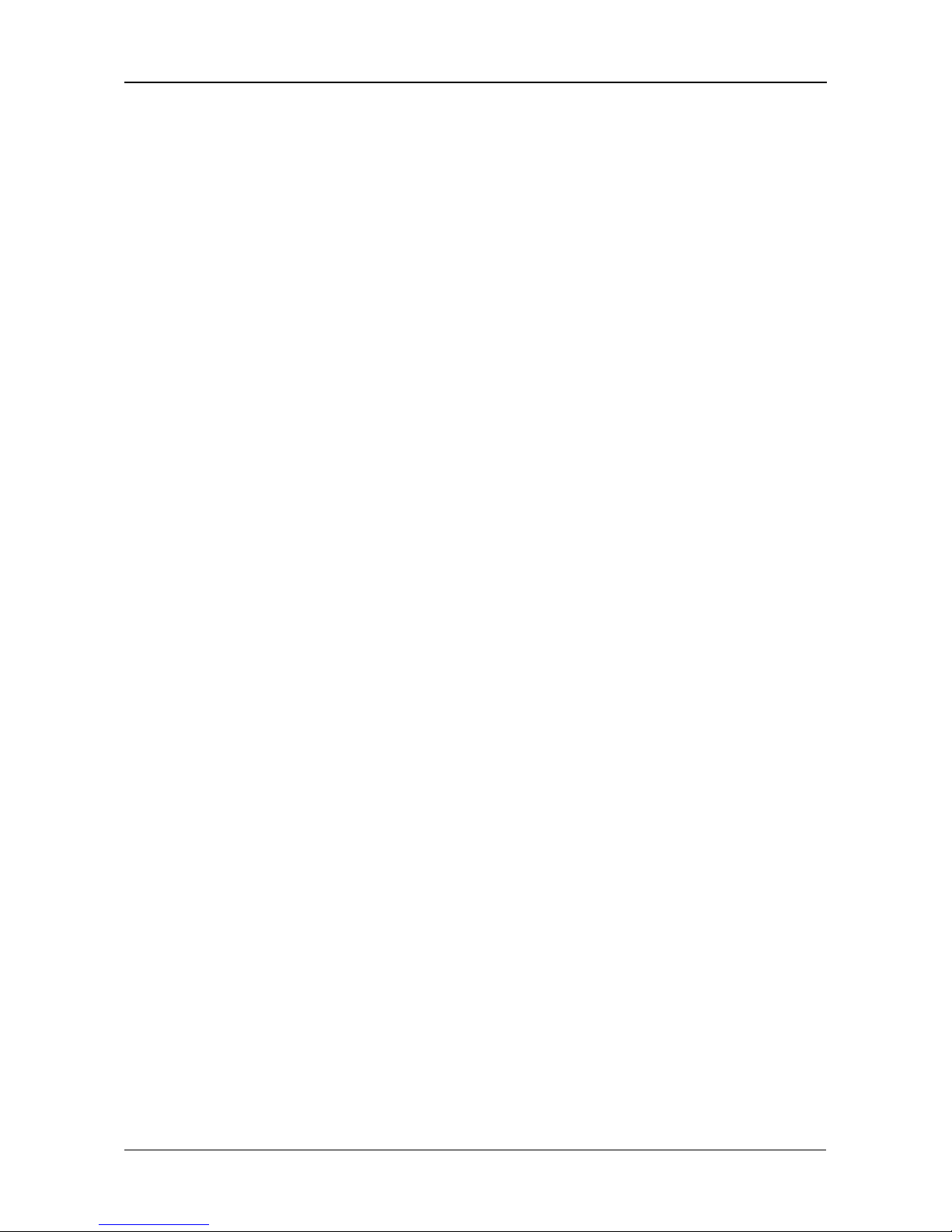
Contents
vii
Chapter 4: Management with WebPAM PROe, cont.
Managing Physical Drives, cont.
Making Physical Drive Settings . . . . . . . . . . . . . . . . . . . . . . . .102
Clearing Stale and PFA Conditions . . . . . . . . . . . . . . . . . . . .102
Forcing a Physical Drive Offline or Online . . . . . . . . . . . . . . .103
Managing Disk Arrays . . . . . . . . . . . . . . . . . . . . . . . . . . . . . . . . . .105
Viewing Disk Arrays . . . . . . . . . . . . . . . . . . . . . . . . . . . . . . . .105
Creating a Disk Array . . . . . . . . . . . . . . . . . . . . . . . . . . . . . . .105
Creating a Disk Array – Automatic . . . . . . . . . . . . . . . . . . . . .106
Creating a Disk Array – Express . . . . . . . . . . . . . . . . . . . . . . .106
Creating a Disk Array – Advanced . . . . . . . . . . . . . . . . . . . . .108
Deleting a Disk Array . . . . . . . . . . . . . . . . . . . . . . . . . . . . . . .109
Locating a Disk Array . . . . . . . . . . . . . . . . . . . . . . . . . . . . . . .110
Viewing Disk Array Information . . . . . . . . . . . . . . . . . . . . . . . .110
Making Disk Array Settings . . . . . . . . . . . . . . . . . . . . . . . . . . .111
Creating a Logical Drive . . . . . . . . . . . . . . . . . . . . . . . . . . . . .111
Deleting a Logical Drive . . . . . . . . . . . . . . . . . . . . . . . . . . . . .113
Migrating a Disk Array . . . . . . . . . . . . . . . . . . . . . . . . . . . . . . .113
Rebuilding a Disk Array . . . . . . . . . . . . . . . . . . . . . . . . . . . . .114
Running Media Patrol on a Disk Array . . . . . . . . . . . . . . . . . .115
Running PDM on a Disk Array . . . . . . . . . . . . . . . . . . . . . . . .116
Transitioning a Disk Array . . . . . . . . . . . . . . . . . . . . . . . . . . . .116
Preparing a Disk Array for Transport . . . . . . . . . . . . . . . . . . .117
Managing Logical Drives . . . . . . . . . . . . . . . . . . . . . . . . . . . . . . . .118
Viewing Information for All Logical Drives . . . . . . . . . . . . . . . .118
Locating a Logical Drive . . . . . . . . . . . . . . . . . . . . . . . . . . . . .119
Viewing Logical Drive Information . . . . . . . . . . . . . . . . . . . . . .119
Viewing Logical Drive Statistics . . . . . . . . . . . . . . . . . . . . . . .120
Making Logical Drive Settings . . . . . . . . . . . . . . . . . . . . . . . . .120
Initializing a Logical Drive . . . . . . . . . . . . . . . . . . . . . . . . . . . .121
Running Redundancy Check . . . . . . . . . . . . . . . . . . . . . . . . .122
Viewing the Logical Drive Check Table . . . . . . . . . . . . . . . . .123
Making Logical Drive LUN Settings . . . . . . . . . . . . . . . . . . . .123
Managing Spare Drives . . . . . . . . . . . . . . . . . . . . . . . . . . . . . . . . .125
Viewing a List of Spare Drives . . . . . . . . . . . . . . . . . . . . . . . .125
Locating a Spare Drive . . . . . . . . . . . . . . . . . . . . . . . . . . . . . .125
Creating a Spare Drive . . . . . . . . . . . . . . . . . . . . . . . . . . . . . .126
Deleting Spare Drive . . . . . . . . . . . . . . . . . . . . . . . . . . . . . . . .127
Making Spare Drive Settings . . . . . . . . . . . . . . . . . . . . . . . . .127
Running Spare Check . . . . . . . . . . . . . . . . . . . . . . . . . . . . . . .128
Page 8
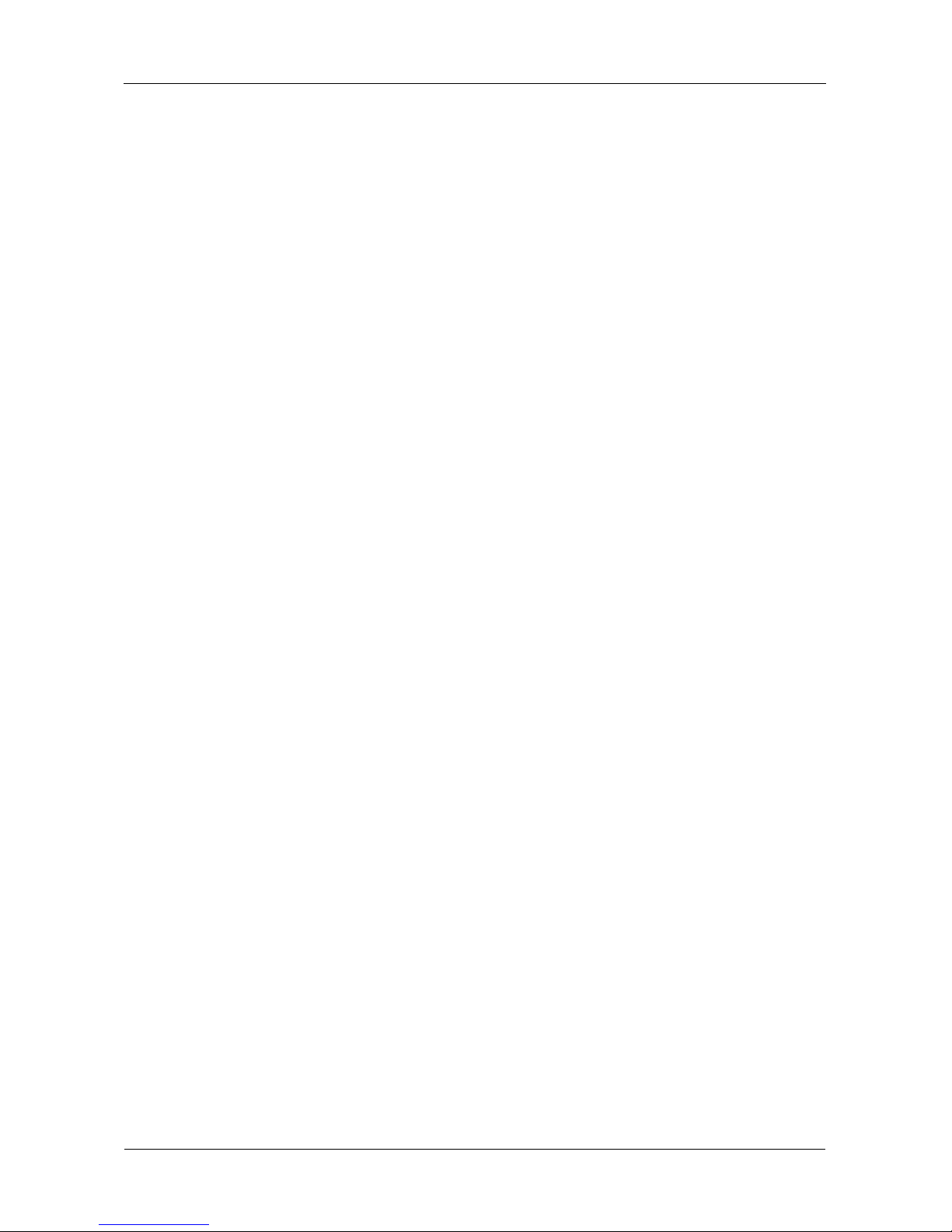
VTrak M610i, M310i, M210i Product Manual
viii
Chapter 4: Management with WebPAM PROe, cont.
Working with the Logical Drive Summary . . . . . . . . . . . . . . . . . . .129
Viewing a List of All Logical Drives . . . . . . . . . . . . . . . . . . . . .129
Viewing Individual Logical Drive Information . . . . . . . . . . . . .129
Chapter 5: Management with the CLU . . . . . . . . . . . . . . . . . . . . . . .131
Logging into the CLU . . . . . . . . . . . . . . . . . . . . . . . . . . . . . . . . . . .132
Making a Serial Connection . . . . . . . . . . . . . . . . . . . . . . . . . .132
Making a Telnet Connection . . . . . . . . . . . . . . . . . . . . . . . . . .132
Accessing Online Help . . . . . . . . . . . . . . . . . . . . . . . . . . . . . .134
Logging out of the CLU . . . . . . . . . . . . . . . . . . . . . . . . . . . . . .134
Running Quick Setup . . . . . . . . . . . . . . . . . . . . . . . . . . . . . . . . . . .135
Managing the Subsystem . . . . . . . . . . . . . . . . . . . . . . . . . . . . . . .136
Setting an Alias for the Subsystem . . . . . . . . . . . . . . . . . . . . .136
Running Media Patrol . . . . . . . . . . . . . . . . . . . . . . . . . . . . . . .136
Locking or Unlocking the Subsystem . . . . . . . . . . . . . . . . . . .136
Setting Subsystem Date and Time . . . . . . . . . . . . . . . . . . . . .137
Managing the Controllers . . . . . . . . . . . . . . . . . . . . . . . . . . . . . . .138
Viewing Controller Information . . . . . . . . . . . . . . . . . . . . . . . .138
Making Controller Settings . . . . . . . . . . . . . . . . . . . . . . . . . . .138
Locating the Controller . . . . . . . . . . . . . . . . . . . . . . . . . . . . . .139
Managing the Enclosure . . . . . . . . . . . . . . . . . . . . . . . . . . . . . . . .140
Viewing Enclosure Information . . . . . . . . . . . . . . . . . . . . . . . .140
Viewing Power Supply Status . . . . . . . . . . . . . . . . . . . . . . . . .140
Locating a Power Supply . . . . . . . . . . . . . . . . . . . . . . . . . . . .140
Viewing Blower Status . . . . . . . . . . . . . . . . . . . . . . . . . . . . . .141
Viewing Voltage Sensor Status . . . . . . . . . . . . . . . . . . . . . . . .141
Viewing Temperature Sensor Status . . . . . . . . . . . . . . . . . . .141
Setting Temperature Thresholds . . . . . . . . . . . . . . . . . . . . . .141
Checking the Batteries . . . . . . . . . . . . . . . . . . . . . . . . . . . . . .142
Reconditioning a Battery . . . . . . . . . . . . . . . . . . . . . . . . . . . . .142
Locating an Enclosure . . . . . . . . . . . . . . . . . . . . . . . . . . . . . .143
Managing Physical Drives . . . . . . . . . . . . . . . . . . . . . . . . . . . . . . .144
Viewing a List of Physical Drives . . . . . . . . . . . . . . . . . . . . . .144
Making Global Physical Drive Settings . . . . . . . . . . . . . . . . . .144
Setting an Alias . . . . . . . . . . . . . . . . . . . . . . . . . . . . . . . . . . . .145
Viewing Advanced Information . . . . . . . . . . . . . . . . . . . . . . . .145
Viewing Physical Drive Statistics . . . . . . . . . . . . . . . . . . . . . .145
Clearing Stale and PFA Conditions . . . . . . . . . . . . . . . . . . . .145
Forcing a Physical Drive Offline or Online . . . . . . . . . . . . . . .146
Locating a Physical Drive . . . . . . . . . . . . . . . . . . . . . . . . . . . .146
Page 9
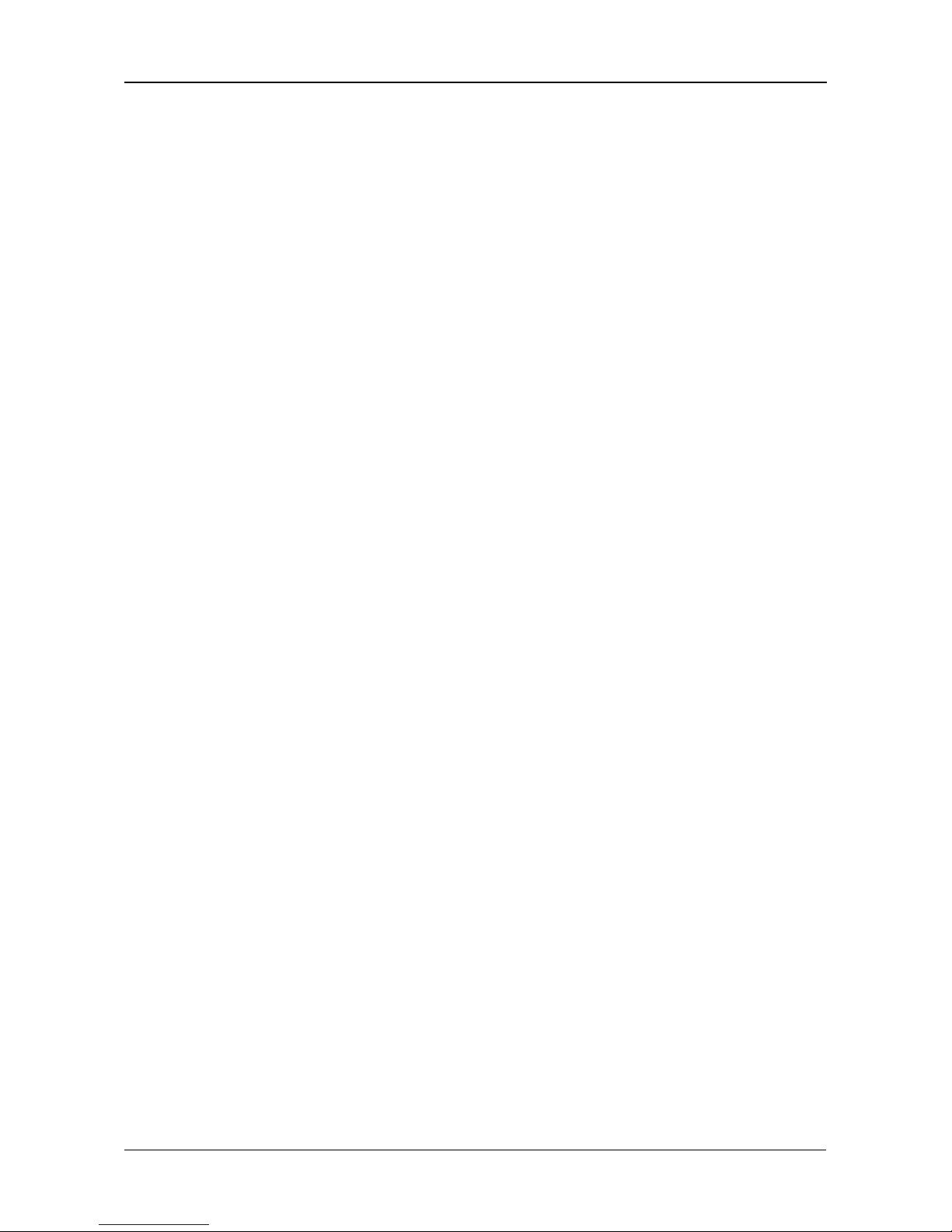
Contents
ix
Chapter 5: Management with the CLU, cont.
Managing Disk Arrays . . . . . . . . . . . . . . . . . . . . . . . . . . . . . . . . . .147
Creating a Disk Array . . . . . . . . . . . . . . . . . . . . . . . . . . . . . . .147
Creating a Disk Array – Automatic . . . . . . . . . . . . . . . . . . . . .148
Creating a Disk Array – Express . . . . . . . . . . . . . . . . . . . . . . .149
Creating a Disk Array – Advanced . . . . . . . . . . . . . . . . . . . . .150
Deleting a Disk Array . . . . . . . . . . . . . . . . . . . . . . . . . . . . . . .151
Viewing Disk Array Information . . . . . . . . . . . . . . . . . . . . . . . .152
Setting an Alias for a Disk Array . . . . . . . . . . . . . . . . . . . . . . .152
Accepting an Incomplete Array . . . . . . . . . . . . . . . . . . . . . . . .153
Enabling Media Patrol on a Disk Array . . . . . . . . . . . . . . . . . .153
Enabling PDM on a Disk Array . . . . . . . . . . . . . . . . . . . . . . . .153
Preparing the Disk Array for Transport . . . . . . . . . . . . . . . . . .153
Rebuilding a Disk Array . . . . . . . . . . . . . . . . . . . . . . . . . . . . .154
Migrating a Disk Array . . . . . . . . . . . . . . . . . . . . . . . . . . . . . . .154
Running PDM . . . . . . . . . . . . . . . . . . . . . . . . . . . . . . . . . . . . .155
Running Transition on a Disk Array . . . . . . . . . . . . . . . . . . . .155
Locating a Disk Array . . . . . . . . . . . . . . . . . . . . . . . . . . . . . . .156
Creating a Logical Drive . . . . . . . . . . . . . . . . . . . . . . . . . . . . .156
Deleting a Logical Drive . . . . . . . . . . . . . . . . . . . . . . . . . . . . .157
Managing Logical Drives . . . . . . . . . . . . . . . . . . . . . . . . . . . . . . . .158
Viewing Logical Drive Information . . . . . . . . . . . . . . . . . . . . . .158
Setting an Alias for a Logical Drive . . . . . . . . . . . . . . . . . . . . .159
Setting Write Cache Policy . . . . . . . . . . . . . . . . . . . . . . . . . . .159
Setting Read Cache Policy . . . . . . . . . . . . . . . . . . . . . . . . . . .159
Initializing a Logical Drive . . . . . . . . . . . . . . . . . . . . . . . . . . . .160
Running Redundancy Check . . . . . . . . . . . . . . . . . . . . . . . . .160
Locating a Logical Drive . . . . . . . . . . . . . . . . . . . . . . . . . . . . .161
Managing the Network Connection . . . . . . . . . . . . . . . . . . . . . . . .162
Making Management Port Settings . . . . . . . . . . . . . . . . . . . . .162
Making iSCSI Data Port Settings . . . . . . . . . . . . . . . . . . . . . .163
Viewing VLAN Entries . . . . . . . . . . . . . . . . . . . . . . . . . . . . . . .164
Creating a VLAN Entry . . . . . . . . . . . . . . . . . . . . . . . . . . . . . .164
Changing a VLAN Entry . . . . . . . . . . . . . . . . . . . . . . . . . . . . .165
Deleting a VLAN Entry . . . . . . . . . . . . . . . . . . . . . . . . . . . . . .165
Viewing Link Aggregation Entries . . . . . . . . . . . . . . . . . . . . . .165
Creating a Link Aggregation Entry . . . . . . . . . . . . . . . . . . . . .166
Changing a Link Aggregation Entry . . . . . . . . . . . . . . . . . . . .166
Deleting a Link Aggregation Entry . . . . . . . . . . . . . . . . . . . . .166
Page 10
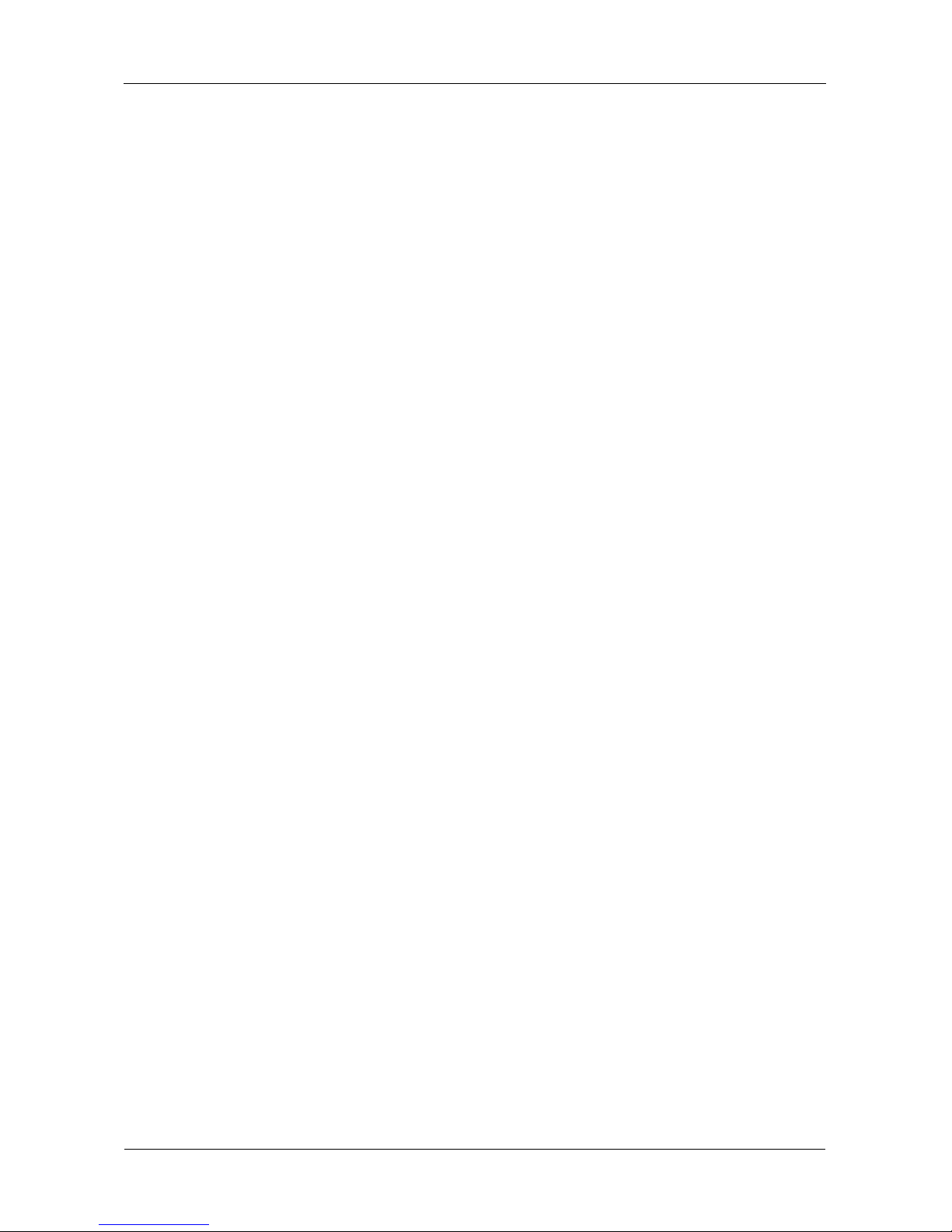
VTrak M610i, M310i, M210i Product Manual
x
Chapter 5: Management with the CLU, cont.
Managing iSCSI Connections . . . . . . . . . . . . . . . . . . . . . . . . . . . .167
Viewing Node Information . . . . . . . . . . . . . . . . . . . . . . . . . . . .167
Viewing Node Statistics . . . . . . . . . . . . . . . . . . . . . . . . . . . . .167
Making Node Settings . . . . . . . . . . . . . . . . . . . . . . . . . . . . . . .168
Viewing Target Port Information . . . . . . . . . . . . . . . . . . . . . . .168
Viewing Data Port Statistics . . . . . . . . . . . . . . . . . . . . . . . . . .169
Viewing Portal Information . . . . . . . . . . . . . . . . . . . . . . . . . . .169
Viewing Session Information . . . . . . . . . . . . . . . . . . . . . . . . . .169
Viewing iSNS Information . . . . . . . . . . . . . . . . . . . . . . . . . . . .169
Making iSNS Settings . . . . . . . . . . . . . . . . . . . . . . . . . . . . . . .170
Viewing CHAPs . . . . . . . . . . . . . . . . . . . . . . . . . . . . . . . . . . . .170
Adding CHAPs . . . . . . . . . . . . . . . . . . . . . . . . . . . . . . . . . . . .170
Editing CHAPs . . . . . . . . . . . . . . . . . . . . . . . . . . . . . . . . . . . .171
Deleting CHAPs . . . . . . . . . . . . . . . . . . . . . . . . . . . . . . . . . . .171
Pinging iSCSI Connections . . . . . . . . . . . . . . . . . . . . . . . . . . .171
Managing Background Activity . . . . . . . . . . . . . . . . . . . . . . . . . . .172
Viewing Current Background Activities . . . . . . . . . . . . . . . . . .172
Making Background Activity Settings . . . . . . . . . . . . . . . . . . .172
Working with the Event Viewer . . . . . . . . . . . . . . . . . . . . . . . . . . .174
Viewing Runtime Events . . . . . . . . . . . . . . . . . . . . . . . . . . . . .174
Clearing Runtime Events . . . . . . . . . . . . . . . . . . . . . . . . . . . .174
Viewing NVRAM Events . . . . . . . . . . . . . . . . . . . . . . . . . . . . .174
Clearing NVRAM Events . . . . . . . . . . . . . . . . . . . . . . . . . . . . .175
Managing Spare Drives . . . . . . . . . . . . . . . . . . . . . . . . . . . . . . . . .176
Viewing a list of Spare Drives . . . . . . . . . . . . . . . . . . . . . . . . .176
Creating a Spare Drive . . . . . . . . . . . . . . . . . . . . . . . . . . . . . .176
Making Spare Drive Settings . . . . . . . . . . . . . . . . . . . . . . . . .177
Running Spare Check . . . . . . . . . . . . . . . . . . . . . . . . . . . . . . .177
Deleting a Spare Drive . . . . . . . . . . . . . . . . . . . . . . . . . . . . . .178
Working with LUN Mapping . . . . . . . . . . . . . . . . . . . . . . . . . . . . . .179
Viewing Initiators . . . . . . . . . . . . . . . . . . . . . . . . . . . . . . . . . . .179
Enabling LUN Mapping . . . . . . . . . . . . . . . . . . . . . . . . . . . . . .179
Creating Initiators . . . . . . . . . . . . . . . . . . . . . . . . . . . . . . . . . .179
Deleting Initiators . . . . . . . . . . . . . . . . . . . . . . . . . . . . . . . . . .180
Mapping LUNs to Initiators . . . . . . . . . . . . . . . . . . . . . . . . . . .180
Managing Users . . . . . . . . . . . . . . . . . . . . . . . . . . . . . . . . . . . . . .181
Viewing User Information . . . . . . . . . . . . . . . . . . . . . . . . . . . .181
Creating a User . . . . . . . . . . . . . . . . . . . . . . . . . . . . . . . . . . . .181
Changing a User’s Password . . . . . . . . . . . . . . . . . . . . . . . . .182
Changing a User’s Display Name and Email Address . . . . . .182
Page 11
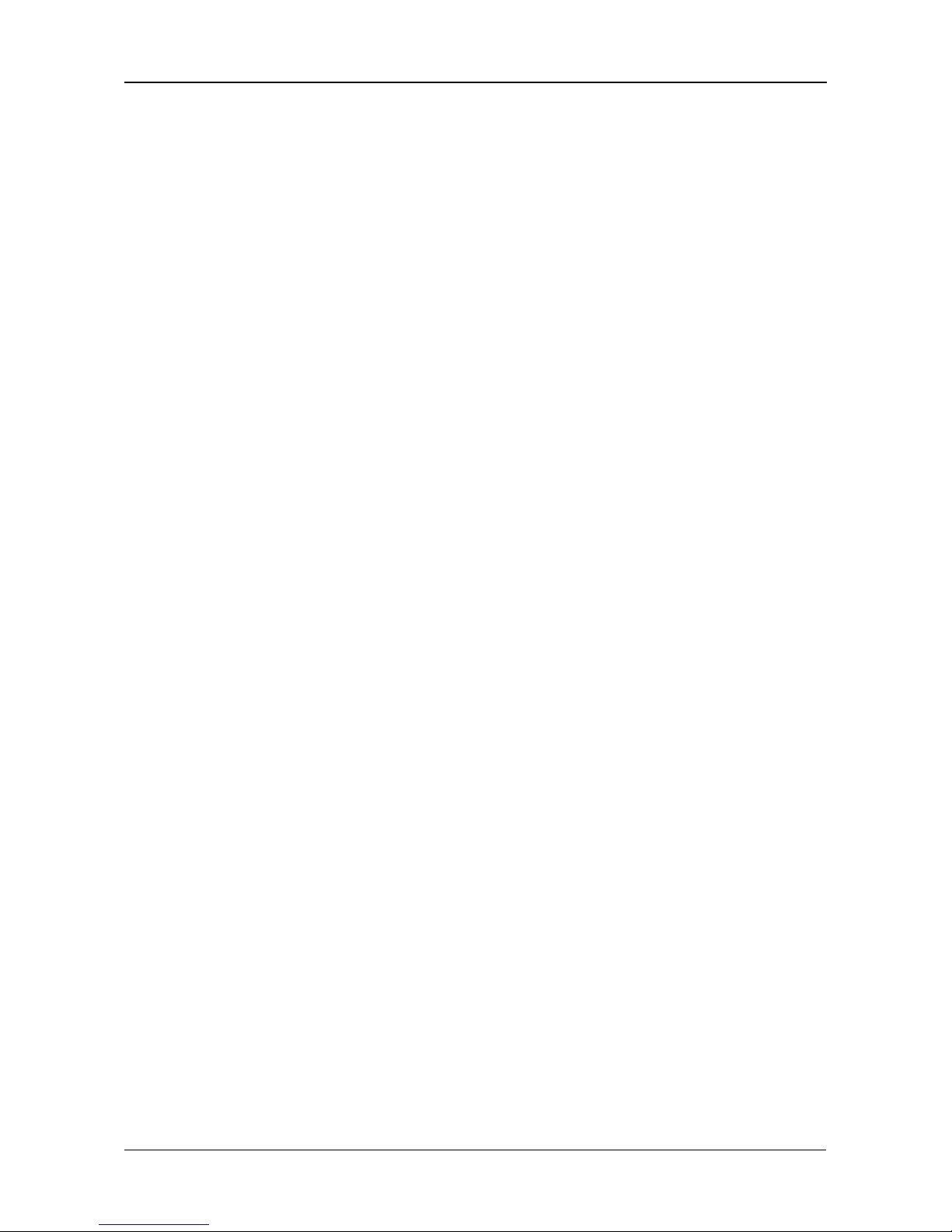
Contents
xi
Chapter 5: Management with the CLU, cont.
Managing Users, cont.
Changing a User’s Privilege and Status . . . . . . . . . . . . . . . . .183
Deleting a User . . . . . . . . . . . . . . . . . . . . . . . . . . . . . . . . . . . .183
Working with Software Management . . . . . . . . . . . . . . . . . . . . . . .184
Making Email Settings . . . . . . . . . . . . . . . . . . . . . . . . . . . . . .184
Making SLP Settings . . . . . . . . . . . . . . . . . . . . . . . . . . . . . . . .185
Making Webserver Settings . . . . . . . . . . . . . . . . . . . . . . . . . .185
Making Telnet Settings . . . . . . . . . . . . . . . . . . . . . . . . . . . . . .186
Making SNMP Settings . . . . . . . . . . . . . . . . . . . . . . . . . . . . . .186
Managing SNMP Trap Sinks . . . . . . . . . . . . . . . . . . . . . . . . . .187
Making CIM Settings . . . . . . . . . . . . . . . . . . . . . . . . . . . . . . . .188
Making Netsend Settings . . . . . . . . . . . . . . . . . . . . . . . . . . . .188
Managing Netsend Recipients . . . . . . . . . . . . . . . . . . . . . . . .189
Flashing through TFTP . . . . . . . . . . . . . . . . . . . . . . . . . . . . . . . . .191
Clearing Statistics . . . . . . . . . . . . . . . . . . . . . . . . . . . . . . . . . . . . .192
Restoring Factory Defaults . . . . . . . . . . . . . . . . . . . . . . . . . . . . . .193
Shutting Down the Subsystem . . . . . . . . . . . . . . . . . . . . . . . . . . .194
Shutting down the VTrak – Telnet Connection . . . . . . . . . . . .194
Shutting down the VTrak – Serial Connection . . . . . . . . . . . .194
Restarting the Subsystem . . . . . . . . . . . . . . . . . . . . . . . . . . . . . . .196
Restarting VTrak – Telnet Connection . . . . . . . . . . . . . . . . . .196
Restarting VTrak – Serial Connection . . . . . . . . . . . . . . . . . . .196
Working with the Buzzer . . . . . . . . . . . . . . . . . . . . . . . . . . . . . . . .197
Silencing the Buzzer . . . . . . . . . . . . . . . . . . . . . . . . . . . . . . . .197
Making Buzzer Settings . . . . . . . . . . . . . . . . . . . . . . . . . . . . .197
Testing the Buzzer . . . . . . . . . . . . . . . . . . . . . . . . . . . . . . . . .197
Chapter 6: Maintenance . . . . . . . . . . . . . . . . . . . . . . . . . . . . . . . . . .199
Updating the Firmware in WebPAM PROe . . . . . . . . . . . . . . . . . .199
Downloading the Firmware Image File . . . . . . . . . . . . . . . . . .199
Updating Firmware from TFTP Server . . . . . . . . . . . . . . . . . .199
Updating Firmware from your PC . . . . . . . . . . . . . . . . . . . . . .200
Restarting the Subsystem . . . . . . . . . . . . . . . . . . . . . . . . . . . .201
Updating the Firmware in the CLU . . . . . . . . . . . . . . . . . . . . . . . .202
Downloading the Firmware Image File . . . . . . . . . . . . . . . . . .202
Updating the Firmware . . . . . . . . . . . . . . . . . . . . . . . . . . . . . .202
Restarting Subsystem over a Telnet Connection . . . . . . . . . .202
Restarting Subsystem over a Serial Connection . . . . . . . . . .203
Page 12
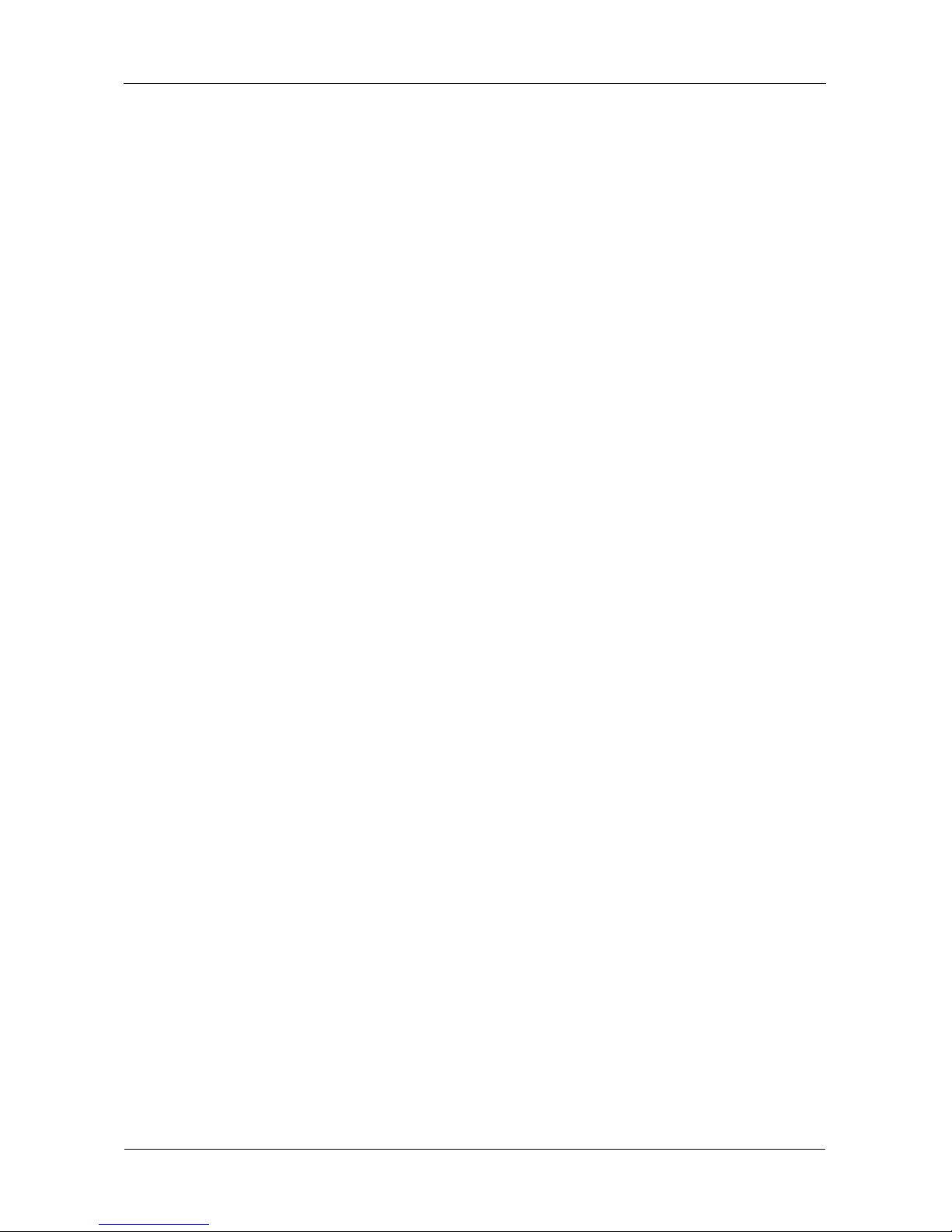
VTrak M610i, M310i, M210i Product Manual
xii
Chapter 6: Maintenance, cont.
Replacing a Power Supply . . . . . . . . . . . . . . . . . . . . . . . . . . . . . .204
Remove the Old Power Supply . . . . . . . . . . . . . . . . . . . . . . . .204
Install a New Power Supply . . . . . . . . . . . . . . . . . . . . . . . . . .204
Replacing a Cooling Unit Fan or Blower . . . . . . . . . . . . . . . . . . . .205
Replacing a Cache Battery . . . . . . . . . . . . . . . . . . . . . . . . . . . . . .211
Replacing a RAID Controller . . . . . . . . . . . . . . . . . . . . . . . . . . . . .216
Removing the old controller . . . . . . . . . . . . . . . . . . . . . . . . . .216
Installing the new controller . . . . . . . . . . . . . . . . . . . . . . . . . .216
Chapter 7: Technology Background . . . . . . . . . . . . . . . . . . . . . . . .219
Introduction to RAID . . . . . . . . . . . . . . . . . . . . . . . . . . . . . . . . . . .219
RAID 0 – Stripe . . . . . . . . . . . . . . . . . . . . . . . . . . . . . . . . . . . .220
RAID 1 – Mirror . . . . . . . . . . . . . . . . . . . . . . . . . . . . . . . . . . . .221
RAID 1E – Enhanced Mirror . . . . . . . . . . . . . . . . . . . . . . . . . .222
RAID 5 – Block and Parity Stripe . . . . . . . . . . . . . . . . . . . . . .223
RAID 6 – Block and Double Parity Stripe . . . . . . . . . . . . . . . .224
RAID 10 – Mirror + Stripe . . . . . . . . . . . . . . . . . . . . . . . . . . . .225
RAID 50 – Striping of Distributed Parity . . . . . . . . . . . . . . . . .226
Choosing a RAID Level . . . . . . . . . . . . . . . . . . . . . . . . . . . . . . . . .228
RAID 0 . . . . . . . . . . . . . . . . . . . . . . . . . . . . . . . . . . . . . . . . . .228
RAID . . . . . . . . . . . . . . . . . . . . . . . . . . . . . . . . . . . . . . . . . . . .228
RAID 1E . . . . . . . . . . . . . . . . . . . . . . . . . . . . . . . . . . . . . . . . .229
RAID 5 . . . . . . . . . . . . . . . . . . . . . . . . . . . . . . . . . . . . . . . . . .229
RAID 6 . . . . . . . . . . . . . . . . . . . . . . . . . . . . . . . . . . . . . . . . . .229
RAID 10 . . . . . . . . . . . . . . . . . . . . . . . . . . . . . . . . . . . . . . . . .230
RAID 50 . . . . . . . . . . . . . . . . . . . . . . . . . . . . . . . . . . . . . . . . .230
Choosing Stripe Size . . . . . . . . . . . . . . . . . . . . . . . . . . . . . . . . . . .231
Choosing Sector Size . . . . . . . . . . . . . . . . . . . . . . . . . . . . . . . . . .231
Cache Policy . . . . . . . . . . . . . . . . . . . . . . . . . . . . . . . . . . . . . . . . .232
Read Cache Policy . . . . . . . . . . . . . . . . . . . . . . . . . . . . . . . . .232
Write Cache Policy . . . . . . . . . . . . . . . . . . . . . . . . . . . . . . . . .232
Adaptive Writeback Cache . . . . . . . . . . . . . . . . . . . . . . . . . . .232
Capacity Coercion . . . . . . . . . . . . . . . . . . . . . . . . . . . . . . . . . . . . .233
Initialization . . . . . . . . . . . . . . . . . . . . . . . . . . . . . . . . . . . . . . . . . .234
Hot Spare Drive(s) . . . . . . . . . . . . . . . . . . . . . . . . . . . . . . . . . . . . .234
Partition and Format the Logical Drive . . . . . . . . . . . . . . . . . . . . .235
RAID Level Migration . . . . . . . . . . . . . . . . . . . . . . . . . . . . . . . . . . .235
Ranges of Disk Array Expansion . . . . . . . . . . . . . . . . . . . . . .237
Media Patrol . . . . . . . . . . . . . . . . . . . . . . . . . . . . . . . . . . . . . . . . .238
Page 13
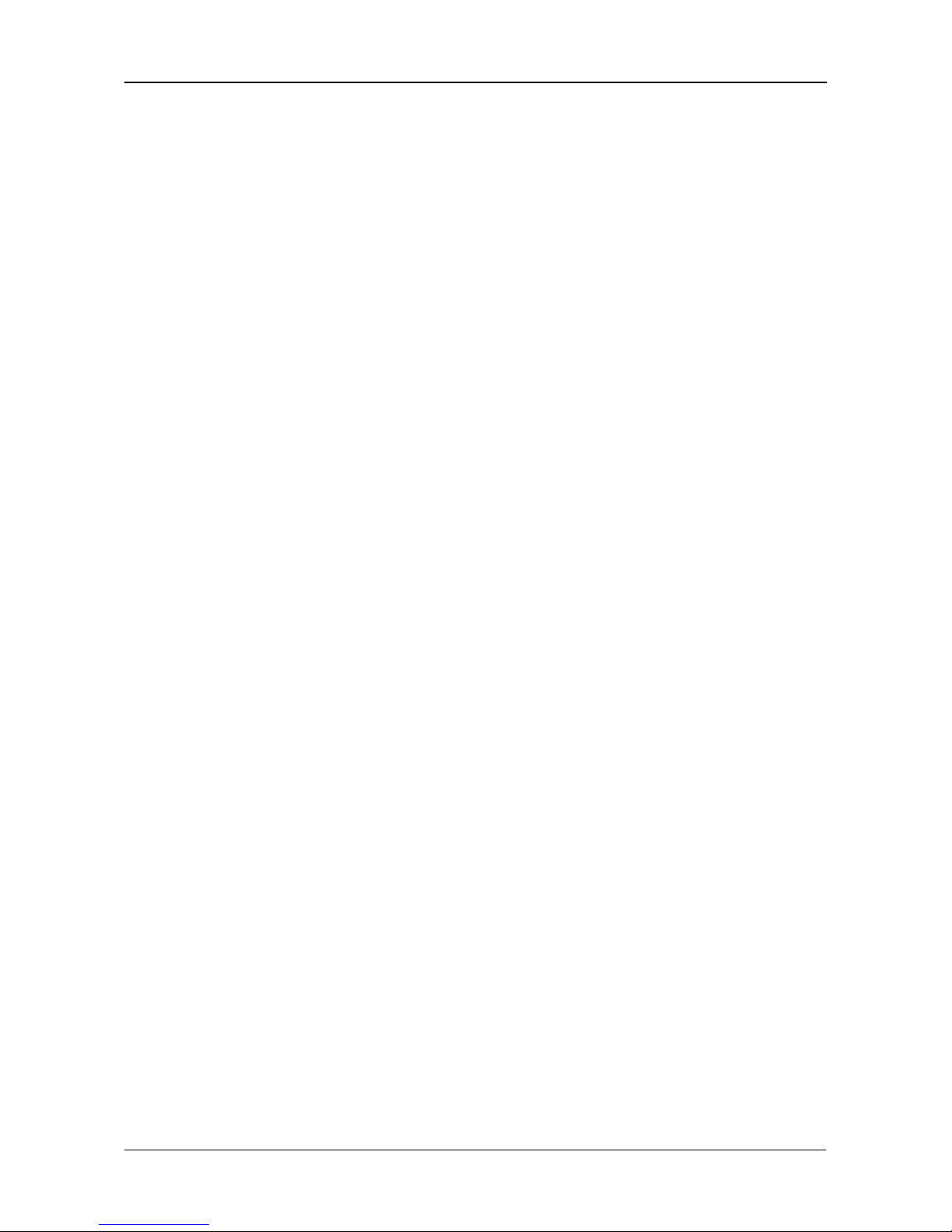
Contents
xiii
Chapter 7: Technology Background, cont.
Predictive Data Migration (PDM) . . . . . . . . . . . . . . . . . . . . . . . . . .238
PDM Triggers . . . . . . . . . . . . . . . . . . . . . . . . . . . . . . . . . . . . .238
Transition . . . . . . . . . . . . . . . . . . . . . . . . . . . . . . . . . . . . . . . . . . . .239
Example . . . . . . . . . . . . . . . . . . . . . . . . . . . . . . . . . . . . . . . . .240
Chapter 8: Troubleshooting . . . . . . . . . . . . . . . . . . . . . . . . . . . . . . .243
VTrak is Beeping . . . . . . . . . . . . . . . . . . . . . . . . . . . . . . . . . . . . . .244
LEDs Display Amber or Red . . . . . . . . . . . . . . . . . . . . . . . . . . . . .245
Front Panel . . . . . . . . . . . . . . . . . . . . . . . . . . . . . . . . . . . . . . .245
Drive Status Indicators . . . . . . . . . . . . . . . . . . . . . . . . . . . . . .246
Back of Enclosure . . . . . . . . . . . . . . . . . . . . . . . . . . . . . . . . . .247
CLU Reports a Problem . . . . . . . . . . . . . . . . . . . . . . . . . . . . . . . .250
Viewing Runtime Events . . . . . . . . . . . . . . . . . . . . . . . . . . . . .250
Viewing NVRAM Events . . . . . . . . . . . . . . . . . . . . . . . . . . . . .250
Checking a Reported Component . . . . . . . . . . . . . . . . . . . . . .251
WebPAM PROe Reports a Problem . . . . . . . . . . . . . . . . . . . . . . .252
Event Notification Response . . . . . . . . . . . . . . . . . . . . . . . . . . . . .255
Critical & Offline Disk Arrays . . . . . . . . . . . . . . . . . . . . . . . . . . . . .269
When a Physical Drive Fails . . . . . . . . . . . . . . . . . . . . . . . . . .269
With a Hot Spare Drive . . . . . . . . . . . . . . . . . . . . . . . . . . . . . .269
Without a Hot Spare Drive . . . . . . . . . . . . . . . . . . . . . . . . . . .270
Rebuild Operation . . . . . . . . . . . . . . . . . . . . . . . . . . . . . . . . . .270
Incomplete Array . . . . . . . . . . . . . . . . . . . . . . . . . . . . . . . . . . . . . .272
Physical Drive Problems . . . . . . . . . . . . . . . . . . . . . . . . . . . . . . . .273
Physical Drive Offline . . . . . . . . . . . . . . . . . . . . . . . . . . . . . . .273
Physical Drive Failed . . . . . . . . . . . . . . . . . . . . . . . . . . . . . . .273
Enclosure Problems . . . . . . . . . . . . . . . . . . . . . . . . . . . . . . . . . . .275
Connection Problems . . . . . . . . . . . . . . . . . . . . . . . . . . . . . . . . . .278
Serial Connections . . . . . . . . . . . . . . . . . . . . . . . . . . . . . . . . .278
Network Connections . . . . . . . . . . . . . . . . . . . . . . . . . . . . . . .278
iSCSI Connections . . . . . . . . . . . . . . . . . . . . . . . . . . . . . . . . .279
Browser Does Not Connect to WebPAM PROe . . . . . . . . . . . . . .280
Unsaved Data in the Controller Cache . . . . . . . . . . . . . . . . . . . . .281
Chapter 9: Support . . . . . . . . . . . . . . . . . . . . . . . . . . . . . . . . . . . . . .283
Frequently Asked Questions . . . . . . . . . . . . . . . . . . . . . . . . . . . . .283
Contacting Technical Support . . . . . . . . . . . . . . . . . . . . . . . . . . . .285
Limited Warranty . . . . . . . . . . . . . . . . . . . . . . . . . . . . . . . . . . . . . .288
Returning Product For Repair . . . . . . . . . . . . . . . . . . . . . . . . . . . .289
Page 14
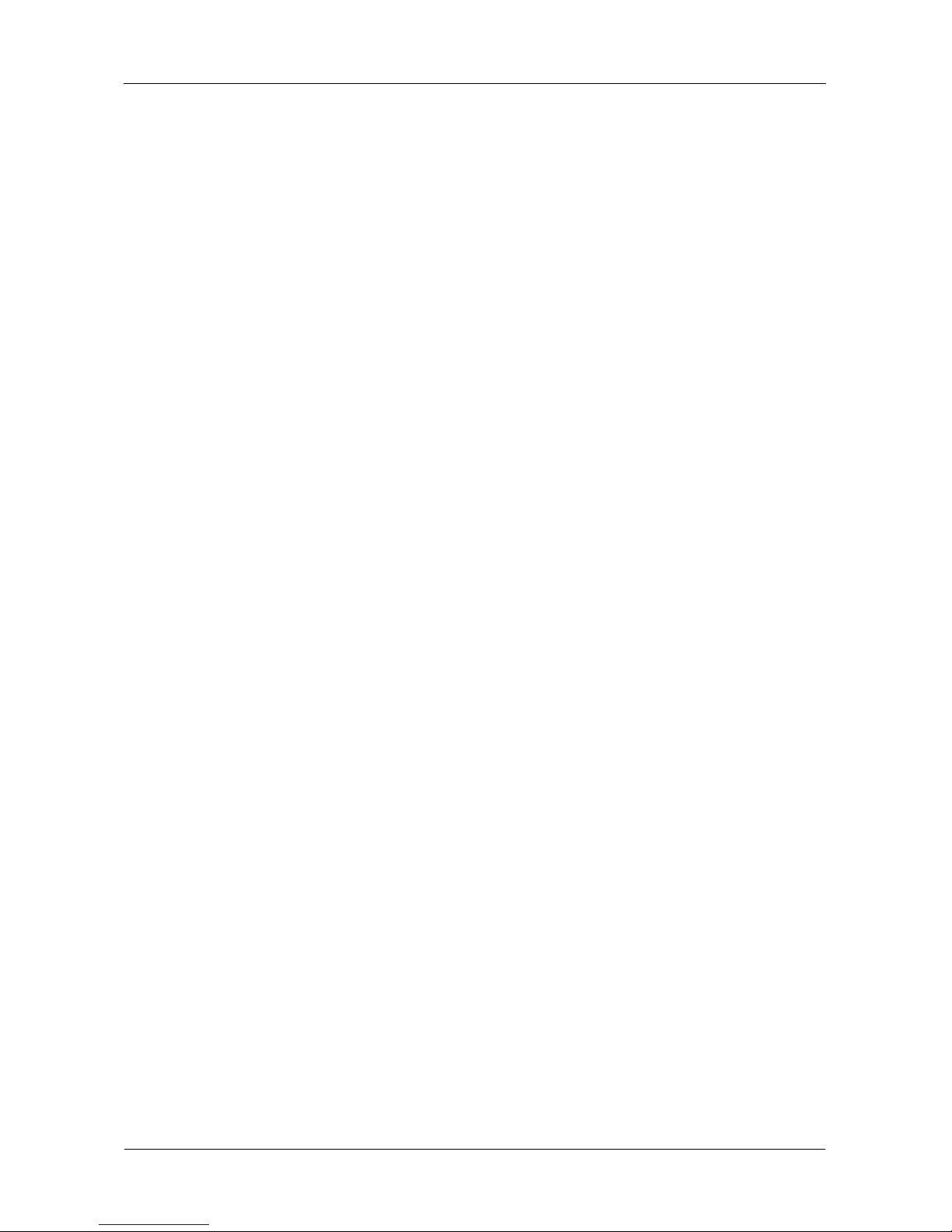
VTrak M610i, M310i, M210i Product Manual
xiv
Appendix A: Useful Information . . . . . . . . . . . . . . . . . . . . . . . . . . . .291
Serial Connector Pinout . . . . . . . . . . . . . . . . . . . . . . . . . . . . . . . . .291
SNMP MIB Files . . . . . . . . . . . . . . . . . . . . . . . . . . . . . . . . . . . . . .292
Loading MIB Files . . . . . . . . . . . . . . . . . . . . . . . . . . . . . . . . . .292
Index. . . . . . . . . . . . . . . . . . . . . . . . . . . . . . . . . . . . . . . . . . . . . . . . . . .293
Page 15
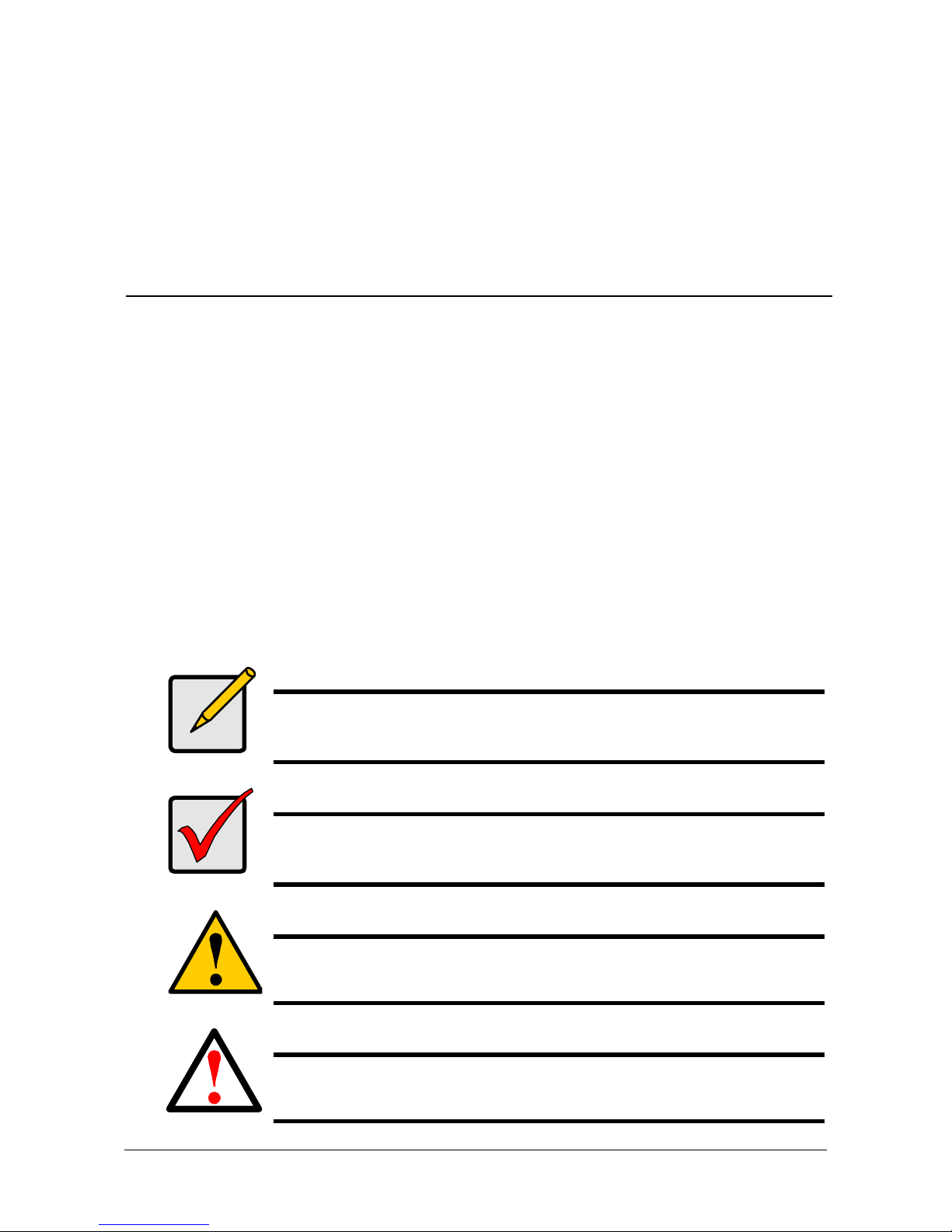
1
Chapter 1: Introduction to VTrak
This chapter covers the following topics:
• About This Manual (below)
• VTrak Overview (page 2)
• Architectural Description (page 3)
• Specifications (page 6)
Thank you for purchasing Promise Technology’s VTrak M610i, M310i, or M210i
external disk array subsystem.
About This Manual
This Product Manual describes how to setup, use and maintain the VTrak M-
Class external disk array subsystem. It also describes how to use the built-in
command-line interface (CLI), command-line utility (CLU) and embedded Webbased Promise Array Management—Professional (WebPAM PROe) software.
This manual includes a full table of contents, index, chapter task lists and
numerous cross-references to help you find the specific information you are
looking for.
Also included are four levels of notices:
Note
A Note provides helpful information such as hints or alternative
ways of doing a task.
Important
An Important calls attention to an essential step or point required
to complete a task. Important items include things often missed.
Caution
A Caution informs you of possible equipment damage or loss of
data and how to avoid them.
Warning
A Warning notifies you of probable equipment damage or loss of
data, or the possibility of physical injury, and how to avoid them.
Page 16

VTrak M610i, M310i, M210i Product Manual
2
VTrak Overview
VTrak provides data storage solutions for applications where high performance
and data protection are required. The failure of any single drive will not affect data
integrity or accessibility of the data in a RAID protected logical drive.
Figure 1. VTrak M610i front view
Figure 2. VTrak M310i front view (M210i is similar)
A defective drive may be replaced without interruption of data availability to the
host computer. If so configured, a hot spare drive will automatically replace a
failed drive, securing the fault-tolerant integrity of the logical drive. The selfcontained hardware-based RAID logical drive provides maximum performance in
a compact external chassis.
Drive Carrier LEDs
Drive Carriers Power and Status LEDs
Drive Carrier LEDs
Drive Carriers Power and Status LEDs
Page 17

Chapter 1: Introduction to VTrak
3
Figure 3. VTrak M610i rear view
Figure 4. VTrak M310i and M210i rear view
Architectural Description
The VTrak M610i is a 3U enclosure designed for an IP-based Storage Area
Network (IP SAN) and Direct Attached Storage (DAS). The M310i and M210i are
2U enclosures designed for an IP SAN or DAS.
The M610i, M310i, and M210i subsystems support:
• 1.5 Gb/s SATA disk drives
• 3.0 Gb/s SATA disk drives
Mgmt
IOIOI
iSCSI 2 iSCSI 1
RAID Controller
Power Supply 1 Power Supply 2Cooling Unit 1 Cooling Unit 2
Mgmt
IOIOI
iSCSI 2
iSCSI 1
O
I
O
I
RAID Controller
Power Supply 1 Power Supply 2Cooling Unit 1
with Battery
Cooling Unit 2
Page 18

VTrak M610i, M310i, M210i Product Manual
4
All M-Class enclosures include a mid-plane, RAID controller, power and cooling
units, and enclosure processor all in one cable-less chassis design. Multiple fans
and power supplies provide redundancy to ensure continued usage during
component failure. The RAID controller is hardware based and controls all logical
drive functions transparently to the host system. VTrak appears to the computer’s
operating system as a standard SCSI drive or drives.
Features and Benefits
Highlights
• M610i: 16 hot-swappable drive bays in a robust 3U rackmount chassis with
redundant, hot-swappable power and cooling modules
• M310i:12 hot-swappable drive bays in a robust 2U rackmount chassis with
redundant, hot-swappable power and cooling modules
• M210i: 8 hot-swappable drive bays in a robust 2U rackmount chassis with
redundant, hot-swappable power and cooling modules
• Supports Serial ATA (SATA) 1.5 Gb/s and 3 Gb/s drives simultaneously in
the same system
• Dual 1 Gb/s iSCSI host ports provide high-availability IP SAN
• Simplified remote management with a comprehensive embedded web-
based management via Ethernet—WebPAM PROe. Command Line
Interface/Utility via DB9 Serial Port
• Three years complete system limited warranty includes 24 x 7 email and
phone support with highly experienced technical support technicians and an
advanced replacements program
• Support for the latest RAID technology—RAID 6—Protection from a
catastrophic double drive failure
• Resilient data protection features such as Predictive Data Migration™ and
PerfectRAID™ provide rock solid data protection
• LUN Mapping and Masking bring flexibility for multiple application and OS
support on the same storage subsystem
• Open architecture, industry’s most comprehensive support for SATA hard
drives and standards-based management interfaces including SNMP, CIM,
and WBEM
• Support for the industry standard Disk Data Format (DDF from SNIA)
ensures interoperability and drive roaming even among different RAID
vendors
Page 19

Chapter 1: Introduction to VTrak
5
Subsystem and Controller Features
Drive Support: 3.5" x 1" hard disk drives: SATA II 3Gb/s and 1.5Gb/s.
Supports any mix of SATA II 3 Gb/s or 1.5 Gb/s drives simultaneously in the same
system. Staggered physical drive spin-up.
External I/O Ports: Dual iSCSI 1 Gb/s host ports.
Data Cache: Shared 256 MB predictive data cache (expandable to 1 GB);
Automatic write cache destaging.
Optional Battery Backup Unit (BBU) powers the data cache up to 72-hours in the
event of a power failure.
Operational Features
RAID Levels: RAID 0, 1, 1E, 5, 6, 10, and 50 – Any combination of these RAID
levels can exist at the same time.
Configurable RAID stripe size: 64 KB, 128 KB, 256 KB, 512 KB, and 1 MB stripe
size per logical drive.
Background task priority tuning: Adjustment of minimum I/O reserved for server
use during all background tasks.
Hot spares: Multiple global or dedicated hot-spare drives with revert option.
Maximum LUNs per subsystem: 256 in any combination of RAID levels.
Maximum LUNs per array: 32 logical drives (LUNs). Supports LUN carving by
allowing an array to be divided into multiple logical drives. Supports out-of-order
logical drive deletion and re-creation.
Max LUNs per Target ID: Up to 64, depending on host side driver and operating
system.
LUN Masking and Mapping: Supports multiple hosts.
Disk Data Formats: Supports Disk Data Format (DDF) for industry-wide
standardization and drive roaming between VTrak systems.
Background Activities: Media Patrol, background synchronizing, disk array
rebuild, Redundancy Check, SMART condition pooling, Online Capacity
Expansion (OCE), RAID Level Migration (RLM). Includes priority control, rate
control, and watermarking per BGA in disk and NVRAM.
Foreground Activities: Disk array initialization.
Physical Drive Error Recovery: Predictive Data Migration (PDM), replaces unhealthy disk member in array, while maintaining normal array status during the
Page 20

VTrak M610i, M310i, M210i Product Manual
6
data transition. Bad Sector Mapping, Media Patrol, SMART, Hard/Soft Reset to
recover HD from bad status, HD Power-control to recover HD from hung status.
Array Error Recovery: Data recovery from bad sector or failed HD for redundant
RAID, RAID 5/6 inconsistent data Prevent (Write Hole Table), Data content Error
Prevent (Read/Write Check Table) NVRAM event logging.
SCSI Commands: Supports extensive SCSI command set equivalent to SCSI/FC
hard disk drives. Variable sector size (512 byte to 4 KB) to break OS 2TB
limitation. 16 byte CDB support for 64-bit LBA addressing.
Management
Supported Operating Systems: Windows 2000 Server, Windows 2003 Server,
Windows XP, Linux (Red Hat, SuSE), Macintosh OS X, Solaris.
Management Tools: WebPAM PROe via out-of-band Ethernet. OS independent,
localized in multiple languages, SSL Security support. Command Line Interface
(CLI) and Command Line Utility (CLU) via DB9 Serial Port or Telnet.
Standard Management Protocols: SNMP, WBEM/CIM
RAID Creation: Automatic, Express, and Advanced configuration support for
novice to skilled users.
Management Interfaces: WebPAM PROe, CLU, CLI, audible (buzzer) and visible
(LEDs) alarms.
Management Protocols: Embedded web server and management support—no
host agent needed. Ethernet, DB9 serial port, SNMP, SSL, Telnet, Email.
Specifications
Current (maximum): 8 A @ 100 VAC or 4 A @ 240 VAC Current rating with two
power cords.
Power Consumption: 73 W (not including disk drives).
Power Supply: M610i, 400 W; M310i, 360 W; M210i, 260 W
Dual power supplies, 100-240 VAC auto-ranging, 50-60 Hz, dual hot swap and
redundant with PFC, N+1 design.
Operating Temperature: 5° to 40°C operational (-40° to 60°C non-operational)
Relative Humidity: Maximum 95 percent.
Vibration: Random, 0.21 grms, 5-500Hz, 30 Mins, X, Y, Z axis.
Page 21

Chapter 1: Introduction to VTrak
7
Dimensions (H x W x D):
M610i, 13.1 x 44.6 x 56.1 cm (5.2 x 17.6 x 22.1 in)
M210i, M310i, 8.9 x 44.6 x 56.1 cm (3.5 x 17.6 x 22.1 in)
Net Weight (subsystem only):
M610i, 26.7 kg (58.7 lb) without drives, 34.7 kg (76.3 lb) with 16 drives,
assuming 0.5 kg (1.1 lb) per drive.
M310i, 25.00 kg (55.12 lbs) without drives; 30.0 kg (66.1 lbs) with 12 drives,
assuming 0.5 kg (1.1 lb) per drive.
M210i, 23.0 kg (50.7 lbs) without drives; 28.0 kg (61.7 lbs) with 8 drives,
assuming 0.5 kg (1.1 lb) per drive.
Gross Weight (including carton):
M610i, 30 kg (66.1 lb) without drives.
M310i,
M210i,
Safety: FCC Class B, VCCI, C-Tick, cUL, TUV, CB, BSMI.
Warranty and Support
Warranty: Three years complete system limited warranty.
Support: 24 x 7 email and phone support (Americas and EMEA only). 24 x 7
access to Promise support site for drivers, firmware, compatibility. Advanced
replacements program.
FCC Statement
This device complies with Part 15 of the FCC Rules. Operation is subject to the
following two conditions: (1) this device may not cause harmful interference, and
(2) this device must accept any interference received, including interference that
may cause undesired operation.
Page 22

VTrak M610i, M310i, M210i Product Manual
8
Page 23

9
Chapter 2: VTrak Installation
This chapter covers the following topics:
• Unpacking the VTrak (below)
• Mounting VTrak M610i in a Rack (page 10)
• Mounting VTrak M310i or M210i in a Rack (page 12)
• Installing Disk Drives (page 15)
• Making Management and Data Connections (page 18)
• Making Serial Cable Connections (page 20)
• Connecting the Power (page 21)
Unpacking the VTrak
The VTrak box contains the following items:
•VTrak Unit
•Quick Start Guide
• Null Modem Cable
• Left and right center-mount
brackets
• Left and right mounting rails
• Screws for disk drives
(36 for M210i; 52 for M310i; 70 for
M610i; including 4 spares)
• 1.5m (4.9 ft) Power cords (2 for US
and 2 for Europe)
• CD with SNMP files, Product
Manual and Quick Start Guide
Warning
The electronic components within the VTrak disk array are
sensitive to damage from Electro-Static Discharge (ESD).
Observe appropriate precautions at all times when handling the
VTrak or its subassemblies.
Important
Use the following categories of network cables with VTrak:
• Cat 6, preferred
• Cat 5E, minimum
Page 24

VTrak M610i, M310i, M210i Product Manual
10
Mounting VTrak M610i in a Rack
The M610i subsystem installs to the rack using the supplied mounting rails. You
can also use your existing rails.
Figure 1. VTrak M610i mounted in a rack with the supplied rails
To install the M610i subsystem into a rack with the supplied mounting rails:
1. Check the fit of the mounting rails in your rack system. See Figure 2.
2. Adjust the length of the mounting rails as needed.
3. Attach the mounting rail assemblies to the outside of the rack posts, using
the attaching screws from your rack system.
Be sure the support is on the bottom facing inward.
Cautions
• At least two persons are required to safely lift, place, and
attach the VTrak subsystem into a rack system.
• Do not lift or move the VTrak subsystem by the handles,
power supplies or the controller units. Hold the subsystem
itself.
• Do not install the VTrak subsystem into a rack without rails to
support the subsystem.
• Only a qualified electrician who is familiar with the installation
procedure should mount and install the VTrak subsystem.
• Be sure all switches are OFF before installing the VTrak
subsystem or exchanging components.
Vertical Rack Post VTrak M610i
Mounting rails (included)
mount inside the rack post
Handles mount
outside the rack post
Page 25

Chapter 2: VTrak Installation
11
4. Square the rail assemblies in the rack.
5. Tighten the adjustment screws and the attaching screws.
6. Place the VTrak subsystem onto the rails.
7. Secure the VTrak subsystem to the rack through each handle, using the
attaching screws from your rack system.
Figure 2. Rack mount assembly diagram
Inside of post
Rack front post
Rail attaching screw
(not included)
Rail adjustment screw
Flange
Rail attaching screw
(not included)
Inside of post
Rack back post
Front rail
Rail adjustment screw
Rear rail
Support
Page 26

VTrak M610i, M310i, M210i Product Manual
12
Mounting VTrak M310i or M210i in a Rack
The VTrak M310i or M210i subsystem installs to the rack using the supplied
mounting rails. You can also use your existing rails.
Figure 3. Rackmounted VTrak M310i (M210i is similar)
To install the M310i or M210i subsystem into a rack with the supplied mounting
rails:
1. Check the fit of the mounting rails in your rack system. See Figure 5.
2. Slide the plates out of the mounting rails.
3. Attach one plate to each side of the VTrak subsystem.
Line-up the six holes in the plate with the corresponding holes in the
subsystem. Attach each plate with six screws (included). See Figure 4.
Cautions
• At least two persons are required to safely lift, place, and
attach the VTrak subsystem into a rack system.
• Do not lift or move the VTrak subsystem by the handles,
power supplies or the controller units. Hold the subsystem
itself.
• Do not install the VTrak subsystem into a rack without rails to
support the subsystem.
• Only a qualified electrician who is familiar with the installation
procedure should mount and install the VTrak subsystem.
• Be sure all switches are OFF before installing the VTrak
subsystem or exchanging components.
Vertical Rack Post
VTrak M310i/M210i
Mounting rails (included)
mount inside the rack post
Handles mount
outside the rack post
Page 27

Chapter 2: VTrak Installation
13
4. Slide one of the rails over the plate on one side of the enclosure.
The rail is designed to slide freely over the plate.
5. Attach a flange to each end of the rail, with the rail on the opposite side of the
flange from the two-hole bracket.
6. Install the rail adjustment screws (included) through the flange into the rail.
There are four screws for each flange. See Figure 5.
7. Place the subsystem with mounting rails into your rack system.
8. Attach the mounting rail assemblies to the outside of the rack posts, using
the attaching screws from your rack system.
9. Square the rail assemblies in the rack.
10. Tighten the adjustment screws and the attaching screws.
11. Place the VTrak subsystem onto the rails.
12. Secure the VTrak subsystem to the rack through each handle, using the
attaching screws from your rack system.
Figure 4. Sliding flange installation
Sliding plate
VTrak M310i/M210i
Screws (6 each side)
Rear (connector end)
of the subsystem
Page 28

VTrak M610i, M310i, M210i Product Manual
14
Figure 5. Mounting rail installation
Inside of post
Rack front post
Rail attaching screw
(not included)
Rail adjustment screw
Mounting Rail
Rail attaching screw
(not included)
Inside of post
Rack back post
Sliding plate
Page 29

Chapter 2: VTrak Installation
15
Installing Disk Drives
You can populate the VTrak with 3.5-inch, 1.5 Gb/s or 3.0 Gb/s SATA drives. For
optimal performance, install physical drives of the same model and capacity. The
drives’ matched performance allows the logical drive to function better as a single
drive. The table below shows the number of drives required for each RAID level.
Drive Slot Numbering
You can install any suitable disk drive into any slot in the enclosure. The diagram
below shows how VTrak’s drive slots are numbered. Slot numbering is reflected
in the WebPAM PROe and CLU user interfaces.
Figure 6. VTrak M610i drive slot numbering
Level Number of Drives Level Number of Drives
RAID 0 1 or more RAID 6 4 to 16
RAID 1 2 only RAID 10 4 or more*
RAID 1E 2 or more RAID 50 6 or more
RAID 5 3 to 16
* Must be an even number of drives.
Note
Unlike other VTrak models, the M610i, M310i, and M210i do not
support Parallel ATA disk drives. There is no PATA-to-SATA
adapter available for these models.
8
65
1234
7
13
14
15
16
9101112
Page 30

VTrak M610i, M310i, M210i Product Manual
16
Figure 7. VTrak M310i drive slot numbering. The M210i is similar, with 8
drive carriers
Install all of the drive carriers into the VTrak enclosure to ensure proper airflow,
even if you do not populate all the carriers with disk drives.
Installing Disk Drives
1. Remove a disk drive carrier.
2. Carefully lay the disk drive into the drive carrier at the front, so that the screw
holes on the bottom line up.
3. Insert the screws through the holes in the drive carrier and into the bottom of
the disk drive. See Figure 8.
• Install only the counter-sink screws supplied with the VTrak.
• Install four screws per drive.
• Snug each screw. Be careful not to over-tighten.
4. Reinstall the drive carrier into the VTrak chassis.
Repeat steps 1 through 4 until all of your disk drives are installed.
8
65
1234
7
9101112
Page 31

Chapter 2: VTrak Installation
17
Figure 8. VTrak drive carrier mounting holes
Figure 9. SATA Disk Drives mount at the front of the carrier
WARNING:
Counter-sink screws only.
SATA Drive Mounting Holes
SATA Drive Mounting Holes
Serial ATA Disk Drive
Page 32

VTrak M610i, M310i, M210i Product Manual
18
Making Management and Data Connections
Configuring an IP Storage Area Network
• A Gigabit Ethernet network interface card (GbE NIC) with iSCSI support (in
hardware or software)
• A GbE Switch with iSCSI support
• A network switch
• A network interface card (NIC) in the PC
Data Path
To establish an isolated data path:
1. Connect the 1 GbE (iSCSI) NIC to your GbE switch.
2. Connect the VTrak Data Ports to your GbE switch.
Management Path
To establish the management path:
Connect the PC’s standard network card and VTrak Management Port to your
network switch.
Figure 10.VTrak IP SAN connections
As an alternative, you can use the same GbE (iSCSI) NIC for your PC for
management and data connections. However, combining management and data
paths this way will reduce performance.
Mgmt
IOIOI
iSCSI 1iSCSI 2
O
I
O
I
PC
VTrak
Network Switch
iSCSI Port
Management PortGbE NICNIC
GbE Switch
Page 33

Chapter 2: VTrak Installation
19
Configuring Direct Attached Storage
This arrangement requires:
• A Gigabit Ethernet network interface card (GbE NIC) with iSCSI support (in
hardware or software)
• A network switch
• A network interface card (NIC) in the PC
Data Path
To establish the data path:
Connect the GbE (iSCSI) NIC in your PC to one of the VTrak Data Ports.
Management Path
To establish the management path:
Connect the PC’s standard NIC and VTrak’s Management Port to your network
switch.
Figure 11.VTrak DAS connections
Mgmt
IOIOI
iSCSI 1iSCSI 2
O
I
O
I
PC
VTrak
Network Switch
iSCSI Port
Management
Port
GbE NICNIC
Page 34

VTrak M610i, M310i, M210i Product Manual
20
Making Serial Cable Connections
The RS-232 Serial connection enables the Command Line Interface (CLI) and
Command Line Utility (CLU) on your PC to monitor and control VTrak.
Figure 12.Serial connector for VTrak M310i. The M610i and M210i are
similar
To set up a serial cable connection:
1. Attach a null-modem cable to the DB-9 connector on the VTrak.
2. Attach the other end of the null-modem cable to a serial port on the Host PC
or Server.
You will establish a serial connection on the Host PC or Server (see page 23). At
this time, continue with “Connecting the Power” on page 21.
Mgmt
IOIOI
iSCSI 1iSCSI 2
Mgmt
IOIOI
iSCSI 1
O
I
O
I
DB-9 Serial
Connector
Page 35

Chapter 2: VTrak Installation
21
Connecting the Power
Plug the power cords and switch on both power supplies on. When the power is
switched on, the LEDs on the front of the VTrak will light up.
When boot-up is finished and the VTrak is functioning normally:
• Controller Heartbeat LED blinks green seven times in three seconds, goes
dark for six seconds, then repeats the blink pattern.
• Power, FRU, and Logical Drive Status LEDs display green continuously.
• RAID Controller LED flashes green if there is activity on a iSCSI port.
Figure 13.VTrak front panel LED display. The M610i is shown
There are two LEDs on each Drive Carrier. They report the presence of power
and a disk drive, and the current condition of the drive.
Figure 14.VTrak disk carrier LEDs
After a few moments the Power/Activity should display Green.
Power
Reserved
FRU Status
Logical Drive Status
RAID Controller Activity
Controller Heartbeat
Disk Status
Power/Activity
Page 36

VTrak M610i, M310i, M210i Product Manual
22
If there is no disk drive in the carrier, the Disk Status LED and the Power/Activity
LED will remain dark.
The Power/Activity LED flashes during drive activity.
The Disk Status LED displays Green when a drive is present and configured.
Page 37

Chapter 3: Setup
23
Chapter 3: VTrak Setup
This chapter covers the following topics:
• Setting up the Serial Connection (below)
• Choosing DHCP or a Static IP Address (page 24)
• Setting up VTrak with the CLI (page 25)
• Setting up VTrak with the CLU (page 27)
• Creating Disk Arrays with WebPAM PROe (page 29)
Setting up the Serial Connection
VTrak has a Command Line Interface (CLI) to manage all of its functions,
including customization. A subset of the CLI is the Command Line Utility (CLU), a
user-level interface that manages your VTrak via your PC’s terminal emulation
program, such as Microsoft HyperTerminal. This procedure uses the serial cable
connection you made. See “Making Serial Cable Connections” on page 20.
To set up the serial connection:
1. Change your terminal emulation program settings to match the following
specifications:
• Bits per second: 115200
• Data bits: 8
• Parity: None
• Stop bits: 1
• Flow control: none
2. Start your PC’s terminal VT100 or ANSI emulation program.
3. Press Enter once to launch the CLI.
4. At the Login prompt, type administrator and press Enter.
5. At the Password prompt, type password and press Enter.
At this point, you are in the CLI. You can continue using the CLI to make
network settings or you can switch to the CLU. Go to:
• Setting up VTrak with the CLI (page 25)
• Setting up VTrak with the CLU (page 27)
Page 38

VTrak M610i, M310i, M210i Product Manual
24
Choosing DHCP or a Static IP Address
When you setup your VTrak, you have the option of:
• Enabling DHCP and letting your DHCP server assign the IP address to the
VTrak’s Management Port.
• Specifying a static IP address for the VTrak’s management port.
If you choose to enable DHCP, have your Network Administrator dedicate an IP
address for the VTrak, linked to the VTrak’s MAC address. This action will
prevent the DHCP server from assigning a new IP address when the VTrak
restarts, with the result that users can no longer log in.
Viewing MAC and IP Addresses in the CLI
To access the MAC and IP addresses for VTrak’s Management Port using a
serial connection and the CLI:
1. Start your PC’s terminal VT100 or ANSI emulation program.
2. Press Enter once to launch the CLI.
3. At the Login prompt, type administrator and press Enter.
4. At the Password prompt, type password and press Enter.
5. At the administrator@cli> prompt, type net -v and press Enter.
All of the networking information displays, including the MAC and IP
addresses.
Viewing MAC and IP Addresses in the CLU
To access the MAC and IP addresses for VTrak’s Management Port using a
serial connection and the CLU:
1. Start your PC’s terminal VT100 or ANSI emulation program.
2. Press Enter once to launch the CLI.
3. At the Login prompt, type administrator and press Enter.
4. At the Password prompt, type password and press Enter.
5. At the administrator@cli> prompt, type menu and press Enter.
6. From the CLU Main Menu, highlight Network Management and press Enter.
The network port summary screen displays a list of components, including
the IP address.
7. From the list of entries, highlight the Mgmt entry and press Enter.
All of the information for the Management Port displays, including the MAC
address.
Page 39

Chapter 3: Setup
25
Setting up VTrak with the CLI
1. Type the following string to set the system date and time, then press Enter.
administrator@cli> date -a mod -d 2007/05/29 -t 14:50:05
In the above example, the date and time are included as examples only.
Your values will be different. Use yyyyy/mm/dd for the date and a 24-hour
clock for the time.
2. Type the following string to set the Management Port IP address and other
settings, then press Enter.
administrator@cli> net -a mod -t mgmt -s "primaryip=192.168.10.87,
primaryipmask=255.255.255.0, gateway=192.168.10.1"
In the above example, the IP addresses and subnet mask are included as
examples only. Your values will be different.
If you prefer to let your DHCP server assign the IP address, type the
following string, then press Enter.
administrator@cli> net -a mod -t mgmt -s "dhcp=enable"
Note that the IP address described above belongs to the VTrak subsystem,
not to the RAID controller. Use this IP address to log into the VTrak over your
network.
3. To verify the settings, type net and press Enter.
administrator@cli> net
===========================================
CId Port Type IP Mask Gateway Link
===========================================
1 1 Mgmt 192.168.10.87 255.255.255.0 192.168.10.1 Up
1 1 iSCSI 10.0.10.1 255.0.0.0 0.0.0.0 Down
1 2 iSCSI 10.0.10.2 255.0.0.0 0.0.0.0 Down
4. Type the following string to set the iSCSI Port IP address and other settings,
then press Enter.
administrator@cli> net -a mod -t iSCSI -p 1 -s
"primaryip=192.168.10.88, primaryipmask=255.255.255.0,
gateway=192.168.10.3"
If you prefer to let your DHCP server assign the IP address, type the
following string, then press Enter.
administrator@cli> net -a mod -t iSCSI -p 1 -s "dhcp=enable"
5. To verify the settings, type net, and press Enter.
administrator@cli> net
Page 40

VTrak M610i, M310i, M210i Product Manual
26
===========================================
CId Port Type IP Mask Gateway Link
===========================================
1 1 Mgmt 192.168.10.87 255.255.255.0 192.168.10.1 Up
1 1 iSCSI 192.168.10.88 255.255.255.0 192.168.10.1 Up
1 2 iSCSI 10.0.10.2 255.0.0.0 0.0.0.0 Down
6. Repeat steps 3 and 4 to set the other iSCSI port. Use -p 2 in place of -p 1.
To see the full set of CLI commands, at the administrator@cli> prompt, type help
and press Enter.
This completes the Management and iSCSI Port setup. Go to “Creating Disk
Arrays with WebPAM PROe” on page 29.
Page 41

Chapter 3: Setup
27
Setting up VTrak with the CLU
1. At the administrator@cli> prompt, type menu and press Enter.
The CLU main menu appears.
Figure 1. CLU main menu
2. With Quick Setup highlighted, press Enter.
The first Quick Setup screen enables you to make Date and Time settings.
Setting system date and time
1. Press the arrow keys to highlight System Date.
2. Press the backspace key to erase the current date.
3. Type the new date.
4. Follow the same procedure to set the System Time.
5. Press Ctrl-A to save these settings and move to the Management Port
configuration screen.
Making Management Port settings
By default, DHCP is disabled on VTrak and the default Management Port IP
address is set to 10.0.0.1. The TCP Port is set to 2300.
Use a new Management Port IP address to log into the VTrak over your network.
Manual IP settings
To make Management Port settings manually:
1. Press the arrow keys to highlight IP Address.
2. Press the backspace key to erase the current IP Address.
3. Type the new IP Address.
Page 42

VTrak M610i, M310i, M210i Product Manual
28
4. Follow the same procedure to specify the Subnet Mask, Gateway IP
Address and DNS Server IP Address.
If you do not have a DNS server, skip the DNS Server IP address.
5. Press Ctrl-A to save these settings and move to the iSCSI Port 1 screen.
Automatic IP settings
To make Management Port settings automatically:
1. Press the arrow keys to highlight DHCP.
2. Press the spacebar to toggle to Enable.
3. Press Ctrl-A to save these settings and move to the iSCSI Port 1 screen.
Making iSCSI Data Port settings
Manual IP settings
To make iSCSI Data Port settings manually:
1. Press the arrow keys to highlight IP Address.
2. Press the backspace key to erase the current IP Address.
3. Type the new IP Address.
4. Follow the same procedure to specify the Subnet Mask, Gateway IP
Address and DNS Server IP Address.
If you do not have a DNS server, skip the DNS Server IP address.
5. Press Ctrl-A to save these settings and move to the iSCSI Port 2 screen.
6. Follow the same procedure to make settings for iSCSI Port 2.
7. Press Ctrl-A to save these settings.
Automatic IP settings
To make iSCSI Data Port settings automatically:
1. Press the arrow keys to highlight DHCP.
2. Press the spacebar to toggle to Enable.
3. Press Ctrl-A to save these settings and move to the iSCSI Port 2 screen.
4. Follow the same procedure to make settings for iSCSI Port 2.
5. Press Ctrl-A to save these settings.
Exiting the CLU
1. Highlight Skip the Step and Finish and press Enter.
2. Highlight Return to CLI and press Enter.
This completes the Management and iSCSI Port setup. Go to “Creating Disk
Arrays with WebPAM PROe” on page 29.
Page 43

Chapter 3: Setup
29
Creating Disk Arrays with WebPAM PROe
Setting up disk arrays with WebPAM PROe consists of the following actions:
• Logging into WebPAM PROe (below)
• Selecting a Language (page 31)
• Creating a Disk Array (page 31)
• Logging out of WebPAM PROe (page 35)
• Using WebPAM PROe over the Internet (page 36)
• Optional. Obtaining a Security Certificate (page 36)
Logging into WebPAM PROe
1. Launch your Browser.
2. In the Browser address field, type in the IP address of the VTrak subsystem.
Use the IP address you set in the CLI (page 25) or CLU (page 27). Note that
the IP address shown below is only an example. The IP address you type
into your browser will be different.
Regular Connection
• WebPAM PROe uses an HTTP connection. . . . . . . . . . . . . . . .http://
• Enter the VTrak’s Management Port IP address . . . . 192.168.1.105
Together, your entry looks like this:
http://192.168.1.105
Secure Connection
• WebPAM PROe uses a secure HTTP connection. . . . . . . . . .https://
• Enter the VTrak’s Management Port IP address . . . . 192.168.1.105
Together, your entry looks like this:
https://192.168.1.105
Note
You can also use the CLU to create disk arrays and logical drives.
See “Creating a Disk Array” on page 147 for more information.
Note
Whether you select a regular or a secure connection, your login to
WebPAM PROe and your user password are always secure.
Page 44

VTrak M610i, M310i, M210i Product Manual
30
3. When the log-in screen (Figure 2) appears:
•Type administrator in the User Name field.
•Type password in the Password field.
• Click the Login button.
The User Name and Password are case sensitive.
4. Click the Login button.
Figure 2. WebPAM PROe log-in screen
After sign-in, the WebPAM PROe opening screen appears. If there are any
unconfigured physical drives in the enclosure, an Array Configuration menu will
also appear. See page 31.
Note
Make a Bookmark (Netscape Navigator) or set a Favorite (Internet
Explorer) of the Login Screen so you can access it easily next
time.
Page 45

Chapter 3: Setup
31
Selecting a Language
WebPAM PROe displays in English, German, French, Italian, Japanese, Chinese
Traditional, Chinese Simple, and Korean.
1. Click Language in the WebPAM PROe Header.
The language list appears in the Header.
2. Click the language you prefer.
The WebPAM PROe user interface displays in the selected language.
Figure 3. Clicking “Language” in the WebPAM PROe Header
Creating a Disk Array
On a newly activated VTrak subsystem, there are no disk arrays or logical drives.
To create a disk array:
1. Click the Disk Arrays icon, then click the Create tab.
The Array Configuration menu appears. See Figure 4.
2. Choose one of the options:
• Automatic – Creates a new disk array based on a default set of
parameters, including one logical drive. The number of unconfigured
physical drives available determines the RAID level of the disk array
and whether a spare drive is created. See page 32.
• Express – Creates a new disk array based on the characteristics you
specify. You can create multiple logical drives. However, all of the logical
drives will be the same size and RAID level. See page 33.
• Advanced – Enables you to directly specify all parameters for a new
disk array and its logical drives. See page 34.
3. Click the Next button.
Figure 4. The Array Configuration menu
Page 46

VTrak M610i, M310i, M210i Product Manual
32
Automatic
When you choose the Automatic option, the following parameters appear on the
screen:
• Disk Arrays – The number of physical drives in the disk array, their ID
numbers, configurable capacity, and the number of logical drives to be
created
• Logical Drives – The ID number of the logical drive(s), their RAID level,
capacity, and stripe size
• Spare Drives – The physical drive slot number of the dedicated hot spare
assigned to this disk array. A hot spare drive is created for all RAID levels
except RAID 0, when five or more unconfigured physical drives are available
If you accept these parameters, click the Submit button.
The new disk array appears in the Disk Array List on the Information tab.
If you do NOT accept these parameters, use the Express (page 33) or Advanced
(page 34) option to create your disk array.
Page 47

Chapter 3: Setup
33
Express
When you choose the Express option, a set of characteristics and options
appears on the screen.
1. Check the boxes to select any one or a combination of:
• Redundancy – The array will remain available if a physical drive fails
• Capacity – The greatest possible amount of data capacity
• Performance – The highest possible read/write speed
• Spare Drive – A hot spare drive is created when you select
Redundancy, Spare Drive, and five or more unconfigured physical
drives are available
2. In the Number of Logical Drives field, enter the number of logical drives you
want to make from this disk array.
The maximum possible number of logical drives appears to the right of this
field.
3. From the Application Type menu, select an application that best describes
your intended use for this disk array:
•File Server
• Video Stream
• Transaction Data
• Transaction Log
•Other
4. Click the Update button.
Or check the Automatic Update box and updates will occur automatically.
The following parameters display:
• Disk Arrays – The number of physical drives in the disk array, their ID
numbers, configurable capacity, and the number of logical drives to be
created
• Logical Drives – The ID number of the logical drive(s), their RAID level,
capacity, and stripe size
• Spare Drives – The physical drive ID number of the dedicated hot spare
assigned to this disk array (all RAID levels except RAID 0)
If you accept these parameters, proceed to the next step.
If you do NOT accept these parameters, review and modify your selections
in the previous steps.
5. When you are done, click the Submit button.
The new disk array appears in the Disk Array List on the Information tab.
Page 48

VTrak M610i, M310i, M210i Product Manual
34
Advanced
When you choose the Advanced option, the Step 1 – Disk Array Creation screen
displays.
Step 1 – Disk Array Creation
1. Enter a name for the disk array in the field provided.
2. Check the box if you want to enable Media Patrol.
For more information, see “Media Patrol” on page 238.
3. Check the box if you want to enable PDM.
For more information, see “Predictive Data Migration (PDM)” on page 238.
4. Highlight physical drives you want in the disk array from the Available list and
press the >> button to move them to the Selected list.
You can also double-click them to move them.
5. When you are done, click the Next button.
Step 2 – Logical Drive Creation
Logical Drive Creation enables you to specify logical drives under the new disk
array. Enter the information for a logical drive, then click the Update button. If
there is free capacity remaining, you can specify another logical drive now or wait
until later.
6. Enter an alias for the logical drive in the field provided.
7. Choose a RAID level for the logical drive from the dropdown menu.
The choice of RAID levels depends the number of physical drives you
selected.
8. RAID 50 only – Specify the number of axles for your array.
For more information on axles, see “RAID 50 Axles” on page 226.
9. Specify a Capacity and the unit of measure (MB, GB, TB).
This value will be the data capacity of the first logical drive in your new disk
array. If you specify less than disk array's maximum capacity, the remainder
will be available for additional logical drives which you can create later.
10. Specify a Stripe size from the dropdown menu.
64 KB, 128 KB, 256 KB, 512 KB, and 1 MB are available. 64 KB is the
default.
11. Specify a Sector size from the dropdown menu.
Note
For an explanation of the parameters under the Advanced option,
see “Chapter 7: Technology Background” on page 219.
Page 49

Chapter 3: Setup
35
For iSCSI, use the 512 B default.
12. Specify a Read (cache) Policy from the dropdown menu.
Read Cache, Read Ahead Cache, and No Cache are available. Read Ahead
is the default.
13. Specify a Write (cache) Policy from the dropdown menu.
Write Back and Write Through (Thru) are available. Write Back is the default.
14. Click the Update button.
A new logical drive is displayed under New Logical Drives.
Repeat the above steps to specify additional logical drives as desired.
15. When you are done specifying logical drives, click the Next button.
Step 3 – Summary
The Summary lists the disk array and logical drive information you specified.
16. To proceed with disk array and logical drive creation, click the Submit
button.
Logging out of WebPAM PROe
There are two ways to log out of WebPAM PROe:
• Close your browser window
•Click Logout in the WebPAM PROe banner
Figure 5. Clicking “Logout” in the WebPAM PROe banner
Clicking Logout brings you back to the Login Screen. See page 30.
After logging out, you must enter your user name and password in order to log in
again.
Page 50

VTrak M610i, M310i, M210i Product Manual
36
Using WebPAM PROe over the Internet
The above instructions cover connections between VTrak and your company
network. It is also possible to connect to a VTrak from the Internet.
Your MIS Administrator can tell you how to access your network from outside the
firewall. Once you are logged onto the network, you can access the VTrak using
its IP address.
While only a iSCSI-capable PC can read and write data to the logical drives on
the VTrak, other PCs can monitor the VTrak from virtually any location.
Obtaining a Security Certificate
Promise Technology provides a default security certificate for the web server as
well as for internal data communication. However, in most cases it is better to
install and verify your own certificate. And, if possible, verify your certificate
through a certificate authority, such as Verisign or Thwate. See your MIS
Administrator for guidance.
To download your security certificate to WebPAM PROe, see “Making Web
Server Settings” on page 77.
Page 51

37
Chapter 4: Management with WebPAM PROe
This chapter covers the following topics:
For information about VTrak’s audible alarm and LEDs, see “Chapter 8:
Troubleshooting” on page 243.
• Logging into WebPAM PROe
(page 38)
• Selecting a Language (page 40)
• Perusing the Interface (page 41)
• Logging out of WebPAM PROe
(page 45)
• Working with the Storage Network
(page 46)
• Working with Subsystems (page 47)
• Managing Users (page 57)
• Managing the Network Connection
(page 62)
• Managing iSCSI Connections
(page 67)
• Managing Storage Services (page 73)
• Managing Software Services
(page 76)
• Exporting the User Database
(page 84)
• Importing a User Database
(page 85)
• Updating the Firmware (page 86)
• Restoring Factory Defaults
(page 87)
• Clearing Statistics (page 88)
• Shutting Down the Subsystem
(page 89)
• Restarting the Subsystem (page 90)
• Managing Controllers (page 91)
• Managing Enclosures (page 95)
• Managing Physical Drives
(page 100)
• Managing Disk Arrays (page 105)
• Managing Logical Drives (page 118)
• Managing Spare Drives (page 125)
• Working with the Logical Drive
Summary (page 129)
Page 52

VTrak M610i, M310i, M210i Product Manual
38
Logging into WebPAM PROe
In order to log into WebPAM PROe, you must first setup a network connection
between your Host PC and the VTrak subsystem, as described in “Chapter 3:
VTrak Setup” on page 23.
To log into WebPAM PROe:
1. Launch your Browser.
2. In the Browser address field, type in the IP address of the VTrak
Management port.
Note that the IIP address shown below is only an example. The IP address
you type into your browser will be different.
Regular Connection
• WebPAM PROe uses an HTTP connection. . . . . . . . . . . . . . . .http://
• Enter the VTrak’s Management Port IP address . . . . 192.168.1.105
Together, your entry looks like this:
http://192.168.1.105
Secure Connection
• WebPAM PROe uses a secure HTTP connection. . . . . . . . . .https://
• Enter the VTrak’s Management Port IP address . . . . 192.168.1.105
Together, your entry looks like this:
https://192.168.1.105
3. When the log-in screen (Figure 1) appears:
•Type administrator in the User Name field.
•Type password in the Password field.
• Click the Login button.
The User Name and Password are case sensitive.
4. Click the Login button.
Note
Whether you select a regular or a secure connection, your login to
WebPAM PROe and your user password are always secure.
Page 53

Chapter 4: Management with WebPAM PROe
39
Figure 1. The WebPAM PROe log-in screen
Page 54

VTrak M610i, M310i, M210i Product Manual
40
Selecting a Language
WebPAM PROe displays in English, German, French, Italian, Japanese, Chinese
Traditional, Chinese Simple, and Korean.
1. Click Language the WebPAM PROe Header.
The language list appears in the Header.
2. Click the language you prefer.
The WebPAM PROe user interface displays in the selected language.
Figure 2. Clicking “Language” in the Header
Page 55

Chapter 4: Management with WebPAM PROe
41
Perusing the Interface
WebPAM PROe is browser-based RAID management software with a graphic
user interface.
Figure 3. WebPAM PROe interface
There are four major parts to the graphic user interface:
• Header (see page 42)
• Tree (see page 43)
• Management View (see page 44)
• Event Frame (see page 44)
Page 56

VTrak M610i, M310i, M210i Product Manual
42
Using the Header
The Header contains the following items:
• Language – To change languages, see “Selecting a Language” on page 40.
• View – To view the Event Frame, see “Viewing the Event Frame” on
page 44.
• Storage Network – To view all of the VTrak subsystem enclosures currently
accessible the network, see “Working with the Storage Network” on page 46.
• Contact Us – Click Contact Us for a list of contact information, including
Technical Support. Also see “Contacting Technical Support” on page 285.
• Logout – To logout of WebPAM PROe, see “Logging out of WebPAM PROe”
on page 45
• Help – Click Help in the Header to access the main online help menu.
• About – Click About in the Header to display the WebPAM PROe software
version and build date.
Page 57

Chapter 4: Management with WebPAM PROe
43
Using Tree View
Tree View enables you to navigate around all components of the Subsystem,
including iSCSI management, network and service management, RAID
controller, enclosure, physical drives, disk arrays, logical drives, and spare
drives. The figure below shows the components of Tree View.
Figure 4. WebPAM PROe Tree View
The Administrative Tools section is different for the Super User than for other
users. The remainder of the Tree is the same for all users.
Management View displays information according to the item you select in Tree
View.
Name of logged-in user
Physical Drives
in this Enclosure
Subsystem IP address and model
iSCSI Management
Page 58

VTrak M610i, M310i, M210i Product Manual
44
Using Management View
Management View provides the actual user interface with the VTrak, including
creation, maintenance, deletion, and monitoring of disk arrays and logical drives.
Function Tabs control specific actions and processes. This window changes
depending on which item you select in Tree View and which tab you select in
Management View itself.
Click the Help button in Management View to access online help for the function
that is currently displayed.
Viewing the Event Frame
To view the Event Frame:
1. Click View in the Header.
2. Click the Show Event Frame popup option.
The VTrak user interface will display the Event Frame below Management
View.
3. Click View again to hide the Event Frame.
In the event frame, events are listed and sorted by:
• Item Number – A consecutive decimal number assigned to a specific event
• Device – Battery, controller, logical drive, physical drive, port, etc.
• Event ID – The hexadecimal number that identifies the specific type of event
• Severity – Information, Warning, Minor, Major, Critical, and Fatal. The
severity level is user-specified. See “Setting-up User Event Subscriptions”
on page 58.
• Time – Time and date of the occurrence
• Description – A brief description of the event
Sorting Events
You can sort the events by Item Number, Device, Event ID, Severity, Time and
Date, or Description.
Click the link at the top of the column by which you want to sort the events. After
you click the item, a triangle icon appears.
• If the triangle points upward, the column is sorted low-to-high or old-to-new.
• If the triangle points downward, the column is sorted high-to-low or new-toold.
Click the link a second time to change to flip the triangle and reverse the sort
sequence.
Page 59

Chapter 4: Management with WebPAM PROe
45
Logging out of WebPAM PROe
There are two ways to log out of WebPAM PROe:
• Close your browser window
• Click Logout the WebPAM PROe banner (below
Figure 8. Clicking “Logout” in the Header)
Clicking Logout brings you back to the Login Screen. After logging out, you must
enter your user name and password in order to log in again.
Page 60

VTrak M610i, M310i, M210i Product Manual
46
Working with the Storage Network
When you log into WebPAM PROe, you access a specific VTrak subsystem. See
“Logging into WebPAM PROe” on page 38.
The Storage Network feature enables you to access all of the VTrak subsytems
with a Management Port connection to your network.
Each VTrak subsystem is identified by its Management Port IP address.
Storage Network functions include:
• Viewing other subsystems
• Updating the list of subsystems
• Logging into a subsystem
• Hiding the other subsystems
Viewing Other Subsytems
To view the other VTrak subsytems the Storage Network:
1. Click Storage Network in the Header.
2. Click the Show Network Subsystems popup option.
The list will show all subsystems the network at the time the GUI was
launched.
Updating the List of Subsystems
To update the list of the VTrak subsytems the Storage Network:
Click the Discover button at the bottom of the subsystem list.
Logging into a Subsystem
To log into any of the displayed VTrak subsystems:
1. In Tree View, click the Subsystem icon of the subsystem you want to see.
If your user name and password do not match the subsystem you are
logging into, the log in screen will appear.
2. Log into the new subsystem, as needed.
Hiding the Other Subsystems
To hide the other VTrak subsystems the Storage Network:
1. Click Storage Network in the Header.
2. Click the Hide Network Subsystems popup option.
Page 61

Chapter 4: Management with WebPAM PROe
47
Working with Subsystems
A VTrak subsystem is identified by its Management Port IP address. Subsystem
functions include:
• Viewing Subsystem Information (page 47)
• Setting an Alias for the Subsystem (page 47)
• Setting Subsystem Date and Time (page 48)
• Viewing the Runtime Event Log (page 48)
• Saving the Runtime Event Log (page 49)
• Clearing the Runtime Event Log (page 49)
• Viewing NVRAM Events (page 49)
• Saving NVRAM Events (page 50)
• Clearing NVRAM Events (page 50)
• Viewing Current Background Activities (page 50)
• Making Background Activity Settings (page 51)
• Running Background Activities (page 52)
• Running Media Patrol (page 52)
• Running PDM (page 52)
• Viewing Scheduled Activities (page 53)
• Scheduling an Activity (page 53)
• Deleting a Scheduled Activity (page 54)
• Viewing Lock Status (page 54)
• Setting the Lock (page 55)
• Renewing the Lock (page 55)
• Releasing the Lock (page 55)
Viewing Subsystem Information
To view information about a subsystem, click the Subsystem icon in Tree
View. Management View displays the subsystem information.
Setting an Alias for the Subsystem
An alias is optional. To set an alias for this subsystem:
1. In Tree View, click the Subsystem icon.
2. In Management View, click the Settings tab.
3. Enter a name into the Alias field.
Page 62

VTrak M610i, M310i, M210i Product Manual
48
Maximum of 48 characters. Use letters, numbers, space between words,
and underscore.
4. Click the Submit button.
Setting Subsystem Date and Time
To set a Date and Time for this subsystem:
1. In Tree View, click the Subsystem icon.
2. In Management View, click the Settings tab dropdown menu and select Date
and Time Settings.
3. Under Subsystem Date, select the Month and Day from the dropdown
menus.
4. Type the current year into the Year field.
5. Under Subsystem Time, select the Hour, Minutes and Seconds from the
dropdown menus.
6. Click the Submit button.
Viewing the Runtime Event Log
Runtime Events lists information about the 1024 most recent runtime events
recorded since the system was started. To view runtime events:
1. In Tree View, click the Subsystem icon.
2. In Management View, click the Events tab dropdown menu and select
Runtime Events.
Events are displayed by:
• Item Number – A consecutive decimal number assigned to a specific
event
• Device – Battery, controller, logical drive, physical drive, port, etc.
• Event ID – The hexadecimal number that identifies the specific type of
event
• Severity – Information, Warning, Minor, Major, Critical, and Fatal. The
severity level is user-specified. See “Setting-up User Event
Subscriptions” on page 58.
• Time – Time and date of the occurrence
• Description – A brief description of the event
3. Click the link at the top of the column by which you want to sort the events.
After you click the item, a triangle icon appears.
• If the triangle points upward, the column is sorted low-to-high or old-to-
new.
Page 63

Chapter 4: Management with WebPAM PROe
49
• If the triangle points downward, the column is sorted high-to-low or new-
to-old.
Click the link a second time to change to flip the triangle and reverse the sort
sequence.
Saving the Runtime Event Log
To save the runtime event log as a text file:
1. In Tree View, click the Subsystem icon.
2. In Management View, click the Events tab dropdown menu and select
Runtime Events.
3. Click the Save Event Log button.
4. In the File Download dialog box, click the Save button.
5. In the Save dialog box, name the file, navigate to the folder where you want
to save the log file, and click the Save button.
Clearing the Runtime Event Log
To clear the runtime event log:
1. In Tree View, click the Subsystem icon.
2. In Management View, click the Events tab dropdown menu and select
Runtime Events.
3. Click the Clear Event Log button.
4. In the Confirmation dialog box, type confirm and click the OK button.
Viewing NVRAM Events
NVRAM Events lists information about the 191 most recent important events.
NVRAM events are stored in non-volatile memory. To view runtime events:
1. In Tree View, click the Subsystem icon.
2. In Management View, click the Events tab dropdown menu and select
System Events in NVRAM.
Events are displayed by:
• Item Number – A consecutive decimal number assigned to a specific
event
• Device – Battery, controller, logical drive, physical drive, port, etc.
• Event ID – The hexadecimal number that identifies the specific type of
event
Page 64

VTrak M610i, M310i, M210i Product Manual
50
• Severity – Information, Warning, Minor, Major, Critical, and Fatal. The
severity level is user-specified. See “Setting-up User Event
Subscriptions” on page 58.
• Time – Time and date of the occurrence
• Description – A brief description of the event
3. Click the link at the top of the column by which you want to sort the events.
After you click the item, a triangle icon appears.
• If the triangle points upward, the column is sorted low-to-high or old-to-
new.
• If the triangle points downward, the column is sorted high-to-low or new-
to-old.
Click the link a second time to change to flip the triangle and reverse the sort
sequence.
Saving NVRAM Events
To save the NVRAM event log as a text file:
1. In Tree View, click the Subsystem icon.
2. In Management View, click the Events tab dropdown menu and select
System Events in NVRAM.
3. Click the Save Event Log button.
4. In the File Download dialog box, click the Save button.
5. In the Save dialog box, name the file, navigate to the folder where you want
to save the log file, and click the Save button.
Clearing NVRAM Events
To clear the NVRAM event log:
1. In Tree View, click the Subsystem icon.
2. In Management View, click the Events tab dropdown menu and select
System Events in NVRAM.
3. Click the Clear Event Log button.
4. In the Confirmation dialog box, type confirm and click the OK button.
Viewing Current Background Activities
To view the current background activities:
1. In Tree View, click the Subsystem icon.
2. In Management View, click the Background Activities tab.
A list of current background activities appears, including:
Page 65

Chapter 4: Management with WebPAM PROe
51
• Rebuild
• PDM – Predictive Data Migration
• Synchronization
• Redundancy Check
•Migration
• Transition
• Initialization
• Media Patrol
Making Background Activity Settings
To make settings for background activities:
1. In Tree View, click the Subsystem icon.
2. In Management View, click the Background Activities tab and select Settings
from the dropdown menu.
3. Click the dropdown menu to choose a priority of Low, Medium, and High for
the following functions:
• Rebuild – Rebuilds the data from a failed drive in a disk array
• Synchronization – Checks the data integrity on disk arrays
• Initialization – Sets all data bits in the logical drive to zero
• Redundancy Check – Checks, reports and can correct data
inconsistencies in logical drives
• Migration – Change RAID level or add physical dries to disk arrays
• PDM – Looks for bad blocks the physical drives of disk arrays
• Transition – Returns a revertible spare drive to spare status
The rates are defined as follows:
• Low – Fewer resources to activity, more to data read/write.
• Medium – Balance of resources to activity and data read/write.
• High – More resources to activity, fewer to data read/write.
4. Highlight the following PDM trigger settings and type a value into the
corresponding field:
• Reassigned Block Threshold – 1 to 512 blocks
• Error Block Threshold – 1 to 1024 blocks
5. Check to enable or uncheck to disable the following functions:
• Media Patrol – Checks the magnetic media on physical drives
• Auto Rebuild – If there is a spare drive of adequate capacity, a critical
disk array will begin to rebuild automatically. If not spare drive is
Page 66

VTrak M610i, M310i, M210i Product Manual
52
available, the disk array will begin to rebuild as soon as you replace the
failed physical drive with an unconfigured physical drive of equal or
greater size.
6. Click the Submit button to save your settings.
Running Background Activities
To run a background activity from the Background Activities tab:
1. In Tree View, click the Subsystem icon.
2. In Management View, click the Background Activities tab and select one of
the following from the dropdown menu.
• Media Patrol – See “Running Media Patrol” on page 52
• Rebuild – See “Rebuilding a Disk Array” on page 114
• PDM – See “Running PDM” on page 52
• Transition – See “Transitioning a Disk Array” on page 116
• Initialization – See “Initializing a Logical Drive” on page 121
• Redundancy Check – See “Running Redundancy Check” on page 122
3. In the next screen, make the choices as requested.
4. Click the Start button.
Running Media Patrol
Media Patrol checks the magnetic media on physical drives. When it finds the
specified number of bad blocks, it will trigger PDM. See “Making Background
Activity Settings” on page 51 and “Running PDM” on page 52.
You can schedule Media Patrol to run automatically, see “Scheduling an Activity”
on page 53.
To run Media Patrol:
1. In Tree View, click the Subsystem icon.
2. From the dropdown menu on the Background Activities tab, select Start
Media Patrol.
3. In the next screen, click the Start button.
Running PDM
Predictive Data Migration (PDM) migrates data from the suspect physical drive to
a spare disk drive, similar to Rebuilding. But unlike Rebuilding, PDM acts before
the disk drive fails and your Logical Drive goes Critical.
You an also run PDM on a specific disk array, see “Running PDM on a Disk
Array” on page 116.
Page 67

Chapter 4: Management with WebPAM PROe
53
Also see “Predictive Data Migration (PDM)” on page 238.
To r u n P D M :
1. In Tree View, click the Subsystem icon.
2. In Management View, click the Background Activities tab and select Start
Media Patrol from the dropdown menu.
3. In the next screen, select the Source and Target physical drives.
The suspect physical drive is the source. The replacement physical drive is
the target.
4. Click the Start button.
Viewing Scheduled Activities
To view scheduled activities for this subsystem:
1. Click the Subsystem icon Tree View.
2. Click the Scheduler tab in Management View.
Scheduling an Activity
To set a scheduled activity for this subsystem:
1. Click the Subsystem icon Tree View.
2. From the dropdown menu on the Scheduler tab, choose an item:
• Media Patrol. See “Running Media Patrol” on page 52
• Redundancy Check. See “Running Redundancy Check” on page 122
• Battery Reconditioning. See “Reconditioning a Battery” on page 98
• Spare Drive Check. See “Running Spare Check” on page 128
3. In the Scheduler dialog box, check the Enable This Schedule box.
4. Select a start time (24-hour clock).
5. Select a Recurrence Pattern.
• Daily – Enter the number of days between events.
• Weekly – Enter the number of weeks between events and select which
days of the week.
• Monthly – Select a calendar day of the month (1 – 31).
If you select a higher number than there are days in the current month, the
actual start date will occur at the beginning of the following month.
Or, select a day of the week and select the first, second, third, fourth, or last
occurrence of that day in the month.
Then, select the months in which you want the activity to occur.
6. Select a Range of Occurrence.
Page 68

VTrak M610i, M310i, M210i Product Manual
54
• Start-from date. The default is today's date.
• End-on date.
Select No End Date (perpetual).
Or, select a number of occurrences for this activity.
Or, select a specific end date. The default is today's date.
7. For Redundancy Check only:
• Choose the Auto Fix option. This feature attempts to repair the problem
when it finds an error.
• Choose the Pause on Error option. This feature stops the process when
it finds an error
• Check the boxes beside the logical drives (all except RAID 0) to which
this activity will apply.
Each logical drive can have only one scheduled Redundancy Check.
8. Click the Submit button.
Deleting a Scheduled Activity
To delete a scheduled activity for this subsystem:
1. Click the Subsystem icon Tree View.
2. From the dropdown menu on the Scheduler tab, choose Delete Schedules.
3. Check the box to the left of the schedule you want to delete.
4. Click the Submit button.
Viewing Lock Status
The lock prevents other sessions (including by the same user) from making a
configuration change to the controller until the lock expires or a forced unlock is
done.
To view the lock status for this subsystem:
1. Click the Subsystem icon Tree View.
2. Click the Lock tab in Management View.
The following information is displayed:
• Lock Status – The User who set (owns) the current lock.
Note
You can schedule only ONE Redundancy Check for each logical
drive.
Page 69

Chapter 4: Management with WebPAM PROe
55
• Expiration Time – Amount of time left until the lock automatically
releases.
• Expire At Time – The date and time when the lock will automatically
release.
Setting the Lock
The lock prevents other sessions (including by the same user) from making a
configuration change to the controller until the lock expires or a forced unlock is
done.
You can set the lock to last from one minute to one day. To set the lock for this
subsystem:
1. Click the Subsystem icon Tree View.
2. Click the Lock tab in Management View.
3. Click the Lock option.
4. Enter a time interval between 1 and 1440 minutes (one day) that you want
the lock to stay active.
5. Click the Submit button.
Renewing the Lock
The lock prevents other sessions (including by the same user) from making a
configuration change to the controller until the lock expires or a forced unlock is
done.
Renewing the lock extends the period of time the controller remains locked. To
renew an existing lock for this subsystem:
1. Click the Subsystem icon Tree View.
2. Click the Lock tab in Management View.
3. Click the Renew option.
4. Enter a time interval between 1 and 1440 minutes (one day) that you want
the lock to stay active.
The renew time replaces the previous Expiration Time.
5. Click the Submit button.
Releasing the Lock
The lock prevents other sessions (including by the same user) from making a
configuration change to the controller until the lock expires or a forced unlock is
done.
Page 70

VTrak M610i, M310i, M210i Product Manual
56
When the user who locked the controller logs out, the lock is automatically
released. You can also release the lock before the scheduled time.
To release the lock for this subsystem:
1. Click the Subsystem icon Tree View.
2. Click the Lock tab in Management View.
If you are the User who set the lock, click the Unlock option.
If another User set the lock and you are a Super User, click the Unlock
option and check the Force Unlock box.
3. Click the Submit button.
Page 71

Chapter 4: Management with WebPAM PROe
57
Managing Users
User Management includes all functions dealing with user accounts. Functions
include:
• Viewing User Information (page 57)
• Making User Settings (page 57)
• Making Your Own User Settings (page 58)
• Setting-up User Event Subscriptions (page 58)
• Changing Another User’s Password (page 59)
• Changing Your Own Password (page 59)
• Creating a User (page 60)
• Deleting a User (page 61)
• Viewing User Sessions (page 61)
• Logging out Other Users (page 61)
Viewing User Information
The view a list of users, their status, access privileges, display name, and email
address:
1. Click the Subsystem icon in Tree View.
2. Click the Administrative Tools icon.
3. Click the User Management icon.
The Information tab appears in Management View.
Making User Settings
To change settings of other users:
1. Log into WebPAM PROe as the Administrator or a Super User.
2. Click the Subsystem icon in Tree View.
3. Click the Administrative Tools icon.
4. Click the User Management icon.
5. On the Information tab, click the link of the user whose settings you want to
change.
The Settings screen for the selected user displays.
6. Make the following settings as needed.
• Check the Enable box to enable this user.
• Uncheck the box to disable this user.
• Enter or change the display name.
Page 72

VTrak M610i, M310i, M210i Product Manual
58
• Enter or change the email address.
• From the Privilege dropdown menu, choose a new level.
See “List of User Privileges” on page 60
7. Click the Submit button.
The Administrator or Super User can change another user’s password. See
“Changing Another User’s Password” on page 59 for more information.
Making Your Own User Settings
To change your own user settings:
1. Log into WebPAM PROe under your own user name.
2. Click the Subsystem icon in Tree View.
3. Click the Administrative Tools icon.
4. Click the User Management icon.
5. Click the Settings tab in Management View.
6. Enter or change the display name or mail address.
7. Click the Submit button.
Setting-up User Event Subscriptions
An event subscription enables a user to receive email messages about events
taking place in the VTrak subsystem. To make or change user event
subscriptions:
1. Click the Subsystem icon in Tree View.
2. Click the Administrative Tools icon.
3. Click the User Management icon.
4. Click the Event Subscription tab in Management View.
5. Check the box to enable event notification.
6. Under the subheadings, select the lowest level of Severity to be reported for
each event. The selected level plus all higher levels of Severity will be
reported.
• Information – Information only, no action is required
• Warning – User can decide whether or not action is required
• Minor – Action is needed but the condition is not a serious at this time
• Major – Action is needed now
• Critical – Action is needed now and the implications of the condition are
serious
Page 73

Chapter 4: Management with WebPAM PROe
59
• Fatal – Non-Recoverable error or failure has occurred
• None – Deactivates this event for notification purposes
7. Click the Submit button.
The user’s account must have an email address. See “Making User Settings” on
page 57.
For information about the email service, see “Making Email Settings” on page 76.
To send a test message to the email address in the listed under General Info,
click the Test Email button.
Changing Another User’s Password
To change a user’s password:
1. Log into WebPAM PROe as the Administrator or a Super User.
2. Click the Subsystem icon in Tree View.
3. Click the Administrative Tools icon.
4. Click the User Management icon.
5. In the list of users, click the link of the user whose settings you want to
change.
The Settings screen for the selected user displays.
6. Click the Password tab in Management View.
7. Enter the new password in the New Password field.
8. Enter the new password in the Retype Password field.
9. Click the Submit button.
Changing Your Own Password
To set or change your own password:
1. Log into WebPAM PROe under your own user name.
2. Click the Subsystem icon in Tree View.
3. Click the Administrative Tools icon.
4. Click the User Management icon.
5. Click the Password tab in Management View.
6. Enter the current password in the Old Password field.
If you do not have a password, leave this field blank.
7. Enter the new password in the New Password field.
8. Enter the new password in the Retype Password field.
Page 74

VTrak M610i, M310i, M210i Product Manual
60
9. Click the Submit button.
Creating a User
To create a user:
1. Log into WebPAM PROe as the Administrator or a Super User.
2. Click the Subsystem icon in Tree View.
3. Click the Administrative Tools icon.
4. Click the User Management icon.
5. Click the Create tab in Management View.
6. Enter a user name in the User Name field.
7. Enter a password for this user in the New Password and Retype Password
fields.
A password is optional. If you do not specify a password, log into WebPAM
PROe with the User Name and leave the password field blank.
8. Enter a display name in the Display Name field.
A display name is optional.
9. Enter the user's email address in the Email Address field.
An email address is required in order to receive email event notification.
10. Select a privilege level from the Privilege dropdown menu.
For definitions of each privilege level, see the List of User Privileges below.
11. Check the Enabled box to enable this user on this subsystem.
12. Click the Submit button.
List of User Privileges
• View – Allows the user to see all status and settings but not to make any
changes
• Maintenance – Allows the user to perform maintenance tasks including
Rebuilding, PDM, Media Patrol, and Redundancy Check
• Power – Allows the user to create (but not delete) disk arrays and logical
drives, change RAID levels, change stripe size; change settings of
components such as disk arrays, logical drives, physical drives, and the
controller.
• Super – Allows the user full access to all functions including create and
delete users and changing the settings of other users, and delete disk arrays
and logical drives. The default “administrator” account is a Super User.
Page 75

Chapter 4: Management with WebPAM PROe
61
Deleting a User
There will always be at least one Super User account. You cannot delete the user
account you used to log in.
To delete a user:
1. Log into WebPAM PROe as the Administrator or a Super User.
2. Click the Subsystem icon in Tree View.
3. Click the Administrative Tools icon.
4. Click the User Management icon.
5. Click the Delete tab in Management View.
6. Check the box to the left of the user you want to delete.
7. Click the Submit button.
8. Click OK in the confirmation box.
Viewing User Sessions
To view the current sessions:
1. Click the Subsystem icon in Tree View.
2. Click the Administrative Tools icon.
3. Click the User Management icon.
4. Click the Sessions tab in Management View.
Logging out Other Users
To logout other users:
1. Log into WebPAM PROe as the Administrator or a Super User.
2. Click the Subsystem icon in Tree View.
3. Click the Administrative Tools icon.
4. Click the User Management icon.
5. Click the Sessions tab in Management View.
6. Check the box to the left of the user you want to log out.
7. Click the Logout button.
8. Click OK in the confirmation box.
Page 76

VTrak M610i, M310i, M210i Product Manual
62
Managing the Network Connection
The network connection deals with network connections to the VTrak’s
Management Ports. Functions include:
• Making Subsystem Management Port Settings (page 62)
• Making iSCSI Data Port Settings (page 62)
• Viewing VLAN Entries (page 63)
• Creating a VLAN Entry (page 63)
• Changing a VLAN Entry (page 64)
• Deleting a VLAN Entry (page 65)
• Viewing Link Aggregation Entries (page 65)
• Creating a Link Aggregation Entry (page 65)
• Changing a Link Aggregation Entry (page 66)
• Deleting a Link Aggregation Entry (page 66)
Making Subsystem Management Port Settings
When you log into the VTrak over your network, you use the management port.
Before you change settings, please see “Choosing DHCP or a Static IP Address”
on page 24.
To make changes to the Subsystem Management Port settings:
1. Click the Subsystem icon in Tree View.
2. Click the Administrative Tools icon.
3. Click the Network Management icon.
4. Click the Port Configuration link in Management View.
5. To enable DHCP, check the DHCP box.
When DHCP is NOT enabled, enter:
• IP address
• Subnet mask
• Gateway IP address
• Enter a DNS server IP address
6. Click the Submit button.
Making iSCSI Data Port Settings
The network settings for the iSCSI data ports are located under the Network
Management and are described below. For the iSCSI settings for the iSCSI data
ports, see “Managing iSCSI Connections” on page 67.
Page 77

Chapter 4: Management with WebPAM PROe
63
To make changes to the iSCSI Data Port settings:
1. Click the Subsystem icon in Tree View.
2. Click the Administrative Tools icon.
3. Click the Network Management icon.
4. Click the iSCSI Ports tab in Management View.
5. Click the Port Configuration – Port 1 link or the Port Configuration –
Port 2 link.
6. To enable DHCP, check the DHCP box.
When DHCP is NOT enabled, enter:
• IP address
• Subnet mask
• Gateway IP address
7. To enable jumbo frames, check the Jumbo Frame box.
8. Enter a TCP port number.
The default is 3260.
9. Click the Submit button.
Viewing VLAN Entries
To view the current VLAN entries:
1. Click the Subsystem icon in Tree View.
2. Click the Administrative Tools icon.
3. Click the Network Management icon.
4. Click the VLAN tab in Management View.
The Member Interface refers to an iSCSI data port or to the link aggregate
trunk number.
Creating a VLAN Entry
This feature enables you to create a virtual local area network (VLAN) using an
iSCSI data port on your subsystem.
If you plan to aggregate the iSCSI ports, create a link aggregation before you
create the VLAN. See “Creating a Link Aggregation Entry” on page 65.
If you plan to use jumbo frames for the VLAN, enable jumbo frames for the iSCSI
ports before you create the VLAN. See “Making iSCSI Data Port Settings” on
page 62.
Page 78

VTrak M610i, M310i, M210i Product Manual
64
To create a VLAN entry:
1. Click the Subsystem icon in Tree View.
2. Click the Administrative Tools icon.
3. Click the Network Management icon.
4. In Management View, from the dropdown menu on the VLAN tab, choose
Create VLAN Entry.
5. Enter a name into the VLAN Name field.
Maximum of 15 characters. Use letters, numbers, space between words and
underscore.
6. Enter the following information the respective boxes:
• VLAN Tag number (2 to 4094)
• IP Address of the VLAN
• Subnet Mask of the VLAN. (255.255.255.0 is the default)
• TCP Port number. (3260 is the default)
7. To enable jumbo frames on the VLAN, check the Jumbo Frame box.
8. From the dropdown menu, choose a Member Interface.
If you have link aggregation, choose the Trunk number.
If you do NOT have a link aggregation, choose an iSCSI port number.
9. Click the Submit button.
Changing a VLAN Entry
To change a VLAN entry:
1. Click the Subsystem icon in Tree View.
2. Click the Administrative Tools icon.
3. Click the Network Management icon.
4. In Management View, click the VLAN tab.
5. Click the VLAN Tag link of the VLAN you want to change.
6. Enter the following information the respective boxes:
• VLAN Tag number (2 - 4094)
• IP Address of the VLAN
• Subnet Mask of the VLAN. 255.255.255.0 is the default
• TCP Port number. 3260 is the default
7. To enable jumbo frames on the VLAN, check the Jumbo Frame box.
8. From the dropdown menu, choose a Member Interface.
Page 79

Chapter 4: Management with WebPAM PROe
65
If you have link aggregation, choose the Trunk number. If you do not have a
link aggregation, choose an iSCSI port number.
9. Click the Submit button.
Deleting a VLAN Entry
To delete a VLAN entry:
1. Click the Subsystem icon in Tree View.
2. Click the Administrative Tools icon.
3. Click the Network Management icon.
4. In Management View, from the dropdown menu on the VLAN tab, choose
Delete VLAN Entry.
5. Check the box to the left of the VLAN entry you want to delete.
6. Click the Submit button.
Viewing Link Aggregation Entries
To view the current Link Aggregation entries:
1. Click the Subsystem icon in Tree View.
2. Click the Administrative Tools icon.
3. Click the Network Management icon.
4. Click the Link Aggregation tab in Management View.
Creating a Link Aggregation Entry
This feature enables you to aggregate the iSCSI data ports on your subsystem to
increase bandwidth.
If an iSCSI port is part of a VLAN, you must delete the VLAN entry before you can
use the iSCSI port to create a link aggregation. See “Deleting a VLAN Entry” on
page 65.
To create a link aggregation entry:
1. Click the Subsystem icon in Tree View.
2. Click the Administrative Tools icon.
3. Click the Network Management icon.
4. In Management View, from the dropdown menu on the Link Aggregation tab,
choose Create Link Aggregation Entry.
5. Enter a Trunk ID number.
Page 80

VTrak M610i, M310i, M210i Product Manual
66
Use 1 to 32.
6. From the Master Port dropdown menu, choose an iSCSI port number.
7. From the Slave Port dropdown menu, choose the other iSCSI port number.
8. Click the Submit button.
Changing a Link Aggregation Entry
To change a link aggregation entry:
1. Click the Subsystem icon in Tree View.
2. Click the Administrative Tools icon.
3. Click the Network Management icon.
4. In Management View, click the Link Aggregation tab.
5. Click the ID link of the link aggregation you want to change.
6. From the Master Port dropdown menu, choose an iSCSI port number.
7. From the Slave Port dropdown menu, choose the other iSCSI port number.
8. Click the Submit button.
Deleting a Link Aggregation Entry
To delete a link aggregation entry:
1. Click the Subsystem icon in Tree View.
2. Click the Administrative Tools icon.
3. Click the Network Management icon.
4. In Management View, from the dropdown menu on the Link Aggregation tab,
choose Delete Link Aggregation Entry.
5. Check the box to the left of the link aggregation entry you want to delete.
6. Click the Submit button.
Page 81

Chapter 4: Management with WebPAM PROe
67
Managing iSCSI Connections
A detailed explanation of these iSCSI functions, how and when they are used,
and their relationship to one another is beyond the scope of this document. For
more information, contact the Internet Engineering Task Force at
http://www.ietf.org/.
Functions include:
• Viewing Node Information (page 67)
• Making Node Settings (page 68)
• Viewing Target Port Information (page 69)
• Viewing Data Port Statistics (page 69)
• Viewing Portal Information (page 70)
• Viewing Session Information (page 70)
• Viewing iSNS Information (page 70)
• Making iSNS Settings (page 71)
• Viewing CHAPs (page 71)
• Adding CHAPs (page 71)
• Editing CHAPs (page 72)
• Deleting CHAPs (page 72)
• Pinging iSCSI Connections (page 72)
Viewing Node Information
To view iSCSI node information:
1. Click the Subsystem icon in Tree View.
2. Click the Administrative Tools icon.
3. Click the iSCSI Management icon.
The iSCSI Management–iSCSI Node tab enables you to see the current Data
Port settings on the Controller, including:
• Maximum number of nodes supported
• Number of nodes present
• Number of failed nodes
• Node ID
• Node Name – An iSCSI node is identified by its name
• Node Alias – Maximum of 32 characters. Use letters, numbers, space
between words, and underscore. An alias is optional
Page 82

VTrak M610i, M310i, M210i Product Manual
68
• Max outstanding R2T – Sets the maximum number of outstanding ready to
transfer PDUs (a number)
• Maximum burst length – Maximum length of a solicited data sequence
128 KB to 16,776,704 bytes (16 MB - 512 KB)
• Maximum number of connections – Maximum number of connections
supported
• Default time to wait – After a dropped connection, the number of seconds to
wait before attempting to reconnect
• Default time to retain – Number of seconds after time to wait (above) before
reassigning outstanding commands
• Error recovery level – Error recovery level supported
• Initial R2T – Allows initiator to begin sending data to a target without
receiving a ready to transfer command
• Header Digest – Enables the use of Header Digest (CRC). See note below
• Data Digest – Enables the use of a Data Digest (CRC). See note below
• Data PDU in order – Enables placement of data in PDU order
• Data sequence in order – Enables placement of data in sequence order
• Uni-directional CHAP Authentication – Enables Challenge Handshake
Authentication Protocol
• Bi-directional CHAP Authentication – Enables bi-directional and unidirectional CHAP authentication
Making Node Settings
The settings made here apply to both iSCSI data ports.
To make iSCSI data port settings:
1. Click the Subsystem icon in Tree View.
2. Click the Administrative Tools icon.
3. Click the iSCSI Management icon.
4. Click the iSCSI Node 1 link in Management View.
5. Optional. Type an alias in the Alias field.
Maximum of 32 characters. Use letters, numbers, space between words,
and underscore. An alias is not required.
6. Enter the values in the fields as required.
7. Check the boxes to enable features as required.
8. Click the Submit button.
Page 83

Chapter 4: Management with WebPAM PROe
69
Viewing Target Port Information
To view iSCSI port target information:
1. Click the Subsystem icon in Tree View.
2. Click the Administrative Tools icon.
3. Click the iSCSI Management icon.
4. Click the Port Target tab in Management View.
Information (in GUI order):
• Controller ID – 1
• Port ID – 1 or 2
• Max Receive Data Segment Length – 8 KB is the default
• Number of Active Sessions – Number of sessions logged into this port
• Primary Header Digest Method – CRC-32
• Primary Data Digest Method – CRC-32
• iSCSI Receive Marker – None
Viewing Data Port Statistics
To view iSCSI port statistics:
1. Click the Subsystem icon in Tree View.
2. Click the Administrative Tools icon.
3. Click the iSCSI Management icon.
4. From the Port Target tab dropdown menu in Management View, choose Port
Statistics.
The data port statistics are displayed.
Notes
Header Digest and Data Digest work best with initiators equipped
with a TCP Offload Engine (TOE). Refer to your iSCSI HBA user
manual for more information.
For iSCSI network settings on the Data Ports, see “Making iSCSI
Data Port Settings” on page 62.
Page 84

VTrak M610i, M310i, M210i Product Manual
70
Viewing Portal Information
To view iSCSI portal information:
1. Click the Subsystem icon in Tree View.
2. Click the Administrative Tools icon.
3. Click the iSCSI Management icon.
4. Click the Portal tab in Management View.
Information (in GUI order):
• Portal ID – 1 to 34
• IIP Address – IP address of the port or VLAN
• Associated Type – iSCSI or VLAN
• Interface Name – Port number or VLAN name
• TCP port number – 3260 is the default
Also see “Making iSCSI Data Port Settings” on page 62 and “Viewing VLAN
Entries” on page 63.
Viewing Session Information
To view iSCSI session information:
1. Click the Subsystem icon in Tree View.
2. Click the Administrative Tools icon.
3. Click the iSCSI Management icon.
4. Click the Sessions tab in Management View.
The window displays session information.
Viewing iSNS Information
Internet Storage Name Service (iSNS) is a protocol used to facilitate the
automated discovery, management, and configuration of iSCSI and Fibre
Channel devices on a TCP/IP network.
To view iSCSI iSNS information:
1. Click the Subsystem icon in Tree View.
2. Click the Administrative Tools icon.
3. Click the iSCSI Management icon.
4. Click the iSNS tab in Management View.
Page 85

Chapter 4: Management with WebPAM PROe
71
Making iSNS Settings
To make iSCSI iSNS settings:
1. Click the Subsystem icon in Tree View.
2. Click the Administrative Tools icon.
3. Click the iSCSI Management icon.
4. Click the iSNS tab in Management View.
5. Click the iSNS link.
6. Check the box to enable iSNS.
7. Enter the iSNS server IP address.
8. Enter a new iSNS Port number if required.
Use 1 to 65535.
9. Click the Submit button.
Viewing CHAPs
Challenge Handshake Authentication Protocol (CHAP) is an authentication agent
(typically a network server) sends the client program a random value and an ID
value. Both the sender and peer share a predefined secret. The peer
concatenates the random value, the ID, and the secret and calculates a one-way
hash value. The hash value is sent to the authenticator, which in turn builds that
same string on its side, calculates the sum, and compares the result with the
value received from the peer. If the values match, the peer is authenticated.
To view iSCSI CHAPs:
1. Click the Subsystem icon in Tree View.
2. Click the Administrative Tools icon.
3. Click the iSCSI Management icon.
4. Click the CHAP tab in Management View.
The window displays CHAP information.
Adding CHAPs
1. Click the Subsystem icon in Tree View.
2. Click the Administrative Tools icon.
3. Click the iSCSI Management icon.
4. Click the CHAP tab in Management View.
Page 86

VTrak M610i, M310i, M210i Product Manual
72
Editing CHAPs
1. Click the Subsystem icon in Tree View.
2. Click the Administrative Tools icon.
3. Click the iSCSI Management icon.
4. From the CHAP tab dropdown menu, choose Add CHAP.
5. Enter a name in the Name field.
6. Enter a secret of 16 or more characters in the Secret field.
7. Enter the secret again in the Retype Secret field.
8. Select the CHAP type.
Peer to peer is one-way authentication. Local is bi-directional authentication.
9. Click the Submit button.
Deleting CHAPs
1. Click the Subsystem icon in Tree View.
2. Click the Administrative Tools icon.
3. Click the iSCSI Management icon.
4. From the CHAP tab dropdown menu, choose Delete CHAP.
5. Check the box to the left of the CHAP you want to delete.
6. Click the Submit button.
Pinging iSCSI Connections
This function enables you to ping other network nodes (PCs, servers, etc.)
through VTrak’s iSCSI data ports.
To ping an iSCSI connection:
1. Click the Subsystem icon in Tree View.
2. Click the Administrative Tools icon.
3. Click the iSCSI Management icon.
4. Click the Ping tab in Management view.
5. Enter the IP address you want to ping in the IP Address field.
6. Select the data port (1 or 2) from the Ping Through Port dropdown menu.
7. Click the Submit button.
After a few moments, the result displays in the iSCSI Ping Operation header.
Page 87

Chapter 4: Management with WebPAM PROe
73
Managing Storage Services
The Storage Services–LUN Map tab displays the Target IDs and LUNs assigned
to each logical drive.
For iSCSI, LUN masking is the process of applying a LUN Map so that each
initiator can only access the LUNs specified for it.
Features include:
• Adding an Initiator (page 73)
• Deleting an Initiator (page 73)
• Viewing a LUN Map (page 74)
• Enabling LUN Masking (page 74)
• Adding a LUN Map (page 74)
Adding an Initiator
To add an initiator:
1. Click the Subsystem icon in Tree View.
2. Click the Administrative Tools icon.
3. Click the Storage Services icon.
4. From the Initiators tab dropdown menu, choose Add Initiator.
5. Enter the initiator’s initiator's name in the Initiator Name field.
An iSCSI initiator name is the iSCSI name of the initiator device and is
composed of a single text string. iSCSI WWNs are somewhat different from
regular WWNs.
Obtain the initiator name from the initiator utility on your host system.
Note that the initiator name you input must match exactly in order for the
connection to work.
6. Click the Submit button.
Deleting an Initiator
To delete an initiator:
1. Click the Subsystem icon in Tree View.
2. Click the Administrative Tools icon.
3. Click the Storage Services icon.
4. From the Initiators tab dropdown menu, choose Delete Initiator.
5. Check the box to the left of the initiator you want to delete.
Page 88

VTrak M610i, M310i, M210i Product Manual
74
6. Click the Submit button.
Viewing a LUN Map
To view the current LUN Map:
1. Click the Subsystem icon in Tree View.
2. Click the Administrative Tools icon.
3. Click the Storage Services icon.
4. Click the LUN Map tab in Management View.
Enabling LUN Masking
LUN Masking is the process of applying a LUN Map so that each initiator can
only access the LUNs specified for it.
To enable LUN Masking:
1. Click the Subsystem icon in Tree View.
2. Click the Administrative Tools icon.
3. Click the Storage Services icon.
4. Click the LUN Map tab in Management View.
5. Check the Enable LUN Masking box.
6. Click the Submit button.
Adding a LUN Map
To add a LUN map:
1. Click the Subsystem icon in Tree view.
2. Click the Administrative Tools icon.
3. Click the Storage Services icon.
4. in Management View, from the LUN Map tab dropdown menu, choose Add
LUN Map.
5. Select an initiator from the Initiator dropdown menu.
Or enter the initiator's WWN in the Initiator Name field.
Obtain the initiator name from the initiator utility on your host system.
Note that the initiator name you input must match exactly in order for the
connection to work.
6. Click the Submit button.
Page 89

Chapter 4: Management with WebPAM PROe
75
LUN Mapping Parameters
• Initiator – The iSCSI card in the Host system that initiates commands to the
target (VTrak)
• Initiator Name – A World Wide Name (WWN), used to identify the Initiator.
An iSCSI initiator name is the iSCSI name of the initiator device and is
composed of a single text string. iSCSI WWNs are somewhat different from
regular WWNs.
• Logical Drive ID – The disk array ID number
• RAID Level – RAID Level of the logical drive
• Capacity – Capacity of the logical drive
• Serial Number – Serial number of the logical drive
• WWN – World Wide Name, used for the Initiator name
• LUN – Logical Unit Number on this logical drive for the selected initiator.
Each logical drive has a unique LUN
Page 90

VTrak M610i, M310i, M210i Product Manual
76
Managing Software Services
Software Services include the following functions:
• Making Email Settings (page 76)
• Making SLP Settings (page 77)
• Making Web Server Settings (page 77)
• Making Telnet Settings (page 79)
• Making SNMP Settings (page 79)
• Making CIM Settings (page 81)
• Making Netsend Settings (page 82)
Making Email Settings
The Email sends notification messages to users. See Setting-up User Event
Subscriptions (page 58).
To make Email service settings:
1. Click the Subsystem icon in Tree View.
2. Click the Administrative Tools icon.
3. Click the Email Setting link in Management View.
4. Enter the IP address for your SMTP server.
5. Enter server port number for your SMTP server.
25 is the default.
6. Select Yes to enable SMTP authentication or No to Yes.
7. If you selected Yes for SMTP authentication, enter a Username and
Password in the fields provided.
8. Enter an Email sender address (example: RAIDmaster@mycompany.com).
9. Enter an Email subject (example: VTrak Status).
10. Click the Submit button.
Sending a Test Message
To send one test message to the User currently logged into WebPAM PROe:
1. Under Test Email, check the “Send A Test Email” box.
2. Click the Submit button.
If you do not receive the Test Email message, see your Network Administrator for
assistance with the mail server setup, email accounts, and other issues.
Changing the Startup Setting
1. Under Startup Type:
Page 91

Chapter 4: Management with WebPAM PROe
77
• Click the Automatic option to start the service automatically during
system startup. Recommended.
• Click the Manual option to start the service manually (the service does
not start during system startup).
2. Click the Submit button.
Stopping Email service
To stop the Email service:
1. Click the Stop button.
2. Click OK in the confirmation box.
Starting or Restarting Email service
To start or restart the Email service, click the Start or Restart button.
Making SLP Settings
VTrak's SLP service discovers services available over the Internet. To make SLP
service settings:
1. Click the Subsystem icon in Tree View.
2. Click the Administrative Tools icon.
3. Click the Software Management icon.
4. Click the SLP link.
5. Choose the Startup Type.
• Click the Automatic option to start the service automatically during
system startup. Recommended.
• Click the Manual option to start the service manually (the service does
not start during system startup).
6. Click the Submit button.
Stopping SLP service
To stop the SLP service:
1. Click the Stop button.
2. Click OK in the confirmation box.
Starting or Restarting SLP service
To start or restart the SLP service, click the Start or Restart button.
Making Web Server Settings
VTrak’s Web Server service connects the VTrak GUI to the VTrak subsystem
though your browser.
Page 92

VTrak M610i, M310i, M210i Product Manual
78
To make Web Server settings:
1. Click the Subsystem icon in Tree View.
2. Click the Administrative Tools icon.
3. Click the Web Server Setting link in Management View.
4. Enter the HTTP Port number.
80 is the default.
5. Enter Session Time Out interval.
This setting causes WebPAM PROe to timeout after a period of inactivity. 24
minutes is the default. The range is 1 to 1440 minutes (one day).
6. If you want to use a secure connection, check the Enable SSL box.
7. If you checked the Enable SSL box, enter a HTTPS Port number.
443 is the default.
8. If you want to download a SSL Certificate, check the Download Certificate
box.
9. If you checked the Download Certificate box, enter the Certificate filename
or click the Browse... button to locate it.
10. Click the Submit button.
11. Cli ck OK in the confirmation box to restart the Web Server service with your
changes.
Changing the Startup Setting
1. Under Startup Type:
• Click the Automatic option to start the service automatically during
system startup. Recommended.
• Click the Manual option to start the service manually (the service does
not start during system startup).
2. Click the Submit button.
Stopping Web Server service
To stop the Web Server service:
1. Click the Stop button.
2. Click OK in the confirmation box.
Page 93

Chapter 4: Management with WebPAM PROe
79
Starting or Restarting Web Server service
To start or restart the Web Server service, click the Start or Restart button.
Making Telnet Settings
VTrak’s Telnet service enables you to access VTrak’s Command Line Interface
(CLI) through a network connection. To make Telnet settings:
1. Click the Subsystem icon in Tree View.
2. Click the Administrative Tools icon.
3. Click the Telnet Setting link in Management View.
4. Enter the Telnet Port number.
2300 is the default.
5. Enter the Maximum Number of Connections.
4 is the default.
6. Enter the Session Time Out interval.
24 minutes is the default.
7. Click the Submit button.
8. Click OK in the confirmation box to restart the Telnet service with your
changes.
Changing the Startup Setting
1. Under Startup Type:
• Click the Automatic option to start the service automatically during
system startup. Recommended.
• Click the Manual option to start the service manually (the service does
not start during system startup).
2. Click the Submit button.
Stopping Telnet service
To stop the Telnet service:
1. Click the Stop button.
2. Click OK in the confirmation box.
Starting or Restarting Telnet service
To start or restart the Telnet service, click the Start or Restart button.
Making SNMP Settings
VTrak’s SNMP service enables the SNMP browser to obtain information from the
VTrak. The Trap Sink is where SNMP events are sent and can be viewed.
Page 94

VTrak M610i, M310i, M210i Product Manual
80
To change the SNMP settings:
1. Click the Subsystem icon in Tree View.
2. Click the Administrative Tools icon.
3. Click the SNMP Management link in Management View.
4. Enter the SNMP Port number.
161 is the default.
5. Enter a System Name.
There is no default name.
6. Enter a System Location.
USA is the default.
7. Enter a System Contact (the email address of the administrator or other
individual).
8. Enter the Read Community.
Public is the default.
The Write Community is always Private.
To add a Trap Sink, see “Adding Trap Sinks” below.
9. Click OK in the confirmation box to restart the SNMP service with your
changes.
Adding Trap Sinks
To add a trap sink:
1. Enter a Trap Sink IP address.
2. Select a Trap Filter, select the lowest level of Severity to be reported for each
event.
See “Setting-up User Event Subscriptions” on page 58 for an explanation of
the Severity levels.
3. Click the Update button.
The new trap sink appears in the Trap Sinks list.
4. Click the Submit button.
5. Click OK in the confirmation box.
Deleting Trap Sinks
To delete a trap sink:
1. Highlight the trap sink you want to delete from the list.
2. Click the Delete button to remove the trap sink from the list.
3. Click the Submit button.
4. Click OK in the confirmation box.
Page 95

Chapter 4: Management with WebPAM PROe
81
Changing the Startup Setting
1. Under Startup Type:
• Click the Automatic option to start the service automatically during
system startup. Recommended.
• Click the Manual option to start the service manually (the service does
not start during system startup).
2. Click the Submit button.
Stopping SNMP service
To stop the SNMP service:
1. Click the Stop button.
2. Click OK in the confirmation box.
Starting or Restarting SNMP service
To start or restart the SNMP service, click the Start or Restart button.
Making CIM Settings
VTrak’s CIM (Common Information Model [a protocol]) service provides a
database for information about computer systems and network devices.
To change the CIM settings:
1. Click the Subsystem icon in Tree View.
2. Click the Administrative Tools icon.
3. Click the CIM Setting link in Management View.
4. Click the Start button to start the CIM service.
5. To enable CIM using a HTTP connection:
• Choose the Yes option
• Enter a port number in the field provided (5988 is the default)
6. To enable CIM using a HTTPS connection:
• Choose the Yes option
• Enter a port number in the field provided (5989 is the default)
7. To enable authentication for your CIM connection(s):
• Choose the Yes option
• Enter the old password in the field provided (password is the default)
• Enter a new password in the field provided
To change your password, the CIM service must be running. See “Starting or
Restarting CIM service” on page 82.
There is only one user. The default name is “cim.” No changes are possible.
Page 96

VTrak M610i, M310i, M210i Product Manual
82
8. Click the Submit button.
Changing the Startup Setting
1. Under Startup Type:
• Click the Automatic option to start the service automatically during
system startup. Recommended.
• Click the Manual option to start the service manually (the service does
not start during system startup).
2. Click the Submit button.
Stopping CIM service
To stop the CIM service:
1. Click the Stop button.
2. Click OK in the confirmation box.
Starting or Restarting CIM service
To start or restart the CIM service, click the Start or Restart button.
Making Netsend Settings
VTrak’s Netsend service sends VTrak subsystem events in the form of text
messages to your Host PC and other networked PCs. This service is normally
Stopped and set to Manual start. See “Netsend Requirements” on page 83.
To change the Netsend settings:
1. Click the Subsystem icon in Tree View.
2. Click the Administrative Tools icon.
3. Click the Netsend link.
4. Click the Start button to start the Netsend service.
5. Click the Submit button.
Adding Netsend recipients
See “Netsend Requirements” on page 83. To add a Netsent recipient:
1. In the Recipient Address field, type the IP address of the recipient PC.
2. Under Recipient filter, select the lowest level of Severity to be reported for
each event.
See “Setting-up User Event Subscriptions” on page 58 for an explanation of
the Severity levels.
3. Click the Update button to add the new recipient to the list
4. Click the Submit button.
5. Click OK in the confirmation box.
Page 97

Chapter 4: Management with WebPAM PROe
83
Deleting Netsend Recipients
To delete a Netsend recipient:
1. Highlight the recipient you want to delete in the recipient list.
2. Click the Delete button to remove the recipient from the list.
3. Click the Submit button.
4. Click OK in the confirmation box.
Changing the Startup Setting
1. Under Startup Type:
• Click the Automatic option to start the service automatically during
system startup. Recommended if you plan to use this feature.
• Click the Manual option to start the service manually (the service does
not start during system startup). The default setting.
2. Click the Submit button.
Stopping Netsend service
To stop the Netsend service:
1. Click the Stop button.
2. Click OK in the confirmation box.
Starting or Restarting Netsend service
To start or restart the Netsend service, click the Start or Restart button.
Netsend Requirements
In order to use Netsend:
• Netsend must be running the VTrak
• You must provide the IP address for each recipient PC
• The Messenger service must be running on each recipient PC
If your Netsend and Messenger service settings are correct but the recipient PC
does not receive event messages, check the recipient PC’s Firewall settings.
Refer to your OS documentation for more information.
Page 98

VTrak M610i, M310i, M210i Product Manual
84
Exporting the User Database
You can export the User Database file to share user information and settings
among multiple VTrak subsystems.
The Export action saves a text file a designated folder the Host PC. From there,
you can import the User Database file to other VTrak subsystems.
To export the User Database file:
1. Click the Subsystem icon in Tree View.
2. Click the Administrative Tools icon.
3. Click the Export link in Management View.
4. Click the Export button.
5. In the Opening export dialog box, click the Save to Disk option.
6. Click the OK button.
The user database file is saved to the Host PC from which you access
WebPAM PROe.
Note
The Encryption box is grayed out. Encryption is always enabled.
Page 99

Chapter 4: Management with WebPAM PROe
85
Importing a User Database
The Software Management–Import tab enables you to import the User Database
file from the Host PC's file system to the VTrak subsystem. When you make user
settings to one VTrak, you can export the User Database file to the Host PC.
From there, you can import the User Database file to other VTrak s so that all
have the same User information and settings.
To import the User Database file to this subsystem:
1. Click the Subsystem icon in Tree View.
2. Click the Administrative Tools icon.
3. Click the Software Management icon.
4. Click the Import tab.
5. Under the Type dropdown list, choose User Database.
6. Enter the name of the file to be imported.
Or, click the Browse... button to search for the file.
Look for a file called export.
7. Click the Submit button.
8. Click the Next button.
If the imported file is a valid user database, an warning will appear to inform
you that it will overwrite the previous settings.
9. In the Warning box, click the OK button.
This user settings are applied to this VTrak subsystem.
Caution
Do NOT use this function to update the VTrak firmware.
Note
The Decryption box is grayed out. Decryption is always enabled.
Page 100

VTrak M610i, M310i, M210i Product Manual
86
Updating the Firmware
This procedure is covered in Chapter 6: Maintenance. See “Updating the
Firmware in WebPAM PROe” on page 199 for instructions.
