Page 1

VessJBOD
1730, 1740, 1830, 1840
Product Manual
Ve rsion 1.2
Page 2
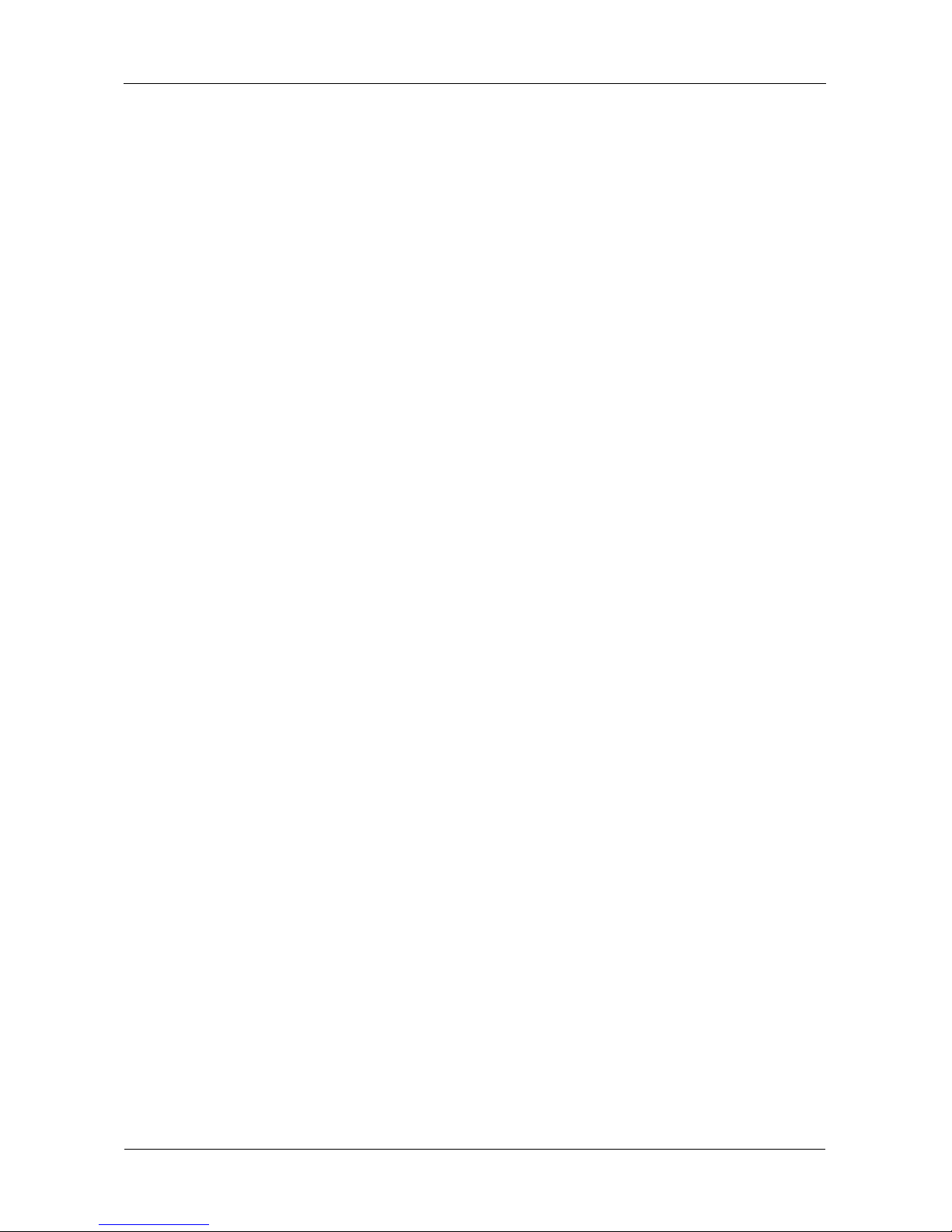
VessJBOD 1000 Series Product Manual
ii
Copyright
© 2009 Promise Technology, Inc. All Rights Reserved.
Copyright by Promise Technology, Inc. (Promise Technology). No part of this
manual may be reproduced or transmitted in any form without the expressed,
written permission of Promise Technology.
Trademarks
Promise, and the Promise logo are registered in U.S. Patent and Trademark
Office. All other product names mentioned herein may be trademarks or
registered trademarks of their respective companies.
Important data protection information
You should back up all data before installing any drive controller or storage
peripheral. Promise Technology is not responsible for any loss of data resulting
from the use, disuse or misuse of this or any other Promise Technology product.
Notice
Although Promise Technology has attempted to ensure the accuracy of the
content of this manual, it is possible that this document may contain technical
inaccuracies, typographical, or other errors. Promise Technology assumes no
liability for any e rror in thi s p ubl ic ati on, an d fo r damages, whether direct, in dire ct,
incidenta l, c ons eq uen tia l or othe rw is e, t hat m ay res ul t fro m suc h error, including ,
but not limited to loss of data or profits.
Promise Technology provides th is publicat ion “as is ” without w arranty of any kind,
either express or implied, including, but not limited to implied warranties of
merchantability or fitness for a particular purpose.
The published information in the manual is subject to change without notice.
Promise Technology reserves the right to make changes in the product design,
layout, and driver revisions without notification to its users.
This version of the Product Manual supersedes all previous versions.
Recommendations
In this Product Manua l , the appearance of products made by other companies,
including bu t not lim ited to sof tware, serve rs, and d isk driv es, is f or the purp ose of
illustration and explanation only. Promise Technology does not recommend,
endorse, prefer, or support any product made by another manufacturer.
Page 3

iii
Contents
Chapter 1: Introduction to VessJBOD . . . . . . . . . . . . . . . . . . . . . . . . .1
About This Manual . . . . . . . . . . . . . . . . . . . . . . . . . . . . . . . . . . . . . . .1
VessJBOD Overview . . . . . . . . . . . . . . . . . . . . . . . . . . . . . . . . . . . . .2
Architectural Description . . . . . . . . . . . . . . . . . . . . . . . . . . . . . . . . . .3
Features . . . . . . . . . . . . . . . . . . . . . . . . . . . . . . . . . . . . . . . . . . . . . .3
Specifications . . . . . . . . . . . . . . . . . . . . . . . . . . . . . . . . . . . . . . . . . .3
Power Supply . . . . . . . . . . . . . . . . . . . . . . . . . . . . . . . . . . . . . . .3
Current (maximum) . . . . . . . . . . . . . . . . . . . . . . . . . . . . . . . . . . .4
Power Consumption . . . . . . . . . . . . . . . . . . . . . . . . . . . . . . . . . .4
Temperature . . . . . . . . . . . . . . . . . . . . . . . . . . . . . . . . . . . . . . . .4
Relative Humidity . . . . . . . . . . . . . . . . . . . . . . . . . . . . . . . . . . . .4
Vibration . . . . . . . . . . . . . . . . . . . . . . . . . . . . . . . . . . . . . . . . . . .4
Dimensions (H x W x D) . . . . . . . . . . . . . . . . . . . . . . . . . . . . . . .4
Net Weight . . . . . . . . . . . . . . . . . . . . . . . . . . . . . . . . . . . . . . . . .4
Carton Dimensions (H x W x D) . . . . . . . . . . . . . . . . . . . . . . . . .5
Carton Weight . . . . . . . . . . . . . . . . . . . . . . . . . . . . . . . . . . . . . . .5
Safety . . . . . . . . . . . . . . . . . . . . . . . . . . . . . . . . . . . . . . . . . . . . .5
Environmental . . . . . . . . . . . . . . . . . . . . . . . . . . . . . . . . . . . . . . .5
Warranty and Support . . . . . . . . . . . . . . . . . . . . . . . . . . . . . . . . .5
CE Statement . . . . . . . . . . . . . . . . . . . . . . . . . . . . . . . . . . . . . . .5
FCC Statement . . . . . . . . . . . . . . . . . . . . . . . . . . . . . . . . . . . . . .5
KCC Statement . . . . . . . . . . . . . . . . . . . . . . . . . . . . . . . . . . . . . .6
Chapter 2: VessJBOD Installation . . . . . . . . . . . . . . . . . . . . . . . . . . . .7
Unpacking the VessJBOD . . . . . . . . . . . . . . . . . . . . . . . . . . . . . . . . .7
Mounting VessJBOD in a Rack . . . . . . . . . . . . . . . . . . . . . . . . . . . . .9
Installing Disk Drives . . . . . . . . . . . . . . . . . . . . . . . . . . . . . . . . . . . .11
Drive Slot Numbering . . . . . . . . . . . . . . . . . . . . . . . . . . . . . . . .11
Installing Your Disk Drives . . . . . . . . . . . . . . . . . . . . . . . . . . . .12
Making Data and Management Connections . . . . . . . . . . . . . . . . .13
JBOD Expansion to a VessRAID Subsystem . . . . . . . . . . . . . .13
Drive Enclosures for a SuperTrak RAID Controller . . . . . . . . . .15
Setting Up Serial Cable Connections . . . . . . . . . . . . . . . . . . . . . . .17
Connecting the Power . . . . . . . . . . . . . . . . . . . . . . . . . . . . . . . . . . .18
Front Panel LEDs . . . . . . . . . . . . . . . . . . . . . . . . . . . . . . . . . . .18
Disk Drive LEDs . . . . . . . . . . . . . . . . . . . . . . . . . . . . . . . . . . . .18
I/O Module LEDs . . . . . . . . . . . . . . . . . . . . . . . . . . . . . . . . . . . .19
Setting up the Serial Connection . . . . . . . . . . . . . . . . . . . . . . . . . . .20
Page 4
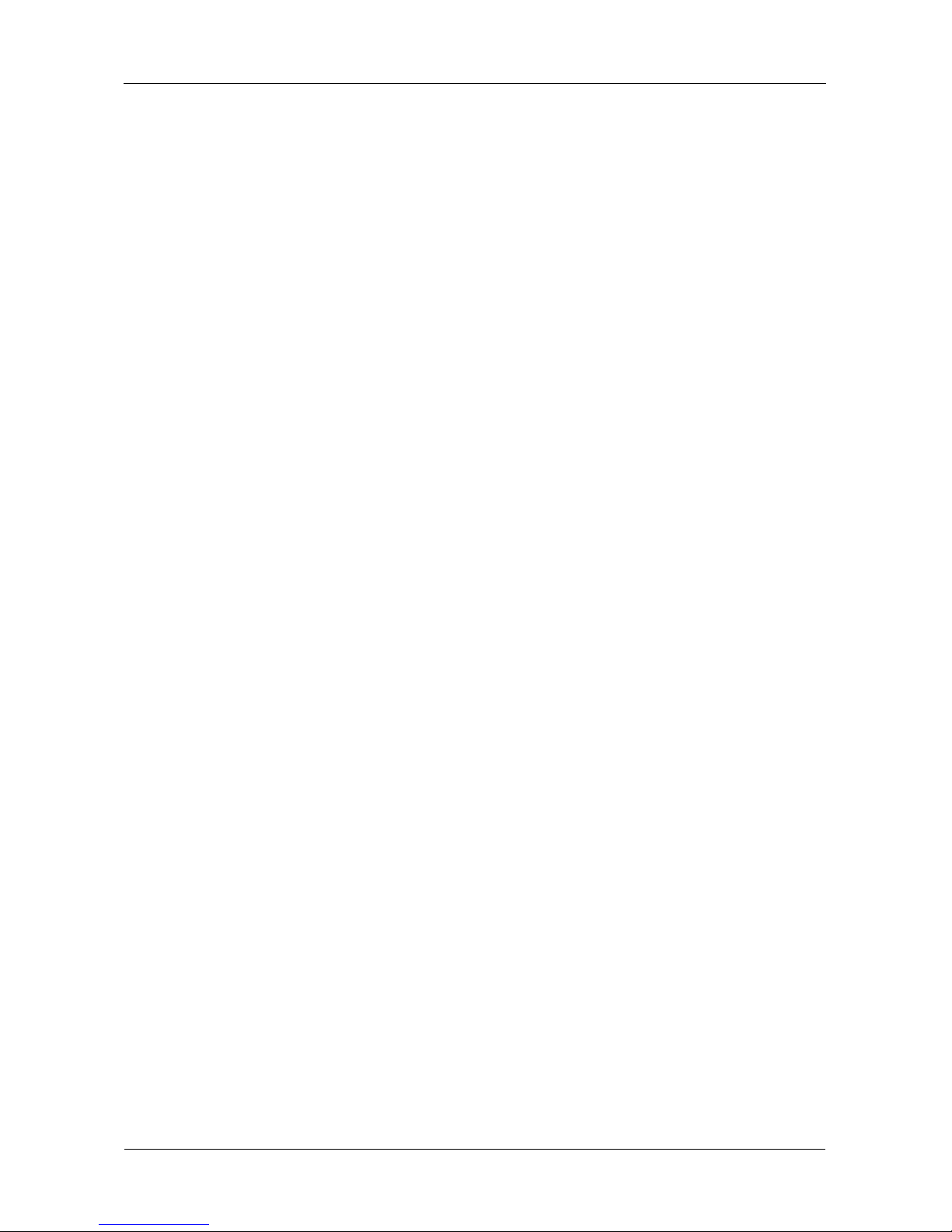
VessJBOD 1000 Series Product Manual
iv
Chapter 3: Management . . . . . . . . . . . . . . . . . . . . . . . . . . . . . . . . . . .21
Front Panel LEDs . . . . . . . . . . . . . . . . . . . . . . . . . . . . . . . . . . . . . .21
Disk Drive LEDs . . . . . . . . . . . . . . . . . . . . . . . . . . . . . . . . . . . . . . .22
I/O Module LEDs . . . . . . . . . . . . . . . . . . . . . . . . . . . . . . . . . . . . . . .23
CLI Command Set . . . . . . . . . . . . . . . . . . . . . . . . . . . . . . . . . . . . . .24
Cable Command . . . . . . . . . . . . . . . . . . . . . . . . . . . . . . . . . . . .24
Enclosure Command . . . . . . . . . . . . . . . . . . . . . . . . . . . . . . . .25
Factory Default Command . . . . . . . . . . . . . . . . . . . . . . . . . . . .28
Help Command . . . . . . . . . . . . . . . . . . . . . . . . . . . . . . . . . . . . .29
Link Command . . . . . . . . . . . . . . . . . . . . . . . . . . . . . . . . . . . . .29
Route Command . . . . . . . . . . . . . . . . . . . . . . . . . . . . . . . . . . . .33
Uptime Command . . . . . . . . . . . . . . . . . . . . . . . . . . . . . . . . . . .34
VPDR Command . . . . . . . . . . . . . . . . . . . . . . . . . . . . . . . . . . .35
? Command . . . . . . . . . . . . . . . . . . . . . . . . . . . . . . . . . . . . . . .35
Chapter 4: Maintenance . . . . . . . . . . . . . . . . . . . . . . . . . . . . . . . . . . .37
Updating the Firmware . . . . . . . . . . . . . . . . . . . . . . . . . . . . . . . . . .37
Downloading the Firmware Image File . . . . . . . . . . . . . . . . . . .37
Updating Firmware in WebPAM PROe . . . . . . . . . . . . . . . . . . .37
Updating Firmware with the JBOD Flash Utility . . . . . . . . . . . .39
Replacing a Power Supply . . . . . . . . . . . . . . . . . . . . . . . . . . . . . . .40
VessJBOD 1730 and 1740 . . . . . . . . . . . . . . . . . . . . . . . . . . . .40
VessJBOD 1830 and 1840 . . . . . . . . . . . . . . . . . . . . . . . . . . . .40
Replacing an I/O Module . . . . . . . . . . . . . . . . . . . . . . . . . . . . . . . . .41
Removing the old I/O module . . . . . . . . . . . . . . . . . . . . . . . . . .41
Installing the new I/O module . . . . . . . . . . . . . . . . . . . . . . . . . .42
Replacing a Cooling Fan . . . . . . . . . . . . . . . . . . . . . . . . . . . . . . . . .42
Chapter 5: Support . . . . . . . . . . . . . . . . . . . . . . . . . . . . . . . . . . . . . . .45
Frequently Asked Questions . . . . . . . . . . . . . . . . . . . . . . . . . . . . . .45
Contacting Technical Support . . . . . . . . . . . . . . . . . . . . . . . . . . . . .46
Limited Warranty . . . . . . . . . . . . . . . . . . . . . . . . . . . . . . . . . . . . . . .49
Returning the Product For Repair . . . . . . . . . . . . . . . . . . . . . . . . . .51
Index. . . . . . . . . . . . . . . . . . . . . . . . . . . . . . . . . . . . . . . . . . . . . . . . . . . .53
Page 5
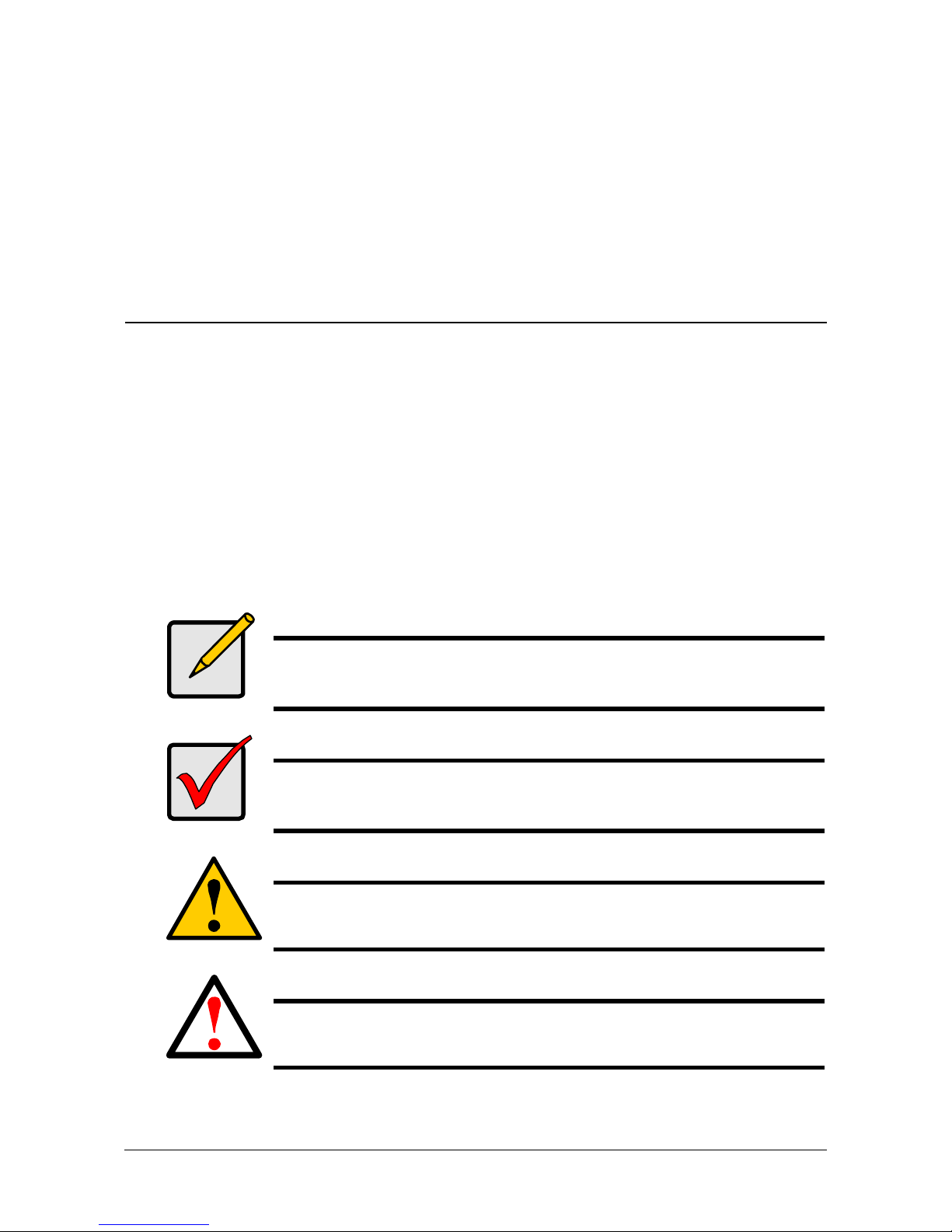
1
Chapter 1: Introduction to VessJBOD
This chapter covers the following topics:
• About This Manual (below)
• VessJBOD Overview (page 2)
• Architectural Description (page 3)
• Features (page 3)
• Specifications (page 3)
About This Manual
This Product Manual describes how to setup, use, and maintain the VessJBOD
1730, 1740, 1830, and 1840 external disk array subsystems. It also describes
how to use the built-in command-line interface (CLI).
This manual includes a full table of contents, index, chapter task lists, and
numerous cross-references to help you find the specific information you are
looking for.
Also included are four levels of notices:
Note
A Note provides helpful information such as hints or alternative
ways of doing a task.
Important
An Important calls attention to an essential step or point required
to complete a task. Important items include things often missed.
Caution
A Caution informs you of possible equipment damage or loss of
data and how to avoid them.
Warning
A Warning notifies you of probable equipment damage or loss of
data, or the possibility of physical injury, and how to avoid them.
Page 6
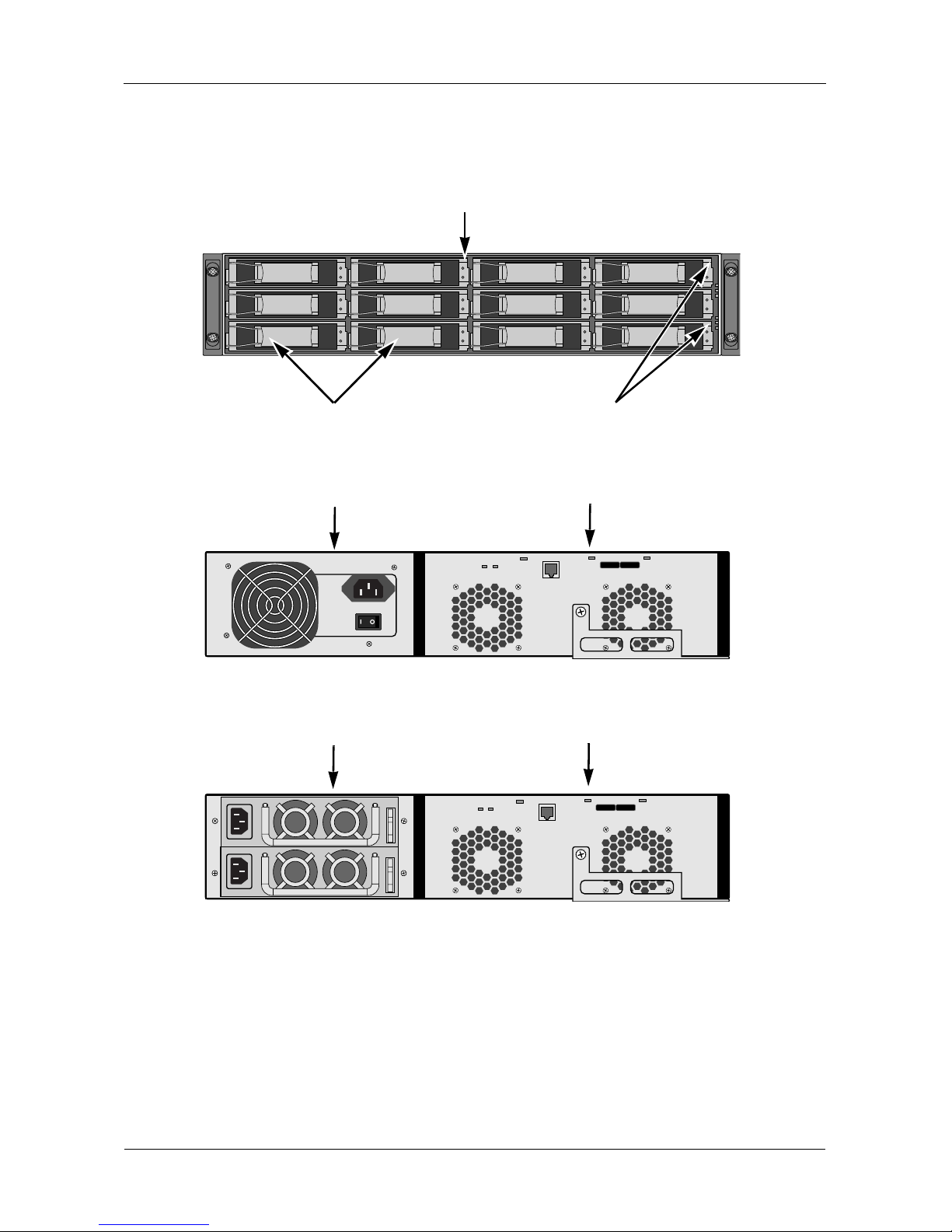
VessJBOD 1000 Series Product Manual
2
VessJBOD Overview
Figure 1. VessJBOD front view
Figure 2. VessJBOD 1730 rear view
Figure 3. VessJBOD 1830 rear view
Drive Carrier LEDs
Drive Carriers Power and Status LEDs
I/O Module
Power Supply
I/O Module
Power Supplies
Page 7

Chapter 1: Introduction to VessJBOD
3
Architectural Description
The VessJBOD 1730, 1740, 1830, and 1840 are Serial Attached SCSI (SAS)
subsystems designed for JBOD expansion to a SAS-capable host system.
The VessJBOD subsystems support:
• 3.0 Gb/s SATA disk drives
• 3.0 Gb/s SAS disk drives
All VessJBOD enclosures include a mid-plane, power supply unit, and enclosure
processor all in one cable-less chassis design. Multiple fans and optional power
supplies provide redundancy to ensure continued usage during component
failure.
Features
• RJ11 serial port supports RS232 protocol via adapter cable.
• 12 hot-swappable drive bays in a robust 2U rackmount chassis.
• 16 hot-swappable drive bays in a robust 3U rackmount chassis.
• Redundant, hot-swappable power supplies on 1830 and 1840 models.
• Drive Support: Up to 16 3.5" x 1" SAS or SATA 3 Gb/s hard disk drives.
• Supports any combination of SAS and SATA drives in the system.
• Staggered phys ical drive spin-up.
• Command Line Interface via RJ-11 Serial Port.
• Three years complete system limited warranty includes 24 x 7 email and
phone support w ith hig hl y ex pe rien ce d tec hn ic al s upp ort technicians and an
advanced replac em ents program.
• Compatible with leading SAS hard drives, host bus adapters, and RAID
controllers.
Specifications
Power Supply
1840: 450W, Dual hot-swappable and redundant, 100-240 VAC auto-ranging, 5060 Hz, with PFC
1830: 350W, Dual hot-swappable and redundant, 100-240 VAC auto-ranging, 5060 Hz, with PFC
1740: 450W, Single, 100-240 VAC auto-ranging, 50-60 Hz, with PFC and
80PLUS certification
Page 8

VessJBOD 1000 Series Product Manual
4
1730: 350W, Single, 100-240 VAC auto-ranging, 50-60 Hz, with PFC and
80PLUS certification
Current (maximum)
1840: 8 A @ 100 VAC or 4 A @ 240 VAC current rating with two power cords
1830: 6A @ 100 VAC or 3 A @ 240 VAC Current rating with two power cords
1740: 7A @ 100 VAC or 3.5 A @ 240 VAC Current rating with one power cord
1730: 6A @ 100 VAC or 3 A @ 240 VAC Current rating with one power cord
Power Consumption
1740, 1840: without disk drives, 72.2 W; with disk drives, 242.3 W
1730, 1830: without disk drives, 80.3 W; with disk drives, 233.4 W
Temperature
Normal conditions:
5° to 40°C operational (-40° to 60°C non-operational)
Conditions of running SAS disk drives with one failed cooling fan:
5° to 35°C operational (-40° to 60°C non-operational)
Relative Humidity
95 percen t maximum
Vibration
Random, 0.21 grms, 5-500 Hz, 30 Mins, X, Y, Z axis.
Dimensions (H x W x D)
1840, 1740: 13 x 45 x 46 cm (5.1 x 17.7 x 18.1 in)
1830, 1730: 8.8 x 45 x 46 cm (3.5 x 17.7 x 18.1 in)
Net Weight
1840: 15.8 kg (34.8 lb) without drives, 23.8 kg (52.5 lb) with 16 drives*
1830: 12.6 kg (27.8 lb) without drives, 18.6 kg (41.0 lb) with 12 drives*
1740: 13.8 kg (30.4 lb) without drives, 21.8 kg (48.1 lb) with 16 drives*
1730: 10.8 kg (23.5 lb) without drives, 16.8 kg (37.1 lb) with 12 drives*
* Assuming 0.5 kg (1.1 lb) per drive.
Page 9
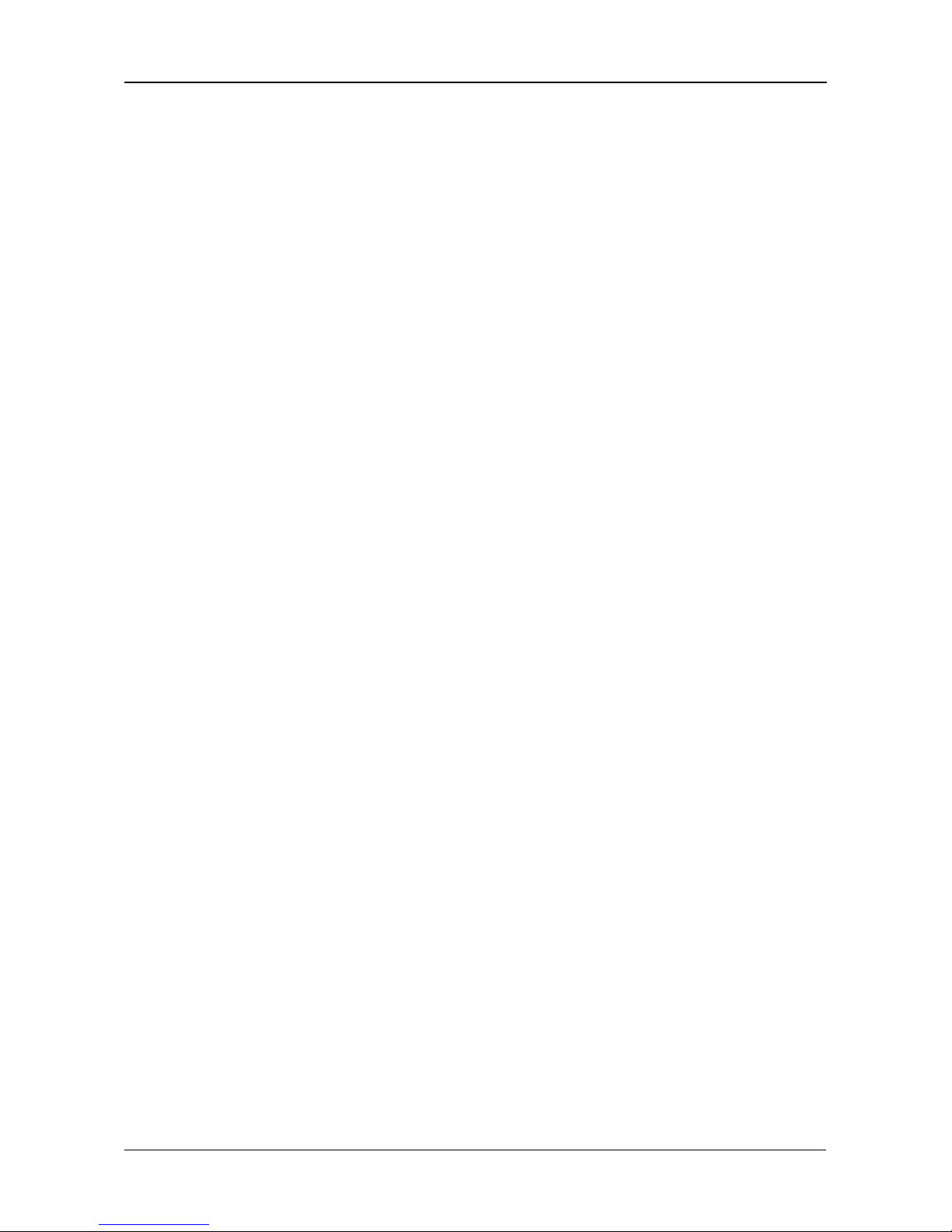
Chapter 1: Introduction to VessJBOD
5
Carton Dimensions (H x W x D)
All models: 28.5 x 57.2 x 75.2 cm (11.2 x 22.5 x 29.6 in)
Carton Weight
1840: 20.8 kg (45.9 lb)
1830: 18.0 kg (38.8 lb)
1740: 19.2 kg (42.3 lb)
1730: 16.2 kg (35.7 lb)
Safety
BSMI, CB, CCC, CE, FCC Class B, MIC, VCCI, UL, cUL, TUV.
Environmental
RoHS, China RoHS.
Wa rranty and Support
Warranty: Three year limited warranty on all components except the optional
battery backup unit, which has a one-yea r warranty.
Support: 24x7 email and phone support (English only). 24x7 access to Promise
support site for drivers, firmware, and compatibility.
CE Statement
Warning: This is a class B product. In a domestic environment this product may
cause radio interference in which case the user may be required to take
adequate measures.
FCC Statement
This device complies with Part 15 of the FCC Rules. Operation is subject to the
following two conditions: (1) this device may not cause harmful interference, and
(2) this device must accept any interference received, including interference that
may cause undesired operation.
Page 10
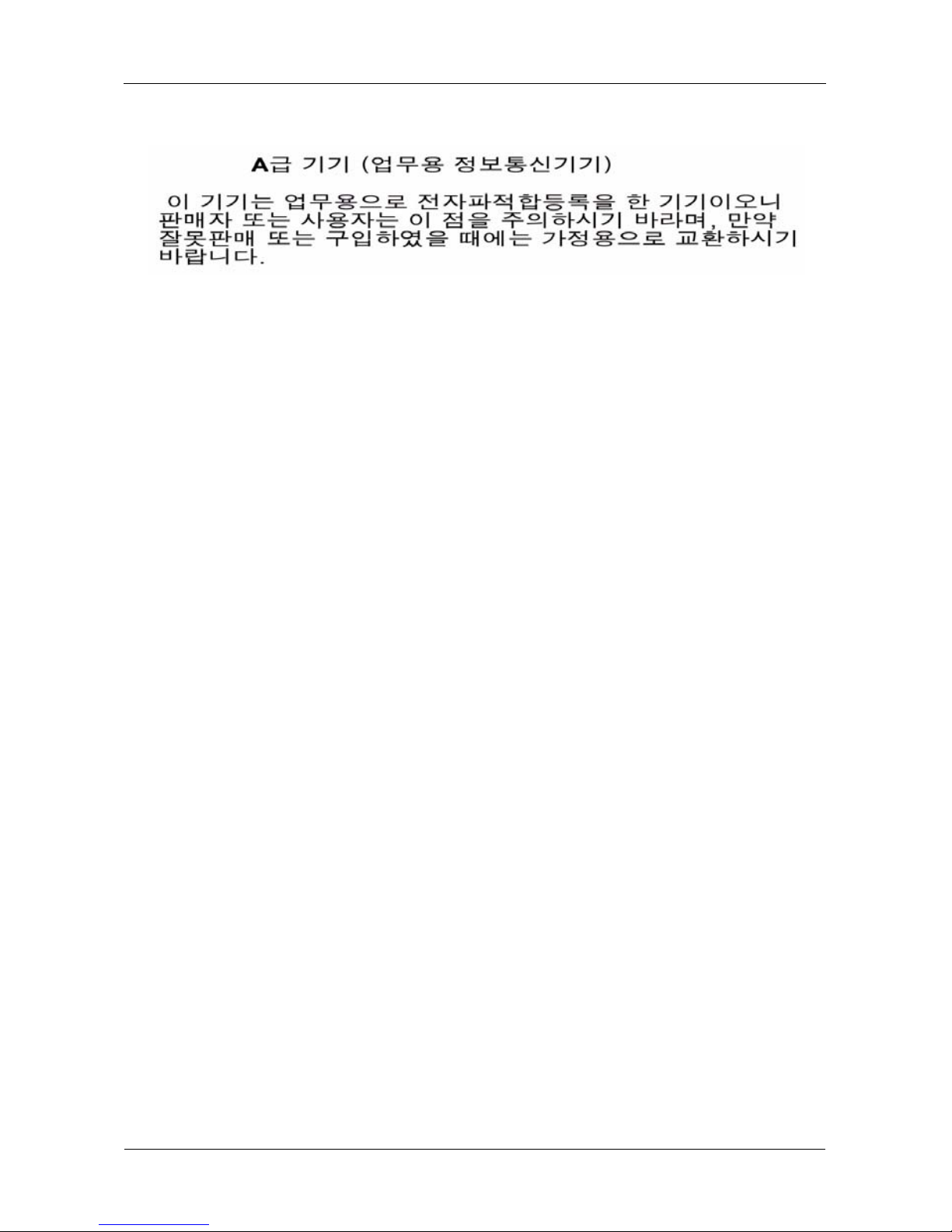
VessJBOD 1000 Series Product Manual
6
KCC Statement
Page 11
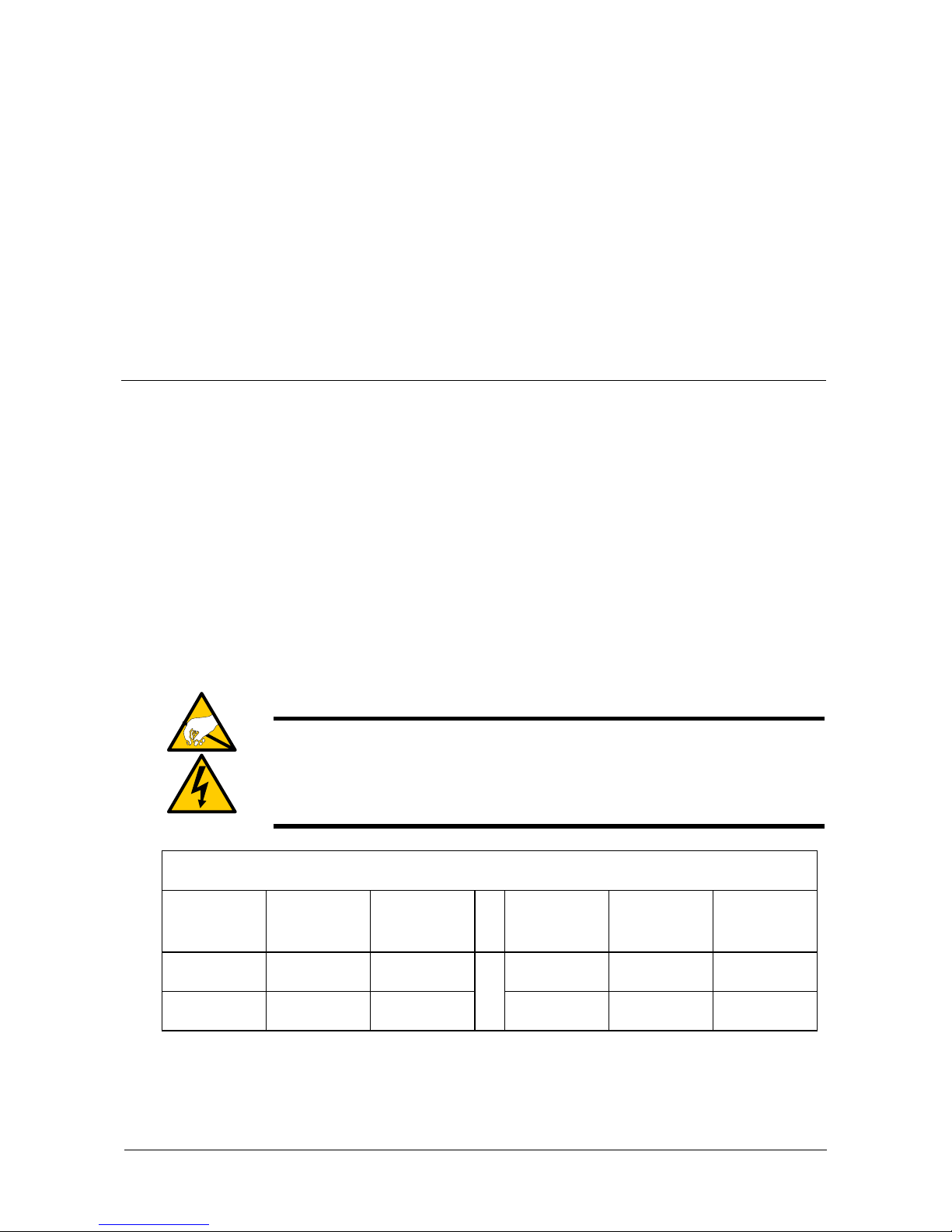
7
Chapter 2: VessJBOD Installation
This chapter covers the following topics:
• Unpacking the Vess JBOD (below)
• Mounting VessJBOD in a Rack (page 9)
• Installing Disk Drives (page 11)
• Making Data and Management Connections (page 13)
• Setti ng Up Serial Cabl e Connections (page 17)
• Connecting the Power (p ag e 18)
• Setting up the Serial Connection (page 20)
Unpacking the VessJBOD
The VessJBOD box contains the following items:
•VessJBOD Unit
• Quick Start Guide printed
• RJ11-to-DB9 serial data cable
• Screws for disk drives
(70 pieces for 16-bay, 50 pieces
for 12-bay)
• 1.5m (4.9 ft) Power cords
(1700 models, 1; 1800 models, 2)
•CD with Product Manual and Quick
Start Guide in PDF format
Warning
The electronic components within the VessJBOD enclosure are
sensitive to damage from Electro-Static Discharge (ESD).
Observe appropriate precautions at all times when handling the
VessJBOD or its subassemblies.
VessJBOD Models and Descriptions
1800
Model
Drive
Slots
Power
Supplies
1700
Model
Drive
Slots
Power
Supplies
1840 16 2 1740 16 1
1830 12 2 1730 12 1
Page 12
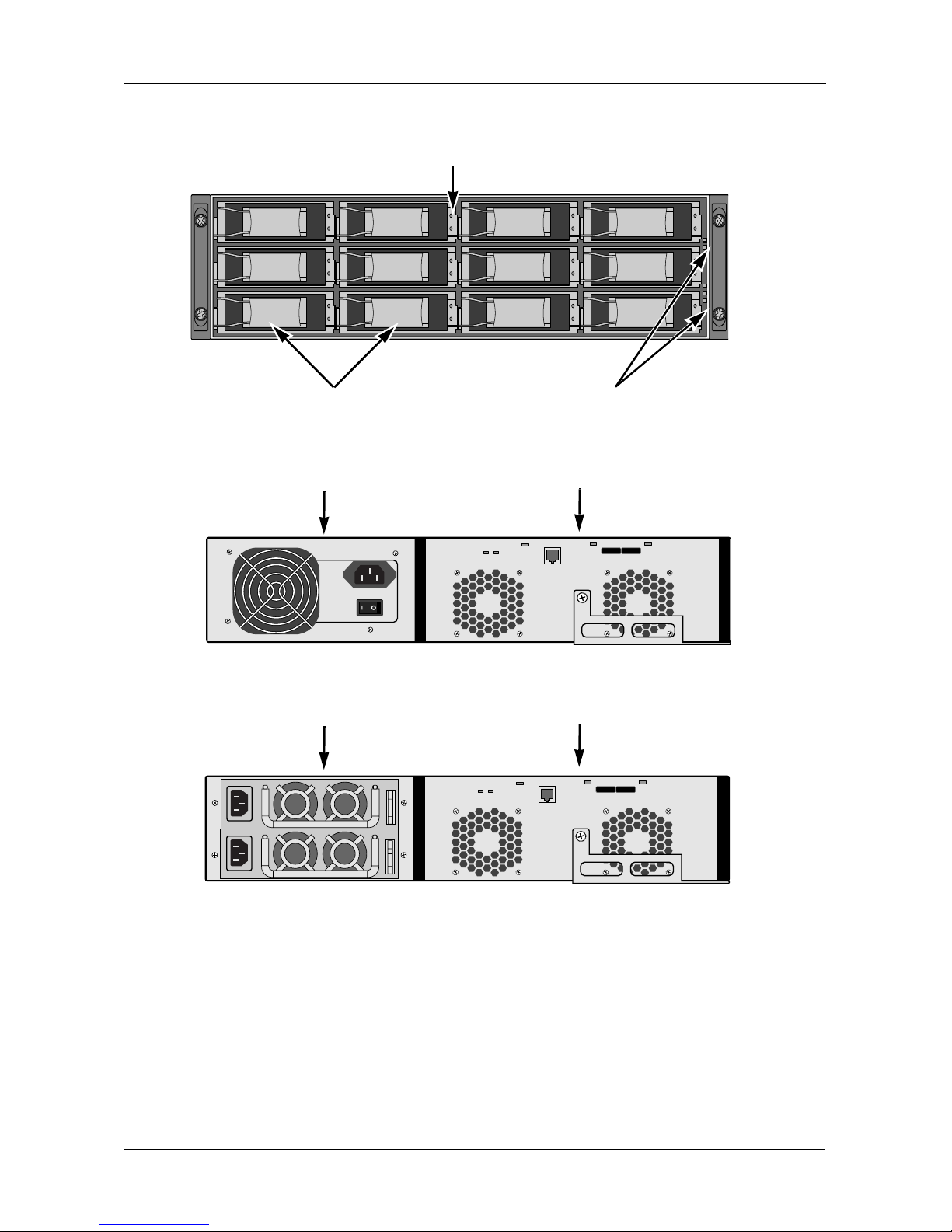
VessJBOD 1000 Series Product Manual
8
Figure 1. VessJBOD front view
Figure 2. VessJBOD 1730 rear view
Figure 3. VessJBOD 1830 rear view
For a description of the LEDs, see pages 18 and 19.
Drive Carrier LEDs
Drive Carriers Power and Status LEDs
I/O Module
Power Supply
I/O Module
Power Supplies
Page 13
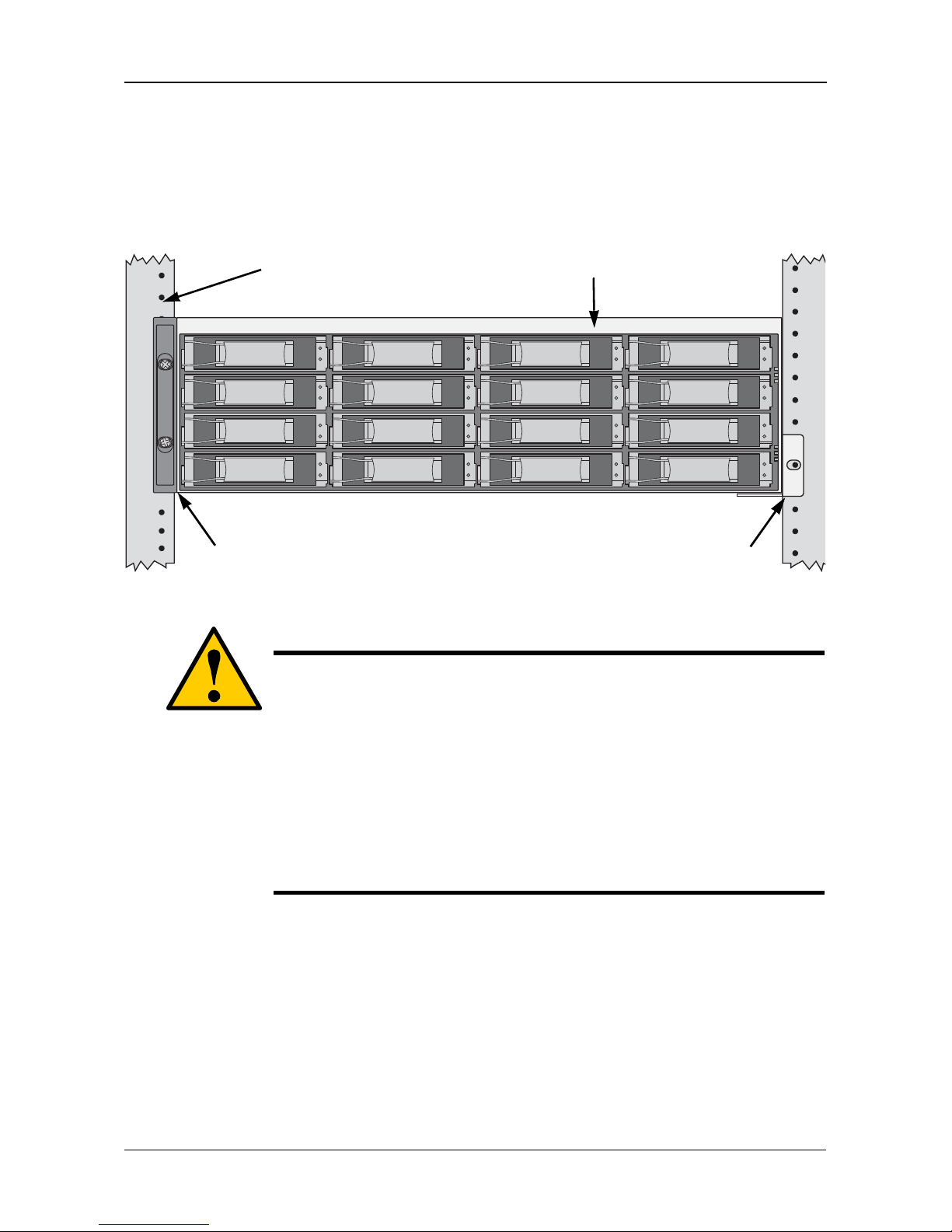
Chapter 2: VessJBOD Installation
9
Mounting VessJBOD in a Rack
The VessJBOD subsystem installs to the rack using the available m oun tin g rail s.
You can also use your existing rails.
Figure 4. VessJBOD mounted in a rack with the available rails
To install the VessJBOD subsystem into a rack with the available mounting rails:
1. Check the fit of the mounting rails in your rack system.
2. Adjust the length of the mounting rails as needed.
3. Attach the mounting rail assemblies to the outside of the rack posts, using
the attaching screws from your rack system.
Be sure the support is on the bottom facing inward.
4. Square the rail assemblies in the rack.
5. Tighten the adjustment screws and the attaching screws.
Cautions
• At least two persons are required to safely lift, place, and
attach the VessJBOD subsystem into a rack system.
• Do not lift or mov e the VessJBOD subsys te m by the handles,
power supply or the I/O module. Hold the subsystem itself.
• Only a qualified electrician who is familiar with the installation
procedure should mount and install the VessJBOD
subsystem.
• Be sure all switches are OFF before installing the VessJBOD
subsystem or ex changing components.
V e r tic al Ra ck Post VessJBOD subsystem
Mounting rails mount
outside the rack post
Handles mount
outside the rack post
Page 14
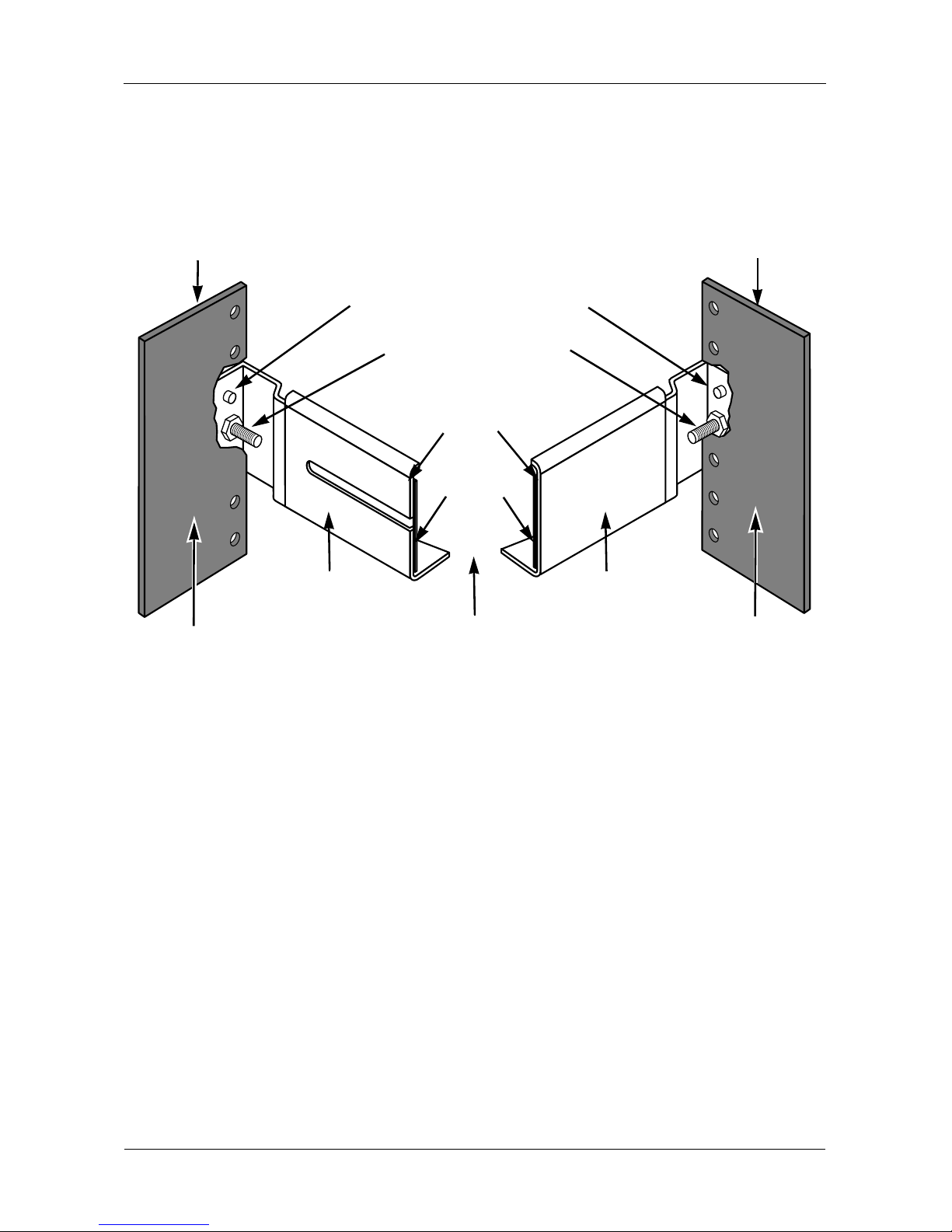
VessJBOD 1000 Series Product Manual
10
6. Place the VessJBOD subsystem onto the rails.
7. Secure the VessJBOD subsy stem to the rack through each h andle, us ing the
attaching screws from your rack system.
Figure 5. Rack mount assembly diagram
This completes rack mounting. Go to “Installing Disk Drives” on page 11.
Inside of post
Rack front post
Rail attach ing screws
(not included)
Rail adjustment screw
(center, outside of rail)
Flange
Inside of post
Rack back post
Front rail
Rear rail
Support
Locating pins (2 on each end)
Page 15
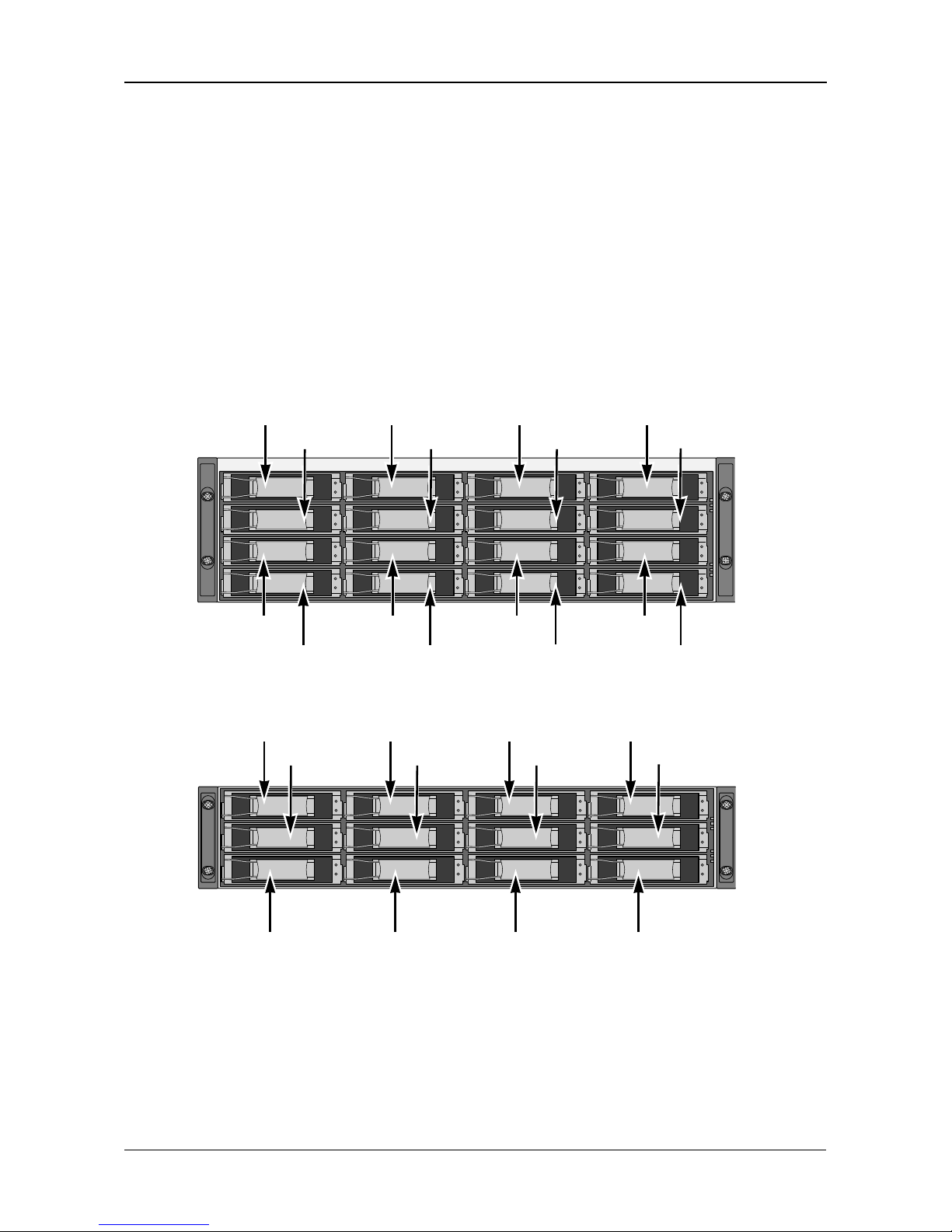
Chapter 2: VessJBOD Installation
11
Installing Disk Drives
You can populate the VessJBOD with SAS or SATA ha rd di sk dri ves. Fo r opti ma l
performance, install physical drives of the same model and capacity.
Drive Slot Numbering
You can install any suitable disk drive into any slot in the enclosure. The
diagrams below show how VessJBOD’s drive slots are numbered.
Slot numbering is reflect ed in the W eb PAM PROe and CLU user i nterfac es when
used with a VessRAID subsystem.
Figure 6. VessJBOD drive slot numbering
Figure 7. VessRAID 1730 and 1830 drive slot numbering
Install all of the drive carriers into the VessJBOD enclosure to ensure proper
airflow, even if you do not populate all the carriers with disk drives.
8
65
1234
7
13
14
15
16
9101112
8
65
1234
7
9101112
Page 16
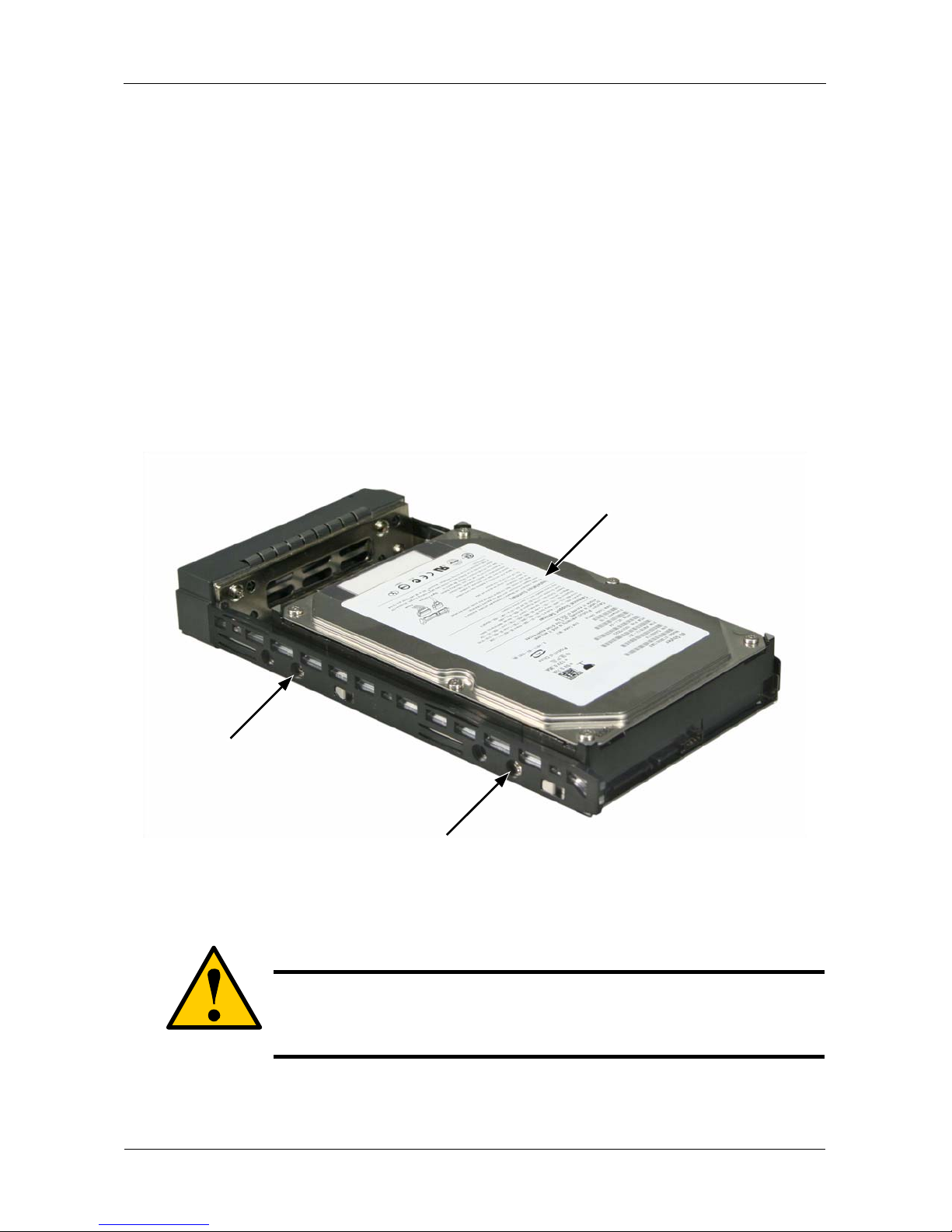
VessJBOD 1000 Series Product Manual
12
Installing Your Disk Drives
1. Remove a disk drive carrier.
2. Carefully lay the disk drive into the drive carrier at the front, so that the screw
holes on the sides line up.
3. Insert the screws through the holes in the drive carrier and into the sides of
the disk drive.
• Install only the counter-sink screws supplied with the VessJBOD.
• Install four screws per drive.
• Snug each screw. Be careful not to over-tighten.
4. Reinstall the drive carrier into the VessJBOD chassis.
Repeat steps 1 through 3 until all of your disk drives are installed.
Figure 8. Disk drive mounted in a drive carrier
This completes disk drive installation. Go to “Making Data and Management
Connections” on page 13.
Caution
V es sJB OD sup ports disk drive hot-swapping. To avoid hand
contact with an electrical hazard, do not remove more than one
drive carrier a time.
Disk drive
mounting screw
mounting screw
Page 17
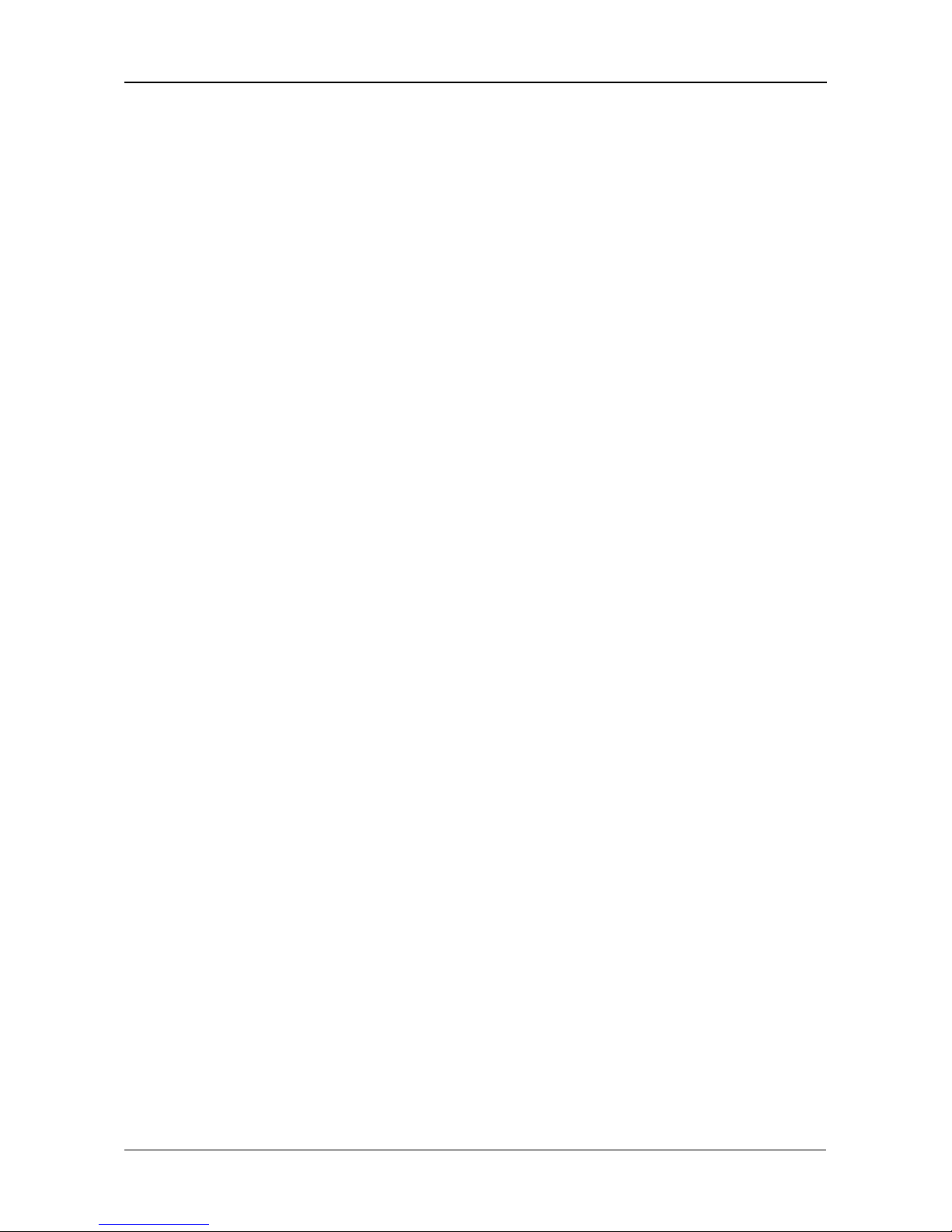
Chapter 2: VessJBOD Installation
13
Making Data a nd Management Connections
You can configure your VessJBOD as:
• JBOD Expansion to a VessRAID subsystem
• Drive enclosures for a SuperTrak RAID controller
JBOD Expansion to a VessRAID Subsystem
Configuring a Data Path
To establish the data path:
1. Connect the SAS or iSCSI HBA card in the Host PC to the SAS IN ports or
the iSCSI ports on the VessRAID controller. See page 14, Figure 9.
2. Connect the SAS Expansion port (with a diamond icon) of the VessRAID
controller to the SAS IN p ort (with a circle icon) on the I/O module of the firs t
VessJBOD.
3. Connect the SAS OUT port (with a diamond icon) of the VessJBOD I/O
module of the first VessJBOD to the SAS IN port (with a circle icon) on the
I/O module of the second VessJBOD.
4. Connect the remaining VessJBOD units in the same manner.
Be sure to connect circle icon to diamond icon and vice versa.
All SAS ports have SFF-8088 connectors.
Configuring a Management Path
V e ss RA ID su bs ys tem s ha ve one RAID controller. The c ontr oller has an Ethernet
(RJ45) Management Port connector that enables you to monitor the VessJBOD
subsystems over your network using the WebPAM PROe software.
To establish the management path:
1. Connect the Mana gemen t port on each VessRAID contro ller to y our netwo rk
switch. See Figure 9.
2. Connect the Host PC’s or Server’s NIC to your network switch.
Direct Management of VessJBOD
A management connection directly to the VessJBOD uses a serial connection to
the Host PC. See pages 17 and 20 for more information.
Page 18
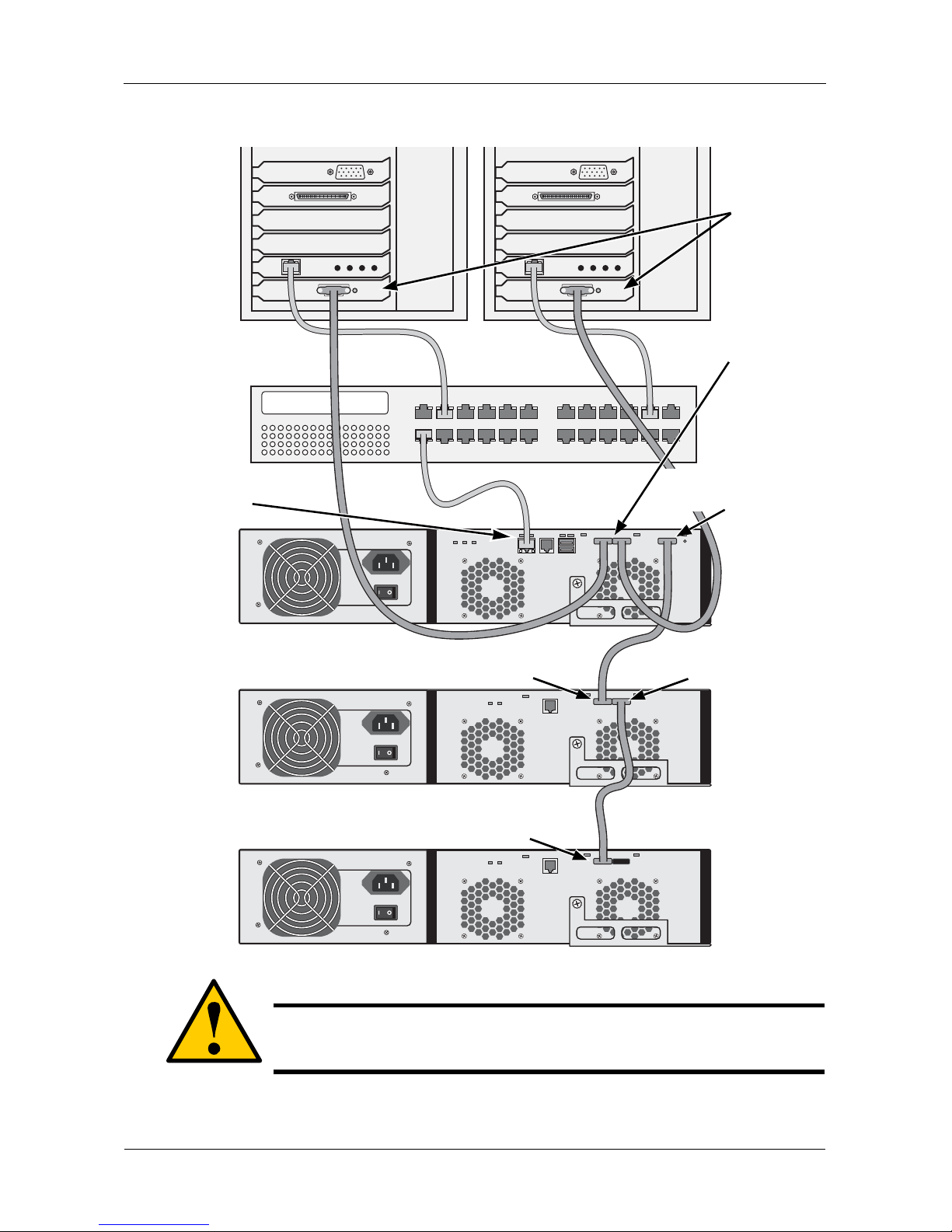
VessJBOD 1000 Series Product Manual
14
Figure 9. Data and management connections with VessRAID
This completes data and management connections. Go to “Setting Up Serial
Cable Connections” on page 17.
Caution
Make data conn ections carefully. If you accidently switch a SAS IN
connection with a SAS OUT, the RAID system cannot function.
Host PCs or
Servers
SAS HBA
cards
Network
Switch
VessRAID
VessJBOD
SAS Expansion por
t
diamond icon
VessJBOD
SAS OUT port
diamond icon
SAS IN port
s
circle icon
SAS IN port
circle icon
SAS IN port
circle icon
Management Port
Page 19

Chapter 2: VessJBOD Installation
15
Drive Enclosures for a SuperTrak RAID Controller
Configuring a Data Path
To establish the data path:
1. Connect the SuperTrak RAID Controller in the Host PC to the SAS IN port
(with a circle icon) on the I/O module of the first VessJBOD. See page 16,
Figure 10.
2. Connect the SAS OUT port (with a diamond icon) of the I/O module of the
first VessJBOD to the SAS IN port (with a circle icon) on the I/O module of
the second VessJBOD.
3. Connect the remaining VessJBOD units in the same manner.
Be sure to connect circle icon to diamond icon and vice versa.
All SAS ports have SFF-8088 connectors.
Configuring a Management Path
The SuperTrak RAID Controller installs in the Host PC, therefore it does not
require a separate network management connection.
You can monitor the VessJBOD subsystems using the WebPAM PRO software
installed on the Host PC.
Direct Management of VessJBOD
A management connection directly to the VessJBOD uses a serial connection to
the Host PC. See pages 17 and 20 for more information.
Page 20

VessJBOD 1000 Series Product Manual
16
Figure 10.Data connections with SuperTrak
This completes data and management connections. Go to “Setting Up Serial
Cable Connections” on page 17.
Caution
Make data conn ections carefully. If you accidently switch a SAS IN
connection with a SAS OUT, the RAID system cannot function.
VessJBOD
VessJBOD
VessJBOD
Host PC or Server
SuperTrak RAID
Controller card
SAS OUT port
diamond icon
SAS OUT port
diamond icon
SAS IN port
circle icon
SAS IN port
circle icon
SAS port on
RAID controller
SAS IN port
circle icon
Page 21

Chapter 2: VessJBOD Installation
17
Setting Up Serial Cable Connections
Serial communication enables the Command Line Interface (CLI) on your PC to
monitor and control the VessJBOD. The VessJBOD package includes a RJ11-toDB9 serial data cable.
The CLI is explained in “Chapter 3: Management” on page 21.
Figure 11. The serial connector on the back of the VessJBOD
To set up a serial cable connection:
1. Attach the RJ11 end of the serial data cable to the RJ11 serial connector on
the controller.
2. Attach the DB9 end of the serial dat a cable to a seria l port on the Host PC or
Server.
This completes the serial cable connection. Go to “Connecting the Power” on
page 18.
RJ11 Serial Connector
Page 22

VessJBOD 1000 Series Product Manual
18
Connecting the Power
Plug-in the power cord on the power supply on the back of the VessJBOD
enclosure and switch on the power supply. If you have a VessJBOD 1830 or
1840, plug-in and turn on both power supplies.
When the power is switched on, the LEDs light up.
Front Panel LEDs
When boot-up is finished and the VessJBOD subsystem is functioning normally:
• Power and Global Enclosure Status LEDs display green continuously.
• Controller Activity LED flashes green when there is controller activity.
• System Heartbeat LED blinks green once per second.
Figure 12.VessJBOD front panel LED display
Disk Drive LEDs
There are two LEDs on each drive carrier. They report the presence of a disk
drive, activity of the drive, and the drive’s current condition.
Caution
After you turn the power supply swit ches of f, you must wait at least
10 seconds before you turn the power switches on again.
Power
Controller Activity
Global Enclosure Status
Reserved
Reserved
System Heartbeat
Page 23

Chapter 2: VessJBOD Installation
19
Figure 13.VessJBOD disk drive carrier LEDs
If there is a disk drive in the carrier, the Power/Activity LED disp lays green . If not,
the Power/Activity LED remains dark. The Power/Activity LED flashes during
drive activity.
The RAID subsystem controls the Disk Status LED behavior. With a VessRAID,
the LED displays green when a drive is configured.
I/O Module LEDs
When boot-up is finished and the VessJBOD subsystem is functioning normally:
• Fan LEDs display green continuously.
• The I/O Module LED displays green, and flashes green for activity.
• SAS port LEDs flash green when there is activity.
Figure 14.VessJBOD I/O Module LEDs
Disk Status
Power/Activity
Fan 2
Fan 1
Fan 1 Fan 2
SAS OUT port
Status
SAS IN port
Status
I/O Module
Status
Page 24

VessJBOD 1000 Series Product Manual
20
Setting up the Serial Connection
V ess JBOD h as a Com mand Line In terface (CLI) t o mana ge all of it s func tions via
your PC’s terminal emulation program, such as Microsoft HyperTerminal. This
procedure uses the serial cable connection you made on page 17.
You must use the serial connection to run the CLI for direct management of the
VessJBOD unit. See “Chapter 3: Management” on page 21.
To set up a se rial connection:
1. Change your terminal emulation program settings to match the following
specifications:
• Bits per secon d: 115200
• Data bits: 8
• Parity: None
• Stop bits: 1
• Flow control: none
2. Start your PC’s terminal VT100 or ANSI emulation program.
3. Press Enter once to launch the CLI.
When connected and ready, the CLI screen displays:
***********************************************
Promise SAS Expander v2.00.0000.xx
***********************************************
cli>
The cli> prompt on your screen indicates that you have a conne ction and the
CLI is ready to accept commands.
Page 25

21
Chapter 3: Management
This chapter covers the following topics:
• Front Panel LEDs (below)
• Disk Drive LEDs (page 22)
• I/O Module LEDs (page 23)
• CLI Command Set (page 24)
Front Panel LEDs
Even though the Command Line Interface (CLI) offers monitoring of VessJBOD,
the LED indicators on the front of the VessJBOD unit provide important status
information.
When boot-up is finished and the VessJBOD subsystem is functioning normally:
• Power and Global Enclosure Status LEDs display green continuously.
• Controller Activity LED flashes green when there is controller activity.
• System Heartbeat LED blinks green once per second.
Figure 1. VessJBOD front panel LED display
See the table below.
Power
Controller Activity
Global Enclosure Status
Reserved
Reserved
System Heartbeat
Page 26

VessJBOD 1000 Series Product Manual
22
When the Global Enclosure LED on VessJBOD’s front panel shows Amber or
Red, check the LEDs on the back of VessJBOD. These LEDs give the status of
individual components.
Disk Drive LEDs
There are two LEDs on each drive carrier. They report the presence of a disk
drive, activity of the drive, and the drive’s current condition.
Figure 2. VessJBOD disk drive carrier LEDs
If there is a disk drive in the carrier, the Power/Activity LED disp lays green . If not,
the Power/Activity LED remains dark.
The Power/Activity LED flashes during drive activity.
LEDs
State
Dark
Steady
Green
Flashing
Green
Amber Red
Power System Off Normal — — —
Global
Enclosure
Status
System Off Normal
Locating the
Enclosure
Fan, pow er supply,
temperature, or voltage
problem*
Controller
Activity
System Off
or no SAS
ports
connected
One or more
SAS ports
connected
Activity — —
Controller
Heartbeat
System Off — Normal** — —
* Check the LEDs on the back of the enclosure for more information.
** Blinks green once per second.
Disk Status
Power/Activity
Page 27

Chapter 3: Management
23
The RAID subsystem controls the Disk Status LED behavior. With a VessRAID,
the Disk Status LED displays green when a drive is configured.
I/O Module LEDs
When boot-up is finished and the VessJBOD subsystem is functioning normally:
• Fan LEDs display green continuously.
• The I/O Module LED displays green, and flashes green for activity.
• SAS port LEDs flash green when there is activity.
Figure 3. VessJBOD I/O Module LEDs
See the table below.
LEDs
State
Dark
Steady
Green
Flashing
Green
Amber Red
Power/
Activity
No Drive
Drive
Present
Activity — —
Status*
No Drive or
Unconfigured
Drive OK
Locating the
Drive
Drive
Rebuilding
Array Drive
Offline
* The RAID subsystem controls Disk Status LED behavior. The pattern
described here is from a VessRAID.
Fan 2
Fan 1
Fan 1 Fan 2
SAS OUT port
Status
SAS IN port
Status
I/O Module
Status
Page 28

VessJBOD 1000 Series Product Manual
24
CLI Command Set
The CLI uses the following set of commands:
cable – Specifies the length of cable for optimal signal quality. See page 24.
enclosure – Displays full information on the VessJBOD enclosure and its
component s. See page 25.
factorydefault – Restores factory default settings. See page 28.
help – Use alone to see the list of commands. Use with a command to see a list
of options. Examples: enclosure -help or enclosure -h. See page 29.
link – Display s the c urrent st atus o f the PHYs (links), error counter, expander and
attached SAS addresses. See page 29.
route – Displays addresses of components through a downstream (expansion)
connection. See page 33.
uptime – Displays the number of days, hours, minutes and seconds since the
firmware was loaded (since the VessJBOD was started or restarted). See
page 34.
vpdr – Displays vital product data on field replaceable units. See page 35.
? – Use alone to see the list of commands. Use with a command to see a list of
options. Example: enclosure -? See page 35.
Cable Command
The Cable command displays the current cable length settings for the two SAS
ports. The I/O module supports cables from 1 to 8 meters in length.
LEDs
State
Dark Green Amber Red Blinking
Fan
Not
detected
OK
One fan
turning too
slowly
Multiple
fans turning
too slowly
—
I/O Module No power OK Error — —
SAS IN/
OUT Port s
No
connection
Port
connected
——
Green:
Activity
Note
Command options are NOT case-sensitive.
Page 29

Chapter 3: Management
25
CN#1 is the SAS IN port, circle icon. CN#2 is the SAS OUT port, diamond icon.
See page 23, Figure 3.
To view the current settings:
At the cli> prompt, type cable and press Enter.
The system returns:
CN#1 Cable Length = 1 meter
CN#2 Cable Length = 1 meter
To set Expansion connector CN2 for a 3-meter cable:
At the cli> prompt, type cable -a mod -s “cn2=3” and press Enter.
The system returns:
Cable length of connector 2 is set to 3 meter
Enclosure Command
The Enclosure command:
• Enables you to reboot the VessJBOD enclosure (below)
• Displays information about the VessJBOD enclosure (page 26)
• Enables you to make enclosure settings (page 27)
Reboot the Controller
You can reboot just the controller (I/O module). This action might be needed to
help with setting changes on the VessJBOD.
To reboot the controller:
1. Verify that no data I/O activity is in progress.
2. At the cli> prompt, type enclosure -a mod -s “reboot=1” and press Enter.
Caution
A controller reboot does NOT meet the system restart
requirements for a firmware upgrade.
Page 30

VessJBOD 1000 Series Product Manual
26
When the cli> prompt reappears, the controller has rebooted.
Viewing Information
To view enclosure information:
At the cli> prompt, type enclosure and press Enter.
The system returns:
---------------------------------------------------------------Time since system powerup: 1 day 9 hours 46 minutes 36 seconds
Enclosure : SAS JBOD 3U-16 Bay
Serial Nu mbe r : Cx20j-1 234 5
I/O Module ID : 1 Max I/O Module Cnt : 1
Firmware Version : 02.00.0000.xx I/O Module Role : Primary
Max HDD Slots : 16 Max Connectors : 2
Max PSU Cnt : 2 Max Fan Cnt : 2
Max Temp Sensor Cnt : 8 Max Voltage Sensor Cnt : 2
=================================================================
CU Status Fan1Speed Fan2Speed
=================================================================
1 Operational 4735 rpm 4037 rpm
===============================================================
ID Location Temp Reading
===============================================================
1 I/O Modul e 27C/80F
-----------------------------------------------------------------
Thermal Management : Enabled
Allows to shut do wn the syst em whe n
critical temperature is reached : Yes
Current minimum fan speed (1-4) : Level 1
Note
To reboot the VessJBOD enclosure:
1. V erif y that no dat a I/O acti vi ty is in prog res s.
2. Turn the power supply switch (switches) OFF.
3. Wait 10 seconds. Turn the power supply swit ch
(switches) ON.
Page 31

Chapter 3: Management
27
Controller temperature threshold : 71C/159F (critical)
61C/141F (warning)
===============================================================
ID Location Voltage
===============================================================
1 I/O Module 4.825V
2 I/O Module 12.360V
---------------------------------------------------------------
Enclosure Settings List
The Enclosure command enables you to make settings for the enclosure.
• Enclosure W arning Temperature – Measured a t the backp lane. Fan s peed
increases until temperature falls below the threshold.
• Enclosure Critical Temperature – Measured at the backplane.
Temperature value for automatic shutdown.
• Controller Warning Temperature – Measured inside the I/O module. Fan
speed increases until temperature falls below the threshold.
• Controller Critical Temperature – Measured inside the I/O module.
Temperature value for automatic shutdown.
• Thermal Management – Monitors enclosure temperature, adjusts fan
speeds, displays red LED on cooling unit when a fan fails
• Automatic Shutdown – Shuts down the VessJBOD 30 seconds after the
enclosure or controller reaches critical temperature.
• Minimum Fan Speed – Specifies the minimum fan speed when the
VessJBOD reaches enclosure or controller warning temperature.
Making Enclosure Settings
To set the enclosure warning temperature to 51°C (141°F):
At the cli> prompt, type enclosur e -a mo d -s “en c_warn ing=5 1” and pre ss
Enter.
Warning temperature range is 10° to 51°C (50° to 123°F)
To set the enclosure critical temperature to 61°C (141°F):
At the cli> prompt, type enclosure -a mod -s “enc_critical=61” and press
Enter.
Critical temperature range is 51° to 61°C (123° to 141°F)
To set the controller warning temperature to 51°C (141°F):
At the cli> prompt, type enclosure -a mod -s “ ctrl_wa rn ing= 75” an d pr ess
Enter.
Page 32

VessJBOD 1000 Series Product Manual
28
Warning temperature range is 10° to 75°C (50° to 172°F)
To set the controller critical temperature to 61°C (141°F):
At the cli> prompt, type enclosure -a mod -s “ctrl_cri tical=90” and press
Enter.
Critical temperature range is 75° to 90°C (172° to 194°F)
To enable Thermal Management:
At the cli> prompt, type enclosure -a mod -s “thermalmanager=1” and
press Enter.
For this command, a 1 enables and a 0 disables .
To enable Automatic Shutdown:
At the cli> prompt, type enclosure -a mod -s “allowshutdown=1” and
press Enter.
For this command, a 1 enables and a 0 disables .
To set the minimum fan speed to medium high:
At the cli> prompt, type enclosure -a mod -s “minfanspeed=3” and press
Enter.
For this command:
• 1 means low
• 2 means medium-low
• 3 means medium-high
• 4 means high
The actual speed depends on the fan manufacturer.
Factory Default Command
The factory default command enables you to restore factory default settings in
the VessJBOD enclosure.
To restore the enclosure to the default settings:
At the cli> prompt, type factorydefault -a mod -s “default=1” and press
Enter.
Or, at the cli> prompt, type factorydefaults and press Enter.
When the cli> prompt appears again, all settings have been restored to the
default values.
Caution
Promise recommen ds that you keep Automa tic Shutdow n enabled
at all times.
Page 33

Chapter 3: Management
29
Help Command
The VessJBOD CLI uses the standard Unix online help system.
To access general help:
At the cli> prompt, type help and press Enter.
To access help with a specific function:
At the cli> prompt, ty pe help followed by the nam e of the function and press
Enter.
Or , at the cli> prom pt, type the name of th e function fol lowed by -h and pres s
Enter.
See “CLI Command Set” on page 24 for a list of supported functions.
Link Command
The Link command displays information about VessJBOD links, including:
• Link Status (page 29)
• Link Statistics (page 30)
• Clearing Statistics (page 3 2)
• Expander SAS Addresses (page 32)
• Attached SAS Addresses (page 32)
Viewing Link Status
To view link status:
At the cli> prompt, type link and press Enter.
The system returns:
Link Status:
======================================================================
Phy Port Type Rate Init Dev Link PRdy
====================================================================
0 DSK01 SAS 3.0G OK End ---- Rdy
1 DSK02 SAS 3.0G OK End ---- Rdy
2 DSK03 SAS 3.0G OK End ---- Rdy
3 DSK04 SAS 3.0G OK End ---- Rdy
4 DSK05 SAS 3.0G OK End ---- Rdy
5 DSK06 SAS 3.0G OK End ---- Rdy
6 DSK07 SAS 3.0G OK End ---- Rdy
7 DSK08 SAS 3.0G OK End ---- Rdy
Page 34

VessJBOD 1000 Series Product Manual
30
8 DSK09 SAS 3.0G OK End ---- Rdy
9 DSK10 SAS 3.0G OK End ---- Rdy
10 DSK11 SAS 3.0G OK End ---- Rdy
11 DSK12 SAS 3.0G OK End ---- Rdy
12 DSK13 SAS 3.0G OK End ---- Rdy
13 DSK14 SAS 3.0G OK End ---- Rdy
14 DSK15 SAS 3.0G OK End ---- Rdy
15 DSK16 SAS 3.0G OK End ---- Rdy
16 CN#1 ---- ---- ---- ---- ---- ---17 CN#1 ---- ---- ---- ---- ---- ---18 CN#1 ---- ---- ---- ---- ---- ---19 CN#1 ---- ---- ---- ---- ---- ---20 CN#2 SAS 3.0G OK End ---- Rdy
21 CN#2 SAS 3.0G OK End ---- Rdy
22 CN#2 SAS 3.0G OK End ---- Rdy
23 CN#2 SAS 3.0G OK End ---- Rdy
Phy : PHY ID Port: Port Id Type: SAS or SATA
Rate: Rate 3G/6G Init: Init Passed Dev : Device Type
Link: Link Connected PRdy: Phy Ready
----------------------------------------------------------------------
The following items are reported in the table above:
• Phy – Each link is a PHY, numbered 0 through 23
• Port – DSK01 through DSK16 represe nt drive slot s. Eac h slot has one PHY.
See “Drive Slot Numbering” on page 11.
CN#1 is the SAS IN port, circle icon. CN#2 is the SAS OUT port, diamond
icon. See page 23, Figure 3. Each port has four PHYs.
• Type – Physical drive type, SAS or SATA
• Rate – Physical drive data rate, 3.0 Gb/s
• Dev – Device type. End means an end device. Exp means an expansion
device
• Link – Normally, ---- is displayed. If there is a connection at the moment the
link command runs, it displays CONN
• PRdy – PHY Ready Status. If the port is ready, it displays Rdy
Viewing Link Statistics
To view link status:
1. At the cli> prompt, type link and press Enter.
2. Scroll down to Link Statistics.
Page 35

Chapter 3: Management
31
The screen displays:
Link Statistics:
======================================================================
Phy Type InDW DsEr DwLo PhRe CoVi PhCh
======================================================================
0 DSK01 ------- ------- ------- ------ - ----- -- 0x11
1 DSK01 ------- ------- ------- ------ - ----- -- 0x61
2 DSK01 ------- ------- ------- ------ - ----- -- 0x0D
3 DSK01 ------- ------- ------- ------ - ----- -- 0x0D
4 DSK01 ------- ------- ------- ------ - ----- -- 0x01
5 DSK01 ------- ------- ------- ------ - ----- -- 0x61
6 DSK01 ------- ------- ------- ------ - ----- -- 0x11
7 DSK01 ------- ------- ------- ------ - ----- -- 0x0D
8 DSK01 ------- ------- ------- ------ - ----- -- 0x0D
9 DSK01 ------- ------- ------- ------ - ----- -- 0x01
10 DSK01 ------- ------- ------- ------- ------- 0x0D
11 DSK01 ------- ------- ------- ------- ------- 0x0D
12 DSK01 ------- ------- ------- ------- ------- 0x01
13 DSK01 ------- ------- ------- ------- ------- 0x5D
14 DSK01 ------- ------- ------- ------- ------- 0x0D
15 DSK01 ------- ------- ------- ------- ------- 0x09
16 CN#1 ------- ------- ------- ------- ------- ---17 CN#1 ------- ------- ------- ------- ------- ---18 CN#1 ------- ------- ------- ------- ------- ---19 CN#1 ------- ------- ------- ------- ------- --20 CN#2 ------- ------- ------- ------- ------- 0x8F
21 CN#2 ------- ------- ------- ------- ------- 0x8F
22 CN#2 ------- ------- ------- ------- ------- 0x8F
23 CN#2 ------- ------- ------- ------- ------- 0x8F
----------------------------------------------------------------------
The following items are reported in the table above. All counts are hexadecimal:
• Phy – Each link is a PHY, numbered 0 through 23
• Port – DSK01 through DSK16 represe nt drive slot s. Eac h slot has one PHY.
See “Drive Slot Numbering” on page 11.
CN#1 is the SAS IN port, circle icon. CN#2 is the SAS OUT port, diamond
icon. See page 23, Figure 3. Each port has four PHYs.
Page 36

VessJBOD 1000 Series Product Manual
32
• InDW – Invalid D-word Count
• DsER – Disparity Error Count
• DwLo – Dword Sync Loss Count
• PhRe – PHY Reset Problem Count
• CoVi – Code Violation Count
• PhCh – PHY Change Count
If the count is zero, the counter shows dashes (------).
The fact that errors occur does not necessarily indicate a problem or that the
VessJBOD unit is malfunctioning.
An individual error count that increments regularly indicates a possible problem
and requires further investigation.
Clearing Statistics
To clear the link error statistics:
At the cli> prompt, type link -a clear -c "stats" and press Enter.
Viewing SAS Addresses
To view SAS addresses:
1. At the cli> prompt, type link and press Enter.
2. Scroll down to Expander SAS Addresses or Attached SAS Addresses.
The screen displays:
Expande r SAS Addr ess es:
==============================================================
Type SAS Address
==============================================================
Base 50 00 15 5D 21 12 22 00
SSP 50 00 15 5D 21 12 22 3E
SMP 50 00 15 5D 21 12 22 3F
Attache d SAS Addr ess es:
================================================================
Port SAS Address
================================================================
DSK01 50 00 15 E0 11 4E 5E B2
DSK02 50 00 15 E0 11 4E 80 C2
DSK03 50 00 15 E0 11 4C 22 02
Page 37

Chapter 3: Management
33
DSK04 50 00 15 E0 11 4D E2 22
DSK05 50 00 15 E0 11 4D 8F B2
DSK06 50 00 15 E0 11 4D D0 62
DSK07 50 00 15 E0 11 4D DE E2
DSK08 50 00 15 E0 11 4D 8E F2
DSK09 50 00 15 E0 11 4C 97 62
DSK10 50 00 15 E0 11 4C 36 62
DSK11 50 00 00 E0 11 4F 18 E2
DSK12 50 00 00 E0 11 4F 18 D2
DSK13 50 00 00 E0 11 4D 8E 52
DSK14 50 00 00 E0 11 4D E2 22
DSK15 50 00 00 E0 11 4E 49 C2
DSK16 50 00 00 E0 11 4D DC F2
CN#1 No Device Attached
CN#2 50 00 15 5F FF C0 22 3F
----------------------------------------------------------------
The following items are reported in the table above:
• Port – DSK01 through DSK16 represe nt drive slot s. Eac h slot has one PHY.
See “Drive Slot Numbering” on page 11.
CN#1 is the SAS IN port, circle icon. CN#2 is the SAS OUT port, diamond
icon. See page 23, Figure 3. Each port has four PHYs.
Route Command
To view the SAS addresses of the devices in your domain:
At the cli> prompt, type route -a list and press Enter.
The system returns:
Routing Table Mapping:
Entry# SAS Address CnID
--------------------------------------------------0159 500000E0114D8FB2 CN#2
0163 500000E0114C2252 CN#2
0202 500000E0120B3562 CN#2
0238 500000E01212F582 CN#2
0287 500000E0120B26B2 CN#2
0365 5000155FFFC0223E CN#2
0462 500000E0114F18F2 CN#2
Page 38

VessJBOD 1000 Series Product Manual
34
0468 500000E01205B472 CN#2
0542 500000E01122C5B2 CN#2
0624 500000E0114E4A32 CN#2
0639 500000E0114D8E32 CN#2
0700 500000E0120B2A62 CN#2
0721 500000E0114DE7A2 CN#2
0751 500000E0114E5EA2 CN#2
0764 500000E0120B28F2 CN2
0765 500000E0114C2342 CN#2
0977 500000E0120A2472 CN#2
1023 5000155FFFC02408 CN#2
--------------------------------------------------------------------
The route command displays SAS addresses that are attached to the SAS ports
of the VessJBOD unit. Three items are reported:
• Entry# – Arbitrary numbers, listed in sequence
• SAS Address – Of the disk drive or other component
• CnID – External SAS port connector
CN#1 is the SAS IN port, circle icon. CN#2 is the SAS OUT port, diamond
icon. See page 23, Figure 3.
Route Troubleshooting
If your system returns:
No SAS Routi ng En try Exist s
...it indicates that no downstream devices are found.
Uptime Command
The uptime command informs you of the elapsed period of time since the
VessJBOD unit was powered on.
To display uptime:
The I/O module supports cables from 1 to 8 meters in length.The system
returns:
System has been running 1 day 9 hours 46 minutes 36 seconds
Page 39

Chapter 3: Management
35
VPDR Command
The vpdr command displays vital product data on the major components of the
VessJBOD enclosure.
To display vital product data:
At the cli> prompt, ty pe vp dr -i and the num ber of t he compo nen t, and p ress
Enter.
For this command:
• 1 – Controller (I/O module)
• 6 – Backplane
For example, vpdr -i 1 returns:
Board ID :0
OEM Name :PROMISE
OEM Model :Cx20s-Jbo d
Mfg Part :IOC-C620s-01
Mfg SN :B17D 07 138 400 004
Mfg Rev :A1R1.0
Mfg Date :2009:02:15
WWN :20 00 01 01 55 FF FC 0D
? Command
The VTrak CLI uses the standard Unix online help system.
To access help with a specific function:
At the cli> prompt, type ? followed by the name of the function and press
Enter.
Or , at the cli> prom pt, type the name of th e function fol lowed by -? and pres s
Enter.
See “CLI Command Set” on page 24 for a list of supported functions.
Page 40

VessJBOD 1000 Series Product Manual
36
Page 41

37
Chapter 4: Maintenance
This chapter covers the following topics:
• Updating the Firmware (below)
• Replacing a Power Supply (page 40)
• Replacing an I/O Module (page 41)
• Replacing a Cooling Fan (page 42)
Updating the Firmware
There are two ways to update the VessJBOD’s firmware.
• Through a VessRAID subsystem using WebPAM PROe
• With the JBOD Flash Utilit y
Downloading the Firmware Image File
Go to the Promise website at http://www.promise.com/support/support_eng.asp
and download the latest firmware image (.img) file to your TFTP server or your
Host PC. The firmware image file includes all of the files to update the
VessJBOD.
Updating Firmware in WebPAM PROe
This procedure updates the firmware on all VessJBOD subsystems that appear
in the WebPAM PRO interface on the Host PC.
To update the firmware:
1. Click the Subsystem icon.
2. Click the Software Management icon.
3. Clic k the Firmware Update tab.
4. Do one of the following actions:
• Click the Download Flash File from TFTP Server option, then click the
Next button.
• Click the Dow nload Flash File from Local File through HTTP option,
then click the Next button.
Warning
Do not restart the VessJBOD during a firmware upgrade
procedure. Wait until you see the Flash image completed
message.
Page 42

VessJBOD 1000 Series Product Manual
38
5. For the TFTP Server option:
• Enter the hostname or IP address of your TFTP server in the field
provided.
• Enter the port number of your TFTP server in the field provided (69 is
the default).
• Enter the fil ena me of th e Firmware Update file in th e f iel d p r ovided. The
filename is similar to exp.fw.2.03.0000.00.bin.
• Click the Submit button.
For the Local File option:
• Click the Browse button.
• Navigate to the Firmware Update file. The filename is similar to
exp.fw.2.03.0000.00.bin.
• Click the file, then click the Open button.
• Click the Submit button.
6. When the download is completed, click the Nex t button.
A popup message appears warning you not to reboot the VessRAID during
the firmware update procedure.
7. In the popup message, click the OK button.
The update pr ogress di splay s. Then a popu p mess age ap pears t o tell y ou to
reboot the VessRAID.
8. In the popup message, click the OK button.
9. Restart the VessRAIDs and VessJBODs:
• Shut down the VessRAID subsystems. See “Shutting Down the
Subsystem” in the VessRAID Product Manua l.
• On the VessJBOD subsystems, turn OFF the power supply switches.
• Wait 30 seconds, then turn ON the VessJBOD power supply switches.
• Wait 30 additional seconds, then turn ON the VessRAID power supply
switches.
To verify the firmware update, run the enclosure command in the CLI. See
page 25.
Note
After you click the Submit button, if WebPAM PROe displays this
message: error transferring image, you entered an incorrect file
name or an incorrect location. Check the information and try
again.
Page 43

Chapter 4: Maintenance
39
Updating Firmware with the JBOD Flash Utility
The download firmware image (.img) file package includes a Windows-based
utility to update the firmware on the VessJBOD. The JBOD utility:
• Updates firmware on VessJBOD subsystems only
• Updates one VessJBOD at a time
• Runs on Windows PCs over a RS232 serial connection
• Works with any RAID system configuration
Preparing the Utility
To prepare the utility:
1. Verify that your serial connection from your PC to the VessJBOD is online.
See “Setting up the Serial Connection” on page 20.
2. Unzip the firmware download, locate and open the expfwdlutil folder.
The utility file is expfwdlutil_<version number>.exe.
By default, the utility connects to the VessJBOD through the Host PC’s
COM1 port.
If you are using a different COM port, you must change the port setting in the
configuration file.
To access the configuration file and change the COM port setting:
1. Double click the expfwdlutil_<version number>.exe file to start the utility.
2. In the Flash Utility dialog box, click the Quit butt on. In the Warning bo x, click
the Yes button.
When the utility opened, it created a fwdl.ini file in the same directory.
3. Open t he fwdl.ini configuration file in a text editor and change the comport
number as required.
[settings]
file=
comport=1
The file value fills in automatically when you run the utility.
Save and close the fwdl.ini file.
Warning
Do not restart the VessJBOD during a firmware upgrade
procedure. Wait until you see the Firmware download finished
successfully message.
Page 44

VessJBOD 1000 Series Product Manual
40
Updating the Firmware
To update the firmware:
1. Double click the expfwdlutil_<version number>.exe file.
The Flash Utility dialog box appears.
2. Clic k the Browse button and navigate to the Firmware Update file in the
firmware folder.
The firmware file is exp.fw.<version number>.bin.
3. Click the file, then click the Open button.
4. Clic k the Start button.
The update begins. You can monitor progress on the Progress bar. The
operation takes about four minutes.
5. When you see the message:
Firmware download finished successfully.
Please power cycle the system for the new firmware to take effect.
Click the Quit button. In the Warning box, click the Yes button.
6. Restart the VessJBOD:
• Tu rn OFF the powe r suppl y switch (switches).
• Wait 30 seconds, then turn ON the power supply switch (switches).
To verify the firmware update, run the enclosure command in the CLI. See
page 25.
Replacing a Power Supply
VessJBOD 1730 and 1740
The power supply on the VessJBOD 1730 and 17 40 was no t designed for onsite
replacement. If you need to replace the power supply, contact Technical Support
and make arrangements to return the subsystem to Promise for service. See
page 46.
VessJBOD 1830 and 1840
The redunda nt power supplie s on the V es sJBOD 183 0 and 1840 are designed as
field-replaceable units. You can replace a power supply without removing the
VessJBOD from the rack.
Removing the old power supply
To remove the power supply:
1. Verify that the power supply LED is amber or red.
2. Switch off the power to the power supply you plan to replace.
Page 45

Chapter 4: Maintenance
41
3. Unpl ug the power cord.
4. Loosen and remove the retaining screw on the left side of the power supply.
5. Pull the power supply out of the VessRAID enclosure .
Installing the new power supply
To install the power supply:
1. Carefully slide the power supply into the enclosure.
2. Install and tighten the retaining screw on the left side of the power supply.
3. Plug in the power cord.
4. Switch on the power supply.
5. Verify that the new power supply LED is green.
This completes the power supply replacement procedure.
Replacing an I/O Module
The I/O module monitors and manages the logical drives. When the I/O module
is replaced, all of y our l ogical d rive dat a and config urations remain i ntact because
this logical drive information is stored on the disk drives.
I/O module failure is rare. But you might have to remove and reinstall the same
I/O module in order to replace a cooling fan as described in this chapter.
Removing the old I/O module
To replace the I/O module:
1. Shut do wn the VessJBOD. Tur n OFF the power supply switch (switches).
2. Disconnect the SAS, s erial, and power cables.
3. On the I/O module, loosen the thumbscrew, swing the latch to the right and
pull the I/O module out of the enclosure. See Figure 1.
Caution
• Do not replace the I/O module based on LED colors alone.
Only replace the I/O module when directed to do so by
Promise Technical Support. See page 46.
• Only a qualified technician should perform this procedure.
• You must shut down the VessJBOD subsystem before you
can perform this procedure.
Page 46

VessJBOD 1000 Series Product Manual
42
Figure 1. Removing the I/O module
Installing the new I/O module
1. Carefully slide the new I/O module into the enclosure.
2. Swing the latch to the left and secure it with the thumbscrew.
3. Reconnect the SAS, serial, and power cables.
4. Switch on the power. Turn ON the power supply switch (switches).
The VessJBOD restarts. For more information about VessJBOD’s start-up
behavior, see “Connecting the Power” on page 18.
This completes the I/O module replacement procedure.
Replacing a Cooling Fan
To replace a fan:
1. Verify that the Fan LED on the cooling unit is amber or red. See Figure 2.
Figure 2. Fan LEDs
2. Shut down the VessJBOD and remove the I/O module.
See “Replacing an I/O Module” on page 41.
Cautions
• Only a qualified technician should perform this procedure.
• You must shut down the VessJBOD subsystem before you
can perform this procedure.
Thumbscrew
Latch
Fan 2 LED
Fan 1 LED
Page 47

Chapter 4: Maintenance
43
3. Lay the I/O module on a non-static surface and remove the cover attaching
screws, one on each side, then remove the cover.
Figure 3. I/O module cover and attaching screw. 3U model shown
4. Remove the four attaching screws. See Figure 4.
5. Detach the fan’s power connector and lift the old fan out of the I/O module.
Figure 4. I/O module cooling fan. 3U model shown
6. Place a new fan in the I/O module, attach the power connector, and install
the four attaching screws.
7. Attach the I/O module cover and install the two attaching screws.
Attaching screw
(one each side)
Cover
Attaching
screws (4)
Power
connectors
Page 48

VessJBOD 1000 Series Product Manual
44
See page 43, Figure 3.
8. Reinstall the I/O module.
See “Replacing an I/O Module” on page 41.
This completes the fan replacement procedure.
Page 49

45
Chapter 5: Support
This chapter covers the following topics:
• Frequently Asked Questions (below)
• Contacting Technical Support (page 46)
• Limited Warranty (page 49)
• Returning the Product For Repair (page 51)
Frequently Asked Questions
What kind of disk drives can I use with VessJBOD?
The VessJBOD supports 3.0 GB/s Serial ATA disk drives and 3.0 Gb/s SAS
drives.
VessJBOD does not support Parallel ATA (PATA) disk drives.
Can I take the disk drives from my Promise VTrak, put them into the
VessJBOD, and keep my disk array or logical drive intact?
Yes. Like VessJBOD, the newer VTrak subsystems use the industrystandard DDF method of disk metadata, stored in the reserve sector of each
physical driv e. Us e the Transport function to prepare your disk drives bef ore
moving them. See “Preparing the Disk Array for Transport” in the VessRAID
Product Manual.
Early VTrak subsystems used a proprietary method of disk metadata.
VessRAID subsystems have a metadata-to-DDF conversion feature that
converts disk drives in attached VessJBOD enclosures. To use the
conversion feature, you must restart the VessRAID and VessJBOD after
installing disk drives from an older VTrak subsystem.
Note that if you m ove your d isk drives from the VessJBOD to a n e arly V T rak,
the older subsystem will not recognize your disk array or logical drive.
How can I tell when the VessJBOD has fully booted?
When the VessJBOD unit is fully booted up, the Power and FRU LEDs will
light up green. The heartbeat LED blinks green once a second.
What happens if a disk drive fails?
Depending on the nature of the failure, the failed drive the drive might not
appear in the CLI—or the fail ed dri ve mig ht ap pea r with s om e erro rs—wh en
you run the link command. See page 29.
Can I hot-swap a failed drive with a new one?
Yes. Disk drives are hot-swappable on the VessJBOD.
Page 50

VessJBOD 1000 Series Product Manual
46
Can a VessJBOD 1840 run using just one power supply?
Yes, it is possible to run the VessJBOD 1840 on a single power supply.
There are two power su pp lies so that the 18 40 wi ll conti nue runn ing if on e of
the power suppl y fails. But de liberately leaving one po wer suppl y off ne gates
this advantage.
In addition, leaving one power supply off reduces air flow through the
VessRAID enclosure and can contribute to overheating. Always switch on
both power supplies.
Contacting Technical Support
Promise Technical Support provide s several supp ort options fo r Promise use rs to
access information and updates. We encourage you to use one of our electronic
services, whi ch provid e pr oduct inform ation u pdates for the most ef ficien t serv ice
and support.
If you decide to contact us, please have the following info rmation available:
• Product model and serial number
• BIOS, firmware, and driver version numbers
• A description of the problem / situation
• System configuration information, including: motherboard and CPU type,
hard drive model(s), SAS/SATA/ATA/ATAPI drives & devices, and other
controllers.
Technical Support Services
United States
Promise Online™ Web Site http://www.promise.com/support/
support_eng.as p
(technical documents, drivers, utilities, etc.)
E-mail Support e-Support On-Line
Fax Support +1 408 228 1100 Attn: Technical Support
Phone Support +1 408 228 1400 option 4
If you wish to write us for
support:
Promise Technology, Inc.
580 Cottonwood Drive
Milpitas, CA 95035, USA
Page 51

Chapter 5: Support
47
The Netherlands
Germany
Italy
E-mail Support e-Support On-Line
Fax Support +31 0 40 256 9463 Attn: Technical Support
Phone Support +31 0 40 235 2600
If you wish to write us for
support:
Promise Technology Europe B.V.
Science Park Eindhoven 5542
5692 EL Son, The Netherlands
E-mail Support e-Support On-Line
Fax Technical Support +49 0 2 31 56 76 48 29
Attn: Technical Support
Phone Technical Support +49 0 2 31 56 76 48 10
If you wish to write us for
support:
Promise Technology Germany
Europaplatz 9
44269 Dortmund, Germany
E-mail Support e-Support On-Line
Fax Support +39 0 6 367 124 00 Attn: Technical Support
Phone Support +39 0 6 367 126 26
If you wish to write us for
support:
Promise Technology Italy
Piazza del Popolo 18
00187 Roma, Italia
Page 52

VessJBOD 1000 Series Product Manual
48
Taiwan
China
E-mail Support e-Support On-Line
Fax Support +886 3 578 2390 Attn: Technical Support
Phone Support +886 3 578 2395 ext. 8822 or 8823
If you wish to write us for
support:
Promise Technology, Inc.
2F, No. 30, Industry E. Rd. IX
Science-based Industrial Park
Hsin-Chu 30075, Taiwan (R.O.C.)
E-mail Support e-Support On-Line
Fax Support
+86 10 8857 8015
Attn: Technical Support
Phone Support +86 10 8857 8085 or 8095
If you wish to write us for
support:
Promise Technology China – Beijing
Room 1205, Tower C
Webok Time Center, No.17
South Zhong Guan Cun Street
Hai Dian District, Beijing 100081, China
E-mail Support e-Support On-Line
Fax Support +86 21 6249 4627 Attn: Technical Support
Phone Support +86 21 6249 4192, 4193, or 4199
If you wish to write us for
support:
Promise Technology China – Shanghai
Room 508, Leader Tower
1 189 West Wu Ding Road
Jing An District, Shanghai 200042, China
Page 53

Chapter 5: Support
49
Limited Warranty
Promise Technology, Inc. (“Promise”) warrants that this product, from the time of
the delivery of the product to the original end user:
a) all components for a period of three (3) years;
b) will conform to Promise’s specifications;
c) will be free fro m defe cts in material and workma ns hip u nder normal use
and service.
This warranty:
a) applies only to products which are new and in cartons on the date of
purchase;
b) is not transferable;
c) is valid only when accompanied by a copy of the original purchase
invoice.
d) Is not valid on spare parts.
This warranty shall not apply to defects resulting from:
a) improper or inadequate maintenance, or unauthorized modification(s),
performed by the end user;
b) operation outside the environmental specifications for the product;
c) accident, misuse, negligence, misapplication, abuse, natural or
personal disaster, or maintenance by anyone other than a Promise or a
Promise-authoriz ed service center.
Disclaimer of other warranties
This warranty covers only parts and labor, and excludes coverage on software
items as expressly set above.
Except as expressly set forth above, Promise DISCLAIMS any warranties,
expressed or implied, by statute or otherwise, regarding the product, including,
without limitation, any warranties for fitness for any purpose, quality,
merchantability, non-infringement, or otherwise. Promise makes no warranty or
representation concerning the suitability of any product for use with any other
item. You assume full responsibility for selecting products and for ensuring that
the products selected are compatible and appropriate for use with other goods
with which they will be used.
Promise DOES NOT W A RRA NT th at any p r od uct is f ree from e rrors o r that it will
interface without problems with your computer system. It is your responsibility to
Page 54

VessJBOD 1000 Series Product Manual
50
back up o r otherwise save important data before installing any p roduct and
continue to back up your important data regularly.
No other document, statement or representation may be relied on to vary the
terms of this limited warranty.
Promise’s sole responsibility with respect to any product is to do one of the
following:
a) replace the product with a conforming unit of the same or superior
product;
b) repair the product.
Promise shall not be liable for the cost of procuring substitute goods, services,
lost profits, unrealized savings, equipment damage, costs of recovering,
reprogramming, or reproducing of programs or data stored in or used with the
products, or for any other general, special, consequential, indirect, incidental, or
punitive damages, whether in contract, tort, or otherwise, notwithstanding the
failure of the essential purpose of the foregoing remedy and regardless of
whether Promise has been advised of the possibility of such damages. Promise
is not an insurer. If you desire insurance against such damage, you must obtain
insurance from another party.
Some stat es d o not a llow the excl usion or limit at ion of in ciden tal o r con seque ntial
damages for consumer products, so the above limitation may not apply to you.
This warranty gives specific legal rights, and you may also have other rights that
vary from state to state. This limited warranty is governed by the State of
California.
Your Responsibilities
You are responsible for determining whether the product is appropriate for your
use and will interface with your equipment without malfunction or damage. You
are also responsible for backing up your data before installing any product and
for regularly b acking up your dat a a fter in stall ing the p roduct. Pro mise is not liable
for any damage to equipment or data loss resulting from the use of any product.
Page 55

Chapter 5: Support
51
Returning the Product For Repa ir
If you suspect a product is not working properly, or if you have any questions
about your product, contact our Technical Support Staff through one of our
Technical Services, making sure to provide the following information:
• Product model and serial number (required)
• Return shipping addres s
• Daytime phone number
• Description of the problem
• Copy of the original purchase invoice
The technician will as si st you in dete rmi nin g w het her th e prod uc t requ ires repair.
If the product needs repair, the Technical Support Department will issue an RMA
(Return Merchandise Authorization) number.
Return ONLY the specific product covered by the warranty (do not ship cables,
manuals, disk ettes, etc.), with a copy of your proof of purchase to:
You must follow the packaging guidelines for returning products:
• Use the original shipping carton and packaging
• Include a summary of the product’s problem(s)
• Write an attention line on the box with the RMA number
• Include a copy of proof of purchase
Important
Obtain an RMA number from Technical Support before you return
the product and write the RMA number on the label. The RMA
number is essential for tracking your product and providing the
proper service.
USA and Canada: Promise Technology, Inc.
Customer Service Dept.
Attn.: RMA # ______
47654 Kato Road
Fremont, CA 94538
Other Countries: Return the product to your dealer
or retailer.
Contact t hem for instructions
before shipping the product.
Page 56

VessJBOD 1000 Series Product Manual
52
You are responsible for the cost of insurance and shipment of the product to
Promise. Note that damage incurred due to improper transport or packaging is
not covered under the Limited Warranty.
When repairing returned product(s), Promise may replace defective parts with
new or recondition ed parts, or replace the entire unit wi th a n ew or rec on diti on ed
unit. In the event of a replacement, the replacement unit will be under warranty
for the remainder of the original warranty term from purchase date, or 30 days,
whichever is longer.
Promise will p ay for st andard retur n shippin g charges o nly. You will be required to
pay for any addition al shi pp ing options (such as express shipping).
Page 57

53
Index
Symbols
? command 35
A
about this manual 1
automatic shutdown 28
C
cable
command
24
RJ11-to-DB9 17
CE statement 5
clear statistics 32
Command
?
35
cable 24
CLI 24
enclosure 25
factory default 28
help 29
link 29, 45
route 33
set 24
uptime 34
vpdr 35
component data 35
connection
power
18
serial 17
controller
activity LED
18, 21
critical temp 28
reboot 25
warning temp 27
D
disk drives
from VTrak subsystem
45
hot-swappable 45
install 11
LEDs 19, 22
supported 45
download firmware image file 37
downstream devices 33
E
enclosure
automatic shutdown
28
command 25
critical temp 27
fan speed 28
global status LED 18, 21
information 26
settings 27
thermal management 28
warning temp 27
error counts 32
F
factory default command 28
fan
LED
19, 23
replace 42
speed 28
FCC statement 5
firmware update 37
H
help command 29
Page 58

VessRAID 1000 Series Product Manual
54
I
I/O module
LED
19, 23
reboot 25
replace 41
information, view 26
K
KCC statement 5
L
LED
controller activity
18, 21
disk drive activity 19, 22
disk drive power 19, 22
disk drive status 19, 22
enclosure global status 18, 21
fan 19, 23
front panel 18, 21
I/O module 19, 23
power 18, 21
SAS port 19, 23
system heartbeat 18, 21
link
command
29, 45
statistics 30
status 29
M
mapping, routing table 33
P
PHY 29–33
port
circle icon
13–16, 25, 30–34
CN#1 25, 30–34
CN#2 25, 30–34
diamond icon 13–16, 30–34
SAS expansion 13, 14
port, cont.
SAS IN
13–16, 25, 30–34
SAS OUT 13–16, 25, 30–34
power
connection
18
LED 18, 21
power supply, replace 40
R
reboot
controller
25
I/O module 25
regulatory statements 5
replace
blower
42
fan 42
I/O module 41
power supply 40
returning product for repair 51
RJ11-to-DB9 cable 17
route command 33
routing table mapping 33
S
SAS
address
32, 33
expander 32
expansion port 13, 14
port LED 19, 23
screws, counter-sink 12
settings
default
28
enclosure 27
specifications, VessJBOD 3
statistics
clear
32
link 30
status, link 29
Page 59

Index
55
subsystem
heartbeat LED
18, 21
maintenance 37
management 21
T
Technical Support, contact 46
temperature
controller
critical
28
warning 27
enclosure
critical
27
warning 27
thermal management 28
troubleshoot SAS routing 34
U
uptime command 34
V
VessJBOD
architectural description
3
features 3
overview 2
specifications 3
warranty 49
VessRAID
warranty
5
VessRAID subsystem 37
vital product data 35
vpdr command 35
W
warranty on VessJBOD 49
WebPAM PROe 37
Page 60

VessRAID 1000 Series Product Manual
56
