Page 1
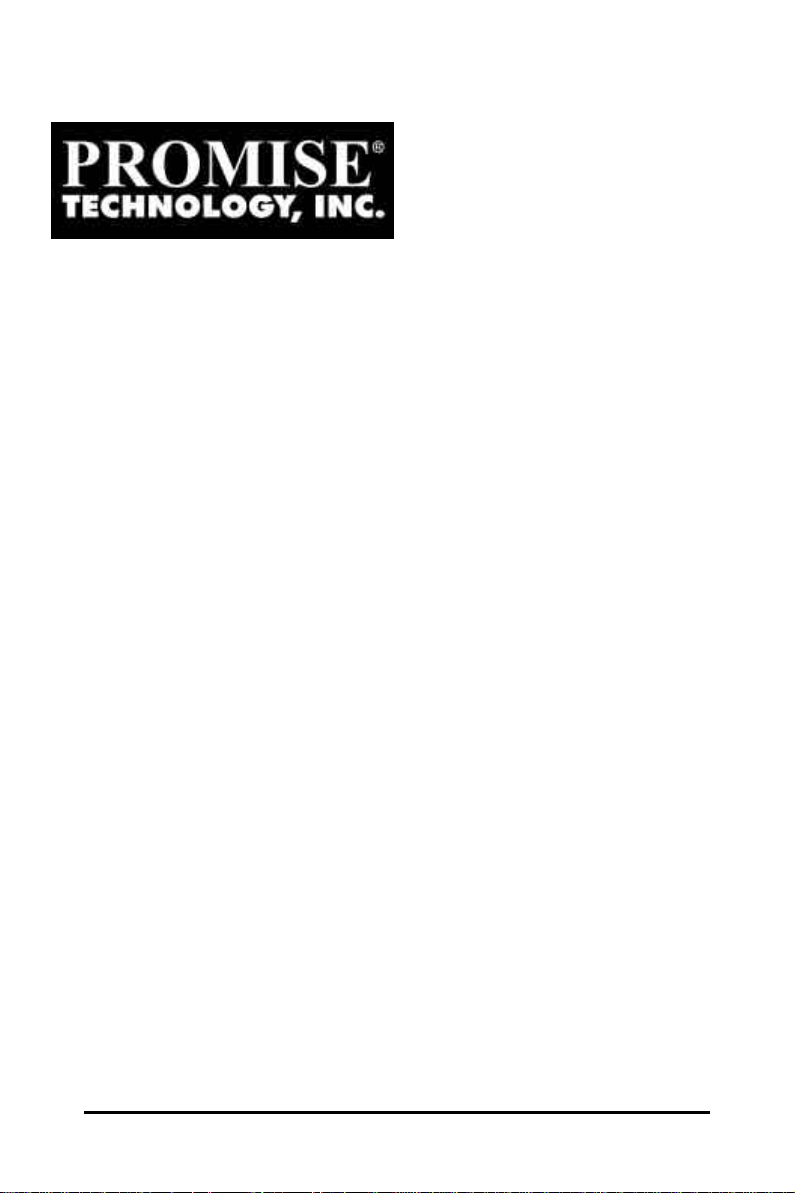
TM
SuperTrak SX6000
User Manual
Page 2
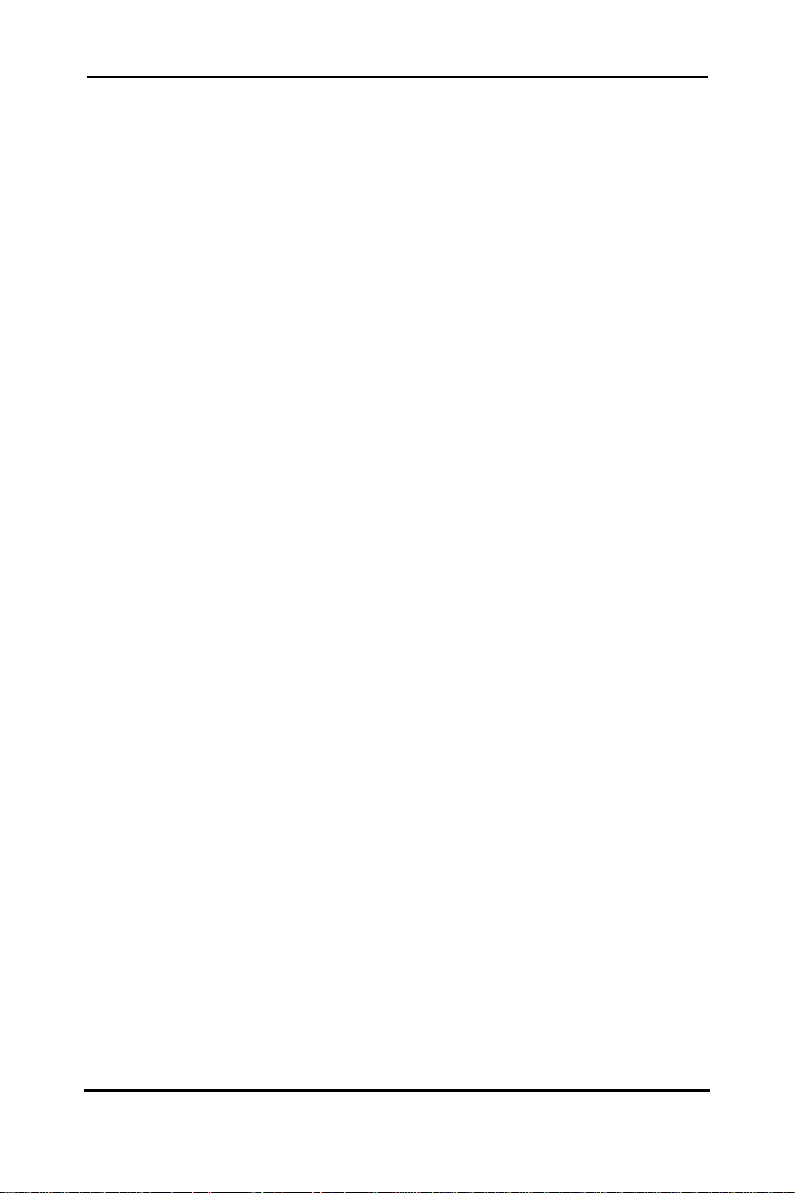
SuperTrak SX6000™ User Manual
Copyright
Copyright by Promise Technology, Inc. (“Promise”), 2001. No part of this
manual may be reproduced or transmitted in any form without the
expressed, written permission of Promise.
Trademarks
All trademarks are the property of their respective holders.
IMPORTANT DATA PROTECTION INFORMATION
You should back up all data before installing SuperTrak SX6000. Promise is
not responsible for any loss of data resulting from the use, disuse or
misuse of this or any other Promise product.
Notice
Although Promise has attempted to ensure the accuracy of the content of
this manual, it is possible that this document may contain technical
inaccuracies, typographical, or other errors. Promise Technology, Inc.
assumes no liability for any error in this publication, and for damages,
whether direct, indirect, incidental, consequential or otherwise, that may
result from such error, including, but not limited to loss of data or profits.
Promise provides this publication “as is” without warranty of any kind,
either express or implied, including, but not limited to implied warranties of
merchantability or fitness for a particular purpose.
The published information in the manual is subject to change without notice.
Promise reserves the right to make changes in the product design, layout,
and driver revisions without notification to its users.
i
Page 3
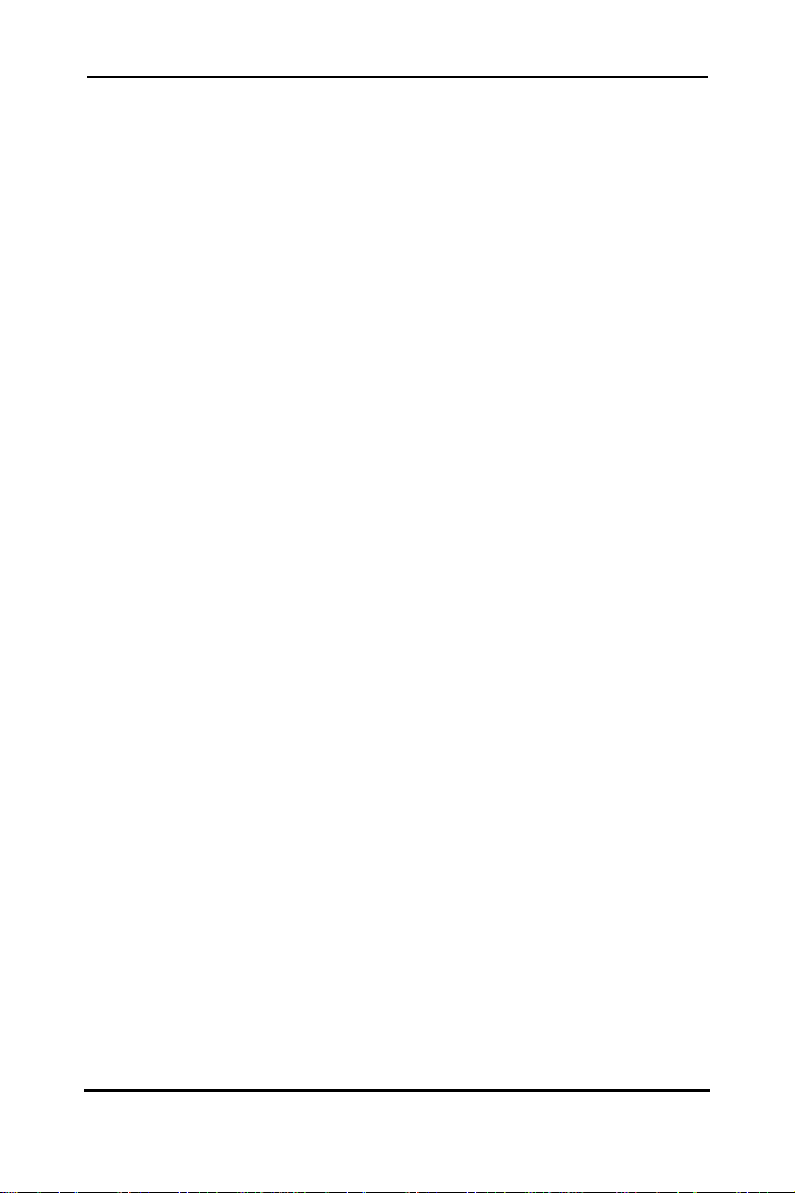
SuperTrak SX6000™ User Manual
Table of Contents
1 Introduction................................................................................1
1.1 Promise Technology, Inc. .......................................................................1
1.2 What is SuperTrak SX6000?....................................................................1
1.3 Key Features..............................................................................................2
1.4 System Requirements ............................................................................2
1.5 Operating System Support.....................................................................3
2 Getting Started...........................................................................5
2.1 Unpacking SuperTrak SX6000.................................................................5
SuperTrak SX6000 Controller Card.......................................................................5
Cables ...................................................................................................................6
2.2 Quick Installation Checklist....................................................................6
Hardware Installation............................................................................................6
Software Installation.............................................................................................7
2.3 Hardware Installation...............................................................................7
2.4 Software Installation................................................................................8
BIOS Utility.............................................................................................................8
Network Connections............................................................................................8
3 SuperBuild™ ............................................................................10
3.1 Setup Task Quick Reference................................................................10
Setup Checklist....................................................................................................10
Common Tasks....................................................................................................10
Entering the BIOS SuperBuild utility.....................................................................11
Creating a disk array from the Auto Setup screen.............................................11
Creating an array from the View/Define Array screen......................................11
Deleting an array from the Delete Array screen.................................................11
Setting the Halt On Error option...........................................................................12
OS Selection........................................................................................................12
3.2 SuperTrak BIOS Reference ...................................................................12
Main Menu...........................................................................................................14
3.3 Auto Setup ...............................................................................................14
Auto Setup Options Menu...................................................................................15
Auto Setup Configuration....................................................................................16
3.4 View Drive Assignments ......................................................................17
ii
Page 4
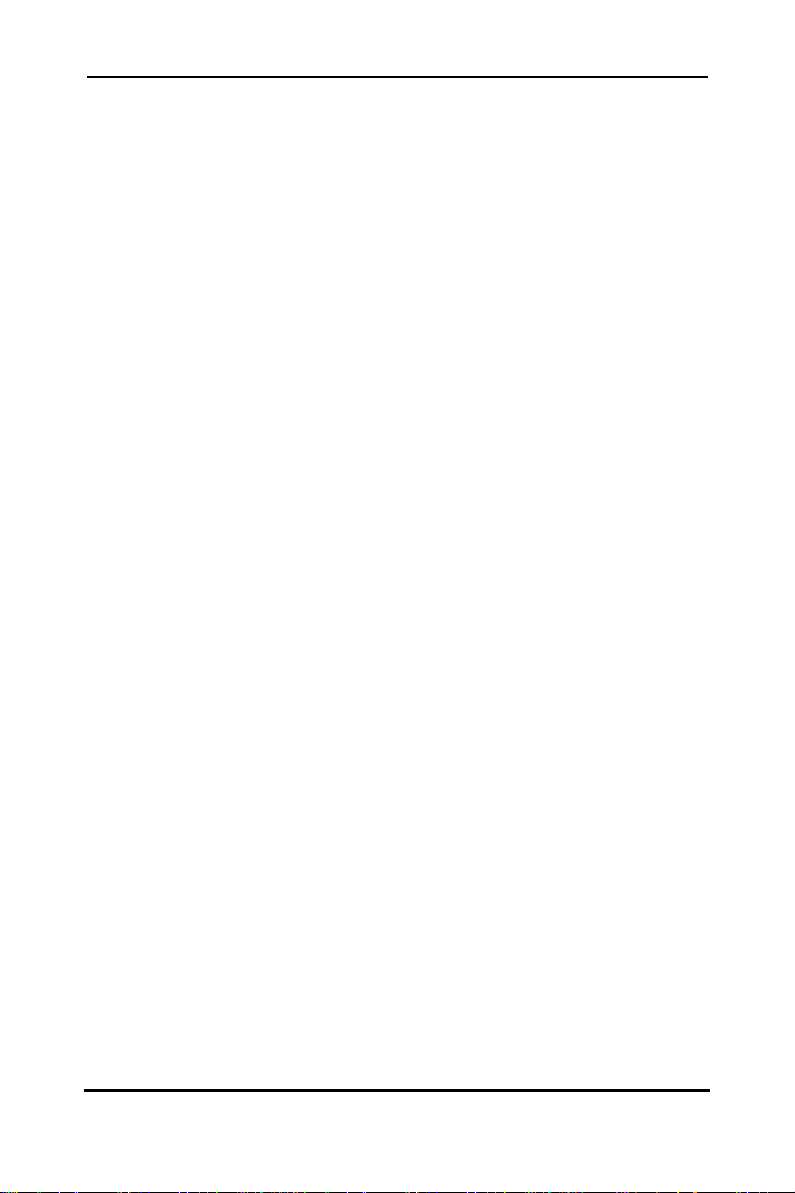
SuperTrak SX6000™ User Manual
1.1 View/Define Array...................................................................................18
Define Array Definition Menu..............................................................................19
Initialize Array......................................................................................................20
Gigabyte Boundary.............................................................................................20
Creating a RAID 0 Array......................................................................................20
Creating a RAID 1 Array......................................................................................21
Creating a RAID 0+1 Array..................................................................................23
Creating a RAID 3 Array......................................................................................24
Creating a RAID 5 Array......................................................................................25
Creating a Spanning Array..................................................................................26
Creating a Single Drive Array..............................................................................26
Hot Spare Drives.................................................................................................26
Setting a Disk Array As Bootable........................................................................27
Disk Array Recognition Order.............................................................................27
Saved Disk Array Information.............................................................................28
3.5 Delete Array.............................................................................................28
3.6 Controller Configuration.......................................................................30
4 Installing Drivers.......................................................................31
4.1 Windows NT 4.0.......................................................................................31
Installing Driver in Existing Windows NT 4.0 System..........................................31
Installing Driver During New Install of Windows NT 4.0......................................31
4.2 Windows 2000..........................................................................................33
Installing Driver in Existing Windows 2000 System.............................................33
Confirming Windows 2000 Installation................................................................33
Installing Driver During New Windows 2000 Installation.....................................33
4.3 Promise Array Management Installation...........................................34
5 RAID Setup...............................................................................35
5.1 RAID Management and Operation........................................................35
Critical and Offline Arrays...................................................................................35
Rebuilding/Synchronizing Fault Tolerant Arrays.................................................36
Partitioning & Formatting Arrays..........................................................................36
5.2 Configuration Ideas................................................................................36
Fault Tolerance....................................................................................................36
Hot Spare Drive(s)..............................................................................................37
6 Troubleshooting.......................................................................39
6.1 Buzzer Alarms.........................................................................................39
iii
Page 5
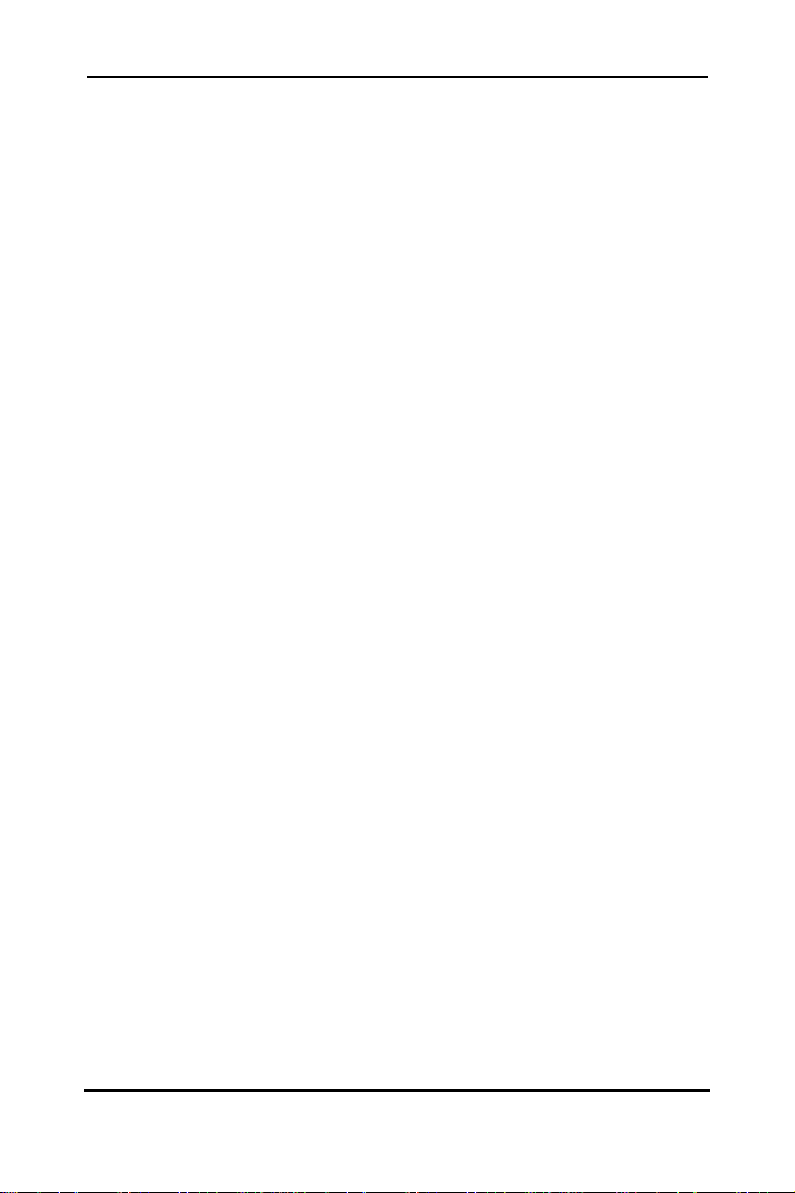
SuperTrak SX6000™ User Manual
6.2 LED Display Codes..................................................................................40
6.3 SuperTrak SX6000 BIOS Error Messages...........................................41
6.4 Installation & Runtime Problems.........................................................41
A. SuperTrak SX6000 Technical Specifications..................... A1
B. Frequently Asked Questions..............................................B1
Pre-Installation.....................................................................................................B1
Drive Issues ........................................................................................................B2
Installation Issues................................................................................................B3
Post-Installation...................................................................................................B4
C. Technology Background...................................................C1
Introduction to RAID.............................................................................................C1
RAID 0 – Striping.................................................................................................C1
RAID 1 – Mirroring...............................................................................................C2
RAID 0+1 – Striping/Mirror...................................................................................C3
RAID 3 – Block Striping with Parity Drive............................................................C3
RAID 5 – Block and Parity Striping.......................................................................C4
Spanning.............................................................................................................C5
D. Contacting Technical Support...........................................D1
Technical Support Services................................................................................D1
E. Limited Warranty ..............................................................E1
Disclaimer of other warranties............................................................................E 1
F. Returning Product For Repair (USA and Canada Only)......F1
Your Responsibilities...........................................................................................F2
iv
Page 6
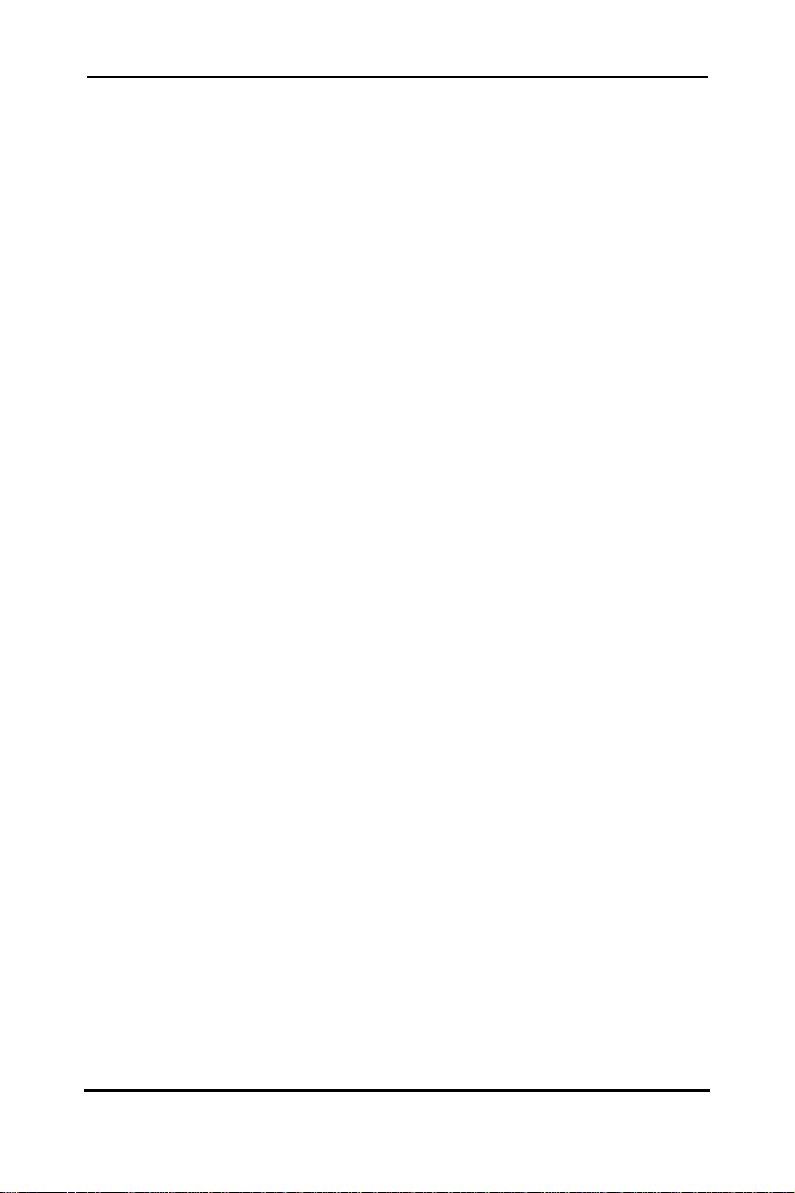
SuperTrak SX6000™ User Manual
Manual Conventions
Common identifiers:
↵ - Press the Enter key
[Key] - Press the key(s) shown within the brackets
Note: - Supplementary note containing important information
Common expressions:
Left-click - Move the mouse cursor over the specified target then click once
with the left mouse button.
Right-click - Move the mouse cursor over the specified target then click once
with the right mouse button.
Double-click - Move the mouse cursor over the specified target then click twice
rapidly with the left mouse button.
Drag and drop - Position the mouse cursor over the indicated icon, depress and
hold the left mouse button while moving the cursor. Release the
left mouse button to drop the icon at the new location.
v
Page 7
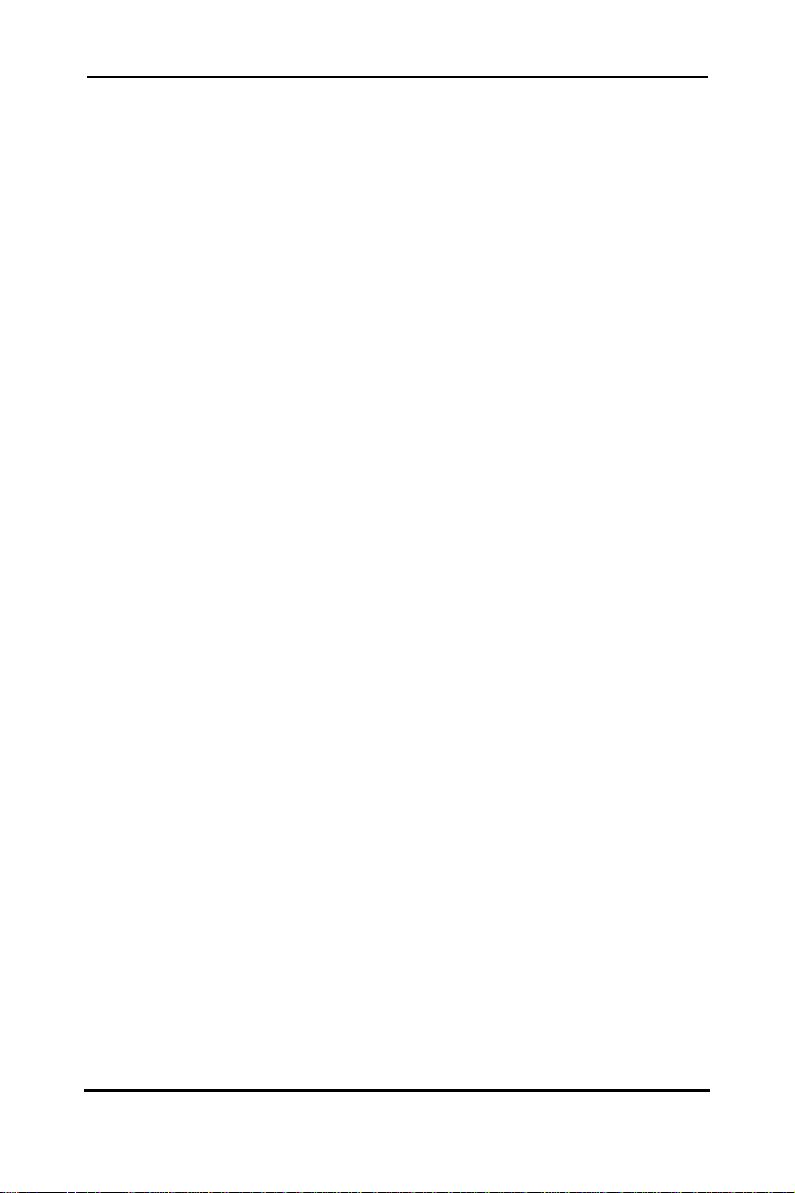
SuperTrak SX6000™ User Manual
vi
Notes
Page 8
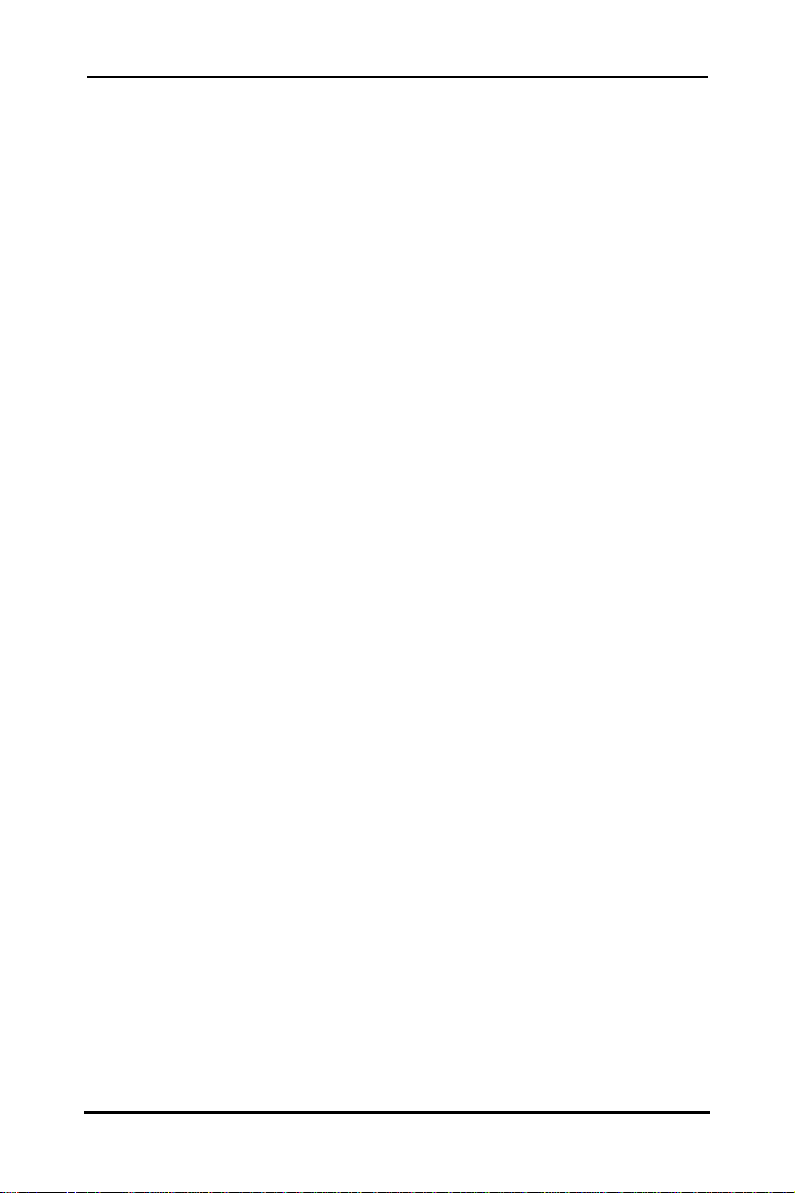
SuperTrak SX6000™ User Manual Chapter 1
1Introduction
1.1 Promise Technology, Inc.
Promise Technology, Inc. was founded in San Jose, California in 1988 and
established a proven track record for leading edge storage controller products. With
an innovative product line, the company has pioneered ATA RAID storage, allowing
users to configure RAID arrays using low cost Ultra ATA drives. Promise Technology
was the first to introduce caching controllers to MFM, and then IDE drives, first to fully
support Ultra ATA/33/66 and Ultra ATA/100 drives, and the first to develop a RAID 0,
1 card for Ultra ATA drives.
1.2 What is SuperTrak SX6000?
SuperTrak SX6000 is a hardware-based RAID controller and a software management
suite that provides an enterprise-wide ATA RAID solution. The SuperTrak SX6000
controller card uses the I2O architecture and employs Intel’s i960RM RISC processor.
When used with its companion software management suite, SuperTrak SX6000
offers a feature-rich, secure, versatile, and expandable RAID environment that allows
users and administrators to configure, manage, and monitor everything from single
arrays on local systems to array networks residing in offsite locations.
At its core, SuperTrak SX6000 provides advanced RAID management functions:
creating arrays, monitoring them, keeping them online and operating at optimum
efficiency. SuperTrak SX6000 can also perform many other tasks, such as:
• Create arrays at various RAID levels (0, 1, 0+1, 3, 5), depending on the
application being used
• Set up a network of SuperTrak SX6000 RAID servers (all running under
different RAID levels) and monitor those servers from any workstation on the
network
• Create a series of SuperTrak SX6000 RAID networks at any number of offsite
locations
• Monitor and/or repair SuperTrak SX6000 RAID arrays using the Internet from
an offsite location -- all without compromising the integrity of secure servers
The SuperTrak SX6000 controller card features Intel’s i960RM microprocessor moves
much of the I/O workload off the main CPU and transfers it to the controller card’s
processor, boosting the performance of the entire system. Each SuperTrak SX6000
card can support up to six (6) Ultra ATA/100 hard drives configured as RAID levels (0,
1, 0+1, 3, or 5). Attached drives can be “hot swapped,” when used with the optional
SuperSwap drive housing.
- 1 -
Page 9
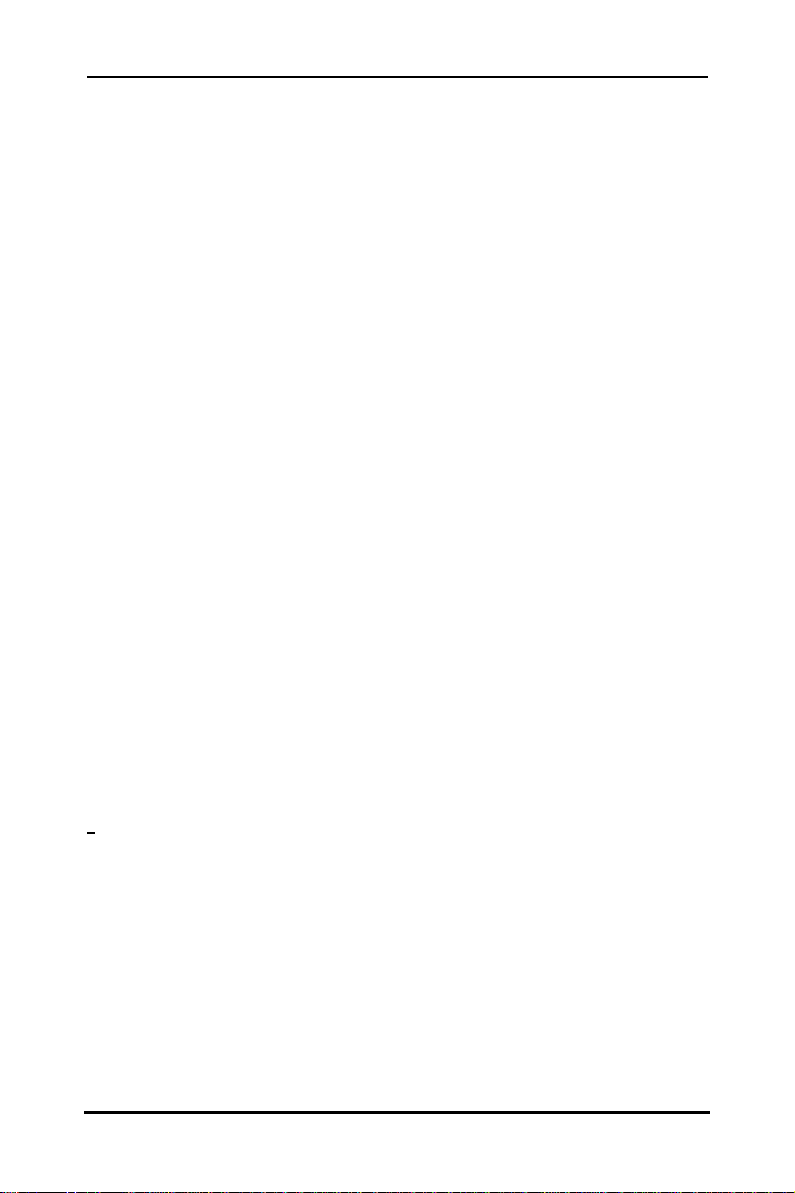
SuperTrak SX6000™ User Manual Chapter 1
On the software side, Promise Array Management (PAM) comprises three modules:
Console, Message Server, and Message Agent. These modules use TCP/IP
connections to communicate with one another, allowing communication across a
network. This allows system administrators to monitor and rebuild the SuperTrak RAID
system from a local console or a remote workstation over the Internet. With controlled
user group administration, secure data encryption, and flexible control options,
SuperTrak SX6000’s PAM software package is an all -in-one modular solution.
1.3 Key Features
The following are key features of the Promise SuperTrak SX6000 RAID system:
Drive Types
• Supports standard IDE drives (Ultra ATA, Ultra DMA)
• Supports Ultra ATA/100, Ultra ATA/33/66 (UDMA 5/4/3/2/1/0, PIO 5/4/3/2/1/0, and
DMA 2/1/0)
RAID Technology
• Data striping (RAID 0), mirroring (RAID 1), striping & mirroring (RAID 0+1), parity
(RAID 3), and parity striping (RAID 5) at hardware level
• Supports automatic background rebuilds for mirrored arrays
Cache
• Read/write cache management
• Onboard controller card memory enhances cache size
• Supports 16MB minimum, 128MB maximum, 168-pin SDRAM memory
• Implements read and write back caching
Hot Swap Support
• Hot swappable hard drives, allowing for easy repair/replacement
Automatic Functions
• Drive fault detection
• Transparent rebuild of fault tolerant arrays in the event of drive fault
Graphical User Interface
• Remote monitoring of all arrays from network stations
• Local maintenance of arrays with drag-and-drop support
Optional Enclosure Management (SuperSwap)
• Monitors enclosure temperature, fan, and power (SuperSwap only)
1.4 System Requirements
• 1 bus mastering PCI slot (PCI v. 2.2 or 2.1 compliant)
• 16MB (up to 128 MB) 168-pin DIMM for cache RAM (ECC or non-ECC,
unbuffered)
- 2 -
Page 10
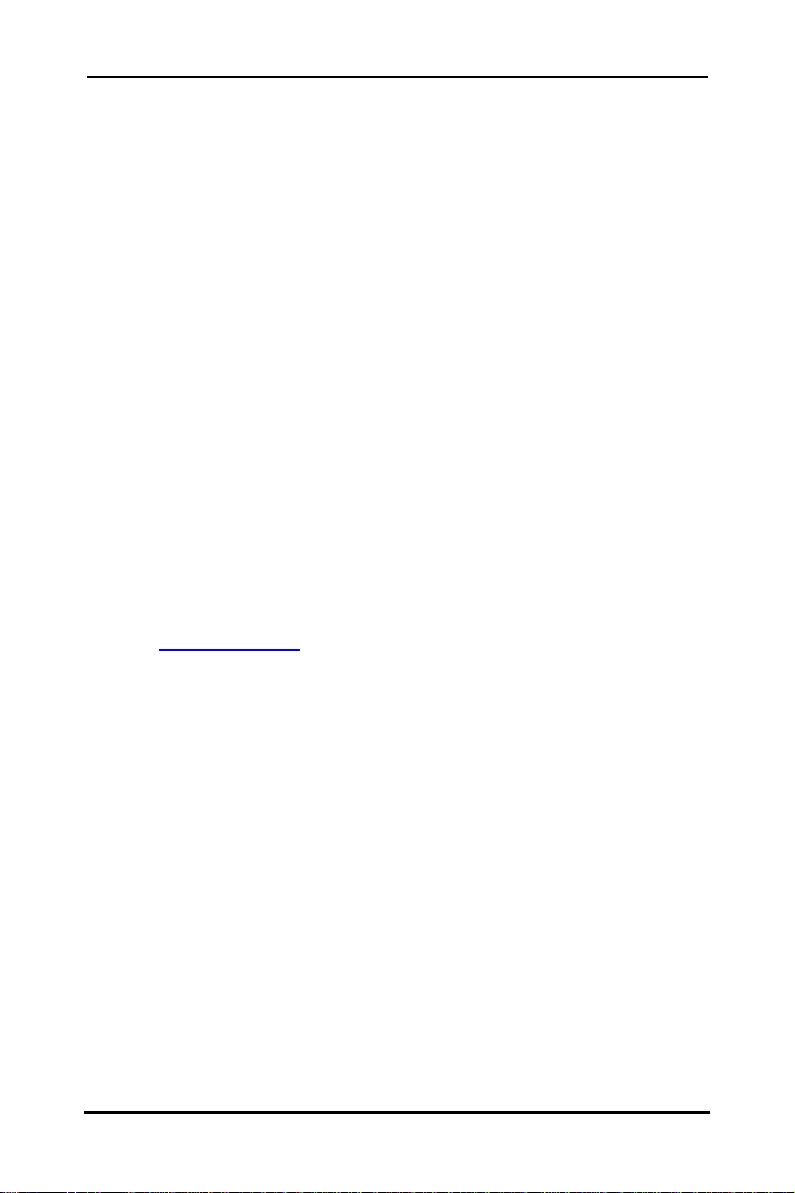
SuperTrak SX6000™ User Manual Chapter 1
• One to Six Ultra ATA/100, Ultra ATA/33/66 hard drive(s) for dedicated use in
the RAID array
• Windows NT 4.0, or Windows 2000 on server stations; Windows NT 4.0,
Windows 2000, Windows 9x, or Window Me on remote monitoring stations
1.5 Operating System Support
While SuperTrak SX6000 was designed to specifically support Windows NT 4.0,
Windows 2000 and later, users may employ other operating systems to access many
of its operational features. What follows is a brief description of the different support
levels available for each operating system:
Windows NT/Windows 2000
The SuperTrak SX6000 is fully functional in a Windows NT 4.0 or Windows
2000 operating system. Promise Technology supplies and supports the
necessary SuperTrak SX6000 drivers for this environment. The SuperTrak
SX6000 Message Server and Message Agent are Windows NT/Windows
2000 Services, and will only function on a Windows NT/2000 system.
Properly installed Message Server and Message Agents are needed by the
PAM utility to support remote maintenance and configuration of your RAID
systems.
Linux
The SuperTrak SX6000 supports certain versions of Linux. For the latest
Linux information and drivers, please visit the Technical Support area at
www.promise.com. Please note that the PAM utility does not run in Linux,
nor can a SuperTrak SX6000 running in Linux be monitored by the PAM
utility.
Windows 95/Windows 98/Windows Me
The SuperTrak SX6000 drivers do not support the Windows 95/ Windows
9x/Windows Me operating system, therefore the controller card should not
be installed in this environment. However, the PAM remote utility may be
installed if the WIN32 interface is available and your system is connected to
a network.
MS DOS
Using the SuperTrak SX6000 int 13h BIOS interface, it is possible to access
the drive data on an array to partition, format, copy files, etc., using DOS 7
or later. DOS versions earlier than 7.0 have a 8.4GB drive size limit which
cannot be changed.
- 3 -
Page 11
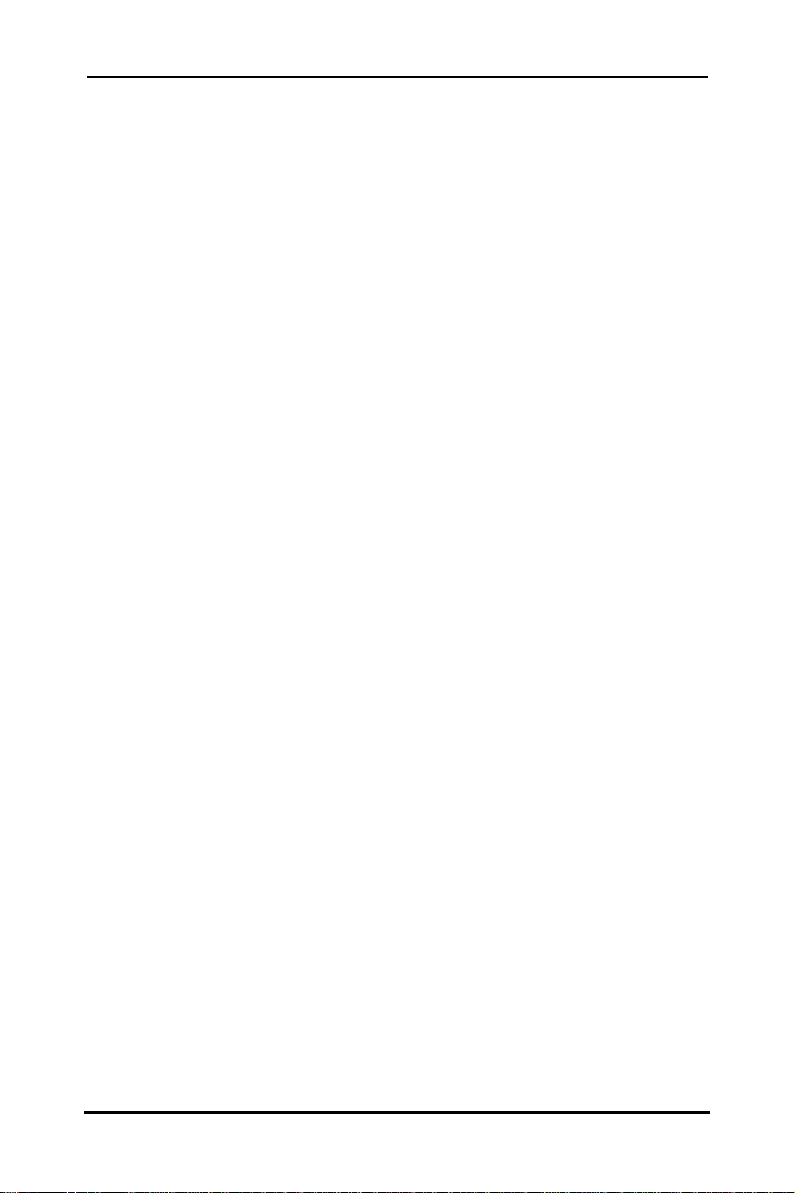
SuperTrak SX6000™ User Manual Chapter 1
Notes
- 4 -
Page 12
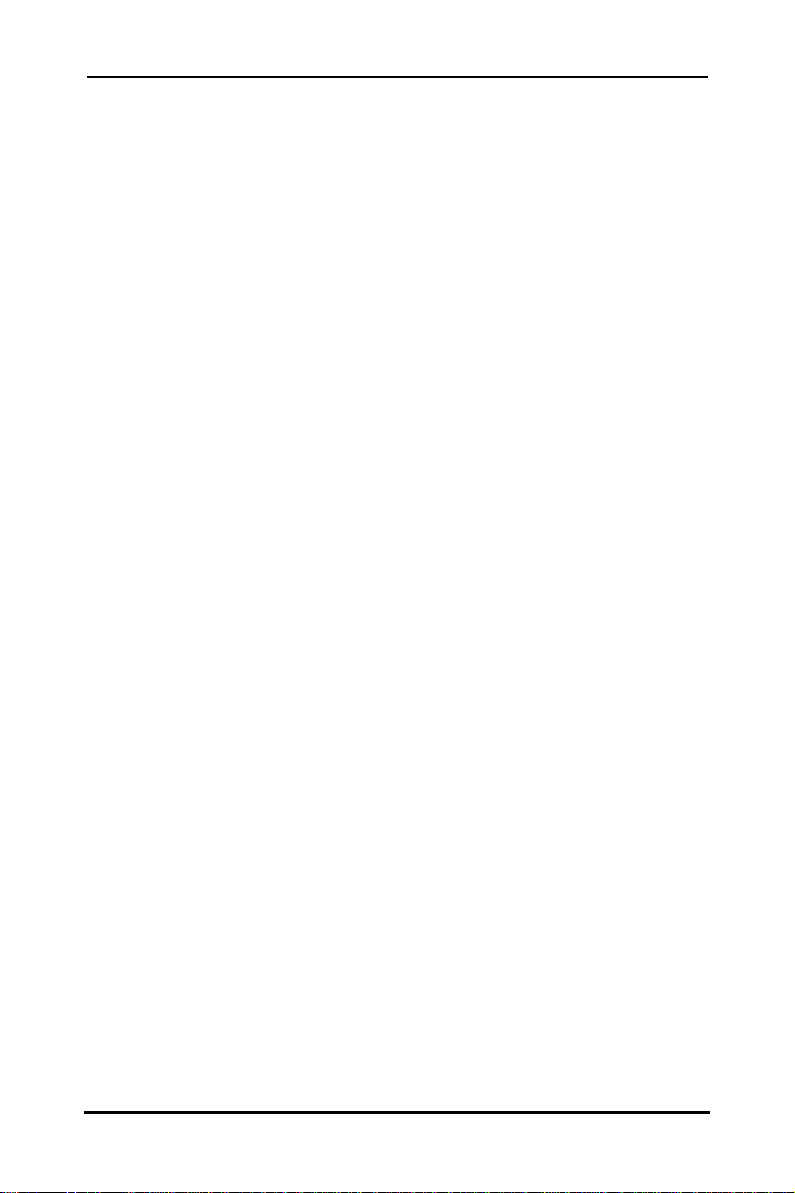
SuperTrak SX6000™ User Manual Chapter 2
2Getting Started
This chapter is designed to help you prepare SuperTrak SX6000 for installation into
Windows NT 4.0 or Windows 2000 system servers. Please read through this chapter
carefully before attempting to install SuperTrak SX6000. Users should record their
current CMOS (system setup) settings before making any changes. This preventative
measure is aimed at protecting such information from loss, which may happen
unpredictably and/or periodically during any hardware installation.
2.1 Unpacking SuperTrak SX6000
The SuperTrak SX6000 package should contain the following items:
• SuperTrak SX6000 controller card
• SuperTrak SX6000 User Manual
• SuperTrak SX6000 OS drivers & utility diskettes (3)
• Internal 18” Ultra ATA/100 80-wire/40-pin hard drive cables (6)
• Y-power cable (3)
If any of the items are missing or appear damaged, please contact your dealer or
distributor immediately.
NOTE: The SuperTrak SX6000 controller card ships with a removable protective
label that covers the audible alarm buzzer device (see Figure 1). This label must
be removed prior to installing the card.
SuperTrak SX6000 Controller Card
Seen in Figure 1, the SuperTrak SX6000 controller card has several physical features
of interest for purposes of installation: A DIMM socket for memory (minimum 16MB
required), 6 IDE channel connections (1 “master” drive per channel), an alarm buzzer,
a battery, and 4 LEDs on the card’s backplane.
NOTE: The SuperTrak SX6000 controller card, like every other valuable part of your
PC, is sensitive to static electricity. Be sure that you are properly grounded (Promise
recommends that you wear an anti-static strap, or place a free hand on a grounded
object), and that your PC is unplugged before installing any of the SuperTrak
SX6000 components.
- 5 -
Page 13

SuperTrak SX6000™ User Manual Chapter 2
Hardware XOR Accelerator
Ultra ATA/100 Controller
Array Status LEDs
Audible Event Alarm
Channel 1
1
2
3
5
4
6
I960RM RISC Processor
Cache Memory Socket
Figure 1 SuperTrak SX6000 controller card
Cables
Ultra ATA/100 drive cables are provided with the SuperTrak SX6000 controller card.
These cables must be used with Ultra ATA/100 and Ultra ATA/66 drives in order to
realize full Ultra ATA/100 and/or Ultra ATA/66 specs. They differ from older 40wire/40-pin IDE cables by adding an extra ground wire between each data wire,
resulting in an 80-wire/40-pin cable.
NOTE: Do not use cables that are longer than 18”. Such cables are out of spec and
can cause data integrity problems.
2.2 Quick Installation Checklist
Refer to this checklist to ensure that all hardware and software components
necessary for your SuperTrak SX6000 to operate efficiently are installed.
Hardware Installation
þ At least one drive set at Master and is attached to the controller.
þ SuperTrak SX6000 controller card is fully inserted into a bus mastering
þ Minimum of 16MB RAM is inserted into the DIMM slot on the controller
PCI slot and mounted with a bracket screw.
card.
- 6 -
Page 14
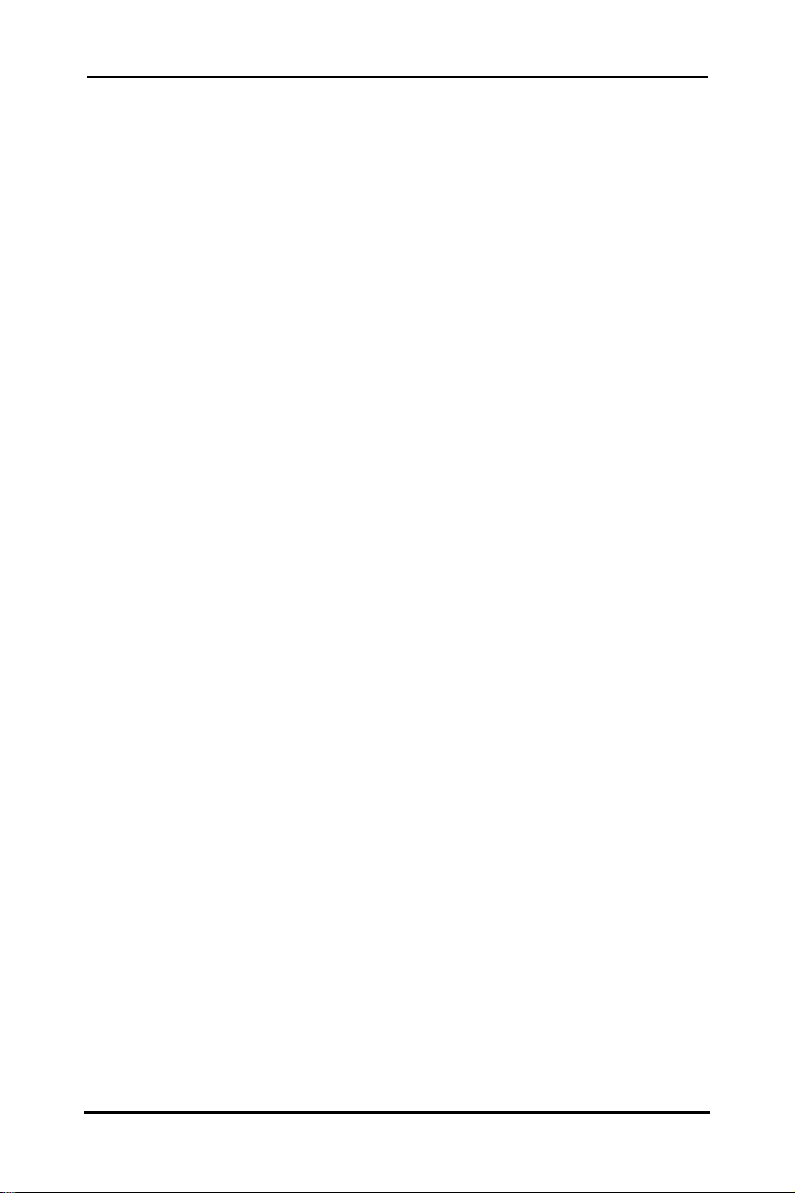
SuperTrak SX6000™ User Manual Chapter 2
Software Installation
þ Promise SuperTrak SX6000 BIOS is loading correctly at system boot.
þ At least one array has been created with the drive(s) attached to the
SuperTrak SX6000 using SuperBuild or PAM.
þ If the array is to be a system drive, it is partitioned & formatted
appropriately.
þ SuperTrak SX6000 Message Agent is installed (automatically installs
I2O driver component).
þ If this system is to be a monitoring gateway or server, the SuperTrak
SX6000 Message Server is installed.
þ If this system is to be used for monitoring SuperTrak SX6000 server
systems, SuperTrak SX6000 PAM utility is installed.
2.3 Hardware Installation
(1) Install memory into the DIMM slot at DIMM1 (see Figure 1). The minimum
memory requirement is 16MB. You may use up to 128 MB ECC or non-ECC,
unbuffered 168-pin PC100 or higher SDRAM.
(2) Remove protective label for audible alarm buzzer (see Figure 1).
Figure 2 Typical controller card installation
(3) Install the controller card into an available PCI slot on the system motherboard
and secure it in place.
(4) Set the hard drives to "Master", "Cable-Select", or “Single” (depending on
drive specification.
(5) Next, install hard drives into the PC chassis. Attach black end of Ultra
ATA/100 cable and power cable to back of each drive.
(6) Connect the blue end of the Ultra ATA/100 cable to any IDE channel available
on the SuperTrak SX6000.
NOTE: Device support for drives is provided by the SuperTrak SX6000 system. No
changes are necessary in the motherboard CMOS/BIOS Setup for resources or
drive types regarding hard drive configuration. Changes may or may not be
necessary for PCI device setup.
2.4 Software Installation
This section covers various software-related installation issues for SuperTrak
SX6000. These include: BIOS Utility, Network Connection, Driver Installation, and
Application Installation.
- 7 -
Page 15
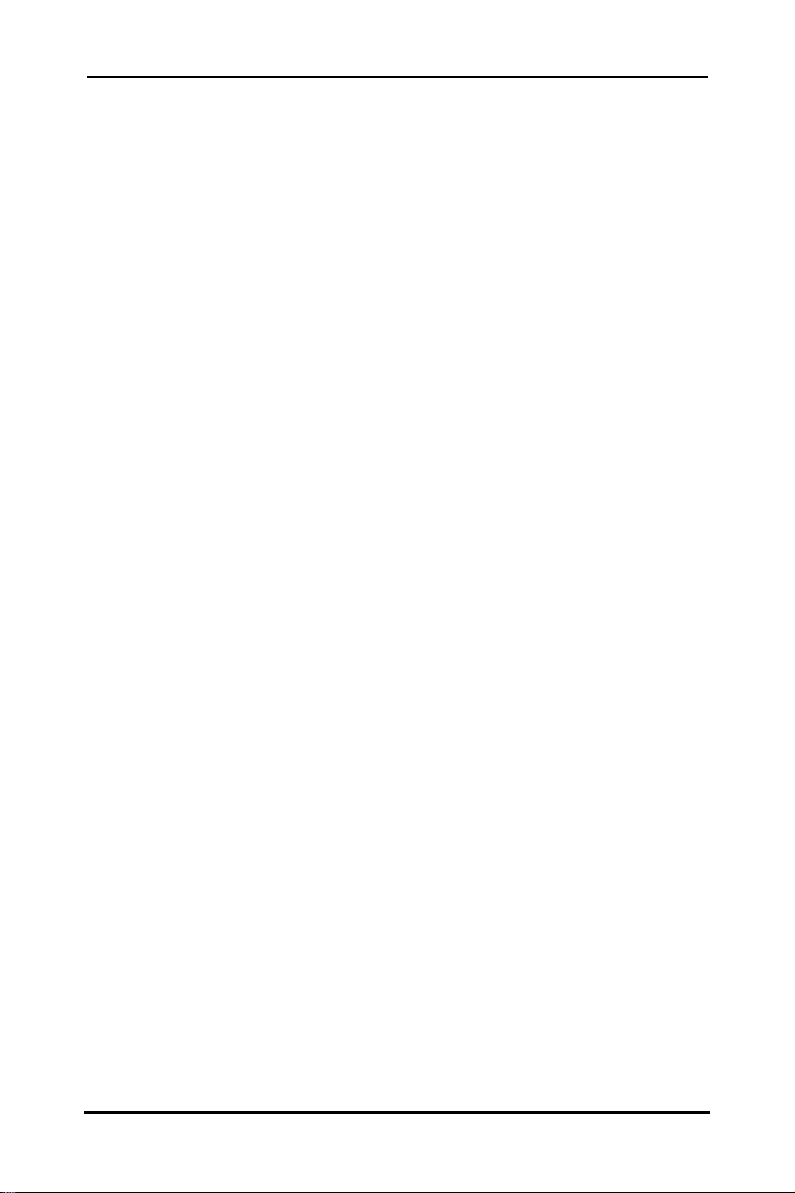
SuperTrak SX6000™ User Manual Chapter 2
BIOS Utility
The SuperTrak SX6000 BIOS utility called SuperBuild must be used to create the first
array(s) on the SuperTrak SX6000. Arrays may subsequently be created through the
PAM utility. You must have an array on SuperTrak SX6000 in order to use the drives
for data storage. See Chapter 1, for more information about using the SuperBuild
BIOS utility to create an array.
Network Connections
SuperTrak SX6000 may be monitored over a network. The following topics require
attention during the configuration. If you will not be monitoring SuperTrak SX6000 via
a network, you may skip this particular section. Please note that this is NOT intended
as a thorough networking/troubleshooting reference for LAN or WANs.
Firewall
For remote connection to a LAN on which a SuperTrak SX6000 Message
Server is installed, it is very possible that you may be required to
communicate through a firewall. To do this, you must have a communication
port open for the IP address on which the Message Server resides, or the
IP address must be fully open for communication.
The network administrator should either: a) open port 711 (decimal) on the
IP address; or, b) open all ports for the IP address. This will allow the PAM
software to initiate a TCP/IP connection from the remote location through the
firewall port 711 to the Message Server located at the destination IP.
TCP/IP
Proper TCP/IP setup is crucial for the SuperTrak SX6000 software package
to function correctly. Without TCP/IP installed and configured correctly, the
software will not be able to make connections to the SuperTrak SX6000
RAID server(s) for remote access and maintenance.
NOTE: For further information on IP addressing, and TCP/IP configuration consult
the documentation for your specific operating system.
- 8 -
Page 16

SuperTrak SX6000™ User Manual Chapter 2
Notes
- 9 -
Page 17
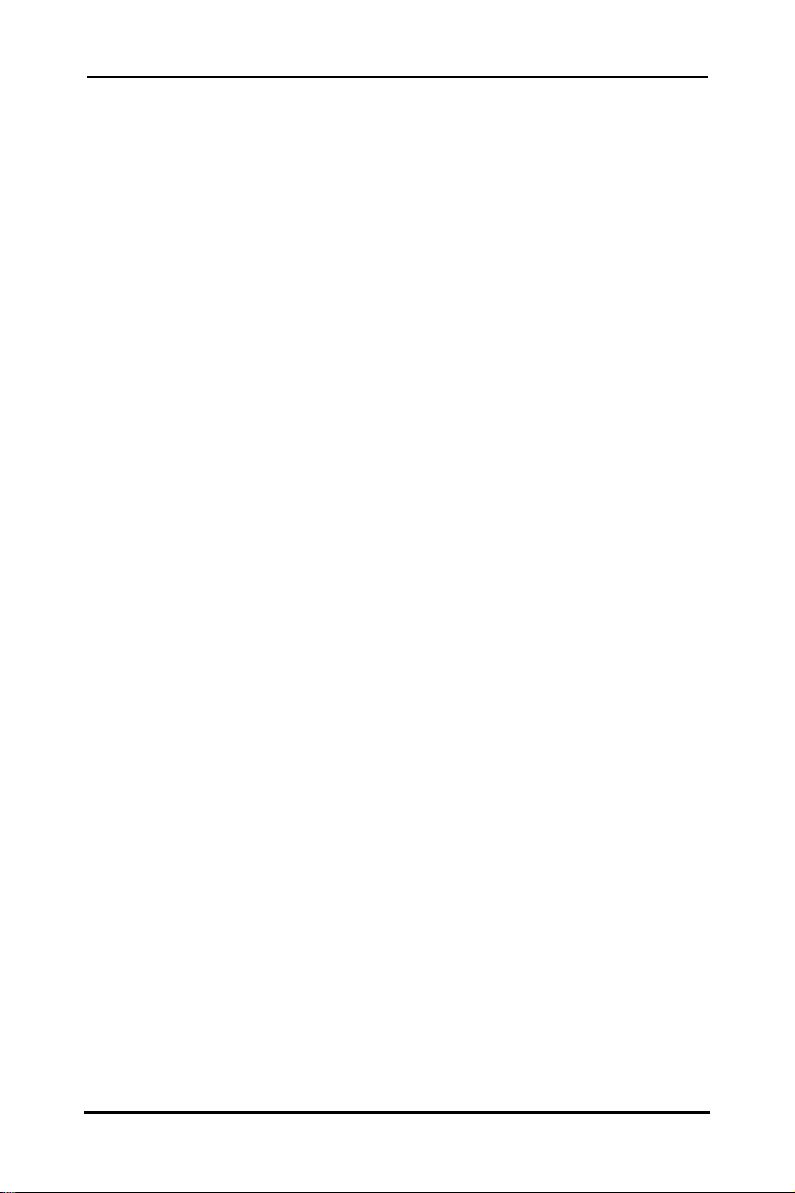
SuperTrak SX6000™ User Manual Chapter 3
3SuperBuild™
This chapter contains a Setup Task Quick Reference that is a checklist of tasks
needed to initialize your SuperTrak SX6000 system, followed by a step-by-step
instructional breakdown of each task. The second half of this chapter is a visual and
technical description reference including software screen shots.
3.1 Setup Task Quick Reference
Use this reference to make sure you have completed all the tasks necessary to get
your SuperTrak SX6000 server running. See Chapter 4 for visual references and
technical descriptions of the SuperBuild utility. See Appendix C, Technology
Background for more information on RAID arrays.
NOTE: The following checklist is primarily intended for those who require
SuperTrak to provide support for an array as a system or bootable drive. If the array
is only to be used for data storage, then this checklist should be skipped. Use the
PAM utility to create and manage your arrays. It is recommended that you still read
over the “Common Tasks” (below) to familiarize yourself with the functionality of the
BIOS SuperBuild utility.
Setup Checklist
þ Power up the system and watch for the “Promise SuperTrak SX6000
BIOS” messages.
þ Enter the “SuperBuild” utility (press [Ctrl-F]).
þ For easiest configuration, use the “Auto Setup” to create a single array
using all drives attached to the SuperTrak SX6000; otherwise, use the
“View/Define Array” menu to create a new, custom array.
þ If you are defining more than one array and booting from one of these
arrays, make sure to select the appropriate array as the “boot array”
from the “View/Define Array” menu. Use the up/down arrow keys to
highlight the array and press the [Spacebar].
þ Restart the system for the changes to take effect.
þ Watch for the “Promise SuperTrak SX6000 BIOS” messages, ensuring
that the messages reflect the array(s) you have created.
Common Tasks
The following portion of the “Quick reference setup” is a listing of steps necessary to
complete each type of task required for setting up the SuperTrak SX6000 system
through the SuperBuild BIOS utility. The tasks are not intended to be a complete, stepby-step guide to setting up the SuperTrak SX6000 system successfully.
NOTE: There are some advanced RAID array configuration options, such as cache
settings, which require the PAM utility to set up.
- 10 -
Page 18
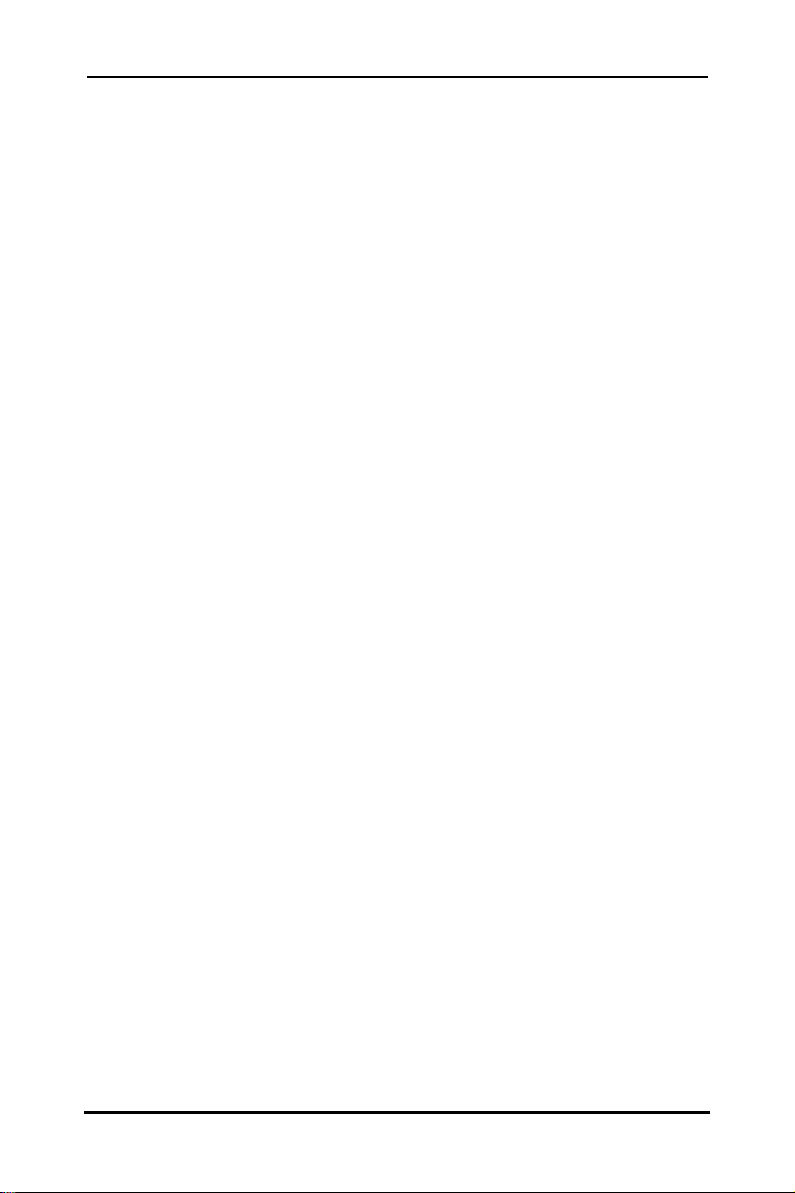
SuperTrak SX6000™ User Manual Chapter 3
Entering the BIOS SuperBuild utility
When the system boots, you will see the “Promise SuperTrak SX6000 BIOS” sign-on
banner appear on the screen. Once the BIOS identifies the arrays attached to the
SuperTrak SX6000 controller, it will offer an option to enter the SuperBuild utility.
Press [Ctrl-F] to initialize SuperBuild and display the “Main Menu”.
Creating a disk array from the Auto Setup screen
(1) In the “Main Menu” press [1] to display the “Auto Setup” screen.
(2) In the “Auto Setup Options Menu”, use the [Spacebar] to choose an option in
the “Optimize array for” field. The choices offered are RAID 0 (striping), RAID
1 (mirroring), RAID 3 (striping with dedicated parity), and RAID 5 (data striping
with striped parity), and JBOD (spanning array).
(3) Press the [Ctrl-Y] keys to save the changes. SuperBuild will build an array
automatically from the hard drives connected to the SuperTrak SX6000
controller.
Creating an array from the View/Define Array screen
(1) In the “Main Menu” press [3] to display the “View/Define Array” screen.
(2) In the “View/Define Array” screen, select the array number you want to
define using the arrow keys, and press [Enter] to display the “Define Array
Definition Menu” screen.
(3) In the “Define Array Definition Menu”, highlight the “RAID Level” column using
the [Tab] key, and then cycle through the choices using the [Spacebar] to
select the RAID level you wish to use for the new array.
(4) In the “Drive Assignments” menu, use the [Down Arrow] to select from the
available drives to assign them as members of the new array. Use the
[Spacebar] to toggle between “Yes” or “No” or press [Y] under the
“Assignment” column to assign the drive; [N] unassigns the drive.
(5) When you are finished assigning drives as array members, press the [Ctrl-Y]
keys to save the array member assignment. The utility will return to the
“Define Array Definition Menu” screen and the new array will now be visible
in the list.
Deleting an array from the Delete Array screen
(1) From the “Main Menu” press [4] to display the “Delete Array Menu”.
(2) From the “Delete Array Menu”, highlight the array you wish to delete using the
[Up Arrow] or [Down Arrow] keys and press the [Del] key.
(3) Press the [Ctrl-Y] keys to confirm deletion.
- 11 -
Page 19
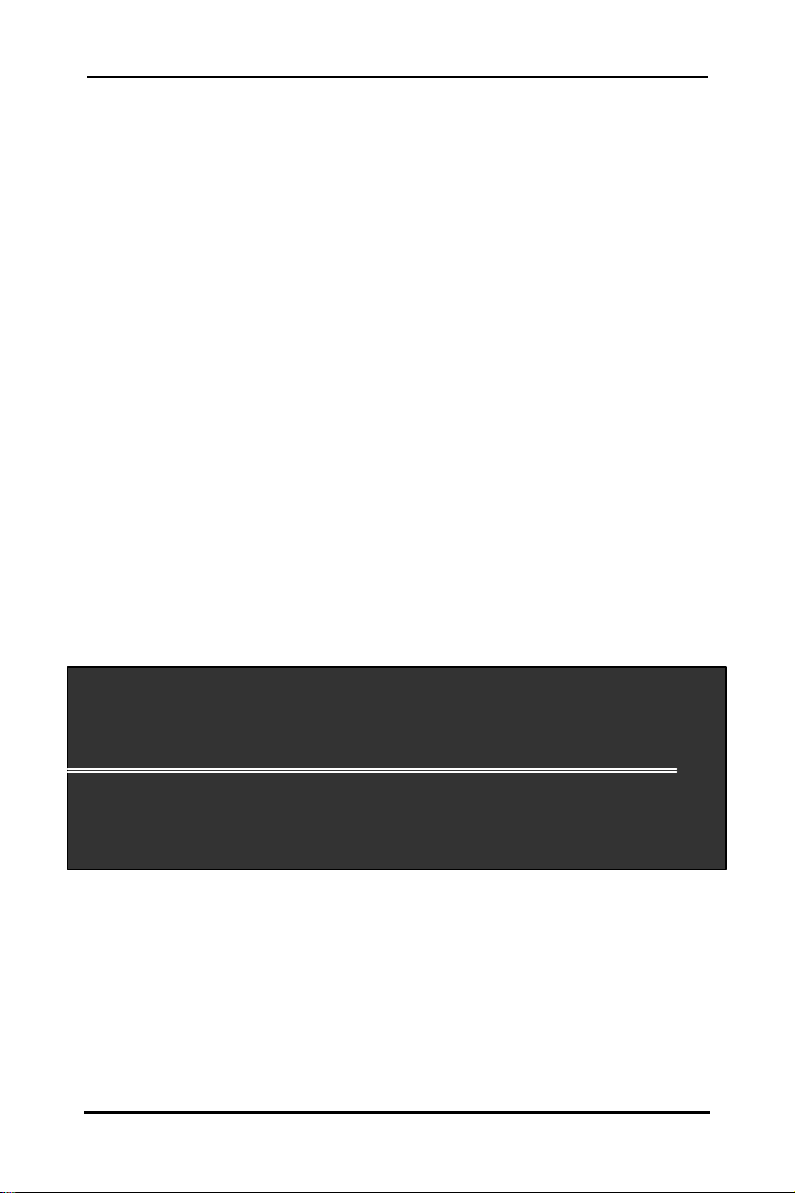
SuperTrak SX6000™ User Manual Chapter 3
Setting the Halt On Error option
(1) In the “Main Menu” press [5] to display the “Controller Configuration” screen.
(2) In the “Controller Configuration – Options” screen, use the [Spacebar] to
toggle the “Enable/Disable” option of the “Halt On Error” feature.
(3) Press the [Ctrl-Y] keys to save the changes.
OS Selection
(1) In the “Main Menu” press [5] to display the “Controller Configuration” screen.
(2) In the “Controller Configuration – Options” screen, use the [Spacebar] to
toggle through the OS Selection options to
(3) NT – Choose this if you are using Windows NT 4.0 or Window 2000
(4) Linux – Choose this if you are using Linux
(5) Other – Choose this if you are using an OS other than Windows or Linux
(6) Press the [Ctrl-Y] keys to save the changes.
3.2 SuperTrak BIOS Reference
When the SuperTrak SX6000 BIOS loads during system boot time, it displays pertinent
information about the RAID arrays that it finds, then displays “Press <Ctrl-F> to enter
Array BIOS Configuration Utility” (see below).
SuperTrak SX6000 (tm) BIOS Version 1.10.0 (Build 7)
(c) 2001 Promise Technology, Inc. All rights reserved.
ID MODE SIZE TRACK-MAPPING STATUS
1108/255/631 1x2 Mirror 8629M Functional
Press <Ctrl-F> to enter Array BIOS Configuration Utility...
Figure 3 SuperTrak SX6000 BIOS Startup
The information displayed in the form of a small table contains the following properties:
ID
These represent a unique ID number assigned to each RAID array identified
by the BIOS.
- 12 -
Page 20
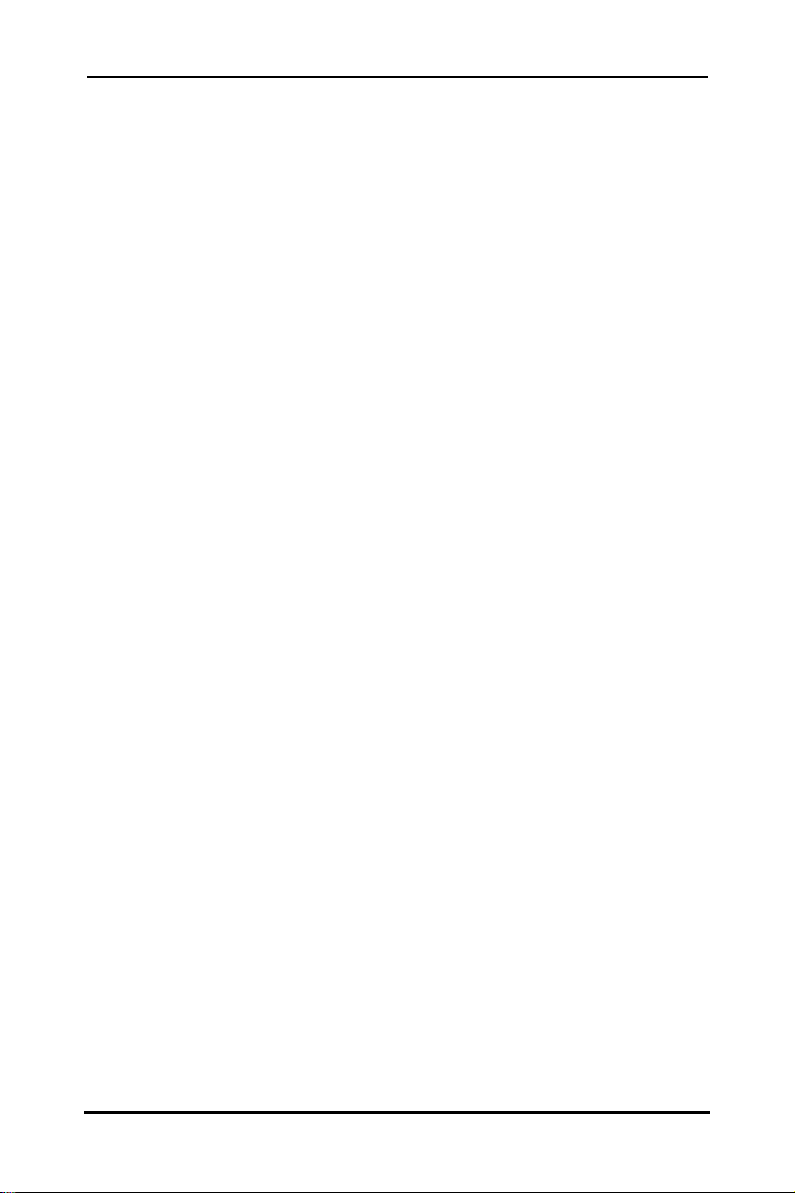
SuperTrak SX6000™ User Manual Chapter 3
Mode
This identifies the RAID mode configuration that the array is defined as.
Size
This is the MB (Megabyte) data size of the indicated array.
Track-Mapping
This is the CHS (Cylinder/Head/Sector) equivalent of the array geometry as
hosted by the SuperTrak SX6000 BIOS int 13h disk services.
Status
Shows one of three possible array status conditions:
Functional
The array is fully operational, and no problems are present.
Critical
The array is operational, but has lost its fault tolerance. For RAID
array levels 1, 0+1, 3 and, 5 the array contains a failed drive. The
user should identify and replace the failed drive.
Offline
The array is no longer operational and the SuperBuild utility
cannot rebuild the array. The array must be rebuilt from the last
tape backup or other device. The user should identify and replace
the failed drives. For RAID levels 1, 3, and 5, at least two or more
drives in the array have failed. For a RAID 0 array, at least one
drive has failed.
- 13 -
Page 21
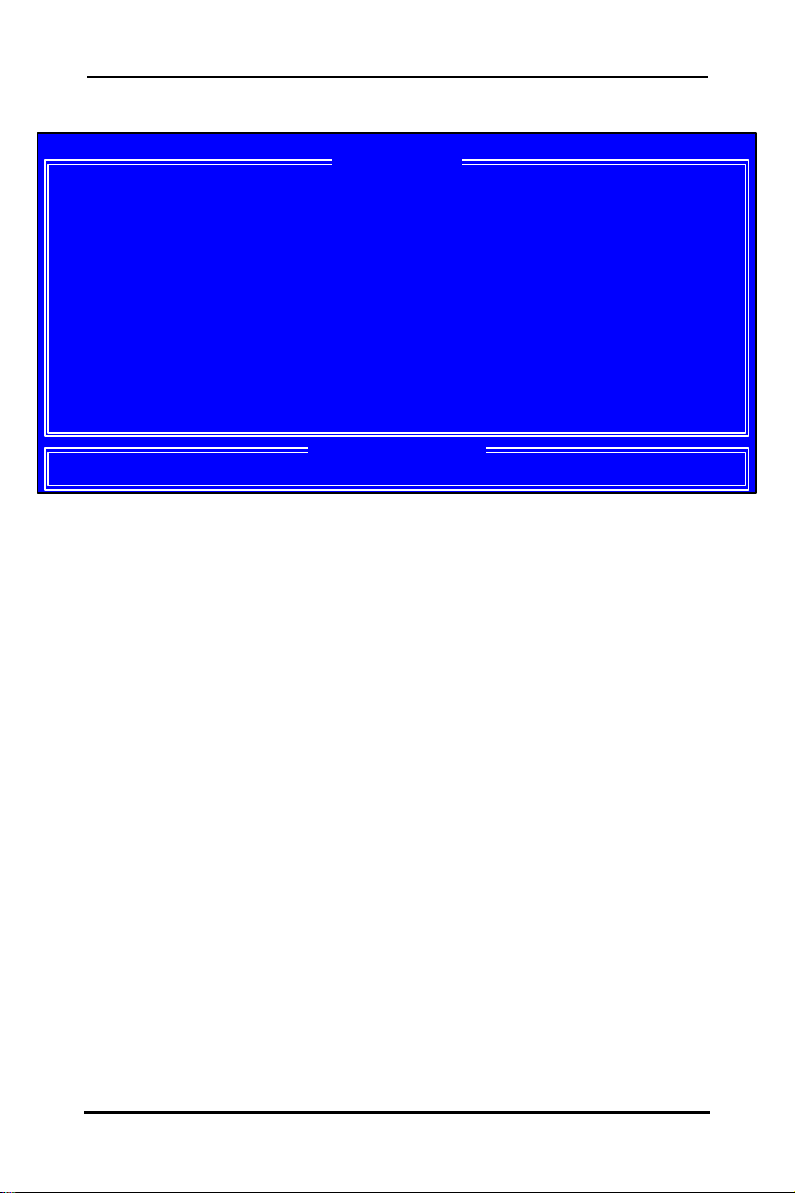
SuperTrak SX6000™ User Manual Chapter 3
Main Menu
SuperBuild Array Utility 1.10 (c) 2001 Promise Technology, Inc.
Auto Setup....................[ 1 ]
View Drive Assigments.........[ 2 ]
View/Define Array.............[ 3 ]
Delete Array..................[ 4 ]
Controller Configuration......[ 5 ]
Press 1..5 to Select Option [ESC]..Exit
Figure 4 SuperBuild Array Utility Main Menu
Note: This menu uses number keys 1 through 5 to select options. Many of the
subsequent menu windows use arrow-pad keys to highlight options. Use the
spacebar to cycle through choices for the selected option. Enter (return) to select a
highlighted option. ESC (Escape) to exit the menu.
[ Main Menu ]
[ Keys Available ]
3.3 Auto Setup
By pressing the [1] key while in the “Main Menu” screen, the “Auto Setup” screen is
displayed (see below). It is divided into sections: “Auto Setup Options Menu”, “Auto
setup configuration”, and “Keys Available”.
- 14 -
Page 22
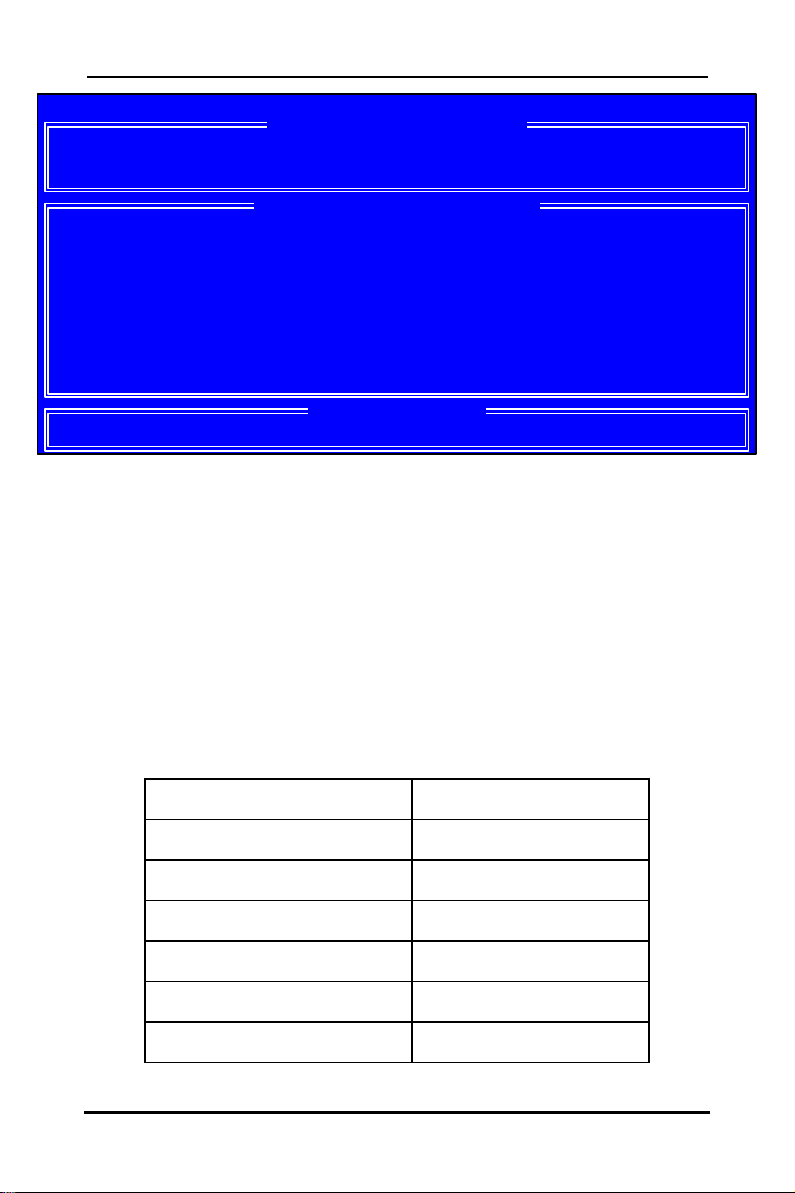
SuperTrak SX6000™ User Manual Chapter 3
SuperBuild Array Utility 1.10 (c) 2001 Promise Technology, Inc.
Optimize Array for: RAID5
Mode .................................... Data/Parity Striping
Spare Drive ............................. 0
Drive(s) Used in Array .................. 6
Array Disk Capacity (size in MB)......... XXXX
! "
, , Space]
Auto Setup Options Menu
This section of the screen is the only selectable portion. Depending on the number of
drives recognized by SuperTrak SX6000, the “Auto Setup Options Menu” may limit the
number of array types available. You choose a RAID level in the “Optimize array for”
field. The choices that may be offered are: RAID 0 (striping), RAID 1 (mirroring),
RAID3 (striped data + parity drive), RAID5 (data and parity striping), and JBOD
(spanning).
Change Option [ESC] Exit [Ctrl-Y] Save[
[ Auto Setup Options Menu ]
[ Array Setup Configuration ]
[ Keys Available ]
Figure 5 Auto Setup Screen
Optimize Array for:
Selections in this field correspond to the items found in the “Mode” field in
the “Array Setup Configuration” section (see table below).
RAID Level Mode
RAID 0 Stripe
RAID 1 Mirror (2 drives)
RAID 0+1 (requires 4 or 6 drives) Stripe + Mirror (4 or 6 drives)
JBOD Spanning
RAID 3 (needs 3 drives min.) Stripe Data + Parity
RAID 5 (needs 3 drives min.) Data/Parity Striping
- 15 -
Page 23
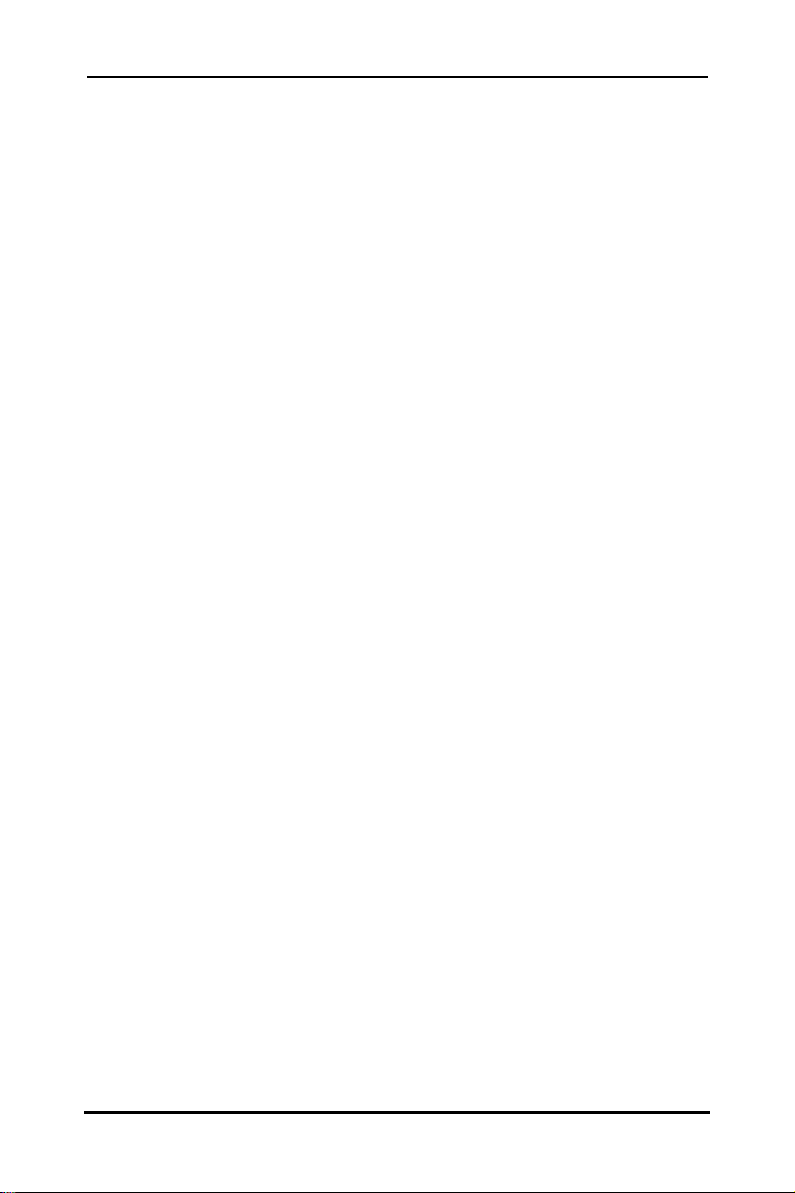
SuperTrak SX6000™ User Manual Chapter 3
Auto Setup Configuration
This section of the “Auto Setup Menu” contains four information fields:
Mode
Items in this field correspond to the selections found in the “Optimize Array
for” field in the “Auto Setup Menu” section (see table on page 15).
Spare Drive
Auto setup does not allow configuring a hot spare drive. If you wish to
have a spare drive, you must use the “View/Define Array Menu” (see page
18) and manually assign the exact number of drives you want included.
Any attached drive not configured in a fault tolerant array will be
recognized as a spare drive and will be automatically added to the array
when a failed drive is detected. An automatic data rebuild will be performed
to restore fault tolerance as quickly as possible. At a later time, the failed
drive can be physically removed and an extra drive added in its place to
function as the new spare drive.
Drive(s) Used In Array
This field displays the number of drives used in the array. This does not
include the spare drive(s).
Array Disk Capacity
This field displays the capacity available in the entire array in MB
(megabytes), not counting spare drives.
When you have completed your selections, press the [Ctrl-Y] keys. SuperBuild will
create an array automatically from the hard drives connected to the SuperTrak
SX6000 controller. SuperBuild will then ask to reboot the system.
- 16 -
Page 24

SuperTrak SX6000™ User Manual Chapter 3
3.4 View Drive Assignments
By pressing [2] on the “Main Menu” screen, the “View Drive Assignments” screen is
displayed (see below). This screen does not allow modifications to any of the four
fields.
SuperBuild Array Utility 1.10 (c) 2001 Promise Technology, Inc.
Channel:ID Drive Model Capacity (MB) Assignment
CH 1:Mas XXXXX XXXXXXXXXX
CH 2:Mas XXXXX XXXXXXXXXX
CH 3:Mas XXXXX XXXXXXXXXX
CH 4:Mas XXXXX XXXXXXXXXX
CH 5:Mas XXXXX XXXXXXXXXX
CH 6:Mas XXXXX XXXXXXXXXX
Down [ESC] ExitUp[#] [$]
Channel: ID
This field shows the SuperTrak SX6000 controller channel ID (1-6) to which
a particular drive is attached.
Drive Model
This field identifies the manufacturer, model, and model number (if
applicable) of each drive installed on the SuperTrak SX6000 card.
[ View Drive Assignments ]
XXXXX
XXXXX
XXXXX
XXXXX
XXXXX
XXXXX
[ Keys Available ]
Figure 6 View Drive Assignments screen
Free
Free
Free
Free
Free
Free
Capacity (MB)
This field reflects the capacity in MB (megabytes) of each drive.
Assignment
This field identifies the array to which each drive belongs. Assigned drives
are labeled with their disk array (1, 2, 3, etc...). Unassigned drives are
labeled “free,” and are considered "hot spares" to provide fau lt tolerance.
Unassigned drives may also be used to create a new array at any time.
- 17 -
Page 25

SuperTrak SX6000™ User Manual Chapter 3
1.1 View/Define Array
By pressing [2] on the “Main Menu” screen, the “Define Array Menu” screen is
displayed (see below). This screen may already display existing arrays. The “Define
Array Menu” screen allows users to manually begin the process of defining both
drive elements and RAID levels for each disk array. Users will commonly create one
or two drive arrays with SuperTrak SX6000.
To manually create arrays from the “Define Array Menu” below, use the arrow keys
to highlight an array number you wish to define, and press [Enter] to select. The
“Define Array Definition Menu” will next appear that allows drive assignments to the
disk array (see Page 19).
NOTE: Promise recommends that if you are creating a single array using SuperTrak
without a "hot" spare drive, do so through the “Auto Setup” screen under selection [1]
of the “Main Menu”.
SuperBuild Array Utility 1.10 (c) 2001 Promise Technology, Inc.
[ Define Array Menu ]
Array No
Array 1
Array 2
Array 3
Array 4
Array 5
Array 6
Note: *-- Bootable Array
Array No.
RAID Level
Total Drv
RAID Level
-----
-----
-----
-----
-----
-----
Down [ESC] Exit [Enter] Select [Space] Change Boot DriveUp[#] [$]
Figure 7 Define Array Menu screen
The Array Number column displays all arrays (defined or undefined)
addressable by the SuperTrak SX6000.
This column indicates the RAID type applied to a particular array.
This column displays the number of drives configured for array.
Total Drv
-----
-----
-----
-----
-----
-----
[ Keys Available ]
Capacity (MB)
-----
-----
-----
-----
-----
-----
Status
-----
-----
-----
-----
-----
-----
- 18 -
Page 26

SuperTrak SX6000™ User Manual Chapter 3
Capacity (MB)
The values in this column reflect the total capacity in MB (megabytes) for
that array.
Status
This column displays the state information for each array. Status definitions
can be found at the beginning of Section 3.2.
Define Array Definition Menu
Selecting an Array # from the “Define Array Menu” brings up the “Define Array
Definition Menu” screen (see Figure 8 below).
You must first assign the type of “RAID Level” you want. In the “Define Array
Definition Menu” section, use the [Spacebar] to cycle through array types: RAID 0
(Striping), RAID 1 (Mirroring), RAID 3 (Stripe Data + Parity), RAID 5 (Data/Parity
Striping) or JBOD (Spanning). See Chapter 5 about RAID levels.
NOTE: Promise recommends the use of identical drives when creating a new array
for best results.
SuperBuild Array Utility 1.10 (c) 2001 Promise Technology, Inc.
Array No
Array 1
[ Define Array Definition Menu ]
RAID Level
RAID 5
Total Drv
3
Status
Functional
Stripe Block:
Channel ID
1:Master
2:Master
3:Master
4:Master
5:Master
6:Master
Initialize Array
This writes zeroes and calculates parity throughout the entire array. This option is
only available for fault tolerant arrays (RAID 1, 0+1, 3, and 5). For maximum data
integrity, Promise recommends to initialize all fault tolerant arrays.
64 KB
Drive Model
MAXTOR87000A8
MAXTOR87000A8
MAXTOR87000A8
MAXTOR87000A8
MAXTOR87000A8
MAXTOR87000A8
Down [Space] Change Option [ESC] Exit [Ctrl-Y] SaveUp[#] [$]
Initialize Array: ON
[ Drive Assignments ]
Capacity (MB)
-----
-----
-----
-----
-----
-----
[ Keys Available ]
Figure 8 Define Array Definition Menu screen
- 19 -
Gigabyte Boundary: ON
Assignment
-----
-----
-----
-----
-----
-----
Page 27

SuperTrak SX6000™ User Manual Chapter 3
Gigabyte Boundary
The Gigabyte Boundary feature is designed for fault tolerant arrays (RAID 1, 0+1, 3,
and 5) in which a drive has failed and the user cannot replace the drive with the
same capacity or larger. Instead, the Gigabyte Boundary feature permits the
installation of a replacement drive that is slightly smaller (within 1 gigabyte) than the
remaining working drive (for example, a 20.5 GB drive would be rounded down to 20
GB). This can be helpful in the event that a drive fails and an exact replacement model
is no longer available. Without this feature enabled, SuperTrak SX6000 will NOT permit
the use of a replacement drive that is slightly smaller than the remaining working drive.
For the Gigabyte Boundary feature to work, the Gigabyte Boundary feature must be
set to “ON” when the original array is created. When enabled, the Gigabyte Boundary
feature rounds the drive capacity of all drives to the common whole GB drive size.
For example, with the Gigabyte Boundary feature enabled, the remaining working
drives can be 20.5 GB and the replacement drive can be 20.3, since all are rounded
down to 20GB. This permits the smaller drive to be used. Please note that users will
lose a small amount of available storage capacity from each drive in order to arrive at
a common drive size.
NOTE: The Gigabyte Boundary feature is automatically disabled when creating a
mirrored array (RAID 1) from an existing drive (versus using two brand new drives).
This protects the existing drive's partition table in order to maintain data integrity.
Creating a RAID 0 Array
In the “Define Array Definition Menu” section (see Figure 8), use the [Spacebar] to
cycle through array types and select "RAID 0" for RAID Level. You will be joining the
drives you assign to this array together and splitting (or striping) data writes among
the members of the array. Each member of such an array will no longer be readable
as an independent drive if removed from the array. The capacity of the array will
equal the capacity of the smallest drive multiplied by the number of drives within the
array.
Changing Stripe Block Size
For RAID 0 arrays, SuperTrak SX6000 will allow you to change the stripe
block size. The default is 64K. However, certain application environments
may perform optimally with different. To change the block size, use the
[Arrow] keys to highlight the field and the [Spacebar] to cycle through the
available size selections (4, 8, 16, 32 or 64K).
NOTE: you cannot change the block size after the array has been created.
Assigning Drives to a RAID 0 Array
Under the “Drive Assignments” section, highlight a drive and, with the
[Spacebar], change the “Assignment” option to “Y” to add the drive to the
- 20 -
Page 28

SuperTrak SX6000™ User Manual Chapter 3
disk array. Press [Ctrl-Y] to save the disk array information. The initial
“Define Array Menu” screen will appear after you have pressed [Ctrl-Y].
You will see the array defined. You may select another Array number to
define or you may [ESC] to exit and return to the “Main Menu” of SuperBuild.
Setting the Initialize Function
For RAID 0 arrays, SuperTrak SX6000 sets “Initialize” to “OFF”.
Setting the Gigabyte Boundary
For RAID 0 arrays, SuperTrak SX6000 sets the “Gigabyte Boundary” to
“OFF”.
Creating a RAID 1 Array
In the “Define Array Definition Menu” section, use the [Spacebar] to cycle through
array types and select “RAID 1” for RAID Level. You will be creating two drives or
two pairs of striped drives (4 or 6 drives total) with identical data on them. The
capacity of the array will be half that of the total number of mirrored drives within the
array. No stripe block size option is available when mirroring 2 drives. In a 4-drive
RAID 0+1 or 6 drive array, you can set the stripe size for the two pairs of striped
drives.
If you are creating a Mirroring array containing two drives only, you will use either
two brand new drives, or one drive that contains existing data and a second drive
that you wish to mirror data. There is an additional window that will appear in order to
create such an array.
Creating a Mirroring Array with Two New Drives
As described above, if you select a mirroring array and wish to use two
new assigned drives, follow the directions here. Under the “Drive
Assignments” section, assign both new drives to the array and save the
information with [Ctrl-Y]. The following window will appear in order to
create the array. Confirm “N” or “Create Only” to the message shown in
order to proceed.
Do you want the disk image to be
duplicated to another? (Yes/No)
Y - Create and Duplicate
N - Create Only
Figure 9 Two-Drive Mirroring Dialogue Window
Once the process is complete, you will be returned to the Define Array
Menu where the array will be shown as defined.
NOTE: you may choose to attach an unassigned third drive to SuperTrak
SX6000 to act as a "hot spare” replacement (see Page 26).
- 21 -
Page 29

SuperTrak SX6000™ User Manual Chapter 3
Creating a Mirroring Array with an Existing Data Drive
SuperBuild will create a mirrored array using an existing drive with data. In
the “Drive Assignments” section, you must assign the existing data drive
and another drive of the same or larger capacity to the Mirroring array.
Press [Ctrl-Y]. Create the array by confirming “Y” or “Create and Duplicate”
to the message window that appears (same message as in Figure 9 above).
You will be prompted to select the Source drive from the two available
drives. [Arrow] down to the drive that has existing data to be mirrored and
press [Enter] to select at the message window below:
[ Please Select A Source Disk ]
Channel:ID
Drive Model
Capacity (MB)
1:Mas
2:Mas
Figure 10 Source Disk Window for Mirroring Existing Data
When prompted, press [Y] to confirm “Yes” to start duplicating the existing
source data to the target drive.
NOTE: all target drive data will be erased. Make sure you choose the
correct drive.
After the process is complete, SuperBuild will ask you to reboot the system.
You may then return to the Define Array Menu to create an additional array.
NOTE: you may choose to attach an unassigned third drive to SuperTrak to
act as a "hot spare” replacement (see page 26).
Changing the Stripe Block Size
For RAID 1 arrays, SuperTrak SX6000 does permit the user to change the
Stripe Block size. This feature is not available for RAID 1 arrays.
Setting the Initialize Function
For RAID 1 arrays, SuperTrak SX6000 will allow you to toggle the “Initialize”
“ON” or “OFF”. The default is “ON”. To toggle “Initialize”, use the [Arrow]
keys to highlight the field and the [Spacebar] to toggle between “ON” and
“OFF”.
Setting the Gigabyte Boundary
For RAID 1 arrays, SuperTrak SX6000 will allow you to toggle the “Gigabyte
Boundary” “ON” or “OFF”. The default is “ON”. To toggle “Gigabyte
Boundary”, use the [Arrow] keys to highlight the field and the [Spacebar] to
toggle between “ON” and “OFF”.
MAXTOR87000A8
MAXTOR87000A8
6522
6522
- 22 -
Page 30

SuperTrak SX6000™ User Manual Chapter 3
Creating a RAID 0+1 Array
Four or six drives must be assigned to an array before this feature becomes available.
Assigning Four or Six Drives to a RAID 0+1 Array
Under the “Drive Assignments” section, highlight a drive and, with the
[Spacebar] bar, change the “Assignment” option to “Y” to add the drive to
the disk array. Continue to add drives to the array until you assigned either
four or six drives. Press [Ctrl-Y] to save the disk array information.
Defining the Array as a RAID 0+1
In the “Define Array Definition Menu” section, use the [Spacebar] to cycle
through array types and select “RAID 0+1” for RAID Level. You will be
creating two pairs of striped drives (4 or 6 drives total) with identical data
on them. The capacity of the array will be half that of the total number of
mirrored drives within the array. In a 4-drive RAID 0+1 or 6 drive array, you
can set the stripe size for the two pairs of striped drives.
Save the information with [Ctrl-Y]. SuperBuild automatically creates the
RAID 0+1 array and returns you to the “Define Array Menu” where the
array will be shown.
NOTE: If you choose to use 4 drives, an additional unassigned drive can
be your "hot" spare drive in case of drive failure (see Page 26).
Changing the Stripe Block Size
For RAID 0+1 arrays, SuperTrak SX6000 will allow you to change the stripe
block size. The default is 64K. However, certain application environments
may perform optimally with different. To change the block size, use the
[Arrow] keys to highlight the field and the [Spacebar] to cycle through the
available size selections (4, 8, 16, 32, or 64K).
Setting the Initialize Function
For RAID 0+1 arrays, SuperTrak SX6000 will allow you to toggle the
“Initialize” “ON” or “OFF”. The default is “ON”. To toggle “Initialize”, use the
[Arrow] keys to highlight the field and the [Spacebar] to toggle between
“ON” and “OFF”.
Setting the Gigabyte Boundary
For RAID 0+1 arrays, SuperTrak SX6000 will allow you to toggle the
“Gigabyte Boundary” “ON” or “OFF”. The default is “ON”. To toggle
“Gigabyte Boundary”, use the [Arrow] keys to highlight the field and the
[Spacebar] to toggle between “ON” and “OFF”.
- 23 -
Page 31

SuperTrak SX6000™ User Manual Chapter 3
Creating a RAID 3 Array
In the “Define Array Definition Menu”, use the [Spacebar] to cycle through array types
and select “RAID 3” for RAID Level. You must configure such an array using a
minimum of three drives since additional parity information must be calculated and
stored on a dedicated parity drive.
You will be joining either two (if 3 drives are assigned), three (if 4 drives are
assigned), four (if 5 drives are assigned), or five (if 6 drives are assigned) of the
drives together and splitting (or striping) data among them. Each member of such an
array will no longer be readable as an independent drive if removed from the array.
The capacity of the array will equal the capacity of the smallest drive multiplied by the
total number of drives assigned to the array minus one.
NOTE: If you choose to use less than 6 drives, an additional unassigned drive can
be your "hot" spare drive in case of drive failure (see Page 26).
Changing Stripe Block Size for RAID 3 Array
For RAID 3 arrays, SuperTrak SX6000 will allow you to change the stripe
block size. The default is 64K. However, certain application environments
m ay perform optimally with different. To change the block size, use the
[Arrow] keys to highlight the field and the [Spacebar] to cycle through the
available size selections (4, 8, 16, 32, or 64K).
NOTE: you cannot change the block size after the array has been created.
Assigning Drives to a RAID 3 Array
Under the “Drive Assignments” section, highlight a drive and with the
Spacebar change the “Assignment” option to “Y” to add the drive to the disk
array. Press [Ctrl-Y] to save the disk array information. The initial “Define
Array Menu” screen will appear after you have pressed [Ctrl-Y]. You will
see the array defined. You may [ESC] to exit and return to the “Main Menu”
of SuperBuild.
Setting the Initialize Function
For RAID 3 arrays, SuperTrak SX6000 will allow you to toggle the “Initialize”
“ON” or “OFF”. The default is “ON”. To toggle “Initialize”, use the [Arrow]
keys to highlight the field and the [Spacebar] to toggle between “ON” and
“OFF”.
Setting the Gigabyte Boundary
For RAID 3 arrays, SuperTrak SX6000 will allow you to toggle the “Gigabyte
Boundary” “ON” or “OFF”. The default is “ON”. To toggle “Gigabyte
Boundary”, use the [Arrow] keys to highlight the field and the [Spacebar] to
toggle between “ON” and “OFF”.
- 24 -
Page 32

SuperTrak SX6000™ User Manual Chapter 3
Creating a RAID 5 Array
In the “Define Array Definition Menu” section, use the [Spacebar] to cycle through
array types and select “RAID 5” for “RAID Mode”. You must configure such an array
using a minimum of three drives because of parity data generation.
You will be joining either, two (if 3 drives are assigned), three (if 4 drives are
assigned), four (if 5 drives are assigned), or five (if 6 drives are assigned) of the
drives together and splitting (or striping) data among them. Each member of such an
array will no longer be readable as an independent drive if removed from the array.
The capacity of the array will equal the capacity of the smallest drive multiplied by one
less than the total number of drives assigned to the array.
NOTE If you choose to use less than 6 drives, an additional unassigned drive can
be your "hot" spare drive in case of drive failure (see Page 26).
Changing Stripe Block Size for RAID 5 Array
For RAID 5 arrays, SuperTrak SX6000 will allow you to change the stripe
block size. The default is 64K. However, certain application environments
may perform optimally with different values. To change the block size, use
the [Arrow] keys to highlight the field and the [Spacebar] to cycle through
the available size selections.
NOTE: you cannot change the block size after the array has been created.
Assigning Drives to a RAID 5 Array
Under the “Drive Assignments” sectio n, highlight a drive, and, with the
[Spacebar], change the “Assignment” option to “Y” to add the drive to the
disk array. Press [Ctrl-Y] to save the disk array information. The initial
“Define Array Menu” screen will appear after you have pressed [Ctrl -Y].
You will see the array defined. You may [ESC] to exit and return to the
“Main Menu” of SuperBuild
Setting the Initialize Function
For RAID 5 arrays, SuperTrak SX6000 will allow you to toggle the “Initialize”
“ON” or “OFF”. The default is “ON”. To toggle “Initialize”, use the [Arrow]
keys to highlight the field and the [Spacebar] to toggle between “ON” and
“OFF”.
Setting the Gigabyte Boundary
For RAID 5 arrays, SuperTrak SX6000 will allow you to toggle the “Gigabyte
Boundary” “ON” or “OFF”. The default is “ON”. To toggle “Gigabyte
Boundary”, use the [Arrow] keys to highlight the field and the [Spacebar] to
toggle between “ON” and “OFF”.
- 25 -
Page 33

SuperTrak SX6000™ User Manual Chapter 3
Creating a Spanning Array
In the “Define Array Definition Menu” section, use the [Spacebar] to cycle through
array types and select “JBOD” for RAID Level. You will be joining the drives you
assign to this array together as a single virtual drive grouping. Data will be stored to
the first drive until it is physically full. SuperTrak SX6000 then will save data on to the
next drive in sequence. Each member of an array will no longer be readable as an
independent drive if removed from the array. The capacity of the Spanning array will
equal the total capacity of all drives assigned.
NOTE: Since spanning uses the full capacity of each assigned drive, different
capacity drives may be used without adversely affecting the performance of the array.
No other RAID benefits are provided (see Chapter 4).
Assigning Drives to a Spanning Array
Under the “Drive Assignments” section, highlight a drive, and, with the
[Spacebar], change the “Assignment” option to “Y” to add the drive to the
Spanning array. Press [Ctrl-Y] to save the disk array information. The initial
“Define Array Menu” screen will appear after you have pressed [Ctrl-Y].
You will see the array defined. You may press the [ESC] key to exit and
return to the “Main Menu” of SuperBuild.
Creating a Single Drive Array
A single drive may be made a RAID 0 array. Follow the procedure for creating a RAID
on page 20.
Hot Spare Drives
Any extra drive (designated as “Free” in the SuperBuild “View Drive Assignments”
screen) that is not assigned to a fault tolerant disk array (RAID 1, 0+1, 3, or 5) will be
recognized as a Spare Drive. Such a drive is automatically added to an array once a
disk member of the array has been detected as “failed.” To restore fault tolerance as
quickly as possible, SuperTrak SX6000 begins to perform an automatic data rebuild on
the “spare” drive in the background without the need to restart the system. At a later
time, the failed drive can be physically removed and an extra drive added in its place
to function as the “spare” drive.
Setting a Disk Array As Bootable
You may select which defined array will be used as the bootable array from the
”Define Array Menu” (press [3] in the “Main Menu”). Highlight the desired array and
press the [Spacebar]. The system will now recognize this as the first array and an *
asterisk will appear next to the array number indicating it as bootable (see below).
NOTE: Your PC or server must be configured to use SuperTrak SX6000 as the
bootable controller. The system will then use the bootable array as the (fixed) boot
C: drive.
- 26 -
Page 34

SuperTrak SX6000™ User Manual Chapter 3
Note: *-- Bootable Array
SuperBuild Array Utility 1.10 (c) 2001 Promise Technology, Inc.
Figure 11 Assigning Bootable Array
[ Define Array Menu ]
Array No
Array 1
Array 2
*
Array 3
Array 4
Array 5
Array 6
Note: *-- Bootable Array
Disk Array Recognition Order
During startup, the disk arrays on the SuperTrak SX6000 are recognized in this order:
(1) The array set to bootable in the SuperBuild setup
(2) By the Array number (i.e. Array 1, Array 2…). This would be involved in
Saved Disk Array Information
NOTE: Promise suggests that users record their disk array information for future
reference.
All disk array data is saved within the reserved sector of each arrayed drive.
RAID Level
RAID0
RAID1
-----
-----
-----
-----
Down [ESC] Exit [Enter] Select [Space] Change Boot DriveUp[#] [$]
determining which drive letters will be assigned to each disk array.
Total Drv
2
2
-----
-----
-----
-----
[ Keys Available ]
Capacity (MB)
13044
6522
-----
-----
-----
-----
Functional
Functional
Status
-----
-----
-----
-----
Another feature of the SuperTrak SX6000 disk array system is to recognize drive
members even if drives are moved to different IDE channels on SuperTrak SX6000.
Since each drive’s array data identifies itself to the array, it is possible to reorder the
drives without modifying the array setup. This is valuable when adding drives, or
SuperBuild Array Utility 1.10 (c) 2001 Promise Technology, Inc.
during a rebuild.
3.5 Delete Array
Array No
By pressing [4] from the “Main Menu” screen displays the “Delete Array Menu” (see
Array 1
below).
Array 2
Array 3
Array 4
Array 5
Array 6
RAID Level
RAID0
RAID1
-----
-----
-----
-----
[ Delete Array Menu ]
Total Drv
2
2
-----
-----
-----
-----
[ Keys Available ]
- 27 -
Capacity (MB)
13044
6522
-----
-----
-----
-----
Status
Functional
Functional
-----
-----
-----
-----
Page 35

SuperTrak SX6000™ User Manual Chapter 3
Figure 12 Delete Array Menu
NOTE: Deletion of an existing disk array could result in the loss of all data from the
hard drives of the affected array. Record all array information, including array type,
disk members, and stripe block size, in case you wish to undo a deletion. Arrays
may possibly be recovered after deletion by immediately re-defining the array with
information identical to the original configuration.
To delete an array, highlight the Array you wish to delete and press the Del key.
Confirm yes to the following warning (see Figure 13 message using the Ctrl-Y keys to
continue array delete. Press any other key to abort the deletion process.
Are you sure you want to delete this array?
Press <Ctrl-Y> to Delete, or other to abort.
Figure 13 Delete Array Dialogue Box
- 28 -
Page 36

SuperTrak SX6000™ User Manual Chapter 3
3.6 Controller Configuration
By pressing [5] on the “Main Menu” screen displays the “Controller Configuration –
Options” screen (see below).
SuperBuild Array Utility 1.10 (c) 2001 Promise Technology, Inc.
Halt on Error = Enable
OS Selection = Windows NT
Driver Version:
IxWorks 1.1 FCS Ver : 0201
PROMISE IDE HDM Ver : 47rm
PROMISE RAID ISM Ver : 47rm
Number of Channels : 6
Processor Memory : 32 MB
This screen allows you to modify the “Halt On Error” option (enable/disable) by
pressing the [Spacebar]. “Halt On Error” is enabled if you want the system to halt
processing during bootup if the SuperTrak SX6000 BIOS determines that there is an
array error. The OS Selection option should be selected based on the operating
system you will be using. All other information in the System Resources Configuration
section is for display only. The information presented here is as follows:
Driver Version
[ Controller Configuration - Options ]
[ System Resources Configuration ]
[ Keys Available ]
Down [Space] Change Option [ESC] Exit [Ctrl-Y] SaveUp[#] [$]
Figure 14 Controller configuration screen
Shows the driver software version of the IxWorks operating system, the
Promise Hardware Driver Module (HDM), and the Promise Intermediate
Software Module (ISM).
Number of Channels
Shows the number of channels attached to the SuperTrak SX6000
controller that may be used to connect one drive each for use in RAID
arrays.
Processor Memory
Shows the size of the DIMM plugged into the SuperTrak SX6000 controller
card.
- 29 -
Page 37

SuperTrak SX6000™ User Manual Chapter 4
4Installing Drivers
4.1 Windows NT 4.0
Installing Driver in Existing Windows NT 4.0 System
The following procedure details the installation of the SuperTrak SX6000 drivers on a
Windows NT version 4.0 or later system. Under Windows NT 4.0, insert the included
“SuperTrak SX6000 Driver” diskette in drive A: when prompted for the drivers.
(1) From the “Start” menu, point to “Settings” then click “Control Panel”.
(2) From the “Control Panel”, double-click the “SCSI Adapters” icon.
(3) From the “SCSI Adapters” window, choose the “Drivers” tab the click “Add”.
(4) From the “Install Driver” window, choose “Have Disk” and insert Driver
diskette. Enter the directory location of the driver in the text box. Or use
“Browse” and select filename “sptrak.inf” and click “Open”.
(5) From the “Select OEM Option” window, select "WinNT Promise SuperTrak
SX6000 (tm) IDE RAID Controller" and click “OK”.
(6) From the “Select SCSI Adapter Option” window click “Install” to initiates the
installation operation.
After a successful installation, the “SCSI Adapter Setup” dialog box will
appear which states that the, "WinNT Promise SuperTrak SX6000 (tm) IDE
RAID Controller" has been installed.
(7) Save all the settings, shut down, and restart the server.
To check if the driver installation was successful, perform the following steps:
(1) After restarting the system, return to “Control Panel”.
(2) From the “Control Panel”, double-click the “SCSI Adapters” icon.
(3) From the “SCSI Adapters” window, choose the “Devices” tab. You should
now see "WinNT Promise SuperTrak SX6000 (tm) IDE RAID Controller" listed.
Installing Driver During New Install of Windows NT 4.0
Under Windows NT 4.0, insert the included “SuperTrak SX6000 Driver” diskette in
drive A: when prompted for the drivers.
(1) Installation:
• Floppy Install: Boot the computer with the Windows NT installation diskettes.
• Floppyless Install: Boot from floppy and type “WINNT /B”. After files have
been copied, the system will reboot. On the reboot, press [F6] when the
- 30 -
Page 38

SuperTrak SX6000™ User Manual Chapter 4
message “Setup is inspecting your computer’s hardware configuration”
appears.
• CD-ROM Install: Boot from the CD-ROM and press [F6] when the message
“Setup is inspecting your computer’s hardware configuration.”
(2) When the “Welcome to Setup” window appears, press [ Enter].
(3) When the “Setup Method” dialog box appears, press [ Enter] to confirm
Express Setup.
(4) Press “S” to add the SuperTrak SX6000 controller.
(5) Select “Other” (requires disk provided by hardware manufacturer).
(6) Specify “a:\”, insert the Promise driver diskette into drive A: and press [Enter].
(7) Select the “WinNT Promise SuperTrak SX6000 (tm) Controller” and click “ OK”.
NOTE: for CD installations, you must also specify the driver for your CD-ROM
adapter (i.e. if using an ATAPI CD-ROM, specify the IDE 2.1 controller)
(1) Follow the normal setup installation procedure.
To check if the driver installation was successful, perform the following steps:
(2) After restarting the system, return to “Control Panel”.
(3) From the “Control Panel”, double-click the “SCSI Adapters” icon.
(4) From the “SCSI Adapters” window, choose the “Devices” tab. You should
now see “Promise SuperTrak SX6000 (tm) Controller” listed.
- 31 -
Page 39

SuperTrak SX6000™ User Manual Chapter 4
4.2 Windows 2000
Installing Driver in Existing Windows 2000 System
After installing the SuperTrak SX6000 card and rebooting your system, Windows
2000 setup will show a “New Hardware Found” dialog box.
(1) In the “New Hardware Found” dialog box, click “Driver from disk provided by
hardware manufacturer” and insert the SuperTrak SX6000 driver diskette into
the A: drive.
(2) In the “Install from Disk” window, type “a: \win2000” in the text box and click
“OK”.
(3) In the “Select OEM Option” window, choose the “Win2000 Promise SuperTrak
SX6000 (tm) IDE RAID Controller” then click “OK”.
The Windows 2000 Setup screen will display the message: “Setup will load
support for the following mass storage devices – Win2000 Promise
SuperTrak SX6000 (tm) IDE RAID Controller” The Ultra100 driver will now be
copied on to the system and entered into the Windows 2000 driver database.
(4) In the “System Settings Change” dialog box click “Yes” to restart the system.
Remove the floppy diskette.
Windows 2000 will then restart for the driver installation to take effect.
Confirming Windows 2000 Installation
(1) From the Windows 2000 desktop right-click on “My Computer” then click
“Properties”.
(2) From the “System Properties” window, choose the “Hardware” tab then click
“Device Manager”.
(3) From the “Device Manager” window, click the symbol in front of “SCSI and
RAID controllers.” “Win2000 Promise SuperTrak SX6000 (tm) IDE RAID
Controller” should appear.
Installing Driver During New Windows 2000 Installation
(1) Installation:
• Floppy Install: Boot the computer with the Windows 2000 installation
diskettes.
• Floppyless Install: Boot from floppy and type “WINNT”. After files have
been copied, the system will reboot. On the reboot, press [F6] after the
message “Press F6 if you need to install third party SCSI or RAID driver”
appears.
• CD-ROM Install: Boot from the CD-ROM. Press [F6] after the message “Press
F6 if you need to install third party SCSI or RAID driver” appears.
- 32 -
Page 40

SuperTrak SX6000™ User Manual Chapter 4
(2) When the “Windows 2000 Setup” window appears, press “ S” to Specify an
Additional Device(s).
(3) Insert the Promise Technology Driver diskette into drive A: and press [Enter]
key.
(4) Choose “Win2000 Promise SuperTrak SX6000 (tm) Controller” from the list that
appears on screen then press the [Enter] key.
(5) The “Windows 2000 Setup” screen will appear again saying “ Setup will load
support for the following mass storage devices:” The list will include ”
Win2000 Promise SuperTrak SX6000 (tm) Controller”
NOTE: If you need to specify any additional devices to be installed do so
at this time. Once all devices are specified continue to step 6.
(6) From the “Windows 2000 Setup” screen, press the [Enter] key. Setup will
now load all device files and then continue the Windows 2000 installation.
4.3 Promise Array Management Installation
There are several layers of the Promise Array Management (PAM) software
installation that must be installed on the appropriate network servers/workstations.
Make sure the SuperTrak SX6000 device driver is installed before moving on to install
the PAM utility software.
See the Promise Array Management User Manual for complete installation
procedures.
- 33 -
Page 41

SuperTrak SX6000™ User Manual Chapter 4
5RAID Setup
This chapter discusses the various types of RAID arrays, their applications, including
performance and reliability considerations, and general maintenance information.
Given the variety of applications for RAID systems, the various RAID levels each
have advantages and disadvantages.
Determining what RAID level to use for your system is an important step. To help
guide you, we have divided this chapter into two parts:
• RAID Management and Operations covers various fault scenarios,
rebuilding/synchronization of drives, and drive partitioning/formatting, which
may be encountered during typical use.
• Configuration Ideas cover organizational models of array systems that use the
previously documented array types. It also points out additional advantages of
various options.
This is certainly not intended as a complete, nor definitive reference on RAID
technology applications, but merely serves as a first step to understanding the
principles and proper usage of RAID. Please see Appendix A: Technology
Background for more details on the functionality of RAID systems.
5.1 RAID Management and Operation
This segment covers issues pertaining to general RAID system management,
operation, and terminology.
Critical and Offline Arrays
A fault tolerant array goes "critical" when a drive is removed or fails. Due to the fault
tolerance of the array, the data is still available and online. However, once the array
goes critical, the array has lost its fault tolerance, and performance may be adversely
affected. If the fault was caused by a drive that was removed, the drive should be
replaced by another drive, either identical or larger, in order for the RAID system to
rebuild and restore optimal configuration. Only a failed drive should be removed from
the array. Removing any other drive may cause the array to become unavailable.
When notified either by the SuperTrak SX6000 BIOS or the PAM utility that a drive has
failed, note the channel number of the failed drive to determine the physical location of
the failed drive. Figure 1 on page 6 shows the channel numbers for the SuperTrak
SX6000.
In arrays where a hot spare is already installed, the hot spare automatically replaces
the failed drive. When the failed drive is replaced, the new drive becomes the new
hot spare.
A non-fault tolerant array goes "offline" when a drive is removed or fails. Since the
array is not fault tolerant, the data stored in the array is no longer accessible. If the
drive was removed, then it should be replaced to restore accessibility to the array. If
- 34 -
Page 42

SuperTrak SX6000™ User Manual Chapter 4
the drive failed, then the entire array must be deleted and re-initialized since all data is
considered lost.
Rebuilding/Synchronizing Fault Tolerant Arrays
Though a critical array can continue storage operations, it no longer offers fault
tolerance and should be addressed as soon as possible by replacing the missing or
failed drive(s).
Rebuild takes a replacement drive, assigns it to the array and then writes the
redundancy data to it. Once the rebuild process is complete, the array status is
upgraded from “critical” to “functional” and fault tolerance is restored.
Synchronization is a preventative maintenance measure used to avoid problems with
data integrity. Synchronizing simply recalculates redundant data (similar to the rebuild
process) and matches the data on the drive(s). Synchronization is a process that
may be manually initialized or can be scheduled. You may choose to synchronize
your array once per hour, day, week, or month.
Partitioning & Formatting Arrays
Like any other type of fixed disk media in your system, a RAID array must be
partitioned and formatted before use. Depending on the operating system you use,
there may or may not be various capacity limitations applicable for the different types
of partitions. Use the same method of partitioning and formatting on an array as you
would any other fixed disk.
5.2 Configuration Ideas
This part of the chapter covers additional ideas that are helpful to bear in mind while
considering RAID configurations.
Fault Tolerance
Hard drives aren’t the only things that can fail in a server room full of equipment, PCs,
hard drives, cables, connections, and power supplies. There are literally hundreds of
things that could go wrong on any given day. Although this is a disturbing thought
that has led some to seriously question their career in computers and networking,
there are some additional ways to prevent a server’s RAID storage downtime and
perhaps extend one's livelihood.
Since SuperTrak SX6000 maintains six independent data channels and assigns just
one drive per channel, users are protected in case a single drive or an entire data
channel fails. This provides an added level of protection than other RAID controllers,
such as those that allow connecting two (or more) drives to the same channel
connector.
- 35 -
Page 43

SuperTrak SX6000™ User Manual Chapter 4
Hot Spare Drive(s)
A good precaution to protecting your array integrity in the event of drive failure is
maintaining a hot spare drive. A hot spare is a drive that is connected to the array
system, but is not assigned as a member of the array. In the event of the failure of a
drive within a functioning fault tolerant array, the hot spare is activated as a member
of the array. The spare drive effectively takes the place of the failed drive and the
RAID system immediately begins to rebuild data on the drive. When the rebuild is
complete, the array is returned to fault tolerant status. Once the failed drive is
replaced, the new drive is automatically recognized as a hot spare in the event of a
subsequent drive fault.
Some possibilities for making use of hot spares can include:
• A 2-drive mirrored array with 2 hot spare drives. This allows for triple drive
fault tolerance before the array would be set offline.
• A 4 drive RAID 0+1 with 1 hot spare drive.
• A 3, 4 or 5 drive RAID 3 array with 1 hot spare for double fault tolerance under
RAID 3.
• A 3, 4 or 5, drive RAID 5 array with 1 hot spare for double fault tolerance
under RAID 5.
- 36 -
Page 44

SuperTrak SX6000™ User Manual Chapter 4
Notes
- 37 -
Page 45

SuperTrak SX6000™ User Manual Chapter 5
6Troubleshooting
This chapter provides information on how to interpret error conditions as reported by
the SuperTrak SX6000. This includes buzzer alarms, LED display codes, SuperTrak
BIOS Error Messages, and Installation & Runtime Problems. The information contained
here covers the most common error conditions that occur with SuperTrak SX6000
installations.
6.1 Buzzer Alarms
Audible alarm indicators are triggered by various error events. The alarm itself may be
constant or consist of a series of pulsed beeps.
Event: Buzzer occurs immediately from power-on, will not disengage, and the
monitor will not turn on.
Cause: No memory exists or an unsupported memory type is installed on
card. Check to ensure that the memory module is properly seated.
Event: Pulsing alarm occurs after the SuperTrak BIOS loads, accompanied by
some error messages.
Cause: This is an indication of a problem with one or more drives in a RAID
array under SuperTrak SX6000 control. Look into the error
message(s) that are displayed by the BIOS.
Event: Pulsing alarm begins when the PAM utility accesses information on the
drive housing.
Cause: This is an indication of a problem with a housing sensor. Either the
operational temperature is out of nominal range, a cooling fan is not
operational or there appears to be a power failure.
Event: Pulsing alarm begins when the PAM utility is running.
Cause: This is likely an indication of an array problem. Check the status of all
the arrays that are being monitored by the PAM utility to verify their
status.
- 38 -
Page 46

SuperTrak SX6000™ User Manual Chapter 5
6.2 LED Display Codes
LE D displays appear on the backplane of the SuperTrak SX6000 controller.
NOTE: The LEDs on the backplane of the SuperTrak SX6000 controller go through
various patterns throughout the power-on and initialization process. However, only
three different conditions remain constant.
Event: LEDs on the card backplane turn on a few seconds after system
power-on and show a pattern of ON-OFF-OFF-ON (1001).
Cause: This is the normal condition of the LEDs after power-on indicating
that the SuperTrak SX6000 firmware loaded properly on the
controller, and that the cache memory DIMM is functioning. This
pattern requires no special attention.
Event: LEDs on the card backplane turn on a few seconds after power-on and
move in a back and forth pattern.
Cause: This is the operational mode of the LEDs after the card has been
initialized at power up. This indicates that the HDM thread is loaded
and running correctly.
Event: LEDs on the card backplane turn on a few seconds after system
power-on and show a pattern of ON-OFF-ON-OFF (1010).
Cause: This condition is caused by the DIMM memory on the SuperTrak
SX6000 controller. It is either not installed correctly, has problems
with the connections, or may be an unsupported type of memory
DIMM. Make sure the DIMM is seated correctly before trying an
alternate memory module to correct the problem.
- 39 -
Page 47

SuperTrak SX6000™ User Manual Chapter 5
6.3 SuperTrak SX6000 BIOS Error Messages
On boot-up, the SuperTrak SX6000 BIOS will initialize. Should an error be detected,
the following messages will appear on screen and the boot-up process halted.
Message: No Array is defined…
Cause: Either no drives are detected, or the drives detected are not
assigned to an array. The SuperTrak SX6000 BIOS only provides int
13h support for defined arrays. If there are no drives detected, or
the detected drives are not assigned to an array, then the BIOS has
nothing to support for int 13h. You must use the SuperBuild utility to
define an array using drives attached to the SuperTrak SX6000.
Message: Problem is detected with Array: X
Cause: There is a critical or offline array. A fault tolerant array will require
one of the drives to be replaced (if a hot spare has not already been
invoked). A non-fault tolerant array will be pulled completely offline,
and is no longer accessible.
6.4 Installation & Runtime Problems
This segment covers certain problems that may be encountered during SuperTrak
SX6000 installation, configuration and run-time.
Event: SuperTrak SX6000 BIOS does not show up.
Cause: Being fully PnP compatible, the SuperTrak SX6000 controller card
offers no means of overriding the assigned memory address at
which the BIOS will appear. It is entirely dependent upon the system
BIOS being able to properly allocate a memory address resource for
it. Make sure that your system PnP/PCI configuration allows for the
BIOS to have a memory address between 640K and 1MB (more
specifically, anywhere from 0xC8000 to 0xE8000, a total of 64KB). If
your system BIOS supports ROM shadowing, you can disable ROM
shadowing for a particular address at which the SuperTrak SX6000
BIOS will then load.
Event: No LEDs on card light up.
Cause: The SuperTrak SX6000 card is not connecting with the computer.
Make sure the card is fully seated in the PCI slot and that the data
- 40 -
Page 48

SuperTrak SX6000™ User Manual Chapter 5
cable ground straps are properly secured.
- 41 -
Page 49

SuperTrak SX6000™ User Manual Chapter 5
Notes
- 42 -
Page 50

SuperTrak SX6000™ User Manual Appendix A
A. SuperTrak SX6000 Technical Specifications
Performance-Related Features
• True hardware-based RAID
• Single IRQ per RAID I/O
• Intelligent cache dynamically configures itself
• Support for up to 128MB (minimum of 16MB required) of RAM in one 168-pin
DIMM socket
• Microprocessor offloads tasks to reduce system CPU utilization
• User-configurable cache parameters for each array: write policy, and flush
policy
• User-configurable RAID stripe sizing allows controller to optimize operations for
operating systems and applications
• Multi-threaded command processing and disk operations
• Supports Tagged Command Queuing for optimal disk performance
• Advanced load balancing and elevator seek for optimal disk performance
• Hardware scatter gather DMA engine reduces CPU overhead
• Intelligent algorithm to optimize RAID 5 writes
Data Protection Features
• Support for RAID levels 0, 1, 0+1, 3, 5 and Spanning
• Meets all of the RAID Advisory Board’s standards for RAID levels
• Automatic failed drive detection and transparent disk drive rebuild
• Onboard buzzer sound audible alarms in the event of failure
• Supports S.M.A.R.T. capable drives for predictive failure analysis messaging
through PAM GUI
• Hot swap capability
• Hot spare capability
• Configuration is stored on all disks in the array. This allows configuration to be
restored to a new controller in case of controller failure
Host Interface
• On board 32-bit Intel i960RM RISC microprocessor
• I2O version 1.5 compliant
• Supports up to 33MHz PCI bus speed
• Supports up to 133MB per second burst data transfer rate across PCI bus
• Provides 32-bit PCI bus mastering with 0 wait states.
• PCI Local Bus version 2.2 compliant
• Onboard 64K Flash BIOS
• Firmware Flash EEPROM
• NVRAM for error log for fast recovery
- A1 -
Page 51

SuperTrak SX6000™ User Manual Appendix A
O/S support
• Windows NT 4.0/Windows 2000
• RedHat Linux 7.0 & 7.1
• Turbolinux 6.0 & 6.1
• SuSe Linux 7.0 & 7.1
Monitoring tools
• Windows-based monitoring utility
• Remote monitor capable through Internet or LAN
• Notification of problems through email
• Monitors temperature, power and fan operation of enclosures*, as well as status
of drives and array
Physical & environmental
• SuperTrak SX6000 card size: Size: 13.5” x 4.2” (34.3cm x 10.7cm)
• Operating temperature: 32 - 122°F (0 - 50°C)
• Relative humidity: 5 - 95% non-condensing
• Voltage: 5V±5%
* When used with Promise Technology SuperSwap Enclosures.
- A2 -
Page 52

SuperTrak SX6000™ User Manual Appendix B
B. Frequently Asked Questions
This section lists frequently asked questions involving pre-installation, drive issues,
installation, and post-installation.
Pre-Installation
(Speed, Device Types, Capacity, Cabling)
Q: What kind of hard drives can I use with a SuperTrak SX6000 array?
A: You can use any Ultra ATA/100, or Ultra ATA/33/66 hard drive(s) to
create arrays on the SuperTrak SX6000. However, you should use
matching drives for multiple-drive arrays to maximize capacity usage as
well as performance. Ultra ATA/100 drives are recommended for highest
performance.
Q: Can I run the SuperTrak SX6000 controller at greater than 33Mhz PCI bus
speed?
A: The SuperTrak SX6000 controller is designed around the PCI specification
for 33Mhz PCI bus speed. In most cases, a higher PCI bus speed will
result in a variety of different errors. Some users have been able to get
higher speeds to work. However, since such usage is out of
specification, we do not support it. Any damage resulting from such
implementation will void the warranty.
Q: Can I use ATAPI devices on the SuperTrak SX6000 controller?
A: No. There is no driver layer on the SuperTrak SX6000 controller that will
support ATAPI packet messages.
Q: Can I substitute any other type of Ultra ATA/100 or IDE cables for SuperTrak
SX6000 cables if I need to use a longer data cable?
A: No! The SuperTrak SX6000 data cables are made to Ultra ATA/100 data
transfer requirements with special shielding and a maximum IDE
specification length of 18 inches.
Q: Does the SuperTrak SX6000 controller work with my system’s ACPI?
A: Yes. The SuperTrak SX6000 controller supports ACPI S1-S4 standby
- B1 -
Page 53

SuperTrak SX6000™ User Manual Appendix B
modes.
Drive Issues
Q: Can I add a drive to a SuperTrak SX6000 RAID array via hot-swap and
dynamically adjust the array size/configuration?
A: No. The SuperTrak SX6000 system does not support dynamically
adjustable RAID size/configurations.
Q: Can I take a set of drives which make up an array created on one SuperTrak
SX6000 controller and move it to another SuperTrak SX6000 controller?
A: Yes. All SuperTrak SX6000 controllers read the arrays the same way.
Once the drives are all connected, you must restart the system for it to
recognize the newly inserted array configuration.
Q: Can I take a drive used in a SuperTrak SX6000 array and access it directly
with a different controller, such as the one integrated on the motherboard?
A: Yes, but only under certain configurations. The following array
configurations will allow the drive(s) to be accessed individually on
another controller: mirror (RAID 1), single drive striped (RAID 0), or single
drive spanned array. Multiple drives striped or spanned will not work.
Also, the other controller must address the drives as LBA, not CHS.
Q: If I have a problem with one of the drives on the SuperTrak SX6000, how
can I low level format it to correct the problem?
A: Do not do this! Low-level formatting IDE drives is unnecessary and
generally does not correct problems that might be experienced during
use. Errors such as bad sectors or ECC/CRC failure are best remedied by
completely replacing the drive. For this reason, drives attached to the
SuperTrak SX6000 controller should not be low-level formatted.
Q: Do I have to install disk management software on my array in order to
access the full storage capacity of drives?
A: No! The purpose of disk management software is to provide support for
hard drives larger then 504MB to those systems that have no intrinsic
support. Since the SuperTrak SX6000 provides all the large disk support
- B2 -
Page 54

SuperTrak SX6000™ User Manual Appendix B
you need to access your array(s), this software is unnecessary, and in
some cases may even cause accessibility problems.
Q: What system BIOS CMOS settings do I use for the drives on the SuperTrak
SX6000 controller?
A: None. The drives on the SuperTrak SX6000 controller are supported by
the SuperTrak BIOS and/or operating system drivers, not by your system
BIOS.
Installation Issues
(NT, Drive Capacity, Booting, IRQ Settings)
Q: Why doesn’t Windows NT/2000 see my SuperTrak SX6000 controller?
A: You need to install the SuperTrak SX6000 drivers to be able to see the
card and the attached drives (arrays).
Q: Why are some drives recognized by the SuperTrak SX6000 Array Setup
utilities with only partial capacity?
A: Some hard drive models are shipped with a jumper that reduces the
addressable capacity of the drive. This is to prevent problems with older
systems that won’t support larger drives. Consult the documentation
accompanying the hard drive to set the jumper appropriately in order to
utilize the full capacity of the drive.
Q: Can I make an array on the SuperTrak SX6000 bootable?
A: Yes. The SuperTrak SX6000 BIOS provides minimal system-level support
for the array as an int 13h drive. Use the BIOS SuperBuild setup utility to
create an array in the Array 1 slot position. Then partition and format the
new array accordingly for the operating system to boot. Make sure the
boot sequence assigns the SuperTrak SX6000 array as the boot device if
you have drives running from the motherboard or another controller card.
Q: How can I change the system boot sequence in order to boot from the
SuperTrak SX6000 array or SCSI?
A: The boot sequence is controlled by the system BIOS. As far as the
system BIOS is concerned, the SuperTrak SX6000 controller and attached
arrays are categorized as a “SCSI” device (even though the BIOS will not
attempt to access the SuperTrak as any type of SCSI device). This allows
- B3 -
Page 55

SuperTrak SX6000™ User Manual Appendix B
you to set the boot sequence in your BIOS CMOS setup utility to boot from
“SCSI” (an add -in controller like the SuperTrak SX6000) first, rather than
“IDE” (an IDE controller built onto the motherboard or one which effectively
replaces it). If there are multiple SCSI add-in controllers in the system,
then the boot sequence among them will be determined exclusively by
their PCI slot priority. PCI slot #1 will be first, slot #2 second, etc. Put the
SuperTrak SX6000 controller in the PCI slot where it will be accessed
ahead of other SCSI controllers if you want to boot from the array.
Q: How can I change the IRQ setting for the SuperTrak SX6000 controller?
A: The SuperTrak SX6000 controller is fully PCI PnP. This means all the
resources that it uses are assigned by the PCI BIOS on the motherboard.
While SuperTrak SX6000 supports the IRQ sharing feature, this will only
work if all the PCI devices used support it. If your motherboard allows you
to control the assignment of these resources, you may be able to change
them manually (see motherboard BIOS documentation for how to perform
this task). If not, resource assignments may otherwise be changed by
switching the PCI slot that the controller is in.
Post-Installation
(Power Up, BIOS Initialization, Memory Managers, Caching, Booting)
Q: Why does my SuperTrak SX6000 take so long to power up and get a signal
to the VGA monitor now that the SuperTrak SX6000 card is installed?
A: The process should only take a few seconds at most. The SuperTrak
SX6000 controller performs an intensive memory check each time at
power-up. This assures the integrity of your system data during normal
data caching operation. The greater the amount of RAM installed on the
controller, the longer this process takes to verify memory. The memoryscan places a hold on the PCI bus and suspends system boot temporarily
until the scan is complete.
Q: Why does the SuperTrak SX6000 BIOS take so long to initialize the card? Is
there a problem?
A: Generally, this does not indicate a problem. The SuperTrak SX6000 card
initialization is a rather involved process. The BIOS sends a few
messages to the SuperTrak SX6000 controller during the initialization and
spends most of the time waiting for the card to complete the requested
task. The tasks initialize the hardware device layer (which performs hard
drive detection), the RAID engine (which detects and sets up multiple
tables and buffers for RAID operation), the cache module, device
attachment messages, and system control information (including controller
- B4 -
Page 56

SuperTrak SX6000™ User Manual Appendix B
card, driver and operating system version control information). The
amount of time required for initialization is not an indication of a problem.
Q: How can I be sure that write-back cache has flushed before I reboot after
partitioning and formatting an array?
A: A cache flush is always triggered immediately following any write from
the int 13h BIOS. This level of array support is what FDISK and FORMAT
use to access the drive from MSDOS. With no delay in the write
operation, there is no cached data waiting to be written. If you are
running from NT or other operating system, as usual, make sure to shut
down the operating system properly so that the operating system can
trigger and flush the cache as necessary.
NOTE: powering off before a proper shutdown is complete may result in the loss of
unwritten data in cache, possibly causing problems in a subsequent boot or access
to the data that was unwritten.
Q: Why can’t I see the drives on the SuperTrak SX6000 under FDISK?
A: If you have not created an array, the physical drive(s) attached to the
SuperTrak SX6000 card will not be recognized by the operating system.
The SuperTrak SX6000 controller is dedicated to RAID array management
and does not provide any means of addressing individual hard drives
through the int 13h interface used by FDISK. In order to access drives on
the SuperTrak SX6000 from MSDOS at all, you must first create a RAID
array.
Q: Why can’t I see the array I just created with PAM under the Windows NT Disk
Administrator?
A: Since Windows NT does not yet support any method of dynamically
adding and/or removing logical devices to/from the system, you must
restart Windows NT. The next boot will show the new array under Disk
Administrator.
- B5 -
Page 57

SuperTrak SX6000™ User Manual Appendix B
Notes
- B6 -
Page 58

SuperTrak SX6000™ User Manual Appendix C
C. Technology Background
Introduction to RAID
RAID (Redundant Array of Independent Disks) allows multiple hard drives to be
combined together to form one large logical drive or “array.” As far as the operating
system is concerned, the array represents a single storage device, and treats it as
such. The RAID software and/or controller handles all of the individual drives on its
own. The benefits of a RAID can include: higher data transfer rates for increased
server performance, increased overall storage capacity for a single drive designation
(such as, C, D, E, etc.), data redundancy/fault tolerance for ensuring continuous
system operation in the event of a hard drive failure.
Different types of arrays use different organizational models and have varying
benefits. The following outline breaks down the properties for each type of RAID
array:
RAID 0 – Striping
When a disk array is striped, the read and write blocks of data are interleaved
between the sectors of multiple drives (see Figure 15). Performance is increased,
since the workload is balanced between drives (or "members") that form the array.
Identical drives are recommended for performance as well as data storage efficiency.
The disk array's data capacity is equal to the number of drive members multiplied by
the smallest array member's capacity.
For example, one 10GB and three 20GB drives will form a 40GB (4 x 10GB) disk
array instead of 70GB. The stripe block size value can be set logically from 4KB, 8KB,
16KB, 32KB, or 64KB [Default]. This selection will directly affect performance. Larger
block sizes are better for random disk access (like email, POS, or web servers),
while smaller sizes are better for sequential access.
- C1 -
Page 59

SuperTrak SX6000™ User Manual Appendix C
Figure 15 Raid 0 Striping Interleaves Data Across Multiple Drives
RAID 1 – Mirroring
When a disk array is mirrored, identical data is written to a pair of drives, while reads
are performed in parallel. The reads are performed using elevator seek and load
balancing techniques where the workload is distributed in the most efficient manner.
Whichever drive is not busy and is positioned closer to the data will be accessed first.
With RAID 1, if one drive fails or has errors, the other mirrored drive continues to
function. This is called Fault Tolerance. Moreover, if a spare drive is present, the
spare drive will be used as the replacement drive and data will begin to be mirrored to
it from the remaining good drive.
Figure 16 Raid 1 Mirrors Identical Data to Two Drives
- C2 -
Page 60

SuperTrak SX6000™ User Manual Appendix C
Due to the data redundancy of mirroring, the drive capacity of the array is only the
size of the smallest drive. For example, two 10GB drives which have a combined
capacity of 20GB instead would have 10GB of usable storage when set up in a
mirrored array. Similar to RAID 0 striping, if drives of different capacities are used,
there will also be unused capacity on the larger drive.
RAID 0+1 – Striping/Mirror
Striping/mirroring combines both of the previous array types. It can increase
performance by reading and writing data in parallel while protecting data with
duplication. At least four drives are needed for RAID0+1 to be installed. With a fourdrive disk array, drive pairs are striped together with one pair mirroring the first pair.
The data capacity is similar to a standard mirroring array, with half of the total storage
capacity dedicated for redundancy. An added plus for using RAID 0+1 is that, in many
situations, such an array offers double fault tolerance. Double fault tolerance may
allow your data array to continue to operate depending on which two drives fail.
Figure 17 Raid 0+1 Striping and Mirroring of Two Drive Pairs
RAID 3 – Block Striping with Parity Drive
RAID level 3 organizes data across the physical drives of the array, and stores parity
information onto a drive dedicated to this purpose. This organization allows increased
performance by accessing multiple drives simultaneously for each operation, as well
as fault tolerance by providing parity data. In the event of a hard drive failure, data
can be re-calculated by the RAID system based on the remaining drive data and the
parity information.
- C3 -
Page 61

SuperTrak SX6000™ User Manual Appendix C
The adjustable block size of the RAID 3 array allows for performance-tuning based
on the typical I/O request sizes for your system. The block size must be set at the
time it is created and cannot be adjusted dynamically. Generally, RAID Level 3 tends
to exhibit lower random write performance due to the heavy workload going to the
dedicated parity drive for parity recalculation for each I/O.
The capacity of a RAID 3 array is the smallest drive size multiplied by the number of
drives less one. Hence, a RAID 3 array with (4) 1.0 GB hard drives will have a
capacity of 3.0GB. An array with (2) 1.2GB hard drives and (1) 1.0GB hard drive will
have a capacity of 2.0GB.
Figure 18 Raid 3 Multiple Drives Stripe Data with One Parity Drive
RAID 5 – Block and Parity Striping
RAID 5 is similar to RAID 3 as described above except that the parity data is rotated
across the physical drives along with the block data. Having the parity data striped
across all the physical drives in this manner removes the random write performance
bottleneck of RAID 3. The total capacity of a RAID 5 array is calculated the same as a
RAID 3 array.
- C4 -
Page 62

SuperTrak SX6000™ User Manual Appendix C
Figure 19 Raid 5 Stripes All Drives with Data and Parity Information
Spanning
In a Spanning array, the disk array capacity is equal to the sum of all drives, even if
the drives are of different capacities. Spanning stores data onto a drive until it is
completely filled then proceeds to store data onto the next drive in the array. There
are no performance or fault tolerance array features in this type of array. When a
disk member fails, the entire array is offline.
Figure 20 Spanning Uses Full Capacity of Drives
- C5 -
Page 63

SuperTrak SX6000™ User Manual Appendix C
- C6 -
Page 64

SuperTrak SX6000™ User Manual Appendix C
Notes
- C7 -
Page 65

SuperTrak100 SX6™ User Manual Appendix D
D. Contacting Technical Support
Promise Technical Support provides several support options for Promise users to
access information and updates. We encourage you to use one of our electronic
services, which provide product information updates for the most efficient service
and support.
If you decide to contact us, please have the following information available:
• Product model and serial number
• BIOS and driver version numbers
• A description of the problem / situation
• System configuration information, including: motherboard and CPU type, hard
drive model(s), IDE/ATAPI drives & devices, and other controllers.
Technical Support Services
Promise OnlineTM Web Site http://www.promise.com
(tech documents, drivers, utilities, etc.)
USA Tech Support Center
E -mail Support support@promise.com
Fax Technical Support (408) 228-6401
Attention: Technical Support
Phone Technical Support (408) 228-6402
7:30-5:00pm M-F Pacific Standard Time
If you wish to write us for support: Promise Technology, Inc.
Attn: Technical Support
1745 McCandless Drive
Milpitas, CA 95035, USA
- D1 -
Page 66

SuperTrak100 SX6™ User Manual Appendix D
Promise Euro
E -mail Support support@promise.nl
Fax Technical Support +31 (0)40 256 94 63
Attention: Technical Support
Phone Technical Support +31 (0)40 256 94 61
8:30-5:00pm The Netherlands Time
If you wish to write us for support: Promise Technology Europe B.V.
Attn: Technical Support
1European Business Centre, Unit 1.25
Luchthavenweg 81
5657 EA Eindhoven, The Netherlands
Promise Taiwan
E -mail Support support@promise.com.tw
Fax Technical Support +886 3 578 23 90
Attention: Technical Support
Phone Technical Support +886 3 578 23 95
9:00-6:00pm Taiwan Time
If you wish to write us for
support:
Promise Technology, Inc.
Attn: Technical Support
2F, No. 30, Industry E. Rd. IX
Science-Based Industrial Park
Hsinchu, Taiwan, R.O.C
Promise China
E -mail Support support-china@promise.com
Fax Technical Support +86 (0) 10 6872 3940
Attention: Technical Support
Phone Technical Support +86 (0) 10 6872 3942
9:00-6:00pm China Time
If you wish to write us for support: Promise Technology China
Attn: Technical Support
Room 3213, No. 11 South Zhong Guan Cun Street
Hai Dian District, Beijing 100081 P.R. China
- D2 -
Page 67

SuperTrak100 SX6™ User Manual Appendix D
- D3 -
Page 68

SuperTrak100 SX6™ User Manual Appendix E
E. Limited Warranty
Promise Technology, Inc. (“Promise”) warr ants that for two (2) years from the time of
the delivery of the product to the original end user:
a) the product will conform to Promise’s specifications;
b) the product will be free from defects in material and workmanship
under normal use and service.
This warranty:
a) applies only to products which are new and in cartons on the date of
purchase;
b) is not transferable;
c) is valid only when accompanied by a copy of the original purchase
invoice.
This warranty shall not apply to defects resulting from:
a) improper or inadequate maintenance, or unauthorized modification(s),
performed by the end user;
b) operation outside the environmental specifications for the product;
c) accident, misuse, negligence, misapplication, abuse, natural or
personal disaster, or maintenance by anyone other than a Promise or a
Promise -authorized service center.
Disclaimer of other warranties
This warranty covers only parts and labor, and excludes coverage on software
items as expressly set above.
Except as expressly set forth above, Promise disclaims any warranties, expressed
or implied, by statute or otherwise, regarding the product, including, without limitation,
any warranties for fitness for any purpose, quality, merchantability, non-infringement,
or otherwise. Promise makes no warranty or representation concerning the suitability
of any product for use with any other item. You assume full responsibility for
selecting products and for ensuring that the products selected are compatible and
appropriate for use with other goods with which they will be used.
Promise does not warrant that any product is free from errors or that it will interface
without problems with your computer system. It is your responsibility to back up or
otherwise save important data before installing any product and continue to back up
your important data regularly.
- E1 -
Page 69

SuperTrak100 SX6™ User Manual Appendix E
Promise’s sole responsibility with respect to any product is to do one of the following:
a) replace the product with a conforming unit of the same or superior
product;
b) repair the product;
c) recover the product and refund the purchase price for the product.
Promise shall not be liable for the cost of procuring substitute goods, services, lost
profits, unrealized savings, equipment damage, costs of recovering, reprogramming,
or reproducing of programs or data stored in or used with the products, or for any
other general, special, consequential, indirect, incidental, or punitive damages,
whether in contract, tort, or otherwise, notwithstanding the failure of the essential
purpose of the foregoing remedy and regardless of whether Promise has been
advised of the possibility of such damages. Promise is not an insurer. If you desire
insurance against such damage, you must obtain insurance from another party.
Some states do not allow the exclusion or limitation of incidental or consequential
damages for consumer products, so the above limitation may not apply to you.
This warranty gives specific legal rights, and you may also have other rights that
vary from state to state. This limited warranty is governed by the State of California.
- E2 -
Page 70

SuperTrak SX6000™ User Manual Appendix F
F. Returning Product For Repair (USA and Canada Only)
If you suspect a product is not working properly, or if you have any questions about
your product, contact our Technical Support Staff through one of our Technical
Services, making sure to provide the following information:
• Product model and serial number (required);
• Return shipping address;
• Daytime phone number;
• Description of the problem;
• Copy of the original purchase invoice.
The technician will assist you in determining whether the product requires repair. If
the product needs repair, the Technical Support Department will issue an RMA
(Return Merchandise Authorization) number.
Return only the specific product covered by the warranty (do not ship cables,
manuals, diskettes, etc.), with a copy of your proof of purchase to:
Promise Technology, Inc.
Customer Service Dept.
Attn.: RMA # ______
1745 McCandless Drive
Milpitas, CA 95035
You must follow the packaging guidelines for returning products:
• Use the original shipping carton and packaging
• Include a summary of the product’s problem(s)
• Write an attention line on the box with the RMA number
• Include a copy of proof of purchase
You are responsible for the cost of insurance and shipment of the product to Promise.
Note that damage incurred due to improper transport or packaging is not covered
under the Limited Warranty.
When repairing returned product(s), Promise may replace defective parts with new
or reconditioned parts, or replace the entire unit with a new or reconditioned unit. In
the event of a replacement, the replacement unit will be under warranty for the
remainder of the original warranty term from purchase date, or 30 days, whichever is
longer.
Promise will pay for standard return shipping charges only. You will be required to
pay for any additional shipping options (such as express shipping).
- F1 -
Page 71

SuperTrak SX6000™ User Manual Appendix F
Your Responsibilities
You are responsible for determining whether the product is appropriate for your use
and will interface with your equipment without malfunction or damage. You are also
responsible for backing up your data before installing any product and for regularly
backing up your data after installing the product. Promise is not liable for any damage
to equipment or data loss resulting from the use of any product.
- F2 -
Page 72

SuperTrak SX6000™ User Manual Index
INDEX
A
Arrays
Bootable................................10, 26
Creating...11, 18, 21, 22, 23, 24, 25
Critical & Offline..........................33
Deleting.................................11, 27
Hot Spare Drives.........................25
Partitioning/Formatting.............3, 34
RAID 0.........................................20
RAID 0+1.....................................22
RAID 1.........................................21
RAID 3.........................................23
RAID 5.........................................24
Rebuilding....................................34
Recognition order........................26
Saved information.......................26
Spanning.....................................25
Synchronizing.............................34
B
BIOS................................................10
Creating arrays.....................11, 18
Deleting arrays......................11, 27
Driver version.............................28
Error messages ..........................39
Start-up sequence......................12
Using SuperBuild.........................12
Block Size
Changing.........................20, 23, 24
Creating arrays...........................11
Bootable Array
Assigning....................................26
Buzzer Alarms ................................37
D
Drivers
Windows 2000............................31
Windows NT 4............................29
E
Errors
Halt On........................................12
G
Gigabyte Boundary.........................20
H
Hard drives.......................See Arrays
Assignment of,...17, 20, 21, 22, 24,
25
Hot Spare....................................34
Hot Spare....................................25
Installation.....................................7
View Assignment of,..................17
Hardware
Cables...........................................6
Number of channels....................28
Processor memory......................28
Quick install...................................6
Step-by-step install.......................7
SuperTrak controller.....................5
L
LED Indicators
Controller backplane...................38
C
Cache
Installation.....................................7
CMOS Setup
Drive parameters..........................7
Controller.......................................2, 5
LED indicators.............................38
M
Message Agent.................................2
Message Server................................2
Mirroring Array
Using existing data drive in,........21
Using new drives in,...................21
Page 73

SuperTrak SX6000™ User Manual Index
N
Networking........................................8
Firewalls .......................................8
SuperCheck requirements ............8
TCP/IP............................................8
R
RAID.................................See Arrays
Management................................33
Safeguards.................................34
Software Installation.........................7
Quick install...................................7
TCP/IP............................................8
Spanning.........................................25
Assigning drives to,....................25
SuperBuild...........................See BIOS
Synchronization..............................34
TCP/IP................................................8
Troubleshooting...............................37
S
T
Page 74

SuperTrak SX6000™ User Manual Index
P/N: C6101STS6000000-1
