Page 1
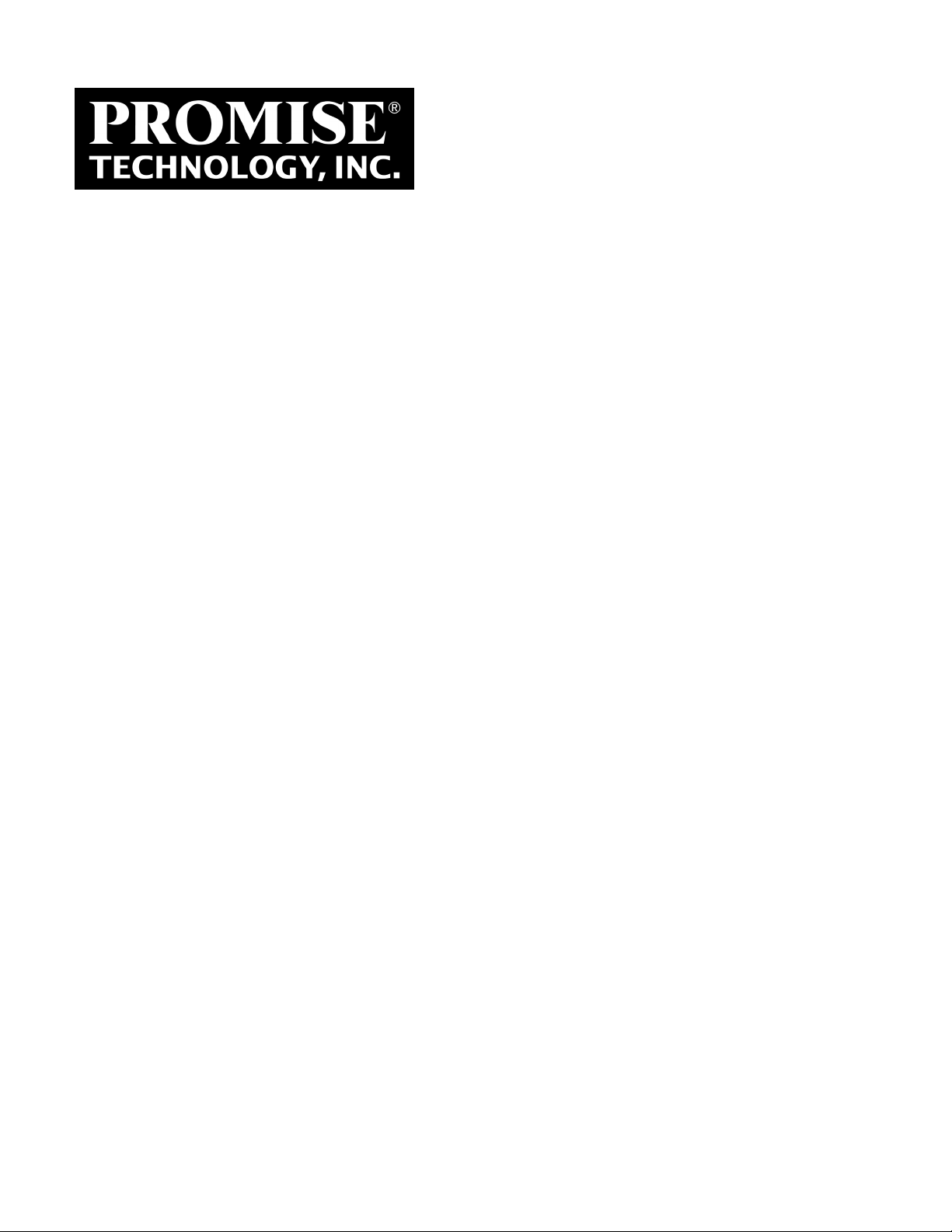
SANLink
Thunderbolt™ to Fibre Channel Adapter
Device driver software utility installation for Mac OS
Version 1.0
3 F2
© 2017 PROMISE Technology, Inc. All Rights Reserved.
Page 2
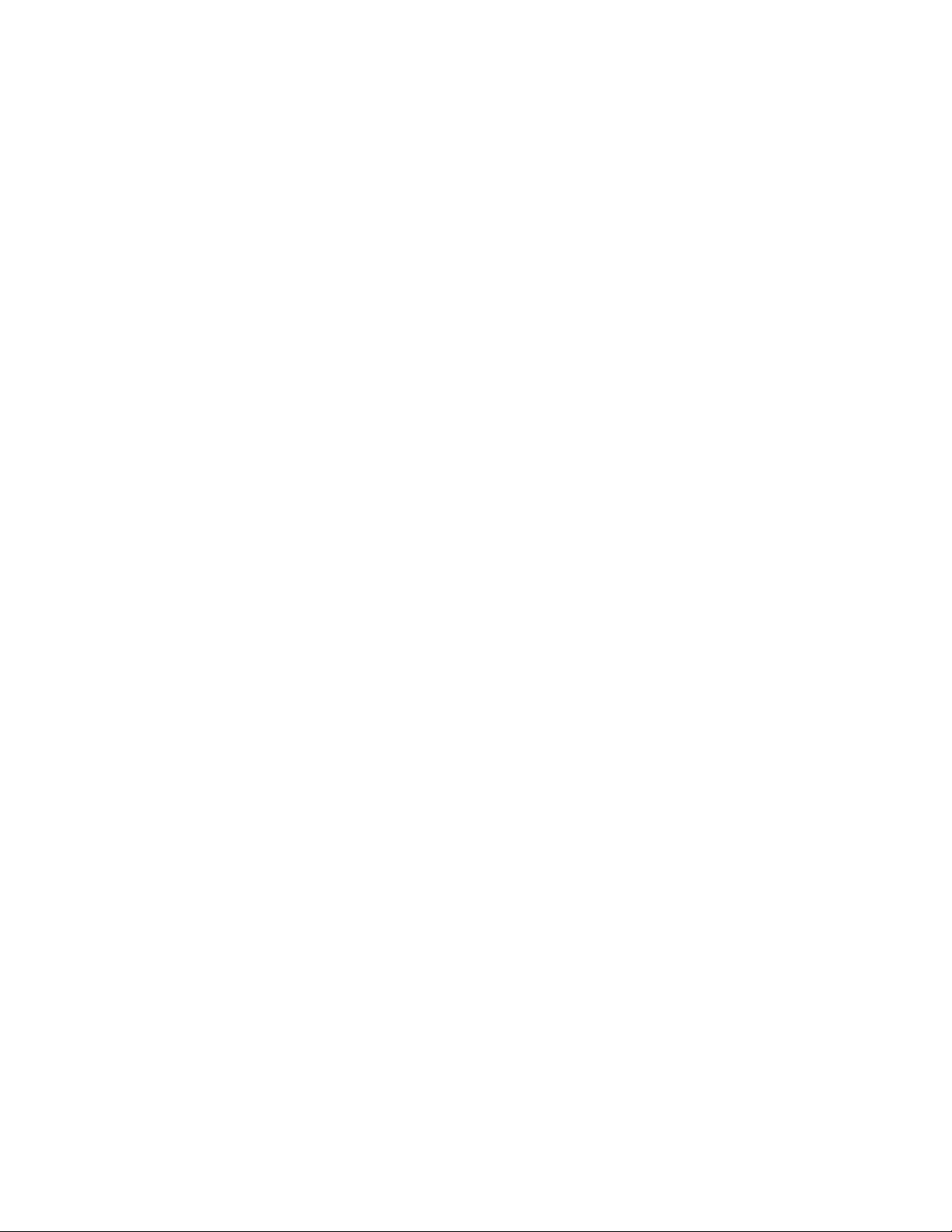
Contents
IntroduCtIon 1
Install sanlInk3 F2 drIver 2
Install sanlInk3 utIlIty 5
usIng the sanlInk3 utIlIty 6
ContaCtIng teChnICal support 11
Page 3
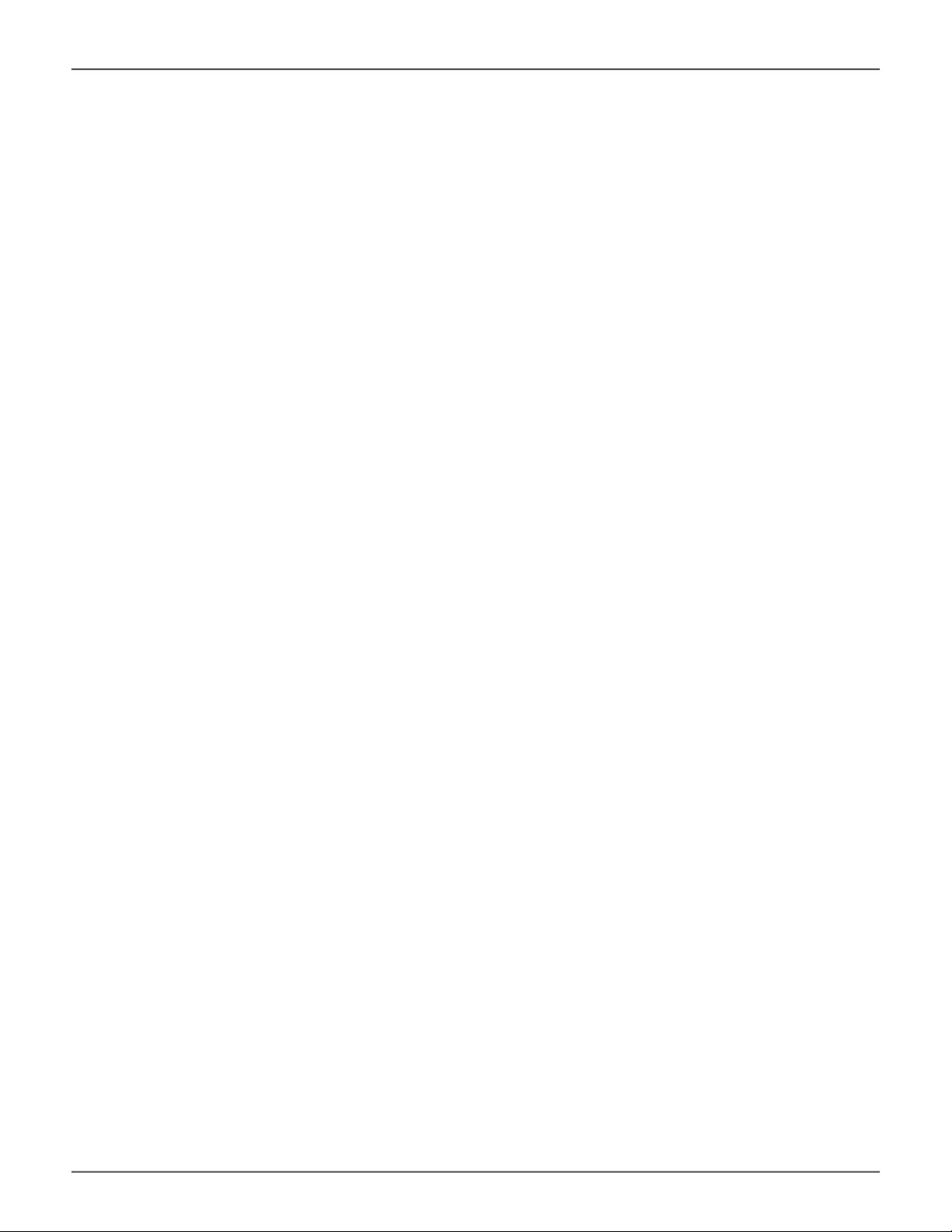
SANLink3 F2 Thunderbolt™ to FC Adapter
Promise Technology Promise Technology
IntroduCtIon
This installation guide describes how to install the device driver and software utility for the SANLink3
F2 Thunderbolt™ to Fibre Channel adapter on a Mac computer equipped with a Thunderbolt 3 port.
Download the driver and utility installation les from the PROMISE website. The device driver should
be installed before connecting the SANLink3 F2 to the Mac. After the driver is installed, go ahead and
connect the SANLink3 F2 according to the instructions in the Quick Start Guide.
An additional download, the SANLink3 utility, is available from the PROMISE website. It is used for
monitoring device function and changing some settings such as port speed and topology. This is also
available from the website. The utility is not required for the device to be operational since all device
settings are auto-detect, and it is not necessary to manually change any setting for the SANLink3 F2 to
function.
To download the device driver and utility:
1. Go to the PROMISE website at http://www.PROMISE.com/, click on Support near the top of the
page, select the Download Center option.
2. Use the two pull-down menus to rst choose the SANLink3 then the SANLink3 F2 option.
3. Under the heading Download search results below:
• Click on the Drivers link and download the SANLink3 Mac driver.
• Click on the Utilities link and download the PROMISE SANLink3 Utility. (Optional)
1
Page 4
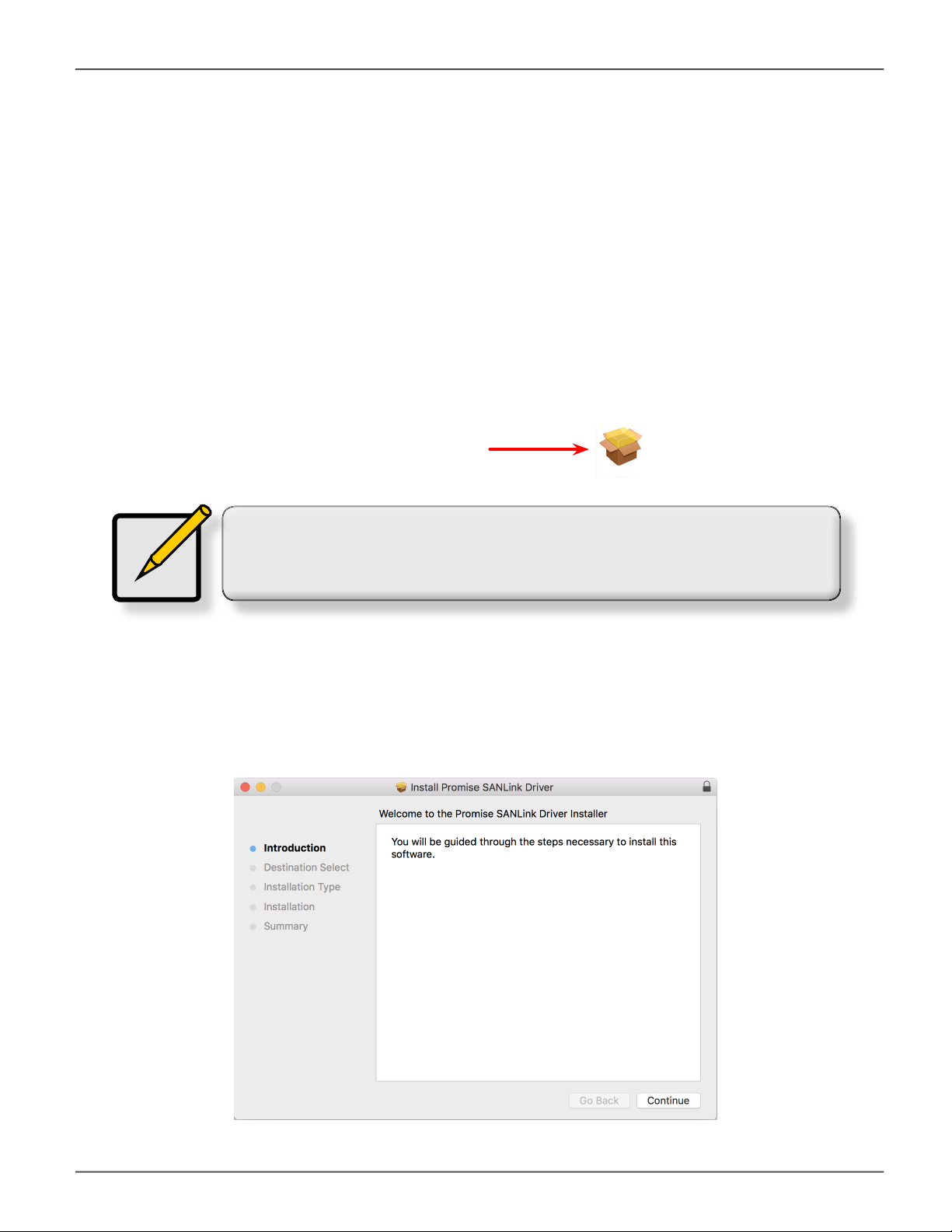
SANLink3 F2 Driver and Utility Installation
Promise Technology
Install sanlInk3 F2 drIver
Download the SANLink3 F2 Mac Driver from the PROMISE website at www.promise.com and follow the
steps below to install the driver for the SANLink3 F2. You can then proceed to connect the SANLink3
F2 according to the instructions in the Quick Start Guide.
To install the SANLink3 F2 driver:
1. Unzip the SANLink3 F2 Mac Driver le, open the folder and double-click on the driver package
le.
The driver installation le icon looks like this
Note
The name of the driver installation package available from the website will
change periodically to reect the version as it is updated.
2. The driver installation menu appears. Click the Continue button to proceed with the driver
installation.
2
Page 5

SANLink3 F2 Thunderbolt™ to FC Adapter
3. The new menu appears listing the space required for the installation. Note that you are not
allowed to choose the destination for the installed les. Click Install to proceed with the
installation.
Promise Technology Promise Technology
4. Since this is a software installation, you will be required to enter the Name and Password
information of the computer administrator. Enter this information and click on Install Software to
start the process.
3
Page 6

SANLink3 F2 Driver and Utility Installation
5. Another pop-up dialog lets you know that a system restart will be necessary. Click Continue
Installation to proceed.
Promise Technology
6. When the driver is installed, a message appears letting you know that the installation succeeded.
Click on Restart to reboot the Mac.
Upon restarting, you can either install the utility or go ahead and connect the SANLink3 F2 to your Mac
according to the instructions in the Quick Start Guide.
4
Page 7

SANLink3 F2 Thunderbolt™ to FC Adapter
Promise Technology Promise Technology
Install sanlInk3 utIlIty
Download the SANLink3 Utility le (.dmg) from the PROMISE website at www.promise.com and follow
the steps below to install the utility for the SANLink3 F2.
To install the SANLink3 utility, double-click on the SANLink3 Utility.dmg le.
The drag to install menu appears.
Drag the SANLink Utility icon into the Applications folder to install it.
5
Page 8

SANLink3 F2 Driver and Utility Installation
Promise Technology
usIng the sanlInk3 utIlIty
To launch the application, open the Applications folder and double-click on the SANLink Utility icon.
By default, the application settings are locked. To view the connection status or to change settings you
will be required to enter the Name and Password information of the Mac administrator.
Once unlocked, the utility displays the connection status and topology for each Fibre Channel port and
allows the user to change settings.
Port1 and Port2 menu tabs
The port menus for the SANLink3 F2 present read only information WWPN, as well as the status
of congurable parameters Current Speed, and Current Topology. See the pages that follow for
information about changing port settings.
6
Page 9

SANLink3 F2 Thunderbolt™ to FC Adapter
Port Speed
To change the port speed of a Fibre Channel port, in the port menu tab, use the pull-down menu to
choose 8Gbps, 16Gbps or Automatic (default).
Note that the port speed must be compatible with the port to which it is connected. If the other port is
hard set, the hard setting of the SANLink3 F2 must match, if the other port is set to Auto it just has to be
at a speed it supports.
Promise Technology Promise Technology
Topology
To change the topology of a Fibre Channel port, in the port menu tab, use the pull-down menu to
choose Point to Point, Arbitrated Loop or Automatic (default).
Note that the topology must match the topology of the device to which it is connected or the
connection will fail.
7
Page 10

SANLink3 F2 Driver and Utility Installation
SFP Information
To view basic information about the SFP+ module that is installed, click on the Show SFP Info button.
Click the Exit button to close the SFP information display.
Note that if the SFP+ module is changed, the SANLink3 F2 will need to be restarted to refresh the
information displayed here.
Promise Technology
8
Page 11

SANLink3 F2 Thunderbolt™ to FC Adapter
Firmware
To update the SANLink3 F2 rmware, rst download that latest rmware from PROMISE. Then use
the utility to update it. Note that all I/O function will cease and any drives attached through the
SANLink3 F2 ports will be unmounted when the rmware is updated. So unmount any drives that
will be affect before proceeding to update the rmware.
Promise Technology Promise Technology
Click the Update button and follow the menu prompts to locate the rmware le you downloaded and
install it in the SANLink3 F2.
9
Page 12

SANLink3 F2 Driver and Utility Installation
Queue Depth
SANLink3 F2 includes Queue Depth conguration located in the Device tab of the utility menu. This
allows the user to set a maximum on the number of unexecuted commands from the OS that are
allowed to queue.
Promise Technology
To change the Queue Depth, use the pull-down menu to select a maximum number of OS commands
allowed to queue. Note that it is necessary to restart the device for the new setting to take effect.
Important
The Queue Depth setting on the storage must be equal to,
or greater than the Queue Depth setting on the SANLink3 F2
device.
10
Page 13

SANLink3 F2 Thunderbolt™ to FC Adapter
Promise Technology Promise Technology
ContaCtIng teChnICal support
PROMISE Technical Support provides several support options for PROMISE users to access
information and updates. We encourage you to use one of our electronic services, which provide
product information updates for the most efcient service and support.
Promise offers local Phone Support for SANLink3 F2 during normal business hours Monday to Friday.
Please check the Contact Us page for phone numbers of local Phone Support and other contact
information.
PROMISE E-Support: https://support.PROMISE.com
PROMISE web site: http://www.PROMISE.com//
When you contact us, please have the following information available:
• Product model and serial number
• BIOS, rmware, and driver version numbers
• A description of the problem / situation
Return the product to your dealer or retailer or contact Promise technical support for instructions
before shipping the product.
11
