
ELECTRIC GRAND
PCP-80
ver.2.50e
for Kontakt5

License
All samples / files are the property of Prominy, Inc., and are therefore licensed to only to
the purchaser who purchased this product from Prominy, Inc. or authorized Prominy
dealers only for use as part of a live or recorded musical performance or for use in audio
and audio - visual post productions.
The terms of this license expressly forbid the resale or other distribution of this product
and/or individual sound samples contained within as they exist on this disc or
reformatted, mixed, filtered, re-synthesized, or otherwise edited, for use as sounds,
multi-sounds, samples, multi-samples, programs or patches in a sampler or a sample
playback unit. Selling the samples or giving them away for use by others in the form of
sampling or for sample playback units or computers is strictly prohibited.
Selling this product to a third party person is prohibited. Buying this product from a third
party person is also prohibited. Prominy, Inc. DOES NOT accept any registrations for a
used / resold product. Users who purchased this product from a third party person are
not entitled to get any supports by Prominy, Inc.
Posting these sounds electronically without written permission from Prominy, Inc. is
prohibited. The sound samples contained within cannot be used in any library /
encyclopedia or similar media format created for CD-Audio, CD-ROM, DVD-Audio, or
DVD-ROM type products, including future mechanical media formats, without written
permission from Prominy, Inc. You can obtain information about licensing by contacting
Prominy, Inc.
Any problems associated with the result obtained from the recorded data contained
within this package are the sole responsibility of the user.
This license agreement is subject to change without any notice. If you have any
questions regarding the license agreement, please contact us.
Copyright © 2004-2015 Prominy Inc. All rights reserved.
All sounds created by and property of Prominy Inc.

System Requiremen ts
Mac OS X 10.8, 10.9 or 10.10 (latest update), Intel Core 2 Duo
Windows 7 or Windows 8 (latest Ser vice Pack, 32/64-bit), Int el Cor e 2 Duo or AMD
AthlonTM 64 X2
4 GB RAM
2 GB free disc space, DVD drive
Kontakt 5 (Full version)
SUPPORTED INTERFACES
Stand-alone, VST, Audio Units, ASIO, Core Audio, AAX N at ive (Pro Tools 10 or higher)
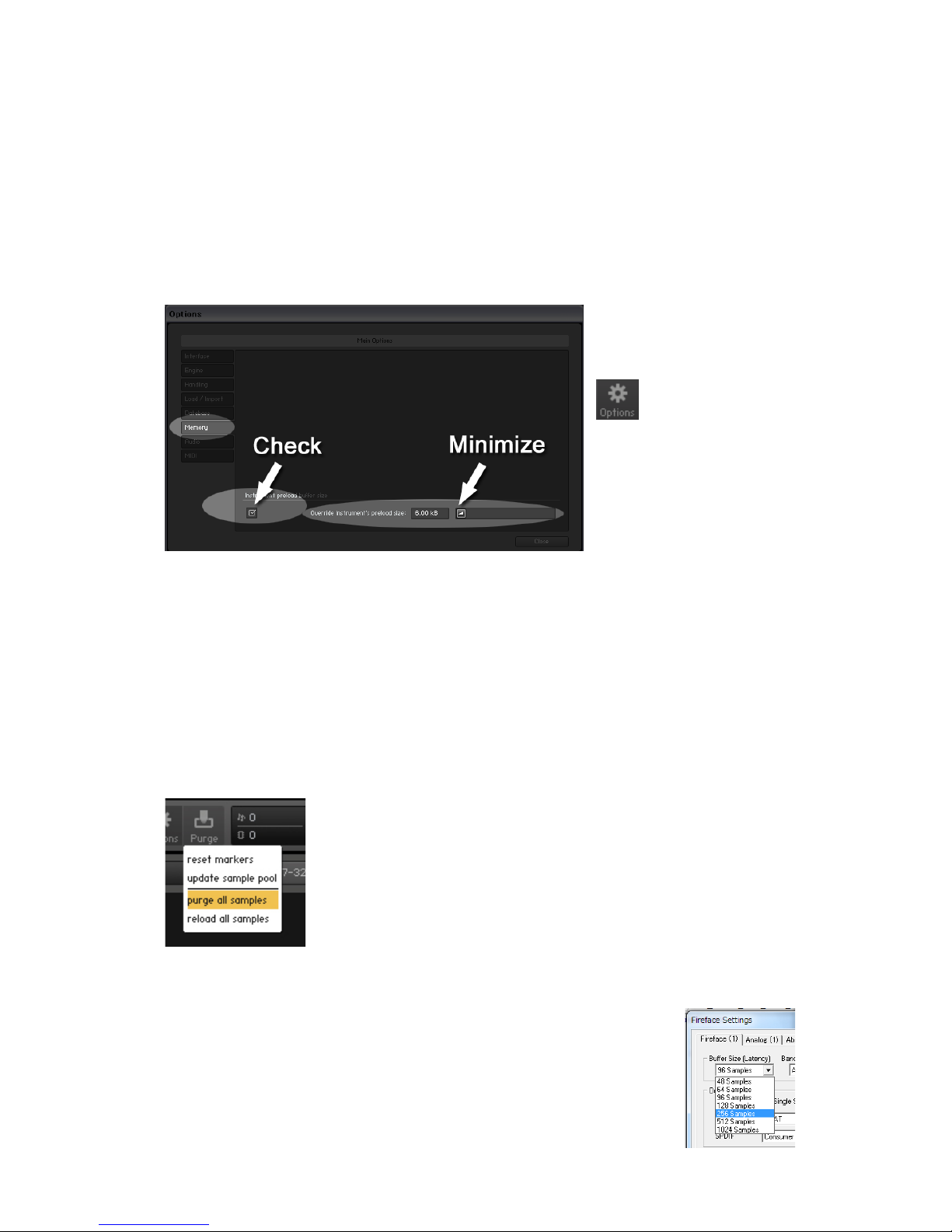
[IMPORTANT] Preload buffer size configuration
Please check your prelo ad b uffer size before loading the multi / instrument.
PCP-80 is a very big instrument that loads a huge number of samples. You need to
configure the preload buf f er size in Kontakt's option. The default pr e-load buffer size is too
large. If you have not changed the preload buffer setting, decrease t he pr e-load buffer size.
1. Click the Options
button;
and select the ‘Memory’
tab.
2. Check the box and
minimize (or set to 12kb);
‘Override Instrument’s preload size’.
The buffer size ('Override Ins t r um ent s pr eload size') in the picture is 6kb, but if you load a
big instrument, we recommend 12kb to play the samp les smoothly. If the samples are not
played smoothly with 12 kb, incr ease the buffer size as needed unless RAM runs out. It
depends on the system, but in most cases 12 kb should work fine. By decr easing the
preload buffer size, loading time becomes m uch shorter and you c an sav e a big R AM space.
Purge All Samples and ‘on th e f ly streaming’
Another great way to sav e RAM is us ing t he ‘purge all samples’
feature of Kontakt Player / Kont akt. After loading the multi /
instruments, click on the ‘Purge ’ icon and selec t ‘purge all samples’. If
your system is not so old, Kontakt Player should load previously
unloaded samples on the fly when y ou play notes. I f your RAM spac e
is tight, it’s worth trying.
If you get a noise at the beginning of the not e…
If you get a noise at the beginning of the not e, increase the latency size of
your audio interface (not ‘ decr ease’, unlike with the preload buf fer s iz e in
Kontakt Option). For detai l about changing the latency size, please refer to
your audio interface manual.

How to load ELECTRIC GR AND PCP-80 into Kontakt
File Name:
ELECTRIC_GRAND_PCP-80.nki
Select the .nki file; ELECTRIC_GRAND_PCP-80.nki
Using ‘Files’ menu
Click the ‘Files’ menu button of the Main Control pa nel and select
the ‘load…’, and go the file location and select the .nki file;
ELECTRIC_GRAND_PCP-80.nki.
Using the Files Tab
Click the Files tab of the Browser and go the file location, and
select the .nki file; ELECTRIC_GRAND_PCP-80.nki.
Make sure the Browser is visib le on t he l eft side of the
main window. If it is not, click on the button labeled
Browse in the Main Control panel.
Drag & Drop the .nki file (standalone mode only)
Directly drag the .nki file and drop it on the black area Kontakt’s main window w here
instruments are loaded. T his w orks only when Kontakt is launc hed in standalone mode.

ELECTRIC GRAND PCP-80 Interface
Main Control
VOLUME: Controls the whole instrument’s output level. It can also be control l ed via MIDI
CC# 7.
BASS / MIDDLE / TREBLE: Controls the volume of the low, the mid, and the high frequency
ranges. You can also contr ol them via MIDI CC# 85 (BASS), CC# 86 (MIDDLE), CC# 87
(TREBLE).
TREMOLO: Turns ON / OFF the tremolo effect. You can also control the switch via
MIDICC# 1.
DEPTH: Sets the intensity of the tremolo ef fe c t . I t c an also be cont r olled via MIDI CC# 88.
SPEED: Controls the modulation frequency ( = t r emo lo speed). It can also be controlled via
MIDI CC# 89.

compressor: Turns ON / OFF the compressor effect. It can also be contr olled v ia MIDI CC #
61.
chorus: Turns ON / O FF the c hor us effect. It can also be controll ed via MIDI CC# 62.
reverb: Turns ON / OFF the reverb effect. I t can also be controlled via MIDI CC# 63.
rls. lv.: Controls the volume of the release samples that are triggered when the keys are
released. It can also be contr olled via MIDI CC# 90.

Compressor
To configure the effect; ‘Compressor’, click the ‘Options…’ menu
and select ‘compressor’.
Thresh: Sets a level thr eshol d abov e which the Co mpres sor star ts w orking. O nly lev els that
rise above this threshold w ill be r educed by the compression; sign als t hat stay below it will
be left unprocessed. It can also be controlled via MIDI CC# 102.
Ratio: Controls the amount of compression, expr essed as a ratio of “input level change”
against “output level chan ge” . It can also be controlled via MIDI CC# 103.
Attack: Adjusts the time t he C ompressor will take to reach the fu ll Ratio value after an input
signal exceeds the Threshold level. It can also be controll ed via MIDI CC# 104.
Release: Adjusts th e t i m e the compressor will take to fall back to non-compression after the
input signal falls below the t hr eshol d. It can also be controlled via MIDI CC# 105.
Output: Controls the module’s output lev el. Th is knob acts as a make-up gain control, wh ich
allows you to bring the output sig nal u p t o the same peak level as the input sig nal a ft er
compression. It can also be cont r olled via MIDI CC# 106.

Chorus
To configure the effect; ‘Chorus’, click the ‘Options…’ menu and
select ‘chorus’.
Depth: Adjusts the range of modulated detuning. Higher values give a more pronounced
chorusing effect. It can also be controlled v ia MI DI C C# 107.
Speed: Adjusts the LFO speed. It can also be controlled via MIDI CC# 108.
Phase (0 to 90 degrees): I mpart s an LFO phase difference between t he left and the right
stereo channel. This can c onsiderably increase the width of the o utput signal’s stereo base.
It can also be controlled via MIDI C C# 109.
Dry and Wet sliders: Adjusts the respective levels of the origi nal and processed signals.
They can also be controlle d via MIDI CC# 110 (Dry) and MIDI CC# 111 (Wet).

Reverb
To configure the effect; ‘Reverb’, click the ‘Options…’ menu and
select ‘reverb’.
Pre-Dly.: Introduces a short delay betw een t he direct signal and the reverb tr ail b ui ld-up.
This corresponds to the nat ur al r everberation behavior of large rooms, where a short time
elapses before the first reflecti on of a sound wave returns from a wall. It can also be
controlled via MIDI CC# 112.
Size: Adjusts the size of the simulated room. This a ffect s t he dur ation of the reverb trail. It
can also be controlled via MIDI C C# 113.
Colour: This control allows you to adjust the construction material of the simul at ed r oom
and, consequently, the color of the r everb trail. Low values simulate softer surfaces like
wood, while high values simulate t he r eflection behavior of hard surfaces like concrete. It
can also be controlled via MIDI C C# 114.
Damping: Sets the amount of simulated absorption that takes place in rooms due to
furnishings, people, or acoustic treatments affectin g the reflection behavior It can also be
controlled via MIDI CC# 115. .
Stereo: Higher values increase the stereo base width of the output sign al. Lower values
simulate a closer distance to the sound source. It can also be controlled v ia MIDI CC# 116.
Dry and Wet sliders: Adjus t s t he r espective levels of the original and processed signals.
They can also be controlle d via MIDI CC# 117 (Dry) and MIDI CC# 118 (Wet).

Ringing Effect
To configure the effect; ‘Ringing Ef fect ’, click the ‘Options…’ menu
and select ‘ringing effect’.
This feature simulates a ringi ng effect that you can hear when you play a real CP-80 and
use its sustain pedal. You can ad just t he volume of ringing sound with the slider. It can also
be controlled via MIDI CC# 119.

ELECTRIC GRAND PCP-80 (for Kontakt 4) v.2.50e
Written by AKIHITO OKAWA
(quotes from Kontakt Reference Manual are used in the descriptions about the effects;
compressor, chorus, and reverb.)
April, 2015
Copyright © 2004 – 2015 Prominy, Inc / AKI Sound
All rights reserved
URL: http://prominy.com
Email: info@prominy.com
